Page 1
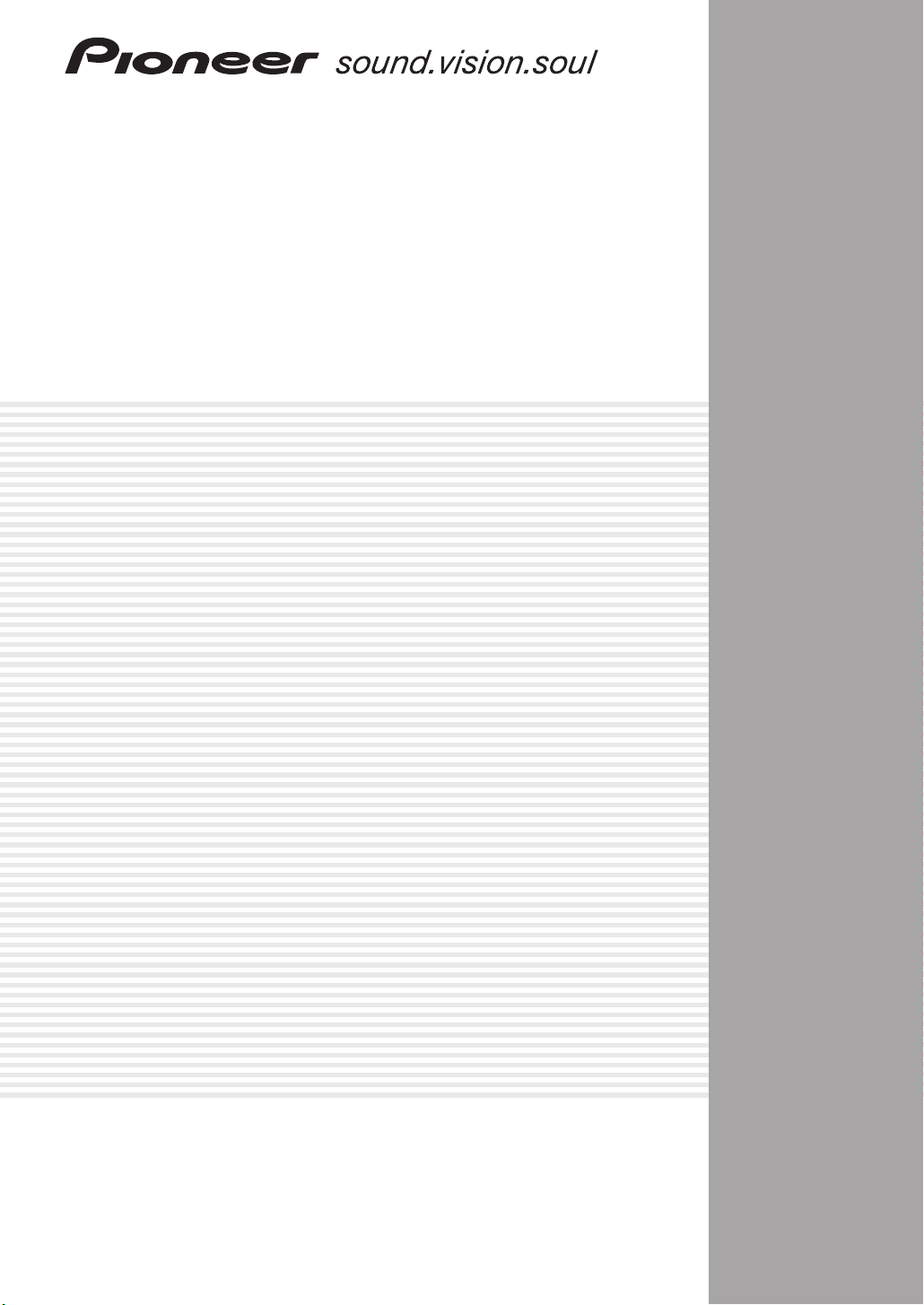
AUDIO/VIDEO MULTI-CHANNEL
RECEIVER
VSX-AX5Ai-S
VSX-AX5Ai-
G
Operating Instructions
Page 2
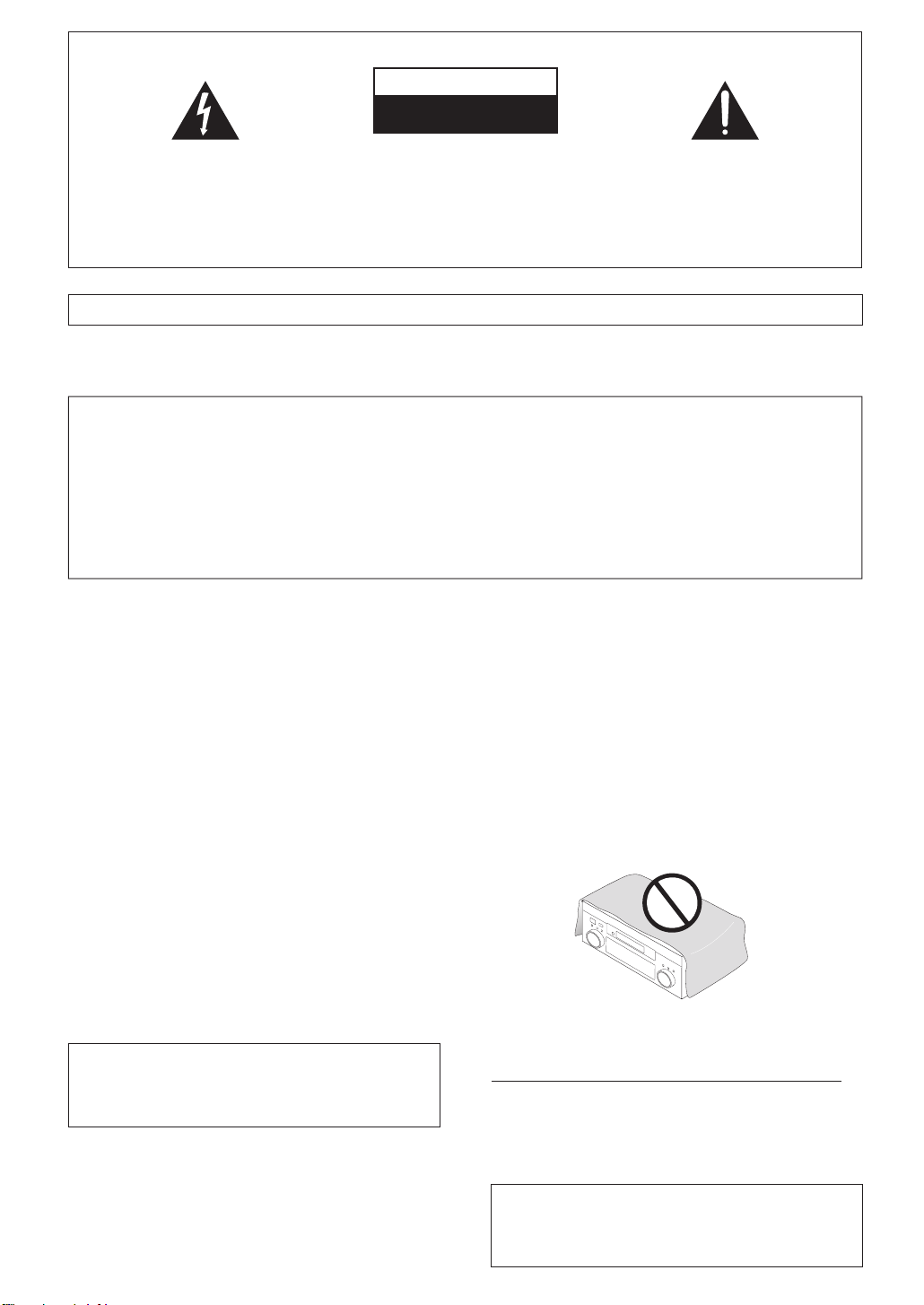
IMPORTANT
g
y
.
CAUTION
RISK OF ELECTRIC SHOCK
DO NOT OPEN
The lightning flash with arrowhead symbol,
within an equilateral triangle, is intended to
alert the user to the presence of uninsulated
"dangerous voltage" within the product's
enclosure that may be of sufficient
magnitude to constitute a risk of electric
shock to persons.
CAUTION:
TO PREVENT THE RISK OF ELECTRIC
SHOCK, DO NOT REMOVE COVER (OR
BACK). NO USER-SERVICEABLE PARTS
INSIDE. REFER SERVICING TO QUALIFIED
SERVICE PERSONNEL.
The exclamation point within an equilateral
triangle is intended to alert the user to the
presence of important operating and
maintenance (servicing) instructions in the
literature accompanying the appliance.
D3-4-2-1-1_En-A
NOTE: THE NO USER-SERVICEABLE PARTS COMPARTMENT WARNING IS LOCATED ON THE APPLIANCE BONNET
Replacement and mounting of an AC plug on the power supply cord of this unit should be performed only by qualified
service personnel.
The cut-off plug should be disposed of and must
IMPORTANT
FOR USE IN THE UNITED
KINGDOM
The wires in this mains lead are coloured in
accordance with the following code:
Blue : Neutral
Brown : Live
If the plug provided is unsuitable for your socket
outlets, the plug must be cut off and a suitable plug
fitted.
not be inserted into any 13 amp socket as this can
result in electric shock. The plug or adaptor or the
distribution panel should be provided with 10 A
fuse. As the colours of the wires in the mains lead
of this appliance may not correspond with coloured
markings identifying the terminals in your plug,
proceed as follows ;
The wire which is coloured blue must be connected
to the terminal which is marked with the letter N or
coloured black.
The wire which is coloured brown must be
connected to the terminal which is marked with the
letter L or coloured red.
Thank you for buying this Pioneer product.
Please read through these operatin
instructions so you will know how to operate
our model properly. After you have finished
reading the instructions, put them away in a
safe place for future reference
VENTILATION CAUTION
When installing this unit, make sure to leave space
around the unit for ventilation to improve heat
radiation (at least 60 cm at top, 10 cm at rear, and
30 cm at each side).
WARNING
Slots and openings in the cabinet are provided for
Do not connect either wire to the earth terminal of a
three pin plug.
NOTE
After replacing or changing a fuse, the fuse cover in
the plug must be replaced with a fuse cover which
corresponds to the colour of the insert in the base
of the plug or the word that is embossed on the
base of the plug, and the appliance must not be
used without a fuse cover. If lost replacement fuse
covers can be obtained from your dealer.
Only 10 A fuses approved by B.S.I or A.S.T.A to
B.S.1362 should be used.
D3-4-2-1-2-2_En
ventilation to ensure reliable operation of the
product, and to protect it from overheating. To
WARNING
Before plugging in for the first time, read the following
section carefully.
The voltage of the available power supply differs
prevent fire hazard, the openings should never be
blocked or covered with items (such as newspapers,
table-cloths, curtains) or by operating the
equipment on thick carpet or a bed.
D3-4-2-1-7b_A_En
according to country or region. Be sure that the
power supply voltage of the area where this unit
will be used meets the required voltage (e.g., 230V
or 120V) written on the rear panel.
D3-4-2-1-4_A_En
WARNING
To prevent a fire hazard, do not place any naked
flame sources (such as a lighted candle) on the
equipment.
D3-4-2-1-7a_A_En
Operating Environment
This product complies with the Low Voltage Directive
(73/23/EEC, amended by 93/68/EEC), EMC Directives
(89/336/EEC, amended by 92/31/EEC and
93/68/EEC).
D3-4-2-1-9a_En
Operating environment temperature and humidity:
+5 ºC – +35 ºC (+41 ºF – +95 ºF); less than 85 %RH
(cooling vents not blocked)
Do not install this unit in a poorly ventilated area, or in
locations exposed to high humidity or direct sunlight (or
strong artificial light)
D3-4-2-1-7c_A_En
WARNING
This equipment is not waterproof. To prevent a fire
or shock hazard, do not place any container filed
with liquid near this equipment (such as a vase or
flower pot) or expose it to dripping, splashing, rain
or moisture.
D3-4-2-1-3_A_En
When disposing of used batteries, please comply
with governmental regulations or
environmental public instruction’s rules that
apply in your country/area.
D3-4-2-3-1_En
Page 3
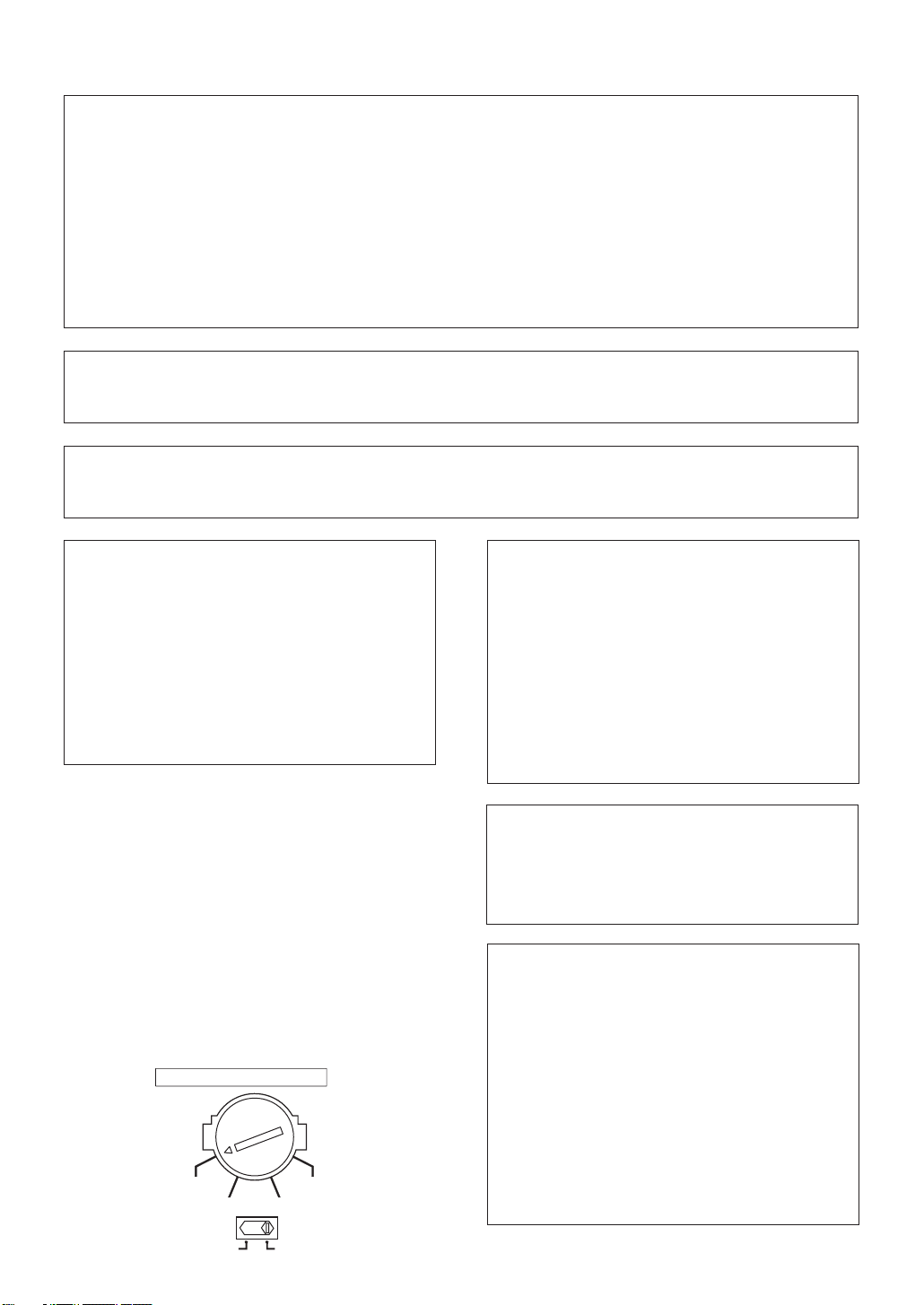
NOTE: This equipment has been tested and found to comply with the limits for a Class B digital device, pursuant to
Part 15 of the FCC Rules. These limits are designed to provide reasonable protection against harmful interference in
a residential installation. This equipment generates, uses, and can radiate radio frequency energy and, if not
installed and used in accordance with the instructions, may cause harmful interference to radio communications.
However, there is no guarantee that interference will not occur in a particular installation. If this equipment does
cause harmful interference to radio or television reception, which can be determined by turning the equipment off
and on, the user is encouraged to try to correct the interference by one or more of the following measures:
– Reorient or relocate the receiving antenna.
– Increase the separation between the equipment and receiver.
– Connect the equipment into an outlet on a circuit different from that to which the receiver is connected.
– Consult the dealer or an experienced radio/TV technician for help.
D8-10-1-2_En
Information to User
Alteration or modifications carried out without appropriate authorization may invalidate the user’s right to operate
the equipment.
D8-10-2_En
CAUTION: This product satisfies FCC regulations when shielded cables and connectors are used to connect the
unit to other equipment. To prevent electromagnetic interference with electric appliances such as radios and
televisions, use shielded cables and connectors for connections.
D8-10-3a_En
If the AC plug of this unit does not match the AC
outlet you want to use, the plug must be removed
and appropriate one fitted. Replacement and
mounting of an AC plug on the power supply cord of
this unit should be performed only by qualified
service personnel. If connected to an AC outlet, the
cut-off plug can cause severe electrical shock. Make
sure it is properly disposed of after removal.
The equipment should be disconnected by removing
the mains plug from the wall socket when left
unused for a long period of time (for example, when
on vacation).
D3-4-2-2-1a_A_En
Voltage selector
You can find the voltage selector switch on the rear
panel of multi-voltage models.
The factory setting for the voltage selector is 220V.
Please set it to the correct voltage for your country
or region.
• Saudi Arabia operates on 127V and 220V mains
voltage. Please set to the correct voltage before using.
• For Taiwan, please set to 110V before using.
• For Mexico, please set to 120-127V before using.
Before changing the voltage, disconnect the AC power
cord. Use a medium size screwdriver to change the
voltage selector switch.
TWO VOLTAGE SELECTORS
120-127 V
230240 V
220V
110 V
CAUTION
The OFF ON
and STANDBY/ON buttons
on
this unit will not completely shut off all power from
the AC outlet. Since the power cord serves as the
main disconnect device for the unit, you will need to
unplug it from the AC outlet to shut down all power.
Therefore, make sure the unit has been installed so
that the power cord can be easily unplugged from
the AC outlet in case of an accident. To avoid fire
hazard, the power cord should also be unplugged
from the AC outlet when left unused for a long
period of time (for example, when on vacation).
2-2a_A_En
D3-4-2-
This product is for general household purposes. Any
failure due to use for other than household purposes
(such as long-term use for business purposes in a
restaurant or use in a car or ship) and which
requires repair will be charged for even during the
warranty period.
K041_En
Important information about this unit‘s
AC outlet (switched total 100W MAX)
Power supplied through these outlets is turned on
and off by this unit’s
STANDBY/ON buttons. Total electrical power
consumption of connected equipment should not
exceed 100W.
CAUTION
• Do not connect a TV set, monitor, heater or similar
appliance to this unit’s AC outlet.
• Do not connect appliances with high power
consumption to the AC outlet in order to avoid
overheating and fire risk. This can cause this unit
to malfunction.
OFF ON
and
D3-4-2-2-1b_A_En
110 V
120-127V
220V
230-240V
D3-4-2-1-5_En
Page 4
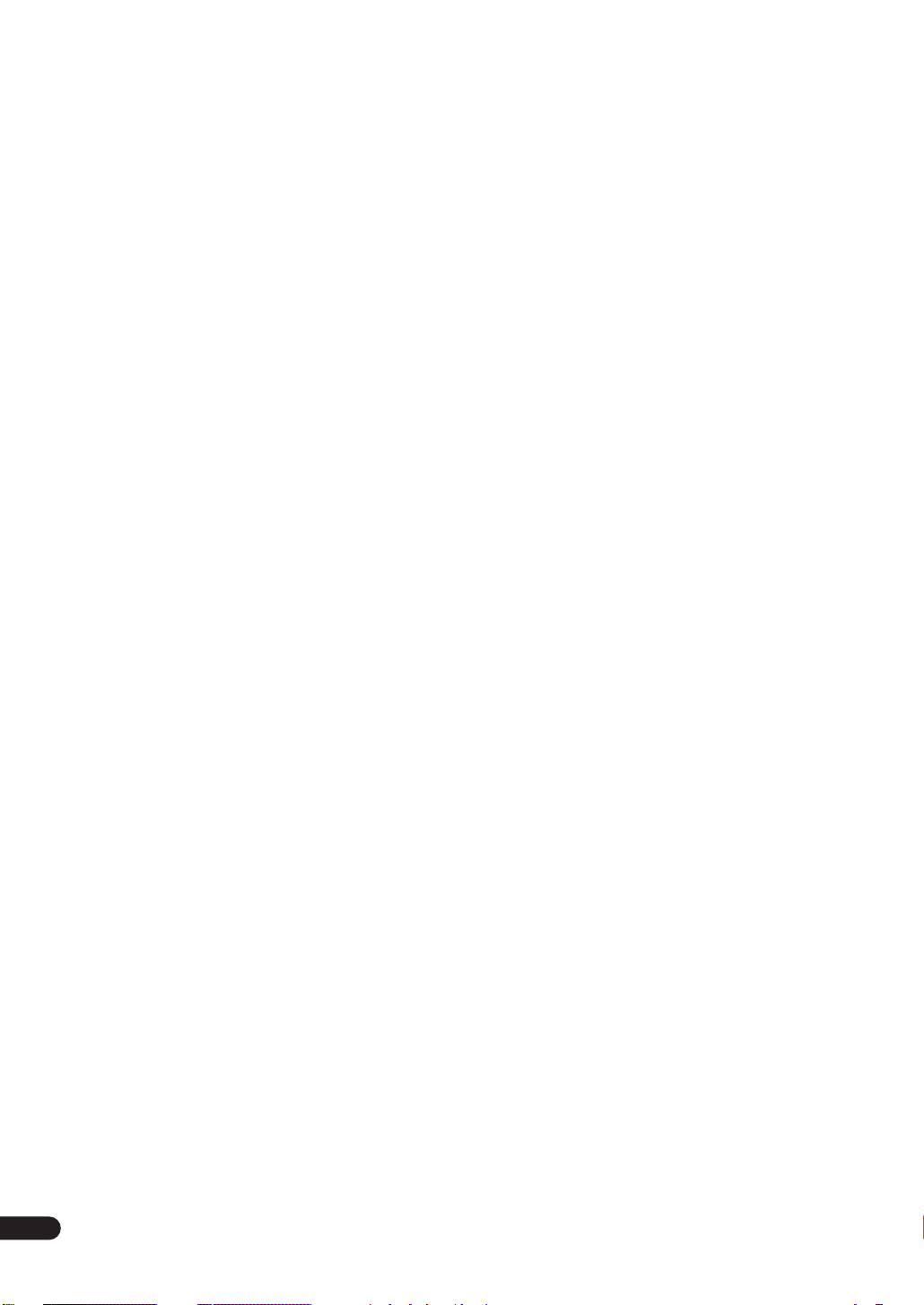
Contents
01 Before you start
Features
Checking the supplied accessories
Installing the receiver
Opening the front panel
Using the remote control
. . . . . . . . . . . . . . . . . . . . . . . . . . . . . . . . . . . 6
. . . . . . . . . . . . . . 6
. . . . . . . . . . . . . . . . . . . . . . . . . 7
. . . . . . . . . . . . . . . . . . . . . . . 7
. . . . . . . . . . . . . . . . . . . . . . 7
Loading the batteries
Operating range of the remote control
. . . . . . . . . . . . . . . . . . . . . . . . 7
. . . . . . . . . . . 8
02 5 minute guide
Introduction to home theater
Setting up for Surround Sound
Automatically setting up for surround sound
Other problems when using the Auto Surround
. . . . . . . . . . . . . . . . . . . . . . . . . . . . . . . . . . . 14
Setup
Checking the settings on your DVD (or other)
. . . . . . . . . . . . . . . . . . . . . . . . . . . . . . . . . . . . 14
player
Playing a source
. . . . . . . . . . . . . . . . . . . . . . . . . . . . 14
. . . . . . . . . . . . . . . . . . . 9
. . . . . . . . . . . . . . . . . . 9
. . . . . . 12
03 Connecting your equipment
Rear panel
About the video converter
About cable types
Analog audio cables
Digital audio cables
Video cables
When making cable connections
Connecting your TV
Connecting a DVD player
Connecting the multichannel analog outputs
Connecting a satellite/cable receiver or other
set-top box
Connecting a VCR or DVD recorder
Connecting other video sources
Using the component video jacks
Connecting digital audio sources
Connecting analog audio sources
Connecting a component to the front panel inputs
Installing your speaker system
Connecting the speakers
Placing the speakers
Connecting antennas
AM loop antenna
FM wire antenna
Connecting external antennas
Plugging in the receiver
About the AC outlet
. . . . . . . . . . . . . . . . . . . . . . . . . . . . . . . . 15
. . . . . . . . . . . . . . . . . . . . . 16
. . . . . . . . . . . . . . . . . . . . . . . . . . . 17
. . . . . . . . . . . . . . . . . . . . . . . . 17
. . . . . . . . . . . . . . . . . . . . . . . . 17
. . . . . . . . . . . . . . . . . . . . . . . . . . . . . . 17
. . . . . . . . . . . . . . 17
. . . . . . . . . . . . . . . . . . . . . . . . . 18
. . . . . . . . . . . . . . . . . . . . . 19
. . . . 20
. . . . . . . . . . . . . . . . . . . . . . . . . . . . . . . . 21
. . . . . . . . . . . . . 22
. . . . . . . . . . . . . . . . 23
. . . . . . . . . . . . . . . 24
. . . . . . . . . . . . . . . 25
. . . . . . . . . . . . . . 26
. . . . . . . . . . . . . . . . . 28
. . . . . . . . . . . . . . . . . . . . 29
. . . . . . . . . . . . . . . . . . . . . . . 29
. . . . . . . . . . . . . . . . . . . . . . . . 30
. . . . . . . . . . . . . . . . . . . . . . . . . . 30
. . . . . . . . . . . . . . . . . . . . . . . . . . 30
. . . . . . . . . . . . . . . . 30
. . . . . . . . . . . . . . . . . . . . . . 31
. . . . . . . . . . . . . . . . . . . . . . . . 31
. . 27
04 Controls and displays
Front panel
Display
Remote control
. . . . . . . . . . . . . . . . . . . . . . . . . . . . . . . . 32
. . . . . . . . . . . . . . . . . . . . . . . . . . . . . . . . . . . 35
. . . . . . . . . . . . . . . . . . . . . . . . . . . . . 36
05 Listening to your system
Auto playback
Listening in surround sound
The MOVIE listening modes
The MUSIC listening modes
Dolby Pro Logic IIx Music settings
Adjusting the advanced effect level
Listening in stereo
Listening with headphones
Using the multichannel analog inputs
Listening with Acoustic Calibration EQ
Selecting the input signal type
Using the surround back channel
Listening with virtual surround back speakers
Using the audio scaler for Hi-bit and Hi-sampling
Using Midnight and Loudness listening . . . . . . . . . . 46
Using the tone control . . . . . . . . . . . . . . . . . . . . . . . 46
Switching the tone control on or off . . . . . . . . . . . . 46
Adjusting the bass and treble . . . . . . . . . . . . . . . . 46
Reducing noise during playback. . . . . . . . . . . . . . . . 47
Listening to dual mono soundtracks. . . . . . . . . . . . . 47
. . . . . . . . . . . . . . . . . . . . . . . . . . . . . . 38
. . . . . . . . . . . . . . . . . . . 38
. . . . . . . . . . . . . . . . . . 39
. . . . . . . . . . . . . . . . . . 40
. . . . . . . . . . . . . 40
. . . . . . . . . . . . 41
. . . . . . . . . . . . . . . . . . . . . . . . . . 41
. . . . . . . . . . . . . . . . . . . . 41
. . . . . . . . . . . 42
. . . . . . . . . . . 42
. . . . . . . . . . . . . . . . . 43
. . . . . . . . . . . . . . 44
. . . . . 45
. . 45
06 Using the tuner
Finding a station. . . . . . . . . . . . . . . . . . . . . . . . . . . . 48
Tuning directly to a station . . . . . . . . . . . . . . . . . . . . 48
MPX mode . . . . . . . . . . . . . . . . . . . . . . . . . . . . . . . 49
Memorizing station presets . . . . . . . . . . . . . . . . . . . 49
Listening to memorized station presets . . . . . . . . . 50
Naming station presets . . . . . . . . . . . . . . . . . . . . . 50
An introduction to RDS . . . . . . . . . . . . . . . . . . . . . . 51
Displaying RDS information. . . . . . . . . . . . . . . . . . 51
Searching for RDS programs . . . . . . . . . . . . . . . . . 52
An introduction to EON . . . . . . . . . . . . . . . . . . . . . . 52
Using EON . . . . . . . . . . . . . . . . . . . . . . . . . . . . . . . 52
Clearing all stations from the RDS and EON
searches . . . . . . . . . . . . . . . . . . . . . . . . . . . . . . . . 53
07 The Surround Setup menu
Making receiver settings from the Surround
Setup menu . . . . . . . . . . . . . . . . . . . . . . . . . . . . . . . 54
Surround back speaker setting. . . . . . . . . . . . . . . . . 55
Normal surround setting . . . . . . . . . . . . . . . . . . . . . 55
Speaker Setting . . . . . . . . . . . . . . . . . . . . . . . . . . . 55
Channel Level. . . . . . . . . . . . . . . . . . . . . . . . . . . . . 56
Speaker Distance . . . . . . . . . . . . . . . . . . . . . . . . . . 57
4
En
Page 5
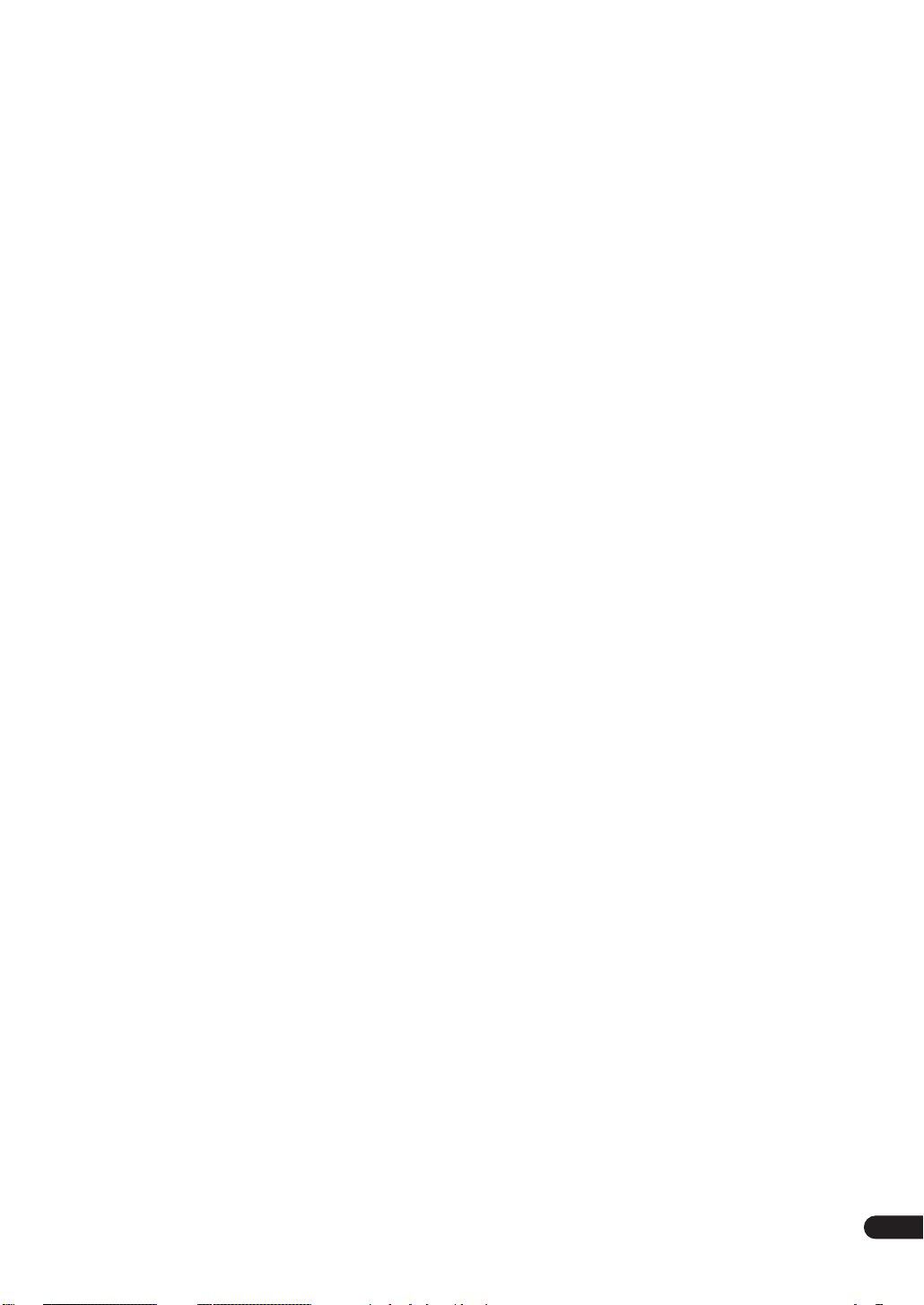
08 Controlling other equipment
Using the remote control with other
components
Recalling preset codes
Programming signals from other remote
controls
Controls for TVs
Controls for other components
Direct function
Multi Operation and System Off
Programming a multi-operation or a shutdown
sequence
Using multi operations
Using System off
Switching components on and off using the
12 volt trigger
Operating other Pioneer components with this
unit’s sensor
. . . . . . . . . . . . . . . . . . . . . . . . . . . . . . . 58
. . . . . . . . . . . . . . . . . . . . . . 58
. . . . . . . . . . . . . . . . . . . . . . . . . . . . . . . . . . 59
. . . . . . . . . . . . . . . . . . . . . . . . . . . . 60
. . . . . . . . . . . . . . . . 61
. . . . . . . . . . . . . . . . . . . . . . . . . . . . . 63
. . . . . . . . . . . . . . . . 63
. . . . . . . . . . . . . . . . . . . . . . . . . . . . . . . . 63
. . . . . . . . . . . . . . . . . . . . . 64
. . . . . . . . . . . . . . . . . . . . . . . . . . 65
. . . . . . . . . . . . . . . . . . . . . . . . . . . . . . 65
. . . . . . . . . . . . . . . . . . . . . . . . . . . . . . 65
11 Advanced setup
The System Setup menu
THX CINEMA Setup
The Input Assign menu
Function Rename
SACD Setup
PHONO/LINE Setup
Multi-Room and IR receiver setup
12 Volt Trigger
The Expert setup menu
Crossover Network
Fine Channel Level
Fine Channel Delay
Acoustic Calibration EQ
Professional Acoustic Calibration
Using Professional Acoustic Calibration
Bass Peak Level
Dynamic Range Control
. . . . . . . . . . . . . . . . . . . . . . . . . . . . . 84
. . . . . . . . . . . . . . . . . . . . . . . . . . . . 85
. . . . . . . . . . . . . . . . . . . . . 80
. . . . . . . . . . . . . . . . . . . . . . . . 81
. . . . . . . . . . . . . . . . . . . . . 81
. . . . . . . . . . . . . . . . . . . . . . . . . 83
. . . . . . . . . . . . . . . . . . . . . . . 84
. . . . . . . . . . . . . 85
. . . . . . . . . . . . . . . . . . . . . . 86
. . . . . . . . . . . . . . . . . . . . . . . . 87
. . . . . . . . . . . . . . . . . . . . . . . . 87
. . . . . . . . . . . . . . . . . . . . . . . . 88
. . . . . . . . . . . . . . . . . . . . 88
. . . . . . . . . . . . . 91
. . . . . . . . . . . . . . . . . . . . . . . . . . 93
. . . . . . . . . . . . . . . . . . . . 94
. . . . . . . . 92
09 Using other functions
Making an audio or a video recording
Adjusting the delay of a soundtrack
Watching video and audio sources independently
Enhancing SACD playback
Dimming the display
Switching the speaker impedance
Advanced remote control features
Editing remote control display names
Adjusting the remote control backlight
Clearing remote control settings
Resetting the system
. . . . . . . . . . . . . . . . . . . 67
. . . . . . . . . . . . . . . . . . . . . . . . 67
. . . . . . . . . . . . . . . . . . . . . . . . 70
. . . . . . . . . . . 66
. . . . . . . . . . . . . 66
. . . . . . . . . . . . . . 68
. . . . . . . . . . . . . . 68
. . . . . . . . . . 68
. . . . . . . . . 69
. . . . . . . . . . . . . . 69
10 Other connections
Second Zone speaker B setup
Switching the speaker system
Bi-amping your front speakers
Bi-wiring your speakers
Multi-room listening
Making multi-room connections
Using the multi-room controls
Connecting an IR receiver
Connecting additional amplifiers
Using the i.LINK interface
About i.LINK
About PQLS rate control
Creating an i.LINK network
Using the USB interface
Connecting a PC for Advanced MCACC output
Advanced MCACC output using your PC
. . . . . . . . . . . . . . . . . . . . . . . . 73
. . . . . . . . . . . . . . . . . . . . . . . . . . . . . . 77
. . . . . . . . . . . . . . . . . 71
. . . . . . . . . . . . . . . . 71
. . . . . . . . . . . . . . . . . 72
. . . . . . . . . . . . . . . . . . . . . . 72
. . . . . . . . . . . . . . 73
. . . . . . . . . . . . . . . . 74
. . . . . . . . . . . . . . . . . . . . 75
. . . . . . . . . . . . . . . 75
. . . . . . . . . . . . . . . . . . . . 76
. . . . . . . . . . . . . . . . . . . . 77
. . . . . . . . . . . . . . . . . . 77
. . . . . . . . . . . . . . . . . . . . . 78
. . . . 79
. . . . . . . . 79
. . 67
12 Additional information
Troubleshooting
Power
. . . . . . . . . . . . . . . . . . . . . . . . . . . . . . . . . . 95
No sound . . . . . . . . . . . . . . . . . . . . . . . . . . . . . . . 96
Other audio problems . . . . . . . . . . . . . . . . . . . . . . 97
Video . . . . . . . . . . . . . . . . . . . . . . . . . . . . . . . . . . . 98
Settings. . . . . . . . . . . . . . . . . . . . . . . . . . . . . . . . . 99
Display . . . . . . . . . . . . . . . . . . . . . . . . . . . . . . . . . 99
Remote control . . . . . . . . . . . . . . . . . . . . . . . . . . 100
i.LINK interface . . . . . . . . . . . . . . . . . . . . . . . . . . 101
i.LINK messages . . . . . . . . . . . . . . . . . . . . . . . . . 101
USB interface . . . . . . . . . . . . . . . . . . . . . . . . . . . 102
Changing the frequency step. . . . . . . . . . . . . . . . . 102
Maintenance of external surfaces . . . . . . . . . . . . . 102
Surround sound formats . . . . . . . . . . . . . . . . . . . . 103
Dolby. . . . . . . . . . . . . . . . . . . . . . . . . . . . . . . . . . 103
DTS . . . . . . . . . . . . . . . . . . . . . . . . . . . . . . . . . . . 103
About THX . . . . . . . . . . . . . . . . . . . . . . . . . . . . . . . 104
Preset code brands . . . . . . . . . . . . . . . . . . . . . . . . 105
Specifications (European model) . . . . . . . . . . . . . . 106
Specifications (Multi-voltage model) . . . . . . . . . . . 107
. . . . . . . . . . . . . . . . . . . . . . . . . . . . 95
En
5
Page 6
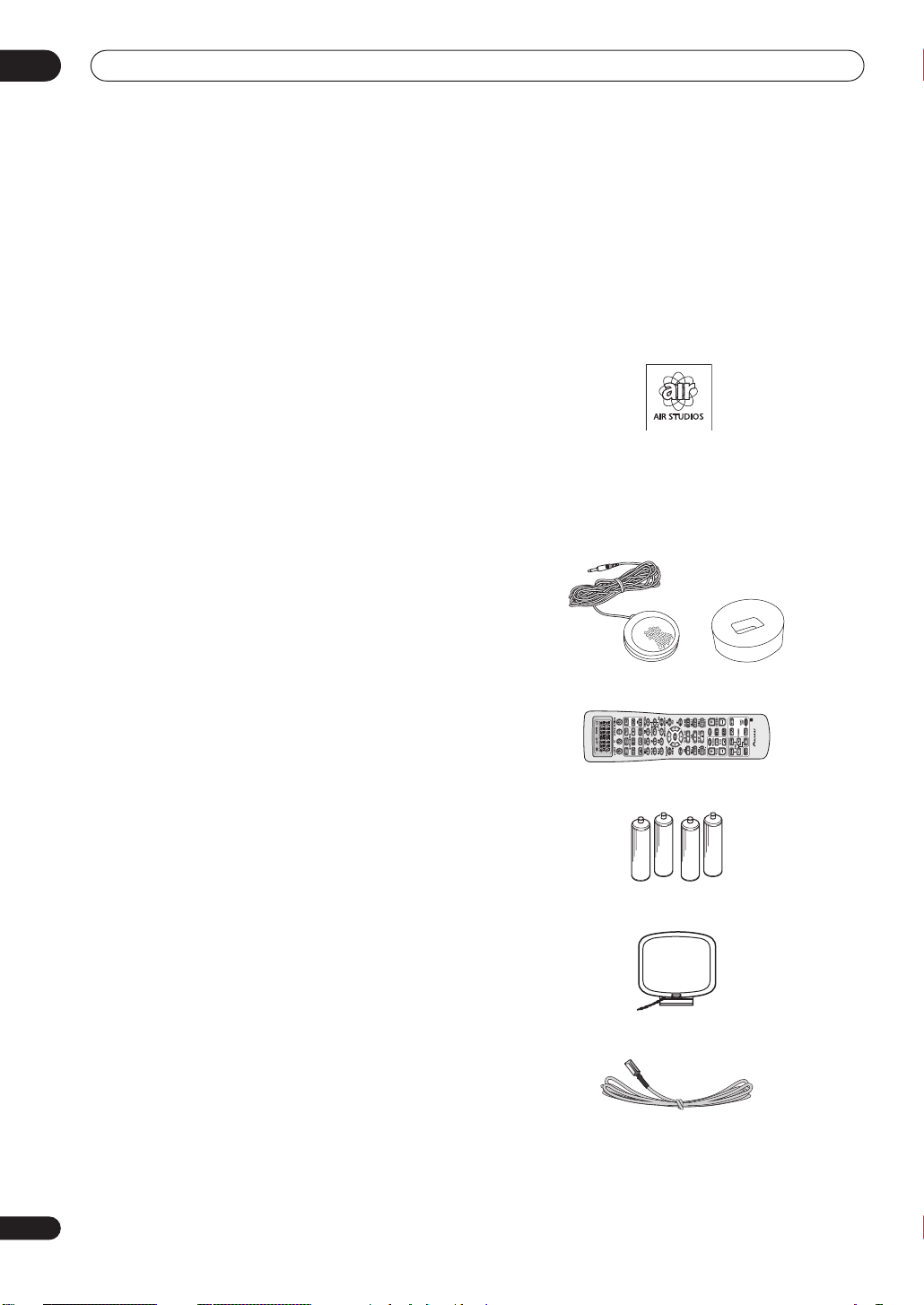
01
Before you start
Chapter 1
Before you start
Features
• Easy setup using Advanced Multichannel
Acoustic Calibration (MCACC)
Setting up for home theater sound is as easy as
connecting your speakers, a DVD player or other source,
and your TV. The Auto Surround Setup provides a quick
but accurate surround sound setup, while for complete
surround sound control you still have access to the full
range of surround sound settings.
In addition, the Professional Acoustic Calibration setup
measures the reverb characteristics of your listening
area, allowing you to customize your system calibration
with the help of a graphical output that can be displayed
on-screen, or using a computer.
• i.LINK digital interface
The i.LINK interface makes it possible to connect this
receiver to i.LINK-equipped components, allowing you to
enjoy high sampling rate (up to 192kHz) PCM
multichannel digital audio from DVD-Audio and SACD
discs, as well as digital audio from DVD-Video, CD and
Video CD discs, all with a single cable.
With SACD discs, you will also be able to bypass the
signal processing of this receiver to hear 1-bit Direct
Stream Digital (DSD) audio directly.
• Dolby Digital and DTS decoding, including Dolby
Digital EX, DTS 96/24 and DTS-ES
Dolby Digital and DTS decoding brings theater sound
right into your home with up to six channels of surround
sound, including a special LFE (Low Frequency Effects)
channel for deep, realistic sound effects.
The built-in Dolby Pro Logic IIx and DTS Neo:6 decoders
not only provide full surround sound decoding for Dolby
Surround sources, but will also generate convincing
surround sound for any stereo source.
Also, with the addition of a surround back speaker, you
can take advantage of the built-in Dolby Digital EX and
DTS-ES decoders for six-channel surround sound.
• Seamless video conversion
With the Pioneer video converter, you can use a wide
range of cables interchangeably, giving you more
flexibility when making video connections.
• USB digital interface
It is possible to listen to audio sources from your
computer by connecting to the USB interface on the rear
of this receiver.
• Fine-tuned to world-class standards
With the cooperation of the world-class studio engineers
at AIR Studios, this receiver amplifier has been
designated AIR Studios Monitor.
Checking the supplied accessories
Please check that you've received the following supplied
accessories:
• Setup microphone and stand
• Remote control unit
• Alkaline batteries (AA IEC LR6) x 4
• AM loop antenna
• FM wire antenna
6
En
Page 7
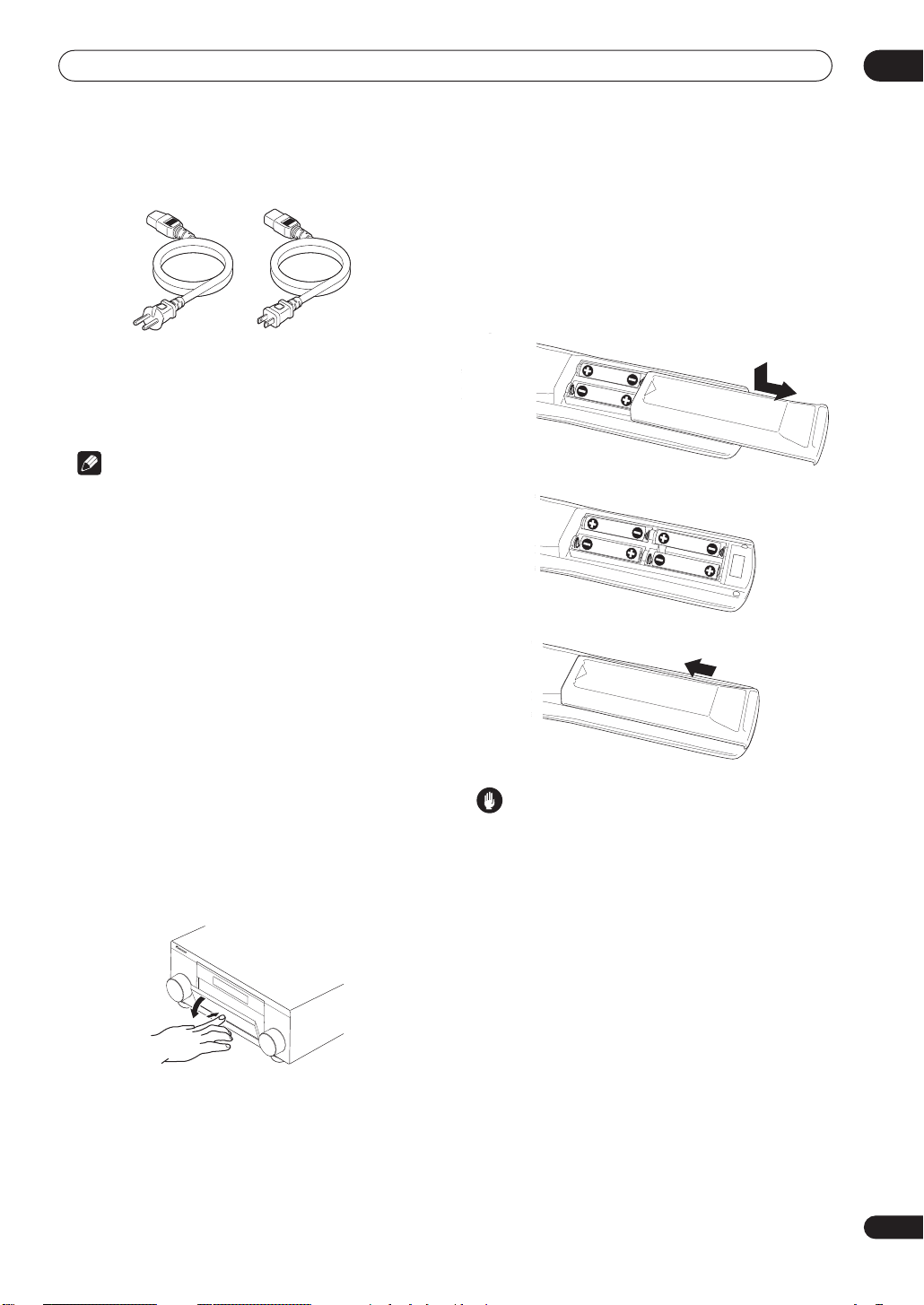
Before you start
01
• Power cord x 1 (Multi-voltage NTSC model x 2)
All models
• Flat-bladed adapter (Multi-voltage model only)
• Antenna converter (Multi-voltage model only)
• These operating instructions
Note
• The accessories will be different depending on the
country of purchase. Where two power cords are
included, make sure to use the cord appropriate for
your country or region.
Installing the
• When installing this unit, make sure to put it on a
level and stable surface.
Don’t install it on the following places:
– on a color TV (the screen may distort)
– near a cassette deck (or close to a device that gives off
a magnetic field). This may interfere with the sound.
– in direct sunlight
– in damp or wet areas
– in extremely hot or cold areas
– in places where there is vibration or other movement
– in places that are very dusty
– in places that have hot fumes or oils (such as a kitchen)
receiver
NTSC model only
Opening the front panel
To open the front panel, push gently on the lower third of
the panel with your finger.
Using the remote control
Loading the batteries
Load the batteries into the remote control as shown
below using alkaline batteries (AA IEC LR6) batteries.
When you notice a decrease in the operating range,
replace all batteries with new ones.
Caution
Incorrect use of batteries can result in hazards such as
leakage and bursting. Please observe the following:
• Don’t mix new and old batteries together.
• Don’t use different kinds of batteries together—
although they may look similar, different batteries
may have different voltages.
• Make sure that the plus and minus ends of each
battery match the indications in the battery compartment.
• Remove batteries from equipment that isn’t going to
be used for a month or more.
• When disposing of used batteries, please comply
with governmental regulations or environmental
public instruction’s rules that apply in your country or
area.
H048 En
En
7
Page 8
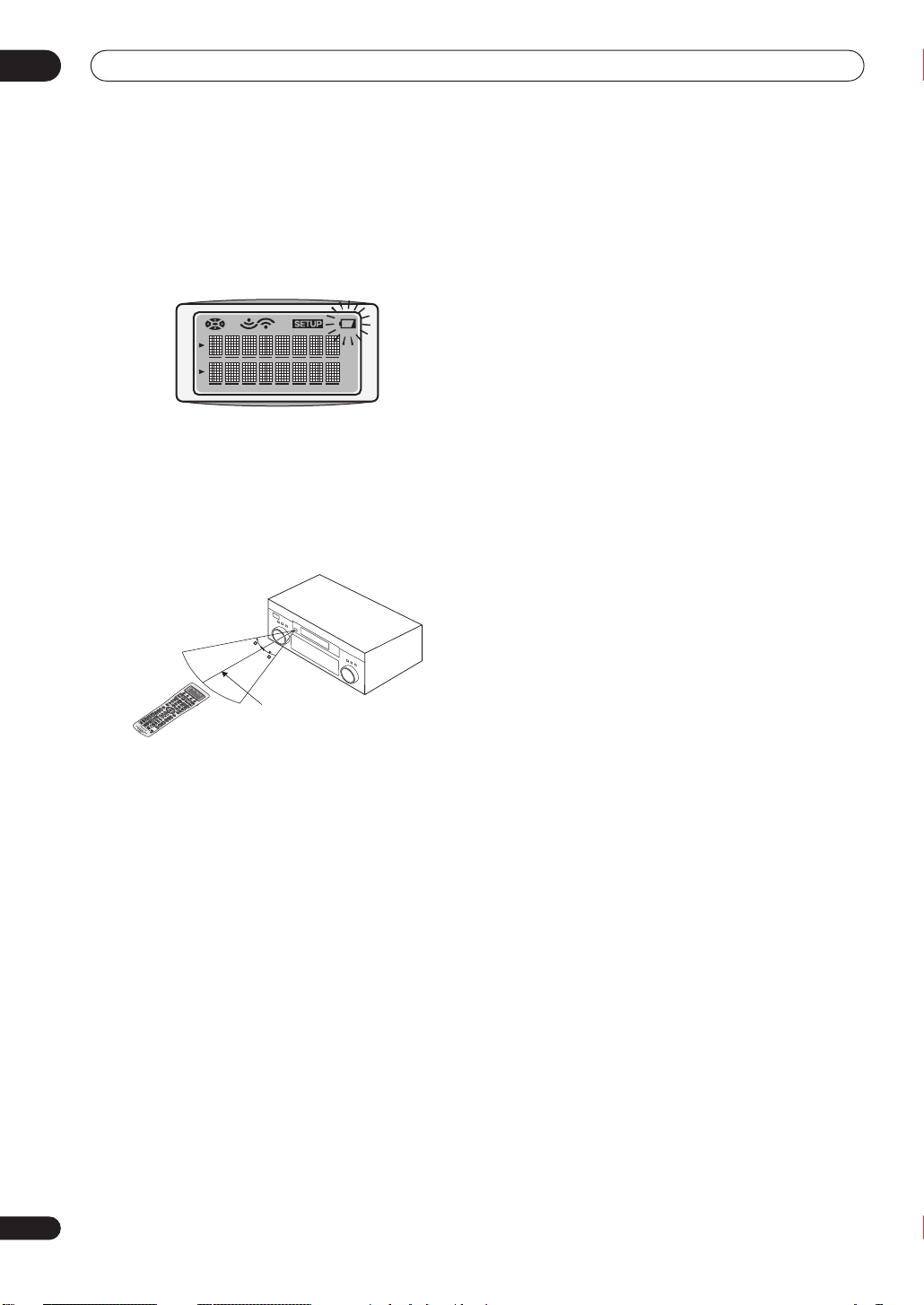
01
Before you start
Remote control battery indicator
When the batteries get too weak to operate the remote
control properly an indicator warning screen will appear
on the remote. Change the batteries as shown above.
This must be done within five minutes or all your remote
control settings will be cleared.
Operating range of the remote control
The operating range is quite large, but please keep in
mind the following when using the remote control:
• Make sure that there are no obstacles between the
remote and the remote sensor on the unit.
• The remote has a range of about 7 meters.
30
30
7m
• Remote operation may become unreliable if strong
sunlight or fluorescent light is shining on the unit’s
remote sensor.
• Remote controllers for different devices can interfere
with each other. Avoid using remotes for other
equipment located close to this unit.
8
En
Page 9
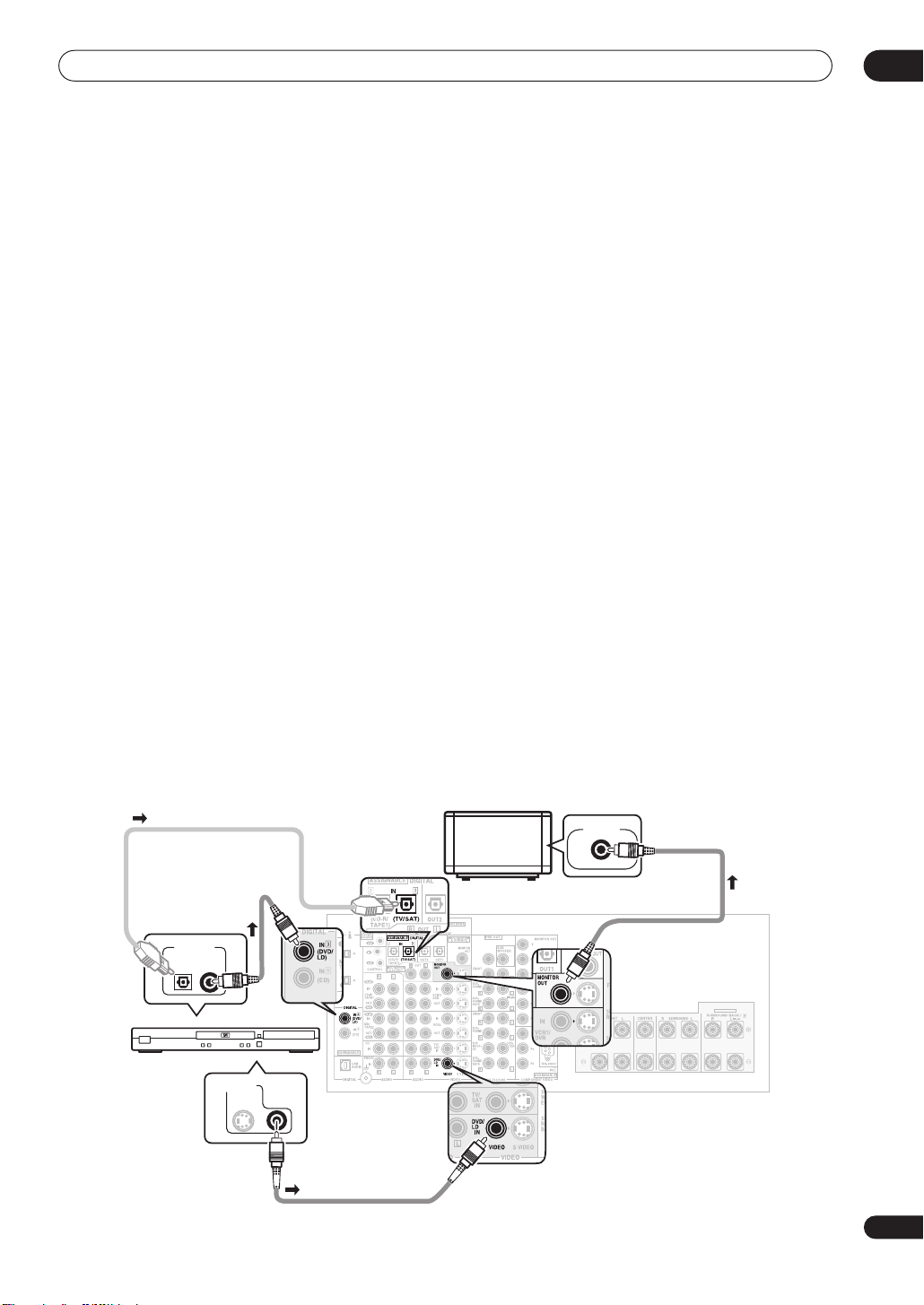
5 minute guide
CE
Chapter 2:
5 minute guide
Introduction to home theater
You are probably used to using stereo equipment to listen to music, but may not be used to home theater systems that
give you many more options (such as surround sound) when listening to soundtracks.
Home theater refers to the use of multiple audio tracks to create a surround sound effect, making you feel like you're
in the middle of the action or concert. The surround sound you get from a home theater system depends not only on
the speakers you have set up in your room, but also on the source and the sound settings of the receiver.
DVD-Video has become the basic source material for home theater due to its size, quality, and ease of use. Depending
on the DVD, you can have up to seven different audio tracks coming from one disc, all of them being sent to different
speakers in your system. This is what creates a surround sound effect and gives you the feeling of ‘being there’.
This receiver will automatically decode Dolby Digital, DTS, or Dolby Surround DVD-Video discs, according to your
speaker setup. In most cases, you won’t have to make changes for realistic surround sound, but other possibilities (like
listening to a CD with multichannel surround sound) are explained in
Setting up for Surround Sound
This receiver was designed with the easiest possible setup in mind, so with the following quick setup guide, you should
have your system hooked up for surround sound in no time at all. In most cases, you can simply leave the receiver in
the default settings.
Be sure to complete all connections before connecting this unit to the AC power source.
1 Hook up your DVD player.
For surround sound, you’ll want to hook up using a digital connection from the DVD player to the receiver. You can do
this with either a coaxial, or an optical connection (you don’t need to connect both). If you hook up using an optical
cable, you should refer to
Use a standard RCA video cable to connect your DVD player video output to the receiver using the jacks shown below.
2 Hook up your TV.
Use a standard RCA video cable to connect your receiver to the TV using the jacks as shown below.
The Input Assign menu
on page 81 to assign the optical input to
Listening to your system
DVD/LD
on page 38.
.
02
Optical cable
Coaxial digital
audio cable
DIGITAL OUT
DVD player
VIDEO OUT
S
S400
S400
Standard RCA
video cable
TV
CENTER
VIDEO IN
Standard RCA
video cable
SELECTABLE
9
En
Page 10
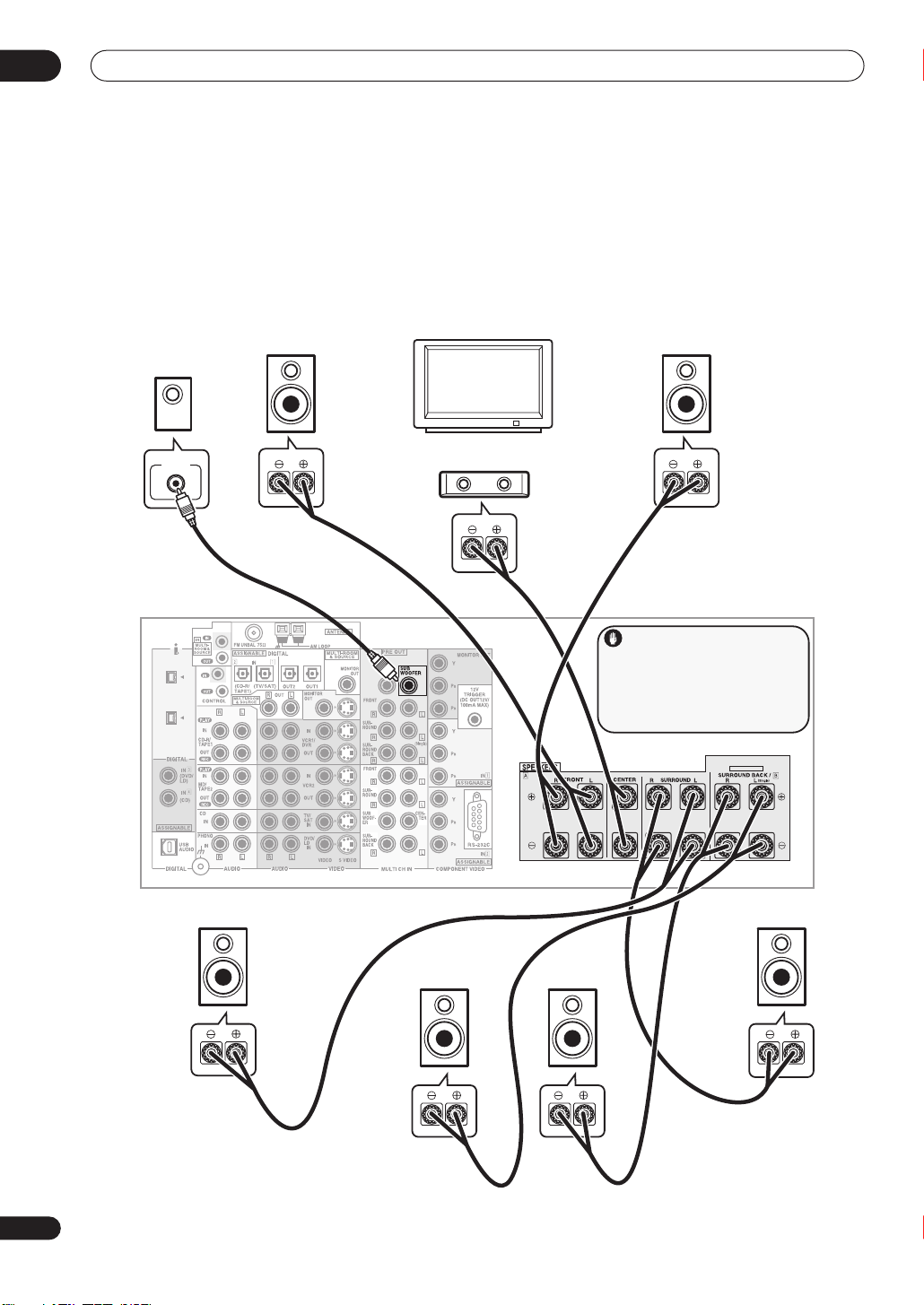
02
5 minute guide
3 Connect your speakers.
To take full advantage of the receiver’s surround sound capabilities connect front, center, surround and surround back
speakers, as well as a subwoofer. Although this is ideal, other configurations with fewer speakers—no subwoofer or
no center speaker, or even no surround speakers—will work. At the very least, front left and right speakers only are
necessary. Note that your main surround speakers should always be connected as a pair, but you can connect just
one surround back speaker if you like (it must be connected to the left surround back terminal).
You can use speakers with a nominal impedance between 6–16
page 68 if you plan to use speakers with an impedance of less than 8
Ω
(please see
Ω
).
Switching the speaker impedance
on
Subwoofer
LINE LEVEL
INPUT
S400
S400
Front
left
CENTER
TV
Center
Front
right
Caution
These speaker terminals carry
HAZARDOUS LIVE voltage. To prevent
the risk of electric shock when connecting
or disconnecting the speaker cables,
disconnect the power cord before
touching any uninsulated parts.
SELECTABLE
10
En
VSX-AX5Ai
Surround
left
Surround
back left
Surround
back right
Surround
right
Page 11
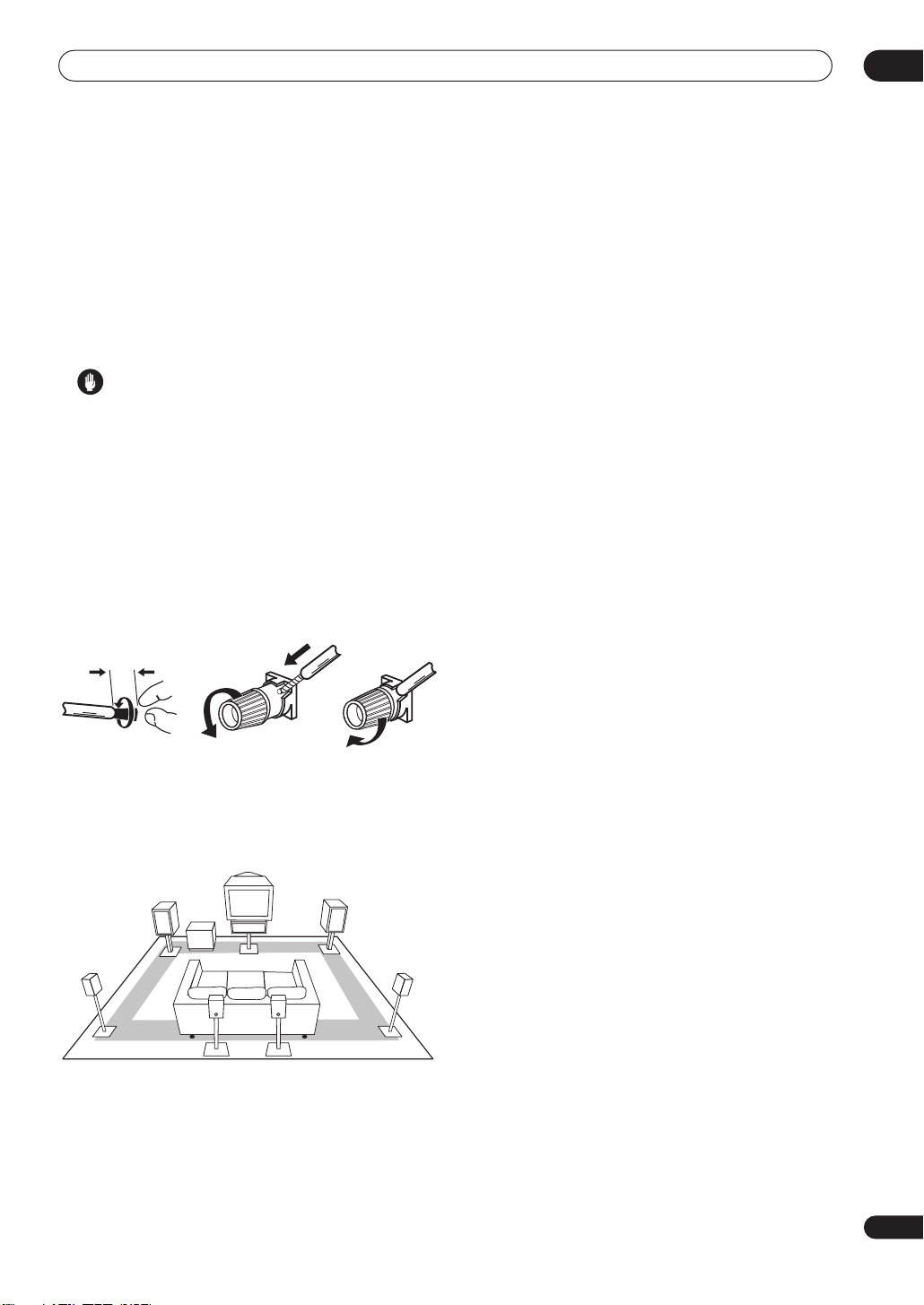
5 minute guide
02
Each speaker connection on the receiver comprises a
positive (+) red, and negative (–) black terminal. For
proper sound you should take care to match these up
with the terminals on the speakers themselves.
• If you only have one surround back speaker, hook it
up to the surround back left (
Single
) terminal.
• If you’re not using a subwoofer, change the front
speaker setting (see
LARGE
.
Speaker Setting
on page 55) to
Caution
• Make sure that all the bare speaker wire is twisted
together and inserted fully into the speaker terminal.
If any of the bare speaker wire touches the back panel
it may cause the power to cut off as a safety measure.
Make sure that the speaker cable you’re going to use is
properly prepared with about 10 mm of insulator stripped
from each wire, and the exposed wire strands twisted
together (
fig. A
).
To connect a terminal, unscrew the terminal a few turns
until there is enough space to insert the exposed wire
(
fig. B
). Once the wire is in position, tighten the terminal
until the wire is firmly clamped (
fig. C
).
10mm
4 Plug in the receiver and switch it on, followed by
your DVD player, your subwoofer and the TV.
Make sure you’ve set the video input on your TV to this
receiver. Check the manual that came with the TV if you
don’t know how to do this.
Also make sure that
DVD/LD
is showing in the receiver’s
display, indicating that the DVD input is selected. If it
isn’t, press
DVD/LD
on the remote control to set the
receiver to the DVD input.
5 Use the on-screen Auto Surround setup to set up
your system.
See
Automatically setting up for surround sound
on the
next page for more on this.
6 Play a DVD, and adjust the volume to your liking.
In addition to the basic playback explained in
source
on page 14, there are several other sound options
you can select. See
for more on this. See also
the Surround Setup menu
Listening to your system
Making receiver settings from
on page 54 for more setup
Playing a
on page 38
options.
• If you’re not familiar with the proper DVD settings,
refer to
Checking the settings on your DVD (or other)
player
on page 14.
fig. A fig. B fig. C
Where you place the speakers will have a big effect on the
sound. Place your speakers as shown below for the best
surround sound effect. For more tips on speaker
placement, see
Surround
L
Placing the speakers
Front L
Subwoofer
Surround
back L
Center
Surround
back R
on page 29.
Front R
Surround
R
11
En
Page 12
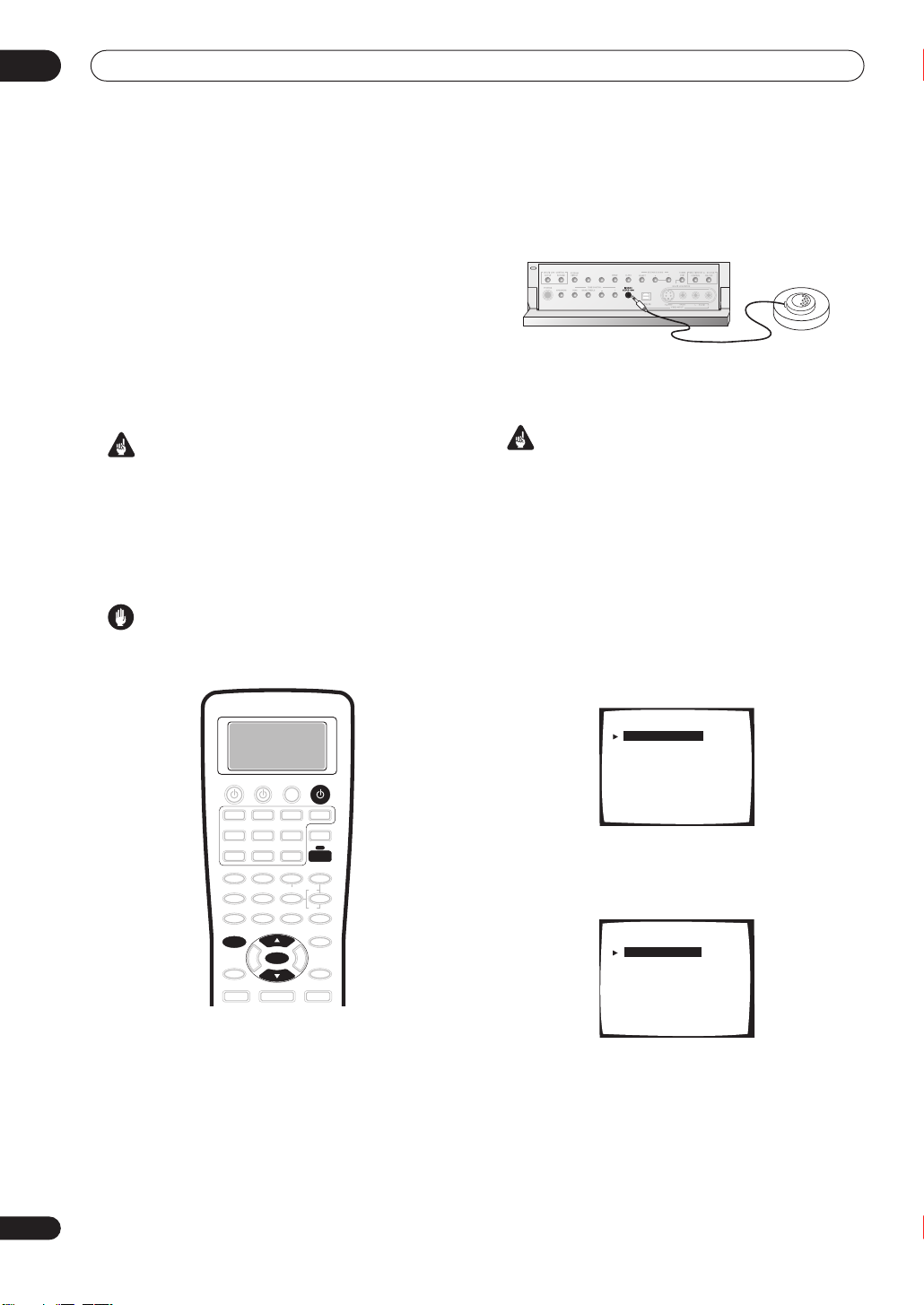
02
5 minute guide
Automatically setting up for
surround sound
The Auto Surround Setup measures the acoustic
characteristics of your listening area, taking into account
ambient noise, speaker size and distance, and tests for
both channel delay and channel level. After you have set
up the microphone provided with your system, the
receiver uses the information from a series of test tones
to optimize the speaker settings and equalization for your
particular room.
Make sure you do this before moving on to
source
on page 14.
Important
• Make sure the microphone and speakers are not
moved during the Auto Surround Setup.
• Using the Auto Surround Setup will overwrite any
existing speaker settings in the receiver.
• The receiver will automatically exit the on-screen
menu after three minutes of inactivity.
Caution
• The test tones used in the Auto Surround Setup are
output at high volume.
Playing a
2 Connect the microphone to the MCACC SETUP
MIC jack on the front panel.
Make sure there are no obstacles between the speakers
and the microphone.
• Place the microphone on the supplied microphone
stand (shown above) for the best results with the
Auto Surround Setup.
Important
• If you have a tripod, use it to
that it’s about ear level
place the microphone so
at your normal listening
position. Otherwise, place the microphone at ear
level using a table or a chair.
3 Press RECEIVER on the remote control, then press
the SYSTEM SETUP button.
An on-screen display (OSD) appears on your TV. Use the
/
(cursor up/down) buttons and
ENTER
on the remote
control to navigate through the screens and select menu
items.
4 ‘Surround Setup’ should be highlighted. Press
ENTER.
12
En
RECEIVER
RECEIVER
SYSTEM SETUP
ENTER
1 Switch on the receiver and your TV.
Use the OFF ON
press the
RECEIVER
button to turn on the power, then
button to switch on.
System Setup
[ 1. Surround Setup ]
[ 2. THX CINEMA Setup ]
[ 3. Input Assign ]
[ 4. Function Rename ]
[ 5. SACD Setup ]
[ 6. PHONO/LINE Setup ]
[ 7. Multi Room ]
[ 8. 12V Trigger ]
[ Exit ]
5 ‘SurrBack System’ should be highlighted. Press
ENTER.
1.Surround Setup
[ SurrBack System ]
[ Auto Setting ]
[ Normal ]
[ Expert ]
[ Exit ]
Page 13
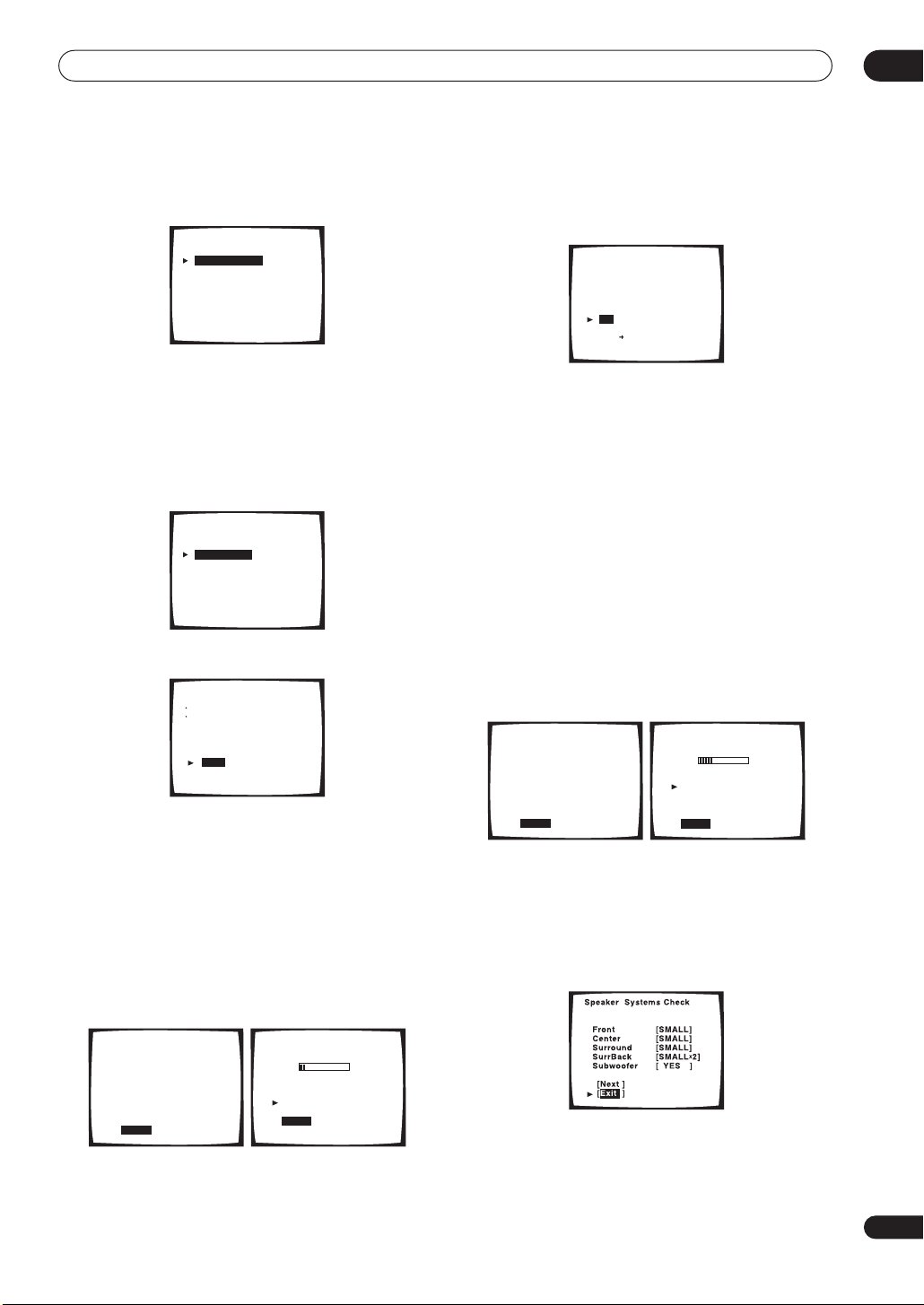
5 minute guide
02
6 Make sure ‘Normal System’ is selected, then
select ‘Exit’.
SurrBack System
[ Normal System
[ Second Zone
[ Front Bi-Amp
[ MR&S
[ Exit
]
]
]
]
]
• If you are planning on bi-amping your front speakers,
or setting up a separate speaker system in another
room, read through
Surround back speaker setting
on
page 55 and make sure to connect your speakers as
necessary before continuing to step 7.
7 ‘Auto Setting’ should be highlighted. Press
ENTER.
1.Surround Setup
[ SurrBack System ]
[ Auto Setting ]
[ Normal ]
[ Expert ]
[ Exit ]
8 Follow the instructions on-screen.
Auto Surround Setup
Set microphone
Turn on subwoofer
[ Start ]
[ Cancel ]
• Make sure the microphone is connected.
• If you’re using a subwoofer, switch it on and turn up
the volume.
• See below for notes regarding high background
noise levels and other possible interference.
9 Make sure ‘Start’ is selected, then press ENTER.
A progress report is displayed on-screen while the
receiver outputs test tones to determine the speakers
present in your setup. Try to be as quiet as possible while
it’s doing this.
10 Confirm the speaker configuration in the OSD.
The configuration shown on-screen should reflect the
actual speakers you have.
Check!!
Front [ YES ]
Center [ YES ]
Surround [ YES ]
SurrBack [ YES
Subwoofer
[OK]
[Retry]
[ERR Fix SP.]
[Return to Menu]
[ YES ]
X
2 ]
If the speaker configuration displayed isn’t correct, use
the
/
(cursor up/down) buttons to select
Retry
. Follow
the instructions from step 8.
If the configuration is incorrect and you want to input the
settings manually, select
ERRFix SP
. Use
/
(cursor
up/down) to select the speaker and to specify the size
(and number for surround back). When you’re finished,
go to the next step.
If you see an
ERR
message in the right side column, there
may be a problem with the speaker connection. If
selecting
Retry
(above) doesn’t fix the problem, turn off
the power and check the speaker connections.
11 Make sure ‘OK’ is selected, then press ENTER.
A progress report is displayed on-screen while the
receiver outputs more test tones to determine the
optimum receiver settings for channel level, speaker
distance, and acoustic calibration EQ.
Auto Surround Setup
Please Wait
Caution!!
Test tone is
output loudly.
[ Cancel ]
Auto Surround Setup
Now Analyzing
Surround Analysis
Speaker Systems [OK]
Speaker Distance [OK]
Channel Level [OK]
Acoustic Cal EQ [OK]
[Cancel]
•••
Again, try to be as quiet as possible while this is
happening.
12 The Auto Surround Setup has finished! Select
‘Exit’ to go back to the Surround Setup menu.
The MCACC indicator continues to light to show the
surround settings are complete.
Auto Surround Setup
Please Wait
Caution!!
Test tone is
output loudly.
[ Cancel ]
Auto Surround Setup
Now Analyzing
Environment Check
Ambient Noise [OK]
Microphone [OK]
Speaker YES/NO [OK]
[Cancel]
•••
• Do not turn down the volume during the test tones.
This may result in incorrect speaker settings.
The settings made in the Auto Surround Setup should
give you excellent surround sound from your system, but
it is also possible to adjust these settings manually using
the Surround Setup menu (starting on page 54).
13
En
Page 14
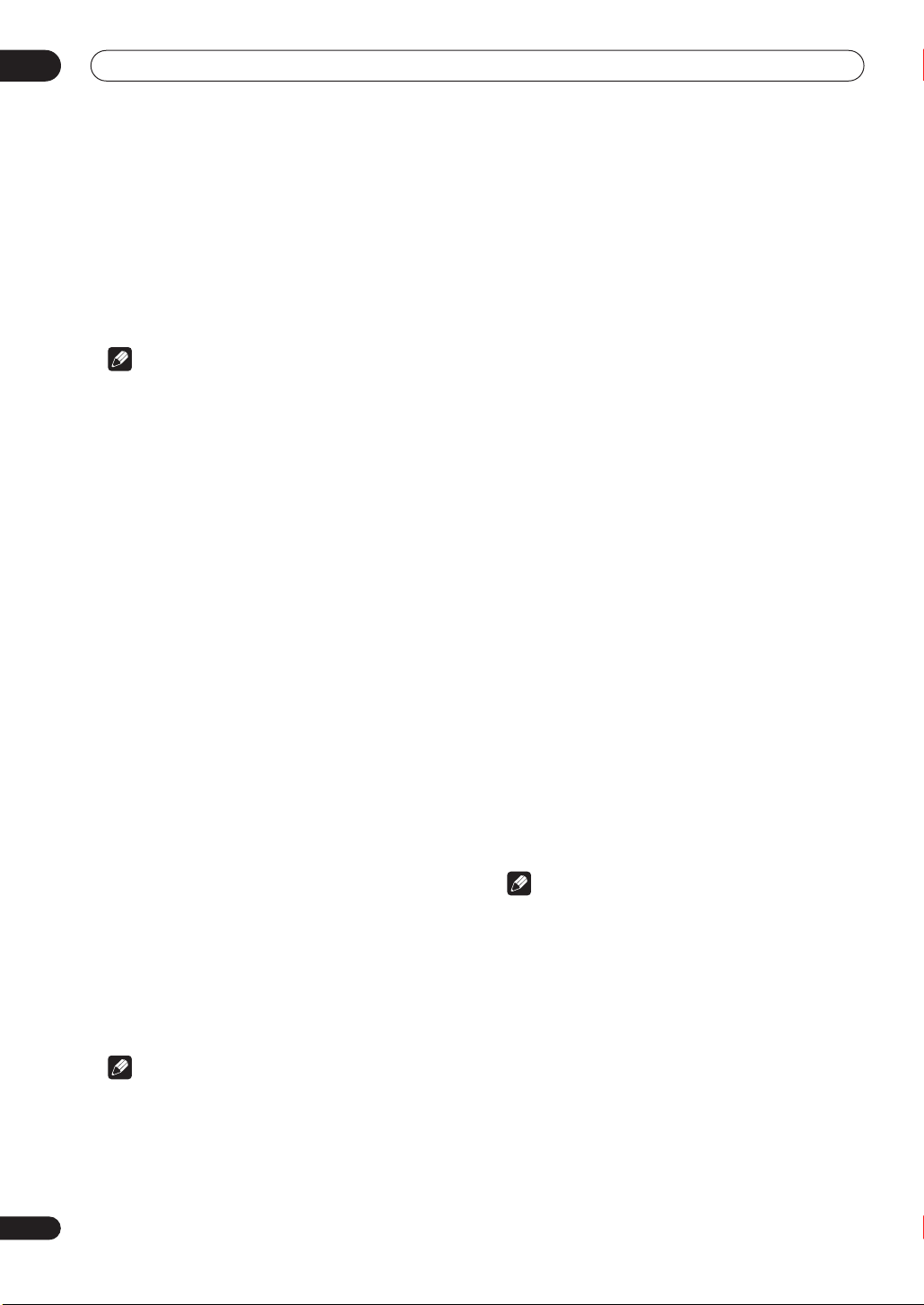
02
5 minute guide
• If you are using THX Certified speakers, confirm that
all speakers are set to
page 55, and that the
is set to
You can also choose to view all the settings by selecting
Next
each screen. When you’re finished, select
to the Surround Setup menu.
• If you leave a check screen for over three minutes, or
if you select
Surround Setup, the receiver automatically exits and
no settings will be made.
• Remember to disconnect the microphone after
you’ve finished the Auto Surround Setup.
. Press
Note
80Hz
ENTER
Cancel
.
SMALL
in
Speaker Setting
Crossover Network
after you have finished checking
at any time during the Auto
on page 87
Exit
to go back
on
Other problems when using the Auto
Surround Setup
If the room environment is not optimal for the Auto
Surround Setup (too much background noise, echo off
the walls, obstacles blocking the speakers from the
microphone) the final settings may be incorrect. Check
for household appliances (air conditioner, fridge, fan,
etc.), that may be affecting the environment and switch
them off if necessary.
Some older TVs may interfere with the operation of the
microphone. If this seems to be happening, switch off the
TV when doing the Auto Surround Setup.
Checking the settings on your DVD
(or other) player
Before continuing, you may want to check the digital
audio output settings on your DVD player and digital
satellite receiver.
• Check that your DVD player/satellite receiver is
set to output Dolby Digital, DTS and 88.2/96kHz PCM
(2 channel) audio.
If there is an option for MPEG audio, set this to convert
the MPEG audio to PCM.
If you connected the multichannel analog outputs of the
player to this receiver, make sure that the player is set to
output multichannel analog audio.
Playing a source
Here are the basic instructions for playing a source (such
as a DVD disc) with your home theater system.
1 Turn on the power of the playback component
(for example a DVD player), your TV and subwoofer
(if you have one).
• If your source is the TV’s built-in tuner, then switch to
the channel you want to watch, otherwise make sure
that the TV’s video input is set to this receiver. (For
example, if you connected this receiver to the
1
jacks on your TV, make sure that
now selected.)
2 If the receiver isn’t already on, switch on the
power.
Use the OFF ON
press the
3 Change the receiver input to the source you
want to play.
You can use the front panel
dedicated
control.
4 Start playback of the DVD (or other component).
If you’re playing a Dolby Digital or DTS surround sound
DVD disc, you should hear surround sound. If you are
playing a stereo source, you will only hear sound from the
front left/right speakers in the default listening mode.
• See also
5 Use the MASTER VOLUME control (front panel or
remote) to adjust the volume level.
• Turn down the volume of your TV so that all the sound
• For more detailed surround sound setup, see
RECEIVER
MULTI CONTROL
more information on different ways of listening to
sources.
is coming from the speakers connected to this
receiver.
Note
Surround Setup menu
button to turn on the power, then
button to switch on.
MULTI JOG
buttons on the remote
Listening to your system
on page 54.
VIDEO 1
dial or the
on page 38 for
VIDEO
input is
The
14
En
Note
• Depending on your DVD player or source discs, you
may only get digital 2 channel stereo and analog
sound. In this case, select one of the surround
listening modes (see
page 38 if you need to do this) if you want
multichannel surround sound.
Listening in surround sound
on
Page 15
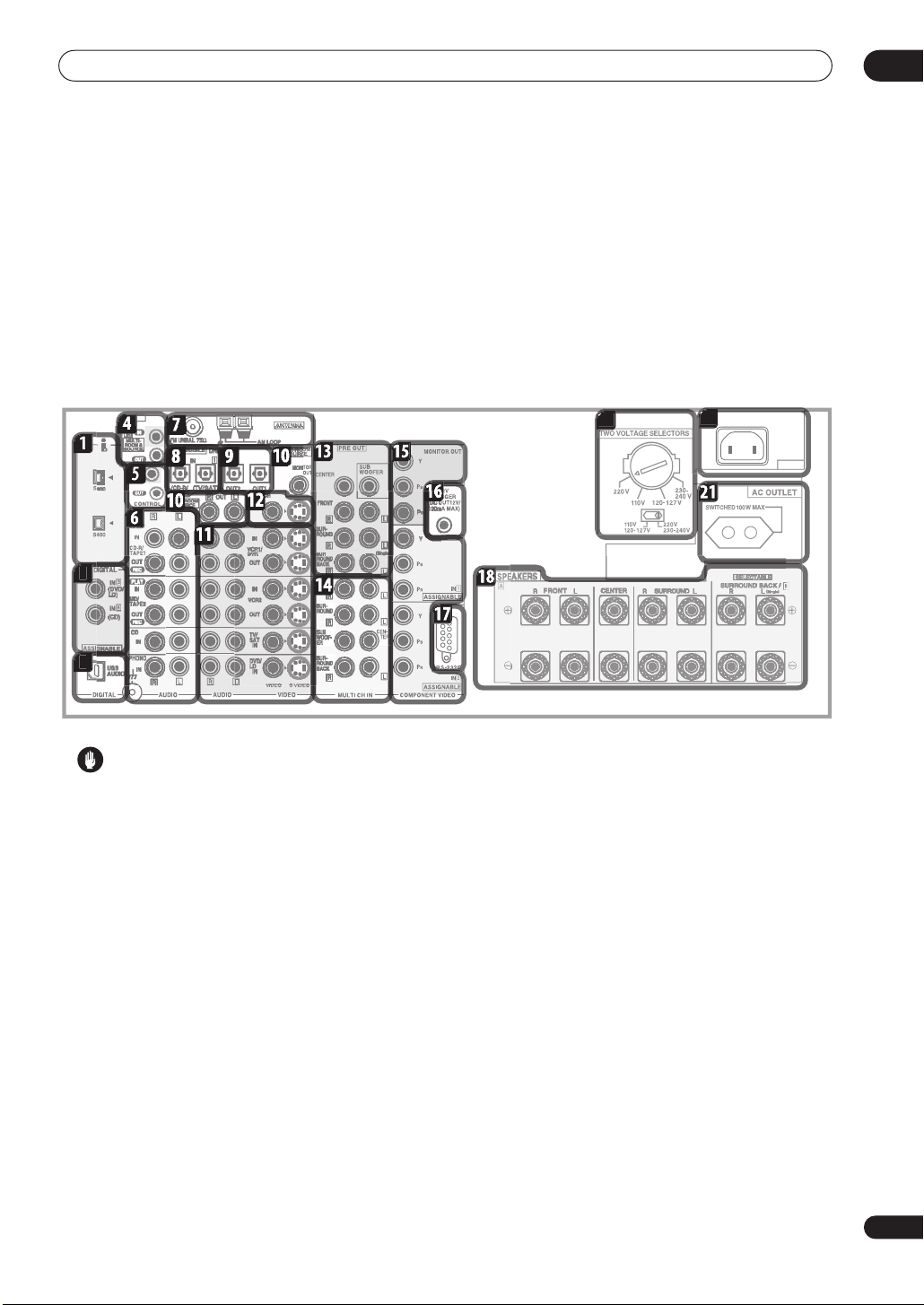
Connecting your equipment
N
3
20
19
Chapter 3
Connecting your equipment
This receiver provides you with almost limitless possibilities for connecting your audio/video system, but it doesn’t
have to be difficult. Depending on your needs, you could be up and running in no time after a few simple connections.
This section has been designed so that you can read through this short introduction, then jump to the specific
connections that you need to make. For a basic home theater setup, you may only need to look through the TV, DVD
and speaker connections.
Rear panel
AC I
03
Caution
• Before making or changing the connections, switch
off the power and disconnect the power cord from the
power outlet. Plugging in components should be the
last connection you make with your system.
1 i.LINK connectors
Two S400-type i.LINK connectors allow you to connect
this receiver to other compatible i.LINK audio devices for
high-resolution, multichannel digital audio input/output.
See
Using the i.LINK interface
details.
2 Digital audio coaxial inputs
Two coaxial digital audio inputs for connecting digital
audio sources to this receiver. All the inputs are freely
assignable to input functions for maximum flexibility.
• If a connected component does not correspond to
the input function (
digital inputs
3 USB audio input
The USB audio input allows you to use your PC as a
playback source for audio. See
on page 78 for connection details.
on page 81 to assign it properly.
on page 76 for connection
DVD/LD
, etc.), see
Using the USB interface
Assigning the
4 IR input/output
An IR connection allows you to connect an external
remote control sensor, when your component system is
in a closed cabinet or shelving unit, for example. See
Connecting an IR receiver
details.
5 Control input/output
Mini-plug terminals for connection to other Pioneer
components to enable you to control all your equipment
from a single remote sensor. See
components with this unit’s sensor
connection details.
6 Stereo analog audio source inputs/outputs
Four sets of analog audio jacks for connection to audio
sources such as CD players, tape decks and turntables.
The
CD-R/TAPE1
outputs for recording. See
sources
on page 26 for connection details.
• The grounding (
that require it. See
on page 26 for connection details.
7 Antenna terminals
Connections for AM and FM radio antennas. See
Connecting antennas
on page 75 for connection
Operating other Pioneer
on page 65 for
and
MD/TAPE2
) terminal is for use with turntables
Connecting analog audio sources
on page 30 for connection details.
functions also feature
Connecting analog audio
15
En
Page 16
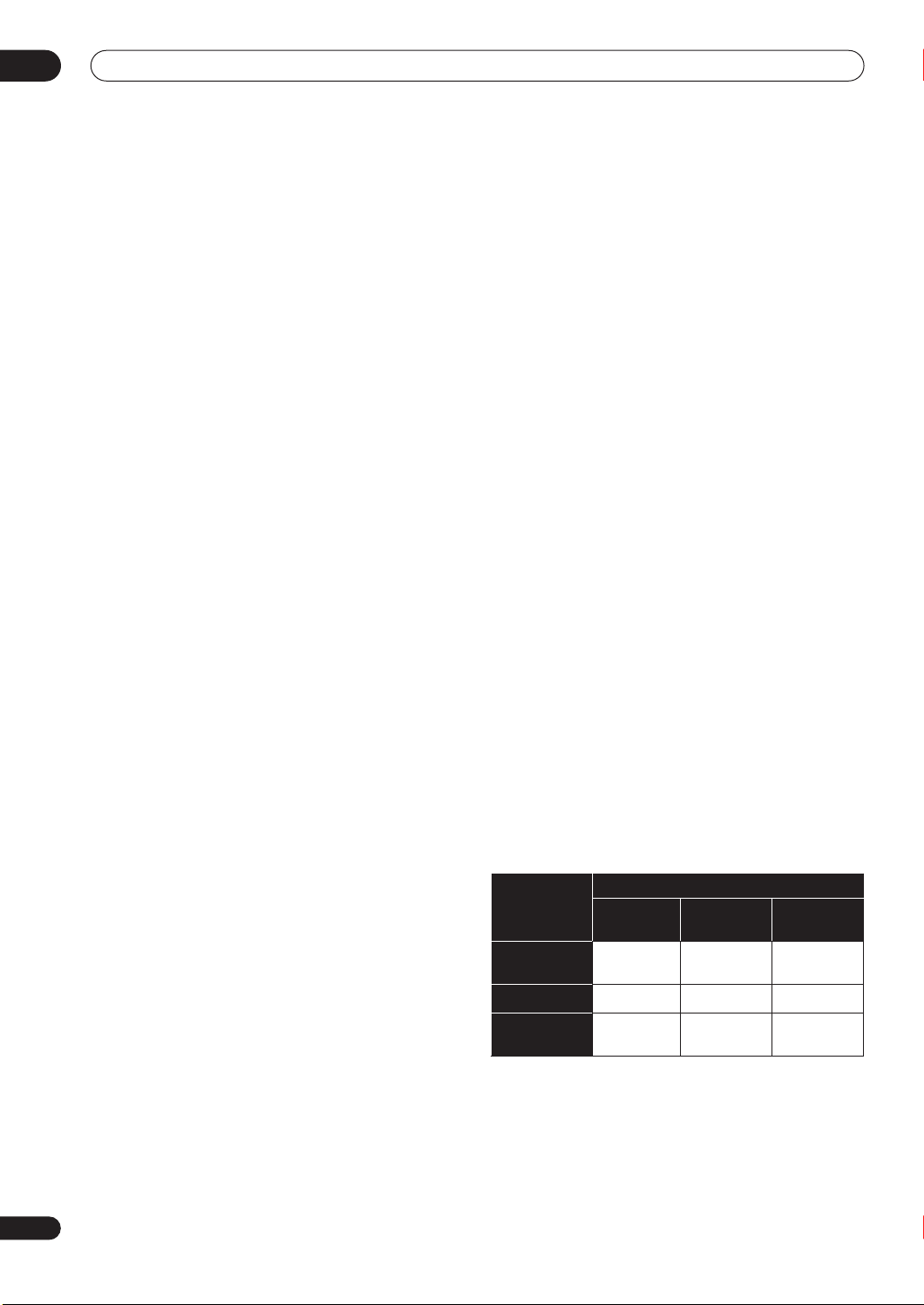
03
Connecting your equipment
8 Digital audio optical inputs
Two optical digital audio inputs for connecting digital
audio sources to this receiver. All the inputs are freely
assignable to input functions for maximum flexibility.
• If a connected component does not correspond to
the input function (
digital inputs
9 Digital audio outputs
Two optical digital audio outputs for connecting to a CDR, MD or other digital recorder. See
audio sources
10 Multi-room and source outputs
The analog audio outputs are for connection to a second
amplifier in a separate room. The
SOURCE
second monitor or TV in a separate room. See
listening
11 Audio/video source inputs
Each of the six source input functions has stereo analog
audio jacks, a composite video jack and an S-video jack
for basic connections. On top of these, you can assign
digital audio and component video jacks to input
functions as necessary. As well as audio/video inputs,
the two input functions
audio/video outputs for recording. See
or DVD recorder
12 Monitor video outputs
Two video outputs consisting of a standard composite
video output and an S-video output, for connection to
monitors and TVs. See
connection details.
13 Multichannel pre-amplifier outputs
Multichannel pre-amp outputs that you can use to
connect separate amplifiers for center, surround,
surround back and subwoofer channels. See
additional amplifiers
14 Multichannel analog audio inputs
7.1 channel analog inputs for connection to a component
with multichannel analog outputs. See
multichannel analog outputs
details.
15 Component video inputs/output
The two component video inputs are freely assignable to
any of the audio/video input functions. The component
video output is for connection to a monitor or TV. See
Using the component video jacks
connection details.
16 12V trigger jack
This terminal outputs DC 12V according to the input
functions (100 mA max.). See
and off using the 12 volt trigger
details.
on page 25 for connection details.
composite video output is for connection to a
on page 73.
DVD/LD
on page 81 to assign it properly.
VCR 1/DVR
on page 22 for connection details.
Connecting your TV
on page 75 for connection details.
, etc.), see
MULTI-ROOM &
on page 20 for connection
on page 24 for
Switching components on
on page 65 for connection
Assigning the
Connecting digital
Multi-room
and
VCR 2
also have
Connecting a VCR
on page 18 for
Connecting
Connecting the
17 RS-232C connector
This port is provided for connecting a personal computer
for graphical output when using Advanced MCACC.
18 Speaker terminals
These are the main speaker terminals for front, center,
surround and surround back speakers. See
your speaker system
19 Voltage selector switches
only)
Use these to match the voltage coming into the receiver
with the voltage in your country or region (see page 3 for
more on this).
20 AC power inlet
Connect the supplied power cord here.
21 AC power outlet
(Continental European model only – Excluding UK)
This 230V AC power outlet can be used to power another
component in your setup (up to 100 W). Power to this
outlet is switched off when the receiver is in standby.
on page 28 for connection details.
(Multi-voltage model
Switched 100W max.
Installing
About the video converter
The video converter allows you to connect various video
sources using composite, S-video or component video
connections and the signal will be output through all of
the
MONITOR VIDEO OUT
component video input, which is only output from the
component video output. Therefore, if you want to
connect any source using component video, you must
also connect your TV using component video. If several
video components are connected to the same input
function, the converter gives priority to component, Svideo, then composite (in that order).
The following chart shows when the video signal will be
converted fro
output to the
Video
terminal
VIDEO IN
(Composite)
S-VIDEO IN
COMPONENT
VIDEO IN
• The
video input must be assigned before it will be output
(see
page 82 for more on this).
m the vari
MONITOR VIDEO OUT
VIDEO
(Composite)
mark above indicates that the component
Assigning the component video inputs
jacks. The only exception is
ous video inputs (left column) for
jacks (top row):
MONITOR OUT
S-VIDEO
COMPONENT
VIDEO
on
16
En
Page 17
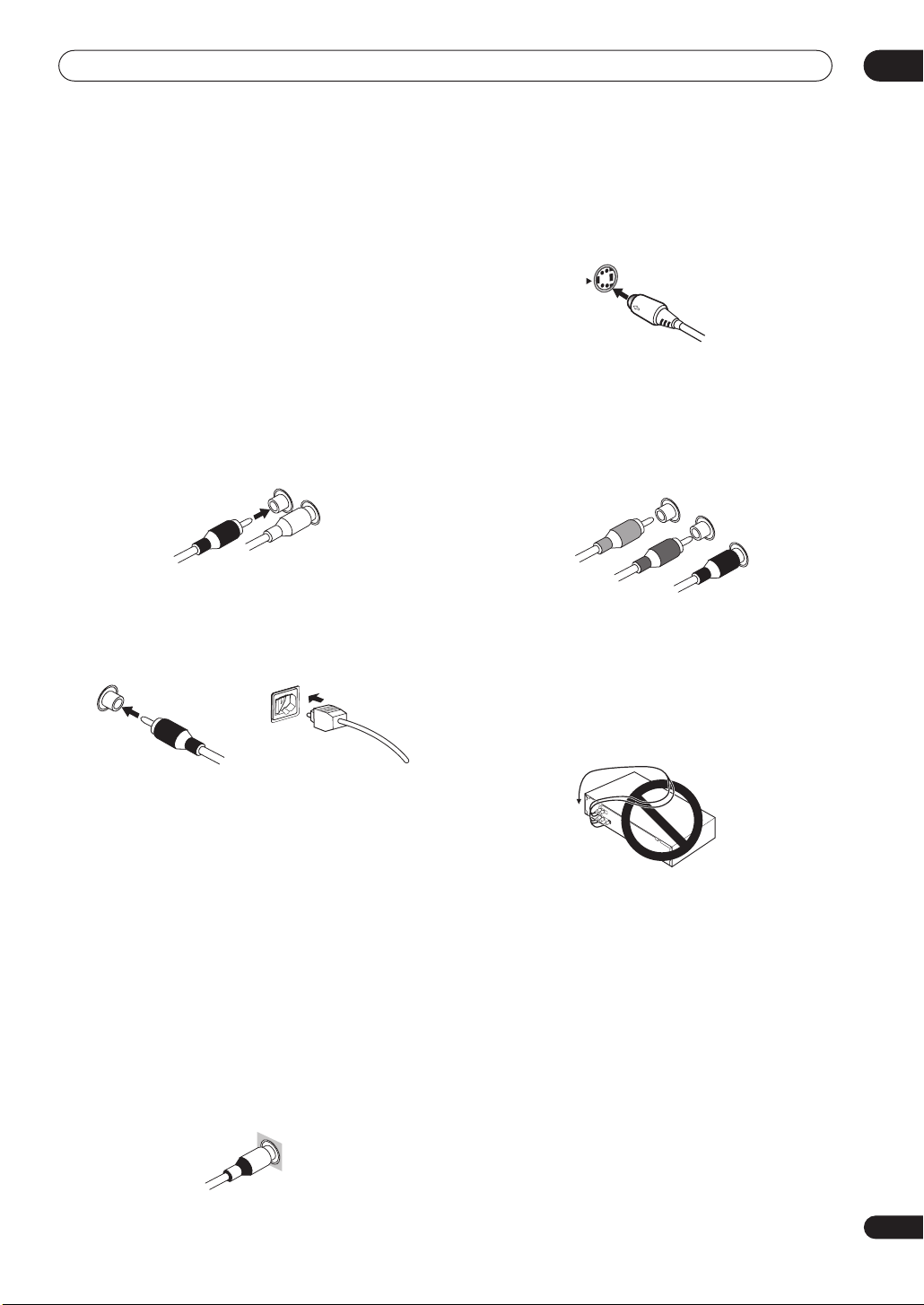
Connecting your equipment
03
• When recording video sources however, you won’t be
able to record sources connected to the component
video inputs. With composite and S-video sources,
they must be connected using the same type of video
cable as you used to connect the recorder to the
receiver.
About cable types
Analog audio cables
Use stereo RCA phono cables to connect analog audio
components. These cables are typically red and white,
and you should connect the red plugs to R (right)
terminals and white plugs to L (left) terminals.
R
L
Digital audio cables
Commercially available coaxial digital audio cables or
optical cables should be used to connect digital
components to this receiver.
S-video cables
S-video cables give you clearer picture reproduction than
regular video cables by sending separate signals for the
luminance and color.
S Video
Component video cables
Use component video cables to get the best possible
color reproduction of your video source. The color signal
of the TV is divided into the luminance (
color (
PB and
interference between the signals is avoided.
PR) signals and then output. In this way,
Y
Green
Blue
Red
Y
) signal and the
P
B
P
R
When making cable connections
Be careful not to arrange cables in a manner that bends
the cables over the top or around this unit. If the cables
are laid on top of the unit, the magnetic field produced by
the transformers in this unit may cause a humming noise
to come from the speakers.
Coaxial digital audio cable Optical cable
• When connecting optical cables, be careful when
inserting the plug not to damage the shutter
protecting the optical socket.
• When storing optical cable, coil loosely. The cable
may be damaged if bent around sharp corners.
• You can also use a standard RCA video cable for
coaxial digital connections.
Video cables
Standard RCA video cables
These cables are the most common type of video
connection and should be used to connect to the
composite video terminals. They have yellow plugs to
distinguish them from cables for audio.
VIDEO
17
En
Page 18
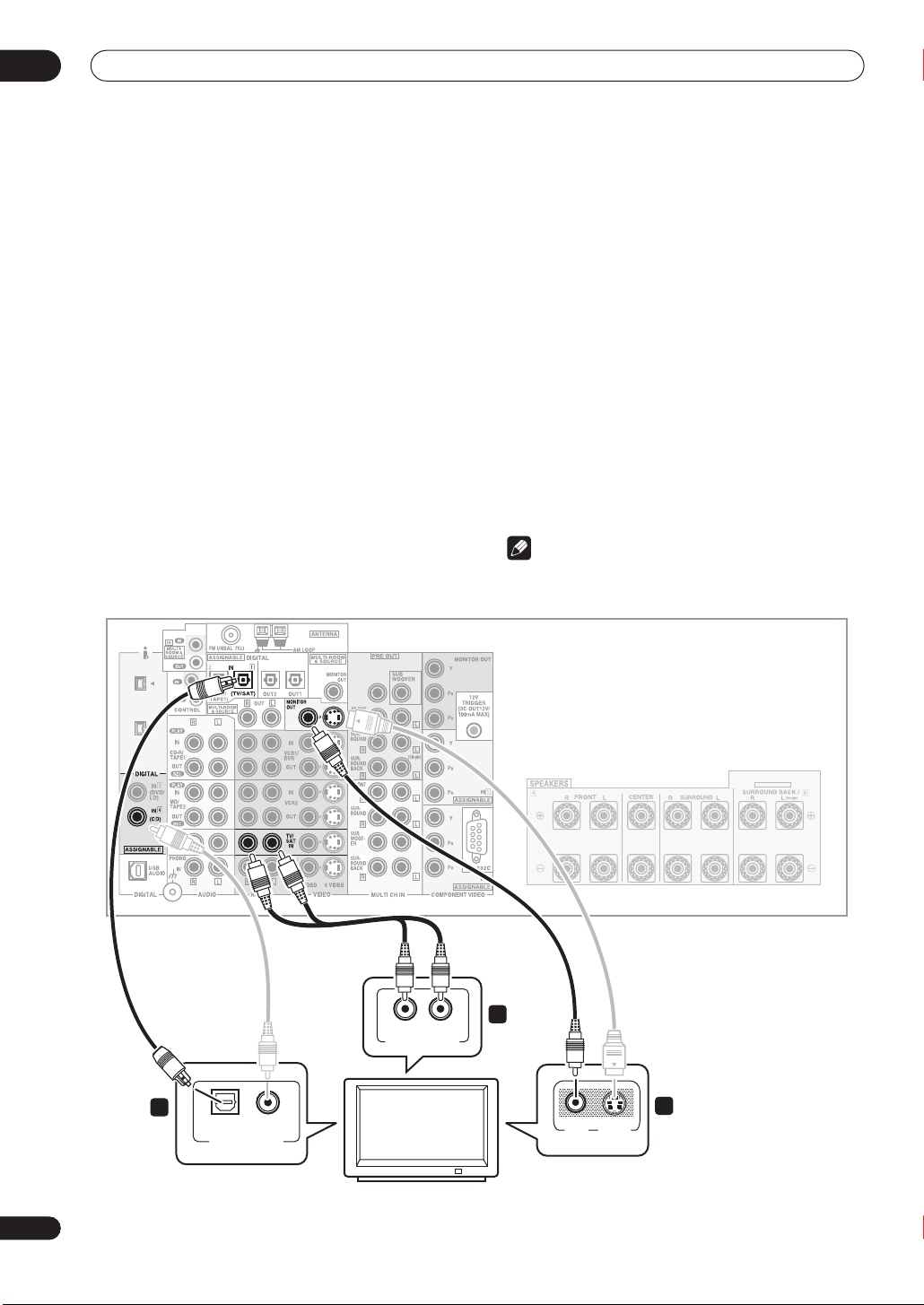
03
Connecting your equipment
Connecting your TV
This page shows you how to connect your TV to the
receiver. To be able to play the sound from the TV’s builtin tuner, connect the analog audio outputs from your TV
to this receiver.
If your TV has a built-in digital decoder, you can connect
the digital audio output to this receiver to enjoy Dolby
Digital and DTS sound from digital TV broadcasts.
1 Connect the MONITOR OUT video jack on this
receiver to a video input on your TV.
Make sure you don’t connect to the
connection for
MULTI ROOM & SOURCE
• You can use a standard RCA video cable to connect
to the composite video jack, or for higher quality
video, you can use an S-video cable to connect to the
S-video jack (
• See
Using the component video jacks
S-VIDEO
).
you want to use the component video outputs to
connect this receiver to your TV.
MONITOR OUT
.
on page 24 if
• See
About the video converter
on page 16 if you plan
on connecting your other video components using
different types of video cables than for your TV.
2 Connect the analog audio outputs from your TV
to the TV/SAT inputs on this receiver.
• Use a stereo RCA phono cable for the connection.
3 Connect an optical digital audio output from
your TV to the DIGITAL 1 (TV/SAT) input on this
receiver.
• Use an optical cable for the connection.
• If your TV only has a coaxial digital output, you can
connect it to one of the coaxial inputs on this receiver
using a coaxial digital audio cable. When you set up
the receiver you’ll need to tell the receiver which
input you connected the TV to (see
digital inputs
on page 81).
Assigning the
Note
• If your TV doesn’t have a digital audio output, omit
step
3
above.
S400
S400
CENTER
SELECTABLE
VSX-AX5Ai
LR
ANALOG AUDIO OUT
3
COAXIAL
OPTICAL
DIGITAL AUDIO OUT
2
1
VIDEOINS-VIDEO
IN
TV
18
En
Page 19
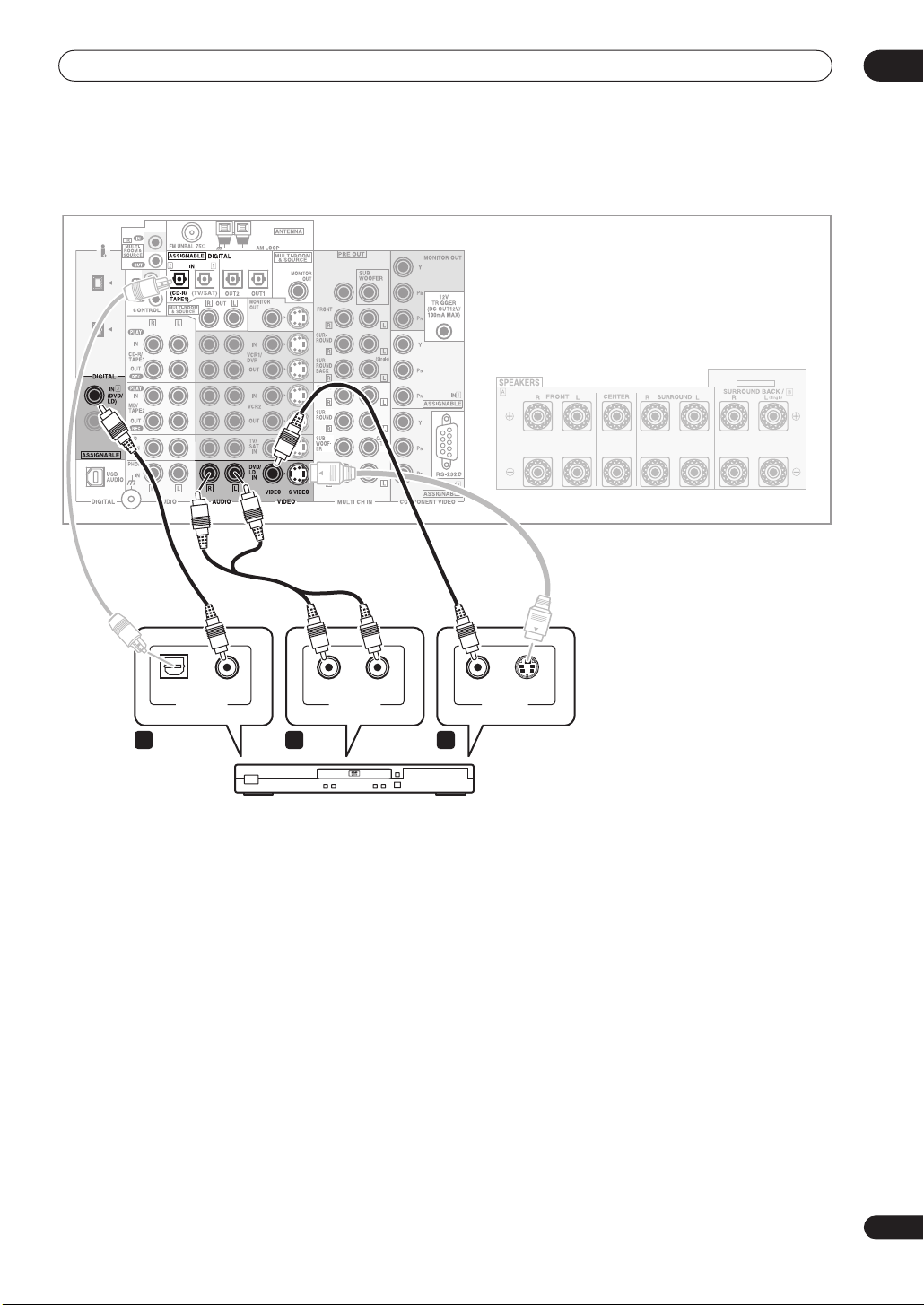
Connecting your equipment
Connecting a DVD player
03
S400
S400
COAXIAL
DIGITAL OUT ANALOG OUT VIDEO OUT
CENTER
1 2 3
SELECTABLE
VSX-AX5Ai
AUDIORL S-VIDEOOPTICAL
DVD player
Different DVD players offer a different selection of
connections, but all should give you at least a digital
audio output, stereo analog audio outputs and a video
output. Additionally, you may have a player with
multichannel analog audio outputs and different kinds of
video outputs to choose from.
1 Connect a coaxial digital audio output on your
DVD player to the DIGITAL 3 (DVD/LD) input on this
receiver.
• Use a coaxial digital audio cable for the connection.
• If your DVD player only has an optical digital output,
you can connect it to one of the optical inputs on this
receiver using an optical cable. When you set up the
receiver you’ll need to tell the receiver which input
you connected the player to (see
inputs
on page 81).
Assigning the digital
2 If your DVD player only has stereo analog audio
outputs, connect these to the DVD/LD AUDIO inputs
on this receiver.
• Use a stereo RCA phono cable for the connection.
• If your DVD player has multichannel analog outputs,
see
Connecting the multichannel analog outputs
below for how to connect it.
3 Connect a composite or S-video output on your
DVD player to the DVD/LD VIDEO or DVD/LD SVIDEO input on this receiver.
• Use a standard RCA video cable or an S-video cable
for the connection.
• See
About the video converter
on page 16 if you plan
to use a different type of video cable than you used to
connect your TV.
• If your player also has a component video output, you
can connect this too. See
jacks
on page 24 for more on this.
Using the component video
19
En
Page 20
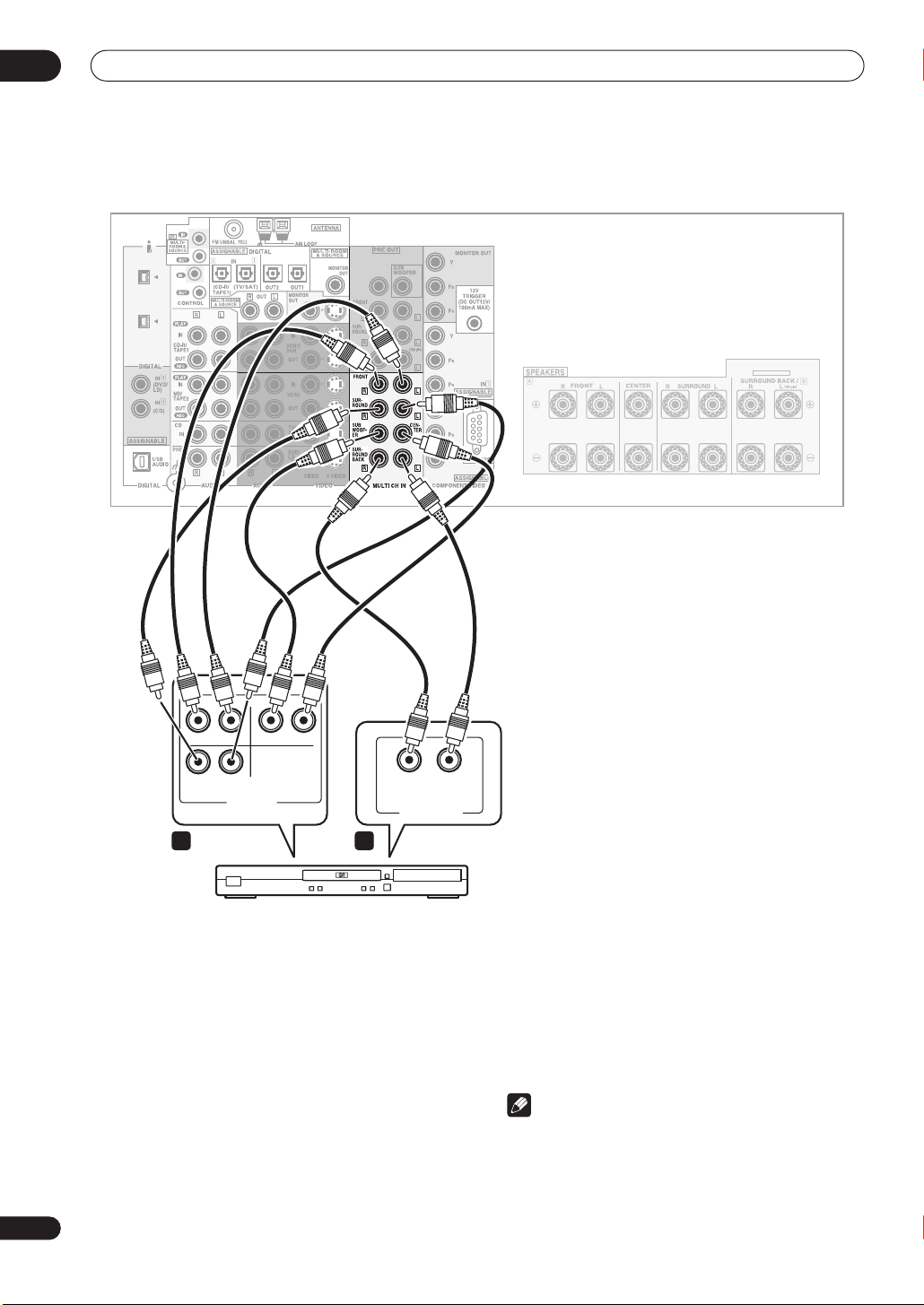
03
Connecting your equipment
Connecting the multichannel analog outputs
S400
S400
RL
FRONT SUB W. CENTER
RL
SURR.
MULTI CH
OUTPUT
1 2
CENTER
RL
MULTI CH. OUT
SURR.
BACK
SELECTABLE
VSX-AX5Ai
20
En
DVD player
For DVD Audio and SACD playback, your DVD player may
have 5.1, 6.1 or 7.1 channel analog outputs (depending
on whether your player supports surround back
channels).
1 Connect the front, surround, center and
subwoofer outputs on your DVD player to the
corresponding MULTI CH IN jack on this receiver.
• Use standard RCA phono cables for the connections.
• Take care to connect each output to its
corresponding input on the receiver.
2 If your DVD player also has outputs for surround
back channels, connect these to the corresponding
MULTI CH IN jacks on this receiver.
• Use standard RCA phono cables for the connections.
• If there is only a single surround back output, be sure
to connect it to the
SURROUND BACK L
jack on this
receiver.
Note
• To listen to multichannel analog audio you’ll need to
press
MULTI CH INPUT
multichannel analog inputs
on the remote (see
on page 42 for more on
Using the
this).
Page 21
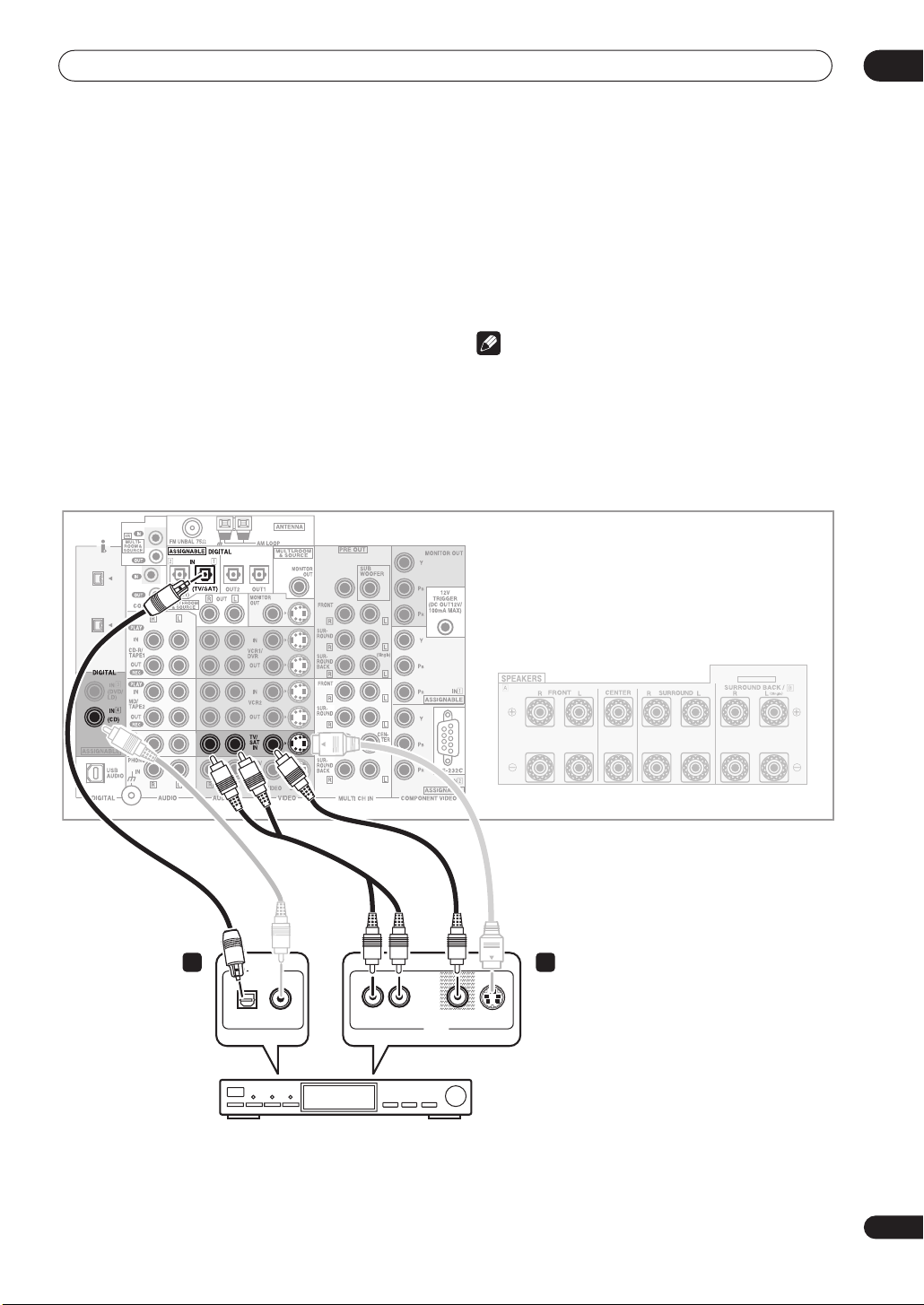
Connecting your equipment
03
Connecting a satellite/cable
receiver
Satellite and cable receivers, and terrestrial digital TV
tuners are all examples of so-called ‘set-top boxes’.
1 Connect a set of audio/video outputs on the settop box component to the TV/SAT AUDIO and VIDEO
inputs on this receiver.
• Use a stereo RCA phono cable for the audio
connection and a standard RCA video or S-video
cable for the video connection.
• See
About the video converter
on page 16 if you plan
to use a different type of video cable than you used to
connect your TV.
2 Connect an optical digital audio output from
your set-top box component to the DIGITAL 1 (TV/
SAT) input on this receiver.
• Use an optical cable for the connection.
S400
S400
CENTER
or other set-top box
• If your set-top box only has a coaxial digital output,
you can connect it to one of the coaxial inputs on this
receiver using a coaxial digital audio cable. When
you set up the receiver you’ll need to tell the receiver
which input you connected the set-top box to (see
Assigning the digital inputs
Note
• If your satellite/cable receiver doesn’t have a digital
audio output, omit step
• If you’ve already connected your TV to the
inputs above, simply choose another input. However,
you’ll need to tell the receiver which input you
connected the set-top box to (see
digital inputs
on page 81).
on page 81).
2
above.
Assigning the
SELECTABLE
TV/SAT
2 1
DIGITAL OUT
OPTICAL COAXIAL
L
VIDEO S-VIDEOAUDIOR
AV OUT
STB
VSX-AX5Ai
21
En
Page 22
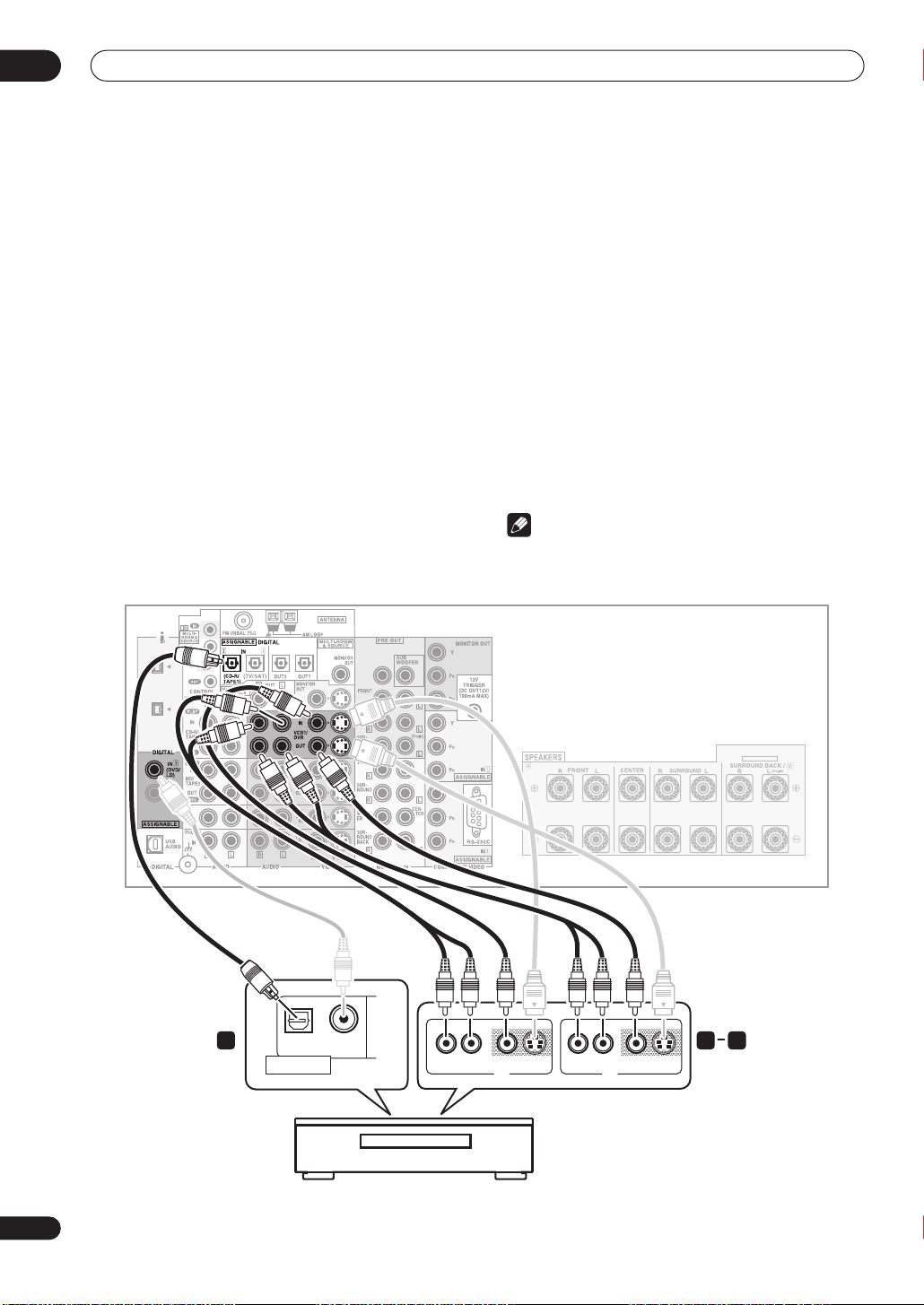
03
Connecting your equipment
Connecting a VCR or DVD recorder
This receiver has two sets of audio/video inputs and
outputs suitable for connecting analog or digital video
recorders, including VCRs, DVD-recorders and HDD
recorders.
• See
About the video converter
to use a different type of video cable than you used to
connect your TV.
1 Connect a set of audio/video outputs on the
recorder to the VCR1/DVR AUDIO and VIDEO inputs
on this receiver.
• Use a stereo RCA phono cable for the audio
connection and a standard RCA video or S-video
cable for the video connection.
• For a second recorder, use the
2 Connect a set of audio/video inputs on the
recorder to the VCR1/DVR AUDIO and VIDEO outputs
on this receiver.
• Use a stereo RCA phono cable for the audio
connection and a standard RCA video or S-video
cable for the video connection.
on page 16 if you plan
VCR2
inputs.
• For a second recorder, use the
VCR2
outputs.
3 Connect an optical digital audio output from the
recorder to a digital input on this receiver.
The example illustration below shows a recorder
connected to the optical
DIGITAL 2 (CD-R/TAPE1)
input.
When you set up the receiver you’ll need to tell the
receiver which input you connected the recorder to (see
Assigning the digital inputs
on page 81).
• Use a coaxial digital audio cable or an optical cable
for the connection depending on the type of input you
used.
• The digital outputs from another recorder can be
connected to any spare digital audio input on this
receiver. You can assign it when setting up the
receiver (see
Assigning the digital inputs
on page 81).
Note
• If your video component doesn’t have a digital audio
output, omit step
3
above.
S400
S400
CENTER
SELECTABLE
VSX-AX5Ai
OPTICAL COAXIAL
DIGITAL OUT
VIDEOAUDIORL
S-VIDEO AUDIORL
AV OUT
VIDEO S-VIDEO
AV IN
1 23
22
En
DVR, VCR, etc.
Page 23
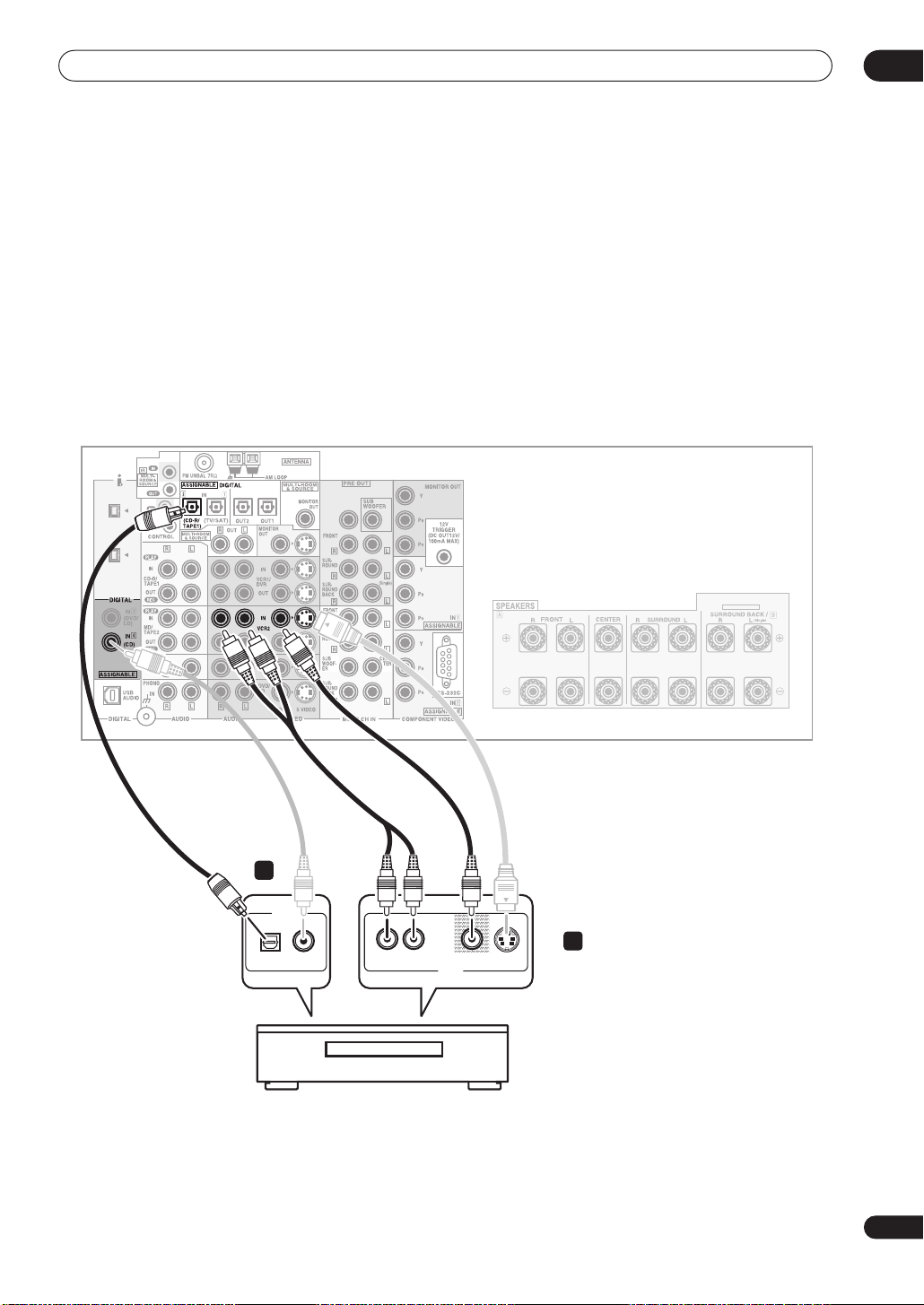
Connecting your equipment
Connecting other video sources
You can basically use any of the audio/video inputs on
this receiver for any kind of video source. The example
illustration below shows a component connected to the
VCR2
inputs.
1 Connect the analog audio outputs and a video
output of the source component to a set of spare
audio/video inputs on this receiver.
• Use a stereo RCA phono cable for the audio
connection and a standard RCA video or S-video
cable for the video connection.
• See
About the video converter
on page 16 if you plan
to use a different type of video cable than you used to
connect your TV.
2 If the source component has a digital audio
output, connect it to a spare digital audio input on
this receiver.
• Use a coaxial digital audio cable or an optical cable
for the connection depending on the type of input you
used.
• You may need to assign the digital input you used
when setting up the receiver (see
digital inputs
on page 81).
Assigning the
03
S400
S400
CENTER
SELECTABLE
VSX-AX5Ai
2
DIGITAL OUT
OPTICAL COAXIAL
L
R
VIDEO S-VIDEOAUDIO
AV OUT
1
LD player, video player, TV game, etc.
23
En
Page 24

03
Connecting your equipment
Using the component video jacks
Component video should deliver superior picture quality
when compared to composite or S-video. A further
advantage (if your source and TV are both compatible) is
progressive-scan video, which delivers a very stable,
flicker-free picture. See the manuals that came with your
TV and source component to check whether they are
compatible with progressive-scan video.
Important
• If you connect any source component to the receiver
using a component video input, you should also have
your TV connected to this receiver's component video
MONITOR
output.
1 Connect the component video outputs of your
source to a set of component video inputs on this
receiver.
Use a three-way component video cable for the
connection.
2 Assign the component video inputs to the input
source you’ve connected.
This must be done so that they can be used in
conjunction with the audio/video input(s) to which you
have connected the component above (see
component video inputs
on page 82 for more on this).
Assigning the
3 Connect the COMPONENT VIDEO MONITOR OUT
jacks on this receiver to the component video inputs
on your TV or monitor.
• Use a three-way component video cable.
S400
S400
DVD player
TV
CENTER
SELECTABLE
VSX-AX5Ai
1
Y
B
P
P
R
COMPONENT
VIDEO OUT
2
Y
B
P
P
R
COMPONENT
VIDEO IN
24
En
Page 25
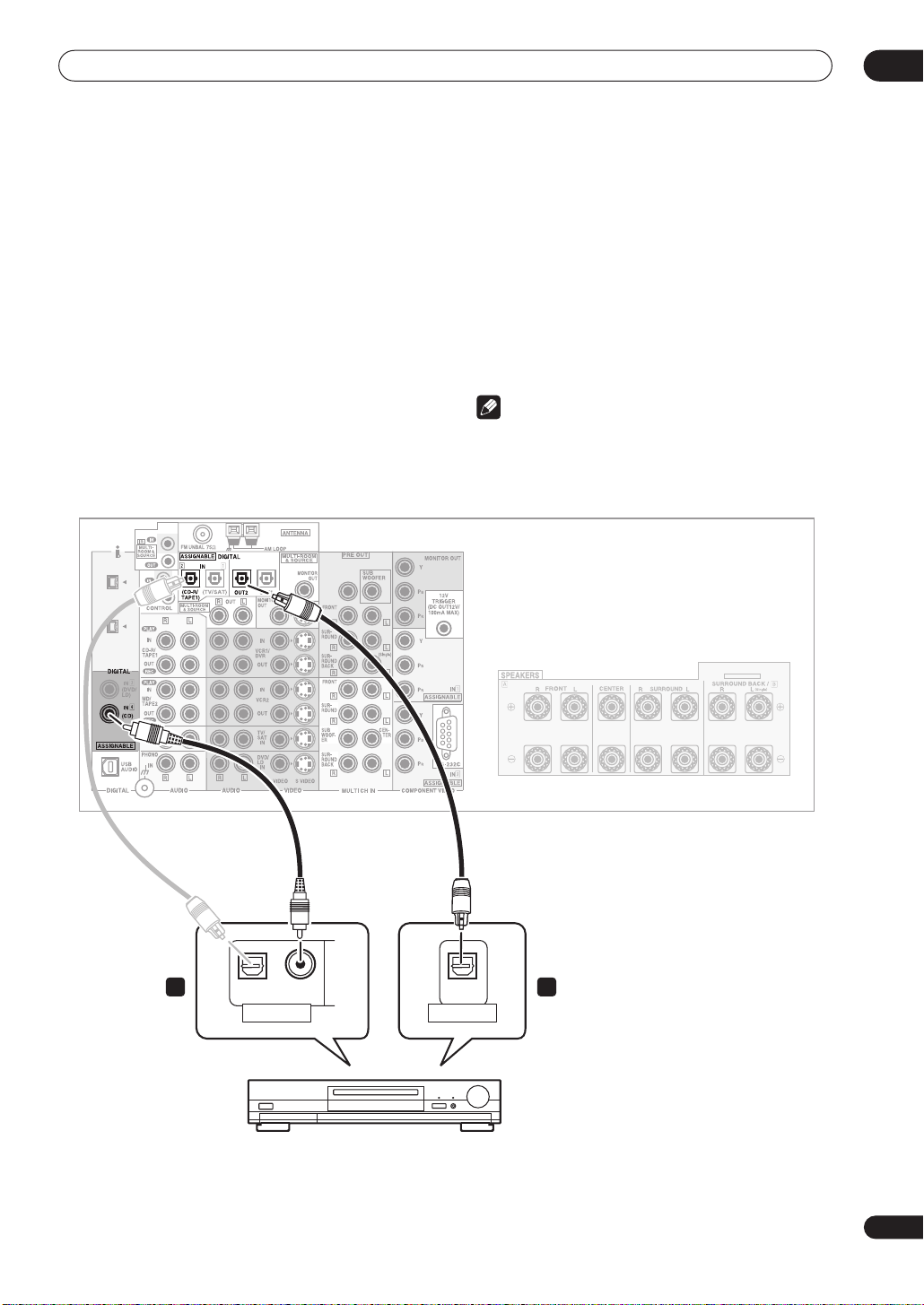
Connecting your equipment
Connecting digital audio sources
This receiver has both digital inputs and outputs,
allowing you to connect digital components for playback
and for making digital recordings. Many digital
components also have analog connections for recording
analog sources (such as a turntable or tape deck). See
Connecting analog audio sources
1 Connect a coaxial digital output on your digital
component to the DIGITAL 4 (CD) input on this
receiver.
• Use a coaxial digital audio cable for the connection.
• If your digital component only has an optical digital
output, you can connect it to one of the optical inputs
on this receiver using an optical cable. When you set
up the receiver you’ll need to tell the receiver which
input you connected the player to (see
digital inputs
on page 81).
below for more on this.
Assigning the
• The digital outputs from other components can be
connected to any spare digital audio inputs on this
receiver. You can assign them when setting up the
receiver (see
Assigning the digital inputs
on page 81).
2 Connect one of the DIGITAL outputs on this
receiver to a digital input on the component.
• Use an optical cable to connect to the
OUT1
or
OUT2 (OUT2
is shown in the illustration
DIGITAL
below).
Note
• In order to record some digital sources, you must
make analog connections as explained in
analog audio sources
below.
Connecting
03
S400
S400
CENTER
SELECTABLE
VSX-AX5Ai
1 2
OPTICAL CO AXIAL
DIGITAL OUT
OPTICAL
DIGITAL IN
CD-R, MD, DAT, etc.
25
En
Page 26
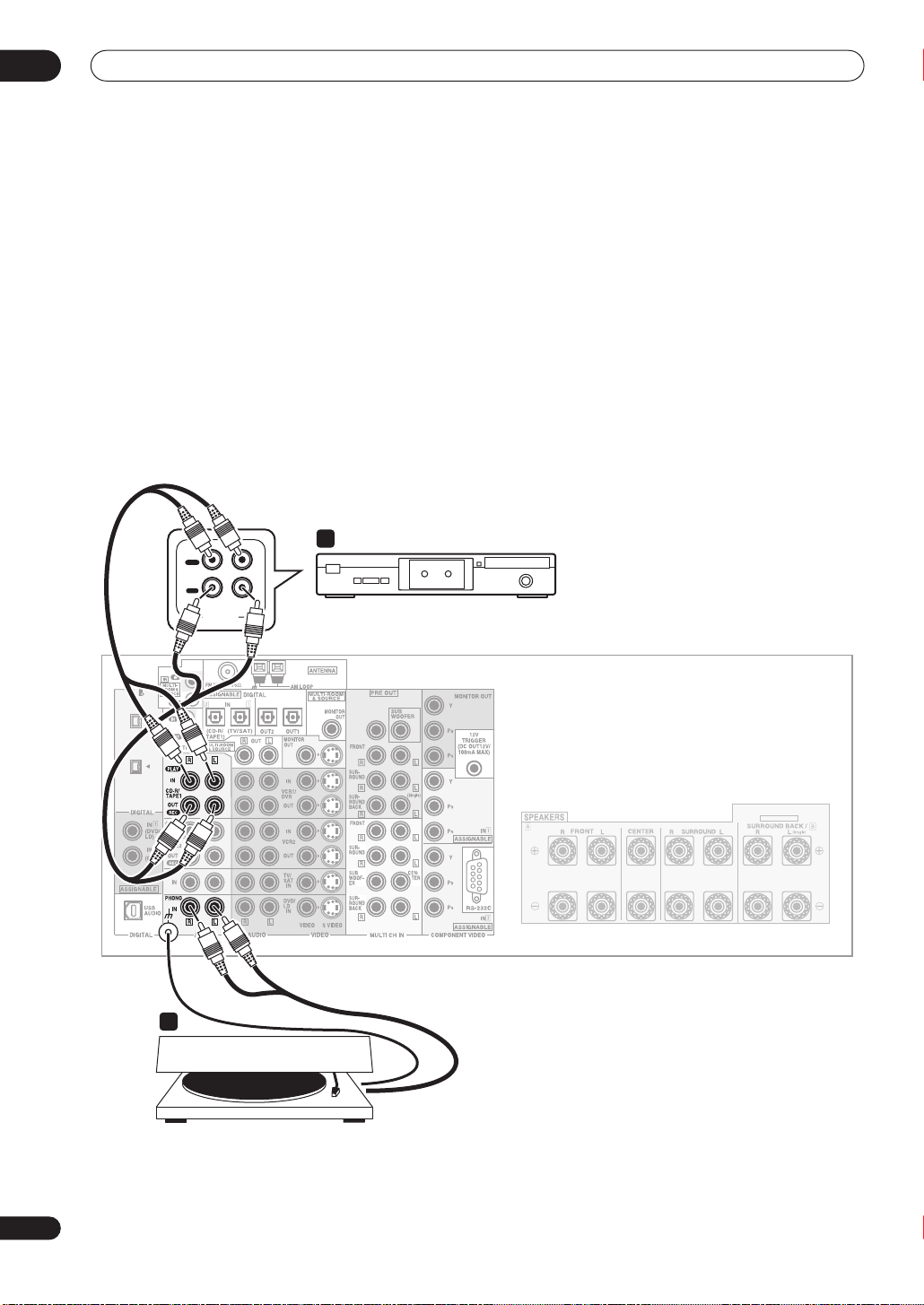
03
Connecting your equipment
Connecting analog audio sources
This receiver features four stereo audio-only inputs. Two
of these inputs have corresponding outputs for use with
audio recorders.
One of the audio inputs (
turntable input which can also be used for line level
components (see
more on this). This input also has a grounding terminal
that most turntables require.
1 Connect the analog audio outputs of the source
component to a set of spare audio inputs on this
receiver.
• If you’re connecting a tape deck, MD recorder, etc.,
connect the analog audio outputs (
audio inputs on the recorder.
PHONO
) is a switchable
PHONO/LINE Setup
on page 84 for
REC
) to the analog
• Use a stereo RCA phono cable for the connections.
2 Connect the stereo audio outputs of your
turntable to the PHONO inputs on this receiver.
• If your turntable has a grounding wire, secure it to the
ground terminal on this receiver.
• If your turntable has line-level outputs (no grounding
wire), or if you want to connect a different line-level
component, refer to
to switch this input to the
PHONO/LINE Setup
LINE
setting.
on page 84
OUT
PLAY
IN
REC
RL
AUDIO IN/OUT
S400
S400
Tape deck, etc.
CENTER
SELECTABLE
VSX-AX5Ai
2
1
26
En
Turntable
Page 27

Connecting your equipment
Connecting a component to the front panel inputs
The front panel inputs include a composite video jack
(
VIDEO
), an S-video jack (
inputs (
AUDIO L/R
(
DIGITAL
). You can use these connections for any kind of
S-VIDEO
), stereo analog audio
) and an optical digital audio input
audio/video component, but they are especially
convenient for portable equipment such as camcorders,
video games and portable audio/video equipment.
VSX-AX5Ai
• The input signals can be accessed by selecting
VIDEO
as the input source.
• Pull down the front cover where indicated to access
the front panel inputs.
• The illustration below shows example connections to
a portable DVD player. Note that you may need a
specialized optical cable for this connection.
03
VIDEO IN/OUT
AUDIO IN/OUT
COLOR BRIGHT MONITOR
PHONES
DIGITAL OUT (OPTICAL)
Portable DVD player, etc.
HOLDON/OFF
27
En
Page 28
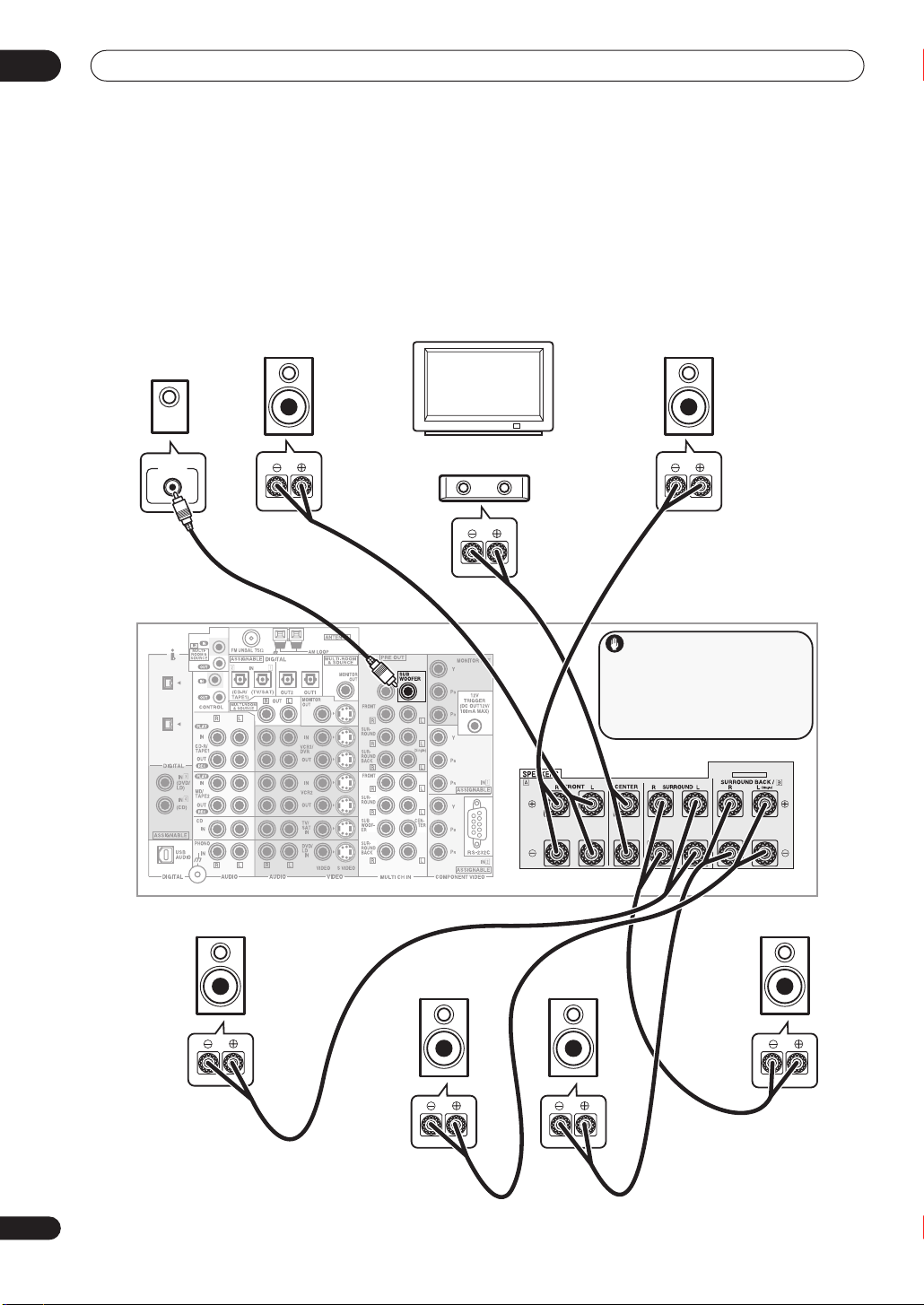
03
Connecting your equipment
Installing your speaker system
To take full advantage of the receiver’s surround sound
capabilities connect front, center, surround and
surround back speakers, as well as a subwoofer.
Although this is ideal, other configurations with fewer
speakers—no subwoofer or no center speaker, or even
no surround speakers—will work. At the very least, front
left and right speakers only are necessary. Note that your
main surround speakers should always be connected as
a pair, but you can connect just one surround back
speaker if you like (it must be connected to the left
surround back terminal). You can use speakers with a
nominal impedance between 6–16
Switching the speaker impedance
to use speakers with an impedance of less than 8
Ω
(please see
on page 68 if you plan
Ω
).
Subwoofer
LINE LEVEL
INPUT
S400
S400
Front
left
CENTER
TV
Center
Front
right
Caution
These speaker terminals carry
HAZARDOUS LIVE voltage. To prevent
the risk of electric shock when connecting
or disconnecting the speaker cables,
disconnect the power cord before
touching any uninsulated parts.
SELECTABLE
28
En
VSX-AX5Ai
Surround
left
Surround
back left
Surround
back right
Surround
right
Page 29
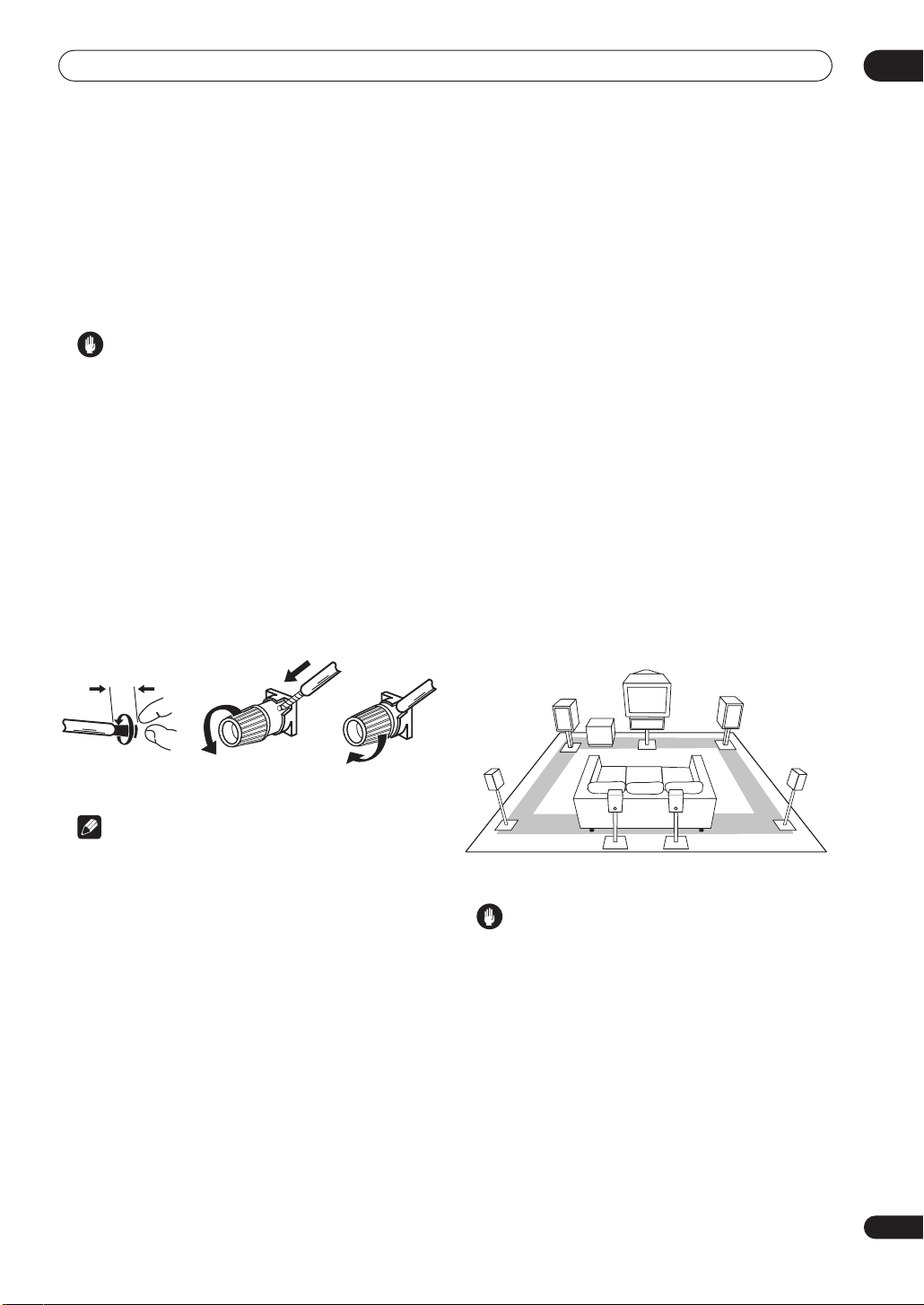
Connecting your equipment
03
Connecting the speakers
Each speaker connection on the receiver comprises a
positive (+) red, and negative (–) black terminal. For
proper sound you should take care to match these up
with the terminals on the speakers themselves.
• If you only have one surround back speaker, hook it
up to the surround back left (
Caution
• Make sure that all the bare speaker wire is twisted
together and inserted fully into the speaker terminal.
If any of the bare speaker wire touches the back panel
it may cause the power to cut off as a safety measure.
Bare wire connections
Before you start connecting the speakers, make sure that
the speaker cable you’re going to use is properly
prepared with about 10 mm of insulator stripped from
each wire, and the exposed wire strands twisted together
(
fig. A
).
To connect a terminal, unscrew the terminal a few turns
until there is enough space to insert the exposed wire
(
fig. B
). Once the wire is in position, tighten the terminal
until the wire is firmly clamped (
10mm
Single
fig. C
) terminal.
).
Placing the speakers
Where you put your speakers in the room has a big effect
on the quality of the sound. The following guidelines
should help you to get the best sound from your system.
• The subwoofer can be placed on the floor. Ideally, the
other speakers should be at about ear-level when
you’re listening to them. Putting the speakers on the
floor (except the subwoofer), or mounting them very
high on a wall is not recommended.
• For the best stereo effect, place the front speakers
2–3m apart, at equal distance from the TV.
• Install the center speaker above or below the TV so
that the sound of the center channel is localized at
the TV screen.
• When placing speakers near the TV, use magnetically
shielded speakers to prevent possible interference,
such as discoloration of the picture when the TV is
switched on. If you do not have magnetically shielded
speakers and notice discoloration of the TV picture,
move the speakers farther away from the TV.
• If possible, install the surround speakers slightly
above ear level.
• If you have two surround back speakers THX
recommends placing them together and the same
distance from your listening position.
Front L
Subwoofer
Front R
Center
fig. A fig. B fig. C
Note
• Please refer to the manual that came with your
speakers for details on how to connect the other end
of the speaker cables to your speakers.
• If you are using a THX certified subwoofer use the
THX INPUT
has one) or switch the filter position to
jack on the subwoofer (if your subwoofer
THX
on your
subwoofer.
• The surround speaker terminals on this receiver can
be connected in a number of ways, depending on
your setup. See
Surround back speaker setting
on
page 55 for an overview of the possible
configurations.
•
Other connections
on page 71 provides greater detail
on alternate speaker setups such as using speaker
system B (page 71) and bi-amping (page 72).
Surround
L
Surround
back L
Surround
back R
Surround
R
Caution
• Make sure that all speakers are securely installed.
This not only improves sound quality, but also
reduces the risk of damage or injury resulting from
speakers being knocked over or falling in the event of
external shocks such as earthquakes.
29
En
Page 30
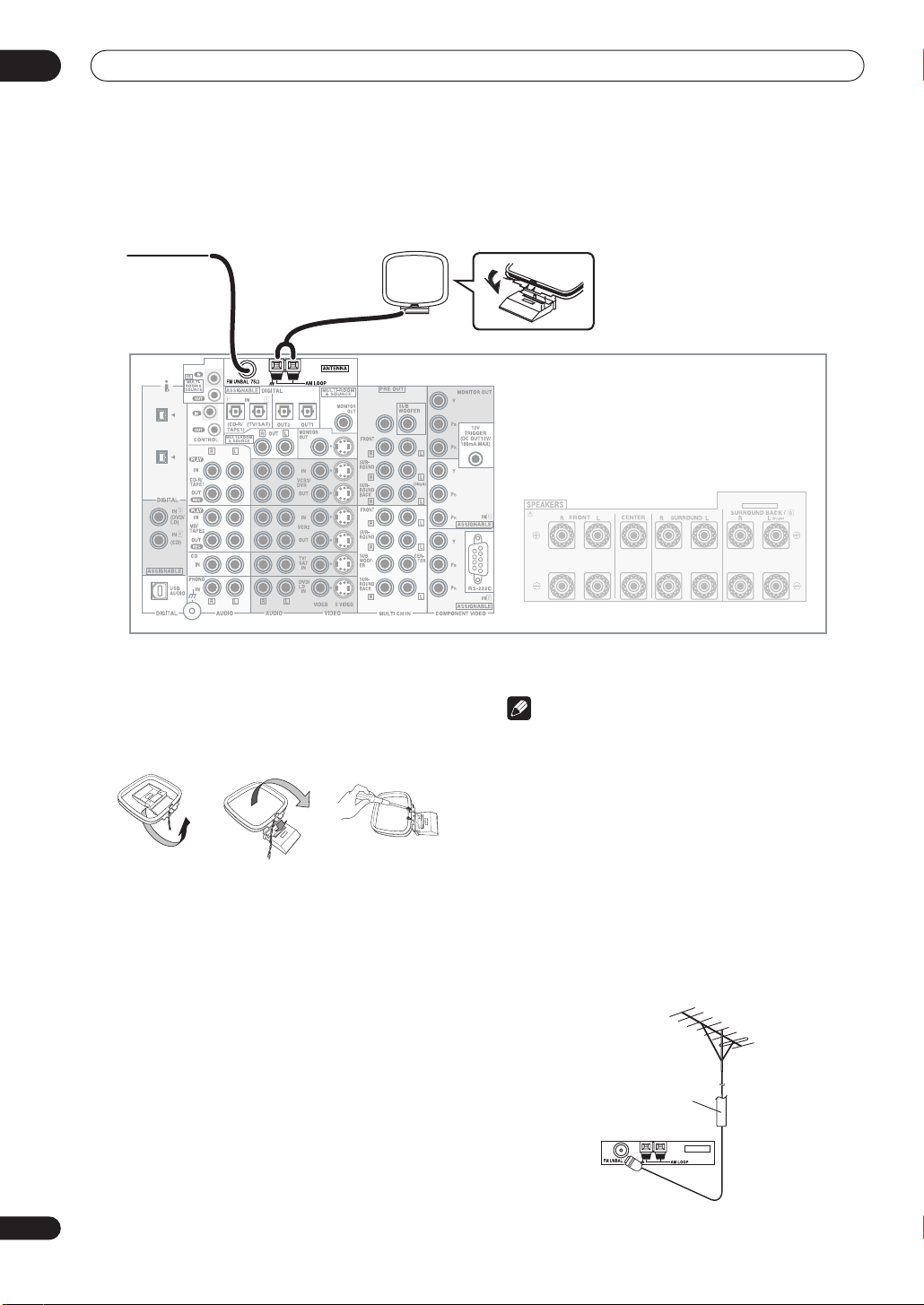
03
p
a
Connecting your equipment
Connecting antennas
The supplied antennas provide a simple way to listen to AM and FM radio. If you find that reception quality is poor, an
outdoor antenna should give you better sound quality—see
FM wire
antenna
Connecting external antennas
below.
AM loo
S400
S400
antenn
CENTER
VSX-AX5Ai
AM loop antenna
1 Assemble the stand as shown in the illustration.
fig. A fig. B fig. C
• Bend the stand in the direction indicated (fig. A).
• Clip the loop into the stand (fig. B).
• It’s possible to fix the AM antenna to a wall (fig. C).
Before fixing, make sure that the reception is
satisfactory.
2 Pull off the protective shields of both AM
antenna wires.
3 Press the AM LOOP antenna terminal tabs to
open and insert one wire into each terminal.
4 Release the tabs to secure the AM antenna wires.
5 Place the AM antenna on a flat surface and point
in the direction giving the best reception.
Avoid placing near computers, television sets or other
electrical appliances and do not let it come into contact
with metal objects.
SELECTABLE
Note
• The signal ground () is designed to reduce noise
that occurs when an antenna is connected. It is not
an electrical safety ground.
FM wire antenna
• Connect the FM wire antenna to the FM UNBAL
75
Ω
terminal.
For best results, extend the FM antenna fully and fix to a
wall or door frame. Don’t drape loosely or leave coiled up.
Connecting external antennas
To improve FM reception connect an external FM
antenna to the
FM UNBAL 75Ω.
75Ω coaxial cable
ANTENNA
30
En
Page 31

Connecting your equipment
03
To improve AM reception, connect a 5–6m length of vinylcoated wire to the
disconnecting the supplied AM loop antenna.
For the best possible reception, suspend horizontally
outdoors.
AM LOOP
terminals without
Outdoor antenna
Indoor antenna
(vinyl-coated wire)
5–6 meters
Plugging in the
Only plug in after you have connected all your
components to this receiver, including the speakers.
Caution
• Handle the power cord by the plug part. Do not pull
out the plug by tugging the cord, and never touch the
power cord when your hands are wet, as this could
cause a short circuit or electric shock. Do not place
the unit, a piece of furniture, or other object on the
power cord or pinch the cord in any other way. Never
make a knot in the cord or tie it with other cables. The
power cords should be routed so that they are not
likely to be stepped on. A damaged power cord can
cause a fire or give you an electric shock. Check the
power cord once in a while. If you find it damaged,
ask your nearest Pioneer authorized independent
service company for a replacement.
• Do not use any power cord other than the one
supplied with this unit.
• Do not use the supplied power cord for any purpose
other than that described below.
• The receiver should be disconnected by removing the
mains plug from the wall socket when not in regular
use (for example, when on vacation).
1 Plug the supplied power cord into the AC IN
socket on the back of the receiver.
2 Plug the other end into a power outlet.
receiver
About the AC outlet
Continental European (excluding U.K.) model only
(Switched 100W max.)
Power supplied through this outlet is turned on and off by
the receiver's
Total electrical power consumption of connected
equipment
•
Do not connect a TV set
appliance to this unit's AC outlet.
• Do not connect appliances with high power
consumption to the AC outlet in order to avoid
overheating and fire risk. This can also cause the
receiver to malfunction.
• Since a subwoofer can exceed the 100W maximum
when playing sources at high volumes, it is best not
to connect a subwoofer to the AC outlet.
OFF ON
should not exceed 100 W.
Caution
and STANDBY/ON
, monitor, heater, or similar
buttons.
31
En
Page 32

04
3
4
2
Controls and displays
Chapter 4
Controls and displays
Front panel
Note that the illustration below shows the European model.
6958
European model
15 16 17 19 20
7101211 13 14
211822
Multi-voltage model
15 16 17 19 20
211822
32
En
23 24 25
23 24 25
Page 33

Controls and displays
04
1 MULTI JOG dial
Depending on the operation, you can use this to select an
input source or listening mode, as well as for tuner and
system settings. It can often be used instead of the
remote control
2 Surround listening mode buttons
Use to select the
modes.
3 STANDBY/ON
Press STANDBY/ON
standby.
4OFF ON
Switch the receiver on or into standby when this button
is in the
power to the receiver is switched off.
5 ENTER
Use to confirm your selection (with the
6 STANDBY indicator
Lights when the receiver is in standby.
7 Remote sensor
Receives the signals from the remote control.
8 Display
See
Display
9 Advanced MCACC indicator
Lights when Acoustic Calibration EQ is on (Acoustic
Calibration EQ is automatically set to
after the Auto Surround Setup has been completed).
10 i.LINK indicator
Lights when an i.LINK-audio-equipped component is
selected.
11 STEREO/DIRECT
Switches the receiver into
different listening mode or toggles between
STEREO
12 MULTI CH IN
Press to select the component connected to the
CH IN
terminals (for example, a DVD-Audio player).
13 ACOUSTIC EQ
Press to select an acoustic calibration EQ setting.
14 MASTER VOLUME dial
Adjusts the volume.
15 MULTI JOG CONTROL
Use the
menu, and
16 STREAM DIRECT
Press to switch on/off Auto playback.
/
(cursor up/down) buttons.
MOVIE
and
MUSIC
surround listening
to switch the receiver on or into
ON position. When in the OFF
MULTI JOG
on page 35.
(page 42)
ALL CH ADJUST
(page 76)
(page 41)
STEREO
.
(page 42)
(page 42)
SET UP
button to access the System Setup
RETURN
to exit the current menu screen.
(page 38)
mode if it was in a
(page 38)
position, the
DIRECT
MULTI
dial).
and
17
European model:
CHARACTER/SEARCH
Use this button to search for RDS program types.
Multi-voltage model:
MIDNIGHT
Press to switch on/off Midnight listening.
18
European model:
EON MODE
Use to search for programs that are broadcasting
traffic or news information.
Multi-voltage model:
LOUDNESS
Press to switch Loudness on/off.
19 TUNER controls
Use the front panel tuner controls for tuning into stations
and recalling station presets.
BAND
Press to select the AM or FM band.
CLASS
Press repeatedly to switch the preset station classes.
SELECT
Switches between the station memory and frequency
select mode when using the
– /+
Selects station memories or frequencies when using
the tuner.
TUNER EDIT
Press to memorize and name a station for recall with
the
20 MULTI ROOM & SOURCE controls
If you’ve made multi-room connections (see
listening
sub room from the main room (see
controls
CONTROL
Use together with the
function or use with the
the volume of the sub room.
ON/OFF
Use to switch the multi-room feature on or off.
21 PHONES jack (page 41)
Use to connect headphones (no sound will be heard
through the speakers).
22 SPEAKERS (page 71)
Depending on the surround back speaker setting
(page 55), press either to switch the speaker system or
simply to switch it off (See Switching the speaker system
on page 71 for more on this).
(page 46)
(page 52)
(page 46)
MULTI JOG
on page 73) use these controls to control the
on page 74).
(page 48)
dial.
(page 52)
– /+
buttons.
Using the multi-room
MULTI JOG
MASTER VOLUME
dial to select the
Multi-room
to select
33
En
Page 34

04
Controls and displays
23 TONE CONTROL
TONE
Press to switch the tone controls on or off (bypass).
BASS/TREBLE
Use to select whether the bass or treble will be
adjusted.
+/–
Use to adjust the frequency setting.
24 MCACC SETUP MIC jack
Use to connect the supplied microphone.
25 VIDEO INPUT jacks
•
DIGITAL IN
player, video camera (etc.), that has an optical digital
connection.
•
S-VIDEO
S-video out.
•
VIDEO / AUDIO (L/R)
that has standard RCA video/audio outputs.
– Connect a video camera (etc.), that has an
(page 46)
(page 27)
– Connect a game console, portable DVD
– Connect a video camera, etc.
34
En
Page 35

Controls and displays
Display
Note that the illustration below shows the European model display.
04
1235
8
1 SIGNAL indicators
Light to indicate the currently selected input signal.
AUTO
lights when the receiver is set to select the input
signal automatically.
2 Digital format indicators
•
PRO LOGIC II
Pro Logic IIx processing.
•
Neo:6
– Lights during Neo:6 processing with 2-
channel sources.
•
2
DIGITAL
detected.
•
DTS
– Lights when a DTS signal is detected.
•
ES
– Lights when a DTS-ES signal is detected.
EX
– Lights when a Dolby Digital EX signal is
•
detected.
•
STEREO
3 LOUDNESS
Lights when Loudness listening is active.
4 MIDNIGHT
Lights when Midnight listening is active.
5 TONE
Lights when the tone control is switched on.
6 DNR
Lights when digital noise reduction is switched on.
7 Tuner indicators
European model only:
(page 46)
(page 47)
STEREO
Lights when listening to a stereo FM broadcast in
auto/stereo mode.
MONO
Lights when the tuner MPX mode is set to mono.
TUNED
Lights when tuned to a broadcast.
RDS
(page 51)
Lights when an RDS broadcast is received.
91110 12 13 14
(page 43)
– Lights during Dolby Pro Logic II and
– Lights when a Dolby Digital signal is
– Lights during 2-channel playback.
(page 46)
(page 46)
(page 48)
(page 49)
476
EON
EON
during reception of an EON broadcast. The
indicator lights when the current station carries the
EON service.
8 SB CH
Indicates the surround back channel (or Virtual Surround
Back) setting (
9 Program format indicators
These change according to which channels are active in
Dolby, DTS, DVD-A and SACD sources.
LS, S
channel sources.
•
L
•
C
R
•
•
LS
S
•
channel
•
RS
LFE
•
• – Lights when an LFE signal is detected
10 Speaker indicators
Lights to indicate the current speaker system,
11 Listening mode indicators
Shows
mode is selected.
one of the advanced (DSP) listening modes is selected.
12 Hi-BIT/SAMPLING
Lights when the audio scaler is switched on.
13 MULTI-ROOM
Lights when the multi room feature is active.
14 Volume level indicator
(page 52)
lights when the EON mode is set, and flashes
(page 44)
AUTO, ON
and RS will light at the same time to indicate 6.1
– Left front channel
– Center channel
– Right front channel
– Left surround channel
– Surround channel (mono) or surround back
– Right surround channel
– Low frequency effects channel
MOVIE
or
DSP
or
OFF
).
(page 71)
A
(page 38)
MUSIC
when a surround listening
will light with a box around it when
(page 45)
(page 73)
and/or B.
35
En
Page 36

04
2
4
5
6
7
8
9
0
2
4
Controls and displays
Remote control
1
2
SOURCE
DVD/LD
3
4
5
6
7
8
9
10
VCR2
CD-R/
TAPE1
DIMMER
1
SIGNAL SEL
5
VIDEO SEL
90
SYSTEM SETUP
MENU
TUNER EDIT
AUDIO
MPX
TUNING BAND
STATION
CHANNEL
TV VOL
MOVIE MUSIC MUTE
STEREO/
DIRECT
11
1 Remote Control Display Screen
2 SOURCE
Use this button to turn on/off other components. You
must input the component preset code in order to do
this (see
components
TV
This is a dedicated TV button. Use it to turn on/ off
your TV.
3 MULTI CONTROL buttons
These buttons are the basic controls that switch the
mode of the receiver and the remote control, which
allows you to control your other components.
TV CONT
Press so that the remote control can operate the TV
control commands.
Using the remote control with other
on page 58).
SETUP
SYSTEM
OFF
VCR1 /
TV/SAT
DVR
MULTI CONTROL
VIDEO CD
MD/
TUNER
TAPE2
LOUDNESS TONE
342
DNR
BASS/TREBLE
678
HI-BIT
DIRECT ACCESS
ENTER
TEXT ON RF ATT DISP MODE
TEXT OFF CLASS
TV INPUT
INPUT
TV CONTROL
MIDNIGHT
+
TV CH
MULTI CH
INPUT
ACOUSTIC
ENTER
EQ
SURROUND
SB CH
MODE
MODE
RECEIVERTV
EFFECT/CH SEL
+
10
SEARCH MODE
SUB TITLE
TUNING
STATION
CHANNEL
VOLUME
TV CONT
MULTI
OPERATION
RECEIVER
+
ENTER
GUIDE
TOP MENU
TRACK
EXIT
RETURN
++
REMOTE
SETUP
1
13
1
1
DISC
1
1
+
+
+
1
1
2
21
2
23
2
4 Number buttons
The operation of these buttons depends on whether the
remote control has been set to the
CONTROL
setting (see
Controlling other equipment
page 58 for more on this). When
RECEIVER
RECEIVER
or
MULTI
on
is selected,
you’ll be able to select the following:
DIMMER
(page 67)
Use to adjust the brightness of the front panel
display.
LOUDNESS
(page 46)
Press to switch Loudness on/off.
TONE
(page 46)
Press to switch the tone controls on or off (bypass).
BASS/TREBLE
(page 46)
Use to select whether the bass or treble will be
adjusted.
+/–
Use to adjust the sound delay, the tone, effect and
channel levels, as well as to change Dolby Pro Logic
II / Dolby Pro Logic IIx Music parameter settings.
EFFECT/CH SEL
Press repeatedly to select a channel, then use
adjust the level (see
EFFECT
mode, Dolby Pro Logic II / Dolby Pro Logic IIx
Tip
on page 57). Also selects the
–/+
to
Music parameters (see page 40) and the sound delay
setting (see page 66). You can then use the
+
and –
buttons to make these adjustments.
SIGNAL SEL
(page 43)
Press repeatedly to select one of the following:
• AUTO
If there are analog and digital signals input, the
receiver automatically selects the digital signal.
• DIGITAL
Selects an optical or coaxial digital signal.
• ANALOG
Selects an analog signal.
DNR
Press to switch digital noise reduction on/off (see
Reducing noise during playback
VIDEO SEL
(page 67)
on page 47).
Press repeatedly to select the video source.
HI-BIT
(page 45)
Use this to switch the audio scaler on or off.
5 SYSTEM SETUP
Use to display the System Setup menu (page 80). Also
used to display a menu when controlling other
components (such as a DVD player or TV), or as the
TUNER EDIT
button when using the tuner.
36
En
Page 37

Controls and displays
04
6////ENTER buttons
Use to navigate menus and select options/execute
commands.
7 AUDIO
Use to switch the audio tracks of a DVD when a DVD
player is selected as the input source.
8 Command buttons for other components
Use these buttons to control the component you selected
with the
once you’ve programmed the remote to control the
appropriate component (for example, your TV or DVD
player). See
more on this.
9 TV CONTROL buttons
These are dedicated buttons used to control your TV once
you’ve programmed your TV preset code (see
other equipment
10 Listening mode buttons
11 SB CH MODE
Use to select the surround/virtual back channel mode.
12 SYSTEM OFF
Press to switch off all Pioneer components in your
system, or any other component you have also
programmed to switch off using the System Off function.
13 RECEIVER (STANDBY/ON)
Press to switch the receiver on or into standby.
14 MULTI OPERATION
Use this button to perform multi operations.
MULTI CONTROL
Controlling other equipment
on page 58 for more on this).
TV INPUT
Press to select the input source for the TV.
TV CH +/-
Use these buttons to change the channel of the TV.
TV VOL +/-
Press to control the volume of the TV.
MOVIE / MUSIC
Press to select the surround listening mode you want
(see
Listening in surround sound
After selecting a
above, use these to select the options available.
ENTER
Use to confirm your selection.
STEREO/DIRECT
Switches the receiver into
a different listening mode or toggles between
and
STEREO
.
(page 44)
(page 63)
buttons. They are available
on page 58 for
(page 38)
on page 38).
MOVIE
or
MUSIC
listening mode
(page 41)
STEREO
mode if it was in
(page 63)
Controlling
DIRECT
15 RECEIVER
Press this button to access receiver functions or when
setting up the receiver.
16 TOP MENU/GUIDE
Use to display the disc ‘top menu’ when a DVD player is
selected as the input source. Also use to find stations or
menus on a digital TV tuner.
17 RETURN
When you are setting up the receiver, this button will take
you back one step. When another component is selected
(such as a DVD player, cable tuner, satellite tuner or
digital TV tuner), use it the same way as the components
‘Return’ button (it may also exit from the menu screen,
depending on the maker of the unit).
18 INPUT
Press to select an input source. The button will cycle
through all the possible input sources (such as
PHONO
19 VOLUME (+/-)
Use to increase or decrease the volume of the receiver.
20 MIDNIGHT
Press to switch on/off Midnight listening.
21 MUTE
Press to mute or restore the volume.
22 MULTI CH INPUT
Press to select the component connected to the
CH IN
23 ACOUSTIC EQ
Press to select an acoustic calibration EQ setting.
24 REMOTE SETUP
Use to customize remote control functions and the
remote control display (see
on page 58 for more on this).
and any i.LINK components).
(page 46)
(page 42)
terminals (for example, a DVD-Audio player).
(page 42)
Controlling other equipment
USB
,
MULTI
37
En
Page 38

05
MOVIE MUSIC
ENTER
SURROUND
MODE
Listening to your system
Chapter 5
Listening to your system
Auto playback
• Default setting:
There are many ways to listen back to sources using this
receiver, but for the simplest, most direct listening option
is the Stream Direct feature. With this, the receiver
automatically detects what kind of source you’re playing
and selects multichannel or stereo playback as
necessary.
• While listening to a source, press STREAM
DIRECT on the front panel to switch it on or off.
The decoding or playback format shows briefly in the
display before showing
digital format indicators in the front panel display to see
how the source is being processed.
Note
• Stereo surround (matrix) formats are decoded
accordingly using
IIx MOVIE
more on these decoding formats).
• The Stream Direct feature is canceled if you connect
headphones or select the multichannel analog
inputs.
On
STREAM DIRECT
NEO:6 CINEMA
(see
Listening in surround sound
. Check the
or 2
Pro Logic
below for
Listening in surround sound
Using this receiver, you can listen to any source in
surround sound. However, the listening mode options
and the current active mode may change depending on
your speaker setup, the
of source you’re listening to.
• If you connected surround back speakers, see also
Using the surround back channel
on the
SB CH
• While listening to a source, press MOVIE or
MUSIC and
listening mode, then press ENTER.
You can also use the front panel
buttons instead of the remote control to select listening
modes. After selecting the mode you want, simply turn
the
MULTI JOG
options, pressing
• If the
the surround back speakers are set to
happens automatically if the
setting
System
Logic II
• When the Virtual Surround Back mode (page 45) is
switched on,
display after modes which are using this feature.
• In modes that give 6.1 channel sound, the same
signal is heard from both surround back speakers.
• You can’t use the
DVD-A, SACD or sources over 48kHz when using one
of the digital inputs (including i.LINK).
/
Note
SB CH MODE
on page 55 is set to anything but
), 2
(5.1 channel sound).
SB CH
mode setting, and the type
on page 44 for more
mode setting.
(cursor left/right) to select a
MUSIC
and
MOVIE
dial to cycle through the available
ENTER
to select a mode.
(page 44) is switched to
NO
(this
Surround back speaker
Normal
Pro Logic IIx
+VSB
(below) becomes 2
will show in the front panel
MUSIC
and
MOVIE
modes with
OFF
, or
Pro
38
En
Page 39

Listening to your system
The MOVIE listening modes
These modes are specifically designed for watching
movies. The basic modes provide pure decoding of
multichannel sources, and will create surround channels
for two channel sources. The advanced effect modes
have been created give you different kinds of surround
sound environments when listening to any source.
MOVIE
MODE
SURROUND
ENTER
Basic modes
•
THX CINEMA
your home theater system using all the speakers in
your setup (for both multichannel
sources)
With multichannel sources
satellite broadcasts), the
the front panel lights depending on the source format.
With two channel sources
2 Pro Logic IIx MOVIE
•
especially suited to movie sources
•
2 PRO LOGIC
sound from the surround speakers in mono
•
NEO:6 CINEMA
suited to movie sources
With multichannel sources, if you have connected
surround back speaker(s) and have selected
ON
, you can select (according to format):
•
THX SURROUND EX
channel playback with Dolby 5.1 channel sources
•
2 Pro Logic IIx MOVIE+THX
sound, especially suited to Dolby multichannel movie
sources
•
Dolby Digital EX
sound for 5.1 channel sources and provides pure
decoding for 6.1 channel sources (like Dolby Digital
Surround EX)
•
2 Pro Logic IIx MOVIE
•
DTS+Neo:6
playback with DTS 5.1 encoded sources
•
DTS+Neo:6+THX
especially suited to DTS multichannel movie sources
– Gives you cinema-quality sound from
and
two channel
(such as DVDs and digital
2
DIGITAL
or
DTS
indicator on
, select from:
– Up to 7.1 channel sound,
– 4.1 channel surround sound with
– 6.1 channel sound, especially
SB CH MODE
– Allows you to hear 6.1 or 7.1
– Up to 7.1 channel
– Creates surround back channel
– See above
– Allows you to hear 6.1 or 7.1 channel
– Up to 7.1 channel sound,
DTS-ES
•
– Allows you to hear 6.1 or 7.1 channel
playback with DTS-ES encoded sources (depending
on the disc,
DTS-ES+THX
•
DISC 6.1
or
MTRX 6.1
may be displayed)
– Up to 7.1 channel sound with DTS-ES
encoded sources, especially suited to multichannel
movie sources
Advanced effect modes
•
ACTION
– Designed for action movies with dynamic
soundtracks
•
SCI-FI
– Designed for science fiction with lots of
special effects
•
DRAMA
•
MUSICAL
– Designed for movies with lots of dialog
– Creates a concert hall-type sound for
musicals
•
MONOFILM
– Creates surround sound from mono
soundtracks
•
5/7-D THEATER
– Creates an extra wide stereo field
05
39
En
Page 40

05
+
EFFECT/CH SEL
RECEIVER
Listening to your system
The MUSIC listening modes
These modes are specifically designed for listening to
music. The basic modes provide pure decoding of
multichannel sources, and will create surround channels
for two channel sources. The advanced effect modes
have been created give you different kinds of surround
sound environments when listening to any source.
MUSIC
MODE
SURROUND
ENTER
Basic modes
With multichannel sources
satellite broadcasts), the
the front panel lights depending on the source format.
With two channel sources
•
2 Pro Logic IIx MUSIC
especially suited to music sources
•
NEO:6 MUSIC
to music sources
With multichannel sources, if you have connected
surround back speaker(s) and have selected
ON
, you can select (according to format):
Dolby Digital EX
•
sound for Dolby 5.1 channel sources and provides
pure decoding for 6.1 channel sources (like Dolby
Digital Surround EX)
•
2 Pro Logic IIx MUSIC
•
DTS+Neo:6
– Creates surround back channel sound
for DTS 5.1 channel sources
•
DTS-ES
– Provides pure decoding of DTS-ES encoded
sources (depending on the disc,
6.1
may be displayed)
Advanced effect modes
•
CLASSICAL
•
CHAMBER
JAZZ
•
•
ROCK
•
DANCE
5/7CH STEREO
•
– Gives a large concert hall-type sound
– Creates a space with a lot of reverb
– Creates the sound of a small jazz club
– Creates a live concert sound for rock music
– Designed for music with lots of bass
from all the speakers in your setup
(such as DVDs and digital
2
DIGITAL
or
DTS
indicator on
, select from:
– Up to 7.1 channel sound,
– 6.1 channel sound, especially suited
SB CH MODE
– Creates surround back channel
– See above
DISC 6.1
or
MTRX
– Allows you to hear stereo sources
Dolby Pro Logic IIx Music settings
When listening to 2-channel sources in Dolby Pro Logic
IIx Music mode, there are three further parameters you
can adjust: Center Width, Dimension, and Panorama.
1 Press RECEIVER.
2 With ‘
EFFECT/CH SEL repeatedly to select CENTER WIDTH,
DIMENSION or PANORAMA.
•
•
•
3 Use the +/– buttons to adjust the setting.
Center Width is adjustable between 0 and 7 (default : 3);
Dimension between
ON
4 Press EFFECT/CH SEL again to adjust other
settings.
• If the
• If you set the
2 Pro Logic IIx MUSIC’ mode active, press
CENTER WIDTH
– Provides a better blend of the front
speakers by spreading the center channel between
the front right and left speakers, making it sound
wider (higher settings) or narrower (lower settings).
(This is only available when using a center speaker.)
DIMENSION
– Adjusts the depth of the surround
sound balance from front to back, making the sound
more distant (minus settings), or more forward
(positive settings).
PANORAMA
– Extends the front stereo image to
include the surround speakers for a ‘wraparound’
effect.
–3
and
+3
or
OFF
(default :
OFF
(default : 0); Panorama is
).
Note
SB CH MODE
IIx
(above) becomes 2
is switched to
Pro Logic II
OFF, 2 Pro Logic
(5.1 channel
sound), however the above setting will still be
effective.
CENTER WIDTH
to 7, all the center
channel signal goes to your front speakers, creating
a ‘phantom’ center channel.
40
En
Page 41

Listening to your system
STEREO/
DIRECT
05
Neo:6 Music settings
• Default setting:
2
When listening to 2-channel sources in Neo:6 Music
mode, you can adjust the center image to create a wider
stereo effect with vocals. Note that this is only available
when using a center speaker.
1 Press RECEIVER.
2 With NEO:6 MUSIC mode active, press EFFECT/CH
SEL repeatedly to select CENTER IMAGE.
RECEIVER
EFFECT/CH SEL
+
3 Use the +/– buttons to adjust the setting.
Adjust the effect from 0 (no effect) to 5 (most prominence
given to the center channel).
Adjusting the advanced effect level
• Default setting:
You can emphasize or reduce the level of the advanced
effects as you like. You can set the effect level
independently for each mode.
50
(except
5/7CH STEREO: 90
)
Listening in stereo
When you select
source through just the front left and right speakers (and
possibly your subwoofer depending on your speaker
settings). Dolby Digital and DTS multichannel sources
are downmixed to stereo.
• While listening to a source, press STEREO/DIRECT
for stereo playback.
Press repeatedly to switch between:
STEREO
•
settings (such as channel level) and you can still use
digital processing (such as the Midnight, Loudness,
and Tone control functions).
•
DIRECT
that the audio remains as close to the source audio
signal as possible.
Note
• If you switch on any signal processing features (for
example, digital noise reduction or the tone controls)
when
switches to
STEREO
or
DIRECT
, you will hear the
– The audio is heard with your surround
– Bypass all effects and surround settings so
DIRECT
is selected, the receiver automatically
STEREO
.
RECEIVER
EFFECT/CH SEL
+
1 Press RECEIVER.
2 With one of the advanced effect modes active,
press EFFECT/CH SEL repeatedly until EFFECT shows
in the front panel display.
3 Use the +/– buttons to adjust the effect level.
The effect level can be adjusted from 10 (min) to 90
(max).
Listening with headphones
When headphones are connected, all multichannel
sources, as well as all of the
with be downmixed to 2 channels. Two channel sources
will be heard in stereo.
• Connect a pair of headphones to the PHONES
jack on the front panel.
All sources will be heard in stereo (downmixed). When
you disconnect them it reverts to the previous mode.
Note
• Many receiver features (such as matrix decoding) are
not accessible when the headphones are connected.
• When headphones are connected, no sound is heard
from the speakers. However, sound will still be output
from the preouts.
• You can only hear the front left and right channels
when
MULTI CH IN
MOVIE
and
is switched on.
MUSIC
modes
41
En
Page 42

05
ACOUSTIC
EQ
Listening to your system
Using the multichannel analog inputs
If you’ve connected to the multichannel inputs on the
rear panel (see
outputs
your input source.
Connecting the multichannel analog
on page 20), you will be able to select them as
Listening with Acoustic Calibration
EQ
You can listen to sources using the Acoustic Calibration
Equalization set in
sound
Refer to these pages for more on Acoustic Calibration
Equalization.
MULTI DH
INPUT
1 Make sure you have set the playback source to
the proper output setting.
For example, you might need to set your DVD player to
output multichannel analog audio.
• While listening to a source, press ACOUSTIC EQ.
Press repeatedly to select between:
2 Press MULTI CH INPUT (MULTI CH IN on the front
panel) to select the multichannel analog inputs.
MULTI CH IN
shows in the display to indicate the audio
is coming from the multichannel analog inputs,
regardless of the input source selected. The input source
remains dedicated to the multichannel inputs until you
press
MULTI CH IN/MULTI CH INPUT
• If you need to set the channel levels, see
Level
on page 56 to do so.
again to cancel.
Channel
The MCACC indicator on the front panel lights when
Acoustic Calibration EQ is active.
Automatically setting up for surround
on page 12 or
•
ALL CH ADJUST
Acoustic Calibration EQ
– No special weighting is given to
any one channel.
•
FRONT ALIGN
– All speakers are heard in
accordance with the front speaker settings.
•
CUSTOM 1/2
OFF
– Switches Acoustic Calibration EQ off.
•
– Custom settings
on page 88.
42
En
Note
• You can’t use any signal processing features (for
example, the
MOVIE
or
MUSIC
modes or the tone
controls) with the multichannel analog inputs.
• Any speakers set to
NO
in the
Speaker Setting
page 55 do not output the audio for the
corresponding channel.
• You can’t use the Second Zone speaker B setup
(page 71) with the multichannel analog inputs.
on
Note
• You can’t use Acoustic Calibration EQ when
CH IN
or
SACD DIRECT
is switched on.
• If you switch on Acoustic Calibration EQ when
DIRECT
is selected, the receiver automatically
switches to
STEREO
.
MULTI
Page 43

Listening to your system
05
Selecting the input signal type
Most of the audio inputs have both analog and digital
jacks. You can select the type of signal to be used in each
case.
The input signal type for the current input is indicated in
the display. With digital signals, the signal type (Dolby
Digital or DTS) also shows in the display.
The default
receiver decide the most suitable signal type. However, in
other cases (for example, if you want to record the analog
output of a digital source) then you should set the input
signal type to analog.
1 Press RECEIVER.
2 Press SIGNAL SEL to select the type of input
signal for the current source.
Press repeatedly to choose between:
•
•
•
AUTO
setting is usually sufficient, letting the
RECEIVER
SIGNAL SEL
AUTO
– The receiver selects the first available signal
in the following order: ;
ANALOG
DIGITAL
– Selects an analog signal.
– Selects an optical or coaxial digital signal.
DIGITAL; ANALOG
.
• If you want to play DTS-encoded sources, you need to
have digital connections. If
ANALOG
is selected,
you’ll hear digital noise through your speakers.
• The input signal for unassigned i.LINK-equipped
components is fixed to
i.LINK inputs
on page 82.
DIGITAL
. See
Assigning the
Note
• If no digital inputs are assigned for the current
source, the input signal type is fixed to
• When using
DIGITAL IN
terminals the following
ANALOG
digital signal formats are supported: Dolby Digital,
DTS and PCM (32, 44.1, 48, 88.2 and 96 kHz sampling
frequencies). If you are using the i.LINK connectors,
DVD-A (including 192 kHz) and SACD are also
supported. If your source is not supported, select
ANALOG
.
• Some DVD players don’t output DTS signals. For
more details, refer to the instruction manual supplied
with your DVD player.
• The audio signal from karaoke microphones and
some LDs is not output from the digital outputs.
Select
ANALOG
to listen to these formats.
.
43
En
Page 44

05
Listening to your system
Using the surround back channel
• Default setting:
You can have the receiver automatically use 6.1 or 7.1
decoding for 6.1 encoded sources (for example, Dolby
Digital EX or DTS-ES), or you can choose to always use
6.1 or 7.1 decoding with other sources (for example, 5.1
encoded material). With 5.1 encoded sources, a
surround back channel will be generated, but the
material may sound better in the 5.1 format for which it
was originally encoded, in which case you can simply
switch the surround back channel off. The table below
indicates when you will hear the surround back channel
when playing various kinds of sources.
through surround back channel speaker(s)
Type of source
Dolby Digital EX/DTS-ES encoded
multichannel source with 6.1ch
surround
Dolby Digital/DTS encoded
multichannel source
Dolby Digital/DTS encoded stereo
source; other digital stereo source
Analog 2-channel (stereo) source
SB CH ON
=Sound plays
SB CH
MODE
SB CH
mode
ON
AUTO
ON
AUTO
ON
AUTO
ON
AUTO
Multichannel
sources
• Press SB CH MODE repeatedly to cycle through
the surround back channel options.
Each press changes the setting as follows (see the table
above for an explanation of each):
•
SB CH ON
– 6.1 or 7.1 encoding is always used (for
example, on 5.1 encoded material)
•
SB CH AUTO
– Automatically switches to 6.1 or 7.1
decoding for 6.1 encoded sources (for example,
Dolby Digital EX or DTS-ES)
•
SB CH OFF
– Surround back channel is switched off
Note
• You will only hear the surround back channel when
you’ve selected
back speaker setting
Normal Surround
in the
on page 55. Changing the
Surround
speaker system may automatically change this
setting (see notes below).
• If the surround back speaker is set to
Setting
on page 55, or you have selected a Second
NO
in
Zone speaker B setup, you can only use the virtual
surround back effect (see next page).
• You can’t use the surround back channel setting with
MULTI CH IN
or
STEREO/DIRECT
.
• You can’t use the surround back channel feature with
DVD-A, SACD or sources over 48kHz when using one
of the digital inputs (including i.LINK).
Surround modes (Basic)
Stereo sources
2 Pro Logic
II x
2 Pro Logic
NEO:6
Advanced
effects
Speaker
44
En
Page 45

Listening to your system
HI-BIT
RECEIVER
05
Listening with virtual surround back
speakers
• Default setting:
If you don’t have real surround back speakers connected,
you can use the Virtual Surround Back feature to
VIRTL SB OFF
Using the audio scaler for Hi-bit and
Hi-sampling
You can use the audio scaler to create a wider dynamic
range with digital sources like CDs or DVDs.
simulate one.
Sometimes the material may sound better in the 5.1
format for which it was originally encoded. In this case
you can have the receiver only apply this effect to 6.1
encoded sources like Dolby Digital EX or DTS-ES (
SB AUTO
), or you can simply switch it off (
VIRTL SB OFF
For stereo sources, you’ll have to select one of the
modes or an advanced effect mode (see
surround sound
on page 38) to use the Virtual Surround
Listening in
VIRTL
NEO:6
).
Back feature.
Note that this feature only works when the surround
channels are active and the surround back speaker is set
to
NO
in
See also
Speaker Setting
Using the surround back channel
on page 55.
above.
• Press SB CH MODE repeatedly to cycle through
the virtual surround back channel options.
• On the remote control, press RECEIVER, then
press HI-BIT.
SB CH
MODE
Each press cycles through the options as follows:
•
VIRTL SB ON
– Virtual Surround Back is used for all
sources
•
VIRTL SB AUTO
– Automatically applied to 6.1
encoded sources (for example, Dolby Digital EX or
DTS-ES)
•
VIRTL SB OFF
– Virtual Surround back is switched off
• Default setting:
Off
Note
• You can’t use the audio scaler with
MULTI CH IN
.
• You can’t use the audio scaler with DVD-A, SACD or
sources over 48kHz when using one of the digital
inputs (including i.LINK).
• If you switch on the audio scaler when
DIRECT
is
selected, the receiver automatically switches to
STEREO
.
Note
• You can’t use the Virtual Surround Back setting with
THX CINEMA, PRO LOGIC II, PRO LOGIC IIx, MULTI
CH IN
or
STEREO/DIRECT
.
• You can’t use the Virtual Surround Back feature with
DVD-A, SACD or sources over 48kHz when using one
of the digital inputs (including i.LINK).
• When using the Virtual Surround Back feature with
the surround modes,
+VSB
shows in the display.
45
En
Page 46

05
TONE
BASS/TREBLE
RECEIVER
+
Listening to your system
Using Midnight and Loudness
listening
• Default setting:
The Midnight listening feature makes quieter sounds
more audible, allowing you to hear effective surround
sound at low volume levels.
The Loudness feature boosts the bass and treble in audio
sources, useful for listening at low volumes.
1 Press RECEIVER.
This step is only necessary if you want to use Loudness.
2 Press MIDNIGHT or LOUDNESS to switch the
effect on or off.
The mode you’ve selected lights in the display.
LOUDNESS
Off
MIDNIGHT
RECEIVER
• You can’t use these modes with sources over 96kHz
(including SACD in some cases) when using one of
the digital inputs (including i.LINK).
• If you switch on either of these modes when
DIRECT
is selected, the receiver automatically switches to
STEREO
.
Using the tone control
You can use the tone control to make customized
settings for the bass and treble.
46
En
Tip
•
Multi-voltage model only
– You can also switch
Midnight or Loudness on or off simply by pressing the
corresponding front panel button:
MIDNIGHT LOUDNESS
Note
• You can’t use the Midnight and Loudness modes at
the same time.
• You can’t use these modes with
MULTI CH IN
or
SACD DIRECT
THX CINEMA
.
• These modes automatically adjust according to the
volume at which you’re listening. However, the
volume must be under -20dB for these features to
take effect.
Switching the tone control on or off
• Default setting:
You’ll need to switch the tone control on to adjust the
bass and treble below.
1 If you’re using the remote, press RECEIVER.
2 Press TONE to switch the tone control on or off.
TONE
shows in the display when the tone control is
switched on.
Off
Adjusting the bass and treble
• Default setting: Bass: 0, Treble:
You can adjust the bass and treble controls separately to
,
adjust the overall tone.
1 Press BASS/TREBLE repeatedly to select BASS or
TREBLE.
If you see
TONE:BYPASS
in the display, the tone control
needs to be switched on (see above).
2 Use the +/– buttons to adjust the sound.
The bass and treble can be adjusted from –6 to +6.
0
Page 47

Listening to your system
05
Note
• You can’t use the tone control with
MULTI CH IN
or
SACD DIRECT
THX CINEMA
.
,
• You can’t use the tone control with sources over
96kHz (including SACD in some cases) when using
one of the digital inputs (including i.LINK).
• If you switch on the tone control when
DIRECT
is
selected, the receiver automatically switches to
STEREO
.
Reducing noise during playback
• Default setting:
If you have a noisy source (for example, cassette or video
tape with lots of background noise), you may be able to
improve the quality of the sound by switching on digital
noise reduction (
DNR
Off
).
SETUP
RECEIVER
DNR
Listening to dual mono soundtracks
• Default setting:
You can specify how dual mono encoded Dolby Digital
soundtracks should be played. Dual mono is not widely
used, but is sometimes necessary when two languages
need to be sent to separate channels.
1 Press and hold the RETURN button for more than
three seconds to select a DUAL MONO setting.
You will see the following settings cycle in the display:
•
DUAL ch1
DUAL ch2
•
•
DUAL ch1/ch2
the front speakers
2 Release the button when you see the setting you
want.
Note
• This setting works only with dual mono encoded
Dolby Digital soundtracks.
DUAL ch1
– Only channel 1 is played
– Only channel 2 is played
– Both channels are played through
1 Press RECEIVER.
2 Press the DNR button to switch digital noise
reduction on or off.
DNR
shows in the display when digital noise reduction is
switched on.
Note
• Depending on the source, there may not be a
noticeable improvement in the quality of the sound.
• You can’t use digital noise reduction with
CINEMA
or
MULTI CH IN
.
THX
• You can’t use digital noise reduction with DVD-A,
SACD or sources over 48kHz when using one of the
digital inputs (including i.LINK).
• If you switch on digital noise reduction when
DIRECT
is selected, the receiver automatically switches to
STEREO
.
47
En
Page 48

06
BAND
Using the tuner
Chapter 6
Using the tuner
Finding a station
The following steps show you how to tune in to FM and
AM radio broadcasts using the automatic (search) and
manual (step) tuning functions. If you already know the
exact frequency of the station you want to listen to, see
Tuning directly to a station
a station you can memorize the frequency for recall
later—see
Memorizing station presets
how to do this.
SETUP
TUNER
below. Once you are tuned to
below for more on
TUNING
TUNING BAND
+
High speed tuning
Press and hold the
TUNING +/–
buttons for high
speed tuning, releasing the button once you reach
the frequency you want.
Tuning directly to a station
Sometimes, you'll already know the frequency of the
station you want to listen to. In this case, you can simply
enter the frequency directly using the number buttons on
the remote control.
TUNER
1
5
90
342
678
DIRECT ACCESS
48
En
1 Press TUNER, then press BAND to change the
band (FM or AM), if necessary.
Each press switches the band between FM and AM.
• You can also use the front panel
MULTI JOG
select the tuner.
2 Tune to a station using the TUNING +/– buttons.
On the front panel, press
frequency select mode for (
SELECT
first to switch to the
STATION) TUNING +/–.
Automatic tuning
To search for stations in the currently selected band,
press and hold either of the
about a second. The receiver will start searching for
TUNING +/–
buttons for
the next station, stopping when it has found one.
Repeat this step to search for other stations.
Manual tuning
To change the frequency one step at a time, press the
TUNING +/–
buttons repeatedly.
dial to
1 Press TUNER, then press BAND to change the
band (FM or AM), if necessary.
Each press switches the band between FM and AM.
2 Press DIRECT ACCESS.
3 Use the number buttons to enter the frequency
of the radio station.
For example, to tune to 106.00 (FM), press 1, 0, 6, 0, 0.
Note
• If you make a mistake while inputting the frequency,
press the
DIRECT ACCESS
button again to cancel the
frequency and start again.
Page 49

Using the tuner
STATION DTV MENU CLASS
STATION
+
06
MPX mode
If there is interference or noise during a stereo FM radio
broadcast (the
reception is weak, press
receiver into mono reception mode (the
lights). This should improve the sound quality and allow
you to enjoy the broadcast.
STEREO
indicator is lit), or the radio
MPX
on the remote to switch the
MONO
MPX
indicator
Memorizing station presets
If you often listen to a particular radio station, it's
convenient to have the receiver store the frequency for
easy recall whenever you want to listen to that station.
This saves the effort of manually tuning in each time. The
receiver can memorize up to 30 stations, stored in three
banks, or classes, (A, B and C) of 10 stations each. When
memorizing FM frequencies, the receiver also stores the
MPX setting (see
TUNER EDIT
MPX mode
TUNER
ENTER
above).
1 Tune to a station you want to memorize.
See
Finding a station
station
above for more details on how to do this.
above and
Tuning directly to a
2 Press TUNER EDIT.
The display shows
memory class (
MEMORY INPUT
A, B
or C).
then a blinking
3 Press CLASS to select one of the three classes.
Press repeatedly to cycle through the three memory
classes,
A, B
and C.
4 Use the STATION +/– buttons to select the station
preset you want.
On the front panel, press
station select mode for
• You can also use the front panel
SELECT
first to switch to the
STATION (TUNING) +/–
MULTI JOG
.
dial or
the number buttons on the remote control to select
the station preset.
5 While the display is blinking, press ENTER.
6 Repeat steps 1 – 5 to memorize up to 30 stations.
49
En
Page 50

06
Using the tuner
Listening to memorized station presets
You can do this from both the remote control and the
front panel.
1 Press CLASS to select the class in which the
station is stored.
Press repeatedly to cycle through the three memory
classes,
2 Use the STATION +/– buttons to select the station
memory in which the station is stored.
On the front panel, press
station select mode for
Naming station presets
You can input a name of up to four characters for each
preset station in the receiver’s memory. For example, you
could input
the name, rather than the frequency, will appear in the
front panel display.
A, B
and C.
SELECT
first to switch to the
STATION (TUNING) +/–
• You can also use the number buttons or the
(cursor left/right) buttons on the remote control to
recall the station preset.
Jazz
for that station and when you listen to it
STATION
+
TUNER EDIT
STATION DTV MENU CLASS
TUNER
ENTER
.
/
1 Press CLASS repeatedly to select the class.
Press repeatedly to cycle through the three memory
classes,
A, B
and C.
2 Use the STATION +/– buttons to select an FM or
AM preset station.
On the front panel, press
station select mode for
SELECT
first to switch to the
STATION (TUNING) +/–
.
3 Press TUNER EDIT to select the station name
mode.
4 Edit the name as necessary and press ENTER.
Use the
/
(cursor left/right) buttons or the front panel
MULTI JOG
dial to change the character and
ENTER
to
confirm (or to add a space if no character is input). The
name can be up to four characters (the possible
characters are listed below).
ABCDEFGHIJKLMNOPQRSTUVWXYZ
abcdefghijklmnopqrstuvwxyz
0123456789
!”#$%&’()*+,–./:;<=>?@[ \ ]^_{|} (space)
To exit the process at any time, press
TUNER EDIT
.
5 Repeat steps 2 – 4 to memorize up to 30 preset
broadcast station names.
Tip
• To change a station name, just enter the new name
over the top of the old one. To erase a station name,
enter a new name of four spaces.
• You can switch between the frequency display and
the station name display using the remote control
DISP MODE
button.
50
En
Page 51

Using the tuner
06
An introduction to RDS
European model only
Radio Data System, or RDS as it’s usually known, is a
system used by FM radio stations to provide listeners
with various kinds of information—the name of the
station and the kind of show they’re broadcasting, for
example. This information shows up as text on the
display, and you can switch between the kind of
information shown. Although you don’t get RDS
information from all FM radio stations, you do with most.
Probably the best feature of RDS is that you can search
automatically by type of program. So, if you felt like
listening to jazz, you could search for a station that’s
broadcasting a show with the program type,
are around 30 such program types, including various
genres of music, news, sport, talk shows, financial
information, and so on.
The receiver lets you display three different kinds of RDS
information: Radio Text, Program Service Name, and
Program Type.
Radio Text (
These can be anything the broadcaster chooses—a talk
radio station might give out it telephone number as RT,
for example.
Program Service Name (
station.
Program Type (
currently being broadcast.
The receiver can search for and display the following
program types:
RT
) is messages sent by the radio station.
PTY
) indicates the kind of program
NEWS
– News
AFFAIRS
INFO
SPORT
EDUCATE
DRAMA
CULTURE
SCIENCE
VARIED
shows or interviews.
POP M
ROCK M
EASY M
rock
LIGHT M
CLASSICS
OTHER M
categories
WEATHER
– Current affairs
– General information
– Sport
– Educational material
– Radio plays or serials
– National or regional culture, theatre, etc.
– Science and technology
– Usually talk-based material, such as quiz
– Pop music
– Rock music
– “Middle of the road” music also called soft
– ‘Light’ classical music
– ‘Serious’ classical music
– Other music not fitting any of the above
– Weather reports
PS
) is the name of the radio
JAZZ
. There
FINANCE
trading, etc.
CHILDREN
SOCIAL
RELIGION
PHONE IN
TRAVEL
announcements
LEISURE
JAZZ
COUNTRY
NATION M
English
OLDIES
FOLK M
DOCUMENT
In addition, there is a program type called
for emergency announcements. You can’t search for
this, but the tuner will switch automatically to this RDS
broadcast signal.
– Stock market reports, commerce,
– Programs for children
– Social affairs
– Programs concerning religion
– Public expressing their views by phone
– Holiday-type travel rather than traffic
– Leisure interests and hobbies
– Jazz
– Country music
– Popular music in a language other than
– Popular music from the’50s and’60s
– Folk music
– Documentaries
ALARM
, used
Displaying RDS information
When the tuner is selected, use the
to display the different types of RDS information available
(
RT, PS
and
PTY
).
• Press DISP MODE to select the RDS information
display.
Each press changes the display as follows:
RT
– Radio Text display
•
•
PS
– Program Service display
PTY
– Program Type display
•
• Current tuner frequency
Note
• If any noise is picked up while displaying the RT
scroll, some characters may be displayed incorrectly.
• If you see
it means no RT data is transmitted from the
broadcast station. If you have entered a name for the
station, it is broadcast instead of RT data. If you
haven’t, the display will automatically switch to the
PS data display. If no PS data is transmitted from the
station, the frequency will be displayed.
• In the PTY display, there are cases where
is shown. If this happens, the PS display is shown
after a few seconds.
NO RADIO TEXT DATA
DISP MODE
in the RT display,
button
NO DATA
51
En
Page 52

06
Using the tuner
Searching for RDS programs
One of the most useful features of RDS is the ability to
search for a particular kind of radio program. You can
search for any of the program types listed on the previous
page.
1 Press the BAND button to select the FM band.
RDS is only possible in the FM band.
2 Press the CHARACTER/SEARCH button.
SEARCH
3 Use the MULTI JOG dial to select the program
type you want to hear.
4 Press ENTER to search for the program type.
The system starts searching through the station presets
for a match. When it finds one, the search stops and the
station plays for five seconds.
5 If you want to keep listening to the station, press
ENTER within the 5 seconds.
If you don’t press
If
that program type at the time of the search.
shows in the display.
• You can also use the +/– buttons on the front panel to
select the program type.
ENTER
, searching resumes.
NO PTY
• RDS searches station presets only. If no stations
is displayed it means the tuner couldn’t find
Note
have been preset, or if the program type could not be
found among the station presets
displayed.
FINISH
means the search is complete.
NO PTY
is
An introduction to EON
European model only
When EON (Enhanced Other Network information) is
turned on, the receiver jumps to an EON-linked
broadcast when it begins, even if a receiver function
other than the tuner is being used. It can’t be used in
areas that EON information isn’t transmitted and when
FM broadcast stations don’t transmit PTY data. When the
broadcast ends, the tuner returns to the original
frequency or function.
Using EON
1 Press the BAND button to select the FM band.
EON is only possible in the FM band.
2 Press EON MODE to select one of the possible
modes.
Press repeatedly to switch between:
EON TA
•
•
•
When set to
display lights (it flashes when receiving an EON
broadcast). The indicator in the display lights when the
current station carries the EON service.
• The EON function does not work when listening to
• You can’t search for traffic announcements and
• You cannot operate the
• If you want to change to a function other than the
(Traffic Announcement) – Sets the tuner to
pick up traffic information when it is broadcast.
EON NEWS
is broadcast.
OFF
Note
AM reception.
news at the same time.
CHARACTER/SEARCH
indicator in the display is lit.
tuner, press
– Sets the tuner to pick up news when it
– Switches off the EON feature.
TA
or
NEWS
, the
EON
indicator in the
TUNER EDIT
buttons while the
EON MODE
to turn EON off.
and
EON
52
En
Page 53

Using the tuner
Clearing all stations from the RDS and EON
searches
The receiver will automatically register an identifying
marker (called a PI code) for any station you input into
the memory classes which can receive RDS or EON data.
If you want to remove the currently memorized stations
from RDS and EON searches, you can do it by erasing the
PI codes.
1 Press and hold EON MODE for about two
seconds.
ERASE PI
2 Press ENTER.
ERASE PI
have been erased.
is displayed.
flashes for two seconds to indicate the PI codes
06
53
En
Page 54

07
SYSTEM SETUP
ENTER
RECEIVER
RECEIVER
The Surround Setup menu
Chapter 7
The Surround Setup menu
Making
receiver
settings from the
Surround Setup menu
This receiver allows you to make detailed settings to
optimize the surround sound performance. You only
need to make these settings once (unless you change the
placement of your current speaker system or add new
speakers.).
These settings are designed to fine-tune your system, but
if you’re satisfied with the settings made in
setting up for surround sound
on page 12, it isn’t
necessary to make all of these settings.
Important
• For some of the settings below, you’ll have to connect
the setup microphone to the front panel and place it
about ear level at your normal listening position. See
Automatically setting up for surround sound
page 12 if you’re unsure how to do this. Also see
Other problems when using the Auto Surround Setup
on page 14 for notes regarding high background
noise levels and other possible interference.
• If you’re using a subwoofer, switch it on and turn up
the volume to the middle position.
• After three minutes of inactivity during the
setup options, the OSD will go to sleep until a button
is pressed. With other screens, the receiver
automatically exits and no settings will be made.
Caution
• The test tones used in the Surround Setup are output
at high volume (the volume increases to 0dB
automatically).
1 Switch on the receiver and your TV.
Use the OFF ON
press the
RECEIVER
button to turn on the power, then
button to switch on.
• If headphones are connected to the receiver,
disconnect them.
Automatically
on
Auto
2 Using the remote control, press RECEIVER, then
press the SYSTEM SETUP button.
An on-screen display (OSD) appears on your TV. Use the
/
(cursor up/down) buttons and
ENTER
on the remote
control to navigate through the screens and select menu
items.
Tip
• You can also use the front panel display to make
settings. You can also use the
ENTER
on the front panel instead of the
up/down) buttons and
MULTI JOG
ENTER
on the remote control.
/
3 Select ‘Surround Setup’ then press ENTER.
System Setup
[ 1. Surround Setup ]
[ 2. THX CINEMA Setup ]
[ 3. Input Assign ]
[ 4. Function Rename ]
[ 5. SACD Setup ]
[ 6. PHONO/LINE Setup ]
[ 7. Multi Room ]
[ 8. 12V Trigger ]
[ Exit ]
4 Select the setting you want to adjust.
dial and
(cursor
54
En
1.Surround Setup
[ SurrBack System ]
[ Auto Setting ]
[ Normal ]
[ Expert ]
[ Exit ]
Page 55

The Surround Setup menu
07
•
SurrBack System
surround back speakers (see
setting
below).
Auto Setting
•
surround setup (see
surround sound
•
Normal
– Specify the size, number, distance and
– Specify how you are using your
Surround back speaker
– This is a quick and easy automatic
Automatically setting up for
on page 12).
overall balance of the speakers you’ve connected
(see
Normal surround setting
Expert
•
– Use this menu to fine tune your surround
setup (see
The Expert setup menu
below).
on page 86).
5 Make the adjustments necessary for each
setting, pressing ENTER to confirm after each
setting.
Surround back speaker setting
• Default setting:
There are several ways you can use the surround back
speaker channels with this system. In addition to a
normal home theater setup where they are used for the
surround back speakers, they can be used for bi-amping
the front speakers or as an independent speaker system
in another room.
1 Select ‘SurrBack System’ from the Surround
Setup menu.
See
Making receiver settings from the Surround Setup
menu
above if you’re not already at this screen.
2 Select the surround back speaker setting.
Normal
1.Surround Setup
[ SurrBack System ]
[ Auto Setting ]
[ Normal ]
[ Expert ]
[ Exit ]
•
Front Bi-Amp
amping your front speakers (see
speakers
MR&S
•
– Select this setting if you’re bi-
Bi-amping your front
on page 72).
– Select to use the (surround back) B speaker
terminals for an independent system in another room
(see
Multi-room listening
on page 73).
3 When you’re finished, select ‘Exit’.
You will return to the Surround Setup menu.
Normal surround setting
If you aren’t satisfied with the results the Auto Setup
(
Automatically setting up for surround sound
you can use these settings to adjust speaker parameters
manually. Note that these settings overwrite the settings
made with the Auto Setup.
• Select ‘Normal’ from the Surround Setup menu.
See
Making receiver settings from the Surround Setup
menu
above if you’re not already at this screen.
1.Surround Setup
[ SurrBack System ]
[ Auto Setting ]
[ Normal ]
[ Expert ]
[ Exit ]
Speaker Setting
• Default setting:
Use this setting to specify your speaker configuration
(size, number of speakers). You can make sure that the
settings made in
sound
on page 12 are correct.
1 Choose ‘Speaker Setting’ from the Normal setup
menu.
SMALL
(all speakers) /
Subwoofer
–
YES
Automatically setting up for surround
on page 12),
SurrBack System
•
Normal System
[ Normal System
[ Second Zone
[ Front Bi-Amp
[ MR&S
[ Exit
– Select for normal home theater
]
]
]
]
]
use with surround back speakers in your main
(speaker system A) setup.
•
Second Zone
– Select to use the (surround back) B
speaker terminals to listen to stereo playback in
another room (see
Second Zone speaker B setup
page 71).
on
Normal
[ Speaker Setting ]
[ Channel Level
[ Speaker Distance
[ Exit ]
]
]
2 Choose the set of speakers that you want to set
then select a speaker size.
Speaker Setting
Front [ SMALL ]
Center [ SMALL ]
Surround [ SMALL ]
SurrBack [ SMALL
Subwoofer [ YES ]
[Exit]
(THX Speaker:SMALL)
X
2 ]
55
En
Page 56

07
The Surround Setup menu
Use
/
number) of each of the following speakers:
(cursor up/down) to select the size (and
•
Front
– Select
LARGE
if your front speakers
reproduce bass frequencies effectively, or if you
didn’t connect a subwoofer. Select
SMALL
to send
the bass frequencies to the subwoofer.
•
Center
– Select
LARGE
if your center speaker
reproduces bass frequencies effectively, or select
SMALL
to send bass frequencies to the other
speakers or subwoofer. If you didn’t connect a center
speaker, choose
NO
(the center channel is sent to
the front speakers).
•
Surround
– Select
LARGE
if your surround speakers
reproduce bass frequencies effectively. Select
SMALL
to send bass frequencies to the other
speakers or subwoofer. If you didn’t connect
surround speakers choose
NO
(the sound of the
surround channels is sent to the front speakers or a
subwoofer).
•
SurrBack
speakers you have (one, two or none). Select
– Select the number of surround back
LARGE
if your surround back speakers reproduce bass
frequencies effectively. Select
SMALL
to send bass
frequencies to the other speakers or subwoofer. If
you didn’t connect surround back speakers choose
NO
.
Subwoofer
•
channels set to
subwoofer when
Choose the
– LFE signals and bass frequencies of
SMALL
are output from the
YES
is selected (see notes below).
PLUS
setting if you want the subwoofer to
output bass sound continuously or you want deeper
bass (the bass frequencies that would normally come
out the front and center speakers are also routed to
the subwoofer). If you did not connect a subwoofer
choose
NO
(the bass frequencies are output from
other speakers).
Note
• If you selected
MR&S
Second Zone, Front Bi-Amp
in
Surround back speaker setting
, or
above you
can’t adjust the surround back settings.
• If you select
subwoofer will automatically be fixed to
SMALL
for the front speakers the
YES
. Also,
the center and surround speakers can’t be set to
LARGE
if the front speakers are set to
SMALL
. In this
case, all bass frequencies are sent to the subwoofer.
• If the surround speakers are set to
back speakers will automatically be set to
NO
, the surround
NO
.
• If you select one surround back speaker only, make
sure that speaker is hooked up to the left surround
back terminal.
• If you’re using a THX speaker setup, we recommend
setting all speakers to
SMALL
.
3 When you're finished, select ‘Exit’.
You will return to the Normal setup menu.
Tip
• If you have a subwoofer and like lots of bass, it may
seem logical to select
and
PLUS
for the subwoofer. This may not, however,
LARGE
for your front speakers
yield the best bass results. Depending on the speaker
placement of your room you may actually experience
a decrease in the amount of bass due to low
frequency cancellations. In this case, try changing
the position or direction of speakers. If you can’t get
good results, listen to the bass response with it set to
PLUS
and
YES
or the front speakers set to
SMALL
alternatively and let your ears judge which
LARGE
sounds best. If you’re having problems, the easiest
option is to route all the bass sounds to the
subwoofer by selecting
Channel Level
• Default setting:
SMALL
0dB
(all speakers)
for the front speakers.
Using the channel level setting, you can adjust the overall
balance of your speaker system, an important factor
when setting up a home theater system.
1 Select ‘Channel Level’ from the Normal setup
menu.
Normal
[ Speaker Setting ]
[ Channel Level
[ Speaker Distance
[ Exit ]
]
]
2 Select a setup option and press ENTER to start
the test tones.
Channel Level
[ Manual ]
[ Auto ]
Exit ]
[
•
Manual
Test Tone
Setting Start
Caution!!
Test tone is
output loudly.
– Move the test tone manually from speaker
to speaker and adjust individual channel levels.
•
Auto
– Adjust channel levels as the test tone moves
from speaker to speaker automatically.
and
56
En
Page 57

The Surround Setup menu
07
3 Adjust the level of each channel using the
/
(cursor up/down) buttons.
If you selected
ENTER
Manual
, use
/
to select speakers. The
(cursor up/down) and
Auto
setup will output
test tones in the order shown on-screen:
Channel Level
Left [ ]
Center [ ]
Right [ ]
R
Surround [ ]
R
SurrBack [ ]
L
SurrBack [ ]
L
Surround [ ]
Subwoofer [ ]
Exit
]
[
Manual setup
0.0
dB
0.0
dB
0.0
dB
0.0
dB
0.0
dB
0.0
dB
0.0
dB
0.0
dB
Channel Level
Left [ ]
Center [ ]
Right [ ]
R
Surround [ ]
R
SurrBack [ ]
L
SurrBack [ ]
L
Surround [ ]
Subwoofer [ ]
Exit=Push Enter
Auto setup
0.0
dB
0.0
dB
0.0
dB
0.0
dB
0.0
dB
0.0
dB
0.0
dB
0.0
dB
Adjust the level (+/– 10dB) of each speaker as the test
tone is emitted.
Note
• If you are using a Sound Pressure Level (SPL) meter,
take the readings from your main listening position
and adjust the level of each speaker to 75 dB SPL (Cweighting/slow reading).
• The subwoofer test tone is output at low volumes. You
may need to adjust the level after testing with an
actual soundtrack.
4 If you selected ‘Manual’, select ‘Exit’ to finish.
With ‘Auto’, simply press ENTER.
Channel Level
Test Tone
Please Wait
You will return to the Normal setup menu.
Speaker Distance
• Default setting:
2.0 m
(all speakers)
For good sound depth and separation from your system,
you need to specify the distance of your speakers from
the listening position. The receiver can then add the
proper delay needed for effective surround sound.
1 Select ‘Speaker Distance’ from the Normal setup
menu.
Normal
[ Speaker Setting ]
[ Channel Level
[ Speaker Distance
[ Exit ]
]
]
2 Specify the distance of each speaker from the
listening position.
Speaker Distance
Left [ ]
Center [ ]
Right [ ]
Surround [ ]
SurrBack [ ]
SurrBack [ ]
Surround [ ]
Subwoofer [ ]
[Exit ]
2.0 m
2.0 m
2.0 m
R
2.0 m
R
2.0 m
L
2.0 m
L
2.0 m
2.0 m
Adjust the distance of each speaker within the range of
0.1–9.0 meters.
3 When you're finished, select ‘Exit’.
You will return to the Normal setup menu.
Tip
• For best surround sound, make sure the surround
back speakers are the same distance.
Tip
• You can change the channel levels at any time by
pressing
RECEIVER
then
EFFECT/CH SEL
(to select
the channel you want to adjust) on the remote. Use
the
+/–
buttons to increase/decrease the level.
RECEIVER
EFFECT/CH SEL
+
57
En
Page 58

08
Controlling other equipment
Chapter 8
Controlling other equipment
58
En
Using the remote control with other
components
The supplied remote control can operate not only this
receiver, but also your TV, DVD player and other
components. If the component is listed in the remote
control's memory, you can simply follow the steps in
Recalling preset codes
listed, or if you want the remote to learn additional
operations, see
controls
on page 59.
Preset code brands
See
available for each component.
below. If the component is not
Programming signals from other remote
on page 105 for a list of brands
1 Make sure the component you want to control is
switched on.
2 Press and hold REMOTE SETUP for three seconds.
The
display.
3 Use
the menu and press ENTER.
Select Function
4 Press the MULTI CONTROL button that matches
the connection for the component you want to
control.
For example, press
DVD player that you connected to the
Note
• You can cancel or exit any of the following steps by
pressing
REMOTE SETUP
.
• After one minute of inactivity, the remote goes to
sleep. Press any button to reactivate the remote
display and continue.
• TV codes (for example, codes for TV, CATV, Satellite
TV or DTV) can only be assigned to the
CONT
button.
TV/SAT
or
• The default preset setting for all functions is a corresponding Pioneer component. Note that where two
buttons are listed, the first component is the default
(for example,
MD/TAPE2
is an MD), and the
VIDEO
button is set to a Pioneer DVD player.
5 Use
component you’ve connected and press ENTER.
Following our example above, you would select
TV
you should choose from the
component connected. For example, if you connected a
DVD recorder instead of a VCR to the
would select
6 Use
turer’s name from the list.
If there is more than one component type for the
manufacturer, then
Recalling preset codes
The following steps show you how to recall preset codes
for each input source. Use the remote control to do this.
Start with the first one in the list.
7 Point the remote at the component you want to
control and press ENTER.
OK?
ENTER
If the component switches off
(cursor up/down) and
shows in the display to confirm that the component
preset has been recalled properly.
If the component doesn’t switch off
another preset for your manufacturer (step 6).
TV/SAT
MULTI CONTROL
MD/
TAPE2
VCR1 /
TV CONT
DVR
REMOTE
SETUP
DVD/LD
VCR2 VIDEO CD
CD-R/
TAPE1
REMOTE SETUP
/
menu appears in the remote control
(cursor up/down) to select ‘Preset’ from
flashes in the display.
DVD/LD
if you want to control the
DVD/LD
terminals.
• Choosing a button that’s already assigned will overwrite the old preset (and any other operations you
may have programmed).
• You can’t assign the
/
(cursor up/down) to choose the type of
DVR
/
(cursor up/down) to select the manufac-
here.
–1, –2
RECEIVER
or
TUNER
ITEM
list according to the
VCR2
buttons.
DVD
, but
inputs, you
, etc. will appear in the display.
shows in the remote control display.
(into standby), use
ENTER
to select
Yes. COMPLETE
/
(into standby), use
(cursor up/down) and
ENTER
to select No. Choose
• If the component you are trying to control doesn’t
have a standby mode, simply select
Yes
above then
confirm that it is the right code by testing it with
another operation button.
• If you can’t find or properly enter a preset code, you
can still teach the remote individual commands from
another remote control (see
from other remote controls
Programming signals
below).
/
Page 59

Controlling other equipment
DIMMER
LOUDNESS TONE
SIGNAL SEL
DNR
DISC
1
5
90
678
342
BASS/TREBLE
VIDEO SEL
HI-BIT
DIRECT ACCESS
SEARCH MODE
ENTER
GUIDE
SYSTEM SETUP
TUNER EDIT
MPX
TUNING BAND
DISP MODE
TUNING
STATION
STATION
CHANNEL
SUB TITLE
ENTER
TOP MENU
MENU
AUDIO
RETURN
TRACK
EXIT
+
10
+
+
+
CHANNEL
+
EFFECT/CH SEL
TEXT ON RF ATT
TEXT OFF CLASS
08
8 Repeat steps 3 – 7 for any other components you
want to control.
9 When you’re finished, use
/
(cursor up/down)
to select ‘*Exit*’ from the menu and press ENTER.
Programming signals from other
remote controls
If the preset code for your component is not available, or
the available preset codes do not operate correctly, you
can program signals from the remote control of another
component. This can also be used to program additional
operations (buttons not covered in the presets) after
assigning a preset code in
page 58.
TV/SAT
MULTI CONTROL
MD/
TAPE2
VCR1 /
DVR
DVD/LD
VCR2 VIDEO CD
CD-R/
TAPE1
Recalling preset codes
TV CONT
ENTER
REMOTE
SETUP
on
5 Point the two remote controls towards each
other then press the corresponding button on the
other remote control that is sending (teaching) the
signal to this receiver’s remote control.
For example, if you want to learn the playback control
signal, press
.
• The remote controls should be 5–20cm apart, and the
LEARN
icon should be flashing to indicate the
remote is ready to accept a signal.
5 – 20cm
If the operation has been learned
, the display will show OK
If the operation hasn’t been learned
NG
.
Continue?
shows in the display (if
DISC
+
+
+
++
MULTI
EXIT
GUIDE
TRACK
SETUP
RETURN
ENTER
OPERATION
RECEIVER
TV CONT
RECEIVERTV
EFFECT/CH SEL
DVR
SETUP
OFF
VCR1 /
TUNER
SYSTEM
MD/
TAPE2
TV/SAT
VIDEO CD
LOUDNESS TONE
MULTI CONTROL
CD-R/
TAPE1
VCR2
DIMMER
DVD/LD
SOURCE
+
342
BASS/TREBLE
678
DNR
1590
SIGNAL SEL
REMOTE
TOP MENU
SEARCH MODE
SUB TITLE
TUNING
VOLUME
STATION
CHANNEL
10
+
CAL
SB CH
MODE
INPUT
ACOUSTIC
INPUT
MULTI DH
MIDNIGHT
DIRECT ACCESS
SURROUND
ENTER
DTV ON/OFF DISP MODE
DTV MENU CLASS
+
HI-BIT
ENTER
TV INPUT
TV CH
TV CONTROL
MODE
MPX
MENU
AUDIO
DIRECT
TUNING BAND
MOVIE MUSIC MUTE
STEREO/
STATION
VIDEO SEL
CHANNEL
TV VOL
TUNER EDIT
SYSTEM SETUP
the display will show
Select Key
is flashing,
go back to step 4). Go to step 6.
• If the remote display shows
memory is full. See
Clearing remote control settings
FULL
, it means the
on page 69 to erase a programmed button you’re not
using to free up more memory.
• If
NG
keeps showing in the display, or the remote
control keeps on returning to step 4 (
Select Key
flashes in the display), it may be possible that the
command cannot be learned by this remote control.
Certain buttons represent operations that cannot be
learned from other remote controls. The buttons available are shown below:
1 Press and hold REMOTE SETUP for three seconds.
The
REMOTE SETUP
menu appears on the remote
control display.
2 Use
/
(cursor up/down) to select ‘Learning’
from the menu and press ENTER.
Select Function
flashes in the display.
3 Press the MULTI CONTROL button that matches
the connection for the component you want to
control.
For example, press
DVD/LD
if you want to program an
operation for the DVD player that you connected to the
DVD/LD
Select Key
terminals.
flashes in the display.
• You can’t assign the
RECEIVER
or
TUNER
4 Select the button corresponding to the command
you want to teach the remote control.
For example, press if you want to program the play
command from your DVD player remote control.
LEARN
flashes in the display.
• When programming
TV, or one of the
TV CONT
, you can only select
TV CONTROL
buttons.
buttons.
SOURCE TV
6 Use
/
(cursor up/down) to select ‘Yes’ to
program additional signals for the current component.
Repeat steps 4 and 5.
• To program signals for another component, select
No
and repeat steps 2 through 5.
7 When you’re finished, use
/
(cursor up/down)
to select ‘*Exit*’ from the menu and press ENTER.
You will return to the
*Exit*
again to exit.
REMOTE SETUP
menu. Select
59
En
Page 60

08
Controlling other equipment
Controls for TVs
This remote control can control components after entering the proper codes or teaching the receiver the commands
(see
Using the remote control with other components
to select the component.
Button (s) Function Components
TV
TV INPUT
TV CH (+/ -)
TV VOL (+/ -)
MENU
GUIDE
RETURN
Number
buttons
ENTER/
DISC
&
ENTER
Switches the TV, Satellite TV or Cable TV between standby and on. Cable TV/Satellite TV/TV
Switches the TV input. TV
Selects channels Cable TV/Satellite TV/TV
Adjusts the TV volume. TV
Takes you to the TV menu of that system. Cable TV/Satellite TV/TV
Takes you to the guide menu of that system. Cable TV/Satellite TV/TV
Exits the current menu. Cable TV/Satellite TV
A/CYAN Satellite TV/TV
B/Use as the TEXT ON button. Satellite TV/TV
C/RED Satellite TV/TV
Use to go to the previous page in a menu. Cable TV
D/GREEN Satellite TV/TV
E/YELLOW Satellite TV/TV
Use to go to the next page in a menu. Cable TV
Use to move back channels. TV/Cable TV
Use to move back a page in a menu. Satellite TV
Use to move forward channels. TV/Cable TV
Use to go to the next page in a menu. Satellite TV
Use as the TEXT OFF button. TV
Use to select a specific TV channel. Cable TV/Satellite TV/TV
Use this button to immediately enter a new channel. Cable TV/TV
Press to select or adjust and navigate items on the menu screen. Cable TV/Satellite TV/TV
on page 58 for more on this). Use the
MULTI CONTROL
buttons
60
En
Note
• The
TV CONTROL
Thus if you only have one TV to hook up to this system assign it to the
have two TVs, assign the main TV to the
buttons on the remote control are dedicated to control the TV assigned to the
TV CONT MULTI CONTROL
TV CONT
button.
TV CONT
button. If you
button.
• Depending on the maker and individual model, there are some buttons that may not be able operate some equipment or may operate it in a different way.
Page 61

Controlling other equipment
Controls for other components
This remote control can control these components after entering the proper codes or teaching the receiver the
commands (see
CONTROL
Button(s) Function Components
SOURCE Press to switch the component between standby and on.
SUBTITLE/
DISP
MODE
Number
buttons
+10 button
ENTER/
DISC
MENU
Using the remote control with other components
on page 58 for more on this). Use the
buttons to select the component.
CD/MD/CD-R/VCR/DVD/LD/DVD
recorder/Cassette deck
Press to return to the start of the current track or chapter.
Repeated presses skips to the start of previous tracks or chapters.
Use to move back channels (channel –). VCR/DVD recorder
Play the reverse side of the tape on a reversible deck. Cassette deck
Skips to the start of the next track or chapter.
Repeated presses skips to the start of following tracks or chapters.
Use to go forward channels (channel +). VCR/DVD recorder
Pauses playback or recording.
Hold down for fast forward playback.
Hold down for fast reverse playback.
Start playback.
Stop playback (on some models, pressing this when the disc is already
stopped will cause the disc tray to open).
Starts recording.
Displays/changes the subtitles on multilingual DVDs. DVD/DVD recorder
Change the display mode. CD/MD/CD-R/VCR/LD
Use to directly access tracks on a program source. CD/MD/CD-R/LD
Use to directly access chapters on a program source. DVD/DVD recorder
Use to directly select a channel. VCR/DVD recorder
Use to select tracks or chapters higher than 10.
Press this button and the remaining number to get the track or chapter
(
+10
button + 3 = track or chapter 13).
CD/MD/CD-R/DVD/LD
CD/MD/CD-R/DVD/LD
CD/MD/CD-R/VCR/DVD/LD/DVD
recorder/Cassette deck
CD/MD/CD-R/VCR/DVD/LD/DVD
recorder/Cassette deck
CD/MD/CD-R/VCR/DVD/LD/DVD
recorder/Cassette deck
CD/MD/CD-R/VCR/DVD/LD/DVD
recorder/Cassette deck
CD/MD/CD-R/VCR/DVD/LD/DVD
recorder/Cassette deck
MD/CD-R/VCR/DVD recorder/Cassette deck
CD/MD/CD-R/DVD/LD/ DVD
recorder
• Some components may operate differently.
Press to start the search mode. DVD
Takes you to the disc navigator. DVD recorder
Changes between sides A & B of the disc. LD
Press to enter the selected channel. VCR
Selects a disc in a multi-disc CD player. CD
Displays menus for the current DVD, DVR or VCR you are using. DVD/DVD recorder/VCR
MULTI
08
61
En
Page 62

08
Controlling other equipment
Button(s)
AUDIO
TOP
MENU/
GUIDE
RETURN/
EXIT
ENTER
Function Components
Changes the audio track of discs with more than one audio track. DVD/LD/DVD recorder
Changes between the tuner in the TV and the tuner in the VCR. VCR
Play the reverse side of the tape on a reversible cassette deck. Double cassette 2nd deck
Displays the top menu of the current DVD, LD or DVR you are using. DVD/LD/DVD recorder
Takes you to the guide menu of the system. VCR
Press to select a track. CD
Takes you to the previous menu. VCR/DVD/LD/DVD recorder
Navigates menu/options. VCR/DVD/LD/DVD recorder
&
Basic playback options. Double cassette 2nd deck
Note
• Depending on the maker and individual model, there are some buttons that may not be able operate some
equipment or may operate it in a different way.
• The default preset setting for all functions is a corresponding Pioneer component. Note that where two buttons
are listed, the first component is the default (for example,
MD/TAPE2
is an MD), and the
VIDEO
button is set to a
Pioneer DVD player.
62
En
Page 63

Controlling other equipment
REMOTE
SETUP
ENTER
08
Direct function
• Default setting: On (all components)
You can use the direct function feature to control one
component using the remote control while at the same
time, using your receiver to playback a different component. This could let you, for example, use the remote
control to set up and listen to a CD on the receiver and
then use the remote control to rewind a tape in your VCR
while you continue to listen to your CD player.
When direct function is on, any component you select
(using the
both the receiver and the remote control. When you turn
direct function off, you can operate the remote control
without affecting the receiver.
MULTI CONTROL
TV/SAT
MULTI CONTROL
MD/
TAPE2
VCR1 /
DVR
DVD/LD
VCR2 VIDEO CD
CD-R/
TAPE1
buttons) will be selected by
ENTER
REMOTE
SETUP
Multi Operation and System Off
The Multi Operation feature allows you to program a
series of commands for the components in your system.
For example, you could turn on your TV, turn on your DVD
player and start playing the loaded DVD using only two
buttons on the remote control.
Similar to multi operations, System Off allows you to use
one button to stop and switch off a series of components
in your system at the same time.
Note
• Before Multi Operation and System Off will work
correctly, you must setup the remote to work with
your TV and other components (see
codes
on page 58 and
other remote controls
Programming signals from
on page 59 for more on this).
• Power on and off commands only work with
components that have a standby mode.
Programming a multi-operation or a
shutdown sequence
Recalling preset
1 Press and hold REMOTE SETUP for three seconds.
The
REMOTE SETUP
menu appears on the remote
control display.
2 Use
/
(cursor up/down) to select ‘DirctFnc’
from the menu and press ENTER.
Select Function
flashes in the display.
3 Press the MULTI CONTROL button for the component you want to set.
The remote displays the component you want to set.
4 Use
/
(cursor up/down) to switch direct function on or off then press ENTER.
The display shows
COMPLETE
to confirm the setting.
5 Repeat steps 2–4 for as many components as you
want.
Note
• You can’t use direct function with the
CONT
functions.
TUNER
or
TV
TV/SAT
MULTI CONTROL
MD/
TAPE2
VCR1 /
TUNER
TV CONT
DVR
DVD/LD
VCR2 VIDEO CD
CD-R/
TAPE1
1 Press and hold REMOTE SETUP for three seconds.
The
REMOTE SETUP
menu appears on the remote
control display.
2 Use
/
(cursor up/down) to select ‘MultiOpe’ or
‘SysOff’ from the menu and press ENTER.
If you selected Multi Operation (MultiOpe
Function
flashes in the display.
If you selected System Off (SysOff
),
System Off
),
Select
appears
in the display. Go to step 4.
3 Press the MULTI CONTROL button for the
component you want to start the multi-operation.
Multi Ope
appears in the display.
63
En
Page 64

08
DVD/LD
VCR2 VIDEO CD
TV/SAT
TV CONT
MULTI CONTROL
VCR1 /
DVR
CD-R/
TAPE1
MD/
TAPE2
MULTI
OPERATION
TUNER
Controlling other equipment
4 Use
/
(cursor up/down) to select a command
in the sequence then press ENTER.
If this is the first command in the sequence, select
Cmmnd
. Otherwise, simply choose the next command in
1st
the sequence.
5 To add (or change) a command select ‘Change’
and press ENTER.
Function
flashes in the display.
• To erase a command select
Clear
and press
ENTER
You will return to the last step.
• To go back a step, select
*Exit*
and press
ENTER
.
6 Press the MULTI CONTROL button for the
component whose command you want to input.
Key
flashes in the display.
7 Select the button for the command you want to
input.
The following remote control commands can be
selected:
SOURCE
TV
8 Repeat steps 4–7 to program a sequence of up to
five commands.
• You don't need to program the receiver to switch on
or off. This is done automatically.
With Pioneer components
, you don’t need to:
• program the power to switch off in a shutdown
sequence;
• program the power to switch on if it’s the source
.
component selected in step 3;
• program a Pioneer TV or monitor to switch on if the
input function (selected in step 2) has video input
terminals;
These take priority in multi operations (not shutdown).
9 When you’re finished, use
/
(cursor up/down)
to select ‘*Exit*’ from the menu and press ENTER.
You will return to the
*Exit*
again to exit.
REMOTE SETUP
menu. Select
Using multi operations
You can start multi operations with the receiver switched
on, or in standby.
64
En
DIMMER
1
SIGNAL SEL
5
VIDEO SEL
90
SYSTEM SETUP
MENU
TUNER EDIT
AUDIO
MPX
TUNING BAND
STATION
CHANNEL
+
TV CONTROL
TV VOL
STEREO/
DIRECT
• After selecting a command,
the display.
LOUDNESS TONE
EFFECT/CH SEL
342
DNR
BASS/TREBLE
+
678
HI-BIT
+
10
ENTER
DIRECT ACCESS
SEARCH MODE
GUIDE
TOP MENU
TRACK
ENTER
EXIT
RETURN
DISP MODE
TEXT ON RF ATT
SUB TITLE
TUNING
STATION
TEXT OFF CLASS
CHANNEL
TV INPUT
MIDNIGHT
+
TV CH
MULTI DH
INPUT
SB CH
MODE
COMPLETE
DISC
1 Press MULTI OPERATION.
+
+
+
Select Function
flashes in the display.
2 Press a function button that has been set up with
a multi operation.
The receiver switches on (if it was in standby) and the
programmed multi operation is performed automatically.
appears in
Page 65

Controlling other equipment
08
Using System off
SYSTEM
OFF
• Press SYSTEM OFF.
The command sequence you programmed will run, then
all Pioneer components will switch off, followed by this
receiver.
Switching components on and off
using the 12 volt trigger
You can connect components in your system (such as a
screen or projector) to this receiver so that they switch on
or off using a 12 volt trigger when you select an input
function. However, you must specify which input
functions switch on the trigger using the System Setup
menu (see
this will only work with components that have a standby
mode.
12 Volt Trigger
on page 85 to do this). Note that
12V
TRIGGER
VSX-AX5Ai
Operating other Pioneer components
with this unit’s sensor
Many Pioneer components have SR
which can be used to link components together so that
you can use just the remote sensor of one component.
When you use a remote control, the control signal is
passed along the chain to the appropriate component.
Important
• Note that if you use this feature,
also have at least one set of analog audio or video jacks
connected
to another component for grounding
purposes.
1 Decide which component you want to use the
remote sensor of.
When you want to control any component in the chain,
this is the remote sensor at which you’ll point the
corresponding remote control.
2 Connect the CONTROL OUT jack of that
component to the CONTROL IN jack of another
Pioneer component.
Use a cable with a mono mini-plug on each end for the
connection.
CONTROL
IN OUT
CONTROL
jacks
make sure that you
CONTROL
IN OUT
S400
S400
CENTER
• Connect the 12V TRIGGER jack of this receiver to
the 12V TRIGGER of another component.
Use a cable with a mono mini-plug on each end for the
connection.
• The trigger maximum power is DC OUT 12V/100mA.
After you’ve specified the input functions that will switch
on the trigger, you’ll be able to switch the component on
or off just by pressing the input function(s) you’ve set on
page 85.
VSX-AX5Ai
S400
3 Continue the chain in the same way for as many
components as you have.
Note
• If you want to control all your components using this
receiver’s remote control, refer to
control with other components
on page 58 and
Programming signals from other remote controls
page 59.
• If you have connected a remote control to the
CONTROL IN
jack (using a mini-plug cable), you
won't be able to control this unit using the remote
sensor.
CENTER
Using the remote
on
65
En
Page 66

09
+
EFFECT/CH SEL
RECEIVER
Using other functions
Chapter 9
Using other functions
Making an audio or a video recording
You can make an audio or a video recording from the
5 Start recording, then start playback of the source
component.
built-in tuner, or from an audio or video source
connected to the receiver (such as a CD player or TV).
Keep in mind you can't make a digital recording from an
analog source or vice-versa, so make sure the
components you are recording to/from are hooked up in
the same way (see
Connecting your equipment
on
page 15 for more on connections).
Note that when recording video, you won’t be able to
record sources connected to the component video
inputs. With composite and S-video sources, make sure
they are connected using the same type of video cable as
you used to connect the recorder to the receiver.
For more information about video connections, see
Connecting a VCR or DVD recorder
Connecting other video sources
on page 22 and
on page 23.
Adjusting the delay of a soundtrack
Some monitors have a slight delay when showing video,
so the soundtrack will be slightly out of sync with the
picture. By adding a bit of delay, you can adjust the sound
to match the presentation of the video.
TV/SAT
MULTI CONTROL
MD/
TAPE2
VCR1 /
DVR
TUNER
TV CONT
RECEIVER
DVD/LD
VCR2 VIDEO CD
CD-R/
TAPE1
Note
• The receiver's volume, tone (bass, treble, Midnight,
Loudness), and surround effects have no effect on
the recorded signal. (The exception to this is
which is best recorded using stereo
DIRECT
PHONO
.)
• Some digital sources are copy-protected, and can
only be recorded in analog.
• Some video sources are copy-protected. These
cannot be recorded.
• Default setting:
0.0 frame
,
66
En
SIGNAL SEL
1 Select the source you want to record.
Use the
MULTI CONTROL
buttons (or the
MULTI JOG
dial on the front panel).
2 Select the input signal (if necessary).
Press
SIGNAL SEL
corresponding to the source component (see
the input signal type
to select the input signal
Selecting
on page 43 for more on this).
3 Prepare the source you want to record.
Tune to the radio station, load the CD, video, DVD etc.
4 Prepare the recorder.
Insert a blank tape, MD, video etc. into the recording
device and set the recording levels.
Refer to the instructions that came with the recorder if
you are unsure how to do this. Most video recorders set
the audio recording level automatically—check the
component's instruction manual if you're unsure.
1 Press RECEIVER.
2 Press EFFECT/CH SEL repeatedly until DELAY
shows in the display.
3 Use the +/– buttons to adjust the amount of
delay.
The delay can be adjusted from 0.0–5.0 frames for PAL,
and 0.0–6.0 frames for NTSC (in 0.1 frame steps).
Note
• One second is equal to 28 frames of PAL format and
30 frames of NTSC.
• This setting is applied to all video sources.
• You can’t use sound delay when
DIRECT
, or
DIRECT
is switched on.
MULTI CH IN, SACD
Page 67

Using other functions
+
EFFECT/CH SEL
RECEIVER
RECEIVER
DIMMER
09
Watching video and audio sources
independently
You can listen to a sound source and select a different
video source on your TV.
• While listening to a source, press RECEIVER, then
VIDEO SEL to select the video source you want to
watch.
RECEIVER
VIDEO SEL
Press repeatedly to cycle through the possible video
sources. You can select
VCR1/DVR, VCR2
• Selecting any input besides those listed above is the
same as selecting
Note
• If you change the source using the
buttons (or the
switch the power off, the system returns to normal
playback.
DVD/LD, TV/SAT, VIDEO
or
OFF
(no video signal).
OFF
.
MULTI JOG
dial on the front panel), or
,
MULTI CONTROL
Enhancing SACD playback
• Default setting:
You can get more detail from SACDs by maximizing the
dynamic range (during digital processing) using the
SACD gain feature.
1 Press RECEIVER.
2 Press EFFECT/CH SEL repeatedly until SACD GAIN
shows in the display.
3 Use the +/– buttons to switch the SACD gain
between 0dB and 6dB.
For most SACD sources, selecting
sound quality and greater detail. The level will be
adjusted automatically for playback at the same volume.
Note
• You shouldn’t have any problems using this feature
with most SACD discs, but if the sound distorts, it is
best to switch the gain setting back to
0dB
6dB
will result in high
0dB
.
Dimming the display
You can choose between four brightness for the front
panel display. Note that when selecting sources, the
display automatically brightens for a few seconds.
1 Press RECEIVER.
67
En
Page 68

09
REMOTE
SETUP
Using other functions
2 Press DIMMER repeatedly to change the
brightness of the front panel display.
Tip
• Switching the dimmer to lowest setting will also
switch off the MCACC and i.LINK indicators.
Switching the speaker impedance
• Default setting:
Speaker 8
You can use speakers with a nominal impedance
between 6–16
Ω
but if you are using speakers with an
impedance of less than 8
impedance setting below.
• With the receiver in standby, press STANDBY/
ON while holding down the SPEAKERS button.
ΩΩ
ΩΩ
Ω
, you must change the
Advanced remote control features
Note
• You can cancel or exit any of the following steps by
pressing
• After one minute of inactivity, the remote goes to
sleep. Press any button to reactivate the remote
display and continue.
REMOTE SETUP
TV/SAT
MULTI CONTROL
VIDEO CD
MD/
TAPE2
ENTER
VCR1 /
TUNER
DVR
DVD/LD
VCR2
CD-R/
TAPE1
.
TV CONT
68
En
Each time you do this, you switch between the
impedance settings:
•
Speaker 6
rated lower than 8
•
Speaker 8
rated 8
ΩΩΩΩ – Use this setting if your speakers are
Ω
(down to 6Ω).
ΩΩΩΩ – Use this setting if your speakers are
Ω
–16Ω.
Editing remote control display names
You can rename what appears in the display on the
remote control for the
as
DVD/LD
or
TV/SAT
input source. You may want to do this if the component
connected to the inputs doesn’t correspond to the
MULTI CONTROL
don’t correspond to their respective buttons.
1 Press and hold REMOTE SETUP for three seconds.
The
REMOTE SETUP
display.
2 Use
/
(cursor up/down) to select ‘FuncName’
or ‘Key Label’ from the menu and press ENTER.
Select Function Name (FuncName
a
MULTI CONTROL
Select Key Label (KeyLabel
command button (you can rename individual command
buttons for each input source).
Select Function
3 Press the MULTI CONTROL button for the
component.
If you selected Function Name (FuncName
step 5.
If you selected Key Label (KeyLabel
flashes in the display.
MULTI CONTROL
buttons (such
), or for individual buttons for each
button name, or individual commands
menu appears in the remote control
) if you want to rename
button.
) if you want to rename a
flashes in the display.
) above, go to
) above,
Select Key
Page 69

Using other functions
09
4 Press the button you want to rename.
5 Edit the button as necessary.
Use
/
numbers and use
cursor forward/back a position. The name can be up to
eight characters (the possible characters are listed
below).
6 When you're finished press ENTER.
When you see
COMPLETE
name has been changed.
7 When you’re finished, use
to select ‘*Exit*’ from the menu and press ENTER.
(cursor up/down) to select letters and/or
/
(cursor left/right) to move the
ABCDEFGHIJKLMNOPQRSTUVWXYZ
abcdefghijklmnopqrstuvwxyz
0123456789 (space)
!”#$%&’()*+,–./:;<=>?@[ \ ]^_`{|}~
|
• Go back to step 2 to edit more names.
· (space)
END
flash, press
shows in the display to confirm that the
ENTER
again.
/
(cursor up/down)
Adjusting the remote control backlight
You can adjust the brightness of the backlight on the
remote control display, or simply switch it off.
1 Press and hold REMOTE SETUP for three seconds.
The
REMOTE SETUP
display.
2 Use
the menu and press ENTER.
3 Use
or ‘Off’ and press ENTER.
COMPLETE
4 When you’re finished, use
to select ‘*Exit*’ from the menu and press ENTER.
/
/
appears in the display to confirm the setting.
menu appears in the remote control
(cursor up/down) to select ‘Light’ from
(cursor up/down) to select ‘High’, ‘Low’
/
(cursor up/down)
Learning Clear
•
Programming signals from other remote controls
page 59) you have assigned to a button (
Function
KeyLabel Clear
•
control display names
button (
•
All Clear
with the remote (
step 6.
4 Press the MULTI CONTROL button of the
component for which you want to clear a command
or key label.
Select Key
5 Press the button you want to clear.
The button you selected, then
display.
6 Use
press ENTER.
COMPLETE
7 When you’re finished, use
to select ‘*Exit*’ from the menu and press ENTER.
• Select
SETUP
/
No
menu.
– Clear a learned command (see
Select
flashes in the display).
– Clear a name (see
above) you have assigned to a
Select Function
– Clear all custom settings you have made
flashes in the display.
(cursor up/down) to select ‘Yes’ and
appears in the display.
or
*Exit*
flashes in the display).
CLEAR?
shows in the display). Go to
CLEAR?
to exit and return to the
/
Editing remote
appears in the
REMOTE
(cursor up/down)
on
Clearing remote control settings
This feature allows you to clear a learned command or
key label for a particular button, or all of the settings from
the remote.
1 Press and hold REMOTE SETUP for three seconds.
The
REMOTE SETUP
display.
2 Use
the menu and press ENTER.
CLEAR
3 Use
want to clear, and press ENTER.
Choose between the following:
/
appears in the display.
/
menu appears in the remote control
(cursor up/down) to select ‘Clear’ from
(cursor up/down) to select what you
69
En
Page 70

09
Using other functions
Resetting the system
Use this feature to reset the system to its factory default
settings.
1 Switch the receiver into standby.
2 While holding down the front panel TONE
button, press and hold
three seconds.
The display shows
3 Press the front panel TONE– button.
The display shows
4 Within 5 seconds, press the TONE+ button.
The display shows OK and the receiver should now be
reset.
Note
• Make sure the multi-room feature is switched off
when doing this.
• If the receiver is unplugged from the AC outlet for a
month or more, it resets to the default settings.
RESET?
OK?
.
STANDBY/ON for about
.
70
En
Page 71

Other connections
Chapter 10
Other connections
10
Caution
•
Before making or changing the connections
the power and disconnect the power cord from the
power outlet. Plugging in components should be the
last connection you make with your system.
• Be careful not to allow any contact between speaker
wires from different terminals.
• You can use speakers with a nominal impedance
between 6–16
impedance
with an impedance of less than 8
Ω
(please see
on page 68 if you plan to use speakers
Switching the speaker
Ω
, switch off
).
Second Zone speaker B setup
After selecting
setting
on page 55, you can use the speakers connected
to the (surround back) B speaker terminals on the rear
panel to listen to stereo playback in another room. See
Switching the speaker system
options with this setup.
1 Connect a pair of speakers to the surround back
speaker terminals on the rear panel.
Connect them the same way you connected your
speakers in
sure to review
placing the speakers in another room.
2 Select ‘Second Zone‘ from the ‘SurrBack System’
menu.
See
Surround back speaker setting
Note
• You can also use the multi-room feature to listen to
stereo playback in another room. See
listening
Switching the speaker system
If you selected
setting
on page 55, three speaker system settings are
possible using the
Normal Surround
main speaker system on or off. The options below are for
the
Second Zone
Second Zone
Connecting the speakers
Placing the speakers
on page 73 for more on this.
Second Zone
SPEAKERS
, the button will simply switch your
setting only
in
Surround back speaker
below for the listening
on page 29. Make
on page 29 when
on page 55 to do this.
in
Surround back speaker
button. If you selected
Multi-room
• Use the SPEAKERS button on the front panel to
select a speaker system setting.
As mentioned above, if you have selected
Surround
speaker system (A) on or off.
Press repeatedly to choose a speaker system option:
•
•
•
•
• The subwoofer output depends on the settings you
• Depending on the settings in
• Some sources (for example, SACD (with
• All speaker systems are switched off when
, the button will simply switch your main
SPA
– Sound is output from speaker system A and
the same signal is output from the pre-out terminals.
SPB
– Sound is output from the two speakers
connected to speaker system B. Multichannel
sources will not be heard.
SPAB
– Sound is output from speaker system A (up
to 5 channels, depending on the source), the two
speakers in speaker system B. The sound from
speaker system B will be the same as the sound from
speaker system A (multichannel sources will be
downmixed to 2 channels).
SP (off) – No sound is output from the speakers. The
same sound is output from the pre-out terminals as
when selecting speaker system A (above).
Note
made in
However, if
heard from the subwoofer (the LFE channel is not
downmixed).
setting
Calibration EQ
back pre-out terminals may change.
DIRECT
selected) will not be downmixed.
headphones are connected.
Normal surround setting
SPB
is selected above, no sound is
on page 55 and
on page 42, output from the surround
switched on) and when
Normal surround
Listening with Acoustic
Normal
on page 55.
SACD
MULTI CH IN
is
71
En
Page 72

10
Other connections
Bi-amping your front speakers
Bi-amping is when you connect the high frequency driver
and low frequency driver of your speakers to different
amplifiers (in this case, to both front and surround back
terminals) for better crossover performance. Your
speakers must be bi-ampable to do this (having separate
terminals for high and low) and the sound improvement
will depend on the kind of speakers you’re using.
1 Connect your speakers as shown below.
This illustration below shows the connections for biamping your front left speaker. Hook up your front right
speaker in the same way.
SELECTABLE
Front left
speaker
Hi
Lo
Since both front and surround back speaker terminals
output the same audio, it doesn’t matter which set (front
or surround back) is powering which part (
the speaker.
• Make sure that the
+
/ – connections are properly
inserted.
2 Select the ‘Front Bi-Amp’ setting from the
‘SurrBack System’ menu.
See
Surround back speaker setting
on page 55 to specify
how you’re using the surround back speaker terminals.
Hi
or
Low
) of
Bi-wiring your speakers
The reasons for bi-wiring are basically the same as biamping, but additionally, interference effects within the
wire could be reduced, producing better sound. Again, to
do this your speakers must be bi-wireable (that is they
must have separate terminals for the high and low
frequencies). When bi-wiring, make sure you’ve selected
Normal Surround
page 55.
• To bi-wire a speaker, connect two speaker cords
to the speaker terminal on the receiver.
Caution
• Make sure you use a parallel (not series, which are
fairly uncommon) connection when bi-wiring your
speakers.
• Don't connect different speakers from the same
terminal in this way.
in
Surround back speaker setting
on
72
En
Caution
• Most speakers with both Hi and
two metal plates that connect the
Low
terminals have
Hi
to the
Low
terminals. These must be removed when you are biamping the speakers or you could severely damage
the amplifier. See your speaker manual for more
information.
• Do not allow any speaker wire from any terminal to
touch a wire from a different terminal.
• If your speakers have a removable crossover network,
make sure you do not remove it for bi-amping. Doing
so may damage your speakers.
Page 73

Other connections
C
C
CENTER
10
Multi-room listening
This receiver can power two independent systems in
separate rooms after you have made the proper multiroom connections. Different sources can be playing in
both rooms at the same time or, depending on your
needs, the same source can also be used. The main and
sub rooms have independent power (the main room
power can be off while the sub room is on) and the sub
room can be controlled by the front panel controls.
However, you may need to specify the volume setting in
Multi-Room and IR receiver setup
Making multi-room connections
It is possible to make these connections if you have a
separate TV and speakers for your sub room. You will also
need a separate amplifier if you are not using the
SurrBack System setup (see below). There are two multiroom setups possible with this system:
Basic multi-room setup
• Connect a separate amplifier to the MULTIROOM & SOURCE OUT jacks and a TV monitor to the
MULTI-ROOM & SOURCE MONITOR OUT jacks, both
on the rear of this receiver.
You should have a pair of speakers attached to the sub
room amplifier as shown in the illustration below.
on page 85.
SurrBack System multi-room setup
You must select
MR&S
in
Surround back speaker setting
on page 55 to use this setup. Note that the sound in the
sub room will be temporarily interrupted when
controlling the main room (for example, changing the
input source or starting playback).
• Connect a TV monitor to the MULTI-ROOM &
SOURCE MONITOR OUT jacks on the rear of this
receiver.
You should have a pair of speakers attached to the
surround back speaker terminals as shown in the
illustration below.
Sub room Main room
S400
S400
CENTER
SELECTABLE
Sub room Main room
S400
S400
Note
• It is not possible to hear the digital output of a
component in the sub room. However, you can
connect the analog outputs of your digital
component into the receiver’s (analog) input
terminals to hear the component in the sub room.
• You can't use sound controls (such as the tone
controls or Midnight listening) or any surround
modes in the sub room. You can, however, use the
features available with your sub room amplifier.
73
En
Page 74

10
Other connections
Using the multi-room controls
You can use the front panel controls to adjust the sub
room volume and select sources.
1 Press the MULTI ROOM & SOURCE ON/OFF
button on the front panel.
The
MULTI ROOM
appears in the front panel display to indicate the multiroom control has been switched on.
2 Press CONTROL.
Make sure that any operations for the sub room are done
while
MULTI-ROOM
ROOM
is not showing, the front panel controls affect the
main room only.
3 Use the MULTI JOG dial to select the source.
Select between
R/TAPE 1
• If you select
4 Use the MASTER VOLUME dial to adjust the
volume.
This is only possible if you selected the
volume control in
page 85.
5 When you’re finished, press CONTROL again to
return to the main room controls.
You can also press the
OFF
the sub room.
or
TUNER
Listening to memorized station presets
you’re unsure how to do this).
button on the front panel to switch off all output to
indicator lights and
shows in the display. If
DVD/LD, TV/SAT, VCR 1/DVR, CD, CD-
TUNER
(in that order).
TUNER
, you can use the front panel
controls to select a preset station (see
Multi-Room and IR receiver setup
MULTI ROOM & SOURCE ON/
MR&S ON
MULTI-
on page 50 if
VARIABLE
on
• You won’t be able to switch the main room off
completely unless you’ve switched off the multi-room
control first.
• The tuner cannot be tuned to more than one station
at a time. Therefore, changing the station in one
room also changes the station in the other room.
Please be careful not to change stations when
recording a radio broadcast.
• The volume levels of the main and sub rooms are
independent.
• If you don’t plan to use the multi-room feature for
awhile, turn off the power in both the sub and main
rooms. Make sure the
and the
MULTI-ROOM
STANDBY
indicator goes off.
indicator turns red
74
En
Note
• Multi-room can’t be used when you’re setting up the
system (from the on-screen
System Setup
menu).
Page 75

Other connections
10
Connecting an IR receiver
If you keep your stereo components in a closed cabinet or
shelving unit, you can use an optional IR receiver to
control your system instead of the remote sensor on the
front panel of this receiver. You may need to specify your
IR receiver type in
page 85.
1 Connect the IR receiver sensor to the MULTIROOM & SOURCE IR IN jack on the rear of this
receiver.
2 Connect the IR IN jack of another component to
the MULTI-ROOM & SOURCE IR OUT jack on the rear
of this receiver to link it to the IR receiver.
Please see the manual supplied with your IR receiver for
the type of cable necessary for the connection.
• If you want to link a Pioneer component to the IR
receiver, see
with this unit’s sensor
CONTROL
Multi-Room and IR receiver setup
Closet or shelving unit
CONTROL
Non-Pioneer
component
Pioneer
component
CENTER
IR
IN
IN OUT
S400
S400
IR receiver
Operating other Pioneer components
on page 65 to connect to the
jacks instead of the
IR OUT
jack.
on
Connecting additional amplifiers
This receiver has more than enough power for any home
use, but it’s possible to add additional amplifiers to every
channel of your system using the pre-outs. Make the
connections shown below to add amplifiers to power
your speakers.
Note
• Before making or changing the connections, switch
off the power and disconnect the power cord from the
AC outlet.
ANALOG
INPUT
Center channel
amplifier (mono)
ANALOG
CENTER
• You can use the additional amplifier on the surround
back channel pre-outs for a single speaker as well. In
this case plug the amplifier into the left (
terminal only.
• The sound from the surround back terminals will
depend on how you have configured the
back speaker setting
on page 55.
INPUT
ANALOG
INPUT
R L
ANALOG
INPUT
R L
ANALOG
INPUT
R L
Powered
subwoofer
Front channel
amplifier
Surround channel
amplifier
Surround back
channel amplifier
L (Single)
)
Surround
Note
• Remote operation may not be possible if direct light
from a strong fluorescent lamp is shining on the IR
receiver remote sensor window.
• Note that other manufacturers may not use the IR
terminology. Refer to the manual that came with your
component to check for IR compatibility.
• If using two remote controls (at the same time), the
IR receiver’s remote sensor takes priority over the
remote sensor on the front panel.
75
En
Page 76

10
Other connections
Using the i.LINK interface
If you have a component with an i.LINK connector, you
can connect it to this receiver using an i.LINK cable.
Since the i.LINK interface does not transmit video
signals, the video signal of i.LINK-connected components must be connected with other cables (see
Connecting your equipment
making video connections). If you’ve already hooked up
the video signal from the component, assign the i.LINK
input to the input function to which you’ve connected the
video signals (see
Assigning the i.LINK inputs
page 82).
The two i.LINK connectors on the rear of your receiver are
4-pin connectors. Use a 4-pin, S400 i.LINK cable to
connect i.LINK-equipped components.
Caution
• If your i.LINK connector comes into contact with
metallic parts of the receiver other than the i.LINK
terminal, an electrical short may occur. Some cables
have metal parts that may touch the unit when
connected. Please take care to use a suitable i.LINK
cable only.
Important
• Please use 4-pin, S400 cables less than 3.5 meters
long. Although longer ones are available, they may
not work reliably.
• There may be cases where the PQLS/rate control
function and/or the i.LINK audio does not work properly even when connected to i.LINK Audio-compatible equipment.
• Do not connect/disconnect i.LINK cables or switch
on/off any components connected using i.LINK when
the receiver is on.
• Copy-protected 96kHz DVD-Video discs can be heard
through the i.LINK connection, but they will be downsampled to 48kHz.
on page 15 for more on
on
1 Use an i.LINK cable to connect one of the i.LINK
connectors on this receiver to an i.LINK connector on
your i.LINK component.
S400
S400
S400
i.LINK-equipped component
CENTER
• The arrow on the cable connector body should be
face down and lined up with the arrow below the
connector on the receiver for correct alignment. The
i.LINK cable should be inserted straight into the
connector so that it snaps easily into place. If not
connected properly the receiver will not be able to
recognize any connected components. Note that the
i.LINK cable is fragile and can be broken easily if too
much force is used when connecting.
2 Assign the i.LINK component to the input you
want, then make any necessary output settings on
the component.
See
Assigning the i.LINK inputs
on page 82 to assign the
component to an input on this receiver. Follow the
operating instructions that came with the component to
make any necessary output settings.
• Unassigned i.LINK components can be selected with
the remote control
INPUT
button or the
MULTI JOG
dial on the front panel.
76
En
Note
• You can connect several components together using
i.LINK. See
Creating an i.LINK network
below.
Page 77

Other connections
10
About i.LINK
i.LINK is a trademark name for IEEE1394, a high-speed
interface for digital audio, video and other data found on
personal computers, digital camcorders, and other kinds
of audio and audio/visual equipment. A single i.LINK
connector can both send and receive data at the same
time, so only one cable is required to connect components for two-way communication.
“i.LINK” and the “i.LINK” logo are trademarks of Sony
Corporation.
About PQLS rate control
Pioneer's PQLS (Precision Quartz Lock System)
technology provides high-precision digital audio from
DVD-A, SACD and audio CD sources when you use the
i.LINK interface. A precision quartz controller in this
receiver eliminates distortion caused by timing errors
(jitter), giving you the best possible digital-to-analog
conversion from the digital source.
To take advantage of PQLS, you must have a player
compatible with rate-control, and it must be switched on
and connected to this receiver through the i.LINK
network.
Creating an i.LINK network
Using i.LINK it is possible to chain up to 17 components
together so that the digital audio and control signals
from each component is available to other components
in the network. With the addition of an i.LINK repeater,
it’s possible to connect up to 34 components.
i.LINK connectors come in 4-pin and 6-pin configurations. This player uses the 4-pin connection, but the two
types can be mixed on a network.
This receiver is compatible with i.LINK Audio (A&M
protocol) components, such as DVD players. Note that
when connected to i.LINK MPEG-II TS equipment (such
as a digital satellite tuner), i.LINK DV equipment (such as
a DVD recorder or DV camcorder), or an i.LINK-equipped
personal computer, audio and video signals are not
transmitted, and connecting to these devices sometimes
causes network interruptions. Check the operating
instructions supplied with your other i.LINK components
for compatibility information.
This receiver is DTCP (Digital Transmission Content
Protection) compliant, so you can play DVD-A, DVDVideo, and SACD i.LINK audio.
When setting up an i.LINK network, it’s important that
the components form an open ended chain (fig. 1), or a
tree (fig. 2).
fig. 3
fig. 4
i.LINK cable
i.LINK cable
LOOP
i.LINK cable
i.LINK cable
fig. 1
fig. 2
The system will not work if the connected components
form a loop. If a loop is detected, the message
CONNECT
connections that form a loop.
Another consideration when connecting i.LINK devices
is the speed of the interface. At present there are three
speeds; S100 (slowest), S200 and S400 (fastest). This
receiver uses the S400 type. Although you can use
components with different speeds together, we
recommend connecting slower-speed components at
the edge of the network if possible (shown by the shaded
boxes in figs. 1 and 2). This will keep the network free of
bottlenecks.
When used within an i.LINK network, this receiver must
be on for the i.LINK connection to be maintained. Other
components in the network may or may not maintain the
connection in standby (none will when the power is
completely off)—check the operating instructions
supplied with individual components. Note that the audio
may be momentarily interrupted if a component in the
i.LINK network is switched on/off, or its i.LINK
connection is switched on/off.
This product complies with the following i.LINK interface
specifications:
1) IEEE Std. 1394a-2000, Standard for a High Performance
Serial Bus
2) Audio and Music Data Transmission Protocol 2.0
Following the standard for AM824 sequence adaptation
layers, the product is compatible with IEC60958 bitstream,
DVD-A and SACD.
shows in the display. Figs. 3 and 4 show
77
En
Page 78

10
Other connections
Using the USB interface
It is possible to listen to two channels of audio from your
computer by connecting to the USB interface on the rear
of this receiver. Depending on your model of computer
and the software installed, you can listen to the stereo
audio source through the speaker setup you’ve
connected to this receiver.
1 Connect your computer’s USB terminal to the
USB terminal on the rear panel of this receiver.
S400
S400
B-type USB
connector
A-type USB
connector
2 Switch on your computer and this receiver.
If the computer was previously running, quit all
applications
3 If you’re connecting for the first time, wait for
the USB driver installation to finish.
The installation may take a minute or two to complete.
Make sure you leave the USB cable connected until the
dialog box indicates that the USB setup is finished. Note
that some older operating systems may require a disc for
installation.
• If your PC doesn’t recognize the receiver, try
disconnecting the USB cable and connecting it
again. If it is still unrecognized, restart the computer.
4 Press INPUT on the remote control repeatedly to
select USB.
You can also use the
to select
USB
MULTI JOG
.
CENTER
Personal computer
dial on the front panel
5 Make any necessary settings required to select
the USB interface as your computer audio output.
6 Turn up the volume control on your computer
and this receiver.
We recommend turning the computer volume to the
maximum level and using the volume control on this
receiver.
• You may want to start with a fairly low volume on this
receiver and turn it up as necessary after you’ve
checked your levels.
7 Start playback of a source on your computer.
Note
• Windows® XP, Windows® 2000, Windows®
Millennium Edition and Windows
®
98 operating
systems have been tested for compatibility with this
interface, but depending on your computer setup,
you may find that your system is not compatible.
• Make sure you use a USB cable that connects from
an A-type connector (from your PC) to a 4-pin B-type
connector (to the receiver).
• Any computer alert sounds will also be heard
through the speakers unless you switch them off
from the computer’s control panel.
• You won’t be able to hear the audio from the USB
connection through the digital outputs of this
receiver.
• Note that using hubs or extensions may cause
connection problems.
• The sound may be interrupted, degraded, or played
back incorrectly due to your software, PC settings or
PC specifications. Consult your PC manual regarding
USB devices.
Caution
• Make sure you don’t switch off the computer or
unplug the USB cable during playback.
• To prevent noise being output, don’t use other
software on your computer during playback.
• Pioneer is not responsible for computer system
damage, software crashes or failures, or any other
possible computer problems due to this
configuration.
Microsoft Windows® XP, Windows® 2000, Windows®
®
Millennium Edition, Windows
NT and Windows® 98 are
registered trademarks of Microsoft Corporation, Inc.
78
En
Page 79

Other connections
10
Connecting a PC for Advanced
MCACC output
If you use the Professional Acoustic Calibration (see
page 91) to measure the reverb characteristics of your
listening room, you can check the results graphically
using a computer connected to this receiver. Use a
commercially-available RS-232C cable to connect the RS232C jack on your computer to the 9-pin RS-232C jack on
the back panel of this receiver (the cable must be cross
type, female–female).
The software to output the results is available from the
support area of the Pioneer website (www.pioneereur.
com/files/support/MCACC/software.html). Instructions
for using the software are also available here. If you have
any questions about the software, please contact the
Pioneer Service Center specified on your warranty card.
Please make sure your system meets the following
requirements:
• Operating system must be Windows
2000, Windows
®
Millennium Edition, Windows® 98
Second Edition, or Windows
• CPU must be at least Pentium 3 / 300MHz or AMD K6
/ 300MHz (or equivalent) with at least 128MB of
memory, and your monitor must be able to display a
minimum resolution of 800x600.
• An RS-232C port connector is necessary for
graphical output. Refer to the operating instructions
and/or the PC manufacturer for more information on
making the proper port settings.
• System must have internet access.
• Connect your computer to the RS-232C jack on
the rear panel of the receiver.
Make sure that the receiver and all connected
components are switched off and disconnected from the
power outlet when you do this.
Use a commercially-available cable to connect the RS232C jack on your computer to the 9-pin RS-232C jack on
this receiver. See the documentation provided with the
Advanced MCACC application for more information.
®
XP, Windows®
®
NT 4.0 (Service pack 6).
Advanced MCACC output using your PC
Before continuing, make sure you have completed
Professional Acoustic Calibration
1 Select ‘PC Output’ and press ENTER.
When the receiver is ready for transmission,
PC
shows on the OSD.
Acoustic Cal EQ Pro.
[ Auto Pro. ]
[ Reverb Measurement ]
[ Reverb View ]
[ PC Output ]
[ Advanced EQ Setup ]
Exit
[
]
2 Start the MCACC application on your computer.
Follow the instructions provided with the application. It
will take about ten seconds for the transmission to
complete, then you will be able to analyze the output on
your computer. Since the data will be cleared from the
receiver when you restart reverb measurement, you
might want to save the information on your PC after
measurement.
3 When you’re finished, select ‘Exit’ on the onscreen display.
You’ll be taken to the Advanced EQ Setup. Depending on
the results, you may want to continue with the Advanced
EQ setup (see
Using Professional Acoustic Calibration
page 92 for more on this). You can also simply press
again to exit the Professional Acoustic Calibration setup.
on page 91.
Operate a
Acoustic Cal EQ Pro.
PC Output
Operate a PC.
[ Exit ]
on
Exit
RS-232C
PC
79
En
Page 80

11
Advanced setup
Chapter 11
Advanced setup
The System Setup menu
The System Setup menu is where you can make
customized settings to reflect how you are using the
receiver.
1 Switch on the receiver and your TV.
2 Using the remote control, press RECEIVER, then
press the SYSTEM SETUP button.
An on-screen display (OSD) appears on your TV. Use the
/
(cursor up/down) buttons and
control to navigate through the screens and select menu
items.
SYSTEM SETUP
ENTER
ENTER
RECEIVER
RECEIVER
on the remote
•
Surround Setup
surround sound settings (see
settings from the Surround Setup menu
– Access the setup menu for basic
Making receiver
on page 54
for more on this).
•
THX CINEMA Setup
used with the
Setup
below).
•
Input Assign
– Select the decoding method
THX CINEMA
mode (see
THX CINEMA
– Specify what you’ve connected to the
digital, component video and i.LINK inputs (see
Input Assign menu
•
Function Rename
below).
– Change the names that appear
on the receiver display and on-screen display (see
Function Rename
SACD Setup
•
on page 83).
– Bypass the signal processing of this
receiver to hear 1-bit Direct Stream Digital (DSD)
audio from an SACD directly (see
SACD Setup
page 84).
•
PHONO/LINE Setup
PHONO
jack on the rear of the receiver (see
LINE Setup
Multi Room
•
on page 84).
– Specify your volume setting for a
– Specify how you’re using the
multi-room setup and your IR receiver type (see
Room and IR receiver setup
•
12V Trigger
– Specify which components are
on page 85).
switched on or off using the 12 volt trigger (see
Trigger
on page 85).
4 Make the adjustments necessary for each
setting, pressing ENTER to confirm after each
setting.
The
on
PHONO/
Multi-
12 Volt
80
En
Tip
• You can also use the front panel display to make
settings. You can also use the
ENTER
on the front panel instead of the
up/down) buttons and
MULTI JOG
ENTER
on the remote control.
dial and
/
(cursor
3 Select the setting you want to adjust then press
ENTER.
System Setup
[ 1. Surround Setup ]
[ 2. THX CINEMA Setup ]
[ 3. Input Assign ]
[ 4. Function Rename ]
[ 5. SACD Setup ]
[ 6. PHONO/LINE Setup ]
[ 7. Multi Room ]
[ 8. 12V Trigger ]
[ Exit ]
Page 81

Advanced setup
11
THX CINEMA Setup
• Default setting:
If you want, you can choose which decoding method the
receiver will use for 2-channel sources when you’ve
selected the
surround sound
1 Select ‘THX CINEMA Setup’ from the System
Setup menu.
The current setting is highlighted on-screen:
System Setup
[ 1. Surround Setup ]
[ 2. THX CINEMA Setup ]
[ 3. Input Assign ]
[ 4. Function Rename ]
[ 5. SACD Setup ]
[ 6. PHONO/LINE Setup ]
[ 7. Multi Room ]
[ 8. 12V Trigger ]
[ Exit ]
2 Select the THX CINEMA decoding format you
want.
For more on decoding formats see
formats
on page 103.
•
2
Pro Logic II / 2Pro Logic IIx MOVIE
•2Pro Logic
•
Neo:6 CINEMA
3 When you're finished, select ‘Exit’.
You will return to the System Setup menu.
PLII / PLIIx MOVIE
THX CINEMA
mode (see
on page 38 for details).
2. THX CINEMA Setup
[ PL I I / PL I Ix MOVIE ]
[ PRO LOGIC ]
[ NEO:6 CINEMA ]
[ Exit ]
2. THX CINEMA Setup
[ PL I I / PL I Ix MOVIE ]
[ PRO LOGIC ]
[ NEO:6 CINEMA ]
[ Exit ]
Listening in
Surround sound
The Input Assign menu
You only need to make settings in the Input Assign menu
if you didn’t hook up your digital equipment according to
the default settings for the digital inputs, or if you have
connected equipment using component video or i.LINK
cables.
• Select ‘Input Assign’ from the System Setup
menu.
The Input Assign menu appears on screen:
System Setup
[ 1. Surround Setup ]
[ 2. THX CINEMA Setup ]
[ 3. Input Assign ]
[ 4. Function Rename ]
[ 5. SACD Setup ]
[ 6. PHONO/LINE Setup ]
[ 7. Multi Room ]
[ 8. 12V Trigger ]
[ Exit ]
Assigning the digital inputs
• Default settings:
Digital-1
Digital-2
Digital-3
Digital-4
(optical) –
(optical) –
(coaxial) –
(coaxial) –
You only need to do this if you didn’t hook up your digital
equipment according to the default settings for the
digital inputs (see above). This setting tells the receiver
what digital equipment is hooked up to which terminal so
the buttons on the remote correspond to what you have
hooked up.
1 Select ‘Digital-In Select’ from the Input Assign
menu.
3. Input Assign
[Digital-In Select ]
[Component-In Select ]
[i.LINK Input
[Exit
]
]
3. Input Assign
[Digital-In Select ]
[Component-In Select ]
[i.LINK Input
[Exit
TV/SAT
CD-R
DVD/LD
CD
Digital - In Select
Digital - 1 [ TV/SAT ]
Digital - 2 [ CD-R ]
Digital - 3 [ DVD/LD ]
Digital - 4 [ CD ]
[ Exit ]
]
]
2 Select the number of the digital input to which
you’ve connected your digital component.
The numbers correspond with the numbers beside the
inputs on the back of the receiver.
Digital - In Select
Digital - 1 [ DV D/LD ]
Digital - 2 [ CD-R ]
Digital - 3 [ OFF ]
Digital - 4 [ CD ]
[ Exit ]
81
En
Page 82

11
Advanced setup
3 Select the component that corresponds with the
one you connected to that input
Select between
CD-R
or MD.
• Use the
DVD/LD, TV/SAT, VCR1, VCR 2, CD
/
(cursor up/down) buttons and
ENTER
,
to
do this.
• If you assign a digital input to a certain function (for
example,
DVD/LD
) then any digital inputs previously
assigned to that function will automatically be
switched off.
4 When you're finished, select ‘Exit’.
You will return to the Input Assign menu.
Assigning the component video inputs
• Default settings:
Component-1
Component-2
–
–
OFF
OFF
If you used component video cables to connect your
video equipment you must tell the receiver which device
it is, or else you may see the S-video or composite video
input instead of the component video signal.
1 Select ‘Component-In Select’ from the Input
Assign menu.
3. Input Assign
[Digital-In Select ]
[Component-In Select ]
[i.LINK Input
[Exit
]
]
Component - In Select
Component - 1 [ OFF ]
Component - 2 [ OFF ]
[ Exit ]
2 Select the number of the component video input
to which you’ve connected your video component.
The numbers correspond with the numbers beside the
inputs on the back of the receiver.
Component - In Select
Component - 1 [ DV D/LD ]
Component - 2 [ OFF ]
[ Exit ]
Assigning the i.LINK inputs
If you assign i.LINK-equipped components to an input
(for example
DVD/LD
), you will be able to select both
audio and video signals from i.LINK-equipped
components using the corresponding
button (or
MULTI JOG
dial on the front panel).
MULTI CONTROL
1 Select ‘i.LINK Input’ from the Input Assign menu.
If no i.LINK-equipped components are connected
Input
cannot be selected.
3. Input Assign
[Digital-In Select ]
[Component-In Select ]
[i.LINK Input
[Exit
]
]
i.LINK
2 Select an i.LINK-equipped component.
When a number of i.LINK-equipped components are
connected to your receiver, the i.LINK-equipped
component you are looking for might be listed on
additional display screens.
•
i.LINK
is displayed after unassigned device names
(e.g.
DV-868AVi [i.LINK]
).
• If a connected devices cannot output (playback) a
source using the i.LINK connection,
displayed after the input device name (e.g.
868AVi [- - - -]
). Non-compatible devices cannot be
[- - - -]
is
DV-
assigned to inputs.
• When the cables for an assigned input device
become loose or the power is cut to the device, an
asterisk (
*DV-868AVi [DVD/LD]
*
) appears before the device name (e.g.
).
3 Select the component that you want to assign.
Use the
/
(cursor up/down) buttons and
i.LINK Input
1 DV - 868AVi [ i.LINK ]
ENTER
i.LINK Input
1 DV - 868AVi [ DVD/LD ]
.
82
En
3 Select the component that corresponds with the
one you connected to that input.
• Use the
/
(cursor up/down) buttons and
ENTER
to
do this.
• If you connect any source component to the receiver
using a component video input, you should also have
your TV connected to this receiver's component video
MONITOR
output.
4 When you're finished, select ‘Exit’.
You will return to the Input Assign menu.
[ Exit ]
[ Exit ]
When you assign an i.LINK-equipped video component,
select the input source to which you have connected the
video signal from the component.
• If you assign an i.LINK input to a certain function (for
example
DVD/LD
) then any digital inputs previously
assigned to that function will automatically be set to
i.LINK
(not assigned).
TUNER, PHONO
•
and
USB
inputs cannot be
assigned.
4 When you're finished, select ‘Exit’.
You will return to the Input Assign menu.
Page 83

Advanced setup
11
Function Rename
You can customize the names that appears on the
display when you select an input source (for example,
you could change the name of
Tip
• It’s convenient to use the front panel controls when
editing names. However, if you want to use the
remote, you can press and hold
characters quickly.
1 Select ‘Function Rename’ from the System Setup
menu.
System Setup
[ 1. Surround Setup ]
[ 2. THX CINEMA Setup ]
[ 3. Input Assign ]
[ 4. Function Rename ]
[ 5. SACD Setup ]
[ 6. PHONO/LINE Setup ]
[ 7. Multi Room ]
[ 8. 12V Trigger ]
[ Exit ]
VCR1/DVR
/
to
DVR-310
to change
Use the front panel
remote) to change the character and
MULTI JOG
dial (or
ENTER
/
forward a position. If you want to change a character you
input, you can press
).
RETURN
to go back one position.
The name can be up to ten characters (the possible
characters are listed below).
ABCDEFGHIJKLMNOPQRSTUVWXYZ
abcdefghijklmnopqrstuvwxyz
0123456789
!”#$%&’()*+,–./:;<=>?@[ \ ]^_{|} (space)
4 Select another name to edit, or select ‘Exit’ from
the bottom of the list if you’re done.
If you’ve selected another name, repeat step 3, otherwise
you’ll return to the System Setup menu.
on the
to move
2 Select the name of the input you want to
rename.
DVD/LD [ DVD/LD ]
TV/SAT [ TV/SAT ]
VCR1/DVR [ VCR1/DVR ]
VCR2 [ VCR2 ]
VIDEO [ VIDEO ]
PHONO/LINE [ PHONO ]
CD [ CD ]
CD-R/TAPE1 [ CD-R/TAPE1 ]
MD/TAPE2 [ MD/TAPE2 ]
USB [ USB ]
[ Exit ]
3 Edit the name as necessary, then press ENTER
repeatedly to set the name and move to the
following line.
DVD/LD [ DVD/LD ]
TV/SAT [ TV/SAT ]
VCR1/DVR [ VCR1/DVR ]
VCR2 [ VCR2 ]
VIDEO [ VIDEO ]
PHONO/LINE [ PHONO ]
CD [ CD ]
CD-R/TAPE1 [ CD-R/TAPE1 ]
MD/TAPE2 [ MD/TAPE2 ]
USB [ USB ]
[ Exit ]
83
En
Page 84

11
Advanced setup
SACD Setup
• Default setting:
This feature allows you to enjoy the high-quality 1-bit
Direct Stream Digital (DSD) audio from an SACD
directly, bypassing all digital signal processing in the
receiver.
1 Select ‘SACD Setup’ from the System Setup
menu.
System Setup
[ 1. Surround Setup ]
[ 2. THX CINEMA Setup ]
[ 3. Input Assign ]
[ 4. Function Rename ]
[ 5. SACD Setup ]
[ 6. PHONO/LINE Setup ]
[ 7. Multi Room ]
[ 8. 12V Trigger ]
[ Exit ]
2 Select ‘SACD DIRECT’ and set it ON or OFF.
•ON – Listen to SACD sources with no digital signal
processing
•
OFF
– Digital signal processing will be applied to
SACD sources
OFF
5. SACD Setup
SACD DIRECT [ OFF ]
[ Exit ]
5. SACD Setup
SACD DIRECT [ ON ]
[ Exit ]
PHONO/LINE Setup
• Default setting:
You can choose whether you want to use the
jack on the rear of the receiver to connect a turntable, or
a line level component (such as a CD or DVD player).
1 Select ‘PHONO/LINE Setup’ from the System
Setup menu.
The current setting is highlighted in the display.
System Setup
[ 1. Surround Setup ]
[ 2. THX CINEMA Setup ]
[ 3. Input Assign ]
[ 4. Function Rename ]
[ 5. SACD Setup ]
[ 6. PHONO/LINE Setup ]
[ 7. Multi Room ]
[ 8. 12V Trigger ]
[ Exit ]
2 Select either PHONO or LINE.
•
PHONO
built-in equalizer or pre-amplifier)
•
LINE
– Line level setting for all audio components
other than a turntable (except those with a built-in
phono equalizer
3 When you’re finished, select ‘Exit’.
You will return to the System Setup menu.
PHONO
6. PHONO / LINE Setup
[ PHONO ]
[ LINE ]
[ Exit ]
PHONO
– High level setting for turntables (without a
84
En
Tip
• To avoid an interruption in the audio you can use the
remote to switch the SACD Direct feature on or off.
After pressing
select
DIRECT
RECEIVER
, press
and then use the
EFFECT/CH SEL
+/–
buttons to adjust
the setting.
• When the SACD Direct feature is switched on, the
center and subwoofer channels of a multichannel
SACD disc will be downmixed to the front left and
right channels.
3 When you’re finished, select ‘Exit’.
You will return to the System Setup menu.
Note
• When you’re playing an SACD over an i.LINK
connection and
SACD DIRECT
has been switched
on, the speaker setting (page 55) and speaker
distance (page 57) settings will not be applied.
to
Page 85

Advanced setup
11
Multi-Room and IR receiver setup
• Default setting:
If you’ve made multi-room connections (see
listening
on page 73) you may need to specify your
volume setting. Also use this menu to specify your IR
receiver type (if necessary).
1 Select ‘Multi-Room’ from the System Setup
menu.
System Setup
[ 1. Surround Setup ]
[ 2. THX CINEMA Setup ]
[ 3. Input Assign ]
[ 4. Function Rename ]
[ 5. SACD Setup ]
[ 6. PHONO/LINE Setup ]
[ 7. Multi Room ]
[ 8. 12V Trigger ]
[ Exit ]
2 Select the volume level setting.
•
VARIABLE
power amplifier in the sub room (this receiver is
simply being used as a pre-amp) and you will be
using this receiver’s controls to adjust the volume.
•
FIXED
– Use this setting if you’ve connected a fully
integrated amplifier (such as another Pioneer VSX
receiver) in the sub room and want to use that
receiver’s volume controls.
With the
FIXED
receiver at maximum volume, so make sure the volume is
quite low in the sub room at first and then experiment to
find the correct level.
3 Select the type of IR receiver you’re using.
•
Setting 1
receivers.
•
Setting 2
using doesn’t seem to work after selecting
4 When you're finished, select ‘Exit’ and press
ENTER.
You will return to the System Setup menu.
VARIABLE
/
Setting 1
Multi-room
7. Multi Room
Volume Level
[ VARIABLE ]
IR Receiver
[ Setting 1 ]
[ Exit ]
CAUTION: If the "FIXED"
position is chosen, the
volume will be loud.
– Use this setting if you’ve connected a
7. Multi Room
Volume Level
[ VARIABLE ]
IR Receiver
[ Setting 1 ]
[ Exit ]
CAUTION: If the "FIXED"
position is chosen, the
volume will be loud.
setting, the source is sent from this
– Use this setting for all (other) IR
– Use this setting if the IR receiver you’re
Setting 1
12 Volt Trigger
• Default setting:
After connecting a component the 12 volt trigger (see
Switching components on and off using the 12 volt trigger
on page 65), it switches on automatically when you select
an input function set to switch the trigger on. Specify
which input functions switch on the trigger below.
1 Select ‘12V Trigger’ from the System Setup
menu.
System Setup
[ 1. Surround Setup ]
[ 2. THX CINEMA Setup ]
[ 3. Input Assign ]
[ 4. Function Rename ]
[ 5. SACD Setup ]
[ 6. PHONO/LINE Setup ]
[ 7. Multi Room ]
[ 8. 12V Trigger ]
[ Exit ]
2 Select an input function and choose the setting
that you want.
This should be the input function, that when selected,
switches on the 12 volt trigger.
•
OFF
– 12 volt trigger is not activated for the selected
component.
•
ON
– 12 volt trigger is activated for the selected
component.
3 Repeat for as many input functions as you would
like to set.
4 When you're finished, select ‘Exit’.
You will return to the System Setup menu.
.
OFF
(all components)
DVD/LD [ OFF ]
TV/SAT [ OFF ]
VCR1/DVR [ OFF ]
VCR2 [ OFF ]
VIDEO [ OFF ]
PHONO/LINE [ OFF ]
CD [ OFF ]
CD-R/TAPE1 [ OFF ]
MD/TAPE2 [ OFF ]
USB [ OFF ]
TUNER [ OFF ]
[ Exit ]
DVD/LD [ ON ]
TV/SAT [ OFF ]
VCR1/DVR [ OFF ]
VCR2 [ OFF ]
VIDEO [ OFF ]
PHONO/LINE [ OFF ]
CD [ OFF ]
CD-R/TAPE1 [ OFF ]
MD/TAPE2 [ OFF ]
USB [ OFF ]
TUNER [ OFF ]
[ Exit ]
Note
• Some IR receivers may not work with this receiver.
Check with your audio dealer for more information.
• If you selected
setting
MR&S
in the
Surround back speaker
on page 55, you won’t be able to change the
volume level.
85
En
Page 86

11
Advanced setup
The Expert setup menu
The settings in the Expert setup menu are more
advanced features of this receiver that you can use to
make detailed adjustments when you’re more familiar
with the system. Before making these settings, you
should have already completed
for surround sound
on page 12.
You only need to make these settings once (unless you
change the placement of your current speaker system or
add new speakers).
1 Make sure your receiver and TV are both
switched on.
2 Using the remote control, press RECEIVER, then
press the SYSTEM SETUP button.
An on-screen display (OSD) appears on your TV. Use the
/
(cursor up/down) buttons and
control to navigate through the screens and select menu
items.
SYSTEM SETUP
Tip
• You can also use the front panel display to make
settings. You can also use the
ENTER
on the front panel instead of the
up/down) buttons and
3 Select ‘Surround Setup’ then press ENTER.
Automatically setting up
ENTER
on the remote
RECEIVER
RECEIVER
ENTER
MULTI JOG
/
ENTER
on the remote control.
dial and
(cursor
4 Select ‘Expert’ then press ENTER.
1.Surround Setup
[ SurrBack System ]
[ Auto Setting ]
[ Normal ]
[ Expert ]
[ Exit
]
5 Select the setting you want to adjust.
Expert
[ Crossover Network ]
[ Fine Channel Level ]
[ Fine Channel Delay ]
[ Acoustic Cal EQ ]
[ Bass Peak Level ]
[ D-Range Control ]
[ Exit ]
•
Crossover Network
be sent to the subwoofer (see
– Specify which frequencies will
Crossover Network
below).
•
Fine Channel Level
– Make fine adjustments to the
overall balance of your speaker system (see
Channel Level
Fine Channel Delay
•
your speaker system (see
below).
– Make precise delay settings for
Fine Channel Delay
page 88).
•
Acoustic Cal EQ
– Measure the acoustic
characteristics of your room and make detailed
adjustments to the frequency balance of your
speaker system (see
page 88 and
Acoustic Calibration EQ
Professional Acoustic Calibration
page 91).
•
Bass Peak Level
the sound from your speakers (see
– Prevent bass tones from distorting
Bass Peak Level
page 93).
•
D-Range Control
– Specify the amount of dynamic
range adjustment to Dolby Digital and DTS movie
soundtracks (see
Dynamic Range Control
on
page 94).
6 Make the adjustments necessary for each
setting, pressing ENTER to confirm after each
setting.
When you’re finished, you can select
ENTER
to go back to the System Setup menu.
Exit
, then press
Fine
on
on
on
on
86
En
System Setup
[ 1. Surround Setup ]
[ 2. THX CINEMA Setup ]
[ 3. Input Assign ]
[ 4. Function Rename ]
[ 5. SACD Setup ]
[ 6. PHONO/LINE Setup ]
[ 7. Multi Room ]
[ 8. 12V Trigger ]
[ Exit ]
1.Surround Setup
[ SurrBack System ]
[ Auto Setting ]
[ Normal ]
[ Expert ]
[ Exit ]
Page 87

Advanced setup
11
Crossover Network
• Default setting:
This setting decides the cutoff between bass sounds
playing back from the speakers selected as
the subwoofer, and bass sounds playing back from those
selected as
be for bass sounds in the LFE channel.
Note
• For more on selecting the speaker sizes, see
surround setting
• You don’t need to set the crossover frequency if all
speakers are set to
1 Select ‘Crossover Network’ from the Expert
setup menu.
2 Choose the frequency cutoff point.
Frequencies below the cutoff point will be sent to the
subwoofer (or
Crossover Network
Frequency [ ]
[ ]
[ ]
[ ]
[ ]
[ ]
(THX Speaker = 80Hz)
80Hz
SMALL
. It also decides where the cutoff will
on page 55.
LARGE
.
Expert
[ Crossover Network ]
[ Fine Channel Level ]
[ Fine Channel Delay ]
[ Acoustic Cal EQ ]
[ Bass Peak Level ]
[ D-Range Control ]
[ Exit ]
LARGE
speakers).
Crossover Network
50Hz
80Hz
100Hz
150Hz
200Hz
Exit
Frequency [ ]
[ ]
[ ]
[ ]
[ ]
[ ]
(THX Speaker = 80Hz)
LARGE
50Hz
80Hz
100Hz
150Hz
200Hz
Exit
, or
Normal
Fine Channel Level
• Default setting:
You can achieve better surround sound by properly
adjusting the overall balance of your speaker system. The
following setting can help you make detailed
adjustments that you may not achieve using the
surround setting
1 Select ‘Fine Channel Level’ from the Expert setup
menu.
The volume increases to the
Caution
• After pressing
Expert
[ Crossover Network ]
[ Fine Channel Level ]
[ Fine Channel Delay ]
[ Acoustic Cal EQ ]
[ Bass Peak Level ]
[ D-Range Control ]
[ Exit ]
2 Adjust the level of the left channel.
This will be the reference speaker level, so you may want
to keep the level around
room to adjust the other speaker levels.
0dB
(all channels)
on page 55.
ENTER
, loud test tones will be output.
0dB
so that you’ll have plenty of
Fine Channel Level
Left [ ]
0dB
reference level.
Fine Channel Level
Please Wait
Caution!!
Test tone is
output loudly.
+10. 0
dB
Normal
3 When you're finished, select ‘Exit’.
You will return to the Expert setup menu.
3 Select each channel in turn and adjust the levels
(
+/– 10dB) as necessary.
Use
/
(cursor up/down) to adjust the volume of the
speaker you selected to match the front left (reference)
speaker. When it sounds like both tones are the same
volume, press
ENTER
to confirm and continue to the next
channel.
Fine Channel Level
STD:Left
Right [ ]
Center [ ]
Surround [ ]
Surround [ ]
SurrBack [ ]
SurrBack [ ]
Subwoofer [ ]
Exit
[
+10. 0
dB
+10. 0
dB
+10. 0
dB
L
+10. 0
dB
R
+10. 0
dB
L
+10. 0
dB
R
+10. 0
dB
+10. 0
]
dB
• If you want to go back and adjust a channel, simply
use
/
(cursor up/down) to select it.
4 When you're finished, select ‘Exit’.
You will return to the Expert setup menu.
87
En
Page 88

11
Advanced setup
Fine Channel Delay
For proper sound depth and separation with your system,
it is necessary to add a slight bit of delay to some
speakers so that all sounds will arrive at the listening
position at the same time. The following setting can help
you make detailed adjustments that you may not achieve
using the
1 Select ‘Fine Channel Delay’ from the Expert setup
menu.
2 Adjust the distance of the left channel from the
listening position.
3 Select each channel in turn and adjust the
distance as necessary.
Use
speaker you selected to match the front left (reference)
speaker. The delay is measured in terms of speaker
distance from
Normal surround setting
Expert
[ Crossover Network ]
[ Fine Channel Level ]
[ Fine Channel Delay ]
[ Acoustic Cal EQ ]
[ Bass Peak Level ]
[ D-Range Control ]
[ Exit ]
Fine Channel Delay
Left [ ]
/
(cursor up/down) to adjust the delay of the
0.1
to
9.0
meters.
Fine Channel Delay
STD:Left 4.0m
Right [ ]
Center [ ]
Surround [ ]
Surround [ ]
SurrBack [ ]
SurrBack [ ]
Subwoofer [ ]
Exit
]
[
2.0 m
2.0 m
2.0 m
L
2.0 m
R
2.0 m
L
2.0 m
R
2.0 m
2.0 m
on page 55.
When it sounds like the delay settings are matched up,
press
ENTER
to confirm and continue to the next
channel.
• If you want to go back and adjust a channel, simply
use
/
(cursor up/down) to select it.
4 When you're finished, select ‘Exit’.
You will return to the Expert setup menu.
Acoustic Calibration EQ
Acoustic Calibration Equalization is a kind of room
equalizer for your speakers (excluding the subwoofer). It
works by measuring the acoustic characteristics of your
room and neutralizing the ambient characteristics that
can color the original source material. You can also make
these settings manually to get a frequency balance that
suits your tastes. A more advanced setup is also
available, where you can make detailed settings
according to your room’s reverb characteristics (see
Professional Acoustic Calibration
have the mic connected when using any of the setup
options.
Setting the Acoustic Calibration EQ automatically
If you have already completed
surround sound
ALIGN
(below) should already be set. Therefore, if you
on page 12,
want to adjust your settings manually, you can skip to
Setting the Acoustic Calibration EQ manually
1 Select ‘Acoustic Cal EQ’ from the Expert setup
menu.
Expert
[ Crossover Network ]
[ Fine Channel Level ]
[ Fine Channel Delay ]
[ Acoustic Cal EQ ]
[ Bass Peak Level ]
[ D-Range Control ]
[ Exit ]
2 Select ‘EQ AUTO SETTING’ then select ‘Start’.
on page 91). You should
Automatically setting up for
ALL CH ADJUST
and
FRONT
below.
88
En
Listen to the reference speaker and use it to measure the
target channel. Face the two speakers with your arms
outstretched pointing at each speaker. Try to make the
two tones sound as if they are arriving simultaneously at
a position slightly in front of you and between your arm
span.
Acoustic Cal EQ
[ EQ AUTO SETTING ]
[ CUSTOM1 ADJUST ]
[ CUSTOM2 ADJUST ]
[ DATA COPY ]
[ DATA CHECK ]
[ Professional ]
Exit
[
]
EQ AUTO SETTING
Set microphone
Turn on subwoofer
[ Start ]
[ Cancel ]
As the receiver outputs test tones, the frequency balance
is adjusted automatically for the following settings:
•
ALL CH ADJUST
– All the speakers are set
individually so no special weighting is given to any
one channel.
•
FRONT ALIGN
– All speakers are set in accordance
with the front speaker settings.
Page 89

Advanced setup
11
!! Complete !!
is displayed on-screen after the Acoustic
Calibration Equalization is set. If you want to check the
settings, select
Check
. Select
Next
after you have
finished checking each screen.
• If you want to copy these settings and adjust them
manually, select
your Acoustic Calibration EQ settings
Data Copy
. Go to step 3 of
below.
Copying
3 When you're finished, select ‘Exit’.
You will return to the Acoustic Cal EQ setup menu.
Setting the Acoustic Calibration EQ manually
Before manually adjusting the Acoustic Calibration EQ,
we recommend copying the
FRONT ALIGN
from
Automatically setting up for surround sound
settings from the auto setup above (or
ALL CH ADJUST
or the
on
page 12) to one of the custom settings. Instead of just a
flat EQ curve, this will give you a reference point from
which to start (see
settings
below for how to do this).
Copying your Acoustic Calibration EQ
1 Select ‘Acoustic Cal EQ’ from the Expert setup
menu.
Expert
[ Crossover Network ]
[ Fine Channel Level ]
[ Fine Channel Delay ]
[ Acoustic Cal EQ ]
[ Bass Peak Level ]
[ D-Range Control ]
[ Exit ]
2 Select CUSTOM1 ADJUST or CUSTOM2 ADJUST.
Acoustic Cal EQ
[ EQ AUTO SETTING ]
[ CUSTOM1 ADJUST ]
[ CUSTOM2 ADJUST ]
[ DATA COPY ]
[ DATA CHECK ]
[ Professional ]
Exit
[
]
3 Select which method you would like to use to
adjust the overall frequency balance.
It is best to choose whichever one you copied to the
custom setting in
settings
below.
Copying your Acoustic Calibration EQ
•
FRONT ALIGN
– Speakers are set in accordance with
the front speaker settings. The sound of the test tone
will alternate between the left front (reference)
speaker and the target speaker.
4 Select the channel(s) you want and adjust to
your liking.
Use the
channel (and
Use the
frequency and
/
(cursor up/down) buttons to select the
ENTER
to select it).
/
(cursor up/down) buttons to select the
/
(cursor up/down) to boost or cut the
EQ. When you’re finished, the cursor automatically
moves to the next channel after you press
ENTER
.
• The front speakers can’t be adjusted if you selected
FRONT ALIGN
.
Tip
• Changing the frequency curve of one channel too
drastically will affect the overall balance. If the
speaker balance seems uneven, you can raise or
lower channel levels using test tones with the
feature. Use
/
(cursor up/down) to raise or lower
TRIM
the channel level for the current speaker.
5 When you're finished, select ‘Exit’.
Select
Exit
again to confirm your custom settings and
return to the Acoustic Cal EQ setup menu.
Note
• Note that five bands are available for adjustment
here, however six bands are measured and displayed
with the
Professional Acoustic Calibration
on page 91
(including the PC graphical output feature). The 1kHz
band acts as a reference setting (to ensure optimal
adjustment of the other frequency settings) for a total
of six band adjustment.
•
ALL CH ADJUST
– All the speakers can be set
independently so no special weighting is given to any
one channel. When adjusting, test tones will sound
for each individual channel.
89
En
Page 90

11
Advanced setup
Copying your Acoustic Calibration EQ settings
If you want to manually adjust the Acoustic Calibration
EQ (see
above), we recommend copying the
the
(or from
Setting the Acoustic Calibration EQ manually
ALL CH ADJUST
FRONT ALIGN
settings from the
Auto
Automatically setting up for surround sound
or
setup above
on
page 12) to one of the custom settings. Instead of just a
flat EQ curve, this will give you a reference point from
which to start.
1 Select ‘Acoustic Cal EQ’ from the Expert setup
menu.
Expert
[ Crossover Network ]
[ Fine Channel Level ]
[ Fine Channel Delay ]
[ Acoustic Cal EQ ]
[ Bass Peak Level ]
[ D-Range Control ]
[ Exit ]
2 Select ‘DATA COPY’ then press ENTER.
Acoustic Cal EQ
[ EQ AUTO SETTING ]
[ CUSTOM1 ADJUST ]
[ CUSTOM2 ADJUST ]
[ DATA COPY ]
[ DATA CHECK ]
[ Professional ]
Exit
[
]
Checking your Acoustic Calibration EQ settings
After you have completed an automatic or manual
Acoustic Calibration EQ adjustment, you can check the
ALL CH ADJUST
and the
FRONT ALIGN
settings using
the on-screen display.
1 Select ‘Acoustic Cal EQ’ from the Expert setup
menu.
Expert
[ Crossover Network ]
[ Fine Channel Level ]
[ Fine Channel Delay ]
[ Acoustic Cal EQ ]
[ Bass Peak Level ]
[ D-Range Control ]
[ Exit ]
2 Select ‘DATA CHECK’ then press ENTER.
Acoustic Cal EQ
[ EQ AUTO SETTING ]
[ CUSTOM1 ADJUST ]
[ CUSTOM2 ADJUST ]
[ DATA COPY ]
[ DATA CHECK ]
[ Professional ]
Exit
[
]
3 Select the setting you want to check.
90
En
3 Select CUSTOM1 or CUSTOM2 then use the
/
(cursor up/down) buttons to select the setting you
want to copy.
EQ DATA COPY
CUSTOM1
[ ]
ALL CH ADJUST
CUSTOM2
[ ]
NOT DATA COPY
[
Exit
]
• You can also copy from one custom setting to
another. For more on the
FRONT ALIGN
settings, see
Calibration EQ automatically
ALL CH ADJUST
Setting the Acoustic
above.
and
4 Select ‘Exit’ to copy and confirm.
You will return to the Acoustic Cal EQ setup menu.
4 Select the channels you want, selecting ‘Exit’
when you’re finished checking each one.
5 When you're finished, select ‘Exit’.
You will return to the Acoustic Cal EQ setup menu.
Page 91

Advanced setup
11
Professional Acoustic Calibration
This setup minimizes the unwanted effects of room
reverberation by calibrating your system based on the
direct sound coming from the speakers. It can also
provide you with a graphical output of the frequency
response of your room.
Note
• Before setting up with Professional Acoustic
Calibration, you should finish calibrating using the
Auto Surround Setup on page 12.
How to use Professional Acoustic Calibration
If you find that lower frequencies seem overly reverberant
in your listening room (i.e. it sounds ‘boomy’), or that
different channels seem to exhibit different reverb
characteristics, use the Auto Pro setup to calibrate the
room automatically. This should provide a more balanced
calibration than simply using the standard Acoustic
Calibration EQ.
If you still aren’t satisfied with the results, the manual
Advanced EQ Setup allows you to customize your system
calibration with the help of a graphical output that can be
displayed on-screen, or using a computer (with software
available from Pioneer—see
Advanced MCACC output
How to interpret the graphical output
The graph shows decibels on the vertical axis and time
(in milliseconds) on the horizontal axis. A straight line
indicates a flat-response room (no reverb), whereas a
sloping line indicates the presence of reverberation when
outputting test tones. The sloping line will eventually
flatten out when the reverberant sound stabilizes (this
usually takes about 100ms or so).
By analyzing the graph, you should be able to see how
your room is responding to certain frequencies.
Differences in channel level and speaker distance are
taken into account automatically (compensation is
provided for comparison purposes), but the frequency
measurements are always shown without the
equalization performed by this receiver.
Note that due to an effect known as ‘group delay’, lower
frequencies will take longer to be generated than higher
frequencies (this is most obvious when comparing the
frequencies at 0ms). This initial slope is not a problem
(i.e. excessive reverb) with your listening room.
Setting Professional Acoustic Calibration
according to your room characteristics
Using the manual setup, you can set the time period at
which the frequency response is analyzed for calibration.
You can pinpoint the time that is best for calibration of
the system for your particular room characteristics.
Connecting a PC for
on page 79 for more on this).
The graph below shows the difference between standard
acoustic calibration and professional calibration (the
gray circles represent the point at which the microphone
captures the sound for frequency analysis).
Level
Test tone
Acoustic Cal. EQ Pro
calibration range
0 16080
Standard Acoustic Cal.
EQ calibration range
Time
(in msec.)
As soon as audio is output from your speaker system, it
is influenced by room characteristics, such as walls,
furniture, and the dimensions of the room. The sooner
the frequency analysis, the less it is influenced by the
room. We recommend an earlier time setting of 20–40ms
to compensate for two major factors that will influence
the sound of most rooms:
•
Reverberance of high vs. low frequencies
–
Depending on your room, you may find that lower
frequencies seem overly reverberant compared to
higher frequencies (i.e. your room sounds ‘boomy’).
This may result in a skewed frequency analysis if the
measurement is done too late.
Level
Acoustic Cal. EQ Pro
calibration range
0 16080
•
Reverb characteristics for different channels
Standard Acoustic Cal.
EQ calibration range
Low
frequencies
High
frequencies
Time
(in msec.)
–
Reverb characteristics can be somewhat different for
each channel. Since this difference increases as the
sound is influenced by the various room
characteristics, it is often better to capture a
frequency analysis early on for smoother mixing of
channel frequencies/sounds.
Level
Acoustic Cal. EQ Pro
calibration range
0 16080
Standard Acoustic Cal.
EQ calibration range
Left
surround
Right
Surround
Time
(in msec.)
If your room isn’t affected by the factors above, it is often
not necessary to make a 20–40ms setting. Later time
settings may provide a more detailed sound experience
with your speaker system. It is best to try and see what
works best for your particular room.
91
En
Page 92

11
Advanced setup
Note that changing the room (for example, moving
furniture or paintings) will affect the calibration results.
In such cases, you should recalibrate your system.
Using Professional Acoustic Calibration
1 Select ‘Acoustic Cal EQ’ from the Expert setup
menu.
Expert
[ Crossover Network ]
[ Fine Channel Level ]
[ Fine Channel Delay ]
[ Acoustic Cal EQ ]
[ Bass Peak Level ]
[ D-Range Control ]
[ Exit ]
2 Select ‘Professional’.
Acoustic Cal EQ
[ EQ AUTO SETTING ]
[ CUSTOM1 ADJUST ]
[ CUSTOM2 ADJUST ]
[ DATA COPY ]
[ DATA CHECK ]
[ Professional ]
Exit
[
3 Select a setup option.
Acoustic Cal EQ Pro.
[ Auto Pro. ]
[ Reverb Measurement ]
[ Reverb View ]
[ PC Output ]
[ Advanced EQ Setup ]
Exit
[
•
Auto Pro.
– This is the recommended setup when
using the Professional Acoustic Calibration. If you
feel confident with a setup that’s more involved, you
can use an advanced setup below. With this setup,
the receiver automatically sets an early time period
(20–40 ms or 60–80 ms) for reverb measurement,
giving you a system calibration based on the direct
sound coming from the speakers. The frequency
balance for each channel is then adjusted to
minimize the effect of the room characteristics on the
overall sound.
•
Reverb Measurement
reverb characteristics of your room for each channel
in select frequency ranges. Since this measurement
is also made in
Auto Pro
do this again if you were satisfied with the results.
•
Reverb View
– You can check the reverb
measurements made for specified frequency ranges
in each channel.
•
PC Output
MCACC output
– See
Connecting a PC for Advanced
on page 79 for more on this option.
]
]
– Use this to measure the
(above), there is no need to
•
Advanced EQ Setup
– Use this to select the time
period that will be used for frequency adjustment and
calibration, based on the reverb measurement of
your listening area. Note that this advanced setup is
not necessary if you’re satisfied with the results of
Automatically setting up for surround sound
page 12 or
Auto Pro
above (your previous settings
on
will be altered with this setup).
4 If you selected ‘Auto Pro.’, select ‘Start’ and press
ENTER.
Acoustic Cal EQ Pro.
[ Auto Pro. ]
[ Reverb Measurement ]
[ Reverb View ]
[ PC Output ]
[ Advanced EQ Setup ]
Exit
[
!! Complete !!
is displayed on-screen after the Acoustic
Calibration Equalization is set. Select
Acoustic Cal EQ Pro.
Auto Pro.
]
• Set microphone
• Tur n on subwoofer
[ Start ]
[ Cancel ]
Exit
to return to the
Professional Acoustic Calibration menu.
5 If you selected ‘Reverb Measurement’, select
‘Start’ and press ENTER.
Acoustic Cal EQ Pro.
[ Auto Pro. ]
[ Reverb Measurement ]
[ Reverb View ]
[ PC Output ]
[ Advanced EQ Setup ]
Exit
[
!! Complete !!
is displayed on screen when the reverb
]
Acoustic Cal EQ Pro.
Reverb
• Set microphone
• Tur n on subwoofer
[ Start ]
[ Cancel ]
measurement is finished (this may take 2–6 minutes).
After selecting
the results on-screen. See
MCACC output
Exit
, you can select
Reverb View
to see
Connecting a PC for Advanced
on page 79 for more on setting up your
computer for the graphical output.
6 If you selected ‘Reverb View’, you can use the
cursor buttons (buttons) to check the reverb
characteristics for each channel. Select ‘Exit’ when
you’re done.
Acoustic Cal EQ Pro.
[ Auto Pro. ]
[ Reverb Measurement ]
[ Reverb View ]
[ PC Output ]
[ Advanced EQ Setup ]
Exit
[
Use the
/
(cursor up/down) buttons (and
Acoustic Cal EQ Pro.
Reverb Vew
[ L ]
[ 63Hz ]
dB
[ Exit ]
]
0 80 160ms
ENTER
) to
select the channel and the frequency you want to check.
Note that the markers on the vertical axis indicate
decibels in 2dB steps.
92
En
Page 93

Advanced setup
• If
No Data
reverb measurement using the Auto Pro or Reverb
Measurement setup option.
7 If you selected ‘Advanced EQ Setup’, input the
time setting you want to use for calibration, then
select ‘Start’.
After checking on the reverb measurement above, you
may want to manually choose the time period that will be
used for the final frequency adjustment and calibration.
Even though you can make this setting without reverb
measurement, it is best to use the measurement results
as a reference for your time setting. For an optimal
system calibration based on the direct sound coming
from the speakers, we recommend using the
setting.
is displayed, you will need to make a
20–40ms
Bass Peak Level
Some audio sources (for example, Dolby Digital and DTS)
include ultra-low bass tones. Set the bass limiter as
needed to prevent the bass from distorting the sound
from the subwoofer.
1 Select ‘Bass Peak Level’ from the Expert setup
menu.
The current setting is displayed.
Expert
[ Crossover Network ]
[ Fine Channel Level ]
[ Fine Channel Delay ]
[ Acoustic Cal EQ
[ Bass Peak Level ]
[ D-Range Control ]
[ Exit ]
]
11
Acoustic Cal EQ Pro.
[ Auto Pro. ]
[ Reverb Measurement ]
[ Reverb View ]
[ PC Output ]
[ Advanced EQ Setup ]
Exit
[
• If
No Data
is displayed, you will need to make a
Acoustic Cal EQ Pro.
[ L ]
[ 63Hz ]
[ 20–40ms ]
[ Start ]
dB
[ Exit ]
]
0 80 160ms
reverb measurement using the Auto Pro or Reverb
Measurement setup option.
Use the
channel, frequency, and time setting. Use the
/
(cursor up/down) buttons to select the
/
(cursor up/down) buttons to switch between them.
You can switch between your connected speakers
(excluding the subwoofer), and display the
measurements for the following frequencies: 63Hz, 125
Hz, 250Hz, 1kHz, 4kHz and 11.3kHz.
• Note that six bands are available for measurement
and analysis here, but you will only be able to set five
bands when using
Acoustic Calibration EQ
on
page 88. The 1kHz band acts as a reference setting
(to ensure optimal adjustment of the other frequency
settings) for a total of six band adjustment.
Select the setting from the following time periods (in
milliseconds): 0–20ms, 10–30ms, 20–40ms, 30–50ms,
40–60ms, 50–70ms and 60–80ms. This setting will be
applied to all channels during calibration.
When you’re finished, select
Start
. It will take about 2–11
minutes for the calibration to finish.
!! Complete !!
is displayed on-screen after the Acoustic
Calibration Equalization is set. If you want to check the
settings, select
finish, select
Check
and press
Exit
to exit each screen.
ENTER
. If you want to
• When
[OFF]
is displayed the attenuator is off (bass
output is not affected).
Important
• When
[-80]
is displayed, no bass is output.
2 Select a setup option.
Bass Peak Level
[ Setting Start ]
[ Setting Cancel ]
[ Exit ]
Present Level [OFF]
•
Setting Start
– The volume is set to -80dB, a test tone
Bass Peak Level
[ Setting Start ]
[ Setting Cancel ]
[ Exit ]
Please Wait
plays back and you make the setting.
•
Setting Cancel
3 If you selected ‘Setting Start’, use the
– Switches limiting off.
/
(cursor up/down) buttons to adjust the test tone and
specify the bass peak level then press ENTER.
Bass Peak Level
[Setting OK ]
Bass Peak Level
[–80]
Bring up the Bass
Peak Level To
a comfortable Volume
(–80=no sound)
Set the bass peak level gradually, then press
Bass Peak Level
[ Setting Start ]
[ Setting Cancel ]
[ Exit ]
Present Level [-30]
ENTER
at
the point just before the tone starts to distort. When
you’re finished, the display on the receiver will show
RESUME
and the volume will return to its original
position.
• Press
RETURN
at any time to exit without setting the
bass peak level.
• If your subwoofer has an Auto Sleep feature, make
sure the subwoofer is active (not in standby).
93
En
Page 94

11
Advanced setup
• If the
YES
selected (in
or
PLUS
setting on the subwoofer is
Speaker Setting
on page 55), the test tone
will only play back from the subwoofer. If not, the test
tone will play back from the front and surround
speakers set to
LARGE
.
4 When you're finished, select ‘Exit’.
You will return to the Expert setup menu.
Dynamic Range Control
• Default setting:
This setting specifies the amount of dynamic range
adjustment to Dolby Digital and DTS movie soundtracks.
You may want to use this when listening to surround
sound at low volumes.
1 Select ‘D-Range Control’ from the Expert setup
menu.
2 Choose the setting that you want.
•
OFF
– No dynamic range adjustment (use when
listening at higher volume).
•
MID
– Mid setting.
•
MAX
– Dynamic range is reduced (loud sounds are
reduced in volume while quieter sounds are
increased)
3 When you're finished, select ‘Exit’.
OFF
Expert
[ Crossover Network ]
[ Fine Channel Level ]
[ Fine Channel Delay ]
[ Acoustic Cal EQ
[ Bass Peak Level ]
[ D-Range Control ]
[ Exit ]
Dynamic Range Control
Select Mode [ OFF ]
dts [
[
[
MID
MAX
Exit
]
]
]
]
94
En
Dynamic Range Control
Select Mode [ OFF ]
dts [
[
[
MID
MAX
Exit
]
]
]
You will return to the Expert setup menu.
Tip
• For general dynamic range control, you can use the
Midnight listening mode (see
Loudness listening
on page 46) on a variety of
Using Midnight and
sources that are not Dolby Digital or DTS encoded.
Page 95

Additional information
Chapter 12
Additional information
Troubleshooting
Incorrect operations are often mistaken for trouble and malfunctions. If you think that there is something wrong with
this component, check the points below. Sometimes the trouble may lie in another component. Investigate the other
components and electrical appliances being used. If the trouble cannot be rectified even after exercising the checks
listed below, ask your nearest Pioneer authorized independent service company to carry out repair work.
Power
12
Symptom
The power does not turn on. • The power plug is disconnected. • Connect the power plug to the wall outlet.
The receiver suddenly switches
off.
During loud playback the power
suddenly switches off.
The unit does not respond when
the buttons are pressed.
AMP ERR
blinks in the display,
then the power automatically
switches off.
FAN STOP
then the power automatically
switches off.
OVERHEAT
and no sound is output.
THDCT NG
and the unit turns off.
blinks in the display,
blinks in the display
blinks in the display
Cause Remedy
• The protection circuit may have been
activated.
• Something is obstructing the rear panel
ventilation device.
• The speaker wires are frayed or sticking out
of the jack, and are touching the back of the
receiver or another set of wires.
• The receiver has a serious problem. • Unplug the receiver from the wall and call a Pioneer
• The protection circuit has been activated
because the lowest actual impedance of the
speakers (as opposed to the speakers rated
impedance) is dangerously low.
• Static electricity caused by dry air. • Switch the unit off, then on again.
• The receiver has a serious problem. • After about a minute (you won’t be able to switch the
• Something is obstructing the fan. • Remove the obstruction and try switching the receiver
• The fan is malfunctioning. • Unplug the receiver from the wall and call a Pioneer
• The internal temperature of the unit has
become too high.
• The thermistor (temperature sensor) is
broken.
• Disconnect the power plug from the outlet, and insert
again.
• Unplug the receiver from the wall and call a Pioneer
authorized independent service company.
• Reinsert the speaker wires, making sure there are no
stray strands of wire and that they are inserted fully.
authorized independent service company.
• Turn down the volume.
• When it’s convenient, go to
page 88 and lower the 63 Hz and 125 Hz equalizer levels
using the manual setting.
• Turning the digital safety feature on may allow you to
turn up the volume a little more. To switch between
SAFETY ON
standby, then press the STANDBY/ON
holding down the
on the front panel.
• Disconnect the power plug from the outlet, and insert
again.
unit on during this time), switch the receiver back on. If
the message persists, call a Pioneer authorized
independent service company.
back on. If the fan is still not working, or you can’t remove
the object, unplug the receiver from the wall and call a
Pioneer authorized independent service company.
authorized independent service company.
• After allowing the unit to cool down in a well-ventilated
place, try switching the receiver back on. Make sure you
follow the guidelines for improving heat dispersal in the
safety precautions on pages 2–3.
• Turn the receiver off, unplug from wall and call a Pioneer
authorized independent service company to look at the
problem.
and
SAFETY OFF
MULTI JOG CONTROL SET UP
Acoustic Calibration EQ
, put the receiver into
on
button while
button
95
En
Page 96

12
Additional information
No sound
Symptom Cause Remedy
No sound is output when an
input source is selected.
No sound output from the front
speakers.
No sound from the surround or
center speakers.
No sound from surround back
speakers.
No sound from subwoofer. • The bass attenuator is set too low (for
• Improper connections. • Make sure you have properly connected the component
• Sound is muted or the volume is turned
down.
• Speakers are turned off or selected
improperly with the
• The input signal type is incorrect. • Press
• The multichannel analog inputs are
selected.
• The front speakers aren’t connected
properly.
• Speaker settings are incorrect. (for
example, they have been set to NO).
• The surround and/or center levels are
turned down.
• The surround and/or center speakers aren’t
connected properly.
• The
STEREO
selected.
• Surround back speakers are set to NO.• Set the surround back speakers to
• The
SB CH
• The source is not a 6.1 channel playback
source.
• The surround back speakers aren’t
connected properly.
• The surround back channel is on the 1
speaker setting, and your speaker is
connected to the right channel output.
• The
SB CH MODE
the Dolby Surround EX / DTS ES software
you’re playing has no flag to indicate it is 6.1
compatible.
example, the
• The subwoofer isn’t connected properly, or
it is switched off.
• The subwoofer's settings are incorrect. • Set the subwoofer (see
• The crossover frequency is set too low. • Set the crossover frequency to a (higher) frequency that
• There is very little low frequency information
in your source.
• The subwoofer's levels are too low. • See
SPEAKERS
listening mode has been
mode is switched off
is switched to
-80
setting).
switch.
.
AUTO
to the corresponding input on the back of the receiver
(see
Connecting your equipment
• Press
• Press
Switching the speaker system
(see
Selecting the input signal type
• Press
multichannel analog inputs
• See
connect them properly.
• Check you speaker settings in
page 55.
• Check the levels in
• Check
make sure the speakers are connected correctly.
• Choose a surround listening mode (see
surround sound
(see
Speaker Setting
• Set the surround back channel to
page 44).
• Choose an advanced effect listening mode (see
Listening in surround sound
• Check
make sure the speakers are connected correctly.
• Connect the speaker to the surround back left channel
output (
and
• You can still listen with surround back sound by setting
the surround back channel to
• See
• Connect or switch on the subwoofer (see
speaker system
• Make sure the sleep function on your subwoofer isn’t
activated.
YES
or
matches your speaker characteristics (see
Network
• Change your subwoofer setting to one of the following in
the
Speaker Setting
Front:
Front:
levels.
• Check the volume control on the subwoofer to make
sure it is turned up.
on page 15).
MUTE
or adjust the volume accordingly.
SPEAKERS
SIGNAL SELECT
MULTI CH INPUT
Installing your speaker system
Installing your speaker system
Installing your speaker system
Installing your speaker system
Bass Peak Level
PLUS
on page 87)
SMALL
LARGE
Channel Level
to select the proper speaker set (see
on page 38).
on page 28).
.
on page 55:
/ Subwoofer:
/ Subwoofer:
on page 71).
to select the proper input signal
again (see
on page 42).
Speaker Setting
Channel Level
on page 55).
on page 38).
SB CH ON
on page 93 to adjust the setting.
Speaker Setting
YES
PLUS
on page 56 to check the speaker
on page 43).
Using the
on page 28 to
on page 56.
on page 28 to
Listening in
LARGE
or
SB CH ON
on page 28 to
on page 28).
(page 44).
Installing your
on page 55) to
Crossover
on
SMALL
(see
96
En
Page 97

Additional information
12
Symptom
No sound from one speaker. • The speaker setting has been set to NO.• Change the setting in
Sound is produced from analog
components, but not from digital
ones (DVD, LD, CD-ROM etc.).
No sound is output or a noise is
output when Dolby Digital/DTS
software is played back.
Cause Remedy
• The speaker level is too low. • Check the level in
• The speaker isn’t connected properly. • Check
• The source has no sound output for that
channel.
• The digital input assignment is wrong. • Assign the digital inputs correctly (see
• The digital components aren't connected
properly.
• The player is not compatible with the source
you're using, or the player settings are
incorrect.
• The digital output level has been turned
down on a CD player or other component
equipped with digital output level adjustment
capability.
• The multichannel analog inputs are
selected.
• The input signal type is set to
• A DVD player not compatible with Dolby
Digital/DTS is being used.
• The settings on the DVD player are incorrect
and/or the DTS signal output is turned off.
• The digital output level is turned down on a
CD player or other component equipped with
digital output level adjustment capability. (The
DTS signal has been altered by the player, and
cannot be read.)
ANALOG
.• Set the input signal type to
Installing your speaker system
make sure the speaker is connected correctly.
• By choosing an advanced effect listening mode (see
Listening in surround sound
to create an extra channel for the speaker.
digital inputs
• Make sure you have properly connected the digital
component to the corresponding input on the back of the
receiver (see
• Choose a compatible source, or check the component’s
manual for the correct settings.
• Set the digital volume level of the player to full, or to the
neutral position.
• Press
MULTI CH INPUT
multichannel analog inputs
input signal type
• Make sure your DVD player is compatible with Dolby
Digital/DTS.
• Make sure the player's settings are correct and/or the
DTS signal out is on. Refer to the instruction manual
supplied with the DVD player.
• Set the digital volume level of the player to full, or to the
neutral position.
Channel Level
on page 81).
Connecting your equipment
on page 43).
Speaker Setting
on page 38), you may be able
again (see
on page 42).
on page 56.
DIGITAL
on page 55.
on page 28 to
Assigning the
on page 15).
Using the
(see
Selecting the
Other audio problems
Symptom Cause Remedy
Broadcast stations cannot be
selected automatically, or there
seems to be considerable noise
in radio broadcasts.
A multi channel DVD source
appears to be downmixed from 2
channels during playback.
Noise is output when scanning a
DTS CD.
FM broadcasts
• The FM antenna is not fully extended or is
poorly positioned.
• Weak radio signals. • Connect an outdoor FM antenna (see page 30).
AM broadcasts
• The AM antenna is poorly positioned. • Adjust the direction and position for best reception.
• Weak radio signals. • Connect an additional internal or external AM antenna
• Interference caused by other equipment
(fluorescent lamp, motor, etc.).
•
Multi-voltage model only –
step isn’t correct for your country or region.
• The source is coming from something other
than the
MULTI CH IN
digital PCM output, etc.)
• The scan function performed by the player
slightly alters the digital information, making
it unreadable.
The frequency
jacks (for example,
• Fully extend the FM wire antenna, position for best
reception, and secure to a wall.
(see page 30).
• Turn off the equipment causing the noise or move it
away from the receiver.
• Place the antenna farther away from the equipment
causing the noise.
• Change the frequency step to match your country or
region (see
• Check the
multichannel analog outputs
multichannel analog inputs with the
(see
Using the multichannel analog inputs
• This is not a malfunction, but be sure to turn the volume
down to prevent the output of loud noise from your
speakers.
Changing the frequency step
MULTI CH IN
connection (see
on page 20) and select the
MULTI CH IN
on page 102).
Connecting the
button
on page 42).
97
En
Page 98

12
Additional information
Symptom
When playing a DTS format LD
there is audible noise on the
soundtrack.
Can't record audio. • You are trying to make an analog recording
Subwoofer output is very low. • The bass attenuator is set too low. • See
Everything seems to be set up
correctly, but the playback sound
is odd.
Noise or hum can be heard even
when there is no sound being
input.
There seems to be a time lag
between the speakers and the
output of the subwoofer.
Cause Remedy
• The input signal type is set to
from a digital signal, or a digital recording of
an analog source.
• The digital source is copy protected. • You can't record digital sources that have been copy
• The analog
connected properly.
• The speaker settings result in very little
audio signal being sent to the subwoofer.
• The speakers are out of phase. • Check that the positive/negative speaker terminals on
• There is electrical interference from another
component or appliance.
• The subwoofer channel can be delayed
slightly if run through a low-pass filter.
REC
jacks have not been
ANALOG
.• Set the input signal type to
input signal type
•You can only record analog to analog, or digital to digital.
protected.
• Check your analog connections (see
audio sources
• Change your subwoofer setting to one of the following in
the
Speaker Setting
Front:
Front:
the receiver are matched with the corresponding
terminals on the speakers (page 28).
• Check that personal computers or other digital
components connected to the same power source are not
causing interference.
• See
page 12 to set up your system again using MCACC (this
will automatically compensate for a delay in the
subwoofer output).
Video
Symptom Cause Remedy
No image is output when an
input is selected.
The
System Setup
doesn't appear.
screen
• The video connections are incorrect. • Make sure the video component is connected correctly
• You are using component video
connections for your source, but not for your
TV.
• You are using component video
connections and the component video inputs
are assigned incorrectly.
• The DVD/video player settings are incorrect. • Set correctly. Refer to the instruction manual supplied
• The video input selected on the TV monitor
is incorrect.
• Even though the sub room monitor is
connected properly, the multi-room feature is
switched off.
• The component video inputs are assigned
to a video component connected only to the
composite or S-Video terminals.
• The
MONITOR OUT
connected.
• You connected your TV to the
& SOURCE MONITOR OUT
the main
MONITOR OUT
• Some TVs connected to the receiver with
component video cables do not display the
System Setup
feature is on (this applies to the NTSC video
system format only).
jack hasn't been
MULTI ROOM
jack instead of
jack.
screen when the Color Burst
(see pages 19–27).
• Using the video converter, video signals can be
converted from a composite or S-video input to a
component video output, but not vice-versa. See
video converter
• Check
to make sure you’re assigned the correct input.
with the DVD/video player.
• Set correctly. Refer to the instruction manual supplied
with the TV.
• Press the
switch it on.
• Check
to make sure the component video assign for that video
component is switched to
• Connect the
Connecting your TV
• When the receiver is in standby, switch to
BURST OFF
RETURN
current setting appears in the display).
DIGITAL
(see
on page 43)
on page 26).
Bass Peak Level
SMALL
LARGE
Automatically setting up for surround sound
Assigning the component video inputs
MULTI ROOM&SOURCE ON/OFF
Assigning the component video inputs
by holding down the
button and pressing STANDBY/ON
on page 93 to adjust the setting.
on page 55:
/ Subwoofer:
/ Subwoofer:
on page 16 for more on this.
MONITOR OUT
YES
PLUS
OFF
on page 18).
.
jack to the TV monitor (see
MULTI JOG CONTROL
Selecting the
Connecting analog
on page 82
button to
on page 82
COLOR
on
About the
. (the
98
En
Page 99

Additional information
12
Symptom
Screen noise when playing back
a video source.
Can’t record video. • You are trying to record a source connected
Cause Remedy
• The video source signal has a problem. • If your video connections use mixed cable types (for
to the component video jacks.
• The source is copy protected. • You can't record sources that have been copy protected.
• The recorder's video input is hooked up
using a different type of cable to the source
video output.
example RCA standard video to a component video
connection), you may want to try connecting your system
using only one cable type (for example, use RCA standard
video cable for all connections).
• Connect the source component to either the composite
video or the S-video jacks (see
on page 15).
• Hook up the source and the recorder using the same
type of video cable (see
recording
Settings
Symptom Cause Remedy
The Auto Surround Setup
continually shows an error.
After using the Auto Surround
Setup, the speaker size setting
(
LARGE
or
SMALL
) is incorrect.
The display shows
ON
when you try to make
settings.
KEY LOCK
• The ambient noise level in the room is too
high, or obstacles are blocking the setup
microphone.
• There was some inaudible low-frequency
noise in the room.
• Your Pioneer dealer has enabled the key
lock feature.
• Keep the noise level in the room as low as possible
when using the Auto Surround Setup (see
when using the Auto Surround Setup
on this). If the noise cannot be kept low enough, you will
have to set up the surround sound manually (page 54).
• The low-frequency noise could have been caused by an
air conditioner or motor. Switch off all appliances in the
room and rerun the Auto Surround Setup.
• Ask your Pioneer dealer to disable the key lock.
Display
on page 66).
Connecting your equipment
Making an audio or a video
Other problems
on page 14 for more
Symptom Cause Remedy
The display is dark or off. • The display is set to dark or off. • Press
After making an adjustment the
display goes off.
You can't get
when using the
button.
The Dolby/DTS indicator doesn't
light when playing Dolby/DTS
software.
When playing a DVD-Audio disc,
the DVD player display shows
kHz
display does not.
During playback of a DTS 96/24
source, the display doesn't show
96kHz
DIGITAL
to display
SIGNAL SELECT
. However, the receiver’s
.
• The display is set to off. • Press
• There is a problem with the digital
connections or the digital input is assigned
incorrectly.
• The multichannel analog inputs are
selected.
• The player is paused. • Press play.
• The player's sound output settings are
wrong.
• The audio from these discs is output from
96
the analog audio jacks of the DVD player only;
the receiver does not show the sampling rate
of the input signal through the analog inputs.
• The receiver’s input signal type is set to
analog.
select a different brightness.
select a different brightness.
• Check your digital connections and/or assign the digital
inputs correctly (see
page 81).
• Press
multichannel analog inputs
• Set the player correctly (consult the manual that came
with the player, if necessary).
• This is not a malfunction. See also the operating
instructions that came with your DVD player.
• Set the receiver to
input signal type
DIMMER
on the remote control repeatedly to
DIMMER
on the remote control repeatedly to
Assigning the digital inputs
MULTI CH INPUT
again (see
AUTO
on page 43).
on page 42).
or
DIGITAL
Using the
(see
Selecting the
on
99
En
Page 100

12
Additional information
Symptom
When playing Dolby Digital or
DTS sources, the receiver’s
format indicators do not light.
When playing certain discs,
none of the receiver’s format
indicators light.
When playing a disc, the
2 PRO LOGIC II
indicator lights on the receiver.
During playback of a Surround
EX or DTS ES source on the
CH AUTO
indicators don’t light, or the
signal is not properly processed.
or
Neo:6
setting, the EX and ES
Cause Remedy
• No digital connection, or the digital
connection is incorrect.
• The receiver’s input signal type is set to
analog.
• The DVD player is set to output Dolby Digital
and/or DTS audio as PCM.
• The disc has several playback audio tracks;
the one currently playing is actually PCM.
• The audio format of the disc is not 5.1/6.1
channel.
• The input signal type is set to analog. • Set the receiver to
• A 2 channel soundtrack is currently playing. • This is not a malfunction. Check the disc packaging for
• The soundtrack currently playing is
encoded using Dolby Surround.
•The source may be Dolby Surround EX / DTS
SB
ES software, but it has no flag to indicate it is
6.1 compatible.
• Check the digital audio connection (page 19).
• Set the receiver to
input signal type
• Check the settings on the player. Set the output for
Dolby Digital and DTS (no PCM conversion). See also the
operating instructions that came with your DVD player.
• Switch the playback audio channel on your DVD player.
See the operating instructions that came with your DVD
player.
• This is not a malfunction. Check the disc packaging for
details of the audio formats available on the disc.
input signal type
details of the audio formats available on the disc.
• This is not a malfunction. Check the disc packaging for
details of the audio formats available on the disc.
• Switch the surround back channel setting (page 44) to
SB CH ON
Standard EX listening mode (see
sound
then switch to the THX Surround EX or
on page 38).
AUTO
on page 43).
AUTO
on page 43).
Remote control
Symptom Cause Remedy
Cannot be remote controlled. • The remote control batteries have worn out. • Replace the batteries (see
• Too far away or improper angle of operation. • Operate within 7 meters and a 30º angle of the remote
• There is an obstacle between the receiver
and the remote control.
• Strong light such as fluorescent light is
shining onto the unit's remote control sensor.
Other components can't be
operated with the system
remote.
The SR cable is connected, but
the connected components can’t
be operated with the remote.
The remote control backlight is
switched on, but the
button doesn’t light.
The remote control
button has no effect.
ENTER
RF ATT
• Something is plugged into the
jack.
• The IR receiver type is mismatched with the
setting.
• The preset code settings are wrong. • Input the correct preset code.
• The batteries wore out and the system
settings were cleared.
• The SR cable hasn't been connected
properly.
• The rest of the component connections
have not been made.
• The component you have hooked up is not a
Pioneer product.
• This is not a malfunction. • This is a feature designed for quickly identifying the
• This is not a malfunction. • This unit has no RF attenuator feature.
CONTROL IN
page 7).
sensor on the front panel (see
remote control
• Remove the obstacle or move to another place.
• Avoid exposing the remote sensor on the front panel to
direct light.
• Unplug the cable from the
remote normally (see
with this unit’s sensor
• Disconnect the IR receiver from the rear panel or set to
the other IR receiver type (see
setup
• Reset the proper system settings.
• Reinsert the SR cable, making sure it’s connected to the
right jack (see
this unit’s sensor
• Make sure an analog connection has been made
between the units.
• This feature only works with Pioneer products.
remote control buttons in a dark room.
on page 8).
Operating other Pioneer components
on page 65).
on page 85).
Operating other Pioneer components with
on page 65).
or
DIGITAL
(see
Selecting the
or
DIGITAL
(see
Selecting the
Listening in surround
Loading the batteries
Operating range of the
CONTROL IN
Multi-Room and IR receiver
jack and use
on
100
En
