Page 1
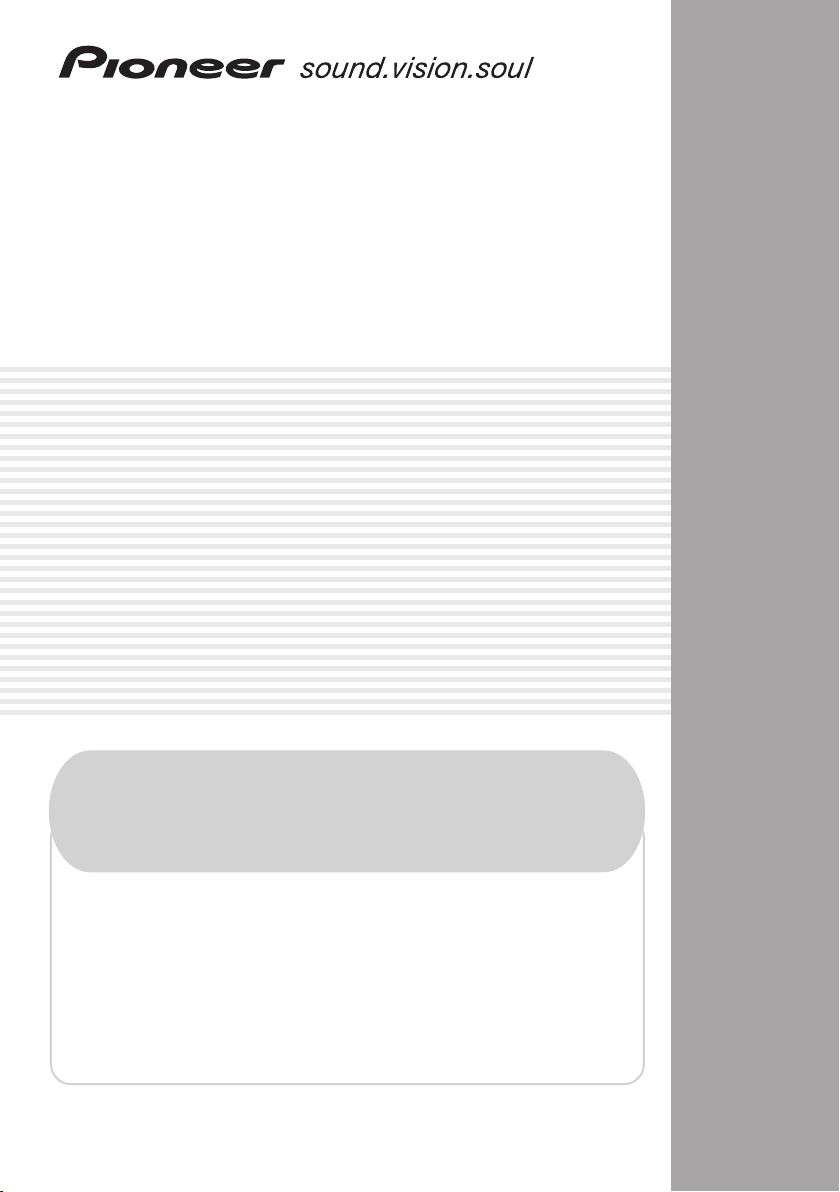
AUDIO/VIDEO MULTI-CHANNEL
RECEIVER
VSX-817
Register your product at
www.pioneerelectronics.com (US)
www.pioneerelectronics.ca (Canada)
• Protect your new investment
The details of your purchase will be on file for reference in the event of an
insurance claim such as loss or theft.
• Receive free tips, updates and service bulletins on
your new product
• Improve product development
Your input helps us continue to design products that meet your needs.
• Receive a free Pioneer newsletter
Registered customers can opt in to receive a monthly newsletter.
Operating Instructions
Page 2
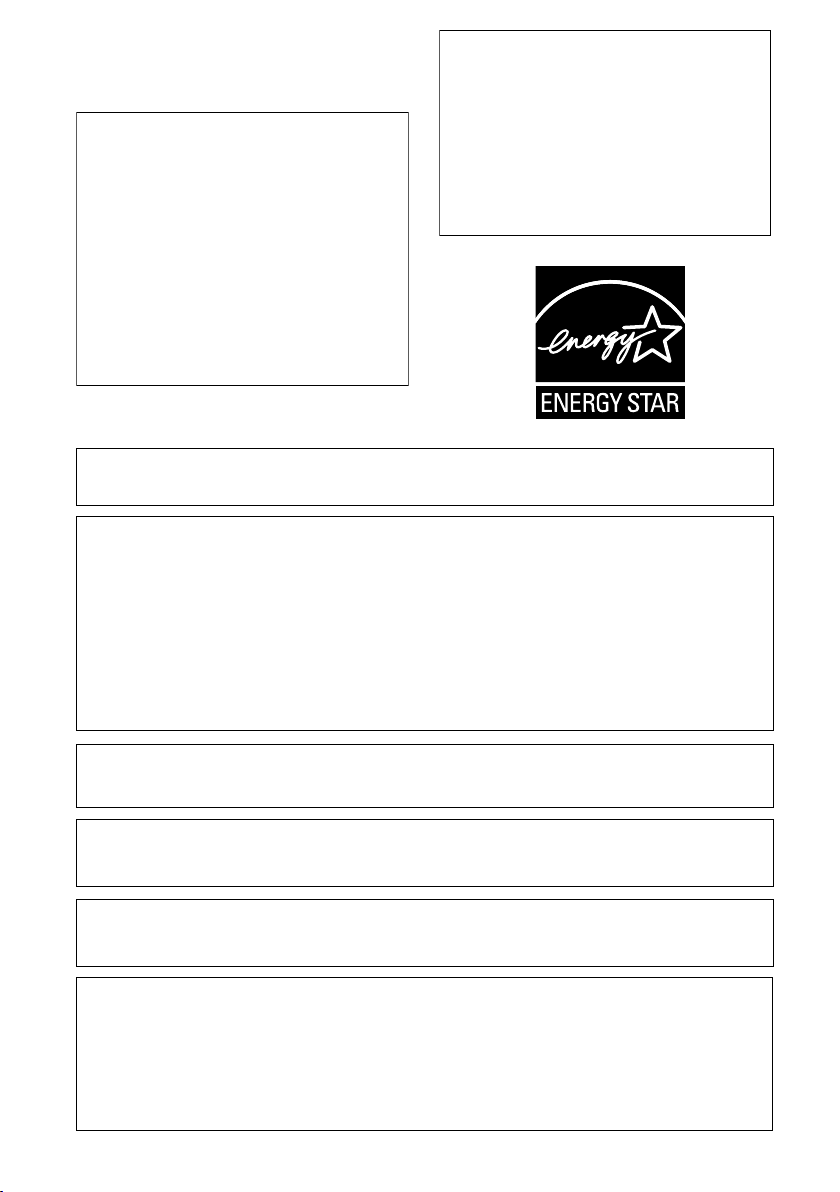
WARNING – TO PREVENT FIRE OR SHOCK
HAZARD, DO NOT EXPOSE THIS
APPLIANCE TO RAIN OR MOISTURE.
CAUTION – PREVENT ELECTRIC SHOCK DO
NOT USE THIS (POLARIZED) PLUG
WITH AN EXTENSION CORD.
RECEPTACLE OR OTHER OUTLET
UNLESS THE BLADES CAN BE
FULLY INSERTED TO PREVENT
BLADE EXPOSURE.
ATTENTION –
POUR PREVENIR LES CHOCS
ELECTRIQUES NE PAS UTILISER
D1-4-2-1_En
If the AC plug of this unit does not match the AC
outlet you want to use, the plug must be removed
and appropriate one fitted. Replacement and
mounting of an AC plug on the power supply cord of
this unit should be performed only by qualified
service personnel. If connected to an AC outlet, the
cut-off plug can cause severe electrical shock. Make
sure it is properly disposed of after removal.
The equipment should be disconnected by removing
the mains plug from the wall socket when left
unused for a long period of time (for example, when
on vacation).
For U.S. and Australia Model
D3-4-2-2-1a_A_En
CETTE FICHE POLARISEE AVEC UN
PROLONGATEUR UNE PRISE DE
COURANT OU UNE AUTRE SORTIE
DE COURANT, SAUF SI LES LAMES
PEUVENT ETRE INSEREES A FOND
SANS EN LAISSER AUCUNE PARTIE
A DECOUVVERT.
D2-4-4-1_EF
C67-7-3_En
IMPORTANT NOTICE – THE SERIAL NUMBER FOR THIS EQUIPMENT IS LOCATED IN THE REAR.
PLEASE WRITE THIS SERIAL NUMBER ON YOUR ENCLOSED WARRANTY CARD AND
KEEP IN A SECURE AREA. THIS IS FOR YOUR SECURITY.
D1-4-2-6-1_En
NOTE: This equipment has been tested and found to comply with the limits for a Class B digital device, pursuant to
Part 15 of the FCC Rules. These limits are designed to provide reasonable protection against harmful interference in
a residential installation. This equipment generates, uses, and can radiate radio frequency energy and, if not
installed and used in accordance with the instructions, may cause harmful interference to radio communications.
However, there is no guarantee that interference will not occur in a particular installation. If this equipment does
cause harmful interference to radio or television reception, which can be determined by turning the equipment off
and on, the user is encouraged to try to correct the interference by one or more of the following measures:
– Reorient or relocate the receiving antenna.
– Increase the separation between the equipment and receiver.
– Connect the equipment into an outlet on a circuit different from that to which the receiver is connected.
– Consult the dealer or an experienced radio/TV technician for help.
D8-10-1-2_En
This Class B digital apparatus complies with Canadian ICES-003.
Cet appareil numérique de la Classe B est conforme à la norme NMB-003 du Canada.
D8-10-1-3_EF
Information to User
Alteration or modifications carried out without appropriate authorization may invalidate the user’s right to operate
the equipment.
D8-10-2_En
CAUTION: This product satisfies FCC regulations when shielded cables and connectors are used to connect the
unit to other equipment. To prevent electromagnetic interference with electric appliances such as radios and
televisions, use shielded cables and connectors for connections.
FEDERAL COMMUNICATIONS COMMISSION DECLARATION OF CONFORMITY
This device complies with part 15 of the FCC Rules. Operation is subject to the following two conditions: (1) This
device may not cause harmful interference, and (2) this device must accept any interference received, including
interference that may cause undesired operation.
Product Name: AUDIO/VIDEO MULTI-CHANNEL RECEIVER
Model Number: VSX-817-K, VSX-817-S
Responsible Party Name: PIONEER ELECTRONICS SERVICE INC.
Address: 1925 E. DOMINGUEZ ST. LONG BEACH, CA 90801-1760, USA
Phone: 1-800-421-1404
D8-10-3a_En
Page 3
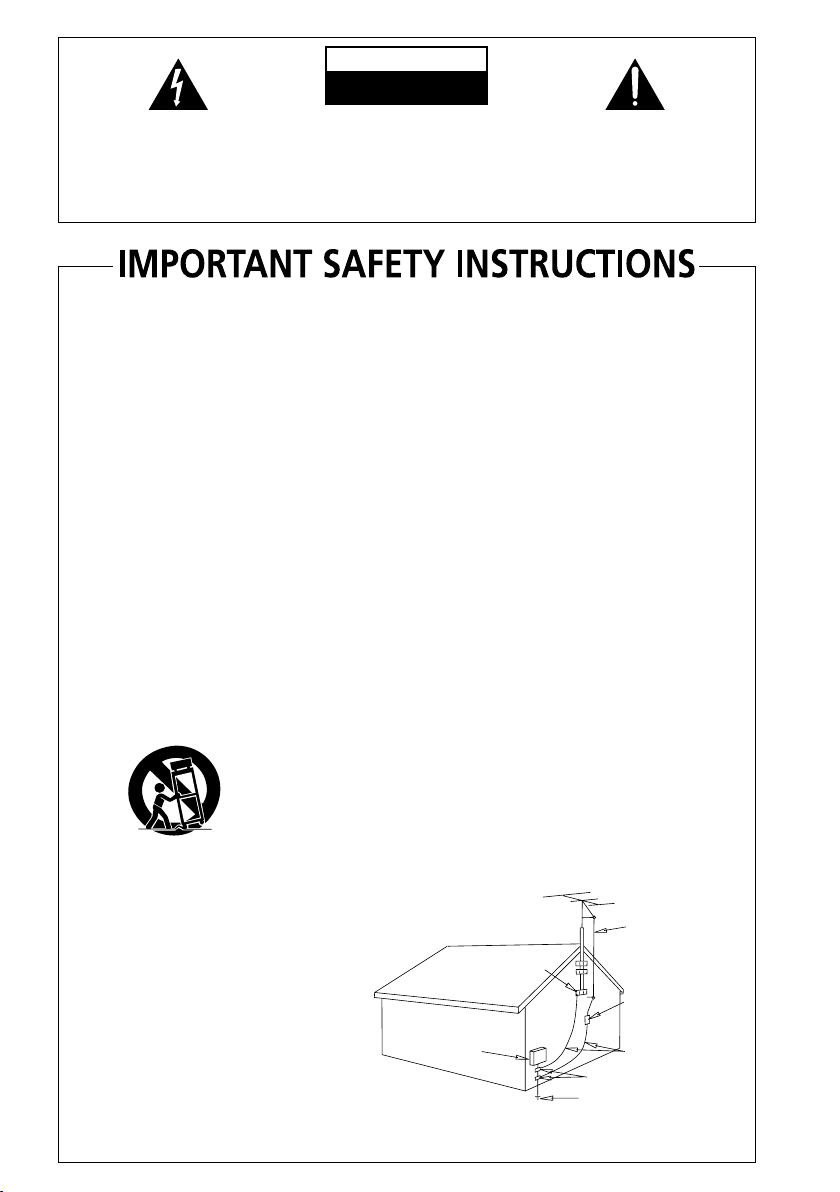
The lightning flash with arrowhead, within
an equilateral triangle, is intended to alert
the user to the presence of uninsulated
"dangerous voltage" within the product's
enclosure that may be of sufficient
magnitude to constitute a risk of electric
shock to persons.
CAUTION
RISK OF ELECTRIC SHOCK
DO NOT OPEN
CAUTION:
TO PREVENT THE RISK OF ELECTRIC
SHOCK, DO NOT REMOVE COVER (OR
BACK). NO USER-SERVICEABLE PARTS
INSIDE. REFER SERVICING TO QUALIFIED
SERVICE PERSONNEL.
The exclamation point within an equilateral
triangle is intended to alert the user to the
presence of important operating and
maintenance (servicing) instructions in the
literature accompanying the appliance.
D1-4-2-3_En
READ INSTRUCTIONS — All the safety and
operating instructions should be read before the
product is operated.
RETAIN INSTRUCTIONS — The safety and
operating instructions should be retained for
future reference.
HEED WARNINGS — All warnings on the product
and in the operating instructions should be
adhered to.
FOLLOW INSTRUCTIONS — All operating and use
instructions should be followed.
CLEANING — The product should be cleaned only
with a polishing cloth or a soft dry cloth. Never
clean with furniture wax, benzine, insecticides
or other volatile liquids since they may corrode
the cabinet.
ATTACHMENTS — Do not use attachments not
recommended by the product manufacturer as
they may cause hazards.
WATER AND MOISTURE — Do not use this
product near water — for example, near a
bathtub, wash bowl, kitchen sink, or laundry
tub; in a wet basement; or near a swimming
pool; and the like.
ACCESSORIES — Do not place this product on an
unstable cart, stand, tripod, bracket, or table.
The product may fall, causing serious injury to a
child or adult, and serious damage to the
product. Use only with a cart, stand, tripod,
bracket, or table recommended by the
manufacturer, or sold with the product. Any
mounting of the product should follow the
manufacturer’s instructions, and should use a
mounting accessory recommended by the
manufacturer.
CART — A product and cart combination should be
moved with care. Quick stops, excessive force,
and uneven surfaces may cause the product
and cart combination to overturn.
VENTILATION — Slots and openings in the cabinet
are provided for ventilation and to ensure
reliable operation of the product and to protect
it from overheating, and these openings must
not be blocked or covered. The openings should
never be blocked by placing the product on a
bed, sofa, rug, or other similar surface. This
product should not be placed in a built-in
installation such as a bookcase or rack unless
proper ventilation is provided or the
manufacturer’s instructions have been adhered
to.
POWER SOURCES — This product should be
operated only from the type of power source
indicated on the marking label. If you are not
sure of the type of power supply to your home,
consult your product dealer or local power
company.
LOCATION – The appliance should be installed in a
stable location.
NONUSE PERIODS – The power cord of the
appliance should be unplugged from the outlet
when left un-used for a long period of time.
GROUNDING OR POLARIZATION
• If this product is equipped with a polarized
alternating current line plug (a plug having one
blade wider than the other), it will fit into the
outlet only one way. This is a safety feature. If
you are unable to insert the plug fully into the
outlet, try reversing the plug. If the plug should
still fail to fit, contact your electrician to replace
your obsolete outlet. Do not defeat the safety
purpose of the polarized plug.
• If this product is equipped with a three-wire
grounding type plug, a plug having a third
(grounding) pin, it will only fit into a grounding
type power outlet. This is a safety feature. If you
are unable to insert the plug into the outlet,
contact your electrician to replace your obsolete
outlet. Do not defeat the safety purpose of the
grounding type plug.
POWER-CORD PROTECTION — Power-supply
cords should be routed so that they are not likely
to be walked on or pinched by items placed
upon or against them, paying particular
attention to cords at plugs, convenience
receptacles, and the point where they exit from
the product.
OUTDOOR ANTENNA GROUNDING — If an
outside antenna or cable system is connected to
the product, be sure the antenna or cable
system is grounded so as to provide some
protection against voltage surges and built-up
static charges. Article 810 of the National
Electrical Code, ANSI/NFPA 70, provides
information with regard to proper grounding of
the mast and supporting structure, grounding of
the lead-in wire to an antenna discharge unit,
size of grounding conductors, location of
antenna-discharge unit, connection to
grounding electrodes, and requirements for the
grounding electrode. See Figure A.
LIGHTNING — For added protection for this
product during a lightning storm, or when it is
left unattended and unused for long periods of
time, unplug it from the wall outlet and
disconnect the antenna or cable system. This
will prevent damage to the product due to
lightning and power-line surges.
POWER LINES — An outside antenna system
should not be located in the vicinity of overhead
power lines or other electric light or power
circuits, or where it can fall into such power
lines or circuits. When installing an outside
antenna system, extreme care should be taken
to keep from touching such power lines or
circuits as contact with them might be fatal.
OVERLOADING — Do not overload wall outlets,
extension cords, or integral convenience
receptacles as this can result in a risk of fire or
electric shock.
ELECTRIC
SERVICE
EQUIPMENT
Fig. A
OBJECT AND LIQUID ENTRY — Never push
objects of any kind into this product through
openings as they may touch dangerous voltage
points or short-out parts that could result in a
fire or electric shock. Never spill liquid of any
kind on the product.
SERVICING — Do not attempt to service this
product yourself as opening or removing covers
may expose you to dangerous voltage or other
hazards. Refer all servicing to qualified service
personnel.
DAMAGE REQUIRING SERVICE — Unplug this
product from the wall outlet and refer servicing
to qualified service personnel under the
following conditions:
• When the power-supply cord or plug is
damaged.
• If liquid has been spilled, or objects have fallen
into the product.
• If the product has been exposed to rain or water.
• If the product does not operate normally by
following the operating instructions. Adjust only
those controls that are covered by the operating
instructions as an improper adjustment of other
controls may result in damage and will often
require extensive work by a qualified technician
to restore the product to its normal operation.
• If the product has been dropped or damaged in
any way.
• When the product exhibits a distinct change in
performance — this indicates a need for service.
REPLACEMENT PARTS — When replacement parts
are required, be sure the service technician has
used replacement parts specified by the
manufacturer or have the same characteristics
as the original part. Unauthorized substitutions
may result in fire, electric shock, or other
hazards.
SAFETY CHECK — Upon completion of any service
or repairs to this product, ask the service
technician to perform safety checks to
determine that the product is in proper
operating condition.
WALL OR CEILING MOUNTING — The product
should not be mounted to a wall or ceiling.
HEAT — The product should be situated away from
heat sources such as radiators, heat registers,
stoves, or other products (including amplifiers)
that produce heat.
ANTENNA
LEAD IN
GROUND
CLAMP
WIRE
ANTENNA
DISCHARGE UNIT
(NEC SECTION 810-20)
GROUNDING CONDUCTORS
(NEC SECTION 810-21)
GROUND CLAMPS
POWER SERVICE GROUNDING
ELECTRODE SYSTEM
(NEC ART 250, PART H)
NEC — NATIONAL ELECTRICAL CODE
D1-4-2-2_En
Page 4
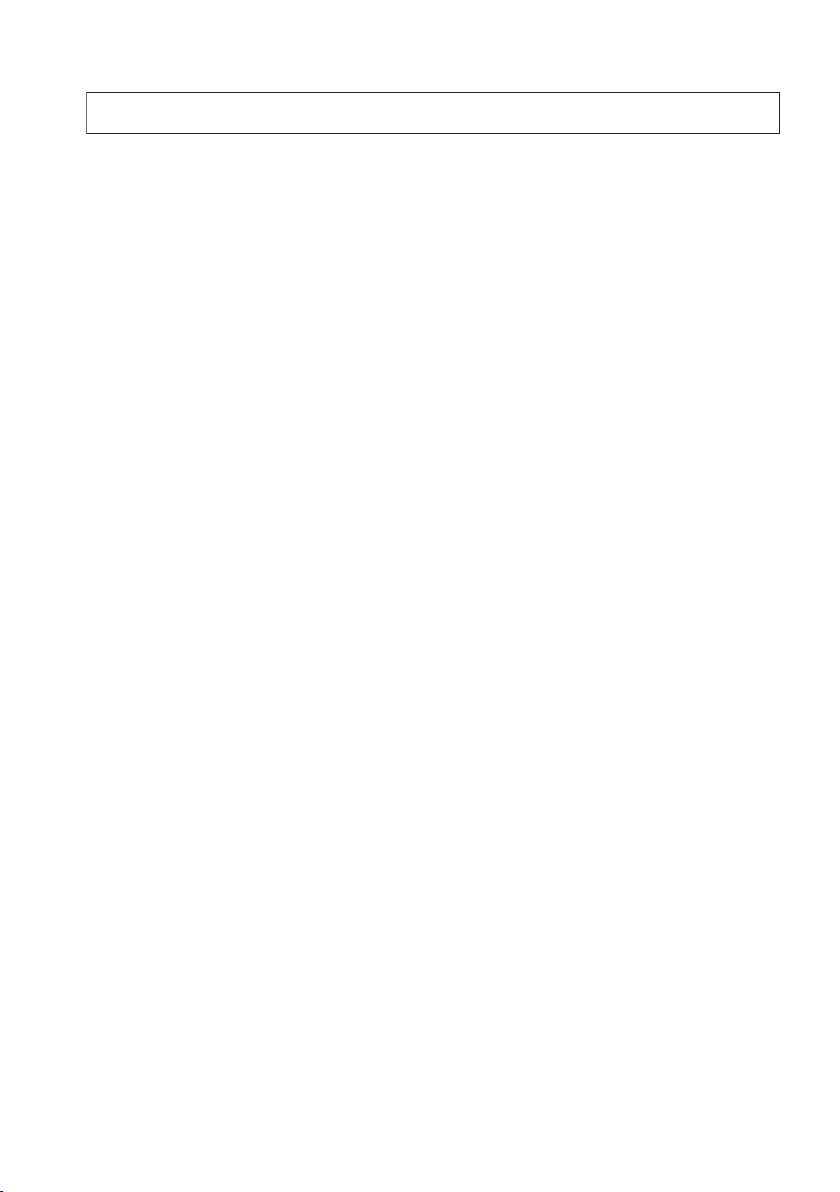
Thank you for buying this Pioneer product. Please read through these operating instructions so you will know how to operate
your model properly. After you have finished reading the instructions, put them away in a safe place for future reference.
Contents
01 Before you start
Checking what’s in the box . . . . . . . . . . . . . . . 6
Loading the batteries . . . . . . . . . . . . . . . . . . . 6
Installing the receiver . . . . . . . . . . . . . . . . . . . 6
Ventilation. . . . . . . . . . . . . . . . . . . . . . . . . . . . 6
02 5 minute guide
Introduction to home theater . . . . . . . . . . . . . 7
Listening to Surround Sound . . . . . . . . . . . . . 7
Automatically setting up for surround sound
(MCACC). . . . . . . . . . . . . . . . . . . . . . . . . . . . . 8
Other problems when using the Auto
MCACC Setup . . . . . . . . . . . . . . . . . . . . . . 10
Better sound using Phase Control . . . . . . . . 10
03 Connecting up
Making cable connections . . . . . . . . . . . . . . 11
Analog audio cables. . . . . . . . . . . . . . . . . . 11
Digital audio cables . . . . . . . . . . . . . . . . . . 11
Video cables. . . . . . . . . . . . . . . . . . . . . . . . 11
Connecting a DVD player and TV . . . . . . . . . 12
Connecting the multichannel analog
outputs. . . . . . . . . . . . . . . . . . . . . . . . . . . . 13
Connecting a satellite receiver or other
digital set-top box . . . . . . . . . . . . . . . . . . . . . 13
Connecting other audio components . . . . . . 14
About the WMA9 Pro decoder . . . . . . . . . . 14
Connecting other video components . . . . . . 15
Using the component video jacks. . . . . . . . 16
Connecting to the front panel video
terminal . . . . . . . . . . . . . . . . . . . . . . . . . . . 16
Connecting to the front panel audio
mini jack. . . . . . . . . . . . . . . . . . . . . . . . . . . 16
Connecting antennas . . . . . . . . . . . . . . . . . . 17
Using external antennas. . . . . . . . . . . . . . . 17
Connecting the speakers . . . . . . . . . . . . . . . 18
Hints on speaker placement. . . . . . . . . . . . 19
AC outlet. . . . . . . . . . . . . . . . . . . . . . . . . . . . 20
04 Controls and displays
Front panel . . . . . . . . . . . . . . . . . . . . . . . . . . 21
Display . . . . . . . . . . . . . . . . . . . . . . . . . . . . . 22
Remote control . . . . . . . . . . . . . . . . . . . . . . . 24
Operating range of remote control . . . . . . . 26
05 Listening to your system
Auto playback . . . . . . . . . . . . . . . . . . . . . . . . 27
Listening in surround sound . . . . . . . . . . . . . 27
Using the Advanced surround effects. . . . . 28
Setting the effect options . . . . . . . . . . . . . . 28
Listening in stereo. . . . . . . . . . . . . . . . . . . . . 29
Using Front Stage Surround Advance . . . . . . 29
Using Stream Direct . . . . . . . . . . . . . . . . . . . 30
Listening with Acoustic Calibration EQ . . . . . 30
Using surround back channel processing. . . 30
Using Virtual Surround Back (VSB). . . . . . . 31
Using Midnight and Loudness. . . . . . . . . . . . 31
Using the Sound Retriever. . . . . . . . . . . . . . . 32
Enhancing dialog . . . . . . . . . . . . . . . . . . . . . 32
Using the tone controls . . . . . . . . . . . . . . . . . 32
Playing other sources . . . . . . . . . . . . . . . . . . 32
Choosing the input signal . . . . . . . . . . . . . . . 32
Selecting the multichannel analog inputs . . . 33
Selecting the front audio inputs . . . . . . . . . . 33
06 The System Setup menu
Making receiver settings from the System
Setup menu. . . . . . . . . . . . . . . . . . . . . . . . . . 34
Surround back speaker setting . . . . . . . . . . . 34
Manual MCACC speaker setup . . . . . . . . . . . 35
Fine Channel Level . . . . . . . . . . . . . . . . . . . 36
Fine Speaker Distance . . . . . . . . . . . . . . . . 36
Acoustic Calibration EQ . . . . . . . . . . . . . . . 37
Manual speaker setup. . . . . . . . . . . . . . . . . . 39
Speaker Setting . . . . . . . . . . . . . . . . . . . . . 40
Crossover Network . . . . . . . . . . . . . . . . . . . 41
Channel Level . . . . . . . . . . . . . . . . . . . . . . . 41
Speaker Distance . . . . . . . . . . . . . . . . . . . . 42
07 Using the tuner
Listening to the radio. . . . . . . . . . . . . . . . . . . 43
Improving FM stereo sound . . . . . . . . . . . . 43
Tuning directly to a station . . . . . . . . . . . . . 43
Saving station presets . . . . . . . . . . . . . . . . . . 43
Naming station presets. . . . . . . . . . . . . . . . 44
Listening to station presets. . . . . . . . . . . . . 44
08 Making recordings
Making an audio or a video recording . . . . . . 45
Page 5
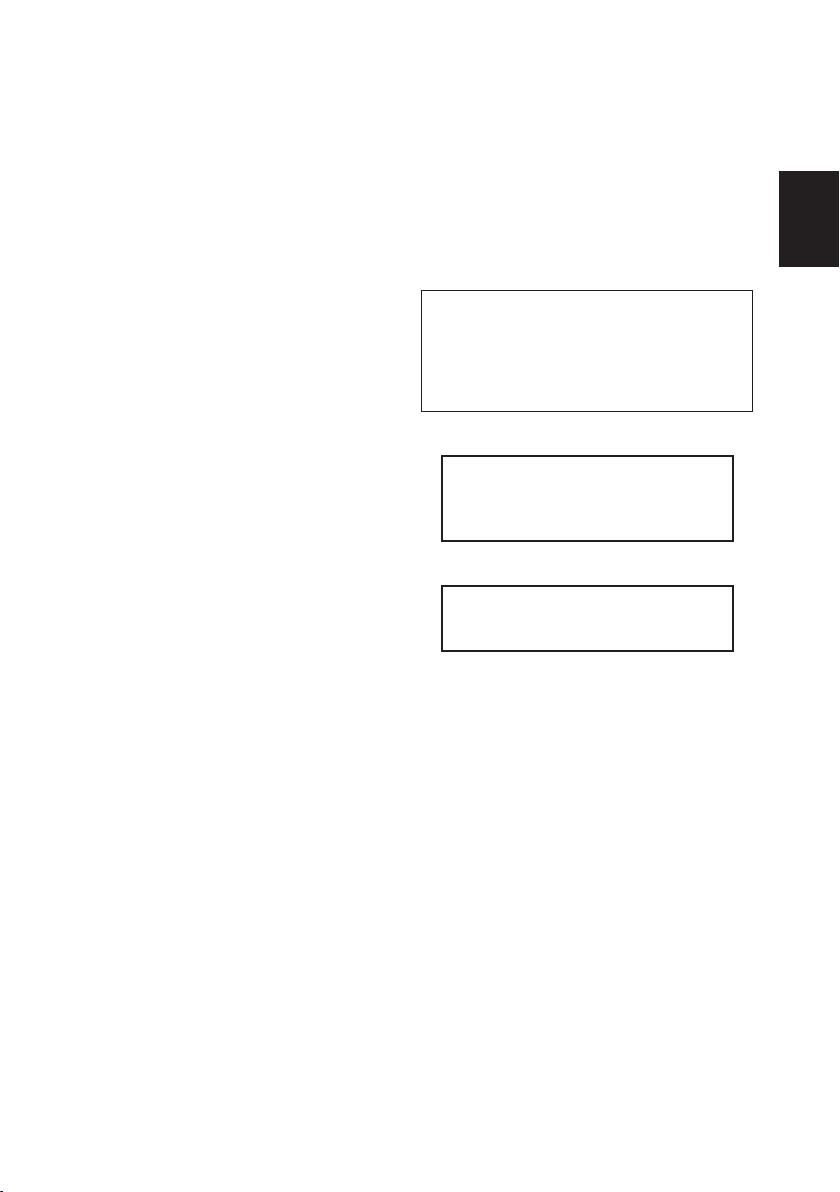
09 Controlling the rest of your
system
Setting the remote to control other
components . . . . . . . . . . . . . . . . . . . . . . . . . 46
Selecting preset codes directly . . . . . . . . . . . 46
Direct function . . . . . . . . . . . . . . . . . . . . . . . 47
Clearing all the remote control settings. . . . . 47
Controls for TVs. . . . . . . . . . . . . . . . . . . . . . . 48
Controls for other components . . . . . . . . . . . 49
Preset Code List . . . . . . . . . . . . . . . . . . . . . . 51
10 Other connections
Using XM Radio . . . . . . . . . . . . . . . . . . . . . . 52
Connecting your XM Radio receiver . . . . . . 52
Listening to XM Radio. . . . . . . . . . . . . . . . . 53
Using XM HD Surround . . . . . . . . . . . . . . . 53
Saving channel presets. . . . . . . . . . . . . . . . 53
Using the XM Menu . . . . . . . . . . . . . . . . . . 54
Using SIRIUS Radio . . . . . . . . . . . . . . . . . . . 54
Connecting your SIRIUS Connect Tuner . . . 54
Listening to SIRIUS Radio. . . . . . . . . . . . . . 55
Saving channel presets. . . . . . . . . . . . . . . . 56
Using the SIRIUS Menu . . . . . . . . . . . . . . . 56
Second Zone speaker B setup . . . . . . . . . . . . 57
Switching the speaker system . . . . . . . . . . 57
Bi-amping your front speakers. . . . . . . . . . . . 57
Bi-wiring your speakers . . . . . . . . . . . . . . . . . 58
11 Other Settings
The Input Assign menu . . . . . . . . . . . . . . . . . 59
The Other Setup menu . . . . . . . . . . . . . . . . . 60
Dynamic Range Control Setup . . . . . . . . . . 60
Dual Mono Setup . . . . . . . . . . . . . . . . . . . . 61
LFE Attenuator Setup . . . . . . . . . . . . . . . . . 61
12 Additional information
Troubleshooting. . . . . . . . . . . . . . . . . . . . . . . 62
XM radio messages. . . . . . . . . . . . . . . . . . . 64
SIRIUS radio messages. . . . . . . . . . . . . . . . 64
Resetting the main unit . . . . . . . . . . . . . . . . . 65
Switching the speaker impedance. . . . . . . . . 65
Specifications . . . . . . . . . . . . . . . . . . . . . . . . 66
Power cord caution . . . . . . . . . . . . . . . . . . . . 67
Cleaning the unit . . . . . . . . . . . . . . . . . . . . . .67
WARNING: Handling the cord on this product or
cords associated with accessories sold with the
product will expose you to chemicals listed on
proposition 65 known to the State of California and
other governmental entities to cause cancer and
birth defect or other reproductive harm.
Wash hands after handling
Manufactured under license from Dolby
Laboratories. "Dolby", "Pro Logic",
"Surround EX", and the double-D symbol
are trademarks of Dolby Laboratories.
"DTS" and "DTS-ES | Neo:6" are
registered trademarks of DTS, Inc.
"96/24" is a trademark of DTS, Inc.
D36-P4_A_En
English
English Italiano Français
Deutsch
Français
Italiano
Nederlands
Español
Nederlands
EspañolDeutsch
Page 6
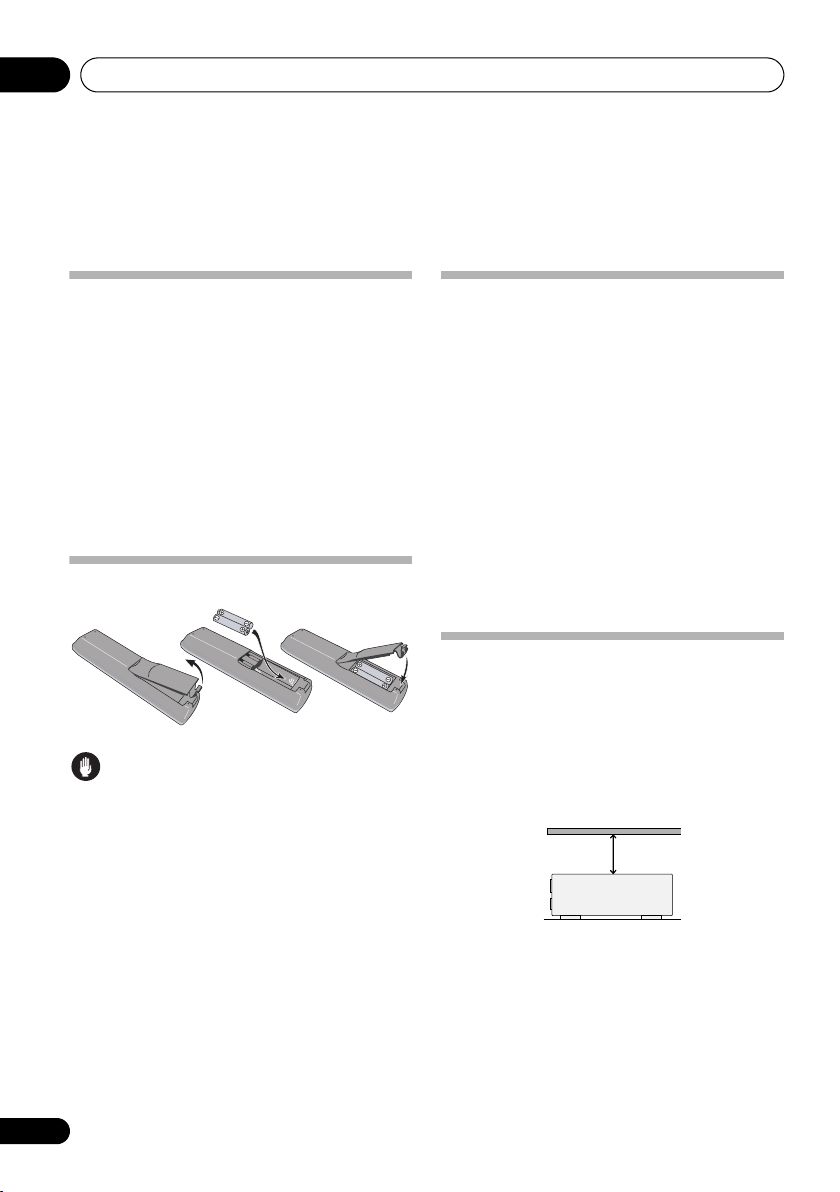
Before you start01
Chapter 1:
Before you start
Checking what’s in the box
Please check that you’ve received the following
supplied accessories:
• Setup microphone
• Remote control unit
• AA size IEC R6 dry cell batteries (to confirm
system operation) x2
• AM loop antenna
• FM wire antenna
• These operating instructions
Loading the batteries
Caution
Incorrect use of batteries may result in such
hazards as leakage and bursting. Observe the
following precautions:
• Never use new and old batteries together.
• Insert the plus and minus sides of the
batteries properly according to the marks
in the battery case.
• Batteries with the same shape may have
different voltages. Do not use different
batteries together.
• When disposing of used batteries, please
comply with governmental regulations or
environmental public instruction’s rules
that apply in your country or area.
Installing the receiver
When installing this unit, make sure to put it on
a level and stable surface. Don’t install it on the
following places:
– on a color TV (the screen may distort)
– near a cassette deck (or close to a device that
gives off a magnetic field). This may interfere
with the sound.
– in direct sunlight
– in damp or wet areas
– in extremely hot or cold areas
– in places where there is vibration or other
movement
– in places that are very dusty
– in places that have hot fumes or oils (such as
a kitchen)
Ventilation
When installing this unit, make sure to leave
space around the unit for ventilation to improve
heat dispersal (at least 20 cm (8 in.) at the top).
If not enough space is provided between the
unit and walls or other equipment, heat will
build up inside, interfering with performance
and/or causing malfunctions.
20 cm (8 inches)
Receiver
Slot and openings in the cabinet are provided
for ventilation and to protect the equipment
from overheating. To prevent fire hazard, do not
place anything directly on top of the unit, make
sure the openings are never blocked or covered
with items (such as newspapers, table-cloths
and curtains), and do not operate the
equipment on thick carpet or a bed.
6
En
Page 7
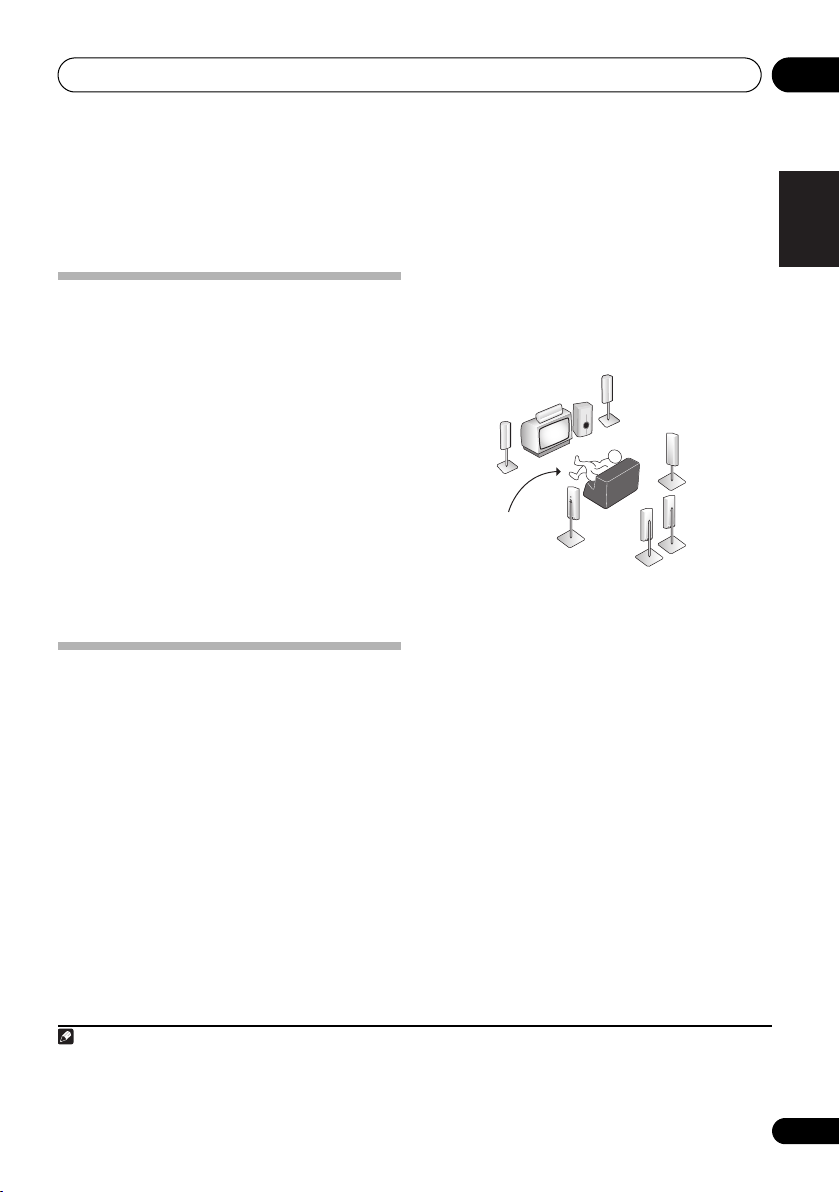
5 minute guide 02
Chapter 2:
5 minute guide
Introduction to home theater
Home theater refers to the use of multiple
audio tracks to create a surround sound effect,
making you feel like you’re in the middle of the
action or concert. The surround sound you get
from a home theater system depends not only
on your speaker setup, but also on the source
and the sound settings of the receiver.
This receiver will automatically decode
multichannel Dolby Digital, DTS, or Dolby
Surround sources according to your speaker
setup. In most cases, you won’t have to make
changes for realistic surround sound, but
other possibilities (like listening to a CD with
multichannel surround sound) are explained in
Listening to your system on page 27.
Listening to Surround Sound
With the following quick setup guide, you
should have your system hooked up for
surround sound in no time at all. In most
cases, you can simply leave the receiver in the
default settings.
• Be sure to complete all connections before
connecting to an AC power source.
1 Connect your DVD player and TV.
See Connecting a DVD player and TV on page 12
to do this. For surround sound, you’ll want to
hook up using a digital connection from the
DVD player to the receiver.
2 Connect your speakers and place them
for optimal surround sound.
See Connecting the speakers on page 18.
Where you place the speakers will have a big
effect on the sound. Place your speakers as
shown below for the best surround sound
effect. Also see Hints on speaker placement on
page 19 for more on this.
Front
speaker
(R)
Subwoofer (SW)
Surround back
speaker (SBL)
Surround
speaker (RS)
Surround
back
speaker (SBR)
Front
speaker
(L)
Listening
position
Center
speaker
(C)
Surround
speaker (LS)
3 Plug in and switch on the receiver,
followed by your DVD player, subwoofer
and TV.
Make sure you’ve set the video input on your TV
to this receiver. Check the manual that came
with the TV if you don’t know how to do this.
4 Use the on-screen automatic MCACC
setup to set up your system.
See Automatically setting up for surround
sound (MCACC) below for more on this.
5 Play a DVD, and adjust the volume.
Make sure that DVD is showing in the
receiver’s display. If it isn’t, press DVD on the
remote to set the receiver to the DVD input.
1
There are several other sound options you can
select. See Listening to your system on page 27
for more on this.
2
English
Deutsch
Français
Italiano
Nederlands
Español
Note
1 You may need to set your DVD player to output Dolby Digital, DTS and 88.2 kHz/96 kHz PCM (2 channel) audio (see your DVD
player’s manual for more on this).
2 Depending on your DVD player or source disc, you may only get 2 channel sound. In this case, the listening mode must be set
to STANDARD (see Listening in surround sound on page 27 if you need to do this) if you want multichannel surround sound.
7
En
Page 8
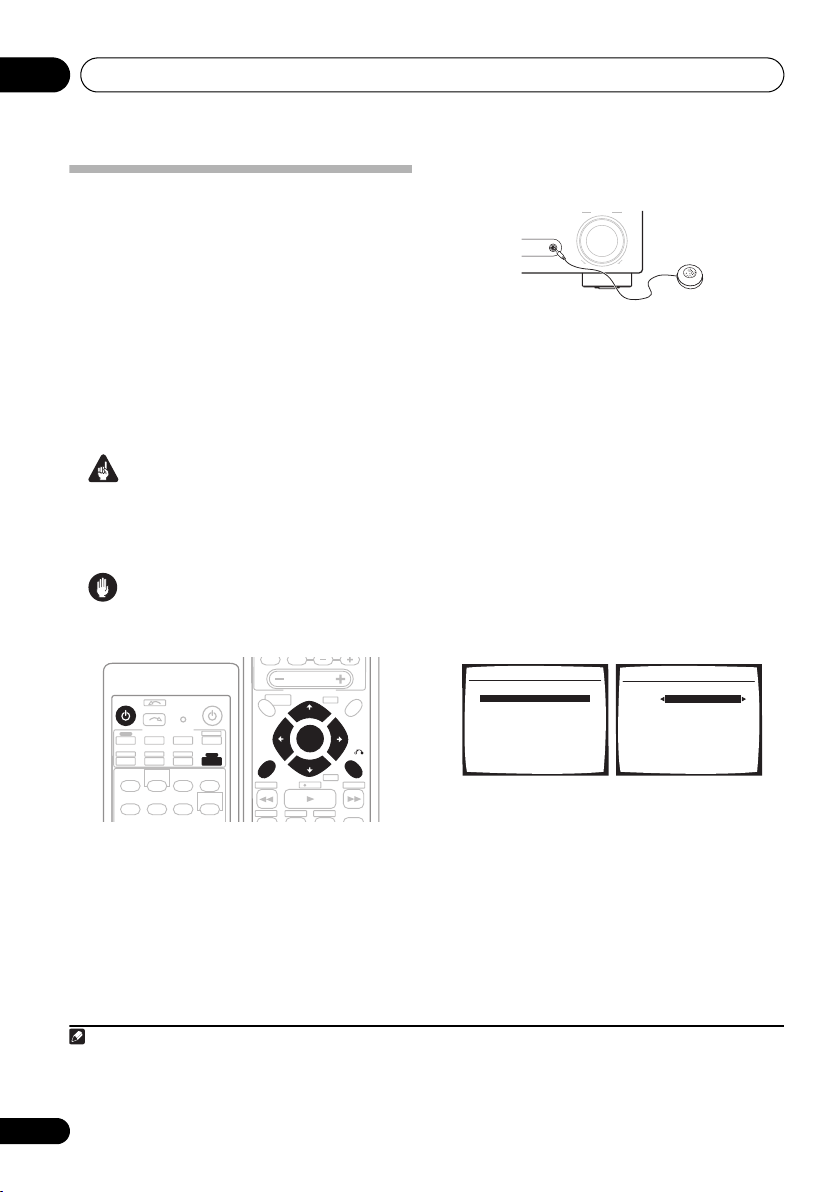
5 minute guide02
MUTE
Automatically setting up for
surround sound (MCACC)
The Auto Multi-Channel Acoustic Calibration
(MCACC) setup measures the acoustic
characteristics of your listening area, taking
into account ambient noise, speaker size and
distance, and tests for both channel delay and
channel level. After you have set up the
microphone provided with your system, the
receiver uses the information from a series of
test tones to optimize the speaker settings and
equalization for your particular room.
Important
• The Auto MCACC Setup will overwrite any
existing speaker settings you’ve made.
• Make sure the headphones are unplugged.
Caution
• The test tones used in the Auto MCACC
Setup are output at high volume.
MASTER
VOLUME
RECEIVER CONTROL
ONE TOUCH
RECEIVER
INPUT SELECT
MULTI CONTROL
DVD/LD
TV/SAT
CD-R/TAPE SIRIUSXM RADIO
CD
FM AM
STEREO/
AUTO SURR
F.S.SURR
ACOUSTIC
PHASE DIALOG
EQ
EFFECT
DVR/VCR
STANDARD
SOURCE
TV CTRL
F.AUDIO
RECEIVER
ADV.SURR
SOUND
RETRIEVER
TOP MENU
GUIDE
SUBTITLE
HDD
COPY
ST
SETUP
1 Switch on the receiver and your TV.
2 Connect the microphone to the MCACC
/AUDIO IN jack on the front panel.
MENU
+
CH
TUNE
T.EDIT
ST
ENTER
RETURN
TUNE
-
CH
REC
AUDIO
DVD
REC STOP
Make sure there are no obstacles between the
speakers and the microphone.
LISTENING MODE
MASTER
MCACC/
AUDIO IN
VOLUME
UPDOWN
If you have a tripod, use it to place the
microphone so that it’s about ear level at your
normal listening position. Otherwise, place the
microphone at ear level using a table or a chair.
3 Press RECEIVER on the remote control,
then press the SETUP button.
An on-screen display (OSD) appears on your
TV. Use /// and ENTER on the remote
control to navigate through the screens and
select menu items. Press RETURN to exit the
current menu.
• Press SETUP at any time to exit the System
Setup menu.
1
4 Select ‘Auto MCACC’ from the System
Setup menu then press ENTER.
System Setup
1.Surr Back System
2.Auto MCACC
3.Manual MCACC
4.Manual SP Setup
5.Input Assign
6.Other Setup
: Exit
2. Auto MCACC
Surr Back System
Normal (SB) ]
: Cancel ENTER : Start
5 Make sure ‘Normal (SB)’ is selected then
press ENTER.
2
Try to be as quiet as possible after pressing
ENTER. The system outputs a series of test
tones to establish the ambient noise level.
Note
1 • The screensaver automatically starts after three minutes of inactivity. If you cancel the Auto MCACC Setup at any time, the
receiver automatically exits and no settings will be made.
2 If you are planning on bi-amping your front speakers, or setting up a separate speaker system in another room, read through
Surround back speaker setting on page 34 and make sure to connect your speakers as necessary before continuing.
8
En
Page 9
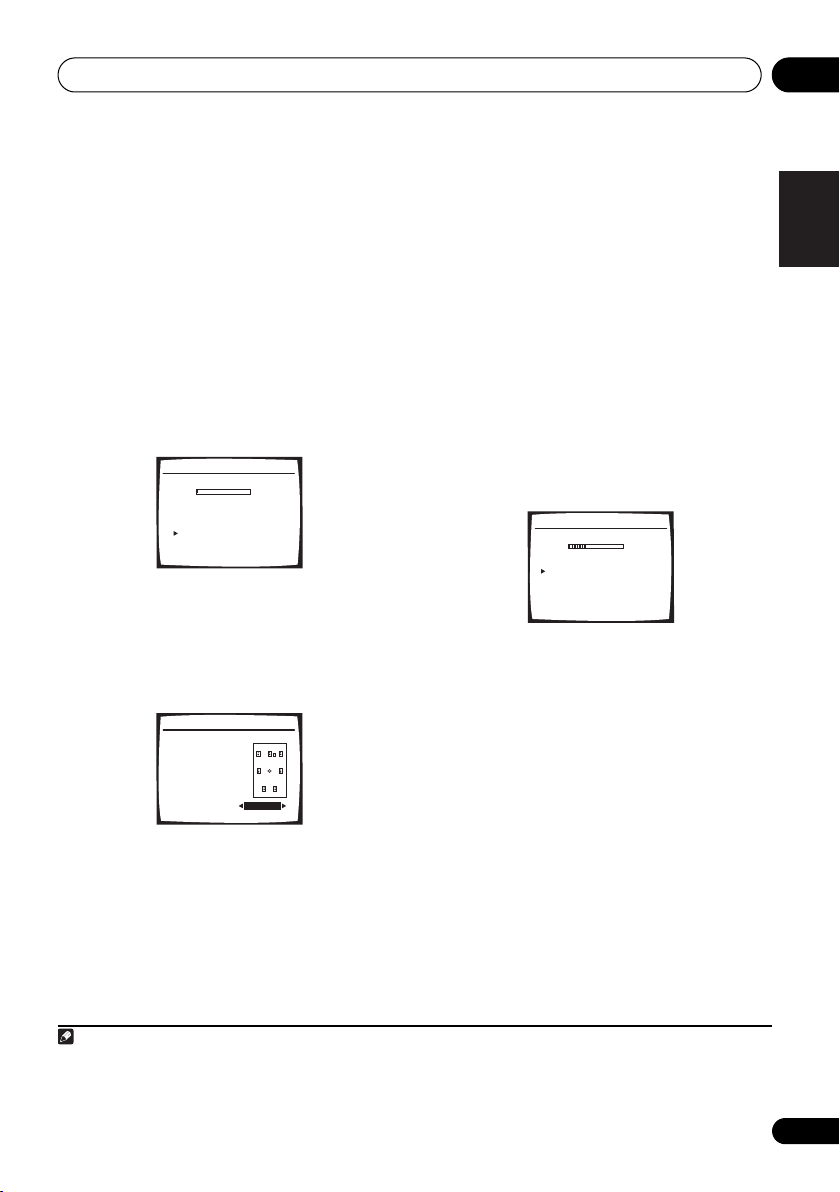
5 minute guide 02
6 Follow the instructions on-screen.
• Make sure the microphone is connected.
• If you’re using a subwoofer, it is
automatically detected every time you
switch on the system. Make sure it is on
and the volume is turned up.
• See below for notes regarding background
noise and other possible interference.
7 Wait for the test tones to finish.
A progress report is displayed on-screen while
the receiver outputs test tones to determine the
speakers present in your setup. Try to be as
quiet as possible while it’s doing this.
2.Auto MCACC
Now Analyzing
Environment Check
Ambient Noise [ OK ]
Microphone [ ]
Speaker YES/NO [ ]
OK
OK
:Cancel
• For correct speaker settings, do not adjust
the volume during the test tones.
8 Confirm the speaker configuration.
The configuration shown on-screen should
reflect the actual speakers you have.
2.Auto MCACC
Check!
Front [ YES ]
Center [ YES ]
Surround [ YES ]
SB [ Yx2 ]
SUB W. [ YES ]
30:Next
OK
:Cancel
If the speaker configuration displayed isn’t
correct, use / to select the speaker and
/ to change the setting (and number for
surround back). When you’re finished, go to
the next step.
If you see an error message (ERR) in the right
side column, there may be a problem with the
speaker connection. If selecting RETRY
doesn’t fix the problem, turn off the power and
check the speaker connections.
9 Make sure ‘OK’ is selected, then press
ENTER.
If the screen in step 8 is left untouched for 30
seconds, and the ENTER button is not pressed
in step 9 the Auto MCACC setup will start again
from the beginning.
A progress report is displayed on-screen while
the receiver outputs more test tones to
determine the optimum receiver settings for
channel level, speaker distance, and Acoustic
Calibration EQ.
2.Auto MCACC
Now Analyzing
Surround Analyzing
Speaker System [ ]
Speaker Distance [ ]
Channel Level [ ]
Acoustic Cal EQ [ ]
:Cancel
Again, try to be as quiet as possible while this
is happening. It may take 3 to 8 minutes.
10 The Auto MCACC Setup has finished!
Select ‘SKIP’ to go back to the System Setup
menu.
The MCACC indicator on the front panel will
light to show the setup is complete.
The settings made in the Auto MCACC Setup
should give you excellent surround sound from
your system, but it is also possible to adjust
these settings manually using the System
Setup menu (starting on page 34).
1
You can also choose to view the settings by
selecting individual parameters from the
Analyzed Data Check screen:
English
Deutsch
Français
Italiano
Nederlands
Español
Note
1 • Depending on the characteristics of your room, sometimes identical speakers with cone sizes of around 12 cm (5 inches)
will end up with different size settings. You can correct the setting manually using the Speaker Setting on page 40.
• The subwoofer distance setting may be farther than the actual distance from the listening position. This setting should be
accurate (taking delay and room characteristics into account) and generally does not need to be changed.
9
En
Page 10
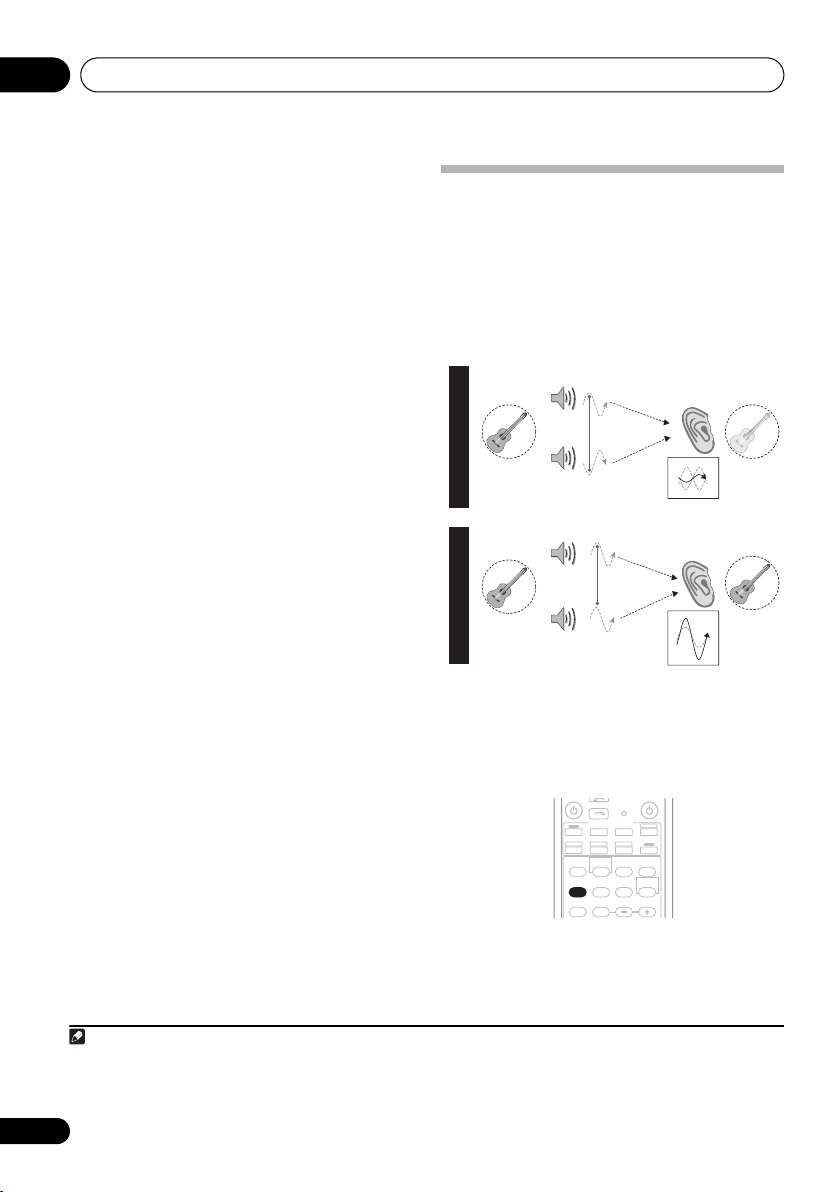
5 minute guide02
SOURCE
RECEIVER
• Speaker Setting – The size and number of
speakers you’ve connected (see page 40
for more on this)
• Speaker Distance – The distance of your
speakers from the listening position (see
page 42 for more on this)
• Channel Level – The overall balance of
your speaker system (see page 41 for more
on this)
• Acoustic Cal EQ – Adjustments to the
frequency balance of your speaker system
based on the acoustic characteristics of
your room (see page 37 for more on this)
Press RETURN after you have finished
checking each screen. When you’re finished,
select SKIP to go back to the System Setup
menu.
Other problems when using the Auto
MCACC Setup
If the room environment is not optimal for the
Auto MCACC Setup (too much background
noise, echo off the walls, obstacles blocking
the speakers from the microphone) the final
settings may be incorrect. Check for household
appliances (air conditioner, fridge, fan, etc.),
that may be affecting the environment and
switch them off if necessary. If there are any
instructions showing in the front panel display,
please follow them.
• Some older TVs may interfere with the
operation of the microphone. If this seems
to be happening, switch off the TV when
doing the Auto MCACC Setup.
Better sound using Phase
Control
This receiver’s Phase Control feature uses
phase correction measures to make sure your
sound source arrives at the listening position
in phase, preventing unwanted distortion and/
or coloring of the sound (see illustration
below).
P
H
A
S
E
C
O
N
T
R
O
L
O
F
F
P
H
A
S
E
C
O
N
T
R
O
L
O
N
Sound
source
Sound
source
Front speaker
Subwoofer
Front speaker
Subwoofer
Phase Control technology provides coherent
sound reproduction through the use of phase
matching
1
for an optimal sound image at your
listening position. The default setting is on and
we recommend leaving Phase Control
switched on for all sound sources.
INPUT SELECT
MULTI CONTROL
DVD/LD
TV/SAT
CD-R/TAPE SIRIUSXM RADIO
CD
FM AM
STEREO/
AUTO SURR
F.S.SURR
ACOUSTIC
PHASE
EQ
EFFECT
/CH SEL
MUTE
• Press PHASE (PHASE CONTROL) to switch
on phase correction.
DVR/VCR
STANDARD
DIALOG
ADV.SURR
LEVEL
TV CTRL
F.AUDIO
RECEIVER
SOUND
RETRIEVER
Listening
position
Listening
position
?
Note
1 Phase matching is a very important factor in achieving proper sound reproduction. If two waveforms are ‘in phase’, they crest
and trough together, resulting in increased amplitude, clarity and presence of the sound signal. If a crest of a wave meets a
trough (as shown in the upper section of the diagram above) then the sound will be ‘out of phase’ and an unreliable sound image
will be produced.
10
En
Page 11
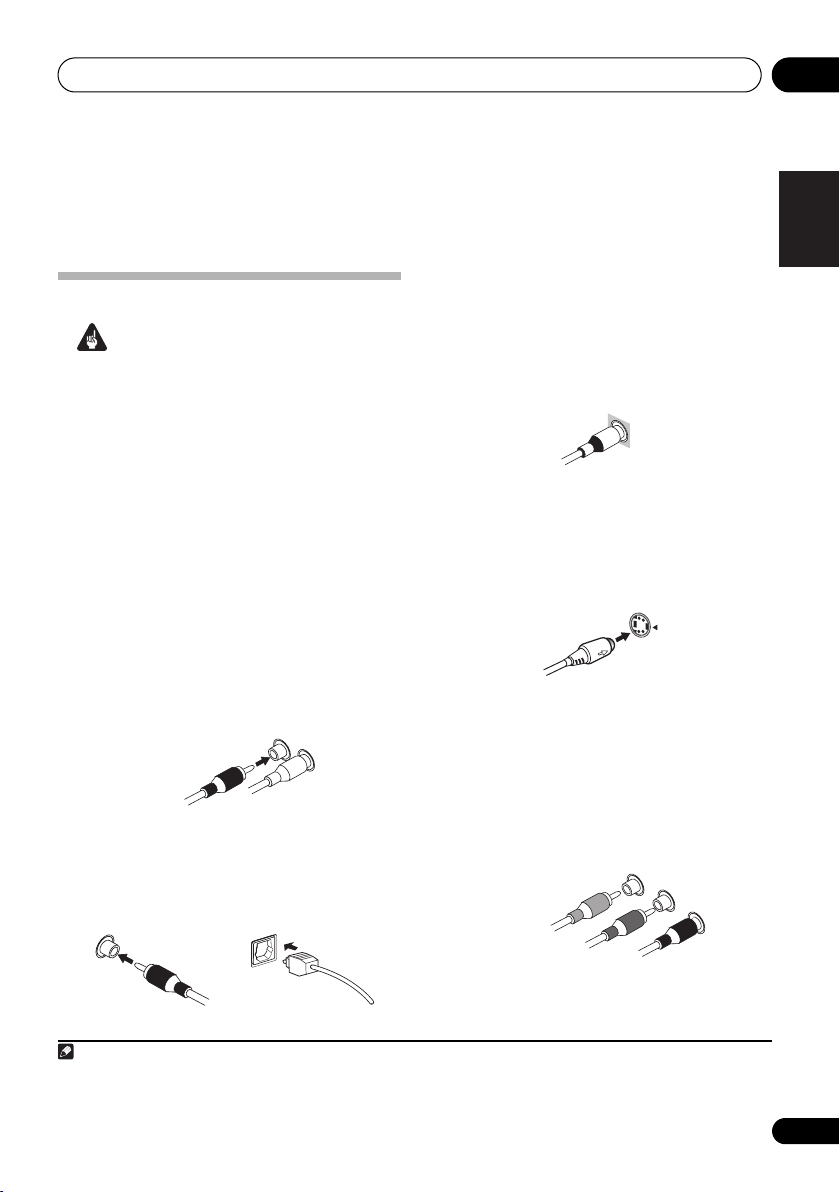
Connecting up 03
S
Chapter 3:
Connecting up
Making cable connections
Important
• Before making or changing connections,
switch off the power and disconnect the
power cord from the AC outlet.
• Make sure not to bend the cables over the
top of this unit. If this happens, the
magnetic field produced by the
transformers in this unit may cause a
humming noise from the speakers.
• Before unplugging the power cord, switch
the power into standby.
Analog audio cables
Use stereo RCA phono cables to connect
analog audio components. These cables are
typically red and white, and you should
connect the red plugs to R (right) terminals
and white plugs to L (left) terminals.
Analog audio cables
Right (red)
Left (white)
Digital audio cables
Commercially available coaxial digital audio
cables or optical cables should be used to
connect digital components to this receiver.
1
Video cables
Standard RCA video cables
These cables are the most common type of
video connection and are used to connect to
the composite video terminals. The yellow
plugs distinguish them from cables for audio.
tandard RCA video cable
S-video cables
S-video cables give you a clearer picture
reproduction than standard RCA video cables
by sending separate signals for the luminance
and color.
S Video
Component video cables
Use component video cables to get the best
possible color reproduction of your video
source. The color signal of the TV is divided into
the luminance (Y) signal and the color (P
R) signals and then output. In this way,
P
interference between the signals is avoided.
Component video cables
Green (Y)
B)
Blue (P
Red (P
R)
B and
English
Deutsch
Français
Italiano
Nederlands
Español
Coaxial digital audio cable Optical cable
Note
1 • When connecting optical cables, be careful when inserting the plug not to damage the shutter protecting the optical socket.
• When storing optical cable, coil loosely. The cable may be damaged if bent around sharp corners.
• You can also use a standard RCA video cable for coaxial digital connections.
11
En
Page 12
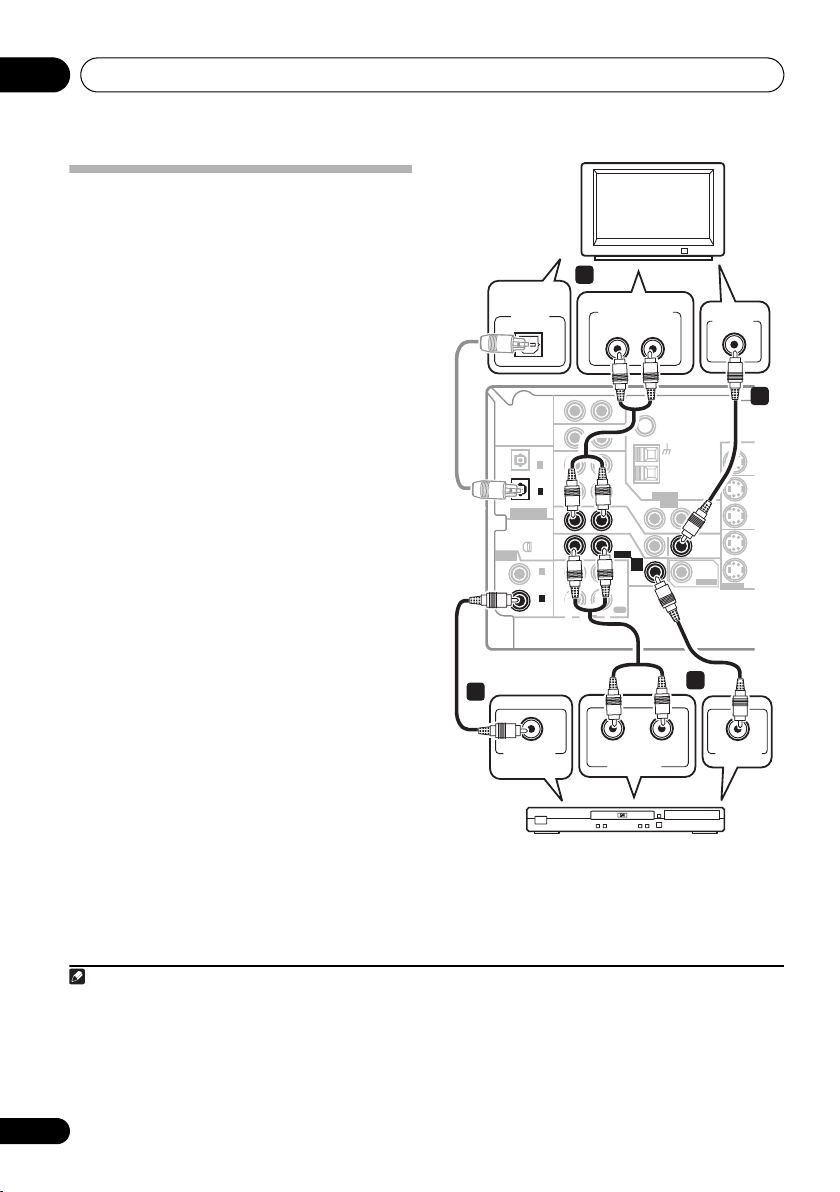
Connecting up03
U
U
D
V
D
Connecting a DVD player and TV
This page shows you how to connect your DVD
player and TV to the receiver.
1 Connect a coaxial digital audio output on
your DVD player to the DIGITAL COAX 1
(DVD/LD) input on this receiver.
Use a coaxial digital audio cable for the
connection.
2 Connect the composite video output and
the stereo analog audio outputs
DVD player to the DVD/LD inputs on this
receiver.
Use a standard RCA video cable3 and a stereo
RCA phono cable for the connection.
• If your DVD player has multichannel
3 Connect the analog audio outputs from
your TV to the TV/SAT inputs on this receiver.
This will allow you to play the sound from the
TV’s built-in tuner. Use a stereo RCA phono
cable to do this.
• If your TV has a built-in digital decoder, you
4 Connect the MONITOR OUT video jack on
this receiver to a video input on your TV.
Use a standard RCA video cable to connect to
the composite video jack.
1
2
on your
analog outputs, see Connecting the
multichannel analog outputs below for how
to connect it.
can also connect an optical digital audio
output from your TV to the DIGITAL OPT 2
(TV/SAT) input on this receiver. Use an
optical cable for the connection.
4
DIGITAL
AUDIO OUT
OPTICAL
(
TV/ SAT
(CD)
ASSIGNABLE
DIGITAL IN
ASSIGNABLE
DIGITAL IN
This receiver
1
COAXIAL
DIGITAL OUT
3
IN
IN
OPT
2
)
IN
OPT
1
OUT
IN
XM
IN
IN
COAX
2
(
)
DVR/VCR
IN
COAX
1
(
)
DVD/LD
OUT
R
AUDIO
DVD player
ANALOG AUDIO OUT
LR
AUX
CD
DVR/
VCR
ANTENNA
IN
TV/
SAT
IN
DVD
/LD
FRONT
D V D
5.1CH
INPUT
PLAY
IN
CD-R
/TAPE
/MD
REC
L
AUDIORL
ANALOG OUT
FM UNBAL
Ω
75
AM
LOOP
VIDEO
TV
OUT
MONITOR
OUT
SUB
WOOFER
PREOUT
2
VIDEO IN
MONITOR O
S-VIDEO
VIDEO OUT
4
O
IN
IN
IN
Note
1 If your DVD player only has an optical digital output, you can connect it to the optical input on this receiver using an optical
cable. When you set up the receiver you’ll need to tell the receiver which input you connected the player to (see The Input Assign
menu on page 59).
2 This connection will allow you to make analog recordings from your DVD player.
3 For better quality, you can also connect with S-video using the S-VIDEO DVD/LD jack. If your player also has a component
video output, you can connect this too. See Using the component video jacks on page 16 for more on this.
4 For better quality, you can also connect with S-video using the S-VIDEO MONITOR OUT jack. See Using the component video
jacks on page 16 if you want to use the component video outputs to connect this receiver to your TV.
12
En
Page 13
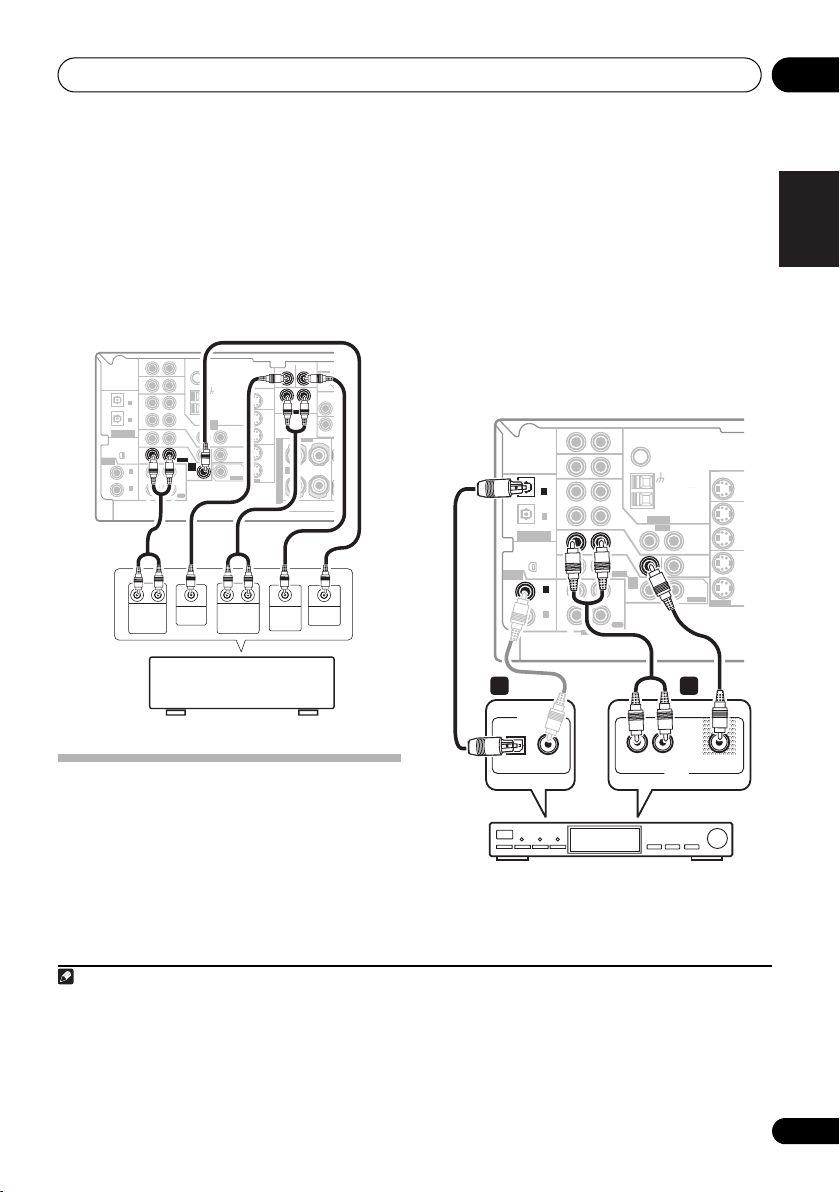
Connecting up 03
T
R
T
T
V
C
S
V
Connecting the multichannel analog
outputs
For DVD Audio and SACD playback, your DVD
player may have 5.1 channel analog outputs. In
this case, you can connect the multichannel
analog outputs to the multichannel inputs of
this receiver as shown below.
1
This receiver
SUB
CEN-
WOOFER
TER
LR
SURROUND
DVD 5.1CH INPUT
OUT
DVR/
VCR
FRONT
IN
RL
S
TV/
SAT
P
IN
E
DVD
A
A
/LD
IN
K
E
R
S
SUB
VIDEO
WOOFER
OUTPUT
OUTPUT
SIRIUS IN
(
D
Y
MONI
AUX
IN
IN
OPT
2
(
)
TV/ SAT
IN
OPT
1
OUT
(CD)
ASSIGNABLE
DIGITAL IN
IN
XM
IN
ASSIGNABLE
IN
DIGITAL IN
COAX
2
(
)
DVR/VCR
IN
COAX
1
(
)
DVD/LD
OUT
RL RL
FRONT
OUTPUT
FM UNBAL
75
CD
DVR/
VCR
LOOP
ANTENNA
IN
TV/
SAT
IN
DVD
/LD
FRONT
D V D
5.1CH
INPUT
PLAY
IN
CD-R
/TAPE
/MD
REC
R
L
AUDIO
CENTER
OUTPUT
DVD/multi-channel decoder
with multi-channel analog
output jacks
Ω
AM
VIDEO
OUT
MONITOR
OUT
SUB
WOOFER
PREOUT
SURROUND
OUTPUT
MONITOR OUT
S-VIDEO
Connecting a satellite receiver
or other digital set-top box
Satellite and cable receivers, and terrestrial
digital TV tuners are all examples of so-called
‘set-top boxes’.
1 Connect a set of audio/video outputs on
the set-top box component to the TV/SAT
AUDIO and VIDEO inputs on this receiver.
2
Use a stereo RCA phono cable for the audio
connection and a standard RCA video cable for
the video connection.
3
2 Connect an optical digital audio output
from your set-top box component to the
DIGITAL OPT 2 (TV/SAT) input on this receiver.
Use an optical cable for the connection.
4
This receiver
AUX
(
TV/ SAT
ASSIGNABLE
DIGITAL IN
OPT
)
(CD)
ASSIGNABLE
DIGITAL IN
IN
COAX
(
DVR/VCR
COAX
(
DVD/LD
IN
IN
2
IN
OPT
1
OUT
IN
XM
IN
2
)
IN
1
)
OUT
R
AUDIO
FM UNBAL
Ω
75
CD
DVR/
VCR
LOOP
ANTENNA
IN
TV/
SAT
IN
DVD
/LD
FRONT
D V D
5.1CH
INPUT
PLAY
IN
CD-R
/TAPE
/MD
REC
L
AM
VIDEO
OUT
MONITOR
OUT
SUB
WOOFER
PREOUT
MONITOR OU
S-VIDEO
OU
D
V
IN
T
IN
D
/
IN
2 1
DIGITAL OUT
L
OPTICAL COAXIAL
VIDEOAUDIOR
AV OUT
STB
English
Deutsch
Français
Italiano
Nederlands
Español
Note
1 The multichannel input can only be used when DVD 5.1 ch is selected (see page 33).
2 If you’ve already connected your TV to the TV/SAT inputs, simply choose another input. However, to receive a signal, you’ll
need to press the input select button for the input you connected the set-top box to.
3 For better quality, you can also connect with S-video using the S-VIDEO TV/SAT jack. If your set-top box also has a component
video output, you can connect this too. See Using the component video jacks on page 16 for more on this.
4 If your satellite/cable receiver doesn’t have a digital audio output, omit this step. If it only has a coaxial digital output, you can
connect it to one of the coaxial inputs on this receiver using a coaxial digital audio cable. When you set up the receiver you’ll
need to tell the receiver which input you connected the set-top box to (see The Input Assign menu on page 59).
13
En
Page 14

Connecting up03
U
U
V
C
T
S
D
/
Connecting other audio
components
The number and kind of connections depends
on the kind of component you’re connecting.
Follow the steps below to connect a CD-R, MD,
DAT, tape recorder or other audio component.
1 If your component has a digital output,
connect this to a digital input on the receiver
as shown.
The example shows a coaxial connection to the
CD digital input jack using a coaxial digital
audio cable.
2 If necessary, connect the analog audio
outputs of the component to a set of spare
audio inputs on this receiver.
You’ll need to make this connection for
components without a digital output, or if you
want to record from a digital component. Use a
stereo RCA phono cable as shown.
3 If you’re connecting a recorder, connect
the analog audio outputs (REC) to the analog
audio inputs on the recorder.
The example shows an analog connection to
the CD-R/TAPE/MD analog output jack using
a stereo RCA phono cable.
1
This receiver
AUX
(
TV/ SAT
(CD)
ASSIGNABLE
DIGITAL IN
ASSIGNABLE
DIGITAL IN
1
OPTICAL COAXIAL
DIGITAL OUT
OPT
)
OPT
XM
IN
COAX
(
DVR/VCR
COAX
(
DVD/LD
IN
IN
2
IN
1
OUT
IN
IN
2
)
IN
1
)
OUT
R
AUDIO
3 2
L
CD
DVR/
VCR
TV/
SAT
DVD
/LD
FRONT
PLAY
CD-R
/TAPE
/MD
REC
R L
AUDIO IN
FM UNBAL
Ω
75
AM
LOOP
ANTENNA
VIDEO
IN
IN
D V D
5.1CH
INPUT
IN
IN
REC
OUT
MONITOR
OUT
SUB
WOOFER
PREOUT
R
OUT
PLAY
AUDIO OUT
MONITOR O
S-VIDEO
L
O
D
V
IN
IN
IN
CD-R, MD, DAT, Tape recorder, etc.
About the WMA9 Pro decoder
This unit has an on-board Windows Media®
Audio 9 Professional (WMA9 Pro) decoder, so
it is possible to playback WMA9 Pro-encoded
audio using a coaxial or optical digital
connection when connected to a WMA9 Procompatible player.
Note
1 Note that you must connect digital components to analog audio jacks if you want to record to/from digital components (like
an MD) to/from analog components.
14
En
Page 15
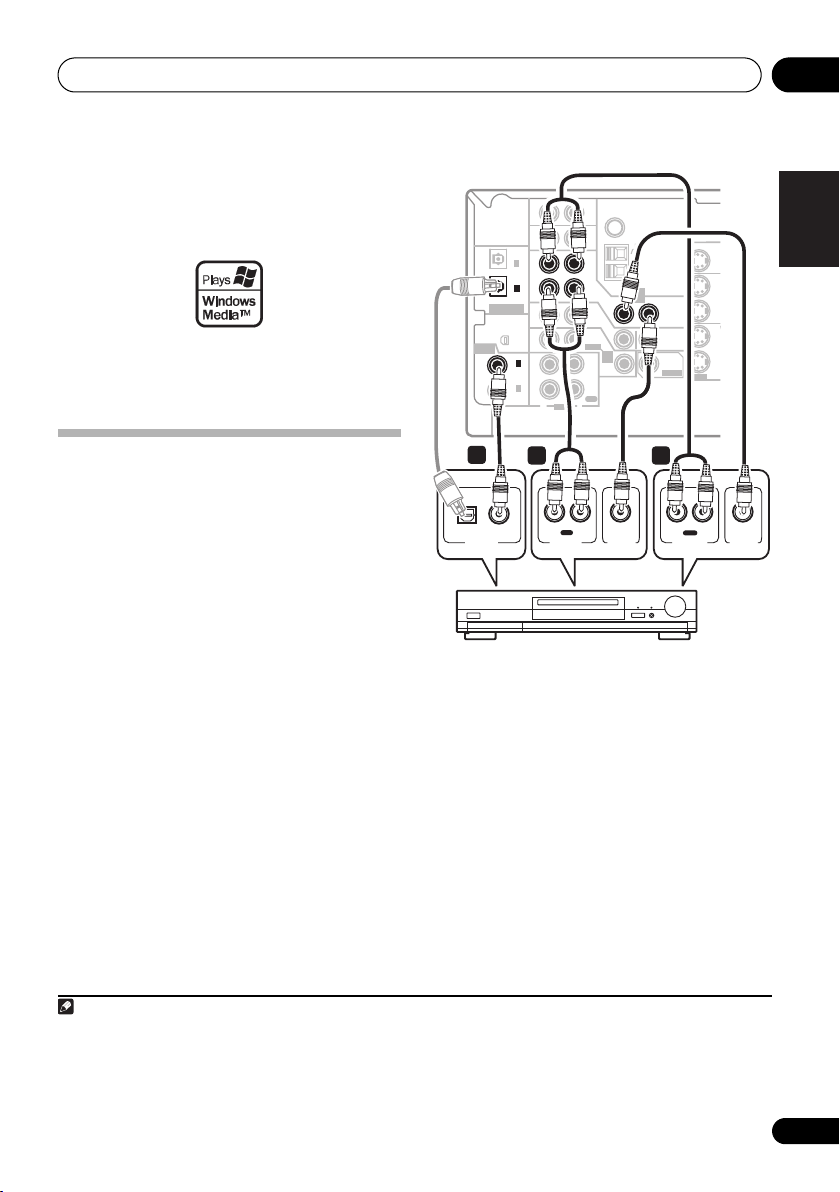
Connecting up 03
T
T
V
C
V
V
L
However, the connected DVD player, set-top
box, etc. must be able to output WMA9 Pro
format audio signals through a coaxial or
optical digital output.
Microsoft, Windows Media®, and the Windows logo are
trademarks, or registered trademarks of Microsoft
Corporation in the United States and/or other countries.
Connecting other video
components
This receiver has audio/video inputs and
outputs suitable for connecting analog or
digital video recorders, including VCRs, DVDrecorders and HDD recorders.
1 Connect a set of audio/video outputs on
the recorder to the DVR/VCR AUDIO and
VIDEO inputs on this receiver.
Use a stereo RCA phono cable for the audio
connection and a standard RCA video cable for
the video connection.
2 Connect a set of audio/video inputs on
the recorder to the DVR/VCR AUDIO and
VIDEO outputs on this receiver.
Use a stereo RCA phono cable for the audio
connection and a standard RCA video cable for
the video connection.
3 Connect a coaxial digital audio output on
your video component to the DIGITAL COAX
2 (DVR/VCR) input on this receiver.
Use a coaxial digital audio cable for the
connection.
3
1
2
This receiver
AUX
IN
IN
CD
DVR/
IN
VCR
OUT
IN
IN
)
IN
)
OUT
R
AUDIO
IN
TV/
SAT
IN
DVD
/LD
FRONT
D V D
5.1CH
INPUT
PLAY
IN
CD-R
/TAPE
/MD
REC
L
2 1
IN
R L
REC
VIDEO IN
AUDIO IN
(
TV/ SAT
ASSIGNABLE
ASSIGNABLE
DIGITAL IN
3
OPTICAL COAXIAL
DIGITAL OUT
)
(CD)
DIGITAL IN
(
DVR/VCR
COAX
COAX
(
DVD/LD
OPT
2
OPT
1
XM
IN
2
1
DVR, VCR, LD player, etc.
FM UNBAL
Ω
75
AM
LOOP
ANTENNA
VIDEO
OUT
MONITOR
OUT
SUB
WOOFER
PREOUT
S-VIDEO
OUT
R L
PLAY
AUDIO OUT
MONITOR OU
IN
IN
English
OU
D
V
T
S
IN
D
/
Deutsch
Français
Italiano
VIDEO OUT
Nederlands
Español
Note
1 For better quality, you can also connect with S-video using the S-VIDEO DVR/VCR IN jack. If your video component also has a
component video output, you can connect this too. See Using the component video jacks on page 16 for more on this.
2 For better quality, you can also connect with S-video using the S-VIDEO DVR/VCR OUT jack.
3 If your video component only has an optical digital output, you can connect it to the optical input on this receiver using an
optical cable. When you set up the receiver you’ll need to tell the receiver which input you connected the player to (see The Input
Assign menu on page 59).
15
En
Page 16

Connecting up03
Using the component video jacks
Component video should deliver superior
picture quality when compared to composite
video. A further advantage (if your source and
TV are both compatible) is progressive-scan
video, which delivers a very stable, flicker-free
picture. See the manuals that came with your
TV and source component to check whether
they are compatible with progressive-scan
video.
Important
• If you connect any source component to
the receiver using a component video
input, you must also have your TV
connected to this receiver’s COMPONENT
VIDEO MONITOR OUT jacks.
1 Connect the component video outputs of
your source to a set of component video
inputs on this receiver.
Use a three-way component video cable for the
connection.
2 If necessary, assign the component video
inputs to the input source you’ve connected.
This only needs to be done if you didn’t connect
according to the following defaults:
• COMP 1 – DVD
• COMP 2 – TV
• COMP 3 – DVR
See Assigning the component video inputs on
page 59 for more on this.
3 Connect the COMPONENT VIDEO
MONITOR OUT jacks on this receiver to the
component video inputs on your TV or
monitor.
Use a three-way component video cable.
Connecting to the front panel video
terminal
Front video connections are accessed via the
front panel using the VIDEO/FRONT AUDIO
button. Press VIDEO/FRONT AUDIO and
select the VIDEO input. Use audio/video
cables when connecting. Hook them up the
same way you made the rear panel
connections.
This receiver
XM
SIRIUS
CD
CD-R/TAPE/MD
FM/AM
VIDEO
AUDIO RL
AUX
MCACC/
AUDIO IN
Video
camera
(etc.)
LV
R
VIDEO OUTPUT
Connecting to the front panel audio
mini jack
Front audio connections are accessed via the
front panel using the VIDEO/FRONT AUDIO
button. Press VIDEO/FRONT AUDIO and
select F.AUDIO input. Use a stereo mini-jack
cable to connect a digital audio player.
XM
SIRIUS
CD
CD-R/TAPE/MD
VIDEO
Portable CD player (etc.)
FM/AM
AUDIO RL
AUX
MCACC/
AUDIO IN
16
En
AUDIO OUT
Page 17
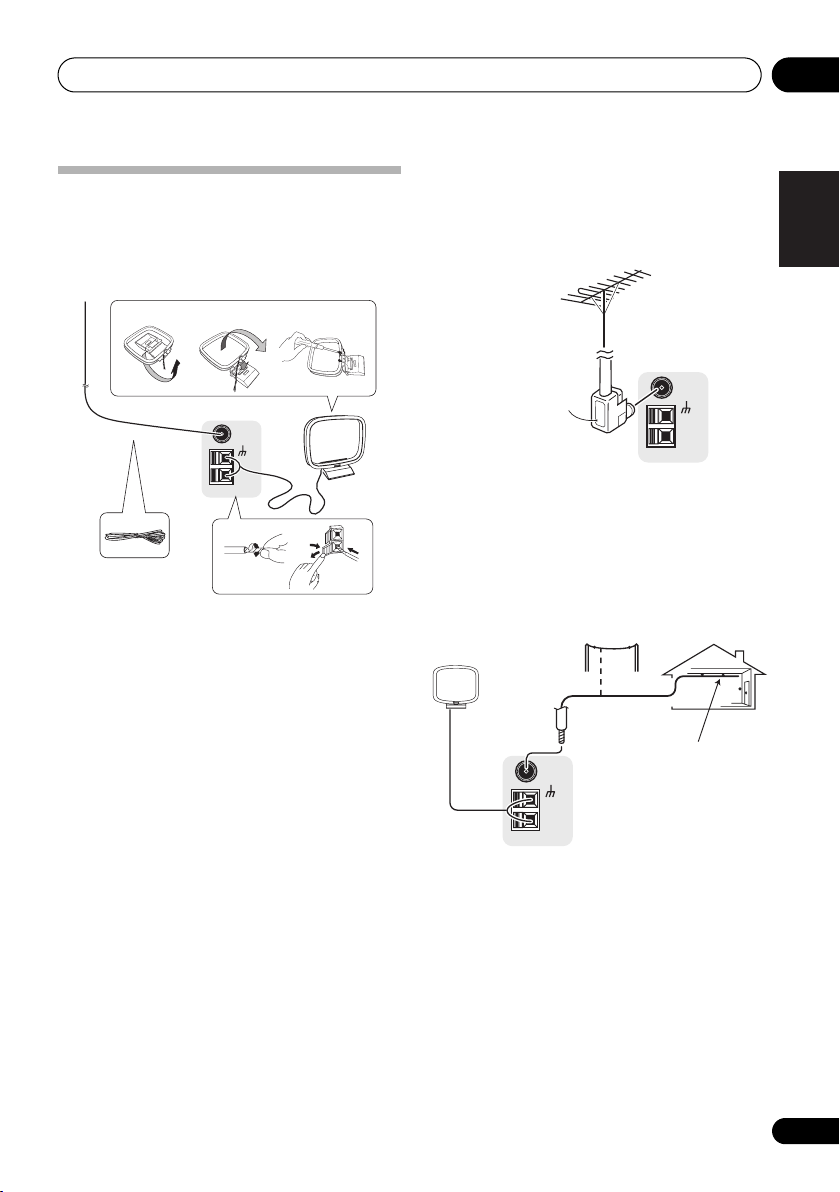
Connecting up 03
Connecting antennas
Connect the AM loop antenna and the FM wire
antenna as shown below. To improve reception
and sound quality, connect external antennas
(see Using external antennas below).
fig. a fig. b fig. c
FM UNBAL
75
LOOP
1
Ω
AM
5
1 Pull off the protective shields of both AM
antenna wires.
2 Push open the tabs, then insert one wire
fully into each terminal, then release the tabs
to secure the AM antenna wires.
3 Fix the AM loop antenna to the attached
stand.
To fix the stand to the antenna, bend in the
direction indicated by the arrow (fig. a) then
clip the loop onto the stand (fig. b).
• If you plan to mount the AM antenna to a
wall or other surface, secure the stand with
screws (fig. c) before clipping the loop to
the stand. Make sure the reception is clear.
4 Place the AM antenna on a flat surface
and in a direction giving the best reception.
5 Connect the FM wire antenna in the same
way as the AM loop antenna.
For best results, extend the FM antenna fully
and fix to a wall or door frame. Don’t drape
loosely or leave coiled up.
3
4
2
Using external antennas
To improve FM reception
Use an F connector to connect an external FM
antenna.
FM UNBAL
75
LOOP
Ω
AM
F connector
To improve AM reception
Connect a 5 m to 6 m (15 ft. to 18 ft.) length of
vinyl-coated wire to the AM antenna terminal
without disconnecting the supplied AM loop
antenna.
For the best possible reception, suspend
horizontally outdoors.
Outdoor
antenna
5 m to 6 m
(15 ft. to 18 ft.)
FM UNBAL
75
AM
LOOP
Indoor antenna
(vinyl-coated wire)
English
Deutsch
Français
Italiano
Nederlands
Español
17
En
Page 18
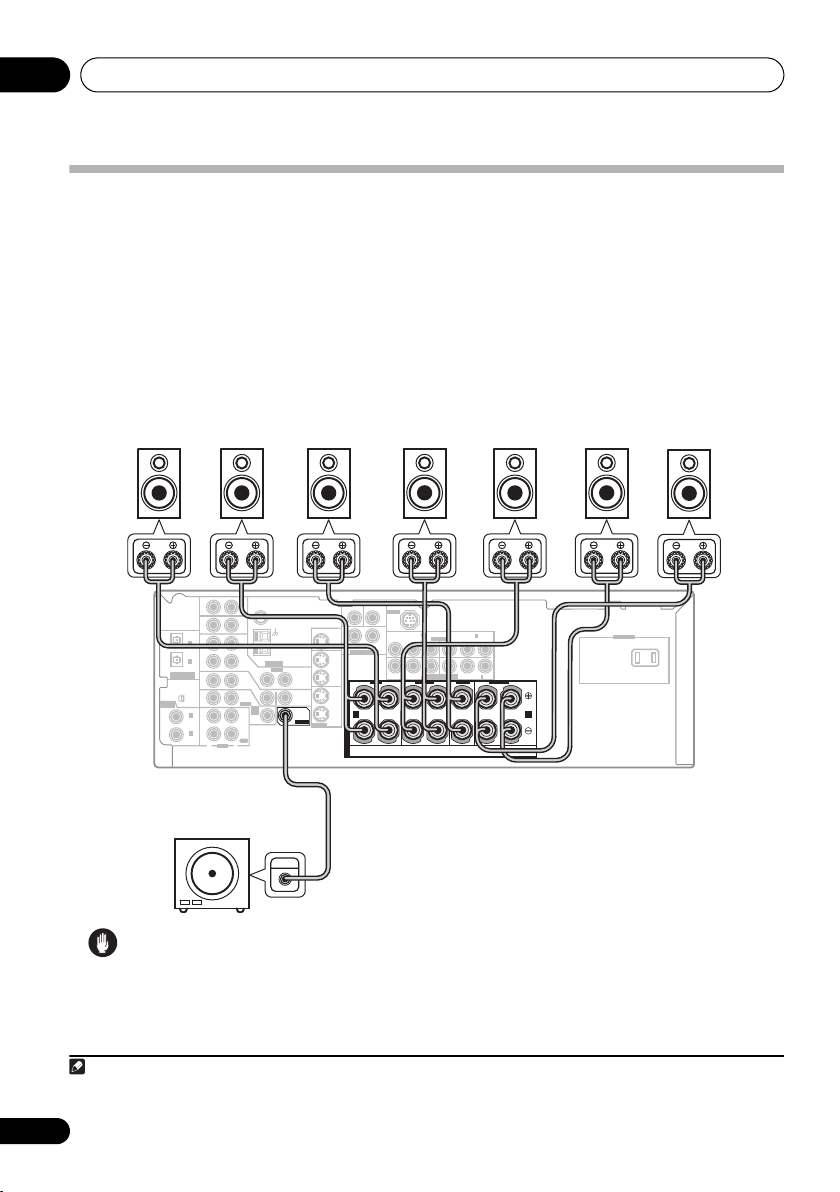
Connecting up03
Connecting the speakers
A complete setup of eight speakers (including the subwoofer) is shown here but everyone’s home
setup will vary. Simply connect the speakers you have in the manner shown below.
will work with just two stereo speakers (the front speakers in the diagram) but using at least three
speakers is recommended, and a complete setup is best.
Make sure you connect the speaker on the right to the right terminal and the speaker on the left
to the left terminal. Also make sure the positive and negative (+/–) terminals on the receiver match
2
those on the speakers.
You can use speakers with a nominal impedance between 6 Ω to 16 Ω
(please see Switching the speaker impedance on page 65 if you plan to use speakers with an
impedance of less than 8 Ω).
1
The receiver
Front speakers
LRC LSRS
AUX
ASSIGNABLE
DIGITAL IN
(
TV/ SAT
(CD)
ASSIGNABLE
DIGITAL IN
IN
IN
OPT
2
)
IN
OPT
1
OUT
IN
XM
IN
IN
COAX
2
(
)
DVR/VCR
IN
COAX
1
(
)
DVD/LD
OUT
R
FM UNBAL
Ω
75
CD
DVR/
VCR
TV/
SAT
DVD
/LD
FRONT
D V D
5.1CH
INPUT
PLAY
CD-R
/TAPE
/MD
REC
L
AUDIO
MONITOR OUT
AM
LOOP
ANTENNA
IN
IN
IN
OUT
VIDEO
OUT
MONITOR
OUT
SUB
WOOFER
PREOUT
S-VIDEO
DVR/
VCR
IN
TV/
SAT
IN
DVD
/LD
IN
Surround speakersCenter speaker
SUB
CEN-
WOOFER
TER
SIRIUS IN
3
)
IN
(
DVR/VCR
(
)
IN
1
DVD/LD
ASSIGNABLE
B
P
P
B
PR
COMPONENT VIDEO
L
PR
Y
(
)
2
IN
TV/SAT
CENTERSURROUND
SURROUND BACK
Y
SURROUND
LR
DVD 5.1CH INPUT
MONITOR OUT
FRONT
RL
R
S
P
E
A
A B
K
E
R
S
Surround back speakers
SBL
AC OUTLET
LR
SBR
Powered subwoofer
SW
INPUT
Caution
• Make sure that all the bare speaker wire is twisted together and inserted fully into the speaker
terminal. Use good quality speaker wire to connect the speakers to the receiver.
Note
1 If you’re not using a subwoofer, change the front speaker setting (see Speaker Setting on page 40) to LARGE.
2 If you are using only one surround back speaker, connect it to the surround back left (L) terminal.
18
En
Page 19
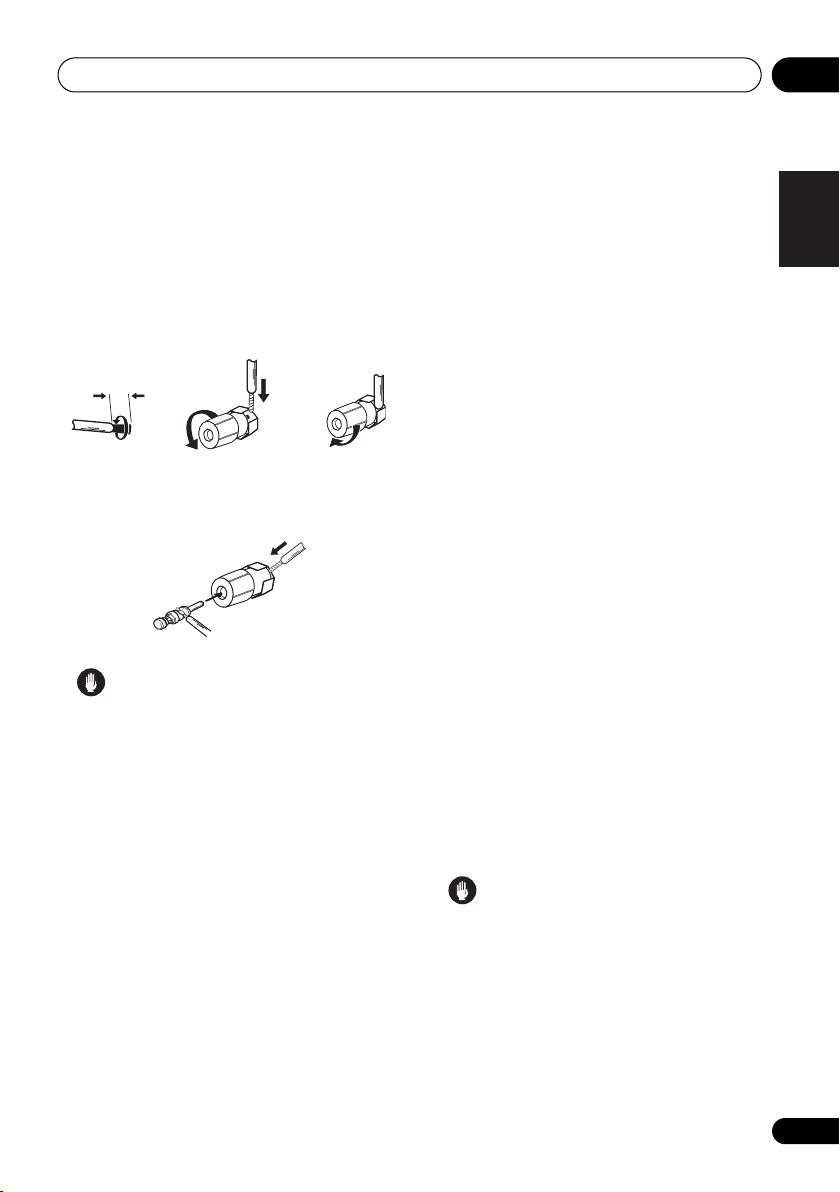
Connecting up 03
Make sure that the speaker cable you’re using
is properly prepared with about 10 mm (
of insulator stripped from each wire, with the
exposed wire strands twisted together (fig. A).
Unscrew the terminal a few turns until there is
enough space to insert the exposed wire
(fig. B). Once the wire is in position, tighten the
terminal until the wire is firmly clamped (fig. C).
fig. A fig. B fig. C
10 mm (3/8 in.)
• The speaker terminals also accept single
banana plugs. (Refer to speaker manual for
details.)
Caution
• These speaker terminals are hazardous
when live. To prevent the risk of electric
shock when connecting or disconnecting
the speaker cables, disconnect the power
cord.
3
/8 in.)
Hints on speaker placement
Speakers are usually designed with a
particular placement in mind. Some are
designed to be floorstanding, while others
should be placed on stands to sound their best.
Some should be placed near a wall; others
should be placed away from walls. We have
provided a few tips on getting the best sound
from your speakers (following), but you should
also follow the guidelines on placement that
the speaker manufacturer provided with your
particular speakers to get the most out of
them.
• Place the front left and right speakers at
equal distances from the TV.
• When placing speakers near the TV, we
recommend using magnetically shielded
speakers to prevent possible interference,
such as discoloration of the picture when
the TV is switched on. If you do not have
magnetically shielded speakers and notice
discoloration of the TV picture, move the
speakers farther away from the TV.
• If you’re using a center speaker, place the
front speakers at a wider angle. If not, place
them at a narrower angle.
• Place the center speaker above or below
the TV so that the sound of the center
channel is localized at the TV screen. Also,
make sure the center speaker does not
cross the line formed by the leading edge
of the front left and right speakers.
• It is best to angle the speakers towards the
listening position. The angle depends on
the size of the room. Use less of an angle
for bigger rooms.
• Surround and surround back speakers
should be positioned 60 cm to 90 cm (a footand-a-half to three feet) higher than your
ears and titled slightly downward. Make
sure the speakers don’t face each other.
• To achieve the best possible surround
sound, install your speakers as shown
below. Be sure all speakers are installed
securely to prevent accidents and improve
sound quality.
Caution
• If you choose to install the center speaker
on top of the TV, be sure to secure it with
putty, or by other suitable means, to reduce
the risk of damage or injury resulting from
the speaker falling from the TV in the event
of external shocks such as earthquakes.
• Make sure no exposed speaker wire is
touching the rear panel, this may cause the
receiver to turn off automatically.
English
Deutsch
Français
Italiano
Nederlands
Español
19
En
Page 20
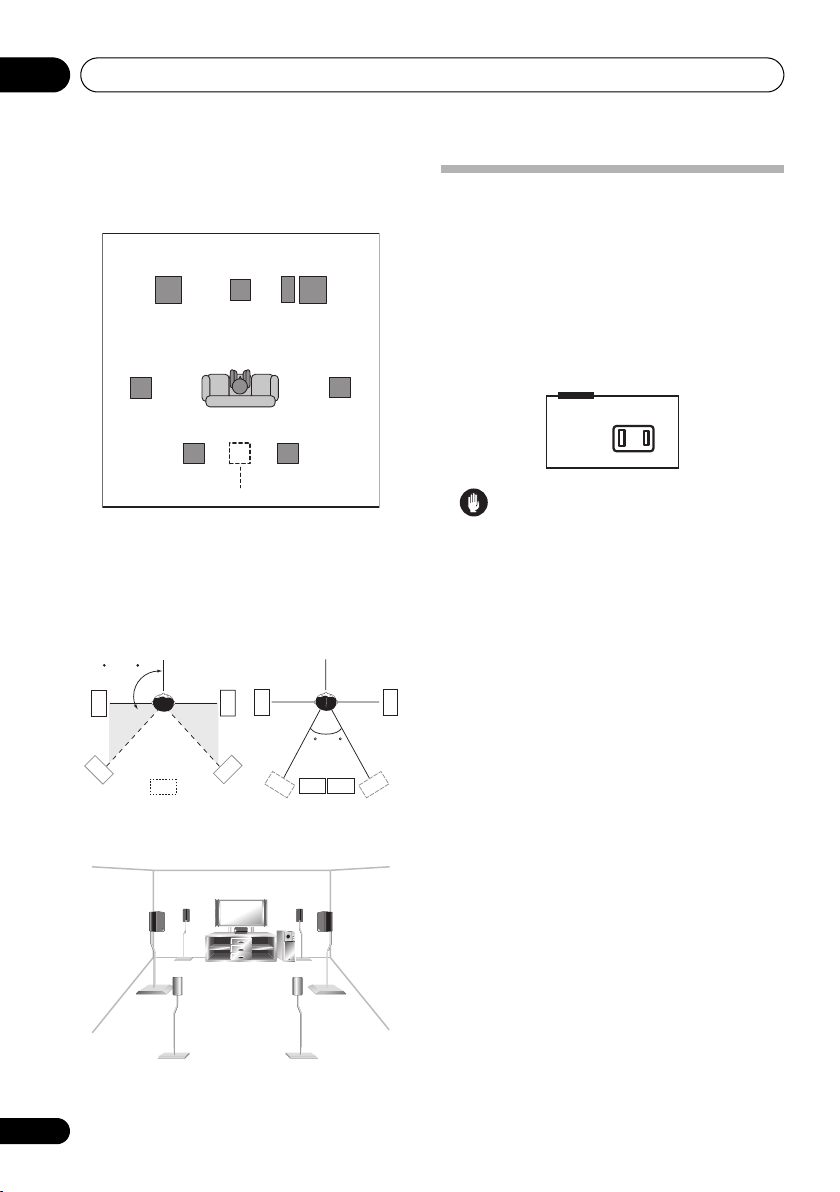
Connecting up03
Overhead view of speaker setup
You can also refer to the 3-D speaker setup
illustration on page 7.
Surround
left
Front
left
Listening position
Front
rightCenter
Subwoofer
Surround
right
AC outlet
Power supplied through this outlet is turned on
and off by the receiver’s power switch. Total
electrical power consumption of connected
equipment should not exceed 100 W (0.8 A).
• This unit should be disconnected by
removing the power plug from the wall
socket when not in regular use (ex. when
on vacation).
AC OUTLET
AC 120 V 60 Hz
SWITCHED 100 W MAX
0.8 A MAX
Surround back Surround back
left right
Single surround back speaker
The diagrams below show suggested surround
and surround back speaker orientation. The
first diagram (fig. A) shows orientation with one
surround back speaker (or none) connected.
The second (fig. B) shows orientation with two
surround back speakers connected.
90~120
SBR
RS
SBR
LS
LS
fig. A fig. B
SB
3-D view of
RS
RS
7.1 channel
LS
0~60
SBL
SBL
speaker setup
Caution
• Do not connect a TV set, monitor, heater, or
similar appliance to this unit’s AC outlet.
• Do not connect appliances with high
power consumption to the AC outlet in
order to avoid overheating and fire risk.
This can also cause the receiver to
malfunction.
• Since a subwoofer or power amplifier can
exceed the 100 W maximum when playing
sources at a high volume, this type of
equipment should not be connected to the
AC outlet.
20
En
Page 21
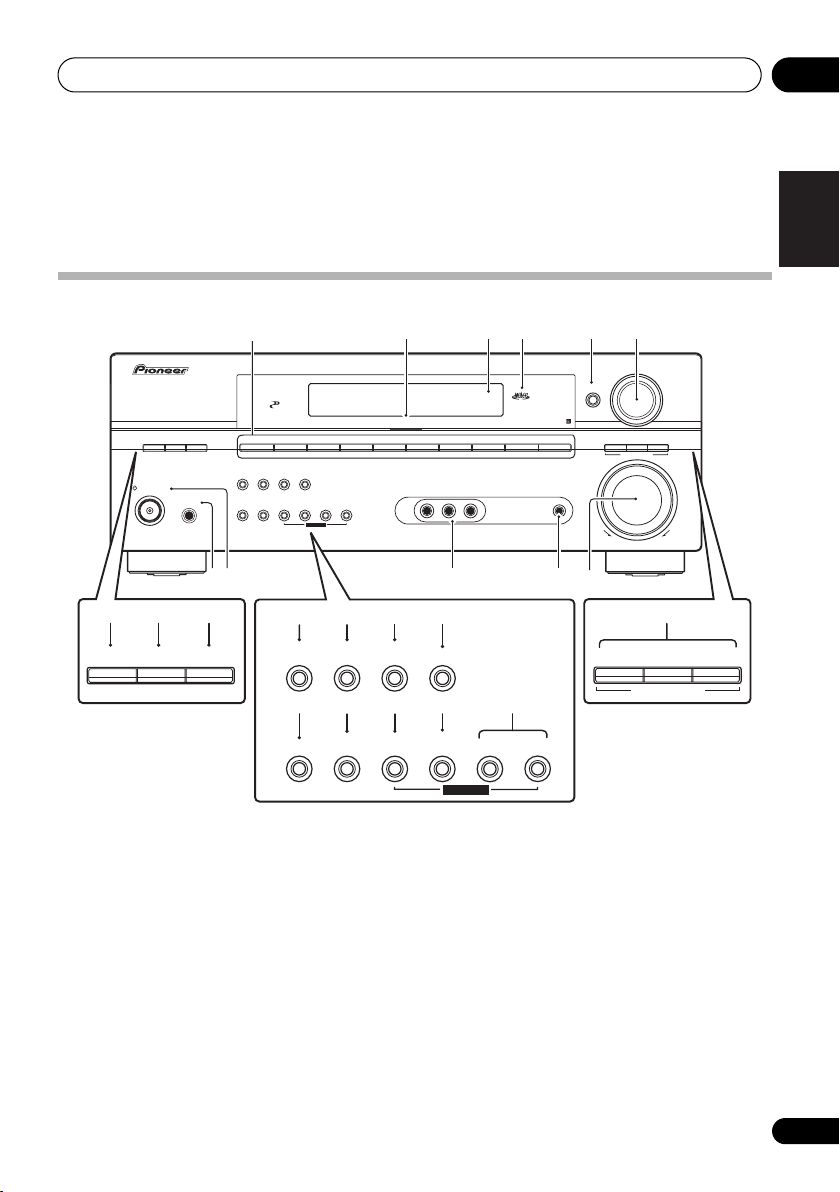
Controls and displays 04
Chapter 4:
Controls and displays
Front panel
32 4
XM
FM/AM
AUDIO RLVIDEO
TONE
2118 19 20 22
TUNER
EDIT
SETUP RETURN
SIRIUS
AUX
MCACC/
AUDIO IN
ACOUSTICEQPHASE
AUTO SURR/
CONTROL
DIRECT
STANDBY/ON
PHONES
910
7 823
ACOUSTIC
PHASE
CONTROL
AUTO SURR/
EQ
DIRECT
SOUND
RETRIEVER
SPEAKERS
1
DVD/LD
MIDNIGHT/
LOUDNESS
SIGNAL
SELECT
PHASE
CONTROL
SB ch
PROCESSING
TUNING/
STATION
RETRIEVER
SPEAKERS
TV/SAT
SOUND
DVR/VCR VIDEO/FRONT AUDIO
TONE
TUNER
EDIT
SETUP RETURN
MULTI JOG
14 15
MIDNIGHT/
LOUDNESS
SIGNAL
SELECT
DIGITAL PRECISION
PROCESSING
CD
16 17
SB ch
PROCESSING
TUNING/
STATION
CD-R/TAPE/MD
5 6
ENTER
STEREO/
F.S.SURR
131211
STEREO/
F.S.SURR
ADVANCED
STANDARD
SURROUND
LISTENING MODE
23
STANDARD
LISTENING MODE
VSX-817
MULTI JOG
UPDOWN
MASTER
VOLUME
ADVANCED
SURROUND
English
Deutsch
Français
Italiano
Nederlands
Español
1 Input select buttons
Press to select an input source.
2 Digital Precision Processing indicator
Lights to indicate digital processing.
3 Character display
See Display on page 22.
4 MCACC indicator
Lights when Acoustic Calibration EQ (page 30)
is on (Acoustic Calibration EQ is automatically
set to ALL CH ADJUST after the Auto MCACC
Setup (page 8) or EQ Auto Setup (page 37)).
5 ENTER
MULTI JOG
6 MULTI JOG dial
Use the MULTI JOG dial to select various
settings and menu options.
7PHASE CONTROL
Press to switch on/off Phase Control (page 10).
8 ACOUSTIC EQ
Press to select an Acoustic Calibration EQ
setting (page 30).
9 PHONES jack
Use to connect headphones (when connected,
there is no sound output from the speakers).
10 STANDBY/ON
Switches the receiver between on and standby.
21
En
Page 22

Controls and displays04
11 VIDEO INPUT
See Connecting to the front panel video terminal
or Connecting to the front panel audio mini jack
on page 16
12 MCACC/AUDIO IN jack
Use to connect a microphone when performing
Auto MCACC setup, or connect an auxiliary
component using a stereo mini-jack cable
(page 16).
13 MASTER VOLUME dial
14 SOUND RETRIEVER
Press to restore CD quality sound to
compressed audio sources (page 32).
15 MIDNIGHT/LOUDNESS
Switches between Midnight and Loudness
listening (page 31).
16 SB ch PROCESSING
Selects surround back channel processing
(page 30) or the virtual surround back mode
(page 31).
17 TONE
Press this button to access the bass and treble
controls, which you can then adjust with the
MULTI JOG dial (page 32).
18 SPEAKERS
Use to change the speaker system (page 57)
and the impedance setting (page 65).
19 SIGNAL SELECT
Use to select an input signal (page 32).
20 TUNING / STATION
Selects the frequency (page 43) and station
presets (page 43) when using the tuner.
21 TUNER EDIT
Press to memorize and name a station for
recall (page 43).
22 System Setup menu controls
SETUP – Use with the MULTI JOG dial to
access the System Setup menu (page 8,
page 34, page 59).
RETURN – Press to confirm and exit the
current menu.
23 LISTENING MODE buttons
AUTO SURR/DIRECT
Selects Auto Surround (Auto playback on
page 27) or Stream Direct playback
(page 30). When listening to XM Radio,
AUTO SURR selects XM HD Surround
feature (page 53).
STEREO/F.S.SURR – Switches between
stereo playback and Front Stage Surround
Advance modes (page 29).
STANDARD – Press for Standard decoding
and to switch between the various Pro
Logic IIx and Neo:6 options (page 27).
ADVANCED SURR – Use to switch
between the surround modes (page 28).
Display
1234567118910
12
1 SIGNAL indicators
Lights to indicate the type of input signal:
22
En
[]
6
L
[]
C
[]
R
SP
AB
[]
Rs
0
[ ]
SB
R
[]
SB
L
[]
Ls
6
40
125
1615 17 1813 14 19 20 21
AUTO – Lights when AUTO signal select is
on.
250 4K
13K
Page 23

Controls and displays 04
SB – Depending on the source, this lights
when a signal with surround back channel
encoding is detected.
DIGITAL – Lights when a digital audio
signal is detected.
2 DIGITAL – Lights when a Dolby Digital
encoded signal is detected.
ANALOG – Lights when an analog signal is
detected.
DTS – Lights when a source with DTS
encoded audio signals is detected.
2
Lights to indicate decoding of a DTS
multichannel signal.
3 2 DIGITAL
Lights to indicate decoding of a Dolby Digital
multichannel signal.
4 2 PRO LOGIC IIx
2 PRO LOGIC II lights to indicate Pro Logic II
decoding. 2 PRO LOGIC IIx lights to indicate
Pro Logic IIx decoding (see Listening in
surround sound on page 27).
5 VIR.SB
Lights during Virtual surround back
processing (page 31).
6DIRECT
Lights when source Stream Direct playback is
in use. Direct playback bypasses the tone
controls for the most accurate reproduction of
a source.
7 AUTO SURR.
Lights when Auto Surround (see Auto playback
on page 27) or XM HD Surround (page 53) is
on.
8ATT
Lights when ANALOG ATT is used to
attenuate (reduce) the level of the analog input
signal.
9SLEEP
Lights when the sleep mode is active (see
Remote control below).
10 Tuner indicators
– Lights when the mono mode is set
using the MPX button.
– Lights when a stereo FM broadcast is
being received in auto stereo mode.
– Lights when a broadcast is being
received.
11 Speaker indicators
Lights to indicate the current speaker system,
A and/or B (page 57).
12 Character display
13 Neo:6
Lights to indicate Neo:6 processing.
14 ADV.SURR. (Advanced Surround)
Lights when one of the Advanced Surround
modes has been selected.
15 WMA9 Pro
Lights to indicate decoding of a WMA9 Pro
signal.
16 MIDNIGHT
Lights during Midnight listening (page 31).
17 D.E.
Lights when Dialog Enhancement is switched
on (page 32).
18 LOUDNESS
Lights during Loudness listening (page 31).
19 EX
Lights when a Dolby Digital Surround EX
encoded signal is detected.
20 Master volume level
Shows the overall volume level.
21 MCACC channel EQ / Sound Retriever
indicators
These indicators show the EQ balance for each
channel in Checking your Acoustic Calibration
EQ settings on page 39. Also, L and R light
when the Sound Retriever is active (page 32).
English
Deutsch
Français
Italiano
Nederlands
Español
23
En
Page 24

Controls and displays04
Remote control
1
10
RECEIVER
2
3
4
5
6
7
8
9
INPUT SELECT
MULTI CONTROL
DVD/LD
CD-R/TAPE SIRIUSXM RADIO
CD
AUTO SURR
PHASE
MUTE
ONE TOUCH
COPY
TOP MENU
ST
GUIDE
SETUP
SUBTITLE
HDD
TUNER DISP
MIDNIGHT ANALOG ATT
SIGNAL SB ch
INF
O
SHIFT
A
D
U
IO/VIDEO PRE-PROG
REM
O
E
T
CO
TV/SAT
STEREO/
F.S.SURR
ACOUSTIC
EFFECT
/CH SEL
RECEIVER CONTROL
CLASS
SELECT
NTROL U
DVR/VCR
FM AM
STANDARD
DIALOG
EQ
MASTER
VOLUME
TUNE
ENTER
TUNE
REC
DVD
REC STOP
DIMMER SLEEP
TV CONTROL
INPUT
TV CH
R
NIT
RECEIVER
A
MPX
MME
LEVEL
CH
CH
SOURCE
ADV.SURR
RETRIEVER
+
ST
-
D
1 INPUT SELECT
Use to select the input source (use SHIFT for
INPUT SELECT ).
2RECEIVER
This switches between standby and on for this
receiver.
TV CTRL
F.AUDIO
RECEIVER
SOUND
MENU
T.EDIT
RETURN
AUDIO
.A
D
CCESS
ENTER
TV VOL
11
12
13
I
D
SC
+10
14
3 MULTI CONTROL buttons
Press to select control of other components (see
Controlling the rest of your system on page 46).
4 RECEIVER CONTROL buttons
AUTO SURR
Selects Auto Surround (Auto playback on
page 27) or Stream Direct playback
(page 30). When listening to XM Radio,
AUTO SURR selects XM HD Surround
feature (page 53).
STEREO/F.S.SURR
Switches between stereo playback and
Front Stage Surround Advance modes
(page 29).
STANDARD
Press for Standard decoding and to switch
between the various Pro Logic IIx and
Neo:6 options (page 27).
ADV.SURR
Switches between the various surround
modes (page 28).
PHASE – Press to switch on/off Phase
Control (page 10).
ACOUSTIC EQ – Press to select an
Acoustic Calibration EQ setting (page 30).
DIALOG – Use to make dialog stand out
when watching TV or a movie (page 32).
SOUND RETRIEVER – Press to restore CD
quality sound to compressed audio
sources (page 32).
MUTE
Mutes/unmutes the sound.
EFFECT/CH SEL
Press repeatedly to select a channel, then
use LEVEL +/– to adjust the level (page 42).
Also adjusts the level of the Advanced
Surround effects as well as Dolby Pro Logic
IIx Music and Neo:6 Music parameters
(page 28). You can then use the LEVEL +/–
buttons to make these adjustments.
24
En
Page 25

Controls and displays 04
LEVEL +/–
Use to adjust the Advanced Surround
effect and channel levels, as well as to
change Dolby Pro Logic IIx Music and
Neo:6 Music parameter settings.
MASTER VOLUME +/–
Use to set the listening volume.
5 SYSTEM SETUP and Component control
buttons
The following button controls can be accessed
after you have selected the corresponding
MULTI CONTROL button (DVD/LD, TV/SAT,
RECEIVER, etc.)
TOP MENU
Displays the disc ‘top’ menu of a DVD.
ONE TOUCH COPY*
Copies the currently playing title from DVD
to HDD or vice-versa.
GUIDE
Displays the guides on a digital TV.
SETUP
Use to access the System Setup menu (see
page 34).
MENU
Displays the disc menu of DVD-Video
discs.
T.EDIT
Press to memorize and name a station for
recall (page 43).
RETURN
Press to confirm and exit the current menu
(also use to return to the previous menu
with DVDs or to select closed captioning
with DTV).
6 (TUNE/ST +/–) /ENTER
Use the arrow buttons when setting up your
surround sound system (see page 34). Also
used to control DVD menus/options and for
deck 1 of a double cassette deck player. Use the
TUNE +/– buttons to find radio frequencies and
use ST +/– to fin d preset stations ( page 44). Use
the (SHIFT+) CH +/– buttons to select channels.
7 Component control buttons
The main buttons (, , etc.) are used to
control a component after you have selected it
using the MULTI CONTROL buttons.
The controls above these buttons can be
accessed after you have selected the
corresponding MULTI CONTROL button (for
example DVD/LD, DVR/VCR or TV/SAT (when
connected to a DTV)).
SUBTITLE*
Displays/changes the subtitles included in
multilingual DVD-Video discs.
REC*
Start recording.
AUDIO*
Changes the audio language or channel on
DVD discs.
HDD/DVD*
These buttons switch between the hard
disk and DVD controls for DVD/HDD
recorders.
REC STOP*
Stops recording.
8 Number buttons and other component
controls
Use the number buttons to directly select a
radio frequency (page 43) or the tracks on a
CD, DVD, etc. There are other buttons that can
be accessed after the RECEIVER button is
pressed. (For example MIDNIGHT, etc.)
DISC (ENTER) can be used to enter
commands for TV or DTV, and can also be
used to select a disc in a multi-CD player.
TUNER DISP*
Switches between named station presets
and radio frequencies (page 44).
CLASS*
Switches between the three banks
(classes) of radio station presets (page 43).
English
Deutsch
Français
Italiano
Nederlands
Español
25
En
Page 26

Controls and displays04
MPX*
Switches between stereo and mono
reception of FM broadcasts. If the signal is
weak then switching to mono will improve
the sound quality (page 43).
D. ACCESS*
After pressing, you can access a radio
station directly using the number buttons
(page 43).
MIDNIGHT
Switches to Midnight or Loudness
listening (page 31).
ANALOG ATT
Attenuates (lowers) the level of an analog
input signal to prevent distortion.
DIMMER
Dims or brightens the display.
SLEEP
Press to change the amount of time before
the receiver switches into standby (30 min
– 60 min – 90 min – Off). You can check
the remaining sleep time at any time by
pressing SLEEP once.
SIGNAL SEL
Use to select an input signal (page 32).
SB ch
Selects the surround back channel mode
(page 30) or virtual surround back mode
(page 31).
9INFO
Use to bring up information screens on a
digital TV.
10 SHIFT
Press to access the ‘boxed’ commands (above
the buttons) on the remote. These buttons are
marked with an asterisk (*) in this section.
11 Remote control LED
Lights when a command is sent from the
remote control.
12 SOURCE
Press to turn on/off other components
connected to the receiver (see page 48 for
more on this).
13 RECEIVER
Switches the remote to control the receiver (used
to select the green commands above the number
buttons (SETUP, etc). Also use this button to set
up surround sound (page 8, page 34).
14 TV CONTROL buttons
These buttons are dedicated to control the TV
assigned to the TV CTRL button. Thus if you
only have one TV to hook up to this system
assign it to the TV CTRL MULT CONTROL
button. If you have two TVs, assign the main TV
to the TV CTRL button (see page 48 for more
on this).
Use to turn on/off the power of the TV.
INPUT SELECT
Use to select the TV input signal.
TV CH +/–
Use to select channels.
TV VOL +/–
Use to adjust the volume on your TV.
Operating range of remote control
The remote control may not work properly if:
• There are obstacles between the remote
control and the receiver’s remote sensor.
• Direct sunlight or fluorescent light is
shining onto the remote sensor.
• The receiver is located near a device that is
emitting infrared rays.
• The receiver is operated simultaneously
with another infrared remote control unit.
30
30
D
OWN
D
O
WN
26
En
7 m (23 ft.)
Page 27

Listening to your system 05
Chapter 5:
Listening to your system
Important
• Certain features explained in this section
will not be possible depending on the
source (for example, PCM 88.2 kHz / 96 kHz,
DTS 96 kHz (24 bit) or WMA9 Pro sources).
Auto playback
The simplest, most direct listening option is the
Auto Surround feature. With this, the receiver
automatically detects what kind of source
you’re playing and selects multichannel or
STANDARD
1
ADV.SURR
stereo playback as necessary.
STEREO/
AUTO SURR
F.S.SURR
• While listening to a source, press AUTO
SURR for auto playback of a source.
Press repeatedly until AUTOSURR. shows
briefly in the display (it will then show the
decoding or playback format). Check the
digital format indicators in the display to see
how the source is being processed.
• When listening to XM Radio, AUTO SURR
selects the XM HD Surround feature
(page 53).
Listening in surround sound
Using this receiver, you can listen to any
source in surround sound. However, the
options available will depend on your speaker
setup and the type of source you’re listening to.
Note
1 • Stereo surround (matrix) formats are decoded accordingly using Neo:6 CINEMA or 2 Pro Logic IIx MOVIE (see Listening
in surround sound above for more on these decoding formats).
• The Auto Surround feature is canceled if you connect headphones or select the multichannel analog inputs.
2 If surround back processing (page 30) is switched to OFF, or the surround back speakers are set to NO (this happens automatically if the Surround back speaker setting on page 34 is set to anything but Normal (SB)), 2 Pro Logic IIx becomes 2 Pro
Logic II (5.1 channel sound).
3 If surround back processing (page 30) is switched to OFF, or the surround back speakers are set to NO (page 40), 2 Pro Logic
IIx becomes 2 Pro Logic II (5.1 channel sound).
If you connected surround back speakers, see
also Using surround back channel processing
on page 30.
2
The following modes provide basic surround
sound for stereo and multichannel sources.
STEREO/
F.S.SURR
STANDARD
ADV.SURR
AUTO SURR
• While listening to a source, press
STANDARD.
If necessary, press repeatedly to select a
listening mode.
• If the source is Dolby Digital, DTS, or Dolby
Surround encoded, the proper decoding
format will automatically be selected and
shows in the display.
3
With two channel sources, you can select from:
• 2 Pro Logic IIx MOVIE – Up to 7.1
channel sound, especially suited to movie
sources
• 2 Pro Logic IIx MUSIC – Up to 7.1
channel sound, especially suited to music
sources
• 2 Pro Logic IIx GAME – Up to 7.1 channel
sound, especially suited for video games
• 2 PRO LOGIC – 4.1 channel surround
sound (sound from the surround speakers
is mono)
• Neo:6 CINEMA – 6.1 channel sound,
especially suited to movie sources
• Neo:6 MUSIC – 6.1 channel sound,
especially suited to music sources
English
Deutsch
Français
Italiano
Nederlands
Español
27
En
Page 28

Listening to your system05
STEREO/
With multichannel sources, if you have
connected surround back speaker(s) and have
selected SB ON, you can select (according to
format):
• 2 Pro Logic IIx MOVIE – See above
• 2 Pro Logic IIx MUSIC – See above
• Dolby Digital EX – Creates surround back
channel sound for 5.1 channel sources and
provides pure decoding for 6.1 channel
sources (like Dolby Digital Surround EX)
• DTS-ES – Allows you to hear 6.1 channel
playback with DTS encoded sources
Using the Advanced surround effects
The Advanced surround effects can be used for
a variety of additional surround sound effects.
Most Advanced Surround modes are designed
to be used with film soundtracks, but some
modes are also suited for music sources. Try
different settings with various soundtracks to
see which you like.
•Press ‘
listening mode.
• ACTION – Designed for action movies with
dynamic soundtracks.
• DRAMA – Designed for movies with lots of
dialog.
• MONOFILM – Creates surround sound
from mono soundtracks.
• ENT. SHOW – Suitable for musical sources.
• EXPANDED – Creates an extra wide stereo
2
field.
• TV SURR. – Provides surround sound for
both mono and stereo TV sources.
• ADV. GAME – Suitable for video games.
• SPORTS – Suitable for sports programs.
Note
1• If you press ADVANCED SURROUND when the headphones are connected, the PHONES SURROUND mode will automatically be selected.
• Depending on the source and the sound mode you have selected, you may not get sound from the surround back speakers
in your setup. For more on this, refer to Using surround back channel processing on page 30.
• When an Advanced Surround listening mode is selected, the effect level can be adjusted using the EFFECT parameter in
Setting the effect options above.
2 Use with Dolby Pro Logic for a stereo surround effect (stereo field is wider than Standard modes with Dolby Digital sources).
1
AUTO SURR
F.S.SURR
ACOUSTIC
ADV.SURR
ADV.SURR
STANDARD
SOUND
’ repeatedly to select a
• ROCK/POP – Creates a live concert sound
for rock and/or pop music.
• UNPLUGED – Suitable for acoustic music
sources.
• X-STEREO – Gives multichannel sound to a
stereo source, using all of your speakers.
• PHONESUR. – Creates the effect of overall
surround with headphones.
Setting the effect options
When using surround effects, there are a
number of settings you can adjust.
1 Press
the setting you want to adjust.
Depending on the current status / mode of the
receiver, certain options may not appear.
Check the table below for notes on this.
2
See the table below for the options available for
each setting. The defaults, if not stated, are
listed in bold.
3
other settings
Setting What it does
Center
Width
(Applicable
only when
using a center speaker)
Dimension
Panorama
EFFECT/CH SEL
Use the +/– buttons
repeatedly to select
to set it as necessary.
Press EFFECT/CH SEL again to adjust
.
Options
Spreads the center channel
a
between the front right and left
speakers, making it sound
wider (higher settings) or
narrower (lower settings).
a
Adjusts the surround sound
balance from front to back,
making the sound more distant
(minus settings), or more
forward (positive settings).
a
Extends the front stereo image
to include surround speakers
for a ‘wraparound’ effect.
0 to 7
Default:
–3 to +3
Default:
OFF
ON
3
0
28
En
Page 29

Listening to your system 05
Setting What it does
Center
Image
(Applicable
only when
using a center speaker)
Effect Sets the effect level for the
a Only available with 2ch sources in Dolby Pro Logic IIx Music mode (also available with 2 Pro Logic II 5.1sound).
b Only available with 2ch sources in Neo:6 Music mode.
Adjusts the center image to
b
create a wider stereo effect with
vocals. Adjust the effect from 0
(all center channel sent to front
right and left speakers) to 10
(center channel sent to the
center speaker only).
currently selected Advanced
Surround mode (each mode
can be set separately).
Options
0 to 10
Default:
10 to 90
Listening in stereo
When you select STEREO, you will hear the
source through just the front left and right
speakers (and possibly your subwoofer
depending on your speaker settings).
Dolby Digital and DTS multichannel sources
are downmixed to stereo.
STEREO/
F.S.SURR
STANDARD
ADV.SURR
AUTO SURR
• While listening to a source, press
STEREO/F.S.SURR
for stereo playback.
Press repeatedly to switch between:
• STEREO – The audio is heard with your
surround settings and you can still use the
Midnight, Loudness, and Tone functions.
• F.S.S.FOCUS – See Using Front Stage
Surround Advance below for more on this.
• F.S.S. WIDE – See Using Front Stage
Surround Advance below for more on this.
Using Front Stage Surround
3
Advance
The Front Stage Surround Advance function
allows you to create natural surround sound
effects using just the front speakers and the
subwoofer.
STEREO/
AUTO SURR
• While listening to a source, press
STEREO/F.S.SURR
Surround Advance modes.
• STEREO – See Listening in stereo above for
more on this.
• F.S.S.FOCUS – Use to provide a rich
surround sound effect directed to the
center of where the front left and right
speakers sound projection area converges.
• F.S.S. WIDE – Use to provide a surround
sound effect to a wider area than
1
mode.
FOCUS position (Recommend)
Front left
speaker
Front right
speaker
ADV.SURR
STANDARD
F.S.SURR
to select Front Stage
WIDE position
Front left
speaker
FOCUS
Front right
speaker
English
Deutsch
Français
Italiano
Nederlands
Español
Note
1 When using F.S.S. WIDE, a better effect can be obtained if Auto MCACC Setup is performed. For more on this, refer to
Automatically setting up for surround sound (MCACC) on page 8.
29
En
Page 30

Listening to your system05
• ALL CH – No special weighting is given to
Using Stream Direct
Use the Stream Direct modes when you want
to hear the truest possible reproduction of a
source. All unnecessary signal processing is
bypassed.
STEREO/
F.S.SURR
STANDARD
ADV.SURR
AUTO SURR
• While listening to a source, press AUTO
SURR to select Stream Direct mode.
• AUTOSURR. – See Auto playback on
page 27.
• DIRECT – Sources are heard according to
the settings made in the Surround Setup
(speaker setting, channel level, speaker
distance), as well as with dual mono,
Center Width, Dimension and Panorama
settings. You will hear sources according
to the number of channels in the signal.
For analog sources, only Channel Level can
be set. All other digital processing can not
be set.
Listening with Acoustic
Calibration EQ
• Default setting: OFF / ALL CH (after the
Auto MCACC Setup or EQ Auto Setting)
You can listen to sources using the Acoustic
Calibration Equalization set in Automatically
setting up for surround sound (MCACC) on
page 8 or Acoustic Calibration EQ on page 37.
Refer to these pages for more on Acoustic
Calibration Equalization.
ACOUSTIC
PHASE DIALOG
• While listening to a source, press
ACOUSTIC EQ.
Press repeatedly to select between:
Note
1 • You can’t use Acoustic Calibration EQ with DVD 5.1ch, Stream Direct mode, WMA9 Pro or XM HD Surround, and it has no
effect with headphones.
• You can only select SB AUTO when Stream Direct mode is on and the surround back speaker is set to LARGE or SMALL in
speaker settings.
2 You can’t use the surround back channel with headphones, the Stereo, Front Stage Surround Advance mode, or if the surround
back speaker is set to NO in Speaker Setting on page 40. Also, the Surround back speaker setting on page 34 must be set to
Normal (SB) to hear the surround back channel.
SOUND
RETRIEVER
EQ
any one channel.
• F. ALIGN – All speakers are heard in
accordance with the front speaker settings.
• CUSTOM 1/2 – Custom settings
• EQ OFF – Switches Acoustic Calibration
EQ off.
The MCACC indicator on the front panel lights
when Acoustic Calibration EQ is active.
1
Using surround back channel
processing
• Default setting: SB ON
You can have the receiver automatically use 6.1
decoding for 6.1 encoded sources (for
example, Dolby Digital EX or DTS-ES), or you
can choose to always use 6.1 decoding (for
example, with 5.1 encoded material). With 5.1
encoded sources, a surround back channel
will be generated, but the material may sound
better in the 5.1 format for which it was originally encoded (in which case, you can simply
switch surround back processing off).
The table below indicates when you will hear
the surround back channel (
=Sound plays
through surround back speaker(s)).
• Press
SB ch (SB ch PROCESSING
a surround back channel option.
Each press cycles through the following:
• SB ON – 6.1 decoding is always used (for
example, a surround back channel will be
generated for 5.1 encoded material)
• SB AUTO – Automatically switches to 6.1
decoding for 6.1 encoded sources (for
example, Dolby Digital EX or DTS-ES)
• SB OFF – Maximum 5.1 playback
2
) to select
30
En
Page 31

Listening to your system 05
Using Virtual Surround Back (VSB)
When you’re not using surround back
speakers, selecting this mode allows you to
hear a virtual surround back channel through
your surround speakers. You can choose to
listen to sources with no surround back
channel information, or if the material sounds
better in the format (for example, 5.1) for which
it was originally encoded, you can have the
receiver only apply this effect to 6.1 encoded
sources like Dolby Digital EX or DTS-ES.
1
The table indicates when you will hear the
virtual surround back channel (
=Sound
plays through surround speaker(s)).
SBch
Type of source
Dolby Digital EX/DTS-ES/
WMA9 Pro encoded
multichannel sources with
6.1ch surround
Dolby Digital/DTS/WMA9 Pro
encoded multichannel
sources
Dolby Digital/DTS/WMA9 Pro
encoded stereo source; other
digital stereo source
Analog 2-channel (stereo)
sources
a Excluding WMA9 Pro format.
b Only applicable when using the Virtual Surround Back mode.
c Not applicable when using the Virtual Surround Back mode.
Processing /
Virtual SB
mode
ON
AUTO
ON
AUTO
ON
AUTO
ON
AUTO
Multichannel
sources
2 Pro Logic II x
Using Midnight and Loudness
The Midnight listening feature allows you to
hear effective surround sound of movies at low
volume levels. The effect automatically adjusts
according to the volume at which you’re
listening. The Loudness listening feature can
be used to get good bass and treble from
music sources at low volume levels.
• Press
SB ch (SB ch PROCESSING
) to select
a virtual surround back channel option.
Each press cycles through the following:
• VSB ON – Virtual Surround Back is always
used (for example, on 5.1 encoded material)
• VSB AUTO – Virtual Surround Back is
automatically applied to 6.1 encoded
sources (for example, Dolby Digital EX or
DTS-ES)
• VSB OFF – Virtual Surround Back mode is
switched off
Standard
Stereo sources
2 Pro Logic Neo:6
c
c
a,b
b
Advanced
surround
a
a
a
a
a
a
• Press MIDNIGHT (MIDNIGHT/LOUDNESS)
to switch between MIDNIGHT, LOUDNESS,
and OFF.
English
Deutsch
Français
Italiano
Nederlands
Español
Note
1 • The Virtual Surround Back mode is not effective when using headphones, Stream Direct, Stereo, Front Stage Surround
Advance mode. It is also unavailable if the surround speaker is set to NO in Speaker Setting on page 40 (however, the surround
back speaker must be set to NO).
• Depending on the input signal and the Listening Mode, the Virtual Surround Back mode may not be effective.
31
En
Page 32

Listening to your system05
Using the Sound Retriever
When audio data is removed during the
compression process, sound quality often
2Use the
amount of bass or treble as necessary.
Wait about five seconds for your changes to be
input automatically.
MULTI JOG
dial to change the
suffers from an uneven sound image. The
Sound Retriever feature employs new DSP
technology that helps bring CD quality sound
back to compressed 2-channel audio by
restoring sound pressure and smoothing
jagged artifacts left over after compression.
•Press
SOUND RETRIEVER to switch the
sound retriever on or off.
Enhancing dialog
• Default setting: OFF
Playing other sources
1 Turn on the power of the playback
component.
1
2 Turn on the power of the receiver.
3 Select the source you want to playback.
Use the input select buttons.
4 Start playback of the component you
selected in step 1.
3
The Dialog Enhancement feature localizes
dialog in the center channel to make it stand
out from other background sounds in a TV or
movie soundtrack.
•Press
DIALOG
(DIALOGUE
ENHANCEMENT) to switch dialog
enhancement on or off.
Choosing the input signal
• Default setting: AUTO
You need to hook up a component to both
analog and digital inputs on the rear of the
receiver to select between input signals.
• Press
SIGNAL SEL (SIGNAL SELECT
4
) to
select the input signal corresponding to the
Using the tone controls
Depending on what you are listening to, you
may want to adjust the bass or treble using the
front panel tone control.
1 Press TONE to select the frequency you
want to adjust.
Press to switch between BASS and TREBLE.
2
source component.
Each press cycles through the options as
follows:
• AUTO – This is the default setting. The
receiver selects the first available signal in
the following order: DIGITAL; ANALOG.
• ANALOG – Selects an analog signal.
• DIGITAL – Selects an optical or coaxial
digital signal.
Note
1 The Sound Retriever is only applicable to 2-channel sources.
2 The tone controls are only available when Stereo or Front Stage Surround Advance mode are selected (except when STEREO
is selected using AUTO SURROUND).
3 If your source is the TV’s built-in tuner, switch to the channel you want to watch, otherwise make sure that the TV’s video input
is set to this receiver (For example, if you connected this receiver to the VIDEO jacks on your TV, make sure that the VIDEO input
is selected). Turn down the volume of your TV so that all the sound is coming from the speakers connected to this receiver.
4 • This receiver can only play back Dolby Digital, PCM (32 kHz to 96 kHz), DTS and WMA9 Pro digital signal formats. With other
digital signal formats, set to ANALOG.
• You may get digital noise when a LD or CD player compatible with DTS is playing an analog signal. To prevent noise, make
the proper digital connections (Connecting other audio components on page 14) and set the signal input to DIGITAL.
• Some DVD players don’t output DTS signals. For more details, refer to the instruction manual supplied with your DVD player.
32
En
Page 33

Listening to your system 05
When set to DIGITAL or AUTO, 2 DIGITAL
lights when a Dolby Digital signal is input, and
DTS lights when a DTS signal is input.
Selecting the multichannel
analog inputs
If you have connected a decoder or a DVD
player with multichannel analog outputs to this
receiver (page 13), you must select the analog
multichannel inputs for surround sound.
1 Make sure you have set the playback
source to the proper output setting.
For example, you might need to set your DVD
player to output multichannel analog audio.
2Press
3Press
multichannel analog inputs.
DVD 5.1ch shows in the display and the
ANALOG indicator lights.
DVD/LD
SIGNAL SELECT
.
to select the
1
Selecting the front audio inputs
When playing back a component connected to
the MCACC/AUDIO IN jack on the front panel,
set the source to F.AUDIO on the receiver.
1 Press F.AUDIO on the remote control.
You can also select the source by pressing
VIDEO/FRONT AUDIO on the front panel.
2 Playback the connected component.
English
Deutsch
Français
Italiano
Nederlands
Español
Note
1 • During playback from the multichannel inputs, you can’t use any of the sound features/modes and only the volume and channel levels can be set.
• You can’t listen to your speaker B (Second Zone) system during playback from the multichannel inputs.
33
En
Page 34

The System Setup menu06
MASTER
Chapter 6:
The System Setup menu
• Surr Back System – Specify how you are
Making receiver settings from
the System Setup menu
The following section shows you how to make
detailed settings to specify how you’re using
the receiver (for example, if you want to set up
two speaker systems in separate rooms), and
also explains how to fine-tune individual
speaker system settings to your liking.
VOLUME
RECEIVER CONTROL
ONE TOUCH
RECEIVER
INPUT SELECT
MULTI CONTROL
DVD/LD
TV/SAT
CD-R/TAPE SIRIUSXM RADIO
CD
FM AM
STEREO/
AUTO SURR
F.S.SURR
ACOUSTIC
PHASE DIALOG
EQ
EFFECT
DVR/VCR
STANDARD
SOURCE
TV CTRL
F.AUDIO
RECEIVER
ADV.SURR
SOUND
RETRIEVER
TOP MENU
GUIDE
SUBTITLE
HDD
COPY
ST
SETUP
1 Switch on the receiver and your TV.
Use the RECEIVER button to switch on.
2 Press RECEIVER on the remote control,
then press the SETUP button.
An on-screen display (OSD) appears on your
TV. Use /// and ENTER on the remote
control to navigate through the screens and
select menu items. Press RETURN to confirm
and exit the current menu.
3 Select the setting you want to adjust.
System Setup
1.Surr Back System
2.Auto MCACC
3.Manual MCACC
4.Manual SP Setup
5.Input Assign
6.Other Setup
: Exit
MENU
+
CH
TUNE
T.EDIT
ST
ENTER
RETURN
TUNE
-
CH
REC
AUDIO
DVD
REC STOP
1
2
using your surround back speakers (see
Surround back speaker setting below).
• Auto MCACC – This is a quick and
effective automatic surround setup (see
Automatically setting up for surround
sound (MCACC) on page 8).
• Manual MCACC – Fine tune your speaker
settings and customize the Acoustic
Calibration EQ (see Manual MCACC
speaker setup below).
• Manual SP Setup – Specify the size,
number, distance and overall balance of
the speakers you’ve connected (see
Manual speaker setup on page 39).
• Input Assign – Specify what you’ve
connected to the digital and component
video inputs (see The Input Assign menu
on page 59).
• Other Setup – Make customized settings
to reflect how you are using the receiver
(see The Other Setup menu on page 60).
Surround back speaker setting
• Default setting: Normal (SB)
There are several ways you can use the
surround back speaker channels with this
system. In addition to a normal home theater
setup where they are used for the surround
back speakers, they can be used for bi-amping
the front speakers or as a separate speaker
system in another room.
Note
1 If headphones are connected to the receiver, disconnect them.
2 • You can’t use the System Setup menu when the XM Radio, SIRIUS Radio or Front Audio input is selected.
• Press SETUP at any time to exit the System Setup menu.
34
En
Page 35

The System Setup menu 06
1 Select ‘Surr Back System’ from the
System Setup menu.
See Making receiver settings from the System
Setup menu above if you’re not already at this
screen.
System Setup
1.Surr Back System
2.Auto MCACC
3.Manual MCACC
4.Manual SP Setup
5.Input Assign
6.Other Setup
: Exit
1.Surround Back System
Surr Back System
Normal (SB) ]
: Finish
2 Select the surround back speaker
setting.
• Normal (SB) – Select for normal home
theater use with surround back speakers in
your main (speaker system A) setup.
• Second Zone – Select to use the (surround
back) B speaker terminals to listen to
stereo playback in another room (see
Second Zone speaker B setup on page 57).
• Front Bi-Amp – Select this setting if you’re
bi-amping your front speakers (see Bi-
amping your front speakers on page 57).
3 When you’re finished, press RETURN.
You return to the System Setup menu.
Manual MCACC speaker setup
You can use the settings in the Manual MCACC
setup menu to make detailed adjustments
when you’re more familiar with the system.
Before making these settings, you should have
already completed Automatically setting up for
surround sound (MCACC) on page 8.
You only need to make these settings once
(unless you change the placement of your
current speaker system or add new speakers).
Important
• For some of the settings below, you’ll have
to connect the setup microphone to the
front panel and place it about ear level at
your normal listening position. See
Automatically setting up for surround
sound (MCACC) on page 8 if you’re unsure
how to do this. Also see Other problems
when using the Auto MCACC Setup on
page 10 for notes regarding background
noise and other possible interference.
• If you’re using a subwoofer, switch it on
and turn up the volume as necessary.
1 Select ‘Manual MCACC’ from the
System Setup menu.
See Making receiver settings from the System
Setup menu above if you’re not already at this
screen.
System Setup
1.Surr Back System
2.Auto MCACC
3.Manual MCACC
4.Manual SP Setup
5.Input Assign
6.Other Setup
: Exit
3.Manual MCACC
a.Fine Ch Level
b.Fine SP Distance
c.EQ AUTO Setting
d.EQ Data Copy
e.EQ CUSTOM1 Adjust
f .EQ CUSTOM2 Adjust
g.EQ Data Check
:Return
2 Select the setting you want to adjust.
If you’re doing this for the first time, you might
want to make these settings in order.
• Fine Ch Level – Make fine adjustments to
the overall balance of your speaker system
(see Fine Channel Level below).
• Fine SP Distance – Make precise delay
settings for your speaker system (see Fine
Speaker Distance on page 36).
The last five settings are specifically for
customizing the parameters explained in
Acoustic Calibration EQ below:
• EQ AUTO Setting – Measure the acoustic
characteristics of your room and
automatically adjust the frequency balance
of your speaker system (see Setting the
Acoustic Calibration EQ automatically
below).
• EQ Data Copy – Copy Acoustic Calibration
EQ settings for manual adjustment (see
Copying your Acoustic Calibration EQ
settings below).
English
Deutsch
Français
Italiano
Nederlands
Español
35
En
Page 36

The System Setup menu06
• EQ CUSTOM1/2 Adjust – Make detailed
manual adjustments to your custom
Acoustic Calibration EQ settings (see
Setting the Acoustic Calibration EQ
manually on page 38).
• EQ Data Check – Check the ALL CH
ADJUST, FRONT ALIGN and custom
settings using the on-screen display (see
Checking your Acoustic Calibration EQ
settings on page 39).
Fine Channel Level
• Default setting: 0dB (all channels)
You can achieve better surround sound by
properly adjusting the overall balance of your
speaker system. The following setting can help
you make detailed adjustments that you may
not achieve using the Manual speaker setup on
page 39.
1 Select ‘Fine Ch Level’ from the Manual
MCACC setup menu.
You’ll hear test tones from each speaker in
turn. Since the left speaker is the main
reference speaker, the level is fixed.
Caution
• The test tones used in the System Setup
are output at high volume (the volume
increases to –18 dB automatically).
3.Manual MCACC
a.Fine Ch Level
b.Fine SP Distance
c.EQ AUTO Setting
d.EQ Data Copy
e.EQ CUSTOM1 Adjust
f .EQ CUSTOM2 Adjust
g.EQ Data Check
:Return
2 Select each channel in turn and adjust
the levels (+/– 10dB) as necessary.
Use / to adjust the volume of the speaker
you selected to match the reference speaker.
When it sounds like both tones are the same
volume, press ENTER to confirm and continue
to the next channel.
3a.Fine Channel Level
Please Wait . . . 20
Caution!
Loud test tones
will be output.
:Cancel
3a.Fine Channel Level
L + 0.0dB (Reference)
R [ 0.0dB ]
C +1.0dB
LS [ –3.0dB ]
RS [ +10.0dB ]
SBL [ –10.0dB ]
SBR [ +9.5dB ]
SW [ –1.5dB ]
:Finish
• For comparison purposes, the reference
speaker will change depending on which
speaker you select.
• If you want to go back and adjust a
channel, simply use / to select it.
3 When you’re finished, press RETURN.
You return to the Manual MCACC setup menu.
Fine Speaker Distance
• Default setting: 10.0 ft (all channels)
For proper sound depth and separation with
your system, it is necessary to add a slight bit
of delay to some speakers so that all sounds
will arrive at the listening position at the same
time. The following setting can help you make
detailed adjustments that you may not achieve
using the Manual speaker setup below.
1 Select ‘Fine SP Distance’ from the
Manual MCACC setup menu.
The volume increases to the reference level.
3.Manual MCACC
a.Fine Ch Level
b.Fine SP Distance
c.EQ AUTO Setting
d.EQ Data Copy
e.EQ CUSTOM1 Adjust
f .EQ CUSTOM2 Adjust
g.EQ Data Check
:Return
2 Adjust the distance of the left channel
from the listening position.
3b.Fine SP Distance
L(Reference)
10.0ft
ENTER:Next :Cancel
After pressing ENTER, test tones will be output.
36
En
Page 37

The System Setup menu 06
3 Select each channel in turn and adjust
the distance as necessary.
Use / to adjust the delay of the speaker
you selected to match the reference speaker.
The delay is measured in terms of speaker
distance from 0.5 to 45.0 feet (0.1 m to 13 m).
3b.Fine SP Distance
L 10.0ft (Reference
R [ 9.0ft ]
C 9.5ft
LS [ 6.0ft ]
RS [ 6.5ft ]
SBL [ 6.0ft ]
SBR [ 6.5ft ]
SW [ 12.5ft ]
)
:Finish
Listen to the reference speaker and use it to
measure the target channel. From the listening
position, face the two speakers with your arms
outstretched pointing at each speaker. Try to
make the two tones sound as if they are
arriving simultaneously at a position slightly in
front of you and between your arm span.
When it sounds like the delay settings are
matched up, press ENTER to confirm and
continue to the next channel.
• For comparison purposes, the reference
speaker will change depending on which
speaker you select.
• If you want to go back and adjust a
channel, simply use / to select it.
4 When you’re finished, press RETURN.
You return to the Manual MCACC setup menu.
Acoustic Calibration EQ
Acoustic Calibration Equalization is a kind of
room equalizer for your speakers (excluding
the subwoofer). It works by measuring the
acoustic characteristics of your room and
neutralizing the ambient characteristics that
can color the original source material. This
provides a ‘flat’ equalization setting. If you’re
not satisfied with the automatic adjustment,
you can also adjust these settings manually to
get a frequency balance that suits your tastes.
Setting the Acoustic Calibration EQ
automatically
If you have already completed Automatically
setting up for surround sound (MCACC) on
page 8, ALL CH ADJUST and FRONT ALIGN
(below) should already be set. Therefore, if you
want to adjust your settings manually, you can
skip to Setting the Acoustic Calibration EQ
manually below.
1 Select ‘EQ AUTO Setting’ from the
Manual MCACC setup menu.
3.Manual MCACC
a.Fine Ch Level
b.Fine SP Distance
c.EQ AUTO Setting
d.EQ Data Copy
e.EQ CUSTOM1 Adjust
f .EQ CUSTOM2 Adjust
g.EQ Data Check
:Return
3c.EQ AUTO Setting
Set microphone.
Turn on Subwoofar.
:Cancel
• Make sure the microphone is connected.
• If you’re using a subwoofer, it is
automatically detected every time you
switch on the system. Make sure it is on
and the volume is at the middle position.
•See Other problems when using the Auto
MCACC Setup on page 10 for notes
regarding high background noise levels
and other possible interference.
2 Wait for the Auto MCACC Setup to
finish.
3c.EQ AUTO Setting
Now Analyzing
Environment Check
Ambient Noise [ ]
Microphone [ ]
Speaker YES/NO [ ]
:Cancel
3c.EQ AUTO Setting
Now Analyzing
Surround Analyzing
Channel Level [ ]
Acoustic Cal EQ [ ]
:Cancel
As the receiver outputs test tones, the
frequency balance is adjusted automatically
for the following settings:
English
Deutsch
Français
Italiano
Nederlands
Español
37
En
Page 38

The System Setup menu06
• ALL CH ADJUST – A ‘flat’ setting where all
the speakers are set individually so no
special weighting is given to any one
channel.
• FRONT ALIGN – All speakers are set in
accordance with the front speaker settings
(no equalization is applied to the front left
and right channels).
You return to the Acoustic Cal EQ setup menu
after the Acoustic Calibration Equalization is
set.
Copying your Acoustic Calibration EQ
settings
If you want to manually adjust the Acoustic
Calibration EQ (see Setting the Acoustic
Calibration EQ manually below), we
recommend copying the ALL CH ADJUST or
the FRONT ALIGN settings from the EQ AUTO
setup above (or from Automatically setting up
for surround sound (MCACC) on page 8) to one
of the custom settings. Instead of just a flat EQ
curve, this will give you a reference point from
which to start.
1 Select ‘EQ Data Copy’ from the Manual
MCACC setup menu.
3.Manual MCACC
a.Fine Ch Level
b.Fine SP Distance
c.EQ AUTO Setting
d.EQ Data Copy
e.EQ CUSTOM1 Adjust
f .EQ CUSTOM2 Adjust
g.EQ Data Check
:Return
2 Select CUSTOM1 or CUSTOM2 then use
/ to select the setting you want to
copy.
3d.EQ Data Copy
TO FROM
CUSTOM1 CUSTOM1
CUSTOM2 [ CUSTOM2 ]
Start Copy [ OK ]
:Cancel
3d.EQ Data Copy
TO FROM
CUSTOM1 ALL CH ADJ
CUSTOM2 [ CUSTOM2 ]
Start Copy [ OK ]
:Cancel
• You can also copy from one custom setting
to another. For more on the ALL CH
ADJUST and FRONT ALIGN settings, see
Setting the Acoustic Calibration EQ
automatically above.
3 Select ‘OK’ to copy and confirm.
Setting the Acoustic Calibration EQ
manually
Before manually adjusting the Acoustic
Calibration EQ, we recommend copying the
ALL CH ADJUST or the FRONT ALIGN settings
from the auto setup above (or from
Automatically setting up for surround sound
(MCACC) on page 8) to one of the custom
settings. Instead of just a fl at E Q cu rve , th is w ill
give you a reference point from which to start
(see Copying your Acoustic Calibration EQ
settings above for how to do this).
1 Select ‘EQ CUSTOM1 Adjust or EQ
CUSTOM2 Adjust’ from the Manual MCACC
setup menu.
3.Manual MCACC
a.Fine Ch Level
b.Fine SP Distance
c.EQ AUTO Setting
d.EQ Data Copy
e.EQ CUSTOM1 Adjust
f .EQ CUSTOM2 Adjust
g.EQ Data Check
:Return
3e.EQ CUSTOM1 Adjust
Test Tone Type
ALL CH ADJUST
ENTER:Next :Cancel
2 Select which method you would like to
use to adjust the overall frequency balance.
It is best to choose whichever one you copied
to the custom setting in Copying your Acoustic
Calibration EQ settings above.
• ALL CH ADJUST – All the speakers can be
set independently so no special weighting
is given to any one channel. When
adjusting, test tones will sound for each
individual channel.
• FRONT ALIGN – Speakers are set in
accordance with the front speaker
settings. The sound of the test tone will
alternate between the left front (reference)
speaker and the target speaker.
38
En
Page 39

The System Setup menu 06
3 Select the channel(s) you want and
adjust to your liking.
3e.EQ CUSTOM1 Adjust
Test Tone Type:
"ALL CH ADJUST"
Left
40Hz : [ +1.0dB]
125Hz : [ 0.0dB]
250Hz : [ 0.0dB]
4kHz : [ 0.0dB]
13kHz : [ 0.0dB]
TRIM : [ 0.0dB]
:Finish
3e. EQ CUSTOM1 Adjust
Test Tone Type:
"ALL CH ADJUST"
[ Left ]
40Hz : +1.0dB
125Hz : [ 0.0dB]
250Hz : [ 0.0dB]
4kHz : [ 0.0dB]
13kHz : [ 0.0dB]
TRIM : [ 0.0dB]
:Finish
Use / to select the channel.
Use / to select the frequency and / to
boost or cut the EQ. When you’re finished, go
back to the top of the screen and use / to
select the next channel.
• The front speakers can’t be adjusted if you
selected FRONT ALIGN.
•The OVER indicator shows in the display if
the frequency adjustment is too drastic
and might distort. If this happens, bring the
level down until OVER disappears from the
display.
Tip
• Changing the frequency curve of one
channel too drastically will affect the
overall balance. If the speaker balance
seems uneven, you can raise or lower
channel levels using test tones with the
TRIM feature. Use / to select TRIM
then use / to raise or lower the
channel level for the current speaker.
4 When you’re finished, press RETURN.
You return to the Manual MCACC setup menu.
Checking your Acoustic Calibration EQ
settings
After you have completed an automatic or
manual Acoustic Calibration EQ adjustment,
you can check the ALL CH ADJUST, FRONT
ALIGN and custom settings using the onscreen display.
1 Select ‘EQ Data Check’ from the Manual
MCACC setup menu.
3.Manual MCACC
a.Fine Ch Level
b.Fine SP Distance
c.EQ AUTO Setting
d.EQ Data Copy
e.EQ CUSTOM1 Adjust
f .EQ CUSTOM2 Adjust
g.EQ Data Check
:Return
3g.EQ Data Check
ALL CH ADJUST
[ Left ]
40Hz : +1.0dB
125Hz : 0.0dB
250Hz : 0.0dB
4kHz : 0.0dB
13kHz : 0.0dB
TRIM : 0.0dB
:Return
2 Select the setting you want to check.
• It is useful to do this while a source is
playing so you can compare the different
settings.
3 Select the channels you want, pressing
ENTER when you’re finished checking each
one.
4 When you’re finished, press RETURN.
You return to the Manual MCACC setup menu.
Manual speaker setup
This receiver allows you to make detailed
settings to optimize the surround sound
performance. You only need to make these
settings once (unless you change the
placement of your current speaker system or
add new speakers.).
These settings are designed to fine-tune your
system, but if you’re satisfied with the settings
made in Automatically setting up for surround
sound (MCACC) on page 8, it isn’t necessary to
make all of these settings.
Caution
• The test tones used in the System Setup
are output at high volume (the volume
increases to –18 dB automatically).
English
Deutsch
Français
Italiano
Nederlands
Español
39
En
Page 40

The System Setup menu06
1 Select ‘Manual SP Setup’ then press
ENTER.
System Setup
1.Surr Back System
2.Auto MCACC
3.Manual MCACC
4.Manual SP Setup
5.Input Assign
6.Other Setup
: Exit
4.Manual SP Setup
a.Speaker Setting
b.Crossover Network
c.Channel Level
d.Speaker Distance
:Return
2 Select the setting you want to adjust.
If you are doing this for the first time, you may
want to adjust these settings in order:
• Speaker Setting – Specify the size and
number of speakers you’ve connected
(page 40).
• Crossover Network– Specify which
frequencies will be sent to the subwoofer
(page 41).
• Channel Level – Adjust the overall balance
of your speaker system (page 41).
• Speaker Distance – Specify the distance
of your speakers from the listening position
(page 42).
3 Make the adjustments necessary for
each setting, pressing RETURN to confirm
after each screen.
Speaker Setting
Use this setting to specify your speaker
configuration (size, number of speakers). It is a
good idea to make sure that the settings made
in Automatically setting up for surround sound
(MCACC) on page 8 are correct.
1 Select ‘Speaker Setting’ from the
Manual SP Setup menu.
4.Manual SP Setup
a.Speaker Setting
b.Crossover Network
c.Channel Level
d.Speaker Distance
:Return
4a.Speaker Setting
Front SMALL
Center [ SMALL ]
Surr [ SMALL ]
SMALL x2
SB [
SUB W. : YES
]
:Finish
2 Choose the set of speakers that you
want to set then select a speaker size.
Use / to select the size (and number) of
each of the following speakers:
• Front – Select LARGE if your front
speakers reproduce bass frequencies
effectively, or if you didn’t connect a
subwoofer. Select SMALL to send the bass
frequencies to the subwoofer.
1
• Center – Select LARGE if your center
speaker reproduces bass frequencies
effectively, or select SMALL to send bass
frequencies to the other speakers or
subwoofer. If you didn’t connect a center
speaker, choose NO (the center channel is
sent to the other speakers).
• Surr – Select LARGE if your surround
speakers reproduce bass frequencies
effectively. Select SMALL to send bass
frequencies to the other speakers or
subwoofer. If you didn’t connect surround
speakers choose NO (the sound of the
surround channels is sent to the other
speakers).
Note
1 If you select SMALL for the front speakers the subwoofer will automatically be fixed to YES. Also, the center, surround, and
surround back speakers can’t be set to LARGE if the front speakers are set to SMALL. In this case, all bass frequencies are sent
to the subwoofer.
40
En
Page 41

The System Setup menu 06
• SB – Select the number of surround back
speakers you have (one, two or none).
Select LARGE if your surround back
speakers reproduce bass frequencies
effectively. Select SMALL to send bass
frequencies to the other speakers or
subwoofer. If you didn’t connect surround
back speakers choose NO.
1
• SUB W. – LFE signals and bass
frequencies of channels set to SMALL are
output from the subwoofer when YES is
selected (see notes below). Choose the
PLUS setting if you want the subwoofer to
output bass sound continuously or you
want deeper bass (the bass frequencies
that would normally come out the front and
center speakers are also routed to the
subwoofer). If you did not connect a
subwoofer choose NO (the bass
frequencies are output from other
speakers).
3 When you’re finished, press RETURN.
You return to the Manual SP Setup menu.
Tip
• If you have a subwoofer and like lots of
bass, it may seem logical to select LARGE
for your front speakers and PLUS for the
subwoofer. This may not, however, yield the
best bass results. Depending on the
speaker placement of your room you may
actually experience a decrease in the
amount of bass due to low frequency
cancellations. In this case, try changing
the position or direction of speakers. If you
can’t get good results, listen to the bass
response with it set to PLUS and YES or the
front speakers set to LARGE and SMALL
alternatively and let your ears judge which
sounds best. If you’re having problems, the
easiest option is to route all the bass
sounds to the subwoofer by selecting
SMALL for the front speakers.
Crossover Network
• Default setting: 100 Hz
This setting decides the cutoff between bass
sounds playing back from the speakers
selected as LARGE, or the subwoofer, and bass
sounds playing back from those selected as
SMALL. It also decides where the cutoff will be
for bass sounds in the LFE channel.
2
1 Select ‘Crossover Network’ from the
Manual SP Setup menu.
4.Manual SP Setup
a.Speaker Setting
b.Crossover Network
c.Channel Level
d.Speaker Distance
:Return
4b.Crossover Network
Frequency 80Hz
:Finish
2 Choose the frequency cutoff point.
Frequencies below the cutoff point will be sent
to the subwoofer (or LARGE speakers).
3 When you’re finished, press RETURN.
You return to the Manual SP Setup menu.
Channel Level
Using the channel level settings, you can
adjust the overall balance of your speaker
system, an important factor when setting up a
home theater system.
English
Deutsch
Français
Italiano
Nederlands
Español
Note
1 • If the surround speakers are set to NO, the surround back speakers will automatically be set to NO.
• If you selected Second Zone or Front Bi-Amp (in Surround back speaker setting on page 34) you can’t adjust the surround
back settings.
• If you select one surround back speaker only, make sure that speaker is hooked up to the left surround back terminal.
2 For more on selecting the speaker sizes, see Speaker Setting above.
41
En
Page 42

The System Setup menu06
1 Select ‘Channel Level’ from the Manual
SP Setup menu.
4.Manual SP Setup
a.Speaker Setting
b.Crossover Network
c.Channel Level
d.Speaker Distance
:Return
4c.Channel Level
Test Tone Manual
ENTER:Next :Cancel
2 Select a setup option.
• Manual – Move the test tone manually
from speaker to speaker and adjust
individual channel levels.
• Auto – Adjust channel levels as the test
tone moves from speaker to speaker
automatically.
3 Confirm your selected setup option.
The test tones will start after you press ENTER.
After the volume increases to the reference
level, test tones will be output.
4c.Channel Level
Test Tone [ Manual ]
Please Wait . . .20
Caution!
Loud test tones
will be output.
:Cancel
4 Adjust the level of each channel using
/.
If you selected Manual, use / to switch
speakers. The Auto setup will output test tones
in the order shown on-screen:
4c.Channel Level
L 0.0dB
C [ 0.0dB ]
R [ 0.0dB ]
RS [ 0.0dB ]
SBR [ 0.0dB ]
SBL [ 0.0dB ]
LS [ 0.0dB ]
SW [ 0.0dB ]
:Finish
Adjust the level of each speaker as the test tone
is emitted.
1
5 When you’re finished, press RETURN.
You return to the Manual SP Setup menu.
Tip
• You can change the channel levels at any
time by using EFFECT/CH SEL and +/– on
the remote control. You can set two
channel levels: one for DVD 5.1 CH and
one for the listening modes.
Speaker Distance
For good sound depth and separation from
your system, you need to specify the distance
of your speakers from the listening position.
The receiver can then add the proper delay
needed for effective surround sound.
1 Select ‘Speaker Distance’ from the
Manual SP Setup menu.
4.Manual SP Setup
a.Speaker Setting
b.Crossover Network
c.Channel Level
d.Speaker Distance
:Return
2 Adjust the distance of each speaker
using /.
You can adjust the distance of each speaker in
0.5 feet increments.
3 When you’re finished, press RETURN.
You return to the Manual SP Setup menu.
Tip
• For best surround sound, make sure the
surround back speakers are the same
distance from the listening position.
4d.Speaker Distance
L 10.0ft
C [ 10.0ft ]
R [ 10.0ft ]
RS [ 10.0ft ]
SBR [ 10.0ft ]
SBL [ 10.0ft ]
LS [ 10.0ft ]
SW [ 10.0ft ]
:Finish
Note
1 • If you are using a Sound Pressure Level (SPL) meter, take the readings from your main listening position and adjust the level
of each speaker to 75 dB SPL (C-weighting/slow reading).
• The subwoofer test tone is output at low volumes. You may need to adjust the level after testing with an actual soundtrack.
42
En
Page 43

Using the tuner 07
Chapter 7:
Using the tuner
Listening to the radio
The following steps show you how to tune in to
FM and AM radio broadcasts using the
automatic (search) and manual (step) tuning
functions. If you already know the frequency of
the station you want, see Tuning directly to a
station below. Once you are tuned to a station
you can memorize the frequency for recall
later—see Saving station presets on the next
page for more on how to do this.
CD-R/TAPE SIRIUSXM RADIO
CD
FM AM
EQ
MASTER
VOLUME
TUNE
ENTER
TUNE
REC
STANDARD
DIALOG
CH
CH
ADV.SURR
LEVEL
+
ST
-
RECEIVER
SOUND
RETRIEVER
T.EDIT
RETURN
AUDIO
AUTO SURR
PHASE
MUTE
ONE TOUCH
TOP MENU
GUIDE
SUBTITLE
STEREO/
F.S.SURR
ACOUSTIC
EFFECT
/CH SEL
RECEIVER CONTROL
COPY
ST
SETUP
1 Press FM or AM to select the band.
2 Tune to a station.
There are three ways to do this:
Automatic tuning
To search for stations in the currently
selected band, press and hold TUNE/
for about a second. The receiver will start
searching for the next station, stopping
when it has found one. Repeat to search for
other stations.
Manual tuning
To change the frequency one step at a
time, press TUNE/.
MENU
HDD
DVD
TUNER DISP
CLASS
MIDNIGHT ANALOG ATT
SIGNAL SB ch
INF
O
INPUT
SHIFT
SELECT
A
D
U
IO/VIDEO PRE-PROG
RE
M
O
E
T
CO
NTROL U
REC STOP
DIMMER SLEEP
TV CONTROL
TV CH
R
NIT
RECEIVER
.A
D
MPX
CCESS
ENTER
ISC
D
+10
TV VOL
A
MM
E
D
High speed tuning
Press and hold TUNE/ for high speed
tuning. Release the button at the frequency
you want.
Improving FM stereo sound
If the (tuned) or (stereo) indicators
don’t light when tuning to an FM station
because the signal is weak, press the MPX
(SHIFT+3) button to switch the receiver into
mono reception mode. This should improve the
sound quality and allow you to enjoy the
broadcast.
Tuning directly to a station
Sometimes, you’ll already know the frequency
of the station you want to listen to. In this case,
you can simply enter the frequency directly
using the number buttons on the remote
control.
1 Press FM or AM to select the band.
2 Press D.ACCESS (SHIFT+ENTER).
3 Use the number buttons to enter the
frequency of the radio station.
For example, to tune to 106.00 (FM), press 1, 0,
6, 0, 0.
If you make a mistake halfway through, press
D.ACCESS twice to cancel the frequency and
start over.
Saving station presets
If you often listen to a particular radio station,
it’s convenient to have the receiver store the
frequency for easy recall whenever you want to
listen to that station. This saves the effort of
manually tuning in each time. This unit can
English
Deutsch
Français
Italiano
Nederlands
Español
43
En
Page 44

Using the tuner07
memorize up to 30 stations, stored in three
banks, or classes, (A, B and C) of 10 stations
each. When saving an FM frequency, the MPX
setting (see previous page) is also stored.
1
1 Tune to a station you want to memorize.
See Listening to the radio on the previous page
for more on this.
2 Press T.EDIT (TUNER EDIT).
The display shows ST. MEMORY, then a
blinking memory class.
3 Press CLASS to select one of the three
classes then press ST/ to select the
station preset you want.
You can also use the number buttons or the
MULTI JOG di al (f ron t pan el) to se lect a st atio n
preset.
4 Press ENTER.
After pressing ENTER, the preset class and
number stop blinking and the receiver stores
the station.
Naming station presets
For easier identification, you can name your
station presets.
1 Choose the station preset you want to
name.
See Listening to station presets below for how
to do this.
2 Press T.EDIT (TUNER EDIT).
The display shows ST. NAME, then a blinking
cursor at the first character position.
3 Input the name you want.
Choose a name up to four characters long.
•Use the MULTI JOG dial (front panel) or the
ST/ buttons (remote) to select
characters.
• Press ENTER to confirm a character. If no
character is input, a space is input.
• The name is stored when ENTER is pressed
after choosing the fourth character.
Tip
• To erase a station name, simply repeat
steps 1-3 and input four spaces instead of
a name.
• Once you have named a station preset, you
can press TUNER DISP (SHIFT+1) when
listening to a station to switch the display
between name and frequency.
Listening to station presets
You will need to have some presets stored to do
this. See Saving station presets above if you
haven’t done this already.
1 Press FM, then press CLASS to select the
class in which the station is stored.
Press repeatedly to cycle through classes A, B
and C.
2Press ST/ to select the station
preset you want.
• You can also use the number buttons on
the remote control to recall the station
preset.
Note
1 If the receiver is left disconnected from the AC power outlet for over a month, the station memories will be lost and will have
to be reprogrammed.
44
En
Page 45

Making recordings 08
Chapter 8:
Making recordings
2 Select the input signal (if necessary).
Making an audio or a video
recording
You can make an audio or a video recording
from the built-in tuner, or from an audio or
video source connected to the receiver (such
as a CD player or TV).
Keep in mind you can’t make a digital
recording from an analog source or vice-versa,
so make sure the components you are
recording to/from are hooked up in the same
way (see Connecting up on page 11 for more on
connections).
If you want to record a video source, you also
need to use the same type of connection for the
source as for the recorder. For example, you
can’t record a component hooked up to S-video
jacks with a recorder hooked up to the
composite video outputs (see page 15 for more
on video connections).
-
CH
SETUP
SUBTITLE
REC
AUDIO
HDD
DVD
TUNER DISP
CLASS
MIDNIGHT ANALOG ATT
SIGNAL SB ch
INF
O
INPUT
SHIFT
SELECT
REC STOP
MPX
DIMMER SLEEP
TV CONTROL
TV CH
.A
D
ENTER
TV VOL
CCESS
I
D
SC
+10
RECEIVER
INPUT SELECT
MULTI CONTROL
DVD/LD
CD-R/TAPE SIRIUSXM RADIO
CD
AUTO SURR
PHASE DIALOG
TV/SAT
FM AM
STEREO/
F.S.SURR
ACOUSTIC
EQ
EFFECT
DVR/VCR
STANDARD
SOURCE
TV CTRL
F.AUDIO
RECEIVER
ADV.SURR
SOUND
RETRIEVER
1 Select the source you want to record.
Use the MULTI CONTROL buttons (or INPUT
SELECT).
Press the RECEIVER button then press SIGNAL
SEL to select the input signal corresponding to
the source component (see page 32 for more
on this).
3 Prepare the source you want to record.
Tune to the radio station, load the CD, video,
DVD etc.
4 Prepare the recorder.
Insert a blank tape, MD, video etc. into the
recording device and set the recording levels.
Refer to the instructions that came with the
recorder if you are unsure how to do this. Most
video recorders set the audio recording level
automatically—check the component’s
instruction manual if you’re unsure.
5 Start recording, then start playback of
the source component.
English
Deutsch
Français
Italiano
Nederlands
1
Español
Note
1 • The receiver’s volume, balance, tone (bass, treble, loudness), and surround effects have no effect on the recorded signal.
• Some digital sources are copy-protected, and can only be recorded in analog.
• Some video sources are copy-protected. These cannot be recorded.
• Recording from XM Radio is not possible.
45
En
Page 46

Controlling the rest of your system09
Chapter 9:
Controlling the rest of your
system
1 While pressing the RECEIVER button,
Setting the remote to control
other components
Most components can be assigned to one of
the MULTI CONTROL buttons using the
component’s manufacturer preset code stored
in the remote.
However, please note that there are cases where
only certain functions may be controllable after
assigning the proper preset code, or the codes
for the manufacturer in the remote control will
not work for the model that you are using.
1
Note
• You can cancel or exit any of the steps by
pressing RECEIVER. To go back a step,
press RETURN.
• After one minute of inactivity, the remote
automatically exits the operation.
Selecting preset codes directly
TUNER DISP
CLASS
D.ACCESS
RECEIVER
INPUT SELECT
DVD/LD
CD-R/TAPE SIRIUSXM RADIO
CD
AUTO SURR
MULTI CONTROL
DVR/VCR
TV/SAT
FM AM
STEREO/
STANDARD
F.
.
RR
SOURCE
TV CTRL
F.AUDIO
RECEIVER
ADV.SURR
MIDNIGHT ANALOG ATT
SIGNAL SB ch
MPX
ENTER
DISC
DIMMER SLEEP
+10
INFO
TV CONTROL
press and hold the 1 button.
The LED blinks.
2 Press the MULTI CONTROL button for the
component you want to control.
The LED lights on continuously.
3 Use the number buttons to enter the
preset code.
You can find the preset codes on page 51.
The LED blinks again after you enter the code.
If the correct code has been input the power of
the component being input will turn on or off.
The power of the component being input will
only turn on or off if that component is able to
be turned on directly by remote control.
• You can only input a code for the component
type written on each
2
button.
MULTI CONTROL
• Even if you don’t input a preset code for the
TV (TV/SAT MULTI CONTROL button) you
will be able to control your TV using the
dedicated TV CONTROL on the remote if
you have assigned it to the TV CTRL button.
4 Repeat steps 2 through 3 to try a different
code, or to enter a code for another
component you want to control.
5 When you’re done, press RECEIVER.
Note
1• TV codes (for example, codes for TV, CATV, Satellite TV or DTV) can only be assigned to the TV/SAT or TV CTRL button.
• If you assign the FM or AM function to another component, you will have to reassign it to the Pioneer preset code to use
this receiver’s built-in tuner.
2• TV codes (for example, codes for TV, CATV, Satellite TV or DTV) can only be assigned to the TV/SAT or TV CTRL (+SHIFT)
button.
• You can’t assign the AM / FM or RECEIVER buttons.
46
En
Page 47

Controlling the rest of your system 09
Direct function
• Default setting: ON
You can use the direct function feature to
control one component using the remote
control while at the same time, using your
receiver to playback a different component.
This could let you, for example, use the remote
control to set up and listen to a CD on the
receiver and then use the remote control to
rewind a tape in your VCR while you continue
to listen to your CD player.
When direct function is on, any component you
select (using the MULTI CONTROL buttons)
will be selected by both the receiver and the
remote control. When you turn direct function
off, you can operate the remote control without
affecting the receiver.
1 While pressing the RECEIVER button,
press and hold the 4 button.
The LED blinks.
2 Press the MULTI CONTROL button for
the component you want to control.
The LED lights on continuously.
3 Use the number buttons to enter either
1 (direct on) or 2 (direct off).
The LED blinks again.
4 Repeat steps 2 through 3 for the other
components you want to control.
5 When you’re done, press RECEIVER.
1
Clearing all the remote control
English
settings
You can clear all presets and restore the factory
default settings.
• While pressing the RECEIVER button,
press and hold the 0 button for three seconds.
The LED blinks three times indicating the
settings have been restored to the factory
presets.
Deutsch
Français
Italiano
Nederlands
Español
Note
1 You can’t use direct function with the AM / FM and TV CTRL (+SHIFT) functions.
47
En
Page 48

Controlling the rest of your system09
Controls for TVs
This remote control can control components after entering the proper codes or teaching the
receiver the commands (see Controlling the rest of your system on page 46 for more on this). Use
the MULTI CONTROL buttons to select the component
•The TV CONTROL buttons on the remote control are dedicated to control the TV assigned to
the TV CTRL button. If you have two TVs, assign the main TV to the TV CTRL button.
Button(s) Function Components
TV Switches the DTV on or off. DTV
Switches the TV or CATV between standby and on. Cable TV/Satellite TV/TV
INPUT
SELECT
TV CH +/– Selects channels. Cable TV/Satellite TV/TV/
TV VOL +/– Adjust the TV volume. Cable TV/Satellite TV/TV/
SOURCE Press to switch the component assigned to the TV CTRL
Switches the DTV on or off. DTV
INFO Press to get information on DTV programs. DTV
(SHIFT +) 7 Use to choose the BLUE commands on a DTV menu. DTV
(SHIFT +) 8 Use to choose the GREEN commands on a DTV menu. DTV
(SHIFT +) 9 Use to choose the RED commands on a DTV menu. DTV
(SHIFT +) 0 Use to choose the YELLOW commands on a DTV menu. DTV
AUDIO Use to switch DTV audio tracks. DTV
TOP MENU Press to display the DTV menu. DTV
GUIDE Use as the GUIDE button for navigating. Cable TV/Satellite TV/TV/
RETURN Use to select closed captioning with DTV. DTV
Number
Buttons
+10 button Use to add a decimal points when selecting TV channels. DTV
ENTER/
DISC
Switches the TV input. (Not possible with all models.) TV
DTV
DTV
button on or off.
Use to select a specific TV channel. Cable TV/Satellite TV/TV/
Use to enter a channel. Cable TV/Satellite TV/TV/
Cable TV/Satellite TV/TV/
DTV
DTV
DTV
DTV
48
En
Page 49

Controlling the rest of your system 09
Button(s) Function Components
MENU Select different menus from the DTV functions. DTV
Select the menu screen. Cable TV/Satellite TV/TV
&
ENTER
Press to select or adjust and navigate items on the menu
screen.
Cable TV/Satellite TV/TV/
DTV
Controls for other components
This remote control can control these components after entering the proper codes or teaching the
receiver the commands (see Controlling the rest of your system on page 46 for more on this). Use
the MULTI CONTROL buttons to select the component.
Button (s) Function Components
SOURCE Press to switch the component between standby and on. CD/MD/CD-R/VCR/DVD/LD/
Press to return to the start of the current track.
Pause playback or recording. CD/MD/CD-R/VCR/DVD/LD/
Start playback. CD/MD/CD-R/VCR/DVD/LD/
Hold down for fast forward playback. CD/MD/CD-R/VCR/DVD/LD/
Hold down for fast reverse playback. CD/MD/CD-R/VCR/DVD/LD/
Stops playback (on some models, pressing this when the
REC
(SHIFT+)
REC STOP
(SHIFT+)
Repeated presses skips to the start of previous tracks.
Go back channels (channel –). DVR/VCR
Press to advance to the start of the next track.
Repeated presses skips to the start of following tracks.
Go forward channels (channel +). VCR
disc is already stopped will cause the disc tray to open).
Starts recording. To prevent accidental recording, this
button must be pressed twice to take effect.
Stops recording. DVR player
DVR player/Cassette deck
CD/MD/CD-R/DVD/LD
player
CD/MD/CD-R/DVD/LD
player
DVR player/Cassette deck
DVR player/Cassette deck
DVR player/Cassette deck
DVR player/Cassette deck
CD/MD/CD-R/VCR/DVD/LD/
DVR player/Cassette deck
MD/CD-R/VCR/ DVR player/
Cassette deck
English
Deutsch
Français
Italiano
Nederlands
Español
49
En
Page 50

Controlling the rest of your system09
Button (s) Function Components
Number
buttons
+10 button Selects tracks higher than 10. (For example, press +10
ENTER/
DISC
TOP MENU Displays the disc ‘top’ menu of a DVD player. DVD/DVR player
MENU Displays menus for the current DVD or DVR you are using. DVD/DVR player
Pauses the tape. Cassette deck
Stops the tape. Cassette deck
ENTER
/ Fast rewinds/fast forwards the tape. Cassette deck
&
ENTER
GUIDE Displays/changes the subtitles on multilingual DVDs. DVD/DVR Player
CH +/–
(
SHIFT+/)
AUDIO
(
SHIFT+)
HDD
+
DVD
+
)
Directly access tracks on a program source. CD/MD/CD-R/VCR/LD
Use the number buttons to navigate the on-screen display. DVD/DVR player
then 3 to select track 13.)
Chooses the disc. Multiple CD player
Ejects the disc. MD player
Use as the
Use as the CLEAR button. DVD
Displays the setup screen for DVR players. DVR player
Changes sides of the LD. LD player
Starts playback. Cassette deck
Navigates DVD menu/options. DVD/DVR Player
Selects channels. VCR/DVD/DVR Player
Changes the audio language, channel or track. DVD/DVR/LD/CD Player
(SHIFT
Switches to the hard disk controls when using a DVD/
)
HDD recorder.
(SHIFT
Switches to the DVD controls when using a DVD/HDD
ENTER button.
player
CD/MD/CD-R/VCR/LD
player
VCR
DVR Player
DVR Player
recorder.
50
En
Page 51

Controlling the rest of your system 09
Preset Code List
You should have no problem controlling a component if you find the manufacturer in this list, but
please note that there are cases where codes for the manufacturer in the list will not work for the
model that you are using. There are also cases where only certain functions may be controllable
after assigning the proper preset code.
DVD
Manufacturer Code
TOSHIBA 001
SONY 002
PANASONIC 003
JVC 004
SAMSUNG 005
SHARP 006
AKAI 007
RCA 009, 011
DENON 010
HITACHI 012
PHILIPS 013
ZENITH 014
THOMSON 015
SONY 016 (video game)
MICROSOFT 017
(Videogame)
PIONEER 000, 008, 020
LD
Manufacturer Code
SONY 101
PANASONIC 105, 106
PHILIPS 104
KENWOOD 103
RCA 107
PIONEER 100, 111
TV
Manufacturer Code
RCA 601, 615, 616, 617, 618
ZENITH 603, 620
MAGNAVOX 612, 629
GE 611, 628
GENERAL 666
PHILIPS 607
SONY 604
PANASONIC 608, 622
TOSHIBA 605, 626, 663
SHARP 602, 619, 627
HITACHI 606, 624, 625, 664
SANYO 621, 614
MITSUBISHI 609
GOLDSTAR 610, 623
JVC 613, 665
FUNAI 658
AIWA 660
NEC 659
GRANDIENTE 630
PIONEER 600, 667
STB (SATELLITE/
CATV)
Manufacturer Code
AICHI DENSI 734
DX ANNTENA 732, 733
FUJITSU 722, 723, 724
HITACHI 721
MASPRO 729
NEC 720
PANASONIC 725, 726, 728
SUMITOMO 730
TOSHIBA 719
JERROLD 701, 702, 703, 704,
711, 712, 713 , 714, 715, 716
SA 705, 706, 708, 709, 731
ZENITH 707, 717, 710
PIONEER 700, 718
On digital STB
Manufacturer Code
RCA 201, 203, 209
SONY 202, 557
ECHOSTAR 205
PRIMESTAR 206
BELL 208
TOSHIBA 555
SHARP 554
AIWA 562, 563, 564
HITACHI 556
JVC 551, 552, 553
MASPRO 559, 560, 561
PANASONIC 558
PIONEER 200
DTV
Manufacturer Code
PIONEER 207, 229, 231, 232
PANASONIC 226, 230
JVC 227
TOSHIBA
228
VCR
Manufacturer Code
RCA 401, 413, 415
ZENITH 403
MAGNAVOX 414
FISHER 412, 426, 427
PANASONIC 408, 432, 433,
462, 463, 473
TOSHIBA 405, 464, 474
JVC 407, 428, 429, 430, 431
HITACHI 406, 434, 436, 465,
472
SONY 404, 416, 417, 457,
458, 459, 460, 461, 475,
476, 477, 478
MITSUBISHI 409, 420, 421,
422, 423, 424, 466, 467,
470
SANYO 410, 425, 435, 468
SHARP 402, 418, 419, 469,
471
GOLDSTAR 411
GRADIENTE 441
PIONEER 400
DVD Recorder
Manufacturer Code
PIONEER 456, 487, 488, 489
TOSHIBA 485
PANASONIC 486
TAPE
Manufacturer Code
DENON 810
FISHER 813
JVC 802
PANASONIC 803
KENWOOD 804, 807
ONKYO 808, 809
SONY 801, 806
TEAC 805
YAMAHA 811, 812
PIONEER 800
CD
Manufacturer Code
DENON 309
JVC 303
PANASONIC 304, 326
KENWOOD 310, 311, 321
MARANTZ 323
ONKYO 307, 308, 320
PHILIPS 312, 313, 322
RCA 302, 319
SONY 301, 316, 317, 318
TEAC 305, 306, 324, 325,
327
YAMAHA 314, 315, 328
PIONEER 300
CD-R
Manufacturer Code
PHILIPS 346
PIONEER 345
YAMAHA 347
MD
Manufacturer Code
SONY 901
KENWOOD 903
SHARP 902
TEAC 904
ONKYO 905
DENON 906
PIONEER 900
DAT
Manufacturer Code
PIONEER 907
English
Deutsch
Français
Italiano
Nederlands
Español
51
En
Page 52

Other connections10
Chapter 10:
Other connections
Caution
• Before making or changing the connections,
switch off the power and disconnect the
power cord from the power outlet.
Plugging in components should be the last
connection you make with your system.
• Do not allow any contact between speaker
wires from different terminals.
• You can use speakers with a nominal
impedance between 6 Ω to 16 Ω (please
see Switching the speaker impedance on
page 65 if you plan to use speakers with an
impedance of less than 8 Ω).
Using XM Radio
XM Satellite Radio offers an extraordinary
variety of commercial-free music, plus the best
in sports, news, talk and entertainment. XM is
broadcast in superior digital audio from coast
to coast. From rock to reggae, from classical to
hip hop, XM has something for every music
fan. XM’s dedication to playing the richest
selection of music is matched by its passion for
live sporting events, talk radio, up-to-theminute news, stand-up comedy, children’s
programming, and much more. For U.S.
customers, information about XM Satellite
Radio is available online at www.xmradio.com.
For Canadian customers, information about
XM Canada is online at www.xmradio.ca.
Connecting your XM Radio receiver
After purchasing an XM Mini-Tuner (sold
separately), you will also need to activate the
XM Radio digital radio service to receive
broadcasts.
ASSIGNABLE
DIGITAL IN
This receiver
1 Connect an XM Mini-Tuner to the XM
Radio jack on the rear of this receiver.
You will also need to activate the XM Radio service.
2 Press
the XM RADIO input.
For best reception, you may need to move the
XM Mini-tuner antenna near a window (the
southernmost window should produce the
best results).
1
AUX
(
TV/ SAT
(CD)
ASSIGNABLE
DIGITAL IN
IN
IN
OPT
2
)
IN
OPT
1
OUT
IN
XM
IN
IN
COAX
2
(
)
DVR/VCR
IN
COAX
1
(
)
DVD/LD
OUT
R
AUDIO
FM UNBAL
75
CD
DVR/
VCR
AM
LOOP
ANTENNA
VIDEO
IN
TV/
SAT
DVD
IN
/LD
FRONT
D V D
5.1CH
INPUT
PLAY
IN
CD-R
/TAPE
/MD
REC
L
XM RADIO (SHIFT+FM)
Ω
OUT
MONITOR
OUT
SUB
WOOFER
PREOUT
S-VIDEO
XM Mini-Tuner
MONITOR OUT
IN
OUT
DVR/
VCR
IN
TV/
SAT
IN
DVD
/LD
SATELLiTE
RADiO
SATELLiTE RADiO
to switch to
Note
1 Hardware and required basic monthly subscription sold separately. Premium Channel available at additional monthly cost. Installation costs and other fees and taxes, including a one-time activation fee may apply. Subscription fee is consumer only. All
fees and programming subject to change. Channels with frequent explicit language are indicated with an XL. Channel blocking
is available for XM radio receivers by calling 1-800-XMRADIO. Subscriptions subject to Customer Agreement available at xmradio.com. Only available in the 48 contiguous United States.
52
En
Page 53

Other connections
10
• If after pressing XM RADIO the display
shows Check Tuner, try disconnecting the
receiver and tuner connections and then
plugging them back in. If the display shows
Check Antenna, try disconnecting the tuner
and antenna connections and then plugging
them back in.
1
Listening to XM Radio
After connecting, you will be able to use this
receiver to select channels and navigate
categories using the on-screen display.
information displayed is as follows:
XM Satellite Radio A
Decades A0
The 50s XM005
Remy Sherman
Lovin' You
Preset class
Signal strength
Category
Preset number
Channel number
Artist name
Song name
Channel name
Selecting channels and browsing by
genre
From the XM Channel Guide, you can browse XM
Radio channels in the order that they appear, or
you can narrow your channel search by genre.
XM Satellite Radio A
Decades A0
The 50s XM005
Remy Sherman
Lovin' You
•
Use the / buttons to select a
XM Channel Guide
Previous
[
000 RADIO ID
[
001 XM Preview
[
004 The 40s
[
005 The 50s
[
006 The 60s
[
007 The 70s
[
008 The 80s
[
009 The 90s
Next
channel then press ENTER to listen to the
XM radio broadcast.
• To browse by genre, first press GUIDE, use
/ to select a genre then press ENTER.
• To cancel and exit any time, press RETURN.
2
: Exit
The
]
]
]
]
]
]
]
]
3
Tip
• You can select channels directly by
pressing D.ACCESS (SHIFT+ENTER) then
the three-digit channel number.
• You can press TUNER DISP (SHIFT+ 1) to
change XM Radio information in the front
panel display.
• The currently selected channel is
automatically chosen (without pressing
ENTER) after 10 seconds.
Using XM HD Surround
XM HD Surround uses Neural Surround™
technology to achieve optimal surround sound
from XM radio.
• While listening to XM Radio, press
AUTO SURR for XM HD Surround listening.
See About Neural Surround™ below for more
on this.
About Neural Surround™
Neural Surround™ represents the latest
advancement in surround technology and has
been adopted by XM Satellite Radio for digital
radio broadcasts of surround recordings and
live events.
Neural Surround™ employs psychoacoustic
frequency domain processing which allows
delivery of a more detailed sound stage with
superior localization of surround elements.
System playback is scalable from stereo up to
state-of-the-art multichannel surround.
Neural Surround™ is trademark owned by
Neural Audio Corporation.
Saving channel presets
This receiver can memorize up to 30 channels,
stored in three banks, or classes, (A, B and C)
of 10 stations each.
English
Deutsch
Français
Italiano
Nederlands
Español
Note
1 You can check the strength of reception in Using the XM Menu (page 54)
2 It’s easiest if you have your TV switched on to take advantage of the OSDs. You can, however, use just the front panel display
to do everything if you prefer.
3 Select XM000 (RADIO ID) from the on-screen display to check the Radio ID of the XM Mini-Tuner.
53
En
Page 54

Other connections10
1 Select the channel you want to memorize.
See
Selecting channels and browsing by genre
above.
2 Press T.EDIT.
The display shows a blinking memory class.
3 Press CLASS (SHIFT+ 2) to select one of
the three classes then press
//// to select
the channel preset you want.
You can also use the number buttons to select
a preset.
• The default for all presets is
XM001
.
4 Press ENTER.
After pressing
ENTER
, the preset class and
number stop blinking and the receiver stores
the XM channel.
Tip
• You can also press during reception
display to save the information of up to 8
songs. See
Using the XM Menu
below to
recall this information.
Listening to channel presets
You will need to have some presets stored to do
this.
1 Press CLASS (SHIFT+ 2) to select the
class in which the channel is stored.
Press repeatedly to cycle through classes A, B
and C.
2 Press
//// to select the channel preset
you want.
• You can also use the number buttons on
the remote control to recall the channel
preset.
Using the XM Menu
The XM Menu provides additional XM Radio
features.
1 Press
2 Use
ENTER
Choose between the follwing menu items:
1 In order to activate your radio subscription, you will need the SIRIUS ID (SID) which uniquely identifies your tuner. The SID
may be found on a sticker located on the packaging, or on the bottom of the tuner itself. The label will have a printed 12-digit SID
number. When you have located the SID, write it down in the space provided near the end of this manual. Connect SIRIUS on
the internet at: https://activate.siriusradio.com
Follow the prompts to activate your subscription, or you can also call SIRIUS toll-free at 1-888-539-SIRIUS (1-888-539-7474).
Note
TOP MENU
/
to select a menu item then press
.
.
Memory Recal
•
saved song information (See
Channel Skip/Add
•
l
– Use
/
– Use
to browse your
Tip
above)
/
and
ENTER
to select channels you would like to
remove/restore from/to the channel guide.
Antenna Aiming
•
– Check the strength of
satellite and terrestrial reception.
3 When you’re finished press
TOP MENU
to
return to the reception display.
Connect & Play™, XM Mini-Tuner, XM-Ready®
and The Ultimate Playlist are trademarks of XM
Satellite Radio Inc. ©2005 XM Satellite Radio Inc.
All rights reserved. All other trademarks are the
property of their respective owners.
Using SIRIUS Radio
SIRIUS Satellite Radio provides over 120
channels of the best entertainment and
completely commercial-free music for your
car, home or office. Only SIRIUS has more than
65 original music channels, from today’s hits
to R&B oldies to classical masterpieces. From
authentic country and real bluegrass to cool
jazz, hot latin, reggae, rock and many more.
Best of all, it’s completely commercial-free.
SIRIUS also has more than 55 channels of
world-class sports, news and entertainment.
Included as part of your subscription, you get
up to 16 NFL games a week, up to 40 NBA
games a week and up to 40 NHL games a week.
(Games are broadcast during their respective
seasons.) Coupled with great sports news from
ESPN, the SIRIUS sports offering is unrivaled.
And don’t forget a host of other great news and
entertainment, like NPR, CNBC, Fox News,
Radio Disney and E! Entertainment Radio. For
more information, visit www.sirius.com.
Connecting your SIRIUS Connect Tuner
To receive SIRIUS Satellite Radio broadcasts, you
will need to activate your SIRIUS Connect tuner.
1
54
En
Page 55

Other connections
N
N
H
10
This receiver
SUB
CEN-
WOOFER
TER
SIRIUS IN
(
DVR/VCR
Y
SURROUND
LR
DVD 5.1CH INPUT
MONITOR OUT
FRONT
RL
S
TV/
SAT
P
E
A
/LD
K
E
R
S
R
A
3
IN
)
ASSIG
P
B
PR
COMPONE
SURROUND
ASSIGNABLE
DIGITAL IN
(
TV/ SAT
(CD)
ASSIGNABLE
DIGITAL IN
AUX
IN
IN
OPT
2
)
IN
OPT
1
OUT
IN
XM
IN
IN
COAX
2
(
)
DVR/VCR
IN
COAX
1
(
)
DVD/LD
OUT
R
FM UNBAL
Ω
75
CD
DVR/
VCR
IN
TV/
SAT
DVD
IN
/LD
FRONT
D V D
5.1CH
INPUT
PLAY
IN
CD-R
/TAPE
/MD
REC
L
AUDIO
LOOP
ANTENNA
MONITOR OUT
AM
VIDEO
OUT
MONITOR
OUT
SUB
WOOFER
PREOUT
S-VIDEO
OUT
DVR/
VCR
IN
IN
DVD
IN
Antenna
★
SIRIUS
SIRIUS
★
SiriusConnect™ HOME tuner
AC adapter
1 Connect a SIRIUS Connect tuner to the
SIRIUS Radio jack on the rear of this receiver.
You will also need to connect the antenna and
AC adapter to the Sirius Connect tuner.
2 Press
SIRIUS (SHIFT+AM)
to switch to the
SIRIUS input.
For best reception, you may need to move the
SIRIUS Connect tuner antenna near a window
(the southernmost window should produce the
best results).
• If after pressing SIRIUS the display shows
Antenna Error, try disconnecting the
antenna and reconnecting.
1
If the display
shows Check Sirius Tuner, check the
connection of the AC adapter and this
receiver to the Sirius Connect tunner.
Listening to SIRIUS Radio
After connecting, you will be able to use this
receiver to select channels and navigate
categories using the on-screen display.
information displayed is as follows:
SIRIUS A
Decades A0
The '50s SR005
Chuck Berry
Johnny B. Good
Preset class
Signal strength
Category
Preset number
Channel number
Artist name
Song name
Channel name
Selecting channels and browsing by
genre
From the SIRIUS Channel Guide, you can browse
SIRIUS Radio channels in the order that they
appear, or you can narrow your channel search
by genre.
SIRIUS A
Decades A0
The '50s SR005
Chuck Berry
Johnny B. Good
• Press
/
to enter the SIRIUS Channel
SIRIUS CH Guide
Next
[
007 The '70s
[
006 The '60s
[
005 The '50s
[
004 Easy Listening
[
003 Love Songs
[
002 Lite Pop
[
001 Top 40 Hits
[
000 Sirius ID
ENTER Pr evious
Guide, then navigate through the channels
/
one at time with the
through pages with the
buttons or switch
/
press ENTER to listen to the SIRIUS radio
broadcast.
• To browse by genre, first press GUIDE, use
/// to select a genre then press
3
ENTER.
• To cancel and exit any time, press
RETURN.
2
The
A
]
]
]
]
]
]
]
]
: Exit
buttons, then
English
Deutsch
Français
Italiano
Nederlands
Español
Note
1 You can check the strength of reception in Using the SIRIUS Menu on page 56.
2 It’s easiest if you have your TV switched on to take advantage of the OSDs. You can, however, use just the front panel display
to do everything if you prefer.
3 Select SR000 (SIRIUS ID) from the on-screen display to check the Radio ID of the SIRIUS Connect tuner.
55
En
Page 56

Other connections10
Tip
• You can select channels directly by
pressing
the three-digit channel number.
• You can press
change SIRIUS Radio information in the
front panel display.
• The currently selected channel is
automatically chosen (without pressing
ENTER
D.ACCESS (SHIFT+ENTER)
TUNER DISP (SHIFT+ 1)
) after 10 seconds.
then
to
Saving channel presets
This receiver can memorize up to 30 channels,
stored in three banks, or classes, (A, B and C)
of 10 stations each.
1 Select the channel you want to memorize.
See
Selecting channels and browsing by genre
above.
2 Press T.EDIT.
The display shows a blinking memory class.
3 Press
the three classes then press
the channel preset you want.
You can also use the number buttons to select
a preset.
4 Press
After pressing
number stop blinking and the receiver stores
the SIRIUS channel.
CLASS (SHIFT+ 2)
ENTER
.
ENTER
Tip
• You can also press during reception
display to save the information of up to 8
songs. See
to recall this information.
Using the SIRIUS Menu
to select one of
/
to select
, the preset class and
below
Listening to channel presets
You will need to have some presets stored to do
this.
1 Press
in which the channel is stored.
Press repeatedly to cycle through classes A, B
and C.
2 Press
you want.
CLASS (SHIFT+ 2)
/
to select the channel preset
• You can also use the number buttons on the
remote control to recall the channel preset.
to select the class
Using the SIRIUS Menu
The SIRIUS Menu provides additional SIRIUS
Radio features.
1 Press
2 Use
ENTER
Choose between the following menu items:
3 When you’re finished press
return to the reception display.
TOP MENU
/
to select a menu item then press
.
Memory Recall
•
saved song information (see
Channel Skip/Add
•
to select channels you would like to
remove/restore from/to the channel guide.
Parental Lock
•
select channels you would like to place
under parental lock. Channels put under
parental lock are not displayed in the
Channel Guide, but may be accessed by
directly inputting their channel number
and providing the parenal lock password.
• Antenna Aiming – Check the strength of
satellite and terrestrial reception.
• Password Set – Set the parental lock
password.
.
– Use
/
– Use
– Use
/ and ENTER to
tp browse your
Tip
above).
/
and
ENTER
TOP MENU
to
56
En
Page 57

Other connections 10
Second Zone speaker B setup
After selecting Second Zone in Surround back
speaker setting on page 34, you can use the
speakers connected to the (surround back) B
speaker terminals on the rear panel to listen to
stereo playback in another room. See
Switching the speaker system below for the
listening options with this setup.
1 Connect a pair of speakers to the
surround back speaker terminals on the rear
panel.
Connect them the same way you connected
your speakers in Connecting the speakers on
page 18. Make sure to review Hints on speaker
placement on page 19 when placing the
speakers in another room.
2 Select ‘
System’
See Surround back speaker setting on page 34
to do this.
Switching the speaker system
If you selected Second Zone in Surround back
speaker setting on page 34, three speaker
system settings are possible using the
SPEAKERS button. If you selected Normal (SB)
or Front Bi-Amp, the speaker system is fixed
as SPA or SPAB (respectively). The options
below are for the Second Zone setting only.
• Use the SPEAKERS button on the front
panel to select a speaker system setting.
Second Zone’
menu.
MIDNIGHT/
SOUND
LOUDNESS
RETRIEVER
SIGNAL
SELECT
SPEAKERS
SB ch
PROCESSING
TUNING/
STATION
from the ‘
TONE
TUNER
EDIT
SETUP RETURN
MULTI JOG
Surr Back
1
Press repeatedly to choose a speaker system
option:
• SPA – Sound is output from the speakers
connected to the A speaker terminals
(multichannel playback is possible).
• SPB – Sound is output from the two
speakers connected to speaker system B
(only stereo playback is possible).
• SPAB – Sound is output from speaker
system A (up to 5 channels, depending on
the source), the two speakers in speaker
system B, and the subwoofer.
Multichannel sources (heard through
speaker system A) are downmixed for
stereo output from speaker system B.
Bi-amping your front speakers
Bi-amping is when you connect the high
frequency driver and low frequency driver of
your speakers to different amplifiers (in this
case, to both front and surround back
terminals) for better crossover performance.
Your speakers must be bi-ampable to do this
(having separate terminals for high and low)
and the sound improvement will depend on the
kind of speakers you’re using.
1 Connect your speakers as shown below.
This illustration below shows the connections
for bi-amping your front left speaker. Hook up
your front right speaker in the same way.
Front left
speaker
FRONT
R L
S
P
E
A
A B
K
E
R
S
Hi
Lo
CENTERSURROUND
SURROUND BACK
L
R
LR
English
Deutsch
Français
Italiano
Nederlands
Español
Note
1 • The subwoofer output depends on the settings you made in Speaker Setting on page 40. However, if SPB is selected above,
no sound is heard from the subwoofer (the LFE channel is not downmixed).
• Depending on the Surround back speaker setting on page 34 output from the surround back pre-out terminals may change.
• All speaker systems (except Second Zone connections) are switched off when headphones are connected.
57
En
Page 58

Other connections10
Since both front and surround back speaker
terminals output the same audio, it doesn’t
matter which set (front or surround back) is
powering which part (Hi or Low) of the
speaker.
• Make sure that the + / – connections are
properly inserted.
2 Select the
the ‘
Surr Back System’
See Surround back speaker setting on page 34
to specify how you’re using the surround back
speaker terminals.
• Most speakers with both Hi and Low
terminals have two metal plates that
connect the Hi to the Low terminals. These
must be removed when you are bi-amping
the speakers or you could severely damage
the amplifier. See your speaker manual for
more information.
• If your speakers have a removable
crossover network, make sure you do not
remove it for bi-amping. Doing so may
damage your speakers.
’Front Bi-Amp’
Caution
setting from
menu.
• To bi-wire a speaker, connect two speaker
cords to the speaker terminal on the receiver.
Using a banana plug for the second
connection is recommended.
Caution
• Make sure you use a parallel (not series,
which are fairly uncommon) connection
when bi-wiring your speakers.
• Don’t connect different speakers from the
same terminal in this way.
Bi-wiring your speakers
The reasons for bi-wiring are basically the
same as bi-amping, but additionally,
interference effects within the wire could be
reduced, producing better sound. Again, to do
this your speakers must be bi-wireable (that is
they must have separate terminals for the high
and low frequencies). When bi-wiring, make
sure you’ve selected Normal (SB) or Second
Zone in Surround back speaker setting on
page 34.
58
En
Page 59

Other Settings 11
Chapter 11:
Other Settings
The Input Assign menu
You only need to make settings in the Input
Assign menu if you didn’t hook up your digital
equipment according to the default settings for
the digital inputs, or if you have connected
equipment using component video cables.
1Press
then press the
An on-screen display (OSD) appears on your
TV. Use /// and ENTER on the remote
control to navigate through the screens and
select menu items. Press RETURN to confirm
and exit the current menu.
2 Select ‘Input Assign’ from the System
Setup menu.
Assigning the digital inputs
You only need to do this if you didn’t hook up
your digital equipment according to the default
settings for the digital inputs (see above). This
setting tells the receiver what digital
equipment is hooked up to which terminal so
the buttons on the remote correspond to what
you have hooked up.
1 Select ‘Digital Input’ from the Input
Assign menu.
RECEIVER
SETUP
System Setup
1.Surr Back System
2.Auto MCACC
3.Manual MCACC
4.Manual SP Setup
5.Input Assign
6.Other Setup
: Exit
• Default settings:
Coaxial - 1 – DVD
Coaxial - 2 – DVR
Optical - 1 – CD
Optical - 2 – TV
on the remote control,
button.
5.Input Assign
a.Digital Input
b.Component Input
:Return
5.Input Assign
a.Digital Input
b.Component Input
:Return
2
Select the number of the digital input to
5a.Digital Input Setup
Coaxial–1 DVD
Coaxial–2 [ DVR ]
Optical–1 [ CD ]
Optical–2 [ TV ]
:Finish
which you’ve connected the digital component.
The numbers correspond with the numbers
beside the inputs on the back of the receiver.
3 Select the component that corresponds
with the one you connected to that input.
Select between DVD, TV, CD, CDR, DVR,
SIRIUS or OFF.
•Use / and ENTER to do this.
• If you assign a digital input to a certain
function (for example, DVD/LD) then any
digital inputs previously assigned to that
function will automatically be switched off.
4 When you’re finished, press RETURN.
You return to the Input Assign menu.
Assigning the component video inputs
• Default settings:
Component 1 – DVD
Component 2 – TV
Component 3 – DVR
If you used component video cords to connect
your video equipment you must tell the receiver
which device it is, or else you may see the Svideo or composite video input instead of the
component video signal. For more on this, see
Using the component video jacks on page 16.
1 Select ‘Component Input’ from the Input
Assign menu.
5. Input Assign
a.Digital Input
b.Component Input
:Return
5b.Component Input
Component–1 DVD
Component–2 [ TV ]
Component–3 [ DVR ]
:Finish
English
Deutsch
Français
Italiano
Nederlands
Español
59
En
Page 60

Other Settings11
2 Select the number of the component
video input to which you’ve connected your
video component.
The numbers correspond with the numbers
beside the inputs on the back of the receiver.
3 Select the component that corresponds
with the one you connected to that input.
Select between DVD, TV, DVR or OFF.
•Use / and ENTER to do this.
• Make sure you have connected the audio
from the component to the corresponding
inputs on the rear of the receiver.
• If you connect any source component to
the receiver using a component video
input, you should also have your TV
connected to this receiver’s component
video MONITOR output.
4 When you’re finished, press RETURN.
You return to the Input Assign menu.
The Other Setup menu
The Other Setup menu is where you can make
customized settings to reflect how you are
using the receiver.
1Press
then press the
An on-screen display (OSD) appears on your
TV. Use /// and ENTER on the remote
control to navigate through the screens and
select menu items. Press RETURN to confirm
and exit the current menu.
2 Select ‘Other Setup’ then press
3 Select the setting you want to adjust.
If you are doing this for the first time, you may
want to adjust these settings in order:
RECEIVER
System Setup
1.Surr Back System
2.Auto MCACC
3.Manual MCACC
4.Manual SP Setup
5.Input Assign
6.Other Setup
on the remote control,
SETUP
button.
6.Other Setup
a.DRC Setup
b.Dual Mono Setup
c.LFE ATT Setup
: Exit
ENTER
:Return
.
• DRC Setup – Specify the amount of
dynamic range adjustment to Dolby Digital
soundtracks (see Dynamic Range Control
Setup below).
• Dual Mono Setup – Isolate one channel
when listening to discs with dual mono
encoding (see Dual Mono Setup on
page 61).
• LFE ATT Setup – Choose the attenuator
level for the LFE channel (LFE Attenuator
Setup on page 61).
4 Make the adjustments necessary for each
setting, pressing RETURN to confirm after
each screen.
Dynamic Range Control Setup
• Default setting: OFF
This setting specifies the amount of dynamic
range adjustment to Dolby Digital and DTS
movie soundtracks. You may want to use this
when listening to surround sound at low
volumes.
1 Select ‘DRC Setup’ from the Other Setup
menu.
6.Other Setup
a.DRC Setup
b.Dual Mono Setup
c.LFE ATT Setup
:Return
2 Choose the setting that you want.
• OFF – No dynamic range adjustment (use
when listening at higher volume).
• MAX – Dynamic range is reduced (loud
sounds are reduced in volume while
quieter sounds are increased).
• MID – Mid setting.
3 When you’re finished, press
You return to the Other Setup menu.
6a.Dynamic Range Control
DRC OFF
:Finish
RETURN
.
60
En
Page 61

Other Settings 11
Dual Mono Setup
• Default setting: CH1
You can specify how dual mono encoded Dolby
Digital and DTS soundtracks should be played.
Dual mono is not widely used, but is
sometimes necessary when two languages
need to be sent to separate channels.
1 Select ‘Dual Mono Setup’ from the Other
Setup menu.
6.Other Setup
a.DRC Setup
b.Dual Mono Setup
c.LFE ATT Setup
:Return
6b.Dual Mono Setup
Dual Mono [ CH1
:Finish
2 Choose the setting that you want.
• CH1 – Only channel 1 is played
• CH2 – Only channel 2 is played
• CH1 CH2 – Both channels are played
through the front speakers
3 When you’re finished, press
RETURN
.
You return to the Other Setup menu.
LFE Attenuator Setup
• Default setting: ATT 0 dB
Some Dolby Digital and DTS audio sources
include ultra-low bass tones. Set the LFE attenuator as necessary to prevent the ultra-low
bass tones from distorting the sound from the
speakers.
1 Select ‘LFE ATT Setup’ from the Other
Setup menu.
3 When you’re finished, press
RETURN
You return to the Other Setup menu.
.
English
Deutsch
Français
Italiano
Nederlands
Español
6.Other Setup
a.DRC Setup
b.Dual Mono Setup
c.LFE ATT Setup
:Return
6c. LFE ATT Setup
LFE ATT ATT 0dB
:Finish
2 Choose the setting that you want.
• ATT 0dB – No limiting (recommended)
• ATT 10dB – 10 dB of limiting
• LFE OFF – No sound from LFE channel
61
En
Page 62

Additional information12
Chapter 12:
Additional information
Troubleshooting
Incorrect operations are often mistaken for trouble and malfunctions. If you think that there is
something wrong with this component, check the points below. Take a look at the other
components and electrical appliances being used, because sometimes the problem may lie there.
If the trouble isn’t sorted out even after going through the checks below, ask your nearest Pioneer
authorized independent service company to carry out repair work.
If the unit does not operate normally due to external effects such as static electricity disconnect
•
the power plug from the outlet and insert again to return to normal operating conditions.
Problem Remedy
The power does not turn on. • Disconnect the power plug from the outlet, and insert again.
The receiver suddenly switches
off and the power indicator
blinks.
No sound is output when a
function is selected.
No image is output when a
function is selected.
No sound from subwoofer. • Make sure the subwoofer is switched on.
No sound from surround or
center speakers.
No sound from surround back
speakers.
• Make sure there are no loose strands of speaker wire touching the rear panel. This
could cause the receiver to shut off automatically.
• After about a minute (you won’t be able to switch the unit on during this time),
switch the receiver back on. If the message persists, call a Pioneer authorized
independent service company.
• Make sure the component is connected correctly (refer to Connecting up on
page 11).
• Press MUTE on the remote control to turn muting off.
• Press SPEAKERS to select the proper speaker set (see Switching the speaker
system on page 57).
• Press SIGNAL SELECT to select the proper input signal (see Choosing the input
signal on page 32).
• Make sure the component is connected correctly (refer to
• Select the correct component (use the input select buttons).
• Check Assigning the component video inputs on page 59 to make sure you’re
assigned the correct input.
• The video input selected on the TV monitor is incorrect. Refer to the instruction
manual supplied with the TV.
• If the subwoofer has a volume knob, make sure it’s turned up.
• The Dolby Digital or DTS source you are listening to may not have an LFE channel.
• Switch the subwoofer setting in Speaker Setting on page 40 to YES or PLUS.
• Switch the LFE Attenuator Setup on page 61 to LFEATT 0 or LFEATT 10.
• Connect the speakers properly (refer to page 18).
• Refer to Speaker Setting on page 40 to check the speaker settings.
• Refer to Channel Level on page 41 to check the speaker levels.
• Refer to Speaker Setting on page 40 to check the surround back speaker settings.
• Refer to Channel Level on page 41 to check the speaker levels.
• Refer to Using surround back channel processing on page 30 to make sure
surround back processing and the sound mode are set for surround back sound.
Connecting up
on page 11).
62
En
Page 63

Additional information 12
Problem Remedy
The PHASE CONTROL feature
doesn’t seem to have an
audible effect.
Considerable noise in radio
broadcasts.
Broadcast stations cannot be
selected automatically.
Noise during playback of a
cassette deck.
Sound is produced from other
components, but not from LD
or DVD player.
No sound is output or a noise
is output when software with
DTS is played back.
During a playback search,
noise is output from a DTS
compatible CD player.
Everything seems to be set up
correctly, but the playback
sound is odd.
There seems to be a time lag
between the speakers and the
output of the subwoofer.
After using the Auto MCACC
Setup, the speaker size setting
(
LARGE
or
SMALL
) is incorrect.
Can’t operate the remote
control.
The display is dark or off. • Press DIMMER on the control repeatedly to return to the default.
The System Setup screen
doesn’t appear.
• If applicable, check that the lowpass filter switch on your subwoofer is off, or the
lowpass cutoff is set to the highest frequency setting. If there is a PHASE setting on
your subwoofer, set it to 0º (or depending on the subwoofer, the setting where you
think it has the best overall effect on the sound).
• Make sure the speaker distance setting is correct for all speakers (see Speaker
Distance on page 42).
• Connect the antenna (page 18) and adjust the position for best reception.
• Route any loose cables away from the antenna terminals and wires.
• Fully extend the FM wire antenna, position for best reception, and secure to a wall
(or connect an outdoor FM antenna).
• Connect an additional internal or external AM antenna (page 17).
• Turn off equipment causing interference or move it away from the receiver (or
move antennas farther away from equipment causing noise).
• Connect an outdoor antenna (refer to page 17).
• Move the cassette deck away from your receiver, until the noise disappears.
• Set the SIGNAL SELECT to AUTO, DIGITAL or ANALOG according to the type of
connections made. (refer to page 32).
• Set the digital input settings correctly (refer to page 59).
• Make digital connections (refer to page 12) and set the SIGNAL SELECT to
DIGITAL (refer to page 32).
• Refer to the instruction manual supplied with the DVD player.
• Set the digital volume level of the player to full, or to the neutral position.
• Make sure the player’s settings are correct and/or the DTS signal out is on. Refer
to the instruction manual supplied with the DVD player.
• Set the input signal type to DIGITAL (see Choosing the input signal on page 32)
• This is not a malfunction, but be sure to turn the volume down to prevent the
output of loud noise from your speakers.
Check that the positive/negative speaker terminals on the receiver are matched with
the corresponding terminals on the speakers (see Connecting the speakers on
page 18).
• See Automatically setting up for surround sound (MCACC) on page 8 to set up your
system again using MCACC (this will automatically compensate for a delay in the
subwoofer output).
• Low-frequency noise could have been caused by an air conditioner or motor.
Switch off all appliances in the room and rerun the Auto MCACC Setup.
• Replace the batteries (refer to page 6).
• Operate within 7 m (23 ft.), 30° of the remote sensor (refer to page 26).
• Remove the obstacle or operate from another position.
• Avoid exposing the remote sensor on the front panel to direct light.
• When the receiver is in standby, switch to
F.S.SURR
(front panel) and pressing
BURST.OFF
STANDBY/ON
by holding down
(the current setting is displayed).
English
Deutsch
Français
Italiano
Nederlands
Español
STEREO/
63
En
Page 64

Additional information12
XM radio messages
Symptom Cause Action
Check Antenna The XM antenna is not connected. Check that the XM antenna cable is attached
XM ANT ERR A short-circuit occurring in the antenna or
surrounding antenna cable.
Updating The radio is being updated with the latest
encryption code.
No Signal The XM signal is too weak at the current location. n/a
Loading The receiver is acquiring audio or program
information.
Off Air The channel currently selected has stopped
broadcasting.
CH– – – You have selected a channel that does not exist,
or that you have not subscribed to.
– – – – – – – – There is no artist name/feature, song/program
title, or channel category associated with the
channel at this time.
SIRIUS radio messages
Symptom Cause Action
Antenna Error Antenna is not properly connected. Check that the antenna cable is
Check Sirius Tuner SIRIUS Connect tuner is not properly connected Check that the 8 pin mini DIN cable
Acquiring Signal The SIRIUS signal is too weak at the current
location.
Subscription Updating Unit is updating subscription. Wait until the encryption code has
Updating Channels Unit is updating channels. Wait until the encryption code has
Invalid Channel Selected channel is not available/does not exist. Select another channel.
securely.
Make sure that there is nothing unusual with the
antenna or antenna cable. Switch the power off
then back on again.
Wait until the encryption code has been updated.
Channels 00 and 01 should function normally.
Wait until the information has been received.
Select another channel.
The receiver will automatically switch to channel
001 (or the last selected channel).
No action needed.
attached securely.
and AC Adapter are attached securely.
n/a
been updated.
been updated.
64
En
Page 65

Additional information 12
Resetting the main unit
Use this procedure to reset all the receiver’s
settings to the factory default. Use the front
panel controls to do this.
1 Switch the receiver into standby.
2 While holding down the TONE button,
press and hold the
for about three seconds.
3 When you see RESET? appear in the
display, press
OK? shows in the display.
4Press
OK appears in the display to indicate that the
receiver has been reset to the factory settings.
SETUP
STANDBY/ON button
ENTER
.
to confirm.
Switching the speaker
impedance
We recommend using speakers of 8 Ω with
this system, but it is possible to switch the
impedance setting if you plan to use speakers
with a 6 Ω impedance rating.
• With the receiver in standby, press
STANDBY/ON
SPEAKERS
Each time you do this, you switch between the
impedance settings:
• SP 6 OHM – Use this setting if your
speakers are rated at 6 Ω.
• SP 8 OHM – Use this setting if your
speakers are rated at 8 Ω or more.
while holding down the
button.
English
Deutsch
Français
Italiano
Nederlands
Español
65
En
Page 66

Additional information12
Specifications
Amplifier section
• Continuous power output (stereo)
Front. . 110 W (20 Hz to 20 kHz, THD 0.2 %, 8 Ω)
• Rated power output
(surround / 20 Hz to 20 kHz, THD 0.07 %, 8
Front. . . . . . . . . . . . . . . . . . . . . . 90 W per channel
Center . . . . . . . . . . . . . . . . . . . . . . . . . . . . . . .90 W
Surround . . . . . . . . . . . . . . . . . . 90 W per channel
Surround Back . . . . . . . . . . . . . 90 W per channel
• Rated power output
Ω
(surround / 1 kHz, THD 1 %, 8
Front. . . . . . . . . . . . . . . . . . . . . 120 W per channel
Center . . . . . . . . . . . . . . . . . . . . . . . . . . . . . .120 W
Surround . . . . . . . . . . . . . . . . . 120 W per channel
Surround Back . . . . . . . . . . . . 120 W per channel
)
Audio section
• Input (Sensitivity/Impedance)
CD, DVR/VCR, CD-R/TAPE/MD,
DVD/LD, TV/SAT . . . . . . . . . . . . . . . 200 mV/47 k
• Frequency response
CD, DVR/VCR, CD-R/TAPE/MD, DVD/LD,
TV/SAT . . . . . . . . . . . . . . 5 Hz to 100 000 Hz dB
• Output (Level/Impedance)
DVR/VCR REC, CD-R/TAPE/
MD REC . . . . . . . . . . . . . . . . . . . . . .200 mV/2.2 k
• Tone control
Bass . . . . . . . . . . . . . . . . . . . . . . . .± 6 dB (100 Hz)
Treble . . . . . . . . . . . . . . . . . . . . . . .± 6 dB (10 kHz)
Loudness . . . . . . +10 dB/+5 dB (100 Hz/10 kHz)
(at volume level –50 dB)
• Signal-to-Noise Ratio (IHF, short circuited,
A network)
CD, DVR/VCR, CD-R/TAPE/MD,
DVD/LD, TV/SAT . . . . . . . . . . . . . . . . . . . . . . 96 dB
1
Ω
)
Ω
Ω
• Signal-to Noise Ratio [EIA, at 1 W (1 kHz)]
CD, DVR/VCR, CD-R/TAPE/MD,
DVD/LD, TV/SAT. . . . . . . . . . . . . . . . . . . . . . .79 dB
Video Section
• Input (Sensitivity/Impedance)
DVR/VCR, DVD/LD, TV/SAT. . . . . . . . .1 Vp-p/75 Ω
• Output (Level/Impedance)
DVR/VCR, MONITOR OUT. . . . . . . . . .1 Vp-p/75 Ω
• Frequency response
DVR/VCR, DVD/LD,
TV/SAT MONITOR. . . . . . .5 Hz to 7 MHz dB
Signal-to-Noise Ratio. . . . . . . . . . . . . . . . . . .55 dB
Crosstalk. . . . . . . . . . . . . . . . . . . . . . . . . . . . .50 dB
Component video section
• Input (Sensitivity)
DVD/LD, TV/SAT, DVR/VCR. . . . . . . . .1 Vp-p/75 Ω
• Output (Level/Impedance)
MONITOR OUT. . . . . . . . . . . . . . . . . . .1 Vp-p/75 Ω
• Frequency response
DVD/LD, TV/SAT,
DVR/VCR MONITOR. . . .5 Hz to 40 MHz dB
Signal-to-Noise Ratio. . . . . . . . . . . . . . . . . . .60 dB
FM Tuner Section
Frequency Range. . . . . . . . .87.5 MHz to 108 MHz
Usable Sensitivity. . . . . . . . . . Mono: 13.2 dBf, IHF
(1.3 µV/ 75 Ω)
50 dB Quieting Sensitivity. . . . . . . Mono: 20.2 dB
Stereo: 38.6 dBf
Signal-to-Noise Ratio. . . Mono: 73 dB (at 85 dBf)
Stereo: 70 dB (at 85 dBf)
Distortion . . . . . . . . . . . . . . . Stereo: 0.5 % (1 kHz)
Alternate Channel Selectivity . . . . . . . . . . . .60 dB
(400 kHz)
Stereo Separation . . . . . . . . . . . . . . 40 dB (1 kHz)
Frequency Response . . . . . . . . . . 30 Hz to 15 kHz
(±1 dB)
Antenna Input (DIN) . . . . . . . . . 75 Ω unbalanced
Note
1 Continuous average power output of 110 watts* per channel, min., at 8 ohms, from 20 Hz to 20 000 Hz with no more than
0.2 %** total harmonic distortion (front).
* Measured pursuant to the Federal Trade Commission’s Trade Regulation rule on Power Output Claims for Amplifiers.
** Measured by Audio Spectrum Analyzer.
66
En
Page 67

Additional information 12
AM Tuner Section
Frequency Range. . . . . . . . . .530 kHz to 1700 kHz
Sensitivity (IHF, Loop antenna). . . . . . . .350 µV/m
Signal-to-Noise Ratio. . . . . . . . . . . . . . . . . . . 50 dB
Antenna . . . . . . . . . . . . . . . . . . . . . . Loop antenna
Miscellaneous
Power requirements . . . . . . . . . . AC 120V / 60 Hz
Power consumption . . . . . . . . . . .370 W / 480 VA
In standby. . . . . . . . . . . . . . . . . . . . . . . . . . 0.5 W
Dimensions
. . . . . . 420 (W) mm x 158 (H) mm x 352.5 (D) mm
Weight (without package). . . . . . . 8.7 kg (19.2 lb)
9
16
/16 (W) in. x 61/4 (H) in. x 137/8 (D) in.
Furnished Parts
Microphone (for Auto MCACC setup) . . . . . . . . .1
Dry cell batteries (AA size IEC R6) . . . . . . . . . .2
Remote control . . . . . . . . . . . . . . . . . . . . . . . . . . .1
AM loop antenna . . . . . . . . . . . . . . . . . . . . . . . . . .1
FM wire antenna . . . . . . . . . . . . . . . . . . . . . . . . . .1
These operating instructions
Note
• Specifications and the design are subject
to possible modifications without notice,
due to improvements.
Power cord caution
Handle the power cord by the plug. Do not pull
out the plug by tugging the cord and never
touch the power cord when your hands are wet
as this could cause a short circuit or an electric
shock. Do not place the unit, a piece of
furniture, etc., on the power cord, or pinch the
cord. Never make a knot in the cord or tie it
with other cords. The power cords should be
routed such that they are not likely to be
stepped on. A damaged power cord can cause
a fire or give you an electrical shock. Check the
power cord once in a while. When you find it
damaged, ask your nearest Pioneer authorized
service center or your dealer for a replacement.
Cleaning the unit
• Use a polishing cloth or dry cloth to wipe
off dust and dirt.
• When the surface is dirty, wipe with a soft
cloth dipped in some neutral cleanser
diluted five or six times with water, and
wrung out well, and then wipe again with a
dry cloth. Do not use furniture wax or
cleansers.
• Never use thinners, benzine, insecticide
sprays or other chemicals on or near this
unit, since these will corrode the surface.
English
Deutsch
Français
Italiano
Nederlands
Español
67
En
Page 68

Additional information12
Selecting fine audio equipment such as the unit
you’ve just purchased is only the start of your
musical enjoyment. Now it’s time to consider how
you can maximize the fun and excitement your
equipment offers. This manufacturer and the
Electronic Industries Association’s Consumer
Electronics Group want you to get the most out of
your equipment by playing it at a safe level. One that
lets the sound come through loud and clear without
annoying blaring or distortion-and, most importantly,
without affecting your sensitive hearing.
Sound can be deceiving. Over time your hearing
“comfort level” adapts to higher volumes of sound.
So what sounds “normal” can actually be loud and
harmful to your hearing. Guard against this by
setting your equipment at a safe level BEFORE your
hearing adapts.
To establish a safe level:
• Start your volume control at a low setting.
• Slowly increase the sound until you can hear it
comfortably and clearly, and without distortion.
Once you have established a comfortable sound
level:
• Set the dial and leave it there.
Taking a minute to do this now will help to prevent
hearing damage or loss in the future. After all, we
want you listening for a lifetime.
We Want You Listening For A Lifetime
Used wisely, your new sound equipment will
provide a lifetime of fun and enjoyment. Since
hearing damage from loud noise is often
undetectable until it is too late, this manufacturer
and the Electronic Industries Association’s
Consumer Electronics Group recommend you avoid
prolonged exposure to excessive noise. This list of
sound levels is included for your protection.
Decibel
Level Example
30 Quiet library, soft whispers
Living room, refrigerator, bedroom away from traffic
40
50 Light traffic, normal conversation, quiet office
60 Air conditioner at 20 feet, sewing machine
70 Vacuum cleaner, hair dryer, noisy restaurant
Average city traffic, garbage disposals, alarm clock
80
at two feet.
THE FOLLOWING NOISES CAN BE DANGEROUS
UNDER CONSTANT EXPOSURE
90
Subway, motorcycle, truck traffic, lawn mower
100 Garbage truck, chain saw, pneumatic drill
120 Rock band concert in front of speakers,
thunderclap
140 Gunshot blast, jet plane
180 Rocket launching pad
Information courtesy of the Deafness Research Foundation.
S001_En
68
En
Page 69

PIONEER ELECTRONICS (USA) INC. PIONEER ELECTRONICS OF CANADA, INC.
WARRANTY
WARRANTY VALID ONLY IN COUNTRY OF PRODUCT PURCHASE
Pioneer Electronics (USA) Inc. (PUSA), and Pioneer Electronics Of Canada, Inc. (POC), warrant that products distributed by PUSA in the U.S.A., and by POC in Canada that fail to function
properly under normal use due to a manufacturing defect when installed and operated according to the owner’s manual enclosed with the unit will be repaired or replaced with a unit of comparable
value, at the option of PUSA or POC, without charge to you for parts or actual repair work. Parts supplied under this warranty may be new or rebuilt at the option of PUSA or POC.
THIS LIMITED WARRANTY APPLIES TO THE ORIGINAL OR ANY SUBSEQUENT OWNER OF THIS PIONEER PRODUCT DURING THE WARRANTY PERIOD PROVIDED THE
PRODUCT WAS PURCHASED FROM AN AUTHORIZED PIONEER DISTRIBUTOR/DEALER IN THE U.S.A. OR CANADA. YOU WILL BE REQUIRED TO PROVIDE A SALES
RECEIPT OR OTHER VALID PROOF OF PURCHASE SHOWING THE DATE OF ORIGINAL PURCHASE OR, IF RENTED, YOUR RENTAL CONTRACT SHOWING THE PLACE
AND DATE OF FIRST RENTAL. IN THE EVENT SERVICE IS REQUIRED, THE PRODUCT MUST BE DELIVERED WITHIN THE WARRANTY PERIOD, TRANSPORTATION PREPAID,
ONLY FROM WITHIN THE COUNTRY OF PURCHASE AS EXPLAINED IN THIS DOCUMENT. YOU WILL BE RESPONSIBLE FOR REMOVAL AND INSTALLATION OF THE
PRODUCT. PUSA OR POC, AS APPROPRIATE, WILL PAY TO RETURN THE REPAIRED OR REPLACEMENT PRODUCT TO YOU WITHIN THE COUNTRY OF PURCHASE.
PRODUCT WARRANTY PERIOD
Home Audio and Video .......................................................................................................................................................
Microphones, Headphones, Phono Cartridges and Styluses ................................................................................................
Shorter limited warranty periods apply to some models. Please refer to the limited warranty document enclosed with the product for a definitive statement of the warranty period.
The warranty period for retail customers who rent the product commences upon the date product is first put into use (a) during the rental period or (b) retail sale, whichever occurs first.
WHAT IS NOT COVERED
IF THIS PRODUCT WAS PURCHASED FROM AN UNAUTHORIZED DISTRIBUTOR , THERE ARE NO WARRANTIES, EXPRESS OR IMPLIED, INCLUDING THE IMPLIED WARRANTY
OF MERCHANTABILITY AND THE IMPLIED WARRANTY OF FITNESS FOR A PARTICULAR PURPOSE AND THIS PRODUCT IS SOLD STRICTLY “AS IS” AND “WITH ALL FAULTS".
PIONEER SHALL NOT BE LIABLE FOR ANY CONSEQUENTIAL AND/OR INCIDENTAL DAMAGES.
PIONEER DOES NOT WARRANT ANY PRODUCT LISTED ABOVE WHEN IT IS USED IN A TRADE OR BUSINESS OR IN ANY INDUSTRIAL OR COMMERCIAL APPLICATION.
THIS WARRANTY DOES NOT APPLY IF THE PRODUCT HAS BEEN SUBJECTED TO POWER IN EXCESS OF ITS PUBLISHED POWER RATING.
THIS WARRANTY DOES NOT COVER TELEVISION OR DISPLAY SCREENS DAMAGED BY STATIC, NON-MOVING, IMAGES APPLIED FOR LENGTHY PERIODS (BURN-IN).
THIS WARRANTY DOES NOT COVER THE CABINET OR ANY APPEARANCE ITEM, USER ATTACHED ANTENNA, ANY DAMAGE TO RECORDS OR RECORDING TAPES OR DISCS,
DAMAGE TO THE PRODUCT RESULTING FROM ALTERATIONS, MODIFICATIONS NOT AUTHORIZED IN WRITING BY PIONEER, ACCIDENT, MISUSE OR ABUSE, DAMAGE DUE TO
LIGHTNING OR TO POWER SURGES, SUBSEQUENT DAMAGE FROM LEAKING, DAMAGE FROM INOPERATIVE BATTERIES, OR THE USE OF BATTERIES NOT CONFORMING TO THOSE
SPECIFIED IN THE OWNER’S MANUAL.
THIS WARRANTY DOES NOT COVER THE COST OF PARTS OR LABOR WHICH WOULD BE OTHERWISE PROVIDED WITHOUT CHARGE UNDER THIS WARRANTY OBTAINED FROM
ANY SOURCE OTHER THAN A PIONEER AUTHORIZED SERVICE COMPANY OR OTHER DESIGNATED LOCATION. THIS WARRANTY DOES NOT COVER DEFECTS OR DAMAGE CAUSED
BY THE USE OF UNAUTHORIZED PARTS OR LABOR OR FROM IMPROPER MAINTENANCE.
ALTERED, DEFACED, OR REMOVED SERIAL NUMBERS VOID THIS ENTIRE WARRANTY
NO OTHER WARRANTIES
IN THE U.S.A. - PIONEER LIMITS ITS OBLIGATIONS UNDER ANY IMPLIED WARRANTIES INCLUDING, BUT NOT LIMITED TO, THE IMPLIED WARRANTIES OF
MERCHANTABILITY AND FITNESS FOR A PARTICULAR PURPOSE, TO A PERIOD NOT TO EXCEED THE WARRANTY PERIOD. NO WARRANTIES SHALL APPLY AFTER THE
WARRANTY PERIOD. SOME STATES DO NOT ALLOW LIMITATIONS ON HOW LONG AN IMPLIED WARRANTY LASTS AND SOME STATES DO NOT ALLOW THE EXCLUSIONS
OR LIMITATIONS OF INCIDENTAL OR CONSEQUENTIAL DAMAGES, SO THE ABOVE LIMITATIONS OR EXCLUSIONS MAY NOT APPLY TO YOU. THIS WARRANTY GIVES
YOU SPECIFIC LEGAL RIGHTS AND YOU MAY HAVE OTHER RIGHTS WHICH MAY VARY FROM STATE TO STATE.
IN CANADA - EXCEPT AS EXPRESSLY PROVIDED HEREIN, THERE ARE NO REPRESENTATIONS, WARRANTIES, OBLIGATIONS OR CONDITIONS, IMPLIED, STATUTORY
OR OTHERWISE, APPLICABLE TO THIS PRODUCT.
TO OBTAIN SERVICE
PUSA and POC have appointed a number of Authorized Service Companies throughout the U.S.A. and Canada should your product require service. To receive warranty service
y ou need to present your sales receipt or, if rented, your rental contract showing place and date of original owner’s transaction. If shipping the unit you will need to package
it carefully and send it, transportation prepaid by a traceable, insured method, to an Authorized Service Company. Package the product using adequate padding material to
prevent damage in transit. The original container is ideal for this purpose. Includeyour name, address and telephone number where you can be reached during business hours.
On all complaints and concerns in the U.S.A. call Customer Support at 1-800-421-1404, or, in Canada, call Customer Satisfaction at (905) 479-4411.
For hook-up and operation of your unit or to locate an
Authorized Service Company, please call or write:
DISPUTE RESOLUTION
IN THE U.S.A. - Following our response to any initial request to Customer Support, should a dispute arise between you and Pioneer, Pioneer makes available its Complaint
Resolution Program to resolve the dispute. The Complaint Resolution Program is available to you without charge. You are required to use the Complaint Resolution Program
before you exercise any rights under, or seek any remedies, created by Title I of the Magnuson-Moss Warranty-Federal Trade Commission Improvement Act, 15 U.S.C. 2301 et seq.
To use the Complaint Resolution Program call 1-800-421-1404 and explain to the customer service representative the problem you are experiencing, steps you have taken
to have the product repaired during the warranty period and the name of the authorized Distributor/Dealer from whom the Pioneer product was purchased. After the complaint
has been explained to the representative, a resolution number will be issued. Within 40 days of receiving your complaint, Pioneer will investigate the dispute and will either:
(1) respond to your complaint in writing informing you what action Pioneer will take, and in what time period, to resolve the dispute; or (2) respond to your complaint in writing
informing you why it will not take any action.
IN CANADA- Call the Customer Satisfaction Manager at (905) 946 7446 to discuss your complaint and to obtain a prompt resolution.
IN THE U.S.A.
CUSTOMER SUPPORT DIVISION
PIONEER ELECTRONICS (USA) INC.
P.O. BOX 1760
LONG BEACH, CALIFORNIA 90801
1-800-421-1404
http://www.pioneerelectronics.com
LIMITED WARRANTY
For additional information on this warranty,
PIONEER ELECTRONICS OF CANADA, INC.
IN CANADA
please call or write:
CUSTOMER SATISFACTION GROUP
300 ALLSTATE PARKWAY
MARKHAM, ON L3R 0P2
(905) 479-4411
1-877-283-5901
http://www.pioneerelectronics.com
Parts
Labor
1 Year 1 Year
90 Days 90 Days
ANY
RECORD THE PLACE AND DATE OF PURCHASE FOR FUTURE REFERENCE
Model No. ____________________________________________ Serial No. _________________________________________ Purchase Date _______________________
Purchased From _______________________________________________________________________________________________________________________________
KEEP THIS INFORMATION AND YOUR SALES RECEIPT IN A SAFE PLACE
Page 70

Should this product require service in the U.S.A. and you wish to locate the nearest Pioneer
Authorized Independent Service Company, or if you wish to purchase replacement parts,
operating instructions, service manuals, or accessories, please call the number shown
below.
8 0 0 – 4 2 1 – 1 4 0 4
Please do not ship your product to Pioneer without first calling the Customer Support
Division at the above listed number for assistance.
Pioneer Electronics (USA) Inc.
Customer Support Division
P.O. BOX 1760, Long Beach,
CA 90801-1760, U.S.A.
Should this product require service in Canada, please contact a Pioneer Canadian
Authorized Dealer to locate the nearest Pioneer Authorized Service Company in Canada.
Alternatively, please contact the Customer Satisfaction Department at the following address:
Pioneer Electronics of Canada, Inc.
Customer Satisfaction Department
300 Allstate Parkway, Markham, Ontario L3R OP2
1(877)283-5901
Si ce produit doit être réparé au Canada, veuillez vous adresser à un distributeur autorisé
Pioneer du Canada pour obtenir le nom du Centre de Service Autorisé Pioneer le plus près
de chez-vous. Vous pouvez aussi contacter le Service à la clientèle de Pioneer:
Pioneer Électroniques du Canada, Inc.
Service à la clientèle
300, Allstate Parkway, Markham, Ontario L3R OP2
1(877)283-5901
Pour obtenir des renseignements sur la garantie, veuillez vous reporter au feuillet sur la
garantie restreinte qui accompagne le produit.
S018_A_EF
Published by Pioneer Corporation
Copyright©2006 Pioneer Corporation
All rights reserved
PIONEER CORPORATION
4-1, Meguro 1-Chome, Meguro-ku, Tokyo 153-8654, Japan
PIONEER ELECTRONICS (USA) INC.
P.O. BOX 1540, Long Beach, California 90810-1540, U.S.A. TEL: (800) 421-1404
PIONEER ELECTRONICS OF CANADA, INC.
300 Allstate Parkway, Markham, Ontario L3R OP2, Canada TEL: 1-877-283-5901
PIONEER EUROPE NV
Haven 1087, Keetberglaan 1, B-9120 Melsele, Belgium TEL: 03/570.05.11
PIONEER ELECTRONICS ASIACENTRE PTE. LTD.
253 Alexandra Road, #04-01, Singapore 159936 TEL: 65-6472-7555
PIONEER ELECTRONICS AUSTRALIA PTY. LTD.
178-184 Boundary Road, Braeside, Victoria 3195, Australia, TEL: (03) 9586-6300
PIONEER ELECTRONICS DE MEXICO S.A. DE C.V.
Blvd.Manuel Avila Camacho 138 10 piso Col.Lomas de Chapultepec, Mexico,D.F. 11000 TEL: 55-9178-4270
K002_A_En
<06L00001> Printed in <XRB3073-A>
