Pioneer K054 User Manual

CD RDS RECEIVER
AUTORADIO CD RDS
REPRODUCTOR DE CD CON RECEPTOR RDS
FH-X700BT
Español Français English
Owner’s Manual
Mode d’emploi Manual de instrucciones
<QRD3136-A/N>1

Section |
|
|
|
|
|
01 |
|
|
Before you start |
|
|
|
|
Thank you for purchasing this PIONEER |
Information to User |
||
|
|
||||
|
|
||||
|
|
product |
|
|
|
|
|
To ensure proper use, please read through this |
Alteration or modifications carried out with- |
||
|
|
manual before using this product. It is especially |
|||
|
|
out appropriate authorization may invalidate |
|||
|
|
important that you read and observe WARN- |
|||
|
|
the user’s right to operate the equipment. |
|||
|
|
INGs and CAUTIONs in this manual. Please |
|||
|
|
|
|
||
|
|
keep the manual in a safe and accessible place for |
|
|
|
|
|
future reference. |
Note |
||
|
|
|
|
||
|
|
FCC ID: AJDK054 |
This equipment has been tested and found |
||
|
|
to comply with the limits for a Class B digital |
|||
|
|
MODEL NO.: FH-X700BT |
device, pursuant to Part 15 of the FCC Rules. |
||
|
|
IC: 775E-K054 |
These limits are designed to provide reason- |
||
|
|
This device complies with Part 15 of FCC |
able protection against harmful interference |
||
|
|
Rules and Industry Canada licence-exempt |
in a residential installation. This equipment |
||
|
|
RSS standard(s). Operation is subject to the |
generates, uses and can radiate radio fre- |
||
|
|
following two conditions: (1) this device may |
quency energy and, if not installed and used |
||
|
|
not cause interference, and (2) this device |
in accordance with the instructions, may |
||
|
|
must accept any interference, including inter- |
cause harmful interference to radio commu- |
||
|
|
ference that may cause undesired operation |
nications. However, there is no guarantee |
||
|
|
of this device. |
that interference will not occur in a particu- |
||
|
|
This transmitter must not be co-located or op- |
lar installation. If this equipment does cause |
||
|
|
erated in conjunction with any other antenna |
harmful interference to radio or television re- |
||
|
|
or transmitter. |
ception, which can be determined by turning |
||
|
|
The antenna for Bluetooth cannot be removed |
the equipment off and on, the user is encour- |
||
|
|
(or replaced) by user. |
aged to try to correct the interference by one |
||
|
|
This equipment complies with FCC/IC radia- |
or more of the following measures: |
||
|
|
tion exposure limits set forth for an uncon- |
- Reorient or relocate the receiving antenna. |
||
|
|
trolled environment and meets the FCC radio |
- Increase the separation between the equip- |
||
|
|
frequency (RF) Exposure Guidelines in Sup- |
ment and receiver. |
||
|
|
plement C to OET65 and RSS-102 of the IC |
- Connect the equipment into an outlet on a |
||
|
|
radio frequency (RF) Exposure rules. This |
circuit different from that to which the re- |
||
|
|
equipment has very low levels of RF energy |
ceiver is connected. |
||
|
|
that it deemed to comply without maximum |
- Consult the dealer or an experienced radio/ |
||
|
|
permissive exposure evaluation (MPE). But it |
TV technician for help. |
||
|
|
is desirable that it should be installed and op- |
|
|
|
|
|
erated keeping the radiator at least 20 cm or |
|
|
|
|
|
more away from person’s body (excluding ex- |
|
|
|
|
|
tremities: hands, wrists, feet and ankles). |
|
|
|
 2
2 En
En
 Before you start
Before you start
The Safety of Your Ears is in
Your Hands |
WARNING |
|
Handling the cord on this product or cords asso- |
||
Get the most out of your equipment by playing it |
ciated with accessories sold with the product |
|
may expose you to chemicals listed on proposi- |
||
at a safe level—a level that lets the sound come |
||
tion 65 known to the State of California and |
||
through clearly without annoying blaring or dis- |
||
other governmental entities to cause cancer and |
||
tortion and, most importantly, without affecting |
||
birth defect or other reproductive harm. Wash |
||
your sensitive hearing. Sound can be deceiving. |
||
hands after handling. |
||
Over time, your hearing “comfort level” adapts to |
||
|
||
higher volumes of sound, so what sounds “nor- |
|
|
mal” can actually be loud and harmful to your |
CAUTION: |
|
hearing. Guard against this by setting your |
||
USE OF CONTROL OR ADJUSTMENT OR |
||
equipment at a safe level BEFORE your hearing |
||
PERFORMANCE OF PROCEDURES |
||
adapts. |
||
OTHER THAN THOSE SPECIFIED HEREIN |
||
|
||
ESTABLISH A SAFE LEVEL: |
MAY RESULT IN HAZARDOUS RADIATION |
|
EXPOSURE. |
||
! Set your volume control at a low setting. |
||
CAUTION: |
||
! Slowly increase the sound until you can hear |
||
THE USE OF OPTICAL INSTRUMENTS |
||
it comfortably and clearly, without distortion. |
||
WITH THIS PRODUCT WILL INCREASE |
||
! Once you have established a comfortable |
||
EYE HAZARD. |
||
sound level, set the dial and leave it there. |
||
|
||
BE SURE TO OBSERVE THE |
CAUTION |
|
FOLLOWING GUIDELINES: |
||
! Do not turn up the volume so high that you |
! Do not allow this unit to come into contact |
|
can’t hear what’s around you. |
with liquids. Electrical shock could result. |
|
! Use caution or temporarily discontinue use |
Also, damage to this unit, smoke, and over- |
|
in potentially hazardous situations. |
heating could result from contact with |
|
! Do not use headphones while operating a |
liquids. |
|
motorized vehicle; the use of headphones |
! Always keep the volume low enough to hear |
|
may create a traffic hazard and is illegal in |
outside sounds. |
|
many areas. |
! Avoid exposure to moisture. |
|
|
! If the battery is disconnected or discharged, |
|
About this unit |
any preset memory will be erased. |
|
|
||
The tuner frequencies on this unit are allocated |
Important (Serial number) |
|
The serial number is located on the bottom of |
||
for use in North America. Use in other areas |
||
this unit. For your own security and conven- |
||
may result in poor reception. |
||
ience, be sure to record this number on the en- |
||
|
||
|
closed warranty card. |
<QRD3136-A/N>2
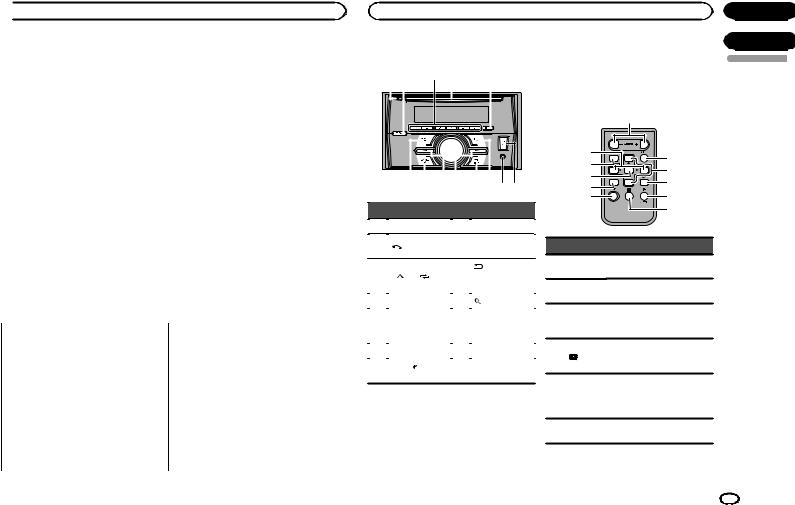
 Before you start
Before you start
Note
Function setting operations are completed even if the menu is canceled before the operations are confirmed.
About this manual
!In the following instructions, USB memories and USB audio players are collectively referred to as “USB storage device”.
!In this manual, iPod and iPhone will be referred to as “iPod”.
After-sales service for Pioneer products
Please contact the dealer or distributor from where you purchased this unit for after-sales service (including warranty conditions) or any other information. In case the necessary information is not available, please contact the companies listed below:
Please do not ship your unit to the companies at the addresses listed below for repair without advance contact.
U.S.A.
Pioneer Electronics (USA) Inc. CUSTOMER SUPPORT DIVISION P.O. Box 1760
Long Beach, CA 90801-1760 800-421-1404
CANADA
Pioneer Electronics of Canada, Inc. CUSTOMER SATISFACTION DEPARTMENT 340 Ferrier Street
Unit 2
Markham, Ontario L3R 2Z5, Canada 1-877-283-5901 905-479-4411
For warranty information please see the Limited Warranty sheet included with this unit.
In case of trouble
Should this unit fail to operate properly, please contact your dealer or nearest authorized PIONEER Service Station.
Visit our website
http://www.pioneerelectronics.com in Canada http://www.pioneerelectronics.ca
!Learn about product updates (such as firmware updates) for your product.
!Register your product to receive notices about product updates and to safeguard purchase details in our files in the event of loss or theft.
!Access owner’s manuals, spare parts information, service information, and much more.
|
Section |
Operating this unit |
01 |
|
02 |
Head unit |
Remote control |
1 2 |
3 4 |
5 |
||||||||||||
|
|
|
|
|
|
|
|
|
|
|
|
|
|
|
|
|
|
|
|
|
|
|
|
|
|
|
|
|
|
|
|
|
|
|
|
|
|
|
|
|
|
|
|
|
|
|
|
|
|
|
|
|
|
|
|
|
|
|
|
|
|
|
|
|
|
|
|
|
|
|
|
|
|
|
|
|
|
|
|
|
|
|
|
|
|
|
|
|
|
|
|
|
|
|
|
|
|
|
|
|
|
|
|
|
|
|
|
|
|
|
|
|
|
|
|
|
|
|
|
6 7 8 9 |
a b c d |
|
|
Part |
Part |
|
|
Remote controller buttons marked with the same numbers as on the unit operate in the same way as the corresponding unit button regardless of button name.
|
e |
|
8 |
f |
|
7 |
||
g |
||
l |
||
h |
||
k |
||
|
||
6 |
i |
|
|
j |
English
1 |
h (eject) |
8 |
c/d |
2 |
(phone) |
9 |
MULTI-CONTROL |
|
|
|
(M.C.) |
|
|
|
(back)/ |
3 |
1/ to 6/ |
a |
DIMMER |
|
|
|
(dimmer) |
|
|
|
|
4 |
Disc loading slot |
b |
(list) |
|
|
|
AUX input jack |
5 |
DISP |
c |
(3.5 mm stereo |
|
|
|
jack) |
6 |
SRC/OFF |
d |
USB port |
7BAND/  (iPod control)
(iPod control)
 CAUTION
CAUTION
!Use an optional Pioneer USB cable (CDU50E) to connect the USB storage device as any device connected directly to the unit will protrude out from the unit, which could be dangerous.
!Do not use unauthorized products.
|
Part |
Operation |
|
e |
VOLUME |
Press to increase or decrease |
|
volume. |
|
||
|
|
|
|
f |
MUTE |
Press to mute. Press again to |
|
unmute. |
|
||
|
|
|
|
|
|
Press to recall preset stations. |
|
g |
a/b |
Press to select the next/pre- |
|
|
|
vious folder. |
|
|
|
Press to end a call, reject an in- |
|
h |
|
coming call, or reject a call |
|
|
|
waiting while on another call. |
|
|
|
Press to select different dis- |
|
i |
DISP/SCRL |
plays. |
|
Press and hold to turn dimmer |
|
||
|
|
on or off. |
|
j |
e |
Press to pause or resume play- |
|
back. |
|
||
|
|
|
|
|
|
En |
3 |
<QRD3136-A/N>3
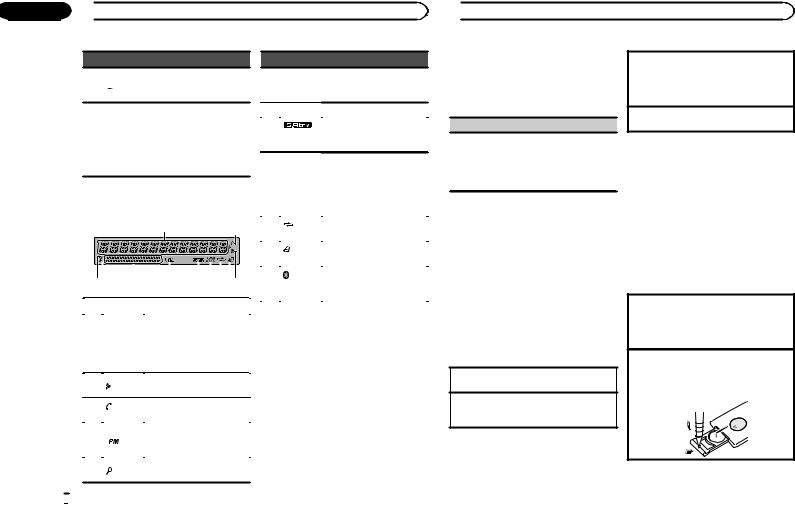
Section
02  Operating this unit
Operating this unit
Part Operation
Press to start talking on the k  phone while operating a
phone while operating a
phone.
Press to display the disc title, track title, folder, or file list de-
LIST/
pending on the source.
l ENTER Press to display the list depending on the source.
While in the operating menu, press to control functions.
Display indication
2
1  3
3
|
|
|
|
|
|
|
|
|
5 6 |
7 |
9 |
b |
|||||
48 a c
Indicator State
Sub infor-
6 mation Sub information is displayed. section
7 LOC |
Local seek tuning is on. |
8 (sound re-
The sound retriever function is
triever)
on.
Random play is on.

 (ranThe iPod source is selected
(ranThe iPod source is selected
9dom/shufand the shuffle or shuffle all fle/Quickfunction is on.
|
Mix) |
The Pandora source is selected |
|
|
and the QuickMix is selected. |
|
|
|
a |
(re- |
Track or folder repeat is on. |
peat) |
||
|
|
|
|
|
|
|
|
|
|
Indicator |
State |
|
|
|
Main infor- |
! Tuner: band and frequency |
Set up menu |
|
|
! CD player, USB storage de- |
When you turn the ignition switch to ON after in- |
||
1 |
mation |
vice and iPod: elapsed play- |
||
stallation, set up menu appears on the display. |
||||
|
section |
back time and text |
||
|
You can set up the menu options below. |
|||
|
|
information |
||
|
|
|
||
|
|
|
|
|
2 |
|
Appears when a lower tier of |
1 After installation of this unit, turn the |
|
|
folder or menu exists. |
ignition switch to ON. |
||
|
|
|||
3 |
(auto |
Shows when the automatic an- |
SET UP appears. |
|
|
||||
answer) |
swering function is on. |
2 Turn M.C. to switch to YES. |
||
|
|
|
||
|
|
Shows when 12H is selected |
||
|
|
# If you do not operate for 30 seconds, the set up |
||
4 |
|
under 12H/24H and CLOCK is |
menu will not be displayed. |
|
|
|
selected under INFO DISPLAY. |
# If you prefer not to set up at this time, turn M.C. |
|
5 |
(list) |
The list function is being oper- |
to switch to NO. Press to select. |
|
If you select NO, you cannot set up in the set up |
||||
ated. |
||||
|
|
|
menu.
 4
4 En
En
 Operating this unit
Operating this unit
3Press M.C. to select.
4Complete the procedure outlined below to set the menu.
To proceed to the next menu option, you need to confirm your selection.
CLOCK SET (setting the clock)
1Turn M.C. to adjust hour.
2Press M.C. to select minute.
3Turn M.C. to adjust minute.
4Press M.C. to confirm the selection. QUIT appears.
5 To finish your settings, turn M.C. to select YES.
# If you prefer to change your setting again, turn M.C. to switch to NO. Press to select.
6 Press M.C. to select.
Notes
!You can set up the menu options from the system menu. For details about the settings, refer to System menu on page 12.
!You can cancel set up menu by pressing
SRC/OFF.
Basic operations
Turning the unit on
1 Press SRC/OFF to turn the unit on.
Turning the unit off
1Press and hold SRC/OFF until the unit turns off.
Selecting a source
1Press SRC/OFF to cycle between:
TUNER (tuner)—CD (CD player)—USB (USB)/ iPod (iPod)—PANDORA (Pandora)—AUX (AUX)—BT AUDIO (Bluetooth audio)
Adjusting the volume
1 Turn M.C. to adjust the volume.
 CAUTION
CAUTION
For safety reasons, park your vehicle when removing the front panel.
Note
When this unit’s blue/white lead is connected to the vehicle’s auto-antenna relay control terminal, the vehicle’s antenna extends when this unit’s source is turned on. To retract the antenna, turn the source off.
Use and care of the remote control
Using the remote control
1Point the remote control in the direction of the front panel to operate.
When using for the first time, pull out the film protruding from the tray.
Replacing the battery
1Slide the tray out on the back of the remote control.
2Insert the battery with the plus (+) and minus (–) poles aligned properly.
<QRD3136-A/N>4
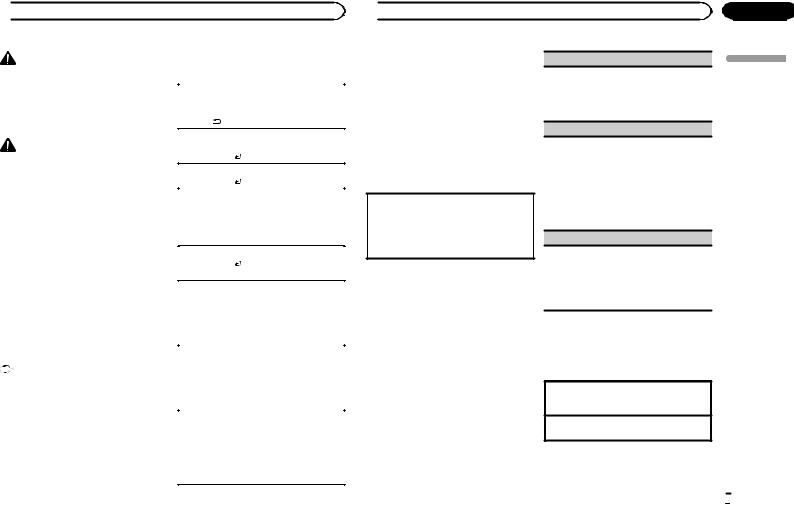
 Operating this unit
Operating this unit
WARNING |
Frequently used menu |
||
operations |
|||
! Keep the battery out of the reach of children. |
|||
Should the battery be swallowed, consult a |
|
|
|
doctor immediately. |
Returning to the previous display |
||
! Batteries (battery pack or batteries installed) |
Returning to the previous list (the folder one level |
||
must not be exposed to excessive heat such |
higher) |
||
as sunshine, fire or the like. |
1 |
Press /DIMMER. |
|
|
|
||
|
Returning to the ordinary display |
||
CAUTION |
Canceling the main menu |
||
! Use one CR2025 (3 V) lithium battery. |
1 |
Press BAND/ . |
|
! Remove the battery if the remote control is |
Returning to the ordinary display from the list |
||
not used for a month or longer. |
1 |
Press BAND/ . |
|
! There is a danger of explosion if the battery is |
|||
|
|
||
|
|
||
incorrectly replaced. Replace only with the |
|
|
|
same or equivalent type. |
Tuner |
||
! Do not handle the battery with metallic tools. |
|||
! Do not store the battery with metallic ob- |
Basic operations |
||
jects. |
|
|
|
! If the battery leaks, wipe the remote control |
|
|
|
Selecting a band |
|||
completely clean and install a new battery. |
|||
1 |
Press BAND/ until the desired band (FM1, |
||
! When disposing of used batteries, comply |
|||
|
FM2,FM3 for FM or AM) is displayed. |
||
with governmental regulations or environ- |
|
||
|
|
||
mental public institutions’ rules that apply in |
Switching preset stations |
||
your country/area. |
1 |
Press c or d. |
|
! “Perchlorate Material – special handling may |
! |
Select PCH (preset channel) under SEEK to |
|
apply. |
|
use this function. For details about the set- |
|
See www.dtsc.ca.gov/hazardouswaste/ |
|
tings, refer to SEEK (left/right key setting) on |
|
perchlorate. (Applicable to California, |
|
this page. |
|
U.S.A.)” |
Manual tuning (step by step) |
||
|
|||
Important |
1 |
Press c or d. |
|
! |
Select MAN (manual tuning) under SEEK to |
||
! Do not store the remote control in high tem- |
|||
|
use this function. For details about the set- |
||
peratures or direct sunlight. |
|
||
|
tings, refer to SEEK (left/right key setting) on |
||
! The remote control may not function properly |
|
||
|
this page. |
||
in direct sunlight. |
|
||
|
|
||
Seeking |
|||
! Do not let the remote control fall onto the |
|||
floor, where it may become jammed under |
1 |
Press and hold c or d, and then release. |
|
the brake or accelerator pedal. |
|
You can cancel seek tuning by briefly pressing |
|
|
|
c or d. |
|
|
|
While pressing and holding c or d, you can |
|
|
|
skip stations. Seek tuning starts as soon as |
|
|
|
you release c or d. |
|
|
|
|
|
 Operating this unit
Operating this unit
Storing and recalling stations for each band
Using preset tuning buttons
1When you find a station that you want to store in memory, press one of the preset tuning buttons (1/ to 6/
to 6/ ) and hold until the preset number stops flashing.
) and hold until the preset number stops flashing.
2Press one of the preset tuning buttons (1/ to 6/
to 6/ ) to select the desired station.
) to select the desired station.
Switching the display
Selecting the desired text information
1Press DISP to cycle between the following:
!BRDCST INFO (program service name/ song title/artist name)
!FREQUENCY (frequency)
!CLOCK (source name and clock)
Notes
!BRDCST INFO text information will change automatically.
!Depending on the band, text information can be changed.
!Text information items that can be changed depend on the area.
Function settings
1Press M.C. to display the main menu.
2Turn M.C. to change the menu option and press to select FUNCTION.
3Turn M.C. to select the function.
Once selected, the following functions can be adjusted.
BSM (best stations memory)
BSM (best stations memory) automatically stores the six strongest stations in the order of their signal strength.
1Press M.C. to turn BSM on. To cancel, press M.C. again.
LOCAL (local seek tuning)
Local seek tuning lets you tune in to only those radio stations with sufficiently strong signals for good reception.
1Press M.C. to select the desired setting. FM: OFF—LV1—LV2—LV3—LV4
AM: OFF—LV1—LV2
The highest level setting allows reception of only the strongest stations, while lower levels allow the reception of weaker stations.
SEEK (left/right key setting)
You can assign a function to the left and right keys of the unit.
Select MAN (manual tuning) to tune up or down manually or select PCH (preset channel) to switch between preset channels.
1 Press M.C. to select MAN or PCH.
CD/CD-R/CD-RW and USB storage devices
Basic operations
Playing a CD/CD-R/CD-RW
1Insert the disc into the disc loading slot with the label side up.
Ejecting a CD/CD-R/CD-RW
1 Press h.
En
Section
02
English
 5
5
<QRD3136-A/N>5

Section |
|
|
|
|
|
|
|
|
02 |
|
|
Operating this unit |
|
|
|
|
|
|
|
|
|
|
Operations using the MIXTRAX |
|||
|
|
|
|
|
||||
|
|
Playing songs on a USB storage device |
|
|||||
|
|
|
button |
|||||
|
|
1 Open the USB port cover. |
|
|||||
|
|
2 Plug in the USB storage device using a USB |
|
|
|
|
|
|
|
|
|
cable. |
|
Turning MIXTRAX on or off |
|||
|
|
|
Playback is performed automatically. |
|
You can use this function when USB is selected as |
|||
|
|
Stopping playback of files on a USB storage de- |
|
the source. |
||||
|
|
|
1 |
Press 3/MIX to turn MIXTRAX on or off. |
||||
|
|
vice |
|
|||||
|
|
|
! |
For more details about MIXTRAX, refer to |
||||
|
|
1 You may disconnect the USB storage device at |
|
|||||
|
|
|
|
About MIXTRAX on page 14. |
||||
|
|
|
any time. |
|
|
|||
|
|
|
|
! |
For more details about MIXTRAX functions, |
|||
|
|
|
The unit stops playback. |
|
||||
|
|
|
|
|
refer to MIXTRAX menu on page 14. |
|||
|
|
|
|
|
! |
|||
|
|
Selecting a folder |
|
When MIXTRAX is in use, the sound retriever |
||||
|
|
1 Press 1/ or 2/ . |
|
|
function is disabled. |
|||
|
|
|
|
|
|
|
|
|
|
|
Selecting a track |
|
|
|
|
|
|
|
|
1 Press c or d. |
|
Switching the display |
||||
|
|
Fast forwarding or reversing |
|
|
|
|
|
|
|
|
1 Press and hold c or d. |
|
Selecting the desired text information |
||||
|
|
! When playing compressed audio, there is no |
|
1 |
Press DISP to cycle between the following: |
|||
|
|
|
sound during fast forward or reverse. |
|
|
CD-DA |
||
|
|
|
|
|
|
! |
ELAPSED TIME (track number and play- |
|
|
|
Returning to root folder |
|
|
||||
|
|
|
|
|
back time) |
|||
|
|
1 Press and hold BAND/ . |
|
|
|
|||
|
|
|
|
! CLOCK (source name and clock) |
||||
|
|
Switching between compressed audio and CD-DA |
|
|
! |
SPEANA (spectrum analyzer) |
||
|
|
1 Press BAND/ . |
|
|
CD-TEXT |
|||
|
|
|
|
|
|
! |
TRACK INFO (track title/track artist/disc |
|
|
|
Switching between playback memory devices |
|
|
||||
|
|
|
|
|
title) |
|||
|
|
You can switch between playback memory devices |
|
|
|
|||
|
|
|
|
! |
ELAPSED TIME (track number and play- |
|||
|
|
on USB storage devices with more than one Mass |
|
|
||||
|
|
|
|
|
back time) |
|||
|
|
Storage Device-compatible memory device. |
|
|
|
|||
|
|
|
|
! |
CLOCK (source name and clock) |
|||
|
|
1 Press BAND/ . |
|
|
||||
|
|
|
|
! |
SPEANA (spectrum analyzer) |
|||
|
|
! You can switch between up to 32 different |
|
|
||||
|
|
|
|
MP3/WMA/WAV |
||||
|
|
|
memory devices. |
|
|
|||
|
|
|
|
|
! TRACK INFO (track title/artist name/album |
|||
|
|
|
|
|
|
|||
|
|
Note |
|
|
|
title) |
||
|
|
|
|
! |
FILE INFO (file name/folder name) |
|||
|
|
Disconnect USB storage devices from the unit |
|
|
||||
|
|
|
|
! |
ELAPSED TIME (track number and play- |
|||
|
|
when not in use. |
|
|
||||
|
|
|
|
|
back time) |
|||
|
|
|
|
|
|
|
||
|
|
|
|
|
|
! CLOCK (source name and clock) |
||
|
|
|
|
|
|
! |
SPEANA (spectrum analyzer) |
|
|
|
|
|
|
Notes |
|
|
|
|
|
|
|
|
! TRACK INFO and FILE INFO text information |
|||
|
|
|
|
|
|
will change automatically. |
||
6 |
|
En |
|
|
|
|
|
|
 Operating this unit
Operating this unit
!Depending on the version of iTunes used to write MP3 files to a disc or media file types, incompatible text stored within an audio file may be displayed incorrectly.
!Text information items that can be changed depend on the media.
Selecting and playing files/ tracks from the name list
1Press  to switch to the file/track name list mode.
to switch to the file/track name list mode.
2Use M.C. to select the desired file name (or folder name).
Selecting a file or folder 1 Turn M.C.
Playing
1 When a file or track is selected, press M.C.
Viewing a list of the files (or folders) in the selected folder
1 When a folder is selected, press M.C.
Playing a song in the selected folder
1 When a folder is selected, press and hold M.C.
Operations using special buttons
Selecting a repeat play range
1Press 6/ to cycle between the following:
to cycle between the following:
CD/CD-R/CD-RW
!ALL – Repeat all tracks
!ONE – Repeat the current track
!FLD – Repeat the current folder
USB storage device
!ALL – Repeat all files
!ONE – Repeat the current file
!FLD – Repeat the current folder
Playing tracks in random order
1Press 5/ to turn random play on or off. Tracks in a selected repeat range are played in
to turn random play on or off. Tracks in a selected repeat range are played in
random order.
!To change songs during random play, press d to switch to the next track. Pressing c restarts playback of the current track from the beginning of the song.
Pausing playback
1 Press 4/PAUSE to pause or resume.
Function settings
1Press M.C. to display the main menu.
2Turn M.C. to change the menu option and press to select FUNCTION.
Once selected, the function below can be adjusted.
!S.RTRV is not available when MIXTRAX is turned on.
S.RTRV (sound retriever)
Automatically enhances compressed audio and restores rich sound.
1Press M.C. to select the desired setting.
1—2—OFF (off)
1 is effective for low compression rates, and 2 is effective for high compression rates.
<QRD3136-A/N>6
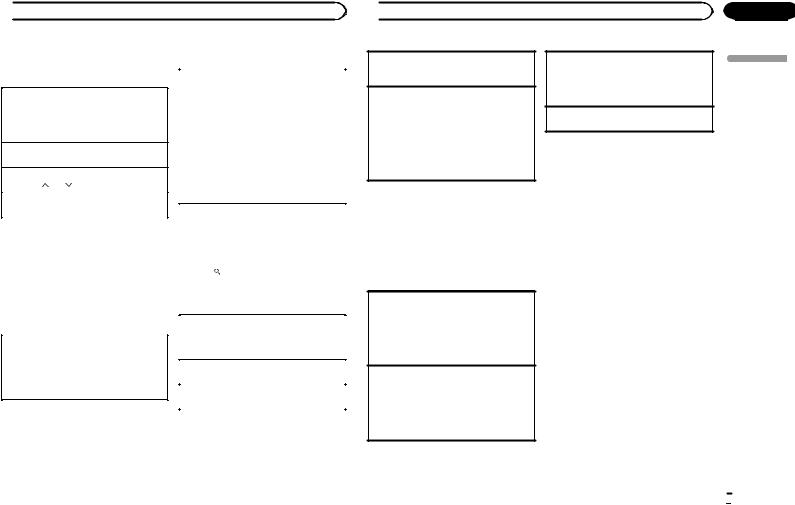
 Operating this unit
Operating this unit
iPod |
|
Switching the display |
||
Basic operations |
|
|
||
|
Selecting the desired text information |
|||
|
|
1 Press DISP to cycle between the following: |
||
Playing songs on an iPod |
|
CONTROL AUDIO/CONTROL iPod |
||
1 Open the USB port cover. |
|
! |
TRACK INFO (track title/artist name/album |
|
2 Connect an iPod to the USB cable using an |
|
|
title) |
|
iPod Dock Connector. |
|
! |
ELAPSED TIME (track number and play- |
|
Playback is performed automatically. |
|
|
back time) |
|
Selecting a song (chapter) |
|
! |
CLOCK (source name and clock) |
|
|
! |
SPEANA (spectrum analyzer) |
||
1 Press c or d. |
|
|||
|
CONTROL APP |
|||
|
|
|||
Selecting an album |
||||
|
! CONTROL APP (APP MODE is displayed) |
|||
1 Press 1/ or 2/ . |
|
! CLOCK (source name and clock) |
||
Fast forwarding or reversing |
|
! |
SPEANA (spectrum analyzer) |
|
|
|
|
||
1 Press and hold c or d. |
|
Note |
|
|
Notes |
|
TRACK INFO text information will change auto- |
||
! The iPod cannot be turned on or off when the |
|
matically. |
||
|
|
|
||
control mode is set to CONTROL AUDIO. |
|
Browsing for a song |
||
! Disconnect headphones from the iPod be- |
|
|||
fore connecting it to this unit. |
|
1 Press to switch to the top menu of list |
||
! The iPod will turn off about two minutes after |
|
|||
|
search. |
|
||
the ignition switch is set to OFF. |
|
|
||
|
|
|
||
Operations using the MIXTRAX |
|
2 Use M.C. to select a category/song. |
||
|
|
|
||
button |
|
Changing the name of the song or category |
||
|
|
1 Turn M.C. |
||
Turning MIXTRAX on or off |
|
Playlists—artists—albums—songs—podcasts |
||
1 Press 3/MIX to turn MIXTRAX on or off. |
|
—genres—composers—audiobooks |
||
! For more details about MIXTRAX, refer to |
|
Playing |
||
About MIXTRAX on page 14. |
|
|||
|
1 When a song is selected, press M.C. |
|||
! For more details about MIXTRAX functions, |
|
|||
|
|
|
||
|
Viewing a list of songs in the selected category |
|||
refer to MIXTRAX menu on page 14. |
|
|||
|
|
1 When a category is selected, press M.C. |
||
|
||||
|
|
|
|
|
 Operating this unit
Operating this unit
Playing a song in the selected category
1When a category is selected, press and hold
M.C.
Searching the list by alphabet
1When a list for the selected category is displayed, press  to switch to alphabet search mode.
to switch to alphabet search mode.
!You also can switch to alphabet search mode by turning M.C. twice.
2Turn M.C. to select a letter.
3Press M.C. to display the alphabetical list.
!To cancel searching, press  /DIMMER.
/DIMMER.
Notes
!You can play playlists created with the PC application (MusicSphere). The application will be available on our website.
!Playlists that you created with the PC application (MusicSphere) are displayed in abbreviated form.
Operations using special buttons
Selecting a repeat play range
1Press 6/ to cycle between the following:
to cycle between the following:
!ONE – Repeat the current song
!ALL – Repeat all songs in the selected list ! When the control mode is set to CONTROL
iPod/CONTROL APP, the repeat play range will be same as what is set for the connected iPod.
Selecting a random play range (shuffle)
1Press 5/ to cycle between the following:
to cycle between the following:
!SNG – Play back songs in the selected list in random order.
!ALB – Play back songs from a randomly selected album in order.
!OFF – Not play back in random order.
Playing all songs in random order (shuffle all) 1 Press and hold 5/ to turn shuffle all on.
to turn shuffle all on.
!To turn off shuffle all, select OFF in shuffle. For details, refer to Selecting a random play range (shuffle) on this page.
Pausing playback
1 Press 4/PAUSE to pause or resume.
Playing songs related to the currently playing song
You can play songs from the following lists.
•Album list of the currently playing artist
•Song list of the currently playing album
•Album list of the currently playing genre
1Press and hold  to switch to link play mode.
to switch to link play mode.
2Turn M.C. to change the mode; press to select.
!ARTIST – Plays an album of the artist currently being played.
!ALBUM – Plays a song from the album currently being played.
!GENRE – Plays an album from the genre cur-
rently being played.
The selected song/album will be played after the currently playing song.
Notes
!The selected song/album may be canceled if you operate functions other than link search (e.g. fast forward and reverse).
!Depending on the song selected to play, the end of the currently playing song and the beginning of the selected song/album may be cut off.
Section
02
English
En  7
7
<QRD3136-A/N>7

Section |
|
|
|
|
|
02 |
|
|
Operating this unit |
|
|
|
|
Operating this unit’s iPod |
— Fast forward/reverse |
||
|
|
||||
|
|
||||
|
|
function from your iPod |
— Selecting a song (chapter) |
||
|
|
! The volume can only be adjusted from this |
|||
|
|
This unit's iPod function can be operated from a |
|||
|
|
unit. |
|||
|
|
connected iPod. |
|||
|
|
|
|
||
|
|
If you switch to APP Mode, you can have the |
Function settings |
||
|
|
sound from your iPod applications be output |
|||
|
|
|
|
||
|
|
from your car's speakers. |
1 Press M.C. to display the main menu. |
||
|
|
CONTROL iPod is not compatible with the fol- |
|
|
|
lowing iPod models.
!iPod nano 1st generation
!iPod with video
CONTROL APP is compatible with the following iPod models.
!iPod touch 4th generation
!iPod touch 3rd generation
!iPod touch 2nd generation
!iPod touch 1st generation
!iPhone 4S
!iPhone 4
!iPhone 3GS
!iPhone 3G
!iPhone
% Press BAND/ to switch the control mode.
to switch the control mode.
!CONTROL iPod – This unit’s iPod function can be operated from the connected iPod.
!CONTROL APP – This unit’s iPod function can be operated from the connected iPod. The unit will play back the sound from your iPod applications.
!CONTROL AUDIO – This unit’s iPod function can be operated from this unit.
Notes
!Switching the control mode to
CONTROL iPod/CONTROL APP pauses song playback. Operate the iPod to resume playback.
!The following operations are still accessible from the unit even if the control mode is set to CONTROL iPod/CONTROL APP.
— Pausing
 8
8 En
En
2Turn M.C. to change the menu option and press to select FUNCTION.
3Turn M.C. to select the function.
Once selected, the following functions can be adjusted.
!AUDIO BOOK is not available when
CONTROL iPod/CONTROL APP is selected in the control mode. For details, refer to Operat- ing this unit’s iPod function from your iPod on this page.
AUDIO BOOK (audiobook speed)
1Press M.C. to display the setting mode.
2Turn M.C. to select your favorite setting.
!FASTER – Playback at a speed faster than normal
!NORMAL – Playback at normal speed
!SLOWER – Playback at a speed slower than normal
S.RTRV (sound retriever)
Automatically enhances compressed audio and restores rich sound.
1Press M.C. to select the desired setting.
1—2—OFF (off)
1 is effective for low compression rates, and 2 is effective for high compression rates.
 Operating this unit
Operating this unit
Using Pandoraâ |
! Ability of the Pioneer car audio/video products to |
|||
IMPORTANT: |
access the Pandora service is subject to change |
|||
without notice and could be affected by any of |
||||
Requirements to access Pandora using the |
||||
the following: compatibility issues with future |
||||
Pioneer car audio/video products: |
firmware versions of iPhone; compatibility issues |
|||
! |
iPhone compatibility |
with future firmware versions of the Pandora ap- |
||
|
Apple iPhone (first generation), iPhone 3G, |
plication for the iPhone; changes to the Pandora |
||
|
iPhone 3GS, iPhone 4, iPhone 4S, iPod touch 1G, |
music service by Pandora; discontinuation of the |
||
|
iPod touch 2G, iPod touch 3G or iPod touch 4G |
Pandora music service by Pandora. |
||
|
(firmware version 3.0 or later) |
! Certain functions of the Pandora service are not |
||
|
Certain firmware versions for the iPhone may not |
available when accessing the service through the |
||
|
be compatible with the Pandora application. If |
Pioneer car audio/video products, including, but |
||
|
this appears to be the case, please update the |
not limited to, creating new stations, deleting sta- |
||
|
firmware to a version that is compatible with |
tions, emailing current stations, buying tracks |
||
|
Pandora. |
from iTunes, viewing additional text information, |
||
! Latest version of the Pandora application, down- |
logging in to Pandora, and adjusting Cell Net- |
|||
|
loaded to your device (Search Apple iTunes App |
work Audio Quality. |
||
|
Store for “Pandora”). |
Pandora internet radio is a music service not af- |
||
! Current Pandora account (Free account and paid |
filiated with Pioneer. More information is avail- |
|||
|
accounts available from Pandora; create a free |
able at http://www.pandora.com. |
||
|
account online at |
|
|
|
|
http://www.pandora.com/register or through the |
You can play Pandora by connecting your |
||
|
Pandora application for the iPhone). |
iPhone with the Pandora application installed. |
||
! |
Data Plan |
|
|
|
|
Note: If the Data Plan for your iPhone does not |
Basic operations |
||
|
provide for unlimited data usage, additional |
|
|
|
|
charges from your carrier may apply for accessing |
Playing tracks |
|
|
|
the Pandora service via 3G and/or EDGE net- |
|
||
|
1 Connect an iPhone to the USB cable using an |
|||
|
works. |
|||
|
iPhone Dock Connector. |
|||
! |
Connection to the Internet via 3G, EDGE or Wi-Fi |
|||
2 Start up the Pandora application installed on |
||||
|
network. |
|||
|
the iPhone. |
|||
! Optional Pioneer adapter cable connecting your |
||||
|
|
|||
Giving a Thumbs Up |
||||
|
iPhone to the Pioneer car audio/video products. |
|||
|
|
1 Press 1/ |
to give a “Thumbs Up” for the track |
|
Limitations: |
currently playing. |
|||
! Access to the Pandora service will depend on the |
Giving a Thumbs Down |
|||
|
availability of a cellular and/or Wi-Fi network for |
1 Press 2/ |
to give a “Thumbs Down” for the |
|
|
purposes of allowing your device to connect to |
|||
|
track currently playing and to skip to the next |
|||
|
the Internet. |
|||
|
track. |
|
||
|
|
|
||
|
|
|
||
|
|
Skipping tracks |
||
|
|
1 Press d. |
|
|
|
|
|
|
|
<QRD3136-A/N>8
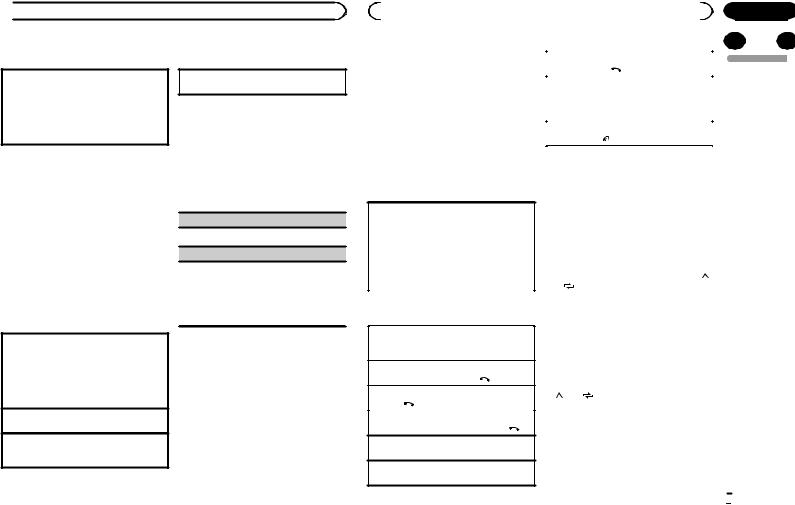
 Operating this unit
Operating this unit
Switching the display |
Operations using special buttons |
Selecting the desired text information
1Press DISP to cycle between the following:
!TRACK INFO (station name/track title/artist name/album title)
!ELAPSED TIME (playback time)
!CLOCK (source name and clock)
!SPEANA (spectrum analyzer)
Notes
!TRACK INFO text information will change automatically.
!Depending on the station, text information can be changed.
Selecting and playing the QuickMix/station list
The device name that appears on the screen may not be the same as the device name of the connected device.
1Press  (list) to switch to the QuickMix/ station list mode.
(list) to switch to the QuickMix/ station list mode.
2Use M.C. to select the QuickMix or desired station.
Changing the sort order 1 Press  (list).
(list).
!ABC – You can sort the items in the list alphabetically
!DATE – You can sort the items in the list in order of the dates on which the items were created
Changing QuickMix or stations 1 Turn M.C.
Playing
1When QuickMix or the station is selected, press M.C.
Pausing playback
1 Press 4/PAUSE to pause or resume.
Function settings
1Press M.C. to display the main menu.
2Turn M.C. to change the menu option and press to select FUNCTION.
3Turn M.C. to select the function.
Once selected, the following functions can be adjusted.
BOOKMARK (bookmark)
1 Press M.C. to store track information.
S.RTRV (sound retriever)
Automatically enhances compressed audio and restores rich sound.
1Press M.C. to select the desired setting.
1—2—OFF (off)
1 is effective for low compression rates, and 2 is effective for high compression rates.
Using Bluetooth wireless technology
Using Bluetooth telephone
 Important
Important
!Since this unit is on standby to connect with your cellular phone via Bluetooth wireless technology, using it without the engine running can drain the battery power.
!Operations may vary depending on the kind of cellular phone.
|
|
|
|
|
Section |
|
|
|
Operating this unit |
|
|
|
02 |
|
|
! Advanced operations that require attention |
|
|
|
|
|
|
|
|
|
|
|
|
|
||
Canceling call waiting |
|
|
|
||||
|
such as dialing numbers on the monitor, |
|
|
|
|||
|
1 Press and hold |
. |
|
|
English |
|
|
|
using the phone book, etc., are prohibited |
|
|
|
|||
|
|
|
|
|
|||
|
while driving. Park your vehicle in a safe |
Adjusting the other party’s listening volume |
|
|
|
||
|
place when using these advanced opera- |
1 Press c or d while talking on the phone. |
|
|
|
||
|
tions. |
! When private mode is on, this function is not |
|
|
|
||
! Be sure to park your vehicle in a safe place |
available. |
|
|
|
|
|
|
|
and apply the parking brake when perform- |
Turning private mode on or off |
|
|
|
||
|
ing this operation. |
|
|
|
|||
|
1 Press BAND/ |
while talking on the phone. |
|
|
|
||
|
|
|
|
|
|||
|
|
|
|
|
|
|
|
Setting up for hands-free phoning |
Notes |
|
|
|
|
|
|
Before you can use the hands-free phoning |
! If private mode is selected on the cellular |
|
|
|
|||
function you must set up the unit for use with |
phone, hands-free phoning may not be avail- |
|
|
|
|||
your cellular phone. |
able. |
|
|
|
|
|
|
!The estimated call time appears in the display (this may differ slightly from the actual
1 Connection |
|
|
call time). |
||
Operate the Bluetooth telephone connection |
|||||
|
|||||
menu. Refer to Connection menu operation on |
Storing and recalling phone numbers |
||||
the next page. |
|
|
|||
2 Function settings |
|
|
1 If you find a phone number that you |
||
Operate the Bluetooth telephone function |
|
||||
|
want to store to memory, press and hold |
||||
menu. Refer to Phone menu operation on the |
|||||
down one of the preset tuning buttons (1/ |
|||||
next page. |
|
|
|
||
|
|
|
to 6/ ) to store it to the relevant preset |
||
|
|
|
|
tuning button. |
|
Basic operations |
|
|
The functions below can be used to store phone |
||
|
|
numbers to the memory. For details, refer to |
|||
|
|
|
|
||
|
|
|
|
Phone menu operation on the next page. |
|
Making a phone call |
|
|
|||
|
|
! MISSED (missed call history) |
|||
1 Refer to Phone menu operation on the next |
|
! DIALED (dialed call history) |
|||
page. |
|
|
|
! RECEIVED (received call history) |
|
Answering an incoming call |
|
|
! PHONE BOOK (phone book) |
||
|
|
|
|||
1 When a call is received, press |
. |
|
2 Press one of the preset tuning buttons |
||
|
|
|
|
||
Ending a call |
|
|
|
||
|
|
|
(1/ to 6/ ) to recall the desired phone |
||
1 Press |
. |
|
|
number. |
|
Rejecting an incoming call |
|
|
3 Press M.C. to make a call. |
||
1 When a call is received, press and hold |
. |
||||
|
|||||
Answering a call waiting
1 When a call is received, press  .
.
Switching between callers on hold 1 Press M.C.
En  9
9
<QRD3136-A/N>9

Section |
|
|
02 |
Operating this unit |
|
|
Switching the display |
2 Turn M.C. to select the function. |
|
|
Once selected, the following functions can be |
Selecting the desired text information You can change the display during a call.
1Press DISP to cycle between the following:
!Call time
!Name of other party
!Number of other party
Using voice recognition
This feature can be used on an iPod equipped with voice recognition that is connected by Bluetooth with the source set to iPod or
BT AUDIO.
% Press and hold M.C. to switch to voice recognition mode.
The commands available with this unit are listed below.
!Song playback
!Making a phone call
Note
For details on voice recognition features, check the manual for the iPod you are using.
Connection menu operation
 Important
Important
!Be sure to park your vehicle in a safe place and apply the parking brake when performing this operation.
!Connected devices may not operate properly if more than one Bluetooth device is connected at a time (e.g. a phone and a separate audio player are connected simultaneously).
1 Press and hold  to display the connection menu.
to display the connection menu.
# You cannot operate this step during a call.
adjusted.
DEVICELIST (connecting or disconnecting a device from the device list)
!When no device is selected in the device list, this function is not available.
1Press M.C. to display the setting mode.
2Turn M.C. to select the name of a device you want to connect/disconnect.
!Press and hold M.C. to switch the Bluetooth device address and device name.
3Press M.C. to connect/disconnect the selected
device.
If the connection is established, * is indicated on the device name.
DEL DEVICE (deleting a device from the device list)
!When no device is selected in the device list, this function is not available.
1Press M.C. to display the setting mode.
2Turn M.C. to select the name of a device you want to delete.
!Press and hold M.C. to switch the Bluetooth device address and device name.
3Press M.C. to display DELETE YES.
4Press M.C. to delete a device information from
the device list.
!While this function is in use, do not turn off the engine.
ADD DEVICE (connecting a new device)
10 En
 Operating this unit
Operating this unit
1Press M.C. to start searching.
!To cancel, press M.C. while searching.
!If this unit fails to find any available cellular phones, NOT FOUND is displayed.
2Turn M.C. to select a device from the device list.
!If the desired device is not displayed, select
RE-SEARCH.
!Press and hold M.C. to switch the Bluetooth device address and device name.
3Press M.C. to connect the selected device.
!To complete the connection, check the device name (Pioneer BT Unit) and enter the PIN code on your device.
!PIN code is set to 0000 as the default. You can change this code.
!6-digit number appears on the display of this unit. Once the connection is established, this number disappears.
!If you are unable to complete the connection using this unit, use the device to connect to the unit.
!If three devices are already paired, DEVICEFULL is displayed and it is not possible to perform this operation. In this case, delete a paired device first.
A. CONN (connecting to a Bluetooth device automatically)
1Press M.C. to turn automatic connection on or off.
VISIBLE (setting the visibility of this unit)
To check the availability of this unit from other devices, Bluetooth visibility of this unit can be turned on.
1Press M.C. to turn the visibility of this unit on or off.
PIN CODE (PIN code input)
To connect your device to this unit via Bluetooth wireless technology, you need to enter a PIN code on your device to verify the connection. The default code is 0000, but you can change it with this function.
1Press M.C. to display the setting mode.
2Turn M.C. to select a number.
3Press M.C. to move the cursor to the next position.
4After inputting PIN code, press and hold M.C.
!After inputting, pressing M.C. returns you to the PIN code input display, and you can change the PIN code.
DEV. INFO (Bluetooth device address display)
1Press M.C. to display the setting mode.
2Turn M.C. to display the device information. Device name—Bluetooth device address
Phone menu operation
 Important
Important
Be sure to park your vehicle in a safe place and apply the parking brake when performing this operation.
1Press  to display the phone menu.
to display the phone menu.
2Turn M.C. to select the function.
Once selected, the following functions can be adjusted.
MISSED (missed call history)
DIALED (dialed call history)
RECEIVED (received call history)
1Press M.C. to display the phone number list.
2Turn M.C. to select a name or phone number.
3Press M.C. to make a call.
PHONE BOOK (phone book)
<QRD3136-A/N>10

 Operating this unit
Operating this unit
!The phone book in your cellular phone will be transferred automatically when the phone is connected to this unit.
!Depending on the cellular phone, the phone book may not be transferred automatically. In this case, operate your cellular phone to transfer the phone book. The visibility of this unit
should be on. Refer to VISIBLE (setting the visibility of this unit) on the previous page.
1Press M.C. to display SEARCH (alphabetical list).
2Turn M.C. to select the first letter of the name you are looking for.
3Press M.C. to display a registered name list.
4Turn M.C. to select the name you are looking for.
5Press M.C. to display the phone number list.
6Turn M.C. to select a phone number you want to call.
7Press M.C. to make a call.
PRESET1-6 (preset phone numbers)
1Press M.C. to display the setting mode.
2Turn M.C. to select the desired preset number.
3Press M.C. to make a call.
!You can also use the preset number buttons 1/ to 6/
to 6/ to recall a preset phone number.
to recall a preset phone number.
For more details about storing phone numbers, refer to Storing and recalling phone numbers on page 9.
PHONE FUNC (phone function)
You can set A. ANSR, R.TONE and PB INVT from this menu. For details, refer to Function and operation on this page.
Function and operation
1 Display PHONE FUNC.
Refer to PHONE FUNC (phone function) on this page.
2Press M.C. to display the function menu.
3Turn M.C. to select the function.
Once selected, the following functions can be adjusted.
A. ANSR (automatic answering)
1Press M.C. to turn automatic answering on or off.
R.TONE (ring tone select)
1 Press M.C. to turn the ring tone on or off.
PB INVT (phone book name view)
1Press M.C. to invert the order of names in the phone book.
Bluetooth Audio
 Important
Important
!Depending on the Bluetooth audio player connected to this unit, the available operations will be limited to the following two levels:
—A2DP profile (Advanced Audio Distribution Profile): You can only playback songs on your audio player.
You cannot use the A2DP connection when iPod or PANDORA is selected as a source.
—AVRCP profile (Audio/Video Remote Control Profile): You can perform playback, pause playback, select songs, etc.
!Since there are a number of Bluetooth audio players available on the market, available operations will vary extensively. When operating your player with this unit, refer to the instruction manual that came with your Bluetooth audio player as well as this manual.
!As the signal from your cellular phone may cause noise, avoid using it when you are listening to songs on your Bluetooth audio player.
 Operating this unit
Operating this unit
!When a call is in progress on the cellular phone connected to this unit via Bluetooth wireless technology, the sound of the Bluetooth audio player connected to this unit is muted.
!When the Bluetooth audio player is in use, you cannot connect to a Bluetooth telephone automatically.
!Playback continues even if you switch from your Bluetooth audio player to another source while listening to a song.
!Depending on the type of Bluetooth audio player you have connected to this unit, operation and information display may not be available for some functions.
Setting up for Bluetooth audio
Before you can use the Bluetooth audio function you must set up the unit for use with your Bluetooth audio player. This entails establishing a Bluetooth wireless connection between this unit and your Bluetooth audio player, and pairing your Bluetooth audio player with this unit.
1Connection
Operate the Bluetooth telephone connection menu. Refer to Connection menu operation on the previous page.
Basic operations
Fast forwarding or reversing 1 Press and hold c or d.
Selecting a track 1 Press c or d.
Starting playback 1 Press BAND/ .
.
Switching the display
Selecting the desired text information
1Press DISP to cycle between the following:
!DEVICE INFO (device name)
!TRACK INFO (track title/artist name/album title)
!ELAPSED TIME (track number and playback time)
!CLOCK (source name and clock)
!SPEANA (spectrum analyzer)
Notes
!TRACK INFO text information will change automatically.
!Depending on the device, text information can be changed.
Operations using special buttons
Selecting a repeat play range
1Press 6/ to select a repeat play range from one or all.
to select a repeat play range from one or all.
!This function may not be available depending on the type of Bluetooth audio player connected.
!The repeat play range varies depending on the Bluetooth audio player in use.
Playing tracks in random order
1Press 5/ to turn random play on or off.
to turn random play on or off.
!The random play range varies depending on the Bluetooth audio player in use.
Pausing playback
1 Press 4/PAUSE to pause or resume.
Function settings
1Press M.C. to display the main menu.
2Turn M.C. to change the menu option and press to select FUNCTION.
En
Section
02
English
11
<QRD3136-A/N>11

Section
02  Operating this unit
Operating this unit
3 Turn M.C. to select the function.
FADER (fader adjustment)
Once selected, the following functions can be
adjusted.
PLAY (play)
1 Press M.C. to start playback.
STOP (stop)
1 Press M.C. to stop the playback.
S.RTRV (sound retriever)
Automatically enhances compressed audio and restores rich sound.
1Press M.C. to select the desired setting.
1—2—OFF (off)
1 is effective for low compression rates, and 2 is effective for high compression rates.
Audio adjustments
1Press M.C. to display the main menu.
2Turn M.C. to change the menu option and press to select AUDIO.
3Turn M.C. to select the audio function.
Once selected, the following audio functions can be adjusted.
!FADER is not available when SUB.W/SUB.W is selected in SP-P/O MODE. For details, refer to SP-P/O MODE (rear output and preout setting) on page 15.
!SUB.W, SUB.W CTRL and HPF SETTING are not available when REAR/REAR is selected in SP-P/O MODE. For details, refer to
SP-P/O MODE (rear output and preout setting) on page 15.
!SUB.W CTRL and HPF SETTING are not available when SUB.W is selected in OFF. For details, refer to SUB.W (subwoofer on/off setting) on this page.
1Press M.C. to display the setting mode.
2Turn M.C. to adjust the front/rear speaker balance.
BALANCE (balance adjustment)
1Press M.C. to display the setting mode.
2Turn M.C. to adjust the left/right speaker balance.
EQ SETTING (equalizer recall)
1Press M.C. to display the setting mode.
2Turn M.C. to select the equalizer.
POWERFUL—NATURAL—VOCAL—CUS- TOM1—CUSTOM2—FLAT—SUPER BASS
The equalizer band and equalizer level can be customized when CUSTOM1 or CUSTOM2 is selected.
If selecting CUSTOM1 or CUSTOM2, complete the procedures outlined below. If selecting other options, press M.C. to return to the previous display.
!CUSTOM1 can be set separately for each source. However, USB, iPod and PANDORA are all set to the same setting automatically.
!CUSTOM2 is a shared setting used in common for all sources.
3Press M.C. to display the setting mode.
4Press M.C. to cycle between the following: Equalizer band—Equalizer level
5Turn M.C. to select the desired setting. Equalizer band: 80HZ—250HZ—800HZ— 2.5KHZ—8KHZ
Equalizer level: +6 to –6
LOUDNESS (loudness)
12 En
 Operating this unit
Operating this unit
Loudness compensates for deficiencies in the lowfrequency and high-frequency ranges at low volume.
1Press M.C. to select the desired setting.
OFF (off)—LOW (low)—MID (mid)—HI (high)
SUB.W (subwoofer on/off setting)
This unit is equipped with a subwoofer output which can be turned on or off.
1Press M.C. to select the desired setting. NOR (normal phase)—REV (reverse phase)— OFF (subwoofer off)
SUB.W CTRL (subwoofer adjustment)
Only frequencies lower than those in the selected range are outputted from the subwoofer.
1Press M.C. to display the setting mode.
2Press M.C. to cycle between the following: Cut-off frequency—Output level—Slope level Rates that can be adjusted will flash.
3Turn M.C. to select the desired setting. Cut-off frequency: 50HZ—63HZ—80HZ— 100HZ—125HZ—160HZ—200HZ
Output level: –24 to +6 Slope level: –6— –12
BASS BOOST (bass boost)
1Press M.C. to display the setting mode.
2Turn M.C. to select a desired level.
0 to +6 is displayed as the level is increased or decreased.
HPF SETTING (high pass filter adjustment)
When you do not want low sounds from the subwoofer output frequency range to play from the front or rear speakers, turn on the HPF (high pass filter). Only frequencies higher than those in the selected range are output from the front or rear speakers.
1Press M.C. to display the setting mode.
2Press M.C. to cycle between the following: Cut-off frequency—Slope level
3Turn M.C. to select the desired setting. Cut-off frequency: OFF—50HZ—63HZ—80HZ
—100HZ—125HZ—160HZ—200HZ
Slope level: –6— –12
SLA (source level adjustment)
SLA (Source level adjustment) lets you adjust the volume level of each source to prevent radical changes in volume when switching between sources.
!Settings are based on the FM volume level, which remains unchanged.
!The AM volume level can also be adjusted with this function.
!When selecting FM as the source, you cannot switch to SLA.
!USB, iPod and PANDORA are all set to the same setting automatically.
1Press M.C. to display the setting mode.
2Turn M.C. to adjust the source volume. Adjustment range: +4 to –4
System menu
1Press M.C. to display the main menu.
2Turn M.C. to change the menu option and press to select SYSTEM.
3Turn M.C. to select the system menu function.
Once selected, the following system menu functions can be adjusted.
<QRD3136-A/N>12

 Operating this unit
Operating this unit
CLOCK SET (setting the clock)
1Press M.C. to display the setting mode.
2Press M.C. to select the segment of the clock display you wish to set.
Hour—Minute
3Turn M.C. to adjust the clock.
12H/24H (time notation)
1Press M.C. to select the desired setting. 12H (12-hour clock)—24H (24-hour clock)
INFO DISPLAY (sub information)
The type of text information displayed in the sub information section can be toggled.
1Press M.C. to display the setting mode.
2Turn M.C. to select the desired setting.
SPEANA—LEVEL METER—SOURCE—CLOCK
—OFF
!The signal bar indicator displays for SPEANA or LEVEL METER when the source is set to
TUNER.
AUX (auxiliary input)
Activate this setting when using an auxiliary device connected to this unit.
1 Press M.C. to turn AUX on or off.
BT AUDIO (Bluetooth audio activation)
You need to activate the BT AUDIO source in order to use a Bluetooth audio player.
1Press M.C. to turn the BT AUDIO source on or off.
BT MEM CLEAR (clearing the Bluetooth device data stored on this unit)
Bluetooth device data stored on this unit can be cleared. To protect personal information, we recommend that you clear this data before transferring this unit to other persons. The following types of data on this unit will be cleared in such cases.
!Device list
!PIN code
!Call history
!Phone book
!Preset phone numbers
1Press M.C. to show the confirmation display. YES is displayed. Clearing memory is now on standby.
If you do not want to clear the Bluetooth device data stored on this unit, turn M.C. to display CANCEL and press it again to select.
2Press M.C. to clear the memory.
CLEARED is displayed and the Bluetooth device data is cleared.
!While this function is in use, do not turn off the engine.
BT VERSION (Bluetooth version display)
You can display the system versions of this unit and of Bluetooth module.
1 Press M.C. to display the information.
Selecting the key color
You can select desired colors for the keys of this unit.
1Press M.C. to display the main menu.
2Turn M.C. to display ILLUMI and press to select.
3Turn M.C. to display KEY COLOR and press to select.
 Operating this unit
Operating this unit
4 Turn M.C. to select the illumination color.
You can select any one of the options in the following list:
!Preset colors (ranging from WHITE to ROSE)
!SCAN (cycle through all colors)
!Sets of colors (WARM, AMBIENT, CALM)
!CUSTOM (customized illumination color)
Notes
!When SCAN is selected, the system automatically cycles through the preset colors.
!When WARM is selected, the system automatically cycles through the warm colors.
!When AMBIENT is selected, the system automatically cycles through the ambient colors.
!When CALM is selected, the system automatically cycles through the calm colors.
!When CUSTOM is selected, the customized color saved is selected.
Selecting the display color
You can select the desired colors for the display of this unit.
1Press M.C. to display the main menu.
2Turn M.C. to display ILLUMI and press to select.
3Turn M.C. to display DISP COLOR and press to select.
4Turn M.C. to select the illumination color.
You can select any one of the options in the following list:
!Preset colors (ranging from WHITE to ROSE)
!SCAN (cycle through all colors)
!Sets of colors (WARM, AMBIENT, CALM)
!CUSTOM (customized illumination color)
Note
For details about colors on the list, refer to Selecting the key color on this page.
Selecting key and display color
You can select the desired colors for the keys and display of this unit.
1Press M.C. to display the main menu.
2Turn M.C. to display ILLUMI and press to select.
3Turn M.C. to display BOTH COLOR and press to select.
4Turn M.C. to select the illumination color.
You can select any one of the options in the following list:
!Preset colors (ranging from WHITE to ROSE)
!SCAN (cycle through all colors)
Notes
!Once you select a color in this function, colors on the keys and display of this unit automatically switch to the color you selected.
!For details about colors on the list, refer to
Selecting the key color on this page.
Selecting the key colors displayed when a call is received
You can select the desired key colors to display when an incoming call is received.
1Press M.C. to display the main menu.
2Turn M.C. to display ILLUMI and press to select.
En
Section
02
English
13
<QRD3136-A/N>13
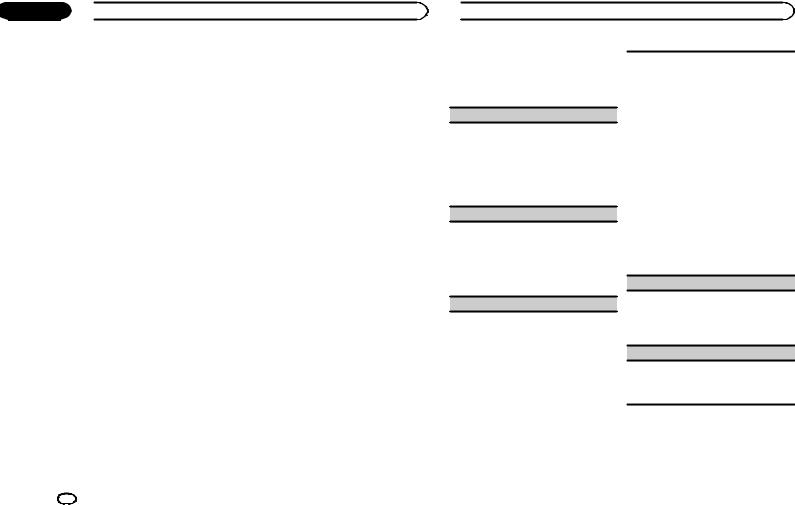
Section
02  Operating this unit
Operating this unit
3Turn M.C. to display PHONE COLOR and press to select.
4Turn M.C. to select the illumination color.
You can select any one of the options in the following list:
!FLASHING – The color selected from
KEY COLOR flashes.
!FLASH MODE1 to FLASH MODE6 – The system automatically cycles through all available key colors for this unit. Select the desired mode.
!OFF – No change in key color made when incoming calls are received.
Switching the dimmer setting
You can adjust the brightness of illumination.
1Press M.C. to display the main menu.
2Turn M.C. to display ILLUMI and press to select.
3Turn M.C. to display DIMMER and press to select the desired setting.
OFF (off)—ON (on)
!You can also change the dimmer setting by pressing and holding  /DIMMER.
/DIMMER.
Customizing the illumination color
You can create custom illumination colors for both KEY COLOR and DISP COLOR.
1Press M.C. to display the main menu.
2Turn M.C. to display ILLUMI and press to select.
3Turn M.C. to display KEY COLOR or DISP COLOR. Press to select.
14 En
4Press M.C. and hold until the customizing illumination color setting appears in the display.
5Press M.C. to select the primary color.
R (red)—G (green)—B (blue)
6 Turn M.C. to adjust the brightness level.
Adjustment range: 0 to 60
#You cannot select a level below 20 for all three of R (red), G (green), and B (blue) at the same time.
#You can also perform the same operation on other colors.
Note
You cannot create a custom illumination color while SCAN, WARM, AMBIENT or CALM is selected.
About MIXTRAX
MIXTRAX technology is used to insert a variety of sound effects in between songs, allowing you to experience your music as a nonstop mix complete with visual and lighting effects.
Notes
!Depending on the file/song, sound effects may not be added.
!MIXTRAX includes a MIXTRAX flashing color mode that when switched on turns the flashing colors on and off in time with the audio track. If you find the feature distracting while driving, please turn MIXTRAX off. Refer to Operations using the MIXTRAX button on page 6.
MIXTRAX menu
1Press M.C. to display the main menu.
2Turn M.C. to change the menu option and press to select MIXTRAX.
 Operating this unit
Operating this unit
3 Turn M.C. to select the MIXTRAX function.
Once selected, the following MIXTRAX functions can be adjusted. The function is enabled when MIXTRAX is on.
SHT PLAYBACK (short playback mode)
You can select the length of the playback time.
1Press M.C. to display the setting mode.
2Turn M.C. to select the desired setting.
1.0MIN (1.0 minute)—1.5 MIN (1.5 minutes)—
2.0MIN (2.0 minutes)—2.5 MIN (2.5 minutes)
—3.0 MIN (3.0 minutes)—OFF (off)
!Turn this option OFF if you want to play a selection all the way through from start to finish.
FLASH AREA (flash area)
You can select areas for flashing colors.
1Press M.C. to display the setting mode.
2Turn M.C. to select the desired setting. KEY/DISPLAY (key and display)—KEY (key)— OFF (off)
!When OFF is selected, the color set under ILLUMI is used as the display color.
FLASH PATTERN (flash pattern)
You can select flashing color patterns.
1Press M.C. to display the setting mode.
2Turn M.C. to select the desired setting.
You can select any one of the options in the following list:
!SOUND LEVEL 1 to SOUND LEVEL 6 –
Flashing colors will flash on and off in synchronization with the sound level in a song. Select the desired mode.
!LOW PASS 1 to LOW PASS 6 – Flashing colors will flash on and off in synchronization with the bass level in a song. Select the desired mode.
!RANDOM 1 – The pattern for the flashing colors is randomly selected from the sound level mode and low pass mode.
!RANDOM 2 – The pattern for the flashing colors is randomly selected from the sound level mode.
!RANDOM 3 – The pattern for the flashing colors is randomly selected from the low pass mode.
DISPLAY FX (display effect)
The MIXTRAX special effects display can be turned on or off.
1Press M.C. to select the desired setting. ON (MIXTRAX special effects display)—OFF (normal display)
CUT IN FX (manual cut-in effect)
You can turn on or off the MIXTRAX sound effects while manually changing tracks.
1Press M.C. to select the desired setting. ON (on)—OFF (off)
Initial menu
1 Press and hold SRC/OFF until the unit turns off.
<QRD3136-A/N>14

Operating this unit |
Operating this unit |
2Press and hold M.C. until the main menu appears in the display.
3Turn M.C. to change the menu option and press to select INITIAL.
4Turn M.C. to select the initial menu function.
Once selected, the following initial menu functions can be adjusted.
SP-P/O MODE (rear output and preout setting)
The rear speaker leads output and the RCA output of this unit can be used to connect a full-range speaker or subwoofer. Select a suitable option for your connection.
1Press M.C. to display the setting mode.
2Turn M.C. to select the desired setting.
You can select any one of the options in the following list:
!REAR/SUB.W – Select when there is a fullrange speaker connected to the rear speaker leads output and there is a subwoofer connected to the RCA output.
!SUB.W/SUB.W – Select when there is a subwoofer connected directly to the rear speaker leads output without any auxiliary amp and there is a subwoofer connected to the RCA output.
!REAR/REAR – Select when there is a fullrange speaker connected to the rear speaker leads output and the RCA output.
If there is a full-range speaker connected to the rear speaker leads output and the RCA output is not used, you may select either
REAR/SUB.W or REAR/REAR.
S/W UPDATE (updating the software)
This function is used to update this unit with the latest Bluetooth software. For about Bluetooth software and updating, refer to our website.
!Never turn the unit off while the Bluetooth software is being updated.
1Press M.C. to display the data transfer mode. Follow the on-screen instructions to finish updating the Bluetooth software.
System menu
1Press and hold SRC/OFF until the unit turns off.
2Press and hold M.C. until the main menu appears in the display.
3Turn M.C. to change the menu option and press to select SYSTEM.
4Turn M.C. to select the system menu function.
Once selected, the following system menu functions can be adjusted.
For details, refer to System menu on page 12.
Using an AUX source
1Insert the stereo mini plug into the AUX input jack.
2Press SRC/OFF to select AUX as the source.
Note
AUX cannot be selected unless the auxiliary setting is turned on. For more details, refer to AUX
(auxiliary input) on page 13.
Switching the display
Selecting the desired text information
1Press DISP to cycle between the following:
!Source name
!Source name and clock
If an unwanted display appears
Turn off the unwanted display using the procedures listed below.
1Press M.C. to display the main menu.
2Turn M.C. to change the menu option and press to select SYSTEM.
3Turn M.C. to display DEMO OFF and press to select.
4Turn M.C. to switch to YES.
5Press M.C. to select.
Section
02
English
En 15
<QRD3136-A/N>15

Section
03 Installation
Installation
Connections
 WARNING
WARNING
!Use speakers over 50 W (output value) and between 4 W to 8 W (impedance value). Do not use 1 W to 3 W speakers for this unit.
!The black cable is ground. When installing this unit or power amp (sold separately), make sure to connect the ground wire first. Ensure that the ground wire is properly connected to metal parts of the car’s body. The ground wire of the power amp and the one of this unit or any other device must be connected to the car separately with different screws. If the screw for the ground wire loosens or falls out, it could result in fire, generation of smoke or malfunction.
Ground wire |
POWER AMP |
||
|
|
|
|
|
|
|
|
Other devices |
Metal parts of car’s body |
|
(Another electronic |
||
|
||
device in the car) |
|
 Important
Important
!When installing this unit in a vehicle without an ACC (accessory) position on the ignition switch, failure to connect the red cable to the terminal that detects operation of the ignition key may result in battery drain.
|
F |
ON |
|
|
F |
|
|
|
O |
|
S |
|
|
|
T |
|
|
TR |
A |
|
|
|
|
ACC position |
No ACC position |
||
16 En
!Use this unit with a 12-volt battery and negative grounding only. Failure to do so may result in a fire or malfunction.
!To prevent a short-circuit, overheating or malfunction, be sure to follow the directions below.
—Disconnect the negative terminal of the battery before installation.
—Secure the wiring with cable clamps or adhesive tape. Wrap adhesive tape around wiring that comes into contact with metal parts to protect the wiring.
—Place all cables away from moving parts, such as the shift lever and seat rails.
—Place all cables away from hot places, such as near the heater outlet.
—Do not connect the yellow cable to the battery by passing it through the hole to the engine compartment.
—Cover any disconnected cable connectors with insulating tape.
—Do not shorten any cables.
—Never cut the insulation of the power cable of this unit in order to share the power with other devices. The current capacity of the cable is limited.
—Use a fuse of the rating prescribed.
—Never wire the negative speaker cable directly to ground.
—Never band together negative cables of multiple speakers.
!When this unit is on, control signals are sent through the blue/white cable. Connect this cable to the system remote control of an external power amp or the vehicle’s auto-anten- na relay control terminal (max. 300 mA
12 V DC). If the vehicle is equipped with a glass antenna, connect it to the antenna booster power supply terminal.
!Never connect the blue/white cable to the power terminal of an external power amp. Also, never connect it to the power terminal of the auto antenna. Doing so may result in battery drain or a malfunction.
 Installation
Installation
This unit
3
12  4 5
4 5
6 |
7 |
8 |
1Power cord input
2Microphone input
3Microphone
4 m (13 ft. 1 in.)
4Rear output or subwoofer output
5Front output
6Antenna input
7Fuse (10 A)
8Wired remote input
Hard-wired remote control adapter can be connected (sold separately).
Power cord
Perform these connections when not connecting a rear speaker lead to a subwoofer.
|
|
|
|
|
|
|
|
|
1 |
|
|
|
|
|||
|
|
|
L |
|
|
|
|
|
|
|
|
|
R |
|
||
|
|
|
|
|
|
|
|
|
|
|
|
|
|
|
||
|
|
2 |
|
|
|
|
|
|
|
|
|
|
|
3 |
||
4 |
|
|
|
|
6 |
|
|
|
|
|
|
8 |
|
|
||
F |
|
|
|
|
|
7 |
|
|
|
|
|
|
9 |
|
|
|
|
|
|
|
|
|
|
|
|
|
|
||||||
|
|
|
|
|
|
|
|
|
|
|
||||||
5 |
|
|
|
|
|
|
|
|
|
|||||||
|
|
|
|
|
a |
|
|
|
|
|
|
c |
|
|
||
R |
|
|
|
|
|
b |
|
|
|
|
|
|
d |
|
|
|
|
|
|
|
|
|
|
|
|
|
|
||||||
|
|
|
|
|
|
|
|
|
|
|
||||||
|
|
|
|
|
|
|
|
|
|
|
|
|
|
|
|
|
|
|
|
|
|
|
|
|
|
|
e |
|
|
||||
|
|
|
|
|
|
|
|
|
|
|
||||||
|
|
|
|
|
|
|
|
|
|
f |
|
|
||||
|
|
|
|
|
|
|
|
|
|
|
|
|||||
|
|
|
|
|
|
|
|
|
|
g |
|
|
||||
|
|
|
|
|
|
|
|
|
|
|
|
|||||
|
|
|
|
|
|
|
|
|
|
h |
|
|
||||
|
|
|
|
|
|
|
|
|
|
|
|
|||||
Perform these connections when using a subwoofer without the optional amplifier.
|
|
|
|
|
|
|
|
|
|
|
|
|
|
1 |
|
|
|
|
|
|
|
|
|
|
|
|
|||
|
|
|
|
|
|
L |
|
|
|
|
|
|
|
|
|
|
|
R |
|
|
|
|
|
||||||
|
|
|
|
|
|
|
|
|
|
|
|
|
|
|
|
|
|
|
|
|
|
|
|
|
|||||
|
|
|
|
|
2 |
|
|
|
|
|
|
|
|
|
|
|
|
|
|
|
3 |
|
|
|
|
|
|||
4 |
|
|
|
|
|
|
6 |
|
|
|
|
|
|
8 |
|
|
|
|
|
|
|
|
|||||||
F |
|
|
|
|
|
|
|
7 |
|
|
|
|
|
|
9 |
|
|
|
|
|
|
|
|
|
|
||||
|
|
|
|
|
|
|
|
|
|
|
|
|
|
|
|
|
|
||||||||||||
|
|
|
|
|
|
|
|
|
|
|
|
|
|
|
|
||||||||||||||
|
|
|
|
|
|
|
|
|
|
|
|
|
|
|
|||||||||||||||
i |
|
|
|
|
|
|
a |
|
|
|
|
|
|
c |
|
|
|
|
|
|
|
|
|||||||
SW |
|
|
|
|
|
|
|
|
b |
|
|
|
|
|
|
d |
|
|
|
|
|
|
|
|
|
|
|||
|
|
|
|
|
|
|
|
|
|
|
|
|
|
|
|
|
|
|
|
||||||||||
|
|
|
|
|
|
|
|
|
|
|
|
|
|
|
|
|
|
||||||||||||
|
|
|
|
|
|
|
|
|
|
|
|
|
|
|
|
|
|
|
|
|
|
|
|
|
|
|
|
|
|
|
|
|
|
|
|
|
|
|
|
|
e |
|
j |
c |
|
|
|
||||||||||||
|
|
|
|
|
|
|
|
|
|
|
|||||||||||||||||||
|
|
|
|
|
|
|
|
|
|
|
f |
|
|
|
|
|
a |
|
|
|
|
|
|||||||
|
|
|
|
|
|
|
|
|
|
|
|
|
|
|
|
|
|
|
|
|
|
|
|
|
|||||
|
|
|
|
|
|
|
|
|
|
|
g |
|
k |
|
|
|
|
|
|
|
|
|
|
l |
|||||
|
|
|
|
|
|
|
|
|
|
|
h |
|
|
|
|
|
b |
|
|
|
d |
|
|
|
|
|
|
||
|
|
|
|
|
|
|
|
|
|
|
|
|
|
|
|
|
|
|
|
|
|
|
|
|
|||||
|
|
|
|
|
|
|
|
|
|
|
|
|
|
|
|
|
|
|
|
|
|
|
|
|
|
||||
1To power cord input
2Left
3Right
4Front speaker
5Rear speaker
6White
7White/black
8Gray
9Gray/black
aGreen
bGreen/black
cViolet
dViolet/black
eBlack (chassis ground)
Connect to a clean, paint-free metal location.
fYellow
Connect to the constant 12 V supply terminal.
gRed
Connect to terminal controlled by ignition switch (12 V DC).
hBlue/white
Connect to system control terminal of the power amp or auto-antenna relay control terminal (max. 300 mA 12 V DC).
iSubwoofer (4 W)
<QRD3136-A/N>16
