Page 1
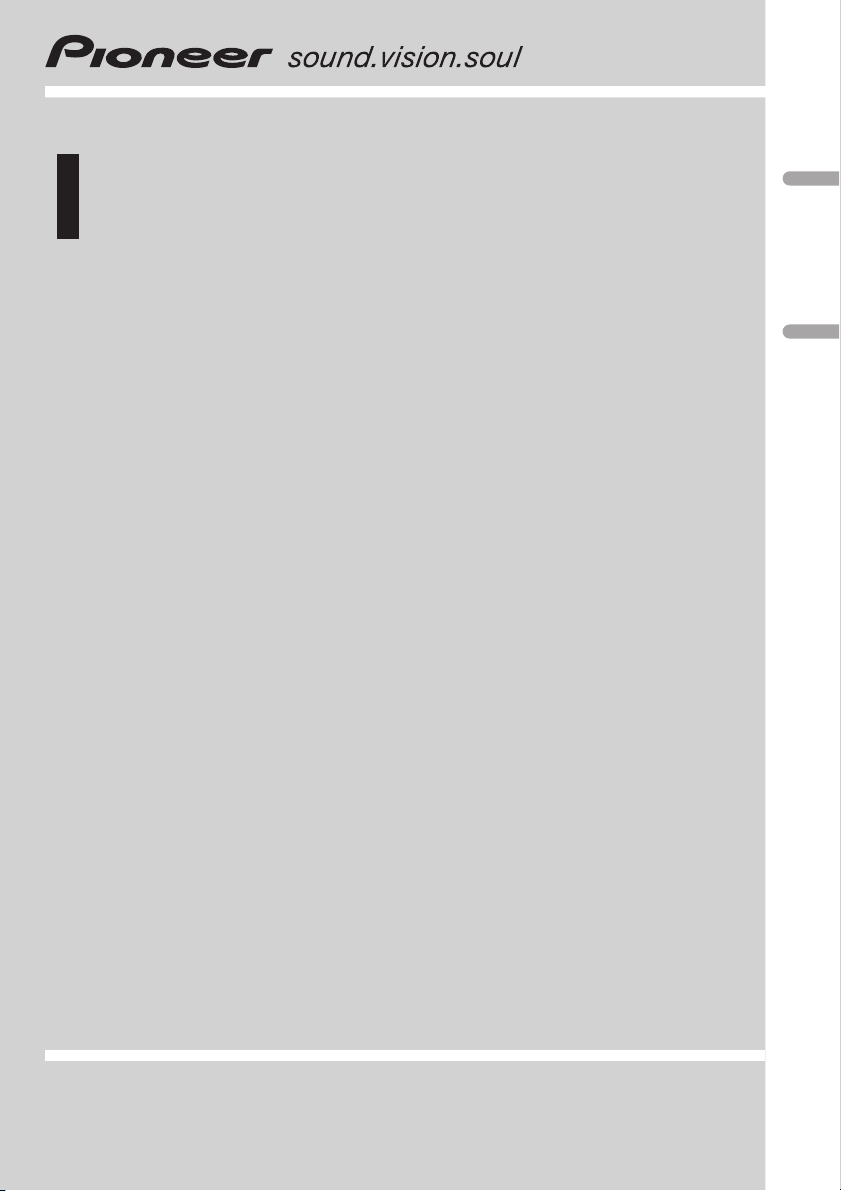
Operation Manual
Manual de instrucciones
Multi-CD/DAB control High power DVD/VCD/CD/MP3
player with RDS tuner
Reproductor de DVD/VCD/CD/MP3 de alta potencia
con sintonizador RDS y control de CD múltiple/DAB
DVH-P5000MP
English Español
Page 2
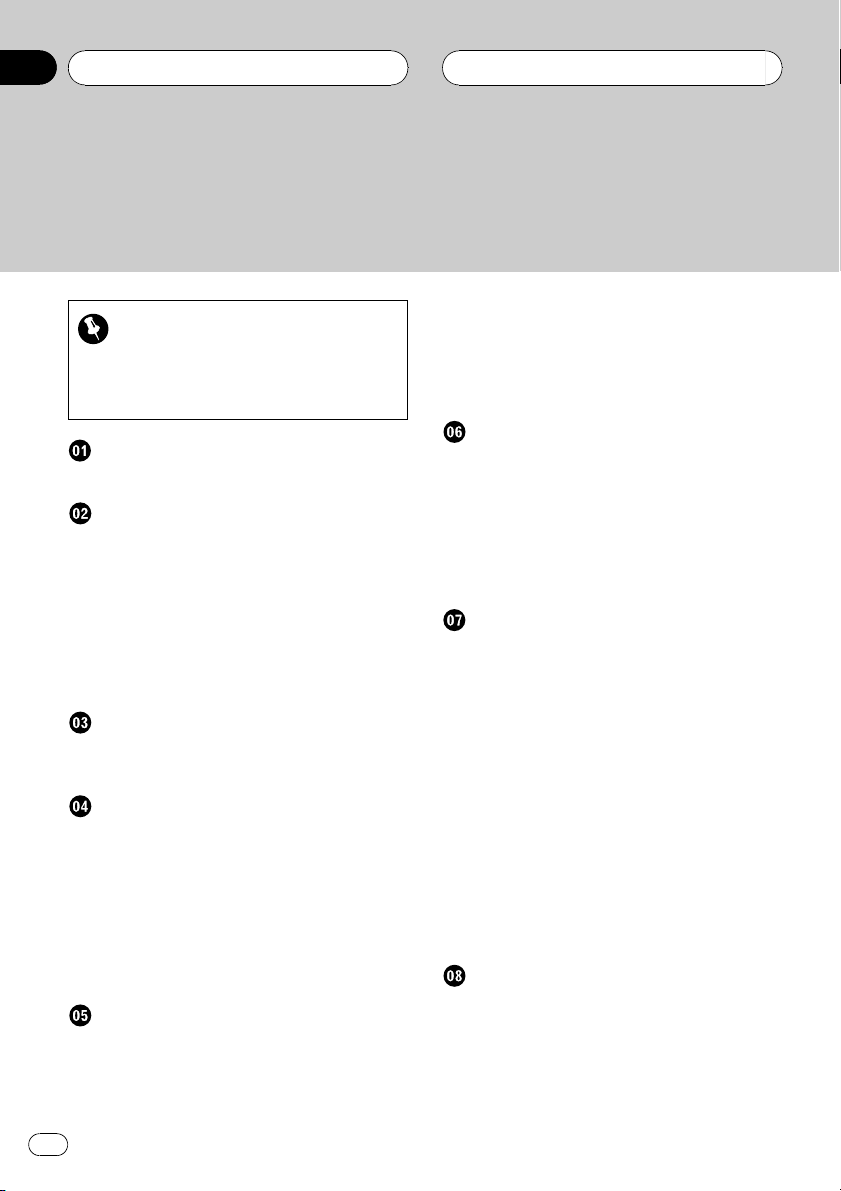
Contents
Thank you for buying this Pioneer product.
Please read through these operating instructions so you will know how to operate
your model properly. After you have finished reading the instructions, put them away
in a safe place for future reference.
Storing and recalling broadcast
Be sure to read this
! Playable discs 6
! DVD video disc region numbers 6
! When an operation is prohibited 9
Precautions
To ensure safe driving 5
Before You Start
About this unit 6
About this manual 6
Precautions 7
In case of trouble 7
Features 7
Condition memory 8
What the marks on DVDs indicate 8
Use and care of the remote control 9
Whats What
Head unit 10
Remote control 11
Basic Operations
Switching the remote control operation mode
switch 13
Turning the unit on 13
Selecting a source 13
Loading a disc 14
Adjusting the volume 14
Turning the unit off 14
Protecting your unit from theft 15
Tuner
Listening to the radio 16
Introduction of advanced tuner
operation 17
frequencies 17
Tuning in strong signals 17
Storing the strongest broadcast
frequencies 18
RDS
Introduction of RDS operation 19
Switching the RDS display 19
Selecting alternative frequencies 20
Receiving traffic announcements 21
Using PTY functions 21
Using radio text 22
PTY list 24
Playing DVD video discs
Watching a DVD video 25
Basic operation of DVD video 25
Specifying title 26
Specifying chapter 26
Frame-by-frame playback 26
Pausing DVD video playback 26
Slow motion playback 27
Changing audio language during playback
(Multi-audio) 27
Changing the subtitle language during
playback (Multi-subtitle) 27
Changing the viewing angle during playback
(Multi-angle) 28
Operating from the information displays 29
Operating from the function display 31
Playing Video CDs
Watching a Video CD 33
Basic operation of Video CD 33
Specifying track 34
Pausing Video CD playback 34
Slow motion playback 34
Operating from the information display 35
2
En
Page 3
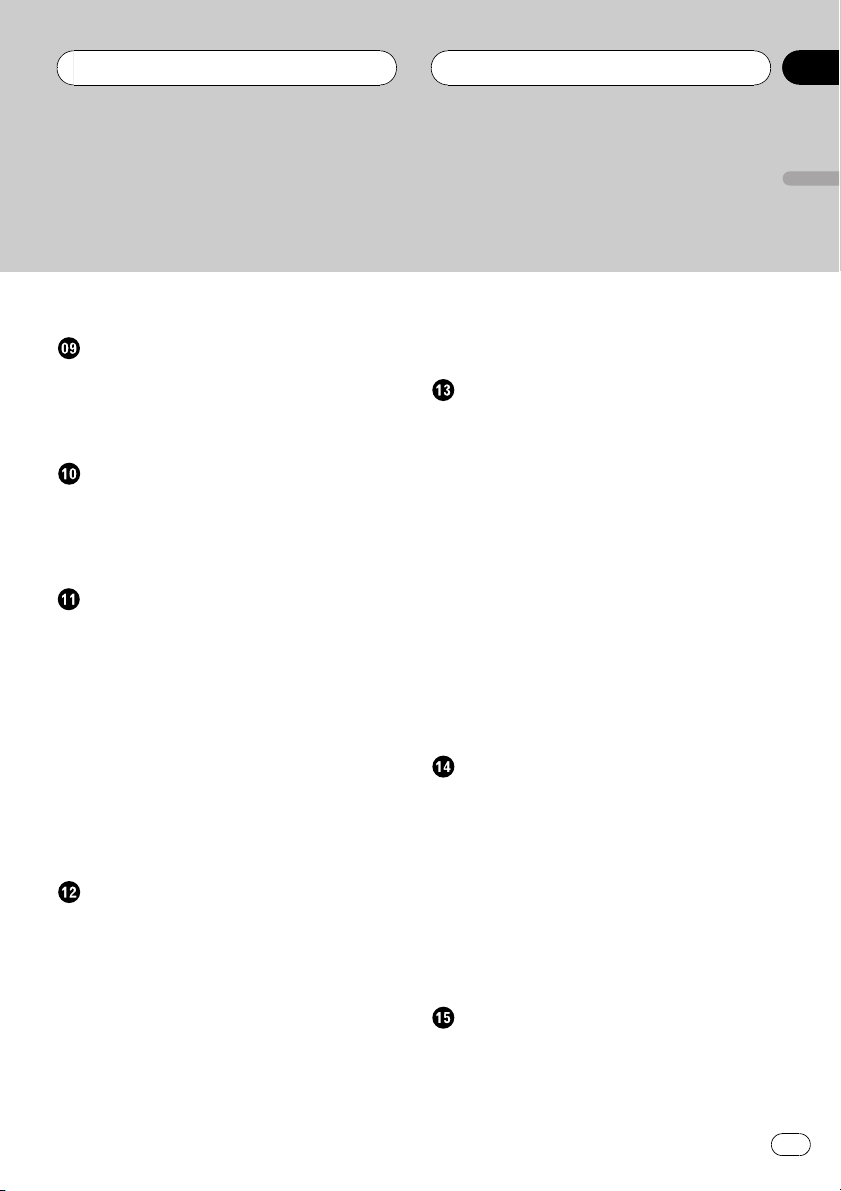
Contents
English
Operating from the function display 36
Playing CDs
Listening a CD 38
Basic operation of CD 38
Operating from the information display 39
Operating from the function display 41
Playing MP3
Listening MP3 44
Basic operation of MP3 44
Operating from the information display 45
Operating from the function display 47
Multi-CD Player
Playing a CD 50
50-disc multi-CD player 50
Introduction of advanced multi-CD player
operation 51
Repeating play 51
Playing tracks in a random order 51
Scanning CDs and tracks 52
Pausing CD playback 52
Using ITS playlists 52
Using disc title functions 54
Using CD TEXT functions 55
Using compression and bass emphasis 55
Audio Adjustments
Introduction of audio adjustments 56
Compensating for equalizer curves (EQ-
EX) 57
Setting the sound focus equalizer
(SFEQ) 57
Using balance adjustment 57
Using the equalizer 58
Adjusting bass and treble 59
Adjusting loudness 60
Using subwoofer output 60
Using non fading output 61
Using the high pass filter 61
Adjusting source levels 62
Digital Signal Processor
Introduction of DSP adjustments 63
Using the sound field control 64
Using the position selector 64
Using balance adjustment 65
Adjusting source levels 65
Using the dynamic range control 65
Using the dual mono mode 66
Using the direct control 66
Using the Dolby Pro Logic 66
Setting the speaker setting 67
Selecting a cut-off frequency 68
Adjusting the speaker output levels 68
Adjusting the speaker output levels using a
test tone 68
Adjusting the time alignment 69
Using the equalizer 70
Setting up the DVD player
Introduction of DVD setup adjustments 72
Returning to the previous display 72
Setting the subtitle language 72
Setting the audio language 73
Setting the menu language 73
Setting assist subtitles on or off 74
Setting angle icon display 74
Setting the aspect ratio 74
Setting the parental lock 75
Setting remote control code type 76
Initial Settings
Adjusting initial settings 77
Setting the FM tuning step 77
Switching Auto PI Seek 77
Switching the warning tone 77
En
3
Page 4
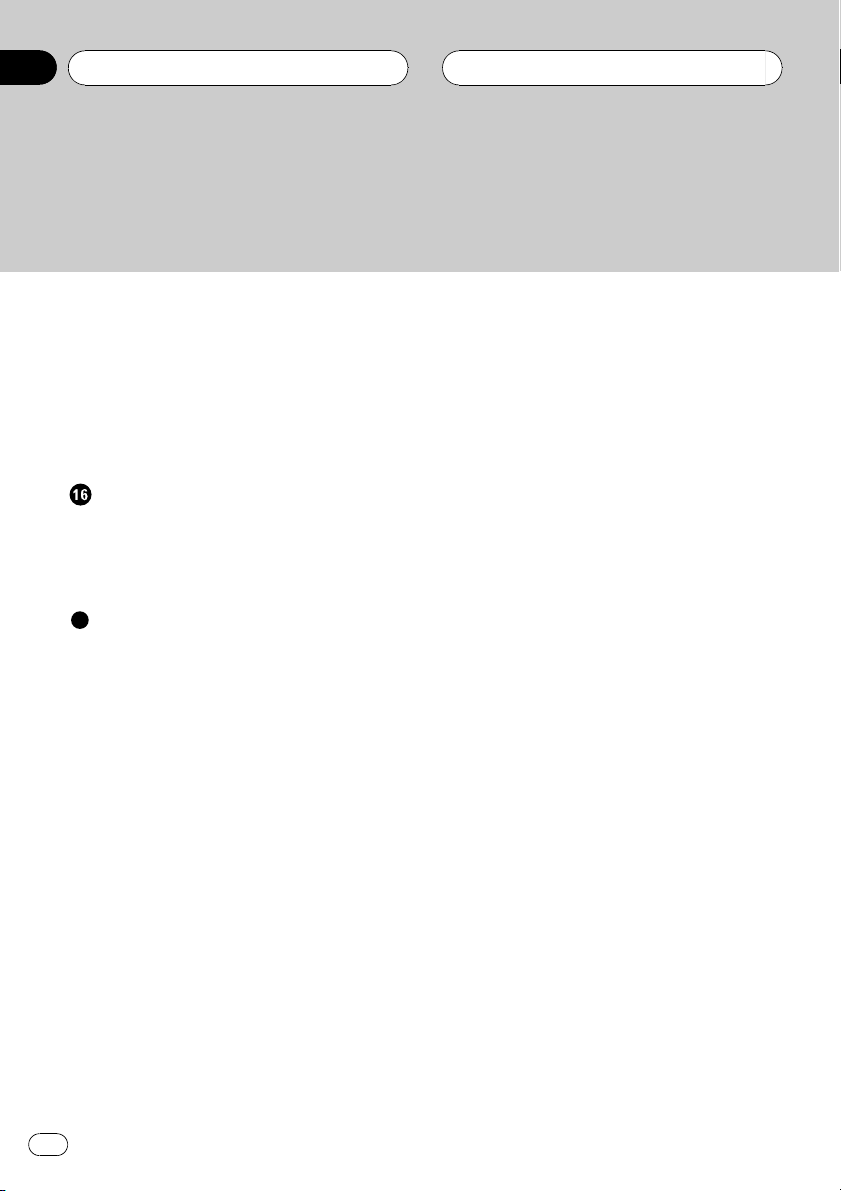
Contents
Switching the auxiliary setting 78
Switching the dimmer setting 78
Setting the rear output and subwoofer
controller 78
Switching the telephone muting/
attenuation 79
Switching the automatic disc playback 79
Correcting distorted sound 79
Other Functions
Setting the level indicator 80
Using the AUX source 80
Introduction of DAB operation 81
Introduction of DVD operation 83
Additional Information
Troubleshooting 84
Error messages 86
DVD player and care 87
DVD discs 87
CD-R/CD-RW discs 87
MP3 files 88
About folders and MP3 files 89
Language code chart for DVD 90
Terms 91
Specifications 94
4
En
Page 5
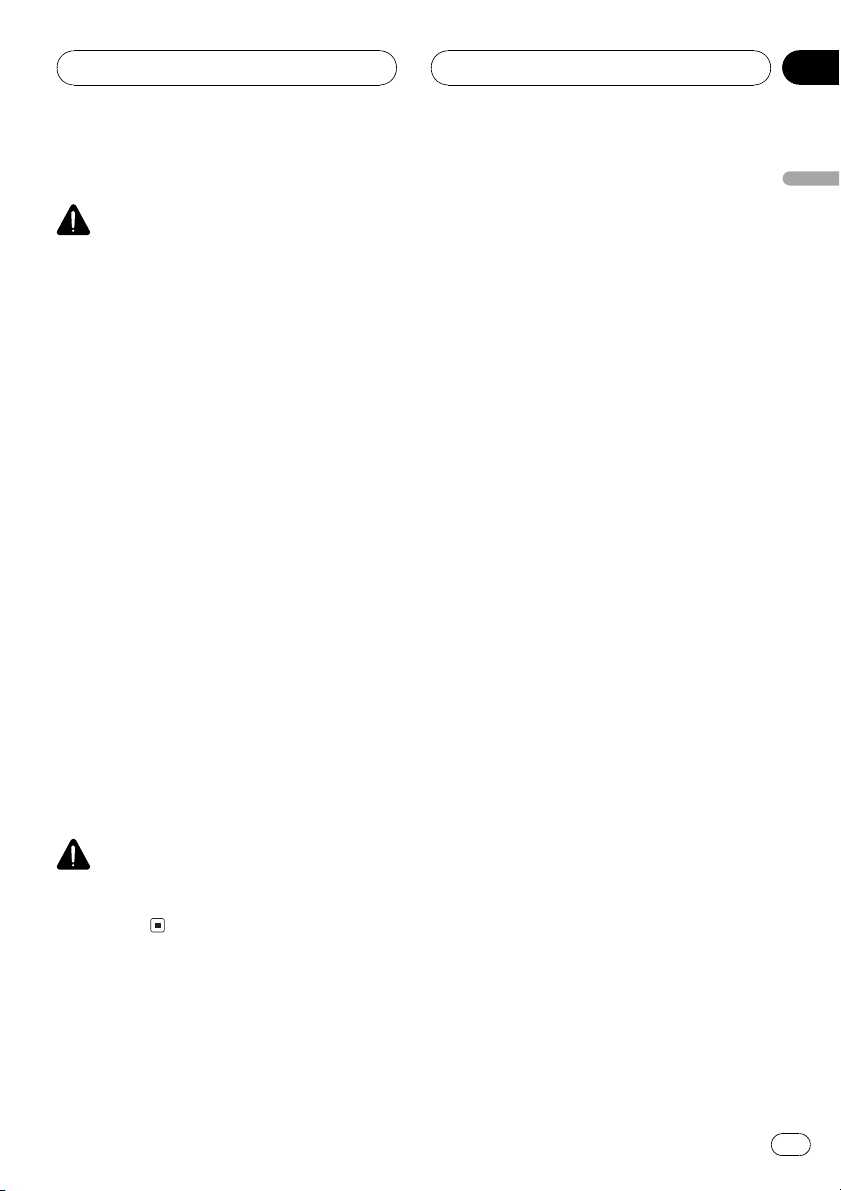
Precautions
Section
01
To ensure safe driving
WARNING
! To avoid the risk of accident and the potential
violation of applicable laws, this unit is not for
use with a video screen that is visible to the
driver.
! In some countries or states the viewing of
images on a display inside a vehicle even by
persons other than the driver may be illegal.
Where such regulations apply, they must be
obeyed.
This unit detects whether your cars parking
brake is engaged or not, and prevents you
from watching a DVD or Video CD on the display connected to FRONT VIDEO OUTPUT
while driving. When you attempt to watch a
DVD/Video CD, the screen will turn black.
When you park your car in a safe place and
apply the parking brake, the picture appears
on the screen.
When using a display connected
to DVD REAR MONITOR OUTPUT
This units DVD REAR MONITOR OUTPUT is
for connection of a display to enable passengers in the rear seats to watch the DVD or
Video CD.
English
WARNING
NEVER install the display in a location that enables the driver to watch the DVD or Video CD
while driving.
En
5
Page 6

Section
02
Before You Start
About this unit
This product complies with the EMC Directives
(89/336/EEC, 92/31/EEC) and CE Marking Directive (93/68/EEC).
! The tuner frequencies on this unit are allo-
cated for use in Western Europe, Asia, the
Middle East, Africa and Oceania. Use in
other areas may result in improper reception. The RDS function operates only in
areas with FM stations broadcasting RDS
signals.
Playable discs
DVD, Video CD and CD discs that display the
logos shown below can be played back on this
player.
DVD video
Video CD
CD
Note
It is not possible to play back DVD audio disc.
This player can only playback discs bearing the
marks shown above.
DVD video disc region numbers
DVD video discs that have incompatible region
numbers cannot be played on this player. The
region number of the player can be found on
the bottom of this unit.
The illustration below shows the regions and
corresponding region numbers.
About this manual
This unit features a number of sophisticated
functions ensuring superior reception and operation. All the functions have been designed
for the easiest possible use, but many are not
self-explanatory. This operation manual will
help you benefit fully from this productspotential and to maximize your listening enjoyment.
We recommend that you familiarize yourself
with the functions and their operation by reading through the manual before you begin
using this unit. It is especially important that
you read and observe precautions on the next
page and in other sections.
This manual mainly explains remote control
operation. However, in addition to those functions related with DVD/Video CD/CD/MP3 operation that can only be operated by the
remote control, there are also functions that
can be operated similarly by the head unit and
functions that can only be operated by the buttons provided for the head unit.
6
En
Page 7
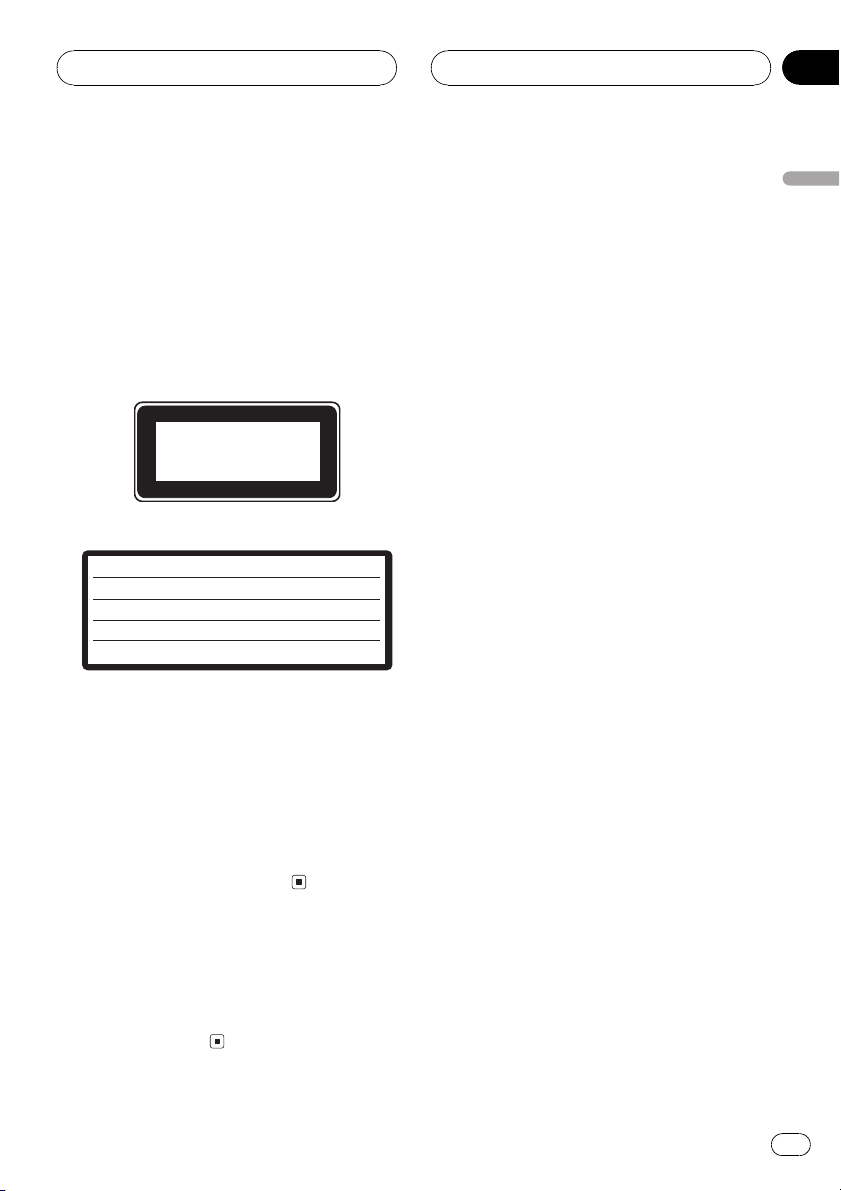
Before You Start
Section
02
Precautions
! This product contains a laser diode of high-
er class than 1. To ensure continued safety,
do not remove any covers or attempt to
gain access to the inside of the product.
Refer all servicing to qualified personnel.
The following caution label appears on
your unit.
Location:
On the bottom of the unit
CLASS 1
LASER PRODUCT
On the top of the unit
CAUTION :
VORSICHT :
ADVARSEL :
VARNING :
VARO! :
VISIBLE AND INVISIBLE LASER RADIATION WHEN OPEN.
AVOID EXPOSURE TO BEAM.
SICHTBARE UND UNSICHTBARE LASERSTRAHLUNG, WENN
ABDECKUNG GE…FFNET NICHT DEM STRAHL AUSSETZEN!
SYNLIG OG USYNLIG LASERSTR LING VED BNING UNDG
UDS®TTELSE FOR STRËLING.
SYNLIG OCH OSYNLIG LASERSTR LNING N R DENNA DEL R
…PPNAD BETRAKTA EJ STR LEN.
AVATTAESSA ALTISTUT N KYV JA N KYM TT…M LLE
LASERSATEIL YLLE. L KATSO S TEESEN.
VRW1860
! The Pioneer CarStereo-Pass is for use only
in Germany.
! Keep this manual handy as a reference for
operating procedures and precautions.
! Always keep the volume low enough so you
can hear sounds outside of the car.
! Protect this product from moisture.
! If the battery is disconnected or dis-
charged, the preset memory will be erased
and must be reprogrammed.
In case of trouble
Should this product fail to operate properly,
contact your dealer or nearest authorized Pioneer Service Station.
Features
DVD video playback
It is possible to play back DVD video, DVD-R
(video mode) and DVD-RW (video mode).
Video CDs featuring PBC compatibility
It is possible to play back Video CDs featuring
PBC (playback control).
CD playback
Music CD/CD-R/CD-RW playback is possible.
MP3 file playback
It is possible to play back MP3 files recorded
on CD-ROM/CD-R/CD-RW (ISO9660 Level 1/
Level 2 standard recordings).
! Supply of this product only conveys a li-
cense for private, non-commercial use and
does not convey a license nor imply any
right to use this product in any commercial
(i.e. revenue-generating) real time broadcasting (terrestrial, satellite, cable and/or
any other media), broadcasting/streaming
via internet, intranets and/or other networks or in other electronic content distribution systems, such as pay-audio or
audio-on-demand applications. An independent license for such use is required.
For details, please visit
http://www.mp3licensing.com.
NTSC/PAL compatibility
This unit is NTSC/PAL system compatible.
When connecting other components to this
unit, be sure components are compatible with
the same video system or else images will not
be correctly reproduced.
Dolby Digital/DTS compatibility
When using this unit with a Pioneer multichannel processor, you can enjoy the atmosphere and excitement provided by DVD movie
and music software featuring 5.1channel recordings.
English
En
7
Page 8
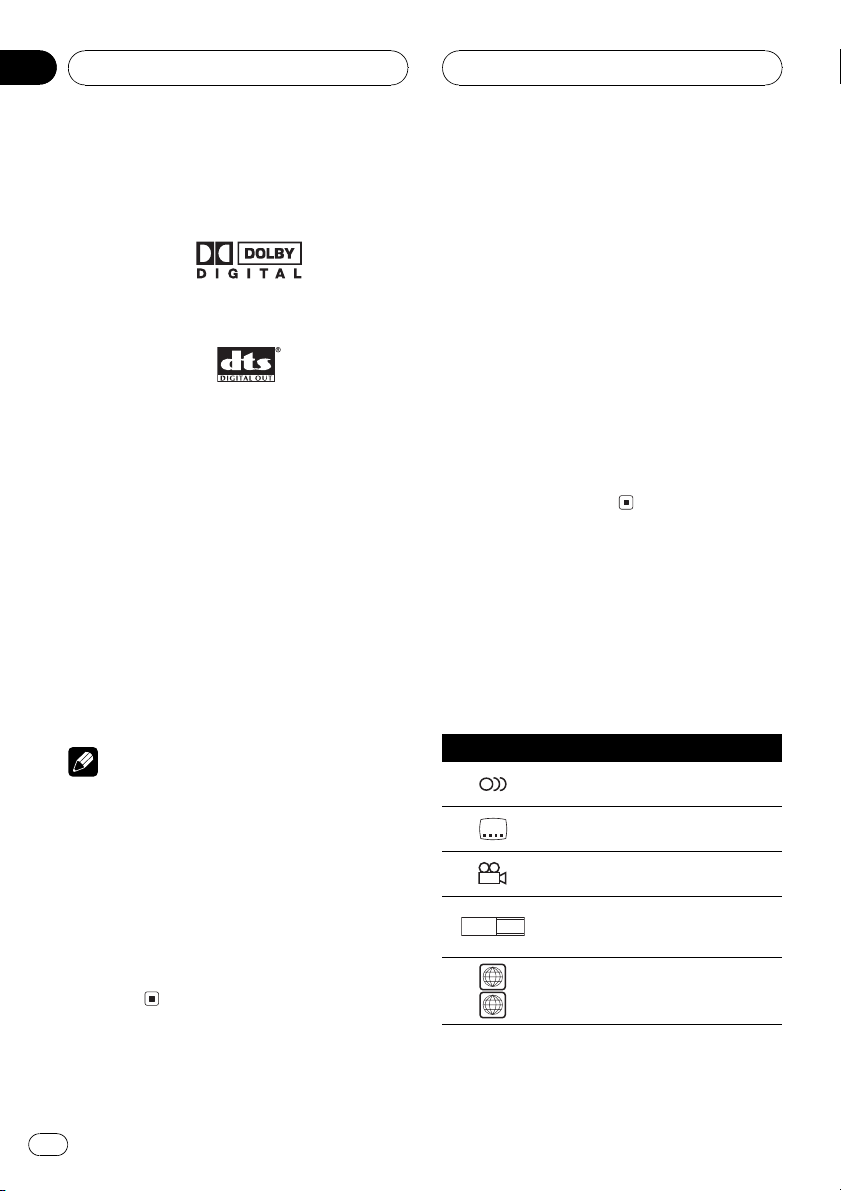
Section
02
Before You Start
! Manufactured under license from Dolby La-
boratories. Dolby and the double-D symbol are trademarks of Dolby Laboratories.
! DTS is a registered trademark of Digital
Theater Systems, Inc.
Multi-aspect
Switching between wide screen, letter box and
panscan display is possible.
Multi-audio
You can switch between multiple audio systems recorded on a DVD as desired.
Multi-subtitle
You can switch between multiple subtitle languages recorded on a DVD as desired.
Multi-angle
You can switch between multiple viewing angles of a scene recorded on a DVD as desired.
Note
This product incorporates copyright protection
technology that is protected by method claims of
certain U.S. patents and other intellectual property rights owned by Macrovision Corporation
and other rights owners. Use of this copyright
protection technology must be authorized by
Macrovision Corporation, and is intended for
home and other limited viewing uses only unless
otherwise authorized by Macrovision Corporation.
Reverse engineering or disassembly is
prohibited.
Condition memory
This function memorizes audio language, subtitle language, angle number, audio output (L,
R) and aspect ratio made during disc playback
for up to 30 discs. Without any special operations, the final setting details during playback
of a disc are memorized. The next time a disc
is played, the previous settings are automatically applied.
! With some discs, audio language and sub-
title language are automatically specified,
in which case condition memory does not
function.
! When the number of discs exceeds 30, set-
tings for the latest disc replace those for
the least recent disc.
What the marks on DVDs
indicate
The marks below may be found on DVD disc
labels and packages. They indicate the type of
images and audio recorded on the disc, and
the functions you can use.
Mark Meaning
2
2
3
16 : 9 LB
2
ALL
Indicates the number of audio systems.
Indicates the number of subtitle languages.
Indicates the number of viewing angles.
Indicates the picture size (aspect
ratio: screen width-to-height ratio)
type.
Indicates the number of the region
where playback is possible.
8
En
Page 9
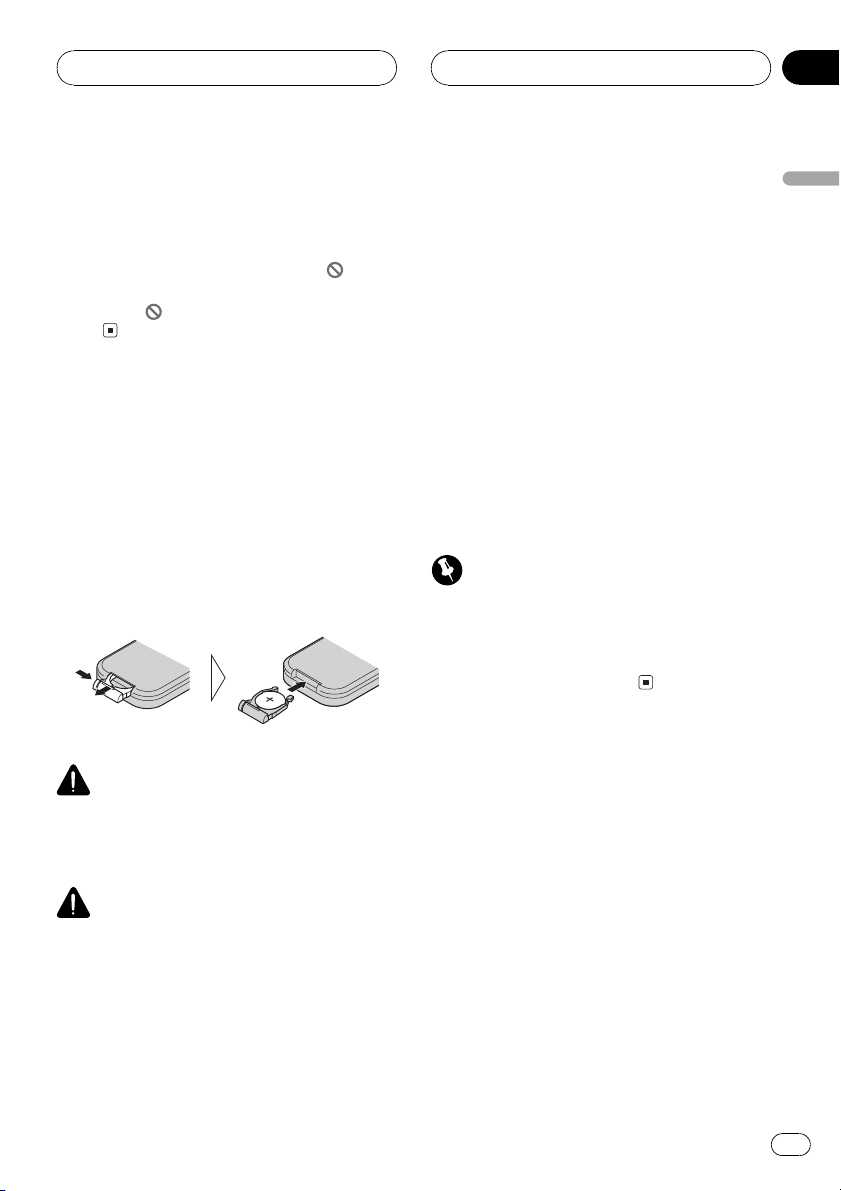
Before You Start
Section
02
When an operation is prohibited
When you are watching a DVD and attempt to
perform an operation, it may not be performed
by the programming on the disc. When this
happens, this unit indicates the icon
screen.
! The icon
cs.
may not appear in certain dis-
on the
Use and care of the remote
control
Installing the battery
Slide the tray out on the back of the remote
control and insert the battery with the plus (+)
and minus () poles pointing in the proper direction.
! When using for the first time, pull out the
film protruding from the tray.
! In the event of battery leakage, wipe the re-
mote control completely clean and install a
new battery.
! When disposing of used batteries, please
comply with governmental regulations or environmental public institutions rules that
apply in your country/area.
! Always check carefully that you are loading
the battery with its plus (+) and minus ()
poles facing in the proper directions.
Using the remote control
Point the remote control in the direction of the
front panel to operate.
! The remote control may not function prop-
erly in direct sunlight.
Important
! Do not store the remote control in high tem-
peratures or direct sunlight.
! Do not let the remote control fall onto the
floor, where it may become jammed under the
brake or accelerator pedal.
English
WARNING
Keep the battery out of the reach of children.
Should the battery be swallowed, immediately
consult a doctor.
CAUTION
! Use only one CR2025 (3 V) lithium battery.
! Remove the battery if the remote control is not
used for a month or longer.
! Do not recharge, disassemble, heat or dispose
of the battery in fire.
! Do not handle the battery with metallic tools.
! Do not store the battery with metallic materi-
als.
En
9
Page 10
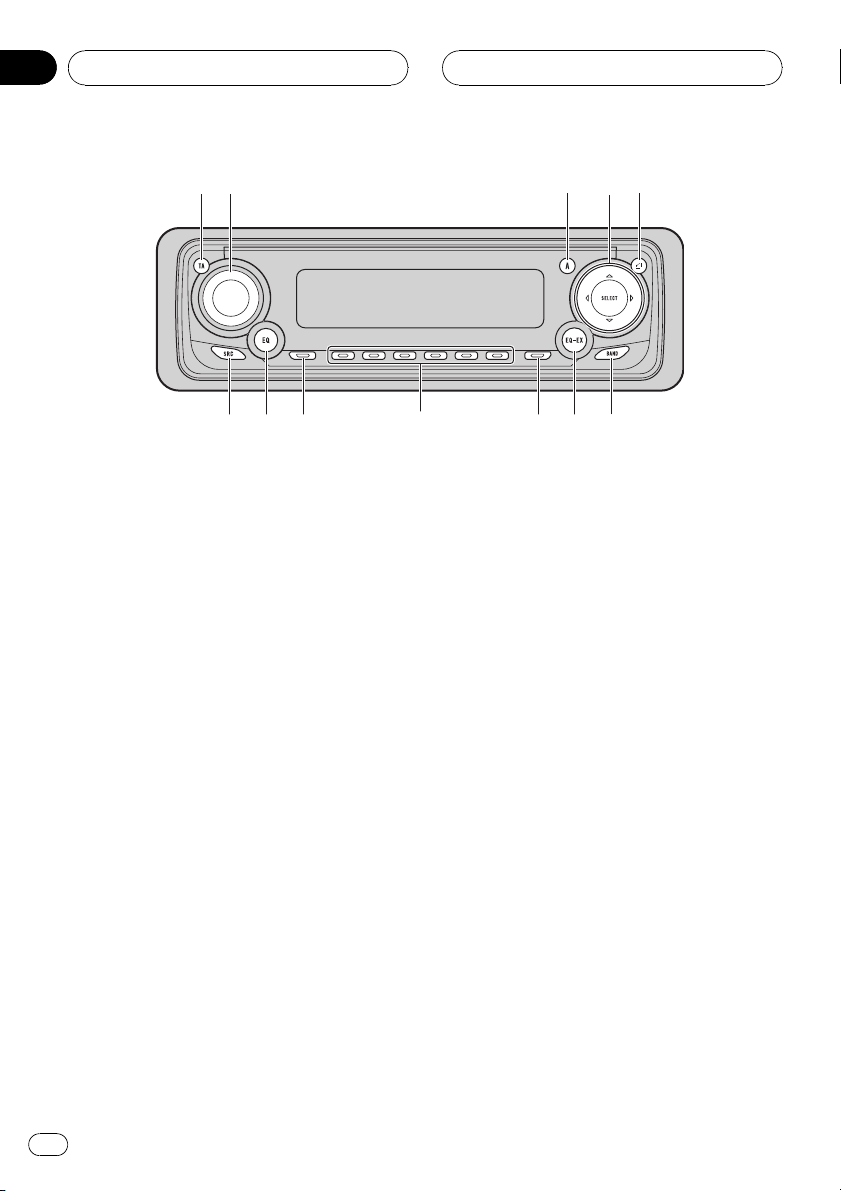
Section
03
Whats What
2
1
Head unit
1 TA button
This button is only available on the head
unit.
Press to turn traffic announcements function on or off.
2 VOLUME
When you press VOLUME, it extends outward so that it becomes easier to turn. To retract VOLUME, press it again. Rotate to
increase or decrease the volume.
3 A (audio) button
Press to select various sound quality controls.
4 a/b/c/d buttons
When controlling sources
! These buttons can perform the same op-
eration as m/n/o/p/r/q buttons on the remote control. Press to do
manual seek tuning, fast forward, reverse, track search and folder select con-
trols.
When controlling functions
! These buttons can perform the same op-
eration as r/q/m/n buttons on
the remote control.
4
5
6
3
9
5 OPEN button
This button is only available on the head
unit.
Press to open the front panel.
6 BAND button
Press to select among three FM and MW/
LW bands and cancel the control mode of
functions.
7 EQ-EX button
This button is only available on the head
unit.
Press and hold to switch between EQ-EX
and SFEQ functions. Press to operate each
function.
8 F (function) button
Press to select functions.
9 16 buttons
These buttons can perform the same operation as NUMBER (16) buttons on the remote control. Press for preset tuning and
disc number search when using a multi-CD/
DVD player.
a DISPLAY button
This button is only available on the head
unit.
Press to select different displays.
78ac b
10
En
Page 11
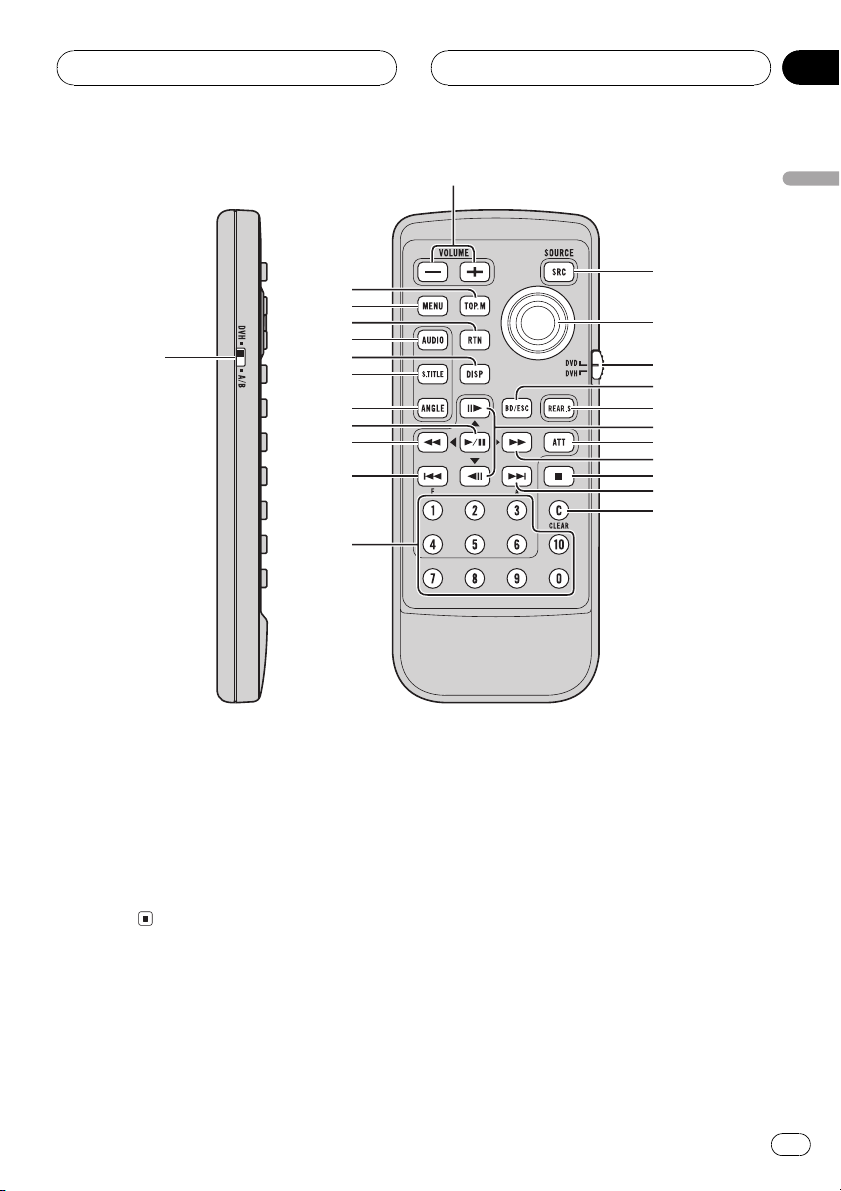
Whats What
Section
03
3
4
5
1
6
7
8
9
a
b
c
d
b EQ button
This button is only available on the head
unit.
Press to select various equalizer curves.
c SOURCE button
This unit is turned on by selecting a source.
Press to cycle through all of the available
sources.
2
e
f
g
h
i
j
k
l
m
n
o
2 VOLUME button
Press to increase or decrease the volume.
3 TOP MENU button
Press to return to the top menu during DVD
playback.
4 MENU button
Press to display the DVD menu during DVD
playback.
English
Remote control
1 Remote control selection switch
Switch to change the setting of the remote
control. For details, refer to Setting remote
control code type on page 76.
5 RETURN button
Press to return to the previous display when
the SET-UP MENU is displayed.
6 AUDIO button
Press to change the audio language during
DVD playback.
En
11
Page 12
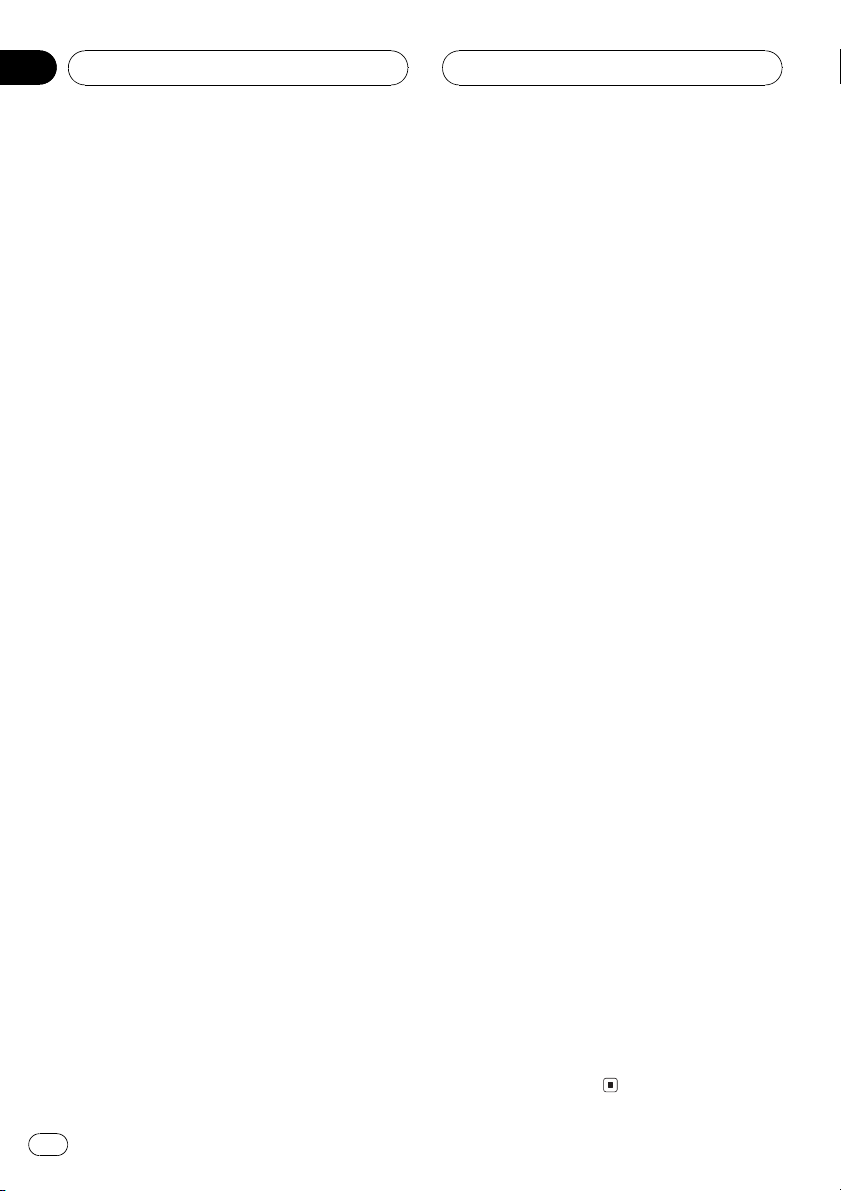
Section
03
Whats What
7 DISP button
Press to change the information display
while the DVD player is playing as the
source.
8 SUBTITLE button
Press to change the subtitle language during DVD playback.
9 ANGLE button
Press to change the viewing angle during
DVD playback.
a PLAY/PAUSE (f) button
Press to switch sequentially between playback and pause play.
b REVERSE (m) button
Press to perform fast reverse playback or
seek tuning while the tuner is playing as the
source.
c PREVIOUS (o)/F (function) button
When the remote control is set to DVD
mode, press to return to the previous track
(chapter). If the remote control is set to
DVH mode, the function menu appears on
the head unit display.
d NUMBER buttons
Press to directly select the desired track,
chapter, preset tuning and disc. 16 buttons
can operate the preset tuning for the tuner
or disc number search for the multi-CD
player.
g Remote control operation mode switch
Switch the operation mode between DVD
mode (only the DVD player can be operated
by the remote control) or DVH mode (all
sources of this unit can be operated by the
remote control). (Refer to the next page.)
h BAND button
Press to select among three FM and MW/
LW bands and cancel the control mode of
functions.
i REAR.S button
Press to watch a DVD/Video CD on a rear
display if DVD (built-in DVD player) is not
selected as the source.
j STEP (r/q) button
Press to move ahead one frame at a time
during DVD/VideoCD playback. Press and
hold for one second to activate slow playback.
k ATT button
Press to quickly lower the volume level, by
about 90%. Press once more to return to the
original volume level.
l FORWARD (n) button
Press to perform fast forward playback or
seek tuning while the tuner is playing as the
source.
m STOP (g) button
Press to stop playback.
e SOURCE button
This unit is turned on by selecting a source.
Press to cycle through all of the available
sources.
f Joystick
Move to select the setting. Click to set the
setting or select on or off.
12
En
n NEXT (p)/A (audio) button
When the remote control is set to DVD
mode, press to return to the previous track
(chapter). If the remote control is set to
DVH mode, the audio menu appears on the
head unit display.
o CLEAR button
Press to cancel the input number while
NUMBER are used.
Page 13
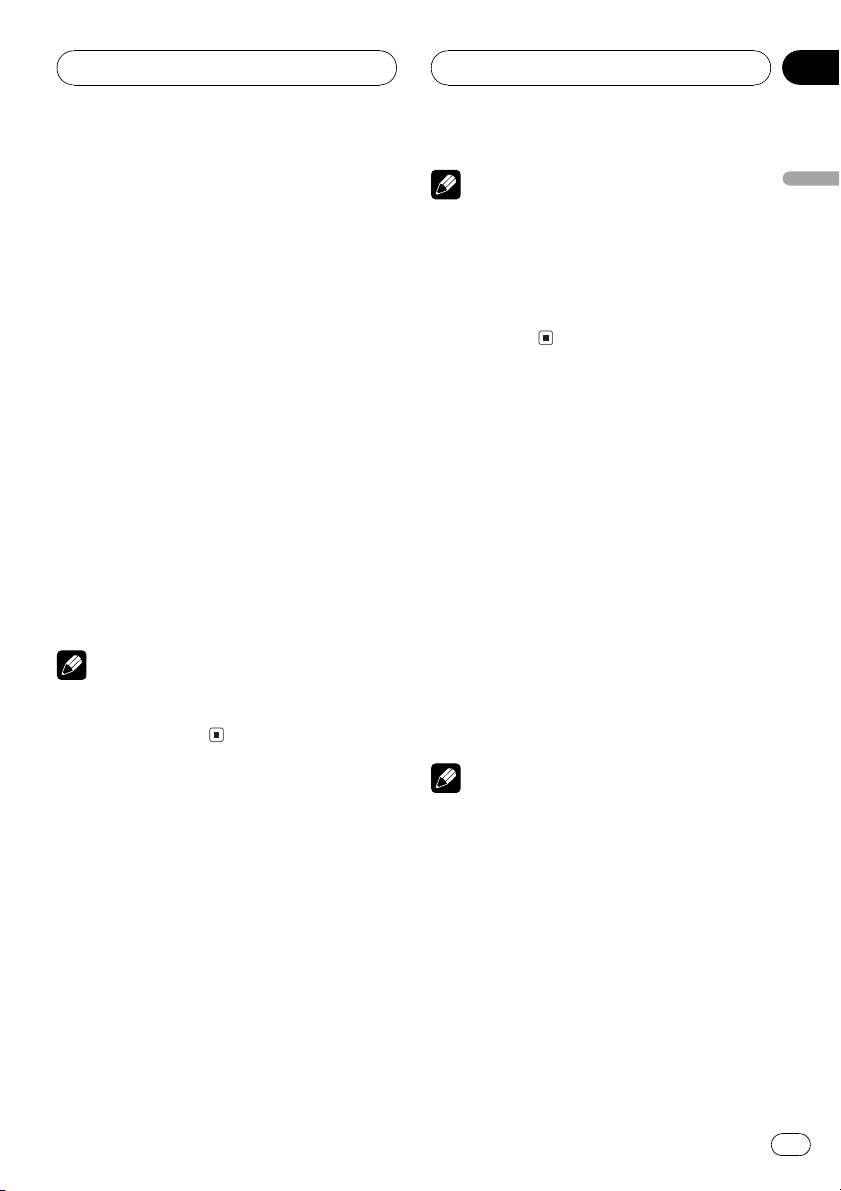
Basic Operations
Section
04
Switching the remote control
operation mode switch
There are two remote control operation modes
on the remote control. If you want to operate
this unit by remote control, turn the mode
switch to DVH mode. In this case, both the
head units buttons and remote control can
control this unit.
If you want to operate the DVD playback on
the rear display, turn the mode switch to DVD
mode. In this case, the remote control can
control the DVD playback of the rear display
independently. (If both the front and rear displays are playing DVD as the source at the
same time, operation is the same for the front
and rear displays.)
If the rear display is connected to this unit and
the remote control operation mode is set to
DVD mode, the rear display can playback DVD
even though the source which is selected by
the head unit is not DVD.
Note
If the remote control operation mode is set to
DVD mode, only the DVD player can be operated
by the remote control.
Notes
! Even if the source selected with this unit is
not DVD, if you switch power to this unit on
with REAR.S, you can watch the DVD picture
from this unit on the rear display.
! Regardless of whether this unit is switched on
or off, you can watch the DVD video on the
rear display.
Selecting a source
You can select a source you want to listen to. If
AUTO PLAY is turned on, load a disc in this
unit to switch to DVD (refer to Switching the
automatic disc playback on page 79).
% Press SOURCE to select a source.
Press SOURCE repeatedly to switch between
the following sources:
DAB (digital audio broadcasting)TUNER
(tuner)TV (television)DVD (built-in DVD
player)S-DVD (DVD player/multi-DVD
player)MULTI-CD (multi-CD player)EXT
(external unit 1)EXT (external unit 2)AUX
(AUX)
English
Turning the unit on
% Press SOURCE to turn the unit on.
When you select a source the unit is turned
on.
When the DVD player is
operated from rear seats
% Press REAR.S to turn the DVD playback
on.
Notes
! In the following cases, the sound source will
not change:
When a unit corresponding to each source
is not connected to this unit.
When no disc is set in this unit.
When no disc is set in the DVD player.
When no magazine is set in the multi-CD
player.
When no magazine is set in the multi-DVD
player.
When the AUX (auxiliary input) is set to off
(refer to page 78).
En
13
Page 14
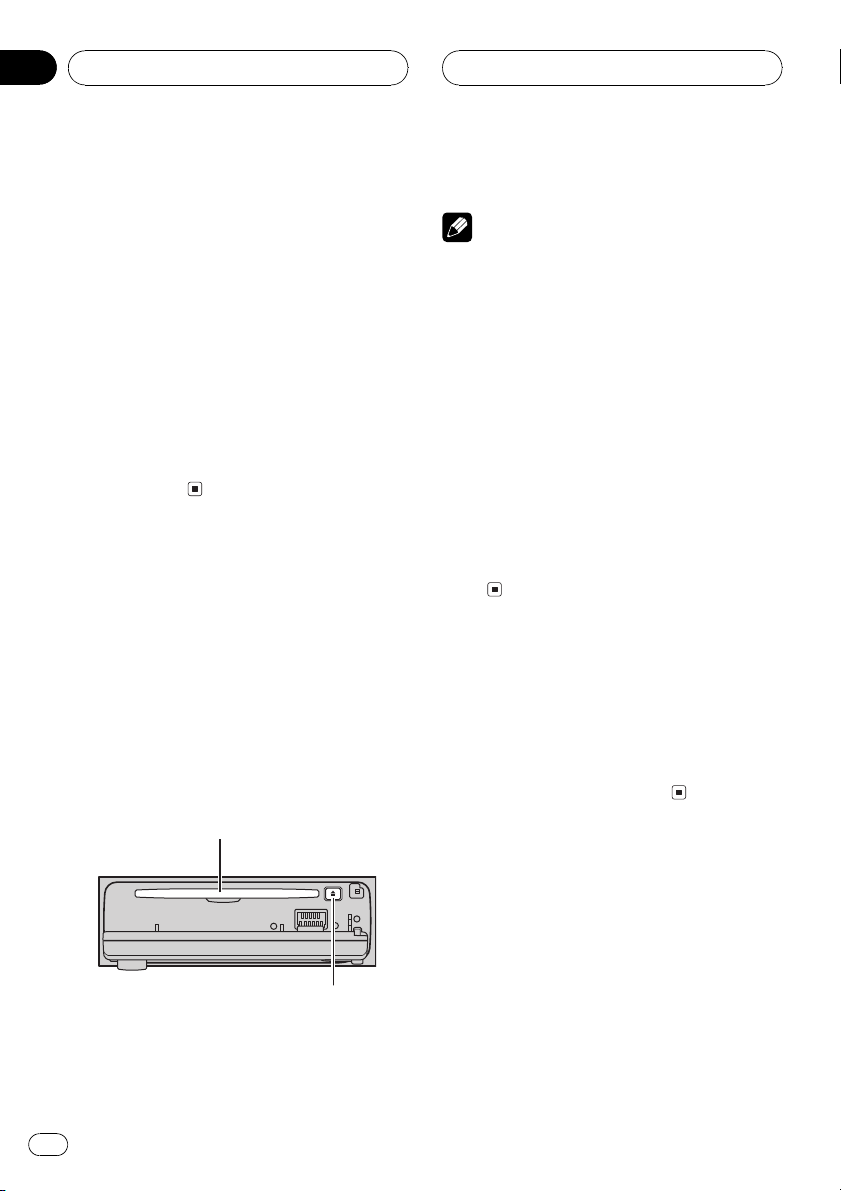
Section
04
Basic Operations
! External unit refers to a Pioneer product (such
as one available in the future) that, although
incompatible as a source, enables control of
basic functions by this unit. Two external units
can be controlled by this unit. When two external units are connected, the allocation of
them to external unit 1 or external unit 2 is
automatically set by this unit.
! When this units blue/white lead is connected
to the cars auto-antenna relay control terminal, the cars antenna extends when this
units source is turned on. To retract the antenna, turn the source off. (When you connected a Pioneer multi-channel processor
(DEQ-P7000) to this unit, auto-antenna cannot
be controled.)
Loading a disc
1 Press OPEN to open the front panel.
Disc loading slot appears.
# After a disc has been inserted, press SOURCE
to select the DVD player.
2 Insert a disc into the disc loading slot.
When you set A-PLY: ON, playback will auto-
matically start. If you set A-PLY: OFF, press
SOURCE to select DVD (refer to the previous
page).
Disc loading slot
3 Close the front panel.
Notes
! The DVD player plays one, standard, 12-cm or
8-cm (single) disc at a time. Do not use an
adapter when playing 8-cm discs.
! Do not insert anything other than a disc into
the disc loading slot. Discs which can be
played back are listed on Playable discs on
page 6.
! If you cannot insert a disc completely or if
after you insert a disc the disc does not play,
check that the label side of the disc is up.
Press EJECT to eject the disc, and check the
disc for damage before inserting the disc
again.
! If the DVD player does not operate properly,
an error message such as ERROR-02 may be
displayed. Refer to Error messages on page
86.
Adjusting the volume
% Use VOLUME to adjust the sound level.
With the head unit, rotate VOLUME to increase or decrease the volume.
With the remote control, press VOLUME to increase or decrease the volume.
EJECT button
# To eject a disc, press EJECT.
# To avoid a malfunction, make sure that no
metal object comes into contact with the terminals when the front panel is open.
14
En
Turning the unit off
% Press SOURCE and hold until the unit
turns off.
Page 15
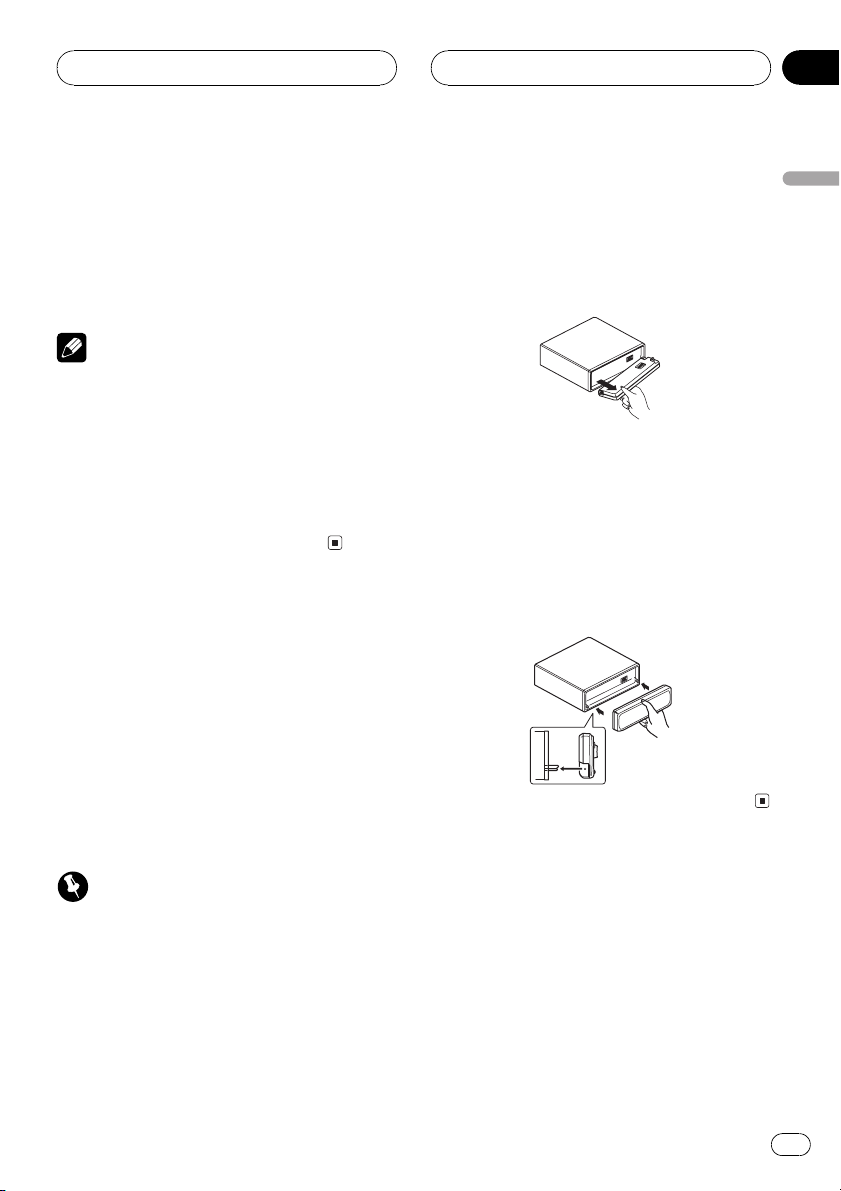
Basic Operations
Section
04
When the DVD player is
operated from rear seats
% Press REAR.S to turn the DVD playback
off.
REAR will disappear from the head units dis-
play.
Notes
! When you have turned the DVD playback on
by pressing REAR.S, you cannot turn this unit
off even if you press and hold SOURCE.(REAR
on the head units display lights.) In this case,
press REAR.S to turn REAR off. When REAR
has disappeared from the head units display,
you can confirm that this unit is off.
! If the DVD playback is set to off, REAR will dis-
appear from the head units display.
Protecting your unit from
theft
The front panel can be detached from the
head unit and stored in the protective case
provided to discourage theft.
! If the front panel is not detached from the
head unit within five seconds of turning off
the ignition, a warning tone will sound.
! You can turn off the warning tone. See
Switching the warning tone on page 77.
Removing the front panel
1 Press OPEN to open the front panel.
2 Grip the left side of the front panel and
pull it gently outward.
Take care not to grip it tightly or to drop it.
3 Put the front panel into the protective
case provided for safe keeping.
Attaching the front panel
% Replace the front panel by holding it
upright to this unit and clipping it securely
into the mounting hooks.
English
Important
! Never use force or grip the display and the
buttons tightly when removing or attaching.
! Avoid subjecting the front panel to excessive
shocks.
! Keep the front panel out of direct sunlight and
high temperatures.
En
15
Page 16
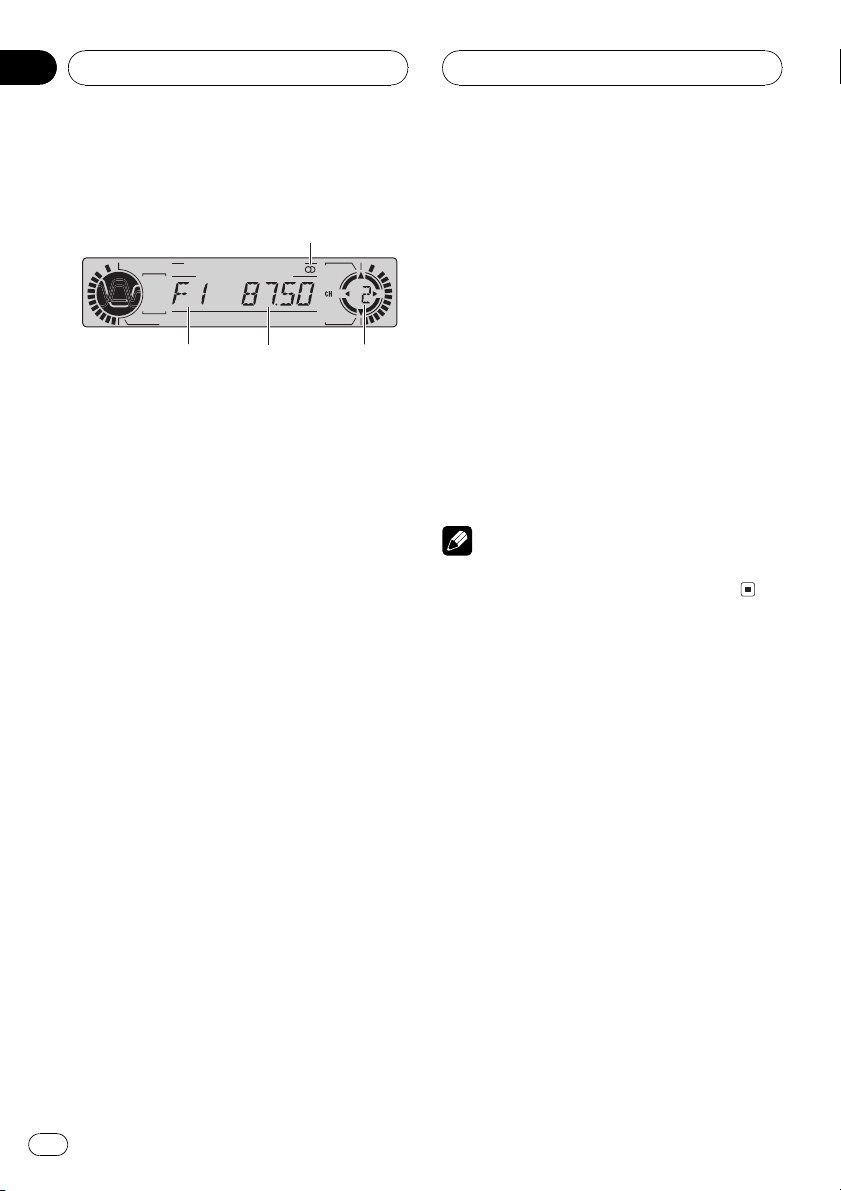
Section
05
Tuner
Listening to the radio
3
1 2 4
These are the basic steps necessary to operate
the radio. More advanced tuner operation is
explained starting on the next page.
This units AF (alternative frequencies search)
function can be turned on and off. AF should
be off for normal tuning operation (refer to
page 20).
1 Band indicator
Shows which band the radio is tuned to,
MW, LWor FM.
2 Frequency indicator
Shows to which frequency the tuner is
tuned.
3 Stereo (5) indicator
Shows that the frequency selected is being
broadcast in stereo.
3 To perform manual tuning, press m or
n with quick presses.
The frequencies move up or down step by
step.
4 To perform seek tuning, press and hold
m or n for about one second and release.
The tuner will scan the frequencies until a
broadcast strong enough for good reception is
found.
# You can cancel seek tuning by pressing either
m or n with a quick press.
# If you press and hold m or n you can skip
broadcasting stations. Seek tuning starts as soon
as you release the buttons.
Note
When the frequency selected is being broadcast
in stereo the stereo (5) indicator will light.
4 Preset number indicator
Shows what preset has been selected.
1 Press SOURCE to select the tuner.
Press SOURCE until you see TUNER displayed.
2 Press BAND to select a band.
Press BAND until the desired band is displayed, F1, F2, F3 for FM or MW/LW.
16
En
Page 17
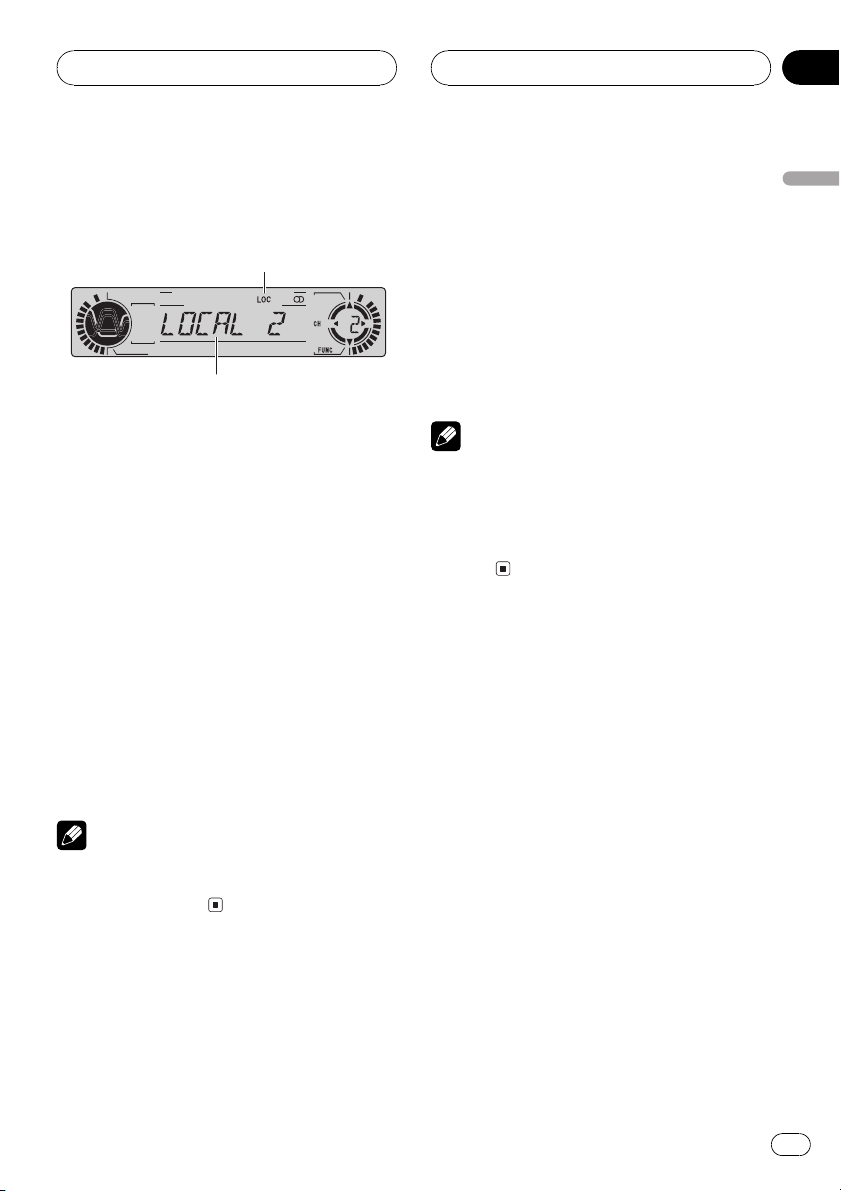
Tuner
Section
05
Introduction of advanced
tuner operation
2
1
1 Function display
Shows the function status.
2 LOC indicator
Shows when local seek tuning is on.
% Press F to display the function names.
Press F repeatedly to switch between the following functions:
BSM (best stations memory)REG (regional)
LOCAL (local seek tuning)program type
selection (PTY)TA (traffic announcement
standby)AF (alternative frequencies search)
NEWS (news program interruption)
# To return to the frequency display, press
BAND.
# If MW/LW band is selected, you can only select BSM or LOCAL.
% When you find a frequency that you
want to store in memory press a NUMBER
(16) and hold until the preset number
stops flashing.
The number you have pressed will flash in the
preset number indicator and then remain lit.
The selected radio station frequency has been
stored in memory.
The next time you press the same NUMBER
(16) the radio station frequency is recalled
from memory.
Notes
! Up to 18 FM stations, 6 for each of the three
FM bands, and 6 MW/LW stations can be
stored in memory.
! You can also use q and r to recall radio
station frequencies assigned to NUMBER
(16).
Tuning in strong signals
Local seek tuning lets you tune in only those
radio stations with sufficiently strong signals
for good reception.
1 Press F to select LOCAL.
Press F until LOCAL appears in the display.
English
Note
If you do not operate the function within about 30
seconds, the display is automatically returned to
the frequency display.
Storing and recalling
broadcast frequencies
If you press any of the NUMBER (16) you can
easily store up to six broadcast frequencies for
later recall with the touch of a button.
2 Press r to turn local seek tuning on.
Local seek sensitivity (e.g., LOCAL 2) appears
in the display.
3 Press m or n to set the sensitivity.
There are four levels of sensitivity for FM and
two levels for MW/LW:
FM: LOCAL 1LOCAL 2LOCAL 3
LOCAL 4
MW/LW: LOCAL 1LOCAL 2
The LOCAL 4 setting allows reception of only
the strongest stations, while lower settings let
you receive progressively weaker stations.
En
17
Page 18
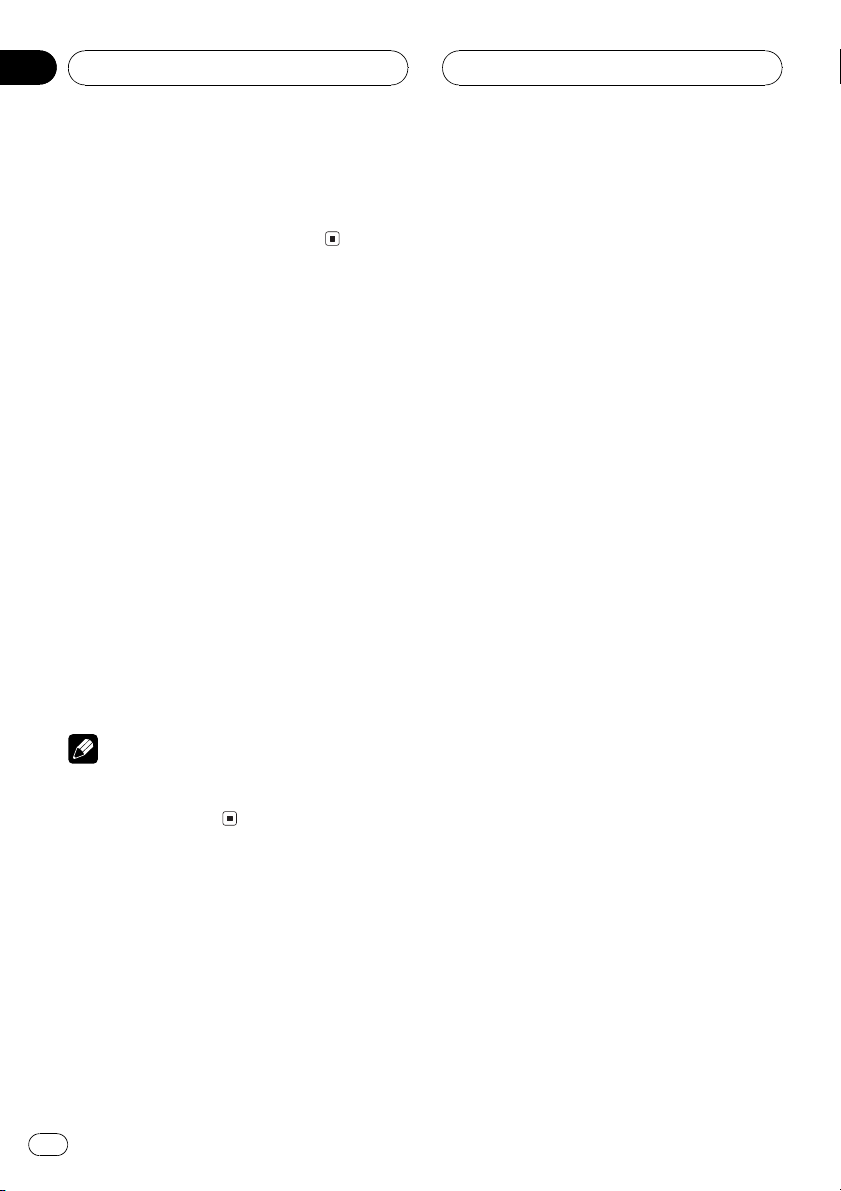
Section
05
Tuner
4 When you want to return to normal
seek tuning, press q to turn local seek
tuning off.
LOCAL:OFF appears in the display.
Storing the strongest
broadcast frequencies
BSM (best stations memory) lets you automatically store the six strongest broadcast frequencies under NUMBER (16) and once
stored there you can tune in to those frequencies with the touch of a button.
1 Press F to select BSM.
Press F until BSM appears in the display.
2 Press r to turn BSM on.
BSM begins to flash. While BSM is flashing
the six strongest broadcast frequencies will be
stored under NUMBER (16) in order of their
signal strength. When finished, BSM stops
flashing.
# To cancel the storage process, press q.
Note
Storing broadcast frequencies with BSM may replace broadcast frequencies you have saved
using NUMBER (16).
18
En
Page 19
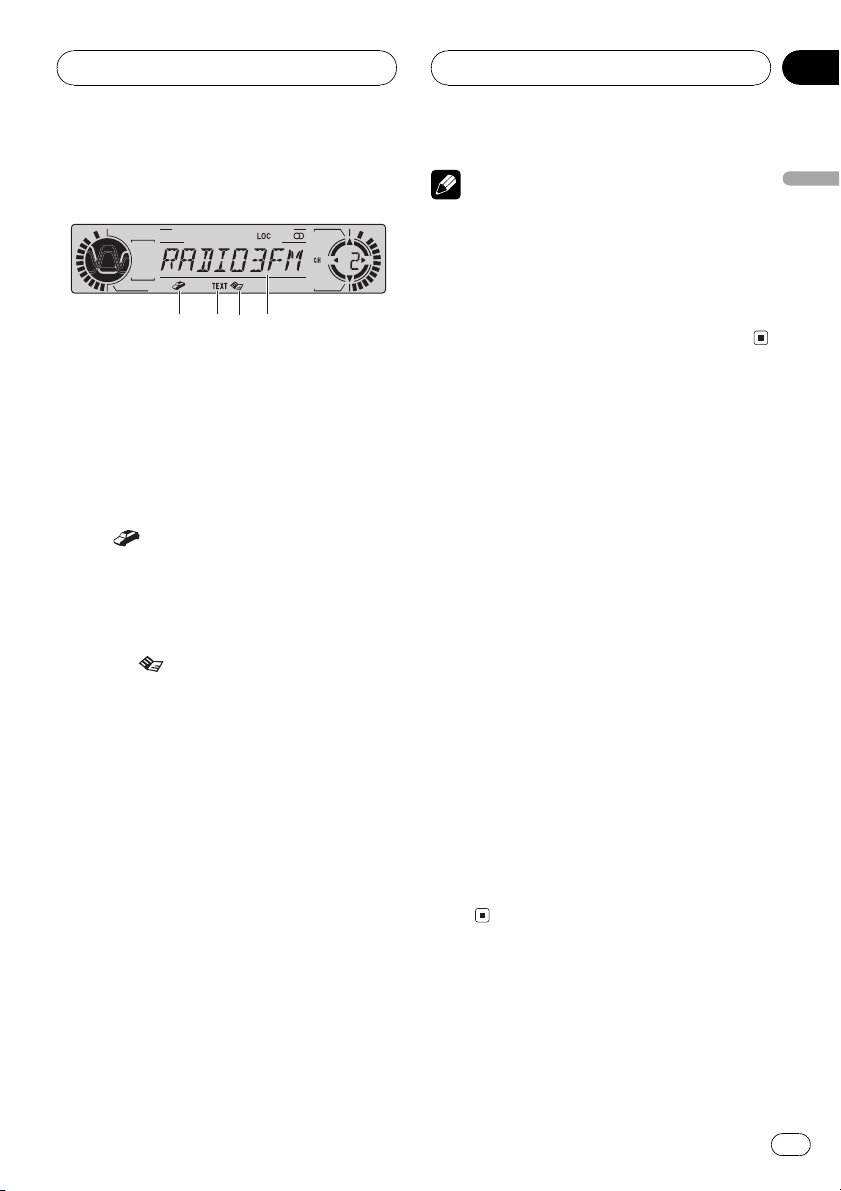
RDS
Section
06
Introduction of RDS operation
1 42 3
RDS (radio data system) is a system for providing information along with FM broadcasts.
This inaudible information provides such features as program service name, program type,
traffic announcement standby and automatic
tuning, intended to aid radio listeners in finding and tuning in to a desired station.
1 TP (
Shows when a TP station is tuned in.
2 TEXT indicator
Shows when the radio text is received.
3 News (
Shows when the set news program is received.
4 Program service name
Shows the name of broadcast program.
% Press F to display the function names.
Press F repeatedly to switch between the following functions:
BSM (best stations memory)REG (regional)
LOCAL (local seek tuning)program type
selection (PTY)TA (traffic announcement
standby)AF (alternative frequencies search)
NEWS (news program interruption)
# To return to the frequency display, press
BAND.
# If MW/LW band is selected, you can only select BSM or LOCAL.
) indicator
) indicator
Notes
! If you do not operate the function within about
30 seconds, the display is automatically returned to the frequency display.
! RDS service may not be provided by all sta-
tions.
! RDS functions like AF and TA are only active
when your radio is tuned to an RDS station.
Switching the RDS display
When you tune in an RDS station its program
service name is displayed. If you want to know
the frequency you can.
% Press DISPLAY on the head unit.
Press DISPLAY on the head unit repeatedly to
switch between the following settings:
Program service name (A)PTY information
and frequencyProgram service name (B)
PTY (program type ID code) information is
listed on page 24.
# PTY information and the frequency of the current station appears on the display for eight seconds.
# If a PTY code of zero is received from a station
or the signal is too weak for this unit to pick up
the PTY code, you cannot switch to PTY infomation display. In this case, if you have selected the
PTY information display, the display will be changed blank.
# If the signal is too weak for this unit to pick up
the PTY code, the PTY information display is
blank.
English
En
19
Page 20
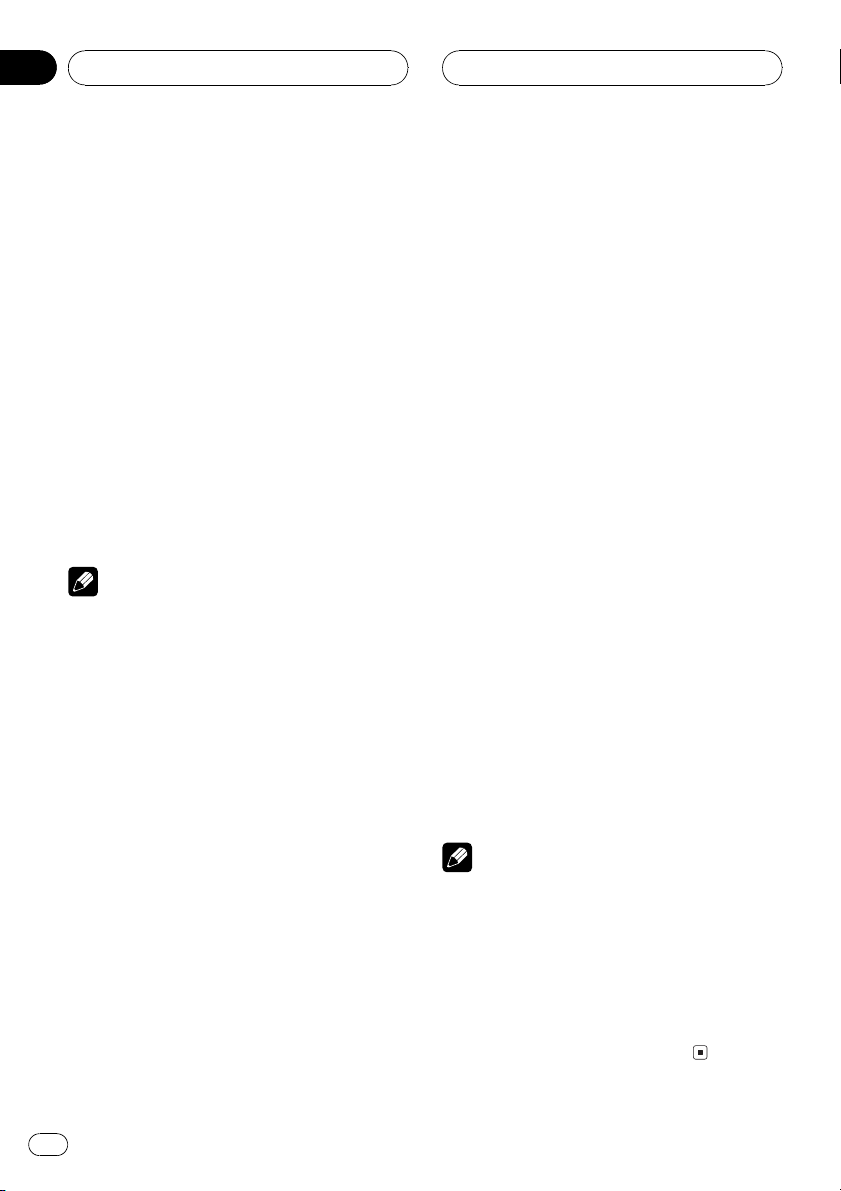
Section
06
RDS
Selecting alternative
frequencies
If you are listening to a broadcast and the reception becomes weak or there are other problems, the unit will automatically search for a
different station in the same network which is
broadcasting a stronger signal.
! AF is on as a default.
1 Press F to select AF.
Press F until AF appears in the display.
2 Press r to turn AF on.
AF :ON appears in the display.
3 Press q to turn AF off.
AF :OFF appears in the display.
Notes
! Only RDS stations are tuned in during seek
tuning or BSM when AF is on.
! When you recall a preset station, the tuner
may update the preset station with a new frequency from the stations AF list. (This is only
available when using presets on the F1 or F2
bands.) No preset number appears on the display if the RDS data for the station received
differs from that for the originally stored station.
! Sound may be temporarily interrupted by an-
other program during a AF frequency search.
! AF can be turned on or off independently for
each FM band.
Using PI Seek
If the unit fails to find a suitable alternative frequency, or if you are listening to a broadcast
and the reception becomes weak, the unit will
automatically search for a different station
with the same programming. During the
search, PI SEEK is displayed and the output is
muted. The muting is discontinued after com-
pletion of the PI Seek, whether or not a different station is found.
Using Auto PI Seek for preset
stations
When preset stations cannot be recalled, as
when travelling long distances, the unit can
be set to perform PI Seek during preset recall.
! The default setting for Auto PI Seek is off.
See Switching Auto PI Seek on page 77.
Limiting stations to regional
programming
When AF is used to automatically retune frequencies, the regional function limits the selection to stations broadcasting regional
programs.
1 Press F to select REG.
Press F until REG appears in the display.
2 Press r to turn the regional function
on.
REG :ON appears in the display.
3 Press q to turn the regional function
off.
REG :OFF appears in the display.
Notes
! Regional programming and regional networks
are organized differently depending on the
country (i.e., they may change according to
the hour, state or broadcast area).
! The preset number may disappear on the dis-
play if the tuner tunes in a regional station
which differs from the originally set station.
! The regional function can be turned on or off
independently for each FM band.
20
En
Page 21
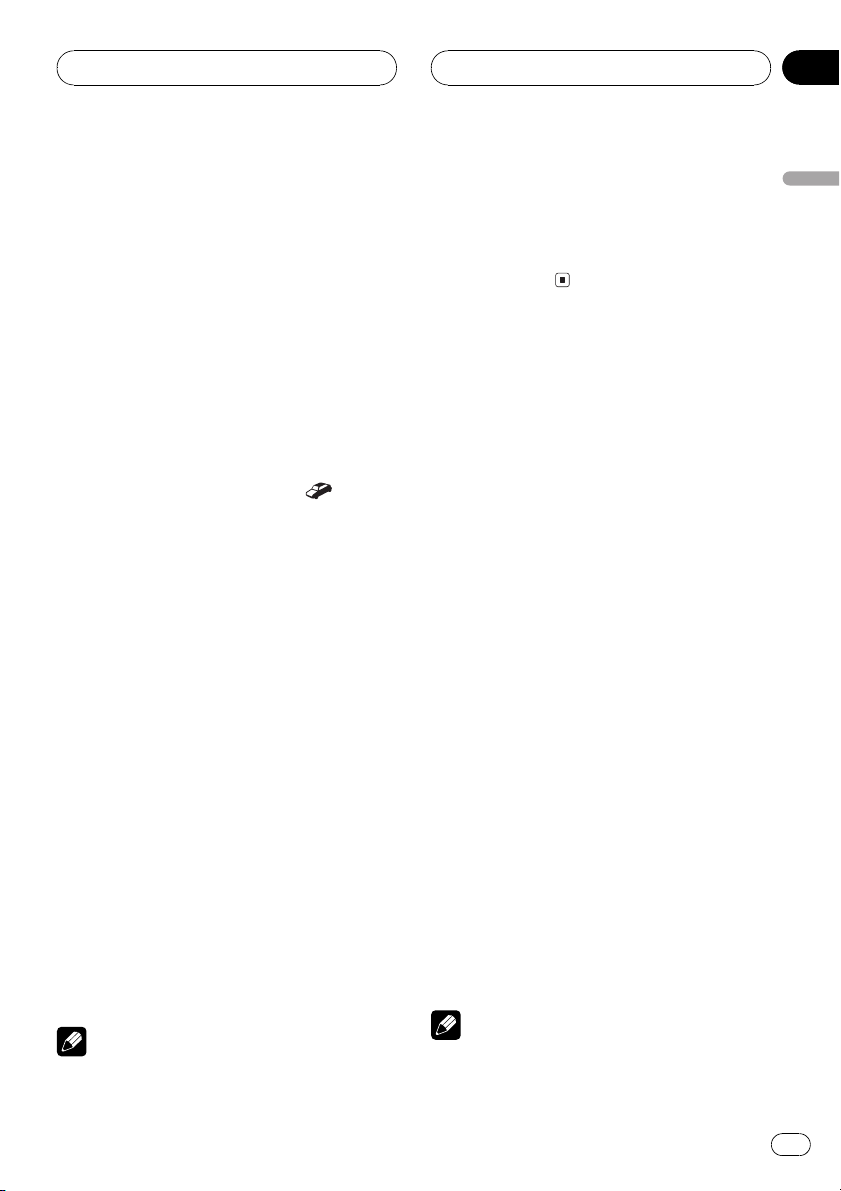
RDS
Section
06
Receiving traffic
announcements
TA (traffic announcement standby) lets you receive traffic announcements automatically, no
matter what source you are listening to. TA
can be activated for both a TP station (a station that broadcasts traffic information) or an
enhanced other networks TP station (a station
carrying information which cross-references
TP stations).
1 Tune in a TP or enhanced other networks TP station.
When you are tuned into a TP or enhanced
other networks TP station the TP (
tor will light.
2 Press TA on the head unit to turn traffic
announcement standby on.
TA ON appears in the display. The tuner will
standby for traffic announcements.
# To turn traffic announcements standby off,
press TA on the head unit again.
3 Use VOLUME to adjust the TA volume
when a traffic announcement begins.
The newly set volume is stored in memory and
recalled for subsequent traffic announcements.
4 Press TA on the head unit while a traffic
announcement is being received to cancel
the announcement.
The tuner returns to the original source but remains in the standby mode until TA on the
head unit is pressed again.
# You can also cancel the announcement by
pressing SOURCE, BAND, r, q, m or n
while a traffic announcement is being received.
Notes
! You can also turn on or off TA function in the
menu that appears with the pressing of F.
) indica-
! The system switches back to the original
source following traffic announcement reception.
! Only TP and enhanced other networks TP sta-
tions are tuned in during seek tuning or BSM
when TA is on.
Using PTY functions
You can tune in a station by using PTY information.
Searching for an RDS station by
PTY information
You can search for general types of broadcasting programs, such as those listed on page
24.
1 Press F to select program type selection
(PTY).
Press F until program type appears in the display.
2 Press m or n to select a program
type.
There are four program types:
NEWS/INFPOPULARCLASSICS
OTHERS
3 Press r to begin the search.
When you press r the program type name in
the display begins to flash. The unit searches
for a station broadcasting that program type.
When a station is found its program service
name is displayed.
# To cancel the search, press q.
Notes
! The program of some stations may differ from
that indicated by the transmitted PTY.
English
En
21
Page 22
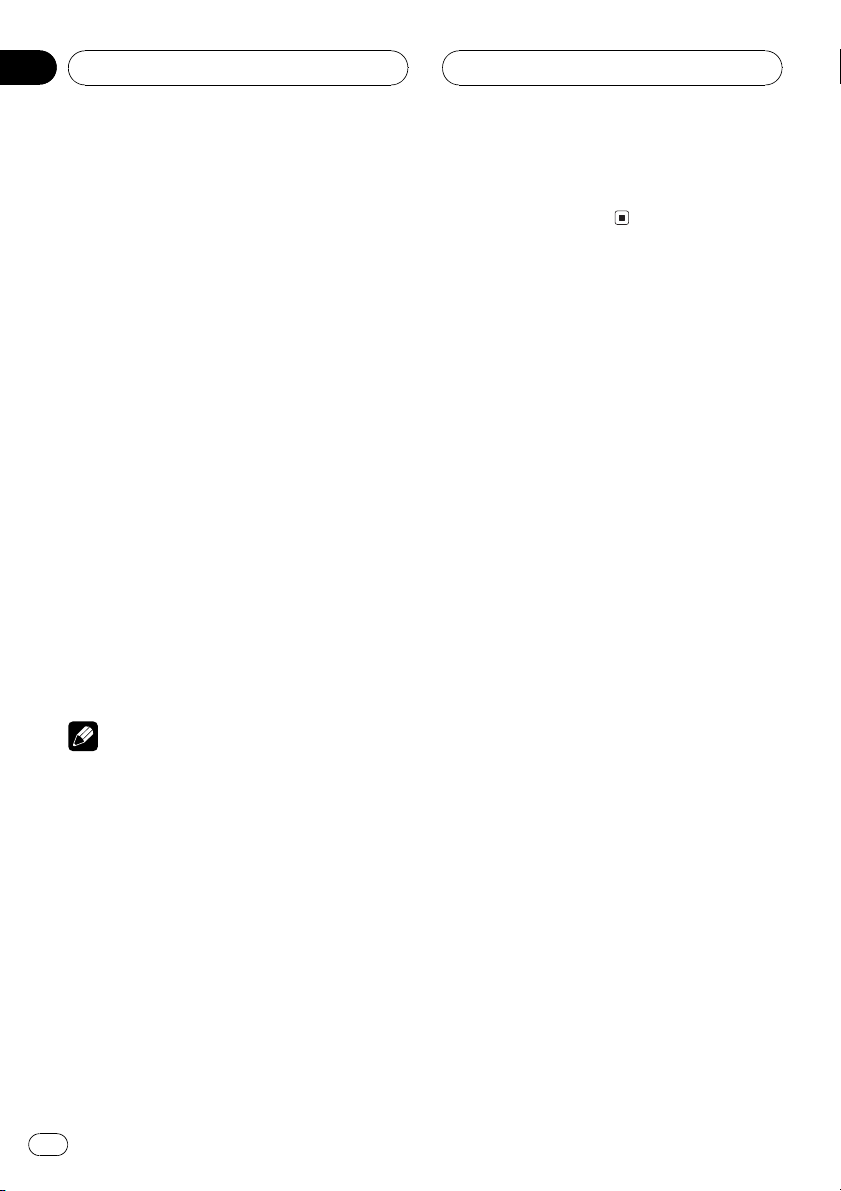
Section
06
RDS
! If no station is broadcasting the type of pro-
gram you searched for, NOTFOUND is displayed for about two seconds and then the
tuner returns to the original station.
Using news program interruption
When a news program is broadcast from a
PTY code news station the unit can switch
from any station to the news broadcast station. When the news program ends, reception
of the previous program resumes.
% Press TA on the head unit and hold to
turn on news program interruption.
Press TA on the head unit until NEWS ON appears in the display.
# To turn off news program interruption, press
TA on the head unit and hold until NEWS OFF ap-
pears in the display.
# A news program can be cancelled by pressing
TA on the head unit.
# You can also cancel the news program by
pressing SOURCE, BAND, r, q, m or n
while a news program is being received.
Note
You can also turn on or off news program in the
menu that appears with the pressing of F.
! You can also cancel an emergency an-
nouncement by pressing SOURCE, BAND,
r, q, m or n.
Using radio text
This tuner can display radio text data transmitted by RDS stations, such as station information, the name of the currently broadcast
song and the name of the artist.
! The tuner automatically memorizes the
three latest radio text broadcasts received,
replacing text from the least recent reception with new text when it is received.
Displaying radio text
You can display the currently received radio
text and the three most recent radio text.
1 Press DISPLAY on the head unit and
hold to display radio text.
Radio text for the currently broadcasting station is displayed.
# You can cancel radio text display by pressing
BAND.
# When no radio text is received, NO TEXT is
displayed.
Receiving PTY alarm broadcasts
PTY alarm is a special PTY code for announcements regarding emergencies such as natural
disasters. When the tuner receives the radio
alarm code, ALARM appears on the display
and the volume adjusts to the TA volume.
When the station stops broadcasting the
emergency announcement, the system returns to the previous source.
! An emergency announcement can be can-
celled by pressing TA on the head unit.
22
En
2 Press m or n to recall the three
most recent radio text.
Pressing m or n switches between the
current and the three radio text data displays.
# If there is no radio text data in memory the display will not change.
3 Press r or q to scroll.
Press r to go to the beginning. Press q to
scroll the radio text data.
Page 23
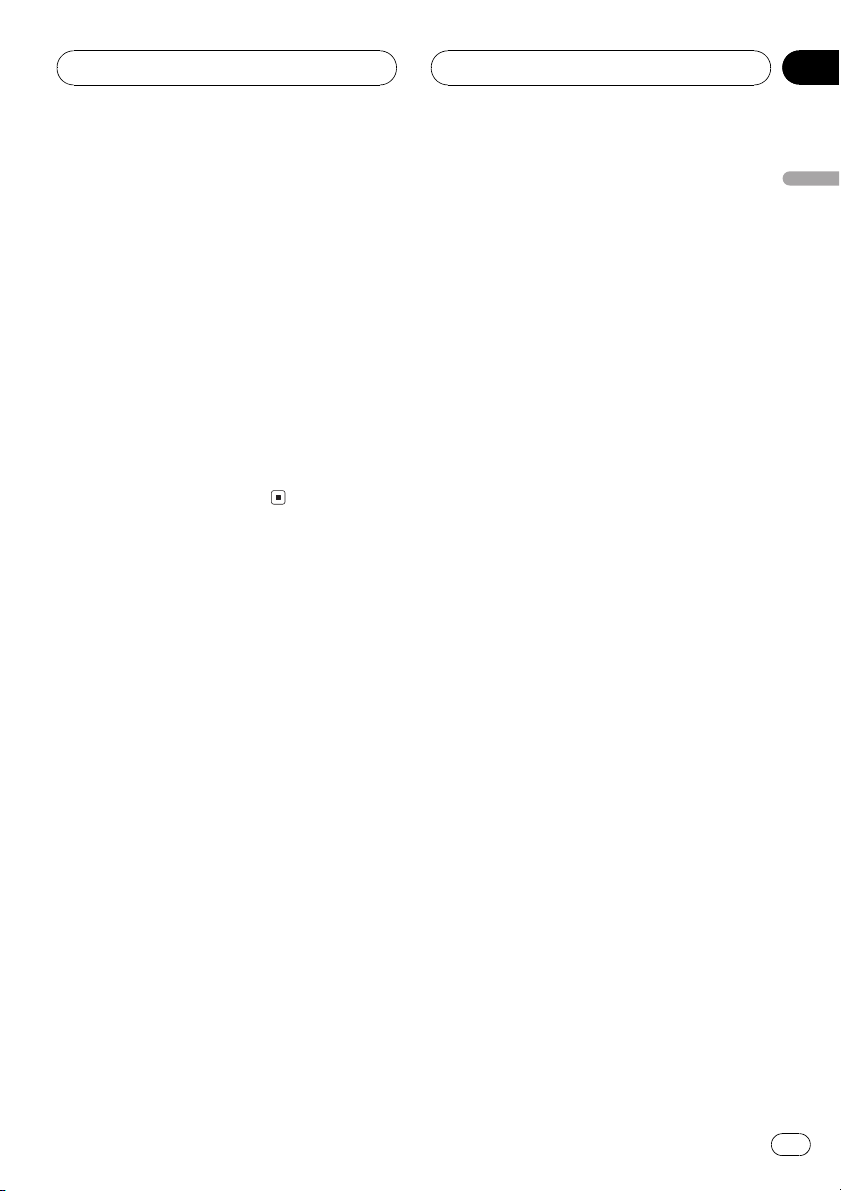
RDS
Section
06
Storing and recalling radio text
You can store data from up to six radio text
transmissions at NUMBER (16).
1 Display the radio text you want to
store in memory.
Refer to Displaying radio text on the previous
page.
2 Press any of NUMBER (16) and hold to
store the selected radio text.
The memory number will display and the selected radio text has been stored in memory.
The next time you press the same NUMBER
(16) button in the radio text display the stored
text is recalled from memory.
English
En
23
Page 24
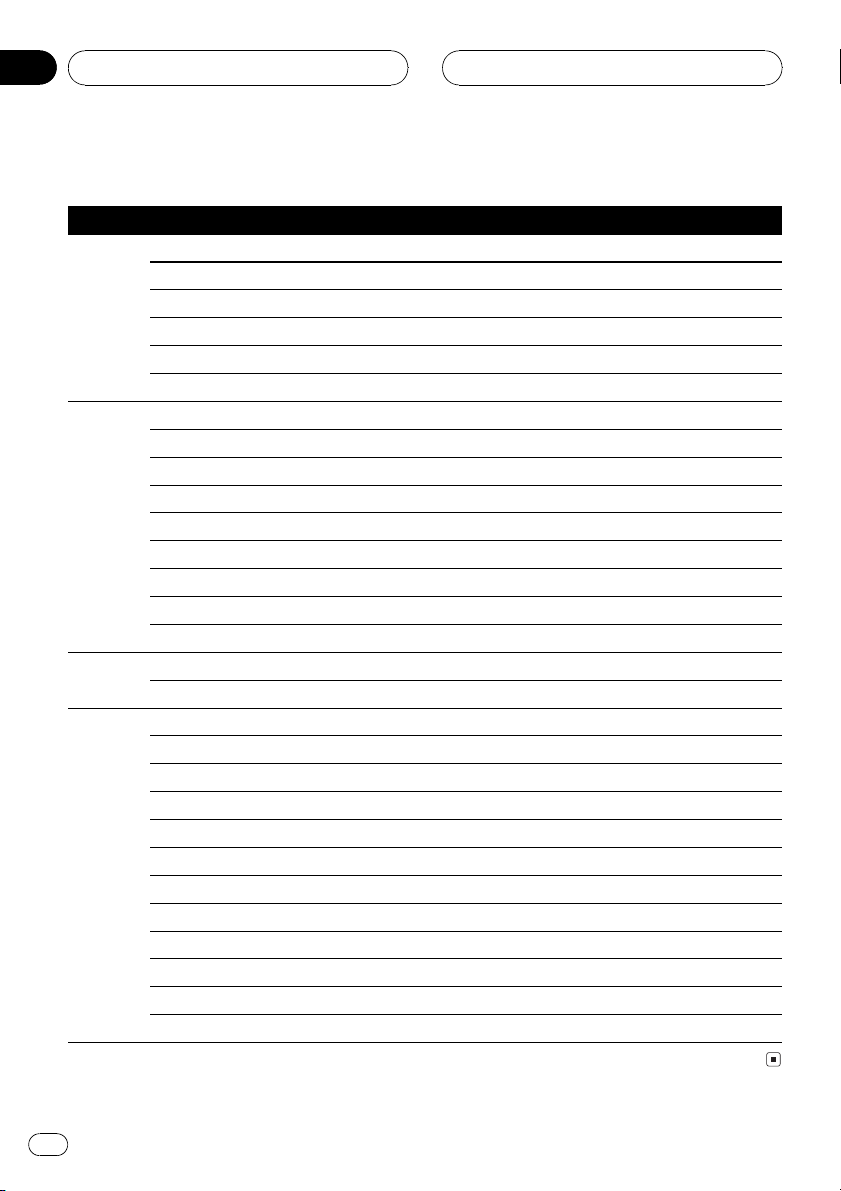
Section
06
RDS
PTY list
General Specific Type of program
NEWS/INF NEWS News
AFFAIRS Current affairs
INFO General information and advice
SPORT Sports
WEATHER Weather reports/meteorological information
FINANCE Stock market reports, commerce, trading, etc.
POPULAR POP MUS Popular music
ROCK MUS Contemporary modern music
EASY MUS Easy listening music
OTH MUS Non categorized music
JAZZ Jazz
COUNTRY Country music
NAT MUS National music
OLDIES Oldies music, golden oldies
FOLK MUS Folk music
CLASSICS L. CLASS Light classical music
CLASSIC Serious classical music
OTHERS EDUCATE Educational programs
DRAMA All radio plays and serials
CULTURE National or regional culture
SCIENCE Nature, science and technology
VARIED Light entertainment
CHILDREN Childrens
SOCIAL Social affairs
RELIGION Religion affairs or services
PHONE IN Phone In
TOURING Travel programs, not for announcements about traffic problems
LEISURE Hobbies and recreational activities
DOCUMENT Documentaries
24
En
Page 25
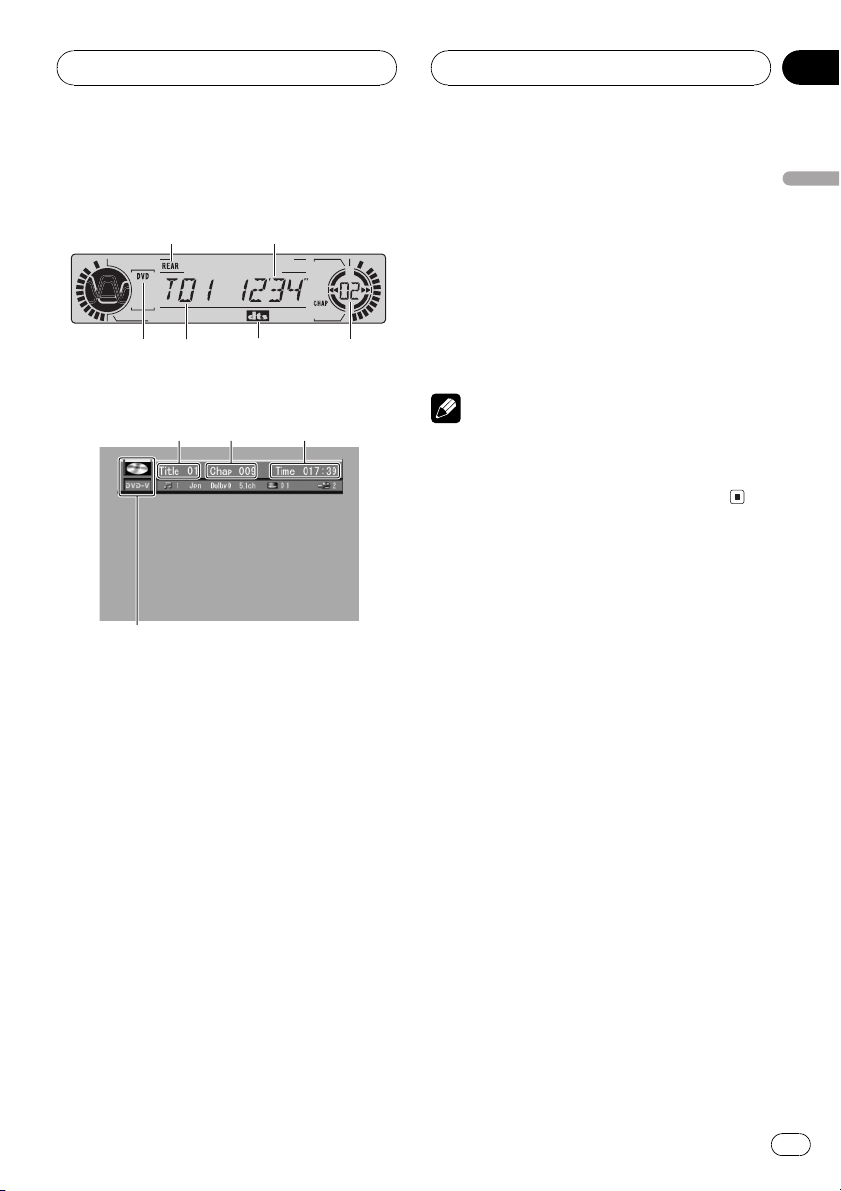
Playing DVD video discs
Section
07
Watching a DVD video
2 4
1 3
3
5
Head units display
6
1
When the separately sold display is connected to this
unit, the listed information will appear on it.
Information display
These are the basic steps necessary to play a
DVD video with your DVD player. More advanced DVD video operation is explained starting on page 29.
1 DVD (DVD-V) indicator
Shows when a DVD video is playing.
2 REAR indicator
Shows when the DVD player is operated
from rear seats.
3 Title number indicator
Shows the title currently playing.
! On the head units display, if the elapsed
playing time of current chapter is more
than 100 minutes, T in the title number
indicator will be disappeared.
6
4
4 Play time indicator
Shows the elapsed playing time of the current chapter.
5 dts indicator
Shows the DTS is on when the multi-channel processor (DEQ-P7000) is connected to
this unit.
6 Chapter number indicator
Shows the chapter currently playing.
Note
If you set A-PLY: OFF, REAR will be displayed on
the head units display when you insert a disc
into disc loading slot, regardless of whether the
rear display is connected to this unit or not.
Basic operation of DVD video
1 Use the joystick to select the desired
menu option.
When the DVD offers a menu, a menu is displayed.
2 Click the joystick.
Playback starts from the selected menu item.
# You can display the menu by pressing the
MENU or TOP MENU while a disc is playing.
Pressing either of these buttons again lets you
start playback from the location selected from the
menu. For details, refer to the instructions provided with the disc.
# The way to display the menu differs depending
on the disc.
3 To perform fast forward or reverse,
press and hold m or n.
# If you continue pressing m or n for five
seconds, the color of the icon m/n changes
from white to blue. When this happens, fast reverse/fast forward continues even if you release
m or n. To resume playback at a desired
point, press f.
English
En
25
Page 26
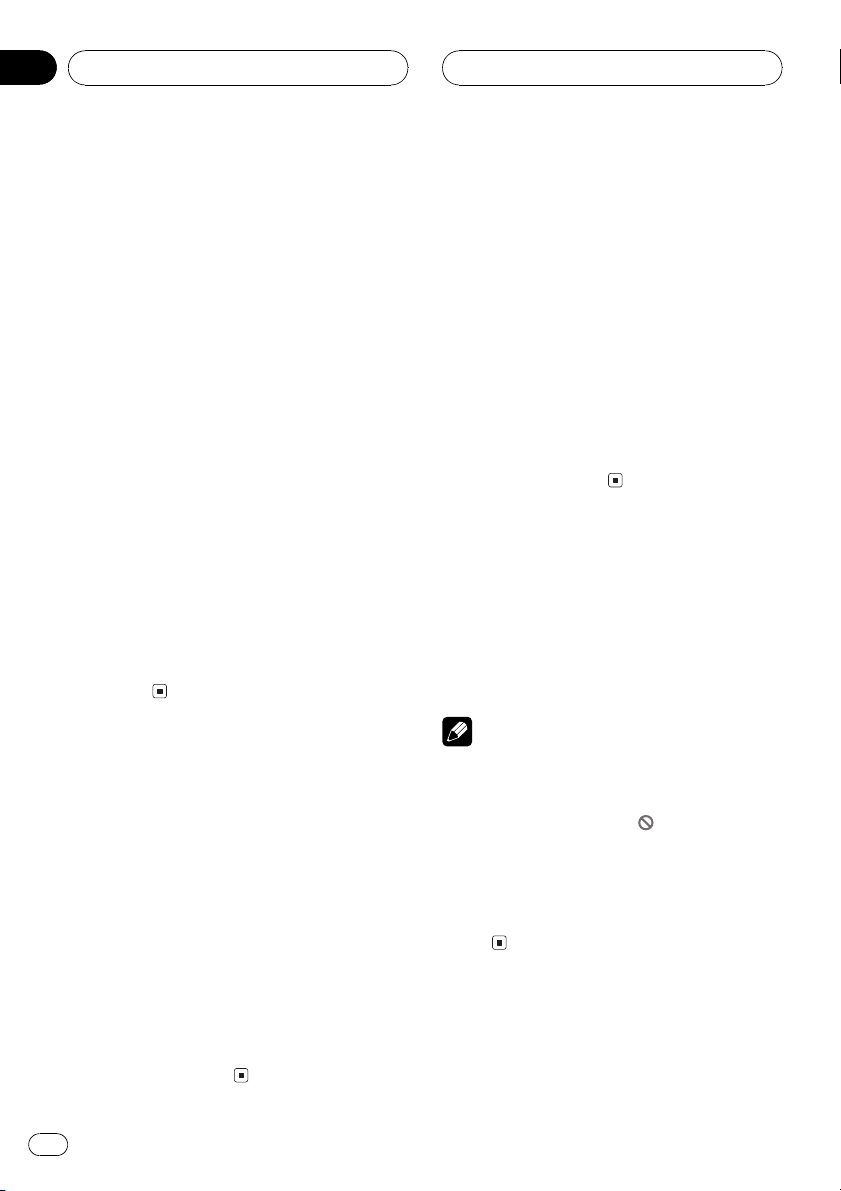
Section
07
Playing DVD video discs
# Fast forward/fast reverse may not be possible
at certain locations on some discs. If this happens, normal playback automatically resumes.
4 To skip back or forward to another
chapter, press o or p.
Pressing p skips to the start of the next
chapter. Pressing o once skips to the start
of the current chapter. Pressing again will skip
to the previous chapter.
Chapter numbers are displayed for eight seconds.
# Using NUMBER also performs the same op-
eration. For more details, refer to Specifying
chapter on this page.
# If the remote control is set to DVH mode, o
and p do not operate. In this case, press m
or n.
5 To stop playback, press g.
# When you stop DVD playback by pressing g,
that location on the disc is memorized enabling
playback from that point when you play the disc
again.
# To resume playback, press f.
# If the remote control is set to DVH, g does
not operate.
Specifying title
To perform this function, set the remote control to DVD mode.
! You cannot operate this function by using
NUMBER when the remote control is set to
DVH mode.
1 Press NUMBER corresponding to a desired title number when the disc is
stopped.
Title number is displayed for eight seconds
and playback starts from the selected title.
! To select 3, press 3.
! To select 10, press 10 and 0 in order.
! To select 23, press 10, 10 and 3 in order.
2 Click the joystick.
Specifying chapter
To perform this function, set the remote control to DVD mode.
! You cannot operate this function by using
NUMBER when the remote control is set to
DVH mode.
1 Press NUMBER corresponding to a desired chapter number during playback.
Chapter number is displayed for eight seconds
and playback starts from the selected chapter.
! To select 3, press 3.
! To select 10, press 10 and 0 in order.
! To select 23, press 10, 10 and 3 in order.
2 Click the joystick.
Frame-by-frame playback
This lets you move ahead one frame at a time
during playback.
% Press r.
Each time you press r, you move ahead one
frame.
# To return to normal playback, press f.
Notes
! There is no sound during frame-by-frame play-
back.
! Depending on the disc and the playback loca-
tion on the disc, the icon
indicating that frame-by-frame playback is not
possible.
! With some discs, images may be unclear dur-
ing frame-by-frame playback.
! Reverse frame-by-frame playback is not possi-
ble.
may be displayed
Pausing DVD video playback
Pause lets you temporarily stop disc playback.
26
En
Page 27
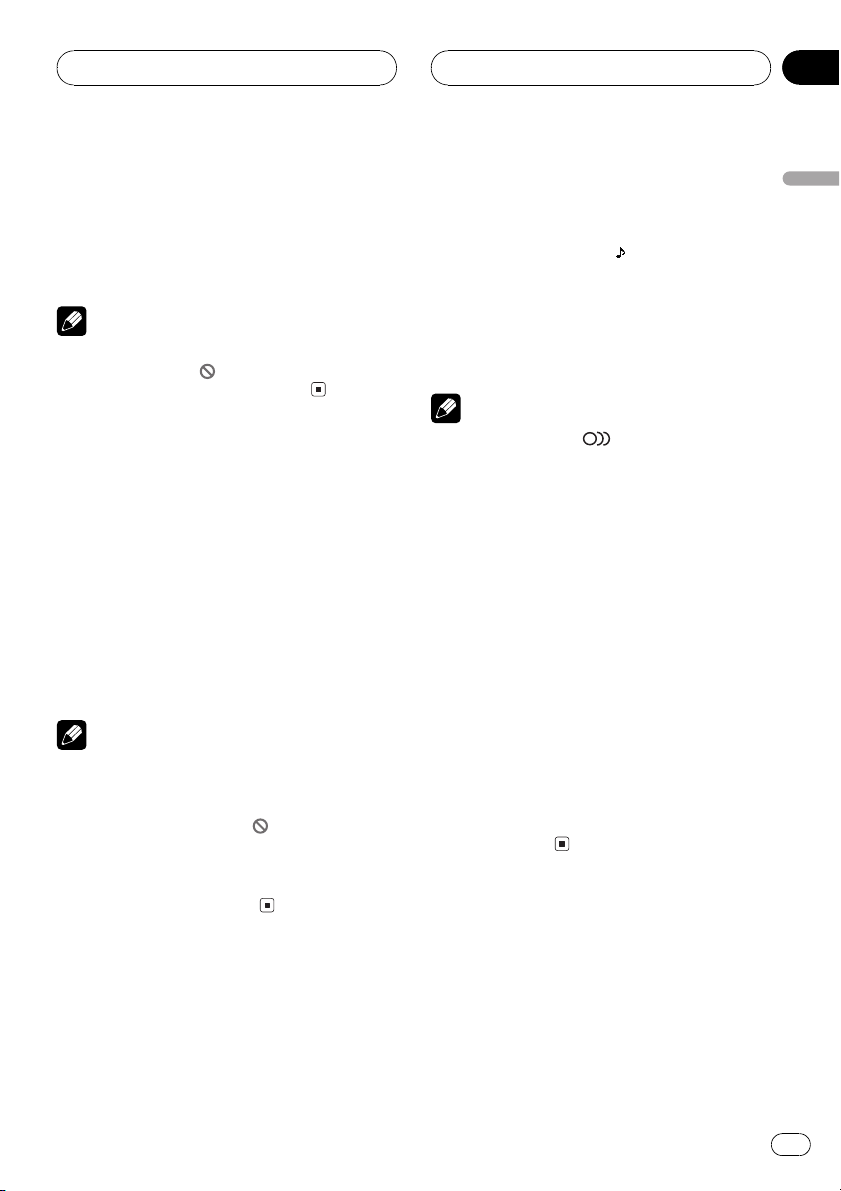
Playing DVD video discs
Section
07
% Press f during playback.
The icon e is displayed for four seconds and
playback is paused letting you view a still
image.
# To resume playback at the same point that you
turned pause on, press f again.
Note
Depending on the disc and the playback location
on the disc, the icon
ing that still playback is not possible.
may be displayed indicat-
Slow motion playback
This lets you slow down playback speed.
1 Press r and hold during playback.
The icon
is displayed, forward slow motion
playback begins.
# To return to normal playback, press f.
2 Press q or r to adjust playback
speed during slow motion playback.
Each time you press q or r changes the
speed in four steps in the following order:
1/161/81/41/2
Notes
! There is no sound during slow motion play-
back.
! Depending on the disc and the playback loca-
tion on the disc, the icon
indicating that slow motion playback is not
possible.
! With some discs, images may be unclear dur-
ing slow motion playback.
may be displayed
Changing audio language
during playback (Multi-audio)
DVDs can provide audio playback with different languages and different systems (Dolby Digital, DTS etc.). With DVDs featuring multi-
audio recordings, you can switch between languages/audio systems during playback.
1 Press AUDIO during playback.
The audio selection icon
is displayed for
eight seconds.
2 Press AUDIO while the audio selection
icon is displayed.
The audio changes each time you press
AUDIO.
Notes
! The number in the
age indicates the number of recorded languages/audio systems.
! With some DVDs, switching between lan-
guages/audio systems may only be possible
using a menu display.
! You can also switch between languages/audio
systems using SET-UP MENU. For details,
refer to Setting the audio language on page 73.
! Only digital output of DTS audio is possible. If
this units optical digital outputs are not connected, DTS audio will not be output, so select
an audio setting other than DTS.
! While the audio selection icon is displayed,
you can also switch to a desired audio language number using NUMBER.
! Display indications such as Dolby D and
5.1ch indicate the audio system recorded on
the DVD. Depending on the setting, playback
may not be with the same audio system as
that indicated.
2
mark on a DVDs pack-
Changing the subtitle
language during playback
(Multi-subtitle)
With DVDs featuring multi-subtitle recordings,
you can switch between subtitle languages
during playback.
English
En
27
Page 28
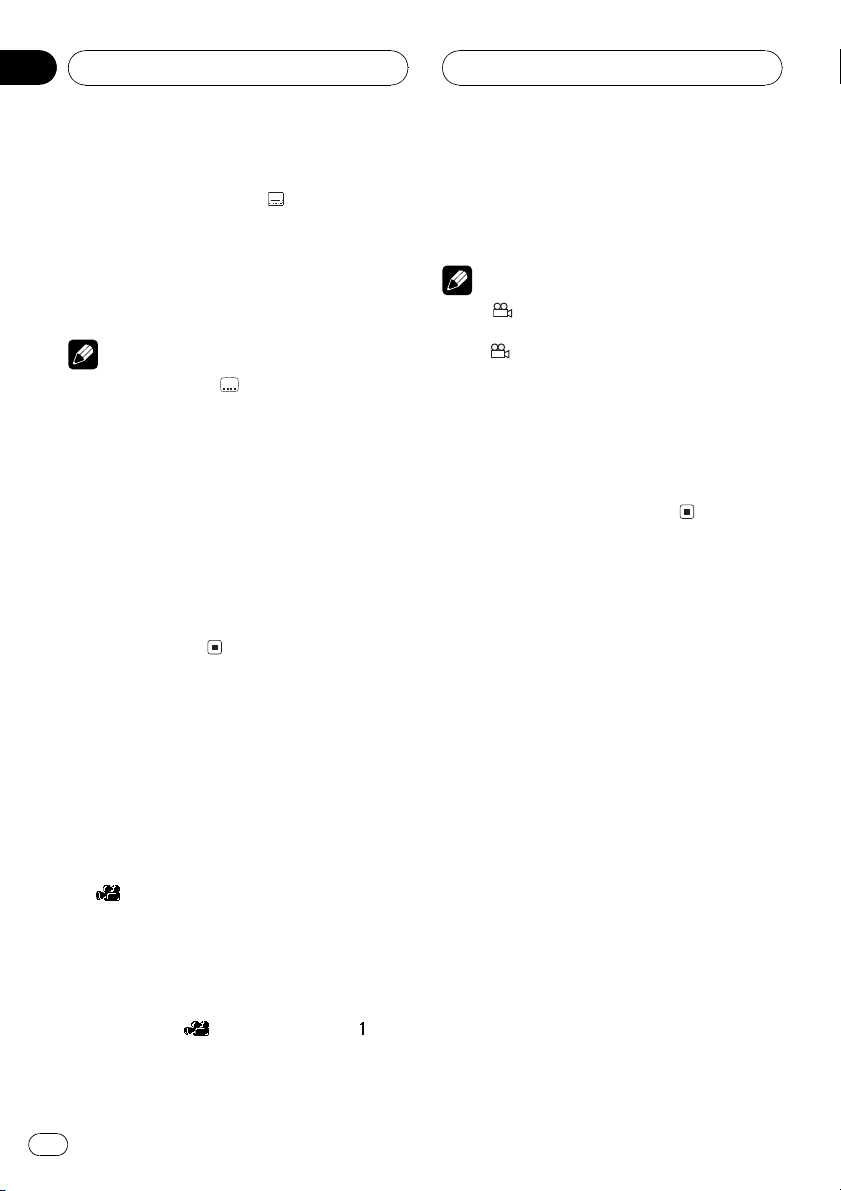
Section
07
Playing DVD video discs
1 Press SUBTITLE during playback.
The subtitle selection icon
is displayed for
eight seconds.
2 Press SUBTITLE while the subtitle selection icon is displayed.
The subtitle language changes each time you
press SUBTITLE.
Notes
! The number in the
age indicates the number of recorded subtitle
languages.
! With some DVDs, switching between subtitle
languages may only be possible using a menu
display.
! You can also switch between subtitle lan-
guages using SET-UP MENU. For details, refer
to Setting the subtitle language on page 72.
! While the subtitle selection icon is displayed,
you can also switch to a desired subtitle language number using NUMBER. At this time,
you can also switch subtitle display off by
pressing CLEAR.
2
mark on a DVDs pack-
Changing the viewing angle
during playback (Multi-angle)
With DVDs featuring multi-angle (scenes shot
from multiple angles) recordings, you can
switch among viewing angles during playback.
! During playback of a scene shot from mul-
tiple angles on this unit, the angle icon
is displayed. Turn angle icon display
on or off using SET-UP MENU. For details,
refer to Setting angle icon display on page
74.
1 Press ANGLE during playback of a scene
shot from multiple angles.
The angle icon
displayed for eight seconds.
and angle number are
2 Press ANGLE while the angle icon and
angle number are displayed.
The angle changes each time you press
ANGLE.
Notes
! The
! Pressing ANGLE during fast forward/fast re-
! While the angle icon and angle number are
mark on a DVDs package indicates it
3
features multi-angle scenes. The number in
mark indicates the number of angles
the
3
from which scenes were shot.
verse, pause or slow motion playback returns
you to normal playback, but the viewing angle
does not change.
displayed, you can also switch to a desired
angle number using NUMBER.
28
En
Page 29
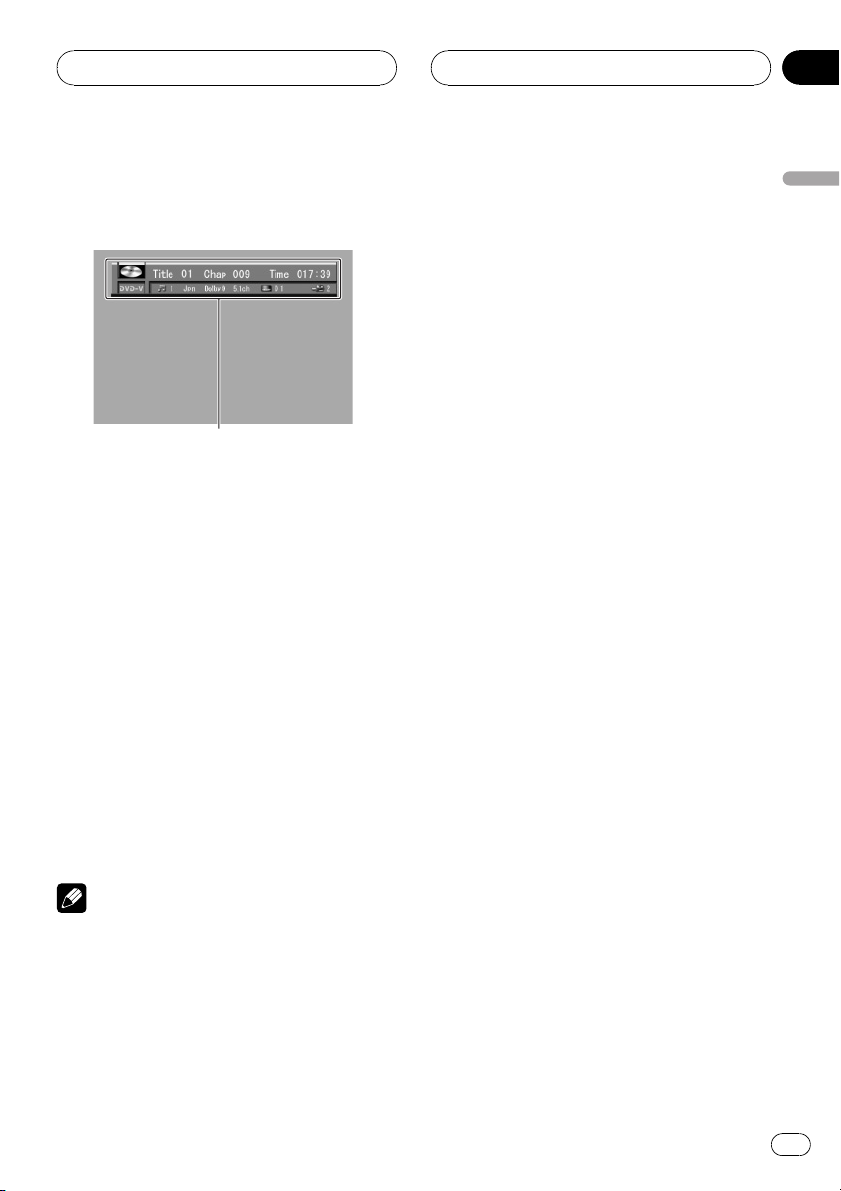
Playing DVD video discs
Section
07
Operating from the
information displays
1
Information display 1 lets you use the search
function to specify a title or chapter to search
for a desired scene, use the time search function to specify a time to search for a desired
scene, select the desired audio and subtitle
language, and select the angle.
In addition to the search and time search
functions of the information display 1, information display 2 lets you select the range for
repeat play.
1 Information display
Shows the function status.
% Press DISP to switch the information
display.
Press DISP repeatedly to switch between the
following display modes:
Information display 1Information display
2Normal playback display
Notes
! You can perform title, chapter and time set-
tings with either the information display 1 or
2. This manual explains how to use the information display 1 to perform title, chapter and
time settings.
! Pressing DISP during fast forward/reverse re-
turns you to normal playback.
Searching for a desired scene,
starting playback from a
specified time
You can use the search function to search for
a desired scene by specifying a title or chapter,
and the time search function to specify the
time on a disc at which play starts.
1 Move the joystick left or right to select
a desired option.
The selected option is highlighted.
2 Press NUMBER to input the desired
number.
For titles and chapters
! To select 3, press 3.
! To select 10, press 1 and 0 in order.
! To select 23, press 2 and 3 in order.
To jump 10 titles or chapters ahead of
the selected one, press 10.
For time (time search)
! To select 21 minutes 43 seconds, press 2, 1,
4 and 3 in order.
! To select 1 hour 11 minutes, convert the
time into 71 minutes 00 seconds and press
buttons 7, 1, 0 and 0 in order.
To jump 10 seconds ahead of the se-
lected time, press 10.
# Pressing CLEAR cancels the input number.
# You can also select titles and chapters by mov-
ing the joystick up or down.
# You cannot select titles and chapters by using
NUMBER when the remote control is set to DVH
mode. In this case, use the joystick to select titles
and chapters.
3 While the input number is displayed,
click the joystick.
This starts playback from the selected scene.
English
En
29
Page 30
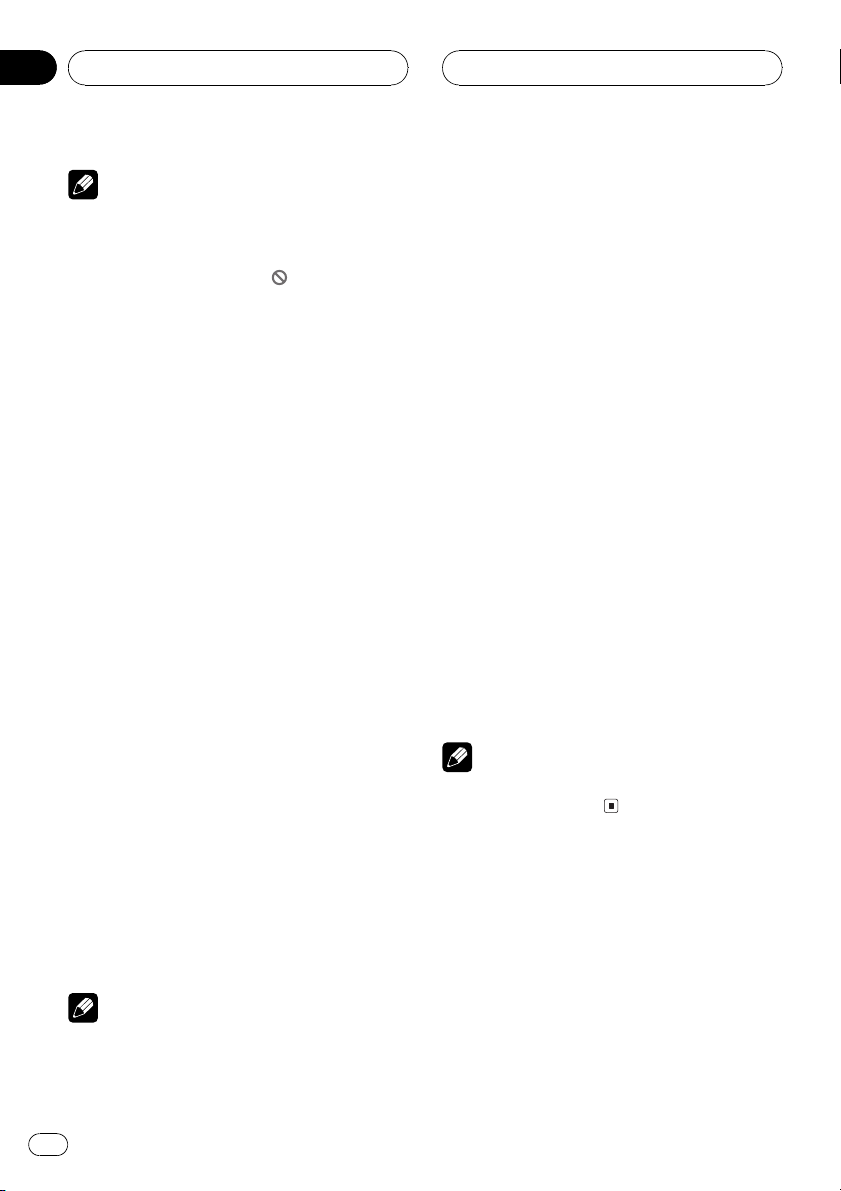
Section
07
Playing DVD video discs
Notes
! With discs featuring a menu, you can also
press MENU or TOP MENU and then make
selections from the displayed menu.
! With some discs, the icon
played, indicating that titles, chapters and
time cannot be specified.
! Chapter search and time search are not possi-
ble when disc playback has been stopped.
! Even without using an information display you
can start playback from a specified title or
chapter. For details, refer to Specifying title on
page 26 and Specifying chapter on page 26.
may be dis-
Selecting audio, subtitle and angle
You can perform audio (language, stereo,
audio type as Dolby Digital etc.), subtitle language and angle selection.
1 Move the joystick left or right to select
a desired option.
The selected option is highlighted.
2 Move the joystick up or down to switch
to the desired setting.
This switches you to the selected setting.
For Audio
Selection options switch as follows:
Audio 1Audio 2Audio 3
For Subtitles
Selection options switch as follows:
Subtitles 1Subtitles 2Subtitles 3
For Angle
Selection options switch as follows:
Angle 1Angle 2Angle 3
! You can also switch settings by inputting
numbers with NUMBER.
! Display indications such as Dolby D and
5.1ch indicate the audio system recorded on
the DVD. Depending on the setting, playback
may not be with the same audio system as
that indicated.
Selecting repeat range
You can choose between repeat play of a disc,
title or chapter.
1 Press DISP to switch to the information
display 2.
2 Move the joystick left or right to select
the repeat range option.
The repeat range option is highlighted.
3 Move the joystick up or down to switch
to the desired setting.
This switches you to the selected setting.
! Disc Repeat the current disc
! Title Repeat just the current title
! Chapter Repeat just the current chapter
Note
Certain DVD discs display a menu upon completion of repeat playback.
Notes
! The number of switching options depends on
how many options are recorded on the DVD.
! You can switch audio, subtitle and angle dur-
ing playback using the respective buttons.
30
En
Page 31

Playing DVD video discs
Section
07
Operating from the
function display
2
1
The following functions can also be operated
from the head units display.
1 Function display
Shows the function status.
2 RPT indicator
Shows when repeat range is selected to current chapter (title).
% Press F to display the function names.
Press F repeatedly to switch between the following functions:
RPT (repeat play)PAUSE (pause)DRC (dynamic range control)
! To return to the playback display, press
BAND.
Note
If you do not operate the function within about 30
seconds, the display is automatically returned to
the playback display.
Repeating play
There are three repeat play ranges for the DVD
playback : DSC (disc repeat), CHP (chapter repeat), and TTL (title repeat).
1 Press F to select RPT.
Press F until RPT appears in the display.
2 During DVD playback, press m or n
to select the repeat range.
Press m or n until the desired repeat
range appears in the display.
! DSC Repeat the current disc
! TTL Repeat just the current title
! CHP Repeat just the current chapter
Note
If you perform chapter search or fast forward/reverse during CHP, the repeat play range changes
to DSC.
Pausing DVD video playback
Pause lets you temporarily stop disc playback.
1 Press F to select PAUSE.
Press F until PAUSE appears in the display.
2 Press r to turn pause on.
PAUSE:ON appears in the display. Play of the
current track pauses.
3 Press q to turn pause off.
PAUSE:OFF appears in the display. Play will re-
sume at the same point that you turned pause
on.
Using the dynamic range control
This function is not effective when you connected a Pioneer multi-channel processor (DEQP7000) to this unit.
The dynamic range refers to the difference between the largest and softest sounds. The dynamic range control compresses this
difference so that you can clearly hear sounds
even at low volume levels.
! The dynamic range control is effective only
on Dolby Digital sounds.
! This function can be changed only when
the disc is playing.
English
En
31
Page 32

Section
07
Playing DVD video discs
1 Press F to select DRC.
Press F until DRC appears in the display.
# When playing other than the DVD disc, you
cannot switch this mode.
2 Press r to turn the dynamic range
control on.
DRC :ON appears in the display. Dynamic
range control is now on.
# To turn dynamic range control off, press
q.
32
En
Page 33

1
Playing Video CDs
Section
08
Watching a Video CD
2
1
When the separately sold display is connected to this
unit, the listed information will appear on it.
These are the basic steps necessary to play a
Video CD with your DVD player. More advanced Video CD operation is explained starting on page 35.
1 VCD indicator
Shows when a Video CD is playing.
2 REAR indicator
Shows when the DVD player is operated
from rear seats.
3 Play time indicator
Shows the elapsed playing time of the current chapter.
4 Track number indicator
Shows the track currently playing.
3 4
Head units display
4
3
Information display
Note
If you set A-PLY: OFF, REAR will be displayed on
the head units display when you insert a disc
into disc loading slot, regardless of whether the
rear display is connected to this unit or not.
Basic operation of Video CD
1 Press NUMBER to select the desired
menu option.
When a Video CD featuring the PBC (playback
control) function starts playing, a menu is displayed.
! Playback starts from the selected menu
item.
! When the menu is two or more pages long,
press o or p to switch between displays.
! To play a disc without using a menu (with-
out PBC playback), when the disc is
stopped press the appropriate number button to select the desired track. To return to
PBC playback, stop playback and press
f.
# You can display the menu by pressing
RETURN during PBC playback. For details, refer
to the instructions provided with the disc.
# Operation with the joystick is not possible.
# If the remote control is set to DVH mode, o
and p do not operate. In this case, press m
or n.
2 To perform fast forward or reverse,
press and hold m or n.
# If you continue pressing m or n for five
seconds, the color of the icon m/n changes
from white to blue. When this happens, fast reverse/fast forward continues even if you release
m or n. To resume playback at a desired
point, press f.
# Fast forward/fast reverse may not be possible
at certain locations on some discs. If this happens, normal playback automatically resumes.
English
En
33
Page 34

Section
08
Playing Video CDs
3 To skip back or forward to another
track, press o or p.
Pressing p skips to the start of the next
track. Pressing o once skips to the start of
the current track. Pressing again will skip to
the previous track.
Track numbers are displayed for eight seconds.
# Using NUMBER also performs the same op-
eration. For more details, refer to Specifying track
on this page.
# If the remote control is set to DVH mode, o
and p do not operate. In this case, press m
or n.
4 To stop playback, press g.
# When you stop Video CD playback (during
PBC playback only) by pressing g, that location
on the disc is memorized enabling playback from
that point when you play the disc again.
# To resume playback, press f.
# If the remote control is set to DVH, g does
not operate.
Specifying track
To perform this function, set the remote control to DVD mode.
! You cannot operate this function by using
NUMBER when the remote control is set to
DVH mode.
% Press NUMBER corresponding to a desired track number during playback.
Track number is displayed for eight seconds
and playback starts from the selected track.
! To select 3, press 3.
! To select 10, press 10 and 0 in order.
! To select 23, press 10, 10 and 3 in order.
Notes
! With some discs, the icon
played and operation may not be possible.
! With Video CD, direct search is not possible
during PBC playback.
may be dis-
Pausing Video CD playback
Pause lets you temporarily stop disc playback.
% Press f during playback.
The icon e is displayed for four seconds and
playback is paused letting you view a still
image.
# To resume playback at the same point that you
turned pause on, press f again.
Note
Depending on the disc and the playback location
on the disc, the icon
ing that still playback is not possible.
may be displayed indicat-
Slow motion playback
This lets you slow down playback speed.
1 Press r and hold during playback.
The icon
playback begins.
# To return to normal playback, press f.
2 Press q or r to adjust playback
speed during slow motion playback.
Each time you press q or r changes the
speed in four steps in the following order:
1/161/81/41/2
! There is no sound during slow motion play-
! Depending on the disc and the playback loca-
! With some discs, images may be unclear dur-
is displayed, forward slow motion
Notes
back.
tion on the disc, the icon
indicating that slow motion playback is not
possible.
ing slow motion playback.
may be displayed
34
En
Page 35

Playing Video CDs
Section
08
Operating from the
information display
1
This display lets you use the search function
to specify a track to search for desired scenes,
use the time search function to specify a time
to search for a desired scene, switch audio
output, and select the range for repeat play.
During playback of Video CDs featuring PBC
(Playback Control), PLAYBACK CONTROL ON
is displayed. During such playback, search
and time search functions cannot be used nor
can you select the range for repeat play. (Refer
to Selecting repeat range on the next page.)
! To play a disc without using a menu (with-
out PBC playback), when the disc is
stopped press the appropriate number button to select the desired track. To return to
PBC playback, stop playback and press
f.
1 Information display
Shows the function status.
% Press DISP to switch the information
display.
Press DISP repeatedly to switch between the
following display modes:
Information displayNormal playback display
Searching for a desired scene,
starting playback from a
specified time
You can use the search function to search for
a desired scene by specifying a track, and the
time search function to specify the time on a
disc at which play starts.
1 Move the joystick left or right to select
a desired option.
The selected option is highlighted.
2 Press NUMBER to input the desired
number.
For tracks
! To select 3, press 3.
! To select 10, press 1 and 0 in order.
! To select 23, press 2 and 3 in order.
To jump 10 tracks ahead of the selected
one, press 10.
For time (time search)
! To select 21 minutes 43 seconds, press 2, 1,
4 and 3 in order.
! To select 1 hour 11 minutes, convert the
time into 71 minutes 00 seconds and press
buttons 7, 1, 0 and 0 in order.
To jump 10 seconds ahead of the se-
lected time, press 10.
# Pressing CLEAR cancels the input number.
# You can also select tracks by moving the joy-
stick up or down.
# You cannot select tracks by using NUMBER
when the remote control is set to DVH mode. In
this case, use the joystick to select tracks.
3 While the input number is displayed,
click the joystick.
This starts playback from the selected scene.
Notes
! Time search is not possible when disc play-
back has been stopped.
English
En
35
Page 36

1
Section
08
Playing Video CDs
! Even without using an information display you
can start playback from a specified track. For
details, refer to Specifying track on page 34.
Selecting repeat range
You can choose between repeat play of a disc
or a track.
1 Move the joystick left or right to select
the repeat range option.
The repeat range option is highlighted.
2 Move the joystick up or down to switch
to the desired setting.
This switches you to the selected setting.
! Disc Repeat the current disc
! Track Repeat just the current track
Note
When repeat play of a Video CD disc is selected,
a menu may be displayed after playback depending on the disc.
Selecting audio output
You can switch between stereo and monaural
audio output.
1 Move the joystick left or right to select
the audio option.
The audio option is highlighted.
2 Move the joystick up or down to switch
to the desired setting.
This switches you to the selected setting.
! L+R Left and right
! L Left
! R Right
Operating from the
function display
2
Repeat and pause functions can also be operated from the head units display.
1 Function display
Shows the function status.
2 RPT indicator
Shows when repeat play is turned on.
% Press F to display the function names.
Press F repeatedly to switch between the following functions:
RPT (repeat play)PAUSE (pause)
! During PBC (Playback Control) playback,
you cannot select RPT.
! To return to the playback display, press
BAND.
Note
If you do not operate the function within about 30
seconds, the display is automatically returned to
the playback display.
Repeating play
Repeat play lets you play the same track over
again.
1 Press F to select RPT.
Press F until RPT appears in the display.
36
En
Page 37

Playing Video CDs
Section
08
2 Press r to turn repeat play on.
RPT:ON appears in the display. The track cur-
rently playing will play and then repeat.
3 Press q to turn repeat play off.
RPT:OFF appears in the display. The track cur-
rently playing will continue to play and then
play the next track.
Note
If you perform track search or fast forward/reverse, repeat play is automatically cancelled.
Pausing playback
Pause lets you temporarily stop disc playback.
1 Press F to select PAUSE.
Press F until PAUSE appears in the display.
2 Press r to turn pause on.
PAUSE:ON appears in the display. Play of the
current track pauses.
3 Press q to turn pause off.
PAUSE:OFF appears in the display. Play will re-
sume at the same point that you turned pause
on.
English
En
37
Page 38

1
Section
09
Playing CDs
Listening a CD
2
1 34
Head units display
4
When the separately sold display is connected to this
unit, the listed information will appear on it.
These are the basic steps necessary to play a
CD with your DVD player. More advanced CD
operation is explained starting on the next
page.
1 CD indicator
Shows when a CD is playing.
3
Information display
Note
If you set A-PLY: OFF, REAR will be displayed on
the head units display when you insert a disc
into disc loading slot, regardless of whether the
rear display is connected to this unit or not.
Basic operation of CD
1 To perform fast forward or reverse,
press and hold m or n.
2 To skip back or forward to another
track, press o or p.
Pressing p skips to the start of the next
track. Pressing o once skips to the start of
the current track. Pressing again will skip to
the previous track.
# If the remote control is set to DVH mode, o
and p do not operate. In this case, press m
or n.
3 To stop playback, press g.
# When you stop CD playback by pressing g,
that location on the disc is memorized enabling
playback from that point when you play the disc
again.
# To resume playback, press f.
# If the remote control is set to DVH, g does
not operate.
2 REAR indicator
Shows when the DVD player is operated
from rear seats.
3 Play time indicator
Shows the elapsed playing time of the current track.
4 Track number indicator
Shows the track currently playing.
38
En
Page 39

Playing CDs
Section
09
Operating from the
information display
1
This display lets you use the search function
to specify a track to search for desired track,
select the range for repat play, and switch random play and scan play on or off.
1 Information display
Shows the function status.
Searching for a desired track
You can use the search function to specify a
track to search for a desired track.
3 While the input number is displayed,
click the joystick.
Play of the selected track starts.
Selecting repeat range
You can choose between repeat play of a disc
or a track.
1 Move the joystick left or right to select
the repeat range option.
The repeat range option is highlighted.
2 Move the joystick up or down to switch
to the desired setting.
This switches you to the selected setting.
! Disc Repeat the current disc
! Track Repeat just the current track
Notes
! If you perform track search or fast forward/re-
verse, repeat play is automatically cancelled.
! When playing discs with MP3 files and audio
data (CD-DA), repeat play performs within the
currently playing data type even if Disc is selected.
English
1 Move the joystick left or right to select
the track option.
The track option is highlighted.
2 Press NUMBER to input the desired
number.
! To select 3, press 3.
! To select 10, press 1 and 0 in order.
! To select 23, press 2 and 3 in order.
To jump 10 tracks ahead of the selected
one, press 10.
# Pressing CLEAR cancels the input number.
# You can also select tracks by moving the joy-
stick up or down.
# You cannot select tracks by using NUMBER
when the remote control is set to DVH mode. In
this case, use the joystick to select tracks.
Setting random play
Random play lets you play back tracks on the
CD in a random order.
1 Move the joystick left or right to select
the random option.
The random option is highlighted.
2 Move the joystick up or down to switch
to the desired setting.
This switches you to the selected setting.
! ON Tracks will play in a random order
! OFF Tracks will continue to play in order
En
39
Page 40

Section
09
Playing CDs
Setting scan play
Scan play lets you hear the first 10 seconds of
each track on the CD.
1 Move the joystick left or right to select
the scan option.
The scan option is highlighted.
2 Move the joystick up or down to switch
to the desired setting.
This switches you to the selected setting.
! ON The first 10 seconds of each track is
played
! OFF Tracks will continue to play
3 When you find the desired track, move
the joystick up or down to cancel the scan
play.
Note
After scanning of a CD is finished, normal playback of the tracks will begin again.
Pausing CD playback
Pause lets you temporarily stop disc playback.
Displaying titles on CD TEXT discs
% Press DISP to switch the information
display.
Press DISP repeatedly to switch between the
following display modes:
Information display Disc Title (disc title
display)Disc Artist (disc artist name display)
Track Title (track title display)Track Artist
(track artist name display)
! If specific information has not been re-
corded on a CD TEXT disc, No XXXX will be
displayed (e.g., No Track Title).
! Some characters may not be displayed
properly.
% Press f during playback.
The icon e is displayed for four seconds and
playback is paused.
# To resume playback at the same point that you
turned pause on, press f again.
Using CD TEXT functions
Some discs have certain information encoded
on the disc during manufacture. These discs
may contain such information as the CD title,
track title, artists name and playback time
and are called CD TEXT discs. Only these specially encoded CD TEXT discs support the
functions listed below.
40
En
Page 41

1
Playing CDs
Section
09
Operating from the
function display
2
The following functions can also be operated
from the head units display.
1 Function display
Shows the function status.
2 RPT indicator
Shows when repeat play is turned on.
% Press F to display the function names.
Press F repeatedly to switch between the following functions:
RPT (repeat play)RDM (random play)
SCAN (scan play)PAUSE (pause)
! To return to the playback display, press
BAND.
Note
If you do not operate the function within about 30
seconds, the display is automatically returned to
the playback display.
2 Press r to turn repeat play on.
RPT:ON appears in the display. The track cur-
rently playing will play and then repeat.
3 Press q to turn repeat play off.
RPT:OFF appears in the display. The track cur-
rently playing will continue to play and then
play the next track.
Notes
! If you perform track search or fast forward/re-
verse, repeat play is automatically cancelled.
! When playing discs with MP3 files and audio
data (CD-DA), repeat play performs within the
currently playing data type even if DSC is selected.
Playing tracks in a random order
Random play lets you play back tracks on the
CD in a random order.
1 Press F to select RDM.
Press F until RDM appears in the display.
2 Press r to turn random play on.
RDM :ON appears in the display. Tracks will
play in a random order.
3 Press q to turn random play off.
RDM :OFF appears in the display. Tracks will
continue to play in order.
English
Repeating play
Repeat play lets you hear the same track over
again.
1 Press F to select RPT.
Press F until RPT appears in the display.
Scanning tracks of a CD
Scan play lets you hear the first 10 seconds of
each track on the CD.
1 Press F to select SCAN.
Press F until SCAN appears in the display.
En
41
Page 42

Section
09
Playing CDs
2 Press r to turn scan play on.
SCAN :ON appears in the display. The first 10
seconds of each track is played.
3 When you find the desired track press
q to turn scan play off.
SCAN :OFF appears in the display. The track
will continue to play.
# If the display has automatically returned to
the playback display, select SCAN again by pressing F.
Note
After scanning of a CD is finished, normal playback of the tracks will begin again.
Pausing CD playback
Pause lets you temporarily stop disc playback.
1 Press F to select PAUSE.
Press F until PAUSE appears in the display.
2 Press r to turn pause on.
PAUSE:ON appears in the display. Play of the
current track pauses.
3 Press q to turn pause off.
PAUSE:OFF appears in the display. Play will re-
sume at the same point that you turned pause
on.
Entering disc titles
Disc title input lets you input CD titles up to 8
letters long and up to 48 disc titles into this
unit.
1 Play a CD that you want to enter the
title.
2 Press F and hold until TITLE IN appears
in the display.
# When playing a CD TEXT disc, you cannot
switch to TITLE IN. The disc title will have already
been recorded on a CD TEXT disc.
3 Press r or q to select a letter of the
alphabet.
Each press of r will display a letter of the alphabet in A B C ... X Y Z, numbers and symbols in 1 2 3 ... > [ ] order. Each press of q
will display a letter in the reverse order, such
as Z Y X ... C B A order.
4 Press n to move the cursor to the
next character position.
When the desired letter is displayed, press
n to move the cursor to the next position
and then select the next letter. Press m to
move backwards in the display.
Using disc title functions
You can input CD titles and display the title.
The next time you insert a CD for which you
have entered a title, the title of that CD will be
displayed.
42
En
5 Move the cursor to the last position by
pressing n after entering the title.
When you press n one more time, the entered title is stored in memory.
6 Press BAND to return to the playback
display.
Page 43

Playing CDs
Section
09
Notes
! Titles remain in memory, even after the disc
has been removed from this unit, and are recalled when the disc is reinserted.
! After data for 48 discs has been stored in
memory, data for a new disc will overwrite the
oldest one.
Displaying disc titles
You can display the title of any disc that has
had a disc title entered.
% Press DISPLAY on the head unit.
Press DISPLAY on the head unit repeatedly to
switch between the following settings:
Play timeDISC TTL (disc title)
When you select DISC TTL, the title of the currently playing disc is shown in the display.
# If no title has been entered for the currently
playing disc, NO TITLE is displayed.
Using CD TEXT functions
Some discs have certain information encoded
on the disc during manufacture. These discs
may contain such information as the CD title,
track title, artists name and playback time
and are called CD TEXT discs. Only these specially encoded CD TEXT discs support the
functions listed below.
Scrolling titles in the display
This unit can display the first 8 letters only of
DISC TTL, ART NAME, TRK TTL and
ART NAME. When the recorded information is
longer than 8 letters, you can scroll the text to
the left so that the rest of the title can be seen.
% Press DISPLAY on the head unit and
hold until the title begins to scroll to the
left.
The rest of the title will appear in the display.
English
Displaying titles on CD TEXT discs
% Press DISPLAY on the head unit.
Press DISPLAY on the head unit repeatedly to
switch between the following settings:
Play timeDISC TTL (disc title)ART NAME
(disc artist name)TRK TTL (track title)
ART NAME (track artist name)
# If specific information has not been recorded
on a CD TEXT disc, NO XXXX will be displayed
(e.g., NO T-TTL).
En
43
Page 44

1
Section
10
Playing MP3
Listening MP3
2
1
3
3
When the separately sold display is connected to this
unit, the listed information will appear on it.
These are the basic steps necessary to play an
MP3 with your DVD player. More advanced
MP3 operation is explained starting on the
next page.
1 MP3 indicator
Shows when the MP3 file is playing.
2 REAR indicator
Shows when the DVD player is operated
from rear seats.
3 Folder number indicator
Shows the folder number currently playing.
! On the head units display, if the folder
number is more than 100, F in the folder
number indicator will be disappeared.
4
Head units display
5
4
Information display
5
4 Play time indicator
Shows the elapsed playing time of the current track.
! If the play time is more than 100 minutes,
only the last two digits of play time (minute) is displayed on the head units display.
5 Track number indicator
Shows the track currently playing.
! If a track number 100 to 199 is selected,
d will light up above the last two digits
of the track number.
! If a track number 200 or more is selected,
d will blink above the last two digits of
the track number.
Note
If you set A-PLY: OFF, REAR will be displayed on
the head units display when you insert a disc
into disc loading slot, regardless of whether the
rear display is connected to this unit or not.
Basic operation of MP3
1 Press r or q to select a folder.
# You cannot select a folder that does not have
an MP3 file recorded in it.
# To return to folder 01 (ROOT), press and hold
BAND. However, if folder 01 (ROOT) contains no
files, playback commences with folder 02.
2 To perform fast forward or reverse,
press and hold m or n.
# This is fast forward and reverse operation only
for the file being played. This operation is canceled when the previous or next file is reached.
3 To skip back or forward to another
track, press o or p.
Pressing p skips to the start of the next
track. Pressing o once skips to the start of
44
En
Page 45

Playing MP3
Section
10
the current track. Pressing again will skip to
the previous track.
# If the remote control is set to DVH mode, o
and p do not operate. In this case, press m
or n.
4 To stop playback, press g.
# When you stop MP3 playback by pressing g,
that location on the disc is memorized enabling
playback from that point when you play the disc
again.
# To resume playback, press f.
# If the remote control is set to DVH, g does
not operate.
Notes
! When playing discs with MP3 files and audio
data (CD-DA) such as CD-EXTRA and MIXEDMODE CDs, both types can be played only by
switching mode between MP3 and CD-DA
with BAND.
! If you have switched between playback of
MP3 files and audio data (CD-DA), playback
starts at the first track on the disc.
! The built-in CD player can play back an MP3
file recorded on CD-ROM. (Refer to page 88
for files that can be played back.)
! There is sometimes a delay between starting
up playback and the sound being issued. This
is particularly the case when playing back
multi-session and many folders. When being
read in, FRMTREAD is displayed.
! Playback is carried out in order of file number.
Folders are skipped if they contain no files. (If
folder 01 (ROOT) contains no files, playback
commences with folder 02.)
! When playing back files recorded as VBR
(variable bit rate) files, the play time will not be
correctly displayed if fast forward or reverse
operations are used.
! If inserted disc contains no files that can be
played back, NON PLAY is displayed.
! There is no sound on fast forward or re-
verse.
Operating from the
information display
1
This display lets you use the search function
to specify a track or a folder to search for desired track or folder, select the range for repat
play, and switch random play, scan play and
pause playback on or off.
1 Information display
Shows the function status.
% Press DISP to switch the information
display.
Press DISP repeatedly to switch between the
following display modes:
Information display Folder Name (folder
name display)File Name (file name display)
Track Title (track title display)
Artist Name (artist name display)
Album Title (album title display)
Comment (comment display)Bit Rate (bit
rate display)
! If specific information has not been re-
corded on a MP3 disc, No XXXX will be dis-
played (e.g., No Track Title).
! Some characters may not be displayed
properly.
English
En
45
Page 46

Section
10
Playing MP3
Searching for a desired track
You can use the search function to specify a
track to search for a desired track.
1 Move the joystick left or right to select
the track option.
The track option is highlighted.
2 Press NUMBER to input the desired
number.
! To select 3, press 3.
! To select 10, press 1 and 0 in order.
! To select 23, press 2 and 3 in order.
To jump 10 tracks ahead of the selected
one, press 10.
# Pressing CLEAR cancels the input number.
# You can also select tracks by moving the joy-
stick up or down.
# You cannot select tracks by using NUMBER
when the remote control is set to DVH mode. In
this case, use the joystick to select tracks.
3 While the input number is displayed,
click the joystick.
Play of the selected track starts.
Selecting repeat range
For MP3 playback, there are three repeat play
ranges: Folder (folder repeat), Track (one-
track repeat) and Disc (repeat all tracks).
Notes
! If you select other folder during repeat play,
the repeat play range changes to Disc.
! If you perform track search or fast forward/re-
verse during Track, the repeat play range
changes to Folder.
! When Folder is selected, it is not possible to
play back a subfolder of that folder.
! When playing discs with MP3 files and audio
data (CD-DA), repeat play performs within the
currently playing data type even if Disc is selected.
Setting random play
Random play lets you play back tracks in a
random order within the repeat range, Folder
and Disc.
1 Move the joystick left or right to select
the random option.
The random option is highlighted.
2 Move the joystick up or down to switch
to the desired setting.
This switches you to the selected setting.
! ON Tracks will play in a random order
within the previously selected Folder or
Disc ranges
! OFF Tracks will continue to play in order
1 Move the joystick left or right to select
the repeat range option.
The repeat range option is highlighted.
2 Move the joystick up or down to switch
to the desired setting.
This switches you to the selected setting.
! Folder Repeat the current folder
! Disc Repeat the current disc
! Track Repeat just the current track
46
En
Setting scan play
While you are using Folder, the beginning of
each track in the selected folder plays for
about 10 seconds. When you are using Disc,
the beginning of the first track of each folder
is played for about 10 seconds.
1 Move the joystick left or right to select
the scan option.
The scan option is highlighted.
Page 47

Playing MP3
Section
10
2 Move the joystick up or down to switch
to the desired setting.
This switches you to the selected setting.
! ON The first 10 seconds of each track of
the current folder (or the first track of each
folder) is played
! OFF Tracks will continue to play
3 When you find the desired track, move
the joystick up or down to cancel the scan
play.
Note
After track or folder scanning is finished, normal
playback of the tracks will begin again.
Pausing playback
Pause lets you temporarily stop disc playback.
% Press f during playback.
The icon e is displayed for four seconds and
playback is paused.
# To resume playback at the same point that you
turned pause on, press f again.
Operating from the
function display
2
1
The following functions can also be operated
from the head units display.
1 Function display
Shows the function status.
2 RPT indicator
Shows when repeat play is turned on.
% Press F to display the function names.
Press F repeatedly to switch between the following functions:
RPT (repeat play)RDM (random play)
SCAN (scan play)PAUSE (pause)
! To return to the playback display, press
BAND.
English
Note
If you do not operate the function within about 30
seconds, the display is automatically returned to
the playback display.
Repeating play
For MP3 playback, there are three repeat play
ranges: FLD (folder repeat), TRK (one-track repeat) and DSC (repeat all tracks).
1 Press F to select RPT.
Press F until RPT appears in the display.
En
47
Page 48

Section
10
Playing MP3
2 Press m or n to select the repeat
range.
Press m or n until the desired repeat
range appears in the display.
! FLD Repeat the current folder
! TRK Repeat just the current track
! DSC Repeat all tracks
Notes
! If you select other folder during repeat play,
the repeat play range changes to DSC.
! If you perform track search or fast forward/re-
verse during TRK, the repeat play range
changes to FLD.
! When FLD is selected, it is not possible to play
back a subfolder of that folder.
! When playing discs with MP3 files and audio
data (CD-DA), repeat play performs within the
currently playing data type even if DSC is selected.
Playing tracks in a random order
Random play lets you play back tracks in a
random order within the repeat range, FLD
and DSC.
1 Select the repeat range.
Refer to Repeating play on the previous page.
2 Press F to select RDM.
Press F until RDM appears in the display.
3 Press r to turn random play on.
RDM :ON appears in the display. Tracks will
play in a random order within the previously
selected FLD or DSC ranges.
4 Press q to turn random play off.
RDM :OFF appears in the display. Tracks will
continue to play in order.
Note
If you turn random play on during FLD and then
return to the playback display, FRDM appears in
the display.
Scanning folders and tracks
While you are using FLD, the beginning of
each track in the selected folder plays for
about 10 seconds. When you are using DSC,
the beginning of the first track of each folder
is played for about 10 seconds.
1 Select the repeat range.
Refer to Repeating play on the previous page.
2 Press F to select SCAN.
Press F until SCAN appears in the display.
3 Press r to turn scan play on.
SCAN :ON appears in the display. The first 10
seconds of each track of the current folder (or
the first track of each folder) is played.
4 When you find the desired track (or
folder) press q to turn scan play off.
SCAN :OFF appears in the display. The track
(or folder) will continue to play.
# If the display has automatically returned to
the playback display, select SCAN again by pressing F.
Notes
! After track or folder scanning is finished, nor-
mal playback of the tracks will begin again.
! If you turn scan play on during FLD and then
return to the playback display, FSCN appears
in the display.
Pausing MP3 playback
Pause lets you temporarily stop disc playback.
48
En
Page 49

Playing MP3
Section
10
1 Press F to select PAUSE.
Press F until PAUSE appears in the display.
2 Press r to turn pause on.
PAUSE:ON appears in the display. Play of the
current track pauses.
3 Press q to turn pause off.
PAUSE:OFF appears in the display. Play will re-
sume at the same point that you turned pause
on.
Displaying text information on
MP3 disc
Text information recorded on a MP3 disc can
be displayed.
% Press DISPLAY.
Press DISPLAY repeatedly to switch between
the following settings:
Play timeFOLDER (folder name)FILE (file
name)TRK TTL (track title)ART NAME (artist name)ALBM TTL (album title)
COMMENT (comment)Bit rate
# When playing back files recorded as VBR
(variable bit rate) files, the bit rate value is not displayed even after switching to bit rate. (VBR will
be displayed.)
# If specific information has not been recorded
on a MP3 disc, NO XXXX will be displayed (e.g.,
NO NAME).
% Press DISPLAY and hold until the text
information begins to scroll to the left.
The rest of the text information will appear in
the display.
English
Scrolling text information in
the display
This unit can display the first 8 letters only of
FOLDER, FILE, TRK TTL, ART NAME,
ALBM TTL and COMMENT. When the re-
corded information is longer than 8 letters,
you can scroll the text to the left so that the
rest of the text information can be seen.
En
49
Page 50

2
Section
11
Multi-CD Player
Playing a CD
1
You can use this unit to control a multi-CD
player, which is sold separately.
These are the basic steps necessary to play a
CD with your multi-CD player. More advanced
CD operation is explained starting on the next
page.
1 Disc number indicator
Shows the disc currently playing.
2 Play time indicator
Shows the elapsed playing time of the current track.
3 Track number indicator
Shows the track currently playing.
1 Press SOURCE to select the multi-CD
player.
Press SOURCE until you see MULTI-CD dis-
played.
3
4 To skip back or forward to another
track, press m or n.
Pressing m skips to the start of the next
track. Pressing n once skips to the start of
the current track. Pressing again will skip to
the previous track.
Notes
! When the multi-CD player performs the pre-
paratory operations, READY is displayed.
! If the multi-CD player does not operate prop-
erly, an error message such as ERROR-02
may be displayed. Refer to the multi-CD player
owners manual.
! If there are no discs in the multi-CD player ma-
gazine, NO DISC is displayed.
50-disc multi-CD player
Only those functions described in this manual
are supported for 50-disc multi-CD players.
2 Select a disc you want to listen to with
the NUMBER (16) buttons.
For discs located at 1 to 6, press the corresponding number button.
If you want to select a disc located at 7 to 12,
press and hold the corresponding numbers
such as 1 for disc 7, until the disc number appears in the display.
# You can also sequentially select a disc by
pressing r or q.
3 To perform fast forward or reverse,
press and hold m or n.
50
En
Page 51

Multi-CD Player
Section
11
Introduction of advanced
multi-CD player operation
2
1
1 Function display
Shows the function status.
2 RPT indicator
Shows when repeat range is selected to current track.
% Press F to display the function names.
Press F repeatedly to switch between the following functions:
RPT (repeat play)LIST (disc title list)RDM
(random play)SCAN (scan play)ITS-P (ITS
play)PAUSE (pause)COMP (compression
and DBE)
# To return to the playback display, press BAND.
Note
If you do not operate the function within about 30
seconds, the display is automatically returned to
the playback display.
Repeating play
There are three repeat play ranges for the
multi-CD player: MCD (multi-CD player repeat), TRK (one-track repeat) and DSC (disc repeat).
1 Press F to select RPT.
Press F until RPT appears in the display.
2 Press m or n to select the repeat
range.
Press m or n until the desired repeat
range appears in the display.
! MCD Repeat all discs in the multi-CD
player
! TRK Repeat just the current track
! DSC Repeat the current disc
Notes
! If you select other discs during repeat play,
the repeat play range changes to MCD.
! If you perform track search or fast forward/re-
verse during TRK, the repeat play range
changes to DSC.
Playing tracks in a random
order
Random play lets you play back tracks in a
random order within the repeat range, MCD
and DSC.
1 Select the repeat range.
Refer to Repeating play on this page.
2 Press F to select RDM.
Press F until RDM appears in the display.
3 Press r to turn random play on.
RDM :ON appears in the display. Tracks will
play in a random order within the previously
selected MCD or DSC ranges.
4 Press q to turn random play off.
RDM :OFF appears in the display. Tracks will
continue to play in order.
Note
If you turn random play on during DSC and then
return to the playback display, DRDM appears in
the display.
English
En
51
Page 52

Section
11
Multi-CD Player
Scanning CDs and tracks
While you are using DSC, the beginning of
each track on the selected disc plays for about
10 seconds. When you are using MCD, the beginning of the first track of each disc is played
for about 10 seconds.
1 Select the repeat range.
Refer to Repeating play on the previous page.
2 Press F to select SCAN.
Press F until SCAN appears in the display.
3 Press r to turn scan play on.
SCAN :ON appears in the display. The first 10
seconds of each track of the current disc (or
the first track of each disc) is played.
4 When you find the desired track (or
disc) press q to turn scan play off.
SCAN :OFF appears in the display. The track
(or disc) will continue to play.
# If the display has automatically returned to
the playback display, select SCAN again by pressing F.
Notes
! After track or disc scanning is finished, nor-
mal playback of the tracks will begin again.
! If you turn scan play on during DSC and then
return to the playback display, DSCN appears
in the display.
2 Press r to turn pause on.
PAUSE:ON appears in the display. Play of the
current track pauses.
3 Press q to turn pause off.
PAUSE:OFF appears in the display. Play will re-
sume at the same point that you turned pause
on.
Note
Press f on the remote control repeatedly during playback to turn pause on or off.
Using ITS playlists
ITS (instant track selection) lets you make a
playlist of favorite tracks from those in the
multi-CD player magazine. After you have
added your favorite tracks to the playlist you
can turn on ITS play and play just those selections.
Creating a playlist with ITS
programming
You can use ITS to enter and playback up to 99
tracks per disc, up to 100 discs (with the disc
title). (With multi-CD players sold before the
CDX-P1250 and CDX-P650, up to 24 tracks can
be stored in the playlist.)
1 Play a CD that you want to program.
Press r or q to select a CD.
Pausing CD playback
Pause lets you temporarily stop disc playback.
1 Press F to select PAUSE.
Press F until PAUSE appears in the display.
52
En
2 Press F and hold until TITLE IN appears
in the display, then press F to select ITS.
After TITLE IN is displayed, press F repeatedly,
the following functions appear in the display:
TITLE IN (disc title input)ITS (ITS programming)
Page 53

Multi-CD Player
Section
11
3 Select a desired track by pressing m
or n.
4 Press r to store the currently playing
track in the playlist.
ITS IN is displayed briefly and the currently
playing selection is added to your playlist. The
display then shows ITS again.
5 Press BAND to return to the playback
display.
Note
After data for 100 discs has been stored in memory, data for a new disc will overwrite the oldest
one.
Playback from your ITS playlist
ITS play lets you listen to the tracks that you
have entered into your ITS playlist. When you
turn on ITS play, tracks from your ITS playlist
in the multi-CD player will begin to play.
1 Select the repeat range.
Refer to Repeating play on page 51.
2 Press F to select ITS-P.
Press F until ITS-P appears in the display.
3 Press r to turn ITS play on.
ITS-P:ON appears in the display. Playback be-
gins of those tracks from your playlist within
the previously selected MCD or DSC ranges.
# If no tracks in the current range are programmed for ITS play then EMPTY is displayed.
Erasing a track from your ITS
playlist
To delete a track from your ITS playlist, make
sure ITS play is on.
If ITS play is already on, skip to step 2.
1 Play the CD that contains the track you
want to delete from your ITS playlist and
turn ITS play on.
Refer to Playback from your ITS playlist on this
page.
2 Press F and hold until TITLE IN appears
in the display, then press F to select ITS.
After TITLE IN is displayed, press F until ITS
appears in the display.
3 Select a desired track by pressing m
or n.
4 Press q to erase the track from your
ITS playlist.
The currently playing selection is erased from
your ITS playlist and playback of the next track
from your ITS playlist begins.
# If there are no tracks from your playlist in the
current range, EMPTY is displayed and normal
play resumes.
5 Press BAND to return to the playback
display.
Erasing a CD from your ITS playlist
To delete all tracks of a CD from your ITS playlist, make sure ITS play is off.
English
4 Press q to turn ITS play off.
ITS-P:OFF appears in the display. Playback will
continue in normal order from the currently
playing track and CD.
1 Play the CD that you want to delete.
Press r or q to select a CD.
2 Press F and hold until TITLE IN appears
in the display, then press F to select ITS.
After TITLE IN is displayed, press F until ITS
appears in the display.
En
53
Page 54

Section
11
Multi-CD Player
3 Press r to erase all tracks on the currently playing CD from your ITS playlist.
All tracks on the currently playing CD are
erased from your playlist and ITS CLR is displayed.
4 Press BAND to return to the playback
display.
Using disc title functions
You can input CD titles and display the title.
Then you can easily search for and select a desired disc for play.
4 Press n to move the cursor to the
next character position.
When the desired letter is displayed, press
n to move the cursor to the next position
and then select the next letter. Press m to
move backwards in the display.
5 Move the cursor to the last position by
pressing n after entering the title.
When you press n one more time, the entered title is stored in memory.
Entering disc titles
Disc title input lets you input CD titles up to 8
letters long and up to 100 disc titles (with ITS
playlist) into the multi-CD player.
1 Play the CD with the title you want to
enter.
Press r or q to select a CD.
2 Press F and hold until TITLE IN appears
in the display.
After TITLE IN is displayed, press F repeatedly,
the following functions appear in the display:
TITLE IN (disc title input)ITS (ITS programming)
# When playing a CD TEXT disc on a CD TEXT
compatible multi-CD player, you cannot switch to
TITLE IN. The disc title will have already been recorded on a CD TEXT disc.
3 Press r or q to select a letter of the
alphabet.
Each press of r will display a letter of the alphabet in A B C ... X Y Z, numbers and symbols in 1 2 3 ... > [ ] order. Each press of q
will display a letter in the reverse order, such
as Z Y X ... C B A order.
6 Press BAND to return to the playback
display.
Notes
! Titles remain in memory, even after the disc
has been removed from the magazine, and
are recalled when the disc is reinserted.
! After data for 100 discs has been stored in
memory, data for a new disc will overwrite the
oldest one.
Displaying disc titles
You can display the title of any disc that has
had a disc title entered.
% Press DISPLAY on the head unit.
Press DISPLAY on the head unit repeatedly to
switch between the following settings:
Play timeDISC TTL (disc title)
When you select DISC TTL, the title of the currently playing disc is shown in the display.
# If no title has been entered for the currently
playing disc, NO TITLE is displayed.
54
En
Page 55

Multi-CD Player
Section
11
Selecting discs from the disc
title list
Disc title list lets you see the list of disc titles
that have been entered into the multi-CD
player and lets you select one for playback.
1 Press F to select LIST.
Press F until LIST appears in the display.
2 Press m or n to scroll through the
list of titles that have been entered.
# If no title has been entered for a disc, title is
not displayed.
3 Press r to play your favorite CD title.
That selection will begin to play.
Using CD TEXT functions
You can use these functions only with a CD
TEXT compatible multi-CD player.
Some discs have certain information encoded
on the disc during manufacture. These discs
may contain such information as the CD title,
track title, artists name and playback time
and are called CD TEXT discs. Only these specially encoded CD TEXT discs support the
functions listed below.
Scrolling titles in the display
This unit can display the first 8 letters only of
DISC TTL, ART NAME, TRK TTL and
ART NAME. When the recorded information is
longer than 8 letters, you can scroll the text to
the left so that the rest of the title can be seen.
% Press DISPLAY on the head unit and
hold until the title begins to scroll to the
left.
The rest of the title will appear in the display.
Using compression and
bass emphasis
You can use these functions only with a multiCD player that supports them.
Using COMP (compression) and DBE (dynamic bass emphasis) functions let you adjust
the sound playback quality of the multi-CD
player. Each of the functions have a two-step
adjustment. The COMP function balances the
output of louder and softer sounds at higher
volumes. DBE boosts bass levels to give playback a fuller sound. Listen to each of the effects as you select through them and use the
one that best enhances the playback of the
track or CD that you are listening to.
English
Displaying titles on CD TEXT discs
% Press DISPLAY on the head unit.
Press DISPLAY on the head unit repeatedly to
switch between the following settings:
Play timeDISC TTL (disc title)ART NAME
(disc artist name)TRK TTL (track title)
ART NAME (track artist name)
# If specific information has not been recorded
on a CD TEXT disc, NO XXXX will be displayed
(e.g., NO T-TTL).
1 Press F to select COMP.
Press F until COMP appears in the display.
# If the multi-CD player does not support
COMP/DBE, NO COMP is displayed when you attempt to select it.
2 Press r or q to select your favorite
setting.
Press r or q repeatedly to switch between
the following settings:
COMP OFFCOMP 1COMP 2
COMP OFFDBE 1DBE 2
En
55
Page 56

Section
12
Audio Adjustments
Introduction of audio
adjustments
2
356
1 4
1 Preset equalizer indicator
Shows which equalizer preset is currently
selected.
2 SFEQ indicator
Appears in the display when SFEQ function
can be activated.
3 EQ-EX indicator
Appears in the display when EQ-EX function
can be activated.
4 CUSTOM indicator
Shows when custom equalizer curve is presently selected.
5 Loudness indicator
Appears in the display when loudness is
turned on.
6 SW indicator
Shows when the subwoofer output is turned
on.
7
audio menu. For details, refer to Introduction of
DSP adjustments on page 63.
% Press A to display the audio function
names.
Press A repeatedly to switch between the following audio functions:
FAD (balance adjustment)EQ (equalizer
curve adjustment)B (bass and treble level
adjustment)LOUD (loudness)SUB, W
(subwoofer on/off setting)/NOFAD (non fading
output on/off setting)80: 0 (subwoofer setting)/NOFAD (non fading output setting)
HPF (high pass filter)SLA (source level ad-
justment)
# If EQ-EX function has been selected and only
when EQ-EX is turned on and CUSTOM is selected as the equalizer curve, you can switch to
B.
# When the subwoofer controller setting is only
P/O :FUL, you cannot switch to SUB, W. (Refer to
page 78.)
# You can select the 80: 0 only when subwoofer
output is turned on in the SUB, W.
# When the subwoofer controller setting is only
P/O :FUL, you can switch to the non fading output on/off setting. (Refer to page 78.)
# You can select the non fading output setting
only when non fading output is turned on in the
non fading output on/off setting.
# When selecting the FM tuner as the source,
you cannot switch to SLA.
# To return to the display of each source, press
BAND.
7 Audio display
Shows the audio adjustments status.
Important
If the multi-channel processor (DEQ-P7000) is
connected to this unit, the audio function will be
changed into the multi-channel processors
56
En
Note
If you do not operate the audio function within
about 30 seconds, the display is automatically returned to the source display.
Page 57

Audio Adjustments
Section
12
Compensating for
equalizer curves (EQ-EX)
The EQ-EX compensates for each equalizer
curve. Furthermore, you can adjust bass and
treble for each source when CUSTOM curve is
selected.
! If SFEQ has been previously selected, press
EQ-EX and hold to switch to EQ-EX and
EQ-EX appears in the display.
! You cannot use EQ-EX function and SFEQ
function simultaneously.
% Press EQ-EX to turn EQ-EX on.
EQ-EX:ON appears in the display. EQ-EX is
now on.
# To turn EQ-EX off, press EQ-EX.
Setting the sound focus
equalizer (SFEQ)
Clarifying the sound image of vocals and instruments allows the simple staging of a natural, pleasant sound environment. Even
greater listening enjoyment will be obtained if
seating positions are chosen carefully. FRT1
boosts the treble on the front output and the
bass on the rear output. FRT2 boosts the treble
and the bass on the front output and the bass
on the rear output. (The bass boost is the
same for both front and rear.) For both FRT1
and FRT2, H setting provides a more pronounced effect than L setting.
! You cannot use EQ-EX function and SFEQ
function simultaneously.
1 Press EQ-EX and hold to switch to SFEQ
function.
Press EQ-EX and hold until SFEQ indicator appears in the display.
# To switch to EQ-EX function, press EQ-EX and
hold.
2 Press EQ-EX to select the desired SFEQ
setting.
Press EQ-EX repeatedly to switch between the
following settings:
FRT1-H (front 1-high)FRT1-L (front 1-low)
FRT2-H (front 2-high)FRT2-L (front 2-low)
CUSTOM (custom)SFEQ OFF (off)
3 Press m or n to select the desired
position.
Press m or n until the desired position appears in the display.
L (left)C (center)R (right)
Notes
! If you adjust the bass or treble, CUSTOM
memorizes an SFEQ setting in which the bass
and treble are adjusted for personal preference.
! If you switch the SFEQ setting, the HPF func-
tion is automatically turned off. By turning the
HPF function on after selecting the SFEQ setting, you can combine HPF function with
SFEQ function.
Using balance adjustment
You can select a fader/balance setting that
provides an ideal listening environment in all
occupied seats.
1 Press A to select FAD.
Press A until FAD appears in the display.
# If the balance setting has been previously adjusted, BAL will be displayed.
2 Press r or q to adjust front/rear
speaker balance.
Each press of r or q moves the front/rear
speaker balance towards the front or the rear.
FAD :F15 FAD :R15 is displayed as the front/
rear speaker balance moves from front to rear.
English
En
57
Page 58

Section
12
Audio Adjustments
# FAD : 0 is the proper setting when only two
speakers are used.
# When the rear output setting is R-SP :S/W,
you cannot adjust front/rear speaker balance.
Refer to Setting the rear output and subwoofer
controller on page 78.
3 Press m or n to adjust left/right
speaker balance.
When you press m or n, BAL : 0 is displayed. Each press of m or n moves the
left/right speaker balance towards the left or
the right.
BAL : L9 BAL : R9 is displayed as the left/
right speaker balance moves from left to
right.
Using the equalizer
The equalizer lets you adjust the equalization
to match car interior acoustic characteristics
as desired.
Recalling equalizer curves
There are six stored equalizer curves which
you can easily recall at any time. Here is a list
of the equalizer curves:
Display Equalizer curve
SPR-BASS Super bass
POWERFUL Powerful
NATURAL Natural
VOCAL Vocal
CUSTOM Custom
EQ FLAT Flat
! CUSTOM is an adjusted equalizer curve
that you create.
! A separate CUSTOM curve can be created
for each source. If you make adjustments,
the equalizer curve settings will be memorized in CUSTOM.
! When EQ FLAT is selected no supplement
or correction is made to the sound. This is
useful to check the effect of the equalizer
curves by switching alternatively between
EQ FLAT and a set equalizer curve.
% Press EQ to select the equalizer.
Press EQ repeatedly to switch between the following equalizers:
SPR-BASSPOWERFULNATURAL
VOCALCUSTOMEQ FLAT
Adjusting equalizer curves
You can adjust the currently selected equalizer
curve setting as desired. Adjusted equalizer
curve settings are memorized in CUSTOM.
1 Press A to select EQ.
Press A until EQ appears in the display.
2 Press m or n to select the equalizer
band to adjust.
Each press of m or n selects equalizer
bands in the following order:
EQ-L (low)EQ-M (mid)EQ-H (high)
3 Press r or q to adjust the level of
the equalizer band.
Each press of r or q increases or decreases the level of the equalization band.
+6 6 is displayed as the level is increased
or decreased.
# You can then select another band and adjust
the level.
Note
If you make adjustments, CUSTOM curve is updated.
58
En
Page 59

Audio Adjustments
Section
12
Fine adjusting equalizer curve
You can adjust the center frequency and the Q
factor (curve characteristics) of each currently
selected curve band (EQ-L/EQ-M/EQ-H).
Level (dB)
Q=2W
Q=2N
Center frequency
1 Press A and hold until frequency and
the Q factor (e.g., F- 80:Q1W) appears in
the display.
2 Press A to select the band for adjustment from among low, mid and high.
Press A repeatedly to switch between the following functions:
LowMidHighB (bass adjustment)T
(treble adjustment)
# If EQ-EX function has been selected and only
when EQ-EX is turned on and CUSTOM is selected as the equalizer curve, you can switch to B
and T.
3 Press m or n to select the desired
frequency.
Press m or n until the desired frequency
appears in the display.
Low: 4080100160 (Hz)
Mid: 2005001k2k (Hz)
High: 3k8k10k12k (Hz)
4 Press r or q to select the desired Q
factor.
Press r or q until the desired Q factor appears in the display.
2N1N1W2W
Frequency (Hz)
Note
If you make adjustments, CUSTOM curve is updated.
Adjusting bass and treble
You can adjust bass and treble settings.
! If EQ-EX function has been selected and
only when EQ-EX is turned on and
CUSTOM is selected as the equalizer
curve, you can adjust bass and treble settings.
! If SFEQ has been set to FRT1, bass adjust-
ment affects only the rear output: front output cannot be adjusted.
! If SFEQ has been set to FRT1 or FRT2, tre-
ble adjustment affects only the front output: rear output cannot be adjusted.
Adjusting bass and treble level
You can adjust the bass and treble level.
1 Press A to select B.
Press A until B appears in the display.
# If the treble level has been previously adjusted, T will be displayed.
2 Press m or n to select bass or treble.
Press m and B is displayed. Press n and T
is displayed.
3 Press r or q to adjust the level.
Each press of r or q increases or decreases the selected bass or treble level. +6
6 is displayed as the level is increased or de-
creased.
English
Selecting bass frequency
You can select the bass frequency for level adjustment.
En
59
Page 60

Section
12
Audio Adjustments
1 Press A and hold until frequency and
the Q factor (e.g., F- 80:Q1W) appears in
the display.
2 Press A to select B.
Press A until B appears in the display.
3 Press m or n to select the desired
frequency.
Press m or n until the desired frequency
appears in the display.
4063100160 (Hz)
Selecting treble frequency
You can select the treble frequency for level
adjustment.
1 Press A and hold until frequency and
the Q factor (e.g., F- 80:Q1W) appears in
the display.
2 Press A to select T.
Press A until T appears in the display.
3 Press m or n to select the desired
frequency.
Press m or n until the desired frequency
appears in the display.
2k4k6k10k (Hz)
3 Press m or n to select a desired
level.
Each press of m or n selects level in the
following order:
LOW (low)MID (mid)HI (high)
4 Press q to turn loudness off.
LOUD :OFF appears in the display.
Using subwoofer output
This unit is equipped with a subwoofer output
which can be turned on or off.
1 Press A to select SUB, W.
Press A until SUB, W appears in the display.
# When the subwoofer controller setting is
P/O :FUL, you cannot select SUB, W.
2 Press r to turn subwoofer output on.
SUB, W:NOR appears in the display. Subwoo-
fer output is now on.
# If the subwoofer output phase has been set to
the reverse, SUB, W:REV will be displayed.
# To turn subwoofer output off, press q.
3 Press m or n to select the phase of
subwoofer output.
Press m to select reverse phase and REV appears in the display. Press n to select normal phase and NOR appears in the display.
Adjusting loudness
Loudness compensates for deficiencies in the
low- and high-sound ranges at low volume.
1 Press A to select LOUD.
Press A until LOUD appears in the display.
2 Press r to turn loudness on.
Loudness level (e.g., LOUD :MID) appears in
the display.
60
En
Adjusting subwoofer settings
When the subwoofer output is on, you can adjust the cut-off frequency and the output level
of the subwoofer.
1 Press A to select 80: 0.
Press A until 80: 0 appears in the display.
# When the subwoofer output is on, you can select 80: 0.
Page 61

Audio Adjustments
Section
12
# If the subwoofer setting has been previously
adjusted, the frequency of that previously selected will be displayed instead of 80.
2 Press m or n to select cut-off frequency.
Each press of m or n selects cut-off frequencies in the following order:
5080125 (Hz)
Only frequencies lower than those in the selected range are output from the subwoofer.
3 Press r or q to adjust the output
level of the subwoofer.
Each press of r or q increases or decreases the level of the subwoofer. +6 6 is
displayed as the level is increased or
decreased.
Using non fading output
When the non fading output setting is on, the
audio signal does not pass through this units
low pass filter (for the subwoofer), but is output through the RCA output.
1 Press A to select non fading output on/
off setting.
Press A until NOFAD:ON appears in the display.
# When the subwoofer controller setting is only
P/O :FUL, you can switch to the non fading output on/off setting. (Refer to page 78.)
2 Press r to turn non fading output on.
NOFAD:ON appears in the display. Non fading
output is now on.
# To turn non fading output off, press q.
Adjusting non fading output level
When the non fading output is on, you can adjust the level of non fading output.
1 Press A to select non fading output setting.
Press A until NOFAD: 0 appears in the display.
2 Press r or q to adjust the output
level of the non fading.
Each press of r or q increases or decreases the level of the non fading. +6 6 is
displayed as the level is increased or
decreased.
Using the high pass filter
When you do not want low sounds from the
subwoofer output frequency range to play
from the front or rear speakers, turn the HPF
(high pass filter) on. Only frequencies higher
than those in the selected range are output
from the front or rear speakers.
1 Press A to select HPF.
Press A until HPF appears in the display.
2 Press r to turn high pass filter on.
HPF : 80 appears in the display. High pass fil-
ter is now on.
# If the high pass filter has been previously adjusted, the frequency of that previously selected
will be displayed instead of HPF: 80.
# To turn high pass filter off, press q.
3 Press m or n to select cut-off frequency.
Each press of m or n selects cut-off frequencies in the following order:
5080125 (Hz)
Only frequencies higher than those in the selected range are output from the front or rear
speakers.
English
En
61
Page 62

Section
12
Audio Adjustments
Note
If you switch the SFEQ setting, the HPF function
is automatically turned off. By turning the HPF
function on after selecting the SFEQ setting, you
can combine HPF function with SFEQ
function.
Adjusting source levels
SLA (source level adjustment) lets you adjust
the volume level of each source to prevent radical changes in volume when switching between sources.
! Settings are based on the volume level of
the FM tuner, which remains unchanged.
1 Compare the FM tuner volume level
with the level of the source you wish to adjust.
2 Press A to select SLA.
Press A until SLA appears in the display.
3 Press r or q to adjust the source volume.
Each press of r or q increases or decreases the source volume.
SLA : +4 SLA : 4 is displayed as the source
volume is increased or decreased.
Notes
! The MW/LW tuner volume level can also be
adjusted with source level adjustments.
! Video CD, CD and MP3 are set to the same
source level adjustment volume automatically.
! DVD and the optional DVD player are set to
the same source level adjustment volume
automatically.
! External unit 1 and external unit 2 are set to
the same source level adjustment volume
automatically.
62
En
Page 63

Digital Signal Processor
Section
13
Introduction of DSP
adjustments
Important
Following functions are effective only when you
connected a Pioneer multi-channel processor
(DEQ-P7000) to this unit.
By carrying out the following settings/adjustments in order, you can create a finely-tuned
sound field effortlessly.
1 Setting the speaker setting
2 Using the position selector
3 Adjusting the time alignment
4 Adjusting the speaker output levels using a
test tone
5 Selecting a cut-off frequency
6 Adjusting the speaker output levels
7 Adjusting 3-band parametric equalizer
Operating the DSP menu
2
DRC (dynamic range control)DMONO
(dual monaural)DIRECT (direct)PL (Dolby
Pro Logic)
# When selecting the FM tuner as the source,
you cannot switch to SLA, DRC, DMONO.
# When playing other than the DVD disc, you
cannot switch to DRC or DMONO.
# To return to the display of each source, press
BAND.
Note
If you do not operate the DSP function within
about 30 seconds, the display is automatically returned to the source display.
Operating the DSP details menu
1
1 DSP display
Shows the DSP status.
English
1
1 DSP display
Shows the DSP status.
2 Subwoofer indicator
Shows when the subwoofer output is turned
on.
% Press A to display the DSP function
names.
Press A repeatedly to switch between the following DSP functions:
POSI (position selector)FAD (balance adjustment)SLA (source level adjustment)
% Press A and hold until FRONT appears
in the display, then press A to display the
DSP function names.
After FRONT is displayed, press A repeatedly,
the following DSP functions appear in the display:
FRONT (speaker setting)HPF (cut-off frequency)FRT-L (speaker output level)
T TONE (test tone)FL (time alignment)
PEQ (3-band parametric equalizer)
# When neither F/L nor F/R is selected in POSI,
you cannot switch to FL.
# When neither CUSTOM1 nor CUSTOM2 is se-
lected as an equalizer curve, you cannot switch
to PEQ.
# To return to the display of each source, press
BAND.
En
63
Page 64

Section
13
Digital Signal Processor
Using the sound field control
The SFC function creates the sensation of a
live performance.
! The acoustics of different performance en-
vironments are not the same and depend
on the extent and contour of space through
which sound waves move and on how
sounds bounce off the stage, walls, floors
and ceilings. At a live performance you
hear music in three stages: direct sound,
early reflections, and late reflections, or reverberations. Those factors are programed
into the SFC circuitry to recreate the acoustics of various performance settings.
% Press EQ-EX to select the desired SFC
mode.
Press EQ-EX repeatedly to switch between the
following mode:
MUSICAL (musical)DRAMA (drama)
ACTION (action)JAZZ (jazz)HALL (hall)
CLUB (club)OFF (off)
Note
If the source is a 2-channel LPCM audio or a 2channel Dolby Digital audio and you select SFC
effects that are most applicable for 5.1-channel
audio (i.e., MUSICAL, DRAMA or ACTION), we
recommend turning Dolby Pro Logic on. On the
other hand, when selecting SFC effects that are
intended for use with 2-channel audio (i.e., JAZZ,
HALL or CLUB), we recommend turning Dolby
Pro Logic off.
position of occupied seats. When used in conjunction with the SFC, the feature will make
the sound image more natural and offer a panoramic sound that envelops you.
1 Press A to select POSI.
Press A until POSI appears in the display.
2 Press m/n/r/q to select a listening position.
Press one of these, m/n/r/q, to select
a listening position as listed in the table.
Button Display Position
m F/L Front seat left
n F/R Front seat right
r FRT Front seats
q ALL All seats
# To cancel the selected listening position,
press the same button again.
Note
When you make adjustments for listening position, the speakers are automatically set for appropriate output levels. You can tailor them if you
want as discussed under the heading of Adjust-
ing the speaker output levels using a test tone or
Adjusting the speaker output levels.
Using the position selector
One way to assure a more natural sound is to
accurately position the stereo image, putting
you right in the center of the sound field. The
position selector function lets you automatically adjust the speaker output levels and inserts a delay time to match the number and
64
En
Page 65

Digital Signal Processor
Section
13
Using balance adjustment
You can select a fader/balance setting that
provides an ideal listening environment in all
occupied seats.
1 Press A to select FAD.
Press A until FAD appears in the display.
# If the balance setting has been previously adjusted, BAL will be displayed.
2 Press r or q to adjust front/rear
speaker balance.
Each press of r or q moves the front/rear
speaker balance towards the front or the rear.
FAD :F25 FAD :R25 is displayed as the front/
rear speaker balance moves from front to rear.
# FAD : 0 is the proper setting when only two
speakers are used.
3 Press m or n to adjust left/right
speaker balance.
When you press m or n, BAL : 0 is displayed. Each press of m or n moves the
left/right speaker balance towards the left or
the right.
BAL :L25 BAL :R25 is displayed as the left/
right speaker balance moves from left to
right.
Adjusting source levels
SLA (source level adjustment) lets you adjust
the volume level of each source to prevent radical changes in volume when switching between sources.
! Settings are based on the FM tuner volume
level, which remains unchanged.
1 Compare the FM tuner volume level
with the level of the source you wish to adjust.
2 Press A to select SLA.
Press A until SLA appears in the display.
3 Press r or q to adjust the source volume.
Each press of r or q increases or decreases the source volume.
SLA : +4 SLA : 4 is displayed as the source
volume is increased or decreased.
Notes
! The MW/LW tuner volume level can also be
adjusted with source level adjustments.
! Video CD, CD and MP3 are set to the same
source level adjustment volume automatically.
! DVD and the optional DVD player are set to
the same source level adjustment volume
automatically.
! External unit 1 and external unit 2 are set to
the same source level adjustment volume
automatically.
Using the dynamic range
control
The dynamic range refers to the difference between the largest and softest sounds. The dynamic range control compresses this
difference so that you can clearly hear sounds
even at low volume levels.
! The dynamic range control is effective only
on Dolby Digital sounds.
1 Press A to select DRC.
Press A until DRC appears in the display.
# When playing other than the DVD disc, you
cannot switch this mode.
2 Press r to turn the dynamic range
control on.
DRC :ON appears in the display. Dynamic
range control is now on.
# To turn dynamic range control off, press
q.
English
En
65
Page 66

Section
13
Digital Signal Processor
Using the dual mono mode
When playing a disc recorded on a dual mono
mode, you can select the channel to output.
! This function is effective only on dual mono
mode sound.
1 Press A to select DMONO.
Press A until DMONO appears in the display.
# When playing other than the DVD disc, you
cannot switch this mode.
2 Press m or n to select the desired
output setting.
Each press of m or n selects output setting in the following order:
L+R (left and right channels) L (left channel)
R (right channel)
Using the direct control
You can override audio settings to check for effectiveness of your audio settings.
1 Press A to select DIRECT.
Press A until DIRECT appears in the display.
2 Press r to turn the direct control on.
DIRECT:ON appears in the display. Direct con-
trol is now on.
# To turn direct control off, press q.
Notes
! All audio functions are locked out during
DIRECT:ON except VOLUME.
! If the source is a 2-channel LPCM audio or a
2-channel Dolby Digital audio and you select
DIRECT:ON, audio is heared only over front
left/right speakers.
Using the Dolby Pro Logic
Dolby Pro Logic gives enhanced spatial and directional effects, creating theater-like sense of
presence and ambience.
! If the source is a 2-channel LPCM audio or
a 2-channel Dolby Digital audio and you select SFC effects that are most applicable
for 5.1-channel audio (i.e., MUSICAL,
DRAMA or ACTION), we recommend turning Dolby Pro Logic on. On the other hand,
when selecting SFC effects that are intended for use with 2-channel audio (i.e.,
JAZZ, HALL or CLUB), we recommend turning Dolby Pro Logic off.
1 Press A to select PL.
Press A until PL appears in the display.
2 Press r to turn the Dolby Pro Logic
on.
PL :ON appears in the display. Dolby Pro Logic
is now on.
# To turn Dolby Pro Logic off, press q.
Note
When playing a 2-channel mono source with Pro
Logic turned on, there may be occasions when
the following will occur:
! No audio is output if the center speaker set-
ting is SML or LRG and no center speaker is
installed.
! Audio is heard only over the center speaker if
installed and the center speaker setting is
SML or LRG.
66
En
Page 67

Digital Signal Processor
Section
13
Setting the speaker setting
You need to make with/without (or yes/no) and
size (bass reproducing capacity) selection/adjustments depending on the installed speakers. The size needs to be set to LRG (large) if
the speaker is capable of reproducing sounds
of about 100 Hz or below. Otherwise select
SML (small).
! Low frequency range is not output if the
subwoofer is set to OFF and the front and
rear speakers set to SML or OFF.
! It is imperative that non-installed speakers
be set to OFF.
! Set the front or rear speaker to LRG if the
speaker is capable of reproducing bass
content, or if no subwoofer is installed.
1 Press A and hold until FRONT appears
in the display.
2 Press m or n to select the speaker
to be adjusted.
Each press of m or n selects the speaker
in the following order:
FRONT (front speakers)CENT (center speaker)REAR (rear speakers)SUB.W (subwoofer)PHASE (subwoofer setting)
# You can switch to PHASE only when the sub-
woofer has been set to ON.
4 Press BAND to return to the playback
display.
Correcting the subwoofers phase
If trying to boost the bass output of the subwoofer doesnt do much or rather makes you
feel that the bass gets more murky, this may
indicate that the subwoofers output and bass
content you hear over other speakers cancel
each other out. To remove this problem, try
changing the phase setting for the subwoofer.
1 Press A and hold until FRONT appears
in the display.
2 Press m or n to select the subwoofer.
Each press of m or n selects the speaker
in the following order:
FRONT (front speakers)CENT (center speaker)REAR (rear speakers)SUB.W (subwoofer)PHASE (subwoofer setting)
3 Press r to turn the subwoofer output
on.
4 Press n to select PHASE (subwoofer
setting).
English
3 Press r or q to select the correct size
for the selected speaker.
Each press of r or q selects the size in the
following order:
LRG (large)SML (small)OFF (off)
# You cannot select OFF, when FRONT (front
speakers) have been selected.
# You can select ON or OFF, when SUB.W (sub-
woofer) has been selected.
# You can switch REV (reverse phase) or NOR
(normal phase), when PHASE (subwoofer setting)
has been selected.
5 Press q or r to select the subwoofer
output phase.
Press r to select NOR (normal phase). Press
q to select REV (reverse phase).
6 Press BAND to return to the playback
display.
Note
When playing a 2-channel mono source with Pro
Logic turned on, there may be occasions when
the following will occur:
En
67
Page 68

Section
13
Digital Signal Processor
! No audio is output if the center speaker set-
ting is SML or LRG and no center speaker is
installed.
! Audio is heard only over the center speaker if
installed and the center speaker setting is
SML or LRG.
Selecting a cut-off frequency
You can select a frequency, under which
sounds are reproduced through the subwoofer. If the installed speakers include one whose
size has been set to SML, you can select a frequency, under which sounds are reproduced
through a LRG speaker or subwoofer.
1 Press A and hold until FRONT appears
in the display, then press A to select HPF.
After FRONT is displayed, press A until HPF
appears in the display.
2 Press m or n to select cut-off frequency.
Each press of m or n selects cut-off frequencies in the following order:
6380100125160200 (Hz)
Adjusting the speaker
output levels
You can readjust the speaker output levels
using a test tone while listening to music.
1 Press A and hold until FRONT appears
in the display, then press A to select FRT-L.
After FRONT is displayed, press A until FRT-L
appears in the display.
2 Press m or n to select the speaker
to be adjusted.
Each press of m or n selects the speaker
in the following order:
FRT-L (front speaker left)CENT (center
speaker)FRT-R (front speaker right)RER-R
(rear speaker right)RER-L (rear speaker left)
SUB.W (subwoofer)
# You cannot select speakers whose size is set
OFF.
3 Press r or q to adjust the speaker
output level.
Each press of r or q increases or decreases the speaker output level. +10 10 is
displayed as the level is increased or decreased.
3 Press BAND to return to the playback
display.
Note
Selecting a cut-off frequency is to set a cut-off frequency of the subwoofers L.P.F. (low-pass filter)
and that of the SML speaker H.P.F. (high-pass filter). The cut-off frequency setting has no effect if
the subwoofer is set to OFF and other speakers
are set to LRG or OFF.
68
En
4 Press BAND to return to the playback
display.
Note
To adjust the speaker output levels at this mode is
the same as making the speaker output levels at
T TONE. Both provide the same results.
Adjusting the speaker output
levels using a test tone
A convenient test tone allows you to easily get
the overall balance right among the speakers.
Page 69

Digital Signal Processor
Section
13
1 Press A and hold until FRONT appears
in the display, then press A to select
T TONE.
After FRONT is displayed, press A until
T TONE appears in the display.
2 Press n to start the test tone output.
The test tone is output. It rotates from speaker
to speaker in the following sequence at intervals of about two seconds. The current settings for the speaker over which you hear the
test tone are shown in the display.
FRT-L (front speaker left)CENT (center
speaker)FRT-R (front speaker right)RER-R
(rear speaker right)RER-L (rear speaker left)
SUB.W (subwoofer)
# Check each speaker output level. If no adjustments are needed, perform step 4 to stop the test
tone.
# The settings do not appear for speakers
whose size is set OFF.
3 Press r or q to adjust the speaker
output level.
Each press of r or q increases or decreases the speaker output level. +10 10 is
displayed as the level is increased or decreased.
# The test tone rotates to the next speaker after
about two seconds from the last operation.
4 Press m to stop the test tone output.
5 Press BAND to return to the playback
display.
Notes
! If needed, select speakers and adjust their ab-
solute output levels. (Refer to Adjusting the
speaker output levels on the previous page.)
! To adjust the speaker output levels at this
mode is the same as making the speaker output levels at FRT-L. Both provide the same results.
Adjusting the time alignment
By adjusting the distance between each
speaker and a selected listening position, you
can insert delay times into the speaker output
to obtain a correct sound image and overall
level balance. Although this is automatically
achieved when you set the listening position,
the time alignment feature provides a fine adjustment.
1 Press A and hold until FRONT appears
in the display, then press A to select FL.
After FRONT is displayed, press A until FL appears in the display.
# You cannot select FL when neither F/L nor F/R
is selected in POSI.
2 Press m or n to select the speaker
to be adjusted.
Each press of m or n selects the speaker
in the following order:
FL (front speaker left)C (center speaker)FR
(front speaker right)RR (rear speaker right)
RL(rear speaker left) SW(subwoofer)
# You cannot select speakers whose size is set
OFF.
3 Press r or q to adjust the distance
between the selected speaker and the listening position.
Each press of r or q increases or decreases the distance. 500.0 (cm) 0.0 (cm) is
displayed as the distance is increased or decreased.
4 Press BAND to return to the playback
display.
English
En
69
Page 70

Section
13
Digital Signal Processor
Using the equalizer
The equalizer lets you adjust the equalization
to match car interior acoustic characteristics
as desired.
Recalling equalizer curves
There are seven stored equalizer curves which
you can easily recall at any time. Here is a list
of the equalizer curves:
Display Equalizer curve
SPR-BASS Super bass
POWERFUL Powerful
NATURAL Natural
VOCAL Vocal
EQ FLAT Flat
CUSTOM1 Custom 1
CUSTOM2 Custom 2
! CUSTOM1 and CUSTOM2 are adjusted
equalizer curves.
! When EQ FLAT is selected no supplement
or correction is made to the sound. This is
useful to check the effect of the equalizer
curves by switching alternatively between
EQ FLAT and a set equalizer curve.
% Press EQ to select the equalizer.
Press EQ repeatedly to switch between the following equalizers:
SPR-BASSPOWERFULNATURAL
VOCALEQ FLATCUSTOM1CUSTOM2
Adjusting 3-band parametric
equalizer
For CUSTOM1 and CUSTOM2 equalizer
curves, you can adjust the front, rear and center equalizer curves separately by selecting a
center frequency, an equalizer level and a Q
factor for each band.
! A separate CUSTOM1 curve can be cre-
ated for each source.
! A CUSTOM2 curve can be created com-
mon to all sources.
! The center speaker largely determines the
sound image and getting the balance right
isnt easy. We recommend reproducing a 2ch. audio (a CD for example) and getting
the balance right among the speakers except for the center, and then reproducing a
5.1-ch. audio (Dolby Digital or DTS) and adjusting the center speaker output to the
balance you have already got among the
other speakers.
1 Press A and hold until FRONT appears
in the display, then press A to select PEQ.
After FRONT is displayed, press A until PEQ
appears in the display.
# You cannot select PEQ when neither
CUSTOM1 nor CUSTOM2 equalizer curve is se-
lected.
2 Press m or n to select the desired
item.
Each press of m or n selects the item in
the following order:
FRT (speakers)LOW (bands)F LOW (center frequency)F LOW (equalizer level)
LOW Q (Q factor)
3 Press r or q to select the speaker to
be adjusted.
Each press of r or q selects the speaker in
the following order:
FRT (front speakers)CEN (center speaker)
RER (rear speakers)
# You cannot select speakers whose size is set
OFF.
70
En
Page 71

Digital Signal Processor
Section
13
4 Press n and then press r or q to
select the equalizer band to be adjusted.
Each press of r or q selects equalizer
bands in the following order:
LOW (low)MID (mid)HI (high)
5 Press n and then press r or q to
select the center frequency of selected
band.
Each press of r or q selects the frequency
in the following order:
100125160200250315400
5006308001K1.2K1.6K2K
2.5K3.1K4K5K6.3K8K (Hz)
6 Press n and then press r or q to
adjust the equalizer level.
Each press of r or q increases or decreases the equalizer level. +6 6 is displayed as the level is increased or decreased.
7 Press n and then press r or q to
select the desired Q factor.
Each press r or q switches between the
following Q factor:
WID (wide)NAR (narrow)
# You can adjust parameters for each band of
the other speakers in the same way.
English
8 Press BAND to return to the playback
display.
Note
You can select a center frequency from among 20
frequencies for each band. You can change the
center frequency in 1/3-octave steps, but you cannot select frequencies that have intervals shorter
than 1 octave among the center frequencies of
the three bands.
En
71
Page 72

Section
14
Setting up the DVD player
Introduction of DVD setup
adjustments
1
You can use this menu to change audio, subtitle, parental lock and other DVD settings. This
menu can be operated only by using the remote control.
1 SET-UP MENU
Shows the setup menu status.
1 Press g.
2 Press MENU when the disc is stopped.
The SET-UP MENU (LANG.) is displayed.
3 Move the joystick left or right.
SET-UP MENU (PICT.) is displayed.
# To switch to SET-UP MENU (LANG.), move the
joystick left or right.
Note
If you press MENU during display of a
SET-UP MENU, the SET-UP MENU is canceled
and the unit returns to the previous display.
Returning to the previous
display
The SET-UP MENU lets you switch between
displays of different setting options. To continue performing different settings, or if you
make a mistake during setting, pressing
RETURN takes you back to the previous display each time you press it.
Setting the subtitle language
You can set a desired subtitle language. If the
selected subtitle language is recorded on the
DVD, subtitles are displayed in that language.
1 Move the joystick up or down to select
SUBTITLE LANG. in the
SET-UP MENU (LANG.).
SUBTITLE LANG. is highlighted.
2 Click the joystick.
A subtitle language menu is displayed.
3 Move the joystick up or down to select
the desired language.
The currently set language is indicated with
the blue box. The language selected with the
joystick is highlighted.
# To switch to the second language select
menu, move the joystick left or right.
# To return to the first language select menu,
move the joystick left or right.
4 Click the joystick.
A subtitle language is set.
72
Notes
! If the selected language is not recorded on
the disc, the language specified on the disc is
displayed.
En
Page 73

Setting up the DVD player
Section
14
! You can also switch the subtitle language dur-
ing playback with SUBTITLE. (Refer to Chan-
ging the subtitle language during playback
(Multi-subtitle) on page 27.)
! Even if you use SUBTITLE to switch the subti-
tle language, this does not affect the settings
here.
! Pressing RETURN takes you back to the pre-
vious display.
When you select OTHERS
When you select OTHERS, a language code
input display is shown. Refer to Language code
chart for DVD on page 90, use the number buttons to input the four digit code of the desired
language, and then click the joystick.
Note
Pressing CLEAR cancels the input numbers.
Setting the audio language
You can set the preferred audio language.
1 Move the joystick up or down to select
AUDIO LANG. in the SET-UP MENU (LANG.).
AUDIO LANG. is highlighted.
2 Click the joystick.
An audio language menu is displayed.
3 Move the joystick up or down to select
the desired audio language.
The currently set language is indicated with
the blue box. The language selected with the
joystick is highlighted.
# To switch to the second audio language select
menu, move the joystick left or right.
# To return to the first audio language select
menu, move the joystick left or right.
4 Click the joystick.
The audio language is set.
Notes
! If the selected language is not recorded on
the disc, the language specified on the disc is
output.
! You can also switch the audio language dur-
ing playback with AUDIO. (Refer to Changing
audio language during playback (Multi-audio)
on page 27.)
! Even if you use AUDIO to switch the audio
language, this does not affect the settings
here.
! Pressing RETURN takes you back to the pre-
vious display.
! If you have selected OTHERS, refer to When
you select OTHERS on this page.
Setting the menu language
You can set the preferred language for displays of menus recorded on a disc.
1 Move the joystick up or down to select
MENU LANG. in the SET-UP MENU (LANG.).
MENU LANG. is highlighted.
2 Click the joystick.
A menu language menu is displayed.
3 Move the joystick up or down to select
the desired menu language.
The currently set language is indicated with
the blue box. The language selected with the
joystick is highlighted.
# To switch to the second menu language select
menu, move the joystick left or right.
# To return to the first menu language select
menu, move the joystick left or right.
English
En
73
Page 74

Section
14
Setting up the DVD player
4 Click the joystick.
The menu language is set.
Notes
! If the selected language is not recorded on
the disc, the language specified on the disc is
output.
! Pressing RETURN takes you back to the pre-
vious display.
! If you have selected OTHERS, refer to When
you select OTHERS on the previous page.
Setting assist subtitles on
or off
Assist subtitles offer explanations for the aurally impaired. However, they are only displayed if they are recorded on the DVD.
You can turn assist subtitles on or off as desired.
1 Move the joystick up or down to select
ASSIST in the SET-UP MENU (LANG.).
ASSIST is highlighted.
2 Click the joystick.
Each time you click the joystick the selected
setting switches on or off.
Setting angle icon display
You can set up that the angle icon appears on
scenes where the angle can be switched.
1 Move the joystick up or down to select
ANGLE in the SET-UP MENU (PICT.).
ANGLE is highlighted.
2 Click the joystick.
Angle icon display is set on or off.
Notes
! You can also switch the angle during playback
with ANGLE. (Refer to Changing the viewing
angle during playback (Multi-angle) on page
28.)
! Pressing RETURN takes you back to the pre-
vious display.
Setting the aspect ratio
There are two kinds of display. A wide screen
display has a width-to-height ratio (TV aspect)
of 16:9, while a regular display has a TV aspect
of 4:3. Be sure to select the correct TV aspect
for the display you use.
! When using a regular display, select either
LETTER BOX or PANSCAN. Selecting 16:9
may result in an unnatural picture.
1 Move the joystick up or down to select
TV ASPECT in the SET-UP MENU (PICT.).
TV ASPECT is highlighted.
2 Click the joystick.
TV aspect menu is displayed.
3 Move the joystick up or down to select
the desired TV aspect.
The currently set TV aspect is indicated with
blue box. The TV aspect selected with the joystick is highlighted.
! 16:9 Wide screen picture (16:9) is dis-
played as it is (initial setting)
! LETTER BOX The picture is the shape of a
letter box with black bands at the top and
bottom of the screen
! PANSCAN The picture is cut short at the
right and left of the screen
4 Click the joystick.
The selected TV aspect is set.
74
En
Page 75

Setting up the DVD player
Section
14
Notes
! When playing discs that do not specify
PANSCAN, playback is with LETTER BOX
even if you select the PANSCAN setting. Con-
firm whether the disc package bears the
16 : 9 LB
mark. (See page 8.)
! Some discs do not enable changing of the TV
aspect. For details, refer to the discs instructions.
! Pressing RETURN takes you back to the pre-
vious display.
Setting the parental lock
Some DVD video discs let you use parental
lock to restrict the viewing of violent and adult
oriented scenes by children. You can set the
parental lock level in steps as desired.
! When you set a parental lock level and then
play a disc featuring parental lock, code
number input indications may be displayed. In this case, playback will begin
when the correct code number is input.
Setting the code number and level
When you first use this function, register your
code number. If you do not register a code
number, parental lock will not operate.
4 Click the joystick.
The code number is set, and you can now set
the level.
5 Move the joystick left or right to select
the desired level.
! LEVEL 8 Playback of the entire disc is pos-
sible (initial setting)
! LEVEL 7LEVEL 2 Playback of discs for
children and non-adult oriented discs is
possible
! LEVEL 1 Playback of discs for children
only is possible
6 Click the joystick.
The parental lock level is set.
Notes
! We recommend to keep a record of your code
number in case you forget it.
! The parental lock level is recorded on the disc.
You can confirm it by looking at the disc package, included literature or on the disc itself.
With discs that do not feature a recorded parental lock level, you cannot use parental lock.
! With some discs, parental lock operates to
skip certain scenes only, after which normal
playback resumes. For details, refer to the
discs instructions.
! Pressing RETURN takes you back to the pre-
vious display.
English
1 Move the joystick up or down to select
PARENTAL in the SET-UP MENU (PICT.).
PARENTAL is highlighted.
2 Click the joystick.
Parental lock setting menu is displayed.
3 Press NUMBER buttons to input a four
digit code number.
Changing the level
You can change the set parental lock level.
1 Move the joystick up or down to select
PARENTAL in the SET-UP MENU (PICT.).
PARENTAL is highlighted.
2 Click the joystick.
Parental lock setting menu is displayed.
En
75
Page 76

Section
14
Setting up the DVD player
3 Press NUMBER buttons to input the registered code number.
4 Click the joystick.
This enters the code number, and you can now
change the level.
# If you input an incorrect code number, the
icon
is displayed. Press CLEAR and input the
correct code number.
# If you forget your code number, refer to If you
forget your code number on this page.
5 Move the joystick left or right to select
the desired level.
6 Click the joystick.
The parental lock level is set.
Note
Pressing RETURN takes you back to the previous
display.
If you forget your code number
Refer to Changing the level on the previous
page, and press CLEAR 10 times. The registered code number is canceled, letting you
register a new one.
1 Set the remote control selection switch
on the left side of the remote control to
the appropriate position with a pen tip or
other pointed instrument .
! If you select DVH mode, there is no need to
take the following procedure.
! If you select A/B mode, take the following
procedure and change the code type to the
appropriate type.
2 Press 7 and 0 on the remote control simultaneously to change the code type.
Initially, the code type is set to A. Each time
you press 7 and 0 simultaneously on the remote control the code type switches between
A and B.
Setting remote control
code type
When the remote control operation switch is
set to DVD, changing the remote control code
type enables you to operate the Pioneer DVD
player by the supplied remote control. There
are three remote codes, code type A, code
type B and code type DVH. When using this
unit with a multi-DVD player (e.g. XDV-P9II),
select code A. When using this unit with a
DVD navigation unit, select code B. When
using this unit only, select code DVH.
76
En
Page 77

1
Initial Settings
Section
15
Adjusting initial settings
Initial settings lets you perform initial set up of
different settings for this unit.
1 Function display
Shows the function status.
1 Press SOURCE and hold until the unit
turns off.
2 Press F and hold until function name
appears in the display.
3 Press F to select one of the initial settings.
Press F repeatedly to switch between the following settings:
FM (FM tuning step)A-PI (auto PI seek)
WARN (warning tone)AUX (auxiliary set-
ting)DIMMR (dimmer)R-SP (rear output
and subwoofer controller)TEL (telephone
muting/attenuation)A-PLY (auto play)
D_ATT (digital attenuation)
# To cancel initial settings, press BAND.
# You can also cancel initial settings by holding
down F until the unit turns off.
# When the multi-channel processor (e.g., DEQP7000) is connected to this unit, you can operate
D_ATT instead of R-SP.
Setting the FM tuning step
Normally the FM tuning step employed by
seek tuning is 50 kHz. When AF or TA is on,
the tuning step automatically changes to 100
kHz. It may be preferable to set the tuning step
to 50 kHz when AF is on.
1 Press F to select FM.
Press F repeatedly until FM appears in the display.
2 Press m or n to select the FM tuning
step.
Pressing m or n will switch the FM tuning
step between 50 kHz and 100 kHz while AF or
TA is on. The selected FM tuning step will appear in the display.
Note
The tuning step remains at 50 kHz during manual
tuning.
Switching Auto PI Seek
The unit can automatically search for a different station with the same programming, even
during preset recall.
1 Press F to select A-PI.
Press F repeatedly until A-PI appears in the
display.
2 Press r to turn Auto PI seek on.
A-PI :ON appears in the display.
# To turn Auto PI seek off, press q.
Switching the warning tone
If the front panel is not detached from the
head unit within five seconds of turning off the
ignition, a warning tone will sound. You can
turn off the warning tone.
1 Press F to select WARN.
Press F repeatedly until WARN appears in the
display.
English
En
77
Page 78

Section
15
Initial Settings
2 Press r to turn warning tone on.
WARN :ON appears in the display.
# To turn warning tone off, press q.
Switching the auxiliary setting
It is possible to use auxiliary equipment with
this unit. Activate the auxiliary setting when
using auxiliary equipment connected to this
unit.
1 Press F to select AUX.
Press F repeatedly until AUX appears in the
display.
2 Press r to turn auxiliary setting on.
AUX :ON appears in the display.
# To turn auxiliary setting off, press q.
Switching the dimmer setting
To prevent the display from being too bright at
night, the display is automatically dimmed
when the cars headlights are turned on. You
can switch dimmer on or off.
1 Press F to select DIMMR.
Press F repeatedly until DIMMR appears in
the display.
2 Press r to turn dimmer on.
DIMMR :ON appears in the display.
# To turn dimmer off, press q.
Setting the rear output and
subwoofer controller
This units rear output (rear speaker leads output) can be used for full-range speaker
(R-SP :FUL) or subwoofer (R-SP :S/W) connec-
tion. If you switch the rear output setting to
the R-SP:S/W, you can connect a rear speaker
lead directly to a subwoofer without using an
auxiliary amp.
Initially, the unit is set for rear full-range speaker connection (R-SP :FUL). When rear output
are connected to full range speakers (when
R-SP :FUL is selected), you can connect the
RCA subwoofer output to a subwoofer. In this
case, you can select whether to use the subwoofer controllers (low pass filter, phase)
built-in P/O :S/W or the auxiliary P/O :FUL.
1 Press F to select R-SP.
Press F repeatedly until R-SP appears in the
display.
2 Press r or q to switch the rear output setting.
Pressing r or q will switch between
R-SP :FUL (full-range speaker) and R-SP :S/W
(subwoofer) and that status will be displayed.
# When no subwoofer is connected to the rear
output, select R-SP :FUL.
# When a subwoofer is connected to the rear
output, set for subwoofer R-SP :S/W.
# When the rear output setting is R-SP :S/W,
you cannot change the subwoofer controller.
3 Press m or n to switch the subwoofer output or non fading output.
Pressing m or n will switch between
P/O :S/W and P/O :FUL and that status will
be displayed.
Notes
! Even if you change this setting, there is no
output unless you turn the non fading output
(refer to Using non fading output on page 61)
or subwoofer output (refer to Using subwoofer
output on page 60) in the audio menu on.
! If you change the subwoofer controller, sub-
woofer output and non fading output in the
audio menu return to the factory settings.
78
En
Page 79

Initial Settings
Section
15
Switching the telephone
muting/attenuation
Sound from this system is muted or attenuated automatically when a call is made or received using a cellular telephone connected to
this unit.
1 Press F to select TEL.
Press F repeatedly until TEL appears in the display.
2 Press m or n to switch the telephone muting/attenuation.
Pressing m or n will switch between
TEL :ATT (attenuation) and TEL:MUT (muting)
and that status will be displayed.
# When the multi-channel processor (e.g., DEQP7000) is connected to this unit, you can select in
the following setting:
! TEL:MUT Muting
! TEL :A20 Attenuation (TEL :A20 has a
stronger effect than TEL :A10)
! TEL :A10 Attenuation
Notes
! The sound is turned off, MUTE or ATT is dis-
played and no audio adjustment is possible.
! Operation returns to normal when the phone
connection is ended.
Switching the automatic
disc playback
You can turn automatic disc playback on or off
when you insert a disc into the disc loading
slot. When this function is on, the disc will be
automatically played after it is inserted into
the disc loading slot.
Initially, this function is set to on.
1 Press F to select A-PLY.
Press F repeatedly until A-PLY appears in the
display.
2 Press r to turn automatic playback
on.
A-PLY: ON appears in the display.
# Press q to turn automatic playback off.
Correcting distorted sound
This function is effective only when you connected a Pioneer multi-channel processor (DEQP7000) to this unit.
You can minimize distortion likely caused by
the equalizer curve settings.
! Setting an equalizer level high can cause
distortion. If high sound is crippled or distorted, try switching to LOW. Normally,
leave the setting at HI to ensure quality
sound.
1 Press F to select D_ATT.
Press F repeatedly until D_ATT appears in the
display.
2 Press m or n to select LOW or HI.
Pressing m or n will switch between HI
(high) and LOW (low) and that status will be
displayed.
# To cancel initial settings, press BAND.
# You can also cancel initial settings by holding
down F until the unit turns off.
English
En
79
Page 80

Section
16
Other Functions
Setting the level indicator
These are two stored level indicator to select
from.
% Press EQ and hold to select the level indicator.
Press EQ and hold repeatedly to switch between the following settings:
Level indicator 1Level indicator 2Level indicator fullLevel indicator off
Using the AUX source
An IP-BUS-RCA Interconnector such as the
CD-RB20/CD-RB10 (sold separately) lets you
connect this unit to auxiliary equipment featuring RCA output. For more details, refer to
the IP-BUS-RCA Interconnector owners manual.
Selecting AUX as the source
% Press SOURCE to select AUX as the
source.
Press SOURCE until AUX appears in the display.
# If the auxiliary setting is not turned on, AUX
cannot be selected. For more details, see Switch-
ing the auxiliary setting on page 78.
2 Press r or q to select a letter of the
alphabet.
Each press of r will display a letter of the alphabet in A B C ... X Y Z, numbers and symbols in 1 2 3 ... > [ ] order. Each press of q
will display a letter in the reverse order, such
as Z Y X ... C B A order.
3 Press n to move the cursor to the
next character position.
When the letter you want is displayed, press
n to move the cursor to the next position
and then select the next letter. Press m to
move backwards in the display.
4 Move the cursor to the last position by
pressing n after entering the title.
When you press n one more time, the entered title is stored in memory.
5 Press BAND to return to the playback
display.
Setting the AUX title
The title displayed for the AUX source can be
changed.
1 After you have selected AUX as the
source, press F and hold until TITLE IN appears in the display.
80
En
Page 81

Other Functions
Section
16
Introduction of DAB operation
1
3
4526
You can use this unit to control a DAB tuner
(GEX-P700DAB), which is sold separately.
For details concerning operation, refer to the
DAB tuners operation manuals (this unit is a
head unit group 1 unit). This section provides
information on DAB operations with this unit
which differs from that described in the DAB
tuners operation manual.
1 Service label indicator
Shows to which service the DAB tuner is
tuned.
2 SF indicator
Shows when service follow function is on.
3 Traffic (
Shows when traffic announcement is received.
4 EXTRA indicator
Shows that the currently received service
has a secondary service component.
5 TEXT indicator
Shows that the currently received service
has a dynamic label.
6 News (
Shows when news announcement is received.
7 Preset number indicator
Shows what preset has been selected.
) indicator
) indicator
7
Operation
You can use the following functions with this
unit. (Reference pages are in this manual.)
! Available PTY function (Refer to the next
page.)
! Using dynamic label (Refer to the next
page.)
Also, operation of the following two functions
with this unit differs. (Reference pages are in
the hide-away DAB tuners operation manual.)
! Changing the Label (Refer to page 13.)
! Operating Announcements with Function
Menu (Refer to page 19.)
This unit does not have the following three
functions. (Reference pages are in the hideaway DAB tuners operation manual.)
! Service List Function (Refer to page 15.)
! Language Filter Function (Refer to page 15.)
! Using the PGM button (Refer to page 26.)
Changing the label
Each press of DISPLAY on the head unit
changes the display in the following order:
Service labelSC label (Service component
label)DAB text (dynamic label)Ensemble
labelPTY (PTY label)WA(announcement
support)
Notes
! With a service component that has no service
component label or dynamic label, switching
to service component label and dynamic label
is not possible.
! With displays other than service label, if you
do not perform an operation within eight seconds or press a button other than DISPLAY on
the head unit, the display returns to the service label indicators.
English
En
81
Page 82

Section
16
Other Functions
! When announcement support you have se-
lected is supported by the current service
component, < or > is displayed on WA.
Operating announcements
with the function menu
When operating with the m or n at step 2,
indications are displayed in the following
order:
WTHR (Area weather flash)ANNC (Announce)
Notes
! Press TA on the head unit and hold to turn on
NEWS. To turn off NEWS, press TA on the
head unit and hold.
! When ANNC is on, Warning/service, Event an-
nouncement, Special event, Finance, Sports
and Information are also turned on.
Available PTY function
You can select the desired PTY from among
the PTY that can be received. DAB PTY functions are slightly different from RDS PTY functions. Do not confuse DAB PTY functions and
RDS PTY functions.
Searching the PTY
1 Press F to select program type selection
(PTY).
2 Press m or n to select a program
type.
3 Press r to begin the search.
Note
The PTY method displayed is narrow. The wide
method cannot be selected when using DAB as
source.
Using dynamic label
Dynamic label provides character information
concerning the service component youre currently listening to. You can scroll the displayed
information.
Notes
! The tuner automatically memorizes the three
latest dynamic label received, replacing text
from the least recent reception with new text
when it is received.
! You can store data from up to six dynamic
label transmissions in buttons 16.
Displaying dynamic label
1 Press DISPLAY on the head unit and
hold to display dynamic label.
Dynamic label for the currently broadcasting
station is displayed.
# You can cancel dynamic label display by
pressing DISPLAY on the head unit or BAND.
# When no dynamic label is currently being received, NO TEXT is displayed.
2 Press m or n to recall the three
most recent dynamic label.
Pressing m or n switches between the
current and the three dynamic label data displays.
# If there is no dynamic label data in memory
the display will not change.
3 Press q to scroll the dynamic label.
# When viewing dynamic label, do not operate
until you have parked your car safely.
# If you press r, you return to the first line.
# If you select the dynamic label mode again
after having canceled it, the information may
switch to the latest available.
82
En
Page 83

Other Functions
Section
16
Storing and recalling dynamic label
You can store data from up to six dynamic
label transmissions at buttons NUMBER
(16).
1 Display the dynamic label you want to
store in memory.
Refer to Displaying dynamic label on the previous page.
2 Press any of NUMBER (16) and hold to
store the selected dynamic label.
The memory number will display and the selected dynamic label has been stored in memory.
The next time you press the same NUMBER
(16) button in the dynamic label display the
stored text is recalled from memory.
Introduction of DVD operation
You can use this unit with a separately sold
DVD player or multi-DVD player.
For details concerning operation, refer to the
DVD players or multi-DVD players operation
manuals. This section provides information on
DVD operations with this unit which differs
from that described in the DVD playersor
multi-DVD players operation manual.
Operation
You can use the following function with this
unit. (Reference page is in this manual.)
! Using ITS playlist and disc title functions
(Refer to this page.)
Also, operation of the following function with
this unit differs. (Reference page is in this
manual.)
! Function menu switching (Refer to this
page.)
Function menu switching
% During DVD playback, press F to display
the function names.
Press F repeatedly to switch between the following functions:
RPT (repeat play)PAUSE (pause)DRC (dynamic range control)
% During Video CD playback, press F to
display the function names.
Press F repeatedly to switch between the following functions:
RPT (repeat play)PAUSE (pause)
% During CD playback, press F to display
the function names.
Press F repeatedly to switch between the following functions:
RPT (repeat play)RDM (random play)
SCAN (scan play)ITS-P (ITS play)PAUSE
(pause)
Notes
! When using this unit with multi-DVD player,
you can switch to ITS-P.
! Repeat play function is different depending on
the disc types.
During DVD playback, press m or n to
select the repeat range.
During Video CD or CD playback, press r
or q to turn repeat play on or off.
Using ITS playlist and disc title
functions
During CD playback when using this unit with
multi-DVD player, you can use these functions.
Operation is same as multi-CD player. Please
refer to multi-CD player section.
English
En
83
Page 84

Appendix
Additional Information
Troubleshooting
Common
Symptom Cause Action (See)
Power doesnt turn on.
The unit doesnt operate.
Operation with the remote control isnt possible.
The unit does not operate correctly even when the appropriate
remote control buttons are
pressed.
Playback is not possible. The disc is dirty. Clean disc. (Page 87)
No sounds are heard.
The volume level will not rise.
Theres no picture. The parking brake cord is not con-
The icon
eration is not possible.
The picture stops (pauses) and
the unit cannot be operated.
Theres no sound.
Volume level is low.
Theres audio and video skipping.
The picture is stretched, the aspect is incorrect.
is displayed, and op-
Leads and connectors are incorrectly connected.
The fuse is blown. Rectify the reason for the fuse blowing, then
Noise and other factors are causing
the built-in microprocessor to operate incorrectly.
The remote control operation mode
is incorrect.
The remote control code is incorrect.
Battery power is low. Load new battery. (Page 9)
Some operations are prohibited
with certain discs.
The loaded disc is a type this unit
cannot play.
Non compatible video system disc
is loaded.
Cables are not connected correctly. Connect the cables correctly.
The unit is performing still, slow mo-
tion or frame-by-frame playback.
nected.
The parking brake is not applied. Connect a parking brake cord, and apply the
The operation is prohibited for the
disc.
The operation is not compatible
with the discs organization.
Reading of data has become impossible during playback.
The volume level is low. Adjust the volume level.
The attenuator is on. Turn the attenuator off.
This unit is not firmly secured. Secure this unit firmly.
The aspect setting is incorrect for
the display.
Confirm once more that all connections are
correct.
replace the fuse. Be very sure to install the
correct fuse with the same rate.
Turn the unit off and then on.
Switch to the correct remote control mode.
(Page 13)
Make sure the remote control selection
switch setting and code type setting are the
same. (Page 76)
Check using another disc.
Check what type the disc is.
Change to a disc compatible to your video
system.
There is no sound during still, slow motion or
frame-by-frame playback.
Connect a parking brake cord, and apply the
parking brake.
parking brake.
This operation is not possible.
This operation is not possible.
After pressing g once, start playback once
more.
Select the appropriate setting for your display.
(Page 74)
84
En
Page 85

Additional Information
Appendix
Symptom Cause Action (See)
Rear display picture disappears. The source disc being listened to
When the ignition switch is
turned ON (or turned to ACC),
the motor sounds.
with the head unit has been ejected.
This unit confirms whether a disc is
loaded or not.
Before ejecting the disc, switch the source.
This problem may occur when certain connection methods are used.
This is a normal operation.
Problems during DVD playback
Symptom Cause Action (See)
Playback is not possible. The loaded disc has a different re-
A parental lock message is displayed and playback is not possible.
Parental lock cannot be canceled.
Dialog language (and subtitle
language) cannot be switched.
No subtitles are displayed. The DVD playing does not feature
Playback is not with the audio
language and subtitle language
settings selected in SET-UP
MENU.
Switching the viewing angle is
not possible.
The picture is extremely unclear/
distorted and dark during playback.
gion number from this unit.
Parental lock is on. Turn parental lock off or change the level.
The code number is incorrect. Input the correct code number. (Page 75)
You have forgotten your code num-
ber.
The DVD playing does not feature
multiple language recordings.
You can only switch between items
indicated in the disc menu.
subtitles.
You can only switch between items
indicated in the disc menu.
The DVD playing does not feature
dialog or subtitles in the language
selected in SET-UP MENU.
The DVD playing does not feature
scenes shot from multiple angles.
You are trying to switch to multiple
angle viewing of a scene that is not
recorded from multiple angles.
The disc features a signal to prohibit
copying. (Some discs may have
this.)
Replace the disc with one featuring the same
region number as this unit. (Page 6, Page 92)
(Page 75)
Press CLEAR 10 times to cancel the code
number. (Page 76)
You cannot switch among multiple languages
if they arent recorded on the disc.
Switch using the disc menu.
Subtitles are not displayed if they are not recorded on the disc.
Switch using the disc menu.
Switching to a selected language is not possible if the language selected in SET-UP MENU
is not recorded on the disc.
You cannot switch between multiple angles if
the DVD does not feature scenes recorded
from multiple angles.
Switch between multiple angles when watching scenes recorded from multiple angles.
Since this unit is compatible with the copy
guard analog copy protect system, when playing a disc that has a signal prohibiting copying, the picture may suffer from horizontal
stripes or other imperfections when viewed
on some displays. This does not mean this
unit is malfunctioning.
English
En
85
Page 86

Appendix
Additional Information
Problems during Video CD playback
Symptom Cause Action (See)
The PBC (playback control)
menu display cannot be called
up.
Repeat play and track/time
search are not possible.
The Video CD playing does not feature PBC.
PBC is turned off. Turn PBC on. (Page 33, Page 35)
PBC is turned on. Turn PBC off. (Page 33, Page 35)
This operation is not possible with Video CDs
not featuring PBC.
Error messages
When problems occur with disc playback, an error message appears on the display. Refer to the
table below to identify the problem, then take the suggested corrective action. If the error persists,
contact your dealer or your nearest PIONEER Service Center.
Error messages
Message Cause Action (See)
ERROR-02 Dirty disc Clean disc.
Scratched disc Replace disc.
TEMP The temperature of this unit is out-
side of the normal operating range
ERROR-10 The disc does not have the same re-
gion number as this unit
NON PLAY This type of disc cannot be played
by this unit
The disc is loaded upside down Check that the disc is loaded correctly.
ERROR-05 Electrical or mechanical Turn the ignition ON and OFF, or switch to a
Wait until the units temperature returns to
within normal operating limits.
Replace the DVD video with one bearing the
correct region number.
Replace the disc with one this unit can play.
different source, then back to the DVD player.
Error messages on the display
Message Cause Action (See)
ERROR-02 Dirty disc Clean disc.
Scratched disc Replace disc.
THERMAL PROTECTION IN
MOTION
DIFFERENT REGION DISC The disc does not have the same re-
NON-PLAYABLE DISC This type of disc cannot be played
86
En
The temperature of this unit is outside of the normal operating range
gion number as this unit
by this unit
The disc is loaded upside down Check that the disc is loaded correctly.
Wait until the units temperature returns to
within normal operating limits.
Replace the DVD video with one bearing the
correct region number.
Replace the disc with one this unit can play.
Page 87

Additional Information
Appendix
DVD player and care
! Use only normal, round discs. If you insert
irregular, non-round, shaped discs they
may jam in the DVD player or not play properly.
! Check all discs for cracks, scratches or
warped discs before playing. Discs that
have cracks, scratches or are warped may
not play properly. Do not use such discs.
! Avoid touching the recorded (non-printed
side) surface when handling the disc.
! Store discs in their cases when not in use.
! Keep discs out of direct sunlight and do
not expose the discs to high temperatures.
! Do not attach labels, write on or apply che-
micals to the surface of the discs.
! To clean dirt from a disc, wipe the disc with
a soft cloth outward from the center of the
disc.
DVD discs
! With some DVD video discs, it may not be
possible to use certain functions.
! It may not be possible to play back some
DVD video discs.
! When DVD-R/DVD-RW discs are used,
playback is possible only for discs which
have been finalized.
! When DVD-R/DVD-RW discs are used,
playback is possible only for discs which
have been recorded with the Video format
(video mode). It is not possible to play back
DVD-RW discs which have been recorded
with the Video Recording format (VR
mode).
! It may not be possible to play back DVD-R/
DVD-RW discs which have been recorded
with the Video format (video mode), because of disc characteristics, scratches or
dirt on the disc, or dirt, condensation, etc.
on the lens of this unit.
! Playback of discs recorded on a personal
computer may not be possible depending
on the application settings and the environment. Please record with the correct format. (For details, contact the manufacturer
of the application.)
English
! If the heater is used in cold weather, moist-
ure may form on components inside the
DVD player. Condensation may cause the
DVD player to not operate properly. If you
think that condensation is a problem turn
off the DVD player for an hour or so to
allow the DVD player to dry out and wipe
any damp discs with a soft cloth to remove
the moisture.
! Road shocks may interrupt disc
playback.
CD-R/CD-RW discs
! When CD-R/CD-RW discs are used, play-
back is possible only for discs which have
been finalized.
! It may not be possible to play back CD-R/
CD-RW discs recorded on a music CD recorder or a personal computer because of
disc characteristics, scratches or dirt on
the disc, or dirt, condensation, etc. on the
lens of this unit.
! Playback of discs recorded on a personal
computer may not be possible depending
on the application settings and the environment. Please record with the correct format. (For details, contact the manufacturer
of the application.)
En
87
Page 88

Appendix
Additional Information
! Playback of CD-R/CD-RW discs may be-
come impossible in case of direct exposure
to sunlight, high temperatures, or the storage conditions in the car.
! Titles and other text information recorded
on a CD-R/CD-RW disc may not be displayed by this unit (in the case of audio
data (CD-DA)).
! This unit conforms to the track skip func-
tion of the CD-R/CD-RW disc. The tracks
containing the track skip information are
skipped automatically (in case of audio
data (CD-DA)).
! If you insert a CD-RW disc into this unit,
time to playback will be longer than when
you insert a conventional CD or CD-R disc.
! Read the precautions with CD-R/CD-RW
discs before using them.
MP3 files
! MP3 is short for MPEG Audio Layer 3 and
refers to an audio compression technology
standard.
! This unit allows playback of MP3 files on
CD-ROM, CD-R and CD-RW discs. Disc recordings compatible with level 1 and level 2
of ISO9660 and with the Romeo and Joliet
file system can be played back.
! It is possible to play back multi-session
compatible recorded discs.
! MP3 files are not compatible with packet
write data transfer.
! The max. number of characters which can
be displayed for a file name, including the
extension (.mp3), is 32 characters from the
first character.
! The max. number of characters which can
be displayed for a folder name is 32 characters.
! In case of files recorded according to the
Romeo and Joliet file system, only the first
32 characters can be displayed.
! When playing discs with MP3 files and
audio data (CD-DA) such as CD-EXTRA and
MIXED-MODE CDs, both types can be
played only by switching mode between
MP3 and CD-DA.
! The folder selection sequence for playback
and other operations becomes the writing
sequence used by the writing software. For
this reason, the expected sequence at the
time of playback may not coincide with the
actual playback sequence. However, there
also is some writing software which permits setting of the playback order.
! Files are compatible with the ID3 Tag Ver.
1.0 and Ver. 1.1 formats for display of
album (disc title), track (track title) and artist (track artist).
! Only when MP3 files of 32, 44.1 and 48 kHz
frequencies are played back, the emphasis
function is valid. (16, 22.05, 24, 32, 44.1, 48
kHz sampling frequencies can be played
back.)
! There is no m3u playlist compatibility.
! There is no compatibility with the MP3i
(MP3 interactive) or mp3 PRO format.
! The sound quality of MP3 files generally be-
comes better with increasing bit rate. This
unit can play recordings with bit rates from
8 kbps to 320 kbps, but in order to be able
to enjoy a certain sound quality, it is recommended to use only discs recorded with a
bit rate of at least 128 kbps.
Important
! When naming an MP3 file, add the corre-
sponding filename extension (.mp3).
! This unit plays back files with the filename ex-
tension (.mp3) as an MP3 file. To prevent
noise and malfunctions, do not use this extension for files other than MP3 files.
88
En
Page 89

31
2
Additional Information
Appendix
About folders and MP3 files
! An outline of a CD-ROM with MP3 files on
it is shown below. Subfolders are shown as
folders in the folder currently selected.
start of playback on discs with numerous
tiers. For this reason we recommend creating
discs with no more than 2 tiers.
! It is possible to play back up to 253 items from
folder on one disc.
English
1 First level
2 Second level
3 Third level
Notes
! This unit assigns folder numbers. The user
can not assign folder numbers.
! It is not possible to check folders that do not
include MP3 files. (These folders will be
skipped without displaying the folder number.)
! MP3 files in up to 8 tiers of folders can be
played back. However, there is a delay in the
En
89
Page 90

Appendix
Additional Information
Language code chart for DVD
Language (code), input code Language (code), input code Language (code), input code
Japanese (ja), 1001 Guarani (gn), 0714 Pashto, Pushto (ps), 1619
English (en), 0514 Gujarati (gu), 0721 Quechua (qu), 1721
French (fr), 0618 Hausa (ha), 0801 Rhaeto-Romance (rm), 1813
Spanish (es), 0519 Hindi (hi), 0809 Kirundi (rn), 1814
German (de), 0405 Croatian (hr), 0818 Romanian (ro), 1815
Italian (it), 0920 Hungarian (hu), 0821 Kinyarwanda (rw), 1823
Chinese (zh), 2608 Armenian (hy), 0825 Sanskrit (sa), 1901
Dutch (nl), 1412 Interlingua (ia), 0901 Sindhi (sd), 1904
Portuguese (pt), 1620 Interlingue (ie), 0905 Sangho (sg), 1907
Swedish (sv), 1922 Inupiak (ik), 0911 Serbo-Croatian (sh), 1908
Russian (ru), 1821 Indonesian (in), 0914 Sinhalese (si), 1909
Korean (ko), 1115 Icelandic (is), 0919 Slovak (sk), 1911
Greek (el), 0512 Hebrew (iw), 0923 Slovenian (sl), 1912
Afar (aa), 0101 Yiddish (ji), 1009 Samoan (sm), 1913
Abkhazian (ab), 0102 Javanese (jw), 1023 Shona (sn), 1914
Afrikaans (af), 0106 Georgian (ka), 1101 Somali (so), 1915
Amharic (am), 0113 Kazakh (kk), 1111 Albanian (sq), 1917
Arabic (ar), 0118 Greenlandic (kl), 1112 Serbian (sr), 1918
Assamese (as), 0119 Cambodian (km), 1113 Siswati (ss), 1919
Aymara (ay), 0125 Kannada (kn), 1114 Sesotho (st), 1920
Azerbaijani (az), 0126 Kashmiri (ks), 1119 Sundanese (su), 1921
Bashkir (ba), 0201 Kurdish (ku), 1121 Swahili (sw), 1923
Byelorussian (be), 0205 Kirghiz (ky), 1125 Tamil (ta), 2001
Bulgarian (bg), 0207 Latin (la), 1201 Telugu (te), 2005
Bihari (bh), 0208 Lingala (ln), 1214 Tajik (tg), 2007
Bislama (bi), 0209 Laothian (lo), 1215 Thai (th), 2008
Bengali (bn), 0214 Lithuanian (lt), 1220 Tigrinya (ti), 2009
Tibetan (bo), 0215 Latvian (lv), 1222 Turkmen (tk), 2011
Breton (br), 0218 Malagasy (mg), 1307 Tagalog (tl), 2012
Catalan (ca), 0301 Maori (mi), 1309 Setswana (tn), 2014
Corsican (co), 0315 Macedonian (mk), 1311 Tonga (to), 2015
Czech (cs), 0319 Malayalam (ml), 1312 Turkish (tr), 2018
Welsh (cy), 0325 Mongolian (mn), 1314 Tsonga (ts), 2019
Danish (da), 0401 Moldavian (mo), 1315 Tatar (tt), 2020
Bhutani (dz), 0426 Marathi (mr), 1318 Twi (tw), 2023
Esperanto (eo), 0515 Malay (ms), 1319 Ukrainian (uk), 2111
Estonian (et), 0520 Maltese (mt), 1320 Urdu (ur), 2118
Basque (eu), 0521 Burmese (my), 1325 Uzbek (uz), 2126
Persian (fa), 0601 Nauru (na), 1401 Vietnamese (vi), 2209
Finnish (fi), 0609 Nepali (ne), 1405 Volapük (vo), 2215
Fiji (fj), 0610 Norwegian (no), 1415 Wolof (wo), 2315
Faroese (fo), 0615 Occitan (oc), 1503 Xhosa (xh), 2408
Frisian (fy), 0625 Oromo (om), 1513 Yoruba (yo), 2515
Irish (ga), 0701 Oriya (or), 1518 Zulu (zu), 2621
Scots-Gaelic (gd), 0704 Panjabi (pa), 1601
Galician (gl), 0712 Polish (pl), 1612
90
En
Page 91

Additional Information
Appendix
Terms
Aspect ratio
This is the width-to-height ratio of a TV screen.
A regular display has an aspect ratio of 4:3.
Wide screen displays have an aspect ratio of
16:9, providing a bigger picture for exceptional
presence and atmosphere.
Bit rate
This expresses data volume per second, or bps
units (bits per second). The higher the rate,
the more information is available to reproduce
the sound. Using the same encoding method
(such as MP3), the higher the rate, the better
the sound.
Chapter
DVD titles are in turn divided into chapters
which are numbered in the same way as the
chapters of a book. With DVD video discs featuring chapters, you can quickly find a desired
scene with chapter search.
Dolby Digital
Dolby Digital provides multi-channel audio
from up to 5.1 independent channels. This is
the same as the Dolby Digital surround sound
system used in theaters.
tists name, the album title, the music genre,
the year of production, comments and other
data. The contents can be freely edited using
software with ID3 Tag editing functions.
Although the tags are restricted to the number
of characters, the information can be viewed
when the track is played back.
ISO9660 format
This is the international standard for the format logic of CD-ROM folders and files. For the
ISO9660 format, there are regulations for the
following two levels.
Level 1:
The file name is in 8.3 format (the name consists of up to 8 characters, half-byte English
capital letters and half-byte numerals and the
_ sign, with a file-extension of three characters.)
Level 2:
The file name can have up to 31 characters (including the separation mark . and a file extension). Each folder contains less than 8
hierarchies.
Extended formats
Joliet:
File names can have up to 64 characters.
Romeo:
File names can have up to 128 characters.
English
DTS
This stands for Digital Theater Systems. DTS is
a surround system delivering multi-channel
audio from up to 6 independent channels.
ID3 tag
This is a method of embedding track-related
information in a MP3 file. This embedded information can include the track title, the ar-
Linear PCM (LPCM)/Pulse code
modulation
This stands for linear pulse code modulation,
which is the signal recording system used for
music CDs and DVDs. Generally, DVDs are recorded with higher sampling frequency and
bit rate than CDs. Therefore, DVDs can provide
higher sound quality.
m3u
Playlists created using the WINAMP software have a playlist file extension (.m3u).
En
91
Page 92

Appendix
Additional Information
MP3
MP3 is short for MPEG Audio Layer 3. It is an
audio compression standard set by a working
group (MPEG) of the ISO (International Standards Organization). MP3 is able to compress
audio data to about 1/10th the level of a conventional disc.
MPEG
This stands for Moving Pictures Experts
Group, and is an international video image
compression standard. Some DVDs feature digital audio compressed and recorded using
this system.
Multi-angle
With regular TV programs, although multiple
cameras are used to simultaneously shoot
scenes, only images from one camera at a
time are transmitted to your TV. Some DVDs
feature scenes shot from multiple angles, letting you choose your viewing angle as desired.
Multi-audio (Multilingual dialog)
Some DVDs feature dialog recorded in multiple languages. Dialog in up to 8 languages
can be recorded on a single disc, letting you
choose as desired.
Multi-session
Multi-session is a recording method that allows additional data to be recorded later.
When recording data on a CD-ROM, CD-R or
CD-RW, etc., all data from beginning to end is
treated as a single unit or session. Multi-session is a method of recording more than 2 sessions in one disc.
Multi-subtitle
Subtitles in up to 32 languages can be recorded on a single DVD, letting you choose as
desired.
Optical digital output/input
By transmitting and receiving audio signals in
a digital signal format, the chance of sonic
quality deteriorating in the course of transmission is minimized. An optical digital output/
input is designed to transmit and receive digital signals optically.
Packet write
This is a general term for a method of writing
on CD-R, etc. at the time required for a file,
just as is done with files on floppy or hard
discs.
Parental lock
Some DVD video discs with violent or adult-oriented scenes feature parental lock which prevents children from viewing such scenes. With
this kind of disc, if you set the units parental
lock level, playback of scenes inappropriate for
children will be disabled, or these scenes will
be skipped.
Playback control (PBC)
This is a playback control signal recorded on
Video CDs (Version 2.0). Using menu displays
provided by Video CDs with PBC lets you enjoy
playback of simple interactive software and
software with search functions. You can also
enjoy viewing high- and standard-resolution
still images.
Region number
DVD players and DVD discs feature region
numbers indicating the area in which they
were purchased. Playback of a DVD is not possible unless it features the same region number as the DVD player. This units region
number is displayed on the bottom of this
unit.
Title
DVD video discs have high data capacity, enabling recording of multiple movies on a single disc. If, for example, one disc contains
92
En
Page 93

Additional Information
Appendix
three separate movies, they are divided into
title 1, title 2 and title 3. This lets you enjoy the
convenience of title search and other functions.
VBR
VBR is short for variable bit rate. Generally
speaking CBR (constant bit rate) is more
widely used. But to flexibly adjust the bit rate
according to the needs of audio compression,
it is possible to achieve compression priorities
sound quality.
English
En
93
Page 94

Appendix
Additional Information
Specifications
General
Rated power source ............... 14.4 V DC
(allowable voltage range:
12.0 14.4 V DC)
Grounding system ................... Negative type
Max. current consumption
..................................................... 10.0 A
Dimensions (W × H × D):
DIN
Chassis ..................... 178 × 50 × 161 mm
Nose ........................... 188 × 58 × 19 mm
D
Chassis ..................... 178 × 50 × 166 mm
Nose ........................... 170 × 46 × 14 mm
Weight ..........................................1.4 kg
Audio
Maximum power output ....... 50 W × 4
50 W × 2/4 W +70W×1/2
W (for subwoofer)
Continuous power output ...27 W × 4 (DIN 45324,
+B=14.4 V)
Load impedance ...................... 4 W (4 8 W [2 W for 1 ch] al-
lowable)
Preout max output level/output impedance
..................................................... 2.2 V/1 kW
Equalizer (3-Band Parametric Equalizer):
Low
Frequency ................ 40/80/100/160 Hz
Q Factor .................... 0.35/0.59/0.95/1.15 (+6 dB
when boosted)
Gain ............................ ±12dB
Mid
Frequency ................ 200/500/1k/2k Hz
Q Factor .................... 0.35/0.59/0.95/1.15 (+6 dB
when boosted)
Gain ............................ ±12dB
High
Frequency ................ 3.15k/8k/10k/12.5k Hz
Q Factor .................... 0.35/0.59/0.95/1.15 (+6 dB
when boosted)
Gain ............................ ±12dB
Loudness contour
Low .......................................+3.5 dB (100 Hz), +3 dB (10
kHz)
Mid ....................................... +10 dB (100 Hz), +6.5 dB
(10 kHz)
High .....................................+11 dB (100 Hz), +11 dB
(10 kHz)
(volume: 30 dB)
Tone controls:
Bass
Frequency ................ 40/63/100/160 Hz
Gain ............................ ±12dB
Treble
Frequency ................ 2.5k/4k/6.3k/10k Hz
Gain ............................ ±12dB
HPF:
Frequency .......................... 50/80/125 Hz
Slope .................................... 12 dB/oct
Subwoofer:
Frequency .......................... 50/80/125 Hz
Slope .................................... 18 dB/oct
Gain ...................................... ±12dB
Phase .................................. Normal/Reverse
DVD Player
System .......................................... DVD video, Video CD, Com-
pact disc audio system
Usable discs .............................. DVD video, Video CD, Com-
pact disc
Region number ........................ 2
Signal format:
Sampling frequency ..... 44.1/48/96 kHz
Number of quantization bits
........................................... 16/20/24; linear
Frequency response ............... 5 44,000 Hz (with DVD, at
sampling frequency 96 kHz)
Signal-to-noise ratio ............... 97 dB (1 kHz) (IEC-A net-
work)
(CD: 96 dB (1 kHz) (IEC-A
network))
Dynamic range ......................... 95 dB (1 kHz)
(CD: 94 dB (1 kHz))
Distortion ..................................... 0.008 % (1 kHz)
Output level:
Video .................................... 1.0 Vp-p/75 W (±0.2 V)
Audio ................................... 1.0 V (1 kHz, 0 dB)
Number of channels .............. 2 (st ereo)
MP3 decoding format ........... MPEG-1 & 2 Audio Layer 3
FM tuner
Frequency range ...................... 87.5 108.0 MHz
Usable sensitivity ..................... 8 dBf (0.9 µV/75 W, mono,
S/N: 30 dB)
50 dB quieting sensitivity ..... 10 dBf (1.5 µV/75 W, mono)
Signal-to-noise ratio ............... 75 dB (IEC -A network)
Distortion ..................................... 0.3 % (at 65 dBf, 1 kHz,
stereo)
0.1 % (at 65 dBf, 1 kHz,
mono)
94
En
Page 95

Additional Information
Frequency response ............... 30 15,000 Hz (±3 dB)
Stereo separation .................... 45 dB (at 65 dBf, 1 kHz)
Selectivity .................................... 80 dB (±200 kHz)
MW tuner
Frequency range ...................... 531 1,602 kHz (9 kHz)
Usable sensitivity ..................... 18 µV (S/N: 20 dB)
Signal-to-noise ratio ............... 65 dB (IEC -A network)
LW tuner
Frequency range ...................... 153 281 kHz
Usable sensitivity ..................... 30 µV (S/N: 20 dB)
Signal-to-noise ratio ............... 65 dB (IEC -A network)
Note
Specifications and the design are subject to possible modifications without notice due to improvements.
Appendix
English
En
95
Page 96

Contenido
Gracias por haber comprado este producto Pioneer.
Lea con detenimiento estas instrucciones sobre el funcionamiento del aparato,
para que pueda darle el mejor uso posible. Una vez que las haya leído, consérvelas
en un lugar seguro para consultarlas en el futuro.
Almacenamiento y llamada de
Asegúrese de leer estas secciones
! Discos reproducibles 100
! Números de región de discos DVD vídeo 100
! Cuando una operación está prohibida 103
Precauciones
Para garantizar la conducción segura del
vehículo 99
Antes de comenzar
Acerca de esta unidad 100
Acerca de este manual 100
Precauciones 101
En caso de problemas 101
Características 101
Memoria de estado 102
Qué indican las marcas de los DVD 102
Uso y cuidado del mando a distancia 103
Qué es cada cosa
Unidad principal 105
Mando a distancia 106
Funciones básicas
Cambio del conmutador de modo de
funcionamiento del mando a
distancia 109
Encendido de la unidad 109
Selección de una fuente 109
Carga de discos 110
Ajuste del volumen 111
Apagado de la unidad 111
Protección de la unidad contra robo 111
Sintonizador
Para escuchar la radio 113
Introducción a las funciones avanzadas del
sintonizador 114
frecuencias 114
Sintonización de señales fuertes 114
Almacenamiento de las frecuencias de radio
más fuertes 115
RDS
Introducción a la operación RDS 116
Cambio de la visualización RDS 116
Selección de frecuencias alternativas 117
Recepción de anuncios de tráfico 118
Uso de las funciones PTY 119
Uso del radio texto 120
Lista PTY 121
Reproducción de discos DVD vídeo
Para ver un DVD vídeo 122
Funciones básicas de DVD vídeo 122
Especificación del título 123
Especificación del capítulo 123
Reproducción cuadro a cuadro 124
Pausa de la reproducción de un DVD
vídeo 124
Reproducción en cámara lenta 124
Cambio del idioma del audio durante la
reproducción (Multi-audio) 125
Cambio del idioma de los subtítulos durante
la reproducción (Multi-subtítulos) 125
Cambio del ángulo de visión durante la
reproducción (Multi-ángulo) 126
Uso de funciones con las visualizaciones de
información 127
Uso de funciones con la visualización de
función 129
Reproducción de vídeo CD
Para ver un vídeo CD 131
Funciones básicas de vídeo CD 131
Especificación de la pista 132
96
Es
Page 97

Contenido
Pausa de la reproducción de un vídeo
CD 132
Reproducción en cámara lenta 133
Uso de funciones con la visualización de
información 133
Uso de funciones con la visualización de
función 135
Reproducción de CD
Para escuchar un CD 137
Funciones básicas de CD 137
Uso de funciones con la visualización de
información 138
Uso de funciones con la visualización de
función 140
Reproducción de ficheros MP3
Para escuchar un MP3 143
Funciones básicas de MP3 143
Uso de funciones con la visualización de
información 145
Uso de funciones con la visualización de
función 147
Reproductor de CD múltiple
Reproducción de un CD 150
Reproductor de CD múltiple de 50
discos 150
Introducción a las funciones avanzadas del
reproductor de CD múltiple 151
Repetición de reproducción 151
Reproducción de las pistas en un orden
aleatorio 151
Exploración de CD y pistas 152
Pausa de la reproducción de un CD 152
Uso de listas de reproducción ITS 153
Uso de las funciones de títulos de
discos 154
Uso de las funciones CD TEXT 156
Uso de la compresión y del enfatizador de
graves 156
Español
Ajustes de audio
Introducción a los ajustes de audio 157
Compensación de las curvas de ecualización
(EQ-EX) 158
Ajuste del ecualizador de foco sonoro
(SFEQ) 158
Uso del ajuste del balance 158
Uso del ecualizador 159
Ajuste de graves y agudos 160
Ajuste de la sonoridad 161
Uso de la salida de subgraves 162
Uso de la salida sin atenuación 162
Uso del filtro de paso alto 163
Ajuste de los niveles de la fuente 163
Procesador de señal digital
Introducción a los ajustes del DSP 165
Uso del control de campo sonoro 166
Uso del selector de posición 166
Uso del ajuste del balance 166
Ajuste de los niveles de la fuente 167
Uso del control de gama dinámica 168
Uso del modo dual mono 168
Uso del control directo 168
Uso de Dolby Pro Logic 168
Ajustes de los altavoces 169
Selección de una frecuencia de corte 170
Ajuste de los niveles de salida de los
altavoces 171
Ajuste de los niveles de salida de los
altavoces con un tono de prueba 171
Ajuste de la alineación temporal 172
Uso del ecualizador 172
Configuración del reproductor de DVD
Introducción a los ajustes de configuración
del DVD 175
97
Es
Page 98

Contenido
Para volver a la visualización anterior 175
Ajuste del idioma de los subtítulos 175
Ajuste del idioma del audio 176
Ajuste del idioma de menús 176
Activación y desactivación de subtítulos de
ayuda 177
Ajuste de la visualización del icono de
ángulo 177
Ajuste de la relación de aspecto 177
Ajuste del control de padres 178
Ajuste del tipo de código del mando a
distancia 180
Ajustes iniciales
Configuración de los ajustes iniciales 181
Ajuste del paso de sintonía de FM 181
Cambio de la búsqueda PI automática 181
Cambio del tono de advertencia 182
Cambio del ajuste de un equipo
auxiliar 182
Cambio del ajuste del atenuador de luz 182
Ajuste de la salida posterior y del controlador
de subgraves 182
Cambio del silenciamiento/atenuación de
teléfono 183
Cambio de la reproducción automática de
discos 183
Corrección de distorsiones del sonido 184
Discos CD-R/CD-RW 194
Ficheros MP3 195
Acerca de las carpetas y los ficheros
MP3 195
Tabla de códigos de idioma para el
DVD 197
Glosario 198
Especificaciones 201
Otras funciones
Ajuste del indicador de nivel 185
Uso de la fuente AUX 185
Introducción a la operación DAB 186
Introducción a la operación con DVD 188
Información adicional
Solución de problemas 190
Mensajes de error 192
Reproductor de DVD y cuidados 193
Discos DVD 194
98
Es
Page 99

Precauciones
Para garantizar la conducción
segura del vehículo
ADVERTENCIA
! Para evitar el riesgo de accidente y la posible
violación de las leyes pertinentes, esta unidad
no debe usarse con una pantalla que sea visible para el conductor.
! En algunos países o estados, puede ser ilícita
la visualización de imágenes en un display
dentro de un vehículo, incluso por otras personas que no sean el conductor. Se deben respetar estas normas en los casos en que
resulten aplicables.
Esta unidad detecta si el freno de mano del
automóvil está activado o no y le impide ver
un DVD o un vídeo CD en el display conectado
a la salida FRONT VIDEO OUTPUT mientras
conduce. Si intenta ver un DVD o un vídeo CD,
la pantalla aparecerá negra.
Cuando estacione el automóvil en un lugar seguro y active el freno de mano, aparecerá la
imagen en la pantalla.
Sección
01
Español
Al utilizar un display conectado
con la salida DVD REAR MONITOR
OUTPUT
La salida DVD REAR MONITOR OUTPUT de
esta unidad sirve para conectar un display
que permita a los pasajeros de los asientos
traseros ver un DVD o un vídeo CD.
ADVERTENCIA
NUNCA instale el display en un lugar que permita al conductor ver un DVD o un vídeo CD mientras maneja.
99
Es
Page 100

Sección
02
Antes de comenzar
Acerca de esta unidad
Este producto cumple con las Directivas EMC
(89/336/CEE, 92/31/CEE) y la Directiva de Marcación CE (93/68/CEE).
! Las frecuencias del sintonizador de esta
unidad están asignadas para su uso en Europa Occidental, Asia, Medio Oriente,
África y Oceanía. El uso en otras áreas
puede causar una recepción incorrecta.
Las funciones RDS sólo se pueden utilizar
en áreas con emisoras FM que transmiten
señales RDS.
Discos reproducibles
En este reproductor se pueden utilizar los discos DVD, vídeo CD y CD que tienen los logos
que se muestran a continuación.
DVD vídeo
Vídeo CD
CD
Nota
No se pueden reproducir discos DVD audio. En
este reproductor sólo se pueden utilizar los discos que tienen las marcas antes mencionadas.
Números de región de discos
DVD vídeo
Los discos DVD vídeo que tienen números de
región incompatibles no se pueden reproducir
en esta unidad. El número de región del reproductor se puede encontrar en la parte inferior
de esta unidad.
En la siguiente figura se ilustran las regiones y
sus números correspondientes.
Acerca de este manual
Esta unidad viene con diversas funciones sofisticadas que garantizan una recepción y un
funcionamiento de calidad superior. Por sus
características de diseño, todas las funciones
se pueden usar con gran facilidad; sin embargo, muchas de ellas necesitan una explicación. Este manual le ayudará a aprovechar
todo el potencial que ofrece este producto y a
disfrutar al máximo del placer de escuchar.
Le recomendamos que se familiarice con las
funciones y su operación leyendo el manual
antes de utilizar esta unidad. Es muy importante que lea y observe las precauciones que
se indican en la página siguiente y en otras
secciones.
Este manual explica principalmente cómo funciona el mando a distancia. Sin embargo, se
debe tener en cuenta que además de las funciones relacionadas con la operación de DVD/
Vídeo CD/CD/MP3 que sólo se pueden utilizar
con el mando a distancia, hay algunas funciones que se pueden utilizar de la misma mane-
100
Es
