Page 1
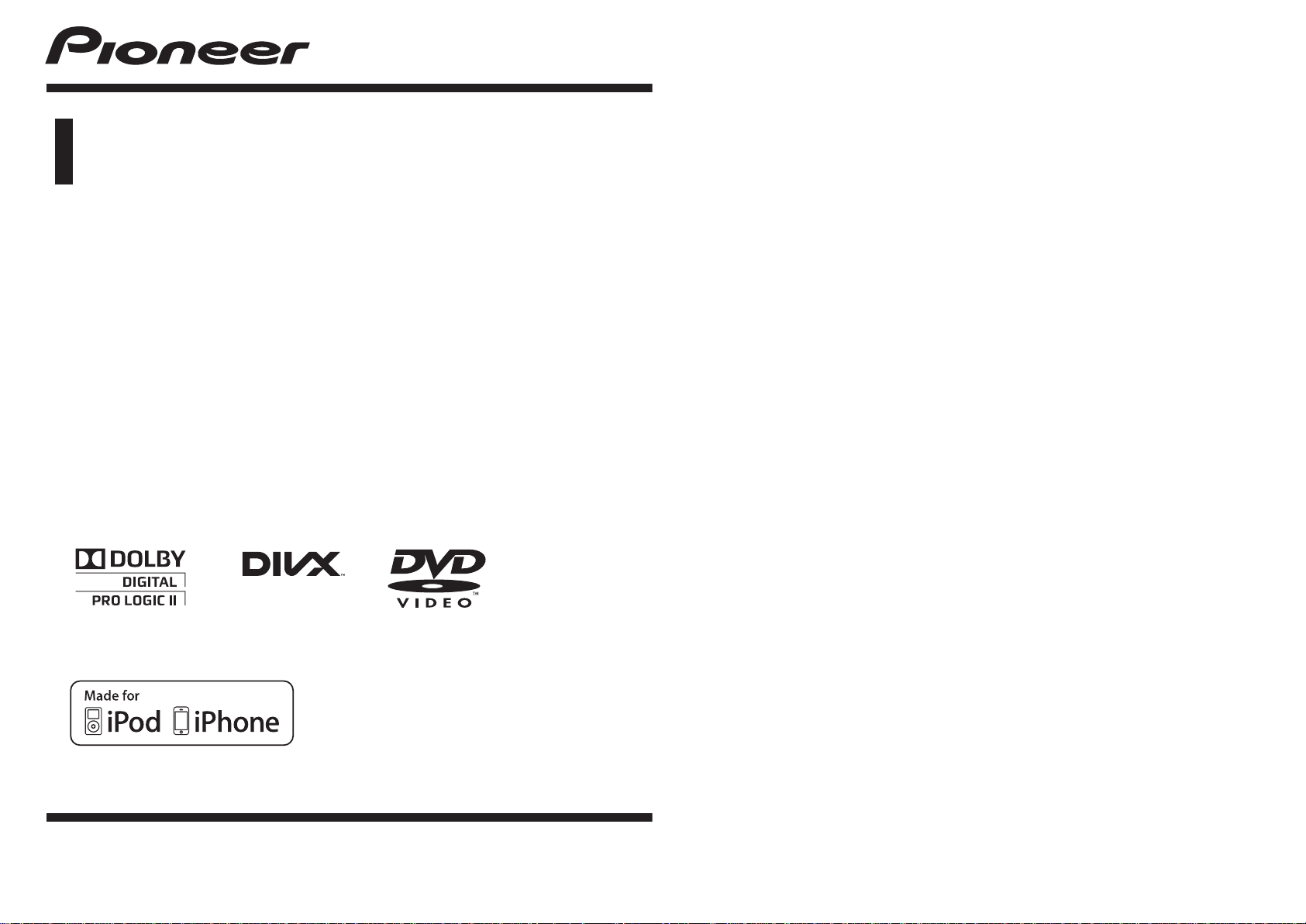
Owner’s Manual
DVD RECEIVER
DVH-P4390UB
English
Page 2
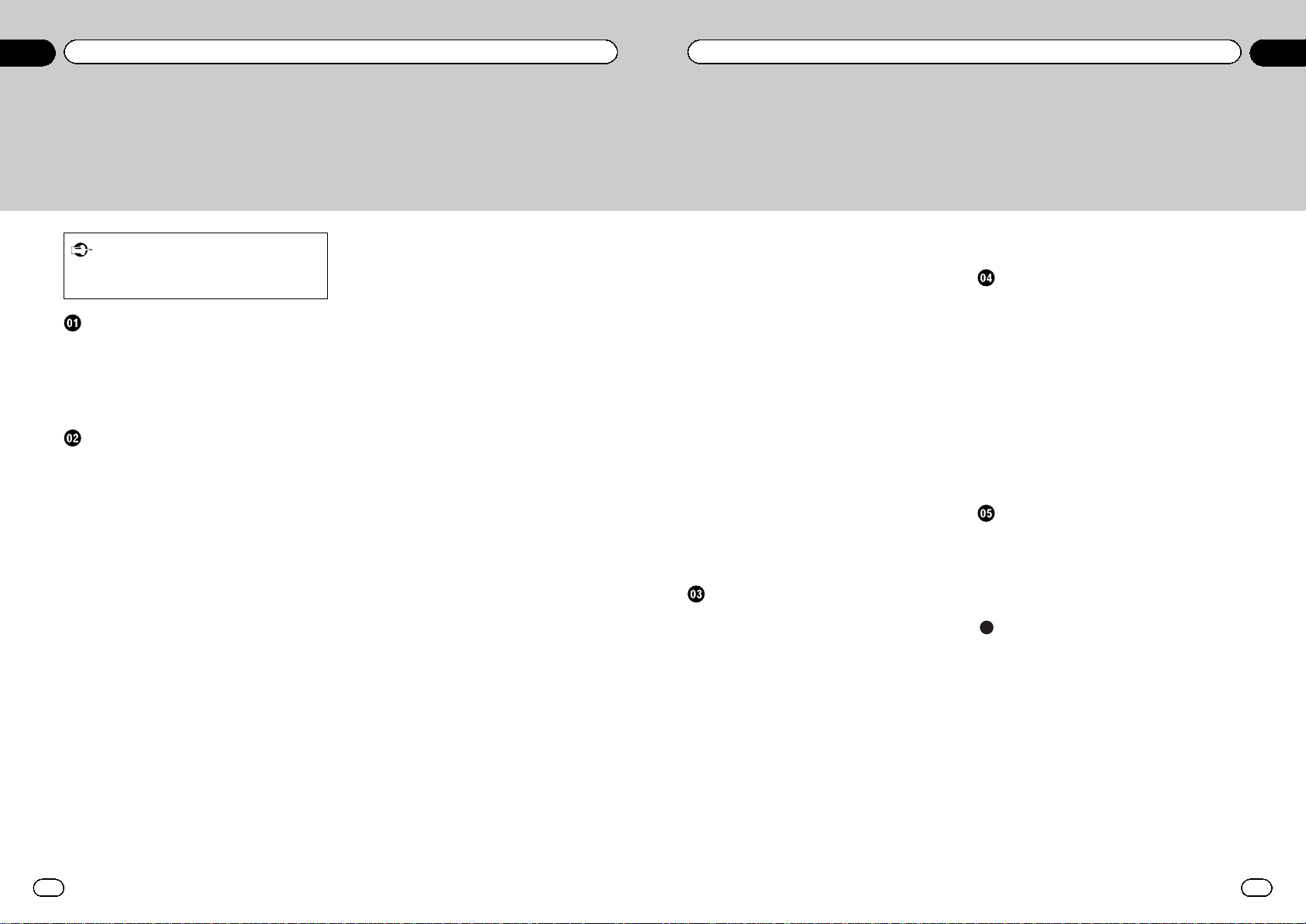
Thank you for purchasing this PIONEER product.
To ensure proper use, please read through this manual before using this product. It
is especially important that you read and observe WARNING s and CAUTIONsin
this manual. Please keep the manual in a safe and accessible place for future refer-
ence.
Important
! DVD video disc region numbers 4
! Handling guidelines 60
Before you start
To ensure safe driving 4
In case of trouble 4
About this unit 4
– DVD video disc region numbers 4
About this manual 4
Visit our website 4
Operating this unit
Head unit 5
Head unit (front panel open) 5
Remote control 6
– Using the remote control operation
mode switch 8
– DVH mode operation 8
– DVD mode operation 8
Display indication 8
Basic Operations of this unit 9
Use and care of the remote control 10
Menu operations identical for function
settings/audio adjustments/initial settings/
lists 10
Tuner 11
– Basic operations 11
– Storing and recalling stations for each
band 11
– Function settings 11
Built-in DVD player 12
– Basic operations 12
– Basic playback controls 12
– Operating the DVD menu 13
– PBC playback 13
– Playing DivXâ VOD content 13
– Specifying title 13
– Specifying track 14
– Searching for the part you want to
play 14
– Frame-by-frame playback 14
– Slow motion playback 14
– Return to the specified scene 14
– Automatic playback of DVDs 14
– Displaying text information 15
– Selecting and playing files/tracks from
the file name/track title list 15
– Advanced operations using special
buttons 15
– Function settings 17
– Switching the information display 18
USB portable audio player/USB memory 19
– Basic operations 19
– Selecting a file directly in the current
folder 19
– Displaying text information 20
– Selecting files from the file name
list 20
– Advanced operations using special
buttons 20
– Function settings 20
– Switching the information display 20
iPod 21
– Basic operations 21
– Browsing for a song/video 21
– Displaying text information 21
– Advanced operations using special
buttons 22
– Function settings 22
– Information display 23
Audio Adjustments 24
Setting up the DVD player 25
– Introduction of DVD setup
adjustments 25
– Menu operations identical for DVD
setup adjustments 25
– Setting the subtitle language 25
– Setting the audio language 25
– Setting the menu language 26
– Setting the on screen display
language 26
– Setting the character set 26
Contents
En
2
– Setting the angle icon display 26
– Setting the aspect ratio 26
– Setting the slide show interval 27
– Setting parental lock 27
– Setting the DivX subtitle file 28
– Setting for digital output 28
– Displaying the DivXâ VOD registration
code 28
– Setting the down sampling output 29
Initial Settings 29
Using AUX1 and AUX2 source 31
– About AUX1 and AUX2 31
– AUX1 source 31
– AUX2 source 31
Switching between digital and analog 31
Displaying the clock 31
Using an external unit 32
– Selecting the external unit as the
source 32
– Basic operations 32
– Using the functions allocated to 1 to 6
keys 32
– Advanced operations 32
Available accessories
Bluetooth adapter 33
Digital Signal Processor 33
– Introduction of DSP adjustments 33
– Using fader/balance adjustment 34
– Using the position selector 34
– Using Dolby Pro Logic II 34
– Using sound field control 35
– Using the down-mix function 36
– Using dynamic range control 36
– Using direct control 36
– Adjusting source levels 36
– Using the auto-equalizer 36
– Setting the speaker setting 37
– Selecting a cross-over frequency 37
– Adjusting the speaker output
levels 38
– Using time alignment 39
– Using the equalizer 39
– Auto TA and EQ (auto-time alignment
and auto-equalizing) 41
Connections
Power cable connection 46
When connecting to separately sold power
amp 48
When connecting with a multi-channel
processor 50
Connecting and installing the optical cable
connection box 51
– Connecting the optical cable 51
– Installing the optical cable connection
box 51
When using a display connected to video
outputs 52
When connecting the external video
component 52
Installation
DIN front/rear mount 53
– DIN Front-mount 53
– DIN Rear-mount 54
– Removing the unit 54
– Removing and re-attaching the front
panel 54
Additional Information
Troubleshooting 55
Error messages 57
Auto TA and EQ error messages 59
Handling guidelines 60
Compressed audio and DivX compatibility
(disc, USB) 62
iPod compatibility 63
Sequence of audio files 64
Copyright and trademark 64
Language code chart for DVD 66
Specifications 67
En
3
Contents
Page 3
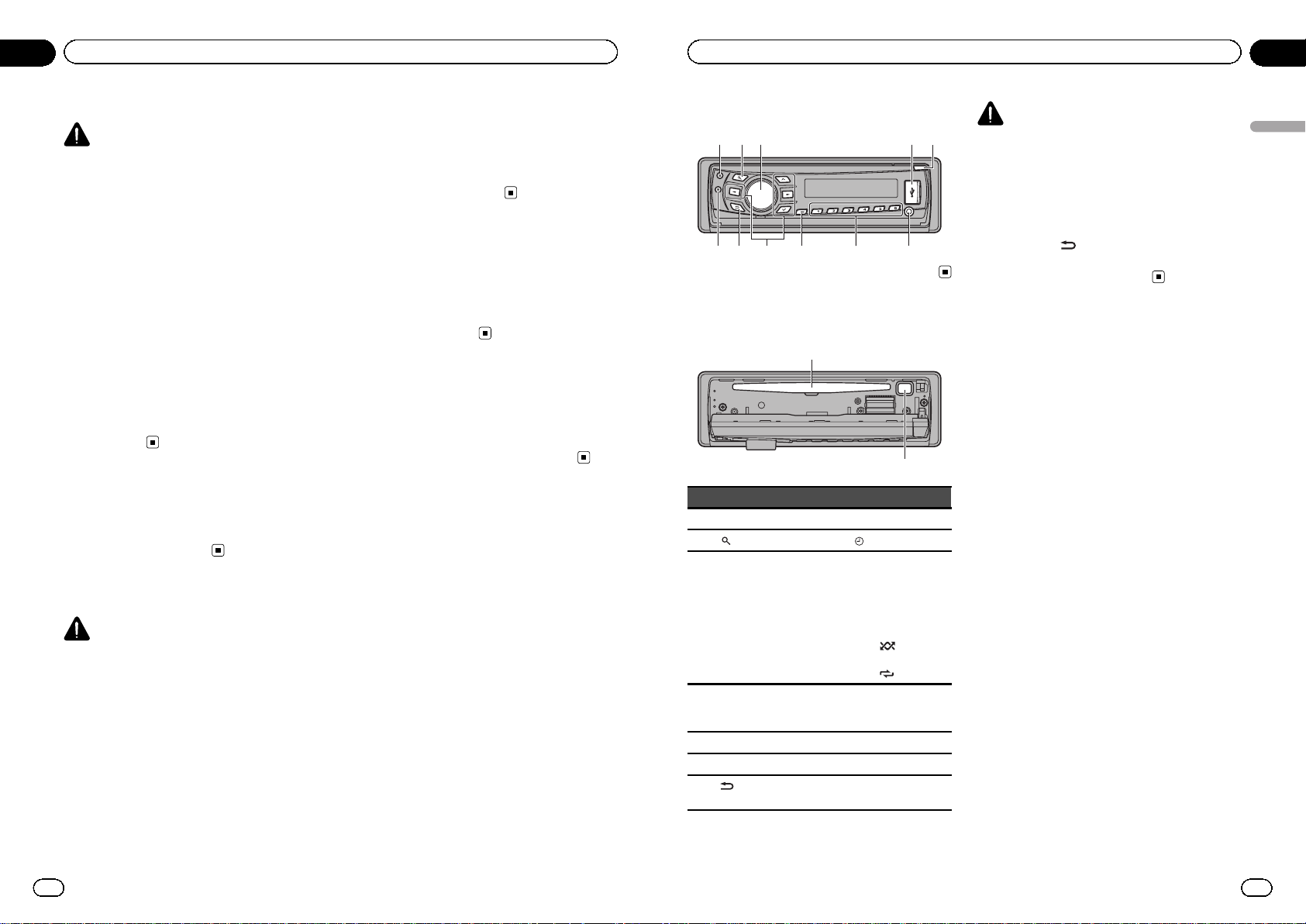
To ensure safe driving
WARNING
! To avoid the risk of accident and the potential
violation of applicable laws, the front DVD or
TV (sold separately) feature should never be
used while the vehicle is being driven. Also,
rear displays should not be in a location
where they are visibly distracting to the driver.
! In some countries or states the viewing of
images on a display inside a vehicle even by
persons other than the driver may be illegal.
Where such regulations apply, they must be
obeyed and this unit’s DVD features should
not be used.
! NEVER install the display in a location that
enables the driver to watch images while driving.
When you park your car in a safe place and
apply the parking brake, the picture appears
on the screen.
In case of trouble
Should this unit fail to operate properly, please
contact your dealer or nearest authorized
PIONEER Service Station.
About this unit
CAUTION
! Do not allow this unit to come into contact
with liquids. Electrical shock could result.
Also, damage to this unit, smoke, and overheating could result from contact with liquids.
! Always keep the volume low enough to hear
outside sounds.
! Avoid exposure to moisture.
! If the battery is disconnected or discharged,
any preset memory will be erased.
DVD video disc region numbers
Only DVD video discs with compatible region
numbers can be played on this player. You can
find the region number of the player on the
bottom of this unit and in this manual (refer to
Specifications on page 67).
About this manual
! Function setting operations are completed
even if the menu is cancelled before the operations are confirmed.
! In this manual, iPod and iPhone will be re-
ferred to as “iPod”.
Visit our website
Visit us at the following site:
http://pioneer.jp/group/index-e.html
! We offer the latest information about
Pioneer Corporation on our website.
En
4
Section
01
Before you start
Head unit
13 452
67 9 a b8
Head unit (front panel open)
c
d
Part Part
1 S (SRC/OFF) 8 a/b/c/d
2
(list) 9 (clock)
3
MULTI-CONTROL
(M.C.)
a
1 to 6
! 1/S.Rtrv/DVD
MENU
! 2/PAUSE
! 3/BOOKMARK
! 4/iPod/AUDIO
! 5/
/SUB
TITLE
! 6/
/ANGLE
4 USB port b
AUX input jack
(3.5 mm stereo
jack)
5 Open button c Disc loading slot
6 B (BAND/ESC) d h (eject)
7
(Back/display/
scroll)
CAUTION
Use an optional Pioneer USB cable (CD-U50E) to
connect the USB audio player/USB memory as
any device connected directly to the unit will protrude out from the unit and may be dangerous.
Do not use unauthorized products.
Note
The function of
is different depending on the
setting of the display connection (refer to V.OUT
(display connection) on page 30).
En
5
Section
02
Operating this unit
Operating this unit
Page 4
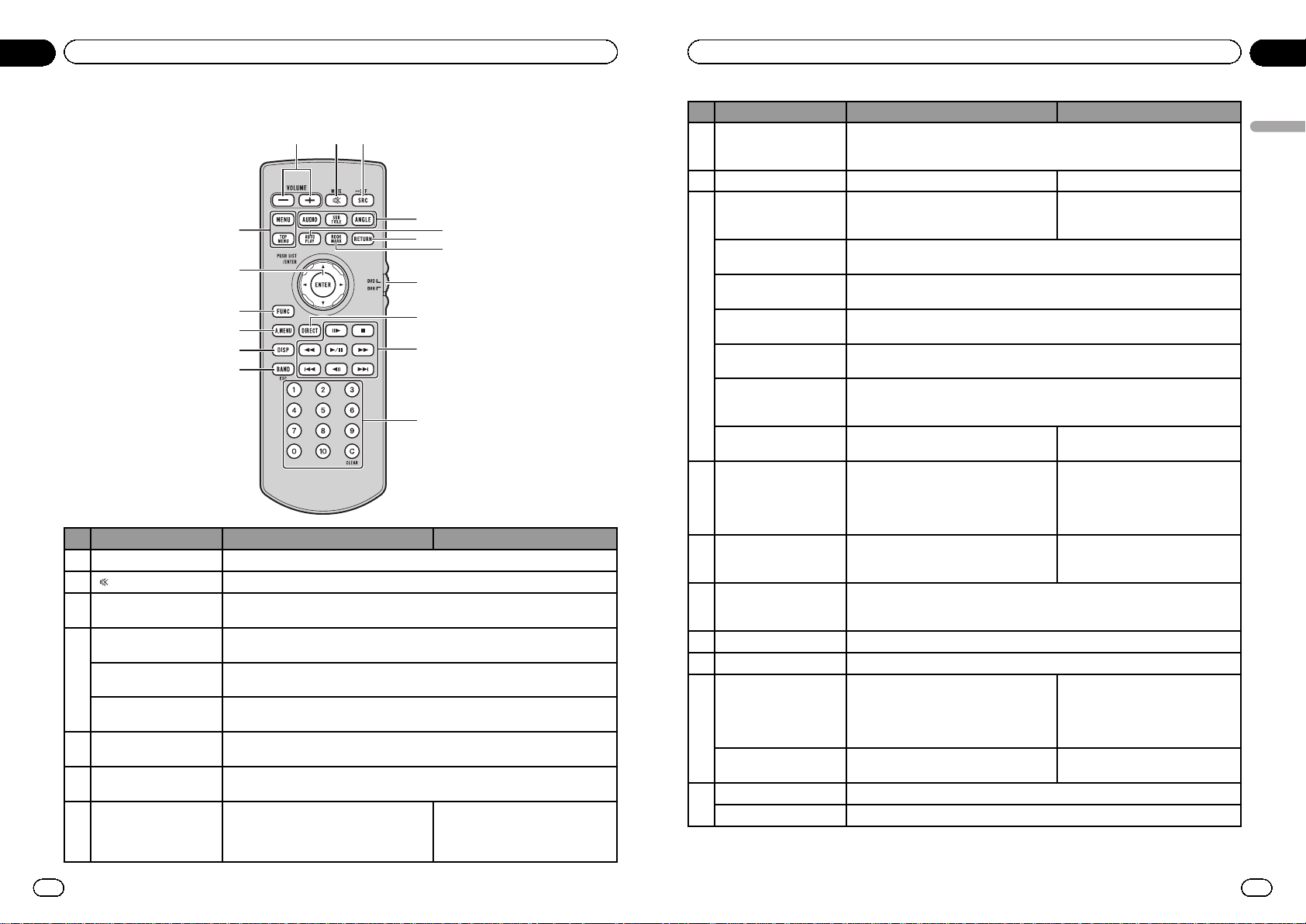
Remote control
4
6
8
5
7
h
g
a
c
d
e
f
b
9
123
Button names DVH mode DVD mode
1 VOLUME Press to increase or decrease volume.
2
/MUTE Press to mute. Press again to unmute.
3 SRC/OFF
Press to cycle through all the available sources. Press and hold to turn the source
off.
4
AUDIO
(Only in DVD source)
Press to change the audio language/audio system during DVD/DivX playback.
SUBTITLE
(Only in DVD source)
Press to change the subtitle language during DVD/DivX playback.
ANGLE
(Only in DVD source)
Press to change the viewing angle during DVD playback.
5 AUTO PLAY
(Only in DVD source)
Press to turn the DVD auto-playback function on or off.
6 RETURN
(Only in DVD source)
Press to display the PBC (playback control) menu during PBC playback.
7 BOOKMARK Not used.
(Only in DVD source)
Press to turn the bookmark function
on or off. For details, refer to Resume
playback (Bookmark) on page 15.
En
6
Section
02
Operating this unit
Button names DVH mode DVD mode
8
Remote control operation
mode switch
Switch the operation mode between DVD and DVH modes. Normally, set to DVH.
For details, refer to Using the remote control operation mode switch on the next
page.
9 DIRECT Press to select tracks (chapters) directly. Not used.
10
PLAY/PAUSE (f) Press to pause or resume playback.
(Only in DVD source)
Press to switch sequentially between playback and pause.
REVERSE (m)
(Only in DVD source)
Press to perform fast reverse.
FORWARD (n)
(Only in DVD source)
Press to perform fast forward.
PREVIOUS (o)
(Only in DVD source)
Press to return to the previous track (chapter).
NEXT (p)
(Only in DVD source)
Press to go to the next track (chapter).
STEP (r/q)
(Only in DVD source)
Press to move ahead one frame at a time during DVD/Video CD/DivX playback.
Press and hold for one second to activate slow playback.
STOP (g) Not used.
(Only in DVD source)
Press to stop playback.
11 0 to 10, CLEAR
When pressing DIRECT, press 0 to 10 to
input numbers. Press CLEAR to clear the
input numbers. Press 1 to 6 to select the
desired preset station for the tuner.
Press to select to a desired title
number on a DVD.
Press to select a menu item on a
video CD featuring PBC (playback
control).
12 BAND/ESC
Press to select among three FM bands
and one AM band and to cancel control
modes of functions.
Press to switch between media file
types. (Refer to Switching the media
file type on page 12.)
13 DISP
Press to turn the information display on or off when the video is displayed.
Depending on the selected source, pressing this button can switch the display indication.
14 A.MENU Press to select various sound quality controls.
15 FUNC Press to select functions.
16
Move the thumb pad
Functions are the same as a/b/c/d on
the head unit.
Move to operate fast forward, reverse and
track search controls. Also used for controlling functions.
Use to select a menu on the DVD
menu.
Click the thumb pad
Click to display the track title list, folder
list or file list depending on the source.
Click to select a menu on the DVD
menu.
17
MENU Press to display the DVD menu during DVD playback.
TOP MENU Press to return to the top menu during DVD playback.
En
7
Section
02
Operating this unit
Operating this unit
Page 5
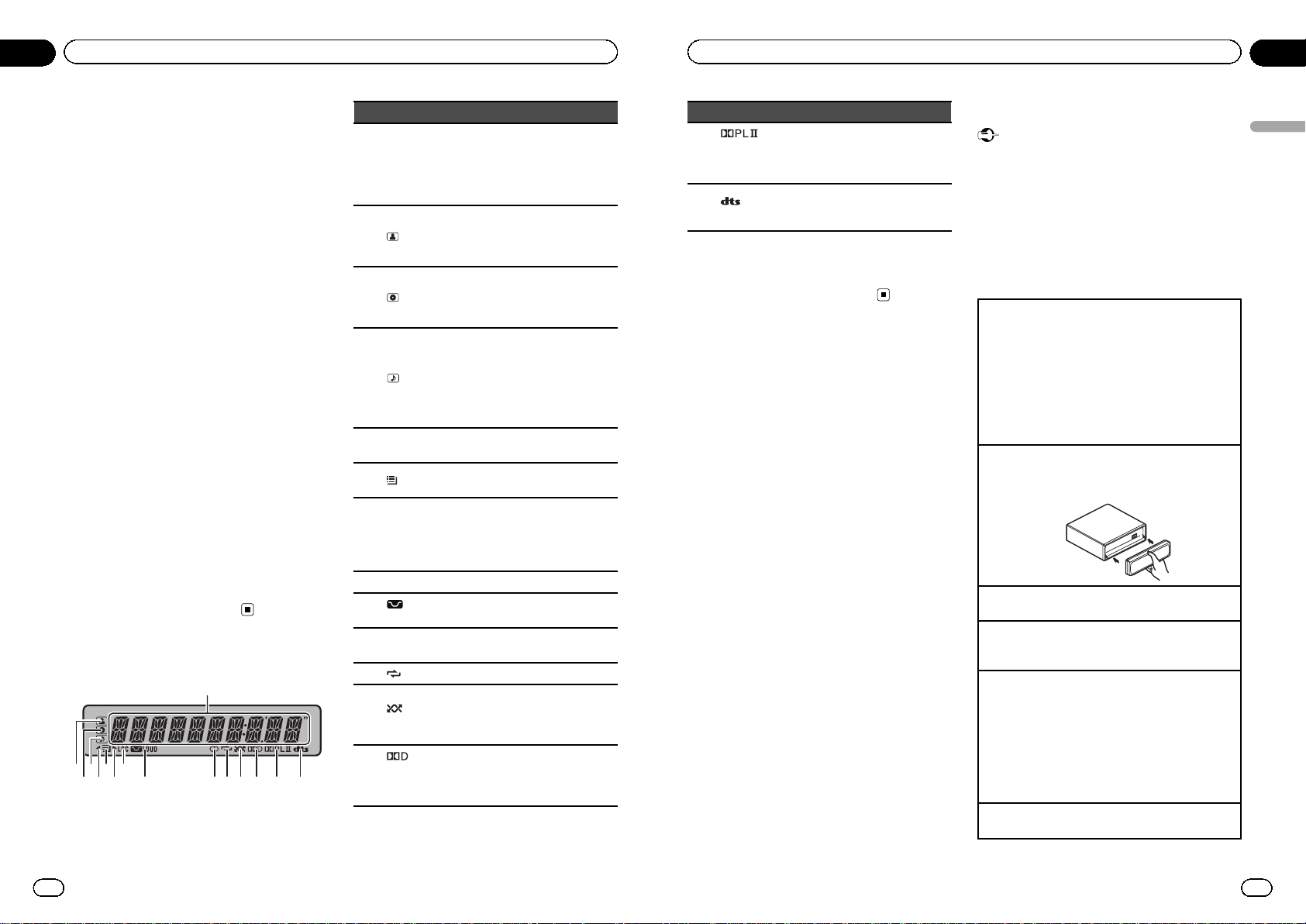
Using the remote control
operation mode switch
There are two remote control operation modes
on the remote control. If you want to operate
this unit by remote control, select DVH mode.
In this case, both the head unit’s buttons and
remote control can control this unit.
DVH mode operation
When operating this unit by remote control,
the mode is normally switched to DVH.
DVD mode operation
If you switch the mode to DVD, the thumb pad
and 0 to 10 operations are changed for the
DVD player.
% When you want to operate the following functions, switch the mode to DVD:
! When operating the DVD menu by using
the thumb pad. (Refer to Operating the DVD
menu on page 13.)
! When operating the PBC menu by using 0
to 10. (Refer to PBC playback on page 13.)
! When specifying title or track by using 0 to
10. (Refer to Specifying title on page 13 and
Specifying track on page 14.)
! When operating the DVD setup menu by
using the thumb pad. (Refer to Setting up
the DVD player on page 25.)
Display indication
1
2
357 9 abcd e f
46 8
Indicator Operation
1
Main display section
! Tuner: band and frequency
! Built-in DVD player ,USB sto-
rage device and iPod: elapsed
playback time and text information
2
(artist)
The disc (track) artist name is displayed.
Artist search refinement of the
iPod browsing function is in use.
3
(disc)
The disc (album) name is displayed.
Album search refinement of the
iPod browsing function is in use.
4
(song)
The track (song) name is displayed.
A playable file is displayed during
viewing the file name list of disc
and a USB storage device.
Song search refinement of the
iPod browsing function is in use.
5 c
An upper tier of the folder or
menu exists.
6
(list)
The list function is being operated.
7 d
A lower tier of the folder or menu
exists.
This flashes when a song/album
related to the song currently playing is selected from the iPod.
8 LOC Local seek tuning is on.
9
LOUD
(loudness)
The loudness is on.
a 5 (stereo)
Receiving the stereo broadcasting.
b
(repeat) Track or folder repeat is on.
c
(ran-
dom)
Random play is on.
The iPod source is selected and
the shuffle or shuffle all function
is on.
d
(Dolby
Digital)
indicator
Appears when Dolby Digital audio
is selected. (Activated only when
DEQ-P7650 is connected to this
unit.)
En
8
Section
02
Operating this unit
Indicator Operation
e
(Dolby Pro
Logic II) indicator
Appears when Dolby Pro Logic II
is used. (Activated only when
DEQ-P7650 is connected to this
unit.)
f
(dts)
indicator
Appears when DTS audio is selected. (Activated only when DEQP7650 is connected to this unit.)
Note
When you set the display connection (refer to
V.OUT (display connection) on page 30) to on, the
indicators of 2 to 7 do not appear.
Basic Operations of this unit
Important
! Handle gently when removing or attaching
the front panel.
! Avoid subjecting the front panel to excessive
shock.
! Keep the front panel out of direct sunlight and
high temperatures.
! To avoid damaging the device or vehicle inter-
ior, remove any cables and devices attached
to the front panel before detaching it.
Removing the front panel to protect your unit from
theft
1 Press the open button to open the front panel.
2 Grip the left side of the front panel and pull it
gently outward.
Take care not to grip it too tightly or to drop the
front panel and protect it from contact with water
or other fluids to prevent permanent damage.
3 Always keep the detached front panel in a protec-
tion device such as a protection case.
Re-attaching the front panel
1 Reattach the front panel by holding it upright to
the unit and clipping it securely into the mounting hooks.
Turning the unit on
1 Press S (SRC/OFF) to turn the unit on.
Turning the unit off
1 Press and hold S (SRC/OFF) until the unit turns
off.
Selecting a source
1 Press S (SRC/OFF) repeatedly to switch between
the following sources:
TUNER (tuner)—DVD (built-in DVD player)—USB
(USB storage device)/USB-iPod (iPod connected
using USB input)—EXTERNAL (external unit 1)—
EXTERNAL (external unit 2)—AUX1 (AUX 1)—
AUX2 (AUX 2)—BLUETOOTH (Bluetooth tele-
phone/audio)
Adjusting the volume
1 Turn M.C. to adjust the volume.
En
9
Section
02
Operating this unit
Operating this unit
Page 6
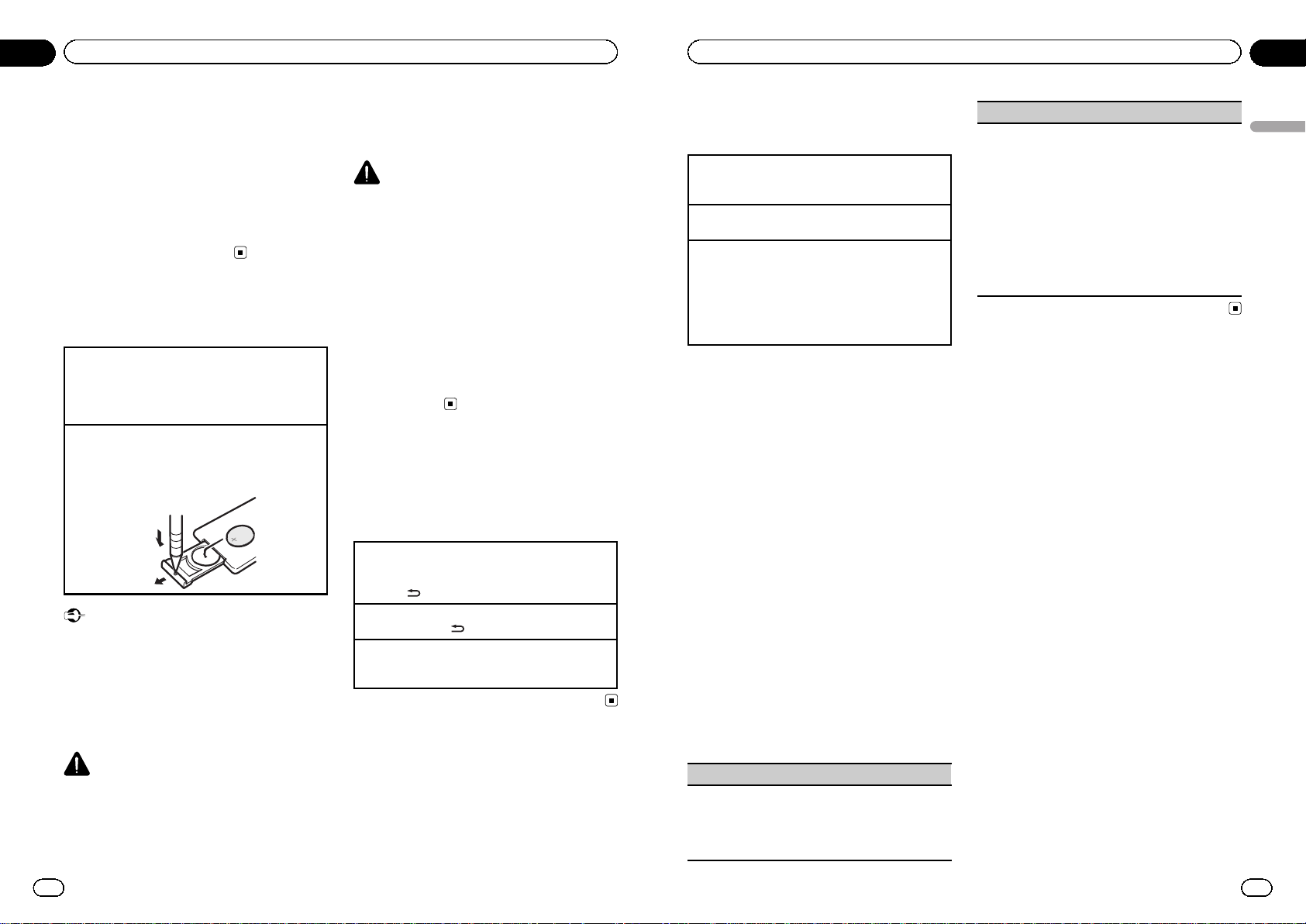
Notes
! Listening to the radio while connecting a USB
storage device to this unit may generate
noise. In this case disconnect the USB storage device.
! When this unit’s blue/white lead is connected
to the vehicle’s auto-antenna relay control
terminal, the vehicle’s antenna extends when
this unit’s source is turned on. To retract the
antenna, turn the source off.
Use and care of the remote
control
Using the remote control
1 Point the remote control in the direction of the
front panel to operate.
When using for the first time, pull out the film
protruding from the tray.
Replacing the batter y
1 Slide the tray out on the back of the remote con-
trol.
2 Insert the battery with the plus (+) and minus (–)
poles aligned properly.
Important
! Do not store the remote control in high tem-
peratures or direct sunlight.
! The remote control may not function properly
in direct sunlight.
! Do not let the remote control fall onto the
floor, where it may become jammed under the
brake or accelerator pedal.
WARNING
! Keep the battery out of the reach of children.
Should the battery be swallowed, consult a
doctor immediately.
! Batteries (battery pack or batteries installed)
must not be exposed to excessive heat such
as sunshine, fire or the like.
CAUTION
! Use one CR2025 (3 V) lithium battery.
! Remove the battery if the remote control is not
used for a month or longer.
! There is a danger of explosion if the battery is
incorrectly replaced. Replace only with the
same or equivalent type.
! Do not handle the battery with metallic tools.
! Do not store the battery with metallic objects.
! If the battery leaks, wipe the remote control
completely clean and install a new battery.
! When disposing of used batteries, comply
with governmental regulations or environmental public institutions’ rules that apply in your
country/area.
Menu operations identical
for function settings/audio
adjustments/initial
settings/lists
Returning to the previous display
Returning to the previous list (the folder one level
higher)
1 Press
.
Returning to the main menu
1 Press and hold
.
Returning to the ordinary display
Canceling the initial setting menu
1 Press B (BAND/ESC).
En
10
Section
02
Operating this unit
Tuner
Basic operations
Selecting a band
1 Press B (BAND/ESC) until the desired band (F1,
F2, F3 for FM or AM) is displayed.
Manual tuning (step by step)
1 Press c or d.
Seeking
1 Press and hold c or d, and then release.
You can cancel seek tuning by briefly pressing c
or d.
While pressing and holding c or d, you can skip
stations. Seek tuning starts as soon as you release c or d.
Storing and recalling stations
for each band
Using preset tuning buttons
1 When you find a station that you want
to store in memory, press one of the preset
tuning buttons (1 to 6) and hold until the
preset number stops flashing.
2 Press one of the preset tuning buttons
(1 to 6) to select the desired station.
# You can also recall stored radio stations by
pressing a or b during the frequency display.
Function settings
1 Press M.C. to display the main menu.
2 Turn M.C. to change the menu option
and press to select FUNCTION.
3 Turn M.C. to select the function.
After selecting, perform the following procedures to set the function.
BSM (best stations memory)
BSM (best stations memor y) automatically stores the
six strongest stations in the order of their signal
strength.
1 Press M.C. to turn BSM on.
To cancel, press M.C. again.
LOCAL (local seek tuning)
Local seek tuning lets you tune in to only those radio
stations with sufficiently strong signals for good reception.
1 Press M.C. to display the setting mode.
2 Turn M.C. to select the desired setting.
FM: OFF—LEVEL 1— LEVEL 2—LEVEL 3—LEVEL
4
AM: OFF—LEVEL 1—LEVEL 2
The highest level setting allows reception of only
the strongest stations, while lower levels allow the
reception of weaker stations.
3 Press M.C. to confirm the selection.
En
11
Section
02
Operating this unit
Operating this unit
Page 7
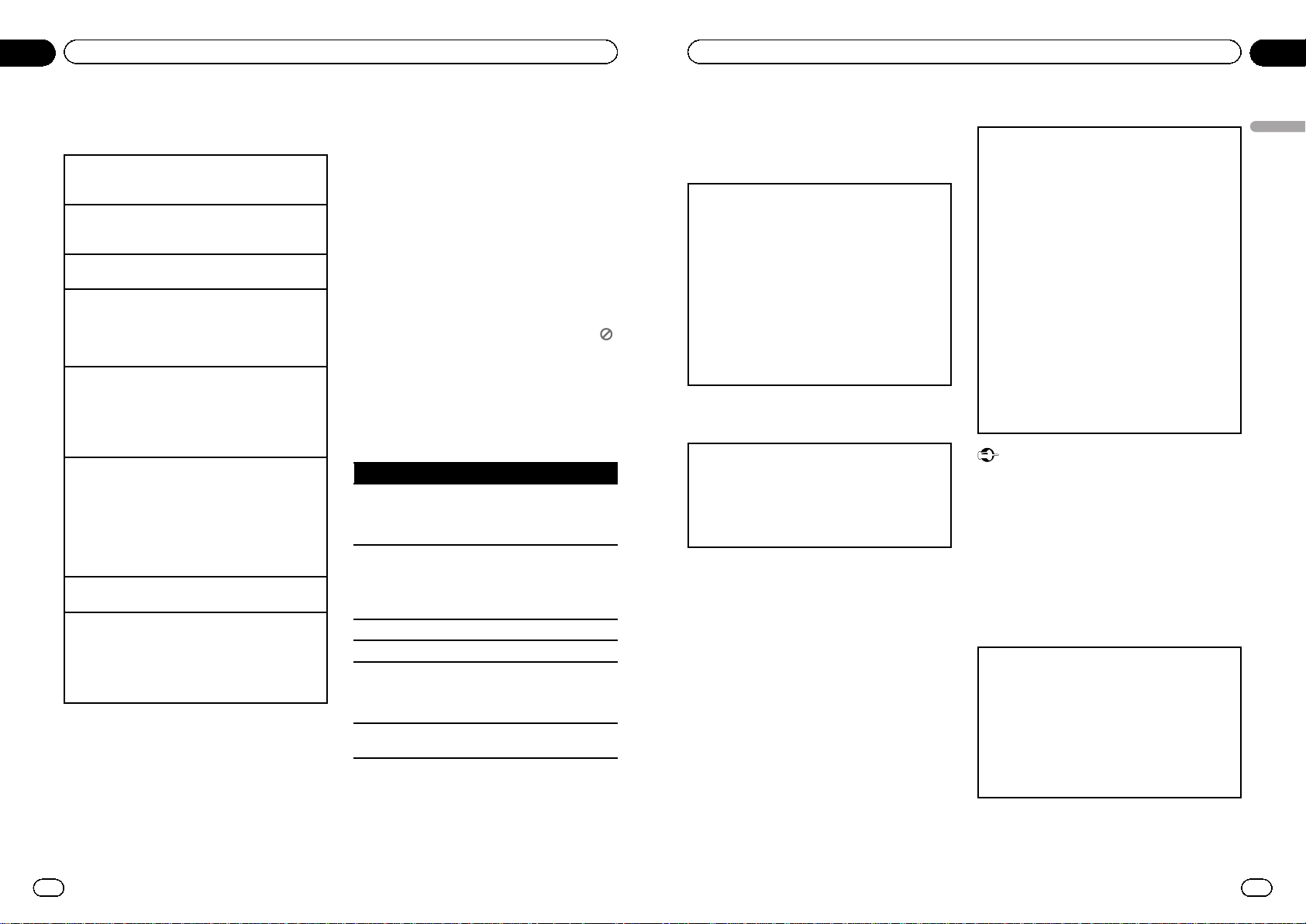
Built-in DVD player
Basic operations
Open the front panel
1 Press the open button.
Disc loading slot appears.
Playing a disc
1 Insert the disc into the disc loading slot with the
label side up.
Ejecting a disc
1 Press h.
Selecting a folder
1 Press a or b.
You cannot select a folder that does not have a
compressed audio file, JPEG file or DivX file recorded in it.
Selecting a chapter/track/file
1 Press c or d.
You can also skip back or forward to another
chapter/track/file by pressing o or p.
During PBC playback, a menu may be displayed
if you per form these operations.
Fast forwarding or reversing
1 Press and hold c or d.
When DVD, DivX or Video CD is playing, if you
press and hold c or d for five seconds, the icon
m or n is highlighted. When this happens,
fast reverse/fast forward continues even if you release c or d. To resume playback at a desired
point, press f.
Returning to root folder
1 Press and hold B (BAND/ESC).
Switching the media file type
1 Press B (BAND/ESC) to switch between media file
types.
! In case of DVD-R/RW/ROM, this unit does not
allow playback of audio data (CD-DA) and JPEG
file.
Notes
! When the automatic playback function is on,
this unit will cancel the DVD menu and automatically start playback from the first chapter
of the first title. Refer to Automatic playback of
DVDs on page 14.
! If you are playing a DVD or Video CD, a menu
may appear. Refer to Operating the DVD menu
on the next page and PBC playback on the
next page.
! When loading a CD/CD-R/RW containing only
JPEG picture files, this unit automatically
starts a slideshow from the first folder/picture
on the disc. The player displays the pictures in
each folder in alphabetical order.
! If the bookmark function is on, DVD playback
resumes from the selected point. For more details, refer to Resume playback (Bookmark) on
page 15.
! When you are watching a DVD and attempt to
perform an operation, it may not be performed
due to the programming on the disc. When
this happens, the unit indicates the button
on the screen.
Basic playback controls
The table below shows the basic controls for
playing discs. The following chapters cover
other playback features in more details.
Button What it does
f
Starts playback, pauses a disc that’s playing or restarts a paused disc.
Starts the slideshow, pauses the slideshow
or restarts a paused slideshow.
g
Stops playback.
Stopping playback at the point set in Resume playback.
Press one more time to stop playback completely.
m Press and hold to perform fast reverse.
n Press and hold to perform fast forward.
o
Skips to the start of the current track, chapter or file, then to previous tracks/chapters/
files.
Displays the previous picture.
p
Skips to the next track, chapter or file.
Displays the next picture.
Notes
! You may find with some DVD or Video CD
discs that some playback controls do not work
in certain parts of the disc. This is not a malfunction.
En
12
Section
02
Operating this unit
! If the remote control is set to DVH, g does not
operate.
Operating the DVD menu
Some DVDs allow you to make a selection from the
disc contents using a menu.
! This function is available for DVD video.
! You can display the menu by pressing the MENU
or TOP MENU while a disc is playing. Pressing
MENU again lets you start playback from the lo-
cation selected from the menu. For details, refer
to the instructions provided with the disc.
! Ways to display the menu will differ depending on
the disc.
1 Press a/b/c/d to select the desired menu op-
tion.
2 Press M.C.
Playback starts from the selected menu item.
PBC playback
With Video CDs featuring PBC (playback control)
function, you can operate a menu.
! This function is available for Video CD.
1 When PBC menu is displayed, press 0 to 10 cor-
responding to a menu number to start playback.
When the menu is two or more pages long, press
o or p to switch between displays.
Notes
! You can display the menu by pressing
RETURN during PBC playback. For details,
refer to the instructions provided with the
disc.
! PBC playback of a Video CD cannot be can-
celed.
! During playback of Video CDs featuring PBC
(Playback Control), the following operations
are not available:
— Search and time search functions
— Selection of a range for repeat play
Playing DivXâVOD content
Some DivX VOD (video on demand) content may only
be playable a fixed number of times. When you load a
disc containing this type of DivX VOD content, the
number of times you have played is shown on-screen
and you then have the option of playing the disc
(thereby using up one of the remaining plays), or
stopping. If you load a disc that contains expired DivX
VOD content (for example, content that has zero remaining plays), EXPIRED (THIS DivX RENTAL HAS
EXPIRED.) is displayed.
! If there is no limit to the number of times the DivX
VOD content can be viewed, then you may load
the disc into your player and play the content as
often as you like, and no message will be displayed.
1 If the message is displayed after loading a disc
containing DivX VOD content, press f.
Playback of the DivX VOD content will start.
To skip to the next file, press p.
To return to the previous file, press o.
If you do not want to play the DivX VOD content,
press g.
Important
! In order to play DivX VOD content on this unit,
you first need to register the unit with your
DivX VOD content provider. About your registration code, refer to page 28.
! DivX VOD content is protected by a DRM (Di-
gital Rights Management) system. This restricts playback of content to specific,
registered devices.
Specifying title
! This function is available for DVD video.
! To per form this function, set the remote control to
DVD mode.
1 Press 0 to 10 corresponding to a desired title
number when the disc is stopped.
Title number is displayed for eight seconds and playback starts from the selected title.
! To select 3, press 3.
! To select 10, press 10 and 0 in that order.
! To select 23, press 10, 10 and 3 in that order.
En
13
Section
02
Operating this unit
Operating this unit
Page 8
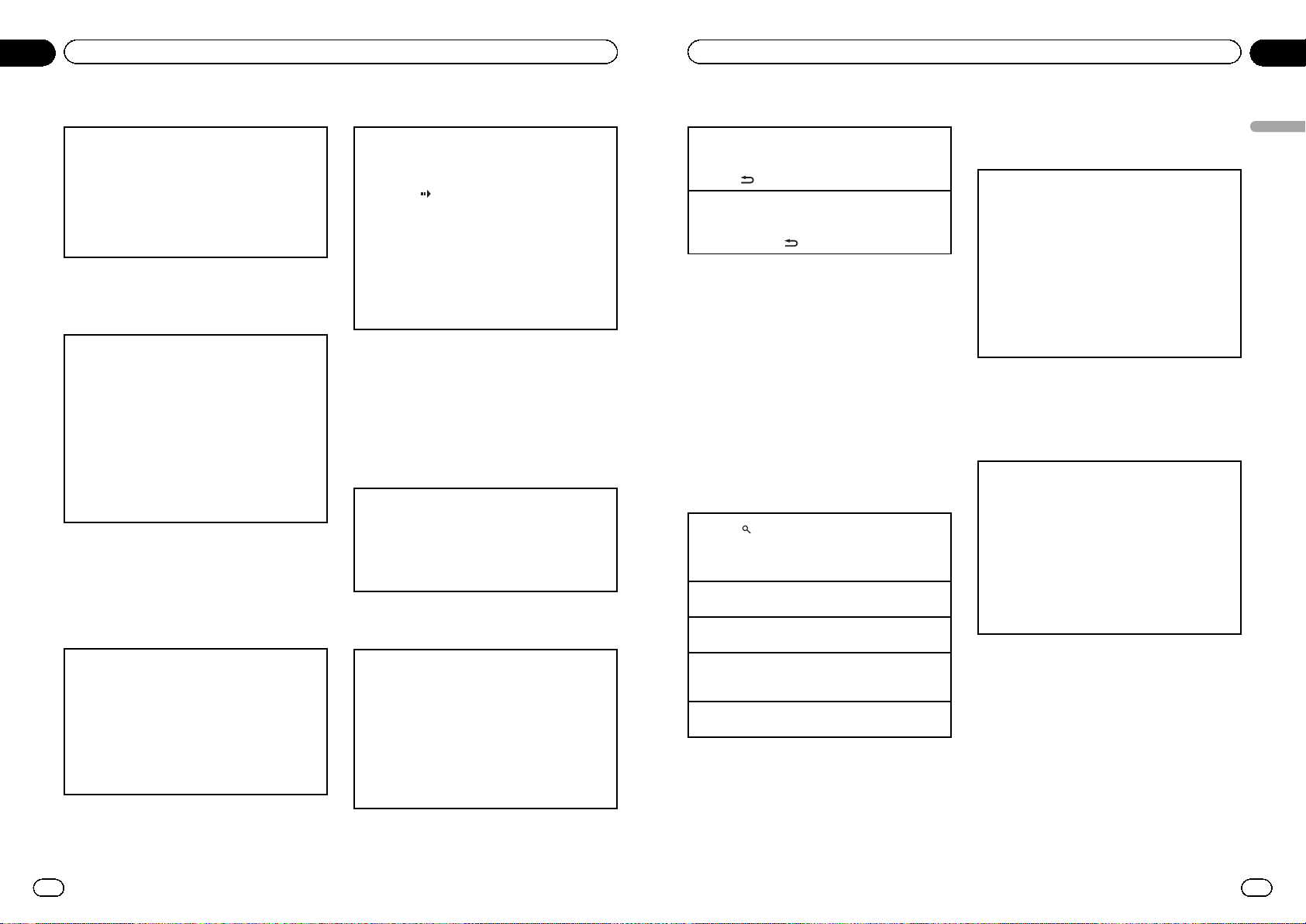
Specifying track
You can use the search function to specify a track to
search for a desired track.
! This function is available for Video CD.
! This function cannot be operated during Video
CD playback featuring PBC (playback control).
! To per form this function, set the remote control to
DVD mode.
For the numbers to press, please refer to Specifying
title on the previous page.
Searching for the part you
want to play
You can use the search function to find the part you
want to play.
! Chapter search and track search are not possible
when disc playback has been stopped.
! This function cannot be operated during Video
CD playback featuring PBC (playback control).
! To per form this function, set the remote control to
DVH mode.
1 Press DIRECT.
2 Press 0 to 9 to input the desired number.
To cancel the inputted numbers, press CLEAR.
3 Press DIRECT.
This starts playback from the selected part.
Note
With discs featuring a menu, you can also press
MENU or TOP MENU and then make selections
from the displayed menu.
Frame-by-frame playback
This lets you move ahead one frame at a time during
playback.
! This function is available for DVD video, DivX and
Video CD.
1 Press r during playback.
Each time you press r, you move ahead one
frame.
To return to normal playback, press f.
Images during frame-by-frame playback may be
unclear for some discs.
Slow motion playback
This lets you slow down playback speed.
! This function is available for DVD video, DivX and
Video CD.
1 Press r and hold during playback.
The icon
is displayed, forward slow motion
playback begins.
2 Press q or r to adjust playback speed during
slow motion playback.
Each time you press q or r it changes the
speed in four steps in the following order:
1/16—1/8—1/4—1/2
To return to normal playback, press f.
You cannot operate this step during DivX playback.
Notes
! There is no sound during slow motion play-
back.
! Images during slow motion playback may be
unclear for some discs.
! Reverse slow motion playback is not available.
Return to the specified scene
You can return to the specified scene where the DVD
you are currently playing has been preprogrammed
to return.
! This function is available for DVD video.
1 Press RETURN to return to the specified scene.
This function cannot be used if a specified scene
has not bee n preprogrammed on the DVD disc.
Automatic playback of DVDs
When a DVD disc with a DVD menu is inserted, this
unit will cancel the menu automatically and start
playback from the first chapter of the first title.
! This function is available for DVD video.
! Some DVDs may not operate properly. If this func-
tion is not fully operated, turn this function off
and start playback.
1 Press AUTO PLAY to turn automatic playback on.
A PLAY:ON is displayed.
To turn automatic playback off, press AUTO PLAY
again.
En
14
Section
02
Operating this unit
Displaying text information
Selecting the desired text information
! This function is available for CDs and com-
pressed audio files.
1 Press
.
Scrolling the text information to the left
! This function is available for CDs and com-
pressed audio files.
1 Press and hold
.
Notes
! Text information items that can be changed
depend on the media.
! Depending on the version of iTunes used to
write MP3 files to a disc or media file types, incompatible text stored within an audio file
may be displayed incorrectly.
! When ever scroll is set to on at the initial set-
ting, text information scrolls continuously in
the display. Refer to SCROLL (ever scroll) on
page 30.
Selecting and playing files/tracks
from the file name/track title list
1 Press to switch to the file name/track title list
mode.
2 Use M.C. to select the desired file name (or folder
name).
Changing title, file or folder name
1 Turn M.C.
Playing
1 When a file or track is selected, press M.C.
Viewing a list of the files (or folders) in the selected
folder
1 When a folder is selected, press M.C.
Playing a song in the selected folder
1 When a folder is selected, press and hold M.C.
Notes
! This function is available for JPEG files, CD
TEXT, compressed audio files and DivX.
! When the separately sold display is connected
to this unit, the listed information will appear
on it.
Advanced operations using
special buttons
Operating the DVD menu
Some DVDs allow you to make a selection from the
disc contents using a menu.
! This function is available for DVD video.
! You can display the menu by pressing the 1/S.
Rtrv/DVD MENU while a disc is playing. Pressing
1/S.Rtrv/DVD MENU again lets you start play-
back from the location selected from the menu.
For details, refer to the instructions provided with
the disc.
1 Press a/b/c/d to select the desired menu op-
tion.
2 Press M.C.
Playback starts from the selected menu item.
Note
You can also perform this operation by pressing
MENU or TOP MENU on the remote control.
Resume playback (Bookmark)
By using the Bookmark function, you can resume
playback from a selected scene the next time the disc
is loaded.
! This function is available for DVD video.
1 During playback, press 3/BOOKMARK at the
point you want to resume playback next time.
The selected scene will be bookmarked so that
playback resumes from that point next time. You
can bookmark up to five discs. After that, the old-
est bookmark is replaced by the new one.
To clear the bookmark on a disc, press and hold
3/BOOKMARK during playback.
Notes
! You can also perform this operation by press-
ing BOOKMARK on the remote control.
To perform this function, set the remote control to DVD mode.
! You can also bookmark a disc by pressing and
holding h (eject) at the point you want to
bookmark. Next time you load the disc, playback will resume from the bookmarked point.
Note that you can only bookmark one disc
using this method. To clear the bookmark on a
disc, press h (eject).
En
15
Section
02
Operating this unit
Operating this unit
Page 9
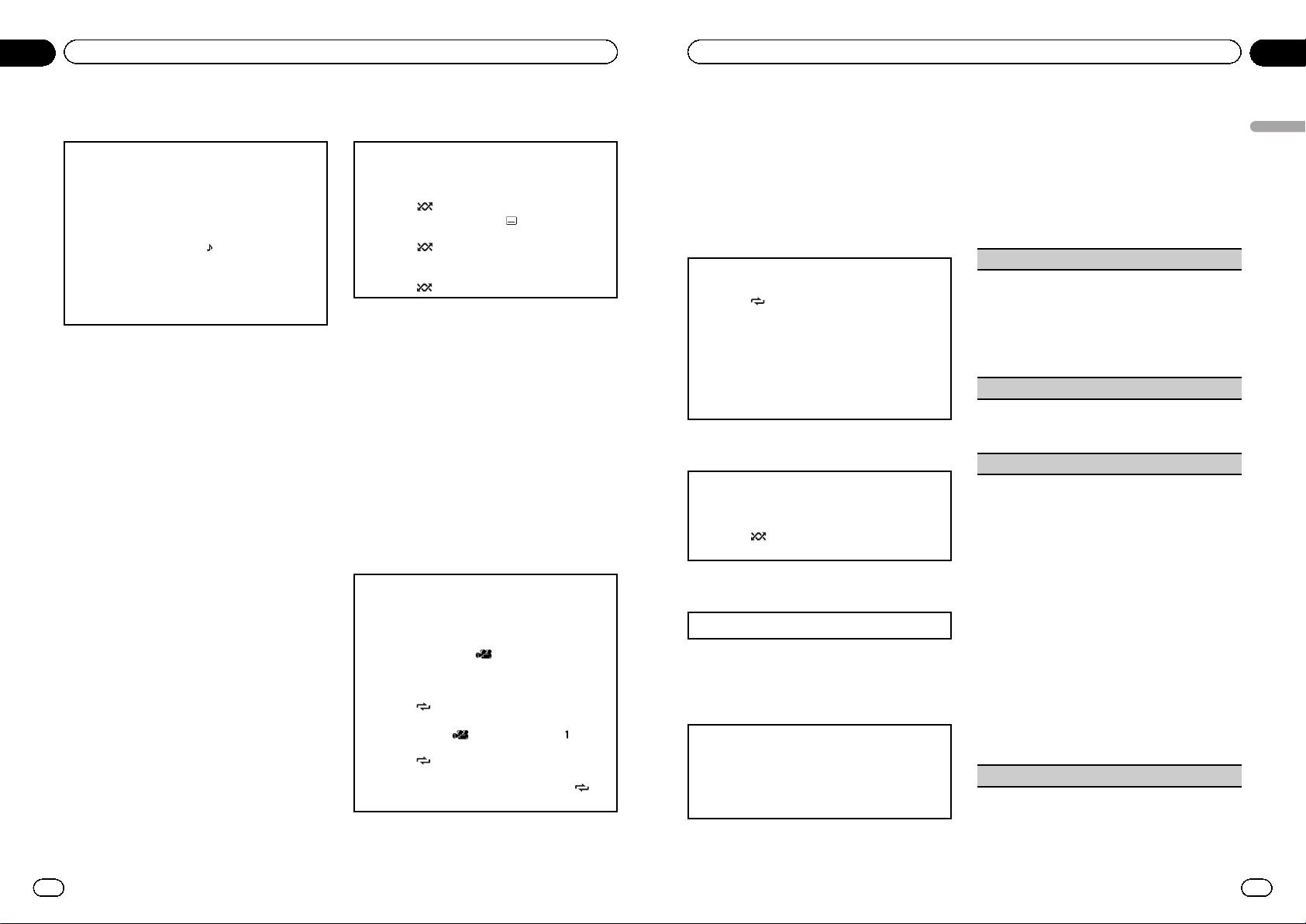
Changing audio language during
playback (Multi-audio)
With DVDs that provides audio playback in different
languages and different audio systems (Dolby Digital,
DTS, etc.), you can switch between languages/audio
systems during playback.
! This function is available for DVD video, DivX and
Video CD.
1 Press 4/iPod/AUDIO during playback.
The audio selection icon
is displayed for eight
seconds.
2 Press 4/iPod/AUDIO while the audio selection
icon is displayed.
The audio changes each time you press 4/iPod/
AUDIO.
Notes
! You can also perform this operation by press-
ing AUDIO on the remote control.
! With some DVDs and DivX, switching between
languages/audio systems may only be possible using a menu display.
! You can also switch between languages/audio
systems using DVD setup menu. For details,
refer to Setting the audio language on page 25.
! Only digital output of DTS audio is possible. If
the unit’s optical digital outputs are not connected, select an audio setting other than
DTS.
! Display indications such as Dolby D and Mch
indicate the audio system recorded on the
DVD and DivX. Depending on the setting, playback may not be with the same audio system
as that indicated.
! Performing this operation during fast forward/
fast reverse, pause or slow motion playback
returns you to normal playback.
Changing the subtitle language
during playback (Multi-subtitle)
With DVDs featuring multi-subtitle recordings, you
can switch between subtitle languages during playback.
! This function is available for DVD video and DivX.
1 Press 5/
/SUB TITLE during playback.
The subtitle selection icon
is displayed for
eight seconds.
2 Press 5/
/SUB TITLE while the subtitle selec-
tion icon is displayed.
The subtitle language changes each time you
press 5/
/SUB TITLE.
Notes
! You can also perform this operation by press-
ing SUBTITLE on the remote control.
! With some DVDs and DivX, switching between
subtitle languages may only be possible using
a menu display.
! You can also switch between subtitle lan-
guages using DVD setup menu. For details,
refer to Setting the subtitle language on page
25.
! Performing this operation during fast forward/
fast reverse, pause or slow motion playback
returns you to normal playback.
Changing the viewing angle during
playback (Multi-angle)
With DVDs featuring multi-angle (scenes shot from
multiple angles) recordings, you can switch among
viewing angles during playback.
! This function is available for DVD video.
! During playback of a scene shot from multiple an-
gles, the angle icon
is displayed. Turn angle
icon display on or off using the DVD setup menu.
For details, refer to Setting the angle icon display
on page 26.
1 Press 6/
/ANGLE during playback of a scene
shot from multiple angles.
The angle icon
and angle number are dis-
played for eight seconds.
2 Press 6/
/ANGLE while the angle icon and
angle number are displayed.
The angle changes each time you press 6/
/ANGLE.
En
16
Section
02
Operating this unit
Notes
! You can also perform this operation by press-
ing ANGLE on the remote control.
! Performing this operation during fast forward/
fast reverse, pause or slow motion playback
returns you to normal playback, but the viewing angle does not change.
Selecting a repeat play range
! This function is available for JPEG files, CDs and
compressed audio files.
1 Press 6/
/ANGLE to select the repeat range.
! TITLE – Repeat the current title
! CHAPTER – Repeat the current chapter
! TRACK – Repeat the current track/file
! FOLDER – Repeat the current folder
! DISC – Play through the current disc
! During playback of Video CDs featuring PBC
(Playback Control), this function cannot be
operated.
Playing tracks in random order
Tracks in a selected repeat range are played in random order.
! This function is available for JPEG files, CDs and
compressed audio files.
1 Press 5/
/SUB TITLE to turn random play on or
off.
Pausing playback
1 Press 2/PAUSE to pause or resume.
Enhancing compressed audio and
restoring rich sound (advanced
sound retriever)
! This function is available for CDs and com-
pressed audio files.
1 Press 1/S.Rtrv/DVD MENU to cycle between:
OFF (off)—1—2
1 is effective for low compression rates, and 2 is
effective for high compression rates.
Function settings
1 Press M.C. to display the main menu.
2 Turn M.C. to change the menu option
and press to select FUNCTION.
3 Turn M.C. to select the function.
After selecting, perform the following procedures to set the function.
REPEAT (repeat play)
! During PBC (Playback Control) playback, you can-
not select REPEAT.
1 Press M.C. to display the setting mode.
2 Turn M.C. to select a repeat play range.
For details, refer to Selecting a repeat play range on
this page.
3 Press M.C. to confirm the selection.
RANDOM (random play)
! This function is available for JPEG files, CDs and
compressed audio files.
1 Press M.C. to turn random play on or off.
LR SELECT (audio output)
When playing DVD video discs recorded with LPCM
audio, you can switch the audio output.
When playing Video CD discs, you can switch between stereo and monaural audio output.
! This function is available for DVD video and Video
CD.
! This function is not available when disc playback
is stopped.
! You may not be able to select or use this function
depending on the disc and the playback location.
! If you select Linear PCM, you can operate this
function when playing a disc recorded on a dual
mono mode. (Refer to Setting for digital output on
page 28.)
1 Press M.C. to display the setting mode.
2 Turn M.C. to select the desired setting.
! L+R – left and right
! L – left
! R – right
! MIX – mixing left and right
3 Press M.C. to confirm the selection.
ROTATION (picture rota tion)
En
17
Section
02
Operating this unit
Operating this unit
Page 10
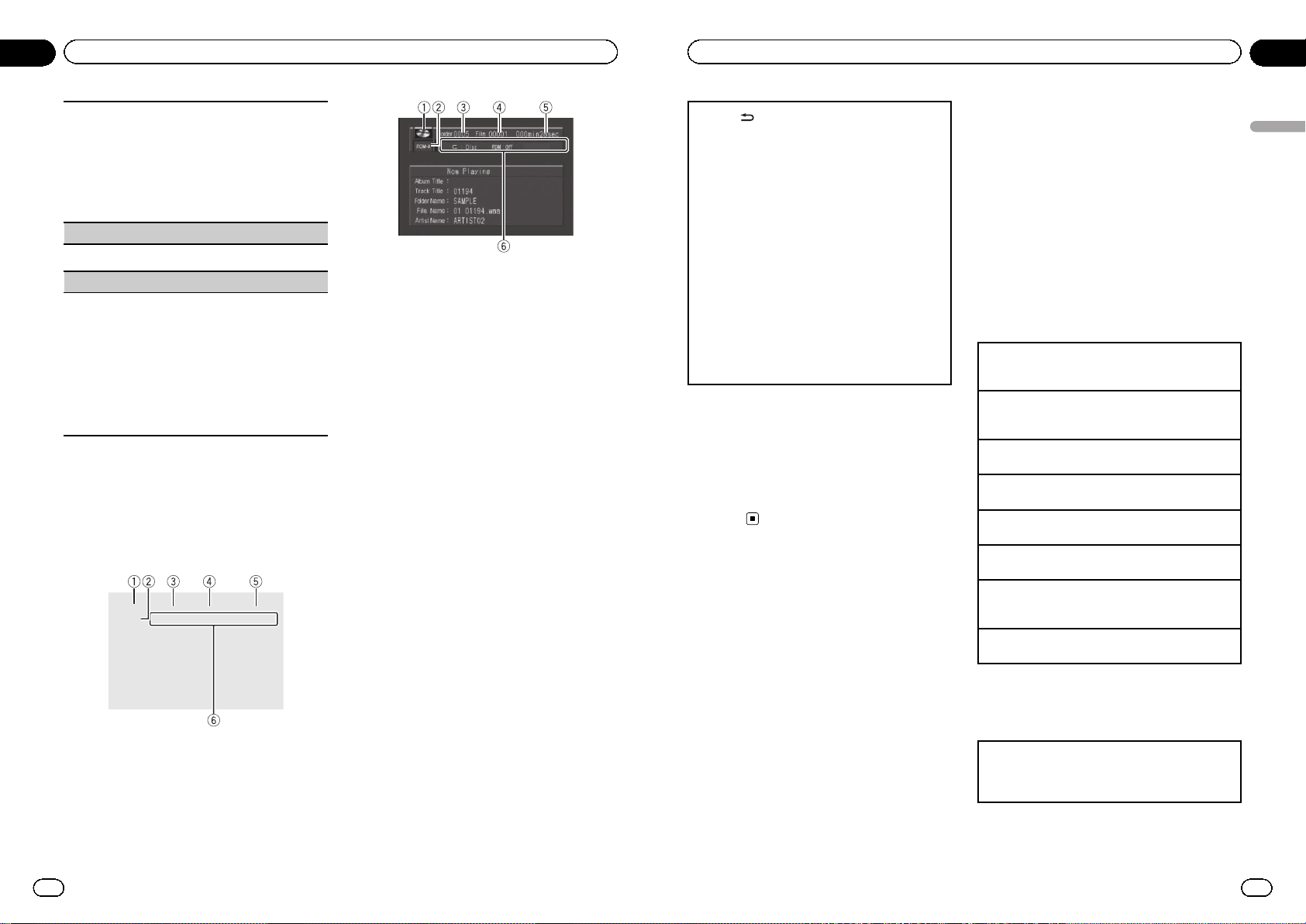
! This function is available for JPEG files.
1 Press M.C. to display the setting mode.
2 Turn M.C. to select the desired setting.
! 0 – Cancel the rotation
! 90 – Rotate 90 degrees
! 180 – Rotate 180 degrees
! –90 – Rotate –90 degrees
3 Press M.C. to confirm the selection.
PAUSE (pause)
1 Press M.C. to pause or resume.
S.RTRV (advanced sound retriever)
Automatically enhances compressed audio and restores rich sound.
! This function is available for CDs and compressed
audio files.
1 Press M.C. to display the setting mode.
2 Turn M.C. to select the desired setting.
Refer to Enhancing compressed audio and restoring rich sound (advanced sound retriever) on the
previous page.
3 Press M.C. to confirm the selection.
Switching the information display
When the video output is set to on in the initial
setting menu (refer to V.OUT (display connec-
tion) on page 30) and a separately sold display
is connected to this unit, the text information
appears on the display.
Information display
Title display
1 Disc icon
! When playing a disc containing various
data format, MIXED appear on it.
2 Media indicator
3 Title/Folder number indicator
DVD: shows the title currently playing.
Compressed audio, JPEG files and DivX:
shows the folder currently playing.
4 Chapter/track/file number indicator
DVD: shows the chapter currently playing.
Video CD and CD: shows the track currently
playing.
Compressed audio, JPEG files and DivX:
shows the file currently playing.
5 Play time indicator
JPEG files: not available.
6 Variable message area
DVD video: shows the audio language, subtitle language, viewing angle, repeat range and
speaker output channel.
Video CD: shows the repeat range and audio
output channel.
JPEG files: not available.
DivX: shows the audio system, subtitle setting
and repeat range.
CD, compressed audio: shows the repeat
range and random setting.
En
18
Section
02
Operating this unit
1 Press to switch the information display.
DVD video: Information display 1—Information
display 2—Normal playback display
Video CDs: Information display—Normal play-
back display
JPEG files and DivX: Information display—
Folder name display—File name display—Normal
playback display
CD TEXT discs and compressed audio files:
Information display—Title display
! Title display shows the text information of the cur-
rently playing disc.
CD TEXT discs: Disc Title (disc title), Disc Ar-
tist (disc artist name), Track Title (track title),
Track Artist (track artist name)
Compressed audio files: Folder Name (folder
name), File Name (file name), Track Title (track
title), Artist Name (artist name), Album Title
(album title), Comment (comment), Bit Rate (bit
rate)
Notes
! Text information on the Title display does not
scroll.
! When a Video CD featuring the PBC (playback
control) function starts playing, PLAYBACK
CONTROL ON will be displayed instead of
track number indicator and play time indicator.
USB portable audio player/
USB memory
You can play compressed audio files, DivX and
JPEG image files stored in a USB storage device.
! For details about compatibility, refer to
Compressed audio and DivX compatibility
(disc, USB) on page 62.
! In the following instructions, USB mem-
ories and USB audio players are collectively
referred to as “USB storage device”.
Basic operations
Playing files on a USB storage device
1 Open the USB port cover and plug in the USB
storage device using a USB cable.
Stopping playback of files on a USB storage device
1 You may disconnect the USB storage device at
any time.
Selecting a folder
1 Press a or b.
Fast forwarding or reversing
1 Press and hold c or d.
Selecting a file
1 Press c or d.
Returning to root folder
1 Press and hold B (BAND/ESC).
Switching the media file type
1 Press B (BAND/ESC) to switch between media file
types.
Pause or resume playback
1 Press f.
Selecting a file directly in the
current folder
The operation is the same as that of the built-in DVD
player.
Refer to Searching for the part you want to play on
page 14.
En
19
Section
02
Operating this unit
Operating this unit
Page 11
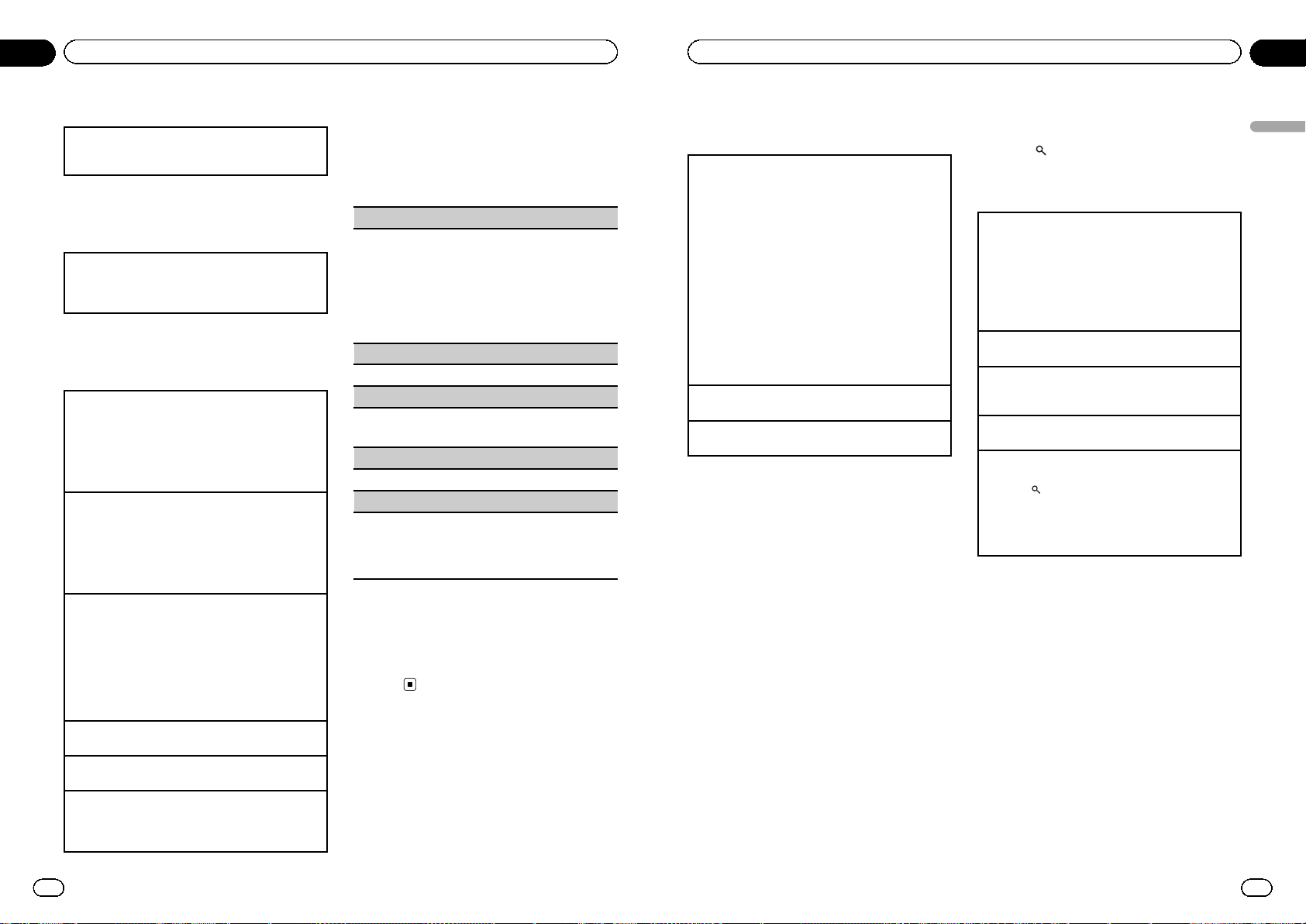
Displaying text information
The operation is the same as that of the compressed
audio on the built-in DVD player.
Refer to Displaying text information on page 15.
Selecting files from the file
name list
The operation is the same as that of the built-in DVD
player.
Refer to Selecting and playing files/tracks from the file
name/track title list on page 15.
Advanced operations using
special buttons
Changing audio language during playback (Multiaudio)
Refer to Changing audio language during playback
(Multi-audio) on page 16.
! You cannot perform this operation by pressing
the button of the same name on the remote control.
Changing the subtitle language during playback
(Multi-subtitle)
Refer to Changing the subtitle language during play-
back (Multi-subtitle) on page 16.
! You cannot perform this operation by pressing
the button of the same name on the remote control.
Selecting a repeat play range
Refer to Selecting a repeat play range on page 17.
However, the repeat play ranges you can select are
different from that of the built-in DVD player. The repeat play ranges of the USB portable audio player/
USB memory are:
! TRACK – Repeat the current file
! FOLDER – Repeat the current folder
! ALL – Repeat all files
Playing tracks in random order
Refer to Playing tracks in random order on page 17.
Pausing playback
Refer to Pausing playback on page 17.
Enhancing compressed audio and restoring rich
sound (advanced sound retriever)
Refer to Enhancing compressed audio and restoring
rich sound (advanced sound retriever) on page 17.
Function settings
1 Press M.C. to display the main menu.
2 Turn M.C. to select the function.
After selecting, perform the following procedures to set the function.
REPEAT (repeat play)
Refer to REPEAT (repeat play) on page 17.
However, the repeat play ranges you can select are
different from that of the built-in DVD player. The repeat play ranges of the USB portable audio player/
USB memory are:
! TRACK – Repeat just the current file
! FOLDER – Repeat the current folder
! ALL – Repeat all files
RANDOM (random play)
Refer to RANDOM (random play) on page 17.
ROTATION (picture rota tion)
! This function is available for JPEG files.
Refer to ROTATION (picture rotation) on page 17.
PAUSE (pause)
Refer to PAUSE (pause) on page 18.
S.RTRV (advanced sound retriever)
! This function is available for compressed audio
files.
Refer to S.RTRV (advanced sound retriever) on page
18.
Switching the information display
The operation is the same as that of the builtin DVD player.
Refer to Switching the information display on
page 18.
En
20
Section
02
Operating this unit
iPod
Basic operations
Playing songs on an iPod
1 Open the USB port cover.
2 Plug an iPod into the USB port/USB port and
AUX input.
! When playing songs on an iPod, plug an iPod
into the USB port using the iPod Dock Connector to USB Cable.
! When playing videos on an iPod with video
capabilities, plug an iPod into the USB port
and AUX input using an interface cable (e.g.,
CD-IU50V).
For details on the position of the USB port and
AUX input, refer to Head unit on page 5.
3 Press S (SRC/OFF) to select USB-iPod as a
source.
Playback will start.
Selecting a track (chapter)
1 Press c or d.
Fast forwarding or reversing
1 Press and hold c or d.
Notes
! The iPod cannot be turned on or off when the
control mode is set to CTRL AUDIO.
! Disconnect headphones from the iPod before
connecting it to this unit.
! The iPod will turn off about two minutes after
the ignition switch is set to OFF.
! Read the precautions for iPod in the following
section. Refer to page 61.
! If an error message is displayed, refer to Error
messages on page 57.
Browsing for a song/video
Operations to control an iPod with this unit is
designed to be as close to the iPod as possible
to make operation and song/video search
easy.
! When the separately sold display is con-
nected to this unit and the video output is
set to on in the initial setting menu (refer to
V.OUT (display connection) on page 30), the
listed information of videos will appear on
the display.
! Incompatible text saved on the iPod will not
be displayed by the unit.
1 Press
to switch to the top menu of
list search.
2 Use M.C. to select a category/song.
Changing the name of the song or category
1 Turn M.C.
! When browsing for a song
Playlists—artists—albums—songs—podcasts—
genres—composers—audiobooks
! When browsing for a video
Depending on your iPod, categories shown on the
display differ.
Playing
1 When a song or video is selected, press M.C.
Viewing a list of songs/videos in the selected category
1 When a category is selected, press M.C.
Playing a song in the selected category
1 When a category is selected, press and hold M.C.
Searching the list by alphabet
1 When a list for the selected category is displayed,
press
to switch to alphabet search mode.
2 Turn M.C. to select a letter.
3 Press M.C. to display the alphabetical list.
! If alphabet search fails, NOT FOUND is dis-
played.
Displaying text information
When the video output is set to off in the initial
setting menu (refer to Switching the informa-
tion display on page 18), the text information
of the currently playing song will appear on
this unit. You can switch the text information.
! When the video output is set to on in the in-
itial setting menu and an separately sold
display is connected to this unit, the text information appears on the display (refer to
V.OUT (display connection) on page 30).
The elapsed playing time is displayed on
this unit and you cannot switch the text information.
En
21
Section
02
Operating this unit
Operating this unit
Page 12

Selecting the desired text information
1 Press
.
Scrolling the text information to the left
1 Press and hold
.
Advanced operations using
special buttons
Selecting a repeat play range
1 Press 6/
/ANGLE to cycle between the follow-
ing:
! ONE – Repeat the current song
! ALL – Repeat all songs in the selected list
Playing songs in a random order (shuffle)
1 Press 5/
/SUB TITLE to turn shuffle all on.
! To turn off, set SHUFFLE in the FUNCTION menu
to off.
Pausing playback
1 Press 2/PAUSE to pause or resume.
Playing songs related to the currently playing song
You can play songs from the following lists.
• Album list of the currently playing artist
• Song list of the currently playing album
• Album list of the currently playing genre
1 Press and hold
to switch to link play mode.
2 Turn M.C. to change the mode; press to select.
! ARTIST – Plays an album of the artist cur-
rently being played.
! ALBUM – Plays a song from the album cur-
rently being played.
! GENRE – Plays an album from the genre cur-
rently being played.
! SEARCHING flashes while searching the list and
then the playback of the list starts.
Operating this unit’s iPod function from your iPod
This function is not compatible with the following
iPod models.
! iPod nano 1st generation
! iPod 5th generation
1 Press 4/iPod/AUDIO to switch the control mode.
! CTRL IPOD – This unit’s iPod function can be
operated from the connected iPod.
! CTRL AUDIO – This unit’s iPod function can
be operated from this unit.
2 When you select CTRL IPOD, operate the con-
nected iPod to select a song/video and play.
! Switching the control mode to CTRL IPOD
pauses song/video playback. Operate the iPod
to start playback.
! The following functions are still accessible
from the unit even if the control mode is set
to CTRL IPOD .
! Fast forward/reverse
! Track up/down
! Switching the text information
Enhancing compressed audio and restoring rich
sound (advanced sound retriever)
1 Press 1/S.Rtrv/DVD MENU to cycle between:
OFF (off)—1—2
1 is effective for low compression rates, and 2 is
effective for high compression rates.
Function settings
1 Press M.C. to display the main menu.
2 Turn M.C. to change the menu option
and press to select FUNCTION.
3 Turn M.C. to select the function.
After selecting, perform the following procedures to set the function.
REPEAT (repeat play)
1 Press M.C. to display the setting mode.
2 Turn M.C. to select a repeat play range.
For details, refer to Selecting a repeat play range on
this page.
3 Press M.C. to confirm the selection.
SHUFFLE (shuffle)
En
22
Section
02
Operating this unit
1 Press M.C. to display the setting mode.
2 Turn M.C. to select your favorite setting.
! SONGS – Play back songs in the selected list
in random order.
! ALBUMS – Play back songs from a randomly
selected album in order.
! OFF – Cancel random play.
3 Press M.C. to confirm the selection.
SHUFFLEALL (shuffle all)
! This function is available only for songs.
1 Press M.C. to turn shuffle all on.
To turn off, set SHUFFLE in the FUNCTION menu
to off.
LINK PLAY (link play)
! This function is available only for songs.
1 Press M.C. to display the setting mode.
2 Turn M.C. to change the mode; press to select.
For details about the settings, refer to Playing
songs related to the currently playing song on the
previous page.
CTRL (control mode)
1 Press M.C. to select your favorite setting.
For details, refer to Operating this unit’s iPod func-
tion from your iPod on the previous page.
PAUSE (pause)
1 Press M.C. to pause or resume.
AUDIO BOOK (changing of audiobook speed)
! This function is available only for songs.
1 Press M.C. to display the setting mode.
2 Turn M.C. to select your favorite setting.
! FASTER – Playback at a speed faster than nor-
mal
! NORMAL – Playback at normal speed
! SLOWER – Playback at a speed slower than
normal
3 Press M.C. to confirm the selection.
WIDE (changing the screen mode)
! This function is available only for video.
1 Press M.C. to switch the screen mode.
! WIDE :ON – Wide screen (16:9)
! WIDE :OFF – Standard screen (4:3)
S.RTRV (advanced sound retriever)
Automatically enhances compressed audio and restores rich sound.
1 Press M.C. to display the setting mode.
2 Turn M.C. to select the desired setting.
For details, refer to Enhancing compressed audio
and restoring rich sound (advanced sound retriever)
on the previous page.
3 Press M.C. to confirm the selection.
Information display
When the video output is set to on in the initial
setting menu (refer to V.OUT (display connec-
tion) on page 30) and a separately sold display
is connected to this unit, the text information
appears on the display.
! This function is available only for songs.
Information display
Title display
1 Source icon
2 Power indicator
Appears when the power is supplied to the
iPod.
3 Song number indicator
4 Repeat indicator
5 Play time indicator
6 Shuffle indicator
En
23
Section
02
Operating this unit
Operating this unit
Page 13

% Press to switch the information dis-
play.
Information display—Title display
# If an album art data is not included in a song,
PHOTO is displayed.
Audio Adjustments
1 Press M.C. to display the main menu.
2 Turn M.C. to change the menu option
and press to select AUDIO.
3 Turn M.C. to select the audio function.
After selecting, perform the following procedures to set the audio function.
FAD/BAL (fader/balance adjustment)
1 Press M.C. to display the setting mode.
2 Press M.C. to cycle between fader (front/rear) and
balance (left/right).
3 Turn M.C. to adjust speaker balance.
EQUALIZER (equalizer recall)
1 Press M.C. to display the setting mode.
2 Turn M.C. to select the equalizer.
DYNAMIC—VOCAL—NATURAL—CUSTOM—
FLAT—POWERFUL
3 Press M.C. to confirm the selection.
TONE CTRL (equalizer adjustment)
! Adjusted equalizer curve settings are stored in
CUSTOM.
1 Press M.C. to display the setting mode.
2 Press M.C. to select BASS (bass)/MID (mid)/TRE-
BLE (treble).
3 Turn M.C. to adjust the level.
Adjustment range: +6 to –6
LOUDNESS (loudness)
Loudness compensates for deficiencies in the lowand high-frequency ranges at low volume.
1 Press M.C. to display the setting mode.
2 Turn M.C. to select the desired setting.
OFF (off)—LOW(low)—HIGH (high)
3 Press M.C. to confirm the selection.
SLA (source level adjustment)
SLA (Source level adjustment) lets you adjust the vo-
lume level of each source to prevent radical changes
in volume when switching between sources.
When selecting FM as the source, you cannot switch
to SLA.
! Settings are based on the FM volume level, which
remains unchanged.
! The AM volume level can also be adjusted with
this function.
! Video CD, CD, compressed audio and DivX are
automatically set to the same source level adjustment volume.
! Bluetooth, external unit 1 and external unit 2 are
automatically set to the same source level adjustment volume.
! iPod and USB storage device are automatically
set to the same source level adjustment volume.
1 Press M.C. to display the setting mode.
2 Turn M.C. to adjust the source volume.
Adjustment range: +4 to –4
3 Press M.C. to confirm the selection.
En
24
Section
02
Operating this unit
Setting up the DVD player
Introduction of DVD setup
adjustments
You can use this menu to change audio, subtitle, parental lock and other DVD settings.
! To per form this function, set the remote control to
DVD mode.
1 Select DVD as the source and then press g.
2 Press MENU when the disc is stopped.
The DVD setup menu is displayed.
3 Move the thumb pad left or right to switch the
DVD setup menu categories.
LANG. (language)—PICT. (picture)—GEN. (general)
4 Move the thumb pad up or down to select the
DVD setup function names.
For LANG.: SUBTITLE LANG. (subtitle language
settings)—AUDIO LANG. (audio language settings)—MENU LANG. (menu language settings)
—OSD LANGUAGE (on screen display language
setting)—CHARACTER SET (character set setting)
For PICT.: ANGLE ICON DISPLAY (angle icon)—
TV ASPECT (TV aspect)—SLIDESHOW TIME (sli-
deshow interval time setting)
For GEN.: PARENTAL (parental lock)—DivX SUB-
TITLE (DivX subtitle)—IEC DIGITAL OUTPUT (di-
gital output setting)—DivX VOD (DivX VOD)—
SAMPLING OUTPUT (down sampling output set-
ting)
If you press MENU during display of a DVD setup
menu, the DVD setup menu is canceled and the
unit returns to the previous display.
Menu operations identical for
DVD setup adjustments
Returning to the previous display
1 Press RETURN.
Setting the subtitle language
You can set a desired subtitle language. When available, the subti tles will be displayed in the selected
language.
1 Move the thumb pad up or down to select SUBTI-
TLE LANG. in LANG.
2 Click the thumb pad.
A subtitle language menu is displayed.
3 Move the thumb pad up, down, left or right to se-
lect the desired language.
4 Click the thumb pad.
The subtitle language is set.
Notes
! If the selected language is not available, the
language specified on the disc is displayed.
! You can also switch the subtitle language by
pressing SUBTITLE during playback. (Refer to
Changing the subtitle language during playback (Multi-subtitle) on page 16.)
! The setting made here will not be affected
even if the subtitle language is switched during playback using SUBTITLE.
When you select OTHERS
A language code input display is shown when
OTHERS is selected. Refer to Language code chart for
DVD on page 66.
1 Pressing CLEAR cancels the input numbers.
Setting the audio language
1 Move the thumb pad up or down to select AUDIO
LANG. in LANG.
2 Click the thumb pad.
An audio language menu is displayed.
3 Move the thumb pad up, down, left or right to se-
lect the desired audio language.
4 Click the thumb pad.
The audio language is set.
Notes
! If the selected language is not available, the
language specified on the disc is used.
En
25
Section
02
Operating this unit
Operating this unit
Page 14

! You can also switch the audio language by
pressing AUDIO during playback. (Refer to
Changing audio language during playback
(Multi-audio) on page 16.)
! The setting made here will not be affected
even if the audio language is switched during
playback using AUDIO.
! If you have selected OTHERS, refer to When
you select OTHERS on the previous page.
Setting the menu language
1 Move the thumb pad up or down to select MENU
LANG. in LANG.
2 Click the thumb pad.
A menu language menu is displayed.
3 Move the thumb pad up, down, left or right to se-
lect the desired menu language.
4 Click the thumb pad
The menu language is set.
Notes
! If the selected language is not available, the
language specified on the disc is displayed.
! If you have selected OTHERS, refer to When
you select OTHERS on the previous page.
Setting the on screen display
language
You can set the preferred language for information
display, DVD setup menu and list display etc.
1 Move the thumb pad up or down to select OSD
LANGUAGE in LANG.
2 Click the thumb pad.
An on screen display language menu is displayed.
3 Move the thumb pad up or down to select the de-
sired on screen display language.
4 Click the thumb pad.
The on screen display language is set.
Setting the character set
You can set the preferred character set for DivX subtitle file, information display and list display.
1 Move the thumb pad up or down to select CHAR-
ACTER SET in LANG.
2 Click the thumb pad.
A character set setting menu is displayed.
3 Move the thumb pad up or down to select the de-
sired character set.
4 Click the thumb pad.
The character set is set.
Setting the angle icon display
The angle icon can be set so it appears on scenes
where the angle can be switched.
1 Move the thumb pad up or down to select ANGLE
ICON DISPLAY in PICT.
2 Click the thumb pad to select on or off.
A character set setting menu is displayed.
Setting the aspect ratio
There are two kinds of display: a wide screen display
that has a width-to-height ratio (TV aspect ratio) of
16:9, and regular display that has a TV aspect of 4:3.
Be sure to select the correct TV aspect for the display
connected to V OUT.
! When using regular display, select either LETTER
BOX or PANSCAN. Selecting 16:9 may result in
an unnatural picture.
! If you select the TV aspect ratio, the unit’s display
will change to the same setting.
1 Move the thumb pad up or down to select TV AS-
PECT in PICT.
2 Click the thumb pad.
TV aspect menu is displayed.
3 Move the thumb pad up or down to select the de-
sired TV aspect.
! 16:9 – Wide screen picture (16:9) is displayed
as is (initial setting)
! LETTER BOX – The picture is the shape of a
letterbox with black bands on the top and bottom of the screen
! PANSCAN – The picture is cut short on the
right and left sides of the screen
4 Click the thumb pad.
En
26
Section
02
Operating this unit
Notes
! When playing discs that do not specify
PANSCAN, the disc is played back in
LETTER BOX display even if you select the
PANSCAN setting. Confirm whether the disc
package bears the
16 : 9 LB
mark.
! The TV aspect ratio cannot be changed for
some discs. For details, refer to the disc’s instructions.
Setting the slide show interval
JPEG files can be viewed as a slide show on this unit.
In this setting, the interval between each image can
be set.
1 Move the thumb pad up or down to select SLIDE-
SHOW TIME in PICT.
2 Click the thumb pad.
A slide show interval time menu is displayed.
3 Move the thumb pad up or down to select the de-
sired TV aspect.
! Manual – JPEG images can be switched
manually
! 5sec – JPEG images switch at intervals of 5
seconds
! 10sec – JPEG images switch at intervals of 10
seconds
! 15sec – JPEG images switch at intervals of 15
seconds
4 Click the thumb pad.
The slideshow interval time is set.
Setting parental lock
Some DVD video discs let you use parental lock to restrict children from viewing violent and adult-oriented
scenes. You can set parental lock to the desired level.
! When you have a parental lock level set and play
a disc featuring parental lock, code number input
indications may be displayed. In such cases, play-
back will begin when the correct code number is
entered.
Setting the code number and level
A code number must be registered in order to play
back discs with parental lock.
1 Move the thumb pad up or down to select PAR-
ENTAL in GEN.
2 Click the thumb pad.
Parental lock setting menu is displayed.
3 Press 0 to 9 to input a four digit code number.
4 Move the thumb pad left or right to move the cur-
sor to the previous or next position.
5 Click the thumb pad after entering the four digit
code number.
The code nu mber is set, and the level can now be
set.
6 Move the thumb pad left or right to select the de-
sired level.
! LEVEL8 – Playback of the entire disc is possi-
ble (initial setting)
! LEVEL7 to LEVEL2 – Playback of discs for
children and non-adult-oriented discs is possible
! LEVEL1 – Playback of discs for children only
is possible
7 Click the thumb pad.
The parental lock level is set.
Notes
! We recommend to keep a record of your code
number in case you forget it.
! The parental lock level is stored on the disc.
Look for the level indication written on the
disc package, included literature or on the
disc itself. Parental lock of this unit is not possible if a parental lock level is not stored on
the disc.
! With some discs, the parental lock may be ac-
tive only for certain levels of scenes. The playback of those scenes will be skipped. For
details, refer to the instruction manual that
came with the disc.
En
27
Section
02
Operating this unit
Operating this unit
Page 15

Changing the level
You can change the set parental lock level.
1 Move the thumb pad up or down to select PAR-
ENTAL in GEN.
2 Click the thumb pad.
Parental lock setting menu is displayed.
3 Press 0 to 9 to input the registered code number.
4 Move the thumb pad left or right to move the cur-
sor to the previous or next position.
5 Click the thumb pad after entering the four digit
code number.
This sets the code number, and the level can now
be changed.
! If you input an incorrect code number, the
icon
is displayed. Input the correct code
number.
! If you forget your code number, refer to If you
forget your code number on this page.
6 Move the thumb pad left or right to select the de-
sired level.
7 Click the thumb pad.
The parental lock level is set.
If you forget your code number
Please see the following section, and press CLEAR 10
times in the parental lock setting menu. Refer to
Changing the level on this page. The registered code
number is canceled, letting you register a new one.
Setting the DivX subtitle file
You can select whether or not to display DivX external
subtitles.
! The DivX subtitles will be displayed even when
CUSTOM is selected if no DivX external subtitle
files exist.
1 Move the thumb pad up or down to select DivX
SUBTITLE in GEN.
2 Click the thumb pad to select whether to display
DivX external subtitles or not.
! ORIGINAL – Display the DivX subtitles
! CUSTOM – Display the DivX external subtitles
Notes
! Up to 42 characters can be displayed on one
line. If more than 42 characters are set, the
line breaks and the characters are displayed
on the next line.
! Up to 126 characters can be displayed on one
screen. If more than 126 characters are set,
the excess characters will not be displayed.
Setting for digital output
Audio which is outputted from digital output of this
unit can be selected. Normally, set to STREAM. If this
unit’s digital output is not used, there is no need to
change settings.
! Selecting Linear PCM enables you to switch the
output channel if playing dual mono mode DVD
video discs.
1 Move the thumb pad up or down to select IEC DI-
GITAL OUTPUT in GEN.
2 Click the thumb pad to select the desired digital
output setting.
! STREAM – The Dolby Digital/DTS signal is
output as it is (initial setting)
! Linear PCM – The Dolby Digital/DTS signal is
converted to and output as a linear PCM signal
Displaying the DivXâVOD
registration code
In order to play DivX VOD (video on demand) contents on this unit, the unit must first be registered
with a DivX VOD contents provider. For registration,
generate a DivX VOD registration code and submit it
to your provider.
! Keep a record of the code as you will need it
when you register your unit to the DivX VOD provider.
1 Move the thumb pad up or down to select DivX
VOD in GEN.
2 Click the thumb pad.
3 Move the thumb pad up or down to select REGIS-
TRATION CODE.
4 Click the thumb pad.
Your registration code is displayed.
En
28
Section
02
Operating this unit
Displaying the deregistration code
If your device is already activated, deregister it by entering the deregistration code.
1 Move the thumb pad up or down to select DivX
VOD in GEN.
2 Click the thumb pad.
3 Move the thumb pad up or down to select DE-
REGISTRATION CODE.
4 Click the thumb pad.
5 Move the thumb pad up or down to select OK.
! To cancel deregistration, select CANCEL.
6 Click the thumb pad.
The deregistration is complete.
Setting the down sampling output
If the sampling frequency of the audio is more than
96 kHz, the audio outputted from the digital output of
this unit can be reduced to 48 kHz. Normally, set the
down sampling output to on. If this unit’s digital output is not used, there is no need to change settings.
1 Move the thumb pad up or down to select SAM-
PLING OUTPUT in GEN.
2 Click the thumb pad.
Each time you click the thumb pad the selected
setting switches on or off.
Initial Settings
1 Press and hold S (SRC/OFF) until the
unit turns off.
2 Press M.C. and hold until the initial setting menu appears in the display.
3 Turn M.C. to select one of the initial settings.
After selecting, perform the following procedures to set the initial setting.
CLOCK SET (setting the clock)
1 Press M.C. to display the setting mode.
2 Press M.C. to select the segment of the clock dis-
play you wish to set.
Each time you press M.C., one segment of the
clock display is selected.
Hour—Minute
3 Turn M.C. to adjust the clock.
FM STEP (FM tuning step)
The FM tuning step employed by seek tuning can be
switched between 100 kHz, the preset step,
and 50 kHz.
! If seek tuning is performed in 50 kHz steps, sta-
tions may be tuned in imprecisely. Tune in the sta-
tions with manual tuning or use seek tuning
again.
! The tuning step remains at 50 kHz during manual
tuning.
1 Press M.C. to display the setting mode.
2 Turn M.C. to select the FM tuning step.
50KHZ (50 kHz)— 100KHZ (100 kHz)
3 Press M.C. to confirm the selection.
AM STEP (AM tuning step)
1 Press M.C. to display the setting mode.
2 Turn M.C. to select the AM tuning step.
10KHZ (10 kHz)— 9KHZ (9 kHz)
3 Press M.C. to confirm the selection.
AUX1 (front AUX input setting)
Activate this setting when using an auxiliary device
connected to this unit.
1 Press M.C. to display the setting mode.
2 Turn M.C. to select the desired setting.
AUDIO (auxiliary device connected with stereo
mini plug cable) – VIDEO (auxiliary video device
connected with a 4-pole mini plug cable) – OFF
(No auxiliary device)
3 Press M.C. to confirm the selection.
AUX2 (rear RCA input setting)
1 Press M.C. to turn AUX2 on or off.
VIDEO IN (Setting AV input)
En
29
Section
02
Operating this unit
Operating this unit
Page 16

You can connect AV components to the AV input with
an RCA cable.
Switch the AV input setting according to the connected AV component.
For more details, refer to the installation manual.
! Select EXT-VIDEO to watch video of a connected
video unit as EXTERNAL source.
! Select AUX to watch video of an auxiliar y device
as AUX2 source.
1 Press M.C. to display the setting mode.
2 Turn M.C. to select the desired setting.
OFF (off)—EXT-VIDEO (external video unit) —AUX
(auxiliary device)
3 Press M.C. to confirm the selection.
! To watch video of AUX source, set auxiliary 2 set-
ting on. For details, refer to AUX2 (r ear RCA input
setting) on the previous page.
SCROLL (ever scroll)
When ever scroll is set to EVER, recorded text information scrolls continuously in the display. Set to off if
you prefer the information to scroll just once.
1 Press M.C. to display the setting mode.
2 Turn M.C. to select the desired setting.
EVER (ever)—OFF (off)
3 Press M.C. to confirm the selection.
COLOR SYS (DVD output signal setting)
When this unit is connected to a display, you need to
adjust the DVD output signal suitable to DVD and
your display signal setting.
1 Press M.C. to display the setting mode.
2 Turn M.C. to select an appropriate DVD output
signal.
NTSC—PAL
3 Press M.C. to confirm the selection.
V.OUT (display connection)
You can use this unit with or without the display.
When using this unit connected to the display, you
can turn the display connection setting on or off. If
you turn this function on, the detailed text information
of the DVD, USB and USB-iPod source appears on
the display.
1 Press M.C. to turn display connection on or off.
DIGITALATT (Correcting distorted sound)
You can minimize distortion that may be caused by
the equalizer cur ve settings.
Setting an equalizer level high can cause distortion. If
high sound is crippled or distorted, try switching to
LOW. Normally, leave the setting at HIGH to ensure
quality sound.
! This function is available only when the multi-
channel processor (DEQ-P7650) is connected to
this unit.
1 Press M.C. to display the setting mode.
2 Turn M.C. to switch the digital attenuator setting.
! HIGH – High quality sound
! LOW – Minimize distortion sound
3 Press M.C. to confirm the selection.
RESET (Resetting the audio functions)
! This function is available only when the multi-
channel processor (DEQ-P7650) is connected to
this unit.
You can reset audio functions other than the following
settings.
! Volume setting (refer to Adjusting the volume on
page 9)
! Listening position setting (refer to Using the posi-
tion selector on page 34)
! Fader/balance setting (refer to Using fader/balance
adjustment on page 34)
! SLA (source level adjustment) setting (refer to Ad-
justing source levels on page 36)
! Dynamic range control (refer to Using dynamic
range control on page 36)
! Direct control setting (refer to Using direct control
on page 36)
! Down-mix setting (refer to Using the down-mix
function on page 36)
1 Press M.C. to display the setting mode.
2 Turn M.C. to display YES.
3 Press M.C.
REALLY? appears in the display.
4 Press M.C. to reset audio functions.
COMPLETE appears in the display.
Notes
! When V.OUT is set to ON, you cannot switch
to SCROLL.
! According to the setting of V.OUT, the opera-
tion of this unit differs. The examples are as
follows:
— Playing a compressed audio file and dis-
playing the file name list mode
En
30
Section
02
Operating this unit
! When the display connection is set to
on, the files of the currently playing
folder are displayed.
! When the display connection is set to
off, the file of the root folder is displayed.
— Playing a compressed audio file and press-
ing
in the file name list
! When the display connection is set to
on, the name of the currently playing
file is selected.
! When the display connection is set to
off, you can return to the previous list
(the folder one level higher).
Using AUX1 and AUX2 source
About AUX1 and AUX2
There are two methods to connect auxiliary devices to this unit.
AUX1 source
When connecting auxiliary device using the
front AUX input.
! You need to activate the AUX setting in the
initial setting menu. Refer to AUX1 (front
AUX input setting) on page 29.
1 Insert the mini plug into the AUX input
jack on this unit.
For more details, refer to Head unit on page 5.
This auxiliary device is automatically set to
AUX1.
2 Press S (SRC/OFF) to select AUX1 as the
source.
AUX2 source
When connecting auxiliary device using the
rear RCA input.
! You need to activate the AUX setting in the
initial setting menu. Refer to AUX2 (rear
RCA input setting) on page 29.
1 Use the rear RCA input to connect an
auxiliary device featuring RCA output.
For more details, refer to the installation manual.
This auxiliary device is automatically set to
AUX2.
# This type of connection can only be made if
the auxiliary device has RCA outputs.
2 Press S (SRC/OFF) to select AUX2 as the
source.
Switching between digital
and analog
When this unit is connected to the DEQP7650, you can switch to the AUX mode to
analog or digital. However, when you use
AUX2 as the source, make sure the AUX
mode is set to analog.
1 Press S (SRC/OFF) to select AUX2 as the
source.
Press S (SRC/OFF) until AUX2 appears in the
display.
# If the auxiliary setting is not turned on, AUX2
cannot be selected. For more details, refer to
AUX2 (rear RCA input setting) on page 29.
2 Press B (BAND/ESC) to switch the
modes.
ANALOG (analog) — DIGITAL (digital)
Displaying the clock
% Press to turn the clock display on or
off.
Note
The clock display disappears temporarily when
you perform other operations, but the clock display appears again after 25 seconds.
En
31
Section
02
Operating this unit
Operating this unit
Page 17

Using an external unit
An external unit refers to a Pioneer product,
such as those which will be available in the future. Although incompatible as a source, the
basic functions of up to two external units can
be controlled with this unit. When two external
units are connected, the external units are
automatically allocated to external unit 1 or external unit 2.
The basic operations of the external unit are
explained below. The allocated functions will
differ depending on the connected external
unit. For details concerning these functions,
refer to the owner’s manual for the external
unit.
Selecting the external unit as
the source
% Press S (SRC/OFF) to select EXTERNAL as
the source.
Basic operations
The functions allocated to the following operations will differ depending on the connected
external unit. For details concerning these
functions, refer to the owner’s manual for the
connected external unit.
% Press B (BAND/ESC).
% Press and hold B (BAND/ESC).
% Press c or d.
% Press and hold c or d.
% Press a or b.
Using the functions allocated
to 1 to 6 keys
% Press any of 1 to 6.
Advanced operations
1 Press M.C. to display the main menu.
2 Use M.C. to select FUNCTION.
Turn to change the menu option. Press to select.
3 Turn M.C. to select the function.
FUNCTION 1 (function 1)—FUNCTION 2
(function 2)—FUNCTION 3 (function 3)—
FUNCTION 4 (function 4)—AUTO/MANU
(auto/manual)
# You can also select the function by pressing
FUNC on the remote control.
En
32
Section
02
Operating this unit
Bluetooth adapter
You can use this unit to control a Bluetooth
adapter, which is sold separately.
For details concerning operation, refer to the
Bluetooth adapter’s manuals. This section
provides information on Bluetooth telephone/
audio operations with this unit which differs
from that described in the Bluetooth adapter’s
manual.
! In some countries, CD-BTB100 is not sold
on the market.
! This unit is a head unit group 1 unit.
— But the selecting a function operation is
the same as that of the head unit group
2.
— When a phone call ends, the system re-
turns to the previous source.
— When a call comes in during sources
other than Bluetooth telephone/audio
source and the call is being carried on,
you cannot use B (BAND/ESC) to switch
Bluetooth telephone and Bluetooth
audio.
Digital Signal Processor
You can use this unit to control a DEQ-P7650
multi-channel processor (sold separately).
By carrying out the following settings/adjustments in the order shown, you can effortlessly
create a finely-tuned sound field.
1 Setting the speaker setting
2 Using the position selector
3 Auto TA and EQ (auto-time alignment and auto-
equalizing)
4 Adjusting time alignment
5 Adjusting the speaker output levels using a
test tone
6 Selecting a cross-over frequency
7 Adjusting the speaker output levels
8 Adjusting the 3-band parametric equalizer
Introduction of DSP adjustments
1 Press M.C. to display the main menu.
2 Use M.C. to select AUDIO.
Turn to change the menu option. Press to select.
3 Turn M.C. to select the audio function.
FADER (balance adjustment)—POSI (position
selector)—PLII (Dolby Pro Logic II)—PANO
(music mode adjust)—OFF (sound field control)—Lo/Ro (down mix)—DRC (dynamic
range control)—DIRECT (direct)—SLA (source
level adjustment)—AUTO EQ (auto-equalizer
on/off)—FRONT (speaker setting)—HPF
(cross-over frequency)—FRONT-L (speaker
output level)—TEST TONE (test tone)—
INITIAL (time alignment mode)—FL (time
alignment adjustment)—POWERFUL (equalizer recall)—PEQ (3-band parametric equalizer)
# You can also use A.MENU on the remote con-
trol to select an audio menu.
# You can switch to PLII when the speaker set-
ting for either center or rear speakers is set to on.
# When direct control is on, you can select PLII,
PANO and DIRECT in the audio function menu.
# When you select MUSIC in the PLII, you can
select adjusting music mode.
En
33
Section
03
Available accessories
Available accessories
Page 18

# DRC is only effective for Dolby Digital sound.
# When selecting FM as the source, you cannot
switch to SLA.
# When you select TA:OFF in INITIAL, you can-
not select FL.
# You cannot select AUTO EQ if auto TA and EQ
has not been carried out. SET A-EQ is displayed.
# To return to the display of each source, press
B (BAND/ESC).
# If you do not operate the DSP function except
for TEST TONE, FL and PEQ within about 30 seconds, the display is automatically returned to the
source display.
Using fader/balance adjustment
You can change the fader/balance setting to
provide an ideal listening environment for all
of the occupied seats.
1 Use M.C. to select FADER in the audio
function menu.
Refer to Introduction of DSP adjustments on
the previous page.
# If the balance setting has been previously adjusted, BALANCE will be displayed.
2 Press a or b to adjust front/rear speaker balance.
FADER :F25 to FADER :R25 is displayed as the
front/rear speaker balance moves from front to
rear.
# FADER : 0 is the proper setting when only two
speakers are used.
3 Press c or d to adjust the left/right
speaker balance.
BALANCE:L25 to BALANCE:R25 is displayed
as the left/right speaker balance moves from
left to right.
Using the position selector
One way to assure a more natural sound is to
optimize the stereo image and place you right
in the center of the sound field. With the position selector function, you can automatically
adjust the speaker output levels and insert a
delay time to match the number and position
of the occupied seats. When used in conjunction with the SFC, this feature will make the
sound image more natural and offer a panoramic sound that envelops you.
! When adjustments are made to the listen-
ing position, the speaker outputs are automatically set to the appropriate levels. To
tailor the levels more precisely, refer to Ad-
justing the speaker output levels using a
test tone on page 38 or Adjusting the speaker output levels on page 38.
1 Use M.C. to select POSI in the audio
function menu.
Refer to Introduction of DSP adjustments on
the previous page.
2 Press c/d/a/b to select a listening position.
Direction Display Position
c F/L Left front seat
d F/R Right front seat
a FRT Front seats
b ALL All seats
# To cancel the selected listening position,
press the same button again.
Using Dolby Pro Logic II
Dolby Pro Logic II creates five full-bandwidth
output channels from two-channel sources to
achieve high-purity matrix surround sound.
! If both the center and the rear speakers are
set to OFF, you cannot use this function.
! Dolby Pro Logic II supports stereo sources
with a sampling rate of up to 48 kHz and
has no effect on other types of sources.
1 Use M.C. to select PLII in the audio function menu.
Refer to Introduction of DSP adjustments on
the previous page.
En
34
Section
03
Available accessories
2 Press c or d to select the desired
mode.
! MOVIE – Suitable for movie playback
! MUSIC – Suitable for music playback
! MATRIX – Suitable when FM radio recep-
tion is weak
! OFF – Turn Dolby Pro Logic II off
Adjusting the music mode
You can adjust the music mode with the following three controls.
! Panorama (PANO) extends the front stereo
image to include the surround speakers for
an exciting “wraparound” effect.
! Dimension (DIME) gradually adjusts the
sound field either towards the front or rear.
! Center width control (CENTER) positions
center-channel sounds between the center,
left and right speakers. It improves the leftcenter-right stage presentation for both the
driver and front passenger.
1 Use M.C. to select PANO (adjusting
music mode) in the audio function menu.
Refer to Introduction of DSP adjustments on
page 33.
# You can adjust the music mode only when
MUSIC has been selected in PLII (Dolby Pro Logic
II).
2 Press c or d to select controls.
PANO (panorama)—DIME (dimension)—
CENTER (center width)
3 Press d to select PANO and then press
a to turn the panorama control on.
# To turn the panorama control off, press b.
4 Press d to select DIME and then a or b
to adjust front/rear speaker balance.
+3 to –3 is displayed as the front/rear speaker
balance moves from front to surrounds.
5 Press d to select CENTER and then a or
b to adjust the center image.
Each time a or b is pressed it gradually
spreads the center channel sound into the
front left and right speakers over a range 0 to
7.
3 is the default and it’s recommended for
most recordings. 0 places all center sound in
the center speaker. 7 places all center sound
equally in the left/right speakers.
Using sound field control
The SFC function creates the sensation of a
live performance.
! The acoustics of performance spaces differ
depending on the extent and contour of
space through which sound waves can
move and on how the created sounds
bounce off the stage, walls, floors and ceilings. At a live performance you hear music
in three stages: direct sound, early reflections, and late reflections, or reverberations. These factors are programmed into
the SFC circuitry to recreate the acoustics
of various performance settings.
1 Use M.C. to select OFF (sound field control) in the audio function menu.
Refer to Introduction of DSP adjustments on
page 33.
2 Press c or d to select the desired SFC
mode.
MUSICAL (musical)—DRAMA (drama)—
ACTION (action)—JAZZ (jazz)—HALL (hall)—
CLUB (club)—OFF (off)
Note
If the source is a 2-channel LPCM or Dolby Digital
audio source, we recommend turning Dolby Pro
Logic II on when selecting SFC effects that are
most suitable for 5.1-channel audio sources
(such as MUSICAL, DRAMA or ACTION).
On the other hand, when selecting SFC effects
that are suitable for 2-channel audio sources
(such as JAZZ, HALL or CLUB), we recommend
turning Dolby Pro Logic II off.
En
35
Section
03
Available accessories
Available accessories
Page 19

Using the down-mix function
Multi-channel audio can be played back in 2channels with the down-mix function.
1 Use M.C. to select Lo/Ro (down mix) in
the audio function menu.
Refer to Introduction of DSP adjustments on
page 33.
2 Press c or d to switch the down mix
settings.
! Lt/Rt – Down mixing so that the surround
sound components can be restored (decoded).
! Lo/Ro – Stereo mixing the original audio
data that does not contain channel modes
such as surround sound components.
Using dynamic range control
The dynamic range refers to the difference between the smallest and largest sounds
emitted. Dynamic range control compresses
this difference so that the sounds can be
heard clearly even at low volume levels.
! The dynamic range control is only effective
for Dolby Digital sound.
1 Use M.C. to select DRC in the audio
function menu.
Refer to Introduction of DSP adjustments on
page 33.
2 Press a and b to turn the dynamic
range control on and off.
Using direct control
You can override the audio settings to check
their effectiveness.
! When direct control is on, all audio func-
tions except VOLUME and PLII are locked.
1 Use M.C. to select DIRECT in the audio
function menu.
Refer to Introduction of DSP adjustments on
page 33.
2 Press a and b to turn the direct control
on or off.
Adjusting source levels
With SLA (source level adjustment), the volume levels of each source can be adjusted to
prevent significant differences between
sources.
! Settings are based on the FM volume level,
which remains unchanged.
1 Compare the FM volume level with the
level of the source you wish to adjust.
2 Use M.C. to select SLA in the audio
function menu.
Refer to Introduction of DSP adjustments on
page 33.
3 Press a or b to adjust the source volume.
Each time M.C. is pushed up or down, source
volume increases or decreases.
+4 to –4 is displayed as the source volume is
increased or decreased.
Notes
! The AM volume level can also be adjusted
with this function.
! Video CD, CD, compressed audio and DivX
are automatically set to the same source level
adjustment volume.
! External unit 1 and external unit 2 are automa-
tically set to the same source level adjustment
volume.
! iPod and USB storage device are automati-
cally set to the same source level adjustment
volume.
Using the auto-equalizer
The auto-equalizer is the equalizer curve created by auto TA and EQ (refer to Auto TA and
EQ (auto-time alignment and auto-equalizing)
on page 41).
You can turn the auto-equalizer on or off.
En
36
Section
03
Available accessories
1 Use M.C. to select AUTO EQ in the
audio function menu.
Refer to Introduction of DSP adjustments on
page 33.
# If auto TA and EQ have not been carried out,
SET A-EQ is displayed instead of AUTO EQ.
2 Press a to turn the auto-equalizer on.
ON appears in the display.
# To turn auto-equalizer off, press b.
Setting the speaker setting
Be sure to adjust the speaker settings, such
as size (bass capacity), according to the
speakers installed. Set the size to LRG (large)
if the speaker is capable of reproducing
sounds of about 100 Hz and below. Otherwise,
select SML (small).
! Low frequency sound is not emitted if the
subwoofer is set to OFF and the front and
rear speakers are set to SML or OFF.
! It is imperative that speakers that are not
installed be set to OFF.
! Set the front or rear speaker to LRG if the
speaker is capable of reproducing bass
content, or if no subwoofer is installed.
1 Use M.C. to select FRONT (speaker setting) in the audio function menu.
Refer to Introduction of DSP adjustments on
page 33.
2 Press c or d to select the speaker to be
adjusted.
FRONT (front speakers)—CENTER (center
speaker)—REAR (rear speakers)—SUB.W
(subwoofer)—PHASE (subwoofer setting)
# You can only switch to PHASE when the sub-
woofer has been set to ON.
3 Press a or b to select the correct size
for the selected speaker.
OFF (off)—SML (small)—LRG (large)
# You cannot select OFF when FRONT (front
speakers) has been selected.
# You can select ON or OFF when SUB.W (sub-
woofer) has been selected.
# You can switch REV (reverse phase) or NOR
(normal phase) when PHASE (subwoofer setting)
has been selected.
Correcting the subwoofer’s phase
If boosting the bass output from the subwoofer is not effective or you feel that the bass is
becoming less clear, the subwoofer output
and bass content emitted from the other
speakers may be canceling each other out.
1 Use M.C. to select FRONT (speaker setting) in the audio function menu.
Refer to Introduction of DSP adjustments on
page 33.
2 Press c or d to select SUB.W.
Refer to Setting the speaker setting on this
page.
3 Press a to turn the subwoofer output
on.
4 Press d to select PHASE (subwoofer
setting).
5 Press a or b to select the phase of subwoofer output.
Press a to select NOR (normal phase). Press
b to select REV (reverse phase).
Note
When playing a 2-channel mono source with
Dolby Pro Logic II turned on:
! No sound is emitted if the center speaker set-
ting is SML or LRG and no center speaker is
installed.
Selecting a cross-over frequency
The frequency under which sounds are reproduced through a subwoofer can be selected.
For example, if the size of one of the installed
speakers is set to SML, you can select the frequency under which sounds will be reproduced through a speaker set to LRG or a
subwoofer.
En
37
Section
03
Available accessories
Available accessories
Page 20

1 Use M.C. to select HPF in the audio
function menu.
Refer to Introduction of DSP adjustments on
page 33.
2 Press c or d to select the speaker to be
adjusted.
F (front speakers)—C (center speaker)—R
(rear speakers)—SW (subwoofer)
3 Press a or b to select cross-over frequency for the selected speaker.
63—80—100—125—160—200 (Hz)
Note
When you select a cross-over frequency, you are
setting the cross-over frequency for the subwoofer’s L.P.F. (low-pass filter) and the SML speaker’s
H.P.F. (high-pass filter). The cross-over frequency
setting has no effect if the subwoofer is set to
OFF and other speakers are set to LRG or OFF.
Adjusting the speaker output
levels
Fine adjustments of the speaker output level
can be made by listening to audio output.
First, use the test tone to adjust the speaker to
an approximate level, and then use this function to make fine adjustments.
Adjusting the speaker output levels
1 Use M.C. to select FRONT-L (speaker
output level) in the audio function menu.
Refer to Introduction of DSP adjustments on
page 33.
2 Press c or d to select the speaker to be
adjusted.
FRONT-L (left front speaker)—CENTER (center
speaker)—FRONT-R (right front speaker)—
REAR-R (right rear speaker)—REAR-L (left rear
speaker)—SUB.W (subwoofer)
# Speakers with the size set to OFF cannot be
selected. (Refer to Setting the speaker setting on
the previous page.)
3 Press a or b to adjust the speaker output level.
+10 to –10 is displayed as the level is in-
creased or decreased.
Note
You will get the same results whether you adjust
the speaker output levels with this mode or with
TEST TONE.
Adjusting the speaker output levels
using a test tone
You can easily get the right overall balance
among the speakers with this function.
1 Use M.C. to select TEST TONE in the
audio function menu.
Refer to Introduction of DSP adjustments on
page 33.
2 Press d to start the test tone output.
The test tone is emitted from each speaker in
the following sequence at intervals of about
two seconds. The current settings for the
speaker emitting the test tone will be shown
on the display.
FRONT-L (left front speaker)—CENTER (center
speaker)—FRONT-R (right front speaker)—
REAR-R (right rear speaker)—REAR-L (left rear
speaker)—SUB.W (subwoofer)
# Check each speaker output level. If no adjustments are necessary, perform step 4 to stop the
test tone.
# The settings for speakers with the size set to
OFF will not be displayed. (Refer to Setting the
speaker setting on the previous page.)
3 Press a or b to adjust the speaker output level.
+10 to –10 is displayed as the level is in-
creased or decreased.
# The test tone will be emitted from the next
speaker after about two seconds after the last operation.
4 Press c to stop the test tone output.
En
38
Section
03
Available accessories
5 Press B (BAND/ESC) to return to the ordinary display.
Notes
! If necessary, select speakers and adjust their
‘absolute’ output levels. (Refer to Adjusting
the speaker output levels on the previous
page.)
! You will get the same results whether you ad-
just the speaker output levels with this mode
or with FRONT-L.
Using time alignment
The distance between the listening position
and each speaker can be adjusted with this
function.
1 Use M.C. to select INITIAL (time alignment mode) in the audio function menu.
Refer to Introduction of DSP adjustments on
page 33.
2 Press c or d to select the time alignment.
! INITIAL – Initial time alignment (factory set-
ting)
! AUTO TA – Time alignment created by auto
TA and EQ. (Refer to Auto TA and EQ (auto-
time alignment and auto-equalizing) on
page 41.)
! CUSTOM – Adjusted time alignment that
you can create
! TA:OFF – Turns Time Alignment off
# If auto TA and EQ have not been carried out,
you cannot select AUTO TA. In this case,
SET A-TA is displayed.
Adjusting time alignment
The distance between the selected position
and each speaker can be adjusted.
! The adjusted time alignment is stored in
CUSTOM.
1 Use M.C. to select FL (time alignment
adjustment) in the audio function menu.
Refer to Introduction of DSP adjustments on
page 33.
# When you select TA:OFF in INITIAL, you can-
not select FL.
# If a position other than F/L or F/R is selected,
CHECK POSI is displayed. To set the position,
refer to Using the position selector on page 34.
2 Press c or d to select the speaker to be
adjusted.
FL (front speaker left)—C (center speaker)—FR
(front speaker right)—RR (rear speaker right)
— RL (rear speaker left)— SW (subwoofer)
# Speakers with the size set to OFF cannot be
selected. (Refer to Setting the speaker setting on
page 37.)
3 Press a or b to adjust the distance between the selected speaker and the listening position.
0.0 (cm) to 500.0 (cm) is displayed as the dis-
tance is increased or decreased.
4 Press B (BAND/ESC) to return to the ordinary display.
Using the equalizer
You can adjust the equalization to match the
car’s interior acoustic characteristics as desired.
En
39
Section
03
Available accessories
Available accessories
Page 21

Recalling equalizer curves
There are seven stored equalizer curves which
you can easily recall at any time. Here is a list
of the equalizer curves.
! The equalizer curves for CUSTOM1 and
CUSTOM2 can be adjusted.
! When FLAT, no changes are made to the
sound. You can check the effects of the
equalizer curves by switching alternatively
between FLAT and another equalizer curve.
1 Use M.C. to select POWERFUL (equalizer recall) in the audio function menu.
Refer to Introduction of DSP adjustments on
page 33.
2 Press c or d to select the equalizer.
POWERFUL—NATURAL—VOCAL—FLAT—
CUSTOM1—CUSTOM2—SUPER-BASS
Adjusting the 3-band parametric
equalizer
For CUSTOM1 and CUSTOM2 equalizer
curves, you can adjust the front, rear and center equalizer curves separately by selecting a
center frequency, an equalizer level and a Q
factor for each band.
! A separate CUSTOM1 curve can be cre-
ated for each source.
! A CUSTOM2 curve that is common for all
sources can be created.
! The center speaker largely determines the
sound image and getting the balance right
is not easy. We recommend that you first
adjust the balance among all of the speakers except the center speaker, by playing 2channel audio (a CD, for example). Then,
play 5.1-channel audio (Dolby Digital or
DTS) and adjust the center speaker output
to match the balance already created
among the other speakers.
1 Use M.C. to select PEQ (3-band parametric equalizer) in the audio function
menu.
Refer to Introduction of DSP adjustments on
page 33.
# Adjusted PEQ settings are memorized in
CUSTOM1 in the audio function menu.
2 Press c or d to select the desired item.
PEQ FRONT (speakers)—FRONT :LOW
(bands)—F LOW : 80 (center frequency)—
F LOW : 0 (equalizer level)—LOW 0 :WIDE (Q
factor)
3 Press d to select the speakers setting
and then a or b to select the speaker to be
adjusted.
FRONT (front speakers)—CENTER (center
speaker)—REAR (rear speakers)
# Speakers with the size set to OFF cannot be
selected. (Refer to Setting the speaker setting on
page 37.)
4 Press d to select the band setting and
then press a or b to select the equalizer
band to be adjusted.
LOW (low)—MID (mid)—HI (high)
5 Press d to select the center frequency
setting and then press a or b to select the
center frequency of selected band.
40—50—63—80—100—125—160—200—
250—315—400—500—630—800—1K—
1.2K—1.6KHZ—2K—2.5K—3.1K—4K—5K
—6.3K—8K—10K—12K (Hz)
6 Press d to select the equalizer level setting and then press a or b to adjust the
equalizer level.
+6 to –6 is displayed as the level is increased
or decreased.
7 Press d to select the Q factor setting
and then press a or b to select the desired
Q factor.
WID (wide)—NAR (narrow)
# Adjust the parameters of each band for the
other speakers in the same way.
8 Press B (BAND/ESC) to return to the ordinary display.
Note
A center frequency can be selected for each
band and can be changed in 1/3-octave steps.
However, the interval between the selected center
frequencies cannot be shorter than 1 octave.
En
40
Section
03
Available accessories
Auto TA and EQ (auto-time
alignment and auto-equalizing)
Auto-time alignment automatically adjusts the
time alignment according to the distance between the listening position and each speaker.
The auto-equalizer automatically measures
the car’s interior acoustic characteristics, and
then creates an auto-equalizer curve based on
that information.
! To perform this function, dedicated micro-
phone (e.g. CD-MC20) is required.
WARNING
As a loud tone (noise) may be emitted from the
speakers when measuring the car’s interior
acoustic characteristics, never perform auto TA
or auto EQ while driving.
CAUTION
! Thoroughly check the conditions before per-
forming auto TA and EQ as the speakers may
be damaged if these functions are performed
when:
— The speakers are incorrectly connected.
(For example, when a rear speaker is connected as a subwoofer output.)
— A speaker is connected to a power amp de-
livering output higher than the speaker’s
maximum input power capability.
! If the microphone is placed in an unsuitable
position the measurement tone may become
loud and measurement may take a long time,
resulting in battery drainage. Be sure to place
the microphone in the specified location.
Before operating the auto TA and EQ
function
! Perform auto TA and EQ in a quiet place,
with both the car engine and air condi tioning switched off. Also turn off any car
phones or portable telephones in the car, or
remove them from the car. Sounds other
than the measurement tone (such as surrounding sounds, engine sound, telephones ringing) may prevent correct
measurement of the car’s interior acoustic
characteristics.
! Be sure to perform auto TA and EQ using
the optional microphone. Using another
microphone may prevent measurement, or
result in incorrect measurement of the
car’s interior acoustic characteristics.
! In order to perform auto TA and EQ, the
front speaker must be connected.
! When this unit is connected to a power
amp with input level control, auto TA and
EQ may not be possible if the power amp’s
input level is set below the standard level.
! When this unit is connected to a power
amp with an LPF, turn this LPF off before
performing auto TA and EQ. Also set the
cut-off frequency for the built-in LPF of an
active subwoofer to the highest frequency.
! The time alignment value resulting from
auto TA and EQ has been calculated by a
computer and is the optimum delay time
that will give accurate results. Be sure to
use the resulting value although it may differ from the actual distance when:
— The reflected sound within the car is
strong and delays occur.
— The LPF on active subwoofers or exter-
nal amps delay the lower sounds.
! Auto TA and EQ changes the audio settings
as follows:
— The fader/balance settings return to the
center position. (Refer to Using fader/
balance adjustment on page 34.)
— The equalizer curve switches to FLAT.
(Refer to Recalling equalizer curves on
the previous page.)
— When a subwoofer is connected to this
unit, it will be adjusted automatically to
both subwoofer output and high pass filter setting for rear speaker.
! Previous settings for auto TA and EQ will be
overwritten.
Performing auto TA and EQ
1 Stop the car in a place that is quiet,
close all the doors, windows and sun roof,
and then turn the engine off.
If the engine is left running, the noise from the
engine may cause incorrect auto TA and EQ.
En
41
Section
03
Available accessories
Available accessories
Page 22

2 Fix the optional microphone in the center of the headrest of the driver’s seat, facing forward.
The auto TA and EQ may differ depending on
where you place the microphone. If desired,
place the microphone on the front passenger
seat to perform auto TA and EQ.
3 Turn the ignition switch to ON or ACC.
If the air conditioner or heater is turned on,
turn it off. The noise from the fan may cause
incorrect auto TA and EQ.
# Press S (SRC/OFF) to turn the source on if this
unit is turned off.
4 Select the position for the seat on
which the microphone is placed.
Refer to Using the position selector on page
34.
# If no position is selected before auto TA and
EQ is started, F/L is automatically selected.
5 Press and hold S (SRC/OFF) until the
unit turns off.
6 Press and hold 1/S.Rtrv to enter the
auto TA and EQ measurement mode.
# You can also perform this operation by pressing and holding A.MENU on the remote control.
7 Plug the microphone into the microphone input jack on the multi-channel processor.
8 Press M.C. to start the auto TA and EQ.
9 When the 10-second countdown starts,
get out of the car and close the door within
10 seconds.
The measurement tone (noise) is outputted
from the speakers, and auto TA and EQ begins.
# When all speakers are connected, auto TA
and EQ is completed in about nine minutes.
# To stop auto TA and EQ, press any keys.
# To cancel auto TA and EQ part way through,
press B (BAND/ESC).
10 When auto TA and EQ is completed,
COMPLETE is displayed.
When the car’s interior acoustic characteristics cannot be measured correctly, an error
message will be displayed. (Refer to Auto TA
and EQ error messages on page 59.)
11 Press B (BAND/ESC) to cancel the auto
TA and EQ mode.
12 Store the microphone carefully in the
glove compartment or another safe place.
If the microphone is subjected to direct sunlight for an extended period, high temperatures may cause distortion, color change or
malfunction.
En
42
Section
03
Available accessories
WARNING
! To avoid the risk of accident and the potential
violation of applicable laws, the front DVD or
TV (sold separately) feature should never be
used while the vehicle is being driven. Also,
rear displays should not be in a location
where they are visibly distracting to the driver.
! In some countries or states the viewing of
images on a display inside a vehicle even by
persons other than the driver may be illegal.
Where such regulations apply, they must be
obeyed and this unit’s DVD features should
not be used.
! Use speakers over 50 W (output value) and be-
tween 4 W to 8 W (impedance value). Do not
use 1 W to 3 W speakers for this unit.
! The black cable is ground. When installing
this unit or power amp (sold separately), make
sure to connect the ground wire first. Ensure
that the ground wire is properly connected to
metal parts of the car’s body. The ground wire
of the power amp and the one of this unit or
any other device must be connected to the car
separately with different screws. If the screw
for the ground wire loosens or falls out, it
could result in fire, generation of smoke or
malfunction.
Ground wire
Metal parts of car’s body
POWER AMP
Other devices
(Another electronic
device in the car)
CAUTION
! PIONEER does not recommend that you in-
stall or service your display unit yourself. Installing or servicing the product may expose
you to risk of electric shock or other hazards.
Refer all installation and servicing of your display unit to authorized Pioneer service personnel.
! Secure all wiring with cable clamps or electri-
cal tape. Do not allow any bare wiring to remain exposed.
! Do not drill a hole into the engine compart-
ment to connect the yellow cable of the display unit to the vehicle battery. Engine
vibration may eventually cause the insulation
to fail at the point where the wire passes from
the passenger compartment into the engine
compartment. Take extra care in securing the
wire at this point.
! It is extremely dangerous to allow the display
lead to become wound around the steering
column or gearshift. Be sure to install the display in such a way that it will not obstruct driving.
! Make sure that wires will not interfere with
moving parts of the vehicle, such as the gearshift, parking brake or seat sliding mechanism.
! Do not shorten any cables. If you do, the pro-
tection circuit may fail to work properly.
Notes
! This unit cannot be installed in a vehicle with-
out ACC (accessory) position on the ignition
switch.
O
N
S
T
A
R
T
O
F
F
ACC position No ACC position
! Use this unit with a 12-volt battery and nega-
tive grounding only. Failure to do so may result
in a fire or malfunction.
! To prevent a short-circuit, overheating or mal-
function, be sure to follow the directions
below.
— Disconnect the negative terminal of the
battery before installation.
— Secure the wiring with cable clamps or ad-
hesive tape. Wrap adhesive tape around
wiring that comes into contact with metal
parts to protect the wiring.
— Place all cables away from moving parts,
such as the gear shift and seat rails.
— Place all cables away from hot places,
such as near the heater outlet.
En
43
Section
04
Connections
Connections
Page 23

— Do not connect the yellow cable to the bat-
tery by passing it through the hole to the
engine compartment.
— Cover any disconnected cable connectors
with insulating tape.
— Do not shorten any cables.
— Never cut the insulation of the power cable
of this unit in order to share the power
with other devices. The current capacity of
the cable is limited.
— Use a fuse of the rating prescribed.
— Never wire the negative speaker cable di-
rectly to ground.
— Never band together negative cables of
multiple speakers.
! When this unit is on, control signals are sent
through the blue/white cable. Connect this
cable to the system remote control of an external power amp or the vehicle’s auto-antenna
relay control terminal (max. 300 mA 12 V DC).
If the vehicle is equipped with a glass antenna, connect it to the antenna booster power
supply terminal.
! Never connect the blue/white cable to the
power terminal of an external power amp.
Also, never connect it to the power terminal of
the auto antenna. Doing so may result in battery drain or a malfunction.
! IP-BUS connectors are color-coded. Be sure
to connect connectors of the same color.
En
44
Section
04
Connections
En
45
Section
04
Connections
Connections
Page 24

Power cable connection
Black (chassis ground)
Connect to a clean, paint-free metal location.
Yellow
Connect to the constant 12 V supply terminal.
Red
Connect to terminal controlled by ignition switch (12 V DC).
Fuse (10 A)
Fuse resistor
This product
IP-BUS input (Blue)
Antenna jack
IP-BUS cable
(sold separately)
Pioneer IP-BUS
accessories
(sold separately)
Wired remote input
Hard-wired remote control
adaptor can be connected
(sold separately).
En
46
Section
04
Connections
Blue/white
Connect to system control terminal of the
power amp or auto-antenna relay control
terminal (max. 300 mA 12 V DC).
Left Right
Front speaker Front speaker
Rear speaker
White Gray
Gray/blackWhite/black
Green Violet
Green/black Violet/black
Rear speaker
With a 2 speaker system, do not connect
anything to the speaker leads that are not
connected to speakers.
When you connect the separately sold
multi-channel processor (DEQ-P7650) to this
unit, do not connect anything to the speaker
leads and system remote control (blue/white).
En
47
Section
04
Connections
Connections
Page 25

When connecting to separately sold power amp
Rear output
Front output
When you connect separately sold multi-channel
processor (e.g. DEQ-P7650) to this unit, do not
connect anything to the speaker leads and system
remote control (blue/white).
Note:
When you connect multi-channel processor to
this unit, separately sold power amp must be
connected to multi-channel processor.
This product
Blue/white
Connect to system control terminal of the power
amp or auto-antenna relay control terminal
(max. 300 mA 12 V DC).
En
48
Section
04
Connections
Connect with RCA cables
(sold separately)
Perform these connections when
using the optional amplifier.
Power amp (sold
separately)
Power amp (sold
separately)
System remote control
Front speakerFront speaker
Left Right
Rear speakerRear speaker
En
49
Section
04
Connections
Connections
Page 26

When connecting with a multi-channel processor
Blue
Black
Blue
Blue
DEQ output
RCA cable
(sold separately)
RCA cable
(supplied with multichannel processor)
IP-BUS cable
(supplied with multi-channel
processor)
Multi-channel processor
(DEQ-P7650)
(sold separately)
IP-BUS cable
Pioneer IP-BUS
accessories
(sold separately)
Black
Optical cable connection
box (CD-DD25)
(sold separately)
Optical cable
(supplied with multichannel processor)
Blue
AV system display
(sold separately)
To video input
Video output
(VIDEO OUTPUT)
15 cm
This product
Black
En
50
Section
04
Connections
Connecting and installing the
optical cable connection box
WARNING
! Avoid installing the optical cable connection
box in locations where the operation of safety
devices such as airbags is prevented by this
unit. Otherwise, there is a danger of a fatal accident.
! Avoid installing the optical cable connection
box in locations where the operation of the
brake may be prevented. Otherwise, it may result in a traffic accident.
! Fix the optical cable connection box securely
with the hook and loop fastener or lock tie. If
the unit is loose, it disturbs driving stability,
which may result in a traffic accident.
CAUTION
! Install this unit using only the parts supplied
with this unit. If other parts are used, this unit
may be damaged or could dismount itself,
which leads to an accident or other problems.
! Do not install this unit near the doors where
rainwater is likely to be spilled on the unit. Incursion of water into the unit may cause
smoke or fire.
Connecting the optical cable
1 Connect the optical cable and ground
lead to the main unit.
Connect the optical cable so that it does not
protrude from the main unit, as shown in the
illustration. Fasten the ground lead to the protrusion on the back of the main unit.
1
1 Screw
2 Connect the optical cable to the optical
cable connection box.
1
1 Optical cable
Installing the optical cable
connection box
% When installing the optical cable connection box with the hook and loop fastener.
Install the optical cable connection box using
the hook and loop fastener in the ample space
of the console box.
1
2
1 Hook fastener
2 Loop fastener
% When installing the optical cable connection box with the lock tie.
Wrap the optical cable and connection box
with the protection tape and fasten with the
power code using the lock tie.
1
2
1 Wrap with the protection tape
2 Fasten with the lock tie
En
51
Section
04
Connections
Connections
Page 27

When using a display
connected to video outputs
WARNING
Never install the display in a location where it is
visible to the driver while driving.
Display with
RCA input jacks
(sold separately)
To video input
RCA cable
(sold separately)
15 cm
Video output
(VIDEO OUTPUT)
This product
When connecting the
external video component
It is necessary to set VIDEO IN to AUX in initial settings when connecting the external video
component.
External video component
(sold separately)
RCA cable
(sold
separately)
RCA cable
(sold
separately)
To video
output
To audio
output
This product
Video input
(VIDEO INPUT)
Audio input
15 cm
En
52
Section
04
Connections
Important
! Check all connections and systems before
final installation.
! Do not use unauthorized parts as this may
cause malfunctions.
! Consult your dealer if installation requires dril-
ling of holes or other modifications to the vehicle.
! Do not install this unit where:
— it may interfere with operation of the vehi-
cle.
— it may cause injury to a passenger as a re-
sult of a sudden stop.
! The semiconductor laser will be damaged if it
overheats. Install this unit away from hot
places such as near the heater outlet.
! Optimum performance is obtained when the
unit is installed at an angle of less than 30°.
! To ensure proper heat dispersal when using
this unit, make sure you leave ample space
behind the rear panel and wrap any loose
cables so they are not blocking the vents
when installing the unit.
DIN front/rear mount
This unit can be properly installed using either
front-mount or rear-mount installation.
DIN Front-mount
1 Insert the mounting sleeve into the
dashboard.
For installation in shallow spaces, use the supplied mounting sleeve. If there is enough
space, use the mounting sleeve that came
with the vehicle.
2 Secure the mounting sleeve by using a
screwdriver to bend the metal tabs (90°)
into place.
1
2
1 Dashboard
2 Mounting sleeve
3 Install the unit as illustrated.
Use commercially available parts when installing.
1
2
3
4
5
1 Nut
2 Firewall or metal support
3 Metal strap
4 Screw
5 Screw (M4 × 8)
# Make sure that the unit is installed securely in
place. An unstable installation may cause skipping or other malfunctions.
En
53
Section
05
Installation
Installation
Page 28

DIN Rear-mount
1 Determine the appropriate position
where the holes on the bracket and the
side of the unit match.
2 Tighten two screws on each side.
1
2
3
1 Truss screw (5 mm × 8 mm)
2 Mounting bracket
3 Dashboard or console
Removing the unit
1 Remove the trim ring.
1 Trim ring
2 Notched tab
! Releasing the front panel allows easier ac-
cess to the trim ring.
! When reattaching the trim ring, point the
side with the notched tab down.
2 Insert the supplied extraction keys into
both sides of the unit until they click into
place.
3 Pull the unit out of the dashboard.
Removing and re-attaching the
front panel
You can remove the front panel to protect your
unit from theft.
For details, refer to Removing the front panel to
protect your unit from theft and Re-attaching
the front panel on page 9.
En
54
Section
05
Installation
Troubleshooting
Common
Symptom Cause Action (Reference page)
The power will not turn on.
The unit will not operate.
Leads and connectors are incorrectly connected.
Confirm once more that all connections are
correct.
The fuse is blown. Rectify the cause and then replace the fuse.
Be sure to install a fuse with the same rating.
Noise and/or other factors are causing the built-in microprocessor to
operate incorrectly.
Turn the unit off and then on. (Page 9)
Operation with the remote control is not possible.
The unit does not operate correctly even when the appropriate
remote control buttons are
pressed.
The remote control operation mode
is incorrect.
Switch to the correct remote control mode.
(Page 8)
Battery power is low. Load a new battery.
Some operations are prohibited
with certain discs.
Try operating with another disc.
Playback is not possible. The disc is dirty. Clean the disc. (Page 60)
The type of disc loaded cannot be
played on this unit.
Check the disc type.
The disc loaded is not compatible
with this video system.
Change the disc to one that is compatible
with your video system.
There is no sound.
The volume level will not rise.
Cables are not connected correctly. Connect the cables correctly.
The unit is performing still, slow motion or frame-by-frame playback.
There is no sound during still, slow motion or
frame-by-frame playback.
The
icon is displayed, and op-
eration is not possible.
The operation is prohibited for the
disc.
This operation is not possible.
The operation is not compatible
with the configuration of the disc.
This operation is not possible.
The image displayed stops
(pauses) and the unit cannot be
operated.
The data could no longer be read
during playback.
Stop playback once, and start playback again.
There is no sound.
The volume level is low.
The volume level is low. Adjust the volume level.
The attenuator is on. Turn the attenuator off.
The sound and video skip. The unit is not firmly secured. Firmly secure the unit.
File size and transmission rate are
above recommended rates.
Create a DivX file that is within the recommended size and transmission rate.
The aspect ratio is incorrect and
the image is stretched.
The aspect ratio setting is incorrect
for the display.
Select the appropriate setting for your display.
(Page 26)
The motor sounds when the
ignition switch is turned ON (or
is turned to ACC).
The unit is confirming whether or
not a disc is loaded.
This is a normal operation.
No xxxx appears when a display is changed (No Title, for example).
There is no embedded text information.
Switch the display or play another track/file.
En
55
Appendix
Additional Information
Additional Information
Page 29

Symptom Cause Action (Reference page)
The repeat range changes automatically.
Another folder was selected during
repeat play.
Select the repeat range again.
Track search or fast forward/reverse
was performed during file repeat
play.
Select the repeat range again.
DVD
Symptom Cause Action (Reference page)
Playback is not possible. The loaded disc has a different re-
gion number from this unit.
Replace the disc with one featuring the same
region number as this unit.
A parental lock message is displayed and playback is not possible.
Parental lock is activated. Turn parental lock off or change the level.
(Page 27)
Parental lock cannot be canceled.
The code nu mber is incorrect. Enter the correct code number. (Page 27)
You have forgotten your code number.
Press CLEAR 10 times to cancel the code
number. (Page 28)
Dialog language (and subtitle
language) cannot be switched.
The DVD being played does not feature multiple language recordings.
The language cannot be switched if they are
not recorded on the disc.
You can only switch between items
indicated in the disc menu.
Switch the language using the disc menu.
No subtitles are displayed. The DVD being played does not fea-
ture subtitles.
Subtitles are not displayed if they are not recorded on the disc.
You can only switch between items
indicated in the disc menu.
Switch the language using the disc menu.
Playback is not performed with
the audio language and subtitle
language settings selected in
SETUP.
The DVD being played does not feature dialog or subtitles in the selected language.
The language cannot be switched if the selected language is not recorded on the disc.
The viewing angle cannot be
switched.
The DVD being played does not feature scenes shot from multiple angles.
The viewing angle cannot be switched if the
DVD does not feature scenes recorded from
multiple angles.
You are trying to switch to multiangle viewing for a scene that was
not recorded from multiple angles.
Switch between multiple angles when watching scenes recorded from multiple angles.
The image is extremely unclear/
distorted and dark during playback.
Some discs feature a signal to prohibit copying.
Since this unit is compatible with the analog
copy generation management system, when
playing a disc that has a signal prohibiting
copying, horizontal stripes or other imperfections may appear when viewed on some displays. This is not a malfunction.
Video CD
Symptom Cause Action
The PBC (pla yback control)
menu cannot be called up.
The Video CD being played does not
feature PBC.
This operation is not available for Video CDs
that do not feature PBC.
Repeat play and track/time
search are not possible.
The Video CD being played features
PBC.
This operation is not available for Video CDs
that feature PBC.
En
56
Appendix
Additional Information
iPod
Symptom Cause Action
The iPod does not operate correctly.
The cables are incorrectly connected.
Disconnect the cable from the iPod. Once the
iPod’s main menu is displayed, reconnect the
iPod and reset it.
The iPod version is old. Update the iPod version.
Multi-channel processor
Symptom Cause Action (Reference page)
There is no sound.
The volume level will not rise.
The optical cables are not connected correctly.
Connect the cables correctly.
Audio output is 2-channel audio
even though multi-channel
audio is selected.
The digital output setting is set to
Linear PCM.
Normally, set the digital output setting to
STREAM. (Page 28)
Error messages
When you contact your dealer or your nearest Pioneer Service Center, be sure to note the error
message.
DVD
Message Cause Action
REGION ERR (DIFFERENT REGION DISC)
The disc does not have the same region number as this unit.
Replace the DVD with one bearing the correct
region number.
FRMT READ (FORMAT READ) Sometimes there is a delay between
the start of playback and when you
start to hear any sound.
Wait until the message disappears and you
hear sound.
ERROR-02-XX The disc is dirty. Clean the disc.
The disc is scratched. Replace the disc.
The disc is loaded upside down. Check that the disc is loaded correctly.
PROTECT (PROTECTED DISC) All the files on the inserted disc are
embedded with DRM.
Replace the disc.
SKIPPED (FILE SKIPPED) The inserted disc contains DRM
protected files.
Select the playable file.
HEAT (THERMAL PROTECTION
IN MOTION)
The temperature of the unit is outside the normal operating range.
Wait until the unit returns to a temperature
within the normal operating limits.
EXPIRED (THIS DivX RENTAL
HAS EXPIRED.)
The inserted disc contains expired
DivX VOD content.
Select the playable file.
WRITE FAIL (CAN NOT SAVE
DATA)
This unit’s flash memory used as
the temporary storage area is full.
Select the playable file.
ERROR (YOUR DEVICE IS NOT
AUTHORIZED TO PLAY THIS
DivX PROTECTED VIDEO)
This unit’s DivX registration code
has not been authorized by the DivX
VOD contents provider.
Register this unit to the DivX VOD contents
provider.
En
57
Appendix
Additional Information
Additional Information
Page 30

Message Cause Action
NON-PLAY (UNPLAYABLE
DISC)
This type of disc cannot be played
on this unit.
Replace the disc with one that can be played
on this unit.
The inserted disc does not contain
any playable files.
Replace the disc.
NON-PLAY (VIDEO RESOLUTION NOT SUPPORTED)
The inserted disc contains a high
definition DivX file.
Select a file that can be played.
NON-PLAY (UNPLAYABLE FILE) This type of file cannot be played on
this unit.
Select a file that can be played.
NON-PLAY (VIDEO FRAMERATE NOT SUPPORTED)
DivX file’s frame rate is more than
30 fps.
Select a file that can be played.
NO AUDIO (AUDIO FORMAT
NOT SUPPORTED)
This type of file is not supported on
this unit.
Select a file that can be played.
USB audio player/USB memory
Message Cause Action
FRMT READ (FORMAT READ) Sometimes there is a delay between
the start of playback and when you
start to hear any sound.
Wait until the message disappears and you
hear sound.
SKIPPED (FILE SKIPPED) The connected USB portable audio
player/USB memory contains WMA
files that are protected by Windows
Mediaä DRM 9/10.
Play an audio file not embedded with
Windows Media DRM 9/10.
PROTECT (NO ACCESSIBLE
DATA AVAILABLE)
All the files on the connected USB
portable audio player/USB memor y
are protected by Windows Media
DRM 9/10.
Transfer audio files not protected by Windows
Media DRM 9/10 to the USB portable audio
player/USB memory and connect.
N/A USB (INCOMPATIBLE DEVICE)
The USB device connected to is not
supported by this unit.
Connect a USB portable audio player or USB
memory that is USB Mass Storage Class
compliant.
The USB device is not formatted
with FAT16 or FAT32.
The connected USB device should be formatted with FAT16 or FAT32.
CHECK USB The USB connector or USB cable
has short-circuited.
Check that the USB connector or USB cable
is not caught in something or damaged.
The connected USB portable audio
player/USB memory consumes
more than 500 mA (maximum allowable current).
Disconnect the USB portable audio player/
USB memory and do not use it. Turn the ignition switch to OFF, then to ACC or ON and
then connect a compliant USB portable
audio player/USB memory.
ERROR-02-DX Communication failed. Perform one of the following operations.
–Turn the ignition switch OFF and back ON.
–Disconnect the USB portable audio player/
USB memory.
–Change to a different source.
Then, return to the USB portable audio
player/USB memory.
EXPIRED (THIS DivX RENTAL
HAS EXPIRED.)
The inserted external storage device
contains expired DivX VOD content.
Select a file that can be played.
En
58
Appendix
Additional Information
Message Cause Action
WRITE FAIL (CAN NOT SAVE
DATA)
This unit’s flash memory used as
the temporary storage area is full.
Select a file that can be played.
ERROR (YOUR DEVICE IS NOT
AUTHORIZED TO PLAY THIS
DivX PROTECTED VIDEO)
This unit’s DivX registration code
has not been authorized by the DivX
VOD contents provider.
Register this unit to the DivX VOD contents
provider.
NON-PLAY (UNPLAYABLE FILE) This type of file cannot be played on
this unit.
Select the playable file.
There are no songs. Transfer the audio files to the USB portable
audio player/USB memory and connect.
Security for the connected USB
memory is enabled.
Follow the USB memory instructions to disable security.
NON-PLAY (VIDEO RESOLUTION NOT SUPPORTED)
The inserted external storage device
contains a high definition DivX file.
Select a file that can be played.
NON-PLAY (VIDEO FRAMERATE NOT SUPPORTED)
DivX file’s frame rate is more than
30 fps.
Select a file that can be played.
NO AUDIO (AUDIO FORMAT
NOT SUPPORTED)
This type of file is not supported on
this unit.
Select a file that can be played.
iPod
Message Cause Action
FRMT READ (FORMAT READ)/
Ready
Sometimes there is a delay between
the start of playback and when you
start to hear any sound.
Wait until the message disappears and you
hear sound.
ERROR-02-6X Communication failed. Disconnect the cable from the iPod. Once the
iPod’s main menu is displayed, reconnect the
iPod and reset it.
iPod failure. Reset the iPod.
ERROR-02-67 The iPod firmware version is old. Update the iPod version.
N/A USB (INCOMPATIBLE DEVICE)
Non-compatible iPod Disconnect your device and replace it with a
compatible iPod.
STOP There are no songs. Transfer songs to the iPod.
There are no songs in the current
list.
Select a list that contains songs.
NOT FOUND No related songs. Transfer songs to the iPod.
Auto TA and EQ error messages
When correct measurement of car’s interior acoustic characteristics is not possible using auto TA
and EQ, an error message may appear on the display. In such cases, refer to the table below to
see what the problem is and how it may be corrected. After checking, try again.
En
59
Appendix
Additional Information
Additional Information
Page 31

Message Cause Action
ERROR-MIC The microphone is not connected. Plug the optional microphone securely into
the jack.
ERROR-FSP, ERROR-FLSP,
ERROR-FRSP, ERROR-CSP,
ERROR-RSP, ERROR-RLSP,
ERROR-RRSP, ERROR-SW
The microphone cannot pick up the
measuring tone of a speaker.
! Confirm that the speakers are connected
correctly.
! Correct the input level setting of the power
amp connected to the speakers.
! Set the microphone correctly.
ERROR-NOIS The surrounding noise level is too
high.
! Stop your car in a place that is quiet, and
switch off the engine, air conditioner and heater.
! Set the microphone correctly.
Handling guidelines
Discs and player
Use only discs featuring any of following logos.
Use 12-cm discs. Do not use 8-cm discs or an adapter
for 8-cm discs.
Use only conventional, fully circular discs. Do not use
shaped discs.
Do not insert anything other than a DVD (-R/-RW) or
CD (-R/-RW) into the disc loading slot.
Do not use cracked, chipped, warped, or otherwise
damaged discs as they may damage the player.
Unfinalized CD-R/CD-RW discs cannot be played
back.
Do not touch the recorded surface of the discs.
Store discs in their cases when not in use.
Do not attach labels, write on or apply chemicals to
the surface of the discs.
To clean a disc, wipe the disc with a soft cloth outward from the center.
Condensation may temporarily impair the player’s
performance. Let it rest for about one hour to adjust
to a warmer temperature. Also, wipe any damp discs
off with a soft cloth.
Playback of discs may not be possible because of
disc characteristics, disc format, recorded application, playback environment, storage conditions, and
so on.
Road shocks may interrupt disc playback.
Read the precautions for discs before using them.
Certain functions may not be available for some DVD
video discs.
It may not be possible to play back some DVD video
discs.
It is not possible to play back DVD-RAM discs.
This unit is not compatible with discs recorded in
AVCHD (Advanced Video Codec High Definition) format. Do not insert AVCHD discs as you may not be
able to eject the disc.
En
60
Appendix
Additional Information
USB storage device
Depending on the external storage device (USB), the
following problems may occur.
! Operation s may vary.
! The storage device may not be recognized.
! Files may not be played back properly.
USB storage device
Connections via USB hub are not supported.
Do not connect anything other than a USB storage
device.
Firmly secure the USB storage device when driving.
Do not let the USB storage device fall onto the floor,
where it may become jammed under the brake or accelerator pedal.
Depending on the USB storage device, the device
may cause noise to occur in the radio.
Copyright protected files that are stored in the USB
devices cannot be played back.
You cannot connect a USB portable audio player/USB
memory to this unit via USB hub.
Partitioned USB memory is not compatible with this
unit.
Depending on the kind of USB portable audio player/
USB memory you use, the device may not be recognized or audio files may not be played back properly.
Do not leave the USB portable audio player/USB
memory in direct sunlight for extended amounts of
time. Doing so may cause the device to malfunction
from the extreme rise in temperature.
iPod
To ensure proper operation, connect the dock connector cable from the iPod directly to this unit.
Firmly secure the iPod when driving. Do not let the
iPod fall onto the floor, where it may become jammed
under the brake or accelerator pedal.
About iPod settings
! When an iPod is connected, this unit changes the
EQ (equalizer) setting of the iPod to off in order to
optimize the acoustics. When you disconnect the
iPod, the EQ returns to the original setting.
! You cannot set Repeat to off on the iPod when
using this unit. Repeat is automatically changed
to All when the iPod is connected to this unit.
Incompatible text saved on the iPod will not be displayed by the unit.
DVD-R/DVD-RW discs
Unfinalized DVD-R/-RW discs which have been recorded in the Video format (video mode) cannot be
played back.
Playback of DVD-R/DVD-RW discs may not be possible, due to disc characteristics, scratches or dirt on
the disc, or dirt, condensation, etc. on the lens of this
unit.
Depending on the application settings and the environment, playback of discs recorded on a personal
computer may not be possible. (For details, contact
the manufacturer of the application.)
CD-R/CD-RW discs
When CD-R/CD-RW discs are used, playback is possible only for discs which have been finalized.
Playback of CD-R/CD-RW discs recorded on a music
CD recorder or a personal computer may not be possible due to disc characteristics, scratches or dirt on
the disc, or dirt, condensation, etc., on the lens of this
unit.
Depending on the application settings and the environment, playback of discs recorded on a personal
computer may not be possible. (For details, contact
the manufacturer of the application.)
Playback of CD-R/CD-RW discs may become impossible in case of direct exposure to sunlight, high temperatures, or the storage conditions in the vehicle.
Titles and other text information recorded on a CD-R/
CD-RW disc may not be displayed by this unit (in the
case of audio data (CD-DA)).
DualDiscs
DualDiscs are two-sided discs that have a recordable
CD for audio on one side and a recordable DVD for
video on the other.
Playback of the DVD side is possible with this unit.
However, since the CD side of DualDiscs is not physically compatible with the general CD standard, it may
not be possible to play the CD side with this unit.
En
61
Appendix
Additional Information
Additional Information
Page 32

Frequent loading and ejecting of a DualDisc may result in scratches on the disc. Serious scratches can
lead to playback problems on this unit. In some
cases, a DualDisc may become stuck in the disc loading slot and will not eject. To prevent this, we recommend you refrain from using DualDisc with this unit.
Please refer to the information from the disc manufacturer for more detailed information about
DualDiscs.
JPEG picture files
JPEG is short for Joint Photographic Experts Group
and refers to a still image compression technology
standard.
Files are compatible with Baseline JPEG and EXIF 2.1
still images up to a resolution of 8 192 × 7 680. (EXIF
format is used most commonly with digital still cameras.)
Playback of EXIF format files that were processed by a
personal computer may not be possible.
There is no progressive JPEG compatibility.
DivX video files
Depending on the composition of the file information,
such as the number of audio streams or file size,
there may be a slight delay when playing back discs.
Some special operations may be prohibited due to
the composition of the DivX files.
Only DivX files downloaded from a DivX partner site
are guarantee for proper operation. Unauthorized
DivX files may not operate properly.
DRM rental files cannot be operated until playback is
started.
This unit corresponds to a DivX file display of up to
1 590 minutes 43 seconds. Search operation beyond
this time limit is prohibited.
Recommended file size: 2 Mbps or less with a transmission rate of 2 GB or less.
The ID code of this unit must be registered to a DivX
VOD provider in order to playback DivX VOD files. For
information on ID codes, refer to Displaying the DivX
â
VOD registration code on page 28.
For more details about DivX, visit the following site:
http://www.divx.com/
Important
! When naming a JPEG image file, add the cor-
responding filename extension (.jpg, .jpeg, .
jpe or .jfif).
! This unit plays back files with these filename
extensions (.jpg, .jpeg, .jpe or .jfif) as a JPEG
image file. To prevent malfunctions, do not
use these extensions for files other than JPEG
image files.
Compressed audio and DivX
compatibility (disc, USB)
WMA
File extension: .wma
Bit rate: 5 kbps to 320 kbps (CBR), VBR
Sampling frequency: 8 kHz to 48 kHz
Windows Media Audio Professional, Lossless, Voice/
DRM Stream/Stream with video: Not compatible
MP3
File extension: .mp3
Bit rate: 8 kbps to 320 kbps (CBR), VBR
Sampling frequency: 8 kHz to 48 kHz (32 kHz, 44.1 kHz,
48 kHz for emphasis)
Compatible ID3 tag version: 1.0, 1.1, 2.2, 2.3 (ID3 tag
Version 2.x is given priority than Version 1.x.)
M3u playlist: Not compatible
MP3i (MP3 interactive), mp3 PRO: Not compatible
AAC
Compatible format: AAC encoded by iTunes
File extension: .m4a
Sampling frequency: 8 kHz to 44.1 kHz
Bit rate: 8 kbps to 320 kbps
Apple Lossless: Not compatible
AAC file bought from the iTunes Store (.m4p file extension): Not compatible
En
62
Appendix
Additional Information
DivX compatibility
Compatible format: DivX video format implemented in
relation to DivX standards
File extensions: .avi or .divx
DivX Ultra format: Not compatible
DivX HD format: Not compatible
DivX files without video data: Not compatible
Compatible audio codec: MP2, MP3, Dolby Digital
LPCM: Not compatible
Bit rate: 8 kbps to 320 kbps (CBR), VBR
Sampling frequency: 8 kHz to 48 kHz
Compatible external subtitle file extension: .srt
DivX plus HD format: Not compatible
Supplemental information
Only the first 32 characters can be displayed as a file
name (including the file extension) or a folder name.
This unit may not operate correctly depending on the
application used to encode WMA files.
There may be a slight delay at the start of playback of
audio files embedded with image data or audio files
stored on a USB storage device that has numerous
folder hierarchies.
Disc
Playable folder hierarchy: up to eight tiers (A practical
hierarchy is less than two tiers).
Playable folders: up to 700
Playable files: up to 999 for CD-R/CD-RW
Playable files: up to 3 500 for DVD-R/DVD-RW
File system: ISO 9660 Level 1 and 2, Romeo, Joliet,
UDF 1.02, 1.50, 2.00, 2.01, 2.50 (CD-R/DVD-R)
Multi-session playback: Compatible
Packet write data transfer: Not compatible
Regardless of the length of blank sections between
the songs from the original recording, compressed
audio discs play with a short pause between songs.
USB storage device
Playable folder hierarchy: up to eight tiers (A practical
hierarchy is less than two tiers).
Playable folders: up to 6 000 (up to 700 for DivX)
Playable files: up to 65 535
Playback of copyright-protected files: Not compatible
Partitioned external storage device (USB): Only the
first playable partition can be played.
CAUTION
! Pioneer accepts no responsibility for data lost
on the USB memory/USB portable audio
player even if that data is lost while using this
unit.
! Do not leave the discs/external storage device
(USB) or iPod in places with high
temperatures.
iPod compatibility
This unit supports only the following iPod models.
Supported iPod software versions are shown below.
Older versions may not be supported.
! iPhone 4 (software version 4.0.1)
! iPhone 3GS (software version 4.0.1)
! iPhone 3G (software version 4.0.1)
! iPod nano 6th generation (software version 1.0)
! iPod nano 5th generation (software version 1.0.1)
! iPod nano 4th generation (software version 1.0.4)
! iPod nano 3rd generation (software version 1.1.3)
! iPod nano 2nd generation (software version 1.1.3)
! iPod nano 1st generation (software version 1.3.1)
! iPod touch 4th generation (software version 4.1)
! iPod touch 3rd generation (software version 3.1.2)
! iPod touch 2nd generation (software version 3.1.3)
! iPod touch 1st generation (software version 2.2.1)
! iPod classic 160GB (software version 2.0.4)
! iPod classic 120GB (software version 2.0.1)
! iPod classic (software version 1.1.2)
! iPod 5th generation (software version 1.3)
Depending on the generation or version of the iPod,
some functions may not be available.
Operations may vary depending on the software version of iPod.
En
63
Appendix
Additional Information
Additional Information
Page 33

When using an iPod, an iPod Dock Connector to USB
Cable is requi red.
When you use Pioneer CD-IU50/CD-IU50V interface
cable, consult your dealer for details.
About the file/format compatibility, refer to the iPod
manuals.
Audio Book, Podcast: Compatible
CAUTION
Pioneer accepts no responsibility for data lost on
the iPod, even if that data is lost while this unit is
used.
Sequence of audio files
The user cannot assign folder numbers and
specify playback sequences with this unit.
Example of a hierarchy
Level 1 Level 2 Level 3 Level 4
01
02
03
04
05
: Folder
: Compressed
audio file
01 to 05: Folder
number
1 to 6: Playback
sequence
Disc
Folder selection sequence or other operation
may differ depending on the encoding or writing software.
USB storage device
Playback sequence is the same as recorded
sequence in the USB storage device.
To specify the playback sequence, the following method is recommended.
1 Create a file name that includes numbers that
specify the playback sequence (e.g., 001xxx.
mp3 and 009yyy.mp3).
2 Put those files into a folder.
3 Save the folder containing files on the USB
storage device.
However, depending on the system environment, you may not be able to specify the playback sequence.
For USB portable audio players, the sequence
is different and depends on the player.
Copyright and trademark
This item incorporates copy protection technology that is protected by U.S. patents and
other intellectual property rights of Rovi
Corporation. Reverse engineering and disassembly are prohibited.
DVD video
is a trademark of DVD Format/Logo
Licensing Corporation.
iTunes
Apple and iTunes are trademarks of Apple
Inc., registered in the U.S. and other countries.
MP3
Supply of this product only conveys a license
for private, non-commercial use and does not
convey a license nor imply any right to use
this product in any commercial (i.e. revenuegenerating) real time broadcasting (terrestrial,
satellite, cable and/or any other media), broadcasting/streaming via internet, intranets and/
or other networks or in other electronic content distribution systems, such as pay-audio or
audio-on-demand applications. An independent license for such use is required. For details, please visit
http://www.mp3licensing.com.
WMA
Windows Media is either a registered trademark or trademark of Microsoft Corporation in
the United States and/or other countries.
En
64
Appendix
Additional Information
This product includes technology owned by
Microsoft Corporation and cannot be used or
distributed without a license from Microsoft
Licensing, Inc.
iPod & iPhone
iPhone, iPod, iPod classic, iPod nano, and
iPod touch are trademarks of Apple Inc., registered in the U.S. and other countries.
“Made for iPod” and “Made for iPhone” mean
that an electronic accessory has been designed to connect specifically to iPod or
iPhone, respectively, and has been certified by
the developer to meet Apple performance
standards.
Apple is not responsible for the operation of
this device or its compliance with safety and
regulatory standards.
Please note that the use of this accessory with
iPod or iPhone may affect wireless performance.
Dolby Pro Logic II
Manufactured under license from Dolby
Laboratories. “Dolby”, “Pro Logic”, and the
double-D symbol are trademarks of Dolby
Laboratories.
DivX
DivX
â
, DivX Certifiedâand associated logos
are trademarks of DivX, Inc. and are used
under license.
ABOUT DIVX VIDEO: DivX
â
is a digital
video format created by DivX, Inc. This is an official DivX Certified
â
device that plays DivX
video. Visit divx.com for more information and
software tools to convert your files into DivX
video.
ABOUT DIVX VIDEO-ON-DEMAND: This
DivX Certified
â
device must be registered in
order to play purchased DivX Video-on-Demand (VOD) movies. To obtain your registration code, locate the DivX VOD section in
Displaying the DivX
â
VOD registration code.Go
to vod.divx.com for more information on how
to complete your registration.
En
65
Appendix
Additional Information
Additional Information
Page 34

Language code chart for DVD
Language (code), input code
Japanese (ja), 1001 Dzongkha (dz), 0426 Kurdish (ku), 1121 Kinyarwanda (rw), 1823
English (en), 0514 Ewe (ee), 0505 Komi (kv), 1122 Sanskrit (sa), 1901
French (fr), 0618 Esperanto (eo), 0515 Cornish (kw), 1123 Sardinian (sc), 1903
Spanish (es), 0519 Estonian (et), 0520 Kirghiz, Kyrgyz (ky), 1125 Sindhi (sd), 1904
German (de), 0405 Basque (eu), 0521 Latin (la), 1201 Northern Sami (se), 1905
Italian (it), 0920 Persian (fa), 0601 Luxembourgish (lb), 1202 Sangho (sg), 1907
Chinese (zh), 2608 Fulah (ff), 0606 Ganda (lg), 1207 Sinhala (si), 1909
Dutch, Flemish (nl), 1412 Finnish (fi), 0609 Limburgan (li), 1209 Slovak (sk), 1911
Portuguese (pt), 1620 Fijian (fj), 0610 Lingala (ln), 1214 Slovenian (sl), 1912
Swedish (sv), 1922 Faroese (fo), 0615 Lao (lo), 1215 Samoan (sm), 1913
Russian (ru), 1821 Western Frisian (fy), 0625 Lithuanian (lt), 1220 Shona (sn), 1914
Korean (ko), 1115 Irish (ga), 0701 Luba-Katanga (lu), 1221 Somali (so), 1915
Greek (el), 0512 Gaelic (gd), 0704 Latvian (lv), 1222 Albanian (sq), 1917
Afar (aa), 0101 Galician (gl), 0712 Malagasy (mg), 1307 Serbian (sr), 1918
Abkhazian (ab), 0102 Guarani (gn), 0714 Marshallese (mh), 1308 Swati (ss), 1919
Avestan (ae), 0105 Gujarati (gu), 0721 Maori (mi), 1309 Sotho, Southern (st), 1920
Afrikaans (af), 0106 Manx (gv), 0722 Macedonian (mk), 1311 Sundanese (su), 1921
Akan (ak), 0111 Hausa (ha), 0801 Malayalam (ml), 1312 Swahili (sw), 1923
Amharic (am), 0113 Hebrew (he), 0805 Mongolian (mn), 1314 Tamil (ta), 2001
Aragonese (an), 0114 Hindi (hi), 0809 Marathi (mr), 1318 Telugu (te), 2005
Arabic (ar), 0118 Hiri Motu (ho), 0815 Malay (ms), 1319 Tajik (tg), 2007
Assamese (as), 0119 Croatian (hr), 0818 Maltese (mt), 1320 Thai (th), 2008
Avaric (av), 0122 Haitian (ht), 0820 Burmese (my), 1325 Tigrinya (ti), 2009
Aymara (ay), 0125 Hungarian (hu), 0821 Nauru (na), 1401 Turkmen (tk), 2011
Azerbaijani (az), 0126 Armenian (hy), 0825 Bokmal (nb), 1402 Tagalog (tl), 2012
Bashkir (ba), 0201 Herero (hz), 0826 Ndebele, North (nd), 1404 Tswana (tn), 2014
Belarusian (be), 0205 Interlingua (ia), 0901 Nepali (ne), 1405 Tonga (to), 2015
Bulgarian (bg), 0207 Indonesian (id), 0904 Ndonga (ng), 1407 Turkish (tr), 2018
Bihari (bh), 0208 Interlingue (ie), 0905 Nynorsk (nn), 1414 Tsonga (ts), 2019
Bislama (bi), 0209 Igbo (ig), 0907 Norwegian (no), 1415 Tatar (tt), 2020
Bambara (bm), 0213 Sichuan Yi (ii), 0909 Ndebele, South (nr), 1418 Twi (tw), 2023
Bengali (bn), 0214 Inupiaq (ik), 0911 Navajo, Navaho (nv), 1422 Tahitian (ty), 2025
Tibetan (bo), 0215 Ido (io), 0915 Chichewa (ny), 1425 Uighur, Uyghur (ug), 2107
Breton (br), 0218 Icelandic (is), 0919 Occitan (oc), 1503 Ukrainian (uk), 2111
Bosnian (bs), 0219 Inuktitut (iu), 0921 Ojibwa (oj), 1510 Urdu (ur), 2118
Catalan (ca), 0301 Javanese (jv), 1022 Oromo (om), 1513 Uzbek (uz), 2126
Chechen (ce), 0305 Georgian (ka), 1101 Oriya (or), 1518 Venda (ve), 2205
Chamorro (ch), 0308 Kongo (kg), 1107 Ossetian (os), 1519 Vietnamese (vi), 2209
Corsican (co), 0315 Kikuyu, Gikuyu (ki), 1109
Panjabi, Punjabi (pa),
1601
Volapük (vo), 2215
Cree (cr), 0318 Kuanyama (kj), 1110 Pali (pi), 1609 Walloon (wa), 2301
Czech (cs), 0319 Kazakh (kk), 1111 Polish (pl), 1612 Wolof (wo), 2315
Church Slavic (cu), 0321 Kalaallisut (kl), 1112 Pashto, Pushto (ps), 1619 Xhosa (xh), 2408
Chuvash (cv), 0322 Central Khmer (km), 1113 Quechua (qu), 1721 Yiddish (yi), 2509
Welsh (cy), 0325 Kannada (kn), 1114 Romansh (rm), 1813 Yoruba (yo), 2515
Danish (da), 0401 Kanuri (kr), 1118 Rundi (rn), 1814
Zhuang, Chuang (za),
2601
Divehi (dv), 0422 Kashmiri (ks), 1119 Romanian (ro), 1815 Zulu (zu), 2621
En
66
Appendix
Additional Information
Specifications
General
Rated power source ............... 14.4 V DC
(allowable voltage range:
12.0 V to 14.4 V DC)
Grounding system ................... Negative type
Maximum current consumption
..................................................... 10.0 A
Dimensions (W × H × D):
DIN
Chassis ..................... 178 mm × 50 mm ×
163 mm
Nose ........................... 188 mm × 58 mm × 23 mm
D
Chassis ..................... 178 mm × 50 mm ×
163 mm
Nose ........................... 170 mm × 46 mm × 23 mm
Weight .......................................... 1.4 kg
Audio
Maximum power output ....... 50 W × 4
Continuous power output ... 22 W × 4 (50 Hz to
15 000 Hz, 5 % THD,
4 W load, both channels dri-
ven)
Load impedance ...................... 4 W (4 W to 8 W allowable)
Preout maximum output level
..................................................... 2.0 V
Tone controls:
Bass
Frequency ................ 100 Hz
Gain ............................ ±12 dB
Mid
Frequency ................ 1 kHz
Gain ............................ ±12 dB
Treble
Frequency ................ 10 kHz
Gain ............................ ±12 dB
DVD Player
System .......................................... DVD video, Video CD, CD,
WMA, MP3, AAC, DivX,
JPEG system
Region number ........................ 5
Usable discs .............................. DVD video, Video CD, CD,
CD-R/RW, DVD-R/RW/R DL
Frequency response ............... 5 Hz to 44 000 Hz (with DVD,
at sampling frequency
96 kHz)
Signal-to-noise ratio ............... 96 dB (1 kHz) (IEC-A net-
work) (RCA level)
Number of channels .............. 2 (stereo)
MP3 decoding format ........... MPEG-1 & 2 Audio Layer 3
WMA decoding format ......... Ver. 7, 7.1, 8, 9, 10, 11, 12
(2 ch audio)
(Windows Media Player)
AAC decoding format ............ MPEG-4 AAC (iTunes en-
coded only) (.m4a)
(Ver. 9.0.3 and earlier)
DivX decoding format ............ Home Theater Ver. 3, 4, 5.2,
6 (.avi, .divx)
USB
USB standard specification
..................................................... USB 2.0 full speed
Maximum current supply .... 500 mA
USB Class ................................... MSC (Mass Storage Class)
File system .................................. FAT16, FAT32
MP3 decoding format ........... MPEG-1 & 2 Audio Layer 3
WMA decoding format ......... Ver. 7, 7.1, 8, 9, 10, 11, 12
(2 ch audio)
(Windows Media Player)
AAC decoding format ............ MPEG-4 AAC (iTunes en-
coded only) (.m4a)
(Ver. 9.0.3 and earlier)
DivX decoding format ............ Home Theater Ver. 3, 4, 5.2,
6 (.avi, .divx)
FM tuner
Frequency range ...................... 87.5 MHz to 108.0 MHz
Usable sensitivity ..................... 9 dBf (0.8 µV/75 W, mono,
S/N: 30 dB)
Signal-to-noise ratio ............... 72 dB (IEC-A network)
AM tuner
Frequency range ...................... 531 kHz to 1 602 kHz (9 kHz)
530 kHz to 1 640 kHz
(10 kHz)
Usable sensitivity ..................... 25 µV (S/N: 20 dB)
Signal-to-noise ratio ............... 62 dB (IEC-A network)
Note
Specifications and the design are subject to modifications without notice.
En
67
Appendix
Additional Information
Additional Information
Page 35

Page 36

PIONEER CORPORATION
1-1, Shin-ogura, Saiwai-ku, Kawasaki-shi,
Kanagawa 212-0031, JAPAN
PIONEER ELECTRONICS (USA) INC.
P.O. Box 1540, Long Beach, California 90801-1540, U.S.A.
TEL: (800) 421-1404
PIONEER EUROPE NV
Haven 1087, Keetberglaan 1, B-9120 Melsele, Belgium/Belgique
TEL: (0) 3/570.05.11
PIONEER ELECTRONICS ASIACENTRE PTE. LTD.
253 Alexandra Road, #04-01, Singapore 159936
TEL: 65-6472-7555
PIONEER ELECTRONICS AUSTRALIA PTY. LTD.
5 Arco Lane, Heatherton, Victoria, 3202 Australia
TEL: (03) 9586-6300
PIONEER ELECTRONICS OF CANADA, INC.
300 Allstate Parkway, Markham, Ontario L3R 0P2, Canada
TEL: 1-877-283-5901
TEL: 905-479-4411
PIONEER ELECTRONICS DE MEXICO, S.A. de C.V.
Blvd.Manuel Avila Camacho 138 10 piso
Col.Lomas de Chapultepec, Mexico, D.F. 11000
TEL: 55-9178-4270
先鋒股份有限公司
台北市內湖區瑞光路407號8樓
電話: (02) 2657-3588
先鋒電子(香港)有限公司
香港九龍尖沙咀海港城世界商業中心
9樓901-6室
電話: (0852) 2848-6488
Published by Pioneer Corporation.
Copyright ã 2010 by Pioneer Corporation.
All rights reserved.
Printed in Thailand
<QRB3172-A/N> ID
<KKMZX> <10K00000>
