Page 1
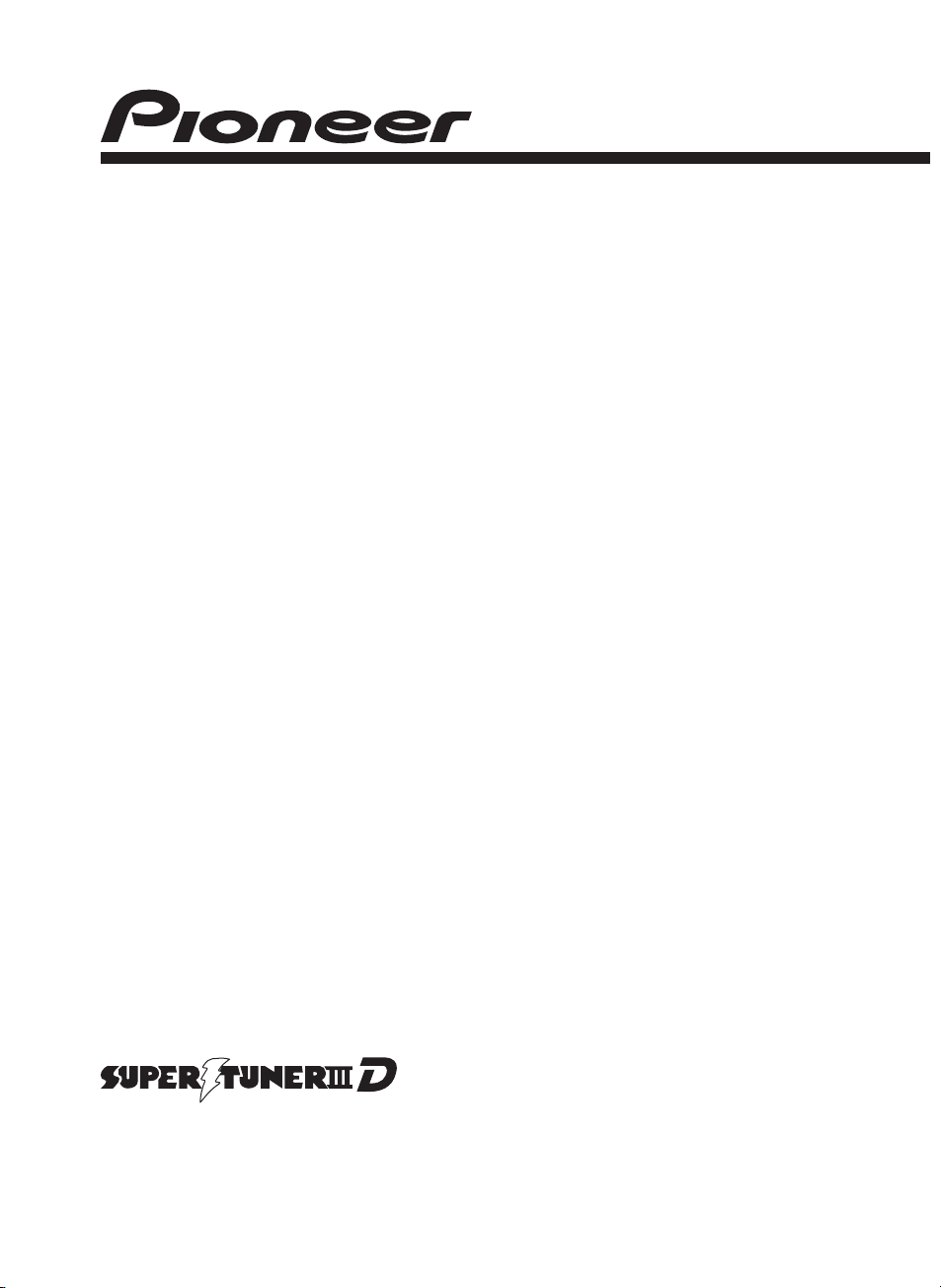
Operation Manual
DVD RECEIVER
DVH-P4150UB
English
<CRB2932-A/N> <1>
Page 2
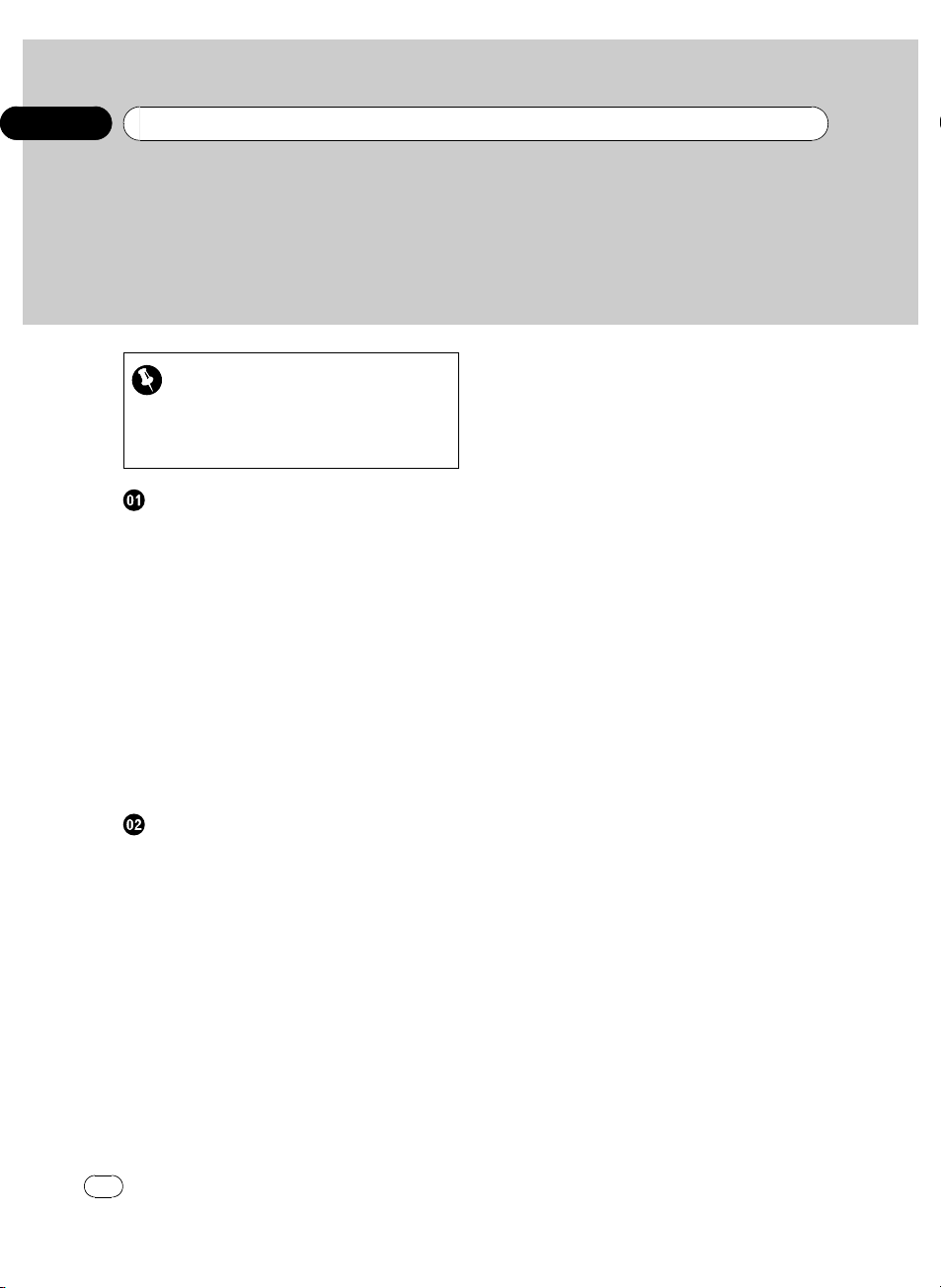
Contents
Thank you for purchasing this PIONEER product.
Please read through this manual before using the product for the first time, to ensure proper use. After reading, please keep the manual in a safe and accessible place
for future refer ence.
Be sure to read this
! DVD video disc region numbers 5
! When an operation is prohibited 6
! Handling guideline of discs and player 70
Before You Start
To ensure safe driving 5
About this unit 5
– DVD video disc region numbers 5
About this manual 5
Visit our website 5
Features 5
– About DivX 6
When an operation is prohibited 6
Protecting your unit from theft 7
– Removing the front panel 7
– Attaching the front panel 7
Use and care of the remote control 7
– Installing the battery 7
– Using the remote control 8
Operating this unit
What’s what 9
– Head unit 9
– Remote control 11
– Display indication 13
Basic Operations 14
– Power ON/OFF 14
– Selecting a source 14
– Adjusting the volume 15
Tuner 15
– Basic Operations 15
– Storing and recalling broadcast
frequencies 15
– Introduction to advanced
operations 16
– Storing the strongest broadcast
frequencies 16
2
En
– Tuning in strong signals 16
Built-in DVD player 17
– Basic Operations 17
– Basic playback controls 18
– Switching the media file type 18
– Operating the DVD menu 18
– PBC playback 19
– Playing DivX® VOD content 19
– CM skip/CM back 19
– Resume playback (Bookmark) 20
– Specifying title 20
– Specifying track 20
– Searching for the part you want to
play 20
– Changing audio language during
playback (Multi-audio) 21
– Changing the subtitle language during
playback (Multi-subtitle) 21
– Changing the viewing angle during
playback (Multi-angle) 21
– Frame-by-frame playback 22
– Slow motion playback 22
– Return to the specified scene 22
– Automatic playback of DVDs 22
– Displaying text information 23
– Selecting titles from the title list 23
– Selecting files from the file name
list 23
– Selecting tracks from the track title
list 24
– Introduction to advanced
operations 24
– Selecting a repeat play range 25
– Playing tracks/files in random
order 25
– Scanning folders and tracks 25
– Selecting audio output 26
– Pausing playback 26
– Selecting the play mode 26
<CRB2932-A/N>2
Page 3
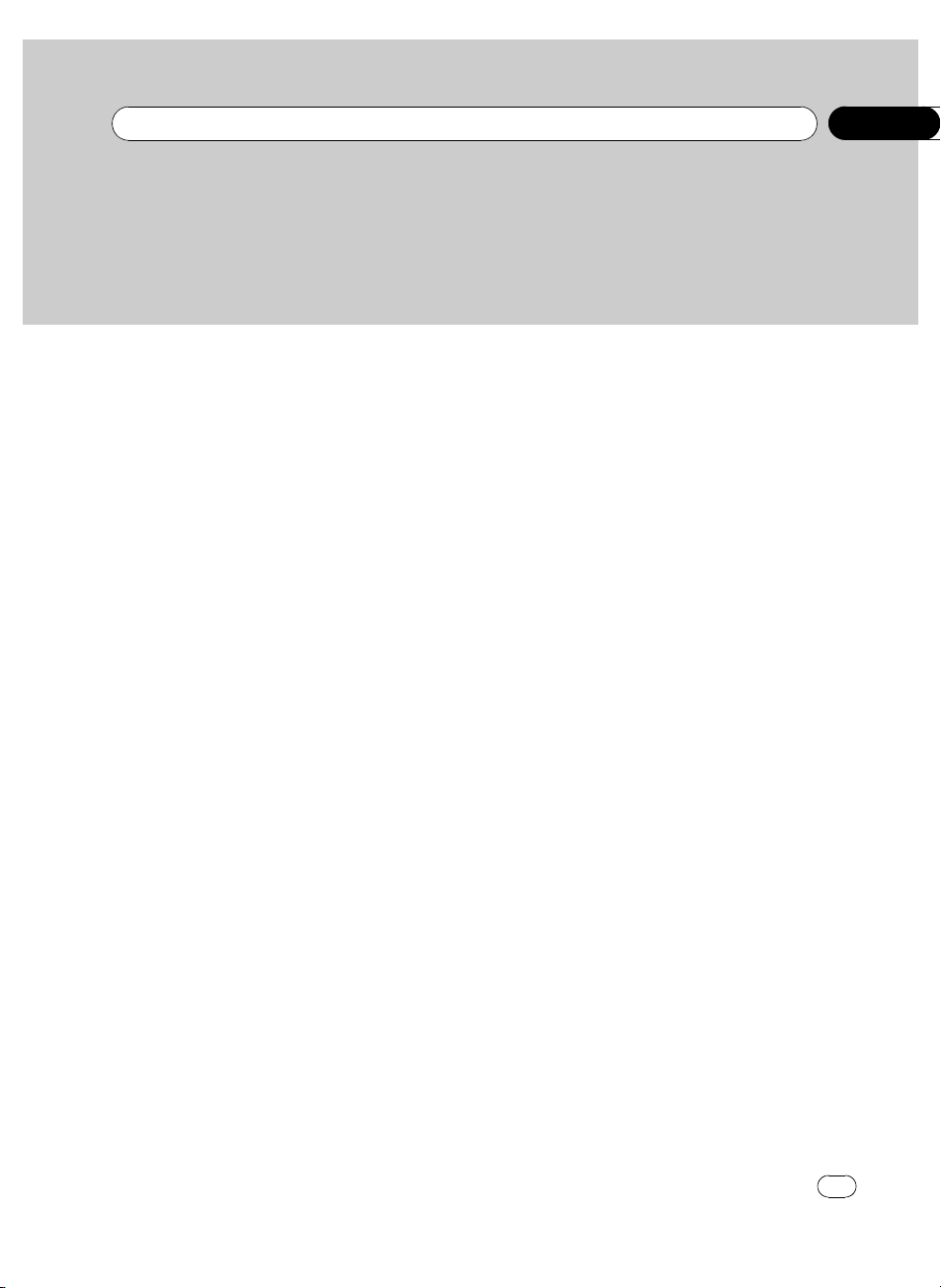
Contents
– Using advanced sound retriever 27
– Rotating the displayed picture 27
– Switching the information display 27
USB portable audio player/USB memory 29
– Basic Operations 29
– Switching the media file type 29
– Selecting a file directly in the current
folder 29
– Displaying text information 29
– Selecting files from the file name
list 30
– Introduction to advanced
operations 30
– Switching the information display 31
iPod 31
– Basic Operations 31
– Browsing for a song/video 32
– Displaying text information on
iPod 33
– Introduction to advanced
operations 33
– Playing songs/videos in a random order
(shuffle) 34
– Playing all songs/videos in a random
order (shuffle all) 34
– Playing songs related to the currently
playing song 34
– Operating this unit’s iPod function
from your iPod 34
– Changing audiobook speed 35
– Changing the screen mode 35
– Information display 35
Audio Adjustments 36
– Introduction of audio adjustments 36
– Using balance adjustment 36
– Using the equalizer 37
– Adjusting equalizer curves 37
– Adjusting loudness 37
– Adjusting source levels 37
Setting up the DVD player 38
– Introduction of DVD setup
adjustments 38
– Setting the subtitle language 39
– Setting the audio language 39
– Setting the menu language 39
– Setting the on screen display
language 40
– Setting the character set 40
– Setting the angle icon display 40
– Setting the aspect ratio 40
– Setting the slide show interval 41
– Setting the parental lock 41
– Setting the DivX subtitle file 42
– Setting for digital output 42
– Displaying your DivX® VOD
registration code 42
– Setting the down sampling output 43
Initial Settings 43
– Adjusting initial settings 43
– Setting the clock 43
– Setting the FM tuning step 44
– Setting the AM tuning step 44
– Switching the auxiliary setting 44
– Setting the AV input 45
– Switching the ever scroll 45
– Setting the DVD output signal 46
– Setting the display connection on or
off 46
– Correcting distorted sound 46
– Resetting the audio functions 47
Other Functions 48
– Using the AUX source 48
– Switching between digital and
analog 48
– Turning the clock display on or off 49
– Using the external unit 49
– Using the PGM button 49
<CRB2932-A/N>3
En
3
Page 4
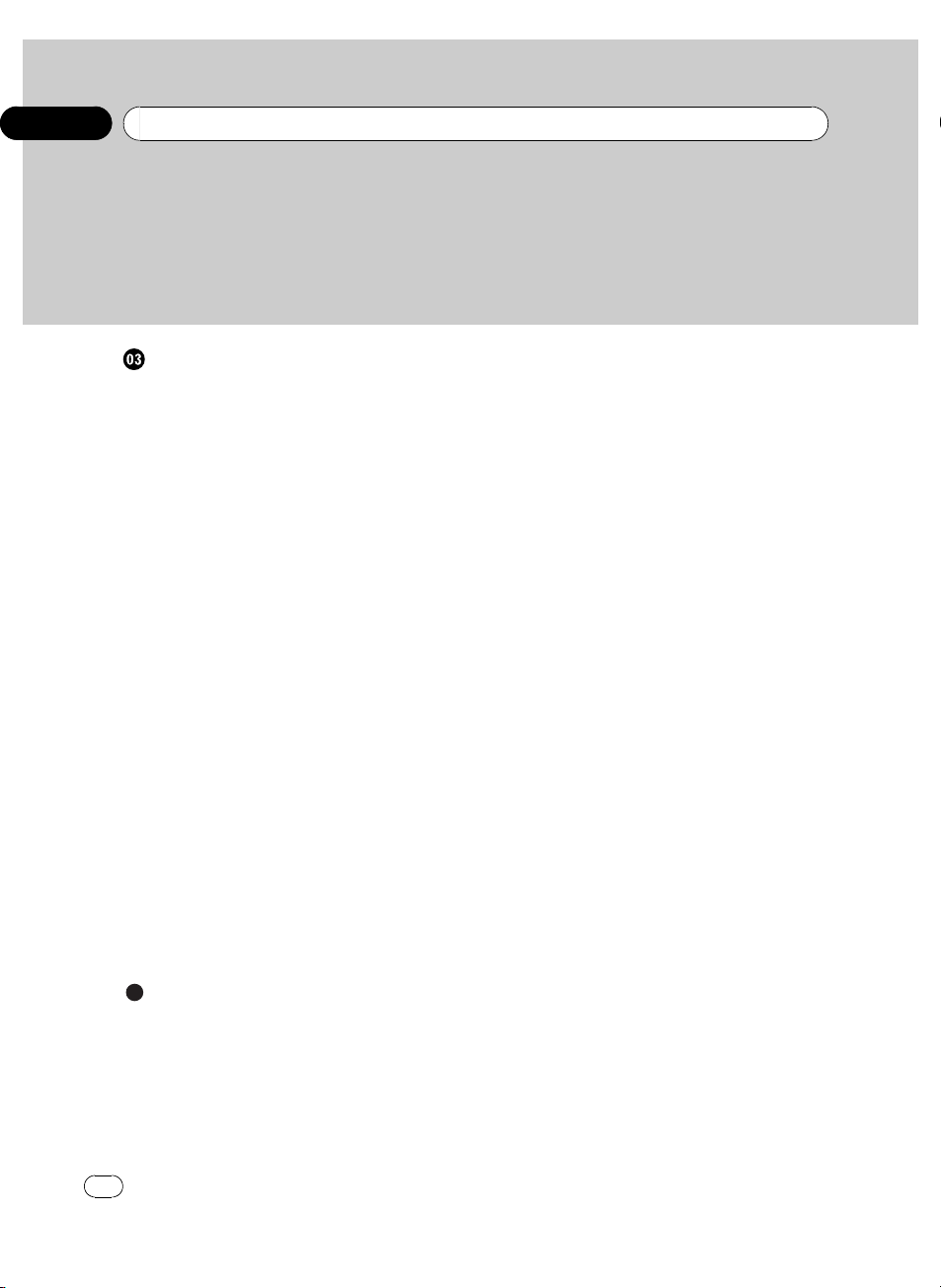
Contents
Available accessories
Multi-CD Player 51
– Basic Operations 51
– Introduction to advanced
operations 51
– Using compression and bass
emphasis 52
– Using ITS playlists 52
Bluetooth adapter 54
Digital Signal Processor 54
– Introduction of DSP adjustments 54
– Using balance adjustment 55
– Using the position selector 55
– Using the Dolby Pro Logic II 56
– Using the sound field control 56
– Using the down-mix function 57
– Using the dynamic range control 57
– Using the direct control 57
– Adjusting source levels 57
– Using the auto-equalizer 58
– Auto TA and EQ (auto-time alignment
and auto-equalizing) 58
– Setting the speaker setting 60
– Selecting a cross-over frequency 61
– Adjusting the speaker output
levels 61
– Adjusting the speaker output levels
using a test tone 62
– Using the time alignment 62
– Using the equalizer 63
CD-R/CD-RW discs 71
Dual Discs 71
Compressed audio compatibility 72
Handling guideline and supplemental
information 72
– Compressed audio files on the
disc 72
– USB audio player/USB memory 72
Example of a hierarchy 73
– The sequence of audio files on the
disc 73
– The sequence of audio files on USB
memory 73
iPod compatibility 74
About handling the iPod 74
– About iPod settings 74
JPEG picture files 74
DivX video files 74
– DivX compatibility 75
Language code chart for DVD 76
Copyright and trademark notice 77
Terms 79
Specifications 82
Additional Information
Troubleshooting 65
Error messages 67
Understanding auto TA and EQ error
messages 69
Handling guideline of discs and player 70
DVD discs 70
DVD-R/DVD-RW discs 70
AVCHD recorded discs 71
4
En
<CRB2932-A/N>4
Page 5
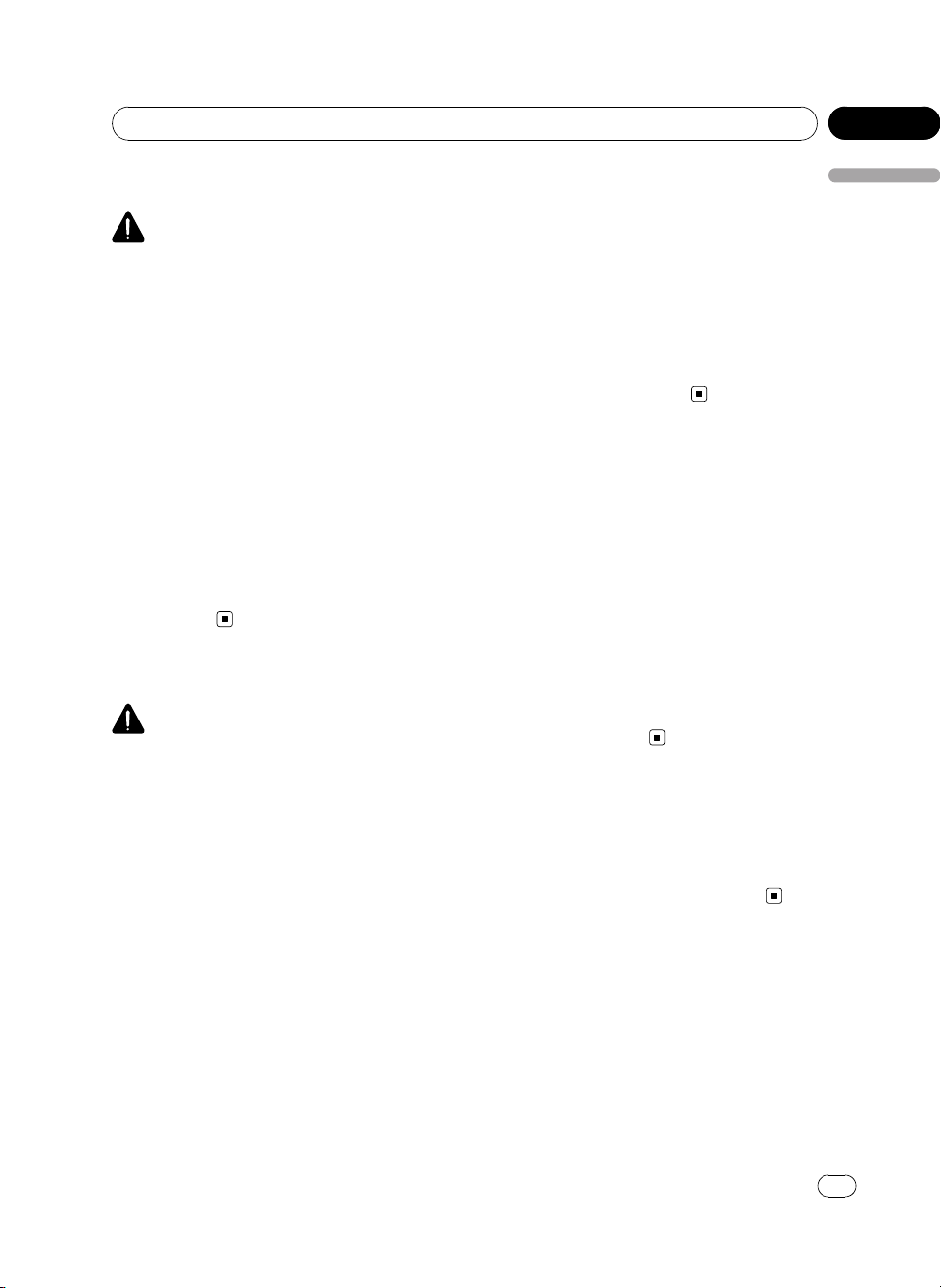
Before You Start
Section
01
To ensure safe driving
WARNING
! To avoid the risk of accident and the potential
violation of applicable laws, the front DVD or
TV (sold separately) feature should never be
used while the vehicle is being driven. Also,
rear displays should not be in a location
where they are visibly distracting to the driver.
! In some countries or states the viewing of
images on a display inside a vehicle even by
persons other than the driver may be illegal.
Where such regulations apply, they must be
obeyed and this unit’s DVD features should
not be used.
! NEVER install the display in a location that
enables the driver to watch the DVD or Video
CD while driving.
When you park your car in a safe place and
apply the parking brake, the picture appears
on the screen.
About this unit
CAUTION
! Do not allow this unit to come into contact
with liquids. Electrical shock could result.
Also, damage to this unit, smoke, and overheating could result from contact with liquids.
! “CLASS 1 LASER PRODUCT”
This product contains a laser diode of higher
class than 1. To ensure continued safety, do
not remove any covers or attempt to gain access to the inside of the product. Refer all servicing to qualified personnel.
! Keep this manual handy as a reference for op-
erating procedures and precautions.
! Always keep the volume low enough so that
you can hear sounds from outside the vehicle.
! Protect this unit from moisture.
! If the battery is disconnected or discharged,
the preset memory will be erased and must be
reprogrammed.
! Should this unit fail to operate properly, please
contact your dealer or nearest authorized
PIONEER Service Station.
DVD video disc region numbers
DVD video discs that have incompatible region
numbers cannot be played on this player. The
region number of the player can be found on
the bottom of this unit and this manual (refer
to Specifications on page 82).
About this manual
This unit features a number of sophisticated
functions ensuring superior reception and operation. All the functions have been designed
for the easiest possible use, but many are not
self-explanatory. This operation manual will
help you benefit fully from this unit’s potential
and to maximize your listening enjoyment.
We recommend that you familiarize yourself
with the functions and their operation by reading through the manual before you begin
using this unit. It is especially important that
you read and observe WARNINGs and CAU-
TIONs in this manual.
Visit our website
Visit us at the following site:
http://pioneer.jp/group/index-e.html
! We offer the latest information about
Pioneer Corporation on our website.
Features
DVD-R/RW compatibility
It is possible to play back DVD-R/RW discs recorded with the video format and Video Recording format. (Refer to DVD-R/DVD-RW discs
on page 70.)
Before You Start
<
CRB2932-A/N>5
En
5
Page 6
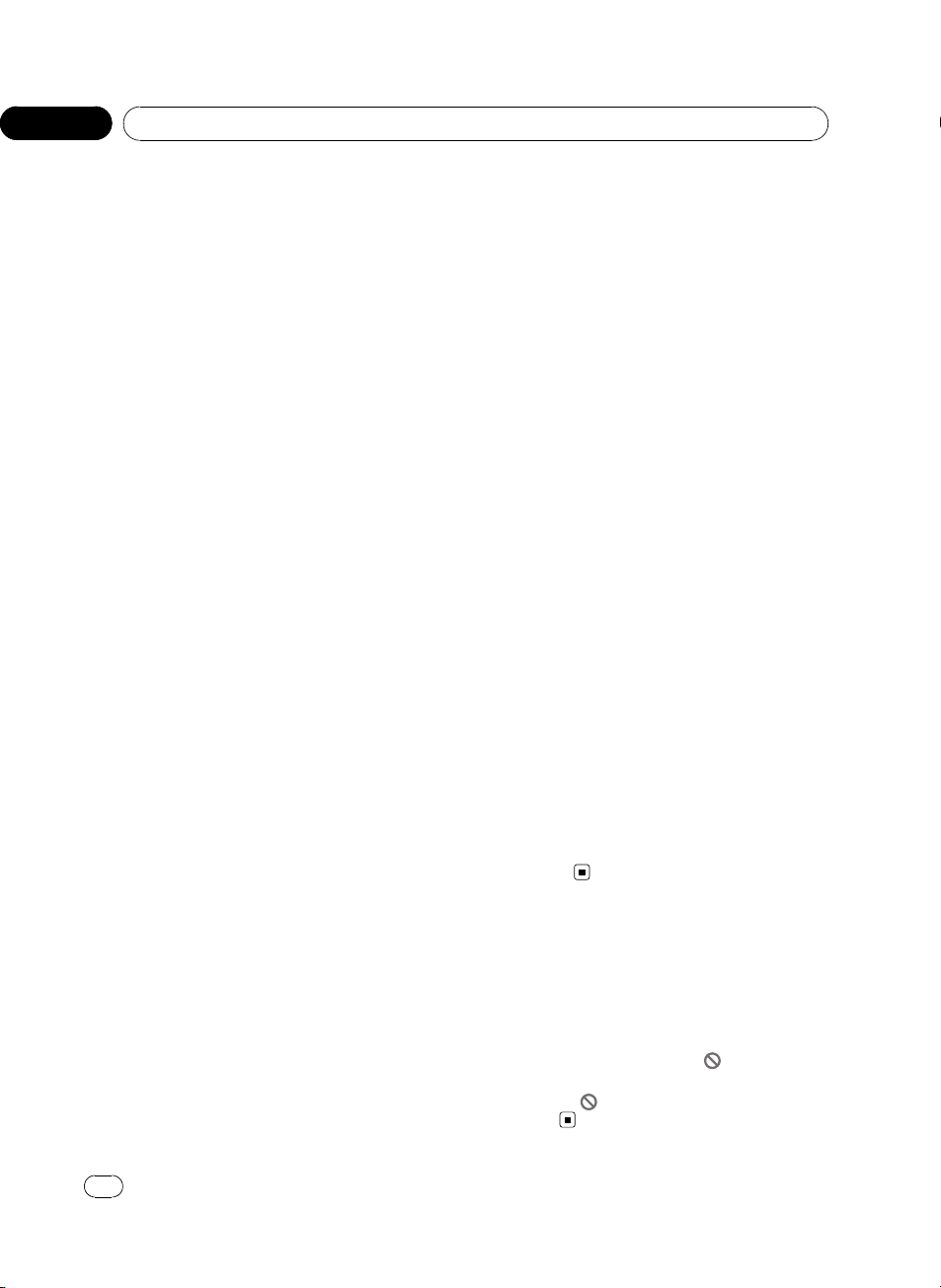
Section
01
Before You Start
Video CDs featuring PBC compatibility
It is possible to play back Video CDs featuring
PBC (playback control).
CD playback
Music CD/CD-R/RW playback is possible.
MP3 file playback
You can play back MP3 files recorded on CDR/RW/ROM (ISO9660 Level 1/Level 2 standard), DVD-R/RW/ROM (ISO9660 Level 1/Level
2 standard, UDF 1.02) and USB storage device
(FAT 16, FAT 32).
WMA file playback
You can play back WMA files recorded on CDR/RW/ROM (ISO9660 Level 1/Level 2 standard), DVD-R/RW/ROM (ISO9660 Level 1/Level
2 standard, UDF 1.02) and USB storage device
(FAT 16, FAT 32).
AAC file playback
You can play back AAC files recorded on CDR/RW/ROM (ISO9660 Level 1/Level 2 standard), DVD-R/RW/ROM (ISO9660 Level 1/Level
2 standard, UDF 1.02) and USB storage device
(FAT 16, FAT 32).
®
DivX
video compatibility
Refer to DivX compatibility on page 75.
JPEG picture file playback
You can play back JPEG picture files recorded
on CD-R/RW/ROM and USB storage device.
Dolby Digital/DTS compatibility
When using this unit with a Pioneer multichannel processor, you can enjoy the atmosphere and excitement provided by DVD movie
and music software featuring 5.1 channel recordings.
Portable audio player compatibility
! Make inquiries to the manufacturer about
your USB portable audio player/USB mem-
ory.
This unit corresponds to the following.
— USB MSC (Mass Storage Class) compliant
portable audio player and memory
— WMA, MP3 and AAC file playback
— JPEG file playback
iPod compatibility
This unit can control, listen to songs and view
videos on an iPod.
For details about the supported iPod, refer to
iPod compatibility on page 74.
Hands-free phoning
Using Bluetooth adapter (e.g. CD-BTB200),
this unit realizes effortless hands-free phoning
with Bluetooth wireless technology.
Bluetooth audio player compatibility
Using Bluetooth adapter (e.g. CD-BTB200),
you can control Bluetooth audio player featuring Bluetooth wireless technology.
About DivX
DivX is a compressed digital video format created by the DivX
This unit can play DivX video files recorded on
CD-R/RW/ROM and DVD-R/RW/ROM discs.
Keeping the same terminology as DVD video,
individual DivX video files are called “Titles”.
When naming files/titles on a CD-R/RW or a
DVD-R/RW disc prior to burning, keep in mind
that by default they will be played in alphabetical order.
Official DivX
Plays all versions of DivX
®
DivX
6) with standard playback of DivX
media files
®
video codec from DivX, Inc.
®
Certified product
®
video (including
®
When an operation is
prohibited
When you are watching a DVD and attempt to
perform an operation, it may not be performed
because of the programming on the disc.
When this happens, the icon
the screen.
! The icon
may not appear with certain
discs.
appears on
6
En
<CRB2932-A/N>6
Page 7
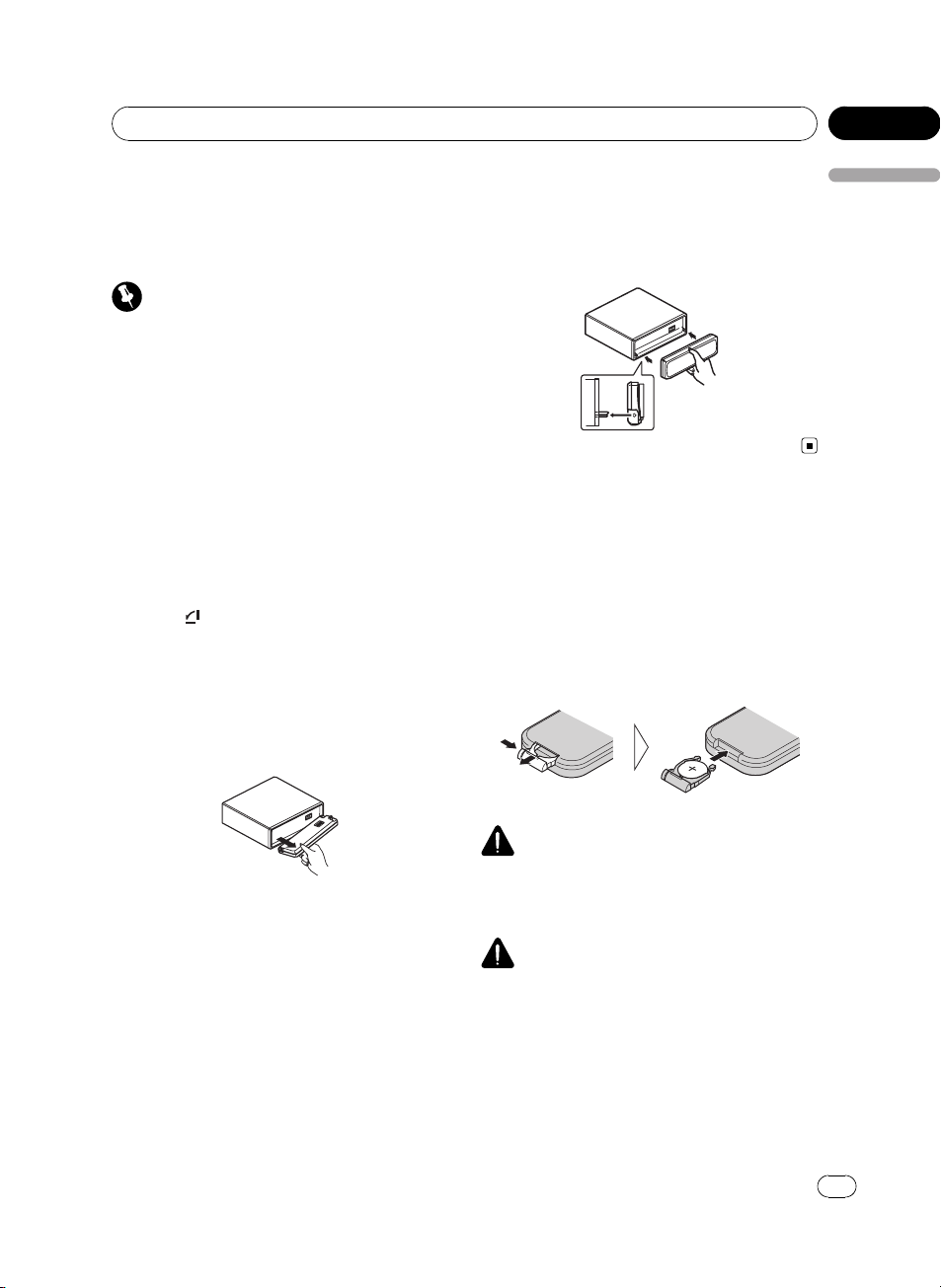
Before You Start
Section
01
Protecting your unit from
theft
The front panel can be detached to deter theft.
Important
! Before detaching and opening/closing, be
sure to remove the AUX/USB cable and USB
device from the front panel. If they are not removed, this unit, any connected devices or the
vehicle interior may be damaged.
! Handle gently when removing or attaching
the front panel.
! Avoid subjecting the front panel to excessive
shock.
! Keep the front panel out of direct sunlight and
high temperatures.
Removing the front panel
1 Press to open the front panel.
2 Grip the left side of the front panel and
pull it gently outward.
Take care not to grip it too tightly or to drop
the front panel and protect it from contact
with water or other fluids to prevent permanent damage.
Attaching the front panel
% Reattach the front panel by holding it
upright to the unit and clipping it securely
into the mounting hooks.
Use and care of the remote
control
Installing the battery
Slide the tray on the back of the remote control out and insert the battery with the plus (+)
and minus (–) poles aligned properly.
! When using for the first time, pull out the
film protruding from the tray.
Before You Start
3 Put the front panel into the provided
protective case for safe keeping.
WARNING
Keep the battery out of the reach of children.
Should the battery be swallowed, consult a doctor immediately.
CAUTION
! Use one CR2025 (3 V) lithium battery.
! Remove the battery if the remote control is not
used for a month or longer.
! There is a danger of explosion if the battery is
incorrectly replaced. Replace only with the
same or equivalent type.
! Do not handle the battery with metallic tools.
! Do not store the battery with metallic objects.
En
<CRB2932-A/N>7
7
Page 8
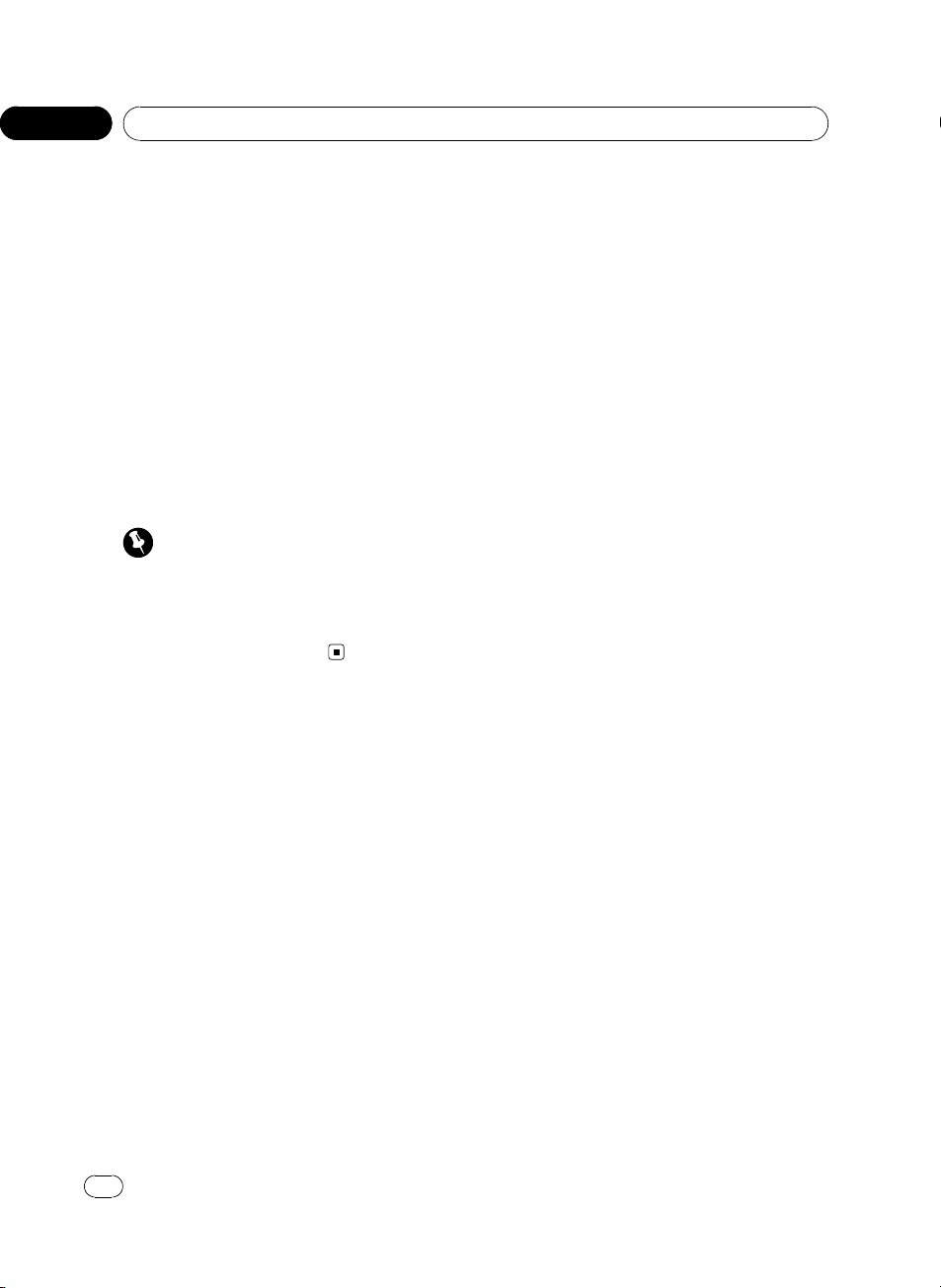
Section
01
Before You Start
! If the battery leaks, wipe the remote control
completely clean and install a new battery.
! When disposing of used batteries, comply
with governmental regulations or environmen-
tal public institutions’ rules that apply in your
country/area.
! Always check carefully that you are loading
the battery with its plus (+) and minus (–)
poles facing the proper directions.
Using the remote control
Point the remote control in the direction of the
front panel to operate.
! The remote control may not function prop-
erly in direct sunlight.
Important
! Do not store the remote control in high tem-
peratures or direct sunlight.
! Do not let the remote control fall onto the
floor, where it may become jammed under the
brake or accelerator pedal.
8
En
<CRB2932-A/N>8
Page 9
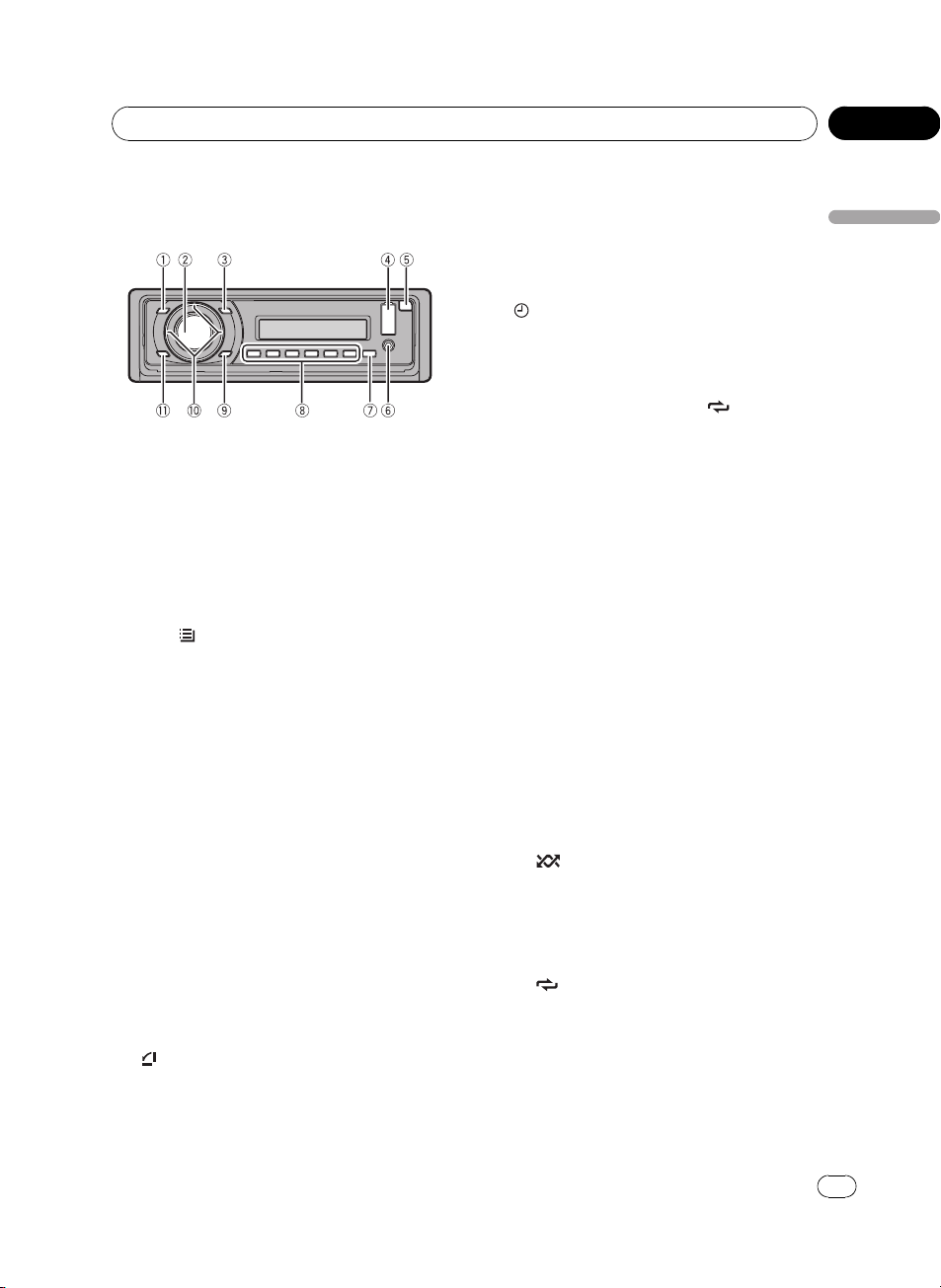
Operating this unit
Section
02
What’s what
Head unit
1 SRC/OFF button
This unit is turned on by selecting a source.
Press to cycle through all the available
sources.
2 MULTI-CONTROL
Turn to increase or decrease the volume.
Press to select a menu on the DVD menu.
Also used for controlling functions.
3 LIST/
Press to display the track title list, folder list
or file list depending on the source.
Press and hold to turn the link play on during iPod playback.
! This button is not effective when tuner is
4 USB port
Use to connect a USB audio player/USB
memory and iPod.
! When connecting, open up the USB con-
! Use a USB cable to connect the USB
5
Press to open the front panel.
6 AUX input jack (3.5 mm stereo jack)
Use to connect an auxiliary device.
button
selected as a source.
nector lid.
audio player/USB memory to the USB
port. Since the USB audio player/USB
memory is projected forward from the
unit, it is dangerous to connect directly.
Pioneer CD-U50E USB cable is also available. For details, consult your dealer.
button
! You can connect an auxiliary video de-
vice and an iPod with video compatibility.
For details, refer to iPod on page 31 and
Switching the auxiliar y setting on page
44.
7
button
Press to change to the clock display.
Press and hold to turn the display indication
and button illumination off or on.
8 1/S.Rtrv/DVD MENU to 6/
buttons
Press for preset tuning. Also used for controlling functions.
! 1/S.Rtrv/DVD MENU
— Press to control S.RTRV (advanced
sound retriever).
— Press to return to the top menu dur-
ing DVD playback.
— Press and hold to switch the DVD
menu on or off during DVD playback.
! 2/PAUSE
— Press to control PAUSE (pause).
! 3/BOOKMARK
— Press to control the resume playback
(bookmark) function during DVD playback.
! 4/iPod/AUDIO
— Press to control CTRL (control mode)
during iPod playback.
— Press to change the audio language/
audio system during DVD playback.
! 5/
! 6/
9 DISP/BACK/SCRL button
Press to select different displays.
/SUB TITLE
— Press to control RANDOM (random).
— Press to control SHUFFLEALL (shuffle
all) during iPod playback.
— Press to change the subtitle language
during DVD playback.
/ANGLE
— Press to control REPEAT (repeat).
— Press to change the viewing angle
during DVD playback.
/ANGLE
Operating this unit
<
CRB2932-A/N>9
En
9
Page 10
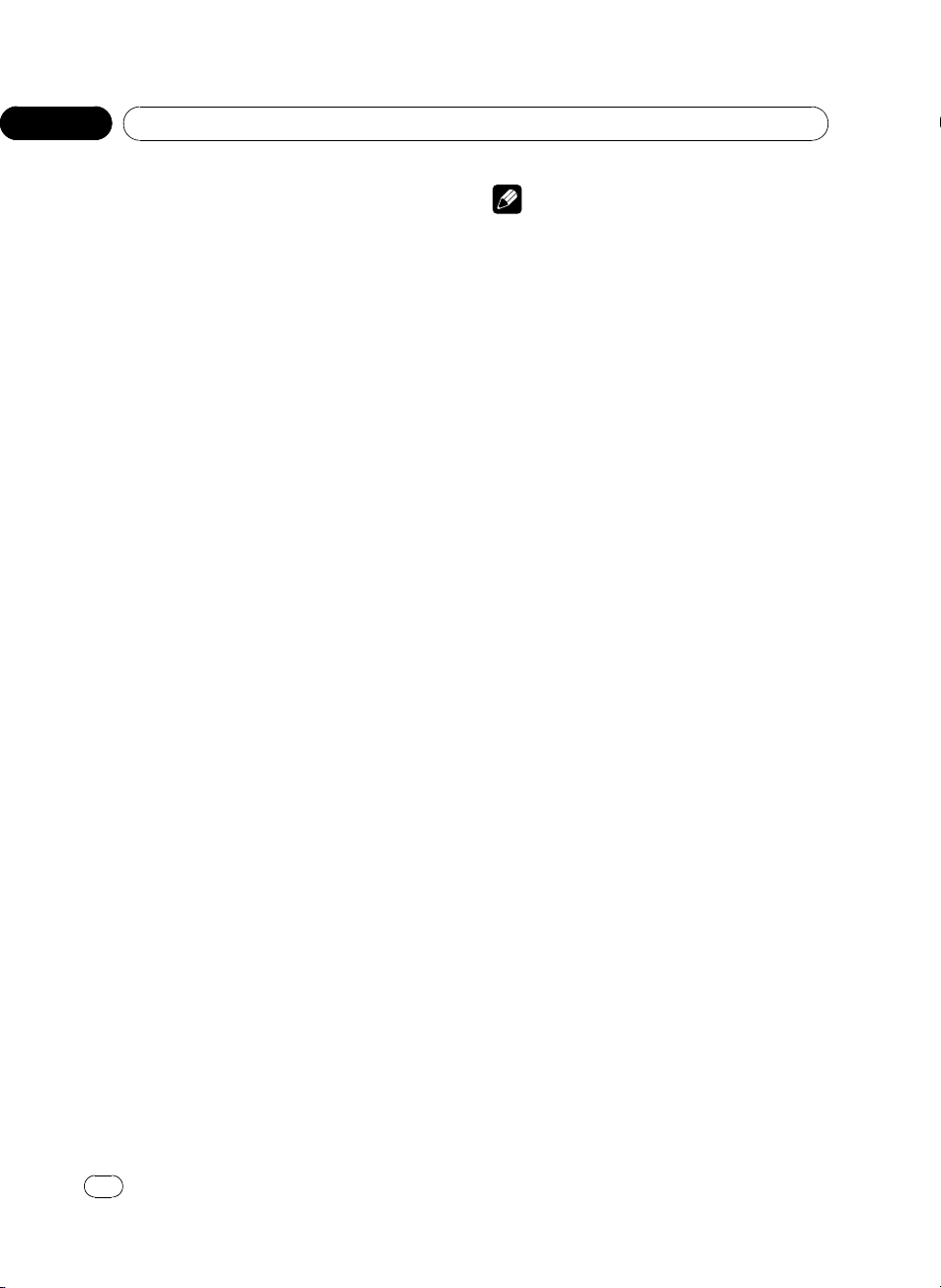
Section
02
Operating this unit
Press and hold to scroll through the text information.
Press to return to the previous display when
operating the menu.
Press and hold to return to the main menu
when operating the menu.
a a/b/c/d buttons
Press to perform manual seek tuning, fast
forward, reverse and title/folder/chapter/
track/file search controls.
Press to select a menu on the DVD menu.
Also used for controlling functions.
! When operating menus
— Pressing a is the same function as
turning MULTI-CONTROL right.
— Pressing b is the same function as
turning MULTI-CONTROL left.
— Pressing c is the same function as
pressing DISP/BACK/SCRL.
— Pressing and holding c is the same
function as pressing and holding
DISP/BACK/SCRL.
— Pressing d is the same function as
pressing MULTI-CONTROL.
! When operating lists
— Pressing a is the same function as
turning MULTI-CONTROL left.
— Pressing b is the same function as
turning MULTI-CONTROL right.
— Pressing c is the same function as
pressing DISP/BACK/SCRL.
— Pressing and holding c is the same
function as pressing and holding
DISP/BACK/SCRL.
— Pressing d is the same function as
pressing MULTI-CONTROL.
— Pressing and holding d is the same
function as pressing and holding
MULTI-CONTROL.
Note
The function of DISP/BACK/SCRL is different depending on the setting of the display connection
(refer to Setting the display connection on or off on
page 46).
b BAND/ESC button
Press to select among three FM bands and
one AM band.
Press to return to the ordinary display when
operating the menu.
10
En
<CRB2932-A/N>10
Page 11
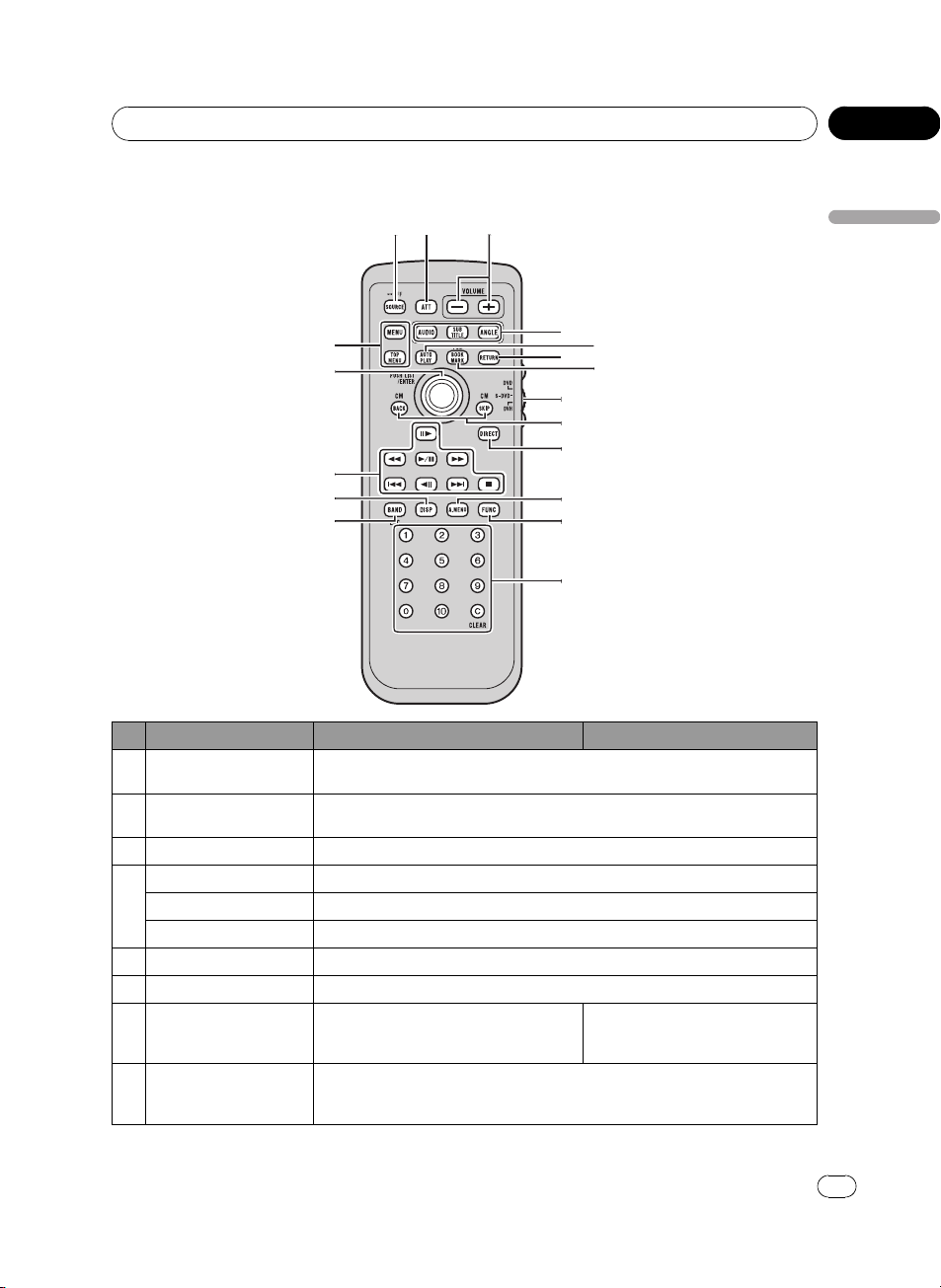
Operating this unit
Remote control
Section
02
Operating this unit
Button names DVH mode DVD and S-DVD mode
1 SOURCE button
2ATTbutton
3 VOLUME buttons Press to increase or decrease the volume.
AUDIO button Press to change the audio language/audio system during DVD playback.
4
SUBTITLE button Press to change the subtitle language during DVD playback.
ANGLE button Press to change the viewing angle during DVD playback.
5 AUTO PLAY button Press to turn the DVD auto-playback function on or off.
6 RETURN button Press to display the PBC (playback control) menu during PBC playback.
7 BOOKMARK button
Remote control operation
8
mode switch
Press to cycle through all the available sources. Press and hold to turn the source
off.
Press to quickly lower the volume level by about 90%. Press once more to return
to the original volume level.
Press to operate the preprogrammed functions for each source. (Refer to Using the
PGM button on page 49.)
Switch the operation mode between DVD, S-DVD and DVH modes. Normally, set
to DVH. For details, refer to Using the remote control operation mode switch on
the next page.
Press to turn the bookmark function
on or off. For details, refer to Resume
playback (Bookmark) on page 20.
<CRB2932-A/N>11
En
11
Page 12
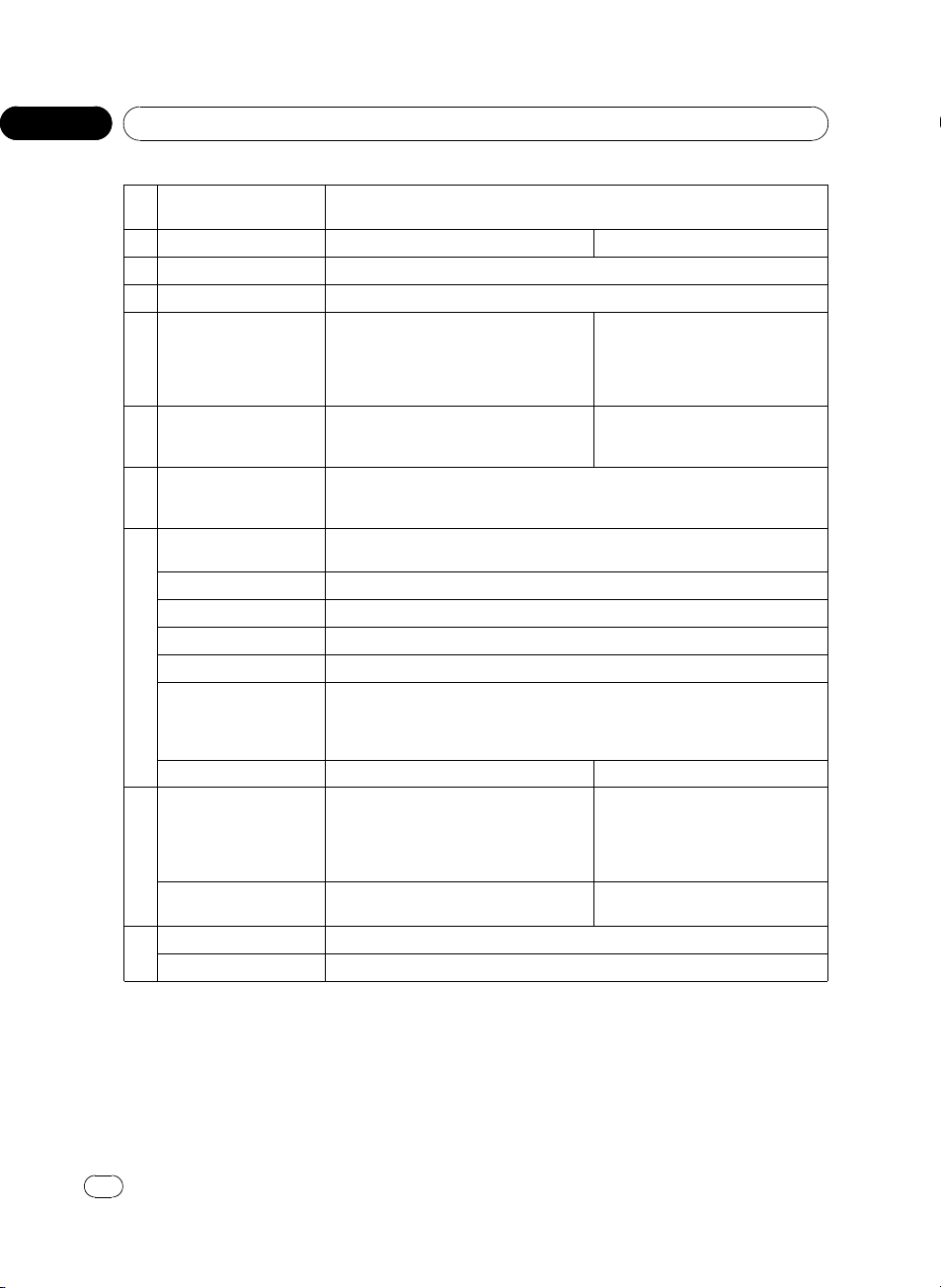
Section
02
Operating this unit
CM BACK/CM SKIP but-
9
tons
10 DIRECT button Press to select channels directly. Not used.
11 A.MENU button Press to select various sound quality controls.
12 FUNC button Press to select functions.
0 to 10 buttons, CLEAR
13
button
14 BAND button
15 DISP button
PLAY/PAUSE (f) but-
ton
REVERSE (m) button Press to perform fast reverse.
FORWARD (n) button Press to perform fast forward.
PREVIOUS (o) button Press to return to the previous track (chapter).
16
NEXT (p) button Press to go to the next track (chapter).
STEP (r/q) buttons
STOP (g) button Not used. Press to stop playback.
Move the thumb pad
17
Click the thumb pad
MENU button Press to display the DVD menu during DVD playback.
18
TOP MENU button Press to return to the top menu during DVD playback.
Press to skip progressively backward/forward through the video playing.
Press 0 to 9 to input numbers. Buttons 1
to 6 can operate the preset tuning for the
tuner or disc changing for multi-CD
players. Press CLEAR to clear the input
numbers.
Press to select among three FM bands
and one AM band and to cancel control
modes of functions.
Press to turn the information display on or off when the video is displ ayed.
Depending on the selected source, pressing this button can switch the display indication.
Press to switch sequentially between playback and pause.
Press to move ahead one frame at a time during DVD/VideoCD playback. Press
and hold for one second to activate slow playback.
If a DVD-VR disc contains a still image, press r while displaying a still image to
switch to the next image or video.
Functions are the same as MULTI-CON-
TROL on the head unit.
Move to operate fast forward, reverse and
track search controls. Also used for controlling functions.
Click to display the track title list, folder
list or file list depending on the source.
Press to select a menu item on a
video CD featuring PBC (playback
control).
Press to switch between media file
types. (Refer to Switching the media
file type on page 18.)
Move to select a menu on the DVD
menu.
Click to select a menu on the DVD
menu.
Using the remote control operation
mode switch
There are three remote control operation
modes on the remote control. If you want to
operate this unit by remote control, turn the
mode switch to DVH mode. In this case, both
12
En
the head unit’s buttons and the remote control
can control this unit.
<
CRB2932-A/N>12
Page 13
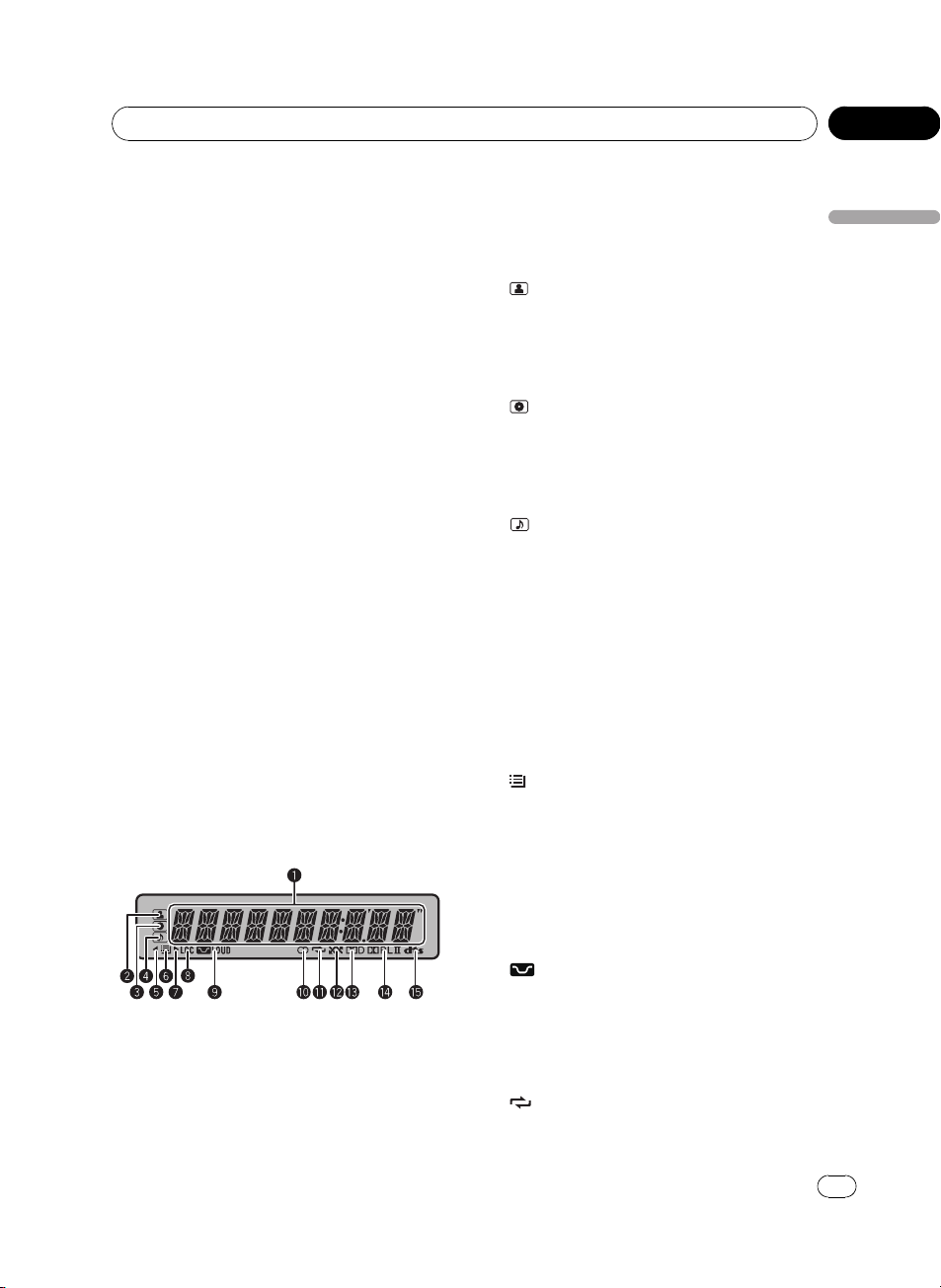
Operating this unit
Section
02
DVH mode operation
When operating this unit by remote control,
the mode is normally switched to DVH.
! The thumb pad on the remote control can
perform the same operations as
MULTI-CONTROL on the head unit.
DVD mode operation
If you switch the mode to DVD, the thumb pad
and 0 to 10 operations are changed for the
DVD player.
% When you want to operate the following functions, switch the mode to DVD:
! When operating the DVD menu by using
the thumb pad. (Refer to Operating the DVD
menu on page 18.)
! When operating the PBC menu by using 0
to 10. (Refer to PBC playback on page 19.)
! When specifying title or track by using 0 to
10. (Refer to Specifying title on page 20 and
Specifying track on page 20.)
! When operating the DVD setup menu by
using the thumb pad. (Refer to Setting up
the DVD player on page 38.)
S-DVD mode operation
When using the remote control with this unit,
there is no need to switch to S-DVD mode.
! Built-in DVD player, USB, iPod, multi-CD
player
Elapsed playback time and literal information are displayed.
2
(artist) indicator
Appears when the disc (track) artist name is
displayed on the main display section.
Appears when artist search refinement on
the iPod browsing function is in use.
3
(disc) indicator
Appears when the disc (album) name is displayed on the main display section.
Appears when album search refinement on
the iPod browsing function is in use.
4
(song) indicator
Appears when the track (song) name is displayed on the main display section.
Appears when playable file is displayed during viewing the file name list of disc and a
USB storage device.
Appears when song search refinement on
the iPod browsing function is in use.
5 c indicator
Appears when an upper tier of folder or
menu exists.
6
(list) indicator
Appears when operating list function.
Operating this unit
Display indication
1 Main display section
Displays band, frequency, elapsed playback
time and other settings.
! Tuner
Band and frequency are displayed.
7 d indicator
Appears when a lower tier of folder or menu
exists.
8 LOC indicator
Appears when local seek tuning is on.
9
LOUD (loudness) indicator
Appears when loudness is on.
a 5 (stereo) indicator
Appears when the selected frequency is
being broadcast in stereo.
b
(repeat) indicator
Shows when track repeat is turned on.
<
CRB2932-A/N>13
En
13
Page 14

Section
02
Operating this unit
Also, shows when folder repeat is on.
c
(random) indicator
Shows when random play is on.
Appears when shuffle function is on while
the iPod source is being selected.
d
(Dolby Digital) indicator
Appears when Dolby Digital audio is selected. (Activated only when DEQ-P7650/
DEQ-P6600 is connected to this unit.)
e
(Dolby Pro Logic II) indicator
Appears when Dolby Pro Logic II is used.
(Activated only when DEQ-P7650/DEQP6600 is connected to this unit.)
f
(dts) indicator
Appears when DTS audio is selected. (Activated only when DEQ-P7650/DEQ-P6600 is
connected to this unit.)
Note
When you set the display connection (refer to Setting the display connection on or off on page 46)
to on, the indicators of 2 to 7 do not appear.
Basic Operations
Power ON/OFF
Turning the unit on
% Press SRC/OFF to turn the unit on.
Turning the unit off
% Press SRC/OFF and hold until the unit
turns off.
Selecting a source
% Press SRC/OFF repeatedly to switch between the following sources.
TUNER (tuner)—DVD (built-in DVD player)—
MULTI CD (multi-CD player)—USB (USB sto-
rage device)/USB-IPOD (iPod connected using
USB input)—EXTERNAL (external unit 1)—
EXTERNAL (external unit 2)—AUX1 (AUX 1)—
AUX2 (AUX 2)—BLUETOOTH (Bluetooth tele-
phone/audio)
Notes
! In the following cases, the sound source will
not change.
— When no unit corresponding to the se-
lected source is connected.
— When there is no disc or magazine in the
player.
— When AUX (auxiliary input) is set to off
(refer to page 44).
! When a USB storage device or iPod is not
connected to the USB port of this unit,
NO DEVICE is displayed.
! AUX1 is set to AUDIO by default. Set the
AUX1 to OFF when not in use (refer to Switch-
ing the auxiliary setting on page 44).
! Listening to the radio while connecting a USB
storage device or an iPod to this unit may generate noise. In this case disconnect the USB
storage device or the iPod.
! Charging the portable audio player using
car’s DC power source while connecting it to
AUX input may generate noise. In this case,
stop charging.
14
En
<CRB2932-A/N>14
Page 15
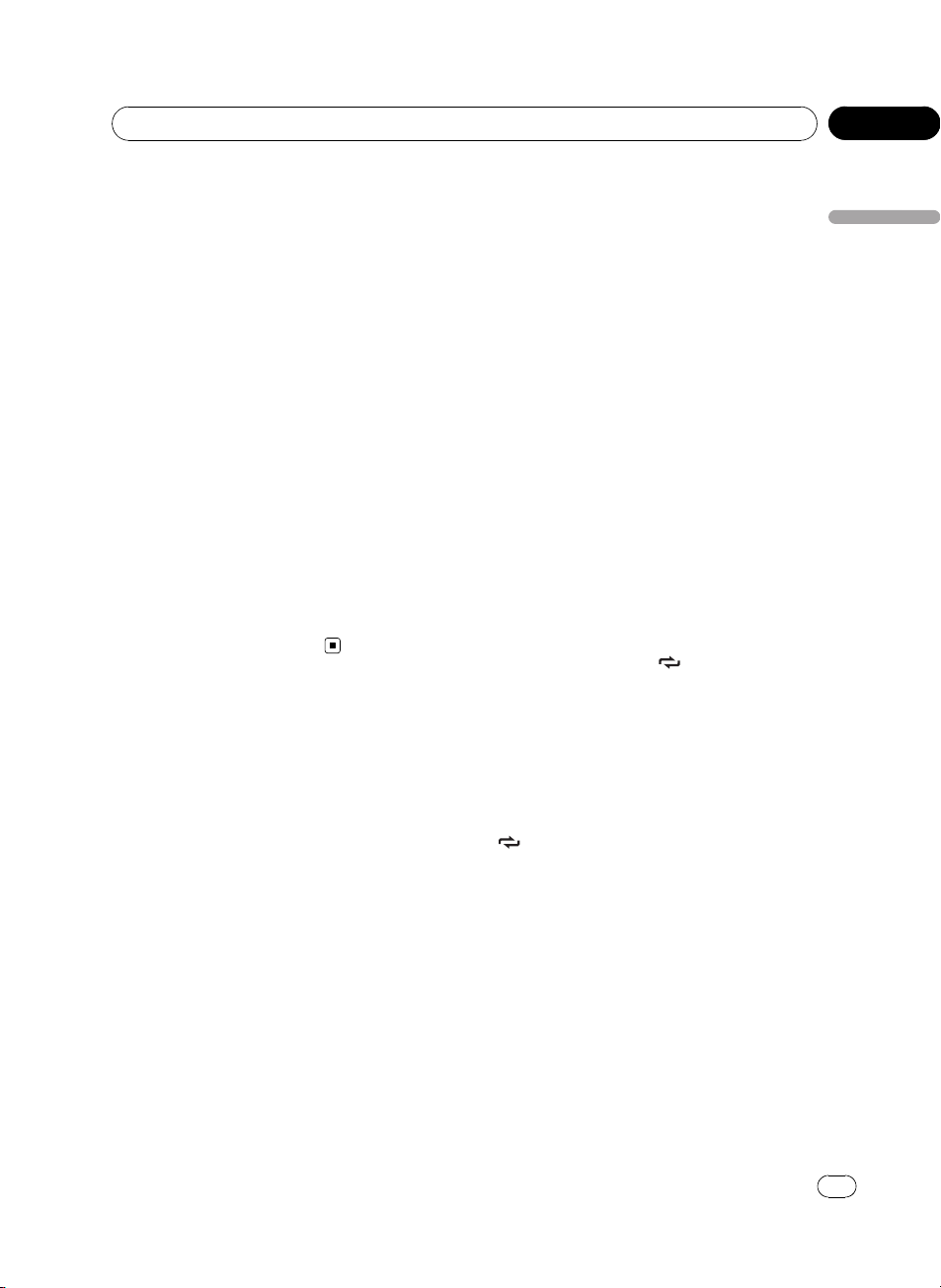
Operating this unit
Section
02
! External unit refers to a Pioneer product (such
as ones available in the future) that, although
incompatible as a source, enables control of
basic functions with this unit. Two external
units can be controlled with this unit. When
two external units are connected, the external
unit is automatically allocated to external unit
1 or external unit 2 by this unit.
! When this unit’s blue/white lead is connected
to the car’s auto-antenna relay control terminal, the car’s antenna extends when this
unit’s source is turned on. To retract the antenna, turn the source off. (When you connected a Pioneer multi-channel processor
(DEQ-P7650/DEQ-P6600) to this unit, auto-antenna cannot be controled.)
Adjusting the volume
% Turn VOLUME to adjust the sound
level.
# With the remote control, press VOLUME to in-
crease or decrease the volume.
Tuner
Basic Operations
% Selecting a band
Press BAND/ESC.
# Band can be selected from among FM1, FM2,
FM3 or AM.
% Manual tuning (step by step)
Press c or d.
% Seeking tuning
Press and hold c or d, and then release.
# You can cancel seek tuning by briefly pressing
c or d.
# While pressing and holding c or d, you can
skip stations. Seek tuning starts as soon as you
release c or d.
Storing and recalling broadcast
frequencies
If you press any of the preset tuning buttons 1/
S.Rtrv/DVD MENU to 6/
easily store up to six broadcast frequencies for
later recall with the touch of a button.
! Six stations for each band can be stored in
memory.
/ANGLE you can
Operating this unit
% When you find a frequency that you
want to store in memory, press one of preset tuning buttons 1/S.Rtrv/DVD MENU to
6/
/ANGLE and hold until the preset
number stops flashing.
The number you have pressed will flash in the
preset number indicator and then remain lit.
The selected radio station frequency has been
stored in memory.
The next time you press the same preset tuning button the radio station frequency is recalled from memory.
# You can also recall radio station frequencies
assigned to preset tuning numbers by pressing a
or b during the frequency display.
En
<CRB2932-A/N>15
15
Page 16
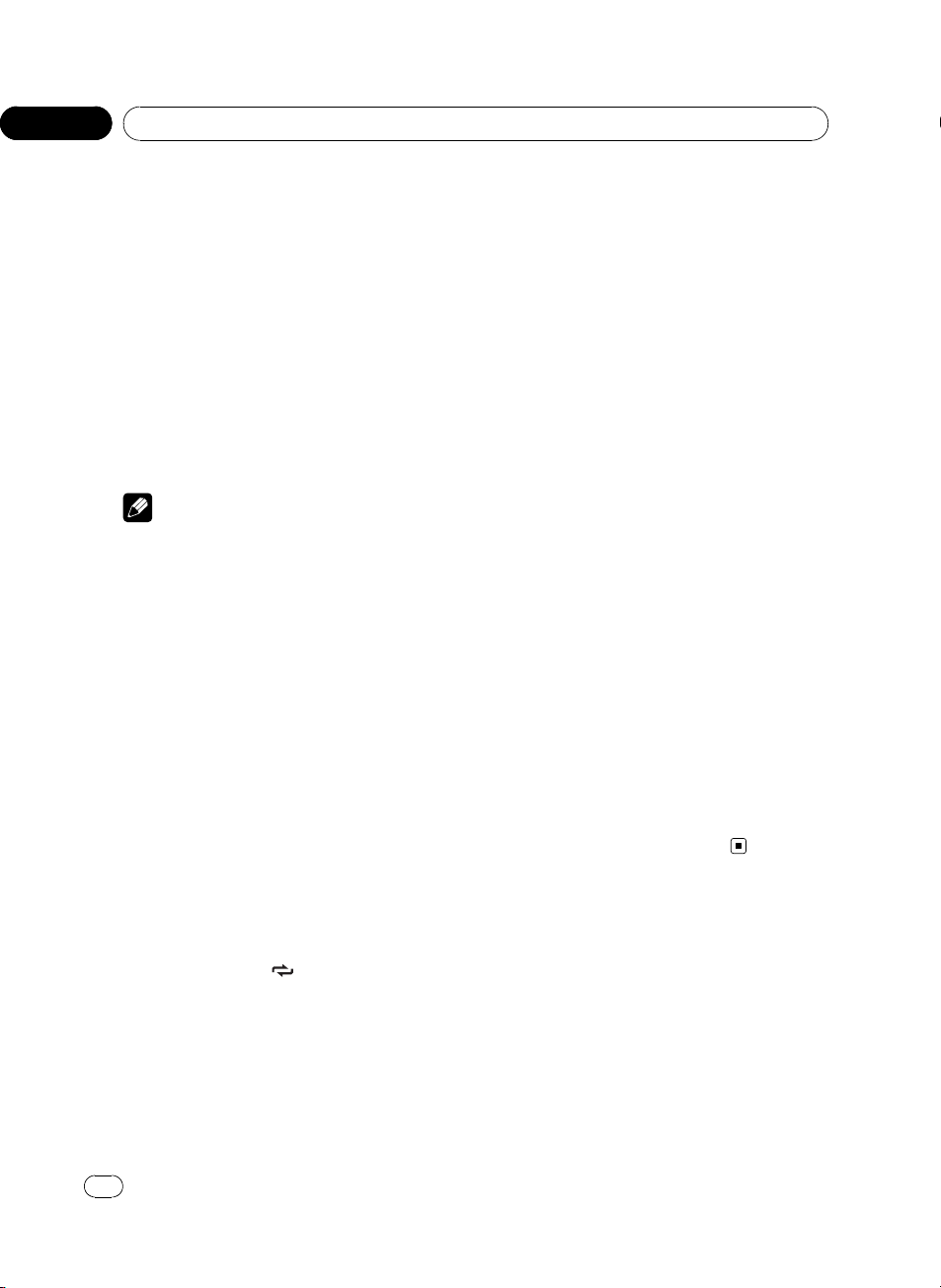
Section
02
Operating this unit
Introduction to advanced
operations
1 Press MULTI-CONTROL to display the
main menu.
2 Use MULTI-CONTROL to select
FUNCTION.
Turn to change the menu option. Press to select.
3 Turn MULTI-CONTROL to select the
function.
BSM (best stations memory)—LOCAL (local
seek tuning)
Notes
! You can also select the function by pressing
FUNCTION on the remote control.
! To return to the previous display, press
DISP/BACK/SCRL.
! To return to the main menu, press and hold
DISP/BACK/SCRL.
! To return to the ordinary display, press
BAND/ESC.
! If you do not operate functions within about
30 seconds, the display automatically returns
to the ordinary display.
2 Press MULTI-CONTROL to turn BSM on.
The six strongest broadcast frequencies are
stored in the order of their signal strength.
# To cancel, press MULTI-CONTROL again.
Tuning in strong signals
Local seek tuning lets you tune in only those
radio stations with sufficiently strong signals
for good reception.
1 Use MULTI-CONTROL to select LOCAL in
the function menu.
Refer to Introduction to advanced operations
on this page.
2 Press MULTI-CONTROL to display the
setting mode.
3 Turn MULTI-CONTROL to set the sensitivity.
FM: OFF—LEVEL 1—LEVEL 2—LEVEL 3—
LEVEL 4
AM: OFF—LEVEL 1—LEVEL 2
The LEVEL 4 setting allows reception of only
the strongest stations, while lower settings let
you receive progressively weaker stations.
# You can also perform the same operation by
pressing a or b.
Storing the strongest broadcast
frequencies
BSM (best stations memory) lets you automatically store the six strongest broadcast frequencies.
! Storing broadcast frequencies with BSM
may replace broadcast frequencies you
have saved using buttons 1/S.Rtrv/
DVD MENU to 6/
1 Use MULTI-CONTROL to select BSM in
the function menu.
Refer to Introduction to advanced operations
on this page.
16
En
/ANGLE.
4 Press MULTI-CONTROL to determine
the selection.
# Even if the menu has been canceled before
determination, operation is settled.
<CRB2932-A/N>16
Page 17
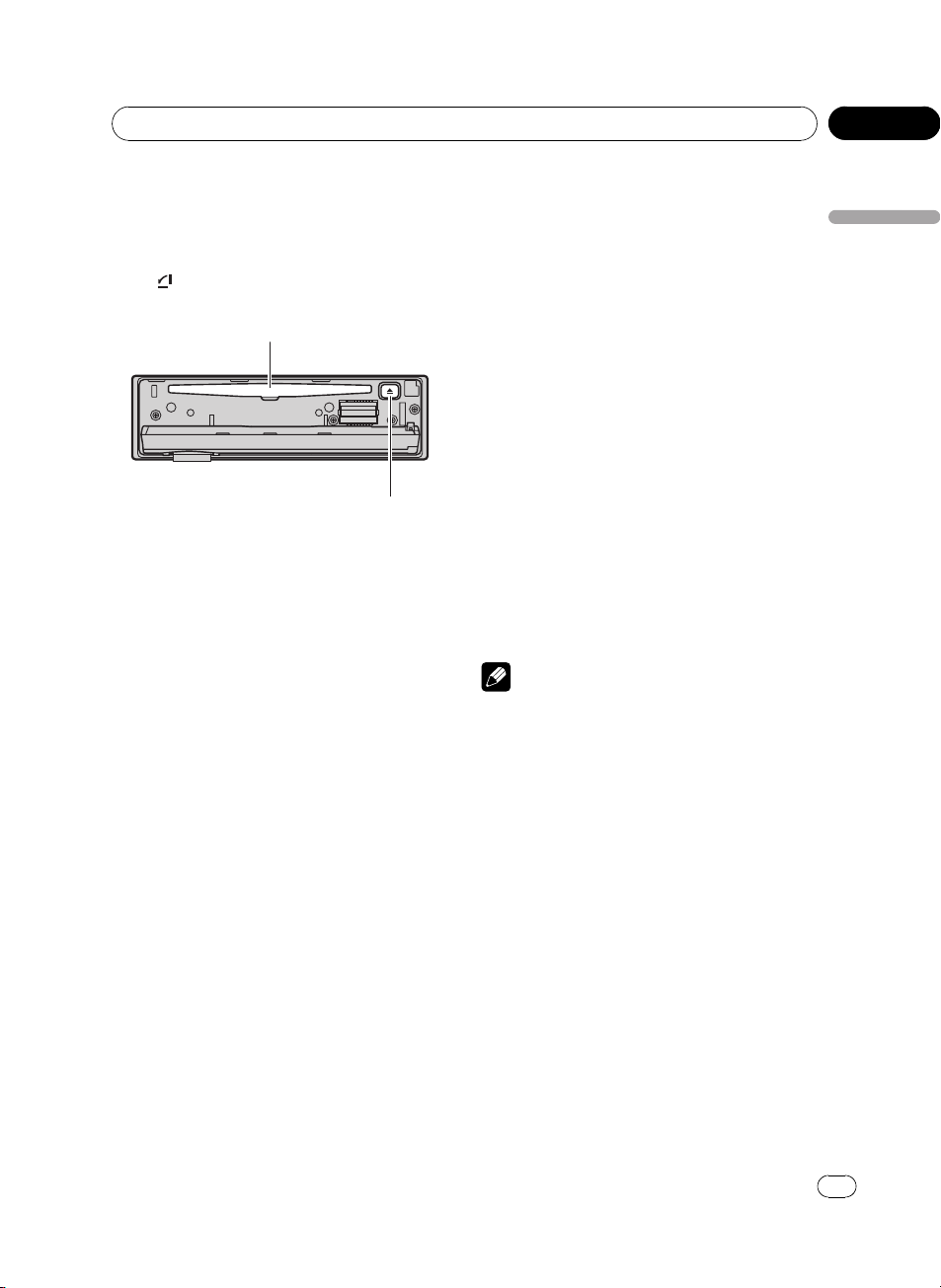
Operating this unit
Section
02
Built-in DVD player
Basic Operations
% Opening the front panel
Press
Disc loading slot appears.
# When loading a disc, face the label side of
a disc up.
# To avoid a malfunction, make sure that no
metal objects come into contact with the terminals when the front panel is open.
# When the automatic playback function is on,
this unit will cancel the DVD menu and automatically start playback from the first chapter of the
first title. Refer to Automatic playback of DVDs on
page 22.
# If you are playing a DVD or Video CD, a menu
may appear. Refer to Operating the DVD menu on
the next page and PBC playback on page 19.
# When loading a CD/CD-R/RW containing
JPEG picture files, this unit automatically starts a
slideshow from the first folder/picture on the
disc. The player displays the pictures in each
folder in alphabetical order.
% Ejecting a disc
Press h (eject).
% Selecting a folder
Press a or b.
# You cannot select a folder that does not have
a compressed audio file, JPEG file or DivX file recorded in it.
% Selecting a chapter/track/file
Press c or d.
.
Disc loading slot
h (eject) button
# You can also skip back or forward to another
chapter/track/file by pressing o or p.
# During PBC playback, a menu may be displayed if you perform these operations.
% Fast forwarding or reversing
Press and hold c or d.
! When DVD, DivX disc or Video CD is play-
ing, if you press and hold c or d for five
seconds, the icon m or n is highlighted. When this happens, fast reverse/
fast forward continues even if you release
c or d. To resume playback at a desired
point, press f.
# When playing DVD video or Video CD, fast forward/fast reverse may not be possible at certain
locations on some discs. If this happens, normal
playback automatically resumes.
% Returning to root folder
Press and hold BAND/ESC.
# If folder 01 (ROOT) contains no files, playback
commences with folder 02.
Notes
! The DVD player plays one, standard, 12-cm
DVD (-R/-RW), CD (-R/-RW) at a time. Playing
back an 8-cm disc is not possible with this
unit.
! Read the precautions for the player and discs
in the following section. Refer to Handling
guideline of discs and player on page 70.
! A disc has already been inserted, press SRC/
OFF to select the built-in DVD player.
! If bookmark function is on, DVD playback re-
sumes from the selected point. For more details, refer to Resume playback (Bookmark) on
page 20.
! If a disc contains a mixture of various media
file types such as DivX and MP3, you can
switch between media file types to play. Refer
to Switching the media file type on the next
page.
! There is sometimes a delay between starting
up disc playback and the sound being issued.
When being read, FRMT READ is displayed.
Operating this unit
<CRB2932-A/N>17
En
17
Page 18
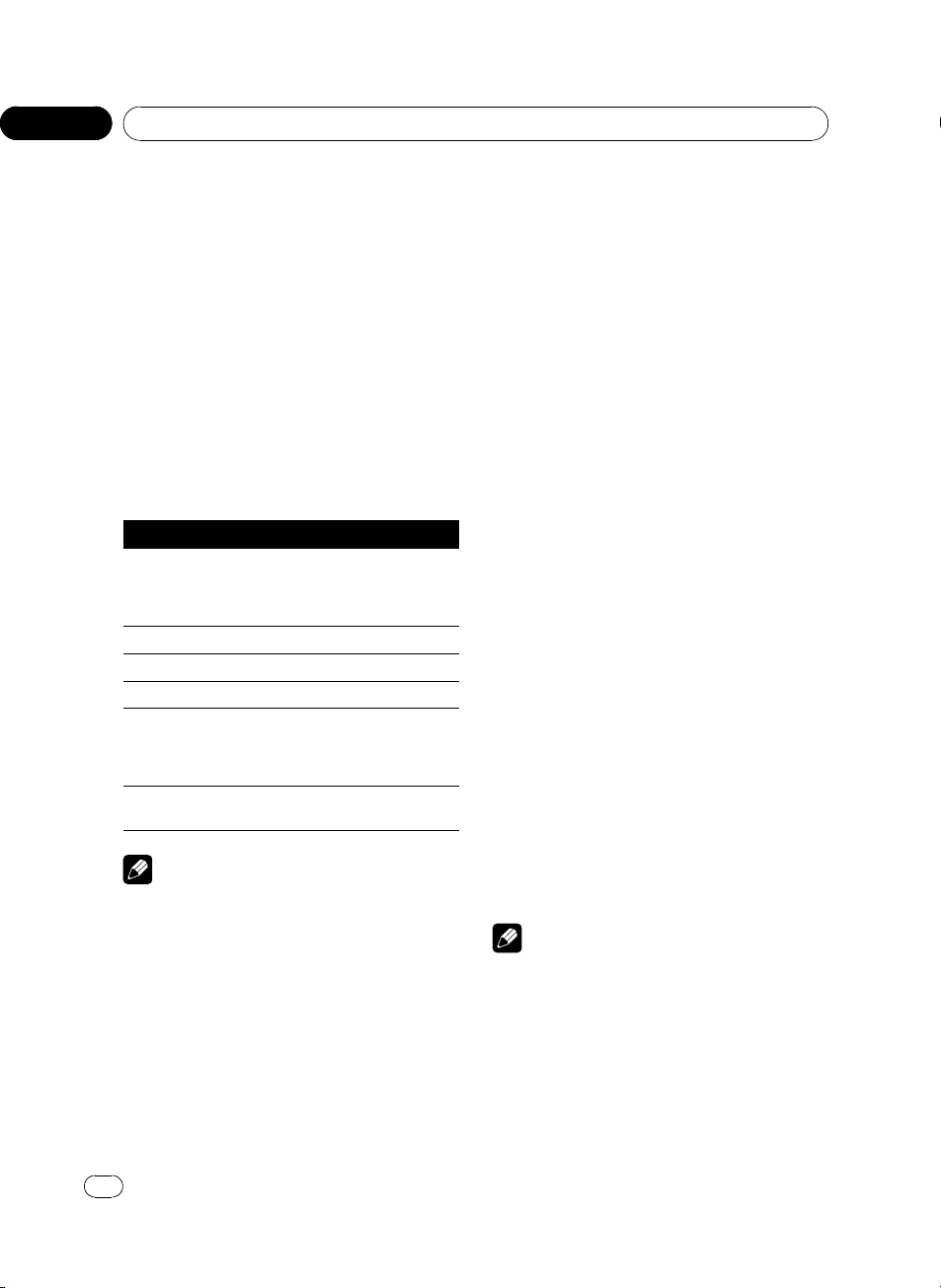
Section
02
Operating this unit
! When playing back files recorded as VBR
(variable bit rate) files, the play time will not be
correctly displayed if fast forward or reverse
operations are used.
! Playback is carried out in order of file number.
Folders are skipped if they contain no files. (If
folder 01 (ROOT) contains no files, playback
commences with folder 02.)
! If an error message is displayed, refer to Error
messages on page 67.
Basic playback controls
The table below shows the basic controls for
playing discs. The following chapters cover
other playback features in more details.
Button What it does
Starts playback, pauses a disc that’s play-
f
g Stops playback.
m Press and hold to perform fast reverse.
n Press and hold to perform fast forward.
o
p
! You may find with some DVD or Video CD
! If the remote control is set to DVH, g does
ing or restarts a paused disc.
Starts the slideshow, pauses the slideshow
or restarts a paused disc.
Skips to the start of the current track, chapter or file, then to previous tracks/chapters/
files.
Displays the previous picture.
Skips to the next track, chapter or file.
Displays the next picture.
Notes
discs that some playback controls do not work
in certain parts of the disc. This is not a malfunction.
not operate.
MP3, you can switch between media file types
to play.
! This unit allows playback of the following
media file type recorded on discs.
— Audio data (CD-DA)
— Compressed audio files
— DivX video files
— JPEG files
! In case of DVD-R/RW/ROM, this unit does
not allow playback of audio data (CD-DA)
and JPEG file.
% Press BAND/ESC to switch between
media file types.
Operating the DVD menu
Some DVDs allow you to select from the disc
contents using a menu.
! This function is available for DVD video.
! You can display the menu by pressing the
1/S.Rtrv/DVD MENU (MENU or
TOP MENU on the remote control ) while a
disc is playing. Pressing 1/S.Rtrv/
DVD MENU (MENU) again lets you start
playback from the location selected from
the menu. For details, refer to the instructions provided with the disc.
! The way to display the menu differs de-
pending on the disc.
1 Press a/b/c/d to select the desired
menu option.
2 Press MULTI-CONTROL.
Playback starts from the selected menu item.
Note
You can perform the same operation by using
thumb pad on the remote control.
Switching the media file type
When playing a disc containing a mixture of
various media file types such as DivX and
18
En
<CRB2932-A/N>18
Page 19
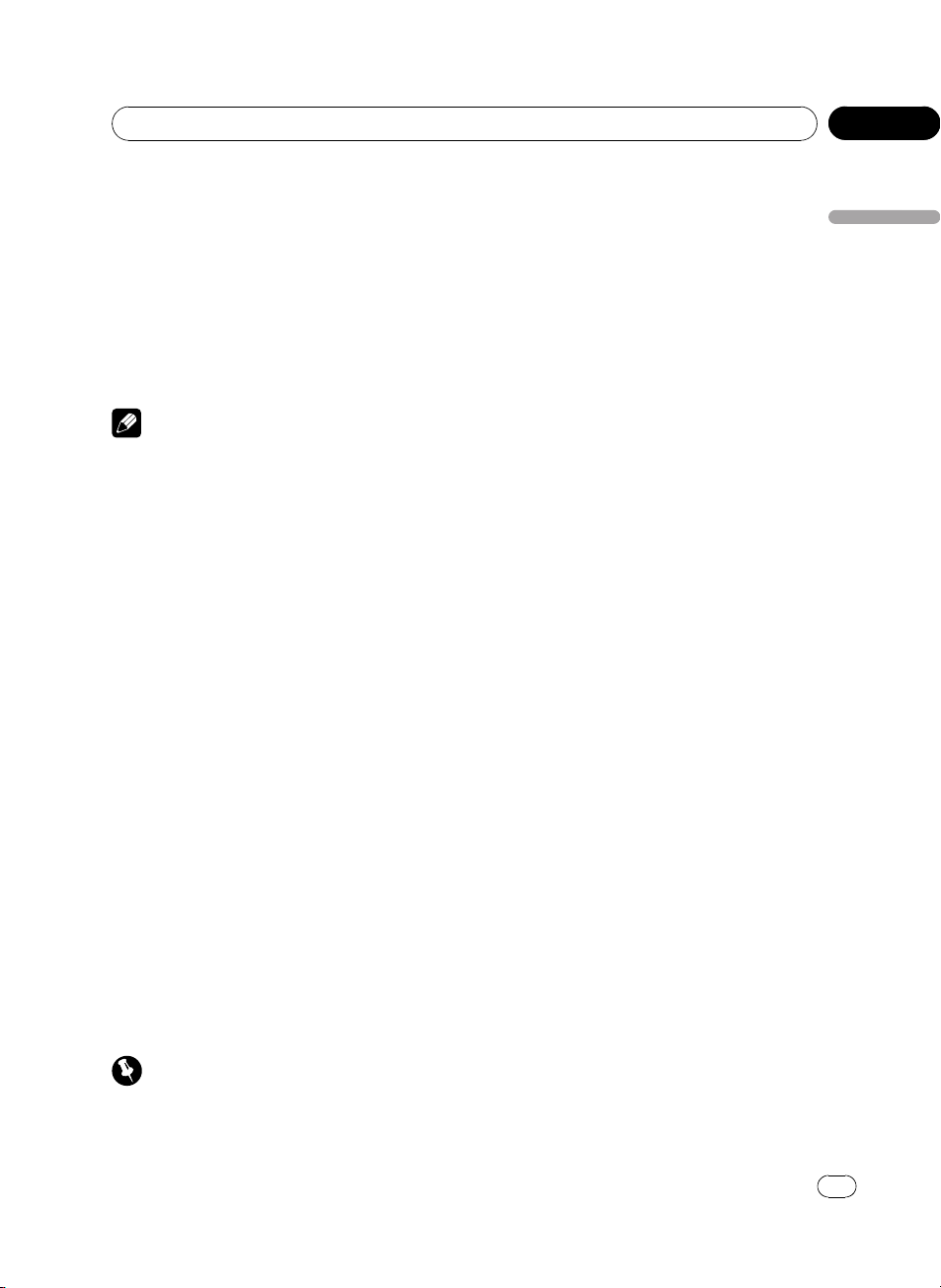
Operating this unit
Section
02
PBC playback
With Video CDs featuring PBC (playback control) function, you can operate a menu.
! This function is available for Video CD.
% When PBC menu is displayed, press 0 to
9 corresponding to a menu number to start
playback.
# When the menu is two or more pages long,
press o or p to switch between displays.
Notes
! You can display the menu by pressing
RETURN during PBC playback. For details,
refer to the instructions provided with the
disc.
! PBC playback of Video CD cannot be can-
celed.
! During playback of Video CDs featuring PBC
(Playback Control), PBC, search and time
search functions cannot be used nor can you
select the range for repeat play.
Playing DivX®VOD content
Some DivX VOD (video on demand) content
may only be playable a fixed number of times.
When you load a disc containing this type of
DivX VOD content, the remaining number of
plays is shown on-screen and you then have
the option of playing the disc (thereby using
up one of the remaining plays), or stopping. If
you load a disc that contains expired DivX
VOD content (for example, content that has
zero remaining plays),
EXPIRED (Rental Expired) is displayed.
! If your DivX VOD content allows an unlim-
ited number of plays, then you may load
the disc into your player and play the content as often as you like, and no message
will be displayed.
tration code, refer to Displaying your DivX
VOD registration code on page 42.
! DivX VOD content is protected by a DRM (Di-
gital Rights Management) system. This restricts playback of content to specific,
registered devices.
®
% If the message is displayed after loading a disc containing DivX VOD content,
press f.
Playback of the DivX VOD content will start.
# To skip to the next file, press p.
# If you do not want to play the DivX VOD con-
tent, press g.
CM skip/CM back
This function skips a reproduced image for a
specified time. If the currently playing disc
contains commercials, it is possible to skip
them.
! This function is available for DVD.
% To skip progressively backward or for-
ward, press CM BACK or CM SKIP.
Each time you press CM BACK or CM SKIP it
changes steps in the following order:
CM back
5 sec.—15 sec.—30 sec.—1.0 min.—2.0
min.—3.0 min.—0 sec.
CM skip
30 sec.—1.0 min.—1.5 min.—2.0 min.—3.0
min.—5.0 min.—10.0 min.—0 sec.
After displaying the selected option for two
seconds, reproduced image skips.
# If you do not operate the function within about
eight seconds, the display is automatically returned.
Operating this unit
Important
! In order to play DivX VOD content on this unit,
you first need to register the unit with your
DivX VOD content provider. About your regis-
<CRB2932-A/N>19
En
19
Page 20
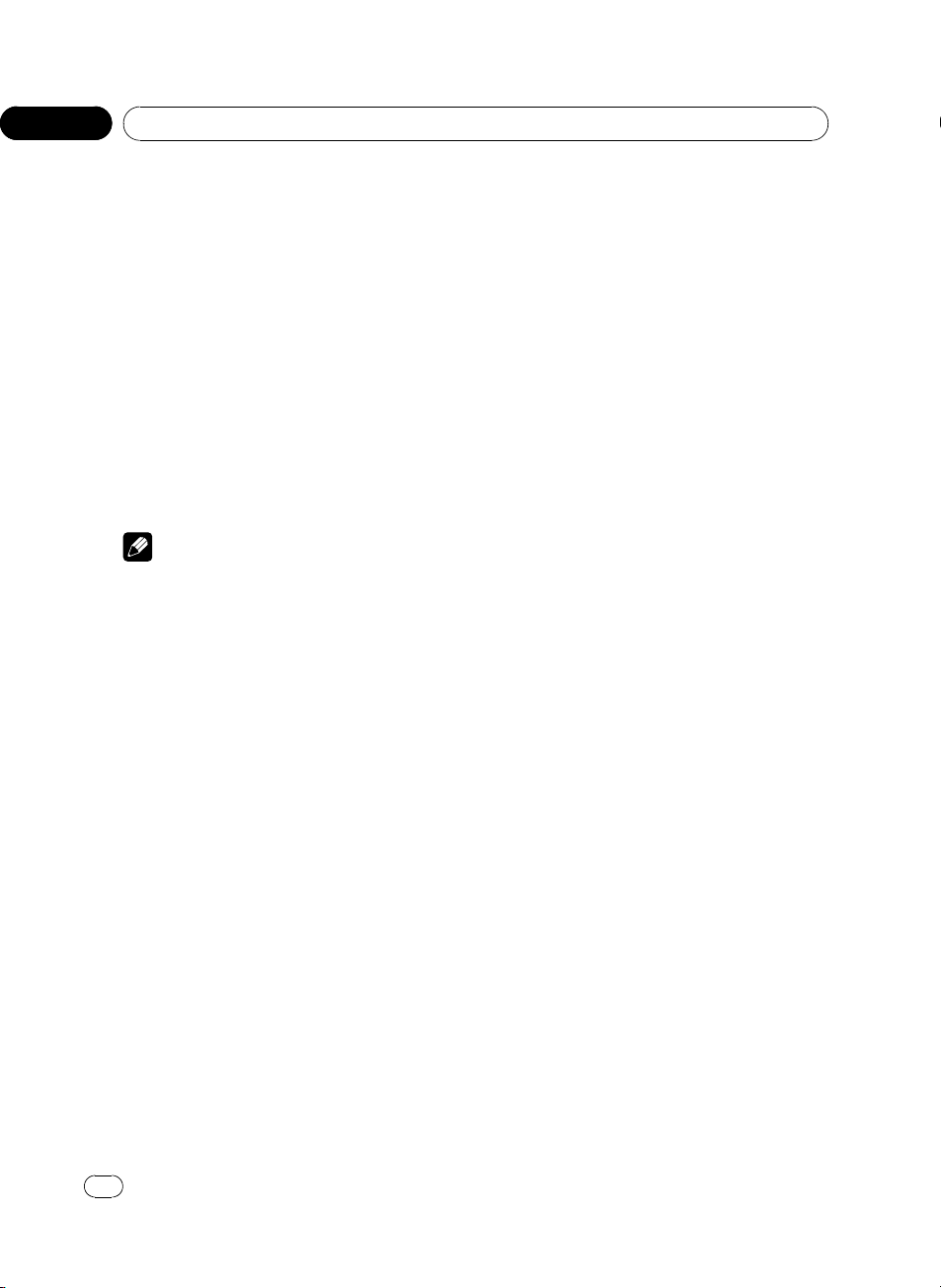
Section
02
Operating this unit
Resume playback (Bookmark)
The Bookmark function lets you resume playback from a selected scene the next time the
disc is loaded.
! This function is available for DVD video.
% During playback, press 3/BOOKMARK
at the point you want to resume playback
next time.
The selected scene will be bookmarked so that
playback resumes from that point next time.
You can bookmark up to five discs. After that,
the oldest bookmark is replaced by the new
one.
# To clear the bookmark on a disc, press and
hold 3/BOOKMARK during playback.
Notes
! You can also perform this operation by press-
ing BOOKMARK on the remote control.
— To perform this function, set the remote
control to DVD mode.
! You can also bookmark a disc by pressing and
holding EJECT at the point you want to bookmark. Next time you load the disc, playback
will resume from the bookmarked point. Note
that you can only bookmark one disc using
this method. To clear the bookmark on a disc,
press EJECT.
Specifying title
! This function is available for DVD.
! To perform this function, set the remote
control to DVD mode.
% Press 0 to 10 corresponding to a desired
title number when the disc is stopped.
Title number is displayed for eight seconds
and playback starts from the selected title.
! To select 3, press 3.
! To select 10, press 10 and 0 in that order.
! To select 23, press 10, 10 and 3 in that
order.
Specifying track
You can use the search function to specify a
track to search for a desired track.
! This function is available for Video CD.
! During playback of Video CDs featuring
PBC (playback control), this function cannot be operated.
! To perform this function, set the remote
control to DVD mode.
% Press 0 to 10 corresponding to a desired
track number when the disc is stopped.
Track number is displayed for eight seconds
and playback starts from the selected track.
! To select 3, press 3.
! To select 10, press 10 and 0 in that order.
! To select 23, press 10, 10 and 3 in that
order.
Searching for the part you
want to play
You can use the search function to find the
part you want to play.
! Chapter search and track search are not
possible when disc playback has been
stopped.
! During playback of Video CDs featuring
PBC (playback control), this function cannot be operated.
! To perform this function, set the remote
control to DVH mode.
1 Press DIRECT.
2 Press 0 to 9 to input the desired number.
# To cancel the inputted numbers, press CLEAR.
3 Press DIRECT.
This starts playback from the selected part.
# After entering the number input mode, if you
do not perform an operation within about eight
seconds, the mode is automatically canceled.
20
En
<CRB2932-A/N>20
Page 21

Operating this unit
Section
02
Note
With discs featuring a menu, you can also press
MENU or TOP MENU and then make selections
from the displayed menu.
Changing audio language
during playback (Multi-audio)
DVDs can provide audio playback with different languages and different systems (Dolby Digital, DTS etc.). With DVDs featuring multiaudio recordings, you can switch between languages/audio systems during playback.
! This function is available for DVD and DivX
disc.
1 Press 4/iPod/AUDIO during playback.
The audio selection icon
eight seconds.
2 Press 4/iPod/AUDIO while the audio selection icon is displayed.
The audio changes each time you press 4/
iPod/AUDIO.
Notes
! You can also perform this operation by press-
ing AUDIO on the remote control.
! With some DVDs, switching between lan-
guages/audio systems may only be possible
using a menu display.
! You can also switch between languages/audio
systems using DVD setup menu. For details,
refer to Setting the audio language on page 39.
! Only digital output of DTS audio is possible. If
this unit’s optical digital outputs are not connected, DTS audio will not be output, so select
an audio setting other than DTS.
! Display indications such as Dolby D and Mch
indicate the audio system recorded on the
DVD. Depending on the setting, playback may
not be with the same audio system as that indicated.
! Performing this operation during fast forward/
fast reverse, pause or slow motion playback
returns you to normal playback.
is displayed for
Changing the subtitle language
during playback (Multi-subtitle)
With DVDs featuring multi-subtitle recordings,
you can switch between subtitle languages
during playback.
! This function is available for DVD and DivX
disc.
1 Press 5/
The subtitle selection icon
/SUB TITLE during playback.
is displayed for
eight seconds.
2 Press 5/
/SUB TITLE while the subti-
tle selection icon is displayed.
The subtitle language changes each time you
press 5/
! You can also perform this operation by press-
ing SUBTITLE on the remote control.
! With some DVDs, switching between subtitle
languages may only be possible using a menu
display.
! You can also switch between subtitle lan-
guages using DVD setup menu. For details,
refer to Setting the subtitle language on page
39.
! Performing this operation during fast forward/
fast reverse, pause or slow motion playback
returns you to normal playback.
/SUB TITLE.
Notes
Changing the viewing angle
during playback (Multi-angle)
With DVDs featuring multi-angle (scenes shot
from multiple angles) recordings, you can
switch among viewing angles during playback.
! This function is available for DVD video.
! During playback of a scene shot from mul-
tiple angles, the angle icon
played. Turn angle icon display on or off
using the DVD setup menu. For details,
refer to Setting the angle icon display on
page 40.
is dis-
Operating this unit
<
CRB2932-A/N>21
En
21
Page 22
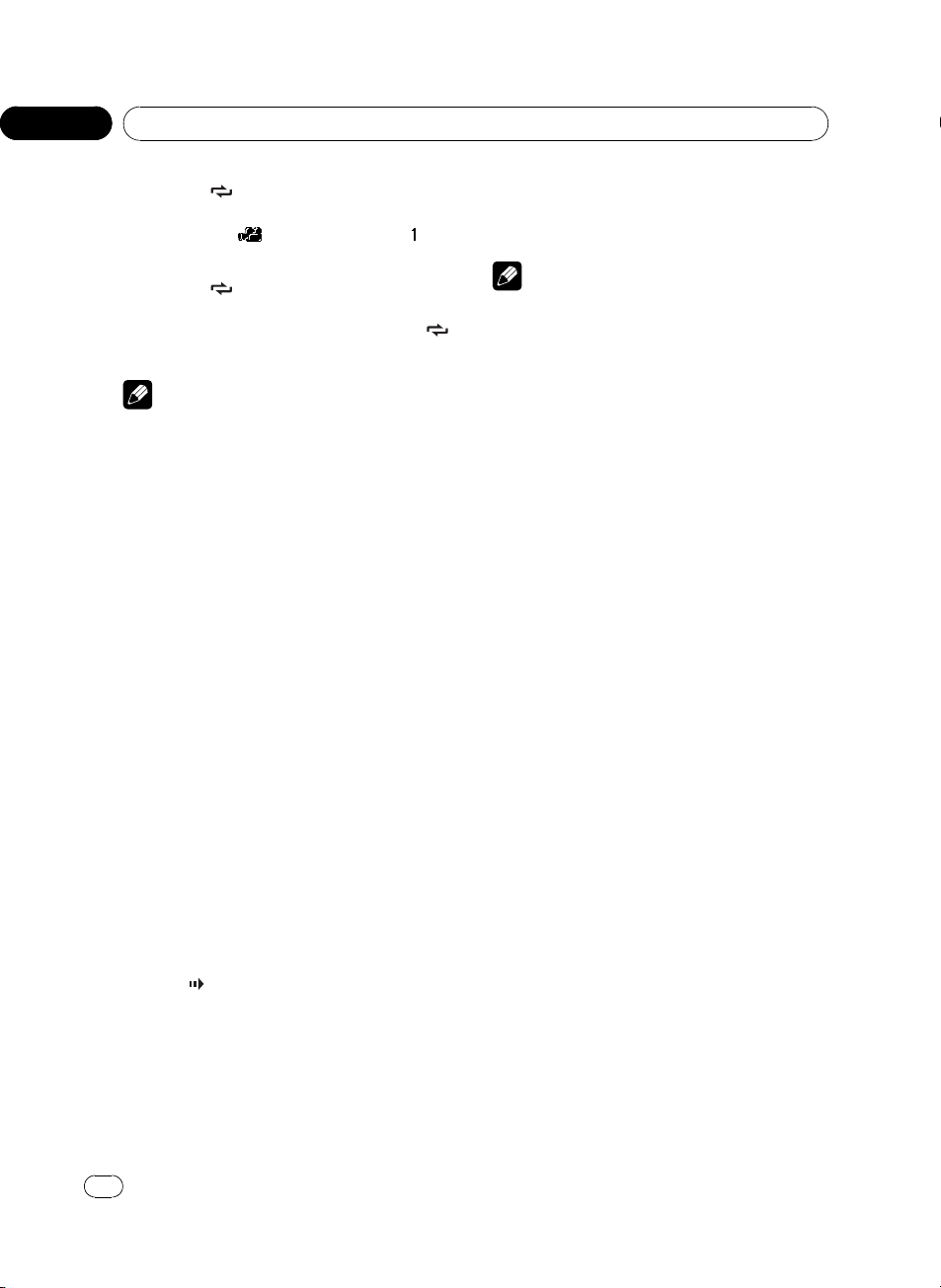
Section
02
Operating this unit
1 Press 6/ /ANGLE during playback of a
scene shot from multiple angles.
The angle icon
and angle number are
displayed for eight seconds.
2 Press 6/
/ANGLE while the angle icon
and angle number are displayed.
The angle changes each time you press 6/
ANGLE.
Notes
! You can also perform this operation by press-
ing ANGLE on the remote control.
! Performing this operation during fast forward/
fast reverse, pause or slow motion playback
returns you to normal playback, but the viewing angle does not change.
Frame-by-frame playback
This lets you move ahead one frame at a time
during playback.
! This function is available for DVD, DivX
disc and Video CD.
% Press r during playback.
Each time you press r, you move ahead one
frame.
# To return to normal playback, press f.
# With some discs, images may be unclear dur-
ing frame-by-frame playback.
Slow motion playback
This lets you slow down playback speed.
! This function is available for DVD, DivX
disc and Video CD.
1 Press r and hold during playback.
The icon
playback begins.
is displayed, forward slow motion
# To return to normal playback, press f.
# You cannot operate this step during DivX disc
playback.
Notes
! There is no sound during slow motion play-
/
back.
! With some discs, images may be unclear dur-
ing slow motion playback.
! Reverse slow motion playback is not possible.
Return to the specified scene
You can return to the specified scene where
the DVD you are currently playing has been
preprogrammed to return.
! This function is available for DVD video.
% Press RETURN to return to the specified
scene.
# If a specified scene has not been preprogrammed in DVD disc, this function is not possible.
Automatic playback of DVDs
When a DVD disc with DVD menu is inserted,
this unit will cancel the DVD menu automatically and start playback from the first chapter
of the first title.
! This function is available for DVD video.
! Some DVDs may not operate properly. If
this function is not fully operated, turn this
function off and start playback.
% Press AUTO PLAY to turn automatic
playback on.
A PLAY:ON is displayed.
# To turn automatic playback off, press
AUTO PLAY again.
2 Press q or r to adjust playback
speed during slow motion playback.
Each time you press q or r it changes the
speed in four steps in the following order:
1/16—1/8—1/4—1/2
22
En
<CRB2932-A/N>22
Page 23
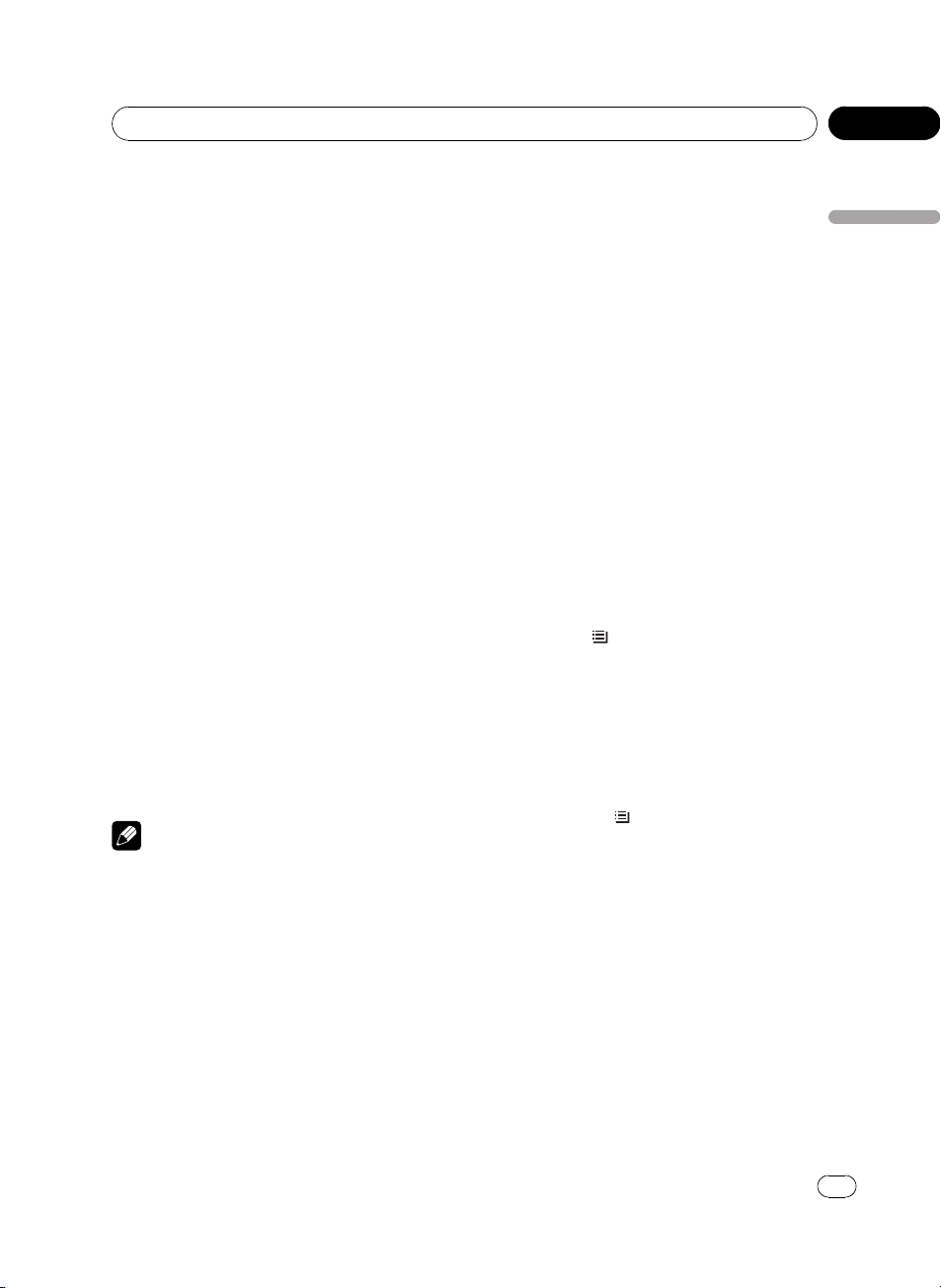
Operating this unit
Section
02
Displaying text information
When the video output is set to off in the initial
setting menu (refer to Setting the display con-
nection on or off on page 46), the text information of the currently playing disc will appear
on this unit. You can switch the text information.
! When the video output is set to on in the in-
itial setting menu and an separately sold
display is connected to this unit, the text information appears on the display (refer to
Switching the information display on page
27). The elapsed playing time is displayed
on this unit and you cannot switch the text
information.
% Press DISP/BACK/SCRL to select the desired text information.
For CD TEXT discs
Play time—DISC TITLE (disc title)—
ARTISTNAME (disc artist name)—
TRACKTITLE (track title)—ARTISTNAME
(track artist name)
For compressed audio files
Play time—FLD NAME (folder name)—
FILE NAME (file name)—TRACKTITLE (track
title)—ARTISTNAME (artist name)—
ALBUMTITLE (album title)—COMMENT
(comment)—bit rate—folder and track numbers
Notes
! You can scroll to the left of the title by pressing
and holding DISP/BACK/SCRL.
! Audio CD that contains certain information
such as text and/or number is CD TEXT.
! If specific information has not been recorded
on a disc, NO XXXX will be displayed (e.g.,
NO NAME).
! Depending on the version of iTunes used to
write MP3 files onto a disc, comment information may not be correctly displayed.
! Depending on the version of Windows
Media™ Player used to encode WMA files,
album names and other text information may
not be correctly displayed.
! When playing back VBR (variable bit rate)-re-
corded WMA files, the average bit rate value is
displayed.
! When playing back VBR (variable bit rate)-re-
corded MP3 files, VBR is displayed instead of
bit rate value.
! The sampling frequency shown in the display
may be abbreviated.
! When Ever Scroll is set to ON at the initial set-
ting, text information scrolls continuously in
the display. Refer to Switching the ever scroll
on page 45.
Selecting titles from the title list
When the separately sold display is connected
to this unit, the listed information will appear
on it.
Title list lets you see the list of titles on a disc
and select one of them to play back.
! This function is available for DVD-VR.
1 Press LIST/
to switch to the title list
mode.
2 Use MULTI-CONTROL to select the desired title.
Turn to change the title. Press to play.
# You can also change the title by pressing a
and b.
# To return to the ordinary display, press
BAND/ESC or LIST/
# If you do not operate the list within about 30
seconds, the display automatically returns to the
ordinary display.
.
Selecting files from the file
name list
When the separately sold display is connected
to this unit, the listed information will appear
on it.
File name list lets you see the list of file names
(or folder names) and select one of them to
playback.
! This function is available for compressed
audio, JPEG and DivX disc.
Operating this unit
<
CRB2932-A/N>23
En
23
Page 24
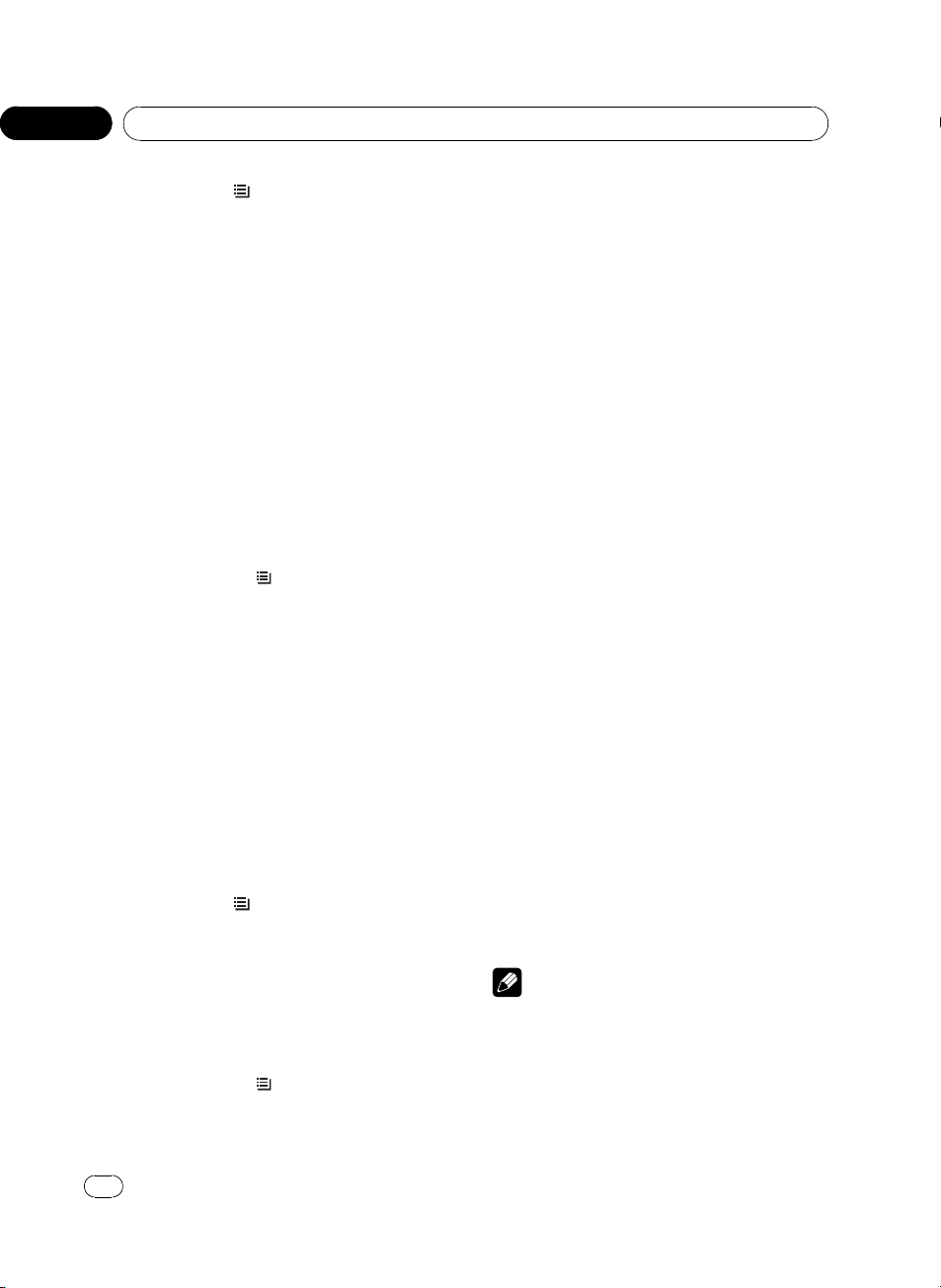
Section
02
Operating this unit
1 Press LIST/ to switch to the file name
list mode.
2 Use MULTI-CONTROL to select the desired file name (or folder name).
Turn to change the name of file or folder.
— when a file is selected, press to play.
— when a folder is selected, press to see a list
of files (or folders) in the selected folder.
— when a folder is selected, press and hold to
play a song in the selected folder.
# You can also change the name of a file or
folder by pressing a and b.
# You can also play the file by pressing d.
# You can also play a song in the selected folder
by pressing and holding d.
# To return to the previous list (the folder one
level higher), press c.
# To return to the ordinary display, press
BAND/ESC or LIST/
# If you do not operate the list within about 30
seconds, the display automatically returns to the
ordinary display.
.
Selecting tracks from the track
title list
When the separately sold display is connected
to this unit, the listed information will appear
on it.
Track title list lets you see the list of track titles
on a CD TEXT disc and select one of them to
play back.
! This function is available for CD TEXT.
1 Press LIST/
list mode.
2 Use MULTI-CONTROL to select the desired track title.
Turn to change the track title. Press to play.
# You can also change the track title by pressing
a or b.
# To return to the ordinary display, press
BAND/ESC or LIST/
to switch to the track title
.
# If you do not operate the list within about 30
seconds, the display automatically returns to the
ordinary display.
Introduction to advanced
operations
Following functions can be operated during
playback.
1 Press MULTI-CONTROL to display the
main menu.
2 Use MULTI-CONTROL to select
FUNCTION.
Turn to change the menu option. Press to select.
The function menu is displayed.
3 Turn MULTI-CONTROL to select the
function.
For DVD video and Video CD
REPEAT (repeat play)—LR SELECT (audio output)—PAUSE (pause)
For DVD-VR discs
REPEAT (repeat play)—LR SELECT (audio output)—PAUSE (pause)—PLAYLIST (playlist)
For JPEG files
REPEAT (repeat play)—RANDOM (random
play)—ROTATION (picture rotation)—PAUSE
(pause)
For DivX discs
REPEAT (repeat play)—PAUSE (pause)
For CD-DA, CD TEXTand compressed
audio files
REPEAT (repeat play)—RANDOM (random
play)—SCAN (scan play)—PAUSE (pause)—
S.RTRV (advanced sound retriever)
Notes
! You can also select the function by pressing
FUNCTION on the remote control.
! To return to the previous display, press
DISP/BACK/SCRL.
! To return to the main menu, press and hold
DISP/BACK/SCRL.
24
En
<CRB2932-A/N>24
Page 25
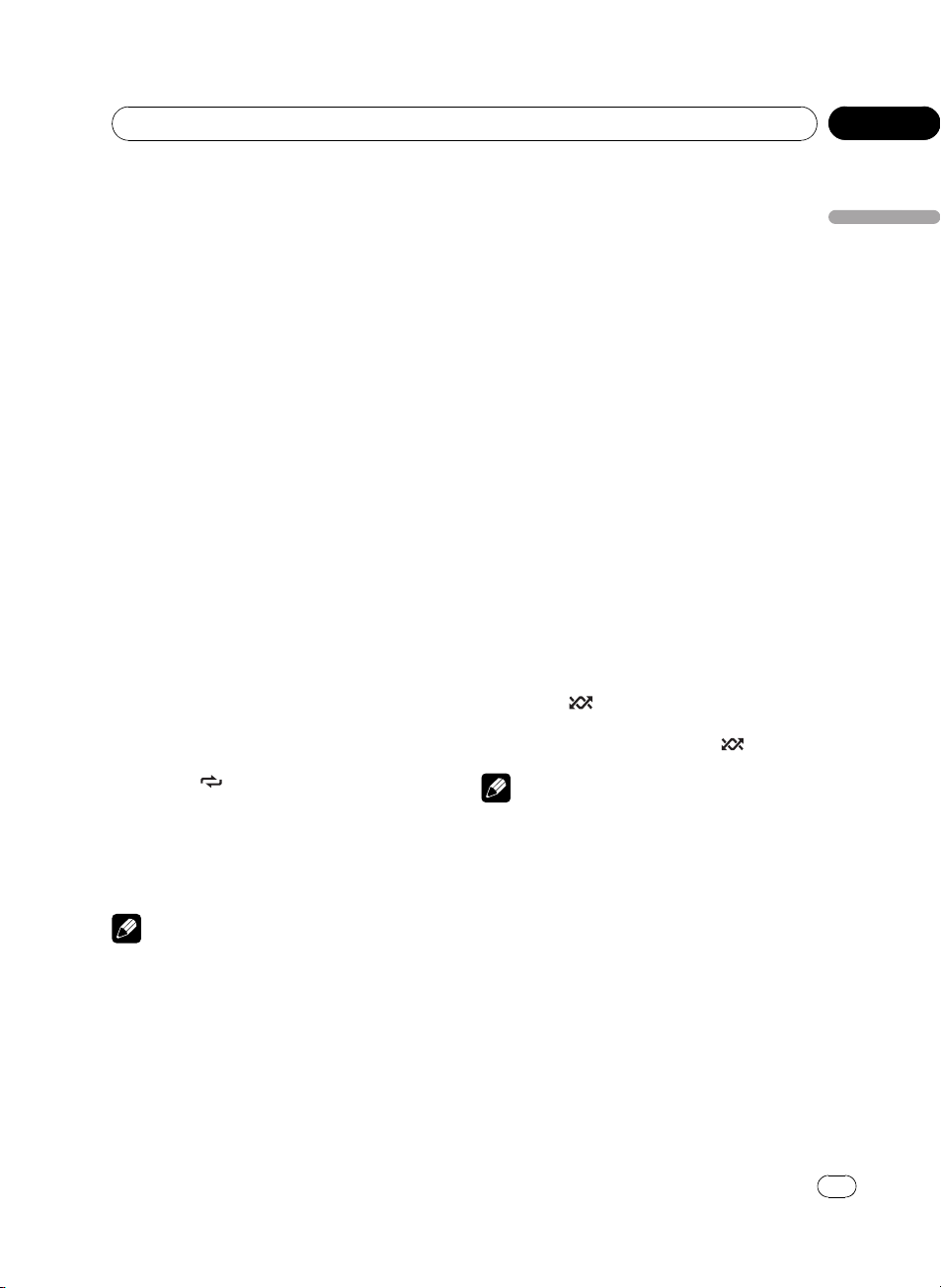
Operating this unit
Section
02
! To return to the ordinary display, press
BAND/ESC.
! If you do not operate the list within about 30
seconds, the display automatically returns to
the ordinary display.
! During PBC (Playback Control) playback, you
cannot select REPEAT.
Selecting a repeat play range
Tracks in a play range are played repeatedly.
Play range varies depending on the media.
For DVD, play range can be selected from
DISC (disc repeat), TITLE (title repeat) and
CHAPTER (chapter repeat).
For Video CD and CD, play range can be selected from DISC (disc repeat) and TRACK
(track repeat).
For compressed audio and DivX, play range
can be selected from DISC (disc repeat),
FOLDER (folder repeat) and TRACK (file repeat).
For JPEG files, play range can be selected
from DISC (disc repeat) and FOLDER (folder
repeat).
! During playback of Video CDs featuring
PBC (playback control), this function cannot be operated.
! When playing back compressed audio or
DivX, if you perform track search or fast forward/reverse during TRACK, the repeat play
range changes to FOLDER.
! When playing back Video CD or CD, if you per-
form track search or fast forward/reverse during TRACK, the repeat play range changes to
DISC.
! When FOLDER is selected, it is not possible to
play back a subfolder of that folder.
! When playing discs with compressed audio
and audio data (CD-DA), repeat play performs
within the currently playing data type even if
DISC is selected.
Playing tracks/files in random
order
Tracks/files in a selected repeat range are
played in random order.
Refer to Selecting a repeat play range on this
page.
! This function is available for JPEG files, CD-
DA disc and compressed audio files.
% Press 5/
Tracks and files play in a random order.
# To turn random play off, press 5/ again.
to turn random play on.
Operating this unit
% Press 6/
! TITLE – Repeat the current title
! CHAPTER – Repeat the current chapter
! TRACK – Repeat the current track
! FOLDER – Repeat the current folder
! DISC – Play through the current disc
Notes
! You can also perform this operation in the
menu that appears by using
MULTI-CONTROL.
! If you perform chapter search, track search or
fast forward/reverse, the repeat play range
changes to DISC.
! If you select another folder during repeat play,
the repeat play range changes to DISC.
to select the repeat range.
Note
You can also turn this function on or off in the
menu that appears by using MULTI-CONTROL.
Scanning folders and tracks
Scan play lets you hear the first 10 seconds of
each track on the CD.
When playing the compressed audio disc, the
first 10 seconds of each track of the current
folder (or the first track of each folder) is
played.
Refer to Selecting a repeat play range on this
page.
! This function is available for CD and com-
pressed audio disc.
En
<
CRB2932-A/N>25
25
Page 26
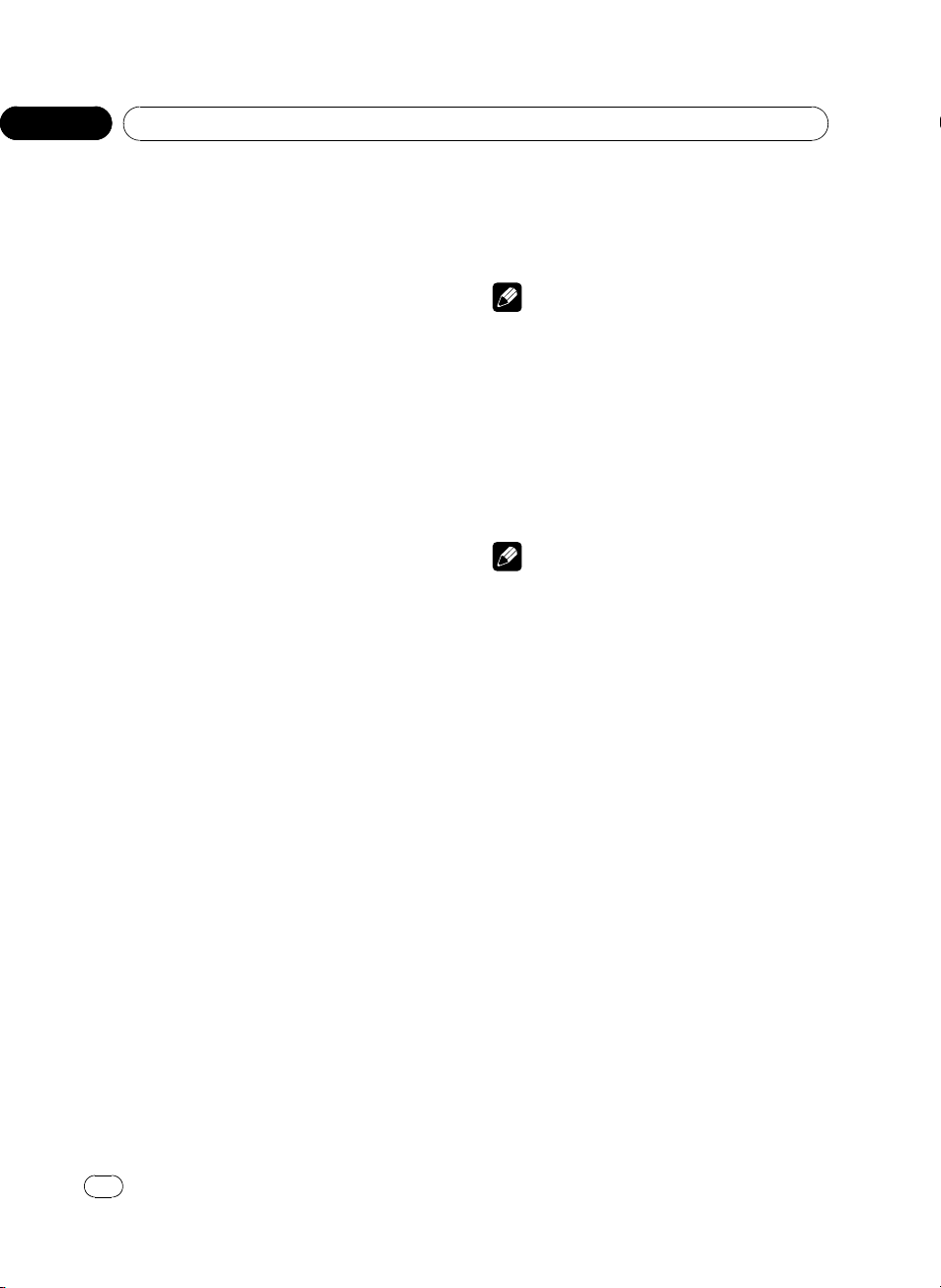
Section
02
Operating this unit
1 Use MULTI-CONTROL to select SCAN in
the function menu.
Refer to Introduction to advanced operations
on page 24.
2 Press MULTI-CONTROL to turn scan play
on.
The first 10 seconds of each track is played.
3 When you find the desired track press
MULTI-CONTROL to turn scan play off.
# If the display has automatically returned to
the playback display, select SCAN again by using
MULTI-CONTROL.
# After scanning of a disc (folder) is finished,
normal playback of the tracks begins.
Selecting audio output
When playing DVD video discs recorded with
LPCM audio, you can switch the audio output.
When playing Video CD discs, you can switch
between stereo and monaural audio output.
! This function is available for DVD and
Video CD.
! This function is not possible when disc
playback has been stopped.
! If you select Linear PCM, when playing a
disc recorded on a dual mono mode, you
can operate this function. (Refer to Setting
for digital output on page 42.)
1 Use MULTI-CONTROL to select
LR SELECT in the function menu.
Refer to Introduction to advanced operations
on page 24.
2 Press MULTI-CONTROL to display the
setting mode.
3 Turn MULTI-CONTROL to select the desired setting.
! L+R – left and right
! L – left
! R – right
! MIX – mixing left and right
4 Press MULTI-CONTROL to determine
the selection.
# Even if the menu has been canceled before
determination, operation is settled.
Note
Depending on the disc and the playback location
on the disc, the function may not be selectable,
indicating that operating this function is not possible.
Pausing playback
% Press 2/PAUSE to turn pause on.
Playback of the current track pauses.
# To turn pause off, press 2/PAUSE again.
Note
You can also perform this operation in the menu
that appears by using MULTI-CONTROL.
Selecting the play mode
You have two methods for playing DVD-VR
disc; ORIGINAL (original) and PLAYLIST (playlist).
! Titles created with DVD recorders are
called original. Based on original, rearranged titles are called playlist. Playlists
are created on DVD-R/RW discs.
! This function is available for DVD-VR.
1 Use MULTI-CONTROL to select PLAYLIST
in the function menu.
Refer to Introduction to advanced operations
on page 24.
2 Press MULTI-CONTROL to display the
setting mode.
3 Turn MULTI-CONTROL to select the desired play mode.
If the play mode is changed, playback starts
from the beginning of the selected play mode.
26
En
<
CRB2932-A/N>26
Page 27

Operating this unit
Section
02
4 Press MULTI-CONTROL to determine
the selection.
# Even if the menu has been canceled before
determination, operation is settled.
Using advanced sound retriever
Advanced sound retriever function automatically enhances compressed audio and restores rich sound.
! This function is available for CD-DA, CD
TEXT and compressed audio files.
% Press 1/S.Rtrv repeatedly to select the
desired setting.
OFF (off)—1—2
# 2 is more effective than 1.
Notes
! You can also perform this operation in the
menu that appears by using
MULTI-CONTROL.
! When you use this unit with a multi-channel
processor (DEQ-P7650/DEQ-P6600) and
switch the advanced sound retriever function
to 1 or 2, the volume will become slightly
lower. The volume will become much lower for
2 than it will for 1. Take care when you increase the volume for 2 and then switch to
OFF, because the volume will suddenly seem
much louder.
! 90 – Rotate 90 degrees
! 180 – Rotate 180 degrees
! –90 – Rotate –90 degrees
4 Press MULTI-CONTROL to determine
the selection.
# Even if the menu has been canceled before
determination, operation is settled.
Switching the information display
When the video output is set to on in the initial
setting menu (refer to Setting the display connection on or off on page 46) and a separately
sold display is connected to this unit, the text
information appears on the display.
Information display
Operating this unit
Rotating the displayed picture
! This function is available for JPEG files.
1 Use MULTI-CONTROL to select
ROTATION in the function menu.
Refer to Introduction to advanced operations
on page 24.
2 Press MULTI-CONTROL to display the
setting mode.
3 Turn MULTI-CONTROL to select the desired setting.
! 0 – Cancel the rotation
Title display
1 Disc icon
! When playing a disc containing various
data format, MIXED appear on it.
2 Media indicator
3 Title/Folder number indicator
DVD: shows the title currently playing.
Compressed audio, JPEG files and DivX:
shows the folder currently playing.
<CRB2932-A/N>27
En
27
Page 28

Section
02
Operating this unit
4 Chapter/track/file number indicator
DVD: shows the chapter currently playing.
Video CD and CD: shows the track currently
playing.
Compressed audio, JPEG files and DivX:
shows the file currently playing.
5 Play time indicator
6 Variable message area
DVD video: shows the audio language, subtitle language, viewing angle, repeat range and
speaker output channel.
DVD-VR: shows the play mode, audio system,
speaker output channel, subtitle setting and
repeat range.
Video CD: shows the repeat range and audio
output channel.
JPEG files: shows the repeat range and random setting.
DivX: shows the audio system, subtitle setting
and repeat range.
CD, compressed audio: shows the repeat
range, random setting and scan setting.
% Press DISP/BACK/SCRL to switch the information display.
For DVD video
Information display 1 —Information display 2
—Normal playback display
For DVD-VR discs
Information display 1 —Information display 2
—Disc name display—Title display—Normal
playback display
For Video CDs
Information display—Normal playback display
For JPEG files and DivX discs
Information display—Folder name display—
File name display—Normal playback display
For CD TEXT discs and compressed audio
files
Information display—Title display
Title display shows the text information of the
currently playing disc.
— For CD TEXT discs
Disc Title (disc title), Disc Artist (disc artist
name), Track Title (track title), Track Artist
(track artist name)
— For compressed audio files
Album Title (album title), Track Title (track
title), Folder Name (folder name),
File Name (file name), Artist Name (artist
name)
# Text information on the Title display does not
scroll.
# When a Video CD featuring the PBC (playback
control) function starts playing, PLAYBACK CON-
TROL ON will be displayed instead of track number indicator and play time indicator.
28
En
<CRB2932-A/N>28
Page 29

Operating this unit
Section
02
USB portable audio player/
USB memory
You can play compressed audio files and JPEG
image files stored in a USB storage device.
! For details about compatibility, refer to USB
audio player/USB memor y.
! In the following instructions, USB mem-
ories and USB audio players are collectively
referred to as the “USB storage device.”
Basic Operations
% Plugging a USB storage device and
playing
1 Plug a USB storage device into the USB
port.
Regarding the position of USB port, refer to
Head unit on page 9.
2 Press SRC/OFF to select USB as a source.
Playback will start.
# Use a USB cable to connect the USB storage
device to the USB port. Since the USB storage device is projected forward from the unit, it is dangerous to connect directly.
% Selecting a folder
Press a or b.
# You cannot select a folder that does not have
a file saved in it.
% Fast forwarding or reversing
Press and hold c or d.
% Selecting a track/file
Press c or d.
% Returning to root folder
Press and hold BAND/ESC.
% Unplugging a USB storage device
Pull out the USB storage device.
You can disconnect the USB storage device
anytime you want to finish listening to it.
Notes
! Read the precautions for USB storage devices
and this unit in the following section. Refer to
USB audio player/USB memory.
! If a USB storage device contains a mixture of
various media file types such as JPEG and
compressed audio, you can switch between
media file types to play. Refer to Switching the
media file type on this page.
! If an error message is displayed, refer to Error
messages on page 67.
! If folder 01 (ROOT) contains no files, playback
commences with folder 02.
! When the USB portable audio player having
battery charging function is connected to this
unit and the ignition switch is set to ACC or
ON, the battery is charged.
Switching the media file type
When connecting a USB storage device containing a mixture of various media file types
such as JPEG and compressed audio, you can
switch between media file types to play.
! This unit allows playback of the following
media file type stored in a USB storage device.
— Compressed audio files
— JPEG files
% Press BAND/ESC to switch between
media file types.
Selecting a file directly in the
current folder
The operation is the same as that of the builtin DVD player.
Refer to Searching for the part you want to play
on page 20.
Displaying text information
The operation is the same as that of the compressed audio on the built-in DVD player.
Refer to Displaying text information on page
23.
Operating this unit
CRB2932-A/N>29
<
En
29
Page 30

Section
02
Operating this unit
Selecting files from the file
name list
The operation is the same as that of the builtin DVD player.
Refer to Selecting files from the file name list
on page 23.
Introduction to advanced
operations
1 Press MULTI-CONTROL to display the
main menu.
2 Use MULTI-CONTROL to select
FUNCTION.
Turn to change the menu option. Press to select.
3 Turn MULTI-CONTROL to select the
function.
For compressed audio files
REPEAT (repeat play)—RANDOM (random
play)—SCAN (scan play)—PAUSE (pause)—
S.RTRV (advanced sound retriever)
For JPEG files
REPEAT (repeat play)—RANDOM (random
play)—ROTATION (picture rotation)—PAUSE
(pause)
Function and operation
The operations are basically the same as that
of the built-in DVD player.
Function name Operation
Refer to Selecting a repeat play
range on page 25.
However, the repeat play ranges
you can select are different from
that of the built-in DVD player. The
repeat play ranges of the USB por-
REPEAT
RANDOM
SCAN
PAUSE
S.RTRV
ROTATION
table audio player/USB memory
are:
! TRACK – Repeat just the cur-
rent file
! FOLDER – Repeat the current
folder
! ALL – Repeat all files
Refer to Playing tracks/files in ran-
dom order on page 25.
Refer to Scanning folders and
tracks on page 25.
Refer to Pausing playback on page
26.
Refer to Using advanced sound re-
triever on page 27.
Refer to Rotating the displayed pic-
ture on page 27.
Notes
! You can also select the function by pressing
FUNCTION on the remote control.
! To return to the previous display, press
DISP/BACK/SCRL.
! To return to the main menu, press and hold
DISP/BACK/SCRL.
! To return to the ordinary display, press
BAND/ESC.
! If you do not operate functions within about
30 seconds, the display automatically returns
to the ordinary display.
! If you select another folder during repeat play,
the repeat play range changes to ALL.
! If you perform track search or fast forward/re-
verse during TRACK, the repeat play range
changes to FOLDER.
! When FOLDER is selected, it is not possible to
play back a subfolder of that folder.
! After file or folder scanning is finished, nor-
mal playback of the files begins again.
30
En
<CRB2932-A/N>30
Page 31

Operating this unit
Section
02
Switching the information display
The operation is the same as that of the builtin DVD player.
Refer to Switching the information display on
page 27.
iPod
You can control and play songs/videos on an
iPod.
! For details about the supported iPod, refer
to iPod compatibility on page 74.
! When playing songs on an iPod, iPod Dock
Connector to USB Cable is required.
! If an iPod with video capabilities is con-
nected to this unit via interface cable (e.g.
CD-IU50V), which is sold separately, you
can enjoy the video contents of the iPod as
the IPOD source. You need not change the
setting of AUX1 and AUX2.
Basic Operations
% Connecting an iPod
1 Plug an iPod into the USB port/USB port
and AUX input.
! When playing songs on an iPod, plug an
iPod into the USB port using the iPod
Dock Connector to USB Cable.
! When playing videos on an iPod with
video capabilities, plug an iPod into the
USB port and AUX input using an interface cable (e.g., CD-IU50V).
For details on the position of the USB port
and AUX input, refer to Head unit on page
9.
2 Press SRC/OFF to select USB-IPOD as a
source.
Playback will start.
% Fast forwarding or reversing
Press and hold c or d.
% Selecting a song/video/chapter
Press c or d.
% Disconnecting an iPod
Pull out the iPod Dock Connector to USB
Cable or the interface cable.
Operating this unit
Notes
! Read the precautions for iPod in the following
section. Refer to page 74.
! While iPod is connected to this unit, PIONEER
(check mark)) is displayed on the iPod.
(or
En
<CRB2932-A/N>31
31
Page 32

Section
02
Operating this unit
! If an error message is displayed, refer to Error
messages on page 67.
! When the ignition switch is set to ACC or ON,
the iPod’s battery is charged while the iPod is
connected to this unit.
! Before connecting the dock connector of this
unit to the iPod, disconnect the headphones
from the iPod.
! The iPod is turned off about two minutes after
the ignition switch is set to OFF.
Browsing for a song/video
Operations to control an iPod with this unit is
designed to be as close to the iPod as possible
to make operation and song/video search
easy.
! When the separately sold display is con-
nected to this unit and the video output is
set to on in the initial setting menu (refer to
Setting the display connection on or off on
page 46), the listed information of videos
will appear on the display.
! Depending on the number of files in the
iPod, there may be a delay when displaying
a list.
! If the characters recorded on the iPod are
not compatible with this unit, those characters are not displayed.
Searching songs by category
1 Press LIST/ to switch to the top menu
of the list search.
2 Use MULTI-CONTROL to select a category.
Turn to change the category. Press to select.
When browsing for a song
Playlists (playlists)—Artists (artists)—
Albums (albums)—Songs (songs)—Podcasts
(podcasts)—Genres (genres)—Composers
(composers)—Audiobooks (audiobooks)
When browsing for a video
Video Playlists (video playlists)—Movies (movies)—Music Videos (music videos)—
Video Podcasts (video podcasts)—Rentals
(rentals)
List for the selected category is displayed.
# You can start playback throughout the selected category by pressing and holding
MULTI-CONTROL. You can also perform this operation by pressing and holding d.
# You can also change the category by pressing
a or b.
# You can also select the category by pressing
d.
# When browsing for a video, the lists to be displayed are different depending on the kind of
iPod.
3 Repeat step 2 to find a song you want
to listen to.
# To return to the previous category (one level
higher), press DISP/BACK/SCRL. You can also
perform this operation by pressing c.
# To return to the top tier of categories, press
and hold DISP/BACK/SCRL.
# To return to the ordinary display, press
BAND/ESC.
# If you do not operate the list within about 30
seconds, the display automatically returns to the
ordinary display.
Searching by alphabet in the list
1 Use MULTI-CONTROL to select a category.
Turn to change the category. Press to select.
2 When a list for the selected category is
displayed, press LIST/
to switch to alphabet search mode.
SEARCH is displayed.
3 Turn MULTI-CONTROL to select a letter
of the alphabet.
4 Press MULTI-CONTROL to display the alphabetical list.
The list is displayed starting from the selected
letter of the alphabet.
# If alphabet search fails, NOT FOUND is dis-
played.
32
En
<CRB2932-A/N>32
Page 33

Operating this unit
Section
02
Displaying text information on
iPod
When the video output is set to off in the initial
setting menu (refer to Setting the display con-
nection on or off on page 46), the text information of the currently playing disc will appear
on this unit. You can switch the text information.
! When the video output is set to on in the in-
itial setting menu and an separately sold
display is connected to this unit, the text information appears on the display (refer to
Switching the information display on page
27). The elapsed playing time is displayed
on this unit and you cannot switch the text
information.
% Press DISP/BACK/SCRL to select the desired text information.
CTRL IPOD—play time—SONG TITLE (song
title)—ARTISTNAME (artist name)—
ALBUMTITLE (album title)—number of songs
# If the characters recorded on the iPod are not
compatible with this unit, those characters are
not displayed.
Notes
! Only when the control mode is set to
CTRL IPOD, CTRL IPOD is displayed. Refer to
Operating this unit’s iPod function from your
iPod on the next page.
! You can scroll the text information to the left
by pressing and holding DISP/BACK/SCRL.
! When Ever Scroll is set to ON at the initial set-
ting, text information scrolls continuously in
the display. Refer to Switching the ever scroll
on page 45.
2 Use MULTI-CONTROL to select
FUNCTION.
Turn to change the menu option. Press to select.
3 Turn MULTI-CONTROL to select the
function.
For song
REPEAT (repeat play)—SHUFFLE (shuffle)—
SHUFFLEALL (shuffle all)— LINK PLAY (link
play)—CTRL (control mode)—PAUSE (pause)
—AUDIO BOOK (audiobook speed)—S.RTRV
(advanced sound retriever)
For video
REPEAT (repeat play)—SHUFFLE (shuffle)—
CTRL (control mode)—PAUSE (pause)—WIDE
(screen mode)—S.RTRV (advanced sound retriever)
Function and operation
REPEAT, PAUSE and S.RTRV operations are
basically the same as that of the built-in CD
player.
Function name Operation
Refer to Selecting a repeat play
range on page 25.
However, the repeat play ranges
you can select are different from
REPEAT
PAUSE
S.RTRV
that of the built-in CD player. The
repeat play ranges of the iPod are:
! ONE – Repeat the current
song
! ALL – Repeat all songs in the
selected list
Refer to Pausing playback on page
26.
Refer to Using advanced sound re-
triever on page 27.
Operating this unit
Introduction to advanced
operations
1 Press MULTI-CONTROL to display the
main menu.
Notes
! To return to the previous display, press
DISP/BACK/SCRL.
! To return to the main menu, press and hold
DISP/BACK/SCRL.
! To return to the ordinary display, press
BAND/ESC.
<CRB2932-A/N>33
En
33
Page 34

Section
02
Operating this unit
! If you do not operate functions within about
30 seconds, the display automatically returns
to the ordinary display.
! When CTRL is set to CTRL IPOD, only CTRL
and S.RTRV can be operated.
! When using the iPod fifth generation and
playing a video, the S.RTRV effect will not
change even if the setting is altered.
Playing songs/videos in a
random order (shuffle)
1 Use MULTI-CONTROL to select SHUFFLE
in the function menu.
2 Press MULTI-CONTROL to display the
setting mode.
3 Turn MULTI-CONTROL to select the desired setting.
! SONGS – Play back songs in the selected
list in random order.
! ALBUMS – Play back songs from a ran-
domly selected album in order.
! OFF – Cancel random play.
4 Press MULTI-CONTROL to determine
the selection.
# Even if the menu has been canceled before
determination, operation is settled.
Playing all songs/videos in a
random order (shuffle all)
% Press 5/ to turn shuffle all on.
All songs/videos on the iPod play randomly.
# To turn shuffle all off, set SHUFFLE in the
FUNCTION menu to off.
Note
You can also turn this function on in the menu
that appears by using MULTI-CONTROL.
Playing songs related to the
currently playing song
Songs related to the currently playing song
are played. You can play songs of the following
lists.
— Album list of currently playing artist
— Song list of currently playing album
— Album list of currently playing genre
! Depending on the number of files in the
iPod, there may be a delay when displaying
a list.
1 Press and hold LIST/
link play mode.
ARTIST is displayed.
2 Use MULTI-CONTROL to select the desired mode.
Turn to change the mode; press to select.
! ARTIST – Plays the album of currently play-
ing artist.
! ALBUM – Plays the song of currently play-
ing album.
! GENRE – Plays the album of currently play-
ing genre.
SEARCHING flashes while searching the list
and then the playback of the list starts.
# If the related albums/songs are not found,
NOT FOUND is displayed.
Note
You can also turn this function on in the menu
that appears by using MULTI-CONTROL.
to switch to the
Operating this unit’s iPod
function from your iPod
This function cannot be operated with the following iPod models.
— iPod nano first generation
— iPod fifth generation
This unit’s iPod function can be operated from
your iPod.
1 Press 4/iPod to switch the control
mode.
Each pressing 4/iPod switches the control
mode as follows:
34
En
CRB2932-A/N>34
<
Page 35

Operating this unit
Section
02
! CTRL IPOD – This unit’s iPod function can
be operated from the connected iPod.
! CTRL AUDIO – This unit’s iPod function
can be operated from this unit.
2 When you select CTRL IPOD, operate
the connected iPod to select a song/video
and play.
# Switching the control mode to CTRL IPOD
pauses song/video playback. Operate the iPod to
start playback.
# Even if the control mode is set to CTRL IPOD,
following functions are available from this unit.
! Volume
! Fast forward/reverse
! Track up/down
! Switching the text information
Notes
! You can also switch the control mode in the
menu that appears by using
MULTI-CONTROL.
! When the control mode is set to CTRL IPOD,
operations are limited as follows:
— Functions other than CTRL (control mode)
and S.RTRV (advanced sound retriever)
cannot be selected.
— Browse function cannot be operated from
this unit.
4 Press MULTI-CONTROL to determine
the selection.
# Even if the menu has been canceled before
determination, operation is settled.
Changing the screen mode
While video is playing, you can select the display mode between widescreen (16:9) and
standard (4:3) screen.
1 Use MULTI-CONTROL to select WIDE in
the function menu.
2 Press MULTI-CONTROL to switch the
screen mode.
! WIDE :ON – Wide screen (16:9)
! WIDE :OFF – Standard screen (4:3)
Information display
When the video output is set to on in the initial
setting menu (refer to Setting the display connection on or off on page 46) and a separately
sold display is connected to this unit, the text
information appears on the display.
Operating this unit
Changing audiobook speed
While listening to an audiobook on iPod, playback speed can be changed.
1 Use MULTI-CONTROL to select
AUDIO BOOK in the function menu.
2 Press MULTI-CONTROL to display the
setting mode.
3 Turn MULTI-CONTROL to select the desired setting.
! FASTER – Playback faster than normal
speed
! NORMAL – Playback in normal speed
! SLOWER – Playback slower than normal
speed
1 Source icon
Information display
Title display
<CRB2932-A/N>35
En
35
Page 36

Section
02
Operating this unit
2 Power indicator
Appears when the power is supplied to the
iPod.
3 Song number indicator
4 Repeat indicator
5 Play time indicator
6 Shuffle indicator
% Press DISP/BACK/SCRL to switch the information display.
Information display—Title display
Title display shows the text information of currently playing song.
Album art, song title, artist name, album title,
elapsed playing time
# If an album art data is not included in a song,
PHOTO is displayed.
Audio Adjustments
Introduction of audio adjustments
1 Press MULTI-CONTROL to display the
main menu.
2 Use MULTI-CONTROL to select AUDIO.
Turn to change the menu option. Press to select.
3 Turn MULTI-CONTROL to select the
audio function.
FAD/BAL (balance adjustment)—EQUALIZER
(equalizer recall)—TONE CTRL (equalizer adjustment)—LOUDNESS (loudness)—SLA
(source level adjustment)
! If you do not operate functions within about
30 seconds, the display automatically returns
to the ordinary display.
Using balance adjustment
You can change the fader/balance setting so
that it can provide the ideal listening environment in all occupied seats.
1 Use MULTI-CONTROL to select FAD/BAL
in the audio function menu.
2 Press MULTI-CONTROL to display the
setting mode.
3 Press MULTI-CONTROL to select the segment you wish to set.
Press MULTI-CONTROL repeatedly to switch
between fader and balance.
4 Turn MULTI-CONTROL to adjust speaker
balance.
Front/rear speaker balance can be adjusted
between F15and R15.
Left/right speaker balance can be adjusted between L15and R15.
# FR 0 is the proper setting when only two
speakers are used.
Notes
! You can also use A.MENU on the remote con-
trol to select an audio menu.
! To return to the previous display, press
DISP/BACK/SCRL.
! To return to the main menu, press and hold
DISP/BACK/SCRL.
! To return to the ordinary display, press
BAND/ESC.
! When selecting FM as the source, you cannot
switch to SLA.
36
En
<CRB2932-A/N>36
Page 37

Operating this unit
Section
02
Using the equalizer
There are six stored equalizer settings such as
DYNAMIC (dynamic), VOCAL (vocal),
NATURAL (natural), CUSTOM (custom), FLAT
(flat) and POWERFUL (powerful) that can easily be recalled at any time.
! CUSTOM is an adjusted equalizer curve
that you create.
! When FLAT is selected no supplement or
correction is made to the sound.
Recalling equalizer curves
1 Use MULTI-CONTROL to select
EQUALIZER in the audio function menu.
2 Press MULTI-CONTROL to display the
setting mode.
3 Turn MULTI-CONTROL to select the
equalizer.
DYNAMIC—VOCAL—NATURAL—CUSTOM
—FLAT—POWERFUL
4 Press MULTI-CONTROL to determine
the selection.
# Even if the menu has been canceled before
determination, operation is settled.
Adjusting equalizer curves
You can adjust the currently selected equalizer
curve setting as desired. Adjusted equalizer
curve settings are memorized in CUSTOM.
4 Turn MULTI-CONTROL to adjust the
level.
+6 to –6 is displayed as the level is increased
or decreased.
Adjusting loudness
Loudness compensates for deficiencies in the
low- and high-sound ranges at low volume.
1 Use MULTI-CONTROL to select
LOUDNESS in the audio function menu.
2 Press MULTI-CONTROL to display the
setting mode.
3 Turn MULTI-CONTROL to select the desired setting.
LOW (low)—HIGH (high)—OFF (off)
4 Press MULTI-CONTROL to determine
the selection.
# Even if the menu has been canceled before
determination, operation is settled.
Adjusting source levels
Source level adjustment (SLA) lets you adjust
the volume level of each source to prevent radical changes in volume when switching between sources.
! Settings are based on the FM volume level,
which remains unchanged.
! The AM volume level can also be adjusted
with source level adjustments.
Operating this unit
Adjusting bass/mid/treble
You can adjust the bass/mid/treble level.
1 Use MULTI-CONTROL to select
TONE CTRL in the audio function menu.
2 Press MULTI-CONTROL to display the
setting mode.
3 Press MULTI-CONTROL to select BASS
(bass)/MID (mid)/TREBLE (treble).
1 Compare the FM volume level with the
level of the source you wish to adjust.
2 Use MULTI-CONTROL to select SLA in
the audio function menu.
3 Press MULTI-CONTROL to display the
setting mode.
4 Turn MULTI-CONTROL to adjust the
source volume.
+4 to –4 is displayed as the source volume is
increased or decreased.
En
<
CRB2932-A/N>37
37
Page 38

Section
02
Operating this unit
5 Press MULTI-CONTROL to determine
the selection.
# Even if the menu has been canceled before
determination, operation is settled.
Setting up the DVD player
Introduction of DVD setup
adjustments
You can use this menu to change audio, subtitle, parental lock and other DVD settings.
! To perform this function, set the remote
control to DVD mode.
1 Select DVD as the source and then
press g.
2 Press MENU when the disc is stopped.
The DVD setup menu is displayed.
3 Move the thumb pad left or right to
switch the DVD setup menu categories.
LANG. (language)—PICT. (picture)—GEN.
(general)
4 Move the thumb pad up or down to select the DVD setup function names.
For LANG.
SUBTITLE LANG. (subtitle language settings)
—AUDIO LANG. (audio language settings)—
MENU LANG. (menu language settings)—
OSD LANGUAGE (on screen display language
setting)—CHARACTER SET (character set setting)
For PICT.
ANGLE ICON DISPLAY (angle icon)—
TV ASPECT (TV aspect)—SLIDESHOW TIME
(slideshow interval time setting)
For GEN.
PARENTAL (parental lock)—DivX SUBTITLE
(DivX subtitle)—IEC DIGITAL OUTPUT (digital
output setting)—DivX VOD (DivX VOD)—
SAMPLING OUTPUT (down sampling output
setting)
# If you press MENU during display of a DVD
setup menu, the DVD setup menu is canceled
and the unit returns to the previous display.
38
Note
You can also perform this operation in the SETUP
menu that appears when you press and turn
MULTI-CONTROL.
En
<CRB2932-A/N>38
Page 39

Operating this unit
Section
02
Setting the subtitle language
You can set a desired subtitle language. If the
selected subtitle language is recorded on the
DVD, subtitles are displayed in that language.
1 Move the thumb pad up or down to select SUBTITLE LANG. in LANG.
2 Click the thumb pad.
A subtitle language menu is displayed.
3 Move the thumb pad up, down, left or
right to select the desired language.
4 Click the thumb pad.
A subtitle language is set.
# Pressing RETURN takes you back to the pre-
vious display.
Notes
! If the selected language is not recorded on
the disc, the language specified on the disc is
displayed.
! You can also switch the subtitle language dur-
ing playback with SUBTITLE. (Refer to Chan-
ging the subtitle language during playback
(Multi-subtitle) on page 21.)
! Even if you use SUBTITLE to switch the subti-
tle language, this does not affect the settings
here.
When you select OTHERS
When you select OTHERS, a language code
input display is shown. Please see the following section, use the number buttons to input
the four digit code of the desired language,
and then click the thumb pad. Refer to Lan-
guage code chart for DVD on page 76.
! Pressing CLEAR cancels the input num-
bers.
Setting the audio language
You can set the preferred audio language.
1 Move the thumb pad up or down to select AUDIO LANG. in LANG.
2 Click the thumb pad.
An audio language menu is displayed.
3 Move the thumb pad up, down, left or
right to select the desired audio language.
4 Click the thumb pad.
The audio language is set.
# Pressing RETURN takes you back to the pre-
vious display.
Notes
! If the selected language is not recorded on
the disc, the language specified on the disc is
outputted.
! You can also switch the audio language dur-
ing playback with AUDIO. (Refer to Changing
audio language during playback (Multi-audio)
on page 21.)
! Even if you use AUDIO to switch the audio
language, this does not affect the settings
here.
! If you have selected OTHERS, refer to When
you select OTHERS on this page.
Setting the menu language
You can set the preferred language for displays of menus recorded on a disc.
1 Move the thumb pad up or down to select MENU LANG. in LANG.
2 Click the thumb pad.
A menu language menu is displayed.
3 Move the thumb pad up, down, left or
right to select the desired menu language.
4 Click the thumb pad.
The menu language is set.
# Pressing RETURN takes you back to the pre-
vious display.
Notes
! If the selected language is not recorded on
the disc, the language specified on the disc is
outputted.
! If you have selected OTHERS, refer to When
you select OTHERS on this page.
Operating this unit
<CRB2932-A/N>39
En
39
Page 40

Section
02
Operating this unit
Setting the on screen display
language
You can set the preferred language for information display, DVD setup menu and list display etc.
1 Move the thumb pad up or down to select OSD LANGUAGE in LANG.
2 Click the thumb pad.
An on screen display language menu is displayed.
3 Move the thumb pad up or down to select the desired on screen display language.
4 Click the thumb pad.
The on screen display language is set.
# Pressing RETURN takes you back to the pre-
vious display.
Setting the character set
You can set the preferred character set for
DivX subtitle file, information display and list
display.
1 Move the thumb pad up or down to select CHARACTER SET in LANG.
2 Click the thumb pad.
A character set setting menu is displayed.
3 Move the thumb pad up or down to select the desired character set.
4 Click the thumb pad.
The character set is set.
# Pressing RETURN takes you back to the pre-
vious display.
Setting the angle icon display
You can set it up so that the angle icon appears on scenes where the angle can be
switched.
1 Move the thumb pad up or down to select ANGLE ICON DISPLAY in PICT.
2 Click the thumb pad to select on or off.
Each time you click the thumb pad the selected setting switches on or off.
# Pressing RETURN takes you back to the pre-
vious display.
Setting the aspect ratio
There are two kinds of display. A wide screen
display has a width-to-height ratio (TV aspect)
of 16:9, while a regular display has a TV aspect
of 4:3. Be sure to select the correct TV aspect
for the display you use.
! When using a regular display, select either
LETTER BOX or PANSCAN. Selecting 16:9
may result in an unnatural picture.
1 Move the thumb pad up or down to select TV ASPECT in PICT.
2 Click the thumb pad.
TV aspect menu is displayed.
3 Move the thumb pad up or down to select the desired TV aspect.
! 16:9 – Wide screen picture (16:9) is dis-
played as it is (initial setting)
! LETTER BOX – The picture is the shape of a
letterbox with black bands at the top and
bottom of the screen
! PANSCAN – The picture is cut short at the
right and left of the screen
4 Click the thumb pad.
The selected TV aspect is set.
# Pressing RETURN takes you back to the pre-
vious display.
Notes
! When playing discs that do not specify
PANSCAN, playback is with LETTER BOX even
if you select PANSCAN setting. Confirm
whether the disc package bears the
mark.
! Some discs do not enable changing of the TV
aspect. For details, refer to the disc’s instructions.
16 : 9 LB
40
En
<CRB2932-A/N>40
Page 41

Operating this unit
Section
02
Setting the slide show interval
Slide show is possible when JPEG files are
playing with this unit. In this setting, interval
of slide show can be set.
1 Move the thumb pad up or down to select SLIDESHOW TIME in PICT.
2 Click the thumb pad.
A slide show interval time menu is displayed.
3 Move the thumb pad up or down to select the slideshow interval time.
! Manual – JPEG images can be switched
manually
! 10sec – JPEG images switch at intervals of
10 seconds
! 20sec – JPEG images switch at intervals of
20 seconds
! 30sec – JPEG images switch at intervals of
30 seconds
4 Click the thumb pad.
The slideshow interval time is set.
# Pressing RETURN takes you back to the pre-
vious display.
Setting the parental lock
Some DVD video discs let you use parental
lock to restrict children from viewing violent
and adult-oriented scenes. You can set the parental lock to your desired level.
! When you set a parental lock level and then
play a disc featuring parental lock, code
number input indications may be displayed. In this case, playback will begin
when the correct code number is input.
Setting the code number and level
You need to have registered a code number for
playing back discs with parental lock.
! We recommend to keep a record of your
code number in case you forget it.
1 Move the thumb pad up or down to select PARENTAL in GEN.
2 Click the thumb pad.
Parental lock setting menu is displayed.
3 Press 0 to 9 to input a four digit code
number.
4 Move the thumb pad left or right to
move the cursor to the previous or next position.
5 Click the thumb pad after entering the
four digit code number.
The code number is set, and you can now set
the level.
6 Move the thumb pad left or right to select the desired level.
! LEVEL8 – Playback of the entire disc is pos-
sible (initial setting)
! LEVEL7 to LEVEL2 – Playback of discs for
children and non-adult-oriented discs is
possible
! LEVEL1 – Playback of discs for children
only is possible
7 Click the thumb pad.
The parental lock level is set.
# Pressing RETURN takes you back to the pre-
vious display.
Notes
! The parental lock level is recorded on the disc.
Look for the level indication written at the disc
package, included literature or on the disc itself. Parental lock of this unit is not possible if
a parental lock level is not recorded in the
disc.
! With some discs, the parental lock may be ac-
tive only on the scenes with certain levels. The
playback of those scenes will be skipped. For
details, refer to the instruction manual that
came with the discs.
Changing the level
You can change the set parental lock level.
1 Move the thumb pad up or down to select PARENTAL in GEN.
2 Click the thumb pad.
Parental lock setting menu is displayed.
3 Press 0 to 9 to input the registered code
number.
Operating this unit
CRB2932-A/N>41
<
En
41
Page 42

Section
02
Operating this unit
4 Move the thumb pad left or right to
move the cursor to the previous or next position.
5 Click the thumb pad after entering the
four digit code number.
This enters the code number, and you can now
change the level.
# If you input an incorrect code number, the
icon
is displayed. Input the correct code num-
ber.
# If you forget your code number, refer to If you
forget your code number on this page.
6 Move the thumb pad left or right to select the desired level.
7 Click the thumb pad.
The parental lock level is set.
# Pressing RETURN takes you back to the pre-
vious display.
If you forget your code number
Please see the following section, and press
CLEAR 10 times in the parental lock setting
menu. Refer to Changing the level on the previous page. The registered code number is
canceled, letting you register a new one.
Setting the DivX subtitle file
You can select whether to display DivX external subtitles or not.
! DivX subtitles will be displayed even when
this setting is on if no DivX external subtitle
files exist.
1 Move the thumb pad up or down to select DivX SUBTI TLE in GEN.
2 Click the thumb pad to select whether
to display DivX external subtitles or not.
! ORIGINAL – Display the DivX subtitles
! CUSTOM – Display the DivX external subti-
tles
# Pressing RETURN takes you back to the pre-
vious display.
Notes
! Up to 42 characters can be displayed on one
line. If more than 42 characters are set, the
line breaks and the characters are displayed
on the next line.
! Up to 126 characters can be displayed on one
screen. If more than 126 characters are set,
the excess characters will not be displayed.
Setting for digital output
Audio which is outputted from digital output
of this unit can be selected. Normally, set to
STREAM. If this unit’s digital output is not
used, there is no need to change settings.
! Selecting Linear PCM enables you to
switch the output channel if playing the following type of discs. (Refer to Selecting
audio output on page 26.)
— Dual mono mode DVD video discs
— Bilingual DVD-VR discs
1 Move the thumb pad up or down to select IEC DIGITAL OUTPUT in GEN.
2 Click the thumb pad to select the desired digital output setting.
! STREAM – The Dolby Digital/DTS signal is
output as it is (initial setting)
! Linear PCM – The Dolby Digital/DTS signal
is converted to and output as a linear PCM
signal
# Pressing RETURN takes you back to the pre-
vious display.
Displaying your DivX®VOD
registration code
In order to play DivX VOD (video on demand)
content on this unit, you first need to register
the unit with your DivX VOD content provider.
You do this by generating a DivX VOD registration code, which you submit to your provider.
1 Move the thumb pad up or down to select DivX VOD in GEN.
2 Click the thumb pad.
Your 8-digit registration code is displayed.
42
En
CRB2932-A/N>42
<
Page 43

Operating this unit
Section
02
! Make a note of the code as you will need it
when you register with a DivX VOD provider.
# Pressing RETURN takes you back to the pre-
vious display.
Setting the down sampling output
If the sampling frequency of the audio is more
than 96 kHz, the audio outputted from the digital output of this unit can be reduced to 48
kHz. Normally, set the down sampling output
to on. If this unit’s digital output is not used,
there is no need to change settings.
1 Move the thumb pad up or down to select SAMPLING OUTPUT in GEN.
2 Click the thumb pad.
Each time you click the thumb pad the selected setting switches on or off.
# Pressing RETURN takes you back to the pre-
vious display.
Initial Settings
Adjusting initial settings
Using the initial settings, you can customize
various system settings to achieve optimal performance from this unit.
1 Press SRC/OFF and hold until the unit
turns off.
2 Press MULTI-CONTROL and hold until
the initial setting menu appears in the display.
3 Turn MULTI-CONTROL to select one of
the initial settings.
CLOCK SET (clock)—FM STEP (FM tuning
step)—AM STEP (AM tuning step)—AUX1
(auxiliary input1)—AUX2 (auxiliary input2)—
VIDEO IN (AV input setting)—SCROLL (ever
scroll)—COLOR SYS (DVD output signal setting)—V.OUT (display connection)—
DIGITALATT (digital attenuation)—RESET
(audio reset)
Use the following instructions to operate each
particular setting.
Notes
! You can also select the function by pressing
FUNCTION on the remote control.
! To return to the previous display, press
DISP/BACK/SCRL.
! To cancel initial settings, press BAND/ESC.
! When V.OUT is set to ON, you cannot switch
to SCROLL.
! When the multi-channel processor (DEQ-
P7650/DEQ-P6600) is connected to this unit,
you can operate DIGITALATT and RESET.
Operating this unit
Setting the clock
Use these instructions to set the clock.
1 Use MULTI-CONTROL to select
CLOCK SET in the initial setting menu.
Refer to Adjusting initial settings on this page.
En
<
CRB2932-A/N>43
43
Page 44

Section
02
Operating this unit
2 Press MULTI-CONTROL to display the
setting mode.
# Press DISP/BACK/SCRL to return to the pre-
vious display.
3 Press MULTI-CONTROL to select the segment of the clock display you wish to set.
Each time you press MULTI-CONTROL, one
segment of the clock display is selected.
Hour—Minute
As you select segments of the clock display,
the selected segment blinks.
4 Turn MULTI-CONTROL to put a clock
right.
# You can also perform the same operations by
pushing MULTI-CONTROL up or down.
Setting the FM tuning step
The FM tuning step employed by seek tuning
can be switched between 100 kHz, the preset
step, and 50 kHz.
! If seek tuning is performed in 50 kHz steps,
stations may be tuned in imprecisely. Tune
in the stations with manual tuning or use
seek tuning again.
1 Use MULTI-CONTROL to select FM STEP
in the initial setting menu.
Refer to Adjusting initial settings on the previous page.
2 Press MULTI-CONTROL to display the
setting mode.
# Press DISP/BACK/SCRL to return to the pre-
vious display.
3 Turn MULTI-CONTROL to select the FM
tuning step.
Turning MULTI-CONTROL will switch the FM
tuning step between 50 kHz and 100 kHz. The
selected FM tuning step will appear in the display.
# You can also perform the same operations by
pressing a or b.
4 Press MULTI-CONTROL to determine
the selection.
# Even if the menu has been canceled before
determination, operation is settled.
Setting the AM tuning step
The AM tuning step can be switched between
9 kHz, the preset step, and 10 kHz. When
using the tuner in North, Central or South
America, reset the tuning step from 9 kHz (531
kHz to 1 602 kHz allowable) to 10 kHz (530 kHz
to 1 640 kHz allowable).
1 Use MULTI-CONTROL to select AM STEP
in the initial setting menu.
Refer to Adjusting initial settings on the previous page.
2 Press MULTI-CONTROL to display the
setting mode.
3 Turn MULTI-CONTROL to select the AM
tuning step.
Turning MULTI-CONTROL will switch the AM
tuning step between 9 kHz and 10 kHz. The selected AM tuning step will appear in the display.
# You can also perform the same operations by
pressing a or b.
4 Press MULTI-CONTROL to determine
the selection.
# Even if the menu has been canceled before
determination, operation is settled.
Switching the auxiliary setting
Auxiliary devices connected to this unit can be
activated individually. Set each AUX source to
ON when using. For more information about
connecting or using auxiliary devices, refer to
Using the AUX source on page 48.
44
En
<
CRB2932-A/N>44
Page 45

Operating this unit
Section
02
Switching the auxiliary 1 setting
1 Use MULTI-CONTROL to select AUX1 in
the initial setting menu.
Refer to Adjusting initial settings on page 43.
2 Press MULTI-CONTROL to display the
setting mode.
# Press DISP/BACK/SCRL to return to the pre-
vious display.
3 Turn MULTI-CONTROL to select the desired setting.
! AUDIO – auxiliary device connected with
stereo mini plug cable
! VIDEO – auxiliary video device connected
with a 4-pole mini plug cable (e.g., CDV150M)
! OFF – No auxiliary device is connected
# You can also perform the same operations by
pressing a or b.
4 Press MULTI-CONTROL to determine
the selection.
# Even if the menu has been canceled before
determination, operation is settled.
Switching the auxiliary 2 setting
1 Use MULTI-CONTROL to select AUX2 in
the initial setting menu.
Refer to Adjusting initial settings on page 43.
2 Press MULTI-CONTROL to turn AUX2
on.
# To turn AUX2 off, press MULTI-CONTROL
again.
Setting the AV input
You can connect AV components to the AV
input with an RCA cable.
Switch the AV input setting according to the
connected AV component.
For more details, refer to the installation manual.
! Select EXT-VIDEO to watch video of a con-
nected video unit as EXTERNAL source.
! Select AUX to watch video of an auxiliary
device as AUX2 source.
1 Use MULTI-CONTROL to select VIDEO IN
in the initial setting menu.
Refer to Adjusting initial settings on page 43.
2 Press MULTI-CONTROL to display the
setting mode.
# Press DISP/BACK/SCRL to return to the pre-
vious display.
3 Turn MULTI-CONTROL to select the desired setting.
! OFF – No video component connected
! EXT-VIDEO – External video unit (such as
Pioneer products available in the future)
! AUX – Auxiliary device
# To watch video of AUX source, set auxiliary 2
setting on. For details, refer to Switching the auxiliary setting on the previous page.
# You can also perform the same operations by
pressing a or b.
4 Press MULTI-CONTROL to determine
the selection.
# Even if the menu has been canceled before
determination, operation is settled.
Switching the ever scroll
When Ever Scroll is set to ON, recorded text information scrolls continuously in the display.
Set to OFF if you prefer the information to
scroll just once.
1 Use MULTI-CONTROL to select SCROLL
in the initial setting menu.
Refer to Adjusting initial settings on page 43.
2 Press MULTI-CONTROL to display the
setting mode.
# Press DISP/BACK/SCRL to return to the pre-
vious display.
3 Turn MULTI-CONTROL to select the desired setting.
EVER (ever)—OFF (off)
Operating this unit
<
CRB2932-A/N>45
En
45
Page 46

Section
02
Operating this unit
# You can also perform the same operations by
pressing a or b.
4 Press MULTI-CONTROL to determine
the selection.
# Even if the menu has been canceled before
determination, operation is settled.
Setting the DVD output signal
When this unit is connected to a display, you
need to adjust the DVD output signal suitable
to DVD and your display signal setting.
1 Use MULTI-CONTROL to select
COLOR SYS in the initial setting menu.
Refer to Adjusting initial settings on page 43.
2 Press MULTI-CONTROL to display the
setting mode.
# Press DISP/BACK/SCRL to return to the pre-
vious display.
3 Turn MULTI-CONTROL to select an appropriate DVD output signal.
NTSC—PAL
# You can also perform the same operations by
pressing a or b.
4 Press MULTI-CONTROL to determine
the selection.
# Even if the menu has been canceled before
determination, operation is settled.
Setting the display connection
on or off
You can use this unit with or without the display. When using this unit connected to the
display, you can turn the display connection
setting on or off. If you turn this function on,
the detailed text information of the DVD, USB
and USB-IPOD source appears on the display.
1 Use MULTI-CONTROL to select V.OUT in
the initial setting menu.
Refer to Adjusting initial settings on page 43.
2 Press MULTI-CONTROL to turn display
connection on.
# To turn display connection off, press
MULTI-CONTROL again.
Note
The operation of this unit differs according to the
display connection on/off setting. The examples
are as follows:
! Playing a compressed audio file and display-
ing the file name list mode
— When the display connection is set to on,
the files of the currently playing folder are
displayed.
— When the display connection is set to off,
the file of the root folder is displayed.
! Playing a compressed audio file and pressing
DISP/BACK/SCRL in the file name list
— When the display connection is set to on,
the name of the currently playing file is selected.
— When the display connection is set to off,
you can return to the previous list (the
folder one level higher).
Correcting distorted sound
Only when the multi-channel pr ocessor (DEQP7650/DEQ-P6600) is connected to this unit,
you can operate this function.
You can minimize distortion that may be
caused by the equalizer curve settings.
Setting an equalizer level high can cause distortion. If high sound is crippled or distorted,
try switching to LOW. Normally, leave the setting at HIGH to ensure quality sound.
1 Use MULTI-CONTROL to select
DIGITALATT in the initial setting menu.
Refer to Adjusting initial settings on page 43.
2 Press MULTI-CONTROL to display the
setting mode.
# Press DISP/BACK/SCRL to return to the pre-
vious display.
46
En
<CRB2932-A/N>46
Page 47

Operating this unit
Section
02
3 Turn MULTI-CONTROL to switch the digital attenuator setting.
! HIGH – High quality sound
! LOW – Minimize distortion sound
# You can also perform the same operations by
pressing a or b.
4 Press MULTI-CONTROL to determine
the selection.
# Even if the menu has been canceled before
determination, operation is settled.
Resetting the audio functions
Only when the multi-channel pr ocessor (DEQP7650/DEQ-P6600) is connected to this unit,
you can operate this function.
You can reset audio functions other than the
following settings.
! Volume setting (refer to Adjusting the vo-
lume on page 15)
! Listening position setting (refer to Using
the position selector on page 55)
! Fader/balance setting (refer to Using bal-
ance adjustment on page 55)
! SLA (source level adjustment) setting (refer
to Adjusting source levels on page 57)
! Dynamic range control (refer to Using the
dynamic range control on page 57)
! Direct control setting (refer to Using the di-
rect control on page 57)
! Down-mix setting (refer to Using the down-
mix function on page 57)
4 Press MULTI-CONTROL to display
REALLY?.
# Press DISP/BACK/SCRL to return to the pre-
vious display.
5 Press MULTI-CONTROL to reset audio
functions.
COMPLETE appears in the display.
Operating this unit
1 Use MULTI-CONTROL to select RESET in
the initial setting menu.
Refer to Adjusting initial settings on page 43.
2 Press MULTI-CONTROL to display YES/
NO selection.
# Press DISP/BACK/SCRL to return to the pre-
vious display.
3 Turn MULTI-CONTROL to display YES.
<CRB2932-A/N>47
En
47
Page 48

Section
02
Operating this unit
Other Functions
Using the AUX source
Up to two auxiliary devices such as VCR or
portable devices (sold separately) can be connected to this unit. When connected, auxiliary
devices are automatically read as AUX sources
and assigned to AUX1 or AUX2. The relationship between AUX1 and AUX2 sources is explained below.
About AUX1 and AUX2
There are two methods to connect auxiliary devices to this unit.
AUX1 source:
When connecting auxiliar y device using the
front AUX input
! You need setting in the initial setting menu.
Refer to Switching the auxiliary setting on
page 44.
! If an iPod with video capabilities is con-
nected to this unit via 3.5 mm plug (4 pole)
cable (e.g., CD-V150M), you can enjoy the
video contents of the iPod.
! It is possible to connect a portable audio/
video player by using a 3.5 mm plug (4
pole) to RCA cable, which is sold separately. However, depending on the cable, reverse connection between red (right side
audio) cable and yellow (video) cable is required. Otherwise, audio and video may not
be correctly reproduced.
% Insert the mini plug into the AUX input
jack on this unit.
For more details, refer to Head unit on page 9.
This auxiliary device is automatically set to
AUX1.
AUX2 source:
When connecting auxiliar y device using the rear
RCA input
! You need setting in the initial setting menu.
Refer to Switching the auxiliary setting on
page 44.
! When you connect AV component to the
AV input with an RCA cable, you need setting in the initial setting menu. Refer to Set-
ting the AV input on page 45.
% Use the rear RCA input to connect an
auxiliary device featuring RCA output.
For more details, refer to the installation manual.
This auxiliary device is automatically set to
AUX2.
# You can only make this type of connection if
the auxiliary device has RCA outputs.
Selecting AUX as the source
% Press SRC/OFF to select AUX (AUX1 or
AUX2) as the source.
# If the auxiliary setting is not turned on, AUX
cannot be selected. For more details, refer to
Switching the auxiliary setting on page 44.
Switching between digital and
analog
When this unit is connected to the DEQP7650/DEQ-P6600, you can switch to the AUX
mode to analog or digital. However, when you
use AUX2 as the source, make sure the AUX
mode is set to analog. AUX digital should not
be used with this unit.
1 Press SRC/OFF to select AUX2 as the
source.
Press SRC/OFF until AUX2 appears in the display.
# If the auxiliary setting is not turned on, AUX2
cannot be selected. For more details, refer to
Switching the auxiliary setting on page 44.
2 Press BAND/ESC to switch the modes.
ANALOG (analog) — DIGITAL (digital)
48
En
<
CRB2932-A/N>48
Page 49

Operating this unit
Section
02
Turning the clock display on or off
You can turn the clock display on or off.
! Even when the sources are off, the clock
display appears on the display.
% Press
off.
Each press of
off.
# The clock display disappears temporarily
when you perform other operations, but the clock
display appears again after 25 seconds.
to turn the clock display on or
turns the clock display on or
Using the external unit
External unit refers to a Pioneer product (such
as ones available in the future) that, although
incompatible as a source, enables control of
basic functions with this unit. Two external
units can be controlled with this unit. When
two external units are connected, the external
unit is automatically allocated to external unit
1 or external unit 2 by this unit.
Basic operations of the external unit are explained below. Allocated functions are different depending on the connected external unit.
For details concerning functions, refer to external unit’s owner ’s manual.
Selecting the external unit as the source
% Press SRC/OFF to select EXTERNAL as
the source.
Basic operation
Functions allocated to the following operations are different depending on the connected external unit. For details concerning
functions, refer to the connected external
unit’s owner’s manual.
% Press BAND/ESC.
% Press and hold BAND/ESC.
% Press c or d.
% Press and hold c or d.
% Press a or b.
Using the functions allocated to 1/
S.Rtrv/DVD MENU to 6/
% Press any of 1/S.Rtrv/DVD MENU to 6/
/ANGLE.
/ANGLE keys
Advanced operations
1 Press MULTI-CONTROL to display the
main menu.
2 Use MULTI-CONTROL to select
FUNCTION.
Turn to change the menu option. Press to select.
3 Turn MULTI-CONTROL to select the
function.
FUNCTION 1 (function 1)—FUNCTION 2
(function 2)—FUNCTION 3 (function 3)—
FUNCTION 4 (function 4)—AUTO/MANU
(auto/manual)
# You can also select the function by pressing
FUNCTION on the remote control.
# You can also turn FUNCTION 1 on or off by
pressing BOOKMARK on the remote control.
! To perform this function, set the remote
control to DVH mode.
Notes
! To return to the previous display, press
DISP/BACK/SCRL.
! To return to the main menu, press and hold
DISP/BACK/SCRL.
! To return to the ordinary display, press
BAND/ESC.
Using the PGM button
You can operate the preprogrammed functions
for each source by using BOOKMARK.
! To perform this function, set the remote
control to DVH mode.
Operating this unit
<
CRB2932-A/N>49
En
49
Page 50

Section
02
Operating this unit
% Press BOOKMARK to turn pause on
when selecting the following sources:
! DVD – Built-in DVD player
! USB – USB portable audio player/USB
memory
! USB-IPOD – iPod
! MULTI CD – Multi-CD player
# To turn pause off, press BOOKMARK again.
% Press BOOKMARK and hold to turn
BSM on when selecting TUNER as the
source.
Press BOOKMARK and hold until the BSM
turns on.
# To cancel the storage process, press
BOOKMARK again.
50
En
<CRB2932-A/N>50
Page 51

Available accessories
Section
03
Multi-CD Player
Basic Operations
You can use this unit to control a multi-CD
player, which is sold separately.
! Only functions described in this manual are
supported by 50-disc multi-CD players.
% Selecting a disc
Press a or b.
% Fast forwarding or reversing
Press and hold c or d.
% Selecting a track
Press c or d.
Notes
! When multi-CD player completes preparatory
operations, READY is displayed.
! If an error message is displayed, refer to the
multi-CD player owner’s manual.
! If there are no discs in the multi-CD player ma-
gazine, NO DISC is displayed.
Introduction to advanced
operations
You can only use COMP/DBE (compression
and DBE) with a multi-CD player that supports
them.
1 Press MULTI-CONTROL to display the
main menu.
2 Use MULTI-CONTROL to select
FUNCTION.
Turn to change the menu option. Press to select.
3 Turn MULTI-CONTROL to select the
function.
REPEAT (repeat play)—RANDOM (random
play)—SCAN (scan play)—PAUSE (pause)—
COMP/DBE (compression and DBE)—ITS-P
(ITS play)—ITS-MEMORY (ITS programming)
# If you do not operate functions other than
ITS-MEMORY within about 30 seconds, the display automatically returns to the ordinary display.
Function and operation
REPEAT, RANDOM, SCAN and PAUSE opera-
tions are basically the same as that of the
built-in DVD player.
Function name Operation
Refer to Selecting a repeat play
range on page 25.
However, the repeat play ranges
you can select are different from
that of the built-in CD player. The
REPEAT
RANDOM
SCAN
PAUSE
Notes
! To return to the previous display, press
DISP/BACK/SCRL.
! To return to the main menu, press and hold
DISP/BACK/SCRL.
! To return to the playback display, press
BAND/ESC.
! If you select other discs during repeat play,
the repeat play range changes to MCD.
! If you perform track search or fast forward/re-
verse during TRACK, the repeat play range
changes to DISC.
! After track or disc scanning is finished, nor-
mal playback of the tracks begins again.
repeat play ranges of the multi-CD
player are:
! MCD – Repeat all discs in the
multi-CD player
! TRACK – Repeat just the cur-
rent track
! DISC – Repeat the current disc
Refer to Playing tracks/files in ran-
dom order on page 25.
Refer to Scanning folders and
tracks on page 25.
Refer to Pausing playback on page
26.
Available accessories
<CRB2932-A/N>51
En
51
Page 52

Section
03
Available accessories
Using compression and bass
emphasis
You can only use these functions with a multiCD player that supports them.
COMP (compression) and DBE (dynamic bass
emphasis) functions lets you adjust the sound
playback quality of the multi-CD player.
1 Use MULTI-CONTROL to select
COMP/DBE in the function menu.
# If the multi-CD player does not support
COMP/DBE, NO COMP is displayed when you attempt to select it.
2 Press MULTI-CONTROL to display the
setting mode.
3 Turn MULTI-CONTROL to select the desired setting.
OFF—COMP 1—COMP 2—OFF—DBE 1—
DBE 2
4 Press MULTI-CONTROL to determine
the selection.
# Even if the menu has been canceled before
determination, operation is settled.
Using ITS playlists
ITS (instant track selection) lets you make a
playlist of favorite tracks from the multi-CD
player magazine. After you have added your favorite tracks to the playlist, you can turn on ITS
play and play just those selections.
You can use ITS to enter and play back up to
99 tracks per disc from up to 100 discs. (With
multi-CD players sold before the CDX-P1250
and CDX-P650, up to 24 tracks can be stored
in the playlist.)
Creating a playlist with ITS programming
1 Play a CD that you want to program.
Press a or b to select the CD.
2 Use MULTI-CONTROL to select
ITS-MEMORY in the function menu.
3 Press MULTI-CONTROL to display the
setting mode.
4 Turn MULTI-CONTROL to select the desired track.
5 Press MULTI-CONTROL to select
MEMORY.
# If DELETE is displayed, turn MULTI-CONTROL
to display MEMORY.
6 Press MULTI-CONTROL to memory the
track.
COMPLETE is displayed and the currently
playing selection is added to your playlist.
Note
After data for 100 discs is stored in memory, data
for a new disc will overwrite the oldest one.
Playback from your ITS playlist
ITS play lets you listen to the tracks that you
have entered into your ITS playlist. When you
turn on ITS play, tracks from your ITS playlist
in the multi-CD player begin to play.
1 Select the repeat range.
2 Use MULTI-CONTROL to select ITS-P in
the function menu.
3 Press MULTI-CONTROL to turn ITS play
on.
ON appears in the display. Playback begins of
those tracks from your playlist within the previously selected MCD or DISC ranges.
# If no tracks in the current range are programmed for ITS play, then ITS EMPTY is displayed.
# To turn ITS play off, press MULTI-CONTROL
again.
Erasing a track from your ITS playlist
You can delete a track from your ITS playlist if
ITS play is on.
If ITS play is already on, skip to step 2. If ITS
play is off, use MULTI-CONTROL.
52
En
<
CRB2932-A/N>52
Page 53

Available accessories
Section
03
1 Play the CD with the track you want to
delete from your ITS playlist, and turn ITS
play on.
Refer to Playback from your ITS playlist on the
previous page.
2 Use MULTI-CONTROL to select
ITS-MEMORY in the function menu.
3 Press MULTI-CONTROL to display the
setting mode.
4 Turn MULTI-CONTROL to select the desired track.
5 Press MULTI-CONTROL to select
DELETE.
# If MEMORY is displayed, turn
MULTI-CONTROL to display DELETE.
6 Press MULTI-CONTROL to delete the
track.
The currently playing selection is erased from
your ITS playlist and playback of the next track
begins.
# If there are no tracks from your playlist in the
current range, ITS EMPTY is displayed and normal playback resumes.
5 Press MULTI-CONTROL to delete the CD.
All tracks on the currently playing CD are deleted from your playlist and DELETED is displayed.
Available accessories
Erasing a CD from your ITS playlist
You can delete all tracks of a CD from your ITS
playlist if ITS play is off.
1 Play the CD that you want to delete
from your ITS playlist, and turn ITS play
off.
Refer to Playback from your ITS playlist on the
previous page.
2 Use MULTI-CONTROL to select
ITS-MEMORY in the function menu.
3 Press MULTI-CONTROL to display the
setting mode.
4 Press MULTI-CONTROL to select
DELETE.
# If MEMORY is displayed, turn
MULTI-CONTROL to display DELETE.
<CRB2932-A/N>53
En
53
Page 54

Section
03
Available accessories
Bluetooth adapter
You can use this unit to control a Bluetooth
adapter, which is sold separately.
For details concerning operation, refer to the
Bluetooth adapter’s manuals. This section
provides information on Bluetooth telephone/
audio operations with this unit which differs
from that described in the Bluetooth adapter’s
manual.
! In some countries, CD-BTB200 is not sold
on the market.
! This unit is a head unit group 1 unit.
— But the selecting a function operation is
the same as that of the head unit group
2.
— When a phone call ends, the system re-
turns to the previous source.
— When a call comes in during sources
other than Bluetooth telephone/audio
source and the call is being carried on,
you cannot use BAND/ESC to switch
Bluetooth telephone and Bluetooth
audio.
Digital Signal Processor
You can use this unit to control multi-channel
processor (DEQ-P7650/DEQ-P6600), which is
sold separately.
By carrying out the following settings/adjustments in the order shown, you can create a finely-tuned sound field effortlessly.
1 Setting the speaker setting
2 Using the position selector
3 Auto TA and EQ (auto-time alignment and auto-
equalizing)
4 Adjusting the time alignment
5 Adjusting the speaker output levels using a
test tone
6 Selecting a cross-over frequency
7 Adjusting the speaker output levels
8 Adjusting 3-band parametric equalizer
Introduction of DSP adjustments
1 Press MULTI-CONTROL to display the
main menu.
2 Use MULTI-CONTROL to select AUDIO.
Turn to change the menu option. Press to select.
3 Turn MULTI-CONTROL to select the
audio function.
FADER (balance adjustment)—POSI (position
selector)—PLII (Dolby Pro Logic II)—PANO
(music mode adjust)—OFF (sound field control)—Lo/Ro (down mix)—DRC (dynamic
range control)—DIRECT (direct)—SLA (source
level adjustment)—AUTO EQ (auto-equalizer
on/off)—FRONT (speaker setting)—HPF
(cross-over frequency)—FRONT-L (speaker
output level)—TEST TONE (test tone)—
INITIAL (time alignment mode)—FL (time
alignment adjustment)—POWERFUL (equalizer recall)—PEQ (3-band parametric equalizer)
# You can also use A.MENU on the remote con-
trol to select an audio menu.
54
En
<CRB2932-A/N>54
Page 55

Available accessories
Section
03
# When playing discs recorded with more than
96 kHz sampling frequency, you cannot use audio
functions. Also, equalizer curve setting, POSI,
AUTO EQ and AUTO TA will be canceled.
# When playing discs recorded with more than
96 kHz sampling frequency, audio is outputted
from front speakers only.
# When both the center speaker and the rear
speaker are set to OFF in the speaker setting, you
cannot switch to PLII.
# All audio functions are locked out when the direct control is on except VOLUME and PLII.
# When you select MUSIC in the PLII, you can
select adjusting music mode.
# When playing other than the DVD disc, you
cannot switch to DRC.
# When selecting FM as the source, you cannot
switch to SLA.
# When you select TA :OFF in INITIAL, you can-
not select FL.
# You cannot select AUTO EQ if auto TA and EQ
has not been carried out. SET A-EQ is displayed.
# To return to the display of each source, press
BAND/ESC.
# If you do not operate the DSP function except
for TEST TONE, FL and PEQ within about 30 seconds, the display is automatically returned to the
source display.
Using balance adjustment
You can change the fader/balance setting so
that it can provide the ideal listening environment in all occupied seats.
1 Use MULTI-CONTROL to select FADER in
the audio function menu.
Refer to Introduction of DSP adjustments on
the previous page.
# If the balance setting has been previously adjusted, BALANCE will be displayed.
2 Press a or b to adjust front/rear speaker balance.
FADER :F25 to FADER :R25 is displayed as the
front/rear speaker balance moves from front to
rear.
# FADER : 0 is the proper setting when only two
speakers are used.
3 Press c or d to adjust left/right speaker
balance.
BALANCE:L25 to BALANCE:R25 is displayed
as the left/right speaker balance moves from
left to right.
Using the position selector
One way to assure a more natural sound is to
accurately position the stereo image, putting
you right in the center of the sound field. The
position selector function lets you automatically adjust the speaker output levels and inserts a delay time to match the number and
position of occupied seats. When used in conjunction with the SFC, the feature will make
the sound image more natural and offer a panoramic sound that envelops you.
! When you make adjustments to the listen-
ing position, the speaker outputs are automatically set for appropriate levels. You can
tailor the levels more precisely referring to
Adjusting the speaker output levels using a
test tone or Adjusting the speaker output levels.
1 Use MULTI-CONTROL to select POSI in
the audio function menu.
Refer to Introduction of DSP adjustments on
the previous page.
2 Press c/d/a/b to select a listening position.
Direction Display Position
c F/L Front seat left
d F/R Front seat right
a FRT Front seats
b ALL All seats
# To cancel the selected listening position,
press the same button again.
Available accessories
<CRB2932-A/N>55
En
55
Page 56

Section
03
Available accessories
Using the Dolby Pro Logic II
Dolby Pro Logic II creates five full-bandwidth
output channels from two-channel sources to
achieve high-purity matrix surround.
! If both the center and the rear speakers are
set to OFF, you cannot use this function.
! Dolby Pro Logic II supports up to 48 kHz
sampling rate stereo source and has no effect on other types of source.
1 Use MULTI-CONTROL to select PLII in
the audio function menu.
Refer to Introduction of DSP adjustments on
page 54.
2 Press c or d to select the desired
mode.
! MOVIE – The Movie mode suitable for
movie playback
! MUSIC – The Music mode suitable for
music playback
! MATRIX – The Matrix mode for when FM
radio reception is weak
! OFF – Turn Dolby Pro Logic II off
# You can adjust the music mode only when
MUSIC has been selected.
Adjusting the Music mode
You can adjust the Music mode with the following three controls.
! Panorama (PANO) extends the front stereo
image to include the surround speakers for
an exciting “ wraparound” effect.
! Dimension (DIME) allows you to gradually
adjust the sound field either towards the
front or the rear.
! Center Width Control (CENTER) allows cen-
ter-channel sounds to be positioned between the center speaker and the left/right
speakers. It improves the left-center-right
stage presentation for both the driver and
the front passenger.
1 Use MULTI-CONTROL to select PANO
(adjusting music mode) in the audio function menu.
Refer to Introduction of DSP adjustments on
page 54.
# You can adjust the music mode only when
MUSIC has been selected.
2 Press c or d to select controls.
PANO (panorama)—DIME (dimension)—
CENTER (center width)
3 Press d to select PANO and then press
a to turn the panorama control on.
# To turn the panorama control off, press b.
4 Press d to select DIME and then a or b
to adjust front/rear speaker balance.
+3 to –3 is displayed as the front/rear speaker
balance moves from front to surrounds.
5 Press d to select CENTER and then a or
b to adjust the center image.
Each time a or b is pressed it gradually
spreads the center channel sound into the
front left and right speakers over a range 0 to
7.
3 is the default and it’s recommended for
most recordings. 0 places all center sound in
the center speaker. 7 places all center sound
equally in the left/right speakers.
Using the sound field control
The SFC function creates the sensation of a
live performance.
! The acoustics of different performance en-
vironments are not the same and depend
on the extent and contour of space through
which sound waves move and on how
sounds bounce off the stage, walls, floors
and ceilings. At a live performance you
hear music in three stages: direct sound,
early reflections, and late reflections, or reverberations. Those factors are programed
into the SFC circuitry to recreate the acoustics of various performance settings.
56
En
<
CRB2932-A/N>56
Page 57

Available accessories
Section
03
1 Use MULTI-CONTROL to select OFF
(sound field control) in the audio function
menu.
Refer to Introduction of DSP adjustments on
page 54.
2 Press c or d to select the desired SFC
mode.
MUSICAL (musical)—DRAMA (drama)—
ACTION (action)—JAZZ (jazz)—HALL (hall)—
CLUB (club)—OFF (off)
Note
If the source is a 2-channel LPCM audio or a 2channel Dolby Digital audio and you select SFC
effects that are most applicable for 5.1-channel
audio (i.e., MUSICAL, DRAMA or ACTION), we
recommend turning Dolby Pro Logic II on. On the
other hand, when selecting SFC effects that are
intended for use with 2-channel audio (i.e., JAZZ,
HALL or CLUB), we recommend turning Dolby
Pro Logic II off.
Using the down-mix function
The down-mix function allows you to play back
multi-channel audio in 2 channels.
difference so that you can clearly hear sounds
even at low volume levels.
! The dynamic range control is effective only
on Dolby Digital sounds.
1 Use MULTI-CONTROL to select DRC in
the audio function menu.
Refer to Introduction of DSP adjustments on
page 54.
# When playing other than the DVD disc, you
cannot switch to DRC.
2 Press a to turn the dynamic range control on.
# To turn dynamic range control off, press b.
Using the direct control
You can override audio settings to check for effectiveness of your audio settings.
! All audio functions are locked out when the
direct control is on except VOLUME and
PLII.
1 Use MULTI-CONTROL to select DIRECT
in the audio function menu.
Refer to Introduction of DSP adjustments on
page 54.
Available accessories
1 Use MULTI-CONTROL to select Lo/Ro
(down mix) in the audio function menu.
Refer to Introduction of DSP adjustments on
page 54.
2 Press c or d to switch the down mix
settings.
! Lt/Rt – Down mix so that the surround
components can be restored (decoded).
! Lo/Ro – Stereo mix the original audio that
do not contain channel modes such as surround components.
Using the dynamic range control
The dynamic range refers to the difference between the largest and softest sounds. The dynamic range control compresses this
2 Press a to turn the direct control on.
# To turn direct control off, press b.
Adjusting source levels
SLA (source level adjustment) lets you adjust
the volume level of each source to prevent radical changes in volume when switching between sources.
! Settings are based on the FM volume level,
which remains unchanged.
1 Compare the FM volume level with the
level of the source you wish to adjust.
2 Use MULTI-CONTROL to select SLA in
the audio function menu.
Refer to Introduction of DSP adjustments on
page 54.
En
<
CRB2932-A/N>57
57
Page 58

Section
03
Available accessories
3 Press a or b to adjust the source volume.
Each time MULTI-CONTROL is pushed up or
down, source volume increases or decreases.
+4 to –4 is displayed as the source volume is
increased or decreased.
Notes
! The AM volume level can also be adjusted
with source level adjustments.
! Video CD, CD, compressed audio and DivX
are set to the same source level adjustment
volume automatically.
! External unit 1 and external unit 2 are set to
the same source level adjustment volume
automatically.
Using the auto-equalizer
The auto-equalizer is the equalizer curve created by auto TA and EQ (refer to Auto TA and
EQ (auto-time alignment and auto-equalizing)
on this page).
You can turn the auto-equalizer on or off.
1 Use MULTI-CONTROL to select AUTO EQ
in the audio function menu.
Refer to Introduction of DSP adjustments on
page 54.
# If auto TA and EQ have not been carried out,
SET A-EQ is displayed instead of AUTO EQ.
2 Press a to turn the auto-equalizer on.
ON appears in the display.
# To turn auto-equalizer off, press b.
Auto TA and EQ (auto-time
alignment and auto-equalizing)
The auto-time alignment is automatically adjusted for the distance between each speaker
and the listening position.
The auto-equalizer automatically measures
the car interior acoustic characteristics, and
then creates the auto-equalizer curve based
on that information.
WARNING
To prevent accidents, never carry out auto TA and
EQ while driving. When this function measures
the car interior acoustic characteristics to create
an auto-equalizer curve, a loud measurement
tone (noise) may be outputted from the speakers.
CAUTION
! Carrying out auto TA and EQ under the follow-
ing conditions may damage the speakers. Be
sure to check the conditions thoroughly before carrying out auto TA and EQ.
— When speakers are incorrectly connected.
(e.g., When a rear speaker is connected to
a subwoofer output.)
— When a speaker is connected to a power
amp delivering output higher than the
speaker’s maximum input power capability.
! If the microphone is placed in an unsuitable
position the measurement tone may become
loud and measurement may take a long time,
resulting in a drain on battery power. Be sure
to place the microphone in the specified location.
Before operating the auto TA and EQ
function
! Carry out auto TA and EQ in as quiet a
place as possible, with the car engine and
air conditioning switched off. Also cut
power to car phones or portable telephones
in the car, or remove them from the car before carrying out auto TA and EQ. Sounds
other than the measurement tone (surrounding sounds, engine sound, telephones ringing etc.) may prevent correct
measurement of the car interior acoustic
characteristics.
! Be sure to carry out auto TA and EQ using
the supplied microphone. Using another
microphone may prevent measurement, or
result in incorrect measurement of the car
interior acoustic characteristics.
58
En
<
CRB2932-A/N>58
Page 59

Available accessories
Section
03
! When front speaker is not connected, auto
TA and EQ cannot be carried out.
! When this unit is connected to a power
amp with input level control, auto TA and
EQ may not be possible if you lower power
amp input level. Set the power amp’s input
level to the standard position.
! When this unit is connected to a power
amp with an LPF, turn off the LPF on the
power amp before carrying out auto TA and
EQ. In addition, the cut-off frequency for
built-in LPF of an active subwoofer should
be set to the highest frequency.
! The time alignment value calculated by
auto TA and EQ may differ from the actual
distance in the following circumstances.
However, the distance has been calculated
by computer to be the optimum delay to
give accurate results for the circumstances, so please continue to use this
value.
— When the reflected sound within a vehi-
cle is strong and delays occur.
— When delays occur for low sounds due
to the influence of the LPF on active
subwoofers or external amps.
! Auto TA and EQ changes the audio settings
as below:
— The fader/balance settings return to the
center position. (Refer to page 55.)
— The equalizer curve switches to FLAT.
(Refer to page 63.)
— When a subwoofer is connected to this
unit, it will be adjusted automatically to
both subwoofer output and high pass filter setting for rear speaker.
! If you carry out auto TA and EQ when a pre-
vious setting of this already exists, the setting will be replaced.
Carrying out auto TA and EQ
1 Stop the car in a place that is as quiet
as possible, close all doors, windows and
the sun roof, and then turn the engine off.
If the engine is left running, engine noise may
prevent correct auto TA and EQ.
2 Fix the supplied microphone in the center of the headrest of the driver’s seat, facing forward, using the belt (sold
separately).
The auto TA and EQ may differ depending on
where you place the microphone. If desired,
place the microphone on the front passenger
seat to carry out auto TA and EQ.
3 Turn the ignition switch to ON or ACC.
If the car’s air conditioner or heater is turned
on, turn it off. Noise from the fan in the air
conditioner or heater may prevent correct auto
TA and EQ.
# Press SRC/OFF to turn the source on if this
unit is turned off.
4 Select the position for the seat on
which the microphone is placed.
Refer to Using the position selector on page
55.
# If no position is selected before you start auto
TA and EQ, F/L is selected automatically.
5 Press SRC/OFF and hold until the unit
turns off.
6 Press and hold 1/S.Rtrv to enter the
auto TA and EQ measurement mode.
# You can also perform this operation by pressing and holding A.MENU on the remote control.
Available accessories
<CRB2932-A/N>59
En
59
Page 60

Section
03
Available accessories
7 Plug the microphone into the microphone input jack on the multi-channel processor.
8 Press MULTI-CONTROL to start the auto
TA and EQ.
9 Get out of the car and close the door
within 10 seconds when the 10-second
count-down starts.
The measurement tone (noise) is outputted
from the speakers, and auto TA and EQ begins.
# When all speakers are connected, auto TA
and EQ is completed in about nine minutes.
# To stop auto TA and EQ, press any keys.
# To cancel auto TA and EQ part way through,
press BAND/ESC.
10 When auto TA and EQ is completed,
COMPLETE is displayed.
When correct measurement of car interior
acoustic characteristics is not possible, an
error message is displayed. (Refer to Under-
standing auto TA and EQ error messages on
page 69.)
11 Press BAND/ESC to cancel the auto TA
and EQ mode.
12 Store the microphone carefully in the
glove compartment.
Store the microphone carefully in the glove
compartment or any other safe place. If the
microphone is subjected to direct sunlight for
an extended period, high temperatures may
cause distortion, color change or malfunction.
Setting the speaker setting
You need to make with/without (or yes/no) and
size (bass reproducing capacity) selection/adjustments depending on the installed speakers. The size needs to be set to LRG (large) if
the speaker is capable of reproducing sounds
of about 100 Hz or below. Otherwise select
SML (small).
! Low frequency range is not output if the
subwoofer is set to OFF and the front and
rear speakers set to SML or OFF.
! It is imperative that non-installed speakers
be set to OFF.
! Set the front or rear speaker to LRG if the
speaker is capable of reproducing bass
content, or if no subwoofer is installed.
1 Use MULTI-CONTROL to select FRONT
(speaker setting) in the audio function
menu.
Refer to Introduction of DSP adjustments on
page 54.
2 Press c or d to select the speaker to be
adjusted.
FRONT (front speakers)—CENTER (center
speaker)—REAR (rear speakers)—SUB.W
(subwoofer)—PHASE (subwoofer setting)
# You can switch to PHASE only when the sub-
woofer has been set to ON.
3 Press a or b to select the correct size
for the selected speaker.
OFF (off)—SML (small) —LRG (large)
# You cannot select OFF, when FRONT (front
speakers) have been selected.
# You can select ON or OFF, when SUB.W (sub-
woofer) has been selected.
# You can switch REV (reverse phase) or NOR
(normal phase), when PHASE (subwoofer setting)
has been selected.
60
En
<CRB2932-A/N>60
Page 61

Available accessories
Section
03
Correcting the subwoofer’s phase
If trying to boost the bass output of the subwoofer doesn’t do much or rather makes you
feel that the bass gets more murky, this may
indicate that the subwoofer’s output and bass
content you hear over other speakers cancel
each other out. To remove this problem, try
changing the phase setting for the subwoofer.
1 Use MULTI-CONTROL to select FRONT
(speaker setting) in the audio function
menu.
Refer to Introduction of DSP adjustments on
page 54.
2 Press c or d to select SUB.W.
FRONT (front speakers)—CENTER (center
speaker)—REAR (rear speakers)—SUB.W
(subwoofer)—PHASE (subwoofer setting)
3 Press a to turn the subwoofer output
on.
4 Press d to select PHASE (subwoofer
setting).
5 Press a or b to select the phase of subwoofer output.
Press a to select NOR (normal phase). Press
b to select REV (reverse phase).
Note
When playing a 2-channel mono source with
Dolby Pro Logic II turned on, there may be occasions when the following will occur:
! No audio is outputted if the center speaker
setting is SML or LRG and no center speaker
is installed.
! Audio is heard only over the center speaker if
installed and the center speaker setting is
SML or LRG.
Selecting a cross-over frequency
You can select a frequency, under which
sounds are reproduced through the subwoofer. If the installed speakers include one whose
size has been set to SML, you can select a frequency, under which sounds are reproduced
through a LRG speaker or subwoofer.
1 Use MULTI-CONTROL to select HPF in
the audio function menu.
Refer to Introduction of DSP adjustments on
page 54.
2 Press c or d to select the speaker to be
adjusted.
F (front speakers)—C (center speaker)—R
(rear speakers)—SW (subwoofer)
3 Press a or b to select cross-over frequency for the selected speaker.
63—80—100—125—160—200 (Hz)
Note
Selecting a cross-over frequency is to set a crossover frequency of the subwoofer’s L.P.F. (low-pass
filter) and that of the SML speaker H.P.F. (highpass filter). The cross-over frequency setting has
no effect if the subwoofer is set to OFF and other
speakers are set to LRG or OFF.
Adjusting the speaker output
levels
Speaker level can be adjusted finely by listening to an audio output. First, use test tone to
adjust the approximate speaker level, and then
use this function to adjust finely.
1 Use MULTI-CONTROL to select FRONT-L
(speaker output level) in the audio function
menu.
Refer to Introduction of DSP adjustments on
page 54.
2 Press c or d to select the speaker to be
adjusted.
FRONT-L (front speaker left)—CENTER (center
speaker)—FRONT-R (front speaker right)—
REAR-R (rear speaker right)—REAR-L (rear
speaker left)—SUB.W (subwoofer)
Available accessories
<
CRB2932-A/N>61
En
61
Page 62

Section
03
Available accessories
# You cannot select speakers whose size is set
to OFF. (Refer to Setting the speaker setting on
page 60.)
3 Press a or b to adjust the speaker output level.
+10 to –10 is displayed as the level is in-
creased or decreased.
Note
To adjust the speaker output levels in this mode is
the same as making the speaker output levels at
TEST TONE. Both provide the same results.
Adjusting the speaker output
levels using a test tone
This function allows you to easily get the overall balance right among the speakers.
1 Use MULTI-CONTROL to select
TEST TONE in the audio function menu.
Refer to Introduction of DSP adjustments on
page 54.
2 Press d to start the test tone output.
The test tone is outputted. It rotates from
speaker to speaker in the following sequence
at intervals of about two seconds. The current
settings for the speaker over which you hear
the test tone are shown in the display.
FRONT-L (front speaker left)—CENTER (center
speaker)—FRONT-R (front speaker right)—
REAR-R (rear speaker right)—REAR-L (rear
speaker left)—SUB.W (subwoofer)
# Check each speaker output level. If no adjustments are needed, perform step 4 to stop the test
tone.
# The settings do not appear for speakers
whose size is set to OFF. (Refer to Setting the
speaker setting on page 60.)
3 Press a or b to adjust the speaker output level.
+10 to –10 is displayed as the level is in-
creased or decreased.
# The test tone rotates to the next speaker after
about two seconds from the last operation.
4 Press c to stop the test tone output.
5 Press BAND/ESC to return to the ordinary display.
Notes
! If needed, select speakers and adjust their ‘ab-
solute’ output levels. (Refer to Adjusting the
speaker output levels on the previous page.)
! To adjust the speaker output levels in this
mode is the same as making the speaker output levels at FRONT-L (speaker output level).
Both provide the same results.
Using the time alignment
The time alignment lets you adjust the distance between each speaker and the listening
position.
1 Use MULTI-CONTROL to select INITIAL
(time alignment mode) in the audio function menu.
Refer to Introduction of DSP adjustments on
page 54.
2 Press c or d to select the time alignment.
! INITIAL – Initial time alignment (factory set-
ting)
! AUTO TA – Time alignment created by auto
TA and EQ. (Refer to Auto TA and EQ (auto-
time alignment and auto-equalizing) on
page 58.)
! CUSTOM – Adjusted time alignment that
you can create for yourself
! TA:OFF – Turn the time alignment off
# If auto TA and EQ have not been carried out,
SET A-TA is displayed instead of AUTO TA.
62
En
<CRB2932-A/N>62
Page 63

Available accessories
Section
03
Adjusting the time alignment
You can adjust the distance between each
speaker and the selected position.
! An adjusted time alignment is memorized
in CUSTOM.
1 Use MULTI-CONTROL to select FL (time
alignment adjustment) in the audio function menu.
Refer to Introduction of DSP adjustments on
page 54.
# When you select TA :OFF in INITIAL, you can-
not select FL.
# If a position other than F/L or F/R is selected,
CHECK POSI is displayed. To set the position,
refer to Using the position selector on page 55.
2 Press c or d to select the speaker to be
adjusted.
FL (front speaker left)—C (center speaker)—FR
(front speaker right)—RR (rear speaker right)
— RL (rear speaker left)— SW (subwoofer)
# You cannot select speakers whose size is set
to OFF. (Refer to Setting the speaker setting on
page 60.)
3 Press a or b to adjust the distance between the selected speaker and the listening position.
0.0 (cm) to 500.0 (cm) is displayed as the dis-
tance is increased or decreased.
4 Press BAND/ESC to return to the ordinary display.
Using the equalizer
The equalizer lets you adjust the equalization
to match the car’s interior acoustic characteristics as desired.
Recalling equalizer curves
There are seven stored equalizer curves which
you can easily recall at any time. Here is a list
of the equalizer curves.
Display Equalizer curve
POWERFUL Powerful
NATURAL Natural
VOCAL Vocal
EQ FLAT Flat
CUSTOM1 Custom 1
CUSTOM2 Custom 2
SUPER-BASS Super bass
! CUSTOM1 and CUSTOM2 are adjusted
equalizer curves.
! When FLAT is selected, no supplement or
correction is made to the sound. This is
useful to check the effect of the equalizer
curves by switching alternatively between
FLAT and a set equalizer curve.
1 Use MULTI-CONTROL to select
POWERFUL (equalizer recall) in the audio
function menu.
Refer to Introduction of DSP adjustments on
page 54.
2 Press c or d to select the equalizer.
POWERFUL—NATURAL—VOCAL—FLAT—
CUSTOM1—CUSTOM2—SUPER-BASS
Adjusting 3-band parametric
equalizer
For CUSTOM1 and CUSTOM2 equalizer
curves, you can adjust the front, rear and center equalizer curves separately by selecting a
center frequency, an equalizer level and a Q
factor for each band.
! A separate CUSTOM1 curve can be cre-
ated for each source.
! A CUSTOM2 curve can be created com-
mon to all sources.
Available accessories
<
CRB2932-A/N>63
En
63
Page 64

Section
03
Available accessories
! The center speaker largely determines the
sound image and getting the balance right
isn’t easy. We recommend reproducing a 2ch. audio (a CD for example) and getting
the balance right among the speakers except for the center, and then reproducing a
5.1-ch. audio (Dolby Digital or DTS) and adjusting the center speaker output to the
balance you have already got among the
other speakers.
1 Use MULTI-CONTROL to select PEQ (3band parametric equalizer) in the audio
function menu.
Refer to Introduction of DSP adjustments on
page 54.
# Adjusted PEQ settings are memorized in
CUSTOM1 in the audio function menu.
2 Press c or d to select the desired item.
PEQ FRONT (speakers) —FRONT :LOW
(bands)—F LOW : 80 (center frequency)—
F LOW : 0 (equalizer level)—LOW 0 :WIDE (Q
factor)
3 Press d to select the speakers setting
and then a or b to select the speaker to be
adjusted.
FRONT (front speakers)—CENTER (center
speaker)—REAR (rear speakers)
# You cannot select speakers whose size is set
to OFF. (Refer to Setting the speaker setting on
page 60.)
6 Press d to select the equalizer level setting and then press a or b to adjust the
equalizer level.
+6 to –6 is displayed as the level is increased
or decreased.
7 Press d to select the Q factor setting
and then press a or b to select the desired
Q factor.
WID (wide)—NAR (narrow)
# You can adjust parameters for each band of
the other speakers in the same way.
8 Press BAND/ESC to return to the ordinary display.
Note
You can select a center frequency for each band.
You can change the center frequency in 1/3-octave steps, but you cannot select frequencies that
have intervals shorter than 1 octave among the
center frequencies of the three bands.
4 Press d to select the band setting and
then press a or b to select the equalizer
band to be adjusted.
LOW (low)—MID (mid)—HI (high)
5 Press d to select the center frequency
setting and then press a or b to select the
center frequency of selected band.
40—50—63—80—100—125—160—200—
250—315—400—500—630—800—1K—
1.2K—1.6KHZ—2K—2.5K—3.1K—4K—5K
—6.3K—8K—10K—12.K (Hz)
64
En
<CRB2932-A/N>64
Page 65

Additional Information
Troubleshooting
Common
Symptom Cause Action (See)
Power doesn’t turn on.
The unit doesn’t operate.
Operation with the remote control isn’t possible.
The unit does not operate correctly even when the appropriate
remote control buttons are
pressed.
Playback is not possible. The disc is dirty. Clean disc. (Page 70)
No sounds are heard.
The volume level will not rise.
The icon
eration is not possible.
The picture stops (pauses) and
the unit cannot be operated.
There is no sound.
Volume level is low.
There is audio and video skipping.
The picture is stretched, the aspect is incorrect.
When the ignition switch is
turned ON (or turned to ACC),
the motor sounds.
is displayed, and op-
Leads and connectors are incorrectly connected.
The fuse is blown. Rectify the reason for the fuse blowing, then
Noise and other factors are causing
the built-in microprocessor to operate incorrectly.
The remote control operation mode
is incorrect.
Battery power is low. Load new battery. (Page 7)
Some operations are prohibited
with certain discs.
The loaded disc is a type this unit
cannot play.
Non compatible video system disc
is loaded.
Cables are not connected correctly. Connect the cables correctly.
The unit is performing still, slow motion or frame-by-frame playback.
The operation is prohibited for the
disc.
The operation is not compatible
with the disc’s organization.
Reading of data has become impossible during playback.
The volume level is low. Adjust the volume level.
The attenuator is on. Turn the attenuator off.
The unit is not firmly secured. Secure the unit firmly.
The aspect setting is incorrect for
the display.
The unit is confirming whether a
disc is loaded or not.
Confirm once more that all connections are
correct.
replace the fuse. Be very sure to install a fuse
with the same rating.
Turn the unit off and then on.
Switch to the correct remote control mode.
(Page 12)
Check by using another disc.
Check what type the disc is.
Change to a disc compatible to your video
system.
There is no sound during still, slow motion or
frame-by-frame playback.
This operation is not possible.
This operation is not possible.
After stopping playback once, start playback
once more.
Select the appropriate setting for your display.
(Page 40)
This is a normal operation.
Appendix
Additional Information
Problems during DVD playback
Symptom Cause Action (See)
Playback is not possible. The loaded disc has a different re-
gion number from this unit.
Replace the disc with one featuring the same
region number as this unit. (Page 5)
<CRB2932-A/N>65
En
65
Page 66

Appendix
Additional Information
A parental lock message is displayed and playback is not possible.
Parental lock cannot be canceled.
Dialog language (and subtitle
language) cannot be switched.
No subtitles are displayed. The DVD playing does not feature
Playback is not with the audio
language and subtitle language
settings selected in SETUP.
Switching the viewing angle is
not possible.
The picture is extremely unclear/
distorted and dark during playback.
Parental lock is on. Turn parental lock off or change the level.
The code number is incorrect. Input the correct code number. (Page 41)
You have forgotten your code number.
The DVD playing does not feature
multiple language recordings.
You can only switch between items
indicated in the disc menu.
subtitles.
You can only switch between items
indicated in the disc menu.
The DVD playing does not feature
dialog or subtitles in the language
selected in SETUP.
The DVD playing does not feature
scenes shot from multiple angles.
You are trying to switch to multiple
angle viewing of a scene that is not
recorded from multiple angles.
The disc features a signal to prohibit
copying. (Some discs may have
this.)
(Page 41)
Press CLEAR 10 times to cancel the code
number. (Page 42)
You cannot switch among multiple languages
if they are not recorded on the disc.
Switch using the disc menu.
Subtitles are not displayed if they are not recorded on the disc.
Switch using the disc menu.
Switching to a selected language is not possible if the language selected in SETUP is not
recorded on the disc.
You cannot switch between multiple angles if
the DVD does not feature scenes recorded
from multiple angles.
Switch between multiple angles when watching scenes recorded from multiple angles.
Since this unit is compatible with the copy
guard analog copy protect system, when playing a disc that has a signal prohibiting copying, the picture may suffer from horizontal
stripes or other imperfections when viewed
on some displays. This does not mean this
unit is malfunctioning.
Problems during Video CD playback
Symptom Cause Action
The PBC (playback control)
menu display cannot be called
up.
Repeat play and track/time
search are not possible.
The Video CD playing does not feature PBC.
The Video CD playing features PBC. This operation is not possible with Video CDs
This operation is not possible with Video CDs
not featuring PBC.
featuring PBC.
Problems during iPod playback
Symptom Cause Action
iPod doesn’t operate correctly. Cables are incorrectly connected. Disconnect the cable from iPod. Once iPod
The iPod version is old. Update the iPod version.
66
En
main menu is displayed, connect the cable
again.
Reset the iPod.
<CRB2932-A/N>66
Page 67

Additional Information
Problems during multi-channel processor connection
Symptom Cause Action (See)
No sounds are heard.
The volume level will not rise.
Even if multi-channel audio is
selected, 2-channel audio is output.
Optical cables are not connected
correctly.
Digital output setting is set to Line-
ar PCM.
Connect the cables correctly.
Normally, set the digital output setting to
STREAM. (Page 42)
Error messages
When you contact your dealer or your nearest Pioneer Service Center, be sure to have the error
message recorded.
Built-in DVD player
Message Cause Action
REGION ERR (DIFFERENT REGION DISC)
ERROR-02-XX Dirty disc Clean disc.
NON-PLAY (UNPLAYABLE
DISC)
PROTECT (NO ACCESSIBLE
DATA AVAILABLE)
SKIPPED (FILE SKIPPED) The inserted disc contains WMA
HEAT (THERMAL PROTECTION
IN MOTION)
EXPIRED (Rental Expired) The inserted disc that contains ex-
NON-PLAY (FILE NOT PLAYABLE-HIGH DEF)
WRITE FAIL (CAN NOT SAVE
DATA)
ERROR (AUTHORIZATION
ERROR)
The disc does not have the same region number as this unit
Scratched disc Replace disc.
The disc is loaded upside down Check that the disc is loaded correctly.
Electrical or mechanical Press RESET.
This type of disc cannot be played
by this unit
The inserted disc does not contain
any files that can be played back
All the files on the inserted disc are
secured by DRM
files that are protected by DRM
The temperature of this unit is outside the normal operating range
pired DivX VOD content.
The inserted disc contains high definition DivX file.
This unit’s flash memory used for
temporary storage area is full.
This unit’s DivX registration code
has not been authorized by DivX
VOD contents provider.
Replace the DVD video with one bearing the
correct region number.
Replace the disc with one this unit can play.
Replace disc.
Replace disc.
Replace disc.
Wait until the unit ’ s temperature returns to
within normal operating limits.
Replace disc.
This unit cannot play DivX HD file. Replace
the disc with one this unit can play.
Select the playable file.
Register this unit to DivX VOD contents provider. (Page 42)
Appendix
Additional Information
<CRB2932-A/N>67
En
67
Page 68

Appendix
Additional Information
USB audio player/USB memory
Message Cause Action
NON-PLAY (UNPLAYABLE FILE) No songs Transfer the audio files to the USB portable
USB memory with security enabled
is connected
This type of file cannot be played by
this unit.
SKIPPED (FILE SKIPPED) The connected USB portable audio
PROTECT (NO ACCESSIBLE
DATA AVAILABLE)
N/A USB (INCOMPATIBLE DEVICE)
CHECK USB The USB connector or USB cable is
ERROR-02-DX Communication failure Perform one of the following operations.
player/USB memory contains WMA
files that are protected by Windows
Media™ DRM 9/10
All the files on the connected USB
portable audio player/USB memory
are protected by Windows Media
DRM 9/10
The USB device connected to is not
supported by this unit.
USB device is not formatted with
FAT16 or FAT32
short-circuited.
The connected USB portable audio
player/USB memory consumes
more than 500 mA (maximum allowable current).
audio player/USB memory and connect.
Follow the USB memory instructions to disable the security.
Select the playable file.
Play an audio file not protected by Windows
Media DRM 9/10.
Transfer audio files not protected by Windows
Media DRM 9/10 to the USB portable audio
player/USB memory and connect.
Connect a USB portable audio player or USB
memory that is USB Mass Storage Class
compliant.
USB device should be formatted with FAT16
or FAT32.
Confirm that the USB connector or USB
cable is not caught in something or damaged.
Disconnect the USB portable audio player/
USB memory and do not use it. Turn the ignition switch to OFF, then to ACC or ON and
then connect the compliant USB portable
audio player/USB memory.
–Turn the ignition switch OFF and back ON.
–Disconnect the USB portable audio player/
USB memory.
–Change to a different source.
Then, return to the USB portable audio
player/USB memory.
iPod
Message Cause Action
ERROR-02-6X Communication failure Disconnect the cable from iPod. Once iPod
iPod failure Reset the iPod.
ERROR-02-67 Old version of iPod Update the iPod version.
STOP No songs Transfer the songs to iPod.
No songs in the current list Select a list that contains the songs.
68
En
main menu is displayed, connect the cable
again.
Reset the iPod.
<CRB2932-A/N>68
Page 69

Additional Information
Understanding auto TA and EQ error messages
When correct measurement of car interior acoustic characteristics is not possible using the auto
TA and EQ, an error message may appear on the display. If an error message appears, refer to the
table below to see what the problem is and the suggested method of correcting the problem. After
checking, try again.
Message Cause Action
ERROR-MIC Microphone is not connected. Plug the supplied microphone securely into
ERROR-FSP, ERROR-FLSP,
ERROR-FRSP, ERROR-CSP,
ERROR-RSP, ERROR-RLSP,
ERROR-RRSP, ERROR-SW
ERROR-NOIS The surrounding noise level is too
The microphone cannot pick up the
measuring tone of a speaker.
high.
the jack.
! Confirm that the speakers are connected
correctly.
! Correct the input level setting of the power
amp connected to the speakers.
! Set the microphone correctly.
! Stop your car in a place that is as quiet as
possible, and switch off the engine, air conditioner or heater.
! Set the microphone correctly.
Appendix
Additional Information
<CRB2932-A/N>69
En
69
Page 70

Appendix
Additional Information
Handling guideline of discs
and player
! Use only discs featuring any of following
logos.
DVD video
Video CD
CD
! Check all discs for cracks, scratches or
warping before playing. Discs that have
cracks, scratches or are warped may not
play properly. Do not use such discs.
! Avoid touching the recorded (non-printed)
surface when handling the disc.
! Store discs in their cases when not in use.
! Keep discs out of direct sunlight and do
not expose the discs to high temperatures.
! Do not attach labels, write on or apply che-
micals to the surface of the discs.
! To clean a disc, wipe the disc with a soft
cloth outward from the center.
! If the heater is used in cold weather, con-
densation may form on components inside
the DVD player. Condensation may cause
the DVD player to not operate properly. If
you think that condensation is a problem
turn off the DVD player for an hour or so to
allow it to dry out and wipe any damp discs
with a soft cloth to remove the moisture.
! Road shocks may interrupt disc
playback.
! Use only normal, round discs. If you insert
irregular, non-round, shaped discs they
may jam in the DVD player or not play properly.
70
En
DVD discs
! With some DVD video discs, it may not be
possible to use certain functions.
! It may not be possible to play back some
DVD video discs.
! It is not possible to play back DVD-ROM/
DVD-RAM discs.
DVD-R/DVD-RW discs
! Unfinalized DVD-R/-RW discs which have
been recorded with the Video format (video
mode) cannot be played back.
<
CRB2932-A/N>70
Page 71

Additional Information
Appendix
! It may not be possible to play back DVD-R/
DVD-RW discs, because of disc characteristics, scratches or dirt on the disc, or dirt,
condensation, etc. on the lens of this unit.
! Playback of discs recorded on a personal
computer may not be possible, depending
on the application settings and the environment. Please record with the correct format. (For details, contact the manufacturer
of the application.)
! DVD-R/-RW discs which have been re-
corded with the Video Recording format
(VR mode) can be played back. However,
unfinalized disc may not be played back.
Unplayable disc should be finalized. In addition, finalized DVD-R DL (Dual Layer) disc
cannot be recorded/edited.
! DVD-R DL (Dual Layer) discs which have
been recorded with the Video Recording
format (VR mode) can be played back.
However, this unit is not compatible with
Layer Jump recording mode.
! For more information about recording
mode, please contact manufacture of DVD
recorder or application.
! The following logo indicates that this unit is
compatible with DVD-RW discs which have
been recorded with the Video Recording
format (VR mode).
AVCHD recorded discs
! This unit is not compatible with discs re-
corded in AVCHD (Advanced Video Codec
High Definition) format. Do not insert
AVCHD discs. If inserted, the disc may not
be ejected.
CD-R/CD-RW discs
! When CD-R/CD-RW discs are used, play-
back is possible only for discs which have
been finalized.
! It may not be possible to play back CD-R/
CD-RW discs recorded on a music CD recorder or a personal computer because of
disc characteristics, scratches or dirt on
the disc, or dirt, condensation, etc., on the
lens of this unit.
! Playback of discs recorded on a personal
computer may not be possible, depending
on the application settings and the environment. Please record with the correct format. (For details, contact the manufacturer
of the application.)
! Playback of CD-R/CD-RW discs may be-
come impossible in case of direct exposure
to sunlight, high temperatures, or the storage conditions in the vehicle.
! Titles and other text information recorded
on a CD-R/CD-RW disc may not be displayed by this unit (in the case of audio
data (CD-DA)).
! Read the precautions with CD-R/CD-RW
discs before using them.
Dual Discs
! Dual Discs are two-sided discs that have a
recordable CD for audio on one side and a
recordable DVD for video on the other.
! Playback of the DVD side is possible with
this unit. However, since the CD side of
Dual Discs is not physically compatible
with the general CD standard, it may not be
possible to play the CD side with this unit.
! Frequent loading and ejecting of a Dual
Disc may result in scratches on the disc.
Serious scratches can lead to playback problems on this unit. In some cases, a Dual
Disc may become stuck in the disc loading
slot and will not eject. To prevent this, we
recommend you refrain from using Dual
Disc with this unit.
Additional Information
<
CRB2932-A/N>71
En
71
Page 72

Appendix
Additional Information
! Please refer to the information from the
disc manufacturer for more detailed information about Dual Discs.
Compressed audio
compatibility
WMA
! Compatible format: WMA encoded by
Windows Media Player
! File extension: .wma
! Bit rate: 5 kbps to 320 kbps (CBR), VBR
! Sampling frequency: 8 kHz to 48 kHz
! Windows Media Audio 9 Professional, Loss-
less, Voice: No
MP3
! File extension: .mp3
! Bit rate: 8 kbps to 320 kbps (CBR), VBR
! Sampling frequency: 8 kHz to 48 kHz (32,
44.1, 48 kHz for emphasis)
! Compatible ID3 tag version: 1.0, 1.1, 2.2,
2.3, 2.4 (ID3 tag Version 2.x is given priority
than Version 1.x.)
! M3u playlist: No
! MP3i (MP3 interactive), mp3 PRO: No
AAC
! Compatible format: AAC encoded by iTunes
! File extension: .m4a
! Bit rate: 8 kbps to 320 kbps
! Sampling frequency: 8 kHz to 44.1 kHz
! Transmission rate: 16 kbps to 320 kbps
! Apple Lossless: No
Handling guideline and
supplemental information
! There may be a slight delay when starting
playback of audio files encoded with image
data.
! Only 32 characters from beginning can be
displayed as a file name (including the file
extension) or a folder name.
! The text information of some audio files
may not be correctly displayed.
! This unit may not operate correctly depend-
ing on the application used to encode
WMA files.
Compressed audio files on the disc
! ISO 9660 Level 1 and 2 compliant. Romeo
and Joliet file systems are both compatible
with this player.
! Multi-session playback is possible.
! Compressed audio files are not compatible
with packet write data transfer.
! Regardless of the length of blank section
between the songs of original recording,
compressed audio discs play with a short
pause between songs.
USB audio player/USB memory
CAUTION
Pioneer accepts no responsibility for data lost on
the USB memory/USB portable audio player even
if that data is lost while using this unit.
! This unit can play back files in the USB por-
table audio player/USB memory that is
USB Mass Storage Class. However, copyright protected files that are stored in
above-mentioned USB devices cannot be
played back.
! You cannot connect a USB portable audio
player/USB memory to this unit via a USB
hub.
! Partitioned USB memory is not compatible
with this unit.
! Depending on the kind of USB portable
audio player/USB memory you use, this
unit may not recognize the USB audio
player/USB memory or audio files may not
be played back properly.
72
En
<
CRB2932-A/N>72
Page 73

1
2
5
6
Additional Information
Appendix
! Do not leave the USB portable audio
player/USB memory in direct sunlight for
extended amounts of time. Extended exposure to direct sunlight can result in USB
portable audio player/USB memory malfunction due to the resulting high temperature.
! Do not leave the USB portable audio
player/USB memory in high temperature.
! Firmly secure the USB portable audio
player/USB memory when driving. Do not
let the USB portable audio player/USB
memory fall onto the floor, where it may become jammed under the brake or accelerator pedal.
! Depending on the USB devices connected
to this unit, it may generate noise in the
radio.
! There may be a slight delay when starting
playback of audio files on a USB portable
audio player/USB memory with numerous
folder hierarchies.
! Do not connect anything other than the
USB portable audio player/USB memory.
! Operations may vary depending on the
kind of USB audio player and a USB memory.
Example of a hierarchy
: Folder
: Compressed audio file
3
4
Level 1 Level 2 Level 3 Level 4
The sequence of audio files on
the disc
! This unit assigns folder numbers. The user
cannot assign folder numbers.
! Folder selection sequence or other opera-
tion may be altered depending on the encoding or writing software.
! Up to 3 500 files on a DVD (-R/-RW) can be
played back.
! Up to 999 files on a CD (-R/-RW) can be
played back.
! Up to 700 folders on a disc can be played
back.
The sequence of audio files on
USB memory
For USB portable audio players, the sequence is
different from that of USB memory and depends on the player.
! 01 to 05 represent assigned folder num-
bers. 1 to 6 represent the playback sequence. The user cannot assign folder
numbers and specify the playback sequence with this unit.
! Playback sequence of the audio file is the
same as recorded sequence in the USB device.
! To specify the playback sequence, the fol-
lowing method is recommended.
1 Create the file name including numbers
that specify the playback sequence (e.g.,
001xxx.mp3 and 099yyy.mp3).
2 Put those files into a folder.
3 Record the folder containing files into the
USB device.
However, depending on the system environment, you cannot specify the file playback
sequence.
! Up to 65 535 files on a USB portable audio
player/USB memory can be played back.
! Up to 6 000 folders on a USB portable
audio player/USB memory can be played
back.
Additional Information
73
En
<CRB2932-A/N>73
Page 74

Appendix
Additional Information
iPod compatibility
! This unit supports only the following iPods.
Supported iPod software versions are
shown below. Older versions of iPod software may not be supported.
— iPod nano first generation (software ver-
sion 1.3.1)
— iPod nano second generation (software
version 1.1.3)
— iPod nano third generation (software
version 1.1.2)
— iPod fifth generation (software version
1.3.0)
— iPod classic (software version 1.1.2)
— iPod touch (software version 2.0)
— iPhone 3G (software version 2.0)
! Depending on the generation or version of
the iPod, some functions can not be operated.
! Operations may vary depending on the soft-
ware version of iPod.
! When using an iPod, iPod Dock Connector
to USB Cable is required.
! Pioneer CD-IU50 interface cable is also
available. For details, consult your dealer.
! When using an iPod with video capabilities,
the interface cable (e.g., CD-IU50V) is required.
About handling the iPod
CAUTION
! Pioneer accepts no responsibility for data lost
on the iPod even if that data is lost while
using this unit.
! Do not leave the iPod in direct sunlight for ex-
tended amounts of time. Extended exposure
to direct sunlight can result in iPod malfunction due to the resulting high temperature.
! Do not leave the iPod in a high temperature.
! Firmly secure the iPod when driving. Do not
let the iPod fall onto the floor, where it may become jammed under the brake or accelerator
pedal.
For details, refer to the iPod’s manuals.
About iPod settings
! When an iPod is connected, this unit
changes the EQ (equalizer) setting of the
iPod to Flat in order to optimize the acoustics. When you disconnect the iPod, the EQ
returns to the original setting.
! You cannot set Repeat to off on the iPod
when using this unit. Even if you set Repeat
to off on the iPod, Repeat is automatically
changed to All when connecting the iPod
to this unit.
JPEG picture files
! JPEG is short for Joint Photographic Ex-
perts Group and refers to a still image compression technology standard.
! Files are compatible with Baseline JPEG
and EXIF 2.1 still image up to resolution of
8 192 × 7 680. (EXIF format is used most
commonly with digital still cameras.)
! EXIF format that processed by the personal
computer may not be played back.
! There is no progressive JPEG compatibility.
Important
! When naming a JPEG picture file, add the cor-
responding filename extension (.jpg, .jpeg,
.jpe or .jfif).
! This unit plays back files with the filename ex-
tension (.jpg, .jpeg, .jpe or .jfif) as a JPEG picture file. To prevent malfunctions, do not use
these extensions for files other than JPEG picture files.
DivX video files
! Depending on the file information composi-
tion such as the number of audio stream,
there may be a slight delay in the start of
playback on discs.
74
En
<
CRB2932-A/N>74
Page 75

Additional Information
! Some special operation may be prohibited
because of the composition of DivX files.
! DivX files downloaded only from DivX part-
ner site are guarantee of proper operation.
Unauthorized DivX file may not operate
properly.
! DRM rental file cannot be operated until
starting playing back.
! This unit corresponds to a DivX file display
up to 1 590 minutes 43 seconds. Also,
search operation beyond this time limit is
prohibited.
! If a file contains more than 4 GB, playback
is stopped on the way.
! DivX VOD file playback requires ID code of
this unit to DivX VOD provider. About ID
code, refer to Displaying your DivX
gistration code on page 42.
! For more details about DivX, visit the follow-
ing site:
http://www.divx.com/
DivX compatibility
! Compatible format: DivX video format im-
plemented in relation to DivX standards
! File extensions: .avi or .divx
! DivX Ultra format: No
! DivX HD format: No
! DivX files without video data: No
! Compatible audio codec: MP2, MP3, Dolby
Digital
! LPCM: No
! Bit rate: 8 kbps to 320 kbps (CBR), VBR
! Sampling frequency: 8 kHz to 48 kHz
! Compatible external subtitle file extension:
.srt
®
VOD re-
Appendix
Additional Information
<CRB2932-A/N>75
En
75
Page 76

Appendix
Additional Information
Language code chart for DVD
Language (code), input code Language (code), input code Language (code), input code
Japanese (ja), 1001 Guarani (gn), 0714 Pashto, Pushto (ps), 1619
English (en), 0514 Gujarati (gu), 0721 Quechua (qu), 1721
French (fr), 0618 Hausa (ha), 0801 Rhaeto-Romance (rm), 1813
Spanish (es), 0519 Hindi (hi), 0809 Kirundi (rn), 1814
German (de), 0405 Croatian (hr), 0818 Romanian (ro), 1815
Italian (it), 0920 Hungarian (hu), 0821 Kinyarwanda (rw), 1823
Chinese (zh), 2608 Armenian (hy), 0825 Sanskrit (sa), 1901
Dutch (nl), 1412 Interlingua (ia), 0901 Sindhi (sd), 1904
Portuguese (pt), 1620 Interlingue (ie), 0905 Sangho (sg), 1907
Swedish (sv), 1922 Inupiak (ik), 0911 Serbo-Croatian (sh), 1908
Russian (ru), 1821 Indonesian (in), 0914 Sinhalese (si), 1909
Korean (ko), 1115 Icelandic (is), 0919 Slovak (sk), 1911
Greek (el), 0512 Hebrew (iw), 0923 Slovenian (sl), 1912
Afar (aa), 0101 Yiddish (ji), 1009 Samoan (sm), 1913
Abkhazian (ab), 0102 Javanese (jw), 1023 Shona (sn), 1914
Afrikaans (af), 0106 Georgian (ka), 1101 Somali (so), 1915
Amharic (am), 0113 Kazakh (kk), 1111 Albanian (sq), 1917
Arabic (ar), 0118 Greenlandic (kl), 1112 Serbian (sr), 1918
Assamese (as), 0119 Cambodian (km), 1113 Siswati (ss), 1919
Aymara (ay), 0125 Kannada (kn), 1114 Sesotho (st), 1920
Azerbaijani (az), 0126 Kashmiri (ks), 1119 Sundanese (su), 1921
Bashkir (ba), 0201 Kurdish (ku), 1121 Swahili (sw), 1923
Byelorussian (be), 0205 Kirghiz (ky), 1125 Tamil (ta), 2001
Bulgarian (bg), 0207 Latin (la), 1201 Telugu (te), 2005
Bihari (bh), 0208 Lingala (ln), 1214 Tajik (tg), 2007
Bislama (bi), 0209 Laothian (lo), 1215 Thai (th), 2008
Bengali (bn), 0214 Lithuanian (lt), 1220 Tigrinya (ti), 2009
Tibetan (bo), 0215 Latvian (lv), 1222 Turkmen (tk), 2011
Breton (br), 0218 Malagasy (mg), 1307 Tagalog (tl), 2012
Catalan (ca), 0301 Maori (mi), 1309 Setswana (tn), 2014
Corsican (co), 0315 Macedonian (mk), 1311 Tonga (to), 2015
Czech (cs), 0319 Malayalam (ml), 1312 Turkish (tr), 2018
Welsh (cy), 0325 Mongolian (mn), 1314 Tsonga (ts), 2019
Danish (da), 0401 Moldavian (mo), 1315 Tatar (tt), 2020
Bhutani (dz), 0426 Marathi (mr), 1318 Twi (tw), 2023
Esperanto (eo), 0515 Malay (ms), 1319 Ukrainian (uk), 2111
Estonian (et), 0520 Maltese (mt), 1320 Urdu (ur), 2118
Basque (eu), 0521 Burmese (my), 1325 Uzbek (uz), 2126
Persian (fa), 0601 Nauru (na), 1401 Vietnamese (vi), 2209
Finnish (fi), 0609 Nepali (ne), 1405 Volapük (vo), 2215
Fiji (fj), 0610 Norwegian (no), 1415 Wolof (wo), 2315
Faroese (fo), 0615 Occitan (oc), 1503 Xhosa (xh), 2408
Frisian (fy), 0625 Oromo (om), 1513 Yoruba (yo), 2515
Irish (ga), 0701 Oriya (or), 1518 Zulu (zu), 2621
Scots-Gaelic (gd), 0704 Panjabi (pa), 1601
Galician (gl), 0712 Polish (pl), 1612
76
En
<CRB2932-A/N>76
Page 77

Additional Information
Appendix
Copyright and trademark
notice
! This product incorporates copyright protec-
tion technology that is protected by method
claims of certain U.S. patents and other intellectual property rights owned by
Macrovision Corporation and other rights
owners. Use of this copyright protection
technology must be authorized by
Macrovision Corporation, and is intended
for home and other limited viewing uses
only unless otherwise authorized by
Macrovision Corporation. Reverse engineering or disassembly is prohibited.
DVD video
is a trademark of DVD Format/Logo
Licensing Corporation.
WMA
MP3
Supply of this product only conveys a license
for private, non-commercial use and does not
convey a license nor imply any right to use
this product in any commercial (i.e. revenuegenerating) real time broadcasting (terrestrial,
satellite, cable and/or any other media), broadcasting/streaming via internet, intranets and/
or other networks or in other electronic content distribution systems, such as pay-audio or
audio-on-demand applications. An independent license for such use is required. For details, please visit
http://www.mp3licensing.com.
iTunes
iTunes is a trademark of Apple Inc., registered
in the U.S. and other countries.
iPod
iPod is a trademark of Apple Inc., registered in
the U.S. and other countries.
Additional Information
Windows Media and the Windows logo are trademarks or registered trademarks of Microsoft
Corporation in the United States and/or other
countries.
! This product includes technology owned by
Microsoft Corporation and cannot be used
or distributed without a license from
Microsoft Licensing, Inc.
iPhone
iPhone is a trademark of Apple Inc.
<
CRB2932-A/N>77
En
77
Page 78

Appendix
Additional Information
Dolby Pro Logic II
Manufactured under license from Dolby
Laboratories. Dolby, Pro Logic, and the doubleD symbol are trademarks of Dolby
Laboratories.
DTS Digital Out
Manufactured under license under U.S. Patent
#: 5,451,942 & other U.S. and worldwide patents issued & pending. DTS and DTS Digital
Out are registered trademarks and the DTS
logos and Symbol are trademarks of DTS, Inc.
© 1996-2007 DTS, Inc. All Rights Reserved.
DivX
DivX, DivX Certified, and associated logos are
trademarks of DivX, Inc. and are used under
license.
78
En
<CRB2932-A/N>78
Page 79

Additional Information
Appendix
Terms
AAC
AAC is short for Advanced Audio Coding and
refers to an audio compression technology
standard used with MPEG 2 and MPEG 4.
Aspect ratio
This is the width-to-height ratio of a TV screen.
A regular display has an aspect ratio of 4:3.
Wide screen displays have an aspect ratio of
16:9, providing a bigger picture for exceptional
presence and atmosphere.
Bit rate
This expresses data volume per second, or bps
(bits per second) units. The higher the rate,
the more information is available to reproduce
the sound. Using the same encoding method
(such as MP3), the higher the rate, the better
the sound.
Chapter
DVD titles are in turn divided into chapters
which are numbered in the same way as the
chapters of a book. With DVD video discs featuring chapters, you can quickly find a desired
scene with chapter search.
DivX
DivX is a popular media technology created by
DivX, Inc. DivX media files contain highly compressed video with high visual quality that
maintains a relatively small file size. DivX files
can also include advanced media features like
menus, subtitles, and alternate audio tracks.
Many DivX media files are available for download online, and you can create your own
using your personal content and easy-to-use
tools from DivX.com.
DivX Certified
DivX Certified products are officially tested by
the creators of DivX and guaranteed to play all
versions of DivX video, including DivX 6.
the same as the Dolby Digital surround sound
system used in theaters.
Dolby Pro Logic II
Dolby Pro Logic II can create five full-bandwidth output channels from two-channel
sources. This new technology enables a discrete 5-channel playback with 2 front channels, 1 center channel, and 2 rear channels. A
music mode is also available for 2-channel
sources in addition to the movie mode.
DTS
This stands for Digital Theater Systems. DTS is
a surround system delivering multi-channel
audio from up to 6 independent channels.
Dynamic range control
Dolby Digital has a function for compressing
the difference between the loudest and softest
sounds: Dynamic range control. This control
ensures sounds with an increased dynamic
range are heard clearly even at low volume levels.
EXIF (Exchangeable image file)
A file format developed by Fuji Photo Film for
digital still cameras. Digital cameras from various manufacturers use this compressed file
format which carries date, time and thumbnail
information, as well as the picture data.
ID3 tag
This is a method of embedding track-related
information in an MP3 file. This embedded information can include the track title, the artist’s name, the album title, the music genre,
the year of production, comments and other
data. The contents can be freely edited using
software with ID3 Tag editing functions.
Although the tags are restricted as to the number of characters, the information can be
viewed when the track is played back.
Additional Information
Dolby Digital
Dolby Digital provides multi-channel audio
from up to 5.1 independent channels. This is
<
CRB2932-A/N>79
En
79
Page 80

Appendix
Additional Information
ISO9660 format
This is the international standard for the format logic of CD-ROM folders and files. For the
ISO9660 format, there are regulations for the
following two levels.
Level 1:
The file name is in 8.3 format (the name consists of up to 8 characters, half-byte English
capital letters and half-byte numerals and the
“_” sign, with a file-extension of three characters).
Level 2:
The file name can have up to 31 characters (including the separation mark “.” and a file extension). Each folder contains less than 8
hierarchies.
Extended formats
Joliet:
File names can have up to 64 characters.
Romeo:
File names can have up to 128 characters.
JPEG
This stands for Joint Photographic Experts
Group, and is an international still image compression standard.
Linear PCM (LPCM)/Pulse code
modulation
This stands for linear pulse code modulation,
which is the signal recording system used for
music CDs and DVDs. Generally, DVDs are recorded with higher sampling frequency and
bit rate than CDs. Therefore, DVDs can provide
higher sound quality.
m3u
Playlists created using the “ WINAMP” software have a playlist file extension (.m3u).
MP3
MP3 is short for MPEG Audio Layer 3. It is an
audio compression standard set by a working
group (MPEG) of the ISO (International Standards Organization). MP3 is able to compress
audio data to about 1/10th the level of a conventional disc.
MPEG
This stands for Moving Pictures Experts
Group, and is an international video image
compression standard. Some DVDs feature digital audio compressed and recorded using
this system.
MS ADPCM
This stands for Microsoft adaptive differential
pulse code modulation, which is the signal recording system used for the multimedia software of Microsoft Corporation.
Multi-angle
With regular TV programs, although multiple
cameras are used to simultaneously shoot
scenes, only images from one camera at a
time are transmitted to your TV. Some DVDs
feature scenes shot from multiple angles, letting you choose your viewing angle as desired.
Multi-audio (Multilingual dialog)
Some DVDs feature dialog recorded in multiple languages. Dialog in up to 8 languages
can be recorded on a single disc, letting you
choose as desired.
Multi-session
Multi-session is a recording method that allows additional data to be recorded later.
When recording data on a CD-ROM, CD-R or
CD-RW, etc., all data from beginning to end is
treated as a single unit or session. Multi-session is a method of recording more than 2 sessions on one disc.
Multi-subtitle
Subtitles in up to 32 languages can be recorded on a single DVD, letting you choose as
desired.
Number of quantization bits
The number of quantization bits is one factor
in the overall sound quality; the higher the
“bit-depth”, the better the sound quality. However, increasing the bit-depth also increases
the amount of data and therefore storage
space required.
80
En
<
CRB2932-A/N>80
Page 81

Additional Information
Appendix
Packet write
This is a general term for a method of writing
on CD-R, etc., at the time required for a file,
just as is done with files on floppy or hard
discs.
Parental lock
Some DVD video discs with violent or adult-oriented scenes feature parental lock which prevents children from viewing such scenes. With
this kind of disc, if you set the unit’s parental
lock level, playback of scenes inappropriate for
children will be disabled, or these scenes will
be skipped.
Playback control (PBC)
This is a playback control signal recorded on
Video CDs (Version 2.0). Using menu displays
provided by Video CDs with PBC lets you enjoy
playback of simple interactive software and
software with search functions. You can also
enjoy viewing high- and standard-resolution
still images.
Region number
DVD players and DVD discs feature region
numbers indicating the area in which they
were purchased. Playback of a DVD is not possible unless it features the same region number as the DVD player.
WMA
WMA is short for Windows Media™ Audio
and refers to an audio compression technology that is developed by Microsoft
Corporation. WMA data can be encoded by
using Windows Media Player version 7 or
later.
Windows Media and the Windows logo are trademarks or registered trademarks of Microsoft
Corporation in the United States and/or other
countries.
Additional Information
Title
DVD video discs have high data capacity, enabling recording of multiple movies on a single disc. If, for example, one disc contains
three separate movies, they are divided into
title 1, title 2 and title 3. This lets you enjoy the
convenience of title search and other functions.
VBR
VBR is short for variable bit rate. Generally
speaking CBR (constant bit rate) is more
widely used. But by flexibly adjusting the bit
rate according to the needs of audio compression, it is possible to achieve compressionpriority sound quality.
<CRB2932-A/N>81
En
81
Page 82

Appendix
Additional Information
Specifications
General
Rated power source ............... 14.4 V DC
(allowable voltage range:
12.0 V to 14.4 V DC)
Grounding system ................... Negative type
Max. current consumption
..................................................... 10.0 A
Dimensions (W × H × D):
DIN
Chassis ..................... 178 m m × 5 0 mm × 1 63
mm
Nose ........................... 188 m m × 5 8 mm × 2 1 mm
D
Chassis ..................... 178 m m × 5 0 mm × 1 63
mm
Nose ........................... 170 m m × 4 6 mm × 2 1 mm
Weight .......................................... 1 .3 kg
Audio
Maximum power output ....... 50 W × 4
Continuous power output ...22 W × 4 (50 Hz to 15 000
Hz, 5 % THD, 4 W load, both
channels driven)
Load impedance ...................... 4 W (4 W to 8 W allowable)
Preout max output level ....... 2.0 V
Tone controls:
Bass
Frequency ................ 10 0 Hz
Gain ............................ ±12 d B
Mid
Frequency ................ 1 kHz
Gain ............................ ±12 d B
Treble
Frequency ................ 10 kHz
Gain ............................ ±12 d B
DVD Player
System .......................................... DVD video, DVD-VR, Video
CD, CD, WMA, MP3, AAC,
DivX, JPEG system
Region number:
for Middle East Asian and South African models
........................................... 2
for Southeast Asian models
........................................... 3
for South American and Oceanian models
........................................... 4
Usable discs .............................. DVD video, Video CD, CD,
CD-R/RW, DVD-R/RW/RDL
Frequency response ............... 5 Hz to 44 0 00 Hz (with DVD,
at sampling frequency 96
kHz)
Signal-to-noise ratio ............... 96 d B (1 kHz) (IEC-A net-
work) (RCA level)
Number of channels .............. 2 (st ereo)
MP3 decoding format ........... MPEG-1 & 2 Audio Layer 3
WMA decoding format ......... Ver. 7, 7.1, 8, 9, 10, 11 (2ch
audio)
(Windows Media Player)
AAC decoding format ............ MPEG-4 AAC (iTunes en-
coded only) (.m4a)
(Ver. 8.0 and earlier)
DivX decoding format ............ Home Theater Ver. 3, 4, 5.2
(.avi, .divx)
USB
USB standard specification
..................................................... U SB 2.0 full speed
Maximum current supply .... 500 mA
File system .................................. FAT16, FAT32
MP3 decoding format ........... MPEG-1 & 2 Audio Layer 3
WMA decoding format ......... Ver. 7, 7.1, 8, 9, 10, 11 (2ch
audio)
(Windows Media Player)
AAC decoding format ............ MPEG-4 AAC (iTunes en-
coded only) (.m4a)
(Ver. 8.0 and earlier)
FM tuner
Frequency range ...................... 87.5 MHz to 108.0 MHz
Usable sensitivity ..................... 9 dBf (0.7 µV/75 W, mono,
S/N: 30 dB)
Signal-to-noise ratio ............... 72 d B (IEC-A network)
AM tuner
Frequency range ...................... 531 kHz to 1 602 k Hz (9 kHz)
530 kHz to 1 640 kHz (10
kHz)
Usable sensitivity ..................... 2 5 µV (S/N: 20 dB)
Signal-to-noise ratio ............... 62 d B (IEC-A network)
Infrared remote control
Wavelength ................................. 945 nm
Output ........................................... typ; 10 mw/sr per Infrared
LED
Note
Specifications and the design are subject to modifications without notice due to improvements.
82
En
<CRB2932-A/N>82
Page 83

<CRB2932-A/N>83
En
83
Page 84

PIONEER CORPORATION
4-1, MEGURO 1-CHOME, MEGURO-KU
TOKYO 153-8654, JAPAN
PIONEER ELECTRONICS (USA) INC.
P.O. Box 1540, Long Beach, California 90801-1540, U.S.A.
TEL: (800) 421-1404
PIONEER EUROPE NV
Haven 1087, Keetberglaan 1, B-9120 Melsele, Belgium/Belgique
TEL: (0) 3/570.05.11
PIONEER ELECTRONICS ASIACENTRE PTE. LTD.
253 Alexandra Road, #04-01, Singapore 159936
TEL: 65-6472-7555
PIONEER ELECTRONICS AUSTRALIA PTY. LTD.
178-184 Boundary Road, Braeside, Victoria 3195, Australia
TEL: (03) 9586-6300
PIONEER ELECTRONICS OF CANADA, INC.
300 Allstate Parkway, Markham, Ontario L3R 0P2, Canada
TEL: 1-877-283-5901
TEL: 905-479-4411
PIONEER ELECTRONICS DE MEXICO, S.A. de C.V.
Blvd.Manuel Avila Camacho 138 10 piso
Col.Lomas de Chapultepec, Mexico, D.F. 11000
TEL: 55-9178-4270
先鋒股份有限公司
總公司 : 台北市中山北路二段44號13 樓
電話: (02) 2521-3588
先鋒電子(香港)有限公司
香港九龍尖沙嘴海港域世界商業中心
9樓901-6室
電話: (0852) 2848-6488
Published by Pioneer Corporation.
Copyright © 2008 by Pioneer Corporation.
All rights reserved.
<KMIZX> <08J00000>
Printed in Thailand
<CRB2932-A/N> RC, RD, RI
<CRB2932-A/N>84
