Pioneer DEH-P5450B, DEH-P5450 Manual
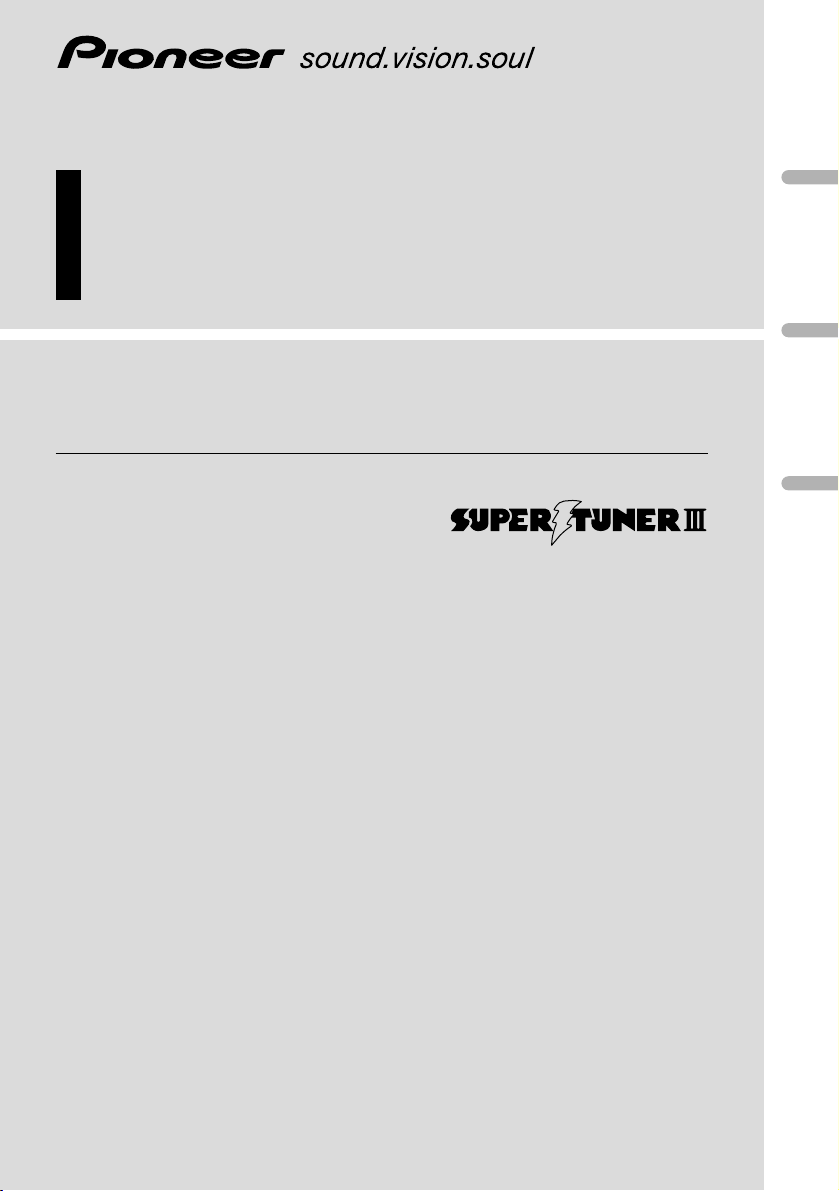
Multi-CD control High power CD player
with FM/AM tuner
Operation Manual
DEH-P5450
DEH-P5450B
English
Español
Português (B)
Français
Italiano
Nederlands
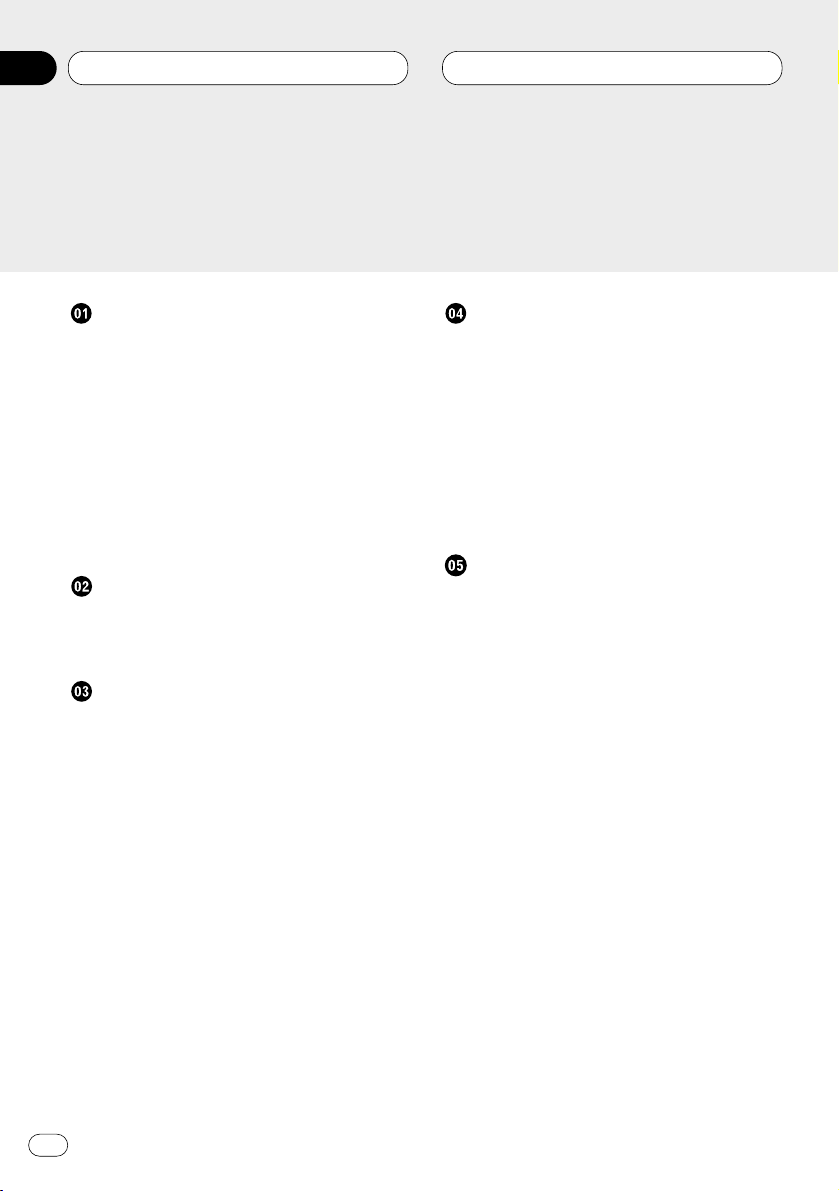
Before You Start
About this manual 4
Precautions 4
Use and care of the remote control 5
• Installing the battery 5
• Using the remote control 5
Protecting your unit from theft 5
• Removing the front panel 6
• Attaching the front panel 6
What’s What 7
• Head unit 7
• Remote control 8
Power ON/OFF
Turning the unit on 9
Selecting a source 9
Turning the unit off 9
Tuner
Listening to the radio 10
Introduction of advanced tuner
operation 11
Storing and recalling broadcast
frequencies 11
Tuning in strong signals 12
Storing the strongest broadcast
frequencies 12
Built-in CD Player
Playing a CD 13
Introduction of advanced built-in CD
player operation 14
Repeating play 14
Playing tracks in a random order 14
Scanning tracks of a CD 15
Pausing CD playback 15
Using disc title functions 15
• Entering disc titles 15
• Displaying disc titles 16
Multi-CD Player
Playing a CD 17
50-disc multi-CD player 17
Introduction of advanced multi-CD player
operation 18
Repeating play 18
Playing tracks in a random order 19
Scanning CDs and tracks 19
Pausing CD playback 19
Using ITS playlists 20
• Creating a playlist with ITS program-
ming 20
• Playback from your ITS playlist 20
• Erasing a track from your ITS
playlist 21
• Erasing a CD from your ITS playlist 21
Using disc title functions 21
• Entering disc titles 21
• Displaying disc titles 22
• Selecting discs from the disc
title list 23
Using CD TEXT functions 23
• Displaying titles on CD TEXT discs 23
• Scrolling titles in the display 23
Using compression and bass emphasis 24
Thank you for buying this Pioneer product.
Please read through these operating instructions so you will know how to operate your model properly. After you have finished reading the instructions, put them
away in a safe place for future reference.
Contents
En
2
00
Section
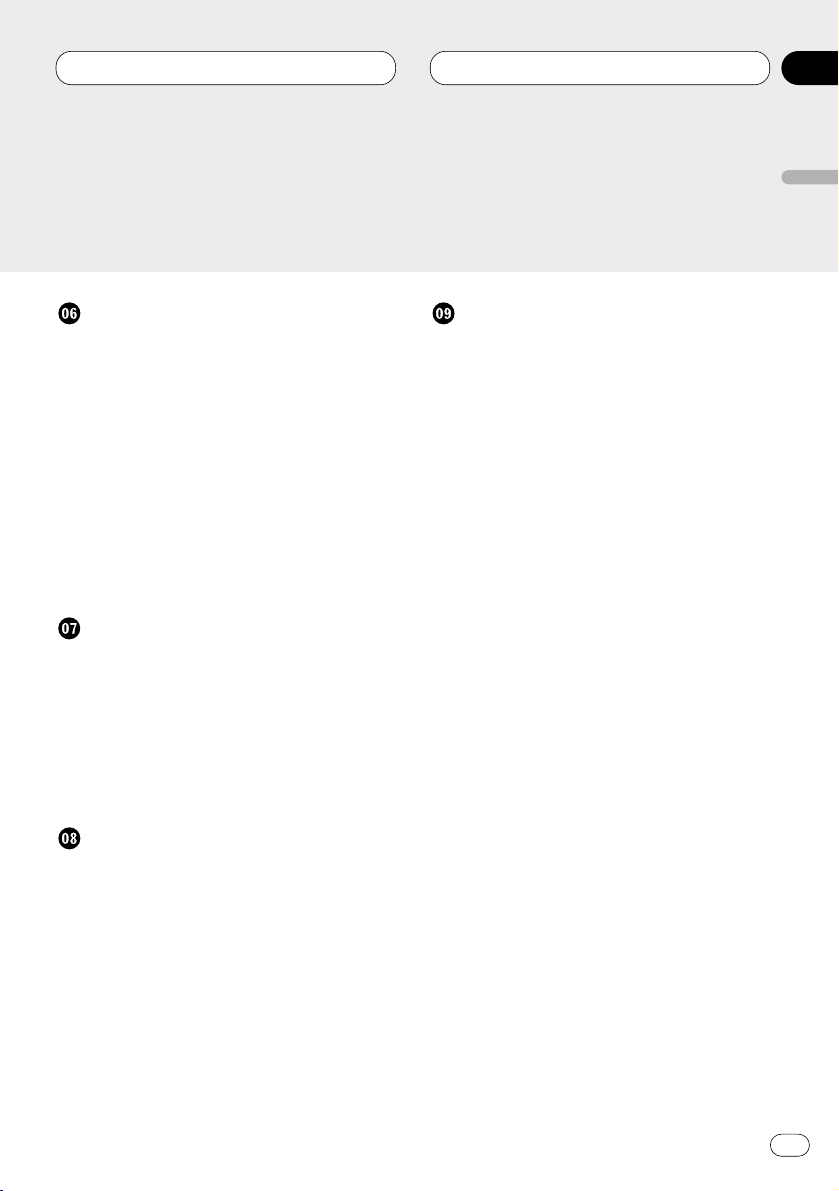
Audio Adjustments
Introduction of audio adjustments 25
Setting the sound focus equalizer 26
Using balance adjustment 26
Using the equalizer 27
• Recalling equalizer curves 27
• Adjusting equalizer curves 27
• Equalizer curve fine adjustment 28
Adjusting bass 28
Adjusting treble 29
Adjusting loudness 29
Using subwoofer output 29
• Adjusting subwoofer settings 30
Adjusting source levels 30
Initial Settings
Adjusting initial settings 31
Setting the time 31
Setting the FM tuning step 32
Setting the AM tuning step 32
Switching the warning tone 32
Switching the auxiliary setting 32
Switching the dimmer setting 33
Switching the rear output setting 33
Other Functions
Setting the time display on or off 34
Using the AUX source 34
• Selecting AUX as the source 34
• Setting the AUX title 34
Additional Information
CD player and care 35
CD-R/CD-RW discs 35
Understanding built-in CD player error
messages 36
Specifications 37
Contents
En
3
English
Español
Deutsch
Français
Italiano
Nederlands
00
Section
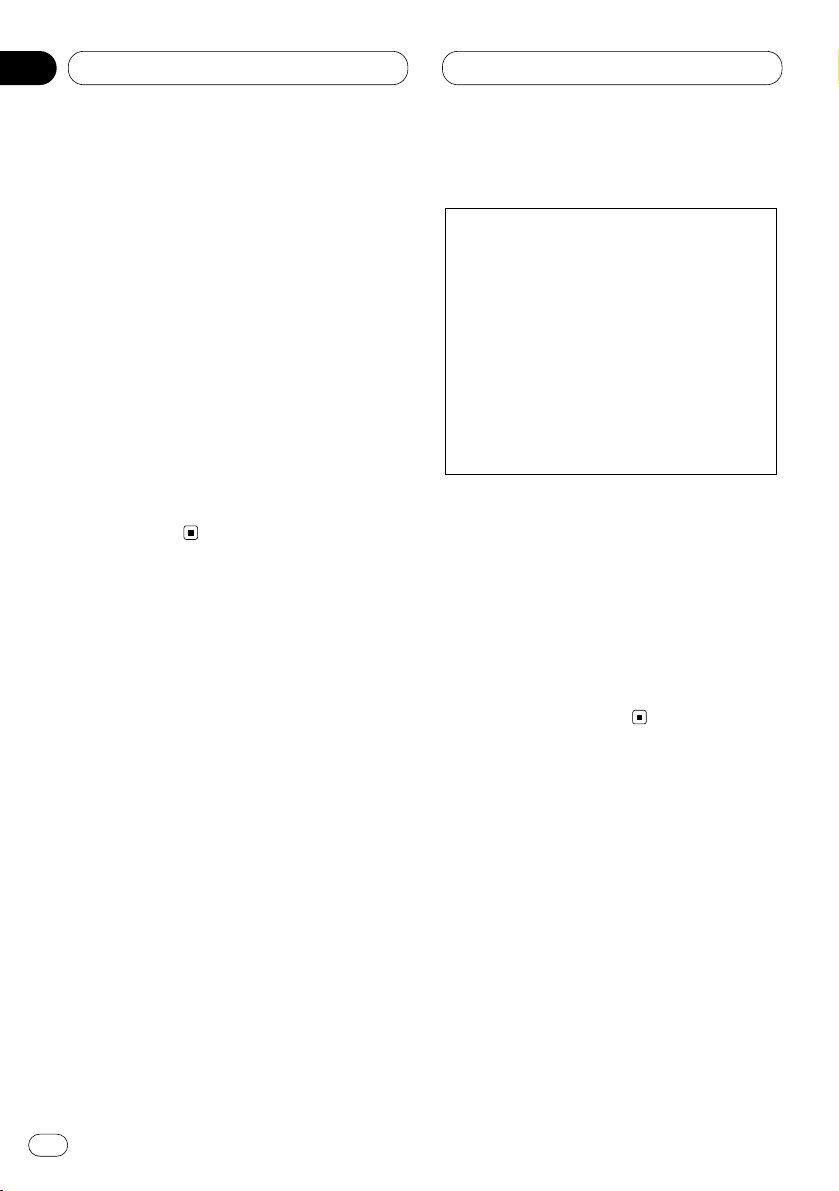
01
Section
En
4
Before You Start
About this manual
This unit features a number of sophisticated
functions ensuring superior reception and operation. All the functions have been designed for
the easiest possible use, but many are not selfexplanatory. This operation manual will help you
benefit fully from this product’s potential and to
maximize your listening enjoyment.
We recommend that you familiarize yourself
with the functions and their operation by reading through the manual before you begin using
this unit. It is especially important that you read
and observe precautions on this page and in
other sections.
This manual explains head unit operation. You
can perform the same operations with the
remote control.
Precautions
• Keep this manual handy as a reference for
operating procedures and precautions.
• Always keep the volume low enough so you
can hear sounds outside of the car.
• Protect this product from moisture.
• If the battery is disconnected or discharged,
the preset memory will be erased and must be
reprogrammed.
• Should this product fail to operate properly,
contact your dealer or nearest authorized
Pioneer Service Station.
CAUTION: USE OF CONTROL OR
ADJUSTMENT OR PERFORMANCE OF PROCEDURES OTHER THAN
THOSE SPECIFIED
HEREIN MAY RESULT IN
HAZARDOUS RADIATION
EXPOSURE.
CAUTION: THE USE OF OPTICAL
INSTRUMENTS WITH
THIS PRODUCT WILL
INCREASE EYE HAZARD.
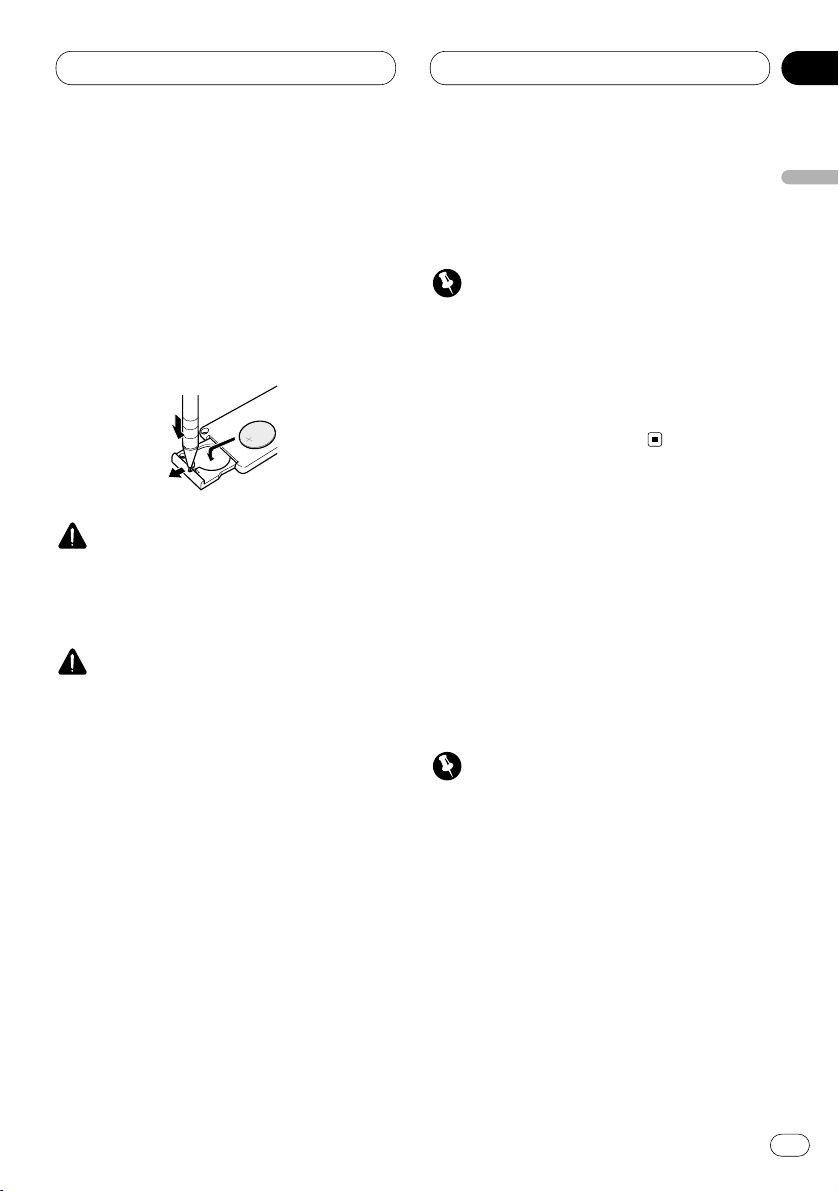
01
Section
Before You Start
En
5
English
Español
Deutsch
Français
Italiano
Nederlands
Use and care of the remote control
Installing the battery
Remove the cover on the back of the remote
control and insert the battery with the plus (+)
and minus (–) poles pointing in the proper
direction.
WARNING
Keep the battery out of the reach of children.
Should the battery be swallowed, immediately
consult a doctor.
CAUTION
• Use only one CR2025 (3V) lithium battery.
• Remove the battery if the remote control is not
to be used for a month or longer.
• Do not recharge, disassemble, heat or dispose of the battery in fire.
• Do not handle the battery with metallic tools.
• Do not store the battery with metallic materials.
• In the event of battery leakage, wipe the
remote control completely clean and install a
new battery.
• When disposing of used batteries, please
comply with governmental regulations or
environmental public institution’s rules that
apply in your country/area.
Using the remote control
Point the remote control in the direction of the
front panel to operate.
Important
• Do not store the remote control in high temperatures or direct sunlight.
• The remote control may not function properly
in direct sunlight.
• Do not let the remote control fall onto the
floor, where it may become jammed under the
brake or accelerator pedals.
Protecting your unit from theft
The front panel can be detached from the head
unit and stored in the protective case provided
to discourage theft.
• If the front panel is not detached from the
head unit within five seconds of turning off the
ignition, a warning tone will sound.
• You can turn off the warning tone. See
Switching the warning tone on page 32.
Important
• Never use force or grip the display and the
buttons tightly when removing or attaching.
• Avoid subjecting the front panel to excessive
shocks.
• Keep the front panel out of direct sunlight and
high temperatures.
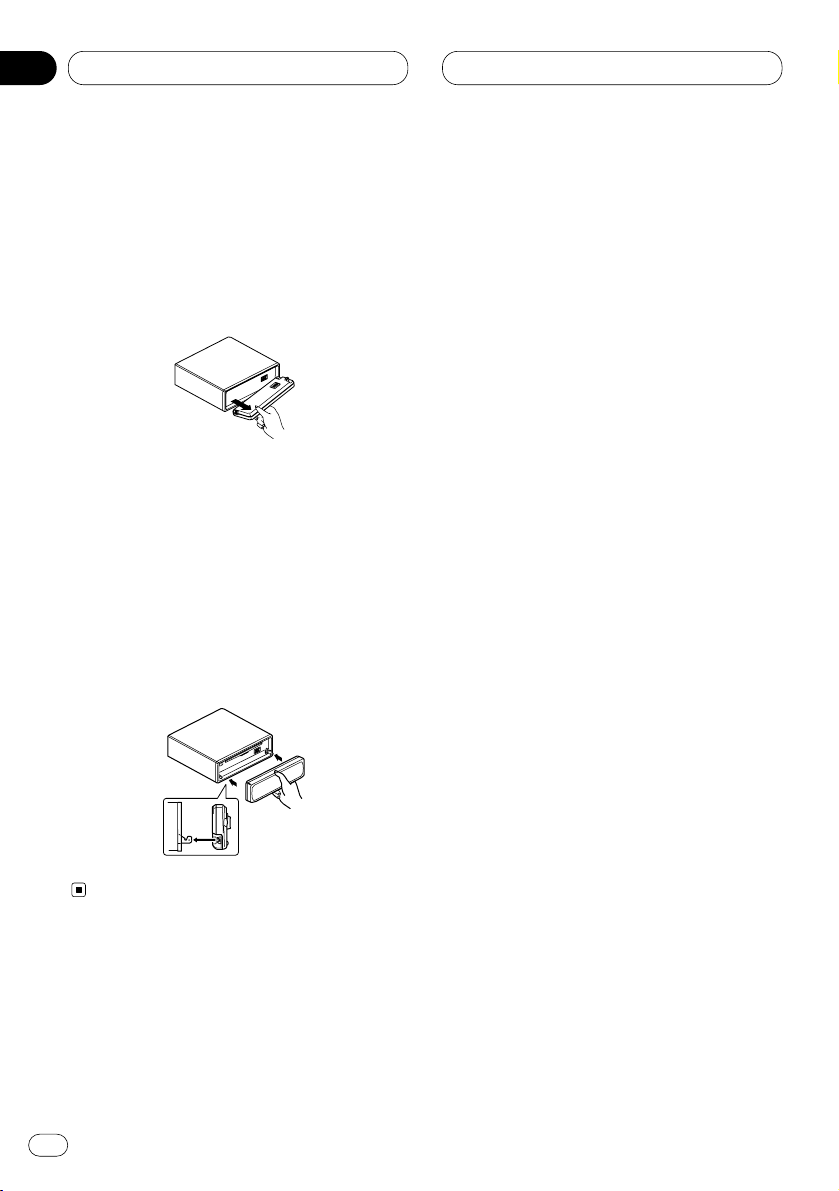
Before You Start
Removing the front panel
1 Press OPEN to open the front panel.
2 Grip the left side of the front panel and pull
it gently outward.
Take care not to grip it tightly or drop it.
3 Put the front panel into the protective case
provided for safe keeping.
Attaching the front panel
Replace the front panel by holding it upright
to this unit and clipping it securely into the
mounting hooks.
En
6
01
Section
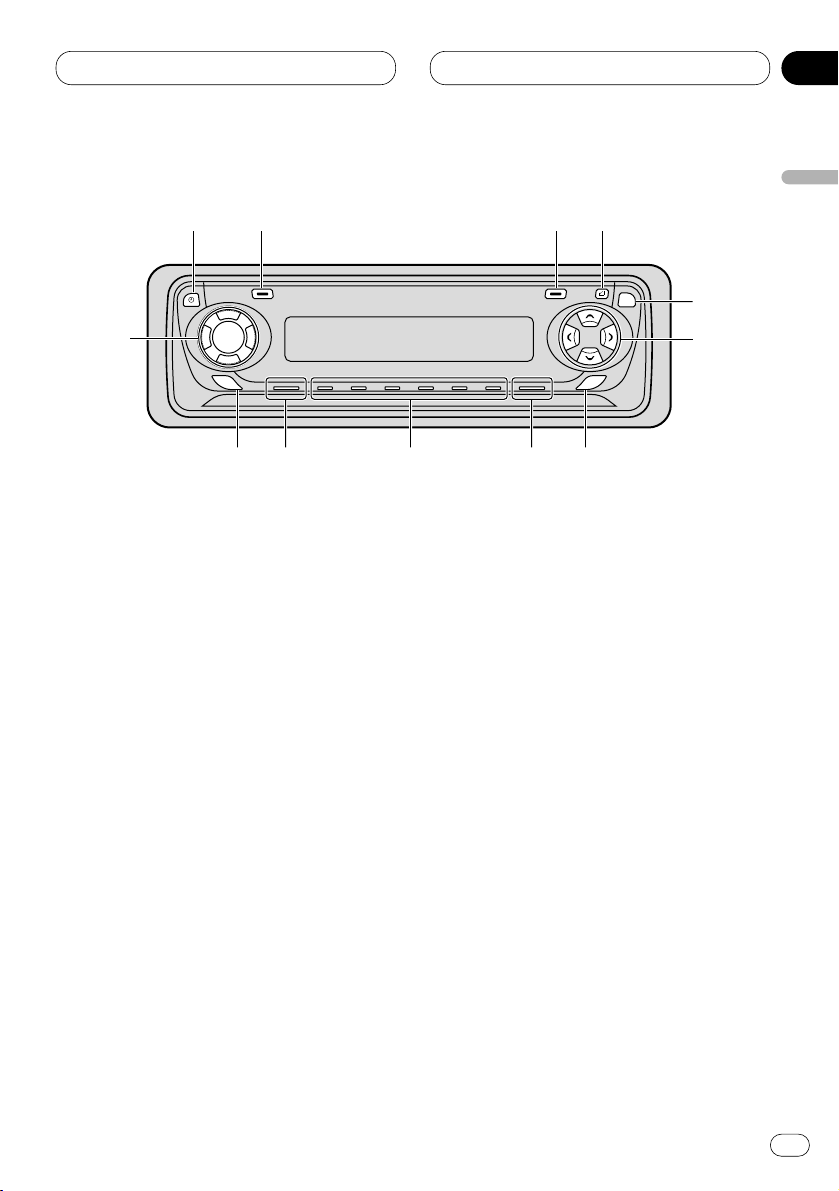
Before You Start
En
7
English
Español
Deutsch
Français
Italiano
Nederlands
01
Section
What’s What
Head unit
1 DISPLAY button
Press to select different displays.
2 FUNCTION button
Press to select functions.
3 OPEN button
Press to open the front panel.
4 AUDIO button
Press to select various sound quality controls.
5 5/∞/2/3 buttons
Press to do manual seek tuning, fast forward, reverse and track search controls. Also
used for controlling functions.
6 SFEQ button
Press to select a natural sound with presence.
7 BAND/ESC button
Press to select among three FM or AM bands
and cancel the control mode of functions.
8 1–6 (PRESET TUNING) buttons
Press for preset tuning and disc number
search when using a multi-CD player.
9 SOURCE button
This unit is switched on by selecting a
source. Press to cycle through all of the
available sources.
0 EQ button
Press to select various equalizer curves.
- VOLUME
When you press VOLUME, it extends outward
so that it becomes easier to turn.
To retract the VOLUME, press it again.
Rotate to increase or decrease the volume.
=
CLOCK button
Press to switch clock display on or off.
=
1
2
3
-
EQ
0
96
AUDIO
SELECT
SFEQ
8
7
4
5
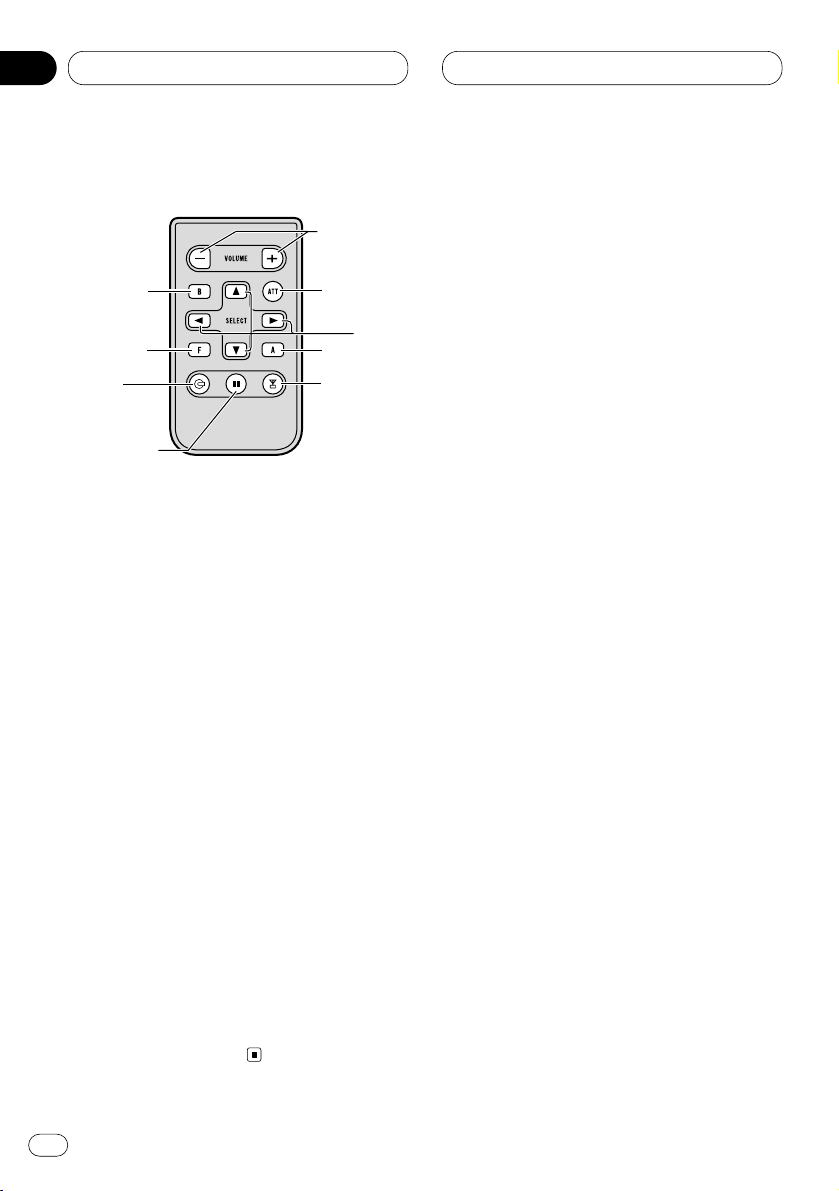
Remote control
A remote controller that enables remote operation of the head unit is supplied. Operation is
the same as when using the button on the head
unit. See the explanation of the head unit about
the operation of each button with the exception
of ATT, which is explained below.
~ +/– button
Raise or lower the volume.
! CD button
Press to select among a Built-in CD player, a
Multi-CD player, and OFF.
@ PAUSE button
Press once to pause play.
# TUNER button
Press to select among a TV, a TUNER, and
OFF.
$ ATT button
Press to quickly lower the volume level, by
about 90%. Press once more to return to the
original volume level.
01
Section
En
8
Before You Start
~
7
$
5
2
!
4
#
@
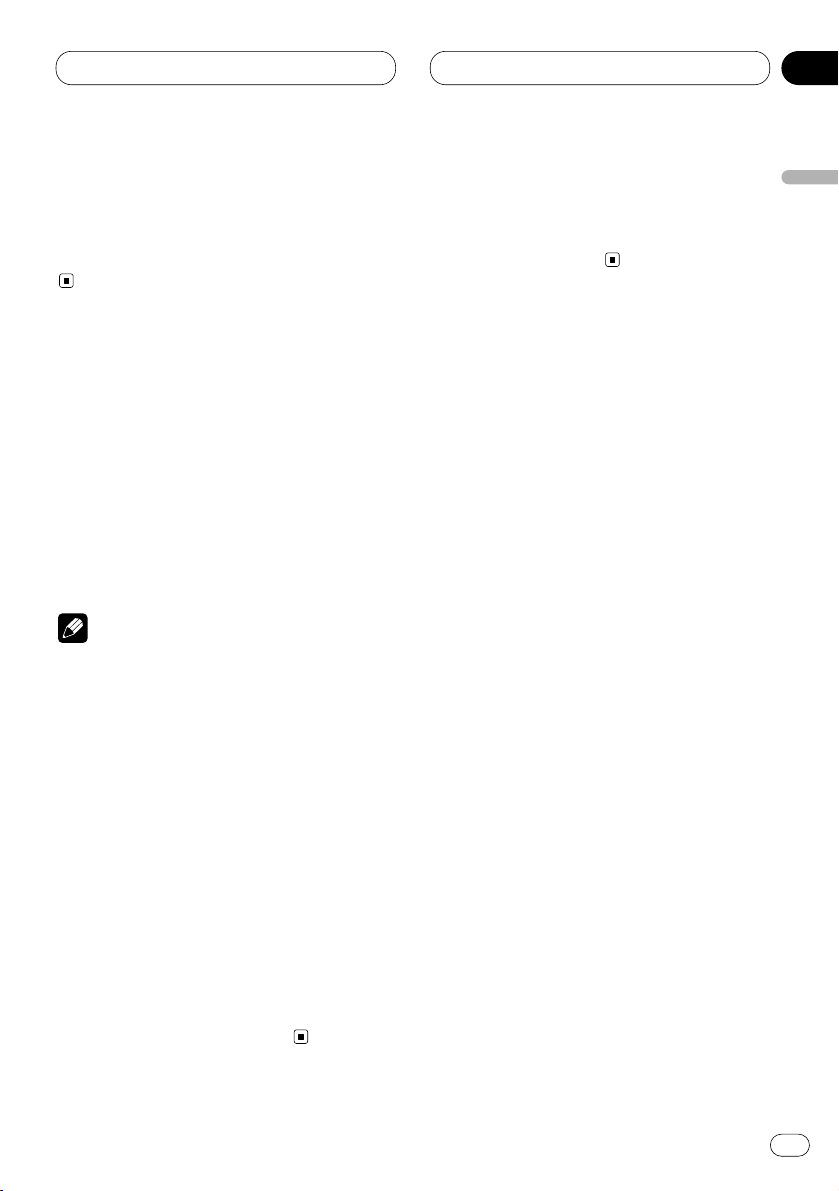
02
Section
Power ON/OFF
En
9
English
Español
Deutsch
Français
Italiano
Nederlands
Turning the unit on
Press SOURCE to turn the unit on.
When you select a source the unit is turned on.
Selecting a source
You can select a source you want to listen to. To
switch to the built-in CD player, load a disc in
this unit (refer to page 13).
Press SOURCE to select a source.
Press SOURCE repeatedly to switch between
the following sources:
Built-in CD player—TV—Tuner—Multi-CD
player—External unit—AUX
Notes
• In the following cases, the sound source will
not change:
— When a product corresponding to each
source is not connected to this unit.
— When no disc is set in this unit.
— When no magazine is set in the multi-CD
player.
— When the AUX (external input) is set to off
(refer to page 32).
• External unit refers to a Pioneer product (such
as one available in the future) that, although
incompatible as a source, enables control of
basic functions by this unit. Only one external
unit can be controlled by this unit.
• When this unit’s blue/white lead is connected
to the car’s auto-antenna relay control terminal, the car’s antenna extends when this
unit’s source is switched on. To retract the
antenna, switch the source off.
Turning the unit off
Press SOURCE and hold for at least one second to turn the unit off.
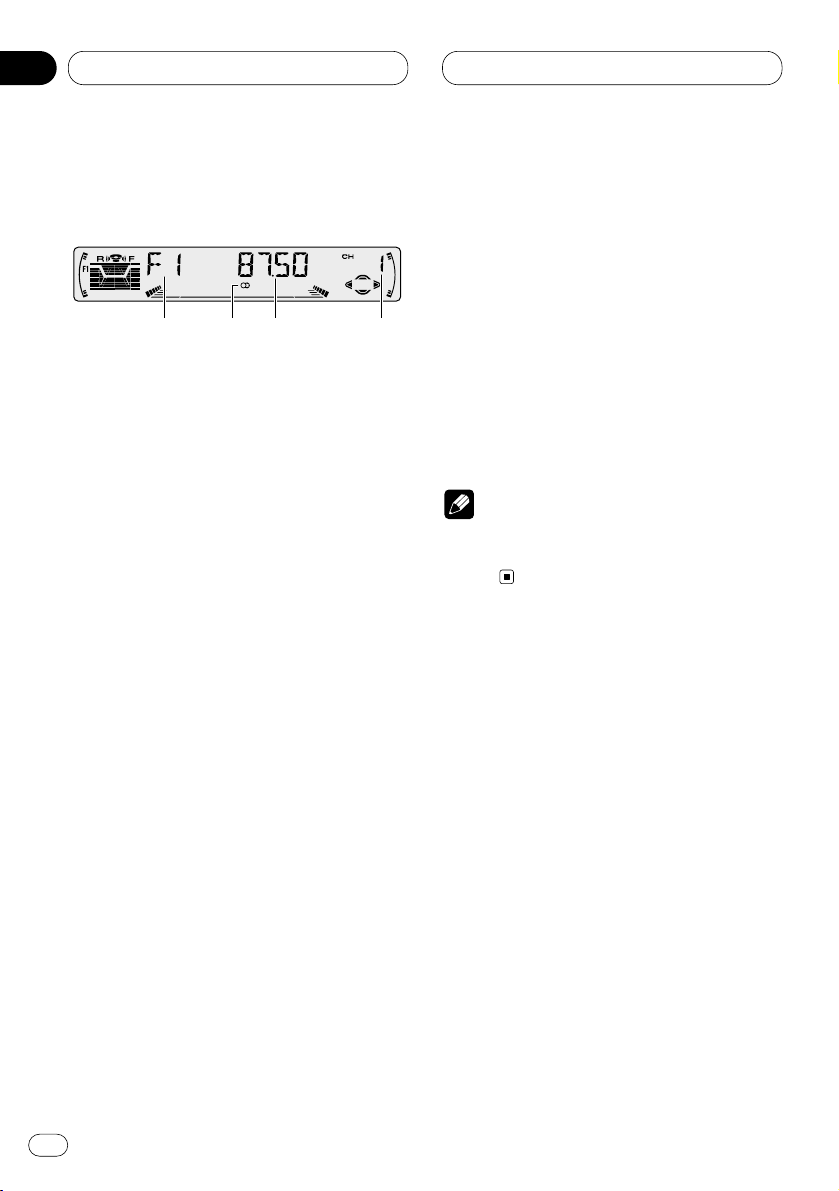
03
Section
En
10
Listening to the radio
These are the basic steps necessary to operate
the radio. More advanced tuner operation is
explained starting on page 11.
If you are using this unit in North, Central or
South America, reset the AM tuning step (see
Setting the AM tuning step on page 32).
1 BAND indicator
Shows which band the radio is tuned to, AM
or FM.
2 FREQUENCY indicator
Shows to which frequency the tuner is
tuned.
3 PRESET NUMBER indicator
Shows what preset has been selected.
4 STEREO () indicator
Shows that the frequency selected is being
broadcast in stereo.
1 Press SOURCE to select the tuner.
2Use VOLUME to adjust the sound level.
Rotate to increase or decrease the volume.
3 Press BAND/ESC to select a band.
Press BAND/ESC until the desired band is dis-
played, F1, F2, F3 for FM or AM.
4 To perform manual tuning, press
2 or 3
with quick presses.
The frequencies move up or down step by step.
5 To perform seek tuning, press and hold 2
or 3 for about one second and release.
The tuner will scan the frequencies until a
broadcast strong enough for good reception is
found.
• You can cancel seek tuning by pressing either
2 or 3 with a quick press.
• If you press and hold 2 or 3 you can skip
broadcasting stations. Seek tuning starts as
soon as you release the buttons.
Note
• When the frequency selected is being broadcast in stereo the STEREO () indicator will
light.
142
3
Tuner
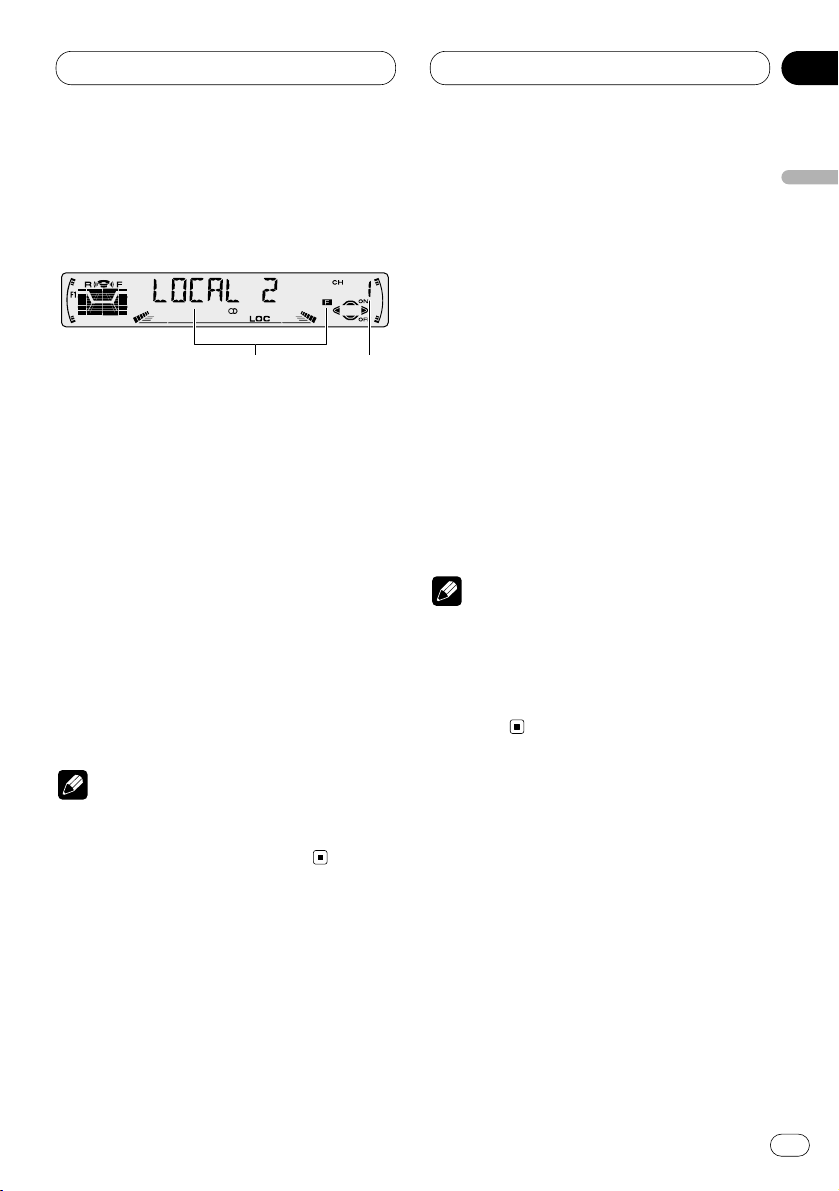
03
Section
Tuner
En
11
English
Español
Deutsch
Français
Italiano
Nederlands
Introduction of advanced tuner
operation
1 FUNCTION display
Shows the function status.
2 PRESET NUMBER indicator
Shows what preset has been selected.
Press FUNCTION to display the function
names.
Press FUNCTION repeatedly to switch between
the following functions:
BSM (best stations memory)—LOCAL (local
seek tuning)
• To return to the frequency display, press
BAND/ESC.
• If AM is selected, you can only select BSM or
LOCAL.
Note
• If you do not operate the function within about
30 seconds, the display is automatically
returned to the frequency display.
Storing and recalling broadcast
frequencies
If you press any of the PRESET TUNING buttons
you can easily store up to six broadcast frequencies for later recall with the touch of a button.
When you find a frequency that you want to
store in memory press a PRESET TUNING button and hold until the preset number stops
flashing.
The number you have pressed will flash in the
PRESET NUMBER indicator and then remain lit.
The selected radio station frequency has been
stored in memory.
The next time you press the same PRESET TUN-
ING button the radio station frequency is
recalled from memory.
Notes
• Up to 18 FM stations, 6 for each of the three
FM bands, and 6 AM stations can be stored in
memory.
• You can also use 5 and ∞ to recall radio station frequencies assigned to PRESET TUNING
buttons.
1
2
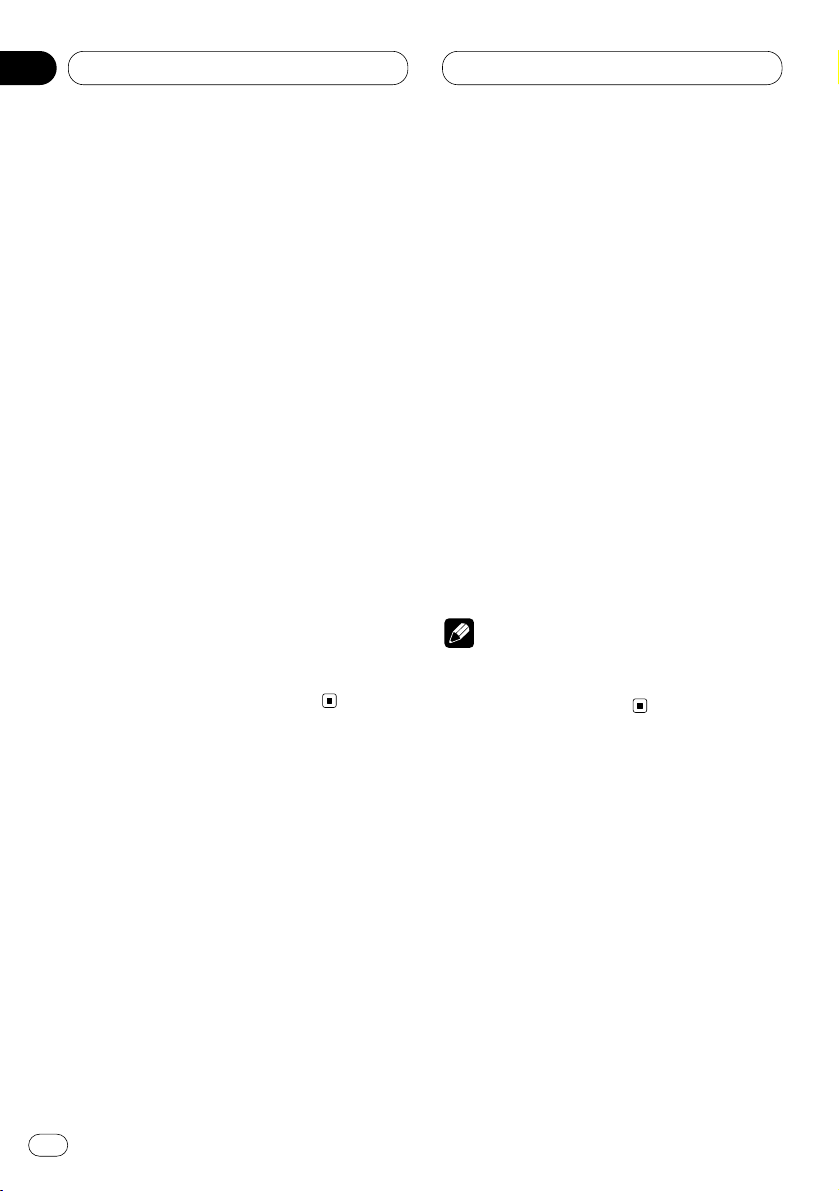
03
Section
En
12
Tuning in strong signals
Local seek tuning lets you tune in only those
radio stations with sufficiently strong signals for
good reception.
1 Press
FUNCTION to select LOCAL.
Press
FUNCTION until LOCAL appears in the
display.
2 Press 5 to turn local seek tuning on.
Local seek sensitivity (e.g., LOCAL 2) appears in
the display.
3 Press 2 or 3 to set the sensitivity.
There are four levels of sensitivity for FM and
two levels for AM:
FM: LOCAL 1—LOCAL 2—LOCAL 3—LOCAL 4
AM: LOCAL 1—LOCAL 2
The LOCAL 4 setting allows reception of only the
strongest stations, while lower settings let you
receive progressively weaker stations.
4 When you want to return to normal seek
tuning, press ∞ to turn local seek tuning off.
LOCAL :OFF appears in the display.
Storing the strongest broadcast
frequencies
BSM (best stations memory) lets you automatically store the six strongest broadcast frequencies under PRESET TUNING buttons 1–6 and
once stored there you can tune in to those frequencies with the touch of a button.
1 Press FUNCTION to select BSM.
Press FUNCTION until BSM appears in the dis-
play.
2 Press 5 to turn BSM on.
BSM begins to flash. While BSM is flashing the
six strongest broadcast frequencies will be
stored under PRESET TUNING buttons in order
of their signal strength. When finished, BSM
stops flashing.
• To cancel the storage process, press ∞.
Note
• Storing broadcast frequencies with BSM may
replace broadcast frequencies you have saved
using PRESET TUNING.
Tuner
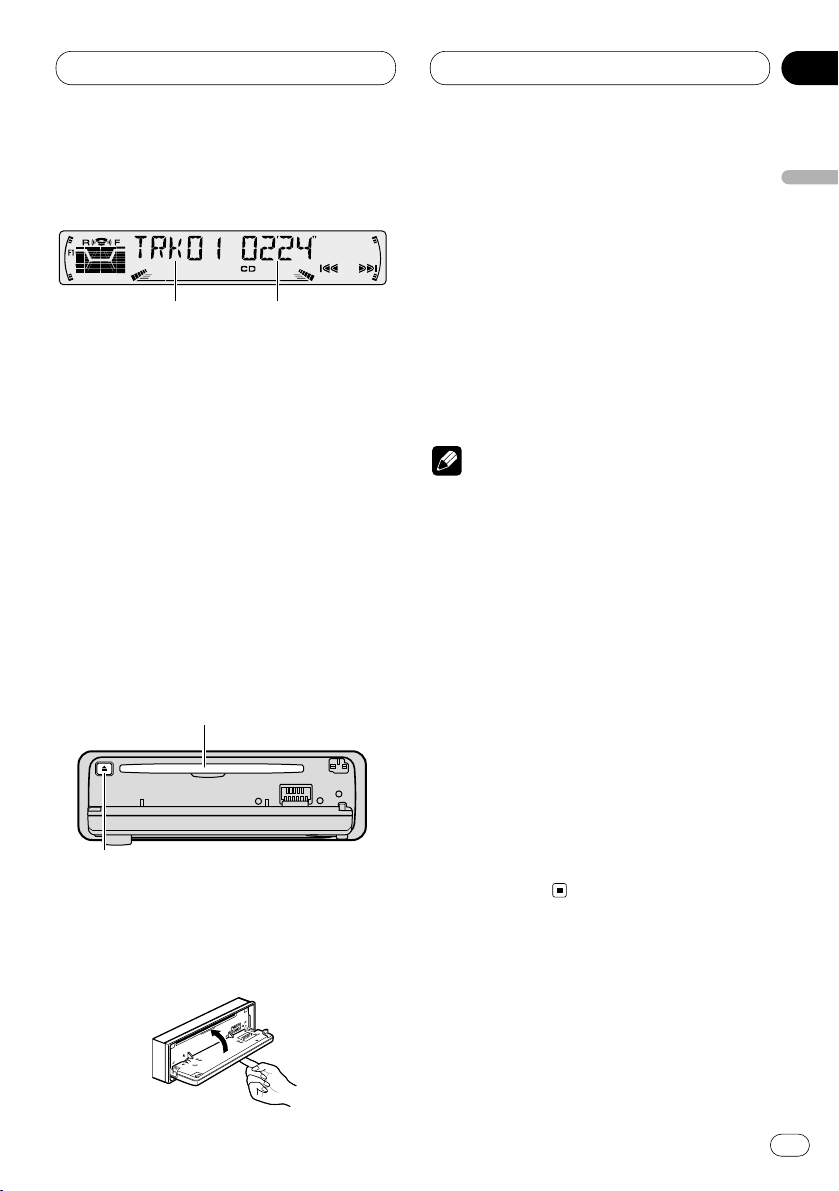
Built-in CD Player
En
13
English
Español
Deutsch
Français
Italiano
Nederlands
04
Section
Playing a CD
These are the basic steps necessary to play a
CD with your built-in CD player. More advanced
CD operation is explained starting on page 14.
1 TRACK NUMBER indicator
Shows the track currently playing.
2 PLAY TIME indicator
Shows the elapsed playing time of the current track.
1 Press OPEN to open the front panel.
CD loading slot appears.
2 Insert a CD into the CD loading slot.
Playback will automatically start.
CD loading slot
CD EJECT button
• You can eject a CD by pressing CD EJECT.
3 Close the front panel.
• After a CD has been inserted, press SOURCE
to select the built-in CD player.
4Use VOLUME to adjust the sound level.
Rotate to increase or decrease the volume.
5 To perform fast forward or reverse, press
and hold 2 or 3.
6 To skip back or forward to another track,
press 2 or 3.
Pressing 3 skips to the start of the next track.
Pressing 2 once skips to the start of the current
track. Pressing again will skip to the previous
track.
Notes
• The built-in CD player plays one, standard,
12-cm or 8-cm (single) CD at a time. Do not
use an adapter when playing 8-cm CDs.
• Do not insert anything other than a CD into
the CD loading slot.
• If you cannot insert a disc completely or if
after you insert a disc the disc does not play,
check that the label side of the disc is up.
Press CD EJECT to eject the disc, and check
the disc for damage before inserting the disc
again.
• If the built-in CD player does not operate properly, an error message such as ERROR-14 may
be displayed. Refer to Understanding built-in
CD player error messages on page 36.
• The Built-in CD player is not equipped with CD
TEXT function.
• A CD TEXT disc is a CD featuring recorded text
information such as Disc Title, Artist Name
and Track Title.
1 2
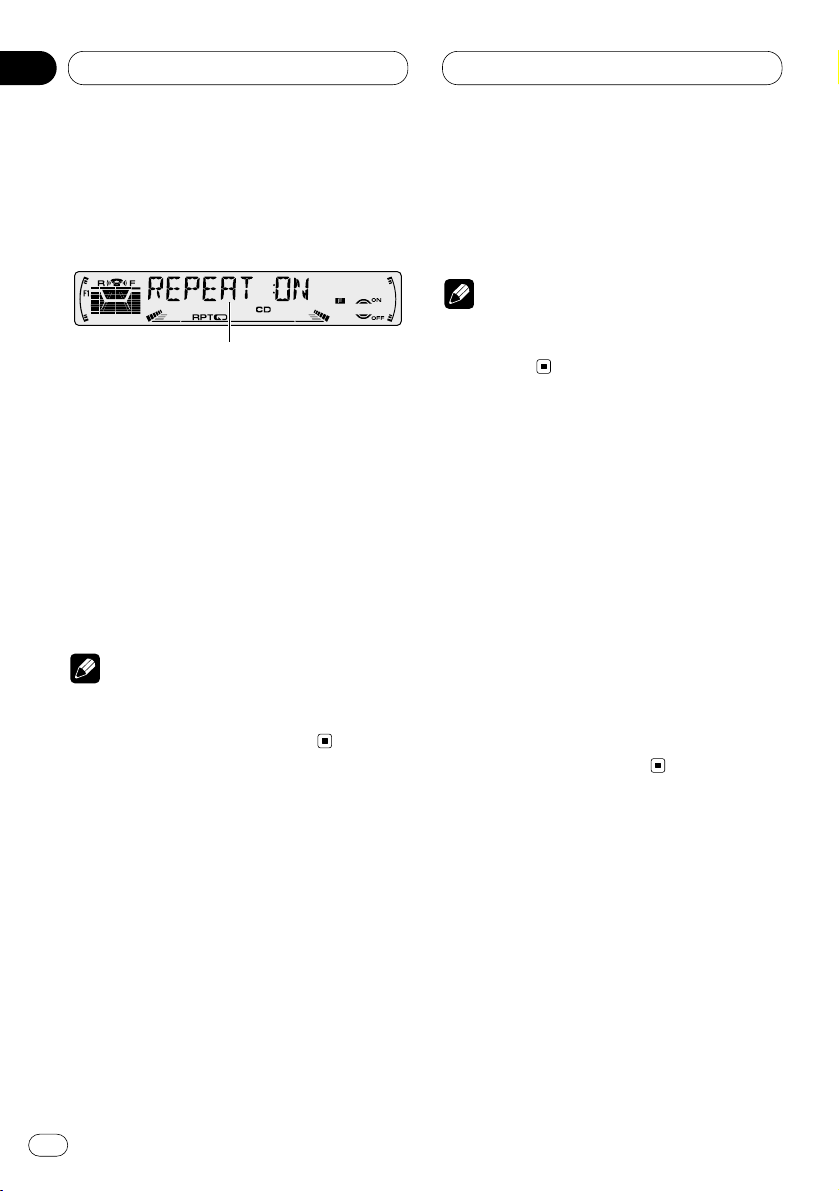
04
Section
Introduction of advanced built-in
CD player operation
1 FUNCTION display
Shows the function status.
Press FUNCTION to display the function
names.
Press FUNCTION repeatedly to switch between
the following functions:
REPEAT (repeat play)—RANDOM (random
play)—T-SCAN (scan play)—PAUSE (pause)
• To return to the playback display, press
BAND/ESC.
Note
• If you do not operate the function within about
30 seconds, the display is automatically
returned to the playback display.
Repeating play
Repeat play lets you hear the same track over
again.
1 Press FUNCTION to select REPEAT.
Press FUNCTION until REPEAT appears in the
display.
2 Press 5 to turn repeat play on.
REPEAT :ON appears in the display. The track
presently playing will play and then repeat.
3 Press ∞ to turn repeat play off.
REPEAT :OFF appears in the display. The track
presently playing will continue to play and then
play the next track.
Note
• If you perform track search or fast
forward/reverse, repeat play is automatically
cancelled.
Playing tracks in a random order
Random play lets you play back tracks on the
CD in a random order.
1 Press FUNCTION to select RANDOM.
Press FUNCTION until RANDOM appears in the
display.
2 Press 5 to turn random play on.
RANDOM :ON appears in the display. Tracks will
play in a random order.
3 Press ∞ to turn random play off.
RANDOM :OFF appears in the display. Tracks
will continue to play in order.
1
Built-in CD Player
En
14
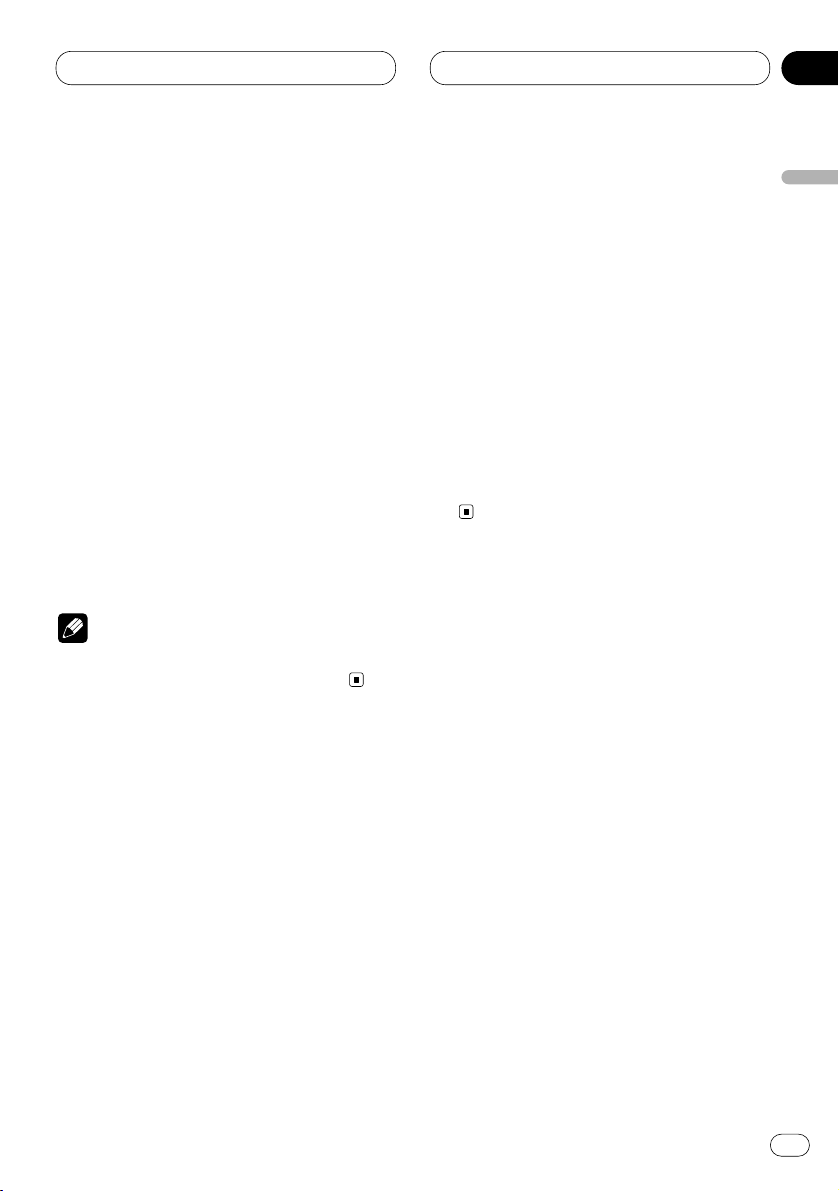
04
Section
Built-in CD Player
En
15
English
Español
Deutsch
Français
Italiano
Nederlands
Scanning tracks of a CD
Scan play lets you hear the first 10 seconds of
each track on the CD.
1 Press
FUNCTION to select T-SCAN.
Press
FUNCTION until T-SCAN appears in the
display.
2 Press 5 to turn scan play on.
T-SCAN :ON appears in the display. The first 10
seconds of each track is played.
3 When you find the desired track press ∞ to
turn scan play off.
T-SCAN :OFF appears in the display. The track
will continue to play.
• If the display has automatically returned to
the playback display, select T-SCAN again by
pressing FUNCTION.
Note
• After scanning of a CD is finished, normal
playback of the tracks will begin again.
Pausing CD playback
Pause lets you temporarily stop playback of the
CD.
1 Press
FUNCTION to select PAUSE.
Press
FUNCTION until PAUSE appears in the
display.
2 Press 5 to turn pause on.
PAUSE :ON appears in the display. Play of the
current track pauses.
3 Press ∞ to turn pause off.
PAUSE :OFF appears in the display. Play will
resume at the same point that you turned pause
on.
Using disc title functions
You can input CD titles and display the title. The
next time you insert a CD for which you have
entered a title, the title of that CD will be displayed.
Entering disc titles
Disc title input lets you input CD titles up to 10
letters long and up to 48 disc titles into the builtin CD player.
1 Play a CD that you want to enter the title.
2 Press FUNCTION and hold until TITLE IN
appears in the display.
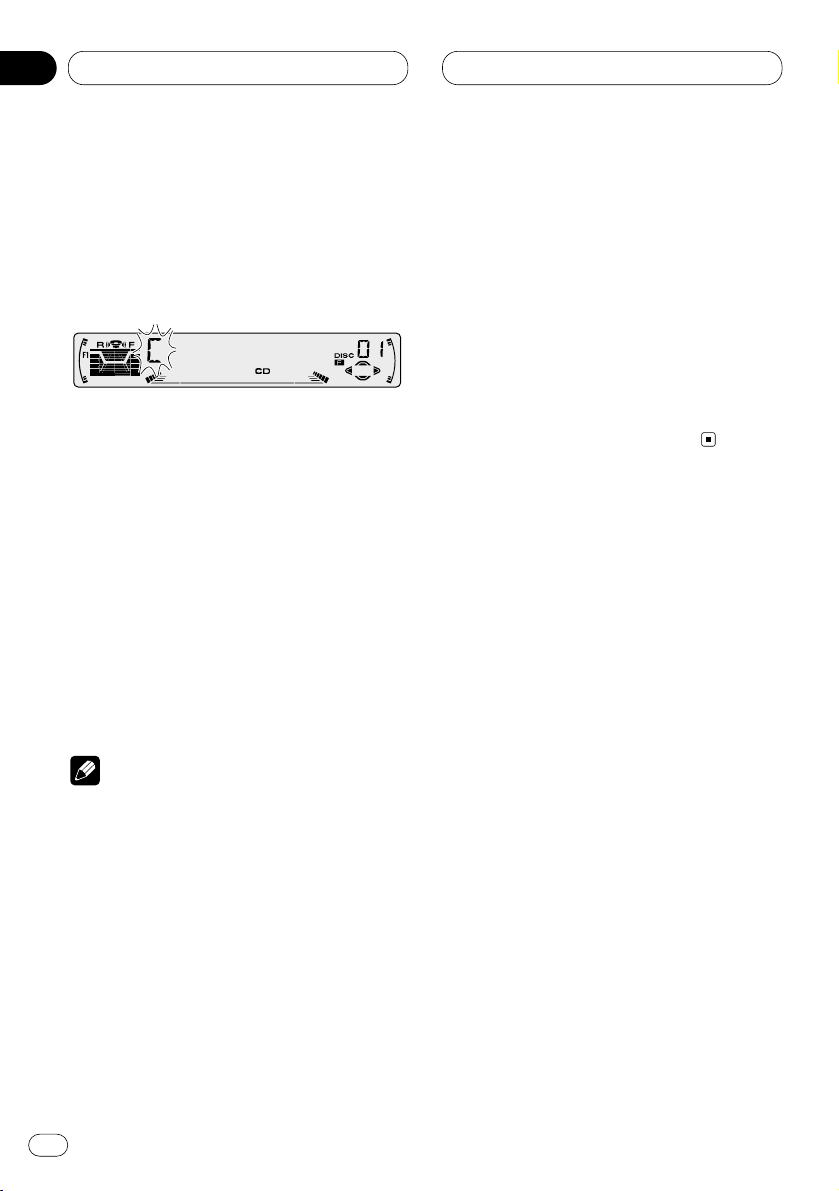
04
Section
En
16
3 Press 5 or ∞ to select a letter of the alphabet.
Each press of 5 will display a letter of the alphabet in A B C ... X Y Z, numbers and symbols in 1 2
3 ... @ # < order. Each press of ∞ will display a
letter in the reverse order, such as Z Y X ... C B A
order.
4 Press 3 to move the cursor to the next
character position.
When the letter you want is displayed, press 3
to move the cursor to the next position and then
select the next letter. Press 2 to move backwards in the display.
5 Move the cursor to the last position by
pressing 3 after entering the title.
When you press 3 one more time, the entered
title is stored in memory.
6 Press
BAND/ESC to return to the playback
display.
Notes
• Titles remain in memory, even after the disc
has been removed from built-in CD player, and
are recalled when the disc is reinserted.
• After data for 48 discs has been stored in
memory, data for a new disc will overwrite the
oldest one.
Displaying disc titles
You can display the title of any disc that has had
a disc title entered.
Press DISPLAY.
Press DISPLAY repeatedly to switch between
the following settings:
PLAY TIME (playback time)—DISC TITLE (disc
title)
When you select DISC TITLE, the title of the
currently playing disc is shown in the display.
• If no title has been entered for the currently
playing disc, NO TITLE is displayed.
Built-in CD player
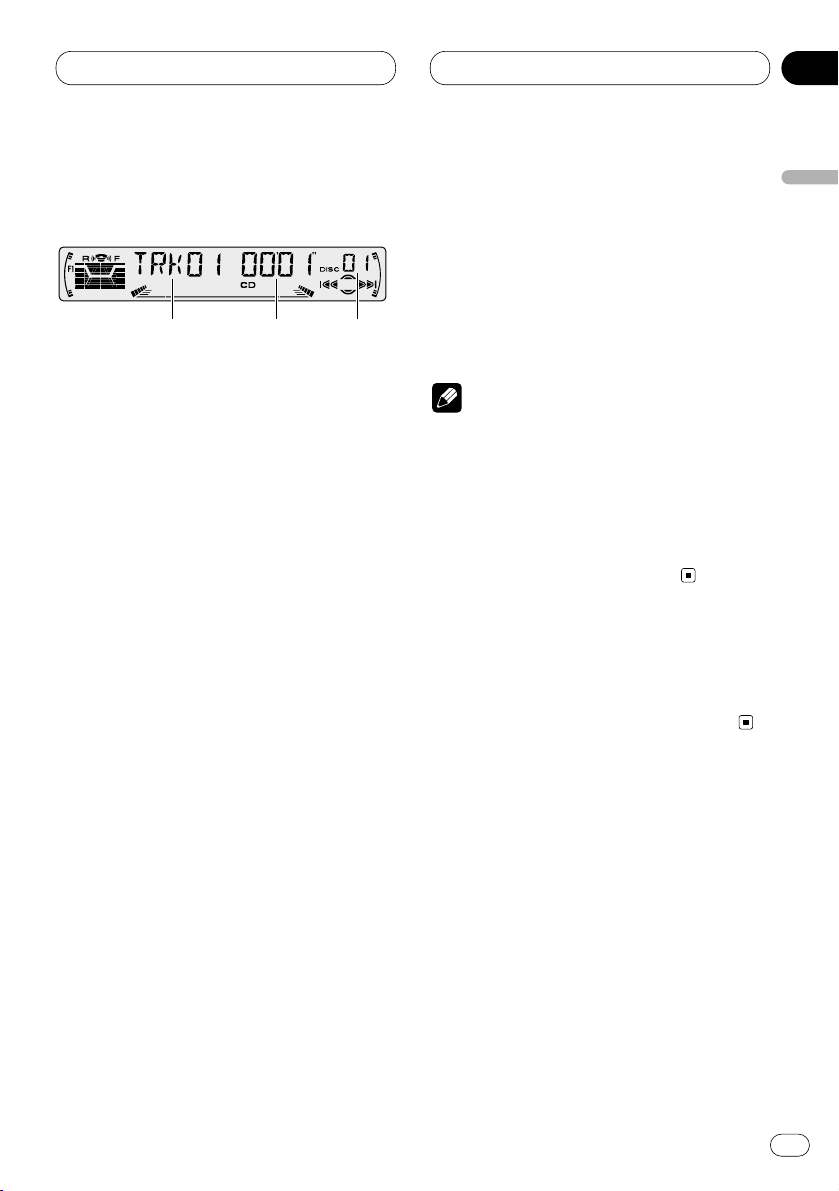
05
Section
Multi-CD Player
En
17
English
Español
Deutsch
Français
Italiano
Nederlands
Playing a CD
You can use this unit to control a multi-CD player,
which is sold separately.
These are the basic steps necessary to play a
CD with your multi-CD player. More advanced
CD operation is explained starting on page 18.
1 DISC NUMBER indicator
Shows the disc currently playing.
2 TRACK NUMBER indicator
Shows the track currently playing.
3 PLAY TIME indicator
Shows the elapsed playing time of the current track.
1 Press SOURCE to select the multi-CD
player.
Press SOURCE until you see Multi-CD displayed.
2Use VOLUME to adjust the sound level.
Rotate to increase or decrease the volume.
3 Select a disc you want to listen to with the
1 to 6 buttons.
For discs located at 1 to 6, press the corresponding number button.
If you want to select a disc located at 7 to 12,
press and hold the corresponding numbers
such as 1 for disc 7, until the disc number
appears in the display.
• You can also sequentially select a disc by
pressing 5/∞.
4 To perform fast forward or reverse, press
and hold
2 or 3.
5 To skip back or forward to another track,
press 2 or 3.
Pressing 3 skips to the start of the next track.
Pressing 2 once skips to the start of the current
track. Pressing again will skip to the previous
track.
Notes
• When the multi-CD player performs the
preparatory operations, READY is displayed.
• If the multi-CD player does not operate properly, an error message such as ERROR-14 may
be displayed. Refer to the multi-CD player
owner’s manual.
• If there are no discs in the multi-CD player
magazine, NO DISC is displayed.
50-disc multi-CD player
Only those functions described in this manual
are supported for 50-disc multi-CD players.
2 3 1
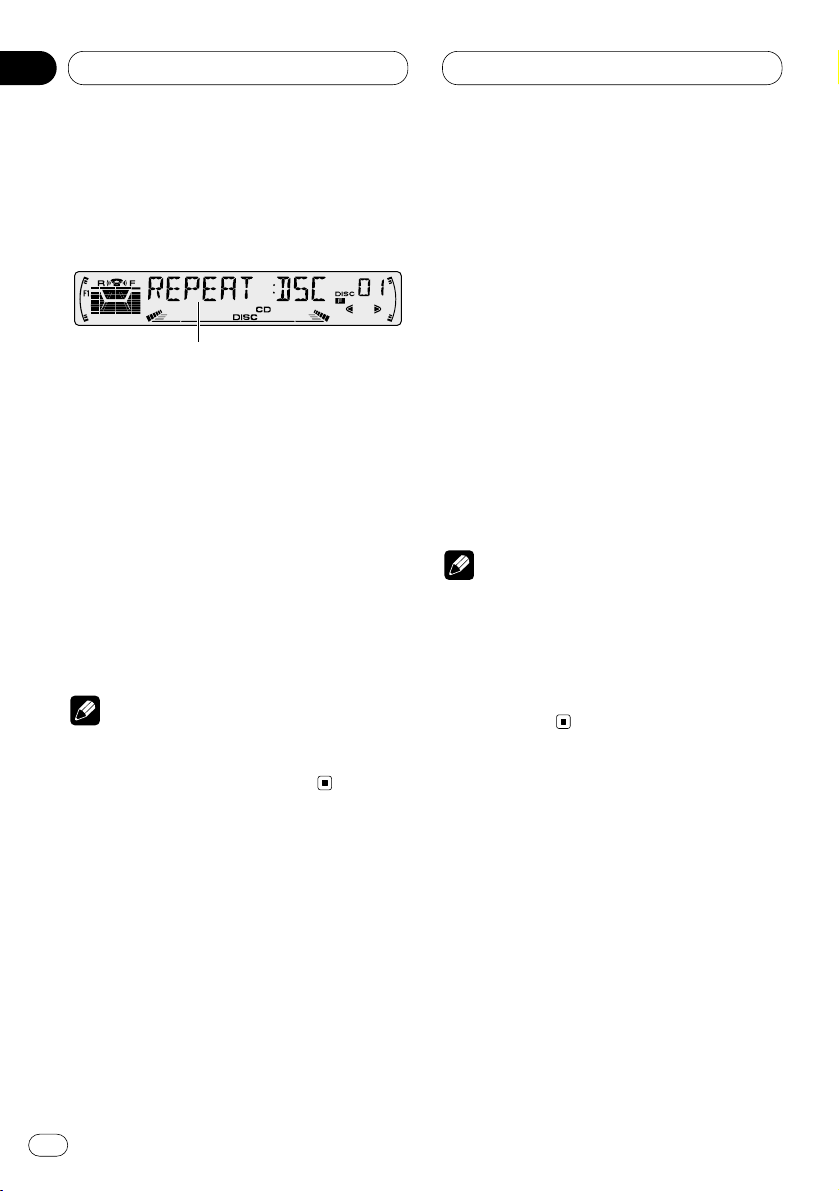
05
Section
Introduction of advanced multiCD player operation
1 FUNCTION display
Shows the function status.
Press FUNCTION to display the function
names.
Press FUNCTION repeatedly to switch between
the following functions:
REPEAT (repeat play)—TITLE LIST (disc title
list)—RANDOM (random play)—SCAN (scan
play)—ITS-P (ITS play)—PAUSE (pause)—
COMP (compression and DBE)
• To return to the playback display, press
BAND/ESC.
Note
• If you do not operate the function within about
30 seconds, the display is automatically
returned to the playback display.
Repeating play
There are three repeat play ranges for the multiCD player: MCD (multi-CD player repeat), TRK
(one-track repeat), and DSC (disc repeat).
1 Press
FUNCTION to select REPEAT.
Press
FUNCTION until REPEAT appears in the
display.
2 Press 2 or 3 to select the repeat range.
Press 2 or 3 until the desired repeat range
appears in the display.
• MCD — Repeat all discs in the multi-CD
player
• TRK — Repeat just the current track
• DSC — Repeat the current disc
Notes
• If you select other discs during repeat play,
the repeat play range changes to MCD (multiCD player repeat).
• If you perform track search or fast
forward/reverse during TRK (one-track
repeat), the repeat play range changes to DSC
(disc repeat).
1
En
18
Multi-CD Player
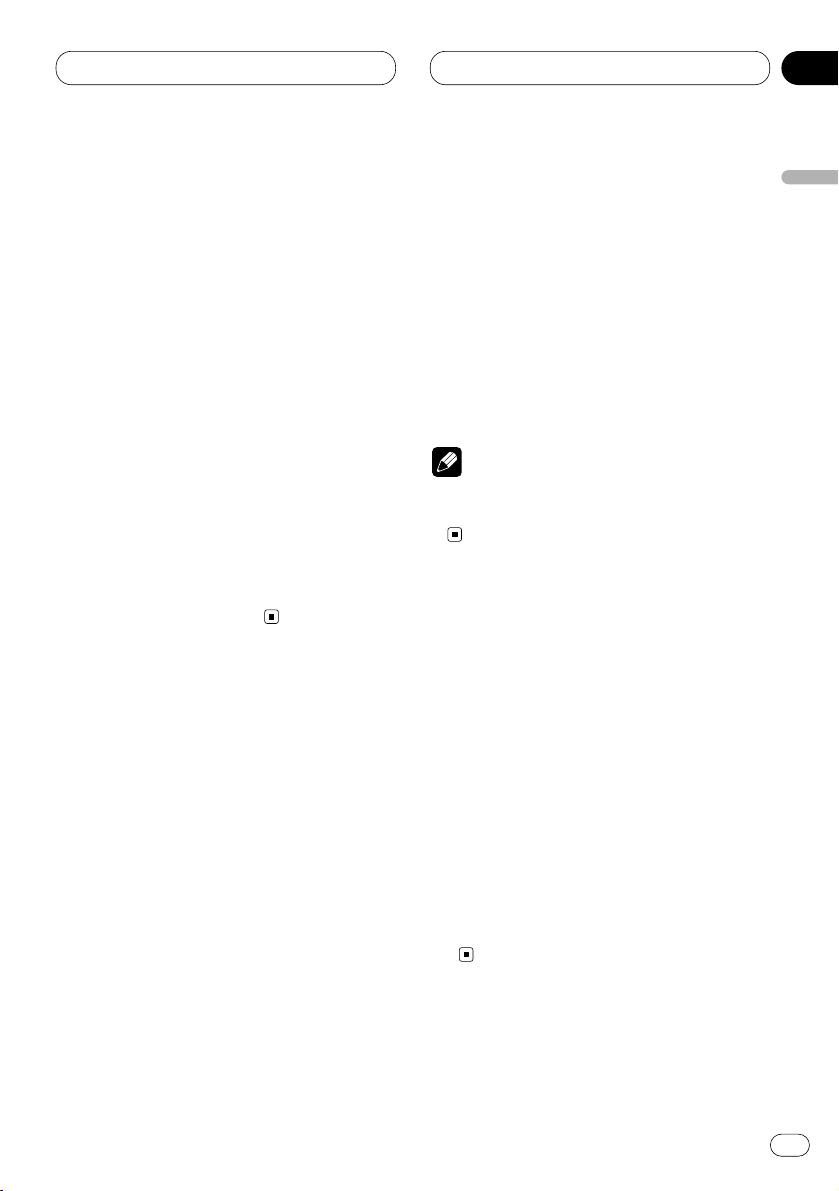
05
Section
Multi-CD Player
En
19
English
Español
Deutsch
Français
Italiano
Nederlands
Playing tracks in a random order
Random play lets you play back tracks in a random order within the repeat range, MCD (multiCD player repeat) and DSC (disc repeat).
1 Select the repeat range.
Refer to Repeating play on page 18.
2 Press FUNCTION to select RANDOM.
Press FUNCTION until RANDOM appears in the
display.
3 Press 5 to turn random play on.
RANDOM :ON appears in the display. Tracks will
play in a random order within the previously
selected MCD (multi-CD player repeat) or DSC
(disc repeat) ranges.
4 Press ∞ to turn random play off.
RANDOM :OFF appears in the display. Tracks
will continue to play in order.
Scanning CDs and tracks
While you are using DSC (disc repeat), the
beginning of each track on the selected disc
plays for about 10 seconds. When you are using
MCD (multi-CD player repeat), the beginning of
the first track of each disc is played for about 10
seconds.
1 Select the repeat range.
Refer to Repeating play on page 18.
2 Press FUNCTION to select SCAN.
Press FUNCTION until SCAN appears in the
display.
3 Press 5 to turn scan play on.
SCAN :ON appears in the display. The first 10
seconds of each track of the present disc (or the
first track of each disc) is played.
4 When you find the desired track (or disc)
press ∞ to turn scan play off.
SCAN :OFF appears in the display. The track (or
disc) will continue to play.
• If the display has automatically returned to
the playback display, select SCAN again by
pressing FUNCTION.
Note
• After track or disc scanning is finished, normal playback of the tracks will begin again.
Pausing CD playback
Pause lets you temporarily stop playback of the
CD.
1 Press FUNCTION to select PAUSE.
Press FUNCTION until PAUSE appears in the
display.
2 Press 5 to turn pause on.
PAUSE :ON appears in the display. Play of the
current track pauses.
3 Press ∞ to turn pause off.
PAUSE :OFF appears in the display. Play will
resume at the same point that you turned pause
on.
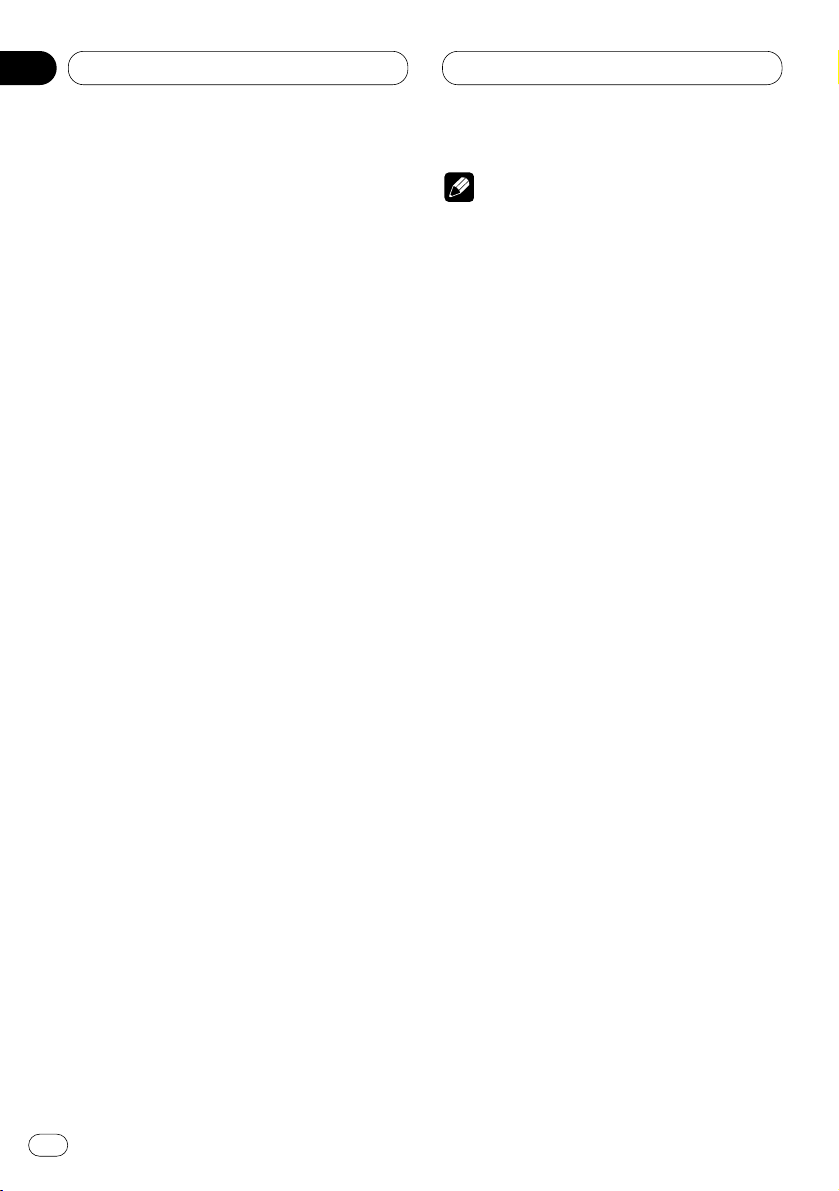
05
Section
Multi-CD Player
En
20
Using ITS playlists
ITS (instant track selection) lets you make a
playlist of favorite tracks from those in the multiCD player magazine. After you have added your
favorite tracks to the playlist you can turn on ITS
play and play just those selections.
Creating a playlist with ITS programming
You can use ITS to enter and playback up to 99
tracks per disc, up to 100 discs (with the disc
title). (With multi-CD players sold before the
CDX-P1250 and CDX-P650, up to 24 tracks can
be stored in the playlist.)
1 Play a CD that you want to program.
Press 5 or ∞ to select a CD.
2 Press FUNCTION and hold until TITLE IN
appears in the display, then press FUNCTION
to select ITS.
After TITLE IN is displayed, press FUNCTION
repeatedly, the following functions appear in the
display:
TITLE IN (disc title input)—ITS (ITS program-
ming)
3 Select a desired track by pressing 2 or 3.
4 Press 5 to store the currently playing track
in the playlist.
IN is displayed briefly and the currently playing
selection is added to your playlist.
5 Press BAND/ESC to return to the playback
display.
Note
• After data for 100 discs has been stored in
memory, data for a new disc will overwrite the
oldest one.
Playback from your ITS playlist
ITS play lets you listen to the tracks that you
have entered into your ITS playlist. When you
turn on ITS play, tracks from your ITS playlist in
the multi-CD player will begin to play.
1 Select the repeat range.
Refer to Repeating play on page 18.
2 Press FUNCTION to select ITS-P.
Press FUNCTION until ITS-P appears in the
display.
3 Press 5 to turn ITS play on.
ITS-P :ON appears in the display. Playback
begins of those tracks from your playlist within
the previously selected MCD (multi-CD player
repeat) or DSC (disc repeat) ranges.
• If no tracks in the current range are
programmed for ITS play then ITS EMPTY is
displayed.
4 Press ∞ to turn ITS play off.
ITS-P :OFF appears in the display. Playback will
continue in normal order from the currently
playing track and CD.
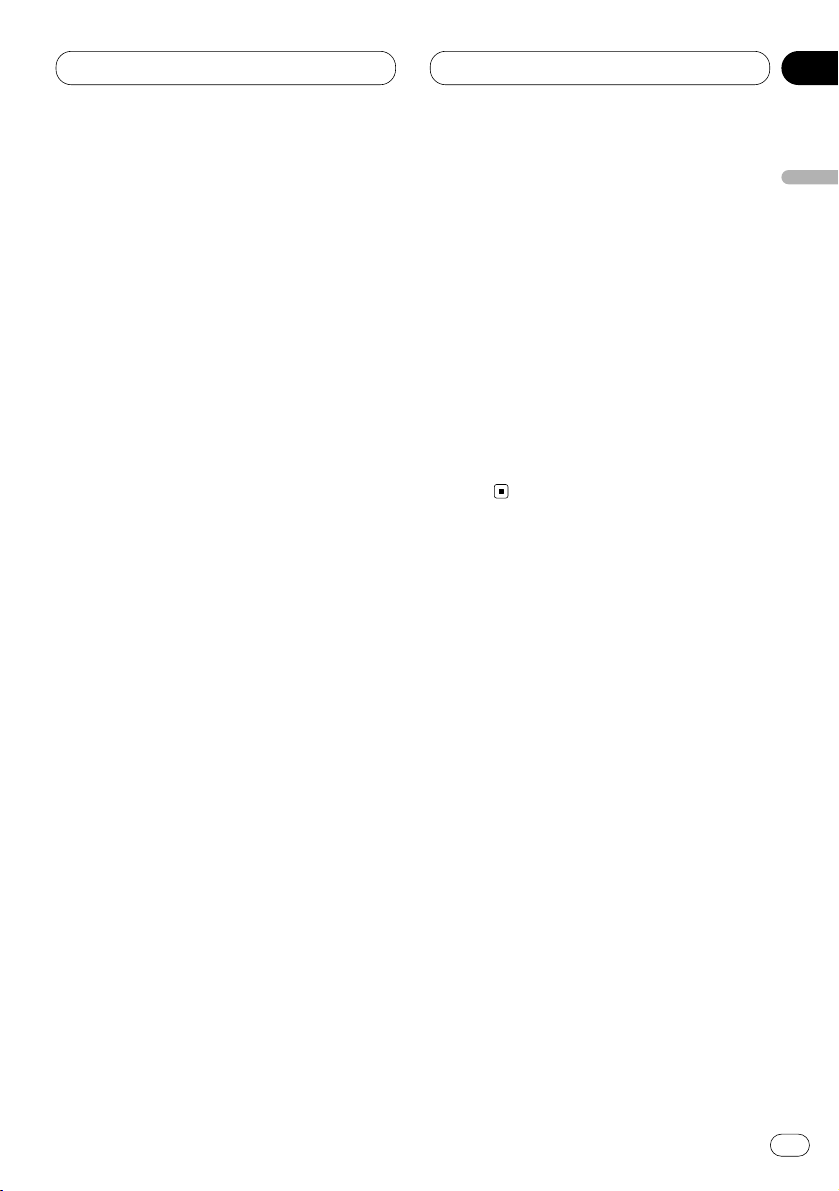
05
Section
Multi-CD Player
En
21
English
Español
Deutsch
Français
Italiano
Nederlands
Erasing a track from your ITS playlist
When you want to delete a track from your ITS
playlist, you can if ITS play is on.
If ITS play is already on, skip to step 2. If ITS play
is not already on, press FUNCTION.
1 Play a CD you want to delete a track from
your ITS playlist, and turn ITS play on.
Refer to Playback from your ITS playlist on page
20.
2 Press FUNCTION and hold until TITLE IN
appears in the display, then press FUNCTION
to select ITS.
After TITLE IN is displayed, press FUNCTION
until ITS appears in the display.
3 Select a desired track by pressing 2 or 3.
4 Press ∞ to erase a track from your ITS
playlist.
The currently playing selection is erased from
your ITS playlist and playback of the next track
from your ITS playlist begins.
• If there are no tracks from your playlist in the
current range, ITS EMPTY is displayed and
normal play resumes.
5 Press BAND/ESC to return to the playback
display.
Erasing a CD from your ITS playlist
When you want to delete all tracks of a CD from
your ITS playlist, you can if ITS play is off.
1 Play a CD that you want to delete.
Press 5 or ∞ to select a CD.
2 Press FUNCTION and hold until TITLE IN
appears in the display, then press FUNCTION
to select ITS.
After TITLE IN is displayed, press FUNCTION
until ITS appears in the display.
3 Press ∞ to erase all tracks on the currently
playing CD from your ITS playlist.
All tracks on the currently playing CD are erased
from your playlist and ITS CLEAR is displayed.
4 Press BAND/ESC to return to the playback
display.
Using disc title functions
You can input CD titles and display the title.
Then you can easily search for and select a
desired disc for play.
Entering disc titles
Disc title input lets you input CD titles up to 10
letters long and up to 100 disc titles (with ITS
playlist) into the multi-CD player.
1 Play a CD that you want to enter the title.
Press 5 or ∞ to select a CD.
2 Press FUNCTION and hold until TITLE IN
appears in the display.
After TITLE IN is displayed, press FUNCTION
repeatedly, the following functions appear in the
display:
TITLE IN (disc title input)—ITS (ITS program-
ming)
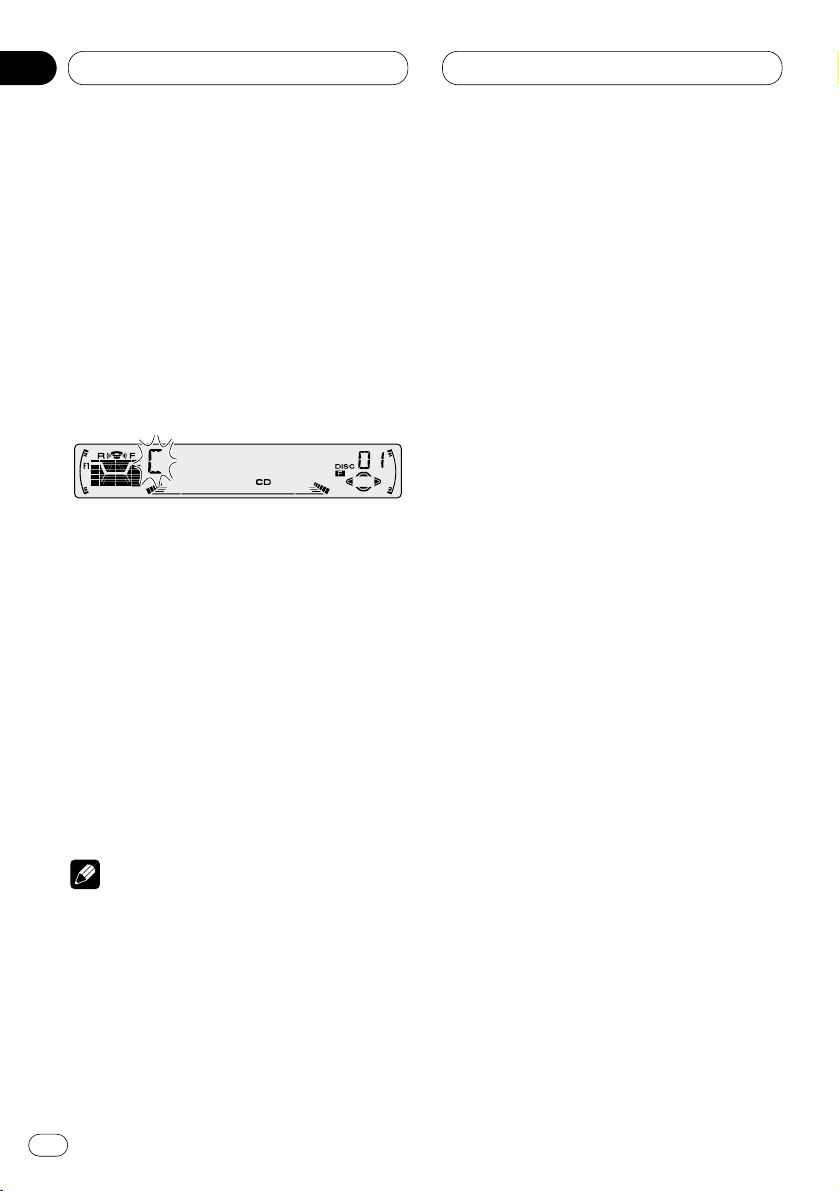
05
Section
Multi-CD Player
En
22
• When playing a CD TEXT disc on a CD TEXT
compatible multi-CD player, you cannot switch
to TITLE IN. The disc title will have already been
recorded on a CD TEXT disc.
3 Press 5 or ∞ to select a letter of the alphabet.
Each press of 5 will display a letter of the alphabet in A B C ... X Y Z, numbers and symbols in 1 2
3 ... @ # < order. Each press of ∞ will display a
letter in the reverse order, such as Z Y X ... C B A
order.
4 Press 3 to move the cursor to the next
character position.
When the letter you want is displayed, press 3
to move the cursor to the next position and then
select the next letter. Press 2 to move backwards in the display.
5 Move the cursor to the last position by
pressing 3 after entering the title.
When you press 3 one more time, the entered
title is stored in memory.
6 Press
BAND/ESC to return to the playback
display.
Notes
• Titles remain in memory, even after the disc
has been removed from the magazine, and
are recalled when the disc is reinserted.
• After data for 100 discs has been stored in
memory, data for a new disc will overwrite the
oldest one.
Displaying disc titles
You can display the title of any disc that has had
a disc title entered.
Press DISPLAY.
Press DISPLAY repeatedly to switch between
the following settings:
PLAY TIME (playback time)—DISC TITLE (disc
title)
When you select DISC TITLE, the title of the
currently playing disc is shown in the display.
• If no title has been entered for the currently
playing disc, NO TITLE is displayed.
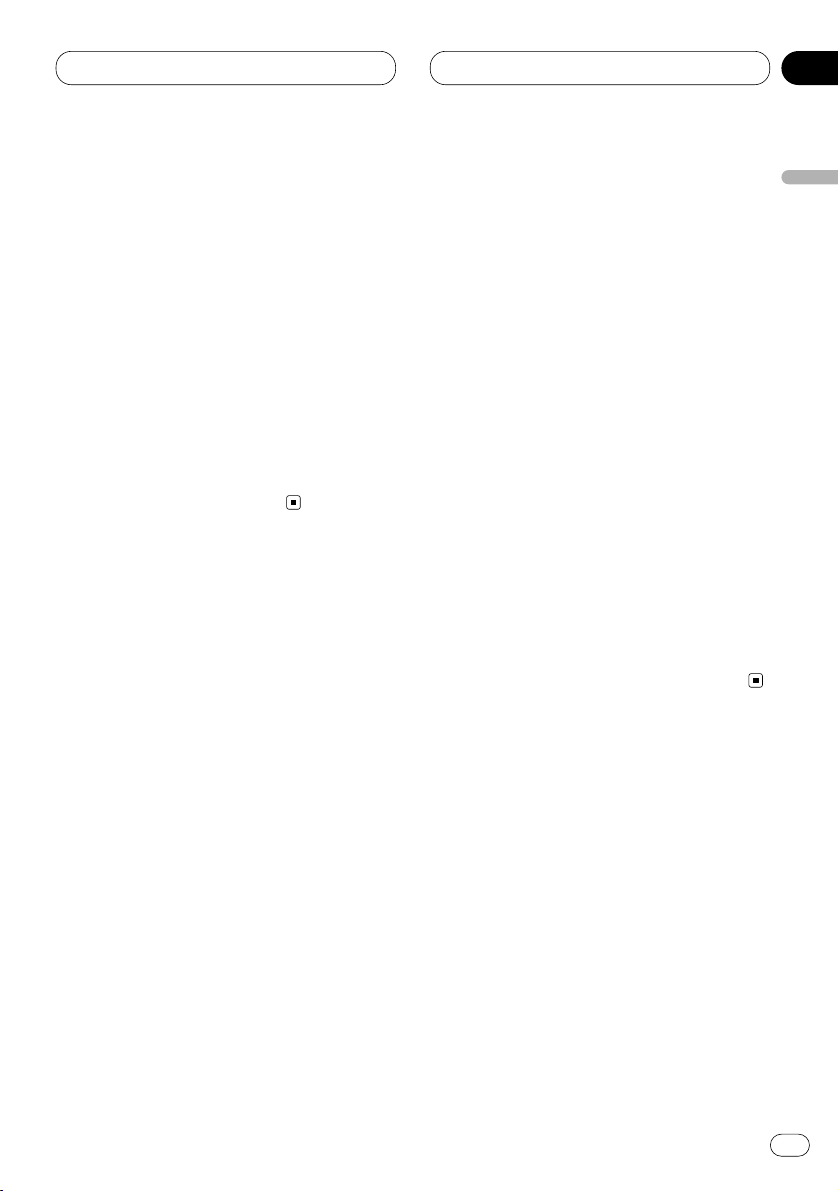
05
Section
Multi-CD Player
En
23
English
Español
Deutsch
Français
Italiano
Nederlands
Selecting discs from the disc title list
Disc title list lets you see the list of disc titles
that have been entered into the multi-CD player
and select one of them to playback.
1 Press FUNCTION to select
TITLE LIST.
Press
FUNCTION until TITLE LIST appears in
the display.
2 Press 2 or 3 to scroll through the list of
titles that have been entered.
• Nothing is displayed for disc whose titles have
not been input.
3 Press 5 to play your favorite CD title.
That selection will begin to play.
Using CD TEXT functions
You can use these functions only with a CD TEXT
compatible multi-CD player.
Some discs have certain information encoded
on the disc during manufacture. These discs
may contain such information as the CD title,
track title, artist’s name and playback time and
are called CD TEXT discs. Only these specially
encoded CD TEXT discs support the functions
listed below.
Displaying titles on CD TEXT discs
Press DISPLAY when playing a CD TEXT disc
from the multi-CD player.
Press DISPLAY repeatedly to switch between
the following settings:
PLAY TIME (playback time)—DISC TITLE (disc
title)—D.ARTIST (disc artist)—TRK TITLE
(track title)—T.ARTIST (track artist)
• If specific information has not been recorded
on a CD TEXT disc, NO XXXX will be displayed
(e.g., NO D-TITLE).
Scrolling titles in the display
This unit can display the first 10 letters only of
DISC TITLE, D.ARTIST, TRK TITLE and
T.ARTIST. When the recorded information is
longer than 10 letters, you can scroll the text to
the left so that the rest of the title can be seen.
Press DISPLAY and hold until the title begins
to scroll to the left.
The rest of the title will appear in the display.
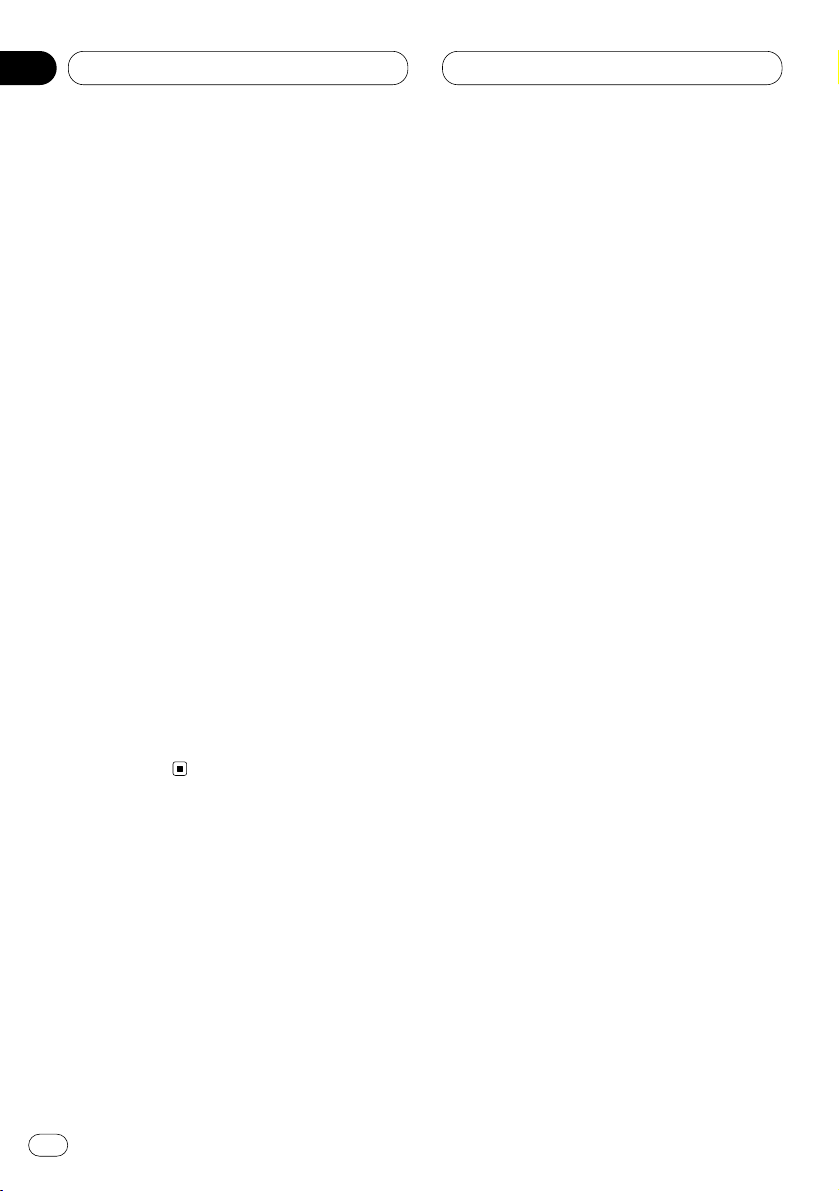
05
Section
Multi-CD Player
En
24
Using compression and bass
emphasis
You can use these functions only with a multi-CD
player that supports them.
Using COMP (compression) and DBE (dynamic
bass emphasis) functions let you adjust the
sound playback quality of the multi-CD player.
Each of the functions have a two-step adjustment. The COMP function balances the output
of louder and softer sounds at higher volumes.
DBE boosts bass levels to give playback a fuller
sound. Listen to each of the effects as you select
through them and use the one that best
enhances the playback of the track or CD that
you are listening to.
1 Press
FUNCTION to select COMP.
Press
FUNCTION until COMP appears in the
display.
• If the multi-CD player does not support
COMP/DBE, NO COMP is displayed when you
attempt to select it.
2 Press 5 or ∞ to select your favorite setting.
Press 5 or ∞ repeatedly to switch between the
following settings:
COMP OFF—COMP 1—COMP 2—COMP OFF—
DBE 1—DBE 2
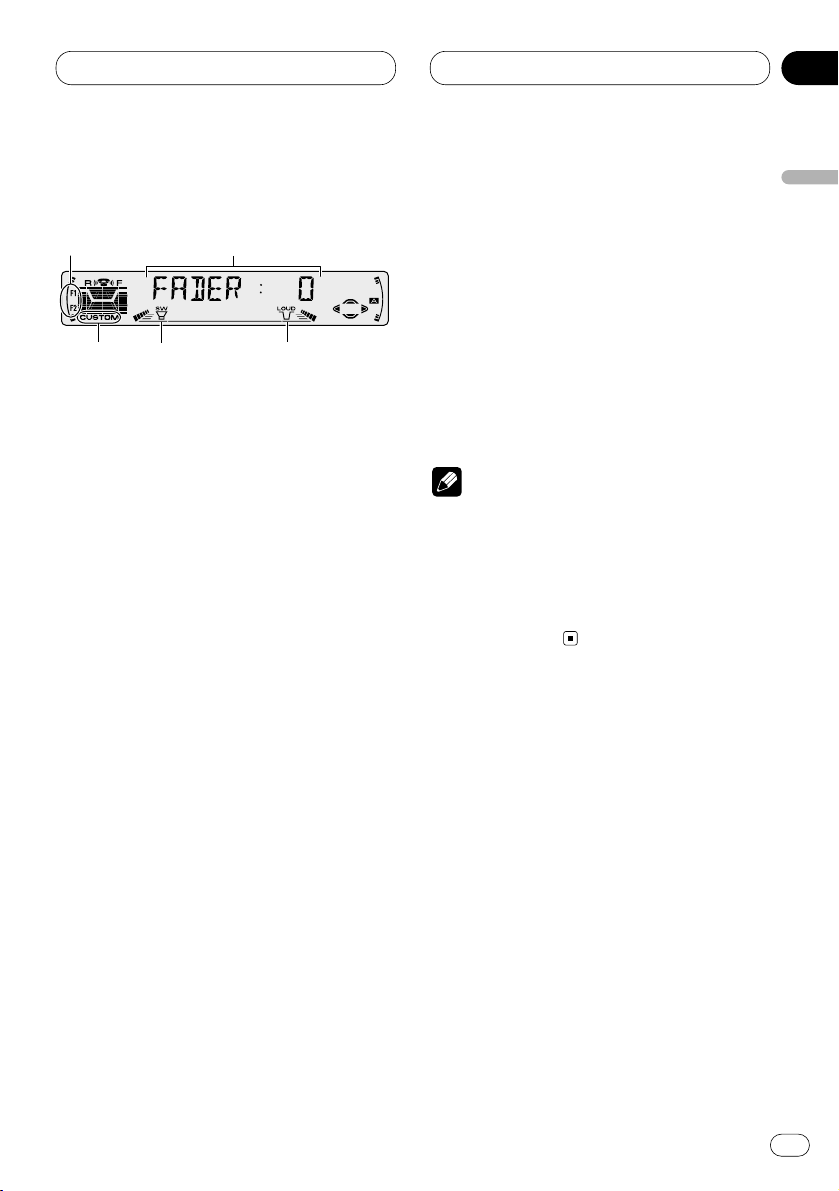
06
Section
Audio Adjustments
En
25
English
Español
Deutsch
Français
Italiano
Nederlands
Introduction of audio adjustments
1 AUDIO display
Shows the audio adjustments status.
2 LOUD indicator
Appears in the display when loudness is
turned on.
3 SW indicator
Appears in the display when subwoofer is
turned on.
4 F1 or F2 indicator
The F1 or F2 indicator lights depending on
the SFEQ setting.
5 CUSTOM indicator
Appears in the display when equalization is
adjusted.
Press AUDIO to display the audio function
names.
Press AUDIO repeatedly to switch between the
following audio functions:
FADER (balance adjustment)—EQ (equalizer
curve fine adjustment)—BASS (bass)—TRE
(treble)—LOUD (loudness)—SUB.W (subwoofer
output)—80HZ0 (subwoofer setting
adjustment)—SLA (source level adjustment)
• When selecting the FM tuner as the source,
you cannot switch to SLA.
• To return to the display of each source, press
BAND/ESC.
Notes
• If you do not operate the audio function within
about 30 seconds, the display is automatically
returned to the source display.
• Audio Menu functions change depending on
the rear output setting in the Initial Setting
Menu. Refer to Switching the rear output set-
ting on page 33.
1
2
3
5
4
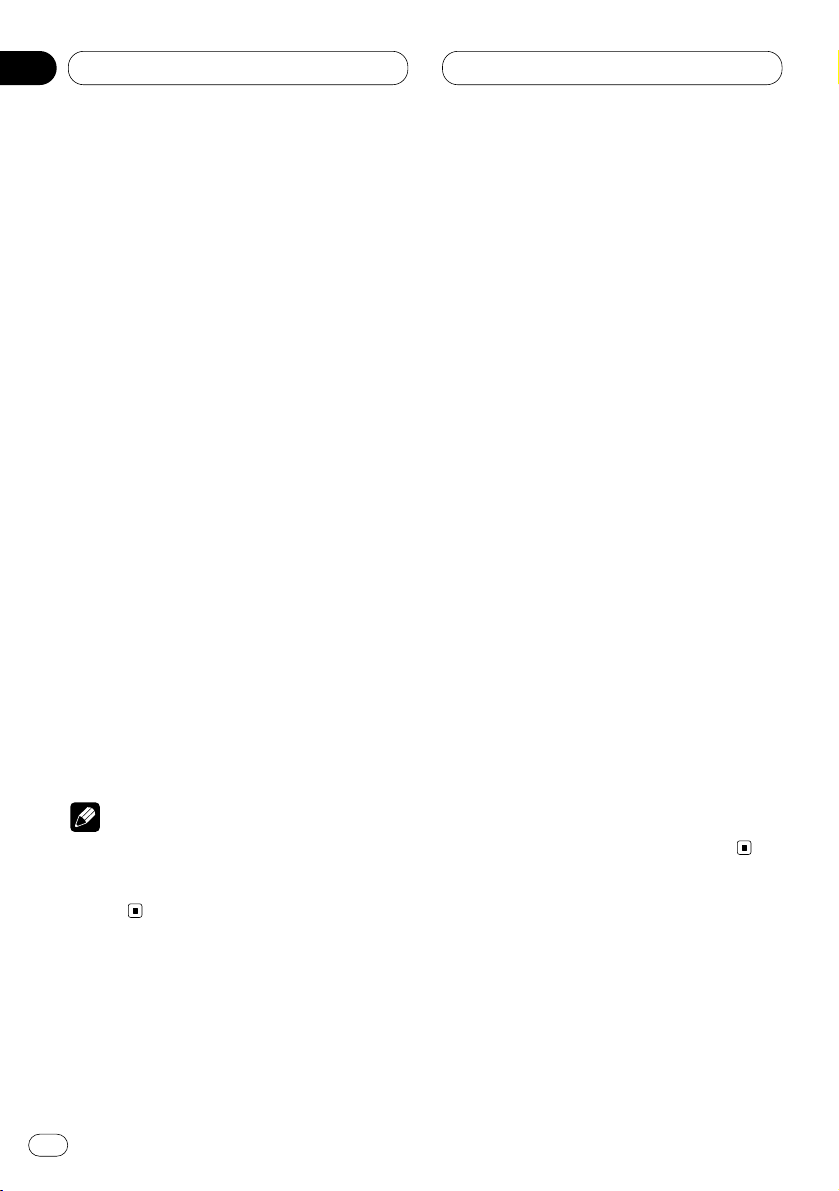
06
Section
En
26
Setting the sound focus equalizer
Clarifying the sound image of vocals and instruments allows the simple staging of a natural,
pleasant sound environment.
Even greater listening enjoyment will be
obtained if seating positions are chosen carefully.
• FRT1 boosts the treble on the front output and
the bass on the rear output.
FRT2 boosts the treble and the bass on the front
output and the bass on the rear output. (The
bass boost is the same for both front and rear.)
For both FRT1 and FRT2 the HI setting provides
a more pronounced effect than the LOW setting.
1 Press SFEQ to select the desired SFEQ
mode.
Press SFEQ repeatedly to switch between the
following setting:
FRT1-HI (front 1-high)—FRT1-LOW (front 1-
low)—FRT2-HI (front 2-high)—FRT2-LOW (front
2-low)—CUSTOM (custom)—SFEQ OFF (off)
Selected mode (e.g., F1) appears in the display.
2 Press 2 or 3 to select the desired position.
Press 2 or 3 until the desired position appears
in the display.
L (left)—C (center)—R (right)
Note
• If you adjust the bass or treble, CUSTOM
memorizes an SFEQ mode in which the bass
and treble are adjusted for personal preference.
Using balance adjustment
You can select a fader/balance setting that provides an ideal listening environment in all occupied seats.
1 Press
AUDIO to select FADER.
Press
AUDIO until FADER appears in the dis-
play.
• If the balance setting has been previously
adjusted, BAL will be displayed.
2 Press 5 or ∞ to adjust front/rear speaker
balance.
Each press of 5 or ∞ moves the front/rear
speaker balance towards the front or the rear.
• FADER :F15 – FADER :R15 is displayed as the
front/rear speaker balance moves from front to
rear.
• FADER : 0 is the proper setting when only two
speakers are used.
• When the rear output setting is subwoofer,
you cannot adjust front/rear speaker balance.
Refer to Switching the rear output setting on
page 33.
3 Press 2 or 3 to adjust left/right speaker
balance.
When you press 2 or 3, BAL : 0 is displayed.
Each press of 2 or 3 moves the left/right
speaker balance towards the left or the right.
• BAL :L9 – BAL :R9 is displayed as the left/right
speaker balance moves from left to right.
Audio Adjustments
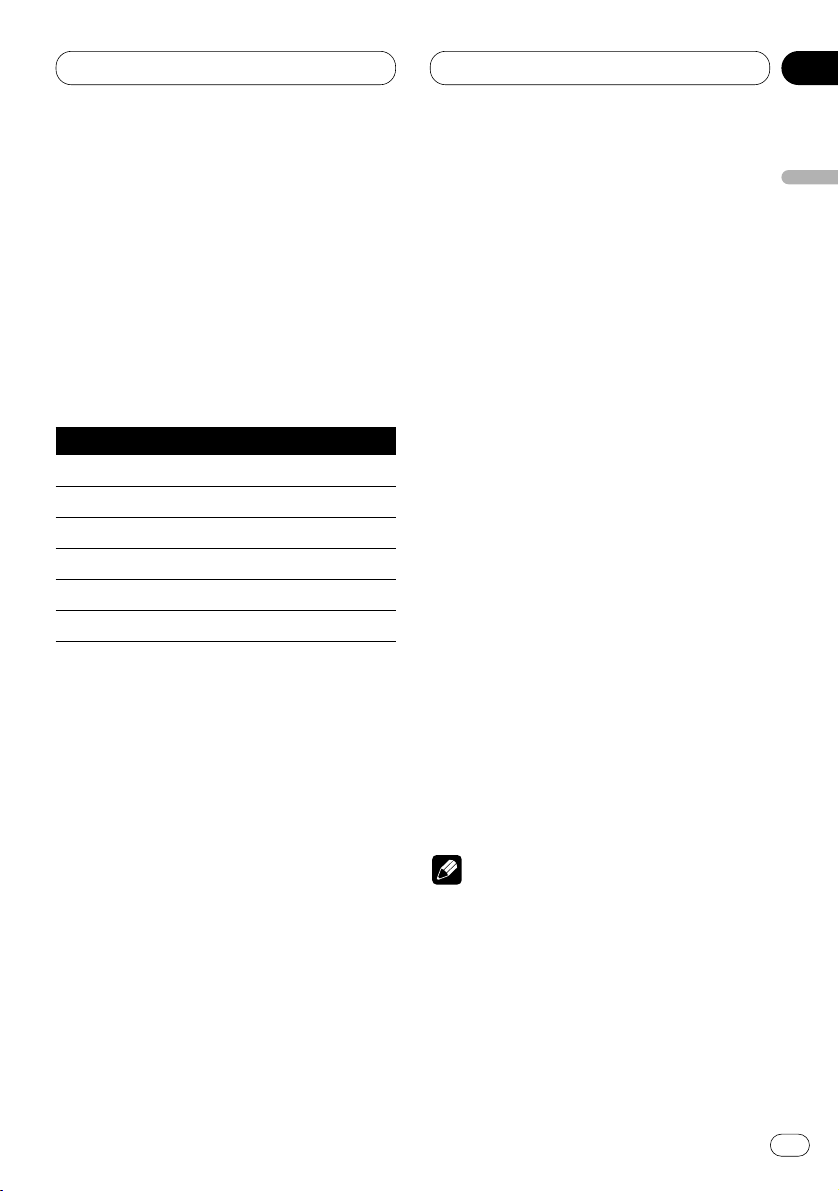
06
Section
Audio Adjustments
En
27
English
Español
Deutsch
Français
Italiano
Nederlands
Using the equalizer
The equalizer lets you adjust the equalization to
match car interior acoustic characteristics as
desired.
Recalling equalizer curves
There are seven stored equalizer curves which
you can easily recall at any time. Here is a list of
the equalizer curves:
Display Equalizer curve
POWERFUL Powerful
NATURAL Natural
VOCAL Vocal
CUSTOM1, 2 Custom 1, 2
EQ FLAT Flat
SUPER BASS Super bass
• CUSTOM1 and CUSTOM2 are adjusted equalizer curves that you create.
• A separate CUSTOM1 curve can be created
for each source. (The Built-in CD player and
Multi-CD player are set to the same Equalizer
Curve Adjustment setting automatically.)
• If you make adjustments when a curve other
than CUSTOM2 is selected, the equalizer curve
settings are memorized in CUSTOM1 .
•A CUSTOM2 curve can be created common to
all sources.
• If you make adjustments when the CUSTOM2
curve is selected, the CUSTOM2 curve is
updated.
• When EQ FLAT is selected no supplement or
correction is made to the sound. This is useful
to check the effect of the equalizer curves by
switching alternatively between EQ FLAT and a
set equalizer curve.
Press
EQ to select the equalizer.
• If the equalizer has been previously set to an
equalizer curve other than POWERFUL then the
title of that previously selected equalizer curve
will be displayed, such as NATURAL, VOCAL,
CUSTOM1, CUSTOM2, EQ FLAT or SUPER
BASS.
Adjusting equalizer curves
You can adjust the currently selected equalizer
curve setting as desired. Adjusted equalizer
curve settings are memorized in CUSTOM1 or
CUSTOM2.
1 Press AUDIO to select the equalizer mode.
Press AUDIO until EQ-LOW/EQ-MID/EQ-HIGH
appears in the display.
2 Select the band you want to adjust with
the 2/3.
EQ-LOW (low)—EQ-MID (mid)—EQ-HIGH (high)
3 Press 5 or ∞ to adjust the equalizer curve.
Each press of 5 or ∞ increases or decreases
the equalizer curve respectively.
• +6 – –6 is displayed as the equalizer curve is
increased or decreased.
• The actual range of the adjustments are different depending on which equalizer curve is
selected.
Note
• If you make adjustments when a curve other
than CUSTOM2 is selected, the newly
adjusted curve will replace the previous CUS-
TOM1 curve.
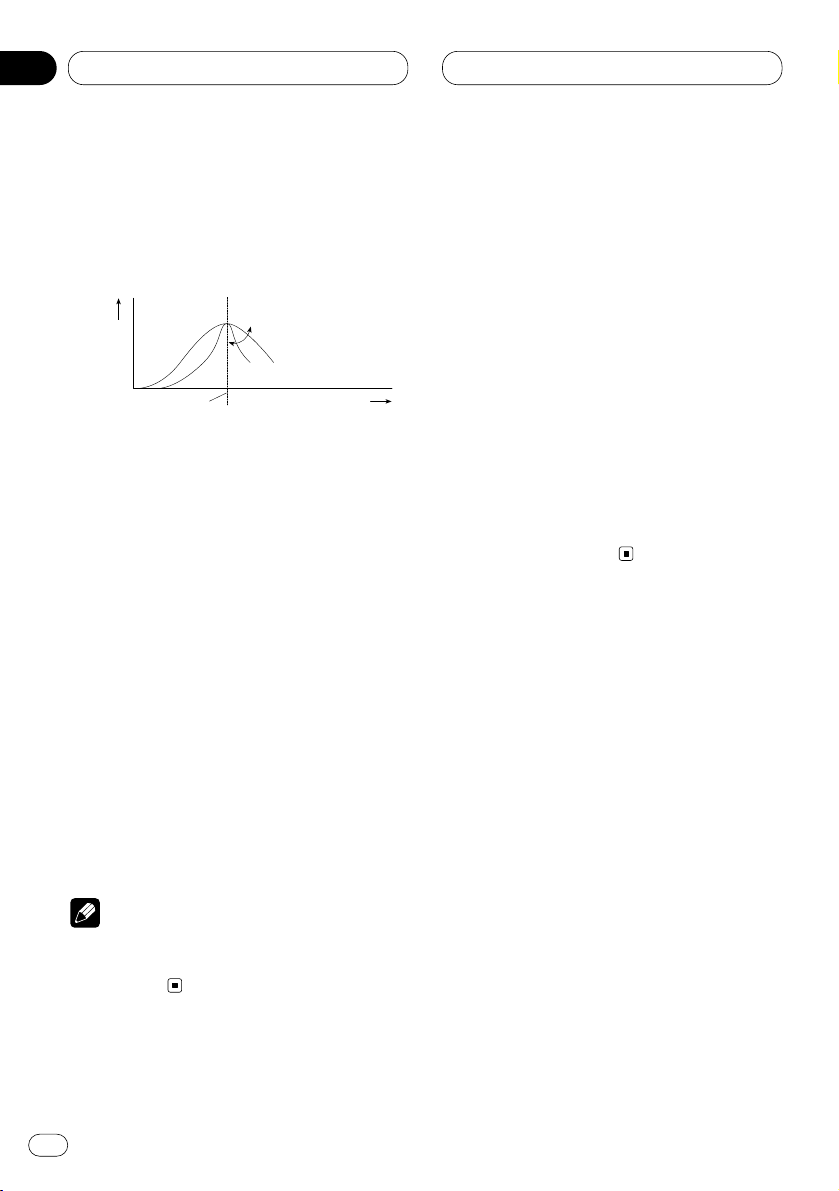
Audio Adjustments
En
28
Equalizer curve fine adjustment
You can adjust the center frequency and the Q
factor (curve characteristics) of each currently
selected curve band (EQ-LOW/EQ-MID/EQ-
HIGH).
1 Press AUDIO and hold until frequency and
the Q factor (e.g., F-80 Q-1W) appears in the
display.
2 Press AUDIO to select the desired band for
adjustment.
Press AUDIO repeatedly to switch between the
following bands:
EQ-LOW (low)—EQ-MID (mid)—EQ-HIGH (high)
3 Press 2/3 to select the desired frequency.
Press 2 or 3 until the desired frequency
appears in the display.
LOW: 40—80—100—160 (Hz)
MID: 200—500—1K—2K (Hz)
HIGH: 3K—8K—10K—12K (Hz)
4 Press 5/∞ to select the desired Q factor.
Press 5 or ∞ until the desired Q factor appears
in the display.
2N—1N—1W—2W
Note
• If you make adjustments when a curve other
than CUSTOM2 is selected, CUSTOM1 curve
is updated.
Adjusting bass
You can adjust the cut-off frequency and the
bass level.
In FRT1 mode, bass adjustment affects only the
rear output: front output cannot be adjusted.
1 Press
AUDIO to select BASS.
Press
AUDIO until BASS appears in the display.
2 Select the desired frequency with 2/3.
Press 2 or 3 until the desired frequency
appears in the display.
40—63—100—160 (Hz)
3 Press 5 or ∞ to adjust the bass level.
Each press of 5 or ∞ increases or decreases
the bass level. +6 – –6 displayed as the level is
increased or decreased.
Level (dB)
Q=2W
Q=2N
Center frequency
Frequency (Hz)
06
Section
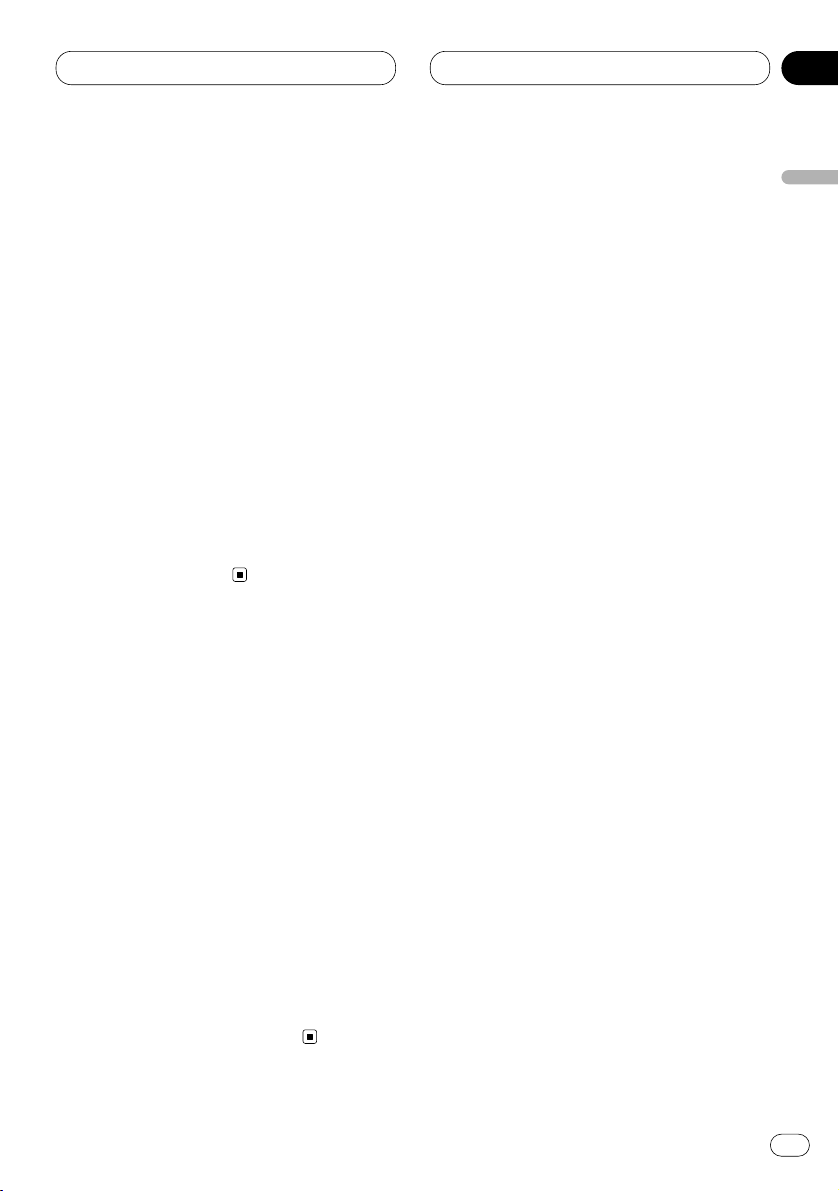
Audio Adjustments
En
29
English
Español
Deutsch
Français
Italiano
Nederlands
06
Section
Adjusting treble
You can adjust the cut-off frequency and the
Treble level.
In FRT1 and FRT2 modes, treble adjustment
affects only the front output: rear output cannot
be adjusted.
1 Press AUDIO to select TRE.
Press AUDIO until TRE appears in the display.
2 Select the desired frequency with 2/3.
Press 2 or 3 until the desired frequency
appears in the display.
2K—4K—6K—10K (Hz)
3 Press 5 or ∞ to adjust the treble level.
Each press of 5 or ∞ increases or decreases
the treble level. +6 – –6 displayed as the level is
increased or decreased.
Adjusting loudness
Loudness compensates for deficiencies in the
low- and high-sound ranges at low volume.
1 Press AUDIO to select LOUD.
Press AUDIO until LOUD appears in the display.
2 Press 5 to turn loudness on.
Loudness level (e.g., LOUD :MID) appears in the
display.
3 Press 2 or 3 to select the level.
Press 2 or 3 until the desired level appears in
the display.
LOW (low)—MID (mid)—HI (high)
4 Press ∞ to turn loudness off.
LOUD :OFF appears in the display.
Using subwoofer output
This unit is equipped with a subwoofer output
which can be switched on or off. When a subwoofer is connected to the rear output, first,
switch the rear output setting to subwoofer,
then turn the subwoofer output on. For more
details, see Switching the rear output setting on
page 33.
1 Press AUDIO to select SUB.W.
When the rear output setting is subwoofer, you
can select SUB.W. Press AUDIO until SUB.W
appears in the display.
2 Press 5 to turn subwoofer output on.
SUB.W :ON appears in the display. Subwoofer
output is now on.
3 Press ∞ to turn subwoofer output off.
SUB.W :OFF appears in the display. Subwoofer
output is now off.
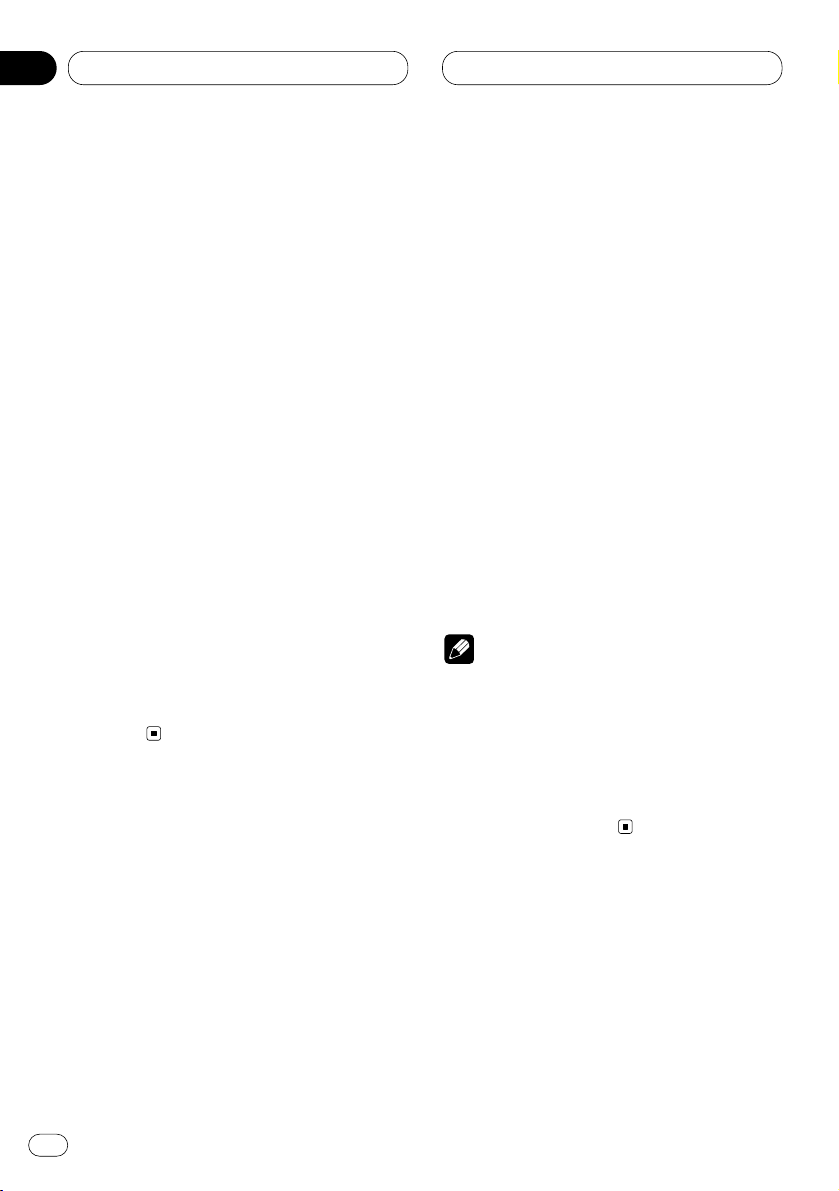
Audio Adjustments
En
30
Adjusting subwoofer settings
When the subwoofer output is on, you can
adjust the cut-off frequency and the output level
of the subwoofer.
1 Press AUDIO
to select the subwoofer set-
ting.
When the subwoofer output is on, you can
select the subwoofer setting. Press
AUDIO until
80Hz appears in the display.
• If the subwoofer setting has been previously
adjusted, the frequency of that previously
selected will be displayed, such as 50Hz or
125Hz.
2 Press 2 or 3 to select cut-off frequency.
Press 2 and 50Hz is displayed. Press 3 and
125Hz is displayed. Only frequencies lower than
those in the selected range are output from the
subwoofer.
3 Press 5 or ∞ to adjust the output level of
the subwoofer.
Each press of 5 or ∞ increases or decreases
the level of the subwoofer (e.g., +6 to –6).
Press 5 or ∞ until you see the desired value
displayed.
Adjusting source levels
SLA (Source level adjustment) lets you adjust
the volume level of each source to prevent radical changes in volume when switching between
sources.
• Settings are based on the volume level of the
FM tuner, which remains unchanged.
1 Compare the FM tuner volume level with
the level of the source you wish to adjust (e.g.,
built-in CD player).
2 Press AUDIO to select SLA.
Press AUDIO until SLA appears in the display.
3 Press 5 or ∞ to adjust the source volume.
Each press of 5 or ∞ increases or decreases
the source volume.
• SLA :+4 – SLA :–4 is displayed as the source
volume is increased or decreased.
Notes
• Since the FM tuner volume is the control, it is
not possible to apply source level adjustments
to the FM tuner.
• The AM tuner volume level can also be
adjusted with source level adjustments.
• The built-in CD and the multi-CD players are
both set to the same source level adjustment
volume automatically.
06
Section
