Page 1
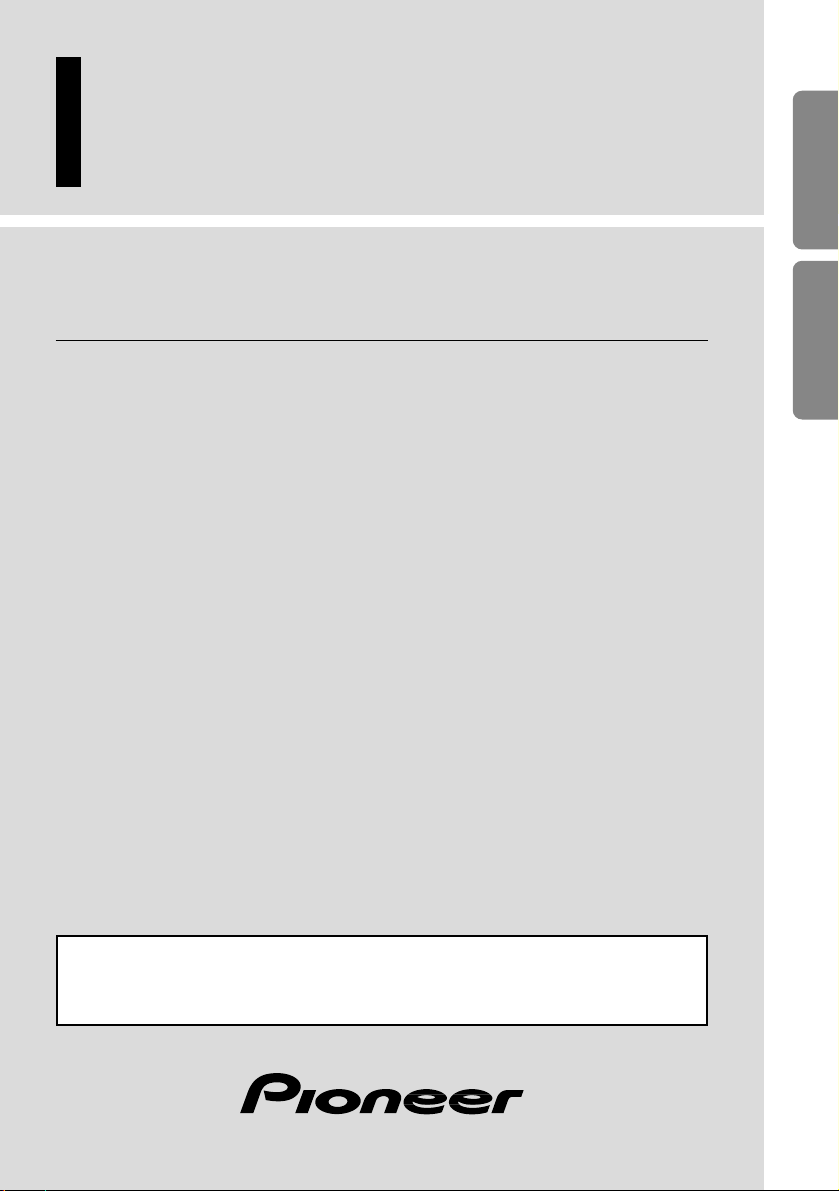
7 inch wide AV system display/CD player
Presentación visual de sistema de AV amplio de 7
pulgadas/CD player
Owner’s Manual
AVX-P7300CD
Manual del Propietario
ENGLISH
ESPAÑOL DEUTSCH FRANÇAIS
ITALIANO NEDERLANDS
This product conforms to new cord colors.
Los colores de los cables de este producto se conforman con un nuevo
código de colores.
Page 2
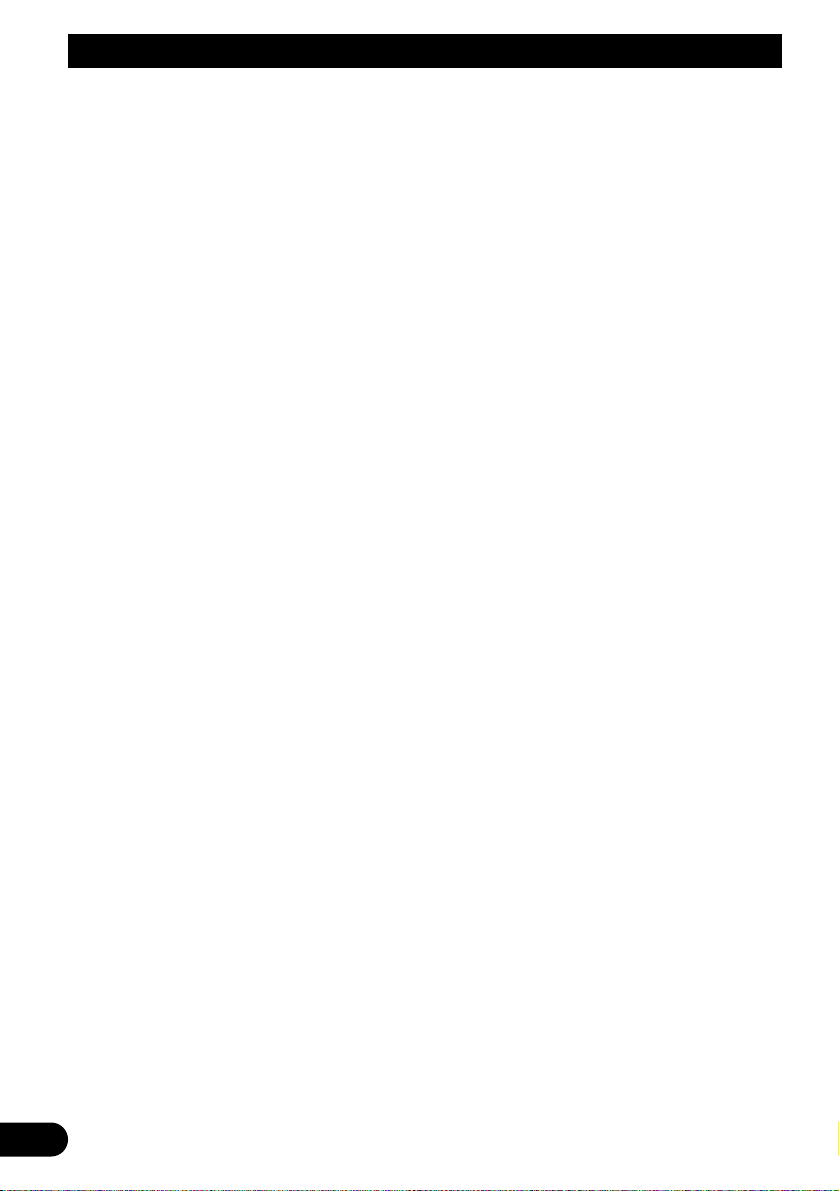
1
Contents
IMPORTANT INFORMATION .................... 2
About This Product .......................................... 2
Precaution .......................................................... 2
IMPORTANT SAFEGUARDS .................... 3
PLEASE READ ALL OF THESE
INSTRUCTIONS REGARDING YOUR
DISPLAY AND RETAIN THEM FOR
FUTURE REFERENCE ............................ 3
Key Finder .................................................... 4
-
This Product
-
Head Unit (e.g. KEH-P7015)
Before Using This Product ...................... 5
Be Sure to Adjust Picture Brightness ................ 5
About Screen Brightness During the
Daytime and Nighttime .............................. 5
Resetting the Microprocessor ............................ 5
Operation of the Display .......................... 6
CAUTION ........................................................ 6
Deploying the Display ...................................... 6
Screen Angle Adjustment .................................. 7
Closing the Display .......................................... 8
Canceling the Automatic
Close/Open Mode ...................................... 9
Brightness Adjustment .................................... 10
Switching the Auto-Dimmer Mode ................ 10
Changing the Wide Mode .............................. 11
-
Just (JUST)
-
Full (FULL)
-
Cinema (CINEMA)
-
Zoom (ZOOM)
-
Normal (NORMAL)
Using the CD Player ................................ 13
Operating with Different Head Units .............. 13
-
Head Unit Group 1
-
Head Unit Group 2
-
Head Unit Group 3
-
Function Compatibility Charts
Basic Operation of the CD Player .................. 15
-
CD Loading Slot
-
Eject
-
Selecting the CD Player Source
-
Track Search and Fast Forward/Reverse
Entering the Function Menu ............................ 16
Repeat Play (REPEAT) .................................. 16
Random Play (RANDOM) .............................. 17
Scan Play (T-SCAN) ...................................... 17
Pause (PAUSE) .............................................. 18
Disc Title Input (TITLE IN) ............................ 18
-
Displaying the Disc Title
Detaching and Replacing
the Front Panel .................................. 19
Theft Protection .............................................. 19
-
Detaching the Front Panel
-
Replacing the Front Panel
Using the Display Correctly .................. 21
CAUTION ...................................................... 21
Handling the Display ...................................... 21
About the Liquid Crystal Display
(LCD) Screen .......................................... 22
Keeping the Display in Good Condition ........ 22
About the Small Fluorescent Tube .................. 22
CD Player and CD Care .......................... 23
Precaution ........................................................ 23
CD Player’s Error Message ............................ 24
Connecting the Units .............................. 25
About the V.SEL cable .................................... 25
Connecting the Power Cord ............................ 26
Connecting the System .................................... 27
Installation ................................................ 28
DIN Front/Rear-mount .................................... 28
DIN Font-mount .............................................. 28
DIN Rear-mount .............................................. 29
Specifications .......................................... 30
Page 3
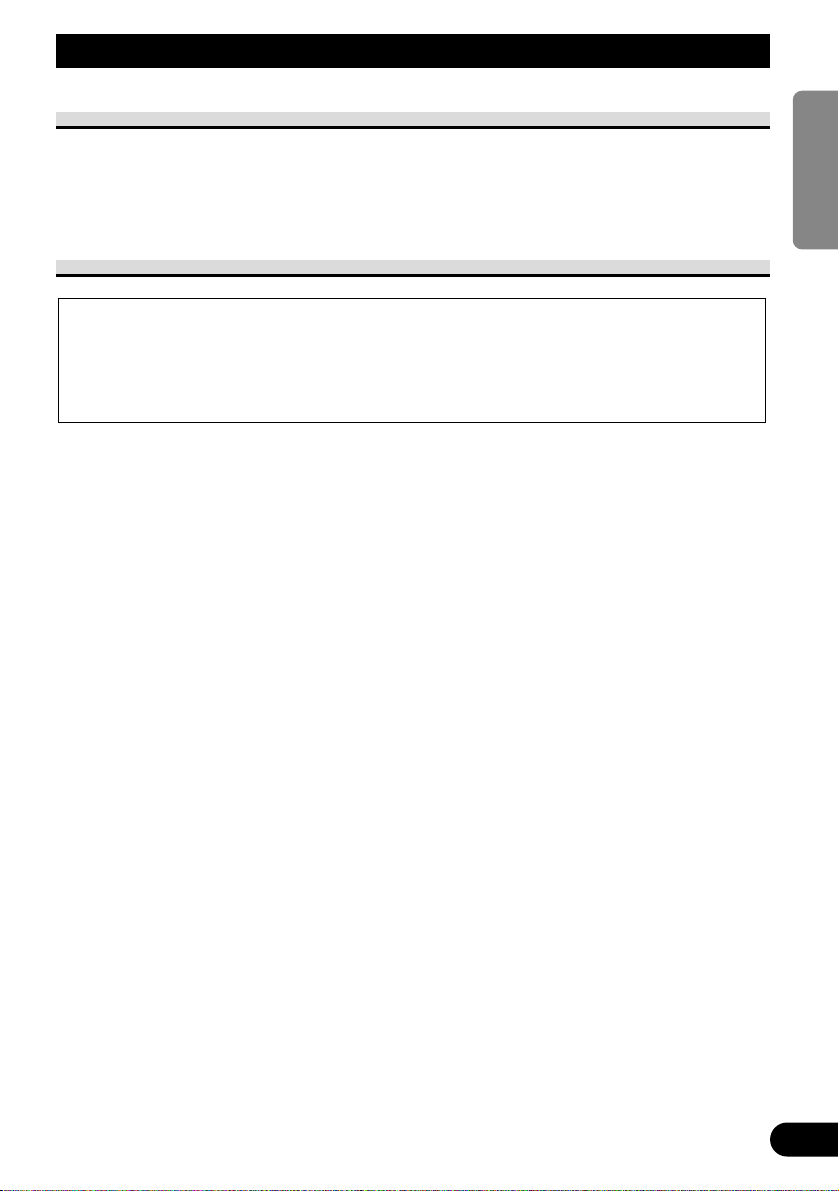
IMPORTANT INFORMATION
About This Product
• Do not place the display in a position where it will impede the driver’s visibility or
affect the operation of your vehicle’s air bags.
• This product is used to display the images from an AUDIO VISUAL MASTER UNIT,
etc.
Precaution
• Keep this manual handy as a reference for operating procedures and precautions.
• Always keep the volume low enough for outside sounds to be audible.
• Protect this product from moisture.
• Should this product fail to operate properly, contact your dealer or nearest authorized
PIONEER Service Station.
CAUTION: USE OF CONTROL OR ADJUSTMENT OR PERFORMANCE OF
PROCEDURES OTHER THAN THOSE SPECIFIED HEREIN MAY RESULT IN
HAZARDOUS RADIATION EXPOSURE.
CAUTION: THE USE OF OPTICAL INSTRUMENTS WITH THIS PRODUCT WILL
INCREASE EYE HAZARD.
2
ENGLISH ESPAÑOL DEUTSCH FRAN
ÇAIS
ITALIANO NEDERLANDS
Page 4
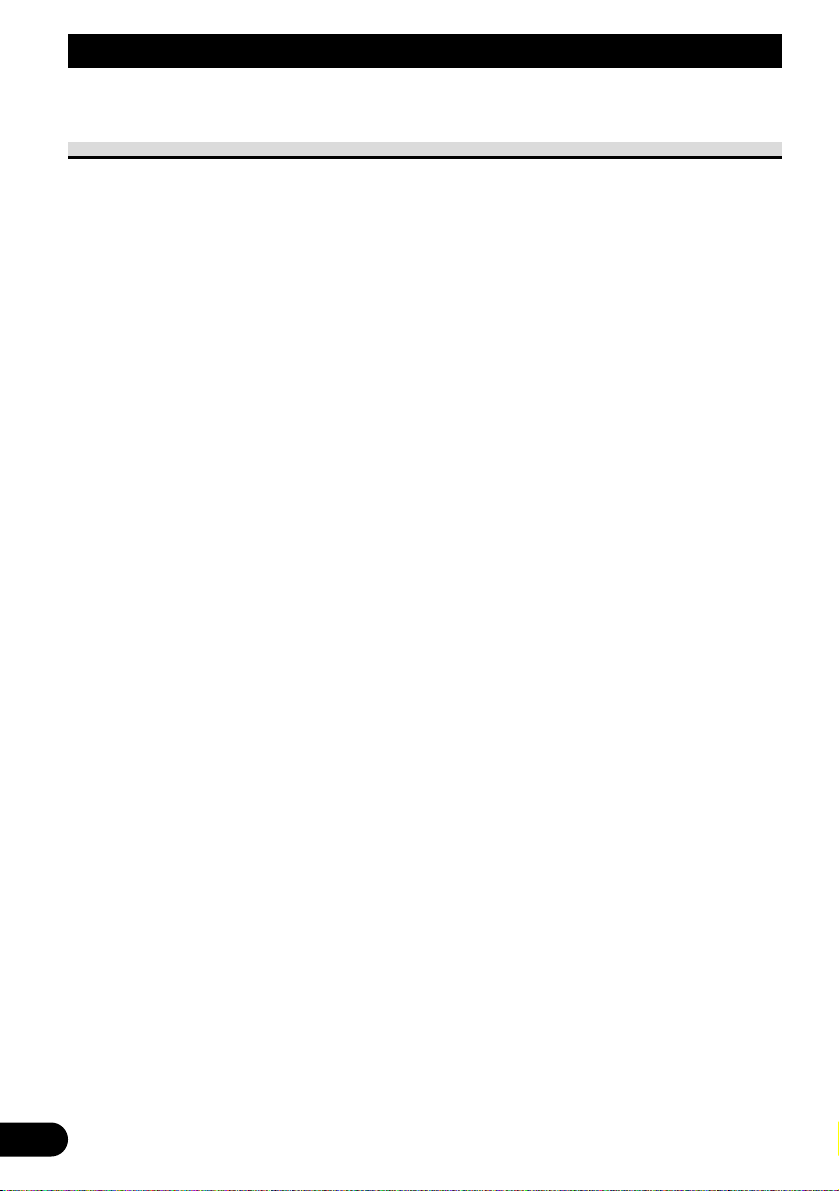
3
IMPORTANT SAFEGUARDS
PLEASE READ ALL OF THESE INSTRUCTIONS REGARDING YOUR DISPLAY
AND RETAIN THEM FOR FUTURE REFERENCE
1. Read this manual fully and carefully before operating your display.
2. Keep this manual handy for future reference.
3. Pay close attention to all warnings in this manual and follow the instructions carefully.
4. Do not allow other persons to use this system until they have read and understood
the operating instructions.
5. Do not install the display where it may (i) obstruct the driver’s vision, (ii) impair
the performance of any of the vehicle’s operating systems or safety features,
including air bags, or (iii) impair the driver’s ability to safely operate the vehicle.
6. As with any accessory in your vehicle’s interior, the display should not divert
your attention from the safe operation of your vehicle. If you experience difficulty in operating the system or reading the display, please park safely before making adjustments.
7. Do not attempt to install or service your display by yourself. Installation or servicing of the display by persons without training and experience in electronic
equipment and automotive accessories may be dangerous and could expose you
to the risk of electric shock or other hazards.
8. Please remember to wear your seat belt at all times while operating your vehicle.
If you are ever in an accident, your injuries can be considerably more severe if
your seat belt is not properly buckled.
Page 5
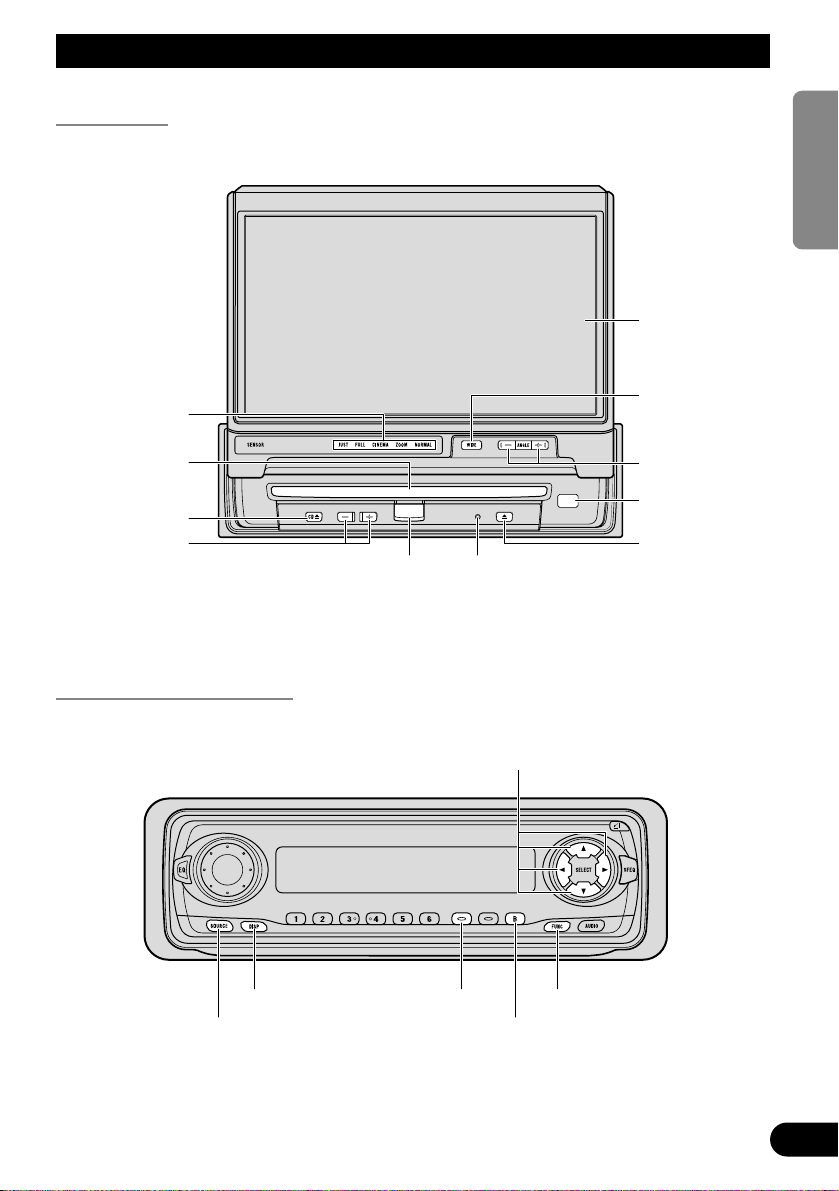
Key Finder
This Product
The following diagram shows the display when it is deployed.
Note:
• Use the remote control products for the AUDIO VISUAL MASTER UNIT by pointing them at this
product’s signal receptor.
Head Unit (e.g. KEH-P7015)
Operate CD Player functions with the buttons shown below.
Note:
• For details concerning operation with the Remote Controller, refer to the Head Unit’s Operation
manual.
ANGLE button
Display
WIDE button
OPEN/CLOSE
button
Signal Receptor
BRIGHTNESS
button
RESET button
EJECT button
Release Section
CD loading slot
Wide mode
indicators
4
ENGLISH ESPAÑOL DEUTSCH FRAN
ÇAIS
ITALIANO NEDERLANDS
5/∞/2/3 buttons
BAND button
FUNCTION buttonDISPLAY button PGM button
SOURCE button
Page 6
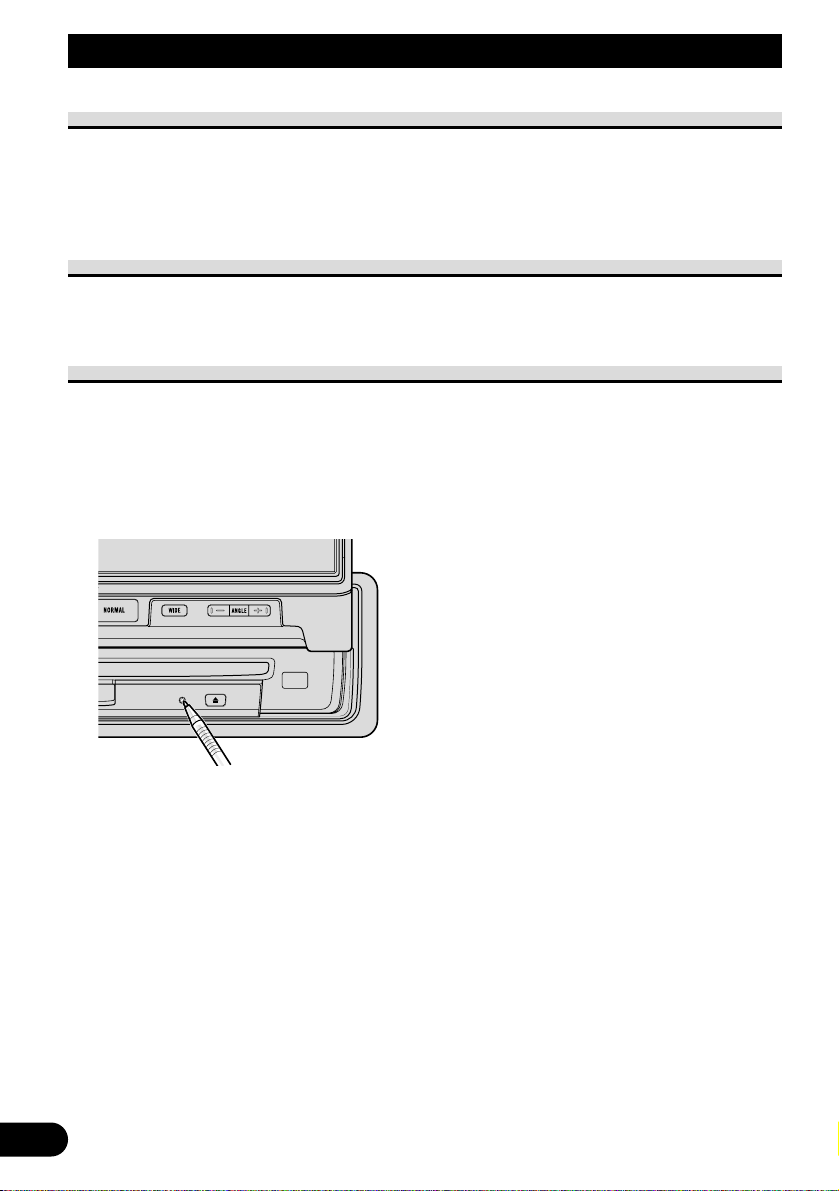
Be Sure to Adjust Picture Brightness
Although the angle at which the LCD can be positioned and viewed clearly is limited
because of its design, visibility can be improved by adjusting the pictures brightness.
When first using the display, adjust the picture to a brightness that allows clear visibility at
the angle of use. (Refer to page 10.)
About Screen Brightness During the Daytime and Nighttime
At night, the screen may be too bright because of the surrounding darkness. Turning the
vehicle’s inside light on will lessen the screen’s brightness. (Refer to page 10.)
Resetting the Microprocessor
The microprocessor must be reset under the following conditions:
When using this product for the first time after installation.
When the machine fails to operate properly.
When strange (incorrect) messages appear on the display.
• To reset the microprocessor, press the RESET button on the unit with a pen
tip or other pointed instrument.
5
Before Using This Product
Page 7
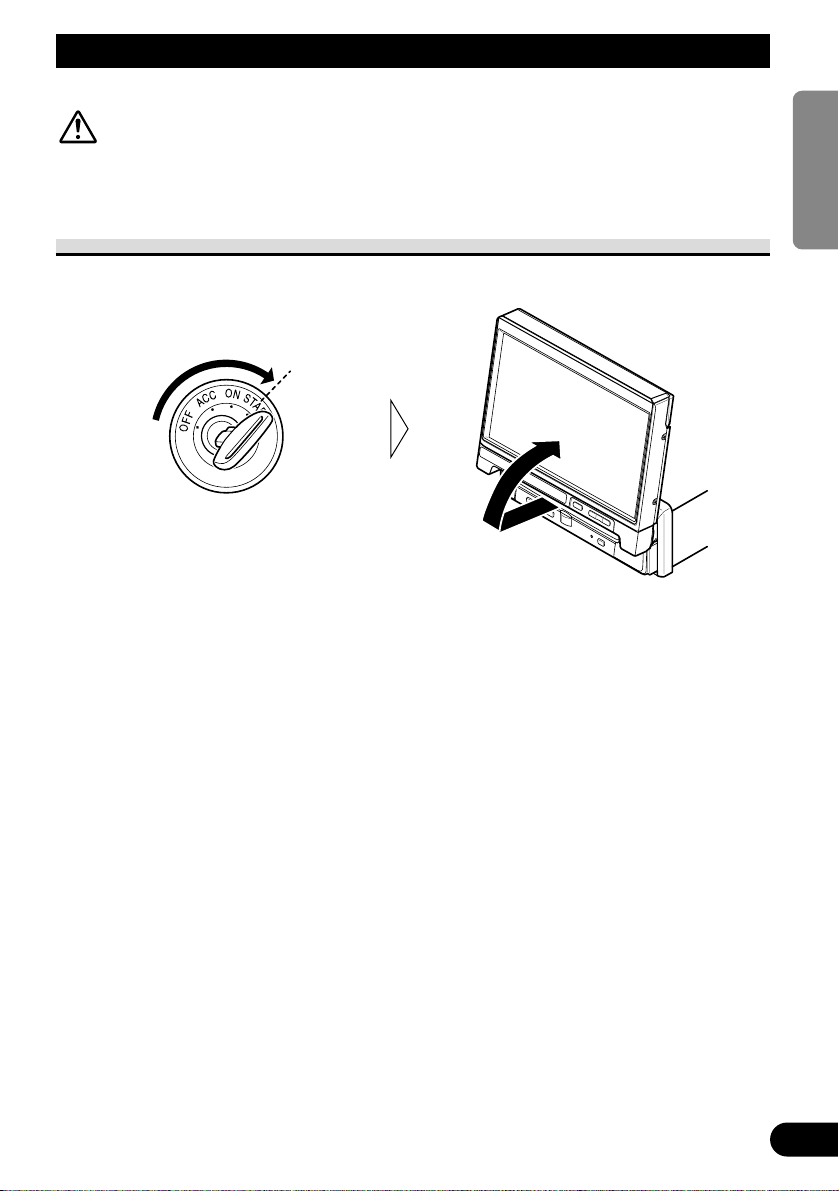
Operation of the Display
CAUTION
• Do not operate this product while driving your vehicle.
Deploying the Display
• Turn the ignition switch ON.
The display will be automatically deployed by the automatic close/open mode.
If the display is not automatically deployed, press the OPEN/CLOSE button.
Note:
• The automatic close/open mode will operate the display as follows.
* When the ignition switch is turned OFF while the display is deployed, the display will be closed
after approximately 6 seconds.
When the ignition switch is turned ON again (or turned to ACC), the display will be deployed
automatically.
* When using an AUDIO VISUAL MASTER UNIT, turning the power of either of these ON will
deploy the display automatically.
* Replacing the front panel will automatically deploy the display. (Refer to page 20.)
• The automatic close/open mode can be canceled. (Refer to page 9.)
• When the ignition switch is turned OFF after the display has been closed, turning the ignition
switch ON again (or turning it to ACC) will not deploy the display. In this case, press the
OPEN/CLOSE button to deploy the display.
6
ENGLISH ESPAÑOL DEUTSCH FRAN
ÇAIS
ITALIANO NEDERLANDS
Page 8
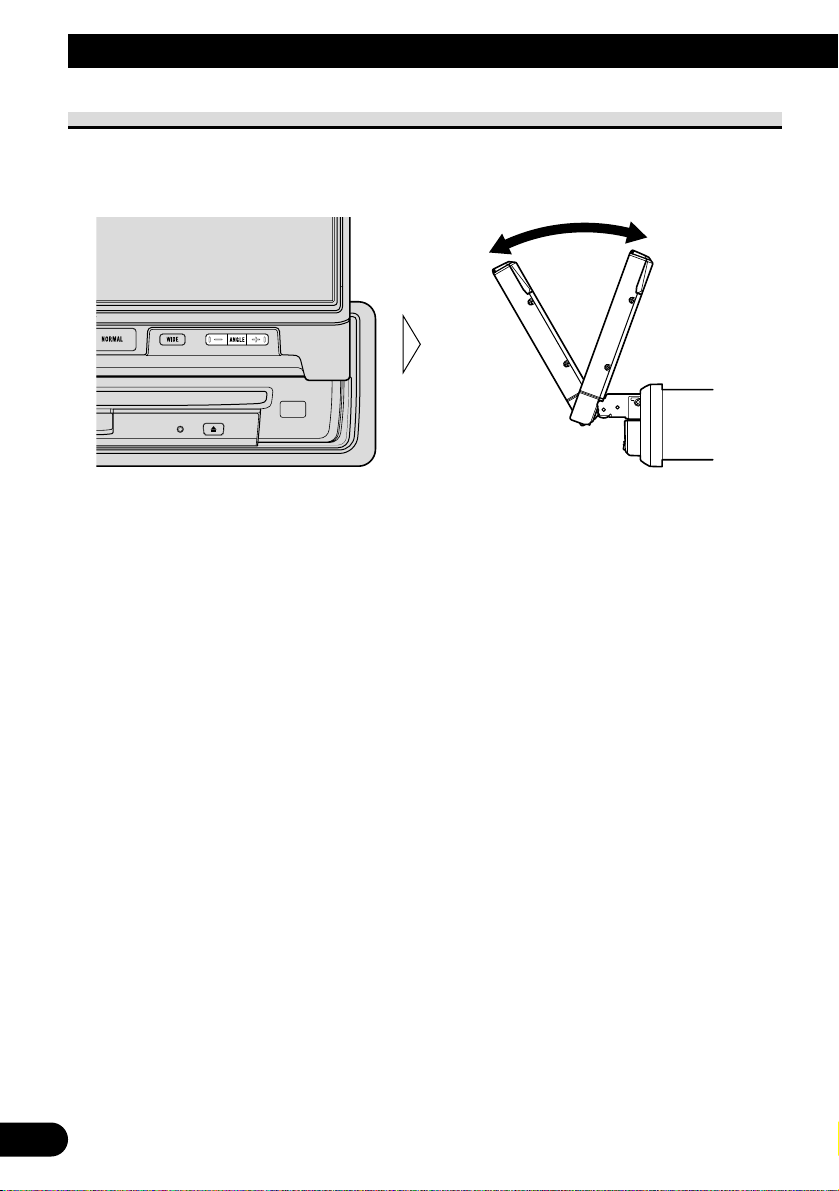
7
Operation of the Display
Screen Angle Adjustment
The angle of this product’s screen continues changing as long as you keep pressing the
ANGLE button.
• Adjust the screen to an easily viewable angle.
Precaution:
• If you can hear the display knocking against your vehicle’s console or dashboard, press the
ANGLE button on the (–) side to move the screen a little forward.
Note:
• When adjusting the angle, be sure to press the ANGLE button. Forcible adjusting of the display by
hand may damage it.
• The adjusted angle of the display will be memorized and automatically returned to the next time the
display is deployed.
Page 9
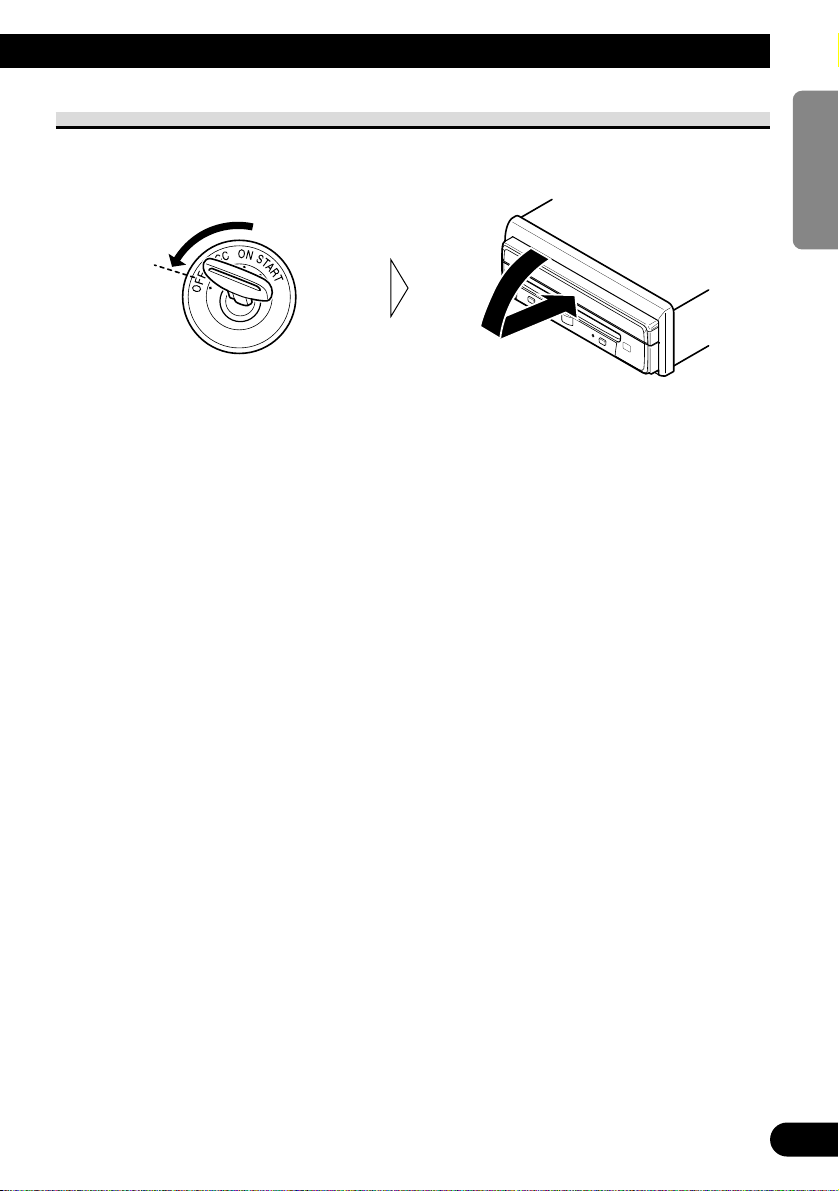
Closing the Display
• Turn the ignition switch OFF.
The display will be automatically closed by the automatic close/open mode. If the display
does not close automatically, press the OPEN/CLOSE button.
Note:
• When closing the display, check to make sure that it has closed completely. If the display has
stopped halfway, leaving it like this could result in damage to it.
• The automatic close/open mode will operate the display as follows.
* When the ignition switch is turned OFF while the display is deployed, the display will be closed
after approximately 6 seconds.
When the ignition switch is turned ON again (or turned to ACC), the display will be deployed
automatically.
* Detaching the front panel will close the display. (Refer to page 19.)
• The automatic close/open mode can be canceled. (Refer to page 9.)
• When the ignition switch is turned OFF after the display has been closed, turning the ignition
switch ON again (or turning it to ACC) will not deploy the display. In this case, press the
OPEN/CLOSE button to deploy the display.
8
ENGLISH ESPAÑOL DEUTSCH FRAN
ÇAIS
ITALIANO NEDERLANDS
Page 10
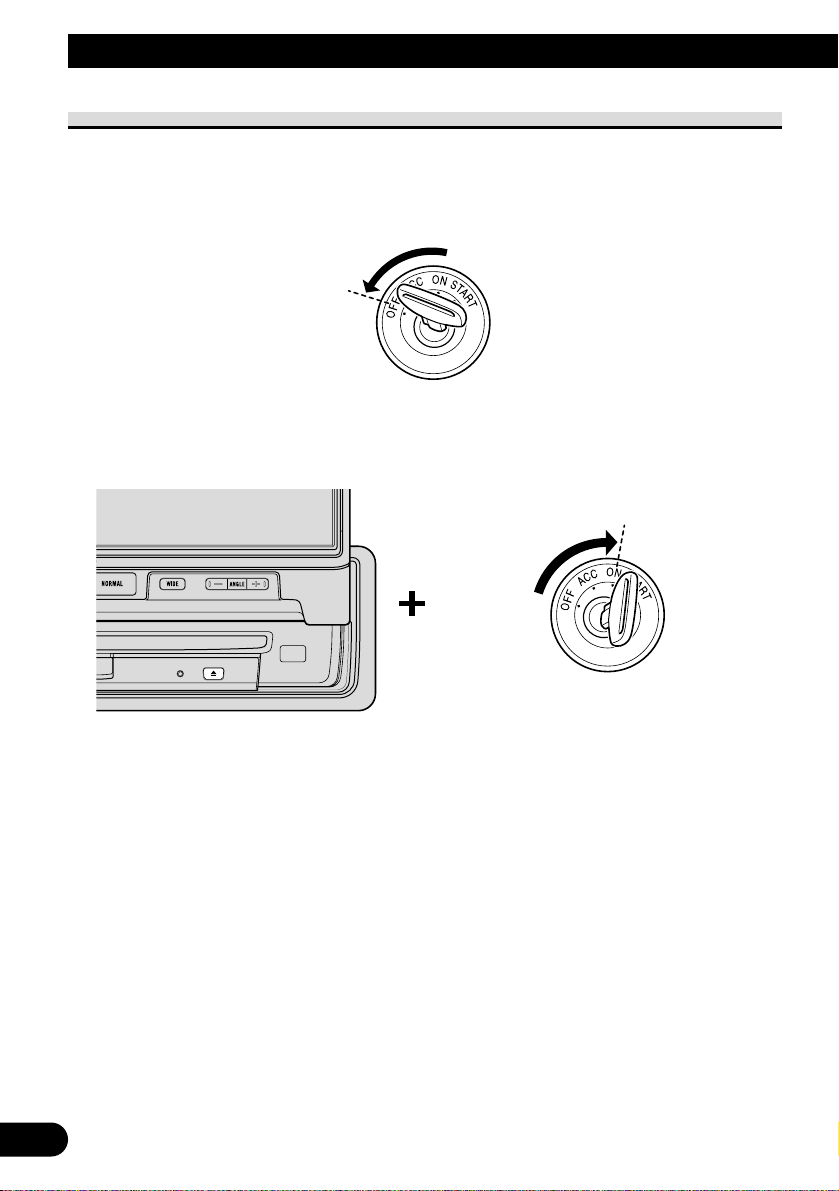
Canceling the Automatic Close/Open Mode
To prevent the display from hitting the shift lever of an automatic vehicle when it is in the
“P” (park) position, or when you do not wish opening/closing of the display to be carried
out automatically, please cancel the automatic close/open mode.
1. Turn the ignition switch OFF.
2. While pressing the OPEN/CLOSE button, turn the ignition switch ON (or to
ACC).
The automatic close/open mode will be canceled.
Repeat the preceding operation to turn the automatic close/open mode on.
Note:
• This procedure can also be used to cancel the automatic close/open mode when the display is in the
open position.
• The automatic close/open mode can also be canceled by pressing the OPEN/CLOSE button while
attaching the front panel.
• When the ignition switch was turned OFF after the display was closed, the display will not open
when the ignition switch is turned ON (or turned to ACC), regardless of whether the automatic
close/open mode has been canceled or not. To deploy the display, press the OPEN/CLOSE button.
9
Operation of the Display
Page 11

Brightness Adjustment
The screen’s brightness can be adjusted. (You can make different adjustments for when the
vehicle’s inside light is ON or OFF.)
• Adjust to the desired brightness.
Note:
• At night, the screen may be too bright because of the surrounding darkness. Turning the vehicle’s
inside light on will lessen the screen’s brightness.
Switching the Auto-Dimmer Mode
This function is used to automatically adjust LCD brightness according to the ambient
brightness in order to always maintain proper LCD visibility.
• Switch the Auto-Dimmer mode ON.
Repeat the preceding operation to switch the Auto-Dimmer mode OFF.
7 Wide Mode Indicator Illumination Color
Auto-Dimmer mode Selected mode Other modes
ON Red Green
OFF Green OFF
Selected wide modeHold for 2 seconds
10
ENGLISH ESPAÑOL DEUTSCH FRAN
ÇAIS
ITALIANO NEDERLANDS
Page 12
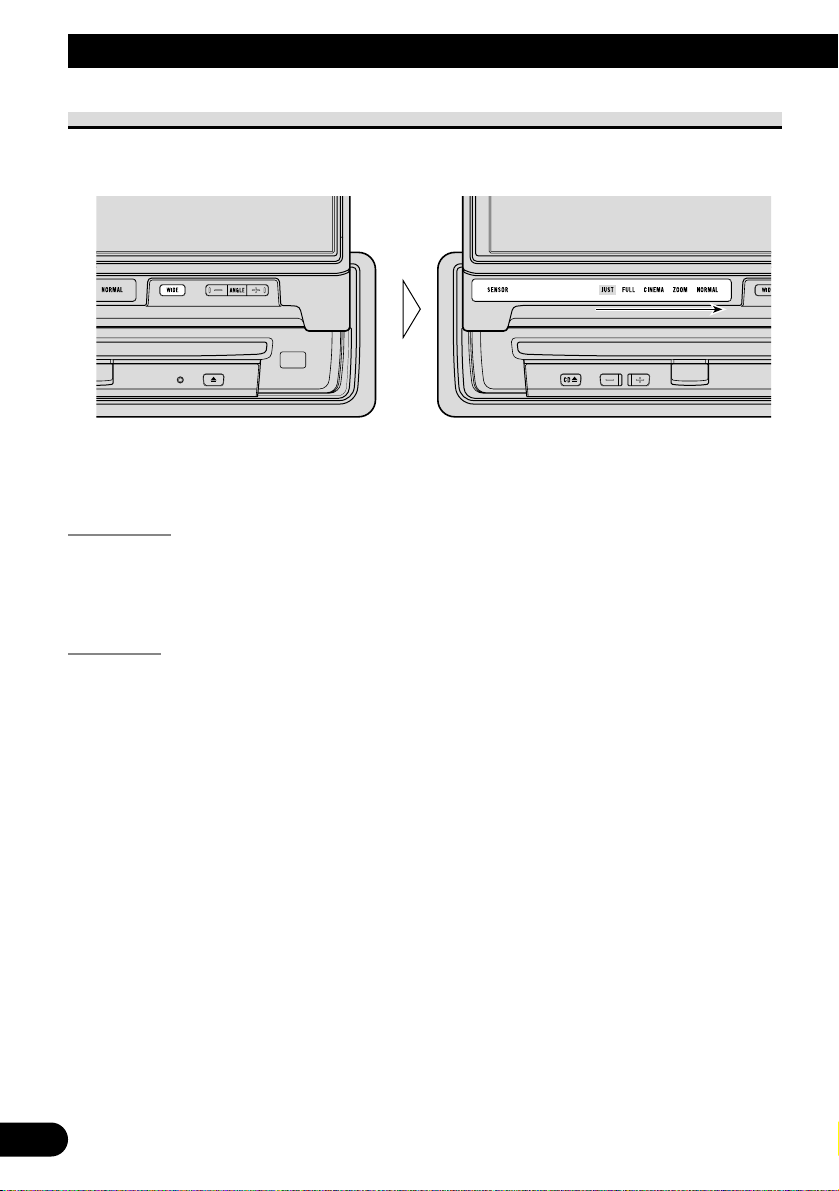
11
Operation of the Display
Changing the Wide Mode
You can select a desired mode for enlarging a 4:3 picture to a 16:9 one.
• Select the desired mode in the following order:
Just (JUST) = Full (FULL) = Cinema (CINEMA) = Zoom (ZOOM) = Normal
(NORMAL)
Just (JUST)
The picture is enlarged slightly at the center and the amount of enlargement increases
horizontally to the ends, enabling you to enjoy a 4:3 picture without sensing any disparity
even on a wide screen.
Full (FULL)
A 4:3 picture is enlarged in the horizontal direction only, enabling you to enjoy a 4:3 TV
picture (normal picture) without any omissions.
Page 13
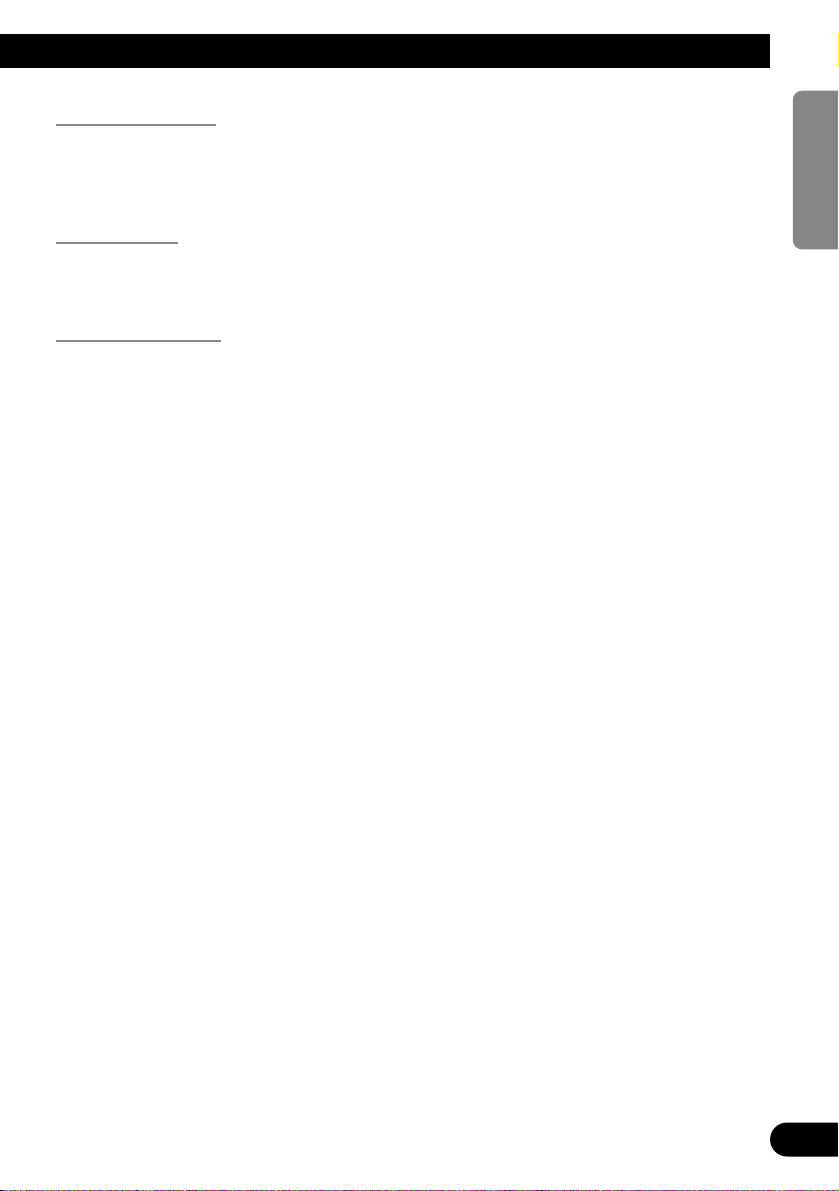
Cinema (CINEMA)
A picture is enlarged by the same proportion as FULL or ZOOM in the horizontal
direction and by an intermediate proportion between FULL and ZOOM in the vertical
direction; ideal for a cinema-sized picture (wide-screen picture) where captions lie outside.
Zoom (ZOOM)
A 4:3 picture is enlarged in the same proportion both vertically and horizontally; ideal for
a cinema-sized picture (wide-screen picture).
Normal (NORMAL)
A 4:3 picture is displayed as it is, giving you no sense of disparity since its proportions are
the same as that of the normal picture.
Note:
• Different settings can be memorized for each picture.
• When video is viewed in a wide mode that dose not match its original aspect ratio, it may appear
differently.
• Remember that using the wide mode feature of this system for commercial or public viewing purpose may constitute an infringement on the author’s right protected by the Copyright Law.
• Video will appear roughened when viewed in CINEMA or ZOOM mode.
• Some displays (e.g. the AUDIO VISUAL MASTER UNIT source display) are always indicated as
FULL irrespective of the setting of this mode. In this case, pressing the WIDE button causes
“FULL” to blink for 4 seconds to indicate that you cannot switch the wide mode.
12
ENGLISH ESPAÑOL DEUTSCH FRAN
ÇAIS
ITALIANO NEDERLANDS
Page 14
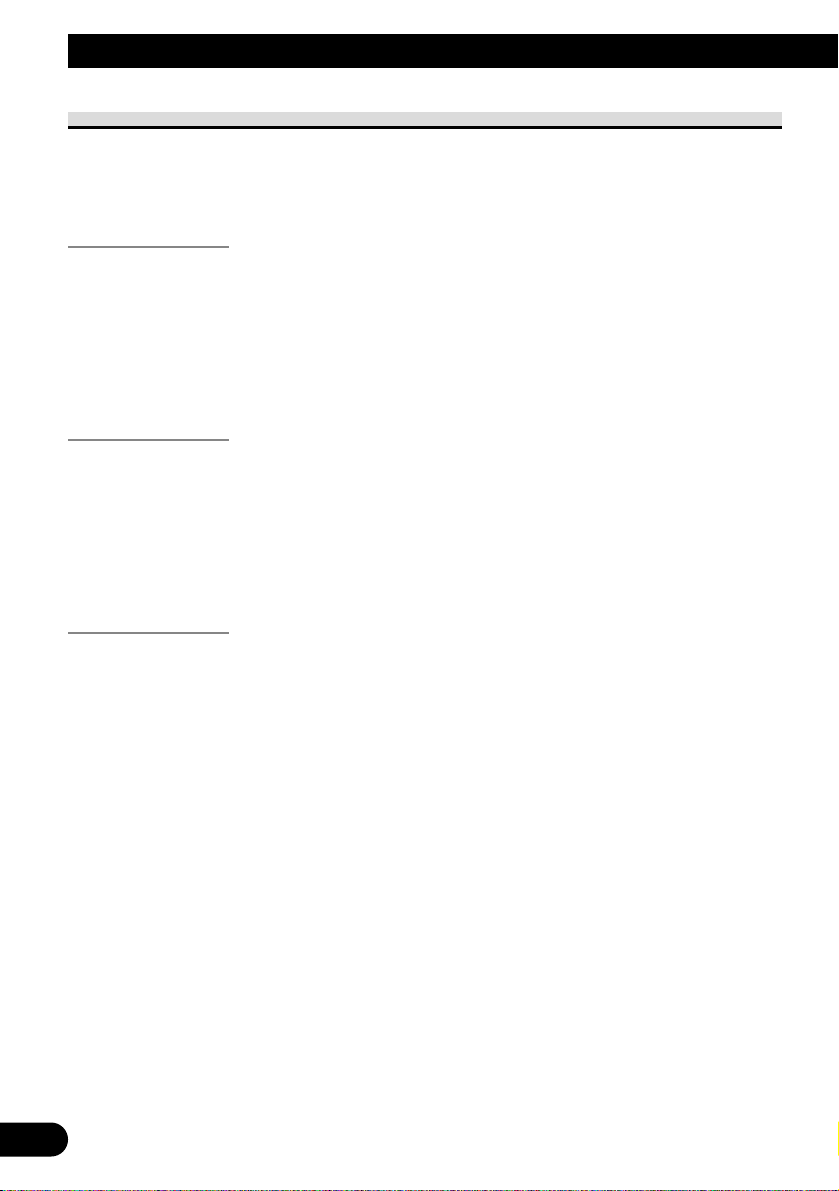
13
Using the CD Player
Operating with Different Head Units
Operate this product’s CD player with the connected Head Unit.
Instructions in this manual use the “KEH-P7015” as an example Head Unit. When using
this product with the “KEH-P7015”, follow instructions on page 15.
Head Unit Group 1
These Head Units feature a FUNCTION button you can use to call up a Function Menu to
operate functions.
Operation when using the following Head Units is the same as with the “KEH-P7015”,
operate following instructions in this manual.
7 Head Unit examples
KEH-P8015 KEH-P6015
Head Unit Group 2
These Head Units are AUDIO VISUAL MASTER UNITS. You can call up a Menu on
this product’s display to operate functions.
When using the CD Player with these Head Units, operate while referring to the Head
Unit’s manual.
7 Head Unit examples
AVM-P9000 AVM-P8000
Head Unit Group 3
These Head Units do not feature a FUNCTION button, but enable direct operation of functions with PAUSE/SCAN and other buttons.
When using the CD Player with these Head Units, operate while referring to the Function
Compatibility Charts.
7 Head Unit examples
KEH-P5015 KEH-P4015 KEH-P1015
Page 15
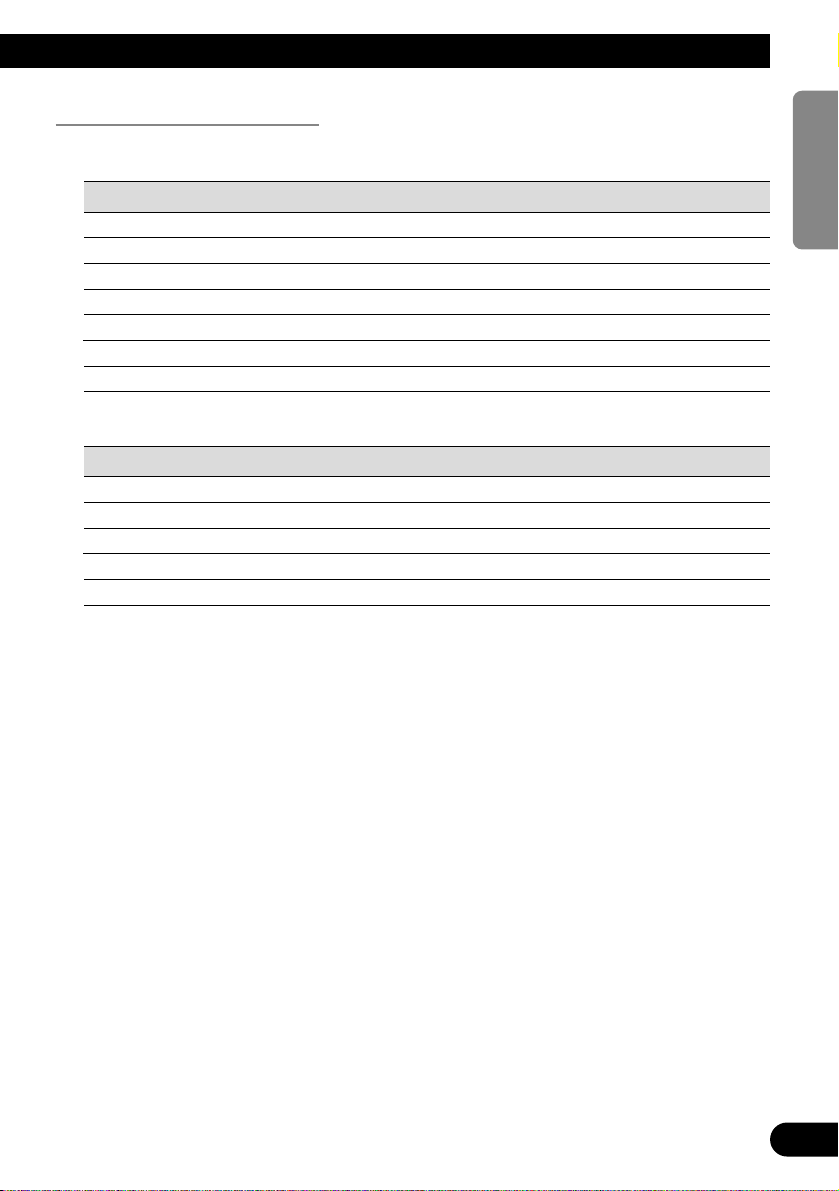
14
ENGLISH ESPAÑOL DEUTSCH FRAN
ÇAIS
ITALIANO NEDERLANDS
Function Compatibility Charts
Operate using the corresponding buttons on the Head Unit itself or the remote controller.
7 KEH-P5015 and KEH-P4015
Function name Button :Operation
Source Switching SOURCE :Select
Repeat Play LOCAL/BSM :ON/OFF
Random Play LOCAL/BSM (Hold for 2 seconds) :ON/OFF
Scan Play PAUSE/SCAN (Hold for 2 seconds) :ON/OFF
Pause PAUSE/SCAN :ON/OFF
Track Search 2 or 3 (Hold for 0.5 seconds or less) :Select
Fast Forward/Reverse 2 or 3 (Continue pressing) :Select
7 KEH-P1015
Function name Button :Operation
Source Switching SOURCE :Select
Repeat Play LOCAL/BSM (Hold for 2 seconds) :ON/OFF
Pause LOCAL/BSM :ON/OFF
Track Search 2 or 3 (Hold for 0.5 seconds or less) :Select
Fast Forward/Reverse 2 or 3 (Continue pressing) :Select
Page 16
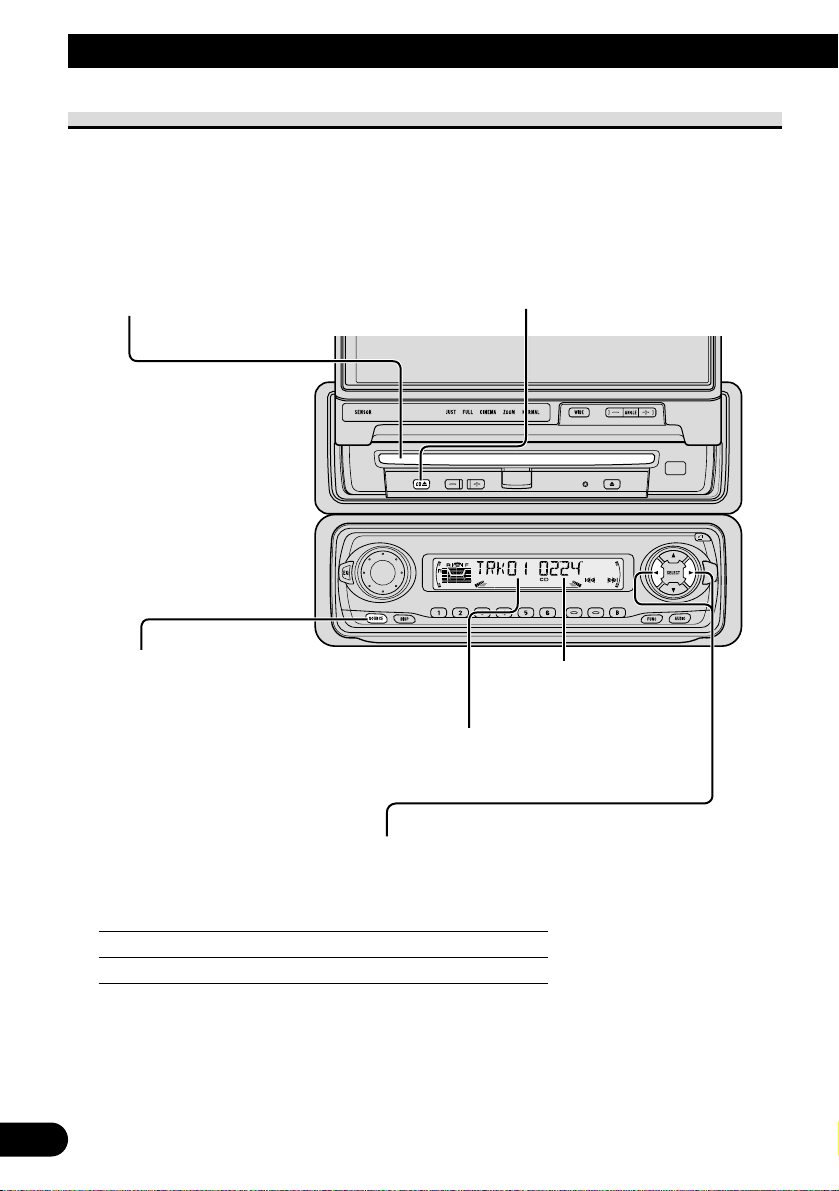
15
Using the CD Player
Basic Operation of the CD Player
CD Loading Slot
The CD player plays one standard 12 cm
or 8 cm (single) CD at a time. Do not use
an adapter when playing an 8 cm CD.
Note:
• Do not insert anything other than a CD into
the CD Loading Slot.
Play Time Indicator
Track Number Indicator
Eject
Note:
• The CD function can be turned ON/OFF with
the disc remaining in this product. (Refer to
Head Unit’s Operation Manual.)
• A disc left partially inserted after ejection may
incur damage or fall out.
Track Search and Fast Forward/Reverse
• You can select between Track Search or Fast forward/Reverse by pressing
the 22/33button for a different length of time.
Track Search 0.5 seconds or less
Fast forward/Reverse Continue pressing
Note:
• If a disc cannot be inserted fully or playback fails, make sure the recorded side is down. Push the
EJECT button and check the disc for damage before reinserting it.
• If a CD is inserted with the recorded side up, it will be ejected automatically after a few moments.
• If the CD player cannot operate properly, an error message (such as “ERROR-14”) appears on the
display. Refer to “CD Player’s Error Message” on page 24.
Selecting the CD Player Source
• Press the SOURCE button
repeatedly until the CD Player is
selected.
The CD player starts playing.
Page 17
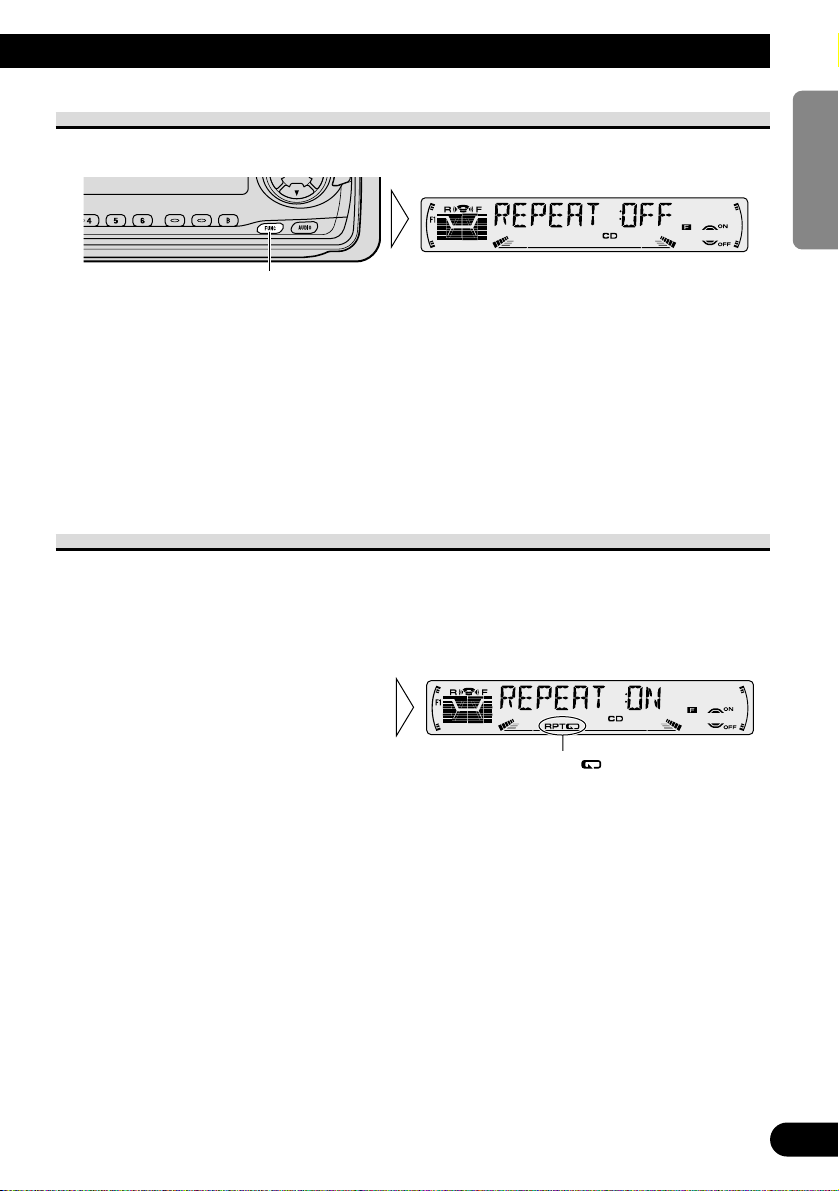
Entering the Function Menu
• Select the desired mode in the Function Menu in the following order:
Repeat play (REPEAT) = Random play (RANDOM) = Scan play (T-SCAN)
= Pause (PAUSE) = (Compression and DBE)*
To cancel the Function Menu, press the BAND button.
Note:
• After entering the Function Menu, if you do not perform an operation within about 30 seconds, the
Function Menu is automatically canceled.
* Some Head Units feature a Compression and DBE function. In this case, refer to the relevant sec-
tions in the Head Unit’s Operation Manual for details.
Repeat Play (REPEAT)
Repeat Play plays the same track repeatedly.
Note:
• If you perform Track Search or Fast Forward/Reverse, Repeat Play is automatically canceled.
”“RPT
2. Switch the Repeat Play
ON/OFF with the 5/∞ buttons.
1. Press the FUNCTION button and select the Repeat mode (REPEAT) in
the Function Menu.
Each press changes the Mode ...
16
ENGLISH ESPAÑOL DEUTSCH FRAN
ÇAIS
ITALIANO NEDERLANDS
Page 18
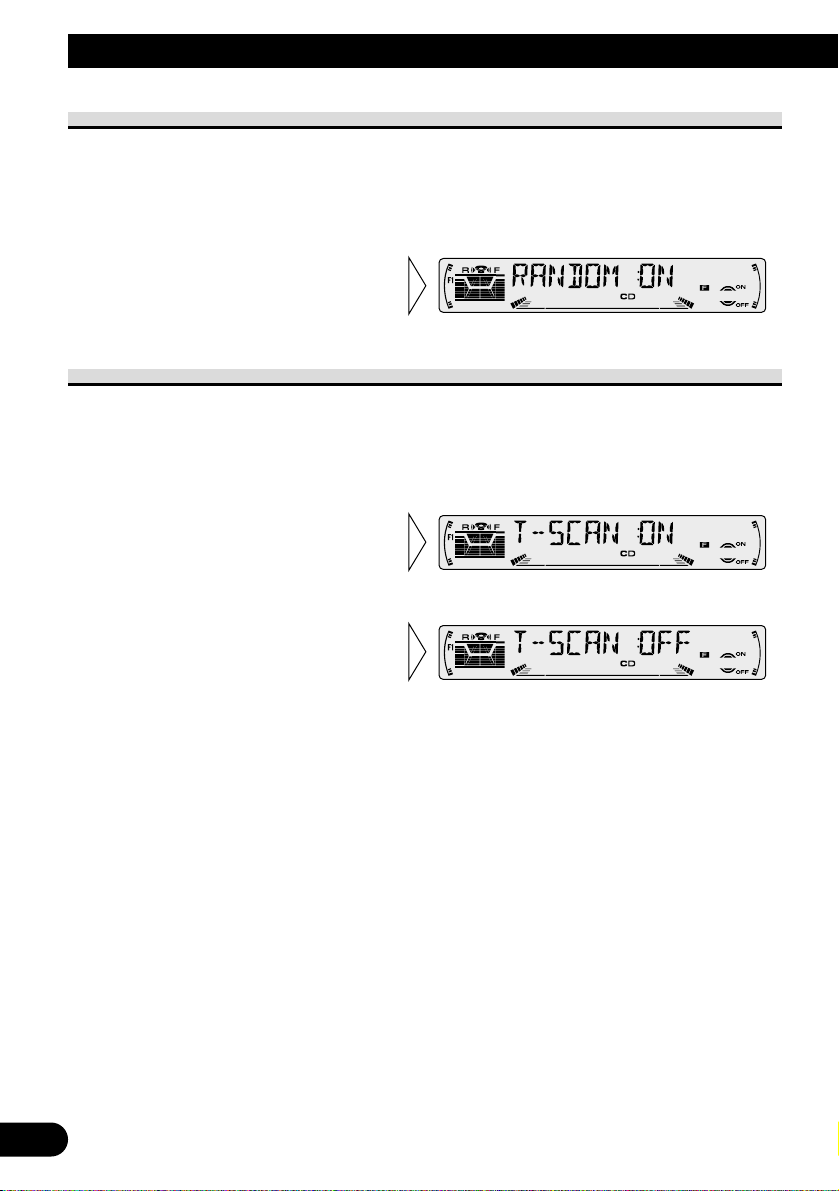
17
Using the CD Player
Random Play (RANDOM)
Random Play plays the tracks on a CD in random order for variety.
Scan Play (T-SCAN)
Scan Play plays the first 10 seconds or so of each track on a CD in succession.
Note:
• Scan Play is canceled automatically after all the tracks on a disc have been scanned.
3. When you find the desired
track, cancel the Scan Play
with the ∞ button.
If the Function Menu has been canceled automatically, select the Scan
mode in the Function Menu again.
2. Switch the Scan Play ON with
the 5 button.
1. Press the FUNCTION button and select the Scan mode (T-SCAN) in the
Function Menu.
2. Switch the Random Play
ON/OFF with the 5/∞ buttons.
1. Press the FUNCTION button and select the Random mode (RANDOM) in
the Function Menu.
Page 19
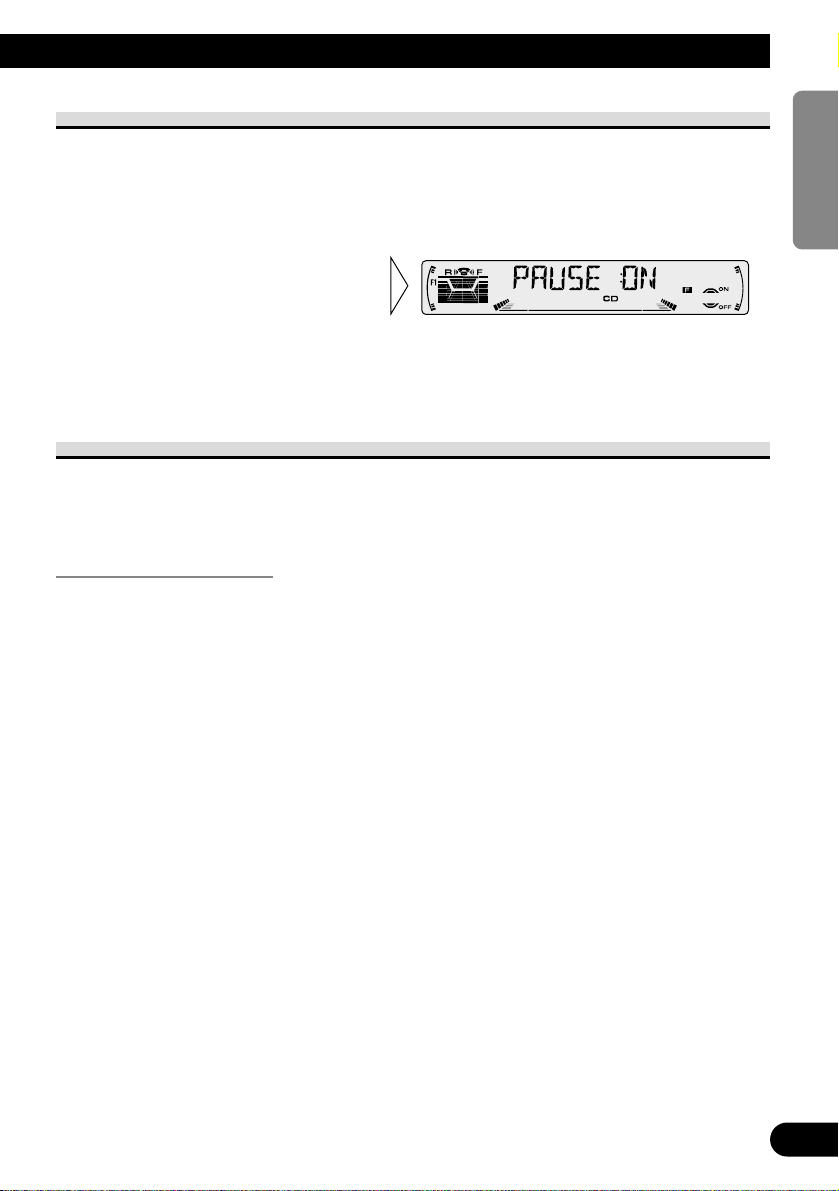
Pause (PAUSE)
Pause pauses the currently playing track.
Note:
• You can also switch the Pause function ON/OFF by pressing the PGM button.
Disc Title Input (TITLE IN)
The CD player’s Disc Title Input function permits entry of up to 100 disc titles comprising
up to 10 letters when a Multi-CD player is installed. (Refer to “Disc Title Input” on the
Head Unit’s Operation manual.)
Displaying the Disc Title
You can display the currently playing Disc Title on the Head Unit’s display.
• To switch the Disc Title Display, press the DISPLAY button.
Repeat the preceding operation to return to the normal display.
Note:
• When not connecting a Multi-CD player, this function does not work.
• If you switch display when no disc titles have not been input, “NO TITLE” is displayed.
2. Switch the Pause ON/OFF
with the 5/∞ buttons.
1. Press the FUNCTION button and select the Pause mode (PAUSE) in the
Function Menu.
18
ENGLISH ESPAÑOL DEUTSCH FRAN
ÇAIS
ITALIANO NEDERLANDS
Page 20
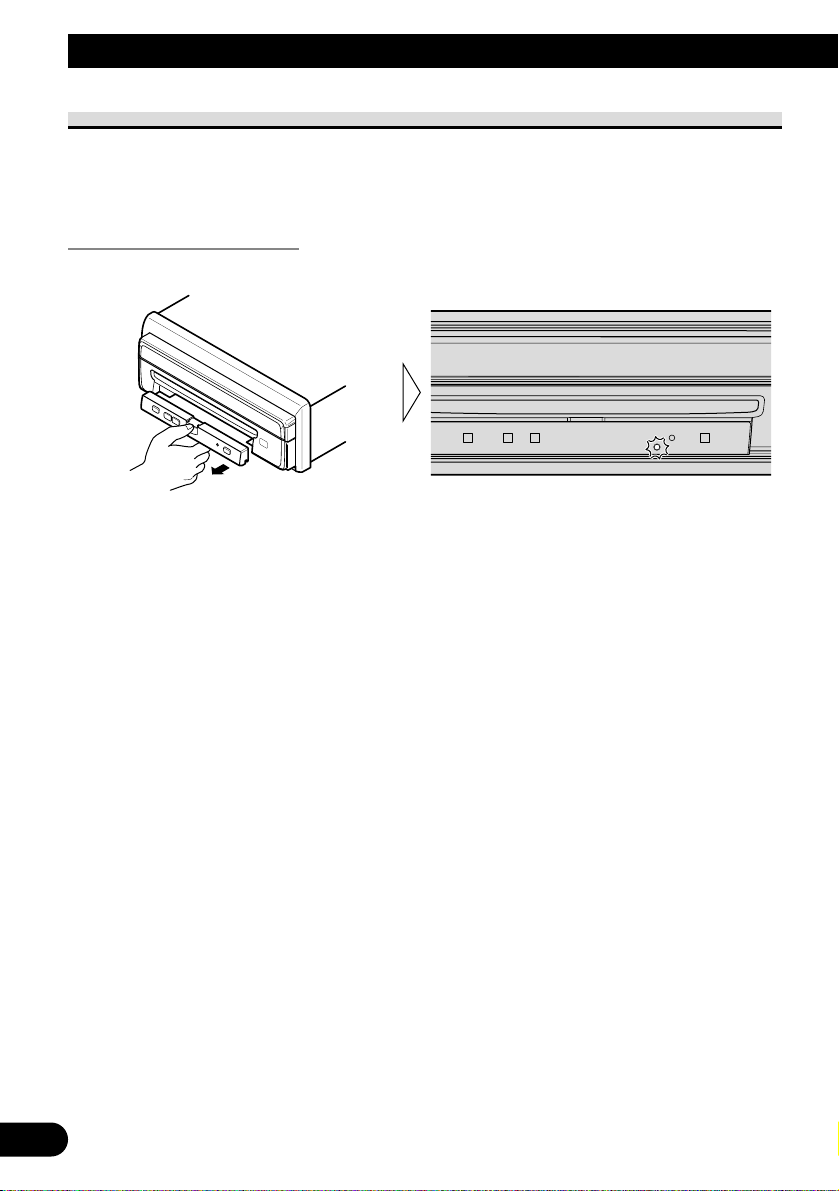
19
Detaching and Replacing the Front Panel
Theft Protection
The front panel of this product is detachable to discourage theft.
When the front panel is detached, this product will not be operable as the front panel
contains the Signal receptor and OPEN/CLOSE button that are necessary for operation.
Detaching the Front Panel
• Eject the front panel.
The LED indicator will flash while the front panel is being detached.
Note:
• Take care not to grip the front panel tightly or drop it.
Page 21

Replacing the Front Panel
• Replace the front panel by clipping it into place.
Align the groove on the bottom of the front panel with the guide on the main body, and
clip in.
Precaution:
• When replacing the front panel, avoid pressing any of the buttons.
• Avoid subjecting the front panel to excessive shocks.
• Keep the front panel out of direct sunlight and high temperatures.
20
ENGLISH ESPAÑOL DEUTSCH FRAN
ÇAIS
ITALIANO NEDERLANDS
Page 22

21
Using the Display Correctly
CAUTION
• If moisture or foreign matter should get inside the product, turn OFF the
power immediately and consult your dealer or the nearest authorized
PIONEER Service Station. Using the product in this condition may result
in a fire or electric shock, or other failure.
• If you notice smoke, a strange noise or smell, or any other abnormal signs
from the display, turn OFF the power immediately and consult your dealer
or the nearest authorized PIONEER Service Station. Using the product in
this condition may result in failure of the system.
• Do not remove the rear cover of the display, as there are high-voltage
components inside which may cause an electric shock. Be sure to consult
your dealer or the nearest authorized PIONEER Service Station for
internal inspection, adjustments or repairs.
Handling the Display
• When the display is subjected to direct sunlight for a long period of time, it will become
very hot resulting in possible damage to the LCD screen. When not using this product,
close the display and avoid exposing it to direct sunlight as much as possible.
• The display should be used within the temperature ranges shown below.
Operating temperature range: –20 to +60° C
Storage temperature range: –40 to +85° C
At temperatures higher or lower than the operating temperature range the display may
not operate normally.
• The LCD screen of this product is exposed in order to increase its visibility within the
vehicle. Please do not press strongly on it as this may damage it.
• Do not place anything on the display when it is deployed. Also, do not attempt to carry
out angle adjustment, or opening/closing of the display by hand. Applying strong force
to the display may damage it.
• Do not touch the LCD screen as this may scratch it or dirty it.
• Be careful not to place anything between the display and the main body when the
display is opening or closing. If an object gets between the display and main body,
the display may stop working.
Page 23

About the Liquid Crystal Display (LCD) Screen
• If the display is near the vent of an air conditioner when it is deployed, make sure that
air from the air conditioner is not blowing on it. Heat from the heater may break the
LCD screen, and cool air from the cooler may cause moisture to form inside the display
resulting in possible damage. Also, if the display is cooled down by the cooler, the
screen may become dark, or the life span of the small fluorescent tube used inside the
display may be shortened.
• Small black dots or white dots (bright dots) may appear on the LCD screen. These are
due to the characteristics of the LCD screen and do not indicate a problem with the
display.
• At low temperatures, the LCD screen may be dark for a while after the power is turned
ON.
• The LCD screen will be difficult to see if it is exposed to direct sunlight.
Keeping the Display in Good Condition
• When removing dust from the screen or cleaning the display, first turn the system power
OFF, then wipe with a soft dry cloth.
• When wiping the screen, take care not to scratch the surface. Do not use harsh or
abrasive chemical cleaners.
About the Small Fluorescent Tube
• A small fluorescent tube is used inside the display to illuminate the LCD screen.
* The fluorescent tube should last for approximately 10,000 hours, depending on
operating conditions. (Using the display at low temperatures reduces the service life
of the fluorescent tube.)
* When the fluorescent tube reaches the end of its useful life, the screen will be dark
and the image will no longer be projected. If this happens, consult your dealer or the
nearest authorized PIONEER Service Station.
22
ENGLISH ESPAÑOL DEUTSCH FRAN
ÇAIS
ITALIANO NEDERLANDS
Page 24

23
CD Player and CD Care
Precaution
• Play only CDs bearing the Compact Disc Digital
Audio mark.
• This product is designed for use with conventional,
fully circular CDs only. Use of shaped CDs are not
recommended for this product.
• Check all CDs before playing and discard cracked, scratched or warped discs.
• Normal playback of CD-R discs other than those recorded with a music CD recorder
may not be possible.
• Playback of music CD-R discs, even those recorded with a music CD recorder, may not
be possible with this product due to disc characteristics or scratches or dirt on the disc.
Dirt or condensation on the lens inside this product may also prevent playback.
• Read the precautions with the CD-R discs before using.
• Wipe dirty or damp discs outward from the center
with a soft cloth.
• Avoid touching the recorded (iridescent) surface when handling discs.
• Store discs in their cases when not in use.
• Keep discs out of direct sunlight and high temperatures.
• Do not affix labels or apply chemicals to discs.
• Condensation may collect inside the player when using the heater in cold weather, inter-
fering with playback. Turn it off for an hour or so and wipe damp discs with a soft cloth.
• Road shocks may interrupt CD playback.
COMPACT
DIGITAL AUDIO
Page 25

24
ENGLISH ESPAÑOL DEUTSCH FRAN
ÇAIS
ITALIANO NEDERLANDS
CD Player’s Error Message
When problems occur with CD playback, an error message appears on the display. Refer
to the table below to identify the problem, then take the suggested corrective action. If the
error persists, contact your dealer or your nearest PIONEER Service Station.
Message Possible cause Recommended action
ERROR- 11, 12, 17, 30 Dirty disc. Clean the disc.
ERROR- 11, 12, 17, 30 Scratched disc. Replace the disc.
ERROR- 14 Unrecorded CD. Check the disc.
ERROR- 10, 11, 12, 14, Electrical or mechanical Turn the ignition ON and OFF, or
17, 30, A0 problem. switch to a different source, then back
to the CD player.
HEAT CD player overheating. Discontinue play until the machine
temperature drops.
Page 26

25
Connecting the Units
Note:
• This product is for vehicles with a 12-volt battery
and negative grounding. Before installing it in a
recreational vehicle, truck, or bus, check the battery voltage.
• To avoid shorts in the electrical system, be sure
to disconnect the ≠ battery cable before beginning installation.
• Refer to the owner’s manual for details on connecting the power amp and other products, then
make connections correctly.
• Secure the wiring with cable clamps or adhesive
tape. To protect the wiring, wrap adhesive tape
around them where they lie against metal parts.
• Route and secure all wiring so it cannot touch
any moving parts, such as the gear shift, handbrake and seat rails. Do not route wiring in
places that get hot, such as near the heater outlet.
If the insulation of the wiring melts or gets torn,
there is a danger of the wiring short-circuiting to
the vehicle body.
• Don’t pass the yellow lead through a hole into
the engine compartment to connect to the battery.
This will damage the lead insulation and cause a
very dangerous short.
• Do not shorten any leads. If you do, the protection circuit may fail to work when it should.
• Never feed power to other equipment by cutting
the insulation of the power supply lead of this
product and tapping into the lead. The current
capacity of the lead will be exceeded, causing
overheating.
• When replacing fuse, be sure to use only fuse of
the rating prescribed on the fuse holder.
• To prevent incorrect connection, the input side of
the IP-BUS connector is blue, and the output side
is black. Connect the connectors of the same colors correctly.
• Cords for this product and those for other products may be different colors even if they have the
same function. When connecting this product to
another product, refer to the supplied Installation
manuals of both products and connect cords that
have the same function.
About the V.SEL cable
Use to connect to an Audio Visual Master
Unit, TV tuner or other component featuring a V.SEL cable connection jack. If you
have an Audio Visual Master Unit and a
TV tuner, give priority to connection of
the Audio Visual Master Unit.
Note:
• When connecting the Audio Visual Master Unit
refer to the Audio Visual Master Unit Installation
Manual.
Page 27

Connecting the Power Cord
Fuse holder
Fuse resistor
Yellow
To terminal always supplied with power
regardless of ignition switch position.
Black (ground)
To vehicle (metal) body.
Orange/white
To lighting switch terminal.
This Product
26
ENGLISH ESPAÑOL DEUTSCH FRAN
ÇAIS
ITALIANO NEDERLANDS
Page 28

27
Connecting the Units
Connecting the System
FM MODULATOR
IP-BUS MAIN UNIT
IP-BUS AV MASTER
Black
Blue
Blue
Black
Blue
Green
Gray
Green
Multi-CD player
(sold separately)
IP-BUS cable
(supplied with the TV tuner)
Gray
Head Unit
(sold separately)
V.SEL cable
(supplied)
IP-BUS cable
(supplied)
RGB cable (supplied)
This Product
Hide-away TV Tuner
(sold separately)
3m
6m
50 cm
50 cm
20 cm
15 cm
15 cm
Page 29

Installation
Note:
• Before finally installing this product, connect the
wiring temporarily, making sure it is all connected up properly, and this product and the system
work properly.
• Use only the parts included with this product to
ensure proper installation. The use of unauthorized parts can cause malfunctions.
• Consult with your nearest dealer if installation
requires the drilling of holes or other modifications of the vehicle.
• Install this product where it does not get in the
driver’s way and cannot injure the passenger if
there is a sudden stop, like an emergency stop.
• Do not place the display in a position where it
will impede the driver’s visibility or affect the
operation of your vehicle’s air bags.
• The semiconductor laser will be damaged if it
overheats, so don’t install the unit anywhere hot
— for instance, near a heater outlet.
• If installation angle exceeds 30° from horizontal,
this product might not give its optimum performance.
DIN Front/Rear-mount
This product can be properly installed either
from “Front” (conventional DIN Front-mount) or
“Rear” (DIN Rear-mount installation, utilizing
threaded screw holes at the sides of product chassis). For details, refer to the following illustrated
installation methods.
DIN Front-mount
7 Installation with the rubber bush
7 Removing this product
Pull out to remove the frame.
(When reattaching the frame, point the side with
a groove downwards and attach it.)
Continued overleaf.
Frame
182
53
Holder
After inserting the holder into the dashboard, then select the appropriate tabs
according to the thickness of the dashboard material and bend them.
(Install as firmly as possible using the
top and bottom tabs. To secure, bend
the tabs 90 degrees.)
Rubber bush
Screw
Dashboard
28
ENGLISH ESPAÑOL DEUTSCH FRAN
ÇAIS
ITALIANO NEDERLANDS
30°
Page 30

29
Installation
Insert the supplied extraction keys into this
product, as shown in the figure, until they click
into place. Keeping the keys pressed against the
sides of this product, pull this product out.
DIN Rear-mount
7 Installation using the screw holes on
the side of this product
1. Remove the frame.
Pull out to remove the frame.
(When reattaching the frame, point the side with
a groove downwards and attach it.)
2. Fastening this product to the factory radio
mounting bracket.
Select a position where the screw holes of the
bracket and the screw holes of this product
become aligned (are fitted), and tighten the
screws at 2 places on each side. Use any of
binding screws (4 × 3 mm), binding screws
(5 × 6 mm) or flush surface screws (5 × 6 mm),
depending on the shape of the screw holes in the
bracket.
*1 Use binding screws (4 × 3 mm) only.
Factory radio mounting bracket
Screw
Dashboard or Console
*
1
*
1
Frame
Page 31

Specifications
30
ENGLISH ESPAÑOL DEUTSCH FRAN
ÇAIS
ITALIANO NEDERLANDS
General
Power source .......... 14.4 V DC (10.8 – 15.1 V allowable)
Grounding system ........................................ Negative type
Max. current consumption ........................................ 3.0 A
Dimensions
(DIN)
(chassis) ................ 178 (W) × 50 (H) × 160 (D) mm
(nose) ........................ 188 (W) × 58 (H) × 27 (D) mm
(D)
(chassis) ................ 178 (W) × 50 (H) × 165 (D) mm
(nose) ........................ 170 (W) × 46 (H) × 22 (D) mm
(max. salient dimension) .................................... 170 mm
(display) ...................... 170 (W) × 129 (H) × 18 (D) mm
Weight ...................................................................... 2.2 kg
Display
Screen size/Aspect ratio .......................... 7 inch wide/16:9
(effective display area: 154 × 87 mm)
Pixels .............................................. 336,960 (1,440 × 234)
Type ........................ TFT active matrix, transmissive type
Color system ................ NTSC/PAL/SECAM Compatible
Operating temperature range ........................ –20 to +60°C
Storage temperature range ............................ –40 to +85°C
Angle Adjustment ............................................ 60 — 110°
Initial setting angle: 90°
CD player
System .................................... Compact disc audio system
Usable discs .................................................. Compact disc
Signal format .................... Sampling frequency: 44.1 kHz
Number of quantization bits: 16; linear
Frequency characteristics .............. 5 – 20,000 Hz (±1 dB)
Signal-to-noise ratio ...... 96 dB (1 kHz) (IEC-A network)
Dynamic range ............................................ 94 dB (1 kHz)
Number of channel .............................................. 2 (stereo)
Note:
• Specifications and the design are subject to possi-
ble modification without notice due to improvements.
Page 32

1
Contenido
INFORMACIÓN IMPORTANTE ................ 2
Sobre este producto .......................................... 2
Precaución ........................................................ 2
PRECAUCIONES IMPORTANTES ............ 3
LEA TODAS ESTAS INSTRUCCIONES
RELACIONADAS CON SU
PRESENTACIÓN VISUAL Y
GUÁRDELAS PARA EMPLEARLAS
COMO REFERENCIA EN EL
FUTURO .................................................... 3
Guía de botones ........................................ 4
-
Este producto
-
Unidad principal (por ej. KEH-P7015)
Antes de usar este producto .................... 5
Asegúrese de ajustar el brillo de la imagen ...... 5
Acerca del brillo de la pantalla durante el
día y la noche ............................................ 5
Reposición del microprocesador ...................... 5
Operación de la presentación visual .... 6
PRECAUCIÓN ................................................ 6
Desplegado de la presentación visual ................ 6
Ajuste del ángulo de la pantalla ........................ 7
Cierre de la presentación visual ........................ 8
Cancelación del modo de apertura/cierre
automático .................................................. 9
Ajuste del brillo .............................................. 10
Cambio de modo del regulador de intensidad
automático ................................................ 10
Cambio del modo amplio ................................ 11
-
Justo (JUST)
-
Completo (FULL)
-
Cine (CINEMA)
-
Zoom (ZOOM)
-
Normal (NORMAL)
Uso del reproductor de CD .................... 13
Operación con unidades principales
diferentes .................................................. 13
-
Grupo de unidades principales 1
-
Grupo de unidades principales 2
-
Grupo de unidades principales 3
-
Cuadro de compatibilidad de funciones
Operación básica del reproductor de CD ........ 15
-
Ranura de carga de CD
-
Expulsión
-
Selección de la fuente del reproductor de CD
-
Búsqueda de pista y avance
rápido/retroceso
Selección del menú de funciones .................... 16
Reproducción con repetición (REPEAT) ........ 16
Reproducción aleatoria (RANDOM) .............. 17
Reproducción con exploración (T-SCAN) ...... 17
Pausa (PAUSE) .............................................. 18
Ingreso de título de disco (TITLE IN) ............ 18
-
Visualización del título del disco
Extracción y fijación
del panel delantero .......................... 19
Protección contra robos .................................. 19
-
Extracción del panel delantero
-
Fijación del panel delantero
Uso correcto
de la presentación visual ................ 21
PRECAUCIÓN .............................................. 21
Manejo de la presentación visual .................... 21
Acerca de la presentación visual
de cristal líquido (LCD) .......................... 22
Mantenimiento de la presentación visual
en buenas condiciones .............................. 22
Acerca del tubo fluorescente pequeño ............ 22
Reproductor de CD y cuidado ................ 23
Precaución ...................................................... 23
Mensajes de error del reproductor de CD ...... 24
Conexión de las unidades ...................... 25
Acerca del cable V.SEL .................................. 25
Conexión del cable de alimentación ................ 26
Conexión al sistema ........................................ 27
Instalación ................................................ 28
Montaje trasero/delantero DIN ........................ 28
Montaje delantero DIN .................................... 28
Montaje trasero DIN ........................................ 29
Especificaciones .................................... 30
Page 33

INFORMACIÓN IMPORTANTE
Sobre este producto
• No ponga la presentación visual en una posición donde obstruya la visibilidad del
conductor o afecte al funcionamiento del air-bag de su vehículo.
• Este producto se usa para visualizar imagenes de la UNIDAD MAESTRA
AUDIOVISUAL, etc.
Precaución
• Guarde este manual a mano como referencia para los procedimientos de operación y
precauciones.
• Mantenga siempre el volumen bajo lo suficiente para oír los sonidos de tráfico.
• Proteja el producto contra la humedad.
• Cuando este producto no funciona correctamente, comuníquese con su concesionario o
centro de servicio PIONEER autorizado.
2
ENGLISH
ESPAÑOL DEUTSCH FRANÇAIS
ITALIANO NEDERLANDS
Page 34

3
PRECAUCIONES IMPORTANTES
LEA TODAS ESTAS INSTRUCCIONES RELACIONADAS CON SU PRESENTACIÓN
VISUAL Y GUÁRDELAS PARA EMPLEARLAS COMO REFERENCIA EN EL FUTURO
1. Lea completa y cuidadosamente este manual antes de instalar su presentación
visual.
2. Guarde a mano este manual para utilizarlo como referencia en el futuro.
3. Ponga mucha atención a todas las advertencias de este manual y siga cuidadosamente
las instrucciones.
4. No permita que otras personas utilicen este sistema mientras no nayan entendido
las instrucciones de operación.
5. No instale la presentación visual donde (i) pueda obstruir la visión del conductor,
(ii) afecte al rendimiento de cualquier sistema de funcionamiento o sistema de
seguridad del vehículo, incluyendo el air-bag, o (iii) afecte a la habilidad del
conductor para manejar con seguridad el vehículo.
6. Como con cualquier accesorio del interior de su vehículo, la presentación visual
no deberá ser una distracción para couducir con seguridad su vehículo. Si tiene
dificultades al utilizar el sistema o al leer el contenido de la presentación visual,
estacione el vehículo en un lugar seguro antes de hacer ajustes.
7. No intente instalar o revisar usted mismo su presentación visual. La instalación o
revisión de la presentación visual por personas sin formación ni experiencia en
equipos electrónicos y accesorios para automóviles puede ser peligroso y podría
exponerle a una descarga eléctrica o a otros peligros.
8. Recuerde ponerse siempre el cinturón de seguridad cuando maneje su vehículo.
En el caso de sufrir un accidente, sus lesiones pueden ser mucho más graves si no
tiene bien puesto su cinturón de seguridad.
Page 35

Guía de botones
Este producto
El diagrama siguiente muestra la presentación visual cuando está desplegada.
Nota:
• Utilice los productos de control remoto para la UNIDAD MAESTRA AUDIOVISUAL
apuntándolos en este receptor de señal del producto.
Unidad principal (por ej. KEH-P7015)
Opere las funciones del reproductor de CD con los botones que se muestran a continuación.
Nota:
• Para los detalles acerca de la operación con el controlador remoto, consulte el manual de operación
de la unidad principal.
Botón ANGLE
Presentación visual
Botón WIDE
Botón OPEN/CLOSE
Receptor de señal
Botón
BRIGHTNESS
Botón RESET
Botón EJECT
Sección de liberación
Indicadores de
modo amplio
Ranura de carga
de CD
4
ENGLISH
ESPAÑOL DEUTSCH FRAN
ÇAIS
ITALIANO NEDERLANDS
Botones 5/∞/2/3
Botón BAND
Botón FUNCTIONBotón DISPLAY Botón PGM
Botón SOURCE
Page 36

Asegúrese de ajustar el brillo de la imagen
Aunque el ángulo en que la pantalla LCD puede ser posicionada y vista claramente se
encuentra limitada debido a su diseño, visibilidad también puede mejorarse ajustando el
brillo de las imágenes. Cuando se usa esta presentación visual por primera vez, ajuste la
imagen a un brillo que permita una visibilidad clara en el ángulo a usarse. (Refiérase a la
página 10.)
Acerca del brillo de la pantalla durante el día y la noche
Durante la noche, la pantalla puede ser demasiada brillante debido a la oscuridad circundante.
Al encender la iluminación interior del vehículo hará disminuir el brillo de la pantalla.
(Refiérase a la página 10.)
Reposición del microprocesador
El microprocesador se debe reposicionar en las siguientes condiciones:
Cuando utilice este producto por la primera vez después de la instalación.
Cuando el aparato no funciona apropiadamente.
Cuando mensajes extraños (incorrectos) aparecen en la presentación visual.
• Para reposicionar el microprocesador, presione el botón RESET en la
unidad con la punta de una pluma u otro instrumento puntiagudo.
5
Antes de usar este producto
Page 37

Operación de la presentación visual
PRECAUCIÓN
• No opere este producto mientras conduce un vehículo.
Desplegado de la presentación visual
• Gire el interruptor de encendido a ON.
La presentación visual será automáticamente desplegada mediante el modo de
apertura/cierre automático.
Si la presentación visual no es automáticamente desplegada, presione el botón OPEN/CLOSE.
Nota:
• El modo de apertura/cierre automático operará la presentación visual de la manera siguiente.
* Cuando el interruptor de encendido está en OFF (desactivado) mientras la presentación visual es
desplegada, la presentación visual será cerrada en aproximadamente 6 segundos.
Cuando el interruptor de encendido está en ON (o girado a ACC), la presentación visual será
desplegada automáticamente.
* Cuando se usa la UNIDAD MAESTRA AUDIOVISUAL, activando la alimentación desplegará
la presentación visual automáticamente.
* Fijación del panel delantero despliega la presentación visual automáticamente.
(Refiérase a la página 20).
• El modo de apertura/cierre automático puede ser cancelado. (Refiérase a la página 9.)
• Cuando el interruptor de encendido está girado a OFF (desactivado) después que la presentación
visual haya sido cerrada, girando el interruptor de encendido de nuevo a ON (o girándolo a ACC),
no despliega la presentación visual. En este caso, presione el botón OPEN/CLOSE para desplegar
la presentación visual.
6
ENGLISH
ESPAÑOL DEUTSCH FRAN
ÇAIS
ITALIANO NEDERLANDS
Page 38

7
Operación de la presentación visual
Ajuste del ángulo de la pantalla
El ángulo de la pantalla de este producto cambia en tanto se mantiene presionando el botón
ANGLE.
• Ajuste la pantalla a un ángulo que sea fácilmente visible.
Precaución:
• Si escucha la presentación visual golpeando contra la consola o tablero de su vehículo, presione el
botón ANGLE en el lado (–) para mover la pantalla un poco hacia adelante.
Nota:
• Cuando ajuste el ángulo, asegúrese de presionar el botón ANGLE. Forzando el ajuste de la
presentación visual a mano puede dañarla.
• Al ángulo ajustado de la presentación visual será memorizada y retornará automáticamente la
siguiente vez que la presentación visual sea desplegado.
Page 39

Cierre de la presentación visual
• Gire el interruptor de encendido a OFF.
La presentación visual será automáticamente cerrada por el modo de apertura/cierre automático. Si la presentación visual no cierra automáticamente, presione el botón OPEN/CLOSE.
Nota:
• Cuando se cierra la presentación visual, compruebe para asegurarse de que se ha cerrado completamente. Si la presentación visual se ha parado en la mitad del camino, dejándola así puede resultar
en daños a la presentación visual.
• El modo de apertura/cierre automático operará la presentación visual de la manera siguiente.
* Cuando el interruptor de encendido está en OFF (desactivado) mientras la presentación visual es
desplegada, la presentación visual será cerrada en aproximadamente 6 segundos.
Cuando el interruptor de encendido está en ON (o girado a ACC), la presentación visual será
desplegada automáticamente.
* Extracción del panel delantero cerrará la presentación visual. (Refiérase a la página 19.)
• El modo de apertura/cierre automático puede ser cancelado. (Refiérase a la página 9.)
• Cuando el interruptor de encendido está girado a OFF (desactivado) después que la presentación
visual haya sido cerrada, girando el interruptor de encendido de nuevo a ON (o girándolo a ACC),
no despliega la presentación visual. En este caso, presione el botón OPEN/CLOSE para desplegar
la presentación visual.
8
ENGLISH ESPAÑOL DEUTSCH FRAN
ÇAIS
ITALIANO NEDERLANDS
Page 40

Cancelación del modo de apertura/cierre automático
Para evitar que la presentación visual toque la palanca de cambio de un vehículo automático cuando se encuentra en la posición “P” (estacionamiento), o cuando no desea que la
apertura/cierre de la presentación visual se realice automáticamente, cancele el modo de
apertura/cierre automático.
1. Gire el interruptor de encendido a OFF.
2. Mientras presiona el botón OPEN/CLOSE, gire el interruptor de encendido
a ON (o a ACC).
El modo de apertura/cierre automático será cancelado.
Para activar el modo de apertura/cierre automático, repita la operación precedente.
Nota:
• Este procedimiento también puede usarse para cancelar el modo de apertura/cierre automático
cuando la presentación visual se encuentra en la posición de apertura.
• El modo de apertura/cierre automático también puede ser cancelado presionando el botón
OPEN/CLOSE mientras se fija al panel delantero.
• Cuando el interruptor de encendido está en OFF luego de que la presentación visual se haya cerra-
do, la presentación visual no se abrirá cuando el interruptor de encendido sea girado a ON (o girado
a ACC), sin tener en cuenta si el modo de apertura/cierre automático haya sido cancelado o no. Para
desplegar la presentación visual, presione el botón OPEN/CLOSE.
9
Operación de la presentación visual
Page 41

Ajuste del brillo
El brillo de la pantalla puede ajustarse. (Puede realizar ajustes diferentes para cuando la luz
interior del vehículo se encuentra encendida o apagada.)
• Ajuste al brillo deseado.
Nota:
• Durante la noche, la pantalla puede estar demasiada brillante debido a la oscuridad circundante. Al
encender la iluminación interior del vehículo hará disminuir el brillo de la pantalla.
Cambio de modo del regulador de intensidad automático
Esta función se usa para ajustar automáticamente el brillo de la pantalla LCD de acuerdo al
brillo ambiental, para mantener siempre una visibilidad de la pantalla LCD apropiada.
• Active el modo de regulador de intensidad automático.
Para desactivar el modo de regulador de intensidad automático, repita la operación precedente.
7 Color de iluminación de indicador de modo amplio
Modo de regulador de intensidad automático Modo seleccionado Otros modos
Activado Rojo Verde
Desactivado Verde Desactivado
Modo amplio seleccionadoSostenga durante 2 segundos.
10
ENGLISH
ESPAÑOL DEUTSCH FRAN
ÇAIS
ITALIANO NEDERLANDS
Page 42

11
Operación de la presentación visual
Cambio del modo amplio
Puede seleccionarse un modo deseado para ampliar una imagen de 4:3 a una de 16:9.
• Seleccione el modo deseado en el orden siguiente:
Justo (JUST) = Completo (FULL) = Cine (CINEMA) = Zoom (ZOOM) = Normal
(NORMAL)
Justo (JUST)
La imagen es ampliada ligeramente en el centro y la cantidad de ampliación aumenta horizontalmente en los extremos, permitiéndolo disfrutar una imagen de 4:3 sin observar
ninguna distorsión aun en una pantalla amplia.
Completo (FULL)
Una imagen de 4:3 es ampliada solamente en la dirección horizontal, permitiéndole disfrutar una imagen de TV (imagen normal) sin ninguna omisión.
Page 43

Cine (CINEMA)
Una imagen es ampliada en la misma proporción como FULL o ZOOM en la dirección
horizontal, y mediante una proporción intermedia entre FULL y ZOOM en la dirección
vertical; es ideal para una imagen de tamaño cine (imagen de pantalla amplia) en donde los
subtítulos quedan afuera.
Zoom (ZOOM)
Una imagen de 4:3 es ampliada en la misma proporción tanto horizontal como vertical, es
ideal para una imagen de tamaño cine (imagen de pantalla amplia).
Normal (NORMAL)
Una imagen de 4:3 es visualizada tal como es, sin proporcionar una sensación de distorsión
ya que sus proporciones son las mismas que en la de una imagen normal.
Nota:
• Se pueden memorizar diferentes ajustes para cada imagen.
• Cuando se ve un vídeo en un modo amplio que no coincide con la razón de aspecto original,
la imagen puede aparecer de manera diferente.
• Tenga en cuenta que utilizar la función de modo amplio de este sistema para propósitos comerciales
o públicos puede constituir en infracción de los derechos de autor protegidos por la ley de los
derechos de autor.
• El vídeo aparecerá borrado cuando se ve en el modo CINEMA o ZOOM.
• Algunas presentaciones (por ej. presentación de fuente UNIDAD MAESTRA AUDIOVISUAL)
son siempre indicadas como FULL sin tener en cuenta los ajustes de este modo. En este caso,
presionando el botón WIDE ocasiona que “FULL” destelle durante 4 segundos para indicar que no
puede cambiar el modo amplio.
12
ENGLISH
ESPAÑOL DEUTSCH FRAN
ÇAIS
ITALIANO NEDERLANDS
Page 44

13
Uso del reproductor de CD
Operación con unidades principales diferentes
Opere el reproductor de CD de este producto con la unidad principal conectada.
Las instrucciones en este manual utilizan el modelo “KEH-P7015” como un ejemplo de
unidad principal. Cuando se usa este producto con el modelo “KEH-P7015”, siga las
instrucciones en la página 15.
Grupo de unidades principales 1
Estas unidades principales presentan un botón FUNCTION que puede usarse para llamar
un menú de funciones para operar las funciones.
La operación cuando se usan las siguientes unidades principales es la misma como con el
modelo “KEH-P7015”, opere siguiendo las instrucciones de este manual.
7 Ejemplo de unidades principales
KEH-P8015 KEH-P6015
Grupo de unidades principales 2
Estas unidades principales son UNIDADES MAESTRAS AUDIOVISUALES. Se puede
llamar un menú en la pantalla de visualización de este producto para operar las
funciones.
Cuando se usa el reproductor de CD con estas unidades principales, opere haciendo
referencia al manual de unidad principal.
7 Ejemplo de unidades principales
AVM-P9000 AVM-P8000
Grupo de unidades principales 3
Estas unidades principales no presentan un botón FUNCTION, pero permiten la operación
directa de las funciones con el botón PAUSE/SCAN y otros botones.
Cuando se usa el reproductor de CD con estas unidades principales, opere haciendo
referencia al cuadro de compatibilidad de funciones.
7 Ejemplo de unidades principales
KEH-P5015 KEH-P4015 KEH-P1015
Page 45

14
ENGLISH
ESPAÑOL DEUTSCH FRAN
ÇAIS
ITALIANO NEDERLANDS
Cuadro de compatibilidad de funciones
Opere usando los botones correspondientes sobre la unidad principal propiamente dicha o
el controlador remoto.
7 KEH-P5015 y KEH-P4015
Nombre de función Botón :Operación
Cambio de fuente SOURCE :Seleccione
Reproducción con repetición LOCAL/BSM :Activ./Desactiv. (ON/OFF)
Reproducción aleatoria LOCAL/BSM :Activ./Desactiv. (ON/OFF)
(sostenga durante 2 segundos)
Reproducción con exploración PAUSE/SCAN :Activ./Desactiv. (ON/OFF)
(sostenga durante 2 segundos)
Pausa PAUSE/SCAN :Activ./Desactiv. (ON/OFF)
Búsqueda de pista 2 o 3 (sostenga durante :Seleccione
0,5 segundos o menos tiempo)
Avance rápido/retroceso 2 o 3 (continúe presionando) :Seleccione
7 KEH-P1015
Nombre de función Botón :Operación
Cambio de fuente SOURCE :Seleccione
Reproducción con repetición LOCAL/BSM :Activ./Desactiv. (ON/OFF)
(sostenga durante 2 segundos)
Pausa LOCAL/BSM :Activ./Desactiv. (ON/OFF)
Búsqueda de pista 2 o 3 (sostenga durante :Seleccione
0,5 segundos o menos tiempo)
Avance rápido/retroceso 2 o 3 (continúe presionando) :Seleccione
Page 46

15
Uso del reproductor de CD
Operación básica del reproductor de CD
Ranura de carga de CD
El reproductor de CD reproduce un CD
estándar de 12 cm u 8 cm (simple) en
una vez. No utilice un adaptador cuando
reproduzca discos de 8 cm.
Nota:
• No inserte nada que no sea un CD en la
ranura de carga de CD.
Indicador de tiempo
de reproducción
Indicador de número de pista
Expulsión
Nota:
• Se puede activar o desactivar la función de CD
con el disco en la producto. (Refiérase al
manual de operación de la unidad principal.)
• Lo disco parcialmente insertado después de la
expulsión pueden dañarse o caerse.
Búsqueda de pista y avance rápido/retroceso
• Se puede seleccionar entre la búsqueda de pista o el avance rápido/retroceso
presionando el botón 2/3 durante un lapso diferente de tiempo.
Búsqueda de pista 0,5 segundos o menos
Avance rápido/retroceso Continúe presionando
Nota:
• Si no se puede insertar un disco completamente o la reproducción falla, asegúrese de que el lado
grabado se encuentre hacia abajo. Presione el botón EJECT y verifique el disco para ver si hay
daños, antes de reinsertarlo.
• Si se inserta un disco con el lado grabado hacia arriba, será expulsado automáticamente después de
unos segundos.
• Si el reproductor de CD no funciona adecuadamente, aparece un mensaje de error (tal como
“ERROR-14”) en la presentación visual. Vea “Mensajes de error del reproductor de CD” en la
página 24.
Selección de la fuente del reproductor de CD
• Presione el botón SOURCE repetidamente hasta que se seleccione el reproductor de CD.
El reproductor de CD empieza la reproducción.
Page 47

Selección del menú de funciones
• Seleccione el modo deseado en el menú de funciones en el orden siguiente:
Reproducción con repetición (REPEAT) = Reproducción aleatoria (RANDOM)
= Reproducción con exploración (T-SCAN) = Pausa (PAUSE) = (Compresión y DBE)*
Para cancelar el menú de funciones, presione el botón BAND.
Nota:
• Después de seleccionar el menú de funciones, si no se realiza ninguna operación dentro de 30
segundos, el menú de funciones se cancela automáticamente.
* Algunas unidades principales tienen una función de Compresión y DBE. En este caso, refiérase a
las secciones relevantes en el manual de operación de la unidad principal para los detalles.
Reproducción con repetición (REPEAT)
La reproducción con repetición reproduce la misma pista repetidamente.
Nota:
• Si se realiza la búsqueda de pista o avance rápido/retroceso, la reproducción con repetición se
cancela automáticamente.
”
“RPT
2. Active o desactive la
reproducción con repetición
con los botones 5/∞.
1. Presione el botón FUNCTION y seleccione el modo de repetición (REPEAT)
en el menú de funciones.
Cada presión cambia el modo ...
16
ENGLISH
ESPAÑOL DEUTSCH FRAN
ÇAIS
ITALIANO NEDERLANDS
Page 48

17
Uso del reproductor de CD
Reproducción aleatoria (RANDOM)
La reproducción aleatoria reproduce las pistas de un CD en un orden aleatorio para más
variedad.
Reproducción con exploración (T-SCAN)
La reproducción con exploración reproduce en sucesión los primeros 10 segundos más o
menos de cada pista de un CD.
Nota:
• La reproducción con exploración se cancela automáticamente después que todas las pistas en un
disco han sido exploradas.
3. Al encontrar la pista deseada,
cancele la exploración con el
botón ∞.
Si el menú de funciones se cancela
automáticamente, seleccione el modo
de exploración en el menú de
funciones una vez más.
2. Active la reproducción de
exploración con el botón 5.
1. Presione el botón FUNCTION y seleccione el modo de exploración
(T-SCAN) en el menú de funciones.
2. Active o desactive la
reproducción aleatoria con los
botones 5/∞.
1. Presione el botón FUNCTION y seleccione el modo aleatorio (RANDOM) en
el menú de funciones.
Page 49

Pausa (PAUSE)
Pausa permite detener temporalmente la reproducción de la pista actual.
Nota:
• También es posible conmutar entre activación/desactivación de la función de pausa pulsando el
botón PGM.
Ingreso de título de disco (TITLE IN)
La función de ingreso de título de disco del reproductor de CD le permite ingresar hasta
100 títulos de disco, comprendiendo hasta 10 letras cuando se instala un reproductor de
multi-CD (refiérase a la parte “Ingreso de título de disco” en el manual de operación de la
unidad principal).
Visualización del título del disco
Puede visualizar el título del disco que está siendo reproducido actualmente en la pantalla
de visualización de la unidad principal.
• Para cambiar la visualización del título del disco, presione el botón
DISPLAY.
Para retornar a la presentación normal repita la operación precedente.
Nota:
• Cuando no se conecta a un reproductor de multi-CD, esta función no opera.
• Si cambia la presentación visual cuando no se ha ingresado un título de disco, se visualizará
“NO TITLE”.
2. Active o desactive la pausa con
los botones 5/∞.
1. Presione el botón FUNCTION y seleccione el modo de pausa (PAUSE) en el
menú de funciones.
18
ENGLISH
ESPAÑOL DEUTSCH FRAN
ÇAIS
ITALIANO NEDERLANDS
Page 50

19
Extracción y fijación del panel delantero
Protección contra robos
El panel delantero de este producto es extraíble para evitar robos.
Cuando el panel delantero es extraído, este producto no operará ya que el panel delantero
contiene el receptor de señal y el botón OPEN/CLOSE que son necesarios para la operación.
Extracción del panel delantero
• Expulse el panel delantero.
El indicador LED destellará mientras el panel delantero está siendo extraído.
Nota:
• Tenga cuidado de no tirar del panel delantero fuertemente ni dejarlo caer.
Page 51

Fijación del panel delantero
• Vuelva a fijar el panel delantero colocándolo en posición.
Alinee la ranura en la parte inferior del panel delantero con la guía en el cuerpo principal,
y sujételo.
Precaución:
• Cuando coloca el panel delantero, evite presionar cualquiera de los botones.
• Evite exponer el panel delantero a fuertes impactos.
• Mantenga el panel delantero fuera de la luz del sol y de altas temperaturas.
20
ENGLISH
ESPAÑOL DEUTSCH FRAN
ÇAIS
ITALIANO NEDERLANDS
Page 52

21
Uso correcto de la presentación visual
PRECAUCIÓN
• Si la humedad o materias extrañas entran en el producto, desconecte
inmediatamente la alimentación y consulte a su concesionario o centro de
servicio PIONEER autorizado más cercano. La utilización del producto en
estas condiciones puede causar un incendio o descarga eléctrica, u otros
fallos.
• Si nota humo, un ruido u olor extraño, o cualquier otra señal anormal
procedente de la presentación visual, desconecte inmediatamente la
alimentación y consulte a su concesionario o centro de servicio PIONEER
autorizado más cercano. La utilización del producto en estas condiciones
puede causar fallos en el sistema.
• No quite la cubierta trasera de la presentación visual porque en su interior se
encuentran componentes de alta tensión que pueden causar una descarga
eléctrica. Asegúrese de consultar a su concesionario o centro de servicio
PIONEER autorizado más cercano para realizar inspecciones internas,
ajustes o reparaciones.
Manejo de la presentación visual
• Cuando la presentación visual está sujeta a la luz directa del sol durante un largo período
de tiempo, puede calentarse mucho resultando en posibles daños a la pantalla LCD.
Cuando no utilice este producto, cierre la presentación visual y siempre que sea posible
evite exponerla a la luz directa del sol.
• La presentación visual debe ser utilizada dentro de la gama de temperaturas mostrada
abajo.
Gama de temperaturas de funcionamiento: –20 a +60°C
Gama de temperaturas para guardar la pantalla: –40 a +85°C
A temperaturas superiores o inferiores a las indicadas en la gama de temperaturas de
funcionamiento, la presentación visual puede no funcionar normalmente.
• La pantalla LCD de este producto está expuesto para aumentar la visibilidad de la
pantalla dentro del vehículo. No presione demasiado fuertemente sobre la pantalla ya
que puede dañarla.
• Cuando está desplegada no coloque nada sobre la presentación visual. Tampoco intente
realizar un ajuste del ángulo, o abrir o cerrar la presentación visual manualmente.
Aplicando demasiado fuerza sobre la presentación visual puede dañarla.
• No toque la pantalla LCD ya que puede rayarla o ensuciarla.
• Tenga cuidado de no colocar nada entre la presentación visual y el cuerpo principal, al
abrir o cerrar la presentación visual. Si un objeto queda aprisionado entre la presentación
visual y el cuerpo principal, la presentación visual puede dejar de funcionar.
Page 53

Acerca de la presentación visual de cristal líquido (LCD)
• Si la presentación visual se encuentra cerca de la ventilación de un acondicionador de
aire cuando está desplegada, asegúrese de que el aire del acondicionador de aire no
envía la corriente de aire sobre la presentación visual. El calor de un calefactor puede
romper la pantalla LCD, y el aire frío de un enfriador puede ocasionar que se forme
humedad dentro de la presentación visual resultando en posibles daños. También, si la
presentación visual es enfriada por un enfriador, la pantalla puede llegar a oscurecerse, o
la duración de servicio del tubo fluorescente pequeño usado dentro de la presentación
visual puede acortarse.
• En la pantalla LCD pueden aparecer puntos negros o puntos blancos (puntos brillantes).
Éstos se deben a las características de la pantalla LCD y no indican un problema en la
presentación visual.
• A bajas temperaturas, la pantalla LCD puede quedar oscura durante un rato después de
haber conectado la alimentación.
• La pantalla LCD podrá verse con dificultad si está expuesta a la luz solar directa.
Mantenimiento de la presentación visual en buenas condiciones
• Cuando quite el polvo de la presentación visual o la limpie, desconecte primero la
alimentación del sistema y luego pase un paño suave y seco.
• Cuando limpie la pantalla, tenga cuidado para no rayar la superficie. No utilice
limpiadores químicos dañinos o abrasivos.
Acerca del tubo fluorescente pequeño
• En el interior de la presentación visual se utiliza un tubo fluorescente pequeño para
iluminar la pantalla LCD.
* El tubo fluorescente deberá durar 10.000 horas aproximadamente, dependiendo de las
condiciones de operación. (La utilización de la presentación visual a bajas temperaturas reducirá la duración del tubo fluorescente.)
* Cuando el tubo fluorescente alcance el final de su vida útil, la pantalla se oscurecerá y
la imagen dejará de aparecer. Si pasa esto, consulte a su concesionario o al centro de
servicio PIONEER autorizado más cercano.
22
ENGLISH
ESPAÑOL DEUTSCH FRAN
ÇAIS
ITALIANO NEDERLANDS
Page 54

23
Reproductor de CD y cuidado
Precaución
• Reproduzca solamente discos CD que lleven la
marca Compact Disc Digital Audio.
• Este producto ha sido concebido para uso solamente
con discos compactos convencionales, totalmente
circulares. El uso de discos compactos con otras
formas no se recomienda para este producto.
• Compruebe todos los discos CD antes de reproducir, y deseche los discos fisurados,
rayados o alabeados.
• La reproducción normal de discos CD-R que no han sido grabados con un grabador de
CD de música puede no ser posible.
• La reproducción de discos CD-R de música, aún que tengan sido grabados con un
grabador de CD de música, puede no ser posible con este producto debido a las características del disco o condiciones del disco como grietas o suciedad. La suciedad o condensación en el lente dentro de este producto también puede impedir la reproducción.
• Lea las precauciones con los discos CD-R antes de usarlos.
• Limpie los discos sucios o humedecidos desde el
centro hacia afuera con un paño suave.
• Cuando manipule los discos, evite tocar la superficie grabada (iridiscente).
• Cuando no los use, guarde los discos en sus cajas.
• Mantenga los discos alejados de la luz directa del sol y altas temperaturas.
• No fije etiquetas ni aplique agentes químicos a los discos.
• Puede formarse condensación dentro del reproductor cuando se usa el calefactor en el
invierno, interfiriendo así con la reproducción. Desactive la alimentación durante más o
menos una hora y limpie los discos humedecidos con un paño suave.
• Impactos o saltos en la ruta pueden interrumpir la reproducción de los discos CD.
COMPACT
DIGITAL AUDIO
Page 55

24
ENGLISH
ESPAÑOL DEUTSCH FRAN
ÇAIS
ITALIANO NEDERLANDS
Mensajes de error del reproductor de CD
Cuando ocurren problemas con la reproducción de CD, aparece un mensaje de error en la
presentación visual. Vea la tabla siguiente para identificar el problema, y luego tome la
acción recomendada. Si el error persistiera, comuníquese con su concesionario o centro de
servicio PIONEER más cercano.
Mensaje Causa posible Acción recomendada
ERROR- 11, 12, 17, 30 Disco sucio. Limpie el disco.
ERROR- 11, 12, 17, 30 Disco rayado. Cambie el disco.
ERROR- 14 Disco sin grabar. Verifique el disco.
ERROR- 10, 11, 12, 14, Problema eléctrico Active o desactive el encendido, o
17, 30, A0 o mecánico. cambie a una fuente diferente. Luego,
vuelva al reproductor de CD.
HEAT Sobrecalentamiento del Pare la reproducción hasta que
reproductor de CD. disminuya la temperatura del reproductor.
Page 56

25
Conexión de las unidades
Nota:
• Este producto es para vehículos con batería de 12
voltios y con conexión a tierra. Antes de instalar
la unidad en un vehículo recreativo, camioneta, o
autobús, revise el voltaje de la batería.
• Para evitar cortocircuitos en el sistema eléctrico,
asegúrese de desconectar el cable de la batería ≠
antes de comenzar con la instalación.
• Consulte con el manual del usuario para los
detalles sobre la conexión de la alimentación de
amperios y de otros productos, luego haga las
conexiones correctamente.
• Asegure el cableado con abrazaderas de cables o
con cinta adhesiva. Para proteger el cableado,
envuélvalo con cinta adhesiva donde éstos se
apoyan sobre las piezas de metal.
• Coloque y asegure todo el cableado de tal
manera que no toque las piezas en movimiento,
tal como la palanca de cambio de velocidades, el
freno de mano, y los pasamanos de los asientos.
No coloque el cableado en lugares que se
calientan, tal como cerca de la salida de un
calefactor. Si el material aislante del cableado se
derritiera o se gastara, habrá el peligro de un
cortocircuito del cableado a la carrocería del
vehículo.
• No pase el conductor amarillo a través de un
orificio en el compartimiento del motor para
conectar a la batería. Esto dañará el material
aislante del conductor y causará un cortocircuito
peligroso.
• No acorte ningún conductor. Si lo hiciera, la
protección del circuito podría fallar al funcionar
cuando debería.
• Nunca alimente energía a otros equipos cortando
el aislamiento del conductor de alimentación
provista de este producto y haciendo un empalme
con el conductor. La capacidad de corriente del
conductor se excederá, causando el
recalentamiento.
• Cuando reemplace algún fusible, asegúrese de
utilizar solamente un fusible del ratio descrito en
el soporte de fusibles.
• Para evitar la conexión incorrecta, el lado de
entrada del conector IP-BUS es azul, y el lado de
salida es negro. Conecte los conectores del
mismo color correctamente.
• Los cables para esta unidad y aquéllas para las
unidades pueden ser de colores diferentes aun si
tienen la misma función. Cuando se conecta esta
unidad a otra, refiérase a los manuales de
instalación de ambas unidades y conecte los
cables que tienen la misma función.
Acerca del cable V.SEL
Utilice este cable para conectar a una
unidad maestra audiovisual, sintonizador
de TV u otro componente equipado con
una tomada de conexión para cable
V.SEL.
Si tiene una unidad maestra audiovisual y
un sintonizador de TV, dé prioridad a la
conexión de la unidad maestra audiovisual.
Nota:
• Cuando conecte la unidad maestra audiovisual,
refiérase al manual de instalación de la unidad
maestra audiovisual.
Page 57

Conexión del cable de alimentación
Portafusible
Resistencia de fusible
Amarillo
Al terminal con suministro constante de
electricidad, independientemente de la posición
del interruptor de encendido.
Negro (masa)
A la carrocería del veículo (parte metálica).
Anaranjado/blanco
Al terminal de interruptor de iluminación.
Este producto
26
ENGLISH
ESPAÑOL DEUTSCH FRAN
ÇAIS
ITALIANO NEDERLANDS
Page 58

27
Conexión de las unidades
Conexión al sistema
FM MODULATOR
IP-BUS MAIN UNIT
IP-BUS AV MASTER
Negro
Azul
Azul
Negro
Azul
Verde
Gris
Verde
Cable IP-BUS
(suministrado con el sintonizador de TV)
Gris
Unidad principal
(vendida separadamente)
Cable V.SEL
(suministrado)
Cable IP-BUS
(suministrado)
Cable de 20 patillas
(suministrado)
Este producto
Sintonizador de TV Hide-away
(vendida separadamente)
3 m
6 m
50 cm
50 cm
20 cm
15 cm
15 cm
Reproductor de Multi-CD
(vendida separadamente)
Page 59

Instalación
Nota:
• Antes de finalmente instalar este producto,
conecte el cableado temporalmente y asegúrese
de que todo esté conectado correctamente y que
este producto y el sistema funcionan
debidamente.
• Utilice sólo las piezas que se incluyen con este
producto para asegurar la instalación adecuada.
El uso de piezas no autorizadas podría causar
fallos de funcionamiento.
• Consulte con su distribuidor si la instalación
requiere del taladro de orificios u otras
modificaciones del vehículo.
• Instale este producto donde no alcance el espacio
del conductor, y donde no pueda dañar a los
pasajeros si sucediera un paro repentino, como
una detención de emergencia.
• No coloque la pantalla en una posición donde
obstruya la visibilidad del motorista o afecte la
operación de los sacos inflables del vehículo.
• El semiconductor láser se dañará si se sobrecalienta, por eso no instale la unidad en un lugar
caliente – por ejemplo, cerca de la salida de un
calefactor.
• Si el ángulo de la instalación excede los 30° del
lado horizontal, este producto podría no brindar
su óptimo funcionamiento.
Montaje trasero/delantero DIN
Este producto puede ser instalado apropiadamente ya sea desde “Front” (montaje delantero
DIN convencional) o “Rear” (instalación de
montaje trasero DIN, usando los orificios roscados en los lados del chasis del producto). Para los
detalles, refiérase a los métodos de instalación
ilustrados siguientes.
Montaje delantero DIN
7 Instalación con tope de goma
7 Extracción del producto
Tire hacia afuera para extraer el marco.
(Para la fijación del marco, apunte el lado con
ranura hacia abajo.)
Continúa en la siguiente hoja.
Marco
182
53
Soporte
Después de insertar el soporte en la
tabla de mandos, luego seleccione las
orejetas apropiadas según el grosor del
material de la tabla de mandos y
dóblelos.
(Instale lo más firme posible usando las
lengüetas superior e inferior. Para fijar,
doble las lengüetas 90 grados.)
Tope de goma
Tornillo
Tablero de
instrumentos
28
ENGLISH
ESPAÑOL DEUTSCH FRAN
ÇAIS
ITALIANO NEDERLANDS
30°
Page 60

29
Instalación
Inserte las herramientas de extracción
suministradas en este producto, como se indica
en la figura, hasta que se enganchen en su
posición. Tire del producto mientras mantiene las
herramientas presionadas contra los lados de este
producto.
Montaje trasero DIN
7 Instalación usando los orificios
roscados en el lado de este producto
1. Retire el marco.
Tire hacia afuera para extraer el marco.
(Para la fijación del marco, apunte el lado con
ranura hacia abajo.)
2. Fijación de este producto a la ménsula de
montaje de radio de fábrica.
Seleccione una posición en donde los orificios de
la ménsula y los orificios roscados de este
producto se alineen (queden fijos), y apriete los
tornillos en 2 lugares sobre cada lado. Utilice
cualquiera de los tornillos de unión (4 × 3 mm),
tornillos de unión (5 × 6 mm) o tornillos de
superficie plana (5 × 6 mm), dependiendo en la
forma del tornillo de los orificios roscados en la
ménsula.
*1 Utilice solamente tornillos de unión
(4 × 3 mm).
Ménsula de montaje de radio
de fábrica
Tornillo
Tablero de instrumentos o
consola
*
1
*
1
Marco
Page 61

Especificaciones
30
ENGLISH
ESPAÑOL DEUTSCH FRAN
ÇAIS
ITALIANO NEDERLANDS
General
Fuente de alimentación
........................ 14,4 V CC (10,8 – 15,1 V permisible)
Sistema de conexión a tierra ........................ Tipo negativo
Consumo de energía máximo .................................... 3,0 A
Dimensiones
(DIN)
(bastidor) ........ 178 (An) × 50 (Al) × 160 (Pr) mm
(cara anterior)
...................... 188 (An) × 58 (Al) × 27 (Pr) mm
(D)
(bastidor) ........ 178 (An) × 50 (Al) × 165 (Pr) mm
(cara anterior)
...................... 170 (An) × 46 (Al) × 22 (Pr) mm
(Dimensión saliente máx.) ............................ 170 mm
(Presentación visual)
.................... 170 (An) × 129 (Al) × 18 (Pr) mm
Peso .......................................................................... 2,2 kg
Presentación visual
Tamaño de la pantalla/relación del ancho a
la altura de la imagen ........ 7 pulgadas de ancho/16:9
(área de visualización efectiva: 154 × 87 mm)
Pixels .............................................. 336.960 (1.440 × 234)
Tipo............................ Matriz activa TFT, tipo transmisivo
Sistema de color
........................ Compatible con NTSC/PAL/SECAM
Gama de temperaturas de funcionamiento
................................................................ –20 a +60°C
Gama de temperaturas para guardar la pantalla
................................................................ –40 a +85°C
Ajuste de ángulo ................................................ 60 — 110°
Angulo de ajuste inicial: 90°
Reproductor de CD
Sistema .................... Sistema de audio de disco compacto
Discos usables .......................................... Disco compacto
Formato de señal ........ Frecuencia de muestreo: 44,1 kHz
Número de cuantización de bits: 16; lineal
Características de frecuencia ........ 5 – 20.000 Hz (±1 dB)
Relación de señal a ruido ...... 96 dB (1 kHz) (Red IEC-A)
Gama dinámica ............................................ 94 dB (1 kHz)
Número de canales ............................................ 2 (estéreo)
Nota:
• Las especificaciones y el diseño están sujetos a
posibles modificaciones sin previo aviso debido a
mejoramientos.
Page 62

Page 63

Page 64

PIONEER CORPORATION
4-1, MEGURO 1-CHOME, MEGURO-KU, TOKYO 153-8654, JAPAN
PIONEER ELECTRONICS (USA) INC.
P.O. Box 1760, Long Beach, California 90801, U.S.A.
TEL: (800) 421-1404
PIONEER EUROPE NV
Haven 1087, Keetberglaan 1, B-9120 Melsele, Belgium
TEL: (0) 3/570.05.11
PIONEER ELECTRONICS AUSTRALIA PTY. LTD.
178-184 Boundary Road, Braeside, Victoria 3195, Australia
TEL: (03) 9586-6300
PIONEER ELECTRONICS OF CANADA, INC.
300 Allstate Parkway, Markham, Ontario L3R OP2, Canada
TEL: (905) 479-4411
PIONEER ELECTRONICS DE MEXICO, S.A. de C.V.
San Lorenzo 1009 3er. Piso Desp. 302
Col. Del Valle Mexico, D.F. C.P. 03100
TEL: 5-688-52-90
Published by Pioneer Corporation.
Copyright © 2001 by Pioneer Corporation.
All rights reserved.
Publication de Pioneer Corporation.
Copyright © 2001 Pioneer Corporation.
Tous droits de reproduction et de traduction
réservés.
Printed in Japan
Imprimé au Japon
<CRD3454-A> ES<KYMFF/01C00000>
