Philips MG2.1E AA Schematic
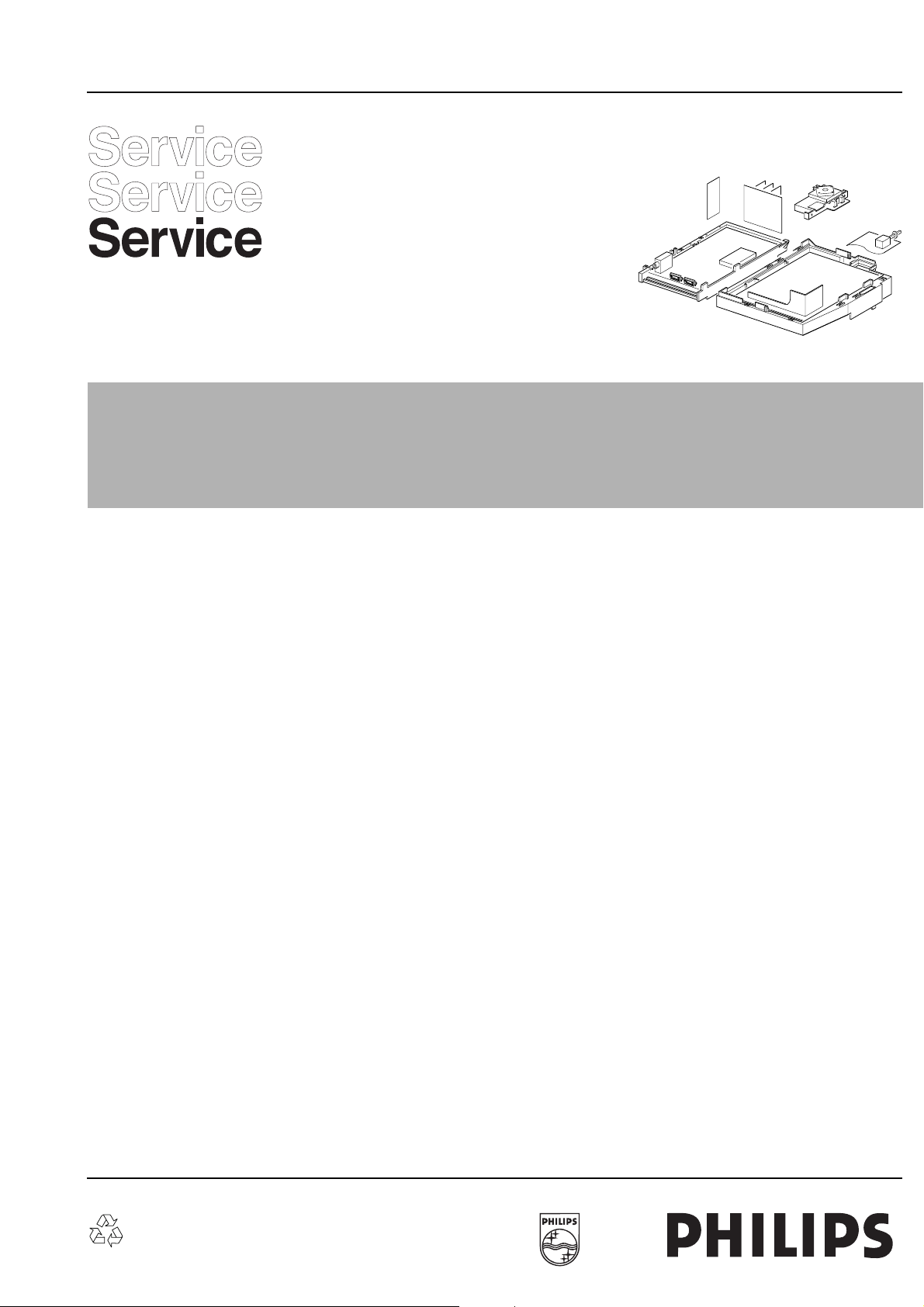
1
Colour Television Chassis
MG2.1E
AA
mg21frtp.eps
290798
ServiceManual
Content
1. Technical specifications 2
2. Connection facilities, chassis overview 3
3. Safety instructions, maintenance, 5
warnings and Notes
4. Mechanical instructions 7
5. Service modes, DST, error messages, 9
protections, faultfinding and repair tips including:
Errorcodes-table 15
Protection-structure (overview and detailed) 17
Fault find tree 22
6. Block diagrams 29
Block diagram 29
(Supply, Deflection, CRT)
Block diagram 30
(Video, Audio, Control)
Survey of testpoints 31
Oscillograms 32
Wiring diagram 33
Overview I2C -ICs 33
Supply lines overview 34
7. Electrical Diagrams and PWB lay-outs
Diagram PWB
Power Supply (Diagram A1) 35 36,37
Line Deflection (Diagram A2) 38 36,37
Frame Deflection / Frame Rotation (Diagram A3) 39 36,37
Audio Amplifier (Diagram A4) 40 36,37
Mains switch Panel (Diagram E) 41 41
CRT / Scavem Panel (Diagram F) 42 43
Tuner, IF, I/O, Video processing (Diagram K1) 46 44,45
Input / Output (Diagram K2) 47 44,45
Sound processing (Diagram K3) 48 44,45
Audio Dolby (Diagram K4) 49 44,45
Secam Correction (Diagram U) 49 49
Featurebox 6 (Eco) (Diagram K5) 50 44,45
Video control & Geometry (Diagram K6) 51 44,45
Teletext & Control (Diagram K7) 52 44,45
Side I/O Panel (Diagram O) 53 53
Top Control Panel (Diagram P) 54 54
DC Shift (Diagram G) 54 54
Diversity tables 55
8. Electrical alignments 57
9. Circuit Descriptions: not available (see Training
Manual) 63
10. Directions for use 64
11. List of abbreviations 75
12. Spare parts list 77
Published by CO 9871 TV Service DepartmentPrinted in The NetherlandsCopyright reserved 1998 Philips Consumer Electronics B.V. Eindhoven, The Netherlands. All rights reserved. No part of this publication may be reproduced, stored in a retrieval system or transmitted, in any form or by any means, electronic, mechanical, photocopying, or otherwisewithout the prior permision of Philips.Subject to modification5 4822 727 21622
©
Copyright reserved 1998 Philips Consumer Electronics B.V. Eindhoven, The
Netherlands. All rights reserved. No part of this publication may be reproduced,
stored ina retrievalsystem ortransmitted, in any form or by any means, electronic, mechanical, photocopying, or otherwise without the prior permision of Philips.
Published by CO 9871 TV Service Department Printed in The Netherlands Subject to modification 5 4822 727 21622
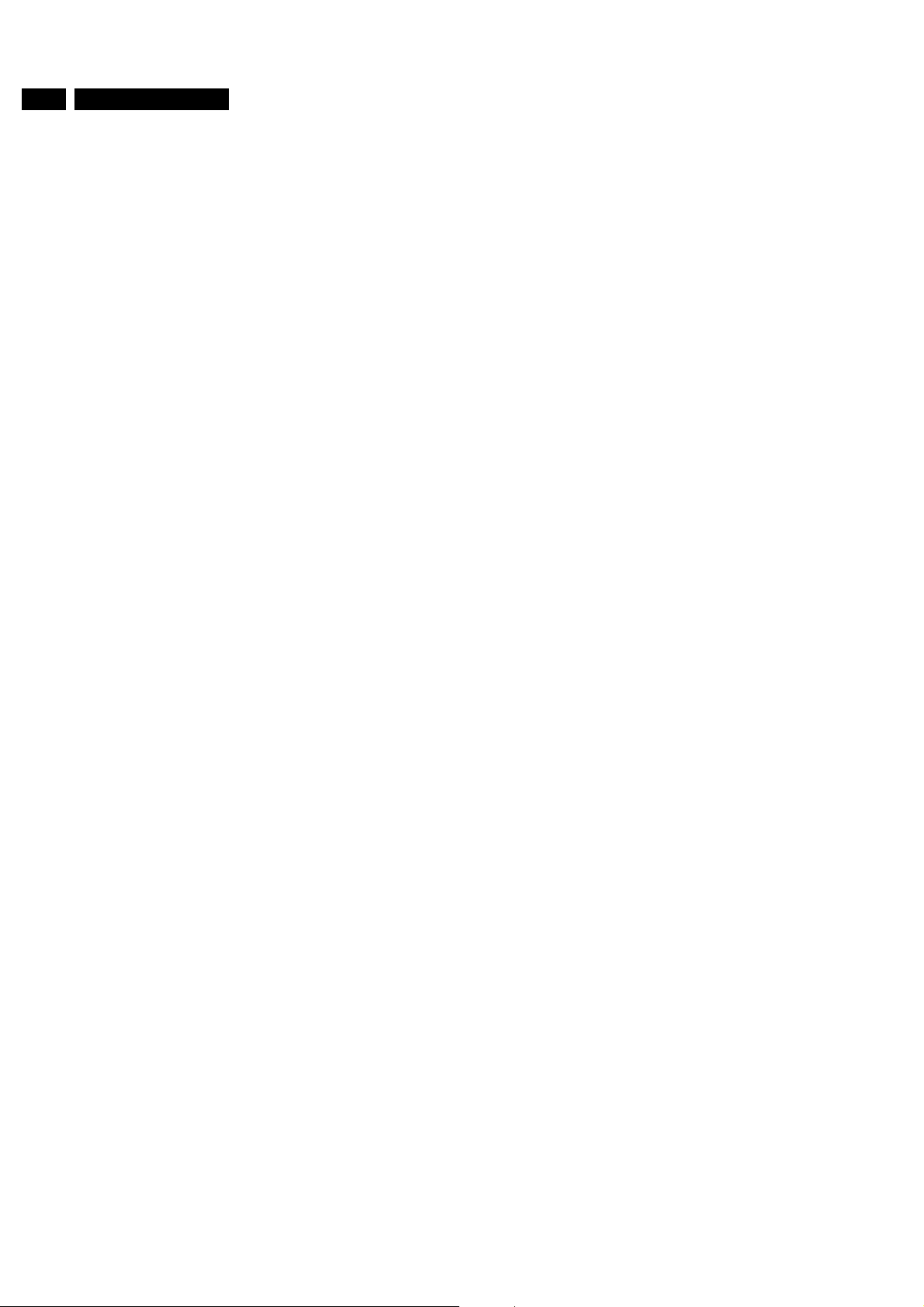
2 MG2.1E
1 Technical specifications
Mains voltage : 220V - 240V (±10%);
Aerial input impedance : coaxial 75 Ω
Minimal aerial voltage : 30µV (VHF), 40µV
Maximum aerial voltage : 180 mV
Programmes : 0-99
VCR programmes : 0, 90-99
1 Technical specifications
50-60Hz (± 5%)
(UHF)
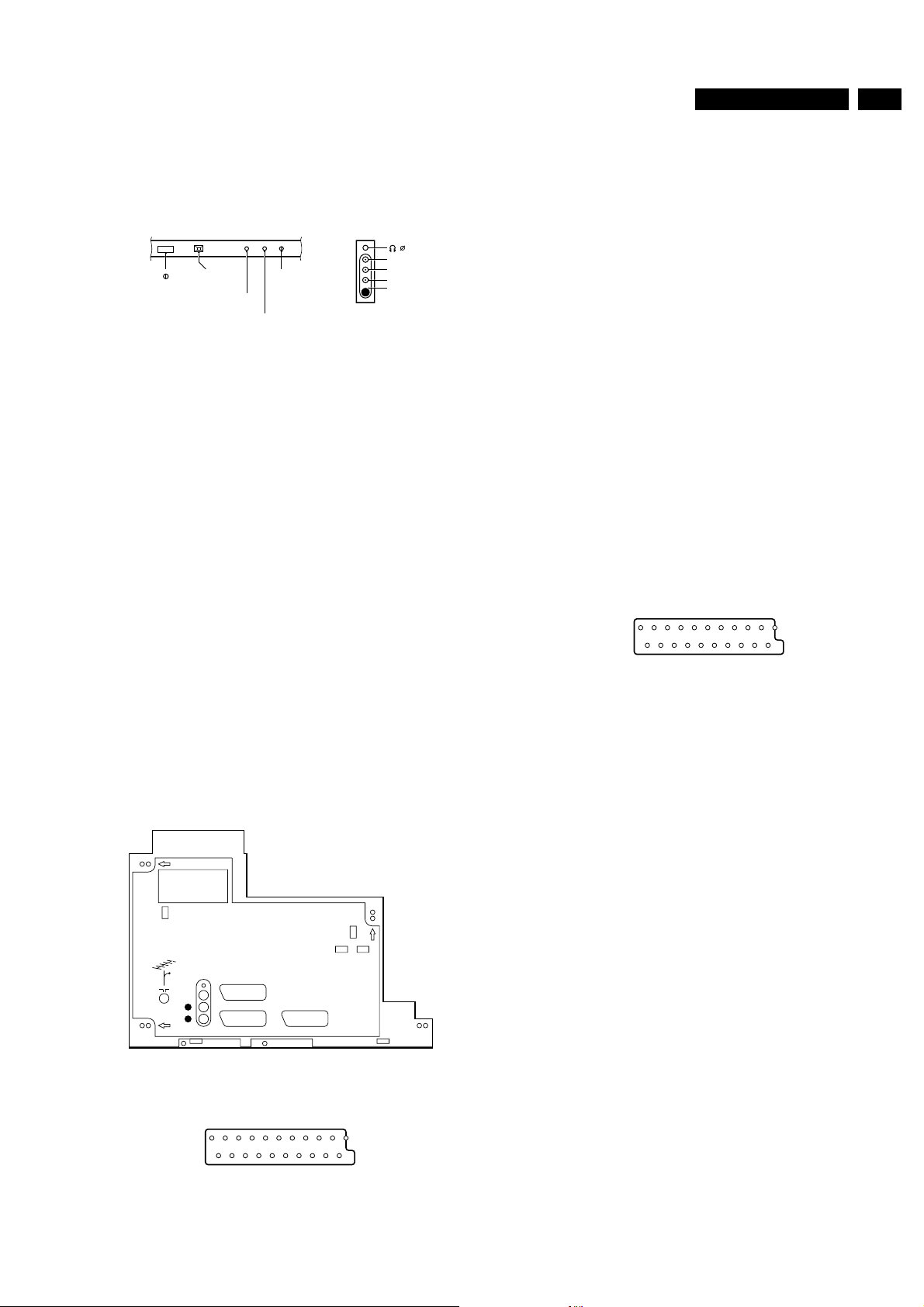
2 Specification connections
3MG2.1E
2 Specification connections
2.1 Front connections
TOP CONTROL FL7/FL8
STYLING
SK 1
'IR-
RECEIVER'
'IR-SERVICE-LED'
AUTO TV
SENSOR
(OPTIONAL)
BICOLOUR
STANDBY LED
CL 86532057_top.AI
Figure 2-1
2.1.1 Audio/Video
- Video 1Vpp/75Ω jq
- Audio L(0.5Vrms ≥10kΩ) jq
- Audio R(0.5Vrms ≥10kΩ) jq
- Headpho
ne (32-600Ω≥10mW) ot
2.1.2 SVHS
1- v
2- v
3- Y (1Vpp; 75Ω) j
4- C (0.3 Vpp;75Ω) j
AUDIO R
AUDIO L
VIDEO
SVHS
310798
5- Blue v
6- Audio L (0.5Vrms ≥10kΩ) j
7- Blue (0.7Vpp/75Ω) j
8- CVBS-
status 0-1.3V:INT
4.5-7V:EXT 16:9
3.5
9.5-12V:EXT 4:3 j
9- Green v
1011- Green (0.7Vpp/75Ω) j
1213- Red v
14- RGB-
status v
15- Red (0.7Vpp/75Ω) j
16- RGB-
status 0-0.4V:INT
1-3V:EXT/75Ω
17- CVBS v
18- CVBS v
19- CVBS (1Vpp/75Ω) k
20- CVBS (1Vpp/75Ω) j
21- Earth
socket
2.2.2 External 2 (in/out): SVHS+RGB+CVBS (intended for VCR.)
2.2 Rear connections
See figure 2.2
2.2.1 External 1(in/out): RGB+CVBS
EXTERNAL 3 (OPTIONAL)
L
R
AUDIO EXTERNAL 1
EXTERNAL 2
CL 86532057_rear.AI
Figure 2-2
1- Audio R (0.5Vrms ≤1kΩ) k
2- Audio R (0.5Vrms ≥10kΩ) j
3- Audio L (0.5Vrms ≤1kΩ) k
4- Audio v
310798
1- Audio R (0.5Vrms ≤1kΩ) k
2- Audio R (0.5Vrms ≥10kΩ) j
3- Audio L (0.5Vrms ≤1kΩ) k
4- Audio v
5- Blue v
6- Audio L (0.5Vrms ≥10kΩ) j
7- Blue /
Chroma
out (0.7Vpp/75Ω) j
8- CVBS-
status 0-1.3V:INT
4.5-7V:EXT 16:9
9.5-12V:EXT 4:3 j
9- Green v
10- Easy link
11- Green (0.7Vpp/75Ω) j
1213- Red v
14- RGB-
status v
15- Red /
chromain (0.7Vpp/75Ω) j
16- RGB-
status (0-0.4V:INT
1-3V:EXT/75Ω)
17- CVBS v
18- CVBS v
19- Y/CVBS (1Vpp/75Ω) k
20- Y/CVBS (1Vpp/75Ω) j
21- Earth
socket
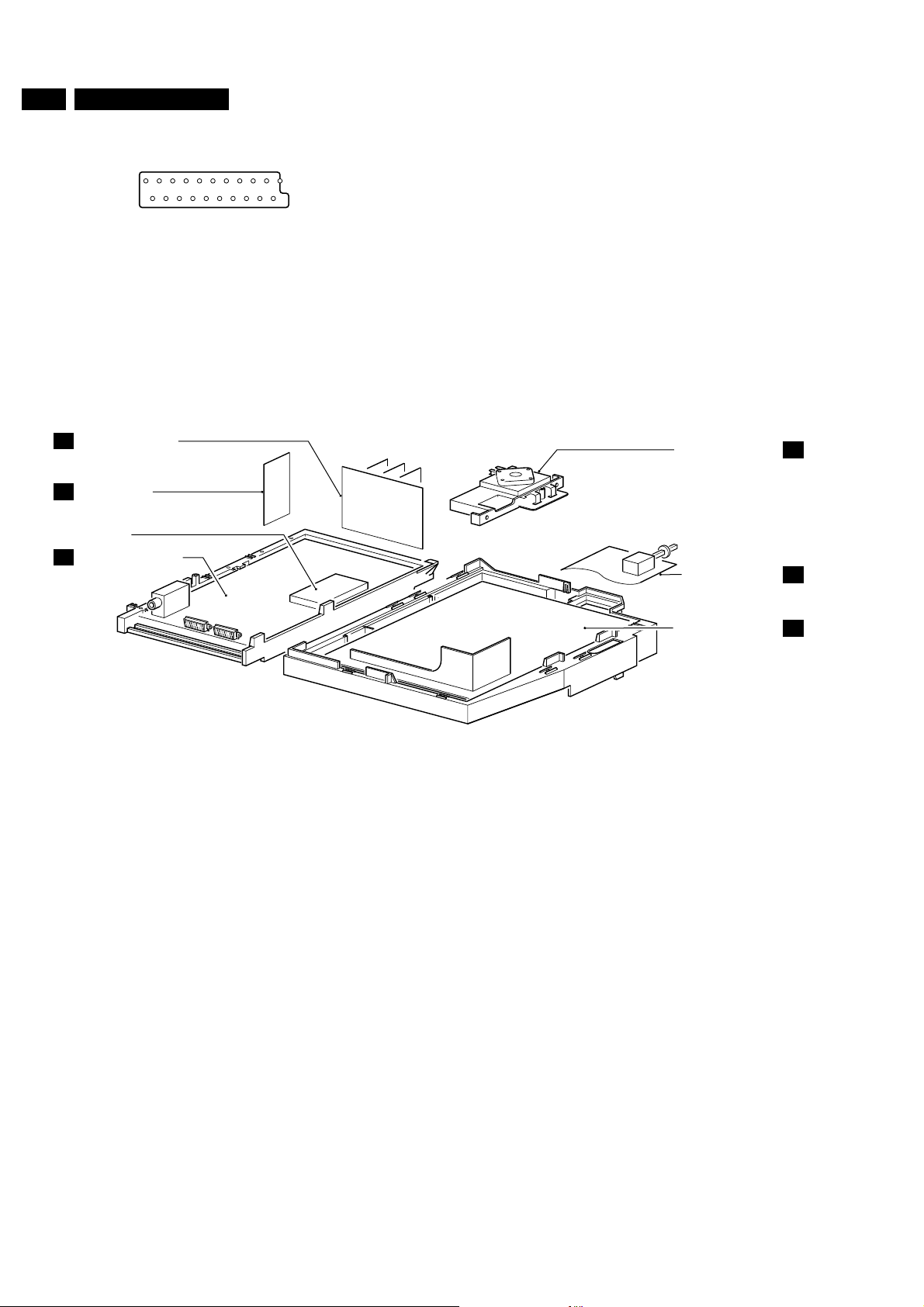
4 MG2.1E
2 Specification connections
2.2.3 External 3 (in): CVBS+Audio (optional)
12- Audio R (0.5Vrms >10kΩ) j
34- Audio v
56- Audio L (0.5Vrms>10kΩ) j
78- CVBS-
status 0-1.3V:INT
CRT/SCAVEM PANEL
F
SIDE I/O PANEL
O
SHIELDING
SMALL SIGNAL PANEL
K
4.5-7V:EXT 16:9
9.5-12V:EXT 4:3 j
91011121314151617- CVBS v
18- CVBS v
1920- CVBS (1Vpp/75Ω) j
21- Earth
socket
TOP CONTROL PANEL
MAINSWITCH PANEL
P
E
Figure 2-3
LARGE SIGNAL PANEL
CL 86532057_002.eps
A
170798
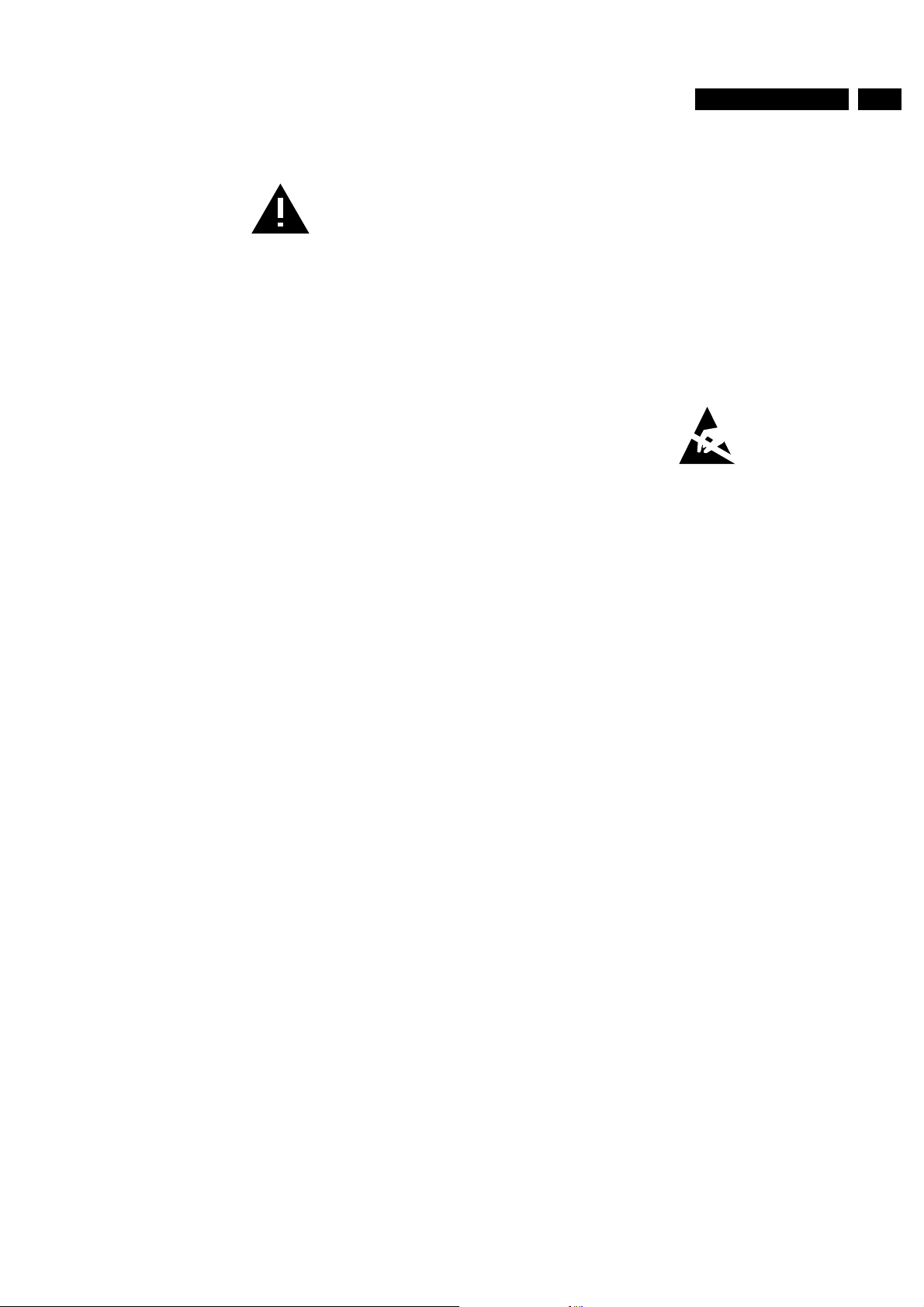
3 Safety instructions, Maintenance instruction,
5MG2.1E
3 Safety instructions, Maintenance instruction, Warnings and Notes
3.1 Safety instructions for repairs
1. Safety regulations require that during a repair:
– the set should be connected to the mains via an
isolating transformer;
– safety components, indicated by the symbol ∆, should
be replaced by components identical to the original
ones;
– when replacing the CRT, safety goggles must be worn.
2. Safety regulations require that after a repair the set must
be returned in its original condition. In particular attention
should be paid to the following points. h
– As a strict precaution, we advise you to resolder the
solder joints through which the horizontal deflection
current is flowing, in particular: ('general repair
instruction')
• all pins of the line output transformer (LOT);
• fly-back capacitor(s);
• S-correction capacitor(s);
• line output transistor;
• pins of the connector with wires to the deflection
coil;
• other components through which the deflection
current flows.
– Note:
– This resoldering is advised to prevent bad
connections due to metal fatigue in solder joints
and is therefore only necessary for television sets
older than 2 years.
– The wire trees and EHT cable should be routed
correctly and fixed with the mounted cable clamps.
– The insulation of the mains lead should be checked for
external damage.
– The mains lead strain relief should be checked for its
function in order to avoid touching the CRT, hot
components or heat sinks.
– The electrical DC resistance between the mains plug
and the secondary side should be checked (only for
sets which have a mains isolated power supply). This
check can be done as follows:
• unplug the mains cord and connect a wirebetween
the two pins of the mains plug;
• set the mains switch to the on position (keep the
mains cord unplugged!);
• measure the resistance value between the pins of
the mains plug and the metal shielding of the tuner
or the aerial connection on the set. The reading
should be between 4.5 MΩ and 12 MΩ;
• switch off the TV and remove thewire between the
two pins of the mains plug.
– The cabinet should be checked for defects to avoid
touching of any inner parts by the customer.
3.2 Maintenance instruction
It is recommended to have a maintenance inspection carried
out by a qualified service employee. The interval depends on
the usage conditions:
– When the set is used under normal circumstances, for
example in a living room, the recommended interval is 3 to
5 years.
– When the set is used in circumstances with higher dust,
grease or moisture levels, for example in a kitchen, the
recommended interval is 1 year.
– The maintenanceinspection contains the followingactions:
• Execute the above mentioned 'general repair
instruction'.
• Clean the power supply and deflection circuitry on the
chassis.
• Clean the picture tube panel and the neck of the picture
tube.
3.3 Warnings
1. In order to prevent damage to ICs and transistors, all highvoltage flashovers must be avoided. In order to prevent
damage to the picture tube, the method shown in Fig. 3.1
should be used to discharge the picture tube. Use a highvoltageprobe and a multimeter (positionDC-V). Discharge
until the meter reading is 0V (after approx. 30s).
2. ESD All ICs and many other semiconductors are
susceptible to electrostatic discharges (ESD). Careless
handling during repair can reduce life drastically. When
repairing, make sure that you are connected withthe same
potential as the mass of the set by a wristband with
resistance. Keep components and tools also at this same
potential.
– Available ESD protection equipment:
– anti-static table mat (large 1200x650x1.25mm) 4822
466 10953
– anti-static table mat (small 600x650x1.25mm) 4822
466 10958
– anti-static wristband 4822 395 10223
– connection box (3 press stud connections, 1 M ohm)
4822 320 11307
– extension cable (2 m, 2 M ohm; to connect wristband
to connection box) 4822 320 11305
– connecting cable (3 m, 2 M ohm; to connect table mat
to connection box) 4822 320 11306
– earth cable (1 M ohm;to connect any productto mat or
connection box) 4822 320 11308
– complete kit ESD3 (combining all 6 prior products -
small table mat) 4822 310 10671
– wristband tester 4822 344 13999
3. Togetherwith the deflection unit and anymultipole unit, the
flat square picture tubes used from an integrated unit. The
deflection and the multipole units are set optimally at the
factory.Adjustmentofthisunit during repair is therefore not
recommended.
4. Be careful during measurements in the high-voltage
section and on the picture tube.
5. Never replace modules or other components while the unit
is switched on.
6. When making settings, use plastic rather than metal tools.
This will prevent any short circuits and the danger of a
circuit becoming unstable.
7. Wearsafety goggles during replacement ofthe picture tube
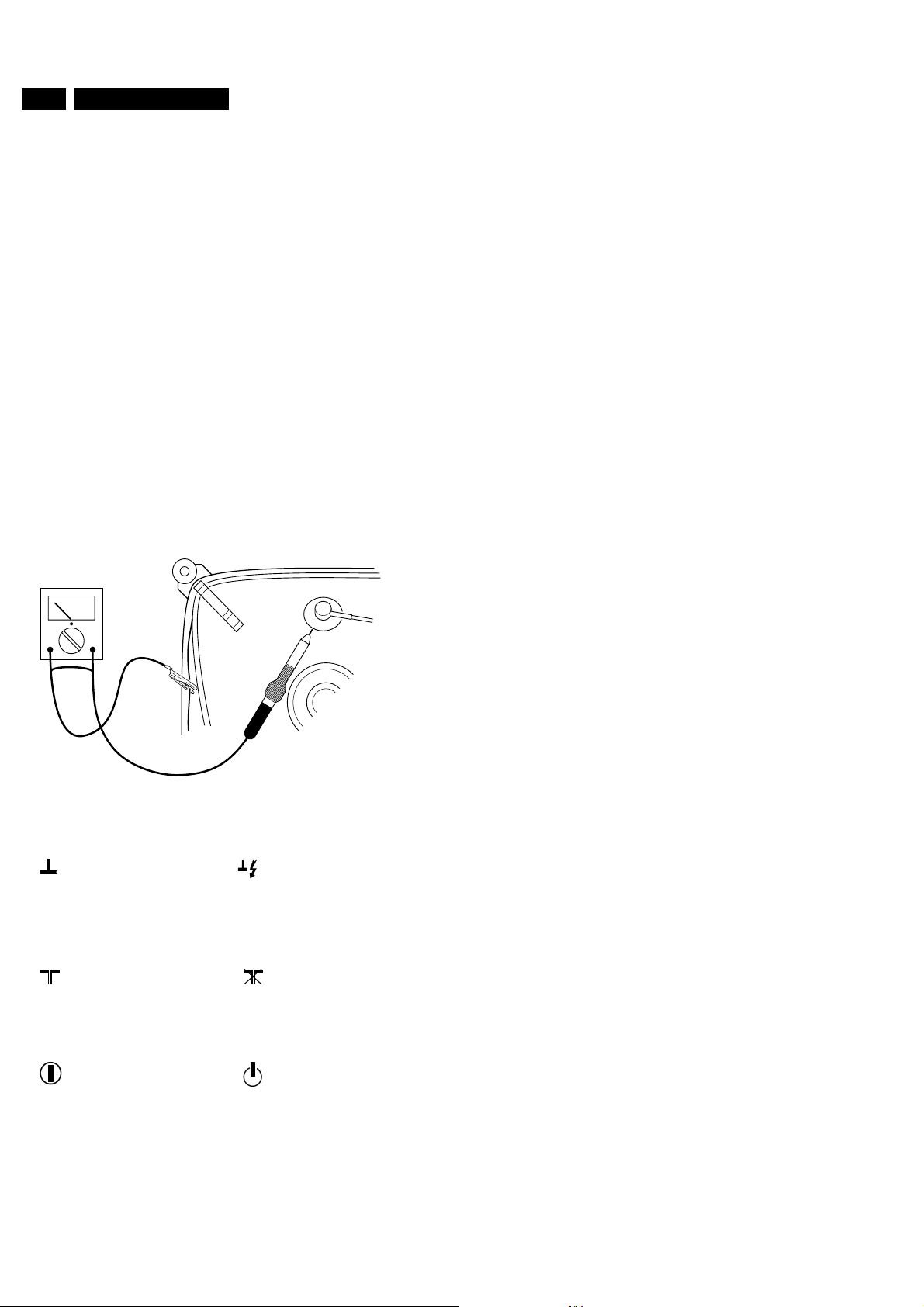
6 MG2.1E
a
3 Safety instructions, Maintenance instruction,
3.4 Notes
1. The direct voltages and oscillograms should be measured
with regard to the tuner earth , or hot earth as this is called
(see fig. 3.3)
2. The direct voltages and oscillograms shown in the
diagrams are indicative and should be measured in the
Service Default Mode (see chapter 8) with a colour bar
signal and stereo sound (L:3 kHz, R:1 kHz unless stated
otherwise) and picture carrier at 475.25 MHz.
3. Wherenecessary, the oscillograms and directvoltages are
measured with and without aerial signal. Voltages in the
power supply section are measured both for normal
operation and in standby . These values are indicated by
means of the appropriate symbols (see fig. 3.3).
4. The picture tube PWB has printed spark gaps. Each spark
gap is connected between an electrode of the picture tube
and the Aquadag coating.
5. The semiconductors indicated in the circuit diagram and in
the parts lists are completely interchangeable per position
with the semiconductors in the unit, irrespective of the type
indication on these semiconductors.
6. Manufactured under license from Dolby Laboratories
Licensing Corporation.
7. DOLBY, the double D symbol and PRO LOGIC are
trademarks of Dolby Laboratories Licensing Corporation.
V
tuner earth
tuner aarde
la masse du tuner
Tuner-Erde
massa del tuner
tierra del sintonizador
with aerial signal
met antenne signaal
avec signal d'antenne
mit Antennensignal
con segnale d'antenna
con la señal de antena
normal condition
normaal bedrijf
fonctionnement normal
normaler Betrieb
funzionamento normale
funcionamiento normal
Figure 3-1
massa calda
zonder antenne signaal
CL 26532098/042
140792
hot earth
hete aarde
la terre directe
heißen Erde
tierra caliente
without aerial signal
sans signal d'antenne
.ohne Antennensignal
senza segnale d'antenn
sin la señal de antena
stand by
stand by
position de veille
in Bereitschaft
modo di attesa
posición de espera
Figure 3-2
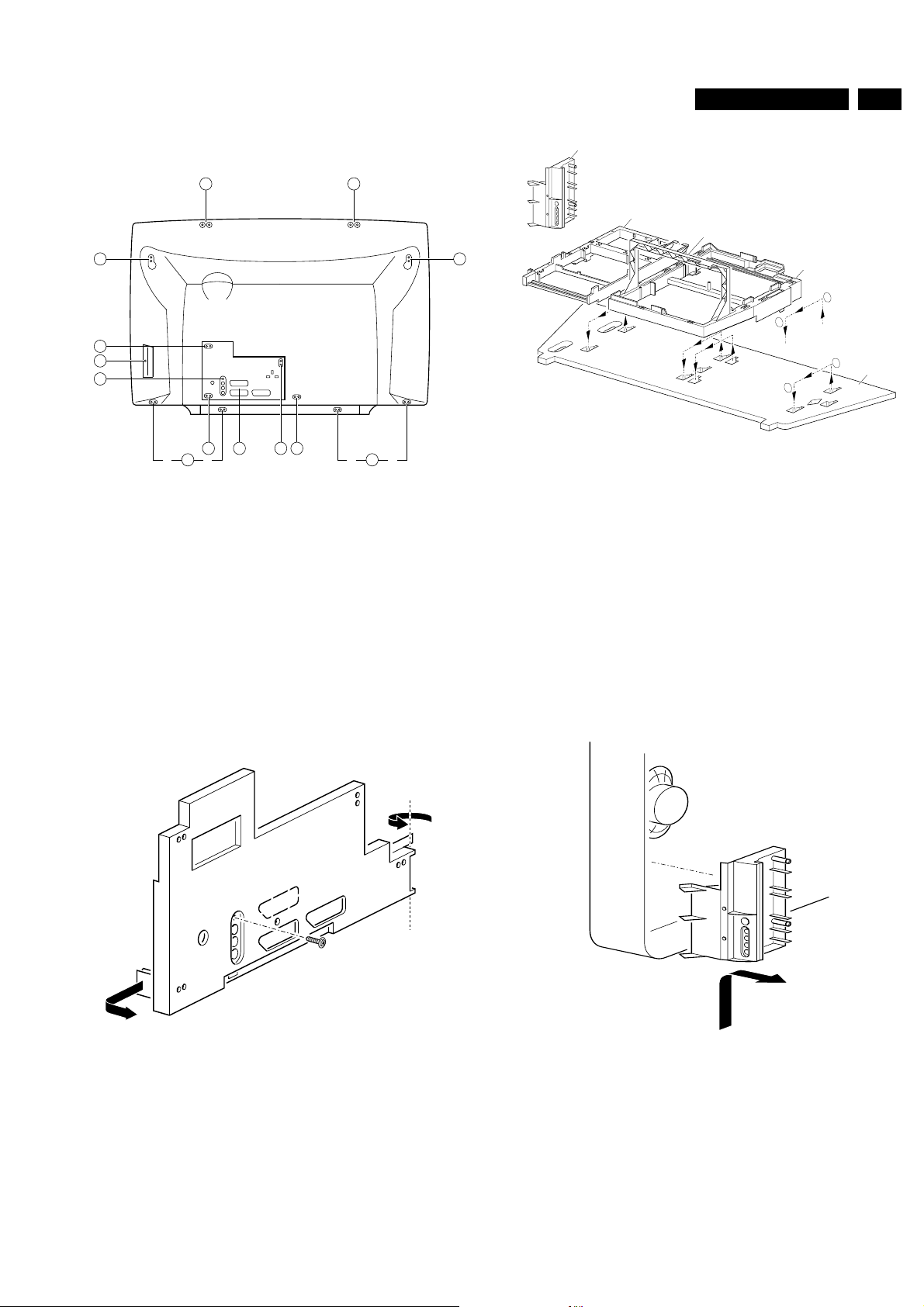
4 Mechanical instructions
4 Mechanical instructions
4.1 Removing the rear cover
AA
A
A
A
A
A A AA'
or
A
Figure 4-1
1. Remove the fixation screws (A) of the rear cover, notice
also the screw for the side-I/O,see figure 4.1. The screw A
is only valid for the 3-scart configuration.
2. Remove the rear cover.
4.2 Service positions
There are two predefined service positions:
1. Service position for the top side (component-side)
2. Service position for the bottom side (only valid for LSP)
(copper-side)
or oror
A
CL 86532042_001.AI
160798
7MG2.1E
Side I/O assembly
SSP - bracket
LSP - topbracket
A
2
2
LSP - bracket
1
1
Bottom tray
CL 86532042_002.AI
240798
Figure 4-3
1. Remove 1 screw in case of a 2-scart I/O coverplate and 2
screws in case of a 3-scart I/O coverplate (see figure 4.2).
2. Remove the I/O coverplate by releasing the snapat the left
side.PulltheI/Ocover plate to the left and then backwards.
The I/O-bracket hinges at the right side. It can be removed
now.
3. Pull backwards (about 8 cm) the bracket with the SSP and
the LSP. These brackets are not fixed to each other, but
can be repositioned backwards, as if they were one
bracket.
4. Hook the brackets in the first row of fixation-holes of the
bottom tray; see figure 4.3. In other words re-position the
fixation from (1) to (2).
4.2.2 Service position bottom side (only for LSP)
4.2.1 Service position top side
Figure 4-2
CL 86532042_003.ai
090698
Figure 4-4
CL 86532042_005.ai
090698
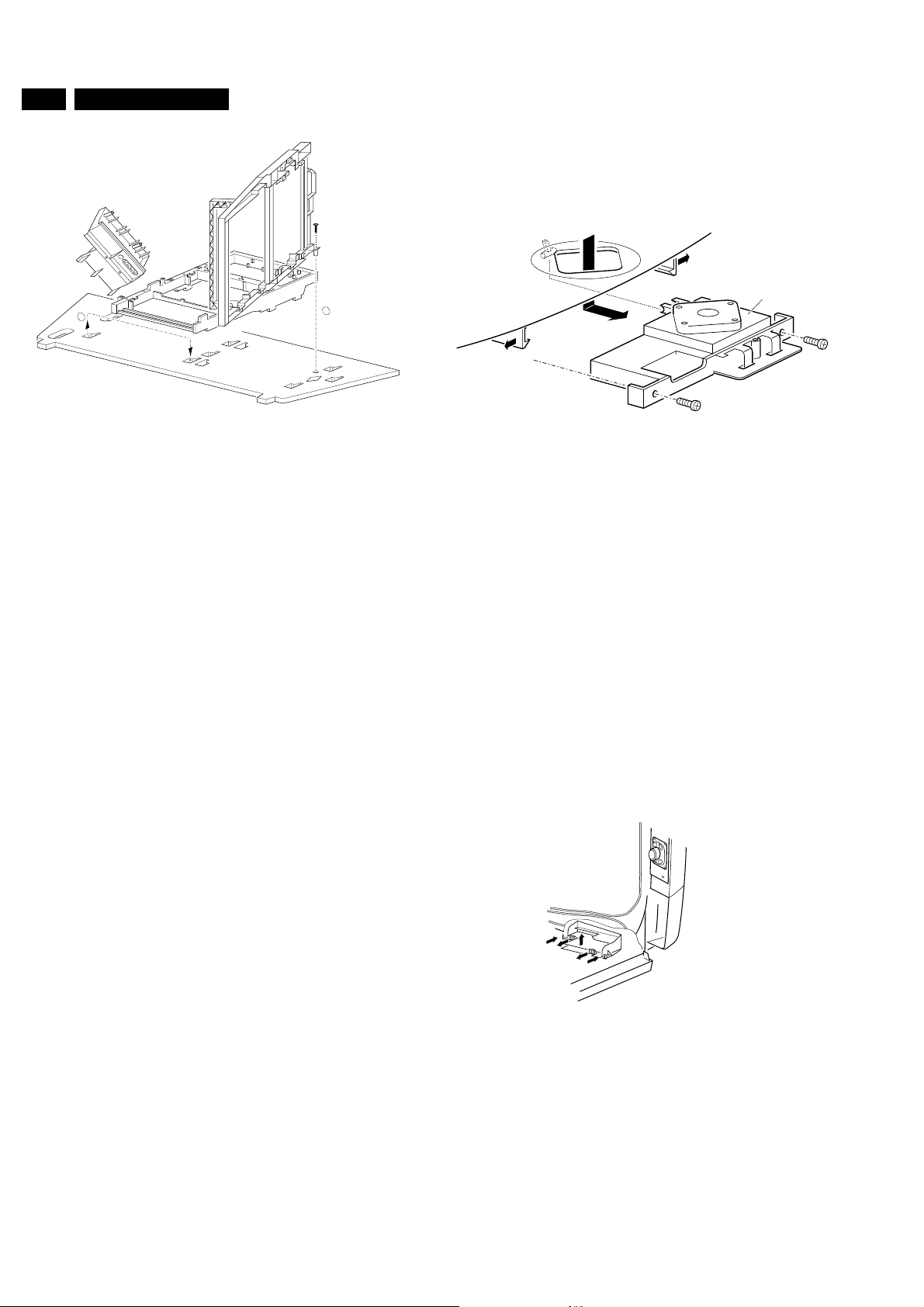
8 MG2.1E
1
4 Mechanical instructions
2. Press the board upwards and remove the board from the
bracket.
4.6 Removing the top control board
Top control board
2
Figure 4-5
1. Referring to previous Service position one must remove
the SSP and LSP from bottom tray by pulling back these
two panels.
2. Disconnect the SSP from the LSP bracket.
3. The two panels must be shifted some 25 cm to the right.
When doing this the side-assembly canbe taken out of the
hinge (see figure 4.4), and placed on the bottom tray.
4. Either the LSP-topbracket must be removed first, or the
cabling from SSP to LSP (0310 and O311) must be rerouted outside the LSP-topbracket to get room to position
these panels.
5. TurntheLSP 90 degrees anti clock wise and placethe LSP
in the hole of the bottom tray. If needed a screw can
reinforce the stability of this position (see figure 4.5) (see
(2)).
6. The left front hook of the SSP panel can be fixed in a
fixation-hole, that was used in previous service-position for
the right front hook of the SSP. See described movementaction (1). (There is no right fixation hole.)
4.2.3 (Service position bottom side SSP)
1. (See figure 4.3). Remove the two fixation screws of the
LSP-topbracket (one on the left handside, one on the right
hand side).
2. Disconnect wirings from cable-clamps of LSP-topbracket.
3. In case the line transformer is changed by a bigger type a
part of the LSP-topbracket can be removed by breaking it.
CL 86532042_004.AI
240798
CL 86532042_006.ai
160798
Figure 4-6
1. See figure 4.6. Pull 2 clamps to the outer side.
2. Topcontrolboardcan be pushed down now, while it hinges
still in the front.
3. Now the board can be pulled backwards.
4. (If by accident the hinge in front is damaged or one of the
clampsisbroken, the top control board can also befixed by
2 screws.)
4.7 Removing the side I/O board
1. The complete Side I/O-assembly can be lifted out of the
hinges and placed on the bottom tray of the set (see fig
4.4).
2. The board can easily be removed out of the bracket by
releasing the fixation clamps.
4.8 Removing the mains switch/LED board
1. Release the two fixation clamps.
2. Pull the board backwards.
4.3 Removing the LSP-top bracket
1. (See figure 4.3). Remove the two fixation screws of the
LSP-topbracket (one on the left handside, one on the right
hand side).
2. Disconnect wirings from cable-clamps of LSP-topbracket.
3. In case the line transformer is changed by a bigger type a
part of the LSP-topbracket can be removed by breaking it.
4.4 Removing the SSP from SSP-bracket
1. Release the three fixation clamps on the right hand side of
the bracket.
2. Press the board upwards and remove the board from the
bracket.
4.5 Removing the LSP from LSP-bracket
1. Release the two fixation clamps on the right hand side of
the bracket.
(4)
(6)
(5)
(5)
(4)
86532093_002.AI
051198
Figure 4-7
4.9 Mounting the rear cover
Before mounting the rear cover, check whether the mains cord
is mounted correctly in the guiding brackets.
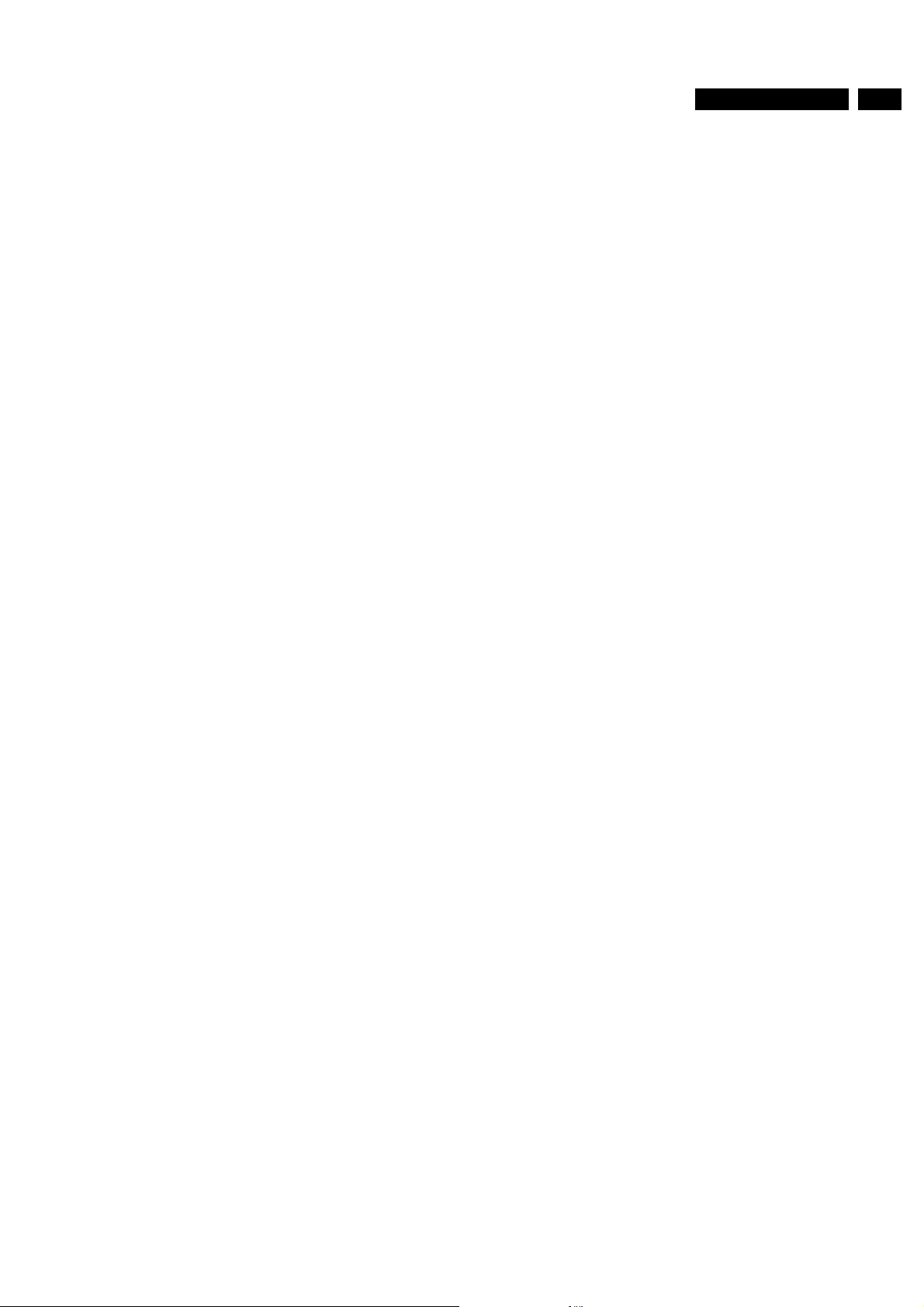
5 Service modes, error codes and protections
5 Service modes, error codes and protections
In this chapter the following paragraphs are included:
5.1 Test points
5.2 Service modes and Dealer Service Tool and ComPair
(including fault finding tips related to CSM-mode)
5.3 Error codes
5.4 Protections
Fault find tree
5.1 Test points
– Tuning frequency 475.25 MHz.
– TV-system for BGLM sets set to BG, for BGLL'I sets to LL'.
– All picture settings at 50% (brightness, colour, contrast,
HUE).
– All sound settings at 50% except volume at 25% (so bass,
treble, balance at 50%, volume at 25%).
– All service-unfriendly modes are disabled (like sleep timer,
child lock, blue mute).
Entering the SDM can be done in 2 ways:
9MG2.1E
The MG2.1E chassis is equipped with test points in the service
printing. These test points are referring to the functional blocks:
• P1-P2-P3, etc.: Test points for the power supply.
• L1-L2-L3, etc.: Test points for the line drive and line output
circuitry.
• F1K-F2K-F3K, etc on Small Signal Panel: Test points for
the frame drive.
• F1F-F2F-F3F, etc. on CRT/Scavem Panel: Test points for
the CRT-panel circuitry.
• F1-F2-F3, etc. on Large SmallSignalPanel: Test points for
the frame output circuitry.
• S1-S2-S3, etc: Test points for the synchronisation
circuitry.
• V1-V2-V3, etc: Test points for the video processing
circuitry.
• I1-I2-I3, etc: Test points for the Tuner/IF part.
• A1-A2-A3, etc. on Small Signal Panel: Test points for the
audio processing circuitry.
• A1-A2-A3, etc. on Large Signal Panel: Test points for the
audio amplifiers.
• C1-C2-C3, etc: Test points for the control circuitry.
• T1-T2-T3, etc: Testpoints for the teletext circuitry.
• SC1-SC2-SC3, etc: Test points for the Scavem circuitry.
The numbering is done in a for diagnostics logical sequence;
always start diagnosing within a functional block in the
sequence of the relevant test points for that functional block.
5.2 Service modes, Dealer Service Tool and ComPair
For easy installation and diagnosis the dealer remote control
RC7150 is introduced. The RC7150can be used for allnew TV
sets, including all set of the MG2.1E chassis. The RC7150 is
also called Dealer Service Tool or DST. The ordering number
of the DST (RC7150) is 4822 218 21232.
5.2.1 Installation features for the dealer
The dealer can use the RC7150 for programming the TV-set
with presets. 10 Different program tables can be programmed
into the DST via a TV-set (downloading from the GFL, MD2 or
MG2.1 to the DST; see GFL, MD2 and MG2.1 service
manuals) or by the DST-I (DST interface; ordering code 4822
218 21277).
For explanation of the installation features of the DST, the
directions for use of the DST (4822 727 20073) are
recommended (for the MG2.1E chassis, download code 4
should be used).
5.2.2 Diagnose features for the servicer
The MG2.1E sets can be put in the two service modes via the
DST RC7150. These are the Service Default Mode (SDM) and
the Service Alignment Mode (SAM). The SDM and SAM can
also be entered by shortcircuiting the relevant pins onthe SSP.
Service Default Mode (SDM)
Specification of the SDM:
– By the "DEFAULT" key on the DST while the set is in the
normal operation mode.
– By short-circuiting for a moment the two pins (pin 2 and 3
of connector 0356) on the component side of the SSP with
the indication "SDM" (activation can be performed in all
modes except when the set has a problem with the mainprocessor).
Note: If the SDM is entered via the pins, all the protections are
de-activated.
Exiting the SDM can only be done via the STANDBY
command.By switching off-on the set with themains switchthe
MG2.1E will come up again in the SDM.
Service Alignment Mode (SAM)
Specification of the SAM:
– Software alignments (see chapter 8).
– Option settings (see chapter 8).
– Error buffer reading and erasing. The most recent error
code is displayed on the left side.
– Operation counter.
– Software version.
Entering the SAM can be done in 2 ways:
– By the > button on the DST while the set is in the normal
operation mode (or SDM). Enter the password '3-1-4-0'
and press OK.
– By short-circuiting for a moment the two pins (pin 1 and 2
of connector 0356) on the component side of the SSP with
the indication "SAM" (activation can be performed in all
modes except when the set has a problem with the
microprocessor).
Note: If the SAM is entered via the pins, all protections are deactivated.
Exiting the SAM can be done via the MENU command or via
switching off-on the set with the mains switch.
Customer Service Mode (CSM)
All MG2.1E sets are equipped with the 'Customer Service
Mode' (CSM). This 'Customer Service Mode' is a special
service mode which can be activated and deactivated by the
customer upon request of the service technician/dealer during
a telephone conversation in order to identify the status of the
set. This CSM is a 'read only' mode, therefore modifications in
this mode are not possible.
Switching-on of the Customer Service Mode
The Customer Service Mode will switch-on after pressing
simultaneously the "MUTE" knob on the remote control
handset and the "MENU" button on the TV for at least 4
seconds. This activation only works if there is no menu on the
screen.
Switching-off the Customer Service Mode
The Customer Service Mode will switch-off after pressing any
key of the remote control handset (with exception of the
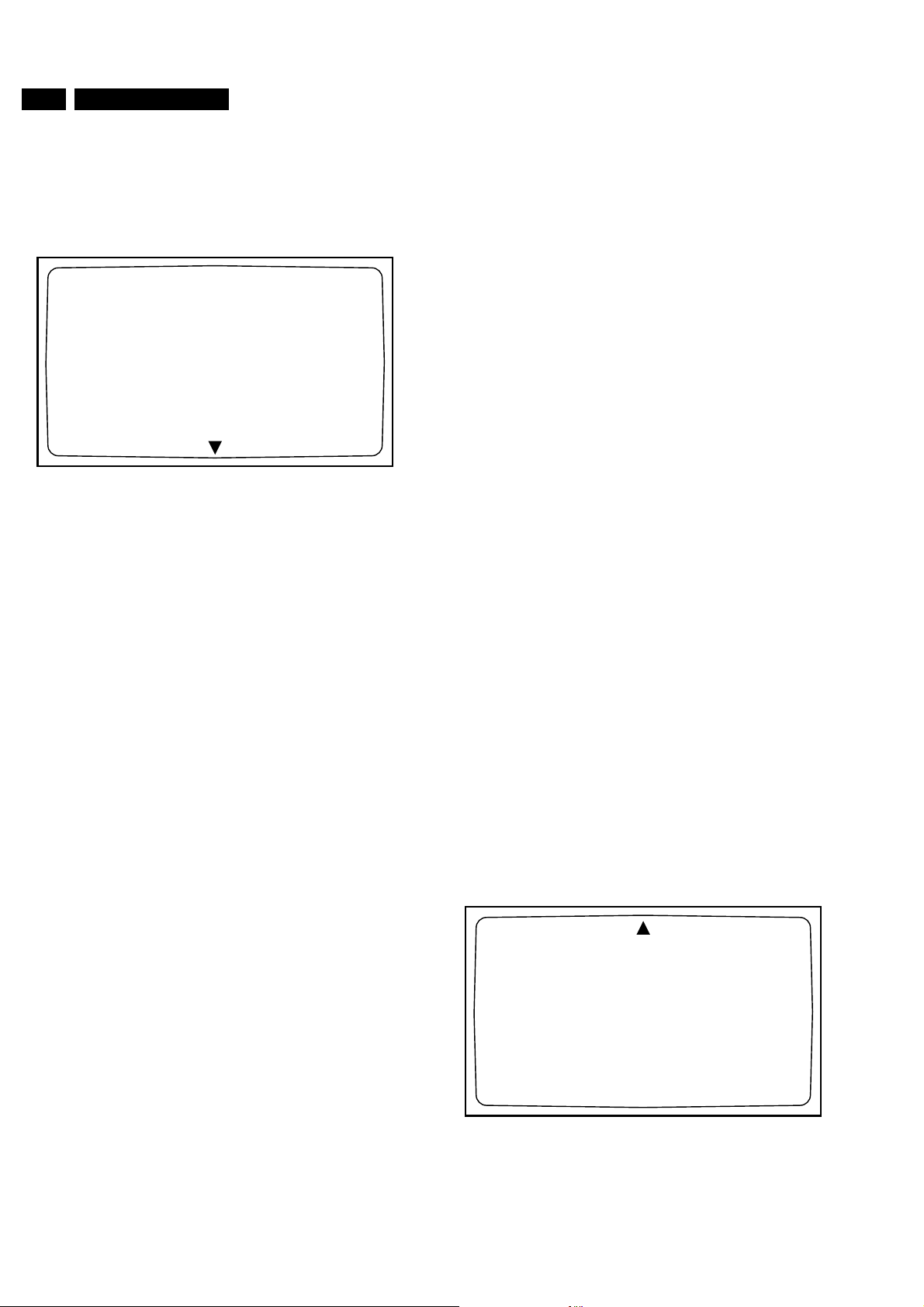
10 MG2.1E
5 Service modes, error codes and protections
"cursor-up" and "cursor-down" keys), or the buttons on the TV
or by switching off the TV set with the mains switch.
Detailed explanation of the Customer service Mode
After switching on the Customer Service Menu the following
screen will appear:
CUSTOMER SERVICE MENU 1
1 SW Version
2 Code 1
3 Code 2
4 LS Volume
5 LS Brightness
6 LS Contrast
7 LS Colour
8 LS Headphone
9 Sharpness
10 Dolby
11 Surround mode
............
... ... ... ... ...
... ... ... ... ...
..
..
..
..
..
.
.....
............
86532061_004.AI
230798
Figure 5-1 Customer Service Menu 1
Line 1: Software version; the build in software version
(AAAABCX.Y)
– AAAA= MG21(chassis name)
– B = E (Europe)
– C = 1 (language cluster)
– X = main version number
– Y = sub version number
Details on the software version can be found in the chapter
"Software Survey" of the publication "Product Survey - Colour
Television".
Line 2: Code 1; gives the last 5 errors of the error buffer. As
soon as the built-in diagnose software has detected an error
the buffer is adapted.
Line 3: Code 2; gives the first 5 errors of the error buffer. As
soon as the built-in diagnose software has detected an error
the buffer is adapted.
control handset after pressing the red button for picture menu
and selecting "contrast".
Line 7: LS Colour; gives the Last Status of the colour
saturation, as set by the customer. The value can vary from 0
(colour is minimum) to 63 (colour is maximum). Colour values
can be changed via "cursor left" and "cursor right" keys on the
remote control handset after pressing the redbutton for picture
menu and selecting "colour".
Line 8: LS Headphone; gives the Last Status of the headphone
volume, as set by the customer. The value can vary from 0
(volume is minimum) to 24 (volume is maximum). Headphone
volume values can be changed via the "cursor left"and "cursor
right" keys on the remote control handset after pressing the
green button for sound menu and selecting "headphone".
Line 9: Sharpness; gives the sharpness value. The value can
vary from 0 (sharpness is minimum) to 7 (sharpness is
maximum). In case of bad antenna signals a too high value of
the sharpness can result in a noisy picture. Sharpness values
can be changed via the "cursor left" and "cursor right" keys on
the remote control handset after pressing the red button for
picture menu and selecting "sharpness".
Line 10: Dolby; indicates whether the received transmitter
transmits Dolby sound (present) or not (not present). Attention:
The presence of Dolby can only be tested by the software on
the Dolby Signalling bit. If a Dolby transmission is therefore
received without a Dolby Signalling bit, then this indicator will
show "not present" even though such a Dolby transmission is
received.
Line 11: Surround Mode; indicates the by the customer
selected surround mode. In case the set is a Non-Dolby set
there will be displayed "0". If it is a Dolby-set then is displayed:
"Pro Logic", "Dolby 3 Stereo", "Hall" or "Off". For Dolby-set
surroundmodecanbe changed via the "cursor left" and "cursor
right" keys on the remote control handset after pressing the
green button for sound menu and selecting "Surround
settings".
By means of the "cursor-down" knob on the remote control
handset the Customer Service Menu 2 will appear. By means
of the "cursor-up" knob on the remote control handset the
Customer Service Menu 1 will appear again.
The last occurred error is displayed on the leftmost position of
code2. Each error code is displayedasa 3 digit number. When
less than 10 errors occur, the rest of the line(s) is(are) empty.
In case of no errors the text "No Errors" is displayed. See
paragraph 5.3 of this chapter for a description of the error
codes.
Line 4: LS Volume; gives the Last Status of the volume as set
by the customer for this selected transmitter. The value can
vary from 0 (volume is minimum) to 24 (volume is maximum).
Volume values can be changed via the volume key on the
remote control handset.
Line 5: LS Brightness; gives the Last Status of the brightness
as set by the customer for this selected transmitter. The value
can vary from 0 (brightness is minimum) to 63 (brightness is
maximum). Brightness values can be changed via the "cursor
left" and "cursor right" keys on theremote control handset after
pressing the red button for picture menu and selecting
"brightness".
Line 6: LS Contrast; gives the Last Statusof the contrast as set
by the customer. The value can vary from 0 (contrast is
minimum) to 63 (contrast is maximum). Contrast valuescan be
changed via "cursor left" and "cursor right" keys on the remote
Customer Service Menu 2 represents following information:
CUSTOMER SERVICE MENU 2
12 Rear Volume
13 Centre Volume
14 DNR
15 Noise Figure
16 Digital option
17 Colour System
18 TV System
19 Audio System
20 Tuned bit
21 Speaker config.
22 DVD
.
.
...
.
......
.....
.....
.....
.....
............
............
86532061_005.AI
230798
Figure 5-2 Customer Service Menu 2
Line 12: Rear Volume; gives the volume value of the surround
sound loudspeakers. This value can vary from 0 (minimum
volume) to 63 (maximum volume). Rear volume can be
changed via the "cursor left" and "cursor right" keys on the
remote control handset after pressing the green button for
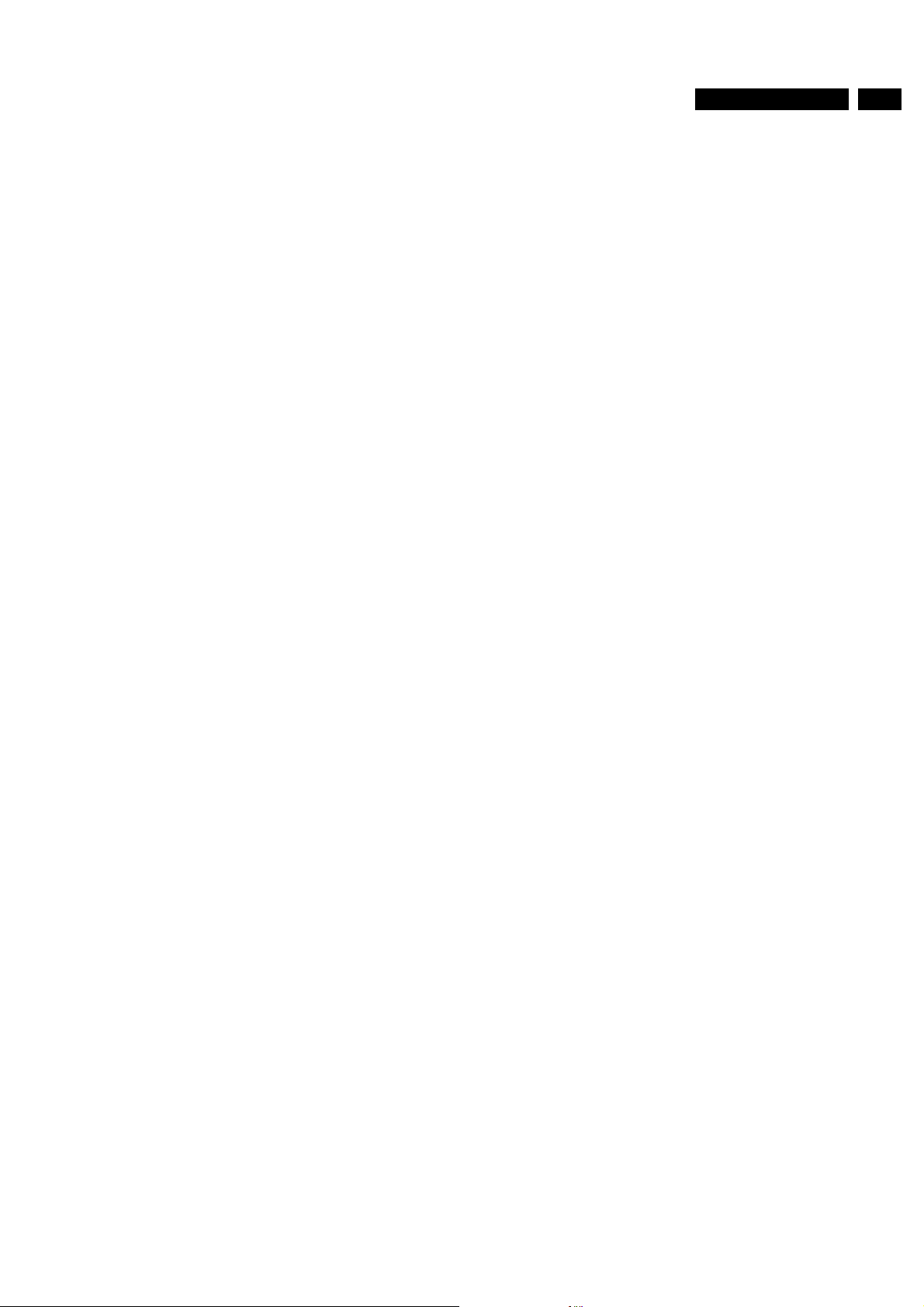
5 Service modes, error codes and protections
11MG2.1E
soundmenu,selecting "Surround settings" and selecting "Rear
volume". This feature is only available when surround mode is
in "Dolby Pro Logic" or "Hall".
Line 13: Centre Volume; gives the volume value of the centre
loudspeakers. This value can varyfrom 0 (minimum volume) to
63 (maximum volume). Centre volume can bechanged via the
"cursor left" and "cursor right" keys on the remote control
handset after pressing the green button for sound menu,
selecting 'Dolby Pro Logic' and selecting "centre volume". This
feature is only available when surround mode is in "Dolby Pro
Logic" or "Dolby 3 Stereo".
Line 14: DNR (Dynamic Noise Reduction); gives the setting of
the DNR for the selected transmitter. The following selections
are possible:
• "off", "min", "med" or "max"
• "off" or "automatic" (MG2.1E with "Automatic Noise
Reduction").
The DNR can be changed via the "DNR" key on the remote
control handset.
Line 15: Noise Figure; gives the selected noise ratio for this
selected transmitter. This value can vary from 0 (good signal)
to127(averagesignal)and to 255 (bad signal). This only works
in case the DNR selection is "off/automatic".
Line 16: Digital Option; gives the selected digital mode,
"100Hz", Digital Scan" or "Natural Motion". Digital option can
be changed via the "cursor left" and "cursor right" keys on the
remote control handset after pressing the redbutton for picture
menu and selecting "digital options".
Line 17: Colour System; gives information about the colour
system of the selected transmitter.
– Black and white: No colour carrier received
– PAL: PAL signal received
– SECAM: SECAM signal received
– NTSC: NTSC signal received
Line 18: TV System; gives information about the video system
of the selected transmitter.
– BG: BG signal received
– DK: DK signal received
– I: PAL I signal received
– L: SECAM L signals received
– M38.9: NTSC M signal received with video carrier on 38.9
MHz
– MN: NTSC M signal received
Line 19: Audio System; gives information about the audio
system of the selected transmitter.
– Sound Muted: No sound
– Dolby Pro Logic: Dolby Pro Logic sound received
– Mono: Mono sound received
– Stereo: Stereo sound received
– Dual I: Language I received
– Dual II: Language II received
– Digital Mono: Digital mono sound is received
– Digital Stereo: Digital stereo sound is received
– Digital Dual I: Digital language I is received
– Digital Dual II: Digital language II is received
Line20: Tuned Bit; gives information about the tuning method
ofthe stored preset. Ifthe value is "Yes" thepreset is stored via
manual entry of the frequency when a transmitter was not
present on that frequency. In that case the TV will attempt to
perform a micro-search every time the preset number is
selected. Once the micro-search has been successful the
Tuned Bit will be set to "No".
Line 21: Speaker configuration; gives the configuration setting
for the speakers. In case the set is a Non-Dolby set there will
be displayed "0". If it is a Dolby-set then is displayed: "Full
internal", "L/R external", "Surround external" or "Full external".
For the Dolby-set the speaker configuration can be changed
via the "cursor left" and "cursor right" keys on the remote
control handset after opening the installation menu and
selecting "set-up". The installation menu can be opened by
pressing "timer" and "enlarge" at the same time. This feature is
only available when the set has virtual Dolby.
Line 22: DVD; gives theconfiguration setting for DVD. Thiscan
be "Present" or "Not Present". If "Present" is selected the
startingpointisatopqualitysignalandanumber of settings are
therefore changed automatically. DVD can be changed via the
"cursor left" and "cursor right" keys on the remote control
handset after opening the installation menu and selecting "setup". The installation menu can be opened by pressing "timer"
and "enlarge" at the same time.
Problems and solving tips
The procedures to change the value or the status of the
different settings is described in the paragraph 'Detailed
explanation of the Customer Service Mode'.
Picture problems
Worse picture quality in case of DVD pictures Check line 22
"DVD". In case line 22 gives the indication "Not Present"
change the setting into "Present".
Snowy/noisy picture
1. Check line 15 "Noise Figure". In case the value is 127 or
higher and the value is also high on other programs check
the aerial cable/aerial system.
2. Check lines 9 "Sharpness", 14 "DNR" and 15 "Noise
Figure". In case the value of line 9 is 3 or 4 and the value
of line 15 is high (127 or higher), lower the value of line 9
"sharpness" and switch DNR (line 14) to "automatic", "on"
or to a higher value.
Picture too dark
1. Press "Smart Picture" button on the Remote Control
handset. In case picture improves, raise the brightness
value or raise the contrast value. The new value(s) are
automatically stored for all TV channels.
2. After switching on the Customer Service Mode the picture
is OK. Raise the brightness value or raise the contrast
value. The new value(s) are automatically stored for all TV
channels.
3. Check lines 6 "LS Brightness" and 7 "LS Contrast". The
value of line 6is low (<10) or the value of line 7 islow ((10).
Raise the brightness value or raise the contrast value.
Picture too bright
1. Press "Smart Picture" button on the Remote Control
handset. In case picture improves, reduce the brightness
value or reduce the contrast value. The new value(s) are
automatically stored for all TV channels.
2. After switching on the Customer Service Mode the picture
is OK. Reduce the brightness value or reduce the contrast
value. The new value(s) are automatically stored for all TV
channels.
3. Check lines 6 "LS Brightness" and 7 "LS Contrast". The
value of line 6 is high (>40) or the value of line 7 is high
((50). Reduce the brightness value or raise the contrast
value.
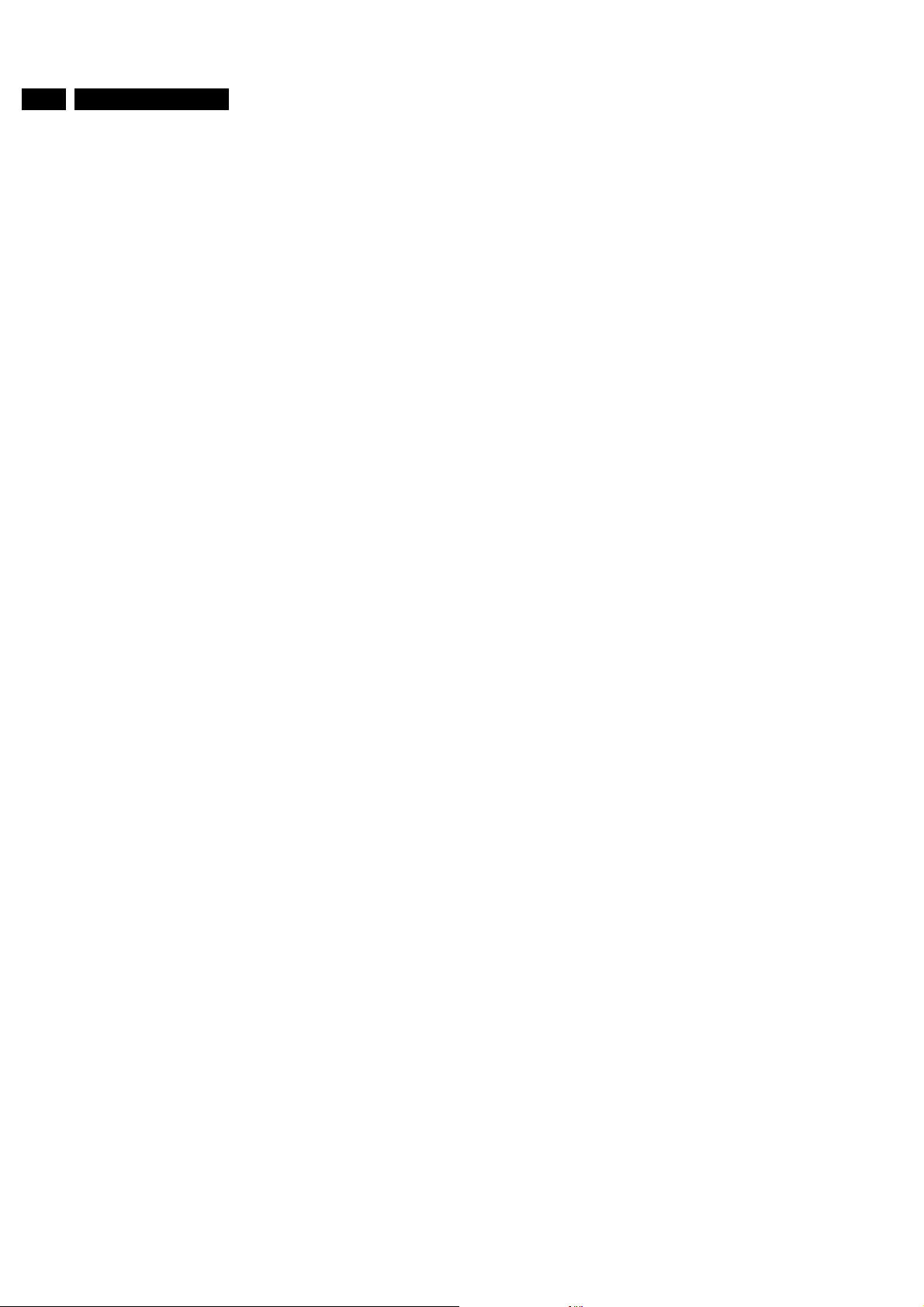
12 MG2.1E
5 Service modes, error codes and protections
Fading picture
Digital scan effect. Check line 14 "DNR". The status of "DNR"
is 'med' or 'max'. Reduce "DNR" to 'min' or switch off the digital
scan.
White line around picture elements and text
1. Press "Smart Picture" button on the Remote Control
handset. In case picture improves, reduce the sharpness
value. The newvalue(s) are automatically storedfor all TV
channels.
2. After switching on the Customer Service Mode the picture
is OK. Reduce the sharpness value. The new value(s) are
automatically stored for all TV channels.
3. Check line 8 "Sharpness". Reduce the sharpness value.
The new value(s) are automatically stored for all TV
channels
Nopicture. Check line 20 "Tuned bit".In case the value is 'Yes',
install the required program again. Open the installation menu
bypressing "timer" and "enlarge" atthe same time and perform
manual installation.
Blue picture. No proper signal is received. Check the aerial
cable/aerial system.
Blue picture and/or unstable picture. A scrambled or decoded
signal is received.
Colours not correct/unstable picture. Check lines 17 "Colour
System" and 18 "TV System". In case line 17 is 'SECAM' and
line18is'BG',theinstalledsystem for this preset is 'USA', while
'France' is required. Install the required program again. Open
the installation menu by pressing "timer" and "enlarge" at the
same time and perform manual installation. Select 'System;
France'.
Unstable picture. Check lines 17 "Colour System" and 18 "TV
System". In case line 17 is 'SECAM' and line 18 is 'M 38,9', the
installed system for this preset is 'West Europe', while 'France'
is required. Install the required program again. Open the
installationmenu by pressing "timer" and"enlarge" at the same
time and perform manual installation. Select 'System; France'.
Menu text not sharp enough.
1. Press "Smart Picture" button on the Remote Control
handset. In case picture improves, reduce the contrast
value. The new value(s) are automatically stored for all TV
channels.
2. After switching on the Customer Service Mode the picture
is OK. Reduce the contrast value. The new value(s) are
automatically stored for all TV channels.
3. Check line 7 "LS Contrast". The value of line 7 is high
(>50). Reduce the contrast value.
Sound problems
No sound from left and right speaker.
Black and white picture. Check line 5 "LS colour". In case the
value is low ((10) raise the value of colour. The new value(s)
are automatically stored for all TV channels.
No colours/colour lines around picture elements.
1. Check lines 17 "Colour System" and 18 "TV System". In
case line 17 is 'PAL' and line 18 is 'M 38,9', the installed
system for this preset is 'USA', while 'West Europe' is
required. Install the required program again. Open the
installation menu by pressing "timer" and "enlarge" at the
same time and perform manual installation. Select
'System; West Europe'.
2. In case line 17 is 'PAL' and line 18 is 'L', the installed
system for this preset is 'France', while 'West Europe' is
required. Install the required program again. Open the
installation menu by pressing "timer" and "enlarge" at the
same time and perform manual installation. Select
'System; West Europe'.
No colours/noise in picture
1. Check lines 17 "Colour System" and 18 "TV System". In
case line 17 is 'Black and White' and line 18 is 'BG', the
installed system for this preset is 'West Europe', while
'USA' is required. Install the required program again. Open
the installation menu by pressing "timer" and "enlarge" at
the same time and perform manual installation. Select
'System; USA'.
2. In case line 17 is 'Black and White' and line 18 is 'L', the
installed system for this preset is 'France', while 'USA' is
required. Install the required program again. Open the
installation menu by pressing "timer" and "enlarge" at the
same time and perform manual installation. Select
'System; USA'
Colours not correct. Check lines 17 "Colour System" and 18
"TV System". In case line 17 is 'PAL' and line 18 is 'L', the
installed system for this preset is 'France', while 'West Europe'
is required. Install the required program again. Open the
installationmenu by pressing "timer" and"enlarge" at the same
time and perform manual installation. Select 'System; West
Europe'.
1. Press "Smart Sound" button on the Remote Control
handset. In case sound improves, raise the volume value.
The new value(s) are automatically stored for all TV
channels.
2. After switching on the Customer Service Mode the volume
is OK. Raise the volume value. The new value(s) are
automatically stored for all TV channels.
3. Check line 4 "LS Volume". The value is low. Raise the
value of "Volume". The new value(s) are automatically
stored for all TV channels.
Sound too loud for left and right speaker.
1. Press "Smart Sound" button on the Remote Control
handset. In case sound improves, reduce the volume
value. The new value(s) are automatically stored for all TV
channels.
2. After switching on the Customer Service Mode the volume
is OK. Reduce the volume value. The new value(s) are
automatically stored for all TV channels.
3. Check line 4 "LS Volume". The value is high. Reduce the
value of "LS Volume". The new value(s) are automatically
stored for all TV channels.
No sound from "centre" speaker. Check line 12 "Centre
Volume". The value is low. Raise the value of the "Centre
Volume"
Sound too loud from "centre" speaker. Check line 12 "Centre
Volume". The value is high. Reduce the value of the "Centre
Volume"
Diagnose Mode (only active during transmission of error
codes and diagnose 99)
This mode is activated by the DIAGNOSE command on the
DST for reading the error codes and erasing the error buffer by
the DST even when the set is in protection and so there is no
picture (assuming that the power supply and the control part
are working). For activation see paragraph 5.3. The diagnose
Mode is only a temporarily mode (the set will go back to the
previous mode), and can not be switched on permanently.
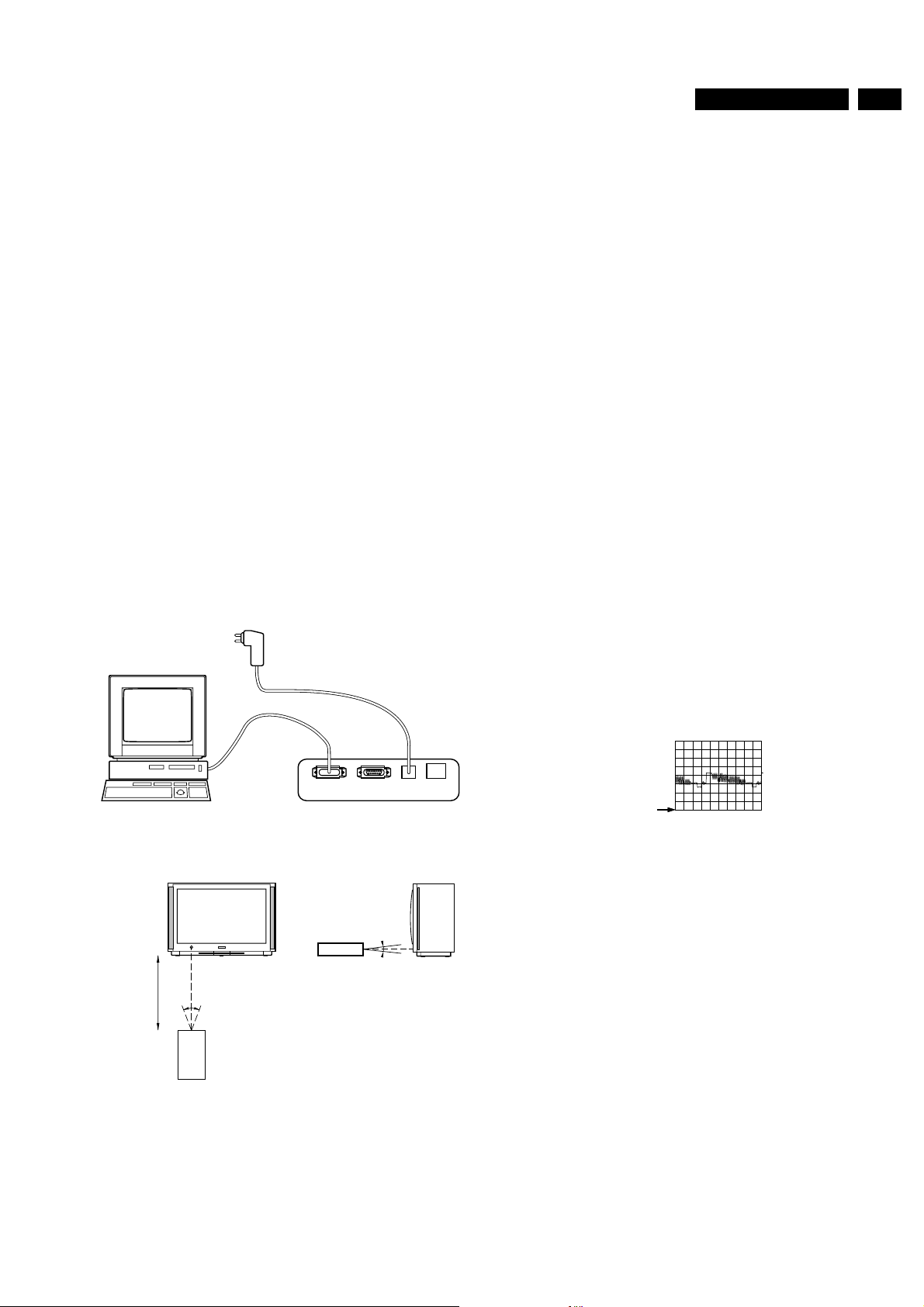
5 Service modes, error codes and protections
13MG2.1E
Note: The diagnose mode can not be entered if the SAM is
activated.
Compair
ComPair (Computer Aided Repair) is a service tool for Philips
Consumer Electronics products. ComPair is a further
developmenton the DST service remote control allowingfaster
and more accurate diagnostics. ComPair has three big
advantages:
• ComPair helps you to quickly get an understanding how to
repairthe MG2.1E in short time byguiding youstepby step
through the repair procedures.
• ComPair allows very detailed diagnostics (on I2Clevel)and
is therefore capable of accurately indicating problem
areas. You do not have to know anything about I2C
commands yourself; ComPair takes care of this.
• ComPair speeds up the repair time since it can
automatically communicate with the MG2.1E (when the
micro processor is working) and all repair information is
directly available. When ComPair is installed together with
the SearchMan MG2.1E electronic manual, schematics
and PCBs are only a mouse-click away.
ComPair consists of a Windows based fault finding program
and an interface box between PC and the (defective) product.
The ComPair interface box is connected to the PC via a serial
or RS232 cable. In case of the MG2.1E chassis, the ComPair
interface box and the television communicate with each other
via bi-directional infrared signal.
Automatic information gathering
Step-by-step start up. Under normal circumstances, a fault in
the power supply or an error during start-up will switch the
television to protection-mode. ComPair can take over the
initialisation of the television. In this way it is possible to
distinguish which part of the start-up routine (hence which
circuitry) is causing the problem.
Reading out the error buffer, ComPair can automatically read
out the contents of the entire error buffer.
Diagnosis on I2C level. ComPair can access the I2C bus of the
television without a physical connection. ComPair can send
and receive infrared commands to the micro controller of the
television. These commands are translated by the controller to
I2C commands and vice versa. In this way it is possible for
ComPairto communicate (read and write) to devices onthe I2C
busses of the MG2.1E.
Manual information gathering
Automatic diagnosis is only possible if the micro controller of
the television is working correctly and only to a certain extend.
When this is not the case, ComPair will guide you through the
fault finding tree by asking you questions and showing you
examples. You can answer by clicking on a link (e.g. text or an
oscillogram) that will bring you to the next step in the
faultfinding process.
A question could be: Do you see snow? (Click on the correct
answer)
PC VCR I2CPower
9V DC
86532027_003.EPS
Figure 5-3
o
10
0.3-0.6m
20
o
86532027_002.EPS
Figure 5-4
The ComPair fault finding program is able to determine the
problem of the defective television. ComPair can gather
diagnostic information in 2 ways:
1. Communication to the television (automatic)
2. Asking questions to you (manually)
ComPair combines this information with the repair information
in its database to find out how to repair the MG2.1E.
050898
050898
YES / NO
An example can be: Measure testpoint I7 and click on the
correct oscillogram you see on the oscilloscope
I7 B7502
1V / div DC
10µs / div
Figure 5-5
By a combination of automatic diagnostics and an interactive
question/answer procedure, ComPair will enable you to find
most problems in a fast and effective way.
Additional features
Beside fault finding, ComPair provides some additional
features like:
• Uploading/downloading of presets
• Managing of preset lists
• Emulation of the Dealer Service Tool
SearchMan (electronic service manual)
When ComPair is installed in combination with SearchMan, all
schematics and PCBs will be directly available whileyou repair
a television if you click on a PCB or schematic link.
Example: Measure the DC voltage on C2568 (PCB/schematic)
on the small signal level.
Clicking on PCB will automatically pop-up a picture of the PCB
with the location of C2568 marked. Clicking on schematic will
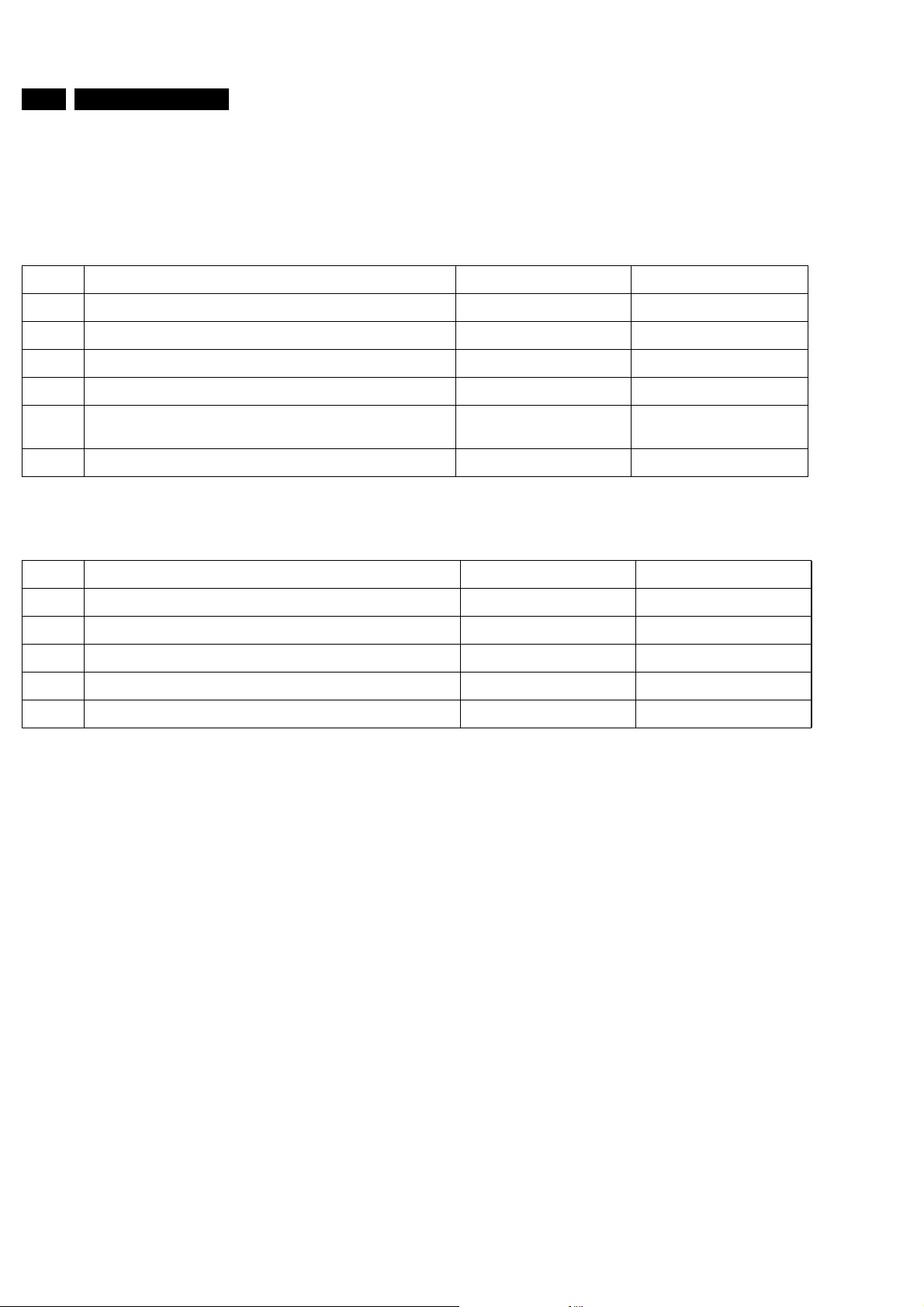
14 MG2.1E
5 Service modes, error codes and protections
automatically pop-up the schematic with the location of C2568
marked.
Stepwise Startup /Shutdown feature of set can be used via
Compair
Stepwise startup explanation
Via ComPair the stepwise startup (see also chapter 4) can be
realised. This is very helpful when a protection is activated.
State Description mode Display leds Errorcode possible
0 Low Power Standby/uC in Stby Red on None
1 High Power Standby/set in Stby Red 0.5Hz None
2 Supply on. Protections 5V2, 8V6, DC-Prot activated. Orange/Green 0.25 Hz 67,68,76
3 ICs initialized. (Sound) Protection 3V3 activated Orange/Green 0.5 Hz plus 77
4 EHT startup. No blackcurrent stabilisation. Protections VFB,
HFB, LDP, BC-prot activated (blanked picture)
5 TV operates, unblanked picture Orange/Green 10 Hz
Stepwise shutdown explanation
In the stepwise shutdown mode, state 2 is skipped. (ICs can
not be de-initialised).
State Description mode Display leds (Note *) Prot. de-activated
Orange/Green 2 Hz plus 70,71,73,74
5 TV operates, unblanked picture Orange/Green 10 Hz 4 No blackcurrent stabilisation (no picture) Orange/Green 2 Hz 3 ICs stay initialised. (Sound) All protections are off Orange/Green 0.5 Hz 74,73,71,70
1 High Power Standby/set in Stby Red 0.5Hz 77,76,68,67
0 Low Power Standby/uC in Stby Red on -
Note: When set is in stepwise-mode and due to stepping-up a
protection is activated, the set really will go into protection
(blinking red led). The set will not leave the stepwise-mode
however. By stepping up the set can be activated again, until
state X, where protection was activated. At state (X-1)
diagnostic measurements can be performed.
5.3 Error codes
5.3.1 Reading error codes from the error buffer
The error buffer can be read in 2 ways:
1. On the screen via the Service Alignment Mode (SAM). In
case picture is OK, the error buffer can be read the easiest
via the SAM. In the main menu of the SAM the last 10
different error codes occurred are displayed. The most
recent detected error code is displayed on the left side, so
e.g.: 0 0 0 0 0means no error codes present in the buffer
3 0 0 0 0means one error code present in the buffer; error
code 3 2 3 0 0 0 means two error codes present in the
buffer; error code 2 is the most recent, error code 3 is
detected before 2
2. On the display of the DST. If anerror has been detected by
the MG2.1E chassis, the set might go into protection.
Without the presence ofa picture the errorscan be read by
the DST, as long as the main-processor is still active
(green LED continuous and red LED blinking fast (5Hz); in
case of red LED is blinking slow (1,25Hz) there is a mainprocessor problem). To transmit the errors from the TV to
the DST:
5.3.2 Clearing the error buffer
1. Press the "DIAGNOSE" key (in all modes except the
SAM)
2. Press "1" to view the last error detected.
3. Hold the DST 5 to 10 cm from in front of the stand-by
LED of the set (the IR-sending LED of MG2.1E is
located near the stand-by LED).
4. Press the "OK" key.
Theerroris represented by a 2 digit number. The 2 digitson the
DST are displayed sequentially, with a pause before it is
repeated. The digit after the pause is the 1st digit. If thedisplay
reads 4 - 7, the error code is 47. To read other error codes,
press "DIAGNOSE" and one of the other digit keys. Note:
– If the DST cannot communicate to the MG2.1E in a proper
way, ERROR 2 is shown in the display of the DST. Trying
again by changing the DST position a little bit might often
help.
– If the error buffer of MG2.1E is empty, no errors are
displayed by the DST; the display remains blank.
The error buffer can be cleared in 2 ways:
1. Inthe SAM by selecting the itemRESET ERROR BUFFER
in the main menu.
2. Bythe "DIAGNOSE 99" command ofthe DST (in all modes
except the SAM). Press the DIAGNOSE key on the DST,
followed by 9 and 9 and then >.
Note: When error buffer is full (10 codes), no new error can be
stored anymore. However of every error raised is monitored
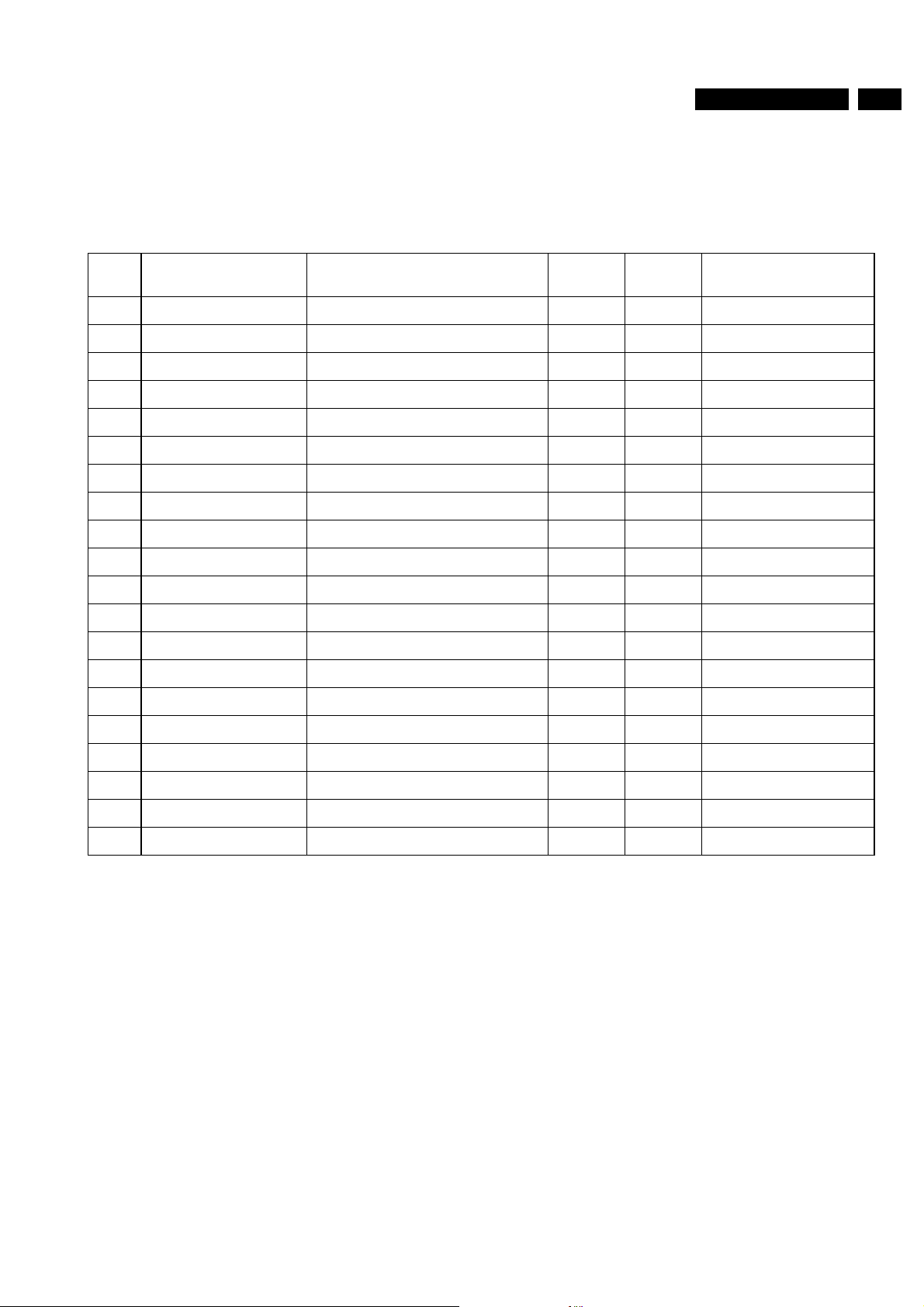
5 Service modes, error codes and protections
15MG2.1E
how long it exists in the error buffer. When for any reason a
false raised error exists in the buffer, it will be deleted after 50
hours. If this error still is actual after 50 hours, it will be raised
again. In this way is safeguarded that history of error codes is
stored. Sometimes it is an option to first write down the error
buffer content, reset the buffer, and look again which error
codes are generated by the set.
5.3.3 Error code table
Table 5-1 Error messages
Error Device Description Defective
item
1 ST24E16 Non volatile memory IC7008 K7 Control
2 ST24E32 or M24C32 Non volatile memory IC7008 K7
3 SAA5800 OTC2.5 microprocessor/TXT IC7003 K7
5 UV1316 Tuner U1102 K1 Tuner
15 TDA9320H HIP I/O-video processing IC7501 K1 Chroma IF IO
20 TDA9330H HOP video control/deflection processor IC7300 K6 Video Controller
25 MSP3410D ITT sound processor I 7751 K3 Audio module
26 SAA7712H SEDSP dolby processor IC7770 K4
50 SAA4978H Picnic IC7609 K5 Feature Box
51 SAA4990H Prozonic IC7608 K5
Diagram Defective module indication
65 Slow I2C bus blocked fig 5.7 Slow I2C bus blocked
66 Fast I2C bus blocked fig 5.7 Fast I2C bus blocked
67 Supply 5V 5V2 fig 5.6 +5 V Supply
68 Supply 8V 8V6 fig 5.8 +8V Supply
70 V fail protection VFB fig 5.9 A3/A2/K6 Vertical Flyback
71 H fail protection HFB fig 5.9 A2/K6 Horizontal Flyback
73 Line Deflection protection LDP IC7484 A2/K6 Line Deflection
74 Beam Current Protection BC-PROT TS7351 K6/K7 Beam Current
76 DC Sound protection DC-PROT TS7762 A4/A1 Sound Output
77 Feature box protection FBX-PROT fig 5.6 K4 +3V3 (FBX) Supply
Remark:If on the DST the text "ERROR 2" is displayed, this
means that the communication from the TV to the DST has
failed.
5.4 Protections
5.4.1 General
The MG2.1E "Protection Diagram" shows the structure of the
protection system. See protection diagram (fig 5.6).
will increase, which results in a quick slow-down of the FFS
supply.
Twoservice-modes. To get a quick diagnoses the MG2.1E has
two service-modes implemented:
• The service default mode. Start-up of the set in a
predefined way.
• The service alignment mode. In this mode items of the set
can be adjusted via a menu and with the help of test
patterns.
One micro-processor. The MG2.1E has only one microprocessor (OTC) and it remains active during Standby. This
because power of the microprocessor and the attached
memory chip set is coming from the 3V3 supply, which is
derived from the 5V Standby-circuitry. So in both power-on as
in Standby-mode the microprocessor is connected to this
power supply. The micro processor controls the Standby-line
for switching on and off the main supply. In the standby-mode
or in the protection-mode the Standby-line will open the
contacts of relay 1002 via T7000 and T7001, this results in
switching off the mains input to the main supply (FFS). In the
mean time via T7550 the intensity of LED of the opto-coupler
Both modes can be entered via the service connector on the
SSP (connector 0356) or via the DST (dealer service tool) or
via ComPair. The service alignment mode can not be entered
in Standby, the set has to be in normal operation.
Protection levels. If a fault situation is detected an error code
will be generated and if necessary the set will be put in the
protection-mode. The protection-mode is indicated by blinking
of the red LED. In some error cases the micro processor does
not put the set in the protection-mode. The error codes of the
error buffer can be read via the service-menu (SAM) or via the
service send-LED and the DST/ ComPair . The DST diagnose
functionalitywill force the setinto the Service-standby, which is
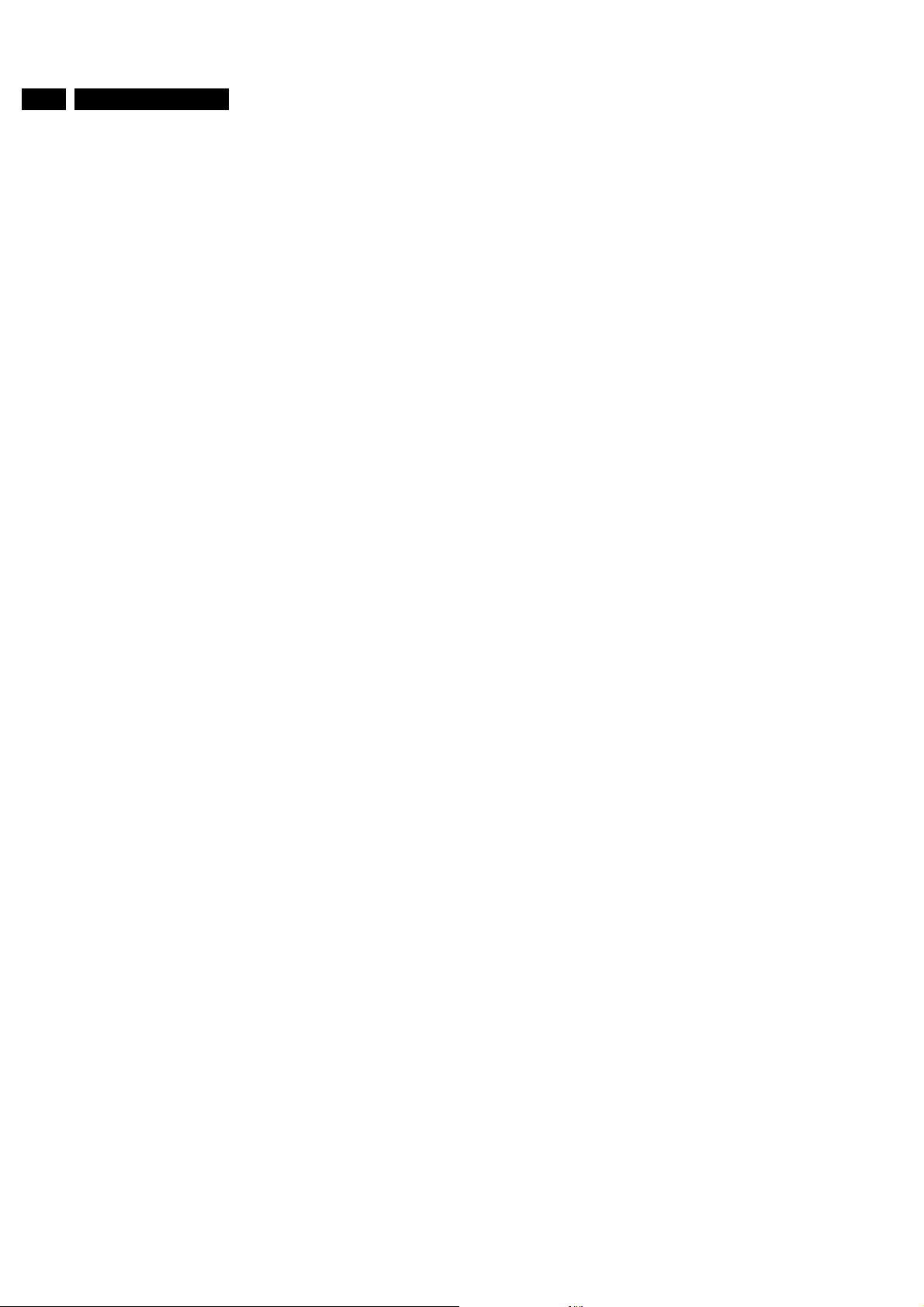
16 MG2.1E
5 Service modes, error codes and protections
alike the usual Standby, however the micro-processor has to
remain in normal operation completely.
The protections of the MG2.1E can be divided in 4 groups ;
• Protection from I2C-busses (Fast and Slow) or I2C-IC
errors (device errors).
• Protection from the inputs on the OTC.
• Protections from the status register of the HOP
(communicated via I2C-bus).
• DC-protection (sound amplifiers) monitored on OTC.
5.4.2 Protection from the I2C bus (fig. 5.7)
Innormal operation some registers of theI2Ccontrolled ICs will
be refreshed every 200 msec. During this sequence three I2Cbusses and the I2C -ICs as well will be checked. The I2C
protection will take place if the SDA andSCL are whether short
circuited to ground or to each other. An I2C error can also
occur, if the power supply of the IC is missing.
5.4.3 Protection from the inputs on the OTC (fig.5.8)
If a protection is detected at an input of the OTC, all protection
inputs of the OTC will be scanned every 200 msec. for 5 times.
If the protection on one of the inputs is still activated after 1
sec., then the set will be put in the protection-mode. Before the
scanning is started a so-called ESD-refresh will be carried out
first, because the interrupt on one of the inputs may be caused
either by a FLASH or by ESD. As a FLASH or ESD can harm
the settings of some ICs, the HOP-HIP-ITT-EDRIC-TEA6417TEA6422-LTP-PICNIC and Tuner are initialised again to
ensure the normal picture and sound conditions of the set.
• 8V6 and 5V2 protection (see detailed figure 5.8). The
presence of the 8V6 and 5V2 is sensed by the OTC. If the
8V6 and 5V2 is not present, then an error code is stored in
the error buffer and the set is put in the protection-mode.
• BC protection (Beam Current). (See detailed figure 5.8).
The beam current is measured by a circuit on the SSP. If
the beam current exceeds a certain reference level, then
via D6350 and T7351 the BC-input of the OTC is set to
high. The error code isstored in the errorbuffer and the set
is put in the protection-mode.
• DC-protection. (Fig. 5.10) This is an urgent protection, the
circuitry is located at the LSP. The output of the protection
circuit will slow-down the FFS power supply immediately
via the opto-coupler and via the Standby-relay the supply
will be switched into Standby-mode at once. To be able to
store the error code in the error buffer the protection
signals are also wired to the OTC. The protection is
activated in case of :
– Unbalance of +Vs and -Vs
– Unbalance of +7V7 and -7V7
– DC output present on one of the audio amplifiers
• VFB: Vertical Flyback (See detailed figure 5.9). The HOP
will blank the screen , if the vertical flyback signals are not
present at the VFB-guard input .The relevant status bit will
be set in the register of the HOP. The error code is stored
in the error buffer, in this case protection is not necessary.
• LDP-protection (Line Deflection Protection) (See detailed
figure 5.8). Two protection circuits are connected to the
LDP-input of the HOP :
1. Flash detection. From the EHT-info, via D6341 and
T7341 a flash will stop the H-drive and line output
stage immediately. The FLS-bit inthe status register of
the HOP is set to 'high'. As the duration of a flash is
very short the FLS-bit will be reset to 'low' again after
the flash refresh, so via a slow start the set will be
started again.
2. LDP detection. The EW-protection, coming from the
line-output is also connected to the same input as
above. The current through the EW-stage is measured
by R3483 and R3484 on the LSP. The voltage across
these precision resistors will increase in case of a
failure at the line output stage. If the voltage becomes
higher than 1 V, then the output of IC7484 will become
'high' and remains 'high' via D6485 and R3490. Via
D6344 the H-drive will be stopped. The FLS-bit will be
set to 'high' and remains 'high' by means of the
software filtering even after a flash refresh. The OTC
will put the set in Standby-mode. The error code is
stored in the error buffer and the set gets into the
protection mode.
5.5 Fault find trees
See fault find trees at the end of this chapter. (figures 5.11-
5.17)
5.4.4 Protections from the status register of the HOP (fig. 5.9)
Every 200 msec. the status register of the HOP is read by the
OTC via I2C. If a protection signal is detected on one of the
inputs of the HOP, then the relevant error bit in the HOP
register is set to 'high'. If the error bit is still 'high' after 1 sec.,
the OTC will store the error code in the error buffer and
depending on the relevancy of the errorbit the set will either go
into the protection-mode or not.
• HFB: Horizontal Flyback (See detailed figure 5.9). If the
horizontal flyback is not present, then this is detected via
the HOP. One status bit is set to 'high'. The error code is
stored in the error buffer and the set will go into the
protection mode
