
Mini Hi-Fi System
FW-
C780
FW-
C700
COVER IMAGE
Audio
Audio
NOT READY
pg 001-029/C700-C780/22-Eng 3/7/01, 3:50 PM1
1
3139 115 20581

Important notes for users in the
U.K.
Mains plug
This apparatus is fitted with an approved 13
Amp plug. To change a fuse in this type of plug
proceed as follows:
1 Remove fuse cover and fuse.
2 Fix new fuse which should be a BS1362 5 Amp,
A.S.T.A. or BSI approved type.
3 Refit the fuse cover.
If the fitted plug is not suitable for your socket
outlets, it should be cut off and an appropriate
plug fitted in its place.
If the mains plug contains a fuse, this should
have a value of 5 Amp. If a plug without a fuse
is used, the fuse at the distribution board
should not be greater than 5 Amp.
Note: The severed plug must be disposed of to
avoid a possible shock hazard should it be
inserted into a 13 Amp socket elsewhere.
How to connect a plug
The wires in the mains lead are coloured with
the following code: blue = neutral (N),
brown = live (L).
¶ As these colours may not correspond with the
colour markings identifying the terminals in
your plug, proceed as follows:
– Connect the blue wire to the terminal
marked N or coloured black.
– Connect the brown wire to the terminal
marked L or coloured red.
– Do not connect either wire to the earth
terminal in the plug, marked E (or e) or
coloured green (or green and yellow).
Before replacing the plug cover, make certain
that the cord grip is clamped over the sheath
of the lead - not simply over the two wires.
Italia
DICHIARAZIONE DI CONFORMITA’
Si dichiara che l’apparecchio FW-C780 e
FW-C700 Philips risponde alle prescrizioni
dell’art. 2 comma 1 del D.M. 28 Agosto 1995 n.
548.
Fatto a Eindhoven
Philips Consumer Electronics
Philips, Glaslaan 2
5616 JB Eindhoven, The Netherlands
Norge
Typeskilt finnes på apparatens underside.
Observer: Nettbryteren er sekundert
innkoplet. Den innebygde netdelen er
derfor ikke frakoplet nettet så lenge
apparatet er tilsluttet nettkontakten.
For å redusere faren for brann eller elektrisk
støt, skal apparatet ikke utsettes for regn eller
fuktighet.
CAUTION
Use of controls or adjustments or
performance of procedures other than
herein may result in hazardous
radiation exposure or other unsafe
operation.
Copyright in the U.K.
Recording and playback of material may
require consent. See Copyright Act 1956 and
The Performer’s Protection Acts 1958 to 1972.
2
pg 001-029/C700-C780/22-Eng 3/7/01, 3:50 PM2
3139 115 20581

5
4
3
2
1
∞
≤
£
™
¡
)
(
O
D
B
R
NEWS/TA
3
DISC
CHANGE
DC
3
CHANGER
DISC
1
DISC DIRECT PLAY
DISC
2
DISC
3
OPEN•
CLOSE
CD/CD-R/CD-RW COMPATIBLE
CD SYNCHRO RECORDING
6
7
8
MINI HIFI SYSTEM
STANDBY-ON
FW-
VOLUME
9
ECO POWER
MUSIC LEVEL
REC
BAND
SOURCE
CDR/DVD
INTERACTIVE VU METER
ON•OFF LEVEL
CLOCK•
AUTO
DUBBING
PROG
Y
B
L
R
N
S
D
DEMO
STOP/
CLEAR
DISPLAY
S
E
E
R
T
P
N
V
E
E
X
R
P
T
PLAY•
PAUSE
S
E
G
A
N
I
R
N
C
U
H
T
•
REPLAY
TIMER
CD 1•2•3
CD
TUNER
TAPE AUX
TAPE 1•2
WOOX
WOOX
DYNAMIC
AMPLIFICATION
CONTROL
VOLUME
G
I
ATION - JOG
V
A
N
D
N
U
O
S
D
S
C
E
D
L
N
B
I
U
D
O
E
R
R
R
C
U
N
I
S
V
A
C
0
!
@
#
$
*
&
3
pg 001-029/C700-C780/22-Eng 3/7/01, 3:50 PM3
TAPE 1
TAPE 2
%
^
3
3139 115 20581

DK
Advarsel: Usynlig laserstråling ved åbning
når sikkerhedsafbrydere er ude af funktion.
Undgå utsættelse for stråling.
Bemærk: Netafbryderen er sekundært
indkoblet og ofbryder ikke strømmen fra
nettet. Den indbyggede netdel er derfor
tilsluttet til lysnettet så længe netstikket
sidder i stikkontakten.
S
Klass 1 laseraparat
Varning! Om apparaten används på annat
sätt än i denna bruksanvisning specificerats,
kan användaren utsättas för osynlig
laserstrålning, som överskrider gränsen för
laserklass 1.
Observera! Stömbrytaren är sekundärt
kopplad och bryter inte strömmen från
nätet. Den inbyggda nätdelen är därför
ansluten till elnätet så länge stickproppen
sitter i vägguttaget.
SF
Luokan 1 laserlaite
Varoitus! Laitteen käyttäminen muulla
kuin tässä käyttöohjeessa mainitulla tavalla
saattaa altistaa käyttäjän
turvallisuusluokan 1 ylittävälle
näkymättömälle lasersäteilylle.
Oikeus muutoksiin varataan. Laite ei
saa olla alttiina tippu-ja roiskevedelle.
Huom. Toiminnanvalitsin on kytketty
toisiopuolelle, eikä se kytke laitetta irti
sähköverkosta. Sisäänrakennettu verkkoosa on kytkettynä sähköverkkoon aina
silloin, kun pistoke on pistorasiassa.
4
pg 001-029/C700-C780/22-Eng 3/7/01, 3:50 PM4
3139 115 20581

Index
English ------------------------------------------------ 6
Français -------------------------------------------- 30
Español --------------------------------------------- 55
Deutsch --------------------------------------------- 80
Nederlands -------------------------------------- 105
Italiano -------------------------------------------- 130
English
Français
Español
DeutschNederlandsItalianoSvenskaDanskSuomi
pg 001-029/C700-C780/22-Eng 3/7/01, 3:50 PM5
Svenska ------------------------------------------- 155
Dansk --------------------------------------------- 180
Suomi --------------------------------------------- 205
Português ---------------------------------------- 230
Português
∂ППЛУИО¿ ----------------------------------------- 255
∂ППЛУИО¿
5
3139 115 20581

Contents
English
General Information
Environmental Information ................................ 7
Acknowledgement ............................................... 7
Supplied Accessories ........................................... 7
Safety Information ................................................ 7
Preparations
Rear Connections ............................................ 8–9
Optional Connections ........................................ 9
Inserting batteries into the remote
control .................................................................... 9
Tape Operation/Recording
Tape Playback ............................................... 22–23
General Information on Recording ................ 23
Preparation for Recording ............................... 23
One Touch Recording ........................................ 23
CD Synchro Recording .............................. 23–24
Dubbing Tapes ..................................................... 24
Digital Recording via Digital Out .................... 24
External Sources
Listening to External Sources .......................... 24
Controls
Controls on the system and remote
control ........................................................... 10–11
Basic Functions
Plug and Play ........................................................ 12
Demonstration mode ........................................ 13
Switching the system on ................................... 13
Switching the system to Standby mode ........ 13
Switching the system to Eco Power
Standby mode ..................................................... 13
Power Saving Automatic Standby .................... 13
Display mode....................................................... 14
Volume Control .................................................. 14
Sound Navigation ........................................ 14–15
CD Operation
Discs for Playback .............................................. 16
Loading Discs ...................................................... 16
Disc Playback ....................................................... 17
Programming the disc tracks .................... 17–18
Repeat ................................................................... 18
Shuffle .................................................................... 18
Radio Reception
Storing Preset Radio Stations ................... 19–20
Tuning to Preset Radio Stations...................... 20
Erasing a Preset Radio Station ........................ 20
RDS ................................................................ 20–21
NEWS/TA ............................................................ 21
Clock/Timer
View Clock .......................................................... 25
Clock Setting ....................................................... 25
Timer Setting ................................................ 25–26
Sleep Timer Setting ............................................ 26
Specifications ........................................... 27
Maintenance.............................................. 28
Troubleshooting ............................. 28–29
6
pg 001-029/C700-C780/22-Eng 3/7/01, 3:50 PM6
3139 115 20581
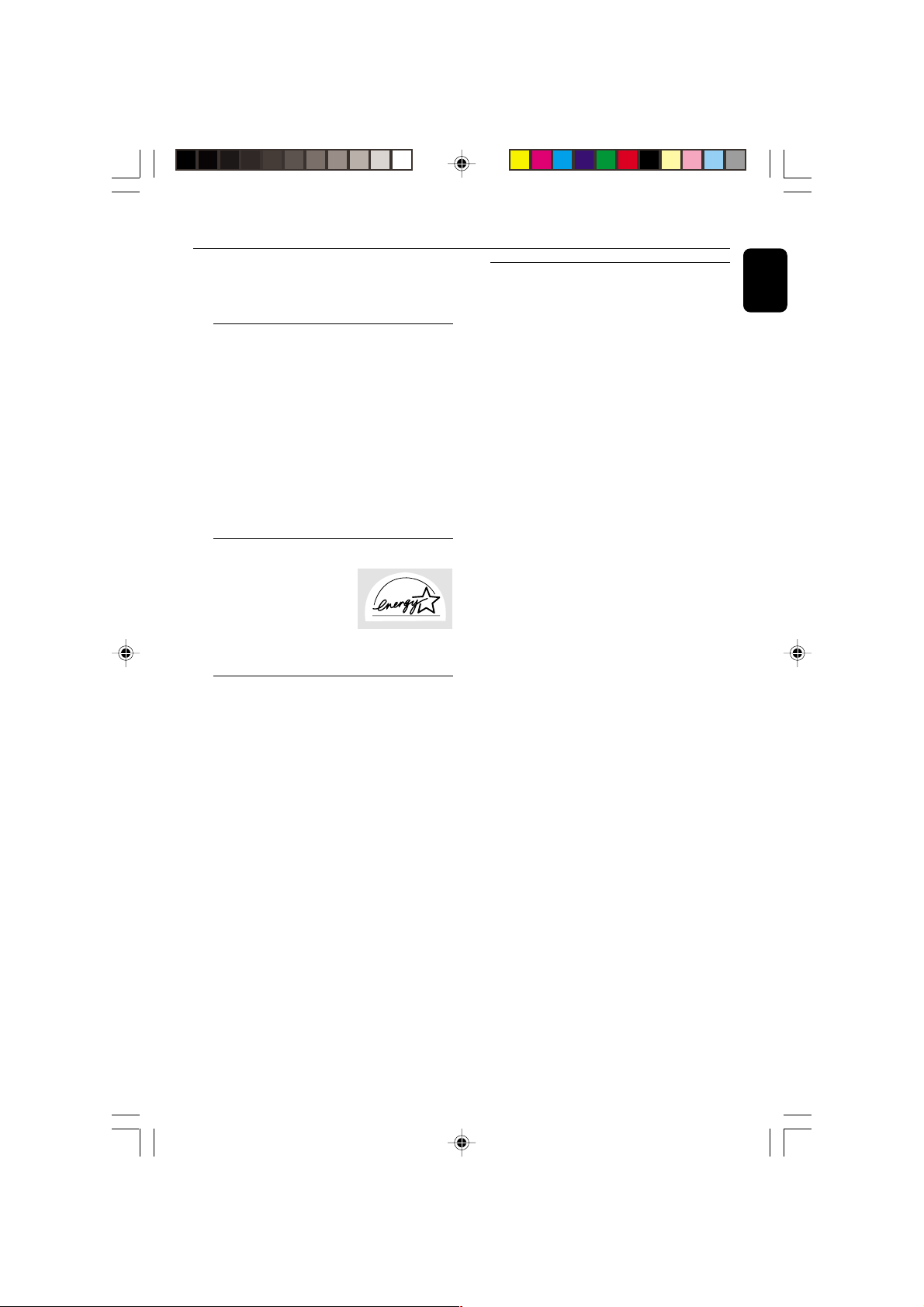
General Information
This product complies with the radio
interference requirements of the European
Community.
Environmental Information
All unnecessary packaging has been omitted. We
have tried to make the packaging easy to
separate into three materials: cardboard (box),
polystyrene foam (buffer) and polyethylene (bags,
protective foam sheet).
Your system consists of materials which can be
recycled and reused if disassembled by a
specialised company. Please observe the local
regulations regarding the disposal of packaging
materials, exhausted batteries and old
equipment.
Acknowledgement
Energy Star
As an ENERGY STAR
Partner, Philips has
determined that this product
meets the ENERGY STARR guidelines for energy
efficiency.
R
Supplied accessories
– Remote control
– Batteries (two AA size) for remote control
– AM loop antenna
– FM wire antenna
– AC power cord
Safety Information
● Before operating the system, check that the
operating voltage indicated on the typeplate (or
the voltage indication beside the voltage
selector) of your system is identical with the
voltage of your local power supply. If not, please
consult your dealer.
● Place the system on a flat, hard and stable
surface.
● Place the system in a location with adequate
ventilation to prevent internal heat build-up in
your system. Allow at least 10 cm (4 inches)
clearance from the rear and the top of the unit
and 5 cm (2 inches) from each side.
● Do not expose the system, batteries or discs to
excessive moisture, rain, sand or heat sources
caused by heating equipment or direct sunlight.
● If the system is brought directly from a cold to a
warm location, or is placed in a very damp room,
moisture may condense on the lens of the disc
unit inside the system. Should this occur, the CD
player would not operate normally. Leave the
power on for about one hour with no disc in the
system until normal playback is possible.
● The mechanical par ts of the set contain self-
lubricating bearings and must not be oiled or
lubricated.
● When the system is switched to Standby
mode, it is still consuming some power.
To disconnect the system from the
power supply completely, remove the AC
power plug from the wall socket.
English
pg 001-029/C700-C780/22-Eng 3/7/01, 3:50 PM7
7
3139 115 20581
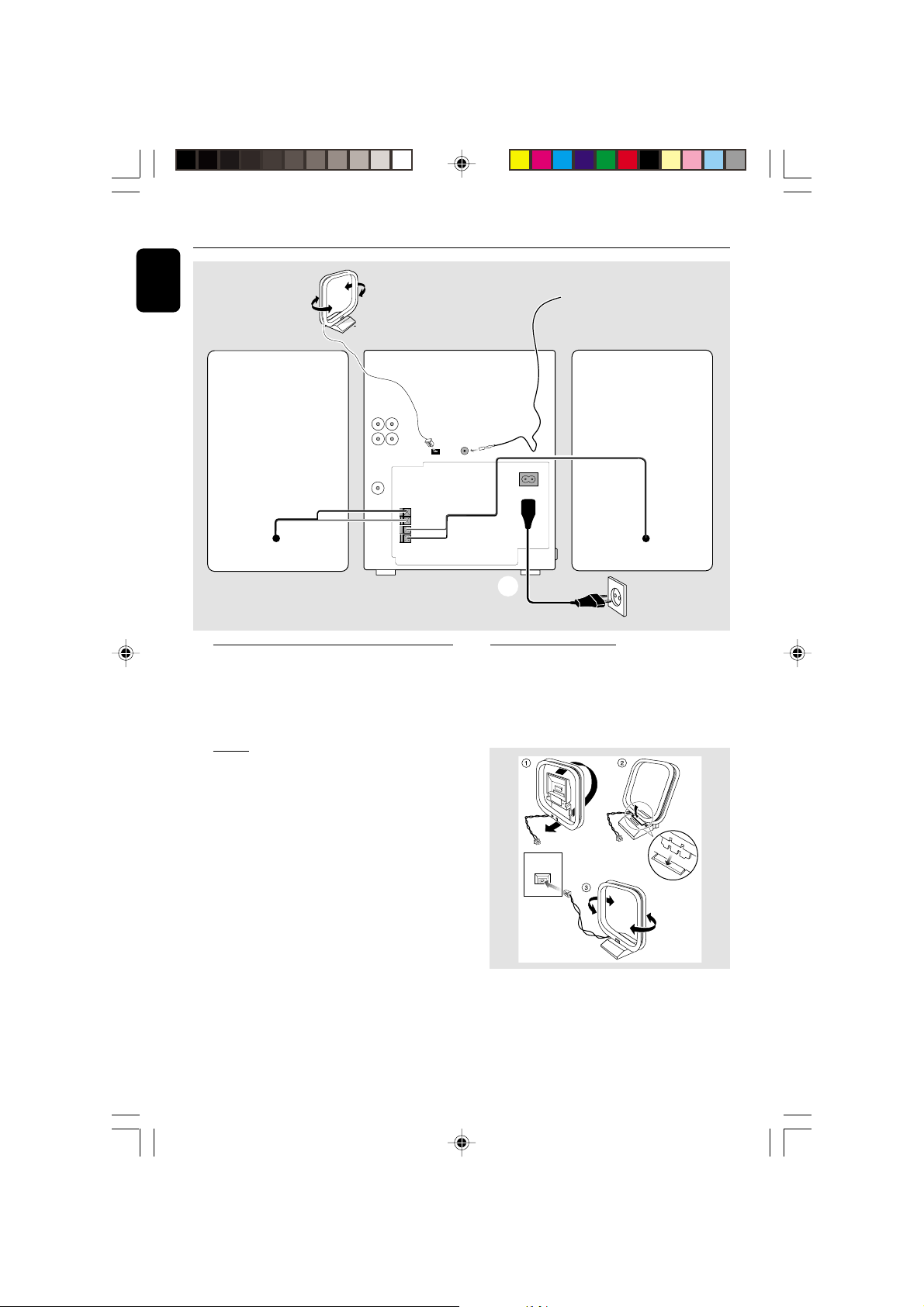
Preparations
AM ANTENNA
Fix the claw
to the slot
English
AM loop
antenna
speaker
LR
(right)
SUBWOOFER
DIGITAL
SPEAKERS 6Ω
Rear Connections
The type plate is located at the rear of the
system.
For users in the U.K.: please follow the
instructions on page 2.
A Pow er
Before connecting the AC power cord to the
wall outlet, ensure that all other connections
have been made.
WARNING!
– For optimal performance, use only the
original power cable.
– Never make or change connections with
the power switched on.
FM wire antenna
LINE
OUT
AUX/
B
CDR
IN
OUT
OUT
+
R
–
–
L
+
AM ANTENNA
C
FM ANTENNA
MAINS
AC
speaker
(left)
A
AC power cord
B Antennas Connection
Connect the supplied AM loop antenna and FM
antenna to the respective terminals. Adjust the
position of the antenna for optimal reception.
AM Antenna
To avoid overheating of the system, a safety
circuit has been built in. Therefore, your
system may switch to Standby mode
automatically under extreme conditions. If
this happens, let the system cool down
before reusing it (not available for all versions).
8
pg 001-029/C700-C780/22-Eng 3/7/01, 3:50 PM8
¶ Position the antenna as far as possible from a TV,
VCR or other radiation source.
3139 115 20581

Preparations
1
2
FM Antenna
¶ For better FM stereo reception, connect an
outdoor FM antenna to the FM ANTENNA
terminal.
C Speakers Connection
Front Speakers
Connect the speaker wires to the SPEAKERS
(FRONT) terminals, right speaker to "R" and left
speaker to "L", coloured (marked) wire to "+"
and black (unmarked) wire to "-".
1
¶ Clip the stripped portion of the speaker wire as
shown.
Notes:
– For optimal sound performance, use the
supplied speakers.
– Do not connect more than one speaker to any
one pair of +/- speaker terminals.
– Do not connect speakers with an impedance
lower than the speakers supplied. Please refer to
the SPECIFICATIONS section of this manual.
2
Connecting other equipment to your
system
Connect the audio left and right OUT terminals
of a TV, VCR, Laser Disc player, DVD player or
CD Recorder to the AUX/CDR IN terminals.
Notes:
– Do not connect equipment to both the LINE
OUT and AUX/CDR IN terminals at the same time.
Otherwise, noise will be generated and malfunction
might occur.
– If you are connecting equipment with a mono
output (a single audio out terminal), connect it to
the AUX/CDR IN left terminal. Alternatively, you
can use a “single to double” cinch cable (still be
mono sound).
Digital Out Connection
Connect this digital output when recording on
any audio equipment with digital input (CD
Recorder, Digital Audio Tape [DAT] deck, Digital
to Analogue Converter and Digital Signal
Processor, for example). Use a cinch cable to
connect the DIGITAL OUT terminal to the
digital input terminal of the equipment.
Inserting batteries into the
Remote Control
Insert two batteries (Type R06 or AA) into the
remote control with the correct polarity as
indicated by the + and - symbols inside the
battery compar tment.
English
Optional Connections
The optional equipment and connecting cords
are not supplied. Refer to the operating
instructions of the connected equipment for
details.
Line Out Connection
Connect this output to any analogue audio
equipment for playback or recording (CD
recorder, tape recorder or amplifier for example).
Use a cinch cable to connect the LINE OUT
terminals to the analogue audio in terminals of
the equipment.
pg 001-029/C700-C780/22-Eng 3/7/01, 3:50 PM9
CAUTION!
– Remove batteries if they are exhausted
or not to be used for a long time.
– Do not use old and new or different
types of batteries in combination.
– Batteries contain chemical substances, so
they should be disposed off properly.
9
3139 115 20581

Controls (main system’s illustration on page 3)
English
Controls on the system and
remote control
1 ECO POWER
– to switch the system on or to Eco Power
Standby mode.
2 STANDBY ON y
– to switch the system on or to Standby mode.
3 DISPLAY SCREEN
– to view the current status of the system.
4 DISC TRAY
5 DISC CHANGE
– to change disc(s).
6 DISC 1 / DISC 2 / DISC 3 (CD DIRECT)
– to select a disc tray for playback.
7 OPEN•CLOSE
– to open or close the disc tray.
8 INTERACTIVE VU METER
– to show the VU (volume unit) meter in music or
volume mode depending on the display mode
selected.
9 VOLUME
– to increase or decrease the volume.
0 Tape Deck Operation
AUTO REPLAY (AUTO RE.)
– to select continuous playback in either AUTO
PLAY or ONCE mode only.
DUBBING
– to dub a tape.
REC
– to start recording on tape deck 2.
! SOUND NAVIGATION
– to select the desired sound feature : DSC or
VAC.
@ JOG CONTROL
– to select the desired sound effect for the
selected sound feature.
DSC ..................DIGITAL, ROCK, POP, NEWAGE,
CLASSIC or ELECTRIC.
VAC ..................HALL, CONCERT, CINEMA,
DISCO, ARCADE or CYBER.
# INCREDIBLE SURROUND (IS)
– to activate or deactivate the surround sound
effect.
$ wOOx ON•OFF
– to select enhanced or normal wOOx sound
effect.
wOOx LEVEL
– to select desired wOOx level : WOOX 1,
WOOX 2 or WOOX 3.
10
% ç
– to open the tape deck door.
^ TAPE DECK 2
& TAPE DECK 1
* SOURCE – to select the following:
CD / (CD 1•2•3)
– to select disc tray 1, 2 or 3.
TUNER / (BAND)
– to select waveband : FM, MW or LW.
TAPE / (TAPE 1• 2)
– to select tape deck 1 or 2.
AUX / (CDR/DVD)
– to select a connected external source :
CDR/DVD or AUX (auxiliary) mode.
( Mode Selection
PLAY PAUSE ÉÅ
for CD .................to start or interrupt playback.
for TAPE .............. to star t playback.
for PLUG & PLAY…(on the system only) to
initiate and start plug & play
mode.
SEARCH• TUNING à á
for CD .................to search backward/forward.
for TUNER ......... to tune to a lower or higher radio
frequency.
for TAPE .............. to rewind or fast forward.
for CLOCK ....... (on the system only) to set the
hour.
DEMO STOP/CLEAR Ç
for CD .................to stop playback or to clear a
programme.
for TUNER ........ to stop programming.
................................. (on the system only) to delete the
preset radio station.
for TAPE .............. to stop playback or recording.
................................. to reset tape counter number.
for DEMO .........(on the system only) to activate/
deactivate the demonstration.
for CLOCK ....... (on the system only) to exit clock
setting or cancel timer.
for PLUG & PLAY…(on the system only) to exit
plug & play mode.
PREV / PRESET / NEXT í ë
for CD .................to skip to the beginning of the
current, previous, or next track.
for TUNER ........to select a preset radio station.
for CLOCK ....... (on the system only) to set the
minute.
pg 001-029/C700-C780/22-Eng 3/7/01, 3:50 PM10
3139 115 20581

§
*
6
£
0
9
(
•
¤
⁄
º
(
9
≤
ª
$
@
≥
#
) n
– to connect headphones.
¡ NEWS/TA
– to hear News or Traffic Announcement
automatically.
™ RDS
– to select RDS information.
£ DISPLAY
– to select different screen display mode :
NORMAL, MODE 1, MODE 2, or MODE 3.
≤ PROG (PROGRAM)
for CD ................. to programme disc tracks.
for TUNER ........to programme preset radio
stations.
for CLOCK .......(on the system only) to select 12-
or 24-hour clock mode.
∞ CLOCK•TIMER
– to view the clock, set the clock or set the timer.
§ MUTE
– to interrupt or resume sound reproduction.
≥ CLOCK
– to view the clock display.
• REPEAT
– to playback track(s)/disc(s)/programme
repeatedly.
ª SHUFFLE
– to playback all available discs and their tracks/
programme in random order.
º TIMER ON/OFF
– to activate or deactivate the timer.
⁄ SLEEP
– to activate, deactivate or set the sleep timer.
¤ B
– to switch the system to Standby mode.
– to switch the system to Eco Power Standby
mode.
Controls
English
Notes for remote control:
– First, select the source you wish to
control by pressing one of the source select
keys on the remote control (CD 123 or
TUNER, for example).
– Then select the desired function (É,
ë
, for example).
pg 001-029/C700-C780/22-Eng 3/7/01, 3:50 PM11
í
,
11
3139 115 20581

Basic Functions
English
FW-
STANDBY-ON
MINI HIFI SYSTEM
VOLUME
ECO POWER
CLOCK•
AUTO
PROG
DISPLAY
REPLAY
DOLBY
B NR
S
D
R
A
/T
S
W
E
N
S
E
E
R
T
P
N
V
E
E
X
R
P
T
DEMO
PLAY•
STOP/
PAUSE
CLEAR
S
E
G
A
N
I
R
N
C
U
H
T
•
TIMER
CD 1•2•3
CD
TAPE AUX
TAPE 1•2
DUBBING REC
TUNER
BAND
SOURCE
CDR/DVD
MUSIC LEVEL
INTERACTIVE VU METER
ON•OFF LEVEL
IMPORTANT!
Before you operate the system, complete
the preparation procedures.
Plug and Play
Plug and Play allows you to store all available
RDS stations and radio stations automatically.
If Plug and Play has not been installed
1 When you turn on the system, "AUTO
INSTALL - PRESS PLAY" will be displayed.
2 Press PLAYÉ on the system to start
installation.
➜ "INSTALL" will be displayed and followed by
"TUNER" and then "AUTO".
➜ PROG will start flashing.
➜ The system will search for all RDS stations
and then continue with radio stations on FM,
MW and LW band respectively. Weak RDS
stations may be stored in later presets.
➜ All available RDS and radio stations with
sufficient signal strength will be stored
automatically.
➜ The system will stop searching when all the
available radio stations are stored or when the
memory for 40 preset radio stations is used.
➜ The last preset radio station or the first
available RDS station will play when Plug and
Play is completed.
3 The system will proceed to set the RDS time
automatically with the stored RDS preset station.
● If no RDS station is found in the first preset
station;
➜ The programme will exit automatically.
WOOX
WOOX
DYNAMIC
AMPLIFICATION
CONTROL
VOLUME
G
I
ATION - JOG
V
A
N
D
N
U
O
S
D
S
E
L
B
I
D
E
R
C
N
I
C
D
N
U
O
R
R
U
S
V
A
C
● If RDS radio station is found;
➜ "INSTALL" will be displayed and followed by
"TIME".
● When searching RDS time;
➜ "SEARCH RDS TIME" will be displayed.
➜ When RDS time is read, "RDS TIME" will be
displayed. The current time will be displayed for
2 seconds and stored automatically.
➜ If RDS station does not transmit RDS time
within 90 seconds, the programme will exit
automatically and the display will show “NO RDS
TIME”.
To reinstall Plug and Play
1 In Standby or Demonstration mode, press and
hold PLAYÉ on the system until "AUTO
INSTALL - PRESS PLAY" is displayed.
2 Press PLAYÉ again to star t installation.
➜ All previously stored radio stations will be
replaced.
To exit without storing the Plug and Play
● Press Çon the system.
Notes:
– When the power is turned on, the disc tray may
open and close to initialise the system.
– If you do not complete Plug and Play installation,
Plug and Play will be reinitiated the next time you
turn on the power.
– If no stereo frequency is detected during
Plug and Play, "CHECK ANTENNA" will be
displayed.
– During Plug and Play, if no button is pressed
within 15 seconds, the system will exit Plug and
Play mode automatically.
12
pg 001-029/C700-C780/22-Eng 3/7/01, 3:50 PM12
3139 115 20581

Basic Functions
Demonstration mode
The system has a demonstration mode that
shows the various features offered by the system.
To activate the demonstration
● In Standby mode, press and hold DEMO
STOPÇon the system until "DEMO ON" is
displayed.
➜ The demonstration will begin.
To deactivate the demonstration
● Press and hold DEMO STOP Çon the system
until "DEMO OFF" is displayed.
➜ The system will switch to Standby mode.
Note:
– Even if you remove the AC power cord and
reconnect it to the wall socket, the demonstration
will remain off until you activate it again.
Switching the system on
In Standby/Demonstration mode
● Press STANDBY ON.
➜ The system will switch to the last selected
source.
● Press CD, TUNER, TAPE, AUX (or CD 123,
TUNER, TAPE 1/2 or AUX/CDR on the
remote control).
➜ The system will switch to the selected source.
● Press any one of the DISC DIRECT PLAY
buttons or OPEN•CLOSE.
➜ The system will switch to CD mode.
In Eco Power Standby mode
● Press ECO POWER.
➜ The system will switch to last selected source.
● Press CD 123, TUNER, TAPE 1/2 or AUX/
CDR on the remote control.
➜ The system will switch to the selected source.
Switching the system to Standby
mode
In Demonstration mode
● Press and hold DEMO STOP Ç on the
system.
In any other source mode (except Eco
Power Standby mode)
● Press STANDBY ON (or B on the remote
control).
➜ The clock will appear on the display when the
system is in Standby mode.
Switching the system to Eco
Power Standby mode (< 1 Watt)
● Press ECO POWER (or press and hold B on
the remote control).
➜ "ECO POWER" will be displayed, then the
display screen will go blank.
➜ The low power ECO POWER LED will be
lighted.
Note:
– If you have not deactivated the demonstration, it
will resume five seconds after the system switches
to Eco Power Standby or Standby mode.
Power Saving Automatic Standby
As a power-saving feature, the system will
automatically switch to Standby mode if you do
not press any buttons within 30 minutes after a
disc or tape has stopped playing.
English
pg 001-029/C700-C780/22-Eng 3/7/01, 3:50 PM13
13
3139 115 20581
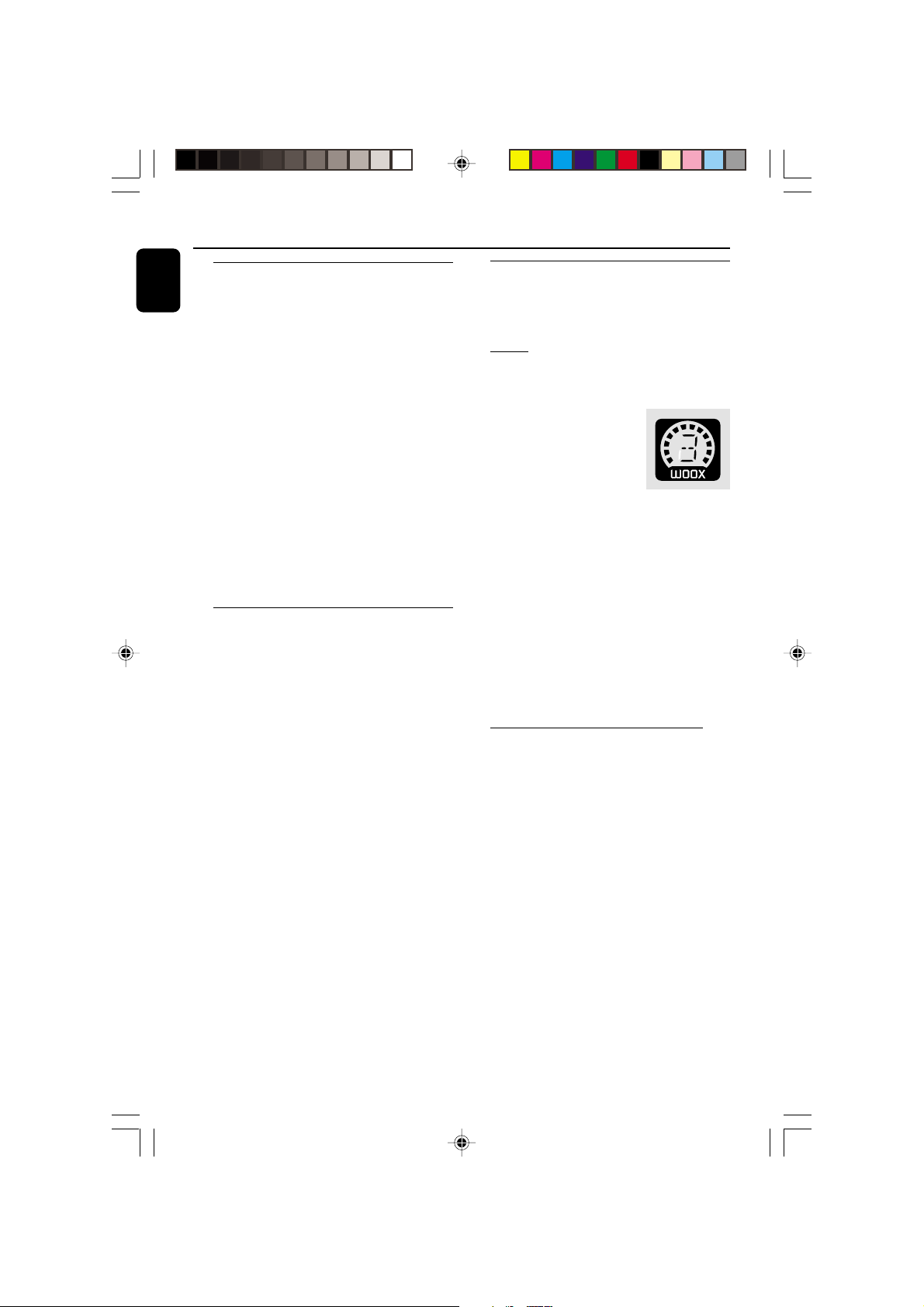
Basic Functions
English
Display mode
There are four different display modes for
selection.
● Press DISPLAY repeatedly to select NORMAL,
MODE 1, MODE 2, or MODE 3.
NORMAL ........ All available LEDs will light up
and the display screen will have
full brightness. The VU meter will
be in music mode.
MODE 1 ..........All available LEDs will light up
and the display screen will have
full brightness. The VU meter will
be in volume mode.
MODE 2 ..........All available LEDs will light up
and the display screen will be at
half brightness. The VU meter
will be in music mode.
MODE 3 ..........The display screen will be at half
brightness. The VU meter and all
LEDs will be off.
Volume Control
Adjust VOLUME to increase (turn knob
clockwise or press VOLUME +) or decrease
(turn knob anti-clockwise or press VOLUME -)
the sound level.
To listen through the headphones
● Connect the headphones plug to the n socket
at the front of the system.
➜ The speakers will be muted.
To switch off the volume temporarily
● Press MUTE on the remote control.
➜ Playback will continue without sound and
"MUTE" will be displayed.
● To restore the volume, press MUTE again or
increase the VOLUME level.
Sound Navigation
For optimal sound listening, select only one
of the following navigation sound controls
at a time : wOOx, DSC or VAC.
wOOx
There are three wOOx settings to enhance the
bass response.
1 Press wOOx ON•OFF to
switch ON (enhanced) or OFF
(normal) the wOOx sound
effect.
● When wOOx is switched on;
➜ WOOX and the last selected wOOx level will
appear on the display.
● When wOOx is switched off;
➜ The display will show "WOOX NORM" and
WOOX will disappear from the display.
2 When wOOx is switched on, adjust wOOx
LEVEL (or press wOOx LEVEL on the
remote conrol) to select the desired wOOx
level : WOOX 1, WOOX 2 or WOOX 3.
Note:
– Some discs or tapes might be recorded in high
modulation, which causes a distortion at high
volume. If this occurs, deactivate wOOx or reduce
the volume.
Automatic DSC-wOOx / VAC-wOOx
selection
The best wOOx setting is generated
automatically for each DSC or VAC selection.
You can manually select the wOOx setting that
best suits your listening environment.
14
pg 001-029/C700-C780/22-Eng 3/7/01, 3:50 PM14
3139 115 20581

Basic Functions
S
U
R
R
O
U
N
D
V
A
C
D
S
C
I
N
C
R
E
D
I
B
L
E
DSC (Digital Sound Control)
The DSC feature enables you to adjust the
system to suit your type of music.
1 Press DSC.
➜ DSC button lights up
2 Adjust the JOG
CONTROL (or press
DSC on the remote
control repeatedly) to select
the desired Digital Sound
Control effect : DIGITAL, ROCK, POP, NEWAGE,
CLASSIC or ELECTRIC.
➜ The selected DSC will be highlighted.
Note:
– For a neutral sound effect, select CLASSIC .
VAC (Virtual Ambience Control)
The VAC feature enables you to adjust the
system to select a type of environment.
E
D
L
N
B
I
U
D
O
E
R
R
R
C
U
N
I
S
1 Press VAC.
➜ VAC button lights up.
2 Adjust the JOG
CONTROL (or press
VAC on the remote
control repeatedly) to
select the desired Virtual
Ambience Control effect : HALL, CONCERT,
CINEMA, DISCO, ARCADE or CYBER.
➜ The selected VAC will be highlighted.
E
D
L
N
B
I
U
D
O
E
R
R
R
C
U
N
I
S
Incredible Surround
The Incredible Surround magnifies the virtual
distance between the front speakers for an
English
incredibly wide, enveloping, stereo effect.
D
S
C
● Press INCREDIBLE
V
A
C
SURROUND (or IS on
the remote control)
repeatedly to activate/
deactivate the surround
sound effect.
➜ If activated,
will appear on the display and the INCREDIBLE
SURROUND button lights up.
➜ If deactivated, “IS OFF” will be displayed.
D
S
C
V
A
C
Note:
– When you select VAC, Incredible Surround will
switch on automatically.
15
pg 001-029/C700-C780/22-Eng 3/7/01, 3:50 PM15
3139 115 20581

CD Operation
3
CD CHANGER
CLOCK.TIMER
VOLUME
DEMO
PRESET TUNING
SHUFFLE
TIMER
PLAY
MODE
SIDE
SET CLOCK
TIMER SET
BAND
RECORD
DUBBING
CD TAPE
PROGRAM
CLEAR
RDS
MODE
1
2
3
TIMER
DBB
PROGRAM
AMPM
SHUFFLE
FMMW
LWSW
STEREO
NR
FRONT
BACK
RECORD
HSD
2
2
1
DISC CHANGE
DISC 1 DISC 2 DISC 3
OPEN•CLOSE
1
English
CHANGE
3
DISC
1
DISC DIRECT PLAY
DISC
2
DISC
3
DISC
OPEN•
CLOSE
DC
3
CHANGER
MINI HIFI SYSTEM
FW-
STANDBY-ON
ECO POWER
CLOCK•
AUTO
PROG
DISPLAY
REPLAY
DOLBY
B NR
S
D
R
A
/T
S
W
E
N
S
E
E
R
T
P
N
V
E
E
X
R
P
T
DEMO
PLAY•
STOP/
PAUSE
CLEAR
S
E
G
A
N
I
R
N
C
U
H
T
•
TIMER
CD 1•2•3
CD
TAPE AUX
TAPE 1•2
DUBBING REC
TUNER
BAND
SOURCE
CDR/DVD
MUSIC LEVEL
INTERACTIVE VU METER
ON•OFF LEVEL
IMPORTANT!
– This system is designed for regular discs.
Therefore, do not use any accessories such
as disc stabiliser rings or disc treatment
sheets, etc., as offered on the market,
because they may jam the changer
mechanism.
– Do not load more than one disc into
each tray.
Discs for Playback
This system can playback all digital audio CD,
finalised digital audio CD-Recordable (CDR)
discs and finalised digital audio CD-Rewritable
(CDRW)discs.
CD/CD-R/CD-RW COMPATIBLE
CD SYNCHRO RECORDING
VOLUME
WOOX
WOOX
DYNAMIC
AMPLIFICATION
CONTROL
VOLUME
G
I
ATION - JOG
V
A
N
D
N
U
O
S
D
S
E
L
B
I
D
E
R
C
N
I
C
D
N
U
O
R
R
U
S
V
A
C
Loading Discs
1 Press CD to select CD mode.
2 Press OPEN•CLOSE to open the disc tray.
3 Load up to two discs on the individual disc trays.
To load the third disc, press DISC CHANGE.
➜ The disc tray will rotate until the empty tray
is ready for loading.
4 Press OPEN•CLOSE to close the disc tray.
➜ "READING" will be displayed. The selected
disc tray, total number of tracks and the playing
time will appear on the display.
➜ A lighted button indicates that a disc is loaded
in the disc tray.
Notes:
– Load the discs with the label side facing up.
– To ensure good system performance, wait until
the disc tray completely reads the disc(s) before
proceeding.
16
pg 001-029/C700-C780/22-Eng 3/7/01, 3:50 PM16
3139 115 20581

CD Operation
Disc Playback
a disc is loaded in the disc tray
the current selected disc tray is empty
the current selected disc tray is loaded
or playing
To playback all discs on the disc tray
● Press PLAYÉ.
➜ All the available discs will playback once, then
stop.
➜ During playback, the selected disc tray, track
number and elapsed playing time of the current
track will appear on the display.
To playback one disc only
● Press the DISC DIRECT PLAY button : DISC 1,
DISC 2 or DISC 3.
➜ The selected disc will playback once, then
stop.
To interrupt playback
● Press PAUSEÅ.
● To resume playback, press PLAYÉ again.
To stop playback
● Press Ç.
To search for a particular passage during
playback
● Press and hold à or á and release it when
the desired passage is located.
➜ During searching, the volume will be reduced.
To select a desired track
● Press í or ë repeatedly until the desired
track appears on the display.
● If playback is stopped, press PLAYÉ to start
playback.
Note:
– In Shuffle mode, pressingí will cause the
player to skip only to the beginning of the current
track.
To skip to the beginning of the current
track during playback
● Press í once.
Replace discs during playback
1 Press DISC CHANGE.
2 To change the inner disc, press DISC
CHANGE again.
➜ "DISC CHANGE" will be displayed and the
disc will stop playing.
➜ The disc tray will close to retrieve the inner
disc, then reopen with the inner disc accessible.
Programming the disc tracks
Programming tracks is possible when playback is
stopped. Up to 40 tracks can be stored in the
memory in any order.
1 Load the desired discs on the disc tray (refer to
“Loading Discs”).
2 Press PROG to star t programming.
➜ PROG will start flashing.
3 Press CD (CD 1•2•3) or DISC 1/2/3 button
to select a disc.
4 Press í or ë repeatedly to select the desired
track.
5 Press PROG to store the track.
¶ Repeat steps 3–5 to store other discs and
tracks.
6 Press PLAYÉ to star t programme playback.
➜ "PLAY PROGRAM" will be displayed.
● To end programming without starting playback,
press Ç once .
➜ The total number of tracks programmed and
the total playing time will appear on the display.
Notes:
– If the total playing time is more than "99:59"
or if one of the programmed tracks has a number
greater than 30, then "--:--" will appear on the
display instead of the total playing time.
– If you attempt to programme more than 40
tracks, "PROGRAM FULL" will be displayed.
– If you press any of the DISC DIRECT PLAY
buttons, the system will playback the selected disc
or track, and the stored programme will be ignored
temporarily. The PROG symbol also will disappear
temporarily from the display. It will reappear when
playback of the selected disc ends.
– During programming, if no button is pressed
within 20 seconds, the system will exit the
Programme mode automatically.
To review the programme
● Stop playback and press í or ë repeatedly.
● To exit review mode, press Ç.
English
pg 001-029/C700-C780/22-Eng 3/7/01, 3:50 PM17
17
3139 115 20581

CD Operation
English
To erase the entire programme
● Press Ç once when playback is stopped or
twice during playback.
➜ "PROGRAM CLEARED" will be displayed.
➜ PROG will disappear from the display.
Note:
– The programme will be erased when the system
is disconnected from the power supply or when the
disc tray is opened.
Repeat
The current track, a disc, all available discs or all
programmed tracks can be played repeatedly.
1 Press REPEAT on the remote control
repeatedly to select various repeat modes.
● In normal playback
➜ "TRACK" – to repeat the current track.
"DISC" – to repeat the entire disc.
"ALL DISC" – to repeat all available discs.
➜ RPT appears on the display.
● In programme playback
➜ "TRACK" – to repeat the current
programmed track.
"PROGRAM" – to repeat all programmed
tracks.
➜ RPT and PROG will appear on the display.
● The selected track/disc(s)/programme will now
be played repeatedly until you press Ç.
2 To resume normal playback, press REPEAT
until the "OFF" mode is displayed.
➜ RPT will disappear from the display.
Note:
– Selecting SHUFFLE during repeat playback will
cancel all repeat modes.
Shuffle
All the available discs and their tracks or all the
programmed tracks can be played in random
order.
1 Press SHUFFLE on the remote control.
➜ "SHUFFLE" and SHUFF will appear on the
display.
● The discs and the tracks will be played in
random order until you press Ç.
2 To resume normal playback, press SHUFFLE
again.
➜ SHUFF will disappear from the display.
When select REPEAT mode during
shuffling
● In normal shuffled playback
➜ "TRACK" and "ALL DISC" repeat modes are
available for selection.
➜ RPT and SHUFF will appear on the
display.
● In programme shuffled playback
➜ "TRACK" or "PROGRAM" repeat modes are
available for selection.
➜ RPT , SHUFF and PROG will appear on the
display.
For Recording, please refer to “Tape
Operation/Recording”.
18
pg 001-029/C700-C780/22-Eng 3/7/01, 3:50 PM18
3139 115 20581
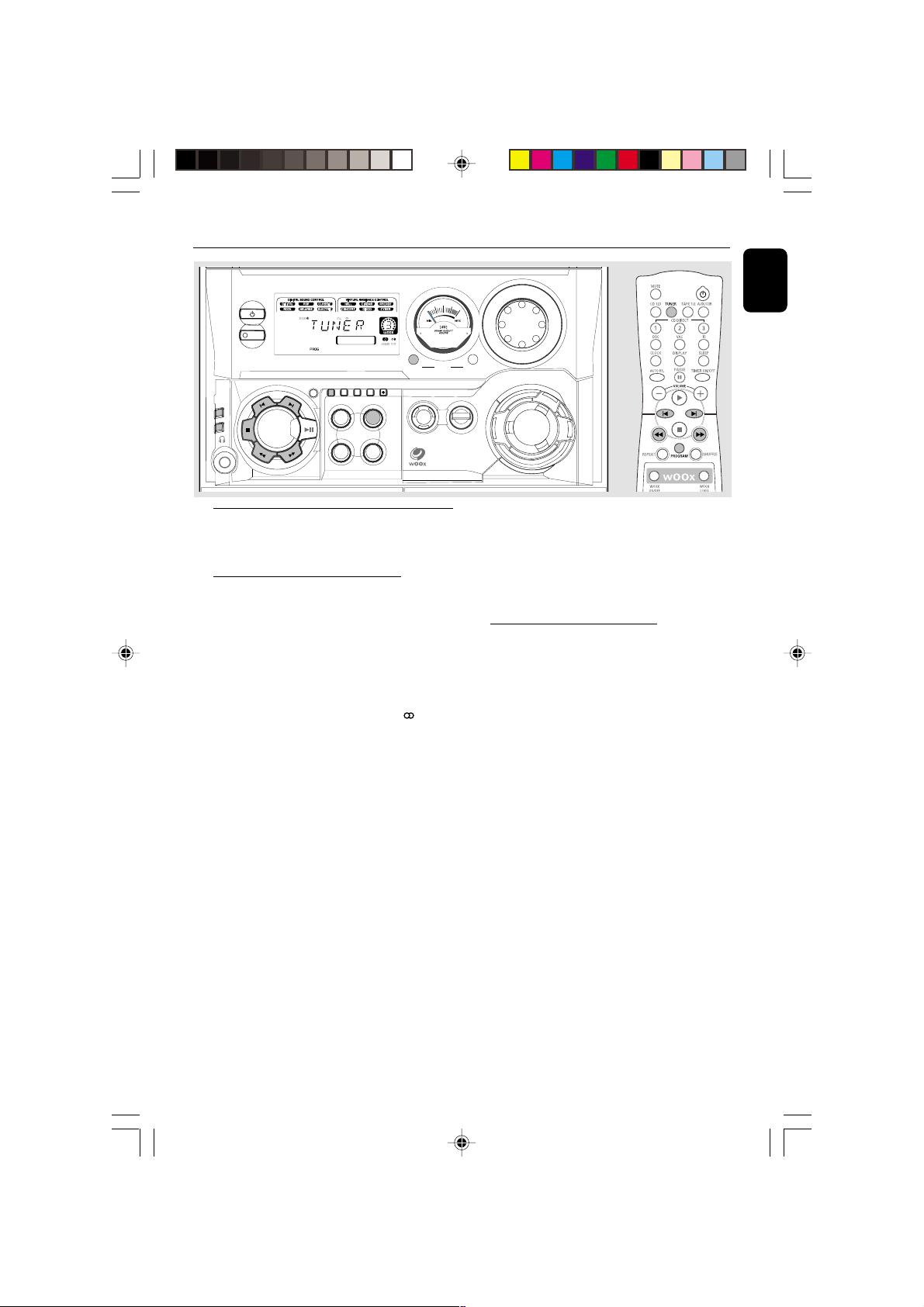
STANDBY-ON
Radio Reception
MINI HIFI SYSTEM
FW-
VOLUME
English
ECO POWER
CLOCK•
AUTO
PROG
DISPLAY
TIMER
LBY
DO
NR
B
S
D
R
S/TA
EW
N
S
E
E
R
T
P
N
V
E
E
X
R
P
T
DEMO
PLAY•
STOP/
PAUSE
CLEAR
S
E
G
A
N
I
R
N
C
U
H
T
•
REPLAY
CD 1•2•3
CD
TAPE AUX
TAPE 1•2
DUBBING REC
TUNER
BAND
SOURCE
CDR/DVD
MUSIC LEVEL
INTERACTIVE VU METER
ON•OFF LEVEL
WOOX
WOOX
DYNAMIC
AMPLIFICATION
CONTROL
Storing Preset Radio Stations
You can store up to 40 preset radio stations in
the memory.
Automatic Preset Programming
● Plug and Play setting (refer to “Basic Functions -
Plug and Play”).
OR
1 Press TUNER (BAND) to select TUNER mode.
➜ "TUNER" will be displayed. A few seconds
later, the current radio frequency will appear on
the display.
➜ If a FM station is received in stereo, will
appear on the display.
To begin automatic preset from a desired
preset number
● Press í or ë to select the desired preset
number.
➜ For those radio stations that had been stored
in one of the preset will not be restored again to
another preset number.
2 Press and hold PROG until "AUTO" appears on
the display.
➜ PROG will start flashing.
➜ The system will search for all RDS stations
and then continue with radio stations on FM,
MW and LW band respectively.
➜ All available radio stations with sufficient signal
strength will be stored automatically.
➜ The system will stop searching when all the
available radio stations are stored or when the
memory for 40 preset radio stations is used.
➜ The last preset radio station or the first
available RDS station will then be played when
completed.
VOLUME
G
I
ATION - JOG
V
A
N
D
N
U
O
S
D
S
E
L
B
I
U
D
O
E
R
R
R
C
U
N
I
C
D
N
S
V
A
C
To stop storing the automatic preset
● Press PROG or Ç on the system.
Note:
– If no preset number is selected, automatic preset
will begin from preset (1) and all your former
presets will be overridden.
Manual Preset Programming
1 Press TUNER (BAND) repeatedly to select the
desired waveband : FM, MW or LW.
2 Press PROG.
➜ PROG will start flashing.
➜ The next available preset number will be
displayed for selection.
3 Press and hold à or á until the frequency
indication starts to change, then release.
➜ The display will show "SEARCH" until a radio
station with sufficient signal strength is found.
To store the radio station to another
preset number
● Press í or ë to select the desired preset
number.
4 Press PROG again to store the radio station.
➜ PROG will disappear from the display.
● Repeat steps 2–4 to store other preset radio
stations.
Tuning to a weak radio station
● Press à or á briefly and repeatedly until the
optimal reception is found.
To stop storing the manual preset
● Press Ç on the system.
pg 001-029/C700-C780/22-Eng 3/7/01, 3:50 PM19
19
3139 115 20581

Radio Reception
English
Notes:
– If you attempt to store more than 40 preset
radio stations, "PROGRAM FULL" will be
displayed.
– During programming, if no button is pressed
within 20 seconds, the system will exit the
Programme mode automatically.
Tuning to Preset Radio Stations
● Once you’ve preset the radio stations, press í
or ë to select the desired preset number.
➜ The preset number, radio frequency, and
waveband will appear on the display.
Erasing a Preset Radio Station
1 Press í or ë to select the preset radio station
to be erased.
2 Press and hold Çon the system until “PRESET
DELETED” appears on the display.
➜ The radio frequency remain on the display.
➜ The preset numbers of all other preset radio
stations in the band with higher numbers are also
decreased by one.
● Repeat steps 1–2 to erase other preset radio
stations.
For Recording, please refer to “Tape
Operation/Recording”.
RDS
RDS (Radio Data System) is a broadcasting
service that allows FM stations to send additional
information along with the regular FM radio
signal. This additional information can contain:
Station name: The radio station name is
displayed.
Programme type: The following programme
types exist and can be received by your tuner:
News, Affairs, Info, Sport, Educate, Drama,
Culture, Science, Varied, Pop M, Rock M, M.O.R.
(middle of the road music), Light M, Classics,
Other M, No type.
Radio text (RT): text messages appear on the
display.
Receiving RDS Radio Station
● Tuned to a radio station from FM band.
➜ If the radio station transmitting RDS signal,
the RDS logo ( ) and the radio station name
will appear on the display.
To check the RDS information
● Press RDS repeatedly to scroll through the
following information (if available) : STATION
NAME ™ PROGRAMME TYPE ™ RADIO TEXT
™ TUNED FREQUENCY ™ STATION NAME ....
Notes:
– If the tuned radio station does not transmit RDS
signal or is a non RDS station, "NO RDS" will be
displayed.
– If the RDS text message is not available at the
RDS station, "NO RDS TEXT" will be displayed.
20
pg 001-029/C700-C780/22-Eng 3/7/01, 3:50 PM20
RDS Time
Some RDS station may be transmitting a real
clock time at an interval of ever y minute.
Setting the RDS time
1 Press CLOCK•TIMER twice.
➜ "00:00" or current time star ts flashing.
2 Press RDS.
➜ "SEARCH RDS TIME" will be displayed.
➜ When RDS time is read, "RDS TIME" will be
displayed. The current time will be displayed for
2 seconds and stored automatically.
➜ If the RDS station does not transmit RDS
time within 90 seconds, "NO RDS TIME" will be
displayed.
3139 115 20581

Radio Reception
Note:
– Some RDS station may be transmitting a real
time clock at a minute interval. The accuracy of
the transmitted time depends on the transmitting
RDS station.
NEWS/TA (traffic announcement)
(only available in RDS radio station)
Once the News PTY (Programme Type) or TA
(Traffic Announcement) data is detected in a
RDS station, it will switch to TUNER mode
automatically.
IMPORTANT!
You can activate NEWS/TA function in
Standby, Demonstration or any source
mode except Tuner and Eco Power Standby
mode.
To start NEWS/TA function
1 Press NEWS/TA to select NEWS or TA
function.
➜ If NEWS is selected, "NEWS" and NEWS will
appear on the display.
➜ If TA is selected, "TA" and TA will appear on
the display.
➜ It will scan the radio stations stored in the
first 5 preset and wait for the News Programme
Type/Traffic Announcement data to be available
in any of these RDS radio stations.
● If no RDS station is detected in the first 5
presets, the system will exit NEWS/TA function.
➜ "NO RDS NEWS" or "NO RDS TA" will be
displayed and NEWS or TA will disappear from
the display.
2 When NEWS or TA transmission is detected, the
system will switch to Tuner mode automatically.
➜ NEWS or TA will start flashing.
Notes:
– You have to exit Tuner mode before selecting
NEWS/TA function.
– While searching NEWS/TA in progress, the
current source activity will remain uninterrupted.
– Before you activate the NEWS/TA feature,
ensure that the first 5 presets have RDS stations.
– The NEWS/TA works only once for each
activation.
– The NEWS/TA will not start if a recording is in
progress.
To cancel NEWS/TA function
● Press NEWS/TA again or press TUNER to
select tuner mode.
● During news bulletin or traffic announcement,
press any other available source keys to execute
the relevant source mode.
English
pg 001-029/C700-C780/22-Eng 3/7/01, 3:50 PM21
21
3139 115 20581

Tape Operation/Recording
English
MINI HIFI SYSTEM
FW-
STANDBY-ON
VOLUME
D
RDS
NEWS/TA
ECO POWER
CLOCK•
AUTO
PROG
Y
B
L
O
R
N
B
DISPLAY
S
E
E
R
T
P
N
V
E
E
X
R
P
T
DEMO
PLAY•
STOP/
PAUSE
CLEAR
S
E
G
A
N
I
R
N
C
U
H
T
•
REPLAY
TIMER
CD 1•2•3
CD
TAPE AUX
TAPE 1•2
DUBBING REC
TUNER
BAND
SOURCE
CDR/DVD
MUSIC LEVEL
INTERACTIVE VU METER
ON•OFF LEVEL
WOOX
DYNAMIC
AMPLIFICATION
CONTROL
TAPE 1
IMPORTANT!
– Before playing a tape, check and tighten
slack tape with a pencil. Slack tape may get
jammed or may burst in the mechanism.
– C-120 tape is extremely thin and is easily
deformed or damaged. It is not
recommended for use in this system.
– Store the tapes at room temperature and
do not put them too close to a magnetic
field (for example, a transformer, TV or
speaker).
Tape Playback
1 Press çto open the tape deck door.
2 Inser t a recorded tape and close the tape door.
● Load the tape with the open side down and the
full spool to the left.
VOLUME
WOOX
G
I
ATION - JOG
V
A
N
D
N
U
O
S
D
S
E
L
B
I
U
D
O
E
R
R
R
C
U
N
I
C
D
N
S
V
A
C
TAPE 2
4 Press PLAYÉ to star t playback.
To stop playback
● Press Ç.
To change the playback mode
● Press AUTO REPLAY repeatedly to select the
different playback modes.
➜ "AUTO REPLAY" ( å ) or "ONCE" will
appear on the display.
AUTO REPLAY …the tape will rewind
ONCE ..............the tape will playback the
automatically at the end of
playback and replay again. It will
replay up to a maximum of 20
times until you press Ç.
selected side once and then stop.
3 Press TAPE (TAPE 1•2) repeatedly to select
tape deck 1 or tape deck 2.
➜ The selected tape deck number is displayed.
22
pg 001-029/C700-C780/22-Eng 3/7/01, 3:50 PM22
To rewind or fast forward during
playback
● Press and hold à or á until the desired
passage is reached, then release.
➜ The tape continues playing.
● The tape will stop automatically at the end of
the rewinding or fast forwarding.
➜ During searching, the sound is reduced to a
low volume.
3139 115 20581

Tape Operation/Recording
To rewind or fast forward when playback
is stopped
1 Press à or á.
2 Press Ç when you reached the desired passage.
To reset tape counter number
● When in stop mode, pressÇ.
➜ “TP1 000” or “TP2 000” will be displayed.
Notes:
– During rewinding or fast forwarding of a tape, it
is also possible to select another source (CD,
TUNER or AUX, for example).
– The tape counter will automatically set to zero
after detecting end of tape.
General Information on
Recording
● For recording, use only tape of IEC type I
(normal tape) or IEC type II (Cr02).
● The recording level is set automatically, regardless
of the position of the Volume, VAC, DSC and so
forth.
● The tape is secured at both ends with leader
tape. At the beginning and end of the tape,
nothing will be recorded for six to seven
seconds.
● To prevent accidental recording, break out the
tab on the left shoulder of the tape side you
want to protect.
IMPORTANT!
– Recording is permissible if copyright or
other rights of third parties are not
infringed upon.
– Recording is possible only on tape deck 2.
Preparation for Recording
1 Press TAPE (TAPE 1•2) to select TAPE 2.
2 Load a recordable tape into tape deck 2 with full
spool to the left.
3 Prepare the source to be recorded.
CD – load the disc(s).
TUNER – tune to the desired radio station.
TAPE – load the prerecorded tape into tape
deck 1 with the full spool to the left.
AUX – connect external equipment.
When recording is in progress
➜ starts flashing.
● It is not possible to listen to another source
except for dubbing tapes.
● It is not possible to activate the timer function.
One Touch Recording
1 Press CD, TUNER or AUX to select the
source.
2 Star t playback of the selected source.
3 Press REC to star t recording.
To stop recording
● Press Ç on the system.
Note:
– One Touch Recording is not possible in TAPE
mode, "SELECT SOURCE" will be displayed.
English
● If “CHECK TAPE” is displayed, the protection
tab has been broken. Put a piece of clear
adhesive tape over the opening. Do not cover
the Cr02 tape detection hole when covering the
tab opening.
pg 001-029/C700-C780/22-Eng 3/7/01, 3:50 PM23
CD Synchro Recording
1 Press CD 1•2•3 to select the disc.
● Press í or ë to select the desired track to
start recording.
● You can programme the tracks in the order you
want them to be recorded (refer to “CD
Operation - Programming the disc tracks”).
2 Press REC to star t recording.
➜ The disc will start playback automatically.
To select another track during recording
1 Press PAUSEÅ to interrupt recording.
2 Pressí or ë to select the desired track.
3 Press PLAYÉ to resume recording.
23
3139 115 20581

Tape Operation/Recording
T
E
English
To stop recording
● Press Ç.
➜ Recording and disc playback will stop
simultaneously.
Dubbing Tapes
1 Load the prerecorded tape in tape deck 1.
● You can set the tape to the desired passage
where recording will start.
2 Press DUBBING.
➜ Playing and recording will start simultaneously.
➜ "DUB OOO" will be displayed.
● Dubbing of tapes is possible on one side of the
tape only. To continue record on the reverse
side, at the end of side A, flip the tapes to side B
and repeat the procedure.
To stop dubbing
● Press Ç.
Notes:
– Dubbing of tapes is possible only from tape
deck 1 to tape deck 2.
– To ensure good dubbing, use tapes of the same
length.
– You can listen to another source while dubbing.
Digital Recording via Digital Out
For CD digital recording, please refer to the
instruction manuals for the CD recorder, digital
audio equipment and so forth.
External Sources
STANDBY-ON
ECO POWER
CLOCK•
AUTO
PROG
DISPLAY
REPLAY
Y
B
L
O
D
R
N
B
S
D
R
A
T
/
S
W
E
N
S
E
E
R
T
P
N
V
E
E
X
R
P
T
DEMO
PLAY•
STOP/
PAUSE
CLEAR
S
E
G
A
N
I
R
N
C
U
H
T
•
TIMER
CD 1•2•3
CD
TAPE AUX
TAPE 1•2
Listening to External Sources
1 Connect the audio out terminals of the external
equipment (TV, VCR, Laser Disc player, DVD
player or CD Recorder) to the AUX/CDR IN
terminals of your system.
2 Press AUX (CDR/DVD) repeatedly to select
CDR/DVD mode or normal AUX mode.
➜ "CDR/DVD" or "AUX" will be displayed.
24
pg 001-029/C700-C780/22-Eng 3/7/01, 3:50 PM24
DUBBING REC
TUNER
MUSIC LEVEL
BAND
SOURCE
CDR/DVD
INTERACTIVE VU ME
ON•OFF LEV
WOOX
WOOX
DYNAMIC
AMPLIFICATION
CONTROL
● When CDR/DVD mode is selected, any audio
equipment connected to the LINE OUT
terminals of this mini system will be muted. You
will not be able to record or listen to the sound
from the LINE OUT source.
● If the sound from the external source is
distorted, select CDR/DVD mode for listening.
Notes:
– You are advised not to listen to and record from
the same source simultaneously.
– All the navigation sound control features (DSC
or VAC for example) are available for selection.
– Refer to the operating instructions for the
connected equipment for details.
For Recording, please refer to “Tape
Operation/Recording”.
3139 115 20581

STANDBY-ON
Clock/Timer
MINI HIFI SYSTEM
FW-
VOLUME
English
ECO POWER
CLOCK•
AUTO
PROG
DISPLAY
REPLAY
DOLBY
R
B N
S
D
R
/TA
S
EW
N
S
E
E
R
T
P
N
V
E
E
X
R
P
T
DEMO
PLAY•
STOP/
PAUSE
CLEAR
S
E
G
A
N
I
R
N
C
U
H
T
•
TIMER
CD 1•2•3
CD
TAPE AUX
TAPE 1•2
DUBBING REC
TUNER
BAND
SOURCE
CDR/DVD
MUSIC LEVEL
INTERACTIVE VU METER
ON•OFF LEVEL
WOOX
WOOX
DYNAMIC
AMPLIFICATION
CONTROL
IMPORTANT!
When in Eco Power Standby mode, it is not
possible to operate clock or timer function.
View Clock
The clock (if it is set) will be shown in Standby
mode.
To view the clock in any source mode
(CD or TUNER for example)
● Press CLOCK•TIMER (or CLOCK on the
remote control).
➜ The clock will be displayed for a few seconds.
➜ If the clock has not been set, "--:--" will be
displayed.
Clock Setting
The clock can be set in either 12-hour or
24-hour mode ("AM 12:00" or "00:00" for
example)
1 Press CLOCK•TIMER twice.
2 Press PROG on the system repeatedly to select
clock mode.
➜ If 12-hour mode is selected, "AM 12:00" will
start flashing.
➜ If 24-hour mode is selected, "00:00" will start
flashing.
3 Press à or á on the system repeatedly to set
the hour.
4 Press í or ë on the system repeatedly to set
the minute.
5 Press CLOCK•TIMER again to store the
setting.
➜ The clock will start working.
VOLUME
G
I
ATION - JOG
V
A
N
D
N
U
O
S
D
S
E
L
B
I
D
E
R
C
N
I
C
D
N
U
O
R
R
U
S
V
A
C
To exit without storing the setting
● Press Çon the system.
Notes:
– The clock setting will be cancelled when the
power cord is disconnected or if a power failure
occurs.
– During clock setting, if no button is pressed
within 90 seconds, the system will exit clock setting
mode automatically.
– To set the clock automatically through the time
information in the RDS signal, refer to "Radio
Reception - RDS Time".
Timer Setting
The system can switch on to CD, TUNER, or
TAPE 2 mode automatically at a preset time,
serving as an alarm to wake you up.
IMPORTANT!
– Before setting the timer, ensure that the
clock is set correctly.
– The timer will always be switched on
after it has been set.
– The timer will not start if a recording is in
progress.
– The volume of the timer will increase
gradually from the minimum level until it
reaches the last tuned volume level.
1 Press and hold CLOCK•TIMER for more than
two seconds to select timer mode.
➜ "AM 12:00" or "00:00" or the last timer
setting will start flashing.
➜ TIMER will star t flashing.
➜ The selected source will be lighted while
other available sources are flashing.
pg 001-029/C700-C780/22-Eng 3/7/01, 3:50 PM25
25
3139 115 20581

Clock/Timer
English
2 Press CD, TUNER or TAPE to select the
desired source.
● Before setting timer, make sure the music source
has been prepared.
CD – Load the disc(s). To star t from a specific
track, make a programme (refer to “CD
Operation - Programming the disc tracks”).
TUNER – tune to the desired radio station.
TAPE – load the prerecorded tape into tape
deck 2.
3 Press à or á on the system repeatedly to set
the hour for the timer to start.
4 Press í or ë on the system repeatedly to set
the minute for the timer to start.
5 Press CLOCK•TIMER to store the star t time.
➜ "TIMER ON" will be displayed and followed
by the set timer "XX:XX" and then the selected
source.
➜ TIMER will remain on the display.
● At the preset time, the selected source will play.
Sleep Timer Setting
The sleep timer enables the system to switch to
Standby mode automatically at a preset time.
1 Press SLEEP on the remote control repeatedly
to select a preset time.
➜ The selections are as follows (time in
minutes):
15 ™ 30 ™ 45 ™ 60 ™ OFF ™ 15 …
➜ "SLEEP XX" or "OFF" will be displayed. "XX"
is the time in minutes.
2 When you reach the desired length of time, stop
pressing the SLEEP button.
➜ SLEEP will appear on the display, except for
"OFF" mode.
➜ The Sleep Timer is now set. Before the
system switches to standby mode, a countdown
of 10 seconds will be displayed.
"SLEEP 10" ™ "SLEEP 9".... ™ "SLEEP 1"
™ "SLEEP"
To exit without storing the setting
● Press Çon the system.
Notes:
– If the selected source (CD) is not available when
preset timer is reached, TUNER will be selected
automatically.
– During timer setting, if no button is pressed
within 90 seconds, the system will exit timer setting
mode automatically.
To deactivate the TIMER
● Press TIMER ON/OFF on the remote control.
➜ The display will show "CANCEL" and TIMER
will disappear from the display.
To activate the TIMER
● Press TIMER ON/OFF on the remote control.
➜ The last set timer information will be shown
for a few seconds and TIMER will appear on
the display.
While SLEEP mode is activated
To check the remaining length of time
● Press SLEEP once.
To change the preset sleep timer
● Press SLEEP twice.
➜ The display will show the remaining time
followed by the sequence of sleep timer options.
To deactivate the Sleep Timer
● Press SLEEP repeatedly until "OFF" is displayed,
or press the STANDBY ON button.
26
pg 001-029/C700-C780/22-Eng 3/7/01, 3:50 PM26
3139 115 20581

Specifications
AMPLIFIER
Output power
FW-C780 ......................................... 2 x 240 W MPO
............................................................ 2 x 120 W RMS
FW-C700 ......................................... 2 x 120 W MPO
............................................................... 2 x 60 W RMS
Signal-to-noise ratio .......................... ≥ 75 dBA (IEC)
Frequency response ......... 40 – 20000 Hz, ± 3 dB
Input sensitivity
AUX In / CDR/DVD In .................... 500 mV / 1V
Output
Speakers ....................................................................≥ 6 Ω
Headphones ...................................... 32 Ω – 1000 Ω
Line Out ...................... 500 mV ±2dB, > 22000 Ω
Digital Out .................................... IEC 958, 44.1 kHz
(1) (6 Ω, 1 kHz, 10% THD)
CD PLAYER
Number of programmable tracks ......................... 40
Frequency response .......................... 20 – 20000 Hz
Signal-to-noise ratio ....................................... ≥ 76 dBA
Channel separation ..........................≥ 79 dB (1 kHz)
Total harmonic distortion ............ < 0.02% (1 kHz)
TUNER
FM wave range ...................................87.5 – 108 MHz
MW wave range ................................ 531 – 1602 kHz
LW wave range .....................................153 – 279 kHz
Number of presets ........................................................ 40
Antenna
FM ..................................................................... 75 Ω wire
AM ............................................................ Loop antenna
TAPE PLAYER
Frequency response
CrO2 tape (type II) .......... 60 – 15000 Hz (5 dB)
Normal tape (type I) ...... 60 – 15000 Hz (5 dB)
Signal-to-noise ratio
CrO2 tape (type II) ..................................... ≥ 50 dBA
Normal tape (type I) ................................. ≥ 47 dBA
Wow and flutter ......................................... ≤ 0.4% DIN
SPEAKERS
Front left/right
(1)
(1)
FW-C780
System ..................... 3-way; Bass reflex system with
front firing wOOx
Impedance ........................................................................ 6 Ω
English
wOOx ............... 1 x 6.5" front firing wOOx driver
Woofer ...................................................................... 1 x 6.5"
Tweeter.......................................................................... 1 x 2"
Polydome Tweeter ................................................... 2 x 1"
Dimensions (w x h x d) . 240 x 350 x 290 (mm)
Weight............................................................. 4.05 kg each
FW-C700
System ..................... 3-way; Bass reflex system with
front firing wOOx
Impedance ........................................................................ 6 Ω
wOOx ............... 1 x 6.5" front firing wOOx driver
Woofer ................................................................... 1 x 5.25"
Tweeter.......................................................................... 1 x 2"
Polydome Tweeter ................................................... 2 x 1"
Dimensions (w x h x d) . 240 x 310 x 315 (mm)
Weight............................................................. 3.85 kg each
GENERAL
Material/finish ................................... Polystyrene/Metal
AC Power ..................................... 220 – 230 V / 50 Hz
Power Consumption
Active
FW-C780 .......................................................... 175 W
FW-C700 ............................................................ 100 W
Standby
FW-C780 ............................................................. 25 W
FW-C700 ............................................................. 15 W
Eco Power Standby........................................... < 1 W
Dimensions (w x h x d) .. 265 x 310 x 390 (mm)
Weight (without speakers)
FW-C780 .............................................................. 9.0 kg
FW-C700 .............................................................. 7.5 kg
Specifications and external appearance are
subject to change without notice.
pg 001-029/C700-C780/22-Eng 3/7/01, 3:50 PM27
27
3139 115 20581

Maintenance
C CB
B
A
English
Cleaning the Cabinet
¶ Use a soft cloth slightly moistened with a mild
detergent solution. Do not use a solution
containing alcohol, spirits, ammonia or abrasives.
Cleaning Discs
¶ When a disc becomes dir ty,
clean it with a cleaning cloth.
Wipe the disc from the centre
out. Do not wipe in a circular
motion.
¶ Do not use solvents such as
benzine, thinner, commercially
available cleaners, or antistatic spray intended for
analogue records.
Cleaning the disc lens
¶ After prolonged use, dirt or dust may
accumulate at the disc lens. To ensure good
playback quality, clean the disc lens with Philips
CD Lens Cleaner or any commercially available
cleaner. Follow the instructions supplied with the
cleaner.
Cleaning the Heads and the Tape Paths
¶ To ensure good recording and playback quality,
clean the heads A, the capstan(s) B, and
pressure roller(s) C after every 50 hours of
tape operation.
¶ Use a cotton swab slightly moistened with
cleaning fluid or alcohol.
¶ You also can clean the heads by playing a
cleaning tape once.
Demagnetising the heads
¶ Use a demagnetising tape available at your
dealer.
Troubleshooting
WARNING
Under no circumstances should you try to repair the system yourself, as this will invalidate the
warranty. Do not open the system as there is a risk of electric shock.
If a fault occurs, first check the points listed below before taking the system for repair. If you
are unable to remedy a problem by following these hints, consult your dealer or service centre.
Problem Solution
CD OPERATION
“NO DISC” is displayed. – Inser t a disc.
– Check if the disc is inser ted upside down.
– Wait until the moisture condensation at the lens
has cleared.
– Replace or clean the disc, see “Maintenance”.
“DISC NOT FINALIZED” is displayed. – Use a finalised CD-R(W) or CD-R.
28
pg 001-029/C700-C780/22-Eng 3/7/01, 3:50 PM28
3139 115 20581
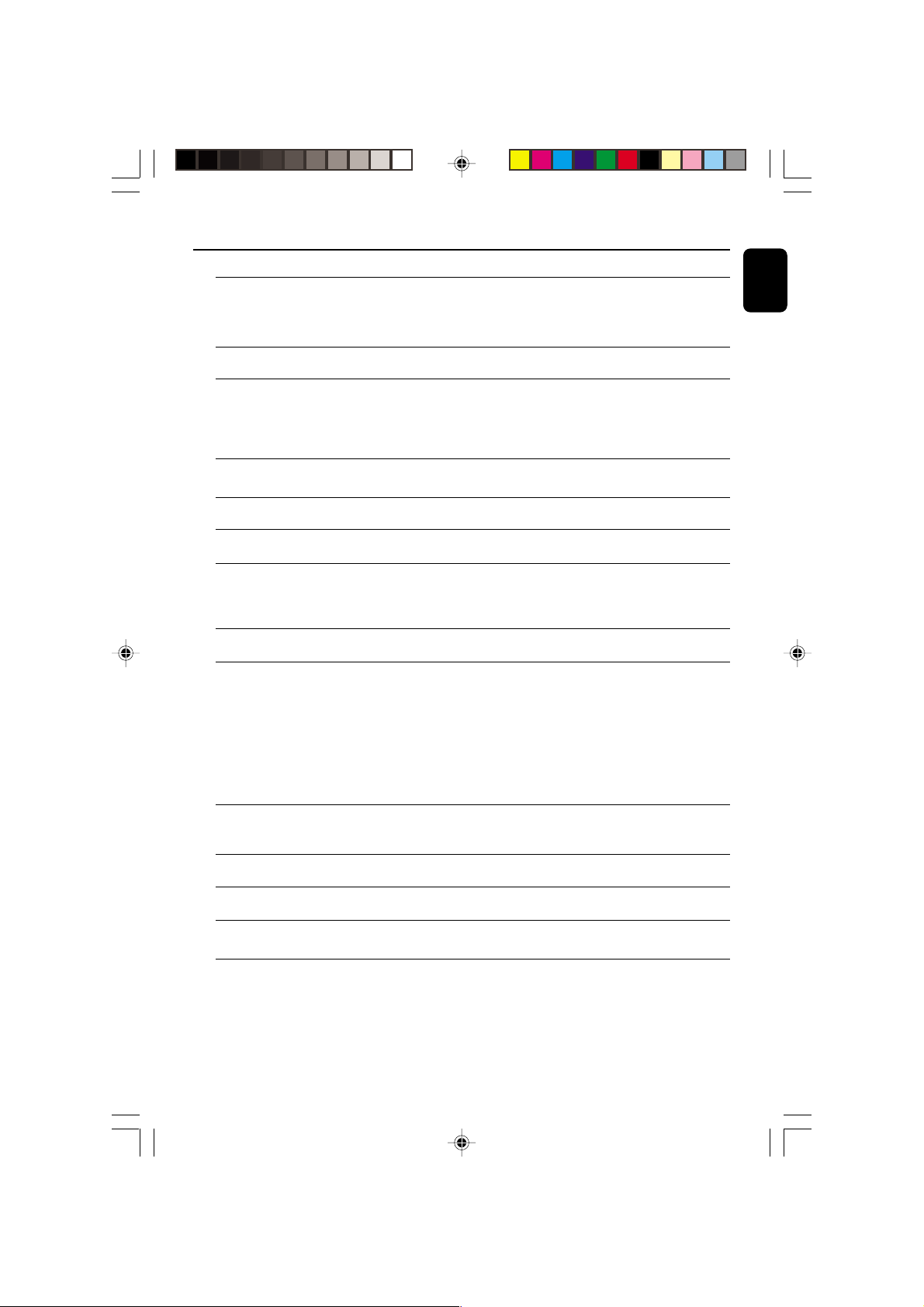
Troubleshooting
RADIO RECEPTION
Radio reception is poor. – If the signal is too weak, adjust the antenna or
connect an external antenna for better reception.
– Increase the distance between the Mini HiFi
System and your TV or VCR.
TAPE OPERATION/RECORDING
Recording or playback cannot be made. – Clean deck par ts, see “Maintenance”.
– Use only NORMAL (IEC I) or IEC type II (Cr02)
tape.
– Apply a piece of adhesive tape over the missing
tab space.
The tape deck door cannot open. – Remove and reconnect the AC power plug and
switch on the system again.
GENERAL
The system does not react when buttons – Remove and reconnect the AC power plug and
are pressed. switch on the system again.
Sound cannot be heard or is of poor – Adjust the volume.
quality. – Disconnect the headphones.
– Check that the speakers are connected correctly.
– Check if the stripped speaker wire is clamped.
The left and right sound outputs are – Check the speaker connections and location.
reversed.
The remote control does not function – Select the source (CD or TUNER, for example)
properly. before pressing the function button (É,í,ë).
– Reduce the distance between the remote control
and the system.
– Inser t the batteries with their polarities
(+/– signs) aligned as indicated.
– Replace the batteries.
– Point the remote control in the direction of the
system’s IR sensor.
The timer is not working. – Set the clock correctly.
– Press TIMER ON/OFF to switch on the timer.
– If recording is in progress, stop recording.
Not all lighted buttons are showing light. – Press DISPLAY to select NORMAL or MODE 1
display mode.
The Clock/Timer setting is erased. – Power has been interrupted or the power cord
has been disconnected. Reset the clock/timer.
The system displays features – Press and hold DEMO STOP Çon the system
automatically and buttons start flashing. to switch off the demonstration.
English
pg 001-029/C700-C780/22-Eng 3/7/01, 3:50 PM29
29
3139 115 20581
