Page 1
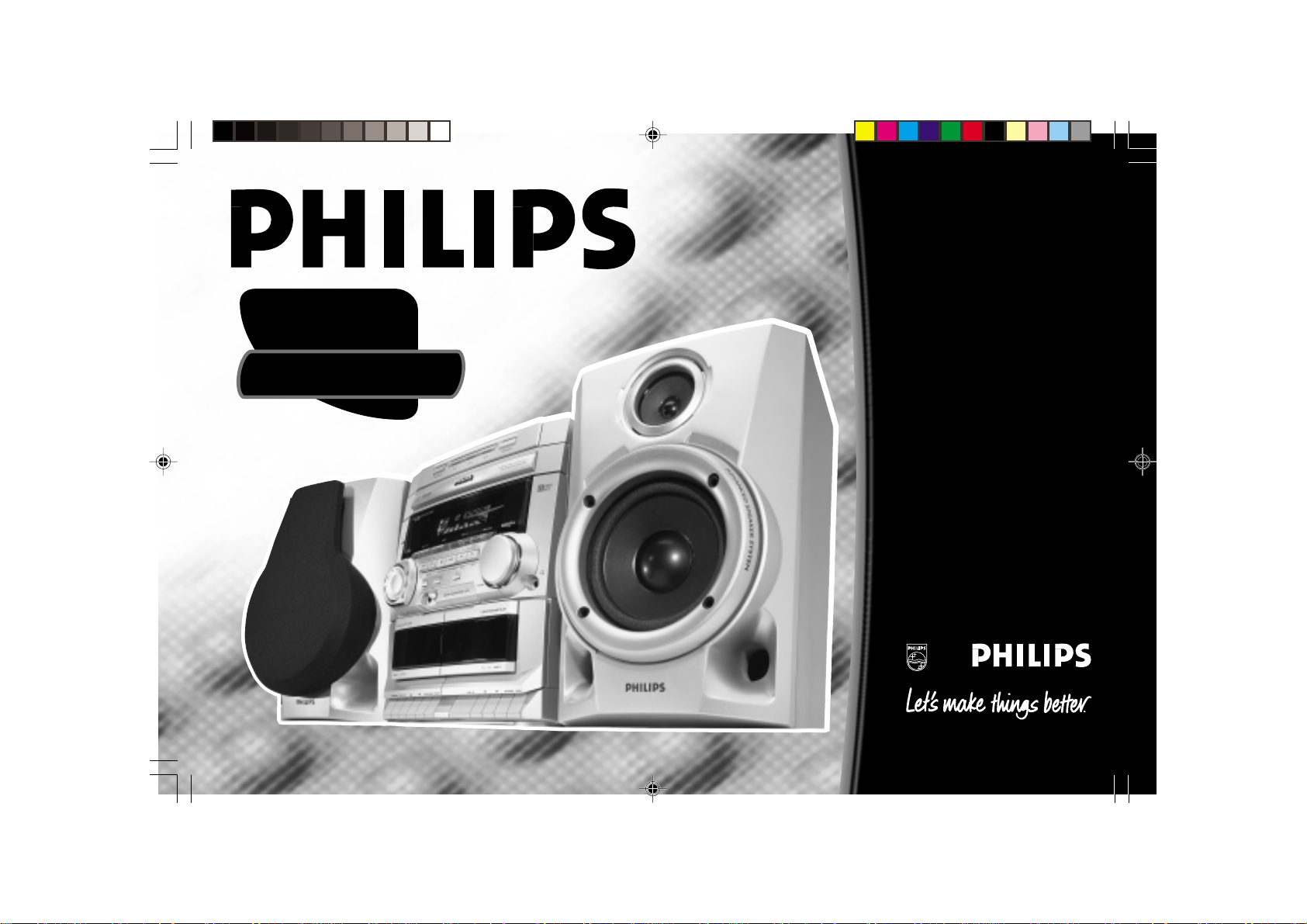
Toll Free Help Line
Ligne d'assistance en service libre
Linea de ayuda telefónica sin cargo
800-531-0039
FW-
C30
Mini Hi-Fi Systems
avec Changeur de 3 CD
pg 01-24/C30/21&/30-En 3/3/00, 4:23 PM1
3139 116 19371
Page 2
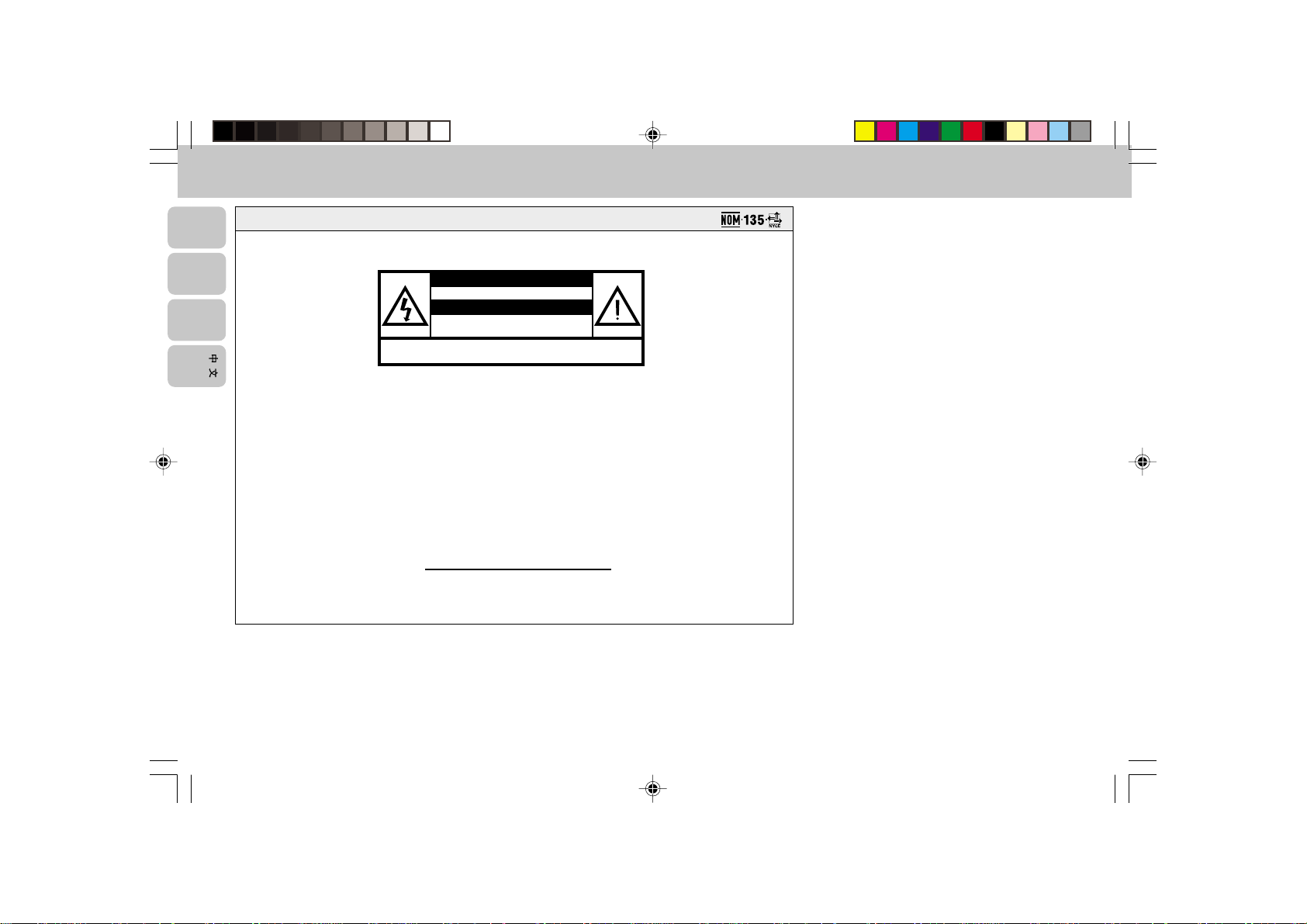
English
México
Français
Español
Es necesario que lea cuidadosamente su instructivo de manejo.
PRECAUCIÓN - ADVERTENCIA
No abrir, riesgo de choque eléctrico
Verifique que el voltaje de alimentación
Para evitar el riesgo de choque eléctrico, no quite la tapa.
En caso de requerir servicio, dirijase al personal calificado.
ATENCIÓN
sea el requerido para su aparato
Descripción: Minisistema de Audio
Modelo: FW-C30/21
Alimentación: 110–127/220–240 V; ~50–60 Hz
Consumo: 70 W
Importador: Philips Mexicana, S.A. de C.V.
Domicilio: Norte 45, #669, Col. Industrial Vallejo
Localidad y Telefono: C.P. 02300 México D.F., Tel. 728 42 00
Exportador: Philips Hong Kong
País de Origen: China
Nº de Serie:
LEA CUIDADOSAMENTE ESTE INSTRUCTIVO
ANTES DE USAR SU APARATO.
2
pg 01-24/C30/21&/30-En 3/3/00, 4:23 PM2
3139 116 19351
3139 116 18461
Page 3
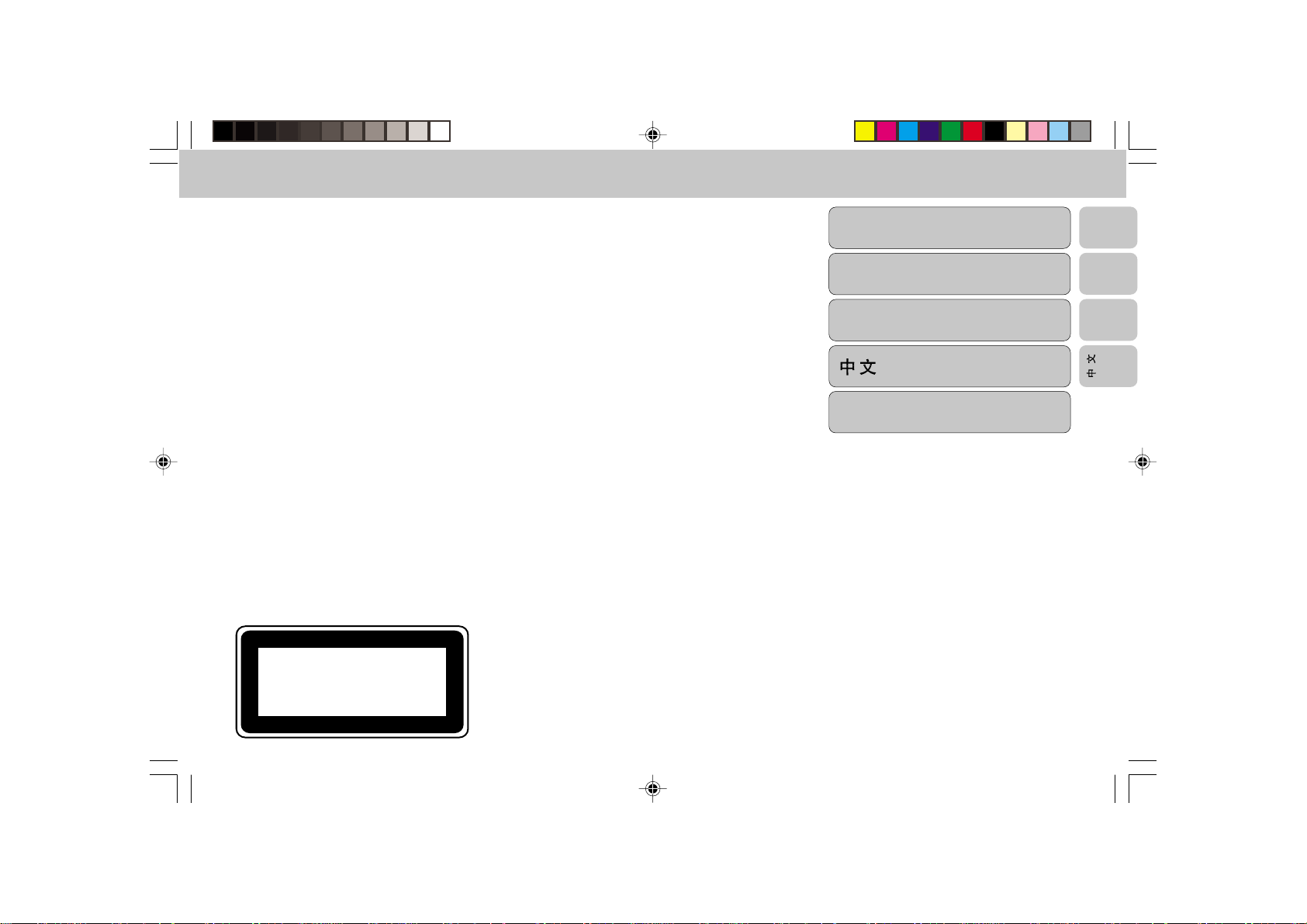
English .....................................4
English
CLASS 1
LASER PRODUCT
Français .................................25
Español ..................................47
.................................................69
Warranty ................................89
Australia/New Zealand/Mexico
Français
Español
pg 01-24/C30/21&/30-En 3/3/00, 4:23 PM3
3
3139 116 19351
Page 4
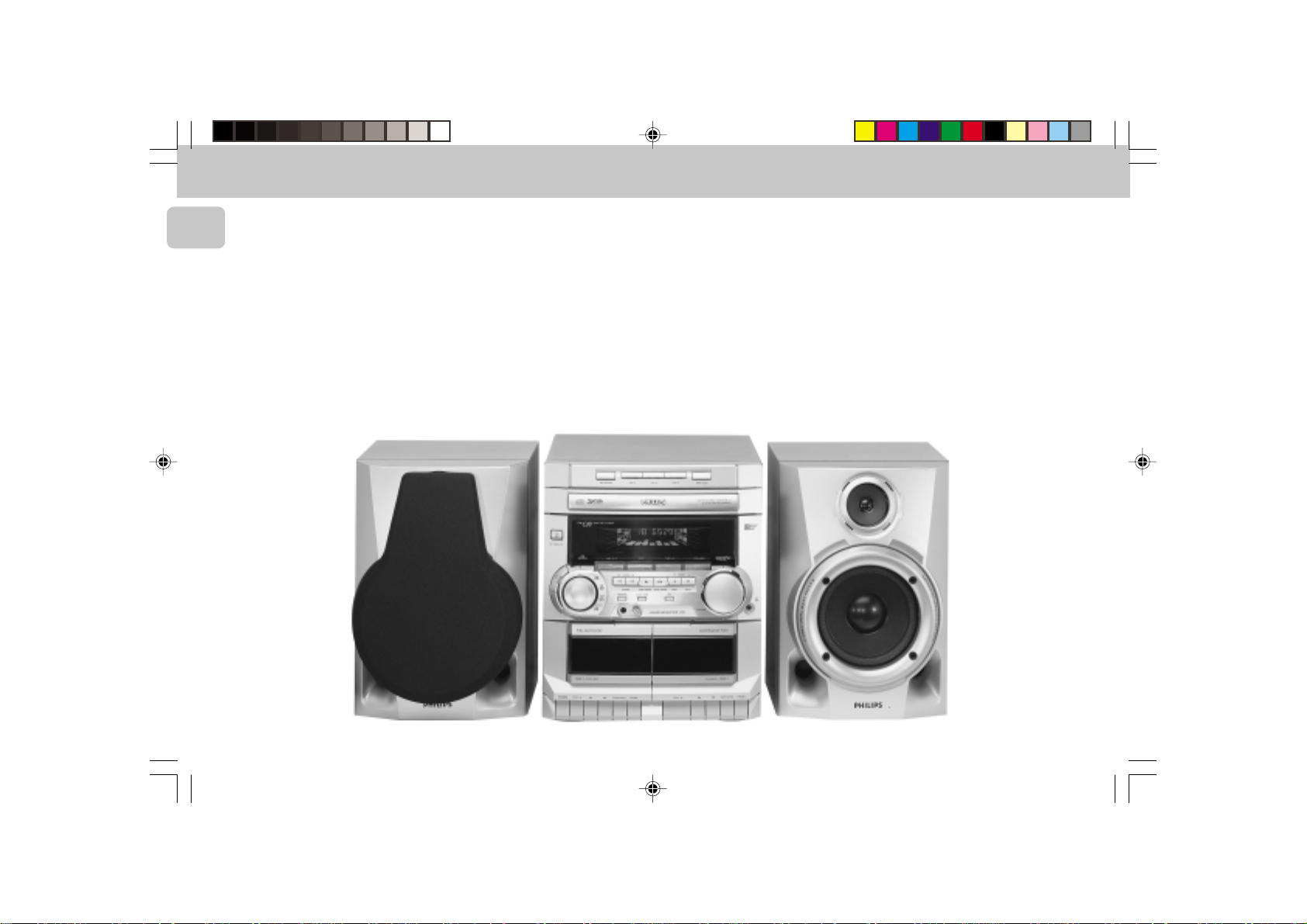
English
4
pg 01-24/C30/21&/30-En 3/3/00, 4:23 PM4
3139 116 19351
Page 5
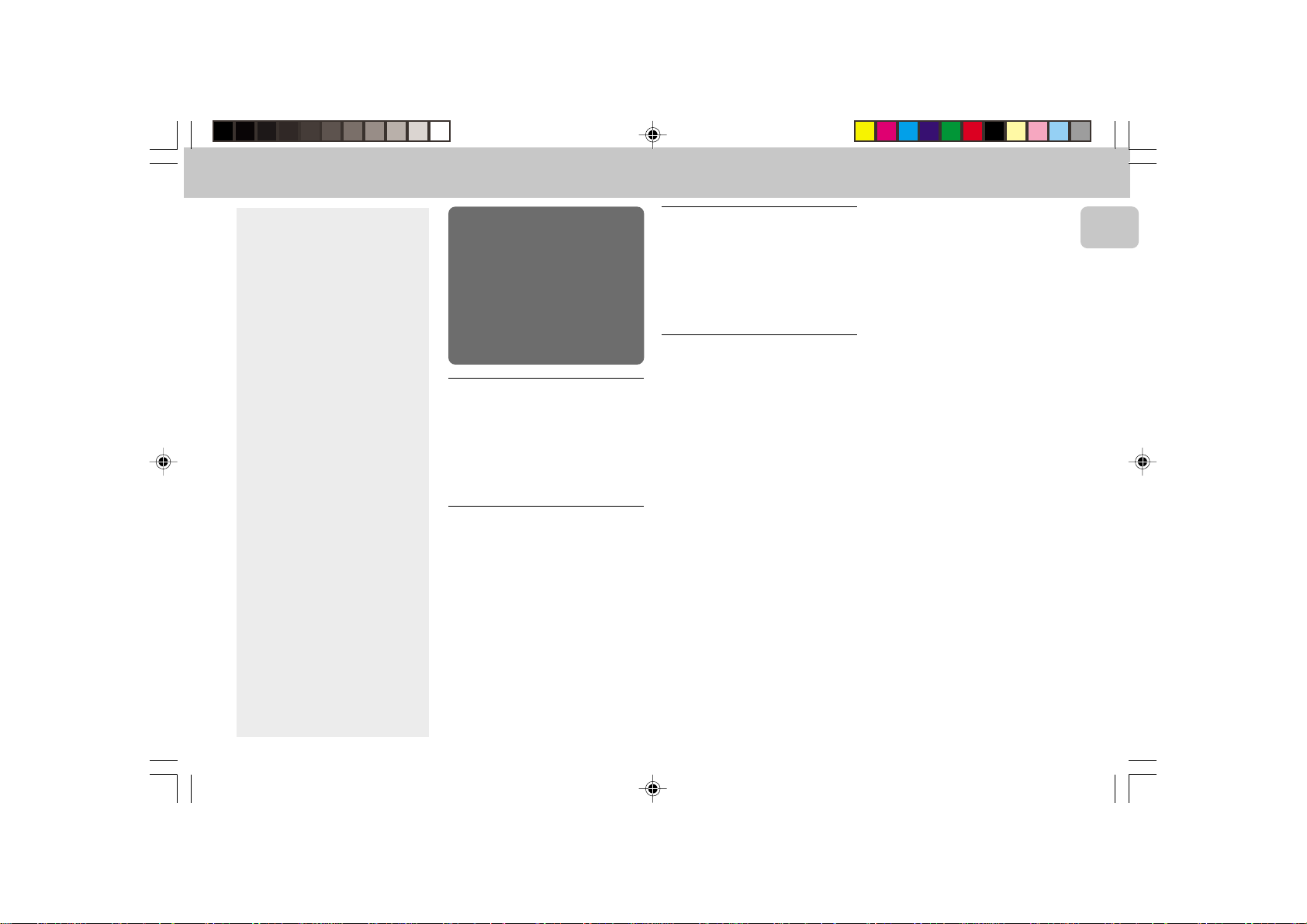
CONTENTS GENERAL INFORMATION SAFETY INFORMATION
General Information .................5
Safety Information ....................5
Preparation .......................... 6 - 7
Controls................................. 8 - 9
Operating The System .... 10 - 11
CD....................................... 12 - 14
Aux............................................. 14
Tuner .................................. 15 - 16
Tape ................................... 17 - 18
Karaoke..................................... 18
Recording ......................... 19 - 20
Clock .........................................20
Timer..........................................21
Sleep Timer ............................. 21
Specifications .........................22
Maintenance............................ 23
Troubleshooting .............. 23 - 24
IMPORTANT:
PLEASE NOTE THAT THE
VOLTAGE SELECTOR
LOCATED AT THE REAR OF
THIS SYSTEM IS PRESET AT
220V FROM THE FACTORY.
FOR COUNTRIES THAT
OPERATE AT 110V, PLEASE
ADJUST TO 110V BEFORE YOU
SWITCH ON THE SYSTEM.
General Information
• The type plate (which contains the
serial number) is located at the rear
of the system.
• Recording is permissible if
copyright or other rights of third
parties are not infringed.
Environmental Information
All unnecessary packaging has been
omitted. We have tried to make the
packaging easy to separate into three
materials: cardboard (box), polystyrene
foam (buffer) and polyethylene (bags,
protective foam sheet).
Your system consists of materials which
can be recycled and reused if disassembled
by a specialized company. Please observe
the local regulations regarding the disposal
of packaging materials, exhausted
batteries and old equipment.
Accessories
– Remote control
– Batteries (two AA size) for remote
control
– AM loop antenna
– FM wire antenna
– AC power cord
(Supplied)
Safety Information
• Before operating the system, check that
the operating voltage indicated on the
typeplate (or the voltage indication
beside the voltage selector) of your
system is identical with the voltage of
your local power supply. If not, please
consult your dealer. The typeplate is
located at the rear of your system.
• When the system is switched on, do not
move it around.
• Place the system on a solid base (e.g. a
cabinet).
• Place the system in a location with
adequate ventilation to prevent internal
heat build-up in your system.
Allow at least 10cm clearance from the
rear and the top of the unit and 5cm
from each side.
• Do not expose the system to excessive
moisture, rain, sand or heat sources.
• Under no circumstances should you
repair the system yourself, as this will
invalidate the warranty!
• If the system is brought directly from a
cold to a warm location, or is placed in a
very damp room, moisture may
condense on the lens of the CD unit
inside the system. Should this occur, the
CD player will not operate normally.
Leave the power on for about one hour
with no disc in the system until normal
playback is possible.
• Electrostatic discharge may cause
unexpected problems. See whether
these problems disappear if you unplug
the AC power cord and plug it in again
after a few seconds.
• To disconnect the system from the
power supply completely, remove
the AC power plug from the wall
socket.
English
5
pg 01-24/C30/21&/30-En 3/3/00, 4:23 PM5
3139 116 19351
Page 6
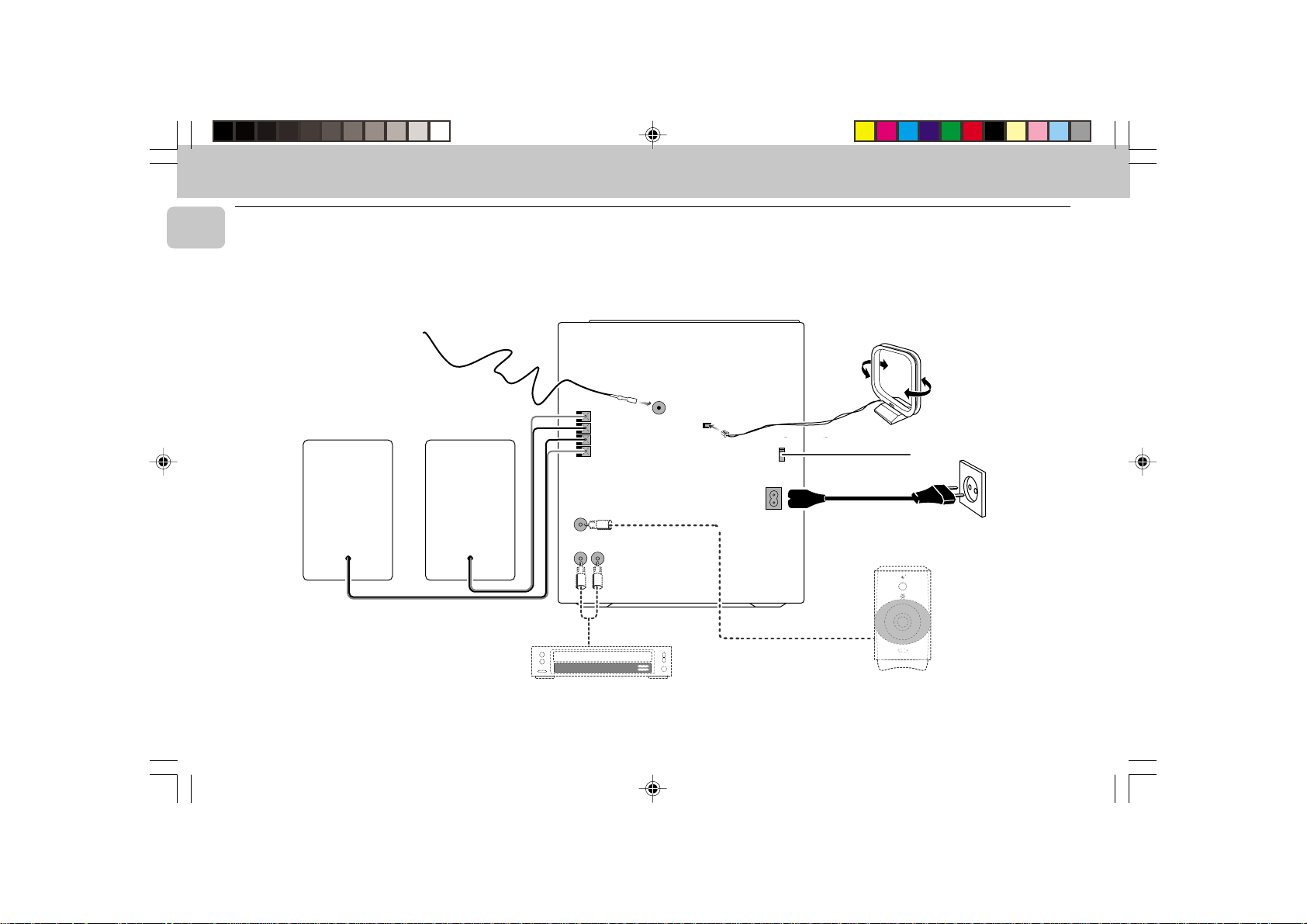
PREPARATION
English
Rear Connections
B
+
R
–
–
L
LR
+
SUBWOOFER
FM AERIAL
75Ω
AM ANTENNA
VOLTAGE
VOLTAGE
SELECTOR
SELECTOR
220V-
110V-
127V
240V
220V-
110V-
240V
127V
AC
MAINS
OUT
~
A
F
G
AUX IN
STANDBY ON
V
E
L
E
R
L
E
C
F
O
O
N
O
T
W
R
O
B
L
U
S
MIN MAX
CUT OFF FREQUENCY
HIGH POWER SUBWOOFER
60Hz 150Hz
C
D
AUDIO OUT
6
E
pg 01-24/C30/21&/30-En 3/3/00, 4:23 PM6
3139 116 19351
Page 7

PREPARATION
+
-
+
-
A AM Loop Antenna
Connection
Connect the supplied loop antenna to the
AM ANTENNA terminal. Place the AM loop
antenna far away from the system and
adjust its position for the best reception.
B FM Wire Antenna
Connection
Connect the supplied FM wire antenna to
the FM AERIAL (FM ANTENNA) 75 Ω
terminal. Adjust the position of the FM
antenna for the best reception.
Outdoor Antenna
For better FM stereo reception, connect an
outdoor FM antenna to the FM AERIAL (FM
ANTENNA) 75 Ω terminal using a 75 Ω
coaxial wire.
FM AERIAL 75Ω
FM ANTENNA 75Ω
OR
C Speakers Connection
• Connect the right speaker to Front
terminal R, with the colored wire to +
and the black wire to -.
• Connect the left speaker to Front
terminal L, with the colored wire to +
and the black wire to -.
• Clip the stripped portion of the speaker
wire as shown.
12 mm
unlock lock
D Connecting other
equipment to your system
You can connect the audio left and right
OUT terminals of a TV, VCR, Laser Disc
player, DVD player or CD Recorder to the
AUX IN terminals at the rear of the system.
E Subwoofer Out Connection
Connect the optional active subwoofer to
the SUBWOOFER OUT terminal. The
subwoofer reproduces just the low bass
sound effect (e.g. explosions, the rumble of
spaceships, etc.). Be sure to follow the
instructions supplied with the subwoofer.
F Adjusting the Operating
Voltage
(not available for version /30)
Before connecting the AC power cord to
the wall outlet, make sure that the voltage
selector at the rear of the system is set to
the local power line voltage. If not, reset
the selector before connecting to the wall
outlet.
G AC Power Supply
After all other connections have been
made, connect the AC power cord to the
system and to the wall outlet.
Inserting batteries into the
Remote Control
• Insert the batteries (Type R06 or AA)
into the remote control as shown in the
battery compartment.
• To avoid damage from possible battery
leakage, remove dead batteries or
batteries that will not be used for a long
time. For replacement, use type R06 or
AA batteries.
English
7
pg 01-24/C30/21&/30-En 3/3/00, 4:23 PM7
3139 116 19351
Page 8
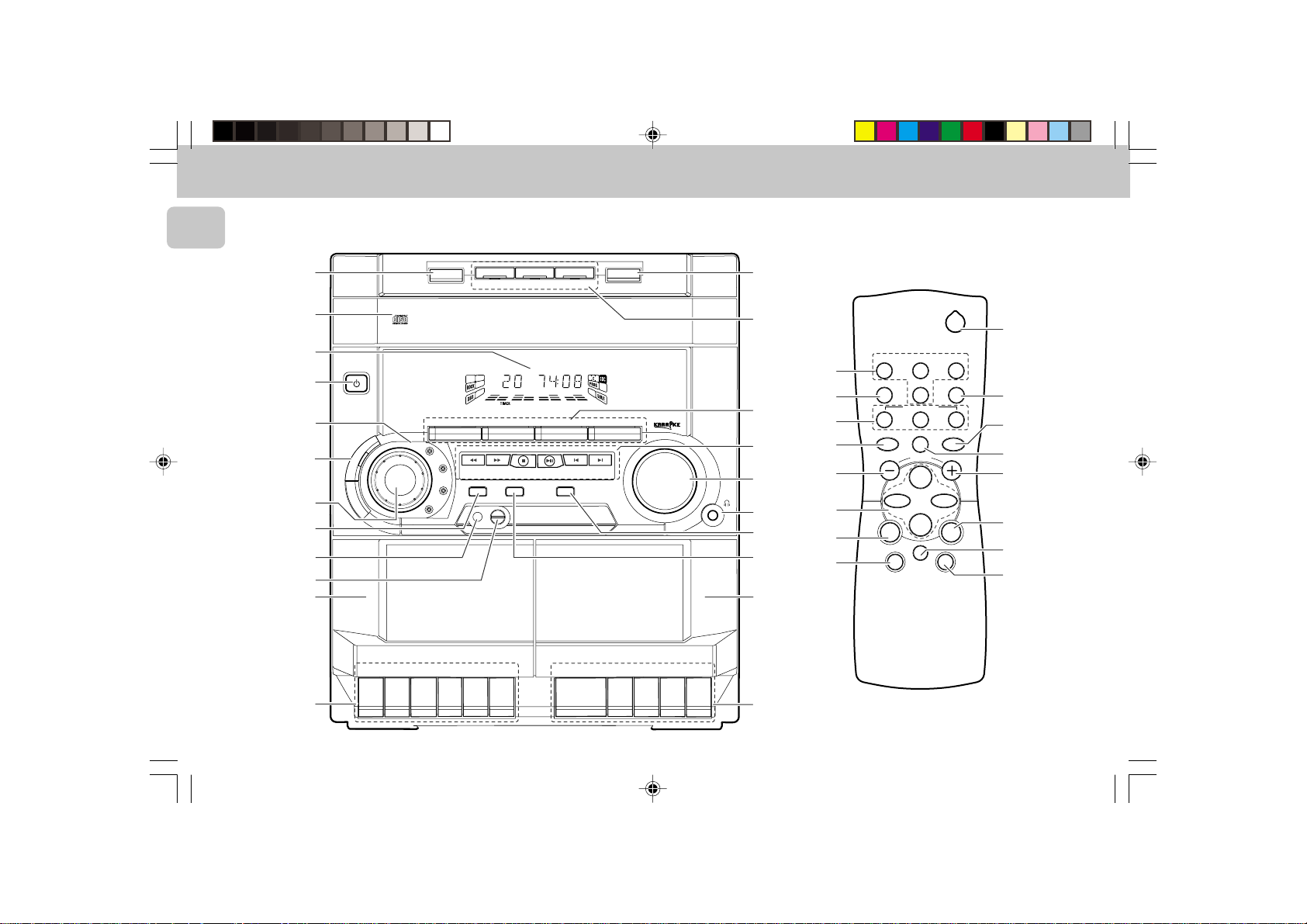
CONTROLS
3 CD ROTARY CHANGER SYSTEM
CD REWRITABLE COMPATIBLE
CD SYNCHRO RECORDING
English
8
7
6
1
3
5
4
2
™
¡
)
(
STANDBY-ON
B
D
TAPE 1
PLAY/REC
DISC 2
DISC CHANGE
DC
3
CHANGER
MINI HIFI SYSTEM
FW-
C10
JOG
CONTROL
B
R
OPTIMAL
JAZZ
ROCK
TECHNO
E
C
O
R
D
P
L
A
Y
▲
▲
▲
DISC 1
CD 1 • 2 • 3 BAND
▲▲▲
▲
TUNING
SEARCH
STOP•CLEAR
PROGRAM CLOCK•TIMER DIM
MICROPHONE - LEVEL
FULL AUTO STOP
.
▲
▲
S
T
O
P
O
P
E
N
P
A
U
S
E
SOUND NAVIGATION - JOG
DISC 3
TAPE 1 • 2
TAP ECD TUNER
▲
PRESET
PLAY• PAUSE PREV NEXT
Y
A
L
▲
P
▲
OPEN•CLOSE
3 CD ROTARY CHANGER SYSTEM
CD REWRITABLE COMPATIBLE
CD SYNCHRO RECORDING
VIDEO
AUX
▲
VOLUME
▲
▲
▲
•
•
•
TAPE 2
PLAYBACK
.
E
S
U
A
P
N
E
P
O
P
O
T
S
▲
9
0
!
@
#
$
%
^
&
*
!
%
0
£
#
@
@
4
CD DIRECT
PAUSE
REPEAT
VOLUME
É
í
Ç
à
MUTE
DSC DBB
2
TUNERTAPE 1/2CD
SLEEP AUXDIM
≥
§
21
3
SHUFFLE
Å
∞
@
#
ë
á
@
≤
5
8
pg 01-24/C30/21&/30-En 3/3/00, 4:23 PM8
3139 116 19351
Page 9

CONTROLS
Controls on the system and
remote control
1 STANDBY ON
– to switch the system on or to standby
mode.
– to use for EASY SET.
2 PROGRAM
for CD ............ to program CD tracks.
for TUNER ..... to program preset radio
stations.
for CLOCK ..... to select 12- or 24-
hour in clock setting
mode.
3 DIGITAL SOUND CONTROL
DISPLAY PANEL
– to view the desired DSC display.
4 JOG CONTROL/DSC
– to select the desired equalizer display:
OPTIMAL, JAZZ, ROCK or TECHNO.
5 DBB (DYNAMIC BASS BOOST)
– to switch on bass boost to enhance
bass response or to switch off bass
boost.
6 DISPLAY SCREEN
– to view the current setting of the
system.
7 CD CAROUSEL TRAY
8 DISC CHANGE
– to change CD(s).
9 OPEN•CLOSE
– to open or close the CD carousel tray.
0 DISC 1 / DISC 2 / DISC 3 (CD
DIRECT PLAY)
– to select a CD tray for playback.
! SOURCE – to select the following:
CD / (CD 1•2•3)
– to select CD mode. When CD playback
is stopped, press to select disc tray 1,
2 or 3.
TUNER / (BAND)
– to select Tuner mode. When in tuner
mode, press to select the waveband:
FM or MW.
TAPE / (TAPE 1• 2)
– to select Tape mode.
AUX / (VIDEO)
– to select sound from an external
source (e.g. TV, VCR, Laser Disc player,
DVD player or CD Recorder).
@ MODE SELECTION
SEARCH à á (TUNING à á)
for CD ............ to search backward/
for TUNER ...... to tune to a lower or
for CLOCK ..... to set the hour
STOP•CLEAR Ç
for CD ............ to stop CD playback or
for TUNER ..... to stop programming.
for DEMO ......
PLAY É / PAUSE Å
for CD ............ to start or interrupt
forward.
higher radio frequency.
(on the
system only)
to clear a program.
.
(on the system only)
start or stop
demonstration mode.
playback.
to
PREV í / NEXT ë(PRESET 43 )
for CD ............ to skip to the beginning
for TUNER ..... to select a preset
for CLOCK ..... to set the minute
of the current, previous,
or next track.
station in memory.
(on
the system only).
# VOLUME
– to increase or decrease the volume.
$ n
– to connect headphones.
% DIM
– to select different brightness for the
display screen : DIM 1, DIM 2, DIM 3
or DIM OFF.
^ CLOCK•TIMER
– to view the clock, set the clock or set
the timer.
& TAPE DECK 2
* TAPE DECK 2 OPERATION
PLAYÉ ....... to start playback.
à ................. to rewind the tape.
á ................. to fast forward the
STOP•OPEN…to stop playback or to
PAUSE ......... to interrupt playback.
( TAPE DECK 1 OPERATION
RECORD ....... to start recording.
PLAYÉ ....... to start playback.
à ................. to rewind the tape.
á ................. to fast forward the
tape.
open the tape door.
tape.
STOP•OPEN…to stop playback/
PAUSE ......... to interrupt playback or
) TAPE DECK 1
¡ MIC LEVEL
recording or to open the
tape door.
recording.
(not available for version
/30)
– to adjust the mixing level for karaoke
or microphone recording.
™ MICROPHONE
(not available for
version /30)
– to connect microphones jack.
£ REPEAT
– to repeat a CD track, a disc, or all
available discs.
≤ MUTE
– to switch off the sound temporarily.
∞ SHUFFLE
– to play all the available discs and their
tracks in random order.
§ SLEEP
– to switch the system to standby mode
at a selected time.
≥ B
– to switch the system to standby mode.
Notes for remote control:
– First select the source you wish to
control by pressing one of the
source select keys on the remote
control (e.g. CD ,TUNER, etc.).
– Then select the desired function
(É, í, ë, etc.).
English
9
pg 01-24/C30/21&/30-En 3/3/00, 4:23 PM9
3139 116 19351
Page 10

OPERATING THE SYSTEM
English
STAND BY-ON
B
D
B
FW-
CONTROL
C10
JOG
OPTIMAL
MINI HIFI SYSTEM
CD1 • 2 • 3 BAND
JAZZ
ROCK
TECHNO
Important:
Before you operate the system,
complete the preparation procedures.
Demonstration mode
The system has a demonstration mode that
shows the various features offered by the
system.
When the system is switched
on for the first time, the demonstration
mode will start automatically.
Notes:
– During the demonstration, if you press
any source (or standby-on) button, the
system will switch to the respective
mode (or standby).
– When the system is switched to standby
mode, the demonstration will resume
five seconds later.
10
TAPE 1 • 2
▲▲▲
▲
TUNING
SEARCH
STOP•CLEAR
PROGRAM CLOCK•TIMER DIM
MICROPHONE - LEVEL
TAPECD TUNER
PLAY• PAUSE PREV NEXT
SOUND NAVIGATION - JOG
To stop the demonstration mode
• Press and hold Ç
Note:
– Even though the AC power cord is
To start the demonstration mode
• Press and hold Ç
VIDEO
AUX
▲
▲
PRESET
VOLUME
(on the system only)
for
5 seconds
when the system is in
demonstration mode.
™ The demonstration will stop.
™ "DEMO OFF" is displayed.
™ The system will switch to standby
mode.
removed from and reconnected to the
wall socket, the demonstration will
remain off until it is switched on again.
(on the system only)
for
5 seconds
when the system is in
standby mode.
™ The demonstration will begin.
Easy Set
EASY SET allows you to store all available
radio stations automatically.
• Press and hold STANDBY ON
system only)
for
5 seconds
system is in standby or demonstration
mode.
™ “EASY SET” will be displayed, and
followed by “TUNER” and then
“AUTO”.
™ EASY SET will start searching for all
radio stations on FM band and then
followed by radio stations on MW
band.
™ All available radio stations with
sufficient signal strength will be
stored. Up to 40 presets may be
stored.
Notes:
– EASY SET will start with the FM band, if
there are still presets available, the
system will continue to store the MW
band.
– When EASY SET is used, all previously
stored radio stations will be replaced.
– The last preset radio station will appear
on the display when EASY SET is
completed.
(on the
when the
Switching the system ON
• Press CD, TUNER, TAPE or AUX.
You can also switch on the system by
pressing any one of the CD DIRECT PLAY
buttons.
Switching the system to
standby mode
• Press STANDBY ON or B on the
remote control.
™ The system will switch to standby
mode.
Selecting the Source
• Press the respective source selection
button: CD, TUNER, TAPE or AUX.
™ The display indicates the selected
source.
Note:
– For an external source, make sure you
have connected the audio left and right
OUT terminals of the external
equipment (TV, VCR, Laser Disc player,
DVD player or CD Recorder) to the AUX
IN terminals.
pg 01-24/C30/21&/30-En 3/3/00, 4:23 PM10
3139 116 19351
Page 11

OPERATING THE SYSTEM
DIM mode
You can select the desired brightness for
the display.
• Press DIM to select DIM 1, DIM 2, DIM
3 or DIM OFF display mode.
™ The DIM display lights up.
™ "DIM 1", "DIM 2", "DIM 3" or
"DIM OFF" will be displayed
depending on the mode selected.
DIM OFF - normal brightness with
Spectrum Analyzer On
DIM 1 - normal brightness with
Spectrum Analyzer Off
DIM 2 - half brightness with Spectrum
Analyzer On
DIM 3 - half brightness with Spectrum
Analyzer Off and all LEDs on the
system will be switched off.
Sound Control
VOLUME ADJUSTMENT
Adjust VOLUME to increase or decrease
the sound level.
For Personal Listening
Connect the headphones plug to the n
socket at the front of the system. The
speakers will be muted.
DIGITAL SOUND CONTROL (DSC)
The DSC feature enables you to enjoy
special sound effects that have preset
equalizer settings, providing the best music
reproduction.
• Adjust JOG CONTROL to select
OPTIMAL, JAZZ, ROCK or TECHNO.
™ The Digital Sound Control display
panel will light up respectively.
™ “OPTIMAL, JAZZ, ROCK or
TECHNO” and the respective flag
will be displayed.
Note:
– When ”OPTIMAL” sound is selected,
DBB will be switched on automatically.
DYNAMIC BASS BOOST (DBB)
The DBB mode enhances the bass
response.
• Press DBB to switch on bass response.
™ The DBB button lights up.
™ “DBB ON” and the DBB flag will be
displayed.
To switch off DBB
• Press DBB again.
™ The DBB button light is switched off.
™ “DBB OFF” will be displayed.
Note:
– Some CDs or tapes might be recorded in
high modulation, which causes a
distortion at high volume. If this occurs,
switch off DBB or reduce the volume.
MUTE (only on remote control)
This feature allows you to temporarily
switch off the sound of the system without
switching off the system when you require
a moment of silence.
• Press MUTE on the remote control to
switch off the sound.
™ "MUTE" and the MUTE flag will be
displayed.
• Press MUTE again on the remote
control or increase the VOLUME to
switch on the sound.
English
11
pg 01-24/C30/21&/30-En 3/3/00, 4:23 PM11
3139 116 19351
Page 12

CD
English
DISC 2
DISC 3
TAPE 1 • 2
TAPECD TUNER
▲
PRESET
PLAY• PAUSE PREV NEXT
OPEN•CLOSE
VIDEO
AUX
▲
VOLUME
STANDBY-ON
B
B
D
FW-
C10
JOG
CONTROL
3
MINI HIFI SYSTEM
OPTIMAL
DISC CHANGE
DC
CHANGER
TECHNO
DISC 1
CD1 • 2 • 3 BAND
▲▲▲
TUNING
JAZZ
SEARCH
PROGRAM CLOCK•TIMER DIM
ROCK
MICROPHONE - LEVEL
▲
STOP•CLEAR
SOUND NAVIGATION - JOG
Warning!
1) This system is designed for conventional CDs. Do not use any accessories
such as disc stabilizer rings or CD treatment sheets, etc., which may damage
the CD mechanism.
2) Do not load more than one disc into each tray.
3) When the CD changer is loaded with CDs, do not turn over or shake the
system. This may jam the changer.
You may load three discs in the CD changer for continuous playback without
interruption.
12
Discs for playback
This system can play all digital audio CD,
finalized digital audio CD-Recordable and
finalized digital audio CD-Rewritable
format discs.
Loading the CD Changer
1 Press CD to select CD mode.
2 Press OPEN•CLOSE.
™ The CD carousel tray slides out.
3 Load a CD with the printed side up in
the right tray.
• You can load another disc in the left
tray.
• To load the third disc, press the DISC
CHANGE button.
™ The CD carousel tray will rotate until
the empty tray is ready for loading.
4 Press OPEN•CLOSE to close the CD
carousel tray.
™ The total number of tracks and the
playing time of the selected disc
appear on the display.
Note:
– To ensure good system performance,
wait until the CD changer completely
reads the disc(s) before proceeding.
CD Direct Play
• You can play a CD directly by pressing
the DISC 1, DISC 2 or DISC 3 button.
The CD player will stop at the end of
playback of the selected disc.
™ A lit button indicates that a disc is
loaded in the disc tray.
™ A flashing button indicates that a
disc is playing.
Playing a CD
1 PressÉ to start playback.
™ The disc tray, track number and
elapsed playing time of the current
track appear on the display.
• To interrupt playback, pressÅ.
™ The playing time flashes.
• To resume playback, pressÉ again.
2 To stop playback, press Ç.
Note:
– All the available discs will play once,
then stop.
Disc Change
You can change the outer two discs while
the third inner disc is stopped or is playing.
1 Press DISC CHANGE.
™ The CD carousel tray slides out.
2 Replace the discs in the left and right
disc trays.
• If you press DISC CHANGE again
during playback, the CD will stop
playing.
pg 01-24/C30/21&/30-En 3/3/00, 4:23 PM12
3139 116 19351
Page 13

CD
™ The CD carousel tray will rotate until
the inner tray is rotated out and is
ready for changing.
3 Press OPEN•CLOSE to close the CD
carousel tray.
Selecting a desired track
Selecting a desired track when
playback is stopped
1 Press í or ë until the desired track
appears on the display.
2 PressÉ to start playback.
™ The selected track number and
elapsed playing time appear on the
display.
Selecting a desired track during
playback
• Press í or ë until the desired track
appears on the display.
™ The selected track number and
elapsed playing time appear on the
display.
• If you press í once it will skip to the
beginning of the current track and play
the track again.
Note:
– Pressingí during shuffling can only
skip to the beginning of the current
track.
Searching for a particular
passage during playback
• Press and hold à or á until the
desired passage is located.
™ The volume will be reduced.
• Play returns to normal when à or á
is released.
Programming Tracks
Programming tracks of a loaded CD is
possible when playback is stopped. The
display will indicate the total tracks stored
in the program. Up to 40 tracks can be
stored in the memory in any order. When
40 tracks are stored and you attempt to
store another track, the display will show
“PROGRAM FULL”.
1 Load the desired discs in the disc trays.
2 Press PROGRAM to start programming.
™ The PROG flag starts flashing.
™ It will cancel any previously selected
repeat mode.
3 Press the CD (CD 1•2•3) or DISC 1/2/3
button to select the disc.
4 Pressí or ë to select the desired
track.
5 Press PROGRAM to store the track.
• Repeat steps 3 to 5 to store other discs
and tracks.
6 Press Ç once to end programming.
™ The total number of tracks
programmed and total playing time
appear on the display.
Notes:
– If the total playing time is more than
“99:59“ or if one of the programmed
tracks has a number greater than 30,
then “--:--” appears on the display
instead of the total playing time.
– If the system is reading the discs,
programming is not possible,
“
READING
followed by ”
current read disc number.
– During programming, if no button is
pressed within 20 seconds, the system
will exit program mode automatically.
” will be displayed and
DISC X
”. ”X” is the
Reviewing the program
Reviewing of the program is possible only
when playback is stopped.
• Pressí or ë repeatedly to review the
programmed tracks.
• Press Ç to exit review mode.
Playing the program
1 Press É to start program playback.
™ “PLAY PROGRAM” will be
displayed.
™ The track number and elapsed
playing time of the current track will
appear on the display.
• If you press REPEAT during program
playback, the current track or all
programmed tracks will be played
repeatedly.
™ “TRACK” or "PROGRAM" will be
displayed.
™ The REP and PROG flags appear on
the display.
2 Press Ç to stop program playback.
Notes:
– If you press any of the CD DIRECT PLAY
buttons, the system will play the
selected disc or track and the stored
program will be ignored temporarily. The
PROG display also will disappear
temporarily from the display. It will
reappear when playback of the selected
disc ends.
– REPEAT DISC mode will be cancelled
when program playback begins.
Erasing the program
playback is stopped)
• Press Ç.
™ “PROGRAM CLEARED” will be
displayed.
Note:
– The program will be erased when the
system is disconnected from the power
supply or when the CD carousel tray is
opened.
(when
English
13
pg 01-24/C30/21&/30-En 3/3/00, 4:23 PM13
3139 116 19351
Page 14

CD AUX
English
Shuffle
(only on remote control)
In shuffle mode, the system plays all the
available discs and their tracks in random
order. Shuffle may be used also when
tracks are programmed.
To shuffle all the discs and tracks
1 Press SHUFFLE.
™ “SHUFFLE” will be displayed.
™ The SHUF flag, the disc and the track
selected at random appear on the
display.
• The discs and the tracks will be played
in random order until you pressÇ.
• If you press REPEAT during shuffling,
the current track or all available discs
will be played repeatedly.
™ “TRACK” or “ALL DISC” will be
displayed.
™ The REP and SHUF flags appear on
the display.
2 Press SHUFFLE again to resume normal
playback.
™ The SHUF flag disappears from the
display.
Note:
– REPEAT DISC mode will be cancelled
when shuffle is selected.
Repeat
(only on remote control)
You can play the current track, a disc or all
available discs repeatedly.
1 Press REPEAT on the remote control to
select the various repeat modes.
™ “TRACK”, “DISC”, “ALL DISC”
or “OFF” will be displayed.
™ The REP flag appears on the display.
• The selected track, selected disc or all
available discs will now be played
repeatedly until you pressÇ.
2 Press REPEAT until the "OFF" mode is
displayed to resume normal playback.
™ The REP flag disappears from the
display.
Notes:
– REPEAT DISC mode is not available
during program play or shuffle mode.
– You can also repeat shuffling a program.
™ “TRACK“
or
“PROGRAM" will be
displayed.
™
The REP, PROG, and SHUF flags
appear on the display.
MINI HIFI SYSTEM
FW-
C10
STANDBY-ON
JOG
OPTIMAL
JAZZ
ROCK
TECHNO
CD1 • 2 • 3 BAND
▲▲▲
▲
TUNING
SEARCH
STOP•CLEAR
PROGRAM CLOCK•TIMER DIM
MICROPHONE - LEVEL
CONTROL
B
B
D
Selecting External Equipment
If you have connected the audio out
terminals of the external equipment (TV,
VCR, Laser Disc player, DVD player or CD
Recorder) to the AUX IN terminals, you can
hear the enhanced sound from the system.
• Press AUX to select the external
equipment.
™ "AUX" will be displayed.
Note:
– All the sound control features (e.g. DSC,
DBB, etc.) are available for selection.
TAPE 1 • 2
TAPECD TUNER
▲
PRESET
PLAY• PAUSE PREV NEXT
SOUND NAVIGATION - JOG
VIDEO
AUX
▲
VOLUME
14
pg 01-24/C30/21&/30-En 3/3/00, 4:23 PM14
3139 116 19351
Page 15

TUNER
MINI HIFI SYSTEM
FW-
C10
STAND BY-ON
JOG
OPTIMAL
TECHNO
CD1 • 2 • 3 BAND
▲▲▲
TUNING
JAZZ
SEARCH
PROGRAM CLOCK•TIMER DIM
ROCK
MICROPHONE - LEVEL
▲
CONTROL
B
B
D
Note:
– For 'EASY SET' feature, please refer to
page 10.
Tuning to radio stations
1 Press TUNER (BAND) to select TUNER
mode.
™ “TUNER” will be displayed.
A few seconds later, the current radio
frequency will be displayed.
2 Press TUNER (BAND) again to select
the desired waveband : FM or MW.
3 Press à or á for more than one
second, then release.
™ The display will show “SEARCH”
until a radio station with sufficient
signal strength is found.
TAPE 1 • 2
TAPECD TUNER
PLAY• PAUSE PREV NEXT
STOP•CLEAR
SOUND NAVIGATION - JOG
VIDEO
AUX
▲
▲
PRESET
VOLUME
• Repeat this procedure until the desired
station is reached.
• To tune to a weak station, briefly press
à or á repeatedly until the display
shows the desired frequency and/or
when the best reception has been
obtained.
Storing Preset Stations
You can store up to 40 radio stations in the
memory. When a preset radio station is
selected, the preset number appears next
to the frequency on the display.
Automatic programming
1 Press TUNER (BAND).
2 Press PROGRAM for more than one
second.
™ The PROG flag starts flashing and
“AUTO” will be displayed.
™ The system will search for every
available station in the FM waveband
first, then search the MW waveband.
™ All available stations will be stored
automatically. The frequency and
preset number will be displayed
briefly.
™ The system will stop searching when
all the available radio stations are
stored or when the memory for 40
preset radio stations is used.
™ The system will remain tuned to the
last stored preset radio station.
Notes:
– You can cancel the automatic
programming by pressing PROGRAM or
Ç
(on the system only).
– If you want to reserve a section of
preset numbers, for example preset
numbers 1 to 9, select preset 10 before
starting automatic programming, only
the preset numbers 10 to 40 will be
programmed.
Manual programming
1 Press TUNER (BAND).
2 Press TUNER (BAND) again to select
the desired waveband : FM or MW.
3 Press PROGRAM for less than one
second.
™ The PROG flag starts flashing.
™ The next available preset number will
be displayed for selection.
4 Press à or á to tune to the desired
frequency.
• If you wish to store the radio station to
another preset number, press 4 or 3 to
select the desired preset number.
5 Press PROGRAM again.
™ The PROG flag disappears and the
radio station will be stored.
• Repeat
steps 3 – 5
to store other preset
radio stations.
English
pg 01-24/C30/21&/30-En 3/3/00, 4:23 PM15
15
3139 116 19351
Page 16

TUNER
English
Notes:
– When 40 radio stations are stored and
you attempt to store another radio
station, the display will show
"
PROGRAM FULL
change an existing preset number,
repeat steps 3 – 5.
– You can cancel manual programming by
pressing Ç (on the system only).
– During programming, if no button is
pressed within 20 seconds, the system
will exit program mode automatically.
Tuning to Preset Radio
Stations
• Press 4 or 3 to select the desired
preset number.
™ The preset number, radio frequency,
and waveband appear on the display.
”. If you want to
Changing the MW tuning grid
(not available for version /30)
The frequency step can be changed if
necessary. In North and South America, the
frequency step between adjacent channels
in the MW band is 10 kHz. In other parts of
the world, it is 9 kHz. The frequency step
preset in the factory is 9 KHz.
For MW Band
To change from 9 kHz to 10 kHz or vice
versa
Changing of tuning grid will erase all
previously stored preset stations.
1 Disconnect the system from the AC
power supply
cord)
2 Press and hold TUNER and TUNING
á while reconnecting the system to
the AC power supply.
™ Display will show “GRID 10” or
“GRID 9”.
(pull out the AC power
.
Notes:
– GRID 9 indicates that the tuning grid is
in step of 9 kHz in MW band. GRID 10
indicates that the tuning grid is in step
of 10 kHz in MW band.
– FM tuning grid will also be changed
from 50 kHz to 100 kHz or vice versa. All
preset stations will also be erased.
16
pg 01-24/C30/21&/30-En 3/3/00, 4:23 PM16
3139 116 19351
Page 17

TAPE
STAND BY-ON
B
D
TAPE 1
MINI HIFI SYSTEM
FW-
C10
Loading a tape
1 Press STOP•OPEN.
2 The tape deck door opens.
3 Load the tape with the open side
JOG
OPTIMAL
TECHNO
CD1 • 2 • 3 BAND
▲▲▲
TUNING
JAZZ
SEARCH
PROGRAM CLOCK•TIMER DIM
ROCK
MICROPHONE - LEVEL
▲
CONTROL
B
TAPE 1 • 2
TAPECD TUNER
PLAY• PAUSE PREV NEXT
STOP•CLEAR
SOUND NAVIGATION - JOG
VIDEO
AUX
▲
▲
PRESET
VOLUME
downward and the full spool to the left.
Rewind/Fast Forward
When playback is stopped
1 You can rewind or fast forward a tape
by pressing à or á , respectively.
™ The tape will stop automatically at
the end of rewinding or fast
forwarding.
2 Press STOP•OPEN to stop rewinding or
fast forwarding.
Continuous Playback From Tape
English
Deck 2 to Tape Deck 1
TAPE 2
4 Close the tape deck door.
Tape Playback
1 Press TAPE to select TAPE mode.
™ "TAPE" will be displayed.
FULL AUTO STOP
R
E
C
O
R
D
P
LAY
▲
▲
▲
.
▲
▲
S
T
OP
O
P
E
N
P
A
U
SE
PL
▲
▲
Y
A
▲
▲
.
E
S
U
A
P
N
E
P
O
P
O
T
S
▲
▲
2 Load the tape into the selected tape
deck.
3 Press PLAYÉ to start playback.
• To interrupt playback, press PAUSE.
• To resume playback, press PAUSE
again.
4 Press STOP•OPEN to end playback.
1 Press TAPE to select TAPE mode.
2 Load the tapes in tape decks 1 and 2.
3 Press PLAY 2 on tape deck 2.
4 Press PAUSE on tape deck 1.
5 Press PLAY 2 on tape deck 1.
™ Playback will begin with tape deck 2
and will continue with tape deck 1
when playback on tape deck 2 ends.
6 Press STOP•OPEN if you want to stop
playback before the end of the tape in
tape deck 1 or tape deck 2.
pg 01-24/C30/21&/30-En 3/3/00, 4:23 PM17
17
3139 116 19351
Page 18

TAPE KARAOKE
English
Notes:
– During rewinding or fast forwarding of a
tape, it is also possible to listen to
another source (e.g. CD, TUNER or AUX).
– Before playing a tape, check and tighten
slack tape with a pencil. Slack tape may
get jammed or may burst in the
mechanism.
– C-120 tape is extremely thin and is
easily deformed or damaged. It is not
recommended for use in this system.
– Store the tapes at room temperature
and do not put them too close to a
magnetic field (for example, a
transformer, TV or speaker).
.
18
MICROPHONE - LEVEL
Microphone Mixing
(not available
for version /30)
1 Set the MIC LEVEL control to the
minimum level to prevent acoustic
feedback (e.g. a loud howling sound)
before you connect the microphone.
2 Connect a microphone to the
MICROPHONE socket.
3 Press CD, TUNER, TAPE or AUX.
4 Play the selected source.
5 Adjust the volume level with VOLUME
control.
6 Adjust the MIC LEVEL control to the
mixing level that you want.
7 Start singing or talking through the
microphone.
Note:
– Keep the mic away from the speakers to
prevent howling
pg 01-24/C30/21&/30-En 3/3/00, 4:23 PM18
3139 116 19351
Page 19

RECORDING
STANDBY-ON
B
B
D
TAPE 1
MINI HIFI SYSTEM
FW-
C10
Notes:
– For recording, use only tape of IEC type I
(normal tape).
– The tape is secured at both ends with
JOG
CONTROL
OPTIMAL
TECHNO
CD1 • 2 • 3 BAND
▲▲▲
TUNING
JAZZ
SEARCH
PROGRAM CLOCK•TIMER DIM
ROCK
MICROPHONE - LEVEL
TAPE 1 • 2
▲
PLAY• PAUSE PREV NEXT
STOP•CLEAR
SOUND NAVIGATION - JOG
TAPECD TUNER
VIDEO
AUX
▲
▲
PRESET
VOLUME
leader tape. At the beginning and end of
tape, nothing will be recorded for six to
seven seconds.
– The recording level is set automatically,
regardless of the position of Volume,
DBB or DSC.
– To prevent accidental recording, break
out the tab on the left shoulder of the
tape side you want to protect.
TAPE 2
One Touch Recording
• For One Touch Recording, as soon as you
press RECORD, the current source (CD,
TUNER or AUX) will be recorded on tape
deck 1.
FULL AUTO STOP
R
E
C
O
R
D
P
LAY
▲
▲
▲
.
▲
▲
S
T
OP
O
P
E
N
P
A
U
SE
PL
▲
▲
Y
A
▲
▲
.
E
S
U
A
P
N
E
P
O
P
O
T
S
▲
▲
1 Load a blank tape in tape deck 1.
2 Press RECORD on tape deck 1 to start
recording.
™ The REC starts flashing.
3 Press PAUSE to interrupt recording.
4 Press STOP•OPEN on tape deck 1 to
stop recording.
CD Synchro Start Recording
During CD synchro start recording,
• Do not fast forward/rewind your tape in
tape deck 2.
• Do not listen to another source.
1 Load a blank tape into tape deck 1 and a
disc into the disc tray.
2 Press CD.
• You can program the tracks in the order
you want them to be recorded (see
Programming Tracks). If you do not, the
tracks are recorded according to the
order on the selected disc.
3 Press RECORD on tape deck 1 to start
recording.
™ The REC starts flashing.
4 Press STOP•OPEN on tape deck 1 to
stop recording, then press Ç to stop
CD playback.
Dubbing tapes
tape deck 1)
1 Load the prerecorded tape into tape
deck 2 and a blank tape into tape deck
1.
• Make sure both tapes have their full
(from tape deck 2 to
English
spool to the left.
2 Press PAUSE on tape deck 1.
3 Press RECORD on tape deck 1.
4 Press PLAYÉ on tape deck 2.
™ The REC starts flashing.
• Recording will start automatically.
pg 01-24/C30/21&/30-En 3/3/00, 4:23 PM19
19
3139 116 19351
Page 20

RECORDING CLOCK
English
5 Press STOP•OPEN on tape deck 1 and
tape deck 2 to stop dubbing.
Notes:
– At the end of side A, flip the tapes to
side B and repeat the procedure.
– Dubbing of tapes is only possible from
tape deck 2 to tape deck 1.
– To ensure good dubbing, use tapes of
the same length.
Recording from other sources
(only on tape deck 1)
1 Load a blank tape into tape deck 1.
2 Press CD, TUNER, TAPE or AUX.
• Start playback of the selected source.
3 Press RECORD on tape deck 1 to start
recording.
™ The REC starts flashing.
4 Press PAUSE to interrupt recording.
5 Press STOP•OPEN on tape deck 1 to
stop recording.
Note:
– During recording, it is not possible to
listen to another sound source.
MINI HIFI SYSTEM
FW-
C10
STAND BY-ON
JOG
CONTROL
B
B
D
CD1 • 2 • 3BAND
OPTIMAL
JAZZ
ROCK
TECHNO
▲▲▲
▲
TUNING
SEARCH
STOP•CLEAR
PROGRAM CLOCK•TIMER DIM
MICROPHONE - LEVEL
View Clock
You can view the clock (if it is set) if the
system is in Standby mode or when any
sound source is selected (CD, TUNER, etc.).
The clock will be displayed for about seven
seconds.
• Press CLOCK•TIMER briefly.
™ “10:38 PM or 22:38” (the current
time in either 12- or 24-hour mode)
will be displayed depending on
whether you have selected 12- or 24hour mode.
™ “--:--” will be displayed if the
clock is not set.
TAPE 1 • 2
TAPEC D TUNER
PLAY• PAUSE PREV NEXT
SOUND NAVIGATION - JOG
VIDEO
AUX
▲
▲
PRESET
VOLUME
Clock Setting
The clock can be set in either 12- or 24hour mode, e.g. “12:00 AM“ or
“00:00“. Before setting the clock, you
must be in the View Clock mode.
1 Press CLOCK•TIMER to select clock
mode.
2 Press PROGRAM to select 12- and 24-
hour mode.
™ If 12-hour mode is selected,
“12:00“ starts flashing and the AM
lights up.
™ If 24-hour mode is selected,
“00:00” starts flashing.
3 Set the hour with à or á on the
system.
4 Set the minute with í or ë on the
system.
20
pg 01-24/C30/21&/30-En 3/3/00, 4:23 PM20
3139 116 19351
Page 21

TIMER SLEEP TIMER
5 Press CLOCK•TIMER again to store the
setting.
™ The clock starts.
• To exit without storing the setting, press
Ç on the system.
Notes:
– During clock setting, if no button is
pressed within 90 seconds, the system
will exit clock setting mode
automatically.
– When a power interruption occurs, the
clock setting is erased.
Timer Setting
• The system can switch on to CD or
TUNER mode automatically at a preset
time. It can serve as an alarm to wake
you up.
• Before setting the timer, make sure the
clock is set correctly.
• The timer will always be switched on
once it is set.
• The volume of the timer will
increase from the minimum level
until the volume level before the set
is switched to standby mode.
1 Press and hold CLOCK•TIMER for more
than
2 seconds
™ “12:00 AM” or “00:00" or the last
timer setting starts flashing
depending on whether you have
selected 12- or 24-hour mode.
to select timer mode.
™ The TIMER starts flashing.
™ The selected source is lit while other
available sources are flashing.
2 Press CD or TUNER to select the
desired source.
• Before selecting CD, make sure a CD is
loaded in the CD carousel tray.
3 Press à or á on the system to set the
hour for the timer to start.
4 Press í or ë on the system to set the
minute for the timer to start.
5 Press CLOCK•TIMER to store the start
time.
™ The timer is now set.
™ The TIMER remains on the display.
• At the preset time, the timer will be
activated.
™ The selected source will be played.
Notes:
– During timer setting, if no button is
pressed within 90 seconds, the system
will exit timer setting mode
automatically.
– If the source selected is TUNER, the last
tuned frequency will be switched on.
– If the source selected is CD, playback
will begin with the first track of the
selected disc or program. If the CD trays
are empty, the TUNER will be selected
instead.
– The timer will not activate if a recording
is in progress.
To switch off the TIMER
1 Press and hold CLOCK•TIMER for more
than
2 seconds
2 Press Ç on the system to cancel the
timer.
™ The timer is now switched off.
™ The display will show "CANCEL"
and the TIMER disappears.
To start the TIMER again
.
(for the same
preset time and source)
1 Press and hold CLOCK•TIMER for more
than
2 seconds
2 Press CLOCK•TIMER again to store the
start time.
™ The timer is now on.
™ The TIMER appears on the display.
.
Sleep Timer
This feature allows you to select a length
of time after which the system will switch
to the standby mode automatically.
1 Press SLEEP on the remote control
repeatedly to select a period of time.
™ The selections are as follows (time in
minutes):
60 ™ 45 ™ 30 ™ 15 ™ OFF ™ 60
…
™ “SLEEP XX” or “OFF” will be
displayed. "XX" is the time in
minutes.
2 When you reach the desired length of
time, stop pressing the SLEEP button.
™ After this amount of time passes, the
system will switch to the standby
mode.
To switch off the Sleep Timer
• Press SLEEP repeatedly until "OFF" is
displayed, or press the STANDBY ON
button.
(only on remote control)
English
21
pg 01-24/C30/21&/30-En 3/3/00, 4:23 PM21
3139 116 19351
Page 22

SPECIFICATIONS
English
Specifications
AMPLIFIER
Output power
PMPO .................................................................. 1000 W
(1)
RMS
................................................................ 2 x 35 W
Signal-to-noise ratio ..................................... ≥ 67 dBA (IEC)
Frequency response .......................... 50 – 15,000 Hz, ± 3dB
Input sensitivity
AUX In ...............................................................700 mV
Microphone
(not available for version /30) ......
Output
Speakers ................................................................ ≥ 6 Ω
Headphones ............................................ 32 Ω – 1000 Ω
Subwoofer ...............................................................1.5 V
(1) (6Ω,1kHz, 10% THD)
CD PLAYER
Number of programmable tracks ..................................... 40
Frequency response ..................................... 20 – 20,000 Hz
Signal-to-noise ratio ..............................................≥ 80 dBA
Channel separation ..................................... ≥ 60 dB (1 kHz)
Total harmonic distortion ..................................... < 0.003%
TUNER
FM wave range ........................................... 87.5 – 108 MHz
MW wave range (9 kHz) .............................. 531 – 1602 kHz
MW wave range (10 kHz) ............................ 530 – 1700 kHz
Tuning grid ............................................................. 9/10 kHz
Number of presets ............................................................40
Antenna
FM .................................................................... 75 Ω wire
AM .............................................................. Loop antenna
3.5 mV
TAPE DECK
Frequency response
Normal tape (type I) ...................... 80 – 12,500 Hz (8 dB)
Signal-to-noise ratio
Normal tape (type I) ..........................................≥ 48 dBA
Wow and flutter ................................................ ≤ 0.4% DIN
SPEAKERS
System ................................ 2 way; double port bass reflex
Impedance ..................................................................... 6 Ω
Woofer ....................................................................1 x 5.25"
Tweeter..................................................................... 1 x 2.5"
Dimensions (w x h x d) ........................ 210x 310x 240 (mm)
Weight .............................................................. 2.9 kg each
GENERAL INFORMATION
Material ............................................................. Polystyrene
AC Power
For Version /21........................... 110 - 127 / 220 - 240 V;
.................................................... 50/60Hz; Switchable
For Version /30................................... 230 - 240 V; 50 Hz
Power Consumption
Active ..................................................................... 70 W
Standby ................................................................ < 15 W
Dimensions (w x h x d) ........................ 265x 310x 340 (mm)
Weight (without speakers) ......................................... 6.6 kg
Subject to modification
22
pg 01-24/C30/21&/30-En 3/3/00, 4:23 PM22
3139 116 19351
Page 23

MAINTENANCE TROUBLESHOOTING
Maintenance
Cleaning the Cabinet
• Use a soft cloth slightly moistened with
a mild detergent solution. Do not use a
solution containing alcohol, spirits,
ammonia or abrasives.
Cleaning Discs
• When a disc becomes
dirty, clean it with a
cleaning cloth. Wipe
the disc from the
center out.
• Do not use solvents
such as benzine,
thinner, commercially available cleaners,
or antistatic spray intended for analog
records.
Cleaning the CD lens
• After prolonged use, dirt or dust may
accumulate at the CD lens. To ensure
good playback quality, clean the CD lens
with Philips CD Lens Cleaner or any
commercially available cleaner. Follow
the instructions supplied with cleaner.
Cleaning the Heads and the Tape Paths
• To ensure good recording and playback
quality, clean the heads, the capstan(s),
and pressure roller(s) after every 50
hours of tape operation.
• Use a cotton swab slightly moistened
with cleaning fluid or alcohol.
• You can also clean the heads by playing
a cleaning tape once.
Demagnetizing the heads
• Use a demagnetizing tape available at
your dealer.
Warning! Under no circumstances
should you try to repair the set
yourself as this will invalidate the
guarantee. Do not open the set as
there is a risk of electric shock.
• If a fault occurs, check the points listed
below before taking the system for
repair.
• Should any problems persist after you
have made these checks, consult your
nearest dealer or service center.
CD Player Operation
“NO DISC” is displayed.
• The disc is inserted upside down.
™
Place CD with printed side up.
• Moisture condensation at the lens.
™
Wait until lens has adjusted to normal
room temperature.
• There is no disc in the CD tray.
™
Insert a CD.
• The CD is dirty, badly scratched or
warped.
™
Clean or replace the CD.
• The CD lens is dirty or dusty.
™
See section under Maintenance (page
23).
“DISC NOT FINALIZED” is
displayed.
• The CD-RW or CD-R disc is not properly
recorded for use with a standard CD
player.
™
Read the instruction booklet of your CDRewritable or CD-Recorder on how to
finalize a recording.
• The CD is badly scratched or dirty.
™
Replace or clean CD.
Radio Reception
Poor radio reception.
• The signal is too weak.
™
Adjust the antenna.
™
Connect an external antenna for better
reception.
• The TV or VCR is too close to the stereo
system.
™
Separate the stereo system from the TV
or VCR.
Cannot tune to station
• Wrong tuning grid.
™
Switch to the correct tuning grid.
English
pg 01-24/C30/21&/30-En 3/3/00, 4:23 PM23
23
3139 116 19351
Page 24

TROUBLESHOOTING
English
Tape Deck Operation
“RECORDING ACTIVE” is displayed.
• A recording is in progress.
™
Stop the recording or wait until it is
finished.
Recording or playback cannot be
made or there is a decrease in audio
level.
• Dirty tape heads, capstans or pressure
rollers.
™
See section on tape deck maintenance
(page 23).
• Magnetic build-up in the record/
playback head.
™
Use demagnetizing tape.
General
System does not react when any
button is pressed.
• Electrostatic discharge.
™
Press STANDBY ON to switch the
system off. Remove the AC power plug
from the wall outlet, then reconnect the
power plug and switch on the system
again.
No or poor sound.
• Volume is not turned up.
™
Adjust VOLUME.
• The headphones are connected.
™
Disconnect the headphones.
• Speakers are not connected or are
connected wrongly.
™
Check that the speakers are connected
correctly.
™
Make sure the stripped speaker wire is
clamped.
Reversed left and right sound.
• Speakers are connected wrongly.
™
Check the speaker connections and
location.
Lack of bass sound or apparently
imprecise physical location of musical
instruments.
• Speakers are connected wrongly.
™
Check the speaker connection for
proper phasing, colored/black wires to
colored/black terminals.
Remote control has no effect on the
system.
• Wrong source is selected.
™
Select the source (CD, TUNER, etc.)
before pressing the function button,
(É, í, ë, etc.).
• The distance to the system is too large.
™
Reduce the distance.
• Batteries are inserted incorrectly.
™
Insert the batteries with their polarities
(+/– signs) as indicated.
• Batteries are exhausted.
™
Replace the batteries.
Timer is not working.
• Clock is not set.
™
Set the clock.
• Timer is not switched on.
™
Press CLOCK•TIMER to switch on the
timer.
• Recording is in progress.
™
Stop recording.
Clock setting is erased.
• There was a power failure.
™
Reset the clock.
System displays features
automatically; buttons flash
continuously.
• Demonstration mode is switched on.
™
Press and hold Ç (on the system) for 5
seconds to switch off the
demonstration.
All lighted buttons are not lit.
• Display is switch on in DIM 3 mode.
™
Press DIM until DIM OFF display mode
is shown.
24
pg 01-24/C30/21&/30-En 3/3/00, 4:23 PM24
3139 116 19351
