
EXP 411
8 cm Portable MP3-CD Pla yer
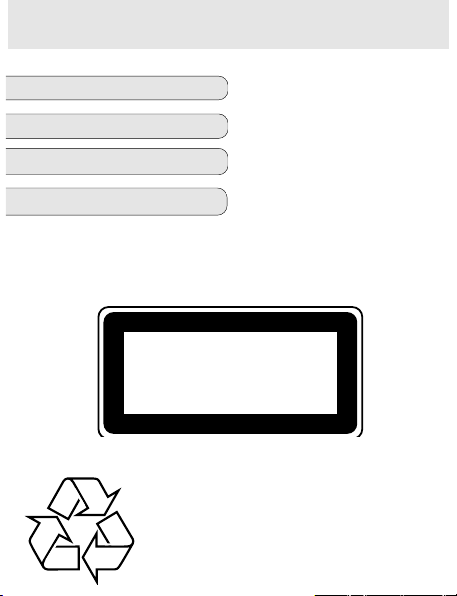
EXP 411
8 cm Portable MP3-CD Pla yer
English
Français
Español
CLASS 1
LASER PRODUCT
Nederlands
8 cm Portable MP3-CD Player
Meet Philips at the Internet
http://www.philips.com
Printed in China
3140 115 2961.1
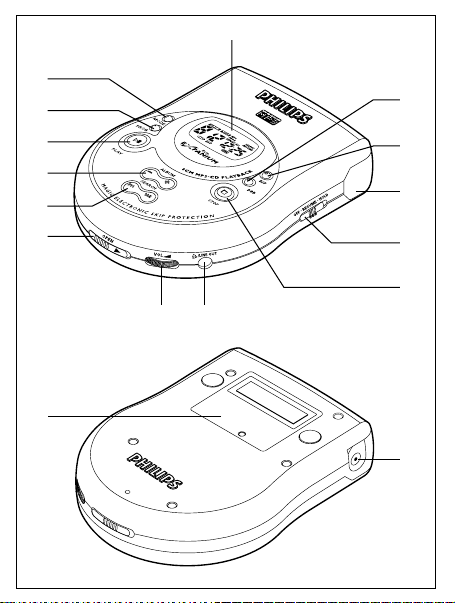
EXP 411
8 cm Portable MP3-CD Pla yer
CLASS 1
LASER PRODUCT
9
0
!
@
#
$
1 2
%
8
1
7
6
5
4
3
^
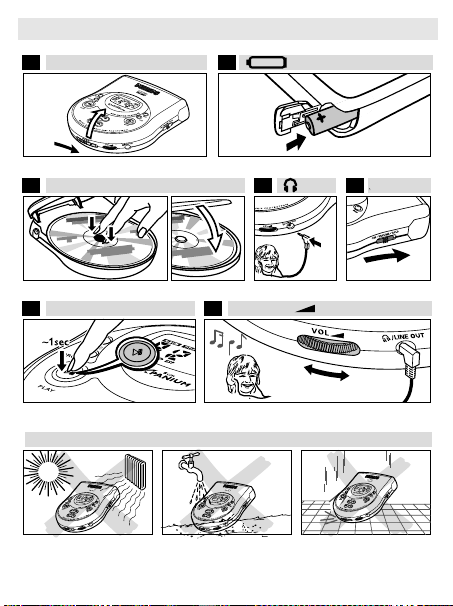
EXP 411
8 cm Portable MP3-CD Pla yer
QUICK START MISE EN SERVICE RAPIDE
CLASS 1
LASER PRODUCT
1 OPEN 2
2.
1.
AA
LR6
UM3
3 CD 5
6
PLAY 7 VOLUME
4
!!!
HOLD➟OFF
2

English
C
ONTROLS (see figure
1
)
1 VOL E ..............adjusts the volume
2 LINE OUT/p .........3.5 mm line out to connect
–the headphones
–this set to the audio input of your stereo equipment
3 9...........................
stops playback, clears a programme
and switches the set off
4 OFF·RESUME·HOLD
OFF .............................switches RESUME and HOLD off
RESUME....................stores the last position played
HOLD..........................locks all buttons
5 ..............................battery compartment
6 ESP .......................Electronic Skip Protection prevents music interruptions
caused by shocks or vibrations
7 DBB......................Dynamic Bass Boost, selects the bass enhancement
8 ..............................display
9 MODE ..................selects the different playing possibilities such as
SHUFFLE or REPEAT
0 PROGRAM............programs tracks and lets you review the programme
! 2;.........................switches the set on, starts playback and interrupts playback
@
++
/
−−
.......................MP3-CD only: selects the next/previous album or skips
forward/backward
# § /∞ ..................skips forward/backward and searches forward/backward
$ OPEN 2 ...............opens the CD lid
C
ONTROLS (see figure 1)
% ..............................type plate
^ 4.5V DC ................to connect the external power supply
GENERAL INFORMATION
Maintenance
• Do not touch the lens A of the set.
• Do not expose the set, battery or discs to humidity,
rain, sand or excessive heat (caused by heating
equipment or direct sunlight).
• The lens may cloud over when the set is suddenly
moved from cold to warm surroundings. Playing is not
possible then. Leave the set in a warm environment
until the moisture evaporates.
• Active mobile phones in the vicinity of this set may cause malfunctions.
• Avoid dropping the set as this may cause damage.
• Clean the set with a soft, lint-free cloth. Do not use any cleaning agents as
they may have a corrosive effect.
• To clean a disc, wipe it in a straight line from the centre towards the edge
using a soft, lint-free cloth. Cleaning agents may damage the disc.
Environmental information
•
All redundant packing material has been omitted. We have done our utmost to
make the packaging easily separable into three mono materials: cardboard
(box), polystyrene foam (buffer) and polyethylene (bags, protective foam sheet).
•
Your set consists of materials which can be recycled if disassembled by a
specialized company. Please observe the local regulations regarding the disposal
of packing materials, exhausted battery and old equipment.

GENERAL INFORMATION
MP3 music files
The music compression technology MP3 (MPEG Audio Layer 3) reduce the
digital data of an audio CD significantly while maintaining CD-like sound
quality. With MP3, for example, you can record up to 3hours of CD-like music
on a single CD-ROM. This set plays MP3 music files.
How to get music files
Either download legal music files from the Internet to your computer disk
or buy pre-recorded music CD. For this, insert an audio CD into
your computer´s CD-ROM drive and convert the music using an appropriate
encoder software. To achieve a good sound quality, a bit rate of 128 kbps or
higher is recommended for MP3 music files.
Some encoder software offers an option to protect music files, i. e. the files
can only be played on the computer which created them. If you burn such files
on a CD-ROM, you cannot play them on this set. Make sure to deactivate the
protection option in the encoder software before creating the music files. In
this case you are responsible for adherence to all local or international
copyrights.
How to organize music files
In order to easily handle the large number of music files on a CD-ROM, you
can organize them in folders (“albums”).
The tracks of an album will be played in alphabetical order. If you want to
arrange them in a certain order, let the file names start with numbers.
For example:
001-ONEWORLD.MP3
002-FIRESTARTER.MP3
003-DEEP.MP3
GENERAL INFORMATION
This set will play all albums in
alphabetical order. An album name
includes all folders in which the album is
located, e. g. the album VERDI in
CLASSIC has the album name
CLASSIC\VERDI.
The albums in the illustration will be
played in the following way:
ALBUM
CLASSIC 1
CLASSIC\MOZART 2
CLASSIC\VERDI 3
1 CLASSIC
.mp3
.mp3
2 MOZART
.mp3
3 VERDI
.mp3
POP\BLUR 4
REGGAE 5
In POP there are no MP3 files. POP is
therefore skipped.
There may be an album 0 which will be
played before all other albums. Album 0
contains all tracks which you did not put
4 BLUR
.mp3
5 REGGAE
.mp3
into an album.
How to make a CD-ROM with MP3
Record (“burn”) the music files from your hard disc on a CD-ROM
with your computer´s CD burner.
Make sure that the file names of the MP3 files end with mp3 .
When burning your MP3-CDs, use either ISO 9660 disc format or UDF.
CD burning software like “DirectCD” or others support the UDF format.
POP

GENERAL INFORMATION
Supported formats
This set supports:
– Disc format: ISO 9660, Joliet, Multisession, UDF, Enhanced Music CD,
Mixed Mode CD
– Music file format: MP3
MP3 bit rate (data rate): 32–320 kbps and variable bit rate
–Total number of music files and albums: around 350
(with a typical file name length of 20 characters)
Note: The number of music files that can be played depends on the
length of the file names. With short file names more files will be
supported.
Visit the
EXPANIUM homepage
http://www.expanium.philips.com
All trademarks used are owned by their respective owners.
POWER SUPPLY
Battery (not supplied)
Inserting battery
• Open the battery compartment and
insert 1 alkaline battery of type AA (LR6, UM3).
• Remove battery if it is empty or if the set will not
be used for a long time.
Indication of empty battery
• Replace the battery or connect the mains adapter as
soon as blinks and battis displayed.
A
Batteries contain chemical substances, so they
should be disposed of properly.
POWER SUPPLY/HEADPHONES
Average battery lifetime of 1 alkaline battery ,type AA (LR6, UM3):
Playback of Audio disc MP3-CD
ESP off (power-saving mode) 6 hours 5 hours
ESP on 6 hours 3 hours
Notes:
–Power-saving mode doubles your playtime.
–20 seconds after pressing 9, the display switches off. After 90 seconds
the set switches off automatically.
POWER SUPPLY
Mains adapter
Only use the AY 3170 mains adapter (4.5V/300 mA
direct current, positive pole to the center pin). Any
other product may damage the set.
1 Make sure the local voltage corresponds to the
adapter´s voltage. If your mains adapter is equipped
with a voltage selector, set this selector to the local
mains voltage if necessary.
2 Connect the mains adapter to 4.5V DC on the set and to the wall outlet.
Note: Always disconnect the adapter if you are not using it.
HEADPHONES
Headphones (SBC HE205)
• Connect the supplied headphones to LINE OUT/p.
Note: LINE OUT/p can also be used for
connecting this set to your HiFi system.To adjust the
sound and volume, use the controls on the connected
audio equipment and on the CD player.

POWER SUPPLY/HEADPHONES
IMPORTANT!
• Hearing safety : Do not play your headphones at a high volume. Hearing
experts advise that continuous use at high volume can permanently damage
your hearing.
• Traffic safety : Do not use headphones while driving a vehicle. It may create
a hazard and it is illegal in many countries. Even if your headphones are an
open-air type designed to let you hear outside sounds, do not turn up the
volume so high that you cannot hear what is going on around you.
BASIC FUNCTIONS
Playing a disc
With this set you can play
–all pre-recorded audio CDs
–all finalized audio CDR(W)s
–MP3-CDs (CD-ROMs with MP3 )
1 Push the OPEN 2 slider to open the CD lid.
2 Insert a disc, printed side up, by pressing gently on
the disc´s centre so that it fits onto the hub. Close
the lid by pressing it down.
3 Press 2; to start playback.
. yCd rEAd is displayed. Playback starts.
Audio disc: The current track number and the
elapsed playing time are displayed.
MP3-CD: MP3 is shown. The current album number,
track number and the elapsed playing time are displayed.
4 Press 9 to stop playback.
yAudio disc: The total number of t ra ck s an d the total playing time of the
disc are displayed.
yMP3-CD: The total number of albums and tracks are displayed.
Note : If the total number of album is more than 9, the display will show “−−”;
if the total number of tracks is more than 99, the display will show “
−− −−
”.
BASIC FUNCTIONS
5 To remove the disc, hold it by its edge and press
the hub gently while lifting the disc.
Note: After pressing 2; it may take some time
until the first MP3 track is played.
Playing Enhanced Music CDs and Mixed Mode
CDs
On Enhanced Music CDs and Mixed Mode CDs there are audio CD tracks as
well as computer data (e. g. text files, pictures, MP3 files,…).
1 Insert the disc and press 2; to start playback.
yC d rEAd is displayed. Playback starts. All audio CD tracks will be
played.
2 If there are MP3 and AAC files on the disc, MP3
blinks. Keep MODE pressed for 2 seconds to
select MP3 playback.
yCd rEAd is displayed. Playback starts
with the first track of the first album. All MP3
will be played.
3 To return to audio CD playback, keep MODE
pressed for 2 seconds.
Note:To protect your headphones and your Hi-Fi
system from damage, you will hear no sound
when a computer (data) file is played. Press § to
skip to the next track.
Pause
1 Press 2; to interrupt playback.
yThe time where playback was interrupted will
blink.
ALBUM
TITLE
TITLE
2 To resume playback press 2; again.
MP3
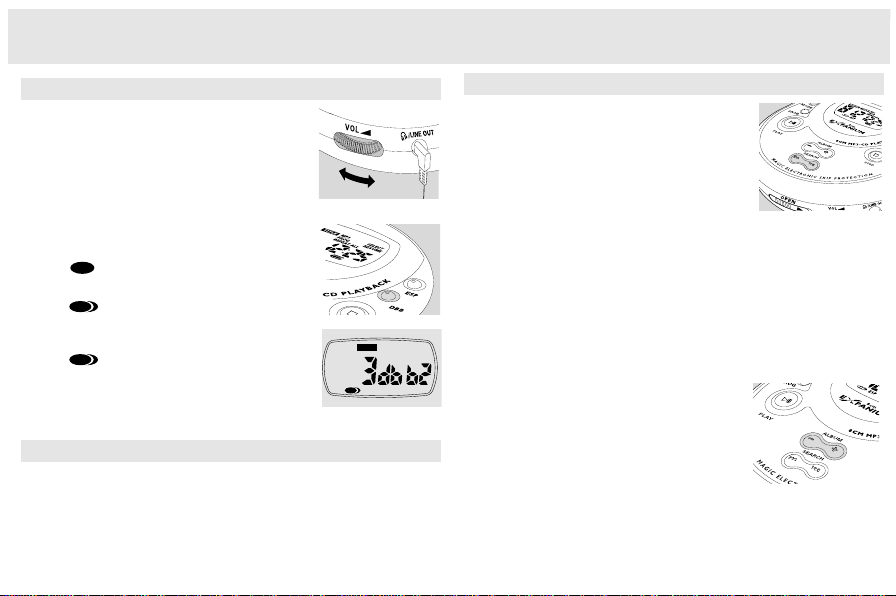
BASIC FUNCTIONS
Selecting and searching (on all discs)
Selecting a track during playback
• Briefly press ∞ or § once or several times to
skip to the beginning of the current, previous or
subsequent track.
yPlayback continues with the selected track .
Searching for a passage during playback
1 Keep ∞ or § pressed to find a particular
passage in a backward or forward direction.
ySearching is started and playback continues at a low volume. After 2 sec-
onds the search speeds up.
2 Release the button at the desired passage.
yNormal playback continues.
Notes: During
REPEAT, SHUFFLE, SHUFFLE ALL, MP3 or while playing a
programme, searching is only possible within the current track.
Selecting an album (on MP3-CDs only)
Selecting an album during playback
• Briefly press − or + once or several times to skip
to the first track of the current, previous or
subsequent album.
yThe first track of the selected album is
played.
Selecting a track during playback
1 Keep - or + pressed to skip quickly to previous or
subsequent MP3 tracks.
ySkipping starts and speeds up after 2 seconds.
2 Release the button at the desired track.
yPlayback continues with the selected track.
Note: To skip from track to track at low speed, use ∞ or §.
English
BASIC FUNCTIONS
Volume and sound
Volume adjustment
• Adjust the volume by using VOL E.
Sound adjustment
1 Press DBB for a moderate bass enhancement .
y is shown and dbb1 is displayed.
2 Press DBB again for a strong bass enhancement.
y is shown and dbb2 is displayed.
3 Press DBB again to switch the bass enhancement
off.
. y disappears.
REMOTE CONTROL (SUPPLIED OR OPTIONALLY AVAILABLE)
Use the AY 3767 or AY 3768 cord remote control.The buttons on the
remote control have the same functions as the corresponding buttons
on the set.
1 Press 9 twice to switch off the set.
2 Firmly connect the remote control to LINE OUT/p on the set.
3 Adjust the volume VOL E on the CD player and remote control.
DBB
DBB
DBB
DBB
TITLE

FEATURES
TITLE
RESUME
HOLD
TITLE
TITLE
RESUME
HOLD
TITLE
Programming track numbers
You can select up to 50 tracks and store them in the memory in a desired
sequence. You can store any track more than once.
1 Select a track with ∞ or § .
2 Press PROGRAM to store the track.
y
PROGRAM is shown and P with the number of
stored tracks is displayed.
3 Select and store all desired tracks in this way.
4 If necessary, press 9 to stop normal playback.
Press 2; to start playback of the programme.
. yPlayback of the programme starts.
• To add additional tracks to your programme,
press 9 to stop playing the programme and
continue with step 1.
• You can review the programme by pressing PROGRAM for more than 3seconds.
yAll stored tracks are displayed in sequence.
TITLE
PROG
Clearing the programme
1 If necessary, press 9 to stop playback.
2 Press 9 to clear the programme.
yCLr is displayed,
the programme is cleared.
• If you press
selected, SEL is displayed
Notes:
The programme will also be cleared if you interrupt the power supply
or open the CD lid or if the set switches off automatically.
After storing 50 tracks, FULL is displayed.
PROGRAM disappears and
PROGRAM and there is no track
PROG
FEATURES
Storing the last position played-RESUME
You can store the last position played. When restarting, playback continues
from where you have stopped.
1 Switch the slider to RESUME during playback to
activate RESUME.
RESUME is shown.
y
2 Press 9 whenever you want to stop playback.
O
F
F
3 Press 2; to resume playback.
yPlayback continues from where you have
stopped.
• To deactivate RESUME, switch the slider to OFF.
RESUME disappears.
y
TITLE
Locking all buttons-HOLD
You can lock all buttons of the set. When you press any key, no action will be
executed then.
• Switch the slider to HOLD to activate HOLD.
y
HOLD is shown and all buttons are locked.
When pressing any key, HoLd is
displayed.
TITLE
HOLD
• To deactivate HOLD, switch the slider to OFF.
y
HOLD disappears.
•
R
E
S
U
M
E
•
H
O
L
D
RESUME

FEATURES
TITLE
RESUME
HOLD
TITLE
TITLE
RESUME
HOLD
TITLE
Selecting different playback possibilities-MODE
It is possible to play tracks in random order or to repeat a track, an album or
an entire disc.
1 Press MODE repeatedly during playback to select
either:
SHUFFLE (with MP3-CDs only):
–
All tracks of the current album are played in
random order until all of them have been played
once.
SHUFFLE ALL: All tracks of the disc are played in
–
random order until all of them have been played
once.
SHUFFLE REPEAT (with MP3-CDs only):
–
All tracks of the current album are played
TITLE
REPEAT ALL
repeatedly in random order.
SHUFFLE REPEAT ALL: All tracks of the disc are
–
played repeatedly in random order.
–
REPEAT:
Audio disc: The current track is played repeatedly.
MP3-CD: The current album is played repeatedly.
REPEAT ALL: The entire disc is played repeatedly.
–
` When playing a programme, you can select either:
SHUFFLE PROGRAM: All tracks of the programme are played in random order
–
until all of them have been played once.
SHUFFLE REPEAT PROGRAM: All tracks of the programme are played repeatedly
–
in random order.
– REPEAT PROGRAM: All tracks of the programme are played repeatedly.
2 Playback starts in the chosen mode after 2 seconds.
3 To return to normal playback, press MODE repeatedly until the display
indication disappears.
FEATURES
ESP-Electronic Skip Protection
With a conventional portable disc player the
music may stop e.g. while you are jogging.The
ELECTRONIC SKIP PROTECTION protects this set
against loss of sound caused by light vibrations
or shocks. Continuous playback is ensured. ESP
does not protect the set against damage
caused by dropping !
• Press ESP during playback to activate the skip
protection.
yESP is shown and the protection is
SHUFFLE
activated.
• To deactivate the skip protection, press ESP
again.
yESP disappears and the protection is deactivated.
Beep sound
A beep sound accompanies various key
operations. Keep DBB pressed for more than 2
seconds to select your beep option.
• If the beep sound has been activated :
ybEEP is display
• If the beep sound has been deactivated :
yno bEEP is display
This set complies with the radio interference requirements of the
TITLE
ESP
European Community.

TROUBLESHOOTING
WARNING: Under no circumstances should you try to repair the set yourself as
this will invalidate the guarantee.
If a fault occurs, first check the points listed before taking the set for repair. If you
are unable to solve a problem by following these hints, consult your dealer or
service centre.
No power, or playback does not start
• Insert the battery correctly.
• Replace the battery.
.• Connect the mains adapter securely.
HoLd indication and/or no reaction to controls
• Deactivate HOLD.
No sound or bad sound quality
• Press 2; to resume playback.
• Adjust the volume.
• The track is a data file. Press § to skip to the next audio CD track.
• Check and clean the LINE OUT/p connections.
• Keep this set away from active mobile phones or strong magnetic fields.
no cd indication
• Insert a disc, label upwards.
• Clean or replace the disc.
• Wait until the steamed up lens has cleared.
nF dISC indication
• Make sure the inserted CDR(W) is finalized.
dAtA indication
• Make sure you have inserted an audio disc or an MP3-CD.
TROUBLESHOOTING
Prot indication and music file is not played
• The music file is protected. Make sure the protection option in your encoder
software is deactivated when creating a music file.
• In this case you are responsible for adherenceto all local or international
copyrights.
SELECt indication
• Select tracks for programming before you play your program.
Music file is not played
• Wrong format used eg. VCD, word. Make sure the music file names end with
mp3
Missing directories on MP3-CD
• Make sure the total number of files and albums on your MP3-CD does not
exceed 350.
• Only albums with MP3 files are shown.
The disc skips tracks
• Clean or replace the disc
• Make sure
REPEAT, REPEAT ALL, SHUFFLE, SHUFFLE ALL or PROGRAM is switched
off.
Music is skipped or popping sound when playing an MP3 file
• If the problem persists, encode the audio track again and make a new CDROM.
• CD damaged or dirty. Replace or clean CD.
Music is interrupted and OOPS indication
• Switch ESP on.
CAUTION
Use of controls or adjustments or performance of procedures other than
herein may result in hazardous radiation exposure or other unsafe
operation.
TITLE
RESUME
HOLD
TITLE
TITLE
RESUME
HOLD
TITLE
