Panasonic TH-L32A20K, TH-L32A20M, TH-L32A20T, TH-L32A20R, TH-L32A20X User Manual

Operating Instructions
LCD TV
Model No.
TH-L32A20K
TH-L32A20M
TH-L32A20R
TH-L32A20T
TH-L32A20X
Thank you for purchasing this Panasonic product. Please read these
instructions before operating your set and retain them for future reference.
The images shown in this manual are for illustrative purposes only.
English
TH-L32A20KMRTX_EN.indd 1TH-L32A20KMRTX_EN.indd 1 7/20/2010 11:53:31 AM7/20/2010 11:53:31 AM
TQB4GC0476-1
BAA

Experience an amazing level of
multimedia excitement
Sharp pictures with HDMI terminal
Create home theatre and DVD recorder link-ups with “VIERA Link”
without complicated settings!
Enjoy rich multimedia
Amplifier with
Speaker System
DVD Recorder
VCR
DVD player /
Blu-ray Disc player
SD Card
Camcorder
Personal
computer
Set top box
2
TH-L32A20KMRTX_EN.indd 2TH-L32A20KMRTX_EN.indd 2 5/14/2010 9:30:59 AM5/14/2010 9:30:59 AM
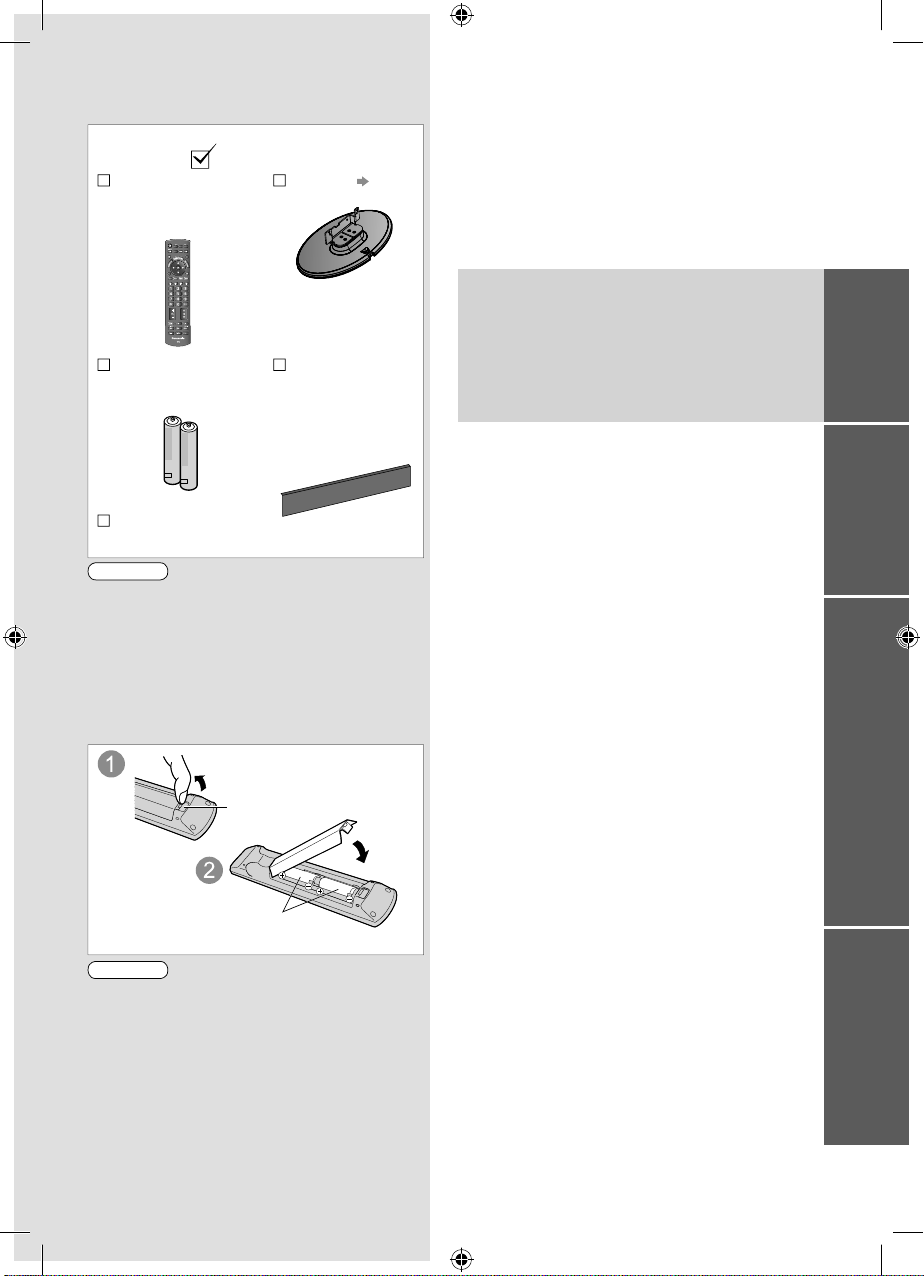
Standard accessories
Check that you have the accessories and
items shown
Remote Control
N2QAYB000370
or
N2QAYB000399
POWER
INPUT
TV
AV
PC
MENU
SURROUND
OFF TIMER
EXIT
ASPECT
OPTION
RETURN
RGYB
HOLD
F.P. INDEX
TEXT
MUTE
RECALL
PROGRAMME
POWER
REC
Batteries for the
Remote Control (2)
R6 (AA)
Operating
Instructions
Caution
This product contains possibly dangerous
parts (such as plastic bags), which can be
breathed in or swallowed by young children
accidentally. Keep these parts out of reach of
young children.
Inserting and removing remote’s
batteries
Pull open
Note the correct
polarity (+ or -)
Pedestal p. 6
Pedestal hole
cover sheet
(only for
TH-L32A20K,
TH-L32A20T,
TH-L32A20X)
Hook
Close
Contents
Be sure to Read
Safety Precautions ····························· 4
(Warning / Caution)
Quick Start Guide
Accessories / Options ························· 6
Basic Connection ······························· 8
Identifying Controls ····························10
Auto Tuning······································12
Basic Features
Watching TV·····································13
Viewing Teletext ································16
Watching External inputs ····················18
Advanced Features
How to Use Menu Functions ················20
Tuning and Editing Channels ···············26
Child Lock········································28
Input Labels ·····································29
Shipping Condition (Reset settings) ······30
How to Use VIERA TOOLS ·················31
Viewing from SD Card
(VIERA IMAGE VIEWER) ···················32
VIERA Link Functions ························34
VIERA Link “HDAVI Control™” ·············36
External Equipment ···························38
Guide
Quick Start
BasicAdvanced
Caution
Incorrect installation may cause battery
leakage and corrosion, resulting in damage
to the remote control.
Do not mix old and new batteries.
Do not mix different battery types (such as
alkaline and manganese batteries).
Do not use rechargeable (Ni-Cd) batteries.
Do not burn or breakup batteries.
Batteries must not be exposed to excessive
heat such as sunshine, fire or the like.
Do not disassemble or modify the remote
control.
Technical
Technical Information ·························40
Maintenance ····································46
FAQs ··············································47
Licence ···········································49
Specifications ···································50
Technical
3
TH-L32A20KMRTX_EN.indd 3TH-L32A20KMRTX_EN.indd 3 5/14/2010 9:31:00 AM5/14/2010 9:31:00 AM
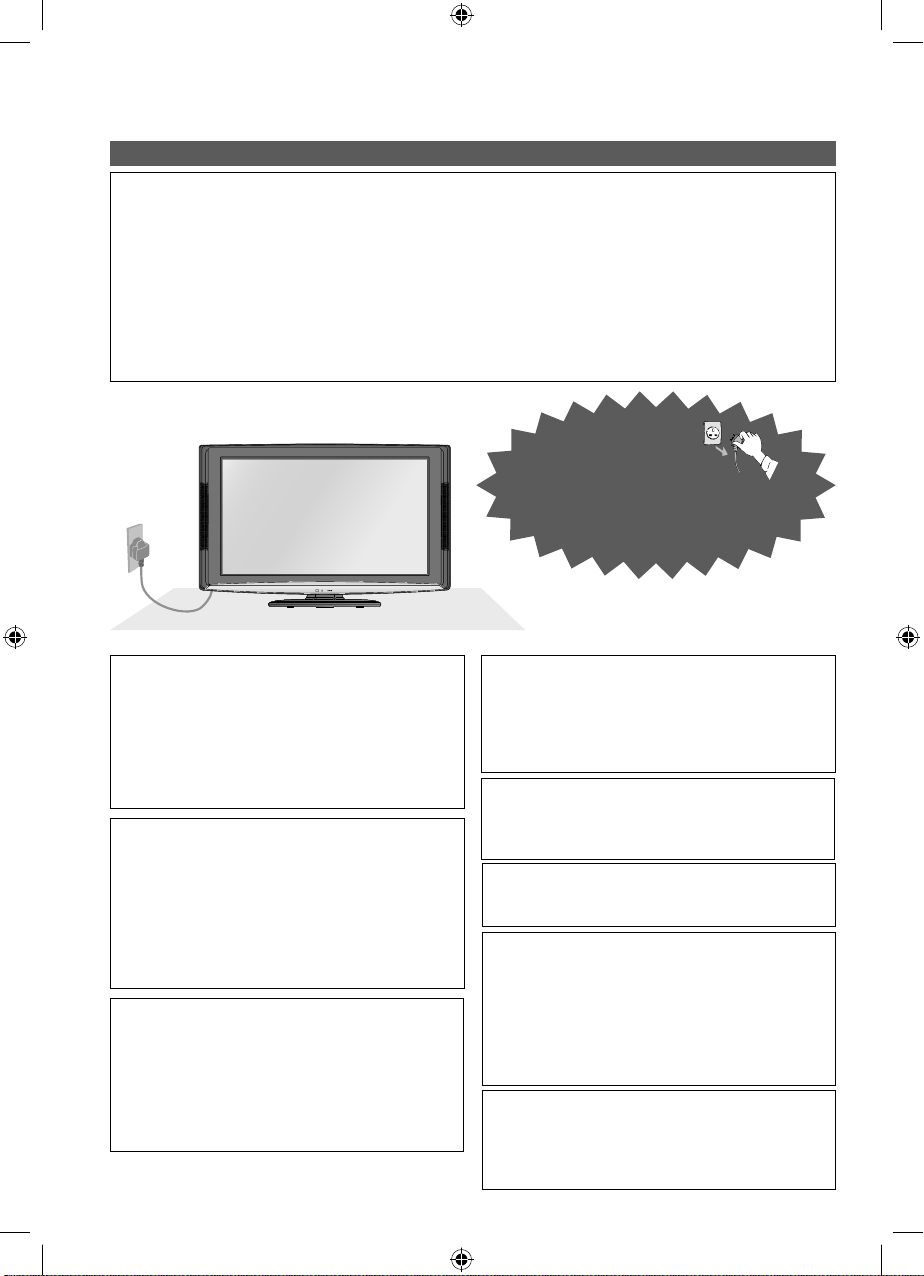
Safety Precautions
Warning
Handling the mains plug and lead
Insert the mains plug fully into the socket outlet. (If the mains plug is loose, it could generate heat
and cause fire.)
Ensure that the mains plug is easily accessible.
Do not touch the mains plug with a wet hand. (This may cause electrical shock.)
Do not damage the mains lead. (A damaged lead may cause fire or electrical shock.)
• Do not move the TV with the lead plugged in the socket outlet.
• Do not place a heavy object on the lead or place the lead near a high-temperature object.
• Do not twist the lead, bend it excessively, or stretch it.
• Do not pull on the lead. Hold onto the mains plug body when disconnecting lead.
• Do not use a damaged mains plug or socket outlet.
● TH-L32A20K/T/X : AC AUTO 110-240 V, 50 / 60 Hz
● TH-L32A20M : AC 110-240 V, 50 / 60 Hz
● TH-L32A20R : AC Single 220-240 V, 50 / 60 Hz
Mains plug types vary between countries.
Power source / Installation
This TV is designed for :
• TH-L32A20K/T/X :
AC AUTO 110-240 V, 50 / 60 Hz
• TH-L32A20M : AC 110-240 V, 50 / 60 Hz
• TH-L32A20R :
AC Single 220-240 V, 50 / 60 Hz
• Table-top use
Do not remove covers and NEVER modify
the TV yourself
Do not remove the rear cover as live parts
are accessible when it is removed. There
are no user serviceable parts inside. (Highvoltage components may cause serious
electrical shock.)
Have the TV checked, adjusted, or repaired
at your local Panasonic dealer.
Do not expose to rain or excessive
moisture
To prevent damage which might result in
electric shock or fire, do not expose this TV
to rain or excessive moisture. This TV must
not be exposed to dripping or splashing water
and objects filled with liquid, such as vases,
must not be placed on top of or above the TV.
4
If you find any
abnormality, remove
the mains plug
immediately!
Do not expose to direct sunlight and
other sources of heat
Avoid exposing the TV to direct sunlight and
other sources of heat. To prevent fire never
place any type of candle or naked flame on
top or near the TV.
Do not insert foreign objects into the TV
Do not allow any objects to drop into the TV
through the air vents. (Fire or electrical shock
may result.)
Do not place the TV on sloped or unstable
surfaces
The TV may fall off or tip over.
Use only the dedicated pedestals /
mounting equipment
Using an unapproved pedestal or other
fixtures may make the TV unstable, risking
injury. Be sure to ask your local Panasonic
dealer to perform setup.
Use approved pedestals (p. 6) / wall-hanging
brackets (p. 7).
Do not allow children to handle SD Card
As with any small object, SD Cards can be
swallowed by young children. Please remove
SD Card immediately after use and store out
of reach of children.
TH-L32A20KMRTX_EN.indd 4TH-L32A20KMRTX_EN.indd 4 5/14/2010 9:31:02 AM5/14/2010 9:31:02 AM
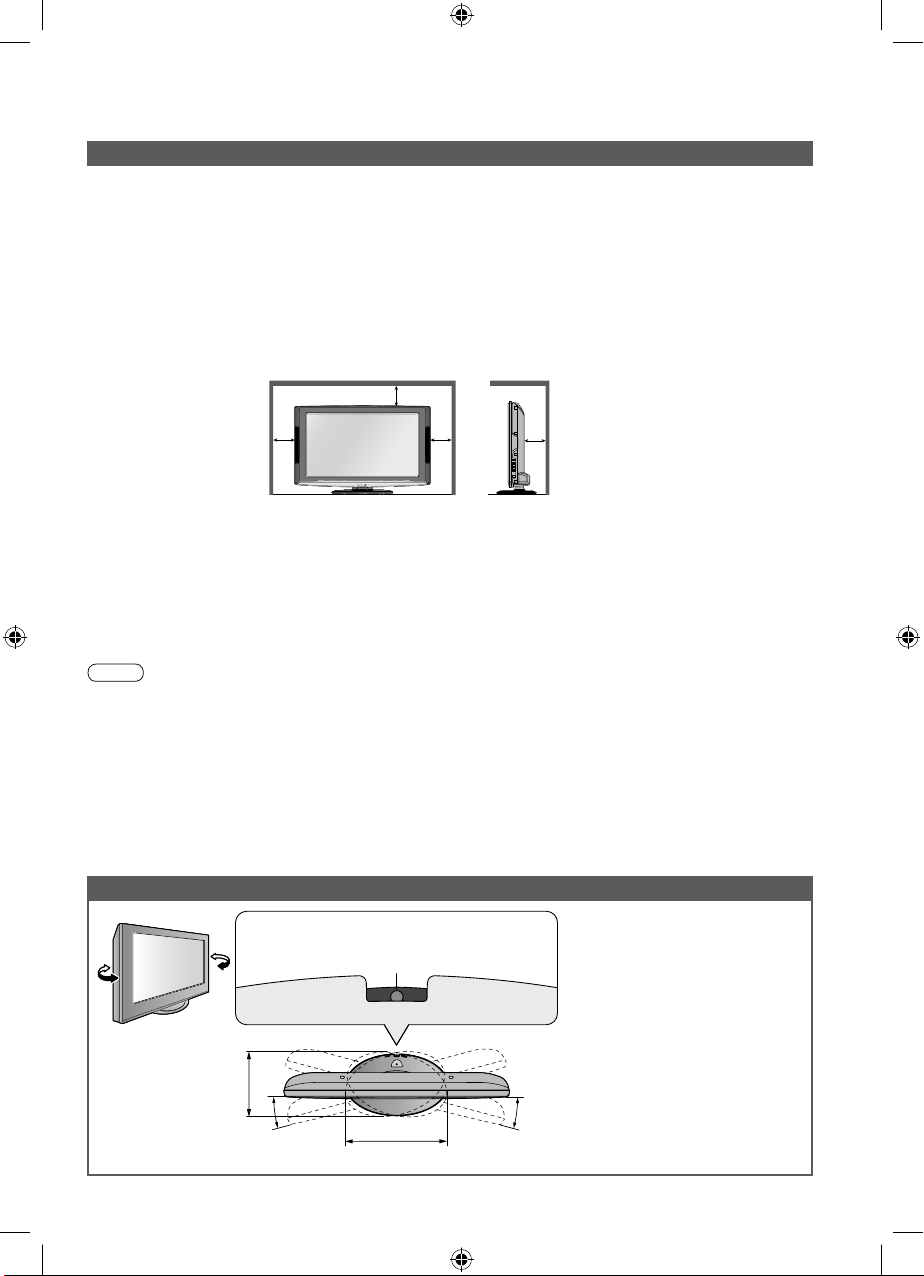
Caution
■
This appliance is intended for use in tropical climates
■
When cleaning the TV, remove the mains plug
Cleaning an energized TV may cause electrical shock.
■
When the TV is not going to be used for a long period of time, remove the mains plug
This TV will still consume some power even in the Off mode, as long as the mains plug is still
connected to a live socket outlet.
■
Allow sufficient space around the TV for radiated heat
When using the pedestal, keep a space between the bottom of the TV and the surface where the
TV is set.
In case of using Wall-hanging bracket, follow the manual of it.
10
10
■
Do not block the rear air vents
Blocked ventilation by newspapers, table cloths, curtains, etc. may cause overheating, fire or
electrical shock.
■
Do not apply strong force or impact to the display panel
This may cause damage resulting in injury.
■
Do not expose your ears to excessive volume from the headphones
Irreversible damage can be caused.
Note
■
Auto power standby function
If no signal is received and no operation is performed for 30 minutes, the TV will automatically go
to standby mode.
■
Keep the TV away from these types of equipment
Electronic equipment
In particular, do not place video equipment near the TV. Electromagnetic interference may distort
images / sound.
Equipment with an infrared sensor
This TV also emits infrared rays. This may affect operation of other equipment.
■
Transport only in upright position
10 10
(cm)
Minimum distance
Adjust the LCD panel to your desired angle
Ensure that the pedestal does
Set the mark at the centre as illustrated,
to have the swivel positioned at the centre
of the rotation angle.
not hang over the edge of the
base even if the TV swivels to
the full rotation range.
Do not place any objects or
hands within the full rotation
range.
230 mm
15°
358 mm
[View from the top]
15°
5
TH-L32A20KMRTX_EN.indd 5TH-L32A20KMRTX_EN.indd 5 5/14/2010 9:31:02 AM5/14/2010 9:31:02 AM
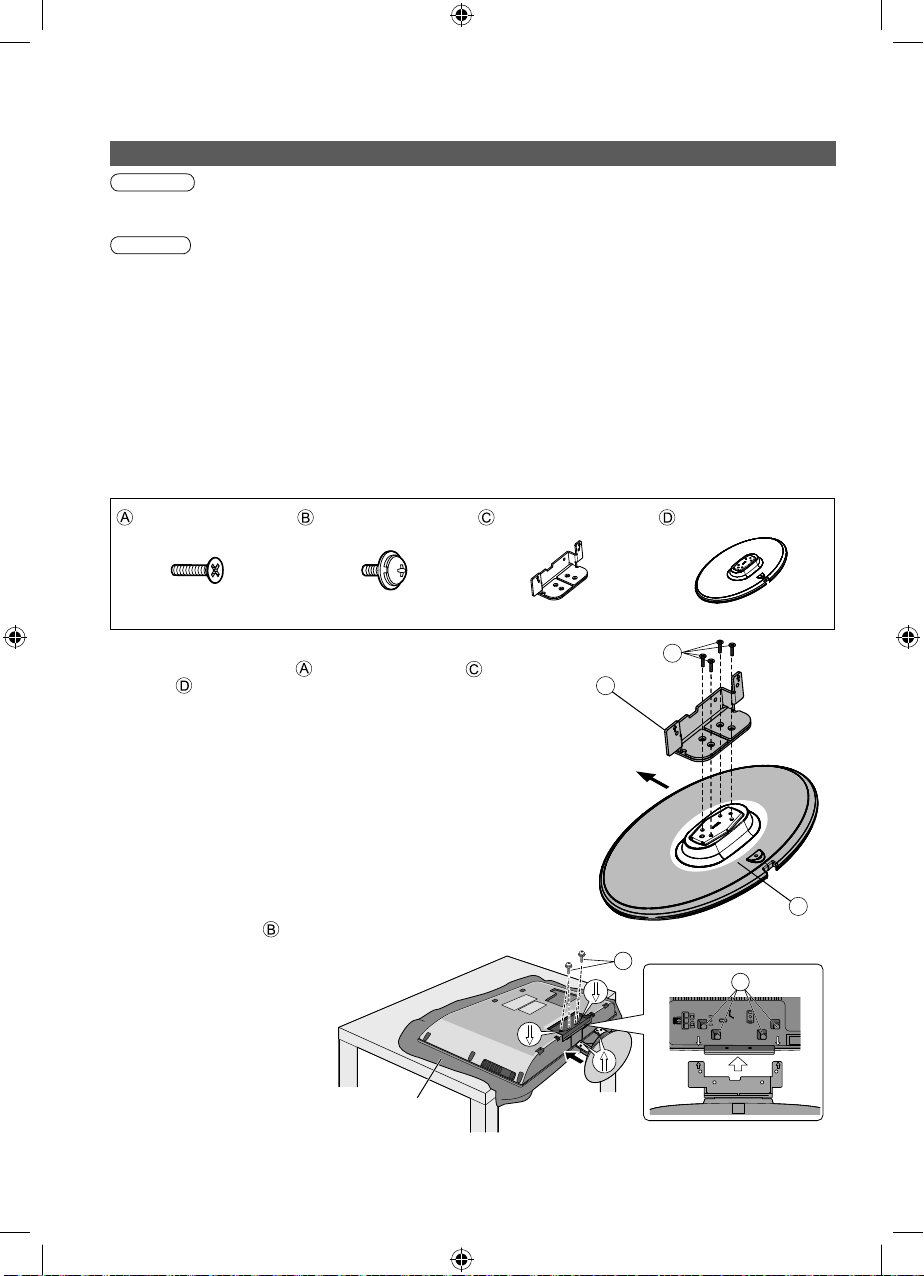
Accessories / Options
Attaching the pedestal
Warning
Do not disassemble or modify the pedestal.
Otherwise the TV may fall over and become damaged, and personal injury may result.
Caution
Do not use the pedestal for any other TV or displays.
Otherwise the TV or the display may fall over and become damaged, and personal injury may result.
Do not use the pedestal if it becomes warped or physically damaged.
If you use the pedestal while it is physically damaged, personal injury may result. Contact your
nearest Panasonic dealer immediately.
During set-up, make sure that all screws are securely tightened.
If insufficient care is taken to ensure screws are properly tightened during assembly, the pedestal
will not be strong enough to support the TV, and it might fall over and become damaged, and
personal injury may result.
Ensure that the TV does not fall over.
If the TV is knocked or children climb onto the pedestal with the TV installed, the TV may fall over
and personal injury may result.
Two or more people are required to install and remove the TV.
If two or more people are not present, the TV may be dropped, and personal injury may result.
Assembly screws (4) Assembly screws (4) Bracket (1) Base (1)
Assembling the pedestal
Use the assembly screws to fasten the bracket to
the base securely.
Make sure that the screws are securely tightened.
Securing the TV
Insert the bracket into the TV, and then fasten securely with
the assembly screws .
Make sure that the screws are securely tightened.
Foam mat or thick soft cloth
6
A
C
Front
D
B
B
TH-L32A20KMRTX_EN.indd 6TH-L32A20KMRTX_EN.indd 6 5/14/2010 9:31:03 AM5/14/2010 9:31:03 AM
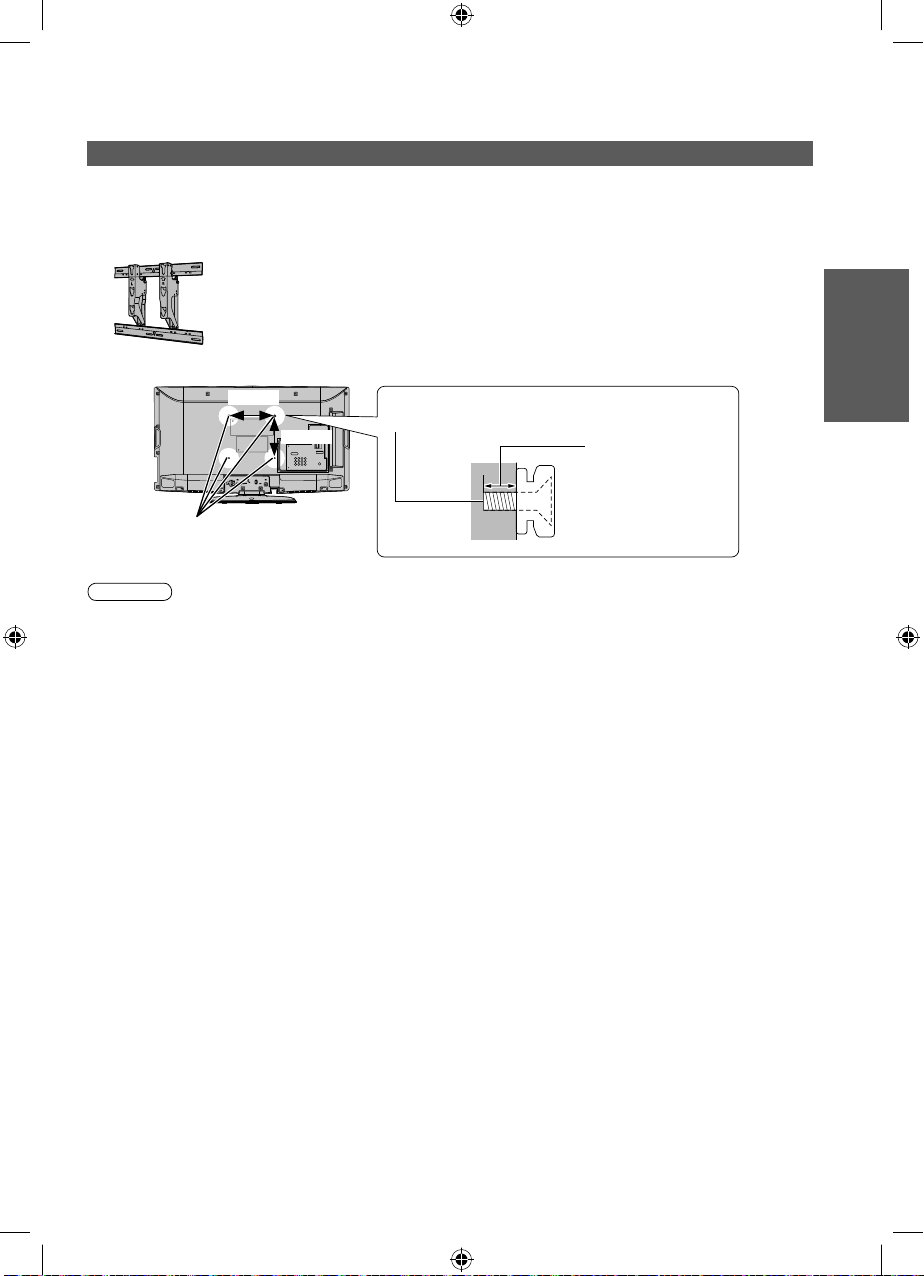
Optional accessories
Please contact your nearest Panasonic dealer to purchase the recommended wall-hanging bracket.
For additional details, please refer to the wall-hanging bracket installation manual.
Wall-hanging bracket
TY-WK3L2RW
Rear of the TV
200mm
200mm
Holes for wall-hanging
bracket installation
Warning
Using other wall-hanging brackets, or installing a wall-hanging bracket by yourself have the risk
of personal injury and product damage. In order to maintain the unit’s performance and safety, be
absolutely sure to ask your dealer or a licenced contractor to secure the wall-hanging brackets. Any
damage caused by installing without a qualified installer will void your warranty.
Do not mount the unit directly below ceiling lights (such as spotlights, floodlights or halogen lights)
which typically give off high heat. Doing so may warp or damage plastic cabinet parts.
Take care when fixing wall brackets to the wall. Always ensure that there are no electrical cables or
pipes in the wall before hanging bracket.
To prevent fall and injury, remove the TV from its fixed wall position when it is no longer in use.
Screw for fixing the TV onto the wall-hanging
bracket (not supplied with the TV)
Depth of screw:
minimum 10 mm,
maximum 12 mm
[View from the side]
Guide
Quick Start
Accessories / Options
7
TH-L32A20KMRTX_EN.indd 7TH-L32A20KMRTX_EN.indd 7 5/14/2010 9:31:05 AM5/14/2010 9:31:05 AM
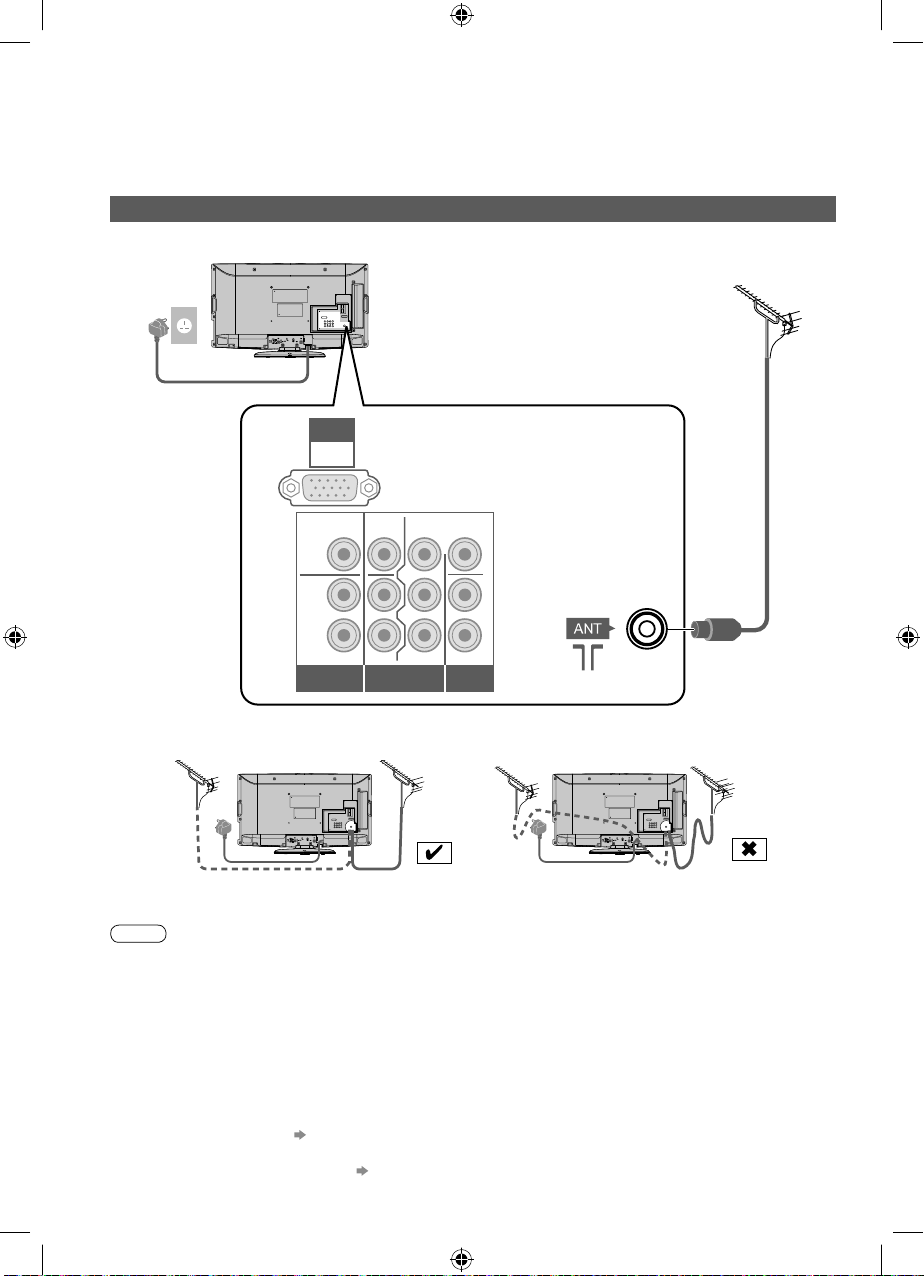
Basic Connection
External equipment and cables shown are not supplied with this TV.
Please ensure that the TV is disconnected from the mains socket before attaching or disconnecting
any leads.
Connecting aerial
TV only
Mains plug
types vary
between
countries.
Mains lead
Rear of the TV
PC
PC AUDIO
via AV2
• TH-L32A20K/T/X : AC AUTO 110-240 V, 50 / 60 Hz
• TH-L32A20M : AC 110-240 V, 50 / 60 Hz
• TH-L32A20R : AC Single 220-240 V, 50 / 60 Hz
Aerial
VIDEOVIDEO
LL L
RR R
AUDIO
MONITOR OUT
If the antenna is placed in the wrong location, interference might happen.
Note
Do not put the RF cable close to the mains lead to avoid noise.
Do not place the RF cable under the TV.
To obtain optimum quality picture and sound, an aerial, the correct cable (75 coaxial) and the
correct terminating plug are required.
If a communal aerial system is used, you may require the correct connection cable and plug
between the wall aerial socket and the TV.
Your local Television Service Centre or dealer may be able to assist you in obtaining the correct
aerial system for your particular area and the accessories required.
Any matters regarding aerial installation, upgrading of existing systems or accessories required, and
the costs incurred, are the responsibility of you, the Customer.
VIERA Link connection p. 34
Read the manual of the equipment, too.
Another equipments connection p. 38, p. 39
P
PR/C
AUDIO AUDIOCOMPONENT
VIDEO
Y
B/CB
R
AV2 INAV1 IN
8
RF cable
TH-L32A20KMRTX_EN.indd 8TH-L32A20KMRTX_EN.indd 8 5/14/2010 9:31:06 AM5/14/2010 9:31:06 AM
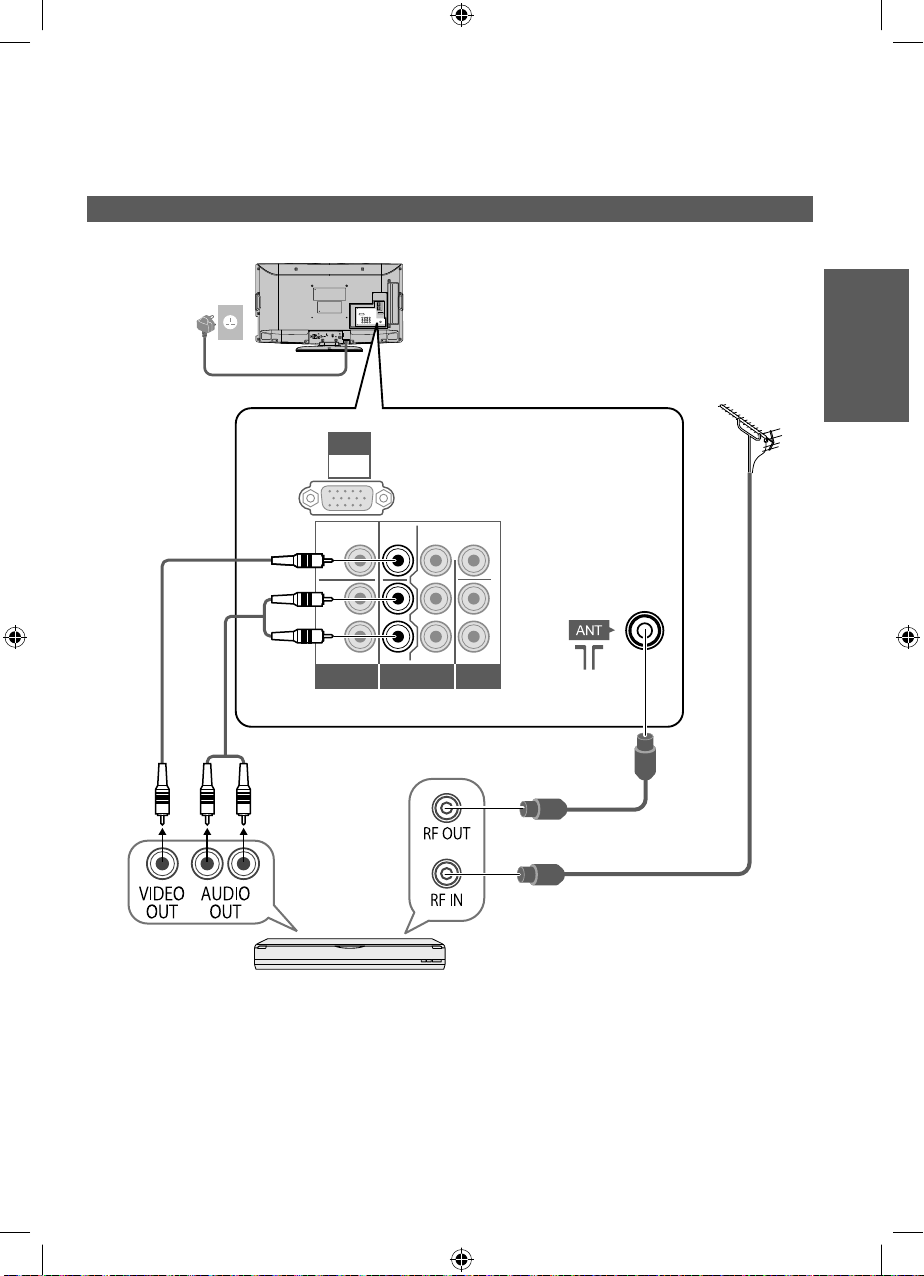
TV, DVD Recorder or VCR
Connecting DVD Recorder / VCR
Rear of the TV
• TH-L32A20K/T/X : AC AUTO 110-240 V, 50 / 60 Hz
• TH-L32A20M : AC 110-240 V, 50 / 60 Hz
• TH-L32A20R : AC Single 220-240 V, 50 / 60 Hz
Mains plug types
vary between
countries.
Mains lead
RCA cable
PC
PC AUDIO
via AV2
VIDEOVIDEO
Y
P
LL L
RR R
AUDIO
MONITOR OUT
B/CB
PR/C
R
AUDIO AUDIOCOMPONENT
Guide
Quick Start
Aerial
VIDEO
Basic Connection
AV2 INAV 1 I N
RF cable
RF cable
DVD Recorder or VCR
9
TH-L32A20KMRTX_EN.indd 9TH-L32A20KMRTX_EN.indd 9 5/14/2010 9:31:06 AM5/14/2010 9:31:06 AM
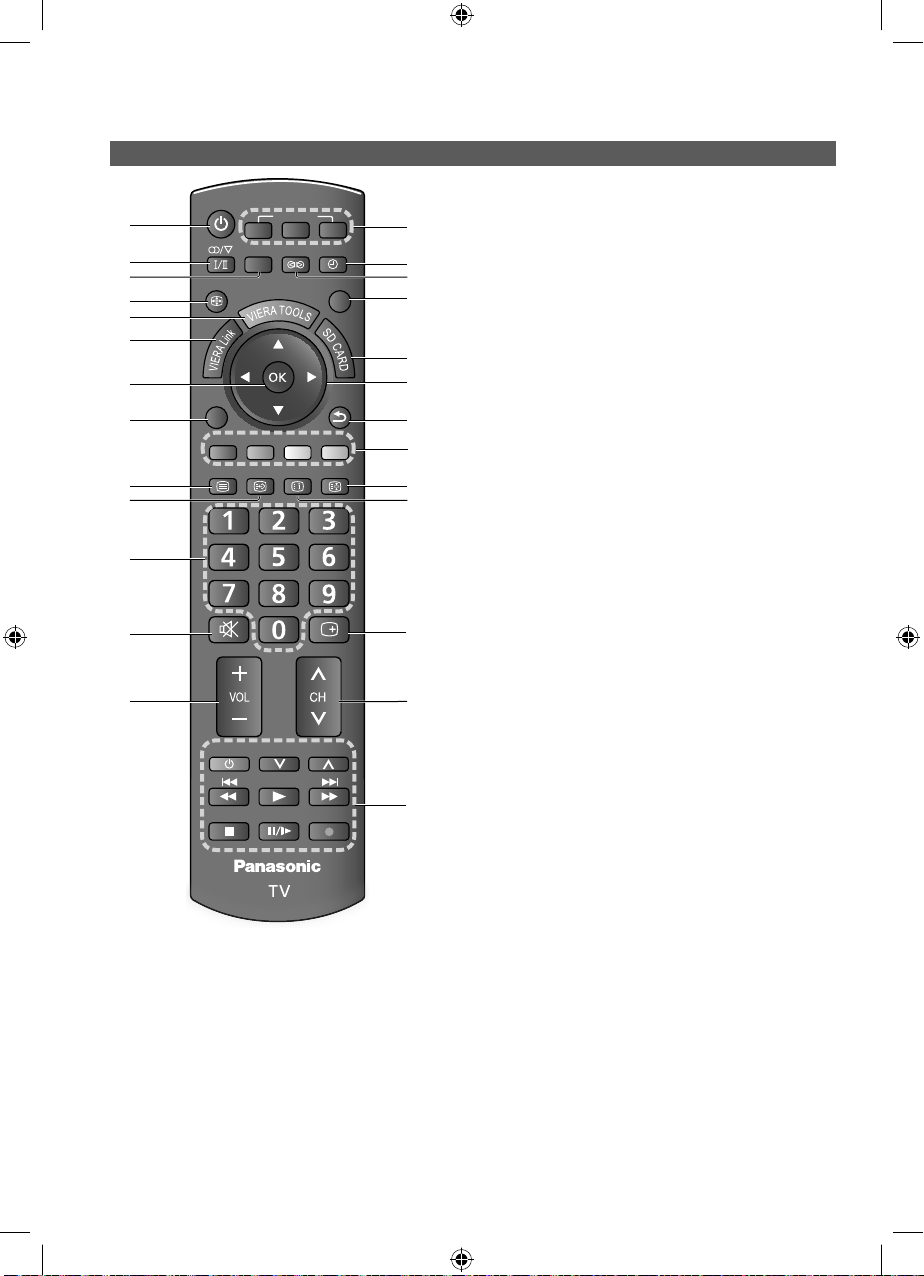
Identifying Controls
Remote control
POWER
1
2
3
4
5
6
7
8
9
10
11
12
13
1 Standby On / Off switch
2
3 Main Menu (p. 20)
4 Aspect (p. 15)
ASPECT
OPTION
RGYB
TEXT
MUTE
POWER
Switches TV On or Off standby
Stereo / Bilingual Sound Selection
(p. 41)
Press to access Picture, Sound and Setup
Menus
Changes aspect ratio from Aspect
Selection list
Also possible by pressing this button
repeatedly until you reach the desired
aspect
INPUT
PC
MENU
SURROUND
F.P. INDEX
PROGRAMME
TV
AV
OFF TIMER
EXIT
RETURN
HOLD
RECALL
REC
24
14
15
16
17
18
19
20
21
22
23
25
26
5 VIERA TOOLS (p. 31)
Displays some special feature icons and
accesses easily
6 VIERA Link (p. 34)
Accesses VIERA Link Menu
7OK
Confirms selections and choices
Press after selecting channel positions to
quickly change programme
8 Option Menu (p. 14)
Easy setting for viewing and sound
options
9 Teletext (p. 16)
Switches to teletext mode
10 Viewing a favourite teletext channel
(p. 16)
11 Numeric buttons
Changes channel and teletext pages
When in Standby mode, switches TV On
12 Sound Mute
Switches sound mute On or Off
13 Volume Up / Down
14 Input mode selection
PC - switches to PC input mode (p. 18)
TV - switches to TV mode (p. 13)
AV - switches to AV input mode from Input
15 Off Timer (p. 13)
16 Surround (p. 23)
17 Exit
18 SD Card (p. 32)
19 Cursor buttons
20 Return
21 Coloured buttons
22 Hold
23 Index (p. 16)
24 Programme Information (p. 14)
25 Channel Up / Down
26 Connected equipment operations (p. 19)
Selection list (p. 18)
Sets the time the TV automatically turns off
Switches surrounding sound setting
Returns to the normal viewing screen
Switches to SD Card viewing mode
Makes selections and adjustments
Returns to the previous menu / page
Used for the selection, navigation and
operation of various functions
Holds the current teletext page
(teletext mode) (p. 16)
Returns to the teletext index page
(teletext mode)
Selects channel in sequence
10
TH-L32A20KMRTX_EN.indd 10TH-L32A20KMRTX_EN.indd 10 5/14/2010 9:31:06 AM5/14/2010 9:31:06 AM
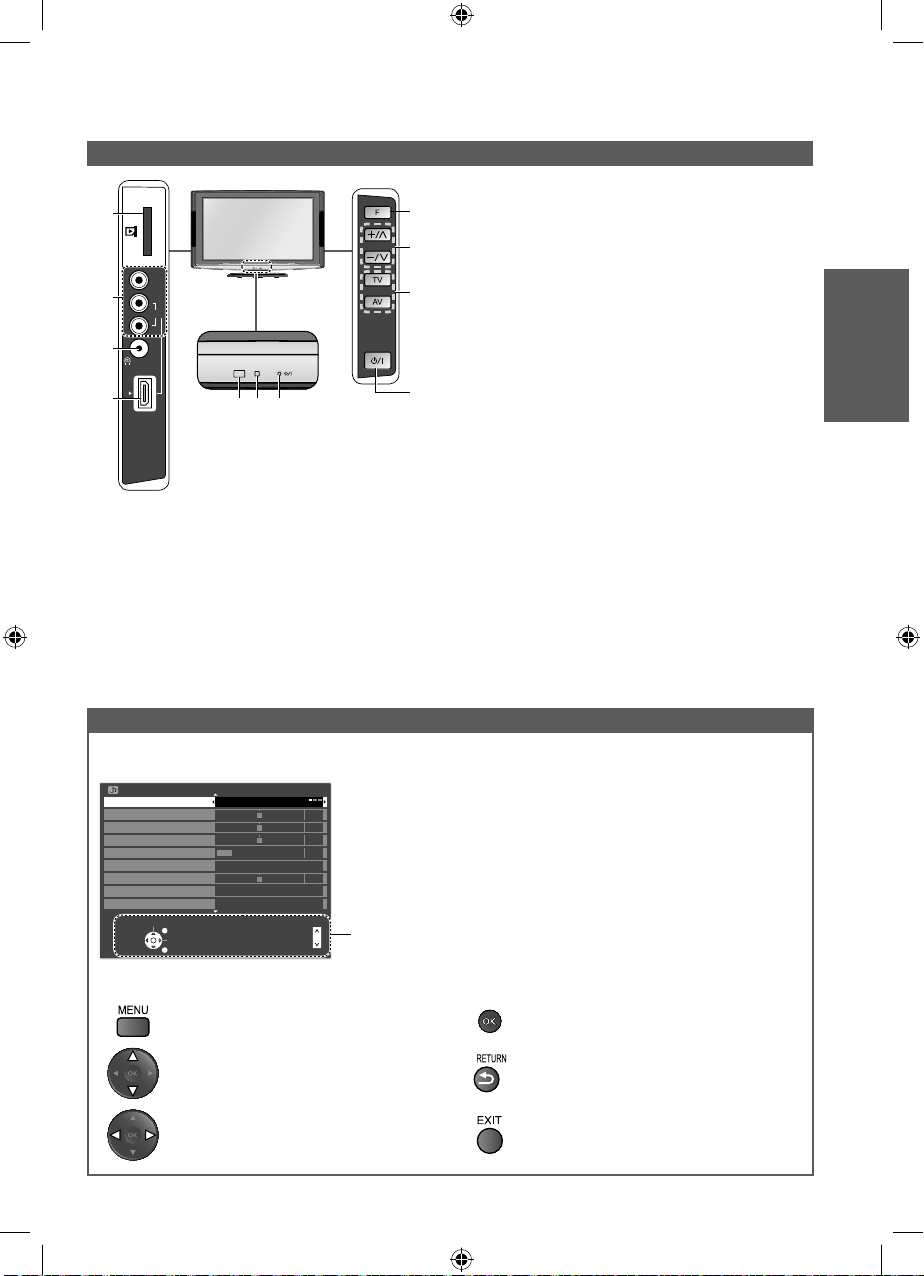
TV
AV IN
R
3
L
AV 3
IN
HDMI
AUDIO
VIDEO
SD CARD
6 C.A.T.S. (Contrast Automatic Tracking
1
8
9
2
10
3
4
675
11
System) sensor
Senses brightness to adjust picture quality
when “Eco Mode” in the Picture Menu is
set to “On” (p. 22)
7 Power LED
Standby: red On: green
When using the remote control, indicates
the TV has received a command.
8 Function Select
Volume / Backlight / Contrast / Brightness
/ Colour / Sharpness / Tint (NTSC mode)
/ Bass (“Music” or “Speech” mode in
the Sound Menu) / Treble (“Music” or
“Speech” mode in the Sound Menu) /
Balance / “Auto Tuning” (p. 22 - 24)
9
Increases or decreases the channel
position by one. When a function is already
1 SD card slot
2 AV3 terminals
3 Headphone jack
4 HDMI3 terminal
5 Remote control signal receiver
Do not place any objects between the TV
remote control signal receiver and remote
displayed, press to increase or decrease the
selected function. When in standby mode,
switches TV on.
10 Changes the input mode
11 Mains power On / Off switch
Switch On to turn on the TV or turn the TV
to Standby mode by the remote control
control
Using the On Screen Displays
Many features available on this TV can be accessed via the On Screen Display menu.
Example (Sound Menu):
Sound Menu
Mode Music
Bass
Treble
Balance
Headphone Volume
Surround
Volume Correction
Speaker Distance to Wall Over 30cm
MPX
Select
EXIT
Change
RETURN
Off
Stereo
Page up
Page down
1/2
0
0
0
11
0
Operation guide will help you.
Guide
Quick Start
Identifying Controls
How to use remote control
Open the Main Menu
Move the cursor / select the menu item Return to the previous menu
Move the cursor / adjust levels / select from
a range of options
TH-L32A20KMRTX_EN.indd 11TH-L32A20KMRTX_EN.indd 11 5/14/2010 9:31:07 AM5/14/2010 9:31:07 AM
Access the menu / store settings after
adjustments have been made or options have
been set
Exit the menu system and return to the
normal viewing screen
11
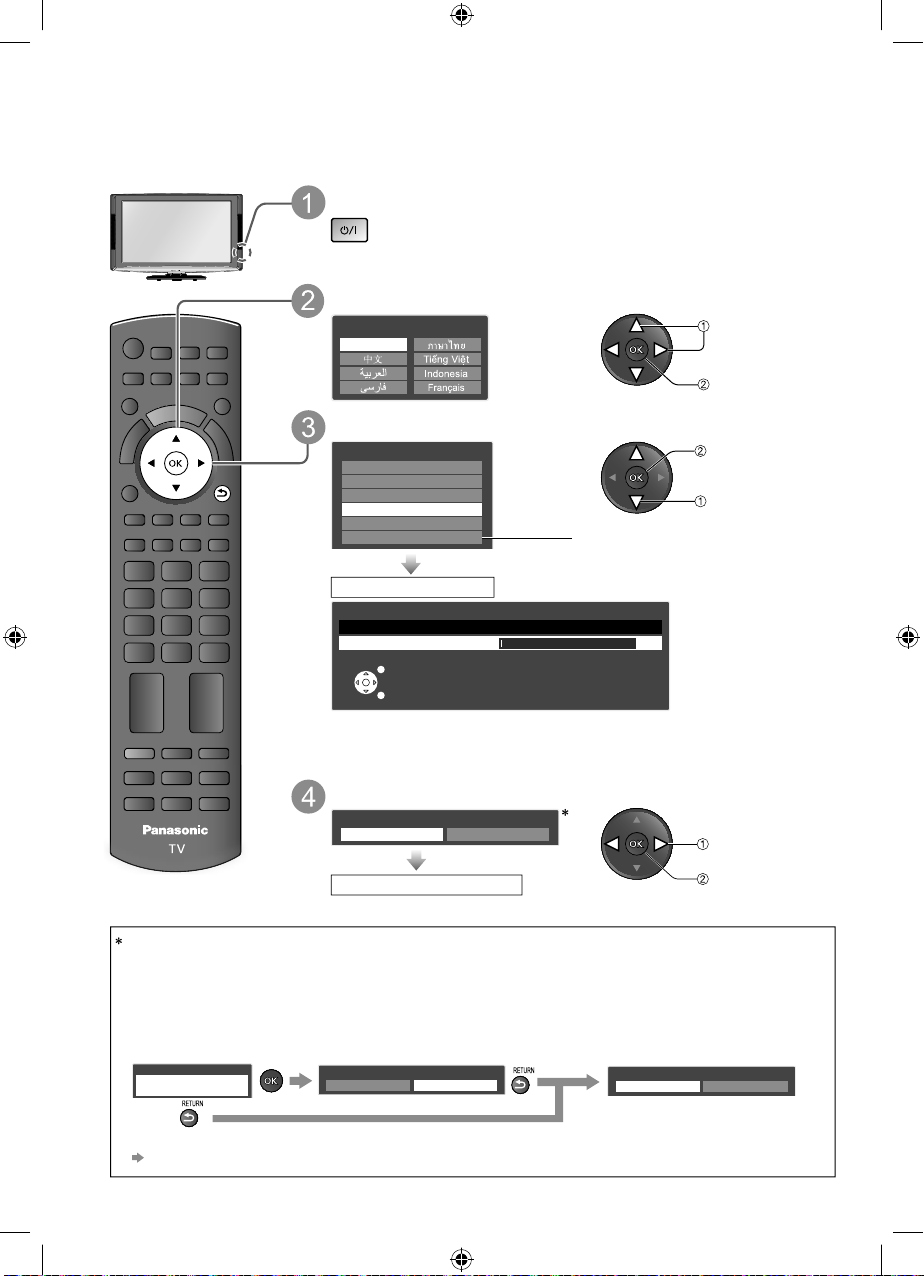
Auto Tuning
Search and store TV channels automatically.
These steps are not necessary if the setup has been completed by your local dealer.
Plug the TV into mains socket and switch On
You can now use the remote control to turn On the TV or
switch the TV to standby mode. (Power LED: On)
Select your language
OSD Language
English
select
set
Select your area
access
select
RETURN
Channel Plan
Asia/W.Europe
CIS/E.Europe
China
Hong Kong
NZ/Indonesia
CATV/Other
Auto Tuning starts
Auto Tuning
1
Scan
EXIT
RETURN
Auto Tuning will start to search for TV channels and store them.
The sorted channel order depends upon the TV signal, the
1
When selecting CATV/Other, press the OK
button, and then select the Channel Plan
from Indian CATV, South Africa, American
System, American CATV or Japan.
CH2
120
broadcasting system and reception conditions.
Select “Home”
Please select your viewing environment.
Home Shop
Auto Tuning is complete
Viewing environment mode
Home : Recommended mode for viewing at home. Select “Home” for optimal picture / power
consumption. “Viewing Mode” is set as “Normal” (p. 22).
Shop : Demonstration mode to explain main features of this TV (for in-store display).
“Viewing Mode” is set as “Dynamic” (p. 22).
To return to viewing environment selection mode if you selected “Shop”
Shop
You have selected shop mode
Automatic Demo
Off On
Please select your viewing environment.
Home Shop
select
set
To change viewing environment mode later on, reset all settings by accessing Shipping Condition.
“Shipping Condition” (p. 30)
12
TH-L32A20KMRTX_EN.indd 12TH-L32A20KMRTX_EN.indd 12 5/14/2010 9:31:08 AM5/14/2010 9:31:08 AM

Watching TV
POWER
ASPECT
MENU
OFF TIMER
Turn power on
Mains power On / Off switch should be
On (p. 11).
Select a channel
up
or
OPTION
HOLD
RECALL
Other useful functions
Off Timer
Turn the TV off automatically after a fixed period of time (0 / 15 / 30 / 45 / 60 / 75 / 90 minutes)
down
To select the two-digit channel number, e.g. 39
(in a short time)
If one-digit channel number
quickly changes the channel
Note
When the TV is switched to standby, there will be a clicking sound
after a short delay. This is normal.
Press repeatedly until desired time appears.
Auto Tuning
Watching TV
Basic
15
Also possible to set the time from “Off timer” in the Setup Menu (p. 24)
To cancel Set to “0” or turn the TV off.
To display the remaining time Information banner (p. 14)
When the remaining time is within 3 minutes, the remaining time will flash on screen.
13
TH-L32A20KMRTX_EN.indd 13TH-L32A20KMRTX_EN.indd 13 5/14/2010 9:31:11 AM5/14/2010 9:31:11 AM
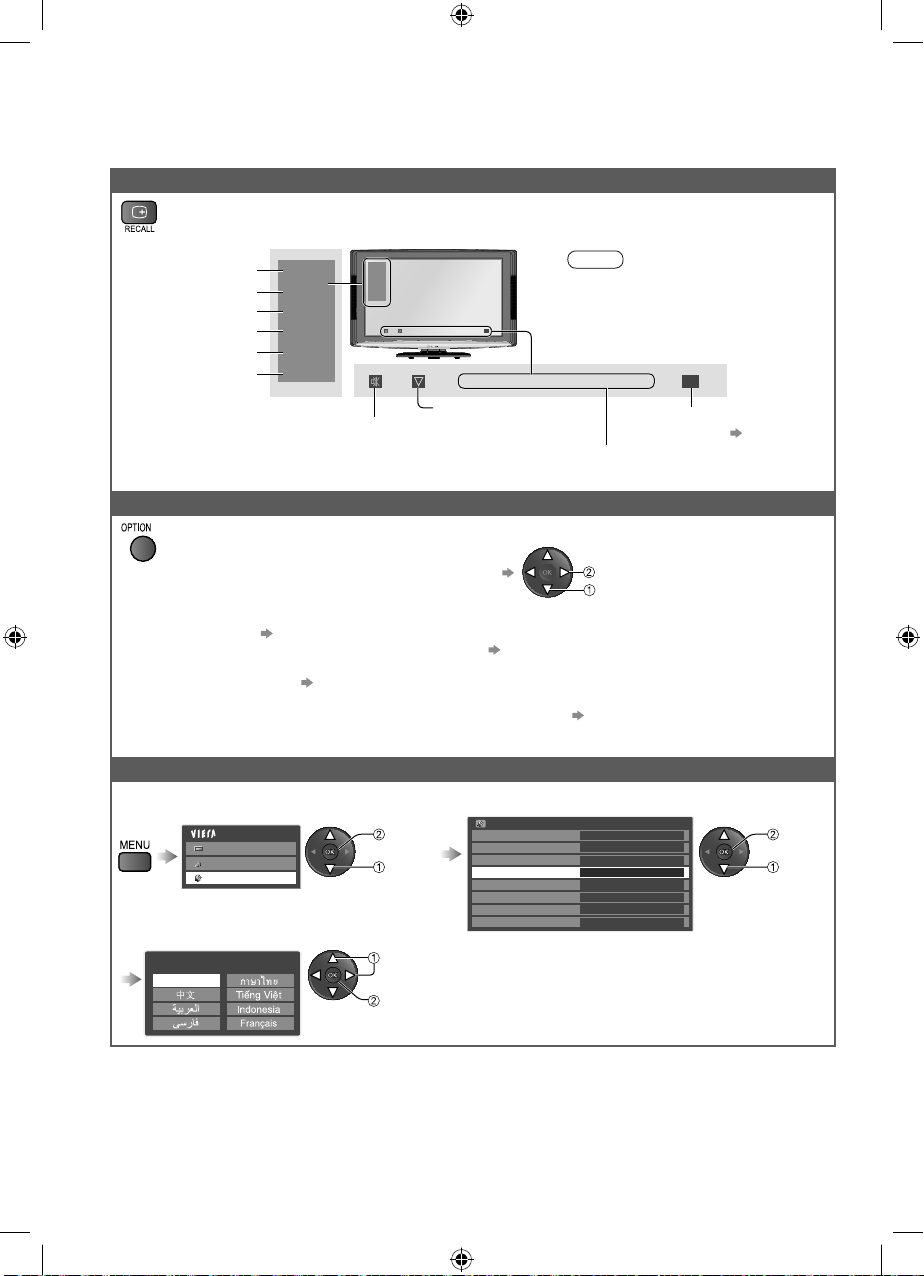
Watching TV
Other useful functions
Display information banner
Display information banner
Also appears when changing a channel
TV
Input mode
Channel position
Channel number
Sound system
Colour system
Aspect ratio
TV
1
CH07
5.5MHz
PAL
16:9
Display the selectable settings for the current programme
Check or change the current
programme status instantly
Channel Colour Set
Sets colour density
Teletext Character Set
Sets the teletext language Setup Menu (p. 24)
Picture Menu (p. 22)
1
CH07
5.5MHz
PAL
16:9
Sound mute On
15
Audio mode (p. 41)
Teletext prompt is displayed if
Teletext is available
To change
MPX
Selects multiplex sound (if available)
Sound Menu (p. 23)
Volume Correction
Adjusts volume of individual programme or
input mode
Note
Colour system will not be
displayed if it is set to “Auto”.
15
Off Timer remaining time
For settings p. 13
change
select
Sound Menu (p. 23)
Change OSD language
You can change language for on screen displays.
Setup Menu
Off Timer Off
Child Lock
Tuning Menu
OSD Language
Display Settings
VIERA Link Settings
System Menu
Other Settings
Access
access
select
Picture
Sound
Setup
OSD Language
English
Main Menu
access
select
select
set
14
TH-L32A20KMRTX_EN.indd 14TH-L32A20KMRTX_EN.indd 14 5/14/2010 9:31:11 AM5/14/2010 9:31:11 AM
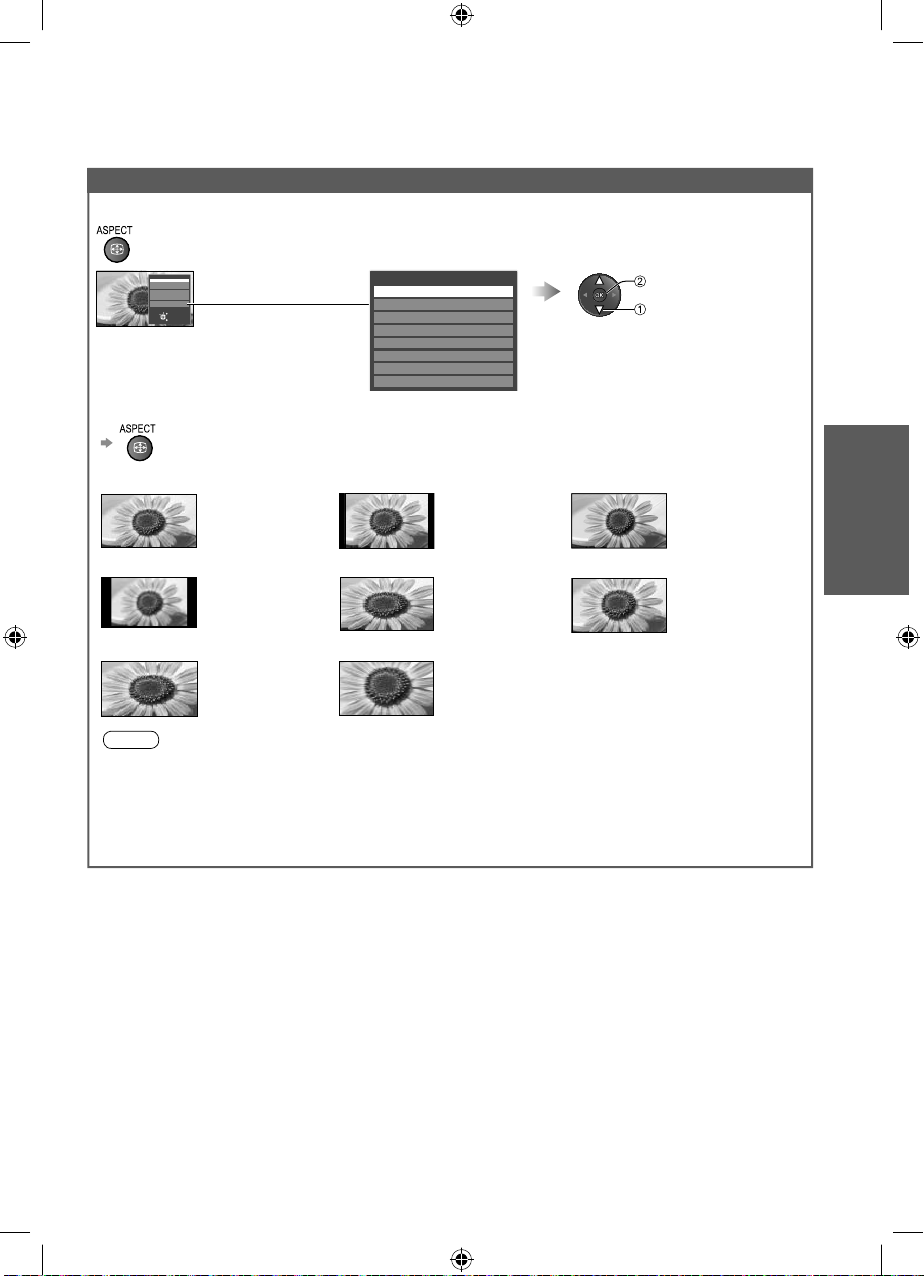
Other useful functions
Change aspect ratio
Enjoy viewing the picture at its optimum size and aspect.
Display Aspect Selection list
Aspect Selection
16:9
14:9
Just
4:3
4:3 Full
Zoom1
Zoom2
Zoom3
Select
EXIT
Change
RETURN
To change the mode using the ASPECT button only
Press repeatedly until you reach the desired mode
Aspect Selection
16:9
14:9
Just
4:3
4:3 Full
Zoom1
Zoom2
Zoom3
store
select
While the list is displayed,
select the mode
Watching TV
16:9 14:9
4:3
Zoom2
Directly displays the
image at “16:9” without
distortion (anamorphic).
Displays the image
at the standard “4:3”
without distortion.
Displays a “16:9”
letterbox
(anamorphic) image
full-screen without
distortion.
4:3 Full Zoom1
Zoom3
Displays the
image at the standard
“14:9” without
distortion.
Displays a “4:3” image
enlarged horizontally to
fit the screen.
HD signal only
Displays a “2.35:1” letterbox (anamorphic)
image full-screen without distortion.
At “16:9”, displays the image at its maximum
(with slight enlargement).
Just
Displays a “4:3” image
full-screen. Stretching
is only noticeable
at the left and right
edges.
Displays a “16:9”
letterbox or “4:3” image
without distortion.
Note
Only “16:9” and “4:3” are available in PC input mode.
Aspect is fixed to “16:9” when “Viewing Mode” is set to “Game” in the Picture Menu.
Not available in teletext mode.
Aspect mode can be memorized separately for each SD (Standard definition) and HD (High
definition) signals.
Aspect mode can be memorized for each input also.
Basic
15
TH-L32A20KMRTX_EN.indd 15TH-L32A20KMRTX_EN.indd 15 5/14/2010 9:31:12 AM5/14/2010 9:31:12 AM
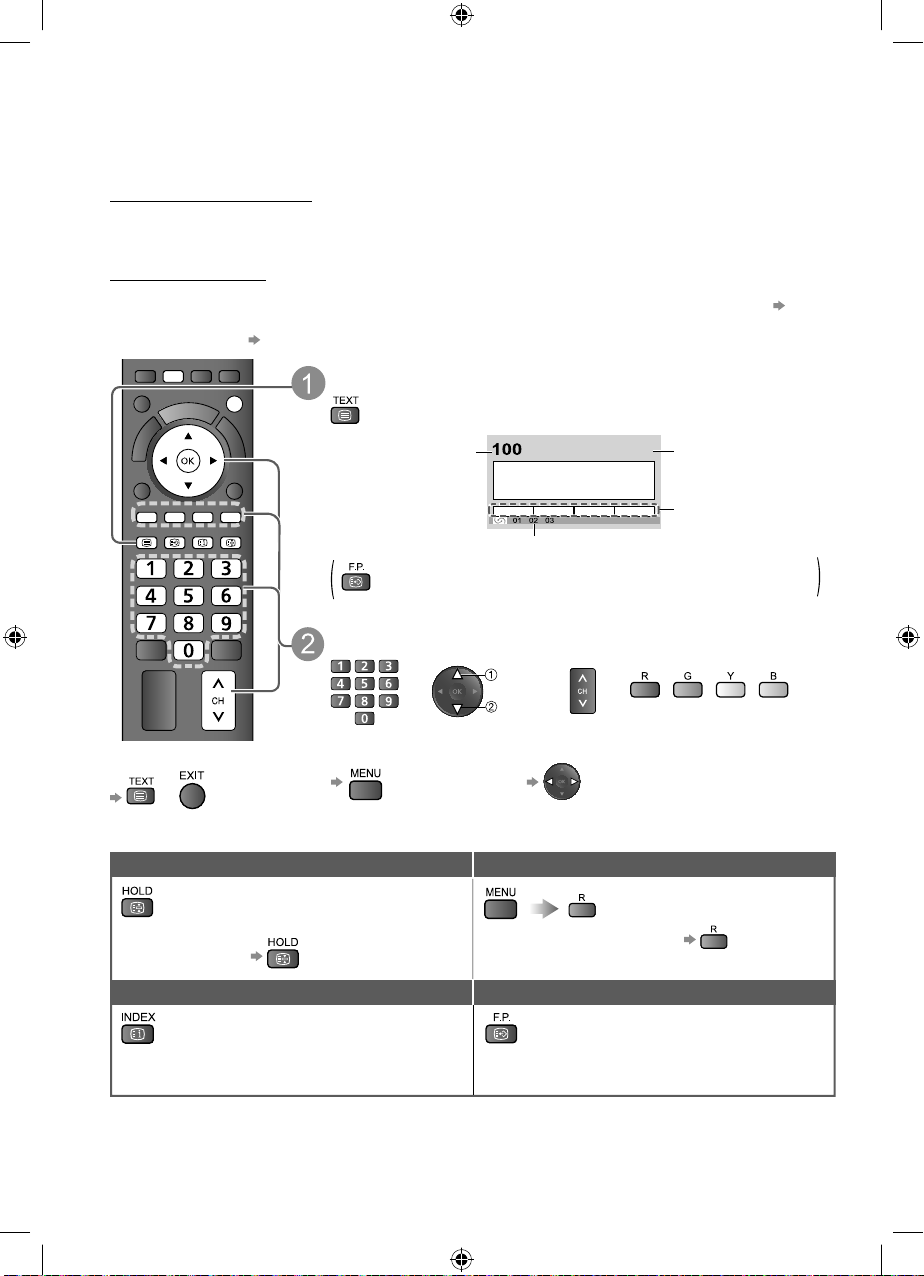
Viewing Teletext
Teletext services are the text information provided by the broadcasters.
The features may vary depending on the broadcasters.
What is FASTEXT mode?
In FASTEXT mode, four differently coloured subjects are situated at the bottom of the screen. To
access more information about one of these subjects, press the appropriately coloured button. This
facility enables fast access to information on the subjects shown.
What is List mode?
In List mode, four differently coloured page numbers are situated at the bottom of the screen. Each of
these numbers can be altered and stored in the TV’s memory. (“Store frequently viewed pages” p. 17)
To change mode “Teletext” in Setup Menu (p. 24)
MENU
EXIT
Switch to Teletext
Displays Index (content varies depending on the broadcasters)
Current page number
17:51 28 Feb
TELETEXT
RGY
INDEX
F.P.
TEXT
HOLD
B
Pressing this button while watching TV programme directly
accesses to the favourite page stored in “blue”.
INFORMATION
Sub page number
Select the page (up to page 899)
up
down
or
To return to TV
or
or
To adjust contrast
(press three times)
Functions (Teletext mode)
Hold
Reveal hidden data
Stop automatic updating
(If you wish to hold the current page
without updating)
To resume
INDEX
Call up a favourite page
Return to the main index page View a favourite page stored
Call up the page stored on the blue
button (List mode).
Factory setting is “P103”.
or
As the blue bar is displayed
Reveal hidden words e.g. quiz
page answers
To rehide
Time / date
Colour bar
(Corresponds to the colour bar)
16
TH-L32A20KMRTX_EN.indd 16TH-L32A20KMRTX_EN.indd 16 5/14/2010 9:31:13 AM5/14/2010 9:31:13 AM
