Page 1

ALL
3
4
2
2
The illustration shows SC-PT70.
Obrázek představuje model SC-PT70.
Na rysunku przedstawiono model SC-PT70.
Operating Instructions
DVD Home Theater Sound System
Model No. SC-XH20
Thank you for purchasing this product.
For optimum performance and safety, please read these instructions carefully.
Please keep this manual for future reference.
The illustrations shown may differ from your unit.
Region number
The player plays DVD-Video marked with labels containing the region number “2” or “ALL”.
Example:
[GC]
RQT9682-G
Page 2
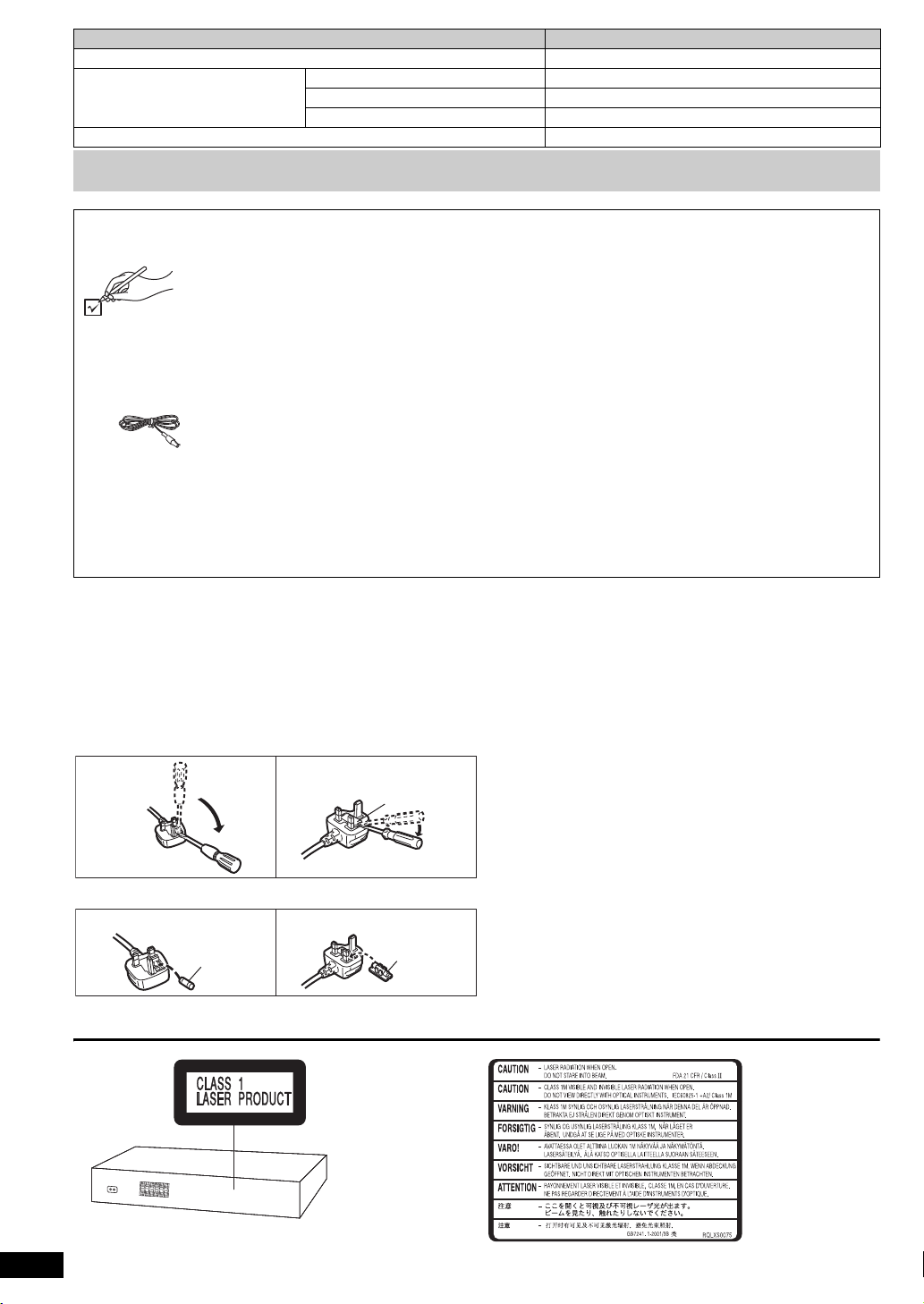
System SC-XH20
Figure A Figure B
Fuse cover
Figure A Figure B
Fuse
(5 ampere)
Fuse
(5 ampere)
(Inside of product)
Main unit SA-XH20
Speaker system Front speakers SB-HF10
Center speaker SB-HC10
Surround speakers SB-HS10
Subwoofer SB-HW20
Operations in these instructions are described mainly with the remote control, but you can perform the operations on the main unit if
the controls are the same.
Accessories
Please check and identify the supplied accessories.
∏ 1 Remote control
(N2QAYB000694)
∏ 1 Remote control battery
∏ 1 FM indoor antenna
∏ 1Video cable
∏ Speaker cables
≥ 3 short cables
≥ 2 long cables
∏ 2 AC mains leads
∏ 2 Sheets of speaker cable stickers
(When using the moulded three pin mains plug)
How to replace the fuse
The location of the fuse differ according to the type of AC mains plug (figures A and B).
Confirm the AC mains plug fitted and follow the instructions below.
Illustrations may differ from actual AC mains plug.
1. Open the fuse cover with a screwdriver.
2. Replace the fuse and close or attach the fuse cover.
RQT9682
2
Page 3
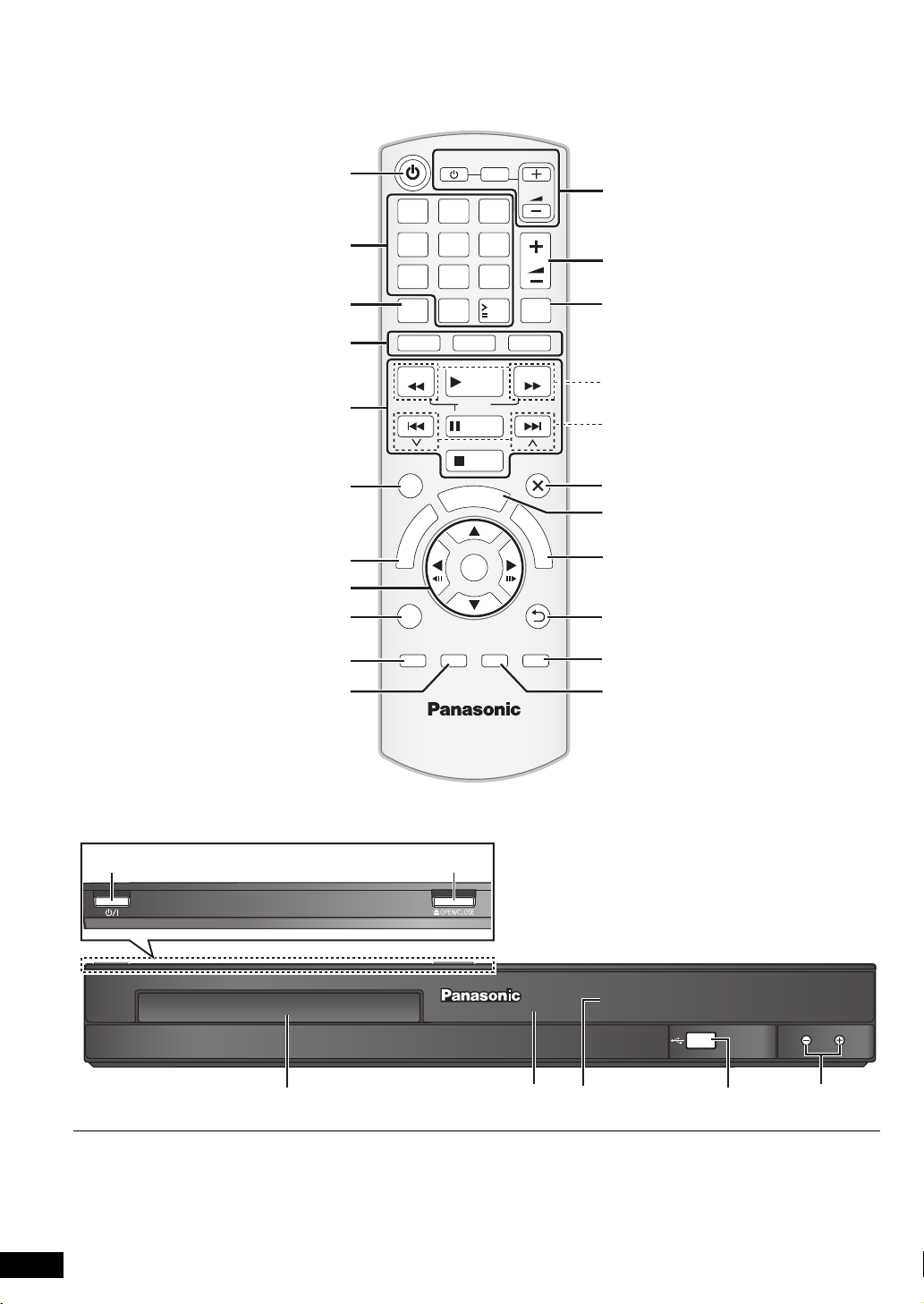
1 2 3
4 5 6
7 809
10
MUSIC PORT
1-MIC-2
VOL
TV
INPUT
AV
VOL
CANCEL
DVD
SEARCH
SKIP
FUNCTIONS
U
N
E
M
P
O
T
PLAY MODE
–REPEAT
SOUND
SURROUND FL DISPLAY
–W.SRD
–SLEEP
RADIO
PLAY
SLOW
PAUSE
STOP
A
R
T
S
OK
CH SELECT
10
T
VOL
MUTE
EXT-IN
SEARCH
SKIP
EXIT
M
E
N
U
RETURN
The circled numbers indicated in the operating instructions (e.g. Press [Í]1) correspond to the circled numbers in the above.
RQT9682
3
Page 4
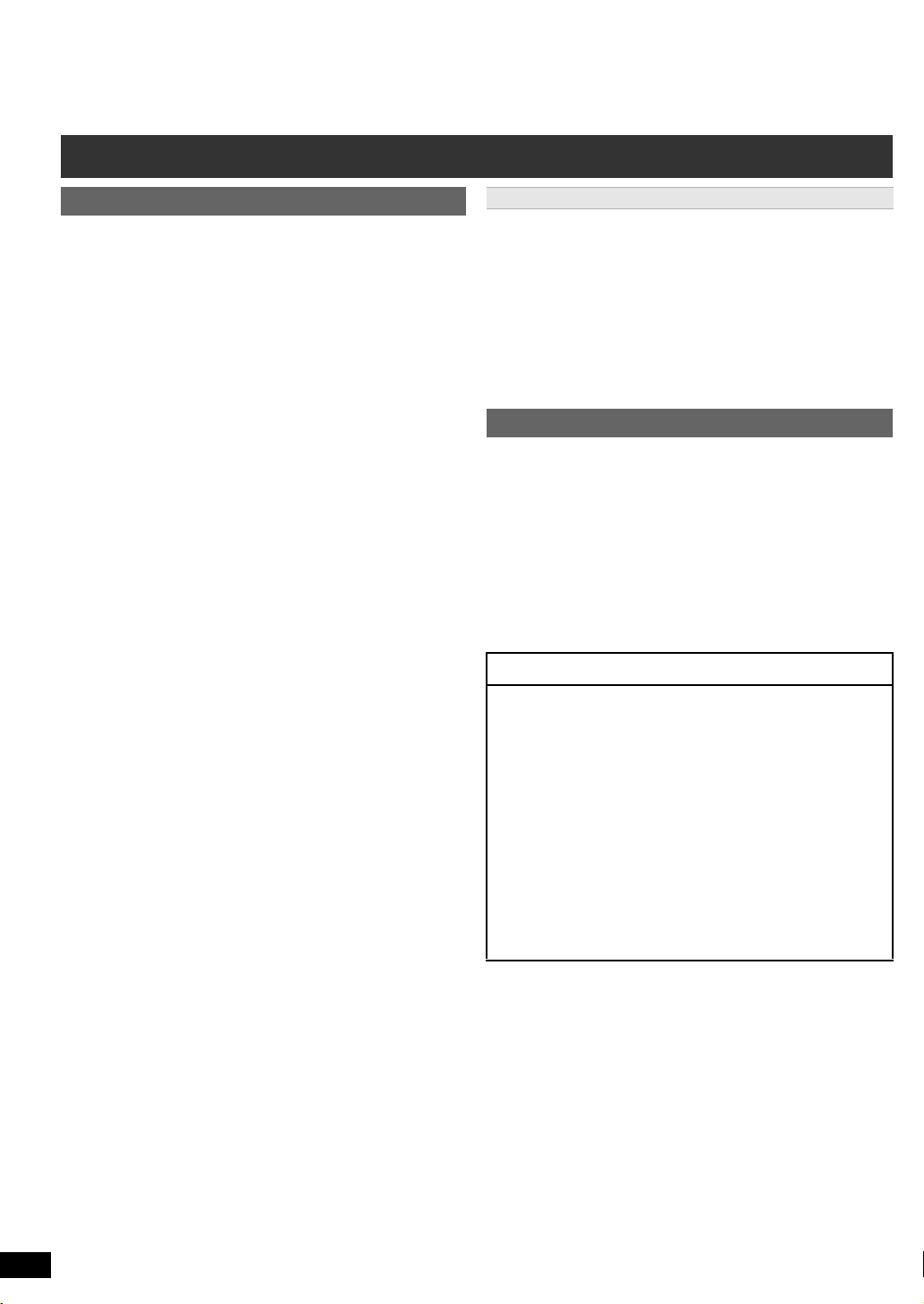
Control reference guide
Remote control
1 Turn the main unit on/off (B 8)
Getting StartedPlaying DiscsOther OperationsReference
2 Select channels and title numbers etc. / Enter numbers
(B 8, 11)
3 Cancel (B 12)
4 Source select
[DVD]: Select disc as the source (B 11)
[RADIO]: Select FM tuner (B 8)
[EXT-IN]: Select external audio as the source (B 9)
AUX/TV
5 Basic operations for play (B 11 )
6 Show on-screen menu (B 12)
7 Show a disc top menu (B 11 )
8 Select or confirm menu items / Frame-by-frame (B 11 )
9 Select the play mode / Set the repeat mode
: Select sound mode / Turn Whisper-mode Surround on/off
(B 10)
; Select surround sound effects (B 10)
or
Set the Sleep timer
Press and hold [jSLEEP].
While the time is shown on the main unit’s display, press
[jSLEEP] repeatedly.
Each time you press the button:
SLEEP 30 # SLEEP 60 # SLEEP 90 # SLEEP120
^-------------------------- OFF (Cancel) (------------------------}
≥ To confirm the remaining time, press and hold the button again.
< TV operations
Aim the remote control at the Panasonic TV and press the
button.
[TV, Í]: Turn the TV on/off
[INPUT, AV]: Change the TV’s video input mode
[r, VOL, s]: Adjust the TV volume
This may not work properly with some models.
= Adjust the volume of the main unit
> Mute the sound
≥ “MUTE” flashes on the main unit’s display while the function is on.
≥ To cancel, press the button again or adjust the volume.
≥ Muting is cancelled when you switch the unit to standby.
? Select radio stations manually (B 8)
@ Select preset radio stations (B 8)
A Exit the display
B Show START menu (B 9)
C Show a disc menu (B 11)
D Return to previous screen (B 11 )
E Switch information on the main unit’s display (B 11 )
F Select speaker channel (B 10)
() USB
(B 12)
Avoiding interference with other Panasonic equipment
Other Panasonic audio/video equipment may start functioning when you
operate the unit using the supplied remote control.
You can operate this unit in another mode by setting the remote control
operating mode to “REMOTE 2”.
The main unit and remote control must be set to the same mode.
1 Press [EXT-IN]4 to select “AUX/TV”.
2 Press and hold [< OPEN/CLOSE]2 on the main unit and [2] on the
remote control until the main unit’s display shows “REMOTE 2”.
3 Press and hold [OK]8 and [2] on the remote control for at least
2 seconds.
To change the mode back to “REMOTE 1”, repeat the steps above by
replacing [2] with [1].
Main unit
1 Standby/on switch (Í/I)
Press to switch the unit from on to standby mode or vice
versa. In standby mode, the unit is still consuming a small
amount of power.
2 Open/Close the disc tray (B 11 )
3 Disc tray
4 Remote control signal sensor
5 Display (FL display)
6 Connect USB device (B 13)
7 Adjust the volume of the main unit
POWER-SAVING FEATURES
The main unit is designed to conserve its power
consumption and save energy.
∫ Auto power-down function
≥The main unit will automatically switch to standby mode
after 30 minutes of inactivity.
e.g.
– There is no audio signal from an external device.
– Media playback is stopped/paused.
– The disc menu is displayed and play is not selected.
(This function may not work depending on the application
type of discs.)
≥When the main unit is turned back on, “POWER ON FROM
AUTO POWER DOWN MODE” appears on the main unit’s
display.
RQT9682
4
Page 5

TABLE OF CONTENTS
Getting Started
Accessories . . . . . . . . . . . . . . . . . . . . . . . . . . . . . . . . . . . .2
Control reference guide . . . . . . . . . . . . . . . . . . . . . . . . . . .4
POWER-SAVING FEATURES. . . . . . . . . . . . . . . . . . . . .4
Quick Start Guide
step 1 Positioning . . . . . . . . . . . . . . . . . . . . . . . . . . . 6
step 2 Connections . . . . . . . . . . . . . . . . . . . . . . . . . . 6
Speaker connections. . . . . . . . . . . . . . . . . . . . . .6
Radio antenna connection. . . . . . . . . . . . . . . . . .7
Audio and video connections . . . . . . . . . . . . . . .7
step 3 AC mains lead connection. . . . . . . . . . . . . . . 7
step 4 Preparing the remote control . . . . . . . . . . . . 8
step 5 Easy setup. . . . . . . . . . . . . . . . . . . . . . . . . . . . 8
Listening to the radio . . . . . . . . . . . . . . . . . . . . . . . . . . . . .8
Presetting stations automatically . . . . . . . . . . . . . . . . . . . . .8
Listening to a preset channel . . . . . . . . . . . . . . . . . . . . . . . . 8
Using the START menu . . . . . . . . . . . . . . . . . . . . . . . . . . .9
Selecting the source using the remote control . . . . . . . . . . . 9
Auto AUX Link . . . . . . . . . . . . . . . . . . . . . . . . . . . . . . . . . . . 9
Listening to the TV or other device’s audio from this
unit’s speakers . . . . . . . . . . . . . . . . . . . . . . . . . . . . . . . .9
Enjoying sound effects from all speakers
Enjoying surround sound effects. . . . . . . . . . . . . . . . 10
Selecting sound mode . . . . . . . . . . . . . . . . . . . . . . . . .10
Whisper-mode Surround . . . . . . . . . . . . . . . . . . . . . . .10
Adjusting the speaker level during playback . . . . . . 10
Adjusting the speaker balance during playback . . .10
Playing Discs
Basic play. . . . . . . . . . . . . . . . . . . . . . . . . . . . . . . . . . . . . 11
Playing from the selected item. . . . . . . . . . . . . . . . . . . . 11
Other modes of play . . . . . . . . . . . . . . . . . . . . . . . . . . . . 12
Program and Random play . . . . . . . . . . . . . . . . . . . . . . . . 12
Repeat play . . . . . . . . . . . . . . . . . . . . . . . . . . . . . . . . . . . . 12
Using on-screen menus . . . . . . . . . . . . . . . . . . . . . . . . . 12
Getting StartedPlaying DiscsOther OperationReference
Other Operation
Playing from an USB device. . . . . . . . . . . . . . . . . . . . . . 13
Reference
Changing the player settings . . . . . . . . . . . . . . . . . . . . . 13
Media that can be played . . . . . . . . . . . . . . . . . . . . . . . . 15
Maintenance. . . . . . . . . . . . . . . . . . . . . . . . . . . . . . . . . . . 16
Speaker installation option. . . . . . . . . . . . . . . . . . . . . . . 16
Troubleshooting guide . . . . . . . . . . . . . . . . . . . . . . . . . . 17
Messages . . . . . . . . . . . . . . . . . . . . . . . . . . . . . . . . . . . . . 18
Licenses . . . . . . . . . . . . . . . . . . . . . . . . . . . . . . . . . . . . . . 18
Specifications . . . . . . . . . . . . . . . . . . . . . . . . . . . . . . . . . 19
Safety precautions. . . . . . . . . . . . . . . . . 20
RQT9682
5
Page 6

step 1 Positioning
Center speaker
§2
Front speaker
(left)
Subwoofer
§3
Surround
speaker (left)
Surround
speaker (right)
Front speaker
(right)
Main unit
§1
SURROUND
Lch
SURROUND
SURROUND
SURROUND
Lch
e.g., Surround speaker (L)
Speaker cable
stickers
Long cable
e.g.
FRONTFRONT
SURROUNDSURROUND
L
R
L
R
3
6
5
2
1
4
3
5
5
5
SUBWOOFERSUBWOOFER
CENTERCENTER
Main unit (rear)
White
Blue
line
White
Blue line
Push!
Surround
speaker (L)
Push!
i: White
j: Blue line
How you set up your speakers can affect the bass and the sound field.
Note the following points:
≥ Place speakers on flat secure bases.
≥ Keep your speakers at least 10 mm away from the system for proper
ventilation.
≥ Placing speakers too close to floors, walls, and corners can result in
excessive bass. Cover walls and windows with thick curtains.
≥ For optional wall mount, refer to page 16.
Setup example (“Surround layout (Recommended)”: Standard
surround placement)
Place the front, center, and surround speakers at approximately the same
distance from the seating position. The angles in the diagram are
approximate.
§1 Position with at least 5 cm of space on all sides for proper ventilation.
§2 Put on a rack or shelf. Vibration caused by the speaker can disrupt
the picture if it is placed directly on the TV.
§3 Place to the right or left of the TV, on the floor or a sturdy shelf so that
it will not cause vibration. Leave about 30 cm from the TV.
Depending on the room layout, you may like to use all the speakers at the
front (“Front layout (Alternative)”) (B 8, Easy setup).
Notes on speaker use
≥Use only supplied speakers
Using other speakers can damage the unit, and sound quality will be
negatively affected.
≥ You can damage your speakers and shorten their useful life if you play
sound at high levels over extended periods.
≥ Reduce the volume in the following cases to avoid damage:
– When playing distorted sound.
– When the speakers are reverberating due to a record player, noise
from FM broadcasts, or continuous signals from an oscillator, test
disc, or electronic instrument.
– When adjusting the sound quality.
– When turning the unit on or off.
If irregular colouring occurs on your TV
The center speaker is designed to be used close to a TV, but the picture
may be affected on some TVs and setup combinations.
If this occurs, turn the TV off for about 30 minutes.
The demagnetising function of the TV should correct the problem. If it
persists, move the speakers further away from the TV.
Caution
≥ The main unit and supplied speakers are to be used only as
indicated in this setup. Failure to do so may lead to damage to
the amplifier and/or the speakers, and may result in the risk of
fire. Consult a qualified service person if damage has occurred
or if you experience a sudden change in performance.
≥ Do not attempt to attach these speakers to walls using methods
other than those described in this manual.
6
RQT9682
60°
120°
step 2 Connections
Turn off all equipment before connection and read the appropriate
operating instructions.
Do not connect the AC mains lead until all other
connections are completed.
Speaker connections
1
Cable type Speakers
(Attached to
subwoofer)
Subwoofer 6
Center speaker 5 CENTER / CENTRE
Short
Front speaker (R) 2
Front speaker (L) 1
Long
Use of the speaker cable stickers is convenient when making cable
connections.
Verify the type of speaker with the
label on the speaker before connecting
Surround speaker (R) 4
Surround speaker (L) 3
the appropriate cable.
SUBWOOFER /
ENCEINTE
D’EXTRÊMES-
GRAVES
FRONT /
AVANT
SURROUND /
AMBIOPHONIE
Connect the speaker cables to the appropriate speakers by referring to
the above table.
Insert the wire fully, taking care not to insert beyond the wire insulation.
Be careful not to cross (short circuit) or reverse the polarity of the
speaker wires as doing so may damage the speakers.
Page 7
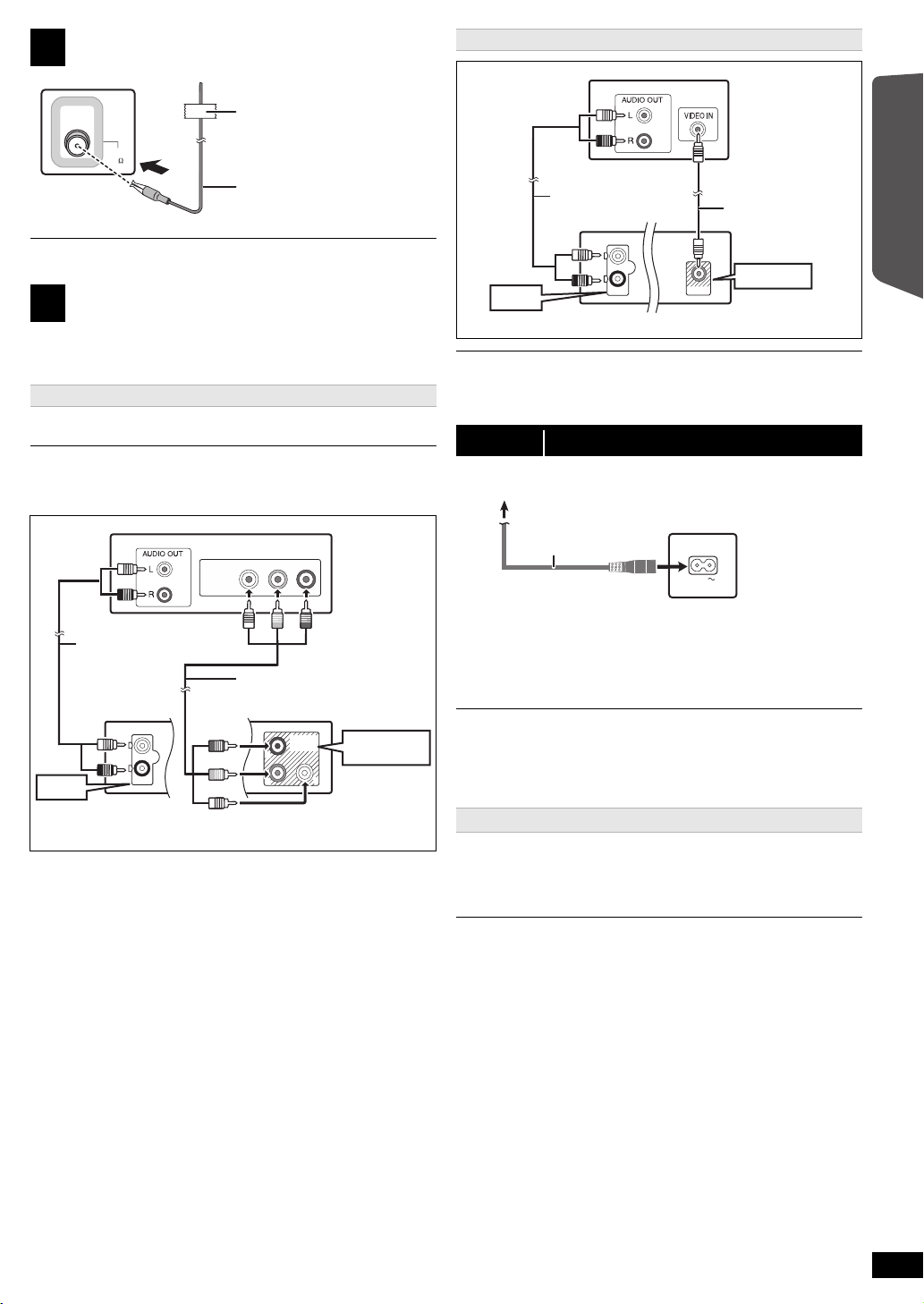
Radio antenna connection
Main unit
(rear)
Affix this end of the antenna to a
wall or pillar where the reception is
best.
FM indoor antenna
(supplied)
YP
RPB
COMPONENT
VIDEO IN
AUX/TV
L
R
AUX/TV
P
B
Y
COMPONENT
VIDEO OUT
P
R
COMPONENT
VIDEO OUT
TV
Audio cable
(not supplied)
Component video
cable (not supplied)
Main unit (rear)
VIDEO OUT
VIDEO OUT
AUX/TV
L
R
AUX/TV
TV
Main unit (rear)
Audio cable
(not supplied)
Video cable
(supplied)
AC IN
Main unit (rear)
AC mains lead
(supplied)
To household mains socket
2
FM ANT
(75 )
Alternative connection to a TV
Use an FM outdoor antenna if radio reception is poor.
Audio and video connections
3
≥ To listen to the TV audio on the sound system, connect the audio cable.
Refer to the operating instructions of the respective devices for the
settings necessary to output the audio.
Recommended connection to a TV
This connection provides a much purer picture than the VIDEO OUT
terminal.
≥ Do not make the video connections through the VCR.
Due to copy guard protection, the picture may not be displayed properly.
To enjoy progressive video
≥ Connect to a progressive output compatible TV.
– Select “Progressive” in “Video Out (I/P)” in Video menu. (B 14)
≥ Panasonic TVs with 576/50i·50p, 480/60i·60p input terminals are
progressive compatible. Consult the manufacturer if you have another
brand of TV.
If you have various sound sources (such as Blu-ray Disc player, DVD recorder,
VCR, etc.), connect them to the available inputs on the TV and the TV output
should then be connected to the AUX/TV terminal of the main unit.
step 3 AC mains lead connection
Conserving power
The main unit consumes a small amount of power, even when it is in
standby mode (approx. 0.45 W). To save power when the unit is not to be
used for a long time, unplug it from the household mains socket.
You will need to reset some memory items when plugging back the main
unit.
≥ The supplied AC mains lead is for use with the main unit only.
Do not use it with other equipment. Also, do not use cords for other
equipment with the main unit.
≥ Please use the supplied AC mains lead suitable for the household mains
socket.
Power failure resume
This unit will memorize the playback position when there is a power
failure.
After the power supply recovers, turn on your TV and the main unit.
Playback will resume from the point at which it was stopped.
≥ The resume playback timing may vary a few seconds.
≥ This function may not work for files that do not have resume playback.
≥ The position is cleared if the disc tray is opened or the USB device is
removed.
Getting Started
Quick Start Guide
RQT9682
7
Page 8

step 4 Preparing the remote control
R6/LR6, AA
Press in and lift up.
Replace the cover.
Insert so the poles (r and j) match those in the remote control.
≥ Use alkaline or manganese batteries.
Use
Aim at the remote control signal sensor (B 4), avoiding obstacles.
Distance: Within approx. 7 m
Angle: Within approx. 20° up and down, approx. 30° to the left and right
step 5 Easy setup
The Easy setup screen assists you in making necessary
settings.
Preparation
Turn on your TV and select the appropriate video input mode
(e.g. VIDEO 1, AV 1, etc.) to suit the connection to this unit.
≥ To change your TV’s video input mode, refer to its operating
instructions.
≥ This remote control can perform some basic TV operations (B 4).
Press [Í]1 to turn on the unit.
1
≥ The Easy setup screen appears automatically.
Press [3, 4]8 to select “Yes” and press [OK]8.
2
Follow the messages and make the settings with
3
[3, 4, 2, 1]8 and [OK]8.
≥Language
Select the language used on menu screen.
≥TV aspect
Select the aspect to suit your TV.
≥Speaker layout
Select “Surround layout (Recommended)” mode or “Front layout
(Alternative)” mode according to your speaker layout (B 6,
Positioning).
≥Speaker check
Listen to speaker output to confirm speaker connections.
≥Speaker output
Make surround sound setting for speaker output.
Press [OK]8 to finish the “Easy setup”.
4
Listening to the radio
You can preset up to 30 channels.
The radio settings will be shown on the unit's display. (Some settings are
also indicated on the TV screen.)
Preparation
Make sure that the FM antenna is connected. (B 7)
Presetting stations automatically
Press [RADIO]4 to select “FM”.
1
Press [MENU]C to select “LOWEST” or “CURRENT”.
2
LOWEST:
To begin auto preset with the lowest frequency (FM 87.50).
CURRENT:
To begin auto preset with the current frequency.
§ To change the frequency, refer to “Manual tuning and presetting”.
Press and hold [OK]8.
3
Release the button when “FM AUTO” is displayed.
The tuner starts to preset all the stations it can receive into the
channels in ascending order.
Listening to a preset channel
Press [RADIO]4 to select “FM”.
1
Press the numbered buttons to select the channel.
2
≥ To select a 2-digit number
e.g. 12: [S10]2 B [1] B [2]
Alternatively, press [X, W]@.
Manual tuning and presetting
Select a radio broadcast.
1Press [RADIO]4 to select “FM”.
2 Press [SEARCH6, SEARCH5]? to select the frequency.
≥To start automatic tuning, press and hold [SEARCH6,
SEARCH5]? until the frequency starts scrolling. Tuning stops
when a station is found.
To preset the channel
3 While listening to the radio broadcast
Press [OK]8.
4 While the frequency is flashing on the display
Press the numbered buttons to select the channel.
A station previously stored is overwritten when another station is stored in the
same channel preset.
§
≥ You can perform this setup anytime by selecting “Easy setup” in the Setup
menu. (B 15)
RQT9682
8
Page 9

Using the START menu
e.g.
Input Selection
Setup
DVD/CD Home Cinema
DVD/CD Home Cinema
Input Selection
Setup
Playback Disc
TOP MENU(DVD)
MENU(DVD)
Playback/menu access
You can select desired source, change the settings, access playback/
menus, etc., by using the START menu.
Press [START]B to show the START menu.
1
Press [3, 4]8 to select an item and press [OK]8.
2
≥ To exit, press [START]B.
Press [3, 4, 2, 1]8 to make the setting and press
3
[OK]8.
When “Input Selection” is selected
You can select a desired source from the menu.
≥ DVD/CD (B 11), FM RADIO (B 8), AUX/TV (B below),
When “Setup”
You can change the settings for this unit. (B 13)
Other selectable items
The items that are displayed will vary depending on the media and
source.
When a disc is loaded or an USB device is connected, you can also
access playback or menus from the START menu.
e.g. [DVD-V]
is selected
USB
(B 13)
Auto AUX Link
Preparation
≥ Confirm the audio connection to the AUX/TV terminal (B 7).
≥ Set “Auto AUX Link” to “On” (B 15).
During standby mode, when there is audio input to the AUX/TV terminal,
the main unit will automatically turn on and select “AUX/TV” as the
source.
When there is no audio input to the AUX/TV terminal for 30 minutes, the main
unit will turn off.
Listening to the TV or other device’s
audio from this unit’s speakers
Preparation
≥ Make sure that there is an audio connection between this unit and the
TV or other device. (B 7)
≥ Turn on the TV or/and other device.
Press [EXT-IN]4 to choose the source that is used to
connect this unit to the TV or other device.
≥ To change the surround sound effects and sound mode, refer to
“Enjoying sound effects from all speakers” (B 10).
Getting Started
Quick Start Guide
When the on-screen control panel appears
e.g. [DVD-V] (when “Playback Disc” is selected from the START menu)
You can operate the playback with the indicated controls.
Selecting the source using the remote control
Press To select
[DVD]4 DVD/CD
[RADIO]4 FM (B 8)
[EXT-IN]4 Each time you press the button:
AUX/TV:
USB:
Confirm the audio connection to the AUX/TV terminal on the main unit when
you select “AUX/TV”
then adjust the volume of the main unit.
For audio input through the AUX/TV terminal.
(B 13)
(B 7). Reduce the volume on the TV to its minimum, and
RQT9682
9
Page 10

Enjoying sound effects from all
speakers
≥ The following sound effects may not be available or may have no effect
with some sources.
≥ You may experience a reduction in sound quality when these sound
effects are used with some sources. If this occurs, turn the sound effects
off.
Getting StartedPlaying DiscsOther OperationsReference
When changing the surround sound effect, Whisper-mode Surround or the
sound modes, the setting is displayed on the TV screen if “DVD/CD” or “USB” is
the selected source during video playback.
Enjoying surround sound effects
Press [SURROUND];.
Each time you press the button:
For “Surround layout (Recommended)”
STANDARD:
Sound is output as it was recorded/encoded. Speaker output varies
depending on the source.
MULTI-CH:
You can enjoy sound from the front speakers, as well as the surround
speakers and center speaker even when playing stereo sources.
MANUAL: (B below)
While “MANUAL” is displayed, press [2, 1]8 to select
other surround modes.
Each time you press [2, 1]8:
DOLBY PLII MOVIE
Suitable for movies, or videos recorded in Dolby Surround.
DOLBY PLII MUSIC
Adds 5.1-channel effects to stereo sources.
S.SRD (Super Surround)
You can enjoy surround effect with stereo sources.
STEREO
Sound will only be output to the front speakers and the subwoofer from
any source.
Recommended modes to enjoy TV audio or stereo
sources from all speakers:
“MULTI-CH”, “DOLBY PLII MOVIE”, “DOLBY PLII MUSIC” or “S.SRD”
For “Front layout (Alternative)”§ mode
STANDARD:
Stereo source is output as 2.1-channel audio.
When playing surround sources, you can enjoy 5.1-channel
surround-like effect even with all the speakers at the front.
STEREO:
You can play any source in stereo. Surround sound effect is
unavailable.
A.SRD (Advanced Surround):
You can enjoy surround effect with any audio source.
When the signal is Dolby Digital, “/DOLBY DIGITAL” will also be
displayed.
§ Selected mode in “Speaker layout” (B 8, Easy setup).
§
mode
Selecting sound mode
Press [SOUND]: to select a sound mode.
1
Each time you press the button:
EQ: Equaliser
SUBW LVL: Subwoofer Level
C.FOCUS: Center Focus (Only when “Surround layout
While the selected mode is displayed, press [2, 1]8 to
2
make the settings.
Refer to the following for setting details of each sound effect.
EQ (Equaliser)
You can select sound quality settings.
Each time you press [2, 1]8:
FLAT: Cancel (no effect is added).
HEAVY: Adds punch to rock.
CLEAR: Clarifies higher sounds.
SOFT: For background music.
SUBW LVL (Subwoofer level)
You can adjust the amount of bass. The unit automatically selects
the most suitable setting according to the type of playback
source.
LEVEL 1 ,# LEVEL 2 ,# LEVEL 3 ,# LEVEL 4
^--------------------------------------------------------------------------J
≥ The setting you make is retained and recalled every time you
play the same type of source.
C.FOCUS (Center Focus)
(Effective when playing audio containing the center channel
sound or when DOLBY PLII (B left) is selected.)
You can make the sound of the center speaker seem like it is
coming from within the TV.
ON ,------. OFF
(Recommended)” mode is selected in “Speaker
layout” (B 8, Easy setup).)
Whisper-mode Surround
You can enhance the audio effect for low volume 5.1-channel sound.
(Convenient for late night viewing.)
Press and hold [–W.SRD]: to show the current setting.
While the current setting is displayed, press [–W.SRD]: to change the
setting.
ON ,------. OFF
Adjusting the speaker level during playback
Only when “Surround layout (Recommended)” mode is selected in
“Speaker layout” (B 8, Easy setup)
(Effective when playing 5.1-channel sound or when DOLBY PLII/“S.SRD”
(B left) is selected.)
Press [CH SELECT]F to select the speaker.
1
Each time you press the button:
e.g. L# C# R# RS# LS# SW
≥ You can adjust SW (Subwoofer) only if the disc includes a
≥ When “S” appears, only the surround speaker channel can be
While “C”, “RS”, “LS”, “SW” or “S” is selected
2
Press [3]8 (increase) or [4]8 (decrease) to adjust the
speaker level for each speaker.
C, RS, LS, SW, S: `6dB to i6dB
(L, R: Only the balance is adjustable.) (B below)
^---------------------------------------------}
subwoofer channel.
adjusted. Both surround speaker levels will be adjusted at the same
time.
10
Adjusting the speaker balance during playback
§
For “Surround layout (Recommended)”
Front speaker balance
For “Front layout (Alternative)”
Front and surround speaker balance
Press [CH SELECT]F to select “L” or “R”.
1
While “L” or “R” is selected
2
Press [2, 1]8 to adjust the speaker balance.
§ Selected mode in “Speaker layout” (B 8, Easy setup).
RQT9682
§
mode:
mode:
Page 11

Basic play
Label facing up
/ .../Underwater.MP3
1/3
..
Perfume
Underwater
Fantasy planet
Starpersons1
00:02:40
Group (Folder):
Content (File/Track):
: MP3/CD-DA
: JPEG
: Xvid
Elapsed time
..
Preparation
To display the picture, turn on your TV and change its video input mode
(e.g. VIDEO 1, AV 1, etc.) to suit the connection to this unit.
Press [Í]1 to turn on the unit.
1
Press [DVD]4 to select “DVD/CD”.
2
Press [< OPEN/CLOSE]2 to open the disc tray.
3
Load the disc.
4
≥ Load double-sided discs so the label for the
side you want to play is facing up.
Press [1 PLAY]5 to start play.
5
≥ Press [r, VOL, s]= to adjust the volume.
≥ When you press [< OPEN/CLOSE]2 to close the disc tray, this unit
automatically starts playing the disc in the tray.
[MP3] [JPEG] [Xvid]
– Only the contents in the current group will be played.
– If there are MP3, JPEG and Xvid contents in the current group, only one
content type will be played. (Priority: MP3 # JPEG # Xvid)
You can select an item of your desired content type to start play.
(B right, Using navigation menu)
≥ DISCS CONTINUE TO ROTATE WHILE MENUS ARE DISPLAYED.
Press [∫ STOP]5 when you finish to preserve the unit’s motor and your TV
screen.
≥ Total title number may not be displayed properly on iR/iRW.
Basic controls
Stop: [∫ STOP]5
The position is memorised while “RESUME” is on the main unit’s display.
[DVD-V] [VCD] [CD] [MP3] [Xvid] This unit can memorise the resume
position for the last 5 discs.
≥ Press [1 PLAY]5 to resume.
– For the power failure resume, refer to page 7.
≥ Press [∫ STOP]5 again to clear the position.
Pause: [; PAUSE]5
≥ Press [1 PLAY]5 to restart play.
Skip: [SKIP:,SKIP9]5
Search: [SEARCH6, SEARCH5]5 (during play)
Slow-motion: [SEARCH6, SEARCH5]5 (during pause)
≥ Search: Up to 4 steps
Slow-motion: Up to 3 steps
≥ Press [1 PLAY]5 to start normal play.
≥ [VCD] [Xvid] Slow-motion: Forward direction only.
Frame-by-frame (during pause)
[DVD-V] : [2;, ;1]8
[DVD-V] [VCD] [Xvid] : [; PAUS E]
5 (forward direction only)
Main unit display: [FL DISPLAY]E
[DVD-V] [MP3] [Xvid]
Time display
[JPEG]
SLIDE
,-. Information display
,-.Contents number
Playing from the selected item
Using navigation menu
[CD] [MP3] [JPEG] [Xvid]
You can select to play from your desired item while the navigation menu
screen is displayed.
e.g. Data disc
Press [3, 4]8 to select an item and press [OK]8.
≥ Press [2, 1]8 to skip page by page.
Play starts from the selected content.
[MP3] [JPEG] [Xvid]
≥ To return to the previous folder, press [RETURN]D. You can also do
this by selecting “ ” in the menu.
≥ Maximum: 16 characters for file/folder name.
≥ Only the contents in the current group will be played.
≥ If there are MP3, JPEG and Xvid contents in the current group, play will
be based on the selected content type.
Selecting the picture in Thumbnail menu
[JPEG]
While the picture is displayed, press [TOP MENU]7 to
1
show the thumbnail menu.
e.g.
Press [3, 4, 2, 1]8 to select a picture and press
2
[OK]8.
≥ Press [SKIP:,SKIP9]5 to skip page by page.
∫ Rotating a picture
While a picture is displayed, press [3, 4, 2, 1]8 to rotate the
picture.
Getting StartedPlaying DiscsOther OperationsReference
On-screen item select: [3, 4, 2, 1, OK]8
[3, 4, 2, 1]8: Select
[OK]8: Confirm
Enter number: Numbered buttons
[DVD-V] [VCD] [CD]
e.g. To select 12: [S10]2 B [1] B [2]
[DVD-V] Show a disc top menu: [TOP MENU]7
[DVD-V] Show a disc menu: [MENU]C
Return to previous screen: [RETURN]D
[VCD] (with playback control)
Show a disc menu: [RETURN]D
Turn PBC function on/off: [MENU]C
RQT9682
11
Page 12

Other modes of play
Music Program
1
2
3
4
5
..
Track 1
Track 2
Track 3
Track 4
..
/ .../Track 1.MP3
RND
1/10
..
Track 1
Track 2
Track 3
Track 4
..
T
1
C1
1/5
5
Off O
Title Search
D
Current item
Item name
e.g. [DVD-V] Menu 1 (Disc)
T
1
C1
Off O
Chapter Search
1/5
5
D
Current setting
e.g. [DVD-V] Menu 1 (Disc)
Program and Random play
[CD] [MP3] [JPEG] [Xvid]
Preparation
While stopped, press [PLAY MODE]9 to select the play
mode.
Each time you press the button:
[CD] [MP3] Music Program menu
[JPEG] Picture Program menu
[Xvid] Video Program menu
Getting StartedPlaying DiscsOther OperationsReference
RND (Random) menu
Exit program and random menus
Program play (up to 30 items)
Press [3, 4]8 to select an item and press [OK]8.
1
e.g. [MP3]
≥ When a content is selected, it will be programmed.
≥ Repeat this step to program other items.
≥ [MP3] [JPEG] [Xvid] To return to the previous folder, press
[RETURN]D. You can also do this by selecting “ ” in the
menu.
Press [1 PLAY]5 to start play.
2
Repeat play
This works only when the elapsed play time can be displayed. It also
works with all JPEG content.
During play, press and hold [–REPEAT]9, to show the
repeat mode.
While the repeat mode is displayed, press [–REPEAT]9 to select the
item to be repeated.
e.g. [DVD-V]
`Chapter ---. `Title ---. `Off
^-------------------------------------------_------b
To cancel, select “Off”.
Items shown differ depending on the type of disc and playback mode.
Random mode will be cleared when you change the repeat mode.
Using on-screen menus
Press [FUNCTIONS]6 to show the on-screen menu.
1
Each time you press the button:
Menu 1 (Disc)
Menu 2 (Video)
Menu 3 (Audio)
Exit
Press [3, 4, 2, 1]8 to select the item and press
2
[OK]8.
To clear the selected program
1 Press [1]8 and then press [3, 4]8 to select the program.
2 Press [CANCEL]3.
To clear the whole program
Press [1]8 several times to select “Clear All”, and then press [OK]8.
The whole program is also cleared when the disc tray is opened, the unit
is turned off or another source is selected.
Random play
[CD] All tracks will be played in random order.
Press [1 PLAY]5 to start play.
[MP3] [JPEG] [Xvid] The MP3/JPEG/Xvid contents of the selected group will
be played in random order.
Press [3, 4]8 to select the desired group and press
1
[OK]8.
e.g. [MP3]
≥ To return to the previous folder, press [RETURN]D. You can also do
this by selecting “ ” in the menu.
Press [3, 4]8 to select the desired content§ and press
2
[OK]8.
Play starts from the selected content.
§ If there are MP3, JPEG and Xvid contents, random play will be
based on the selected content type.
Press [3, 4]8 to make the settings and press [OK]8.
3
Items shown will vary depending on the type of disc.
Menu 1 (Disc)
Track Search, Title Search, Content Search, Chapter
Search
To start from a specific item
e.g. [DVD-V]: T2 C5
To select 12: [S10]2 B [1] B [2] B [OK]8
Audio
[DVD-V] [Xvid] (with multiple soundtracks)
To select audio soundtrack
[VCD]
To select “L”, “R”, “L+R” or “L R”
Actual operations depend on the disc. Read the disc’s instructions for
details.
Signal type/data
LPCM/ D/DTS
§ During playback of DTS source, there will be no sound from the
speakers.
≥ [Xvid] It may take some time for play to start if you change the audio on
a Xvid video disc.
§
/MP3/MPEG: Signal type
RQT9682
12
Page 13

Play Speed
Setup
Display
Audio
Subtitle
DVD Menu
: English
: English
: Auto
: English
Language
Video
Audio
Others
Set
RETURN
Menu
Item
Current setting
[DVD-V]
To change play speed
– from “k0.6” to “k1.4” (in 0.1-unit steps)
≥ Press [1 PLAY]5 to return to normal play.
≥ After you change the speed
– Dolby Pro Logic II has no effect.
– Audio output switches to 2-channel stereo.
– Sampling frequency of 96 kHz is converted to 48 kHz.
≥ This function may not work depending on the disc’s recording.
Repeat Mode
(B 12, Repeat play)
A-B Repeat (To repeat a specified section)
Except [JPEG] [Xvid]
Press [OK]8 at the starting and ending points.
≥ Select “Off” to cancel.
Subtitle
[DVD-V] (with multiple subtitles)
To select subtitle language
≥ On iR/iRW, a subtitle number may be shown for subtitles that are
not displayed.
Angle
[DVD-V] (with multiple angles)
To select a video angle
Menu 2 (Video)
Transfer Mode
To select the method of conversion for video output to suit the type
of material
Auto, Video
≥ When the content is distorted, select “Video”.
≥ This may have no effect with some sources.
Playing from an USB device
You can connect and play tracks or files from USB mass storage class
devices (B 15).
Devices which are defined as USB mass storage class:
– USB devices that support bulk only transfer.
Preparation
≥ Before connecting any USB mass storage device to the unit, ensure
that the data stored therein has been backed up.
≥ It is not recommended to use a USB extension cable. The USB device
connected using the cable will not be recognised by this unit.
Connect the USB device (not supplied) to the USB port
1
( 6).
When you press [EXT-IN]4 to select “USB”, this unit
2
automatically starts playing the contents in the USB
device.
≥ To playback a selected item, press [∫ STOP]5 and refer to “Playing
from the selected item” (B 11 ).
≥ For other operating functions, they are similar to those described in
“Playing Discs” (B 11 to 13).
≥ Maximum: 259 folders (excluding Root folder), 2600 files, 16 characters for
file/folder name.
≥ Only one memory card will be selected when connecting a multiport USB
card reader. Typically the first memory card inserted.
Changing the player settings
Press [DVD]4 to select “DVD/CD”.
1
Press [START]B to show the START menu.
2
Press [3, 4]8 to select “Setup” and press [OK]8.
3
Getting StartedPlaying DiscsOther OperationReference
Zoom
To select zoom
Normal, 1, 2, 3
Menu 3 (Audio)
Dialog Enhancer
To make the dialogue in movies easier to hear
[DVD-V] [Xvid] (Dolby Digital, 3-channel or higher, with the dialogue
recorded in the center channel)
Off, On
Press [3, 4]8 to select menu and press [OK]8.
4
Press [3, 4]8 to select the item and press [OK]8.
5
Press [3, 4]8 to make the settings and press [OK]8.
6
≥ To return to the previous screen, press [RETURN]D.
≥ To exit the screen, press [START]B.
≥ The settings remain intact even if you switch the unit to standby.
≥ Underlined items are the factory settings in the following menus.
RQT9682
13
Page 14

Language menu
L
LS
R
SW
C
RS
C
RS
LS
:
:
:
Actual speaker position
Ideal speaker position
Primary listening
distance
Approximate room dimensions
Circle of constant primary listening distance
Display
Choose the language for the on-screen messages.
≥ English
≥ Русский ≥ Magyar ≥Polski ≥ Çesky
§
Audio
Choose the audio language.
≥ English
≥ Russian ≥Hungarian ≥Polish ≥ Czech
Subtitle
Getting StartedPlaying DiscsOther OperationsReference
Choose the subtitle language.
≥ Auto
≥ German ≥Russian ≥ Hungarian ≥Polish
≥ Czech ≥Off
DVD Menu
Choose the language for disc menus.
≥ English
≥ Russian ≥Hungarian ≥Polish ≥ Czech
§ Some discs start in a certain language despite any changes you
make here.
When the selected language is not available on the disc, the default
language is played. There are discs where you can only switch the
language from the menu screen (
≥ Français ≥ Español ≥Deutsch
≥ French ≥ Spanish ≥German
§
≥ English ≥ French ≥ Spanish
§
≥ French ≥ Spanish ≥German
B 11 ).
Video menu
TV Aspect
Choose the setting to suit your TV.
: Widescreen TV (16:9)
≥ 16:9
≥ 4:3 Pan&Scan: Regular aspect TV (4:3)
The sides of the widescreen picture are cut off so it
fills the screen (unless prohibited by the disc).
≥ 4:3 Letterbox: Regular aspect TV (4:3)
Widescreen picture is shown in the letterbox style.
Time Delay
When connected with a Plasma display, adjust if you notice the audio is
out of sync with the video.
≥ 0ms
≥ 80ms ≥ 100ms
TV System
Choose the appropriate output source when connecting to a TV
(B 16, Video systems).
≥ NTSC: When connected to an NTSC TV.
: When connected to a PAL TV.
≥ PA L
≥ Auto: Selects the original output source when playing PAL or NTSC
Video Out (I/P)
(This works only when using the COMPONENT VIDEO OUT terminal.)
Select “Progressive” only if connecting to a progressive output compatible
TV.
≥ Interlace
≥ 20ms ≥ 40ms ≥ 60ms
discs.
≥ Progressive
Audio menu
Dynamic Range
≥ On: Adjusts for clarity even when the volume is low. Convenient for
late night viewing. (Only works with Dolby Digital)
≥ Off
: The full dynamic range of the signal is reproduced.
Speaker Settings
Select the delay time of the speakers.
(Effective only when “Surround layout (Recommended)” mode is selected
in “Speaker layout” (B 8, Easy setup).)
(Center and surround speakers only)
For optimum listening with 5.1-channel sound, all the speakers, except for
the subwoofer, should be the same distance from the seating position.
If you have to place the center or surround speakers closer to the seating
position, adjust the delay time to make up for the difference.
If either distance a or b is less than c, find the difference in the table
and change to the recommended setting.
a Center speaker b Surround speaker
Difference (Approx.) Setting Difference (Approx.) Setting
30 cm 1ms 150 cm 5ms
60 cm 2ms 300 cm 10ms
90 cm 3ms 450 cm 15ms
120 cm 4ms
150 cm 5ms
≥ C Delay (Center Delay):
, 1ms, 2ms, 3ms, 4ms, 5ms
0ms
Select the delay time for your center speaker.
≥ LS/RS Delay (Left Surround/Right Surround Delay):
, 5ms, 10ms, 15ms
0ms
Select the delay time for your surround speakers.
≥ Te s t To n e:
Use the test tone to listen to the speaker output to confirm speaker
connections.
Test tone will be output to each channel in the following order.
Left, Center, Right, Surround Right, Surround Left, Subwoofer
To stop the test tone, press [RETURN]D.
RQT9682
14
Page 15

Others menu
Auto AUX Link
≥ On: When this unit is in standby mode, this unit will turn on and
change the source to “AUX/TV” when there is an audio signal to
the AUX/TV terminal. (B 9)
≥ Off
Slide Show Time
Set the speed of the slideshow.
≥ 3 Seconds
Easy setup
You can execute basic settings to optimise your home theater system.
(B 8)
FL Dimmer
Change the brightness of the unit’s display.
≥ Bright
≥ Dim: The display is dimmed.
≥ Auto: The display is dimmed, but brightens when you perform some
Screen Saver
This is to prevent burn marks on the TV screen.
≥ Off
≥ Wait 5 min
Ratings
Set a rating level to limit DVD-Video play.
Setting ratings (When level 8 is selected)
≥ 1 to 7
≥ 8 No Limit
When you select your ratings level, a password screen is shown.
The default password is “0000”.
Enter the 4-digit password with the numbered buttons, and press [OK]8.
You can change the default password (B below)
Do not forget your password.
A message screen will be shown if a DVD-Video disc exceeding the rating
level is inserted in the unit.
Follow the on-screen instructions.
Set Password
Change the password for “Ratings”.
When you change the password for the first time:
The default password is “0000”.
Follow the on-screen instructions.
Restore Default Settings
This returns all values in the Setup menu to the default settings except the
password and ratings level.
Press [2, 1]8 to select “Yes” and press [OK]8.
Turn the unit off and on again.
≥ 5 Seconds ≥ 10 Seconds ≥ 15 Seconds
operations.
: If there is no operation for 5 minutes, the screen saver will
be shown. The TV screen will resume when you perform
some operations. (This does not work during playback.)
Media that can be played
Commercial discs
Type of media/
Logo
DVD-Video High quality movie and
Video C D Music discs with video
CD Music discs [CD]
Recorded discs and USB devices
Type of media/
Logo
DVD-R/RW ≥ DVD-Video Format
DVD-R DL ≥ DVD-Video Format
rR/rRW/rRDL ≥iVR (iR/iRW Video
CD-R/RW ≥ CD-DA format
USB device ≥ MP3 format
≥ Before playback, finalise the disc on the device it was recorded on.
≥ It may not be possible to play all the above-mentioned medias in some
cases due to the type of media, the condition of the recording, the
recording method, or how the files were created (B 16, About MP3/
JPEG/Xvid files).
≥ During playback of DTS source, there will be no sound from the
speakers.
Note about using a DualDisc
The digital audio content side of a DualDisc does not meet the technical
specifications of the Compact Disc Digital Audio (CD-DA) format so
playback may not be possible.
Remarks Indicated as
music discs
Including SVCD
(Conforming to IEC62107)
Formats Indicated as
≥ MP3 format
≥ JPEG format
≥ Xvid format
≥ Xvid format
Recording) Format
≥ MP3 format
≥ JPEG format
≥ Xvid format
≥ JPEG format
≥ Xvid format
[DVD-V]
[VCD]
[DVD-V]
[MP3]
[JPEG]
[Xvid]
[DVD-V]
[Xvid]
[DVD-V]
[CD]
[MP3]
[JPEG]
[Xvid]
[MP3]
[JPEG]
[Xvid]
Getting StartedPlaying DiscsOther OperationsReference
Discs that cannot be played
Blu-ray Discs, HD DVD, AVCHD discs, DVD-RW version 1.0, DVD-Audio,
DVD-ROM, DVD-VR, CD-ROM, CDV, CD-G, SACD, DTS Music Discs,
WMA discs, DivX discs and Photo CD, DVD-RAM, and “Chaoji VCD”
available on the market including CVD, DVCD and SVCD that do not
conform to IEC62107.
RQT9682
15
Page 16

Video systems
At least 30 mm
‰7.0 mm to ‰9.4 mm
Wall or pillar
5.5 mm to 7.5 mm
‰4.0 mm
Front/
Surround speaker Center speaker
A 18 mm
B 99 mm
C 40 mm
D 40 mm
E 17 mm
F 64 mm
G 24 mm
H 96 mm
I 27 mm
Wall
Screw eye
(not supplied)
String (not supplied)
Less than
10 cm
This unit can play PAL and NTSC, but the “TV System” (B 14) of this unit
must match the system of your TV.
Depending on the PAL video on the disc, the image may not be displayed
correctly on an NTSC TV.
Disc handling precautions
≥ Do not attach labels or stickers to discs. This may cause disc warping,
rendering it unusable.
≥ Do not write on the label side with a ball-point pen or other writing
instrument.
≥ Do not use record cleaning sprays, benzine, thinner, liquids which
Getting StartedPlaying DiscsOther OperationsReference
prevent static electricity, or any other solvent.
≥ Do not use scratch-proof protectors or covers.
≥ Do not use the following discs:
– Discs with exposed adhesive from removed stickers or labels (rented
discs, etc.).
– Discs that are badly warped or cracked.
– Irregularly shaped discs, such as heart shapes.
About MP3/JPEG/Xvid files
[MP3] (Extension: “.MP3”, “.mp3”)
≥ Sampling frequency and compression rate:
kHz
, 11.02
kHz
, 12
kHz
, 16
kHz
, 22.05
kHz
–8
160 kbps), 32
≥ ID3 tags: version 1, 2
[JPEG] (Extension: “.JPG”, “.jpg”, “.JPEG”, “.jpeg”)
≥ JPEG files taken on a digital camera that conform to DCF Standard
(Design rule for Camera File system) Version 1.0 are displayed.
– Files that have been altered, edited or saved with computer picture
editing software may not be displayed.
≥ This unit cannot display moving pictures, MOTION JPEG and other
such formats, still pictures other than JPEG (e.g. TIFF), or play
pictures with attached audio.
[Xvid] (Extension: “.XVID”, “.xvid”, “.AVI”, “.avi”)
≥ Xvid files greater than 2 GB or have no index may not be played
properly on this unit.
≥ This unit supports all resolutions up to maximum of 720k480
(NTSC)/720k576 (PAL).
≥ There may be differences in the display order on the menu screen and
computer screen.
≥ This unit cannot play files recorded using packet write.
DVD-R/RW
≥ Discs must conform to UDF bridge (UDF 1.02/ISO9660).
≥ This unit does not support multi-session. Only the default session is
played.
CD-R/RW
≥ Discs must conform to ISO9660 level 1 or 2 (except for extended
formats).
≥ This unit supports multi-session but if there are many sessions it takes
more time for play to start. Keep the number of sessions to a minimum
to avoid this.
USB device
≥ This unit does not guarantee connection with all USB devices.
≥ This unit does not support USB device charging.
≥ FAT12, FAT16 and FAT32 file systems are supported.
≥ This unit supports USB 2.0 Full Speed.
kHz
, 44.1
kHz
and 48 kHz (32 kbps to 320 kbps)
, 24 kHz (8
Maintenance
kbps
to
Speaker installation option
Attaching to a wall
You can attach all of the speakers (except subwoofer) to a wall.
≥ The wall or pillar on which the speakers are to be attached should be
capable of supporting 10 kg per screw. Consult a qualified building
contractor when attaching the speakers to a wall. Improper attachment
may result in damage to the wall and speakers, and personal injury.
1 Drive a screw (not supplied) into the wall.
2 Fit the speaker securely onto the screw(s) with the hole(s).
e.g., Surround speaker
DO NOT DO
≥ In this position, the speaker will
likely fall if moved to the left or
right.
∫ Tips
Use the measurements indicated below to identify the screwing positions
on the wall.
≥ Leave at least 20 mm of space above the speaker and 10 mm on each
side to allow enough space for fitting the speaker.
∫ To prevent speakers from falling
Front speaker, Surround speaker, Center speaker
e.g. Front speaker
≥ Move the speaker so that the
screw is in this position.
Clean this unit with a soft, dry cloth
≥ Never use alcohol, paint thinner or benzine to clean this unit.
≥ Before using chemically treated cloth, carefully read the instructions that
came with the cloth.
Do not use commercially available lens cleaners as they may cause
malfunction. Cleaning of the lens is generally not necessary although
this depends on the operating environment.
Before moving the unit, ensure the disc tray is empty. Failure to
do so will risk severely damaging the disc and the unit.
RQT9682
16
Page 17

Troubleshooting guide
Before requesting service, make the following checks. If you are in doubt
about some of the check points, or if the solutions indicated in the
following guide do not solve the problem, consult your dealer for
instructions.
Power
No power.
Insert the AC mains lead securely. (B 7)
The unit is automatically switched to standby mode.
≥ The Sleep timer was working and had reached the set time limit. (B 4)
≥ The main unit will automatically switch to standby mode after 30
minutes of inactivity. (B 4)
≥ The Auto AUX link was working. (B 9)
General operation
No response when any buttons are pressed.
≥ This unit cannot play discs other than the ones listed in these operating
instructions. (B 15)
≥ The unit may not be operating properly due to lightning, static electricity
or some other external factor. Turn the unit off and then back on.
Alternatively, turn the unit off, disconnect the AC mains lead, and then
reconnect it.
≥ Condensation has formed. Wait 1 to 2 hours for it to evaporate.
No response when remote control buttons are pressed.
≥ Check that the battery is installed correctly. (B 8)
≥ The battery is depleted. Replace it with a new one. (B 8)
≥ Aim the remote control at the remote control signal sensor and operate.
(B 4)
Other products respond to the remote control.
Change the remote control operating mode. (B 4)
Cannot display the START menu.
Remove the disc and then press [START]B again.
No picture or sound.
≥ Check the video or speaker connection. (B 6, 7)
≥ Check the power or input setting of the connected equipment and the
main unit.
≥ Check that the disc has something recorded on it.
You have forgotten your ratings password.
Reset all the settings to Factory Preset.
While “DVD/CD” is the source and there is no disc inserted, press and
hold [< OPEN/CLOSE]2 on the main unit and [S10]2 on the remote
control until “RESET” appears on the main unit’s display. Turn the unit off
and on again.
All settings will return to the default values.
Some characters are not displayed correctly.
Characters other than English alphabet and Arabic numerals may not be
displayed correctly.
Disc operation
It takes time before play starts.
≥ Play may take time to begin when an MP3 track has still picture data.
Even after the track starts, the correct play time will not be displayed.
This is normal. [MP3]
≥ This is normal on Xvid video. [Xvid]
A menu screen appears during skip or search. [VCD]
This is normal for Video CDs.
Playback control menu does not appear.
[VCD] with playback control
Press [MENU]C to change to PBC on and then press [RETURN]D
during playback.
No subtitles.
≥ Display the subtitles. (“Subtitle” in Menu 1) (B 13)
≥ Subtitles may not be displayed depending on the disc. [Xvid]
Point B is automatically set.
The end of an item becomes point B when it is reached.
The Setup menu cannot be accessed.
Select “DVD/CD” or “USB” as the source.
Sound
Effects do not work.
Some audio effects do not work or have less effect with some discs.
Humming is heard during play.
An AC mains lead or fluorescent light is near the main unit. Keep other
appliances and cables away from the main unit.
No sound.
≥ There may be a slight pause in sound when you change the play speed.
≥ Audio may not be output due to how the files were created. [Xvid]
≥ During playback of DTS source, there will be no sound from the
speakers. Select a different audio source (e.g. Dolby Digital). (B 12)
No sound from the TV.
Confirm the audio connection. Press [EXT-IN]4 to select the
corresponding source. (B 7, 9)
No sound from the surround speakers.
≥ When using the “Surround layout (Recommended)” mode, press
[SURROUND]; to select “MULTI-CH”. (B 10)
≥ When using the “Front layout (Alternative)” mode, press
[SURROUND]; to select “A.SRD”. (B 10)
Picture
The picture on the TV is not displayed correctly or
disappears.
≥ The unit and TV are using different video systems. Use a multi-system
or PAL TV.
≥ The system used on the disc does not match your TV.
– Change the “TV System” settings to match your TV. (B 14)
(Depending on the PAL video on the disc, the image may not be
displayed correctly on an NTSC TV.)
≥ Ensure that the unit is connected directly to the TV, and is not
connected through a VCR. (B 7)
≥ Mobile telephone chargers can cause some disturbance.
≥ If you are using an indoor TV antenna, change to an outdoor antenna.
≥ The TV antenna wire is too close to the unit. Move it away from the unit.
≥ When using the COMPONENT VIDEO OUT terminal, ensure that
progressive output is not selected when the connected TV is not
progressive compatible. Press and hold [CANCEL]3 until the picture is
displayed correctly.
Picture size does not fit the screen.
≥ Change “TV Aspect” in the Video menu. (B 14)
≥ Use the TV to change the aspect.
≥ Change the zoom setting. (“Zoom” in Menu 2) (B 13)
Menu is not displayed correctly.
Restore the zoom ratio to “Normal”. (“Zoom” in Menu 2) (B 13)
Getting StartedPlaying DiscsOther OperationsReference
Play does not start.
If a disc contains CD-DA and other formats, proper playback may not be
possible.
RQT9682
17
Page 18

Progressive video
There is ghosting when progressive output is on.
This problem is caused by the editing method or material used on DVDVideo, but should be corrected if you use interlaced output. When using
the COMPONENT VIDEO OUT terminal, set “Video Out (I/P)” in Video
menu to “Interlace”. (B 14)
Alternatively, press and hold [CANCEL]3 until the picture is displayed
correctly.
Pictures not in progressive output.
≥ Select “Progressive” in “Video Out (I/P)” in Video menu. (B 14)
≥ The unit’s VIDEO OUT terminal outputs the interlaced signal.
Getting StartedPlaying DiscsOther OperationsReference
USB
The USB drive or its contents cannot be read.
≥ The USB drive format or its contents is/are not compatible with the
system. (B 13)
≥ The USB host function of this product may not work with some USB
devices.
≥ USB devices with storage capacity of more than 32 GB may not work in
some instances.
Slow operation of the USB device.
Large file size or high memory USB device takes longer time to read and
display on the TV.
Radio
Distorted sound or noise is heard.
Adjust the position of the FM antenna.
A beat sound is heard.
Try to keep a certain amount of distance between the antenna and the TV.
If noise is excessive.
Change the audio to be output as monaural.
Press and hold [PLAY MODE]9 to select “MONO”.
The sound becomes monaural.
≥ To cancel the mode, press and hold the button again until “AUTO ST” is
displayed. (The mode is also cancelled when you change the
frequency.)
In normal circumstances, select “AUTO ST”.
Messages
The following messages or service numbers may appear on the TV or
unit's display.
“SET OK”
“SET OK” is displayed when the stations are set, and the radio tunes to
the last preset station.
“ERROR”
≥ Incorrect operation performed. Read the instructions and try again.
≥ “ERROR” is displayed when automatic presetting is unsuccessful.
Preset the stations manually.
“TUNED/STEREO”
Displayed when receiving stereo broadcasting.
“TUNED”
Displayed when receiving monaural broadcasting or monaural sound is
selected.
“DVD H∑∑”
“DVD F∑∑∑”
∑ stands for a number.
≥ Trouble may have occurred. The numbers following “H” and “F” depend
on the status of the unit. Turn the unit off and then back on.
Alternatively, turn the unit off, disconnect the AC mains lead, and then
reconnect it.
≥ If the service numbers fail to clear, note the service number and contact
a qualified service person.
“REMOTE 1” or “REMOTE 2”
Match the modes on the main unit and remote control. Depending on the
number being displayed (“1” or “2”), press and hold [OK]8 and the
corresponding numbered button ([1] or [2]) for at least 2 seconds. (B 4)
Licenses
Manufactured under license from Dolby Laboratories.
Dolby, Pro Logic, and the double-D symbol are trademarks of Dolby
Laboratories.
This item incorporates copy protection technology that is protected by
U.S. patents and other intellectual property rights of Rovi Corporation.
Reverse engineering and disassembly are prohibited.
“DVD Logo” is a trademark of DVD Format/Logo Licensing
Corporation.
MPEG Layer-3 audio coding technology licensed from Fraunhofer IIS
and Thomson.
TV displays
“/”
The operation is prohibited by the unit or disc.
“/ Incorrect Disc Region”
Only DVD-Video discs that include or have the same region number as
the one on the rear panel of this unit can be played. (B Cover page)
Unit displays
“NO PLAY”
≥ You inserted a disc the unit cannot play; insert one it can. (B 15)
≥ You inserted a blank disc.
≥ You inserted a disc that has not been finalised.
“NO DISC”
≥ You have not inserted a disc; insert one.
≥ You have not inserted the disc correctly; insert it correctly. (B 11 )
“USB OVER CURRENT ERROR”
The USB device is drawing too much power. Switch to “DVD/CD” mode,
remove the USB and turn the unit off.
“F61”
Check and correct the speaker cable connections. If this does not fix the
problem, consult the dealer. (B 6)
“F76”
There is a power supply problem. Consult the dealer.
RQT9682
“DVD U11”
Disc may be dirty. Wipe it clean.
18
Page 19

Specifications
AMPLIFIER SECTION
RMS Output Power: Dolby Digital Mode
Front Ch
Surround Ch
Center Ch
Subwoofer Ch
Total RMS Dolby Digital mode power 355 W
Front Ch
Surround Ch
Center Ch
Subwoofer Ch
Total RMS Dolby Digital mode power 435 W
FM TUNER, TERMINALS SECTION
Preset Memory FM 30 stations
Frequency Modulation (FM)
Frequency range 87.50 MHz to 108.00 MHz (50-kHz step)
Antenna terminals 75 ≠ (unbalanced)
USB Port
USB standard
Media file format support
USB device file system
USB Port power
Bit rate
DISC SECTION
Discs played (8 cm or 12 cm)
(1) DVD (DVD-Video, Xvid
(2) DVD-R (DVD-Video, MP3
(3) DVD-R DL (DVD-Video, Xvid
(4) DVD-RW (DVD-Video, MP3
(5) iR/iRW (Video)
(6) iR DL (Video)
(7) CD, CD-R/RW (CD-DA, Video CD, SVCD
§4, 5
)
Xvid
§1 Conforming to IEC62107
§2 MPEG-1 Layer 3, MPEG-2 Layer 3, MPEG-2.5 Layer 3
§3 Exif Ver 2.1 JPEG Baseline files
Picture resolution:
16:9 min. size 4k4, max. size (720k8)k(405k8);
4:3 min. size 4k4, max. size (720k8)k(540k8)
§4 The total combined maximum number of recognizable audio,
picture and video contents and groups: 2600 audio, picture and
video contents and 259 groups. (Excluding Root folder)
§5 Plays Xvid video.
Pick up
Wavelength (DVD/CD) 655/ 790 nm
Laser power CLASS 1
Audio output (Disc)
Number of channels 5.1 ch (FL, FR, C, SL, SR, SW)
VIDEO SECTION
Video system PAL , NT SC
Composite video output
Output level
Terminal
Component video output
Y output level
B output level
P
R output level
P
Terminal
55 W per channel (5 ≠), 1 kHz, 10 % THD
55 W per channel (5 ≠), 1 kHz, 10 % THD
55 W per channel (5 ≠), 1 kHz, 10 % THD
80 W per channel (3 ≠), 100 Hz, 10 % THD
67 W per channel (5 ≠), 1 kHz, 30 % THD
67 W per channel (5 ≠), 1 kHz, 30 % THD
67 W per channel (5 ≠), 1 kHz, 30 % THD
100 W per channel (3 ≠), 100 Hz, 30 % THD
USB 2.0 Full Speed
MP3 (¢.mp3)
JPEG (¢.jpg, ¢.jpeg)
Xvid (¢.xvid, ¢.avi)
FAT12, FAT16, FAT32
Max. 500 mA
Up to 4 Mbps (Xvid)
§4, 5
)
§2, 4
, JPEG
§4, 5
§2, 4
)
, JPEG
§3, 4
, Xvid
§3, 4
, Xvid
§1
, MP3
§4, 5
§4, 5
)
§2, 4
)
, JPEG
1Vp-p (75≠)
Pin jack (1 system)
1Vp-p (75≠)
0.7 Vp-p (75 ≠)
Pin jack (Y: green, P
B: blue, PR: red) (1 system)
0.7 Vp-p (75 ≠)
§3, 4
,
SPEAKER SECTION
[Front\speakers\SB-HF10]
Typ e
Speaker unit(s)
1 way, 1 speaker system (Bass reflex)
Impedance 5 ≠
Full range 6.5 cm Cone type
Output sound pressure
Frequency range
Dimensions (WtHtD)
Mass
80 Hz to 25 kHz (j16 dB)
120 Hz to 22 kHz (j10 dB)
80 mmk117 mmk70.5 mm
78 dB/W (1 m)
0.35 kg
[Surround\speakers\SB-HS10]
Typ e
Speaker unit(s)
1 way, 1 speaker system (Bass reflex)
Impedance 5 ≠
Full range 6.5 cm Cone type
Output sound pressure
Frequency range
Dimensions (WtHtD)
Mass
80 Hz to 25 kHz (j16 dB)
120 Hz to 22 kHz (j10 dB)
80 mmk117 mmk70.5 mm
78 dB/W (1 m)
0.35 kg
[Center\speaker\SB-HC10]
Typ e
Speaker unit(s)
1 way, 1 speaker system (Bass reflex)
Impedance 5 ≠
Full range 6.5 cm Cone type
Output sound pressure
Frequency range
Dimensions (WtHtD)
Mass
76 Hz to 25 kHz (j16 dB)
110 Hz to 22 kHz (j10 dB)
145 mmk81 mmk70.5 mm
78 dB/W (1 m)
0.52 kg
[Subwoofer\SB-HW20]
Typ e
Speaker unit(s)
1 way, 1 speaker system (Bass reflex)
Impedance 3 ≠
Woofer 16 cm Cone type
Output sound pressure
Frequency range
Dimensions (WtHt
Mass
D)
32 Hz to 220 Hz (j16 dB)
38 Hz to 180 Hz (j10 dB)
189 mmk290 mmk255 mm
79 dB/W (1 m)
3.4 kg
GENERAL
Power supply AC 110 V to 240 V, 50/60 Hz
Power consumption Main unit 50 W
Dimensions (WtHtD)
Mass
Operating temperature range
Operating humidity range
360 mmk48 mmk273 mm
35 % to 80 % RH (no condensation)
Main unit 2.0 kg
0 oC to r40 oC
Power consumption in standby mode approx. 0.45 W
1 Specifications are subject to change without notice.
Mass and dimensions are approximate.
2 Total harmonic distortion is measured by a digital spectrum analyzer.
Getting StartedPlaying DiscsOther OperationsReference
RQT9682
19
Page 20

Safety precautions
WARNING CAUTION
Unit
≥ To reduce the risk of fire, electric shock or product damage,
– Do not expose this unit to rain, moisture, dripping or splashing.
– Do not place objects filled with liquids, such as vases, on this unit.
– Use only the recommended accessories.
– Do not remove covers.
– Do not repair this unit by yourself. Refer servicing to qualified service
personnel.
Getting StartedPlaying DiscsOther OperationsReference
– Do not let metal objects fall inside this unit.
– Do not place heavy items on this unit.
AC mains lead
≥ To reduce the risk of fire, electric shock or product damage,
– Ensure that the power supply voltage corresponds to the voltage
printed on this unit.
– Insert the mains plug fully into the socket outlet.
– Do not pull, bend, or place heavy items on the lead.
– Do not handle the plug with wet hands.
– Hold onto the mains plug body when disconnecting the plug.
– Do not use a damaged mains plug or socket outlet.
≥ Install this unit so that the AC mains lead can be unplugged from the
socket outlet immediately if any problem occurs.
Unit
≥ This unit utilizes a laser. Use of controls or adjustments or performance
of procedures other than those specified herein may result in hazardous
radiation exposure.
≥ Do not place sources of naked flames, such as lighted candles, on this
unit.
≥ This unit may receive radio interference caused by mobile telephones
during use. If such interference occurs, please increase separation
between this unit and the mobile telephone.
≥ This unit is intended for use in tropical climates.
Placement
≥ Place this unit on an even surface.
≥ To reduce the risk of fire, electric shock or product damage,
– Do not install or place this unit in a bookcase, built-in cabinet or in
another confined space. Ensure this unit is well ventilated.
– Do not obstruct this unit’s ventilation openings with newspapers,
tablecloths, curtains, and similar items.
– Do not expose this unit to direct sunlight, high temperatures, high
humidity and excessive vibration.
Batteries
≥ Danger of explosion if battery is incorrectly replaced. Replace only with
the type recommended by the manufacturer.
≥ Mishandling of batteries can cause electrolyte leakage and may cause a
fire.
– Do not heat or expose to flame.
– Do not leave the battery(ies) in a car exposed to direct sunlight for a
long period of time with doors and windows closed.
– Do not take apart or short circuit.
– Do not recharge alkaline or manganese batteries.
– Do not use batteries if the covering has been peeled off.
– Remove the battery if you do not intend to use the remote control for a
long period of time. Store in a cool, dark place.
≥ When disposing the batteries, please contact your local authorities or
dealer and ask for the correct method of disposal.
20
-If you see this symbol-
Information on Disposal in other Countries outside the
European Union
This symbol is only valid in the European
Union.
If you wish to discard this product, please
contact your local authorities or dealer and ask
for the correct method of disposal.
RQT9682
Page 21

Getting StartedPlaying DiscsOther OperationsReference
RQT9682
21
Page 22

Panasonic Corporation
Web Site: http://panasonic.net
C Panasonic Corporation 2012 RQT9682-G
F0212AA0
p
