Page 1
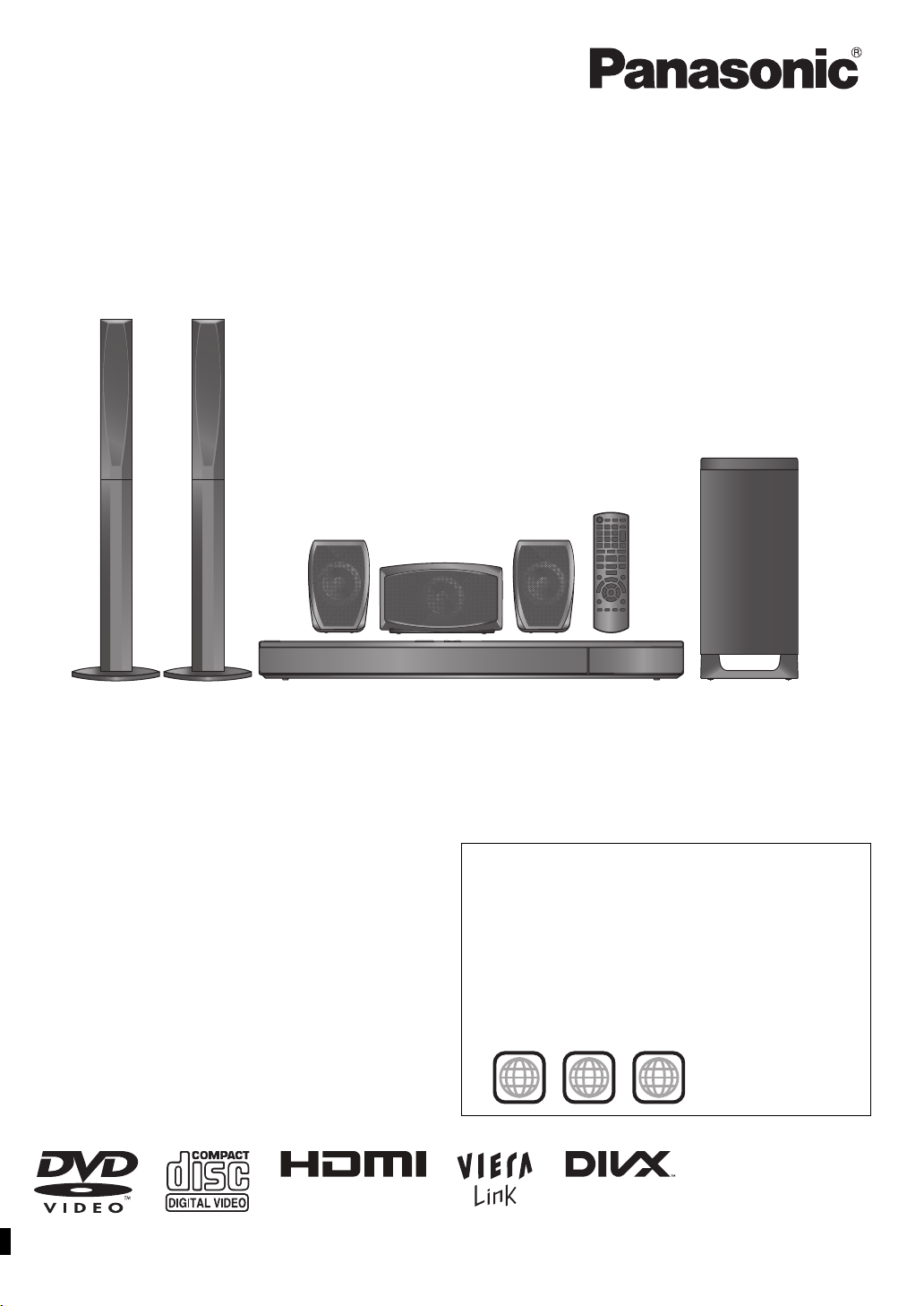
2
ALL
3
5
2
The illustration shows SC-PT70.
Obrázek představuje model SC-PT70.
Na rysunku przedstawiono model SC-PT70.
Operating Instructions
Návod k obsluze
Instrukcja obsługi
Használati útmutató
DVD Home Theater Sound System
Systém zvuku domácího kina s DVD pâehrávaçem
Zestaw kina domowego z odtwarzaczem DVD
DVD házimozi hangrendszer
Model No. / Model č. / Nr Modelu / Típusszám SC-XH155
Dear customer
Thank you for purchasing this product. For optimum performance and
safety, please read these instructions carefully.
Before connecting, operating or adjusting this product, please read
the instructions completely.
Please keep this manual for future reference.
The illustrations shown may differ from your unit.
Vážený zákazníku
Děkujeme za zakoupení tohoto výrobku. Pro dosažení optimálního
výkonu a z bezpečnostních důvodu si pečlivě přečtěte tyto pokyny.
Před zapojením, obsluhou nebo nastavením tohoto výrobku si
přečtěte celý tento návod.
Návod uschovejte k pozdějšímu použití.
Uvedené ilustrace se mohou od vašeho přístroje lišit.
Szanowny Nabywco
Dziękujemy za zakupienie tego produktu. Aby zapewnić optymalną pracę
urządzenia i jego bezpieczną obsługę, należy dokładnie przeczytać
niniejszą instrukcję.
Przed podłączeniem, użytkowaniem lub regulacją produktu należy
przeczytać całą instrukcję obsługi.
Należy zachować tę instrukcję obsługi na przyszłość.
Urzdązenie pokazane na ilustracjach może się różnić od
zakupionego urządzenia.
Tisztelt Vásárló!
Köszönjük, hogy termékünket választotta. A biztonság és a készülék
optimális teljesítménye érdekében kérjük, hogy figyelmesen olvassa el a
használati útmutatót!
A készülék csatlakoztatása, üzembe helyezése és beállítása előtt
kérjük, figyelmesen olvassa végig a használati útmutatót.
Kérjük, őrizze meg ezt az útmutatót.
Az útmutatóban látható ábrák eltérhetnek az Ön készülékétől.
Region number/Číslo regionu/Numer regionu/Régiókód
The player plays DVD-Video marked with labels containing the
region number “2” or “ALL”.
Přehrávač přehrává disky DVD-Video označené štítky s číslem
regionu “2” nebo “ALL”.
Odtwarzacz obsługuje płyty DVD-Video z numerami regionów “2” lub
“ALL”.
A DVD lejátszó a megfelelő régiókóddal “2” vagy “ALL” jelzéssel
jelölt DVD-Video lemezeket játssza le.
Example/Příklad/Przykład/Például:
[EP]
RQT9533-1B
Page 2
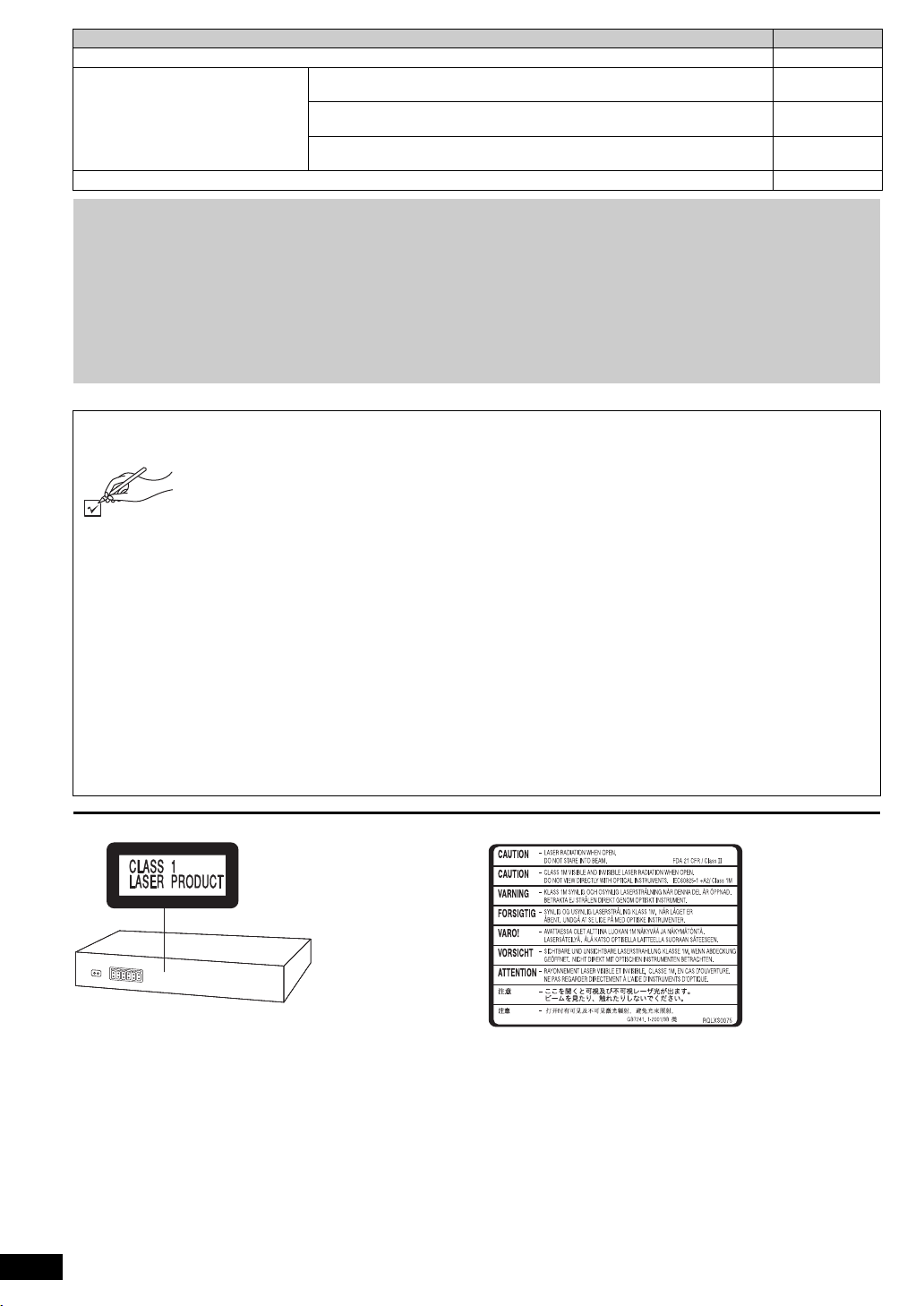
System/Systém/Zestaw/Rendszer SC-XH155
(Inside of product)
(Uvnitř přehrávače)
(Wewnątrz
urządzenia)
(A készülék
belsejében)
Main unit/Hlavní jednotka/Główne urządzenie/Készülék SA-XH155
Speaker system/Reproduktorový
systém/System głośników/
Hangszóró rendszer
Subwoofer/Subwoofer/Głośnik niskotonowy/Mélysugárzó SB-HW370
Operations in these instructions are described mainly with the remote control, but you can perform the operations on the main unit if
the controls are the same.
Popis obsluhy v tomto návodu se týká především dálkového ovladače, avšak obsluhu lze provádět také pomocí ovládacích prvků
hlavní jednotky – jestliže jsou stejné jako na ovladači.
W instrukcji obsługi opisano głównie czynności wykonywane z poziomu pilota, można je jednak wykonać z poziomu urządzenia
głównego, jeżeli znajdujące się tam przyciski są takie same.
A használa ti útmutatóban ismertetett műveletek főleg a távvezérlő használatára vonatkoznak, de ezeket a műveleteket a készülék
kezelőszerveivel ugyanúgy elvégezheti.
Front speakers/Čelní reproduktory/Głośniki przednie/
Első hangsugárzók
Center speaker/Centrální reproduktor/Głośnik centralny/Középső
hangsugárzó
Surround speakers/Prostorové reproduktory/Głośniki dźwięku
przestrzennego/Háttér hangsugárzók
SB-HF167
SB-HC270
SB-HS270
Accessories/Příslušenství/Akcesoria/Tartozékok
Please check and identify the supplied accessories.
Zkontrolujte a odlište dodané příslušenství.
Sprawdź załączone akcesoria.
Kérjük, ellenőrizze és azonosítsa a mellékelt tartozékokat.
∏ 1 Remote control/Dálkový ovladač/Pilot/Távvezérlő
(N2QAYB000627)
∏ 2 Remote control batteries/Baterie dálkového ovladače/Baterie pilota/Elem a távvezérlőhöz
∏ 1 FM indoor antenna/Pokojová anténa FM/Wewnętrzna antena FM/URH szobaantenna
∏ 1 AC mains lead/Sít’ový kabel/Przewód zasilania/Hálózati csatlakozókábel
∏ 1 Sheet of speaker cable stickers/Arch nálepek na kabely reproduktorů/Arkusze nalepek na kable głośnikowe/
Csomag címke a hangsugárzó kábelekhez
∏ 3 Speaker cables/Kabely reproduktorů/Kabel głośnikowe/Hangsugárzó kábelek
∏ 2 Speaker stands (with cable)/Stojany reproduktorů(s kabelem)/Stojaki głośników (z kablem)/Hangsugárzó tartó (kábelekkel)
∏ 2 Bases/Základny/Podstawy/Tartótalp
∏ 8 Screws/šroubů/Wkrętów/Csavar
RQT9533
2
2
Page 3
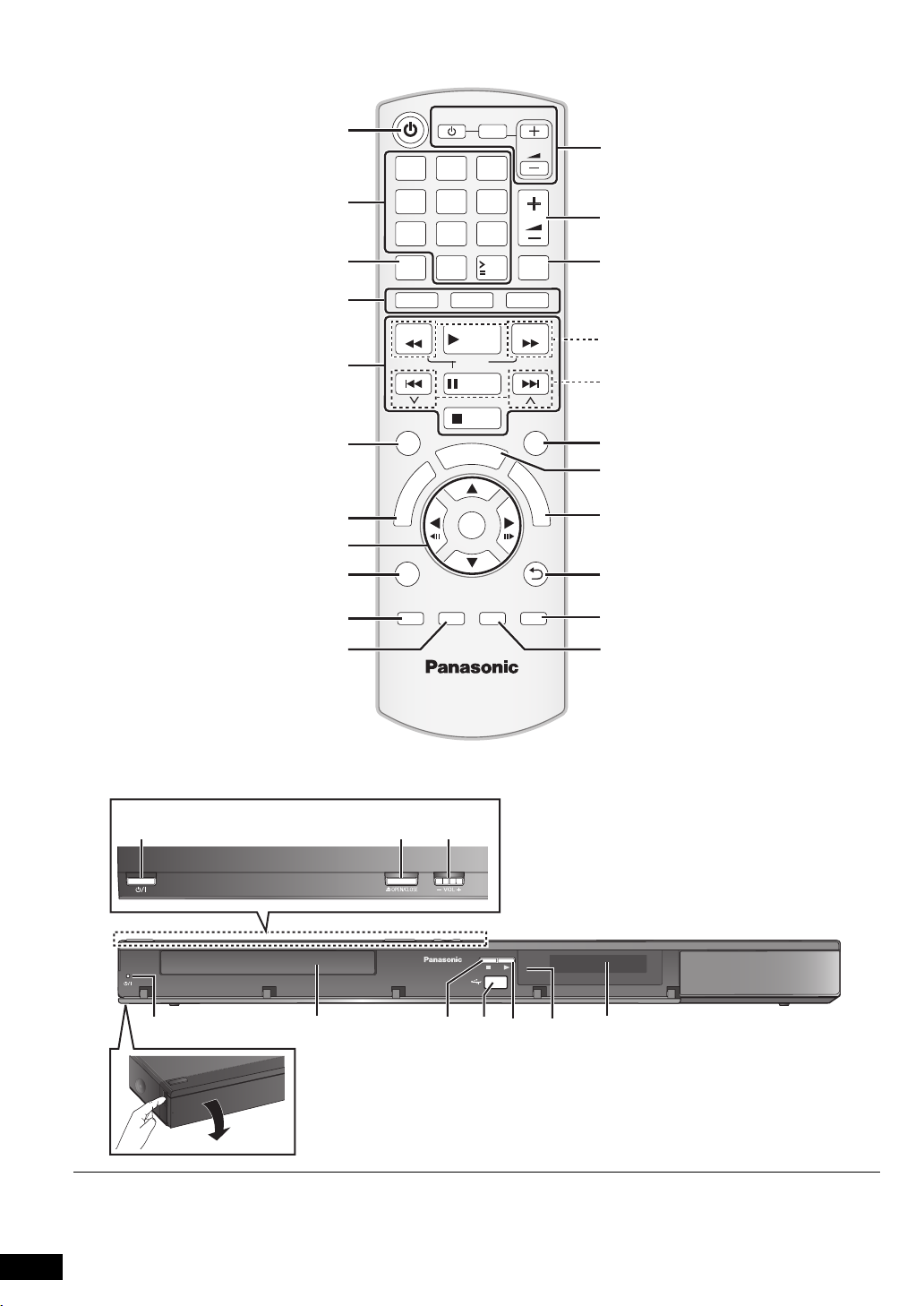
1 2 3
4 5 6
7 809
10
TV
INPUT
AV
VOL
CANCEL
DVD
SEARCH
SKIP
FUNCTIONS
S
U
N
E
M
P
O
T
PLAY MODE
–REPEAT
SOUND
SURROUND W.SRD FL DISPLAY
–SLEEP
–CH SELECT
10
RADIO
PLAY
SLOW
PAUSE
STOP
A
R
T
T
OK
VOL
MUTE
EXT-IN
SEARCH
SKIP
EXIT
M
E
N
U
RETURN
The circled numbers indicated in the operating instructions (e.g. Press [Í]1) correspond to the circled numbers in the above.
Zakroužkovaná čísla uvedená v návodu k obsluze (např. Stiskněte [Í]1) odpovídají zakroužkovaným číslům viz výše.
Zakreślone cyfry zaznaczone w instrukcji obsługi (np. Wciśnij [Í]1) odnoszą się do zakreślonych cyfr w tejże instrukcji.
A használati utasításban feltüntetett bekarikázott számok (pl. Nyomja meg az [Í]1 gombot) a fenti bekarikázott számoknak felelnek meg.
RQT9533
3
3
Page 4
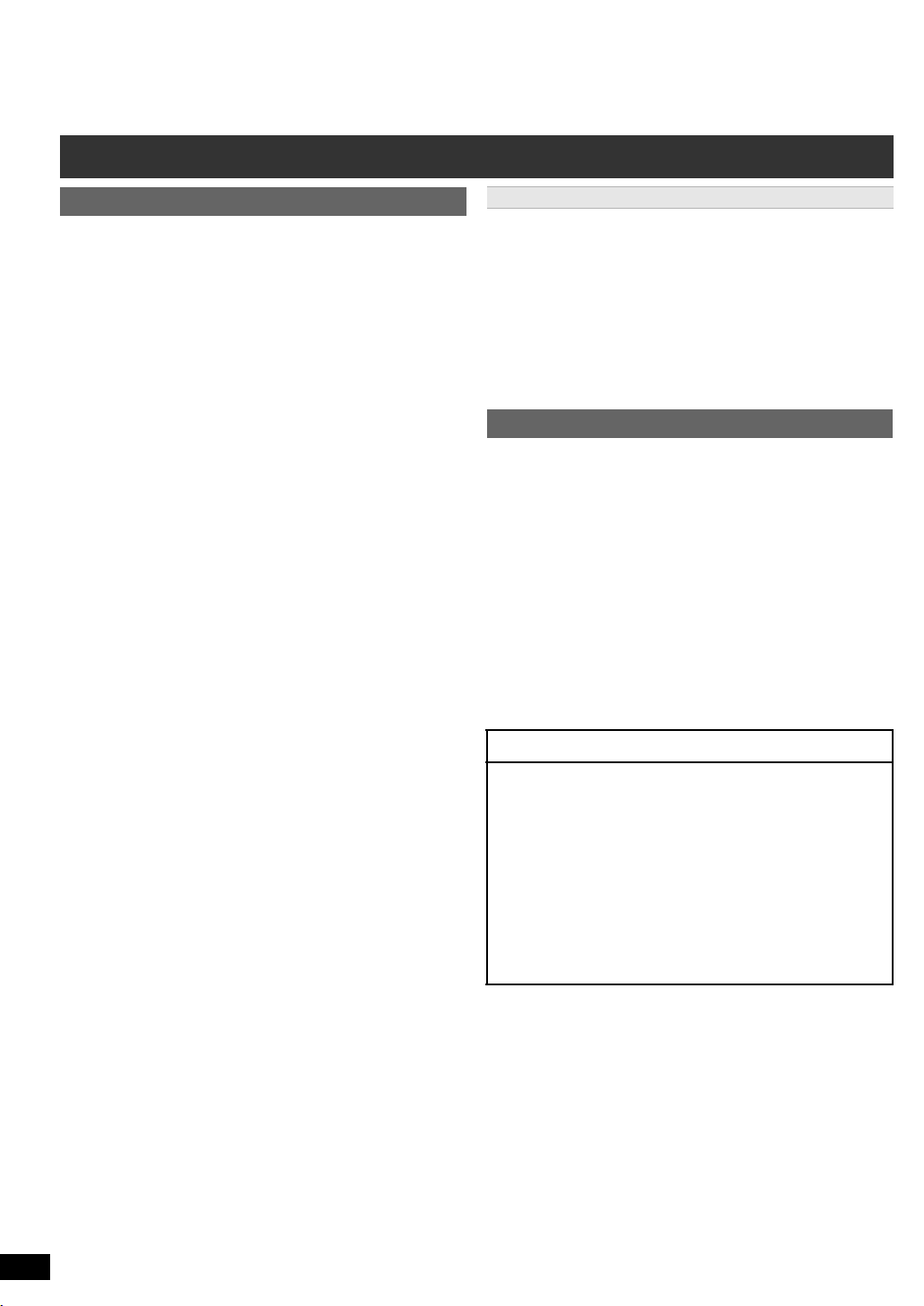
Control reference guide
Remote control
1 Turn the main unit on/off (B 9)
Getting StartedPlaying DiscsOther OperationsReference
2 Select channels and title numbers etc. / Enter numbers
(B 10, 12)
3 Cancel (B 13)
4 Source select
[DVD]: Select disc as the source (B 12)
[RADIO]: Select FM tuner (B 9)
[EXT-IN]: Select external audio as the source (B 10)
5 Basic operations for play (B 12)
6 Display RDS text data / Show on-screen menu (B 10, 14)
7 Show a disc top menu (B 13)
8 Select or confirm menu items / Frame-by-frame (B 12)
9 Select the play mode / Set the repeat mode
: Select sound mode / Select speaker channel (B 12)
; Select surround sound effects (B 11)
or
Set the Sleep timer
Press and hold [jSLEEP].
While the time is shown on the main unit’s display, press
[jSLEEP] repeatedly.
Each time you press the button:
SLEEP 30 # SLEEP 60 # SLEEP 90 # SLEEP120
^---------- ---------------- OFF (Cancel) (------------------------}
≥ To confirm the remaining time, press and hold the button again.
< TV operations
Aim the remote control at the Panasonic TV and press the
button.
[TV, Í]: Turn the TV on/off
[INPUT, AV]: Change the TV’s video input mode
[r, VOL, s]: Adjust the TV volume
This may not work properly with some models.
= Adjust the volume of the main unit
> Mute the sound
≥ “MUTE” flashes on the main unit’s display while the function is on.
≥ To cancel, press the button again or adjust the volume.
≥ Muting is cancelled when you switch the unit to standby.
? Select radio stations manually (B 10)
@ Select preset radio stations (B 10)
A Exit the display
B Show START menu (B 10)
C Show a disc menu (B 13)
D Return to previous screen (B 13)
E Switch information on the main unit’s display (B 13)
F Turn Whisper-mode Surround on/off (B 12)
AV # AUX # ARC # D-IN # USB
^---------- ----------- ------------------------- ----------------}
(B 13, 14)
Avoiding interference with other Panasonic equipment
Other Panasonic audio/video equipment may start functioning when you
operate the unit using the supplied remote control.
You can operate this unit in another mode by setting the remote control
operating mode to “REMOTE 2”.
The main unit and remote control must be set to the same mode.
1 Press [EXT-IN]4 to select “AUX”.
2 Press and hold [1]8 on the main unit and [2] on the remote control
until the main u nit’s display shows “REMOTE 2”.
3 Press and hold [OK]8 and [2] on the remote control for at least 2
seconds.
To change the mode back to “REMOTE 1”, repeat the steps above by
replacing [2] with [1].
Main unit
1 Standby/on switch (Í/I)
Press to switch the unit from on to standby mode or vice
versa. In standby mode, the unit is still consuming a small
amount of power.
2 Open/Close the disc tray (B 12)
3 Adjust the volume of the main unit
4 Power indicator
The indicator lights when this unit is turned on.
5 Disc tray
6 Stop
7 Connect USB device (B 16)
8 Start play
9 Remote control signal sensor
: Display (FL display)
POWER-SAVING FEATURES
The main unit is designed to conserve its power
consumption and save energy.
∫ Auto power-down function
The main unit will automatically switch to standby mode after
30 minutes of inactivity.
e.g.
–There is no audio signal from an external device.
–Media playback is stopped/paused.
–The disc menu is displayed and play is not selected.
(This function may not work depending on the application
type of discs.)
RQT9533
ENGLISH
4
4
Page 5
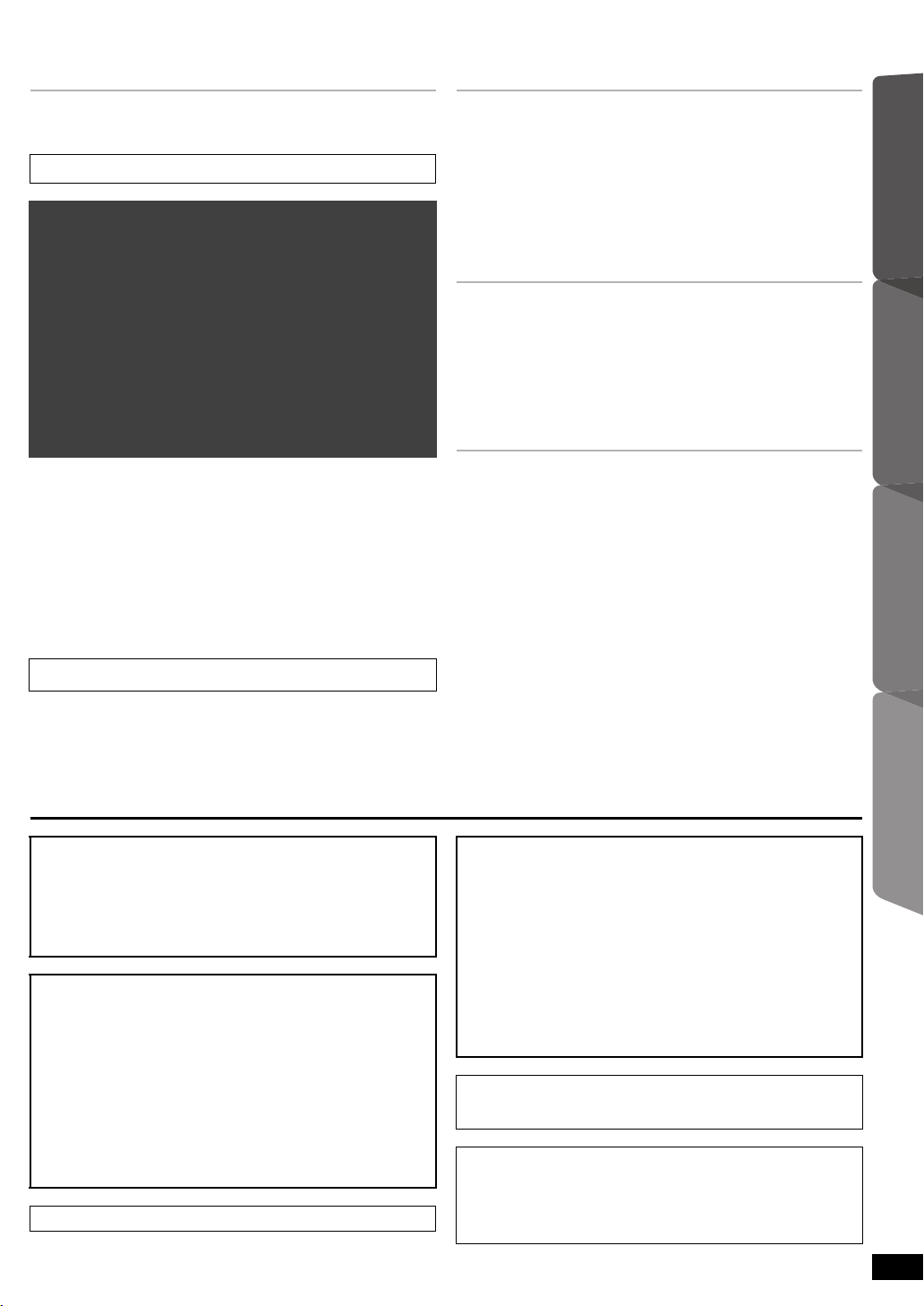
TABLE OF CONTENTS
Getting Started
Accessories . . . . . . . . . . . . . . . . . . . . . . . . . . . . . . . . . . . .2
Control reference guide. . . . . . . . . . . . . . . . . . . . . . . . . . .4
POWER-SAVING FEATURES. . . . . . . . . . . . . . . . . . . . .4
Quick Start Guide
step 1 Preparing the speakers . . . . . . . . . . . . . . . . . 6
step 2 Positioning . . . . . . . . . . . . . . . . . . . . . . . . . . . 7
step 3 Connections . . . . . . . . . . . . . . . . . . . . . . . . . . 7
Speaker connections . . . . . . . . . . . . . . . . . . . . . .7
Radio antenna connections. . . . . . . . . . . . . . . . .7
Audio and video connections . . . . . . . . . . . . . . .8
step 4 AC mains lead connection. . . . . . . . . . . . . . . 9
step 5 Preparing the remote control . . . . . . . . . . . . 9
step 6 Easy setup. . . . . . . . . . . . . . . . . . . . . . . . . . . . 9
Listening to the radio. . . . . . . . . . . . . . . . . . . . . . . . . . . . .9
Presetting stations automatically . . . . . . . . . . . . . . . . . . . . . 9
Listening/confirming the preset channels . . . . . . . . . . . . . . 10
Manual tuning . . . . . . . . . . . . . . . . . . . . . . . . . . . . . . . . . . . 10
RDS broadcasting. . . . . . . . . . . . . . . . . . . . . . . . . . . . . . . . 10
Using the START menu . . . . . . . . . . . . . . . . . . . . . . . . . .10
Selecting the source using the remote control . . . . . . . . . . 10
Listening to the TV or other device’s audio from this
unit’s speakers . . . . . . . . . . . . . . . . . . . . . . . . . . . . . . .11
Enjoying sound effects from all speakers
Enjoying surround sound effects. . . . . . . . . . . . . . . .11
Selecting sound mode. . . . . . . . . . . . . . . . . . . . . . . . .12
Whisper-mode Surround. . . . . . . . . . . . . . . . . . . . . . .12
Adjusting the speaker level during playback . . . . . .12
Adjusting the speaker balance during playback . . .12
Playing Discs
Basic play. . . . . . . . . . . . . . . . . . . . . . . . . . . . . . . . . . . . . 12
Playing from the selected item. . . . . . . . . . . . . . . . . . . . 13
Other modes of play . . . . . . . . . . . . . . . . . . . . . . . . . . . . 13
Program and Random play . . . . . . . . . . . . . . . . . . . . . . . . 13
Repeat play . . . . . . . . . . . . . . . . . . . . . . . . . . . . . . . . . . . . 14
Using on-screen menus . . . . . . . . . . . . . . . . . . . . . . . . . 14
Other Operations
Linked operations with the TV
(VIERA Link “HDAVI Control
Setting the audio link . . . . . . . . . . . . . . . . . . . . . . . . . . . . . 15
Easy control only with VIERA remote control . . . . . . . . . . 16
TM
”) . . . . . . . . . . . . . . . . 15
Playing from an USB device. . . . . . . . . . . . . . . . . . . . . . 16
Reference
Changing the player settings . . . . . . . . . . . . . . . . . . . . . 16
DivX information . . . . . . . . . . . . . . . . . . . . . . . . . . . . . . . 18
Displaying DivX subtitles text . . . . . . . . . . . . . . . . . . . . . . 18
Media that can be played . . . . . . . . . . . . . . . . . . . . . . . . 19
Maintenance. . . . . . . . . . . . . . . . . . . . . . . . . . . . . . . . . . . 19
Speaker installation option. . . . . . . . . . . . . . . . . . . . . . . 20
Troubleshooting guide . . . . . . . . . . . . . . . . . . . . . . . . . . 21
Licenses . . . . . . . . . . . . . . . . . . . . . . . . . . . . . . . . . . . . . . 22
Specifications . . . . . . . . . . . . . . . . . . . . . . . . . . . . . . . . . 23
Safety precautions . . . . . . . . . . . . . . . . . . . . . . . . . . . . . 24
Getting StartedPlaying DiscsOther OperationsReference
CAUTION!
THIS PRODUCT UTILIZES A LASER.
USE OF CONTROLS OR ADJUSTMENTS OR PERFORMANCE OF
PROCEDURES OTHER THAN THOSE SPECIFIED HEREIN MAY
RESULT IN HAZARDOUS RADIATION EXPOSURE.
DO NOT OPEN COVERS AND DO NOT REPAIR YOURSELF.
REFER SERVICING TO QUALIFIED PERSONNEL.
WARNING:
TO REDUCE THE RISK OF FIRE, ELECTRIC SHOCK OR
PRODUCT DAMAGE,
≥DO NOT EXPOSE THIS APPARATUS TO RAIN,
MOISTURE, DRIPPING OR SPLASHING AND THAT NO
OBJECTS FILLED WITH LIQUIDS, SUCH AS VASES,
SHALL BE PLACED ON THE APPARATUS.
≥USE ONLY THE RECOMMENDED ACCESSORIES.
≥DO NOT REMOVE THE COVER (OR BACK); THERE
ARE NO USER SERVICEABLE PARTS INSIDE. REFER
SERVICING TO QUALIFIED SERVICE PERSONNEL.
THIS UNIT IS INTENDED FOR USE IN MODERATE CLIMATES.
CAUTION!
≥DO NOT INSTALL OR PLACE THIS UNIT IN A BOOKCASE,
BUILT-IN CABINET OR IN ANOTHER CONFINED SPACE.
ENSURE THE UNIT IS WELL VENTILATED. TO PREVENT RISK
OF ELECTRIC SHOCK OR FIRE HAZARD DUE TO
OVERHEATING, ENSURE THAT CURTAINS AND ANY OTHER
MATERIALS DO NOT OBSTRUCT THE VENTILATION VENTS.
≥DO NOT OBSTRUCT THE UNIT’S VENTILATION OPENINGS
WITH NEWSPAPERS, TABLECLOTHS, CURTAINS, AND
SIMILAR ITEMS.
≥DO NOT PLACE SOURCES OF NAKED FLAMES, SUCH AS
LIGHTED CANDLES, ON THE UNIT.
≥DISPOSE OF BATTERIES IN AN ENVIRONMENTALLY
FRIENDLY MANNER.
This product may receive radio interference caused by mobile
telephones during use. If such interference is apparent, please
increase separation between the product and the mobile telephone.
The socket outlet shall be installed near the equipment and easily
accessible.
The mains plug of the power supply cord shall remain readily
operable.
To completely disconnect this apparatus from the AC Mains,
disconnect the power supply cord plug from AC receptacle.
RQT9533
ENGLISH
5
5
Page 6
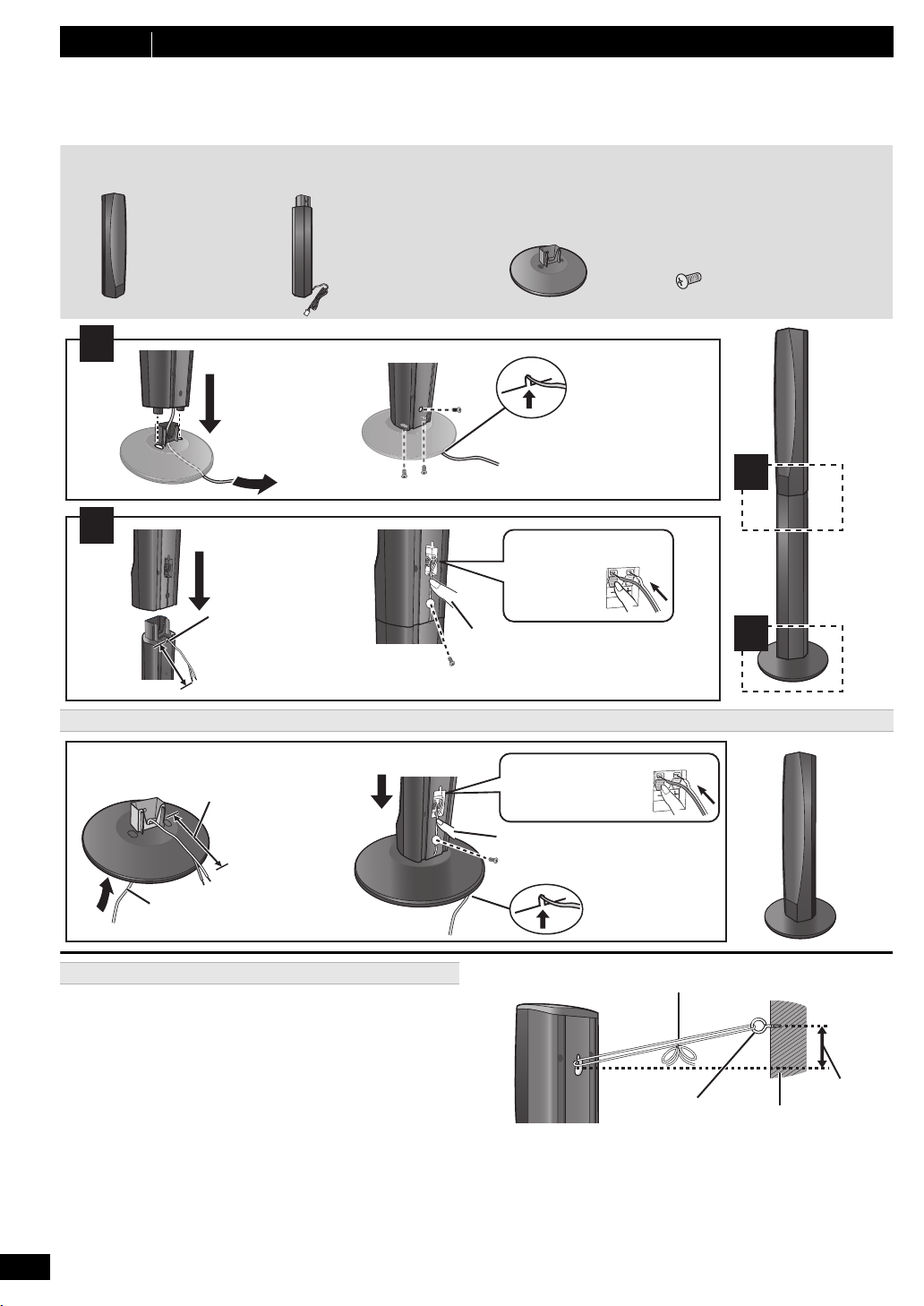
step 1 Preparing the speakers
Make sure you have all the indicated components before starting assembly, setup, and connection.
≥ Keep the screws out of reach of children to prevent swallowing.
≥ For optional wall mount, refer to page 20.
2 Bases
8 Screws
2 Front speakers
2 Stands (with cable)
1
2
2
1
Slide into the groove.
Tighten securely.
Position the cable
between the ridges.
Leave about 120 mm.
Press into the groove.
Tighten se curely.
Insert the wire fully.
i: White
j: Blue line
Push!
Leave about
120 mm.
You can remove and use the
cable from the stand. To reattach
the cable, refer to page 20.
Slide into the
groove.
Press into the groove.
Tighten securely.
Insert the wire fully.
i: White
j: Blue line
Push!
Thread the speaker cable through
the base.
Attach the speaker.
String (not supplied)
Thread from the wall to the speaker and tie tightly.
Speaker (rear)
Screw eye
(not supplied)
Approx.
150 mm
Wall
Front speakers
Preparation
≥ To prevent damage or scratches, lay down a soft cloth to assemble speakers.
≥ For assembly, use a Phillips-head screwdriver (not supplied).
Speaker assembly option
Preventing the speakers from falling
≥ You will need to obtain the appropriate screw eyes to match the walls or
pillars to which they are going to be fastened.
≥ Consult a qualified housing contractor concerning the appropriate
procedure when attaching to a concrete wall or a surface that may not
have strong enough support. Improper attachment may result in
damage to the wall or speakers.
≥ Use a string of less than ‰2.0 mm, which is capable of supporting over
10 kg.
RQT9533
ENGLISH
6
6
Caution
≥Do not stand on the base. Be cautious when children are near.
≥When carrying the speaker, hold the stand and base parts.
Page 7
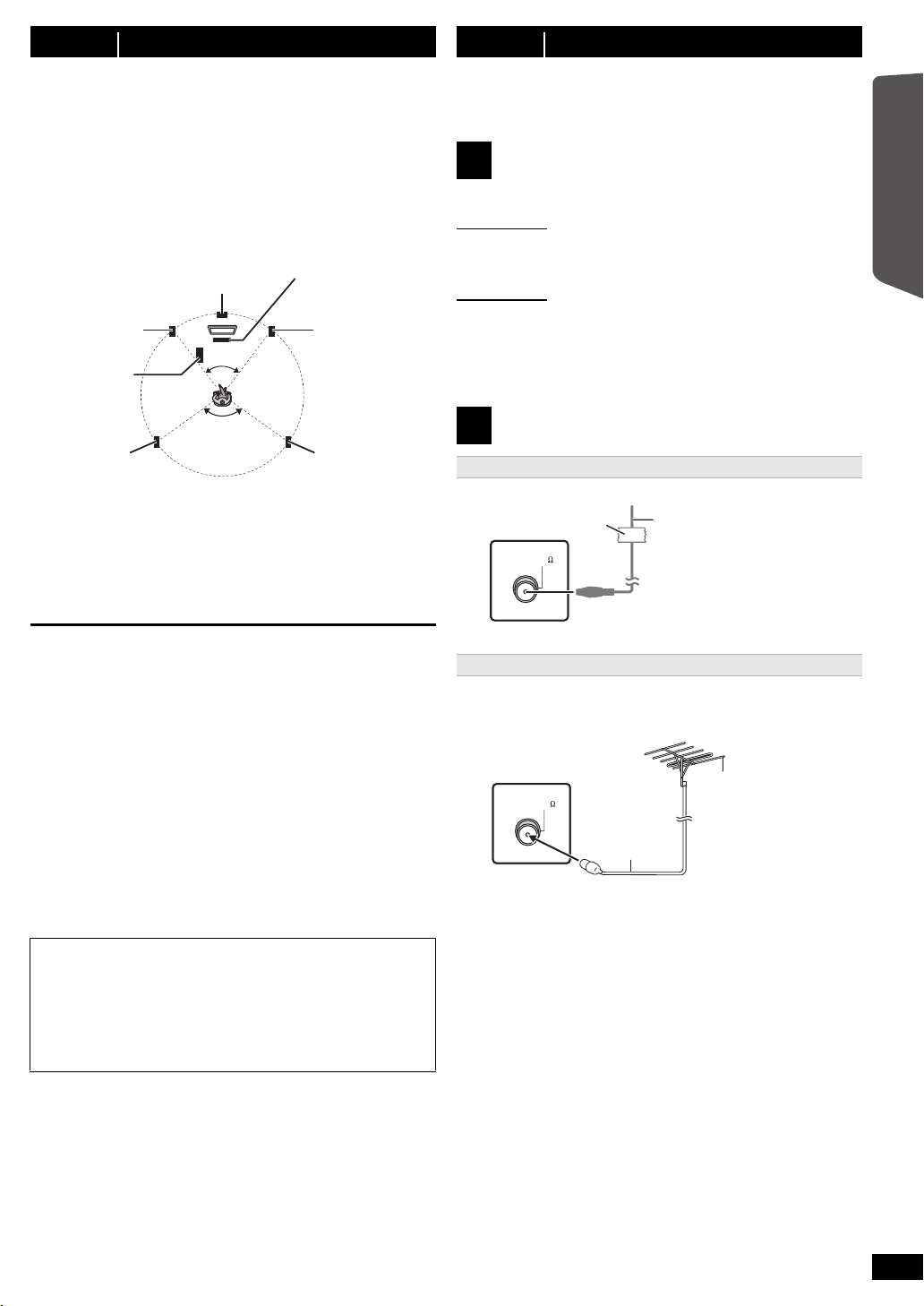
step 2 Positioning
120°
60°
Center speaker
§2
Front speaker
(left)
Subwoofer
§3
Surround
speaker (left)
Surround
speaker (right)
Front speaker
(right)
Main unit
§1
FM ANT
(75 )
Adhesive tape
Main unit (rear)
FM indoor antenna
(supplied)
Affix this end of the antenna
where reception is best.
FM ANT
(75 )
Use outdoor antenna if radio reception is poor.
≥ Disconnect the antenna when the unit is not in use.
≥ Do not use the outdoor antenna during an electrical storm.
Main unit
(rear)
75 ≠ coaxial
cable
(not supplied)
FM outdoor antenna
(Using a TV antenna
(not supplied))
The antenna should be
installed by a competent
technician.
How you set up your speakers can affect the bass and the sound field.
Note the following points:
≥Place speakers on flat secure bases.
≥Keep your speakers at least 10 mm away from the system for proper
ventilation.
≥Placing speakers too close to floors, walls, and corners can result in
excessive bass. Cover walls and windows with thick curtains.
Setup example (“Surround layout (Recommended)”: Standard
surround placement)
Place the front, center, and surround speakers at approximately the same
distance from the seating position. The angles in the diagram are
approximate.
step 3 Connections
Turn off all equipment before connection and read the appropriate
operating instructions.
Do not connect the AC mains lead until all other
connections are completed.
Speaker connections
1
Pay attention to the type of speaker and the connector colour when you
place the speakers.
Main unit (rear)
Connect to the terminals of the same colour.
Use of the speaker cable stickers is convenient when making cable
connections.
Speakers (rear)
Insert the wire fully, taking care not to insert beyond the wire insulation.
i: White
j: Blue line
≥Be careful not to cross (short circuit) or reverse the polarity of the
speaker wires as doing so may damage the speakers.
Getting Started
§1 Position with at least 5 cm of space on all sides for proper ventilation.
§2 Put on a rack or shelf. Vibration caused by the speaker can disrupt
the picture if it is placed directly on the TV.
§3 Place to the right or left of the TV, on the floor or a sturdy shelf so that
it will not cause vibration. Leave about 30 cm from the TV.
Depending on the room layout, you may like to use all the speakers at the
front (“Front layout (Alternative)”) (B 9, Easy setup).
Notes on speaker use
≥Use only supplied speakers
Using other speakers can damage the unit, and sound quality will be
negatively affected.
≥You can damage your speakers and shorten their useful life if you play
sound at high levels over extended periods.
≥Reduce the volume in the following cases to avoid damage:
– When playing distorted sound.
– When the speakers are reverberating due to a record player, noise
from FM broadcasts, or continuous signals from an oscillator, test
disc, or electronic instrument.
– When adjusting the sound quality.
– When turning the unit on or off.
If irregular colouring occurs on your TV
The center speaker is designed to be used close to a TV, but the picture
may be affected on some TVs and setup combinations.
If this occurs, turn the TV off for about 30 minutes.
The demagnetising function of the TV should correct the problem. If it
persists, move the speakers further away from the TV.
Caution
≥ The main unit and supplied speakers are to be used only as
indicated in this setup. Failure to do so may lead to damage to
the amplifier and/or the speakers, and may result in the risk of
fire. Consult a qualified service person if damage has occurred
or if you experience a sudden change in performance.
≥ Do not attempt to attach these speakers to walls using methods
other than those described in this manual.
Radio antenna connections
2
Using an indoor antenna
Using an outdoor antenna
Quick Start Guide
RQT9533
ENGLISH
7
7
Page 8
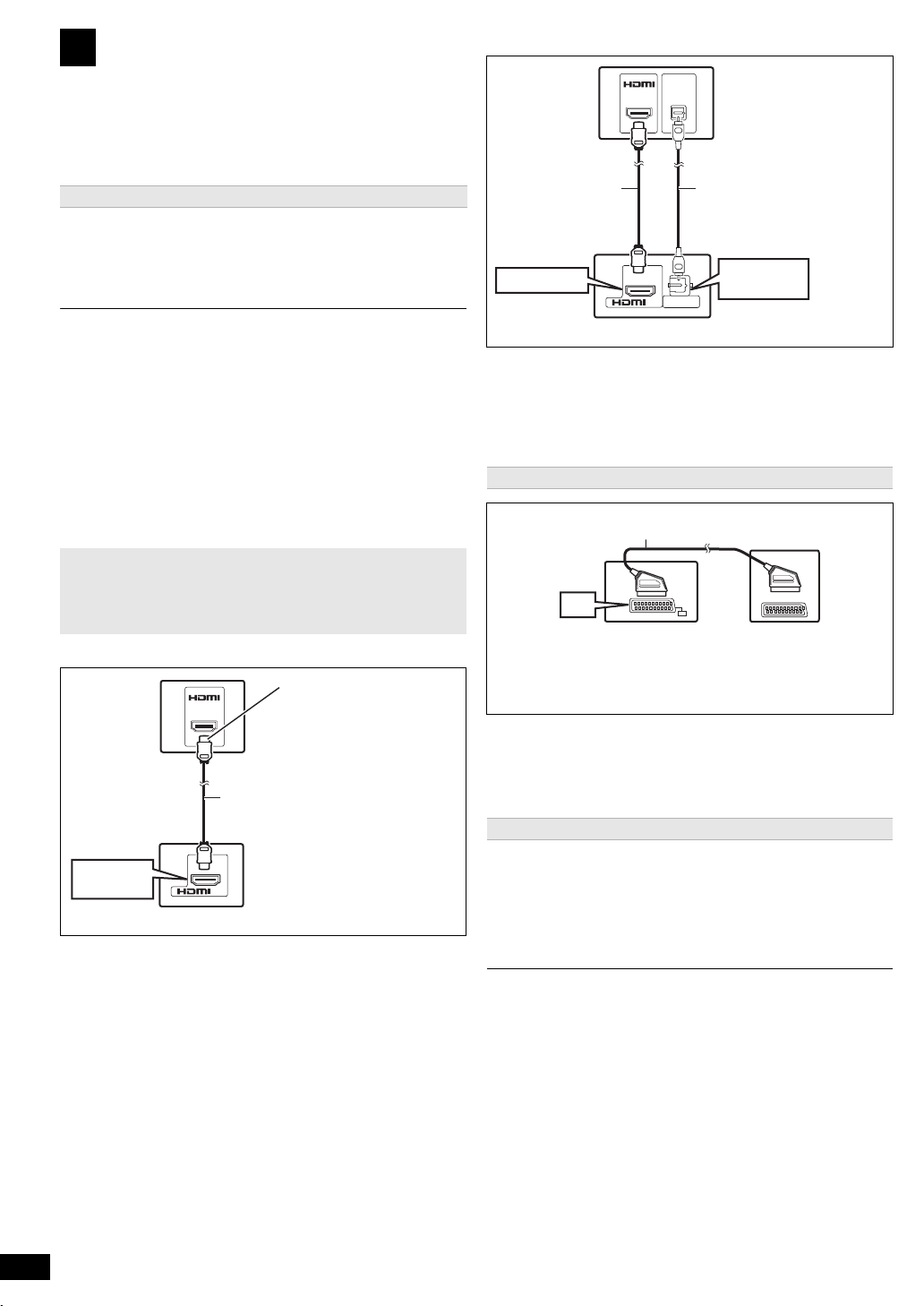
Audio and video connections
AV
OUT
(ARC)
HDMI (ARC)
AV OUT
HDMI
(ARC)
TV
HDMI cable
(not supplied)
Main unit (rear)
Be sure to connect to the
TV’s ARC compatible
terminal. (Refer to the
operating instructions for
the TV.)
AV
OUT
DIGITAL AUDIO IN
OPTICAL
(ARC)
DIGITAL AUDIO
IN OPTICAL
HDMI AV OUT
AV IN
OPTICAL
OUT
TV
HDMI cable
(not supplied)
Optical digital audio
cable (not supplied)
Main unit (r ear)
SCART cable
§2
(not supplied)
TV
Main unit (rear)
3
≥ To listen to the TV audio on the sound system, connect the optical
digital audio cable, SCART cable, HDMI
Refer to the operating instructions of the respective devices for the
settings necessary to output the audio.
§1 Only when connecting to an ARC compatible TV.
Refer to “Connection with an ARC compatible TV” for details.
§1
cable or audio cable.
(B below)
Recommended connection to a TV
This connection provides the best picture and audio quality.
VIERA Link “HDAVI Control”
If your Panasonic TV is VIERA Link compatible, you can operate your TV
synchronising with home theater operations or vice versa
(B 15, Linked operations with the TV).
≥
Please use High Speed HDMI Cables that have the HDMI logo (as shown on
the cover)
≥ Non-HDMI-compliant cables cannot be utilised.
≥ It is recommended that you use Panasonic’s HDMI cable. Recommended
≥ For TV with more than one HDMI terminal, refer to the operating instructions
≥ Do not make the video connections through the VCR.
≥ After connecting with the optical digital audio cable or HDMI
.
part number:
RP-CDHS15 (1.5 m), RP-CDHS30 (3.0 m), RP-CDHS50 (5.0 m), etc.
for the TV to determine which terminal to connect to.
Due to copy guard protection, the picture may not be displayed properly.
settings to suit the type of audio from your digital equipment (B 11 ).
(Only Dolby Digital and PCM can be played with this connection.)
§1
cable, make
∫ Connection with an ARC compatible TV
∫ Connection without an ARC compatible TV
[\\\\\\\\\AUX\\\\\\\\]
Use this connection when the TV does not have an OPTICAL OUT
terminal or when the DIGITAL AUDIO IN OPTICAL terminal on this unit is
being used by the STB.
Connect the audio cable (not supplied) from the AUX terminal on the
main unit to the AUDIO OUT terminal on your TV.
Alternative connection to a TV
What is ARC?
ARC is an abbreviation of Audio Return Channel, also known as HDMI
ARC. It refers to one of the HDMI functions. If the TV is ARC
compatible, audio from the TV can be sent to this unit via the HDMI
cable without the need to make an extra audio connection.
≥ Refer to the operating instructions of the TV for details.
AV
AV
AV
§2 This connection will also enable you to play TV audio through
your home theater system (B 10, Selecting the source using the
remote control). Select the appropriate audio out (e.g. Monitor)
on the TV.
To improve picture quality, you can change the video signal output from
the SCART (AV) terminal to suit the type of TV you are using.
≥Select “S-Video”, “RGB 1” or “RGB 2” from “Video Out-SCART” in Video
menu (B 17).
≥When both the HDMI cable and SCART cable are connected, there will
be no RGB output from the SCART (AV) terminal.
Set Top Box (cable/satellite/Blu-ray Disc player, etc) connection
Use this connection when you want to output the original surround audio
from your STB, etc. to this unit.
Connect the optical digital audio cable (not supplied) from the
DIGITAL AUDIO IN OPTICAL terminal on the main unit to the
OPTICAL OUT terminal on your STB.
≥If the DIGITAL AUDIO IN OPTICAL terminal is already in use for the TV
audio, reconnect the TV audio to the AUX terminal using an audio
cable.
If you have various sound sources (such as Blu-ray Disc player, DVD recorder,
VCR, etc.), connect them to the available inputs on the TV and the TV output
should then be connected to the SCART (AV), AUX, HDMI AV OUT
DIGITAL AUDIO IN OPTICAL terminal of the main unit.
§1
or
RQT9533
ENGLISH
8
8
Page 9
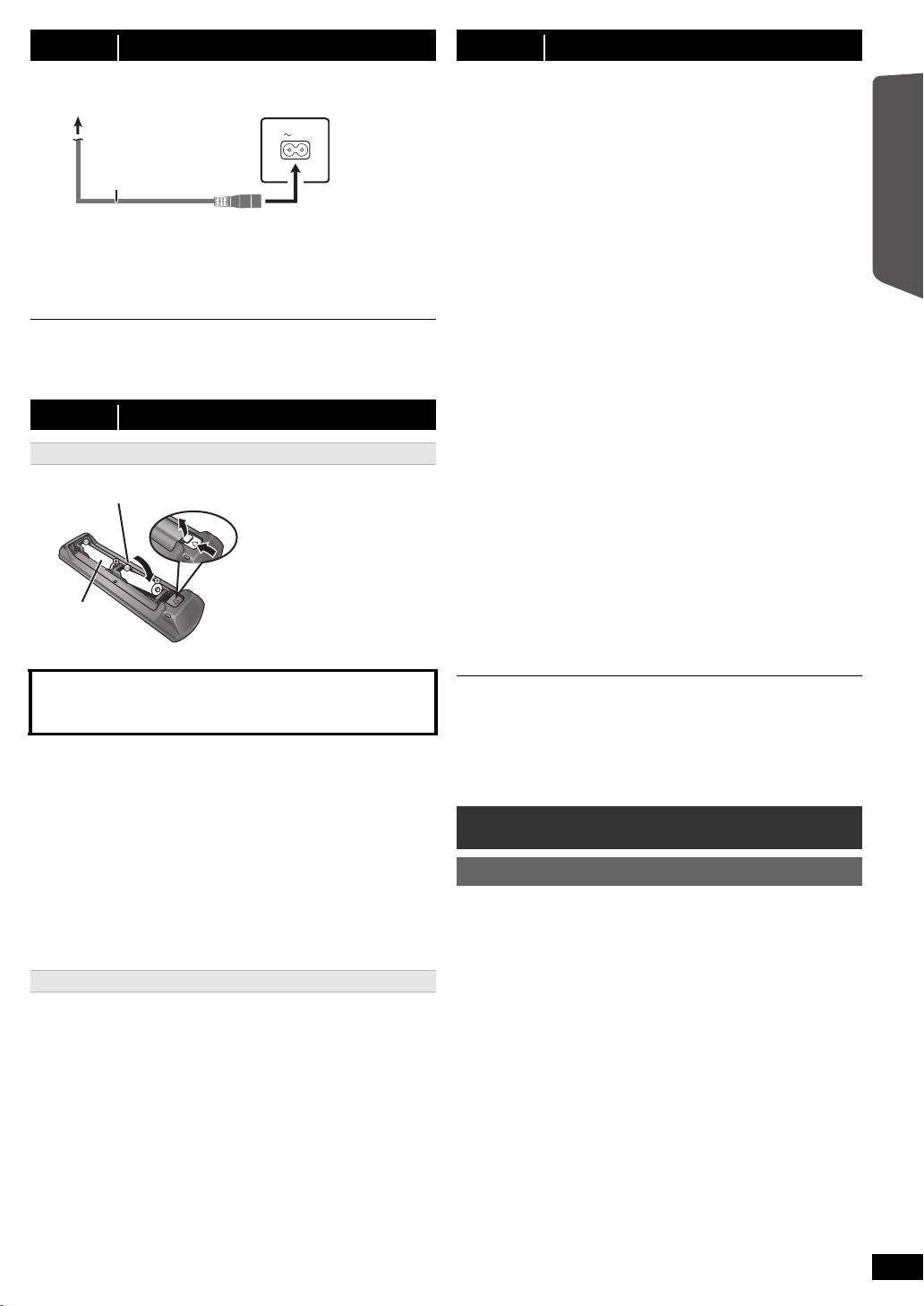
step 4 AC mains lead connection
AC IN
Main unit (rear)
AC mains lead
(supplied)
To household mains socket
R6/LR6, AA
Press in and lift up.
Replace the cover.
Insert so the poles (r and j) match those in the remote control.
step 6 Easy setup
The Easy setup screen assists you in making necessary
settings.
Preparation
Turn on your TV and select the appropriate video input mode
(e.g. VIDEO 1, AV 1, HDMI, etc.) to suit the connection to this unit.
≥To change your TV’s video input mode, refer to its operating
instructions.
≥This remote control can perform some basic TV operations (B 4).
Conserving power
The main unit consumes a small amount of power, even when it is in
standby mode (approx. 0.8 W). To save power when the unit is not to be
used for a long time, unplug it from the household mains socket.
You will need to reset some memory items when plugging back the main
unit.
The supplied AC mains lead is for use with the main unit only.
Do not use it with other equipment. Also, do not use cords for other equipment
with the main unit.
step 5 Preparing the remote control
Batteries
CAUTION
Danger of explosion if battery is incorrectly replaced. Replace only with
the same or equivalent type recommended by the manufacturer.
Dispose of used batteries according to the manufacturer’s instructions.
≥ Use alkaline or manganese batteries.
≥ Do not heat or expose to flame.
≥ Do not leave the battery(ies) in an automobile exposed to direct
sunlight for a long period of time with doors and windows closed.
Do not:
≥mix old and new batteries.
≥use different types of batteries at the same time.
≥take apart or short circuit.
≥attempt to recharge alkaline or manganese batteries.
≥use batteries if the covering has been peeled off.
Mishandling of batteries can cause electrolyte leakage which can
severely damage the remote control.
Remove the batteries if the remote control is not going to be used for a
long period of time. Store in a cool, dark place.
Use
Aim at the remote control signal sensor (B 4), avoiding obstacles.
Distance: Within approx. 7 m
Angle: Within approx. 20° up and down, approx. 30° to the left and right
Press [Í]1 to turn on the unit.
1
≥ The Easy setup screen appears automatically.
Press [3, 4]8 to select “Yes” and press [OK]8.
2
Follow the messages and make the settings with
3
[3, 4, 2, 1]8 and [OK]8.
≥Language
Select the language used on menu screen.
≥TV aspect
Select the aspect to suit your TV.
≥Speaker layout
Select “Surround layout (Recommended)” mode or “Front layout
(Alternative)” mode according to your speaker layout (B 7,
Positioning).
≥Speaker check
Listen to speaker output to confirm speaker connections.
≥Speaker output
Make surround sound setting for speaker output.
≥TV audio
Select the audio input connection from your TV.
For AUX connection (B 8): Select “AUX”.
For HDMI connection (B 8): Select “ARC”.
For DIGITAL AUDIO IN OPTICAL connection (B 8): Select
“DIGITAL IN”.
For SCART (AV) connection (B 8): Select “AV”.
This will be the TV audio setting for VIERA Link “HDAVI Control”.
(B 15)
Press [OK]8 to finish the “Easy setup”.
4
≥ You can perform this setup anytime by selecting “Easy setup” in the Setup
menu. (B 18)
≥ If this unit is connected to a “HDAVI Control 3 or later” compatible TV via
HDMI cable, the menu language and TV aspect information will be retrieved
via VIERA Link.
≥ If this unit is connected to a “HDAVI Control 2” compatible TV via HDMI cable,
the menu language information will be retrieved via VIERA Link.
Listening to the radio
Presetting stations automatically
Up to 30 stations can be set.
Press [RADIO]4 to select “FM”.
1
Press [MENU]C.
2
Each time you press the button:
LOWEST (factory preset):
To begin auto preset with the lowest frequency.
CURRENT:
To begin auto preset with the current frequency.
§ To change the frequency, refer to “Manual tuning” (B 10).
Press and hold [OK]8.
3
Release the button when “FM AUTO” is displayed.
The tuner starts to preset all the stations it can receive into the
channels in ascending order.
≥“SET OK” is displayed when the stations are set, and the radio tunes to
the last preset station.
≥“ERROR” is displayed when auto presetting is unsuccessful. Preset the
stations manually (B 10).
§
Getting Started
Quick Start Guide
RQT9533
ENGLISH
9
9
Page 10
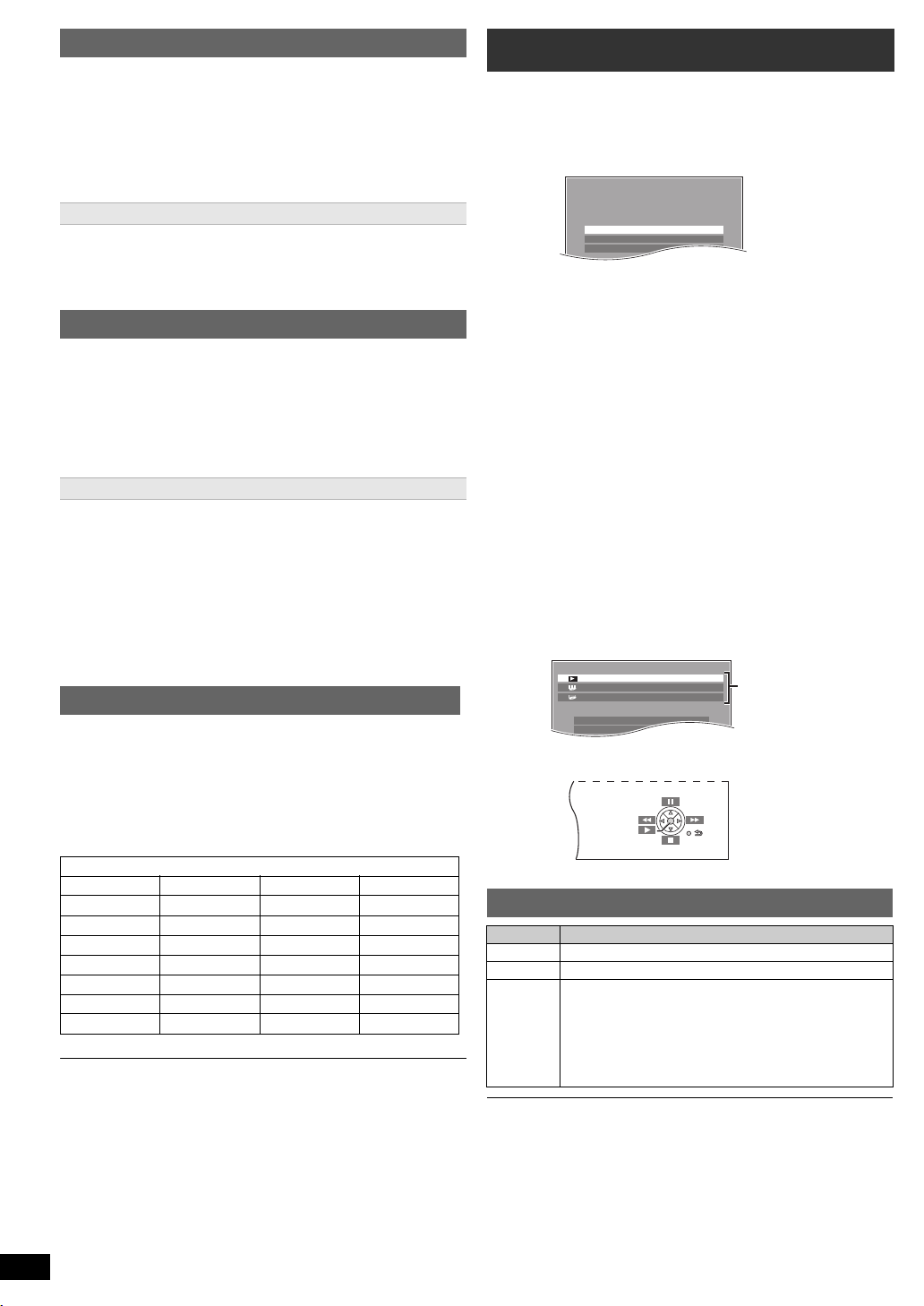
Listening/confirming the preset channels
e.g.
Input Selection
Setup
Sound
DVD/CD Home Cinema
DVD/CD Home Cinema
Input Selection
Setup
Playback Disc
TOP MENU(DVD)
MENU(DVD)
Playback/menu access
Press [RADIO]4 to select “FM”.
1
Press the numbered buttons to select a channel.
2
≥To select a 2-digit number
e.g. 12: [S10]2 B [1] B [2]
Alternatively, press [X, W]@.
≥ The FM setting is also shown on the TV display.
If noise is excessive
Getting StartedPlaying DiscsOther OperationsReference
Press and hold [PLAY MODE]9 to display “MONO”.
To cancel the mode, press and hold the button again until “AUTO ST” is
displayed.
≥ The mode is also cancelled when you change the frequency.
Manual tuning
Press [RADIO]4 to select “FM”.
1
Press [SEARCH6, SEARCH5]? to select the
2
frequency.
≥To start auto tuning, press and hold [SEARCH6,
SEARCH5]? until the frequency starts scrolling. Tuning stops
when a station is found.
Presetting stations manually
Up to 30 stations can be set.
1 While listening to the radio broadcast
Press [OK]8.
2 While the frequency is flashing on the display
Press the numbered buttons to select a channel.
≥ To select a 2-digit number
e.g. 12: [S10]2 B [1] B [2]
Alternatively, press [X, W]@, and then press [OK]8.
A station previously stored is overwritten when another station is stored in
the same channel preset.
Using the START menu
You can select sound effects, desired source, change the settings, access
playback/menus, etc., by using the START menu.
Press [START]B to show the START menu.
1
≥ When using VIERA Link “HDAVI Control”, the TV also turns on
when the START menu is displayed.
Press [3, 4]8 to select an item and press [OK]8.
2
≥ To exit, press [START]B.
Press [3, 4, 2, 1]8 to make the setting and press
3
[OK]8.
When “Input Selection” is selected
You can select a desired source from the menu.
≥DVD/CD (B 12), FM RADIO (B 9), AV
§1
ARC
(B below), DIGITAL IN
§1 “(TV)” will appear beside “AV”, “AUX”, “ARC” or “DIGITAL IN”,
indicating the TV audio setting for VIERA Link “HDAVI Control”
(B 15).
§2 “(STB)” will appear beside “DIGITAL IN”, indicating the STB audio
setting for VIERA Link “HDAVI Control” (B 15).
When “Setup”
You can change the settings for this unit. (B 16)
When “Sound” is selected
You can select sound quality settings (B 12, EQ (Equaliser)).
Other selectable items
The items that are displayed will vary depending on the media and
source.
When a disc is loaded or an USB device is connected, you can also
access playback or menus from the START menu.
e.g. [DVD-V]
is selected
§1, 2
(B below),
§1
(B below), AUX§1 (B below),
USB
(B 16)
RDS broadcasting
The unit can display the text data transmitted by the radio data system
(RDS) available in some areas.
While listening to the radio broadcast
Press [FUNCTIONS]6 to display the text data.
Each time you press the button:
PS: Program service
PTY: Program type
FREQ: Frequency display
NEWS VARIED FINANCE COUNTRY
AFFAIRS POP M CHILDREN NATIONAL
INFO ROCK M SOCIAL A OLDIES
SPORT M.O.R. M
EDUCATE LIGHT M PHONE IN DOCUMENT
DRAMA CLASSICS TRAVEL TEST
CULTURE OTHER M LEISURE ALARM
SCIENCE WEATHER JAZZ
§“M.O.R. M”=Middle of the road music
RDS displays may not be available if reception is poor.
RQT9533
ENGLISH
10
10
PTY displays
§
RELIGION FOLK M
When the on-screen control panel appears
e.g. [DVD-V] (when “Playback Disc” is selected from the START menu)
You can operate the playback with the indicated controls.
Selecting the source using the remote control
Press To select
[DVD]4 DVD/CD
[RADIO]4 FM (B 9)
[EXT-IN]4 Each time you press the button:
AV:
For audio input through the SCART (AV) terminal.
AUX:
For audio input through the AUX terminal.
ARC:
For audio input through the HDMI AV OUT terminal.
D-IN:
For audio input through the DIGITAL AUDIO IN
OPTICAL terminal. (B 11 )
(B 16)
USB:
Confirm the audio connection to the SCART (AV), AUX, HDMI AV OUT or
DIGITAL AUDIO IN OPTICAL terminal on the main unit when you select the
corresponding sources (B 8). Reduce the volume on the TV to its minimum,
and then adjust the volume of the main unit.
Page 11
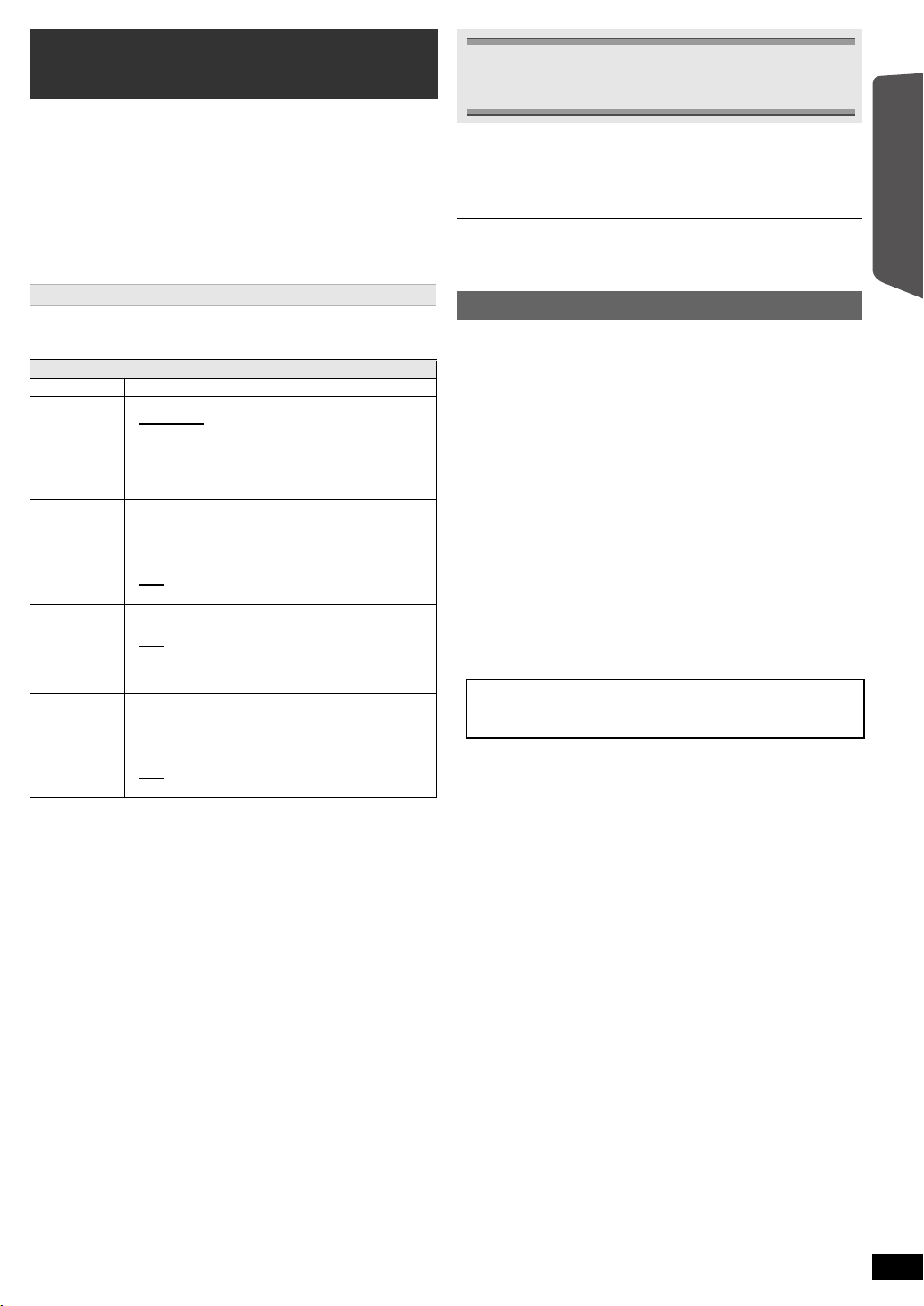
Listening to the TV or other device’s
audio from this unit’s speakers
Preparation
≥Make sure that there is an audio connection between this unit and the
TV or other device. (B 8)
≥Turn on the TV or/and other device.
Press [EXT-IN]4 to choose the source that is used to
connect this unit to the TV or other device.
≥To change the surround sound effects and sound mode, refer to
“Enjoying sound effects from all speakers” (B right).
≥If your Panasonic TV is VIERA Link compatible, refer to “Linked
operations with the TV” (B 15) for other related functions.
Making settings for digital audio input
Select to suit the type of audio from the DIGITAL AUDIO IN OPTICAL and
HDMI AV OUT terminal on the main unit.
≥Underlined items are the factory presets.
Available settings
Mode Setting
DUAL: (Only works with Dolby Dual Mono)
DRC:
(Dynamic
Range
Compression)
PCM FIX: – ON
§
STB
:
(CABLE/SAT
AUDIO)
Press [EXT-IN]4 several times to select “D-IN” or
1
“ARC”.
Press [PLAY MODE]9 and then [3, 4]8 to select the
2
mode.
While the selected mode is displayed, press [2, 1]8 to
3
select the desired setting.
§ Only when “D-IN” is selected.
Be sure to select the device’s (STB, etc.) input channel on the TV when
making the setting.
The device must be connected to the Panasonic TV via an HDMI cable
and to this unit with an optical digital audio cable.
≥If the device’s (STB, etc.) input channel on the TV is changed or if you
want to change the device allocated for the linked operations, select
the “STB” mode to “OFF” in step 3 above and then select “SET”
again.
≥This function will not operate if “DIGITAL IN” is selected in “TV Audio”
(B 17).
– MAIN+SAP
–MAIN
–SAP
“SAP” = Secondary Audio Program
≥ Set PCM FIX mode to “OFF” to listen to the “MAIN” or
“SAP” audio.
–ON
Adjust for clarity even when the volume is low by
compressing the range of the lowest sound level and
the highest sound level. Convenient for late night
viewing. (Only works with Dolby Digital)
–OFF
The full dynamic range of the signal is reproduced.
Select when receiving only PCM signals.
–OFF
Select when receiving Dolby Digital and PCM signals.
≥ When receiving true 5.1-channel surround sound,
select “OFF”.
–SET
Select when setting the main unit to switch to
“D-IN” when the input channel of an HDMI connected
device (STB, etc.) is selected on the TV (B 15,
Setting the audio link with the STB).
–OFF
Select to cancel this setting.
(stereo audio)
Enjoying sound effects from all
speakers
≥The following sound effects may not be available or may have no effect
with some sources.
≥You may experience a reduction in sound quality when these sound
effects are used with some sources. If this occurs, turn the sound effects
off.
When changing the surround sound effect, Whisper-mode Surround or the
sound modes, the setting is displayed on the TV screen if “DVD/CD” or “USB“ is
the selected source during video playback.
Enjoying surround sound effects
Press [SURROUND];.
Each time you press the button:
For “Surround layout (Recommended)”
STANDARD:
Sound is output as it was recorded/encoded. Speaker output varies
depending on the source.
MULTI-CH:
You can enjoy sound from the front speakers, as well as the surround
speakers even when playing a 2-channel sound.
MANUAL: (B below)
While “MANUAL” is displayed, press [2, 1]8 to select
other surround modes.
Each time you press [2, 1]8:
DOLBY PLII MOVIE
Suitable for movies, or videos recorded in Dolby Surround. (except
[DivX])
DOLBY PLII MUSIC
Adds 5.1-channel effects to stereo sources. (except [DivX])
S.SRD (Super Surround)
You can enjoy sound from all speakers with stereo sources.
STEREO
Sound will only be output to the front speakers and the subwoofer from
any source.
Recommended modes to enjoy TV audio or stereo
sources from all speakers:
≥ DOLBY PLII MOVIE ≥ DOLBY PLII MUSIC ≥S.SRD
For “Front layout (Alternative)”§ mode
STANDARD:
Stereo source is output as 2.1-channel audio.
When playing surround sources, you can enjoy 5.1-channel
surround-like effect even with all the speakers at the front.
STEREO:
You can play any source in stereo. Surround sound effect is
unavailable.
A.SRD (Advanced Surround):
You can enjoy surround effect with any audio source.
When the signal is Dolby Digital, “/DOLBY DIGITAL” will also be displayed.
§ Selected mode in “Speaker layout” (B 9, Easy setup).
§
mode
Getting StartedPlaying DiscsOther OperationsReference
RQT9533
ENGLISH
11
11
Page 12
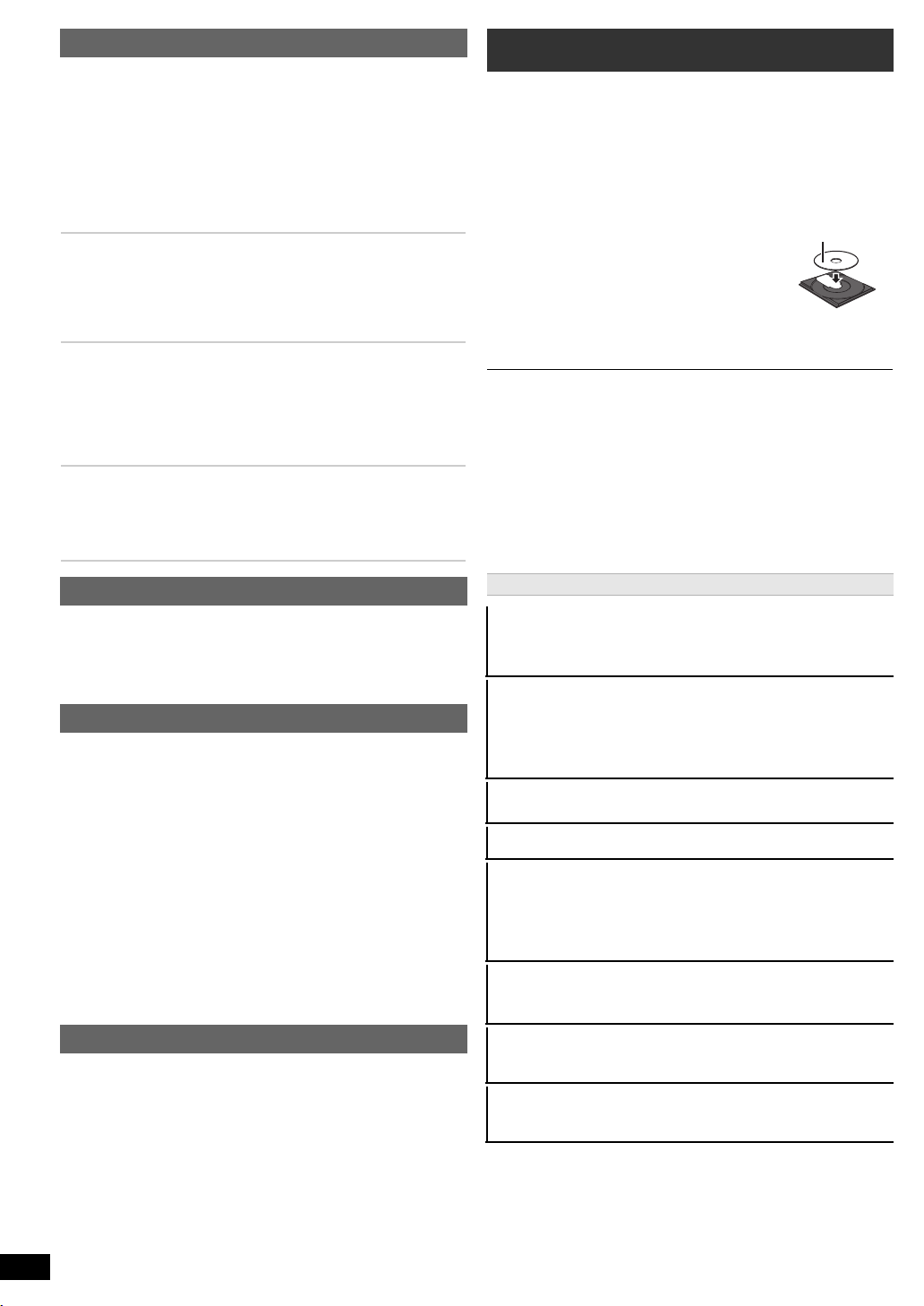
Selecting sound mode
Label facing up
Press [SOUND]: to select a sound mode.
1
Each time you press the button:
EQ: Equaliser
SUBW LVL: Subwoofer Level
C.FOCUS: Center Focus (Only when “Surround layout
While the selected mode is displayed, press [2, 1]8 to
2
make the settings.
Refer to the following for setting details of each sound effect.
Getting StartedPlaying DiscsOther OperationsReference
EQ (Equaliser)
You can select sound quality settings.
Each time you press [2, 1]8:
FLAT: Cancel (no effect is added).
HEAVY: Adds punch to rock.
CLEAR: Clarifies higher sounds.
SOFT: For background music.
SUBW LVL (Subwoofer level)
You can adjust the amount of bass. The unit automatically selects
the most suitable setting according to the type of playback
source.
LEVEL 1
^---------- ----------- ------------------------- ---------------------J
≥ The setting you make is retained and recalled every time you
play the same type of source.
C.FOCUS (Center Focus)
(Effective when playing audio containing the center channel
sound or when DOLBY PLII (B 11) is selected.)
You can make the sound of the center speaker seem like it is
coming from within the TV.
ON ,------. OFF
(Recommended)” mode is selected in “Speaker
layout” (B 9, Easy setup).)
,#
LEVEL 2
,#
LEVEL 3
,#
LEVEL 4
Whisper-mode Surround
You can enhance the audio effect for low volume 5.1-channel sound.
(Convenient for late night viewing.)
Press [W.SRD]F.
Each time you press the button:
ON ,------. OFF
Adjusting the speaker level during playback
Only when “Surround layout (Recommended)” mode is selected in
“Speaker layout” (B 9, Easy setup)
(Effective when playing 5.1-channel sound or when DOLBY PLII/“S.SRD”
(B 11) is selected.)
Press and hold [–CH SELECT]: to select the speaker.
1
While the speaker channel is displayed, press [–CH SELECT]:.
e.g. L# C# R# RS# LS# SW
^------------ ----------- ----------------------}
≥ You can adjust SW (Subwoofer) only if the disc includes a
subwoofer channel.
≥ When “S” appears, only the surround speaker channel can be
adjusted. Both surround speaker levels will be adjusted at the same
time.
While “C”, “RS”, “LS”, “SW” or “S” is selected
2
Press [3]8 (increase) or [4]8 (decrease) to adjust the
speaker level for each speaker.
C, RS, LS, SW, S: `6dB to i6dB
(L, R: Only the balance is adjustable.) (B below)
Basic play
Preparation
To display the picture, turn on your TV and change its video input mode
(e.g. VIDEO 1, AV 1, HDMI, etc.) to suit the connection to this unit.
Press [Í]1 to turn on the unit.
1
Press [DVD]4 to select “DVD/CD”.
2
Press [< OPEN/CLOSE]2 to open the disc tray.
3
Load the disc.
4
≥ Load double-sided discs so the label for the
side you want to play is facing up.
Press [1 PLAY]5 to start play.
5
≥ Press [r, VOL, s]= to adjust the volume.
≥When you press [< OPEN/CLOSE]2 to close the disc tray, this unit
automatically starts playing the disc in the tray.
[MP3] [JPEG] [DivX]
– Only the contents in the current group will be played.
– If there are MP3, JPEG and DivX contents in the current group, only
one content type will be played. (Priority: MP3 # JPEG # DivX)
You can select an item of your desired content type to start play.
(B 13, Using navigation menu)
≥ DISCS CONTINUE TO ROTATE WHILE MENUS ARE DISPLAYED.
Press [∫ STOP]5 when you finish to preserve the unit’s motor and your TV
screen.
≥ Total title number may not be displayed properly on iR/iRW.
Basic controls
One touch play (remote control only): [1 PLAY]5
(during standby mode)
The main unit automatically turns on and starts playing the disc in the
tray.
Stop: [∫ STOP]5
The position is memorised while “RESUME” is on the main unit’s display.
[DVD-V] [VCD] [CD] [MP3] [DivX] This unit can memorise the resume
position for the last 5 discs.
≥ Press [1 PLAY]5 to resume.
≥ Press [∫ STOP]5 again to clear the position.
Pause: [; PA US E] 5
≥ Press [1 PLAY]5 to restart play.
Skip: [SKIP:, SKIP 9]5
Search: [SEARCH6, SEARCH5]5 (during play)
Slow-motion: [SEARCH6, SEARCH5]5 (during pause)
≥ Search: Up to 4 steps
Slow-motion: Up to 3 steps
≥ Press [1 PLAY]5 to start normal play.
≥ [VCD] [DivX] Slow-motion: Forward direction only.
Frame-by-frame (during pause)
[DVD-V] : [2;, ;1]8
[DVD-V] [VCD] [DivX] : [; PAU SE ]5 (forward direction only)
Adjusting the speaker balance during playback
For “Surround layout (Recommended)”
Front speaker balance
For “Front layout (Alternative)”
Front and surround speaker balance
Press and hold [–CH SELECT]: to select “L” or “R”.
1
While “L” or “R” is selected
2
Press [2, 1]8 to adjust the speaker balance.
§ Selected mode in “Speaker layout” (B 9, Easy setup).
RQT9533
ENGLISH
§
mode:
12
12
§
mode:
On-screen item select: [3, 4, 2, 1, OK]8
[3, 4, 2, 1]8: Select
[OK]8: Confirm
Enter number: Numbered buttons
[DVD-V] [VCD] [CD]
e.g. To select 12: [S10]2 B [1] B [2]
Page 13
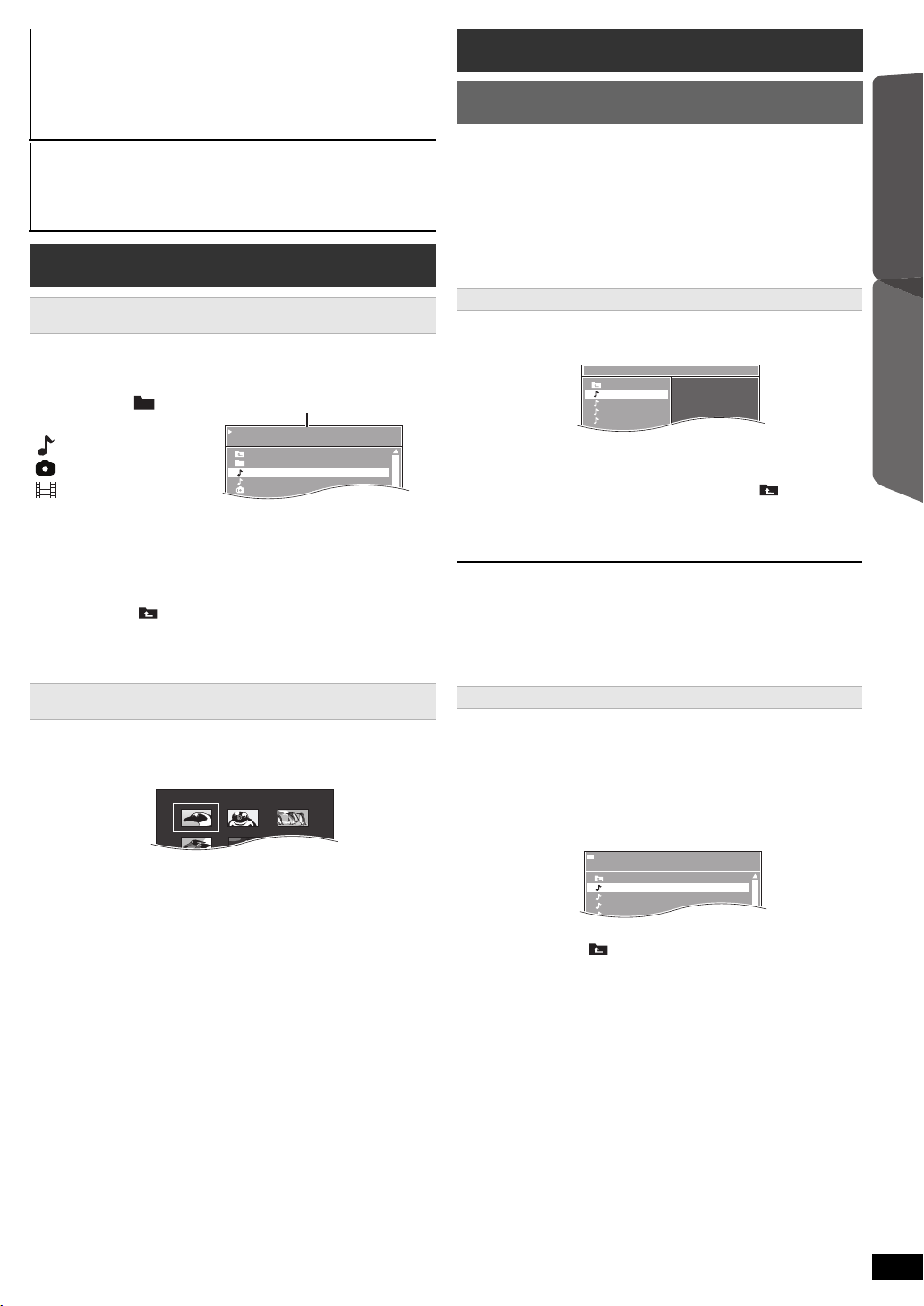
[DVD-V] Show a disc top menu: [TOP MENU]7
/ .../Underwater.MP3
1/3
..
Perfume
Underwater
Fantasy planet
Starpersons1
00:02:40
Group (Folder):
Content (File/Track):
A
Elapsed time
..
Music Program
1
2
3
4
5
..
Track 1
Track 2
Track 3
Track 4
..
/ .../Track 1.MP3
RND
1/10
..
Track 1
Track 2
Track 3
Track 4
..
[DVD-V] Show a disc menu: [MENU]C
Return to previous screen: [RETURN]D
[VCD] (with playback control)
Show a disc menu: [RETURN]D
Turn PBC function on/off: [MENU]C
Main unit display: [FL DISPLAY]E
[DVD-V] [MP3] [DivX]
Time display
[JPEG]
SLIDE
,-. Information display
,-.Contents number
Playing from the selected item
Using navigation menu
[CD] [MP3] [JPEG] [Div X]
You can select to play from your desired item while the navigation menu
screen is displayed.
e.g. Data disc
Other modes of play
Program and Random play
[CD] [MP3] [JPEG] [DivX]
Preparation
While stopped, press [PLAY MODE]9 to select the play
mode.
Each time you press the button:
[CD] [MP3] Music Program menu
[JPEG] Picture Program menu
[DivX] Video Program menu
RND (Random) menu
Exit program and random menus
Program play (up to 30 items)
Press [3, 4]8 to select an item and press [OK]8.
1
e.g. [MP3]
Getting StartedPlaying DiscsOther OperationsReference
: MP3/CD-D
: JPEG
®
: DivX
Press [3, 4]8 to select an item and press [OK]8.
≥Press [2, 1]8 to skip page by page.
Play starts from the selected content.
[MP3] [JPEG] [DivX]
≥To return to the previous folder, press [RETURN]D. You can also do
this by selecting “ ” in the menu.
≥Maximum: 16 characters for file/folder name.
≥Only the contents in the current group will be played.
≥If there are MP3, JPEG and DivX contents in the current group, play will
be based on the selected content type.
Selecting the picture in Thumbnail menu
[JPEG]
While the picture is displayed, press [TOP MENU]7 to
1
show the thumbnail menu.
e.g.
Press [3, 4, 2, 1]8 to select a picture and press
2
[OK]8.
≥ Press [SKIP:,SKIP9]5 to skip page by page.
∫ Rotating a picture
While a picture is displayed, press [3, 4, 2, 1]8 to rotate the
picture.
≥ When a content is selected, it will be programmed.
≥ Repeat this step to program other items.
≥ [MP3] [JPEG] [DivX] To return to the previous folder, press
[RETURN]D. You can also do this by selecting “ ” in the
menu.
Press [1 PLAY]5 to start play.
2
To clear the selected program
1Press [1]8 and then press [3, 4]8 to select the program.
2 Press [CANCEL]3.
To clear the whole program
Press [1]8 several times to select “Clear All”, and then press [OK]8.
The whole program is also cleared when the disc tray is opened, the unit
is turned off or another source is selected.
Random play
[CD] All tracks will be played in random order.
[MP3] [JPEG] [DivX] The MP3/JPEG/DivX contents of the selected group
will be played in random order.
[MP3] [JPEG] [DivX]
1
Press [3, 4]8 to select the desired group and press
[OK]8.
e.g. [MP3]
≥ To return to the previous folder, press [RETURN]D. You can also do
this by selecting “ ” in the menu.
[MP3] [JPEG] [DivX]
2
Press [3, 4]8 to select the desired content§ and press
[OK]8.
§ If there are MP3, JPEG and DivX contents, random play will be
based on the selected content type.
Press [1 PLAY]5 to start play.
3
RQT9533
ENGLISH
13
13
Page 14
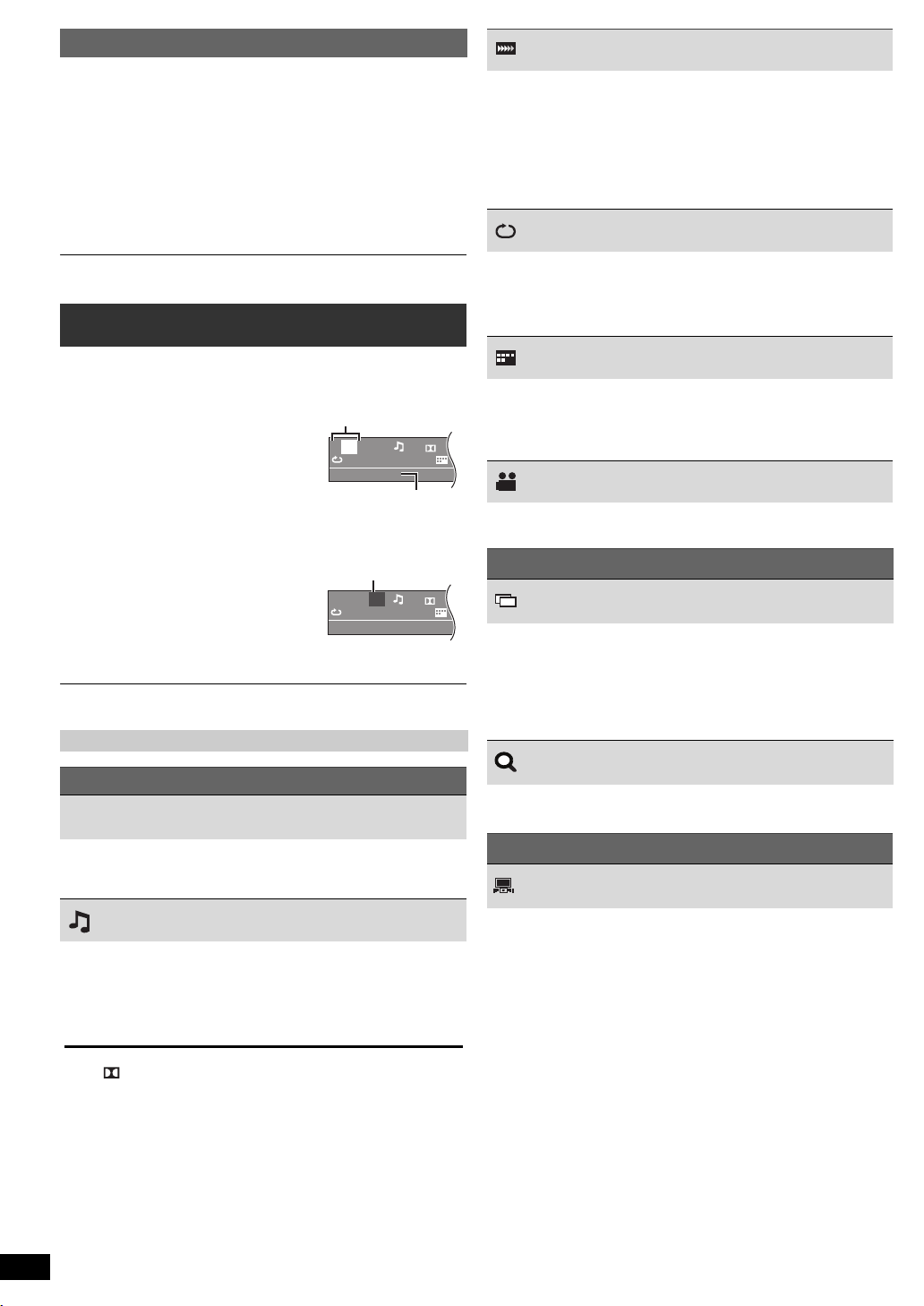
Repeat play
T
1
C1
1/5
5
Off O
Title Search
D
Current item
Item name
e.g. [DVD-V] Menu 1 (Disc)
T
1
C1
Off O
Chapter Search
1/5
5
D
Current setting
e.g. [DVD-V] Menu 1 (Disc)
This works only when the elapsed play time can be displayed. It also
works with all JPEG content.
During play, press and hold [–REPEAT]9, to show the
repeat mode.
While the repeat mode is displayed, press [–REPEAT]9 to select the
item to be repeated.
e.g. [DVD-V]
`Chapter ---. `Ti tle ---. `Off
^----------- ---------- ----------------------_------b
To cancel, select “Off”.
Getting StartedPlaying DiscsOther OperationsReference
Items shown differ depending on the type of disc and playback mode.
Random mode will be cleared when you change the repeat mode.
Using on-screen menus
Press [FUNCTIONS]6 to show the on-screen menu.
1
Each time you press the button:
Menu 1 (Disc)
Menu 2 (Video)
Menu 3 (Audio)
Exit
Play Speed
[DVD-V]
To change play speed
–from “k0.6” to “k1.4” (in 0.1-unit steps)
≥ Press [1 PLAY]5 to return to normal play.
≥ After you change the speed
– Dolby Pro Logic II has no effect.
– Audio output switches to 2-channel stereo.
– Sampling frequency of 96 kHz is converted to 48 kHz.
≥ This function may not work depending on the disc’s recording.
Repeat Mode
(B left, Repeat play)
A-B Repeat (To repeat a specified section)
Except [JPEG] [DivX]
Press [OK]8 at the starting and ending points.
≥ Select “Off” to cancel.
Subtitle
[DVD-V] (with multiple subtitles)
To select subtitle language
≥ On iR/iRW, a subtitle number may be shown for subtitles that are
not displayed.
[DivX] (B 18, Displaying DivX subtitles text)
Angle
Press [3, 4, 2, 1]8 to select the item and press
2
[OK]8.
Press [3, 4]8 to make the settings and press [OK]8.
3
This does not work during HD JPEG playback (B 17, HD JPEG Mode [JPEG])
Items shown will vary depending on the type of disc.
Menu 1 (Disc)
Track Search, Title Search, Content Search, Chapter
Search
To start from a specific item
e.g. [DVD-V]: T2 C5
To select 12: [S10]2 B [1] B [2] B [OK]8
Audio
[DVD-V] [DivX] (with multiple soundtracks)
To select audio soundtrack
[VCD]
To select “L”, “R”, “L+R” or “L R”
Actual operations depend on the disc. Read the disc’s instructions for details.
[DVD-V] (with multiple angles)
To select a video angle
Menu 2 (Video)
Transfer Mode
To select the method of conversion for video output to suit the type
of material
Auto, Video
≥ When the content is distorted, select “Video”.
≥ This may have no effect with some sources.
≥ The setting will return to “Auto” when the disc tray is opened, the unit is
turned off or another source is selected.
Zoom
To select zoom
Normal, 1, 2, 3
Menu 3 (Audio)
Dialogue Enhancer
To make the dialogue in movies easier to hear
[DVD-V] [DivX] (Dolby Digital, 3-channel or higher, with the dialogue
recorded in the center channel)
Off, On
Signal type/data
LPCM/ D/DTS
§ During playback of DTS source, there will be no sound from the
speakers.
≥[DivX] It may take some time for play to start if you change the audio on
a DivX video disc.
RQT9533
ENGLISH
14
14
§
/MP3/MPEG: Signal type
Page 15
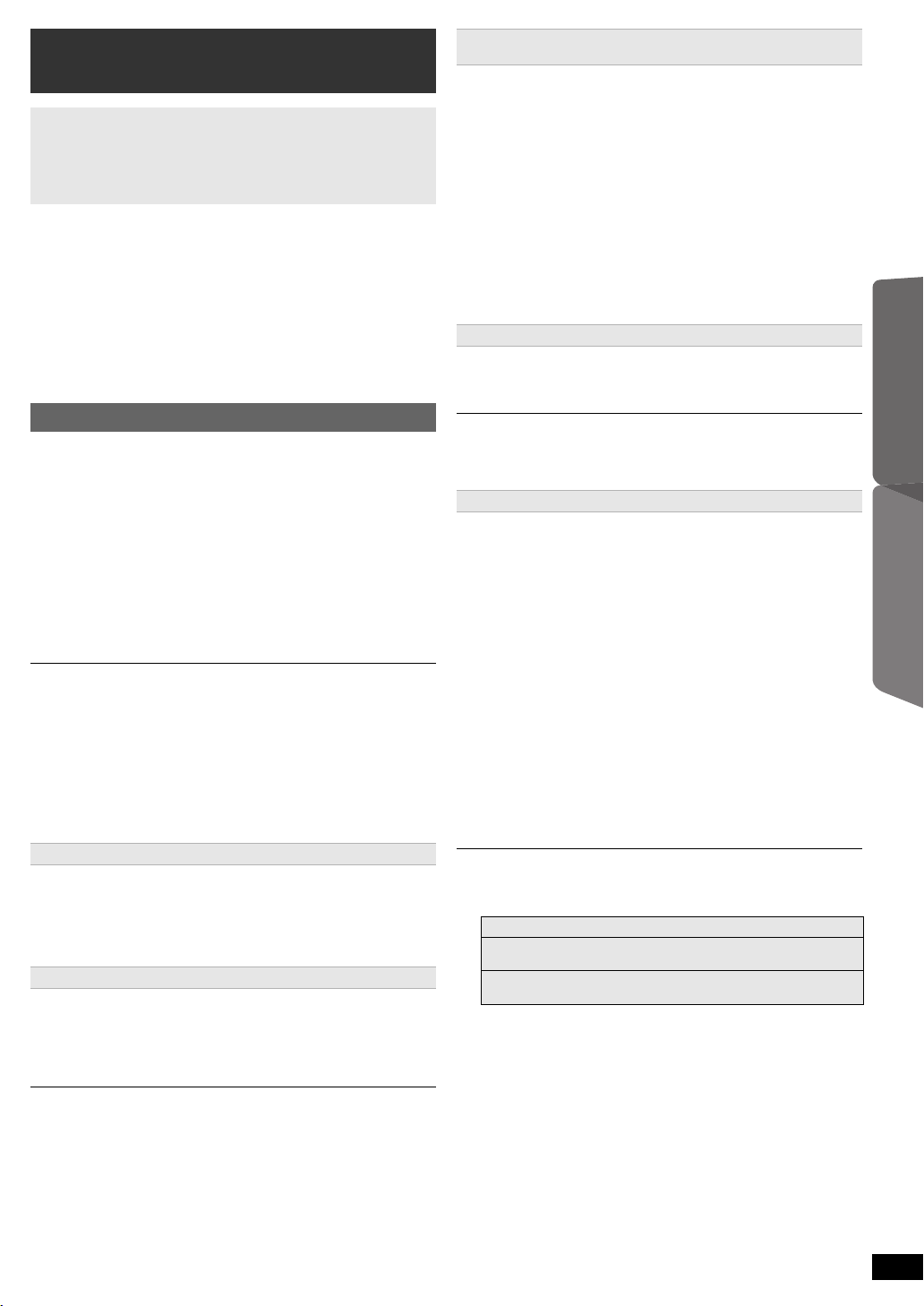
Linked operations with the TV
(VIERA Link “HDAVI ControlTM”)
What is VIERA Link “HDAVI Control”?
VIERA Link “HDAVI Control” is a convenient function that offers linked
operations of this unit, and a Panasonic TV (VIERA) under “HDAVI
Control”. You can use this function by connecting the equipment with
the HDMI cable. See the operating instructions for connected
equipment for operational details.
Preparation
≥Confirm that the HDMI connection has been made (B 8).
1 Set “VIERA Link” to “On” (B 17).
(The default setting is “On”.)
2 Set the “HDAVI Control” operations on the connected equipment
(e.g., TV).
3 Turn on all “HDAVI Control” compatible equipment and select this unit’s
input channel on the connected TV so that the “HDAVI Control”
function will work properly.
Whenever the connection or settings are changed, repeat this
procedure and reconfirm the points in “Setting the audio link”
(B below).
Setting the audio link
∫ Setting the audio link with the TV
Select “AV”, “AUX”, “ARC”§1 or “DIGITAL IN” for TV audio link.
Refer to TV audio setting in Easy setup (B 9) or “TV Audio” in HDMI
menu (B 17).
Confirm the TV audio connection to the SCART (AV) terminal (for “AV”),
AUX terminal (for “AUX”), HDMI AV OUT terminal (for “ARC”
DIGITAL AUDIO IN OPTICAL terminal (for “DIGITAL IN”) on the main unit
(B 8).
∫ Setting the audio link with the STB
Select “D-IN” for STB audio link.
Refer to STB setting in “Making settings for digital audio input” (B 11 ).
Confirm the STB audio connection to the DIGITAL AUDIO IN OPTICAL
terminal (for “D-IN”) on the main unit (B 8).
≥ VIERA Link “HDAVI Control”, based on the control functions provided by
HDMI which is an industry standard known as HDMI CEC (Consumer
Electronics Control), is a unique function that we have developed and added.
As such, its operation with other manufacturers’ equipment that supports
HDMI CEC cannot be guaranteed.
≥ This unit supports “HDAVI Control 5” function.
“HDAVI Control 5” is the newest standard (current as of December, 2010) for
Panasonic’s HDAVI Control compatible equipment. This standard is
compatible with Panasonic’s conventional HDAVI equipment.
≥ Please refer to individual manuals for other manufacturers’ equipment
supporting VIERA Link function.
Auto lip-sync
(For “HDAVI Control 3 or later”)
This function automatically provides synchronised audio and video
output. (This works only when the source is “DVD/CD”, “USB”, “AV”
§2
, “ARC”
§1, 2
“AUX”
≥When using “DVD/CD” or “USB” as the source, set “Time Delay” in
Video menu to “0ms/Auto” (B 17).
or “D-IN”
§2, 3
.)
One touch play
You can turn the main unit and the TV on, and start playing a disc with a
single press of a button.
(Remote control only)
During standby mode, press [1PLAY]5 to start disc playback.
This unit’s speakers will be automatically activated (B right).
Playback may not be immediately displayed on the TV. If you miss the
beginning portion of playback, press [SKIP:]5 or [SEARCH6]5 to go
back to where playback started.
§1
) or
§2
,
Auto input switching
(Power on link)
When the following operations are performed, the TV will automatically
switch the input channel and display the corresponding action.
Additionally when the TV is off, the TV will automatically turn on:
– When play starts on the unit
– When an action that uses the display screen is performed (e.g., START
menu)
≥When you switch the TV input to TV tuner mode or the STB input
channel, this unit will automatically switch to “AV”
§2, 3
or “D-IN”
≥When this unit is in “DVD/CD” mode, the TV will automatically switch its
input mode for this unit.
≥The TV will automatically switch to TV tuner mode when:
– you press [EXIT]A.
– you press [RETURN]D to exit the START menu.
– you select “AV”§2, “AUX”§2, “ARC”
START menu.
– playback stops ([DVD-V] [VCD]) or when this unit turns off.
.
§4, 5
§1, 2
§2
, “AUX”§2, “ARC”
§4, 5
or “DIGITAL IN”§2 from the
§5
§1, 2
Power off link
All connected equipment compatible with “HDAVI Control”, including this
unit, automatically turn off when you switch the TV off.
To continue audio playback even when the TV is turned off, select “Video”
(B 17, “Power Off Link” in HDMI menu).
When you press [Í]1, only this unit turns off. Other connected equipment
compatible with VIERA Link “HDAVI Control” stays on.
For details, refer also to the operating instructions for your TV.
Speaker selection
You can select whether audio will output from this unit’s speakers or the
TV speakers by using the TV menu settings. For details, refer to the
operating instructions for your TV.
Home Cinema
This unit’s speakers are active.
≥When you turn on this unit, this unit’s speakers will be automatically
activated.
≥When this unit is in standby mode, changing the TV speakers to this
unit’s speakers in the TV menu will automatically turn this unit on and
select “AV”
≥The TV speakers are automatically muted.
≥You can control the volume setting using the volume or mute button on
the TV’s remote control. (The volume level is displayed on the main
unit’s display.)
≥To cancel muting, you can also use this unit’s remote control (B 4).
≥If you turn off this unit, TV speakers will be automatically activated.
TV
TV speakers are active.
≥The volume of this unit is set to “0”.
– This function works only when “DVD/CD”, “USB”, “AV”
≥Audio output is 2-channel audio.
“ARC”
§2
, “AUX”§2, “ARC”
§1, 2
or “D-IN”
§1, 2
§2, 3
is selected as the source on this unit.
or “D-IN”
§2, 3
as the source.
§2
, “AUX”§2,
When switching between this unit speakers and TV speakers, the TV screen
may go blank for several seconds.
The selection works only when using an ARC compatible TV.
§1
§2
“AV”, “AUX”, “ARC” or “D-IN” (DIGITAL IN) works depending on the
TV audio setting (B left, Setting the audio link with the TV).
§3
“D-IN” (DIGITAL IN) works depending on the STB audio setting
(B left, Setting the audio link with the STB).
§4 This does not work during playback or resume mode when “DVD/CD”
or “USB” is selected as the source.
§5 Only after the TV automatically switched to the HDMI input mode for
this unit.
Getting StartedPlaying DiscsOther OperationsReference
RQT9533
ENGLISH
15
15
Page 16
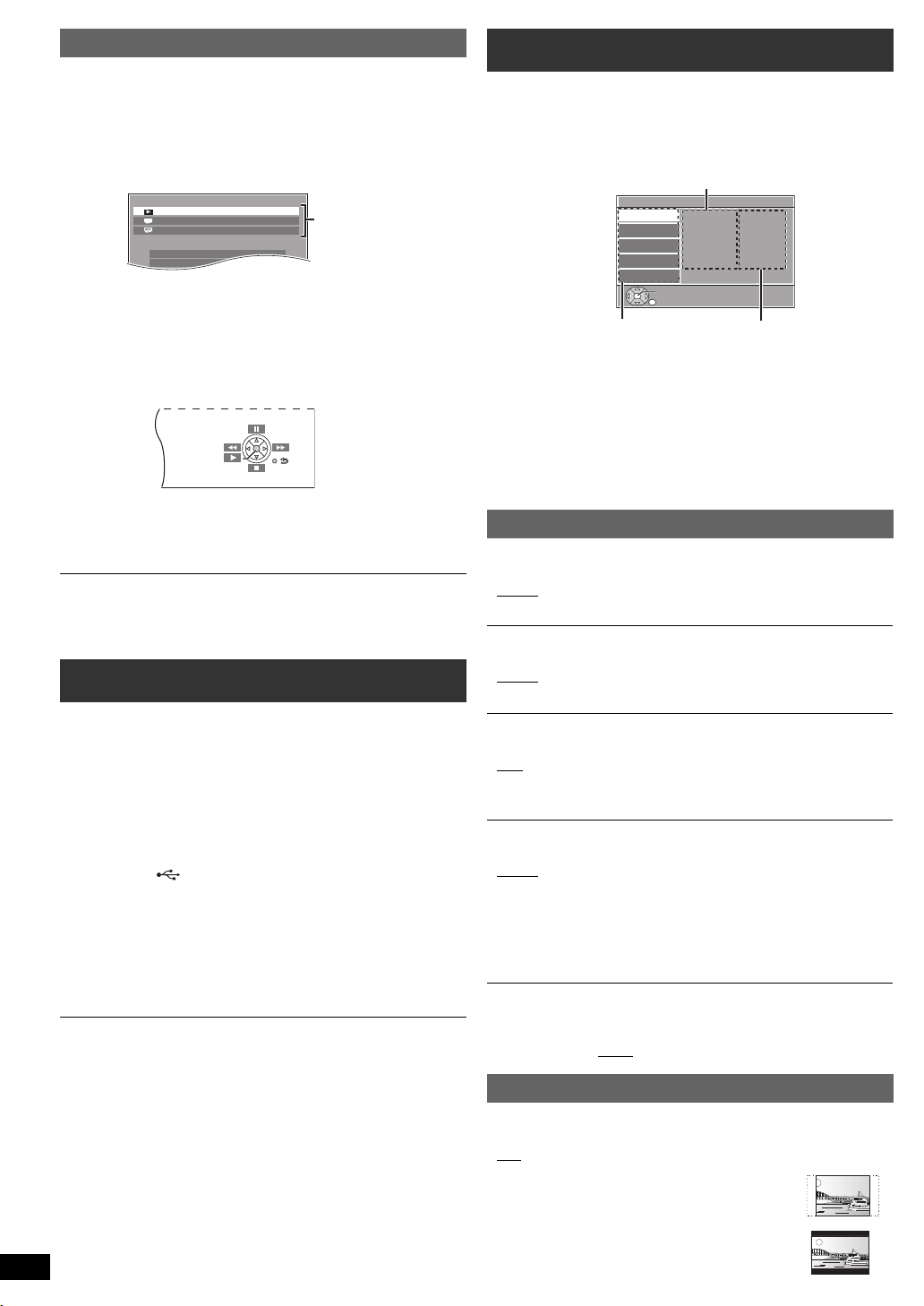
Easy control only with VIERA remote control
DVD/CD Home Cinema
Input Selection
Setup
Playback Disc
TOP MENU(DVD)
MENU(DVD)
Playback/menu access
Setup
Display
Audio
Subtitle
DVD Menu
Subtitle Text
: English
: English
: Auto
: English
: Latin2
Language
Video
Audio
HDMI
Others
Set
RETURN
Menu
Item
Current setting
(For “HDAVI Control 2 or later”)
You can control the playback menus of this unit with the TV’s remote
control. When operating the TV’s remote control, refer to the below
illustration for operation buttons.
1 Select this unit’s operation menu by using the TV menu settings.
(For details, refer to the operating instructions for your TV.)
The START menu will be shown.
e.g. [DVD-V]
Getting StartedPlaying DiscsOther OperationsReference
≥The START menu can also be shown by using a button on the TV’s
remote control (e.g. [OPTION]).
– When “DVD/CD” or “USB” is selected as the source, the TV’s
remote control works only during stop mode.
2 Select the desired item on the START menu (B 10).
When the on-screen control panel appears
e.g. [DVD-V] (when “Playback Disc” is selected from the START menu.)
You can operate the playback with the indicated controls.
≥ The on-screen control panel can also be shown by using a button on the
TV’s remote control (e.g. [OPTION]).
– This works only during “DVD/CD” or “USB” playback and resume
modes.
≥ Depending on the menu, some button operations cannot be performed from
the TV’s remote control.
≥ You cannot input numbers with the numbered buttons on the TV’s remote
control ([0] to [9]). Use this unit’s remote control to select the play list etc.
Playing from an USB device
You can connect and play tracks or files from USB mass storage class
devices (B 19).
Devices which are defined as USB mass storage class:
– USB devices that support bulk only transfer.
Preparation
≥ Before connecting any USB mass storage device to the unit, ensure
that the data stored therein has been backed up.
≥ It is not recommended to use a USB extension cable. The USB device
connected using the cable will not be recognised by this unit.
Connect the USB device (not supplied) to the
1
USB port ( 7).
When you press [EXT-IN]4 to select “USB”, this unit
2
automatically starts playing the contents in the USB
device.
≥ To playback a selected item, press [∫ STOP]5 and refer to “Playing
from the selected item” (B 13).
≥ For other operating functions, they are similar to those described in
“Playing Discs” (B 12 to 14).
≥ Maximum: 189 folders (excluding Root folder), 1900 files, 16 characters for
file/folder name.
≥ Only one memory card will be selected when connecting a multiport USB
card reader. Typically the first memory card inserted.
Changing the player settings
Press [DVD]4 to select “DVD/CD”.
1
Press [START]B to show the START menu.
2
Press [3, 4]8 to select “Setup” and press [OK]8.
3
Press [3, 4]8 to select menu and press [OK]8.
4
Press [3, 4]8 to select the item and press [OK]8.
5
Press [3, 4]8 to make the settings and press [OK]8.
6
≥To return to the previous screen, press [RETURN]D.
≥To exit the screen, press [START]B.
≥The settings remain intact even if you switch the unit to standby.
≥Underlined items are the factory settings in the following menus.
Language menu
Display
Choose the language for the on-screen messages.
≥English
≥Русский ≥Magyar ≥ Polski ≥ Çesky
§
Audio
Choose the audio language.
≥English
≥Russian ≥Hungarian ≥ Polish ≥ Czech
Subtitle
Choose the subtitle language.
≥Auto
≥German ≥Russian ≥ Hungarian ≥ Polish
≥Czech ≥ Off
DVD Menu
Choose the language for disc menus.
≥English
≥Russian ≥Hungarian ≥ Polish ≥ Czech
§ Some discs start in a certain language despite any changes you make
here.
When the selected language is not available on the disc, the default
language is played. There are discs where you can only switch the
language from the menu screen (B 13).
Subtitle Text [DivX]
Select a suitable item according to the language used for DivX subtitles
text (B 18).
≥Latin1 ≥Latin2
Video menu
≥Français ≥ Español ≥ Deutsch
≥French ≥ Spanish ≥German
§
≥English ≥ French ≥ Spanish
§
≥French ≥ Spanish ≥German
≥ Cyrillic ≥ Turkish
RQT9533
ENGLISH
16
16
TV Aspect
Choose the setting to suit your TV.
: Widescreen TV (16:9)
≥16:9
≥4:3 Pan&Scan: Regular aspect TV (4:3)
The sides of the widescreen picture are cut off so it
fills the screen (unless prohibited by the disc).
≥4:3 Letterbox: Regular aspect TV (4:3)
Widescreen picture is shown in the letterbox style.
Page 17
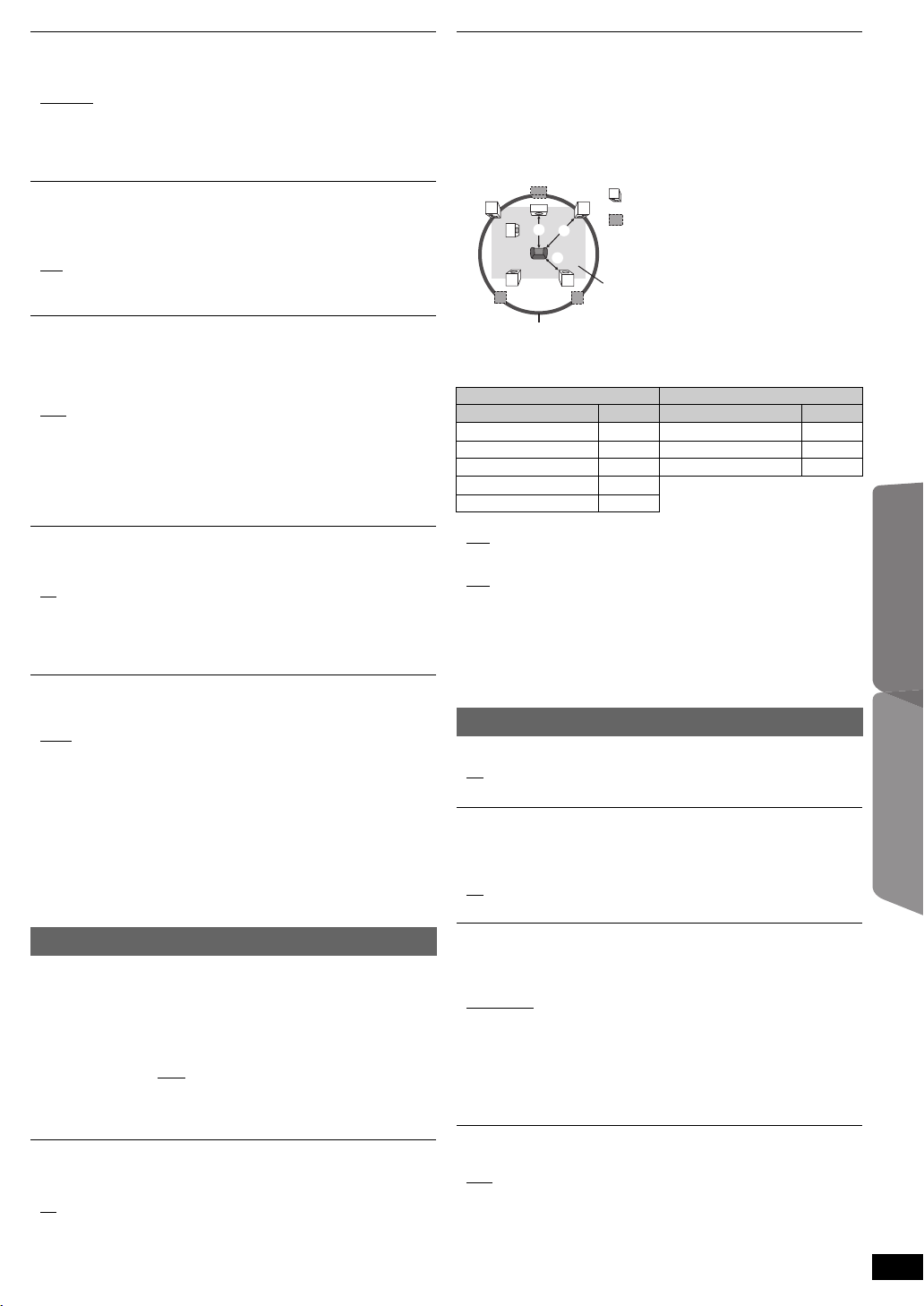
Time Delay
L
LS
R
SW
C
RS
C
RS
LS
:
:
:
Actual speaker position
Ideal speaker position
Primary listening
distance
Approximate room dimensions
Circle of constant primary listening distance
When connected with a Plasma display, adjust if you notice the audio is
out of sync with the video.
≥0ms/Auto
≥20ms ≥ 40ms ≥ 60ms
≥80ms ≥100ms
When using VIERA Link “HDAVI Control” with “HDAVI Control 3 or later”
compatible TV (B 15), select “0ms/Auto”.
Audio and video will automatically be set in sync.
TV System
Choose the appropriate output source when connecting to a TV
(B 19, Video systems).
≥NTSC: When connected to an NTSC TV.
: When connected to a PAL TV.
≥PAL
≥Auto: Selects the original output source when playing PAL or NTSC
discs.
Video Resolution
This works only when the HDMI connection is being used.
Select suitable picture quality with your TV.
(Video recordings will be converted to, and output as, high-definition
video.)
≥Auto
≥480i/576i ≥ 480p/576p ≥720p
≥1080i ≥1080p
Ensure that your TV can support the resolution that you choose.
If a message screen appears, confirm your selection by pressing
[2, 1]8 to select “Yes” and press [OK]8. If the picture is distorted, wait
for 15 seconds or press [2, 1]8 to select “No”. To accept the setting,
select “Yes” again.
HD JPEG Mode [JPEG]
(This works only when using HDMI connection with “Video Resolution”
(B above) set to “Auto”, “720p”, “1080i” or “1080p”.)
≥On
: HD JPEG playback is available. (JPEG images will be
displayed in original resolution.)
≥Off
During HD JPEG playback, there will be no on-screen menus (B 14) and
on-screen displays.
Video Out-SCART
Choose the video signal format to be output from the SCART (AV)
terminal.
≥Video
≥S-Video
≥RGB 1: (Only when connected to a RGB compatible TV)
If you always would like to view the picture from the unit in RGB signal,
select this mode. The TV screen will automatically switch to display the
picture from the unit when the unit is turned on.
≥RGB 2: (Only when connected to a RGB compatible TV)
When in TV tuner mode, if the selector is set to “DVD/CD”, the TV
screen will automatically switch to display the picture from the unit only
during disc playback ([DVD-V] [VCD]) or when viewing on-screen menu of
DVD/CD.
The TV picture will be displayed when the selector is set to “AV”. With
other selectors, the picture from this unit will be displayed.
Speaker Settings
Select the delay time of the speakers.
(Effective only when “Surround layout (Recommended)” mode is selected
in “Speaker layout” (B 9, Easy setup).)
(Center and surround speakers only)
For optimum listening with 5.1-channel sound, all the speakers, except for
the subwoofer, should be the same distance from the seating position.
If you have to place the center or surround speakers closer to the seating
position, adjust the delay time to make up for the difference.
If either distance a or b is less than c, find the difference in the table
and change to the recommended setting.
a Center speaker b Surround speaker
Difference (Approx.) Setting Difference (Approx.) Setting
30 cm 1ms 150 cm 5ms
60 cm 2ms 300 cm 10ms
90 cm 3ms 450 cm 15ms
120 cm 4ms
150 cm 5ms
≥C Delay (Center Delay):
, 1ms, 2ms, 3ms, 4ms, 5ms
0ms
Select the delay time for your center speaker.
≥LS/RS Delay (Left Surround/Right Surround Delay):
0ms
, 5ms, 10ms, 15ms
Select the delay time for your surround speakers.
≥Test Tone:
Use the test tone to listen to the speaker output to confirm speaker
connections.
Test tone will be output to each channel in the following order.
Left, Center, Right, Surround Right, Surround Left, Subwoofer
To stop the test tone, press [RETURN]D.
HDMI menu
VIERA Link
≥On: The VIERA Link “HDAVI Control” function is available (B 15).
≥Off
Audio Out
≥On: When audio output is from the HDMI AV OUT terminal.
(Depending on the capabilities of the connected equipment,
audio output may differ from the audio settings of the main unit.)
≥Off
: When audio output is not from the HDMI AV OUT terminal. (The
audio is output using the settings of the main unit.)
Getting StartedPlaying DiscsOther OperationsReference
Audio menu
Select to suit the type of equipment you connected to the HDMI AV OUT
terminal.
Select “Bitstream” when the equipment can decode the bitstream (digital
form of 5.1-channel data). Otherwise, select “PCM”.
(If the bitstream is output to the equipment without a decoder, high levels
of noise can be output and may damage your speakers and hearing.)
Digital Output
≥Bitstream ≥PCM
When audio output is from HDMI AV OUT terminal, and the connected
equipment does not support the item selected, the actual output will
depend on the performance of this connected equipment.
Dynamic Range
≥On: Adjusts for clarity even when the volume is low. Convenient for
≥Off
late night viewing. (Only works with Dolby Digital)
Power Off Link
Select the desired power off link setting of this unit for VIERA Link operati on
(B
15). (This works depending on the settings of the connected
“HDAVI Control”
≥Video/Audio: When the TV is turned off, this unit will turn off
≥Video: When the TV is turned off, this unit will turn off except during the
compatibl e equipment.)
automatically.
following conditions:
– audio playback ([CD] [MP3])
– radio mode
– “AV”, “AUX”, “ARC” or “D-IN” mode (non-selected TV audio
setting for
VIERA Link
)
VIERA Link
TV Audio
Select the TV audio input to work with the
≥AUX
≥ARC
≥DIGITAL IN
≥AV
VIERA Link
operations (B 15).
RQT9533
ENGLISH
17
17
Page 18
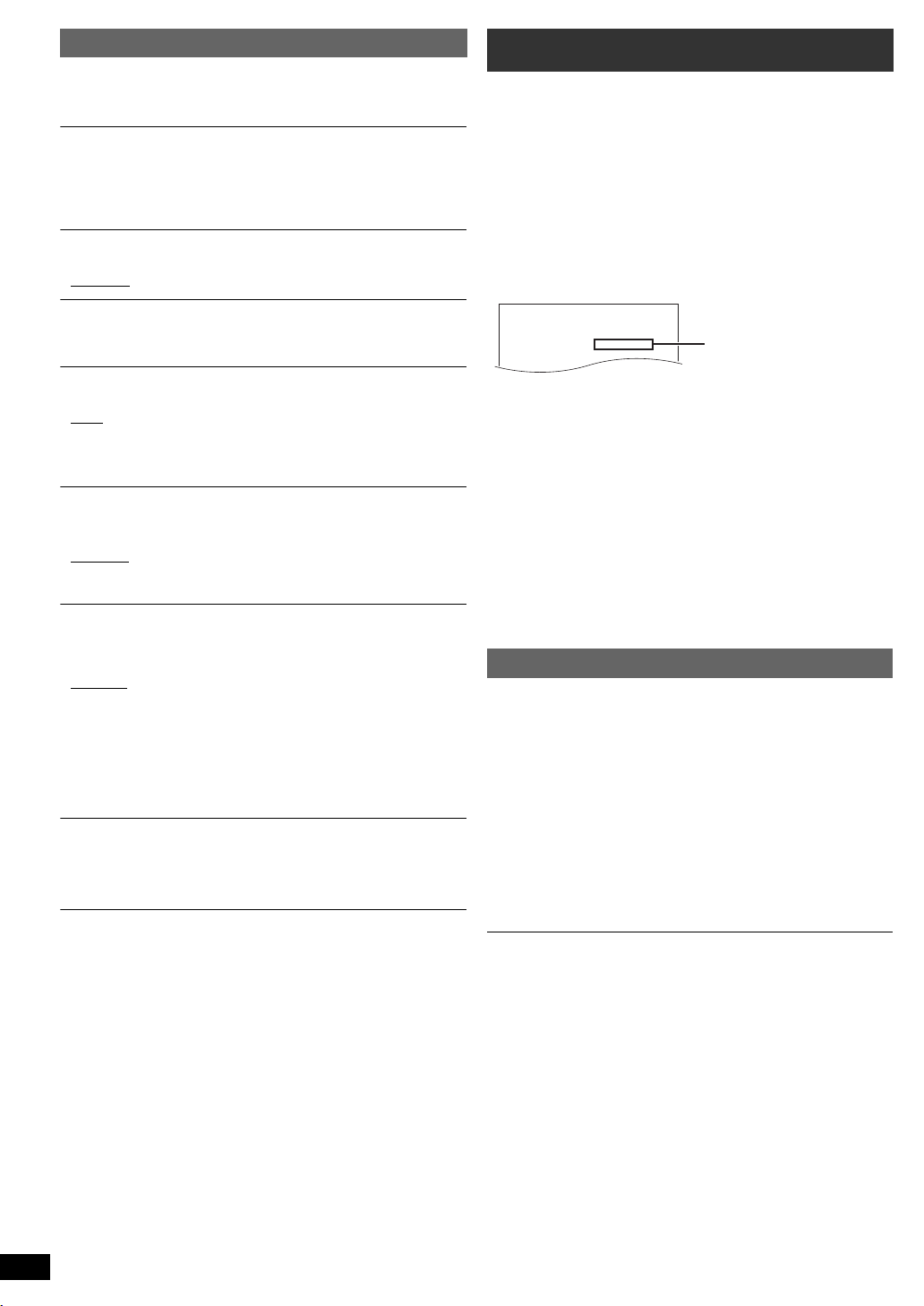
Others menu
You must register your device to play
DivX protected videos.
Registration code:XXXXXXXXXX
Register at http://vod.divx.com
10 alphanumeric characters
DivX Registration [DivX]
Display the unit’s registration code.
You need this registration code to purchase and play DivX Video-onDemand (VOD) content (B right).
DivX Deregistration [DivX]
Display the unit’s deregistration code.
You need this deregistration code to cancel this unit’s registration
(B right).
This setting is only selectable after playing DivX VOD content for the first
time.
Getting StartedPlaying DiscsOther OperationsReference
Slide Show Time
Set the speed of the slideshow.
≥ 3 Seconds
Easy setup
You can execute basic settings to optimise your home theater system.
(B 9)
≥5 Seconds ≥ 10 Seconds ≥ 15 Seconds
DivX information
ABOUT DIVX VIDEO:
DivX® is a digital video format created by DivX, Inc. This is an official DivX
®
Certified
device that plays DivX video. Visit divx.com for more
information and software tools to convert your files into DivX video.
ABOUT DIVX VIDEO-ON-DEMAND:
This DivX Certified® device must be registered in order to play purchased
DivX Video-on-Demand (VOD) movies.
To obtain your registration code, locate the DivX VOD section in your
device setup menu.
Go to vod.divx.com for more information on how to complete your
registration.
Display the unit’s registration code
(B left, “DivX Registration” in Others menu)
FL Dimmer
Change the brightness of the unit’s display.
≥ Bright
≥ Dim: The display is dimmed.
≥ Auto: The display is dimmed, but brightens when you perform some
operations.
Screen Saver
This is to prevent burn marks on the TV screen.
≥ Off
≥ Wait 5 min
: If there is no operation for 5 minutes, the screen saver will
be shown. The TV screen will resume when you perform
some operations. (This does not work during playback.)
Ratings
Set a rating level to limit DVD-Video play.
Setting ratings (When level 8 is selected)
≥ 1 to 7
≥ 8 No Limit
When you select your ratings level, a password screen is shown.
The default password is “8888”.
Enter the 4-digit password with the numbered buttons, and press [OK]8.
You can change the default password (B below)
Do not forget your password.
A message screen will be shown if a DVD-Video disc exceeding the rating
level is inserted in the unit.
Follow the on-screen instructions.
Set Password
Change the password for “Ratings”.
When you change the password for the first time:
The default password is “8888”.
Follow the on-screen instructions.
Restore Default Settings
This returns all values in the Setup menu to the default settings except the
password and ratings level.
Press [2, 1]8 to select “Yes” and press [OK]8.
Turn the unit off and on again.
≥After playing DivX VOD content for first time, “DivX Registration” is not
selectable until this unit is deregistered.
≥If you purchase DivX VOD content using a registration code different
from this unit’s code, you will not be able to play this content.
Cancel the unit’s registration
Select “DivX Deregistration” (B left) and follow the on-screen instructions.
Use the deregistration code to cancel the registration in
http://vod.divx.com.
Regarding DivX content that can only be played a set
number of times
Some DivX VOD contents can only be played a set number of times.
When you play this content, the number of times already played and
initially playable number of times is displayed.
≥The remaining number of plays decreases each time a programme is
played.
Resume function (B 12, [∫ STOP]5) does not work.
Displaying DivX subtitles text
You can display subtitles text on a DivX video disc with this unit.
This function has no relation to the subtitles specified in the DivX standard
specifications and has no clear standard.
Set “Subtitle” in Menu 1 (Disc) (B 14).
DivX video files that do not display “On” do not contain subtitles text.
Subtitles text cannot be displayed.
Types of subtitles text file that can be displayed
Subtitles text that satisfy the following conditions can be displayed on this
unit.
≥File format: MicroDVD, SubRip, or TMPlayer
≥File extension: “.SRT”, “.srt”, “.SUB”, “.sub”, “.TXT”, or “.txt”
≥File name: No more than 16 characters excluding the file extension
≥The DivX video file and subtitles text file are inside the same folder, and
the file names are the same except for the file extensions.
≥If there are more than one subtitles text files inside the same folder, they
are displayed in the following order of priority: “.srt”, “.sub”, “.txt”.
≥ Depending on the methods used to create the file or the state of the
recording, only parts of the subtitles may be displayed, or the subtitles may
not be displayed at all.
≥ The subtitles text cannot be displayed during menu display or when
operations such as search are being performed.
≥ If the subtitles text are not displayed correctly, try changing the subtitle text
settings (B 16).
RQT9533
ENGLISH
18
18
Page 19
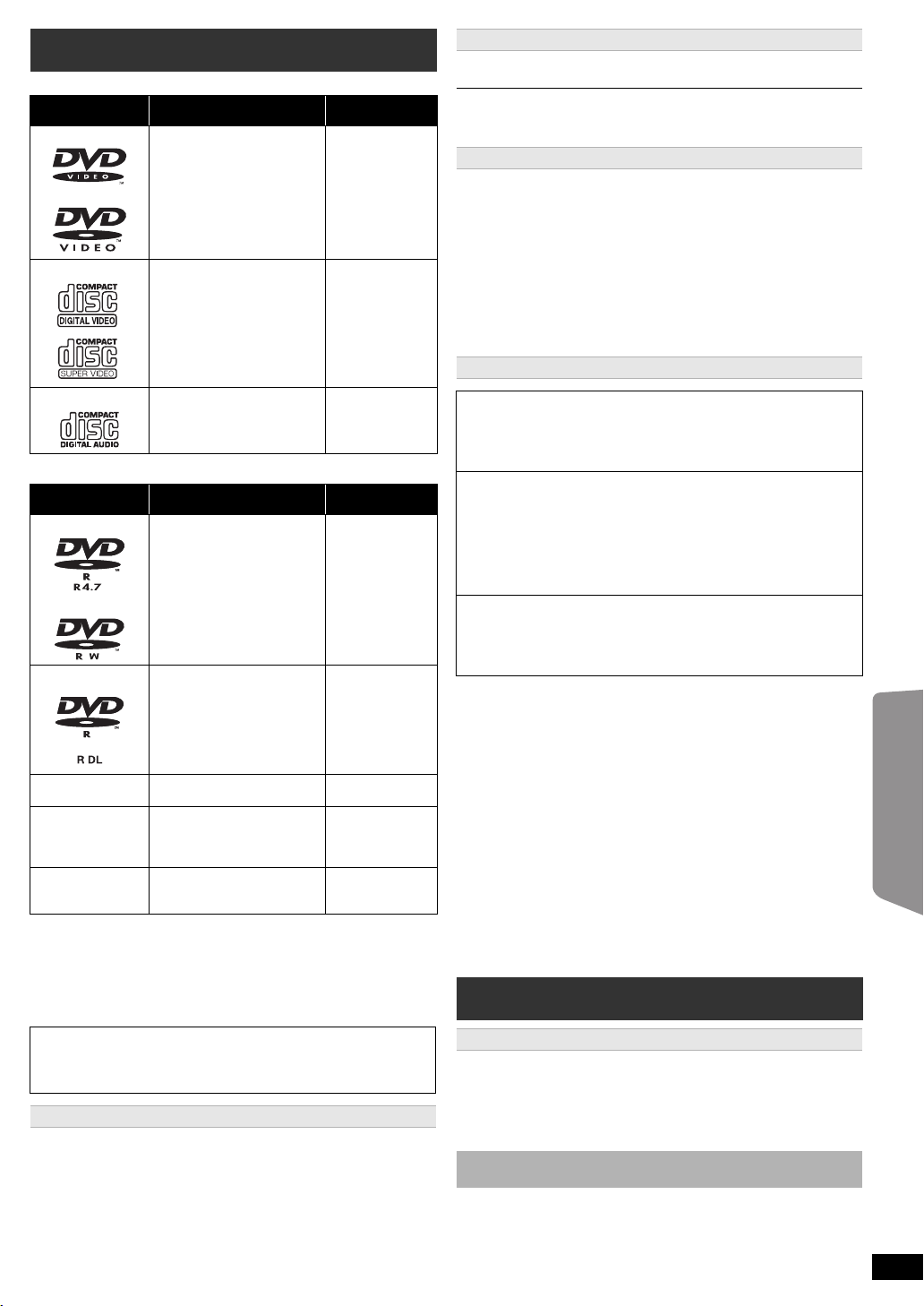
Media that can be played
Commercial discs
Type of media/
Logo
DVD-Video High quality movie and
Video CD Music discs with video
CD Music discs [CD]
Recorded discs and USB devices
Type of media/
Logo
DVD-R/RW ≥DVD-Video Format
DVD-R DL ≥ DVD-Video Format
rR/rRW/rRDL ≥iVR (iR/iRW Video
CD-R/RW ≥ CD-DA format
USB device ≥ MP3 format
≥Before playback, finalise the disc on the device it was recorded on.
≥It may not be possible to play all the above-mentioned medias in some
cases due to the type of media, the condition of the recording, the
recording method, or how the files were created (B right, About MP3/
JPEG/DivX files).
≥During playback of DTS source, there will be no sound from the
speakers.
Note about using a DualDisc
The digital audio content side of a DualDisc does not meet the technical
specifications of the Compact Disc Digital Audio (CD-DA) format so
playback may not be possible.
Discs that cannot be played
Blu-ray Discs, HD DVD, AVCHD discs, DVD-RW version 1.0, DVD-Audio,
DVD-ROM, DVD-VR, CD-ROM, CDV, CD-G, SACD, DTS Music Discs,
WMA discs and Photo CD, DVD-RAM, and “Chaoji VCD” available on the
market including CVD, DVCD and SVCD that do not conform to
IEC62107.
Remarks Indicated as
music discs
Including SVCD
(Conforming to IEC62107)
Formats Indicated as
≥MP3 format
≥JPEG format
®
≥DivX
format
®
≥DivX
format
Recording) Format
≥MP3 format
≥JPEG format
®
≥DivX
format
≥JPEG format
®
≥DivX
format
[DVD-V]
[VCD]
[DVD-V]
[MP3]
[JPEG]
[DivX]
[DVD-V]
[DivX]
[DVD-V]
[CD]
[MP3]
[JPEG]
[DivX]
[MP3]
[JPEG]
[DivX]
Video systems
This unit can play PAL and NTSC, but the “TV System” (B 17) of this unit
must match the system of your TV.
Depending on the PAL video on the disc, the image may not be displayed
correctly on an NTSC TV.
Disc handling precautions
≥Do not attach labels or stickers to discs. This may cause disc warping,
rendering it unusable.
≥Do not write on the label side with a ball-point pen or other writing
instrument.
≥Do not use record cleaning sprays, benzine, thinner, liquids which
prevent static electricity, or any other solvent.
≥Do not use scratch-proof protectors or covers.
≥Do not use the following discs:
– Discs with exposed adhesive from removed stickers or labels (rented
discs, etc.).
– Discs that are badly warped or cracked.
– Irregularly shaped discs, such as heart shapes.
About MP3/JPEG/DivX files
[MP3] (Extension: “.MP3”, “.mp3”)
≥ Sampling frequency and compression rate:
–8
kHz
, 11.02
kHz
, 12
kHz
, 16
kHz
, 22.05
kHz
160 kbps), 32
≥ ID3 tags: version 1, 2
[JPEG] (Extension: “.JPG”, “.jpg”, “.JPEG”, “.jpeg”)
≥ JPEG files taken on a digital camera that conform to DCF Standard
(Design rule for Camera File system) Version 1.0 are displayed.
– Files that have been altered, edited or saved with computer picture
editing software may not be displayed.
≥ This unit cannot display moving pictures, MOTION JPEG and other
such formats, still pictures other than JPEG (e.g. TIFF), or play
pictures with attached audio.
[DivX] (Extension: “.DIVX”, “.divx”, “.AVI”, “.avi”)
≥ DivX files greater than 2 GB or have no index may not be played
properly on this unit.
≥ This unit supports all resolutions up to maximum of 720k480
(NTSC)/720k576 (PAL).
≥There may be differences in the display order on the menu screen and
computer screen.
≥This unit cannot play files recorded using packet write.
DVD-R/RW
≥Discs must conform to UDF bridge (UDF 1.02/ISO9660).
≥This unit does not support multi-session. Only the default session is
played.
CD-R/RW
≥Discs must conform to ISO9660 level 1 or 2 (except for extended
formats).
≥This unit supports multi-session but if there are many sessions it takes
more time for play to start. Keep the number of sessions to a minimum
to avoid this.
USB device
≥This unit does not guarantee connection with all USB devices.
≥This unit does not support USB device charging.
≥FAT12, FAT16 and FAT32 file systems are supported.
≥This unit supports USB 2.0 Full Speed.
kHz
, 44.1
kHz
and 48 kHz (32 kbps to 320 kbps)
, 24 kHz (8
kbps
to
Maintenance
Clean this unit with a soft, dry cloth
≥Never use alcohol, paint thinner or benzine to clean this unit.
≥Before using chemically treated cloth, carefully read the instructions that
came with the cloth.
Do not use commercially available lens cleaners as they may cause
malfunction. Cleaning of the lens is generally not necessary although
this depends on the operating environment.
Before moving the unit, ensure the disc tray is empty. Failure to
do so will risk severely damaging the disc and the unit.
Getting StartedPlaying DiscsOther OperationsReference
RQT9533
ENGLISH
19
19
Page 20
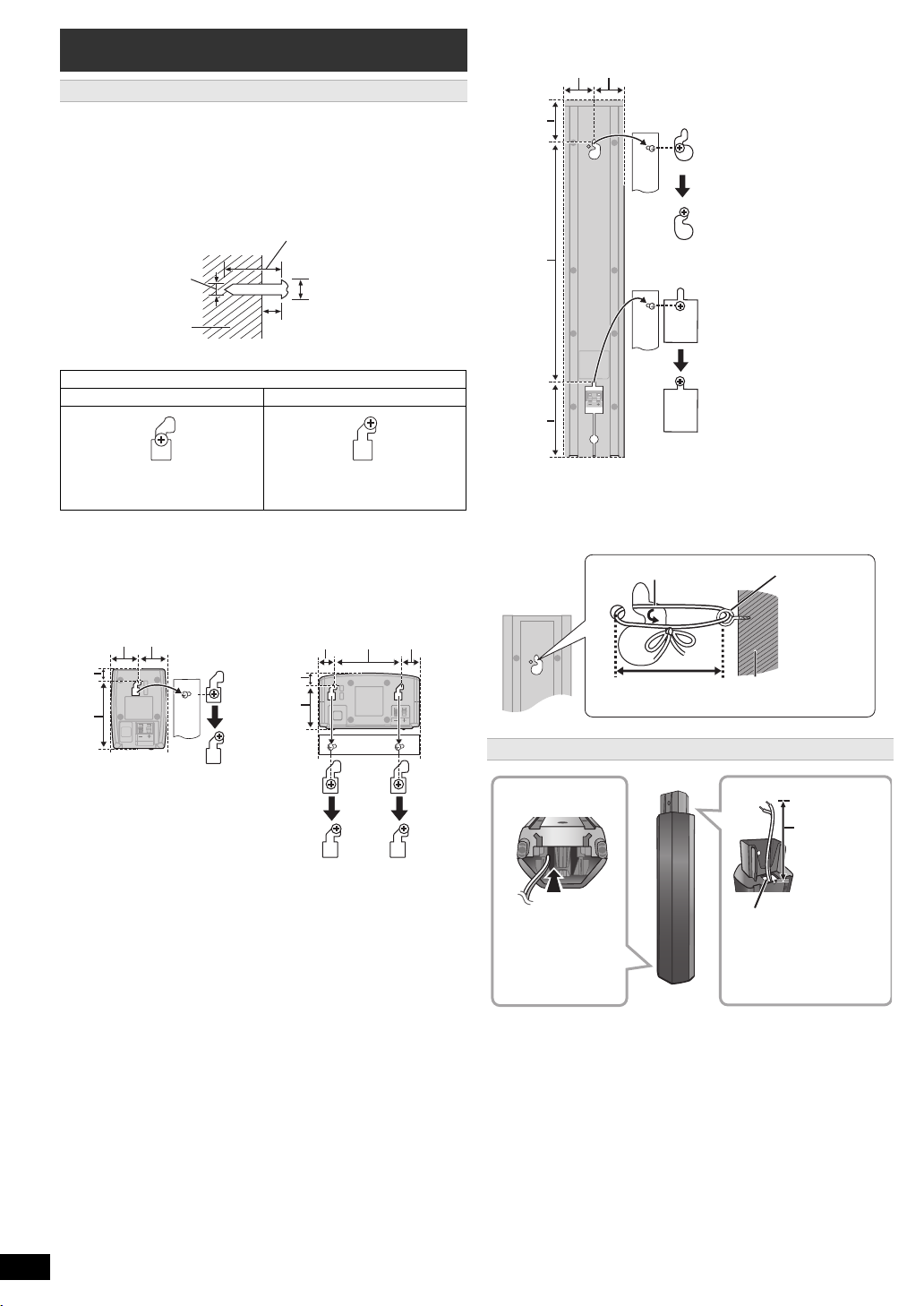
Speaker installation option
At least 30 mm
‰7.0 mm to ‰9.4 mm
Wall or pillar
3 mm to 5 mm
‰4.0 mm
Surround speaker Center speaker
A 17.6 mm
B 98.7 mm
C 40 mm
D 40 mm
J 64.5 mm
K 348.5 mm
L 109.5 mm
M 50.3 mm
N 50.3 mm
Wall
Screw eye
(not supplied)
String (not supplied)
Less than
10 cm
Insert the cable
from the bottom.
Pull out the cable
through the hole.
Leave about
120 mm.
Attaching to a wall
You can attach all of the speakers (except subwoofer) to a wall.
≥ The wall or pillar on which the speakers are to be attached should be
capable of supporting 10 kg per screw. Consult a qualified building
contractor when attaching the speakers to a wall. Improper attachment
may result in damage to the wall and speakers.
1 Drive a screw (not supplied) into the wall.
Getting StartedPlaying DiscsOther OperationsReference
2 Fit the speaker securely onto the screw(s) with the hole(s).
e.g., Surround speaker
DO NOT DO
Front speaker
Attach to a wall without the base and the stand
≥ In this position, the speaker will
likely fall if moved to t he left or
right.
≥Move the speaker so that the
screw is in this position.
∫ Tips
Use the measurements indicated below to identify the screwing positions
on the wall.
≥ Leave at least 20 mm of space above the speaker and 10 mm on each
side to allow enough space for fitting the speaker.
E 16.7 mm
F 63.7 mm
G 23 mm
H 96 mm
I 26 mm
∫ To prevent speakers from falling
Front speaker, Surround speaker, Center speaker
e.g. Front speaker
Reattaching the speaker cable
RQT9533
ENGLISH
20
20
Page 21
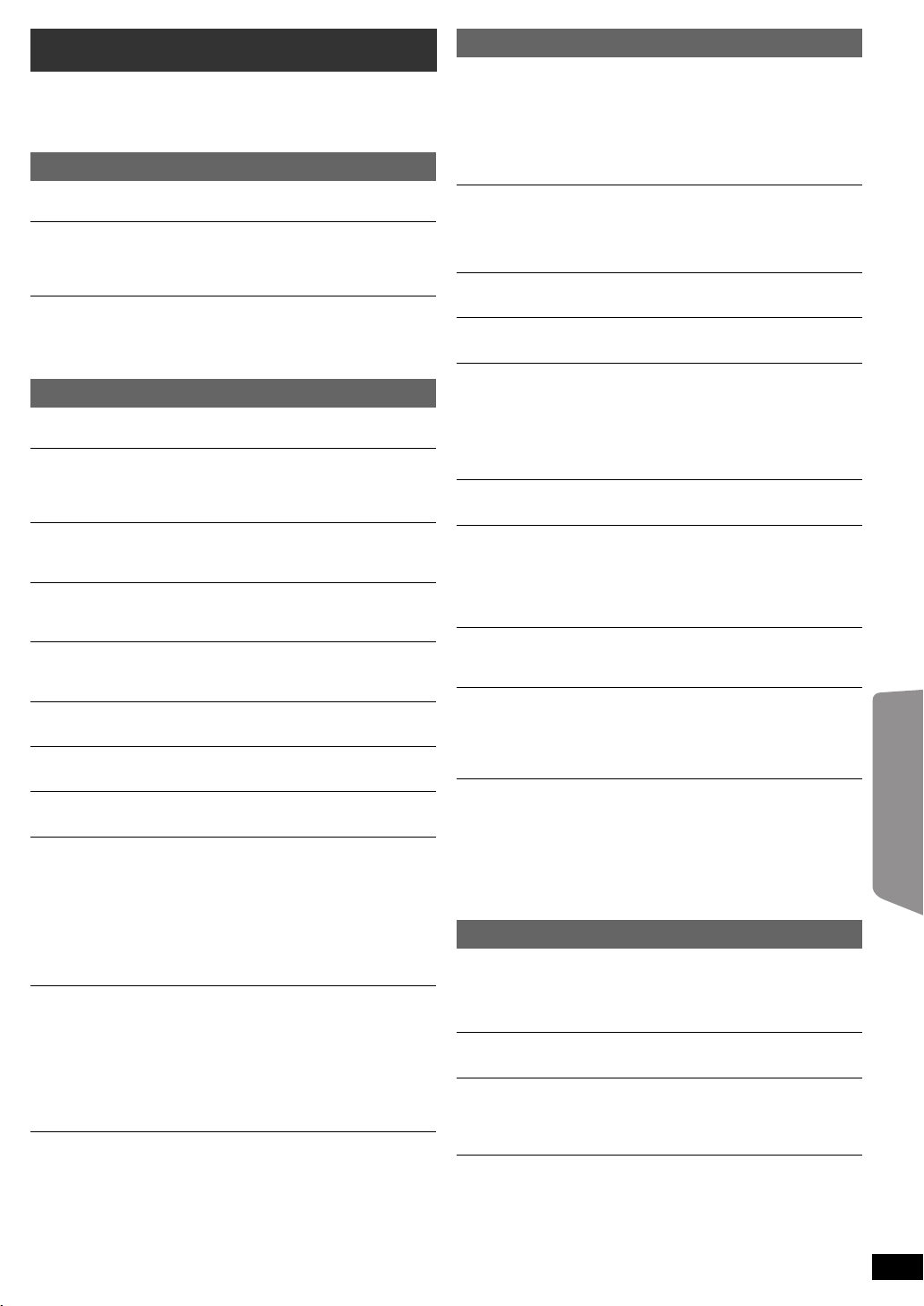
Troubleshooting guide
Before requesting service, make the following checks. If you are in doubt
about some of the check points, or if the solutions indicated in the
following guide do not solve the problem, consult your dealer for
instructions.
Power
No power.
Insert the AC mains lead securely. (B 9)
The unit is automatically switched to standby mode.
≥The Sleep timer was working and had reached the set time limit. (B 4)
≥The main unit will automatically switch to standby mode after 30
minutes of inactivity. (B 4)
Power of this unit is turned off when the input for the TV is
changed.
This is normal when using VIERA Link “HDAVI Control 4 or later”. For
details please read the operating instructions for the TV.
Unit displays
The display is dark.
Select “Bright” in “FL Dimmer” in the Others menu. (B 18)
“NO PLAY”
≥You inserted a disc the unit cannot play; insert one it can. (B 19)
≥You inserted a blank disc.
≥You inserted a disc that has not been finalised.
“NO DISC”
≥You have not inserted a disc; insert one.
≥You have not inserted the disc correctly; insert it correctly. (B 12)
“OVER CURRENT ERROR”
The USB device is drawing too much power. Switch to “DVD/CD” mode,
remove the USB and turn the unit off.
“F61”
Check and correct the speaker cable connections. If this does not fix the
problem, consult the dealer. (B 7)
“F76”
There is a power supply problem. Consult the dealer.
“DVD U11”
Disc may be dirty. Wipe it clean.
“ERROR”
Incorrect operation performed. Read the instructions and try again.
“DVD H∑∑”
“DVD F∑∑∑”
∑ stands for a number.
≥Trouble may have occurred. The numbers following “H” and “F” depend
on the status of the unit. Turn the unit off and then back on.
Alternatively, turn the unit off, disconnect the AC mains lead, and then
reconnect it.
≥If the service numbers fail to clear, note the service number and contact
a qualified service person.
“U70∑”
∑ stands for a number. (The actual number following “U70” will depend on
the state of the main unit.)
≥The HDMI connection acts unusually.
– The connected equipment is not HDMI-compatible.
– Please use High Speed HDMI Cables that have the HDMI logo (as
shown on the cover).
– The HDMI cable is too long.
– The HDMI cable is damaged.
“REMOTE 1” or “REMOTE 2”
Match the modes on the main unit and remote control. Depending on the
number being displayed (“1” or “2”), press and hold [OK]8 and the
corresponding numbered button ([1] or [2]) for at least 2 seconds. (B 4)
General operation
No response when any buttons are pressed.
≥This unit cannot play discs other than the ones listed in these operating
instructions. (B 19)
≥The unit may not be operating properly due to lightning, static electricity
or some other external factor. Turn the unit off and then back on.
Alternatively, turn the unit off, disconnect the AC mains lead, and then
reconnect it.
≥Condensation has formed. Wait 1 to 2 hours for it to evaporate.
No response when remote control buttons are pressed.
≥Check that the batteries are installed correctly. (B 9)
≥The batteries are depleted. Replace them with new ones. (B 9)
≥Aim the remote control at the remote control signal sensor and operate.
(B 4)
Other products respond to the remote control.
Change the remote control operating mode. (B 4)
Cannot display the START menu.
Remove the disc and then press [START]B again.
No picture or sound.
≥Check the video or speaker connection. (B 7, 8)
≥Check the power or input setting of the connected equipment and the
main unit.
≥Check that the disc has something recorded on it.
≥During HD JPEG playback, there will be no video output from the
VIDEO OUT terminal.
No on-screen menus/displays.
[JPEG] This is normal during HD JPEG playback.
You have forgotten your ratings password.
Reset all the settings to Factory Preset.
While stopped and “DVD/CD” is the source, press and hold [∫]6 on the
main unit and [S10]2 on the remote control until “RESET” appears on
the main unit’s display. Turn the unit off and on again.
All settings will return to the default values.
Some characters are not displayed correctly.
Characters other than English alphabet and Arabic numerals may not be
displayed correctly.
The VIERA Link “HDAVI Control” function does not
respond.
Depending on the condition of this unit or the connected equipment, it
may be necessary to repeat the same operation so that the function can
work correctly. (B 15)
The setting you made in “TV Aspect” (B 16, Video menu) or
“Display” (B 16, Language menu) does not work.
The settings for “TV Aspect”§1 and “Display”§2 will automatically follow the
information from the TV. (B 9, Easy setup)
§1 When using VIERA Link “HDAVI Control” with “HDAVI Control 3 or
later” compatible TV
§2 When using VIERA Link “HDAVI Control” with “HDAVI Control 2 or
later” compatible TV
Disc operation
It takes time before play starts.
≥Play may take time to begin when an MP3 track has still picture data.
Even after the track starts, the correct play time will not be displayed.
This is normal. [MP3]
≥This is normal on DivX video. [DivX]
A menu screen appears during skip or search. [VCD]
This is normal for Video CDs.
Playback control menu does not appear.
[VCD] with playback control
Press [MENU]C to change to PBC on and then press [RETURN]D
during playback.
Play does not start.
≥If playing DivX VOD content, refer to the homepage where you
purchased the DivX VOD content. (Example: http://vod.divx.com) [DivX]
≥If a disc contains CD-DA and other formats, proper playback may not be
possible.
Getting StartedPlaying DiscsOther OperationsReference
RQT9533
ENGLISH
21
21
Page 22
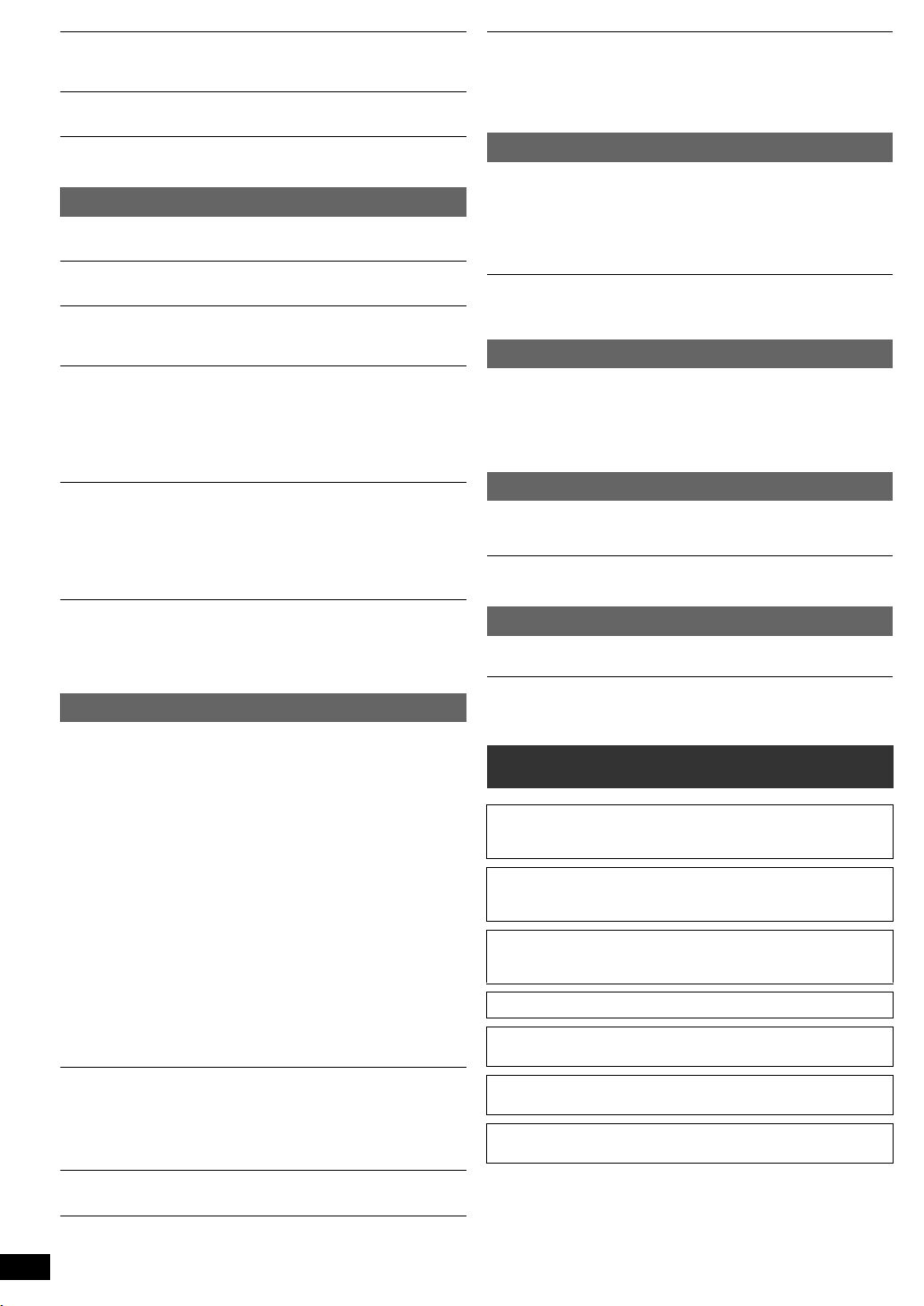
No subtitles.
≥ Display the subtitles. (“Subtitle” in Menu 1) (B 14)
≥ Subtitles may not be displayed depending on the disc. [DivX]
Point B is automatically set.
The end of an item becomes point B when it is reached.
The Setup menu cannot be accessed.
Select “DVD/CD” or “USB” as the source.
Sound
Sound is distorted.
Getting StartedPlaying DiscsOther OperationsReference
When using the HDMI output, audio may not output from other terminals.
Effects do not work.
Some audio effects do not work or have less effect with some discs.
Humming is heard during play.
An AC mains lead or fluorescent light is near the main unit. Keep other
appliances and cables away from the main unit.
No sound.
≥ There may be a slight pause in sound when you change the play speed.
≥ If the input source is bitstream, set the sound setting to PCM on the
external equipment.
≥ Audio may not be output due to how the files were created. [DivX]
≥ During playback of DTS source, there will be no sound from the
speakers. Select a different audio source (e.g. Dolby Digital). (B 14)
No sound from the TV.
≥ If the TV is not ARC compatible and only the HDMI connection is used,
an extra audio connection is necessary. (B 8)
≥ Confirm the audio connection. Press [EXT-IN]4 to select the
corresponding source. (B 8, 10)
≥ When using the HDMI connection, ensure that “Audio Out” in the HDMI
menu is set to “On”. (B 17)
No sound from the surround speakers.
≥ When using the “Surround layout (Recommended)” mode, press
[SURROUND]; to select “MULTI-CH”. (B 11)
≥ When using the “Front layout (Alternative)” mode, press
[SURROUND]; to select “A.SRD”. (B 11 )
Picture
The picture on the TV is not displayed correctly or
disappears.
≥ The unit and TV are using different video systems. Use a multi-system
or PAL TV.
≥ The system used on the disc does not match your TV.
– Change the “TV System” settings to match your TV. (B 17)
(Depending on the PAL video on the disc, the image may not be
displayed correctly on an NTSC TV.)
≥ Ensure that the unit is connected directly to the TV, and is not
connected through a VCR. (B 8)
≥ Mobile telephone chargers can cause some disturbance.
≥ If you are using an indoor TV antenna, change to an outdoor antenna.
≥ The TV antenna wire is too close to the unit. Move it away from the unit.
≥ Reduce the number of connected HDMI devices.
≥ When using the HDMI AV OUT terminal, ensure that an incompatible
video output with the connected TV is not selected. Set the “Video
Resolution” in Video menu to “480p/576p”. (B 17)
≥ Video images converted to 1920k1080 resolution may look different
from the true native 1080p full-HD sources. This is not a malfunction of
the main unit.
≥ When the HDMI cable is connected, there will be no RGB output from
the SCART (AV) terminal. If the SCART (AV) terminal is to be used,
remove the HDMI cable and turn this unit on/off again.
Picture size does not fit the screen.
≥ Change “TV Aspect” in the Video menu. (B 16)
≥ Use the TV to change the aspect.
≥ Change the zoom setting. (“Zoom” in Menu 2) (B 14)
≥ [JPEG] This is normal during HD JPEG playback. Set “HD JPEG Mode”
to “Off” if you want to perform zoom function. (B 17)
Menu is not displayed correctly.
Restore the zoom ratio to “Normal”. (“Zoom” in Menu 2) (B 14)
Display is distorted.
RQT9533
ENGLISH
[JPEG] This is normal when the display switches to/from HD JPEG
playback.
22
22
After choosing “Home Cinema” in “Speaker selection” with
the TV’s remote control, the TV’s input selection also
changes.
Disconnect the HDMI cable from the TV and reconnect it to a different
HDMI terminal.
USB
The USB drive or its contents cannot be read.
≥The USB drive format or its contents is/are not compatible with the
system. (B 16)
≥The USB host function of this product may not work with some USB
devices.
≥USB devices with storage capacity of more than 32 GB may not work in
some instances.
Slow operation of the USB device.
Large file size or high memory USB device takes longer time to read and
display on the TV.
HDMI progressive video
There is ghosting when HDMI progressive output is on.
This problem is caused by the editing method or material used on
DVD-Video, but should be corrected if you use interlaced output. When
using the HDMI AV OUT terminal, set “Video Resolution” in Video menu
to “480i/576i”. Or, disable the HDMI connection and use the other video
connection. (B 8, 17)
Radio
Distorted sound or noise is heard.
≥Adjust the position of the FM antenna.
≥Use an outdoor antenna. (B 7)
A beat sound is heard.
Turn the TV off or move it away from the unit.
TV displays
“/”
The operation is prohibited by the unit or disc.
“/ Incorrect Disc Region”
Only DVD-Video discs that include or have the same region number as
the one on the rear panel of this unit can be played. (B Cover page)
Licenses
Manufactured under license from Dolby Laboratories.
Dolby, Pro Logic, and the double-D symbol are trademarks of Dolby
Laboratories.
This item incorporates copy protection technology that is protected by
U.S. patents and other intellectual property rights of Rovi Corporation.
Reverse engineering and disassembly are prohibited.
HDMI, the HDMI Logo, and High-Definition Multimedia Interface are
trademarks or registered trademarks of HDMI Licensing LLC in the
United States and other countries.
HDAVI Control
“DVD Logo” is a trademark of DVD Format/Logo Licensing
Corporation.
®
DivX
Inc. and are used under license.
MPEG Layer-3 audio coding technology licensed from Fraunhofer IIS
and Thomson.
TM
is a trademark of Panasonic Corporation.
, DivX Certified® and associated logos are trademarks of DivX,
Page 23
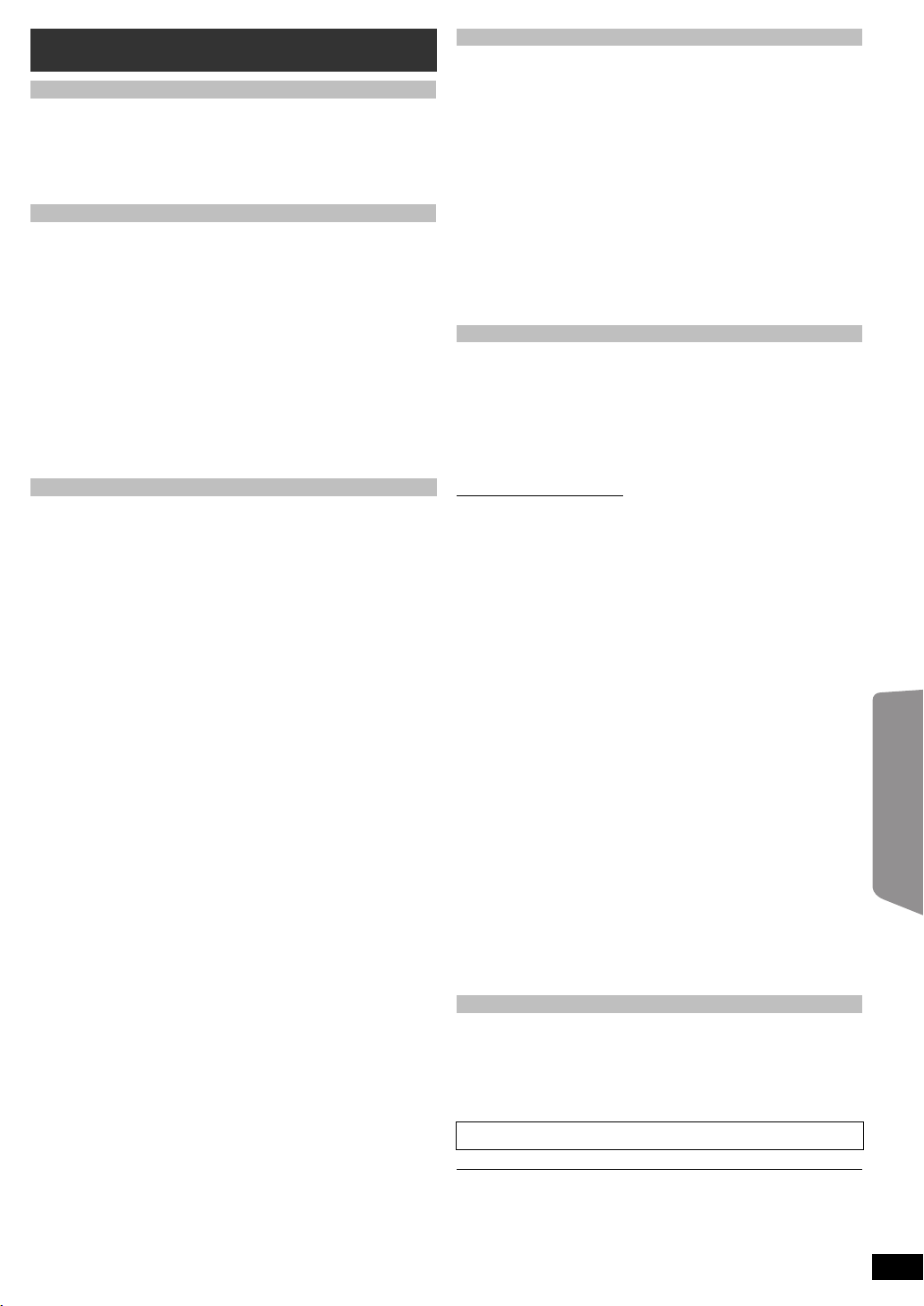
Specifications
AMPLIFIER SECTION
RMS Output Power: Dolby Digital Mode
Front Ch
Surround Ch
Center Ch
Subwoofer Ch
Total RMS Dolby Digital mode power 1000 W
FM TUNER, TERMINALS SECTION
Preset Memory FM 30 stations
Frequency Modulation (FM)
Frequency range 87.50 MHz to 108.00 MHz (50-kHz step)
Antenna terminals 75 ≠ (unbalanced)
Digital audio input
Optical digital input
Sampling frequency
USB Port
USB standard
Media file format support
USB device file system
USB Port power
Bit rate
DISC SECTION
Discs played (8 cm or 12 cm)
(1) DVD (DVD-Video, DivX
(2) DVD-R (DVD-Video, MP3
(3) DVD-R DL (DVD-Video, DivX
(4) DVD-RW (DVD-Video, MP3
(5) iR/iRW (Video)
(6) iR DL (Video)
(7) CD, CD-R/RW (CD-DA, Video CD, SVCD
§4, 5
)
DivX
§1 Conforming to IEC62107
§2 MPEG-1 Layer 3, MPEG-2 Layer 3, MPEG-2.5 Layer 3
§3 Exif Ver 2.0 JPEG Baseline files
Picture resolution:
16:9 min. size 4k4, max. size (720k8)k(405k8);
4:3 min. size 4k4, max. size (720k8)k(540k8)
§4 The total combined maximum number of recognizable audio,
picture and video contents and groups: 1900 audio, picture and
video contents and 189 groups. (Excluding Root folder)
§5Plays DivX
®
video.
Pick up
Wavelength (DVD/CD) 655/790 nm
Laser power CLASS 1M
Audio output (Disc)
Number of channels 5.1 ch (FL, FR, C, SL, SR, SW)
160 W per channel (3 ≠), 1 kHz, 10 % THD
160 W per channel (3 ≠), 1 kHz, 10 % THD
160 W per channel (3 ≠), 1 kHz, 10 % THD
200 W per channel (3 ≠), 100 Hz, 10 % THD
32 kHz, 44.1 kHz, 48 kHz
Optical terminal
USB 2.0 Full Speed
MP3 (¢.mp3)
JPEG (¢.jpg, ¢.jpeg)
DivX (¢.divx, ¢.avi)
FAT12, FAT1 6, FAT32
Max. 500 mA
Up to 4 Mbps (DivX)
§4, 5
)
§2, 4
, JPEG
§4, 5
§2, 4
)
, JPEG
§3, 4
, DivX
§3, 4
, DivX
§1
, MP3
§4, 5
§4, 5
)
§2, 4
)
, JPEG
§3, 4
,
VIDEO SECTION
Video system PAL, NTSC
Composite video output
Output level
Ter m in al
1 Vp-p (75 ≠)
SCART jack (1 system)
S-video output
Y output level
C output level
Ter m in al
NTSC; 0.286 Vp-p (75 ≠)
1 Vp-p (75 ≠)
PAL; 0.3 Vp-p (75 ≠)
SCART jack (1 system)
RGB video output
R output level
G output level
B output level
Ter m in al
0.7 Vp-p (75 ≠)
0.7 Vp-p (75 ≠)
0.7 Vp-p (75 ≠)
SCART jack (1 system)
HDMI AV output
Terminal 19-pin type A connector
HDAVI Control This unit supports “HDAVI Control 5” function.
SPEAKER SECTION
[Front\speakers\SB-HF167]
Ty pe
Speaker unit(s)
1 way, 1 speaker system (Bass reflex)
Impedance 3 ≠
Full range 6.5 cm Cone type
Output sound pressure
Frequency range
Dimensions (WtHtD)
Mass
Full assembly with stand base
Dimensions (WtHtD) max
Mass
Dimensions (WtHtD) min
Mass
75 Hz to 25 kHz (j16 dB)
90 Hz to 22 kHz (j10 dB)
100.5 mmk522.5 mmk78.8 mm
291.2 mmk1185 mmk291.2 mm
291.2 mmk542.3 mmk291.2 mm
78 dB/W (1 m)
0.9 kg
2.35 kg
1.6 kg
[Surround\speakers\SB-HS270]
Ty pe
Speaker unit(s)
1 way, 1 speaker system (Bass reflex)
Impedance 3 ≠
Full range 6.5 cm Cone type
Output sound pressure
Frequency range
Dimensions (WtHtD)
Mass
105 Hz to 25 kHz (j16 dB)
130 Hz to 22 kHz (j10 dB)
80 mmk117 m mk70.5 mm
78 dB/W (1 m)
0.35 kg
[Center\speaker\SB-HC270]
Ty pe
Speaker unit(s)
1 way, 1 speaker system (Bass reflex)
Impedance 3 ≠
Full range 6.5 cm Cone type
Output sound pressure
Frequency range
Dimensions (WtHtD)
Mass
90 Hz to 25 kHz (j16 dB)
115 Hz to 22 kHz (j10 dB)
145 mmk81 mmk70.5 mm
79 dB/W (1 m)
0.52 kg
[Subwoofer\SB-HW370]
Ty pe
Speaker unit(s)
1 way, 1 speaker system (Bass reflex)
Impedance 3 ≠
Woofer 16 cm Cone type
Output sound pressure
Frequency range
Dimensions (WtHtD)
Mass
30 Hz to 220 Hz (j16 dB)
35 Hz to 180 Hz (j10 dB)
180 mmk408 mmk300 mm
78
dB/W (1 m)
4.3 kg
GENERAL
Power supply AC 220 V to 240 V, 50 Hz
Power consumption
Dimensions (WtHtD)
Mass
Operating temperature range
Operating humidity range
430 mmk38 mmk279 mm
35 % to 80 % RH (no condensation)
Main unit 75 W
Main unit 2.6 kg
0 oC to r40 oC
Getting StartedPlaying DiscsOther OperationsReference
Power consumption in standby mode approx. 0.8 W
1 Specifications are subject to change without notice.
Mass and dimensions are approximate.
2 Total harmonic distortion is measured by a digital spectrum analyzer.
RQT9533
ENGLISH
23
23
Page 24
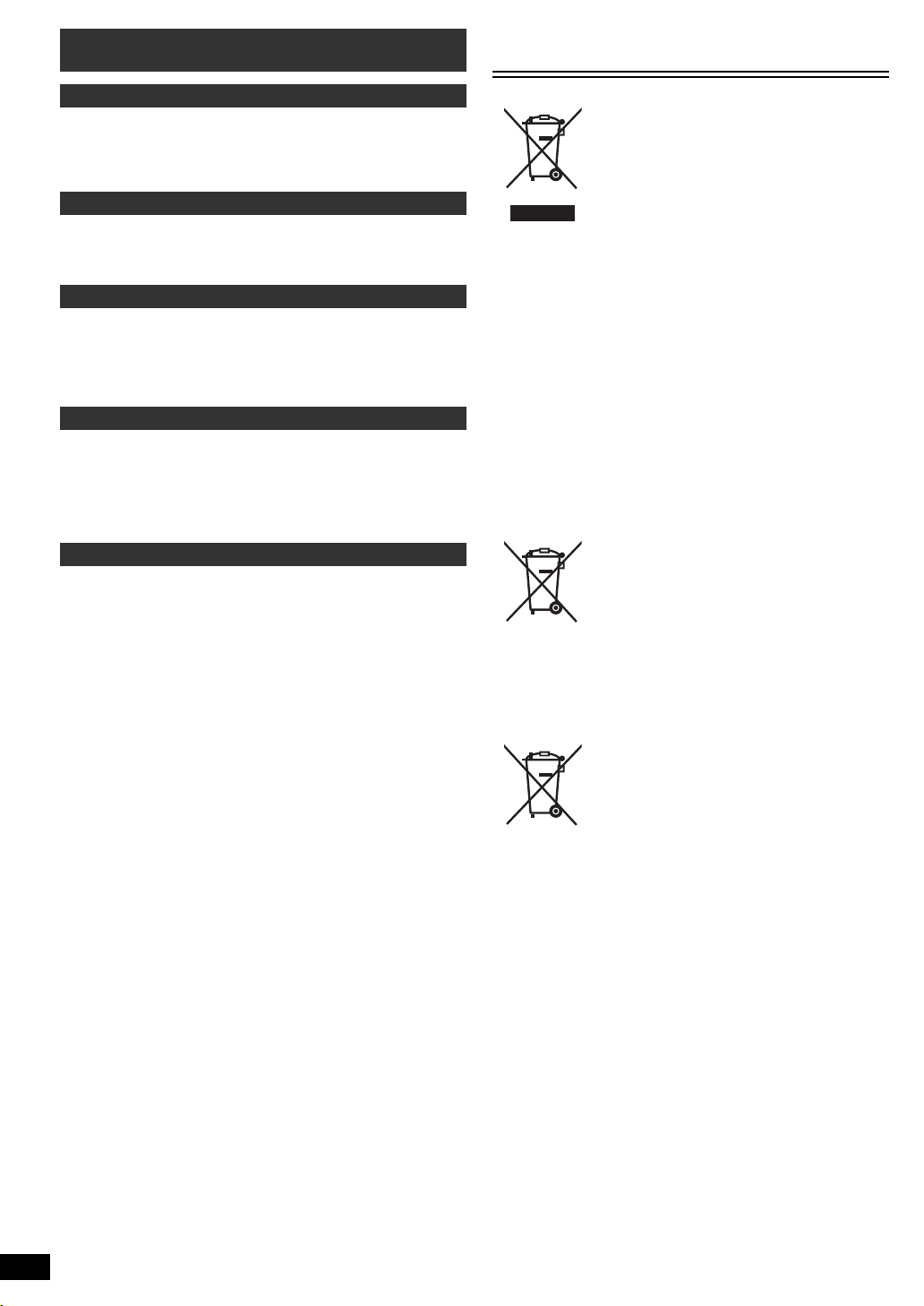
Safety precautions
Cd
Information for Users on Collection and Disposal of
Old Equipment and used Batteries
Placement
Set the unit up on an even surface away from direct sunlight, high
temperatures, high humidity, and excessive vibration. These conditions
can damage the cabinet and other components, thereby shortening the
unit’s service life.
Do not place heavy items on the unit.
Voltage
Do not use high voltage power sources. This can overload the unit and
Getting StartedPlaying DiscsOther OperationsReference
cause a fire.
Do not use a DC power source. Check the source carefully when setting
the unit up on a ship or other places where DC is used.
AC mains lead protection
Ensure the AC mains lead is connected correctly and not damaged. Poor
connection and lead damage can cause fire or electric shock. Do not pull,
bend, or place heavy items on the lead.
Grasp the plug firmly when unplugging the lead. Pulling the AC mains
lead can cause electric shock.
Do not handle the plug with wet hands. This can cause electric shock.
Foreign matter
Do not let metal objects fall inside the unit. This can cause electric shock
or malfunction.
Do not let liquids get into the unit. This can cause electric shock or
malfunction. If this occurs, immediately disconnect the unit from the
power supply and contact your dealer.
Do not spray insecticides onto or into the unit. They contain flammable
gases which can ignite if sprayed into the unit.
Service
Do not attempt to repair this unit by yourself. If sound is interrupted,
indicators fail to light, smoke appears, or any other problem that is not
covered in these instructions occurs, disconnect the AC mains lead and
contact your dealer or an authorized service center. Electric shock or
damage to the unit can occur if the unit is repaired, disassembled or
reconstructed by unqualified persons.
Extend operating life by disconnecting the unit from the power source if it
is not to be used for a long time.
These symbols on the products, packaging,
and/or accompanying documents mean that
used electrical and electronic products and
batteries should not be mixed with general
household waste.
For proper treatment, recovery and recycling
of old products and used batteries, please
take them to applicable collection points, in
accordance with your national legislation and
the Directives 2002/96/EC and 2006/66/EC.
By disposing of these products and batteries
correctly, you will help to save valuable
resources and prevent any potential negative
effects on human health and the environment
which could otherwise arise from
inappropriate waste handling.
For more information about collection and
recycling of old products and batteries,
please contact your local municipality, your
waste disposal service or the point of sale
where you purchased the items.
Penalties may be applicable for incorrect
disposal of this waste, in accordance with
national legislation.
For business users in the European Union
If you wish to discard electrical and electronic
equipment, please contact your dealer or
supplier for further information.
[Information on Disposal in other
Countries outside the European Union]
These symbols are only valid in the European
Union. If you wish to discard these items,
please contact your local authorities or dealer
and ask for the correct method of disposal.
ENGLISH
24
Note for the battery symbol (bottom two
symbol examples):
This symbol might be used in combination
with a chemical symbol. In this case it
complies with the requirement set by the
Directive for the chemical involved.
RQT9533
24
Page 25
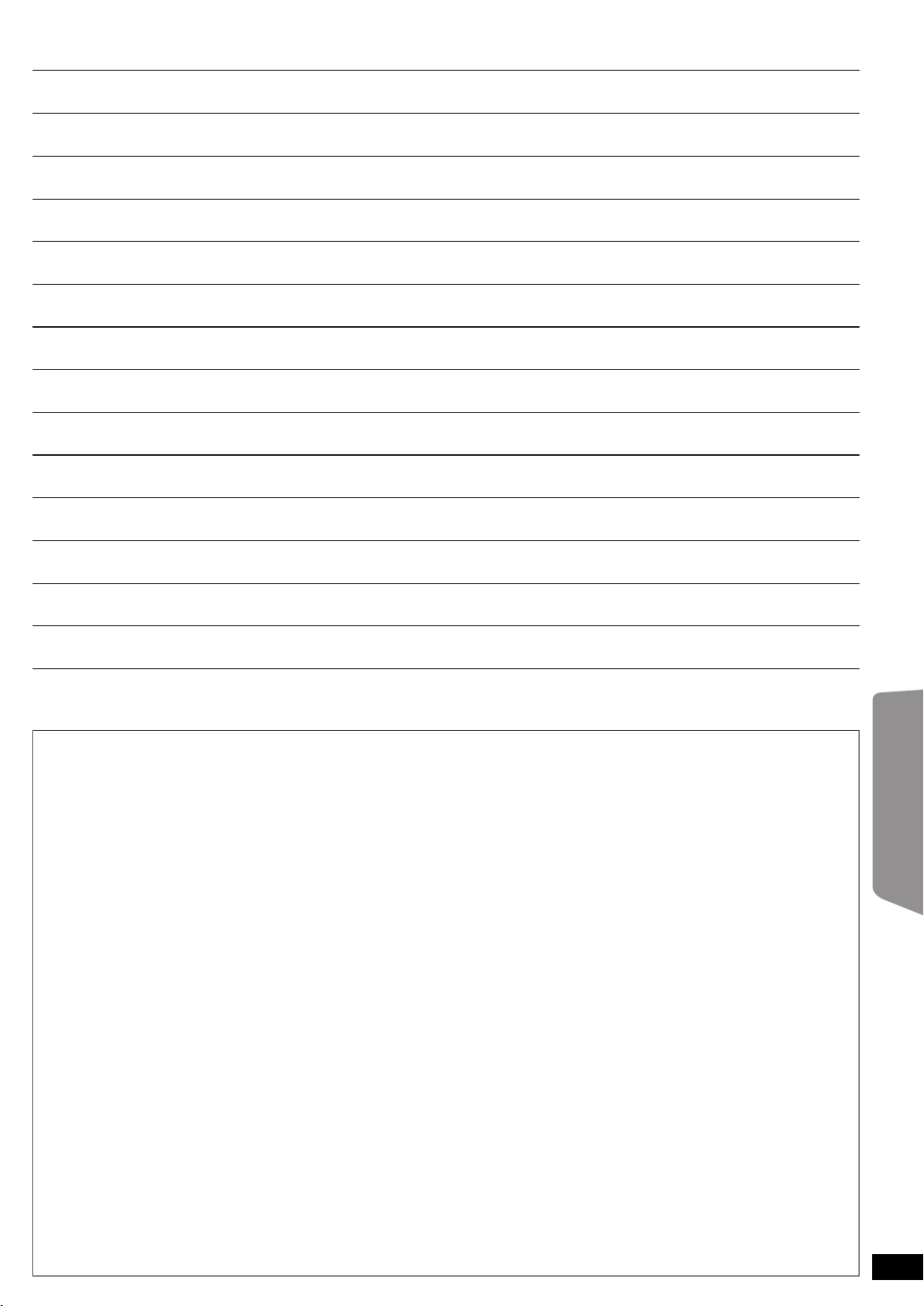
Getting StartedPlaying DiscsOther OperationsReference
RQT9533
ENGLISH
25
25
Page 26
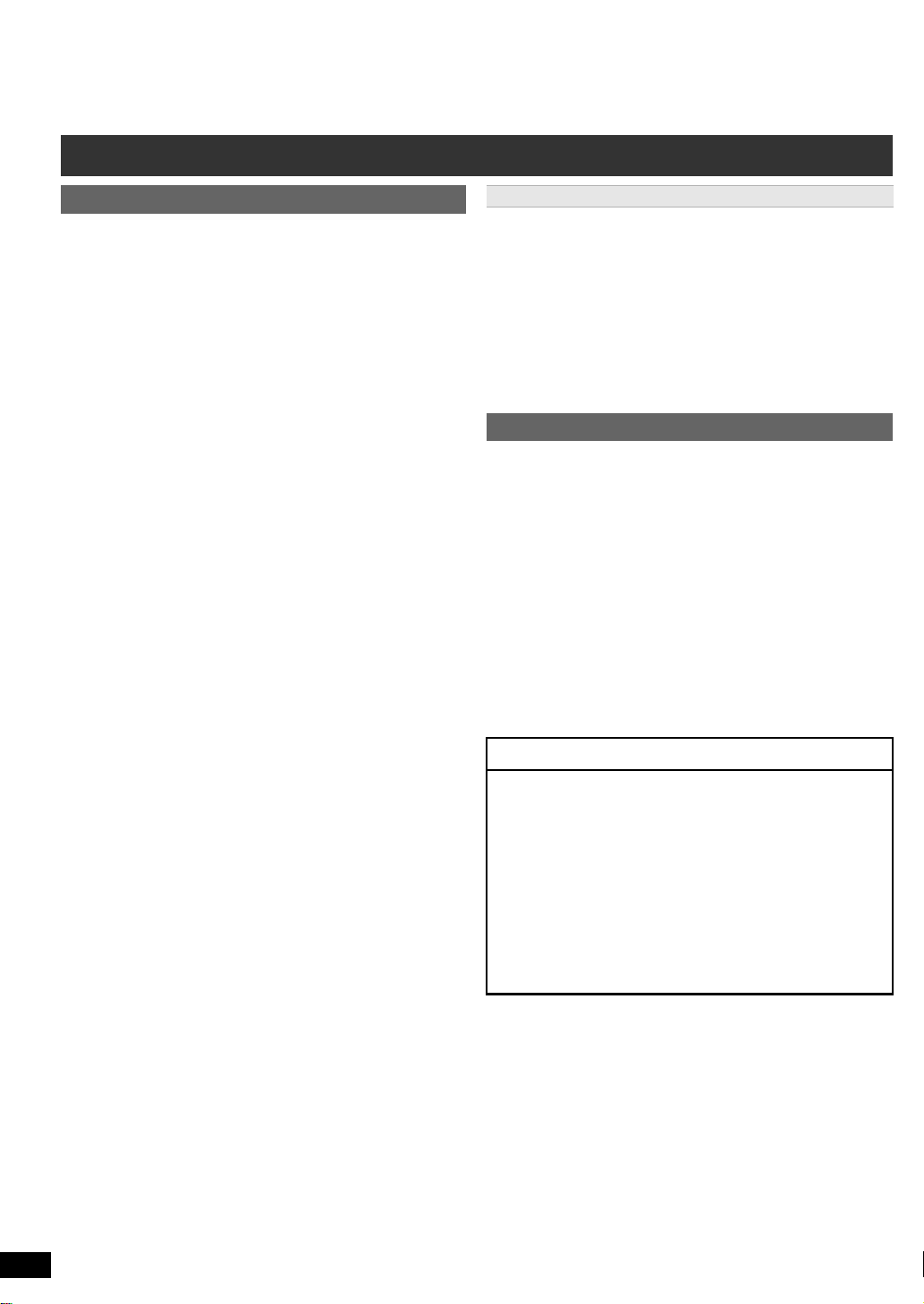
Kontrolní referenční příručka
Dálkový ovladač
1 Zapněte/Vypněte hlavní jednotku (B 9)
Getting StartedPlaying DiscsOther OperationsReference
2 Volba kanálů a čísel titulů apod. / Zadávání číselných hodnot
(B 10, 12)
3 Zrušte (B 13)
4 Výběr zdroje
[DVD]: Zvolte disk jako zdro (B 12)
[RADIO]: Zvolte FM tuner (B 9)
[EXT-IN]: Zvolte externí audio jako zdroj (B 10)
AV # AUX # ARC # D-IN # USB
^------------------------------------------------------------}
5 Základní operace pro přehrávání (B 12)
6 Zobrazit textové údaje RDS / Zobrazit nabídku na obrazovce
(B 10, 14)
7 Ukázat hlavní menu disku (B 13)
8 Zvolte nebo potvrďte položky nabídky / Zobrazovat po
okénkách (B 12)
9 Zvolte režim přehrávání / Nastavte režim opakování
: Zvolte režim zvuku / Zvolte režim reproduktoru (B 12)
; Zvolte efekty prostorového ozvučení (B 11)
< Operace televize
= Nastavení hlasitosti hlavní jednotky
> Ztlumení zvuku
? Ručně zvolte rozhlasové stanice (B 10)
@ Zvolte předvolené rozhlasové stanice (B 10)
A Ukončete zobrazování na displeji
B Zobrazit menu START (B 10)
C Zobrazit nabídku disku (B 13)
D Návrat na předchozí obrazovku (B 13)
E Přepněte informace na displeji hlavní jednotky (B 13)
F Zapněte/Vypněte Režim prostorového ozvučení (B 12)
14
(B 13,
)
nebo
Nastavte časovač usínání
Stiskněte a držte [jSLEEP].
Zatímco je na displeji hlavní jednotky zobrazen čas,
opakovaně stiskněte [jSLEEP].
Pokaždé, když stisknete tlačítko:
SLEEP 30 # SLEEP 60 # SLEEP 90 # SLEEP120
^-------------------------- OFF (Zrušte) (-----------------------}
≥ Pro potvrzení zbývajícího času tlačítko znovu stiskněte a držte.
Namiřte dálkový ovladač na televizi Panasonic a stiskněte
tlačítko.
[TV, Í]: Zapnout/Vypnout televizi
[INPUT, AV]: Změňte režim video vstupu televize
[r, VOL, s]: Nastavte hlasitost televize
S některými výrobními typy nemusí tato operace správně
fungovat.
≥ Na displeji hlavní jednotky bliká “MUTE”, když je tato funkce aktivní.
≥ Pro zrušení tlačítko znovu stiskněte nebo nastavte hlasitost.
≥ Ztlumení se zruší, když jednotku přepnete na pohotovostní režim.
Jak předejít rušení s jiným zařízením Panasonic
Jiné zařízení audio/video Panasonic může začít fungovat, když jednotku
ovládáte pomocí dodaného dálkového ovladače.
Jednotku můžete provozovat v jiném režimu, když nastavíte provozní
režim dálkového ovladače na “REMOTE 2”.
Hlavní jednotka a dálkový ovladaè musí být nastaveny na stejný
režim.
1 Stiskněte [EXT-IN]4 pro výběr “AUX”.
2 Stiskněte a držte [1]8 na hlavní jednotce a [2] na dálkovém ovladači,
až displej hlavní jednotky zobrazí “REMOTE 2”.
3 Stiskněte a držte [OK]8 a [2] na dálkovém ovladači alespoň 2
sekundy.
Pro změnu režimu zpátky na “REMOTE 1”, zopakujte oba výše uvedené
kroky změnou čísla [2] na [1].
Hlavní jednotka
1 Tlačítko pohotovostního režimu/zapnutí (Í/I)
Stisknutím tohoto tlačítka se přístroj přepíná z provozního
do pohotovostního režimu a naopak. V pohotovostním
režimu přístroj spotřebovává malé množství elektrické
energie.
2 Otevřete/Zavřete přihrádku na disky (B 12)
3 Nastavení hlasitosti hlavní jednotky
4 Indikátor napájení
Svítí, když je zařízení zapnuto.
5 Zásuvka disku
6 Zastavení
7 Připojte přístroj USB (B 16)
8 Spuštění přehrávání
9 Čidlo signálu dálkového ovladače
: Displej (FL displej)
ÚSPORNÉ VLASTNOSTI
Hlavní jednotka je navržena pro snížení spotřeby energie
a úsporu energie.
∫ Funkce automatického vypnutí
Hlavní jednotka se automaticky přepne do pohotovostního
režimu po 30 minutách neaktivity.
např.
– Není k dispozici zvukový signál z externího zařízení.
–Přehrávání médií je zastaveno/pozastaveno.
– Nabídka disku je zobrazena a není zvolena možnost
přehrávání.
(Tato funkce nemusí pracovat v závislosti na použití typu
disků.)
RQT9533
ČESKY
4
26
Page 27
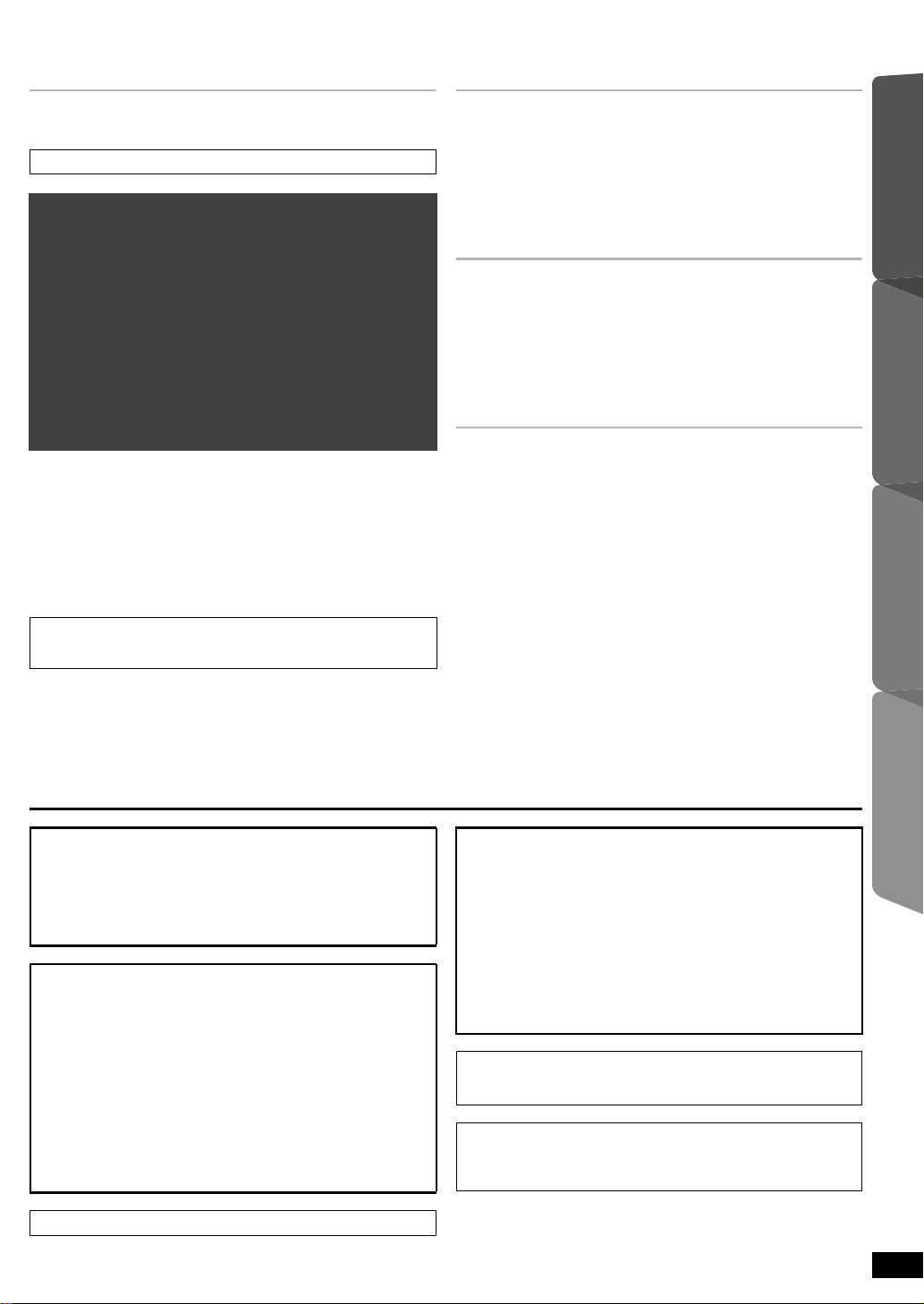
OBSAH
Začínáme
Příslušenství . . . . . . . . . . . . . . . . . . . . . . . . . . . . . . . . . . . .2
Kontrolní referenční příručka . . . . . . . . . . . . . . . . . . . . . .4
ÚSPORNÉ VLASTNOSTI . . . . . . . . . . . . . . . . . . . . . . . .4
Průvodce rychlým spuštěním
krok 1 Příprava reproduktorů . . . . . . . . . . . . . . . . . . 6
krok 2 Umístění. . . . . . . . . . . . . . . . . . . . . . . . . . . . . . 7
krok 3 Přípojky . . . . . . . . . . . . . . . . . . . . . . . . . . . . . . 7
Připojení reproduktorů. . . . . . . . . . . . . . . . . . . . .7
Přípojky rádiové antény. . . . . . . . . . . . . . . . . . . .7
Audio a video připojení . . . . . . . . . . . . . . . . . . . .8
krok 4 Přípojka napájecího kabelu . . . . . . . . . . . . . . 9
krok 5 Příprava dálkového ovládání. . . . . . . . . . . . . 9
krok 6 Easy setup (Snadné nastavení). . . . . . . . . . . 9
Poslech rádia . . . . . . . . . . . . . . . . . . . . . . . . . . . . . . . . . . .9
Automatická předvolba stanic. . . . . . . . . . . . . . . . . . . . . . . . 9
Poslech/potvrzení přednastavených kanálů . . . . . . . . . . . . 10
Ruční vyladění . . . . . . . . . . . . . . . . . . . . . . . . . . . . . . . . . . 10
Vysílání RDS . . . . . . . . . . . . . . . . . . . . . . . . . . . . . . . . . . . 10
Používání menu START . . . . . . . . . . . . . . . . . . . . . . . . . .10
Výběr zdroje dálkovým ovladačem . . . . . . . . . . . . . . . . . . . 10
Poslech audia televizoru nebo jiného zařízení z
reproduktorů tohoto zařízení. . . . . . . . . . . . . . . . . . . .11
Užijte si zvukové efekty ze všech
reproduktorů
Působení prostorových zvukových efektů . . . . . . . .11
Zvolení zvukového režimu . . . . . . . . . . . . . . . . . . . . .12
Režim prostorového ozvučení “Whisper” . . . . . . . . .12
Doladění úrovně reproduktoru během
přehrávání . . . . . . . . . . . . . . . . . . . . . . . . . . . . . . . . .12
Nastavení vyvážení reproduktoru během
přehrávání . . . . . . . . . . . . . . . . . . . . . . . . . . . . . . . . .12
POZOR!
V TOMTO VÝROBKU JE POUŽIT LASER.
POUŽÍVÁNÍ OVLÁDAČŮ, ÚPRAV NEBO VÝKONU POSTUPŮ
JINAK NEŽ JAK JE POPSÁNO V TOMTO NÁVODU, MŮŽE MÍT ZA
NÁSLEDEK NEBEZPEČNÉ OZÁŘENÍ.
NEOTVÍREJTE KRYTY A NEOPRAVUJTE SAMI. OPRAVY
PŘENECHTE KVALIFIKOVANÝM PRACOVNÍKŮM.
VAROVÁNÍ:
PRO SNÍŽENÍ RIZIKA OHNĚ, ELEKTRICKÉHO ŠOKU
NEBO POŠKOZENÍ VÝROBKU
≥NEVYSTAVUJTE PŘÍSTROJ DEŠTI A VLKHU, DBEJTE,
ABY NA NĚJ NEKAPALA A NESTŘÍKALA VODA, A
NESTAVTE NA NĚJ PŘEDMĚTY NAPLNĚNÉ VODOU,
NAPŘ. VÁZY.
≥POUŽÍVEJTE POUZE DOPORUČENÉ PŘÍSLUŠENSTVÍ.
≥NEODSTRAŇUJTE KRYT (NEBO ZADNÍ KRYT); ŽÁDNÉ
PRVKY UVNITŘ PŘÍSTROJE UŽIVATEL NEMŮŽE
OPRAVOVAT. SERVIS PŘENECHTE KVALIFIKOVANÝM
SERVISNÍM PRACOVNÍKŮM.
Přehrávání disků
Základní přehrávání. . . . . . . . . . . . . . . . . . . . . . . . . . . . . 12
Přehrávání od zvolené položky . . . . . . . . . . . . . . . . . . . 13
Další režimy přehrávání . . . . . . . . . . . . . . . . . . . . . . . . . 13
Programové a nahodilé přehrávání . . . . . . . . . . . . . . . . . . 13
Opakovat přehrávání . . . . . . . . . . . . . . . . . . . . . . . . . . . . . 14
Používání nabídek na obrazovce . . . . . . . . . . . . . . . . . . 14
Další postupy ovládání
Činnosti propojené s televizorem
(VIERA Link “HDAVI Control
Propojení zvuku. . . . . . . . . . . . . . . . . . . . . . . . . . . . . . . . . 15
Snadné ovládání s použitím dálkového
ovládání VIERA . . . . . . . . . . . . . . . . . . . . . . . . . . . . . . 16
Přehrávání z přístroje USB . . . . . . . . . . . . . . . . . . . . . . . 16
TM
”) . . . . . . . . . . . . . . . . 15
Odkaz
Probíhá změna nastavení přehrávače. . . . . . . . . . . . . . 16
Informace DivX . . . . . . . . . . . . . . . . . . . . . . . . . . . . . . . . 18
Zobrazení textu titulků DivX. . . . . . . . . . . . . . . . . . . . . . . . 18
Média, která lze přehrát. . . . . . . . . . . . . . . . . . . . . . . . . . 19
Údržba . . . . . . . . . . . . . . . . . . . . . . . . . . . . . . . . . . . . . . . 19
Volba instalace reproduktoru . . . . . . . . . . . . . . . . . . . . . 20
Průvodce řešením problémů . . . . . . . . . . . . . . . . . . . . . 21
Licence . . . . . . . . . . . . . . . . . . . . . . . . . . . . . . . . . . . . . . . 22
Specifikace. . . . . . . . . . . . . . . . . . . . . . . . . . . . . . . . . . . . 23
Bezpečnostní opatření . . . . . . . . . . . . . . . . . . . . . . . . . . 24
POZOR!
≥ TENTO PŘÍSTROJ NEINSTALUJTE ANI NEUMÍSŤUJTE NAPŘ.
DO KNIHOVNY, VESTAVĚNÉ SKŘÍNĚ NEBO JINÉHO
UZAVŘENÉHO PROSTORU. ZAJISTĚTE, ABY MĚL PŘÍSTROJ
DOBRÉ VĚTRÁNÍ. PRO VYLOUČENÍ RIZIKA ELEKTRICKÉHO
ŠOKU NEBO NEBEZPEČÍ POŽÁRU Z DŮVODU PŘEHŘÁTÍ
ZAJISTĚTE, ABY V BLÍZKOSTI VĚTRACÍCH OTVORŮ NEBYLY
ZÁVĚSY NEBO JINÉ TEXTILIE.
≥ DBEJTE, ABY VĚTRACÍ OTVORY PŘÍSTROJE NEZAKRÝVALY
NOVINY, UBRUSY, ZÁCLONY A PODOBNĚ.
≥ NEPOKLÁDEJTE NA PŘÍSTROJ ZDROJE OTEVŘENÉHO
OHNĚ, NAPŘ. ZAPÁLENÉ SVÍČKY.
≥ BATERIE ODEVZDÁVEJTE DO TŘÍDĚNÉHO ODPADU.
Výrobek může během používání přijímat rádiové rušení způsobené
mobilními telefony. Pokud se takové rušení projeví, je třeba zvětšit
vzdálenost mezi výrobkem a mobilním telefonem.
Zásuvka musí být v blízkosti zařízení a snadno dostupná.
Síťová zástrčka napájecí šňů
Pro úplné odpojení přístroje z hlavního přívodu AC vypojte zástrčku
elektrické šňůry ze zásuvky AC.
ry bude vždy pohotově k použití.
ZačínámePřehrávání disků
ovládání
Další postupy
Odkaz
TENTO PŘÍSTROJ JE URČEN PRO POUŽITÍ V MÍRNÉM PODNEBÍ.
ČESKY
RQT9533
5
27
Page 28

krok 1 Příprava reproduktorů
Před zahájením montáže, nastavení a připojení zkontrolujte, zda máte pohromadě všechny uvedené komponenty.
≥ Šrouby apod. umístěte z dosahu dětí, abyste předešli možnosti spolknutí.
≥ Chcete-li reproduktory umístit na stěnu, přečtěte si pokyny na straně 20.
2 Základny
8 Šroubů
2 Čelní reproduktory
2 Stojany (s kabelem)
1
2
2
1
Zasunout do drážky.
Pevně utáhnout.
Umístěte kabel
mezi drážky.
Ponechte přibližně 120 mm.
Zatlačit do drážky.
Pevně utáhnout.
Vodi č zcela zasuňte.
i: Bílý
j: Modrý
kabel
Stiskněte!
Ponechte
přibližně
120 mm.
Můžete odstranit a použít kabel ze
stojanu. Informace o opakovaném
připojení kabelu naleznete na straně 20.
Zasunout do
drážky.
Zatlačit do drážky.
Pevně utáhnout.
Vodi č zcela zasuňte.
i: Bílý
j: Modrý
kabel
Stiskněte!
Protáhněte kabel reproduktoru přes
základnu.
Připevněte reproduktor.
Reproduktory (zadní)
Šroub s okem
(není součástí dodávky)
Zeď
Přibliž.
150 mm
Šňůra (není součástí dodávky)
Veďte od zdi k reproduktoru a pevně utáhněte.
Čelní reproduktory
Příprava
≥ Aby se zabránilo poškození nebo poškrábání, rozložte si na plochu měkkou textilií a na ní proveďte sestavení reproduktorů.
≥ Pro smontování použijte šroubovák se špičkou Phillips (není součástí dodávky).
Možnost sestavení reproduktorů
Zajištění reproduktorů před pádem
≥ Budete potřebovat vhodné šroubovací uzávěry, přiměřené pro zdi či
sloupy, k nimž se mají upevnit.
≥ Ohledně správného postupu instalace reproduktorů na betonovou zeď
nebo povrch se poraďte s kvalifikovaným stavitelem, tak aby tyto
povrchy měly dostatečnou nosnost. Nesprávné připevnění může
poškodit zeď i reproduktory.
≥ Použijte šňůru nejméně s
RQT9533
ČESKY
6
28
‰2,0 mm, schopnou unést více než 10 kg.
Upozornění
≥ Nestavte se na základnu. Dávejte pozor, když jsou poblíž děti.
≥ Při manipulaci s reproduktorem přidržte stojan a podstavec.
Page 29

krok 2 Umístění
120°
60°
Centrální reproduktor
§2
Čelní reproduktor
(levý)
Subwoofer
§3
Prostorové
reproduktor
(levý)
Prostorové
reproduktor
(pravý)
Čelní
reproduktor
(pravý)
Hlavní jednotka
§1
FM ANT
(75 )
Lepicí páska
Hlavní jednotka (zadní)
Pokojová anténa FM
(součást dodávky)
Tento konec antény
upevněte v místě s nejlepším
příjmem.
FM ANT
(75 )
Použijte venkovní anténu, je-li slabý rozhlasový příjem.
≥ Vypojte anténu, když se jednotka nepoužívá.
≥ Při bouřce nepoužívejte venkovní anténu.
Hlavní jednotka
(zadní)
75 ≠ koaxiální
kabel
(není součástí
dodávky)
Venkovní anténa FM
(Použití televizní antény
(není součástí
dodávky))
Anténa by měla být
nainstalována
kvalifikovaným
technikem.
Způsob, jakým rozmístíte reproduktory, může ovlivnit basy i zvukové pole.
Mějte na zřeteli následující body:
≥ Umístěte reproduktory na plochou bezpečnou základnu.
≥ Pro zajištění dobrého větrání umístěte reproduktory alespoň 10 mm od
systému.
≥ Umístění reproduktorů příliš blízko podlahy, stěn a rohů místnosti může
mít za následek přílišné zvýraznění basů. Na stěny a okna umístěte
silné závěsy.
Příklad nastavení (“Prostorový zvuk (Doporučeno)”: Standardní
rozmístění zvuku)
Umístěte přední, středové a prostorové reproduktory do přibližně stejné
vzdálenosti od místa sezení. Úhly ve schématu jsou přibližné.
§1 Umístte tak, aby na všech stranách byl volný prostor minimáln 5 cm
pro zajištní dobrého vtrání.
§2 Reproduktor umístěte na regál nebo polici. Vibrace způsobené
reproduktorem mohou rušit obraz, je-li umístěn přímo na televizi.
§3Umístěte napravo nebo nalevo od televize, na zem nebo pevnou
polici, tak aby nevydával vibrace, do vzdálenosti asi 30 cm od
televize.
V závislosti na uspořádání místnosti byste mohli upřednostnit použití
všech reproduktorů vpředu (“Přední (Alternativa)”) (B 9, Easy setup
(Snadné nastavení)).
krok 3 Přípojky
Před připojením vypněte veškeré zařízení a přečtěte si příslušné pokyny
k obsluze.
Připojte napájecí kabel, teprve až budou provedena
všechna ostatní připojení.
Připojení reproduktorů
1
Při umísťování reproduktorů věnujte pozornost typu reproduktoru a barvě
konektoru.
Hlavní jednotka (zadní)
Připojte k terminálům stejné barvy.
Jako pomůcku při zapojování kabelů je dobré používat samolepky
reproduktorových kabelů.
Reproduktory (zadní)
Zasuňte vedení důkladně (“na doraz”), ale přitom tak, abyste nepoškodili
jeho izolaci.
i: Bílý
j: Modrý kabel
≥ Dejte pozor, abyste nepřekřížili (nezkratovali) či neobrátili polaritu
kabelů reproduktorů – mohlo by dojít k jejich poškození.
Přípojky rádiové antény
2
Použití pokojové antény
ZačínámePrůvodce rychlým spuštěním
Poznámky ohledně požívání reproduktorů
≥Používejte pouze námi dodané reproduktory
Užívání jiných reproduktorů může jednotku poškodit a negativně ovlivní
kvalitu zvuku.
≥ Pokud budete mít zvuk při přehrávání příliš dlouho nastavený na
nejvyšší úrovně hlasitosti, můžete tím reproduktory poškodit a zkrátit
jejich životnost.
≥ Aby nedošlo k poškození, snižte hlasitost v následujících případech:
–Při přehrávání zkresleného zvuku.
– Když reproduktory zní ozvěnou z důvodu činnosti přehrávače, hluku z
vysílání FM nebo nepřetržitých signálů z oscilátoru, zkušebního disku
či elektronického přístroje.
–Při úpravě kvality zvuku.
– Když zapínáte nebo vypínáte jednotku.
Pokud se ve vaší televizi objeví nestejnoměrná barevnost
Středový reproduktor má být umístěn a používán v blízkosti televize,
avšak obraz může být ovlivněn některými televizními přijímači a
kombinacemi nastavení.
Pokud se to stane, vypněte televizi asi na 30 minut.
Funkce odmagnetizování televize by měla problém vyřešit. Pokud
přetrvává, přemístěte reproduktory dále od televize.
Upozornění
≥ Hlavní jednotka a dodané reproduktory se mají používat pouze
tak, jak je určeno v tomto nastavení. Jiné použití může vést k
poškození zesilovače a/nebo reproduktorů a rovněž může
vyvolat riziko vznícení. Pokud došlo ke škodě nebo jste
zaznamenali náhlý výkyv výkonu, obraťte se na kvalifikovaného
servisního praocovníka.
≥ Nepokoušejte se upevnit tyto reproduktory na stěnu jinými
způsoby než těmi, které jsou popsány v tomto návodu.
Použití venkovní antény
ČESKY
RQT9533
7
29
Page 30

Audio a video připojení
AV
OUT
(ARC)
HDMI (ARC)
AV OUT
HDMI
(ARC)
Televizor
Kabel HDMI
(není součástí dodávky)
Hlavní jednotka (zadní)
Ujistěte se, že provádíte
připojení do zásuvky
televizoru kompatibilního s
ARC. (Přečtěte si návod k
použití televizoru.)
AV
OUT
DIGITAL AUDIO IN
OPTICAL
(ARC)
DIGITAL AUDIO
IN OPTICAL
HDMI AV OUT
AV IN
OPTICAL
OUT
Televizor
Kabel HDMI
(není součástí
dodávky)
Optický digitální
audiokabel
(není součástí dodávky)
Hlavní jednotka (zadní)
AV
AV
AV
Kabel SCART
§2
(není součástí dodávky)
Televizor
Hlavní jednotka (zadní)
3
≥ Chcete-li poslouchat zvuk televizoru na zvukovém systému, připojte
optický digitální audio kabel, kabel SCART, kabel HDMI
audiokabel.
Informace o nastaveních potřebných pro výstup audia najdete v
§1
nebo
návodech k použití příslušných zařízení.
1 Pouze v případě připojení k televizoru kompatibilnímu s ARC.
§
Podrobnější informace jsou uvedeny v části “Připojení k televizoru
kompatibilním s ARC”. (B níže)
Doporučená spojení s televizorem
Toto spojení poskytuje nejlepší obrazovou a zvukovou kvalitu.
VIERA Link “HDAVI Control”
Je-li vaše televize Panasonic kompatibilní s VIERA Link, můžete její chod
televize synchronizovat s provozem domácího kina a naopak (B 15,
Činnosti propojené s televizorem).
≥
Používejte vysokorychlostní kabel vysokorychlostní HDMI, na němž je logo
HDMI, (jak je zobrazeno na krytu)
≥ Nelze použít kabely nekompatibilní s kabely HDMI.
≥ Doporučujeme používání kabelu HDMI Panasonic. Doporučený díl číslo:
RP-CDHS15 (1,5 m), RP-CDHS30 (3,0 m), RP-CDHS50 (5,0 m), atd.
≥ Máte-li televizi s více terminály HDMI, zjistte prosím z návodu k obsluze
televize, ke kterému terminálu se pipojit.
≥ Nerealizujte zapojení videa prostřednictvím videopřehrávače.
Mohlo by se stát, že z důvodu ochrany proti kopírování obraz nebude
zobrazen správně.
≥ Po realizaci zapojení prostřednictvím optického kabelu pro digitální audio
nebo HDMI
pocházejícího z vašeho zařízení (B 11) .
(Prostřednictvím tohoto připojení lze přehrávat pouze audio typu Dolby Digital
a PCM.)
§1
kabelu proveďte nastavení odpovídající typu audia
.
∫ Připojení k televizoru kompatibilním s ARC
∫ Připojení bez televizoru kompatibilního s ARC
[\\\\\\\\\AUX\\\\\\\\]
Toto zapojení použijte v případě když televizor není vybaven zásuvkou
OPTICAL OUT pro optický výstup nebo když zásuvka DIGITAL AUDIO IN
OPTICAL pro optický vstup digitálního audia na tomto zařízení je již
obsazena připojením STB.
Zapojte audiokabel (není součástí dodávky) ze zásuvky AUX na
hlavním zařízení do zásuvky AUDIO OUT na vašem televizoru.
Alternativní připojení k televizoru
Co to je ARC?
ARC je zkratka Audio Return Channel, známá rovněž jako HDMI ARC.
Odkazuje na jednu z funkcí HDMI. Když je televizor kompatibilní s
ARC, audio z televizoru může být odesláno do tohoto zařízení
prostřednictvím HDMI kabelu, aniž by bylo třeba provést jeho
samostatné zapojení.
≥ Podrobnější informace najdete v návodu k použití televizoru.
§2 Toto připojení vám rovněž umožňuje přehrávat zvuk z televize
přes váš systém domácího kina (B 10, Výběr zdroje dálkovým
ovladačem). Zvolte příslušný audio výstup (např. Monitor) na
televizním přijímači.
Pro zlepšení kvality obrazu můžete změnit výstup video signálu z
terminálu SCART (AV) tak, aby vyhovoval vašemu typu televize.
≥ Zvolte “S-Video”, “RGB 1” nebo “RGB 2” z “Videovýstup SCART” v
Video nabídka (B 17).
≥ Když jsou připojeny kabely HDMI i SCART, z terminálu SCART (AV)
nebude žádný výstup RGB.
Zapojení Set Top Box (přijímač kabelové televize/satelitní
přijímač/přehrávač disků Blu-ray apod.)
Toto zapojení se používá, když si přejete přivést z výstupu vaší STB do
tohoto zařízení audio v podobě originálního prostorového zvuku.
Zapojte optický kabel pro digitální audio (není součástí dodávky)
vedoucí ze zásuvky DIGITAL AUDIO IN OPTICAL (VSTUP
OPTICKÉHO VEDENÍ DIGITÁLNÍHO AUDIA) na tomto zařízení do
zásuvky OPTICAL OUT (VÝSTUP OPTICKÉHO VEDENÍ) na vaší STB.
≥ Když je zásuvka DIGITAL AUDIO IN OPTICAL již obsazena pro audio
televizoru, přepněte audio televizoru do zásuvky AUX s použitím
audiokabelu.
Vpřípadě, že máte k dispozici různé zdroje zvuku (jako přehrávač disků Blu-
ray, DVD rekordér, videopřehrávač apod.), připojte je k dostupným vstupům na
televizoru a výstup televizoru následně zapněte do zásuvky SCART (AV), AUX,
HDMI AV OUT
zařízení.
§1
nebo do zásuvky DIGITAL AUDIO IN OPTICAL hlavního
RQT9533
ČESKY
8
30
Page 31

krok 4 Přípojka napájecího kabelu
Hlavní jednotka
(zadní)
Sít’ový kabel
(součást dodávky)
Do sít’ové zásuvky v domácnosti
R6/LR6, AA
Zatlačte a zvedněte.
Nasaďte kryt zpět na místo.
Baterie vložte tak, aby póly (r a j) odpovídaly symbolům
vdálkovém ovladači.
AC IN
Šetření energií
Hlavní jednotka spotřebovává malé množství energie, i pokud se nachází
v pohotovostním režimu (přibliž. 0,8 W). Chcete-li uspořit energii v době,
kdy se jednotka delší dobu nepoužívá, vypojte ji z hlavního vedení.
Při opětovném zapojení hlavní jednotky bude nutné restartovat několik
paměťových položek.
Dodávaný napájecí kabel se používá pouze s hlavní jednotkou.
Nepoužívejte jej s jiným zařízením. Stejně tak nepoužívejte šňůry k jiným
zařízením s hlavní jednotkou.
krok 5 Příprava dálkového ovládání
Baterie
krok 6 Easy setup (Snadné nastavení)
Obrazovka Snadné nastavení vám pomůže provést potřebná
nastavení.
Příprava
Zapněte televizi a zvolte příslušný režim video vstupu (např. VIDEO 1,
AV 1, HDMI, atd.), který odpovídá připojení k této jednotce.
≥ Pro změnu režimu video vstupu televize si přečtěte pokyny v návodu k
obsluze vaší televize.
≥ Tento dálkový ovladač umí provádět některé základní operace na
televizním přístroji (B 4).
Stiskněte [Í]1 pro zapnutí jednotky.
1
≥ Obrazovka Snadné nastavení se zobrazí automaticky.
Stiskněte [3, 4]8 pro výběr “Ano” a stiskněte [OK]8.
2
Postupujte podle pokynů na obrazovce a proveďte
3
nastavení s použitím [3, 4, 2, 1]8 a [OK]8.
≥Jazyk
Zvolte jazyk pro použití na obrazovce nabídky.
≥Poměr stran TV
Zvolte stranový poměr vhodný pro vaši televizi.
≥Uspořádání repro.
Zvolte režim “Prostorový zvuk (Doporučeno)” nebo režim “Přední
(Alternativa)” v souladu s vaším uspořádáním reproduktorů
(B 7, Umístění).
≥Kontrola reproduk.
Poslechněte si výstup reproduktorů pro potvrzení jejich připojení.
≥Výstup reproduk.
Nastavte prostorový zvuk pro výstup reproduktorů.
≥Zvuk televizoru
Zvolte připojení audio vstupu z vaší televize.
Pro připojení AUX (B 8): Zvolte “AUX”.
Pro zapojení HDMI (B 8): Zvolte “ARC”.
Pro připojení DIGITAL AUDIO IN OPTICAL (B 8): Zvolte
“DIGITAL IN”.
Pro zapojení SCART (AV) (B 8): Zvolte “AV”.
Toto bude nastavení Zvuk televizoru pro VIERA Link “HDAVI
Control”. (
Stisknutím [OK]8 ukončete “Snadné nastavení”.
4
B
15)
ZačínámePrůvodce rychlým spuštěním
POZOR
V případě nesprávné výměny baterie hrozí nebezpečí výbuchu.
Vyměňujte pouze za stejný nebo rovnocenný typ, který doporučuje
výrobce.
Použité baterie likvidujte podle pokynů výrobce.
≥ Použijte alkalické nebo manganové baterie.
≥ Nezahřívat a nevystavovat ohni.
≥ Nenechávejte baterie dlouhou dobu v automobilu vystavenému
přímému slunečnímu záření, když jsou dveře a okna zavřená.
Nedělejte následující:
≥ nesměšujte staré a nové baterie.
≥ nepoužívejte současně různé typy.
≥ nerozebírejte je a nezkratujte.
≥ nepokoušejte se dobíjet alkalické nebo manganové baterie.
≥ nepoužívejte baterie, jestliže mají odloupnutý kryt.
Nesprávné zacházení s bateriemi může způsobit únik elektrolytu, který
může vážně poškodit dálkový ovladač.
Vyjměte baterie z dálkového ovladače, pokud nebude delší dobu
používán. Uložte je na chladném tmavém místě.
Použití
Nasměrujte dálkové ovládání na snímač signálu dálkového ovládání na
zařízení (B 4) tak, aby signál nebyl přerušen překážkami.
Vzdálenost: V rozsahu přibližně 7 m
Úhel: Přibližně do 20° nahoru a dolů a přibližně do 30° doleva a doprava
≥ Toto nastavení lze provést kdykoliv výběrem “Snadné nastavení” v nabídce
Nastavení. (B 18)
≥ Je-li tato jednotka připojena ke kompatibilní televizi “HDAVI Control 3 nebo
novější” s použitím kabelu HDMI, informace o jazyku nabídky a stranovém
poměru televize se vyhledají prostřednictvím VIERA Link.
≥ Je-li tato jednotka připojena ke kompatibilní televizi “HDAVI Control 2” s
použitím kabelu HDMI, informace o stranovém poměru televize se vyhledají
prostřednictvím VIERA Link.
Poslech rádia
Automatická předvolba stanic
Lze nastavit až 30 stanic.
Stiskněte [RADIO]4 pro výběr “FM”.
1
Stiskněte [MENU]C.
2
Pokaždé, když stisknete tlačítko:
LOWEST (nastaveno v továrně):
Začít automatickou předvolbu s nejnižší frekvencí.
CURRENT:
Začít automatickou předvolbu se současnou frekvencí.
§ Ohledně změny frekvence si přečtěte část “Ruční vyladění”
(B 10).
Stiskněte a držte [OK]8.
3
Uvolněte tlačítko, když se zobrazí “FM AUTO”.
Tuner začne předem nastavovat všechny stanice, které může
přijímat, do kanálů ve vzestupném pořadí.
≥ “SET OK” se zobrazí, když jsou stanice nastavené, a rádio se vyladí na
poslední předvolenou stanici.
≥ Vpřípadě neúspěšného automatického přednastavení dojde
k zobrazení hlášení “ERROR”. V takovém případě přednastavte kanály
manuálně (B 10).
§
ČESKY
RQT9533
9
31
Page 32

Poslech/potvrzení přednastavených kanálů
např.
Výběr vstupu
Nastavení
Zvuk
DVD/CD Domácí kino
DVD/CD
Domácí kino
Výběr vstupu
Nastavení
Přehrávání disku
TOP MENU(DVD)
MENU(DVD)
Přehrávání/otevření
nabídek
Stiskněte [RADIO]4 pro výběr “FM”.
1
Stiskněte číslovaná tlačítka pro výběr kanálu.
2
≥ Pro výběr čísla o 2 znacích
např. 12: [S10]2 B [1] B [2]
Nebo stiskněte [X, W]@.
≥ Nastavení FM se také ukáže na displeji televizního přijímače.
Je-li hluk nadměrný
Stiskněte a držte [PLAY MODE]9 zobrazit “MONO”.
Getting StartedPlaying DiscsOther OperationsReference
Pro zrušení tohoto režimu znovu stiskněte a držte toto tlačítko, až se
objeví “AUTO ST”.
≥ Režim se zruší také tehdy, když změníte frekvenci.
Ruční vyladění
Stiskněte [RADIO]4 pro výběr “FM”.
1
Stiskněte [SEARCH6, SEARCH5]? pro výběr
2
frekvence.
≥ Pro spuštění automatického ladění stiskněte a držte,
[SEARCH6, SEARCH5]? dokud se frekvence nezačne
posouvat. Ladění se zastaví, když je nalezena stanice.
Ruční předvolba stanic
Je možno nastavit až 30 stanic.
1 Když posloucháte rozhlasové vysílání
Stiskněte [OK]8.
2 Když na displeji bliká frekvence
Stiskněte číslovaná tlačítka pro výběr kanálu.
≥ Pro výběr čísla o dvou znacích
např. 12: [S10]2 B [1] B [2]
Nebo stiskněte [X, W]@, a pak stiskněte [OK]8.
Předchozí uložená stanice se přepíše, když se v témže předvoleném
kanálu uloží jiná stanice.
Používání menu START
Prostřednictvím menu START můžete zvolit zvukové efekty, požadovaný
zdroj, změnu nastavení, přístup k přehrávání/menu apod.
Stiskněte [START]B pro zobrazení menu START.
1
≥ Při použití VIERA Link “HDAVI Control” dojde při zobrazení menu
START také k zapnutí televizoru.
Stiskněte [3, 4]8 pro výběr položky a stiskněte [OK]8.
2
≥ Pro ukončení stiskněte [START]B.
Stiskněte [3, 4, 2, 1]8 k provedení nastavení a
3
stiskněte [OK]8.
Když je zvolen “Výběr vstupu”
Z nabídky si můžete vybrat žádaný zdroj.
≥ DVD/CD (B 12), RÁDIO FM (B 9), AV
§1
(B níže), DIGITAL IN
ARC
§1Kromě “AV”, “AUX”, “ARC” nebo “DIGITAL IN” se zobrazí také “(TV)”,
což bude informovat o nastavení audia pro VIERA Link “HDAVI
Control” (B 15).
§2Kromě “DIGITAL IN” dojde k zobrazení “(STB)”, což bude informovat
o nastavení STB audia pro VIERA Link “HDAVI Control” (B 15).
Když je zvoleno “Nastavení”
Můžete změnit nastavení pro toto zařízení. (B 16)
Když je zvolen “Zvuk”
Můžete si zvolit nastavení kvality zvuku (B 12, EQ (Ekvalizér)).
Ostatní volitelné položky
Zobrazené položky budou měnit v závislosti na médiu a na zdroji.
Když je vložen disk nebo je připojen přístroj USB, můžete si otevřít
přehrávání nebo nabídky z menu START.
např. [DVD-V]
§1, 2
§1
(B níže), AUX§1 (B níže),
(B níže), USB (B 16)
Vysílání RDS
Jednotka umí zobrazit textová data přenášená rádiovým datovým
systémem (RDS), který funguje v některých oblastech.
Když posloucháte rozhlasové vysílání
Stiskněte [FUNCTIONS]6 pro zobrazení textových dat.
Pokaždé, když stisknete tlačítko:
PS: Programový servis
PTY: Typ programu
FREQ: Zobrazení frekvence
Zobrazení PTY (typ programu)
NEWS VARIED FINANCE COUNTRY
AFFAIRS POP M CHILDREN NATIONAL
INFO ROCK M SOCIAL A OLDIES
SPORT M.O.R. M
EDUCATE LIGHT M PHONE IN DOCUMENT
DRAMA CLASSICS TRAVEL TEST
CULTURE OTHER M LEISURE ALARM
SCIENCE WEATHER JAZZ
§“M.O.R. M”=Middle of the road music/hudba podle názvu písničky
RDS displeje se nemusí zobrazit, když je slabý příjem.
§
RELIGION FOLK M
Když se objeví ovládací panel na obrazovce
např. [DVD-V] (když je z menu START zvoleno “Přehrávání disku”)
Přehrávání můžete ovládat označenými ovladači.
Výběr zdroje dálkovým ovladačem
Stiskněte Pro výběr
[DVD]4 DVD/CD
[RADIO]4 FM (B 9)
[EXT-IN]4 Pokaždé, když stisknete tlačítko:
AV:
Pro audio vstup přes terminál SCART (AV).
AUX:
Pro audio vstup přes terminál AUX.
ARC:
Pro vstup audia prostřednictvím zásuvky HDMI AV
OUT.
Pro vstup audia prostřednictvím zásuvky DIGITAL
D-IN:
AUDIO IN OPTICAL. (B 11)
(B 16)
USB:
Potvrďte připojení audio do terminálu SCART (AV), AUX, HDMI AV OUT nebo
DIGITAL AUDIO IN OPTICAL na hlavní jednotce, když si vyberete odpovídající
zdroje (B 8). Snižte hlasitost televize na minimum a poté nastavte hlasitost
hlavní jednotky.
ČESKY
10
32
RQT9533
Page 33

Poslech audia televizoru nebo
jiného zařízení z reproduktorů
tohoto zařízení
Užijte si zvukové efekty ze všech
reproduktorů
Příprava
≥ Ujistěte se o existenci spojení mezi tímto zařízením a televizorem nebo
jiným zařízením. (B 8)
≥ Zapněte televizor a/nebo jiné zařízení.
Stisknutím [EXT-IN]4 zvolte zdroj signálu, který je použitý
pro připojení tohoto zařízení k televizoru nebo jinému
zařízení.
≥ Ohledně změny efektů prostorového zvuku a režimu zvuku si přečtěte
část “Užijte si zvukové efekty ze všech reproduktorů” (B vpravo).
≥ Je-li váš televizor kompatibilní s VIERA Link, přečtěte si “Činnosti
propojené s televizorem” (B 15) ohledně dalších souvisejících funkcí.
Nastavení vstupu pro digitální audio
Zvolte vhodný typ audia mezi zásuvkami DIGITAL AUDIO IN OPTICAL a
HDMI AV OUT na hlavním zařízení.
≥ Podtržené položky označují tovární nastavení.
Možná nastavení
Režim Nastavení
DUAL: (Pracuje pouze v případě Dolby Dual Mono)
DRC:
(Dynamic
Range
Compression)
PCM FIX: – ON
§
:
STB
(CABLE/SAT
AUDIO)
Opakovaným stisknutím [EXT-IN]4 zvolte
1
“D-IN” nebo “ARC”.
Proveďte volbu režimu stisknutím [PLAY MODE]9 a
2
poté [3, 4]8.
Během zobrazení zvoleného režimu stiskněte [2, 1]8
3
provedení nastavení.
§ Pouze při volbě “D-IN”.
Při nastavování se ujistěte, že jste zvolili vstupní kanál zařízení (STB
apod.) na televizoru.
Zařízení musí být připojeno k televizoru od firmy Panasonic
prostřednictvím HDMI kabelu a k tomuto zařízení prostřednictvím
optického kabelu pro digitální audio.
≥Pokud je vstupní kanál zařízení (STB, atp.) na televizoru změněn
nebo chcete-li změnit přiřazené zařízení operací napojení, nastavte
režim “STB” na “OFF” v kroku 3 výše a poté zvolte znovu “SET”.
≥Tato funkce nebude aktivní v případě volby “DIGITAL IN” v “Zvuk
televizoru” (B 17).
– MAIN+SAP
–MAIN
–SAP
“SAP” = Program sekundárního audia
≥ Nastavte režim PCM FIX na “OFF” za účelem
poslechu “MAIN” nebo “SAP” audia.
–ON
Slouží k dosažení jasnosti zvuku i při nízké hlasitosti
prostřednictvím komprese rozsahu nízké a vysoké
úrovně zvuku. Ideální pro pozdní noční sledování.
(Pracuje pouze při Dolby Digital)
–OFF
Je reprodukován plný dynamický rozsah signálu.
Tato volba se používá v případě příjmu signálů PCM.
–OFF
Tato volba se používá v případě příjmu signálů Dolby
Digital a PCM.
≥ Při příjmu skutečného 5.1-kanálového prostorového
zvuku zvolte “OFF”.
– SET
Zvolte, pokud nastavujete hlavní jednotku pro
přepnutí na “D-IN”, pokud je na televizoru zvolen
vstupní kanál připojených zařízení HDMI (STB, atp.)
(B 15, Propojení zvuku se STB).
–OFF
Tato volba slouží ke zrušení tohoto nastavení.
(stereofonní zvuk)
≥ Následující zvukové efekty nemusí být k dispozici nebo nemusí u
kterých zdrojů fungovat.
ně
≥ Při použití těchto zvukových efektů s některými zdroji může dojít ke
snížení kvality zvuku. Pokud se tak stane, vypněte zvukové efekty.
Pri zmene efektu prostorového zvuku, režimu šeptání do prostoru nebo režimu
zvuku bude nastavení zobrazeno na displeji televizoru, když je zvolen jako
zdroj “DVD/CD” nebo “USB” behem prehrávání video.
Působení prostorových zvukových efektů
Stiskněte [SURROUND];.
Pokaždé, když stisknete tlačítko:
U režimu “Prostorový zvuk (Doporučeno)”
STANDARD:
Zvuk se vysílá tak, jak byl zaznamenán/zakódován. Výkon reproduktorů
se liší v závislosti na zdroji.
MULTI-CH:
Můžete si vychutnat zvuk z čelních reproduktorů stejně jako z
reproduktorů prostorového zvuku i v případě přehrávání 2-kanálového
zvuku.
MANUAL: (B níže)
Když je zobrazen “MANUAL”, stiskněte [2, 1]8 pro
výběr dalších prostorových režimu.
Pokaždé, když stisknete [2, 1]8:
DOLBY PLII MOVIE
Vhodné pro filmový software nebo software nahraný v systému Dolby
Surround. (s výjimkou [DivX])
DOLBY PLII MUSIC
Přidává efekty kanálu 5.1 ke stereo zdrojům. (s výjimkou [DivX])
S.SRD (Super Surround)
U stereofonních zdrojů si můžete vychutnat zvuk ze všech reproduktorů.
STEREO
Zvuk bude pro jakýkoli zdroj vysílán pouze do předních reproduktorů a
subwooferu.
Doporučené režimy pro pravý požitek z audio nebo
stereo zdrojů televize při zapojení všech reproduktorů:
≥ DOLBY PLII MOVIE ≥DOLBY PLII MUSIC ≥ S.SRD
U režimu “Přední (Alternativa)”
STANDARD:
Stereo zdroj má výstup jako 2.1 kanálový zvuk.
Pokud přehráváte prostorové zdroje, můžete využít 5.1 kanálový
prostorový efekt, dokonce i se všemi reproduktory vepředu.
STEREO:
Ve stereo režimu můžete přehrávat jakýkoliv zdroj. Efekt prostorového
zvuku je nedostupný.
A.SRD (Advanced Surround):
Prostorový efekt si lze užít na jakémkoliv zvukovém zdroji.
Pokud je signál typu Dolby Digital, bude rovněž zobrazeno “/DOLBY
DIGITAL”.
§ Zvolte režim v “Uspořádání repro.” (B 9, Easy setup (Snadné
nastavení)).
§
§
ZačínámePlaying DiscsOther OperationsReference
ČESKY
RQT9533
11
33
Page 34

Zvolení zvukového režimu
Štítek směrem
nahoru
Stiskněte [SOUND]: pro výběr režimu zvuku.
1
Pokaždé, když stisknete tlačítko:
EQ: Ekvalizér
SUBW LVL: Úroveň Subwooferu
C.FOCUS: Zdůraznění středu (Pouze pokud je zvolen režim
Během zobrazení zvoleného režimu stiskněte [2, 1]8
2
provedení nastavení.
Následují informace o nastavení podrobností jednotlivých zvukových
efektů.
Getting StartedPlaying DiscsOther OperationsReference
EQ (Ekvalizér)
Můžete si zvolit nastavení kvality zvuku.
Pokaždé, když stisknete [2, 1]8:
FLAT: Zrušit (nepřidává se žádný efekt).
HEAVY: “Okoření” rockovou hudbu.
CLEAR: Projasní vyšší tóny.
SOFT: Pro hudební kulisu.
SUBW LVL (Úroveň Subwooferu)
Můžete upravit sílu basů. Jednotka automaticky zvolí
nejvhodnější nastavení podle typu zdroje přehrávání.
LEVEL 1 ,# LEVEL 2 ,# LEVEL 3 ,# LEVEL 4
^---------------------------------------------------------------------------J
≥ Vámi provedené nastavení bude zachováno a vyvoláno
pokaždé, když budete přehrávat stejný typ zdroje.
C.FOCUS (Zdůraznění středu)
(Tento režim je účinný pouze v případě přehrávání audia,
které obsahuje zvuk středového kanálu, nebo při volbě
DOLBY PLII (B 11).)
Zvuk středového reproduktoru můžete nastavit tak, jako by
vycházel z televize.
ON ,------. OFF
“Prostorový zvuk (Doporučeno)” v “Uspořádání repro.”
(B 9, Easy setup (Snadné nastavení)).)
Režim prostorového ozvučení “Whisper”
Můžete si vylepšit prostorový efekt u zvuku nízké hlasitosti v kanálu 5.1.
(Hodí se pro sledování v pozdních hodinách.)
Stiskněte [W.SRD]F.
Pokaždé, když stisknete tlačítko:
ON ,------. OFF
Doladění úrovně reproduktoru během přehrávání
Pouze pokud je zvolen režim “Prostorový zvuk (Doporučeno)” v
“Uspořádání repro.” (B 9, Easy setup (Snadné nastavení))
(Tento režim je účinný při přehrávání 5.1 kanálového zvuku nebo při volbě
DOLBY PLII/“S.SRD” (B 11) .)
Stiskněte a držte [–CH SELECT]: pro výběr
1
reproduktoru.
Během zobrazení kanálu reproduktorů stiskněte [–CH SELECT]:.
např.L # C # R # RS # LS # SW
^-------------------------------------------------}
≥ SW (Subwoofer) lze upravit pouze tehdy, pokud disk obsahuje
kanál subwooferu.
≥ Pokud se zobrazí “S”, lze upravit kanál reproduktoru pro prostorový
zvuk. Obě úrovně reproduktorů prostorového zvuku budou
upraveny najednou.
Během volby “C”, “RS”, “LS”, “SW” nebo “S”
2
Stiskněte [3]8 (zvýšení) nebo [4]8 (snížení) k
nastavení výkonu pro každý reproduktor.
C, RS, LS, SW, S: `6 dB do i6dB
(L, R: Lze nastavit pouze vyvážení.) (B níže)
Nastavení vyvážení reproduktoru během
přehrávání
§
U režimu “Prostorový zvuk (Doporučeno)”
Vyvážení čelního reproduktoru
U režimu “Přední (Alternativa)”
Vyvážení čelního a prostorového reproduktoru
Stiskněte a držte [–CH SELECT]: pro výběr “L” nebo “R”.
1
Během volby “L” nebo “R”
2
Chcete-li upravit vyvážení reproduktoru, stiskněte
§
:
:
[2, 1]8.
§ Zvolte režim v “Uspořádání repro.” (B 9, Easy setup (Snadné
ČESKY
nastavení)).
RQT9533
12
34
Základní přehrávání
Příprava
Pro vyvolání obrazu zapněte televizi a změňte její režim video vstupu
(např. VIDEO 1, AV 1, HDMI, apod.) který odpovídá připojení k této
jednotce.
Stiskněte [Í]1 pro zapnutí jednotky.
1
Stiskněte [DVD]4 pro výběr “DVD/CD”.
2
Stiskněte [< OPEN/CLOSE]2 pro vysunutí přihrádky na
3
disk.
Zasuňte disk.
4
≥ Dvoustranné disky vkládejte tak, aby etiketa
strany, kterou chcete přehrávat, byla nahoře.
Stiskněte [1 PLAY]5 pro spuštění přehrávání.
5
≥ Stisknutím [r, VOL, s]= dolaďte hlasitost.
≥ Pokud stisknete [< OPEN/CLOSE]2 a uzavřete zásuvku disku, spustí tato
jednotka automatické přehrávání disku v zásuvce.
[MP3] [JPEG] [DivX]
– Bude přehráván pouze obsah v aktuální skupině.
– Pokud je přítomen obsah MP3, JPEG a DivX v aktuální skupině, bude
přehráván pouze jeden typ obsahu. (Priorita: MP3 # JPEG # DivX)
Z typů obsahu lze zvolit jeden požadovaný typ, který chcete přehrát.
(B 13, Používání navigačních nabídek)
≥ PŘI ZOBRAZENÍ MENU SE BUDOU DISKY I NADÁLE OTÁČET.
Po skončení stiskněte [∫ STOP]5 kvůli šetření motoru zařízení a displeje
televizoru.
≥ Celkový počet titulů se nemusí na iR/iRW řádně zobrazit.
Základní ovládače
Aktivace přehrávání dotekem (pouze dálkový ovladač): [1 PLAY]5
(během pohotovostního reřimu)
Hlavní jednotka se automaticky zapne a začne přehrávat vložený disk.
Stop: [∫ STOP]5
Pozice se uloží do paměti, když je na obrazovce “RESUME”.
[DVD-V] [VCD] [CD] [MP3] [DivX] Tato jednotka má paměť na obnovení
polohy u posledních pěti disků.
≥ Stiskněte [1 PLAY]5 pro pokračování.
≥ Stiskněte [∫ STOP]5 znovu pro vymazání pozice.
Pauza: [; PAU SE] 5
≥ Stiskněte [1 PLAY]5 pro restartování přehrávání.
Přeskočit: [SKIP:, SKIP 9]5
Hledání: [SEARCH6, SEARCH5]
Pomalé přehrávání: [SEARCH6, SEARCH5]5 (během pauzy)
≥ Hledání: Až do 4 kroků
Pomalé přehrávání: Až do 3 kroků
≥ Stiskněte [1 PLAY]5 pro spuštění normálního přehrávání.
≥ [VCD] [DivX] Pomalé přehrávání: Pouze dopředu.
Po jednotlivých okénkách (během pauzy)
[DVD-V] : [2;, ;1]8
[DVD-V] [VCD] [DivX] : [; PA USE ]5 (pouze dopředu)
Výběr položky na obrazovce: [3, 4, 2, 1, OK]8
[3, 4, 2, 1]8: Vyběr
[OK]8: Potvrdit
Zadejte číslo: Číslovaná tlačítka
[DVD-V] [VCD] [CD]
např. Pro výběr 12: [S10]2 B [1] B [2]
5 (během přehrávání)
Page 35

[DVD-V] Zobrazí hlavní nabídku disku: [TOP MENU]7
/ .../Underwater.MP3
1/3
..
Perfume
Underwater
Fantasy planet
Starpersons1
00:02:40
Skupina (Složka):
Obsah (Soubor/Skladba):
A
Uplynulá doba
..
Hudební program
1
2
3
4
5
..
Track 1
Track 2
Track 3
Track 4
..
/ .../Track 1.MP3
RND
1/10
..
Track 1
Track 2
Track 3
Track 4
..
[DVD-V] Zobrazí nabídku disku: [MENU]C
Návrat na předchozí obrazovku: [RETURN]D
[VCD] (s ovládáním přehrávání)
Zobrazí nabídku disku: [RETURN]D
Přepnutí funkce PBC zap/vyp: [MENU]C
Displej hlavní jednotky: [FL DISPLAY]E
[DVD-V] [MP3] [DivX]
Zobrazení času
[JPEG]
,-.Číslo obsahu
SLIDE
,-. Zobrazení informací
Přehrávání od zvolené položky
Používání navigačních nabídek
[CD] [MP3] [JPEG] [DivX]
Můžete zvolit přehrávání od požadované položky, zatímco se zobrazí
obrazovka navigační nabídky.
např. Datový disk
Další režimy přehrávání
Programové a nahodilé přehrávání
[CD] [MP3] [JPEG] [DivX]
Příprava
Během zastavení stiskněte [PLAY MODE]9 pro výběr
režimu přehrávání.
Pokaždé, když stisknete tlačítko:
[CD] [MP3] Hudební program menu
[JPEG] Obrázový program menu
[DivX] Videoprogram menu
RND nabídka (Náhodné)
Opustit program a náhodné nabídky
Přehrávání programu (až do 30 položek)
Stiskněte [3, 4]8 pro výběr položky a stiskněte
1
[OK]8.
např. [MP3]
ZačínámePřehrávání diskůOther OperationsReference
: MP3/CD-D
: JPEG
®
: DivX
Stiskněte [3, 4]8 pro výběr položky a stiskněte [OK]8.
≥ Stiskněte [2, 1]8 pro přeskakování po jednotlivých stránkách.
Přehrávání začne od zvoleného obsahu.
[MP3] [JPEG] [DivX]
≥ Chcete-li se vrátit do předchozí složky, stiskněte [RETURN]D. Tuto akci
lze provést rovněž výběrem “ ” v nabídce.
≥ Maximum: 16 znaků pro název souboru/složky.
≥ Bude přehráván pouze obsah v aktuální skupině.
≥ Pokud je přítomen obsah MP3, JPEG a DivX v aktuální skupině, bude
přehrávání založeno na zvoleném typu obsahu.
Volba obrázku v nabídce miniatur
[JPEG]
Během zobrazení snímku stiskněte [TOP MENU]7
1
provyvolání menu miniatur.
např.
Stiskněte [3, 4, 2, 1]8 pro výběr snímku a stiskněte
2
[OK]8.
≥ Stiskněte [SKIP:, SKIP 9]5 pro přeskakování po
jednotlivých stránkách.
∫ Otáčení obrázku
Pokud je zobrazen obrázek a chcete-li jej otočit, stiskněte
[3, 4, 2, 1]8.
≥ Pokud je zvolen obsah, bude naprogramován.
≥ Opakujte tento krok pro naprogramování jiných položek.
≥ [MP3] [JPEG] [DivX] Chcete-li se vrátit do předchozí složky, stiskněte
[RETURN]D. Tuto akci lze rovněž provést výběrem “ ” v
nabídce.
Stiskněte [1 PLAY]5 pro spuštění přehrávání.
2
Pro vymazání zvoleného programu
1 Stiskněte [1]8 a pak stiskněte [3, 4]8 pro výběr programu.
2 Stiskněte [CANCEL]3.
Pro smazání celého programu
Stiskněte [1]8 několikrát pro výběr “Vymazat vše” a poté stiskněte
[OK]8.
Celý program se vymaže také tehdy, když se otevře disková přihrádka,
jednotka se vypne nebo je zvolen jiný zdroj.
Nahodilé přehrávání
[CD] Všechny stopy budou přehrávány v náhodném pořadí.
[MP3] [JPEG] [DivX] Obsah MP3/JPEG/DivX zvolené skupiny bude
přehráván v náhodném pořadí.
[MP3] [JPEG] [DivX]
1
Chcete-li zvolit požadovanou skupinu, stiskněte
[3, 4]8 a stiskněte [OK]8.
např. [MP3]
≥ Chcete-li se vrátit do předchozí složky, stiskněte [RETURN]D. Tuto
akci lze provést rovněž výběrem “ ” v nabídce.
[MP3] [JPEG] [DivX]
2
Chcete-li zvolit požadovaný obsah stiskněte [3, 4]8§ a
stiskněte [OK]8.
§ Pokud je přítomen obsah MP3, JPEG a DivX, bude náhodné
přehrávání založeno na zvoleném typu obsahu.
Stiskněte [1 PLAY]5 pro spuštění přehrávání.
3
ČESKY
RQT9533
13
35
Page 36

Opakovat přehrávání
T
1
C1
1/5
5
Vypnout O
Hledat titul
D
Současná položka
Název položky
např. [DVD-V] Menu 1 (Disk)
T
1
C1
Vypnout O
Hledat kapitolu
1/5
5
D
Současné nastavení
např. [DVD-V] Menu 1 (Disk)
Funguje pouze tehdy, když lze zobrazit uplynulý čas. Funguje také s
veškerým obsahem JPEG.
Během přehrávání zobrazte režim opakování stisknutím a
přidržením [–REPEAT]9.
Během zobrazení režimu opakování zvolte položku, která se má
opakovat, stisknutím [–REPEAT]9.
např. [DVD-V]
`Kapitola ---. `Titul ---. `Vypnout
^-------------------------------------------_------b
Pro zrušení zvolte “Vypnout”.
Zobrazené položky se liší podle typu disku a režimu přehrávání.
Getting StartedPlaying DiscsOther OperationsReference
Náhodný režim bude odstraněn při změně režimu opakování.
Používání nabídek na
obrazovce
Stisknutím [FUNCTIONS]6 zobrazte menu informací
1
zobrazovaných na displeji.
Pokaždé když stisknete tlačítko:
Menu 1 (Disk)
Menu 2 (Video)
Menu 3 (Zvuk)
UKONČÍT
Rychlost přehrávání
[DVD-V]
Pro změnu rychlosti přehrávání
–z “k0.6” až “k1.4” (v krocích 0,1-jednotky)
≥ Stiskněte [1 PLAY]5 pro návrat k normálnímu přehrávání.
≥ Poté, co změníte rychlost
– Dolby Pro Logic II nemá žádný efekt.
– Audio výstup se přepne na 2-kanálové stereo.
– Vzorkovací kmitočet 96 kHz se převede na 48 kHz.
≥ Tato funkce nemusí fungovat u některých nahrávek disku.
Režim opakování
(B levý, Opakovat přehrávání)
Opakování
S výjimkou [JPEG] [DivX]
Stiskněte [OK]8 v bodech počátku a konce.
≥ Zvolte “Vypnout” pro zrušení.
A-B
(Pro opakování určené části)
Titulky
[DVD-V] (s více titulky)
Pro výběr jazyka titulků
≥ Na iR/iRW, může se ukázat číslo titulků, které nejsou zobrazeny.
[DivX] (B 18, Zobrazení textu titulků DivX)
Úhel
[DVD-V] (s více úhly)
Pro výběr video úhlu
Stiskněte [3, 4, 2, 1]8 pro výběr položky a stiskněte
2
[OK]8.
Stiskněte [3, 4]8 k provedení nastavení a stisknte
3
[OK]8.
Tato funkce nepracuje při přehrávání HD JPEG (B 17, Režim HD JPEG [JPEG])
Zobrazené položky se budou lišit v závislosti na typu disku.
Menu 1 (Disk)
Hledat skladbu, Hledat titul, Hledat obsah, Hledat kapitolu
Začít od specifické položky
např. [DVD-V]: T2 C5
Pro výběr 12: [S10]2 B [1] B [2] B [OK]8
Zvuk
[DVD-V] [DivX] (s více zvukovými stopami)
Pro výběr zvukové stopy audio
[VCD]
Pro výběr “L”, “P”, “L+P” nebo “L P”
Vlastní operace závisí na disku. Podrobnosti si přečtěte v pokynech pro
používání disku.
Menu 2 (Video)
Režim přenosu
Chcete-li zvolit metodu konverze video výstupu tak, aby vyhovoval
typu materiálu
Aut.nastav., Video
≥ Pokud je obsah zdeformován, zvolte “Video”.
≥ Tato akce nemusí mít u některých zdrojů vliv.
≥ Nastavení se vrátí na “Aut.nastav.”, když je otevřena disková
přihrádka, jednotka se vypne nebo je zvolen jiný zdroj.
Zvětšení
Volba zoomu
Normal, 1, 2, 3
Menu 3 (Zvuk)
Zdůraznění dialogů
Aby byl dialog ve filmech zřetelnější
[DVD-V] [DivX] (Dolby Digital, 3-kanál nebo vyšší, s dialogem nahraným
ve středovém kanálu)
Vypnout, Zapnout
Typ signálu/dat
LPCM/ D/DTS
§ Během přehrávání zdroje DTS nebude z reproduktorů vycházet
žádný zvuk.
≥ [DivX] Když změníte audio na video-disku DivX, může chvíli trvat, než
začne přehrávání.
RQT9533
ČESKY
14
36
§
/MP3/MPEG: Typ signálu
Page 37

Činnosti propojené s
televizorem
(VIERA Link “HDAVI ControlTM”)
Co to je VIERA Link “HDAVI Control”?
VIERA Link “HDAVI Control” je výhodná funkce, která nabízí připojené
operace této jednotky a televizi Panasonic (VIERA) v rámci “HDAVI
Control”. Této funkce můžete využít připojením zařízení kabelem
HDMI. Provozní podrobnosti vysvětluje návod k použití daného
zařízení.
Příprava
≥ Potvrďte provedení připojení HDMI (B 8).
1 Nastavte “VIERA Link” na “Zapnout” (B 17).
(Výchozí nastavení je “Zapnout”.)
2 Nastavte činnosti “HDAVI Control” na připojeném zařízení
(např. televizoru).
3 Zapněte všechno vybavení kompatibilní s “HDAVI Control” a zvolte
vstupní kanál této jednotky na připojeném televizoru tak, aby funkce
“HDAVI Control” pracovala správně.
Pokud se připojení nebo nastavení změní, opakujte tento postup a
znovu potvrďte body v “Propojení zvuku” (B níže).
Propojení zvuku
∫ Propojení zvuku s TV
Zvolte “AV”, “AUX”, “ARC”§1 nebo “DIGITAL IN” u napojení zvuku
televizoru.
Přečtěte si nastavení Zvuk televizoru v Easy setup (Snadné nastavení)
(B 9) nebo “Zvuk televizoru” v nabídka HDMI (B 17).
Potvrďte připojení zvuku televizoru na terminálu SCART (AV) (u “AV”),
AUX terminálu (u “AUX”), HDMI AV OUT terminálu (u “ARC”
DIGITAL AUDIO IN OPTICAL terminálu (u “DIGITAL IN”) na hlavní
jednotce (B 8).
∫ Propojení zvuku se STB
U napojení zvuku STB zvolte “D-IN”.
Ohledně nastavení STB si přečtěte část “Nastavení vstupu pro digitální
audio” (B 11) .
Potvrďte připojení zvuku STB k terminálu DIGITAL AUDIO IN OPTICAL (u
“D-IN”) na hlavní jednotce (B 8).
≥ VIERA Link “HDAVI Control”, na základě kontrolních funkcí zajištěných
HDMI, což je průmyslová norma s označením HDMI CEC (Consumer
Electronics Control), unikátní funkce, kterou jsme vyvinuli a začlenili do
našeho zařízení. Vzhledem k tomu nelze zaručit její fungování se zařízením
jiných výrobců, které podporuje HDMI CEC.
≥ Toto zařízení podporuje funkci “HDAVI Control 5”.
“HDAVI Control 5” představuje nejnovější standard (počínaje prosincem
2010) pro zařízení kompatibilní s ovládáními HDAVI od firmy Panasonic.
Tento standard je kompatibilní s konvenčními zařízeními HDAVI od firmy
Panasonic.
≥ Bližší informace si prosím vyhledejte v jednotlivých příručkách pro zařízení
jiných výrobců, která podporují funkci VIERA Link.
Automatická synchronizace obrazu a zvuku
(U “HDAVI Control 3 nebo novější”)
Tato funkce automaticky poskytuje synchronizovaný výstup audia a videa.
(Pracuje pouze v případě, že je zdrojem “DVD/CD”, “USB”, “AV”
§2
§1, 2
, “ARC”
“AUX”
≥ Při použití “DVD/CD” nebo “USB” v úloze zdroje nastavte “Časový
posun” v Video nabídka
nebo “D-IN”
§2, 3
.)
na “0ms/Auto” (B 17).
Přehrávání jedním dotykem
Můžete zapnout tuto jednotku a televizi a začít přehrávat disk jediným
stiskem tlačítka.
(Pouze dálkový ovladač)
Během úsporného režimu standby stiskněte [1 PLAY]5
pro spuštění přehrávání disku.
Reproduktory této jednotky se automaticky aktivují (B vpravo).
Může se stát, že přehrávání nebude okamžitě zobrazeno na televizoru. V
případě, že zmeškáte začáteční část přehrávání, vraťte se stisknutím
[SKIP:]5 nebo [SEARCH6]5 zpět na místo zahájení přehrávání.
§1
) nebo
§2
,
Automatické přepínaní zdroje
(Propojení zapnutí)
Když se provádějí následující operace, televizor automaticky přepne
vstupní kanál a zobrazí odpovídající akci. Kromě toho v případě, že je
televizor vypnutý, se automaticky zapne.
–Při zahájení přehrávání na zařízení
–Při provedení operace, při které se používá strana displeje (např. menu
START)
≥ Při přepnutí vstupu televizoru na režim tuneru televizoru nebo na kanál
vstupu STB bude toto zařízení automaticky přepnuto na “AV”
§2
§1, 2
, “ARC”
“AUX”
≥ Když je tato jednotka v režimu “DVD/CD”, televize automaticky přepne
svůj vstupní režim na tuto jednotku.
≥ K automatickému přepnutí televizoru do režimu tuneru televizoru dojde,
když:
–stiskněte [EXIT]A.
– ukončete zobrazování menu START stisknutím [RETURN]D.
– zvolte “AV”§2, “AUX”§2, “ARC”
START.
– dojde k zastavení přehrávání ([DVD-V] [VCD]) nebo k vypnutí tohoto
zařízení.
nebo “D-IN”
§4, 5
§5
§2, 3
.
§1, 2
nebo “DIGITAL IN”§2 v menu
§2
,
§4, 5
Propojení vypnutí
Všechna připojená zařízení, kompatibilní s “HDAVI Control”, včetně
tohoto zařízení se automaticky vypnou, když vypnete televizor.
Pro pokračování audio přehrávání i s vypnutou televizí zvolte “Video”
(B 17, “Vyp. přes Link” v nabídka HDMI).
Při stisknutí [Í]1 bude vypnuto pouze toto zařízení. Ostatní připojená
zařízení, kompatibilní s VIERA Link “HDAVI Control”, zůstanou zapnutá.
Bližší informace se dozvíte také v návodu k obsluze vaší televize.
Výběr reproduktorů
Pomocí nastavení nabídky televize si můžete zvolit, zda se audio bude
vysílat z reproduktorů této jednotky nebo z televizních reproduktorů.
Podrobnosti jsou vysvětleny v návodu k obsluze vaší televize.
Domácí kino
Reproduktory této jednotky jsou aktivní.
≥ Když jednotku zapnete, automaticky se aktivují její reproduktory.
≥ Když je tato jednotka v pohotovostním režimu, změna televizních
reproduktorů na reproduktory této jednotky v nabídce televize jednotku
automaticky zapne a zvolí “AV”
jako zdroj.
≥ Televizní reproduktory se automaticky ztlumí.
≥ Nastavení hlasitosti nemůžete ovládat pomocí tlačítka hlasitosti nebo
ztlumení dálkového ovladače televize. (Úroveň hlasitosti se zobrazí na
displeji hlavní jednotky.)
≥ Můžete zrušit ztlumení zvuku také dálkovým ovladačem této jednotky
(B 4).
≥ Když tuto jednotku vypnete, televizní reproduktory se automaticky
aktivují.
TV
Televizní reproduktory jsou aktivní.
≥ Hlasitost této jednotky je nastavena na “0”.
– Tato funkce funguje pouze když je “DVD/CD”, “USB”, “AV”
§1, 2
“ARC”
≥ Audio výstup je 2-kanálové audio.
nebo “D-IN”
§2
, “AUX”§2, “ARC”
§2, 3
zvoleno na této jednotce jako zdroj.
§1, 2
jako “D-IN”
§2, 3
§2
, “AUX”§2,
Když přepínáte mezi reproduktory jednotky a televizními reproduktory,
televizní obrazovka může být několik vteřin prázdná.
§1
Výběr pracuje pouze, pokud je použit televizor kompatibilní s ARC.
§2
“AV”, “AUX”, “ARC” nebo “D-IN” (DIGITAL IN) pracuje v závislosti na
nastavení Zvuk televizoru (B levý, Propojení zvuku s TV).
“D-IN” (DIGITAL IN) pracuje v závislosti na nastavení STB audia
§3
(B levý, Propojení zvuku se STB).
§4 Tato funkce nepracuje během přehrávání nebo režimu obnovení
přehrávání, když je zvolen “DVD/CD” nebo “USB” jako zdroj.
§5 Pouze po automatickém přepnutí televizoru do režimu vstupu HDMI
pro tuto jednotku.
Getting StartedPřehrávání disků
ovládání
Další postupy
Reference
ČESKY
RQT9533
15
37
Page 38

Snadné ovládání s použitím dálkového ovládání
DVD/CD
Domácí kino
Výběr vstupu
Nastavení
Přehrávání disku
TOP MENU(DVD)
MENU(DVD)
Přehrávání/otevření
nabídek
Nastavení
Zobrazení
Zvuk
Titulky
DVD Menu
Text titulků
: Česky
: Anglicky
: Aut.nastav.
: Anglicky
: Latin2
Jazyk
Video
Zvuk
HDMI
Další
Nastavit
RETURN
Nabídka
Položka
Současné nastavení
VIERA
(Pro “HDAVI Control 2 nebo novější”)
Pomocí dálkového ovládání televizoru lze ovládat nabídky přehrávání
této jednotky. Při ovládání dálkového ovládání televizoru, naleznete níže
ilustrace pro provozní tlačítka.
1 Zvolte menu provozu této jednotky pomocí nastavení nabídky televize.
(Podrobnosti vysvětluje návod k obsluze vaší televize.)
Obje ví se menu START.
např. [DVD-V]
Getting StartedPlaying DiscsOther OperationsReference
≥ Menu START se může rovněž zobrazit použitím tlačítka na dálkovém
ovladači televize (např. [OPTION]).
– Když je jako zdroj zvolen “DVD/CD” nebo “USB”, funguje tento
postup pouze během režimu stop.
2 Zvolte požadovanou položku v menu START (B 10).
Když se objeví ovládací panel na obrazovce
např. [DVD-V] (když “Přehrávání disku” se zvolí z menu START.)
Přehrávání můžete ovládat pomocí označených ovládacích tlačítek.
≥ Použitím tlačítka na dálkovém ovladači televize lze také zobrazit
ovládací panel na obrazovce (např. [OPTION]).
– Je to možné pouze během přehrávání “DVD/CD” nebo “USB” a
obnovení režimů.
≥ V závislosti na menu nemohou být některé tlačítkové operace prováděny
dálkovým ovladačem televize.
≥ Na dálkovém ovladači televize nemůžete zadávat čísla číslovanými tlačítky
([0] až [9]). Výběr seznamu nahrávek apod. proveďte dálkovým ovladačem
této jednotky.
Přehrávání z přístroje USB
Můžete se připojit a přehrávat zvukové stopy nebo soubory z přístrojů
USB typu “mass storage class” / třída velkokapacitní paměti
(B 19).
Přístroje, které jsou definovány jako USB “mass storage class” / třída
velkokapacitní paměti:
–přístroje USB, které podporují pouze velkoobjemový přenos.
Příprava
≥ Před připojením jakéhokoli přístroje USB s velkokapacitní pamětí “mass
storage” k jednotce se ubezpečte, že data na ní uložená jsou
zálohována.
≥ Nedoporučuje se používat prodlužovací šňůru USB. Přístroj USB
připojený tímto kabelem nebude touto jednotkou rozpoznán.
Připojte USB zařízení (není součástí dodávky) k
1
USB portu ( 7).
Když stisknete [EXT-IN]4 za účelem volby “USB”, toto
2
zařízení automaticky začne přehrávat obsah USB
zařízení.
≥ Pro přehrání zvolené položky stiskněte [∫ STOP]5 a vycházejte přitom
z “Přehrávání od zvolené položky” (B 13).
≥ Ostatní provozní funkce jsou podobné těm, které jsou popsány v části
“Přehrávání disků” (B 12 až 14).
≥ Maximum: 189 složek (s výjimkou kořenové složky), 1900 souborů,
16 znaků pro název souboru/složky.
≥ Při připojování čtečky multiportové karty USB bude zvolena jen jedna
paměťová karta. Zpravidla je to první vložená paměťová karta.
RQT9533
ČESKY
16
38
Probíhá změna nastavení
přehrávače
Stisknutím [DVD]4 vyberte “DVD/CD”.
1
Stisknutím [START]B zobrazte menu START.
2
Stisknutím [3, 4]8 vyberte “Nastavení” a stiskněte
3
[OK]8.
Stiskněte [3, 4]8 pro výběr menu a stiskněte [OK]8.
4
Stiskněte [3,4]8 pro výběr položky a stiskněte [OK]8.
5
Stiskněte [3, 4]8 k provedení nastavení a stiskněte
6
[OK]8.
≥ Pro návrat na předchozí obrazovku stiskněte [RETURN]D.
≥ Za účelem ukončení zobrazování na displeji stiskněte [START]B.
≥ Nastavení zůstávají beze změny, i když jednotku přepnete do
pohotovostního režimu.
≥ Podtržené položky jsou hodnoty továrních nastavení v následujících
nabídkách.
Jazyk nabídka
Zobrazení
Vyberte jazyk pro pokyny na obrazovce.
≥ English
≥ Русский ≥ Magyar ≥ Polski ≥Çesky
§
Zvuk
Vyberte jazyk audio záznamu.
≥ Anglicky
≥ Rusky ≥ Maďarsky ≥ Polsky ≥ Česky
Titulky
Zvolte jazyk podtitulků.
≥ Aut.nastav.
≥ Německy ≥ Rusky ≥ Maďarsky ≥ Polsky
≥ Česky ≥ Vypnout
DVD Menu
Zvolte jazyk nabídek na disku.
≥ Anglicky
≥ Rusky ≥ Maďarsky ≥ Polsky ≥ Česky
§ Některé disky se spouštějí v určitém jazyce bez ohledu na změny,
které zde uděláte.
Když zvolený jazyk na disku není k dispozici, přehrává se jazyk
základního nastavení. Na některých discích můžete přepnout jazyk
pouze z obrazovky menu (B 13).
Text titulků [DivX]
Zvolte vhodnou položku v souladu s jazykem použitým pro text titulků
DivX (B 18).
≥ Latin1 ≥Latin2
Video nabídka
Poměr stran TV
Zvolte nastavení vyhovující vaší televizi.
: Širokoúhlá televize (16:9)
≥ 16:9
≥ 4:3 Pan&Scan: Televize s pravidelným stranovým
Strany širokoúhlého obrazu jsou seříznuty, tak aby
zaplnil obrazovku (pokud to disk nezakazuje).
≥ 4:3 Letterbox: Obvyklý stranový poměr televize (4:3)
Širokoúhlý obraz se zobrazí ve stylu “schránka na
dopisy”.
≥ Français ≥ Español ≥ Deutsch
≥ Francouzsky ≥ Španělsky ≥ Německy
§
≥ Anglicky ≥Francouzsky ≥Španělsky
§
≥ Francouzsky ≥ Španělsky ≥ Německy
≥ Cyrilice ≥Turečtina
poměrem (4:3)
Page 39

Časový posun
L
LS
R
SW
C
RS
C
RS
LS
:
:
:
Skutečná poloha reproduktorů
Ideální poloha reproduktorů
Primárni vzdálenost pro
poslech
Přibližné rozměry místnosti
Kružnice konstantní primární vzdálenosti pro poslech
Při připojení k plazmové obrazovce upravte nastavení, jestliže si
všimnete, že audio není v souladu s videem.
≥ 0ms/Auto
≥ 80ms ≥ 100ms
Při používání televize kompatibilní VIERA Link “HDAVI Control” s
“HDAVI Control 3 nebo novìjší” (B 15), zvolte “0ms/Auto”.
Audio a video se automaticky nastaví v synchronizaci.
Systém TV
Když připojujete TV, vyberte vhodný výstupní zdroj.
(B 19, Video systémy).
≥ NTSC: Při připojení k televizi NTSC.
:Při připojení k televizi PAL.
≥ PAL
≥ Auto: Slouží k volbě originálního výstupního zdroje při přehrávání
≥ 20ms ≥ 40ms ≥ 60ms
disků PAL nebo NTSC.
Rozlišení obrazu
Tato funkce pracuje pouze, pokud je použito připojení HDMI.
U televizoru zvolte vhodnou kvalitu obrazu.
(Video nahrávky budou převedeny na video s vysokým rozlišením a takto
vysílány.)
≥ Aut.nastav.
≥ 1080i ≥ 1080p
Ujistěte se, že televizor podporuje zvolené rozlišení.
Pokud se zobrazí obrazovka hlášení, potvrďte výběr stisknutím [2, 1]8
a vyberte “Ano” a stiskněte [OK]8. Pokud je obraz deformovaný,
počkejte 15 sekund nebo stiskněte [2, 1]8 a vyberte “Ne”. Chcete-li
přijmout nastavení, znovu zvolte “Ano”.
≥ 480i/576i ≥ 480p/576p ≥720p
Režim HD JPEG [JPEG]
(Tato akce pracuje pouze při použití připojení HDMI s “Rozlišení obrazu”
(B viz výše) nastaveným na “Aut.nastav.”, “720p”, “1080i” nebo “1080p”.)
≥ Zapnout
≥ Vypnout
Během přehrávání HD JPEG nebudou zobrazeny nabídky na obrazovce
(B 14) a displeje na obrazovce.
Videovýstup SCART
Vyberte formát video signálu, který bude vysílán z terminálu SCART (AV).
≥ Video
≥ S-Video
≥ RGB 1: (Pouze je-li připojen k televizi kompatibilní s RGB)
≥ RGB 2: (Pouze při připojení k televizi kompatibilní s RGB)
Když je selektor nastaven na “AV”, zobrazí se televizní obraz. U jiných
selektorů se zobrazí obraz z této jednotky.
:Přehrávání HD JPEG je k dispozici. (Obrázky JPEG budou
zobrazeny v původních rozlišeních.)
Pokud si vždy přejete sledovat obraz z jednotky v signálu RGB, zvolte
tento režim. Televizní obrazovka se automaticky přepne na vysílání
obrazu z jednotky, když je tato zapnuta.
Když je selektor v režimu TV tuner a pokud je nastaven na “
televizní obrazovka se automaticky přepne na zobrazení z jednotky
pouze při přehrávání disku ([DVD-V] [VCD]) nebo když se díváte na
nabídku na obrazovce DVD/CD.
DVD/CD
Zvuk nabídka
Zvolte, aby vyhovoval typu zařízení, které jste připojili k terminálu HDMI
AV O UT.
Zvolte “Datový tok”, když zařízení umí dekódovat bitstream/proud bitů
(digitální forma dat 5.1-kanálu). Jinak zvolte “PCM”.
(Je-li bitstream vysílán do zařízení bez dekodéru, může dojít k vysílání
silného hluku a poškození vašich reproduktorů i sluchu.)
Digitální výstup
≥ Datový tok ≥PCM
Když je vysíláno audio z terminálu HDMI AV OUT a připojené zařízení
nepodporuje zvolenou položku, bude vlastní výstup záviset na výkonu
tohoto připojeného zařízení.
Dynamický rozsah
≥ Zapnout: Nasta vení zvyšuje zřetelnost, i když je hlasitost nízká.
≥ Vypnout
Vhodné pro sledování v pozdních hodinách. (Funguje pouze
s Dolby Digital)
Nastavení repro.
Zvolte dobu zpoždění reproduktorů.
(Tento režim pracuje pouze, pokud je zvolen režim “Prostorový zvuk
(Doporučeno)” v “Uspořádání repro.” (B 9, Easy setup (Snadné
nastavení)).)
(Pouze středové a prostorové reproduktory)
Pro optimální poslech při zvuku 5.1-kanálu by měly být všechny
reproduktory s výjimkou subwooferu ve stejné vzdálenosti od místa
sezení.
Pokud musíte umístit středové nebo prostorové reproduktory blíže k
místu sezení, upravte dobu zpoždění tak, aby tento rozdíl kompenzovala.
Je-li některá vzdálenost a nebo b menší než c, najděte si rozdíl v
tabulce a změňte nastavení na doporučenou hodnotu.
a Centrální reproduktor b Prostorové reproduktor
Rozdíl (Přibliž.) Nastavení Rozdíl (Přibliž.) Nastavení
30 cm 1ms 150 cm 5ms
60 cm 2ms 300 cm 10ms
90 cm 3ms 450 cm 15ms
120 cm 4ms
150 cm 5ms
≥ Zpoždění C (Zpoždění středového reproduktoru):
, 1ms, 2ms, 3ms, 4ms, 5ms
0ms
Zvolte dobu zpoždění pro váš středový reproduktor.
≥ Zpoždění LS/RS (Levý prostorový/Pravý prostorový
reproduktor - zpoždění):
, 5ms, 10ms, 15ms
0ms
Zvolte dobu zpoždění pro prostorové reproduktory.
≥ Testovací signál:
Pro potvrzení připojení reproduktorù použijte testovací tón a
poslouchejte zvuk reproduktoru.
Testovací tón zazní na každém kanálu v postupném pořádku.
Levý, Středový, Pravý, Pravý prostorový, Levý prostorový, Subwoofer
Chcete-li zastavit testovací tón, stiskněte [RETURN]D.
HDMI nabídka
VIERA Link
≥ Zapnout: Funkce VIERA Link “HDAVI Control” je k dispozici (B 15).
”,
≥ Vypnout
Audiovýstup
≥ Zapnout: Když audio výstup vychází z terminálu HDMI AV OUT.
≥ Vypnout
Vyp. přes Link
Zvolte žádané nastavení spojení “vypojení z napájení” této jednotky pro
operaci VIERA Link (B 15
VIERA Link “HDAVI Control” kompatibilního zařízení.)
≥ Video/Zvuk
≥ Video: Když se vypne televize, tato jednotka se vypne s výjimkou
Zvuk televizoru
Zvolte audio vstup televize tak, aby fungoval s operacemi VIERA Link
(B 15).
≥ AUX
≥ ARC
≥ DIGITAL IN
≥ AV
(V závislosti na možnostech připojeného zařízení se audio
výstup může lišit od audio nastavení hlavní jednotky.)
: Když audio výstup není z terminálu HDMI AV OUT. (Audio se
vysílá podle nastavení hlavní jednotky.)
)
. (Toto funguje podle nastavení připojeného
: Když se televize vypne, tato jednotka se vypne
automaticky.
následujících podmínek:
– audio přehrávání ([CD] [MP3])
– režim rádio
– režim “AV”, “AUX”, “ARC” nebo “D-IN” (při nezvoleném
nastavení audia televizoru pro
VIERA Link
)
Getting StartedPlaying Discs
ovládání
Další postupy
Odkaz
ČESKY
RQT9533
17
39
Page 40

Další nabídka
Pro přehrávání chrán. videí DivX
musíte zařízení zaregistrovat.
Registrační kód :XXXXXXXXXX
Registrujte se na http://vod.divx.com
10 alfanumerických znaků
Registrace DivX [DivX]
Zobrazení registračního kódu přístroje.
Tento registrační kód potřebujete pro nákup a přehrávání obsahu DivX
Video na požádání (VOD) (B vpravo).
Zrušení registr. DivX [DivX]
Zobrazení kódu na zrušení registrace zařízení.
Ke zrušení registrace tohoto zařízení potřebujete příslušný kód
(B vpravo).
Nastavení je zobrazováno pouze po prvním přehrání obsahu DivX VOD.
Interval prezent.
Nastavte rychlost promítání diapozitivů.
Getting StartedPlaying DiscsOther OperationsReference
≥ 3 sekund
Snadné nastavení
Pro optimalizaci systému domácího kina lze spustit základní nastavení.
(B 9)
Jas displeje
Změňte jas displeje jednotky a indikátoru.
≥ Jasný
≥ Ztlumený: Displej je ztlumená.
≥ Aut.nastav.: Displej je ztlumená, ale rozjasní se, když provádíte
Spořič obrazovky
To má předcházet stopám zahoření / burn mark na obrazovce televizního
přijímače.
≥ Vypnout
≥ Čekat 5 minut
Hodnocení obsahu
Nastavte úroveň hodnocení k omezení přehrávání DVD-Video.
Nastavení hodnocení (Když je zvolena úroveň 8)
≥ 1 do 7
≥ 8 Bez omezení
Když si zvolíte svou úroveň hodnocení (ratingu), objeví se obrazovka
hesla.
Výchozí heslo je “8888”.
Zadejte heslo o 4 číslicích pomocí číselných tlačítek a stiskněte [OK]8.
Výchozí heslo lze změnit (B níže)
Nezapomeňte vaše heslo.
Jestliže se do jednotky vloží disk DVD-Video přesahující úroveň
hodnocení (ratingu), objeví se obrazovka se zprávami.
Postupujte podle pokynů na obrazovce.
Zadat heslo
Změňte heslo na “Hodnocení obsahu”.
Pokud měníte heslo poprvé:
Výchozí heslo je “8888”.
Postupujte podle pokynů na obrazovce.
Obnovit výchozí nastavení
Tato akce vrátí všechny hodnoty v nabídce Nastavení do výchozího
nastavení kromě hesla a úrovní hodnocení.
Stisknutím [2, 1]8 vyberte “Ano” a stiskněte [OK]8.
Vypněte zařízení a znovu jej zapněte.
≥ 5 sekund ≥ 10 sekund ≥ 15 sekund
operace.
: Pokud není po dobu 5 minut provedena žádná akce,
bude zobrazen spořič obrazovky. Obrazovka televizoru
se obnoví po provedení nějaké akce. (Tato funkce
nepracuje při přehrávání.)
Informace DivX
DIVX VIDEO:
DivX® představuje digitální formát videa vytvořený společností DivX, Inc.
Toto zařízení je oficiálním výrobkem, DivX Certified
slouží k přehrávání DivX videa. Podrobnější informace a softwarové
nástroje pro konverzi vašich souborů na DivX video najdete na divx.com.
DIVX VIDEO-NA-PŘÁNÍ:
Za účelem přehrávání zakoupených DivX videí na přání (VOD - Video-ondemand) musí být toto zařízení DivX Certified
Pro získání registračního kódu vyhledejte v menu nastavení zařízení část
DivX VOD.
Podrobnější informace o tom, jak dokončit registraci, naleznete na
stránkách vod.divx.com.
Vyvolejte registrační kód jednotky
(B levý, “Registrace DivX” v Další nabídka)
≥ Po prvním přehrávání obsahu DivX VOD nelze zvolit “Registrace DivX”,
dokud nebude zrušena registrace tohoto zařízení.
≥ Když si zakoupíte obsah DivX VOD s použitím kódu odlišného od kódu
tohoto zařízení, nebudete moci tento obsah přehrávat.
Zrušení registrace zařízení
Zvolte “Zrušení registr. DivX” (B levý) a postupujte podle instrukcí na
obrazovce.
Pro zrušení registrace na http://vod.divx.com použijte přílušný kód.
Pokud jde o obsah DivX, který lze přehrávat jen po
stanovený počet přehrávek
Některý obsah DivX VOD může být přehrán pouze tolikrát, kolikrát je
nastaveno. Při přehrávání obsahu tohoto druhu bude zobrazen také počet
dosavadních přehrání a počet původně možných přehrání.
≥ Zbývající počet přehrávání se snižuje pokaždé při přehrávání programu.
Funkce obnovení přehrávání (B 12, [∫ STOP]5) nepracuje.
Zobrazení textu titulků DivX
Na tomto zařízení lze zobrazovat text titulků zaznamenaný na videodisky
DivX prostřednictvím tohoto zařízení.
Tato funkce nijak nesouvisí s titulky ve standardní specifikaci DivX a
nedisponuje žádným jasným standardem.
Nastavte “Titulky” v Menu 1 (Disk) (B 14).
Videosoubory DivX, jež nezobrazují “Zapnout”, titulky neobsahují. Text
titulků nemůže být zobrazen.
Typy textových souborů titulků, které lze zobrazit
Na této jednotce lze zobrazit texty titulků, které splňují následující
podmínky.
≥ Formát souboru: MicroDVD, SubRip nebo TMPlayer
≥ Přípona souboru: “.SRT”, “.srt”, “.SUB”, “.sub”, “.TXT” nebo “.txt”
≥ Název souboru: Maximálně 16 znaků bez přípony souboru
≥ Soubor DivX video a textový soubor titulků jsou ve stejné složce, a
názvy souborů jsou stejné, kromě jejich přípon.
Pokud je v jedné složce více testových souborů s titulky, zobrazí se v
≥
následujícím pořadí: “.srt”, “.sub”, “.txt”.
≥ V závislosti na metodách použitých pro vytvoření souboru nebo na stavu
záznamu se může stát, že budou zobrazeny pouze části titulků nebo že
titulky nebudou zobrazeny vůbec.
≥ Texty titulků nelze zobrazit během přehrávání nabídky, nebo když se
provádějí operace jako např. vyhledávání.
≥ Když text titulků není zobrazován správně, zkuste změnit nastavení textu
titulků (B 16).
®
společností, které
®
zaregistrováno.
RQT9533
ČESKY
18
40
Page 41

Média, která lze přehrát
Komerční disky
Typ média/
Logo
DVD-Video Vysoce kvalitní filmové a
Video CD Hudební disky s video
CD Hudební disky [CD]
Nahrané disky a zařízení USB
Typ média/
Logo
DVD-R/RW ≥ DVD-Video Formát
DVD-R DL ≥ DVD-Video Formát
rR/rRW/rRDL ≥ Formát iVR (iR/iRW
CD-R/RW ≥ CD-DA Formát
USB zařízení ≥ MP3 Formát
≥ Před přehráváním finalizujte disk na přístroji, na kterém byl nahrán.
≥ Může se stát, že v některých případech nebude možné přehrávat výše
uvedená média kvůli druhu média, stavu záznamu, použité metodě
záznamu a způsobu vytvoření souborů (B vpravo, O souborech MP3/
JPEG/DivX).
≥ Během přehrávání zdroje DTS nebude z reproduktorů vycházet žádný
zvuk.
Poznámka ohledně používání typu DualDisc
Strana digitálního audio obsahu typu DualDisc nesplňuje technické
specifikace formátu Compact Disc Digital Audio (CD-DA), proto není
úspěšné přehrávání zaručeno.
Disky, které nelze přehrávat
Disky Blu-ray, HD DVD, disky AVCHD, disky DVD-RW verze 1.0, DVDAudio, DVD-ROM, DVD-VR, CD-ROM, CDV, CD-G, SACD, hudební
disky DTS, disky WMA a Photo CD, DVD-RAM a “Chaoji VCD” dostupné
na trhu včetně CVD, DVCD a SVCD, které nesplňují IEC62107.
Poznámky Označeno jako
hudební disky
záznamy
Včetně SVCD
(Splňující IEC62107)
Formáty Označeno jako
≥ MP3 Formát
≥ JPEG Formát
®
Formát
≥ DivX
®
Formát
≥ DivX
Video Nahrávání)
≥ MP3 Formát
≥ JPEG Formát
®
Formát
≥ DivX
≥ JPEG Formát
®
Formát
≥ DivX
[DVD-V]
[VCD]
[DVD-V]
[MP3]
[JPEG]
[DivX]
[DVD-V]
[DivX]
[DVD-V]
[CD]
[MP3]
[JPEG]
[DivX]
[MP3]
[JPEG]
[DivX]
Video systémy
Toto zařízení přehrává PAL a NTSC, ale “Systém TV” (B 17) tohoto
zařízení musí odpovídat systému vašeho televizoru.
V závislosti na videu PAL na disku se může stát, že obraz nebude zobrazen
správně na televizoru NTSC.
Důležitá upozornění ohledně nakládání s disky
≥ Nenalepujte na disky etikety a přelepky. Může to způsobit deformaci
disku a jeho další nepoužitelnost.
≥ Nepopisujte stranu s etiketou propisovací tužkou nebo jiným pisátkem.
≥ Nepoužívejte čistící spreje na desky, benzín, ředidlo, tekutiny, které ruší
statickou elektřinu, nebo jakékoli jiné rozpouštědlo.
≥ Nepoužívejte chrániče nebo obaly chránící proti poškrábání.
≥ Nepoužívejte následující disky:
– Disky s lepidlem na povrchu od odstraněných nálepek nebo etiket
(vypůjčené disky apod.).
– Disky, které jsou výrazně deformované nebo prasklé.
– Disky s nepravidelným tvarem, např. ve tvaru srdce.
O souborech MP3/JPEG/DivX
[MP3] (Přípona: “.MP3”, “.mp3”)
≥ Vzorkovací kmitočet a rychlost komprese:
– 8 kHz, 11,02 kHz, 12 kHz, 16 kHz, 22,05 kHz, 24 kHz (8 kbps až
160 kbps), 32 kHz, 44,1 kHz a 48 kHz (32 kbps až 320 kbps)
≥ ID3 tagy: verze 1, 2
[JPEG] (Přípona: “.JPG”, “.jpg”, “.JPEG”, “.jpeg”)
≥ Zobrazí se soubory JPEG zaznamenané digitální kamerou, které
odpovídají normě DCF (Design rule for Camera File system)
verze 1.0.
– Soubory, které byly změněny, editovány nebo uloženy programem
editování snímků na počítači, se nemusí zobrazit.
≥ Tato jednotka nemůže zobrazit pohyblivé snímky MOTION JPEG a
jiné podobné formáty, statické snímky kromě formátu JPEG
(např. TIFF), nebo přehrávat obrázky s připojeným audio záznamem.
[DivX] (Přípona: “.DIVX”, “.divx”, “.AVI”, “.avi”)
≥ DivX soubory větší než 2 GB nebo nemají žádný index se na této
jednotce nemusí správně přehrávat.
≥ Tato jednotka podporuje všechna rozlišení až do maxima 720k480
(NTSC)/720k576 (PAL).
≥ V pořadí zobrazení na obrazovce nabídky a obrazovce počítače mohou
být rozdíly.
≥ Tato jednotka nemůže přehrávat soubory zaznamenané paketovým
zápisem.
DVD-R/RW
≥ Disky musí splňovat UDF bridge (UDF 1.02/ISO9660).
≥ Tato jednotka nepodporuje multi-relace. Přehrává se pouze základní
relace.
CD-R/RW
≥ Disky musí splňovat úroveň ISO9660 1 nebo 2 (s výjimkou rozšířených
formátů).
≥ Tato jednotka podporuje multi-relaci, ale je-li relací mnoho, trvá déle,
než se spustí přehrávání. Abyste tomu předešli, udržujte minimální
počet relací.
USB zařízení
≥ Toto za řízení nezaručuje spojení se všemi USB zařízeními.
≥ Toto za řízení nepodporuje nabíjení USB zařízení.
≥ Je podporován systém souborů FAT12, FAT16 a FAT32.
≥ Tato jednotka podporuje rozhraní USB 2.0 Plná Rychlost.
Údržba
Jednotku očistěte měkkým suchým hadříkem
≥ K čištění jednotky nikdy nepoužívejte alkohol, ředidlo na barvy nebo
benzín.
≥ Před použitím chemicky upravené čistící textilie si pozorně přečtěte
pokyny pro její použití.
Nepoužívejte komerčně dostupné čističe objektivů, mohou způsobit
selhání funkce. Čištění objektivu obecně není nutné, i když to záleží na
prostředí, v němž zařízení provozujete.
Než přemístíte jednotku, zkontrolujte, že disková přihrádka je
prázdná. Pokud tak neučiníte, vzniká riziko vážného poškození disku
a jednotky.
Getting StartedPlaying DiscsOther OperationsOdkaz
ČESKY
RQT9533
19
41
Page 42

Volba instalace reproduktoru
Alespoň 30 mm
‰7,0 mm do ‰9,4 mm
Zeď nebo sloupek
3 mm do 5 mm
‰4,0 mm
Prostorové reproduktor Centrální reproduktor
A 17,6 mm
B 98,7 mm
C 40 mm
D 40 mm
E 16,7 mm
F 63,7 mm
G 23 mm
H 96 mm
I 26 mm
J 64,5 mm
K 348,5 mm
L 109,5 mm
M 50,3 mm
N 50,3 mm
Zeď
Závěsný šroub
(není součástí
dodávky)
Šňůra (není součástí dodávky)
Méně než 10 cm
Zasuňte kabel ze
spodní části.
Vytáhněte kabel
přes otvor.
Ponechte
přibližně
120 mm.
Upevnění na stěnu
Všechny reproduktory (vyjma subwooferu) můžete připevnit na stěnu.
≥ Stěna nebo sloup, na něž se reproduktory mají připevnit, by měla unést
10 kg na jeden šroub. Ohledně instalování reproduktorů na zeď se
poraďte s kvalifikovaým stavitelem. Nevhodné připevnění může
poškodit zeď i reproduktory.
1Do stěny zafixujte šroub (není součástí dodávky).
Getting StartedPlaying DiscsOther OperationsReference
2Bezpečně reproduktor usaďte otvorem/y na šroub/y.
např. Prostorové reproduktor
NESPRÁVNÝ NESPRÁVNÝ POSTUP
Čelní reproduktor
Připevněte na zeď bez základny a stojanu
≥ V této pozici může reproduktor
spadnout, pokud bude posunut
doleva nebo doprava.
≥ Posuňte reproduktor tak, aby
byl šroub v této pozici.
∫ Typy
Prostřednictvím níže uvedených měření identifikujte polohu pro
přišroubování na stěnu.
≥ Nechejte nad reproduktorem alespoň 20 mm volného místa a 10 mm z
každé strany, abyste měli dostatek prostoru k jeho uchycení.
∫ Chcete-li zabránit selhání reproduktorů
Čelní reproduktor, Prostorové reproduktor, Centrální reproduktor
např. Čelní reproduktor
Opětovné připojení kabelu reproduktoru
RQT9533
ČESKY
20
42
Page 43

Průvodce řešením problémů
Než požádáte o servis, proveďte následující kontroly. Máte-li ohledně
některých kontrolních bodů pochybnosti nebo řešení uvedená v
následujícím průvodci problém neřeší, obraťte se o radu na svého
prodejce.
Napájení
Odpojeno od zdroje.
Bezpečně připojte napájecí kabel. (B 9)
Jednotka se automaticky přepne do pohotovostního
režimu.
≥ Časovač usínání fungoval a dosáhl stanoveného časového limitu. (B 4)
≥ Hlavní jednotka se automaticky přepne do pohotovostního režimu po
30 minutách neaktivity. (B 4)
K vypnutí napájení tohoto zařízení dojde při změně vstupu
na televizoru.
Jedná se o běžný jev při použití VIERA Link “HDAVI Control 4 nebo
novější”. Podrobnější informace najděte v návodu k použití televizoru.
Zobrazí se jednotka
Displej je tmavá.
Zvolte “Jasný” v “Jas displeje” v Další nabídka. (B 18)
“NO PLAY”
≥ Vložili jste disk, který jednotka nemůže přehrávat; vložte jiný, který
může přehrávat. (B 19)
≥ Vložili jste prázdný disk.
≥ Vložili jste disk, který není finalizován.
“NO DISC”
≥ Nevložili jste disk; prosím vložte jej.
≥ Nevložili jste disk správně; vložte jej správně. (B 12)
“OVER CURRENT ERROR”
Přístroj USB spotřebovává příliš mnoho energie. Přepněte na režim
“DVD/CD”, vypojte USB a vypněte jednotku.
“F61”
Zkontrolujte a opravte připojení kabelu reproduktoru. Pokud se tím
problém nevyřeší, obraťte se na prodejce. (B 7)
“F76”
Objevil se problém s napájením. Obraťte se na prodejce.
“DVD U11”
Disk může být ušpiněný. Je třeba jej otřít.
“ERROR”
Provedena nesprávná operace. Přečtěte si návod a zkuste to znovu.
“DVD H∑∑”
“DVD F∑∑∑”
∑ znamená číslo.
≥ Možná se jedná o problém. Čísla následující po “H” a “F” závisí na
stavu jednotky. Jednotku vypněte a pak znovu zapněte.
Nebo ji můžete vypnout, vypojit napájecí kabel a poté ji znovu zapojit.
≥ Pokud se čísla servisu nevymažou, poznamenejte si číslo servisu a
zkontaktujte kvalifikovaného servisního pracovníka.
“U70∑”
∑ znamená číslo. (Skutečné číslo následující po “U70” bude záviset na
stavu hlavní jednotky.)
≥ Připojení HDMI se chová neobvykle.
–Připojené zařízení není kompatibilní s HDMI.
Používejte vysokorychlostní kabel vysokorychlostní HDMI, na němž je logo
–
HDMI, (jak je zobrazeno na krytu)
– Kabel HDMI je příliš dlouhý.
– Kabel HDMI je poškozený.
“REMOTE 1” nebo “REMOTE 2”
Sjednoťte režimy na hlavní jednotce a dálkovém ovladači. Podle toho,
jako číslo je zobrazeno (“1” nebo “2”), stiskněte a držte [OK]8 a
odpovídající číslované tlačítko ([1] nebo [2]) alespoň 2 sekundy. (B 4)
.
Všeobecný provoz
Žádná odezva při stisku jakýchkoli tlačítek.
≥ Tato jednotka nemůže přehrávat jiné disky než ty, které jsou uvedeny v
tomto návodu k použití. (B 19)
≥ Jednotka nemusí správně fungovat, což může být způsobeno bleskem,
statickou elektřinou nebo nějakým jiným vnějším faktorem. Jednotku
vypněte a pak znovu zapněte. Nebo ji můžete vypnout, vypojit napájecí
kabel a poté ji znovu zapojit.
≥ Vytvořilo se orosení. Počkejte 1 až 2 hodiny, doku se neodpaří.
Žádná odezva, když se stisknou tlačítka dálkového
ovladače.
≥ Zkontrolujte, zda jsou baterie správně nainstalovány. (B 9)
≥ Baterie jsou vybité. Vyměňte je za nové. (B 9)
≥ Namiřte dálkový ovladač na čidlo signálu dálkového ovladače a
proveďte akci. (B 4)
Jiné výrobky reagují na dálkový ovladač.
Změňte provozní režim dálkového ovladače. (B 4)
Nelze zobrazit menu START.
Vyjměte disk a poté znovu stiskněte [START]B.
Žádný obraz nebo zvuk.
≥ Zkontrolujte připojení videa nebo reproduktoru. (B 7, 8)
≥ Zkontrolujte výkon nebo vstupní nastavení připojeného zařízení a hlavní
jednotky.
≥ Zkontrolujte, zda je na disku něco nahráno.
≥ Během přehrávání HD JPEG není z terminálu VIDEO OUT žádný
výstup videa.
Žádné nabídky/zobrazení na obrazovce.
[JPEG] Toto chování je při přehrávání HD JPEG běžné.
Zapomněli jste heslo svých hodnocení.
Přenastavte všechna nastavení na tovární hodnoty.
Pokud je jednotka zastavena a zdroj je “DVD/CD”, stiskněte a přidržte
[∫]6 na hlavní jednotce a [S10]2 na jednotce dálkového ovládání,
dokud se na hlavním displeji jednotky nezobrazí “RESET”. Vypněte
zařízení a znovu jej zapněte.
Všechna nastavení se vrátí na základní hodnoty.
Některé znaky nejsou správně zobrazeny.
Jiné znaky než latinská abeceda a arabské číslice se nemusí dobře
zobrazit.
Funkce VIERA Link “HDAVI Control” neodpovídá.
Podle stavu této jednotky nebo připojeného zařízení stejnou operaci
opakovat, tak aby funkce mohla správně pracovat. (B 15)
Nastavení, které jste provedli v “Poměr stran TV” (B 16,
Video nabídka) nebo “Zobrazení” (B 16, Jazyk nabídka)
nefunguje.
Nastavení pro “Poměr stran TV”§1 a “Zobrazen픧2 automaticky přejde k
informacím z televize. (B 9, Easy setup (Snadné nastavení))
§1 Když používáte televizi kompatibilní VIERA Link “HDAVI Control” s
“HDAVI Control 3 nebo novější”
§2 Když používáte televizi kompatibilní VIERA Link “HDAVI Control” s
“HDAVI Control 2 nebo novější”
Provoz disků
Trvá delší dobu, než začne přehrávání.
≥ Zahájení přehrávání může určitou dobu trvat, jestliže stopa MP3 stále
obsahuje data statických obrázků. Dokonce ještě po spuštění stopy se
nezobrazí správný přehrávací čas. To je normální. [MP3]
≥ To je u DivX videa normální. [DivX]
Během přeskočení nebo vyhledávání se objeví obrazovka
nabídky.
To je u Video CD disků normální.
Neobjeví se nabídka ovládání přehrávání.
[VCD] s ovládáním přehrávání
Stiskněte [MENU]C a zapněte PBC a poté během přehrávání stiskněte
[RETURN]D.
Přehrávání se nespouští.
≥ Jestliže přehráváte obsah DivX VOD, podívejte se na domovskou
≥ Jestliže disk obsahuje CD-DA a jiné formáty, je možné, že se nedocílí
[VCD]
stránku, kde jste obsah DivX VOD zakoupili. (Příklad: http://vod.divx.com)
[DivX]
řádného přehrávání.
Getting StartedPlaying DiscsOther OperationsOdkaz
ČESKY
RQT9533
21
43
Page 44

Neobjevily se titulky.
≥ Vyvolejte titulky. (“Titulky” v Menu 1) (B 14)
≥ V závislosti na disku je možné, že se titulky nezobrazí. [DivX]
Bod B se nastavuje automaticky.
Konec položky se stane bodem B, až jej bude dosaženo.
Nelze otevřít menu nastavení.
Zvolte “DVD/CD” nebo “USB” jako zdroj.
Zvuk
Zvuk je zkreslený.
Když používáte výstup HDMI, audio se z jiných terminálů nemusí vysílat.
Getting StartedPlaying DiscsOther OperationsReference
Efekty nefungují.
Některé audio efekty nefungují nebo mají u některých disků menší efekt.
Během přehrávání je slyšet hučení.
V blízkosti hlavní jednotky se nachází napájecí kabel nebo zářivkové
světlo. Jiné spotřebiče a kabely umístěte dále od hlavní jednotky.
Neběží zvuk.
≥ Když změníte rychlost přehrávání, může dojít k nepatrnému přerušení
zvuku.
≥ Když je zdroj vstupu tvořen datovým tokem, nastavte na externím
zařízení zvuk na PCM.
≥ Způsob, jakým jsou vytvořeny soubory, může být příčinou toho, že se
nevysílá audio. [DivX]
≥ Během přehrávání zdroje DTS nebude z reproduktorů vycházet žádný
zvuk. Zvolte odlišný zdroj audia (např. Dolby Digital). (B 14)
Z televize nevychází žádný zvuk.
≥ Když televizor není kompatibilní s ARC a je použito pouze připojení
HDMI, je třeba provést samostatné připojení audia. (B 8)
≥ Potvrďte připojení audia. Stiskněte [EXT-IN]4 za účelem volby
odpovídajícího zdroje. (B 8, 10)
≥ Když používáte připojení HDMI, nastavte “Audiovýstup” v HDMI
nabídka na “Zapnout”. (B 17)
Z prostorových reproduktorů nevychází zvuk.
≥ Pokud přehráváte v režimu “Prostorový zvuk (Doporučeno)”, stiskněte
[SURROUND]; a vyberte “MULTI-CH”. (B 11)
≥ Pokud přehráváte v režimu “Přední (Alternativa)”, stiskněte
[SURROUND]; a vyberte “A.SRD”. (B 11 )
Obraz
Obraz na televizním přijímači se nezobrazuje správně nebo
mizí.
≥ Tato jednotka a televize používají různé video systémy. Použijte
multi-systém nebo PAL televizi.
≥ Systém použitý na disku se neslučuje s vaší televizí.
–Změňte nastavení “Systém TV” tak, aby odpovídalo vašemu
televizoru. (B 17)
(V závislosti na videu PAL na disku se může stát, že obraz nebude
zobrazen správně na televizoru NTSC.)
≥ Zajistěte, aby jednotka byla připojena přímo k televizi a nikoli
prostřednictvím VCR. (B 8)
≥ Nabíječky mobilních telefonů mohou působit určité rušení.
≥ Používáte-li pokojovou anténu, přejděte na venkovní anténu.
≥ Drát televizní antény je příliš blízko u jednotky. Přemístěte jej o něco
dál.
≥ Snižte počet připojených zařízení HDMI.
≥ Při použití zásuvky HDMI AV OUT se ujistěte, že nebude zvolen
nekompatibilní výstup videa s připojeným televizorem. Nastavte
“Rozlišení obrazu” v Video nabídka na “480p/576p”. (B 17)
≥ Video snímky převedené na rozlišení 1920k1080 se mohou vzhledem
lišit od věrných “nativních” zdrojů “true native” 1080p full-HD. Nejedná
se o selhání funkce hlavní jednotky.
≥ Když je připojen kabel HDMI, nebude žádný výstup RGB z terminálu
SCART (AV). Má-li se používat terminál SCART (AV), odpojte kabel
HDMI a jednotku zapněte a znovu vypn
Obraz se velikostí nevejde na obrazovku.
≥ Změňte “Poměr stran TV” v Video nabídka. (B 16)
≥ S použitím televize změňte stranový poměr.
≥ Změňte nastavení transfokátoru. (“Zvětšení” v Menu 2) (B 14)
≥ [JPEG] Toto chování je běžné při přehrávání HD JPEG. Nastavte “Režim
HD JPEG” na “Vypnout”, chcete-li použít funkci zoom. (B 17)
Menu není správně zobrazeno.
Obnovte poměr transfokátoru na “Normal”. (“Zvětšení” v Menu 2) (B 14)
ěte.
Po provedení volby “Domácí kino” v “Výběr reproduktorů”
prostřednictvím dálkového ovládání televizoru dojde také
ke změně volby vstupu televizoru.
Vypojte kabel HDMI z televize a zapojte znovu do jiného terminálu HDMI.
USB
Nelze načíst mechaniku USB nebo jeho obsah.
≥ Formát mechaniky USB nebo jeho obsah nejsou kompatibilní se
systémem. (B 16)
≥ Hostitelská funkce USB tohoto výrobku nemusí s některými přístroji
USB fungovat.
≥ Přístroje USB s kapacitou paměti více než 32 GB nemusí v některých
případech fungovat.
Pomalý chod přístroje USB.
Přístroj USB s rozsáhlým souborem nebo velkou pamětí se na televizním
přijímači načítá a zobrazuje delší dobu.
HDMI progresivní video
Když je zapnuto HDMI nebo progresivní výstup, dochází k
násobnému zobrazení.
Tento problém je způsoben metodou úpravy nebo použitými materiály na
DVD-Video, ale může být opraven použitím prokládaného výstupu. Pokud
používáte terminál HDMI AV OUT, nastavte “Rozlišení obrazu” v Video
nabídka na “480i/576i”. Nebo odpojte připojení HDMI a použijte jiné
připojení obrazu. (B 8, 17)
Rádio
Je slyšet zkreslený zvuk nebo hluk.
≥ Nastavte polohu antény FM.
≥ Použijte venkovní anténu. (B 7)
Je slyšet tlučení/bušení.
Vypněte televizi nebo ji přesuňte dále od jednotky.
Zobrazí se televize
“/”
Operace je jednotkou nebo diskem zakázána.
“/ Nesprávný region disku”
Mohou se přehrávat pouze DVD-Video disky, které obsahují nebo mají
stejné číslo regionu jako číslo na zadním panelu této jednotky. (B Titulní
strana)
Licence
Vyrobeno podle licence společnosti Dolby Laboratories. Dolby, Pro
Logic a symbol dvojitého písmene D jsou ochranné známky
společnosti Dolby Laboratories.
Tato položka obsahuje technologii ochrany proti kopírování, která je
chráněna patenty U.S. a dalšími právy na intelektuální vlastnictví
společnosti Rovi Corporation. Opětovná konstrukce a demontáž jsou
zakázány.
HDMI, logo HDMI, a High-Definition Multimedia Interface
(Multimediální rozhraní s vysokým rozlišením) jsou ochrannými
známkami nebo registrovanými ochrannými známkami firmy HDMI
Licensing LLC ve Spojených státech a jiných zemích.
HDAVI Control
Corporation.
“DVD Logo” je obchodní známka formátu DVD/Logo Licensing
Corporation.
®
DivX
společnosti DivX, Inc. a jsou licencovány.
®
DivX
Inc. and are used under license.
Technologie kódování zvuku MPEG Layer-3 licencovaná
společnostmi Fraunhofer IIS a Thomson.
TM
je ochranná známka společnosti Panasonic
, DivX Certified® a související loga jsou ochrannými známkami
, DivX Certified® and associated logos are trademarks of DivX,
Displej je deformovaný.
[JPEG] To je normální, pokud se displej přepíná z/do přehrávání HD
JPEG.
RQT9533
ČESKY
22
44
Page 45

Specifikace
Čelní reproduktory SB-HF167
Prostorové reproduktory SB-HS270
Centrální reproduktor SB-HC270
Subwoofer SB-HW370
SEKCE ZESILOVAČE
Výkon RMS: Dolby Digital Mode – Režim Dolby Digital
Přední kanál
Prostorový kanál
Středový kanál
Kanál subwooferu
Celkový výkon režimu RMS Dolby Digital 1000 W
FM TUNER, SEKCE TERMINÁLŮ
Předvolená paměť FM 30 stanice
Frekvenční Modulace (FM)
Frekvenční rozsah 87,50 MHz do 108,00 MHz (50-kHz krok)
Anténové terminály 75 ≠ (nevyrovnané)
Digitální audio vstup
Optický digitální vstup
Vzorkovací kmitočet
USB Port
Norma USB
Podpora formátu souborů médií
Systém souborů přístroje USB
Výkon portu USB
Bitová rychlost
SEKCE DISKY
Přehrané disky (8 cm nebo 12 cm)
(1) DVD (DVD-Video, DivX
(2) DVD-R (DVD-Video, MP3
(3) DVD-R DL (DVD-Video, DivX
(4) DVD-RW (DVD-Video, MP3
(5) iR/iRW (Video)
(6) iR DL (Video)
(7) CD, CD-R/RW (CD-DA, Video CD, SVCD
§4, 5
DivX
§1Splňuje IEC62107
§2 MPEG-1 Layer 3, MPEG-2 Layer 3, MPEG-2.5 Layer 3
§3 Exif Ver 2.0 JPEG Baseline soubory
§4 Celkový sloučený maximální počet rozeznatelného obsahu
§5Přehrává DivX
)
Rozlišení obrazu:
16:9 min. velikost 4k4, max. velikost (720k8)k(405k8);
4:3 min. velikost 4k4, max. velikost (720k8)k(540k8)
položek audio, snímků a video a skupin: 1900 položek obsaho
audio, snímků a videos a 189 skupin. (Vyjma kořenové složky)
®
videa.
Pick up/Naladit
Vlnová délka (DVD/CD) 655/790 nm
Výkon laseru CLASS 1M
Audio výstup (Disk)
Počet kanálů 5.1 k. (FL, FR, C, SL, SR, SW)
160 W na kanál (3 ≠), 1 kHz, 10 % THD
160 W na kanál (3 ≠),1kHz,10% THD
160 W na kanál (3 ≠), 1 kHz, 10 % THD
200 W na kanál (3 ≠), 100 Hz, 10 % THD
Optický terminál
32 kHz, 44,1 kHz, 48 kHz
USB 2.0 Plná Rychlost
MP3 (¢.mp3)
JPEG (¢.jpg, ¢.jpeg)
DivX (¢.divx, ¢.avi)
FAT12, FAT16, FAT32
Max. 500 mA
Až do 4 Mbps (DivX)
§4, 5
)
§2, 4
, JPEG
§4, 5
§2, 4
)
, JPEG
§3, 4
, DivX
§3, 4
, DivX
§1
, MP3
§4, 5
§4, 5
)
§2, 4
)
, JPEG
§3, 4
,
SEKCE VIDEO
Video systém PA L, NTS C
Kompozitní výstup video
Úroveň výstupu
Terminál
Konektor SCART (1 systém)
1 Vp-p (75 ≠)
S-video výstup
Y úroveň výstupu
C úroveň výstupu
Terminál
NTSC; 0,286 Vp-p (75 ≠)
Konektor SCART (1 systém)
1 Vp-p (75 ≠)
PAL; 0,3 Vp-p (75 ≠)
Video výstup RGB
Rúroveň výstupu
Gúroveň výstupu
Búroveň výstupu
Terminál
Konektor SCART (1 systém)
0,7 Vp-p (75 ≠)
0,7 Vp-p (75 ≠)
0,7 Vp-p (75 ≠)
Výstup HDMI AV
Terminál 19-pinový konektor typu A
HDAVI Control Toto zařízení podporuje funkci “HDAVI Control 5”.
ČÁST REPRODUKTORY
Typ
Reproduktor/y
1-směrný, 1 systém reproduktorů (Basový reflex)
Impedance 3 ≠
Plný rozsah 6,5 cm Kuželový typ
Tlak zvuku na výstupu
Frekvenční rozsah
Rozměry (ŠtVtH)
Hmotnost
75 Hz do 25 kHz (j16 dB)
90 Hz do 22 kHz (j10 dB)
100,5 mmk522,5 mmk78,8 mm
78 dB/W (1 m)
0,9 kg
Kompletní sestava s podstavcovou základnou
Rozměry (ŠtVtH) max.
Hmotnost
Rozměry (ŠtVtH) min.
Hmotnost
Typ
Reproduktor/y
1-směrný, 1 systém reproduktorů (Basový reflex)
291,2 mmk118 5 m mk291,2 mm
291,2 mmk542,3 mmk291,2 mm
2,35 kg
1,6 kg
Impedance 3 ≠
Plný rozsah 6,5 cm Kuželový typ
Tlak zvuku na výstupu
Frekvenční rozsah
Rozměry (ŠtVtH)
Hmotnost
Typ
Reproduktor/y
105 Hz do 25 kHz (j16 dB)
130 Hz do 22 kHz (j10 dB)
80 mmk117 mmk70,5 mm
1-směrný, 1 systém reproduktorů (Basový reflex)
78 dB/W (1 m)
0,35 kg
Impedance 3 ≠
Plný rozsah 6,5 cm Kuželový typ
Tlak zvuku na výstupu
Frekvenční rozsah
Rozměry (ŠtVtH)
Hmotnost
90 Hz do 25 kHz (j16 dB)
115 Hz do 22 kHz (j10 dB)
145 mmk81 mmk70,
79 dB/W (1 m)
5 mm
0,52 kg
Getting StartedPlaying DiscsOther OperationsOdkaz
Typ
Reproduktor/y
1-směrný, 1 systém reproduktorů (Basový reflex)
Impedance 3 ≠
Woofer 16 cm Kuželový typ
Tlak zvuku na výstupu
Frekvenční rozsah
Rozměry (ŠtVtH)
Hmotnost
30 Hz do 220 Hz (j16 dB)
35 Hz do 180 Hz (j10 dB)
180 mmk408 mmk300 mm
78 dB/W (1 m)
4,3 kg
VŠEOBECNÉ
Napájení
Spotřeba energie
Rozměry (ŠtVtH)
Hmotnost
Rozsah provozní teploty
Rozsah provozní vlhkosti
AC 220 V do 240 V, 50 Hz
Hlavní jednotky 75 W
430 mmk38 mmk279 mm
Hlavní jednotky 2,6 kg
0 oC do r40 oC
35 % do 80 % RH (nezamlžuje se)
Spotřeba energie v pohotovostním režimu přibliž. 0,8 W
1 Specifikace se mohou měnit bez předchozího upozornění.
Hmotnost a rozměry jsou přibližné.
2 Celkové harmonické zkreslení se měří digitálním spektrálním analyzátorem.
ČESKY
RQT9533
23
45
Page 46

Bezpečnostní opatření
Cd
Umístění
Přístroj postavte na rovnou plochu mimo dosah přímého slunečního
záření, vysokých teplot, vysoké vlhkosti a nadměrných vibrací.
Působením takového prostředí by mohlo dojít k poškození skříňky a
dalších součástí přístroje s následným zkrácením životnosti zařízení
Na přístroj nepokládejte těžké předměty.
Napětí
Nepoužívejte vysokonapět’ové zdroje. Mohlo by dojít k přetížení přístroje
a vzniku požáru.
Getting StartedPlaying DiscsOther OperationsReference
Nepoužívejte stejnosměrné zdroje napětí. Při instalaci přístroje na lodi či
jiných místech se stejnosměrným proudem pečlivě zkontrolujte zdroj
napájení.
Zabezpečení sít’ové šňůry
Ujistěte se, zda je sít’ová šňůra správně zapojena a zda není poškozena.
Špatné zapojení a poškození kabelu může vyvolat požár nebo úraz
elektrickým proudem. Na kabel nepokládejte těžké předměty, neohýbejte
jej a netahejte za něj.
Při odpojování kabelu ze zásuvky jej pevně uchopte za zástrčku. Tahání
za sít’ovou šňůru může způsobit úraz elektrickým proudem.
Se zástrčkou nemanipulujte mokrýma rukama. Mohlo by dojít k úrazu
elektrickým proudem.
Cizí předměty
Zabraňte vniknutí či pádu kovových předmětů do přístroje. Mohlo by dojít
k úrazu elektrickým proudem nebo poruše.
Zabraňte vniknutí kapalin do přístroje. Mohlo by dojít k úrazu elektrickým
proudem nebo poruše. Jestliže k tomu přesto dojde, ihned odpojte přístroj
od napájení a obrat’te se na prodejce.
Do přístroje nevstřikujte insekticidy. Obsahují hořlavé plyny, jež mohou po
vstříknutí do přístroje vzplanout.
Servis
Nepokoušejte se přístroj opravovat sami. Jestliže se přerušil zvuk, nesvítí
indikátory, objevil se kouř nebo jiný problém, který není popsán v tomto
návodu k obsluze, odpojte sít’ovou šňůru a obrat’te se na prodejce nebo
autorizované servisní středisko. Při opravě, demontáži nebo montáži
přístroje nekvalifikovanými osobami může dojít k úrazu elektrickým
proudem nebo poškození přístroje.
Nehodláte-li přístroj delší dobu používat, odpojte jej od zdroje napájení –
prodloužíte tak jeho životnost.
Informace pro spotřebitele o sběru a likvidaci
odpadu z elektrických a elektronických zařízení a
použitých baterií z domácností
Tyto symboly na výrobcích, obalech nebo v
průvodní dokumentaci znamenají, že použitá
elektrická a elektronická zařízení a baterie
nepatří do běžného domácího odpadu.
Správná likvidace, recyklace a opětovné
použití jsou možné jen pokud odevzdáte tato
zařízení a použité baterie na místech k tomu
určených, za což neplatíte žádné poplatky, v
souladu s platnými národnímu předpisy a se
Směrnicemi 2002/96/EU a 2006/66/EU.
Správnou likvidací přístrojů a baterií
pomůžete šetřit cenné suroviny a předcházet
možným negativním účinkům na lidské zdraví
a na přírodní prostředí, které jinak mohou
vzniknout při nesprávném zacházení s
odpady.
Další informace o sběru, likvidaci a recyklaci
starých přístrojů a použitých baterií Vám
poskytnou místní úřady, provozovny
sběrných dvorů nebo prodejna, ve které jste
toto zboží zakoupili.
Při nesprávné likvidaci odpadu vám hrozí
pokuta v souladu s národní legislativou a
místními předpisy.
Informace pro právnické osoby se sídlem
v zemích Evropské Unie (EU)
Pokud chcete likvidovat elektrická nebo
elektronická zařízení, obraťte se na prodejce
nebo dodavatele s žádostí o další informace.
[Informace o likvidaci v zemích mimo
Evropskou Unii (EU)]
Tyto symboly platí jen v zemích Evropské
unie. Pokud chcete likvidovat tento produkt,
obraťte se na místní úřady nebo prodejce a
informujte se o správném způsobu likvidace.
ČESKY
24
Poznámka k symbolu baterie (symboly
uprostřed a dole):
Tento symbol může být použit v kombinaci s
chemickým symbolem. V tomto případě
splňuje tento symbol legislativní požadavky,
které jsou předepsány pro chemickou látku
obsaženou v baterii.
RQT9533
46
Page 47

Getting StartedPlaying DiscsOther OperationsOdkaz
ČESKY
RQT9533
25
47
Page 48

Opis funkcji przycisków sterowniczych
Pilot
1 Włącz/wyłącz urządzenie główne (B 9)
Getting StartedPlaying DiscsOther OperationsReference
2 Wybieranie kanałów, numerów tytułów itp. / Wprowadzanie
numerów (B 10, 12)
3 Skasować (B 13)
4 Wybór źródła
[DVD]: Wybierz płytę jako źródło (B 12)
[RADIO]: Wybierz tuner FM (B 9)
[EXT-IN]: Wybierz zewnętrzny sprzęt audio
5 Podstawowe operacje dla odtwarzania (B 12)
6 Wyúwietlenie tekstu funkcji RDS / Wyúwietlenie menu
ekranowego (B 10, 14)
7 Pokaż górne menu płyty (B 13)
8 Wybierz lub potwierdź elementy menu / Klatka po klatce
(B 12)
9 Wybór trybu odtwarzania / Ustawianie tryb powtarzania
(B 13, 14)
:
Wybór trybu dźwięku / Wybór kanału głośnika (B 12)
; Wybierz efekty dźwiękowe surround (B 11 )
lub
Ustaw tajmer Trybu uśpienia
Wciśnij i przytrzymaj wciśnięty [jSLEEP].
Podczas, gdy pokazany jest czas na wyświetlaczu
urządzenia głównego, naciśnij kilka razy [jSLEEP].
Podczas słuchania transmisji radiowej:
SLEEP 30 # SLEEP 60 # SLEEP 90 # SLEEP120
^-------------------------- OFF (Skasować) (-------------------}
≥ Aby potwierdzić pozostały czas, ponownie wciśnij i przytrzymaj
wciśnięty przycisk.
< Działanie telewizora
Skieruj pilot zdalnego sterowania na telewizor Panasonic i
naciśnij przycisk.
[TV, Í]: Włącz/wyłącz telewizor
[INPUT, AV]: Zmień tryb wejścia wideo telewizora
[r, VOL, s]: Wyreguluj głośność telewizora
Ta funkcja może nie działać właściwie z niektórymi
modelami.
= Wyreguluj głośność urządzenia głównego
> Wycisz dźwięk
≥ “MUTE” miga na wyświetlaczu urządzenia głównego, gdy włączona
jest ta funkcja.
≥ Aby skasować, naciśnij ponownie przycisk lub wyreguluj głośność.
≥ Wyciszanie jest skasowany gdy przełączasz urządzenie w stan
oczekiwania.
? Wybierz ręcznie stacje radiowe (B 10)
@ Wybór zaprogramowanych stacji radiowych (B 10)
A Wyjście z ekranu
B Pokaż menu START (B 10)
C Pokaż menu płyty (B 13)
D Powróć do poprzedniego ekranu (B 13)
E Przełącz informację na wyświetlaczu urządzenia głównego
(B 13)
F Włącz/wyłącz Whisper-mode Surround (B 12)
jako źródło (B 10)
AV # AUX # ARC # D-IN # USB
^-----------------------------------------------------}
Zapobieganie zakłóceniom z innym sprzętem Panasonic
Inne urządzenia audio/wideo Panasonic mogą zacząć działać, gdy
uruchamiasz to urządzenie przy pomocy dostarczonego pilota zdalnego
sterowania.
Można uruchamić to urządzenie w innym trybie, ustawiając tryb działania
pilota zdalnego sterowania na “REMOTE 2”.
Urządzenie główne i pilot zdalnego sterowania winny być ustawione
na ten sam tryb.
1Wciśnij [EXT-IN]4 aby wybrać “AUX”.
2Wciśnij i przytrzymaj wciśnięty [1]8 na urządzeniu głównym i [2] na
pilocie zdalnego sterowania do chwili, aż na wyświetlaczu urządzenia
głównego pokaże się “REMOTE 2”.
3Wciśnij i przytrzymaj wciśnięty przycisk [OK]8 i [2] na pilocie zdalnego
sterowania prze przynajmniej 2 sekundy.
Aby powrócić do trybu “REMOTE 1”, aby powtórzyć oba powyższe kroki,
naciskając [2] zamiast [1].
Główne urządzenie
1 Przełącznik gotowości/włączania (Í/I)
Naciśnij, aby przełączyć urządzenie z trybu pracy do stanu
gotowości lub odwrotnie. W trybie gotowości urządzenie też
zużywa niewielkie ilości energii.
2 Otwórz/Zamknij tacę płyt (B 12)
3 Regulacja głośności urządzenia głównego
4 Wskaünik zasilania
Wskaźnik zaświeci się, gdy urządzenie zostanie włączone.
5 Ta c a p łyty
6 Zatrzymaj
7 Podłącz USB urządzenie (B 16)
8 Rozpoczęcie odtwarzania
9 Czujnik sygnału zdalnego sterowania
: Wyświetlacz (wyświetlacz FL)
FUNKCJE OSZCZĘDZANIA ENERGII
Urządzenie główne zostało zaprojektowane z myślą o
zmniejszeniu poboru mocy i zapewnieniu oszczędności
energii.
∫ Funkcja automatycznego zmniejszania poboru mocy
Urządzenie główne automatycznie przełącza się na tryb
gotowości po 30 minutach bezczynności.
np.
– Brak sygnału audio z urządzenia zewnętrznego.
– Odtwarzanie nośnika jest zatrzymane/wstrzymane.
–Wyświetlane jest menu płyty, a odtwarzanie nie zostało
wybrane.
(Funkcja ta może nie działać w zależności od typu płyty.)
POLSKI
4
RQT9533
48
Page 49

SPIS TREŚCI
Czynności wstępne
Akcesoria . . . . . . . . . . . . . . . . . . . . . . . . . . . . . . . . . . . . . .2
Opis funkcji przycisków sterowniczych. . . . . . . . . . . . . .4
FUNKCJE OSZCZĘDZANIA ENERGII . . . . . . . . . . . . . .4
Skrócona instrukcja instalacji
krok 1 Przygotowanie głośników . . . . . . . . . . . . . . . 6
krok 2 Pozycjonowanie . . . . . . . . . . . . . . . . . . . . . . . 7
krok 3 Podłączenia . . . . . . . . . . . . . . . . . . . . . . . . . . . 7
Podłączenia głośnika. . . . . . . . . . . . . . . . . . . . . .7
Podłączenia anteny radiowej. . . . . . . . . . . . . . . .7
Podłączenia audio i wideo. . . . . . . . . . . . . . . . . .8
krok 4 Podłączenie przewodu sieciowego. . . . . . . . 9
krok 5 Przygotowanie pilota zdalnego
sterowania . . . . . . . . . . . . . . . . . . . . . . . . . . 9
krok 6 Easy setup (Łatwe ustawienia) . . . . . . . . . . . 9
Słuchanie radia. . . . . . . . . . . . . . . . . . . . . . . . . . . . . . . . . .9
Automatyczne wstępne ustawienia stacji . . . . . . . . . . . . . . . 9
Słuchanie/potwierdzanie zaprogramowanych kanałów . . . 10
Ręczne nastrajanie. . . . . . . . . . . . . . . . . . . . . . . . . . . . . . . 10
Transmisja RDS . . . . . . . . . . . . . . . . . . . . . . . . . . . . . . . . . 10
Korzystanie z menu START. . . . . . . . . . . . . . . . . . . . . . .10
Wybór źródła pilotem zdalnego sterowania . . . . . . . . . . . . 10
Słuchanie telewizji lub dźwięku z innego urządzenia
przez głośniki tego urządzenia . . . . . . . . . . . . . . . . . .11
Odtwarzanie płyt
Podstawowe odtwarzanie . . . . . . . . . . . . . . . . . . . . . . . . 12
Odtwarzanie od wybranego elementu. . . . . . . . . . . . . . 13
Inne tryby odtwarzania . . . . . . . . . . . . . . . . . . . . . . . . . . 13
Odtwarzanie programowe i losowe . . . . . . . . . . . . . . . . . . 13
Powtórz odtwarzanie . . . . . . . . . . . . . . . . . . . . . . . . . . . . . 14
Używanie menu ekranowych . . . . . . . . . . . . . . . . . . . . . 14
Inne operacje
Powiązane funkcje odbiornika TV
(VIERA Link “HDAVI Control
Ustawianie połączenia dźwięku. . . . . . . . . . . . . . . . . . . . . 15
Łatwe sterowanie tylko z pilotem VIERA . . . . . . . . . . . . . . 16
Odtwarzanie z urządzenia USB . . . . . . . . . . . . . . . . . . . 16
TM
”) . . . . . . . . . . . . . . . . 15
Informacje dodatkowe
Zmiana ustawień odtwarzacza . . . . . . . . . . . . . . . . . . . . 16
Informacja DivX . . . . . . . . . . . . . . . . . . . . . . . . . . . . . . . . 18
Wizualizacja tekstu napisów DivX . . . . . . . . . . . . . . . . . . . 18
Nośniki, które można odtwarzać . . . . . . . . . . . . . . . . . . 19
Konserwacja . . . . . . . . . . . . . . . . . . . . . . . . . . . . . . . . . . 19
Opcja instalacji głośnika. . . . . . . . . . . . . . . . . . . . . . . . . 20
Przewodnik poszukiwania niesprawności . . . . . . . . . . 21
Licencje . . . . . . . . . . . . . . . . . . . . . . . . . . . . . . . . . . . . . . 22
Specifikacje . . . . . . . . . . . . . . . . . . . . . . . . . . . . . . . . . . . 23
Zasady bezpieczeństwa . . . . . . . . . . . . . . . . . . . . . . . . . 24
Czynności wstępneOdtwarzanie płytInne operacje
Efekty dźwiękowe z wszystkich głośników
Korzystanie z efektów dźwiękowych surround. . . . .11
Wybór trybu dźwięku. . . . . . . . . . . . . . . . . . . . . . . . . .12
Tryb otaczającego szeptu
(Whisper-mode Surround) . . . . . . . . . . . . . . . . . . . . 12
Regulacja głośności podczas odtwarzania . . . . . . . .12
Regulacja balansu podczas odtwarzania . . . . . . . . .12
UWAGA!
W TYM URZĄDZENIU ZNAJDUJE SIĘ LASER.
WYKONYWANIE REGULACJI INNYCH NIŻ OPISANE LUB
POSTĘPOWANIE W SPOSÓB NIEPRZEWIDZIANY W
INSTRUKCJI OBSŁUGI GROZI NIEBEZPIECZNYM
NAŚWIETLENIEM PROMIENIAMI LASERA.
PROSIMY NIE OTWIERAĆ OBUDOWY I NIE DOKONYWAĆ
NAPRAW SAMODZIELNIE. PROSIMY POWIERZYĆ NAPRAWY
KWALIFIKOWANEMU PERSONELOWI.
OSTRZEŻENIE
ABY OGRANICZYĆ NIEBEZPIECZEŃSTWO POŻARU,
PORAŻENIA PRĄDEM LUB USZKODZENIA URZĄDZENIA,
≥NIE NALEŻY WYSTAWIAĆ URZĄDZENIA NA
DZIAŁANIE DESZCZU, WILGOCI, KAPANIE LUB
ZACHLAPANIE; PONADTO NA URZĄDZENIU NIE
NALEŻY USTAWIAĆ ŻADNYCH NACZYŃ
ZAWIERAJĄCYCH PŁYNY, TAKICH JAK WAZONY.
≥NALEŻY KORZYSTAĆ WYŁĄCZNIE Z ZALECANYCH
AKCESORIÓW.
≥NIE NALEŻY DEMONTOWAĆ OBUDOWY
URZĄDZENIA. WEWNĄTRZ URZĄDZENIA NIE
ZNAJDUJĄ SIĘ ELEMENTY NADAJĄCE SIĘ DO
SAMODZIELNEJ NAPRAWY. NAPRAWĘ URZĄDZENIA
NALEŻY ZLECIĆ WYKWALIFIKOWANYM
PRACOWNIKOM SERWISU.
URZĄDZENIE JEST PRZEZNACZONE DO UŻYWANIA W
KLIMACIE UMIARKOWANYM.
UWAGA!
≥ NINIEJSZEGO URZĄDZENIA NIE NALEŻY INSTALOWAĆ LUB
UMIESZCZAĆ W SZAFCE NA KSIĄŻKI, ZABUDOWANEJ
SZAFCE LUB INNEJ OGRANICZONEJ PRZESTRZENI, W CELU
ZAPEWNIENIA DOBREJ WENTYLACJI. NALEŻY UPEWNIĆ SIĘ,
ŻE ZASŁONY I INNE MATERIAŁY NIE ZASŁANIAJĄ OTWORÓW
WENTYLACYJNYCH TAK, ABY ZAPOBIEC RYZYKU
PORAŻENIA PRĄDEM LUB POŻARU W WYNIKU
PRZEGRZANIA.
≥ NIE ZASŁANIAJ OTWORÓW WENTYLACYJNYCH
URZĄDZENIA GAZETAMI, OBRUSAMI, ZASŁONAMI I
PODOBNYMI PRZEDMIOTAMI.
≥ NIE UMIESZCZAJ NA URZĄDZENIU ŹRÓDEŁ OTWARTEGO
OGNIA, TAKICH JAK ZAPALONE ŚWIECE.
≥ POZBYWAJ SIĘ ZUŻYTYCH BATERII W SPOSÓB
NIEZAGRAŻAJĄCY ŚRODOWISKU NATURALNEMU.
To urządzenie może odbierać zakłócenia wywołane użyciem telefonu
komórkowego. Jeżeli takie zakłócenia wystąpią, wskazane jest
zwiększenie odległości pomi
komórkowym.
Urządzenie powinno zostać umieszczone w pobliżu łatwo dostępnego
gniazda ściennego.
Wtyczka zasilania sieciowego powinna być łatwo dostępna.
Aby całkowicie odłączyć zasilanie urządzenia, należy odłączyć
przewód zasilania od gniazda zasilania.
ędzy urządzeniem a telefonem
Informacje
dodatkowe
POLSKI
RQT9533
5
49
Page 50

krok 1 Przygotowanie głośników
Przed rozpoczęciem montażu, ustawieniem i podłączeniem, upewnij się, że masz do dyspozycji wszystkie podane części składowe.
≥ Trzymać śruby z dala od dzieci, aby nie dopuścić do ich połknięcia.
≥ Opcjonalny wspornik na ścianę pokazany jest na stronie 20.
2 Podstawy
8 Wkrętów
2 Głośniki przednie
2 Stojaki (z kablem)
1
2
2
1
Wsunąć w wyżłobienie.
Mocno dokręcić.
Umieścić kabel
między występami.
Pozostawić około 120 mm.
Wcisnąć w wyżłobienie.
Mocno dokręcić.
Włóż kabel do końca.
i: Biały
j: Niebieski
przewód
Wciśnij!
Pozostawić
około 120 mm.
Kabel można wyciągnąć i używać
go prosto ze stojaka. Aby ponownie
przymocować kabel, należy przejść na stronę 20.
Wsunąć w
wyżłobienie.
Wcisnąć w wyżłobienie.
Mocno dokręcić.
Włóż kabel do końca.
i: Biały
j: Niebieski
przewód
Wciśnij!
Przeciągnij kabel głośnikowy
przez podstawę.
Przymocować głośnik.
Sznurek (nie jest częścią zestawu)
Przeciągnąć od ściany do głośnika i mocno związać.
Głośniki (tylne)
Wkręt z oczkiem
(nie jest częścią
zestawu)
Ściana
Około 150 mm
Głośniki przednie
Przygotowanie
≥ Aby uniknąć uszkodzenia lub zadrapań, rozłóż miękką tkaninę i wykonaj montaż na niej.
≥ Do wykonania montażu używaj śrubokręta Philipsa krzyżakowy (nie jest częścią zestawu).
Opcja zmontowania głośnika
Ochrona głośników przed upadkiem
≥ Będziesz potrzebował zaopatrzyć się w odpowiednie wkręty z oczkiem,
dostosowane go ścian lub kolumien, do których mają być zamocowane.
≥ Zwróć się do wykwalifikowanego technika budowlanego w sprawie
odpowiedniej procedury wieszania przedmiotów na betonowej ścianie
lub powierzchni, która może nie być dostatecznie wytrzymała.
Nieprawidłowe przymocowanie może uszkodzić ścianę i głośniki.
≥ Użyj żyłki o średnicy mniejszej niż
RQT9533
POLSKI
6
50
‰2,0 mm, która ma nośność 10 kg.
Uwaga!
≥ Nie stawaj na podstawie. Zachowaj ostrożność, gdy w pobliżu są dzieci.
≥ Podczas transportu głośnika należy przytrzymać części statywu i
podstawy.
Page 51

krok 2 Pozycjonowanie
120°
60°
Głośnik centralny
§2
Głośniki przednie
(lewy)
Głośnik
niskotonowy
§3
Głośniki dźwięku
przestrzennego
(lewy)
Głośniki dźwięku
przestrzennego
(z prawej)
Głośniki przednie
(z prawej)
Główne
urządzenie
§1
FM ANT
(75 )
Taśma klejąca
Główne urządzenie
(tylne)
Wewnętrzna antena
radiowa
(jest częścią zestawu)
Umieść ten koniec anteny w
miejscu, gdzie odbierany jest
najlepszy sygnał.
FM ANT
(75 )
Używaj anteny zewnętrznej, jeżeli odbiór fal radiowych jest
złej jakości.
≥ Odłącz antenę, gdy urządzenie nie jest używane.
≥ Nie należy używać anteny zewnętrznej podczas burzy z
wyłądowaniami elektrycznymi.
Główne
urządzenie (tylne)
Kabel
koncentryczny
75 ≠
(nie jest częścią
zestawu)
Zewnętrzna antena
radiowa
(Korzystanie z anteny
telewizyjnej
(nie jest częścią
zestawu))
Antena powinna być
zainstalowana przez
kwalifikowaną osobę.
Od ustawienia głośników mogą zależeć niskie tony i pole akustyczne.
Zwróć uwagę na następujące punkty:
≥ Ustaw głośniki na pewnej, płaskiej podstawie.
≥ Głośniki powinny znajdować się na odległości przynajmniej 10 mm od
systemu, by miały właściwą wentylację.
Jeżeli umieścisz głośniki za blisko podłogi, ścian, i kątów, może to dać
≥
efekt nadmiernie niskich tonów. Zasłoń ściany i okna grubymi kotarami.
Przykład rozmieszczenia (“Układ przestrz. (Zalecane)”: Standardowe
rozmieszczenie przestrzenne)
Ustaw głośniki przedni, centralny i surround mniej więcej w jednakowej
odległości od pozycji siedzącego. Kąty na schemacie są przybliżone.
krok 3 Podłączenia
Wyłącz wszystkie urządzenia przed wykonaniem podłączenia i przeczytaj
odpowiednie instrukcje obsługi.
Nie włączaj przewodu sieciowego zanim wszystkie inne
podłączenia nie są w pełni wykonane.
Podłączenia głośnika
1
Podczas umiejscowniania głośników, należy zwrócić uwagę na typ
głośnika i kolor złącza.
Główne urządzenie (tylne)
Podłącz do złączy tego samego koloru.
Użycie etykietek kabli głośnika jest pomocne przy wykonywaniu
podłączenia kablowego.
Głośniki (tylne)
Wstaw przewód do oporu, uważając, by nie wstawić go poza izolację
przewodu.
i: Biały
j: Niebieski przewód
≥ Należy zachować ostrożność, aby nie krzyżować (zwierać) lub nie
zmieniać biegunów kabli głośników, ponieważ może to spowodować
uszkodzenie głośników.
Podłączenia anteny radiowej
2
Czynności wstępneSkrócona instrukcja instalacji
§1Należy zostawić minimum 5 cm przestrzeni z każdej strony dla
zapewnienia właściwej wentylacji.
§2 Ustaw na stelażu lub na półce. Wibracje powodowane przez głośnik
mogą przerwać obraz, jeżeli głośnik ustawiony jest bezpośrednio na
telewizorze.
§3 Ustaw na prawo lub na lewo od telewizora, na podłodze lub
wytrzymałej półce, aby nie powstawały wibracje. Pozostaw odłegłość
około 30 cm od telewizora.
W zależności od układu pomieszczenia, można użyć wszystkich
ośników z przodu (“Układ przedni (Alternatywne)”) (B 9, Easy setup
gł
(Łatwe ustawienia)).
Uwagi o używaniu głośnika
≥Używaj tylko dostarczonych głośników
Używanie innych głośników może uszkodzić urządzenie, i jakość
dźwięku na tym ucierpi.
≥ Odtwarzanie dźwięku na wysokiej głośności przez dłuższy okres czasu
może uszkodzić głośniki i skrócić ich żywotność.
≥ Aby uniknąć uszkodzenia, zmiejsz głośność w następujących
przypadkach:
– Przy odtwarzaniu dźwięku skażonego.
–Gdy dźwięk wychodzący z głośników odbija się z powodu
odtwarzacza, hałasu z radia FM, lub ciągłych sygnałów z oscylatora,
sprawdź płytę, lub przyrz
– Podczas regulacji jakości dźwięku.
– Podczas włączania lub wyłączania urządzenia.
Jeżeli pojawiają się nieregularne barwy w telewizorze
Centralny głośnik jest zaprojektowany do używania obok telewizora, lecz
w niektórych telewizorach i kombinacjach ustawień obraz może być
skażony.
Jeżeli zachodzi takie zjawisko, wyłącz telewizor na około 30 minut.
Funkcja demagnetyzacji telewizora powinna wyeliminować problem.
Jeżeli problem nie został usunięty, odsuń głośniki nieco dalej od
telewizora.
Uwaga!
≥ Urządzenie główne i dostarczone głośniki winny być używane
tylko w sposób taki, jak podany w tym schemacie.
Niezastosowanie się do tych zaleceń może doprowadzić do
uszkodzenia wzmacniacza i/lub the głośniki, i może
spowodować niebezpieczeństwo pożaru. Jeżeli nastąpiło
uszkodzenie lub jeżeli dostrzeżesz nagłe zmiany w pracy
urządzenia, Zwróć się do wykwalifikowanego technika
serwisowego.
≥ Nie próbuj przymocować głośników do ścian innym sposobem,
niż sposób opisany w tej książce instrukcji.
ąd elektroniczny.
Używanie anteny wewnętrznej
Używanie anteny zewnętrznej
POLSKI
RQT9533
7
51
Page 52

Podłączenia audio i wideo
AV
OUT
(ARC)
HDMI (ARC)
AV OUT
HDMI
(ARC)
Telewizor
Kabel HDMI
(nie jest częścią zestawu)
Główne urządzenie (tylne)
Należy podłączyć do złącza
telewizora kompatybilnego z
ARC. (Patrz instrukcja
obsługi telewizora.)
AV
OUT
DIGITAL AUDIO IN
OPTICAL
(ARC)
DIGITAL AUDIO
IN OPTICAL
HDMI AV OUT
AV IN
OPTICAL
OUT
Telewizor
Kabel HDMI
(nie jest częścią
zestawu)
Cyfrowy kabel
optyczny audio
(nie jest częścią
zestawu)
Główne urządzenie (tylne)
AV
AV
AV
Kabel SCART
§2
(nie jest częścią zestawu)
Telewizor
Główne urządzenie (tylne)
3
≥ Aby odtworzyć dźwięk z telewizora za pośrednictwem zestawu
głośników, podłącz cyfrowy kabel optyczny audio, kabel SCART, kabel
§1
HDMI
lub kabel audio.
Przeczytaj instrukcje obsługi odpowiednich urządzeń, aby zmienić
ustawienia wysyłania dźwięku.
1 Tylko w przypadku podłączania do telewizora kompatybilnego z ARC.
§
Szczegółowe informacje można znaleźć w rozdziale “Połączenie z
telewizorem kompatybilnym z ARC”. (B poniżej)
Zalecane podłączenie do telewizora
Dane podłączenie zabezpiecza optymalną jakość obrazu.
VIERA Link “HDAVI Control”
Jeżeli twój Telewizor Panasonic jest kompatybilny z VIERA Link, telewizor
twój może pracować w synchronizacji z operacjami kina domowego lub
odwrotnie (B 15, Powiązane funkcje odbiornika TV).
≥
Należy używać kabli High Speed HDMI Cables z logo HDMI logo (jak
pokazano na pokrywie)
≥ Nie można używać kabli niezgodnych z HDMI.
≥ Zalecamy używania kabla HDMI marki Panasonic. Zalecany numer części:
RP-CDHS15 (1,5 m), RP-CDHS30 (3,0 m), RP-CDHS50 (5,0 m), itp.
≥ W telewizorach z więcej niż jednym terminalem HDMI należy sprawdzić
właściwe miejsce podłączenia kabla w instrukcji obsługi telewizora.
≥ Nie podłączaj sygnału video przez magnetowid.
Z powodu zabezpieczenia przed kopiowaniem obraz może być wyświetlany
nieprawidłowo.
≥ Po połączeniu cyfrowym kablem optycznym audio lub HDMI
ustawienia do typu dźwięku odbieranego z zewnętrznego sprzętu cyfrowego
(B 11) .
(Używając tego połączenia można tylko odtwarzać Dolby Digital i PCM.)
.
§1
dopasuj
∫ Połączenie z telewizorem kompatybilnym z ARC
∫ Połączenie bez telewizora kompatybilnego z ARC
[\\\\\\\\\AUX\\\\\\\\]
Należy użyć tego złącza w przypadku, gdy telewizor nie jest wyposażony
w gniazdo OPTICAL OUT lub gdy gniazdo DIGITAL AUDIO IN OPTICAL
jest używane przez STB.
Należy podłączyć kabel audio (nie jest częścią zestawu), od AUX na
jednostce głównej do terminala AUDIO OUT w telewizorze.
Alternatywne podłączenie do telewizora
Co to jest ARC?
ARC to skrót oznaczający Audio Return Channel, znany również jako
HDMI ARC. Odnosi się on do jednej z funkcji HDMI. Jeśli telewizor jest
kompatybilny z ARC, dźwięk z telewizora może być wysłany do tego
urządzenia przez kabel HDMI bez potrzeby tworzenia połączenia
audio.
≥ Więcej informacji znajduje się w instrukcji obsługi telewizora.
§2 Takie podłączenie pozwala także odtwarzać audio TV przez
system kina domowego (B 10, Wybór źródła pilotem zdalnego
sterowania). Wybierz odpowiednie wyjście audio (np. Monitor) w
telewizorze.
Aby polepszyć jakość obrazu, można zmienić wyjście sygnału wideo ze
złącza SCART (AV), aby dostosować go do typu twojego telewizora.
≥ Wybierz “S-Video”, “RGB 1” lub “RGB 2” z “Wyj. wideo SCART” w menu
Wideo (B 17).
≥ Gdy podłączone są oba kable HDMI i SCART, ze złącza SCART (AV)
nie będzie wyprowadzany sygnał RGB.
Połączenie urządzenia STB (dekoder telewizji kablowej/tuner
satelitarny/odtwarzacz płyt Blu-ray, itp.)
Użyj tego połączenia, aby odtwarzać w tym urządzeniu oryginalny dźwięk
przestrzenny z urządzenia STB, itp.
Podłącz cyfrowy kabel optyczny audio (nie jest częścią zestawu) ze
złącza DIGITAL AUDIO IN OPTICAL w tym urządzeniu do złącza
OPTICAL OUT w urządzeniu STB.
li złącze DIGITAL AUDIO IN OPTICAL jest używane do podłączenia
≥ Jeś
dźwięku telewizora, podłącz dźwięk telewizora do złącza AUX używając
kabla audio.
W przypadku różnych źródeł dźwięku (jak np. odtwarzacz Blu-ray, nagrywarka
DVD, magnetowid, itp.) podłącz je do dostępnych wejść w telewizorze, a
wyjście z telewizora powinno być podłączone do gniazda SCART (AV), AUX,
HDMI AV OUT
§1
lub DIGITAL AUDIO IN OPTICAL w głównym urządzeniu.
RQT9533
POLSKI
8
52
Page 53

krok 4 Podłączenie przewodu sieciowego
Główne
urządzenie
(tylne)
Przewód zasilania
(jest częścią zestawu)
Do gniazdka elektrycznego
R6/LR6, AA
N
aciśnij i podnieś.
Założ pokrywę.
Włóż baterie ustawiając bieguny (
i i j
) zgodnie z oznaczeniami w
pilocie.
AC IN
Oszczędzanie energii
Urządzenie główne pobiera niewielką ilość energii nawet w trybie
gotowości (ok. 0,8 W). Aby nie zużywać energii elektrycznej, odłącz je od
sieci, gdy nie będzie używane przez dłuższy czas.
Po ponownym podłączeniu niezbędne będzie przywrócenie części
ustawień zapisanych w pamięci.
Dołączony do wyposażenia przewód sieciowy jest przeznaczony tylko do
użytku z urządzeniem głównym.
Nie należy używać go z innymi aparatami. Nie należy także używać z
urządzeniem głównym kabli od innych aparatów z urządzeniem głównym.
krok 5 Przygotowanie pilota zdalnego
sterowania
Baterie
UWAGA
Istnieje niebezpieczeństwo wybuchu w przypadku, gdy baterie zostaną
nieprawidłowo założone. Baterie należy wymieniać na takie same lub na
baterie równorzędnego typu, zalecane przez producenta.
Zużytych baterii należy pozbywać się zgodnie z instrukcjami
producenta.
≥ Używaj baterii alkalicznych lub manganowych.
≥ Nie wystawiać baterii na działanie wysokiej temperatury lub ognia.
≥ Nie należy pozostawiać baterii we wnętrzu samochodu, gdzie będą
narażone na bezpośrednie dziaanie światła słonecznego przez
dłuższy czas, przy zamkniętych drzwiach i oknach.
Nie należy:
≥ mieszać starych i nowych baterii.
≥ używać różnych typów baterii jednocześnie.
≥ rozbierać i nie zwierać.
≥ próbować ponownie ładować baterii alkalicznych lub manganowych.
≥ używać baterii, na których jest zdarta zewnętrzna otoczka.
Nieprawidłowe manipulowanie baterii może spowodować wyciek
elektrolitu, który może poważnie uszkodzić pilot zdalnego sterowania.
Wyjmij baterie, jeżeli pilot zdalnego sterowania nie będzie używany przez
dłuższy czas. Przechowuj w chłodnym, ciemnym miejscu.
Używaj
Skieruj pilota na czujnik sygnałów pilota (B 4) unikając przeszkód.
Odległość: Do około. 7 m
Kąt: Do ok. 20° w górę i w dół i ok. 30° w lewo i w prawo
krok 6 Easy setup
(Łatwe ustawienia)
Ekran Łatwe ustawienia wspomaga cię przy wykonywaniu
niezbędnych ustawień.
Przygotowanie
Włącz telewizor i wybierz odpowiedni tryb wejścia wideo (np. VIDEO 1,
AV 1, HDMI, itp.), odpowiadający podłączeniu do tego urządzenia.
≥ Aby zmienić tryb wejścia wideo twojego telewizora, patrz instrukcje
obsługi TV.
≥ Ten pilot zdalnego sterowania może wykonywać pewne podstawowe
operacje TV (B 4).
Wciśnij [Í]1, aby włączyć urządzenie.
1
≥ Automatycznie pojawi się ekran Łatwe ustawienia.
Wciśnij [3, 4]8, aby wybrać “Tak” i wciśnij [OK]8.
2
Postępując zgodnie z komunikatami skonfiguruj
3
ustawienia przy pomocy [3, 4, 2, 1]8 i [OK]8.
≥Język
Wybierz język, używany w menu ekranu.
≥Proporcje obrazu
Wybierz format, aby dostosować twój telewizor.
≥Układ głośników
Wybierz tryb “Układ przestrz. (Zalecane)” lub “Układ przedni
(Alternatywne)” zgodnie z faktycznym ustawieniem głośników
(B 7, Pozycjonowanie).
≥Sprawdz. głośnik.
Posłuchaj dźwięk wychodzący z głośnika, by potwierdzić
podłączenie głośnika.
≥Wyj. głośnikowe.
Wykonaj ustawienia dźwięku Surround dla wyjściowego sygnału
głośnika.
≥TV audio
Wybierz podłączenie wejścia audio z twojego telewizora.
Dla podłączenia AUX (B 8): Wybierz “AUX”.
W przypadku połączenia HDMI (B 8): Wybierz “ARC”.
W przypadku połączenia DIGITAL AUDIO IN OPTICAL (B 8):
Wybierz “DIGITAL IN”.
W przypadku połączenia SCART (AV) (B 8): Wybierz “AV”.
Będzie to ustawienie TV audio dla VIERA Link “HDAVI Control”.
(B 15)
Wciśnij [OK]8, aby zakończyć “Łatwe ustawienia”
4
(szybką konfigurację).
≥ Można dokonać tych ustawień w dowolnym momencie, wybierając “Łatwe
ustawienia” w menu Setup. (B 18)
≥ Jeżeli to urządzenie jest podłączone do telewizora kompatybilnego z
“HDAVI Control 3 lub wersje późniejsze” przez kabel HDMI, język menu i
informację o formacie TV będzie odszukana przez VIERA Link.
≥ Jeżeli to urządzenie jest podłączone do telewizora kompatybilnego z
“HDAVI Control 2” przez kabel HDMI, informacja o języku menu będzie
odszukana przez VIERA Link.
Słuchanie radia
Automatyczne wstępne ustawienia stacji
Można ustawić do 30 stacji.
Wciśnij [RADIO]4, aby wybrać “FM”.
1
Wciśnij [MENU]C.
2
Za każdym razem, gdy naciskasz przycisk:
LOWEST (wstępne ustawienia fabryczne):
Aby rozpocząć automatyczne wstępne ustawienia na najniższej
częstotliwości.
CURRENT:
Aby rozpocząć automatyczne wstępne ustawienia na bieżącej
częstotliwości.
§ Aby zmienić częstotliwość, patrz “Ręczne nastrajanie” (B 10).
Wciśnij i przytrzymaj [OK]8.
3
Puść przycisk, gdy zostanie wyświetlone “FM AUTO”.
Tuner zaczyna ustawiać wstępnie wszystkie stacje, które jest w
stanie odbierać w kanałach w porządku rosnącym.
≥ Zostanie wyświetlony komunikat “SET OK”, gdy wszystkie stacje
zostaną ustawione i radio nastroi się na ostatnio nastawioną stację.
≥ Jeśli nie powiedzie się automatyczne ustawienie wstępne, zostanie
wyświetlony komunikat “ERROR”. Ręcznie dokonaj automatycznego
ustawiania stacji (B 10).
§
Czynności wstępneSkrócona instrukcja instalacji
POLSKI
RQT9533
9
53
Page 54

Słuchanie/potwierdzanie zaprogramowanych
np.
Wybór wejścia
Setup
Dźwięk
DVD/CD Kino domowe
DVD/CD Kino domowe
Wybór wejścia
Setup
Odtwarzanie płyty
TOP MENU(DVD)
MENU(DVD)
Dostęp do odtwarzania/
menu
kanałów
Wciśnij [RADIO]4, aby wybrać “FM”.
1
Wciśnij numerowane przyciski, aby wybrać kanał.
2
≥ Aby wybrać liczę 2-cyfrową
np. 12: [S10]2 B [1] B [2]
W przeciwnym razie, naciśnij [
≥ Ustawienia FM są także pokazane na wyświetlaczu telewizora.
Jeżeli hałas jest nadmierny
X, W]@
.
Getting StartedPlaying DiscsOther OperationsReference
Wciśnij i przytrzymaj wciśnięty [PLAY MODE]9, aby zostało
wyświetlone “MONO”.
Aby anulować tryb, wciśnij i przytrzymaj przycisk ponownie, aż wyświetli
się komunikat “AUTO ST”.
≥ Tryb będzie również skasowany, jeżeli zmienisz częstotliwość.
Ręczne nastrajanie
Wciśnij [RADIO]4, aby wybrać “FM”.
1
Wciśnij [SEARCH6, SEARCH5]?, aby wybrać
2
częstotliwość.
≥ Aby rozpocząć automatyczne nastrajanie, wciśnij i przytrzymaj
wciśnięty [SEARCH6, SEARCH5]? do chwili, aż zaczną się
przewijać wartości częstotliwości. Nastrajanie zatrzyma się po
odnalezieniu stacji.
Ręczne wstępne ustawienie stacji
Można ustawić do 30 stacji.
1 Podczas słuchania transmisji radiowej
Naciśnij [OK]8.
2 Podczas gdy na wyświetlaczu miga wartość częstotliwości
Naciśnij przyciski z cyframi, aby wybrać kanał.
≥ Aby wybrać liczbę 2-cyfrową
np. 12: [S10]2 B [1] B [2]
W przeciwnym razie, naciśnij [X, W]@, po czym naciśnij [OK]8.
Uprzednio zapisana stacja zostaje nadpisana, gdy w tym samym kanale
zostaje zapisana inna stacja.
Korzystanie z menu START
Używając menu START można wybrać efekty dźwiękowe, wymagane
źródło, zmienić ustawienia, uzyskać dostęp do odtwarzania/menu, itp.
Wciśnij [START]B, aby wyświetlić menu START.
1
≥ Gdy używana jest funkcja VIERA Link “HDAVI Control”, telewizor
włączy się, gdy wyświetlane jest menu START.
Wciśnij [3, 4]8, aby wybrać pozycję i wciśnij [OK]8.
2
≥ Aby wyjść, naciśnij [START]B.
Wciśnij [3, 4, 2, 1]8, aby zmienić ustawienia i wciśnij
3
[OK]8.
Gdy wybrany jest “Wybór wejścia”
Można wybrać żądane źródło z menu.
DVD/CD (B12), RADIO FM (B9), AV
≥
§
1
(Bponiżej), DIGITAL IN
ARC
§1 “(TV)” pojawi się obok “AV”, “AUX”, “ARC” lub “DIGITAL IN”
informując o ustawieniu dźwięku telewizora dla funkcji VIERA Link
“HDAVI Control” (B 15).
§2 “(STB)” pojawi się obok “DIGITAL IN”, informując o ustawieniach
dźwięku urządzenia STB dla funkcji VIERA Link “HDAVI Control”
(B 15).
Gdy wybrany został element “Setup”
Można zmienić ustawienia tego urządzenia. (B 16)
Gdy wybrany jest “Dźwięk”
Można wybrać ustawienia jakości dźwięku (B 12, EQ (Equalizer)).
Inne elementy, które można wybrać
Wyświetlane elementy zależą od wybranego nośnika i źródła sygnału.
Gdy włożona jest płyta lub podłączonejest urządzenie USB, można
również wejść do odtwarzania lub menu z menu START.
np. [DVD-V]
§
1
(Bponiżej), AUX
§
1, 2
(Bponiżej), USB (B16)
§
1
(Bponiżej),
Transmisja RDS
Urządzenie może wyświetlać dane tekstowe, nadawane przez system
danych radiowych (RDS), które są dostępne w niektórych strefach.
Podczas słuchania transmisji radiowej
Naciśnij [FUNCTIONS]6 aby wyświetlić dane tekstowe.
Za każdym razem, gdy naciskasz przycisk:
PS: Serwis programu
PTY: Typ programu
FREQ: Wyświetlenie Częstotliwości
NEWS VARIED FINANCE COUNTRY
AFFAIRS POP M CHILDREN NATIONAL
INFO ROCK M SOCIAL A OLDIES
SPORT M.O.R. M
EDUCATE LIGHT M PHONE IN DOCUMENT
DRAMA CLASSICS TRAVEL TEST
CULTURE OTHER M LEISURE ALARM
SCIENCE WEATHER JAZZ
§“M.O.R. M”=Muzyka na trasie
RDS wskazania na wyświetlaczu mogą nie pojawiać się, jeżeli odbiór jest złej
jakości.
RQT9533
POLSKI
10
54
Zostaje wyświetlone PTY
§
RELIGION FOLK M
Gdy pojawia się ekranowy panel sterowniczy
[DVD-V] (gdy jest wybrany “Odtwarzanie płyty” z menu START)
np.
Można włączyć odtwarzanie wskazanymi elementami sterowania.
Wybór źródła pilotem zdalnego sterowania
Wciśnij Aby wybrać
[DVD]4 DVD/CD
[RADIO]4 FM (B 9)
[EXT-IN]4 Za każdym razem, gdy naciskasz przycisk:
AV:
Dla sygnału wejściowego audio przez złącze SCART
(AV).
AUX:
Do wejścia sygnału audio przez złącze AUX.
ARC:
W przypadku odbioru dźwięku przez gniazdo HDMI
AV O UT.
D-IN:
W przypadku odbioru dźwięku przez gniazdo
DIGITAL AUDIO IN OPTICAL. (B 11)
USB:
(B 16)
Potwierdź podłączenie sygnału audio do złącza SCART (AV), AUX, HDMI AV
OUT lub DIGITAL AUDIO IN OPTICAL na urządzeniu głównym, gdy
wybierzesz odpowiednie źródło (B 8). Ścisz głośność w telewizorze do
minimum, a następnie wyreguluj głośność urządzenia głównego.
Page 55

Słuchanie telewizji lub
dźwięku z innego urządzenia
przez głośniki tego urządzenia
Efekty dźwiękowe z wszystkich
głośników
Przygotowanie
≥ Sprawdź, czy gniazdo audio niniejszego urządzenia jest podłączone do
telewizora lub innego urządzenia. (B 8)
≥ Włącz telewizor lub/i inne urządzenie.
Naciśnij [EXT-IN]4, aby wybrać źródło łączące niniejsze
urządzenie z telewizorem lub innym urządzeniem.
≥
Opis zmiany efektów dźwięku przestrzennego i trybu dźwięku znajduje
się w rozdziale “Efekty dźwiękowe z wszystkich głośników” (
≥ Jeśli telewizor marki Panasonic obsługuje funkcję VIERA Link, w
rozdziale “Powiązane funkcje odbiornika TV” (B 15) znajduje się opis
powiązanych funkcji.
Zmiana ustawień odbioru cyfrowego dźwięku
Wybierz odpowiedni typ dźwięku spośród gniazd DIGITAL AUDIO IN
OPTICAL i HDMI AV OUT na jednostce głównej.
≥ Pozycje podkreślone są nastawieniami fabrycznymi.
Dostępne ustawienia
Tryb Nastawienie
DUAL: (Działa tylko z Dolby Dual Mono)
DRC:
(Dynamic
Range
Compression)
PCM FIX: – ON
§
:
STB
(CABLE/SAT
AUDIO)
Naciśnij [EXT-IN]4 kilka razy, aby wybrać “D-IN” lub
1
“ARC”.
Naciśnij [PLAY MODE]9, a następnie [3, 4]8, aby
2
wybrać tryb.
Kiedy wyświetlany jest wybrany tryb, wciśnij [2, 1]8,
3
aby zmienić ustawienia.
§ Tylko gdy wybrano “D-IN”.
Należy wybrać kanał odbioru urządzenia (STB, itp.) w telewizorze, aby
zmienić to ustawienie.
Urządzenie musi być podłączone do telewizora Panasonic przez kabel
HDMI i do niniejszego urządzenia za pomocą optycznego kabla
cyfrowego audio.
≥W przypadku zmiany w telewizorze kanału wejściowego urządzenia
(STB itp.) lub jeśli chcesz zmienić urządzenie przydzielone do
czynności powiązanych, ustaw tryb “STB” na “OFF” w punkcie 3
powyżej, a następnie ponownie wybierz “SET”.
≥Ta funkcja nie działa, jeśli wybrano “DIGITAL IN” w elemencie “TV
audio” (B 17).
– MAIN+SAP
–MAIN
–SAP
“SAP” = Program z pobocznym dźwiękiem
≥ Ustaw tryb PCM FIX na “OFF”, aby słuchać dźwięku
“MAIN” lub “SAP”.
–ON
Podwyższenie wyrazistości dźwięku nawet w
przypadku cichego dźwięku poprzez kompresję
najniższych i najwyższych zakresów dźwięku.
Przydatne do oglądania telewizji w nocy. (Działa tylko
z formatem Dolby Digital)
–OFF
Odtwarzany jest cały zakres dynamiczny sygnału.
Wybierz w przypadku odbierania tylko sygnału PCM.
–OFF
Wybierz ten element podczas odbierania sygnału
Dolby Digital i PCM.
≥ W przypadku odbioru dźwięku przestrzennego 5.1,
wybierz “OFF”.
– SET
Wybierz, gdy główne urządzenie jest przełączone na
“D-IN”, gdy w telewizorze wybrano kanał wejściowy
urządzenia podłączonego przez HDMI (STB itp.)
(B 15, Ustawianie połączenia dźwięku z
urządzeniem STB).
–OFF
Wybierz, aby anulować to ustawienie.
(dźwięk stereo)
B
z prawej).
≥ Poniżej podane efekty dźwię
działać z niektórymi źródłami.
≥ Możesz dostrzec pogorszenie jakości dźwięku przy użyciu tych efektów
dźwiękowych z niektórymi źródłami. Jeżeli zachodzi takie zjawisko,
wyłącz efekty dźwiękowe.
kowe mogą nie być dostępne lub mogą nie
Zmieniajac efekt dzwieku przestrzennego, cichego dzwieku przestrzennego lub
tryby dzwieku, ustawienie jest wyswietlane na ekranie telewizora, jesli jako
zródlo wybrano “DVD/CD” lub “USB” w czasie odtwarzania wideo.
Korzystanie z efektów dźwiękowych surround
Wciśnij [SURROUND];.
Za każdym razem, gdy naciskasz przycisk:
Tryb “Układ przestrz. (Zalecane)”
STANDARD:
Dźwięk jest wyprowadzany w taki sam sposób, w jaki był nagrany/
zakodowany. Wyjście głośnika zmienia się w zależności od źródła.
MULTI-CH:
Można słuchać dźwięku z przednich i przestrzennych głośników nawet
w przypadku odtwarzania 2-kanałowego dźwięku stereo.
MANUAL: (B poniżej)
Kiedy wyświetlony jest komunikat “MANUAL”, wciśnij
[2, 1]8, aby wybrać inne tryby dźwięku.
Za każdym razem, gdy naciskasz [2, 1]8:
DOLBY PLII MOVIE
Odpowiedni dla filmów lub video nagranych w systemie Dolby Surround.
(oprócz [DivX])
DOLBY PLII MUSIC
Dodaje efekty 5.1-kanałowe do źródeł stereo. (oprócz [DivX])
S.SRD (Super Surround)
Można słuchać dźwięku ze wszystkich głośników używając źródeł
stereo.
STEREO
Dźwięk będzie wyprowadzony do przednich głośników, a tylko
subwoofer do jakiegokolwiek źródła.
Zalecane sposoby odsłuchu audio telewizora lub źródeł
stereo ze wszystkich głośników:
≥ DOLBY PLII MOVIE ≥DOLBY PLII MUSIC ≥ S.SRD
Tryb “Układ przedni (Alternatywne)”
STANDARD:
Ródło stereo jest odtwarzane jako dźwięk 2.1-kanałowy.
W przypadku odtwarzania ze źródeł dźwięku dookólnego, można
odtwarzać dźwięk z efektem 5.1-kanałowego dźwięku
dookólnego, nawet w przypadku wszystkich głośników przednich.
STEREO:
Można odtwarzać dowolne źródło w stereo. Efekt dźwięku dookólnego
jest niedostępny.
A.SRD (Advanced Surround):
Można odtwarzać dźwięk z efektem dookólnym z dowolnego źródła
dźwięku.
Jeśli odbierany sygnał to Dolby Digital, zostanie również wyświetlony
komunikat “/DOLBY DIGITAL”.
§ Tryb wybrany w opcji “Układ głośników” (B 9, Easy setup (Łatwe
ustawienia)).
§
§
Czynności wstępnePlaying DiscsOther OperationsReference
POLSKI
RQT9533
11
55
Page 56

Wybór trybu dźwięku
Etykieta ku górze
Wciśnij [SOUND]:, aby wybrać tryb dźwięku.
1
Za każdym razem, gdy naciskasz przycisk:
EQ: Equalizer
SUBW LVL: Poziom Subwoofera
C.FOCUS: Skoncentrowanie na środku (Tylko gdy wybrano tryb
Kiedy wyświetlany jest wybrany tryb, wciśnij [2, 1]8,
2
aby zmienić ustawienia.
W następujących punktach opisane są ustawienia szczegółów
każdego efektu dźwiękowego.
Getting StartedPlaying DiscsOther OperationsReference
Tryb otaczającego szeptu
(Whisper-mode Surround)
Można uwydatnić efekt surround dla niskiej głośności dźwięku
5.1-kanałowego. (Dogodne przy oglądaniu późną nocą.)
Wciśnij [W.SRD]F.
Za każdym razem, gdy naciskasz przycisk:
ON ,------. OFF
Regulacja głośności podczas odtwarzania
Tylko gdy wybrano tryb “Układ przestrz. (Zalecane)” w opcji “Układ
głośników” (B 9, Easy setup (Łatwe ustawienia))
(Ma zastosowanie podczas odtwarzania dźwięku 5.1-kanałowego lub gdy
wybrano DOLBY PLII/“S.SRD” (B 11) .)
Wciśnij i przytrzymaj wciśnięty [–CH SELECT]:, aby
1
wybrać głośnik.
Gdy wyświetlony jest kanał głośnika, naciśnij [–CH SELECT]:.
np. L # C # R # RS # LS # SW
≥ Można regulować SW (Głośnik niskotonowy) tylko wówczas, gdy
≥ Gdy pojawia się “S”, można regulować tylko kanał głośnika dźwięku
Gdy wybrano “C”, “RS”, “LS”, “SW” lub “S”
2
Naciśnij [3]8 (zwiększenie) lub [4]8 (zmniejszenie),
aby wyregulować poziom dla każdego głośnika.
C, RS, LS, SW, S: `6 dB do i6dB
(L, R: Można ustawić tylko balans.) (B poniżej)
Regulacja balansu podczas odtwarzania
Tryb “Układ przestrz. (Zalecane)”
Balans głośników przednich
Tryb “Układ przedni (Alternatywne)”
Balans głośników przednich i głośników dźwięku dookólnego
Naciśnij i przytrzymaj [–CH SELECT]:, aby wybrać “L”
1
lub “R”.
Gdy wybrano “L” lub “R”
2
Naciśnij [2, 1]8, aby ustawić balans głośników.
§ Tryb wybrany w opcji “Układ głośników” (B 9, Easy setup (Łatwe
RQT9533
POLSKI
ustawienia)).
12
56
“Układ przestrz. (Zalecane)” w opcji “Układ głośników”
(B 9, Easy setup (Łatwe ustawienia)).)
EQ (Equalizer)
Można wybrać ustawienia jakości dźwięku.
Za każdym razem, gdy naciskasz [2, 1]8:
FLAT: Skasuj (nie dodany jest żaden efekt).
HEAVY: Dodaje dynamiczności muzyce rock.
CLEAR: Rozjaśnia wysokie tony.
SOFT: Dla muzyki w tle.
SUBW LVL (Poziom Subwoofera)
Można wyregulować poziom niskich tonów. Urządzenie
automatycznie wybiera najodpowiedniejsze ustawienie w
zależności od typu źródła odtwarzania.
LEVEL 1 ,# LEVEL 2 ,# LEVEL 3 ,# LEVEL 4
^-----------------------------------------------------------------------J
≥ Wykonane ustawienie zostaje zachowane, i następnie
przywołane za każdym razem, kiedy odtwarzasz dźwięk z tego
samego źródła.
C.FOCUS (Skoncentrowanie na środku)
(Funkcja przydatna podczas odtwarzania dź
zawierającego kanał środkowy lub gdy wybrano DOLBY PLII
(B 11).)
Można upodobnić dźwięk centralnego głośnika do dźwięku
wychodzącego z telewizora.
ON ,------. OFF
^-------------------------------------------------}
płyta zawiera kanał niskotonowy.
dookólnego. Poziomy obydwu głośników dookólnych są ustawiane
jednocześnie.
§
:
§
:
więku
Podstawowe odtwarzanie
Przygotowanie
Aby wyświetlić obraz, włącz telewizor i zmień w nim tryb wejścia wideo
(np. VIDEO 1, AV 1, HDMI, itp.), aby dopasować go do podłączenia do
tego urządzenia.
Naciśnij [Í]1, aby włączyć urządzenie.
1
Wciśnij [DVD]4, aby wybrać “DVD/CD”.
2
Wciśnij [< OPEN/CLOSE]2, aby otworzyć kieszeń.
3
Włóż płytę.
4
≥ Wkładaj dwustronne płyty w taki sposób, by
etykietka strony, którą chcesz odtwarzać była
zwrócona do góry.
Wciśnij [1 PLAY]5, aby rozpocząć odtwarzanie.
5
≥ Naciśnij [r, VOL, s]=, aby wyregulować głośność.
≥ Po naciśnięciu [< OPEN/CLOSE]2 w celu zamknięcia tacy płyty, urządzenie
automatycznie rozpoczyna odtwarzanie płyty znajdującej się na tacy.
[MP3] [JPEG] [DivX]
– Odtwarzane są tylko pliki z aktualnej grupy.
–Jeśli aktualna grupa obejmuje pliki MP3, JPEG i DivX, odtworzone zostaną
wyłącznie pliki jednego typu. (Priorytet: MP3 # JPEG # DivX)
Można wybrać element żądanego typu w celu rozpoczęcia odtwarzania.
(B 13, Korzystanie z menu nawigacji)
≥ PŁYTA NADAL OBRACA SIĘ PODCZAS WYŚWIETLANIA MENU.
Naciśnij przycisk [∫ STOP]5 po zakończeniu, aby oszczędzić silnik
mechanizmu i ekran twojego telewizora.
≥ Na iR/iRW może nie być właściwie wyświetlona ogólna ilość tytułów.
Podstawowe funkcje
Jednorazowe odgrywanie (tylko pilot zdalnego sterowania):
[1 PLAY]5 (podczas trybu oczekiwania)
Urządzenie główne automatycznie włącza się i zaczyna odtwarzać płytę
w tacy.
Zatrzymaj: [∫ STOP]5
Pozycja zostaje zapamiętana, gdy jest na ekranie jest wyświetlone
“RESUME”.
[DVD-V] [VCD] [CD] [MP3] [DivX] Urządzenie może zapamiętać pozycję
wznowienia dla 5 ostatnich płyt.
≥ Naciśnij [1 PLAY]5 aby wznowić odtwarzanie.
≥ Naciśnij ponownie [∫ STOP]5, aby skasować pozycję.
Pauza: [; PAU SE] 5
≥ Naciśnij [1 PLAY]5 aby wznowić odtwarzanie.
Pomiń: [SKIP
Wyszukiwanie: [SEARCH6, SEARCH5]5 (w czasie odtwarzania)
Zwolnione tempo: [SEARCH6, SEARCH5]5
(w czasie pauzy)
≥ Wyszukiwanie: Maks. 4 kroki
Zwolnione tempo: Maks. 3 kroki
≥ Naciśnij [1 PLAY]5, aby rozpocząć normalne odtwarzanie.
≥ [VCD] [DivX] Zwolnione tempo: Kierunek tylko do przodu.
Klatka po klatce (w czasie pauzy)
[DVD-V] : [2;, ;1]8
[DVD-V] [VCD] [DivX] : [; PA USE ]5 (kierunek tylko do przodu)
Wybór pozycji na ekranie: [3, 4, 2, 1, OK]8
[3, 4, 2, 1]8: Wybór
[OK]8: Potwierdź
Wpisz cyfrę: Numerowane przyciski
[DVD-V] [VCD] [CD]
np. Aby wybrać 12: [
:,SKIP9]5
S10]2 B [1] B [2]
Page 57

[DVD-V] Pokazuje górne menu płyty: [TOP MENU]7
/ .../Underwater.MP3
1/3
..
Perfume
Underwater
Fantasy planet
Starpersons1
00:02:40
Grupa (Folder):
Zawartość (Plik/Ścieżka):
A
Czas odtwarzania
..
Program muzyczny
1
2
3
4
5
..
Track 1
Track 2
Track 3
Track 4
..
/ .../Track 1.MP3
RND
1/10
..
Track 1
Track 2
Track 3
Track 4
..
[DVD-V] Pokazuje menu płyty: [MENU]C
Powróć do poprzedniego ekranu: [RETURN]D
[VCD]
(ze sterowaniem odtwarzania)
Pokazuje menu płyty:
Włącz/wyłącz funkcję PBC: [MENU]C
Wyświetlacz urządzenia głównego: [FL DISPLAY]E
[DVD-V] [MP3] [DivX]
Wyświetlenie czasu
[JPEG]
,-.Numer treści
SLIDE
[RETURN]
D
,-. Wyświetlenie informacji
Odtwarzanie od wybranego
elementu
Inne tryby odtwarzania
Odtwarzanie programowe i losowe
[CD] [MP3] [JPEG] [DivX]
Przygotowanie
Po zatrzymaniu należy wcisnąć [PLAY MODE]9, aby
wybrać odtwarzanie.
Za każdym razem, gdy naciskasz przycisk:
[CD] [MP3] Menu Program muzyczny
[JPEG] Menu Program wizualny
[DivX] Menu Program wideo
RND Menu (odtwarzania losowego)
Wyjście z menu programu i odtwarzania losowego
Programowe odtwarzanie (do 30 elementów)
Czynności wstępneOdtwarzanie płytOther OperationsReference
Korzystanie z menu nawigacji
[CD] [MP3] [JPEG] [DivX]
Na ekranie menu nawigacji można wybrać żądany element do
odtworzenia.
np. Płyta z danymi
: MP3/CD-D
: JPEG
®
: DivX
Wciśnij [3, 4]8, aby wybrać pozycję i wciśnij [OK]8.
≥ Naciśnij [2, 1]8, aby pomijać stronę po stronie.
Odtwarzanie rozpoczyna się od wybranej treści.
[MP3] [JPEG] [DivX]
≥ Aby powrócić do poprzedniego folderu, naciśnij [RETURN]D. Można to
również zrobić, wybierając “ ” w menu.
≥ Maksimum: 16 znaków dla nazwy pliku/folderu.
≥ Odtwarzane są tylko pliki z aktualnej grupy.
≥ Jeśli aktualna grupa zawiera pliki w formacie MP3, JPEG i DivX,
odtwarzanie będzie oparte na wybranym typie.
Wybór obrazu w menu miniaturek
[JPEG]
Kiedy wyświetlany jest obraz, wciśnij [TOP MENU]7, ay
1
wyświetlićmnpdręczne.
np.
Wciśnij [3, 4]8, aby wybrać pozycję i wciśnij [OK]8.
1
np. [MP3]
≥ Po wybraniu zawartości, zostanie ona zaprogramowana.
≥ Powtórz ten krok, aby zaprogramować inne elementy.
≥ [MP3] [JPEG] [DivX] Aby powrócić do poprzedniego folderu, naciśnij
[RETURN]D. Można to również zrobić, wybierając “ ” w
menu.
Wciśnij [1 PLAY]5, aby rozpocząć odtwarzanie.
2
Aby skasować wybrany program
1Naciśnij [1]8 po czym naciśnij [3, 4]8, aby wybrać program.
2Naciśnij [CANCEL]3.
Aby skasować cały program
Naciśnij [1]8 wiele razy, aby wybrać “Kasuj wszystko”,
[OK]8.
Cały program zostaje także skasowany, przy otwarciu tacy płyt,
wyłączeniu urządzenia lub wybraniu innego źródła.
Odtwarzanie losowe
[CD] Wszystkie ścieżki zostaną odtworzone w kolejności losowej.
[MP3] [JPEG] [DivX] Pliki MP3/JPEG/DivX z wybranej grupy zostaną
odtworzone w kolejności losowej.
[MP3] [JPEG] [DivX]
1
Naciśnij [3, 4]8, aby wybrać żądaną grupę, i naciśnij
po czym naciśnij
[OK]8.
np. [MP3]
Wciśnij [3, 4, 2, 1]8, aby wybrać obraz i wciśnij
2
[OK]8.
≥ Naciśnij [SKIP:,SKIP9]5, aby pomijać stronę po stronie.
∫ Obracanie zdjęcia
Gdy wyświetlane jest zdjęcie, naciśnij [3, 4, 2, 1]8, aby je
obrócić.
≥ Aby powrócić do poprzedniego folderu, naciśnij [RETURN]D.
Można to również zrobić, wybierając “ ” w menu.
[MP3] [JPEG] [DivX]
2
Naciśnij [3, 4]8, aby wybrać żądaną zawartość§, i
naciśnij [OK]8.
§ Jeśli występują pliki w formacie MP3, JPEG i DivX, odtwarzanie
losowe będzie oparte na wybranym typie.
Wciśnij [1 PLAY]5, aby rozpocząć odtwarzanie.
3
POLSKI
RQT9533
13
57
Page 58

Powtórz odtwarzanie
T
1
C1
1/5
5
Wyłączone O
Szukanie tytułu
D
Bieżący element
Nazwa elementu
np. [DVD-V] Menu 1 (Płyta)
T
1
C1
Wyłączone O
Szukanie rozdziału
1/5
5
D
Bieżące ustawienie
np. [DVD-V] Menu 1 (Płyta)
Działa to tylko wówczas, gdy może być wyświetlony czas odtwarzania,
który upłynął. Działa to także ze wszystkimi treściami JPEG.
Podczas odtwarzania naciśnij i przytrzymaj przycisk
[–REPEAT]9, aby wyświetlić tryb powtarzania.
Po wyświetleniu trybu powtarzania naciśnij [–REPEAT]9, aby wybrać
element do powtarzania.
np. [DVD-V]
`Rozdział ---. `Tytuł ---. `Wyłączone
^---------------------------------------------------------------b
Aby skasować, wybierz “Wyłączone”.
Pokazane elementy różnią się w zależności od typu płyty i trybu
Getting StartedPlaying DiscsOther OperationsReference
odtwarzania.
Tryb losowy zostanie anulowany po zmianie trybu powtarzania.
Używanie menu ekranowych
Wciśnij [FUNCTIONS]6, aby wyświetlić menu na
1
ekranie.
Za każdym razem, gdy naciskasz przycisk:
Menu 1 (Płyta)
Menu 2 (Wideo)
Menu 3 (Audio)
Wyjście
Wciśnij [3, 4, 2, 1]8, aby wybrać pozycję i wciśnij
2
[OK]8.
Prędkość odtwarzania
[DVD-V]
Aby zmienić prędkość odtwarzania
– od “k0.6” do “k1.4” (w krokach 0,1-jedn)
≥ Naciśnij [1 PLAY]5 aby powrócić do normalnego odtwarzania.
≥ Po zmianie prędkości
– Dolby Pro Logic II nie daje żadnego efektu.
–Wyjście audio przełącza się na 2-kanałowe stereo.
–Częstotliwość próbkowania 96 kHz przekształcona jest na 48 kHz.
≥ Funkcja ta może nie działać, w zależności od sposobu nagrania płyty.
Tryb powtarzania
(B lewy, Powtórz odtwarzanie)
A-B Powtórz (Aby powtórzyć określoną sekcję)
Oprócz [JPEG] [DivX]
Naciśnij [OK]8 w punkcie początku i końca.
≥ Wybierz “Wyłączone” aby skasować.
Napisy
[DVD-V] (z wieloma napisami)
Aby wybrać język napisów
≥ W iR/iRW, może być pokazany numer napisu zamiast
niewyświetlonych napisów.
[DivX] (B 18, Wizualizacja tekstu napisów DivX)
Ujęcie kamery
[DVD-V] (z wieloma kątami)
Aby wybrać kąt wideo
Menu 2 (Wideo)
Wciśnij [3, 4]8 , aby zmienić ustawienia i wciśnij
3
[OK]8.
Funkcja ta nie będzie działała podczas odtwarzania HD JPEG (B 17, Tryb HD
JPEG [JPEG])
Przedstawione elementy różnią się w zależności od typu płyty.
Menu 1 (Płyta)
Szukanie utworu, Szukanie tytułu, Szukanie zawartości,
Szukanie rozdziału
Aby rozpocząć od określonego elementu
np. [DVD-V]: T2 C5
Aby wybrać 12: [S10]2 B [1] B [2] B [OK]8
Audio
[DVD-V] [DivX] (z wielona ścieżkami dźwiękowymi)
Aby wybrać ścieżkę dźwiękową audio
[VCD]
Aby wybrać “L”, “P”, “L+P” lub “L P”
Rzeczywiste działanie jest zależne od płyty. Przeczytaj instrukcje
obsługi płyty odnośnie szczegółów.
Typ/data sygnału
LPCM/ D/DTS
§ Podczas odtwarzania źródła DTS nie będzie słychać dźwięku z
głośników.
≥ [DivX] Odtwarzanie może nie rozpocząć się od razu, jeżeli zmieniłeś
audio na płytach wideo DivX.
§
/MP3/MPEG: Typ sygnału
Tryb przes yłania
Wybór metody konwersji dla odtwarzania wideo w celu
dopasowania do typu materiału
Auto, Wideo
≥ Gdy występują zakłócenia zawartości, wybierz “Wideo”.
≥ Może to nie działać w przypadku niektórych źródeł.
≥ Ustawienie powróci do “Auto” gdy zostanie otwarta taca płyt,
urządzenie zostanie wyłączone lub będzie wybrane inne źródło.
Zbliżenie
Wybieranie zoomu
Normal, 1, 2, 3
Menu 3 (Audio)
Wzbogacenie dialogów
Aby łepiej było słychać dialogi w filmie
[DVD-V] [DivX] (Dolby Digital, 3-kanałowy lub więcej, z dialogiem
nagranym w centralnym kanale)
Wyłączone, Włącz
RQT9533
POLSKI
14
58
Page 59

Powiązane funkcje odbiornika
TV
(VIERA Link “HDAVI ControlTM”)
Co to jest VIERA Link “HDAVI Control”?
VIERA Link “HDAVI Control” jest dogodną funkcją, umożliwiającą
powiązane działania tego urządzenia, i telewizora Panasonic (VIERA)
sterowane przez “HDAVI Control”. Funkcji tej można używać, łącząc
aparaturę kablem HDMI. Odnośnie szczegółów działania, patrz
instrukcje obsługi dla podłączonych urządzeń.
Przygotowanie
≥ Potwierdź, że podłączenie HDMI zostało wykonane (B 8).
1 Ustaw “VIERA Link” na “Włącz” (B 17).
(Domyślne ustawienie to “Włącz”.)
2 Ustaw operacje “HDAVI Control” w podłączonym urządzeniu
(np. telewizorze).
3Włącz wszystkie urządzenia kompatybilne z “HDAVI Control” i wybierz
kanał wejściowy tego urządzenia w podłączonym telewizorze, aby
zapewnić poprawne działanie funkcji “HDAVI Control”.
W przypadku zmiany połączenia lub ustawień, należy powtórzyć tę
procedurę i ponownie wykonać czynności opisane w “Ustawianie
połączenia dźwięku” (B poniżej).
Ustawianie połączenia dźwięku
∫ Ustawianie połączenia dźwięku z telewizorem
Wybierz “AV”, “AUX”, “ARC”§1 lub “DIGITAL IN” dla połączenia dźwięku z
telewizora.
Przeczytaj informację o ustawieniu TV audio w elemencie Easy setup
(Łatwe ustawienia) (B 9) lub “TV audio” w menu HDMI (B 17).
Sprawdź połączenie dźwięku z telewizora do złącza SCART (AV) (dla
“AV”), złącza AUX (dla “AUX”), złącza HDMI AV OUT (dla “ARC”
złącza DIGITAL AUDIO IN OPTICAL (dla “DIGITAL IN”) w urządzeniu
głównym (B 8).
∫ Ustawianie połączenia dźwięku z urządzeniem STB
Wybierz “D-IN” dla połączenia dźwięku z urządzenia STB.
Przeczytaj informacje o konfiguracji STB w rozdziale “Zmiana ustawień
odbioru cyfrowego dźwięku” (B 11) .
Sprawdź połączenie dźwięku z urządzenia STB za pośrednictwem złącza
DIGITAL AUDIO IN OPTICAL (dla “D-IN”) w urządzeniu głównym (B 8).
≥ VIERA Link “HDAVI Control”, oparty o funkcje sterowania dostarczone przez
HDMI, przemysłowy standard znany pod nazwą HDMI CEC (Consumer
Electronics Control), jest unikalną funkcją, opracowaną i dodaną przez naszą
firmę. W związku z tym, nie może być zagwarantowane jego współdziałanie z
urządzeniami innych producentów, obsługujących HDMI CEC.
≥ To u rządzenie obsługuje funkcję “HDAVI Control 5”.
“HDAVI Control 5” jest najnowszym standardem (aktualnym na grudzień
2010 r.) dla urządzeń firmy Panasonic zgodnych z HDAVI Control. Ten
standard jest kompatybilny z konwencjonalnymi urządzeniami HDAVI firmy
Panasonic.
≥ Patrz indywidualne książki instrukcji urządzeń innych producentów,
obsługujących funkcję VIERA Link.
Automatyczna synchronizacja obrazu i dźwięku Lip Sync
(Dla “HDAVI Control 3 lub wersje późniejsze”)
Niniejsza funkcja automatycznie zapewnia zsynchronizowanie
odtwarzania dźwięku i obrazu. (Działa tylko, gdy źródłem jest “DVD/CD”,
“USB”, “AV”
≥ Podczas korzystania ze źródła “DVD/CD” lub “USB”, ustaw element
“Opóźnienie” w menu Wideo na “0ms/Auto” (B 17).
§2
, “AUX”§2, “ARC”
§1, 2
lub “D-IN”
§ 2, 3
.)
Jednorazowe odgrywanie
Można włączyć to urządzenie i telewizor, po czym rozpocząć odtwarzanie
płyty jednym naciśnięciem przycisku.
(Tylko pilot zdalnego sterowania)
W trybie czuwania wciśnij [1 PLAY]5, aby odtwarzanie
płyty.
Głośniki tego urządzenia zostaną automatycznie włączone (B z prawej).
Odtwarzany obraz może pojawić się na telewizorze dopiero po pewnej chwili.
W przypadku ucięcia początku naciśnij [SKIP:]5 lub [SEARCH6]5, aby
odtworzyć od początku.
§1
) lub
Automatyczne przełączanie sygnału wejściowego
(Wspólne włączanie zasilania)
Gdy będą wykonywane poniższe operacje, telewizor automatycznie
zostanie przełączony na kanał wejścia i będzie wyświetlać odpowiednią
czynność. Gdy telewizor jest wyłączony, zostanie automatycznie
włączony:
– Gdy urządzenie rozpoczęło odtwarzanie
– Gdy wykonano czynność używającą ekran (np. menu START)
≥ Po przełączeniu wejścia TV na tryb tunera TV lub kanał wejścia
urządzenia STB, urządzenie automatycznie przełączy się na “AV”
§2
§1, 2
, “ARC”
“AUX”
≥ Gdy urządzenie to jest w trybie “DVD/CD”, telewizor automatycznie
przełączy swój tryb wejścia na to urządzenie.
≥ Telewizor zostanie automatycznie przełączony na tryb tunera TV w
następujących przypadkach:
–naciśnij
–naciśnij [RETURN]D, aby wyjść z menu START.
– z menu START wybierz “AV”§2, “AUX”§2, “ARC”
§2
.
IN”
– zatrzymanie odtwarzania płyt ([DVD-V] [VCD]) olub wyłączenie
urządzenia.
[EXIT]A.
§5
lub “D-IN”
§4, 5
§2, 3
.
§4, 5
§1, 2
lub “DIGITAL
§2
,
Opcja Połączenia po wyłączeniu (Power off link)
Wszystkie podłączone urządzenia kompatybilne z funkcją “HDAVI
Control”, włącznie z niniejszym urządzeniem, zostaną wyłączone po
wyłączeniu telewizora.
Aby kontynuować odtwarzanie audio, nawet gdy telewizor jest wyłączony,
wybierz “Wideo” (B 17, “Sprzęż.wyłącz. TV
”
w menu HDMI).
Gdy naciskasz [Í]1, tylko to urządzenie wyłącza się. Inne podłączone
urządzenie, kompatybilne z VIERA Link “HDAVI Control” pozostaje włączone.
Dokładniejsze szczegóły są podane również w instrukcji obsługi twego
telewizora.
Wybór głośników
Można wybrać, czy audio będzie wyprowadzane z głośników tego
urządzenia lub głośników telewizora przy użyciu ustawień menu TV.
Odnośnie szczegółów, patrz instrukcje obsługi twojego telewizora.
Kino domowe
Głośniki tego urządzenia są włączone.
≥ Gdy włączasz to urządzenie, jego głośniki zostaną automatycznie
uaktywnione.
≥ Gdy niniejsze urządzenie jest w trybie gotowości, przełączenie
głośników telewizora na głośniki tego urządzenia w menu TV
spowoduje włączenie tego urządzenia i wybranie jako źródła “AV”
“AUX”§2, “ARC”
≥ Głośniki telewizora są automatycznie wyciszone.
≥ Możesz sterować ustawieniem głośności, używając przycisk regulacji
głośności lub wyciszania na pilocie telewizora. (Poziom głośności
zostanie wyświetlony na wyświetlaczu urządzenia głównego.)
≥ Aby skasować wyciszanie, możesz użyć także pilota zdalnego
sterowania tego urządzenia (B 4).
≥ Jeżeli wyłączysz to urządzenie, głośniki telewizora zostaną
automatycznie włączone.
TV
Głośniki telewizora są włączone.
≥ Głośność tego urządzenia jest ustawiona na “0”.
– Funkcja ta działa tylko w przypadku, gdy jako źródło w tym urządzeniu
wybrano “DVD/CD”, “USB”, “AV”
§1, 2
lub “D-IN”
§2, 3
.
§2
, “AUX”§2, “ARC”
§1, 2
lub “D-IN”
§2
,
§2, 3
≥ Wyjściowy sygnał audio jest 2-kanałowy.
Gdy wykonasz przełączenie z głośników tego urządzenia na głośniki
telewizora, ekran telewizora może wyłączyć obraz na kilka sekund.
§1
Wybór tej opcji jest możliwy tylko w przypadku telewizora
kompatybilnego z ARC.
“AV”, “AUX”, “ARC” lub “D-IN” (DIGITAL IN) działa w zależności od
§2
ustawienia TV audio (B lewy, Ustawianie połączenia dźwięku z
telewizorem).
“D-IN” (DIGITAL IN) działa w zależności od ustawienia dźwięku
§3
urządzenia STB (B lewy, Ustawianie połączenia dźwięku z
urządzeniem STB).
§4 Funkcja ta nie będzie działała podczas odtwarzania i w trybie
wznowienia, gdy jako źródło wybrano “DVD/CD” lub “USB”.
§5 Tylko po automatycznym przełączeniu telewizora na tryb wejścia
HDMI dla tego urządzenia.
Getting StartedOdtwarzanie płytInne operacjeReference
.
POLSKI
RQT9533
15
59
Page 60

Łatwe sterowanie tylko z pilotem VIERA
DVD/CD Kino domowe
Wybór wejścia
Setup
Odtwarzanie płyty
TOP MENU(DVD)
MENU(DVD)
Dostęp do
odtwarzania/menu
Menu
Element
Bieżące ustawienie
(Dla funkcji “HDAVI Control 2 lub wersje późniejsze”)
Można sterować menu odtwarzania urządzenia przy użyciu pilota
telewizora. Korzystając z pilota telewizora, należy się zapoznać z
przyciskami sterowania przedstawionymi na rysunku poniżej.
1 Wybierz menu działania tego urządzenia używając menu ustawień TV.
(Odnośnie szczegółów, patrz instrukcje obsługi twojego telewizora.)
Zostanie wyświetlone menu START.
np. [DVD-V]
Getting StartedPlaying DiscsOther OperationsReference
≥ Menu START można wywołać także przyciskiem na pilocie
telewizora (np. [OPTION]).
–Gdy jako źródło jest wybrany “DVD/CD” lub “USB”, funkcja ta działa
wyłącznie w czasie trybu zatrzymania.
2Wybierz żądany element w menu START (B 10).
Gdy pojawia się ekranowy panel sterowniczy
np. [DVD-V] (gdy “Odtwarzanie płyty” jest wybrany z menu START.)
Można włączyć odtwarzanie przy pomocy następujących sterowań.
≥ Ekranowy panel sterowniczy może być przywołany również używając
przycisku na pilocie telewizora (np. [OPTION]).
– Działa tylko w trakcie odtwarzania “DVD/CD” lub “USB” lub trybów
wznowienia.
≥ W zależności od typu menu, nie można wykonać przyciskiem pewnych
operacji z pilota zdalnego sterowania telewizora.
≥ Nie można wprowadzać liczb przyciskami z cyframi na pilocie telewizora ([0]
do [9]). Używaj pilota zdalnego sterowania tego urządzenia, aby wybrać
playlistę itp.
Odtwarzanie z urządzenia USB
Można podłączyć i odtwarzać ścieżki lub pliki z urządzeń USB klasy
pamięci masowej (B 19).
Następujące urządzenia są określone jako urządzenia USB klasy pamięci
masowej:
–Urządzenia USB obsługujące tylko transfer masowy.
Przygotowanie
≥ Przed podłączeniem jakiegokolwiek urządzenia USB pamięci masowej
do tego urządzenia, upewnij się, że została wykonana zapasowa kopia
zapisanych tam danych.
≥ Nie zalecamy używania kabla przedłużacza USB. Urządzenie USB
podłączone kablem nie będzie rozpoznane przez to urządzenie.
Podłącz urządzenie USB (nie jest częścią zestawu) do
1
portu USB ( 7).
Po naciśnięciu [EXT-IN]4 w celu wybrania “USB”,
2
urządzenie automatycznie rozpocznie odtwarzanie
zawartości urządzenia USB.
≥ Aby odtworzyć wybraną pozycję, naciśnij [∫ STOP]5 i przeczytaj
“Odtwarzanie od wybranego elementu” (B 13).
≥ Korzystanie z innych operacji jest podobne do opisów w rozdziale
“Odtwarzanie pł
≥ Maksimum: 189 folderów (oprócz foldera głównego), 1900 plików, 16 znaków
dla nazwy pliku/folderu.
≥ Będzie wybrana tylko jedna karta pamięci, gdy podłączamy czytnik
wieloportowych kart USB. Typowo, będzie to pierwsza włożona karta
pamięci.
RQT9533
POLSKI
16
60
yt” (B 12 do 14).
Zmiana ustawień odtwarzacza
Naciśnij [DVD]4, aby wybrać “DVD/CD”.
1
Naciśnij [START]B, aby wyświetlić menu START.
2
Naciśnij [3,4]8, aby wybrać “Setup” i naciśnij [OK]8.
3
Setup
Język
Wideo
Audio
HDMI
Inne
Wciśnij [3, 4]8, aby wybrać menu i wciśnij [OK]8.
4
Wciśnij [3, 4]8, aby wybrać pozycję i wciśnij [OK]8.
5
Wciśnij [3, 4]8, aby zmienić ustawienie i wciśnij
6
[OK]8.
≥ Aby powrócić do poprzedniego ekranu, naciśnij [RETURN]D.
≥ Aby opuścić ekran [START]B.
≥ Ustawienia pozostaną nienaruszone, nawet jeżeli przełączysz
urządzenie na stan oczekiwania.
≥ Elementy podkreślone są ustawieniami fabrycznymi w następujących
menu.
menu Język
Wyświetlanie menu
Wybierz język komunikatów na ekranie.
≥ English
≥ Русский ≥ Magyar ≥ Polski ≥Çesky
§
Audio
Wybierz język audio.
≥ Angielski
≥ Rosyjski ≥Węgierski ≥ Polski ≥ Czeski
Napisy
Wybierz język napisów dialogowych.
≥ Auto
≥ Niemiecki ≥Rosyjski ≥ Węgierski ≥ Polski
≥ Czeski ≥ Wyłączone
Menu DVD
Wybierz język dla menu płyt.
≥ Angielski
≥ Rosyjski ≥Węgierski ≥ Polski ≥ Czeski
§ Niektóre płyty zaczynają się w pewnym języku, bez względu na
wprowadzone w nich zmiany.
Gdy wybrany język nie jest dostępny na płycie, będzie odtwarzany
język domyślny. Istnieją płyty, w których przełączyć język można tylko z
ekranu menu (B 13).
Tekst napisów [DivX]
Wybierz odpowiedni element zgodnie z językiem napisów DivX (B 18).
≥ Latin1 ≥Latin2
≥ Français ≥ Español ≥ Deutsch
≥ Francuski ≥Hiszpański ≥Niemiecki
§
≥ Angielski ≥ Francuski ≥Hiszpański
§
≥ Francuski ≥ Hiszpański ≥ Niemiecki
menu Wideo
Proporcje obrazu
Wybierz ustawienie, aby dostosować twój telewizor.
: Telewizor szerokoekranowy (16:9)
≥ 16:9
≥ 4:3 Pan&Scan: Telewizor normalnego formatu (4:3)
Boki obrazu szerokoekranowego są odcięte, a więc
wypełnia on ekran (jeżeli nie jesz to zabronione przez
ustawienia płyty).
≥ 4:3 Letterbox: Telewizor normalnego formatu (4:3)
Obraz szerokoekranowy jest pokazany w formacie
letterbox.
Wyświetlanie menu
Audio
Napisy
Menu DVD
Tekst napisów
Ustaw
RETURN
≥ Cyrylica ≥Turecki
: Polski
: Angielski
: Auto
: Angielski
: Latin2
Page 61

Opóźnienie
Rzeczywiste umiejscowienie głośnika
Idealne umiejscowienie głośnika
Podstawowa odległość
suchania
Przybliżone rozmiary pomieszczenia
Okrąg o promieniu równym
Gdy podłączony jest z wyświetlaczem plazmowym, dokonaj regulacji,
jeżeli zauważysz, że audio nie jest zsynchronizowane z obrazem.
≥ 0ms/Auto
≥ 20ms ≥ 40ms ≥ 60ms
≥ 80ms ≥ 100ms
Gdy używasz VIERA Link “HDAVI Control” z telewizorem kompatybilnym
z “HDAVI Control 3 lub wersje późniejsze” (B 15), wybierz “0ms/Auto”.
Audio i video automatycznie zostaną zsynchronizowane.
System TV
Wybierz odpowiednie źródło wyjściowe podczas podłączania do
odbiornika TV (B 19, Systemy wideo).
≥ NTSC: Gdy podłączony jest do telewizora NTSC.
: Gdy podłączony jest do telewizora PAL.
≥ PAL
≥ Auto: Wybiera źródło wyjściowe oryginału podczas odtwarzania płyt
PAL lub NT SC.
Rozdzielcz.obrazu
Działa tylko w przypadku korzystania z połączenia HDMI.
Wybierz jakość obrazu odpowiednią do telewizora.
(Nagrania wideo będą przekonwertowane w ten format i wyprowadzone
jako wideo o wysokiej rozdzielczości.)
≥ Auto
≥ 480i/576i ≥ 480p/576p ≥ 720p
≥ 1080i ≥ 1080p
Sprawdź, czy telewizor obsługuje wybraną rozdzielczość.
W przypadku wyświetlenia ekranu komunikatu, potwierdź wybór,
naciskając [2, 1]8 w celu wybrania “Tak”, i naciśnij [OK]8. Jeśli obraz
jest zniekształcony, odczekaj 15 sekund lub naciśnij [2, 1]8 w celu
wybrania “Nie”. Aby zaakceptować ustawienie, ponownie wybierz “Tak”.
Tryb HD JPEG [JPEG]
(Działa tylko w przypadku korzystania z połączenia HDMI, gdy opcja
“Rozdzielcz.obrazu” (B powyżej) jest ustawiona na “Auto”, “720p”,
“1080i” lub “1080p”.)
: Odtwarzanie HD JPEG jest dostępne. (Obrazy JPEG będą
≥ Włącz
wyświetlane w oryginalnej rozdzielczości.)
≥ Wyłączone
Podczas odtwarzania HD JPEG, menu ekranowe (B 14) nie będą
wyświetlane.
Wyj. wideo SCART
Wybierz format sygnału wideo, który ma wychodzić ze złącza SCART
(AV).
≥ Wideo
≥ S-Video
≥ RGB 1: (Tylko gdy podłączony jest do telewizora kompatybilnego z
RGB)
Jeżeli zawsze będziesz chciał oglądać obraz z urządzenia w sygnale
RGB, wybierz ten tryb. Ekran telewizora automatycznie przełączy się,
aby wyświetlać obraz z tego urządzenia, gdy jest ono włączone.
≥ RGB 2: (Tylko gdy podłączony jest do telewizora kompatybilnego z
RGB)
Gdy urządzenie jest w trybie tunera TV, jeżeli przełącznik jest ustawiony na
“DVD/CD”, ekran telewizora automatycznie przełączy się, aby wyświetlać
obraz z urządzenia, tylko podczas odtwarzania płyty (
gdy ogłądasz menu ekranowe DVD/CD.
Obraz TV będzie wyświetlony, przełącznik jest ustawiony na “AV”. Z
innymi przełącznikami, obraz z tego urządzenia będzie wyświetlony.
[DVD-V] [VCD]) lub
menu Audio
Wybierz aby dosotosować do typu urządzenia, które podłączyłeś do
złącza HDMI AV OUT.
Wybierz “Bitstream”, jeżeli urządzenie może rozkodowywać strumień
bitowy (cyfrowa forma danych 5.1-kanałowych). W przeciwnym razie,
wybierz “PCM”.
(Jeżeli strumień bitowy jest przekazywany na urządzenie bez dekodera,
mogą być emitowane hałasy o wysokim poziomie i może to uszkodzić
twoje głośniki i słuch.)
Wyjście cyfrowe
≥ Bitstream ≥PCM
Gdy audio jest wyprowadzane ze złącza HDMI AV OUT, a podłączone
urządzenie nie obsługuje elementu wybranego w menu, rzeczywisty
sygnał wyjściowy będzie uzależniony od charakterystyk wydajności
podłączonego urządzenia.
Zakres dynamiki
≥ Włącz: Reguluje for przejrzystość, nawet przy niskiej głośności.
≥ Wyłączone
Przydatne dla oglądania telewizora późną nocą.
(Współpracuje tylko z Dolby Digital)
Ustawienia głośników
Wybierz czas zwłoki głośników.
(Ma zastosowanie tylko, gdy wybrano tryb “Układ przestrz. (Zalecane)” w
opcji “Układ głośników” (B 9, Easy setup (Łatwe ustawienia)).)
(Tylko głośniki centralny i surround)
Dla optymalnego odsłuchu 5.1- kanałowego dźwięku, wszystkie głośniki,
oprócz subwoofera winny być na tej samej odległości od pozycji
słuchającego.
Jeżeli ustawiłeś głośniki centralne lub surround bliżej do pozycji
słuchającego, wyreguluj czas zwłoki, by skompensować różnicę.
C
C
L
SW
:
R
:
:
LS
LS
Jeżeli bądź odległość a bądź b jest mniejsza niż c, znajd
tabeli i zmień ustawienia, wesdług wskazań.
a Głośnik centralny b
RS
RS
ź różnicę w
Głośnik dźwięku przestrzennego
Różnica (Około) Ustawienie Różnica (Około) Ustawienie
30 cm 1ms 150 cm 5ms
60 cm 2ms 300 cm 10ms
90 cm 3ms 450 cm 15ms
120 cm 4ms
150 cm 5ms
≥ Opóźnienie C (Czas zwłoki centralnego głośnika):
, 1ms, 2ms, 3ms, 4ms, 5ms
0ms
Wybierz czas zwłoki dla centralnego głośnika.
≥ Opóźnienie LS/PS (Czas zwłoki prawego/Lewego głośnika surround):
, 5ms, 10ms, 15ms
0ms
Wybierz czas zwłoki dla głośnika Surround.
≥ Dźwięk próbny:
Uźyj dźwięku testowego w celu sprawdzenia podłączenia głośników.
Dźwięk testowy będzie odtwarzany w każdym z kanałów w kolejności
przedstawionej poniżej.
Lewy, Centralny, Prawy, Surround prawy, Surround lewy, Subwoofer
Aby wyłączyć dźwięk testowy, naciśnij [RETURN]D.
menu HDMI
VIERA Link
≥ Włącz: Funkcja VIERA Link “HDAVI Control” jest dostępna (B 15).
≥ Wyłączone
Sygnał audio
≥ Włącz: Gdy sygnał audio wyprowadzany jest ze złącza HDMI AV
≥ Wyłączone
Sprzęż.wyłącz. TV
Wybierz żądane ustawienie opcji Power off link tego urządzenia dla działania
VIERA Link
VIERA Link “HDAVI Control”
≥ Wideo/Audio: Gdy telewizor jest wyłączony, to urządzenie wyłączy się
≥ Wideo: Gdy telewizor jest wyłączony, to urządzenie wyłączy się, za
TV audio
Wybierz wejście sygnału audio w telewizorze, mające współpracować z
operacjami
≥ AUX
≥ ARC
≥ DIGITAL IN
≥ AV
OUT. (W zależności od możliwości podłączonego
urządzenia, wyjściowy sygnał audio może być odmienny od
ustawień audio urządzenia głównego.)
: Gdy sygnał audio wyprowadzany jest nie ze złącza HDMI
AV OUT. (Sygna audio jest wyprowadzany na podstawie
ustawie urzdzenia gównego.)
(B 15)
. (Działa to w zależności od ustawień podłączonego
kompatybilnego urządzenia.)
automatycznie.
wyjątkiem następujących okoliczności:
– odtwarzanie audio ([CD] [MP3])
– tryb radio
– tryb “AV”, “AUX”, “ARC” lub “D-IN” (niewybrane ustawienie
dźwięku telewizora dla funkcji
VIERA Link
(B 15).
VIERA Link
)
Getting StartedPlaying DiscsInne operacje
Informacje
dodatkowe
POLSKI
RQT9533
17
61
Page 62

menu Inne
Aby odtwarzać chronione filmy DivX,
należy zarejestrować urządzenie.
Kod rejestracyjny:XXXXXXXXXX
Zarejestruj na http://vod.divx.com
10 znaków alfanumerycznych
Rejestracja DivX [DivX]
Wyświetlanie kodu rejestracyjnego urządzenia.
Kod rejestracyjny niezbędny do zakupu i odtwarzania materiałów DivX
Video-on-Demand (VOD) (B z prawej).
Wyrejestrowanie DivX [DivX]
Wyświetlanie kodu wyrejestrowania urządzenia.
Ten kod wyrejestrowania jest potrzebny do anulowania rejestracji tego
urządzenia (B z prawej).
To ustawienie jest wyświetlane tylko po pierwszym odtworzeniu treści
DivX VOD.
Czas wyśw.slajdu
Getting StartedPlaying DiscsOther OperationsReference
Ustaw prędkość pokazu slajdów.
≥ 3 sekund
Łatwe ustawienia
Można zmienić podstawowe ustawienia, aby ulepszyć działanie systemu
kina domowego. (B 9)
Przyciemnianie FL
Zmień jaskrawość wyświetlacza i indykatora urządzenia.
≥ Jasny
≥ Przyciemniony:Wyświetlacz jest przyciemniony.
≥ Auto: Wyświetlacz jest przyciemniony, lecz rozjaśni się, gdy
Wygaszacz ekranu
Ma to na celu ochronę ekranu telewizora od wypalenia znaku.
≥ Wyłączone
≥ Czas wł. 5 min
Ograniczenia
Ustaw poziom ograniczenia, aby ograniczyć odtwarzanie DVD-Video.
Ustawienia ograniczeń (Gdy wybrany jest poziom 8)
≥ 1 do 7
≥ 8 Bez limitu
Gdy wybierasz twój poziom ograniczeń, pokazane jest hasło.
Domyślne hasło to “8888”.
Wprowadź 4-cyfrowe hasło przy użyciu przycisków numerycznych i
naciśnij [OK]8.
Można zmienić domyślne hasło (B poniżej)
Nie zapomnij twego hasła.
Jeżeli do urządzenia zostanie włożona płyta DVD-Video, przewyższająca
poziom ograniczenia, zostanie wyświetlony ekran z komunikatem.
Wykonaj instrukcje podane na ekranie.
Ustaw hasło
Zmień hasło dla “Ograniczenia”.
W przypadku zmiany hasła po raz pierwszy:
Domyślne hasło to “8888”.
Wykonaj instrukcje podane na ekranie.
Przywróć ustawienia fabryczne
Powoduje przywrócenie parametrów fabrycznych wszystkich ustawień w
menu Setup, oprócz hasła i poziomu dostępu.
Naciśnij [2, 1]8, aby wybrać “Tak”, po czym naciśnij [OK]8.
Wyłącz urządzenie i włącz je ponownie.
≥ 5 sekund ≥ 10 sekund ≥ 15 sekund
wykonasz jakąkolwiek operację.
:Jeśli przez 5 minut nie zostanie wykonana żadna
operacja, obraz zmieni kolor na szary. Ekran
telewizora włączy się po wykonaniu dowolnej
czynności. (Ta funkcja nie działa podczas
odtwarzania.)
Informacja DivX
INFORMACJE O PLIKACH WIDEO DIVX:
DivX® to cyfrowy format wideo opracowany przez firmę DivX, Inc. Tylko
urządzenia posiadające oficjalny certyfikat DivX Certified
odtwarzać pliki DivX. Dodatkowe informacje oraz narzędzia
programistyczne do konwertowania plików na format wideo DivX można
znaleźć na stronie divx.com.
INFORMACJE O DIVX VIDEO-ON-DEMAND:
To ur z ądzenie DivX Certified® należy zarejestrować, aby umożliwić
odtwarzanie zakupionych filmów DivX Video-on-Demand (VOD).
Aby uzyskać kod rejestracyjny, znajdź sekcję DivX VOD w menu ustawień
urządzenia.
Szczegółowe informacje na temat rejestracji znajdują się na stronie
vod.divx.com.
Wyświetlenie kodu rejestracyjnego urządzenia
(B lewy, “Rejestracja DivX” w menu Inne)
≥ Po pierwszym odtworzeniu zawartości DivX VOD nie można wybrać
“Rejestracja DivX”, dopóki urządzenie nie zostanie wyrejestrowane.
≥ Jeżeli dokonasz zakupu materiału DivX VOD przy użyciu kodu
rejestracyjnego innego niż kod niniejszego urządzenia, nie będziesz
mógł odtworzyć tego materiału.
Anuluj rejestrację urządzenia
Wybierz “Wyrejestrowanie DivX” (B lewy) i wykonaj polecenia
wyświetlane na ekranie.
Użyj kodu usuwania rejestracji, aby anulować rejestrację na stronie
http://vod.divx.com.
Informacja o treści DivX, możliwych do odtwarzania tylko
określoną ilość razy
Część materiałów DivX VOD może być odtwarzana tylko określoną liczbę
razy. Podczas odtwarzania takiego materiału, wyświetlana jest liczba
wykonanych odtworzeń, a na początku łączna liczba odtworzeń.
≥ Liczba pozostałych odtworzeń zmniejsza się po każdym odtworzeniu
programu.
Funkcja powrotu do odtwarzania (B 12, [∫ STOP]5) nie działa.
Wizualizacja tekstu napisów DivX
Niniejsze urządzenie pozwala wyświetlać napisy nagrane na płytę z video
DivX.
Funkcja ta nie ma nic wspólnego z napisami określonymi przez normę
DivX i nie podlega żadnym normom.
Ustaw “Napisy” w menu Menu 1 (Płyta) (B 14).
Pliki DivX video, w przypadku których nie jest wyświetlany napis “Włącz”,
nie zawierają tekstu napisów. Nie można wyświetlić tekstu napisów.
Typy plików tekstu napisów możliwe do wyświetlenia
Na tym urządzeniu może być wyś
następujące warunki.
≥ Format pliku: MicroDVD, SubRip, lub TMPlayer
≥ Rozszerzenie pliku: “.SRT”, “.srt”, “.SUB”, “.sub”, “.TXT”, lub “.txt”
≥ Nazwa pliku: Nie więcej niż 16 znaki, oprócz rozszerzenia pliku
≥ Plik wideo DivX i plik tekstu napisów znajdują się w tym samym
folderze, a nazwy plików są takie same, oprócz rozszerzenia pliku.
≥ Jeżeli w tym samym folderze znajduje się więcej niż jeden plik tekstu
napisów, są one wyświetlane w następującej kolejności, według
priorytetu: “.srt”, “.sub”, “.txt”.
≥ W zależności od metod używanych do tworzenia pliku lub od stanu nagrania,
tylko część napisów może być wyświetlana lub napisy nie będą w ogóle
wyświetlane.
≥ Tekst napisów nie może być wyświetlany podczas wyświetlania menu, lub
podczas takich operacji, jak na przykład wykonywanie wyszukiwania.
≥ Jeżeli tekst napisów nie jest wyświetlany prawidłowo, spróbuj zmienić
ustawienia napisów (B 16).
wietlony tekst napisów, spełniający
®
mogą
RQT9533
POLSKI
18
62
Page 63

Nośniki, które można
odtwarzać
Płyty komercyjne
Typ urządzenia/
Logo
DVD-Video Płyty Kina wysokiej jakość i
Video CD Płyty muzyczne z wideo
płyty muzyczne
Włącznie z SVCD
(Zgodnie z IEC62107)
Uwagi Wskazany jako
[DVD-V]
[VCD]
Systemy wideo
Urządzenie może odtwarzać PAL i NTSC, ale “System TV” (B 17)
urządzenia musi być zgodny z systemem telewizora.
W zależności od wideo PAL na płycie, obraz może nie być wyświetlany
poprawnie w telewizorze NTSC.
Środki ostrożności przy manipulowaniu płyt
≥ Nie naklejaj etykietek lub nalepek na płyty. Może to wypaczyć płytę,
przez co będzie ona nie do użycia.
≥ Nie pisz na stronie eykietki długopisem kulkowym lub innym
przyrządem do pisma.
≥ Nie używaj środków czyszczących w sprayu, benzyny, rozpuszczalnika,
płynów przeciwdziałających elektrycznym ładunkom statycznym, lub
wszelkich innych rozpuszczalników.
≥ Nie używaj środków ochronnych przed zadrapaniem lub okładek.
≥ Nie używaj następujących płyt:
–Płyty z pozostałościami kleju po odklejonych nalepkach lub
etykietkach (płyty z wypożyczalni, itp.).
–Płyty silnie wypaczone lub pęknięte.
–Płyty o nieregularnym obwodzie, jak na przykład w kształcie serca.
Informacje o plikach MP3/JPEG/DivX
Getting StartedPlaying DiscsOther Operations
CD Płyty muzyczne [CD]
Nagrane płyty i urządzenia USB
Typ urządzenia/
Logo
DVD-R/RW ≥ Format DVD-Video
DVD-R DL ≥ Format DVD-Video
rR/rRW/rRDL ≥iVR (iR/iRW Video
CD-R/RW ≥ Format CD-DA
Urządzenie USB ≥ Format MP3
≥ Przed odtwarzaniem, należy sfinalizować dysk na urządzeniu, na
którym był nagrywany.
≥ W niektórych przypadkach odtwarzanie wszystkich wymienionych
powyżej nośników może się okazać niemożliwe z powodu rodzaju
nośnika, warunków nagrywania, metody nagrywania czy sposobu
utworzenia plików (B z prawej, Informacje o plikach MP3/JPEG/DivX).
≥ Podczas odtwarzania źródła DTS nie będzie słychać dźwięku z
głośników.
Uwagi o używaniu płyt DualDisc
Strona treści cyfrowego audio płyty DualDisc nie jest zgodna z
technicznymi specyfikacjami formatu Compact Disc Digital Audio
(CD-DA), a więc odtwarzanie może nie być możliwe.
Płyty ta nie da się odtworzyć
Płyty Blu-ray, HD DVD, płyty AVCHD, DVD-RW wersja 1.0, DVD-Audio,
DVD-ROM, DVD-VR, CD-ROM, CDV, CD-G, SACD, płyty z muzyką DTS,
płyty WMA i Photo CD, DVD-RAM oraz “Chaoji VCD” dostępne na rynku,
włącznie z płytami CVD, DVCD i SVCD niezgodnymi ze standardem
IEC62107.
Formaty Wskazany jako
≥ Format MP3
≥ Format JPEG
≥ Format DivX
≥ Format DivX
Recording) Format
≥ Format MP3
≥ Format JPEG
≥ Format DivX
≥ Format JPEG
≥ Format DivX
®
®
®
®
[DVD-V]
[MP3]
[JPEG]
[DivX]
[DVD-V]
[DivX]
[DVD-V]
[CD]
[MP3]
[JPEG]
[DivX]
[MP3]
[JPEG]
[DivX]
[MP3] (Rozszerzenie: “.MP3”, “.mp3”)
≥ Częstotliwość próbkowania i stopień kompresji:
– 8 kHz, 11,02 kHz, 12 kHz, 16 kHz, 22,05 kHz, 24 kHz (8 kbps do
160 kbps), 32 kHz, 44,1 kHz i 48 kHz (32 kbps do 320 kbps)
≥ Znaczniki ID3: wersja 1, 2
[JPEG] (Rozszerzenie: “.JPG”, “.jpg”, “.JPEG”, “.jpeg”)
≥ Pliki JPEG wykonane cyfrową kamerą, zgodną ze standardem DCF
(Design rule for Camera File system) wersji 1.0 są wyświetlane.
– Pliki zmienione, edytowane lub zachowane przez komputerowe
oprogramowanie edycji obrazów mogą nie być wyświetlane.
≥ Urządzenie to nie możpe wyświetlać filmów, MOTION JPEG i innych
poodbnych formatów, nieruchomych obrazów innych niż w formacie
JPEG (np. TIFF), lub odtwarzać obrazy z dołączonym audio.
[DivX] (Rozszerzenie: “.DIVX”, “.divx”, “.AVI”, “.avi”)
≥ Pliki DivX większe niż 2 GB lub nie mające znacznika mogą nie być
odtwarzane właściwie na tym urządzeniu.
≥ To u r z ądzenie obsługuje wszystkie poziomy rozdzielczość do
maksimum 720k480 (NTSC)/720k576 (PAL).
≥ Mogą być różnice w kolejności on the menu ekranu wyświetlacza i
ekranu komputera.
To ur z ądzenie nie może odtwarzać plików zapisanych przy użyciu
≥
zapisu pakietowego.
DVD-R/RW
≥ Płyty muszą być zgodne z formatem UDF bridge (UDF 1.02/ISO9660).
≥ To urz ądzenie nie obsługuje zapisów wielosesyjnych. Odtwarzana jest
tylko sesja domyślna.
CD-R/RW
≥ Płyty muszą być zgodne z formatem ISO9660 poziom 1 lub 2 (oprócz
dla rozszerzonych formatów).
≥ To urz ądzenie obsługuje zapisy wielosesyjne, ale jeżeli jest otwarte
wiele sesji potrzeba więcej czasu na rozpoczęcie odtwarzania. Aby tego
uniknąć, pozostaw minimalną ilość sesji.
Urządzenie USB
≥ To urz ądzenie nie gwarantuje połączenia ze wszystkimi urządzeniami
USB.
≥ Niniejsze urządzenie nie obsługuje ładowania urządzeń USB.
≥ Obsługiwane systemy plików to FAT12, FAT16 i FAT32.
≥ Niniejsze urządzenie obsługuje specyfikację USB 2.0 Full Speed.
Konserwacja
W żadnym wypadku nie należy używać do czyszczenia alkoholu,
rozpuszczalnika lub benzyny
≥ W żadnym wypadku nie należy uż
rozpuszczalnika lub benzyny.
≥ Zanim użyjesz szmatek nasączonych chemicznymi środkami,
przyczytaj uważnie instrukcje dołączoną do nich.
Nie należy używać będących w handlu środków do czyszczenia
soczewek, gdyż mogą one spowodować niesprawność. Czyszczenie
soczewek zazwyczaj nie jest konieczne, lecz jest ono uzależnione od
warunków otoczenia, w którym pracuje aparatura.
Przed przemieszczaniem urządzenia, upewnij się, że taca płyt
jest pusta. Niezastosowanie się do tych zaleceń może spowodować
ryzyko poważnego uszkodzenia płyty i urządzenia.
ywać do czyszczenia alkoholu,
Informacje
dodatkowe
POLSKI
RQT9533
19
63
Page 64

Opcja instalacji głośnika
Co najmniej 30 mm
‰7,0 mm do ‰9,4 mm
Ściana lub filar
3 mm do 5 mm
‰4,0 mm
Głośniki dźwięku
przestrzennego
Głośnik centralny
A 17,6 mm
B 98,7 mm
C 40 mm
D 40 mm
E 16,7 mm
F 63,7 mm
G 23 mm
H 96 mm
I 26 mm
J 64,5 mm
K 348,5 mm
L 109,5 mm
M 50,3 mm
N 50,3 mm
Ściana
Wkręt z oczkiem
(nie jest częścią
zestawu)
Struna (nie jest częścią zestawu)
Mniej niż 10 cm
Kabel zakładać od
dołu.
Wyciągnąć kabel
przez otwró.
Pozostawić
około 120 mm.
Przymocowane do ściany
Można przymocować wszystkie głośniki (oprócz subwoofera) do ściany.
≥ Ściana lub kolumna, do której głośniki mają nyć przymocowane, winna
mieć nośność 10 kg na każdą śrubę. Zwróć się do wykwalifikowanego
technika budowlanego w celu przytwierdzenia głośników do ściany.
Nieprawidłowe przymocowanie może uszkodzić ścianę i głośniki.
1 Wkręć śrubę (nie jest częścią zestawu) do ściany.
Getting StartedPlaying DiscsOther OperationsReference
2 Przymocuj głośnik pewnie na śrubie (śrubach) w otworze
(otworach).
np. Głośniki dźwięku przestrzennego
źLE DOBRZE
≥ W takim położeniu głośnik
prawdopodobnie spadnie, jeśli
zostanie poruszony w lewo lub
w prawo.
∫ Porady
W celu określenia położeń śrub na ścianie skorzystaj z wymiarów
podanych poniżej.
≥ Pozostaw co najmniej 20 mm nad głośnikiem oraz 10 mm z każdego
boku w celu zapewnienia odpowiedniej ilości miejsca do zamocowania
głośnika.
≥ Przesunąć głośnik tak, by śruba
znalazła się w takim położeniu.
Głośniki przednie
Przymocuj do ściany, bez podstawy i stojaka
∫ Zabezpieczanie głośników przed upadkiem
Głośniki przednie, Głośniki dźwięku przestrzennego, Głośnik centralny
np. Głośniki przednie
RQT9533
POLSKI
20
64
Ponowne podłączenie kabla głośnika
Page 65

Przewodnik poszukiwania
niesprawności
Przed zażądaniem naprawy serwisowej, wykonaj następujące kontrole.
Jeżeli masz wątpliwości co do pewnych punktów kontroli, lub podane w w
następującym przewodniku środki zaradcze nie rozwiązują problemu,
zwróć się do twego dealera z prośbą o instrukcje.
Zasilanie
Brak zasilania.
Włóż stabilnie przewód sieciowy. (B 9)
Urządzenie zostanie automatycznie przełączone na tryb
oczekiwania.
≥ Tajmer trybu uśpienia działał i osiągnął limit ustalonego czasu. (B 4)
≥ Urządzenie główne automatycznie przełącza się na tryb gotowości po
30 minutach bezczynności. (B 4)
Zasilanie urządzenia zostanie wyłączone, gdy źródło dla
telewizora zostanie zmienione.
Jest to normalne zjawisko podczas korzystania z funkcji VIERA Link
“HDAVI Control 4 lub wersje późniejsze”. Aby uzyskać więcej
szczegółów, przeczytaj instrukcję obsługi telewizora.
Wyświetlacze urządzenia
Wyświetlacz jest ciemny.
Wybierz “Jasny” w elemencie “Przyciemnianie FL” w menu Inne. (B 18)
“NO PLAY”
≥ Włożyłeś płytę, której urządzenie nie może odtworzyć; włóż płytę,
możliwą do odtwarzania. (B 19)
≥ Włożyłeś nie nagraną płytę.
≥ Włożyłeś płytę niesfinalizowaną.
“NO DISC”
≥ Nie włożyłeś płyty; włóż ją.
≥ Nie włożyłeś płyty prawidłowo; włóż ją prawidłowo. (B 12)
“OVER CURRENT ERROR”
Urządzenie USB pobiera za dużo mocy. Przełącz na tryb “DVD/CD”,
wyjmij urządzenie USB i wyłącz urządzenie.
“F61”
Sprawdź i skoryguj podłączenie kabla głośnika. Jeżeli nie usunie to
problemu, zwróć się do dealera. (B 7)
“F76”
Problem w zasilaniu. Zwróć się do dealera.
“DVD U11”
Płyta może być zabrudzona. Wytrzyj ją do czysta.
“ERROR”
Wykonana nieprawidłowa operacja. Przeczytaj instrukcje i ponów
operację.
“DVD H∑∑”
“DVD F∑∑∑”
∑ oznacza numer.
≥ Mogło nastąpić zakłócenie. Numery następujące po “H” i “F” zależą od
stanu urządzenia. Wyłącz urządzenie i powtórz operacje. W
przeciwnym razie, wyłącz urządzenie, odłącz przewód sieciowy, i
ponownie podłącz je.
≥ Jeżeli numery serwisowe nie skasują się, zapisz numer i zwróć się do
wykwalifikowanego specjalisty serwisu.
“U70∑”
∑ oznacza numer. (Rzeczywisty numer, następujący po “U70” zależy od
stanu urządzenia głównego.)
≥ Podłączenie HDMI działa w sposób nietypowy.
–Podłączony sprzęt nie jest kompatybilny ze standardem HDMI.
Należy używać kabli High Speed HDMI Cables z logo HDMI logo (jak
–
pokazano na pokrywie)
– Kabel HDMI jest za długi.
– Kabel HDMI jest uszkodzony.
“REMOTE 1” lub “REMOTE 2”
Uzgodnij tryby na urządzeniu głównym i pilocie zdalnego sterowania. W
zależności od wyświetlonego numeru (“1” lub “2”), wciśnij i przytrzymaj
wciśnięty [OK]8 i odpowiedni przycisk z cyfrą ([1] lub [2]) przez
przynajmniej 2 sekund. (B 4)
.
Ogólne warunki pracy
Urządzenie nie reaguje, gdy wciśnięty jest jakikolwiek
przycisk.
≥ To urządzenie nie może odtwarzać płyt innych, niż wymienione w danej
instrukcji obsługi. (B 19)
≥ Urządzenie możpe nie pracować właściwie z powodu piorunu,
elektryczności statycznej lub innego zewnętrznego czynnika. Wyłącz
urządzenie i ponownie załącz. W przeciwnym razie, wyłącz urządzenie,
odłącz przewód sieciowy, i ponownie podłącz go.
≥ Utworzyła się skroplina. Odczekaj 1 do 2 godzin, by pozwolić jej
wyparować.
Urządzenie nie reaguje gdy wciskane są przyciski pilota
zdalnego sterowania.
≥ Sprawdź, czy baterie są włożone prawidłowo. (B 9)
≥ Baterie są wyczerpane. Wymień je na nowe. (B 9)
≥ Skieruj pilot zdalnego sterowania w stronę czujnika sygnału pilota i
włącz. (B 4)
Inne wyroby reagują na komendy pilota zdalnego
sterowania.
Zmień tryb działania pilota zdalnego sterowania. (B 4)
Nie można wyświetlić menu START.
Wyjmij płytę i ponownie naciśnij przycisk [START]B.
Nie ma obrazu lub dźwięku.
≥ Sprawdź wideo lub podłączenie głośnika. (B 7, 8)
≥ Sprawdź wejście zasilania lub ustawienie wejścia podłączonego
sprzętu i urządzenia głównego.
≥ Sprawdź, czy na płycie jest jakiś zapis.
≥ Podczas odtwarzania HD JPEG, obraz wideo nie będzie odtwarzany ze
złącza VIDEO OUT.
Brak menu ekranowych.
[JPEG] Jest to normalne zjawisko podczas odtwarzania HD JPEG.
Zapomniałeś swoje hasło ograniczeń.
Przywróć wszystkie ustawienia na wstępne ustawienie fabryczne.
Gdy urządzenie nie pracuje, a źródłem jest “DVD/CD”, naciśnij i
przytrzymaj przycisk [∫]6 na urządzeniu głównym oraz [S10]2 na
pilocie tak długo, aż komunikat “RESET” pojawi się na wyświetlaczu
urządzenia głównego. Wyłącz urządzenie i włącz je ponownie.
Wszystkie ustawienia powrócą do wartości domyślnych.
Niektóre znaki nie są wyświetlane prawidłowo.
Znaki inne niż litery angielskiego alfabetu i arabskie cyfry mogą nie być
wyświetlone prawidłowo.
Funkcja VIERA Link “HDAVI Control” nie reaguje.
W zależności od stanu tego urządzenia i podłączonego sprzętu, może
zajść konieczność powtórzenia tych samych operacji, aby funkcja ta
działała prawidłowo. (B 15)
Ustawienie, które wykonałeś w “Proporcje obrazu” (B 16,
menu Wideo) lub “Wyświetlanie menu” (B 16, menu Język)
nie działają.
Ustawienia dla “Proporcje obrazu”§1 i “Wyświetlanie menu”§2
automatycznie nastąpią po informacji z telewizora. (B 9, Easy setup
(Łatwe ustawienia))
§1 Przy użyciu funkcji VIERA Link “HDAVI Control” z telewizorem
kompatybilnym z “HDAVI Control 3 lub wersje późniejsze”
§2 Przy użyciu funkcji VIERA Link “HDAVI Control” z telewizorem
kompatybilnym z “HDAVI Control 2 lub wersje późniejsze”
Działanie płyty
Zanim odtwarzanie rozpocznie się potrzebny jest pewien
czas.
≥ Odtwarzanie może rozpocząć się nie od razu, gdy ścieżka MP3 posiada
dane nieruchomego obrazu. Nawet po tym, gdy ścieżka rozpocznie się,
prawidłowy czas odtwarzania nie będzie wyświetlony. Jest to
normalnym zjawiskiem. [MP3]
≥ Jest to normalnym zjawiskiem na DivX video. [DivX]
Pojawia się menu ekranowe podczas operacji pominięcia
lub wyszukiwania.
Jest to normalnym zjawiskiem dla Video CD.
Menu funkcji sterowania odtwarzaniem nie pojawia się.
[VCD] ze sterowaniem odtwarzania
Naciśnij [MENU]C, aby włączyć PBC, a następnie naciśnij [RETURN]D
podczas odtwarzania.
Odtwarzanie nie zaczyna się.
≥ Jeżeli odtwarzasz treść DivX VOD, patrz domową stronę, na której
zakupiłeś treść DivX VOD. (Przykład: http://vod.divx.com) [DivX]
≥ Jeżeli płyta zawiera CD-DA i inne formaty, prawidłowe odtwarzanie
może nie być możliwe.
[VCD]
Getting StartedPlaying DiscsOther Operations
Informacje
dodatkowe
POLSKI
RQT9533
21
65
Page 66

Nie ma napisów.
≥ Wyświetl napisy. (“Napisy” w Menu 1) (B 14)
≥ Napisy mogą nie być wyświetlane, w zależności od płyty. [DivX]
Punkt B jest ustawiony automatycznie.
Koniec elementu staje się punktem B, gdy dochodzimy do niego.
Nie ma dostępu do menu Ustawień.
Wybierz “DVD/CD” lub “USB” jako źródło.
Dźwięk
Dźwięk jest skażony.
Gdy używane jest wyjście HDMI, audio może nie być wyprowadzane z
innych złącz.
Getting StartedPlaying DiscsOther OperationsReference
Efekty nie działają.
Niektóre efekty audio nie działają lub są mniej wyraziste na pewnych
płytach.
W czasie odtwarzania słyszy się buczenie.
Obok urządzenia głównego znajduje się przewód sieciowy lub lampa
fluorescentna. Oddalić inne urządzenia i kable od urządzenia głównego.
Nie ma dźwięku.
≥ Może być niewielka pauza w dźwięku, gdy zmieniasz prędkość
odtwarzania.
≥ Jeśli źródłem wyjściowym jest sygnał bitstream, w urządzeniu
zewnętrznym zmień dźwięk na PCM.
≥ Audio może nie być wyprowadzane ze względu na sposób, w jaki
utworzone są pliki. [DivX]
≥ Podczas odtwarzania źródła DTS nie będzie słychać dźwięku z
głośników. Wybierz inne źródło audio (np. Dolby Digital). (B 14)
Nie ma dźwięku z telewizora.
≥ Jeśli telewizor nie jest kompatybilny z ARC i używane jest tylko
połączenie HDMI, potrzebne jest dodatkowe połączenie dźwięku. (B 8)
≥ Sprawdź podłączenie dźwięku. Naciśnij [EXT-IN]4, aby wybrać
odpowiednie źródło. (B 8, 10)
≥ Gdy używasz podłączenie HDMI, upewnij się, że “Sygnał audio” w
menu HDMI jest ustawione na “Włącz”. (B 17)
Brak dźwięku z głośników surround.
≥ Gdy używany jest tryb “Układ przestrz. (Zalecane)”, naciśnij
[SURROUND];, aby wybrać “MULTI-CH”. (B 11 )
≥ Gdy używany jest tryb “Układ przedni (Alternatywne)”, naciśnij
[SURROUND];, aby wybrać “A.SRD”. (B 11)
Obraz
Obraz w telewizorze nie jest wyświetlony prawidłowo lub znika.
≥ Urządzenie i TV używają różnych systemów wideo. Użyj multi-systemu
lub PAL TV.
≥ System używany na płycie nie jest zgodny z twoim telewizorem.
–Zmień ustawienia “System TV”, aby dopasować je do telewizora.
(B 17)
(W zależności od wideo PAL na płycie, obraz może nie być
wyświetlany poprawnie w telewizorze NTSC.)
≥ Upewnij się, że urządzenie jest podłączone bezpośrednio do telewizora,
i nie jest podłączone przez VCR. (B 8)
≥ Ładowarki telefonów komórkowych mogą spowodować pewne
zakłócenia.
≥ Jeżeli używasz wewnętrznej anteny telewizyjnej, zmień ją na antenę
zewnętrzną.
≥ Przewód anteny telewizyjnej jest zbyt blisko od urządzenia. Przemieść
go dalej od urządzenia.
≥ Odłącz cz
≥ Kiedy używane jest złącze HDMI AV OUT, sprawdź, czy został wybrany
sygnał wyjściowy video niezgodny z podłączonym telewizorem. Ustaw
“Rozdzielcz.obrazu” w menu Wideo na “480p/576p”. (B 17)
≥ Obrazy wideo przekonwertowane na rozdzielczość 1920k1080 mogą
mieć inny wygląd, niż rzeczywiste autentyczne źródła 1080p full-HD.
Nie jest to usterką urządzenia głównego.
≥ Gdy kabel HDMI jest podłączony, nie będzie wyprowadzany sygnał
RGB ze złącza SCART (AV). Jeżeli ma być użyte złącze SCART (AV),
odłącz kabel HDMI i ponownie włącz/wyłącz to urządzenie.
Wielkość obrazu może nie być dopasowana do ekranu.
≥ Zmień “Proporcje obrazu” w menu Wideo. (B 16)
≥ Zmień format w telewizorze.
≥ Zmień ustawienie zoomu. (“Zbliżenie” w Menu 2) (B 14)
≥ [JPEG] Jest to normalne zjawisko podczas odtwarzania HD JPEG.
Ustaw “Tryb HD JPEG” na “Wyłączone”, aby móc korzystać z funkcji
zoomu. (B 17)
Menu nie jest wyświetlone prawidłowo.
Przywróć współczynnik zoomu na “Normal”. (“Zbliżenie” w Menu 2) (B14)
ęść urządzeń HDMI.
Po wybraniu “Kino domowe” w “Wybór głośników” przy
pomocy pilota telewizora, zmienia się także wybór wejścia
telewizora.
Odłącz kabel HDMI od telewizora i podłącz go do innego złącza HDMI.
USB
Nie udaje się czytać napędu USB lub jego treści.
≥ Format napędu USB lub jego treści jest/są niezgodne z systemem.
(B 16)
≥ Funkcja USB host tego wyrobu może nie działać z niektórymi
urządzeniami USB.
≥ Urządzenia USB o pojemności ponad 32 GB może nie działać w
niektórych przypadkach.
Powolne działanie urządzenia USB.
Urządzenie USB z dużym rozmiarem plików lub o dużej pojemności
pamięci potrzebuje więcej czasu na odczytanie i wyświetlenie jego
zawartości w telewizorze.
HDMI lub wyjście progresywne wideo
Pojawia się efekt ghostingu, gdy jest włączone HDMI lub
wyjście progresywne.
Problem ten jest spowodowany przez metodę edycji lub materiał używany
na DVD-Video, ale powinien ustąpić, jeżeli użyjesz wyjścia z przeplotem.
Kiedy używane jest złącze HDMI AV OUT, ustaw “Rozdzielcz.obrazu” w
menu Wideo na “480i/576i”. Lub odłącz połączenie HDMI i użyj innego
połączenia wideo. (B 8, 17)
Radio
Dźwięk jest skażony lub słychać hałasy.
≥ Wyreguluj pozycję anteny FM.
≥ Użyj anteny zewnętrznej. (B 7)
Słychać dźwięk udarowy.
Wyłącz telewizor lub przesuń go dalej od urządzenia.
Komunikaty wyświetlane w telewizorze
“/”
Działanie jest zabonione przez urządzenie lub płytę.
“/ Nieprawidłowy region płyty”
Mogą być can odtwarzane tylko płyty DVD-Video, zawierające lub mające
numer regionu jednakowy z numerem na tylnym panelu tego urządzenia.
(B Strona okładki)
Licencje
Wyprodukowano na licencji firmy Dolby Laboratories. Dolby, Pro
Logic oraz symbol podwojnego D są znakami handlowymi firmy Dolby
Laboratories.
Niniejszy produkt zawiera technikę zabezpieczenia przed
kopiowaniem, która jest chroniona przez patenty USA i inne prawa
własności intelektualnej firmy Rovi Corporation. Zabronione jest
odtwarzanie kodu źródłowego i demontaż.
HDMI, logo HDMI oraz High-Definition Multimedia Interface są
znakami towarowymi lub zarejestrowanymi znakami towarowymi
HDMI Licensing LLC w Stanach Zjednoczonych i innych krajach.
HDAVI ControlTM jest znakiem handlowym
Logo DVD jest znakiem towarowym DVD Format/Logo Licensing
Corporation.
®
, DivX Certified® i powiązane z nimi loga są znakami
DivX
towarowymi DivX, Inc. i są używane w ramach licencji
DivX®, DivX Certified® and associated logos are trademarks of DivX,
Inc. and are used under license.
Technologia kodowania dźwięku MPEG Layer-3 na licencji firmy
Fraunhofer IIS i Thomson.
Panasonic Corporation.
.
Wyświetlanie jest zniekształcone.
RQT9533
POLSKI
[JPEG] Jest to normalne zjawisko przy przełączaniu na/z odtwarzania HD
JPEG.
22
66
Page 67

Specifikacje
Głośniki przednie SB-HF167
Głośniki dźwięku przestrzennego SB-HS270
Głośnik centralny SB-HC270
Głośnik niskotonowy SB-HW370
SEKCJA WZMACNIACZA
Moc wyjściowa RMS: Tryb Dolby Digital
Przedni Kan.
Kan. Surround
Centralny Kan.
Kan. Subwoofera
Ogólna moc RMS trybu Dolby Digital 1000 W
TUNER FM, SEKCJA ZŁĄCZ
Pamięć Preset Stacje FM 30
Modulacja częstotliwości (FM)
Zakres
częstotliwości 87,50 MHz do 108,00 MHz (50-kHz na krok)
Zaciski anteny 75 ≠ (niezbalansowany)
Cyfrowe wejście audio
Optyczne wejście cyfrowe
Częstotliwość próbkowania
Port USB
Standard USB
Wspierany format plików mediów
System plików USB
Zasilanie Portu USB
Szybkość transmisji
SEKCJA PŁYT
Odtwarzane płyty (8 cm lub 12 cm)
(1) DVD (DVD-Video, DivX
(2) DVD-R (DVD-Video, MP3
(3) DVD-R DL (DVD-Video, DivX
(4) DVD-RW (DVD-Video, MP3
(5) iR/iRW (Video)
(6) iR DL (Video)
(7) CD, CD-R/RW (CD-DA, Video CD, SVCD
§4, 5
)
DivX
§1 Zgodnie z normą IEC62107
§2 MPEG-1 Layer 3, MPEG-2 Layer 3, MPEG-2.5 Layer 3
§3 Pliki Exif Ver 2.0 JPEG Baseline
Rozdzielczość obrazu:
16:9 min. rozmiar 4k4, maks. rozmiar (720k8)k(405k8);
4:3 min. rozmiar 4k4, maks. rozmiar (720k8)k(540k8)
§4 Ogólna kombinowana maksymalna liczba rozpoznawalnych treści
audio, obrazów i wideo oraz grup: 1900 audio, obraz i treści wideo
i 189 grup. (Oprócz Foldera głównego)
§5 Odtwarza wideo DivX
Przystawka
Długość fali (DVD/CD) 655/790 nm
Moc lasera KLASA 1M
Wyprowadzanie audio (Płyta)
Liczba kanałów 5.1 kan. (FL, FR, C, SL, SR, SW)
160 W na każdy kanał (3 ≠), 1 kHz, 10 % THD
160 W na każdy kanał (3 ≠), 1 kHz, 10 % THD
160 W na każdy kanał (3 ≠), 1 kHz, 10 % THD
200 W na każdy kanał (3 ≠), 100 Hz, 10 % THD
Złącze optyczne
32 kHz, 44,1 kHz, 48 kHz
USB 2.0 Full Speed
MP3 (¢.mp3)
JPEG (¢.jpg, ¢.jpeg)
DivX (¢.divx, ¢.avi)
FAT12, FAT16, FAT32
Maks. 500 mA
Do 4 Mbps (DivX)
§4, 5
)
§2, 4
®
.
, JPEG
§4, 5
§2, 4
)
, JPEG
§3, 4
, DivX
§3, 4
, DivX
§1
, MP3
§4, 5
§4, 5
)
§2, 4
)
, JPEG
§3, 4
,
SEKCJA WIDEO
System wideo PAL , NT SC
Wyjście wideo kompozytowe
Poziom sygnału wyjściowego
Złącze
Gniazdo SCART (1 system)
1Vp-p (75≠)
Wyjście S-video
Y poziom sygnału wyjściowego
C poziom sygnału wyjściowego
Złącze
NTSC; 0,286 Vp-p (75 ≠)
Gniazdo SCART (1 system)
1Vp-p (75≠)
PAL; 0,3 Vp-p (75 ≠)
Wyjście wideo RGB
R poziom sygnału wyjściowego
G poziom sygnału wyjściowego
B poziom sygnału wyjściowego
Złącze
Gniazdo SCART (1 system)
0,7 Vp-p (75 ≠)
0,7 Vp-p (75 ≠)
0,7 Vp-p (75 ≠)
Wyjście HDMI AV
Złącze Złącze 19-pin. typu A
HDAVI Control To ur ządzenie obsługuje funkcję “HDAVI Control 5”.
SEKCJA GŁOŚNIKÓW
Typ
Głośnika (głośników)
1-ścież., 1 system głośnika (Bass reflex)
Impedancja 3 ≠
Pełnozakresowy 6,5 cm Typ stożkowy
Wyjściowe ciśnienie dźwięku
Zakres częstotliwości
Wymiary (Szer.tWys.tGłęb.)
Masa
75 Hz do 25 kHz (j16 dB)
90 Hz do 22 kHz (j10 dB)
100,5 mmk522,5 mmk78,8 mm
78 dB/W (1 m)
0,9 kg
Cały zestaw z podstawą stojącą
Wymiary (Szer.tWys.tGłęb.) maks.
Masa
Wymiary (Szer.tWys.tGłęb.) min.
Masa
Typ
Głośnika (głośników)
291,2 mmk118 5 m mk291,2 mm
291,2 mmk542,3 mmk291,2 mm
2,35 kg
1,6 kg
1-ścież., 1 system głośnika (Bass reflex)
Impedancja 3 ≠
Pełnozakresowy 6,5 cm Typ stożkowy
Wyjściowe ciśnienie dźwięku
Zakres częstotliwości
Wymiary (Szer.tWys.tGłęb.)
Masa
Typ
Głośnika (głośników)
105 Hz do 25 kHz (j16 dB)
130 Hz do 22 kHz (j10 dB)
80 mmk117 mm k70,5 mm
, 1 system głośnika (Bass reflex)
1-ścież.
78 dB/W (1 m)
0,35 kg
Impedancja 3 ≠
Pełnozakresowy 6,5 cm Typ stożkowy
Wyjściowe ciśnienie dźwięku
Zakres częstotliwości
Wymiary (Szer.tWys.tGłęb.)
Masa
Typ
Głośnika (głośników)
90 Hz do 25 kHz (j16 dB)
115 Hz do 22 kHz (j10 dB)
145 mmk81 mmk70,5 mm
1-ścież., 1 system głośnika (Bass reflex)
79 dB/W (1 m)
0,52 kg
Impedancja 3 ≠
Pełny woofer 16 cm Typ stożkowy
Wyjściowe ciśnienie dźwięku
Zakres częstotliwości
Wymiary (Szer.tWys.tGłęb.)
Masa
30 Hz do 220 Hz (j16
35 Hz do 180 Hz (j10 dB)
180 mmk408 mmk300 mm
78 dB/W (1 m)
dB)
4,3 kg
DANE OGÓLNE
Zasilanie
Pobierana moc
Wymiary (Szer.tWys.tGłęb.)
Masa
Zakres temperatur działania
Zakres wilgotności działania
AC 220 V do 240 V, 50 Hz
Główne urządzenie 75 W
430 mmk38 mmk279 mm
Główne urządzenie 2,6 kg
35 % do 80 % RH (bez skropliny)
0 oC do r40 oC
Pobierana moc w trybie oczekiwania około 0,8 W
Getting StartedPlaying DiscsOther Operations
Informacje
dodatkowe
1 Dane techniczne mogą podlegać zmianom bez uprzedzenia.
Masa i wymiary są przybliżone.
2Całkowite zniekształcenie harmoniczne mierzone jest przez cyfrowy
analizator widma.
POLSKI
RQT9533
23
67
Page 68

Zasady bezpieczeństwa
Informacja dla użytkowników o gromadzeniu i
pozbywaniu się zużytych urządzeń i baterii
Ustawienie urządzenia
Urządzenie należy ustawić na równej powierzchni, z dala od miejsc
bezpośrednio nasłonecznionych, w których panuje wysoka temperatura,
duża wilgotność lub występują nadmierne drgania. Takie warunki mogą
doprowadzić do uszkodzenia obudowy i innych podzespołów, a tym
samym skrócić okres eksploatacji urządzenia.
Na urządzeniu nie wolno umieszczać żadnych ciężkich przedmiotów.
Napięcie
Nie wolno stosować źródeł zasilania o wysokim napięciu. Można w ten
Getting StartedPlaying DiscsOther OperationsReference
sposób doprowadzić do przeciążenia urządzenia i spowodować pożar.
Nie wolno stosować zasilania prądem stałym. Przed podłączeniem
urządzenia do zasilania na statku lub w innych miejscach, gdzie
występuje zasilanie prądem stałym, należy sprawdzić dokładnie
parametry źródła zasilania.
Ochrona przewodu zasilającego
Należy sprawdzić, czy przewód zasilający jest dobrze pod
nie jest uszkodzony. Złe podłączenie lub uszkodzenie przewodu może
być przyczyną pożaru lub porażenia prądem elektrycznym. Nie wolno
ciągnąć za przewód, zginać go ani kłaść na nim ciężkich przedmiotów.
Przy odłączaniu przewodu należy chwycić mocno za wtyczkę. Chwytanie
za przewód grozi porażeniem prądem.
Nie wolno dotykać wtyczki mokrymi rękoma. Grozi to porażeniem
prądem.
łączony i czy
Obce przedmioty i substancje
Należy uważać, aby do wnętrza urządzenia nie dostały się metalowe
przedmioty. Mogą one być przyczyną porażenia prądem lub
nieprawidłowej pracy urządzenia.
Należy uważać, aby do środka urządzenia nie dostały si
płynne. Mogą one być przyczyną porażenia prądem lub nieprawidłowej
pracy urządzenia. Jeżeli do tego dojdzie, należy natychmiast odłączyć
urządzenie od zasilania i skontaktować się ze sprzedawcą.
Nie wolno rozpylać na powierzchnię urządzenia lub do jego wnętrza
środków owadobójczych. Zawierają one bowiem palne gazy, które mogą
zapalić się, jeżeli środek dostanie się do wnętrza urządzenia.
ę substancje
Naprawa
Użytkownik nie powinien podejmować prób samodzielnej naprawy
urządzenia. Jeżeli dźwięk nie jest odtwarzany, wskaźniki nie są
podświetlone, pojawi się dym lub wystąpi problem, który nie został
omówiony w niniejszej instrukcji, należy odłączyć przewód zasilaj
skontaktować się ze sprzedawcą lub autoryzowanym punktem
serwisowym. W przypadku napraw, demontażu lub przeróbek
wykonywanych przez osoby niewykwalifikowane, może dojść do
porażenia prądem elektrycznym lub uszkodzenia urządzenia.
Okres eksploatacji urządzenia można wydłużyć odłączając je od
zasilania, jeżeli nie będzie używane przez dłuższy czas.
ący i
Niniejsze symbole umieszczane na
produktach, opakowaniach i/lub w
dokumentacji towarzyszącej oznaczają, że
nie wolno mieszać zużytych urządzeń
elektrycznych i elektronicznych oraz baterii z
innymi odpadami domowymi.
W celu zapewnienia właściwego
przetwarzania, utylizacji oraz recyklingu
zużytych produktów i baterii, należy oddawać
je do wyznaczonych punktów gromadzenia
odpadów zgodnie z przepisami prawa
krajowego oraz postanowieniami Dyrektyw
2002/96/WE i 2006/66/WE.
Prawidłowe pozbywanie się w/w produktów i
baterii pomaga oszczędzać cenne zasoby
naturalne i zapobiegać potencjalnemu
negatywnemu wpływowi na zdrowie
człowieka oraz stan środowiska naturalnego,
który towarzyszy niewłaściwej gospodarce
odpadami.
Więcej informacji o zbiórce oraz recyklingu
zużytych produktów i baterii można otrzymać
od władz lokalnych, miejscowego
przedsiębiorstwa oczyszczania lub w punkcie
sprzedaży, w k tóry m użytkownik nabył
przedmiotowe towary.
Za niewłaściwe pozbywanie się powyższych
odpadów mogą grozi
ć kary przewidziane
przepisami prawa krajowego.
Dotyczy użytkowników firmowych
działających na terenie Unii Europejskiej
Chcąc w odpowiedni sposób pozbyć się
urządzeń elektrycznych lub elektronicznych,
należy skontaktować się ze sprzedawcą lub
dostawcą, który udzieli dalszych informacji.
[Informacje o pozbywaniu się w/w
urządzeń w państwach trzecich]
Niniejsze symbole obowiązują wyłącznie na
terenie Unii Europejskiej. Chcąc pozbyć się
w/w urządzeń elektrycznych lub
elektronicznych, należy skontaktować się z
władzami lokalnymi lub sprzedawcą w
sprawie właściwego sposobu wyrzucania
tego rodzaju przedmiotów.
24
POLSKI
Dotyczy symbolu baterii (symbole
przykładowe):
Ten symbol może występować wraz z
symbolem pierwiastka chemicznego. W takim
przypadku spełnia on wymagania Dyrektywy
Cd
RQT9533
68
w sprawie określonego środka chemicznego.
Page 69

Getting StartedPlaying DiscsOther Operations
Informacje
dodatkowe
POLSKI
RQT9533
25
69
Page 70

Működtetési útmutató
Távvezérlő
1 Kapcsolja ki/be a készüléket (B 9)
Getting StartedPlaying DiscsOther OperationsReference
2 Válassza ki a csatornákat és a címszámokat, stb. / Írjon be
számokat (B 10, 12)
3 Töröl (B 13)
4 Forrás kiválasztása
[DVD]: Forrásként jelölje ki a lemezt (B 12)
[RADIO]: Válassza ki az FM hangolót (B 9)
[EXT-IN]: Forrásként válassza ki a külső audiót (B 10)
5 A lejátszáshoz szükséges alapműveletek (B 12)
6 RDS szövegadatok megjelenítése / Képernyőmenü
mutatása (B 10, 14)
7 Lemez főmenü mutatása (B 13)
8 Válassza ki, vagy erősítse meg a menüadatokat / Képről
képre (B 12)
9 Válassza ki a lejátszási módot / Állítsa be az ismétlés módot
(B 13, 14)
: Válassza ki a hang módot / Válassza ki a hangszóró
csatornát (B 12)
; Válassza ki a környező hangeffekteket (B 11)
vagy
Sleep (alvás) időzítő
Nyomja le és tartsa lenyomva a [jSLEEP]-et.
Amíg a főegység kijelzőjén az idő látható, nyomja le újra a
[jSLEEP]-et.
Az egyes gombnyomásokra ez történik:
SLEEP 30 # SLEEP 60 # SLEEP 90 # SLEEP120
^-------------------------- OFF (Töröl) (------------------------------}
≥ A fennmaradó idő megerősítéséhez még egyszer nyomja le a
gombot és tartsa lenyomva.
< TV műveletek
Irányítsa a távirányítót a Panasonic TV-re és nyomja meg a
gombot.
[TV, Í]: Kapcsolja ki/be a TV-t
[INPUT, AV]: Változtassa meg a TV videóbemeneti módot
[r, VOL, s]: Állítsa be a TV hangerejét
Egyes modellek esetében nem működhet.
= Állítsa be a főegység hangerejét
> Némítsa el a hangot
≥
A “MUTE” villog a főegység kijelzőjén, ha a funció be van kapcsolva.
≥
Visszavonáshoz nyomja meg újra a gombot, vagy állítsa be a hangerőt.
≥ A némítás kikapcsol, ha az egység készenléti állapotba kapcsol.
? Válassza ki manuálisan a rádióállomásokat (B 10)
@ Válassza ki az előre beállított rádióállomásokat (B 10)
A Lépjen ki a kijelzőből
B A START menü megjelenítése (B 10)
C Lemez menü mutatása (B 13)
D Előző kijelzőhöz történő visszatérés (B 13)
E Információkat jelenít meg a főegység kijelzőjén (B 13)
F Kapcsolja be/ki a Whisper-mode Surround funkciót (B 12)
AV # AUX # ARC # D-IN # USB
^---------------------------------------------------------------}
Más Panasonic készülékkel való interferencia elkerülése
Előfordulhat, hogy a távirányítót használva másik Panasonic készülék is
működésbe lép.
A távirányító “REMOTE 2” módban való használatával más üzemmódban
működtetheti a készüléket.
A főegységnek és a távirányítónak ugyanabban a módban kell
lennie.
1 Nyomja meg az [EXT-IN]4 gombot az “AUX” kiválasztásához.
2 Tartsa lenyomva a [1]8 et a főegységen és a [2]-őt a távirányítón,
míg a főegységen “REMOTE 2” látható.
3 Tartsa lenyomva az [OK]8-t és a [2]-őt a távirányítón legalább
2 másodpercig.
“REMOTE 1”-re való visszakapcsoláshoz ismételje meg a fenti két lépést
a [2]-es helyett [1]-est nyomva.
Készülék
1 Készenléti állapot/bekapcsolás (Í/I)
Nyomja meg a bekapcsológombot készenléti módból való
bakapcsoláshoz, vagy fordítva. A főegység még készenléti
állapotban is felhasznál egy kisebb mennyiségű energiát.
2 Nyissa ki/Zárja be a lemeztálcát (B 12)
3 Állítsa be a főegység hangerejét
4 Bekapcsolás jelző
A készülék bekapcsolásakor világít az állapotjelző.
5 Lemeztálca
6 Leállítás
7 Csatlakoztassa az USB eszközt (B 16)
8 Lejátszás start
9 Távvezérlőjel-érzékelő
: Kijelző (FL kijelző)
ENERGIATAKARÉKOSSÁG
Kialakításának köszönhetően a készülék óvatosan bánik
az áramfogyasztással és energiatakarékos.
∫ Automatikus kikapcsolás funkció
Ha semmi nem történik, akkor a készülék 30 perc után
automatikusan készenléti módba kapcsol.
példa:
–Külső eszköz felől nincs hangjel.
– Leáll/szünetel a műsor lejátszása.
– Megjelenik a lemezmenü, de nincs kiválasztva a lejátszás.
(A lemezek alkalmazási típusától függően előfordulhat,
hogy ez a funkció nem működik.)
RQT9533
MAGYAR
4
70
Page 71

TARTALOMJEGYZÉK
Kezdeti lépések
Tartozékok . . . . . . . . . . . . . . . . . . . . . . . . . . . . . . . . . . . . .2
Működtetési útmutató . . . . . . . . . . . . . . . . . . . . . . . . . . . .4
ENERGIATAKARÉKOSSÁG. . . . . . . . . . . . . . . . . . . . . .4
Gyors ismertető
1. lépés A hangszórók előkészítése. . . . . . . . . . . . . . 6
2. lépés Elhelyezés . . . . . . . . . . . . . . . . . . . . . . . . . . . 7
3. lépés Csatlakoztatások . . . . . . . . . . . . . . . . . . . . . . 7
Hangszórók csatlakoztatása . . . . . . . . . . . . . . . .7
Rádió antenna csatlakoztatások . . . . . . . . . . . . .7
Audio és video csatlakoztatások . . . . . . . . . . . . .8
4. lépés AC hálózati kábel csatlakozás . . . . . . . . . . . 9
5. lépés A távirányító előkészítése. . . . . . . . . . . . . . . 9
6. lépés Easy setup (Egyszerű beállítás). . . . . . . . . . 9
Rádióhallgatás . . . . . . . . . . . . . . . . . . . . . . . . . . . . . . . . . .9
Állomások automatikus beállítása . . . . . . . . . . . . . . . . . . . . 9
Az előre beállított csatornák hallgatása/megerősítése . . . .10
Kézi hangolás . . . . . . . . . . . . . . . . . . . . . . . . . . . . . . . . . . . 10
RDS adás . . . . . . . . . . . . . . . . . . . . . . . . . . . . . . . . . . . . . . 10
A START menü használata . . . . . . . . . . . . . . . . . . . . . . .10
A forrás kiválasztása a távirányítóval . . . . . . . . . . . . . . . . . 10
TV vagy más eszköz hallgatása a készülék
hangszóróin keresztül . . . . . . . . . . . . . . . . . . . . . . . . .11
Hangeffektek élvezete az összes
hangszóróból
Háttér hangeffektek . . . . . . . . . . . . . . . . . . . . . . . . . . .11
Hangmód kiválasztása . . . . . . . . . . . . . . . . . . . . . . . .12
Whisper-mode (halk üzemmód) térhangzás . . . . . . .12
A hangszóró hangerejének módosítása lejátszás
közben . . . . . . . . . . . . . . . . . . . . . . . . . . . . . . . . . . . .12
A hangszóró balansz módosítása
lejátszás közben . . . . . . . . . . . . . . . . . . . . . . . . . . . .12
Lemezek lejátszása
Alap lejátszás. . . . . . . . . . . . . . . . . . . . . . . . . . . . . . . . . . 12
A kiválasztott tételtől kezdődő lejátszás . . . . . . . . . . . . 13
Egyéb lejátszási módok . . . . . . . . . . . . . . . . . . . . . . . . . 13
Program és random lejátszás . . . . . . . . . . . . . . . . . . . . . . 13
Lejátszás megismétlése . . . . . . . . . . . . . . . . . . . . . . . . . . 14
Képernyőmenük használata . . . . . . . . . . . . . . . . . . . . . . 14
Egyéb műveletek
Kapcsolt műveletek a TV-vel
(VIERA Link “HDAVI Control
Az audiólink beállítása. . . . . . . . . . . . . . . . . . . . . . . . . . . . 15
Egyszerű vezérlés VIERA távvezérlővel . . . . . . . . . . . . . . 16
Lejátszás USB-eszközről . . . . . . . . . . . . . . . . . . . . . . . . 16
TM
”) . . . . . . . . . . . . . . . . 15
Tájékoztató
A lejátszási beállítások megváltoztatása . . . . . . . . . . . 16
DivX tudnivalók . . . . . . . . . . . . . . . . . . . . . . . . . . . . . . . . 18
DivX feliratok megjelenítése . . . . . . . . . . . . . . . . . . . . . . . 18
Lejátszható hordozók . . . . . . . . . . . . . . . . . . . . . . . . . . . 19
Karbantartás . . . . . . . . . . . . . . . . . . . . . . . . . . . . . . . . . . 19
Hangszórók lehetséges felszerelése. . . . . . . . . . . . . . . 20
Hibaelhárítási útmutató. . . . . . . . . . . . . . . . . . . . . . . . . . 21
Engedélyek. . . . . . . . . . . . . . . . . . . . . . . . . . . . . . . . . . . . 22
Műszaki jellemzők . . . . . . . . . . . . . . . . . . . . . . . . . . . . . . 23
Biztonsági óvintézkedések. . . . . . . . . . . . . . . . . . . Hátlap
Kezdeti lépésekLemezek lejátszásaEgyéb műveletekTájékoztató
FIGYELEM!
A KÉSZÜLÉK CD-JÁTSZÓJA LÉZER SUGARAT ÁLLÍT ELŐ.
HA A KÉSZÜLÉKET MÁSKÉPPEN HASZNÁLJA ÉS KEZELI, MINT
AHOGY AZ A KEZELÉSI ÚTMUTATÓBAN LE VAN ÍRVA,
VESZÉLYES SUGÁRZÁS LÉPHET FEL.
NE TÁVOLÍTSA EL A KÉSZÜLÉK BURKOLATÁT, ÉS NE
PRÓBÁLJA JAVÍTANI. A JAVÍTÁST BÍZZA MEGFELELŐ
SZAKEMBERRE.
FIGYELEM:
A TŰZVESZÉLY, ÁRAMÜTÉS VAGY TERMÉKSÉRÜLÉS
KOCKÁZATÁNAK CSÖKKENTÉSE ÉRDEKÉBEN
≥TILOS A KÉSZÜLÉKET ESŐ, NEDVESSÉG, CSÖPÖGŐ
VAGY FELFRÖCCSENŐ FOLYADÉKOK HATÁSÁNAK
KITENNI, TOVÁBBÁ ÜGYELNI KELL ARRA, HOGY
FOLYADÉKKAL TELI TÁRGY (PL. VÁZA) NE
KERÜLJÖN A KÉSZÜLÉK TETEJÉRE.
≥CSAK JAVASOLT TARTOZÉKOKAT HASZNÁLJON.
≥TILOS A BURKOLAT (VAGY HÁTLAP) ELTÁVOLÍTÁSA;
A KÉSZÜLÉK BELSEJÉBEN NINCSENEK A
FELHASZNÁLÓ ÁLTAL BEÁLLÍTHATÓ ALKATRÉSZEK.
A JAVÍTÁST BÍZZA MEGFELELŐ SZAKSZERVIZRE.
EZT A KÉSZÜLÉKET MÉRSÉKELT ÉGHAJLATI
KÖRÜLMÉNYEKHEZ TERVEZTÉK.
ÓVINTÉZKEDÉSEK!
≥ TILOS A KÉSZÜLÉKET KÖNYVESPOLCON, BEÉPÍTETT
SZEKRÉNYBEN VAGY MÁS ZÁRT TÉRBEN FELÁLLÍTANI.
GONDOSKODNI KELL A KÉSZÜLÉK MEGFELELŐ
SZELLŐZÉSÉRŐL. A FELMELEGEDÉS MIATTI ÁRAMÜTÉSEK
VAGY TŰZESETEK ELKERÜLÉSE ÉRDEKÉBEN ÜGYELNI
KELL ARRA, HOGY A SZELLŐZŐNYÍLÁSOKAT NE FEDJÉK EL
FÜGGÖNYÖK VAGY EGYÉB ANYAGOK.
≥ TILOS A KÉSZÜLÉK SZELLŐZŐNYÍLÁSAIT ÚJSÁGGAL,
TERÍTŐVEL, FÜGGÖNNYEL VAGY MÁS HASONLÓ TÁRGGYAL
ELTAKARNI.
≥ TILOS A KÉSZÜLÉKRE NYÍLT LÁNGOT (PL. ÉGŐ GYERTYÁT)
HELYEZNI.
≥ A HASZNÁLT AKKUMULÁTORT KÖRNYEZETBARÁT MÓDON
KELL ELTÁVOLÍTANI.
Használat közben a készülék érzékeli a mobiltelefonok által okozott
rádióhullám-interferenciát. Kérjük, növelje a készülék és a mobiltelefon
közötti távolságot, ha nyilvánvaló, hogy a zavart a mobiltelefon okozza.
A készüléket a hálózati csatlakozóaljzat közelében, könnyen
hozzáférhető helyre telepítse.
A hálózati kábel csatlakozódugója maradjon könnyen kezelhető.
Annak érdekében, hogy a készüléket teljesen le tudja választani a
hálózatról, húzza ki a hálózati kábel csatlakozóját a fali aljzatból.
MAGYAR
RQT9533
5
71
Page 72

1. lépés A hangszórók előkészítése
Összeszerelés, beállítás és kapcsolódás előtt győződjön meg róla, hogy minden szükséges tartozék megvan.
≥ A csavarokat gyermekektől tartsa távol, nehogy lenyeljék őket.
≥ A falra rögzítés lehetőségeiről ld. a 20 oldalt.
2 db Talp
8 db Csavar
2 db Első hangsugárzók
2 db Tartó (kábelekkel)
1
2
2
1
Csúsztassa a kábelt a horonyba.
Húzza meg erősen.
Helyezze el a kábelt
a bordák között.
Hagyjon szabadon kb.120 mm-t.
Nyomja a horonyba.
Húzza meg erősen.
Dugja be teljesen.
i: Fehér
j: Kék vonal
Nyomja!
Hagyjon
szabadon kb.
120 mm-t.
Kiveheti (és használhatja külön is)
a kábelt a hangsugárzótartóból. A
kábel visszaszereléséhez, lásd a
20 oldalt.
Csúsztassa a
kábelt a
horonyba.
Nyomja a horonyba.
Húzza meg erősen.
Dugja be teljesen.
i: Fehér
j: Kék vonal
Nyomja!
Fűzze át a hangsugárzó kábelt a
tartótalpon.
Rögzítse a hangsugárzót.
Zsineg (nem tartozék)
Fűzze át a menetes szemen és a hangsugárzón, és kösse meg szorosan.
Hangszórók (hátsó)
Menetes szem
(nem tartozék)
Fal
Kb. 150 mm
Első hangsugárzók
Előkészületek
≥ A károsodások és karcolások elkerülése érdekében terítsen le egy puha ruhát és ott végezze az összeszerelést.
≥ Az összeszereléshez Phillips-head csavarhúzót használjon (nem tartozék).
Hangszórók összeszerelésének lehetséges módja
A hangszórók leesésének megakadályozása
≥ Be kell szereznie a megfelelő méretű gyűrűscsavarokat, hogy
illeszkedjenek a falakhoz vagy az oszlopokhoz, amihez hozzá lesznek
erősítve.
≥ Kérjen tájékoztatást egy képesített építési vállalkozótól a megfelelő
eljárást illetően, ha olyan betonfalra vagy felületre szerel, ami
lehetséges, hogy nem nyújt elegendő támasztékot. A nem megfelelő
rögzítés károsíthatja a falat vagy a hangszórókat.
≥ Használjon
zsinórt.
RQT9533
MAGYAR
6
72
‰2,0 mm-nél vékonyabb, de 10 kg fölötti teherbírású
Vigyázat
≥ Ne álljon a tartólapra. Figyeljen oda, ha gyerekek vannak a közelben.
≥ A hangszóró szállításakor tartsa az állványt és az alapot.
Page 73

2. lépés Elhelyezés
120°
60°
Középső hangsugárzó
§2
Első
hangsugárzó
(bal)
Mélysugárzó
§3
Háttér
hangsugárzó
(bal)
Háttér
hangsugárzó
(jobb)
Első
hangsugárzó
(jobb)
Készülék
§1
FM ANT
(75 )
Ragasztószalag
Készülék (hátsó)
FM szobaantenna
(tartozék)
Ott rögzítse az antennát,
ahol a legjobb a vétel.
FM ANT
(75 )
Használjon kültéri antennát, ha az rádió vétele gyenge.
≥ Csatlakoztassa le az antennát, mikor nem használja az
egységet.
≥ Ne használja a kültéri antennát elektromos vihar esetén.
Készülék
(hátsó)
75 ≠ koaxiális
kábel
(nem tartozék)
Kültéri URH (FM)
antenna (Használjon
televízióantennát
(nem tartozék))
Az antennát csak
szakképzett szerelő
telepítse.
A hangszórók elhelyezése befolyásolhatja a basszust és a hangmezőt.
Figyeljen az alábbiakra:
≥ Vízszintes és biztos alapra helyezze a hangszórókat.
≥ A megfelelő szellőzés érdekében helyezze a hangszórókat legalább
10 mm-re a rendszertől.
≥ Ha túl közel helyezi a hangszórókat a földhöz, falakhoz, vagy a helyiség
sarkaihoz, a basszus erősebb lehet. Takarja le a falakat és az ablakokat
vastag függönyökkel.
Összeállítási példa (“Térhat. elrend. (Ajánlott)”: Standard surround
elrendezés)
Helyezze az első, középső és háttér hangszórókat körülbelül ugyanolyan
távolságra az ülőhelytől. A diagramon látható elhelyezési szögek
megközelítőleges értékek.
§1 A megfelelő szellőzés érdekében hagyjon legalább 5 cm szabad
helyet minden oldalon.
§2 Tegye egy fogasra vagy egy polcra. A hangszóró vibrálása
megzavarhatja a képet, ha közvetlenül a TV készülékre helyezik.
§3 Tegye a földre, a TV jobb vagy bal oldalán, vagy egy erős polcra,
hogy elkerülje a vibrációt. Hagyjon szabadon körülbelül 30 cm-t a TV
készüléktől.
A helyiség elrendezésétől függően előfordulhat, hogy Ön az összes
hangszórót elől szeretné használni
(B 9, Easy setup (Egyszerű beállítás)).
Megjegyzések a hangszórók használatáról
≥Csak a tartozék hangszórókat használja
Eltérő hangszórók használata károsíthatja az egységet, és a
hangminőséget is rontja.
≥ Károsíthatja a hangszórókat és csökkentheti az élettartamukat a tartós,
nagy hangerőn történő lejátszás.
≥ Csökkentse a hangerőt a következő estekben, hogy elkerülje a
károsodást:
– A hangszórókból torz hang hallatszik.
– Ha a hangszórók visszhangosak a lemezjátszó, FM adás, valamint az
oszcillátorból, teszt lemezből vagy elektromos eszközből származó
folyamatos jelek miatt.
– Hangminőség beállításánál.
– Ha be- ill. kikapcsolja az egységet.
Ha szokatlan színeződés jelentkezik a TV készüléken
A középső hangszórót TV-készülékhez közeli használatra tervezték,
azonban a képminőséget befolyásolhatja bizonyos készülékeknél és
beállítás kombinációknál.
Ha ez előfordulna, kapcsolja ki a TV-készüléket körülbelül 30 percre.
A TV-készülék demagnetizáló funkciója általában megoldja a problémát.
Ha a probléma továbbra is fennáll, helyezze a hangszórókat távolabb a
TV-től.
Vigyázat
≥ A főegységet és a tartozék hangszórókat csak az itt látható
összeállításban használja. Ha nem így tesz, az az erősítő és/
vagy a hangszórók károsodásához vezethet és tűzveszélyt
okozhat. Kérje képzett szakember segítségét, ha károsodás
következett be, vagy ha hirtelen változást észlel a
teljesítményben.
Ne próbálja meg más módszerrel falra rögzíteni a hangszórókat,
≥
mint ahogyan ebben a használati utasításban szerepel.
(“Első elrend. (Alternatív)”)
3. lépés Csatlakoztatások
Csatlakoztatás előtt kapcsolja ki a berendezéseket, és olvassa el a
megfelelő használati utasításokat.
Ne csatlakoztassa az AC hálózati kábelt, míg az összes
többi csatlakozás nincs kész.
Hangszórók csatlakoztatása
1
Figyeljen a hangszóró típusára és a csatlakozó színére, amikor elhelyezi
a hangszórókat.
Készülék (hátsó)
Az azonos színű végeket kapcsolja össze.
Érdemes a hangszóró kábelének matricáit használnia, amikor összeköti a
kábeleket.
Hangszórók (hátsó)
Dugja be teljesen a kábelt, ügyelve arra, hogy annak csak a szigetelt
részét csatlakoztassa.
i: Fehér
j: Kék vonal
≥ Ügyeljen rá, hogy ne zárja rövidre és ne fordítsa meg a hangsugárzó
vezetékek polaritását, mert ez a hangsugárzók károsodását okozhatja.
Rádió antenna csatlakoztatások
2
Beltéri antenna használata
Kültéri antenna használata
Kezdeti lépésekGyors ismertető
MAGYAR
RQT9533
7
73
Page 74

Audio és video csatlakoztatások
AV
OUT
(ARC)
HDMI (ARC)
AV OUT
HDMI
(ARC)
Televízió
HDMI kábel
(nem tartozék)
Készülék (hátsó)
Fontos, hogy a
csatlakoztatás a tévé ARC
aljzatához történjen.
(Részletek a TV használati
útmutatójában.)
AV
OUT
DIGITAL AUDIO IN
OPTICAL
(ARC)
DIGITAL AUDIO
IN OPTICAL
HDMI AV OUT
AV IN
OPTICAL
OUT
Televízió
HDMI kábel
(nem tartozék)
Digitális optikai
audiókábel (nem
tartozék)
Készülék (hátsó)
AV
AV
AV
SCART-kábel
§2
(nem tartozék)
Televízió
Készülék (hátsó)
3
≥ A TV hangját úgy hallgathatja a hangrendszeren, hogy elvégzi a
digitális optikai audiókábel, SCART kábel, HDMI
audiókábel csatlakoztatását.
A hangkimenet szükséges beállításaihoz tanulmányozza az adott
§1
kábel vagy
eszközök használati útmutatóját.
§
1 Csak ARC kompatibilis TV csatlakoztatása esetén. A részleteket az
“Csatlakoztatás ARC kompatibilis TV-hez” tartalmazza. (B lent)
Ajánlott csatlakoztatás TV-hez
Ez a csatlakoztatás adja legjobb kép- és hangminőséget.
VIERA Link “HDAVI Control”
Ha a Panasonic TV-je VIERA Link kompatibilis, akkor a TV működését
szinkronizálhatja a házimoziéval illetve fordítva (B 15, Kapcsolt
műveletek a TV-vel).
≥ Használjon (a borítón látható) HDMI logóval ellátott High Speed HDMI
kábeleket.
≥ Nem-HDMI-kompatibilis kábeleket nem lehet használni.
≥ Panasonic HDMI kábel használata javasolt. Ajánlott részegységek:
RP-CDHS15 (1,5 m), RP-CDHS30 (3,0 m), RP-CDHS50 (5,0 m), stb.
≥ A több HDMI csatlakozóval rendelkező TV esetében olvassa el a TV
használati utasítását annak megállapításához, hogy melyik csatlakozóra
csatlakoztasson.
≥ A videócsatlakoztatás ne a VCR közbeiktatásával történjen.
A másolásvédelem miatt ugyanis előfordulhat, hogy nem lesz megfelelő a
képek megjelenítése.
≥ A digitális optikai audiókábel vagy HDMI
berendezésből érkező hang típusa szerint végezze el a beállításokat (B 11) .
(Ezzel a csatlakozással csak Dolby Digital és PCM lejátszása lehetséges.)
§1
kábel bekötése után a digitális
∫ Csatlakoztatás ARC kompatibilis TV-hez
∫ Csatlakoztatás ARC kompatibilis TV nélkül
[\\\\\\\\\AUX\\\\\\\\]
Ezt a csatlakoztatást akkor alkalmazza, ha a TV-n nincs OPTICAL OUT
aljzat, vagy ha a készülék DIGITAL AUDIO IN OPTICAL aljzatát az STB
használja.
Az audiókábellel (nem tartozék) kösse össze a készülék AUX aljzatát
és a TV AUDIO OUT aljzatát.
Alternatív csatlakoztatás TV-hez
Mi a ARC?
Az ARC az Audio Return Channel rövidítése, más néven HDMI ARC.
Az egyik HDMI funkcióra utal. ARC kompatibilis TV esetén a TV-ből
érkező hangot pótlólagos hangcsatlakoztatás nélkül lehet továbbítani
a készülékbe a HDMI kábelen keresztül.
≥ További részleteket a TV kezelési útmutatójában talál.
§2 Ez a kapcsolat lehetővé teszi a TV audio lejátszását a házimozi
rendszerén keresztül (B 10, A forrás kiválasztása a
távirányítóval). Válassza ki a megfelelő audio kimenetet
(pl. Monitor) a TV-n.
A képminőség javítása érdekében megváltoztathatja a SCART (AV)
csatlakozóból származó videojel kimenetét TV készülékének
megfelelően.
≥ Válassza a “S-Videó”-t, az “RGB 1”-et vagy az “RGB 2”-őt az “Videó
SCART-kim.” Videó menü-ből (B 17).
≥ Ha a HDMI kábel és a SCART-kábel is csatlakoztatva van, a SCART
(AV) csatlakozóról nem érkeznek RGB kimenetek.
Set top box (kábel/műhold/Blu-ray lemez lejátszó stb.)
csatlakoztatása
Ezen a csatlakoztatáson keresztül továbbětható a készülékre az STB stb.
eredeti surround hangja.
A digitális optikai kábellel (nem tartozék) kösse össze a készűlék
DIGITAL AUDIO IN OPTICAL aljzatát és az STB OPTICAL OUT
aljzatát.
≥ Ha a DIGITAL AUDIO IN OPTICAL aljzat a TV hang miatt már foglalt,
akkor egy audiókábellel csatlakoztassa a TV hangot az AUX aljzathoz.
A különböző hangforrásokat (például Blu-ray lejátszó, DVD felvevő, VCR stb.) a
TV rendelkezésre álló bemeneteihez kell csatlakoztatni, a TV kimenetet pedig a
készülék SCART (AV), AUX, HDMI AV OUT
OPTICAL aljzatához kell kötni.
§1
vagy DIGITAL AUDIO IN
RQT9533
MAGYAR
8
74
Page 75

4. lépés AC hálózati kábel csatlakozás
AC IN
Készülék
(hátsó)
Hálózati
csatlakozókábel
(tartozék)
Háztartási fali konnektorhoz
R6/LR6, AA
Nyomja be és emelje fel.
Helyezze vissza a fedőlapot.
Az elemeket úgy helyezze be, hogy a polaritás (i és j) egyezzen
meg a távvezérlőben levő elemekkel.
Energiatakarékosság
A főegység még készenléti üzemmódban is felhasznál egy kisebb
mennyiségű energiát (kb. 0,8 W). Energia megtakarítás céljából, ha
hosszabb ideig nem használja az egységet, húzza ki az AC hálózati
konnektorból.
Néhány memória egység újbóli beállítása válhat szükségessé a főegység
csatlakoztatása után.
A tartozék AC hálózati kábelt csak a főegységhez használja.
Ne használja más berendezéssel. Ne használjon más vezetékeket a
főegységhez.
5. lépés A távirányító előkészítése
Elemek
VIGYÁZAT
Robbanás veszély fordulhat elő, ha az elemeket nem megfelelően
helyezték be. Csak megegyező típusú, vagy megfelelő, a gyártó által
ajánlott elemmel cserélje ki.
A gyártó előírásai szerint járjon el a használt elemek
hulladékkezelésénél.
≥ Használjon alkáli vagy mangán elemeket.
≥ Ne melegítse, és ne tegye ki nyílt lángnak.
≥ Ne hagyja az eleme(ke)t hosszabb ideig közvetlen napsütésnek kitett
autóban zárt ajtókkal és ablakokkal.
Ne:
≥ keverje össze a régi és az új elemeket.
≥ használjon különböző típusú elemeket egyszerre.
≥ szerelje szét és ne zárja rövidre.
≥ próbálja meg újratölteni az alkáli és a mangán elemeket.
≥ használjon külsőleg sérült elemeket.
Az elemek nem megfelelő kezelése elektrolitos szivárgást okozhat, ami
súlyosan károsíthatja a távirányítót.
Távolítsa el az elemeket, ha hosszabb ideig nem használja a távirányítót.
Tárolja hűvös, napfénytől védett helyen.
Használat
Úgy irányítsa a távvezérlőjel-érzékelőre (B 4), hogy semmi ne legyen
útban.
Hatótávolság: Legfeljebb kb. 7 m
Szögtartomány: Legfeljebb kb. 20° fel és le, kb. 30° balra és jobbra
6. lépés Easy setup
(Egyszerű beállítás)
A Egyszerű beállítás képernyő segít a szükséges
beállítások elvégzésében.
Előkészületek
Kapcsolja be a TV készülékét és válassza ki a megfelelő video bemeneti
módot (pl. VIDEO 1, AV 1, HDMI stb.) hogy megfeleljen az egység
kapcsolatainak.
≥ A TV video bemenet megváltoztatásához olvassa el a használati
útmutatót.
≥ A távirányító néhány alapvető TV műveletet is végre tud hajtani (B 4).
Nyomja meg a [Í]1 gombot az egység
1
bekapcsolásához.
≥ Automatikusan megjelenik az Egyszerű beállítás képernyő.
Nyomja meg a [3, 4]8 gombot a “Igen”
2
kiválasztásához, majd nyomja meg az [OK]8-t.
Kövesse az üzeneteket, és végezze el a beállításokat a
3
[3, 4, 2, 1]8 gombbal, és az [OK]8-val.
≥Nyelv
Válassza ki a menü képernyő nyelvét.
≥TV képaránya
Válassza ki a TV készülékének megfelelő megjelenítést.
≥Hangszóró-elrend.
Válassza ki az “Térhat. elrend. (Ajánlott)” módot vagy a “Első
elrend. (Alternatív)” módot a hangszórói elrendezésétől függően
(B 7, Elhelyezés).
≥Hangszóró ell.
Figyeljen a hangszórók teljesítményére, hogy meggyőződjön a
hangszórók kapcsolatáról.
≥Hangszóró kimenet
Végezze el a háttér hang beállítást a hangszóró teljesítményéhez.
≥TV-audió
Válassza ki az audio bemeneti kapcsolatot a TV készüléken.
Az AUX csatlakozáshoz (B 8): Válassza az “AUX”-ot.
HDMI csatlakoztatáshoz (B 8): “ARC” kiválasztása.
DIGITAL AUDIO IN OPTICAL csatlakoztatáshoz (B 8): “DIGITAL
IN” kiválasztása.
SCART (AV) csatlakoztatáshoz (B 8): “AV” kiválasztása.
Ez lesz a TV-audió beállítás a VIERA Link “HDAVI Control”-hoz.
(B 15)
Nyomja meg az [OK]8 gombot a “Egyszerű beállítás”
4
befejezéséhez.
≥ Ezt a beállítást bármikor elvégezheti, ha kiválasztja az “Egyszerű beállítás”
pontot a Beállítások menüben. (B 18)
≥ Ha az egység egy “HDAVI Control 3 vagy újabb” kompatibilis TV-hez HDMI
kábellel van csatlakoztatva, a menü nyelve és a TV megjelenési információját
elő lehet hívni a VIERA Link-en keresztül.
≥ Ha az egység a “HDAVI Control 2” kompatibilis TV-hez HDMI kábellel van
csatlakoztatva, a menü nyelvi információját elő lehet hívni a VIERA Link-en
keresztül.
Rádióhallgatás
Állomások automatikus beállítása
Maximum 30 csatornát lehet beállítani.
Nyomja meg a [RADIO]4 gombot az “FM”
1
kiválasztásához.
Nyomja meg a [MENU]C-t.
2
Minden alkalommal, mikor lenyomja a gombot:
LOWEST (LEGALACSONYABB) (gyári beállítás):
Az automatikus beállítás a legalacsonyabb frekvenciával kezdhető.
CURRENT (AKTUÁLIS):
Az automatikus beállítás az aktuális frekvenciával kezdhető.
§ A frekvencia megváltozatásához lásd “Kézi hangolás” (B 10).
Nyomja meg és tartsa lenyomva az [OK]8-t.
3
Engedje el a gombot, mikor a “FM AUTO” felirat megjelenik.
A kereső elkezdi az összes olyan csatornának a beállítását, amiket
fogni képes, növekvő sorrendben.
≥ “SET OK” jelenik meg, mikor az állomások beállítása kész és a rádió az
utolsóként beállított csatornára hangolódik.
≥ “ERROR” jelenik meg, ha az automatikus előbeállítás sikertelen.
Ilyenkor kézzel állítsa be a csatornákat (B 10).
§
Kezdeti lépésekGyors ismertető
MAGYAR
RQT9533
9
75
Page 76

Az előre beállított csatornák hallgatása/
pl.
Bemenet választás
Beállítások
Hang
DVD/CD Házimozi
DVD/CD
Házimozi
Bemenet választás
Beállítások
Lemez lejátszása
TOP MENU(DVD)
MENU(DVD)
Lejátszás/belépés a
menübe
megerősítése
Nyomja meg a [RADIO]4 gombot az “FM”
1
kiválasztásához.
Nyomja meg a számgombokat egy csatorna
2
kiválasztásához.
≥ Kétszámjegyű szám kiválasztásához
pl. 12: [S10]2 B [1] B [2]
Vagy nyomja le a [X, W]@ gombokat.
≥ Az FM beállítás a TV képernyőn is látható.
Getting StartedPlaying DiscsOther OperationsReference
Erős zaj esetén
A START menü használata
A START menüben kiválaszthatja a hangeffekteket, a kívánt forrást,
módosíthatja a beállításokat, hozzáférhet a lejátszáshoz/menükhöz stb.
Nyomja meg a [START]B gombot a START menü
1
kijelzéséhez.
≥ A VIERA Link “HDAVI Control” használata esetén a START menü
megjelenésekor a TV is bekapcsol.
Nyomja le és tartsa lenyomva a [PLAY MODE]9 -ot hogy a “MONO”
felirat jelenjen meg.
Az üzemmód törléséhez ismét nyomja meg és tartsa lenyomva a gombot,
amíg meg nem jelenik az “AUTO ST” kijelzés.
≥ A beállítás a frekvencia beállításával is törlődik.
Kézi hangolás
Nyomja meg a [RADIO]4 gombot az “FM”
1
kiválasztásához.
Nyomja meg a [SEARCH6, SEARCH5]? gombot a
2
frekvencia kiválasztásához.
≥ Az automata hangolás elkezdéséhez nyomja le és tartsa lenyomva
a [SEARCH6, SEARCH5]? gombot amíg a készülék
megkezdi a frekvencia keresését. A hangolás leáll, mikor a
készülék csatornát talál.
Állomások manuális beállítása
Maximum 30 csatornát lehet beállítani.
1 Rádióközvetítés hallgatása közben
Nyomja le a [OK]8-t.
2 Amíg a frekvencia villog a kijelzőn
Nyomja le a számgombokat a csatorna kiválasztásához.
≥ Kétszámjegyű szám kiválasztásához
pl. 12: [S10]2 B [1] B [2]
Vagy nyomja meg az [X, W]@ gombot, majd a [OK]8 gombot.
A korábban mentett állomás törlődik, ha egy másik állomást ugyanazon a
csatornán tárol el.
RDS adás
Az egység képes megjeleníteni a rádió adatrendszerrel átvitt adatokat
(RDS), ami néhány területen elérhető.
Rádióközvetítés hallgatása közben
Nyomja le a [FUNCTIONS]6 gombot a szöveges adat kijelzéséhez.
Minden alkalommal, mikor lenyomja a gombot:
PS: Program szerviz
PTY: Program típus
FREQ: Frekvencia kijelzés
NEWS VARIED FINANCE COUNTRY
AFFAIRS POP M CHILDREN NATIONAL
INFO ROCK M SOCIAL A OLDIES
SPORT M.O.R. M
EDUCATE LIGHT M PHONE IN DOCUMENT
DRAMA CLASSICS TRAVEL TEST
CULTURE OTHER M LEISURE ALARM
SCIENCE WEATHER JAZZ
§
“M.O.R. M”=Middle of the road music (Utazás közben hallgatható zene)
A RDS kijelzés lehet, hogy nem érhető el, ha rossz a vétel.
RQT9533
MAGYAR
10
76
PTY kijelzése
§
RELIGION FOLK M
Nyomja meg a [3, 4]8 gombot egy tétel
2
kiválasztásához, majd nyomja meg az [OK]8-t.
≥ Nyomja le a [START]B gombot a kilépéshez.
Nyomja meg a [3, 4, 2, 1]8 gombot a beállítás
3
elvégzéséhez, majd nyomja meg az [OK]8-t.
Ha a “Bemenet választás”-t választja
Kiválaszthatja a kívánt forrást a menüből.
≥ DVD/CD (B 12), FM RÁDIÓ (B 9), AV
§1
(B lent), DIGITAL IN
ARC
§1 “(TV)” jelenik meg az “AV”, “AUX”, “ARC” vagy “DIGITAL IN” mellett,
azt jelezve, hogy a TV hangbeállítása VIERA Link “HDAVI Control”
(B 15).
§2 “(STB)” jelenik meg a “DIGITAL IN” mellett, azt jelezve, hogy az STB
hangbeállítása VIERA Link “HDAVI Control” (B 15).
A “Beállítások”
Itt módosíthatók a készülék beállításai. (B 16)
Mikor a “Hang”-t választja
Kiválaszthatja a hangminőség beállításait
(B 12, EQ (Hangszínszabályozó)).
Egyéb választható tételek
A megjelenő tételek hordozótól és forrástól függően változnak.
Ha egy lemez töltődik vagy egy USB eszköz van csatlakoztatva, akkor is
elérheti a lejátszást vagy a menüket a START menüből.
pl. [DVD-V]
Mikor a képernyővezérlő panel megjelenik
pl. [DVD-V] (ha a “Lemez lejátszása”-et választja a START menüben)
Az alábbi vezérlőkkel irányíthatja a lejátszást.
kiválasztásakor
§1, 2
§1
(B lent), AUX§1 (B lent),
(B lent), USB (B 16)
A forrás kiválasztása a távirányítóval
Nyomja
meg
[DVD]4 DVD/CD
[RADIO]4 FM (B 9)
[EXT-IN]4 Minden alkalommal, mikor lenyomja a gombot:
Az adott források kiválasztásakor erősítse meg azt, hogy a hang a készüléken
található SCART (AV), AUX, HDMI AV OUT vagy DIGITAL AUDIO IN OPTICAL
aljzatba csatlakozik (B 8). Vegye le minimumra a TV hangerejét, majd állítsa
be a hangerőt a készüléken.
Az alábbiak kiválasztásához
AV:
Audio bemenet a SCART (AV) csatlakozóvégen
keresztül.
Audio bemenet az AUX csatlakozóvégen keresztül.
AUX:
Hangbemenet a HDMI AV OUT aljzaton keresztül.
ARC:
Hangbemenet a DIGITAL AUDIO IN OPTICAL
D-IN:
aljzaton keresztül. (B 11)
(B 16)
USB:
Page 77

TV vagy más eszköz hallgatása a
készülék hangszóróin keresztül
Előkészületek
≥ Gondoskodjon a készülék és a TV vagy egyéb eszköz közötti
audiókapcsolat meglétéről. (B 8)
≥ Kapcsolja be a TV-t és/vagy egyéb eszközt.
A [EXT-IN]4 megnyomásával válassza ki a készülék és a TV
vagy más eszköz összekötéséhez használandó forrást.
≥ A surround hangeffektek és hangmód megváltoztatásához a
“Hangeffektek élvezete az összes hangszóróból” ad segítséget
(B jobb).
≥ VIERA Link kompatibilis Panasonic TV esetén az egyéb kapcsolódó
funkciók a “Kapcsolt műveletek a TV-vel” (B 15) részben találhatók.
A digitális hangbemenet beállításai
A kiválasztást a készülék DIGITAL AUDIO IN OPTICAL és HDMI AV OUT
aljzatából érkező hang típusa szerint kell elvégezni.
≥ Az aláhúzások a gyári előbeállításokat jelentik.
Beállítási lehetőségek
Mód Beállítás
DUAL: (Csak Dolby Dual Mono esetén)
DRC:
(Dynamic
Range
Compression)
PCM FIX: – ON
§
:
STB
(CABLE/SAT
AUDIO)
Nyomja meg többször a [EXT-IN]4 gombot a “D-IN”
1
vagy “ARC” kiválasztásához.
Nyomja meg a [PLAY MODE]9 gombot, majd a [3, 4]8
2
gombot a mód kiválasztásához.
A kiválasztott mód megjelenítése közben nyomja meg a
3
[2, 1]8 gombot a kívánt beállítás kiválasztásához.
§ Csak “D-IN” kiválasztása esetén.
Fontos, hogy a beállítás végzésekor az eszköz (STB stb.) bemeneti
csatornája legyen kiválasztva a TV-n.
Az eszközt HDMI kábellel kell csatlakoztatni a Panasonic TV-hez, a
készülékhez pedig digitális optikai audiókábellel.
≥Ha megváltozik az eszköz bemeneti csatornája (STB stb.) a tévén,
vagy ha Ön módosítani akarja a kapcsolt műveletekhez rendelt
eszköz, válassza ki az “STB” mód “OFF” pontját a fenti 3. lépésben,
majd válassza ismét a “SET” pontot.
≥Ez a funkció nem müködik, ha “DIGITAL IN” van kiválasztva a
“TV-audió” pontnál (B 17).
– MAIN+SAP
–MAIN
–SAP
“SAP” = Másodlagos Audió Program
≥ A “MAIN” vagy “SAP” hang hallgatásához állítsa a
PCM FIX módot “OFF” helyzetbe.
–ON
A hangos és a halk hangok közötti különbség
csökkentésével alacsony hangerő mellett is biztosítja
a hang tisztán érthetőségét. Éjszakai filmnézéshez
kényelmes megoldás. (Csak Dolby Digital esetén)
–OFF
A jel teljes dinamikus tartománya megmarad.
Akkor választandó, ha csak PCM jelek érkeznek.
–OFF
Akkor választandó, ha Dolby Digital és PCM jelek
érkeznek.
≥ Valós 5.1 csatornás hang érkezése esetén “OFF”
választandó.
– SET
Akkor választandó, ha beállítása szerint a készülék
“D-IN” állásba kapcsol, amikor egy HDMI
csatlakoztatású eszköz bemeneti csatornája (STB
stb.) kerül kiválasztásra a TV-n (B 15, Az audiólink
beállítása az STB-hez).
–OFF
A beállítás elvetéséhez.
(sztereó hang)
Hangeffektek élvezete az összes
hangszóróból
≥ A következő hangeffektusok esetleg nem diszponibilisek vagy nem
keltenek semmilyen hatást semmiféle hangforrással.
≥ A hangminőség romlását tapasztalhatja, ha ezeket a hangeffekteket
bizonyos hangforrásokkal használja. Ilyen esetben kapcsolja ki a
hangeffekteket.
A surround hangeffektus, a Whisper Surround vagy a hangmódok
módosításakor a beállítás megjelenik a TV képernyon, ha “DVD/CD” vagy
“USB” a kiválasztott forrás a videolejátszás közben.
Háttér hangeffektek
Nyomja meg a [SURROUND];-ot.
Minden alkalommal, mikor lenyomja a gombot:
“Térhat. elrend. (Ajánlott)”
STANDARD:
Kimeneti hang, ahogy az felvételre/kódolásra került. A hangszóró
kimenet a forrástól függően változik.
MULTI-CH:
Az elülső hangszórókból érkező hangokat is ugyanúgy élvezheti, mint a
háttér hangszórókból érkezőket, 2-csatornás hangok vagy nem-háttér
hangok lejátszása esetén is.hátsó
MANUAL: (B lent)
A “MANUAL” kijelzése alatt nyomja meg a [2, 1]8
gombot más háttérhang módok kiválasztásához.
Minden alkalommal, mikor lenyomja a [2, 1]8 gombot:
DOLBY PLII MOVIE
A Dolby Surround szabvány szerint rögzített mozikhoz és videókhoz.
(kivéve [DivX])
DOLBY PLII MUSIC
5.1-csatornás effekteket ad a sztereo forrásokhoz. (kivéve [DivX])
S.SRD (Szuper surround)
A sztereó források hangja minden hangszóróból élvezheto.
STEREO
Minden hangforrás esetében a hang az elülső hangszórókon és a
mélysugárzón fog megszólalni.
Javasolt opciók TV audio- vagy sztereóforrások
hangszórókon történő lejátszására:
≥ DOLBY PLII MOVIE ≥DOLBY PLII MUSIC ≥ S.SRD
“Első elrend. (Alternatív)”§ mód esetén
STANDARD:
A sztereó műsorforrás kimenete 2.1 csatornás hangnak felel meg.
Surround műsorforrások lejátszásakor akkor is 5.1 csatornás
surround jellegű hangzás élvezhető, ha minden hangszóró elől van.
STEREO:
Bármilyen műsorforrás sztereóban játszható le. A surround hangzás
nem áll rendelkezésre.
A.SRD (Speciális surround):
Bármilyen hangforrás esetén surround hangzás állítható elő.
Dolby Digital jel esetén megjelenik a “/DOLBY DIGITAL” kijelzés is.
§ A kiválasztott mód a “Hangszóró-elrend.” alatt (B 9, Easy setup
(Egyszerű beállítás)).
§
mód esetén
Kezdeti lépésekPlaying DiscsOther OperationsReference
MAGYAR
RQT9533
11
77
Page 78

Hangmód kiválasztása
A címke felfelé nézzen
Nyomja meg a [SOUND]: gombot egy hangzás mód
1
kiválasztásához.
Minden alkalommal, mikor lenyomja a gombot:
EQ: Hangszínszabályozó
SUBW LVL: Mélysugárzó Szint
C.FOCUS: Közép Fókusz (Csak abban az esetben, ha a
A kiválasztott mód kijelzése közben nyomja meg a
2
[2, 1]8 gombot a beállítások elvégzéséhez.
A következőket vegye figyelembe az egyes hangeffektek
Getting StartedPlaying DiscsOther OperationsReference
beállításánál.
EQ (Hangszínszabályozó)
Kiválaszthatja a hangminőség beállításait.
Minden alkalommal, mikor lenyomja [2, 1]8:
FLAT: Törlés (nincs hozzáadott effekt).
HEAVY: Rockzenéhez.
CLEAR: Tisztábban hallhatóak a magasabb hangok.
SOFT: Háttérzenéhez.
SUBW LVL (Mélysugárzó Szint)
Beállíthatja a basszust. Az egység automatikusan kiválasztja a
legmegfelelőbb beállítást a lejátszási forrásnak megfelelően.
LEVEL 1 ,# LEVEL 2 ,# LEVEL 3 ,# LEVEL 4
^---------------------------------------------------------------------------J
≥ A beállítás mentve - minden alkalommal, mikor ugyanazt a
típusú forrást használja, újra előhívható.
C.FOCUS (Közép Fókusz)
(Főleg a középső csatorna hangját tartalmazó audió
lejátszásakor, illetve DOLBY PLII (B 11) kiválasztásakor
hasznos.)
A középső hangszóró hangját úgy alakíthatja, mintha a TV
készülékből jönne.
ON ,------. OFF
Whisper-mode (halk üzemmód) térhangzás
Növelni tudja a térhatású hangzást az 5.1-csatornás halk hangok esetén.
(Megfelelő késő esti használatra.)
Nyomja meg a [W.SRD]F gombot.
Minden alkalommal, mikor lenyomja a gombot:
ON ,------. OFF
A hangszóró hangerejének módosítása lejátszás
közben
Csak ha “Térhat. elrend. (Ajánlott)” mód van kiválasztva a
“Hangszóró-elrend.” pontnál (B 9, Easy setup (Egyszerű beállítás))
(Főleg 5.1 csatornás hang lejátszása vagy DOLBY PLII/“S.SRD” (B 11)
kiválasztása esetén hasznos.)
Nyomja le és tartsa lenyomva a [–CH SELECT]:
1
gombot a hangszóró kiválasztásához.
Mialatt a hangszóró csatorna látható, nyomja le a [–CH SELECT]:
gombot.
pl. L# C# R# RS# LS# SW
≥ Csak akkor állítható a SW (Mélynyomó) ha a lemezen mélynyomó
csatorna található.
≥ “S” megjelenésekor csak a surround hangszóró csatorna állítható.
Mindkét surround hangszóró szint beállítása egyszerre történik.
“C”, “RS”, “LS”, “SW” vagy “S” kiválasztásakor
2
Nyomja le a [3]8 (növelés) vagy [4]8 (csökkentés)
gombot az összes hangszóró hangerejének
beállításához.
C, RS, LS, SW, S: `6dB-től i6dB-ig
(L, R: Csak a balansz módosítható.) (B lent)
A hangszóró balansz módosítása lejátszás közben
“Térhat. elrend. (Ajánlott)”
Elülső hangszóró balansz
“Első elrend. (Alternatív)”
Elülső és surround hangszóró balansz
Nyomja meg és tartsa lenyomva a [–CH SELECT]:
1
gombot az “L” vagy “R” kiválasztásához.
“L” vagy “R” kiválasztásakor
2
Nyomja meg a [2, 1]8 gombot a hangszóró balansz
12
beállításához.
RQT9533
MAGYAR
§ A kiválasztott mód a “Hangszóró-elrend.” alatt (B 9, Easy setup
(Egyszerű beállítás)).
78
“Hangszóró-elrend.” alatt az “Térhat. elrend. (Ajánlott)”
elrendezési módot választotta (B 9, Easy setup
(Egyszerű beállítás)).)
^-------------------------------------------}
§
mód esetén:
§
mód esetén:
Alap lejátszás
Előkészületek
A kép megjelenítéséhez kapcsolja be a TV készülékét és változtassa
meg a video bemeneti módot (pl. VIDEO 1, AV 1, HDMI, stb.) hogy
megfeleljen az egység kapcsolatainak.
Nyomja meg a [Í]1 gombot az egység
1
bekapcsolásához.
Nyomja meg az [DVD]4 gombot a “DVD/CD”
2
kiválasztásához.
A lemeztálca kinyitásához nyomja meg az
3
[< OPEN/CLOSE]2 gombot.
Tegye be a lemezt.
4
≥ A kétoldalas lemezeket úgy tegye be,
hogy a lejátszani kívánt oldal felfelé
nézzen.
A lejátszás elindításához nyomja meg a [1 PLAY]5
5
gombot.
≥ Nyomja meg a [r, VOL, s]= gombot a hangerő beállításához.
≥ Amikor Ön a lemeztálca bezárásához megnyomja a [< OPEN/CLOSE]2
gombot, akkor a készülék automatikusan megkezdi a tálcán levő lemez
lejátszását.
[MP3] [JPEG] [DivX]
– Csak az aktuális csoport tartalma kerül lejátszásra.
– Ha az aktuális csoportban MP3, JPEG és DivX tartalom található, akkor
csak egyféle tartalom kerül lejátszásra. (Elsőbbség: MP3 # JPEG # DivX)
Kiválaszthatja a kívánt tartalomtípus egy tételét lejátszásra. (B 13,
Navigációs menük használata)
≥ A MENÜK KIJELZÉSE ALATT A LEMEZEK TOVÁBBFOROGNAK.
Ha befejezte, nyomja meg a [∫ STOP]5 gombot a készülék motorjának és a
TV képernyő kímélése érdekében.
≥ Lehetséges, hogy nem látszik a teljes címszám a iR/iRW-n.
Alap vezérlők
Egy érintős lejátszás (csak távirányító): [1 PLAY]5
(készenléti üzemmód során)
A főegység automatikusan bekapcsol és elkezdi a tartóban lévő lemez
lejátszását.
Leállítás: [∫ STOP]5
A megállítás helyét a készülék megjegyzi, miközben “RESUME” látható
a képernyőn.
[DVD-V] [VCD] [CD] [MP3] [DivX] A készülék megjegyzi az utolsó 5 lemez
folytatási pozícióját.
≥ Nyomja le a [1 PLAY]5 gombot a folytatáshoz.
≥ Nyomja le újra a [∫ STOP]5 gombot, hogy törölje a beállítást.
Szünet: [; PAUSE]5
≥ Nyomja le a [1 PLAY]5 gombot a lejátszás újbóli elindításához.
Átugorja: [SKIP:,SKIP9]5
Keresés: [SEARCH6, SEARCH5]5 (lejátszás közben)
Lassított keresés: [SEARCH6, SEARCH5]5 (szünet alatt)
≥ Keresés: Legfeljebb 4 lépés
Lassított keresés: Legfeljebb 3 lépés
≥ Nyomja le a [1 PLAY]5 gombot a normál lejátszás megkezdéséhez.
[DivX] Lassított keresés: Csak előrefelé működik.
≥ [VCD]
Képkockáról képkockára (szünet alatt)
[DVD-V] : [2;, ;1]8
[DVD-V] [VCD] [DivX] : [; PA USE ]5 (csak előrefelé működik)
Képernyőn megjelenő elem kiválasztása: [3, 4, 2, 1, OK]8
[3, 4, 2, 1]8: Választ
[OK]8: Jóváhagy
Szám beírása: Számgombok
[DVD-V] [VCD] [CD]
pl. 12 kiválasztásához: [S10]2 B [1] B [2]
Page 79

[DVD-V] A lemez főmenüjének megjelenítése: [TOP MENU]7
/ .../Underwater.MP3
1/3
..
Perfume
Underwater
Fantasy planet
Starpersons1
00:02:40
Csoport (Mappa):
Tar ta lom (Fájl/Műsorszám):
: MP3/CD-DA
: JPEG
: DivX
®
Eltelt idő
..
Zene program
1
2
3
4
5
..
Track 1
Track 2
Track 3
Track 4
..
/ .../Track 1.MP3
RND
1/10
..
Track 1
Track 2
Track 3
Track 4
..
[DVD-V] Lemez menü megjelenítése: [MENU]C
Visszalépés az előző képernyőhöz: [RETURN]D
[VCD] (lejátszás-vezérlővel)
Lemez menü megjelenítése: [RETURN]D
A PBC funkció be/kikapcsolása: [MENU]C
Főegység kijelzője: [FL DISPLAY]E
[DVD-V] [MP3] [DivX]
Idő kijelzés
[JPEG]
SLIDE
,-. Információ kijelzés
,-.Tartalom számok
A kiválasztott tételtől kezdődő
lejátszás
Navigációs menük használata
[CD] [MP3] [JPEG] [DivX]
Kiválaszthatja kedvenc tételétől a lejátszást, amíg a navigációs menü
látható.
pl. Adatlemez
Egy tétel kiválasztásához nyomja meg a [3, 4]8, majd
nyomja meg az [OK]8-t.
≥ Nyomja le a [2, 1]8 gombot az oldalankénti lapozáshoz.
A lejátszás a kiválasztott tartalomnál kezdődik.
[MP3] [JPEG] [DivX]
≥ Az előző mappába való visszatéréshez nyomja meg a [RETURN]D
gombot. Ezt úgyis megteheti, hogy kiválasztja a “ ” pontot a
menüben.
≥ Maximum: 16 karakter fájl/mappa neveknél.
≥ Csak az aktuális csoport tartalma kerül lejátszásra.
≥ Ha az aktuális csoportban MP3, JPEG és DivX tartalom van, akkor a
lejátszás a kiválasztott tartalomtípus alapján történik.
A kép kiválasztása a Thumbnail (Ikon) menüben
[JPEG]
A kép kijelzése közben nyomja meg a [TOP MENU]7
1
gombot a bélyegkép menü megjelenítéséhez.
pl.
Egyéb lejátszási módok
Program és random lejátszás
[CD] [MP3] [JPEG] [DivX]
Előkészületek
Leállított állapotban nyomja meg a [PLAY MODE]9 gombot
a lejátszás mód kiválasztásához.
Minden alkalommal, mikor lenyomja a gombot:
[CD] [MP3] Menü Zene program
[JPEG] Menü Kép program
[DivX] Menü Videoprogram
RND (Random) menü
Kilépés a programból és a random menükből
Program lejátszás (maximum 30 tétel)
Egy tétel kiválasztásához nyomja meg a [3, 4]8
1
gombot, majd nyomja meg az [OK]8-t.
pl. [MP3]
≥ Kiválasztásakor a tartalom beprogramozásra kerül.
≥ Ismételje meg ezt a lépést egyéb tételek programozásához.
≥ [MP3] [JPEG] [DivX] Az előző mappába való visszatéréshez nyomja
meg a [RETURN]D gombot. Ezt úgyis megteheti, hogy kiválasztja
a “ ” pontot a menüben.
A lejátszás elindításához nyomja meg a [1 PLAY]5
2
gombot.
A kiválasztott program törléséhez
1 Nyomja le a [1]8, majd a [3,4]8 gombot a program kiválasztásához.
2 Nyomja le a [CANCEL]3-t.
Az egész program törléséhez
Nyomja le többször a [1]8 gombot, és válassza ki a “Összes törlése”-t
majd nyomja le az [OK]8-t.
Az egész program törlése kerül, ha a lemeztálcát kinyitja, az egységet
kikapcsolja vagy egy másik forrást választ ki.
Random lejátszás
[CD] Az összes műsorszám lejátszása véletlenszerű sorrendben történik.
[MP3] [JPEG] [DivX] A kiválasztott csoport MP3/JPEG/DivX tartalmának
lejátszása véletlenszerű sorrendben történik.
[MP3] [JPEG] [DivX]
1
Nyomja meg a [3, 4]8 gombot a kívánt csoport
kiválasztásához, majd nyomja meg az [OK]8 gombot.
pl. [MP3]
Kezdeti lépésekLemezek lejátszásaOther OperationsReference
Nyomja meg a [3, 4, 2, 1]8 gombot egy kép
2
kiválasztásához, majd nyomja meg az [OK]8-t.
≥ Nyomja le a [SKIP:, SKIP 9]5 gombot az oldalankénti
lapozáshoz.
∫ Kép elforgatása
A kép megjelenítése közben nyomja meg a [3, 4, 2, 1]8 a
gombot a kép elforgatásához.
≥ Az előző mappába való visszatéréshez nyomja meg a [RETURN]D
gombot. Ezt úgyis megteheti, hogy kiválasztja a “ ” pontot a
menüben.
[MP3] [JPEG] [DivX]
2
Nyomja meg a [3, 4]8 gombot a kívánt tartalom§
kiválasztásához, majd nyomja meg az [OK]8 gombot.
§ Ha MP3, JPEG és DivX tartalom van, akkor a lejátszás a
kiválasztott tartalomtípus alapján történik.
A lejátszás elindításához nyomja meg a [1 PLAY]5
3
gombot.
MAGYAR
RQT9533
13
79
Page 80

Lejátszás megismétlése
T
1
C1
1/5
5
Ki O
Címkeresés
D
Jelenlegi tétel
Tétel neve
pl. [DVD-V] 1. menü (Disc)
T
1
C1
Ki O
Fejezetkeresés
1/5
5
D
Jelenlegi beállítás
pl. [DVD-V] 1. menü (Disc)
Csak akkor működik, ha az eltelt idő megjeleníthető. JPEG tartalommal is
működik.
Lejátszás közben tartsa lenyomva a [–REPEAT]9, gombot
az ismétlés mód megjelenítéséhez.
Az ismétlés mód megjelenítése közben nyomja meg a [–REPEAT]9
gombot az ismétlendő tétel kiválasztásához.
pl. [DVD-V]
`Fejezet ---. `Cím ---. `Ki
^--------------------------------------------------b
A törléshez válassza az “Ki”-ot.
A megjelenített elemek eltérőek lehetnek a lemez típusától és a lejátszási
Getting StartedPlaying DiscsOther OperationsReference
módtól függően.
Az ismétlés mód megváltoztatásakor törlődik a random mód.
Képernyőmenük használata
Nyomja meg a [FUNCTIONS]6 gombot a képernyő-
1
menü megjelenítéséhez.
Minden alkalommal, mikor lenyomja a gombot:
1. menü (Disc)
2. menü (Video)
3. menü (Audio)
Kilépés
Nyomja meg a [3, 4, 2, 1]8 gombot a tétel
2
kiválasztásához, majd nyomja meg az [OK]8-t.
Lejátszási sebesség
[DVD-V]
A lejátszási sebesség megváltoztatása
–“k0.6” -tól “k1.4” –ig (0,1-egységnyi lépésekben)
≥ Nyomja le a [1 PLAY]5-t a normál lejátszáshoz való visszatéréshez.
≥ A sebesség megváltoztatása után
– A Dolby Pro Logic II nincs hatással a sebességre.
– Az audio kimenet 2-csatornás sztereóra vált.
– A 96 kHz mintavételi gyakoriságát 48 kHz-é alakítják.
≥ Ez a funkció a lemezre rögzített anyagoktól függően, nem minden
esetben működik.
Ismétléses mód
(B bal, Lejátszás megismétlése)
A-B Ismétlés (Egy bizonyos rész megismétléséhez)
Kivéve [JPEG] [DivX]
Nyomja le az [OK]8-t a kezdő és a befejező pontnál.
≥ Törléshez válassza az “Ki”-ot.
Felirat
[DVD-V] (több feliratsávval)
A felirat nyelvének kiválasztása
≥ Az iR/iRW-n olyan feliratszám is látható, ami a kijelzőn nem
jeleníthető meg.
[DivX] (B 18, DivX feliratok megjelenítése)
Szög
[DVD-V] (többféle szöggel)
Video nézési szögének kiválasztása
2. menü (Video)
Nyomja meg a [3, 4]8 gombot a beállítások
3
elvégzéséhez, majd nyomja meg az [OK]8-t.
HD JPEG lejátszásnál ez nem működik (B 17, HD JPEG mód [JPEG])
A megjelenített elemek eltérőek a lemez típusától függően.
1. menü (Disc)
Számkeresés, Címkeresés, Tartalomkeresés,
Fejezetkeresés
Kezdés egy bizonyos elemtől
pl. [DVD-V]: T2 C5
12 kiválasztásához: [S10]2 B [1] B [2] B [OK]8
Audió
[DVD-V] [DivX] (többszörös hangsávval)
Az audio hangsáv kiválasztásához
[VCD]
A kiválasztáshoz nyomja le a “BAL”, “JOBB”, “B+J” vagy a “B J”
gombot
A végrehajtható műveletek a lemez típusától függnek. A részletekért
olvassa el a lemez útmutatóját.
Jeltípus/adat
LPCM/ D/DTS
§ DTS forrás lejátszása közben nem hallható hang a hangszórókból.
≥ [DivX] A lejátszás elkezdése több időbe telhet, ha kicseréli a DivX video
lemezen az audiot.
§
/MP3/MPEG: Jeltípus
Átviteli mód
Az anyag típusához illő videókimenet konverziós módjának
kiválasztása
Auto, Videó
≥ Amikor torz a tartalom, válassza a “Videó” pontot.
≥ Lehet, hogy bizonyos forrásoknál ez hatástalan marad.
≥ A beállítás visszaáll “Auto” üzemmódba, ha a lemeztálcát kinyitja, az
egységet kikapcsolja vagy egy másik forrást választ ki.
Nagyítás
Segítségével kiválaszthatja a zoom értékeit
Normal, 1, 2, 3
3. menü (Audio)
Dialóguskiemelő
Hogy a film párbeszédei könnyebben hallhatóak legyenek
[DVD-V] [DivX] (Dolby Digital, 3 vagy több csatorna, a párbeszéd a
középső csatornán rögzítve)
Ki, Be
RQT9533
MAGYAR
14
80
Page 81

Kapcsolt műveletek a TV-vel
(VIERA Link “HDAVI ControlTM”)
Mit jelent a VIERA Link “HDAVI Control”?
A VIERA Link “HDAVI Control” egy hasznos funkció, ami az egység és
a Panasonic TV (VIERA) összehangolt működését biztosítja a “HDAVI
Control” segítségével. Ezt a funkciót akkor használhatja, ha a
készüléket HDMI kábellel kapcsolja össze. Lásd a használati
útmutatót az összekapcsolt készülékekről a működtetési részletekért.
Előkészületek
≥ Győződjön meg róla, hogy a HDMI létrejött helyrejött (B 8).
1 A “VIERA Link” beállítása “Be” (B 17) legyen.
(Az alapbeállítás “Be”.)
2 Állítsa be a “HDAVI Control” műveleteket a csatlakoztatott
berendezésen (pl. TV).
3 Kapcsoljon be minden “HDAVI Control” kompatibilis berendezést és
úgy válassza ki a készülék bemeneti csatornáját a csatlakoztatott
tévén, hogy a “HDAVI Control” funkció helyesen működjön.
A csatlakoztatás vagy a beállítások módosítása esetén ismételje
meg az eljárást és újra erősítse meg a “Az audiólink beállítása”
pontjait (B lent).
Az audiólink beállítása
∫ Az audiólink beállítása a TV-hez
Válassza ki a “AV”, “AUX”, “ARC”§1 vagy “DIGITAL IN” pontot a TV-audió
linkhez.
Nézze meg a TV-audió beállítást a Easy setup (Egyszerű beállítás) (B 9)
vagy a “TV-audió” pontot a HDMI menüben (B 17).
Erősítse meg a TV hang csatlakozását a SCART (AV) aljzathoz (“AV”
esetén), az AUX aljzathoz (“AUX” esetén), a HDMI AV OUT aljzathoz
(“ARC”§1 esetén) vagy a DIGITAL AUDIO IN OPTICAL aljzathoz
(“DIGITAL IN” esetén) a készüléken (B 8).
∫ Az audiólink beállítása az STB-hez
Válassza ki a “D-IN” az STB audiólinkhez.
Nézze meg a STB beállítást a “A digitális hangbemenet beállításai”
részben (B 11).
Erősítse meg az STB hang csatlakozását a DIGITAL AUDIO IN OPTICAL
aljzathoz (“D-IN” esetén) a készüléken (B 8).
≥ A VIERA Link használata “HDAVI Control”, a HDMI által biztosított vezérlési
funkciókon alapul, ami egy ipari szabvány, amely HDMI CEC (Consumer
Electronics Control)-ként ismert, ez egy egyedülálló funkció, amely általunk
került fejlesztésre és hozzáadásra. Ebből kifolyólag, nem garantáltan
működik más gyártók által kibocsátott olyan termékekkel, melyek támogatják
a HDMI CEC-et.
≥ A készülék támogatja a “HDAVI Control 5” funkciót.
A “HDAVI Control 5” a legújabb (2010. decemberi) szabvány a Panasonic
HDAVI Control kompatibilis berendezéseihez. Ez a szabvány együttműködik
a Panasonic eddigi HDAVI berendezéseivel.
≥ Lásd az egyéni használati utasításokat az egyéb gyártók termékeinek VIERA
Link-et támogató funkcióját illetően.
Auto lip sync funkció
(“HDAVI Control 3 vagy újabb” esetén)
Ez a funkció automatikusan biztosítja az audió- és videókimenet
összehangolását. (Csak akkor működik, ha a forrás “DVD/CD”, “USB”,
§2
, “AUX”§2, “ARC”
“AV”
≥ Ha “DVD/CD”-t vagy “USB”-t használ forrásként, állítsa a “Késleltetés” a
Videó menüben “0ms/Auto”-ra (B 17).
Egyérintős lejátszás
Bekapcsolhatja ezt az egységet és a TV-készüléket és elkezdheti a lemez
lejátszását egyetlen gombnyomással.
(Csak távirányító)
Készenléti üzemmódban nyomja meg a [1 PLAY]5 gombot
a lemez lejátszásának elindításához.
Az egység hangszórói automatikusan aktiválódnak (B jobb).
A lejátszás lehet, hogy nem azonnal jelenik meg a TV képernyőjén. Ha
lemaradna a lejátszás kezdeti részéről, nyomja le a [SKIP:]5-et vagy
a [SEARCH6]5-et hogy visszatérjen oda, ahol a lejátszás elkezdődött.
§1, 2
vagy “D-IN”
§ 2, 3
.)
Auto bemenet kapcsolás
(Bekapcsolási kapcsolat)
Az alábbi műveletek elvégzésekor a TV automatikusan a bemeneti
csatornára vált és megjeleníti az adott műveletet. Emellett amikor a TV
kikapcsolt állapotban van, akkor a TV automatikusan bekapcsol.
– Amikor a készüléken elindul a lejátszás
– Amikor a kijelző képernyőt igénybe vevő művelet történik (pl. START
menü)
≥ Amikor Ön TV bemenetről TV tuner módra vagy STB bemeneti
csatornára vált, a készülék automatikusan vált az “AV”
§1, 2
“ARC”
≥ Ha az egység “DVD/CD” üzemmódban van, a TV automatikusan ennek
az egységnek a bemeneti módjára kapcsol.
≥ A TV automatikusan TV tuner módra vált, amikor:
–ön megnyomja a [EXIT]A gombot.
– ön megnyomja a [RETURN]D gombot a START menüből való
–ön megnyomja az “AV”§2, “AUX”§2, “ARC”
– a lejátszás megáll ([DVD-V] [VCD]) vagy a készülék kikapcsol.
vagy “D-IN”
kilépéshez.
gombot a START menüből.
§4, 5
§2, 3
közül valamelyikre.
§4, 5
§1, 2
§2
, “AUX”§2,
vagy “DIGITAL IN”§2
§5
Kikapcsolás link
Minden “HDAVI Control” kompatibilis berendezés, tehát ez a készülék is,
automatikusan kikapcsol a TV kikapcsolásakor.
Az audio lejátszás folytatásához, abban az esetben is, ha a TV kikapcsolt
állapotban van, válassza a “Videó”–t (B 17, “Vez. kikapcsolás” a HDMI
menüben).
Ha lenyomja a [Í]1 gombot, csak ez az egység kapcsol ki. A többi
csatlakoztatott készülék, ami kompatibilis a VIERA Link “HDAVI Control”-al,
bekapcsolva marad.
Részletekért lásd a TV készülék használati útmutatóját.
Hangszóró kiválasztása
Kiválaszthatja, hogy az audio kimenet ennek az egységnek vagy a TV
készüléknek a hangszóróin keresztül történjen, a TV menü beállításainak
segítségével. Részletekért lásd a TV készülék használati útmutatóját.
Házimozi
Az egység hangszórói aktívak.
≥ Az egység bekapcsolásakor az egység hangszórói automatikusan
aktiválódnak.
Ha a készülék készenléti módja esetén a TV menüben a TV hangszórók
≥
helyett a készülék hangszórói kerülnek kiválasztásra, akkor a készülék
automatikusan bekapcsol és az “AV”
§
2, 3
valamelyikét választja ki forrásként.
“D-IN”
≥ A TV hangszóróit automatikusan lenémítja.
≥ A hangbeállításokat a távirányító volume (hang) illetve a mute (néma)
gombjaival szabályozhatja. (A hangerő szintje a főegység kijelzőjén
látható.)
≥ Az elnémítás törléséhez ennek az egységnek a távirányítóját is
használhatjal (B 4).
≥ Az egység kikapcsolásakor a TV hangszórói automatikusan
aktiválódnak.
TV
A TV hangszórói aktívak.
≥ Az egység hangereje “0”-ra van állítva.
– Ez a funkció csak akkor működik, ha a készüléken “DVD/CD”, “USB”,
§2
, “AUX”§2, “ARC”
“AV”
§1, 2
§
2
vagy “D-IN”
§
2
, “ARC”
§
, “AUX”
§2, 3
van kiválasztva forráként.
1, 2
vagy
≥ Az audio kimenet 2-csatornás audio.
Miközben az egység és a TV hangszórói között átvált, a TV képernyője
üres lehet néhány pillanatig.
§1
A kiválasztás csak ARC kompatibilis TV használatakor működik.
Az “AV”, “AUX”, “ARC” vagy “D-IN” (DIGITAL IN) a TV-audió
§2
beállítástól függetlenül működik (B bal, Az audiólink beállítása a TVhez).
A “D-IN” (DIGITAL IN) az STB hangbeállítástól függetlenül működik
§3
(B bal, Az audiólink beállítása az STB-hez).
§4 Ez nem működik lejátszá vagy visszaállítási módban, amikor
forrásként “DVD/CD” vagy “USB” van kiválasztva.
§5 Csak miután a TV automatikusan a készülék HDMI bemeneti
módjára kapcsolt.
Getting StartedLemezek lejátszásaEgyéb műveletekReference
MAGYAR
RQT9533
15
81
Page 82

Egyszerű vezérlés VIERA távvezérlővel
DVD/CD
Házimozi
Bemenet választás
Beállítások
Lemez lejátszása
TOP MENU(DVD)
MENU(DVD)
Lejátszás/belépés a
menübe
Menü
Menüpont
Jelenlegi beállítás
(“HDAVI Control 2 vagy újabb” esetén)
A TV távvezérlőjével vezérlheti a készülék lejátszási menüit. A TV
távvezérlő használatakor lásd a műveleti gombok alábbi illusztrációját.
1 Válassza ennek az egységnek a működtetési menüjét a TV menü
beállításait használva.
(Részletekért lásd a TV készülék használati útmutatóját.)
A START menü jelenik meg.
pl. [DVD-V]
A lejátszási beállítások
megváltoztatása
Nyomja meg a [DVD]4 gombot a “DVD/CD”
1
kiválasztásához.
Nyomja meg a [START]B gombot a START menü
2
kiválasztásához.
Nyomja meg a [3, 4]8 gombot a “Beállítások”
3
kiválasztásához, majd nyomja meg az [OK]8 gombot.
Getting StartedPlaying DiscsOther OperationsReference
≥ A START menü a TV távirányító gombjának használatával is
megjeleníthető (pl. [OPTION]).
– Ha “DVD/CD” vagy “USB” került kiválasztásra, mint forrás, akkor ez
csak leállított üzemmódban működik.
2 Válassza ki a kívánt pontot a START menüben (B 10).
Mikor a képernyővezérlő panel megjelenik
pl. [DVD-V] (ha a “Lemez lejátszása”-et választja a START menüből.)
Az alábbi vezérlőkkel irányíthatja a lejátszást.
≥ A képernyővezérlő panel is megjeleníthető a TV távirányító gombjainak
használatával (pl. [OPTION]).
– Ez csak “DVD/CD” vagy “USB” lejátszás alatt és visszaállítási
módokban működik.
≥ A menütől függően, néhány funkció nem érhető el gombok használatával a
TV távirányítóján keresztül.
≥ Nem tud számokat bevinni a TV távirányítójának számozott billentyűivel ([0]-
tól [9]-ig). Használja ennek az egységnek a távirányítóját a lejátszási lista stb.
kiválasztásához.
Lejátszás USB-eszközről
USB mass storage (háttértároló) eszközökről is csatlakozathat és
lejátszhat zenéket vagy fájlokat (B 19).
Az eszközök, melyek USB mass storage besorolás alá esnek:
– USB-eszközök, amelyek támogatják a bulk only átvitelt.
Előkészületek
≥ Mielőtt az USB mass storage eszközöket az egységhez csatlakoztatja,
győződjön meg róla, hogy a rajtuk tárolt adat támogatott.
≥ USB hosszabbító kábel használata nem javasolt. A kábelen keresztül
csatlakoztatott USB-eszközt nem ismeri fel az egység.
Csatlakoztassa az USB eszközt (nem tartozék) az
1
USB porthoz ( 7).
Amikor Ön az “USB” kiválasztához megnyomja a
2
[EXT-IN]4 gombot, a készülék automatikusan megkezdi
az USB eszközön levő tartalom lejátszását.
≥ Egy kiválasztott tétel lejátszásához nyomja meg a [∫ STOP]5 gombot
és olvassa el “A kiválasztott tételtől kezdődő lejátszás” (B 13) című
részt.
≥ Az egyéb üzemi funkciók hasonlóak a “Lemezek lejátszása” részben
szereplő funkciókhoz (B 12-től 14-ig).
≥ Maximum: 189 mappa (a gyökérkönyvtáratt leszámítva), 1900 fájl, 16
karakter a fájl/mappa nevéhez.
≥ Csak egy memóriakártyát fog kiválasztani, ha sokcsatornás USB
kártyaolvasót csatlakoztat. Általában az elsőként behelyezett
memóriakártyát.
Beállítások
Nyelv
Videó
Audió
HDMI
Egyéb
Nyomja meg a [3, 4]8 gombot a menü
4
kiválasztásához, majd nyomja meg az [OK]8-t.
Nyomja meg a [3, 4]8 gombot a tétel
5
kiválasztásához, majd nyomja meg az [OK]8-t.
Nyomja meg a [3, 4]8 gombot a beállítások
6
elvégzéséhez, majd nyomja meg az [OK]8-t.
≥ Az előző kijelzőhöz való visszalépéshez nyomja le a [RETURN]D
gombot.
≥ A képernyőből való kilépéshez nyomja meg a [START]B gombot.
≥ A beállítás el lesz mentve, még akkor is ha készenléti módba kapcsolja
az egységet.
≥ Az aláhúzott egységek gyári beállítások a következő menükben.
Beállítás
RETURN
Megjelenítés
Audió
Felirat
DVD menü
Felirat szövege
: Magyar
: Angol
: Auto
: Angol
: Latin2
Nyelv menü
Megjelenítés
Válassza ki a nyelvet a képernyőn megjelenő feliratokhoz.
≥ English
≥ Русский ≥ Magyar ≥ Polski ≥Çesky
§
Audió
Válassza ki az audio nyelvét.
≥ Angol
≥ Orosz ≥ Magyar ≥ Lengyel ≥Cseh
§
Felirat
Válassza ki a felirat nyelvét.
≥ Auto
≥ Német ≥ Orosz ≥ Magyar ≥ Lengyel
≥ Cseh ≥ Ki
DVD menü
Válassz ki a lemez menü nyelvét.
≥ Angol
≥ Orosz ≥ Magyar ≥ Lengyel ≥Cseh
§ Egyes lemezek egy bizonyos nyelven indulnak el annak ellenére, hogy
itt módosításokat végzett.
Amikor a kiválasztott nyelv nem áll rendelkezésre a lemezen, az
alapértelmezett nyelven történik a lejátszás. Vannak lemezek, melyek
esetében a nyelvet csak a menüképernyőről válthatja át (B 13).
Felirat szövege [DivX]
Válasszon ki egy megfelelő tételt a DivX feliratszöveghez használt nyelv
szerint (B 18).
≥ Latin1 ≥Latin2
≥ Français ≥ Español ≥ Deutsch
≥ Francia ≥Spanyol ≥ Német
≥ Angol ≥ Francia ≥ Spanyol
§
≥ Francia ≥ Spanyol ≥Német
≥ Cirill ≥Török
Videó menü
TV képaránya
Válassza ki a TV készülékének megfelelő beállítást.
: Szélesvásznú TV (16:9)
≥ 16:9
≥ 4:3 Pan&Scan: Hagyományos képernyős TV (4:3)
A szélesvásznú kép oldalsó részeit levágják, hogy a
kép betöltse a képernyőt (ha a lemez engedi).
MAGYAR
16
82
RQT9533
≥ 4:3 Letterbox: Hagyományos képernyős TV (4:3)
Szélesvásznú képet letterbox (LB) módban mutatja.
Page 83

Késleltetés
Hangsugárzó jelenlegi pozíciója
Ideális hangsugárzó pozíció
Elsődleges hallgatási
távolság
A szoba megközelítő mérete
Az adott hallgatási távolságot meghatározó kör
Mikor Plazma kijelzővel kapcsolja össze, állítsa be, ha úgy látja, hogy az
audio és a video nincs szinkronban.
≥ 0ms/Auto
≥ 20ms ≥ 40ms ≥ 60ms
≥ 80ms ≥ 100ms
Ha VIERA Link “HDAVI Control”-t használ “HDAVI Control 3 vagy újabb”
kompatibilis TV-vel (B 15), válassza a “0ms/Auto”-t.
Az audio és a video automatikusan szinkronba lesz állítva.
TV-rendszer
TV csatlakoztatásakor válassza ki a megfelelő kimeneti forrást
(B 19, Video rendszerek).
≥ NTSC: Amikor NTSC TV-hez van kapcsolva.
: Amikor PAL TV-hez van kapcsolva.
≥ PAL
≥ Auto: PAL vagy NTSC lemezek lejátszásakor kiválasztja az eredeti
kimeneti forrást.
Képfelbontás
Ez csak HDMI csatlakoztatás használata esetén működik.
Válassza ki tévéjén a megfelelő képminőséget.
(A video felvételek és a kimenet tömörítetlen (HD) videóvá lesznek
alakítva.)
≥ Auto
≥ 480i/576i ≥ 480p/576p ≥ 720p
≥ 1080i ≥ 1080p
Ügyeljen arra, hogy tévéje támogassa a kiválasztott felbontást.
Üzenetképernyő megjelenésekor a kiválasztás megerősítéséhez nyomja
meg a [2, 1]8 gombot a “Igen” kiválasztásához, majd nyomja meg az
[OK]8 gombot. Ha torza kép, várjon 15 másodpercet vagy nyomja meg a
[2, 1]8 gombot a “Nem” kiválasztásához. A beállítás elfogadásához
válassza ismét a “Igen” lehetőséget.
HD JPEG mód [JPEG]
(Ez csak akkor működik, ha HDMI csatlakoztatás használata esetén a
“Képfelbontás” (B fent) beállítása “Auto”, “720p”, “1080i” vagy “1080p”.)
: HD JPEG lejátszás lehetséges. (A JPEG képek eredeti
≥ Be
felbontásban jelennek meg.)
≥ Ki
HD JPEG lejátszás közben nincsenek képernyőmenük (B 14) és
képernyő kijelzések.
Videó SCART-kim.
Válassza ki a SCART (AV) csatlakozókon kimenő videojel formátumát.
≥ Videó
≥ S-Videó
≥ RGB 1: (Csak ha RGB kompatibilis TV-hez van csatlakoztatva)
Ha a képet mindig az egység RGB jelén keresztül szeretné nézni,
válassza ezt az üzemmódot. A TV képernyő automatikusan a kép
megjelenítésre kapcsol, ha az egységet bekapcsolja.
≥ RGB 2: (Csak ha RGB kompatibilis TV-hez van csatlakoztatva)
Mikor a TV hangoló üzemmódban van és a választást a “
állította, a TV képernyő automatikusan megjeleníti a képet az egységről
a lemez visszajátszása során ([DVD-V] [VCD]) vagy mikor a
képernyőmenün a DVD/CD látható.
A TV képernyője látható, ha az “AV”-t választotta. Egyéb kiválasztási
módnál ennek az egységnek a képe látható.
DVD/CD
Audió menü
Úgy válassza ki, hogy megfeleljen az eszköz típusának, amit a HDMI AV
OUT csatlakozóvéghez kapcsolt.
Válassza a “Bitfolyam”-et ha a készülék dekódolni tudja a bitstream-et
(5.1-csatornás adat digitális formája). Más esetben válassza a “PCM”-et.
(Ha a bitstream a dekóder nélküli készülék kimenete, hangos zaj lehet
hallható, ami halláskárosodást okozhat, és a hangszórókat is
károsíthatja.)
Digitális kimenet
≥ Bitfolyam ≥PCM
Mikor az audio a HDMI AV OUT csatlakozóvégen keresztül hallható, és a
csatlakoztatott készülék nem támogatja a kiválasztott elemet, a tényleges
kimenet a csatlakoztatott készülék teljesítményétől függ.
Dinamikus tart.
≥ Be: Állítsa be a hang tisztaságát, még akkor is, ha halk a hangerő.
Kézenfekvő megoldás késő esti használatra. (Csak Dolby
Digital-al működik)
≥ Ki
”-re
Hangszóró-beállítás
Válassza ki a hangszórók késleltetési idejét.
(Csak ha “Térhat. elrend. (Ajánlott)” mód van kiválasztva a “Hangszóróelrend.” pontnál (B 9, Easy setup (Egyszerű beállítás)).)
(Csak közép és háttér hangszórók)
Az optimális 5.1-csatornás hangért, az összes hangszórónak, kivéve a
mélysugárzót, azonos távolságra kell lennie az ülőhelytől.
Ha a közép- vagy a háttér hangszórókat közelebb kell helyezni az
ülőhelyhez, a késleltetési időt igazítsa úgy, hogy ellensúlyozza a
különbséget.
C
C
L
SW
:
R
:
:
LS
LS
Ha a a vagy a b távolság kevesebb, mint c, a különbséget keresse
meg a táblázatban és változtassa meg az ajánlott beállítás szerint.
RS
RS
a Középső hangsugárzó b Háttér hangsugárzó
Különbség (Kb.) Beállítás Különbség (Kb.) Beállítás
30 cm 1ms 150 cm 5ms
60 cm 2ms 300 cm 10ms
90 cm 3ms 450 cm 15ms
120 cm 4ms
150 cm 5ms
≥ C-eltolás (Közép késleltetés):
, 1ms, 2ms, 3ms, 4ms, 5ms
0ms
Válassza ki közép hangszórók késleltetési idejét.
≥ LS/RS-eltolás (Bal háttér/Jobb háttér késés):
, 5ms, 10ms, 15ms
0ms
Válassza ki a háttér hangszórók késleltetési idejét.
≥ Teszthang:
A hangszóró csatlakozások ellenőrzéséhez a teszthang segítségével
hallgassa meg a hangszóró kimenetet.
A teszthang a következő sorrendben kerül ki az egyes csatornákhoz.
Bal, Közép, Jobb, Jobb surround, Bal surround, Mélysugárzó
A teszthang leállításához nyomja meg a [RETURN]D gombot.
HDMI menü
VIERA Link
≥ Be: A VIERA Link “HDAVI Control” funkció elérhető (B 15).
≥ Ki
Hang ki
≥ Be: Ha az adio kimenet az HDMI AV OUT csatlakozóvégről
származik. (A csatlakoztatott eszköz teljesítményétől függően,
az audio kimenet különbözhet a főegység audio beállításaitól.)
: Ha az adio kimenet nem a HDMI AV OUT csatlakozóvégtől
≥ Ki
származik. (Az audio kimenet a főegység beállításait követi.)
Vez. kikapcsolás
Válassza ki az egység kívánt kikapcsolási beállítását a VIERA Link
működéséhez (B 15). (Ez a VIERA Link “HDAVI Control”-on keresztül
csatlakoztatott kompatibilis eszköz beállításaitól függ.)
≥ Videó/Audió
≥ Videó: Ha a TV kikapcsolt állapotban van, ez az egység automatikusan
TV-audió
Válasszon TV-audió kimenetet, hogy a
(B 15).
≥ AUX
≥ ARC
≥ DIGITAL IN
≥ AV
: Ha a TV kikapcsolt állapotban van, ez az egység
automatikusan kikapcsol.
kikapcsol, kivéve az alábbi körülmények esetén:
– audio lejátszás ([CD] [MP3])
– rádió üzemmód
– “AV”, “AUX”, “ARC” vagy “D-IN” mód (nem választott TV
hangbeállítás
VIERA Link
funkcióhoz)
VIERA Link
-el dolgozhasson
Getting StartedPlaying DiscsEgyéb műveletekTájékoztató
MAGYAR
RQT9533
17
83
Page 84

Egyéb menü
Védett DivX videók lejátszásához
regisztrálnia kell a készüléket.
Regisztrációs kód:XXXXXXXXXX
Végezze el a regisztrációt itt: h
10 alfanumerikus karakter
DivX regisztrálása [DivX]
A készülék regisztrációs kódjának megjelenítése.
Szüksége lesz erre a nyilvántartási kódra, hogy megvásárolja és
lejátszhassa a DivX Video-on-Demand (VOD) tartalmat (B jobb).
DivX regisztr. visszavon. [DivX]
A készülék deregisztrációs kódjának megjelenítése.
A készülék regisztrációjának megszüntetéséhez erre a deregisztrációs
kódra van szükség (B jobb).
Ez a beállítás csak DivX VOD tartalom első alkalommal való lejátszása
után jelenik meg.
Diavetítés ideje
Getting StartedPlaying DiscsOther OperationsReference
Állítsa be a diavetítés sebességét.
≥ 3 másodperc
Egyszerű beállítás
Itt végezhetők el az alapbeállítások a házimozi rendszer
optimalizálásához. (B 9)
Fényerőszab.
Megváltoztatja az egység kijelzőjének és jelzéseinek világosságát.
≥ Világos
≥ Elsötétítés: A kijelző tompított.
≥ Auto: A kijelző elhomályosul, de újra kivilágosodik, ha műveleteket
Képernyővédő
Ezzel megelőzheti az égésnyomokat TV képernyőjén.
≥ Ki
≥ Várakozás: 5p
Besorolás
Állítsa be a sebességet korlátozott DVD-Video lejátszásra.
Állítsa be a sebességet (Ha a 8-as sebességi fokozatot választja)
≥ 1-től 7-ig
≥ 8 Nincs határ
A sebességfokozatok kiválasztásánál egy jelszó-képernyő jelenik meg.
Az alapértelmezett jelszó a “8888”.
Írja be a 4 jegyű jelszót a számgombokkal, majd nyomja meg az [OK]8
gombot.
Az alapértelmezett jelszó módosítható (B lent)
Jegyezze meg a jelszavát.
Egy üzenet-képernyő jelenik meg, ha a DVD-video lemez meghaladja az
egységbe épített sebességfokozatot.
Kövesse a képernyőn látható utasításokat.
Állítsa be a jelszót
Változtassa meg a jelszavat a “Besorolás”-re vonatkozóan.
A jelszó első alkalommal történő módosításakor:
Az alapértelmezett jelszó a “8888”.
Kövesse a képernyőn látható utasításokat.
Alapért. beállítások visszaállítása
Ez a Beállítások menü minden értékét az eredeti beállításra állítja vissza
a jelszó és a korhatárszint kivételével.
Nyomja meg a [2, 1]8 gombot a “Igen” kiválasztásához, és nyomja
meg az [OK]8 gombot.
Kapcsolja ki, majd be a készüléket.
≥ 5 másodperc ≥ 10 másodperc ≥ 15 másodperc
hajt végre rajta.
: Ha 5 percig nem hajt végre semmilyen műveletet, a kép
szürkére változik. Az eredeti TV képernyő visszaáll, ha
valamilyen műveletet hajt végre. (Lejátszás során ez
nem működik.)
DivX tudnivalók
A DIVX VIDEÓ:
A DivX® elnevezésű digitális videóformátum megalkotója a DivX, Inc. Ez
egy olyan hivatalos DivX Certified
képes. A divx.com oldalon további információk és szoftvereszközök
találhatók a fájlok DivX videóra való konvertálásához.
A DIVX VIDEO-ON-DEMAND:
Ezt a DivX Certified® készüléket előbb regisztrálni kell ahhoz, hogy DivX
Video-on-Demand (VOD) filmeket tudjon lejátszani.
A regisztrációs kódért keresse meg a DivX VOD részt a készülék
beállítási menüjében.
A regisztráció befejezéséhez a vod.divx.com oldalon talál további
információkat.
Megjeleníti az egység nyilvántartási számát
(B bal, “DivX regisztrálása” Egyéb menüben)
≥ A DivX VOD tartalom első alkalommal való lejátszása után a “DivX
regisztrálása” addig nem választható, amíg nem törlik a készülék
regisztrálását.
≥ Ha Ön a készülékétől eltérő regisztrációs kód használatával vásárol
DivX VOD tartalmat, akkor az ilyen tartalmat nem fogja tudni lejátszani.
A készülék regisztrációjának törlése
Válassza ki a “DivX regisztr. visszavon.” (B bal) pontot és kövesse a
képernyőn megjelenő utasításokat.
A http://vod.divx.com oldalon a regisztráció megszüntetése kóddal lehet a
regisztrációt törölni.
A csak néhány alkalommal lejátszható DivX tartalmat
illetően
Bizonyos DivX VOD tartalmak lejátszása csak meghatározott számú
alkalommal lehetséges. Az ilyen tartalom lejátszásakor megjelenik a már
megtörtént lejátszások és az eredetileg lehetséges lejátszások száma.
≥ A hátralevő lejátszások száma a műsor minden egyes lejátszásakor
csökken.
Nem működik a folytatás funkció (B 12, [∫ STOP]5).
DivX feliratok megjelenítése
Ezzel a készülékkel megjeleníthető a DivX videólemezek feliratszövege.
Ennek a funkciónak nincs köze a DivX szabvány specifikációjában
meghatározott feliratokhoz, és nincs egyértelmű szabványa.
Válassza a “Felirat” pontot a 1. menü (Disc) alatt (B 14).
Nem tartalmaznak feliratszöveget azok a DivX videófájlok, amelyeknél
nem jelenik meg a “Be” üzenet. A feliratszöveg megjelenítése nem
lehetséges.
Megjeleníthető felirattípusok
Azok a feliratok, amelyek eleget tesznek a következő feltételeknek
megjeleníthetők az egységen.
≥ Fájlformátum: MicroDVD, SubRip, vagy TMPlayer
≥ Fájl kiterjesztés: “.SRT”, “.srt”, “.SUB”, “.sub”, “.TXT”, vagy “.txt”
≥ Fájlnév: Nem több mint 16 karakter, a fájl kiterjesztéseken kívül
≥ A DivX video fájl és a feliratok ugyanabban a mappában vannak és a
fájl név ugyanaz, kivéve a kiterjesztéseket.
≥ Ha egynél több feliratfájl van ugyanabban a mappában, a következő
fontossági sorrendben jelennek meg: “.srt”, “.sub”, “.txt”.
≥ A fájl létrehozási módjától vagy a rögzítési állapottól függően előfordulhat,
hogy a felirat csak részben vagy egyáltalán nem jeleníthető meg.
≥ A felirat szövege nem jeleníthető meg a menü használata közben vagy ha
olyan műveleteket hajt végre, mint pl. a keresés.
≥ Ha a feliratszöveg nem megfelelően jelenik meg, próbáljon változtatni a
feliratszöveg beállításokon (B 16).
®
eszköz, amely DivX videó lejátszására
RQT9533
MAGYAR
18
84
Page 85

Lejátszható hordozók
Kereskedelmi forgalomban kapható lemezek
Hordozó típusa/
Logó
DVD-Video Kiváló minőségű mozi és
Video CD Zenei lemezek videóval
CD Zenei lemezek [CD]
Rögzített lemezek és USB eszközök
Hordozó típusa/
Logó
DVD-R/RW ≥ DVD-Video Formátum
DVD-R DL ≥ DVD-Video Formátum
rR/rRW/rRDL ≥iVR (iR/iRW Video
CD-R/RW ≥ CD-DA Formátum
USB eszköz ≥ MP3 Formátum
≥ Lejátszás előtt véglegesítse a lemezt azon a készüléken, amelyen
rögzítette.
≥ Előfordulhat, hogy a hordozó típusától, a rögzítési körülményektől, a
rögzítési módszertől vagy a fájlok létrehozásától függően nem minden
esetben lehet lejátszani a fenti hordozókat (B jobb, Tudnivalók az MP3/
JPEG/DivX fájlokról).
≥ DTS forrás lejátszása közben nem hallható hang a hangszórókból.
Megjegyzés a DualDisc használatáról
A DualDisc digitális audio tartalommal rendelkező oldala nem felel meg
a Compact Disc Digital Audio (CD-DA) formátum technikai előírásainak,
ezért lehet, hogy nem lejátszható.
Lemezek, melyeket nem lehet lejátszani
Blu-ray, HD DVD, AVCHD szabványú lemezek, DVD-RW 1.0 változat,
DVD-Audio, DVD-ROM, DVD-VR, CD-ROM, CDV, CD-G, SACD, DTS
zenei lemezek, WMA lemezek és Photo CD, DVD-RAM és a piacon
kapható “Chaoji VCD” lemezek – többek között CVD, DVCD és SVCD –
amelyek nem felelnek meg az IEC62107 szabványnak.
Megjegyzés Jelzése
zene lemezek
SVCD is (IEC62107-nek
megfelelően)
Formátumok Jelzése
≥ MP3 Formátum
≥ JPEG Formátum
®
Formátum
≥ DivX
®
Formátum
≥ DivX
Rögzítés) Formátum
≥ MP3 Formátum
≥ JPEG Formátum
®
Formátum
≥ DivX
≥ JPEG Formátum
®
Formátum
≥ DivX
[DVD-V]
[VCD]
[DVD-V]
[MP3]
[JPEG]
[DivX]
[DVD-V]
[DivX]
[DVD-V]
[CD]
[MP3]
[JPEG]
[DivX]
[MP3]
[JPEG]
[DivX]
Video rendszerek
A készüléken PAL és NTSC egyaránt lejátszható, de fontos, hogy a
készülék “TV-rendszer” (B 17) illeszkedjen az adott TV rendszeréhez.
A lemezen levő PAL videótól függően előfordulhat, hogy egy NTSC TV nem
megfelelően jeleníti meg a képet.
A következőkre figyeljen a lemez használata közben
≥ Ne ragasszon címkéket vagy matricákat a lemezekre. Ez a lemez
elferdüléséhez és használhatatlanná válásához vezethet.
≥ Ne írjon a címkézési oldalra golyóstollal vagy más írószerrel.
≥ Ne használjon tisztító sprayeket, benzint, hígítót, vagy bármilyen más
oldószert, és olyan folyadékokat, amelyek gátolják a statikus
elektromosságot.
≥ Ne használjon karcolásgátló szereket, vagy borítót.
≥ Ne használja a következő lemezeket:
– Ha a lemez felülete ragad, eltávolított matrica vagy címke
következtében (kölcsönzött lemezek stb.).
–Erősen hajlott, vagy sérült lemezeket.
– Szabálytalan alakú, például szív alakú, lemezeket.
Tudnivalók az MP3/JPEG/DivX fájlokról
Kiterjesztés
[MP3] (
≥ Mintavételi gyakoriság és tömörítési érték:
– 8 kHz, 11,02 kHz, 12 kHz, 16 kHz, 22,05 kHz, 24 kHz (8 kbps-től
160-ig kbps), 32 kHz, 44,1 kHz és 48 kHz (32 kbps-től 320-ig kbps)
≥ ID3 tag-ek: 1, 2 verzió
Kiterjesztés
[JPEG] (
≥ Olyan digitális fényképezőgépre rögzített JPEG fájlok jeleníthetők
meg, melyek megfelelnek a DCF Szabvány (Design rule for Camera
File system) 1.0 verziójának.
– Számítógépes képszerkesztő szoftverrel megváltoztatott,
szerkesztett vagy mentett fájlok, lehet, hogy nem jeleníthetők meg.
≥ Ez az egység nem jelenít meg mozgóképet MOTION JPEG és más
hasonló formátumokat, JPEG-tő eltérő formátumú állóképeket
(pl. TIFF), és nem játszik le képeket csatolt hanggal.
Kiterjesztés
[DivX] (
≥ 2 GB-nál nagyobb, vagy index nélküli DivX fájlokat nem biztos, hogy
az egység tökéletesen lejátssza.
≥ Jelen egység 720k480 (NTSC)/720k576 (PAL)-ig minden felbontást
támogat.
≥ A megjelenítés sorrendje a menüképernyőn és a számítógépen eltérő
lehet.
≥ Az egység nem játszik le kötegelt írással rögzített fájlokat.
DVD-R/RW
≥ A lemezeknek meg kell felelniük az UDF bridge-nek (UDF 1.02/
ISO9660).
≥ Az egység nem támogatja a többmenetes írást. Csak az
alapértelmezett szakaszt játssza le.
CD-R/RW
≥ A lemezeknek meg kell felelniük az ISO9660 1. vagy 2. szintjének
(a kiterjesztett formátumok kivételével).
≥ Az egység támogatja a többmenetes írást, de ha több szakasz is van, a
lejátszás megkezdése több időt vesz igénybe. Ennek elkerülése
érdekében minimalizálja a szakaszok számát.
USB eszköz
≥ A készülék nem garantálja az összes USB eszköz
csatlakoztathatóságát.
≥ A készülék nem támogatja az USB eszközök töltését.
≥ A készülék támogatja a FAT12, FAT16 és FAT32 fájlrendszereket.
≥ A készülék támogatja az Teljes Sebességű USB 2.0 eszközt.
: “.MP3”, “.mp3”)
: “.JPG”, “.jpg”, “.JPEG”, “.jpeg”)
: “.DIVX”, “.divx”, “.AVI”, “.avi”)
Karbantartás
Az egységet puha, száraz ruhával tisztítsa
≥ Soha ne használjon alkoholt, festékhígítót vagy benzint az egység
tisztításához.
≥ Mielőtt vegykezelt törlőruhát használna, figyelmesen olvassa el annak
használati útmutatóját.
Ne használjon kereskedelemben kapható lencsetisztítókat, mert
meghibásodást okozhatnak. A lencse tisztítása általában szükségtelen,
bár ez függ a működtetési környezettől.
Mielőtt elmozdítja az egységet, győződjön meg róla, hogy a
lemeztálca üres. Ennek elmulasztása komoly mértékben károsíthatja
a lemezt és az egységet.
Getting StartedPlaying DiscsOther OperationsTájékoztató
MAGYAR
RQT9533
19
85
Page 86

Hangszórók lehetséges
Legalább 30 mm
‰7,0 mm-től ‰9,4 mm-ig
Fal vagy oszlop
3 mm-től 5 mm-ig
‰4,0 mm
Háttér hangsugárzó Középső hangsugárzó
A 17,6 mm
B 98,7mm
C 40 mm
D 40 mm
E 16,7 mm
F 63,7 mm
G 23 mm
H 96 mm
I 26 mm
J 64,5 mm
K 348,5 mm
L 109,5 mm
M 50,3 mm
N 50,3 mm
Fal
Szemes csavar
(nem tartozék)
Zsinór (nem tartozék)
10 cm alatt
A kábelt alulról
helyezze be.
Húzza ki a kábelt a
nyíláson át.
Hagyjon
szabadon kb.
120 mm-t.
felszerelése
Első hangsugárzók
Rögzítse a falhoz, a tartólap és az állvány nélkül
Falra rögzítés
Az összes hangszórót rögzítheti a falra (kivéve a mélysugárzót).
≥ A falnak vagy az oszlopnak, amire a hangszórókat szereli, legalább
10 kg -nyi terhelésnek kell eleget tennie csavaronként. Kérjen
tájékoztatást egy építész szakembertől a hangszórók falra
szerelésénél. A nem megfelelő rögzítés károsíthatja a falat és a
hangszórókat.
1 Fúrjon egy csavart (nem tartozék) a falba.
Getting StartedPlaying DiscsOther OperationsReference
2 Illessze a hangszórót biztonságosan a csavar(ok) hoz a lyuk(ak)
nál.
pl. Háttér hangsugárzó
NE TEGYE ÍGY FOGJA
≥ Ebben a pozícióban a
hangsugárzó könnyen leeshet,
ha elmozdul jobbra vagy balra.
≥ Úgy mozgassa, hogy a csavar
ebbe a pozícióba kerüljön.
∫ Tippek
A falfúrási pontokat az alábbi méretek alapján határozza meg.
≥ A hangszóró felszereléséhez hagyjon ki legalább 20 mm helyet a
hangszóró felett és 10 mm helyet mindegyik oldalon.
∫ A hangszórók leesés elleni védelme
Első hangsugárzó, Háttér hangsugárzó, Középső hangsugárzó
pl. Első hangsugárzó
RQT9533
MAGYAR
20
86
A hangszóró kábel újracsatlakoztatása
Page 87

Hibaelhárítási útmutató
Mielőtt szervizhez fordulna, végezze el a következő ellenőrzéseket. Ha
kétségei vannak valamelyik ellenőrzési pontot illetően, vagy ha a
következő útmutatóban leírt megoldások nem oldják meg a problémát,
vegye fel a kapcsolatot a forgalmazóval.
Áram
Nincs áram.
Dugja be az AC hálózati kábelt. (B 9)
A készülék automatikusan készenléti módba kapcsol.
≥ A Sleep (alvás) üzemmód be volt kapcsolva, és elérte a megadott
időkorlátot. (B 4)
≥ Ha semmi nem történik, akkor a készülék 30 perc után automatikusan
készenléti módba kapcsol. (B 4)
A TV bemenet módosításakor kikapcsol a készülék
áramellátása.
Ez normál jelenségnek számít a VIERA Link “HDAVI Control 4 vagy
újabb” használatakor. További részleteket a TV használati útmutatójában
talál.
A készülék kijelzői
A kijelző sötét.
Válassza a “Világos” -ot a “Fényerőszab.”-ben, a Egyéb menüben. (B 18)
“NO PLAY”
≥ Olyan lemezt helyezett be, melyet a készülék nem tud lejátszani;
helyezzen be olyat, amely lejátszható. (B 19)
≥ Üres lemezt helyezett be.
≥ Lezáratlan lemezt helyezett be.
“NO DISC”
≥ Nem helyezett be lemezt; helyezzen be egyet.
≥ Nem helyesen helyezte be a lemezt; Helyezze be rendesen. (B 12)
“OVER CURRENT ERROR”
Az USB egység túl sok energiát fogyaszt. Kapcsoljon “DVD/CD” módba,
távolítsa el az USB-t, és kapcsolja ki a készüléket.
“F61”
Ellenőrizze, és állítsa helyre a hangszórókábel csatlakozásait. Ha ez nem
oldja meg a problémát, vegye fel a kapcsolatot a forgalmazóval. (B 7)
“F76”
Probléma van az áramellátással. Vegye fel a kapcsolatot a forgalmazóval.
“DVD U11”
A lemez piszkos lehet. Törölje tisztára.
“ERROR”
Rossz műveletet hajtott végre. Olvassa el az utasításokat, és próbálja
meg újra.
“DVD H∑∑”
“DVD F∑∑∑”
A ∑ számot jelent.
≥ Üzemzavar léphetett fel. A “H”-t és az “F”-et követő számok a készülék
állapotától függenek. Kapcsolja ki, majd be a készüléket. Vagy
kapcsolja ki a készüléket, húzza ki az AC hálózati kábelt, majd
csatlakoztassa újra.
≥ Ha a szervizszámok nem tűnnek el, jegyezze fel azokat, és vegye fel a
kapcsolatot egy képzett szerelővel.
“U70∑”
A ∑ számot jelent. (Az “U70”-et követ valódi szám a fegység állapotától
függ.)
≥ A HDMI kapcsolat szokatlanul működik.
– A csatlakoztatott eszköz nem HDMI-kompatibilis.
– Használjon (a borítón látható) HDMI logóval ellátott High Speed HDMI
kábeleket.
– A HDMI kábel túl hosszú.
– A HDMI kábel megsérült.
“REMOTE 1” vagy “REMOTE 2”
Egyeztesse össze a készüléken és a távirányítón található módokat. A
megjelenített számtól függően (“1” vagy “2”) tartsa nyomva az [OK]8-t és
a megfelelő számú gombot ([1]-as vagy [2]-es) legalább 2 másodpercig.
(B 4)
Általános üzemeltetés
Semmi reakció bármelyik gomb megnyomásakor.
≥ Ez a készülék a használati útmutatóban leírtakon kívül nem játszik le
más lemezeket. (B 19)
≥ Előfordulhat, hogy a készülék villámlás, statikus elektromosság vagy
más külső tényező miatt nem működik tökéletesen. Kapcsolja ki, majd
be a készüléket. Vagy kapcsolja ki a készüléket, húzza ki a AC hálózati
kábelt, majd csatlakoztassa újra.
≥ Pára képződött. Várjon 1-2 órát, míg elpárolog.
Nincs reakció a távirányító gombjainak megnyomásakor.
≥ Ellenőrizze, hogy az elemek helyesen vannak-e behelyezve. (B 9)
≥ Az elemek lemerültek. Cserélje ki őket újakra. (B 9)
≥ Célozzon a távirányítóval a jelérzékelőre, és működtesse. (B 4)
Más termékek reagálnak a távirányítóra.
Változtassa meg a távirányító működtetési módját. (B 4)
Nem jeleníthető meg a START menü.
Vegye ki a lemezt, majd nyomja meg újra a [START]B gombot.
Nincs kép vagy hang.
≥ Ellenőrizze a videó- vagy hangszórókapcsolatot. (B 7, 8)
≥ Ellenőrizze a csatlakoztatott eszköz vagy a főegység áram- és beviteli
beállításait.
≥ Ellenőrizze, hogy a lemezre van-e rögzítve valami.
≥ HD JPEG lejátszás közben nincs videókimenet a VIDEO OUT aljzatról.
Nincs képernyőmenü/kijelzés.
[JPEG] HD JPEG lejátszás közben ez normál jelenség.
Elfelejtette a szabályozó jelszavát.
Állítsa vissza a gyári Alapbeállításokat.
Állás közben és “DVD/CD” műsorforrás esetén tartsa lenyomva a [∫]6
gombot a készüléken és a [S10]2 gombot a távvezérlőn addig, amíg
“RESET” jelenik meg a készülék kijelzőjén. Kapcsolja ki, majd be a
készüléket.
Minden beállítás visszaáll az alapértékekre.
Néhány karakter nem jeleníthető meg megfelelően.
Előfordulhat, hogy az angol ábécétől és arab számoktól eltérő karakterek
helytelenül jelennek meg.
A VIERA Link “HDAVI Control” funkció nem reagál.
A készülék vagy a csatlakoztatott eszközök állapotától függően szükség
lehet ugyanannak a műveletnek a megismétlésére, hogy a funkció
tökéletesen működjön. (B 15)
A beállítás, melyet a “TV képaránya” (B 16, Videó menü)ben, vagy a “Megjelenítés”-ben hajtott végre, (B 16, Nyelv
menü) nem működik.
A “TV képaránya”§1-ban és a “Megjelenítés”§2-ben elvégzett beállítások
automatikusan követik a TV-től kapott információkat. (B 9, Easy setup
(Egyszerű beállítás))
§1 Amikor a VIERA Link “HDAVI Control”-t használja “HDAVI Control 3
vagy újabb” kompatibilis TV-vel
§2 Amikor a VIERA Link “HDAVI Control”-t használja “HDAVI Control 2
vagy újabb” kompatibilis TV-vel
Lemez műveletek
A lejátszás megkezdése időbe telik.
≥ A lejátszás megkezdése több időbe telhet, ha egy MP3 számnak
képadatai is vannak. A helyes lejátszási idő még a szám elindulása
után sem jelenik meg. Ez normális. [MP3]
≥ Ez DivX videónál normális. [DivX]
Ugrásnál vagy keresésnél menüképernyő jelenik meg. [VCD]
Ez videó CD-knél normális.
Nem jelenik meg a Lejátszásvezérlő menü.
[VCD] playback ellenőrzéssel
Nyomja meg a [MENU]C gombot PBC-re váltáshoz, majd lejátszás
közben nyomja meg a [RETURN]D gombot.
A lejátszás nem indul el.
≥ DivX VOD tartalom lejátszásakor hivatkozzon a weboldalra, ahonnan
azt vásárolta. (Példa: http://vod.divx.com) [DivX]
≥ Ha a lemez CD-DA és más formátumokat tartalmaz, előfordulhat, hogy
a tökéletes lejátszás nem lehetséges.
Getting StartedPlaying DiscsOther OperationsTájékoztató
MAGYAR
RQT9533
21
87
Page 88

Nincs felirat.
≥ Jelenítse meg a feliratokat. (“Felirat” az 1. menüben) (B 14)
A lemeztől függően lehet, hogy a feliratok megjelenítése nem működik.
≥
A B pont automatikusan beállításra kerül.
Ha elérjük egy szakasz végét, akkor az lesz a B pont.
A Setup (Beállítás) menü nem elérhető.
A “DVD/CD” vagy “USB” legyen kiválasztva forrásnak.
Hang
A hang torz.
Ha HDMI kimenetet használ, előfordulhat, hogy a hang más
csatlakozókon nem működik.
Getting StartedPlaying DiscsOther OperationsReference
Nem működnek az effektek.
Néhány lemeznél bizonyos hangeffektek nem, vagy csak kevésbé
működnek.
Lejátszás alatt zúgás hallatszik.
A főegység mellett elektromos vezeték vagy fénycső van. Más
készülékeket és kábeleket tartson távol a főegységtől.
Nincs hang.
≥ Amikor a lejátszási sebességet megváltoztatja, egy kis szünet lehet a
hangban.
≥ Ha a bemeneti forrás bitstream, akkor a külső berendezésen PCM
legyen a hangbeállítás.
≥ A fájlok készítési módjának következtében előfordulhat, hogy nincs
hang. [DivX]
≥ DTS forrás lejátszása közben nem hallható hang a hangszórókból.
Válasszon másik hangforrást (pl. Dolby Digital). (B 14)
A TV-nek nincs hangja.
≥ Ha a TV nem ARC kompatibilis és csak a HDMI csatlakozás van
használatban, akkor pótlólagos hangcsatlakoztatásra van szükség.
(B 8)
≥ Ellenőrizze a hangcsatlakoztatást. Nyomja meg a [EXT-IN]4 gombot a
megfelelő forrás kiválasztásához. (B 8, 10)
≥ Ha HDMI kapcsolatot használ, győződjön meg róla, hogy a “Hang ki” a
HDMI menüben “Be”-ra van állítva. (B 17)
Nincs hang a háttér hangszórókból.
≥ A “Térhat. elrend. (Ajánlott)” mód használata esetén nyomja meg a
[SURROUND]; gombot a “MULTI-CH” kiválasztásához. (B 11)
≥ A “Első elrend. (Alternatív)” mód használata esetén nyomja meg a
[SURROUND]; gombot a “A.SRD” kiválasztásához. (B 11)
Kép
A TV-n lévő kép nem tökéletesen jelenik meg, vagy eltűnik.
≥ A készülék és a TV eltérő videórendszert használ. Használjon
multirendszerű vagy PAL TV-t.
≥ A lemezen használt rendszer nem illik össze a TV-vel.
– Válassza ki a TV-hez illő “TV-rendszer” beállítást. (B 17)
(A lemezen levő PAL videótól függően előfordulhat, hogy egy NTSC
TV nem megfelelően jeleníti meg a képet.)
≥ Győződjön meg róla, hogy a készüléket közvetlenül a TV-hez
csatlakoztatta, és nem VCR-n keresztül. (B 8)
≥ Mobiltelefon-töltők némi zavart okozhatnak.
≥ Ha beltéri TV antennát használ, váltson kültérire.
≥ A TV antenna vezetéke túl közel van a készülékhez. Távolítsa el a
készülék közeléből.
≥ Csökkentse a csatlakoztatott HDMI eszközök számát.
≥ A HDMI AV OUT aljzat használatakor ügyeljen arra, hogy a
csatlakoztatott TV-vel nem kompatibilis videókimenet ne kerüljön
kiválasztásra. A “Képfelbontás” beállítása a Videó menüben
“480p/576p” legyen. (B 17)
≥ Az 1920k1080-as felbontásúra konvertált videóképek másképpen
nézhetnek ki, mint az eredeti 1080p-s full-HD források. Ez nem a
főegység meghibásodása.
≥ Ha a HDMI kábel csatlakoztatva van, a SCART (AV) csatlakozóról nem
érkeznek RGB kimenetek. Ha a SCART (AV) csatlakozóaljzatot
használja, távolítsa el a HDMI kábelt és kapcsolja ki, majd újra be az
egységet.
A képméret nem illeszkedik a képernyőhöz.
≥ Változtassa meg a “TV képaránya” -et a Videó menüben. (B 16)
≥ Használja a TV-t a képméret megváltoztatásához.
≥ Változtassa meg a zoom beállításokat. (“Nagyítás” a 2. menüben)
(B 14)
HD JPEG lejátszás közben ez normál jelenség. A “HD JPEG mód”
≥ [JPEG]
beállítása “Ki” legyen, ha Ön zoom funkciót kíván végezni. (
A menü helytelenül jelenik meg.
Állítsa vissza a zoom-arányt “Normal”-ra. (“Nagyítás” a 2. menüben) (B14)
Miután a “Házimozi”-t választotta a “Hangszóró
kiválasztása”-ban a TV távirányítójával, a TV bemeneti
[DivX]
beállítása is megváltozik.
Húzza ki a HDMI kábelt a TV készülékből és csatlakoztassa egy másik
HDMI csatlakozóhoz.
USB
Az USB meghajtó, vagy annak tartalma nem olvasható.
≥ Az USB meghajtó vagy annak tartalma nem kompatibilis a rendszerrel.
(B 16)
≥ Előfordulhat, hogy a készülék USB funkciója néhány USB eszközzel
nem működik.
≥ Előfordulhat, hogy a 32 GB-nál nagyobb tárolókapacitású USB
eszközök néhány esetben nem működnek.
Az USB eszköz lassan működik.
Nagyméretű fájl vagy nagymemóriájú USB eszköz olvasása és TV-n való
megjelenítése több időt vesz igénybe.
HDMI vagy progresszív video
Amikor a HDMI vagy a progresszív kimenet be van
kapcsolva, szellemhatás lép fel.
A problémát a DVD-Video lemezen használt szerkesztési módszer vagy
anyag okozza, váltottsoros kimenet használatakor javítható. A HDMI AV
OUT aljzat használatakor a “Képfelbontás” beállítása a Videó menüben
“480i/576i” legyen. Vagy tiltsa le a HDMI csatlakozást és használja a
másik videócsatlakozást. (B 8, 17)
Rádió
Torz hang vagy zaj hallatszik.
≥ Állítsa be az FM antenna helyzetét.
≥ Használjon kültéri antennát. (B 7)
Dobogás hallatszik.
Kapcsolja ki a TV-t, vagy vigye távolabb a készüléktől.
TV-s megjelenítések
“/”
A műveletet a készülék vagy a lemez letiltja.
“/ Helytelen lemez régió”
Csak olyan DVD-Videó lemezek játszhatók le, amelyek régiószáma
megegyezik a készülék hátsó részén látható számmal. (B Borító)
Engedélyek
A Dolby Laboratories engedélyével gyártva.
A Dolby, a Pro Logic és a dupla D jel a Dolby Laboratories bejegyzett
védjegye.
A készülék másolás elleni védelmet biztosító technológiát tartalmaz,
amit a Rovi Corporation birtokában levő USA szabadalmi oltalmak és
más szellemi termékjogok védenek. Visszafejtése vagy szétbontása
tilos.
A HDMI, a HDMI logó és a High-Definition Multimedia Interface a
HDMI Licensing LLC védjegye, illetve az Egyesült Államokban és
más országokban bejegyzett védjegye.
A HDAVI Control™ a Panasonic Corporation védjegye.
A “DVD Logo” a DVD Format/Logo Licensing Corporation védjegye.
A DivX®, a DivX Certified® és a kapcsolódó logók a DivX, Inc.
védjegyei és használatuk licenc alapján történik.
®
DivX
, DivX Certified® and associated logos are trademarks of DivX,
Inc. and are used under license.
Az MPEG Layer-3 hangkódolási technológia licencadója a
Fraunhofer IIS és a Thomson.
B
17)
A kijelzés torzít.
RQT9533
MAGYAR
[JPEG] Ez normál jelenségnek számít, amikor a kijelző oda-vissza váltogat
22
HD JPEG lejátszásra.
88
Page 89

Műszaki jellemzők
Első hangsugárzók SB-HF167
Háttér hangsugárzók SB-HS270
Középső hangsugárzó SB-HC270
Mélysugárzó SB-HW370
ERŐSÍTŐK
RMS Kimeneti Áram: Dolby Digital Mód
Első csatorna
Háttér csatorna
Középső csatorna
Mélysugárzó csatorna
Total RMS Dolby Digital Mód áramellátás 1000 W
FM HANGOLÓ, CSATLAKOZÓALJZATOK
Előre beállított memória FM 30 állomás
Frekvencia Moduláció (FM)
Frekvenciatartomány
Antennacsatlakozók 75 ≠ (nem kiegyensúlyozott)
Digitális audio bemenet
Optikai digitális bemenet
Mintavételi gyakoriság
USB port
USB szabvány
Médiafájl-formátum támogatás
USB-eszköz fájlrendszer
USB port áram
Bitráta
LEMEZEK
Lejátszott lemezek (8 cm vagy 12 cm)
(1) DVD (DVD-Video, DivX
(2) DVD-R (DVD-Video, MP3
(3) DVD-R DL (DVD-Video, DivX
(4) DVD-RW (DVD-Video, MP3
(5) iR/iRW (Video)
(6) iR DL (Video)
(7) CD, CD-R/RW (CD-DA, Video CD, SVCD
§4, 5
)
DivX
§1 IEC62107-nek megfelelően
§2 MPEG-1 3 réteg, MPEG-2 3 réteg, MPEG-2.5 3 réteg
§3 Exif Ver 2.0 JPEG Baseline fájlok
Képfelbontás:
16:9 min. méret 4k4, max. méret (720k8)k(405k8);
4:3 min. méret 4k4, max. méret (720k8)k(540k8)
§4 A maximum felismerhető audio-, kép- és hangtartalom, valamint –
csoport száma összesen: 1900 audio-, kép- és videótartalom, és
189 csoport. (A Gyökérkönyvtár kivételével)
§5 Lejátssza a DivX
Behangolás
Hullámhossz (DVD/CD) 655/790 nm
Lézerélesség 1M OSZTÁLY
Audiokimenetek (Lemez)
Csatornák száma 5.1 cs. (FL, FR, C, SL, SR, SW)
160 W csatornánként (3 ≠), 1 kHz, 10 % THD
160 W csatornánként (3 ≠), 1 kHz, 10 % THD
160 W csatornánként (3 ≠), 1 kHz, 10 % THD
200 W csatornánként (3 ≠), 100 Hz, 10 % THD
87,50 MHz-től108,00MHz-ig
(50-kHz-es lépésekben)
Optikai csatlakozó
32 kHz, 44,1 kHz, 48 kHz
®
videót.
§4, 5
§2, 4
)
§2, 4
, JPEG
§4, 5
)
, JPEG
Teljes Sebességű USB 2.0
§3, 4
, DivX
§3, 4
, DivX
§1
, MP3
MP3 (¢.mp3)
JPEG (¢.jpg, ¢.jpeg)
DivX (¢.divx, ¢.avi)
FAT12, FAT16, FAT32
Max. 500 mA
Max. 4 Mbps (DivX)
§4, 5
)
§4, 5
)
§2, 4
, JPEG
§3, 4
,
VIDEÓ
Videórendszer PAL, NTSC
Összetett videókimenet
Kimeneti szint
Csatlakozóvég
SCART jack dugó (1 rendszer)
1 Vp-p (75 ≠)
S-video kimenet
Y kimeneti szint
C kimeneti szint
Csatlakozóvég
NTSC; 0,286 Vp-p (75 ≠)
SCART jack dugó (1 rendszer)
1 Vp-p (75 ≠)
PAL; 0,3 Vp-p (75 ≠)
RGB videókimenet
R kimeneti szint
G kimeneti szint
B kimeneti szint
Csatlakozóvég
SCART jack dugó (1 rendszer)
0,7 Vp-p (75 ≠)
0,7 Vp-p (75 ≠)
0,7 Vp-p (75 ≠)
HDMI AV kimenet
Csatlakozóvég 19 tűs A-típusú konnektor
HDAVI Control A készülék támogatja a “HDAVI Control 5” funkciót.
HANGSZÓRÓK
Típus
Hangszóró egység(ek)
1 irányú, 1 hangszórórendszer (
Basszus reflex
Impedancia 3 ≠
Teljes tartomány 6,5 cm kúp típus
Kimeneti hangnyomás
Frekvenciatartomány
Méretek
(szélesség
Tömeg
Teljesen összeszerelve álló alappal
Méretek
(szélesség
Tömeg
Méretek
(szélesség
Tömeg
Típus
Hangszóró egység(ek)
t
magasságtmélység)
t
magasságtmélység) max.
t
magasságtmélység) min.
1 irányú, 1 hangszórórendszer (
75 Hz-től25kHz-ig(j16 dB)
90 Hz-től22kHz-ig(j10 dB)
100,5 mmk522,5 mmk78,8 mm
291,2 mmk118 5 m mk291,2 mm
291,2 mmk542,3 mmk291,2 mm
78 dB/W (1 m)
0,9 kg
2,35 kg
1,6 kg
Basszus reflex
Impedancia 3 ≠
Teljes tartomány 6,5 cm kúp típus
Kimeneti hangnyomás
Frekvenciatartomány
Méretek
(szélesség
Tömeg
Típus
Hangszóró egység(ek)
t
magasságtmélység)
105 Hz-től 25 kHz-ig (j16 dB)
130 Hz-től 22 kHz-ig (
80 mmk117 mmk70,5 mm
1 irányú, 1 hangszórórendszer (
78 dB/W (1 m)
j
10 dB)
0,35 kg
Basszus reflex
Impedancia 3 ≠
Teljes tartomány 6,5 cm kúp típus
Kimeneti hangnyomás
Frekvenciatartomány
Méretek
(szélesség
Tömeg
t
magasságtmélység)
90 Hz-től 25 kHz-ig (j16 dB)
115 Hz-től 22 kHz-ig (j10 dB)
145 mmk81 mmk70,5 mm
79 dB/W (1 m)
0,52 kg
Getting StartedPlaying DiscsOther OperationsTájékoztató
)
)
)
Típus
Hangszóró egység(ek)
1 irányú, 1 hangszórórendszer (
Basszus reflex
Impedancia 3 ≠
Mélysugárzó 16 cm kúp típus
Kimeneti hangnyomás
Frekvenciatartomány
Méretek
(szélességtmagasságtmélység)
Tömeg
30 Hz-től 220 Hz-ig (j16 dB)
35 Hz-től 180 Hz-ig (j10 dB)
180 mmk408 mmk300 mm
78 dB/W (1 m)
ÁLTALÁNOS
Áramellátás
Áramfogyasztás
Méretek
(szélességtmagasságtmélység)
Tömeg
Működtetési hőmérséklet-tartomány
Működtetési páratartalom-tartomány
AC 220 V-től 240 V-ig, 50 Hz
430 mmk38 mmk279 mm
Készülék: 75 W
Készülék: 2,6 kg
0 oC-től r40 oC-ig
35 %-től80%-igRH
(nincs páralecsapódás)
Áramfogyasztás készenléti módban kb. 0,8 W
1 A részletek figyelmeztetés nélkül megváltozhatnak.
A tömeg és a méret becsült érték.
2 A teljes harmóniatorzítást digitális színképelemzővel mértük.
4,3 kg
)
MAGYAR
RQT9533
23
89
Page 90

Pursuant to at the directive 2004/108/EC, article 9(2)
Panasonic Testing Centre
Panasonic Marketing Europe GmbH
Winsbergring 15, 22525 Hamburg, Germany
Panasonic Corporation
Web Site: http://panasonic.net
C Panasonic Corporation 2011 RQT9533-1B
F0 111N P10 21
pz{
Hu
Biztonsági óvintézkedések
Cd
Elhelyezés
Az egységet egyenletes felületen állítsa fel, távol közvetlen napsütéstől,
magas hőmérséklettől, magas páratartalomtól és erős rázkódástól. Ezek
a körülmények károsíthatják a szekrényt és egyéb alkatrészeket,
rövidítve ezzel az egység élettartamát.
Ne helyezzen nehéz tárgyakat az egységre.
Feszültség
Ne használjon magas feszültségű áramforrásokat. Túlterhelheti az
egységet, és tüzet okozhat.
Ne használjon DC áramforrást. Alaposan ellenőrizze le az áramforrást a
készülék hajón, vagy egyéb olyan helyen történő összeszerelésénél, ahol
DC-t használnak.
AC hálózati kábel védelme
Győződjön meg róla, hogy az AC hálózati kábel helyesen csatlakozik és
nem sérült. A helytelen csatlakoztatás és a sérült vezeték tüzet vagy
elektromos sokkot okozhat. Ne húzza, hajlítsa, és ne helyezzen nehéz
tárgyakat a vezetékre.
Határozottan fogja meg a dugót, mikor kihúzza a vezetéket. Az AC
hálózati kábel rángatása elektromos sokkot okozhat.
Ne érjen a dugóhoz nedves kézzel. Elektromos sokkot okozhat.
Idegen anyag
Ügyeljen arra, hogy fémtárgyak ne kerüljenek az egység belsejébe.
Elektromos sokkot vagy meghibásodást okozhat.
Ügyeljen arra, hogy folyadék ne kerüljön az egység belsejébe.
Elektromos sokkot vagy meghibásodást okozhat. Ha ez bekövetkezne,
azonnal kapcsolja le az egységet az energiaforrásról és lépjen
kapcsolatba a márkakereskedővel.
Ne fújjon rovarölő szereket az egységre vagy az egységbe. Ezek éghető
gázokat tartalmaznak, amik meggyulladhatnak, ha az egységbe fújja
őket.
Szerviz
Ne próbálja meg saját maga megjavítani az egységet. Ha a hangforrás
megakad, a kijelzők nem világítanak, füstöt érzékel, vagy bármilyen olyan
probléma adódik, amit nem tartalmaz az utasítás, válassza le az AC
hálózati kábelt és lépjen kapcsolatba a márkakereskedővel vagy a
megfelelő szerviz központtal. Elektromos sokk vagy a készülék
károsodása következhet be, ha az egységet nem megfelelően képzett
szakember javítja, szereli szét vagy rakja össze.
Az élettartam meghosszabbítása céljából áramtalanítsa az egységet, ha
hosszabb ideig nem kívánja használni.
Tájékoztatás felhasználók számára az
elhasználódott készülékek, szárazelemek és
akkumulátorok begyűjtéséről és ártalmatlanításáról
A termékeken, a csomagoláson és/vagy a
kísérő dokumentumokon szereplő szimbólumok
azt jelentik, hogy az elhasználódott elektromos
és elektronikus termékeket, szárazelemeket és
akkumulátorokat az általános háztartási
hulladéktól külön kell kezelni.
Az elhasználódott készülékek, szárazelemek és
akkumulátorok megfelelő kezelése,
hasznosítása és újrafelhasználása céljából,
kérjük, hogy az ország törvényeinek, valamint a
2002/96/EK és a 2006/66/EK irányelveknek
megfelelően juttassa el azokat a kijelölt
gyűjtőhelyekre.
E termékek, szárazelemek és akkumulátorok
előírásszerű ártalmatlanításával Ön hozzájárul
az értékes erőforrások megóvásához, és
megakadályozza az emberi egészség és a
környezet károsodását, amit egyébként a
hulladékok nem megfelelő kezelése okozhat.
Az elhasználódott termékek, szárazelemek és
akkumulátorok begyűjtésével és
újrafelhasználásával kapcsolatban, kérjük,
érdeklődjön a helyi közösségénél, a területi
hulladékártalmatlanító szolgálatnál vagy abban
az üzletben, ahol a termékeket vásárolta.
E hulladékok szabálytalan elhelyezését a
nemzeti jogszabályok büntethetik.
Az Európai Unió üzleti felhasználói számára
Ha az elektromos vagy elektronikus
berendezésétől meg kíván szabadulni, kérjük,
további tájékoztatásért forduljon a
forgalmazójához vagy a szállítójához.
[Hulladékkezelési tájékoztató az Európai
Unión kívüli egyéb országokban]
Ezek a szimbólumok csak az Európai Unióban
érvényesek. Ha meg kíván szabadulni a
termékektől, kérjük, lépjen kapcsolatba a helyi
hatóságokkal vagy a kereskedővel, és kérdezze
meg őket a hulladékelhelyezés megfelelő módjáról.
Megjegyzés a szárazelem- és akkumulátorszimbólummal kapcsolatban (a két alsó
szimbólumpélda):
Ezek a szimbólumok kémiai szimbólummal
együtt alkalmazhatók. Ebben az esetben teljesíti
az EU irányelvnek vegyi anyagra vonatkozó
követelményét.
EU
Pb
