Page 1

EGEBGN
Operating Instructions
Compact Stereo System
Thank you for purchasing this product.
Please read these instructions carefully before using this product,
and save this manual for future use.
Model No. SC-RS52
Model number suffix “EB” denotes UK model.
RQT0A76-B
Page 2
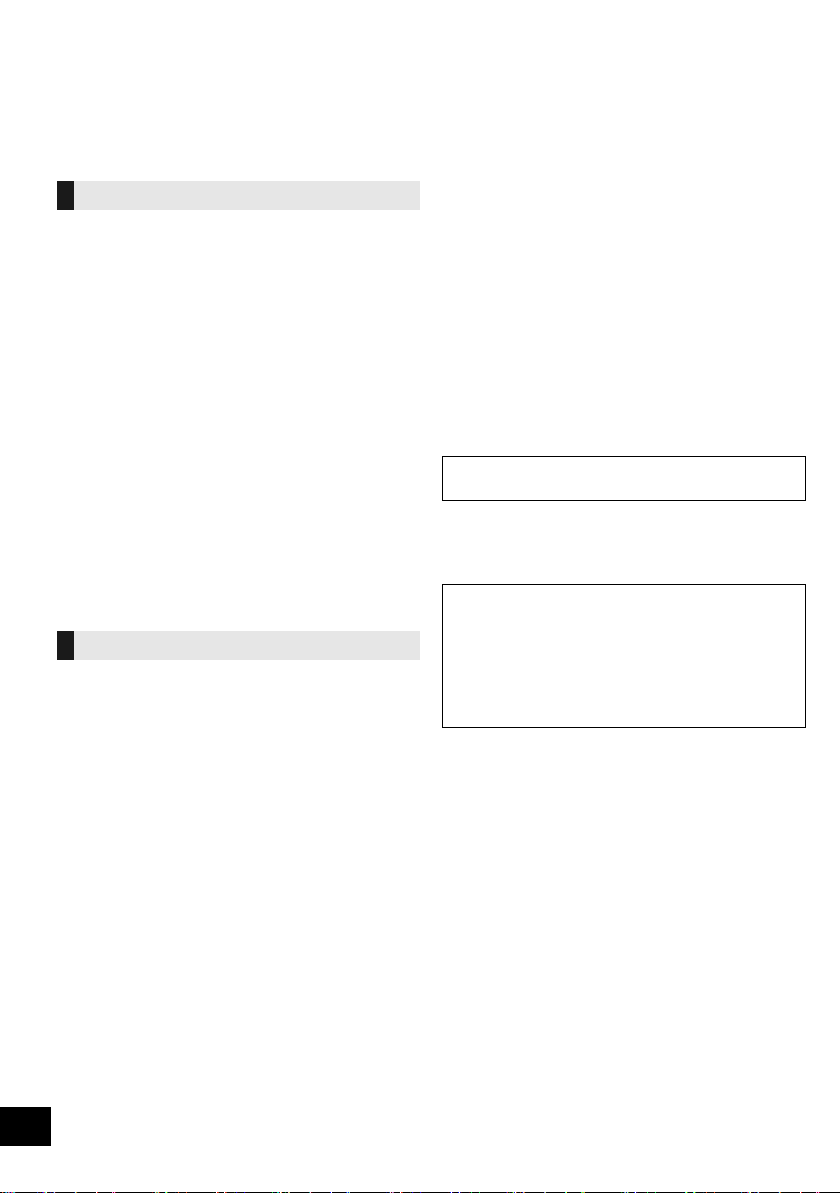
Safety precautions
WARNIN G
Unit
≥ To reduce the risk of fire, electric shock or product damage,
– Do not expose this unit to rain, moisture, dripping or
splashing.
– Do not place objects filled with liquids, such as vases, on
this unit.
– Use only the recommended accessories.
– Do not remove covers.
– Do not repair this unit by yourself. Refer servicing to
qualified service personnel.
– Do not let metal objects fall inside this unit.
– Do not place heavy items on this unit.
AC mains lead
≥ To reduce the risk of fire, electric shock or product damage,
– Ensure that the power supply voltage corresponds to the
voltage printed on this unit.
– Insert the mains plug fully into the socket outlet.
– Do not pull, bend, or place heavy items on the lead.
– Do not handle the plug with wet hands.
– Hold onto the mains plug body when disconnecting the
plug.
– Do not use a damaged mains plug or socket outlet.
≥ The mains plug is the disconnecting device.
Install this unit so that the mains plug can be unplugged from
the socket outlet immediately.
CAUTION
Unit
≥ This unit utilizes a laser. Use of controls or adjustments or
performance of procedures other than those specified herein
may result in hazardous radiation exposure.
≥ Do not place sources of naked flames, such as lighted
candles, on this unit.
≥ This unit may receive radio interference caused by mobile
telephones during use. If such interference occurs, please
increase separation between this unit and the mobile
telephone.
≥ This unit is intended for use in moderate climates.
Placement
≥ Place this unit on an even surface.
≥ To reduce the risk of fire, electric shock or product damage,
– Do not install or place this unit in a bookcase, built-in
cabinet or in another confined space. Ensure this unit is
well ventilated.
– Do not obstruct this unit’s ventilation openings with
newspapers, tablecloths, curtains, and similar items.
– Do not expose this unit to direct sunlight, high
temperatures, high humidity, and excessive vibration.
Battery
≥ Danger of explosion if battery is incorrectly replaced.
Replace only with the type recommended by the
manufacturer.
≥ Mishandling of batteries can cause electrolyte leakage and
may cause a fire.
– Remove the battery if you do not intend to use the remote
control for a long period of time. Store in a cool, dark
place.
– Do not heat or expose to flame.
– Do not leave the battery(ies) in a car exposed to direct
sunlight for a long period of time with doors and windows
closed.
– Do not take apart or short circuit.
– Do not recharge alkaline or manganese batteries.
– Do not use batteries if the covering has been peeled off.
≥ When disposing of the batteries, please contact your local
authorities or dealer and ask for the correct method of
disposal.
Product Identification Marking is located on the bottom of the
unit.
Legal notice
Recording and playback of content on this (or any
other) device may require permission from the
copyright owner. Panasonic has no authority to and
does not grant you that permission and explicitly
disclaims any right, ability or intention to obtain such
permission on your behalf. It is your responsibility to
ensure that your use of this or any other device
complies with applicable copyright law in your
country.
2
RQT0A76
Page 3
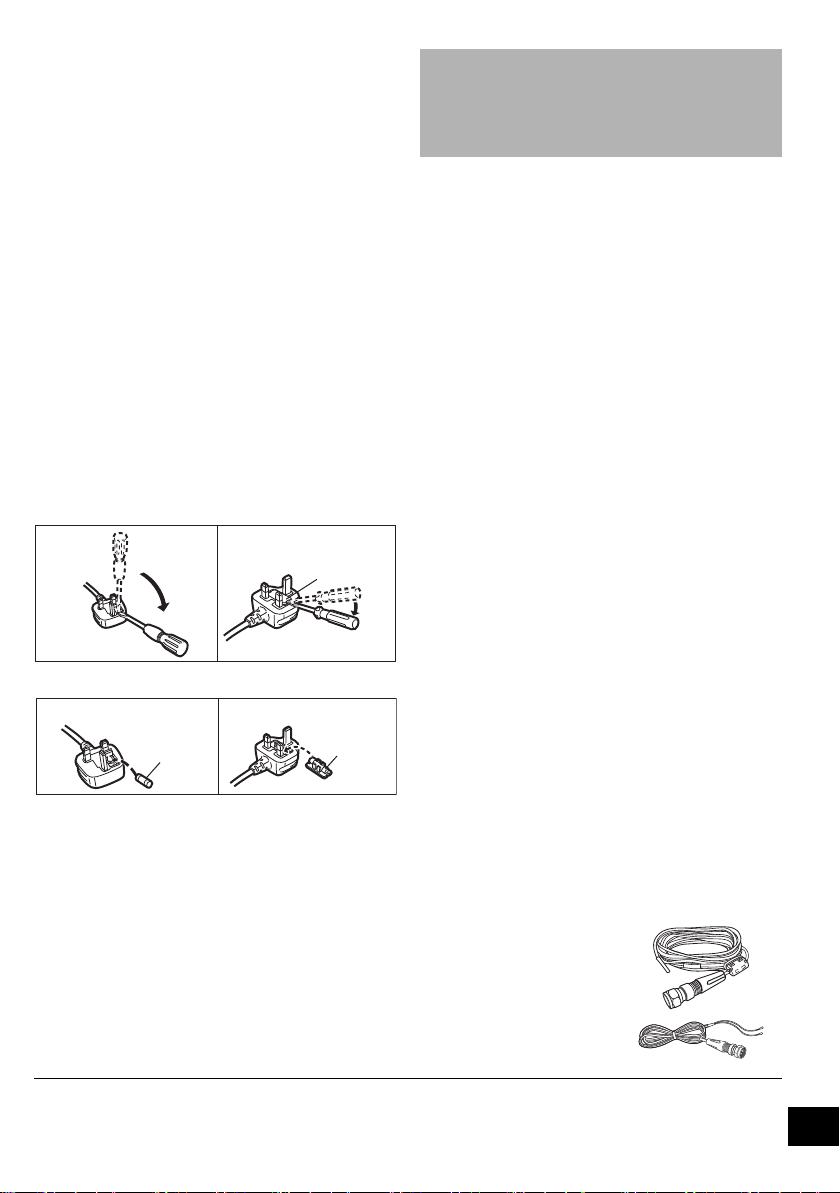
Caution for AC Mains Lead
Figure A Figure B
Fuse cover
Figure A
Fuse
(5 ampere)
Figure B
Fuse
(5 ampere)
(For the AC mains plug of three pins)
For your safety, please read the following text carefully.
This appliance is supplied with a moulded three pin
mains plug for your safety and convenience.
A 5-ampere fuse is fitted in this plug.
Should the fuse need to be replaced please ensure
that the replacement fuse has a rating of 5-ampere and
that it is approved by ASTA or BSI to BS1362.
Check for the ASTA mark Ï or the BSI mark Ì on the
body of the fuse.
If the plug contains a removable fuse cover you must
ensure that it is refitted when the fuse is replaced.
If you lose the fuse cover the plug must not be used
until a replacement cover is obtained.
A replacement fuse cover can be purchased from your
local dealer.
Before use
Remove the connector cover.
How to replace the fuse
The location of the fuse differ according to the type of
AC mains plug (figures A and B). Confirm the AC
mains plug fitted and follow the instructions below.
Illustrations may differ from actual AC mains plug.
1. Open the fuse cover with a screwdriver.
2. Replace the fuse and close or attach the fuse cover.
About descriptions in these operating
instructions
≥ Pages to be referred to are indicated as “l ±±”.
≥ Unless otherwise indicated, operations are described using
the remote control. You can also use the controls on this
unit if they are the same.
Table of contents
Safety precautions ............................................ 2
Legal notice ....................................................... 2
Caution for AC Mains Lead ..............................3
Accessories ....................................................... 3
Control reference guide.................................... 4
Using the remote control.................................. 5
Licenses............................................................. 5
Connections ......................................................5
Inserting media.................................................. 6
Bluetooth
About Bluetooth
Media playback controls ..................................8
Listening to FM radio...................................... 11
Listening to DAB/DAB+ .................................. 12
Recording a CD to the internal memory ....... 14
Sound adjustment........................................... 15
Clock and Timer ..............................................16
Others............................................................... 17
Playable media ................................................ 18
Unit and media care ........................................ 18
Troubleshooting.............................................. 19
Specifications.................................................. 21
Limited Warranty (ONLY FOR AUSTRALIA) ..... 23
®
operations ......................................7
®
.............................................. 8
Accessories
Check the supplied accessories before using this unit.
∏ 1 Remote control
(N2QAYB001073)
∏ 1 AC mains lead
For the United Kingdom and Ireland:
(K2CT2YY00097)
For Continental Europe:
(K2CQ2YY00119)
For Australia and New Zealand:
(K2CJ2YY00101)
≥ Do not use AC mains lead with other equipment.
≥ Product numbers provided in these operating instructions are correct as of January 2016. These may be subject to change.
∏ 1 Battery for remote control
∏ 1 DAB indoor antenna
For the United
Kingdom and Ireland:
(RFA3669)
For others:
(N1EYYY000015)
3
RQT0A76
Page 4
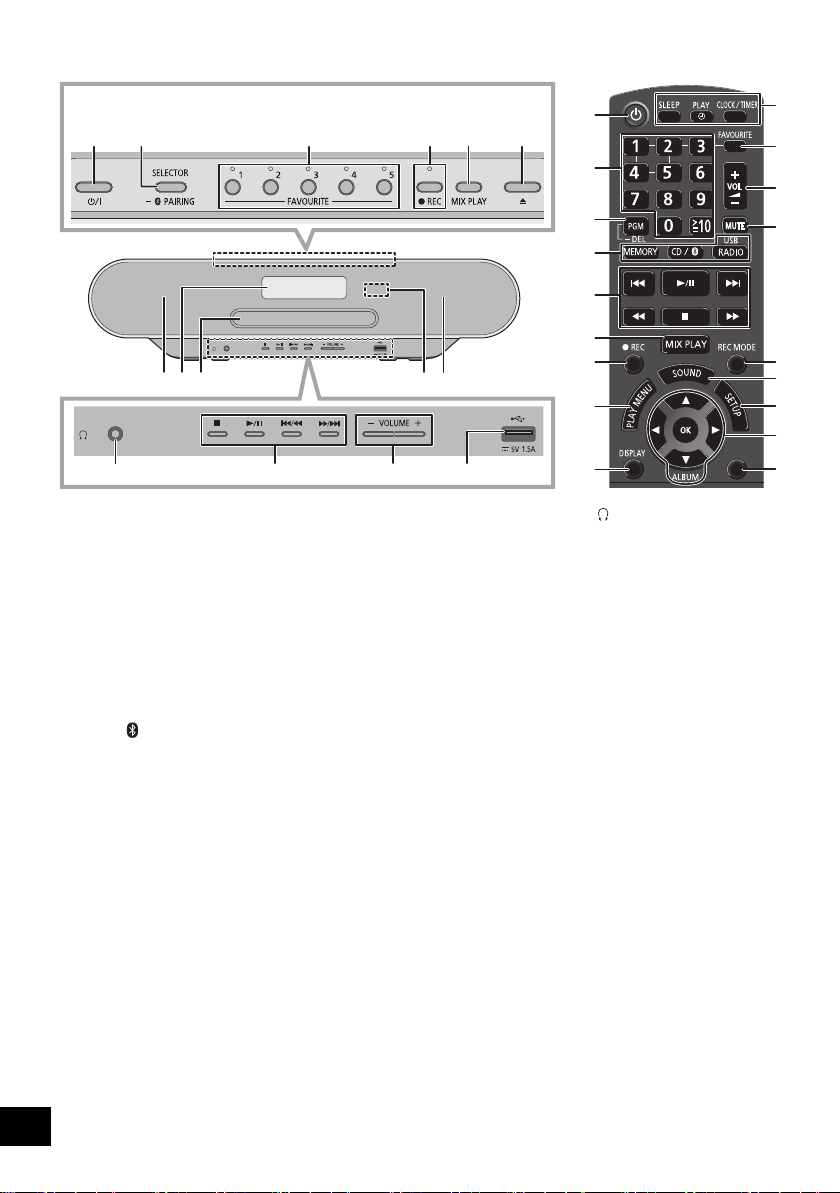
Control reference guide
Top view
1
15
16
2
11
4
17
5
18
19
20
12
21
23
24
22
25
26
1
23
8
779
10 11 12 13
1 Standby/on switch [Í], [Í/I]
Press to switch the unit from on to standby mode or vice
versa. In standby mode, the unit is still consuming a small
amount of power.
2 Select the audio source
On this unit:
“CD” ----------. “MEMORY” ----------. “DAB+”
:;
“BLUETOOTH” (---- “USB”(---- “FM”
≥ Press and hold to enter pairing mode (l 7) or
disconnect a Bluetooth
On the remote control:
[MEMORY]: “MEMORY”
[CD/ ]: “CD” ,. “BLUETOOTH”
[RADIO, USB]: “DAB+” -""-. “FM”
3 FAVOURITE buttons and indicators for favourite
play / storing or selecting radio station ([1] to [5])
(l 9, 11, 12)
4 This unit: Record button and indicator (l 14)
Remote control: Record button (l 14)
5 Start one-touch mix play (l 9)
6 Open or close the disc tray
7 Spea kers
≥ These speakers do not have magnetic shielding. Do not
place them near a TV, personal computer or other
magnetic devices.
8 Display
9 Disc tray
≥ Do not put any object in front of the disc tray.
®
device (l 7).
^" “USB”("}
4
RQT0A76
4
6
5
14
10 Headphones jack ( )
≥ Plug type: 3.5 mm stereo (not supplied)
≥ Avoid listening for prolonged periods of time to prevent
hearing damage.
≥ Excessive sound pressure from earphones and
headphones can cause hearing loss.
≥ Listening at full volume for long periods may damage
the user's ears.
11 Basic playback control
12 Adjust the volume (0 (min) to 50 (max))
13 USB port (l 6)
14 Remote control signal sensor
Distance: Within approx. 7 m directly in front
Angle: Approx. 30o left and right
15 Select number
≥ To select a 2-digit number
Example: 16: [S10]
≥ To select a 3-digit number
Example: 124: [S10]
> [1] > [6]
> [S10] >[1] > [2]> [4]
16 Set the programme function / Delete a
programmed track
17 Set the play menu item
18 Change the displayed information
19 Clock and timer operation
20 Set favourite play (l 9)
21 Mute the sound
Press again to cancel. “MUTE” is also cancelled when the
volume is adjusted or the unit is turned off.
22 Select recording mode (l 14)
23 Enter sound menu
24 Enter setup menu
25 Selection/OK
26 Dim the display panel and indicators
Press again to cancel.
DIMMER
Page 5
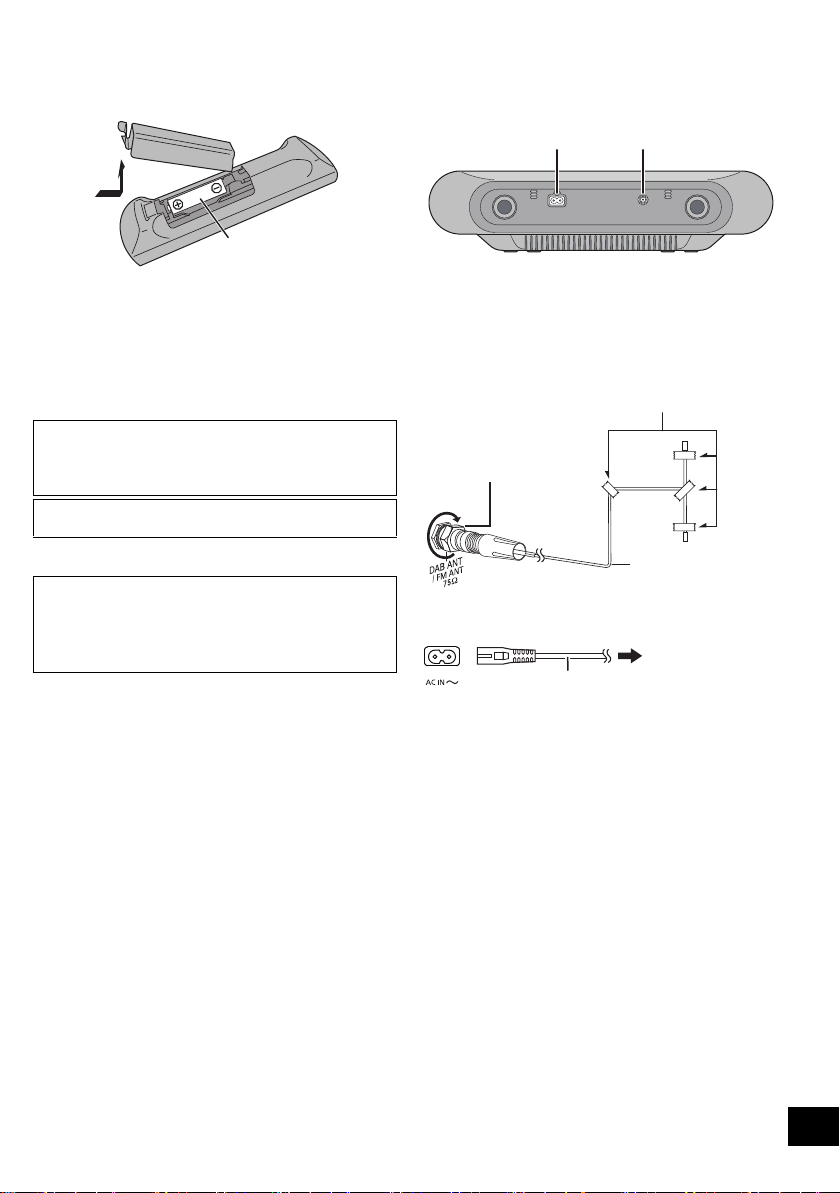
Using the remote control
R6/LR6, AA
(Alkaline or manganese
battery)
12
Adhesive tape (not supplied)
DAB indoor antenna
(supplied)
Be sure to tighten
the nut fully.
To a mains socket
AC mains lead (supplied)
Insert the battery so the terminals (i and j) match
those in the remote control.
Point it at the remote control signal sensor on this unit.
≥ To avoid interference, please do not put any objects in front
of signal sensor.
Licenses
The Bluetooth® word mark and logos are registered trademarks
owned by Bluetooth SIG, Inc. and any use of such marks by
Panasonic Corporation is under license.
Other trademarks and trade names are those of their respective
owners.
MPEG Layer-3 audio coding technology licensed from
Fraunhofer IIS and Thomson.
∫ About recorded content
Please note that even if content is not recorded
correctly due to any defects, Panasonic will not be
responsible for compensation for such content, losses
arising out of the recorded content, or any direct or
indirect damage caused by such recording. The same
also applies to repairing this unit.
Connections
Connect the AC mains lead after all other
connections are completed.
1 Connect the antenna.
This unit can receive DAB/DAB+ and FM stations
with the DAB antenna.
≥ Tape the antenna to a wall or column in a position with
the least amount of interference.
≥ If radio reception is poor, use a DAB outdoor antenna
(not supplied).
2 Connect the AC mains lead.
This unit consumes a small amount of AC power
(l 21) even when turned off.
≥ In the interest of energy conservation, if you will not be using
this unit for an extended period of time, unplug it from the
mains socket.
≥ Some settings will be lost after you disconnect the system.
You have to set them again.
RQT0A76
5
Page 6
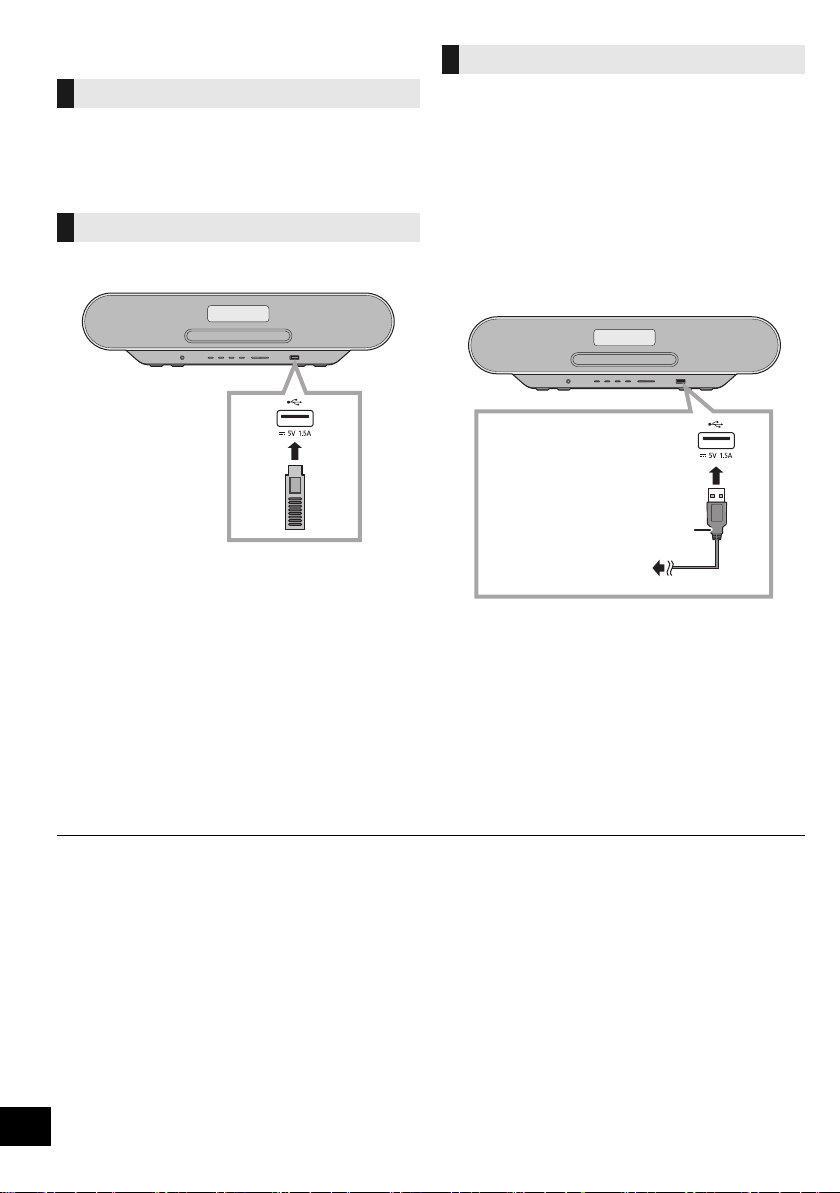
Inserting media
USB cable
(not supplied)
To the compatible device
Inserting a disc
1 Press [<] on this unit to open the disc tray.
2 Put in a disc with the label facing up.
3 Press [<] again to close the disc tray.
Connecting a USB device
Insert the USB device directly. Do not use any USB
extension cable.
≥ Please disconnect the USB device if you finish using.
≥ Before removing the USB device, select a source other than
“USB”.
Charging a device
Charging starts when a device (rated value: DC 5 V/
1.5 A) is connected to the USB port of this unit.
1 Turn the unit on.
2 Select a source other than “USB”.
3 Connect a device.
≥ Confirm from the screen of the connected device, etc. to
make sure charging has started.
≥ After the device has started charging, you can turn the
unit to standby mode.
– When charging a depleted device, do not turn the unit
to standby mode until the device becomes
operational.
≥ A cable compatible with your device is required. Use the
cable that comes with your device.
≥ Even if you connect a cable compatible with the USB port of
this unit, your device may not be charged. In that case, use
the charger that comes with the device.
≥ Depending on your device, using other chargers may not
work. Check the operating instructions of your device before
use.
≥ Do not connect a device with a rated value higher than 5 V/
1.5 A to this unit.
≥ To check if charging is complete, look at the screen of the
connected device, etc.
≥ Once fully charged, remove the USB cable from the USB
port.
≥ When moving this unit, be sure to remove all media and turn this unit to standby mode.
6
RQT0A76
Page 7
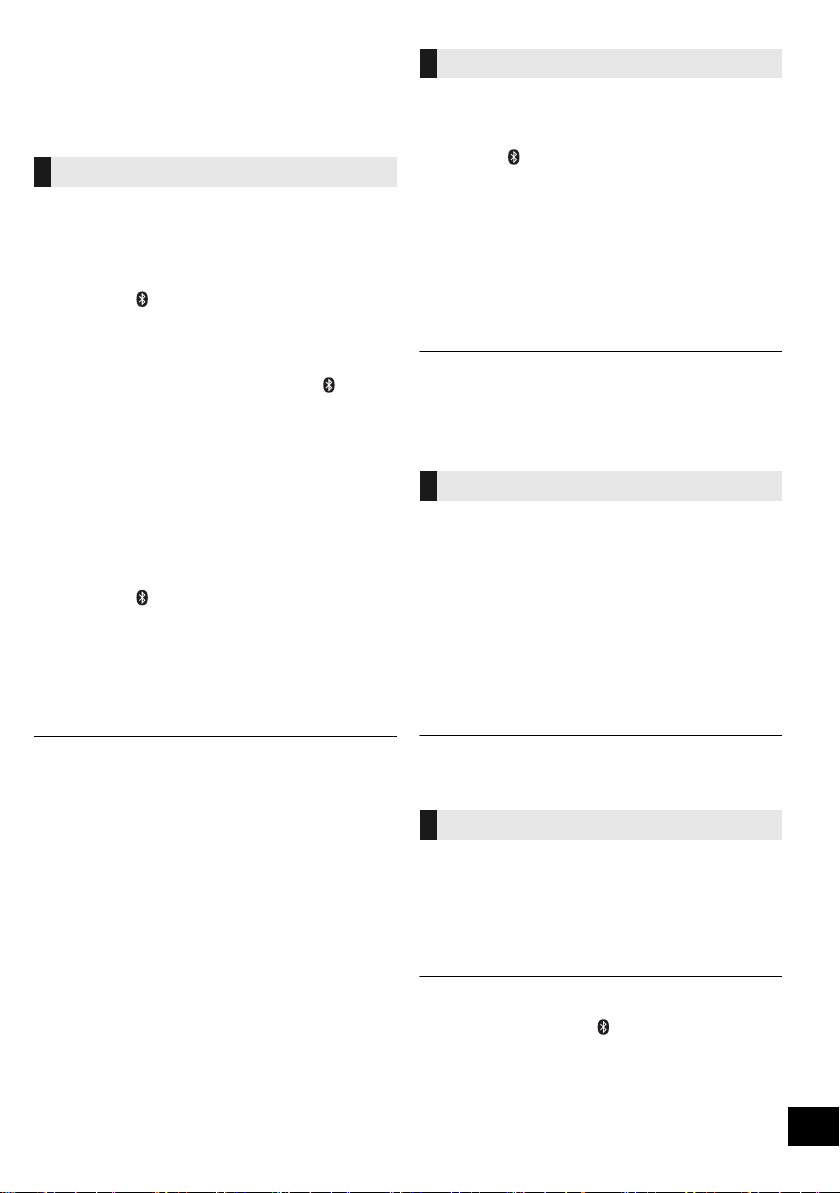
Bluetooth® operations
You can listen to the sound from the Bluetooth® audio
device from this unit wirelessly.
≥ Refer to the operating instructions of the Bluetooth®
device for details.
Connecting via Bluetooth® menu
Preparation
≥ Turn on the Bluetooth® feature of the device and
place the device near this unit.
∫ Pairing with Bluetooth® devices
1 Press [CD/ ] repeatedly to select “BLUETOOTH”.
≥ If “PAIRING” is indicated on the display, go to step 3.
2 Press [PLAY MENU] to select “PAIRING” and then
press [OK].
≥
Alternatively, press and hold [SELECTOR,sPAIRING]
on the unit.
®
device.
®
device’s
3 Select “SC-RS52” from the Bluetooth
Bluetooth® menu.
≥ The MAC address (e.g., 6C:5A:B5:B3:1D:0F) may be
displayed before “SC-RS52” is displayed.
≥ The name of the connected device is indicated on the
display for a few seconds.
4 Start playback on the Bluetooth
∫ Connecting a paired Bluetooth® device
1 Press [CD/ ] repeatedly to select “BLUETOOTH”.
≥ “READY” is indicated on the display.
2 Select “SC-RS52” from the Bluetooth
Bluetooth® menu.
≥ The name of the connected device is indicated on the
display for a few seconds.
3 Start playback on the Bluetooth
®
device.
®
device’s
Bluetooth® transmission mode
You can change the transmission mode to prioritise
transmission quality or sound quality.
Preparation
≥ Press [CD/ ] repeatedly to select “BLUETOOTH”.
≥ If a Bluetooth® device is already connected,
disconnect it.
1 Press [PLAY MENU] repeatedly to select
“LINK MODE”.
2 Press [2, 1] to select the mode and then press
[OK].
MODE 1: Emphasis on connectivity
MODE 2: Emphasis on sound quality
≥ Select “MODE 1” if the sound is interrupted.
≥ When enjoying video contents with this function, the video
and audio output may not be synchronised. In this case,
select “MODE 1”.
≥ The factory default is “MODE 2”.
Bluetooth® input level
If the sound input level from the Bluetooth® device is
too low, change the input level setting.
Preparation
≥ Connect a Bluetooth® device.
1 Press [PLAY MENU] repeatedly to select “INPUT
LEVEL”.
2 Press [2, 1] to select the level and then press
[OK].
“LEVEL 0” ,. “LEVEL i1” ,. “LEVEL i2”
^---------------------------------------------------------J
≥ If prompted for the passkey, input “0000”.
≥ You can register up to 8 devices with this unit. If a 9th device
is paired, the device that has not been used the longest will
be replaced.
≥ This unit can only be connected to one device at a time.
≥ When “BLUETOOTH” is selected as the source, this unit will
automatically try and connect to the last connected
®
Bluetooth
during this process.) If the connection attempt fails, try to
establish a connection again.
device. (“LINKING” is indicated on the display
≥ Select “LEVEL 0” if the sound is distorted.
≥ The factory default is “LEVEL 0”.
Disconnecting a Bluetooth® device
1 While a Bluetooth
Press [PLAY MENU] repeatedly to select
“DISCONNECT?”.
®
device is connected:
2 Press [2, 1] to select “OK? YES” and then press
[OK].
≥ You can also disconnect the Bluetooth® device by pressing
and holding [SELECTOR, s PAIRING] on the unit.
≥ The Bluetooth
audio source (e.g., “CD”) is selected.
®
device will be disconnected if a different
RQT0A76
7
Page 8
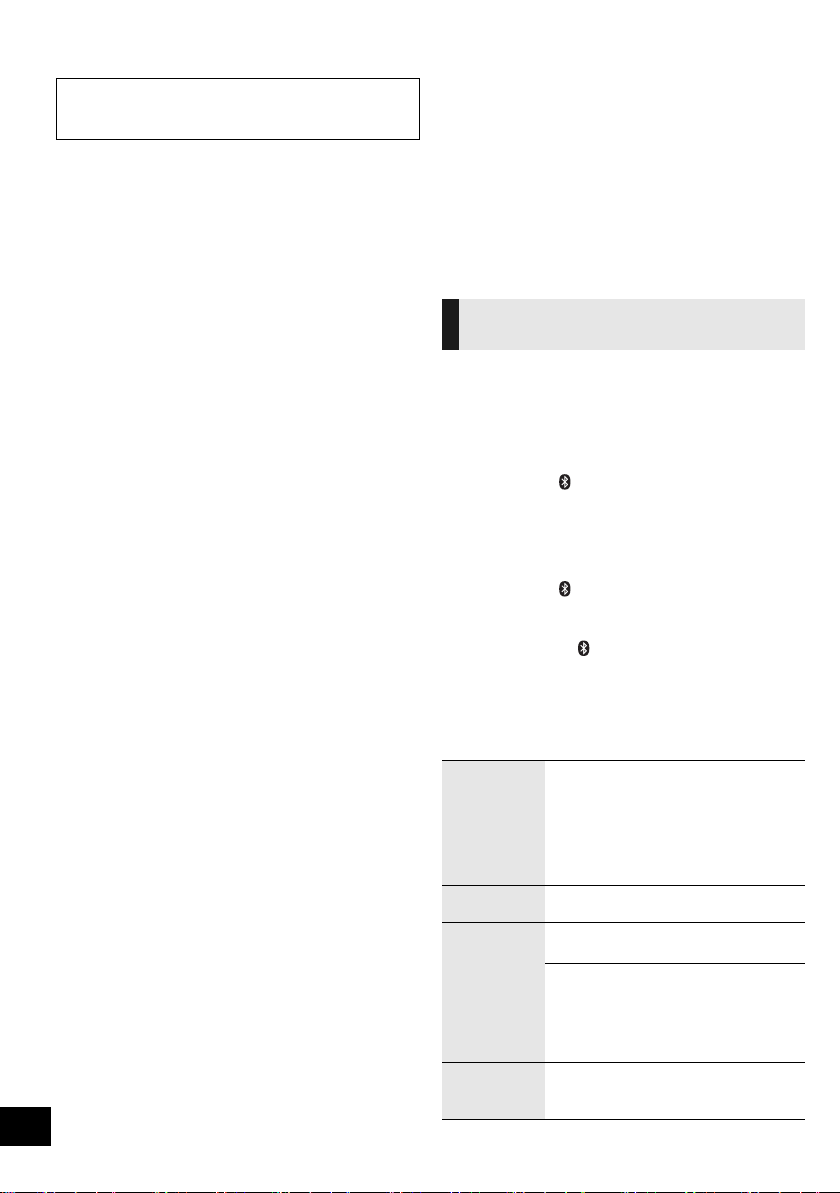
About Bluetooth
Panasonic bears no responsibility for data and/or
information that is compromised during a
wireless transmission.
®
∫ Frequency band used
≥ This system uses the 2.4 GHz frequency band.
∫ Certification of this device
≥ This system conforms to frequency restrictions and
has received certification based on frequency laws.
Thus, a wireless permit is not necessary.
≥ The actions below are punishable by law in some
countries:
– Taking apart or modifying the system.
– Removing specification indications.
∫ Restrictions of use
≥ Wireless transmission and/or usage with all
Bluetooth® equipped devices is not guaranteed.
≥ All devices must conform to standards set by
Bluetooth SIG, Inc.
≥ Depending on the specifications and settings of a
device, it can fail to connect or some operations can
be different.
≥ This system supports Bluetooth® security features.
But depending on the operating environment and/or
settings, this security is possibly not sufficient.
Transmit data wirelessly to this system with caution.
≥ This system cannot transmit data to a Bluetooth®
device.
∫ Range of use
≥ Use this device at a maximum range of 10 m. The
range can decrease depending on the environment,
obstacles or interference.
∫ Interference from other devices
≥ This system may not function properly and troubles
such as noise and sound jumps may arise due to
radio wave interference if this system is located too
close to other Bluetooth® devices or the devices that
use the 2.4 GHz band.
≥ This system may not function properly if radio waves
from a nearby broadcasting station, etc. is too
strong.
∫ Intended usage
≥ This system is for normal, general use only.
≥ Do not use this system near an equipment or in an
environment that is sensitive to radio frequency
interference (example: airports, hospitals,
laboratories, etc).
8
RQT0A76
Media playback controls
The following marks indicate the availability of the
feature.
[CD]: CD audio in CD-DA format or a CD that
[MEMORY]: Internal memory
[USB]: USB devices containing MP3 files (l 18)
[BLUETOOTH]: Connected Bluetooth® device (l 7)
contains MP3 files (l 18)
(This unit is pre-recorded with a sample
music under each (FAVOURITE) [1] to
[5]. About recording to the internal
memory, refer to page 14.)
Basic play
([CD], [MEMORY], [USB], [BLUETOOTH])
Preparation
≥ Turn the unit on.
≥ Insert the media or connect the Bluetooth® device.
(l 6, 7)
1 Select the audio source.
For disc:
Press [CD/ ] repeatedly to select “CD”.
For internal memory:
Press [MEMORY] to select “MEMORY”.
For USB device:
Press [RADIO, USB] repeatedly to select “USB”.
For Bluetooth® device:
Press [CD/ ] repeatedly to select
“BLUETOOTH”.
(When selecting using this unit, press
[SELECTOR, s PAIRING] repeatedly.)
2 Press [1/;] to start playback.
≥ [MEMORY]: When you start play with [1/;], playback
starts from the first track to the last track in the internal
memory.
Basic controls
Stop Press [ ∫].
Pause Press [1/;].
Skip Press [:] or [9] to skip track.
Search During play or pause, press and hold
≥ [MEMORY], [USB]: The position is
memorised and “RESUME” is displayed.
≥ [MEMORY], [USB]: Press [∫] twice to stop
the playback fully.
– [MEMORY]: Favourite play and
one-touch mix play will be cancelled.
(l 9)
Press again to continue playback.
(This unit: [:/6] or [5/9])
[CD] (MP3), [MEMORY], [USB]
Press [3] or [4] to skip the album.
≥ [MEMORY]: When using the favourite play
function, you can only skip track or album
within the selected number for
(FAVOURITE) [1] to [5].
[6] or [5].
(This unit: [:/6] or [5/9])
Page 9

∫ To display information
([CD], [MEMORY], [USB], [BLUETOOTH])
You can display the track, artist, album name, file type,
bit rate, and other information. (The information varies
depending on the audio source.)
Press [DISPLAY] repeatedly.
e.g. [MEMORY]
“M-AT”: The number for (FAVOURITE) [1] to
(e.g. “M1-A2T030” indicates that (FAVOURITE) [1]
consists of 2 albums and
[USB] (MP3)
e.g.
“A”: Album number
“T”: Track number
(“ ” stands for a number.)
“ ”: Album “ ”: Track
[5], the number of albums, the number
of tracks
30 tracks.)
≥ To use this unit’s remote control with a Bluetooth® device, the
≥ [CD], [MEMORY], [USB]:Tracks can be selected by pressing the
≥ Maximum number of displayable characters:
≥ This system supports ver. 1 and 2 ID3 tags.
≥ Text data that is not supported will not be displayed or will be
®
Bluetooth
Remote Control Profile).
Depending on the status of the device, some controls may
not work.
numeric buttons.
Approx. 32
shown differently.
device must support AVRCP (Audio Video
Favourite play ([MEMORY])
You can play your favourite internal memory contents
stored under one of (FAVOURITE) [1] to [5].
Preparation
Turn the unit on.
1 Press [MEMORY] to select “MEMORY”.
2 Press [FAVOURITE] and then press one of [1] to
[5] on the remote control.
≥ Alternatively, press one of (FAVOURITE) [1] to
[5] on this unit.
One-touch mix play ([MEMORY])
You can turn the unit on, and start playing all the
contents in the internal memory randomly and
repeatedly, with a single press of a button.
Press [MIX PLAY].
≥ Playback will start and “MIX PLAY” will be shown for a few
seconds.
≥ The audio source will change to “MEMORY” automatically.
≥ “RND” and “`” are displayed.
9
RQT0A76
Page 10

Playback modes ([CD], [MEMORY], [USB])
Select the playback mode.
1 Press [PLAY MENU] repeatedly to select
“PLAYMODE” or “REPEAT”.
2 Press [2, 1] to select the setting and then press
[OK].
PLAYMODE
OFF
PLAYMODE
1-TRACK Only plays the selected track.
1-ALBUM Only plays the selected album.
RANDOM Plays the contents randomly.
1-ALBUM
RANDOM
REPEAT
ON REPEAT Turns on repeat mode.
OFF
REPEAT
≥ During random playback, you cannot skip to tracks which
have been played or press the numeric buttons.
≥ Playmode function does not work with “Programme play”.
≥ The mode is cancelled when you open the disc tray, remove
the USB device, or start recording.
≥ [MEMORY]: When using the one-touch mix play function,
[PLAY MENU] does not work.
Cancels the play mode setting.
≥ “1”, “ ” is displayed.
(Skip to the desired track.)
≥ Press [3] or [4] to select the album.
≥ “1”, “ ” is displayed.
≥ “RND” is displayed.
Plays the tracks in the selected
album randomly.
≥ Press [3] or [4] to select the album.
≥ “1”, “ ”, “RND” is displayed.
≥ “`” is displayed.
Turns off repeat mode.
Programme play
[CD], [MEMORY], [USB])
(
This function allows you to programme up to 24 tracks.
[CD] (CD-DA)
1 Press [PGM, sDEL] in the stop mode.
≥ “PROGRAM” is shown for a few seconds.
2 Press the numeric buttons to select the desired
track.
≥ Do this step again to programme other tracks.
3 Press [1/;] to start playback.
[CD] (MP3), [USB], [MEMORY]
1 Press [PGM, sDEL] in the stop mode.
≥ “PROGRAM” is shown for a few seconds.
2 Press [3, 4] to select the desired album.
3 Press [9] and then press the numeric buttons to
select the desired track.
4 Press [OK].
≥ Do steps 2 through 4 again to programme other tracks.
5 Press [1/;] to start playback.
Check
programme
contents
Clear the last
track
Cancel
programme
mode
Clear all
programmed
tracks
• The programme memory is cleared when you open the disc
tray, remove the USB device, or start recording.
Press [:] or [9] in the stop
mode.
Press and hold [PGM, sDEL] in the
stop mode.
Press [PGM, sDEL] in the stop mode.
≥ “PGM OFF” is shown for a few seconds.
Press [∫] in the stop mode. “CLR
ALL” is shown. Within 5 seconds,
press [∫] again.
10
RQT0A76
Page 11

Listening to FM radio
You can preset up to 30 channels.
Channel 1 to 5 will be set as the favourite stations
under (FAVOURITE) [1] to [5]. (l right, “Changing the
stations stored under (FAVOURITE) [1] to [5]”)
Preparation
≥ Make sure that the antenna is connected. (l 5)
≥ Turn the unit on.
≥ Press [RADIO, USB] repeatedly to select “FM”.
Presetting stations automatically
1 Press [PLAY MENU] to select “A.PRESET”.
2 Press [2, 1] to select “LOWEST” or “CURRENT”
and then press [OK].
LOWEST:
To begin auto preset with the lowest frequency
(“FM 87.50”).
CURRENT:
To begin auto preset with the current frequency.*
≥ The tuner starts to preset all the stations it can receive
into the channels in ascending order.
*1: To change the frequency, refer to “Manual tuning”.
Listening to a preset channel
Press the numeric buttons, [:] or [9] to select
the preset station.
≥ Alternatively, press [:/6] or [5/9] on this unit
when “PRESET” is selected as the tune mode*
≥ You can select channel 1 to 5 by pressing one of
(FAVOURITE) [1] to [5] on this unit.
∫ Manual tuning
Press [6] or [5] to tune in to the station.
≥ Alternatively, press [:/6] or [5/9] on this unit
when “MANUAL” is selected as the tune mode*
To tune automatically, press and hold the button until the
frequency starts changing quickly.
*2: To change the tune mode
1 Press [PLAY MENU] repeatedly to select “TUNE
MODE”.
2 Press [2, 1] to select “MANUAL” or “PRESET”, and
then press [OK].
2
.
2
.
Presetting stations manually
1 While listening to the radio broadcast
Press [PGM, sDEL].
2 Press the numeric buttons to select a preset
number.
≥ Do steps 1 through 2 again to preset more stations.
≥ A station previously stored is overwritten when another
station is stored in the same channel preset.
Changing the stations stored under
(FAVOURITE) [1] to [5]
You can change the stations stored under
(FAVOURITE) [1] to [5] easily.
While listening to the radio broadcast
Press and hold one of [1] to [5] until “P ” appears on
the display.
1
(“ ” stands for a number.)
≥ When you change the stations stored under (FAVOURITE)
[1] to [5], channel 1 to 5 are also changed to the same
corresponding stations.
∫ To display the current FM signal status
For Continental Europe:
Press [DISPLAY] repeatedly to select “FM STATUS”.
For others:
Press [DISPLAY].
“FM ST”: The FM signal is tuned and in stereo.
“FM - - - -”: There is no tuned signal or the FM signal
“FM MONO”: “MONO” is selected as the “FM MODE”.
≥ “STEREO” is displayed when this unit tunes to a stereo
broadcast.
∫ To display RDS text data
(For Continental Europe only)
This system can show the text data transmitted by the
radio data system (RDS) available in some areas.
Press [DISPLAY] repeatedly.
“PS”: Programme service
“PTY”: Programme type
“FREQ”: Frequency
is in monaural.
(l 19, “If noise is excessive during FM
reception.”)
≥ RDS is available only when stereo works in reception.
≥ RDS may not be available if reception is poor.
11
RQT0A76
Page 12
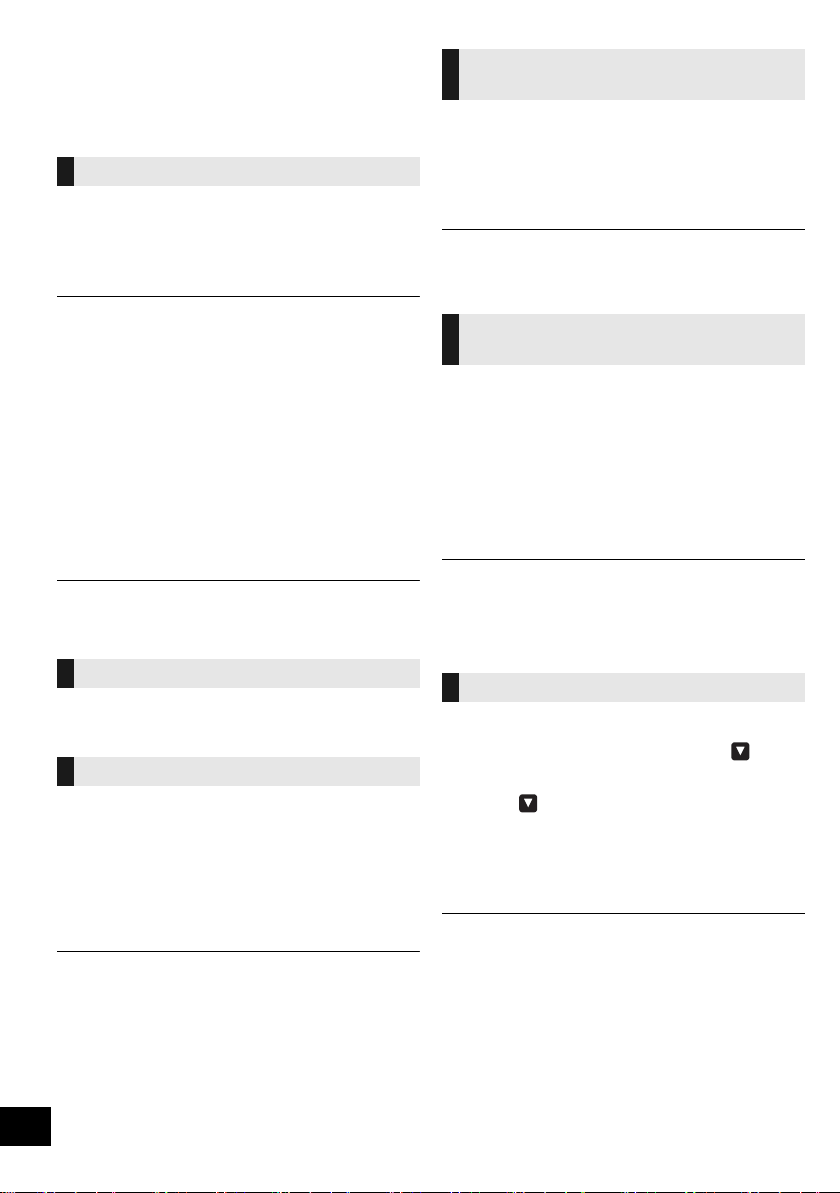
Listening to DAB/DAB+
Preparation
≥ Make sure that the DAB antenna is connected. (l 5)
≥ Turn the unit on.
≥ Press [RADIO, USB] repeatedly to select “DAB+”.
Memorising stations
To listen to DAB/DAB+ broadcasts, the available
stations need to be memorised in this unit.
≥ This unit will automatically start the “DAB AUTO
SCAN” and memorise the stations that are available
in your region if you select “DAB+” for the first time.
≥ “SCAN FAILED” is displayed when the auto scan is
unsuccessful. Locate the position with the best reception
(l 13, “To verify or improve the signal reception quality”) and
then re-scan DAB/DAB+ stations.
∫ To re-scan DAB/DAB+ stations
When new stations are added or when the antenna
has been moved, reperform the auto scan.
1 Press [PLAY MENU] to select “AUTOSCAN” and
then press [OK].
2 While “START?” is flashing,
Press [OK].
≥ When updating the station memory with the auto scan,
preset stations will be erased. Preset them again (l below).
Listening to the memorised stations
Press [6] or [5] to select a station.
≥ Alternatively, press [:/6] or [5/9] on this unit
when “STATION” is selected as the tune mode*
Presetting DAB/DAB+ stations
You can preset up to 20 DAB/DAB+ channels.
Channel 1 to 5 will be set as the favourite stations
under (FAVOURITE) [1] to [5]. (l right, “Changing the
stations stored under (FAVOURITE) [1] to [5]”)
1
.
1 While listening to a DAB/DAB+ broadcast
Press [PGM, sDEL].
2
Press the numeric buttons to select a preset number.
≥ You cannot preset stations when the station is not
broadcasting or when the secondary service is selected.
≥ The station occupying a channel is erased if another station
is preset in that channel.
Changing the stations stored under
(FAVOURITE) [1] to [5]
You can change the stations stored under
(FAVOURITE) [1] to [5] easily.
While listening to a DAB/DAB+ broadcast
Press and hold one of [1] to [5] until “P ” appears on
the display.
(“ ” stands for a number.)
≥ When you change the stations stored under (FAVOURITE)
[1] to [5], channel 1 to 5 are also changed to the same
corresponding stations.
Listening to preset DAB/DAB+
stations
Press the numeric buttons, [:] or [9] to select
the preset station.
≥ Alternatively, press [:/6] or [5/9] on this unit
when “PRESET” is selected as the tune mode*
≥ You can select channel 1 to 5 by pressing one of
(FAVOURITE) [1] to [5] on this unit.
*1: To change the tune mode
1 Press [PLAY MENU] repeatedly to select “TUNE
MODE”.
2Press [2, 1] to select “STATION” or “PRESET”, and
then press [OK].
1
.
≥ To select by preset, make sure that stations have already
been preset manually.
≥ To add additional preset stations, select the station using the
method mentioned in “Listening to the memorised stations”
(l left).
Listening to the secondary service
Some DAB/DAB+ stations provide a secondary service
as well as the primary service. If the station you are
listening to is providing secondary service, “ ” will be
displayed.
1 While “ ” is displayed
Press [PLAY MENU] repeatedly to select
“DAB SECONDARY”.
2 Press [2, 1] to select the secondary service and
press [OK].
≥ The setting will go back to primary service when changes are
made (e.g. the station is changed).
12
RQT0A76
Page 13
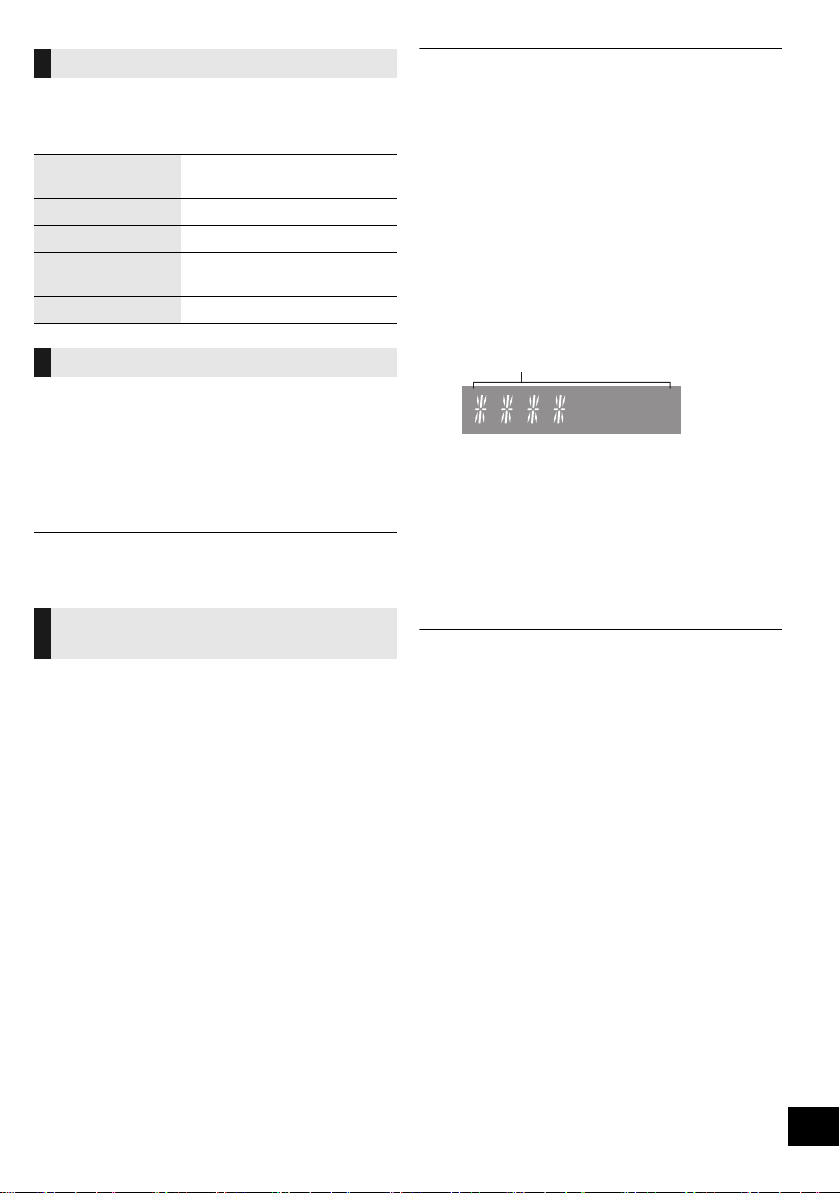
Display
Reception quality
0 (poor) – 8 (excellent)
Press [DISPLAY] to change the display.
The information will scroll through the display.
Each time you press the button:
Dynamic label: Information about the
broadcast
PTY display: Programme type
Ensemble label: The name of the ensemble
Frequency display: The frequency block and
frequency is displayed.
Time display: Current time
Automatic clock adjustment
If the DAB/DAB+ broadcast includes time information,
this unit’s clock will be automatically updated.
≥ If broadcasting stations are memorised, proceed to
“To re-scan DAB/DAB+ stations” to memorise stations on
other frequency blocks. (l 12)
≥ If “SCAN FAILED” is still displayed, repeat steps 1 to 3 until a
station is memorised. If the situation does not improve, try
using an outdoor DAB antenna or consult your dealer.
∫ Checking the DAB/DAB+ signal
reception quality
1 While listening to the DAB/DAB+ broadcast:
Press [PLAY MENU] repeatedly to select “SIGNAL
QUALITY” and then press [OK].
≥ The current frequency block is displayed and
then the reception quality is indicated.
1 Press [PLAY MENU] repeatedly to select “AUTO
CLOCK ADJ”.
2 Press [2, 1] to select “ON ADJUST” and then
press [OK].
≥ Select “OFF ADJUST” to turn the automatic clock adjustment
function off.
To verify or improve the signal
reception quality
To check the signal reception quality, at least 1
frequency block needs to be successfully memorised.
≥ If “SCAN FAILED” is displayed after “DAB+” is
selected or after an auto scan, proceed to “Manually
tuning 1 frequency block” (l below)
≥ If stations have already been memorised to this unit,
proceed to “Checking the DAB/DAB+ signal
reception quality” (l right)
∫ Manually tuning 1 frequency block
Use this function to scan 1 frequency block after
adjusting the position of the DAB antenna.
Preparation
Note down a frequency block that can be received in
your region (e.g., 12B 225.648 MHz).
1 While “SCAN FAILED” is displayed.
Adjust the position of the DAB antenna.
2 Press [PLAY MENU] repeatedly to select
“MANUAL SCAN”.
3 Press [2, 1] to select the frequency block that is
receivable in your region and then press [OK].
2 If the signal reception quality is poor, move the
antenna to a position where the reception quality
improves.
3 To continue checking the quality of other frequency
blocks:
Press [2, 1] again and select the desired
frequency.
4 Press [OK] to exit.
≥ If the antenna has been adjusted, perform auto scanning and
update the station memory. (l 12)
RQT0A76
13
Page 14
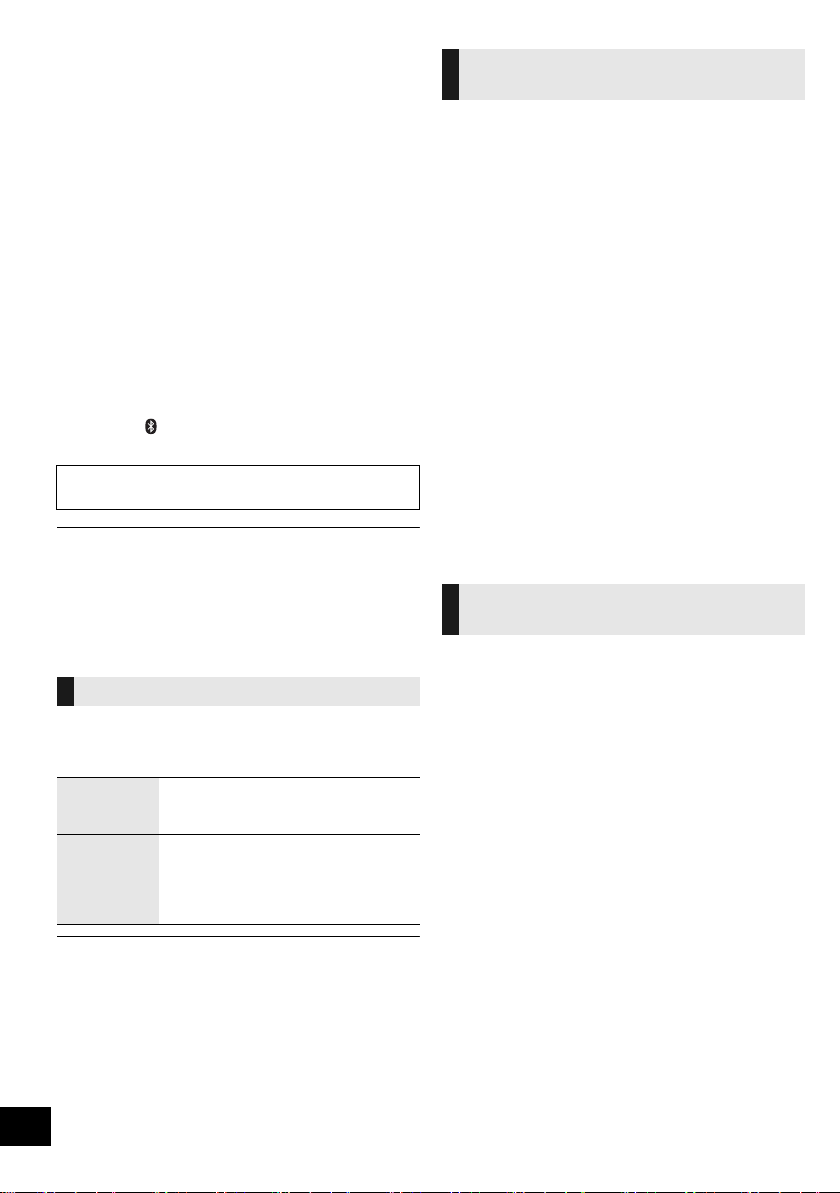
Recording a CD to the
internal memory
You can record a CD to this unit’s internal memory.
The recordings will be stored under your selected
number for (FAVOURITE) [1] to [5].
The CD recording duration is the same as its playback
duration in order to record in high quality. Enjoy the
playback while recording.
≥ Supported recording source:
A disc with CD audio in CD-DA format
≥ This unit is pre-recorded with a sample music under
each (FAVOURITE) [1] to [5]. Overwrite the
pre-recorded content when “TO OVERWRITE,
PRESS REC” is displayed during the recording
procedure. (l right)
– You can also delete the content before recording. (l 15,
“Deleting the internal memory contents ([MEMORY])”)
Preparation
≥ Turn the unit on.
≥ Load a disc.
≥ Press [CD/ ] repeatedly to select "CD".
≥ Select the recording mode. (l below)
Do not disconnect the AC mains lead while
recording.
≥ You cannot check the remaining capacity in the internal
memory.
≥ When recording starts, the playback mode and programme
settings will be cleared.
≥ During recording, only limited operation controls are
available, such as volume adjustment, stop recording,
turning the unit off.
Selecting the recording mode
You can choose from 2 recording modes.
Press [REC MODE] repeatedly to select the desired
recording mode.
“HQ 1-CD”
mode
“MULTI-CD”
mode
For normal CD recording in high
quality sound. You can record 1 CD
under each (FAVOURITE) [1] to [5].
For recording a disc album consisting
of several CDs. You can record up to 5
CDs under each (FAVOURITE) [1] to
[5] (depending on the CD playback
duration).
≥ The factory default is "HQ 1-CD".
≥ You cannot record by two types of recording mode within
each (FAVOURITE) [1] to [5].
14
RQT0A76
Normal CD recording in high quality
sound (“HQ 1-CD” mode)
1 Press [¥ REC] in the stop mode.
≥ “SELECT NUMBER” is displayed.
2 Press one of [1] to [5] for storing your recording.
∫ If there is recorded content under the
selected number
≥ “TO OVERWRITE, PRESS REC” is indicated
on the display.
– To overwrite the recorded contents, press
[¥ REC] to proceed recording.
– To cancel, press [∫].
∫ If there is no recorded content under the
selected number
≥ Recording will start.
≥ When recording starts, the [¥ REC] indicator on
this unit will light up in red.
To check recording has finished
When recording ends, “WRITING” blinks on the display
for a few seconds. Then, the [¥ REC] indicator on this
unit goes off.
To stop recording
Press [∫].
≥ The recording will stop at the position [∫] is pressed.
Recording a disc album consisting
of several CDs (“MULTI-CD” mode)
1 Press [¥ REC] in the stop mode.
≥ “SELECT NUMBER” is displayed.
2 Press one of [1] to [5] for storing your recording.
≥ When recording the subsequent CD of the disc album,
select same number as your first recorded CD.
∫ When recording the first CD
If there is recorded content under the
selected number:
≥ To overwrite the recorded contents, press
[3, 4] to select “TO OVERWRITE, PRESS
REC” and then press [¥ REC] to proceed
recording.
≥ To cancel, press [∫].
If there is no recorded content under the
selected number:
≥ Recording will start.
∫ When recording the subsequent CD
≥ “TO ADD SONGS, PRESS REC” is indicated
on the display.
– To add the current recording under the
selected numeric button, press [¥ REC].
– To cancel, press [∫].
≥ When recording starts, the [¥ REC] indicator on
this unit will light up in red.
Page 15
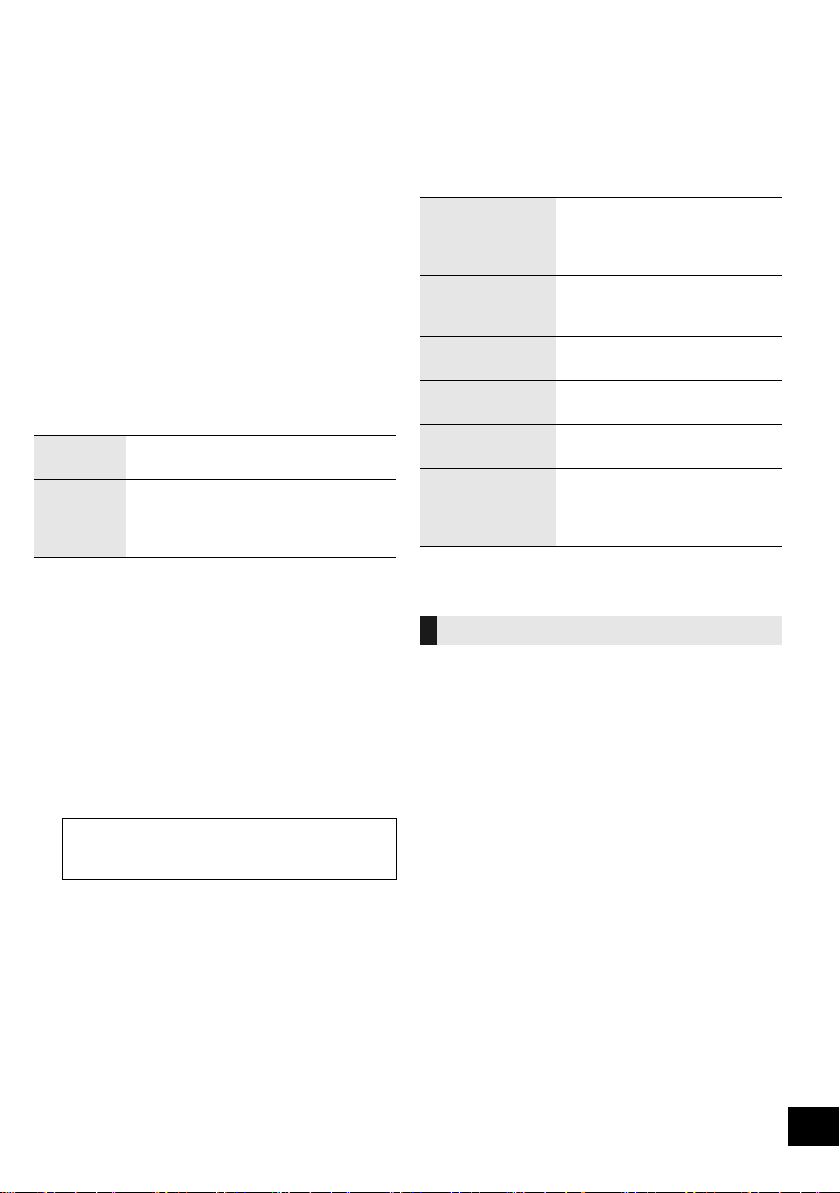
3 Check that recording has finished.
≥ When recording ends, “WRITING” blinks on the display
for a few seconds. Then, the [¥ REC] indicator on this
unit goes off.
4 To record the next CD, replace the CD and repeat
from step 1.
To stop recording
Press [∫].
≥ The recording will stop at the position [∫] is pressed.
∫ Deleting the internal memory contents
[MEMORY])
(
1 Press [MEMORY] to select “MEMORY”.
2 While in stop mode, press [SETUP] repeatedly to
select “DEL MODE”.
3 Press [2, 1] to select “1-MEM DEL” or “ALL DEL”
and then press [OK].
1-MEM DEL To delete the recorded contents under
ALL DEL To delete all the recorded contents in
one of (FAVOURITE) [1] to [5].
the internal memory. (All contents
under (FAVOURITE) [1] to [5] will be
deleted.)
4 When “1-MEM DEL” is selected
((FAVOURITE) [1] to [5] indicators on this unit
blink)
Press one of [1] to [5] containing the contents you
want to delete.
When “ALL DEL” is selected
((FAVOURITE) [1] to [5] indicators on this unit light
up)
Go to step 5.
5 Press [OK] to confirm the deletion.
≥ To cancel, press [∫].
“DELETING” blinks on the display when you have
proceeded with the deletion.
Do not disconnect the AC mains lead while
“DELETING” is displayed. Failure to do so may
cause the internal memory to be corrupted.
Sound adjustment
The following sound effects can be added to the audio
output.
1 Press [SOUND] repeatedly to select the effect.
2 Press [2, 1] to select the setting and then press
[OK].
“MY SOUND”
(My sound)
“PRESET EQ”
(Preset Equalizer)
“BASS” (Bass) or
“TREBLE” (Treble)
“D.BASS”
(Dynamic Bass)
“SURROUND”
(Surround)
“CLEAR-MODE
DIALOG”
(Clear-mode
Dialogue)
≥ You may experience a reduction in sound quality when these
effects are used with some sources. If this occurs, turn the
sound effects off.
“SOUND 1”, “SOUND 2”, or
“SOUND 3”.
(l below, “Saving the sound
settings”)
“HEAVY” (heavy), “SOFT” (soft),
“CLEAR” (clear), “VOCAL”
(vocal) or “FLAT” (flat/off).
Adjust the level (j4 to i4).
“ON D.BASS” or “OFF D.BASS”.
“ON SURROUND” or
“OFF SURROUND”.
“ON” or “OFF”.
Saving the sound settings
You can save your desired sound settings to
“SOUND 1”, “SOUND 2” or “SOUND 3” as
“MY SOUND”.
1 Adjust your desired sound effects. (l above)
2 Press [SETUP] to select “SAVE MY SOUND”.
3 Press [2, 1] to select a setting number and then
press [OK].
≥ “SAVED” is displayed.
≥ The sound settings previously saved will be replaced
when you save new settings to the same setting
number.
Recalling the sound settings you have
saved
1 Press [SOUND] to select “MY SOUND”.
2 Press [2, 1] to select the desired sound setting
number and then press [OK].
15
RQT0A76
Page 16

Clock and Timer
Setting the clock
This is a 24-hour clock.
1 Press [CLOCK/TIMER] to select “CLOCK”.
2 Press [3, 4] to set the time and then press [OK].
∫ To check the time
Press [CLOCK/TIMER].
≥ The clock is reset when there is a power failure or when the
AC mains lead is removed.
≥ Reset the clock regularly to maintain accuracy.
Sleep timer
The sleep timer can turn the unit off after a set time.
Press [SLEEP] repeatedly to select the setting
(in minutes).
“SLEEP 30” -. “SLEEP 60” -. “SLEEP 90” -. “SLEEP 120”
^------------------- “OFF” (Cancel) ("""""""}
≥ The remaining time is indicated on the unit’s display at every
minute except when other operations are performed.
≥ The play timer and sleep timer can be used together. The
sleep timer is always the main timer on the unit.
Play timer
You can set the timer so this unit turns on at a certain
time every day.
Preparation
Set the clock.
1 Press [CLOCK/TIMER] repeatedly to select
“TIMER ADJ”.
2 Press [3, 4] to set the starting time (“ON TIME”)
and then press [OK].
3 Press [3, 4] to set the finishing time
(“OFF TIME”) and then press [OK].
4 Press [3, 4] to select the music source*
press [OK].
and then
Turning the timer on
1 Prepare the selected music source and set the
desired volume.
2 Press [F, PLAY].
≥ “F” is shown.
To cancel, press [F, PLAY] again.
3 Press [Í] to turn the unit to standby mode.
∫ To check the settings
Press [CLOCK/TIMER] repeatedly to select
“TIMER ADJ”.
(During standby, press [CLOCK/TIMER] twice.)
≥ The timer starts at a low volume and increases gradually to
the preset level.
≥ The timer comes on at the set time every day if the timer is
on.
≥ If you turn off the unit and turn it on again while a timer is in
operation, the timer will not stop at the end time.
* “CD”, “USB”, “MEMORY”, “DAB+” and “FM” can be set as
the music source.
16
RQT0A76
Page 17

Others
Auto off function
As a factory default, this unit will turn to standby mode
automatically if there is no sound and it is not being
used for approximately 20 minutes.
To cancel this function
1 Press [SETUP] repeatedly to select “AUTO OFF”.
2 Press [2, 1] to select “OFF” and then press [OK].
≥ To turn the function on, select “ON” in step 2.
≥ This setting cannot be selected when radio is the source.
≥ When connected to a Bluetooth
not work.
Bluetooth® standby
When “SC-RS52” is selected from a paired Bluetooth®
device’s Bluetooth® menu, this unit will turn on
automatically from standby mode and establish a
Bluetooth® connection.
®
device, the function does
1 Press [SETUP] repeatedly to select “BLUETOOTH
STANDBY”.
2 Press [2, 1] to select “ON” and then press [OK].
Changing the unit and remote
control code
When other Panasonic equipment responds to the
supplied remote control, change the remote control
code.
1 Press [CD/ ] repeatedly to select “CD”.
2 Press and hold [∫] on the unit and [2] on the
remote control until the unit’s display shows
“REMOTE 2”.
3 Press and hold [OK] and [2] on the remote control
for at least 4 seconds.
≥ To change the mode back to “REMOTE 1”, repeat the steps
above but replace [2] with [1].
Software update
Occasionally, Panasonic may release updated
software for this system that may add or improve the
way a feature operates. These updates are available
free of charge.
For more details, refer to the following website.
http://panasonic.jp/support/global/cs/
(This site is in English only.)
≥ To turn the function off, select “OFF” in step 2.
≥ The factory default is “OFF”. If this function is set to “ON”, the
standby power consumption will increase.
Checking the software version
Press [SETUP] repeatedly to select “SW VER.” and
then press [OK].
The version of the installed software is displayed.
≥ Press [OK] to exit.
17
RQT0A76
Page 18

Playable media
Compatible CD
≥ A disc with the CD Logo.
≥ This unit can play back discs that conform to the CD-DA
format.
≥ This system can play back CD-R/RW with CD-DA or MP3
format content.
≥ The unit may not be able to play some discs due to the
condition of the recording.
≥ Before playback, finalise the disc on the device it was
recorded on.
≥ If the disc includes both MP3 and normal audio data
(CD-DA), the unit plays the type recorded in the inner part of
the disc.
≥ This unit cannot play files recorded using packet write.
≥ Disc must conform to ISO9660 level 1 or 2 (except for
extended formats).
≥ Some CD-R/RW cannot be played because of the condition
of the recording.
≥ MP3 files are defined as tracks and folders are defined as
albums.
≥ This system can access up to:
– CD-DA: 99 tracks
– MP3: 999 tracks, 255 albums (including root folder)
≥ Recordings will not necessarily be played in the order you
recorded them.
Compatible USB devices
≥ This unit does not guarantee connection with all USB
devices.
≥ FAT12, FAT16 and FAT32 file systems are supported.
≥ This unit supports USB 2.0 High Speed.
≥ USB devices with storage capacity of more than 32 GB
cannot work in some conditions.
≥ Supported format: Files with the extension “.mp3” or “.MP3”.
≥ Depending on how you create the files, they may not play in
the order you numbered them or may not play at all.
≥ Files are defined as tracks and folders are defined as
albums.
≥ This system can access up to:
– 800 albums (including root folder)
– 8000 tracks
– 999 tracks in one album
Unit and media care
Pull out the AC mains lead from the outlet before
maintenance.
∫ Clean this unit with a soft, dry cloth
≥ When dirt is heavy, wring a wet cloth tightly to wipe the dirt,
and then wipe it with a dry cloth.
≥ When cleaning the speaker covers, use a fine cloth.
Do not use tissues or other materials that can fall apart.
Small pieces may get stuck inside the speaker cover.
≥ Never use alcohol, paint thinner or benzine to clean this unit.
≥ Before using chemically treated cloth, carefully read the
cloth’s instructions.
∫ Clean discs
DO DO NOT
Wipe with a damp cloth and then wipe dry.
∫ Disc handling precautions
≥ Handle discs by the edges to avoid inadvertent scratches or
fingerprints on the disc.
≥ Do not attach labels or stickers to discs.
≥ Do not use record cleaning sprays, benzine, thinner, static
electricity prevention liquids or any other solvent.
≥ Do not use the following discs:
– Discs with exposed adhesive from removed stickers or
labels (rented discs etc.).
– Discs that are badly warped or cracked.
– Irregularly shaped discs, such as heart shapes.
∫ To dispose or transfer this unit
The unit may keep the user settings information in the
unit. If you discard this unit either by disposal or
transfer, then follow the procedure to delete the
internal memory contents with “ALL DEL” mode, and
then return all the settings to the factory defaults to
delete the user settings.
(l 15, “Deleting the internal memory contents
([MEMORY])”).
(l 19, “To return all settings to the factory defaults”)
18
RQT0A76
Page 19

Troubleshooting
Before requesting service, make the following checks.
If you are uncertain about some of the check points, or
if the solutions indicated in the following guide does not
resolve the issue, then consult your dealer for
instructions.
To return all settings to the factory defaults
Perform this procedure when the following situations occur:
≥ There is no response when buttons are pressed.
≥ You want to clear and reset the settings.
1 Disconnect the AC mains lead. (Wait for at least
1 minute before proceeding to step 2.)
2 While pressing and holding down [Í/I] on the
unit, reconnect the AC mains lead.
≥ “INITIALIZING” appears on the display.
≥ Keep holding down [Í/I] until “---------” appears on the
display.
3 Release [Í/I].
≥ All the settings are returned to the factory defaults. You will
need to make the settings again.
≥
The recorded contents in the internal memory are maintained.
– You cannot restore the pre-recorded sample contents.
General
Cannot turn on the unit.
≥ After connecting the AC mains lead, wait about 10 seconds before
turning on the unit.
Humming heard during playback.
≥ If an AC mains lead or fluorescent lights are near the cords, then
keep other appliances and cords away from the cables.
The unit does not work.
≥ One of the unit’s safety devices may have been activated.
1 Press [Í/I] on the unit to switch the unit to standby.
≥ If the unit does not switch to standby, press and hold [Í/I] on
the unit for approximately 10 se conds. The unit is forcibly
switched to standby. Alternatively, disconnect the AC mains
lead, wait for at least 1 minute, then reconnect it.
2 Press [Í/I] on the unit to switch it on. If the unit still cannot be
operated, consult the dealer.
Charging does not start.
≥ Select a source other than “USB”.
≥ If charging does not start during standby mode:
Turn the unit on. Check the charging has started, and then turn
the unit to standby mode. (l 6)
Noise is heard or the sound is interrupted.
≥ Make sure not to place any device which uses radio frequency
(e.g. mobile phone, etc.) on top of this unit.
Remote control
The remote control does not work properly.
≥ The battery is depleted or inserted incorrectly. (l 5)
Disc
Incorrect display or play does not start.
≥ Make sure that the disc is compatible with this unit. (l 18)
≥ There is moisture on the lens. Wait for about an hour and then try
again.
USB
No response when [1/;] is pressed.
≥ Disconnect the USB device and then reconnect it. Alternatively,
turn the unit off and on again.
The USB drive or its contents cannot be read.
≥ The USB drive format or its contents is/are not compatible with the
unit (l 18).
≥ The USB host function of this product may not work with some
USB devices.
Slow operation of the USB flash drive.
≥ Large file size or high memory USB flash drive takes longer time
to read.
The elapsed time displayed is different from the
actual play time.
≥ Copy the data to another USB device or backup the data and
reformat the USB device.
Radio
DAB/DAB+ reception is poor.
≥ Keep the antenna away from computers, televisions, other cables
and cords.
≥ Use an outdoor antenna.
If noise is excessive during FM reception.
≥ Change the audio to be output as monaural.
1 Press [PLAY MENU] repeatedly to select “FM MODE”.
2 Press [2, 1] to select “MONO” and then press [OK].
The sound becomes monaural.
≥ To cancel, select “STEREO” or change the frequency.
In normal circumstances, select “STEREO”.
Static or noisy reception is heard while listening to
a radio broadcast.
≥ Confirm the antenna is properly connected. (l 5)
≥ Adjust the position of the antenna.
≥ Try to keep a certain amount of distance between the antenna and
AC mains lead.
≥ Try using an outdoor antenna if there are buildings or mountains
nearby.
≥ Turn the TV or other audio players off or separate it from this unit.
≥ Keep this unit away from mobile phones if there is interference.
Bluetooth
Pairing cannot be completed.
≥ Check the Bluetooth® device condition.
The device cannot be connected.
≥ The pairing of the device was unsuccessful or the registration has
been replaced. Try re-pairing the device. (l 7)
≥ This unit might be connected to a different device. Disconnect the
other device and try re-pairing the device. (l 7)
≥ If the problem persists, turn the unit off and on, then try again.
The device is connected, but audio cannot be
heard through this unit.
≥ For some built-in Bluetooth® devices, you have to set the audio
output to “SC-RS52” manually. Read the operating instructions for
the device for details.
The sound is interrupted.
≥ The device is out of the 10 m communication range. Place the
Bluetooth® device closer to this unit.
≥ Remove any interference between this unit and the device.
≥ Other devices that use the 2.4 GHz frequency band, such as
wireless routers, microwaves, cordless phones, etc. are
interfering. Place the Bluetooth® device closer to this unit and
distance it from the other devices.
≥ Select “MODE 1” for stable communication. (l 7)
®
RQT0A76
19
Page 20

Messages
The following messages or service numbers may
appear on the unit’s display.
“--:--”
≥ You plugged the AC mains lead in for the first time or there was a
power failure recently. Set the time (l 16).
“ADJUST CLOCK”
≥ Clock is not set. Adjust the clock accordingly.
“ADJUST TIMER”
≥ Play timer is not set. Adjust the play timer accordingly.
“AUTO OFF”
≥ The unit has been left unused for about 20 minutes and will shut
down within a minute. Press any button to cancel it.
“CHANGE TO CD MODE”
≥ You can only perform recording when “CD” is selected as the
source. Press [CD/ ] repeatedly to select “CD”. (l 14)
“ERROR”
≥ Incorrect operation is performed. Read the instructions and try
again.
“F” / “F” (“ ” stands for a number.)
≥ There is a problem with this unit.
Write down the displayed number, disconnect the AC mains lead
and consult your dealer.
“INITIALIZING”
≥ The system is carrying out an initializing process. When the
process is complete, “COMPLETE” or “---------” will be shown for a
few seconds. Wait until the message disappears.
“LINKING”
≥ This system is trying to connect to the last connected Bluetooth®
device when “BLUETOOTH” is selected.
“MFULL” (“ ” stands for a number.)
≥ The selected number for (FAVOURITE) [1] to [5] has stored
contents from 5 CDs. You cannot record more than 5 CDs. Delete
its contents before making new recordings. (l 15)
“MEMORY ERROR”
≥ Turn the unit off and disconnect the AC mains lead. Wait for at
least 1 minute, then reconnect the AC mains lead. Turn the unit on
and try again.
If the problem persists, the contents in the internal memory are
corrupted. Delete the internal memory contents with “ALL DEL”
mode (l 15), and make your recordings again.
“MEMORY FULL”
≥ There is insufficient space in the internal memory.
Delete the recorded contents before making new recordings.
(l 15)
“NO DEVICE”
≥ The USB device is not inserted correctly. Read the instructions
and try again (l 6).
“NO DISC”
≥ Insert the disc to be played (l 6).
“NO PLAY”
≥ A CD that is not in CD-DA or MP3 format is inserted. It cannot be
played.
≥ Examine the content. You can only play supported format. (l 18)
≥ The files in the USB device can be corrupted. Format the USB
device and try again.
≥ The unit may have a problem. Turn the unit off and then on again.
“NO PRESET”
≥ There are no preset DAB/DAB+ stations to select. Preset some
channels. (l 12)
“NO SIGNAL”
≥ This station cannot be received. Check your antenna (l 5).
“NO TRACK”
≥ There is no track in the USB device, the internal memory, or under
the selected number for the internal memory.
“NOT SUPPORTED”
≥ You have connected an unsupported USB device.
≥ If you have connected a device for charging, select a source other
than “USB”.
“PGM FULL”
≥ The number of programmed tracks is more than 24.
“PLAYERROR”
≥ You played an unsupported file. The system will skip that track
and play the next one.
“READING”
≥ The unit is checking the “CD”/“USB”/“MEMORY” information. After
this display has disappeared, start operating.
“REMOTE ” (“ ” stands for a number.)
≥ The remote control and this unit are using different codes. Change
the code on the remote control.
– When “REMOTE 1” is displayed, press and hold [OK] and [1]
for at least 4 seconds.
– When “REMOTE 2” is displayed, press and hold [OK] and [2]
for at least 4 seconds.
“SCAN FAILED”
≥ Stations are not receivable. Check your antenna and try Auto
scanning (l 12).
If “SCAN FAILED” is still displayed find the best signal reception
with the “MANUAL SCAN” tuning function. (l 13)
“SCMS CD CAN’T REC”
≥ The disc is copy-protected and cannot be recorded.
“SOUND NOT SET” (“ ” stands for a number.)
≥ There is no saved setting under the selected sound setting
number. Save the sound settings. (l 15)
“TRY ME”
≥ This unit is in demo mode. Please return all settings to the factory
defaults. (l 19)
“USB OVER CURRENT ERROR”
≥ The USB device is drawing too much power. Select a source other
than “USB”, remove the USB and turn the unit off.
“VBR”
≥ The system cannot show the remaining play time for variable bit
rate (VBR) tracks.
20
RQT0A76
Page 21

Specifications
∫ GENERAL
Power consumption 24 W
Power consumption in standby mode
(When “BLUETOOTH STANDBY” is “OFF”)*
(When “BLUETOOTH STANDBY” is “ON”)*
Power supply AC 220 V to 240 V, 50 Hz
Dimensions (WkHkD)
450 mmk107 mmk250 mm
Mass Approx. 3.1 kg
Operating temperature range 0 oC to r40 oC
Operating humidity range
35 % to 80 % RH (no condensation)
∫ AMPLIFIER SECTION
Output power
RMS Output Power
Front Ch (both ch driven)
20 W per channel (8 ≠), 1 kHz, 10 % THD
Total RMS power 40 W
∫ TUNER SECTION
Preset Memory FM 30 stations
Frequency Modulation (FM)
Frequency range
87.50 MHz to 108.00 MHz (50 kHz step)
Antenna terminals 75 ≠ (unbalanced)
∫ DAB SECTION
DAB memories 20 channels
Frequency Band (Wavelength)
Band III 5A to 13F
(174.928 MHz to 239.200 MHz)
Sensitivity *BER 4x10
-4
Min Requirement s98 dBm
DAB External Antenna
Ter mina l F - Connector (75 ≠)
∫ DISC SECTION
Disc played (8 cm or 12 cm)
Pick up
Wavelengt h 790 nm (CD)
NORSK (NORWAY)
Bølgelengde 790 nm (CD)
Laserstyrke Ingen farlig stråling sendes ut
CD, CD-R/RW (CD-DA, MP3*2)
1
Approx. 0.3 W
1
Approx. 0.4 W
∫ INTERNAL MEMORY SECTION
Memory
Memory size 4GB
(Equivalent for total storage of 5 CDs recorded in
HQ 1-CD
“
” mode)*
Memory record
Recording file format
WAV (¢.wav) / “HQ 1-CD” mode,
MP3*2 (¢.mp3) /
“MULTI-CD” mode
Bit rate 114 1 kbps (WAV ),
320 kbps (MP3*2)
Memory recording speed 1
∫ SPEAKER SECTION
Speaker unit(s)
Full Range
6.5 cm Cone typek2
Impedance 8 ≠
∫ TERMINAL SECTION
USB Port
USB port power DC 5V 1.5A
USB Standard USB 2.0 High Speed
Media file format support MP3*2 (¢.mp3)
Audio Support format
2
MP3*
Sampling frequency 32/44.1/48 kHz
Audio word size 16 bits
Channel count 2ch
USB device file system FAT1 2, FAT16, FAT 32
Headphones Stereo, 3.5 mm jack
∫ Bluetooth® SECTION
Versi on Bluetooth® Ver.2.1+EDR
Class Class 2
Supported Profiles A2DP, AVRCP
Frequency band 2.4 GHz band FH-SS
Operation Distance 10 m Line of sight
Supported Codec SBC
≥ Specifications are subject to change without notice.
≥ Mass and dimensions are approximate.
≥ Total harmonic distortion is measured by a digital spectrum
analyser.
*1: No device is connected to the USB port before turning to
standby mode.
*2: MPEG-1 Layer 3, MPEG-2 Layer 3
*3: Equivalent for total storage of 25 CDs of 70-min disc
recorded in “MULTI-CD” mode.
3
k
21
RQT0A76
Page 22
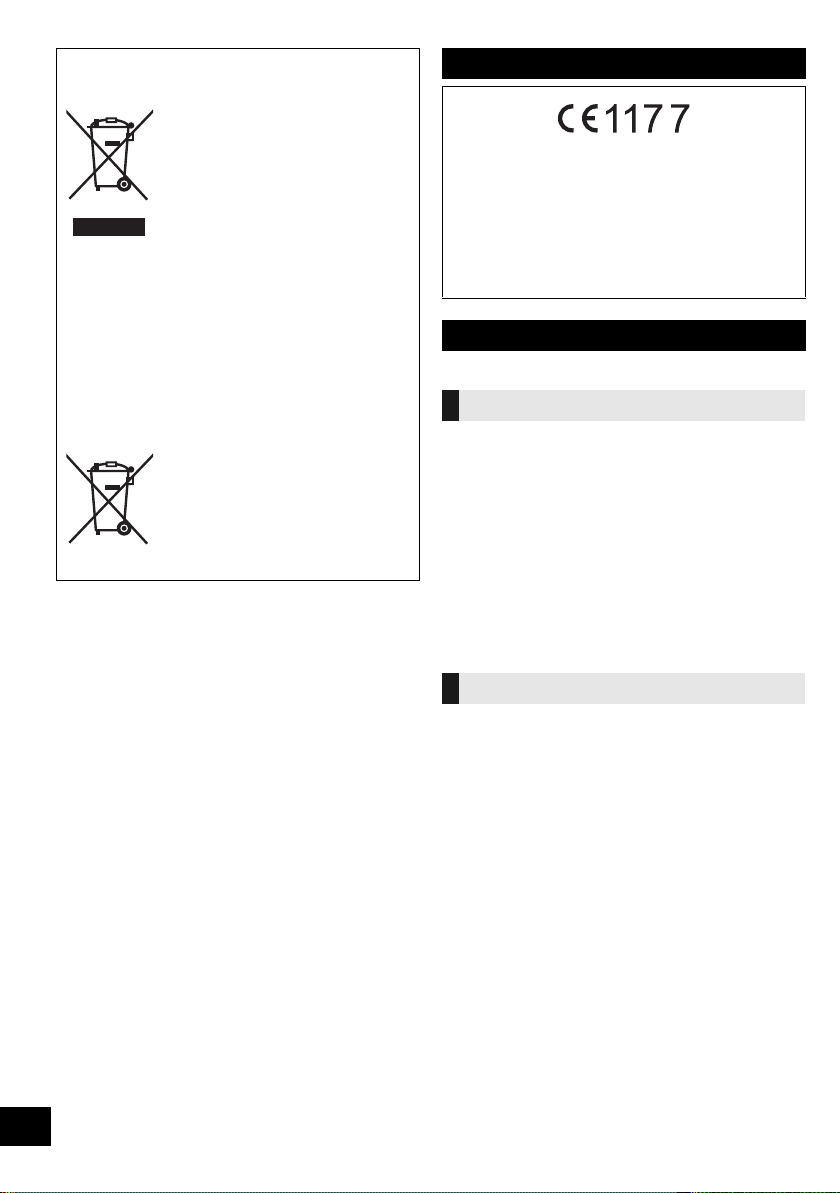
Disposal of Old Equipment and Batteries
Only for European Union and countries with
recycling systems
These symbols on the products,
packaging, and/or accompanying
documents mean that used electrical
and electronic products and batteries
must not be mixed with general
household waste.
For proper treatment, recovery and
recycling of old products and used
batteries, please take them to
applicable collection points in
accordance with your national
legislation.
By disposing of them correctly, you will help to save
valuable resources and prevent any potential
negative effects on human health and the
environment.
For more information about collection and recycling,
please contact your local municipality.
Penalties may be applicable for incorrect disposal of
this waste, in accordance with national legislation.
Note for the battery symbol
(bottom symbol):
This symbol might be used in
combination with a chemical symbol.
In this case it complies with the
requirement set by the Directive for
the chemical involved.
Safety information for customers in the EU
Declaration of Conformity (DoC)
Hereby, “Panasonic Corporation” declares that this product is in
compliance with the essential requirements and other relevant
provisions of Directive 1999/5/EC.
Customers can download a copy of the original DoC to our R&TTE
products from our DoC server:
http://www.doc.panasonic.de
Contact to Authorised Representative: Panasonic Marketing Europe
GmbH,
Panasonic Testing Centre, Winsbergring 11, 22525 Hamburg, Germany
Safety information for customers in Norway
NORSK
ADVARSEL
Produkt
≥ For å redusere faren for brann, elektrisk støt eller skade på
apparatet:
– Utsett ikke produktet for regn, fukt, drypping eller sprut.
– Ikke plasser objekter som er fylt med væske, som vaser,
på apparatet.
– Bruk kun anbefalt tilbehør.
– Fjern ikke deksler.
– Reparer ikke denne enheten selv, overlat service til
kvalifisert servicepersonell.
Vekselstrømnett
≥ Nettstøpselet er trukket ut fra denne enheten.
Installer denne enheten slik at nettstøpselet umiddelbart kan
trekkes fra stikkontakten.
22
RQT0A76
FORSIKTIG
Produkt
≥ Dette produktet anvender en laser. Betjening av kontroller
eller justering eller andre inngrep enn de beskrevet i denne
bruksanvisning kan føre til farlig bestråling.
≥ Plasser ikke åpen ild, slik som levende lys, oppå apparatet.
≥
Dette apparatet er beregnet for bruk under moderate klimaforhold.
Plassering
≥ For å redusere faren for brann, elektrisk støt eller skade på
apparatet:
– Ikke plasser apparatet i en bokhylle, et innebygget
kabinett eller et annet lukket sted. Pass på at produktet er
godt ventilert.
– Apparatets ventilasjonsåpninger må ikke dekkes til med
aviser, duker, gardiner eller lignende.
Page 23
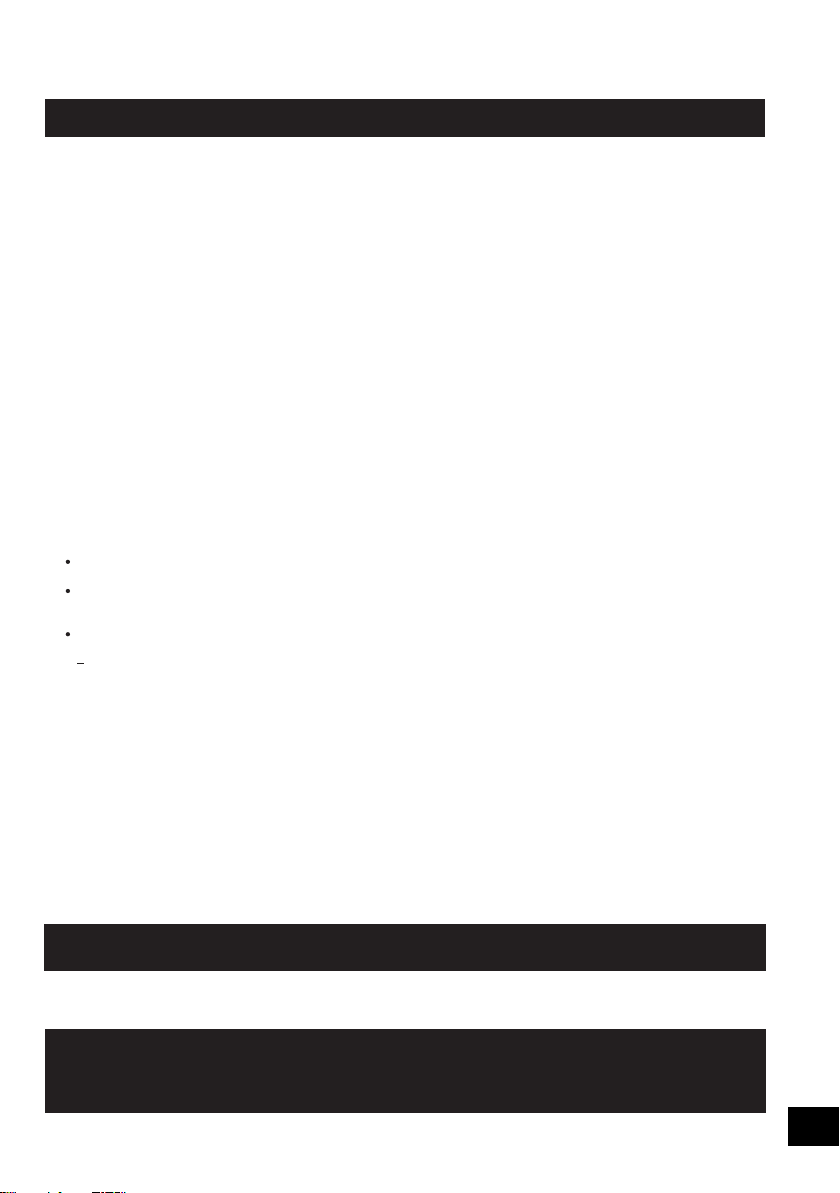
Limited Warranty (ONLY FOR AUSTRALIA)
Panasonic Warranty
1. The product is warranted for 12 months from the date of purchase. Subject to the conditions of this warranty Panasonic or its
Authorised Service Centre will perform necessary service on the product without charge for parts or labour, if in the opinion of
Panasonic, the product is found to be faulty within the warranty period.
2. This warranty only applies to Panasonic products purchased in Australia and sold by Panasonic Australia or its Authorised
Distributors or Dealers and only where the products are used and serviced within Australia or it's territories. Warranty cover only
applies to service carried out by a Panasonic Authorised Service Centre and only if valid proof of purchase is presented when
warranty service is requested.
3. This warranty only applies if the product has been installed and used in accordance with the manufacturer’s recommendations (as
noted in the operating instructions) under normal use and reasonable care (in the opinion of Panasonic). The warranty covers normal
domestic use only and does not cover damage, malfunction or failure resulting from use of incorrect voltages, incorrect installation,
accident, misuse, neglect, build-up of dirt or dust, abuse, maladjustment of customer controls, mains supply problems, thunderstorm
activity, infestation by insects or vermin, tampering or repair by unauthorised persons (including unauthorised alterations),
introduction of sand, humidity or liquids, commercial use such as hotel, office, restaurant, or other business or rental use of the
product, exposure to abnormally corrosive conditions or any foreign object or matter having entered the product.
5. Some products may be supplied with Ethernet connection hardware. The warranty is limited on such products and will not cover
6. To claim warranty service, when required, you should:
7. The warranties hereby conferred do not extend to, and exclude, any costs associated with the installation, de-installation or
re-installation of a product, including costs related to the mounting, de-mounting or remounting of any screen, (and any other
ancillary activities), delivery, handling, freighting, transportation or insurance of the product or any part thereof or replacement of and
do not extend to, and exclude, any damage or loss occurring by reason of, during, associated with, or related to such installation,
de-installation, re-installation or transit.
Panasonic Authorised Service Centres are located in major metropolitan areas and most regional centres of Australia, however,
coverage will vary dependant on product. For advice on exact Authorised Service Centre locations for your product, please telephone
our Customer Care Centre on 132600 or visit our website and use the Service Centre Locator.
In addition to your rights under this warranty, Panasonic products come with consumer guarantees that cannot be excluded under the
Australian Consumer Law. If there is a major failure with the product, you can reject the product and elect to have a refund or to have
the product replaced or if you wish you may elect to keep the goods and be compensated for the drop in value of the goods. You are
also entitled to have the product repaired or replaced if the product fails to be of acceptable quality and the failure does not amount to a
major failure.
If there is a major failure in regard to the product which cannot be remedied then you must notify us within a reasonable period by
contacting the Panasonic Customer Care Centre. If the failure in the product is not a major failure then Panasonic may choose to repair
or replace the product and will do so in a reasonable period of time from receiving notice from you.
If you require assistance regarding warranty conditions or any other enquiries, please visit the
Panasonic Australia
website www.panasonic.com.au or contact by phone on 132 600
If phoning in, please ensure you have your operating instructions available.
(a) Internet and or DLNA connection / setup related problems
(b) Access fees and or charges incurred for internet connection
(c) The use of incompatible software or software not specifically stipulated in the product operations manual;
and
(d) Any indirect or consequential costs associated with the incorrect use or misuse of the hardware, its connection to the internet or
any other device.
4. This warranty does not cover the following items unless the fault or defect existed at the time of purchase:
(a) Cabinet Part(s) (e) DVD, Blu-ray or Recordable Discs
(b) Video or Audio Tapes (f) Video / Audio Heads from wear and tear in normal use
(c) SD cards or USB devices (g) Information stored on Hard Disk Drive, USB stick or SD card
(d) User replaceable Batteries (h) DTV reception issues caused by TV Aerial / Cabling / Wall socket(s)
etc
Telephone Panasonic’s Customer Care Centre on 132600 or visit our website referred to below and use the Service Centre
Locator for the name/address of the nearest Authorised Service Centre.
Send or take the product to a Panasonic Authorised Service Centre together with your proof of purchase receipt as a proof of
purchase date. Please note that freight and insurance to and / or from your nearest Authorised Service Centre must be arranged
by you.
Note that home or pick-up/delivery service is available for the following products in the major metropolitan areas of Australia or the
normal operating areas of the nearest Authorised Service Centres:
Plasma/LCD televisions / displays (screen size greater than 103 cm)
THIS WARRANTY CARD AND THE PURCHASE DOCKET (OR SIMILAR PROOF OF PURCHASE)
SHOULD BE RETAINED BY THE CUSTOMER AT ALL TIMES
Panasonic Australia Pty. Limited
ACN 001 592 187 ABN 83 001 592 187
1 Innovation Road, Macquarie Park NSW 2113
PRO-031-F11 Issue: 4.0 01-01-2011
23
RQT0A76
Page 24

For the United Kingdom and Ireland customers
(Bottom of product)
Sales and Support Information
Customer Communications Centre
≥ For customers within the UK: 0344 844 3899
≥ For customers within Ireland: 01 289 8333
≥ Monday–Friday 9:00 am - 5:00 pm
(Excluding public holidays).
≥ For further support on your product, please visit our website: www.panasonic.co.uk
Direct Sales at Panasonic UK
≥ Order accessory and consumable items for your product with ease and confidence by phoning our
Customer Communications Centre
Monday–Friday 9:00 am - 5:00 pm
(Excluding public holidays).
≥ Or go on line through our Internet Accessory ordering application at www.pas-europe.com.
≥ Most major credit and debit cards accepted.
≥ All enquiries transactions and distribution facilities are provided directly by Panasonic UK.
≥ It couldn’t be simpler!
≥ Also available through our Internet is direct shopping for a wide range of finished products. Take a
browse on our website for further details.
Manufactured by:
Importer for Europe:
Panasonic Corporation
Kadoma, Osaka, Japan
Panasonic Marketing Europe GmbH
Panasonic Testing Centre
Winsbergring 11, 22525 Hamburg, Germany
Panasonic Corporation
Web Site: http://www.panasonic.com
C Panasonic Corporation 2016
EU
p
RQT0A76-B
F0116TM1026
