Page 1
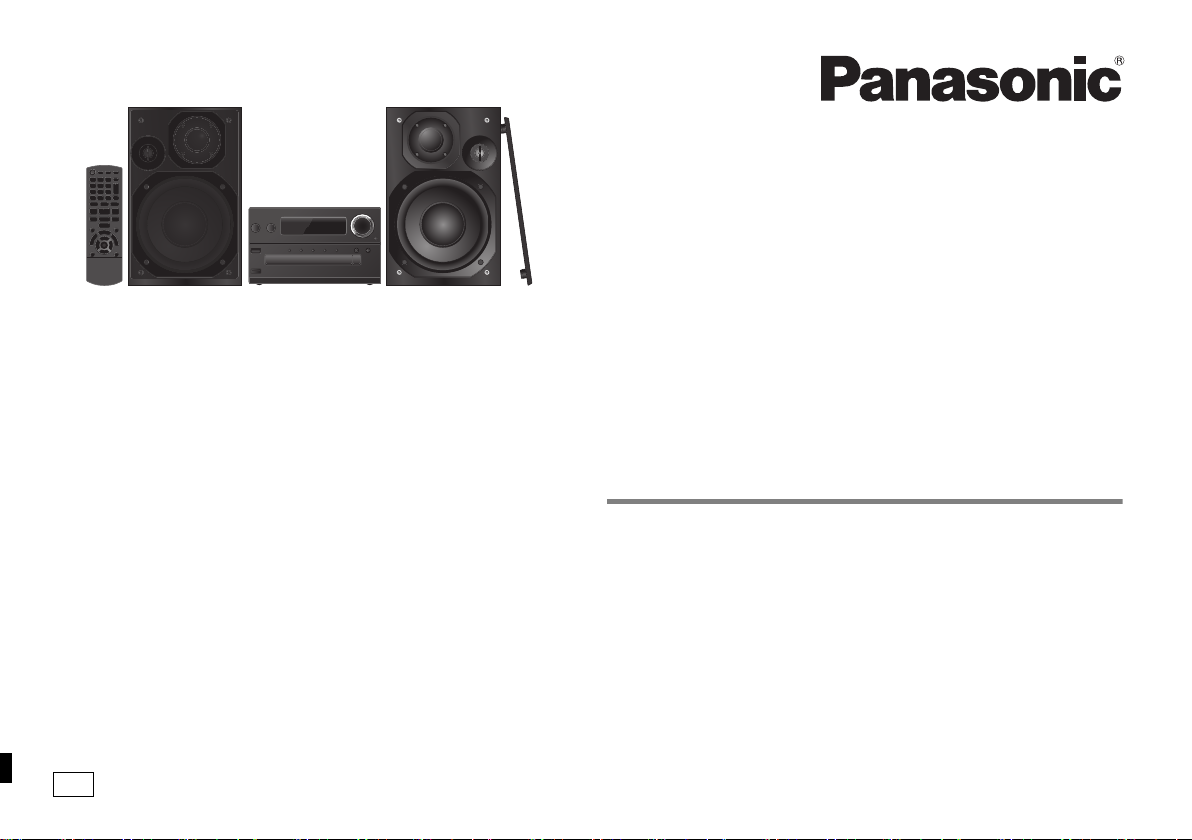
EG
Thank you for purchasing this product.
Please read these instructions carefully before using this product, and save this
manual for future use.
Dziękujemy za zakupienie tego produktu.
Przed przystąpieniem do eksploatacji opisywanego produktu należy dokładnie
przeczytać niniejsze zalecenia i zachować instrukcję obsługi do wglądu.
Děkujeme za zakoupení tohoto výrobku.
Před použitím tohoto produktu si pečlivě přečtěte tyto pokyny a celý návod si uložte
pro pozdější použití.
Kiitos, että hankit tämän tuotteen.
Lue nämä ohjeet huolellisesti ennen tämän tuotteen käyttämistä ja säilytä tämä
käsikirja tulevaa tarvetta varten.
Operating Instructions
Instrukcja obsługi
Návod k obsluze
Käyttöohjeet
CD Stereo System
Zestaw stereo z CD
Stereosystém s CD
CD-stereojärjestelmä
Model No. SC-PMX7
VQT4X49
Page 2
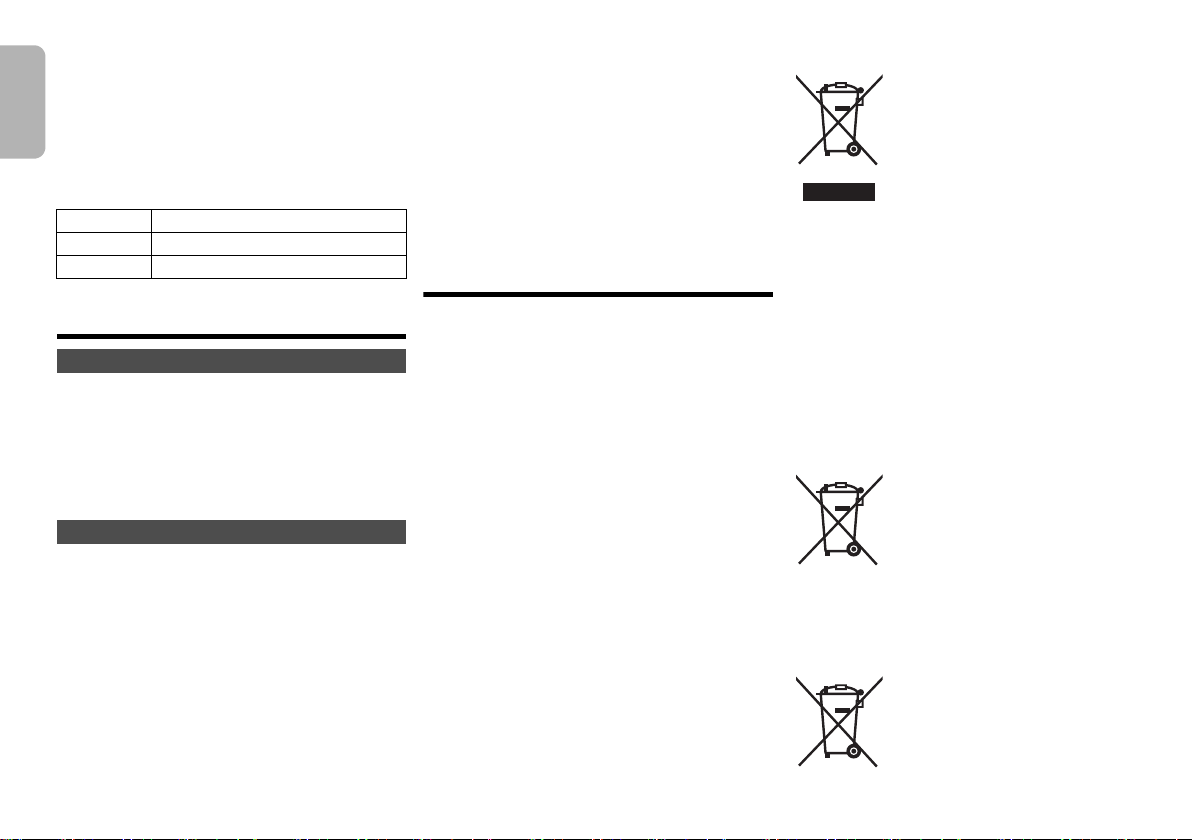
Do the procedures with the remote control. You can
Cd
also use the buttons on the main unit if they are the
ENGLISH
same.
Your system and the illustrations can look differently.
These operating instructions are applicable to the
following system.
System SC-PMX7
Main unit SA-PMX7
Speakers SB-PMX7
Safety precautions
WARNING!
Unit
• To reduce the risk of fire, electric shock or product damage,
- Do not expose this unit to rain, moisture, dripping or
splashing.
- Do not place objects filled with liquids, such as vases, on
this unit.
- Use only the recommended accessories.
- Do not remove covers.
- Do not repair this unit by yourself. Refer servicing to
qualified service personnel.
CAUTION!
Unit
• To reduce the risk of fire, electric shock or product damage,
- Do not install or place this unit in a bookcase, built-in
cabinet or in another confined space. Ensure this unit is
well ventilated.
- Do not obstruct this unit’s ventilation openings with
newspapers, tablecloths, curtains, and similar items.
- Do not place sources of naked flames, such as lighted
candles, on this unit.
• This unit is intended for use in moderate climates.
• The mains plug is the disconnecting device.
Install this unit so that the mains plug can be unplugged
from the socket outlet immediately.
VQT4X49
• This unit may receive radio interference caused by mobile
telephones during use. If such interference occurs, please
increase separation between this unit and the mobile
2
telephone.
2
• This unit utilizes a laser. Use of controls or adjustments or
performance of procedures other than those specified
herein may result in hazardous radiation exposure.
Battery
• Do not break open or short-circuit the battery.
• Do not charge the alkaline or manganese battery.
• Do not use the battery if the cover has peeled off.
• Do not heat or expose to flame.
• Do not leave the battery(ies) in a car exposed to direct
sunlight for a long period of time with doors and windows
closed.
• Remove the battery if you do not use the remote control for
a long period of time. Keep in a cool, dark area.
• Danger of explosion if battery is incorrectly replaced.
Replace only with the type recommended by the
manufacturer.
• When disposing the batteries, please contact your local
authorities or dealer and ask for the correct method of disposal.
Table of contents
Safety precautions ...........................................2
Supplied accessories ......................................3
Maintenance .....................................................3
Preparing the remote control ..........................3
Making the connections ..................................3
Placement of speakers ....................................4
Overview of controls........................................4
Inserting media.................................................5
Media information ............................................5
Bluetooth
About Bluetooth
Media Playback operations .............................7
Radio .................................................................8
Clock and timers ..............................................8
Sound effects....................................................9
Using the auxiliary input..................................9
Others................................................................9
Troubleshooting...............................................9
Specifications.................................................11
®
operations......................................6
®
..............................................6
Information for Users on Collection and
Disposal of Old Equipment and used Batteries
These symbols on the products,
packaging, and/or accompanying
documents mean that used electrical and
electronic products and batteries should
not be mixed with general household
waste.
For proper treatment, recovery and
recycling of old products and used
batteries, please take them to applicable collection points,
in accordance with your national legislation and the
Directives 2002/96/EC and 2006/66/EC.
By disposing of these products and batteries correctly,
you will help to save valuable resources and prevent any
potential negative effects on human health and the
environment which could otherwise arise from
inappropriate waste handling.
For more information about collection and recycling of old
products and batteries, please contact your local
municipality, your waste disposal service or the point of
sale where you purchased the items.
Penalties may be applicable for incorrect disposal of this
waste, in accordance with national legislation.
For business users in the
European Union
If you wish to discard electrical and
electronic equipment, please contact your
dealer or supplier for further information.
[Information on Disposal in other
Countries outside the European Union]
These symbols are only valid in the European Union. If
you wish to discard these items, please contact your local
authorities or dealer and ask for the correct method of
disposal.
Note for the battery symbol
(bottom two symbol examples):
This symbol might be used in combination
with a chemical symbol. In this case it
complies with the requirement set by the
Directive for the chemical involved.
Page 3
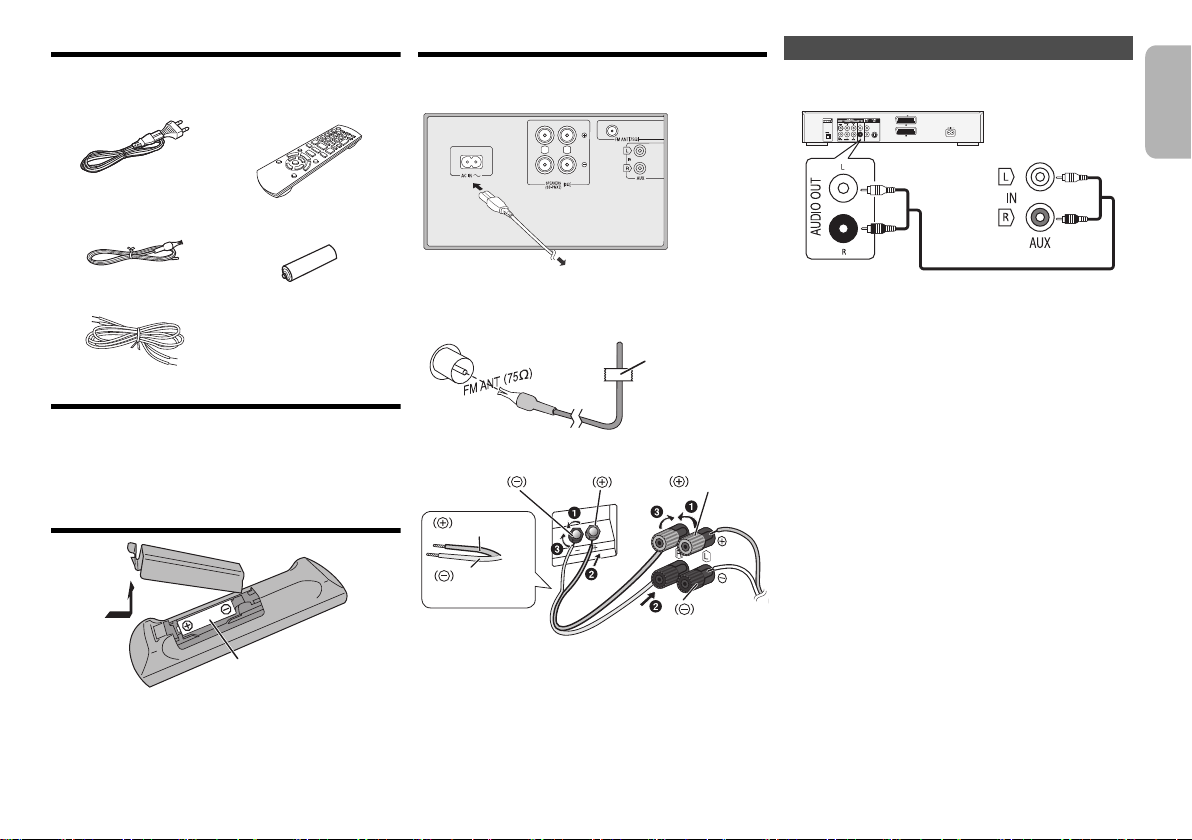
Supplied accessories
33
111
22
RL
To household mains socket
Tape
(not supplied)
Black
Red
Black
Red
Copper
Silver
DVD player (not supplied)
Rear panel of
this main unit
Audio cable (not supplied)
Check and identify the supplied accessories.
1 x AC mains lead 1 x Remote control
(N2QAYB000896)
Making the connections
Connect the AC mains lead only after all the other
connections have been made.
Connecting other equipment
You can connect a VCR, DVD player etc.
ENGLISH
1 x FM indoor antenna 1 x Remote control
2 x Speaker cables
battery
Maintenance
To clean this system, wipe with a soft, dry cloth.
• Never use alcohol, paint thinner or benzine to clean
this system.
• Before using chemically treated cloth, read the
instructions that came with the cloth carefully.
Preparing the remote control
R6/LR6, AA
Use alkaline or manganese battery.
Install the battery so that the poles (+ and –) align with
those in the remote control.
Point the remote control at the remote control sensor,
away from obstacles, at a maximum range of 7 m
directly in front of the main unit.
1 Connect the FM indoor antenna.
Place the antenna where reception is best.
• Use an FM outdoor antenna if radio reception is poor.
2 Connect the speakers.
Be careful not to cross (short-circuit) or reverse the polarity
of the speaker wires as doing so may damage the speakers.
3 Connect the AC mains lead.
Do not use an AC mains lead with other equipment.
Conserving power
The system consumes approximately 0.4 W when it is in standby
mode. Disconnect the power supply if you do not use the system.
Some settings will be lost after you disconnect the
system. You have to set them again.
Note:
• Disconnect the AC mains lead before connection.
• Switch off all equipment and read the appropriate operating
instructions.
• Components and cables are sold separately.
• If you want to connect equipment other than those
described, refer to the audio dealer.
• Sound distortion can occur when you use an adaptor.
VQT4X49
3
3
Page 4
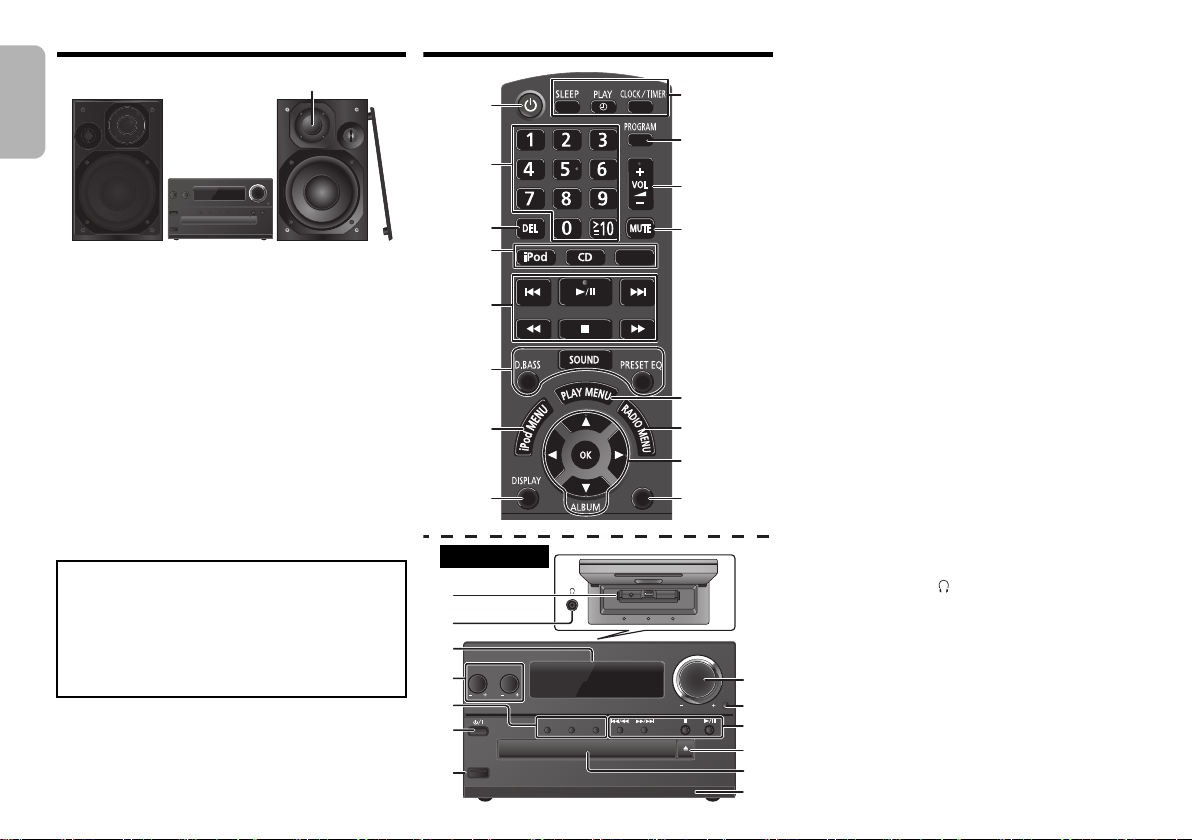
Placement of speakers
Tweeter
17
18
21
22
23
6
11
5
OPEN/CLOSE
D.BASS
VOLUME
SELECTORCDiPod
BASS TREBLE
iPad
19
20
6
4
1
1
2
3
4
5
6
7
8
9
10
11
12
13
14
15
16
SETUP
SELECTOR
Top view
ENGLISH
Place the speakers so that the tweeter is on the inner
side. To prevent damage to the speakers, do not touch
the speaker cones if you remove the nets.
Use only the supplied speakers.
The combination of the main unit and speakers give the
best sound. You can cause damage to the system and
decrease the sound quality if you use other speakers.
Note:
• Keep your speakers more than 10 mm from the main unit
for ventilation.
• Put the speakers on a flat safe surface.
• These speakers do not have magnetic shielding. Do not
put them near TVs, PCs or other equipment easily
influenced by magnetism.
• When you play at high levels for a long period, it can cause
damage to the system and decrease the life of the system.
• Decrease the volume in these conditions to prevent
damage:
- When you play distorted sound.
- When you adjust the sound quality.
CAUTION!
• Use the speakers only with the recommended
system. If not, you can cause damage to the
amplifier and speakers and can cause a fire.
Consult an approved service personnel if damage
occurs or if there is a sudden apparent change in
performance.
• Do the procedures included in these instructions
when you attach the speakers.
VQT4X49
4
4
Overview of controls
1 Standby/on switch [Í], [Í/I]
Press to switch the unit from on to standby mode or
vice versa. In standby mode, the unit is still
consuming a small amount of power.
2 Numeric buttons [1 to 9, 0, S10]
To select a 2-digit number
Example: 16: [S10]
3 Delete a programmed track
4 Select audio source
[iPod]: “iPod_Dock” ,. “iPod_Port” / “USB”
[CD]: “CD”
[SELECTOR]:
----------------. “BLUETOOTH” --------------. “FM”
“CD”
^-
“iPod_Port” / “USB” ( “iPod_Dock” ( “AUX”
5 Basic playback control
6 Select the sound effects
7 View the iPod menu
8 View content information
9 Clock and timer operation
10 Set the programme function
11 Adjust the volume of the system
12 Mute the sound of the system
Press the button again to cancel.
“MUTE” is also cancelled when you adjust the
volume or when you switch off the system.
13 Set the play menu item
14 Set the radio menu item
15 Select the option
16 Enter setup menu
17 “iPod_Dock” for iPod/iPhone
18 Headphones jack ( )
• Plug type: Ø 3.5 mm stereo (not supplied)
• Avoid listening for prolonged periods of time to
prevent hearing damage.
• Excessive sound pressure from earphones and
headphones can cause hearing loss.
• Listening at full volume for long periods may
damage the user’s ears.
19 Display panel
20 “iPod_Port” for iPod/iPhone/iPad and USB devices
21 Open or close the disc tray
22 Disc tray
23 Remote control sensor
> [1] > [6]
(b
Page 5
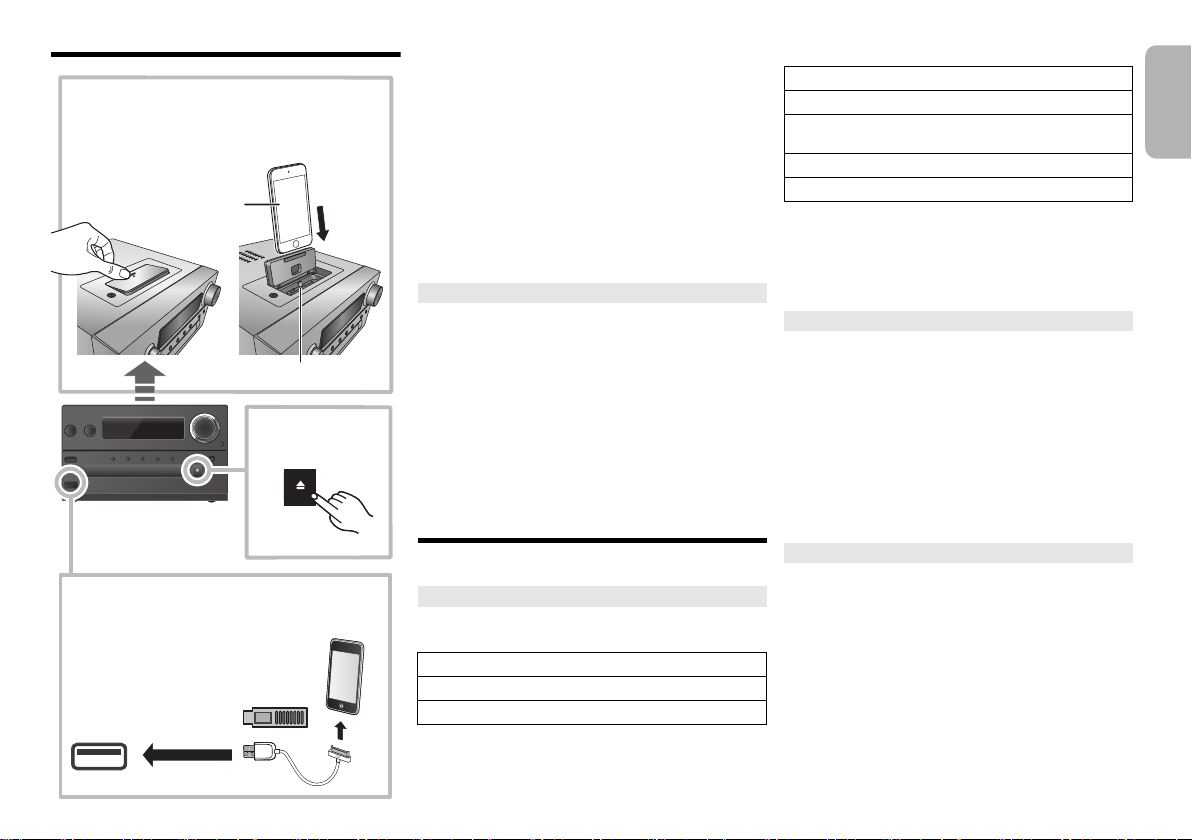
Inserting media
iPad
OPEN/CLOSE
iPad
iPod/iPhone
(not supplied)
Lightning connector
Select “iPod_Dock” as the source
Open the cover and connect an iPod/iPhone with
Lightning connector.
Select “iPod_Port” as the source
“USB” is displayed when a compatible
USB device is inserted.
• Do not connect the following models:
iPod classic, iPod [4th (colour display),
and 5th (video) generation], iPod nano
(1st generation)
Unexpected behaviour may occur.
Select “CD” as the
source
“iPod_Dock” (Using Lightning connector):
• Make sure that the iPod/iPhone is fully inserted and its
back is resting against the cushion pad.
• Make sure to remove the iPod/iPhone from its case.
• Make sure to align your iPod/iPhone with the
connector when inserting.
“iPod_Port”:
• Use the dedicated USB cable (not supplied) for iPod/
iPhone/iPad.
• Insert the USB device directly. Do not use any USB
extension cable.
• Before removing the USB device, select a source other
than “USB”.
Disc tray:
• Remove the CD only after it stops rotating.
Charging an iPod/iPhone/iPad
Charging starts when an iPod/iPhone/iPad is connected
to this system.
• During standby mode, charging will not start from the
“iPod_Port” connection, however it will start as usual
from the “iPod_Dock” connection.
- To charge from the “iPod_Port” connection, start the
charging before turning this unit to standby mode.
• See the iPod/iPhone/iPad display for its battery
charging status.
• Disconnect the iPod/iPhone/iPad if it is not used for an
extended period of time after charging is complete.
• Charging stops when the battery is fully charged. The
battery will deplete naturally.
Media information
• Please be aware that Panasonic accepts no
responsibility for the loss of data and/or information.
Compatible iPod/iPhone/iPad (as of January 2013)
Compatible with “iPod_Dock” connection
(Using Lightning connector)
iPod touch (5th generation)
iPod nano (7th generation)
iPhone 5
Compatible with “iPod_Port” connection
[Using dedicated USB cable (not supplied)]
iPod touch (1st, 2nd, 3rd, 4th, and 5th generation)
iPod nano (2nd, 3rd, 4th, 5th, 6th, and 7th generation)
iPhone 5 / iPhone 4S / iPhone 4 / iPhone 3GS /
iPhone 3G / iPhone
iPad (3rd, and 4th generation) / iPad 2 / iPad
iPad mini
Note:
• Compatibility depends on the software version. Update
your iPod/iPhone/iPad to the latest software before
using it with this unit.
• Read the User Guide of the iPod/iPhone/iPad for the
operating instructions.
Compatible USB devices
• USB devices that support bulk-only transfer.
• USB devices that support USB 2.0 full speed.
Note:
• Files are defined as tracks and folders are defined as
albums.
• Track must have the extension “.mp3” or “.MP3”.
• This system can access up to:
- 255 albums (including root folder)
- 2500 tracks
- 999 tracks in one album
• CBI (Control/Bulk/Interrupt) is not supported.
• Some files can fail to work because of the sector size.
• NTFS file system is not supported (only FAT12/FAT16/
FAT32 file system is supported).
Compatible CD
• This system can play CD-R/RW with CD-DA or MP3
format content.
• Disc must conform to ISO9660 level 1 or 2 (except for
extended formats).
Note:
• Some CD-R/RW cannot be played because of the
condition of the recording.
• MP3 files are defined as tracks and folders are defined as
albums.
• This system can access up to:
- CD-DA: 99 tracks
- MP3: 999 tracks, 255 albums (including root folder) and
20 sessions
• Recordings will not necessarily be played in the order you
recorded them.
ENGLISH
VQT4X49
5
5
Page 6
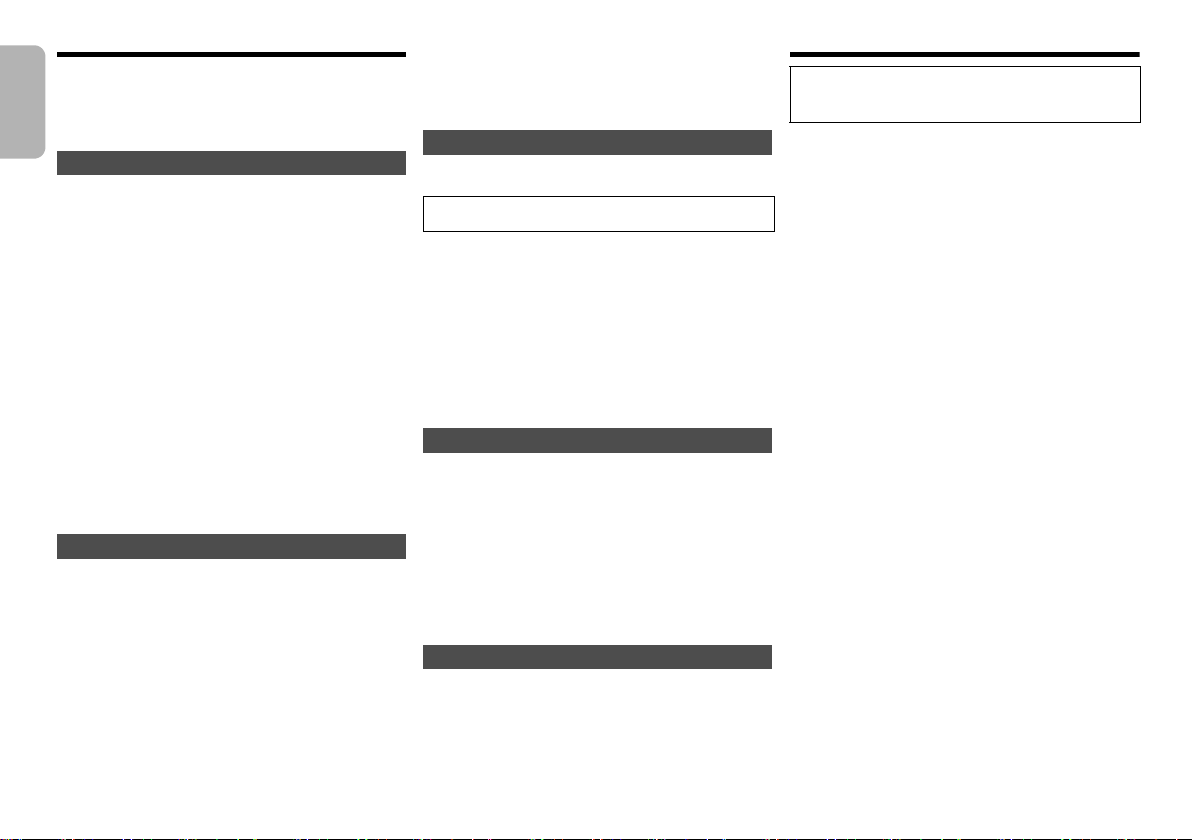
Bluetooth® operations
By using the Bluetooth® connection, you can listen to the
sound from the Bluetooth
wirelessly.
Refer to the operating instructions of the Bluetooth
device for details.
ENGLISH
Pairing Bluetooth® devices
Preparation
• Turn on the Bluetooth
the device near this system.
• If this system is already connected to a Bluetooth
device, disconnect it.
®
audio device from this system
®
feature of the device and place
1 Press [SELECTOR] repeatedly to select
“BLUETOOTH”.
If “Pairing” is indicated on the display, go to step 3.
2 Press [PLAY MENU] to select “New Device” and
then press [OK].
“Pairing” is indicated on the display.
3 Select “SC-PMX7” from the Bluetooth
Bluetooth
4 Start play on the Bluetooth
Note:
• If prompted for the passkey, input “0000”.
• You can register up to 8 devices with this system. If a 9th
device is paired, the device that has not been used for the
longest time will be replaced.
®
menu.
®
device.
®
Connecting a paired Bluetooth® device
Preparation
• Turn on the Bluetooth
the device near the speaker unit.
• If this system is already connected to a Bluetooth
device, disconnect it.
®
feature of the device and place
1 Press [SELECTOR] repeatedly to select
“BLUETOOTH”.
“Ready” is indicated on the display.
2 Select “SC-PMX7” from the Bluetooth
VQT4X49
Bluetooth
The name of the connected device is indicated on
6
the display for 2 seconds.
3 Start play on the Bluetooth
6
®
menu.
®
device.
®
®
®
device’s
®
device’s
Note:
• This system can only be connected to one device at a time.
• When “BLUETOOTH” is selected as the source, this
system will automatically try and connect to the last
connected Bluetooth
• The Bluetooth
audio source (e.g., “CD”) is selected.
®
device.
®
device will be disconnected if a different
Bluetooth® transmission mode
You can change the transmission speed to prioritize
transmission quality or sound quality.
• The default setting is “Mode 1”.
• To enjoy a higher sound quality, select ”Mode 2”.
Preparation
• Press [SELECTOR] repeatedly to select “BLUETOOTH”.
• If a Bluetooth® device is already connected, disconnect
it.
1 Press [PLAY MENU] repeatedly to select
“Link Mode”.
2 Press [2, 1] to select the mode and then press
[OK].
Mode 1: Emphasis on connectivity
Mode 2: Emphasis on sound quality
Bluetooth® input level
If the sound input level of the Bluetooth
too low, change the input level setting.
Preparation
• Connect a Bluetooth
1
Press [PLAY MENU] repeatedly to select “Input Level”.
2
Press [2,1] to select the level and then press [OK].
®
device.
“Level 0” ,. “Level i1” ,. “Level i2”
^-----------------------------------------J
Note:
• Select “Level 0” if the sound is distorted.
Disconnecting a Bluetooth® device
1 While a Bluetooth
Press [PLAY MENU] to select “Disconnect?”.
2
Press [2,1] to select “OK? Yes” and then press [OK].
®
device is connected:
®
transmission is
About Bluetooth
Panasonic bears no responsibility for data and/or
information that is compromised during a
wireless transmission.
Frequency band used
• This system uses the 2.4 GHz frequency band.
Certification of this device
• This system conforms to frequency restrictions and
has received certification based on frequency laws.
Thus, a wireless permit is not necessary.
• The actions below are punishable by law in some
countries:
- Taking apart or modifying this system.
- Removing specification indications.
Restrictions of use
• Wireless transmission and/or usage with all Bluetooth
equipped devices is not guaranteed.
• All devices must conform to standards set by Bluetooth
SIG, Inc.
• Depending on the specifications and settings of a
device, it can fail to connect or some operations can be
different.
• This system supports Bluetooth
depending on the operating environment and/or
settings, this security is possibly not sufficient.
Transmit data wirelessly to this system with caution.
• This system cannot transmit data to a Bluetooth
device.
Range of use
• Use this device at a maximum range of 10 m.
The range can decrease depending on the
environment, obstacles or interference.
Interference from other devices
• This system may not function properly and troubles
such as noise and sound jumps may arise due to radio
wave interference if this system is located too close to
other Bluetooth
2.4 GHz band.
• This system may not function properly if radio waves
from a nearby broadcasting station, etc. is too strong.
Intended usage
• This system is for normal, general use only.
• Do not use this system near an equipment or in an
environment that is sensitive to radio frequency
interference (example: airports, hospitals, laboratories,
etc).
®
®
security features. But
®
®
devices or the devices that use the
®
Page 7
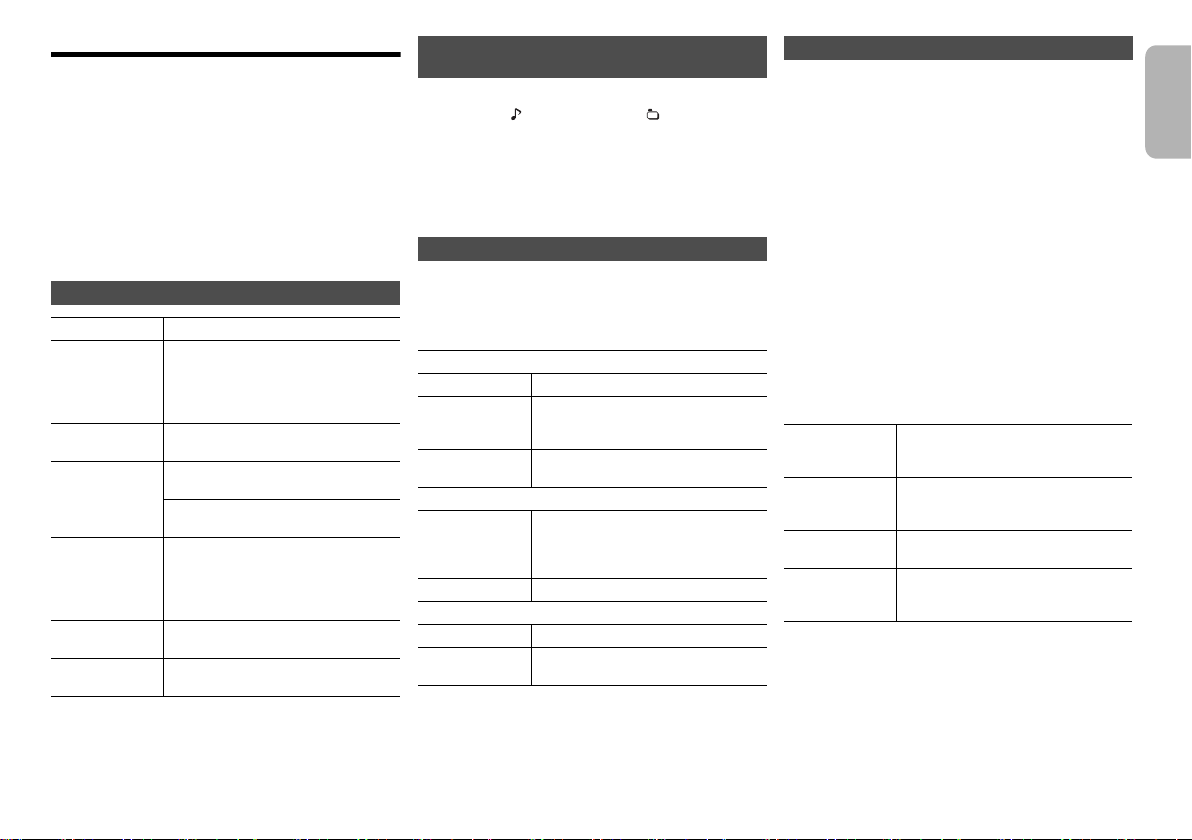
Media Playback operations
The following marks indicate the availability of the
feature.
[CD]: CD audio in CD-DA format and a CD that
[iPod]: Compatible iPod/iPhone/iPad
[USB]: USB devices containing MP3 files
[Bluetooth]:
Preparation
• Turn the unit on.
• Insert the media or connect the Bluetooth
• Press [CD], [iPod] or [SELECTOR] to select the audio
source.
Basic play [CD] [iPod] [USB] [Bluetooth]
Play Press [1/;].
Stop Press [∫].
Pause Press [1/;].
Skip Press [:] or [9] to skip track.
Search During play or pause
[iPod]
View iPod menu
[iPod]
Select an item
Note:
• Depending on the model (e.g., iPod nano 7th generation,
etc.), it may be necessary to select the album, artist, etc. on
the iPod/iPhone.
• Operation results may vary depending on the iPod/iPhone/
iPad models.
contains MP3 files
Connected Bluetooth
• [USB]: The position is memorised
and “Resume” is displayed.
• [USB]: Press [∫] two times to stop
the playback fully.
Press again to continue playback.
(main unit: [:/6] or [5/9])
[CD] [USB]: Press [3] or [4] to skip
the MP3 album.
Press and hold [6] or [5].
(main unit: [:/6] or [5/9])
• [iPod]: Backwards search is only
within the current track.
Press [iPod MENU].
Press [3, 4] and then press [OK].
®
device
®
device.
Viewing available information [CD] [USB]
[Bluetooth]
Press [DISPLAY].
eg. MP3 : Track : Album
Note:
• Maximum characters that can be shown:
approximately 32
• This system supports ver. 1.0, 1.1 and 2.3 ID3 tags.
• Text data that the system does not support can show
differently.
TAG: ID3 tags
Play menu [CD] [USB]
1 Press [PLAY MENU] to select “Repeat”,
“Random” or “PLAYMODE”.
2 Press [2, 1] and then press [OK] to select the
desired mode.
Repeat
Off Select to cancel repeat playback.
1-Track Only plays the selected track.
All All tracks are repeated.
Random
On Plays the contents randomly.
Off Random playback is turned off.
PLAYMODE
All Play all MP3 tracks.
1-Album Only plays the selected MP3 album.
Note:
• During random playback, you cannot skip to tracks which
have been played or press the numeric buttons.
• Playmode function does not work with “Programme
playback”.
• The setting returns to the default “Off” when you open the
disc tray.
•“1TR, `” is displayed.
(Skip to the desired track.)
•“`” is displayed.
• “RND” is displayed.
• “RND” will not be displayed when
“1-Track” is selected.
• “1ALBUM” is displayed.
Programme playback [CD] [USB]
This function allows you to programme up to 24 tracks.
[CD] (CD-DA)
1 Press [PROGRAM] in the stop mode.
“PGM” is shown.
2 Press the numeric buttons to select the desired
track.
Do this step again to programme other tracks.
3 Press [1/;] to start playback.
[CD] (MP3), [USB]
1 Press [PROGRAM] in the stop mode.
“PGM” is shown.
2 Press [3, 4] to select the desired album.
3 Press [9] and then press the numeric buttons
to select the desired track.
4 Press [OK].
Do steps 2 through 4 again to programme other
tracks.
5 Press [1/;] to start playback.
Cancel
programme
mode
Check
programme
contents
Clear the last
track
Clear all
programmed
tracks
Note:
• The programme memory is cleared when you open the
disc tray.
Press [PROGRAM] in the stop
mode.
Press [:] or [9] when “PGM” is
shown in the stop mode.
Press [DEL] in the stop mode.
Press [∫] in the stop mode. “CLR
All” is shown. Within 5 seconds,
press [∫] again.
ENGLISH
VQT4X49
7
7
Page 8
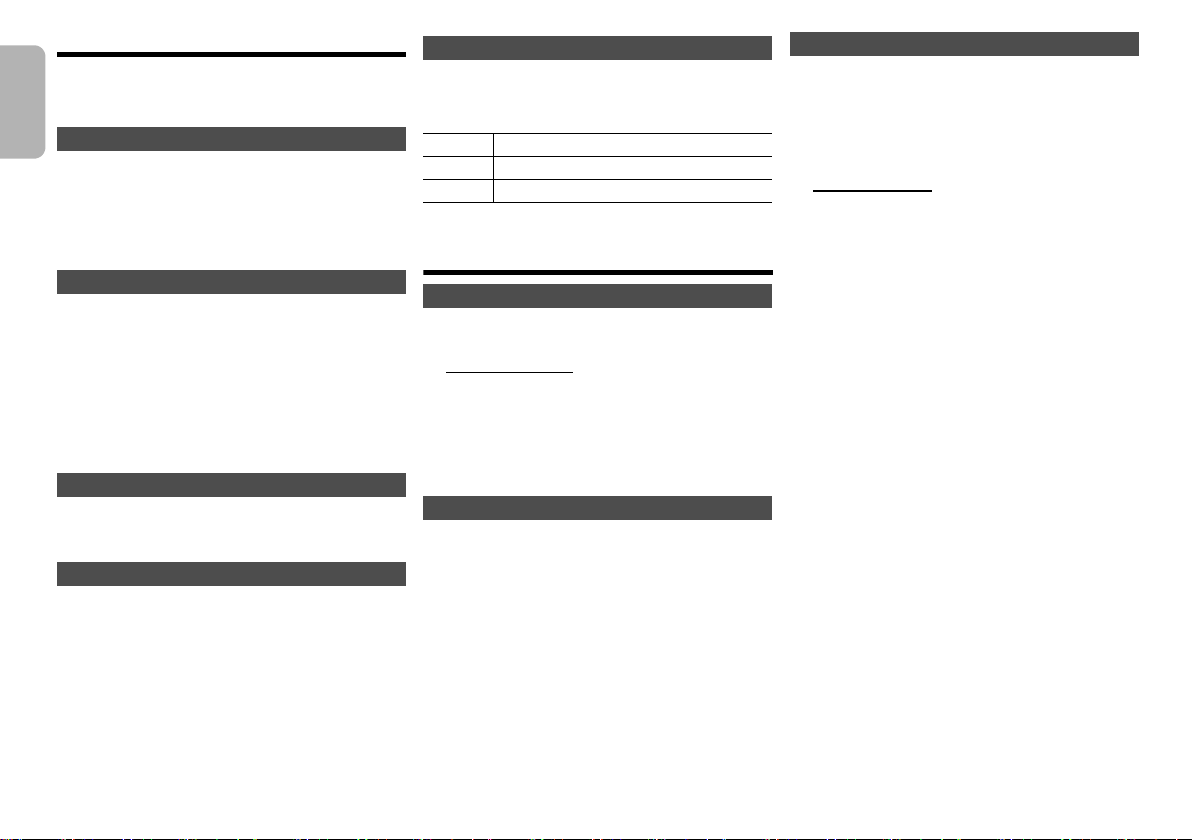
Radio
30min > 60min > 90min > 120min > Off
^--------------------------------------------------------------b
30 FM stations can be preset.
Preparation
Press [SELECTOR] repeatedly to select “FM”.
ENGLISH
Automatic presetting
1 Press [RADIO MENU] to select “Auto Preset”.
2 Press [2, 1] to select “Lowest” or “Current”
frequency.
3 Press [OK] to start presetting.
To cancel, press [∫].
Manual tuning and presetting
1 Press [6] or [5] to tune in to the station.
To tune automatically, press and hold the button until
the frequency starts changing quickly.
2 Press [PROGRAM].
3 Press the numeric buttons to select a preset
number.
Do steps 1 through 3 again to preset more stations.
The new station replaces any station that occupies
the same preset number.
Selecting a preset station
Press the numeric buttons, [:] or [9] (main
unit: [:/6] or [5/9]) to select the preset
station.
Improving the sound quality
1 Press [RADIO MENU] repeatedly to select “FM
Mode”.
2 Press [2, 1] to select “Mono” and then press
[OK].
To cancel, select “Stereo”.
“Mono” is also cancelled when you change the
frequency.
VQT4X49
To memorise the setting
Continue with steps 2 and 3 of “Manual tuning and
8
presetting”.
8
RDS broadcasting
This system can show the text data transmitted by the
radio data system (RDS) available in some areas.
Press [DISPLAY].
PS Programme service
PTY Programme type
FREQ Frequency
Note:
• RDS may not be available if reception is poor.
Clock and timers
Setting the clock
This is a 24-hour clock.
1 Press [CLOCK/TIMER] to select “CLOCK”.
2 Within 10 seconds, press [3, 4] to set the time.
3 Press [OK].
Press [CLOCK/TIMER] to show the clock for a few
seconds.
Note:
• Reset the clock regularly to maintain accuracy.
Sleep timer
The sleep timer switches off the system after the set
time.
Press [SLEEP] repeatedly to select the setting (in
minutes).
To cancel, select “Off”.
To show the remaining time
Press [SLEEP].
Note:
• The sleep timer can be used together with the play timer.
• The sleep timer always comes first. Be sure not to set an
overlap of timers.
Play timer
You can set the timer to come on at a certain time to
wake you up.
Preparation
Set the clock.
1 Press [CLOCK/TIMER] repeatedly to select
“TIMER Adjust”.
2 Within 8 seconds, press [3, 4] to set the start
time.
3 Press [OK].
4 Do steps 2 and 3 again to set the end time.
To start the timer
1 Prepare the audio source you want to listen to
and set the volume.
2 Press [F, PLAY].
“F” is shown.
To cancel, press [F, PLAY] again.
The system must be switched off for the timer to
operate.
To check the settings
Press [CLOCK/TIMER] repeatedly to select “TIMER
Adjust”.
Note:
• The timer starts at a low volume and increases gradually to
the preset level.
• The timer comes on at the set time every day if the timer is
on.
• If you switch off the system and switch on again while a
timer is in operation, the timer will not stop at the end time.
Page 9
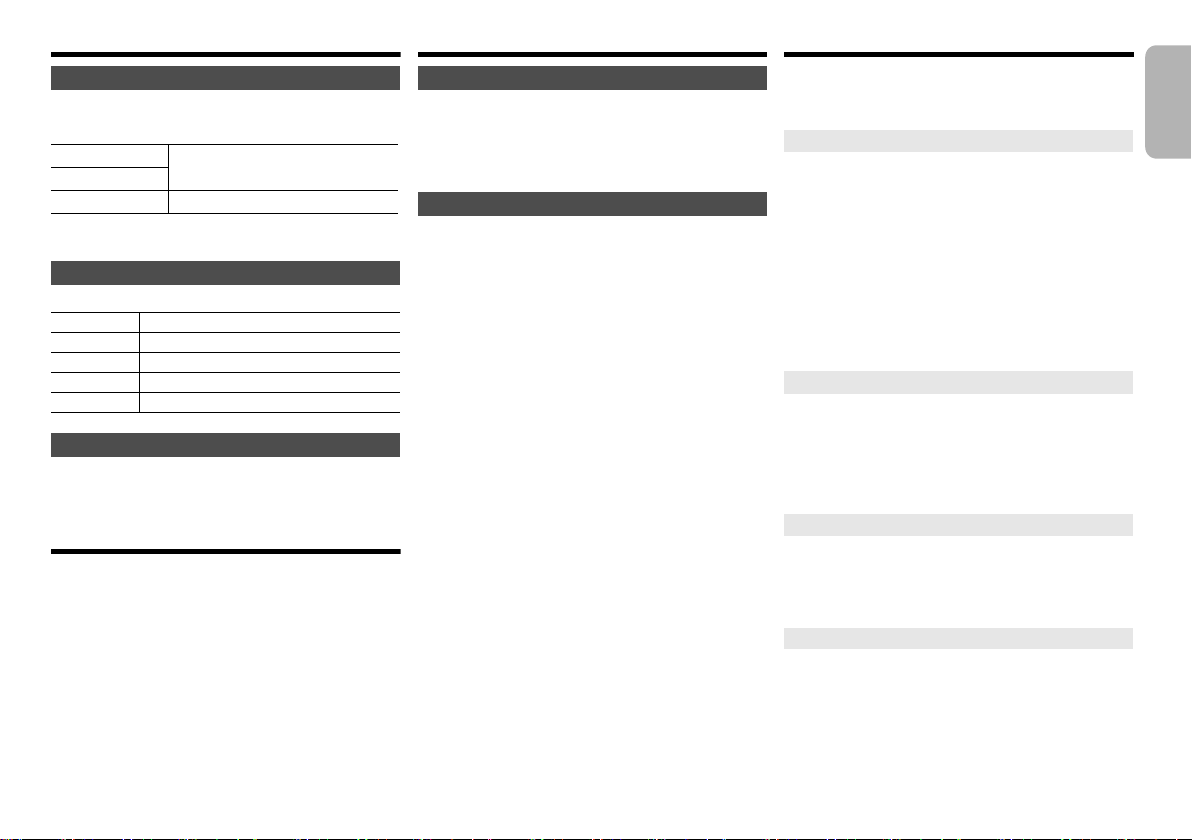
Sound effects
Changing the sound quality
Press [SOUND] to select a sound effect.
1
2 Press [2, 1] to select the desired setting.
BASS
TREBLE
Surround “On Surround” or “Off Surround”
By main unit only
Turn [BASS] or [TREBLE] to adjust the level.
Preset EQ
Press [PRESET EQ] to select a setting.
Heavy Adds punch to rock
Soft For background music
Clear Clarifies higher frequencies
Voc al Adds gloss to vocal
Flat Cancels the sound effect
D.BASS
This function lets you enjoy a powerful bass effect.
Press [D.BASS] to select “On D.BASS” or “Off
D.BASS”.
-4 to +4
Using the auxiliary input
You can connect a VCR, DVD player etc. and listen to
the audio through this system.
Preparation
Connect the external equipment.
1 Press [SELECTOR] repeatedly to select “AUX”.
2 Play the external equipment.
Others
Decrease the brightness of the display panel
Press [SETUP] to select “Dimmer”.
1
2 Press [2, 1] to select “On” and then press [OK].
Note:
• To cancel, select “Off” in step 2.
Automatically switch off the system
This function switches off the system (except in radio
source) if you do not use the system for approximately
30 minutes.
1 Press [SETUP] repeatedly to select “Auto Off”.
2 Press [2, 1] to select “On” and then press [OK].
Note:
• To cancel, select “Off” in step 2.
• When connected to a Bluetooth
not work.
®
device, this function does
Troubleshooting
Before requesting service, make the following checks. If
you are in doubt about some of the check points, or if the
solutions indicated do not solve the problem, consult
your dealer for instructions.
Common problems
No operations can be done with the remote control.
• Examine that the battery is installed correctly.
Sound is distorted or no sound.
• Adjust the volume of the system.
• Switch off the system, determine and correct the
cause, then switch the system on again. It can be
caused by straining of the speakers through excessive
volume or power, and when using the system in a hot
environment.
A “humming” sound can be heard during playback.
• An AC mains lead or fluorescent light is near the
cables. Keep other appliances and cords away from
the cables of this system.
Disc
Display not shown correctly.
Playback does not start.
• You have not put in the disc correctly. Put it in correctly.
• Disc is dirty. Clean the disc.
• Replace the disc if it is scratched, warped, or
non-standard.
• There is condensation. Let the system dry for 1 to 2 hours.
Radio
Reception is poor or a beat sound is heard.
• Keep the antenna away from computers, TVs, other
cables and cords.
• Use an outdoor antenna.
• Switch off the TV or move it away from the system.
iPod/iPhone/iPad
You cannot switch on the iPod/iPhone/iPad.
• Examine that the battery of the iPod/iPhone/iPad is not
depleted.
• Switch off the iPod/iPhone/iPad and the system before
you connect the iPod/iPhone/iPad. Connect the iPod/
iPhone/iPad and try again.
No sound.
• Switch off the iPod/iPhone/iPad and remove from the
system. Connect the iPod/iPhone/iPad to the system
and switch it on and play it again.
ENGLISH
VQT4X49
9
9
Page 10
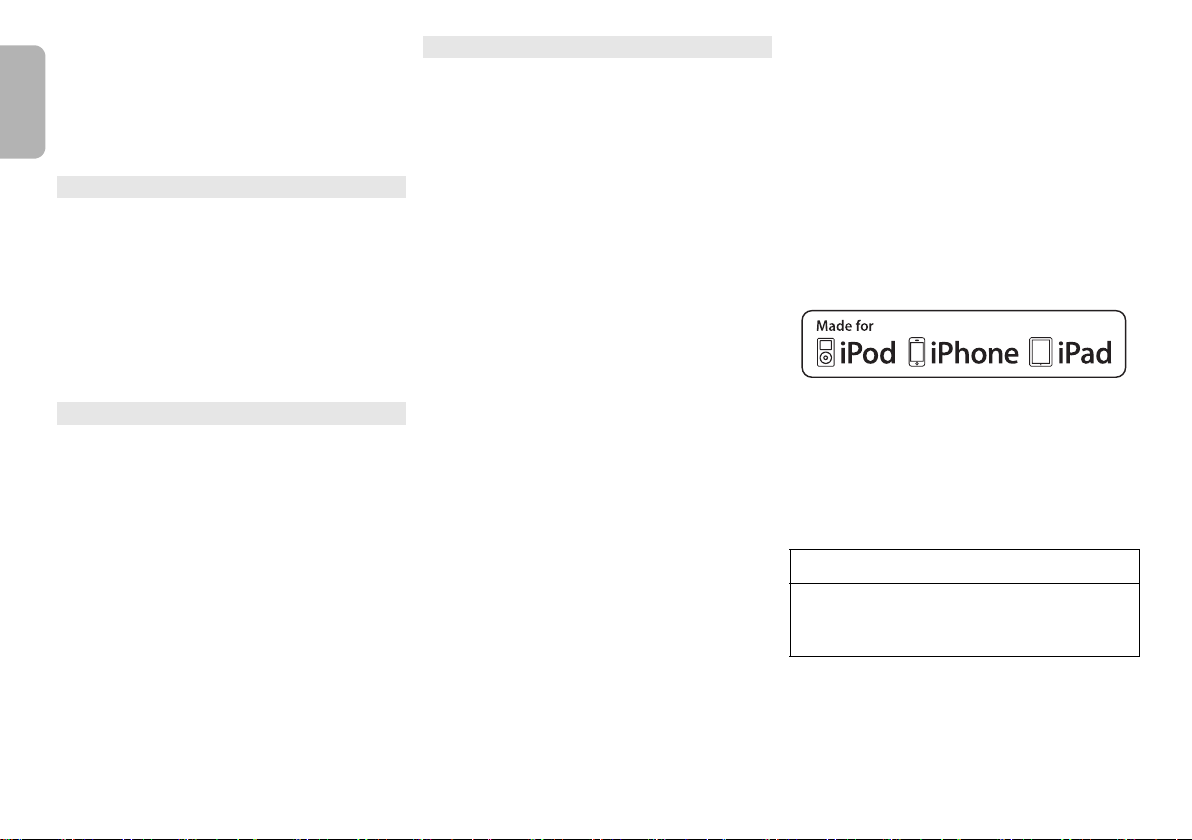
iPod/iPhone/iPad does not charge.
• Examine the connection.
• Charging an iPod/iPhone/iPad whose battery is depleted:
- When using the “iPod_Port” connection, turn this system
on. Do not turn this system off until the iPod/iPhone/iPad
becomes operational.
- When using the “iPod_Dock” connection, “Checking
Connection” will be displayed until the iPod/iPhone
ENGLISH
becomes operational, but this system will have begun
charging.
USB
The USB device or the contents in it cannot be read.
• The format of the USB device or the contents in it is/
are not compatible with the system.
• USB devices with storage capacity of more than 32 GB
cannot work in some conditions.
Slow operation of the USB device.
• Large content size or large memory USB device takes
longer time to read.
The elapsed time shown is different from the actual
play time.
• Transfer the data to another USB device or backup the
data and reformat the USB device.
Bluetooth
Pairing cannot be done.
• Check the Bluetooth
The device cannot be connected.
• The pairing of the device was unsuccessful or the
registration has been replaced. Try pairing the device
again.
• This system might be connected to a different device.
Disconnect the other device and try pairing the device
again.
The device is connected but audio cannot be heard
through this system.
• For some built-in Bluetooth
the audio output to “SC-PMX7” manually. Read the
operating instructions for the device for details.
The sound is interrupted.
• The device is out of the 10 m communication range.
Bring the Bluetooth
• Remove any obstacle between this system and the
device.
VQT4X49
• Other devices that use the 2.4 GHz frequency band
(wireless router, microwaves, cordless phones, etc.)
10
are interfering. Bring the Bluetooth
this system and distance it from the other devices.
10
• Select “Mode 1” for stable communication. (> 6)
®
®
device condition.
®
devices, you have to set
®
device closer to this system.
®
device closer to
Main unit displays
“--:--”
• You connected the AC mains lead for the first time or
there was a power failure recently. Set the clock.
“Adjust CLOCK”
• Clock is not set. Adjust the clock accordingly.
“Adjust TIMER”
• Play timer is not set. Adjust the play timer accordingly.
“Auto Off”
• The unit has been left unused for about 30 minutes and will
shut down in a minute. Press any button to cancel it.
“Checking Connection”
• The unit is checking the connected iPod/iPhone/iPad.
If this display keeps appearing, make sure that iPod/
iPhone/iPad is inserted correctly and try again.
“Error”
• An incorrect operation was done. Read the instructions
and try again.
“F61” or “F76”
• There is a power supply problem.
“iPod_Dock Over Current Error”
“iPod_Port Over Current Error”
• The iPod/iPhone/iPad or USB device is drawing too
much power. Remove the iPod/iPhone/iPad or USB
device. Switch the system off and on again.
“No Device”
• The iPod/iPhone/iPad or USB device is not connected.
Examine the connection.
“No Disc”
• You have not put in a disc or put in a disc that the
system cannot play.
“No Play”
• Examine the content. You can only play supported
format.
• If there are more than 255 albums or folders (audio
and non-audio), some of the MP3 files in these albums
cannot be read and played. Transfer these music
albums to another USB device. Alternatively, reformat
the USB device and save these music albums prior to
saving the other non-audio folders.
“Not MP3/Error”
• An unsupported MP3 format. The system will skip that
track and play the next one.
“Not Supported”
• You have inserted an iPod/iPhone/iPad that cannot be
played.
• Switch off the iPod/iPhone/iPad and the system before
you connect the iPod/iPhone/iPad. Connect the iPod/
iPhone/iPad and try again.
“PGM Full”
• The number of programmed tracks is more than 24.
“Reading”
• The unit is checking the disc and USB device
information. After this display has disappeared, start
operating.
“–VBR–”
• The system cannot show the remaining play time for
variable bit rate (VBR) tracks.
“Made for iPod”, “Made for iPhone”, and “Made for iPad” mean
that an electronic accessory has been designed to connect
specifically to iPod, iPhone, or iPad, respectively, and has been
certified by the developer to meet Apple performance standards.
Apple is not responsible for the operation of this device or its
compliance with safety and regulatory standards.
Please note that the use of this accessory with iPod, iPhone, or
iPad may affect wireless performance.
iPad, iPhone, iPod, iPod classic, iPod nano, and iPod touch are
trademarks of Apple Inc., registered in the U.S. and other
countries.
MPEG Layer-3 audio coding technology licensed from
Fraunhofer IIS and Thomson.
The Bluetooth® word mark and logos are owned by the Bluetooth
SIG, Inc. and any use of such marks by Panasonic Corporation
is under license.
Other trademarks and trade names are those of their respective
owners.
Page 11
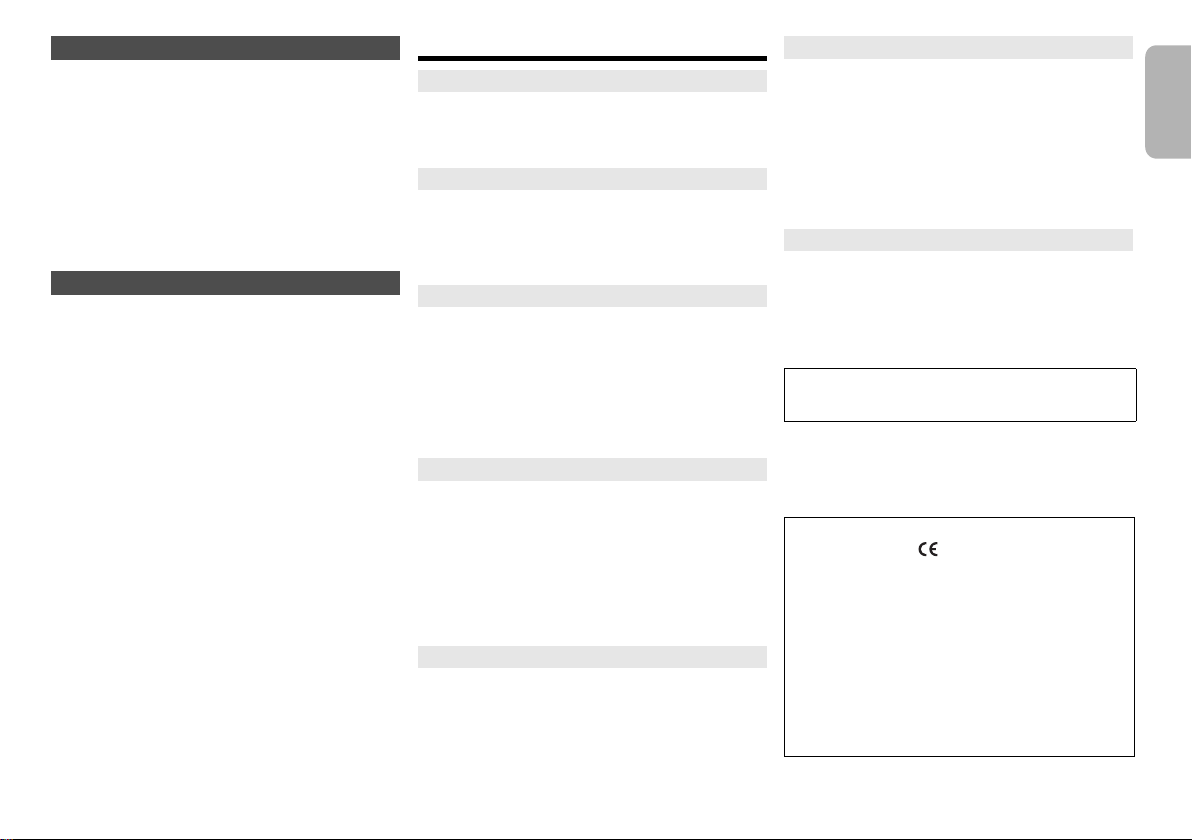
Memory reset (initialisation)
Reset the memory when the following situations occur:
• There is no response when buttons are pressed.
• You want to clear and reset the memory contents.
1 Disconnect the AC mains lead.
Wait 3 minutes before you continue with step 2.
2 While you press and hold [Í/I] on the main unit,
connect the AC mains lead again.
“- - - - - - - - - - - -” is shown.
3 Release [Í/I].
All the settings are set back to the factory preset.
It is necessary to set the memory items again.
Remote control code
When other Panasonic equipment responds to the
remote control of this system, change the remote control
code for this system.
To set the code to “Remote 2”
1 Press and hold [CD] on the main unit and [2] on
the remote control until “Remote 2” is shown.
2 Press and hold [OK] and [2] for a minimum of
4 seconds.
To set the code to “Remote 1”
1 Press and hold [CD] on the main unit and [1] on
the remote control until “Remote 1” is shown.
2 Press and hold [OK] and [1] for a minimum of
4 seconds.
Specifications
Amplifier section
RMS output power stereo mode
Front Ch (both ch driven)
Total RMS stereo mode power 120 W
Tuner section
Frequency modulation (FM)
Preset memory 30 stations
Frequency range
Antenna terminals 75 ™ (unbalanced)
Terminals section
“iPod_Port” connection
USB standard USB 2.0 full speed
Media file format support MP3 (*.mp3)
USB device file system FAT12, FAT16, FAT32
“iPod_Dock” connection
Headphones jack Stereo, Ø 3.5 mm jack
AUX input (rear) Pin jack
Disc section
Disc played (8 cm or 12 cm)
Pick up
Wavelength 790 nm (CD)
Laser power CLASS 1
NORSK
Bølgelengde 790 nm (CD)
Laserstyrke Ingen farlig stråling sendes ut
Audio output (Disc)
Number of channels 2 ch (FL, FR)
Speaker section
Speaker unit(s)
Woofer 14 cm cone type x 1
Tweeter 1.9 cm dome type x 1
Super tweeter 1.5 cm piezo type x 1
Impedance 3™
Dimensions (W x H x D) 161 mm x 238 mm x 262 mm
Mass 2.6 kg
60 W per channel (3 ™), 1 kHz, 10% THD
87.50 MHz to 108.00 MHz (50 kHz step)
DC OUT 5 V 2.1 A (max)
DC OUT 5 V 1.0 A (max)
CD, CD-R/RW (CD-DA, MP3)
Bluetooth® section
®
Bluetooth
Wireless equipment classification Class 2
Supported profiles A2DP, AVRCP, GAVDP
Frequency band 2402 MHz to 2480 MHz
Driving distance 10 m Line of sight
system specification V3.0
(Adaptive Frequency Hopping)
Prospective communication distance
Measurement environment:
Measure in “Mode 1”
Temperature 25 oC / Height 1 m
General
Power supply AC 220 V to 240 V, 50 Hz
Power consumption 60 W
Dimensions (W x H x D) 210 mm x 120 mm x 266 mm
Mass Approx. 3 kg
Operating temperature range 0°C to +40°C
Operating humidity range
Power consumption in standby mode
When the iPod/iPhone/iPad is not charging)
(
Note:
• Specifications are subject to change without notice. Mass
and dimensions are approximate.
• Total harmonic distortion is measured by the digital
spectrum analyzer.
35% to 80% RH (no condensation)
0.4 W (approximate)
1731
Declaration of Conformity (DoC)
Hereby, “Panasonic Corporation” declares that this product
is in compliance with the essential requirements and other
relevant provisions of Directive 1999/5/EC.
Customers can download a copy of the original DoC to our
R&TTE products from our DoC server:
http://www.doc.panasonic.de
Contact to Authorised Representative: Panasonic Marketing
Europe GmbH,
Panasonic Testing Centre, Winsbergring 15, 22525
Hamburg, Germany
This product is intended for general consumer. (Category 3)
ENGLISH
VQT4X49
11
11
Page 12
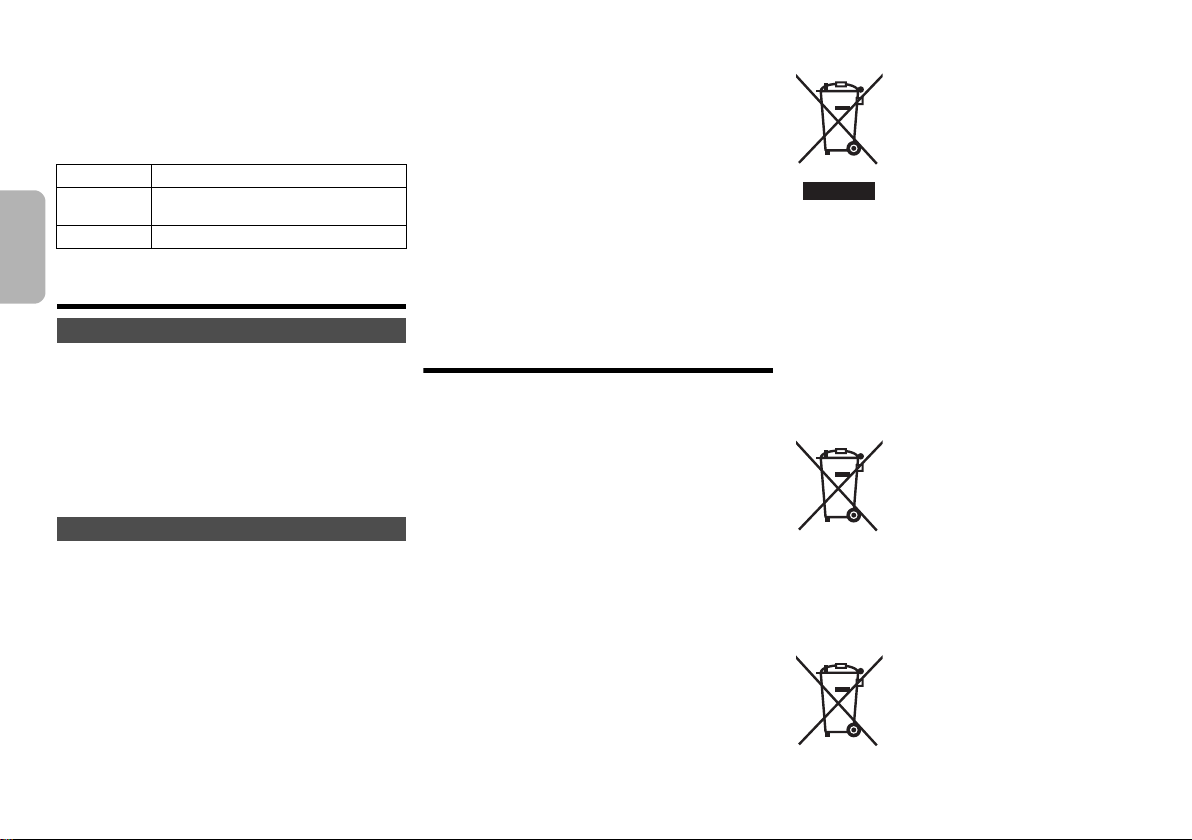
Opisane procedury należy wykonać za pomocą
Cd
pilota zdalnego sterowania. Można również użyć
przycisków na panelu przednim urządzenia, jeśli są
identyczne.
Zakupione urządzenie może różnić się od
przedstawionego na ilustracjach.
Niniejsza instrukcja obsługi ma zastosowanie do
następującego zestawu.
Zestaw SC-PMX7
Urządzenie
główne
Głośniki SB-PMX7
POLSKI
Środki ostrożności
SA-PMX7
OSTRZEŻENIE!
Urządzenie
• Aby ograniczyć niebezpieczeństwo pożaru, porażenia
prądem lub uszkodzenia urządzenia,
- Nie należy wystawiać urządzenia na działanie deszczu,
wilgoci, kapanie lub zachlapanie.
- Na urządzeniu nie należy umieszczać żadnych
przedmiotów napełnionych płynami, np. dzbanków.
-Należy stosować tylko zalecane akcesoria.
- Nie zdejmować pokrywy.
-Użytkownik nie powinien podejmować się naprawy
urządzenia na własną rękę. Serwis należy zlecić w
autoryzowanym punkcie serwisowym.
UWAGA!
Urządzenie
• Aby ograniczyć niebezpieczeństwo pożaru, porażenia
prądem lub uszkodzenia urządzenia,
- Niniejszego urządzenia nie należy instalować lub
umieszczać w biblioteczce, wbudowanej szafce lub innej
ograniczonej przestrzeni. Należy zapewnić odpowiednią
wentylację urządzenia.
- Nie zasłaniaj otworów wentylacyjnych urządzenia
gazetami, obrusami, zasłonami i podobnymi
przedmiotami.
- Nie umieszczać na urządzeniu źródeł otwartego ognia,
jak np. zapalone świece.
•Urządzenie jest przeznaczone do używania w klimacie
umiarkowanym.
VQT4X49
• Wtyczka zasilania umożliwia odłączenie urządzenia.
Zainstaluj to urządzenie w taki sposób, aby możliwe było
2
natychmiastowe odłączenie wtyczki zasilania od gniazda
zasilania.
• To urządzenie może odbierać zakłócenia wywołane
12
użyciem telefonu komórkowego. Jeżeli takie zakłócenia
wystąpią, w
urządzeniem a telefonem komórkowym.
•Urządzenie wykorzystuje promień lasera. Sterowanie,
regulacje lub postępowanie w sposób tutaj nie określony
grozi niebezpiecznym naświetleniem promieniami lasera.
Bateria
• Nie wolno zwierać biegunów baterii ani jej rozbierać.
• Nie ładować baterii alkalicznych ani manganowych.
• Nie wolno używać baterii, z których została zdjęta warstwa
ochronna.
• Nie zbliżać baterii do źródeł ciepła lub ognia.
• Baterii nie należy pozostawiać przez dłuższy czas, w
pojeździe z zamkniętymi drzwiami i oknami, narażonym na
bezpośrednie promieniowanie słoneczne.
•Jeśli pilot ma nie być używany przez dłuższy czas, należy
wyjąć z niego baterię. Przechowywać w chłodnym,
ciemnym miejscu.
• Istnieje niebezpieczeństwo wybuchu w przypadku, gdy
baterie zostaną nieprawidłowo założone. Baterie należy
wymieniać na takie same lub na baterie równorzędnego
typu, zalecane przez producenta.
•Zużyte baterie należy odpowiednio zutylizować. Właściwą
metodę p
skazane jest zwiększenie odległ
o
winny wskazać władze lokalne.
ości pomiędzy
Spis treści
Środki ostrożności...........................................2
Dostarczone wyposażenie...............................3
Konserwacja .....................................................3
Przygotowanie pilota zdalnego sterowania
Podłączenie ......................................................3
Rozmieszczenie głośników .............................4
Opis elementów sterowania ............................4
Wsadzanie nośników .......................................5
Informacje o nośnikach ...................................5
Operacje Bluetooth
Informacje o Bluetooth
Operacje odtwarzania nośników.....................7
Radio .................................................................8
Zegar i timer......................................................8
Efekty dźwiękowe.............................................9
Korzystanie z wejścia dodatkowego ..............9
Inne....................................................................9
Rozwiązywanie problemów.............................9
Dane techniczne.............................................11
®
.........................................6
®
...................................6
.................3
Informacja dla użytkowników o gromadzeniu i
pozbywaniu się zużytych urządzeń i baterii
Niniejsze symbole umieszczane na
produktach, opakowaniach i/lub w
dokumentacji towarzyszącej oznaczają, że
nie wolno mieszać zużytych urządzeń
elektrycznych i elektronicznych oraz baterii
z innymi odpadami domowymi.
W celu zapewnienia właściwego
przetwarzania, utylizacji oraz recyklingu
oddawać je do wyznaczonych punktów gromadzenia
odpadów zgodnie z przepisami prawa krajowego oraz
postanowieniami Dyrektyw 2002/96/WE i 2006/66/WE.
Prawidłowe pozbywanie się w/w produktów i baterii pomaga
oszczędzać cenne zasoby naturalne i zapobiegać
potencjalnemu negatywnemu wpływowi na zdrowie
człowieka oraz stan środowiska naturalnego, który
towarzyszy niewłaściwej gospodarce odpadami.
Więcej informacji o zbiórce oraz recyklingu zużytych
produktów i baterii można otrzymać od władz lokalnych,
miejscowego przedsiębiorstwa oczyszczania lub w punkcie
sprzedaży, w którym użytkownik nabył przedmiotowe towary.
Za niewłaściwe pozbywanie się powyższych odpadów mogą
grozić kary przewidziane przepisami prawa krajowego.
Niniejsze symbole obowiązują wyłącznie na terenie Unii
Europejskiej. Chcąc pozbyć się w/w urządzeń elektrycznych
lub elektronicznych, należy skontaktować się z władzami
lokalnymi lub sprzedawcą w sprawie właściwego sposobu
wyrzucania tego rodzaju przedmiotów.
zużytych produktów i baterii, należy
Dotyczy użytkowników firmowych
działających na terenie Unii Europejskiej
Chcąc w odpowiedni sposób pozbyć się
urządzeń elektrycznych lub elektronicznych,
należy skontaktować się ze sprzedawcą lub
dostawcą, który udzieli dalszych informacji.
[Informacje o pozbywaniu się w/w
urządzeń w państwach trzecich]
Dotyczy symbolu baterii (symbole
przykładowe):
Ten symbol może występować wraz z
symbolem pierwiastka chemicznego. W
takim przypadku spełnia on wymagania
Dyrektywy w sprawie określonego środka
chemicznego.
Page 13
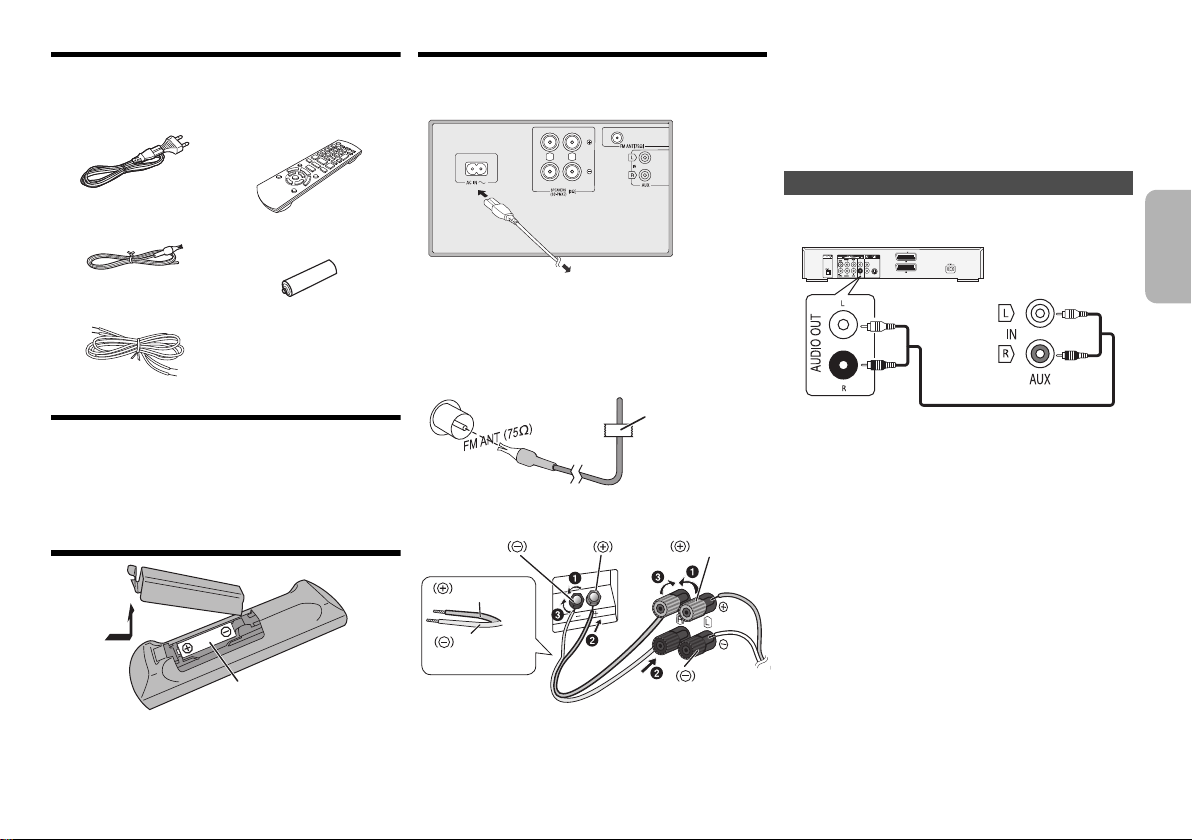
Dostarczone wyposażenie
R6/LR6, AA
33
111
22
RL
Do domowego gniazdka zasilającego
Ta śma klejąca
(nie należy do
wyposażenia)
Czarny
Czerwony
Czarny Czerwony
Miedziany
Srebrny
Odtwarzacz DVD (nie należy do wyposażenia)
Tylny panel
urządzenia
głównego
Przewód audio (nie należy do wyposażenia)
Sprawdzić i znaleźć poszczególne elementy
dostarczonego wyposażenia.
1 x Przewód zasilania 1 x
1 x
Antena wewnętrzna FM
2 x Kable głośnikowe
Pilot zdalnego sterowania
(N2QAYB000896)
1 x Bateria do pilota
zdalnego sterowania
Konserwacja
W celu oczyszczenia urządzenia należy przetrzeć je
miękką, suchą szmatką.
• Do czyszczenia urządzenia nie należy stosować
alkoholu, rozcieńczalnika ani benzyny.
• Przed użyciem chusteczki nasączonej środkiem chemicznym należy
zapoznać się z dołączoną do niej instrukcją.
Przygotowanie pilota zdalnego sterowania
Podłączenie
Nie należy podłączać przewodu zasilania przed
zakończeniem ustalania wszystkich innych połączeń.
1 Podłącz antenę wewnętrzną FM.
Antenę należy zainstalować w miejscu
zapewniającym najlepszy odbiór.
•Jeśli odbiór sygnałów radiowych jest słaby, użyj
zewnętrznej anteny FM.
2 Podłącz głośniki.
Oszczędzanie energii
System zużywa około 0,4 W energii w trybie spoczynku.
Gdy system nie jest używany, należy go odłączać od
zasilania.
Niektóre ustawienia zostaną utracone po odłączeniu
systemu. Trzeba będzie je wprowadzić ponownie.
Podłączanie innych urządzeń
Można podłączyć odtwarzacz VCR, DVD itp.
Uwaga:
• Przed podłączeniem urządzenia należy odłączyć przewód
zasilania.
•Wyłącz cały sprzęt i przeczytaj odpowiednie instrukcje
obsługi.
• Podzespoły i przewody są sprzedawane oddzielnie.
• Aby podłączyć urządzenia innego typu niż opisane w tej
instrukcji, skonsultuj się ze sprzedawcą.
• W przypadku korzystania z przejściówek, może dojść do
zniekształcenia dźwięku.
POLSKI
Należy stosować baterie alkaliczne lub manganowe.
Załóż baterię tak, aby jej bieguny (+ i –) były zgodne z
oznaczeniami wewnątrz obudowy pilota zdalnego sterowania.
Skieruj pilota w stronę czujnika. Maksymalny zasięg z
przodu urządzenia, wynosi 7 m gdy na drodze sygnału
nie ma żadnych przeszkód.
Uważaj, aby nie krzyżować (zwierać) lub
odwracać polaryzacji przewodów głośnikowych,
gdyż można w ten sposób uszkodzić głośniki.
3 Podłącz przewód zasilania.
Nie stosować przewodów zasilania, pochodzących z innych urządzeń.
VQT4X49
3
13
Page 14
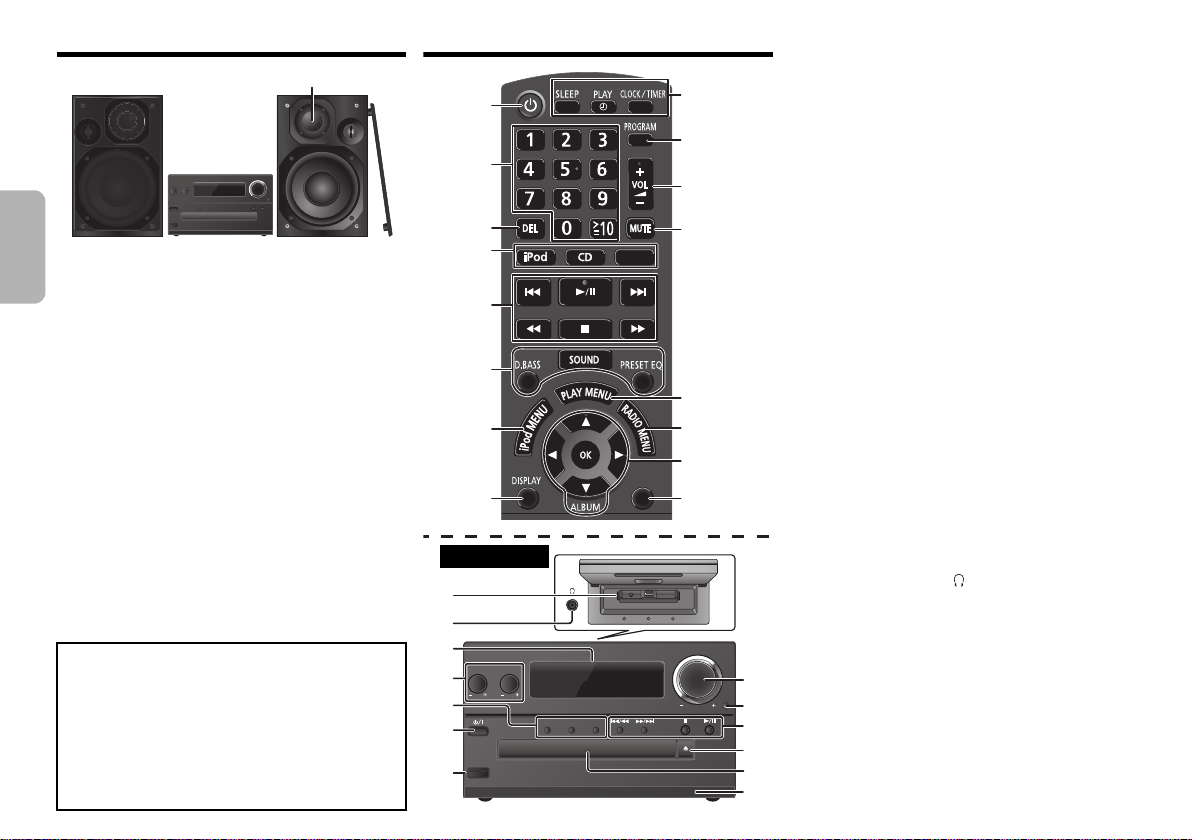
Rozmieszczenie głośników
Wysokotonowy
17
18
21
22
23
6
11
5
OPEN/CLOSE
D.BASS
VOLUME
SELECTORCDiPod
BASS TREBLE
iPad
19
20
6
4
1
1
2
3
4
5
6
7
8
9
10
11
12
13
14
15
16
SETUP
SELECTOR
Widok od góry
Ustaw kolumny w taki sposób, aby głośniki wysokotonowe były
skierowane do środka. W przypadku zdjęcia maskownic należy
uważać, żeby nie dotykać kopułek głośników, ponieważ może
POLSKI
to spowodować ich uszkodzenie.
Prosimy używać tylko zestawów głośnikowych
znajdujących się w wyposażeniu.
Najlepszą jakość dźwięku można uzyskać
poprzezstosowanie zestawów głośnikowych z
urządzeniem, do którego są przeznaczone. Użycie
innych zestawów głośnikowych grozi uszkodzeniem
urządzenia i pogorszeniem jakości dźwięku.
Uwaga:
• Aby zapewnić odpowiednią wentylację, należy zachować
przynajmniej 10 mm odstępu między zestawami
głośnikowymi a urządzeniem głównym.
• Zestawy głośnikowe należy ustawić na płaskim, stabilnym podłożu.
• Niniejsze zestawy głośnikowe nie mają ekranu magnetycznego.
Nie należy ich umieszczać w pobliżu odbiorników telewizyjnych,
komputerów ani innych urządzeń wrażliwych na oddziaływanie
pola magnetycznego.
•Długotrwałe odtwarzanie przy dużym poziomie głośności może
spowodować uszkodzenie systemu i skrócić jego żywotność.
• Aby uniknąć uszkodzenia urządzenia, w następujących
przypadkach należy zmniejszyć głośność:
- Podczas odtwarzania zniekształconych dźwięków.
- Podczas regulacji brzmienia dźwięku.
UWAGA!
•Zestawów głośnikowych należy używać wyłącznie z
zalecanym systemem. W przeciwnym wypadku może
dojść do uszkodzenia wzmacniacza,zestawów
głośnikowych i do pożaru.
W przypadku uszkodzenia urządzenia lub nagłej
VQT4X49
zmiany wjakości odtwarzania należy zwrócić się
po radę do wykwalifikowanego specjalisty.
4
• W celu podłączenia zestawów głośnikowych
należy zastosować procedury opisane w
14
niniejszej instrukcji.
Opis elementów sterowania
1Przełącznik “STANDBY/ON” [Í], [Í/I]
Naciśnij ten przycisk, aby wyłączyć urządzenie (przełączyć
je w stan gotowości) lub włączyć je z powrotem. W stanie
gotowości urządzenie nadal pobiera pewną niewielką moc.
2 Przyciski numeryczne [1 do 9, 0, S10]
Aby wybrać 2-cyfrowy numer
Przykład: 16: [S10] > [1] > [6]
3 Usuwanie zaprogramowanej ścieżki
4Wybór źródła dźwięku
[iPod]: “iPod_Dock” ,. “iPod_Port” / “USB”
[CD]: “CD”
[SELECTOR]:
“CD”
----------------. “BLUETOOTH” --------------. “FM”
^-
“iPod_Port” / “USB” ( “iPod_Dock” ( “AUX”
5 Podstawowe elementy sterowania odtwarzaniem
6 Wybór charakterystykę dźwięku
7 Wyświetlenie menu urządzenia iPod
8 Wyświetl zawartość
9 Funkcja zegara lub timera
10 Ustawianie funkcji programu
11 Regulacja głośności systemu
12 Wyciszanie dźwięku
Ponownie naciśnij przycisk, aby anulować wybór.
“MUTE” można wyłączyć również przez regulowanie
głośności lub wyłączając system.
13 Ustawienia elementów menu odtwarzania
14 Ustawienia elementów menu radia
15 Wybór opcji
16 Wyświetlanie menu ustawień
17 “iPod_Dock” dla iPod/iPhone
18 Gniazdo słuchawek ()
• Typ wtyku: o úrednicy Ø 3,5 mm, stereo
(nie naleýy do wyposaýenia)
•Należy unikać długo
zapobiec uszkodzeniu słuchu.
• Nadmierne ciśnienie akustyczne dźwięku
wydobywającego się ze słuchawek czy słuchawek
nagłownych może powodować utratę słuchu.
•Głośne słuchanie przez dłuższy okres czasu może
doprowadzić do uszkodzeń w uchu wewnętrznym.
19 Wyświetlacz
20 “iPod_Port” dla iPod/iPhone/iPad i urządzeń USB
21 Otwieranie lub zamykanie kieszeni napędu płyt
22 Kieszeń napędu płyt
23 Czujnik zdalnego sterowania
trwałego słuchania, aby
(b
Page 15

Wsadzanie nośników
iPad
OPEN/CLOSE
iPad
iPod/iPhone
(nie należy do
wyposażenia)
Złącze Lightning
Wybór “iPod_Dock” jako źródła
Otwórz pokrywę i podłącz urządzenie iPod/iPhone
poprzez złącze Lightning.
Wybór “iPod_Port” jako źródła
“USB” wyświetla się, gdy podłączono
kompatybilne USB urządzenie.
• Nie należy podłączać następujących
modeli urządzeń:
iPod classic, iPod [4. (wyświetlanie
kolorów) i 5. (video) generacji],
iPod nano (1. generacji)
Możliwe nieoczekiwane
działanie urządzenia.
Wybór “CD” jako
źródła
“iPod_Dock” (Przy korzystaniu ze złącza Lightning):
• Upewnij się, że iPod/iPhone jest wsadzony do końca i
że jego tylna część oparta jest o poduszeczkę.
•Pamiętaj o wyjęciu urządzenia iPod/iPhone z futerału.
•Zwróć uwagę na prawidłową pozycję urządzenia iPod/
iPhone przy podłączaniu do gniazda.
“iPod_Port”:
• Korzystając z urządzenia iPod/iPhone/iPad, używaj
dedykowanego kabla USB (brak w zestawie).
•Włóż urządzenie USB bezpośrednio. Nie używaj kabla
przedłużającego USB.
• Przed wyjęciem urządzenia USB wybierz źródło inne
USB
”.
niż “
Taca płyty:
• Wyjmuj płyty CD tylko kiedy przestaną się obracać.
Ładowanie iPod/iPhone/iPad
Ładowanie rozpocznie się kiedy iPod/iPhone/iPad
zostanie podłączony do systemu.
• Podczas pracy w trybie oczekiwania, ładowanie nie
zostanie rozpoczęte od połączenia “iPod_Port” rozpocznie się jak zwykle od połączenia “iPod_Dock”.
- Aby rozpocząć ładowanie od połączenia “
rozpocznij ładowanie przed przełączeniem urządzenia w
tryb oczekiwania.
•Stan ładowania akumulatora sprawdzić można na
wyświetlaczu urządzenia iPod/iPhone/iPad.
•Jeżeli urządzenie iPod/iPhone/iPad nie będzie
używane przez dłuższy czas, po ukończeniu
ładowania należy je odłączyć.
• Ładowanie zatrzyma się po całkowitym naładowaniu
baterii. Poziom naładowania będzie spadał w naturalny
sposób.
iPod_Port
”,
Informacje o nośnikach
•Należy mieć na uwadze, że firma Panasonic nie
ponosi odpowiedzialności za utratę danych.
Zgodne urządzenia iPod/iPhone/iPad (stan na
styczeń 2013)
Kompatybilne z połączeniem “iPod_Dock”
(Przy korzystaniu ze złącza Lightning)
iPod touch (5. generacji)
iPod nano (7. generacji)
iPhone 5
Kompatybilne z połączeniem “iPod_Port”
[Przy korzystaniu z dedykowanego kabla USB (brak
w zestawie)]
iPod touch (1., 2., 3., 4. i 5. generacji)
iPod nano (2., 3., 4., 5., 6. i 7. generacji)
iPhone 5 / iPhone 4S / iPhone 4 / iPhone 3GS /
iPhone 3G / iPhone
iPad (3. i 4. generacji) / iPad 2 / iPad
iPad mini
Uwaga:
• Zgodność zależy od wersji oprogramowania. Przed
użyciem w niniejszym urządzeniu zaktualizuj
oprogramowanie urządzenia iPod/iPhone/iPad.
•Należy zapoznać się z Instrukcją obsługi urządzenia
iPod/iPhone/iPad.
Obsługiwane urządzenia USB
•Urządzenia USB obsługujące protokół transferu Bulk-Only.
•Urządzenia USB obsługujące standard USB 2.0 (pełna
prędkość).
Uwaga:
•Pliki są zdefiniowane jako utwory i foldery są zdefiniowane jako album.
• Utwory powinny mieć rozszerzenie “.mp3” lub “.MP3”.
•Urządzenie może odtwarzać do:
- 255 albumów (włącznie z folderem nadrzędnym)
- 2500 utworów
- 999 utworów w jednym albumie
• CBI (ang. Control/Bulk/Interrupt) nie jest obsługiwany.
• Niektóre pliki mogą nie być obsługiwane z powodu
wielkości sektora.
• System plików NTFS nie jest obsługiwany (obsługiwany
jest wyłącznie system plików FAT12/FAT16/FAT32).
Obsługiwane płyty CD
• System pozwala na odtwarzanie plików w formacie
CD-DA lub MP3 z nośników CD-R/RW.
•Płyty muszą być zgodne z normą ISO9660 level 1 lub
2 (z wyjątkiem formatów z rozszerzeniem).
Uwaga:
• Niektóre płyty CD-R/RW mogą nie być odtwarzane z
powodu złego stanu nagrania.
• Pliki MP3 są zdefiniowane jako utwory i foldery są
zdefiniowane jako album.
•Urządzenie może odtwarzać do:
- CD-DA: 99 utworów
- MP3: 999 utworów, 255 albumów (z folderem nadrzędnym
włącznie) i 20 sesji
• Nagrania nie zawsze odtwarzane są w kolejności
nagrywania.
POLSKI
VQT4X49
5
15
Page 16

Operacje Bluetooth
Za pomocą połączenia Bluetooth® możesz
bezprzewodowo odtwarzać dźwięk Bluetooth
urządzenia audio z użyciem tego systemu.
Więcej informacji znajduje się w instrukcji obsługi
urządzenia Bluetooth
®
®
.
Parowanie Bluetooth® urządzeń
Przygotowanie
•Włącz funkcję Bluetooth
urządzenie blisko systemu.
•Jeżeli system jest już podłączony do urządzenia
1 Naciśnij kilkakrotnie [SELECTOR], aby wybrać
POLSKI
®
Bluetooth
, odłącz go.
“BLUETOOTH”.
Jeżeli na wyświetlaczy wyświetlone jest “Pairing”,
przejdź do kroku 3.
®
urządzenia i połóż
2 Naciśnij [PLAY MENU], aby wybrać
“New Device”, a następnie naciśnij [OK].
“Pairing” jest wyświetlone na wyświetlaczu.
3 Wybierz “SC-PMX7” w menu Bluetooth
urządzeniu Bluetooth
4
Rozpocznij odtwarzanie na urządzeniu Bluetooth®.
Uwaga:
≥
Jeżeli wyświetli się komunikat proszący o klucz, wprowadź “0000”.
≥
Można zarejestrować maksymalnie 8 urządzeń w tym systemie.
W przypadku sparowania dziewiątego urządzenia, urządzenie,
które było najdłużej nieużywane, zostanie zastąpione.
®
.
Podłączanie sparowane urządzenie Bluetooth
Przygotowanie
•Włącz funkcję Bluetooth
urządzenie w pobliżu głośnika.
•Jeżeli system jest już podłączony do urządzenia
Bluetooth
®
, odłącz go.
®
w urządzeniu i umieść
1 Naciśnij kilkakrotnie [SELECTOR], aby wybrać
“BLUETOOTH”.
“Ready” jest wyświetlone na wyświetlaczu.
VQT4X49
2 Wybierz “SC-PMX7” w menu Bluetooth
urządzeniu Bluetooth
6
Nazwa sparowanego urządzenia wyświetlana jest na
ekranie przez 2 sekundy.
16
3
Rozpocznij odtwarzanie na urządzeniu Bluetooth®.
®
.
Uwaga:
•
Do systemu można podłączać tylko jedno urządzenie jednocześnie.
•Jeżeli wybrano “BLUETOOTH” jako źródło, system
®
z
automatycznie spróbuje się połączyć z ostatnim
podłączonym Bluetooth
•Urządzenie Bluetooth
zostanie inne źródło dźwięku (np. “CD”).
tryb transmisji Bluetooth
Możesz zmienić szybkość transmisji, aby ustawić
priorytet jakości transmisji lub jakości dźwięku.
•Domyślne ustawienie to “Mode 1”.
• Aby polepszyć jakoś dźwięku, wybierz “Mode 2”.
Przygotowanie
•Naciśnij kilkakrotnie [SELECTOR], aby wybrać “BLUETOOTH”.
•Jeżeli urządzenie Bluetooth® jest już podłączone, rozłącz je.
1
Naciśnij kilkakrotnie [PLAY MENU], aby wybrać “Link Mode”.
®
urządzeniem.
®
zostanie odłączone, jeśli wybrane
®
2 Naciśnij [2, 1], aby wybrać tryb, a następnie
naciśnij [OK].
Mode 1: Nacisk na jakość połączenia
Mode 2: Nacisk na jakość dźwięku
®
w
Poziom sygnału wejściowego Bluetooth
Jeżeli poziom sygnału wyjściowego transmisji Bluetooth® jest
zbyt niski, zmień ustawienie poziomu sygnału wyjściowego.
Przygotowanie
•Podłącz urządzenie Bluetooth
®
.
1 Naciśnij kilkakrotnie [PLAY MENU], aby wybrać
“Input Level”.
2 Naciśnij [2, 1], aby wybrać poziom, a następnie
®
naciśnij [OK].
“Level 0”
,. “Level i1” ,. “Level i2”
^--------------------------------------J
Uwaga:
≥ Wybierz “Level 0”, jeżeli dźwięk jest zniekształcony.
Odłączanie urządzenia Bluetooth
1
Kiedy urządzenie Bluetooth® jest podłączone:
®
w
Naciśnij [PLAY MENU], aby wybrać “Disconnect?”.
®
2 Naciśnij [2, 1], aby wybrać “OK? Yes”, a
następnie naciśnij [OK].
Informacje o Bluetooth
Firma Panasonic nie ponosi odpowiedzialności za
narażenie danych na zagrożenia podczas transmisji
bezprzewodowej.
Stosowane pasmo częstotliwości
• System wykorzystuje pasmo częstotliwości 2,4 GHz.
Certyfikacja tego urządzenia
• Zestaw podlega ograniczeniom dotyczącym częstotliwości i
ma odpowiedni certyfikat wydany na podstawie
odpowiednich przepisów. Nie ma więc konieczności
uzyskiwania pozwolenia na transmisję bezprzewodową.
•Poniższe działania są ścigane przez prawo w
niektórych krajach:
-Rozkładanie na części lub modyfikacja systemu.
- Usuwanie informacji dotyczących specyfikacji.
Ograniczenia użytkowania
• Nie gwarantuje się możliwości transmisji
bezprzewodowej i/lub stosowania ze wszystkimi
urządzeniami z technologią Bluetooth
• Wszystkie urządzenia muszą być zgodne z normami
określonymi przez Bluetooth SIG, Inc.
•W zależności od specyfikacji i ustawień urządzenia,
®
podłączenie może nie być możliwe lub niektóre
operacje mogą się różnić.
• Zestaw obsługuje technologię bezpieczeństwa Bluetooth®.
Jednak w zależności od środowiska, w którym działa, oraz/
lub ustawień, bezpieczeństwo to może nie być
wystarczające. Podczas bezprzewodowej transmisji danych
do zestawu należy zachować ostrożność.
• Zestaw nie może przesyłać danych do urządzenia Bluetooth®.
Zasięg stosowania
•Używaj urządzenia w odległości maksymalnie 10 m.
Zasięg może się zmniejszyć w zależności od
otoczenia, przeszkód lub zakłóceń.
Zakłócenia powodowane przez inne urządzenia
• W wyniku zakłóceń powodowanych przez inne
• System może nie działać prawidłowo, jeżeli fale
Przeznaczenie
• System przeznaczony jest do użytku ogólnego.
• Nie należy używać tego zestawu w pobliżu urządzeń
®
Bluetooth
z pasma częstotliwości 2,4 GHz, znajdujące się w
pobliżu systemu, system może nie działać prawidłowo i
mogą wystąpić problemy takie jak hałas oraz
przeskakiwanie dźwięku.
radiowe emitowane przez pobliską stację nadawczą
itp. są zbyt silne.
lub w środowisku wrażliwym na zakłócenia radiowe
(np. lotniska, szpitale, laboratoria itp.).
urządzenie lub urządzenia, które korzystają
®
®
.
Page 17

Operacje odtwarzania nośników
Poniższe oznaczenia wskazują dostępność funkcji.
[CD]:Płyty CD Audio w formacie CD-DA oraz
[iPod]: Kompatybilne modele urządzeń iPod/
[USB]:Urządzenia USB zawierające pliki MP3
[Bluetooth]:
Przygotowanie
•Włącz urządzenie.
•Wsadź nośnik lub podłącz urządzenie Bluetooth® urządzenie.
•Naciśnij [CD], [iPod] lub [SELECTOR], aby wybrać
źródło dźwięku.
Odtwarzanie podstawowe [CD] [iPod] [USB]
[Bluetooth]
Odtwarzanie Naciśnij [1/;].
Zatrzymanie Naciśnij [∫].
Pauza Naciśnij [1/;].
Pomijanie
Szukanie
[iPod]
Wyświetlenie menu
urządzenia iPod
[iPod]
Wybór elementu
Uwaga:
•W zależności od modelu (np. iPod nano 7. generacji),
konieczne może być wybranie albumu, artysty itp. w
urządzeniu iPod/iPhone.
• Sposób obsługi może być różny, w zależności od modelu
urządzenia iPod/iPhone/iPad.
płyty CD zawierające pliki MP3
iPhone/iPad
Podłącz urządzenie Bluetooth
położenie jest zapamiętywane i
• [USB]:
wyświetlane jest “Resume”.
• [USB]:
Naciśnij dwukrotnie przycisk [∫]
aby całkowicie zatrzymać odtwarzanie.
Naciśnij ponownie, aby kontynuować
odtwarzanie.
Naciśnij [:] lub [9], aby pominąć utwór.
(urządzenie główne: [:/6] lub
[5/9])
[CD] [USB]: Naciśnij [3] lub [4], aby
pominąć album MP3.
Podczas odtwarzania lub po naciśnięciu pauzy,
naciśnij i przytrzymaj [6] lub [5].
(urządzenie główne: [
• [iPod]: Wyszukiwanie do tyłu
odbywa się wyłącznie w obrębie
aktualnie odtwarzanej ścieżki.
Naciśnij [iPod MENU].
Naciśnij [3,4], następnie naciśnij [OK].
:/6
®
] lub [5/9])
Przeglądanie dostępnych informacji
[CD] [USB] [Bluetooth]
Naciśnij [DISPLAY].
np. MP3 : Ścieżka : Album
Uwaga:
• Maksymalna liczba wyświetlanych znaków: około 32
•Urządzenie obsługuje etykiety w formacie 1.0, 1.1 i 2.3 ID3.
• Dane tekstowe nieobsługiwane przez system mogą być
wyświetlane odmiennie.
TAG: Znaczniki ID3
Menu odtwarzania [CD] [USB]
1 Naciśnij [PLAY MENU], aby wybrać “Repeat”,
“Random” lub “PLAYMODE”.
2 Naciśnij [2, 1], następnie naciśnij [OK], aby
wybrać żądany tryb.
Repeat
Off
1-Track Odtwarzanie tylko wybranej ścieżki.
All
Random
On
Off
PLAYMODE
All
1-Album Odtwarzanie tylko wybranego
Uwaga:
• Podczas odtwarzania w losowej kolejności nie można przejść do utworów
poprzednio odtworzonych lub naciśnij przyciski numeryczne.
• Funkcja trybu odtwarzania ta nie działa z włączoną opcją
“Programowanie odtwarzania”.
• Otwarcie tacy płyty spowoduje przywrócenie domyślnego
ustawienia “Off”.
Wybierz, aby anulować powtarzanie
odtwarzania.
•Wyświetli się “1TR, `”.
(Przechodzenie do żądanej ścieżki.)
Wszystkie ścieżki są powtarzane.
•Wyświetli się “`”.
Losowe odtwarzanie zawartości.
•Wyświetli się “RND”.
• “RND” nie zostanie wyświetlone,
jeżeli wybrano “1-Track”.
Losowe odtwarzanie jest wyłączone.
Odtwarzanie wszystkich plików MP3.
albumu MP3.
•Wyświetli się “1ALBUM”.
Programowanie odtwarzania [CD] [USB]
Ta funkcja pozwala zaprogramować do 24 utworów.
[CD] (CD-DA)
1 Naciśnij [PROGRAM] w trybie zatrzymanym.
Wyświetlony zostanie symbol “PGM”.
2 Za pomocą odpowiednich przycisków
numerycznych wybierz żądany utwór.
Aby zaprogramować nowe utwory, należy powtórzyć
ten krok.
3 Naciśnij [1/;] aby rozpocząć odtwarzanie.
[CD] (MP3), [USB]
1 Naciśnij [PROGRAM] w trybie zatrzymanym.
Wyświetlony zostanie symbol “PGM”.
2 Naciśnij [3, 4], aby wybrać album.
3 Naciśnij [9], następnie za pomocą
odpowiednich przycisków numerycznych
wybierz żądany utwór.
4 Naciśnij [OK].
Aby zaprogramować nowe utwory należy powtórzyć
kroki od 2 do 4.
5 Naciśnij [1/;] aby rozpocząć odtwarzanie.
Anulowanie
odtwarzania
zaprogramowa
nych utworów
Sprawdzić
zawartość
programu
Usunąć ostatni
zaprogramowa
ny utwór
Usunąć
wszystkie
zaprogramowa
ne utwory
Uwaga:
•Pamięć programu zostanie skasowana po otworzeniu
podajnika płyt.
Naciśnij [PROGRAM] w trybie
zatrzymanym.
Naciśnij [:] lub [9] gdy w trybie
zatrzymania odtwarzania
wyświetlany jest komunikat “PGM”.
Naciśnij [DEL] w trybie
zatrzymanym.
W trybie zatrzymania naciśnij [∫].
Wyświetlony zostanie symbol “CLR
All”. W ciągu 5 sekund naciśnij
ponownie [∫].
POLSKI
VQT4X49
7
17
Page 18

Radio
30min > 60min > 90min > 120min > Off
^--------------------------------------------------------------b
Można zaprogramować 30 stacji FM.
Przygotowanie
Naciśnij kilkakrotnie [SELECTOR], aby wybrać “FM”.
Automatyczne programowanie
1 Naciśnij [RADIO MENU], aby wybrać “Auto
Preset”.
2 Naciśnij [2, 1], aby wybrać “Lowest” (najniższą)
lub “Current” (aktualną) częstotliwość.
3 Naciśnij [OK], aby rozpocząć programowanie.
Aby anulować, naciśnij [∫].
POLSKI
Ręczne strojenie i programowanie
stacji
1 Naciśnij [6] lub [5], aby dostroić radio do
żądanej stacji.
Aby uruchomić automatyczne strojenie, należy nacisnąć i
przytrzymać ten przycisk, do momentu, gdy wyświetlana
częstotliwość zacznie szybko się zmieniać.
2 Naciśnij [PROGRAM].
3 Wybierz żądaną zaprogramowaną stację
przyciskiem numerycznym.
Aby zaprogramować więcej stacji, wykonaj ponownie
kroki od 1 do 3.
Nowa stacja zastąpi wcześniej zaprogramowaną
znajdującą się pod tym samym numerem.
Wybieranie zaprogramowanej stacji
Naciśnij przyciski numeryczne, [:] lub [9]
(urządzenie główne: [:/6] lub [5/9], aby
wybrać zaprogramowaną stację.
Poprawy brzmienia dźwięku
1 Naciśnij kilkakrotnie [RADIO MENU], aby wybrać
“FM Mode”.
VQT4X49
2 Naciśnij [2, 1], aby wybrać “Mono” następnie
naciśnij [OK].
8
Aby anulować, wybierz “Stereo”.
Tryb “Mono” jest również anulowany z chwilą zmiany
18
częstotliwości.
Zapamiętanie nastawy
Kontynuuj kroki 2 i 3 z “Ręczne strojenie i
programowanie stacji”.
Odbiór RDS
System ten może wyświetlać dane tekstowe nadawane
przez rozgłośnie radiowe (RDS) dostępne w niektórych
rejonach.
Naciśnij [DISPLAY].
PS Nazwa stacji
PTY Typ programu
FREQ Częstotliwość
Uwaga:
• Informacje RDS mogą być niedostępne, jeżeli odbiór jest
słaby.
Zegar i timer
Ustawianie zegara
Jest to zegar 24-godzinny.
1 Naciśnij [CLOCK/TIMER], aby wybrać “CLOCK”.
2 W ciągu 10 sekund naciśnij [3, 4] aby ustawić
czas.
3 Naciśnij [OK].
Aby wyświetlić zegar na kilka sekund, naciśnij
[CLOCK/TIMER].
Uwaga:
• Zegar należy regularnie nastawiać, aby zawsze była
ustawiona dokładna godzina.
Timer wyłączający
Timer wyłącza system po upływie ustawionego czasu.
Naciśnij [SLEEP] kilkakrotnie, aby wybrać
ustawienie (w minutach).
Aby anulować, wybierz “Off”.
Aby wyświetlić pozostały czas
Naciśnij [SLEEP].
Uwaga:
• Timer wyłączający system może być używany łącznie z
timerem odtwarzania.
• Timer wyłączający ma zawsze priorytet. Należy pamiętać,
aby czasy timerów się nie nakładały.
Timer odtwarzania
Timer można ustawić w taki sposób, aby o określonej
godzinie urządzenie włączało się i budziło użytkownika.
Przygotowanie
Ustaw zegar.
1 Naciśnij kilkakrotnie [CLOCK/TIMER], aby
wybrać “TIMER Adjust”.
2 W ciągu 8 sekund naciśnij [3, 4], aby ustawić
czas rozpoczęcia.
3 Naciśnij [OK].
4 Powtórz kroki 2 i 3, aby ustawić godzinę
zakończenia.
Aby uaktywnić timer
1 Przygotuj wybrane źródło audio, które chcesz
odtworzyć, i ustaw głośność.
2 Naciśnij [F, PLAY].
Wyświetlony zostanie symbol “F”.
Aby wyłączyć, ponownie naciśnij [F, PLAY].
Aby timer działał, system musi być wyłączone.
Aby sprawdzanie ustawień
Naciśnij kilkakrotnie [CLOCK/TIMER], aby wybrać
“TIMER Adjust”.
Uwaga:
• Timer rozpoczyna odtwarzanie z niskim poziomem
głośności, który stopniowo rośnie do ustawionego
poziomu.
•Jeśli timer jest aktywny, zadziała codziennie o ustawionej
godzinie.
• W przypadku wyłączenia systemu i włączenia go ponownie
podczas pracy timera, timer nie zatrzyma się z chwilą
upływu ustawionego czasu.
Page 19

Efekty dźwiękowe
Zmiana brzmienia dźwięku
Naciśnij [SOUND], aby wybrać żądany efekt
1
dźwiękowy.
2 Naciśnij [2, 1], aby wybrać żądane ustawienie.
BASS
TREBLE
Surround “On Surround” lub “Off Surround”
Tylko poprzez urządzenie główne
Przekręć pokrętło [BASS] lub [TREBLE], aby
wyregulować poziom.
Zaprogramowany korektor (Preset EQ)
Naciśnij [PRESET EQ], aby wybrać jedno z ustawień.
Heavy Poprawa brzmienia rocka
Soft Muzyka w tle
Clear Czystsze brzmienie wysokich
Voc al Poprawa brzmienia śpiewu
Flat Wyłącza efekt dźwiękowy
D.BASS
Funkcja ta pozwala cieszyć się potężnym basem.
Naciśnij [D.BASS], aby wybrać “On D.BASS” lub
“Off D.BASS”.
-4 do +4
częstotliwości
Korzystanie z wejścia dodatkowego
Umożliwia podłączenie i odsłuch zewnętrznych źródeł
dźwięku, takich jak VCR, DVD itp.
Przygotowanie
Podłącz urządzenie zewnętrzne.
1 Naciśnij kilkakrotnie [SELECTOR], aby wybrać
“AUX”.
2 Uruchom odtwarzanie w urządzeniu
zewnętrznym.
Inne
Zmniejszanie jasności panelu wyświetlania
Naciśnij [SETUP], aby wybrać “Dimmer”.
1
2 Naciśnij [2, 1], aby wybrać “On”, a następnie
naciśnij [OK].
Uwaga:
• Aby anulować, wybierz “Off” w kroku 2.
Automatyczne wyłączanie systemu
Funkcja ta pozwala automatycznie wyłączyć system (za
wyjątkiem ustawienia radia jako źródła), jeśli nie jest
używany przez około 30 minut.
1 Naciśnij kilkakrotnie [SETUP], aby wybrać
“Auto Off”.
2 Naciśnij [2, 1], aby wybrać “On”, a następnie
naciśnij [OK].
Uwaga:
• Aby anulować, wybierz “Off” w kroku 2.
• Po podłączeniu do Bluetooth
będzie działać.
®
urządzenia, funkcja ta nie
Rozwiązywanie problemów
Przed oddaniem urządzenia do naprawy należy
przeprowadzić następujące kontrole. W przypadku
wątpliwości, co do niektórych punktów kontrolnych lub
jeśli podane rozwiązania nie eliminują problemu, należy
zwrócić się po wskazówki do sprzedawcy.
Typowe problemy
Nie działa pilot zdalnego sterowania.
•Sprawdź, czy bateria została prawidłowo włożona.
Dźwięk jest zniekształcony lub brak dźwięku.
• Regulacja głośności systemu.
•Wyłączyć urządzenie określić i usunąć przyczynę,
następnie włączyć urządzenie ponownie. Może to być
spowodowane przeciążeniem głośników wskutek
nadmiernego poziomu głośności, zbyt wysokiego
i
a lub użytkowania systemu w warunkach, w
zasilan
których panuje zbyt wysoka temperatura.
Podczas odtwarzania słychać “buczenie”.
• Blisko urządzenia znajdują się przewody zasilania
prądem przemiennym lub oświetlenie fluorescencyjne.
Utrzymywać przewody zasilania tego urządzenia z
dala od innych urządzeń lub przewodów zasilających.
Płyty kompaktowe
Błędne informacje na wyświetlaczu.
Nie uruchamia się odtwarzanie.
•Płyta nie została włożona prawidłowo. Włóż
prawidłowo płytę.
•Płyta jest zabrudzona. Wyczyść plytę.
•Użyj innej płyty, jeśli jest zarysowana, wygięta lub niestandardowa.
•Nastąpiło skroplenie pary wodnej. Odczekaj 1 do 2
godzin, aż skroplona para wodna odparuje z systemu.
Radio
Słaba jakość dźwięku lub słyszalne dudniące
zakłócenia.
•Odsuń antenę od urządzeń takich jak komputer,
telewizor oraz od innych kabli i przewodów.
•Użyj anteny zewnętrznej.
•Wyłącz telewizor lub odsuń go dalej od systemu.
iPod/iPhone/iPad
Nie można włączyć urządzenia iPod/iPhone/iPad.
•Sprawdź, czy akumulator urządzenia iPod/iPhone/iPad
nie jest rozładowany.
•Wyłącz urządzenie iPod/iPhone/iPad oraz system przed
podłączeniem urządzenia iPod/iPhone/iPad. Podłącz
urządzenie iPod/iPhone/iPad i spróbuj ponownie.
POLSKI
VQT4X49
9
19
Page 20

Brak dźwięku.
•Wyłącz urządzenie iPod/iPhone/iPad i odłącz od
systemu. Podłącz urządzenie iPod/iPhone/iPad do
systemu, włącz zasilanie i ponownie uruchom
odtwarzanie.
Urządzenie iPod/iPhone/iPad nie ładuje się.
• Sprawdź zawartość.
• Ładowanie iPod/iPhone/iPad z wyczerpaną baterią:
-Jeśli używasz połączenia “iPod_Port”, włącz ten system.
Nie wyłączaj tego systemu dopóki iPod/iPhone/iPad nie
będzie gotowy do używania.
-Jeśli używasz połączenia “iPod_Dock”, wyświetlane będzie
“Checking Connection” dopóki iPod/iPhone nie będzie
gotowy do używania, ale system rozpocznie ładowanie.
USB
Nie można odczytać urządzenia USB lub jego
POLSKI
zawartości.
• Format urządzenia USB lub jego zawartość nie jest
obsługiwana przez system.
• W niektórych przypadkach nie będą obsługiwane
urządzenia USB o pojemności większej niż 32 GB.
Powolne działanie urządzenia USB.
• Pliki o dużych rozmiarach lub urządzenia USB z dużą
ilością pamięci wymagają dłuższego czasu
wczytywania.
Wyświetlany czas, który upłynął jest inny niż czas
rzeczywisty.
• Skopiuj dane do innego urządzenia USB lub utwórz
kopię zapasową danych i sformatuj urządzenia USB.
Bluetooth
Nie można przeprowadzić parowania.
• Sprawdź stan urządzenia Bluetooth
Nie można podłączyć urządzenia.
• Parowanie urządzenia się nie powiodło lub rejestracja
została zastąpiona nową. Spróbuj sparować
urządzenie ponownie.
• System może być podłączony do innego urządzenia. Odłącz
inne urządzenie i spróbuj sparować urządzenie ponownie.
Urządzenie jest podłączone, ale dźwięk nie jest
odtwarzany z głośników zestawu.
• W przypadku niektórych wbudowanych urządzeń Bluetooth®,
konieczne jest ręczne ustawienie odtwarzania dźwięku na
“SC-PMX7”. Szczegółowe informacje znajdują się w
instrukcji obsługi danego urządzenia.
VQT4X49
®
®
.
10
20
Dźwięk jest przerywany.
•Urządzenie znajduje się poza zasięgiem komunikacji
10 m. Umieść urządzenie Bluetooth
•Usuń wszelkie przeszkody występujące pomiędzy
systemem a urządzeniem.
• Inne urządzenia korzystające z zakresu częstotliwości 2,4 GHz
(router bezprzewodowy, kuchenki mikrofalowe, telefony
bezprzewodowe itp.) mogą powodować zakłócenia. Zbliż Bluetooth
urządzenie do systemu i upewnij się, że nie jest ono zbyt blisko
innych urządzeń.
• Wybierz “Mode 1” w celu zapewnienia stabilnej komunikacji. (
®
bliżej systemu.
>
6)
Wyświetlacz urządzenia
“--:--”
• Do urządzenia po raz pierwszy podłączono przewód zasilania lub
niedawno wystąpiła przerwa w zasilaniu. Ustaw zegar.
“Adjust CLOCK”
• Zegar nie jest ustawiony. Odpowiednio wyreguluj zegar.
“Adjust TIMER”
• Timer odtwarzania nie jest ustawiony. Odpowiednio
wyreguluj timer odtwarzania.
“Auto Off”
•Urządzenie nie było używane przez około 30 minut i za minutę
zostanie wyłączone. Naciśnij dowolny klawisz, aby anulować.
“Checking Connection”
•Główne urządzenie sprawdza podłączone urządzenie
iPod/iPhone/iPad. Jeśli ten komunikat jest nadal
wyświetlany, sprawdź czy urządzenie iPod/iPhone/
iPad jest włożone prawidłowo i spróbuj ponownie.
“Error”
• Wykonano niewłaściwą operację. Przeczytaj instrukcję
i spróbuj ponownie.
“F61” lub “F76”
• Wystąpił problem z zasilaniem.
“iPod_Dock Over Current Error”
“iPod_Port Over Current Error”
•Urządzenie iPod/iPhone/iPad lub urządzenie USB pobiera
zbyt dużo prądu. Odłącz urządzenie iPod/iPhone/iPad lub
USB, po czym wyłącz i włącz system ponownie.
“No Device”
•Urządzenie iPod/iPhone/iPad lub USB nie jest
podłączone. Sprawdź połączenie.
“No Disc”
• Nie włożono płyty lyb włożono płytę, której urządzenie
nie może odtworzyć.
“No Play”
•Sprawdź zawartość. Odtwarzać można wyłącznie
utwory o obsługiwanym formacie.
• W przypadku liczby albumów lub folderów większej niż 255
(audio lub nie audio) niektóre z plików w formacie MP3 nie
zostaną odczytane oraz odtworzone. W takim przypadku
należy dokonać transferu tych muzycznych albumów do
innego urządzenia USB. Można również dokonać
formatowania urządzenia USB, i zapisać te muzyczne
albumy w innych folderach, niezawierających plików audio.
“Not MP3/Error”
• Nieobsługiwany format MP3. Urządzenie pominie ten
utwór i odtworzy następny.
®
“Not Supported”
•Wsunięto iPod/iPhone/iPad, którego nie można odtworzyć.
•Wyłącz urządzenie iPod/iPhone/iPad oraz system przed
podłączeniem urządzenia iPod/iPhone/iPad. Podłącz
urządzenie iPod/iPhone/iPad i spróbuj ponownie.
“PGM Full”
• Liczba zaprogramowanych ścieżek jest większa niż 24.
“Reading”
•Urządzenie sprawa informacje o płycie kompaktowej i urządzeniu
USB. Gdy zniknie to wskazanie, rozpocznij obsługę.
“–VBR–”
•Urządzenie nie może wyświetlić pozostałego czasu
odtwarzania dla utworów o zmiennej prędkości
strumienia bitów (VBR – variable bit rate).
“Made for iPod”, “Made for iPhone” oraz “Made for iPad”
oznacza, że urządzenie elektroniczne zostało specjalnie
zaprojektowane do współpracy odpowiednio z urządzeniem
iPod, iPhone lub iPad i spełnia normy wydajności firmy Apple.
Firma Apple nie jest odpowiedzialna za działanie tego
urządzenia i jego zgodność z normami bezpieczeństwa oraz
innymi przepisami.
Używanie niniejszego urządzenia z urządzeniem iPod, iPhone
lub iPad może wpływać na wydajność pracy bezprzewodowej.
iPad, iPhone, iPod, iPod classic, iPod nano, oraz iPod touch
stanowią znaki handlowe Apple Inc. zarejestrowane w Stanach
Zjednoczonych i innych krajach.
Technologia kodowania dźwięku MPEG Layer-3 na licencji firmy
Fraunhofer IIS i Thomson.
Nazwa marki Bluetooth® i logotypy są własnością firmy Bluetooth
SIG, Inc. I wszelkie ich użycie przez firmę Panasonic
Corporation jest objęte licencją.
Pozostałe znaki towarowe i nazwy handlowe są własnością ich
posiadaczy.
Page 21

Resetowanie pamięci systemu
(inicjalizacja)
W przypadku wystąpienia poniższych objawów należy
zresetować pamięć urządzenia:
• Brak reakcji po naciśnięciu przycisków.
•Chęć wyczyszczenia i wyzerowania zawartości
pamięci.
1 Odłącz przewód zasilania.
Odczekaj 3 minuty przed przejściem do kroku 2.
2 Naciskając i przytrzymując [Í/I] na urządzeniu
głównym, podłącz ponownie przewód zasilania.
Wyświetlony zostanie symbol “- - - - - - - - - - - -”.
3 Zwolnij [Í/I].
Przywrócone zostaną wszystkie ustawiania
fabryczne.
Konieczne będzie ponowne zaprogramowanie
pamięci.
Kod zdalnego sterowania
Jeśli na pilota zdalnego sterowania tego systemu
reagują inne urządzenia firmy Panasonic, należy zmienić
kod zdalnego sterowania dla tego systemu.
Aby zmienić kod na “Remote 2”
1 Naciśnij i przytrzymaj [CD] na urządzeniu i [2] na
pilocie zdalnego sterowania tak długo, aż
wyświetlony zostanie komunikat “Remote 2”.
2 Naciśnij i przytrzymaj [OK] i [2] przynajmniej
przez 4 sekundy.
Aby zmienić kod na “Remote 1”
1 Naciśnij i przytrzymaj [CD] na urządzeniu i [1] na
pilocie zdalnego sterowania tak długo, aż
wyświetlony zostanie komunikat “Remote 1”.
2 Naciśnij i przytrzymaj [OK] i [1] przynajmniej
przez 4 sekundy.
Dane techniczne
Sekcja wzmacniacza
Całkowita wyjściowa moc skuteczna w trybie stereo
Kanał przedni (przy użyciu obu kanałów)
10% całkowitego zniekształcenia harmonicznego (THD)
Całkowita moc skuteczna w trybie stereo 120 W
Sekcja tunera
Modulacja częstotliwościowa (FM)
Programowanie stacji 30 stacji
Zakres częstotliwości
87,50 MHz do 108,00 MHz (w krokach co 50 kHz)
Gniazda antenowe 75 ™ (niezrównoważone)
Sekcja złączy
Połączenie “iPod_Port”
Standard USB USB 2.0 pełnej prędkości
Obsługiwane formaty plików multimedialnych MP3 (*.mp3)
System plików urządzenia USB FAT12, FAT16, FAT32
Połączenie “iPod_Dock”
Gniazdo słuchawkowe Stereo, wtyk Ø 3,5 mm
Gniazdo AUX (tył) Wtyk jack
Sekcja odtwarzacza płyt CD
Odtwarzane płyty (8 cm lub 12 cm)
Przechwytywanie
Długość fali 790 nm (CD)
Moc lasera CLASS 1
Wyjście audio (płyta)
Liczba kanałów 2 kanały (FL, FR)
Zestawy głośnikowe
Głośnik
Niskotonowy 14 cm stożkowy x 1
Wysokotonowy 1,9 cm głośnik kopułowy x 1
Urządzenie do tonów najwyższych
Impedancja 3 ™
Wymiary (szer. x wys. x głęb.)
Masa 2,6 kg
60 W na kanał (3™), 1 kHz,
DC OUT 5 V 2,1 A (maks.)
DC OUT 5 V 1,0 A (maks.)
CD, CD-R/RW (CD-DA, MP3)
1,5 cm piezzoelektryczny x 1
161 mm x 238 mm x 262 mm
Sekcja Bluetooth
®
Bluetooth
Klasa sprzętu bezprzewodowego Klasa 2
Obsługiwane profile A2DP, AVRCP, GAVDP
Pasmo częstotliwości 2402 MHz do 2480 MHz
Zasięg 10 m w linii widzenia
specyfikacja systemu V3.0
(Adaptive Frequency Hopping – adaptywna zmiana częstotliwości)
Szacowany zasięg komunikacji
Środowisko pomiarowe:
Miary w “Mode 1”
®
Temperatura 25 oC, wysokość 1m
Dane ogólne
Zasilanie Prąd przemienny 220 V do 240 V, 50 Hz
Pobór mocy 60 W
Wymiary (szer. x wys. x głęb.)
Masa Około3 kg
Zakres temperatur roboczych 0°C do +40°C
Zakres wilgotności roboczych
Pobór mocy w trybie gotowości
(Kiedy iPod/iPhone/iPad nie jest ładowany)
Uwaga:
• Dane techniczne mogą ulec zmianie bez powiadomienia.
Masa i wymiary podane są w przybliżeniu.
•Wartość całkowitych zniekształceń harmonicznych została
zmierzona przy użyciu cyfrowego analizatora widma.
210 mm x 120 mm x 266 mm
35% do 80% RH (bez kondensacji)
0,4 W (około)
1731
Deklaracja zgodności
Niniejszym “Panasonic Corporation” deklaruje, że ten
produkt jest zgodny z istotnymi wymaganiami i innymi
odnośnymi postanowieniami dyrektywy 1999/5/WE.
Klienci mogą pobrać oryginalną deklarację zgodności
naszych produktów z serwera deklaracji zgodności:
http://www.doc.panasonic.de
Kontakt się z autoryzowanym przedstawicielem: Panasonic
Marketing Europe GmbH,
Panasonic Testing Centre, Winsbergring 15, 22525
Hamburg, Niemcy
Ten produkt jest przeznaczony dla użytkownika ogólnego.
(Kategoria 3)
POLSKI
VQT4X49
11
21
Page 22

Ovládejte dálkovým ovladačem. Jsou-li stejné,
Cd
můžete rovněž použít tlačítka na hlavním přístroji.
Váš systém a obrázky se mohou lišit.
Tento návod k obsluze platí pro následující systém.
Systém SC-PMX7
Hlavní
přístroj
Reproduktory
SA-PMX7
SB-PMX7
Bezpečnostní upozornění
UPOZORNĚNÍ!
Přístroj
• Abyste snížili nebezpečí vzniku požáru, úrazu elektrickým
proudem nebo poškození přístroje:
- Nevystavujte tento přístroj dešti, nadměrné vlhkosti,
kapající vodě a postříkání.
-Na přístroj by neměly být umisžovány žádné objekty
naplněné vodou, jako jsou například vázy.
- Používejte pouze doporučené příslušenství.
- Neodstraňujte kryt přístroje.
ČESKY
- Nepokoušejte se přístroj opravit sami. Opravy
přenechejte kvalifikovaným pracovníkům servisu.
POZOR!
Přístroj
• Abyste snížili nebezpečí vzniku požáru, úrazu elektrickým
proudem nebo poškození přístroje:
- Abyste zajistili dobré ventilační podmínky, nikdy
neinstalujte tento přístroj v knihovně, vestavěné skříni
nebo jiném uzavřeném prostoru.
- Neblokujte ventilační otvory přístroje novinami, ubrusy,
závěsy a jinými materiály.
- Nepokládejte zdroje otevřeného ohně, jako například
hořící svíčky, na přístroj.
• Tento přístroj je konstruován pro použití v mírném klimatu.
• Rozpojovacím zařízením je síťová zásuvka.
Nainstalujte toto zařízení tak, aby bylo možno síťovou
zásuvku okamžitě odpojit ze sítě.
• Tento přístroj může být během používání rušen rádiovou
interferencí, která je způsobena mobilním telefonem.
Jestliže k takovéto interferenci dojde, zajistěte větší
vzdálenost mezi tímto přístrojem a mobilním telefonem.
VQT4X49
• Tento přístroj pracuje s laserovým paprskem. Při
nesprávném použití ovládacích prvků, stejně jako při
2
provádění jiných postupů, než které jsou popsány v tomto
návodu, může dojít k nebezpečnému vyzařová
22
Baterie
• Nerozebírejte ani nezkratujte baterie.
• Nedobíjejte alkalické nebo manganové baterie.
• Nepoužívejte baterie, u nichž se loupe obal.
• Nevystavujte baterie teplu nebo ohni.
• Nenechávejte baterie v automobilu vystavené přímému
slunečnímu světlu po delší dobu, když jsou zavřené dveře
a okna.
• Jestliže dálkové ovládání nebudete používat delší dobu,
vyjměte z něj baterie. Skladujte na chladném a tmavém
místě.
•V případě nesprávné výměny baterie hrozí nebezpečí
výbuchu. Vyměňujte pouze za typ baterie, který doporučuje
výrobce.
•Při likvidaci baterií se obražte na místní úřady nebo na
prodejce a informujte se o správném způsobu likvidace.
Informace pro spotřebitele o sběru a likvidaci
odpadu z elektrických a elektronických zařízení a
použitých baterií z domácností
Tyto symboly na výrobcích, obalech
nebo v průvodní dokumentaci
znamenají, že použitá elektrická a
elektronická zařízení a baterie nepatří
do běžného domácího odpadu.
Správná likvidace, recyklace a
opětovné použití jsou možné jen pokud
odevzdáte tato zařízení a použité
baterie na místech k tomu určených, za což neplatíte
žádné poplatky, v souladu s platnými národnímu
předpisy a se Směrnicemi 2002/96/EU a 2006/66/EU.
Obsah
Bezpečnostní upozornění................................2
Dodávané příslušenství...................................3
Údržba ...............................................................3
Příprava dálkového ovladače..........................3
Provedení zapojení ..........................................3
Umístění reprosoustavy ..................................4
Přehled ovládání ..............................................4
Vkládání médií ..................................................5
Informace o médiích ........................................5
Operace Bluetooth
O zařízení Bluetooth
Činnosti přehrávání médií ...............................7
Rádio .................................................................8
Hodiny a časovače...........................................8
Zvukové efekty .................................................9
Použití externího zvukového vstupu ..............9
Další...................................................................9
Odstraňování závad .........................................9
Specifikace .....................................................11
®
..........................................6
®
.......................................6
Správnou likvidací přístrojů a baterií pomůžete šetřit
cenné suroviny a předcházet možným negativním
účinkům na lidské zdraví a na přírodní prostředí, které
jinak mohou vzniknout při nesprávném zacházení s
odpady.
Další informace o sběru, likvidaci a recyklaci starých
přístrojů a použitých baterií Vám poskytnou místní
úřady, provozovny sběrných dvorů nebo prodejna, ve
které jste toto zboží zakoupili.
Při nesprávné likvidaci odpadu vám hrozí pokuta v
souladu s národní legislativou a místními předpisy.
Informace pro právnické osoby se
sídlem v zemích Evropské Unie (EU)
Pokud chcete likvidovat elektrická
nebo elektronická zařízení, obraťte se
na prodejce nebo dodavatele s žádostí
o další informace.
[Informace o likvidaci v zemích
Tyto symboly platí jen v zemích Evropské unie. Pokud
mimo Evropskou Unii (EU)]
chcete likvidovat tento produkt, obraťte se na místní
úřady nebo prodejce a informujte se o správném
způsobu likvidace.
Poznámka k symbolu baterie
(symboly uprostřed a dole):
Tento symbol může být použit v
kombinaci s chemickým symbolem. V
tomto případě splňuje tento symbol
legislativní požadavky, které jsou
ní.
předepsány pro chemickou látku
obsaženou v baterii.
Page 23

Dodávané příslušenství
33
111
22
RL
Do sížové zásuvky
Páska (není v
příslušenství)
Černá
Červená
Černá
Červená
Měděný
Stříbrný
DVD přehrávač (není v příslušenství)
Zadní panel
hlavní jednotky
Zvukový kabel (není v příslušenství)
Zkontrolujte si dodávané příslušenství.
1 x kabel sížového
napájení (AC)
1 x FM pokojová anténa 1 x baterie dálkového
1 x dálkové ovládání
(N2QAYB000896)
ovládání
Provedení zapojení
Přívodní kabel připojte až po dokončení všech
ostatních zapojení.
Napájení
Systém v pohotovostním režimu spotřebuje přibližně 0,4
W. Jestliže systém nepoužíváte, napájení odpojte.
Po odpojení systému budou některá nastavení ztracena.
Musíte je nastavit znovu.
Připojení jiného zařízení
Můžete připojit VCR, DVD přehrávač atd.
2 x reproduktorové
kabely
Údržba
K čištění systému používejte jemný a suchý hadřík.
• Nikdy nepoužívejte k čištění systému líh, ředidlo nebo
technický benzín.
•Před použitím chemicky impregnovaného hadříku si
přečtěte instrukce přiložené k hadříku.
Příprava dálkového ovladače
Použijte alkalické nebo manganové baterie.
Vložte baterii tak, aby se póly (+ a –) shodovaly s těmi v
dálkovém ovladači.
Namiřte ovladač na snímač signálu dálkového ovládání
tak, aby v cestě nebyly překážky, z maximální
vzdálenosti 7 m od přístroje.
R6/LR6, AA
1 Zapojte FM pokojovou anténu.
Umístěte anténu na místo s nejlepším příjmem signálu.
• Pokud je příjem signálu špatný, použijte venkovní
anténu FM.
2 Zapojte reproduktory.
Dejte pozor, abyste nepřekřížili (nezkratovali) či
neobrátili polaritu kabelů reproduktorů – mohlo
bydojít k jejich poškození.
3 Zapojte kabel sížového napájení (AC).
Nepoužívejte kabely sížového napájení (AC) z jiných
zařízení.
Poznámka:
•Před připojením odpojte přívodní kabel.
• Vypněte všechna zařízení a přečtěte si příslušný návod k
obsluze.
• Komponenty a kabely se prodávají samostatně.
• Chcete-li připojit zařízení jiné než popsané, obražte se na
prodejce.
•Při použití adaptéru může dojít ke zkreslení zvuku.
ČESKY
VQT4X49
3
23
Page 24

Umístění reprosoustavy
Výškový
17
18
21
22
23
6
11
5
OPEN/CLOSE
D.BASS
VOLUME
SELECTORCDiPod
BASS TREBLE
iPad
19
20
6
4
1
1
2
3
4
5
6
7
8
9
10
11
12
13
14
15
16
SETUP
SELECTOR
Pohled shora
Umístěte reproduktory tak, aby byl super výškový
reproduktor na vnitřní straně. Aby nedošlo k poškození
reproduktorů, nedotýkejte se otvorů reproduktorů, když
odstraníte kryty.
Používejte pouze reproduktory dodávané s
přístrojem.
Kombinace hlavního přístroje a reproduktorů poskytuje
nejlepší zvuk. Jestliže použijete jiné reproduktory,
můžete systém poškodit a snížit kvalitu zvuku.
Poznámka:
ČESKY
• Reproduktory umístěte dále než 10 mm od hlavního
přístroje, kvůli ventilaci.
• Reproduktory umístěte na rovný bezpečný povrch.
• Tyto reproduktory nemají magnetické stínění. Neumisžujte
je do blízkosti TV, PC nebo jiného zařízení snadno
ovlivnitelného magnetismem.
• Dlouhodobé přehrávání při vysoké hlasitosti může systém
poškodit a snížit jeho životnost.
• Proto snižte hlasitost, abyste předešli poškození systému:
- Je-li zvuk zkreslený.
-Při nastavování kvality zvuku.
POZOR!
• Reproduktory používejte pouze s
doporučovaným systémem. Jinak, můžete
poškodit zesilovač a reproduktory a způsobit tak
požář.
Kontaktujtekvalifikovaného servisního
pracovníka, pokud došlo k poškození nebo pokud
vnímáte zjevnou změnu ve výkonu přístroje.
•Při připojování reproduktorů postupujte podle
zde uvedených pokynů.
VQT4X49
4
24
Přehled ovládání
1Tlačítko přepnutí do pohotovostního režimu/
zapnutí [Í], [Í/I]
Stisknutím tohoto tlačítka se přístroj zapíná z pohotovostního
režimu, nebo naopak vypíná. V pohotovostním režímu přístroj
stále spotřebovává malé množství el. proudu.
2 Číselná tlačítka [1 až 9, 0, S10]
Volba 2 ciferného čísla
Příklad: 16: [S10] > [1] > [6]
3 Smazání naprogramované stopy
4 Volba zdroje zvuku
[iPod]: “iPod_Dock” ,. “iPod_Port” / “USB”
[CD]: “CD”
[SELECTOR]:
“CD”
----------------. “BLUETOOTH” --------------. “FM”
^-
“iPod_Port” / “USB” ( “iPod_Dock” ( “AUX”
5 Základní přehrávání
6 Volba zvukových efektů
7 Zobrazení nabídky iPod
8 Zobrazení obsahových informací
9 Nastavení hodin a časovače
10 Nastavení programové funkce
11 Nastavení hlasitosti systému
12 Ztlumení zvuku systému
Stiskněte tlačítko znovu pro zrušení funkce.
Funkce ztlumení “MUTE“ se rovněž zruší, když
změníte hlastitost nebo když systém vypnete.
13 Otevření nabídky přehrávání
14 Otevření nabídky rádia
15 Volba možnosti
16 Vstup do menu nastavení
17 “iPod_Dock” pro iPod/iPhone
18 Konektor pro sluchátka ( )
• Typ konektoru: stereofonní, souosý o průměru
Ø 3,5 mm (není v příslušenství)
Dlouhodobý poslech může způsobit poškození sluchu.
•
•Příliš hlasitá reprodukce ze sluchátek může
způsobit ztrátu sluchu.
• Dlouhodobý poslech na maximální hlasitost může
poškodit sluch uživatele.
19 Panel displeje
20 “iPod_Port” pro iPod/iPhone/iPad a zařízení USB
21 Otevření/zavření zásuvky disku
22 Zásuvka na disk
23 Snímač dálkového ovladače
(b
Page 25

Vkládání médií
iPad
OPEN/CLOSE
iPad
iPod/iPhone
(není v
příslušenství)
Konektor Lightning
Zvolte “iPod_Dock” jako zdroj
Otevřete kryt a připojte konektorem iPod/iPhone
Lightning.
Zvolte “iPod_Port” jako zdroj
“USB” se zobrazí při zasunutí
kompatibilního USB zařízení.
•Nepřipojujte následující modely:
iPod classic, iPod [4. (barevný displej)
a 5. (video) tvorba],
iPod nano (1. generace)
Může dojít k neočekávanému chování.
Zvolte “CD” jako
zdroj
“iPod_Dock” (Použití konektoru Lightning):
• Ujistěte se, že je zařízení iPod/iPhone plně zasunuto a
jeho zadní strana leží proti polstrované podložce.
• Nezapomeňte vyjmout zařízení iPod/iPhone z obalu.
•Při vkládání dejte pozor na zarovnání vašeho iPod/
iPhone s konektorem.
“iPod_Port”:
• Použijte specifický USB kabel (není součástí dodávky)
pro iPod/iPhone/iPad.
•Zasuňte USB zařízení přímo. Nepoužívejte žádný USB
prodlužovací kabel.
•Před odpojením USB zařízení zvolte jiný zdroj než
USB
”.
“
Zásuvka disku:
• Disk CD odebírejte, až když se přestane otáčet.
Nabíjení zařízení iPod/iPhone/iPad
Nabíjení začne po připojení zařízení iPod/iPhone/iPad k
tomuto systému.
• V pohotovostním režimu nebude nabíjení zahájeno z
připojení “iPod_Port”, ale bude spuštěno jako obvykle
z připojení “iPod_Dock”.
- Chcete-li zahájit nabíjení z připojení “iPod_Port”,
spusťte nabíjení před přepnutím tohoto zařízení do
pohotovostního režimu.
• Stav nabíjení baterie je zobrazen na displeji iPod/
iPhone/iPad.
• Po úplném nabití, pokud není iPod/iPhone/iPad
používán po delší dobu, odpojte jej.
• Nabíjení se zastaví, když je baterie plně nabitá. Baterie
se vyčerpá přirozeně.
Informace o médiích
•Upozorňujeme, že společnost Panasonic nepřijímá
žádnou odpovědnost za ztrátu dat a/nebo informací.
Kompatibilní zařízení iPod/iPhone/iPad (k lednu
2013)
Kompatibilní s připojením “iPod_Dock”
(Použití konektoru Lightning)
iPod touch (5. generace)
iPod nano (7. generace)
iPhone 5
Kompatibilní s připojením “iPod_Port”
[Použití specifického USB kabelu (nedodává se)]
iPod touch (1., 2., 3., 4. a 5. generace)
iPod nano (2., 3., 4., 5., 6. a 7. generace)
iPhone 5 / iPhone 4S / iPhone 4 / iPhone 3GS /
iPhone 3G / iPhone
iPad (3. a 4. generace) / iPad 2 / iPad
iPad mini
Poznámka:
• Kompatibilita závisí na verzi softwaru. Před použitím
tohoto zařízení aktualizujte zařízení iPod/iPhone/iPad
nejnovějším softwarem.
• Návod k obsluze naleznete v Uživatelské příručce
iPod/iPhone/iPad.
Kompatibilní USB zařízení
•USB zařízení, která podporují pouze hromadný přenos.
•USB zařízení, která podporují formát USB 2.0 Full Speed.
Poznámka:
• Soubory jsou definovány jako skladby a složky jsou
definovány jako alba.
• Skladba musí mít příponu “.mp3” nebo “.MP3”.
• Tento systém umí rozpoznat až:
- 255 alb (včetně kořenové složky)
- 2500 skladeb
- 999 skladeb na album
•Přenos CBI (v angličtině, Control/Bulk/Interrupt) není podporován.
•Některé soubory mohou selhat kvůli velikosti sektoru.
• Systém souborů NTFS není podporován (podporován je
pouze systém FAT12/FAT16/FAT32).
Kompatibilní CD
• Tento systém umožňuje přehrávat CD-R/RW
zaznamenané ve formátu CD-DA nebo MP3.
• Disk musí být v souladu s ISO9660, úroveň 1 nebo 2 (s
výjimkou rozšířených formátů).
Poznámka:
•Některé disky CD-R/RW nelze přehrávat kvůli stavu
nahrávky.
• MP3 soubory jsou definovány jako skladby a složky jsou
definovány jako alba.
• Tento systém umí rozpoznat až:
- CD-DA: 99 skladeb
- MP3: 999 skladeb, 255 alb (včetně kořenové složky)
a 20 relací
• Nahrávky nemusí být přehrávány v pořadí, v jakém byly
pořízeny.
ČESKY
VQT4X49
5
25
Page 26

Operace Bluetooth
Použitím připojení Bluetooth® můžete na tomto systému
bezdrátově poslouchat zvuk ze zvukového zařízení
®
Bluetooth
Podrobnosti o zařízení Bluetooth
obsluze.
.
®
®
naleznete v návodu k
Párování Bluetooth® zařízení
Příprava
•Na zařízení zapněte funkci Bluetooth
zařízení poblíž tohoto systému.
• Pokud je tento systém již připojen k zařízení
Bluetooth
®
, odpojte ho.
®
a umístěte
1 Opakovaným stisknutím tlačítka [SELECTOR]
vyberte možnost “BLUETOOTH”.
Pokud je zařízení “Pairing” uvedeno na displeji,
přejděte ke kroku 3.
2 Stisknutím [PLAY MENU] zvolte “New Device” a
poté stiskněte [OK].
Na displeji se objeví nápis “Pairing”.
3 Zvolte “SC-PMX7” z menu Bluetooth
ČESKY
Bluetooth
®
.
®
zařízení
4 Spusťte přehrávání na zařízení Bluetooth
Poznámka:
•
Pokud budete vyzváni k zadání hesla, zadejte hodnotu “0000”.
• S tímto systémem můžete registrovat až 8 zařízení. Pokud
je spárováno 9. zařízení, bude nahrazeno zařízení, které
se nepoužívalo po nejdelší dobu.
Připojování spárovaného zařízení Bluetooth
Příprava
•Zapněte funkci Bluetooth
do blízkosti jednotky reproduktoru.
• Pokud je tento systém již připojen k zařízení
Bluetooth
®
, odpojte ho.
®
zařízení a umístěte zařízení
1 Opakovaným stisknutím tlačítka [SELECTOR]
vyberte možnost “BLUETOOTH”.
Na displeji se objeví nápis “Ready”.
2 Zvolte “SC-PMX7” z menu Bluetooth
VQT4X49
Bluetooth
6
Název připojeného zařízení je uveden na displeji po
dobu 2 sekund.
26
3 Spusťte přehrávání na zařízení Bluetooth
®
.
®
zařízení
Poznámka:
•
Tento systém může být najednou kontaktován pouze jedním zařízením.
• Pokud je jako zdroj vybrána možnost “BLUETOOTH”, tento
systém se automaticky pokusí a připojí k poslednímu
připojenému Bluetooth
• Pokud je vybrán jiný zdroj audia, (např. “CD”), zařízení
Bluetooth
®
bude odpojeno.
Režim vysílání Bluetooth
Rychlost přenosu můžete změnit změnou priorit kvality
přenosu nebo zvuku.
•Přednastavená hodnota je “Mode 1”.
• Pokud chcete lepší kvalitu zvuku, vyberte položku “Mode 2”.
Příprava
• Opakovaným stisknutím tlačítka [SELECTOR] vyberte
možnost “BLUETOOTH”.
• Pokud je již zařízení Bluetooth
®
zařízení.
®
®
připojeno, odpojte ho.
1 Opakovaným stisknutím tlačítka [PLAY MENU]
vyberte možnost “Link Mode”.
2 Pro volbu režimu stiskněte možnost [2, 1] a pak
stiskněte tlačítko [OK].
Mode 1: Důraz na konektivitu
Mode 2: Důraz na kvalitu zvuku
®
.
®
Úroveň vstupu Bluetooth
Pokud je úroveň hlasitosti přenosu Bluetooth
nízká, změňte nastavení úrovně vstupu.
Příprava
•Připojte zařízení Bluetooth
1 Opakovaným stisknutím tlačítka [PLAY MENU]
vyberte možnost “Input Level”.
®
®
příliš
®
.
2 Pro volbu úrovně stiskněte možnost [2, 1] a pak
stiskněte tlačítko [OK].
“Level 0”
,. “Level i1” ,. “Level i2”
^-----------------------------------J
Poznámka:
• Je-li zvuk zkreslený, zvolte “Level 0”.
Odpojení zařízení Bluetooth
1 Po připojení zařízení Bluetooth
Stiskněte tlačítko [PLAY MENU] a vyberte
možnost “Disconnect?”.
2
®
.
Stisknutím [2,1] zvolte “OK? Yes” a poté stiskněte [OK].
®
®
:
O zařízení Bluetooth
Společnost Panasonic nenese žádnou
odpovědnost za data a/nebo informace
prozrazené během bezdrátového přenosu.
Používané kmitočtové pásmo
• Tento systém využívá frekvenční pásmo 2,4 GHz.
Certifikace zařízení
• Tento systém vyhovuje kmitočtovým omezením a je
certifikován na základě telekomunikačních zákonů,
takže povolení k bezdrátovému provozu není nutné.
• Níže uvedené činnosti jsou v některých státech podle
zákona trestné:
- Rozebírání nebo pozměňování tohoto systému.
- Odstranění označení uvádějících technické
specifikace.
Omezení použití
• Bezdrátový přenos a používání všech zařízení
vybavených technologií Bluetooth
• Všechna zařízení musí být v souladu se standardy
Bluetooth SIG, Inc.
• V závislosti na specifikacích a nastavení zařízení
může dojít k selhání spojení či odlišnému provedení
operací.
• Tento systém podporuje funkce zabezpečení
• Tento systém neumožňuje přenos dat do zařízení
Dosah použití
•Toto zařízení používejte v maximálním dosahu 10 m.
Rušení způsobené jinými zařízeními
• Tento systém nemusí fungovat správně a může
• Systém nemusí správně fungovat, pokud jsou radiové
Určené použití
• Systém je určeno pro normální obecné používání.
• Nepoužívejte tento systém poblíž citlivých zařízení či v
®
Bluetooth
nastavení však toto zabezpečení nemusí dostačovat.
Data bezdrátově přenášená do tohoto systému
přenášejte s opatrností.
Bluetooth
Rozsah se může snížit vlivem okolního prostředí,
překážek nebo rušení.
docházet k problémům jako šum a přeskakování zvuku
z důvodu rušení radiovými vlnami, pokud se systém
nachází příliš blízko dalším zařízením Bluetooth
zařízením, která využívají pásmo 2,4 GHz.
. V závislosti na prostředí provozu a/nebo
®
.
vlny z blízké vysílací stanice apod. příliš silné.
prostředí citlivém na rušení rádiové frekvence (např.:
letiště, nemocnice, laboratoře atd.).
®
®
nejsou zaručeny.
®
nebo
Page 27

Činnosti přehrávání médií
Následující značky označují dostupnost funkce.
[CD]: Audio CD ve formátu CD-DA a CD
[iPod]: Kompatibilní iPod/iPhone/iPad
[USB]:USB zařízení obsahující soubory MP3
[Bluetooth]:
Příprava
• Zapnutí přístroje.
• Vložte médium nebo připojte zařízení Bluetooth
• Stisknutím [CD], [iPod] nebo [SELECTOR] zvolte zdroj zvuku.
Základní přehrávání [CD] [iPod] [USB]
[Bluetooth]
Přehrávání Stiskněte [1/;].
Zastavení Stiskněte [∫].
Pauza při
přehrávání
Přeskočení Stisknutím [:] nebo [9] můžete
Vyhledávání Během přehrávání nebo pozastavení
[iPod]
Zobrazení
nabídky iPod
[iPod]
Výběr položku
Poznámka:
• V závislosti na modelu (např. iPod nano 7. generace apod.)
může být potřebné zvolit album, interpreta apod. na iPod/
iPhone.
• V závislosti na modelech iPod/iPhone/iPad se přehrávání
může lišit.
obsahující soubory MP3
Připojené zařízení Bluetooth
Pokud je zobrazeno “Resume”,
• [USB]:
je pozice uložena do paměti.
• [USB]: Dvojím stisknutím tlačítka [∫]
vyberte zvuk.
Stiskněte [1/;].
Pro pokračování přehrávání stiskněte znovu.
přeskočit skladbu.
(hlavní přístroj: [:/6] nebo [5/9])
[CD] [USB]: Stiskněte [3] nebo [4]
pro přeskočení alba MP3.
Stiskněte a podržte tlačítko [6]
nebo [5].
(hlavní přístroj: [:/6] nebo [5/9])
• [iPod]: Vyhledávání vzad probíhá
pouze v rámci aktuální stopy.
Stiskněte [iPod MENU].
Stiskněte [3, 4] a potom stiskněte
[OK].
®
®
.
Zobrazení dostupných informací [CD]
[USB] [Bluetooth]
Stiskněte [DISPLAY].
např. MP3 : Skladba : Album
Poznámka:
• Maximální počet znaků, které lze zobrazit: přibližně 32
• Tento systém podporuje verzi 1.0, 1.1 a 2.3 ID3 tagů.
• Textové údaje, které systém nepodporuje, se mohou
zobrazit odlišně.
TAG : Zn ačky ID3
Menu pro přehrávání [CD] [USB]
1 Stisknutím [PLAY MENU] zvolte “Repeat”,
“Random” nebo “PLAYMODE”.
2 Pro výběr požadovaného režimu stiskněte
[2, 1] a potom [OK].
Repeat
Off Proveďte uvedenou volbu za účelem
1-Track Přehraje pouze zvolenou stopu.
All Všechny skladby budou zopakovány.
Random
On Náhodně přehraje obsah.
Off Náhodné přehrávání je vypnuté.
PLAYMODE
All Přehrajte všechny skladby ve
1-Album Přehraje pouze zvolené album MP3.
Poznámka:
•Během náhodného přehrávání nelze přeskočit na již
přehrané skladby nebo stiskněte číselná tlačítka.
•
Tyto režimy přehrávání nefunguj
• Když otevřete zásuvku disku, nastavení se vrátí na výchozí
“Off”.
zrušení opakovaného přehrávání.
• dojde k zobrazení “1TR, `”.
(Slouží k přeskočení požadované
skladby.)
• Bude zobrazeno hlášení “`”.
• Bude zobrazeno hlášení “RND”.
• “RND” nebude zobrazeno v
případě volby “1-Track”.
formátu MP3.
• “1ALBUM” je zobrazeno.
í s “Programované přehrávání“.
Programované přehrávání [CD] [USB]
Tato funkce umožňuje naprogramovat až 24 skladeb.
[CD] (CD-DA)
1 Stiskněte [PROGRAM], když neprobíhá
přehrávání.
Zobrazí se “PGM”.
2 Pro výběr požadované skladby stiskněte číselná
tlačítka.
Opakujte tento krok pro naprogramování dalších
skladeb.
3 Stiskněte [1/;] pro zahájení přehrávání.
[CD] (MP3), [USB]
1 Stiskněte [PROGRAM], když neprobíhá
přehrávání.
Zobrazí se “PGM”.
2 Stiskněte [3, 4] pro výběr požadovaného alba.
3 Pro výběr požadované skladby stiskněte [9] a
potom numerická tlačítka.
4 Stiskněte [OK].
Pro naprogramování ostatních skladeb opakujte
kroky 2 až 4.
5 Stiskněte [1/;] pro zahájení přehrávání.
Zrušení
programovacíh
orežimu
Kontrola
programových
obsahů
Smazání
poslední
skladby
Smazání všech
naprogramova
ných skladeb
Poznámka:
•Paměž programu se vymaže po otevření zásuvky disku.
Stiskněte [PROGRAM], když
neprobíhá přehrávání.
Stiskněte [:] nebo [9] při
zobrazeném “PGM”, když neprobíhá
přehrávání.
Stiskněte [DEL] v režimu zastavení.
Stiskněte [∫], když neprobíhá
přehrávání. Zobrazí se “CLR All”.
Během 5 sekund stiskněte znovu
[∫].
ČESKY
VQT4X49
7
27
Page 28

Rádio
30min > 60min > 90min > 120min > Off
^--------------------------------------------------------------b
Lze přednastavit 30 FM stanic.
Příprava
Opakovaným stisknutím tlačítka [SELECTOR]
vyberte možnost “FM”.
Automatická předvolba
1 Stiskněte [RADIO MENU] pro výběr “Auto
Preset”.
2 Stiskněte [2, 1] pro výběr “Lowest” (nejnižší)
nebo “Current” (aktuální) frekvence.
3 Stiskněte [OK] pro zahájení ukládání předvoleb.
Pro zrušeni stiskněte [∫].
Ručni ladění a předvolby
1 Stiskněte [6] nebo [5]pro naladění
požadované stanice.
Pro automatické ladění tlačítko stiskněte a přidržte,
dokud se frekvence nezačne rychle měnit.
2 Stiskněte [PROGRAM].
ČESKY
3 Pro výběr čísla předvolby stiskněte numerická
tlačítka.
Pro nastavení dalších stanic zopakujte kroky 1 až 3.
Stanici, která má stejné číslo předvolby nahradí nová
stanice.
Vol ba předvolené stanice
Stiskněte numerická tlačítka [:] nebo [9]
(hlavní přístroj: [:/6] nebo [5/9]) pro
výběr předvolby stanice.
Zlepšení kvality zvuku
1 Opakovaným stisknutím tlačítka [RADIO MENU]
vyberte možnost “FM Mode”.
2 Stiskněte [2, 1] pro výber “Mono” a potom
stiskněte [OK].
VQT4X49
Pro zrušení vyberte “Stereo”.
“Mono” se při změně frekvence rovněž zruší.
8
Uložení nastavení
Pokračujte kroky 2 a 3 v kapitole “Ruční ladění a
28
předvolby”.
RDS vysílání
Tento systém zobrazuje textové údaje přenášené
rádiovým datovým systémem (RDS), který je v určitých
oblastech k dispozici.
Stiskněte [DISPLAY].
PS Programový servis
PTY Typ programu
FREQ Frekvence
Poznámka:
• Funkce RDS nemusí být dostupná, pokud bude příjem
signálu slabý.
Hodiny a časovače
Nastavení hodin
Přístroj ukazuje čas ve formátu 24 hodin.
1 Stiskněte [CLOCK/TIMER] pro výber “CLOCK”.
2 Během 10 sekund, stiskněte [3, 4] pro
nastavení času.
3 Stiskněte [OK].
Pro zobrazení hodin na pár sekund stiskněte [CLOCK/
TIMER].
Poznámka:
• Pro zachování přesného času pravidelně kontrolujte
přesnost času.
Časovač vypnutí
Časovač vypnutí vypne systém po uplynutí nastavené
doby.
Nastavte opakovaným stisknutím tlačítka [SLEEP]
(v minutách).
Pro zrušení vyberte “Off”.
Zobrazení zbývajícího času
Stiskněte [SLEEP].
Poznámka:
• Časovač vypnutí lze používat společně s časovačem
přehrávání.
• Časovač vypnutí má vždy přednost. Dávejte pozor, aby se
nastavení časovačů nepřekrývala.
Časovač přehrávání
Můžete nastavit časovač, který zajistí zapnutí v určitou
dobu jako budík.
Příprava
Nastavte hodiny.
1 Opakovaným stisknutím tlačítka [CLOCK/TIMER]
vyberte možnost “TIMER Adjust”.
2 Během 8 sekund, stiskněte [3, 4] pro
nastaveníčasu zapnutí.
3 Stiskněte [OK].
4 Pro nastavení konečného času opakujte kroky 2
a 3.
Spuštění časovače
1 Připravte zdroj zvuku, který chcete poslouchat, a
nastavte hlasitost.
2 Stiskněte [F, PLAY].
Zobrazí se “F”.
Stiskněte znovu [F, PLAY] pro zrušení.
Systém musí být vypnutý, aby se časovač aktivoval.
Kontrola nastavení
Opakovaným stisknutím tlačítka [CLOCK/TIMER]
vyberte možnost “TIMER Adjust”.
Poznámka:
• Časovač spustí přehrávání s nízkou hlasitostí, která se
bude postupně zvyšovat na nastavenou úroveň.
• Časovač se spustí každý den ve stejný čas, pokud je
zapnutý.
• Jestliže systém vypnete a znovu zapnete během doby, kdy
je časovač spuštěný, časovač se v době ukončení
nezastaví.
Page 29

Zvukové efekty
Změna kvality zvuku
Pro výběr zvukového efektu stiskněte [SOUND].
1
2 2 Stiskněte [2, 1] pro výběr požadovaného
nastavení.
BASS
TREBLE
Surround “On Surround” nebo “Off Surround”
Pouze pomocí hlavního přístroje
Otočením voliče [BASS] nebo [TREBLE]
nastavíteúroveň basů nebo výšek.
-4 až +4
Předvolba EQ (Preset EQ)
Pro výběr nastavení stiskněte [PRESET EQ]
Heavy Zdůrazní rockovou hudbu
Soft Pro hudební kulisu
Clear Zvýrazní vyšší frekvence
Voc al Zvýrazní zpěv
Flat Zruší zvukový efekt
D.BASS
Tato funkce vás nechá vychutnat si basové efekty.
Stiskněte [D.BASS] pro výběr “On D.BASS” nebo
“Off D.BASS”.
Použití externího zvukového vstupu
Můžete připojit VCR, DVD přehrávač atd. a
prostřednictvím tohoto systému poslouchat zvuk.
Příprava
Připojte externí zařízení.
1 Opakovaným stisknutím tlačítka [SELECTOR]
vyberte možnost “AUX”.
2 Spusžte přehrávání externího zařízení.
Další
Snížení jasu panelu displeje
Stiskněte [SETUP] pro výběr “Dimmer”.
1
2 Stisknutím tlačítka [2, 1] vyberte “On” a pak
stiskněte [OK].
Poznámka:
• Pro zrušení zvolte v kroku 2 “Off”.
Automatické vypnutí systému
Pokud systém nepoužíváte asi po dobu 30 minut, tato
funkce systém vypne (s výjimkou rádia).
1 Opakovaným stisknutím tlačítka [SETUP] vyberte
možnost “Auto Off”.
2 Stisknutím tlačítka [2, 1] vyberte “On” a pak
stiskněte [OK].
Poznámka:
• Pro zrušení zvolte v kroku 2 “Off”.
•Při připojení k zařízení Bluetooth
®
tato funkce nefunguje.
Odstraňování závad
Před žádostí o opravu proveďte následující kontroly.
Nerozumíte-li některému z popisovaných postupů, nebo
pokud uvedený postup problém nevyřeší, poraďte se s
prodejcem.
Běžné problémy
S dálkovým ovladačem nelze provést žádnou
operaci.
• Zkontrolujte, zda jsou baterie vloženy správně.
Zvuk je nevyvážený nebo se neozývá žádný zvuk.
• Upravte hlasitost systému.
•Vypněte systém, zjistěte a odstraňte příčinu a poté
systém znovu zapněte. Může to být způsobeno
přetěžováním reproduktorů nadměrnou hlasitostí nebo
výkonem a používáním systému v prostředí s příliš
vysokou teplotou.
Během přehrávání je slyšet hučení.
• V blízkosti přístroje je vedení sížového napájení (AC)
nebo zářivkové osvětlení. Udržujte jiná zařízení a
kabely v dostatečné vzdálenosti od kabelu tohoto
systému.
Disk
Displej nezobrazuje správně.
Přehrávání se nespustí.
• Disk jste nevložili správně. Vložte ho správně.
• Disk je špinavý. Vyčistěte disk.
•Vyměňte disk, pokud je poškrábaný, zdeformovaný
nebo nestandardní.
• Došlo ke kondenzaci. Nechte systém vyschnout po
dobu 1 až 2 hodin.
Rádio
jem nebo je slyšet dunění.
Slabý pří
místěte anténu dále od počítačů, televizorů,
•U
ostatních kabelů a šňůr.
• Použijte venkovní anténu.
•Vypněte televizor nebo ho přemístěte dále od
systému.
iPod/iPhone/iPad
Pokud nemůžete zapnout iPod/iPhone/iPad.
• Zkontrolujte, zda není baterie iPod/iPhone/iPad vybitá.
•Před připojením iPod/iPhone/iPad vypněte iPod/
iPhone/iPad a systém. Připojte iPod/iPhone/iPad a
zkuste znovu.
ČESKY
VQT4X49
9
29
Page 30

Nehraje zvuk.
• Vypněte iPod/iPhone/iPad a odeberte jej od systému.
Připojte iPod/iPhone/iPad k systému, zapněte jej a
přehrajte znovu.
iPod/iPhone/iPad se nenabíjí.
• Zkontrolujte připojení.
•Nabíjení zařízení iPod/iPhone/iPad, jehož baterie je
vybitá:
- Pokud používáte připojení “iPod_Port”, zapněte tento
systém. Nevypínejte tento systém, dokud nebude
zařízení iPod/iPhone/iPad provozuschopné.
- Pokud používáte připojení “iPod_Dock”, po dobu
nabíjení iPod/iPhone bude zobrazeno “Checking
Connection”. Znamená to ale, že systém začal
nabíjet.
USB
Nelze přečíst zařízení USB nebo jeho obsah.
•Formát zařízení USB nebo jeho obsah není
kompatibilní se systémem.
•Zařízení USB s kapacitou vyšší než 32 GB není za
určitých podmínek podporováno.
Pomalá činnost USB zařízení.
• Velké soubory nebo zařízení USB s velkou kapacitou
se mohou načítat delší dobu.
Zobrazený uplynulý čas se liší od skutečné doby
ČESKY
přehrávání.
• Data zkopírujte na jiné paměžové zařízení USB nebo
je zazálohujte a zařízení USB zformátujte.
Bluetooth
Párování nelze provést.
• Zkontrolujte stav zařízení Bluetooth
Nelze se spojit se zařízením.
• Spárování se zařízením nebylo úspěšné nebo došlo k
nahrazení registrace. Zkuste spárování se zařízením
znovu.
•Systém může být připojen k jinému zařízení. Odpojte
jiné zařízení a zkuste spárování se zařízením znovu.
Zařízení je připojeno, ze systému však není slyšet
zvuk.
•U některých zabudovaných Bluetooth
výstup zvuku “SC-PMX7” nastavit ručně. Pro podrobné
informace si přečtěte návod k obsluze daného
zařízení.
VQT4X49
®
®
.
®
zařízení musíte
10
30
Zvuk je přerušovaný.
•Zařízení se nachází mimo komunikační rozsah 10 m.
Přeneste zařízení Bluetooth
•Odstraňte jakékoliv překážky mezi tímto systémem a
zařízením.
• Další zařízení, která používají frekvenční pásmo
2,4 GHz (bezdrátový směrovač, mikrovlnné trouby,
bezdrátové telefony apod.) způsobují rušení. Přeneste
zařízení Bluetooth
jeho vzdálenost od ostatních zařízení.
• Pro stabilní komunikaci zvolte “Mode 1”. (> 6)
®
®
blíže k systému.
blíže k tomuto systému a zvětšete
Displej hlavního přístroje
“--:--”
• Poprvé jste zapojili kabel sížového napájení (AC) nebo
nedávno došlo k výpadku elektrického proudu.
Nastavte hodiny.
“Adjust CLOCK”
• Hodiny nejsou nastaveny. Nastavte hodiny.
“Adjust TIMER”
• Časovač přehrávání není nastaven. Nastavte časovač
přehrávání.
“Auto Off”
•Zařízení nebylo po dobu cca 30 minut použito a za
minutu se proto vypne. Pro zrušení stiskněte jakékoli
tlačítko.
“Checking Connection”
•Zařízení kontroluje připojený iPod/iPhone/iPad. Pokud
se tato zpráva stále zobrazuje, ujistěte se, že je iPod/
iPhone/iPad vložen správně a zkuste to znovu.
“Error”
• Byla provedena nesprávná operace. Přečtěte si
instrukce a zkuste to znovu.
“F61” nebo “F76”
• Nastal problem s napájením.
“iPod_Dock Over Current Error”
“iPod_Port Over Current Error”
• iPod/iPhone/iPad nebo zařízení USB odebírá příliš
mnoho příkonu. Odeberte iPod/iPhone/iPad nebo
zařízení USB a znovu vypněte a zapněte systém.
“No Device”
• iPod/iPhone/iPad nebo zařízení USB není připojeno.
Zkontrolujte připojení.
“No Disc”
• Nevložili jste disk nebo jste vložili disk, který systém
nemůže přehrát.
“No Play”
• Zkontrolujte obsah. Můžete přehrávat pouze
podporovaný formát.
• Pokud je zde více než 255 al
i nezvukových), nemusí být možné některé MP3
b nebo složek (
zvukových
soubory na těchto albech načíst a přehrát. Přeneste
tato hudební alba na jiné zařízení USB. Alternativně
přeformátujte USB zařízení a uložte tato hudební alba
před uložením jiných složek, které neobsahují zvuk.
“Not MP3/Error”
• Nepodporovaný formát MP3. Systém danou skladbu
přeskočí a přehraje další.
“Not Supported”
• Vložili jste zařízení iPod/iPhone/iPad, které nelze spustit.
•Před připojením iPod/iPhone/iPad vypněte iPod/
iPhone/iPad a systém. Připojte iPod/iPhone/iPad a
zkuste znovu.
“PGM Full”
•Počet naprogramovaných skladeb je více než 24.
“Reading”
•Zařízení kontroluje informace z disku a zařízení USB.
Po zmizení této zprávy zařízení zahájí činnost.
“–VBR–”
•Přístroj nemůže zobrazit zbývající čas přehrávání u skladeb
s proměnnou přenosovou rychlostí skladby (VBR).
“Made for iPod”, “Made for iPhone” a “Made for iPad” znamenají,
že elektronické příslušenství bylo navrženo pro připojení
konkrétně k zařízení iPod, iPhone nebo iPad a bylo certifikováno
vývojářem, aby splňovalo funkční normy společnosti Apple.
Firma Apple neodpovídá za činnost tohoto zařízení ani za jeho
kompatibilitu s bezpečnostními a upravujícími předpisy.
Vez měte prosím na vědomí, že použití tohoto příslušenství se
zařízením iPod, iPhone nebo iPad může ovlivnit bezdrátový
výkon.
iPad, iPhone, iPod, iPod classic, iPod nano a iPod touch jsou
obchodní známky společnosti Apple Inc., registrované ve
Spojených státech a jiných zemích.
Technologie kódování zvuku MPEG Layer-3 licencovaná
společnostmi Fraunhofer IIS a Thomson.
Slovní označení a loga Bluetooth® jsou majetkem společnosti
Bluetooth SIG, Inc. a veškeré jejich používání společností
Panasonic Corporation se řídí licenčními podmínkami.
Ostatní obchodní značky a názvy jsou majetkem příslušných
majitelů.
Page 31

Resetování paměti (inicializace)
Dojde-li k následujícím situacím, resetujte paměž:
• Stisknutí tlačítek nevyvolá žádnou odezvu.
• Chcete vymazat a resetovat obsah paměti.
1 Odpojte kabel sížového napájení (AC).
Počkejte 3 minuty, než přejdete ke kroku 2.
2 Při stisknutém [Í/I] na hlavním přístroji
připojtekabel sížového napájení (AC) zpět.
Zobrazí se “- - - - - - - - - - - -”.
3 Uvolněte [Í/I].
Všechna nastavení se vrátí na původní tovární
nastavení.
Je třeba znovu nastavit položky paměti.
Kód dálkového ovladače
Když další zařízení Panasonic reaguje na dálkový
ovladač tohoto systému, změňte kód ovladače pro tento
systém.
Nastavení kódu na “Remote 2”
1 Stiskněte a přidržte [CD] na hlavním přístroji a [2]
na dálkovém ovladači, dokud se nezobrazí
“Remote 2”.
2 Stiskněte a přidržte [OK] a [2] nejméně na 4
sekundy.
Nastavení kódu na “Remote 1”
1 Stiskněte a přidržte [CD] na hlavním přístroji a [1]
na dálkovém ovladači, dokud se nezobrazí
“Remote 1”.
2 Stiskněte a přidržte [OK] a [1] nejméně na 4
sekundy.
Specifikace
Zesilovač
Výstupní výkon RMS ve stereo režim
Přední kanál (oba kanály napájeny)
Celkový výstupní výkon RMS 120 W
Tun er
Frekvenční modulace (FM)
Kapacita paměti 30 stanic
Frekvenční rozsah
Anténní konektor 75 ™ (nesymetrický)
Vstup
Zapojení “iPod_Port”
Norma USB USB 2.0 plná rychlost
Podporované formáty souborů médií MP3 (*.mp3)
Systém souborů USB zařízení
Zapojení “iPod_Dock”
Zásuvka pro sluchátka Konektor stereo, Ø 3,5 mm
Vstup AUX (zadní) koncovka typu jack
Disk
Přehrávaný disk (8 cm nebo 12 cm)
Čtení
Vlnová délka 790 nm (CD)
Výkon laseru CLASS 1
Audio výstup (disk)
Počet kanálů 2 kanály (FL, FR)
Reproduktory
Reproduktor(y)
Hloubkový reproduktor 14 cm kónický x 1
Výškový 1,9 cm klenbový x 1
Super výškový 1,5 cm typu piezo x 1
Impedance 3 ™
Rozměry (Š x V x H) 161 mm x 238 mm x 262 mm
Hmotnost 2,6 kg
60 W na kanál (3 ™), 1 kHz, 10% THD
87,50 MHz až 108,00 MHz (50 kHz/krok)
DC OUT 5 V 2,1 A (max)
FAT12, FAT16, FAT32
DC OUT 5 V 1,0 A (max)
CD, CD-R/RW (CD-DA, MP3)
Oddíl Bluetooth
Specifikace systému Bluetooth
Klasifikace bezdrátového zařízení Třída 2
Podporované profily A2DP, AVRCP, GAVDP
Frekvenční pásmo 2402 MHz až 2480 MHz
Dosah 10 m přímá viditelnost
Předpokládaný dosah komunikace
Prostředí při měření:
Měření v “Mode 1”
®
®
(Adaptivní střídání frekvencí)
Teplota 25 oC / výška 1 m
V3.0
Všeobecně
Napájení AC 220 V až 240 V, 50 Hz
Spotřeba 60 W
Rozměry (Š x V x H) 210 mm x 120 mm x 266 mm
Hmotnost Přibl. 3 kg
Rozsah provozních teplot 0°C až +40°C
Rozsah provozní vlhkosti
Spotřeba v pohotovostním režimu
Když se iPod/iPhone/iPad nenabíjí)
(
Poznámka:
• Technické údaje podléhají změnám bez předchozího
upozornění. Hmotnost a rozměry jsou přibližné.
• Celkové harmonické zkreslení je měřeno digitálním
spektrálním analyzátorem.
35% až 80% relativní (bez kondenzace)
0,4 W (přibližně)
1731
Prohlášení o shodě
Společnost “Panasonic Corporation” tímto prohlašuje, že
tento výrobek je ve shodě se základními požadavky a
dalšími příslušnými ustanoveními směrnice 1999/5/EC.
Zákazníci si mohou stáhnout kopii originálu prohlášení o
shodě pro naše produkty R&TTE z našeho serveru:
http://www.doc.panasonic.de
Oprávněný zástupce: Panasonic Marketing Europe GmbH,
Panasonic Testing Centre, Winsbergring 15, 22525
Hamburg, Německo
Tento produkt je určen pro běžného zákazníka.
(Kategorie 3)
ČESKY
VQT4X49
11
31
Page 32

Suorita toiminnot kaukosäätimellä. Voit myös
Cd
käyttää pääyksikön painikkeita, jos ne ovat samat.
Oma järjestelmäsi voi näyttää erilaiselta kuin kuvissa
esitetty.
Nämä käyttöohjeet koskevat seuraavaa järjestelmää.
Järjestelmä SC-PMX7
Pääyksikkö SA-PMX7
Kaiuttimet SB-PMX7
Turvallisuustoimet
VAROITUS!
Laite
• Vähennä tulipalon, sähköiskun tai laitteiston
vahingoittumisen vaaraa:
- Tätä laitetta ei saa altistaa sateelle, kosteudelle, roiskeille
tai tippuville nesteille.
- Älä aseta laitteen päälle nestettä sisältäviä esineitä,
kuten maljakoita.
- Käytä vain suositeltuja lisävarusteita.
- Älä avaa laitteen koteloa.
- Älä korjaa laitetta itse. Anna huolto pätevän
huoltohenkilön tehtäväksi.
HUOMIO!
Laite
• Vähennä tulipalon, sähköiskun tai laitteiston
vahingoittumisen vaaraa:
- Älä asenna tai laita tätä laitetta kabinettityyppiseen
kirjakaappiin tai muuhun suljettuun tilaan, jotta tuuletus
onnistuisi.
- Älä peitä laitteen tuuletusaukkoja sanomalehdellä,
SUOMI
pöytäliinalla, verholla tai muulla vastaavalla esineellä.
- Älä aseta palavaa kynttilää tai muuta avotulen lähdettä
laitteen päälle.
• Tämä laite on tarkoitettu käytettäväksi leudossa
ilmastossa.
• Pistoketta käytetään virrankatkaisulaitteena.
Asenna yksikkö siten, että pistoke voidaan irrottaa nopeasti
pistorasiasta.
• Tämä laite saattaa olla altis matkapuhelinten käytön aikana
aiheuttamille radiohäiriöille. Jos häiriöitä esiintyy, siirrä laite
kauemmas matkapuhelimesta.
• Tämä on laserlaite. Muiden kuin tässä määritettyjen
VQT4X49
hallinta- tai säätötoimintojen käyttö tai toimenpiteiden
suoritus saattaa aiheuttaa vaarallisen altistumisen
säteilylle.
2
Paristo
• Älä avaa paristoa tai saata sitä oikosulkuun.
32
• Älä lataa alkaali- tai mangaaniparistoa.
• Älä käytä paristoa, jos sen päällinen on irronnut.
• Älä kuumenna tai altista avotulelle.
• Älä jätä paristoja suorassa auringonpaisteessa olevaan
autoon, jonka ovet ja ikkunat ovat pitkään suljettuina.
• Poista paristo, jos et käytä kaukosäädintä pitkään aikaan.
Säilytä viileässä, pimeässä tilassa.
• Pariston virheellinen vaihto saattaa aiheuttaa
räjähdysvaaran. Korvaa se vain valmistajan suosittelemilla
paristotyypeillä.
• Kun hävität paristoja, ota yhteys paikallisiin viranomaisiin
tai jälleenmyyjään ja kysy heiltä oikea hävitystapa.
Sisällysluettelo
Turvallisuustoimet............................................2
Toimitetut lisävarusteet...................................3
Ylläpito ..............................................................3
Kaukosäätimen valmistelu ..............................3
Liitäntöjen tekeminen ......................................3
Kaiutinten sijoittelu..........................................4
Hallintatoimintojen yleiskatsaus.....................4
Tietovälineen laittaminen ................................5
Tietoja tietovälineistä.......................................5
Bluetooth
Tietoja toiminnosta Bluetooth
Tietovälineiden toistotoimenpiteet .................7
Radio .................................................................8
Kello ja ajastukset............................................8
Äänitehosteet ...................................................9
Lisätulon käyttö................................................9
Muita tietoja ......................................................9
Vianmääritys.....................................................9
Tekniset tiedot................................................11
®
-toimenpiteet ..................................6
®
.......................6
Tietoja vanhojen laitteiden ja käytettyjen
paristojen keräyksestä ja hävittämisestä
Nämä merkinnät tuotteissa,
pakkauksissa ja/tai niihin liitetyissä
dokumenteissa tarkoittavat, että
käytettyjä sähkö- ja
elektroniikkalaitteita sekä paristoja ei
tule sekoittaa tavalliseen
kotitalousjätteeseen.
Vanhojen tuotteiden ja käytettyjen
talteen ottaminen ja kierrätys edellyttävät niiden
viemistä tarjolla oleviin keräyspisteisiin kansallisten
määräysten sekä direktiivien 2002/96/EC ja 2006/66/
EC mukaisesti.
Kun hävität tuotteet ja paristot asianmukaisesti, autat
säilyttämään arvokkaita luonnonvaroja sekä
ehkäisemään ihmisen terveydelle ja ympäristölle
haitallisia vaikutuksia, joita vääränlainen
jätteenkäsittely voi aiheuttaa.
Ota yhteys asuinkuntasi viranomaisiin,
jätteenkäsittelystä vastaavaan tahoon tai tuotteiden
ostopaikkaan saadaksesi lisätietoja vanhojen
tuotteiden ja paristojen keräyksestä ja kierrätyksestä.
Tuotteiden epäasianmukaisesta hävittämisestä
saattaa seurata kansallisessa lainsäädännössä
määrätty rangaistus.
Nämä merkinnät ovat voimassa ainoastaan Euroopan
unionin alueella. Ota yhteys paikallisiin viranomaisiin
tai jälleenmyyjään saadaksesi tietoja oikeasta
jätteenkäsittelymenetelmästä.
paristojen asianmukainen käsittely,
Yrityksille Euroopan unionissa
Lisätietoja sähkö- ja
elektroniikkalaitteiden hävittämisestä
saat jälleenmyyjältä tai
tavarantoimittajalta.
[Tietoja hävittämisestä
Euroopan unionin ulkopuolella]
Paristomerkintää koskeva
huomautus (alla kaksi
esimerkkiä merkinnöistä):
Tämä merkki voi olla käytössä yhdessä
kemiallisen merkinnän kanssa. Siinä
tapauksessa merkki noudattaa
kyseistä kemikaalia koskevan
direktiivin vaatimuksia.
Page 33

Toimitetut lisävarusteet
R6/LR6, AA
33
111
22
RL
Verkkovirtapistorasiaan
Teippi (ei sisälly
toimitukseen)
Musta
Punainen
Musta
Punainen
Kupari
Hopea
DVD-soitin (ei sisälly toimitukseen)
Pääyksikön
takapaneeli
Äänikaapeli (ei sisälly toimitukseen)
Tarkista toimitetut lisävarusteet.
1 x vaihtovirtajohto 1 x kaukosäädin
1 x FM-sisäantenni 1 x kaukosäätimen
(N2QAYB000896)
paristo
Liitäntöjen tekeminen
Liitä verkkokaapeli vasta sitten, kun kaikki muut
liitännät on suoritettu.
Virran säästäminen
Järjestelmä kuluttaa noin 0,4 W valmiustilassa. Irrota
virtalähde, kun järjestelmä ei ole käytössä.
Jotkut asetukset menetetään, kun irrotat laitteen. Sinun
on asetettava ne uudelleen.
Toisen laitteen liittäminen
Voit liittää videonauhurin, DVD-soittimen, ym.
2 x kaiutinjohdot
Ylläpito
Voit puhdistaa järjestelmän pyyhkimällä sen pehmeällä,
kuivalla liinalla.
• Älä koskaan käytä alkoholia, tinneriä tai bensiiniä
järjestelmän puhdistukseen.
• Ennen kemiallisesti käsiteltyjen liinojen käyttöä lue
huolellisesti liinan mukana tulevat ohjeet.
Kaukosäätimen valmistelu
Käytä alkaali- tai mangaaniparistoa.
Aseta paristo siten, että navat (+ ja –) ovat
kaukosäätimen merkintöjen mukaisesti.
Osoita kaukosäätimellä laitteen kaukosäädinsensoria
esteettömästi enintään 7 metrin etäisyydeltä suoraan
laitteen etupuolelta.
1 Liitä FM-sisäantenni.
Sijoita antenni paikkaan, jossa vastaanotto on paras.
• Käytä FM-ulkoantennia, jos radiovastaanotto on
heikkoa.
2 Liitä kaiuttimet.
Ole varovainen, ettet kytke ristiin (oikosulje) tai
käännä kaiutinjohtojen polaarisuutta, sillä se voi
vahingoittaa kaiuttimia.
3 Liitä vaihtovirtajohto.
Älä käytä muille laitteille tarkoitettuja
vaihtovirtajohtoja.
Huomautus:
• Irrota verkkokaapeli ennen liittämistä.
• Kytke pois päältä kaikki laitteet ja lue asianmukaiset
käyttöohjeet.
• Osat ja johdot myydään erikseen.
• Jos haluat liittää muita kuin tässä kuvattuja laitteita, kysy
neuvoa audiolaitemyyjältä.
• Sovitinta käytettäessä voi esiintyä äänen vääristymistä.
SUOMI
VQT4X49
3
33
Page 34

Kaiutinten sijoittelu
Diskantti
17
18
21
22
23
6
11
5
OPEN/CLOSE
D.BASS
VOLUME
SELECTORCDiPod
BASS TREBLE
iPad
19
20
6
4
1
1
2
3
4
5
6
7
8
9
10
11
12
13
14
15
16
SETUP
SELECTOR
Näkymä yläpuolelta
Sijoita kaiuttimet siten, että diskanttikaiutin on
sisäpuolella. Kaiuttimien vahingoittumisen estämiseksi
älä kosketa kaiuttimen kartioita, jos poistat suojaverkot.
Käytä vain mukana toimitettuja kaiuttimia.
Pääyksikön ja näiden kaiuttimien yhdistelmä tuottaa
parhaan äänenlaadun. Muiden kaiuttimien käyttö saattaa
vahingoittaa järjestelmää ja alentaa äänenlaatua.
Huomautus:
• Pidä kaiuttimet yli 10 mm:n päässä pääyksiköstä
ilmanvaihdon takaamiseksi.
• Aseta kaiuttimet tasaiselle, vakaalle alustalle.
• Näissä kaiuttimissa ei ole magneettisuojausta. Älä sijoita
niitä televisioiden, tietokoneiden tai muiden sellaisten
laitteiden läheisyyteen, joihin magneettikenttä vaikuttaa
helposti.
• Pitkän aikaa suurella äänenvoimakkuudella toistaminen
saattaa vahingoittaa järjestelmää ja lyhentää laitteen
käyttöikää.
• Alenna äänenvoimakkuutta seuraavissa tilanteissa
vahingon välttämiseksi:
- Kun kuulet vääristynyttä ääntä.
- Kun säädät äänenlaatua.
SUOMI
HUOMIO!
• Käytä kaiuttimia vain suositellun järjestelmän
kanssa. Jos et tee näin, saatat vahingoittaa
vahvistinta ja kaiuttimia, ja aiheuttaa tulipalon.
Pyydä apua hyväksytyltä huoltohenkilöltä, jos
laite vahingoittuu tai jos sen toiminta muuttuu
äkillisesti.
• Suorita näiden ohjeiden toimenpiteet, kun liität
kaiuttimet.
VQT4X49
4
34
Hallintatoimintojen yleiskatsaus
1 Valmiustila-/virtakytkin [Í], [Í/I]
Painamalla kytkintä voit siirtää laitteen valmiustilaan tai palauttaa
sen valmiustilasta. Painamalla kytkintä voit siirtää laitteen
valmiustilaan tai palauttaa sen valmiustilasta.
2 Numeronäppäimet [1 – 9, 0, S10]
Kaksinumeroisen luvun valitseminen
Esimerkki: 16: [S10] > [1] > [6]
3 Poistaa ohjelmoidun raidan
4 Valitse äänilähde
[iPod]: “iPod_Dock” ,. “iPod_Port” / “USB”
[CD]: “CD”
[SELECTOR]:
----------------. “BLUETOOTH” --------------. “FM”
“CD”
^-
“iPod_Port” / “USB” ( “iPod_Dock” ( “AUX”
5 Perustoistotoiminnot
6 Valitsee äänitehosteet
7 Näyttää iPod-valikon
8 Näyttää sisältötiedot
9 Kellon ja ajastimen käyttö
10 Asettaa ohjelmointitoiminnon
11 Säätää järjestelmän äänenvoimakkuutta
12 Vaimentaa järjestelmän äänen
Peruuta painamalla painiketta uudelleen.
”MUTE” peruuntuu myös, kun äänenvoimakkuutta
säädetään tai laite sammutetaan.
13 Asettaa toistovalikkokohdanm
14 Asettaa radiovalikkokohdan
15 Valitsee asetuksen
16 Siirry asetusvalikkoon
17 “iPod_Dock” iPod/iPhone-laitteelle
18 Kuulokeliitäntä ( )
• Pistoketyyppi: Ø 3,5 mm:n stereo (ei toimiteta)
• Vältä pitkäaikaista kuulokkeilla kuuntelua
kuulovaurioiden estämiseksi.
• Liiallinen äänenpaine korvanapeista tai
kuulokkeista saattaa aiheuttaa kuulon
heikkenemistä.
• Pitkäaikainen täydellä äänenvoimakkuudella
kuuntelu saattaa vahingoittaa käyttäjän korvia.
19 Näyttöpaneeli
20 “iPod_Port” iPod/iPhone/iPad- ja USB-laitteille
21 Avaa tai sulkee levykelkan
22 Levykelkka
23 Kaukosäätimen tunnistin
(b
Page 35

Tietovälineen laittaminen
iPad
OPEN/CLOSE
iPad
iPod/iPhone
(ei toimiteta)
Lightning-liitin
Valitse “iPod_Dock” lähteeksi
Avaa suojus ja yhdistä iPod/iPhone
Lightning-liittimellä.
Valitse “iPod_Port” lähteeksi
“USB” tulee näkyviin, kun laitetaan
yhteensopiva USB-laite.
• Älä yhdistä seuraavia malleja:
iPod classic, iPod [4. (värinäyttö) ja
5. (video) sukupolvi],
iPod nano (1. sukupolvi)
Voi tapahtua jotain odottamatonta.
Valitse “CD”
lähteeksi
“iPod_Dock” (Käytettäessä Lightning-liitintä):
• Varmista, että iPod/iPhone on laitettu kunnolla ja sen
takaosa osoittaa pehmustettua tukea kohti.
• Varmista, että poistat iPod/iPhone-laitteen sen
kotelosta.
• Varmista, että linjaat iPod/iPhone-laitteen liittimen
suuntaisesti laitettaessa.
“iPod_Port”:
• Käytä erityistä iPod/iPhone/iPad-laitteelle tarkoitettua
USB-kaapelia (ei toimitettu).
• Työnnä USB-laite suoraan. Älä käytä
USB-jatkokaapelia.
• Ennen USB-laitteen poistamista valitse jokin muu
lähde kuin “
Levykelkka:
• Poista CD vasta sitten, kun se lakkaa pyörimästä.
USB
”.
iPod/iPhone/iPad-laitteen lataaminen
Lataaminen alkaa, kun iPod/iPhone/iPad yhdistetään
tähän järjestelmään.
• Valmiustilan aikana lataaminen ei käynnisty
“iPod_Port” yhteydestä, sen sijaan se käynnistyy
normaalisti “iPod_Dock” yhteydestä.
- Jos haluat ladata “iPod_Port” yhteydestä, käynnistä
lataus ennen kuin kytket tämän laitteen valmiustilaan.
• Katso iPod/iPhone/iPad-laitteen näytöltä akun
latauksen tila.
• Latauksen päätyttyä irrota iPod/iPhone/iPad, jos sitä ei
käytetä pitkään aikaan.
• Lataus päättyy, kun akku on täysin ladattu. Akku
tyhjenee itsestään.
Tietoja tietovälineistä
• Muista, että Panasonic ei vastaa mistään datatietojen
ja/tai muiden tietojen häviämisestä.
Yhteensopiva iPod/iPhone/iPad (tilanne
tammikuussa 2013)
Yhteensopiva “iPod_Dock” yhteyden kanssa
(Käytettäessä Lightning-liitintä)
iPod touch (5. sukupolvi)
iPod nano (7. sukupolvi)
iPhone 5
Yhteensopiva “iPod_Port” yhteyden kanssa
[Käytettäessä erityistä USB-kaapelia (ei toimitettu)]
iPod touch (1., 2., 3., 4. ja 5. sukupolvi)
iPod nano (2., 3., 4., 5., 6. ja 7. sukupolvi)
iPhone 5 / iPhone 4S / iPhone 4 / iPhone 3GS /
iPhone 3G / iPhone
iPad (3. ja 4. sukupolvi) / iPad 2 / iPad
iPad mini
Huomautus:
• Yhteensopivuus riippuu ohjelmiston versiosta. Päivitä
iPod/iPhone/iPad viimeisimpään ohjelmistoon ennen
sen käyttöä tämän laitteen kanssa.
• Lue käyttöohjeet iPod/iPhone/iPad-laitteen käyttäjän
oppaasta.
Yhteensopivat USB-laitteet
• USB-laitteet, jotka tukevat vain bulk-siirtoa.
• USB-laitteet, jotka tukevat USB 2.0 -standardin täyttä
nopeutta.
Huomaa:
• Tiedostot näytetään raitoina ja kansiot näytetään
albumeina.
• Raidan tiedostopäätteen on oltava “.mp3” tai “.MP3”.
• Tämä järjestelmä pystyy käsittelemään enintään:
- 255 albumia (mukaan lukien juurikansion)
- 2500 raitaa
- 999 raitaa yhdessä albumissa
• CBI-standardia (englanniksi Control/Bulk/Interrupt) eitueta.
• Jotkin tiedostot eivät ehkä toimi sektorikoon vuoksi.
• NTFS-tiedostojärjestelmää ei tueta (vain FAT12/FAT16/
FAT32-tiedostojärjestelmää tuetaan).
Yhteensopiva CD
• Tämä järjestelmä voi toistaa CD-R/RW-levyjä CD-DAtai MP3-muotoisen sisällön kanssa.
• Levyn on oltava yhdenmukainen standardin ISO9660
tason 1 tai tason 2 kanssa (laajennettuja muotoja
lukuun ottamatta).
Huomaa:
• Joitakin CD-R/RW-levyjä ei voida toistaa
tallennusmuodosta johtuen.
• MP3-tiedostot näytetään raitoina ja kansiot näytetään albumeina.
• Tämä järjestelmä pystyy käsittelemään enintään:
- CD-DA: 99 raitaa
- MP3: 999 raitaa, 255 albumia (mukaan lukien
juurikansion) sekä 20 istuntoa
• Tallenteita ei välttämättä toisteta samassa järjestyksessä
kuin ne on tallennettu.
SUOMI
VQT4X49
5
35
Page 36

Bluetooth®-toimenpiteet
Käyttämällä Bluetooth®-yhteyttä voit kuunnella
®
Bluetooth
langattomasti.
Katso Bluetooth
tietoja.
-audiolaitteen ääntä tästä järjestelmästä
®
-laitteen käyttöohjeista tarkempia
Bluetooth®-laitteiden paritus
Valmi stel u
• Kytke päälle laitteen Bluetooth
laite tämän järjestelmän lähelle.
• Jos tämä järjestelmä on jo yhdistetty
Bluetooth
®
-laitteeseen, kytke se irti.
®
-ominaisuus ja sijoita
1 Paina kohtaa [SELECTOR] toistuvasti valitaksesi
“BLUETOOTH”.
Jos näytöllä osoitetaan “Pairing”, siirry vaiheeseen 3.
2 Paina [PLAY MENU] valitaksesi “New Device” ja
paina sitten [OK].
“Pairing” osoitetaan näytöllä.
3 Valitse “SC-PMX7” Bluetooth
Bluetooth
®
-valikosta.
4 Käynnistä toisto Bluetooth
Huomautus:
• Jos pyydetään tunnuslukua, syötä “0000”.
• Voit rekisteröidä jopa 8 laitetta tähän järjestelmään. Jos
paritetaan 9. laite, korvataan pisimpään käyttämättömänä
ollut laite.
®
-laitteen
®
-laitteessa.
Paritetun Bluetooth®-laitteen
SUOMI
yhdistäminen
Valmi stel u
• Kytke päälle laitteen Bluetooth
laite lähelle kaiutinyksikköä.
• Jos tämä järjestelmä on jo yhdistetty
Bluetooth
®
-laitteeseen, kytke se irti.
®
-ominaisuus ja sijoita
1 Paina kohtaa [SELECTOR] toistuvasti valitaksesi
“BLUETOOTH”.
“Ready” osoitetaan näytöllä.
VQT4X49
2 Valitse “SC-PMX7” Bluetooth
Bluetooth
6
Yhdistetyn laitteen nimi osoitetaan näytöllä noin
2 sekuntia.
36
®
-valikosta.
®
-laitteen
3 Käynnistä toisto Bluetooth
Huomautus:
• Tämä järjestelmä voidaan yhdistää ainoastaan yhteen
laitteeseen kerrallaan.
• Kun valitaan kohta “BLUETOOTH” lähteeksi, tämä
järjestelmä yrittää ja yhdistää automaattisesti viimeksi
yhdistettyyn Bluetooth
• Bluetooth®-laite kytketään irti, jos valitaan eri äänilähde (esim. “CD”).
®
®
-laitteeseen.
-laitteessa.
Bluetooth®-lähetyksen tila
Voit vaihtaa tiedonsiirtonopeutta, jotta asetetaan
etusijalle tiedonsiirron laatu tai äänen laatu.
• Oletusasetus on “Mode 1”.
• Nauttiaksesi paremmasta äänenlaadusta, valitse “Mode 2”.
Valmistelu
• Paina kohtaa [SELECTOR] toistuvasti valitaksesi
“BLUETOOTH”.
• Jos Bluetooth
®
-laite on jo yhdistetty, kytke se irti.
1 Paina [PLAY MENU] toistuvasti valitaksesi
“Link Mode”.
2 Paina [2, 1] valitaksesi tila ja paina sitten [OK].
Mode 1: Korostus liitettävyydessä
Mode 2: Korostus äänen laadussa
Bluetooth® in tulotaso
®
Jos äänen tulotaso Bluetooth
alhainen, muuta tulotason asetusta.
Valmistelu
• Bluetooth
®
-laitteen yhdistäminen.
-lähetyksessä on liian
1 Paina [PLAY MENU] toistuvasti valitaksesi “Input
Level”.
2 Paina [2, 1] valitaksesi taso ja paina sitten [OK].
“Level 0”
,. “Level i1” ,. “Level i2”
^-----------------------------------------J
Huomautus:
• Valitse “Level 0”, jos ääni on vääristynyt.
Bluetooth®-laitteen irti kytkeminen
1 Samalla kun Bluetooth
Paina [PLAY MENU] valitaksesi “Disconnect?”.
®
-laite on yhdistetty:
2 Paina [2, 1] valitaksesi “OK? Yes” ja paina
sitten [OK].
-toiminnon
®
-laitteita tai
®
Tietoja toiminnosta Bluetooth
Panasonic ei kanna mitään vastuuta
datatiedoista ja/tai muista tiedoista, jotka
vaarantuvat langattoman lähetyksen aikana.
Käytetty taajuuskaista
• Tämä järjestelmä käyttää 2,4 GHz:n taajuuskaistaa.
Laitteen sertifiointi
• Tämä järjestelmä on taajuuden rajoituksia koskevien
vaatimusten mukainen ja se on sertifioitu taajuutta
koskevien lakien mukaisesti. Täten ei tarvita
langatonta lupaa.
• Alla olevat toimenpiteet ovat rangaistavia joissain maissa:
- Tämän järjestelmän purkaminen tai muokkaaminen.
- Teknisiä tietoja koskevien osoitusten poistaminen.
Käytön rajoitukset
• Langatonta lähetystä ja/tai käytettävyyttä kaikkien
• Kaikkien laitteiden tulee olla Bluetooth SIG -yhtiön
• Laitteen asetuksista ja teknisistä tiedoista riippuen sitä
• Tämä järjestelmä tukee Bluetooth
• Tämä järjestelmä ei voi lähettää tietoja
Käyttöalue
• Käytä tätä laitetta enintään 10 m:n alueella. Alue voi
Häiriöt muista laitteista
• Tämä järjestelmä ei mahdollisesti toimi kunnolla ja
• Tämä järjestelmä ei mahdollisesti toimi kunnolla, jos
Suunniteltu käyttö
• Tämä järjestelmä on tarkoitettu ainoastaan tavalliseen
• Älä käytä tätä järjestelmää lähellä laitteistoa tai
®
Bluetooth
-toiminnollisten laitteiden kanssa ei taata.
asettamien standardien vaatimusten mukaisia.
ei mahdollisesti voida yhdistää tai jotkut toimenpiteet
ovat erilaisia.
turvallisuusominaisuuksia. Kuitenkin
käyttöympäristöstä ja/tai asetuksista riippuen tämä
suoja ei mahdollisesti ole riittävä. Lähetä tietoja
langattomasti tähän järjestelmään varovasti.
®
Bluetooth
-laitteeseen.
®
pienentyä ympäristön, esteiden tai häiriöiden vuoksi.
esiintyy ongelmia kuten kohinaa ja äänen vaihteluita
radioaaltohäiriöiden vuoksi, jos tämä järjestelmä
sijoitetaan liian lähelle muita Bluetooth
laitteita, jotka käyttävät 2,4 GHz:n kaistaa.
läheisen lähetysaseman ym. radioaallot ovat liian
voimakkaita.
käyttöön.
ympäristössä, joka on herkkä radiotaajuuksisille
häiriöille (esimerkiksi lentokentät, sairaalat,
laboratoriot, jne.).
Page 37

Tietovälineiden toistotoimenpiteet
Seuraavat merkit osoittavat, että ominaisuus on
käytettävissä.
[CD]: Audio-CD muodossa CD-DA ja CD, joka
[iPod]: Yhteensopiva iPod/iPhone/iPad
[USB]: USB-laitteet, jotka sisältävät MP3-tiedostoja
[Bluetooth]:
Valmistelu
• Kytke yksikkö päälle.
• Laita tietoväline tai yhdistä Bluetooth
• Paina [CD], [iPod] tai [SELECTOR] äänilähteen valitsemiseksi.
Perustoisto [CD] [iPod] [USB] [Bluetooth]
Toi sta Paina [1/;].
Stop Paina [∫].
Tau ko Paina [1/;].
Ohita Paina [:] tai [9] raidan
Hae Toiston tai taukotilan aikana
[iPod]
Näytä
iPod-valikko
[iPod]
Valitse kohde
Huomautus:
• Mallista riippuen (esim. iPod nano 7. sukupolvi, ym.)
saatetaan joutua valitsemaan albumi, esittäjä, jne. iPod/
iPhone-laitteessa.
• Toimenpiteen tulokset voivat vaihdella iPod/iPhone/
iPad-mallin mukaan.
sisältää MP3-tiedostoja
Yhdistetty Bluetooth
• [USB]: Asento tallennetaan muistiin
ja näytetään “Resume”.
• [USB]: Paina [∫] kaksi kertaa toiston
pysäyttämiseksi kokonaan.
Paina uudelleen toiston jatkamiseksi.
ohittamiseksi.
(pääyksikössä: [:/6] tai [5/9])
[CD] [USB]: Paina [3] tai [4]
ohittaaksesi MP3-albumi.
Paina ja pidä painettuna [6] tai
[5].
(pääyksikössä: [:/6] tai [5/9])
• [iPod]:
ainoastaan tämänhetkisen raidan sisällä.
Paina [iPod MENU].
Paina [3, 4] ja paina sitten [OK].
®
-laite
®
-laite.
Taaksepäin haku tapahtuu
Saatavilla olevien tietojen katselu [CD]
[USB] [Bluetooth]
Paina [DISPLAY].
Esim. MP3 : Raita : Albumi
Huomautus:
• Näytettävien merkkien enimmäismäärä: noin 32
• Tämä järjestelmä tukee versioiden 1.0, 1.1 ja 2.3
ID3-tunnisteita.
• Tekstitiedot, joita järjestelmä ei tue, saattavat näkyä eri
tavalla.
TAG: ID3-tunnisteet
Toistovalikko [CD] [USB]
1 Paina [PLAY MENU] valitaksesi “Repeat”,
“Random” tai “PLAYMODE”.
2 Valitse haluttu tila painamalla [2, 1] ja sitten
[OK].
Repeat
Off Valitse peruuttaaksesi jatkuvan
1-Track Toistaa ainoastaan valitun raidan.
All Toistetaan kaikki raidat.
Random
On Toistaa sisällöt satunnaisesti.
Off
PLAYMODE
All Toista kaikki MP3-raidat.
1-Album Toistaa ainoastaan valitun
Huomautus:
• Satunnaistoiston aikana et voi siirtyä raitoihin, jotka on jo
toistettu, tai painaa numeropainikkeita.
• Playmode-toiminto ei toimi ”Ohjelmoi toisto” -toiminnon
kanssa.
• Asetus palautuu oletukseen “Off”, kun avaat levykelkan.
toiston.
•“1TR, `” tulee näkyviin.
(Ohita haluttuun raitaan.)
•“`” tulee näkyviin.
• “RND” tulee näkyviin.
• “RND” ei tule näkyviin, kun valitaan
“1-Track”.
Satunnaistoisto on kytketty pois käytöstä.
MP3-albumin.
• “1ALBUM” tulee näkyviin.
Ohjelmoi toisto [CD] [USB]
Tämän toiminnon avulla voit ohjelmoida enintään 24
raidan toiston.
[CD] (CD-DA)
1 Paina [PROGRAM]-painiketta toiston ollessa
pysäytettynä.
“PGM” tulee näyttöön.
2 Valitse haluamasi raita painamalla
numeropainikkeita.
Toista tämä vaihe muiden raitojen ohjelmoimiseksi.
3 Aloita toisto painamalla [1/;].
[CD] (MP3), [USB]
1 Paina [PROGRAM]-painiketta toiston ollessa
pysäytettynä.
“PGM” tulee näyttöön.
2 Valitse haluamasi albumi painamalla [3, 4].
3 Valitse haluamasi raita painamalla [9] ja sitten
numeropainikkeita.
4 Paina [OK].
Toista vaiheet 2 – 4 muiden raitojen ohjelmoimiseksi.
5 Aloita toisto painamalla [1/;].
ohjelmointitila Paina [PROGRAM]-painiketta
Tar ki sta
ohjelmoinnin
sisältö
Tyhjennä
viimeinen raita
Tyhjennä kaikki
ohjelmoidut
raidat
Huomautus:
• Ohjelmointimuisti tyhjennetään, kun levykelkka avataan.
toiston ollessa pysäytettynä.
Paina [:] tai [9], kun näytössä
näkyy “PGM” pysäytystilassa.
Paina [DEL]-painiketta toiston
ollessa pysäytettynä.
Paina [∫]-painiketta toiston ollessa
pysäytettynä. “CLR All” tulee
näyttöön. Paina viiden sekunnin
kuluessa [∫]-painiketta uudelleen.
SUOMI
VQT4X49
7
37
Page 38

Radio
30min > 60min > 90min > 120min > Off
^--------------------------------------------------------------b
Voidaan esiasettaa 30 FM-asemaa.
Valmistelu
Paina kohtaa [SELECTOR] toistuvasti valitaksesi
“FM”.
Automaattinen esiasetus
1 Valitse “Auto Preset” painamalla [RADIO MENU].
2 Valitse taajuudeksi “Lowest” (alhaisin) tai
“Current” (nykyinen) painamalla [2, 1].
3 Aloita esiasetusten teko painamalla [OK].
Peruuta painamalla [∫].
Manuaalinen viritys ja esiasetukset
1 Viritä asema painamalla [6] tai
[5]-painiketta.
Aloita automaattinen viritys pitämällä painiketta
painettuna, kunnes taajuus alkaa vaihtua nopeasti.
2 Paina [PROGRAM].
3 Valitse esiasetusnumero painamalla
numeropainikkeita.
Suorita vaiheet 1 – 3 uudelleen, jos haluat asettaa
muita asemia.
Uusi asema korvaa aiemmin samalle
esiasetusnumerolle tallennetun aseman.
Esiasetetun aseman valitseminen
Valitse esiasetettu asema painamalla
SUOMI
numeropainikkeita, [:] tai [9] (pääyksikössä:
[:/6] tai [5/9]).
Äänenlaadun parantaminen
1 Paina kohtaa [RADIO MENU] toistuvasti
valitaksesi “FM Mode”.
2 Valitse “Mono” painamalla [2, 1] ja paina sitten
[OK].
Peruuta valitsemalla “Stereo”.
VQT4X49
“Mono”-asetus peruutetaan myös, jos vaihdat taajuutta.
8
Asetuksen tallennus
Jatka suorittamalla vaiheet 2 ja 3 kohdassa
38
“Manuaalinen viritys ja esiasetukset”.
RDS-lähetys
Tämä järjestelmä pystyy näyttämään
radiotietojärjestelmän (RDS) joillakin alueilla lähettämät
tekstitiedot.
Paina [DISPLAY].
PS Ohjelmapalvelu
PTY Ohjelman tyyppi
FREQ Taajuus
Huomautus:
• RDS ei ehkä ole käytettävissä, jos vastaanotto on heikkoa.
Kello ja ajastukset
Kellon asettaminen
Tämä on 24-tuntinen kello.
1 Valitse “CLOCK” painamalla [CLOCK/TIMER].
2 Aseta aika painamalla 10 sekunnin kuluessa
[3, 4].
3 Paina [OK].
Paina [CLOCK/TIMER]-painiketta kellon näyttämiseksi
muutaman sekunnin ajan.
Huomautus:
• Aseta kellonaika usein, jotta se säilyy tarkkana.
Uniajastin
Uniajastin sammuttaa järjestelmän asetetun ajan
kuluttua.
Paina [SLEEP] toistuvasti valitaksesi asetuksen
(minuuteissa).
Peruuta valitsemalla “Off”.
Jäljellä olevan ajan näyttäminen
Paina [SLEEP].
Huomautus:
• Uniajastinta voidaan käyttää yhdessä toistoajastimen
kanssa.
• Uniajastin on aina etusijalla. Varmista, ettet aseta ajastimia
päällekkäisiksi ajoiksi.
Toiston ajastin
Voit asettaa ajastimen käynnistymään tiettyyn aikaan ja
herättämään sinut.
Valmistelu
Aseta kellonaika.
1 Paina kohtaa [CLOCK/TIMER] toistuvasti
valitaksesi “TIMER Adjust”.
2 Aseta aloitusaika painamalla 8 sekunnin
kuluessa [3, 4].
3 Paina [OK].
4 Suorita vaiheet 2 ja 3 uudelleen ja aseta
lopetusaika.
Ajastimen käynnistys
1 Valmistele äänilähde, jota haluat kuunnella ja
aseta äänenvoimakkuus.
2 Paina [F, PLAY].
“F” tulee näyttöön.
Peruuta painamalla [F, PLAY]-painiketta uudelleen.
Järjestelmä on sammutettava, jotta ajastin toimisi.
Asetusten tarkistaminen
Paina kohtaa [CLOCK/TIMER] toistuvasti valitaksesi
“TIMER Adjust”.
Huomautus:
• Ajastin aloittaa toiston matalalla äänenvoimakkuudella ja
lisää äänenvoimakkuutta vähitellen asetettuun tasoon.
• Ajastin käynnistyy asetettuun aikaan päivittäin, jos ajastin
on käytössä.
• Jos sammutat järjestelmän ja käynnistät sen uudelleen
ajastimen ollessa käynnissä, ajastin ei lopeta toistoa
lopetusaikaan.
Page 39

Äänitehosteet
Äänenlaadun muuttaminen
Valitse äänitehoste painamalla [SOUND].
1
2 Valitse haluamasi asetus painamalla [2, 1].
BASS
TREBLE
Surround “On Surround” tai “Off Surround”
Vain pääyksikössä
Käännä [BASS]- tai [TREBLE]-säädintä tason
säätämiseksi.
Preset EQ
Valitse asetus painamalla [PRESET EQ]-painiketta.
Heavy Lisää potkua rock-musiikkiin
Soft Taustamusiikille
Clear Kirkastaa korkeampia taajuuksia
Voc al Lisää hohtoa lauluun
Flat Peruuttaa äänitehosteen
D.BASS
Tämän asetuksen avulla voit nauttia tehokkaasta
bassoefektistä.
Valitse “On D.BASS” tai “Off D.BASS” painamalla
[D.BASS]-painiketta.
-4 – +4
Lisätulon käyttö
Voit liittää laitteeseen videonauhurin, DVD-soittimen, jne.
ja kuunnella sen ääntä tämän järjestelmän kautta.
Valmistelu
Yhdistä ulkoinen laite.
1 Paina kohtaa [SELECTOR] toistuvasti valitaksesi
“AUX”.
2 Toista ääntä ulkoisilla laitteilla.
Muita tietoja
Vähennä näyttöpaneelin kirkkaus
Valitse “Dimmer” painamalla [SETUP].
1
2 Paina kohtaa [2, 1] valitaksesi “On” ja paina
sitten kohtaa [OK].
Huomautus:
• Peruuttaaksesi valitse “Off” vaiheessa 2.
Sammuta järjestelmä automaattisesti
Tämä toiminto sammuttaa järjestelmän (radiolähdettä
lukuun ottamatta), jos et käytä järjestelmää noin
30 minuuttiin.
1 Paina kohtaa [SETUP] toistuvasti valitaksesi
“Auto Off”.
2 Paina kohtaa [2, 1] valitaksesi “On” ja paina
sitten kohtaa [OK].
Huomautus:
• Peruuttaaksesi valitse “Off” vaiheessa 2.
• Kun yhdistetään Bluetooth
ole käytettävissä.
®
-laitteeseen, tämä toiminto ei
Vianmääritys
Tee seuraavat tarkistukset ennen kuin pyydät huoltoa.
Jos et ole varma joistakin tarkistettavista kohdista, tai jos
annetut ratkaisut eivät ratkaise ongelmaa, pyydä
jälleenmyyjältä ohjeita.
Yleisiä ongelmia
Mitään toimintoja ei voi suorittaa kaukosäätimellä.
• Tarkista, että paristo on asetettu oikein.
Ääni on vääristynyt tai ääntä ei kuulu.
• Säädä järjestelmän äänenvoimakkuutta.
• Sammuta järjestelmä, määritä ja korjaa ongelman syy
ja käynnistä järjestelmä uudelleen. Ongelma voi johtua
kaiutinten toimimisesta äärirajoilla, kun
äänenvoimakkuus tai teho on liian suuri, sekä kun
järjestelmää käytetään kuumassa ympäristössä.
Toiston aikana kuuluu “hurinaa”.
• Vaihtovirtajohto tai loistevalolamppu on johtojen
lähellä. Pidä muut laitteet ja johdot erillään tämän
järjestelmän johdoista.
Levy
Näyttö ei näy oikein.
Toisto ei ala.
• Et asettanut levyä oikein laitteeseen. Aseta se oikein.
• Levy on likainen. Puhdista levy.
• Vaihda levy, jos se on naarmuuntunut, vääntynyt tai se
ei ole standardin mukainen.
• Laitteessa on tiivistynyttä kosteutta. Anna järjestelmän
kuivua 1 – 2 tuntia.
Radio
Vastaanotto on heikkoa tai kuuluu hakkaava ääni.
• Pidä antenni kaukana tietokoneista, televisioista,
muista johdoista ja kaapeleista.
• Käytä ulkoantennia.
• Sammuta televisio tai siirrä se kauemmaksi
järjestelmästä.
iPod/iPhone/iPad
Et voi kytkeä päälle iPod/iPhone/iPad-laitetta.
• Tarkista, ettei iPod/iPhone/iPad-laitteen akku ole
tyhjentynyt.
• Sammuta iPod/iPhone/iPad ja järjestelmä ennen kuin
yhdistät iPod/iPhone/iPad-laitteen. Yhdistä iPod/
iPhone/iPad ja yritä uudelleen.
SUOMI
VQT4X49
9
39
Page 40

Ei ääntä.
• Sammuta iPod/iPhone/iPad ja poista järjestelmästä.
Yhdistä iPod/iPhone/iPad järjestelmään, kytke päälle
ja toista uudelleen.
iPod/iPhone/iPad ei lataudu.
• Tarkista liitäntä.
• Miten ladata iPod/iPhone/iPad, jonka akku on
tyhjentynyt:
- Kun käytetään “iPod_Port” -yhteyttä, kytke tämä
järjestelmä päälle. Älä kytke tätä järjestelmää pois päältä
ennen kuin iPod/iPhone/iPad on toimintakunnossa.
- Kun käytetään “iPod_Dock” -yhteyttä, näytetään
“Checking Connection”, kunnes iPod/iPhone on
toimintakunnossa, mutta tämä järjestelmä on aloittanut
lataamisen.
USB
USB-laitetta tai sen sisältöä ei voi lukea.
• USB-laitteen tai sen sisällön muoto ei ole yhteensopiva
järjestelmän kanssa.
• USB-laitteet, joiden tallennuskapasiteetti on yli 32 GB,
eivät toimi kaikissa olosuhteissa.
USB-laite toimii hitaasti.
• Suurikokoisen sisällön tai suurikapasiteettisen USB
laitteen luku kestää pidempään.
Näytetty kulunut aika ei ole sama kuin todellinen
toistoaika.
• Siirrä tiedot toiseen USB-laitteeseen tai varmuuskopioi
tiedot ja alusta USB-laite uudelleen.
Bluetooth
Ei voida suorittaa laitteiden paritusta.
• Tarkista Bluetooth
Laitetta ei voida liittää.
• Laitteen paritus ei onnistunut tai rekisteröinti on
SUOMI
korvattu. Yritä parittaa laite uudelleen.
• Tämä järjestelmä on mahdollisesti liitetty eri
laitteeseen. Irrota toinen laite ja yritä parittaa laite
uudelleen.
Laite on liitetty, mutta ääntä ei voida kuulla tämän
järjestelmän kautta.
• Joillekin sisäisille Bluetooth
asettaa äänilähtö asentoon “SC-PMX7” manuaalisesti.
Katso laitteen käyttöohjeita, jos haluat tarkempia
tietoja.
VQT4X49
®
®
-laitteen tila.
®
-laitteille sinun tulee
10
40
Ääni keskeytyy.
• Laite on 10 m:n viestintäalueen ulkopuolella. Tuo
• Poista mahdolliset esteet tämän järjestelmän ja laitteen väliltä.
• Taajuuskaistaa 2,4 GHz käyttävät muut laitteet
• Valitse “Mode 1” vakaata viestintää varten. (> 6)
®
Bluetooth
(langaton reititin, mikroaaltouuni, langaton puhelin,
ym.) häiritsevät. Siirrä Bluetooth
järjestelmää ja siirrä se kauemmaksi muista laitteista.
-laite lähemmäksi tätä järjestelmää.
®
-laite lähemmäksi tätä
Pääyksikön näytöt
“--:--”
• Olet liittänyt vaihtovirtajohdon ensimmäistä kertaa tai
virta on katkennut hiljattain. Aseta kellonaika.
“Adjust CLOCK”
• Kelloa ei ole asetettu. Aseta kello asianmukaisesti.
“Adjust TIMER”
• Toistoajastinta ei ole asetettu. Aseta toistoajastin
asianmukaisesti.
“Auto Off”
• Laite on ollut käyttämättä noin 30 minuuttia ja se
sammutetaan noin minuutissa. Paina mitä tahansa
painiketta peruuttaaksesi.
“Checking Connection”
• Laite on tarkistamassa liitettyä iPod/iPhone/iPad-laitetta. Jos
tämä näyttö tulee edelleen näkyviin, varmista, että iPod/
iPhone/iPad on laitettu oikein ja yritä uudelleen.
“Error”
• Virheellinen toiminto suoritettiin. Lue ohjeet ja yritä uudelleen.
“F61” tai “F76”
• Virtalähteessä on ongelma.
“iPod_Dock Over Current Error”
“iPod_Port Over Current Error”
• iPod/iPhone/iPad tai USB-laite käyttää liian paljon tehoa.
Poista iPod/iPhone/iPad tai USB-laite. Sammuta tämä
järjestelmä ja kytke se päälle uudelleen.
“No Device”
• iPod/iPhone/iPad tai USB-laite ei ole liitettynä.
Tarkista liitäntä.
“No Disc”
• Et ole asettanut levyä tai olet asettanut levyn, jota
järjestelmä ei voi toistaa.
“No Play”
• Tarkista sisältö. Voit toistaa vain tuettuja muotoja.
• Jos albumeja tai kansioita on yli 255 (oli niissä äänitiedostoja
tai ei), joitakin MP3-tiedostoja näissä kansioissa ei voida
lukea ja toistaa. Siirrä nämä musiikkialbumit toiseen
USB-laitteeseen. Vaihtoehtoisesti voit alustaa USB-laitteen
uudelleen ja tallentaa musiikkialbumit ennen muita kansioita,
jotka eivät sisällä äänitiedostoja.
“Not MP3/Error”
• MP3-muoto, jota ei tueta. Järjestelmä ohittaa raidan ja
toistaa seuraavan raidan.
“Not Supported”
• Laitoit iPod/iPhone/iPad-laitteen, jota ei voida toistaa.
• Sammuta iPod/iPhone/iPad ja järjestelmä ennen kuin yhdistät iPod/
iPhone/iPad-laitteen. Yhdistä iPod/iPhone/iPad ja yritä uudelleen.
“PGM Full”
• Ohjelmoituja raitoja on enemmän kuin 24.
“Reading”
• Laite on tarkistamassa levyn ja USB-laitteen tietoja.
Kun tämä näyttö häviää, käynnistä toiminta.
“–VBR–”
• Järjestelmä ei voi näyttää jäljellä olevaa toistoaikaa
muuttuvaa bittinopeutta (VBR) käyttäville raidoille.
“Made for iPod”, “Made for iPhone” ja “Made for iPad”
tarkoittavat, että elektroninen varuste on suunniteltu liitettäväksi
erityisesti iPod-, iPhone- tai iPad-laitteeseen vastaavasti, ja että
kehittäjä on sertifioinut sen Applen toimintavaatimusten
mukaiseksi.
Apple ei ole vastuussa tämän laitteen toimenpiteistä tai sen
vaatimustenmukaisuudesta turvallisuusstandardien ja lakien
kanssa.
Muista, että tämän varusteen käyttö iPod-, iPhone- tai
iPad-laitteen kanssa saattaa vaikuttaa langattomaan toimintaan.
iPad, iPhone, iPod, iPod classic, iPod nano ja iPod touch ovat
tavaramerkkejä, jotka omistaa Apple Inc., rekisteröity
Yhdysvalloissa ja muissa maissa.
MPEG Layer-3 äänen pakkausmenetelmän käyttöoikeudet
omistaa Fraunhofer IIS ja Thomson.
Bluetooth® sanamerkin ja logot omistaa Bluetooth SIG, Inc. ja
Panasonic Corporation käyttää niitä merkkejä
käyttöoikeussopimuksella.
Muut tavaramerkit ja kauppanimet kuuluvat vastaaville
omistajille.
Page 41

Muistin tyhjennys (alustus)
Tyhjennä muisti seuraavissa tilanteissa:
• Painikkeita painettaessa ei tapahdu mitään.
• Haluat tyhjentää muistin sisällön.
1 Irrota vaihtovirtajohto.
Odota kolme minuuttia ennen kuin jatkat vaiheeseen
2.
2 Liitä vaihtovirtajohto laitteeseen samalla, kun
pidät pääyksikön [Í/I]-painiketta painettuna.
“- - - - - - - - - - - -” tulee näyttöön.
3 Vapauta [Í/I].
Kaikki asetukset palautetaan tehdasasetuksiin.
Muistiasetukset on tehtävä uudelleen.
Kaukosäädinkoodi
Jos muut Panasonic-laitteet häiriintyvät järjestelmän
kaukosäätimen käytöstä, vaihda kaukosäätimen koodi
tälle järjestelmälle.
Koodin vaihtaminen asetukseen “Remote 2”
1 Pidä pääyksikön [CD]-painiketta ja
kaukosäätimen [2]-painiketta painettuna, kunnes
näyttöön tulee “Remote 2”.
2 Pidä [OK]- ja [2]-painiketta painettuna vähintään
4 sekuntia.
Koodin vaihtaminen asetukseen “Remote 1”
1 Pidä pääyksikön [CD]-painiketta ja
kaukosäätimen [1]-painiketta painettuna, kunnes
näyttöön tulee “Remote 1”.
2 Pidä [OK]- ja [1]-painiketta painettuna vähintään
4 sekuntia.
Tekniset tiedot
Vahvistinosa
RMS-lähtöteho stereotilassa
Etukanava (molempia kanavia vahvistetaan)
RMS-kokonaisteho stereotilassa 120 W
Viritinosa
Taajuusmodulaatio (FM)
Esiasetettu muisti 30 asemaa
Taajuusalue
Antenniliitännät 75 ™ (tasapainottamaton)
Liitäntäosa
“iPod_Port”-yhteys
USB-standardi USB 2.0 (täysi nopeus)
Mediatiedostojen tuki MP3 (*.mp3)
USB-laitteen tiedostojärjestelmä
“iPod_Dock”-yhteys
Kuulokejakki Stereo, Ø 3,5 mm:n jakki
AUX-tulo (takana) Jakki
Levyosa
Toistettavat levyt (8 cm tai 12 cm)
Lukupää
Aallonpituush 790 nm (CD)
Laserteho CLASS 1
Äänilähtö (Levy)
Kanavien määrä 2 kanavaa (FL, FR)
Kaiutinosa
Kaiutinyksiköt
Woofer 14 cm:n kartiotyyppinen kaiutin x 1
Diskantti 1,9 cm:n kupumainen kaiutin x 1
Superdiskantti 1,5 cm:n pietsokaiutin x 1
Impedanssi 3™
Mitat (L x K x S) 161 mm x 238 mm x 262 mm
Massa 2,6 kg
60 W /kanava (3 ™), 1 kHz, 10 %:n THD
87,50 MHz sitä 108,00 MHz (50 kHz:n askel)
DC OUT 5 V 2,1 A (max)
FAT12, FAT16, FAT32
DC OUT 5 V 1,0 A (max)
CD, CD-R/RW (CD-DA, MP3)
Bluetooth®-osasto
®
Bluetooth
Langattoman laitteiston luokittelu Luokka 2
Tuetut profiilit A2DP, AVRCP, GAVDP
Taajuuskaista 2402 MHz sitä 2480 MHz
Toimintaetäisyys 10 m näköetäisyydellä
-järjestelmän tiedot V3.0
(Mukautuva taajuushyppely, AFH)
Eteensuuntautuva viestintäetäisyys
Mittausympäristö:
Mittaa tilassa “Mode 1”
Lämpötila 25 oC / Korkeus 1 m
Yleistä
Virtalähde AC 220 V sitä 240 V, 50 Hz
Virrankulutus 60 W
Mitat (L x K x S) 210 mm x 120 mm x 266 mm
Massa Noin 3 kg
Käyttöympäristön lämpötila-alue 0°C sitä +40°C
Käyttöympäristön kosteusalue
Virrankulutus valmiustilassa
(Kun iPod/iPhone/iPad ei ole lataamassa)
Huomautus:
• Tekniset tiedot voivat muuttua ilman eri ilmoitusta. Massa ja
mitat ovat likimääräisiä arvoja.
• Harmoninen kokonaissärö on mitattu digitaalisella
spektrianalysaattorilla.
35 % sitä 80 % suht. kosteus (ei tiivistyvä)
0,4 W (noin)
1731
Vakuutus vaatimustenmukaisuudesta (DoC)
“Panasonic Corporation” vakuuttaa, että tämä tuote on
yhdenmukainen direktiiviin 1999/5/EC keskeisten
vaatimusten sekä sen muiden merkityksellisten määräysten
kanssa.
Asiakkaat voivat ladata alkuperäisen DoC:n kopion
R&TTE-tuotteillemme DoC-palvelimelta:
http://www.doc.panasonic.de
Valtuutetun edustajan yhteystiedot: Panasonic Marketing
Europe GmbH,
Panasonic Testing Centre, Winsbergring 15, 22525
Hamburg, Saksa
Tämä tuote on tarkoitettu tavallisille kuluttajille. (Luokka 3)
SUOMI
VQT4X49
11
41
Page 42

Ελληνικά
1731
Δήλωση συμμόρφωσης (DoC)
Με την παρούσα, η “Panasonic Corporation” δηλώνει ότι το
προϊόν αυτό είναι σύμφωνο με τις βασικές απαιτήσεις και άλλες
σχετικές διατάξεις της οδηγίας 1999/5/ΕC.
Οι πελάτες μπορούν να κατεβάσουν ένα αντίγραφο του
πρωτοτύπου DoC για τα R&TTE προϊόντα μας από τον DoC
server μας:
http://www.doc.panasonic.de
Στοιχεία επικοινωνίας Eξουσιοδοτημένου Aντιπροσώπου:
Panasonic Marketing Europe GmbH,
Panasonic Testing Centre, Winsbergring 15, 22525 Hamburg,
Γερμανία
Αυτό το προϊόν προορίζεται για καταναλωτές. (Κατηγορία 3)
Português
Declaração de Conformidade (DoC)
Com o presente documento, a “Panasonic Corporation” declara
que este produto é conforme os requisitos específicos e demais
especificações referentes à Directriz 1999/5/EC.
Os clientes podem baixar uma cópia da declaração de
conformidade (DoC) para nossos produtos R&TTE do Server
DoC:
http://www.doc.panasonic.de
Contacte o representante autorizado: Panasonic Marketing
Europe GmbH,
Panasonic Testing Centre, Winsbergring 15, 22525 Hamburg,
Alemanha
Este produto destina-se ao consumador geral. (Categoria 3)
Lietuviškai
Atitikties deklaracija (AD)
Bendrovė “Panasonic Corporation” patvirtina, kad šis gaminys
tenkina direktyvos 1999/5/EB esminius reikalavimus ir kitas
taikytinas nuostatas.
Mūsų R&TTE gaminių originalios atitikties deklaracijos kopiją
klientai gali atsisiųsti iš mūsų AD serverio:
http://www.doc.panasonic.de
Įgaliotojo atstovo adresas: “Panasonic Marketing Europe GmbH”,
Panasonic Testing Centre, Winsbergring 15, 22525 Hamburg,
Vokietija.
Šis gaminys skirtas bendrajam vartojimui. (3 kategorija.)
Slovensko
Izjava o skladnosti (DoC)
S pričujočo izjavo podjetje “Panasonic Corporation” izjavlja, da so
svoji izdelki skladni s poglavitnimi zahtevami in drugimi
odgovarjajočimi predpisi direktive 1999/5/ES.
Stranka lahko naloži izvod izvirnega DoC o naših izdelkih R&TTE
s strežnika DoC:
http://www.doc.panasonic.de
Pooblaščeni zastopnik: Panasonic Marketing Europe GmbH,
Panasonic Testing Centre, Winsbergring 15, 22525 Hamburg,
Nemčija
Izdelek je namenjen splošni uporabi. (Razred 3)
Slovensky
Vyhlásenie o zhode (DoC)
“Panasonic Corporation” týmto prehlasuje, že tento výrobok je v
zhode so základnými požiadavkami a ďalšími príslušnými
ustanoveniami smernice 1999/5/ES.
Zákazníci si môžu stiahnuť kópiu pôvodného DoC na naše
R&TTE výrobky z nášho servera DoC:
http://www.doc.panasonic.de
Kontakt na splnomocneného zástupcu: Panasonic Marketing
Europe GmbH,
Panasonic Testing Centre, Winsbergring 15, 22525 Hamburg,
Nemecko
Tento produkt je určený pre všeobecného spotrebiteľa. (Kategória
3)
Norsk
Samsvarserklæring (DoC)
“Panasonic Corporation” erklærer at utstyret er i samsvar med de
grunnleggende krav og øvrige relevante krav i direktiv 1999/5/EF.
Kundene kan laste ned en kopi av den originale
samsvarserklæringen (DoC) for vårt R&TTE utstyr fra vår DoC
server:
http://www.doc.panasonic.de
Kontakt vår autoriserte representant: Panasonic Marketing
Europe GmbH,
Panasonic Testing Centre, Winsbergring 15, 22525 Hamburg,
Tyskland
Utstyret er beregnet på den vanlige forbruker (klasse 3).
42
VQT4X49
Page 43

Eesti keel
Latviski
Atbilstības deklarācija (DoC)
Kompānija “Panasonic Corporation” ar šo paziņo, ka šis
izstrādājums atbilst būtiskām prasībām un citām saistošām
Direktīvas 1999/5/EK prasībām.
Pircēji var lejupielādēt oriģinālo DoC kopiju mūsu R&TTE
izstrādājumos no mūsu DoC servera:
http://www.doc.panasonic.de
Lūdzam sazināties ar pilnvaroto parstāvi Panasonic
Marketing Europe GmbH,
Panasonic Testing Centre, Winsbergring 15, 22525
Hamburg, Germany
Šis izstrādājums ir paredzēts parastam patērētājam. (3. kategorija)
Vastavusdeklaratsioon (DoC)
“Panasonic Corporation” kinnitab käesolevaga, et see toode on
vastavuses põhiliste nõuete ja muude direktiivi 1999/5/EÜ
asjakohaste sätetega.
Kliendid saavad koopia meie R&TTE toodetele kehtiva
originaalvastavusdeklaratsiooni koopia alla laadida meie
DoC-serverist:
http://www.doc.panasonic.de
Võtke ühendust volitatud esindajaga: Panasonic Marketing
Europe GmbH,
Panasonic Testing Centre, Winsbergring 15, 22525 Hamburg,
Germany
See toode on mõeldud tavakasutajale. (III kategooria)
Български
Декларация за съответствие (DoC)
“Panasonic Corporation” декларира, че този продукт
съответства на съществените изисквания и другите
приложими разпоредби на Директива 1999/5/EC.
Потребителите могат да свалят копие от оригиналните DoC
към нашите продуктите от типа R&TTE от сървъра, на който
се съхраняват DoC:
http://www.doc.panasonic.de
За контакт с оторизиран представител: Panasonic Marketing
Europe GmbH,
Panasonic Testing Centre, Winsbergring 15, 22525 Hamburg,
Германия
Тоз и продукт е предназначен за обща употреба. (Категория 3)
Român
Declaraţie de Conformitate (DoC)
Prin prezenta, societatea “Panasonic Corporation” declară că
produsul este conform cu cerinţele esenţiale şi cu alte norme
corespunzătoare Directivei 1999/5/EC.
Clienţii pot descărca o copie a DoC-ului original al produselor
noastre R&TTE de la adressa noastră DoC din Internet:
http://www.doc.panasonic.de
Contact la Reprezentanţa autorizată: Panasonic Marketing
Europe GmbH,
Panasonic Testing Centre, Winsbergring 15, 22525 Hamburg,
Germania
Acest produs a fost proiectat pentru clientela generală.
(Categoria 3)
Magyar
Megfelelőségi Nyilatkozat (DoC)
Ezennel a , “Panasonic Corporation” kijelenti, hogy a jelen termék
kielégíti az 1999/5/EK Irányelv létfontosságú követelményeit és
más vonatkozó rendelkezéseit.
A vásárlók letölthetik az R&TTE termékek eredeti DoC másolatát
a DoC szerverünkről:
http://www.doc.panasonic.de
Forduljon a hivatalos márkaképviselethez: Panasonic Marketing
Europe GmbH,
Panasonic Testing Centre, Winsbergring 15, 22525 Hamburg,
Németország
A terméket általános fogyasztóknak szánták. (3-as kategória)
Hrvatski
Deklaracija o podobnosti (DoC)
Ovime, “Panasonic Corporation” izjavljuje da je ovaj proizvod
udovoljava osnovnim zahtjevima i ostalim relevantnim uvjetima
Smjernice 1999/5/EC.
Kupci mogu preuzeti kopiju originalne DoC za naše R&TTE
proizvode s našeg DoC poslužitelja:
http://www.doc.panasonic.de
Kontakti u Europskoj uniji: Panasonic Marketing Europe GmbH,
Panasonic Testing Centre, Winsbergring 15, 22525 Hamburg,
Njemačka
Ovaj proizvod je namijenjen za opću potrošnju. (kategorija 3)
VQT4X49
43
Page 44

Web Site: http://panasonic.net
Panasonic Corporation 2013
Panasonic Corporation
Winsbergring 15, 22525 Hamburg, Germany
Pursuant to the applicable EU legislation
Panasonic Testing Centre
Panasonic Marketing Europe GmbH
EU
NORSK
ADVARSEL!
Produkt
• For å redusere faren for brann, elektrisk støt eller
skade på apparatet:
- Dette apparatet må ikke utsettes for regn, fuktighet,
drypp eller sprut.
- Ikke plasser objekter som er fylt med væske, som
vaser, på apparatet.
- Bruk kun anbefalt tilbehør.
- Fjern ikke deksler.
- Dette apparatet må ikke repareres på egen hånd.
Overlat servicearbeider til kvalifisert
servicepersonell.
FORSIKTIG!
Produkt
• For å redusere faren for brann, elektrisk støt eller
skade på apparatet:
- Ikke plasser apparatet i en bokhylle, et innebygget
kabinett eller et annet lukket sted. Pass på at
apparatet er godt ventilert.
- Apparatets ventilasjonsåpninger må ikke dekkes til
med aviser, duker, gardiner eller lignende.
- Plasser ikke åpen ild, slik som levende lys, oppå
apparatet.
• Dette apparatet er beregnet til bruk under moderate
klimaforhold.
• Nettstøpselet er trukket ut fra denne enheten.
Installer denne enheten slik at nettstøpselet
umiddelbart kan trekkes fra stikkontakten.
• Dette apparatet anvender en laser. Betjening av
kontroller, justeringer eller andre inngrep enn de som
er beskrevet i denne bruksanvisning, kan føre til farlig
bestråling.
VQT4X49
F0113MH0
