Page 1
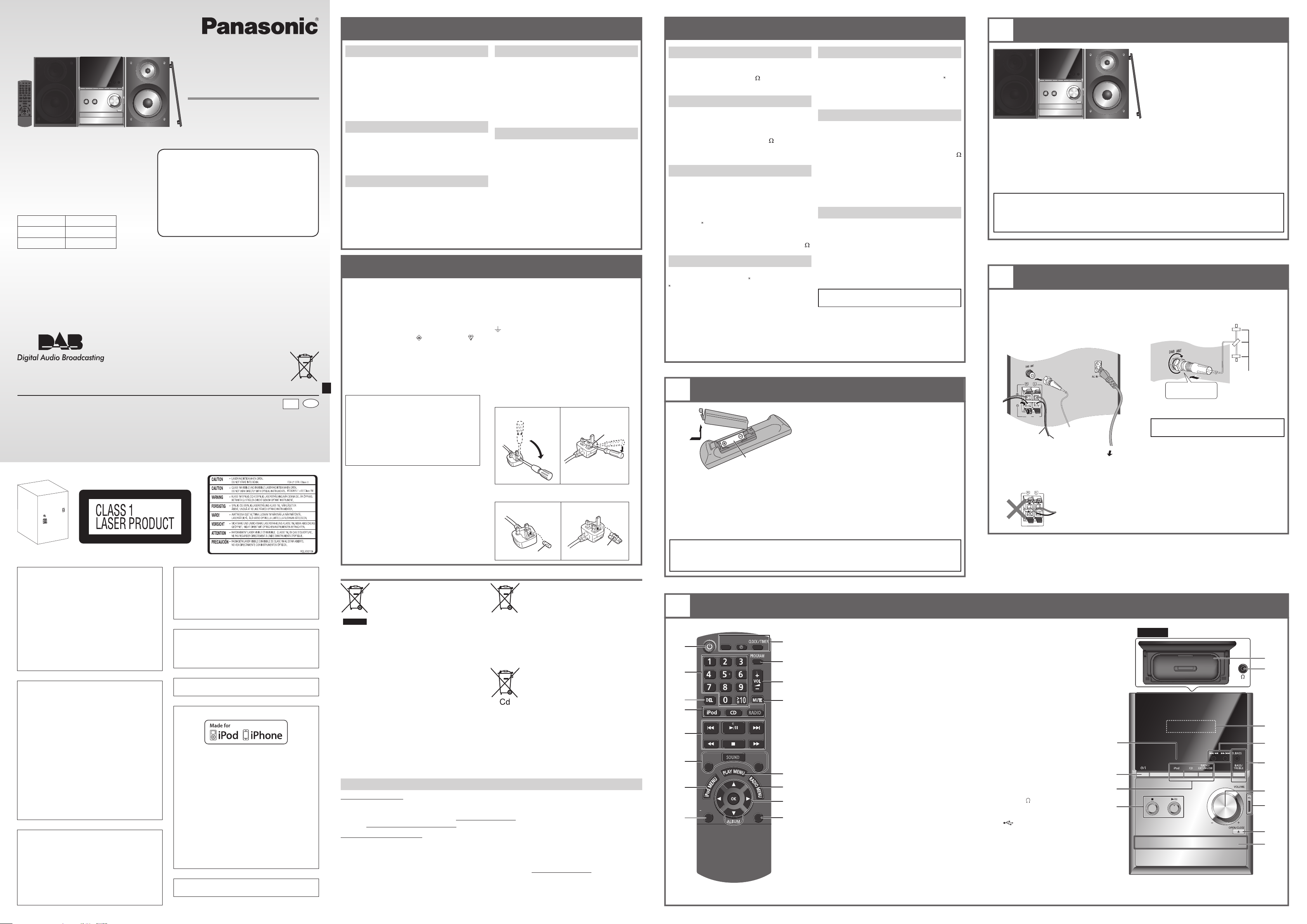
SAFETY PRECAUTIONS
2
3
(6:)
(6:)
A
1
B
SPECIFICATIONS
2
PLACEMENT OF SPEAKERS
Dear Customer
Thank you for purchasing this system.
For optimum performance and safety, read
these instructions fully before you connect,
operate or adjust this system.
Keep this manual for future reference.
These operating instructions are applicable
to the following system.
System SC-PM500DB
Main unit SA-PM500DB
Speakers SB-PM500
Your system and the illustrations can look
differently.
Do the procedures with the remote
control. You can also use the buttons on
the main unit if they are the same.
Note:
“EB” on the packaging indicates the United Kingdom.
SUPPLIED ACCESSORIES
Use numbers indicated in parentheses when asking
for replacement parts. (Product numbers correct as of
May 2011. These may be subject to change.)
1 x AC mains lead
(K2CZ3YY00005)
1 x DAB antenna
(N1EADY000001)
Panasonic Corporation
Web Site: http://panasonic.net
Pursuant to at the directive 2004/108/EC, article 9(2)
Panasonic Testing Centre
Panasonic Marketing Europe GmbH
Winsbergring 15, 22525 Hamburg, Germany
Back of product
WARNING:
TO REDUCE THE RISK OF FIRE, ELECTRIC
SHOCK OR PRODUCT DAMAGE,
• DO NOT EXPOSE THIS APPARATUS TO
RAIN, MOISTURE, DRIPPING OR SPLASHING
AND THAT NO OBJECTS FILLED WITH
LIQUIDS, SUCH AS VASES, SHALL BE
PLACED ON THE APPARATUS.
• USE ONLY THE RECOMMENDED
ACCESSORIES.
• DO NOT REMOVE THE COVER (OR BACK);
THERE ARE NO USER SERVICEABLE PARTS
INSIDE. REFER SERVICING TO QUALIFIED
SERVICE PERSONNEL.
CAUTION!
• DO NOT INSTALL OR PLACE THIS UNIT IN
A BOOKCASE, BUILT-IN CABINET OR IN
ANOTHER CONFINED SPACE. ENSURE
THE UNIT IS WELL VENTILATED. TO
PREVENT RISK OF ELECTRIC SHOCK OR
FIRE HAZARD DUE TO OVERHEATING,
ENSURE THAT CURTAINS AND ANY OTHER
MATERIALS DO NOT OBSTRUCT THE
VENTILATION VENTS.
• DO NOT OBSTRUCT THE UNIT’S
VENTILATION OPENINGS WITH
NEWSPAPERS, TABLECLOTHS, CURTAINS,
AND SIMILAR ITEMS.
• DO NOT PLACE SOURCES OF NAKED
FLAMES, SUCH AS LIGHTED CANDLES, ON
THE UNIT.
• DISPOSE OF BATTERIES IN AN
ENVIRONMENTALLY FRIENDLY MANNER.
CAUTION!
THIS PRODUCT UTILIZES A LASER.
USE OF CONTROLS OR ADJUSTMENTS
OR PERFORMANCE OF PROCEDURES
OTHER THAN THOSE SPECIFIED HEREIN
MAY RESULT IN HAZARDOUS RADIATION
EXPOSURE.
DO NOT OPEN COVERS AND DO NOT REPAIR
YOURSELF. REFER SERVICING TO QUALIFIED
PERSONNEL.
Operating Instructions
CD Stereo System
Model No. SC-PM500DB
1 x Remote control battery
1 x Remote control
(N2QAYB000640)
EU
En
EB
RQT9538-1B
L0511LL1061
Inside of product
The socket outlet shall be installed near the
equipment and easily accessible.
The mains plug of the power supply cord shall
remain readily operable.
To completely disconnect this apparatus from the
AC Mains, disconnect the power supply cord plug
from AC receptacle.
This product may receive radio interference
caused by mobile telephones during use. If
such interference is apparent, please increase
separation between the product and the mobile
telephone.
THIS UNIT IS INTENDED FOR USE IN
MODERATE CLIMATES.
“Made for iPod” and “Made for iPhone” mean
that an electronic accessory has been designed
to connect specifically to iPod, or iPhone,
respectively, and has been certified by the
developer to meet Apple performance standards.
Apple is not responsible for the operation of this
device or its compliance with safety and regulatory
standards.
Please note that the use of this accessory with
iPod, or iPhone may affect wireless performance.
iPhone, iPod, iPod classic, iPod nano, and iPod
touch are trademarks of Apple Inc., registered in
the U.S. and other countries.
MPEG Layer-3 audio coding technology licensed
from Fraunhofer IIS and Thomson.
Placement
Set the system up on an even surface away from
direct sunlight, high temperatures, high humidity,
and excessive vibration. These conditions can
damage the cabinet and other components, thereby
shortening the service life of the system.
Place it at least 15 cm away from wall surfaces to
avoid distortion and unwanted acoustical effects.
Do not place heavy items on the system.
Foreign matter
Do not let metal objects fall inside the system. This
can cause electric shock or malfunction.
Do not let liquids get into the system. This can
cause electric shock or malfunction. If this occurs,
immediately disconnect the system from the power
supply and contact your dealer.
Do not spray insecticides onto or into the system.
They contain flammable gases which can ignite if
sprayed into the system.
Voltage
Do not use high voltage power sources. This can
overload the system and cause a fire.
Do not use a DC power source. Check the source
carefully when setting the system up on a ship or
other place where DC is used.
AC mains lead protection
Ensure the AC mains lead is connected correctly
and not damaged. Poor connection and lead
damage can cause fire or electric shock. Do not
pull, bend, or place heavy items on the lead.
Grasp the plug firmly when unplugging the lead.
Pulling the AC mains lead can cause electric shock.
Do not handle the plug with wet hands. This can
cause electric shock.
Service
Do not attempt to repair this system by yourself.
If sound is interrupted, indicators fail to light,
smoke appears, or any other problem that is not
covered in these instructions occurs, disconnect
the AC mains lead and contact your dealer or an
authorised service centre. Electric shock or damage
to the system can occur if the system is repaired,
disassembled or reconstructed by unqualified
persons.
Extend operating life by disconnecting the system
from the power source if it is not to be used for a
long time.
CAUTION FOR AC MAINS LEAD
For your safety, please read the following text
carefully.
This appliance is supplied with a moulded three pin
mains plug for your safety and convenience.
A 5-ampere fuse is fitted in this plug.
Should the fuse need to be replaced please ensure
that the replacement fuse has a rating of 5-ampere
and that it is approved by ASTA or BSI to BS1362.
Check for the ASTA mark
the body of the fuse.
If the plug contains a removable fuse cover you
must ensure that it is refitted when the fuse is
replaced.
If you lose the fuse cover the plug must not be used
until a replacement cover is obtained.
A replacement fuse cover can be purchased from
your local dealer.
CAUTION!
IF THE FITTED MOULDED PLUG IS
UNSUITABLE FOR THE SOCKET OUTLET
IN YOUR HOME THEN THE FUSE SHOULD
BE RE MOVED AND THE PLUG CUT OFF
AND DIS POSED OF SAFELY.
THERE IS A DANGER OF SEVERE
ELECTRICAL SHOCK IF THE CUT OFF
PLUG IS IN SERTED INTO ANY 13-AMPERE
SOCKET.
If a new plug is to be fitted please observe the
wiring code as stated below.
If in any doubt please consult a qualified electrician.
IMPORTANT
The wires in this mains lead are coloured in
accordance with the following code:
Blue: Neutral, Brown: Live.
As these colours may not correspond with the
coloured markings identifying the terminals in your
plug, proceed as follows:
The wire which is coloured Blue must be connected
to the terminal which is marked with the letter N or
col oured Black or Blue.
Information for Users on Collection and Disposal of Old Equipment and used Batteries
These symbols on the products,
packaging, and/or accompanying
documents mean that used electrical
and electronic products and batteries
should not be mixed with general
household waste.
For proper treatment, recovery
and recycling of old products and
used batteries, please take them
to applicable collection points,
in accordance with your national
legislation and the Directives 2002/96/
EC and 2006/66/EC.
By disposing of these products and
batteries correctly, you will help to save
valuable resources and prevent any
potential negative effects on human
health and the environment which could
otherwise arise from inappropriate
waste handling.
For more information about collection
and recycling of old products and
batteries, please contact your local
municipality, your waste disposal
service or the point of sale where you
purchased the items.
Penalties may be applicable for
incorrect disposal of this waste, in
accordance with national legislation.
or the BSI mark on
Sales and Support Information
Customer Care Centre
• For customers within the UK: 0844 844 3852
• For customers within Ireland: 01 289 8333
• Visit our website for product information www.panasonic.co.uk
• E-mail: customer.care@panasonic.co.uk
Direct Sales at Panasonic UK
• For customers: 0844 844 3856
• Order accessory and consumable items for your product with ease and confidence by phoning our
Customer Care Centre Monday–Thursday 9:00 a.m.– 5:30 p.m., Friday 9:30 a.m.– 5:30 p.m. (Excluding
public holidays).
• Or go on line through our Internet Accessory ordering application at www.pas-europe.com.
• Most major credit and debit cards accepted.
• All enquiries transactions and distribution facilities are provided directly by Panasonic UK.
• It couldn’t be simpler!
• Also available through our Internet is direct shopping for a wide range of finished products, take a browse
on our website for further details.
The wire which is coloured Brown must be
connected to the terminal which is marked with the
letter L or coloured Brown or Red.
WARNING: DO NOT CONNECT EITHER WIRE
TO THE EARTH TERMINAL WHICH IS MARKED
WITH THE LETTER E, BY THE EARTH SYMBOL
OR COLOURED GREEN OR GREEN/YELLOW.
THIS PLUG IS NOT WATERPROOF—KEEP DRY.
Before use
Remove the connector cover.
How to replace the fuse
The location of the fuse differ according to the type
of AC mains plug (figures A and B). Confirm the AC
mains plug fitted and follow the instructions below.
Illustrations may differ from actual AC mains plug.
1. Open the fuse cover with a screwdriver.
Figure A Figure B
Fuse cover
2. Replace the fuse and close or attach the fuse
cover.
Figure A Figure B
Fuse (5 ampere)
For business users in the European
Union
If you wish to discard electrical and
electronic equipment, please contact your
dealer or supplier for further information.
[Information on Disposal in other
Countries outside the European
Union]
These symbols are only valid in the
European Union. If you wish to discard
these items, please contact your local
authorities or dealer and ask for the
correct method of disposal.
Note for the battery symbol (bottom
two symbol examples):
This symbol might be used in
combination with a chemical symbol. In
this case it complies with the requirement
set by the Directive for the chemical
involved.
Fuse (5 ampere)
Amplifier section
RMS output power stereo mode
Front Ch (both ch driven)
20 W per channel (6
Total RMS stereo mode power 40 W
), 1 kHz, 10% THD
FM tuner, terminals section
Preset station FM 30 stations
Frequency modulation (FM)
Frequency range
87.50 MHz to 108.00 MHz (50 kHz step)
Antenna terminals 75 (unbalanced)
Headphones jack
Terminal Stereo, 3.5 mm jack
DAB section
DAB memories 20 channels
Frequency band (wavelength)
Band III (UK only)
11B to 12D (218.640 MHz to 229.072 MHz)
Band III (Europe)
5A to 13F (174.928 MHz to 239.200 MHz)
Sensitivity BER 4x10
Min requirement –98 dBm
DAB external antenna
Terminal F - Connector (75 )
-4
Disc section
Disc played (8 cm or 12 cm)
CD, CD-R/RW (CD-DA, MP3 formatted disc)
MPEG-1 Layer 3, MPEG-2 Layer 3
Pick up
Wavelength 790 nm (CD)
Laser power CLASS 1 (CD)
Audio output (Disc)
Number of channels 2 ch (FL, FR)
FL = Front left channel
FR = Front right channel
1
Use alkaline or manganese battery.
Install the battery so that the poles (+ and –) align
with those in the remote control.
Point the remote control at the remote control
sensor, away from obstacles, at a maximum range
of 7 m directly in front of the main unit.
4
PREPARING THE REMOTE CONTROL
R6/LR6, AA
CAUTION!
Danger of explosion if battery is incorrectly replaced. Replace only with the same or equivalent
type recommended by the manufacturer. Dispose of used batteries according to the manufacturer’s
instructions.
OVERVIEW OF CONTROLS
SLEEP
A
PLAY
I
J
B
K
C
D
EXT-IN
RADIO
L
E
F
D.BASS
SOUND
PRESET EQ
M
G
H
DISPLAY
DIMMER
AUTO OFF
N
O
P
USB section
USB port
USB standard USB 2.0 full speed
Media file format support MP3 (
USB device file system
FAT 12, FAT 16, FAT 32
USB port power 500 mA (max)
Speaker section
Type 2 way, 2 speaker system (bass reflex)
Speaker unit(s)
Woofer 10 cm cone type
Tweeter 6 cm cone type
Impedance 6
Output sound pressure 80.5 dB/W (1 m)
Frequency range 52 Hz to 31 kHz (–16 dB)
74 Hz to 27 kHz (–10 dB)
Dimensions (W x H x D)
145 mm x 224 mm x 197 mm
Mass 1.9 kg
General
Power supply AC 220 to 240 V, 50 Hz
Power consumption 19 W
Dimensions (W x H x D)
153 mm x 224 mm x 232 mm
Mass 1.7 kg
Operating temperature range
0°C to +40°C
Operating humidity range
35% to 80% RH (no condensation)
Power consumption in standby mode
0.2 W (approximate)
Note:
1) Specifications are subject to change without
notice.
Mass and dimensions are approximate.
2) Total harmonic distortion is measured by the
digital spectrum analyzer.
CAUTION!
• Do not break open or short-circuit the battery.
• Do not charge the alkaline or manganese battery.
• Do not use the battery if the cover has peeled off.
• Do not heat or expose to flame.
• Do not leave the battery(ies) in an automobile
exposed to direct sunlight for a long period of time
with doors and windows closed.
• Mishandling of battery can cause electrolyte
leakage, which can cause a fire.
• Remove the battery if you do not use the remote
control for a long period of time. Keep in a cool,
dark area.
references.
A Standby/on switch [`], [1] (9, 14)
Press to switch the unit from on to standby mode
or vice versa. In standby mode, the unit is still
consuming a small amount of power.
B Numeric buttons [1 to 9, 0, ≧10]
To select a 2-digit number
Example: 16: [≧10] → [1] → [6]
C Delete a programmed track (5)
D Select source
[iPod]: Select iPod (6)
[CD]: Select disc (5)
[RADIO, EXT-IN] / [RADIO/EXT-IN(USB)]:
Select radio or USB (7, 8, 11)
E Basic operation
[4/9]: Playback or pause operation
[8]: Stop playback
[2], [6]: Skip track
Select preset radio station
[3], [5]: Search track
Tune in to the radio station
[2/3], [5/6]: Skip and search track
Select preset radio station
F Select the sound effects (10)
G Select the iPod menu item (6)
H View the information shown on the display panel
Decrease the brightness of the display panel
Press and hold the button to use this function.
To cancel, press and hold the button again.
I Set the sleep timer (9)
Set the clock and timer (9)
.mp3)
The right and left speakers are the same.
Use only the supplied speakers.
The combination of the main unit and speakers
give the best sound.
You can cause damage to the system and
decrease the sound quality if you use other
speakers.
CAUTION!
• Use the speakers only with the recommended system. If not, you can cause damage to the
amplifier and speakers and can cause a fire. Consult an approved service personnel if damage
occurs or if there is a sudden apparent change in performance.
• Do the procedures included in these instructions when you attach the speakers.
3
Conserving power
The system consumes approximately 0.2 W when it
is in standby mode. Disconnect the power supply if
you do not use the system.
Some settings will be lost after you disconnect the
system. You have to set them again.
1
J Set the program function (5, 7, 8)
K Adjust the volume of the system
L Mute the sound of the system
Press the button again to cancel.
“MUTE” is also cancelled when you adjust
the volume or when you switch off the
system.
M Set the play menu item (5)
N Set the radio menu item (7, 8)
O [R, T]: Skip album
[
]: Select the item in the menu
Y, U
[OK]: Confirm the setting
P Automatically switch off the system
This function switches of
in radio source) if you do not use the system
for approximately 30 minutes.
To cancel, press the button again.
Q iPod or iPhone dock (6)
R Headphones jack (
S Display panel
T USB port (
U Open or close the disc tray
V Disc tray
W Remote control sensor
MAKING THE CONNECTIONS
Black
Connect the speakers.
Adjust clock setting
) (11)
) (11)
Red
To household
mains socket
Be careful not to cross
(short-circuit) or reverse
the polarity of the speaker
wires as doing so may
damage the speakers.
f the system (except
W
A
D
E
Note:
• Keep your speakers more than 10 mm from the
main unit for ventilation.
• Put the speakers on a flat safe surface.
• These speakers do not have magnetic shielding.
Do not put them near TVs, PCs or other
equipment easily influenced by magnetism.
• When you play at high levels for a long period, it
can cause damage to the system and decrease
the life of the system.
• Decrease the volume in these conditions to
prevent damage:
– When you play distorted sound.
– When you adjust the sound quality.
• To prevent damage to the speakers, do not
touch the speaker cones if you remove the nets.
2
Connect the DAB antenna.
Place the antenna where reception is best.
Use DAB outdoor antenna (not included) for
better reception.
Adhesive tapes
Be sure to fully
tighten the screw.
3
Connect the AC mains lead.
READ THE CAUTION FOR AC MAINS LEAD
BEFORE CONNECTION.
Use the included AC mains lead with this system
only.
Do not use an AC mains lead from other
equipment.
Note:
The DAB outdoor antenna should be installed by a
competent technician.
Never use outdoor antenna during lightning storm.
Top viewRefer to the numbers in parentheses for chapter
Q
R
S
E
F
K
T
U
V
Page 2
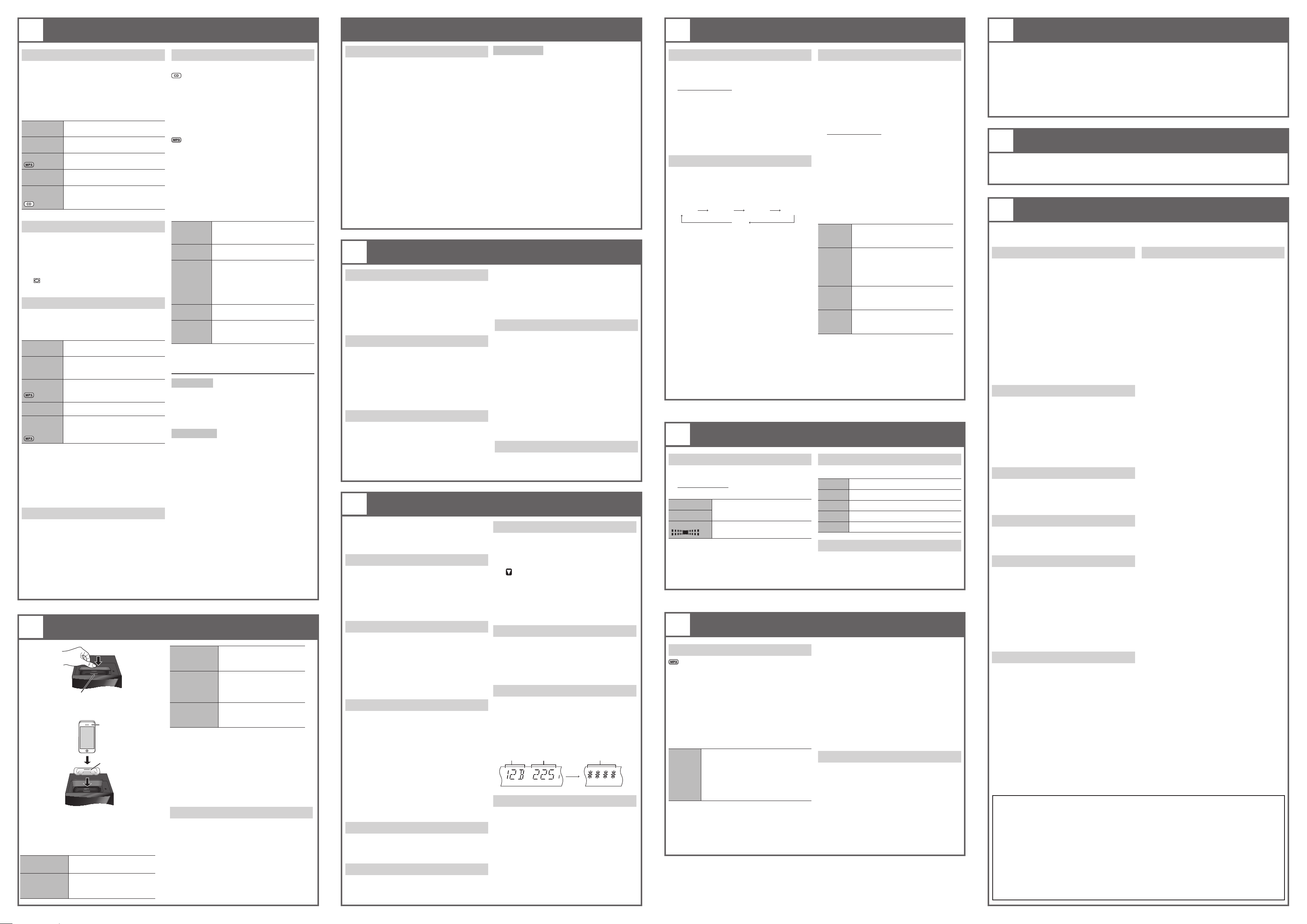
5
DISCS
USING AN iPod OR iPhone (continued)
9
CLOCK AND TIMERS
12
REMOTE
CONTROL CODE
Playing discs
1
Press [x, OPEN/CLOSE] on the main unit to
open the disc tray.
Put in a disc with the label facing up.
Press [x, OPEN/CLOSE] again to close the disc
tray.
2
Press [CD] and then press [4/9] to start
playback.
Stop
playback
Pause
playback
Skip album
Skip track
Search
through track
Press [8] during playback.
Press [4/9] during playback.
Press again to continue playback.
Press [R, T].
Press [2] or [6]
[2/3] or [5/6]).
Press and hold [3] or [5]
(main unit: [2/3] or
[5/6]).
(main unit:
Repeat playback
You can repeat “Program playback” or other
selected “Playmode function”.
1
Press [PLAY MENU] to select “REPEAT”.
2
Press [Y, U] to select “ON REPEAT” and then
press [OK].
“ ” is shown.
To cancel, select “OFF REPEAT”.
Playmode function
1
Press [PLAY MENU] to select “PLAYMODE”.
2
Press [Y, U] and then press [OK] to select
the desired mode.
OFF
PLAYMODE
1-TRACK
1TR
1-ALBUM
1ALBUM
RANDOM
RND
1- ALBUM
RANDOM
1ALBUM RND
Note:
• During random playback, you cannot skip to
tracks which have been played or press the
numeric buttons.
• This function does not work with “Program
playback”.
• The setting returns to the default “OFF
PLAYMODE” when you open the disc tray.
Play all tracks.
Play one selected track on the disc.
Press the numeric buttons to select
the track.
Play one selected album on the
disc.
Press [R, T] to select the album.
Play a disc randomly.
Play all tracks in one selected
album randomly.
Press [R, T] to select the album.
Viewing available information
You can view the available information on the display
panel.
Press [DISPLAY].
Note:
• Maximum characters that can be shown:
approximately 16
• This system supports ver. 1.0, 1.1 and 2.3 ID3
tags.
• Text data that the system does not support can
show differently.
6
1
2
3
USING AN iPod OR iPhone
Connector
Press to open the cover and insert a
compatible dock adapter.
iPhone
(not included)
Dock adapter
(not included)
Connect the iPod or iPhone firmly.
Make sure to remove the iPod or iPhone from
its case.
Press [iPod] and then press [4/9] to start
playback.
Pause
playback
Skip track
Press [4/9] or [8].
Press [2] or [6]
(main unit: [2/3] or
[5/6]).
Program playback
This function allows you to program up to 24 tracks.
1
Press [PROGRAM] in the stop mode.
“PGM” is shown.
2
Press the numeric buttons to select the
desired track.
Do this step again to program other tracks.
3
Press [4/9] to start playback.
1
Press [PROGRAM] in the stop mode.
2
Press [R, T] to select the desired album.
3
Press [6] and then press the numeric
buttons to select the desired track.
4
Press [OK].
Do steps 2 through 4 again to program other
tracks.
5
Press [4/9] to start playback.
Cancel
program
mode
Replay the
program
Check
program
contents
Clear the
last track
Clear all
programmed
tracks
Note:
The program memory is cleared when you open the
disc tray.
Note on CDs
• This system can access up to 99 tracks.
• This system can play MP3 files and CD-DA format
audio CD-R/RW that have been finalised.
• This system can fail to play some CD-R/RW
because of the condition of the recording.
Note on MP3s
• Files are treated as tracks and folders are treated
as albums.
• This system can access up to 999 tracks,
255 albums (including root folder) and
20 sessions.
• Disc must conform to ISO9660 level 1 or 2 (except
for extended formats).
• To play in a certain order, prefix the folder and file
names with 3-digit numbers in the order you want
them to play.
Limitations on MP3 playback
• If you have recorded MP3s on the same disc as
CD-DA, only the format recorded in the first
session can be played.
• Some MP3s cannot be played because of the
condition of the disc or recording.
• Recordings will not necessarily be played in the
order you recorded them.
Search the
current track
View iPod or
iPhone menu,
Return to
previous menu
Select an iPod
or iPhone
menu item
Note:
• Make sure to align your iPod or iPhone with the
connector when inserting the iPod or iPhone.
• The operations may vary or not work depending
on the iPod or iPhone models.
• Depending on the model, it may be necessary to
remove the iPod or iPhone and select the album,
artist, etc. on the iPod or iPhone.
• Read the User Guide of the iPod or iPhone for the
operating instructions.
Press [PROGRAM] in the stop
mode.
Press [PROGRAM] and then press
[4/9].
Press [2] or [6] when “PGM”
is shown in the stop mode.
To check while programming,
press [PROGRAM] two times after
“PGM” is shown, then press [2]
or [6].
Press [DEL] in the stop mode.
Press [8] in the stop mode.
“CLR ALL” is shown. Within
5 seconds, press [8] again.
Press and hold [3] or
[5] (main unit: [2/3]
or [5/6]).
Press [iPod MENU] in the
play mode.
Press [R, T] and then press
[OK].
Charging an iPod or iPhone
An iPod or iPhone is charged automatically when
connected to the system (even when the system is
in standby mode).
• See the iPod or iPhone display for its battery
charging status.
• Disconnect the iPod or iPhone if it is not used
for an extended period of time after charging is
complete.
• Charging stops when the battery is fully charged.
The battery will deplete naturally.
Compatible iPod and iPhone
Update your iPod or iPhone with the latest software
before using this system.
Compatibility depends on the software version of
your iPod or iPhone.
• iPod touch 4th generation (8GB, 32GB, 64GB)
• iPod nano 6th generation (8GB, 16GB)
• iPod touch 3rd generation (32GB, 64GB)
• iPod nano 5th generation (video camera)
(8GB, 16GB)
• iPod touch 2nd generation (8GB, 16GB, 32GB)
• iPod classic [120GB, 160GB (2009)]
• iPod nano 4th generation (video) (8GB, 16GB)
• iPod classic (160GB) (2007)
• iPod touch 1st generation (8GB, 16GB, 32GB)
• iPod nano 3rd generation (video) (4GB, 8GB)
• iPod classic (80GB)
• iPod nano 2nd generation (aluminum)
(2GB, 4GB, 8GB)
• iPod 5th generation (video) (60GB, 80GB)
• iPod 5th generation (video) (30GB)
• iPod nano 1st generation (1GB, 2GB, 4GB)
• iPhone 4 (16GB, 32GB)
• iPhone 3GS (8GB, 16GB, 32GB)
• iPhone 3G (8GB, 16GB)
• iPhone (4GB, 8GB, 16GB)
7
RADIO
Manual tuning
1
Press [R ADIO, EXT-IN] (main unit:
[RADIO/EXT-IN(USB)]) to select “FM”.
2
Press [3] or [5] to select the frequency
of the required station.
To tune automatically, press and hold the button
until the frequency starts changing quickly.
To improve the sound quality
1
Press [R ADIO MENU] to select “FM MODE”.
2
Press [Y, U] to select “MONO” and then
press [OK].
To cancel, select “STEREO”.
• “MONO” is also cancelled when you change the
frequency.
• Switch off “MONO” for normal listening.
Automatic presetting
30 FM stations can be preset.
Preparation
Press [RADIO, EXT-IN] (main unit:
[RADIO/EXT-IN(USB)]) to select “FM”.
8
DAB (Digital Audio Broadcasting) is a procedure
of broadcasting the radio digitally. It gives less
interference and better quality sound.
This system support DAB in “BAND III” bands.
DAB
DAB operation
1
Press [R ADIO, EXT-IN] (main unit:
[RADIO/EXT-IN(USB)]) to select “DAB”.
If you select DAB for the first time, the system
will start the “DAB AUTO SCAN” procedure.
2
Press [3] or [5] to select the frequency
of the required station.
DAB auto scan
1
Press [R ADIO MENU] to select
“AUTOSCAN” and then press [OK].
“START?” is shown.
2
Press [OK].
“DAB AUTO SCAN” is shown.
Note:
If no station is detected, “SCAN FAILED” is shown.
Memory presetting
20 channels can be preset.
1
Press [3] or [5] to select a station.
2
Press [PROGRAM].
3
Press the numeric buttons to select a preset
number.
Do steps 1 through 3 again to preset more
stations.
The new station replaces any station that
occupies the same preset number.
Note:
You cannot preset a station when the station is
not broadcasting or when you have selected a
secondary service.
Selecting a preset station
Press the numeric buttons, [2] or [6]
(main unit: [2/3] or [5/6]) to select the
preset station.
Viewing available information
Press [DISPLAY] to view available information.
You can view information about the DAB broadcast,
program type, ensemble label, frequency and time.
Note on iPhone
• All phone features can only be controlled by the
touch screen of the iPhone.
• The system does not show incoming calls or the
phone status.
• Playback will stop when there is an incoming call.
• A call is not cancelled when you connect or
disconnect the iPhone from the system.
• There is no Apple Inc. specification that will
guarantee the above iPhone response. iPhone
responses can be different on newer models or
with new software.
1
Press [OK] to select “LOWEST” or
“CURRENT” frequency.
2
Press [RADIO MENU] to select “A.PRESET”
and then press [OK].
“START?” is shown.
3
Press [OK] to start presetting.
Manual presetting
30 FM stations can be preset.
Preparation
Press [RADIO, EXT-IN] (main unit:
[RADIO/EXT-IN(USB)]) to select “FM”.
1
Press [3] or [5] to tune in to the
station.
2
Press [PROGRAM].
3
Press the numeric buttons to select a preset
number.
Do steps 1 through 3 again to preset more
stations.
The new station replaces any station that
occupies the same preset number.
Selecting a preset station
Press the numeric buttons, [2] or [6]
(main unit: [2/3] or [5/6]) to select the
preset station.
Listening to secondary services
1
Press [R ADIO MENU] to select “DAB
SECONDARY”.
2
Press [Y, U] to select a secondary service
and then press [OK].
“ ” is shown.
To return to primary service
1
Press [R ADIO MENU] to select “DAB
SECONDARY”.
2
Press [Y, U] to select “PRIMARY” and then
press [OK].
Auto clock adjustment
1
Press [R ADIO MENU] to select “AUTO
CLOCK ADJ”.
2
Press [Y, U] to select “ON ADJUST” and then
press [OK].
To cancel, select “OFF ADJUST”.
DAB signal quality
When adjusting the antenna, you can check the
reception quality.
1
Press [R ADIO MENU] to select “SIGNAL
QUALITY”.
2
Press [Y, U] to select frequency.
Frequency
block
Frequency
Reception quality
0 (poor) to
8 (excellent)
Auto scan frequency
Only the frequencies currently used in United
Kingdom as of May 2011 on BAND III are auto
scanned.
Select “ALL BAND III” when you want to store
stations on other frequencies to memory.
1
Press [R ADIO MENU] to select
“SCANMODE”.
2
Press [Y, U] to select “UNITED KINGDOM” or
“ALL BAND III” and then press [OK].
Auto scan begins automatically after you make
the changes.
Setting the clock
This is a 24-hour clock.
1
Press [CLOCK/TIMER] to select “CLOCK”.
2
Within 10 seconds, press [R, T] to set the
time.
3
Press [OK].
Press [CLOCK/TIMER] to show the clock for a few
seconds.
Note:
Reset the clock regularly to maintain accuracy.
Sleep timer
The sleep timer switches off the system after the
set time.
Press [SLEEP] to select the setting (in minutes).
To cancel, select “OFF”.
30 MIN
To show the remaining time
Press [SLEEP].
Note:
• The sleep timer can be used together with the
play timer.
• The sleep timer always comes first. Be sure not to
set an overlap of timers.
10
60 MIN
OFF
SOUND EFFECTS
120 MIN90 MIN
Changing the sound quality
1
Press [SOUND] to select a sound effect.
2
Within 3 seconds, press [Y, U] to select the
desired setting.
BASS
TREBLE
SURROUND
By main unit only
1
Press [BASS/TREBLE] to select “BASS” or
“TREBLE”.
2
Press [2/3] or [5/6] to adjust the
level.
11
-4 to +4
“ON SURROUND” or
“OFF SURROUND”
EXTERNAL EQUIPMENT
USB
You can connect and play MP3 tracks from your
USB mass storage device.
Do not use a USB extension cable. The system
cannot recognise USB mass storage device
connected through a cable.
1
Decrease the volume and connect the USB
mass storage device to the USB port.
2
Press [RADIO, EXT-IN] (main unit:
[RADIO/EXT-IN(USB)]) to select “USB” and
then press [4/9] to start playback.
Stop
playback
For other operations, refer to “DISCS” .
Compatible devices
• USB mass storage devices that support bulk-only
transfer.
• USB mass storage devices that support USB 2.0
full speed.
Press [8] during playback.
“RESUME” is shown.
Press [4/9] to continue playback
from the start of the track.
OR
Press [8] two times to stop the
playback fully.
Play timer
You can set the timer to come on at a certain time
to wake you up.
Switch on the system and set the clock.
Prepare the music source you want to listen to
(disc, radio, USB, iPod or iPhone) and set the
volume.
1
Press [CLOCK/TIMER] to select “#PLAY 1”,
“#PLAY 2” or “#PLAY 3”.
2
Within 10 seconds, press [R, T] to set the
start time.
3
Press [OK].
4
Do steps 2 and 3 again to set the end time.
To start the timer
5
Press [#, PLAY] to start “#PLAY 1”,
“#PLAY 2” or “#PLAY 3”.
6
Press [`] to switch off the system.
The system must be switched off for the timer to
operate.
Change
the
settings
Change
the
source or
volume
Check
the
settings
Cancel
Note:
• The timer starts at a low volume and increases
gradually to the preset level.
• The timer comes on at the set time every day if
the timer is on.
• If you switch off the system and switch on again
while a timer is in operation, the timer will not stop
at the end time.
Do steps 1 through 4 and 6 again
(Z above).
1) Press [#, PLAY] two times to
remove the timer indicator on
the display panel.
2) Change the source or volume.
3) Do steps 5 and 6 (Z above).
Press [CLOCK/TIMER] to select
“#PLAY 1”, “#PLAY 2” or
“#PLAY 3”.
Press [#, PLAY] two times to
remove the timer indicator on the
display panel.
Preset EQ
Press [PRESET EQ] to select a setting.
HEAVY Adds punch to rock
SOFT For background music
CLEAR Clarifies higher frequencies
VOCAL Adds gloss to vocal
FLAT Cancels the sound effect
D.BASS
This function lets you enjoy a powerful bass effect.
Press [D.BASS] to select “ON D.BASS” or
“OFF D.BASS”.
Supported format
• Folders are defined as album.
• Files are defined as track.
• Track must have the extension “.mp3” or “.MP3”.
• CBI (Control/Bulk/Interrupt) is not supported.
• NTFS file system is not supported (only FAT
12/16/32 file system is supported).
• Some files can fail to work because of the sector
size.
Note:
• Maximum album: 255 albums (including root
folder)
• Maximum track: 2500 tracks
• Maximum track in one album: 999 tracks
Connecting to headphones
Connect the headphones to the headphones jack.
Plug type: Ø 3.5 mm stereo (not included)
• Avoid listening for prolonged periods of time to
prevent hearing damage.
• Excessive sound pressure from earphones and
headphones can cause hearing loss.
• Listening at full volume for long periods may
damage the user’s ears. Be sure to use the
supplied or recommended headphones or
earphones.
When other Panasonic equipment responds to the remote control of this system, change the remote
control code for this system.
To set the code to “REMOTE 2”
1
Press and hold [CD] on the main unit and [2]
on the remote control until “REMOTE 2” is
shown.
2
Press and hold [OK] and [2] for a minimum of
4 seconds.
13
To clean this system, wipe with a soft, dry cloth.
• Never use alcohol, paint thinner or benzine to clean this system.
• Before using chemically treated cloth, read the instructions that came with the cloth carefully.
14
Before requesting service, make the following checks. If you are in doubt about some of the check points,
or if the solutions indicated do not solve the problem, consult your dealer for instructions.
MAINTENANCE
TROUBLESHOOTING GUIDE
Common problems
No operations can be done with the remote
control.
• Examine that the battery is installed correctly.
Sound is distorted or no sound.
• Increase the volume.
• Switch off the system, determine and correct the
cause, then switch the system on again. It can
be caused by straining of the speakers through
excessive volume or power, and when using the
system in a hot environment.
A “humming” sound can be heard during
playback.
• An AC mains lead or fluorescent light is near the
cables. Keep other appliances and cords away
from the cables of this system.
Discs
Display not shown correctly.
Playback does not start.
• You have not put in the disc correctly. Put it in
correctly.
• Disc is dirty. Clean the disc.
• Replace the disc if it is scratched, warped, or
non-standard.
• There is condensation. Let the system dry for 1 to
2 hours.
DAB
DAB reception is poor.
• Keep the antenna away from computers, TVs,
other cables and cords.
• Use an outdoor antenna.
Radio
A beat sound is heard.
• Switch off the TV or move it away from the
system.
iPod or iPhone
You cannot switch on the iPod or iPhone.
• Examine that the battery of the iPod or iPhone is
not depleted.
• Switch off the iPod or iPhone and the system
before you connect the iPod or iPhone. Connect
the iPod or iPhone and try again.
No sound.
• Switch off the iPod or iPhone and remove from the
system. Connect the iPod or iPhone to the system
and switch it on and play it again.
USB
The USB mass storage device or the contents in
it cannot be read.
• The format of the USB mass storage device or
the contents in it is/are not compatible with the
system.
• USB mass storage devices with storage capacity
of more than 32 GB cannot work in some
conditions.
Slow operation of the USB mass storage device.
• Large content size or large memory USB mass
storage device takes longer time to read.
The elapsed time shown is different from the
actual play time.
• Transfer the data to another USB mass storage
device or backup the data and reformat the USB
mass storage device.
To set the code to “REMOTE 1”
1
Press and hold [CD] on the main unit and [1]
on the remote control until “REMOTE 1” is
shown.
2
Press and hold [OK] and [1] for a minimum of
4 seconds.
Main unit displays
“NO PLAY”
• Examine the content. You can only play supported
format.
• If there are more than 255 albums or folders
(audio and non-audio), some of the MP3 files in
these albums cannot be read and played. Transfer
these music albums to another USB mass storage
device. Alternatively, reformat the USB mass
storage device and save these music albums prior
to saving the other non-audio folders.
“F61” or “F76”
• There is a power supply problem.
“ERROR”
• An incorrect operation was done. Read the
instructions and try again.
“NOT MP3/ERROR”
• An unsupported MP3 format. The system will skip
that track and play the next one.
“VBR–”
• The system cannot show the remaining play time
for variable bit rate (VBR) tracks.
“NODEVICE”
• The USB mass storage device, iPod or iPhone is
not connected. Examine the connection.
“NO DISC”
• You have not put in a disc or put in a disc that the
system cannot play (refer to “DISCS”).
“NOT SUPPORT”
• You have inserted an iPod or iPhone that cannot
be played.
“--:--”
• You connected the AC mains lead for the first
time or there was a power failure recently. Set the
clock.
“ADJUST CLOCK”
• Clock is not set. Adjust the clock accordingly.
“ADJUST TIMER”
• Play timer is not set. Adjust the play timer
accordingly.
“PGM FULL”
• The number of programmed tracks is more than
24.
“DATA”
• Data broadcast being received over the DAB
broadcast signal, cannot be used on this system.
“SCRAMBLED”
• The broadcast station being received cannot be
accessed.
“NO SERVICE”
• The station is currently not broadcasting.
“NO SIGNAL”
• This station cannot be received. Check your
antenna.
“SCAN FAILED”
• Stations are not receivable. Check your antenna
and try auto scanning.
Memory reset (Initialisation)
When the following situations occur, refer to the instructions below to reset the memory:
• There is no response when buttons are pressed.
• You want to clear and reset the memory contents.
To reset the memory
1
Disconnect the AC mains lead.
(Wait 3 minutes before you continue with step 2.)
2
While you press and hold [1] on the main unit, connect the AC mains lead again.
“– – – – – – – –” shows on the display panel.
3
Release [1].
All the settings are set back to the factory preset.
It is necessary to set the memory items again.
