Panasonic SCHTE80EG User Manual [en, es, cs, pl]
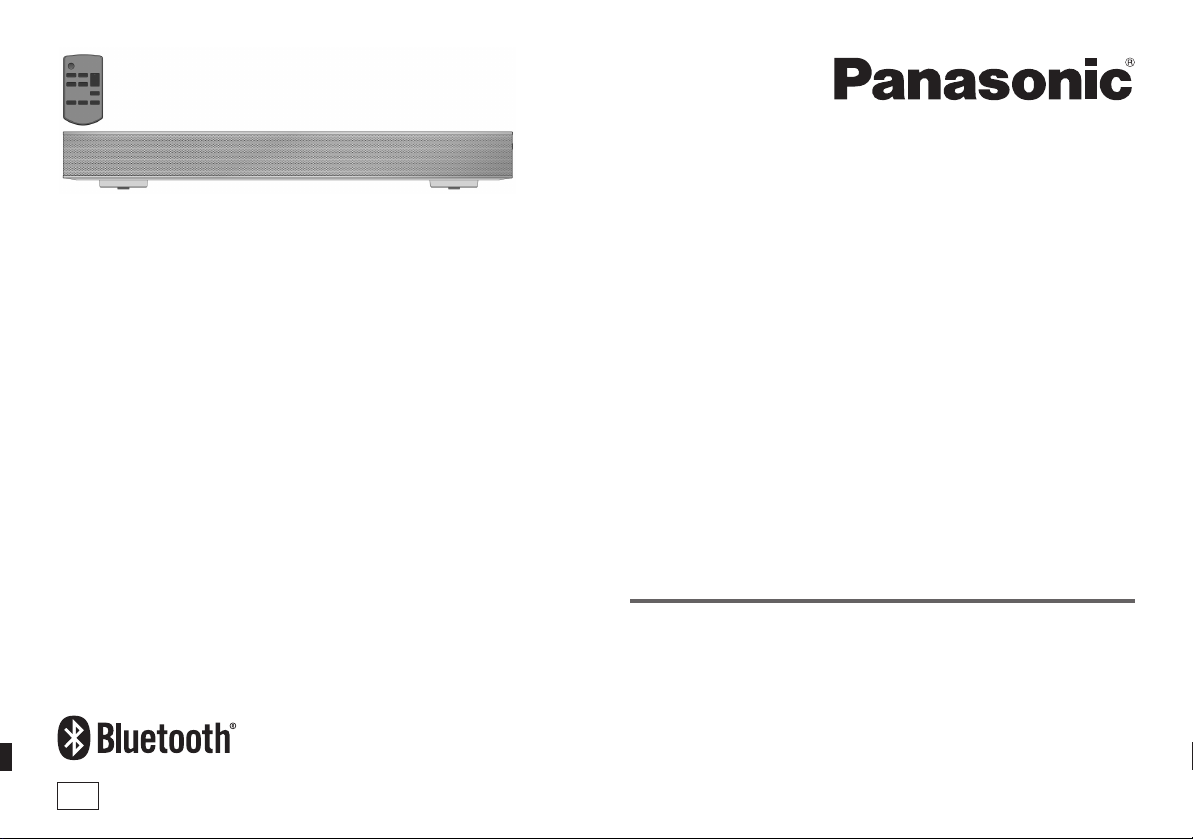
Thank you for purchasing this product.
For optimum performance and safety, please read these instructions carefully.
Please keep this manual for future reference.
']LĊNXMHP\]D]DNXSLHQLHWHJRSURGXNWX
3URV]ĊGRNáDGQLH]DSR]QDüVLĊ]WąLQVWUXNFMąREVáXJLDE\MDNQDMOHSLHM
Z\NRU]\VWDüWRXU]ąG]HQLHL]DSHZQLüMHJREH]SLHF]QHXĪ\WNRZDQLH
3URVLP\R]DFKRZDQLHQLQLHMV]HMLQVWUXNFMLREVáXJL
'ČNXMHPH]D]DNRXSHQtWRKRWRYêURENX
3URGRVDåHQtRSWLPiOQtKRYêNRQXD]EH]SHþQRVWQtFKGĤYRGXVLSHþOLYČ
SĜHþWČWHW\WRSRN\Q\
8VFKRYHMWHVLSURVtPWHQWRQiYRGNREVOX]H
0XFKtVLPDVJUDFLDVSRUKDEHUDGTXLULGRHVWHDSDUDWR
/HDFRQDWHQFLyQHVWDVLQVWUXFFLRQHVSDUDREWHQHUODVPi[LPDVSUHVWDFLRQHV
y seguridad.
Guarde este manual para su consulta en el futuro.
7DFNI|UYDOHWDYGHQQDDSSDUDW
/lVLJHQRPEUXNVDQYLVQLQJHQQRJDI|UElVWDUHVXOWDWRFKI|UVlNHUKHWVVNXOO
6SDUDGHQQDEUXNVDQYLVQLQJ
7DNIRUGLGXKDUYDOJWGHWWHSURGXNW
/VYHQOLJVWGHQQHEHWMHQLQJVYHMOHGQLQJRPK\JJHOLJWVnOHGHVDWRSWLPDO
\GHOVHRJVLNNHUKHGRSQnV
*HPYHMOHGQLQJHQWLOVHQHUHEUXJ
Operating Instructions
,QVWUXNFMDREVáXJL
1iYRGNREVOX]H
Instrucciones de funcionamiento
%UXNVDQYLVQLQJ
%HWMHQLQJVYHMOHGQLQJ
Home Theater Audio System
Zestaw audio do kina domowego
Sestava pro domácí kino
Sistema de Cine en Casa
Audiosystem för Hemmabio
Lydsystem til hjemmebiograf
Model No.
SC-HTE80
EG
RQT9865-Z
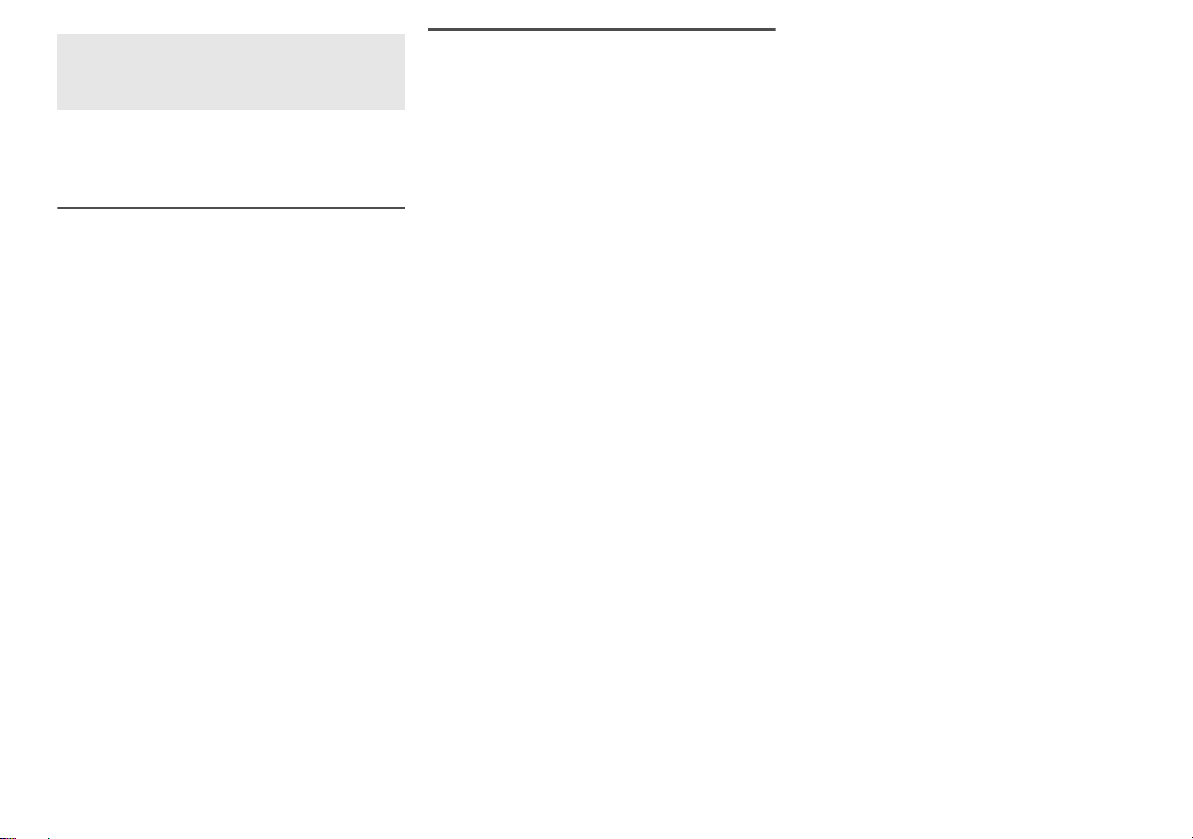
Do the procedures with the remote control. You can
also use the buttons on the main unit if they are the
same.
Your system and the illustrations can look differently.
Safety precautions
WARNING!
Unit
• To reduce the risk of fire, electric shock or product
damage,
– Do not expose this unit to rain, moisture, dripping or
splashing.
– Do not place objects filled with liquids, such as
vases, on this unit.
– Use only the recommended accessories.
– Do not remove covers.
– Do not repair this unit by yourself. Refer servicing to
qualified service personnel.
AC mains lead
• To reduce the risk of fire, electric shock or product
damage,
– Make sure that the power supply voltage
corresponds to the voltage printed on this unit.
– Insert the mains plug fully into the socket outlet.
– Do not pull, bend, or place heavy items on the lead.
– Do not handle the plug with wet hands.
– Hold onto the mains plug body when disconnecting
the plug.
– Do not use a damaged mains plug or socket outlet.
• The mains plug is the disconnecting device. Install this
unit so that the mains plug can be unplugged from the
socket outlet immediately.
Battery
• Risk of fire, explosion and burns. Do not recharge,
disassemble, heat above 60°C or incinerate.
• Keep the Button-Type battery out of the reach of
children. Never put Button-Type battery in mouth. If
swallowed call your doctor.
RQT9865
2
2
CAUTION!
Unit
• To reduce the risk of fire, electric shock or product
damage,
– Do not install or place this unit in a bookcase, built-in
cabinet or in another confined space. Ensure this
unit is well ventilated.
– Do not obstruct this unit’s ventilation openings with
newspapers, tablecloths, curtains, and similar items.
– Do not place sources of naked flames, such as
lighted candles, on this unit.
• This unit is intended for use in moderate climates.
• This unit may receive radio interference caused by
mobile telephones during use. If such interference
occurs, please increase separation between this unit
and the mobile telephone.
• Do not touch the bottom of the unit. It might be hot
when you use it for a long period.
Battery
• Danger of explosion if battery is incorrectly replaced.
Replace only with the type recommended by the
manufacturer.
• When disposing the batteries, please contact your
local authorities or dealer and ask for the correct
method of disposal.
• Do not heat or expose to flame.
• Do not leave the battery(ies) in a car exposed to direct
sunlight for a long period of time with doors and
windows closed.
• Remove the battery if you do not use the remote
control for a long period of time. Keep in a cool, dark
area.
Supplied accessories
Check and identify the supplied accessories.
1 AC mains lead
1 Remote control (with a battery)
(N2QAYC000098)
Table of contents
Safety precautions. . . . . . . . . . . . . . . . . . . . . . . . 2
Supplied accessories . . . . . . . . . . . . . . . . . . . . . 2
About Bluetooth®. . . . . . . . . . . . . . . . . . . . . . . . . 3
Licenses . . . . . . . . . . . . . . . . . . . . . . . . . . . . . . . . 3
Overview of controls . . . . . . . . . . . . . . . . . . . . . . 4
Preparing the remote control . . . . . . . . . . . . . . . 5
Placement. . . . . . . . . . . . . . . . . . . . . . . . . . . . . . . 5
Making the connections . . . . . . . . . . . . . . . . . . . 6
Basic control . . . . . . . . . . . . . . . . . . . . . . . . . . . . 8
One-Touch Connection (NFC). . . . . . . . . . . . . . . 8
Sound menu . . . . . . . . . . . . . . . . . . . . . . . . . . . . . 8
Setup Menu. . . . . . . . . . . . . . . . . . . . . . . . . . . . . . 9
Linked operations with the TV (VIERA Link™
HDAVI Control™) . . . . . . . . . . . . . . . . . . . . . . . . 10
Troubleshooting. . . . . . . . . . . . . . . . . . . . . . . . . .11
Maintenance . . . . . . . . . . . . . . . . . . . . . . . . . . . . 12
Specifications. . . . . . . . . . . . . . . . . . . . . . . . . . . 13
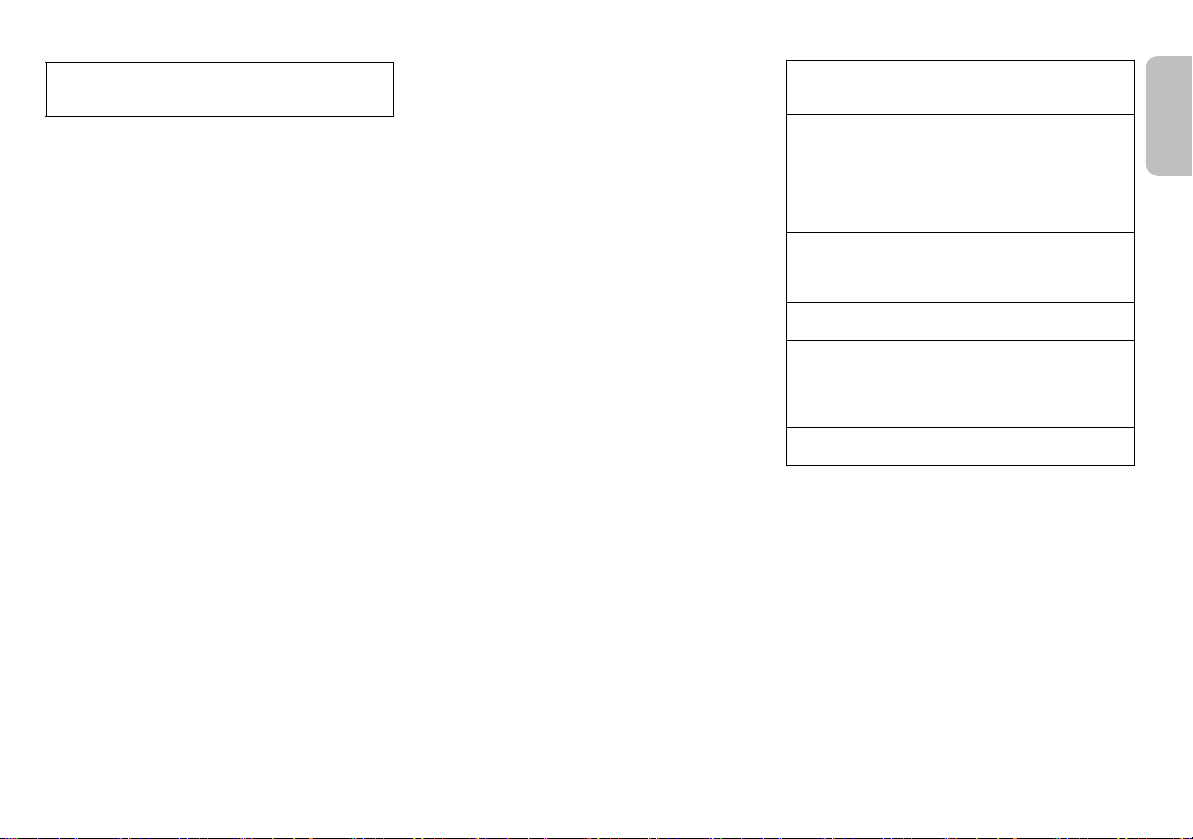
About Bluetooth
ENGLISH
Panasonic bears no responsibility for data and/or
information that can possibly be compromised during a
wireless transmission.
Frequency band
• This system uses the 2.4 GHz frequency band.
Certification
• This system conforms to the frequency restrictions and
has received certification based on frequency laws.
Thus, a wireless permit is not necessary.
• The actions below are punishable by law:
– Taking apart or modifying the main unit.
– Removing specification indications.
Restrictions of use
• Wireless transmission and/or usage with all Bluetooth®
equipped devices is not guaranteed.
• All devices must conform to standards set by Bluetooth
SIG, Inc.
• Depending on the specifications and settings of a
device, it can fail to connect or some operations can be
different.
• This system supports Bluetooth® security features. But
depending on the operating environment and/or
settings, this security is possibly not sufficient.
Transmit data wirelessly to this system with caution.
• This system cannot transmit data to a Bluetooth®
device.
Range of use
• Use this device at a maximum range of 10 m.
• The range can decrease depending on the
environment, obstacles or interference.
Interference from other devices
• This system may not function properly and troubles
such as noise and sound jumps may arise due to radio
wave interference if this unit is located too close to
other Bluetooth
2.4 GHz band.
• This system may not function properly if radio waves
from a nearby broadcasting station, etc. is too strong.
®
devices or the devices that use the
®
Intended usage
• This system is for normal, general use only.
• Do not use this system near an equipment or in an
environment that is sensitive to radio frequency
interference (example: airports, hospitals, laboratories,
etc.).
Licenses
Manufactured under license from Dolby Laboratories.
Dolby, Pro Logic, and the double-D symbol are
trademarks of Dolby Laboratories.
Manufactured under license under U.S. Patent Nos:
5,956,674; 5,974,380; 6,487,535; & other U.S. and
worldwide patents issued & pending. DTS, the Symbol,
& DTS and the Symbol together are registered
trademarks & DTS Digital Surround and the DTS logos
are trademarks of DTS, Inc. Product includes software.
© DTS, Inc. All Rights Reserved.
HDMI, the HDMI Logo, and High-Definition Multimedia
Interface are trademarks or registered trademarks of
HDMI Licensing LLC in the United States and other
countries.
HDAVI Control™ is a trademark of Panasonic
Corporation.
The Bluetooth® word mark and logos are owned by the
Bluetooth SIG, Inc. and any use of such marks by
Panasonic Corporation is under license. Other
trademarks and trade names are those of their
respective owners.
Google Play and Android are trademarks or registered
trademarks of Google Inc.
RQT9865
3
3
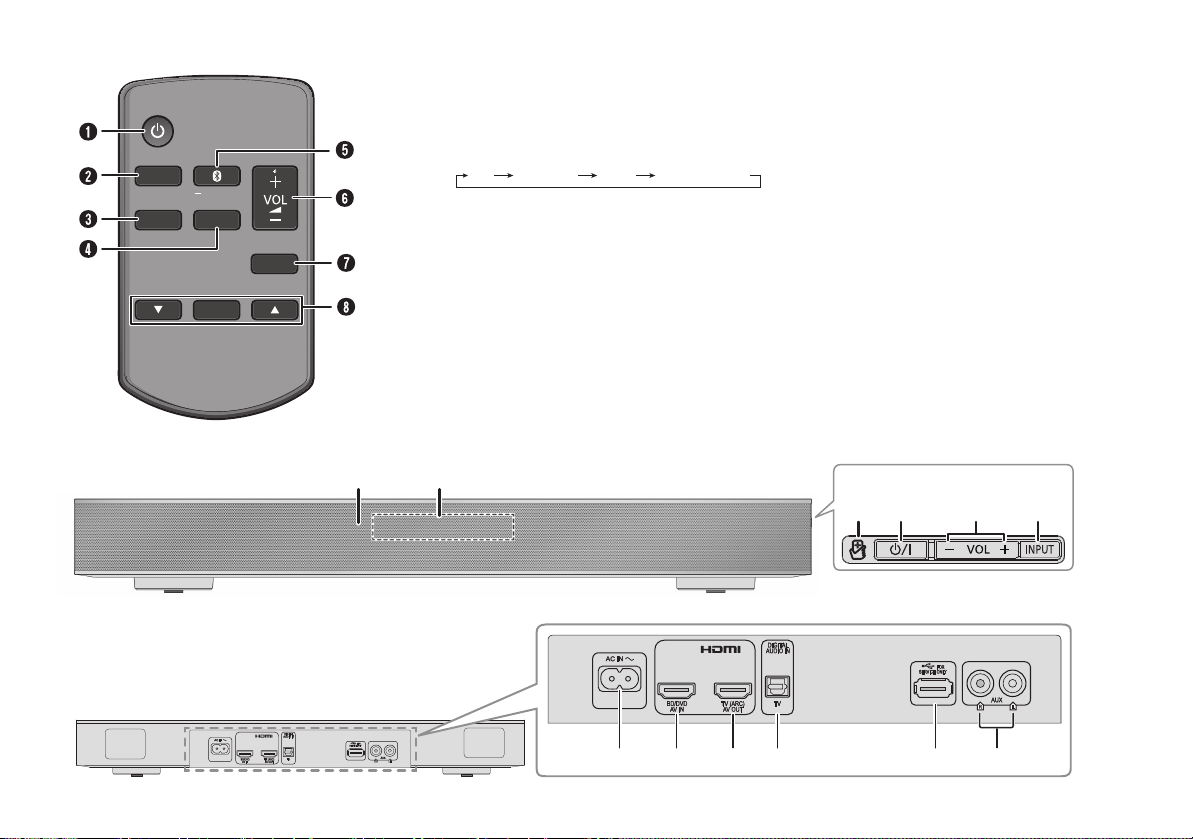
Overview of controls
MUTE
SETUP
INPUT
SOUND
OK
PAIRING
IJ
BFAK
Front panel
Side view
LMNO P Q
Rear panel
TV BD/DVD
BLUETOOTH
AUX
A Standby/on switch [`], [1]
Press to switch the unit from on to standby mode or
vice versa. In standby mode, the unit is still
consuming a small amount of power.
B Select input source
C View setup menu
D View sound menu
E Select Bluetooth
Start Bluetooth® pairing mode
®
mode
F Adjust the volume of the system
G Mute the sound of the system
To cancel, press the button again.
“MUTE” is also cancelled when you adjust the volume
or when you switch off the system.
H Select and confirm the option
I Remote control sensor
Distance: Within approximately 7 m
Angle: Approximately 20° up and down, 30° left and
right
J Display panel
K NFC touch area
L AC IN terminal
M HDMI IN terminal (BD/DVD)
N HDMI OUT terminal (ARC compatible)
O DIGITAL AUDIO IN (TV) terminal
P USB port (for service use only)
Q AUX IN terminal
RQT9865
4
4
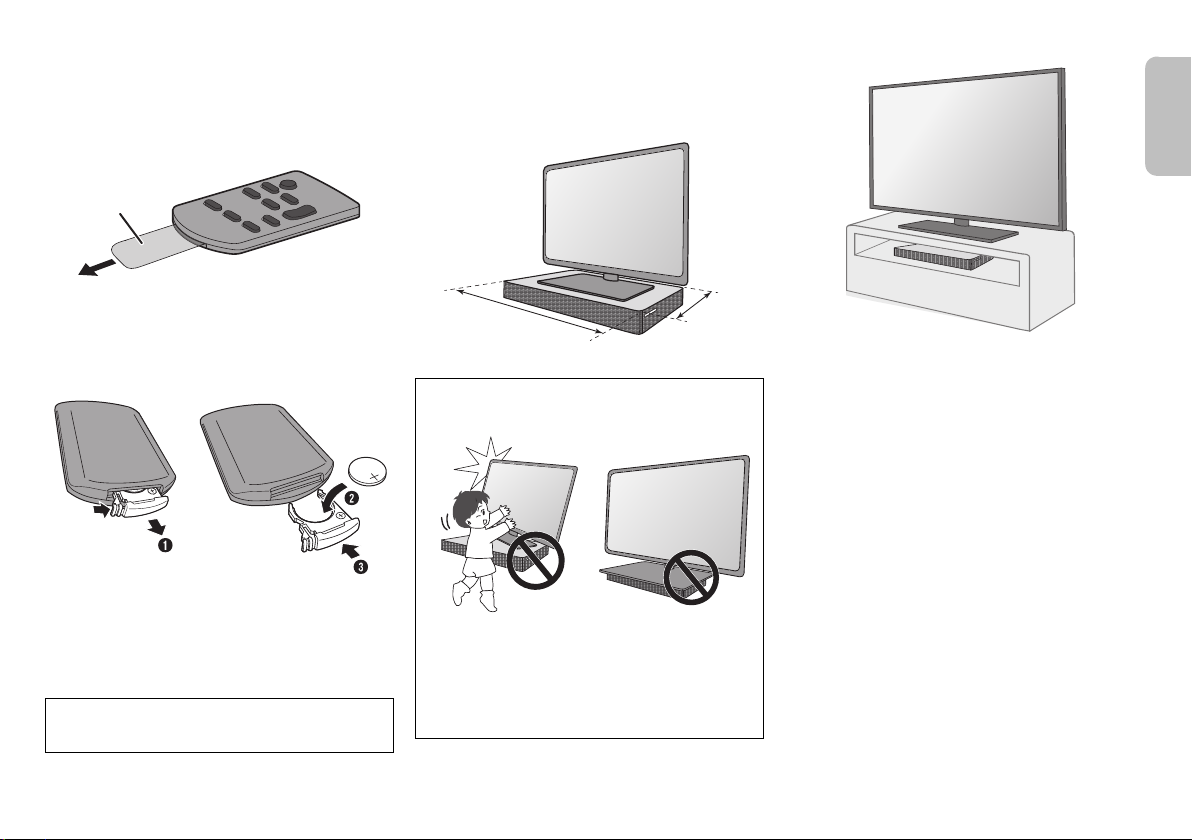
Preparing the remote control
Insulation
sheet
460 mm
280 mm
ENGLISH
Before using
Remove the insulation sheet before you use the remote
control for the first time.
Replacing the battery
Replace the remote control battery when it stops
operating or when the range is decreased. Replace with
a new battery (CR2025 lithium battery) only.
1 While pressing the stopper, pull out the battery
holder.
2 Insert a new battery with the (+) side facing up.
3 Push the battery holder back fully.
CAUTION!
Keep the button-type battery out of reach of children to
prevent swallowing.
Placement
When the TV is less than 30 kg, and the pedestal of the
TV is within 460 mm (width) by 280 mm (depth), you can
put the TV on top of the system.
CAUTION!
• Keep the TV within the surface of the system. Be
careful not to tip over the TV as it can cause injury.
• Install the anti-tip device for your TV. For installation
details, refer to the operating instruction for the TV. If
your TV does not come with an anti-tip device,
consult your dealer.
• Moving the TV on the surface of the system can
scratch the surface of the system. Lift the TV when
you need to move it.
Otherwise, put the system at the side of the TV (right
side) or in a rack.
Note:
• Do not put the system in a metal cabinet.
• If irregular colouring occurs on the TV, switch off the TV
for 30 minutes. If the demagnetising of the TV does not
correct the problem, increase the distance between
this system and the TV.
• Keep magnetised items away. Magnetised cards,
watches, etc., can be damaged if put too near to the
system.
RQT9865
5
5
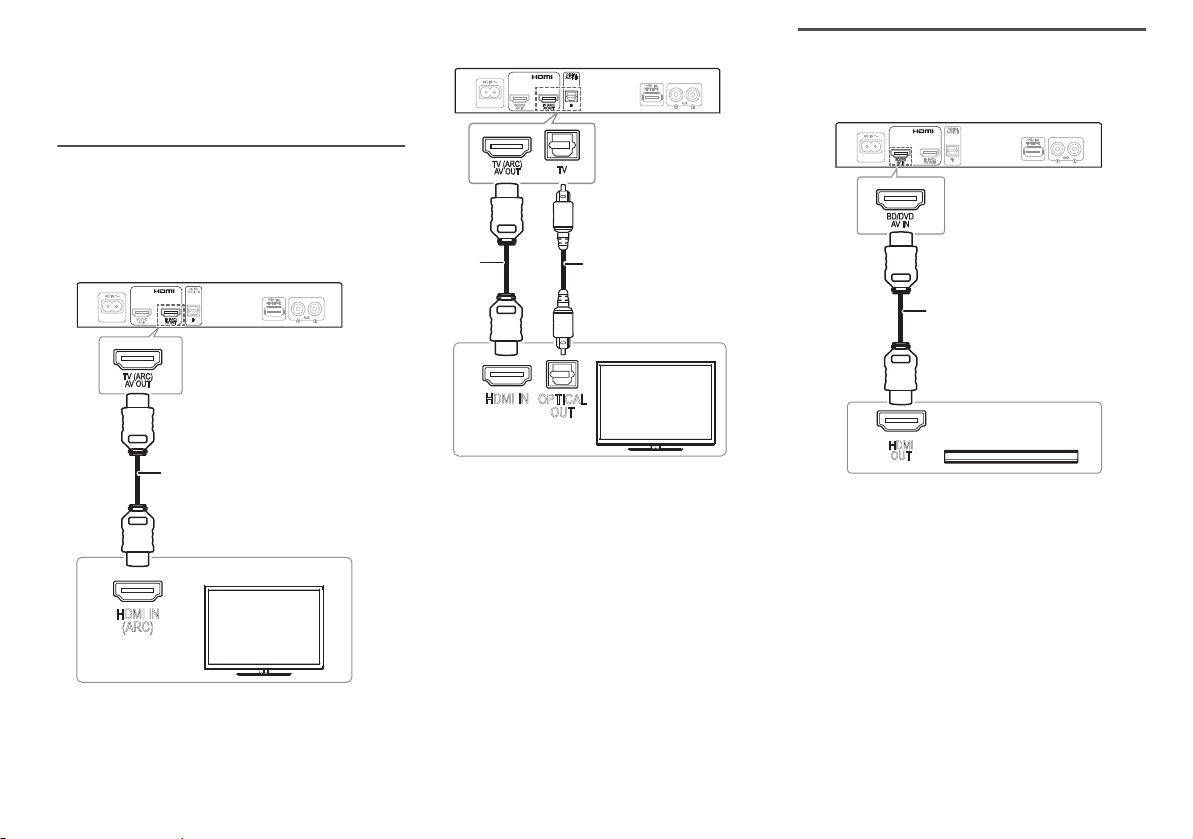
Making the connections
HDMI IN
(ARC)
HDMI cable
HDMI IN
OPTICAL
OUT
Optical digital audio
cable
HDMI
cable
HDMI
OUT
HDMI cable
e.g., Blu-ray Disc player
Switch off all equipment before connection.
Components and cables are sold separately.
Connect the AC mains lead only after all the other
connections have been made.
Connecting the TV
Connect an ARC compatible TV
Connect to the ARC compatible terminal of the TV with
an ARC compatible high speed HDMI cable.
Connect a non-ARC compatible TV
Note:
The HDMI connection supports VIERA Link “HDAVI
Control” when connected with a Panasonic TV
(Z“Linked operations with the TV (VIERA Link™ HDAVI
Control™)”).
Connecting an HDMI compatible device
You can connect a Blu-ray Disc player, DVD player, etc.
and listen to the audio through this system.
HDMI standby pass-through
In standby mode, the audio and/or video signal from the
connected device can be sent to the connected TV. No
sound will be output from this system.
3D compatibility
The system can pass through the 3D video signal of a 3D
compatible Blu-ray Disc player to a FULL HD 3D TV.
Note:
Refer to the operating instructions of the device for video
and audio signal output settings.
ARC (Audio Return Channel)
ARC is an HDMI function that lets you enjoy both sound
and TV pictures with one HDMI cable.
RQT9865
6
6
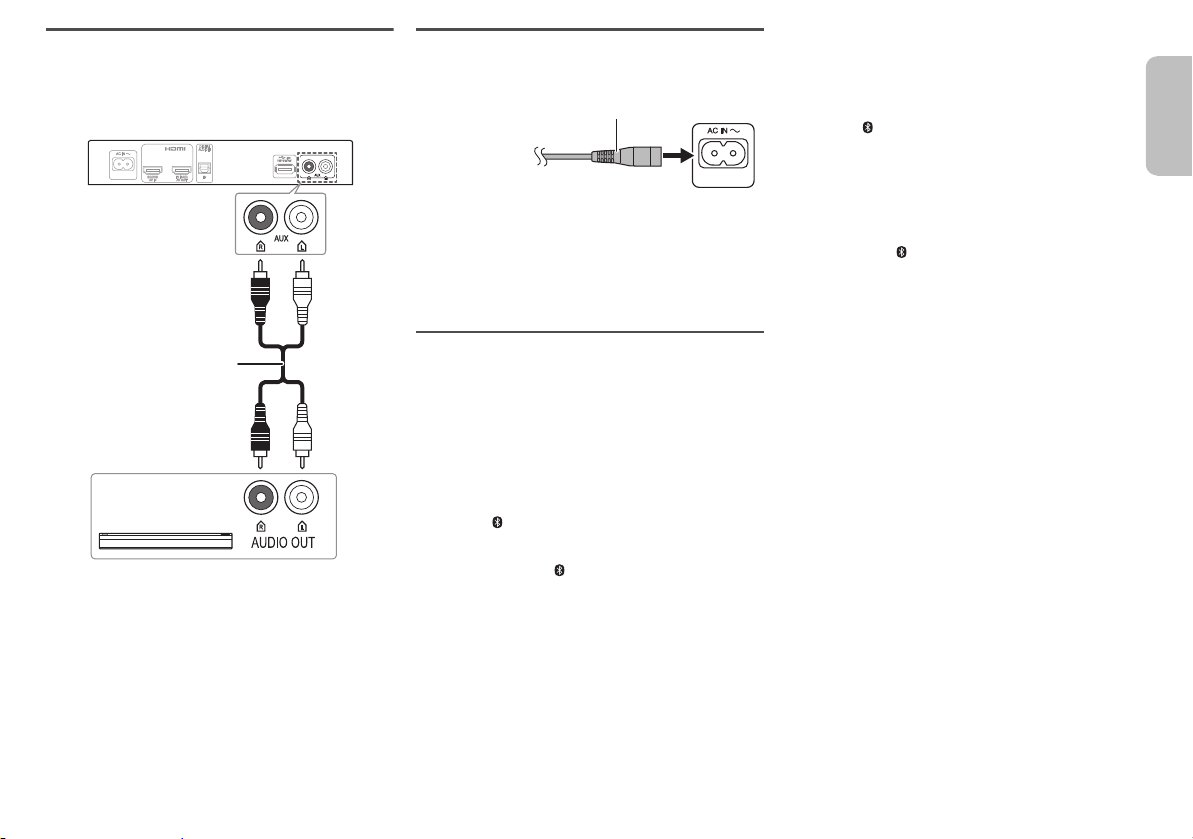
Connecting other equipment (AUX)
Audio cable
e.g., Set-top box
To household
mains socket
AC mains lead (supplied)
ENGLISH
You can connect other equipment such as Blu-ray Player,
DVD player, game console, set-top box, etc. and listen to
the audio through this system.
Connecting the AC mains lead
Do not use an AC mains lead from other equipment.
Conserving power
The system consumes a small amount of power
(Z“Specifications”) when it is in standby mode.
Disconnect the power supply if you do not use the
system.
Bluetooth® connection
You can connect and play an audio device wirelessly
through Bluetooth
Preparation
Switch on the Bluetooth® feature of the device and put the
device near the system.
®
.
Pairing a device
1 Press [ ] to select “BLUETOOTH”.
If “PAIRING” is shown, continue with step 3.
2 Press and hold [ ] until “PAIRING” is shown.
3 Select “SC-HTE80” from the Bluetooth
the device.
If prompted for a passkey, input “0000”.
The device connects with this system automatically
after pairing is complete.
The name of the connected device is shown.
Note:
• A device must be paired to connect.
• You can pair up to 8 devices with this system.
If a 9th device is paired, the device that has not been
used for the longest time will be replaced.
®
menu of
Connecting a paired device
Preparation
If this system is connected to a Bluetooth® device,
disconnect it (Zsee below).
1 Press [ ] to enter Bluetooth
“BLUETOOTH READY” is shown.
2 Select “SC-HTE80” from the Bluetooth
the device.
The name of the connected device is shown.
Disconnecting a device
Press and hold [ ] until “BLUETOOTH READY” is
shown.
Note:
• The system can only connect to one device at a time.
• When “BLUETOOTH” is selected as the source, this
system will automatically try to connect to the last
connected device.
• The Bluetooth® device will be disconnected when you
select another source.
®
mode.
®
menu of
RQT9865
7
7
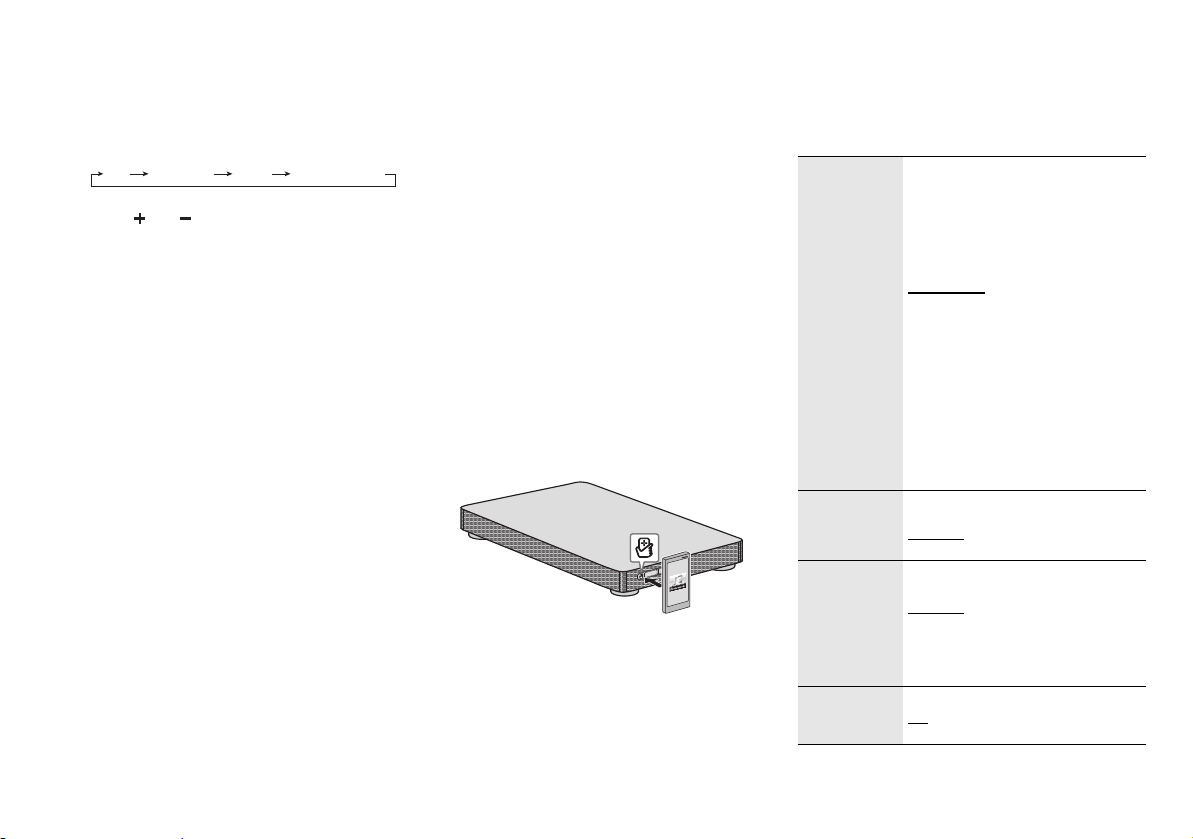
Basic control
TV BD/DVD
BLUETOOTH
AUX
VOL
Preparation
Switch on the TV and/or connected device.
1 Press [1] to switch on the system.
2 Press [INPUT] repeatedly to select the source.
3 Press [ ] to adjust the volume of the
system.
Volume range: 0 to 100
When “BLUETOOTH” is selected as the source
Select this system as the output speaker from the menu
of the connected Bluetooth
When “BD/DVD” is selected as the source
On the TV, select the corresponding input of the TV that
is connected to this system.
RQT9865
8
8
®
device.
One-Touch Connection (NFC)
For NFC-compatible Android™ devices only
When you touch an NFC (Near Field
Communication)-compatible Bluetooth
NFC touch-area of this system, this system will
automatically switch on, pair and connect to the
®
Bluetooth
About NFC
NFC (Near Field Communication) is a short-range
wireless technology that allows communication between
NFC enabled devices with a touch.
Preparation
• Download and install the free Android™ app
• Switch on “NFC” on your device.
device.
“Panasonic Music Streaming” on Google Play™.
1 Start the “Panasonic Music Streaming” app.
The application screen is shown.
2 Touch and hold your device on the NFC touch
area of this system until the Bluetooth
connection is done.
A pop-up window is shown on the device when the
connection is done.
The name of the connected device is shown.
3 Start playback on your Bluetooth
Connecting another device
While connected, you can connect to another Bluetooth®
device by simply touching and holding it on the NFC
touch area of this system. The previous device will be
disconnected automatically.
®
device on the
®
®
device.
Sound menu
1 Press [SOUND] repeatedly to select the sound
effect.
2 Press [R, T] repeatedly to select the desired
setting and then press [OK].
SOUND
MODE
SUBWOOFER LEVEL 1
DIALOG Adjust the dialog level.
H.BASS Enhance the harmonic bass effect.
The various sound modes are
enhanced with Dolby
and 3D Surround effect to provide a
surround effect similar to 5.1ch.
To cancel the Dolby Virtual Speaker
and 3D Surround effect, select
“STEREO”.
STANDARD: Best suited for dramas
and comedy shows.
STADIUM: Produces a realistic sound
for live sports broadcasts.
MUSIC: Enhance the sound of
musical instruments and songs.
CINEMA: Produces
three-dimensional sound unique to
movies.
NEWS: Enhance the voice of news
and sports commentaries.
STEREO: Play any source of sound in
stereo.
LEVEL 2
LEVEL 3
LEVEL 4
LEVEL 1
LEVEL 2
LEVEL 3
LEVEL 4
“DIALOG” is not shown when “3D
CLR DIALOG” is set to “OFF”.
ON
OFF
®
Virtual Speaker
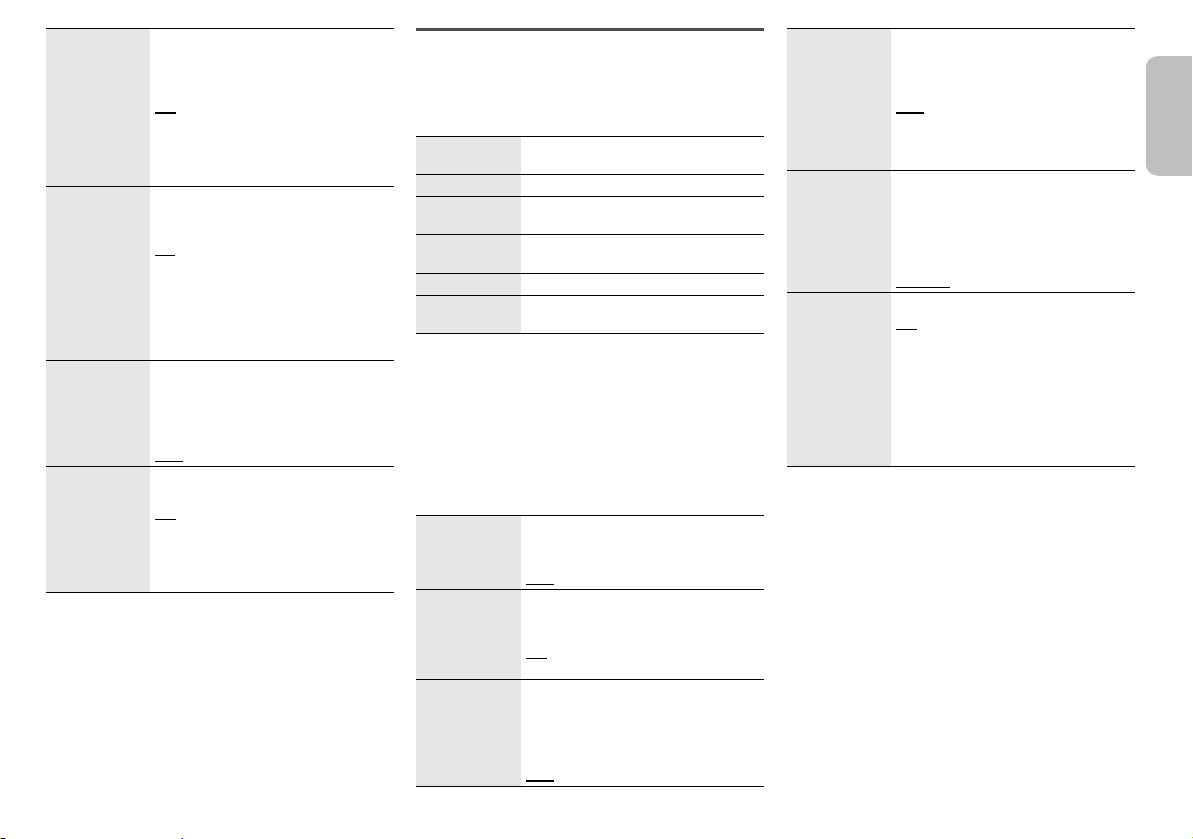
3D CLR
ENGLISH
DIALOG
DUAL AUDIO Sets the preferred audio channel
AGC Auto gain control prevents sudden
LOW VOL
MODE
Note:
The default setting is underlined. Changed settings will
be kept until it is changed again, unless otherwise
indicated.
The 3D Clear Mode Dialog feature
creates a sound field similar to the
sound coming from a TV screen and
makes dialogues clearer.
ON: 3D Surround, Clear Mode Dialog
and Dolby Virtual Speaker effect
OFF: Dolby Virtual Speaker effect
The setting is set back to “ON” every
time you switch on the system.
mode when there are two audio
modes received by the unit.
M1: Main
M2: Secondary
M1 + M2: Main + secondary
This effect only works if the audio
output of the TV or player is set to
“Bitstream” and “Dolby Dual Mono” is
available in the sound source.
loud sound by reducing the sound
level automatically when the input is
too high.
ON
OFF
Enhance the dialog in low volume
condition.
ON
OFF
Select “OFF” to cancel this effect if the
dialog does not sound natural in low
volume condition.
Audio format
You can view the current audio format.
Press and hold [SOUND] for a minimum of
seconds.
4
DOLBY
DIGITAL
DTS DTS is the audio source.
PCM MULTI Linear pulse-code modulation is the
PCM 2 channel pulse-code modulation is
ANALOG Analog is the audio source.
SBC Sub-band Coding is the audio source.
Dolby Digital is the audio source.
audio source.
the audio source.
(Bluetooth® mode only)
Setup Menu
1 Press [SETUP] repeatedly to select the setup
item.
2 Press [R, T] repeatedly to select the desired
setting and then press [OK].
DIMMER Dims the display panel after
AUTO POWER
DOWN
VOL
LIMITATION
5
seconds of inactivity.
ON
OFF
The system automatically switches off
if there is no audio input and when you
do not use it for 2 hours.
ON
OFF
Sets the volume limit to 50 when you
switch on the system although the
volume is set to above 50 before it is
switched off.
ON
OFF
BLUETOOTH
STANDBY
LINK MODE Change the Bluetooth® connection
VIERA LINK Switch on the VIERA Link function.
Note:
The default setting is underlined. Changed settings will
be kept until it is changed again, unless otherwise
indicated.
This function allows you to connect a
paired Bluetooth
system is in standby mode.
ON
OFF
The system will switch on
automatically when you connect a
paired Bluetooth
link mode to suit the connection type.
Make sure to disconnect the current
connected device (“BLUETOOTH
READY” is shown).
MODE 1: Emphasis on connectivity.
MODE 2: Emphasis on sound quality.
ON
OFF
Select “OFF” when your HDAVI
Control device does not work correctly
with this system. ARC will be disabled.
Connect an optical digital audio cable.
Switch off all connected devices and
then switch them on again after
changing the setting.
®
device when this
®
device.
RQT9865
9
9
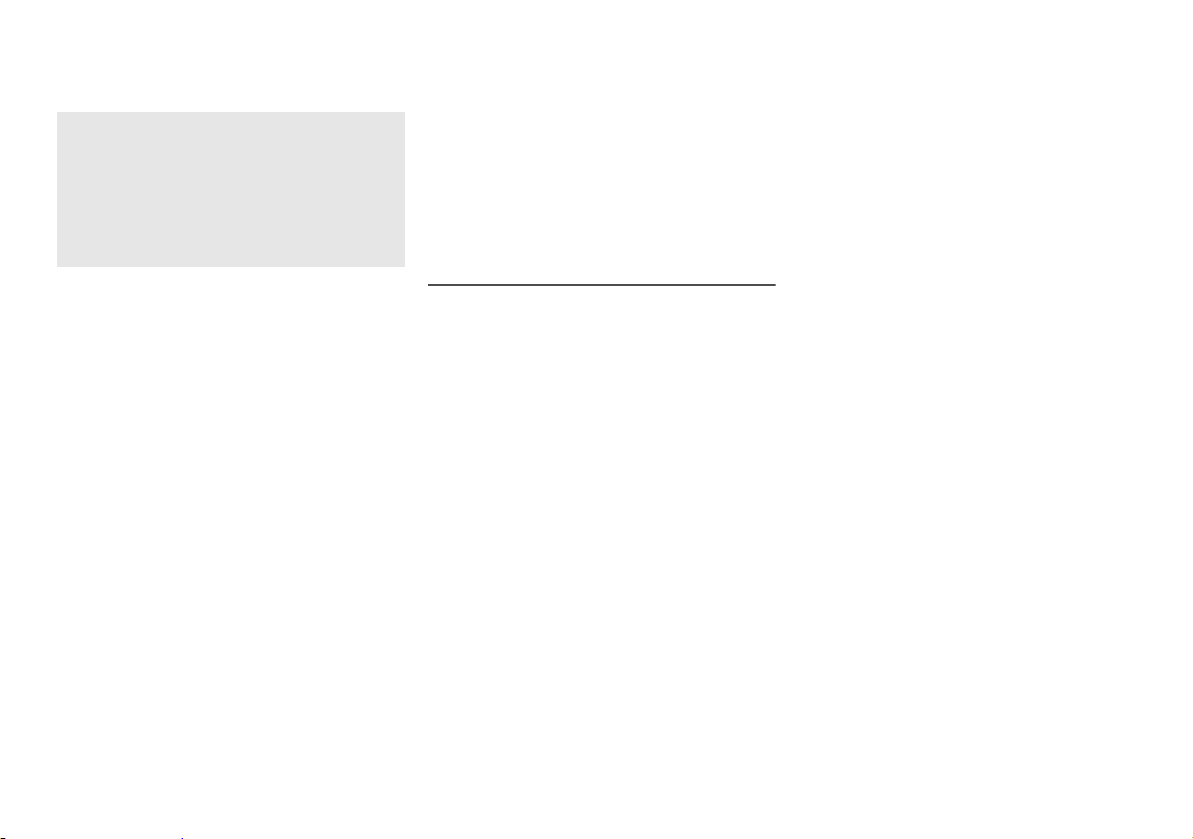
Linked operations with the
TV (VIERA Link™ HDAVI
Control™)
What is VIERA Link “HDAVI Control”?
VIERA Link “HDAVI Control” is a convenient
function that offers linked operations of this
system, and a Panasonic TV (VIERA) under “HDAVI
Control”.
You can use this function by connecting the
equipment with an HDMI cable. See the operating
instructions for connected equipment for
operational details.
Preparation
A Confirm that the HDMI connection has been made.
B Set the “HDAVI Control” operations on the connected
equipment (e.g., TV).
C For the optimal “HDAVI Control” operations change
the following settings on the connected TV*
– Set the default speaker settings to this system.*
– Set the speaker selection settings to this system.
D Turn on all “HDAVI Control” compatible equipment
and select the TV’s input for this system so that the
“HDAVI Control” function works properly.
E If a device is connected to the HDMI IN terminal, start
play to check that the picture is shown on the TV
correctly.
When the connection or settings are changed, repeat
this procedure.
*1 The availability and function of the settings may vary
depending on the TV. Refer to the operating
instructions for the TV for details.
*2 If the TV has a default speaker setting within the
VIERA Link setting items, choosing this system as the
default speaker will automatically change the speaker
selection to this system.
RQT9865
10
10
Note:
• VIERA Link “HDAVI Control”, based on the control
functions provided by HDMI which is an industry
standard known as HDMI CEC (Consumer Electronics
Control), is a unique function that we have developed
and added. As such, its operation with other
manufacturers’ equipment that supports HDMI CEC
cannot be guaranteed.
• This unit supports “HDAVI Control 5” function. “HDAVI
Control 5” is the standard for Panasonic’s HDAVI
Control compatible equipment. This standard is
compatible with Panasonic’s conventional HDAVI
equipment.
• Refer to individual manuals for other manufacturers’
equipment supporting VIERA Link function.
What you can do with VIERA Link™
HDAVI Control™
To make sure that the audio is output from this system,
turn the main unit on by using the TV’s remote control
1
.
and selecting home cinema from the speaker menu of
VIERA Link menu.
2
The availability and function of the settings may vary
depending on the TV. Refer to the operating instructions
for the TV for details.
Automatic input switching
When the following operations are performed, the main
unit will automatically change the input to the
corresponding source.
• When play starts on an HDMI connected device.*
• When the TV input or the TV channel is changed.
*3 If the speaker output setting on the TV is set to this
system, the TV and the main unit turn on automatically
(Power on link).
3
Power off link
When the TV is turned off, the main unit also turns off
automatically. (This function does not work when
®
Bluetooth
is the source.)
Automatic lip-sync function
(For HDAVI Control 3 or later)
Delay between audio and video is automatically adjusted
by adding time-lag to the audio output, enabling you to
enjoy smooth audio for the picture.
Note:
The delay information is automatically set if the TV is
compatible to VIERA Link “HDAVI Control 3” or later and
the VIERA Link is set to on.
Speaker control
You can select whether audio output is from this system
or the TV speakers by using the TV menu settings.
Home cinema
This system is active.
• When the main unit is in standby mode, changing the
TV speakers to this system in the VIERA Link menu
will automatically turn the main unit on.
• You can control the volume setting of this system using
the volume or mute button on the TV remote control.
• If you turn off the main unit, TV speakers will be
automatically activated.
• Audio will automatically be output from this system if
the TV is compatible to VIERA Link “HDAVI Control 4”
or later.
TV
TV speakers are active.
• The volume of this system is set to minimum.
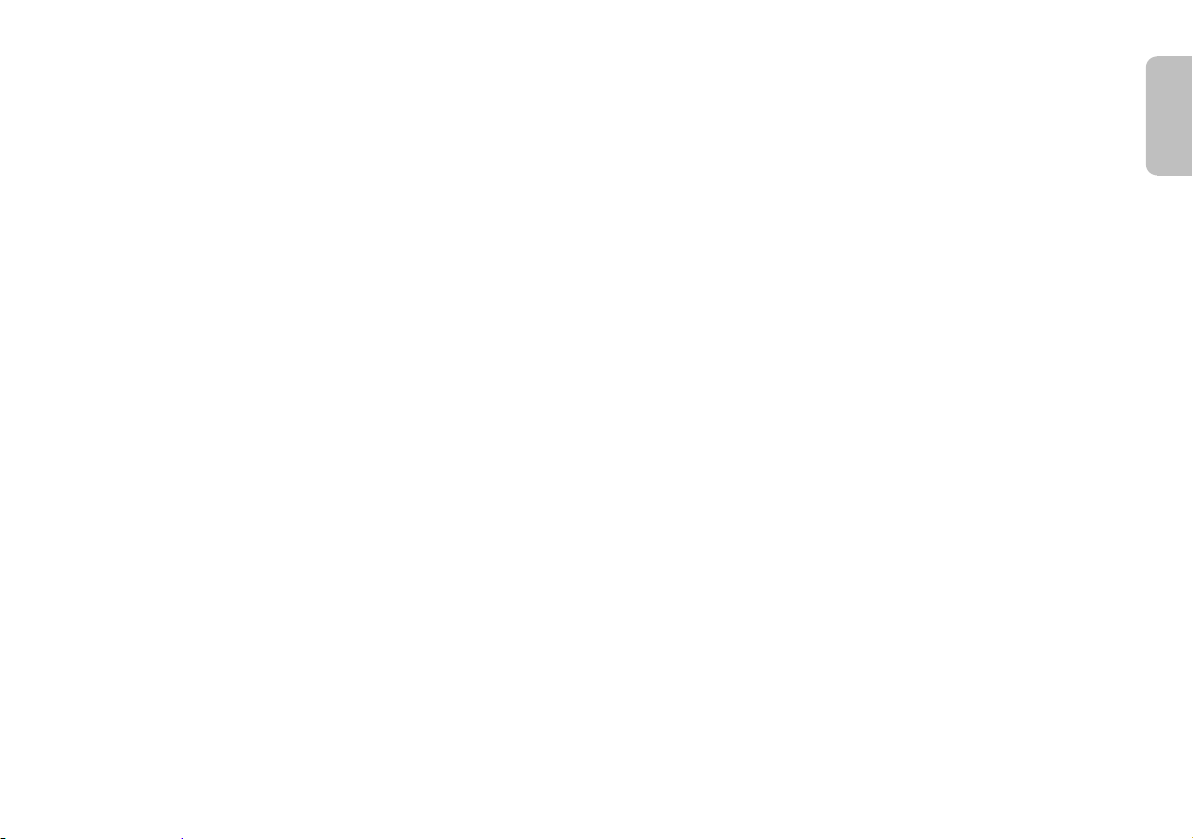
Troubleshooting
ENGLISH
Before requesting service, make the following checks. If
you are in doubt about some of the check points, or if the
solutions indicated do not solve the problem, consult your
dealer for instructions.
Common problems
No sound.
• Check the connections.
• Change the cables if the connections are correct.
• Increase the volume of the system.
• Check the audio output settings on the connected
device.
• Switch off the connected device and then switch it on
again.
• Switch off the system, disconnect the HDMI cable and
connect it again, and then switch the system on again.
• If the system is connected to the TV with an HDMI
cable only, make sure that the HDMI terminal of the TV
is labelled “HDMI (ARC)”. If not, connect an optical
digital audio cable.
• If the system is connected to a Panasonic TV, try
switching on this system by using the remote control of
the TV.
No operations can be done with the remote control.
• Remove the insulation sheet before you use the
remote control for the first time.
• Examine that the battery is installed correctly.
• The battery is weak. Replace it with a new one.
• Set the remote control code again after replacing the
battery.
The system automatically switched to standby mode.
• You have switch on the “AUTO POWER DOWN”
feature. The system automatically switches off if there
is no audio input and when you do not use it for
hours.
2
• You have switch the speaker control to TV’s speakers.
This is a feature of VIERA Link (HDAVI Control 4 or
later). Refer to the operating instruction for the TV for
its power saving feature.
HDMI
This system does not operate correctly.
• Check the HDMI connections.
• Switch off the system, disconnect the AC mains lead,
disconnect the HDMI cable and connect it again.
VIERA Link related operations no longer function
correctly.
• Check the VIERA Link setting on the connected
devices.
• Check the “VIERA LINK” setting of this system
(Z“Setup Menu”).
• If you have changed the HDMI connections, there is a
power failure or you have disconnected the AC mains
lead and then connected it again.
– Switch on all the devices that are connected to the
TV with an HDMI cable and then switch on the TV.
– Switch off the VIERA Link settings of the TV and
then switch it on again. For details refer to the
operating instructions for the TV.
– While the system and the TV are connected with an
HDMI cable, switch on the TV, disconnect the AC
mains lead of this system and then connect it again.
The first few seconds of audio cannot be heard when
using the HDMI connection.
• This can occur during DVD-Video chapter playback.
Change the digital audio output setting on the
connected device from “Bitstream” to “PCM”.
When operating an HDMI compatible device of a
different brand, the system reacts in an unwanted
manner.
• HDAVI Control commands can use a different signal
depending on the device. In this case, set “VIERA
LINK” to “OFF” (Z“Setup Menu”).
Bluetooth
Pairing cannot be done.
• Check the Bluetooth® device condition.
• The device is out of the 10 m communication range.
Move the device nearer to the system.
The device cannot be connected.
• The pairing of the device was unsuccessful. Do pairing
again.
• The pairing of the device has been replaced. Do
pairing again.
• This system might be connected to a different device.
Disconnect the other device and try pairing the device
again.
The device is connected but audio cannot be heard
through the system.
• For some built-in Bluetooth® devices, you have to set
the audio output to “SC-HTE80” manually. Read the
operating instructions of the device for details.
Sound from the device is interrupted.
• The device is out of the 10 m communication range.
Move the device nearer to the system.
• Remove any obstacle between the system and the
device.
• Other devices that use the 2.4 GHz frequency band
(wireless router, microwaves, cordless phones, etc.)
are interfering. Move the device nearer to the system
and distance it from the other devices.
• Select “MODE 1” for stable communication.
The one-touch connection (NFC) is not working.
• Make sure the NFC feature of the NFC-compatible
device is switched on. Touch and hold the device to the
NFC touch-area of this system again.
®
RQT9865
11
11
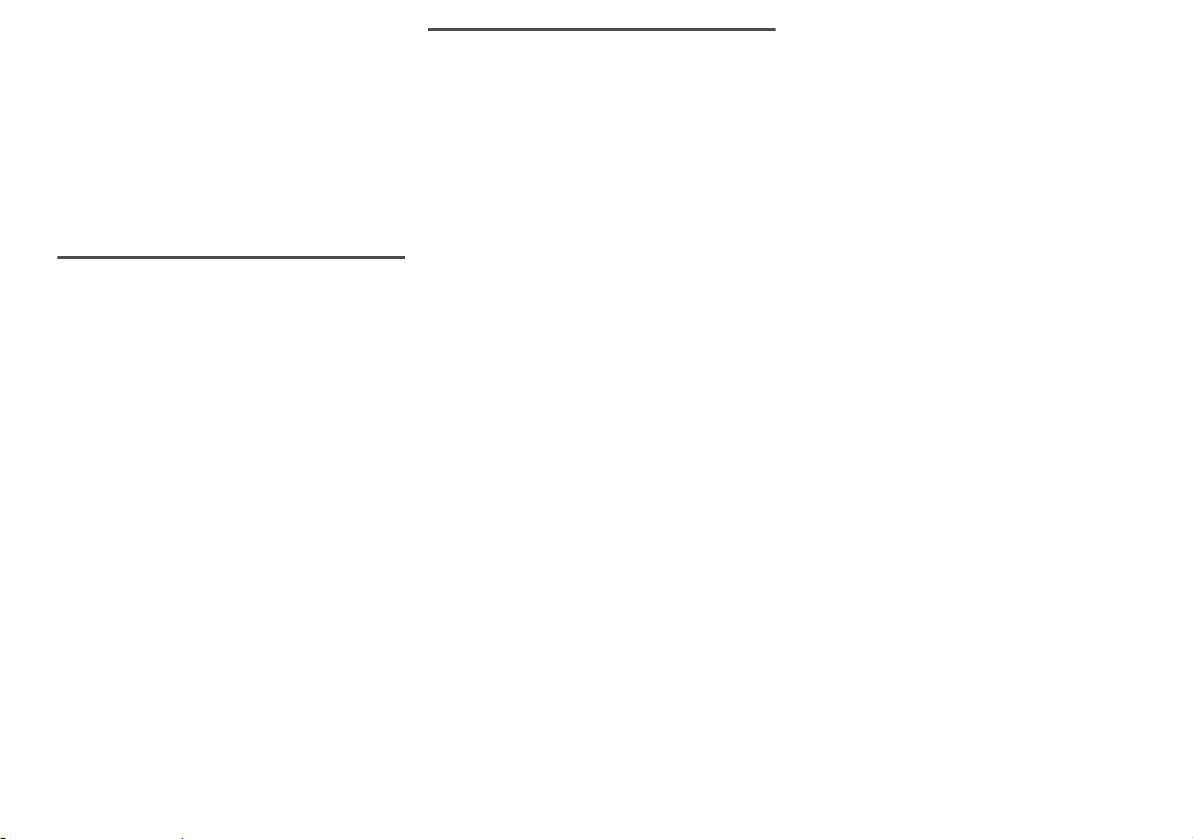
Main unit displays
“F61”
• There is a problem with the amplifier of the system.
• Disconnect the AC mains lead and consult the dealer.
“F70 HDMI”
• Check HDMI connection.
• Switch off the system and then switch it on again.
• Disconnect the HDMI cable.
“F76”
• There is a problem with the power supply.
• Disconnect the AC mains lead and consult the dealer.
System memory reset
Reset the memory when the following situations occur:
• There is no response when buttons are pressed.
• You want to clear and reset the memory contents.
1 Switch on this system.
2 Press and hold [1] on the main unit for a
minimum of 4 seconds.
3 Release [1].
“RESET” is shown.
All the settings are set back to the factory preset.
Note:
The remote control code will set back to “REMOTE 1”
after memory reset, refer “Remote control code” on how
to change to “REMOTE 2”.
Remote control code
When other Panasonic equipment responds to the
remote control of this system, change the remote control
code for this system.
Preparation
• Switch off all other Panasonic products.
• Switch on this system.
To set the code to “REMOTE 2”
Press and hold [MUTE] and [OK] for a minimum of
seconds.
4
“REMOTE 2” is shown.
To set the code to “REMOTE 1”
Press and hold [MUTE] and [T] for a minimum of
seconds.
4
“REMOTE 1” is shown.
Maintenance
To clean this system, wipe with a soft, dry cloth.
• Never use alcohol, paint thinner or benzine to clean
this system.
• Before using chemically treated cloth, read the
instructions that came with the cloth carefully.
12
RQT9865
12
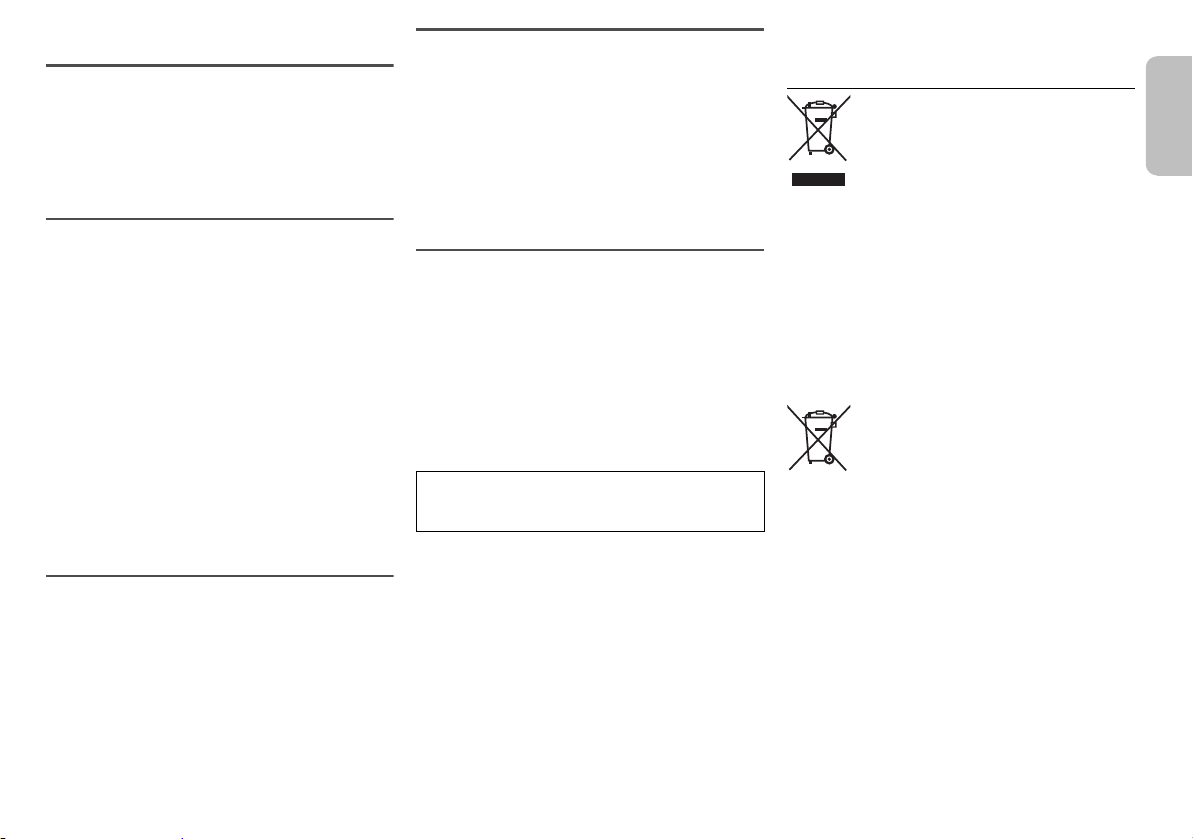
Specifications
ENGLISH
Amplifier section
RMS output power: Dolby Digital mode
Front Ch 30 W per channel (6 Ω), 1 kHz, 10% THD
Subwoofer Ch
Total RMS Dolby Digital mode power 120 W
Terminals section
HDAVI Control
HDMI AV input
Input connector Type A (19 pin)
HDMI AV output
Output connector Type A (19 pin)
Digital audio input
Optical digital input Optical terminal
Sampling frequency 32 kHz, 44.1 kHz, 48 kHz
Audio format
Analog audio input
Audio input Pin jack (1 system)
USB port For service use only
Bluetooth® section
Bluetooth® system specification Version 3.0
Wireless equipment classification Class 2
Supported profiles A2DP
Operating frequency 2402 MHz to 2480 MHz
Operation distance 10 m line of sight
60 W per channel (3 Ω), 100 Hz, 10% THD
This unit supports “HDAVI Control 5” function
88.2 kHz, 96 kHz (only LPCM)
Dolby Digital, DTS Digital Surround, LPCM
Speaker section
Front speaker (built-in)
Type 1 way, 1 speaker system (bass reflex)
Speaker unit(s)
Full range 3.8 cm x 9 cm cone type x 2
Subwoofer (built-in)
Type 1 way, 2 speaker system (bass reflex)
Speaker unit(s)
Woofer 8 cm cone type x 2
General
Power supply AC 220 V to 240 V, 50 Hz
Power consumption 27 W
Dimensions (W x H x D) 460 mm x 60 mm x 280 mm
Mass 3.2 kg
Maximum loading weight 30 kg
Operating temperature range 0°C to +40°C
Operating humidity range
Power consumption in standby mode
(with “BLUETOOTH STANDBY” set to “OFF”)
Note:
• Specifications are subject to change without notice.
Mass and dimensions are approximate.
• Total harmonic distortion is measured by the digital
spectrum analyzer.
20% to 80% RH (no condensation)
0.25 W (approximate)
Disposal of Old Equipment and Batteries
Only for European Union and countries with
recycling systems
These symbols on the products, packaging,
and/or accompanying documents mean that
used electrical and electronic products and
batteries must not be mixed with general
household waste.
For proper treatment, recovery and recycling
of old products and used batteries, please
take them to applicable collection points in
accordance with your national legislation.
By disposing of them correctly, you will help
to save valuable resources and prevent any
potential negative effects on human health
and the environment.
For more information about collection and
recycling, please contact your local
municipality.
Penalties may be applicable for incorrect
disposal of this waste, in accordance with
national legislation.
Note for the battery symbol (bottom
symbol):
This symbol might be used in combination
with a chemical symbol. In this case it
complies with the requirement set by the
Directive for the chemical involved.
RQT9865
13
13
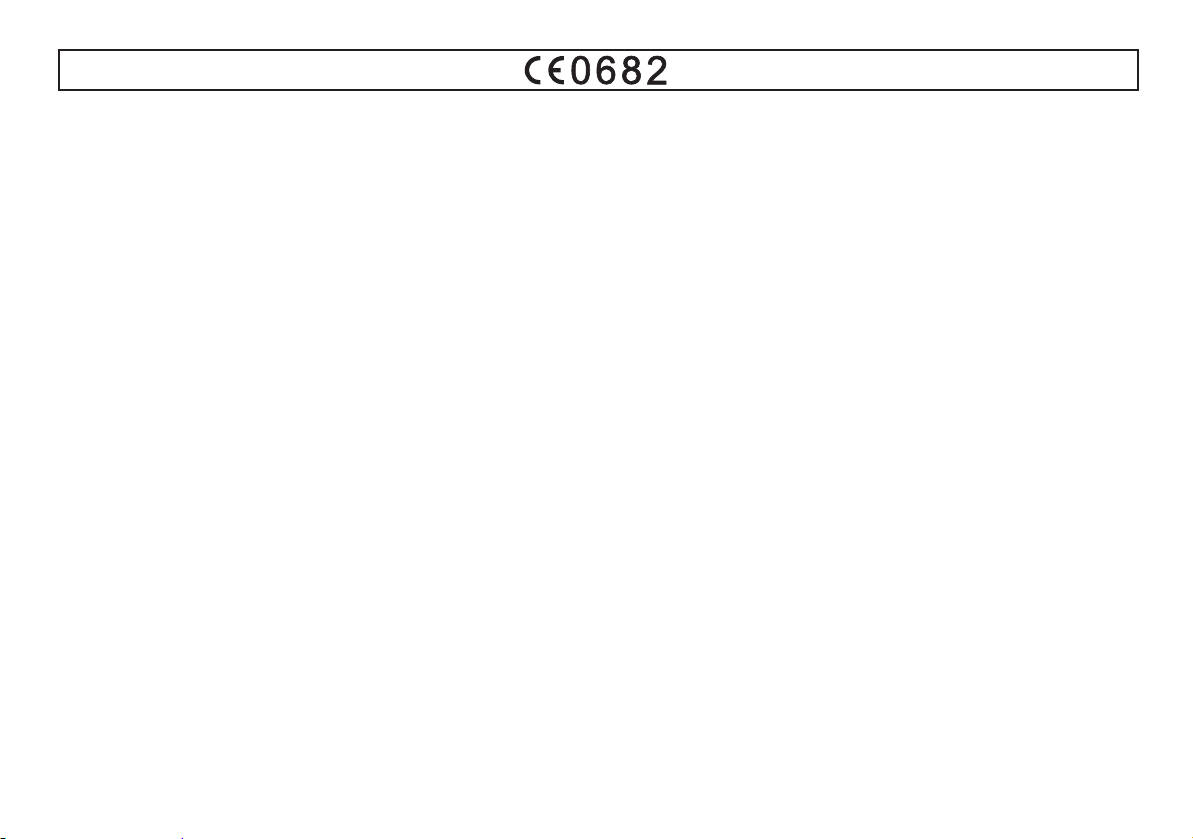
Safety information for customers in the EU
Declaration of Conformity (DoC)
Hereby, “
Panasonic Corporation”, declares that this product
is in compliance with the essential requirements and other
relevant provisions of Directive 1999/5/EC.
Customers can download a copy of the original DoC to our
R&TTE products from our DoC server:
http://www.doc.panasonic.de
Contact to Authorised Representative: Panasonic Marketing
Europe GmbH,
Panasonic Testing Centre, Winsbergring 15, 22525
Hamburg, Germany
This product is intended for general consumer. (Category 3)
Lietuviškai
Atitikties deklaracija (AD)
%HQGURYơ³Panasonic Corporation” patvirtina, kad šis
gaminys tenkina direktyvos 1999/5/EB esminius
reikalavimus ir kitas taikytinas nuostatas.
0njVǐ577(JDPLQLǐRULJLQDOLRVDWLWLNWLHVGHNODUDFLMRV
NRSLMąNOLHQWDLJDOLDWVLVLǐVWLLãPnjVǐ$'VHUYHULR
http://www.doc.panasonic.de
ƲJDOLRWRMRDWVWRYRDGUHVDV³3DQDVRQLF0DUNHWLQJ(XURSH
GmbH”,
Panasonic Testing Centre, Winsbergring 15, 22525
+DPEXUJ9RNLHWLMD
âLVJDPLQ\VVNLUWDVEHQGUDMDPYDUWRMLPXLNDWHJRULMD
Norsk
Samsvarserklæring (DoC)
“Panasonic Corporation” erklærer at utstyret er i samsvar
med de grunnleggende krav og øvrige relevante krav i
direktiv 1999/5/EF.
Kundene kan laste ned en kopi av den originale
samsvarserklæringen (DoC) for vårt R&TTE utstyr fra vår
DoC server:
http://www.doc.panasonic.de
Kontakt vår autoriserte representant: Panasonic Marketing
Europe GmbH,
Panasonic Testing Centre, Winsbergring 15, 22525
Hamburg, Tyskland
Utstyret er beregnet på den vanlige forbruker. (Klasse 3)
Eesti keel
Vastavusdeklaratsioon (DoC)
“Panasonic Corporation
” kinnitab käesolevaga, et see toode
RQYDVWDYXVHVS}KLOLVWHQ}XHWHMDPXXGHGLUHNWLLYL
(hDVMDNRKDVWHVlWHWHJD
Kliendid saavad koopia meie R&TTE toodetele kehtiva
originaalvastavusdeklaratsiooni koopia alla laadida meie
DoCserverist:
http://www.doc.panasonic.de
9}WNHKHQGXVWYROLWDWXGHVLQGDMDJD3DQDVRQLF0DUNHWLQJ
Europe GmbH,
Panasonic Testing Centre, Winsbergring 15, 22525
Hamburg, Germany
6HHWRRGHRQP}HOGXGWDYDNDVXWDMDOH,,,NDWHJRRULD
ǼȜȜȘȞȚțȐ
ǻȒȜȦıȘıȣȝȝȩȡijȦıȘȢ'R&
ȂİIJȘȞʌĮȡȠȪıĮȘ³
Panasonic Corporation´įȘȜȫȞİȚȩIJȚIJȠ
ʌȡȠȧȩȞĮȣIJȩİȓȞĮȚıȪȝijȦȞȠȝİIJȚȢȕĮıȚțȑȢĮʌĮȚIJȒıİȚȢțĮȚ
ȐȜȜİȢıȤİIJȚțȑȢįȚĮIJȐȟİȚȢIJȘȢȠįȘȖȓĮȢǼ&
ȅȚʌİȜȐIJİȢȝʌȠȡȠȪȞȞĮțĮIJİȕȐıȠȣȞȑȞĮĮȞIJȓȖȡĮijȠIJȠȣ
ʌȡȦIJȠIJȪʌȠȣ'R&ȖȚĮIJĮ577(ʌȡȠȧȩȞIJĮȝĮȢĮʌȩIJȠȞ
'R&VHUYHUȝĮȢ
http://www.doc.panasonic.de
ȈIJȠȚȤİȓĮİʌȚțȠȚȞȦȞȓĮȢ(ȟȠȣıȚȠįȠIJȘȝȑȞȠȣ$ȞIJȚʌȡȠıȫʌȠȣ
Panasonic Marketing Europe GmbH,
Panasonic Testing Centre, Winsbergring 15, 22525
+DPEXUJīİȡȝĮȞȓĮ
ǹȣIJȩIJȠʌȡȠȧȩȞʌȡȠȠȡȓȗİIJĮȚȖȚĮțĮIJĮȞĮȜȦIJȑȢȀĮIJȘȖȠȡȓĮ
Slovensko
Izjava o skladnosti (DoC)
6SULþXMRþRL]MDYRSRGMHWMH³Panasonic Corporation´L]MDYOMD
GDVRVYRMLL]GHONLVNODGQLVSRJODYLWQLPL]DKWHYDPLLQ
GUXJLPLRGJRYDUMDMRþLPLSUHGSLVLGLUHNWLYH(6
6WUDQNDODKNRQDORåLL]YRGL]YLUQHJD'R&RQDãLKL]GHONLK
577(VVWUHåQLND'R&
http://www.doc.panasonic.de
3RREODãþHQL]DVWRSQLN3DQDVRQLF0DUNHWLQJ(XURSH*PE+
Panasonic Testing Centre, Winsbergring 15, 22525
+DPEXUJ1HPþLMD
,]GHOHNMHQDPHQMHQVSORãQLXSRUDEL5D]UHG
Português
Declaração de Conformidade (DoC)
Com o presente documento, a “
Panasonic Corporation”
declara que este produto é conforme os requisitos
HVSHFtILFRVHGHPDLVHVSHFLILFDo}HVUHIHUHQWHVj'LUHFWUL]
1999/5/EC.
Os clientes podem baixar uma cópia da declaração de
conformidade (DoC) para nossos produtos R&TTE do
Server DoC:
http://www.doc.panasonic.de
&RQWDFWHRUHSUHVHQWDQWHDXWRUL]DGR3DQDVRQLF0DUNHWLQJ
Europe GmbH,
Panasonic Testing Centre, Winsbergring 15, 22525
Hamburg, Alemanha
Este produto destina-se ao consumador geral. (Categoria 3)
Slovensky
Vyhlásenie o zhode (DoC)
“Panasonic Corporation´WêPWRSUHKODVXMHåHWHQWRYêURERN
MHY]KRGHVR]iNODGQêPLSRåLDGDYNDPLDćDOãtPLSUtVOXãQêPL
ustanoveniami smernice 1999/5/ES.
=iND]QtFLVLP{åXVWLDKQXĢNySLXS{YRGQpKR'R&QDQDãH
577(YêUREN\]QiãKRVHUYHUD'R&
http://www.doc.panasonic.de
.RQWDNWQDVSOQRPRFQHQpKR]iVWXSFX3DQDVRQLF0DUNHWLQJ
Europe GmbH,
Panasonic Testing Centre, Winsbergring 15, 22525 Hamburg,
Nemecko
7HQWRSURGXNWMHXUþHQêSUHYãHREHFQpKRVSRWUHELWHĐD
(Kategória 3)
RQT9865
14
14
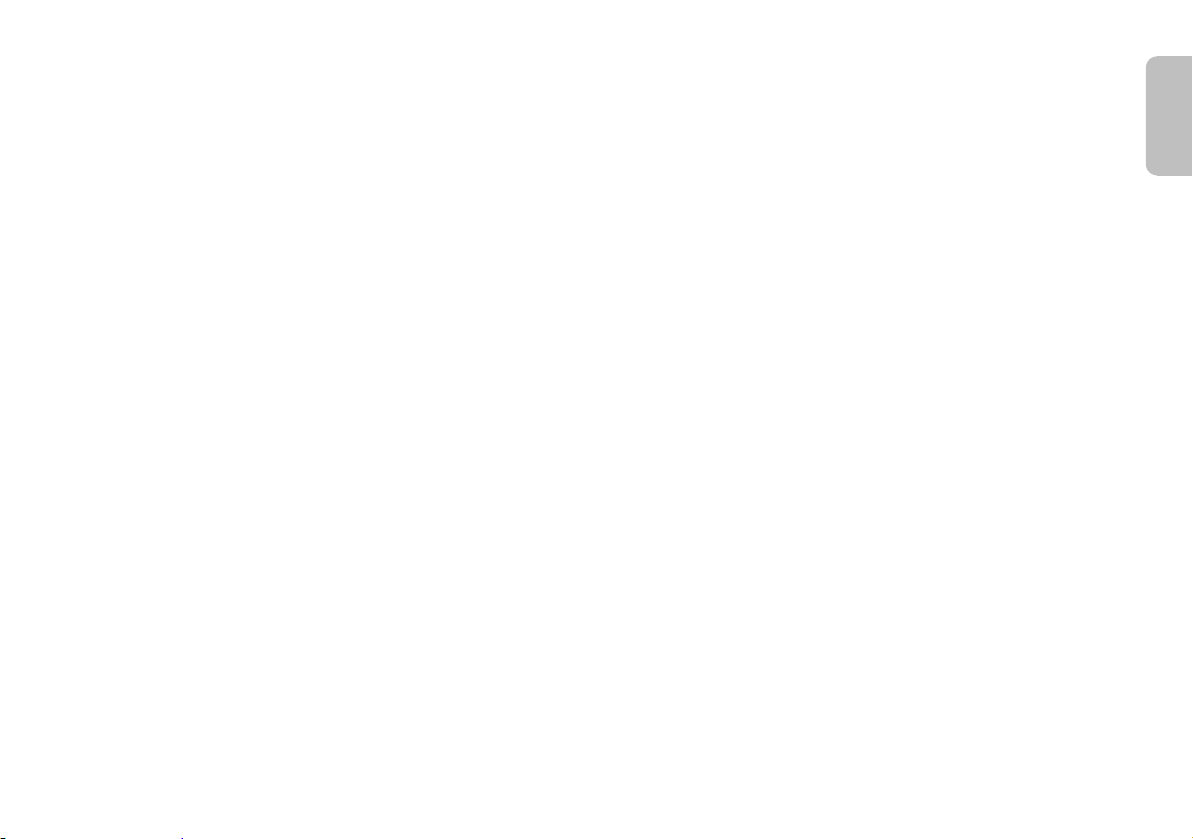
Ȼɴɥɝɚɪɫɤɢ
Ⱦɟɤɥɚɪɚɰɢɹɡɚɫɴɨɬɜɟɬɫɬɜɢɟ'R&
“Panasonic Corporation´ɞɟɤɥɚɪɢɪɚɱɟɬɨɡɢɩɪɨɞɭɤɬ
ɫɴɨɬɜɟɬɫɬɜɚɧɚɫɴɳɟɫɬɜɟɧɢɬɟɢɡɢɫɤɜɚɧɢɹɢɞɪɭɝɢɬɟ
ɩɪɢɥɨɠɢɦɢɪɚɡɩɨɪɟɞɛɢɧɚȾɢɪɟɤɬɢɜɚ(&
ɉɨɬɪɟɛɢɬɟɥɢɬɟɦɨɝɚɬɞɚɫɜɚɥɹɬɤɨɩɢɟɨɬɨɪɢɝɢɧɚɥɧɢɬɟ
'R&ɤɴɦɧɚɲɢɬɟɩɪɨɞɭɤɬɢɬɟɨɬɬɢɩɚ577(ɨɬɫɴɪɜɴɪɚ
ɧɚɤɨɣɬɨɫɟɫɴɯɪɚɧɹɜɚɬ'R&
KWWSZZZGRFSDQDVRQLFGH
Ɂɚɤɨɧɬɚɤɬɫɨɬɨɪɢɡɢɪɚɧɩɪɟɞɫɬɚɜɢɬɟɥ3DQDVRQLF
0DUNHWLQJ(XURSH*PE+
3DQDVRQLF7HVWLQJ&HQWUH:LQVEHUJULQJ
+DPEXUJȽɟɪɦɚɧɢɹ
Ɍɨɡɢɩɪɨɞɭɤɬɟɩɪɟɞɧɚɡɧɚɱɟɧɡɚɨɛɳɚɭɩɨɬɪɟɛɚ
Ʉɚɬɟɝɨɪɢɹ
5RPkQ
'HFODUDĠLHGH&RQIRUPLWDWH'R&
3ULQSUH]HQWDVRFLHWDWHD³Panasonic Corporation´GHFODUă
FăSURGXVXOHVWHFRQIRUPFXFHULQĠHOHHVHQĠLDOHúLFXDOWH
QRUPHFRUHVSXQ]ăWRDUH'LUHFWLYHL(&
&OLHQĠLLSRWGHVFăUFDRFRSLHD'R&XOXLRULJLQDODO
SURGXVHORUQRDVWUH577(GHODDGUHVVDQRDVWUă'R&GLQ
,QWHUQHW
KWWSZZZGRFSDQDVRQLFGH
&RQWDFWOD5HSUH]HQWDQĠDDXWRUL]DWă3DQDVRQLF0DUNHWLQJ
(XURSH*PE+
3DQDVRQLF7HVWLQJ&HQWUH:LQVEHUJULQJ
+DPEXUJ*HUPDQLD
$FHVWSURGXVDIRVWSURLHFWDWSHQWUXFOLHQWHODJHQHUDOă
&DWHJRULD
0DJ\DU
0HJIHOHOĘVpJL1\LODWNR]DW'R&
(]HQQHOD³Panasonic Corporation´NLMHOHQWLKRJ\DMHOHQ
WHUPpNNLHOpJtWLD](.,UiQ\HOYOpWIRQWRVViJ~
N|YHWHOPpQ\HLWpVPiVYRQDWNR]yUHQGHONH]pVHLW
$YiViUOyNOHW|OWKHWLND]577(WHUPpNHNHUHGHWL'R&
PiVRODWiWD'R&V]HUYHUQNUĘO
KWWSZZZGRFSDQDVRQLFGH
)RUGXOMRQDKLYDWDORVPiUNDNpSYLVHOHWKH]3DQDVRQLF
0DUNHWLQJ(XURSH*PE+
3DQDVRQLF7HVWLQJ&HQWUH:LQVEHUJULQJ
+DPEXUJ1pPHWRUV]iJ
$WHUPpNHWiOWDOiQRVIRJ\DV]WyNQDNV]iQWiNDV
NDWHJyULD
7UNoH
8\JXQOXN%H\DQÕ'R&
“Panasonic Corporation´LúEXEHOJHLOHEXUQQ
(&VD\ÕOÕ'LUHNWLILQWHPHOJHUHNOHULQHYHGL÷HULOJLOL
KNPOHULQHX\JXQROGX÷XQXEH\DQHWPHNWHGLU
0úWHULOHULPL]577(UQOHULPL]OHLOJLOLRULMLQDO'R&
EHOJHVLQLQELUNRS\DVÕQÕ'R&VXQXFXPX]GDQLQGLUHELOLU
KWWSZZZGRFSDQDVRQLFGH
<HWNLOL7HPVLOFLLOHWHPDVDJHoLQ3DQDVRQLF0DUNHWLQJ
(XURSH*PE+
3DQDVRQLF7HVWLQJ&HQWUH:LQVEHUJULQJ
+DPEXUJ*HUPDQ\
øúEXUQJHQHOWNHWLFLOHUH\|QHOLNWLU.DWHJRUL
/DWYLVNL
$WELOVWƯEDVGHNODUƗFLMD'R&
.RPSƗQLMD³Panasonic Corporation´DUãRSD]LƼRNDãLV
L]VWUƗGƗMXPVDWELOVWEnjWLVNƗPSUDVƯEƗPXQFLWƗPVDLVWRãƗP
'LUHNWƯYDV(.SUDVƯEƗP
3LUFƝMLYDUOHMXSLHOƗGƝWRULƧLQƗOR'R&NRSLMXPnjVX577(
L]VWUƗGƗMXPRVQRPnjVX'R&VHUYHUD
KWWSZZZGRFSDQDVRQLFGH
/njG]DPVD]LQƗWLHVDUSLOQYDURWRSDUVWƗYL3DQDVRQLF
0DUNHWLQJ(XURSH*PE+
3DQDVRQLF7HVWLQJ&HQWUH:LQVEHUJULQJ
+DPEXUJ*HUPDQ\
âLVL]VWUƗGƗMXPVLUSDUHG]ƝWVSDUDVWDPSDWƝUƝWƗMDP
NDWHJRULMD
ENGLISH
RQT9865
15
15
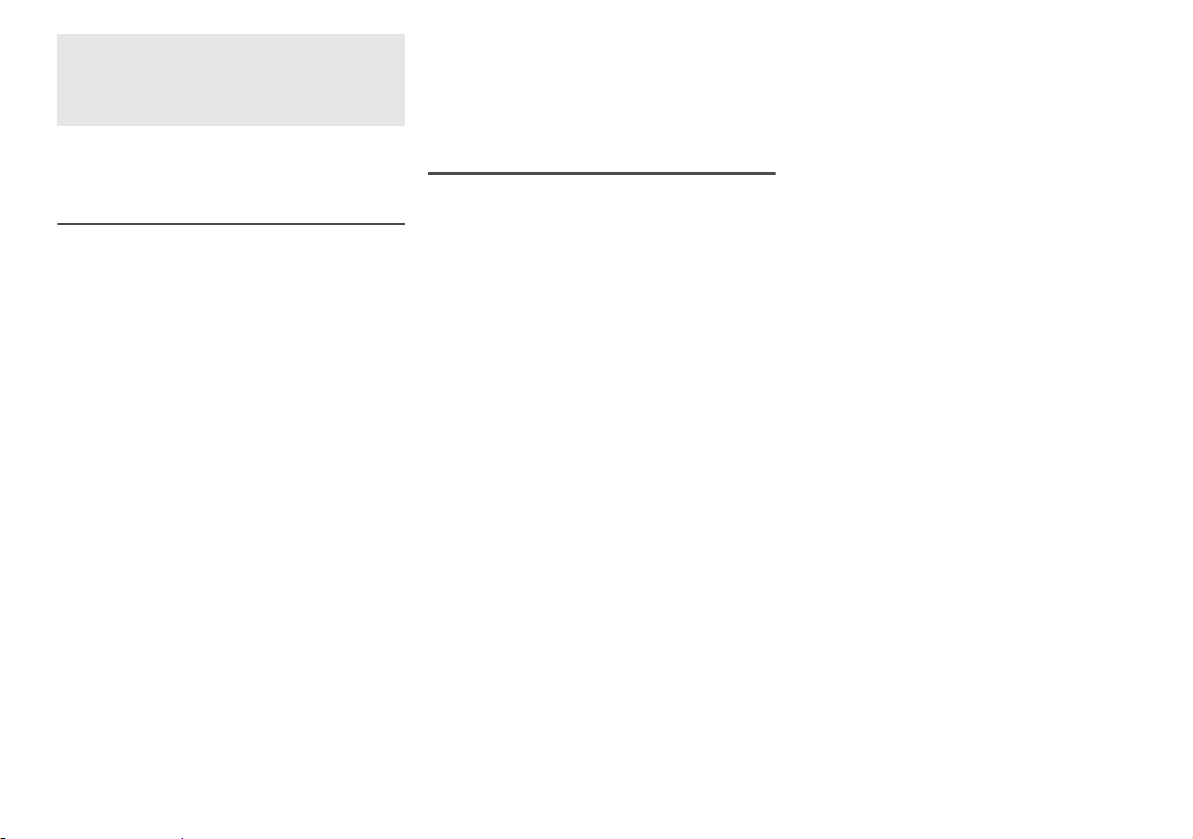
Opisane procedury należy wykonać za pomocą pilota
zdalnego sterowania. Można również użyć przycisków
na panelu przednim urządzenia, jeśli są identyczne.
Zakupione urządzenie może różnić się od
przedstawionego na ilustracjach.
Bateria
• Ryzyko pożaru, wybuchu oraz poparzeń. Nie należy
ładować, rozbierać na części, podgrzewać do
temperatury przekraczającej 60°C lub doprowadzać do
spalenia.
•Należy trzymać baterię guzikową poza zasięgiem dzieci.
Nigdy nie należy wkładać baterii guzikowej do buzi. W
razie połknięcia należy skontaktować się z lekarzem.
Dostarczone wyposażenie
Sprawdz ić i znaleźć poszczególne elementy dostarczonego
wyposażenia.
1 Przewód zasilania
1 Pilot zdalnego sterowania (z a bateria)
(N2QAYC000098)
Środki ostrożności
OSTRZEŻENIE!
Urządzenie
• Aby ograniczyć niebezpieczeństwo pożaru, porażenia
prądem lub uszkodzenia urządzenia,
– Nie należy wystawiać urządzenia na działanie
deszczu, wilgoci, kapanie lub zachlapanie.
–Na urządzeniu nie należy umieszczać żadnych
przedmiotów napełnionych płynami, np. dzbanków.
–Należy stosować tylko zalecane akcesoria.
–Nie zdejmować pokrywy.
–Użytkownik nie powinien podejmować się naprawy
urządzenia na własną rękę. Serwis należy zlecić w
autoryzowanym punkcie serwisowym.
Przewód zasilania
• Aby ograniczyć niebezpieczeństwo pożaru, porażenia
prądem lub uszkodzenia urządzenia,
–Należy upewnić się, że wartość napięcia źródła
zasilania odpowiada wartości napięcia umieszczonej
na urządzeniu.
– Wtyczkę sieci zasilającej należy całkowicie umieścić
gniazdku elektrycznym.
w
– Nie wolno ciągnąć za przewód, zginać go ani kłaść na
nim ciężkich przedmiotów.
– Nie wolno dotykać wtyczki mokrymi rękoma.
– Podczas odłączania wtyczki sieci zasilającej należy
trzymać za korpus wtyczki.
– Nie wolno korzystać z uszkodzonych wtyczek lub
gniazdek elektrycznych.
• Wtyczka przewodu sieciowego umożliwia odłączenie
zasilania urządzenia. Urządzenie należy zamontować w
sposób umożliwiający szybkie wyjęcie wtyczki z gniazda
RQT9865
zasilania.
2
16
UWAGA!
Urządzenie
• Aby ograniczyć niebezpieczeństwo pożaru, porażenia
prądem lub uszkodzenia urządzenia,
– Niniejszego urządzenia nie należy instalować lub
umieszczać w biblioteczce, wbudowanej szafce lub
innej ograniczonej przestrzeni. Należy zapewnić
odpowiednią wentylację urządzenia.
–Nie zasłaniaj otworów wentylacyjnych urządzenia
gazetami, obrusami, zasłonami i podobnymi
przedmiotami.
– Nie umieszczać na urządzeniu źródeł otwartego ognia,
jak np. zapalone świece.
•Urządzenie jest przeznaczone do używania w klimacie
umiarkowanym.
•To urządzenie może odbierać zakłócenia wywołane
użyciem telefonu komórkowego. Jeżeli takie zakłócenia
wystąpią, wskazane jest zwiększenie odległości
pomiędzy urządzeniem a telefonem komórkowym.
• Nie dotykać spodu urządzenia. W przypadku
długotrwałego używania może się ono rozgrzać.
Bateria
• Istnieje niebezpieczeństwo wybuchu w przypadku, gdy
baterie zostaną nieprawidłowo założone. Baterie należy
wymieniać na takie same lub na baterie równorzędnego
typu, zalecane przez producenta.
•Zużyte baterie należy odpowiednio zutylizować.
Właściwą metodę powinny wskazać władze lokalne.
• Nie zbliżać baterii do źródeł ciepła lub ognia.
• Baterii nie należy pozostawiać przez dłuższy czas, w
pojeździe z zamkniętymi drzwiami i oknami, narażonym
na bezpośrednie promieniowanie słoneczne.
•Jeśli pilot ma nie być używany przez dłuższy czas, należy
wyjąć z niego baterię. Przechowywać w chłodnym,
ciemnym miejscu.
Spis treści
Środki ostrożności . . . . . . . . . . . . . . . . . . . . . . . . . .2
Dostarczone wyposażenie . . . . . . . . . . . . . . . . . . . .2
Informacje o technologii Bluetooth® . . . . . . . . . . . . 3
Licencje . . . . . . . . . . . . . . . . . . . . . . . . . . . . . . . . . . .3
Opis elementów sterowania . . . . . . . . . . . . . . . . . . . 4
Przygotowanie pilota zdalnego sterowania. . . . . . .5
Ustawienie urządzenia. . . . . . . . . . . . . . . . . . . . . . . .5
Podłączenie . . . . . . . . . . . . . . . . . . . . . . . . . . . . . . . .6
Sterowanie podstawowe. . . . . . . . . . . . . . . . . . . . . .8
Połączenie po jednym dotknięciu (NFC) . . . . . . . . .8
Menu dźwięku . . . . . . . . . . . . . . . . . . . . . . . . . . . . . . 8
Menu konfiguracji . . . . . . . . . . . . . . . . . . . . . . . . . . .9
Wykonywanie operacji po podłączeniu do
telewizora (VIERA Link™ HDAVI Control™) . . . . . 10
Rozwiązywanie problemów . . . . . . . . . . . . . . . . . . 11
Konserwacja. . . . . . . . . . . . . . . . . . . . . . . . . . . . . . . 12
Dane techniczne . . . . . . . . . . . . . . . . . . . . . . . . . . . 13
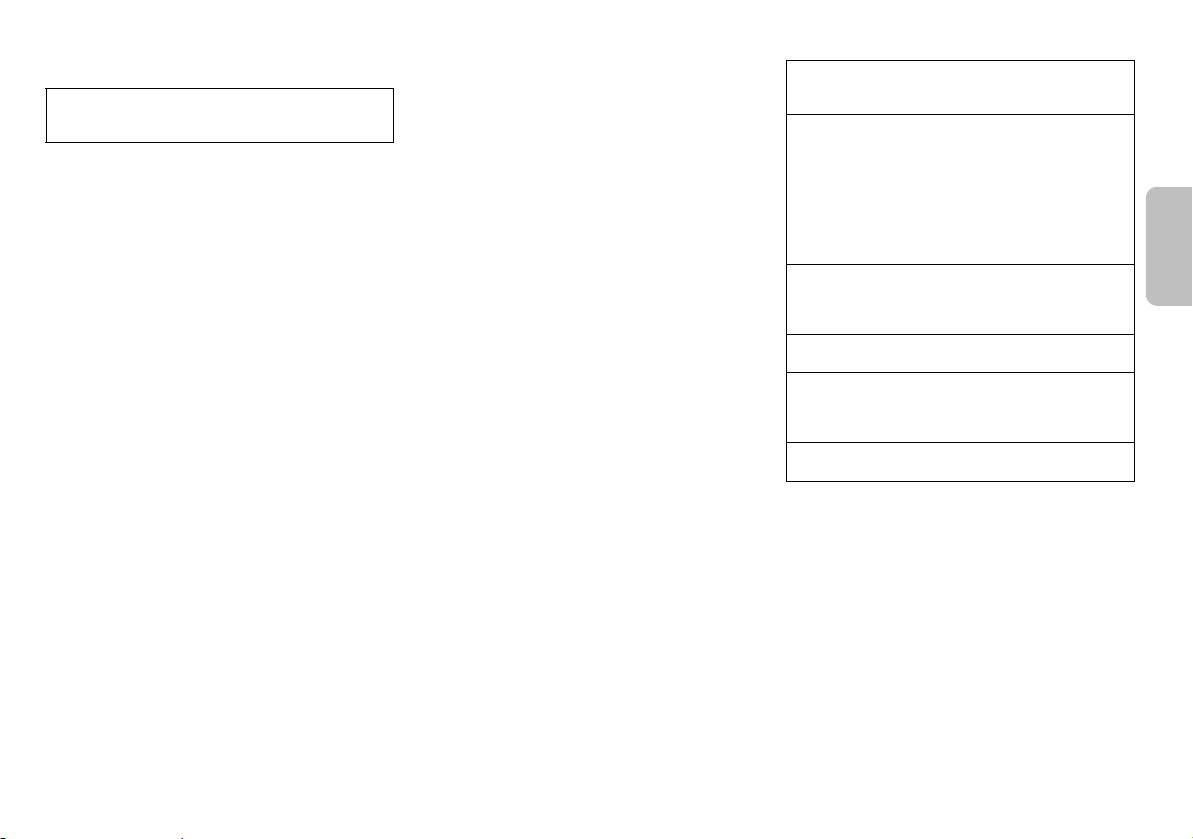
Informacje o technologii
POLSKI
Bluetooth
Firma Panasonic nie ponosi odpowiedzialności za dane
informacje, które mogą zostać ujawnione podczas
i
transmisji bezprzewodowej.
Pasmo częstotliwości
• System korzysta z pasma częstotliwości 2,4 GHz.
Certyfikacja
• Niniejszy system jest zgodny z ograniczeniami
częstotliwości i
przepisów dotyczących częstotliwości. W
pozwolenie na transmisję bezprzewodową nie jest
konieczne.
• Wykonywanie po niższych czynności jest karalne na mocy
prawa:
– Demontaż lub modyfikowanie urządzenia głównego.
– Usuwanie etykiet z danymi technicznymi.
Ograniczenia użytkowania
• Nie ma gwarancji, że sprzęt będzie współpracował ze
wszystkimi urządzeniami Bluetooth
bezprzewodowa za ich pomocą będzie możliwa.
• Wszystkie urządzenia muszą być zgodne z normami
wyznaczonymi przez firmę Bluetooth SIG, Inc.
•W zależności od danych technicznych urządzenia oraz
dostępnych możliwości konfiguracji nawiązanie
połączenia może nie być możliwe lub mogą istnieć
różnice w
• System obsługuje funkcje bezpieczeństwa zgodnie ze
standardem Bluetooth
użytkowania lub ustawień te zabezpieczenia mogą być
niewystarczające. Należy zachować ostrożność podczas
bezprzewodowej transmisji danych do systemu.
• System nie oferuje możliwości transmisji danych do
urządzenia Bluetooth
Zasięg użytkowania
• Maksymalny zasięg użytkowania urządzenia to 10 m.
•Zasięg może zmniejszyć się w zależności od warunków
otoczenia, istniejących przeszkód i
®
otrzymał certyfikat na podstawie
zakresie wykonywania niektórych operacji.
®
. Jednak zależnie od środowiska
®
.
związku z tym
®
ani że transmisja
zakłóceń.
Zakłócenia powodowane przez inne urządzenia
• System może nie działać poprawnie lub mogą
występować problemy, takie jak skoki dźwięku i
powodowane zakłóceniami fal radiowych, jeśli
urządzenie znajdzie się zbyt blisko innych urządzeń
®
Bluetooth
•System może nie działać poprawnie, jeśli sygnał radiowy
np. z
Przeznaczenie
• System jest przeznaczony tylko do ogólnego użytku
w
• Nie należy używać urządzenia w pobliżu sprzętu lub
miejsc wykazujących wrażliwość na zakłócenia
częstotliwości radiowej (na przykład: lotnisk, szpitali,
laboratoriów, itd.).
lub sprzętu korzystającego z pasma 2,4 GHz.
pobliskich stacji nadawczych jest zbyt silny.
normalnych warunkach.
głośności
Licencje
Wytwarzane na licencji firmy Dolby Laboratories.
Dolby, Pro Logic i symbol podwójnego D są znakami
towarowymi Dolby Laboratories.
Wytwarzane na licencji objętej patentami amerykańskimi
nr: Przyznane i oczekujące na przyznanie patenty
amerykańskie oraz ogólnoświatowe 5,956,674,
5,974,380, 6,487,535 i inne. DTS, symbol oraz nazwa
DTS i symbol są zastrzeżonymi znakami towarowymi, a
DTS Digital Surround oraz logo DTS są znakami
towarowymi firmy DTS, Inc. Produkt obejmuje
oprogramowanie. © DTS, Inc. Wszelkie prawa
zastrzeżone.
HDMI, logo HDMI oraz High-Definition Multimedia
Interface są znakami towarowymi lub zastrzeżonymi
znakami towarowymi firmy HDMI Licensing LLC w
Stanach Zjednoczonych i innych krajach.
HDAVI Control™ jest znakiem towarowym firmy
Panasonic Corporation.
Znak ze słowem i logo Bluetooth® są własnością firmy
Bluetooth SIG, Inc., a firma Panasonic Corporation używa
ich na mocy licencji. Inne znaki handlowe i nazwy
handlowe są własnością odpowiednich posiadaczy.
Google Play i Android są znakami towarowymi lub
zastrzeżonymi znakami towarowymi firmy Google Inc.
RQT9865
3
17
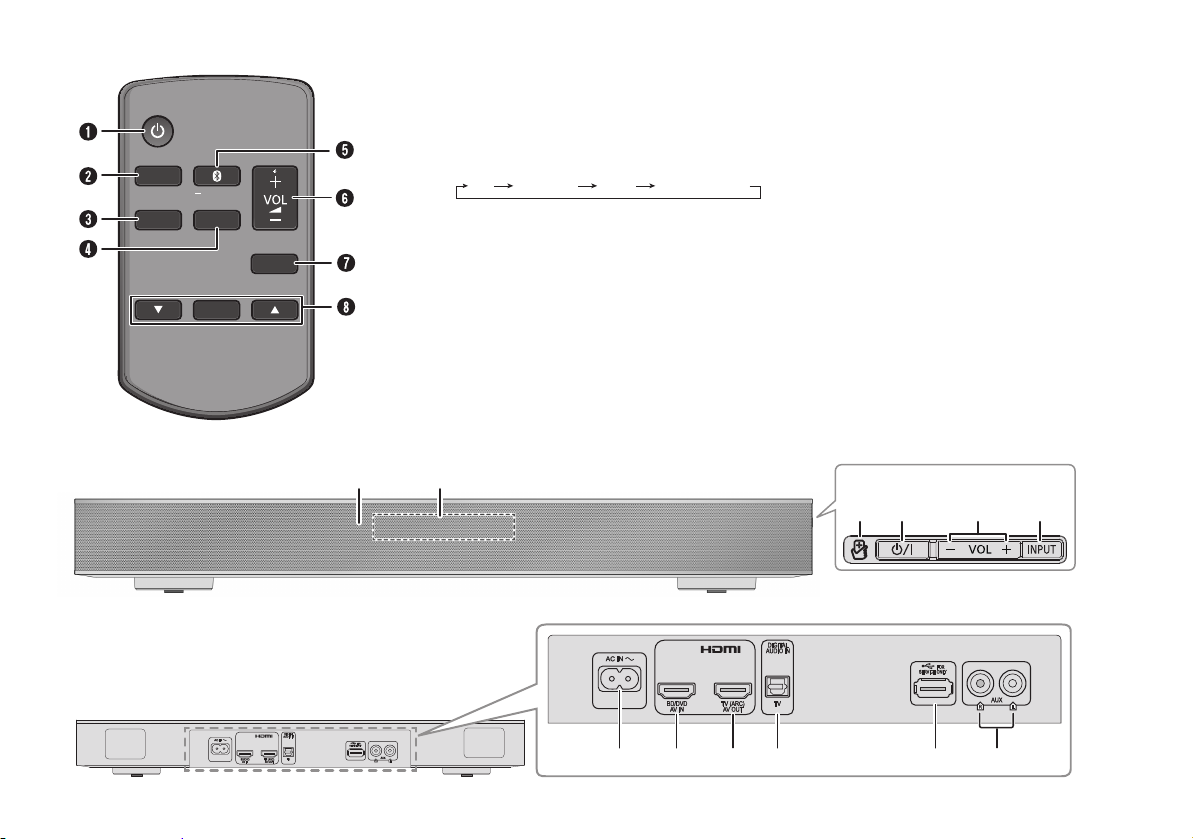
Opis elementów sterowania
MUTE
SETUP
INPUT
SOUND
OK
PAIRING
IJ
BFAK
Przedni panel
Widok z boku
LMNO P Q
Tyl ny pan el
TV BD/DVD
BLUETOOTH
AUX
A
Przełącznik „STANDBY/ON” [`
Naciśnij ten przycisk, aby wyłączyć urządzenie
(przełączyć je w stan gotowości) lub włączyć je z
powrotem. W stanie gotowości urządzenie nadal
pobiera pewną niewielką moc.
B
Wybierz źródło wejściowe
C
Wyświetl menu konfiguracji
D
Wyświetl menu dźwięku
E
Wybierz tryb Bluetooth
Uruchom tryb parowania Bluetooth
F
Regulacja głośności systemu
G
Wyciszanie dźwięku
Ponownie naciśnij przycisk, aby anulować wybór.
„MUTE” można wyłączyć również przez regulowanie
głośności lub wyłączając system.
], [1]
®
®
H
Wybierz i potwierdź opcję
I
Czujnik zdalnego sterowania
Odległość: W granicach około 7 m
Kąt: W przybliżeniu 20° w pionie, 30° w poziomie
J
Wyświetlacz
K
Obszar dotykowy NFC
L
Złącze AC IN
M
Złącze HDMI IN (BD/DVD)
N
Złącze HDMI OUT (zgodne z funkcją ARC)
O
Złącze DIGITAL AUDIO IN (TV)
P
Gniazdo USB (wyłącznie do użytku serwisowego)
Q
Złącze AUX IN
RQT9865
4
18
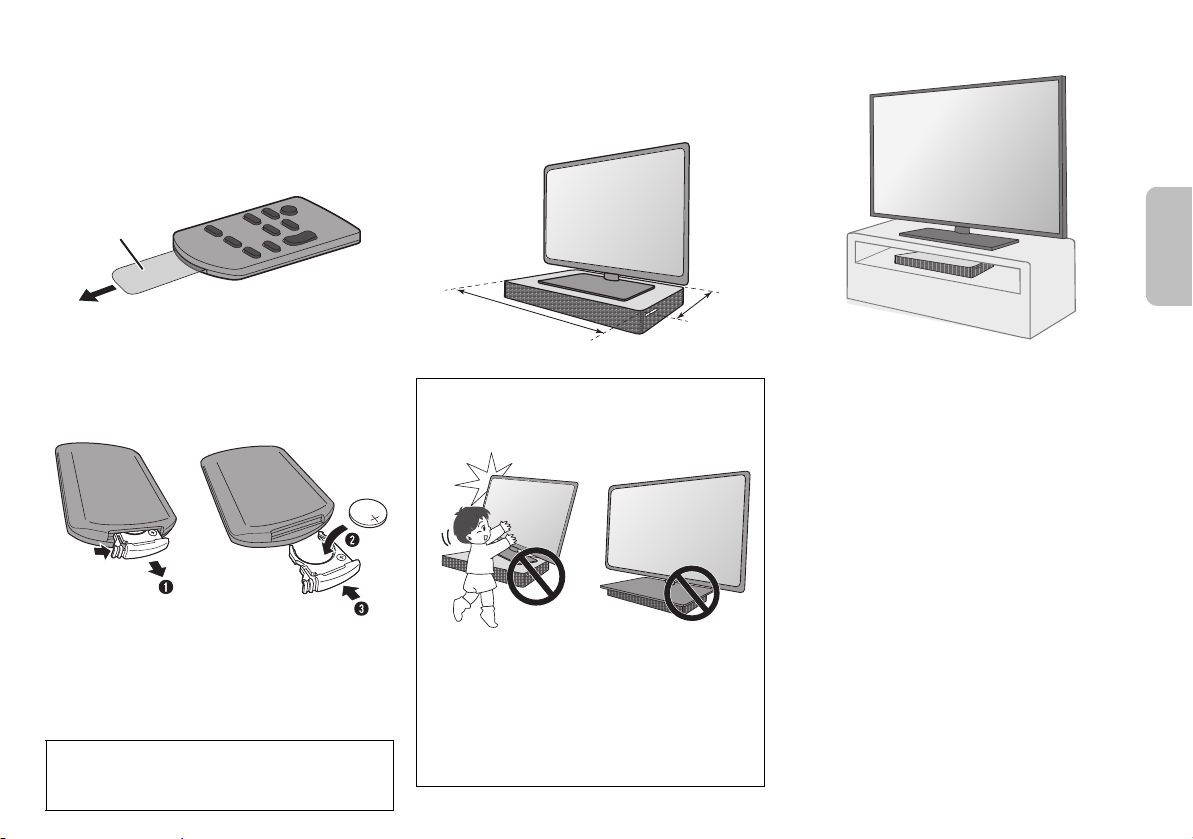
Przygotowanie pilota zdalnego
Powłoka
izolacyjną
460 mm
280 mm
POLSKI
sterowania
Przed rozpoczęciem użytkowania
Przed pierwszym użyciem pilota zdalnego sterowania usuń
powłokę izolacyjną.
Wymiana baterii
W przypadku, gdy pilot zdalnego sterowania przestanie
działać lub zakres działania jest ograniczony, należy
wymienić baterię. Baterie należy wymieniać wyłącznie na
nowe (baterie litowe CR2025).
Ustawienie urządzenia
Jeśli telewizor waży mniej niż 30 kg, a jego podstawa mieści
się w zakresie 460 mm (szerokość) na 280 mm (głębokość),
możesz postawić go na szczycie systemu.
UWAGA!
• Utrzymuj telewizor na powierzchni systemu. Należy
uważać, aby nie przewrócić telewizora, ponieważ może
to spowodować obrażenia ciała.
Można również umieścić system obok telewizora (z prawej
strony) lub na półce.
Uwaga:
• Nie umieszczaj systemu w metalowej szafce.
•Jeśli na telewizorze występują nieregularne kolory,
wyłącz go na 30 minut. Jeśli demagnetyzacja telewizora
nie rozwiązuje problemu, zwiększ odległość między nim a
systemem.
• Nie trzymaj w pobliżu namagnesowanych przedmiotów.
Namagnesowane karty, zegarki itp. mogą ulec
uszkodzeniu w przypadku umieszczenia zbyt blisko
systemu.
1
Naciskając zaczep blokady, wyjąć obsadę baterii.
2
Umieścić nową baterię stroną z symbolem (+) do
góry.
3
Wsunąć obsadę baterii do oporu.
UWAGA!
Baterię guzikową należy przechowywać w miejscu
niedostępnym dla dzieci, aby nie dopuścić do jej
połknięcia.
•Należy zamontować urządzenie zapobiegające
przewracaniu się telewizora. Aby uzyskać szczegółowe
informacje dotyczące instalacji, należy zapoznać się z
instrukcją obsługi telewizora. Jeśli telewizor nie jest
wyposażony w urządzenie zapobiegające przewracaniu
się, skonsultuj się z dystrybutorem.
• Przesunięcie telewizora na powierzchni systemu może
spowodować zarysowanie jego powierzchni. Jeśli
konieczne jest przemieszczenie telewizora, podnieś go.
RQT9865
5
19
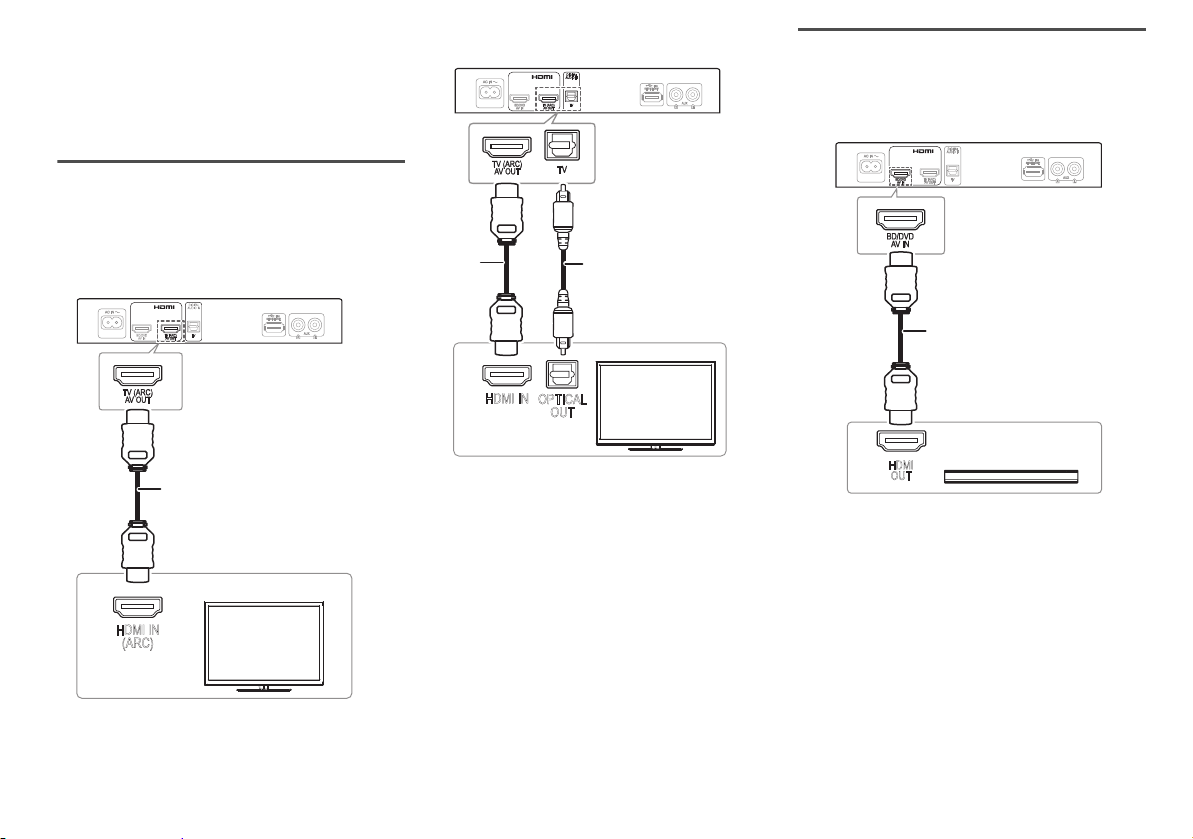
Podłączenie
HDMI IN
(ARC)
Kabel HDMI
HDMI IN
OPTICAL
OUT
Optyczny cyfrowy
kabel audio
Kabel
HDMI
HDMI
OUT
Kabel HDMI
np. odtwarzacz dysków
Blu-ray
Przed podłączeniem wyłącz cały sprzęt.
Podzespoły i przewody są sprzedawane oddzielnie.
Przewód zasilania podłaczyć do gniazdka sieciowego
dopiero po wykonaniu wszystkich pozostałych
połączeń.
Podłączanie telewizora
Podłącz telewizor zgodny z funkcją ARC
Podłącz do zgodnego z funkcją ARC złącza telewizora ze
zgodnym z funkcją ARC kablem HDMI o wysokiej prędkości.
ARC (Audio Return Channel, kanał powrotny dźwięku)
ARC to funkcja interfejsu HDMI, umożliwiająca korzystanie
z dźwięku i obrazu w jednym kablu HDMI.
RQT9865
6
20
Podłącz telewizor niezgodny z funkcją ARC
Uwaga:
Połączenie HDMI obsługuje funkcję „HDAVI Control” przez
funkcję VIERA Link w trakcie łączenia z telewizorem
Panasonic (
telewizora (VIERA Link™ HDAVI Control™)”).
Z
„Wykonywanie operacji po podłączeniu do
Podłączanie urządzenia zgodnego z
interfejsem HDMI
Można podłączyć odtwarzacz dysków Blu-ray, odtwarzacz
DVD itp. i odsłuchiwać dźwięk za pomocą systemu.
Przesyłanie przez złącze HDMI w trybie spoczynku
W trybie spoczynku sygnał audio i/lub wideo z
podłączonego urządzenia może być wysyłany do
podłączonego telewizora. Ten system nie będzie emitował
dźwięku.
Zgodność 3D
System może przesyłać sygnał wideo 3D zgodnego
odtwarzacza dysków Blu-ray na telewizor FULL HD 3D.
Uwaga:
Aby poznać ustawienia wyjścia sygnału wideo i audio, patrz
instrukcje obsługi urządzenia.
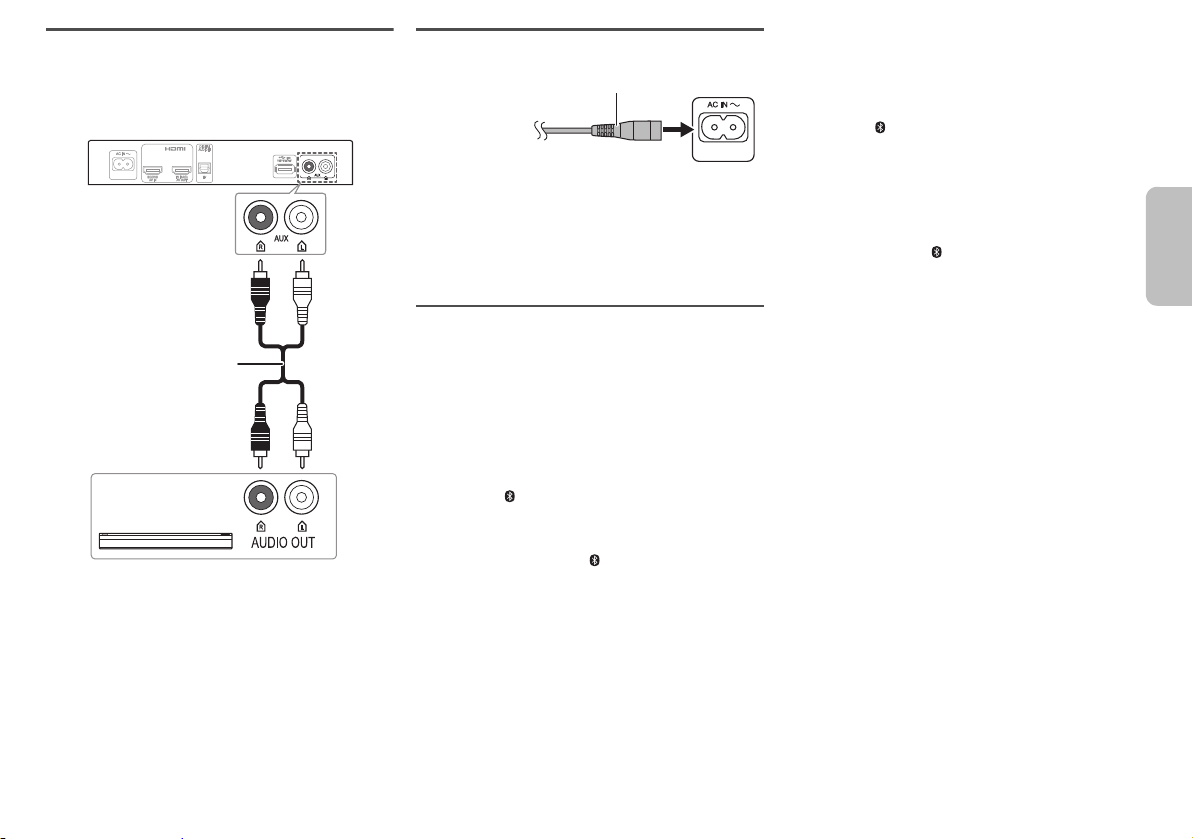
Podłączanie innego sprzętu (AUX)
Kabel audio
np. przystawka STB
Do domowego
gniazdka
zasilającego
Przewód zasilania (w zestawie)
POLSKI
Można podłączyć inne urządzenia, takie jak odtwarzacz
Blu-ray, odtwarzacz DVD, konsolę do gier, przystawkę STB
itp. i odsłuchiwać dźwięk za pomocą systemu.
Podłączanie przewodu zasilania
Nie stosować przewodów zasilania, pochodzących z innych
urządzeń.
Oszczędzanie energii
System pozostając w trybie spoczynku zużywa małą moc
Z
„Dane techniczne”). Gdy system nie jest używany,
(
należy go odłączać od zasilania.
Połączenie Bluetooth
Można podłączyć urządzenie audio bezprzewodowo za
pomocą funkcji Bluetooth
Przygotowanie
Włącz funkcję Bluetooth® urządzenia i umieść je w pobliżu
systemu.
Parowanie urządzenia
1
Naciśnij [ ], aby wybrać „BLUETOOTH”.
W przypadku wyświetlenia komunikatu „PAIRING”
przejdź do kroku 3.
2
Naciśnij i przytrzymaj [ ] do chwili wyświetlenia
komunikatu „PAIRING”.
3
Wybierz w menu Bluetooth® urządzenia opcję
„SC-HTE80”.
W przypadku wyświetlenia monitu o hasło wprowadź
„0000”.
Urządzenie łączy się automatycznie z tym systemem
po zakończeniu parowania.
Nazwa podłączonego urządzenia jest wyświetlona.
Uwaga:
•W celu podłączenia urządzenie należy sparować.
• Z systemem można sparować do 8 urządzeń.
W przypadku sparowania dziewiątego urządzenia to,
które najdłużej nie było używane zostanie zastąpione.
®
®
i odtwarzać na nim.
Podłączanie sparowanego urządzenia
Przygotowanie
Jeśli system jest podłączony do urządzenia Bluetooth®,
odłącz go (
1
2
Rozłączanie urządzenia
Naciśnij i przytrzymaj [ ] do chwili wyświetlenia
komunikatu „BLUETOOTH READY”.
Uwaga:
• System może połączyć się z tylko jednym urządzeniem w
• W przypadku wybrania jako źródła „BLUETOOTH”
•Urządzenie Bluetooth® zostanie odłączone po wybraniu
Z
patrz niżej).
Naciśnij [ ], aby wejść do trybu Bluetooth®.
Wyświetlony jest komunikat „BLUETOOTH READY”.
Wybierz w menu Bluetooth® urządzenia opcję
„SC-HTE80”.
Nazwa podłączonego urządzenia jest wyświetlona.
danym momencie.
system automatycznie próbuje połączyć się z ostatnim
podłączonym urządzeniem.
innego urządzenia.
RQT9865
7
21
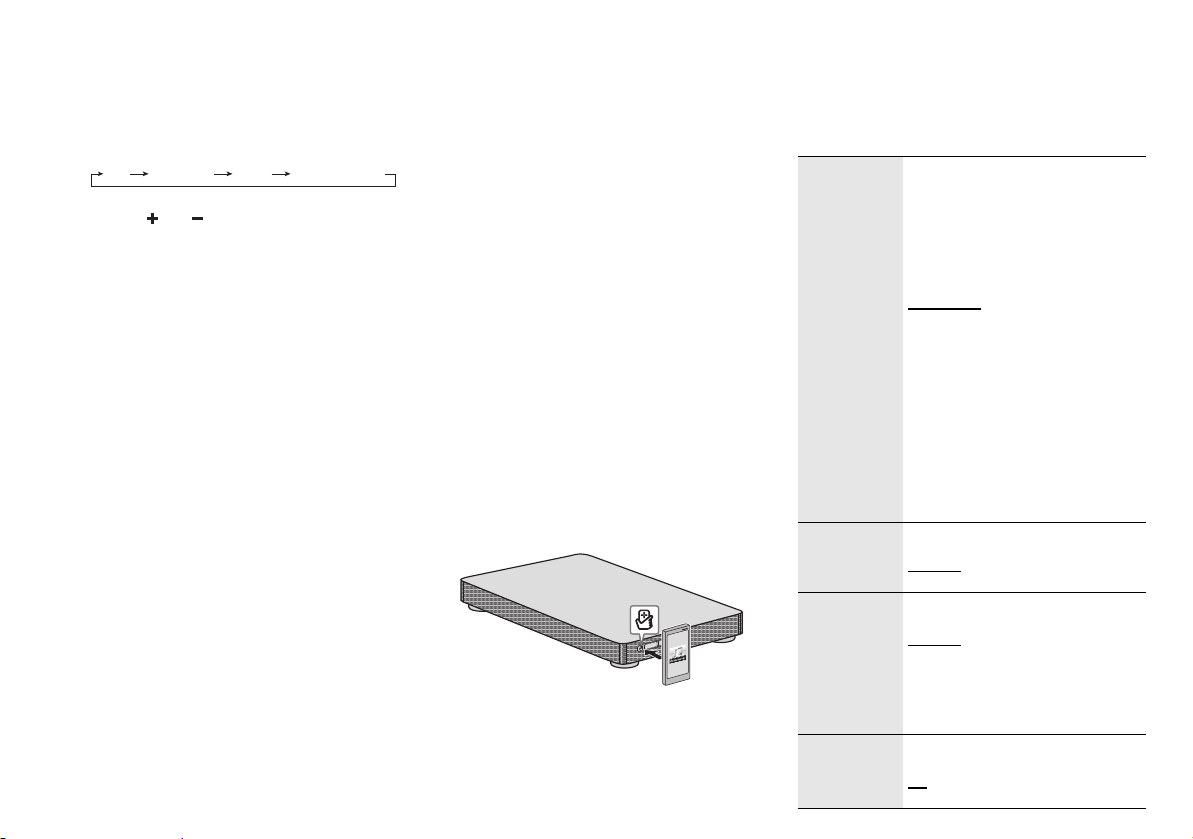
Sterowanie podstawowe
TV BD/DVD
BLUETOOTH
AUX
VOL
Przygotowanie
Włącz telewizor i/lub podłączone urządzenie.
1
Naciśnij [1], aby wyłączyć system.
2
Naciśnij [INPUT] wielokrotnie, aby wybrać źródło.
3
Naciśnij [ ], aby wyregulować głośność
systemu.
Zakres głośności: 0 do 100
Gdy jako źródło wybrano „BLUETOOTH”
Wybierz system jako głośnik zewnętrzny w menu
podłączonego urządzenia Bluetooth
Gdy jako źródło wybrano „BD/DVD”
Na telewizorze wybierz odpowiednie wejście odbiornika
podłączonego do systemu.
RQT9865
8
22
®
.
Połączenie po jednym
dotknięciu (NFC)
Tylko dla urządzeń z systemem Android™
zgodnych z NFC
Po dotknięciu obszaru dotykowego NFC (Near Field
Communication, komunikacja bliskiego zasięgu) systemu
przez zgodne z NFC urządzenie Bluetooth
automatycznie włączy się, sparuje i połączy się z
urządzeniem Bluetooth
Informacje o NFC
NFC (Near Field Communication, komunikacja bliskiego
zasięgu) to technologia bezprzewodowa krótkiego zasięgu,
umożliwiająca komunikację między urządzeniami z tą
funkcją po zetknięciu.
Przygotowanie
• Pobierz i zainstaluj bezpłatną aplikację systemu
Android™ „Panasonic Music Streaming” z serwisu
Google Play™.
•Włącz funkcję „NFC” na swoim urządzeniu.
1
Uruchom aplikację „Panasonic Music Streaming”.
Wyświetlany jest ekran aplikacji.
2
Dotknij i przytrzymaj urządzenie w obszarze
dotykowym NFC systemu do chwili nawiązania
połączenia Bluetooth
Po nawiązaniu połączenia na urządzeniu wyświetlane
jest okno wyskakujące.
Nazwa podłączonego urządzenia jest wyświetlona.
3
Rozpocznij odtwarzanie na urządzeniu Bluetooth®.
Podłączanie innego urządzenia
Po połączeniu się można nawiązać połączenie z innym
urządzeniem Bluetooth
w obszarze dotykowym NFC. Poprzednie urządzenie
zostanie automatycznie odłączone.
®
.
®
.
®
przez dotknięcie i przytrzymanie go
®
system
Menu dźwięku
1
Naciśnij [SOUND] wielokrotnie, aby wybrać efekt
dźwiękowy.
2
Naciśnij [R, T] wielokrotnie, aby wybrać żądane
ustawienia, a następnie naciśnij [OK].
SOUND MODE Różne tryby dźwięku są wzmacniane za
SUBWOOFER
DIALOG Dostosuj poziom dialogu.
H.BASS Wzmocnienie efektu harmonicznego
pomocą efektów Dolby
i 3D Surround w celu zapewnienia
efektu dźwiękowego podobnego do
konfiguracji 5.1.
Aby anulować efekt Dolby Virtual
Speaker i 3D Surround, wybierz opcję
„STEREO”.
STANDARD
filmów obyczajowych i programów
komediowych.
STADIUM
dźwięk dla transmisji sportowych na
żywo.
MUSIC
instrumentów muzycznych i utworów.
CINEMA
trójwymiarowy dźwięk dla filmów.
NEWS
informacji i komentarzy sportowych.
STEREO
dźwięku stereo.
LEVEL 1
LEVEL 2
LEVEL 3
LEVEL 4
LEVEL 1
LEVEL 2
LEVEL 3
LEVEL 4
Komunikat „DIALOG” nie jest
wyświetlany gdy opcja „3D CLR
DIALOG” jest ustawiona na „OFF”.
basu.
ON
OFF
: Zapewnia realistyczny
: Poprawa dźwięku
: Zapewnia niepowtarzalny
: Poprawa wyrazistości głosu
: Odtwórz dowolne źródło
®
Virtual Speaker
: Najlepiej dostosowane do

3D CLR
POLSKI
DIALOG
DUAL AUDIO Ustawia preferowany tryb kanału audio,
AGC Sterowanie wzmocnieniem dźwięku
LOW VOL
MODE
Uwaga:
Ustawienie domyślne jest podkreślone. Zmienione
ustawienia zostaną, jeśli nie jest wskazane inaczej,
utrzymane do czasu kolejnej ich zmiany.
Funkcja trybu czystych dialogów 3D
tworzy pole dźwięku podobne do
pochodzącego z ekranu telewizora i
zwiększa klarowność dialogów.
ON
: Efekty 3D Surround, trybu czystych
dialogów i Dolby Virtual Speaker
OFF
: Efekt Dolby Virtual Speaker
Po każdym włączeniu systemu
ustawienie przyjmie ponownie wartość
„ON”.
jeśli jednostka odbiera dwa tryby audio.
M1
: Główny
M2
: Pomocniczy
M1 + M2
: Główny + pomocniczy
Ten efekt działa wyłącznie jeśli wyjście
audio telewizora lub odtwarzacza jest
ustawione na „Bitstream”, a w źródle
dźwięku dostępny jest tryb „Dolby Dual
Mono”.
zapobiega występowaniu nagłych
głośnych dźwięków przez automatyczne
zmniejszenie poziomu dźwięku gdy
sygnał wejściowy stanie się zbyt wysoki.
ON
OFF
Zwiększenie głośności dialogu w
warunkach słabego dźwięku.
ON
OFF
Wybierz „OFF”, aby anulować ten efekt
jeśli dialog nie brzmi naturalnie w
warunkach niskiej głośności.
Format dźwięku
Można wyświetlić bieżący format dźwięku.
Naciśnij i przytrzymaj [SOUND] przynajmniej przez
sekundy.
4
DOLBY
DIGITAL
DTS Źródłem dźwięku jest DTS.
PCM MULTI Liniowa modulacja kodowo-impulsowa
PCM Dwukanałowa modulacja
ANALOG Źródło dźwięku jest analogowe.
SBC
Źródłem dźwięku jest Dolby Digital.
w źródle dźwięku.
kodowo-impulsowa w źródle dźwięku.
Źródłem dźwięku jest kodowanie
subpasmowe.
(tylko tryb Bluetooth®)
Menu konfiguracji
1
Naciśnij [SETUP] wielokrotnie, aby wybrać pozycję
konfiguracji.
2
Naciśnij [R, T] wielokrotnie, aby wybrać żądane
ustawienia, a następnie naciśnij [OK].
DIMMER Przyciemnia panel wyświetlacza po
AUTO POWER
DOWN
VOL
LIMITATION
sekundach nieaktywności.
5
ON
OFF
System automatycznie wyłącza się w
przypadku braku wejścia audio i jeśli nie
jest używany przez 2 godziny.
ON
OFF
Ustawia podczas włączania systemu
wartość graniczną głośności na 50,
mimo że przed wyłączeniem była
ustawiona na ponad 50.
ON
OFF
BLUETOOTH
STANDBY
LINK MODE Zmień tryb połączenia Bluetooth®, aby
VIERA LINK Włącz funkcję VIERA Link.
Uwaga:
Ustawienie domyślne jest podkreślone. Zmienione
ustawienia zostaną, jeśli nie jest wskazane inaczej,
utrzymane do czasu kolejnej ich zmiany.
Ta funkcja umożliwia podłączenie
sparowanego urządzenia Bluetooth
gdy system jest w trybie spoczynku.
ON
OFF
System włączy się automatycznie po
podłączeniu sparowanego urządzenia
®
Bluetooth
dostosować do rodzaju połączenia.
Sprawdź, czy podłączone urządzenie
zostało odłączone (wyświetlany jest
komunikat „BLUETOOTH READY”).
MODE 1:
możliwość połączenia.
MODE 2:
dźwięku.
ON
OFF
Wybierz „OFF”, jeśli funkcja HDAVI
Control nie działa prawidłowo z tym
systemem. Funkcja ARC zostanie
wyłączona. Podłącz optyczny cyfrowy
kabel audio.
Wyłącz wszystkie podłączone
urządzenia, a następnie po zmianie
ustawienia włącz je ponownie.
.
Nacisk położony na
Nacisk położony na jakość
®
RQT9865
9
23
