Panasonic SC-HTB500 Operating Instruction
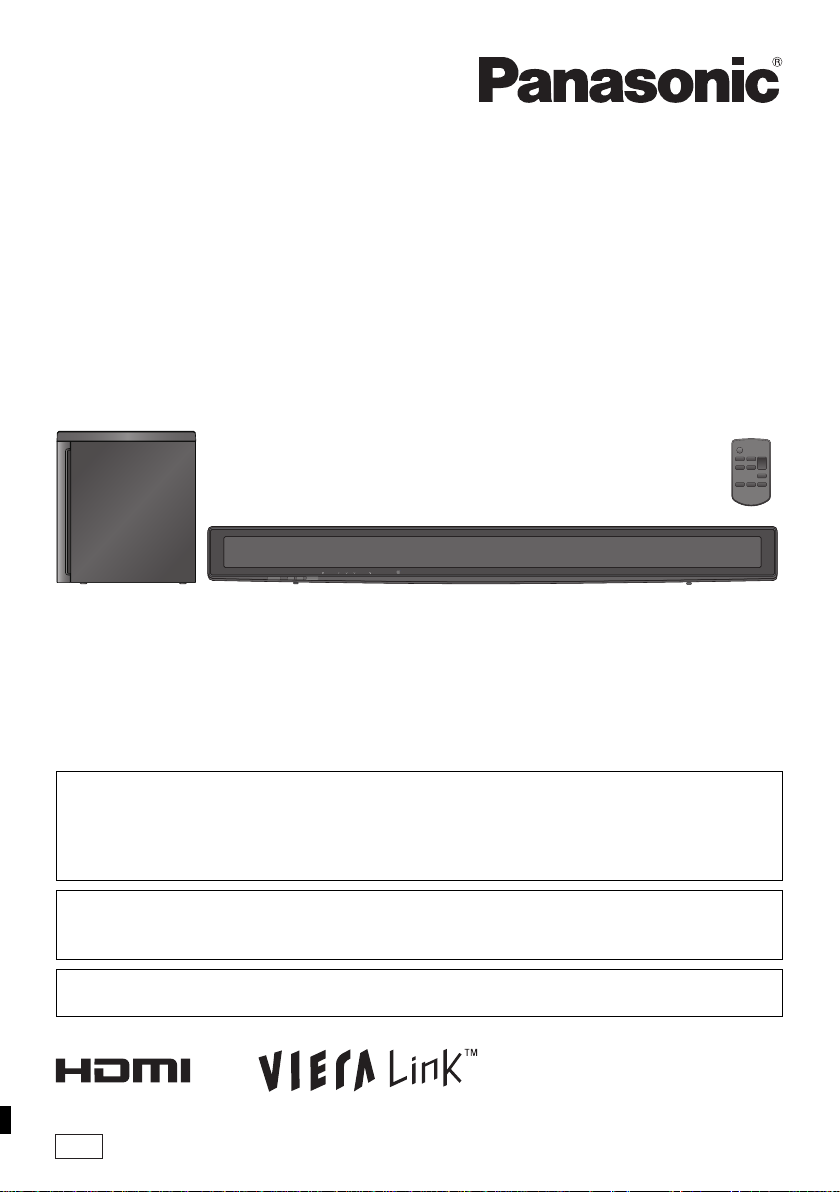
Operating Instructions
Home Theater Audio System
Model No. SC-HTB500
Dear customer
Thank you for purchasing this product.
For optimum performance and safety, please read these instructions carefully.
Before connecting, operating or adjusting this product, please read the instructions completely.
Please keep this manual for future reference.
The illustrations shown may differ from your unit.
Included Installation Instructions
The installation should be done by a qualified installation specialist.
Before commencing work, carefully read these installation instructions and the operating instructions
to ensure that installation is performed correctly.
(Please keep these instructions. You may need them when maintaining or moving this unit.)
If you have any questions contact
For U.S.A. and Puerto Rico: 1-800-211-PANA(7262)
For Canada: 1-800-561-5505
For U.S.A. and Puerto Rico: The warranty can be found on page 21.
For Canada: The warranty can be found on page23.
PP
RQTX1179-2Y
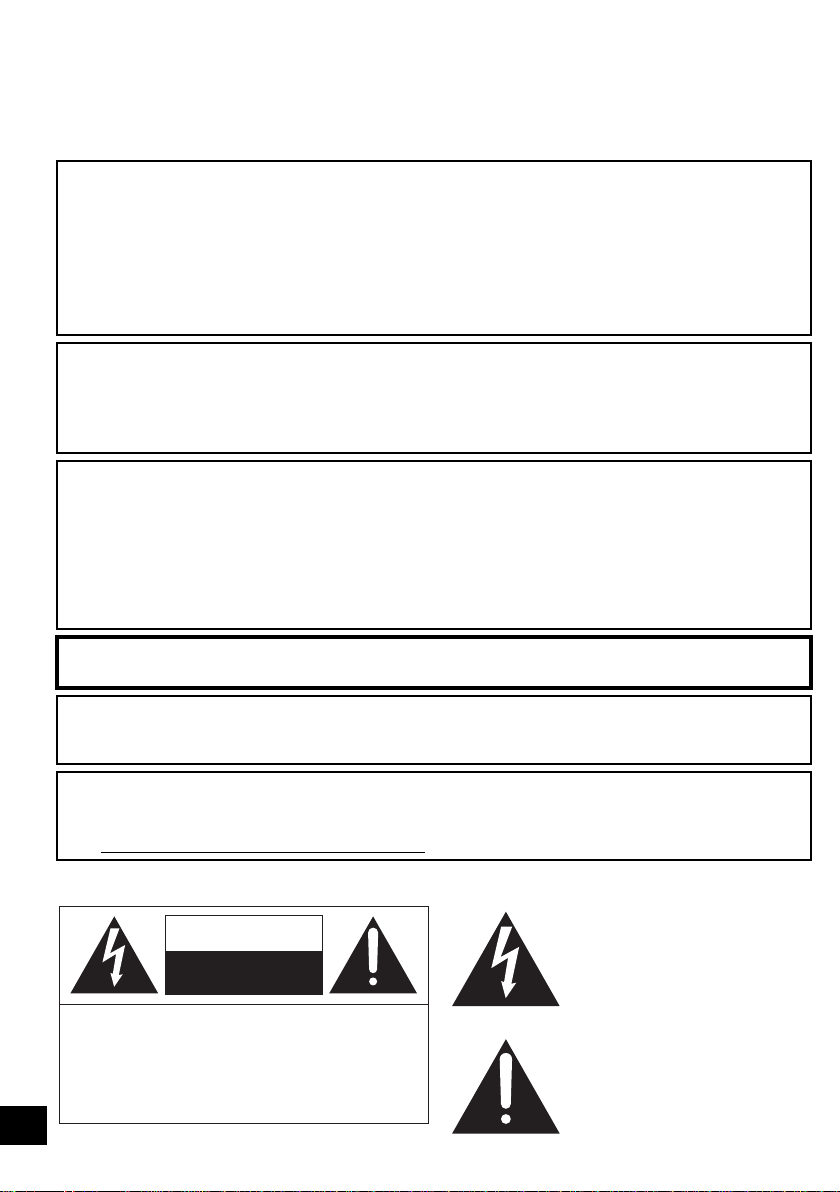
WARNING:
TO REDUCE THE RISK OF FIRE, ELECTRIC SHOCK OR PRODUCT DAMAGE,
≥ DO NOT EXPOSE THIS APPARATUS TO RAIN, MOISTURE, DRIPPING OR SPLASHING AND
THAT NO OBJECTS FILLED WITH LIQUIDS, SUCH AS VASES, SHALL BE PLACED ON THE
APPARATUS.
≥ USE ONLY THE RECOMMENDED ACCESSORIES.
≥ DO NOT REMOVE THE COVER (OR BACK); THERE ARE NO USER SERVICEABLE PARTS
INSIDE. REFER SERVICING TO QUALIFIED SERVICE PERSONNEL.
CAUTION!
DO NOT INSTALL OR PLACE THIS UNIT IN A BOOKCASE, BUILT-IN CABINET OR IN ANOTHER
CONFINED SPACE. ENSURE THE UNIT IS WELL VENTILATED. TO PREVENT RISK OF ELECTRIC
SHOCK OR FIRE HAZARD DUE TO OVERHEATING, ENSURE THAT CURTAINS AND ANY OTHER
MATERIALS DO NOT OBSTRUCT THE VENTILATION VENTS.
Button-type battery (Lithium battery)
≥ Insert with poles aligned.
≥ Do not touch the terminals (i and j) with metal objects.
≥ Do not recharge, disassemble, remodel, heat or throw into fire.
≥ Keep out of reach of children
If any electrolyte should come into contact with your hands or clothes, wash it off thoroughly with water.
If any electrolyte should come into contact with your eyes, never rub the eyes. Rinse eyes thoroughly
with water, and then consult a doctor.
Warning
Risk of fire, explosion and burns. Do not disassemble, heat above 60 oC (140 oF) or incinerate.
The unit should be installed near an accessible AC power outlet, with the power cord connected directly
to it.
To completely disconnect power from the unit, unplug the power cord from the AC power outlet.
<For USA-California only>
This product contains a CR Coin Cell Lithium Battery which contains Perchlorate Material s special
handling may apply.
See www.dtsc.ca.gov/hazardouswaste/perchlorate
(For the active subwoofer) The following mark and symbols are located on bottom of the unit.
CAUTION
RISK OF ELECTRIC SHOCK
DO NOT OPEN
CAUTION:TO REDUCE THE RISK OF ELECTRIC
2
SHOCK, DO NOT REMOVE SCREWS.
NO USER-SERVICEABLE PARTS
INSIDE.
REFER SERVICING TO QUALIFIED
SERVICE PERSONNEL.
.
The lightning flash with arrowhead
symbol, within an equilateral triangle,
is intended to alert the user to the
presence of uninsulated “dangerous
voltage” within the product’s
enclosure that may be of sufficient
magnitude to constitute a risk of
electric shock to persons.
The exclamation point within an
equilateral triangle is intended to alert
the user to the presence of important
operating and maintenance
(servicing) instructions in the literature
accompanying the appliance.
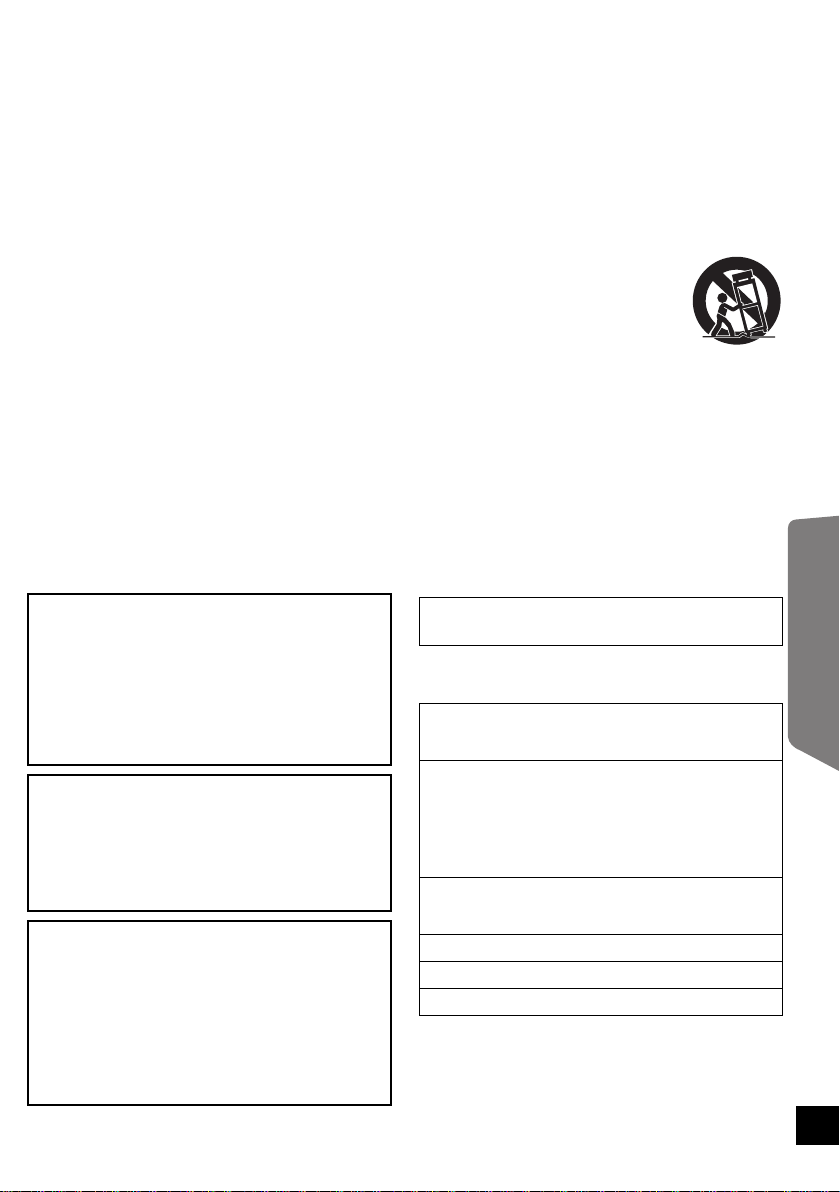
IMPORTANT SAFETY INSTRUCTIONS
Read these operating instructions carefully before using the unit. Follow the safety instructions on the unit
and the applicable safety instructions listed below. Keep these operating instructions handy for future
reference.
1 Read these instructions.
2 Keep these instructions.
3 Heed all warnings.
4 Follow all instructions.
5 Do not use this apparatus near water.
6 Clean only with dry cloth.
7 Do not block any ventilation openings. Install in
accordance with the manufacturer’s
instructions.
8 Do not install near any heat sources such as
radiators, heat registers, stoves, or other
apparatus (including amplifiers) that produce
heat.
9 Do not defeat the safety purpose of the
polarized or grounding-type plug. A polarized
plug has two blades with one wider than the
other.
A grounding-type plug has two blades and a
third grounding prong. The wide blade or the
third prong are provided for your safety. If the
provided plug does not fit into your outlet,
consult an electrician for replacement of the
obsolete outlet.
10 Protect the power cord from being walked on or
pinched particularly at plugs, convenience
receptacles, and the point where they exit from
the apparatus.
11 Only use attachments/accessories specified by
the manufacturer.
12 Use only with the cart, stand,
tripod, bracket, or table specified
by the manufacturer, or sold with
the apparatus. When a cart is
used, use caution when moving
the cart/apparatus combination to avoid injury
from tip-over.
13 Unplug this apparatus during lightning storms
or when unused for long periods of time.
14 Refer all servicing to qualified service
personnel. Servicing is required when the
apparatus has been damaged in any way, such
as power-supply cord or plug is damaged,
liquid has been spilled or objects have fallen
into the apparatus, the apparatus has been
exposed to rain or moisture, does not operate
normally, or has been dropped.
The model number and serial number of this
product can be found on either the back or the
bottom of the unit.
Please note them in the space provided below
and keep for future reference.
MODEL NUMBER ______________________
SERIAL NUMBER ______________________
User memo:
DATE OF PURCHASE ___________________
DEALER NAME ________________________
DEALER ADDRESS ____________________
______________________________________
TELEPHONE NUMBER __________________
THE FOLLOWING APPLIES ONLY IN CANADA.
This device complies with RSS-210 of the IC
Rules. Operation is subject to the following two
conditions:
(1) This device may not cause harmful
interference,
(2) This device must accept any interference
received, including interference that may
cause undesired operation of the device.
SC-HTB500
Product Identification Marking is located on the
bottom of the active subwoofer.
Licenses
Manufactured under license from Dolby Laboratories. Dolby,
Pro Logic, and the double-D symbol are trademarks of Dolby
Laboratories.
Manufactured under license under U.S. Patent #’s:
5,451,942; 5,956,674; 5,974,380; 5,978,762; 6,487,535 &
other U.S. and worldwide patents issued & pending.
DTS and the Symbol are registered trademarks & DTS
Digital Surround and the DTS logos are trademarks of DTS,
Inc. Product includes software.
© DTS, Inc. All Rights Reserved.
HDMI, the HDMI Logo, and High-Definition Multimedia
Interface are trademarks or registered trademarks of HDMI
Licensing LLC in the United States and other countries.
HDAVI Control™ is a trademark of Panasonic Corporation.
VIERA Link™ is a trademark of Panasonic Corporation.
EZ Sync™ is a trademark of Panasonic Corporation.
Operating Instructions
3
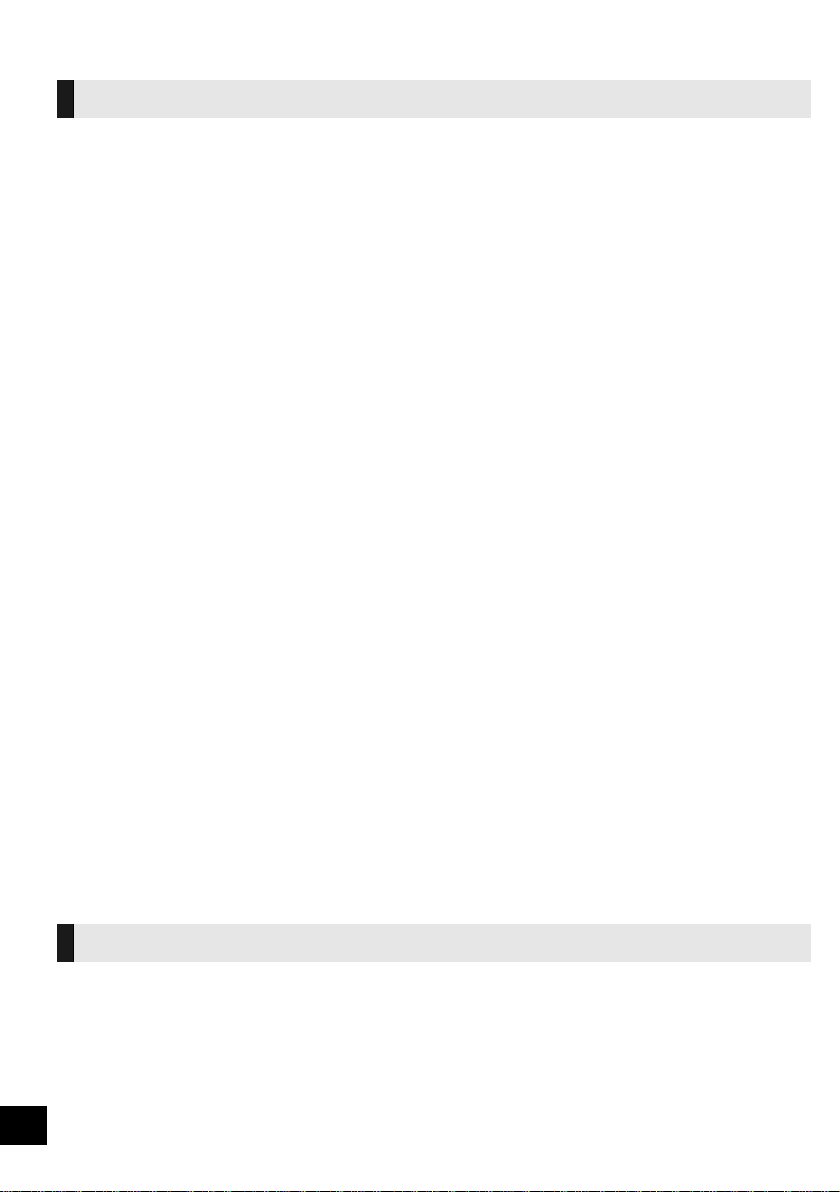
Table of Contents
Operating Instructions
IMPORTANT SAFETY INSTRUCTIONS ............................................................... 3
Licenses ..................................... .................................................... ....................... 3
Accessories .......................................................................................................... 5
Unit care ................................................................................................................ 5
Control reference guide ....................................................................................... 6
This unit and active subwoofer (Front) .......................................................................................6
This unit and active subwoofer (Rear) .......................................................................................6
Remote control ...........................................................................................................................7
Placement ............................................................................................................. 8
This unit .....................................................................................................................................8
The Active subwoofer ................................................................................................................9
Assembling the unit ........................................................................................... 10
Connections ....................................................................................................... 11
Connection to a TV ..................................................................................................................11
Connection from an HDMI compatible device ..........................................................................12
Digital transmitter connection ...................................................................................................12
AC power supply cord connection ...........................................................................................13
Active subwoofer wireless connection .....................................................................................13
Using this unit .................................................................................................... 14
Audio effects ...................................................................................................... 15
The various audio effects .........................................................................................................15
Changing the audio effects ......................................................................................................15
Linked operations with the TV
TM
(VIERA Link
Specifications ..................................................................................................... 17
Audio information .............................................................................................. 18
Troubleshooting ................................................................................................. 18
Remote control code ................................................................................................................20
Limited Warranty
(ONLY FOR U.S.A. AND PUERTO RICO) ...................................................... 21
Product Service .................................................................................................. 22
Limited Warranty (ONLY FOR CANADA) ......................................................... 23
“HDAVI ControlTM”) ................................................................... 16
Installation Instructions
Safety Precautions ............................................................................................. 24
Components ....................................................................................................... 26
Installation procedure ........................................................................................ 26
Attaching the wall mount brackets ...........................................................................................26
Connections .............................................................................................................................27
Placement ................................................................................................................................27
4
Attaching this unit to a wall ......................................................................................................28
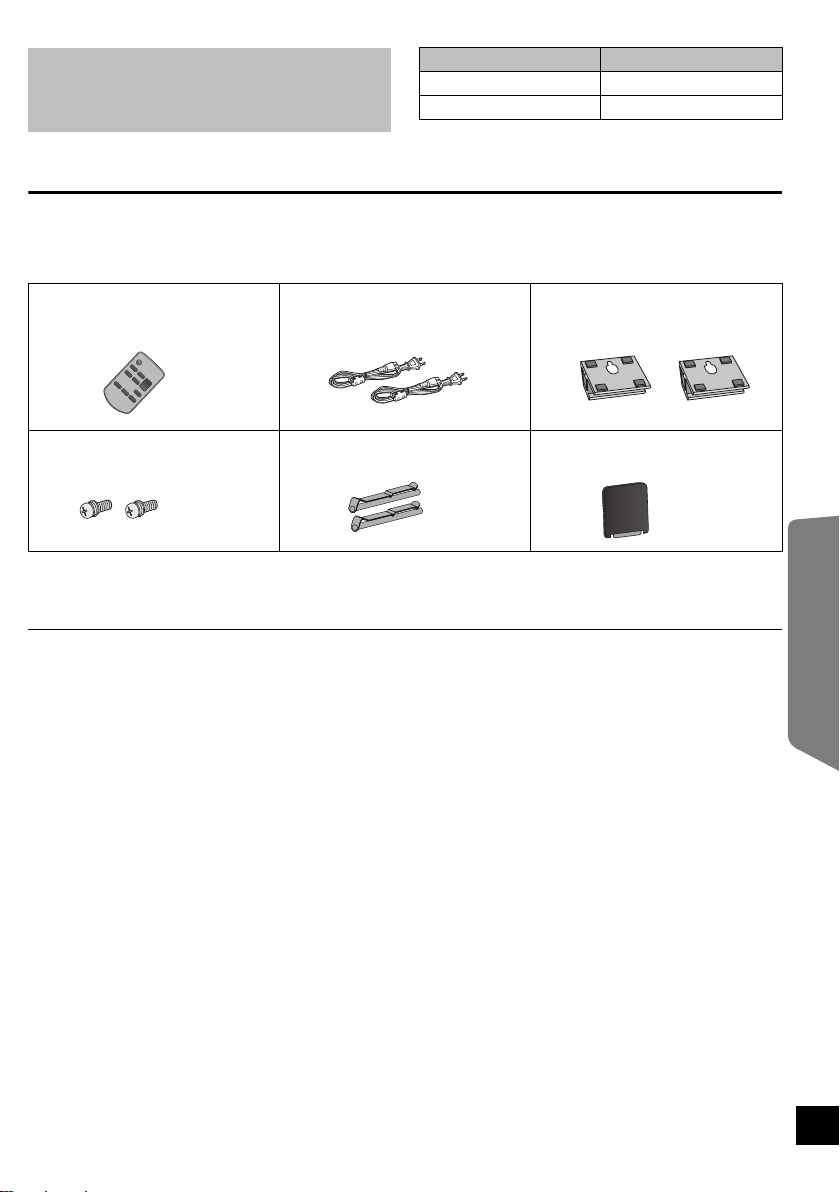
≥ Operations in these instructions are
described mainly with the remote control,
but you can perform the operations on this
unit if the controls are the same.
≥Some accessories and external devices mentioned in these operating instructions that are not
supplied with this product may not be for sale in certain regions.
System SC-HTB500
This unit SU-HTB500
Active subwoofer SB-WA500
Accessories
Check the supplied accessories before using this unit.
∏ 1 Remote control
(Built-in battery)
(N2QAYC000027)
∏ 2 AC power supply cord
(RFAX1027)
∏ 2 Wall mount brackets
(RYQX1034-K)
∏ 2 Screws
(RYQX1042-1)
(ONLY FOR CANADA)
The enclosed Canadian French label sheet corresponds to the English display on the remote control and
the front and rear of the unit.
∏ 2 Lock pins
(RYQX1048)
∏ 1 Digital transmitter
(RFAX1032A)
≥ Product numbers correct as of May 2010. These may be subject to change.
≥ Only for U.S.A. and Puerto Rico:
To order accessories, refer to “Accessory Purchases (United States and Puerto Rico)” on page 22.
For Canada: To order accessories, call the dealer from whom you made your purchase.
Unit care
∫ Clean this unit with a soft, dry cloth
≥Never use alcohol, paint thinner or benzine to clean this unit.
≥Before using chemically treated cloth, carefully read the instructions that came with the cloth.
∫ To dispose or transfer this unit
If you discard this unit either by disposal or transfer, please follow the procedure to return all the settings to
the factory presets to delete the user settings. (> 18, “To return to the factory preset.”)
Operating Instructions
5
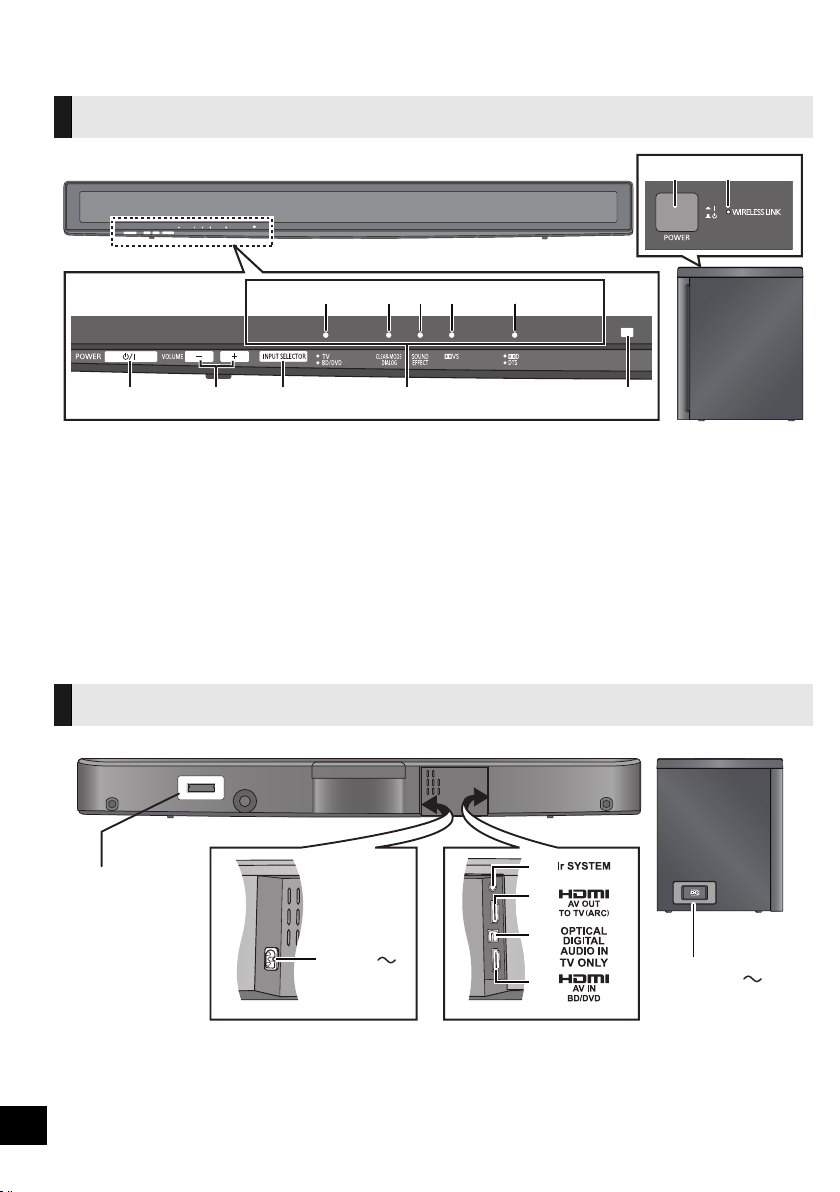
Control reference guide
This unit and active subwoofer (Front)
123 54
6 7
1 Standby/on switch (POWER Í/I)
Press to switch the unit from on to standby
mode or vice versa. In standby mode, the unit
is still consuming a small amount of power.
2 Adjust the Volume of this unit
3 Select the source
“TV” !# “BD/DVD”
4 LED status indicators (> 14, 15)
A Audio source indicator
B Clear-mode Dialog indicator
C Sound Effect indicator
D Dolby Virtual Speaker indicator
E Audio format indicator
5 Remote control signal sensor
6 Active subwoofer on/off button
7 WIRELESS LINK indicator
This unit and active subwoofer (Rear)
DIGITAL TRANSMITTER
DIGITAL
1
TRANSMITTER
AC IN
2
Remote control operation range
Distance:
Within approx. 7 m (23 ft.)
Angle:
Approx. 10
right
o
up and 30odown, 30oleft and
3
4
5
6
2
AC IN
1 Digital transmitter dock (> 12)
2 AC IN terminal (> 13)
3 Ir SYSTEM terminal
(Only for use with the optional IR Blaster. (> 9))
6
4 HDMI AV OUT terminal (> 11)
5 OPTICAL DIGITAL AUDIO IN terminal (> 11)
6 HDMI AV IN terminal (> 12)
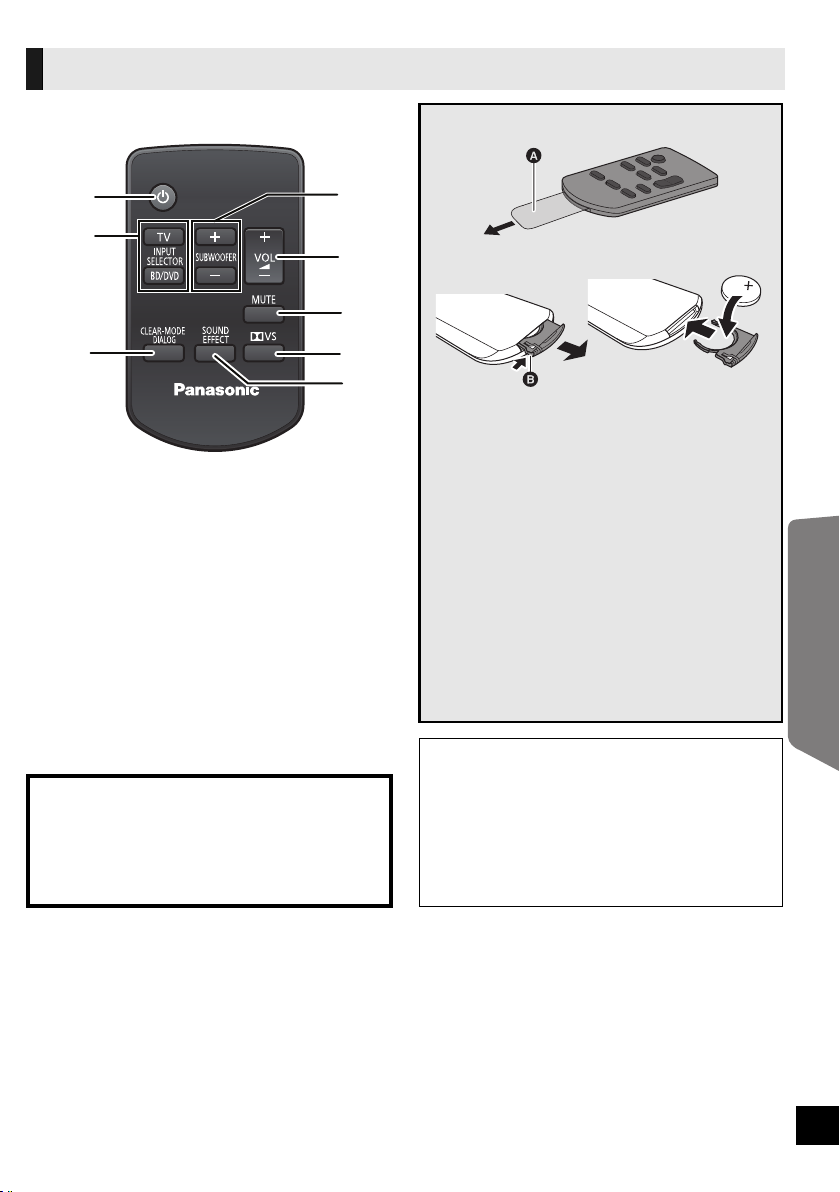
Remote control
Remove the insulation sheet A before using.
1
2
3
1 Turn this unit on or off (> 14)
2 Select the source (> 14)
[TV]:
Select the TV as the source
[BD/DVD]:
Select the device connected to the HDMI AV
IN terminal as the source
3 Turn Clear-mode Dialog on or off (> 15)
4 Adjust the Subwoofer level of the active
subwoofer
5 Adjust the Volume of this unit
6 Mute the sound
7 Turn Dolby Virtual Speaker on or off (> 15)
8 Turn Sound Effect on or off (> 15)
CAUTION
Danger of explosion if battery is incorrectly
replaced. Replace only with the same or
equivalent type recommended by the
manufacturer. Dispose of used batteries
according to the manufacturer’s instructions.
4
5
∫ To replace a button-type battery
6
7
8
1 While pressing the stopper B, pull out the
battery holder.
2 Set the button-type battery with its (i) mark
facing upward and then put the battery holder
back in place.
≥ When the button-type battery runs down,
replace it with a new battery (part number:
CR2025). The battery should normally last
about 1 year, however this depends on how
frequently the unit is used.
≥ Keep the button-type battery out of reach of
children to prevent swallowing.
≥ Do not heat or expose to flame.
≥ Do not leave the battery(ies) in an automobile
exposed to direct sunlight for a long period of
time with doors and windows closed.
Replace battery with Panasonic part No.
CR2025 only. Use of another battery may
present a risk of fire or explosion.
Caution: Battery may explode if mistreated.
Dispose of used battery promptly. Keep away
from children.
Do not recharge, disassemble or dispose of in
fire.
Operating Instructions
7
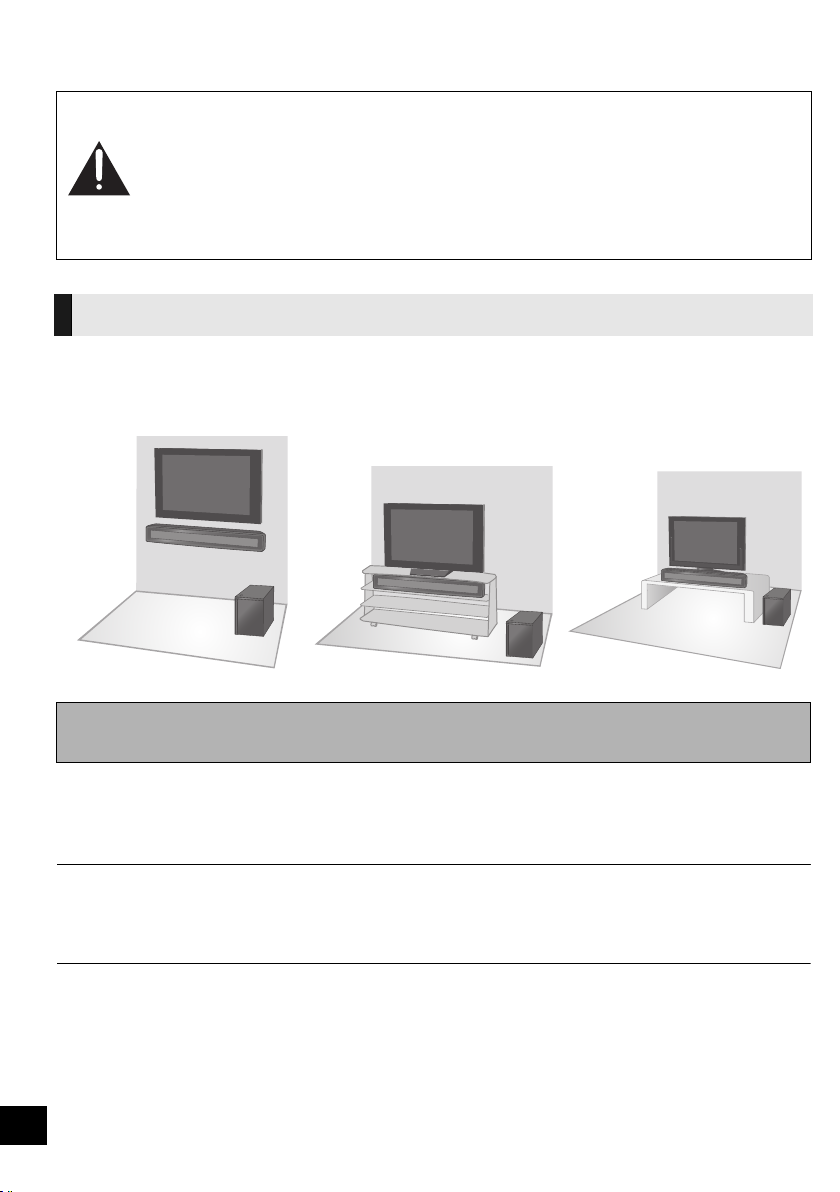
Placement
Caution
≥ This unit, the supplied wall mount brackets and the active subwoofer are to be used
only as indicated in these operating instructions or the installation instructions.
Failure to do so may lead to damage to the amplifier and/or the speakers, and may
result in the risk of fire. Consult a qualified service person if damage has occurred or
if you experience a sudden change in performance.
≥ Do not attempt to attach this unit to a wall using methods other than those described
in this manual.
How you place this unit and the active subwoofer can affect the bass and the sound field.
This unit
Place this unit near the TV.
This unit should be placed parallel to the seating position.
E.g.
On the wall
In a rack
§
1, 2, 3
On a table
§
1, 2, 3, 4, 5
To attach this unit to the wall, refer to the installation instructions. (> 24)
Installation work should be done by a qualified installation specialist.
§1 Place this unit on a flat secure base. (Do not place this unit on the TV’s pedestal.)
§2 To allow for proper ventilation and to allow for proper air flow around this unit, position it with at least 5 mm (
sides of this unit.
§3 Secure the unit to prevent it from falling. (> 10)
§4 Do not place this unit in front of a 3D compatible TV. This unit may block the transmitter for the 3D eyewear.
§5 Do not place this unit too close to the TV. This unit may interfere with the TV’s various sensors (ambient light, etc.).
≥ You can damage the speakers and shorten their useful life if you play sound at high levels over extended periods.
≥ Placing this unit too close to the floor, walls, and corners can result in excessive bass. Cover walls and windows with thick
curtains.
≥ Do not use the active subwoofer or this unit in a metal cabinet or bookshelf.
8
3
/16q) of space on all
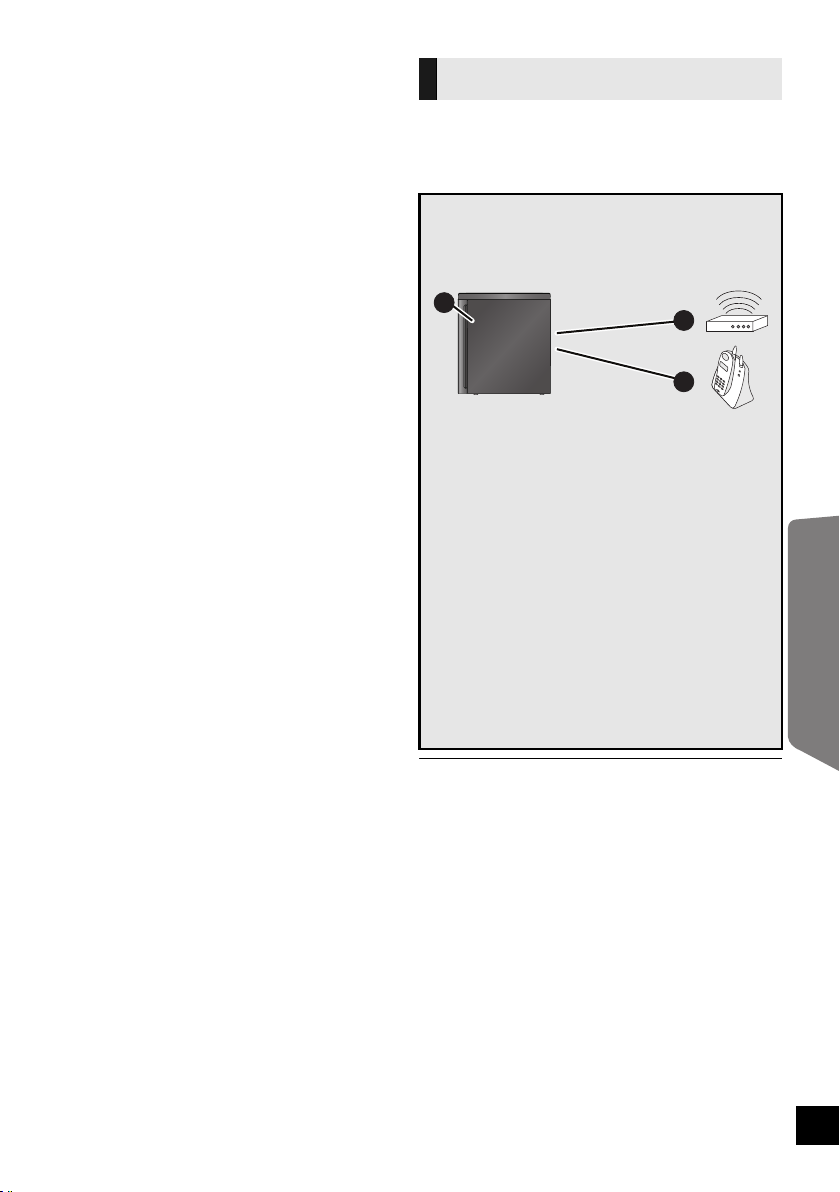
∫ If the TV’s remote control sensor is
blocked by this unit.
Try using the TV’s remote control from a different
angle. If the problem persists, you can use the
optional Panasonic IR Blaster (SH-WR10) to relay
the signal to the TV.
≥ The optional Panasonic IR Blaster (SH-WR10) is
only compatible with Panasonic TVs.
Purchase SH-WR10 (Accessory IR Blaster) at
selected dealers or online by visiting our Web Site
at: http://www.panasonic.com
or in Canada: http://www.panasonic.ca
For details, please refer to the operating
instructions for the optional Panasonic IR Blaster.
≥ Do not use the IR Blaster if the TV's remote
control sensor is not blocked by this unit.
∫ If irregular coloring occurs on your TV,
turn the TV off for about 30 minutes.
If it persists, move this unit further away from the
TV.
The Active subwoofer
Place to the right or left of the TV , on the floor or
on a sturdy shelf so that it will not cause
vibration. Leave about 30 cm (11
TV.
To avoid interference, maintain the following
distances between the active subwoofer and
other electronic devices that use the same
radio frequency (2.4 GHz band).
A
A Active subwoofer
B Wireless LAN: approx. 2 m (6
C Cordless phone and other electronic devices:
approx. 2 m (6
1
/2 ft)
The active subwoofer will automatically seek a
clear channel if any of these other devices
interfere with its communication.
When this happens there is a brief interruption to
the audio coming from the subwoofer.
This is the normal operation of the product
working to assure the best possible performance
of your home theater audio system.
If the interference persists, try moving the other
devices to another location outside the range of
the active subwoofer or move the active
subwoofer nearer to this unit.
≥ Place the active subwoofer within approximately 10 m (33 ft)
of this unit, and in a horizontal position with the top panel
faced upward.
≥ To allow for proper ventilation and to maintain good airflow
around the active subwoofer, position it with at least 5 cm (2z)
of space on all sides.
≥ Do not use the active subwoofer or this unit in a metal
cabinet or bookshelf.
13
/16z) from the
B
C
1
/2 ft)
Operating Instructions
9
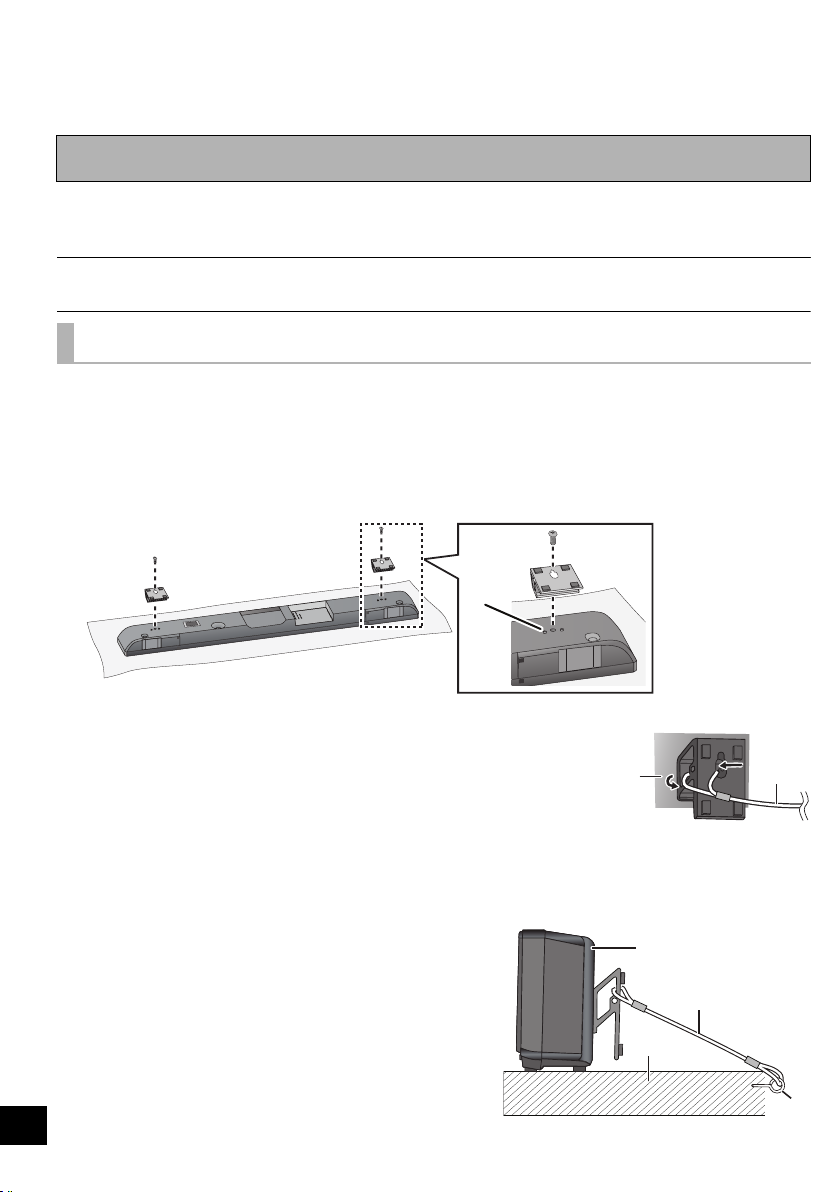
Assembling the unit
Refer to the following when placing this unit on a table or in a rack. For wall mount, refer to the
installation instructions. (> 24)
Professional installation is required.
The installation should never be done by any other than a qualified installation specialist.
Preparation
≥To prevent damage or scratches, lay down a soft cloth and perform the assembly on it.
≥Keep the screws out of reach of children to prevent swallowing.
≥ Do not hold this unit in one hand to avoid injury by dropping this unit when carrying.
To prevent the unit from falling
1 On the rear of the unit:
Place the wall mount bracket by aligni ng the h oles in the wa ll mount b racket
with the projecting parts A.
2 Screw the wall mount bracket firmly into place.
≥ Screw tightening torque: 80 N0cm (17.98 lbf-ft) to 120 N0cm (26.98 lbf-ft).
≥ Repeat the steps above when installing the second wall mount bracket.
3 Thread a cord (not supplied) through each wall mount bracket.
≥ Make sure to use a cord which is capable of
supporting over 20 kg (44.1 lbs).
A Rear of this unit
B Fall prevention
cord (not supplied)
4 After all the necessary connections are finished (> 11)
Place the unit in the desired position and attach each cord onto the rack or
table.
10
≥ Attach each cord to a different screw eye.
≥ Make sure that there is no more than a 3 cm (1
slack.
A This unit
B Fall prevention cord (not supplied)
C Rack or table
D Screw eye (not supplied)
≥ Attach at a position capable of supporting over 20 kg
(44.1 lbs).
3
/16q)
E.g.
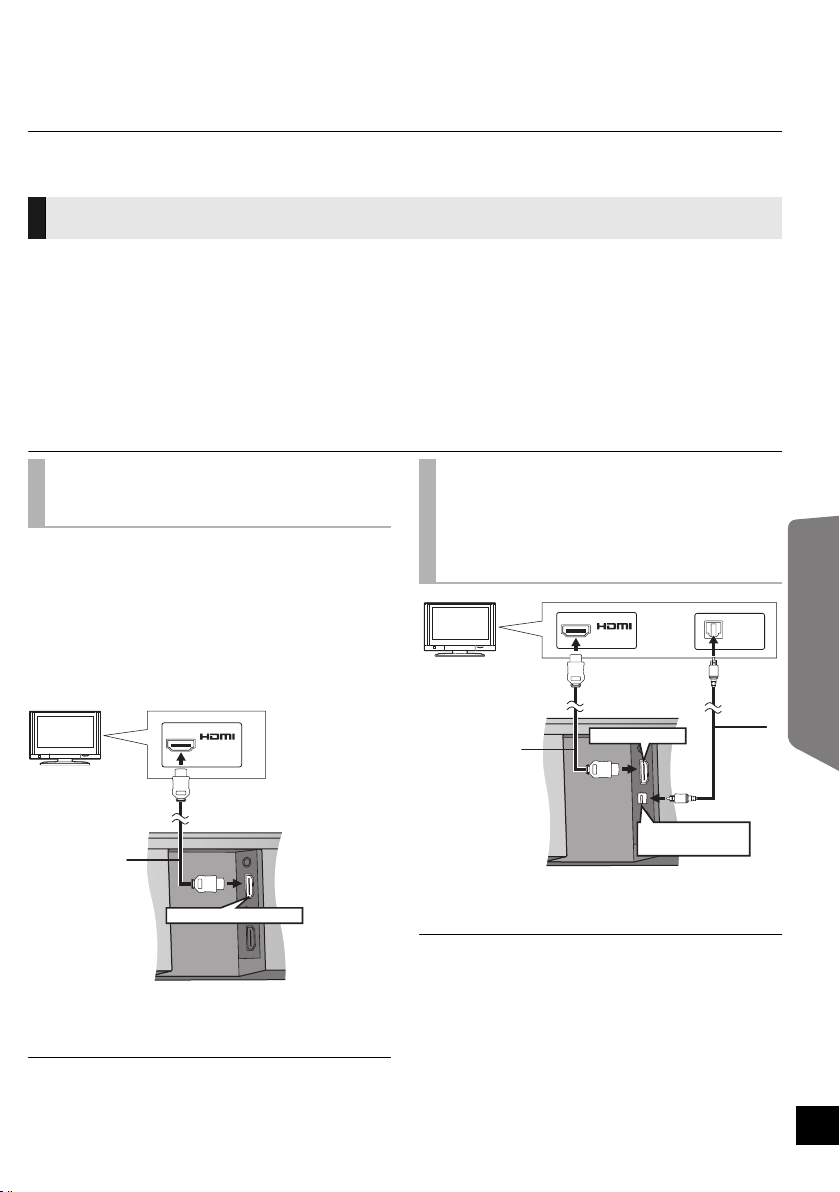
Connections
Turn off all equipment before connection and read the appropriate operating instructions.
Do not connect the AC power supply cord until all other connections are complete.
Compatible with FULL HD 3D TV and Blu-ray Player
≥ This unit can pass through the 3D signal from a 3D compatible Blu-ray Player to a FULL HD 3D TV.
Connection to a TV
∫ HDMI
The HDMI connection supports VIERA Link
“HDAVI Control” (> 16) when used with a
compatible Panasonic TV.
≥ Use High Speed HDMI Cables that have the HDMI logo (as
shown on the cover). It is recommended that you use
Panasonic’s HDMI cable.
Recommended part number:
RP-CDHS15 (1.5 m/4.9 ft), RP-CDHS30 (3.0 m/ 9.8 ft),
RP-CDHS50 (5.0 m/16.4 ft), etc.
≥ Non-HDMI-compliant cables cannot be utilized.
Basic connection (with an
ARC compatible TV)
ARC (Audio Return Channel)
(Available only when using an ARC compatible
TV)
With this function it is possible to receive the digital
audio signal from the TV without connecting any
other audio cable.
≥ Refer to the operating instructions of the TV for
the settings to output digital audio.
TV
AV IN
(ARC)
∫ OPTICAL IN
Connect the optical digital audio cable if the TV is
not ARC compatible (> below).
Basic connection
(with an optical digital
audio cable compatible
TV)
TV
AV IN
HDMI AV OUT
OPTICAL DI G I T A L
AUDIO IN
OPTICAL
OUT
Operating Instructions
HDMI AV OUT (ARC)
A HDMI cable (not supplied)
§ Be sure to connect to the TV’s ARC compatible terminal.
(Refer to the operating instructions for the TV.)
≥ If the connected TV is ARC compatible, but audio is not
output to this unit, connect using the optical digital audio
cable. (> right, “Basic connection (with an optical digital
audio cable compatible TV)”)
A HDMI cable (not supplied)
B Optical digital audio cable
(not supplied)
≥ When connected to an ARC compatible TV, set “TV Audio” to
“ARC Off” to output the audio signal from the optical digital
audio cable. (> 20, “TV Audio”)
11
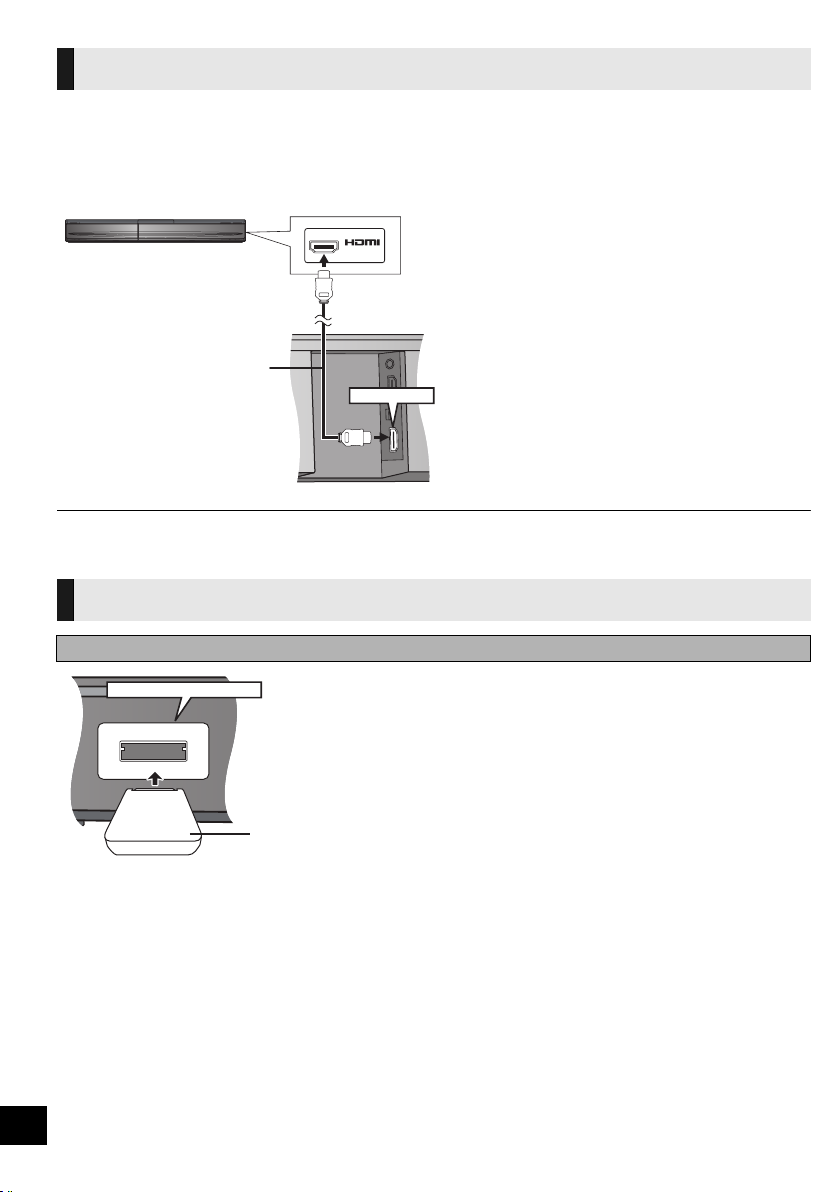
Connection from an HDMI compatible device
You can output the audio signal from the connected HDMI compatible Blu-ray player, DVD player, etc. with
this unit and pass the signal through to your TV.
Preparation
≥Connect this unit to the TV. (> 11)
E.g., Blu-ray Disc Player
AV OUT
HDMI AV IN
A HDMI cable (not supplied)
≥ Refer to the operating instructions of the connected HDMI compatible device for the necessary setting, to output the video and
audio signals.
Digital transmitter connection
Do not insert or remove while this unit is on.
DIGITAL TRANSMITTER
DIGITAL TRANSMITTER
A Digital transmitter (supplied)
Insert fully until you hear a click.
12
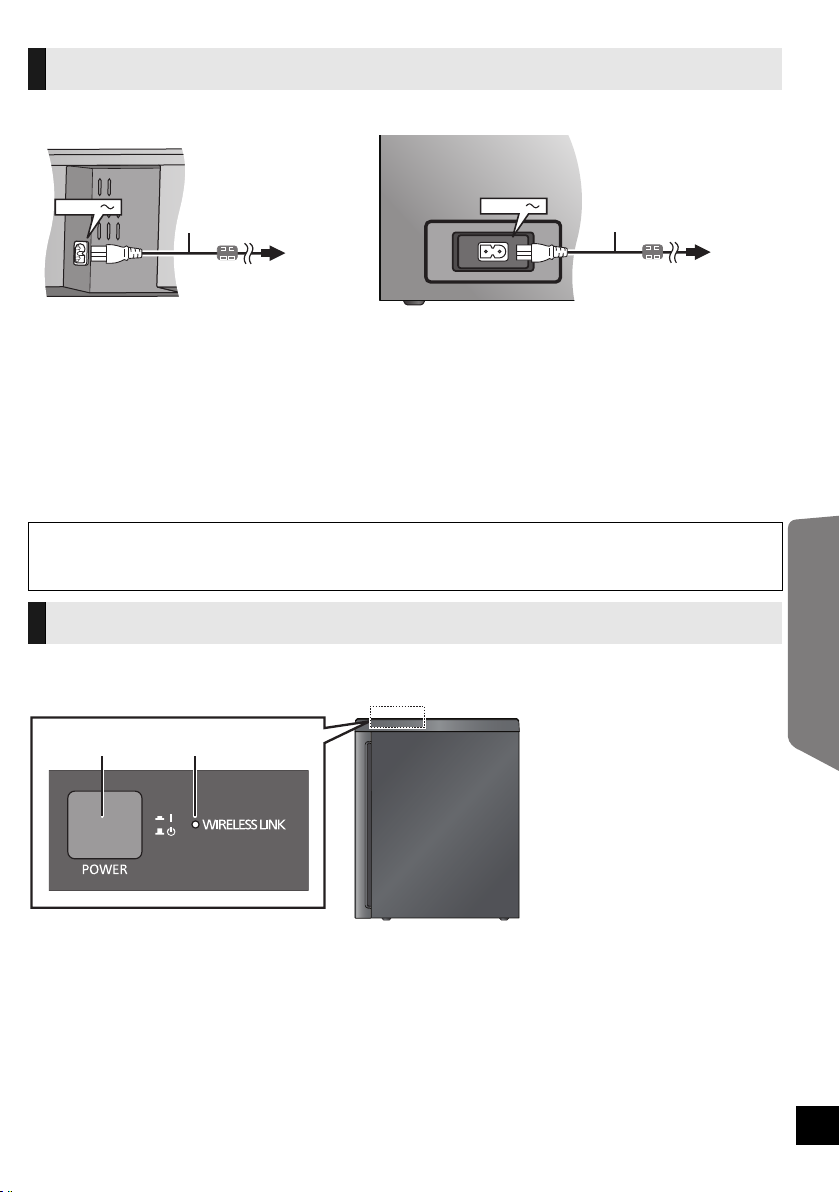
AC power supply cord connection
Rear of this unit
AC IN
A AC power supply cord (supplied)
≥ Do not use any other AC power supply cord except the supplied one.
B To a household AC outlet
≥Connect only after all other connections are complete.
≥This system consumes a small amount of AC power, even when it is turned off (this unit; approx. 0.1 W,
the active subwoofer; approx. 0.2 W). In the interest of power conservation, if you will not be using this
system for a long time, unplug it from the household AC outlet.
≥The supplied AC power supply cord is for use with this unit and the active subwoofer only.
Do not use it with other equipment. Also, do not use cords for other equipment with this unit or the active
subwoofer.
Saving energy
This unit is designed to conserve its power consumption and save energy.
≥ This unit will automatically turn to standby mode after 30 min if it is inactive.
Rear of active subwoofer
AC IN
Active subwoofer wireless connection
Turn on the active subwoofer after all connections are complete.
Press [POWER C I, B Í] on the active subwoofer.
A Unit on/off button [POWER C I, B Í]
Use this button to turn the unit on and off.
C I:
The active subwoofer is on
B Í:
The active subwoofer is off
Operating Instructions
B WIRELESS LINK indicator
≥ Red:
The active subwoofer is on and the wireless link
is deactivated
≥ Green:
The active subwoofer is on and the wireless link
is activated
13
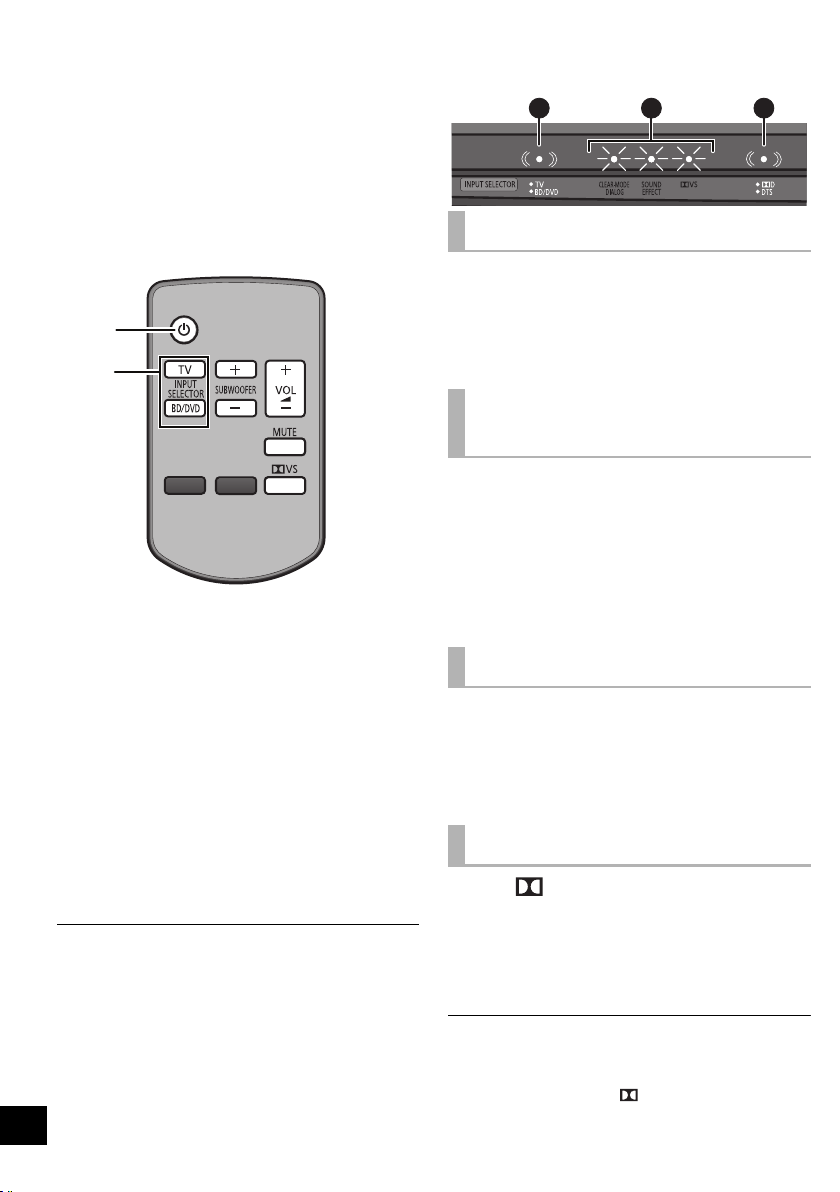
Using this unit
Preparation
≥ Turn on the TV.
≥ If VIERA Link is activated on both the connected
TV and this unit, make sure to change the TV’s
settings for this unit. (> 16, “Linked operations
with the TV (VIERA Link
≥ If VIERA Link is not activated or if the TV is not
compatible with VIERA Link, reduce the volume
of the TV to its minimum.
1
2
1 Press [Í] to turn on this unit.
≥ The current status (audio source, active
audio effects and audio format) is displayed.
The audio effects and audio format indicator
will turn off after 4 sec.
2 Press [POWER C I, B Í] on the
active subwoofer to turn it on.
≥ Make sure the wireless link indicator lights
green. (> 13)
3 Press [TV] or [BD/DVD] to select
the audio source. (> right)
≥ If you have selected [BD/DVD], make sure to
select the TV’s input channel for this unit and
start the playback.
≥ Before turning off this unit, be sure to reduce the volume.
≥ Even if this unit is turned off, the device connected to the
HDMI AV IN terminal will continue to output audio or video to
the TV.
14
TM
“HDAVI ControlTM”)”)
A CB
Audio source indicator
A The selected audio source is indicated
Green:
When the TV is the audio source
Red:
When the device connected to the HDMI AV IN
terminal is the audio source
To adjust the volume/
subwoofer level
Press [i VOL j] to adjust the volume
of the speakers.
Press [i SUBWOOFER j] to adjust
the subwoofer level.
B The indicators blink from left to right (i) or from
right to left (s).
≥ The indicators will not blink when it has reached
the maximum or minimum.
To mute the sound
Press [MUTE].
B The indicators blink simultaneously while
muting.
≥ To cancel, press the button again or adjust the
volume.
≥ Muting is canceled if this unit is turned off.
Audio format indicator
Press [ VS] to indicate the audio
format.
C The current audio format is indicated for 4 sec.
Green: Dolby Digital
Red: DTS
Off: PCM or LPCM
≥ The audio format status is also indicated for 4 sec if the audio
format on the selected source (TV, Blu-ray Disc/DVD Player,
etc.) is changed.
≥ The Dolby Virtual Speaker ( VS) audio effect status is also
indicated. (> 15)
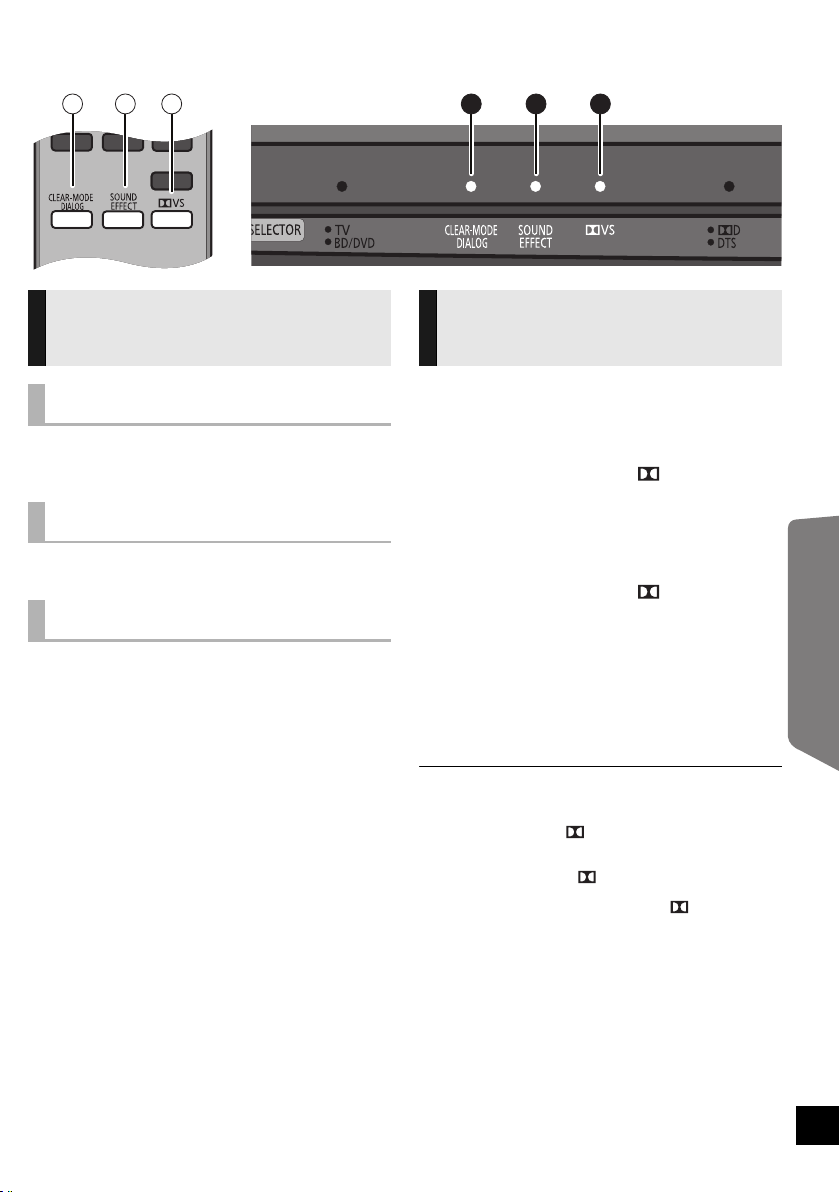
Audio effects
A B CA B C
The various audio effects
Clear-mode Dialog
You can make the dialogue stand out from the
background noise and also hear sound as if it is
coming from the center of the TV.
Sound Effect
You can enjoy a dynamic sound with a natural
expansion.
Dolby Virtual Speaker
You can enjoy a surround sound effect similar to
5.1 ch (Dolby Digital or DTS) with any audio
source.
Changing the audio effects
1 Press the button for the respective
effect on the remote control.
A: Clear-mode Dialog
B: Sound Effect
C: Dolby Virtual Speaker ( VS)
2 The status of the selected effect is
indicated for 4 sec.
A: Clear-mode Dialog
B: Sound Effect
C: Dolby Virtual Speaker ( VS)
On:
The indicator lights
Off:
The indicator blinks
3 While the indicator is lit or blinking,
press the same button again to
change the setting.
≥ When turning the audio effects on or off, there might be a
slight pause in the audio. This is normal.
≥ Dolby Virtual Speaker ( VS) is also turned on when Sound
Effect is turned on. (It will remain on even after Sound Effect
is turned off.)
≥ If Dolby Virtual Speaker ( VS) is turned off while Sound
Effect is on, the Sound Effect will also be turned off.
≥ The audio format is also indicated when [ VS] is pressed.
(> 14)
Operating Instructions
15
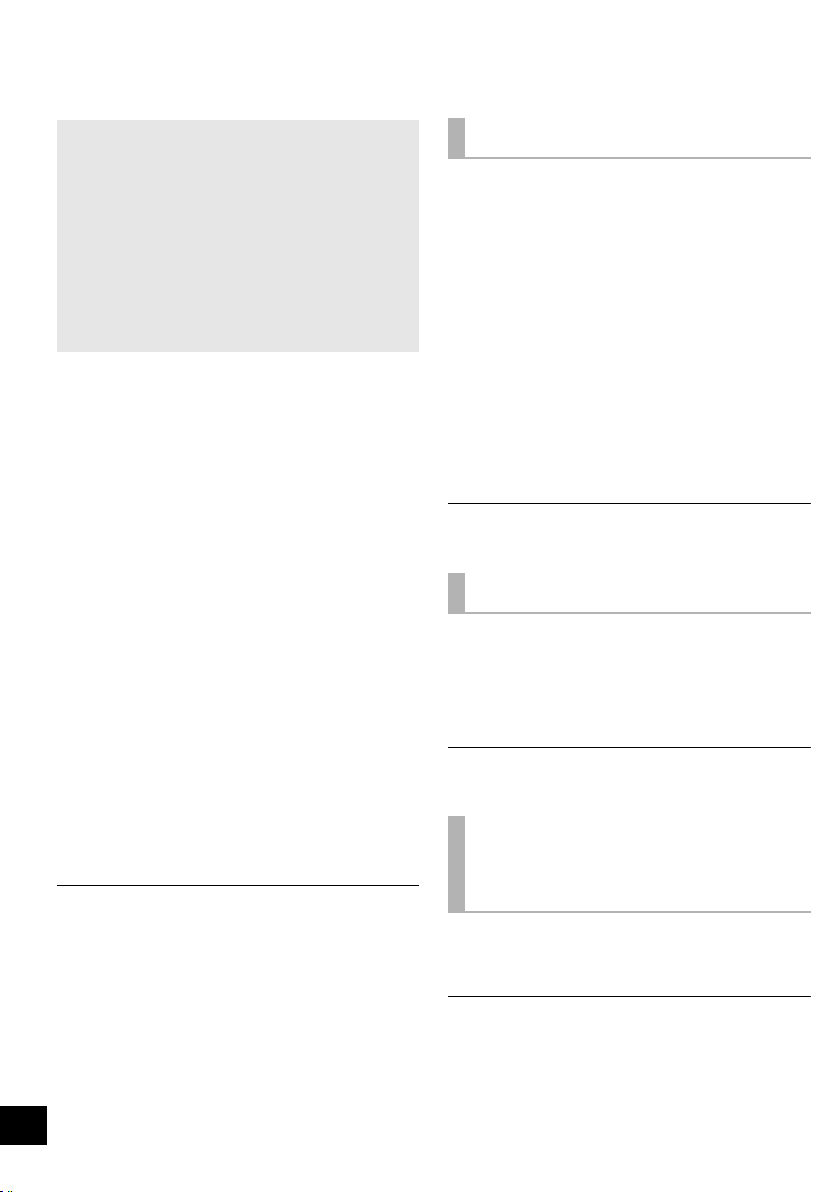
Linked operations with the TV
(VIERA LinkTM “HDAVI ControlTM”)
What is VIERA Link “HDA VI
Control”?
VIERA LinkTM is a new name for EZ SyncTM.
VIERA Link “HDAVI Control” is a convenient
function that offers linked operations of this
unit, and a Panasonic TV (VIERA) under
“HDAVI Control”.
You can use this function by connecting the
equipment with an HDMI cable. See the
operating instructions for connected
equipment for operational details.
Preparation
1 Set “VIERA Link” to “On”.
(The default setting is “On”.)
2 Set the “HDAVI Control” operations on the
connected equipment (e.g., TV).
3 For the optimal “HDAVI Control” operations
change the following settings on the connected
§
1
.
TV
≥ Set the default speaker settings to this unit.
≥ Set the speaker selection settings to this unit.
≥ Set the digital audio output settings to be
compatible with this unit. (> 18)
4 Turn on all “HDAVI Control” compatible
equipment and select this unit’s input channel
on the connected TV so that the “HDAVI
Control” function works properly.
5 Start playback on the device connected to the
HDMI AV IN terminal and check that the image
is displayed correctly.
When the connection or settings are changed,
repeat this procedure.
§1 The availability and function of the settings may vary
depending on the TV. Refer to the operating instructions for
the TV for details.
§2 If the TV has a default speaker setting within the VIERA
Link setting items, choosing this unit as the default speaker
will automatically change the speaker selection to this unit.
≥ VIERA Link “HDAVI Control”, based on the control functions
provided by HDMI which is an industry standard known as
HDMI CEC (Consumer Electronics Control), is a unique
function that we have developed and added. As such, its
operation with other manufacturers’ equipment that supports
HDMI CEC cannot be guaranteed.
≥ This unit supports “HDAVI Control 5” function.
“HDAVI Control 5” is the newest standard (current as of
December, 2009) for Panasonic’s HDAVI Control compatible
equipment. This standard is compatible with Panasonic’s
conventional HDAVI equipment.
≥ Please refer to individual manuals for other manufacturers’
equipment supporting VIERA Link function.
16
Speaker Selection
You can select whether audio output is from this
unit or the TV speakers by using the TV menu
settings.
Home theater
This unit’s speakers are active.
≥ When this unit is in standby mode, changing the
TV speakers to this unit in the TV menu will
automatically turn this unit on and select “TV” as
the source.
≥ You can control the volume setting using the
Volume or Mute button on the TV remote control.
≥ If you turn off this unit, TV speakers will be
automatically activated.
TV
TV speakers are active.
≥ The volume of this unit is set to its minimum.
§
2
≥ When switching between this unit’s speakers and TV
speakers, the TV screen may be blank for several seconds.
Automatic input switching
When the following operations are performed, this
unit will automatically turn on
channel to the corresponding source.
jWhen play starts on an HDMI connected device.
jWhen the input channel on the TV is changed.
§ Only when speaker output is set to this unit.
≥ If “Power off link” is activated on the TV, this unit will turn off
when the TV is turned off.
§
and change the input
Automatic lip-sync
function
(for HDAVI Control 3 or later)
Delay between audio and video is automatically
adjusted, enabling you to enjoy smooth audio for
the picture.
≥ The delay information is automatically set if the TV is
compatible to VIERA Link “HDAVI Control 3 or later” and the
VIERA Link is set to “On”.
When the delay information cannot be retrieved, the audio
delay is set to 40 ms.
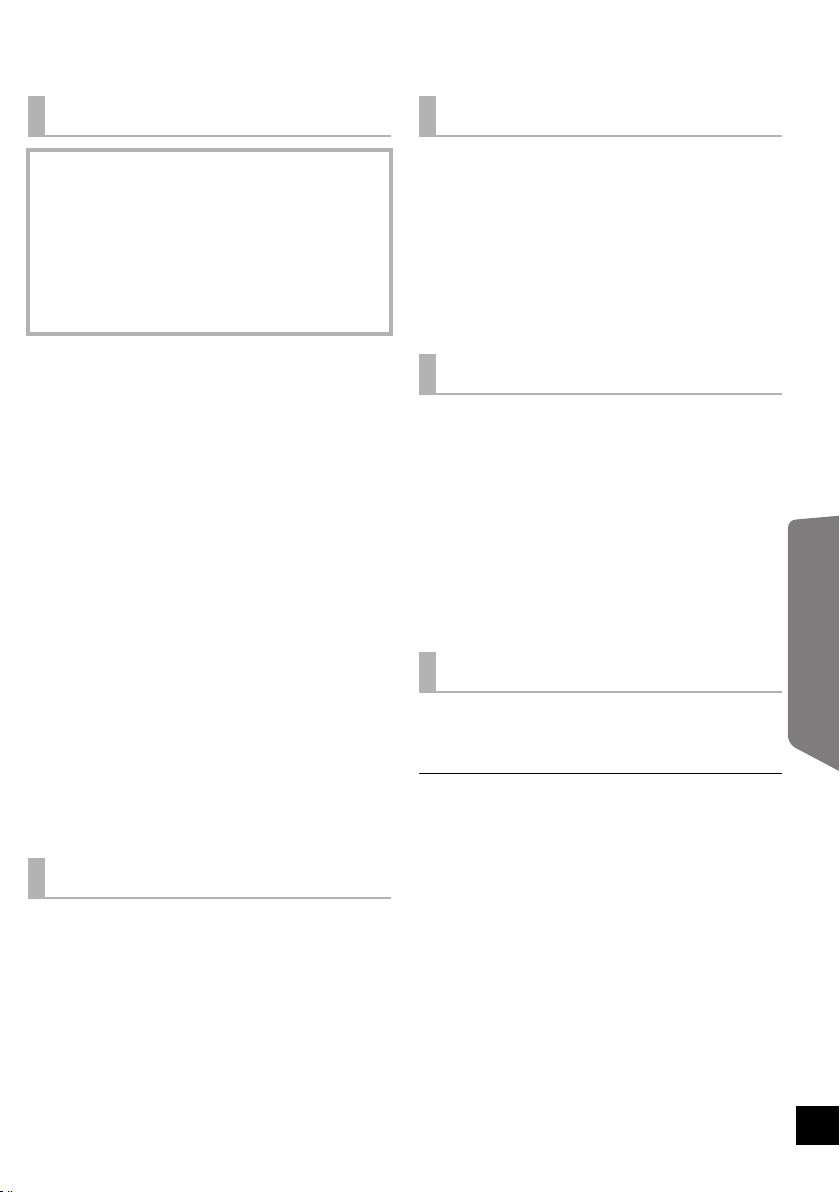
Specifications
GENERAL
Power consumption: This unit: 27 W
Active subwoofer: 20 W
Digital transmitter: 1.2 W
Power consumption in standby mode:
This unit: Approx. 0.1 W
Power consumption in off mode:
Active Subwoofer: Approx. 0.2 W
Power supply: AC 120 V, 60 Hz
Dimensions (WkHkD):
This unit
(Without wall mount bracket)
1029 mmk108 mmk58 mm (40
(With wall mount bracket)
1029 mmk108 mmk80 mm (40
Active Subwoofer
Digital transmitter
Mass (Weight):
This unit
(Without wall mount bracket)
(With wall mount bracket)
Active Subwoofer
Digital transmitter
Operating temperature range:
Operating humidity range:
250 mmk323 mmk356 mm
43.5 mmk37.3 mmk8.2 mm
Approx. 0.0095 kg (0.0209 lbs)
o
C to r40oC (r32oF to r104oF)
0
20 % to 80 % RH (no condensation)
1
/2qk41/4qk29/32q)
1
/2qk41/4qk35/32q)
27
/32qk1223/32qk141/32q)
(9
23
/32qk115/32qk5/16q)
(1
Approx. 2.8 kg (6.2 lbs)
Approx. 2.9 kg (6.4 lbs)
Approx. 6.7 kg (14.8 lbs)
AMPLIFIER SECTION
SPEAKER SECTION
FRONT SPEAKERS (BUILT-IN)
Type: 1 way, 1 speaker system (Bass Reflex)
Full range: 6.5 cm (2
ACTIVE SUBWOOFER
Type: 1 way, 1 speaker system (Kelton type)
Woofer: 16 cm (6
Passive radiator: 25 cm (10q)
Output sound pressure: 78 dB/W (1 m)
Frequency range: 35 Hz to 180 Hz (s16 dB),
1
/2q)Conetypek2
1
/2q)Conetype
40 Hz to 160 Hz (s10 dB)
TERMINAL SECTION
HDMI
This unit supports “HDAVI Control 5” function.
HDMI input
Input connector: Type A (19 pin)
HDMI AV output
Output connector: Type A (19 pin)
Digital Audio Input (TV only)
Optical digital input: Optical terminal
Sampling frequency: 32 kHz, 44.1 kHz, 48 kHz
Audio Format: LPCM, Dolby Digital
IR Blaster
Terminal 1: 3.5 mm (
1
/8q)jack
WIRELESS SECTION
Wireless module
Frequency range: 2.4 GHz to 2.4835 GHz
Number of channels: 3
1 Specifications are subject to change without notice.
Mass and dimensions are approximate.
2 Total harmonic distortion is measured by a digital spectrum
analyzer.
Operating Instructions
RMS Output Power
Front ch:
60 W per channel (4 ≠), 1 kHz, 10 % THD
Subwoofer ch:
120 W per channel (8 ≠), 100 Hz, 10 % THD
Total RMS Dolby Digital mode power: 240 W
FTC Output Power
Front ch: 25 W per channel (4 ≠),
120 Hz to 20 kHz, 1 % THD
Subwoofer ch: 37 W per channel (8 ≠),
40 Hz to 120 Hz, 1 % THD
Total FTC Dolby Digital mode power: 87 W
17
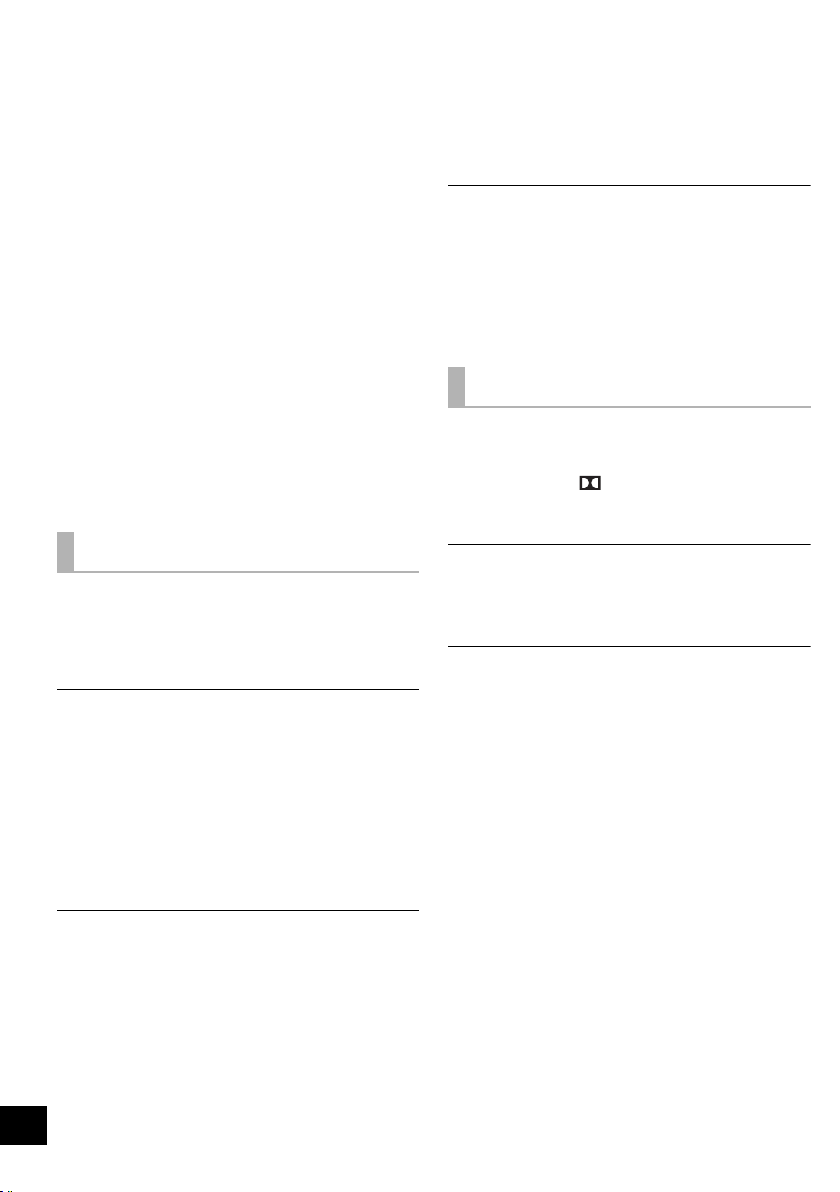
Audio information
∫ Compatible audio formats
This unit is compatible with the following formats:
Dolby Digital, DTS Digital Surround, 2-channel
LPCM and multi-channel LPCM.
≥ When using the optical digital audio cable, this
system is not able to play audio with a sampling
frequency greater than 48 kHz.
(Sound Effect and Dolby Virtual Speaker will be
automatically canceled if the audio signal’s
sampling frequency is greater than 48 kHz.)
Troubleshooting
Before requesting service, make the following
checks. If you are in doubt about some of the check
points, or if the solutions indicated in the following
guide do not solve the problem, refer to “Customer
Services Directory (United States and Puerto Rico)”
on page 22 if you reside in the U.S.A. or Puerto
Rico, or refer to “Product information” on page 22 if
you reside in Canada.
General operation
To return to the factory preset.
≥ While this unit is on, press [POWER Í/I] on this
unit for more than 4 sec.
(All the indicators will blink twice when the unit is
reset.)
The remote control doesn’t work properly.
≥ It is possible that the insulation sheet has not
been removed. Remove the insulation sheet.
(> 7)
≥ The remote control and this unit are using
different codes. Change the code on the remote
control. (> 20)
≥ It may be necessary to set the code of the remote
control again after changing the battery of the
remote control. (> 20)
When operating the connected device, this unit
reacts in an unwanted manner.
≥ HDAVI Control commands may use a different
signal depending on the make of the device. In
this case, set “VIERA Link” to “Off”. (> 20,
“VIERA Link”)
VIERA Link related operations no longer
function properly.
≥ Check the “VIERA Link” setting on the connected
devices.
≥ When the HDMI connections are changed, after a
power failure or after the AC power supply cord
has been removed, VIERA Link operations may
not function properly.
Power
No power.
≥ Insert the AC power supply cord securely. (> 13)
≥ After turning this unit on, if the “TV, BD/DVD”
indicator or the “ D/DTS” indicator blinks and
this unit immediately turns off, unplug the AC
power supply cord and consult your dealer.
The unit is automatically switched to standby
mode.
≥ This unit will automatically turn to standby mode
after 30 min if it is inactive. (> 13)
Power of this unit is turned off when the input
for the TV is changed.
≥ This is a normal feature when using VIERA Link
(HDAVI Control 4 or later). For details please
read the operating instructions for the TV.
This unit does not operate correctly.
≥ If the HDMI cable is connected to the wrong
terminal (HDMI AV IN or HDMI AV OUT), this unit
will not operate correctly. Turn this unit off,
disconnect the AC power supply cord and
reconnect the HDMI cable(s). (> 11)
18
