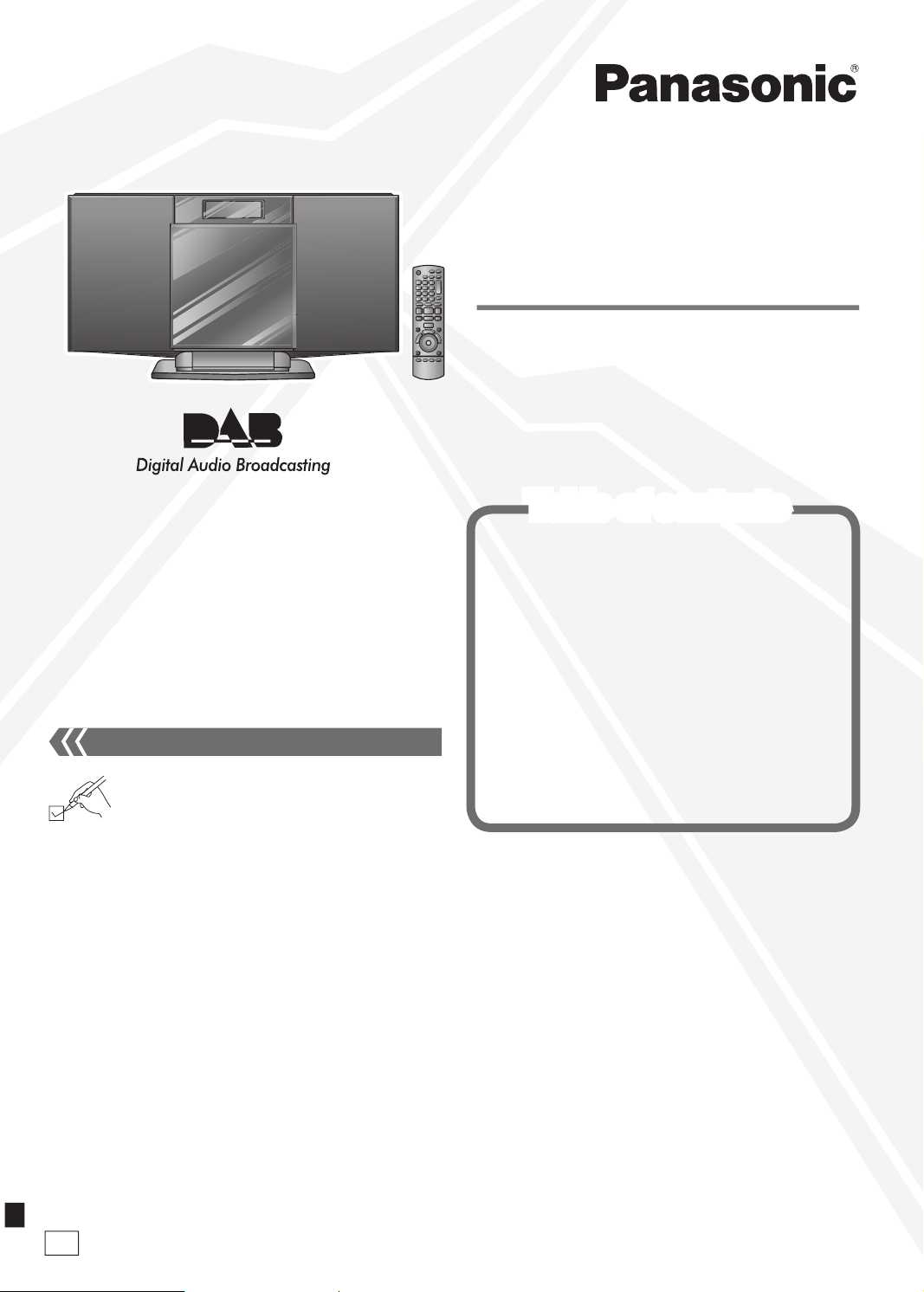
RQTX1057-2B
EB
Operating Instructions
Compact Stereo System
Model No.
SC-HC20DB
Dear customer
Thank you for purchasing this product.
Before connecting, operating or adjusting this product, please
read the instructions completely. Please keep this manual for
future reference.
Operations in these instructions are described using remote
control, but you can do the operations with the main unit if the
controls are the same.
Your unit may not look exactly as illustrated.
The included AC mains lead is for use with this unit only.
Do not use it with other equipment.
Do not use an AC mains lead of other equipment.
•
•
Please check and identify the supplied
accessories.
1 AC mains lead
(K2CZ3YY00005)
1 DAB antenna
(N1EADY000001)
1 Remote control
(N2QAYB000517)
2 Batteries
Supplied accessories
Model number suffix “EB” denotes UK model.
Use numbers indicated in parentheses when asking
for replacement parts. (Product numbers correct as of
February 2010. These may be subject to change.)
Supplied accessories Cover page
Caution for AC Mains Lead 2
Connections 4
Control guide 5
Disc operations 6
Radio operations 7
DAB 8
Timer 11
Sound adjustment 11
External unit 11
Troubleshooting guide 13
Memory reset (Initialization) 14
Maintenance 14
Specifications 15
Safety precautions Back cover
Table of contents
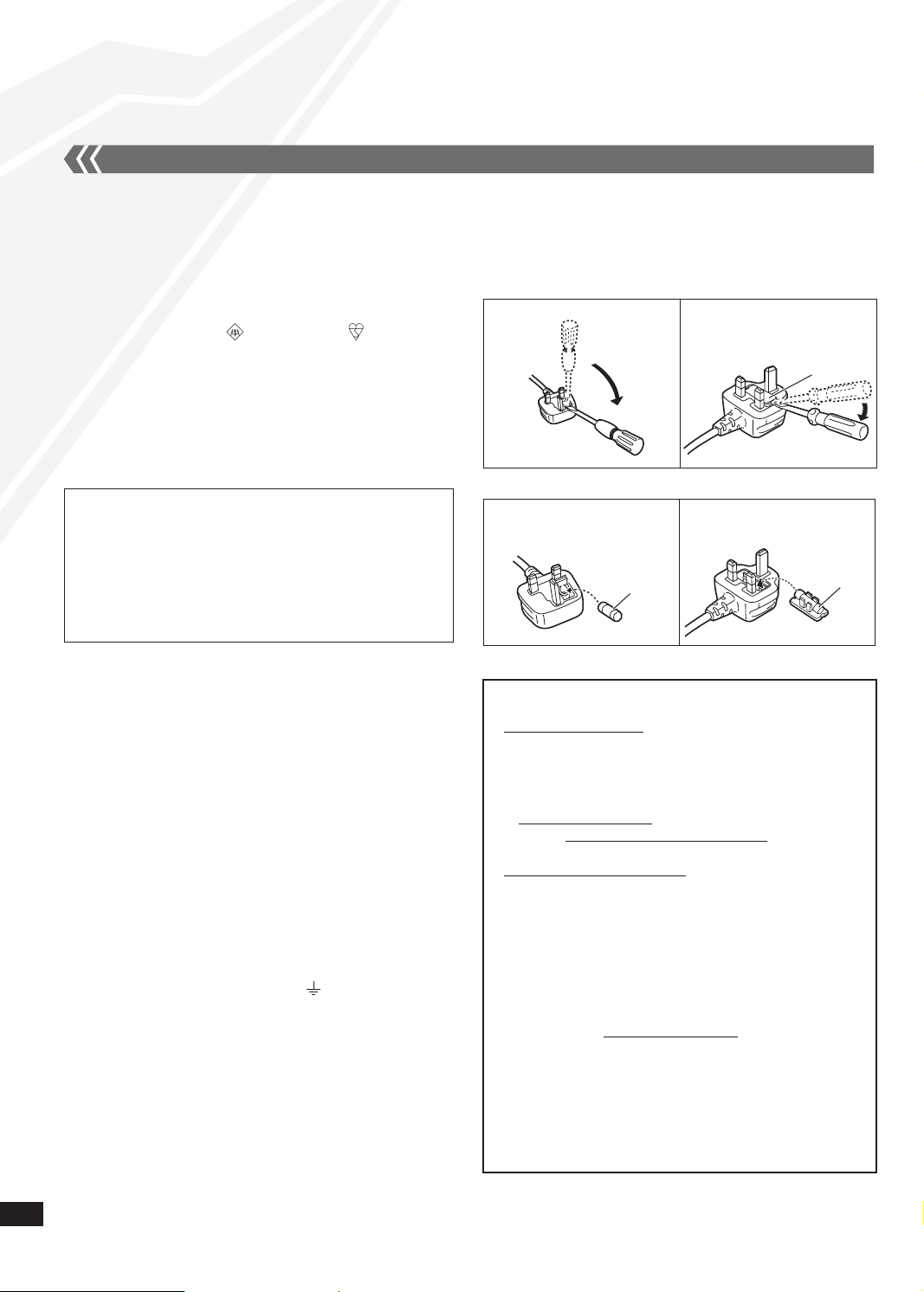
RQTX1057
2
How to replace the fuse
The location of the fuse differ according to the type of AC mains
plug (figures A and B). Confirm the AC mains plug fitted and
follow the instructions below.
Illustrations may differ from actual AC mains plug.
1. Open the fuse cover with a screwdriver.
Figure A Figure B
2. Replace the fuse and close or attach the fuse cover.
Figure A Figure B
Fuse cover
Sales and Support Information
Customer Care Centre
For customers within the UK: 0844 844 3852
For customers within the Republic of Ireland:
01 289 8333
Visit our website for product information
www.panasonic.co.uk
E-mail: customer.care@panasonic.co.uk
Direct Sales at Panasonic UK
For customers: 0844 844 3856
Order accessory and consumable items for your
product with ease and confidence by phoning our
Customer Care Centre
Monday–Thursday 9:00 a.m.–5:30 p.m.,
Friday 9:30 a.m.–5:30 p.m.
(Excluding public holidays)
Or go on line through our Internet Accessory ordering
application at www.pas-europe.com.
Most major credit and debit cards accepted.
All enquiries transactions and distribution facilities are
provided directly by Panasonic UK Ltd.
It couldn’t be simpler!
Also available through our Internet is direct shopping
for a wide range of finished products, take a browse on
our website for further details.
•
•
•
•
•
•
•
•
•
•
•
Fuse
(5 ampere)
Fuse
(5 ampere)
For your safety, please read the following text carefully.
This appliance is supplied with a moulded three pin mains plug
for your safety and convenience.
A 5-ampere fuse is fitted in this plug.
Should the fuse need to be replaced please ensure that
the replacement fuse has a rating of 5-ampere and that it is
approved by ASTA or BSI to BS1362.
Check for the ASTA mark or the BSI mark on the body
of the fuse.
If the plug contains a removable fuse cover you must ensure
that it is refitted when the fuse is replaced.
If you lose the fuse cover the plug must not be used until a
replacement cover is obtained.
A replacement fuse cover can be purchased from your local
dealer.
CAUTION!
IF THE FITTED MOULDED PLUG IS UNSUITABLE FOR
THE SOCKET OUTLET IN YOUR HOME THEN THE FUSE
SHOULD BE REMOVED AND THE PLUG CUT OFF AND
DISPOSED OF SAFELY.
THERE IS A DANGER OF SEVERE ELECTRICAL SHOCK
IF THE CUT OFF PLUG IS INSERTED INTO ANY
13-AMPERE SOCKET.
If a new plug is to be fitted please observe the wiring code as
stated below.
If in any doubt please consult a qualified electrician.
IMPORTANT
The wires in this mains lead are coloured in accordance with
the following code:
Blue: Neutral, Brown: Live.
As these colours may not correspond with the coloured
markings identifying the terminals in your plug, proceed as
follows:
The wire which is coloured Blue must be connected to the
terminal which is marked with the letter N or coloured Black or
Blue.
The wire which is coloured Brown must be connected to the
terminal which is marked with the letter L or coloured Brown or
Red.
WARNING: DO NOT CONNECT EITHER WIRE TO THE
EARTH TERMINAL WHICH IS MARKED WITH THE
LETTER E, BY THE EARTH SYMBOL OR COLOURED
GREEN OR GREEN/YELLOW.
THIS PLUG IS NOT WATERPROOF–KEEP DRY.
Before use
Remove the connector cover.
Caution for AC Mains Lead
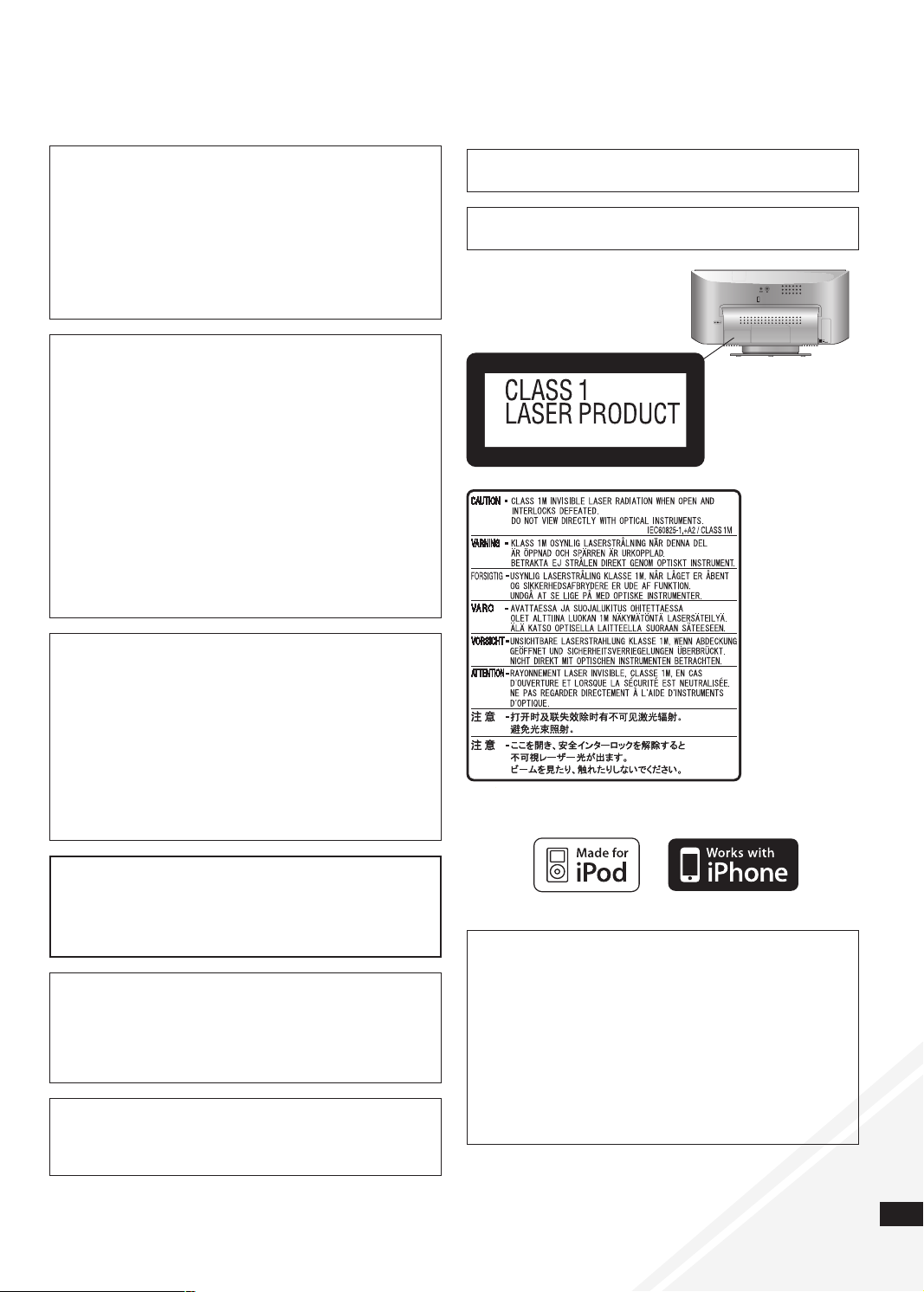
RQTX1057
3
CAUTION!
DO NOT INSTALL OR PLACE THIS UNIT IN A
BOOKCASE, BUILT-IN CABINET OR IN ANOTHER
CONFINED SPACE. ENSURE THE UNIT IS WELL
VENTILATED. TO PREVENT RISK OF ELECTRIC SHOCK
OR FIRE HAZARD DUE TO OVERHEATING, ENSURE
THAT CURTAINS AND ANY OTHER MATERIALS DO
NOT OBSTRUCT THE VENTILATION VENTS.
DO NOT OBSTRUCT THE UNIT’S VENTILATION
OPENINGS WITH NEWSPAPERS, TABLECLOTHS,
CURTAINS, AND SIMILAR ITEMS.
DO NOT PLACE SOURCES OF NAKED FLAMES, SUCH
AS LIGHTED CANDLES, ON THE UNIT.
DISPOSE OF BATTERIES IN AN ENVIRONMENTALLY
FRIENDLY MANNER.
•
•
•
•
WARNING:
TO REDUCE THE RISK OF FIRE, ELECTRIC SHOCK OR
PRODUCT DAMAGE,
* DO NOT EXPOSE THIS APPARATUS TO RAIN,
MOISTURE, DRIPPING OR SPLASHING AND THAT NO
OBJECTS FILLED WITH LIQUIDS, SUCH AS VASES,
SHALL BE PLACED ON THE APPARATUS.
* USE ONLY THE RECOMMENDED ACCESSORIES.
* DO NOT REMOVE THE COVER (OR BACK); THERE
ARE NO USER SERVICEABLE PARTS INSIDE. REFER
SERVICING TO QUALIFIED SERVICE PERSONNEL.
CAUTION!
THIS PRODUCT UTILIZES A LASER.
USE OF CONTROLS OR ADJUSTMENTS OR
PERFORMANCE OF PROCEDURES OTHER THAN THOSE
SPECIFIED HEREIN MAY RESULT IN HAZARDOUS
RADIATION EXPOSURE.
DO NOT OPEN COVERS AND DO NOT REPAIR
YOURSELF. REFER SERVICING TO QUALIFIED
PERSONNEL.
The socket outlet shall be installed near the equipment and
easily accessible.
The mains plug of the power supply cord shall remain readily
operable.
To completely disconnect this apparatus from the AC Mains,
disconnect the power supply cord plug from AC receptacle.
CAUTION
Danger of explosion if battery is incorrectly replaced. Replace
only with the same or equivalent type recommended by the
manufacturer. Dispose of used batteries according to the
manufacturer’s instructions.
This product may receive radio interference caused by mobile
telephones during use. If such interference is apparent,
please increase separation between the product and the
mobile telephone.
THIS UNIT IS INTENDED FOR USE IN MODERATE
CLIMATES.
MPEG Layer-3 audio decoding technology licensed from
Fraunhofer IIS and Thomson.
Back of product
DAB ANT
(
(
FM ANT
RQT4389ZAA
“Made for iPod” means that an electronic accessory has
been designed to connect specifically to iPod and has
been certified by the developer to meet Apple performance
standards.
“Works with iPhone” means that an electronic accessory has
been designed to connect specifically to iPhone and has
been certified by the developer to meet Apple performance
standards.
Apple is not responsible for the operation of this device or its
compliance with safety and regulatory standards.
iPod is a trademark of Apple Inc., registered in the U.S. and
other countries. iPhone is a trademark of Apple Inc.
or
Inside of product
RQLS0418
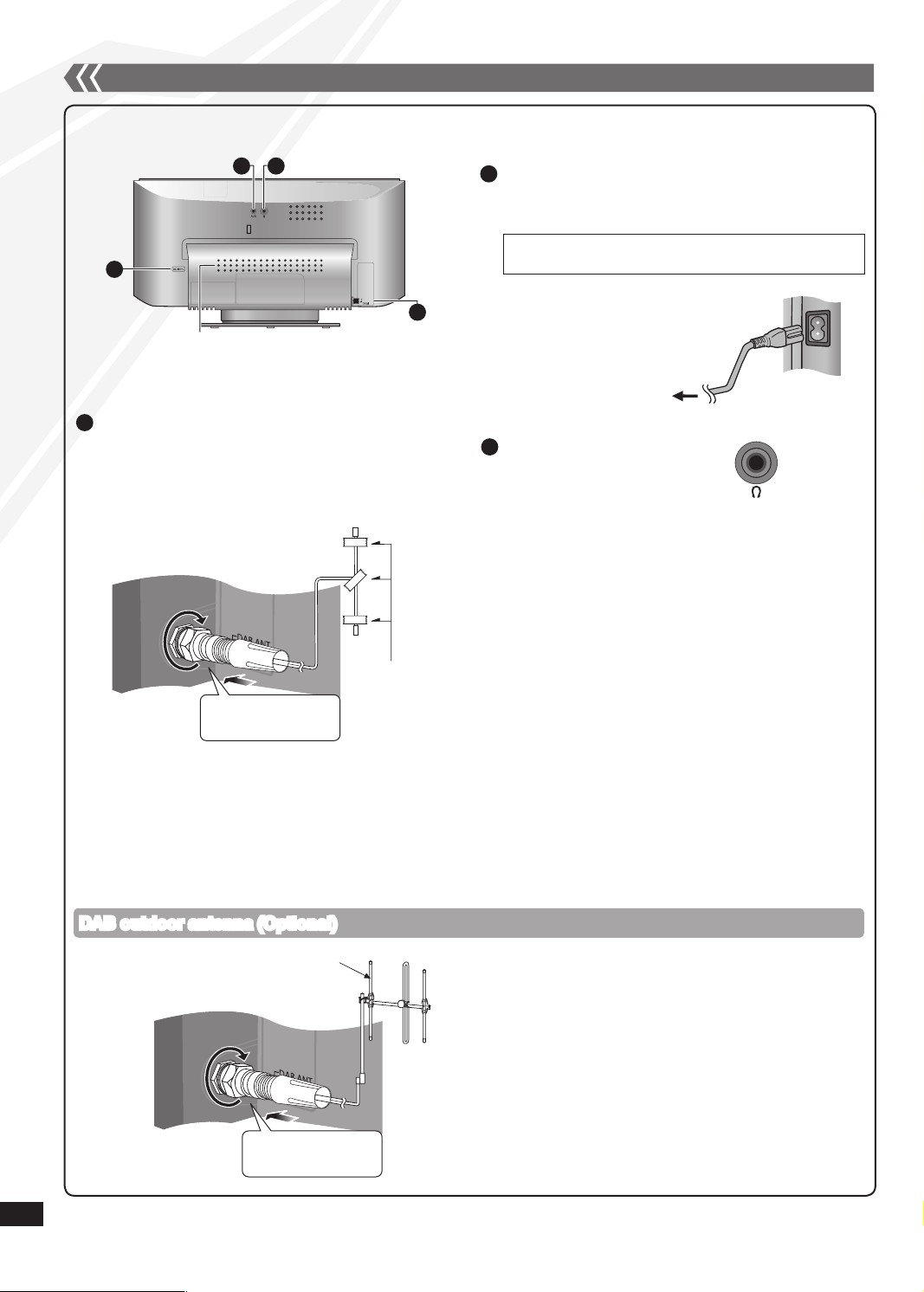
4
Connections
Avoid listening for prolonged periods of time to
prevent hearing damage.
Excessive sound pressure from earphones and
headphones can cause hearing loss.
Listening at full volume for long periods may damage
the user’s ears.
Be sure to use the supplied or recommended
headphones or earphones.
•
•
•
Reduce the volume level and
connect the headphones.
Plug type: 3.5 mm stereo
3
Headphones (not included)
Tape the antenna to a wall or column, in a position
with the least amount of interference.
Please refer to “Checking the DAB signal quality”
(➡ page 10).
•
•
Connect the DAB antenna to receive
FM radio and DAB (Digital Audio
Broadcasting).
1
g Notes on speakers
These speakers do not have magnetic shielding. Do
not place them near televisions, personal computers or
other devices easily influenced by magnetism.
The speaker nets cannot be removed.
•
•
g Placing the unit
Keep a minimum of 50 mm clearance space at the
front of the unit to prevent iPod/iPhone or the unit from
dropping.
•
DAB ANT
(
(
FM ANT
4 3
1
2
AUX (➡ page 11)
Ventilation holes
Back View
2
Connect the AC mains lead after all other connections
are complete.
Connect the AC mains lead.
To household mains
socket
READ THE CAUTION FOR THE AC MAINS LEAD ON
PAGE 2 BEFORE CONNECTION.
DAB outdoor antenna (Optional)
Adhesive tape
Be sure to fully
tighten the screw.
DAB outdoor antenna (not included)
Be sure to fully
tighten the screw.
Use DAB outdoor antenna for better reception.
The antenna should only be installed by a competent
technician.
Never use the outdoor antenna during lightning storm.
Please refer to “DAB” (➡ page 8).
•
•
•
•
The cross bar of the T should be kept firmly
stretched. Find a good position with good reception.
RQTX1057
4
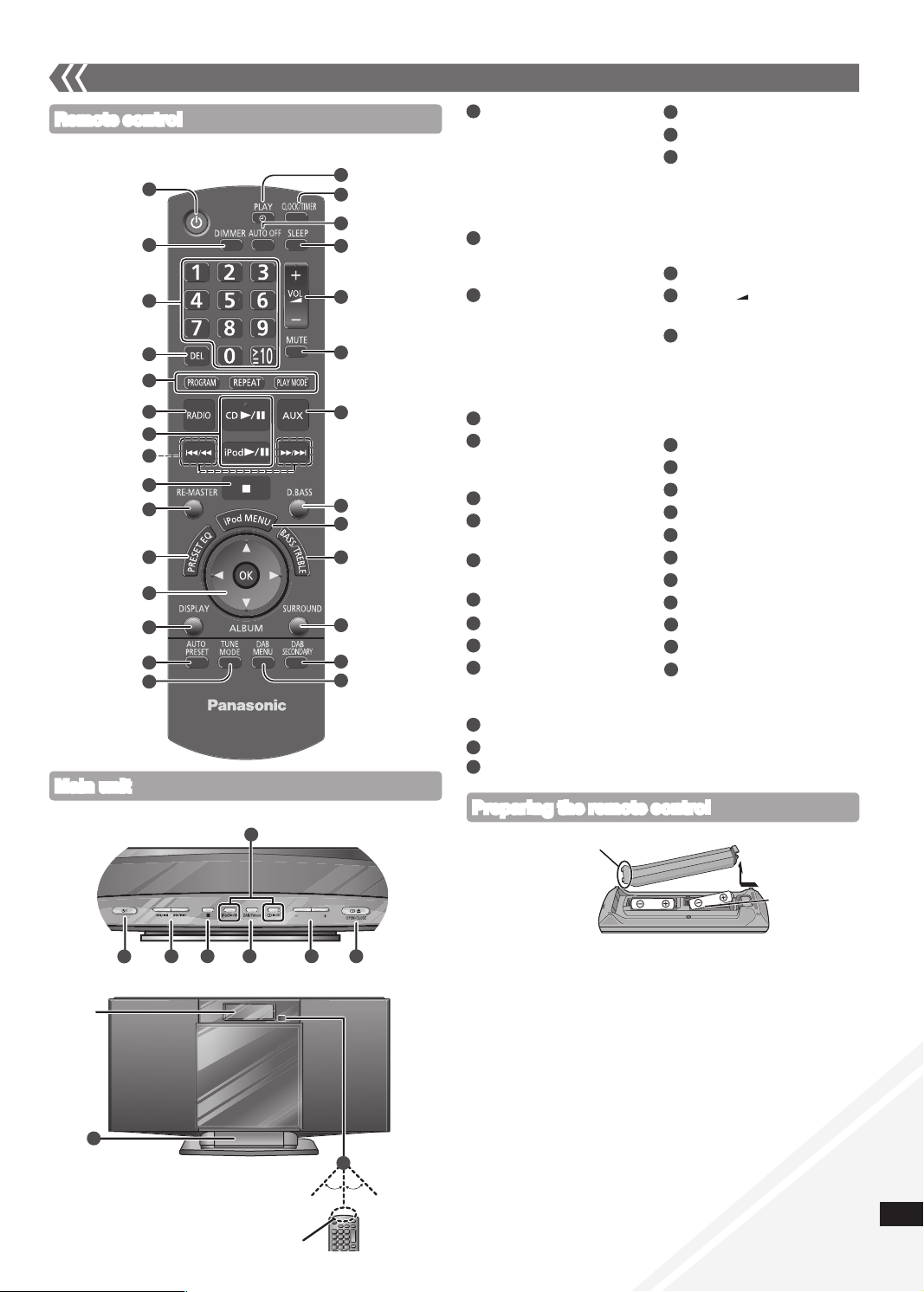
5
PUSH-OPEN
iPod
VOLUME
Refer to the numbers in parentheses for page reference.•
1
8 29
20
30
Display
32
Remote control
Main unit
Top View
Front View
Control guide
Approx. 30° Approx. 30°
Transmission window
9
31
7
Standby/on switch [^],
[8] (6, 11, 14)
Press to switch the unit from
on to standby mode or vice
versa. In standby mode,
the unit is still consuming a
small amount of power.
[DIMMER]
Dims the display panel.
Press again to cancel.
Numeric buttons
[1-9, 0, ≧ 10] (6, 7, 9, 11)
To select a 2-digit number
e.g. 16: [≧ 10] [1] [6]
To select a 3-digit number
e.g. 226: [≧ 10] [
≧
10]
[2] [2] [6]
[DEL] (6)
[PROGRAM] (6, 7, 9)
[REPEAT] (6)
[PLAY MODE] (6, 7, 9)
[RADIO] (7, 9)
[CD q/h] (6)
[iPod q/h] (12)
[u/t], [y/i]
(6, 7, 9, 12)
[g] (6, 12)
[RE-MASTER] (11)
[PRESET EQ] (11)
[e,r], [w, q]
(6, 10, 11, 12)
[OK] (6, 10, 11, 12)
[DISPLAY] (7, 9)
[AUTO PRESET] (7)
[TUNE MODE] (7)
[z, PLAY] (11)
[CLOCK/TIMER] (11)
[AUTO OFF]
This function allows you to
turn the unit off (except in
radio mode) after the unit
is left unused for about 30
minutes. Press twice to turn
it on.
[SLEEP] (11)
[+, VOL , –],
[– VOLUME +]
[MUTE]
Mutes the sound. Press
again to cancel. “MUTE”
is also cancelled when the
volume is adjusted or the
unit is turned off.
[AUX] (11)
[D.BASS] (11)
[iPod MENU] (12)
[BASS/TREBLE] (11)
[SURROUND] (11)
[DAB SECONDARY] (9)
[DAB MENU] (10)
[DAB/FM/AUX] (11)
[CD ;, OPEN/CLOSE] (6)
iPod/iPhone dock (12)
Remote control signal
sensor
Aim the remote control
at the sensor, avoiding
obstacles, at a maximum
range of 7 m directly in front
of the unit.
20
8
9
10
11
12
13
14
15
16
17
18
19
21
23
25
26
27
28
29
30
6
7
22
24
1
3
4
5
2
31
32
AUDIO SYSTEM
1
2
3
4
5
6
7
8
9
10
11
12
13
16
17
18
19
21
22
23
24
25
26
20
27
28
14
15
■ Batteries
Use a manganese dry battery or an alkaline dry battery.
Insert so the poles (+ and –) match those in the remote control.
Remove if the remote control is not going to be used for a
long period of time.
Store in a cool and dark place.
Do not heat or expose to flame.
Do not leave the batteries in an automobile exposed to direct
sunlight for a long period of time with doors and windows closed.
Mishandling of batteries in the remote control can cause
electrolyte leakage, which may cause a fire.
•
•
•
•
•
•
•
■ Do not:
mix old and new batteries.
use different types of batteries at the same time.
take apart or short-circuit the batteries.
attempt to recharge alkaline or manganese batteries.
use the batteries if the coverings have been peeled off.
•
•
•
•
•
Preparing the remote control
Place this side in before the other side.
R6/LR6, AA
RQTX1057
5

RQTX1057
6
Press [CD q/h].
Press [PLAY MODE] repeatedly to select the following
modes.
Mode To play
1TR
1-TRACK
one selected track on the disc.
Press the numeric buttons to select the
track.
1ALBUM
1-ALBUM
(MP3)
one selected album on the disc.
Press [e,r] to select the album.
RND
RANDOM
a disc randomly.
1ALBUM RND
1-ALBUM
RANDOM
(MP3)
all tracks in one selected album randomly.
Press [e,r] to select the album.
During random play, you cannot skip to the previous track.
The current play mode is cleared when you open the sliding
door.
To repeat program play or selected play mode, press
[REPEAT]. Press again to cancel.
•
•
•
Play Mode function
Press [^] to turn the unit on.
Press [CD ;, OPEN/CLOSE] on the main unit to open the
sliding door.
Tilt the disc into the disc tray under the sliding door and
then set the CD in place.
Press [CD ;, OPEN/CLOSE] to close the sliding door.
Keep fingers away from the sliding door when it is closing to
avoid possible minor injuries.
Press [CD q/h] to start play.
Damage may occur if the sliding door is forced closed.
Be careful of CD hitting the sliding door while being removed.
•
•
Program play
Stop
Press [g].
Pause
Press [CD q/h]. Press again to resume
play.
Skip track
Press [u/t] or [y/i].
Search the
current track
(CD)
Press and hold [u/t] or [y/i].
Skip album
(MP3)
Press [e,r].
Direct access
play (Play starts
with the track you
select.)
CD: Press the numeric buttons to select
the track.
MP3: Press [e,r] to select the album.
Press [y/i] once and then
the numeric buttons to select the
track.
Enables you to program up to 24 tracks.
Press [CD q/h] and then [g].
Press [PROGRAM].
CD: Press the numeric buttons to select the track.
To program more tracks, continue by pressing the
numeric buttons.
Press [OK] or [CD q/h] to start play.
MP3: Press [e,r] to select the album.
Press [y/i] once and then the numeric buttons
to select the track.
Press [OK].
To program more tracks, repeat step to .
Press [CD q/h] to start play.
Cancel program
mode
Press [PROGRAM] in the stop mode to
clear “PGM” indicator from the display.
Replay the
program
Press [PROGRAM] in the stop mode and
then [CD q/h].
Check program
contents
Press [u/t] or [y/i] when “PGM”
is displayed in the stop mode. To check
while programming, press [PROGRAM]
twice after “PGM” appears and then press
[u/t] or [y/i].
Delete last
programmed
track
Press [DEL] in the stop mode.
Clear all
programmed
tracks
Press [g] in the stop mode.
“CLR ALL” is displayed. Within 5 seconds,
press the button again to clear all tracks.
The program memory is cleared when you open the sliding
door.
•
Disc operations
Basic play
Click!

RQTX1057
7
Notes on CD-R and CD-RW
This unit can play CD-R and CD-RW recorded with
CD-DA or MP3.
Use an audio recording disc for CD-DA and finalise* it
when you finish recording.
* A process performed after recording that enables
CD-R or CD-RW players to play audio CD-R and
CD-RW.
The unit may not be able to play some discs due to the
condition of the recording.
Do not use irregularly shaped CDs.
Do not attach extra labels and stickers.
Do not use CDs with labels and stickers that are coming
off or with excessive adhesive under the labels and
stickers.
Do not attach scratch-proof covers or any other kind of
accessories.
Do not write anything on the CDs.
Do not clean CDs with liquids (Wipe with a soft and
dried cloth).
Creating MP3 files playable on this unit
Maximum number of tracks and albums: 999 tracks and
255 albums.
Compatible compression rate: Between 64 kbps and
320 kbps (stereo). 128 kbps (stereo) is recommended.
Disc formats: ISO9660 level 1 and level 2 (except for
extended formats).
The time for reading TOC depends on the number of
the tracks, folders or folder structures.
Limitations on MP3
This unit is compatible with multi-sessions and it takes
more time to start playing.
This unit cannot play files recorded using packet write.
If the disc includes both MP3 and normal audio data
(CD-DA), the unit plays the type recorded in the inner
part of the disc. If the disc includes both MP3 and other
types of audio data (e.g. WMA or WAV), the unit plays
only the MP3.
Depending on how you create the MP3 files, they may
not play in the order you numbered them or may not
play at all.
•
•
•
•
•
•
•
•
•
•
•
•
•
•
•
•
•
Press [DISPLAY] repeatedly during play or pause to view
the current track’s information.
Maximum number of displayable characters:
approximately 30
This unit supports ver. 1.0 and 1.1 ID3 tags. Text data that is
not supported will not be displayed.
•
•
Display function
Disc operations (continued)
Press [RADIO] to select “FM”.
Press [TUNE MODE] to select “MANUAL”.
Press [u/t] or [y/i] to select the frequency of
the required station.
To tune automatically
Repeat step and (➡ above).
Press and hold [u/t] or [y/i] until the frequency
starts changing rapidly.
To cancel auto tuning, press [u/t] or [y/i] once
again.
Auto tuning may not function when there is excessive
interference.
g To improve FM sound quality
Press and hold [PLAY MODE] to display “MONO” indicator.
Press and hold again to cancel.
“MONO” is also cancelled if the frequency is changed.
Turn “MONO” off for normal listening.
•
•
•
•
You can preset up to 30 FM channels.
Preparation: Press [RADIO] to select “FM”.
g Automatic presetting
Press [PLAY MODE] to switch between “LOWEST” and
“CURRENT” frequency.
Press [AUTO PRESET] to start presetting.
g Manual presetting
Press [TUNE MODE] to select “MANUAL”.
Press [u/t] or [y/i] to tune to the required
station.
Press [PROGRAM].
Press the numeric buttons to select a channel.
The station occupying a channel is erased if another station
is preset in that channel.
To preset more stations, repeat step to .
g Selecting a preset station
Press [TUNE MODE] to select “PRESET”.
Press [u/t] or [y/i] to select the channel.
Alternatively, press the numeric buttons to select the channel.•
Radio operations
Manual tuning
Memory preset
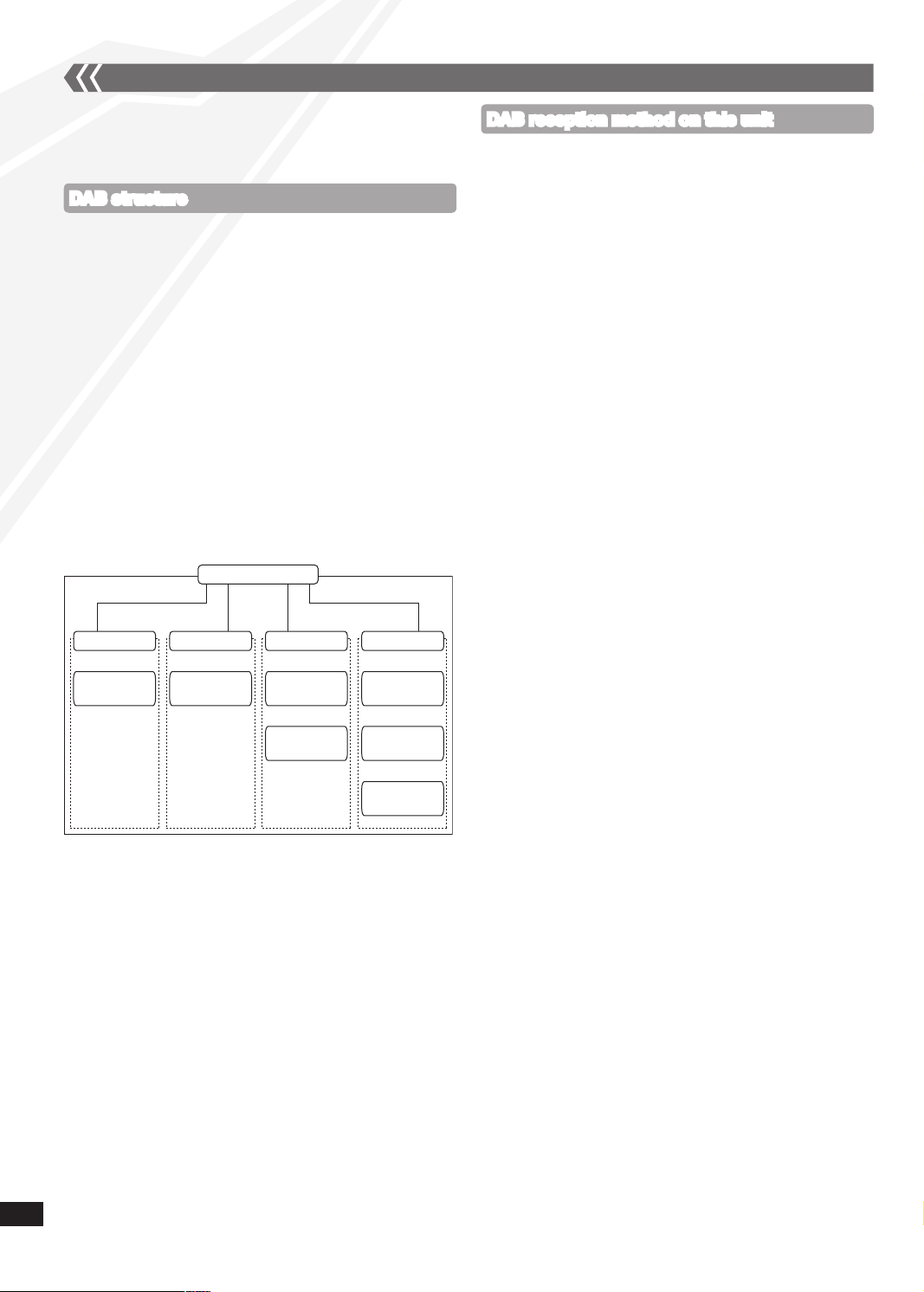
RQTX1057
8
DAB (Digital Audio Broadcasting) is a new form of radio that is
broadcast digitally. Unlike regular analogue broadcasting, digital
radio deteriorates less, and is thus able to provide quality sound
closer to that of a disc.
Bands
There are two types of DAB bands, “BAND III” (receivable in
this unit) and “L BAND” (not broadcast in the United Kingdom
and not receivable on this unit).
Frequencies
There are 38 frequencies on BAND III. Among these, 10 are
used in the United Kingdom (current as of January, 2010).
Ensemble, station and service
The number of stations that makes up one frequency differs
between DAB and analogue radio. Analogue stations broadcast
on different frequencies, even if it is the same company
doing the broadcasting. With DAB, however, it is possible to
broadcast a number of stations on the same frequency.
In DAB terminology, an ensemble represents a group of
stations on the same frequency.
As shown in the diagram, an ensemble consists of a group of
stations with primary services and secondary services. This
means, for example, that commentary on sports events from
different areas can all be broadcast at once.
ENSEMBLE
STATION 1
PRIMARY
SERVICE
PRIMARY
SERVICE
PRIMARY
SERVICE
SECONDARY
SERVICE
1
SECONDARY
SERVICE
2
SECONDARY
SERVICE
1
PRIMARY
SERVICE
STATION 2 STATION 3
STATION 4
Depending on the region, there is a difference between
broadcast frequency and stations broadcast along the same
frequency.
For this reason, a memory of receivable stations should first be
created and then selected from those memorised stations as
the reception method.
DAB Auto scan
This function searches for currently receivable stations and
inputs them into the unit memory.
When DAB is selected for the first time, this function starts
automatically.
Depending on some factors such as the broadcasting time
availability, the station may not broadcast even if it is stored
into the memory. If this occurs, “NO SERVICE” is displayed.
Station memory updating
When there is a station name change, or a new station begins
broadcasting, the unit memory is automatically updated when:
the previous station name is displayed by selecting
“STATION TUNE”.
the new station is displayed by selecting “STATION TUNE”
where another station has already broadcast on the same
frequency .
Deleting stations that are no longer broadcasting is not
automatic. If you want to delete a station, perform Auto scan
again and a new memory will be created.
When a new frequency begins broadcasting, stations on the
new frequency are not automatically added to the memory.
Perform Auto scan to add them to the memory. You may also
need to change the Auto scan range if the new frequency is
outside the factory-set Auto scan range (➡ page 10).
Station tune
You can select stations from the memory created (➡ page 9) in
alphanumeric order.
You can easily select your favourite stations by using presets
(➡ page 9).
•
•
•
DAB structure
DAB reception method on this unit
DAB

RQTX1057
9
DAB (continued)
DAB operation
DAB Auto scan
Press and hold [PLAY MODE] until “DAB AUTO SCAN”
appears.
When a frequency is tuned using Auto scanning, the ensemble
corresponding to the frequency is displayed for approximately
2 seconds.
When updating memory with Auto scan, preset stations will
be erased. Preset them again (
➡ right).
Total stations received is displayed for approximately
2 seconds.
•
•
g Presetting channel
Press [u/t] or [y/i] to select the station.
Press [PROGRAM].
Press the numeric buttons to select the channel.
The station occupying a channel is erased if another station
is preset in that channel.
To preset more stations, press [PLAY MODE] to select
“STATION TUNE” and then repeat steps to .
Maximum channels presettable is 20.
You cannot preset stations when the station is not
broadcasting or when the secondary service is selected.
g Selecting a preset channel
Press [PLAY MODE] to select “PRESET TUNE”.
Press [u/t] or [y/i] to select the channel.
Alternatively, press the numeric buttons to select the channel.
•
•
•
Presetting
Press the [DAB SECONDARY] to select the secondary service.
“ ” is displayed if there is a secondary service broadcast.
The secondary services are selected each time the button
is pressed. The primary service is returned to after the last
secondary service.
Press [DISPLAY] to select the display.
The information scroll through the display.
Each time you press the button:
Listening to the secondary service
Display
Press [PLAY MODE] to select “STATION TUNE”.
Each time you press the button:
“STATION TUNE” “PRESET TUNE”
Press [u/t] or [y/i] to select a station.
The station name changes in alphanumeric order.
Press [RADIO] to select “DAB”.
The station first in alphanumeric
order is broadcast.
If you are selecting DAB for the
first time, “DAB AUTO SCAN”
is displayed, stations that
are currently receivable are
memorised.
When a frequency is tuned, the
ensemble corresponding to the
frequency is displayed.
“SCAN FAILED” appears if no stations are memorised. If
this occurs, adjust the antenna and try Auto scanning or
change the Auto scan frequency range (➡ page 10).
•
Dynamic label
(information about the
broadcast)
PTY display
(program type)
Ensemble label
(the name of the ensemble)
Frequency display
Time display

RQTX1057
10
DAB (continued)
To adjust the time information during DAB broadcasting and
automatic time adjustment.
Press [DAB MENU] to enter menu mode.
Within 10 seconds, press [e,r] to select
“AUTO CLOCK ADJ.” and then press [OK].
Within 10 seconds, press [e,r] to select “ON ADJUST”
and then press [OK].
Select “OFF ADJUST” to turn the automatic clock
adjustment function off.
To exit
Press [DAB MENU] again.
•
To improve reception by adjusting the antenna while monitoring
signal quality on the display.
Press [DAB MENU] to enter menu mode.
“SCAN FAILED” appears if no stations are memorised. If this
occurs, adjust the antenna and try Auto scanning or change
the Auto scan frequency range (➡ right).
Within 10 seconds, press [e,r] to select
“SIGNAL QUALITY” and then press [OK].
Press [e,r] to select the frequency.
To exit
Press [DAB MENU] again.
In order to enjoy the new stations after adjusting the antenna,
perform Auto scanning and update the station memory.
•
Frequency
block
Frequency
Reception quality
0 (poor) - 8 (excellent)
Checking the DAB signal quality
Turning automatic clock adjustment function on
Only the frequencies currently used in the UK as of
January 2010 on BAND III are Auto scanned
(“United Kingdom”, factory setting).
Select “ALL BAND III” when you want to store stations on other
frequencies to memory.
Press [DAB MENU] to enter menu mode.
Within 10 seconds, press [e,r] to select
“DAB SCAN MODE” and then press [OK].
Within 10 seconds, press [e,r] to select
“UNITED KINGDOM” or “ALL BAND III” and then press
[OK].
Auto scan begins automatically after the change has
been made.
To exit
Press [DAB MENU] again.
The DAB preset channels are erased when the “DAB SCAN
MODE” is changed.
If the DAB play timer has been set, the timer switches to off.
•
•
•
Changing the Auto scan frequency range
ALL BAND III Frequency
Frequency
block
Frequency
(MHz)
Frequency
block
Frequency
(MHz)
5A 174.928 9D 208.064
5B 176.640 10A 209.936
5C 178.352 10B 211.648
5D 180.064 10C 213.360
6A 181.936 10D 215.072
6B 183.648 11A 216.928
6C 185.360 11B 218.640
6D 187.072 11C 220.352
7A 188.928 11D 222.064
7B 190.640 12A 223.936
7C 192.352 12B 225.648
7D 194.064 12C 227.360
8A 195.936 12D 229.072
8B 197.648 13A 230.784
8C 199.360 13B 232.496
8D 201.072 13C 234.208
9A 202.928 13D 235.776
9B 204.640 13E 237.488
9C 206.352 13F 239.200
Shaded areas are frequencies used currently as of
January 2010 in the “United Kingdom”.

RQTX1057
11
You can set the timer to come on at a certain time to wake you
up. This unit offers 3 optional play timers.
Preparation:
Turn the unit on and set the clock (➡ above).
Prepare the music source (disc, radio, iPod/iPhone or AUX)
and set the volume.
Press [CLOCK/TIMER] repeatedly to select play timer.
Within 5 seconds, press [e,r] to set the starting time.
Press [OK].
To set the finishing time, repeat step and .
To activate the timer
Press [z, PLAY] repeatedly to turn the selected play
timer on.
Press [^] to turn the unit off.
•
•
This is a 24-hour clock.
Press [CLOCK/TIMER] to select “CLOCK”.
Within 5 seconds, press [e,r] to set the time.
(Press and hold to change the time faster.)
Press [OK].
To display the clock, press [CLOCK/TIMER].
Reset the clock regularly to maintain accuracy.
•
•
Setting the clock
Play timer
Change the
settings
Repeat step to (➡ above).
Change the
source or volume
Press [z, PLAY] twice to clear zPLAY
indicator from the display.
Make changes to the source or
volume.
Perform step and (➡ above).
Check the
settings (When
the unit is on or
in standby mode)
Press [CLOCK/TIMER] repeatedly to
select “zPLAY 1”, “zPLAY 2” or
“zPLAY 3”.
Cancel
Press [z, PLAY] twice to clear the timer
indicator from the display.
The timer will start at the preset time, with the volume
increasing gradually to the preset level.
•
Timer
The sleep timer can turn the unit off after a set time.
Press [SLEEP] to turn the sleep function on or off.
Press [SLEEP] once to check the remaining time.
The play timer and sleep timer can be used together. The
sleep timer always has the priority. Be sure not to overlap the
timer settings.
When AUTO OFF is ON and the unit is left unused for about
30 minutes, the unit will shut down even if the play time or
sleep time has not expired.
•
•
Sleep timer
30MIN 60MIN 90MIN 120MIN
OFF (Cancelled)
Preset EQ Press [PRESET EQ] repeatedly to select
“HEAVY”, “SOFT”, “CLEAR”, “VOCAL” or
“FLAT”.
Bass or Treble
Press [BASS/TREBLE] repeatedly to
select “BASS” or “TREBLE”.
Press [e,r] to adjust the level
(-4 to +4).
Surround
Sound
Press [SURROUND] repeatedly during
play to select “ON SURROUND” or
“OFF SURROUND”.
If interference in FM stereo reception
increases, cancel the surround sound
effect.
D.Bass Press [D.BASS] repeatedly during play to
select “ON D.BASS” or “OFF D.BASS”.
Re-master
(MP3)
Press [RE-MASTER] repeatedly during
play to select “ON RE-MASTER” or
“OFF RE-MASTER”.
Sound adjustment
External unit
The remote control and main unit are factory-set to “REMOTE 1”
mode.
If you find the remote control unintentionally also controls other
equipment, you can switch to operate in “REMOTE 2” mode.
To switch to “REMOTE 2” mode (by main unit only)
Press [DAB/FM/AUX] to select ‘‘AUX’’.
Press and hold [DAB/FM/AUX] and then press [2] until
“REMOTE 2” is displayed.
Press and hold [OK] and [2] for at least 2 seconds.
To return to “REMOTE 1” mode
Repeat the steps above but replace [2] with [1].
(“REMOTE 1” will be displayed.)
Changing the main unit and remote control
mode
Plug the audio cord into the AUX jack.
Plug type: 3.5 mm stereo
Press [AUX] and start playback from the
portable audio source.
You can select the sound input level of the portable audio
equipment.
Press [PLAY MODE] repeatedly to select “HIGH” or
“NORMAL”.
Switch the equalizer off or turn the volume of the portable
equipment down to reduce the input signal. High level of input
signal will distort the sound.
For details, refer to the instruction manual of the other
equipment.
Cords and equipment are not included.
•
•
•
Portable audio equipment (during AUX mode)

RQTX1057
12
Push to open the dock.
Insert the suitable dock adapter (not included) for the
iPod/iPhone.
Insert the side of the iPod/iPhone dock adapter with the clips
facing towards you first and then push the opposite side until
it clicks into place.
Connect the iPod/iPhone (not included) firmly.
Be sure to remove the iPod/iPhone from its case.
To remove, simply pull the iPod/iPhone straight out to
disconnect it.
When inserting an iPod/iPhone into the unit, be sure to use
the dock adapter either supplied with the iPod/iPhone or
commercially available from Apple Inc.
When not using the dock, push it back until it locks.
Reduce the volume of the main unit to minimum before
connecting or disconnecting the iPod/iPhone.
•
•
•
Enjoying audio from iPod or iPhone
g Inserting or removing an iPod/iPhone
■ Charging the iPod/iPhone
When iPod/iPhone is being charged in standby mode,
“IPOD CHARGING” is shown on the main unit’s display.
Check iPod/iPhone to see if the battery is fully charged. If you
are not using iPod/iPhone for an extended period of time after
recharging has completed, disconnect it from the main unit as
the battery will be depleted naturally. (Once fully recharged,
additional recharging will not occur.)
•
•
Notes on iPhone:
All phone features can only be controlled by the iPhone’s
touch screen.
The unit does not display incoming calls or the phone status.
The ringtone of incoming call can be heard from the iPhone’s
speaker. When the unit is in iPod/iPhone mode, the ringtone
can also be heard from the unit’s speakers.
The voice of caller cannot be heard on the unit’s speakers.
The user can use the iPhone internal microphone though.
Connecting or disconnecting the iPhone from the unit will not
cancel a call.
There is no Apple Inc. specification that will guarantee the
iPhone responses above. iPhone responses may vary on
new iPhone models or iPhone new software updates.
•
•
•
•
•
•
Play
Press [iPod q/h].
Pause
Press [iPod q/h] or [g].
Skip track
Press [u/t] or [y/i].
Search the current track
Press and hold [u/t] or
[y/i].
Display iPod/iPhone menu/
return to previous menu
Press [iPod MENU] in the play
mode.
(Remote control only)
Select contents from
iPod/iPhone menu
Press [e,r] and then [OK].
(Remote control only)
External unit (continued)
PUSH-OPEN
iPod
Push!
■ Compatible iPod
Name Memory size
iPod nano 5th generation
(video camera)
8 GB, 16 GB
iPod touch 2nd generation 8 GB, 16 GB, 32 GB,
64 GB
iPod classic 120 GB, 160 GB (2009)
iPod nano 4th generation (video) 8 GB, 16 GB
iPod classic 160 GB (2007)
iPod touch 1st generation 8 GB, 16 GB, 32 GB
iPod nano 3rd generation (video) 4 GB, 8 GB
iPod classic 80 GB
iPod nano 2nd generation
(aluminum)
2 GB, 4 GB, 8 GB
iPod 5th generation (video) 60 GB, 80 GB
iPod 5th generation (video) 30 GB
iPod nano 1st generation 1 GB, 2 GB, 4 GB
iPod 4th generation (colour display) 40 GB, 60 GB
iPod 4th generation (colour display) 20 GB, 30 GB
iPod 4th generation 40 GB
iPod 4th generation 20 GB
iPod mini 4 GB, 6 GB
■ Compatible iPhone
Name Memory size
iPhone 3GS 16 GB, 32 GB
iPhone 3G 8 GB, 16 GB
iPhone 4 GB, 8 GB, 16 GB
Compatibility depends on the software version of the
iPod/iPhone.
•

RQTX1057
13
Before requesting service, make the following checks. If you are in doubt about some of the check points, or if the
remedies indicated in the chart do not solve the problem, consult your dealer for instructions.
g Common problems
Incorrect display or play will not start
You have not inserted the disc properly. Insert it correctly.
The disc is scratched or dirty (Tracks skipped).
There is moisture on the lens. Wait for about an hour and
then try again.
MP3 cannot be read
You may not be able to play MP3 if you have copied a
multi-session disc that has no data between sessions.
When creating a multi-session disc, it is necessary to close
the session.
The amount of data on the disc is too small. Set the amount
of data to above 5 MB.
Noise is heard or no sound
While playing MP3, noise may occur if the recording is poor.
Keep this unit away from mobile phones if the interference is
apparent.
Turn the volume up.
Switch the unit off, check and correct the connection and
then switch the unit on. Causes include straining of the
speakers through excessive volume or power and using the
unit in a hot environment.
Humming heard during play
An AC mains lead or fluorescent light is near the cords. Keep
other appliances and cords away from this unit’s cables.
A beat sound or noise is heard while receiving radio
broadcast
Switch the television or other audio player off or separate it
from the unit.
Switch the portable audio player off if connected to the AUX
port.
The picture on the television near the unit disappears or
stripes appear on the screen
The location and orientation of the antenna are incorrect.
The television antenna wire is too close to the unit. Separate
the antenna wire of the television from the unit.
No response when remote control buttons are pressed
Check that the batteries are inserted correctly (➡ page 5).
•
•
•
•
•
•
•
•
•
•
•
•
•
•
•
•
g Display
“--:--”
You plugged the AC mains lead in for the first time or there
was a power failure recently. Set the time (➡ page 11).
“ADJUST CLOCK”
Clock is not set. Adjust the clock accordingly.
“ADJUST TIMER”
Play timer is not set. Adjust the play timer accordingly.
“PGM FULL”
The number of programmed tracks is limited to 24. No further
tracks can be programmed.
“NO PLAY”
A CD-ROM disc that is not in CD-DA or MP3 format is
inserted. It cannot be played.
“ERROR”
Incorrect operation is performed. Read the instructions and
try again.
“F61” or “F76”
There is a power supply problem. Consult the dealer.
“AUTO OFF”
The unit has been left unused for about 29 minutes and will
shut down in a minute. Press any button to cancel it.
“ILLEGAL OPEN”
Sliding door is not in correct position. Turn the unit off and on
again.
“NODEVICE”
The iPod/iPhone device is not inserted correctly. Read the
instructions and try again (➡ page 12).
“REMOTE 1”
The main unit is in “REMOTE 1” mode. Switch the remote
control to “REMOTE 1” mode (➡ page 11).
“REMOTE 2”
The main unit is in “REMOTE 2” mode. Switch the remote
control to “REMOTE 2” mode (➡ page 11).
•
•
•
•
•
•
•
•
•
•
•
•
Troubleshooting guide

RQTX1057
14
Troubleshooting guide (continued)
g DAB
DAB reception is poor
Keep the antenna away from computers, televisions, other
cables and cords.
Use an outdoor antenna (➡ page 4).
“DATA”
Data broadcast being received over the DAB broadcast
signal, cannot be used on this unit.
“SCRAMBLED”
The broadcast station being received cannot be accessed.
“NO SERVICE”
The station is currently not broadcasting.
“NO SIGNAL”
This station cannot be received. Check your antenna
(➡ page 4).
“SCAN FAILED”
Stations are not receivable. Check your antenna and try Auto
scanning (➡ page 4, 9, 10).
“STATION FULL”
DAB station memory is full. Use the following method to clear
station memory.
Press [DAB MENU].
Press [e,r] to select “STATION CLEAR”.
Press [OK]. “OK? Push OK” is displayed.
Press [OK].
Station memory is erased and the unit automatically begins
Auto scanning.
•
•
•
•
•
•
•
•
g iPod/iPhone
iPod/iPhone does not turn on
Verify that the iPod/iPhone battery is not depleted before
connecting it to the unit.
Before inserting the iPod/iPhone into the dock, turn both the
unit and the iPod/iPhone off. Turn the power on and select
the appropriate source.
No sound is heard from the speakers
The iPod/iPhone is not inserted correctly into the dock. Turn
the iPod/iPhone off and remove it from the dock connector.
Reinsert it and turn it on again.
Make sure that the iPod/iPhone is actually playing something.
Adjust the volume.
Distorted sound or the sound level is too low
Make sure the equalizer function of the iPod/iPhone is turned
off.
iPod/iPhone cannot be controlled by the remote control or
main unit
Make sure the iPod/iPhone is inserted properly into the dock.
Check the dock connection and make sure that iPod/iPhone
is selected as the source of music (➡ page 12).
iPod/iPhone does not charge
Check all connections (➡ page 4, 12).
•
•
•
•
•
•
•
•
•
Maintenance
g Pull out the power plug from the outlet for maintenance
beforehand and then wipe it using a soft and dried cloth.
When dirt is heavy, wring the cloth moistened in water tightly
to wipe the dirt, and then wipe it with a dried cloth.
Do not use solvents such as benzine, thinner, alcohol and
detergent, which may deform the coating of the outer case.
When using a chemical cloth, follow the precautions.
•
•
•
g Care on the CD lens
Clean the lens regularly to prevent malfunctions. Use a
blower to remove dust and a cotton swab if it is extremely
dirty.
Do not use the lens cleaner of the CD type.
•
•
When the following situations occur, reset the memory:
There is no response when buttons are pressed.
You want to clear and reset the memory contents.
To reset memory
Disconnect the AC mains lead. (Wait for at least 3 minutes before proceeding to step 2.)
While pressing and holding down [8] on the main unit, reconnect the AC mains lead.
“--------” appears on the display.
Release [8].
All the settings are returned to the factory preset. You will need to reset the memory items.
•
•
Memory reset (Initialization)

RQTX1057
15
g AMPLIFIER SECTION
RMS Output Power Stereo mode
Front Ch (both ch driven) 5 W per channel (6 Ω),
1 kHz, 10 % THD
Phone jack
Terminal Stereo, 3.5 mm jack
Output level (CD, 1 kHz, -20 dB)
max. 0.385 mW + 0.385 mW, 32 Ω
Aux (Rear)
Sensitivity
Normal level 504 mV, 12.4 kΩ
High level 100 mV, 12.4 kΩ
Terminal Stereo, 3.5 mm jack
g TUNER SECTION
Preset Memory FM 30 stations
Frequency Modulation (FM)
Frequency range 87.50 MHz to 108.00 MHz (50 kHz step)
Antenna terminals 75 Ω (unbalanced)
g DAB SECTION
DAB memories 20 channels
Frequency Band (Wavelength)
Band III (UK Only) 10B to 12D
(211.648 MHz to 229.072 MHz)
Band III (Europe) 5A to 13F
(174.928 MHz to 239.200 MHz)
Intermediate Frequency 2.048 MHz
Sensitivity *BER 4x10
-4
Max input power 0 dBm
Min requirement -98 dBm
DAB External Antenna
Terminal F - Connector (75 Ω)
g DISC SECTION
Disc played [8 cm or 12 cm]
(1) CD-Audio (CD-DA)
(2) CD-R/RW (CD-DA, MP3)
(3) MP3*
* MPEG-1 Layer 3, MPEG-2 Layer 3
Pick up
Wavelength 785 nm
Laser power CLASS 1
Audio Output (Disc)
Number of channels FL, FR, 2 channel
g SPEAKER SECTION
Type 1 way, 1 speaker system (Bass reflex)
Speaker unit(s)
Full range 8 cm Cone type
Impedance 6 Ω
Output sound pressure 83 dB/W (1.0 m)
Frequency range 60 Hz to 25 kHz (-16 dB)
90 Hz to 22 kHz (-10 dB)
g GENERAL
Power supply AC 220 to 240 V, 50 Hz
Power consumption 18 W
Dimensions (W x H x D) 384 mm x 214 mm x 112 mm
(D = 69 mm minimum)
(D = 147 mm tray open)
Mass Approx. 2.1 kg
Operating temperature range 0 °C to +35 °C
Operating humidity range 35 % to 80 % RH
(no condensation)
Power consumption in standby mode: 0.3 W (approx.)
Specifications are subject to change without notice.
Total harmonic distortion is measured by the digital spectrum
analyser.
•
•
Specifications

EU
RQTX1057-2B
H0310HU2050
En
Panasonic Corporation
Web Site: http://panasonic.net
Pursuant to at the directive 2004/108/EC, article 9(2)
Panasonic Testing Centre
Panasonic Marketing Europe GmbH
Winsbergring 15, 22525 Hamburg, Germany
© Panasonic Corporation 2010
Placement
Set the unit up on an even surface away from direct
sunlight, high temperatures, high humidity, and excessive
vibration. These conditions can damage the cabinet and other
components, thereby shortening the unit’s service life.
Do not place heavy items on the unit.
Voltage
Do not use high voltage power sources. This can overload
the unit and cause a fire.
Do not use a DC power source. Check the source carefully
when setting the unit up on a ship or other place where DC
is used.
AC mains lead protection
Ensure the AC mains lead is connected correctly and not
damaged. Poor connection and lead damage can cause fire
or electric shock. Do not pull, bend, or place heavy items on
the lead.
Grasp the plug firmly when unplugging the lead. Pulling the
AC mains lead can cause electric shock.
Do not handle the plug with wet hands. This can cause
electric shock.
Foreign matter
Do not let metal objects fall inside the unit. This can cause
electric shock or malfunction.
Do not let liquids get into the unit. This can cause electric
shock or malfunction. If this occurs, immediately disconnect
the unit from the AC mains supply and contact your dealer.
Do not spray insecticides onto or into the unit. They contain
flammable gases which can ignite if sprayed into the unit.
Service
Do not attempt to repair this unit by yourself. If sound is
interrupted, indicators fail to light, smoke appears, or any
other problem that is not covered in these instructions occurs,
disconnect the AC mains lead and contact your dealer or
an authorized service centre. Electric shock or damage to
the unit can occur if the unit is repaired, disassembled or
reconstructed by unqualified persons.
Extend operating life by disconnecting the unit from the AC
mains if it is not to be used for a long time.
Safety precautions
Information for Users on Collection and Disposal
of Old Equipment and used Batteries
These symbols on the products, packaging,
and/or accompanying documents mean that
used electrical and electronic products and
batteries should not be mixed with general
household waste.
For proper treatment, recovery and recycling
of old products and used batteries, please
take them to applicable collection points, in
accordance with your national legislation and
the Directives 2002/96/EC and 2006/66/EC.
By disposing of these products and batteries
correctly, you will help to save valuable
resources and prevent any potential
negative effects on human health and the
environment which could otherwise arise
from inappropriate waste handling.
For more information about collection and
recycling of old products and batteries,
please contact your local municipality, your
waste disposal service or the point of sale
where you purchased the items.
Penalties may be applicable for incorrect
disposal of this waste, in accordance with
national legislation.
For business users in the European
Union
If you wish to discard electrical and
electronic equipment, please contact your
dealer or supplier for further information.
[Information on Disposal in other
Countries outside the European Union]
These symbols are only valid in the
European Union. If you wish to discard these
items, please contact your local authorities
or dealer and ask for the correct method of
disposal.
Note for the battery symbol (bottom two
symbol examples):
This symbol might be used in combination
with a chemical symbol. In this case it
complies with the requirement set by the
Directive for the chemical involved.
