Page 1
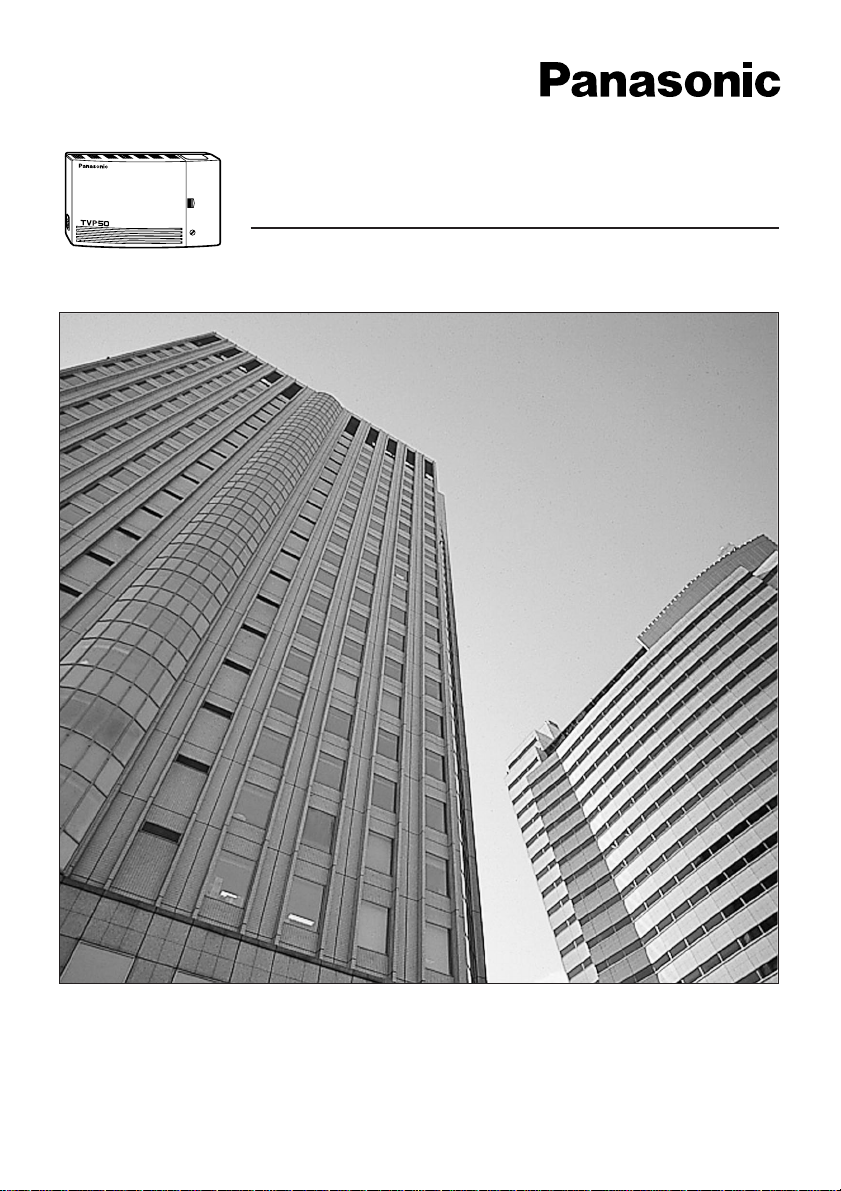
Voice Processing System
Subscriber’s Guide
Please read before using and save this manual for future use.
Model No. KX-TVP50E
POW
ER
VOICE PROCESSING SYSTEM KX-TVP50
Page 2
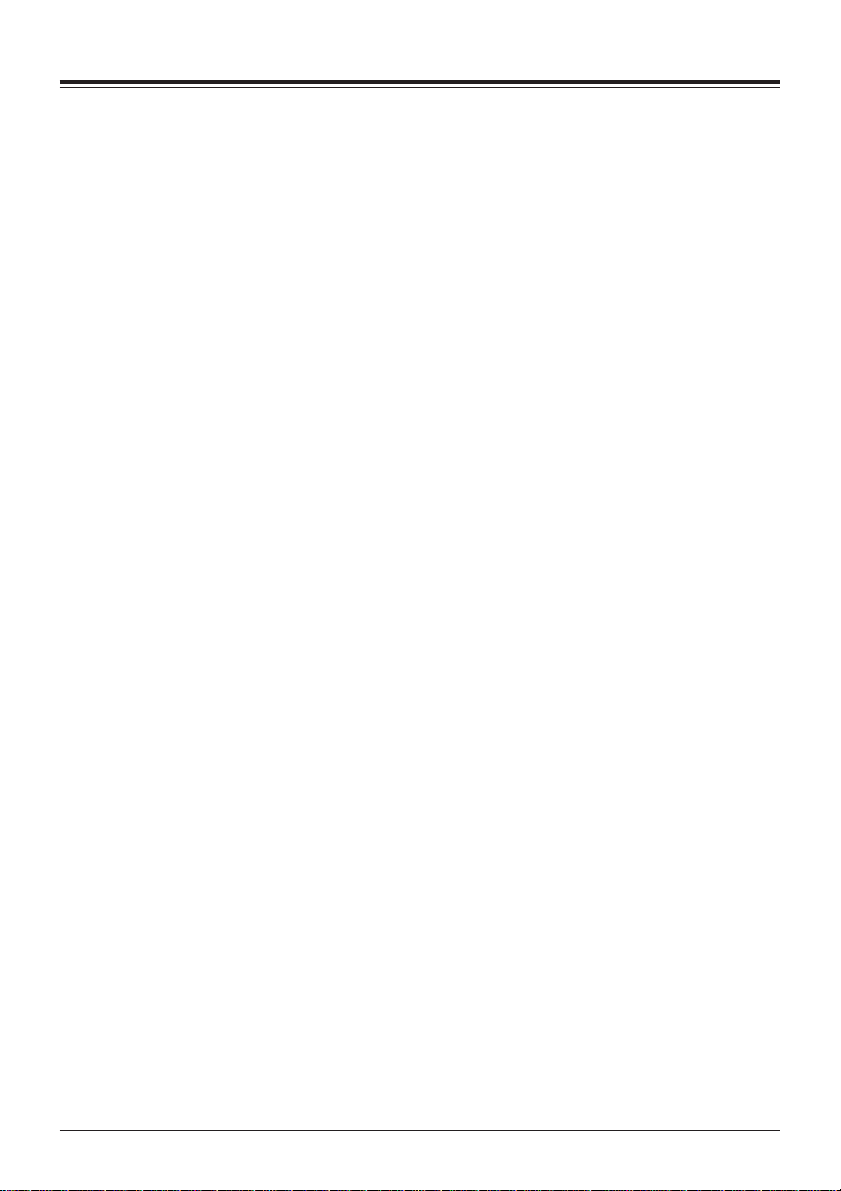
Thank you for purchasing the Panasonic Model
KX-TVP50 Voice Processing System.
The Panasonic Voice Processing System (VPS) is a powerful tool used to
manage your voice communications and increase your productivity through the
use of your voice mailbox. As a subscriber (the owner of a VPS mailbox), you
can:
• Send a message to one or more people inside or outside of your office.
• Transfer messages (with your annotation) to other VPS subscribers.
• Receive messages from any touch-tone telephone.
• Be called at an outside telephone or be notified through your beeper
(pager), when there are messages stored in your mailbox.
• Be notified by the message-waiting lamp on your extension that there are
messages stored in your mailbox.
• Screen your calls.
• Automate the handling of callers.
• And more...
Getting Started
Numbers to Know
You must have the following information before you begin:
• The extension number(s) of the VPS.
• Your mailbox and extension number.
• The System Manager’s phone number.
Basic Steps
When using your mailbox for the first time, you must read “Section 1:
Mailbox Setup” and perform the key setup procedures described. You must
customise your mailbox before sending or receiving messages.
Identify yourself as the owner of your mailbox by setting the following:
• Recording Personal Greetings
• Recording Your Name
• Setting Your Password
• This symbol identifies important notes about the operation being
described.
• The voice prompt will guide you in every step of programming.
Note: In this manual, the suffix of each model number is omitted.
!!
!!
2 Introduction
Introduction
Page 3
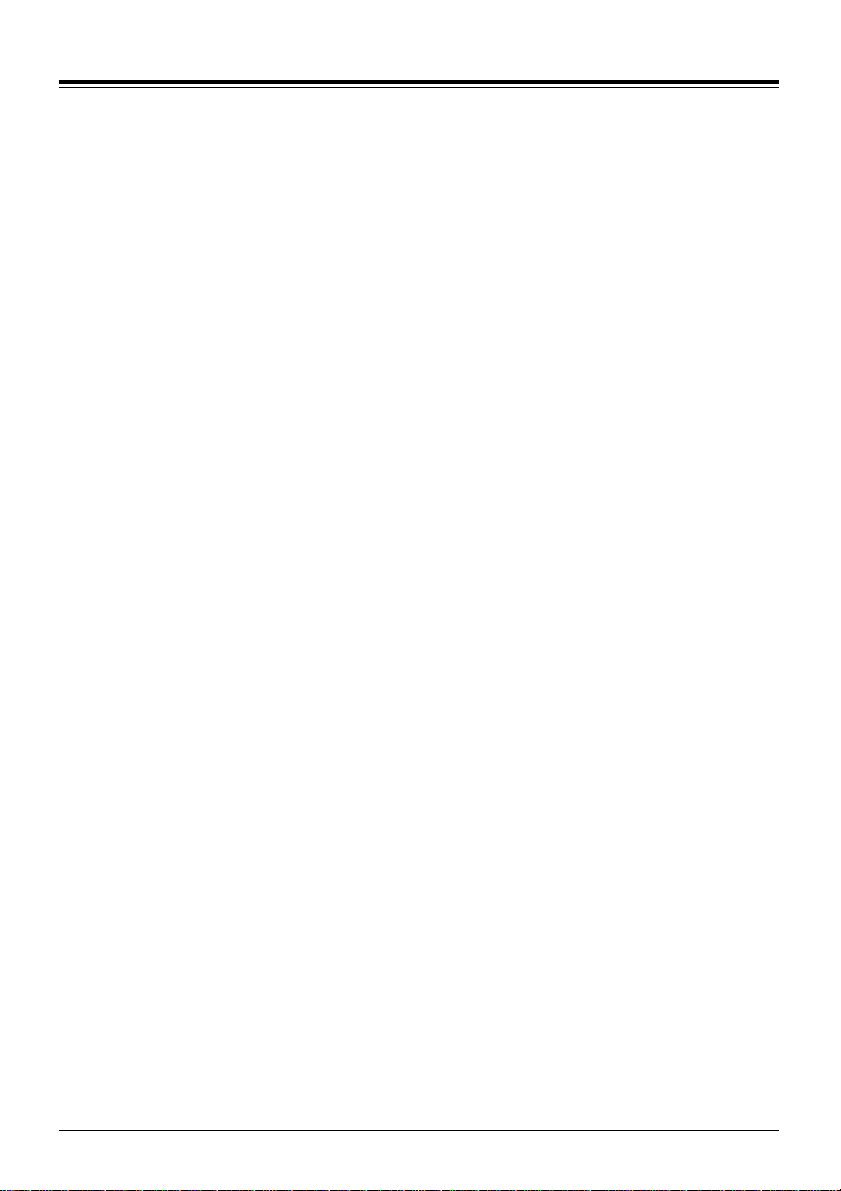
Introduction 3
Introduction
Structure of the Manual
This manual consists of the following sections:
Section 1 Mailbox Setup
Describes the procedures for customising your mailbox.
Section 2 Receiving Messages
Explains how to access and manage received messages.
Section 3 Sending Messages
Tells you how to send messages, including recording and delivery.
Section 4 Special Features
Describes how to set up the special features for your mailbox.
Appendix
Glossary
Page 4
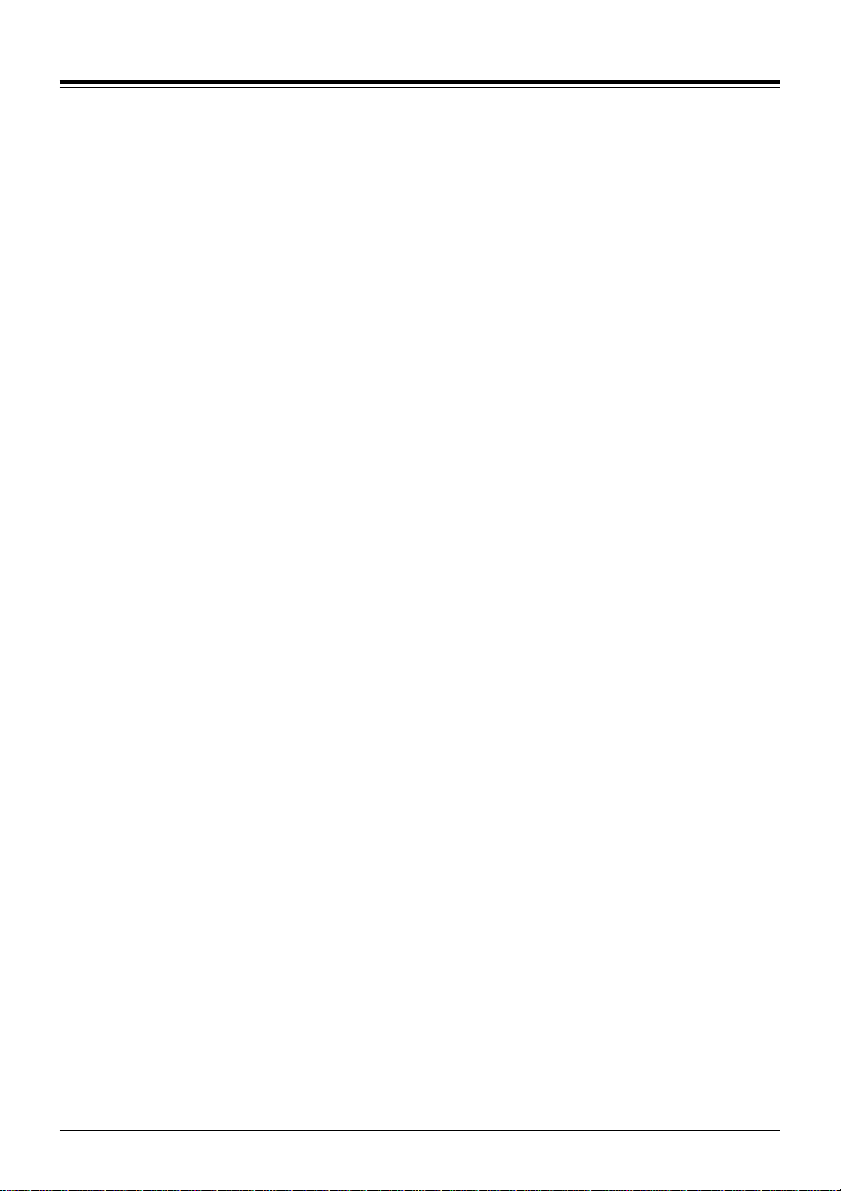
Section 1 Mailbox Setup . . . . . . . . . . . . . . . . . . . . . . . . . . 5
1.1 Logging into Your Mailbox . . . . . . . . . . . . . . . . . . . . . . . . . . . . . . . . . 5
1.2 Recording Personal Greetings . . . . . . . . . . . . . . . . . . . . . . . . . . . . . . 6
1.3 Setting, Changing and Clearing Your Password . . . . . . . . . . . . . . . . . 7
1.4 Recording Your Name . . . . . . . . . . . . . . . . . . . . . . . . . . . . . . . . . . . . 8
1.5 Service Access Commands . . . . . . . . . . . . . . . . . . . . . . . . . . . . . . . . 8
Section 2 Receiving Messages. . . . . . . . . . . . . . . . . . . . . 9
2.1 Receiving Messages. . . . . . . . . . . . . . . . . . . . . . . . . . . . . . . . . . . . . . 9
2.2 Replying to Messages . . . . . . . . . . . . . . . . . . . . . . . . . . . . . . . . . . . . 10
2.3 Message Transfer. . . . . . . . . . . . . . . . . . . . . . . . . . . . . . . . . . . . . . . . 11
2.4 Accessing Your Mailbox from an Outside Telephone . . . . . . . . . . . . . 12
Section 3 Sending Messages . . . . . . . . . . . . . . . . . . . . . . 13
3.1 Delivering Messages to Other Subscribers. . . . . . . . . . . . . . . . . . . . . 13
3.2 Checking Mailbox Distribution . . . . . . . . . . . . . . . . . . . . . . . . . . . . . . . 15
3.3 Setting up an External Message Delivery List. . . . . . . . . . . . . . . . . . . 16
3.4 Sending External Delivery Messages . . . . . . . . . . . . . . . . . . . . . . . . . 17
3.5 Receiving External Delivery Messages. . . . . . . . . . . . . . . . . . . . . . . . 18
3.6 Replying to External Delivery Messages. . . . . . . . . . . . . . . . . . . . . . . 18
3.7 Checking and Setting External Message Delivery Status . . . . . . . . . . 19
Section 4 Special Features . . . . . . . . . . . . . . . . . . . . . . . . 20
4.1 Call Transfer Status . . . . . . . . . . . . . . . . . . . . . . . . . . . . . . . . . . . . . . 20
4.2 Covering Extension . . . . . . . . . . . . . . . . . . . . . . . . . . . . . . . . . . . . . . 20
4.3 Incomplete Call Handling Status. . . . . . . . . . . . . . . . . . . . . . . . . . . . . 21
4.4 Message Reception Mode . . . . . . . . . . . . . . . . . . . . . . . . . . . . . . . . . 21
4.5 Personal Group Distribution Lists . . . . . . . . . . . . . . . . . . . . . . . . . . . . 22
4.6 Deleting Group Distribution Members . . . . . . . . . . . . . . . . . . . . . . . . . 22
4.7 Deleting Group Distribution List Names . . . . . . . . . . . . . . . . . . . . . . . 23
4.8 Message Waiting Notification . . . . . . . . . . . . . . . . . . . . . . . . . . . . . . . 23
4.9 Interview Mailbox . . . . . . . . . . . . . . . . . . . . . . . . . . . . . . . . . . . . . . . . 25
4.10 Recording Personal Greetings for Caller ID . . . . . . . . . . . . . . . . . . . 26
4.11 Assigning Caller ID Numbers for Personal Greeting for Caller ID . . . 27
4.12 Personal Caller Name Announcement . . . . . . . . . . . . . . . . . . . . . . . 28
4.13 Live Call Screening. . . . . . . . . . . . . . . . . . . . . . . . . . . . . . . . . . . . . . 30
4.14 Recording a Two-Way Conversation. . . . . . . . . . . . . . . . . . . . . . . . . 30
Appendix . . . . . . . . . . . . . . . . . . . . . . . . . . . . . . . . . . . . . . . 31
Quick Reference . . . . . . . . . . . . . . . . . . . . . . . . . . . . . . . . . . . . . . . . . . . . 31
Glossary . . . . . . . . . . . . . . . . . . . . . . . . . . . . . . . . . . . . . . . . 32
4 Table of Contents
Table of Contents
Page 5
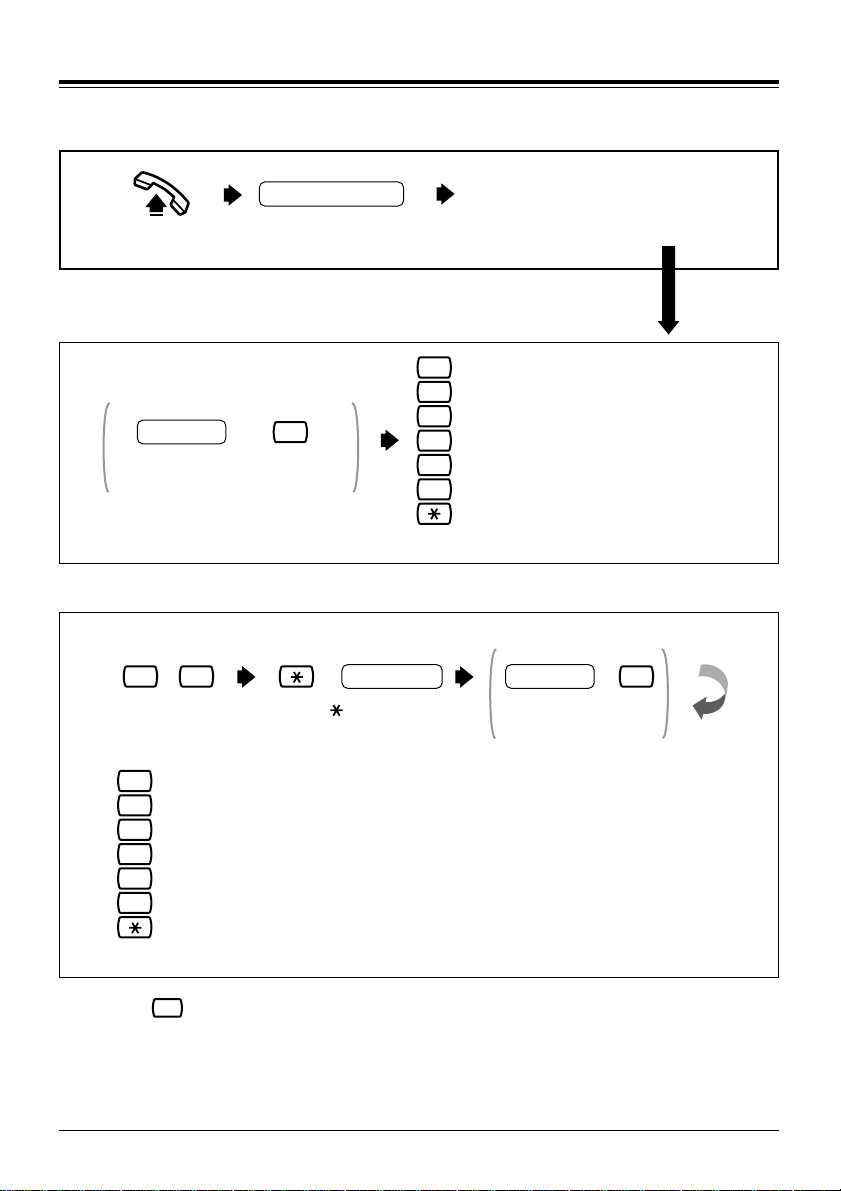
Section 1 Mailbox Setup 5
Logging into Your Mailbox 1.1
Before you access Subscriber Services, you must first open your mailbox.
Off-hook.
Extn. No. of VPS
Enter the extension
number of the VPS.
FROM YOUR EXTENSION
or
FROM ANOTHER EXTENSION
FROM YOUR EXTENSION
(When the Direct Mailbox Access is enabled)
FROM ANOTHER EXTENSION
.
#
6
+
Press # and 6. Press and enter
your mailbox number.
+
Mailbox no.
IF YOU HAVE SET YOUR PASSWORD
Password
Enter the password
and press #.
#
+
1
3
4
5
6
2
To receive a message
To deliver a message
To check the mailbox distribution
For automated attendant status
For mailbox management
For other features)
To end this call
Follow the prompts according to your needs.
(
• “ For other features” can be heard only when the System
Administrator or the System Manager assigns an Interview Mailbox to
your mailbox, or authorises the Message Waiting Notification feature or
the External Message Delivery feature to you.
• If you do not know the VPS extension number, ask the System Manager.
6
!!
!!
1
To receive a message
IF YOU HAVE SET YOUR PASSWORD
+
Password
Enter the password and press #.
#
2
To deliver a message
3
To check the mailbox distribution
4
For automated attendant status
5
For mailbox management
For other features)
(
6
To end this call
Follow the prompt according to your needs.
Page 6
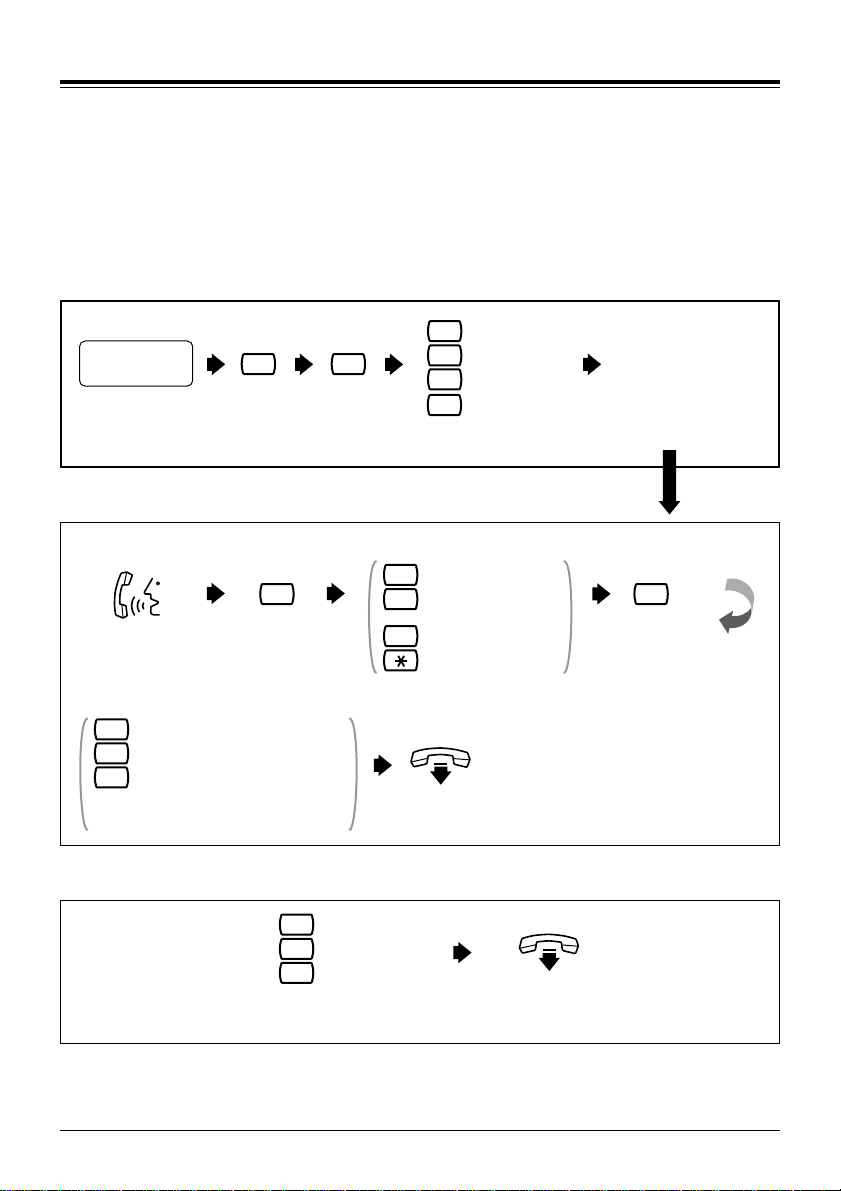
6 Section 1 Mailbox Setup
1.2 Recording Personal Greetings
After reaching your mailbox, callers will hear your personal greeting message(s).
You can record 3 kinds of personal greetings: No Answer Greeting, Busy
Greeting, and After Hours Greeting.
The VPS plays the appropriate message for each call.
Personal greeting messages are always followed by a tone and a chance to
leave a message. Your personal greeting should tell callers to “please leave a
message at the tone” — otherwise your callers will be confused.
Log into your
mailbox.
Press 5.
Subscriber’s
Main Menu
5
Press 1.
1
No Answer
Busy Signal
After Hours
Follow the prompts
according to your needs.
1
2
3
TO RECORD FOR
THE FIRST TIME
or
TO CHANGE OR
ERASE
( )
Caller ID
4
TO RECORD FOR THE FIRST TIME
TO CHANGE OR ERASE
To change
To accept
To erase
Follow the prompts
according to your needs.
1
2
3
On-hook.
IF NEEDED
1
To review
3
To erase and
record again
4
To add
To erase and exit
2
Press 2
to accept.
Record greeting
at the tone.
1
Press 1 to
end recording.
IF NEEDED
To change the No Answer
1
To change the Busy Signal
2
To change the After Hours
3
Follow the prompts
according to your needs.
On-hook.
Page 7
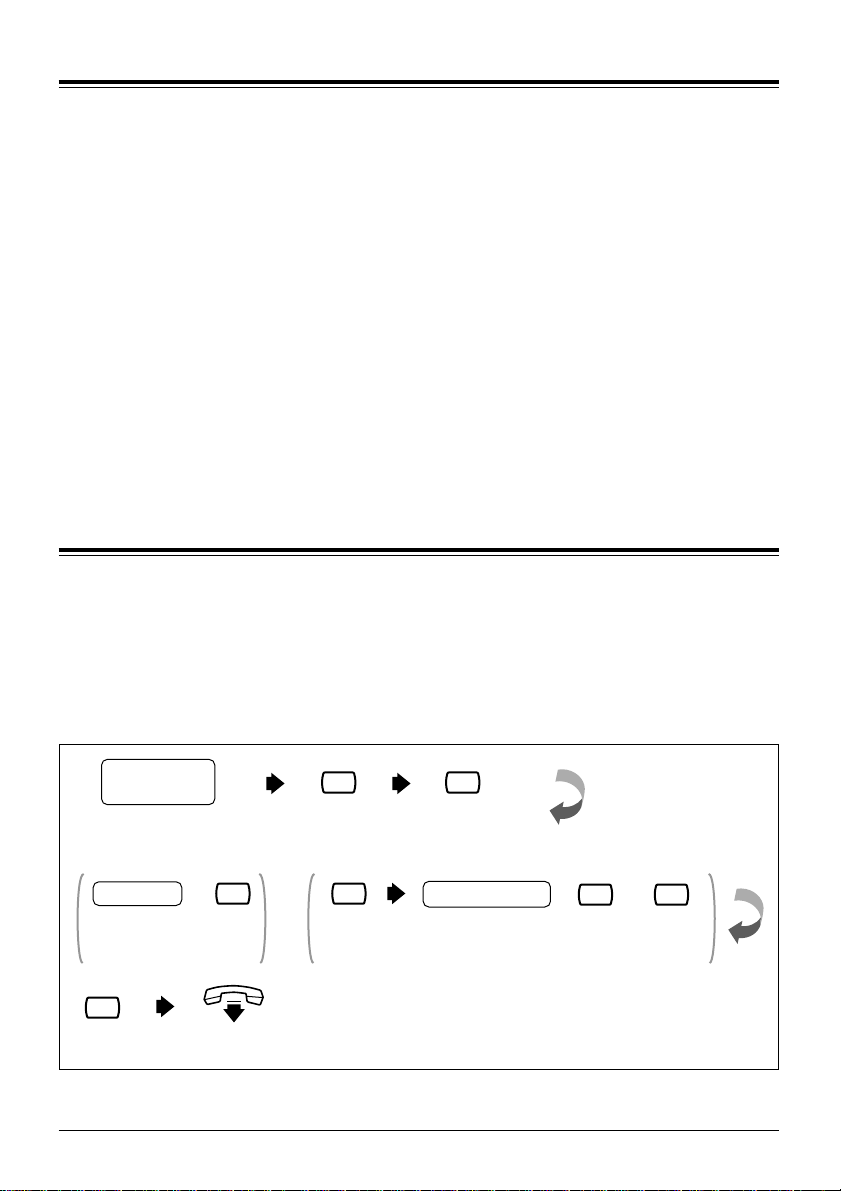
Section 1 Mailbox Setup 7
Recording Personal Greetings (contd.) 1.2
• Recording a Caller ID Greeting is available only when your COS
parameter is enabled. To record a Caller ID Greeting, see
4.10 Recording Personal Greetings for Caller ID.
• Be sure to exit from the menu AFTER the greeting is accepted.
Otherwise the greeting will not be stored.
• By system default, the maximum length of a personal greeting is 16 s.
If you need more time, ask your System Administrator or System
Manager to increase the upper bound.
• If you change the greeting, follow the steps in “TO RECORD FOR THE
FIRST TIME” to re-record.
• It is recommended that you mention your name in each personal
greeting, because the regular announcement of name (see
1.4 Recording Your Name) will be suppressed.
!!
!!
Setting, Changing and Clearing Your Password 1.3
The VPS provides the option of assigning a password to your mailbox to protect
the messages stored there from unauthorised access. A password should be no
longer than 8 digits (using the keys 0–9). You can change your password at any
time. When setting your password, avoid using obvious number combinations. If
you forget your password, have your System Administrator or System Manager
clear it. You may then set a new one.
Log into your mailbox.
Subscriber’s
Main Menu
5
Press 2.
2
Press 2.
2
FOR THE FIRST TIME
Password
Enter the password
and press #.
#
+
Press 1.
1
WHEN YOU CHANGE OR CLEAR YOUR PASSWORD
New Password
Enter the new password and press #,
or press # to clear.
#or
or
On-hook.
#
+
Press 5.
Page 8

8 Section 1 Mailbox Setup
1.4 Recording Your Name
This recording informs callers that they have reached the correct mailbox (for
example, when transferring a message to a subscriber, they will hear the
subscriber’s name). In addition, if a caller does not know the mailbox number
and specifies the mailbox by entering the first 3 or 4 letters of the owner’s name,
the VPS will announce a series of recorded names which the caller may select.
Log into your
mailbox.
Subscriber’s
Main Menu
5
Press 3.3State the name
at the tone.
State the name
at the tone.
Press 2.
2
Press 3.
3
TO CHANGE
Press 1.
1
or
3
TO ERASE
On-hook.
or
FOR THE FIRST TIME
Press 5.
Press 3.
3
Press 3.
2
Press 2.
1.5 Service Access Commands
Before routinely using the VPS, you should familiarise yourself with the Service
Access Commands shown in the Appendix.
The most important ones are the following:
#6 – pressing this during system prompts activates Voice Mail Service. It
prompts you for a mailbox number and then you can record a
message. You can also press and then your own mailbox number.
In this case, you can log into your mailbox.
#8 – pressing this during system prompts activates Automated Attendant
Service. It prompts you for an extension number and then attempts to
call your party. If he or she cannot take the call, the VPS will take
some suitable action.
Note: If you call the extension directly, the VPS cannot help you.
– pressing this during system prompts takes you to the previous VPS
menu. If you have lost bearings within Subscriber Service, use this
command to get you out.
0 – pressing this lets you listen to the whole menu (for Help).
Page 9
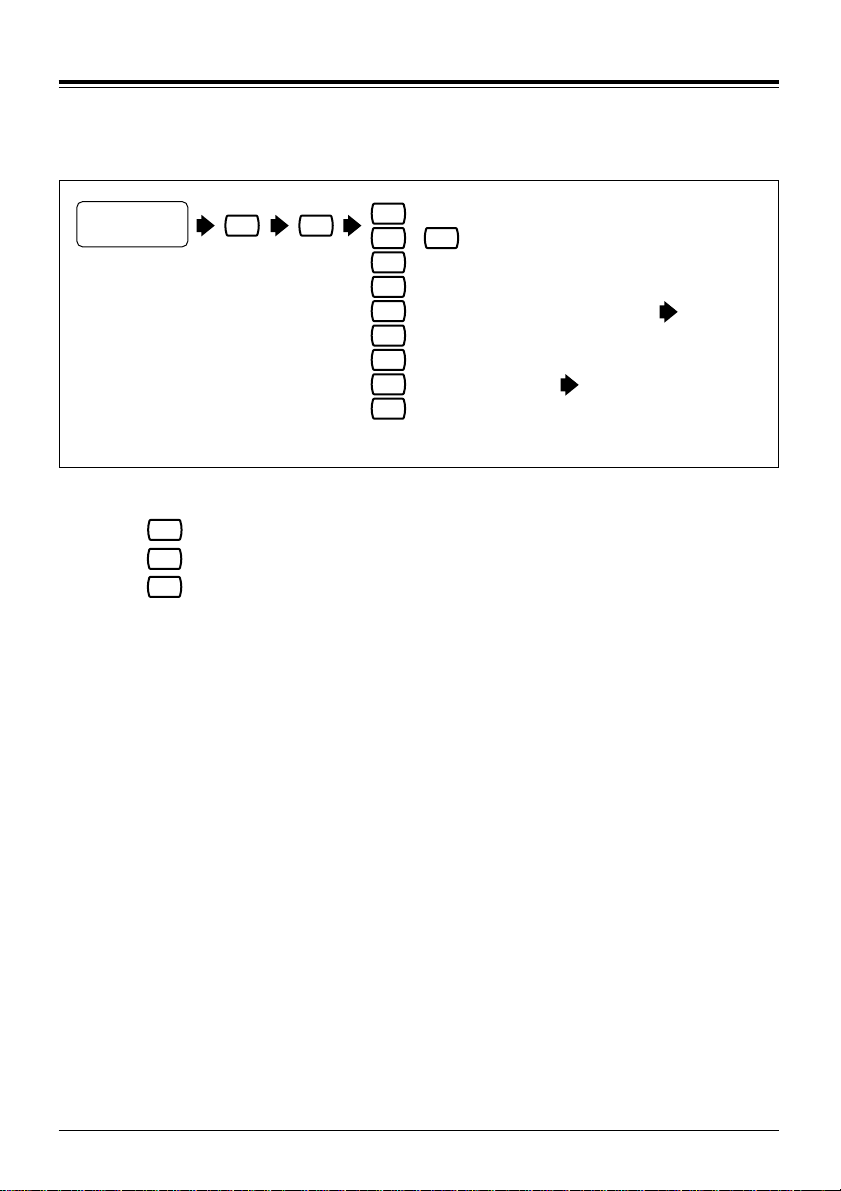
Section 2 Receiving Messages 9
Receiving Messages 2.1
The VPS plays both the new and saved messages that are in your mailbox
along with the date, time, and sender information pertaining to each message.
Log into your
mailbox.
Press 1.
Subscriber’s
Main Menu
1
Press 0.
0
1
3
4
5
6
2
To repeat the message
To replay the previous message
To play the next message
To erase the messages one by one
To reply to the message
To rewind
To fast-forward
7
To transfer
8
To scan messages
Select the appropriate message option.
+
1 1
Go to 2.2
Go to 2.3
• When all messages are scanned, you will have 3 options
To replay the previous message
To play the next message
To play the entire message
Option 3 : “To play the entire message” is only available once.
Selecting this option a second time will erase the message.
• The VPS will automatically erase messages after a specified number of
days. Your System Administrator or System Manager controls the
number of days messages will be maintained.
3
2
1
!!
!!
Page 10
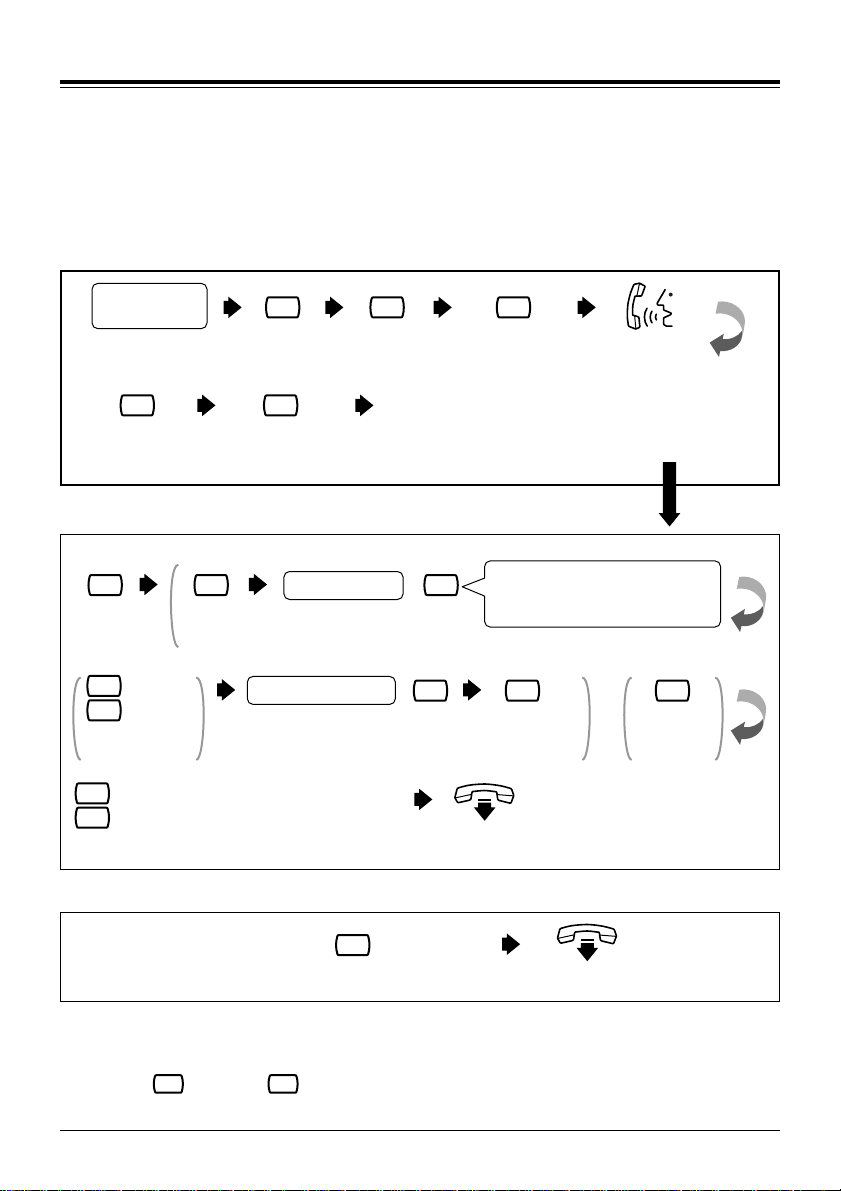
10 Section 2 Receiving Messages
2.2 Replying to Messages
This feature allows you to reply to messages that have been sent by other
subscribers through their mailboxes.
• You can reply only to messages that were transferred to you, or
originated as “Delivering Message to Other Subscribers”.
!!
!!
• If paused, the recording must be restarted within 20 s or the VPS will
stop recording automatically.
• “ for AM, for PM” will not be heard when the System
Administrator has set the time stamp of User Prompts as “24-h”.
2
1
!!
!!
TO RECORD A MESSAGE
TO SET DELIVERY TIME AND/OR PRIVATE STATUS
FOR IMMEDIATE DELIVERY
Log into your
mailbox.
Press 1.
Subscriber’s
Main Menu
1
Record the
message.
1
Press 4.4Press 2 to record
a message.
2
Press 1 to
end recording.
2
Press 2 to accept
the message.
TO SET DELIVERY TIME
AND/OR PRIVATE STATUS
or
FOR IMMEDIATE DELIVERY
1
Press 1.
1
2
Press 1 for AM
or 2 for PM.
TO SET DELIVERY TIME
1
Press 1.
for AM
for PM
Day of the Month
Enter the day of the month
and press #.
Delivery Time
Set delivery time.
+
#
+
5:00 is entered as [5] and [#].
5:15 is entered as [515][#].
Press 2 to
accept the
delivery time.
For example:
#
FOR IMMEDIATE
DELIVERY
2
or
2
Press 2.
1
To make the message private
2
To return to a previous menu
Follow the prompts according to your needs.
Press 2 then return to a previous menu.
On-hook.
2
On-hook.
Page 11
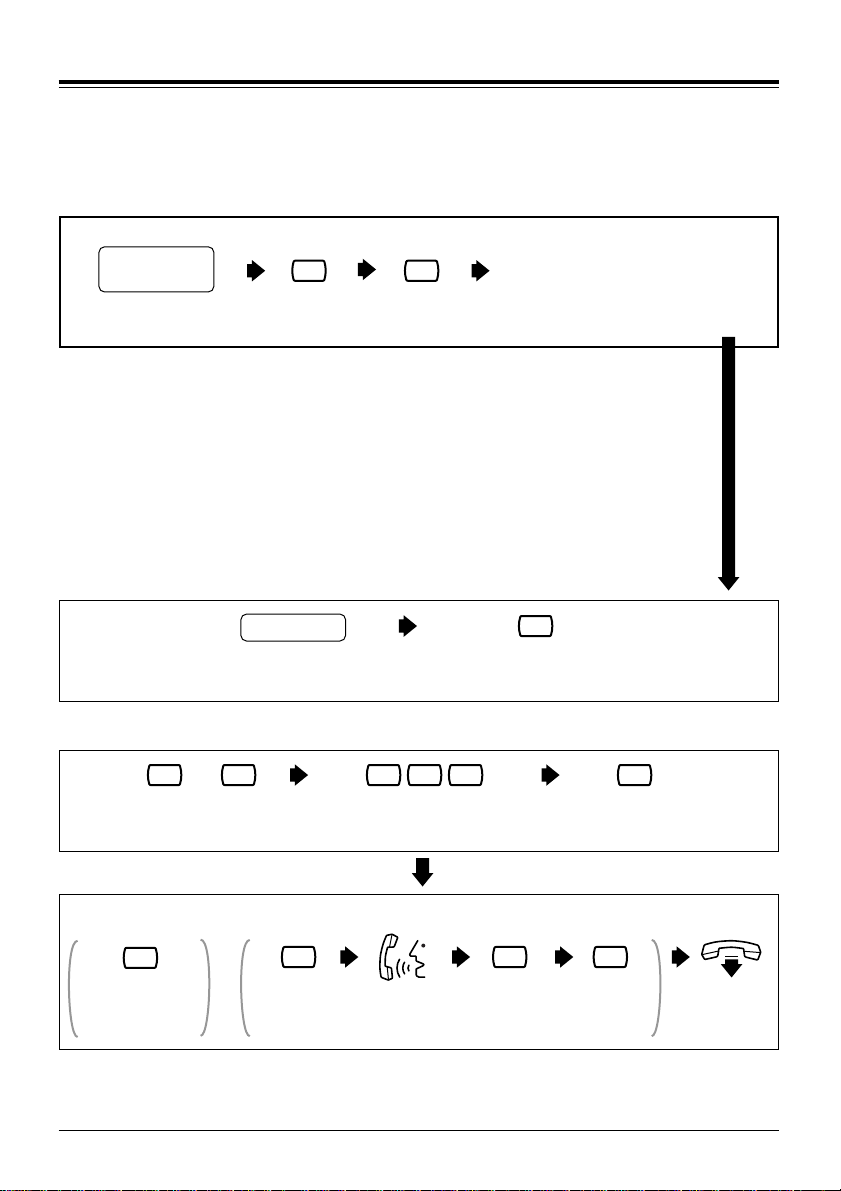
Section 2 Receiving Messages 11
Message Transfer 2.3
This function allows you to transfer messages to other mailboxes.
• If the message is assigned as private, it cannot be transferred to other
mailboxes.
!!
!!
Log into your mailbox. Press 1.
Subscriber’s
Main Menu
1
OPTION1: Enter the mailbox
by NUMBER.
OPTION2: Enter the mailbox
by NAME.
or
Press 7.
7
• You can also specify a Personal or a System Group
Distribution List instead of an individual mailbox by entering
the number of the list. If you use a Personal Group
Distribution List, press [#] after the list number. Personal
Group Distribution Lists must be created before they can be
used. (See 4.5 Personal Group Distribution Lists.) To use a
System Group Distribution List, check with the System
Administrator to ensure that a list exists within the VPS.
!!
!!
OPTION1 : Enter the mailbox by NUMBER
Enter the mailbox
number on the keypad.
Press 2 to accept the
mailbox number entered.
2
Mailbox No.
OPTION2 : Enter the mailbox by NAME
Press # and 1 to
access the mailbox.
+
Enter the first 3 or 4 letters
of the person’s last name.
Press 1 to accept
the mailbox stated.
# 1 X X X 1
• No acknowledgement will be given that the message has been
transferred.
!!
!!
Press 2 to
transfer with
comment.
Press 1
to end
recording.
Press 2 to
accept .
2 1 2
Record a
comment.
On-hook.
TO TRANSFER WITH COMMENT
or
Press 1 to
transfer without
comment.
1
TO TRANSFER
Page 12
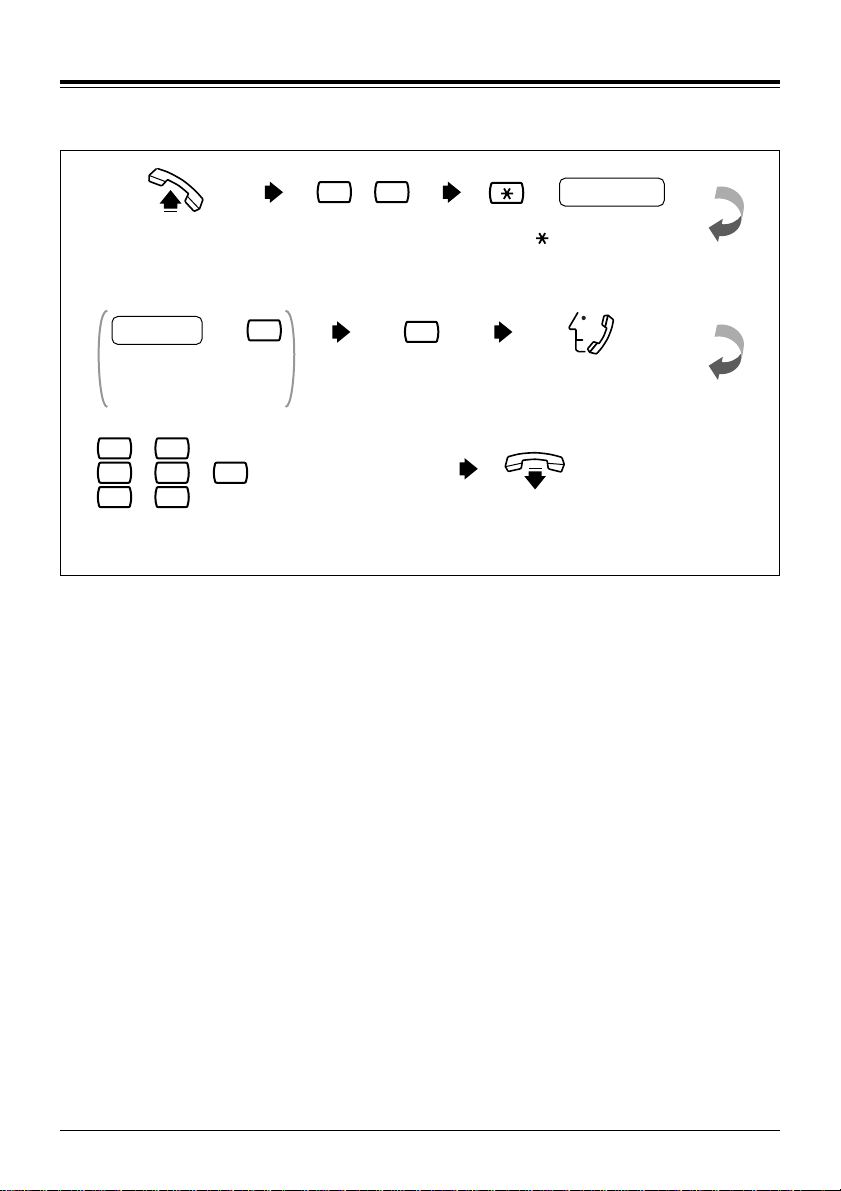
12 Section 2 Receiving Messages
2.4
Accessing Your Mailbox from an Outside Telephone
This procedure is used when checking your messages remotely.
Mailbox No.
Password
1
Enter your password
and press #.
+
#
+ To access another extn.
To reach the operator
Follow the prompts according to
your needs.
# 8
+ To exit the VPS
# 9
0
+
Call the VPS from
an outside telephone.
Press 1 to receive
the message.
Review your
messages.
On-hook.
Press and Enter your
mailbox number.
IF NEEDED
+
# 6
Press # and 6.
+
# 8
+
Page 13

Delivering Messages to Other Subscribers 3.1
This feature is used when sending the same message to several subscribers.
Subscriber’s
Main Menu
Log into your mailbox. Press 2.
!!
!!
•You can also specify a Personal or a System Group
Distribution List instead of an individual mailbox by entering
the number of the list. If you use a Personal Group
Distribution List, press [#] after the list number. Personal
Group Distribution Lists must be created before they can be
used. (See 4.5 Personal Group Distribution Lists.) To use a
System Group Distribution List, check with the System
Administrator to ensure that a list exists within the VPS.
2
OPTION1: Enter the mailbox by NUMBER
or
OPTION2: Enter the mailbox by NAME
OPTION1: Enter the mailbox by NUMBER
Mailbox No.
Enter the mailbox number. Press 2 to accept the
OPTION2: Enter the mailbox by NAME
# 1 X X X 1
+
Press # and 1.
Enter the first
3 or 4 letters of the
person’s last name.
2
mailbox number entered.
Press 1 to
accept the mailbox
stated.
To record a message.
1
2
To add a new mailbox no.
3
To review the mailing list.
Follow the prompts
according to your needs.
!!
!!
•You can specify a maximum of 20 mailboxes as destinations for
1message.
WHEN YOU
PRESS 1
Go to the
next page.
Section 3 Sending Messages 13
WHEN YOU
PRESS 2
Option 1
or
Option 2
WHEN YOU
PRESS 3
Review
Page 14

• If paused, the recording must be restarted within 20 s or the VPS will
stop recording automatically.
• “ for AM, for PM” will not be heard when the System
Administrator has set the time stamp of User Prompts as “24-h”.
2
1
!!
!!
14 Section 3 Sending Messages
3.1
Delivering Messages to Other Subscribers (contd.)
TO RECORD A MESSAGE
TO SET DELIVERY TIME AND/OR PRIVATE STATUS
FOR IMMEDIATE DELIVERY
Press 1
to end
recording.
1
Press 2 to
accept the
message.
2
Record a message.
TO SET DELIVERY TIME
AND/OR PRIVATE STATUS
or
FOR IMMEDIATE DELIVERY
TO SET DELIVERY TIME
1
Press 1.
1
for AM
2
for PM
Press 1 for AM
or 2 for PM.
1
To make the message private
2
To return to a previous menu
Follow the prompts according to your needs.
1
Press 1.
Delivery Time
Set delivery time.
Day of the Month
Enter the day of the month
and press #.
+
+
#
For example:
#
5:00 is entered as [5] and [#].
5:15 is entered as [515][#].
2
Press 2 to
accept the
delivery time.
On-hook.
FOR IMMEDIATE
DELIVERY
or
2
Press 2.
2
Press 2 then return to
a previous menu.
On-hook.
Page 15

Section 3 Sending Messages 15
Checking Mailbox Distribution 3.2
This function allows you to check the status of messages, which you have
recorded in your mailbox, for delivery to other mailboxes.
• You can check the delivery status of up to 84 message transmissions.
!!
!!
Log into your mailbox. Press 3 to check
distribution status.
Subscriber’s
Main Menu
3
Press 3 to cancel the message
or delete verification.
3
Press 1 to delete
distribution verification.
1
Press 2 to cancel
message delivery.
2
On-hook.
or
IF THE MESSAGE HAS
NOT BEEN RECEIVED
Page 16

16 Section 3 Sending Messages
3.3 Setting up an External Message Delivery List
Setting up an External Message Delivery List lets you send the same message
to several external parties and/or extensions with a single operation. Up to 2 lists
can be maintained at the same time, and each list can contain up to 8 members.
• The System Administrator or the System Manager must authorise this
feature before it can be used.
!!
!!
Log into your mailbox. Press 6.
Enter the
telephone
number.
6
Press 1 to
add.
1
Press 1 to
delete.
1
Press 1 or 2
to choose the
delivery list.
1
1
2
Press 2.
2
Press 2.
2
2
or
Press 3.
3
Press 3.
3
On-hook.
Subscriber’s
Main Menu
TO DELETE
To delete all
To delete one
Make your selection.
or
Enter the
Area Code.
Area Code
IF NEEDED
Record the
recipient’s name.
Press 2 to add.
2
Enter a Line Access
Code to seize an
exchange line.
or
Press 1 to add and
repeat the steps.
1
Press 2
to end.
2
On-hook.
TO ADD MORE MEMBERS TO END
TO AN EXTERNAL PARTY
Line Access
Code
Telephone
No.
or
Enter the extension
number.
TO AN EXTENSION
Extension No.
To insert a pause or
special command,
enter the partial number
and wait for the options
menu. Press [5] to enter
a pause. Press [4] to
continue entering the
telephone number.
Page 17

• The 4-digit password is not your password to log into your mailbox.
You can decide it freely each time you send an external delivery
message. Be sure to share the 4-digit password with the message
receiver.
• “ for AM, for PM” will not be heard when the System
Administrator has set the time stamp of User Prompts as “24-h”.
2
1
!!
!!
Section 3 Sending Messages 17
Sending External Delivery Messages 3.4
This feature is used to record and send external delivery messages.
• The System Administrator or the System Manager must authorise this
feature before it can be used.
!!
!!
Log into your
mailbox.
Press 6.
TO 1 RECIPIENT
6
Press 3.3Press 1.
1 1
Subscriber’s
Main Menu
Press 1.
or
Press 1 or 2
for desired list.
1 2
or
BY EXTERNAL MESSAGE DELIVERYLIST
Press 2.
2
Press 1
to end
recording.
1
Press 2
to accept.
2
Press 2
to accept.
2
Press # for
immediate
delivery.
Record a
message
at the tone.
IF DESIRED
or
#
Set delivery time.
For example:
5:00 is entered as [5] and [#].
5:15 is entered as [515] [#].
+
#
Day of the
Month
Enter the day of the
month and press #.
+
#
On-hook.
for AM
1
for PM
Press 1 for AM
or 2 for PM.
2
Enter the 4-digit
password or
press # to skip.
or
#
Record the
recipient’s
name at
the tone.
Enter the
Area Code.
Area Code
IF NEEDED
Enter a Line Access
Code to seize an
exchange line.
TO AN EXTERNAL PARTY
or
Enter the
extension
number.
TO AN EXTENSION
Extension
No.
To insert a pause or
special command, enter
the partial number and
wait for the options
menu. Press [5] to enter
a pause. Press [4] to
continue entering the
telephone number.
Line Access Code
Enter the
telephone
number.
Telephone
No.
Enter the 4-digit
password or
press # to skip.
4-digit
Password
or
#
4-digit
Password
Delivery
Time
Press 2
to accept.
2
Page 18

18 Section 3 Sending Messages
3.5 Receiving External Delivery Messages
3.6 Replying to External Delivery Messages
This feature is used to receive External Delivery Messages.
Pick up a call
from the VPS.
Press 1 to
receive the
message.
1
Press #.
#
4-digit Password
Enter the
password that the
sender assigned.
On-hook.
IF NEEDED
Press to
end the call.
• Receiving the message will be disabled if an incorrect password is
entered 3 times — however, if registered in the VPS, the Callback
Telephone Number and the sender’s extension number will be played.
!!
!!
This feature is used to reply to External Delivery Messages.
Press 2 to reply.
2
Press 1 to end
recording.
1
Press 2 to accept.
2
Press 1 or 2.
To make the message private
Otherwise
1
2
On-hook.
Record a message.
Pick up a call
from the VPS.
Press 1 to receive
the message.
1
Press #.
#
4-digit Password
Enter the password
that the sender assigned.
IF NEEDED
Page 19

Section 3 Sending Messages 19
Checking and Setting External Message Delivery Status
3.7
After recording external delivery messages, you can check the delivery schedule
or review the specified recipients. You can only listen to this report if the
messages have not yet been delivered. After listening, you have the option of
deleting messages or changing schedules.
• The System Administrator or the System Manager must authorise this
feature before it can be used.
!!
!!
Log into your
mailbox.
Press 6.
6
Press 1 to change
the schedule or
delete the message.
1
Press 3.3Press 2 to check
the status.
2
On-hook.
Subscriber’s
Main Menu
To cancel external message delivery
1
To change the time and date
Press 1 or 2.
2
Page 20

• The caller will not know to press [0] for transfer to your covering
extension. Therefore, the caller must be instructed. For example, you
might record the Busy greeting in this way: “Hi, this is Cindy. Sorry, but
I am busy with another call right now. If you press [0] now, you will be
transferred to my secretary. Otherwise, please leave a message after
you hear the tone.”
!!
!!
20 Section 4 Special Features
4.1 Call Transfer Status
4.2 Covering Extension
This feature is used to specify how the VPS should handle a call when a caller
reaches your extension. The following options are available: Call Blocking, Call
Screening, Intercom Paging, Calling a Beeper (Pager), or Disable All Transfer
Services.
Log into your
mailbox.
Press 4.
Subscriber’s
Main Menu
On-hook.
4
Press 1.
1
To enable Call Blocking
To enable Call Screening
To enable Intercom Paging
To enable Beeper (Pager) Access
To disable All Transfer Services
Follow the prompts
according to your needs.
1
2
3
4
5
• The Intercom Paging feature is available only if you are using a
Panasonic KX-TA series or KX-TD series telephone system.
!!
!!
The caller goes to the covering extension in 2 ways. One way is via the
Automated Attendant Service when the Incomplete Call Handling Status has
enabled Covering Extension Transfer Status (see 4.3 Incomplete Call Handling
Status). The second way is during a Personal Greeting announcement — if the
caller presses [0] while a Personal Greeting is played, he is sent to the covering
extension, or an operator (if the covering extension is not specified).
Log into your mailbox. Press 4.
Subscriber’s
Main Menu
On-hook.
4
Press 2.
2
Enter the extension
number.
Extension No.
WHEN YOU REASSIGN
THE COVERING EXTENSION
Press 1
to change.
1
Enter the new
extension number.
Extension No.
Press 2
to accept.
2
or
Page 21

• Not all subscribers have an interview mailbox. The System
Administrator or the System Manager must assign an interview
mailbox.
!!
!!
Section 4 Special Features 21
Incomplete Call Handling Status 4.3
Message Reception Mode 4.4
Calls are considered incomplete if there is no answer or if the line is busy. The
Incomplete Call Handling Status has 6 options: (1) record a message from the
caller; (2) transfer the caller to a covering extension; (3) page the mailbox owner
by intercom (Intercom Paging); (4) notify the mailbox owner via a beeper (pager);
(5) transfer the caller to the operator; or (6) let the caller try another extension.
On-hook.
To set Leaving a Message Status
To set Covering Extension Transfer Status
To set Intercom Paging Status
To set Beeper (Pager) Access Status
To set Operator Transfer Status
Follow the prompts according to your needs.
1
2
3
4
5
To set Returning to Top Menu
Automated Attendant Service Status
6
Log into your mailbox. Press 4.
Subscriber’s
Main Menu
4
Press 4.
4
Make your selection.
2
1
To Change
To Accept
• The Intercom Paging feature is available only if you are using a
Panasonic KX-TA series or KX-TD series telephone system.
!!
!!
This feature is used to direct callers to either your regular or interview mailbox.
This mode is effective only for Incomplete Call Handling Service (when the
subscriber’s line is busy, or he cannot take the call, or when he has enabled Call
Blocking).
On-hook.
Log into your mailbox. Press 4.
Subscriber’s
Main Menu
4
Press 3.3Press 1 to change.
(Interview Mode/Message
Recording Mode)
1
Page 22

22 Section 4 Special Features
4.5 Personal Group Distribution Lists
4.6 Deleting Group Distribution Members
A Personal Group Distribution List is used to send the same message to several
mailboxes in a single operation. Up to four lists can be maintained with each list
containing up to twenty mailbox members.
Log into your
mailbox.
Press 5.
Subscriber’s
Main Menu
On-hook.
5
Press 4.
4
2
2
Enter the group
distribution number
(1-4).
Group No.
Press 1 to record
a group name.
1
State the group
name at the tone.
Press 2
to accept.
2
Mailbox No.
Enter the mailbox
number of the first
member.
Press 2
to add.
Press 2 to add
the member to
the list.
1
Press 1 to
add more
members.
Mailbox No.
Enter the mailbox
number of the next
member.
2
Press 2 to add
the member to
the list.
2
1
To add
To end
Make your selection.
This feature is used to delete group members from a Group Distribution List.
Members can be deleted individually or they can all be deleted at the same time.
Log into your
mailbox.
Press 5.
Subscriber’s
Main Menu
On-hook.
5
Press 4.4Enter the group
distribution number
(1-4).
Press 3 to delete
a group member.
3
Group No.
22
1
To delete all members
To delete 1 mailbox
Make your selection.
1
+
Page 23

The VPS is able to notify you when a new message has been recorded in your
mailbox. You can be notified (1) by Message Waiting Lamp on your proprietary
telephone, or (2) by a call to another telephone (e.g., your mobile phone), or
(3) by your beeper (pager). You can assign time frames to each of these devices.
The VPS is also able to notify your beeper (pager) with the callback number of
the party who left the message. The telephone number stored on the VPS for
your beeper (pager) must include the beeper (pager) display command.
Three features can be set for message waiting notification: Message Waiting
Lamp Status, Change Device Status, and Assign Telephone Number. These
features can be set by the System Administrator or at a subscriber telephone.
Each device has its own phone number that must be entered.
• The System Administrator or the System Manager must authorise this
feature before it can be used.
• Message Waiting Lamp Notification Setting
The VPS illuminates the message waiting lamp of your extension when
a new message is recorded in your mailbox.
• Setting Device Status
For each device, the notification can be continuous, disabled, or
enabled to a preset schedule. Setting notification to a preset schedule
can only be established by the System Administrator.
• Notification Number Assignment
You can set up to 3 telephone or beeper (pager) numbers to ring when
you wish to receive notification calls.
!!
!!
Section 4 Special Features 23
Deleting Group Distribution List Names 4.7
Message Waiting Notification 4.8
This feature is used to delete a group distribution list name.
Log into your mailbox. Press 5.
Subscriber’s
Main Menu
On-hook.
5
Press 4.
4
Enter the group
distribution number (1-4).
Group No.
Press 1 to change
group name.
1
Press 3 to erase
the group name.
3
Page 24

• If you do not know your line access code, ask your System Manager.
!!
!!
24 Section 4 Special Features
4.8 Message Waiting Notification (contd.)
To change the Message Waiting
Lamp Status
To change the Device Status
To assign a telephone or beeper (pager) no.
1
2
3
Log into your
mailbox. Press 6.
Subscriber’s
Main Menu
6
Press 2. Press the desired button.
2
WHEN YOU PRESS 1
WHEN YOU PRESS 2
On-hook.
Select the status.
1
To use for scheduling
2
To use continuously
3
To not use at all
Enter the device number (1-3).
Device No.
WHEN YOU PRESS 3
Press 1, 2 or 3.
Enter a Line Access Code
to seize an exchange line.
IF NEEDED
Line Access Code
1
2
3
Enter the
Area Code.
Area Code
Enter the telephone
number.
Telephone No.
Press 2 to accept.
2
Press 1
to change.
1
Press 1 or 2 for telephone or
beeper (pager) notification.
1 2
or
On-hook.
TO CHANGE
To insert a pause or special
command, enter the partial
number and wait for the options
menu. Press [5] to enter a pause.
Press [4] to continue entering
the telephone number.
or
Enter the extension
number.
Extension No.
Press 3
to delete.
3
TO DELETE
or
FOR AN EXCHANGE LINE
FOR AN EXTENSION
1
To Change
2
To Accept
On-hook.Make your selection.
Page 25

Section 4 Special Features 25
Interview Mailbox 4.9
An Interview Mailbox plays pre-recorded questions to callers and records their
answers. You can record up to 10 questions and set the answer lengths from 4
to 32 s. The answers are recorded and stored, in order, in your mailbox. The
answer length must be set and questions must be recorded.
• To activate this feature your System Manager or System Administrator
must assign an Interview Mailbox to your mailbox.
!!
!!
To record the question
To set the answer length
To erase the question
1
2
3
Log into your mailbox. Press 6.
Subscriber’s
Main Menu
6
Press 1. Press the desired button.
1
WHEN YOU PRESS 1
WHEN YOU PRESS 2
On-hook.Select the answer
length desired.
Make your selection
and repeat the steps.
Press 1.
1
IF NEEDED
1
To change the length
2
To skip to the next question
3
To go back to the previous question
4
To go directly to a question
1
For 4 s
2
For 8 s
3
For 16 s
4
For 32 s
WHEN YOU PRESS 3
Press 1 to erase and repeat this step
for all questions to be erased.
1
On-hook.
1
Press 1.
question.
1
Press 1 to
end recording.
IF NEEDED
To review
1
To accept
2
To erase
3
To add
4
To erase and exit
Make your selection and
repeat the steps.
On-hook.Record a
Page 26

26 Section 4 Special Features
4.10 Recording Personal Greetings for Caller ID
This feature allows you to record up to 4 personal greetings for calls from
assigned Caller ID numbers. Each personal greeting supports up to 8 Caller ID
numbers. To enable this feature, first record a greeting, then assign Caller ID
numbers. To assign Caller ID numbers, see 4.11 Assigning Caller ID Numbers
for Personal Greeting for Caller ID.
• This feature is available to you only if you are using a Panasonic
KX-TA series or KX-TD series telephone system.
• If you cannot use this feature, ask your System Administrator or
System Manager. He might have disabled it.
!!
!!
Log into your
mailbox.
Press 5 for
Mailbox
Management.
Subscriber’s
Main Menu
5
Press 1.
1
Press 4.
4
TO RECORD FOR THE
FIRST TIME
or
TO CHANGE OR ERASE
TO RECORD FOR THE FIRST TIME
Enter a Caller ID
Greeting number
(1-4).
Record a
greeting
at the tone.
Caller ID
Greeting No.
Press 1
to end
recording.
1
Press 2
to accept.
On-hook.
2
TO CHANGE OR ERASE
Enter a Caller ID
Greeting number (1-4).
Make your selection. On-hook.
1
To change
3
To erase
Caller ID
Greeting No.
• You can go on to assign Caller ID numbers after accepting the
recorded greeting.
!!
!!
• When you change the greeting, follow the steps in “TO RECORD FOR
THE FIRST TIME” to re-record.
!!
!!
Page 27

Section 4 Special Features 27
Assigning Caller ID Numbers for
Personal Greeting for Caller ID 4.11
This feature is used to assign Caller ID numbers for pre-recorded personal
greetings. Each greeting supports up to 8 Caller ID numbers.
• To assign Caller ID numbers, first record a personal greeting.
(See 4.10 Recording Personal Greetings for Caller ID.)
!!
!!
Log into your mailbox. Press 5.
Subscriber’s
Main Menu
5
Press 1.1Press 4.
4
TO ASSIGN FOR THE
FIRST TIME
or
TO ADD OR DELETE
TO ASSIGN FOR THE FIRST TIME
Enter a Caller ID
Greeting number (1-4).
Press 2
to accept.
2
On-hook.
IF NEEDED
Press 1
to change.
1
IF NEEDED
Press 1 to add more
numbers and repeat
the steps.
1
Press 2
to accept.
2
Press 2
to end.
2
Enter a Caller ID
number up to 20 digits.
Caller ID No.Caller ID Greeting No.
• For the caller ID Number, you can use “ ” as a wild card. For
example, if you assign “021 (area code) ”, calls from
area code “021” will hear the same greeting.
• If you enter a number which you have already assigned, the prompt
notifies you. Follow the prompt and enter another number.
!!
!!
Page 28

28 Section 4 Special Features
4.11 Assigning Caller ID Numbers for
Personal Greeting for Caller ID (contd.)
TO ADD OR DELETE
Enter a Caller ID
Greeting number (1-4).
Caller ID Greeting No.
On-hook.
1
TO ADD
Press 1 to add and
repeat the steps.
1
1
2
3
Press the desired button.
To add
To delete
To review
or
+
1
2
To delete all
To delete one
TO DELETE
Press 2
to delete.
2
Press 2 to accept.
2
Make your selection.
• When you add a Caller ID number, follow the steps in “TO ASSIGN
FOR THE FIRST TIME” to assign.
!!
!!
4.12 Personal Caller Name Announcement
This feature allows you to assign up to 30 Caller ID numbers and record a caller
name for each Caller ID number from your telephone. The caller name is
announced when you listen to the messages from assigned numbers left in your
mailbox. It is also announced when calls from assigned numbers are transferred
from the VPS to you (Caller ID Screening).
• This feature is available to you only if you are using a Panasonic
KX-TA series or KX-TD series telephone system.
• The System Administrator or the System Manager can change the
maximum number of Caller IDs for the Personal Caller Name
Announcement for each Class of Service.
• If Caller ID Screening does not work, consult your System
Administrator or System Manager. He might have disabled it.
!!
!!
Page 29

• To change an assigned Caller ID number and/or caller
name, first delete them and then add new ones.
!!
!!
Section 4 Special Features 29
Personal Caller Name Announcement (contd.) 4.12
Log into your mailbox. Press 5.
Subscriber’s
Main Menu
5
Press 5.
5
TO ASSIGN AND RECORD
FOR THE FIRST TIME
or
TO ADD OR DELETE
TO ADD OR DELETE
On-hook.Make your
selection.
1
To add
2
To delete
3
To review
TO ADD
Press 1 to add a
new number and
name, and repeat
the above steps.
1
TO DELETE
Press 2. Make your selection.
2
or
+
1
To delete all
2
To delete one
1
+
• If you enter a number which you have already assigned, the prompt
notifies you. Follow the prompt and enter another number.
!!
!!
TO ASSIGN AND RECORD FOR THE FIRST TIME
Press 2
to accept.
2
Press 1
to assign.
1
On-hook.Press 2.
2
IF NEEDED
Press 1 to add a new
number and name,
and repeat the steps.
1
Press 2 to end.
2
Enter a Caller ID
number up to 20 digits.
Caller ID No.
State a caller
name.
Page 30

30 Section 4 Special Features
4.13 Live Call Screening
4.14 Recording a Two-Way Conversation
By assigning one of your telephone keys to this feature, you can monitor
incoming calls that have been forwarded to the Voice Mail Service.
When in the Hands-Free Mode, you can monitor the incoming call through the
telephone’s built-in speaker. You can speak with the caller by picking up the
handset.
When in the Private Mode, you can monitor the incoming call through the
handset after you hear the notification tone. You can speak with the caller by
pressing the feature key or you can stop listening to the message by replacing
the handset.
• This feature is available to you only if you are using a Panasonic
KX-TA series or KX-TD series telephone system and if the System
Administrator has provided your extension with this feature.
• For detailed information concerning this feature, please refer to the
Installation Manual for the Panasonic KX-TA series or KX-TD series
telephone system.
!!
!!
By assigning one of the function keys on your telephone to this feature, you can
record the conversation that you are having.
You must always notify the other party before you begin recording.
• This feature is available to you only if you are using a Panasonic
KX-TA series or KX-TD series telephone system.
!!
!!
Page 31

Appendix 31
Quick Reference
To Enter a Mailbox
From a Remote
Location, Dial:
#6 + mailbox number
Password #
Main Menu:
You have new
messages.
1 Receive message.
2 Deliver message.
3 Check Mailbox
Distribution.
4 Set Automated
Attendant (AA)
Status.
5 Set Up Mailbox
Management.
6 Set Other Features.
Hang up.
Receive Message:
1 Repeat Message
1.1 Previous Message
2 Next Message
3 Erase Message
4 Send Reply
5 Rewind
6 Fast Forward
7 Transfer Message
8 Scan Messages
0 Help
Service Access Commands
Dial the following commands any
time during system prompts to get
a different mailbox, extension, or
menu.
Deliver Message:
Enter Mailbox Number
1 Record Message
2 Add Another Mailbox
3 Review Mailing List
Check Mailbox Distribution
1 Play Message
1.1 Check Previous Message
2 Check Next Message
3 Cancel
Set AA Status:
1 Set Call Transfer Status
2 Set Covering Extensions
3
Set Message Reception Mode
4
Set Incomplete Call Handling
Set Up Mailbox Management:
1 Record Personal Greetings
2 Set Password
3 Enter Owner’s Name
4 Set Group Distribution List
5 Record Caller Name
Set Other Features:
1 Set Interview Mailbox
2
Set Message Waiting Notification
3
Set External Delivery Message
Set Call Transfer Status:
1 Call Blocking
2 Call Screening
3 Intercom Paging
4 Beeper (Pager) Access
5 All Disable
Incomplete Handling Status
1 Leaving a Message
2 Covering Extension
3 Intercom Paging
4 Beeper (Pager) Access
5 Operator
6
Return to AA Service Top Menu
#1
Dial by
Name
#7 (#R)
Restart
(Main Menu)
#3 (#D)
Department
Dial
#6 (#M)
Voice Mail
#5 (#L)
Login
#9 (#X)
Exit
#8 (#T)
Transfer to
an Extn.
Return to
Previous
Menu
0
Help
Record Personal Greeting
1 No Answer
2 Busy
3 After Hours
4 Caller ID
Interview Mailbox Management
1 Record Question
2 Set Answer Length
3 Erase Question
Message Notification
1 Message Waiting Lamp
2 Device Status
3
Assign Telephone Numbers
External Message Delivery
1 Record message
2 Check Delivery Status
3 Set a Mailing List
1
4
1
1
2
3
1
1 2 3
4 5 6
7 8 9
0 #
2
3
4
5
6
Page 32

Glossary
Alternate Extension Group
Transfers the call coming into the extensions in this group following the
sequence specified by “Alternate Extension Transfer Sequence”.
APT Integration
Digital Integration between the KX-TA series telephone system and the VPS.
Auto Configuration
(Available with APT/DPT Integration only.) The VPS can automatically draw
information from the KX-TA series or KX-TD series telephone system. This
saves time in the initial setup.
Auto Forwarding
Allows unretrieved messages to be copied or forwarded to another mailbox.
Automated Attendant
An electronic operator capable of transferring a caller to an extension.
Call Blocking
Connects the caller to the Incomplete Call Handling Service without ringing
the subscriber’s extension.
Call Screening
Allows subscribers to screen calls; the caller hears the message: “Record
your name at the tone.” The VPS records the caller’s name, then puts the
caller on hold to play the name for the subscriber who decides whether to
take the call or not.
Call Transfer
Transfers a call to the requested destination or to an alternative extension.
Called Party ID
(Sometimes referred to as Follow-On ID) Allows the VPS to dial extra digits to
bring the caller directly to a specified mailbox, rather than to the General
Delivery Mailbox.
Caller ID Call Routing
(Available with APT/DPT Integration only.) The VPS automatically sends calls
from pre-assigned Caller ID numbers to the desired extension, mailbox
(System Group Distribution List included) or Custom Service.
Caller Name Announcement (System/Personal)
(Available with APT/DPT Integration only.) The VPS announces pre-recorded
Caller ID caller’s names when extension users listen to messages from
pre-assigned numbers left in the user’s mailbox. The announcement is also
heard when calls from pre-assigned numbers are transferred to the users
(Caller ID Screening).
32 Glossary
Page 33

Covering Extension
This can be a destination for Incomplete Call Handling Service. Also, it can be
accessed by pressing [0] during the playing of a Personal Greeting.
Custom Service Setting
Allows one-touch access to extensions, other custom service menus, fax
machine, mailboxes, etc. A greeting can be recorded for each of the
100 menus to give verbal directions to the non-subscriber.
Default Setting
A parameter, which was defined for the system at the factory and can be
changed through system programming; i.e. the System Administrator.
Delayed Ringing
There are 2 kinds of delayed ringing applications:
(1) The VPS is used as the no-answer destination for the Intercept
Routing feature of your PBX.
(2) DIL 1:N (exchange line to several extensions) terminates on
telephones and VPS ports. To give the telephone users a chance to
answer calls, the VPS lines should be programmed for delayed
ringing. Otherwise, the VPS will answer the calls immediately.
Delivery Time
The time specified by the subscriber for the VPS to deliver a pre-recorded
message.
Department Dialling
A number (1–9) assigned to transfer an outside caller to a specific extension.
Direct Mailbox Access
(Available with APT/DPT Integration only.) A subscriber can enter his mailbox
directly when he calls the VPS from his extension. He does not have to enter
any special codes. But his password, if established, must be entered.
DPT Integration
Digital integration between the KX-TD series telephone system and the VPS.
Requires upgraded software in the telephone switch.
DTMF
(Dual Tone Multi Frequency) Commonly referred to as touch-tone.
External Call Forwarding
(Available on the KX-TA series and KX-TD series telephone system.)
Forwards
calls to an extension that has call forwarding activated to an outside phone.
Glossary 33
Page 34

External Delivery Message
A message intended for automatic delivery to external parties and/or
extensions.
External Message Delivery List
Allows the subscriber to create 2 lists to deliver messages to external parties.
Each list can have 8 destinations.
External Message Delivery Redial
Allows the subscriber, when making an external delivery, to instruct the VPS to
make an assigned number of attempts when the line is busy or when there is
no answer.
Fast Forward
Puts the user 4 s ahead in the current message.
Follow-On ID
See Called Party ID.
General Delivery Mailbox
When the caller does not dial anything (either because he does not want to or
he is using a rotary telephone), he can be sent to the General Delivery
Mailbox. Periodically (daily is best), the Message Manager should transfer the
contents of the General Delivery Mailbox to the appropriate destinations.
Hash Sign
Same as Pound Sign. Hash Sign is used only in the United Kingdom.
HELP
One of the utility commands. It lists all utility commands with a brief
description of each.
Immediate Reply
Allows the message receiver to reply to a message without specifying the
extension number of the sender.
Inband Signalling
The Follow-On ID (or Called Party ID) that integrates the VPS and the
telephone switch. Uses intercom paths to light message wait light. Does not
give “high end” features such as: Intercom Paging, Direct Mailbox Access,
Live Call Screening, etc.
34 Glossary
Page 35

Incomplete Call Handling Service
Calls are considered incomplete when there is no answer or if the line is busy.
The Incomplete Call Handling Service can be set for 6 options:
(1) to record a message from the caller,
(2) transfer the caller to a covering extension,
(3) page the mailbox owner via the PBX,
(4) notify the mailbox owner via beeper (pager),
(5) transfer the caller to the operator, or
(6) let the caller try another extension.
Integration
Required between the VPS and the telephone switch. See Inband signalling,
APT Integration and DPT Integration.
Intercept Routing No Answer
When a call is not answered, it can be transferred to another extension, or to
the VPS. (This is a PBX feature.)
Intercom Paging
(Available with APT/DPT Integration only.) Allows up to 8 different paging
groups. An external party can reach a subscriber who is away from his/her
telephone using either internal or external page groups. For a Caller ID caller,
if his name has been recorded for the Caller Name Announcement feature,
the name will be announced at the end of the page.
Interview Service
A special type of subscriber mailbox enabling the subscriber to record up to
10 questions. After the answers are recorded the Message Waiting Lamp is
turned on at the subscriber telephone. (Good for claims departments, order
desks, job applications, etc.)
Keypad
All touch-tone keys on the telephone.
LCD
Liquid crystal display
Live Call Screening
(Available with APT/DPT Integration only.) The proprietary telephone works
like an answering machine. The subscriber can hear the caller through the
speakerphone while the message is being recorded.
LOAD
One of the utility commands. It is used to load new or saved data to the VPS
from a personal computer.
Glossary 35
Page 36

Logical Extension (All Calls Transfer to Mailbox)
An extension that always receives calls directly into its mailbox. This feature is
used by subscribers who are often unavailable or who do not have a
telephone.
Mailbox Capacity (messages)
The number of messages that can be recorded in a subscriber’s mailbox;
should be set between 5 and 100 messages by the System Administrator or
the System Manager.
Mailbox Capacity (recording time)
The total amount of time for messages in a subscriber’s mailbox; should be
set between 5 and 100 min by the System Administrator or the System
Manager.
Mailbox Extension
Normally the same number as the telephone extension number.
Mailbox Management
Allows a subscriber to alter the setting for personal mailboxes.
Menu
A list of choices from which the user can select by using the telephone
keypad or the keys from a personal computer.
Message Manager
(Mailbox 998) The person who takes care of the general delivery messages,
records custom service menus and system caller names, and changes the
original voice prompts. He has limited system programming capabilities.
Message Retention Time
The amount of time the system will store a message before deleting the
message.
Message Retrieval Order
The order in which the subscriber retrieves messages: Last In First Out (LIFO)
or First In First Out (FIFO).
Message Transfer
Allows a subscriber to reroute a message to another mailbox unless the message
was marked “private.” Additional comments can be added to this message.
Message Waiting Lamp
Light on proprietary telephones that lights when there are messages in the
mailbox.
36 Glossary
Page 37

Message Waiting Notification
The VPS can notify subscribers and the Message Manager when they have
received messages (if authorised by the System Administrator or the System
Manager). Notification methods are: (1) by Message Waiting Lamp, or (2) by
telephone, or (3) by beeper (pager).
Multilingual Selection Menu
This menu is recorded by the Message Manager and allows callers to choose
the language they want (System, User 1 or User 2 prompts) when they call
the VPS.
Non-Subscriber
A caller to the VPS who does not own a mailbox.
Notification Method
(See Message Waiting Notification.)
Operator
Up to 3 destinations can be assigned as operators. This is the extension that
receives calls when the calling party is on a rotary phone or dials [0].
Owner’s Name
After a subscriber records his name, his name will be announced during
transfers, Intercom Paging, and confirmation of Dialling by Name.
Independent of this recording is registration of name by System Administrator.
This allows callers to dial parties by name (Dialling by Name) rather than by
number. For example, a caller can dial “S-M-I-T” (Smith) rather than Smith’s
mailbox number, which can be hard to remember.
Password
A number chosen by a subscriber or a manager to protect access to the mailbox.
Personal Greetings
A subscriber can personalise his mailbox to greet callers. There are 3 kinds of
Personal Greetings:
(1) No Answer Greeting
(2) Busy Signal Greeting
(3) After Hours Greeting
Personal Greeting for Caller ID
(Available with APT/DPT Integration only.) Each subscriber can record up to
4 personal greeting messages for calls from pre-assigned Caller ID numbers.
Each greeting supports up to 8 Caller ID numbers.
Personal Group Distribution List
Each subscriber can have 4 distribution lists containing up to 20 mailboxes in
each list. Used to send the same message to a variety of people.
Glossary 37
Page 38

Port
The point of connection between the telephone switch and the VPS.
Pound Sign
The [#] key on the telephone keypad.
Private Message
A message, which is delivered to a specific mailbox, cannot be forwarded.
Prompt
Prompts are pre-recorded VPS sentences that guide subscribers and
non-subscribers through specific VPS operations. The KX-TVP50 supports
3 prompts: (1) System prompts (pre-recorded by the factory in English),
(2) User 1 prompts (freely recorded by the Message Manager), and (3) User 2
prompts (freely recorded by the Message Manager).
Review
Plays back a message.
Rewind
Replays the last 4 s of a message.
Rotary Telephone
A telephone capable of pulse dial only. Callers using a rotary telephone will
be automatically forwarded to the operator or the General Delivery Mailbox.
SAVE
One of the utility commands. It is used to save VPS data to a personal
computer.
Scanning Messages
Allows the subscriber to listen to only the first 4 s of each message. Another
method is to use the digit [2] while listening to a message; this advises the
VPS to skip to the next message.
Station Programming
Programming via the proprietary telephone.
Subscriber
A person who has an assigned mailbox.
System Administration
System programming from a personal computer.
System Administrator
Unlike the Message Manager and the System Manager, the System
Administrator has full system programming capability. He uses a computer
connected to the RS-232C port of the VPS.
38 Glossary
Page 39

System External Message Delivery Duration Time
The maximum time allowed for an external message that is to be delivered by
the VPS, specified by the System Administrator.
System Group Distribution List
The system can maintain an internal list of twenty mailbox groups. Each group
can hold twenty mailboxes. Each group is referenced by a System Group
Distribution List number and is assigned via system administration.
A recording into a System Group Distribution List number will go into the
mailboxes of all members of that group.
System Manager
(Mailbox 999) The person who can perform very basic and limited system
programming using a telephone. He can create/delete mailboxes; clear
subscriber passwords when they are forgotten; set Class of Service
parameters; set the system clock; and generate System Reports.
System Report
Eight System Reports can be acquired by the System Administrator or
System Manager upon request.
TIME
One of the utility commands. It is used to confirm or set the time and date of
the VPS.
Two-Way Recording (TWR)
(Available with APT/DPT Integration only.) Allows a subscriber to record a
conversation into his/her mailbox.
Two-Way Transfer (TWT)
(Available with APT/DPT Integration only.) Allows a subscriber to record a
conversation into another person’s mailbox.
Voice Mail
A general term used for messages recorded over the phone from one person
to another.
Voice Prompt
Recorded VPS instructions to callers. These are either system prompts or
user prompts.
VPS
Voice Processing System (e.g., Panasonic KX-TVP50).
Glossary 39
Page 40

Panasonic Business Systems U.K.
Panasonic House, Willoughby Road, Bracknell, Berkshire RG12 8FP
Copyright:
This manual is copyrighted by Kyushu Matsushita Electric Co., Ltd. (KME).
Under the applicable copyright laws, this manual may not be reproduced in any
form, in whole or part, without the prior written consent of KME and its licensee.
© 2000 Kyushu Matsushita Electric Co., Ltd. All Rights Reserved.
Printed in Japan
PSQX1918ZA KK0800CM0
