Panasonic kx-ncp500 Operation Manual
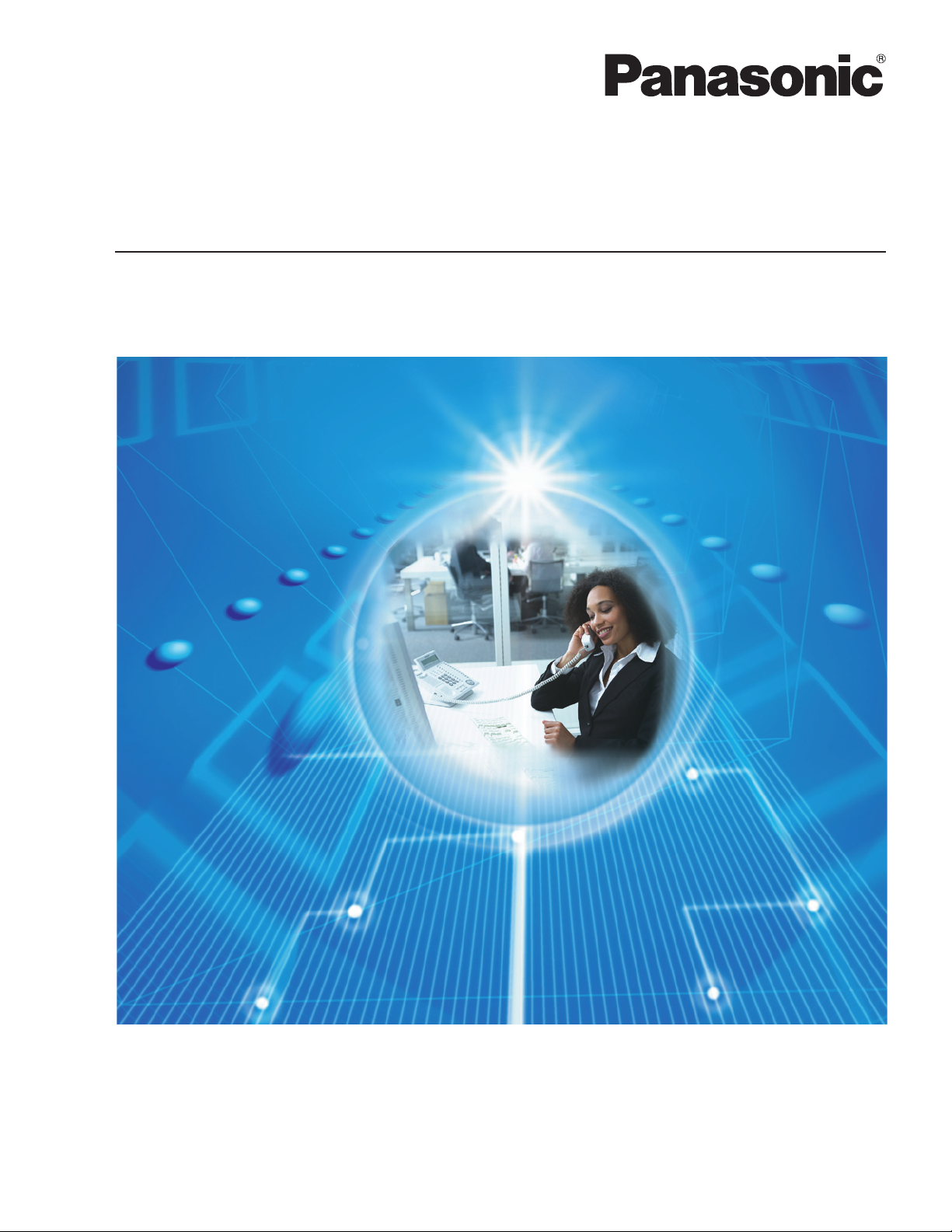
Operating Manual
Pure IP-PBX
Model No. KX-NCP500/KX-NCP1000
KX-TDE100/KX-TDE200/KX-TDE600
Thank you for purchasing a Panasonic Pure IP-PBX.
Please read this manual carefully before using this product and save this manual for future use.
KX-NCP500/KX-NCP1000: PBMPR Software File Version 7.0000 or later
KX-TDE100/KX-TDE200: PMMPR Software File Version 7.0000 or later
KX-TDE600: PGMPR Software File Version 7.0000 or later
Document Version: 2013-05
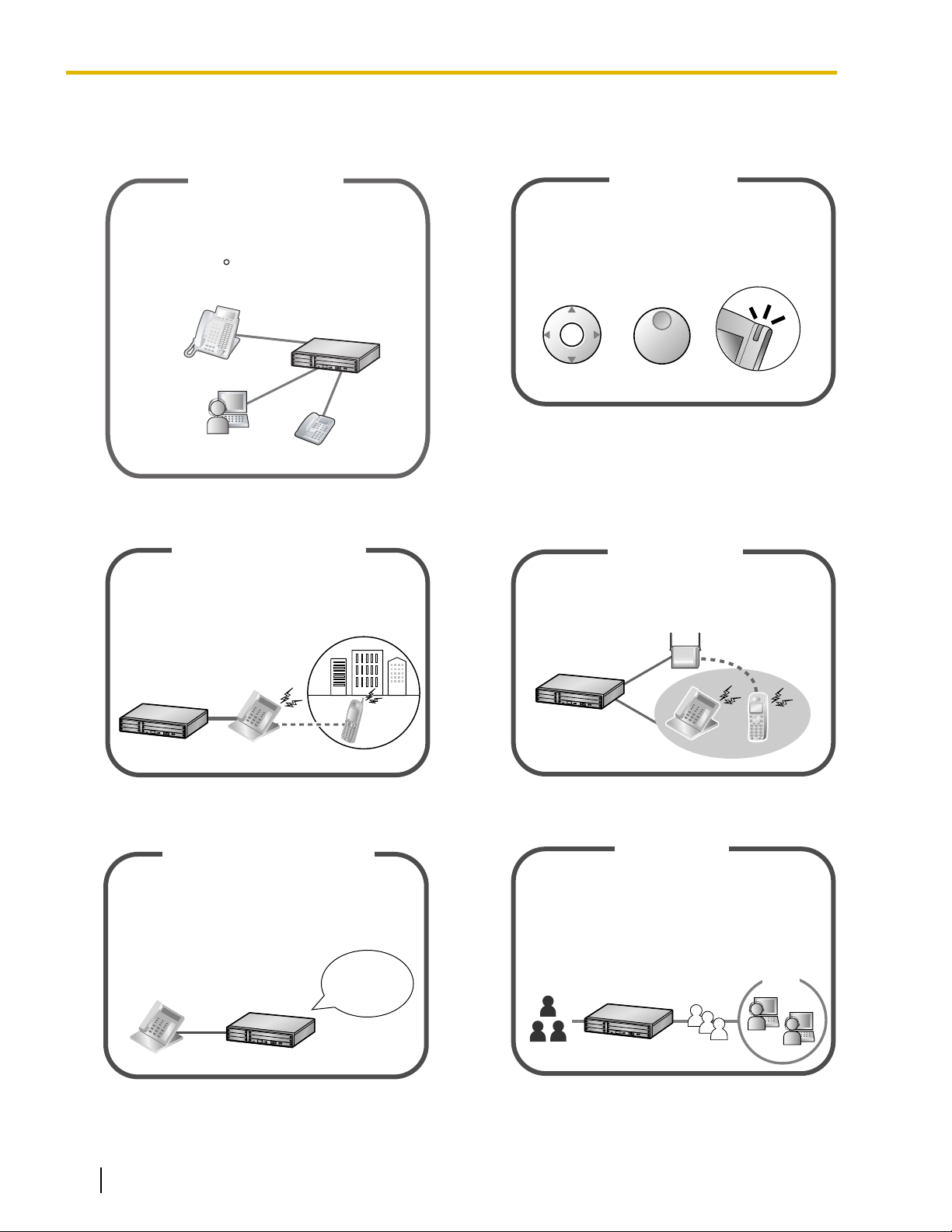
IP Communication
This PBX supports IP communication using
a variety of IP telephones, such as the
KX-NT300/KX-NT500 series with Self Labelling
and/or Bluetooth wireless headsets, Panasonic
IP Softphones and SIP Extensions.
R
SIP Extension
IP Softphone
IP Proprietary
Telephone
A Panasonic telephone that is equipped with
a Navigator Key/Jog Dial and a display helps
you to access desired features easily. Also, you
will be informed of the arrival of an incoming call
or a message waiting by the lamp if it is equipped.
Easy Operation
ENTER
Navigator Key Jog Dial
Message/Ringer Lamp
This PBX supports the use of cellular phones
with the PBX. Cellular phones can make and
receive calls as if they were registered
extensions.
Cellular Phone Features
This PBX optionally supports a Portable Station
(PS) system. PSs can be used in the PBX
with other wired telephones.
Wireless System
You can set incoming calls to be redirected
to your message box to let callers leave voice
messages when you are unable to answer
the phone.
Simplified Voice Message
Hello, this
is 204. Please
leave your
message.
This PBX offers a built-in Call Center feature
called Incoming Call Distribution (ICD) Group.
Incoming calls to an ICD Group can be queued
or redirected to a preprogrammed destination,
answered in order of priority and monitored by
a supervisor extension.
Queuing
Customers
ICD Group
Call Center
Feature Highlights
Feature Highlights
Consult your dealer 1.1 Before Operating the Telephones
(Page 18)
1.6 Cellular Phone Features (Page 166) 1.3.78 Wireless XDP Parallel Mode
2 Operating Manual Document Version 2013-05
(Page 151)
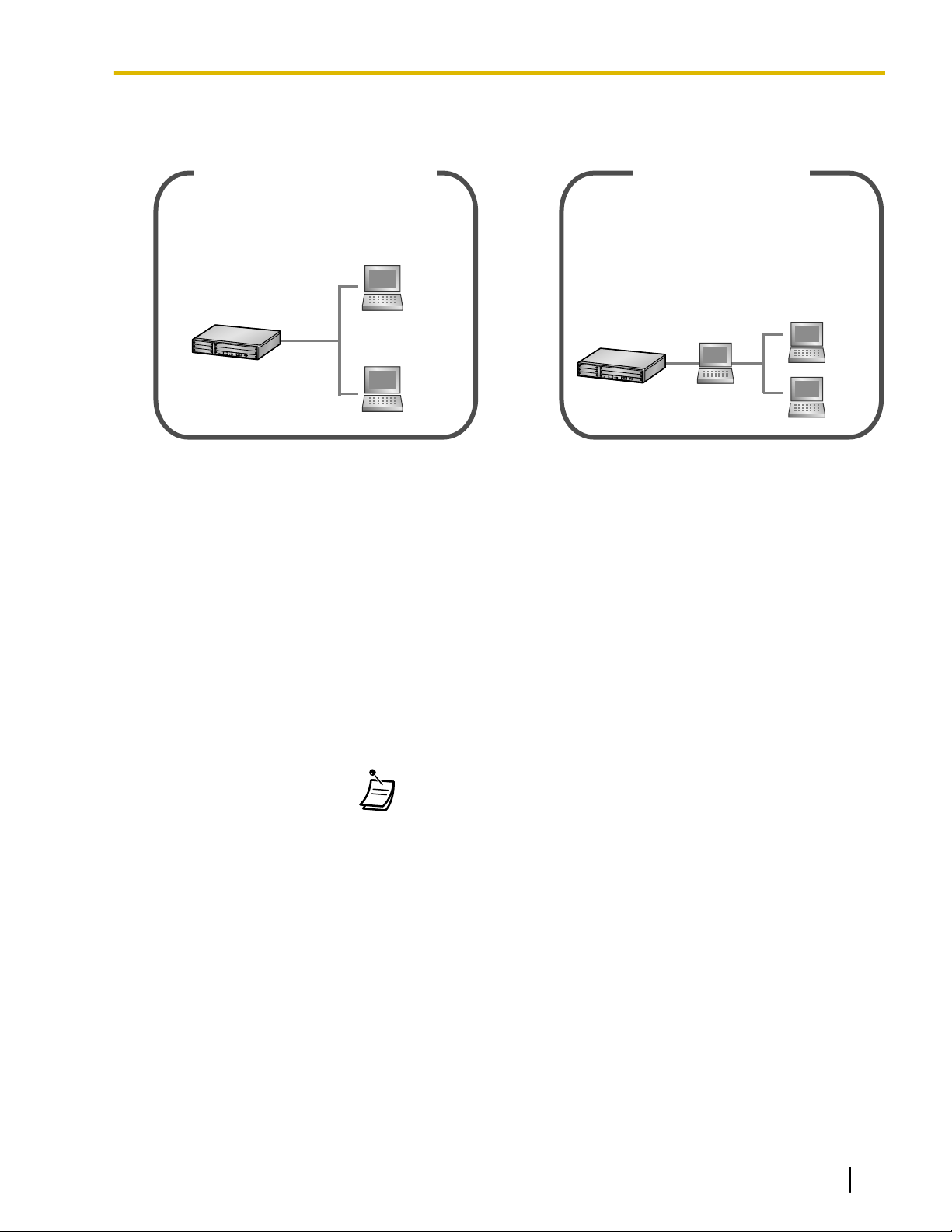
CA Client users can connect to the PBX without
using an external server. CA Client users can
make calls by clicking in a phonebook on their
PC, as well as use many other features.
PC
(Client)
PC
(Client)
Communication Assistant (CA)
This application can calculate call cost estimates
and track call activity for calls that are made
through the PBX. Installing the CA Call
Accounting web server software allows you to
access CA Call Accounting from any PC by using
a web client. You can sort and view, print, or
export call information with the web client.
PC
(Client)
PC
(Client)
PC
(Web Server)
CA Call Accounting
ConditionsHints
!!
!!
Feature Highlights
1.3.64 SVM (Simplified Voice Message)
(Page 125)
Consult your dealer Consult your dealer
1.3.36 ICD GROUP FEATURES (Page 95)
In This Manual,
• The following abbreviations are used:
APT ® Analog Proprietary Telephone
Display PT ® Proprietary Telephone with a Display
DPT ® Digital Proprietary Telephone
IP-PT ® IP Proprietary Telephone
PS ® Portable Station
PT ® Proprietary Telephone
SIP Extension ® Session Initiation Protocol Extension
SLT ® Single Line Telephone
• KX-NT500 series mean KX-NT543
, KX-NT546 and KX-NT560.
• The illustrations of the PBX are based on the KX-NCP500.
• The following icons are used frequently.
Notice
• This
• Under power failure conditions, the connected telephones may not operate. Please ensure that a separate
• Prior to connection of this product, please verify that the intended operating environment is supported.
– interoperability and compatibility with all devices and systems connected to this product
– proper operation and compatibility with services provided by telecommunications companies over
Document Version 2013-05 Operating Manual 3
PBX supports SIP (Session Initiation Protocol) Extensions. However, some PBX features may not be
available for SIP Extensions, depending on your telephone type.
telephone, not dependent on local power, is available for emergency use.
Satisfactory performance cannot be guaranteed for the following:
connected networks
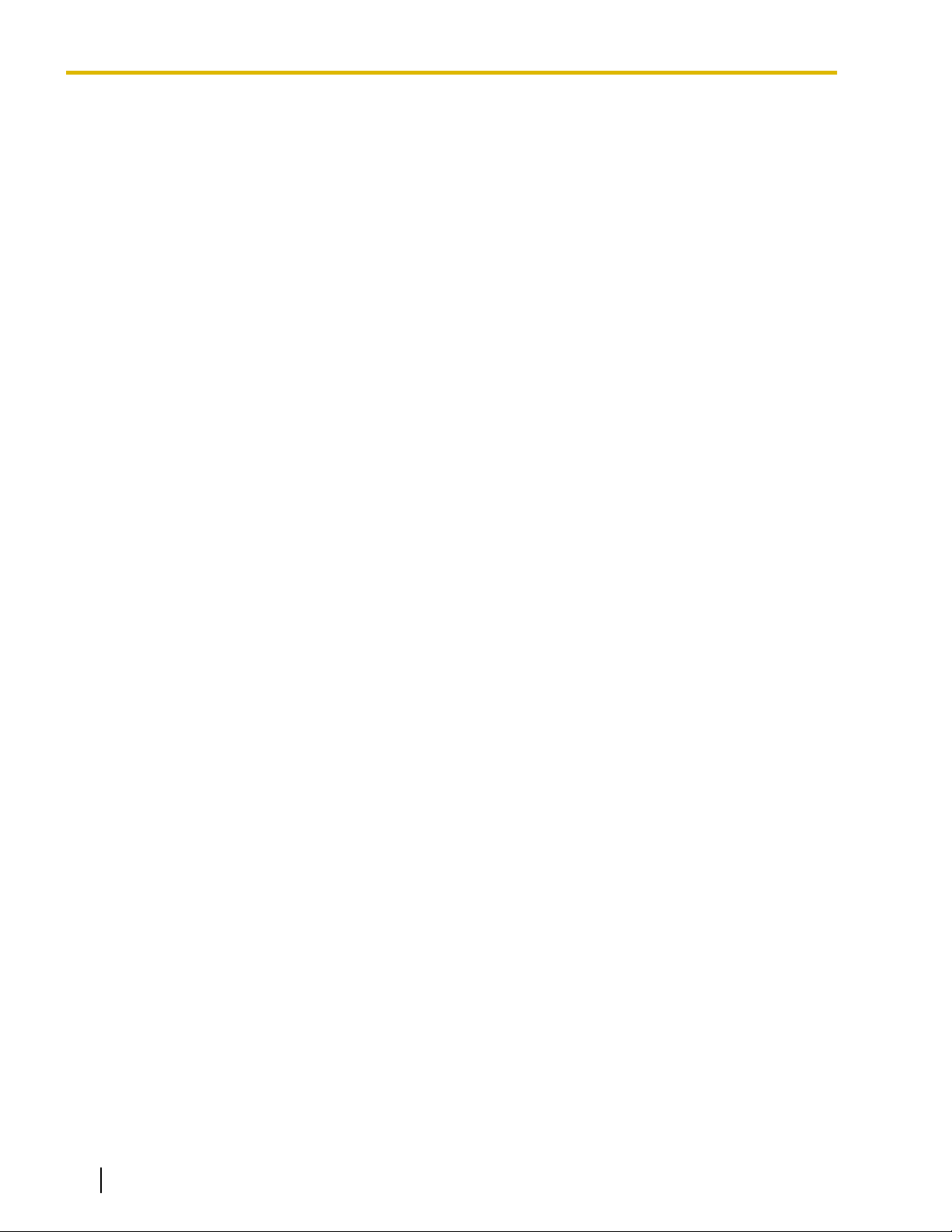
Feature Highlights
NOTES
• Some optional hardware, software, and features are not available in some areas, or for some PBX models.
Please consult your certified Panasonic dealer for more information.
• This manual provides basic information on how you can access commonly used PBX functions with
proprietary telephones (PTs), single line telephones (SLTs), portable stations (PSs), and DSS Consoles.
For detailed information about each feature or setting, refer to the Feature Manual or PC Programming
Manual.
• In this manual, several kinds of PTs appear, as follows:
– IP Proprietary Telephone (IP-PT)
– Digital Proprietary Telephone (DPT)
– Analog Proprietary Telephone (APT)
– Proprietary Telephone with a Display (Display PT)
"PT" is used as a generic term to represent all of these PTs. If a PBX feature only supports specific PTs,
such as IP-PTs, the available telephone types are clearly indicated.
• IP-PTs/SIP Extensions may become busy and you may not be able to make or receive calls, depending
on the network status.
• The contents of this manual apply to PBXs with a certain software version, as indicated on the cover of
this manual. To confirm the software version of your PBX, refer to the PC Programming Manual or PT
Programming Manual.
• Product specifications are subject to change without notice.
• The buttons and operations for the KX-NT400 differ from those for the other PTs. KX-NT400 users should
refer to the Operating Instructions of the KX-NT400.
Notes for SIP Extension Users
Before using a SIP Extension, please read the following notes.
a. The following features are available for SIP Extension users:
– Making calls
– Answering calls
– Holding calls
– Transferring calls (You cannot go on-hook before the transferred party answers.)
b. The available operations using feature numbers are limited. Refer to the telephone types displayed at the
top left of each operation.
c. A KX-HGT100 user can access some PBX features using the feature numbers. Some features are only
available when the firmware of the KX-HGT100 and the MPR software file version of the PBX are upgraded
to their latest versions. Refer to "1.5.1 Operation List". For more details, consult your dealer.
d. A KX-HGT100 user can store and dial phone numbers in his/her telephone for personal use through
KX-HGT100 programming.
e. The tones listed in "4.3.1 Tone" are not available for SIP Extension users. Tones or the tone types may
vary depending on the type of telephone being used. For example, when you put a call on hold, a specific
tone for the SIP Extension may be heard, or no tone may be heard.
f. Any number pressed while hearing a Busy/DND/Reorder tone, such as the feature number to activate
Automatic Callback Busy, will be ignored.
g. The operations for SIP Extensions may differ from the steps in this manual, and may vary depending on
the type of telephone being used.
Notes for KX-NT543, KX-NT546, and KX-NT560 IP-PT Users
While using a KX-NT543, KX-NT546, or KX-NT560 IP-PT in ECO mode, IP network transmission speed is
relatively slow and the secondary Ethernet port cannot be used. To disable ECO mode, consult your dealer.
4 Operating Manual Document Version 2013-05
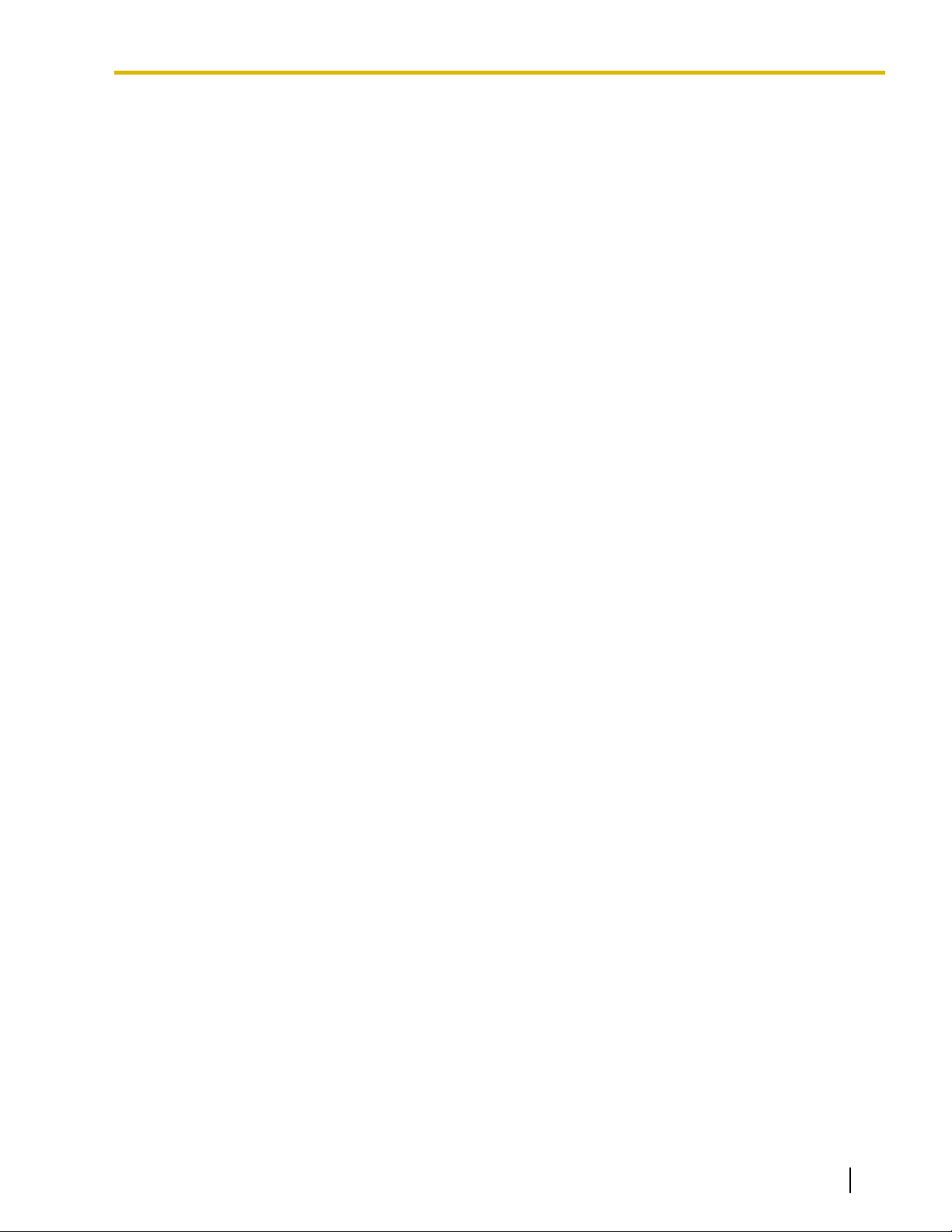
Trademarks
• The Bluetooth
Panasonic Corporation is under license.
• All other trademarks identified herein are the property of their respective owners.
®
word mark and logos are owned by the Bluetooth SIG, Inc. and any use of such marks by
Feature Highlights
Document Version 2013-05 Operating Manual 5
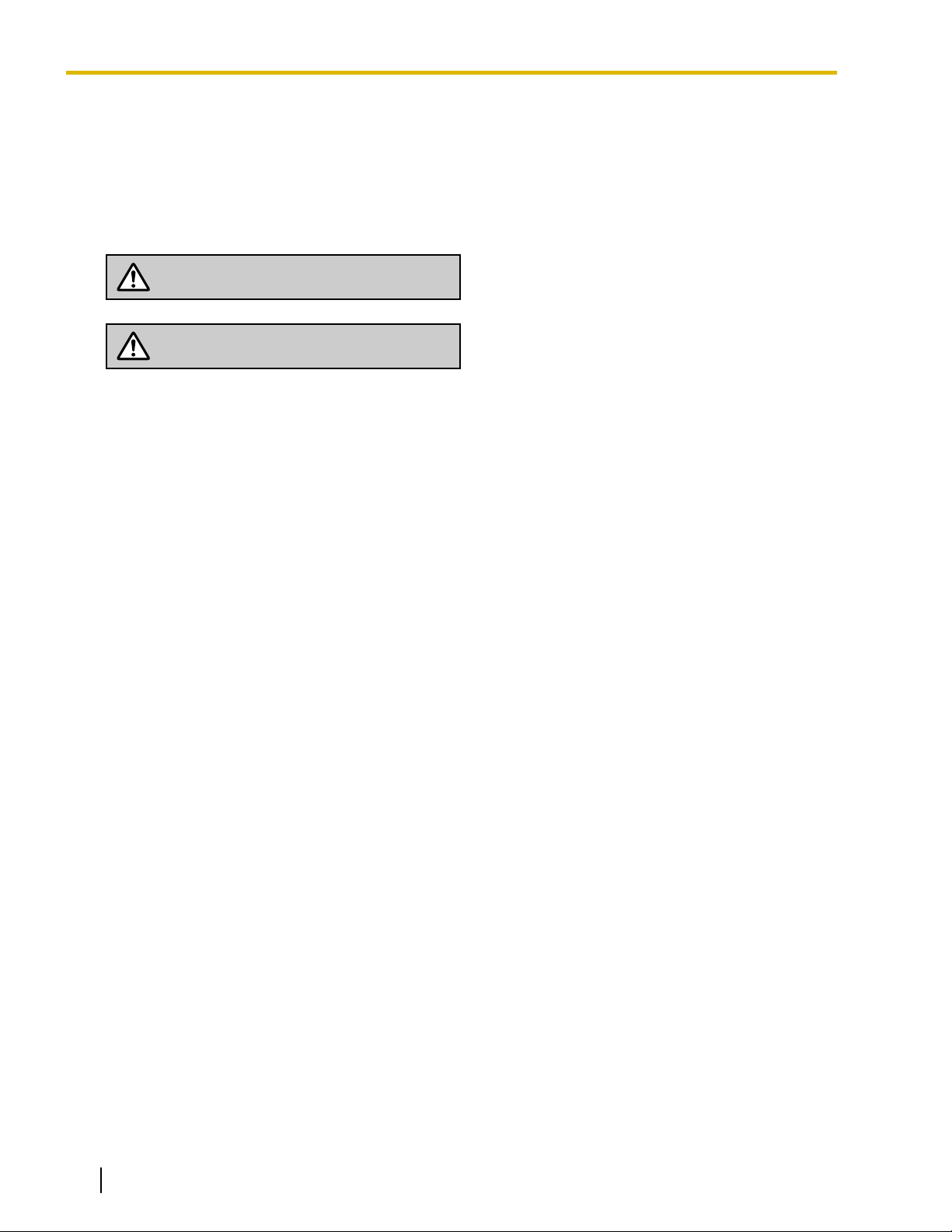
WARNING
CAUTION
Safety Notices
Safety Notices
Please
damage to property.
The notices are classified as follows, according to the severity of injury or damage:
observe the safety notices in this manual in order to avoid danger to users or other people, and prevent
This notice means that misuse could result in death
or serious injury.
This notice means that misuse could result in injury
or damage to property.
6 Operating Manual Document Version 2013-05
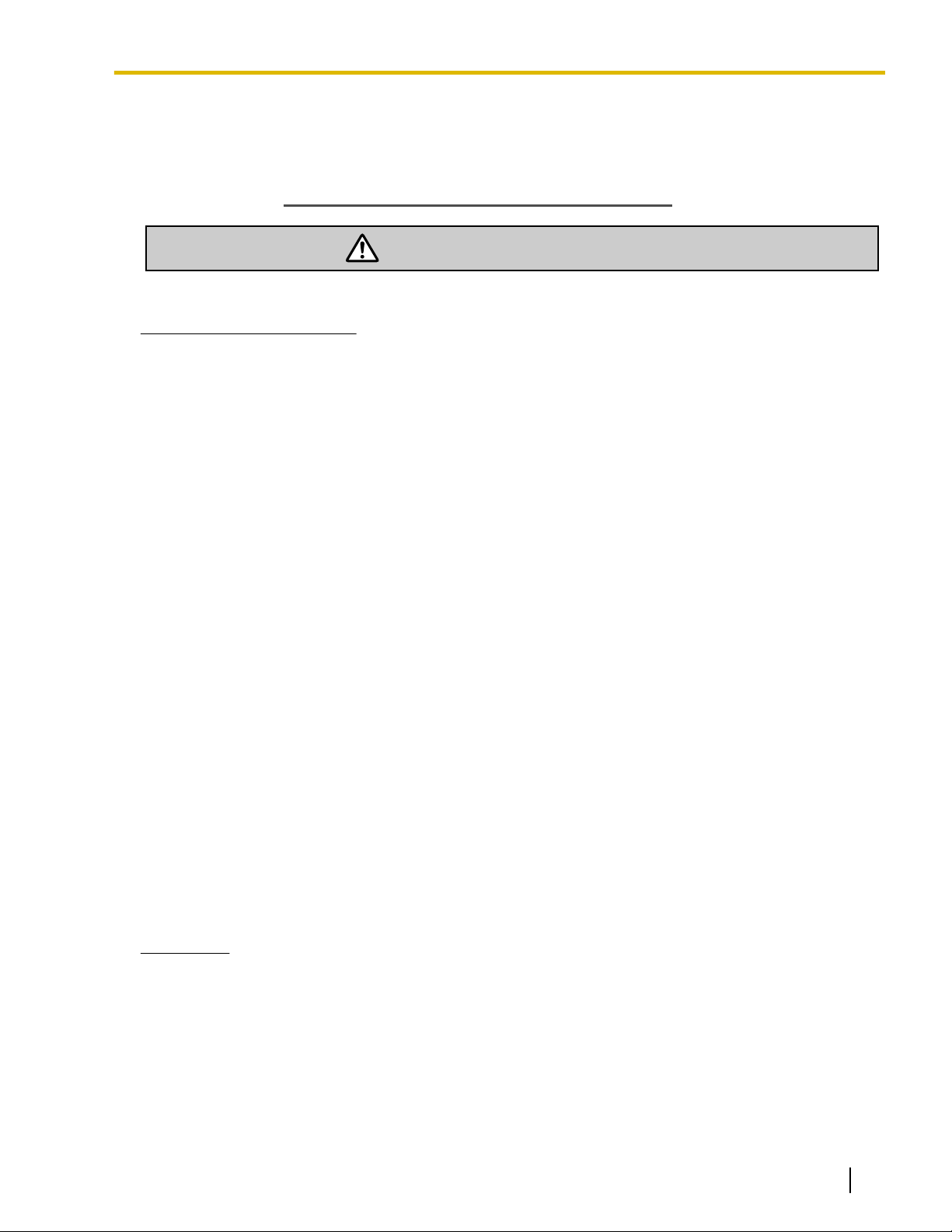
SAVE THESE INSTRUCTIONS
WARNING
Important Information
Important Information
SAFETY REQUIREMENTS
For All Telephone Equipment
• The product must only be installed and serviced by qualified service personnel. The product should be
used as-is from the time of purchase; it should not be disassembled or modified. Disassembly or
modification can cause a fire, electric shock, or damage to the product.
• Do not allow rain to fall on the product or expose the product to moisture. Do not let water, oils, or other
liquids to splash onto the product. Such conditions can lead to fire or electric shock, and may impair the
performance of the product.
• Follow all warnings and instructions marked on the product.
• Do not place the product on an unstable or uneven surface. If the product were to fall over, it may cause
injury or damage to the product.
• Products that require a power source should only be connected to the type of electrical power supply
specified on the product label. If you are not sure of the type of power supply to your home, consult your
dealer or local power company.
• For safety purposes some products are equipped with a grounded plug. If you do not have a grounded
outlet, please have one installed. Do not bypass this safety feature by tampering with the plug.
• Do not allow anything to rest on the power cord. Do not locate the product where the power cord may be
stepped on or tripped on.
• Do not supply power to a combination of devices that exceeds the total rated capacity of the wall outlets
extension cables used. If outlets, power strips, extension cords, etc. are used in a manner that exceeds
or
their rated capacity, they emit large amounts of heat, which could cause a fire.
• Regularly clean dust off of all equipment. Excessive amounts of dust can lead to fire or electric shock, and
may impair the performance of the product.
• Unplug the product from the wall outlet and contact your dealer in the following cases:
a. When the power supply cord or plug is damaged or frayed.
b. If liquid has been spilled into the product.
c. If the product has been exposed to rain or water.
d. If the product does not operate according to the operating instructions. Adjust only the controls that are
explained in the operating instructions. Improper adjustment of other controls may result in damage
and may require service by a qualified technician to restore the product to normal operation.
e. If the product has been dropped or the cabinet has been damaged.
f. If product performance deteriorates.
For the PBX
damage to the unit exposes any internal parts, disconnect the power supply cord immediately and return
• If
the unit to your dealer.
• Unplug the unit(s) from the AC outlet if the system emits smoke, an abnormal smell or makes unusual
noise. These conditions can cause fire or electric shock. Confirm that smoke has stopped and contact an
authorized Panasonic Factory Service Center.
• This unit is equipped with a grounded plug. For safety reasons this plug must only be connected to a
grounded outlet that has been installed according to applicable regulations.
• Do not insert objects of any kind into this product, as they may touch dangerous voltage points or short out
parts that could result in a fire or electric shock.
Document Version 2013-05 Operating Manual 7
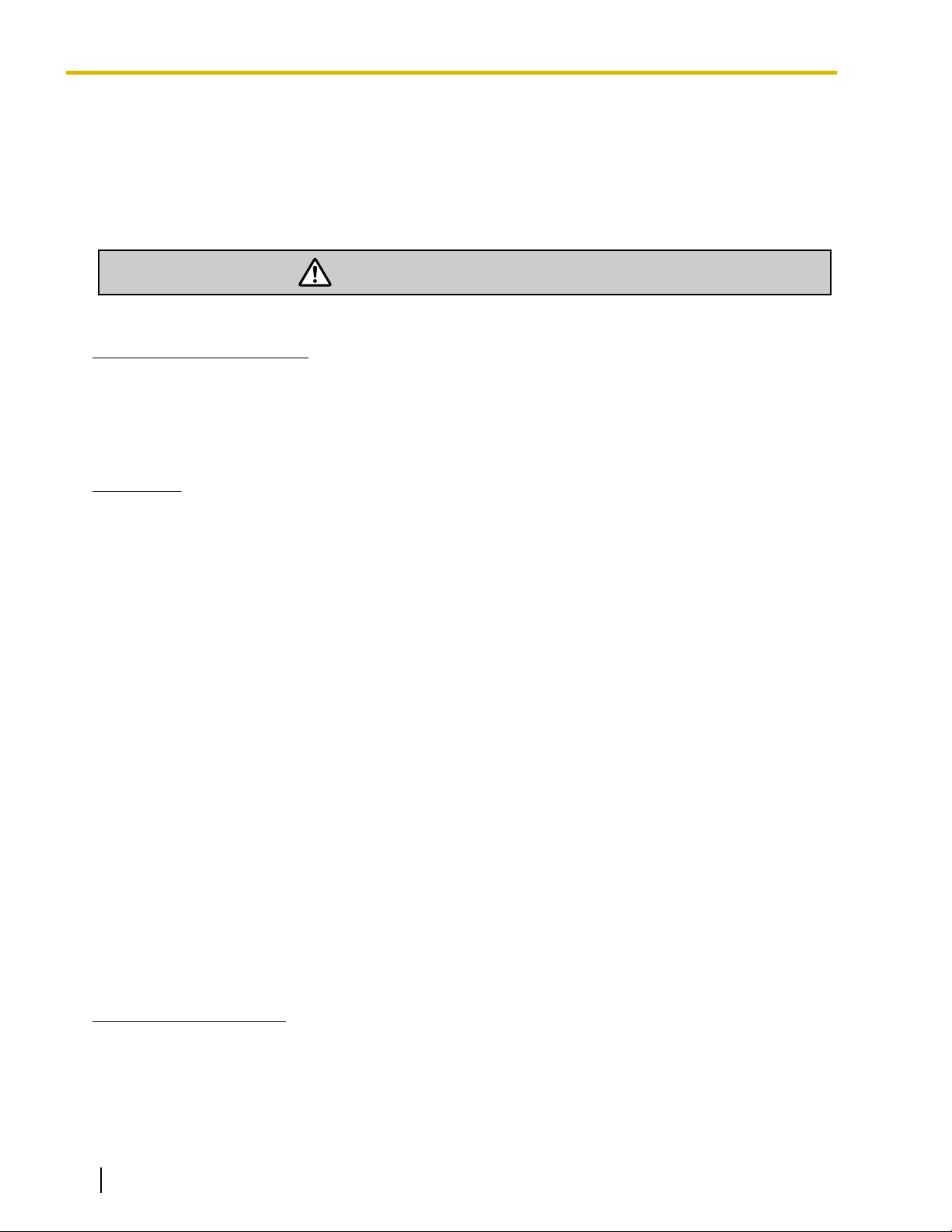
CAUTION
Important Information
[For KX-NCP Series PBX Users Only]
• Only use the 19-inch rack mounting equipment
[For KX-TDE Series PBX Users Only]
(attachment bracket, screws) included with the PBX.
• Do not dispose of batteries in a fire, as they may explode. Dispose according to local regulations.
SAFETY REQUIREMENTS
For All Telephone Equipment
• Unplug the product from the wall outlet before cleaning. Wipe the product with a soft cloth. Do not clean
with abrasive powders or with chemical agents such as benzine or thinner. Do not use liquid cleaners or
aerosol cleaners.
• The product should be kept free of dust, moisture, high temperature
vibration, and should not be exposed to direct sunlight.
For the PBX
(more than 40 °C [104 °F]), and
• When relocating the equipment, first disconnect the telecom connection before disconnecting the power
connection. When the unit is installed in the new location, reconnect the power first, and then reconnect
the telecom connection.
• The power supply cord is used as the main disconnect device. Ensure that the AC outlet is located near
the equipment and is easily accessible.
• Slots and openings in the front, back and bottom of the cabinet are provided for ventilation; to protect it
overheating, these openings must not be blocked or covered. The openings should never be blocked
from
by placing the product on a bed, sofa, rug, or other similar surface while in use. The product should never
be placed near or over a radiator or other heat source. This product should not be placed in a sealed
environment unless proper ventilation is provided.
• When this product is no longer in use, make sure to detach it from the rack (for KX-NCP series PBXs)/wall
(for KX-TDE series PBXs).
• To protect this unit from static electricity, do not touch any external connectors of the unit.
[For KX-NCP Series PBX Users Only]
• To reduce the risk of fire, use only No. 26 AWG or larger (e.g., 24 AWG) UL Listed or CSA Certified
Telecommunication Line Cord.
SECURITY REQUIREMENTS
In order to use the PBX safely and correctly the Security Requirements below must be observed. Failure to do
so may result in:
• Loss, leakage, falsification or theft of user information.
• Illegal use of the PBX by a third party.
• Interference or suspension of service caused by a third party.
What is User Information?
User Information is defined as:
1. Information stored on the SD Memory Card:
Phonebook data, user IDs, system settings data, passwords
Identification Numbers (PINs), etc.
(User/Administrator/Installer), Personal
2. Information sent from the PBX to a PC or other external device:
8 Operating Manual Document Version 2013-05
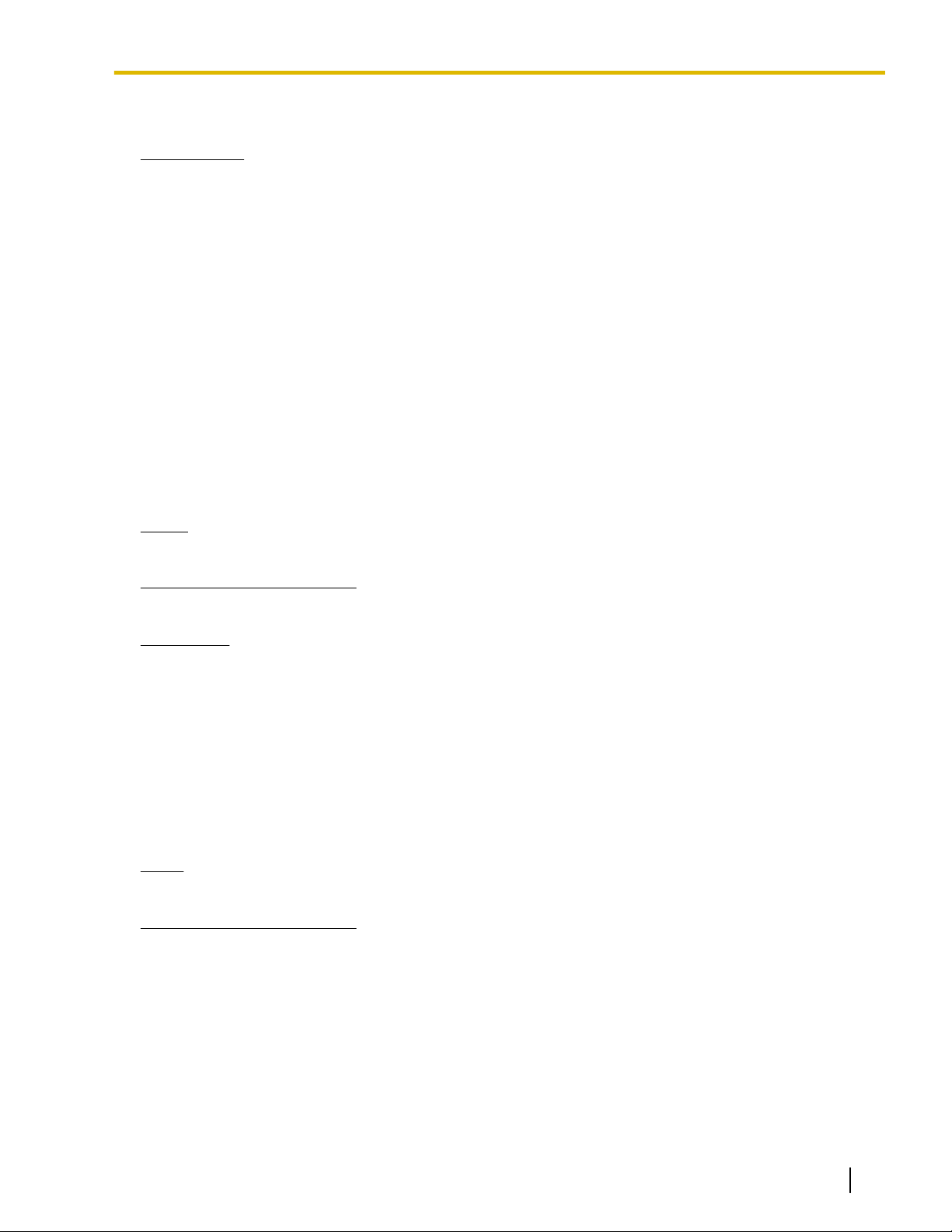
Important Information
Phone call data (including telephone numbers of outside parties), call charge data, etc.
Requirements
1. The
SD Memory Card contains software for all the processes of the PBX and all customer data. It can be
easily removed and taken away from the PBX by a third party. Therefore, do not allow unauthorized access
to prevent data leakage.
2. Always make backups of data stored on the SD Memory Card. For details, consult your dealer.
3. To prevent illegal access from the Internet, activate a Firewall.
4. To avoid unauthorized access and possible abuse of the PBX, we strongly recommend:
a. Keeping the password secret.
b. Selecting a complex, random password that cannot be easily guessed.
c. Changing your password regularly.
5. Perform the following when sending the PBX for repair or handing it over to a third party.
a. Make a backup of data stored on the SD Memory Card.
b. Using an SD formatter, format the SD Memory Card so that information cannot be retrieved from it.
6. To prevent data leakage, render the SD Memory Card physically unusable before disposal.
7. When user information is sent from the PBX to a PC or other external device, the confidentiality of that
information becomes the responsibility of the customer. Before disposing of the PC or other external device,
ensure that data cannot be retrieved from it by formatting the hard disk and/or rendering it physically
unusable.
Notice
SAFETY REQUIREMENTS
For All Telephone Equipment
• Read and understand all instructions.
For the PBX
• Keep
the unit away from heating appliances and devices that generate electrical noise such as fluorescent
lamps, motors, and televisions. These noise sources can interfere with the performance of the PBX.
• If you are having problems making calls to outside destinations, follow this procedure to test the CO lines:
1. Disconnect the PBX from all CO lines.
2. Connect known working single line telephones (SLTs) to those CO lines.
3. Make a call to an external destination using those SLTs.
If a call cannot be carried out correctly, there may be a problem with the CO line that the SLT is connected
to. Contact your telephone company.
If all SLTs operate properly, there may be a problem with your PBX. Do not reconnect the PBX to the CO
lines until it has been serviced by an authorized Panasonic Factory Service Center.
Notes
SAFETY REQUIREMENTS
For All Telephone Equipment
• Never attempt to insert wires, pins, etc. into the vents or holes of the product.
Document Version 2013-05 Operating Manual 9
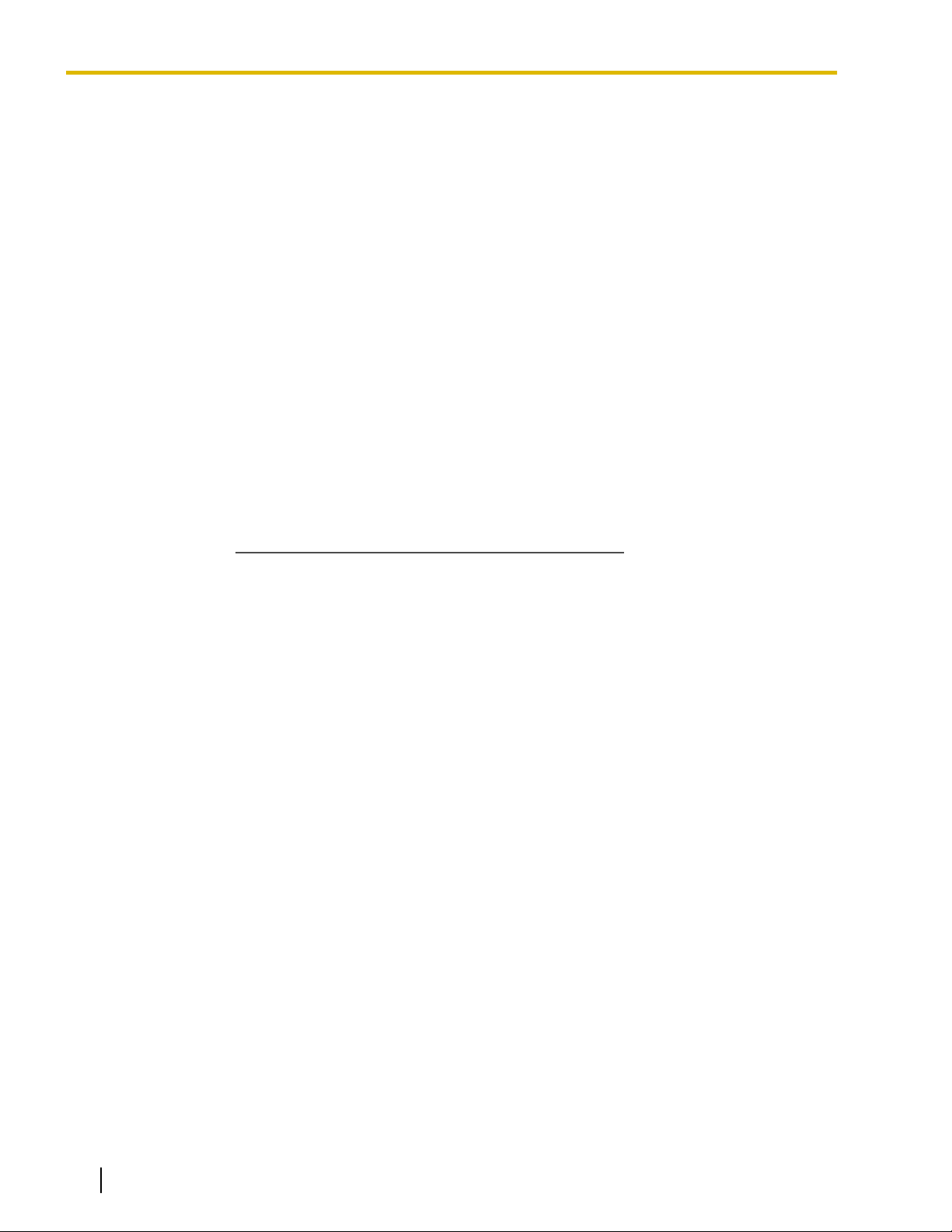
SAVE THESE INSTRUCTIONS
Important Safety Instructions
Important Safety Instructions
When
using your telephone equipment, basic safety precautions should always be followed to reduce the risk
of fire, electric shock and injury to persons, including the following:
• Do not use the product near water, for example, near a bathtub, wash bowl, kitchen sink, or laundry tub,
in a wet basement, or near a swimming pool.
• Avoid using wired telephones during an electrical storm. There is a remote risk of electric shock from
lightning.
• Do not use a telephone in the vicinity of a gas leak to report the leak.
[For KX-NCP Series PBX Users Only]
Rack Mount Instructions—The following or similar rack-mount instructions are included with the installation
instructions:
a. Elevated Operating Ambient—If installed in a closed or multi-unit rack assembly, the operating ambient
temperature of the rack environment may be greater than room ambient. Therefore, consideration should
be given to installing the equipment in an environment compatible with the maximum ambient temperature
(Tma) specified by the manufacturer.
b. Reliable Earthing—Reliable earthing of rack-mounted equipment should be maintained. Particular attention
should be given to supply connections other than direct connections to the branch circuit (e.g., use of power
strips).
10 Operating Manual Document Version 2013-05
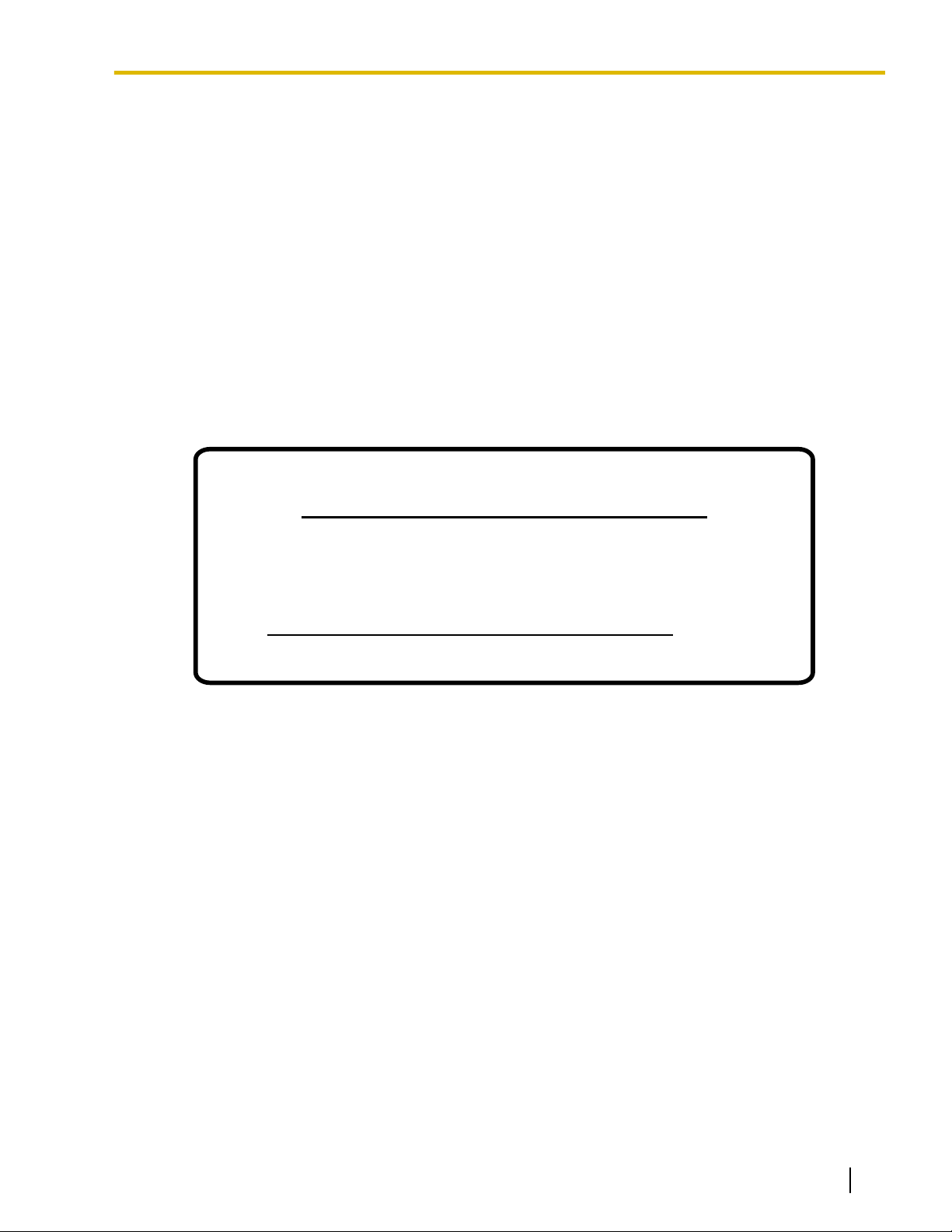
Attention
Notice for users in California
This product contains a CR coin cell lithium battery that
contains perchlorate material—special handling may apply.
See www.dtsc.ca.gov/hazardouswaste/perchlorate
Attention
• When using a Panasonic
• For users of PC Phone (Free License Version) shipped with KX-DT301/KX-T7601 USB Module:
All features of the PC Phone software are available for 90 days from the date of installation.
After this period expires, the following buttons on the Operation Screen will become unavailable:
– Recording
– TAM
– Voice Memo
– Text Memo
– Speed
To continue using any of the corresponding features after the trial period, please purchase KX-TDA0350
(PC Phone, 5 licenses).
proprietary telephone (PT), use only the correct Panasonic handset.
Document Version 2013-05 Operating Manual 11
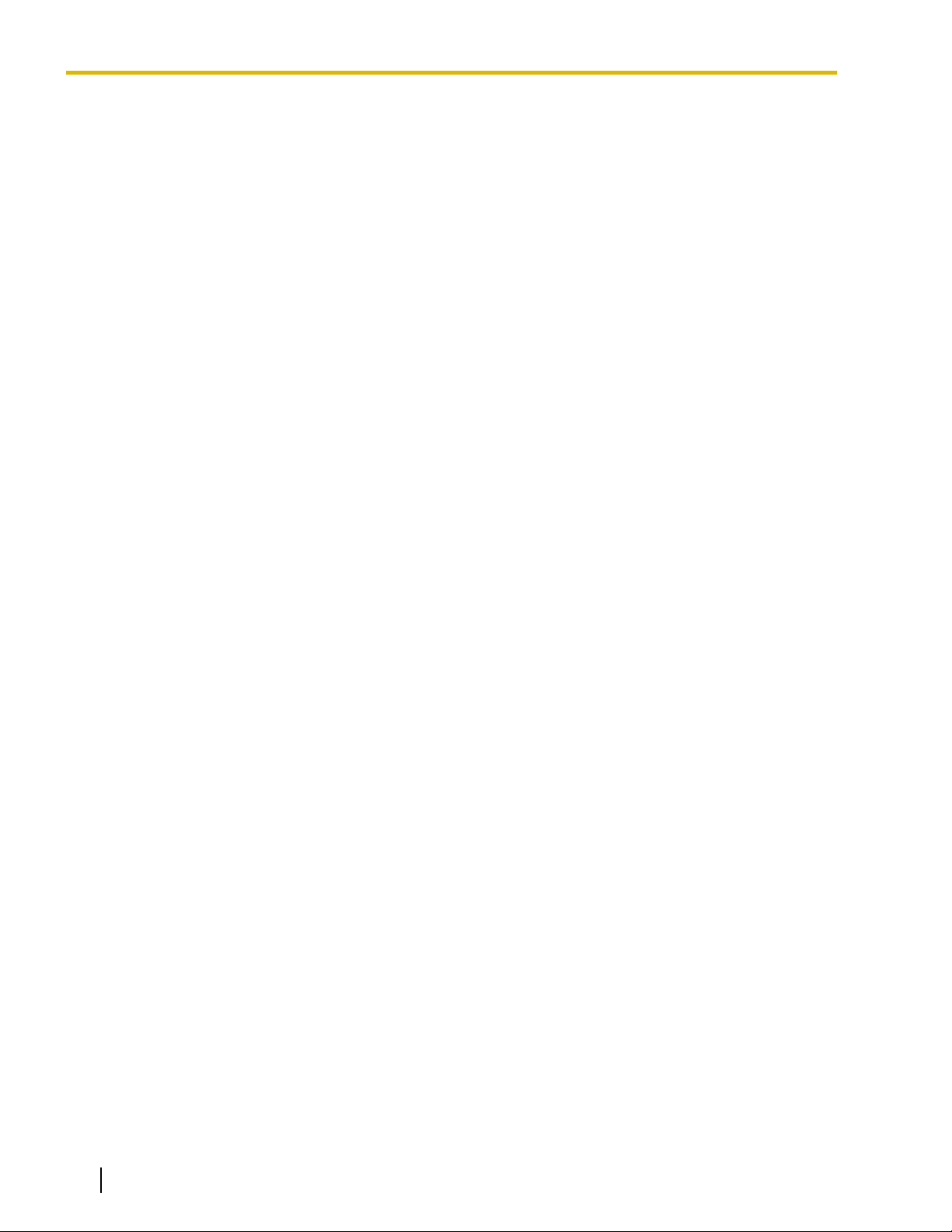
F.C.C. REQUIREMENTS AND RELEVANT INFORMATION
F.C.C. REQUIREMENTS AND RELEVANT
INFORMATION
1. Notification to the Telephone Company
This equipment complies with Part 68 of the FCC rules and the requirements adopted by the ACTA. On
the side of this equipment is a label that contains, among other information, a product identifier in the
following format:
[For KX-NCP Series PBX Users Only]
US: ACJMF04BKX-NCP500
[For KX-TDE Series PBX Users Only]
US:AAAEQ##TXXXX
If requested, this number must be provided to the telephone company.
Installation must be performed by a qualified professional installer. If required, provide the telephone
company with the following technical information:
• Telephone numbers to which the system will be connected
• Make: Panasonic
• Model:
KX-NCP500/KX-NCP1000
• Certification No.: found on the side of the unit
• Ringer Equivalence No.
KX-NCP500/KX-NCP1000: 0.4B
KX-TDE100/KX-TDE200: 0.3A
KX-TDE600: 0.4B
• Facility Interface Code
KX-NCP500/KX-NCP1000: 02LS2, 04DU9.BN/DN/1KN/1SN
KX-TDE100/KX-TDE200: 02LS2, 04DU9.BN/DN/1KN/1SN
KX-TDE600: 02LS2, 04DU9.BN/DN/1KN/1SN
• Service Order Code
KX-NCP500/KX-NCP1000: 9.0F, 6.0P
KX-TDE100/KX-TDE200: 9.0F, 6.0P
KX-TDE600: 9.0F, 6.0P
• Required Network Interface Jack
KX-NCP500/KX-NCP1000: RJ45S, RJ48C
KX-TDE100/KX-TDE200: RJ21X, RJ48C, RJ2HX
KX-TDE600: RJ21X, RJ48C
2. Ringer Equivalence Number (REN)
The REN is used to determine the number of devices that may be connected to a telephone line. Excessive
RENs on a telephone line may result in the devices not ringing in response to an incoming call. In most
but not all areas, the sum of RENs should not exceed five (5.0). To be certain of the number of devices
that may be connected to a line, as determined by the total RENs, contact the local telephone company.
/KX-TDE100/KX-TDE200/KX-TDE600
[For KX-NCP Series PBX Users Only]
The REN for this product is part of the product identifier that has the format US: ACJMF04BKX-NCP500.
The digits represented by 04 are the REN without a decimal point (e.g., 04 is a REN of 0.4). For earlier
products, the REN is separately shown on the label.
[For KX-TDE Series PBX Users Only]
For products approved after July 23, 2001, the REN for this product is part of the product identifier that has
the following format:
12 Operating Manual Document Version 2013-05
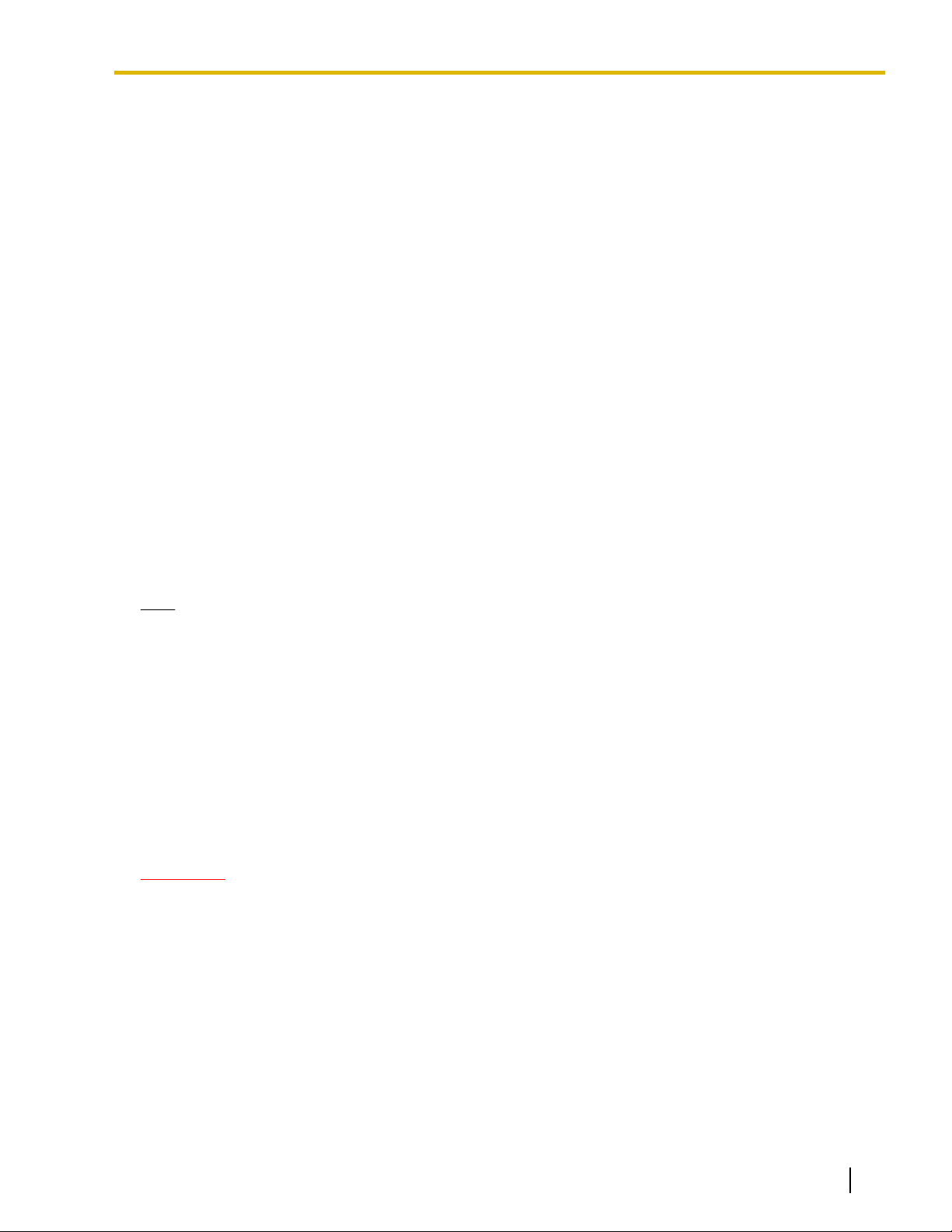
F.C.C. REQUIREMENTS AND RELEVANT INFORMATION
• US:AAAEQ##TXXXX
The digits represented by ## are the REN without a decimal point (e.g., 03 is a REN of 0.3). For earlier
products, the REN is separately shown on the label.
3. Incidence of Harm to the Telephone Lines
If this equipment causes harm to the telephone network, the telephone company will notify you in advance
that temporary discontinuance of service may be required. But if advance notice isn’t practical, the
telephone company will notify the customer as soon as possible. Also, you will be advised of your right to
file a complaint with the FCC if you believe it is necessary.
4. Changes in Telephone Company Communications Facilities, Equipment, Operations and
Procedures
The telephone company may make changes in its facilities, equipment, operations or procedures that could
affect the operation of the equipment. If this happens the telephone company will provide advance notice
in order for you to make necessary modifications to maintain uninterrupted service.
5. Trouble with this equipment
If trouble is experienced with this equipment, for repair or warranty information, please see the attached
warranty, which includes the Service Center Directory. If the equipment is causing harm to the telephone
network, the telephone company may request that you disconnect the equipment until the problem is
resolved.
6. Connection to Party Line
Connection to party line service is subject to state tariffs. Contact the state public utility commission, public
service commission or corporation commission for information.
7. Combined Use with Alarm Equipment
If your home has specially wired alarm equipment connected to the telephone line, ensure the installation
of this equipment does not disable your alarm equipment. If you have questions about what will disable
alarm equipment, consult your telephone company or a qualified installer.
Note
equipment has been tested and found to comply with the limits for a Class B digital device, pursuant
This
to Part 15 of the FCC Rules. These limits are designed to provide reasonable protection against harmful
interference in a residential installation. This equipment generates, uses, and can radiate radio frequency
energy and, if not installed and used in accordance with the instructions, may cause harmful interference
to radio communications. However, there is no guarantee that interference will not occur in a particular
installation. If this equipment does cause harmful interference to radio or television reception, which can
be determined by turning the equipment off and on, the user is encouraged to try to correct the interference
by one or more of the following measures:
• Reorient or relocate the receiving antenna.
• Increase the separation between the equipment and receiver.
• Connect the equipment into an outlet on a circuit different from that to which the receiver is connected.
• Consult the dealer or an experienced radio/TV technician for help.
CAUTION
• Any changes or modifications not expressly approved by the party responsible for compliance could
void the user’s authority to operate this device.
When programming emergency numbers and/or making test calls to emergency numbers:
1. Remain
2. Perform such activities in the off-peak hours, such as early morning hours or late evenings.
• The software contained in the ARS and TRS features to allow user access to the network must be
upgraded to recognize newly established network area codes and exchange codes as they are placed
into service.
Failure to upgrade the on-premise PBXs or peripheral equipment to recognize the new codes as they
are established will restrict the customer and users of the PBX from gaining access to the network and
to these codes.
KEEP THE SOFTWARE UP TO DATE WITH THE LATEST DATA.
on the line and briefly explain to the dispatcher the reason for the call before hanging up.
Document Version 2013-05 Operating Manual 13
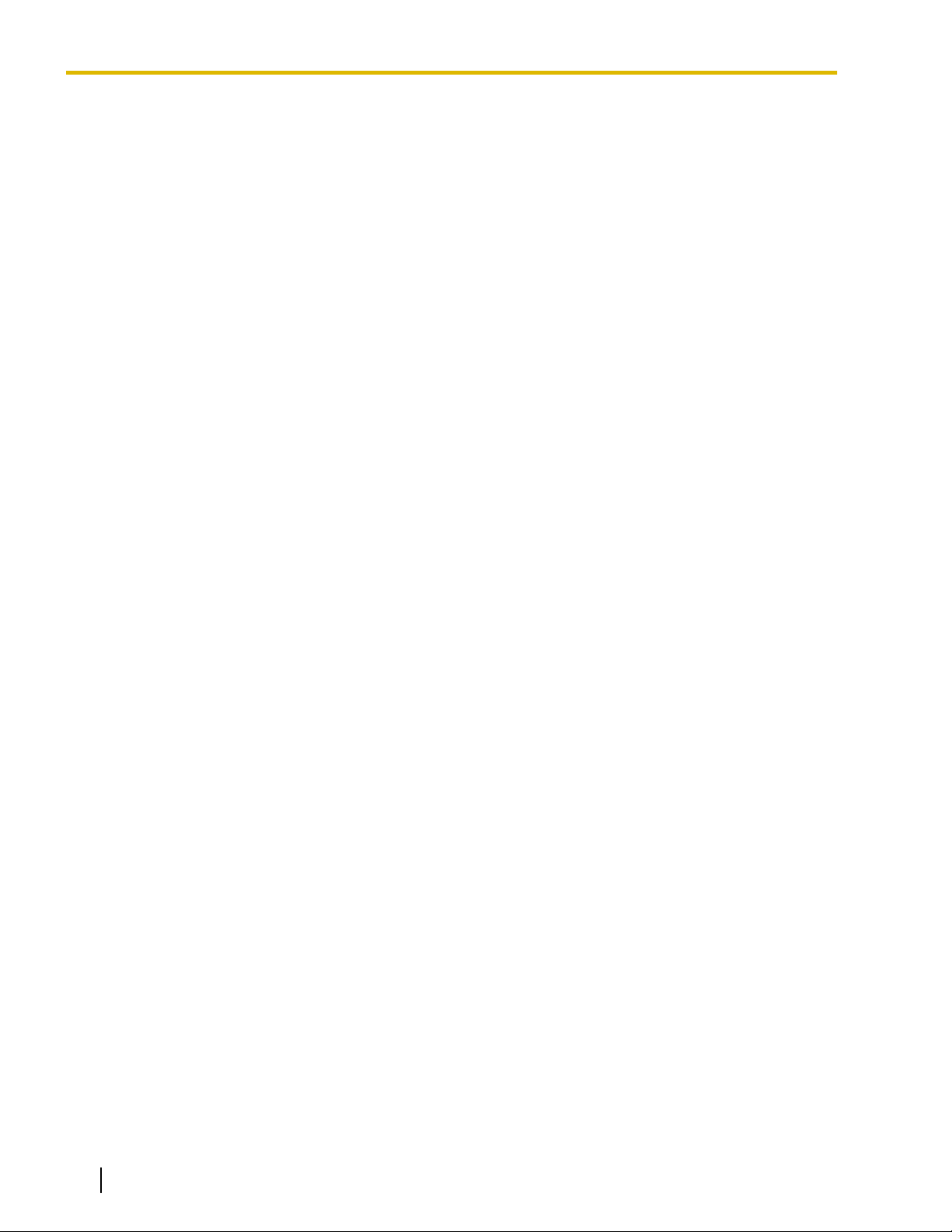
Table of Contents
Table of Contents
1
Operation ................................................................................................17
1.1 Before Operating the Telephones .................................................................................18
1.1.1 Before Operating the Telephones ..................................................................................18
1.2 Basic Operations .............................................................................................................26
1.2.1 Making Calls ...................................................................................................................26
1.2.2 Answering Calls ..............................................................................................................28
1.3 Telephone Features and Operation ...............................................................................30
1.3.1 Absent Message .............................................................................................................30
1.3.2 Account Code Entry .......................................................................................................31
1.3.3 Alternate Calling—Ring/Voice ........................................................................................32
1.3.4 Automatic Callback Busy (Camp-on) .............................................................................32
1.3.5 BGM (Background Music) ..............................................................................................34
1.3.6 Call Hold .........................................................................................................................34
1.3.7 Call Monitor ....................................................................................................................37
1.3.8 Call Park .........................................................................................................................37
1.3.9 Call Pickup .....................................................................................................................39
1.3.10 Call Splitting ...................................................................................................................40
1.3.11 Call Transfer ...................................................................................................................42
1.3.12 CALL WAITING FEATURES ..........................................................................................46
1.3.13 Call Waiting Tone ...........................................................................................................51
1.3.14 Character Entry ..............................................................................................................52
1.3.15 Conference .....................................................................................................................55
1.3.16 Conference, Unattended ................................................................................................59
1.3.17 Conference Group Call ...................................................................................................61
1.3.18 Data Line Security ..........................................................................................................67
1.3.19 DISA (Direct Inward System Access) .............................................................................68
1.3.20 DND (Do Not Disturb) .....................................................................................................71
1.3.21 Door Open ......................................................................................................................74
1.3.22 Doorphone Call ..............................................................................................................75
1.3.23 EFA (External Feature Access) ......................................................................................76
1.3.24 Executive Busy Override ................................................................................................76
1.3.25 Extension Dial Lock ........................................................................................................78
1.3.26 Extension Feature Clear .................................................................................................79
1.3.27 Extension PIN (Personal Identification Number) ............................................................80
1.3.28 External Relay ................................................................................................................81
1.3.29 External Sensor ..............................................................................................................82
1.3.30 FWD (Call Forwarding) ...................................................................................................82
1.3.31 Hands-free Answerback .................................................................................................89
1.3.32 Hands-free Operation .....................................................................................................90
1.3.33 Headset Operation .........................................................................................................90
1.3.34 HOSPITALITY FEATURES ............................................................................................94
1.3.35 Hot Line ..........................................................................................................................94
1.3.36 ICD GROUP FEATURES ...............................................................................................95
1.3.37 ICD Group Features—Call Log History for ICD Group ...................................................96
1.3.38 ICD Group Features—Incoming Call Queue Monitor .....................................................97
1.3.39 ICD Group Features—Log-in/Log-out ............................................................................98
1.3.40 ICD Group Features—Log-in/Log-out Monitor and Remote Control ............................100
1.3.41 ICD Group Features—Manual Queue Redirection .......................................................102
1.3.42 ICD Group Features—Supervisory ..............................................................................102
1.3.43 Message Waiting ..........................................................................................................105
1.3.44 Mute .............................................................................................................................107
1.3.45 Off-hook Monitor ...........................................................................................................107
14 Operating Manual Document Version 2013-05
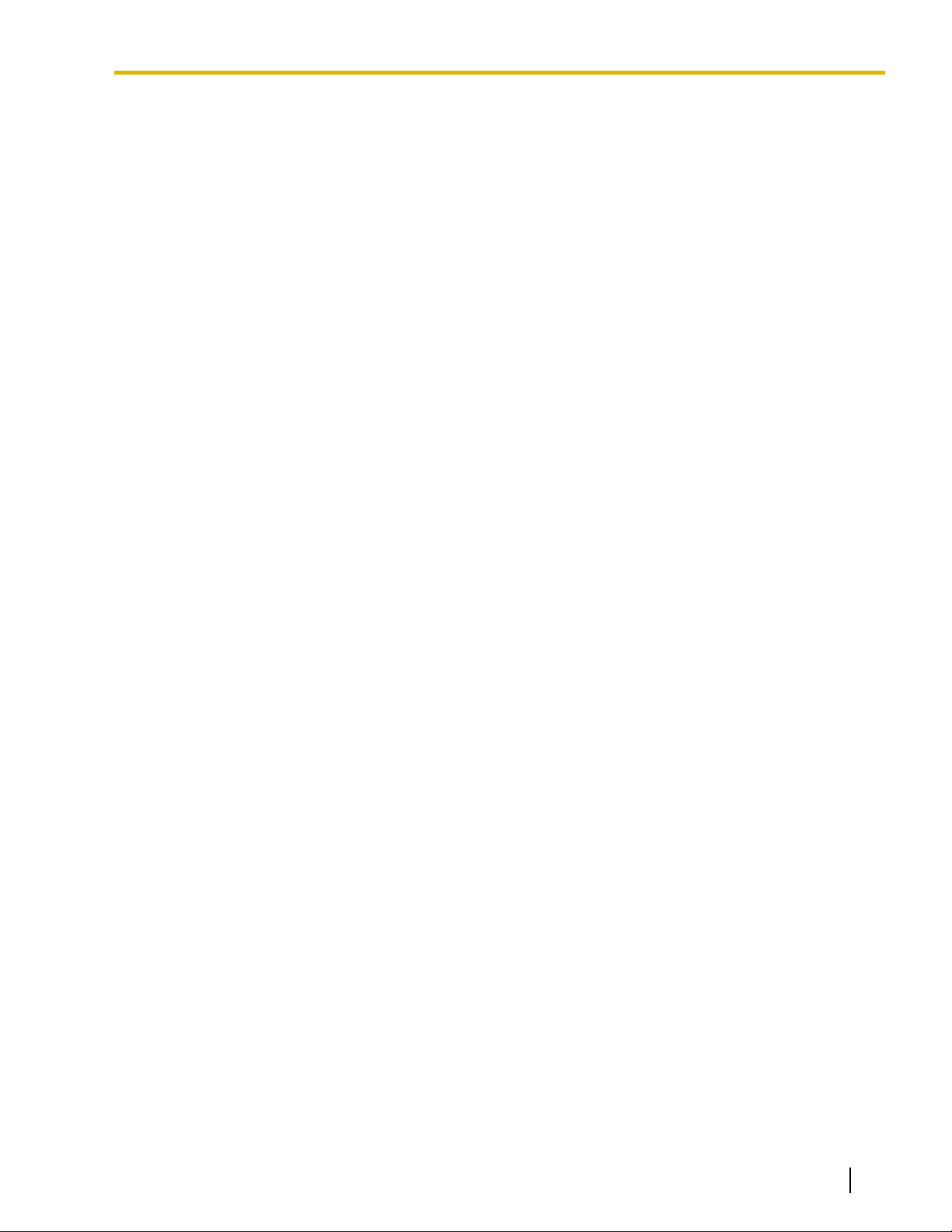
Table of Contents
1.3.46 OHCA (Off-hook Call Announcement) .........................................................................108
1.3.47 One-touch Dialing .........................................................................................................108
1.3.48 Paging ..........................................................................................................................109
1.3.49 Paralleled Telephone ...................................................................................................111
1.3.50 PDN (Primary Directory Number)/SDN (Secondary Directory Number)
Extension ......................................................................................................................112
1.3.51 Printing Message ..........................................................................................................115
1.3.52 Privacy Release ...........................................................................................................116
1.3.53 Private Network Features—CLIP (Calling Line Identification Presentation) .................116
1.3.54 Private Network Features—CLIR (Calling Line Identification Restriction) ....................117
1.3.55 Private Network Features—COLP (Connected Line Identification Presentation) ........118
1.3.56 Private Network Features—COLR (Connected Line Identification Restriction) ...........118
1.3.57 Private Network Features—TIE Line Access ...............................................................119
1.3.58 Quick Dialing ................................................................................................................120
1.3.59 Redial, Last Number .....................................................................................................120
1.3.60 Room Status Control ....................................................................................................120
1.3.61 Self Labeling (KX-NT366/KX-NT560) ...........................................................................123
1.3.62 Speed Dialing, Personal ...............................................................................................124
1.3.63 Speed Dialing, System .................................................................................................125
1.3.64 SVM (Simplified Voice Message) .................................................................................125
1.3.65 TAFAS (Trunk Answer From Any Station) ...................................................................135
1.3.66 Timed Reminder ...........................................................................................................136
1.3.67 Time Service ................................................................................................................138
1.3.68 Verification Code Entry .................................................................................................139
1.3.69 VOICE MAIL FEATURES .............................................................................................139
1.3.70 Voice Mail Features—LCS (Live Call Screening) .........................................................140
1.3.71 Voice Mail Features—Two-way Record .......................................................................142
1.3.72 Voice Mail Features—Voice Mail Integration ...............................................................143
1.3.73 Wake-up Call ................................................................................................................145
1.3.74 Walking COS ................................................................................................................146
1.3.75 Walking Extension ........................................................................................................147
1.3.76 Walking Extension, Enhanced ......................................................................................148
1.3.77 Whisper OHCA .............................................................................................................150
1.3.78 Wireless XDP Parallel Mode ........................................................................................151
1.4 Display Features ...........................................................................................................152
1.4.1 Call Log, Incoming ........................................................................................................152
1.4.2 Call Log, Outgoing ........................................................................................................154
1.4.3 Directories ....................................................................................................................157
1.4.4 System Feature Access ...............................................................................................158
1.5 Using a KX-HGT100 SIP Extension .............................................................................163
1.5.1 Operation List ...............................................................................................................163
1.5.2 Speed Dialing ...............................................................................................................164
1.5.3 Private Network Features—Displaying Your Telephone Number on the Called Party’s
Telephone ....................................................................................................................165
1.6 Cellular Phone Features ...............................................................................................166
1.6.1 Cellular Phone Features ...............................................................................................166
2 Manager Operation ..............................................................................171
2.1 Manager Service Features ............................................................................................172
2.1.1 Dial Tone Transfer ........................................................................................................172
2.1.2 External BGM (Background Music) ..............................................................................172
2.1.3 OGM (Outgoing Messages) .........................................................................................173
2.1.4 Private Network Features—NDSS (Network Direct Station Selection) Monitor
Release ........................................................................................................................175
2.1.5 Remote Extension Dial Lock ........................................................................................176
Document Version 2013-05 Operating Manual 15
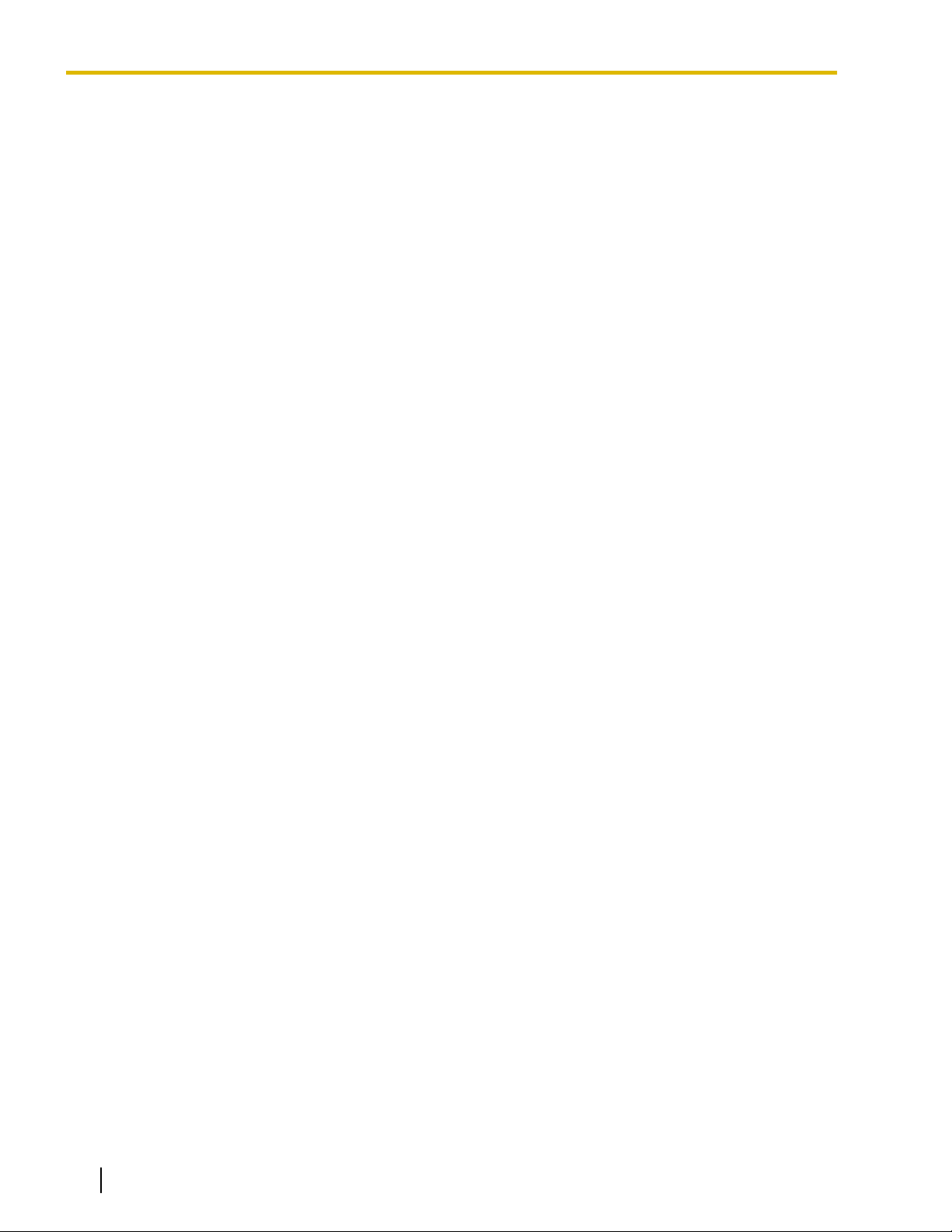
Table of Contents
2.1.6 Time Service Mode Control ..........................................................................................176
3 Customizing Your Phone & System ...................................................179
3.1 Personal Programming .................................................................................................180
3.1.1 Programming Information .............................................................................................180
3.1.2 Personal Programming .................................................................................................180
3.1.3 Programming Feature Clear .........................................................................................189
3.1.4 Customizing the Buttons ..............................................................................................191
3.2 Manager Programming .................................................................................................197
3.2.1 Programming Information .............................................................................................197
3.2.2 Manager Programming .................................................................................................197
3.3 System Programming ...................................................................................................200
3.3.1 Programming Information .............................................................................................200
3.3.2 System Programming ...................................................................................................203
4 Appendix ...............................................................................................207
4.1 Troubleshooting ............................................................................................................208
4.1.1 Troubleshooting ............................................................................................................208
4.2 Feature Number Table ..................................................................................................211
4.2.1 Feature Number Table .................................................................................................211
4.3 Tone ................................................................................................................................220
4.3.1 Tone .............................................................................................................................220
4.4 Revision History ............................................................................................................224
4.4.1 KX-NCP500/KX-NCP1000 PBMPR Software File Version 2.02xx ...............................224
4.4.2 KX-NCP500/KX-NCP1000 PBMPR Software File Version 4.1xxx ...............................224
4.4.3 KX-NCP500/KX-NCP1000 PBMPR Software File Version 5.0xxx ...............................224
4.4.4 KX-NCP500/KX-NCP1000 PBMPR Software File Version 6.0xxx ...............................225
4.4.5 KX-NCP500/KX-NCP1000 PBMPR Software File Version 7.xxxx ...............................225
4.4.6 KX-TDE100/KX-TDE200 PMMPR Software File Version 2.01xx .................................225
4.4.7 KX-TDE100/KX-TDE200 PMMPR Software File Version 3.0xxx .................................226
4.4.8 KX-TDE100/KX-TDE200 PMMPR Software File Version 4.1xxx .................................226
4.4.9 KX-TDE100/KX-TDE200 PMMPR Software File Version 5.0xxx .................................226
4.4.10 KX-TDE100/KX-TDE200 PMMPR Software File Version 6.0xxx .................................227
4.4.11 KX-TDE100/KX-TDE200 PMMPR Software File Version 7.xxxx .................................227
4.4.12 KX-TDE600 PGMPR Software File Version 3.0xxx .....................................................227
4.4.13 KX-TDE600 PGMPR Software File Version 4.1xxx .....................................................228
4.4.14 KX-TDE600 PGMPR Software File Version 5.0xxx .....................................................228
4.4.15 KX-TDE600 PGMPR Software File Version 6.0xxx .....................................................228
4.4.16 KX-TDE600 PGMPR Software File Version 7.xxxx ......................................................229
Index............................................................................................................231
16 Operating Manual Document Version 2013-05
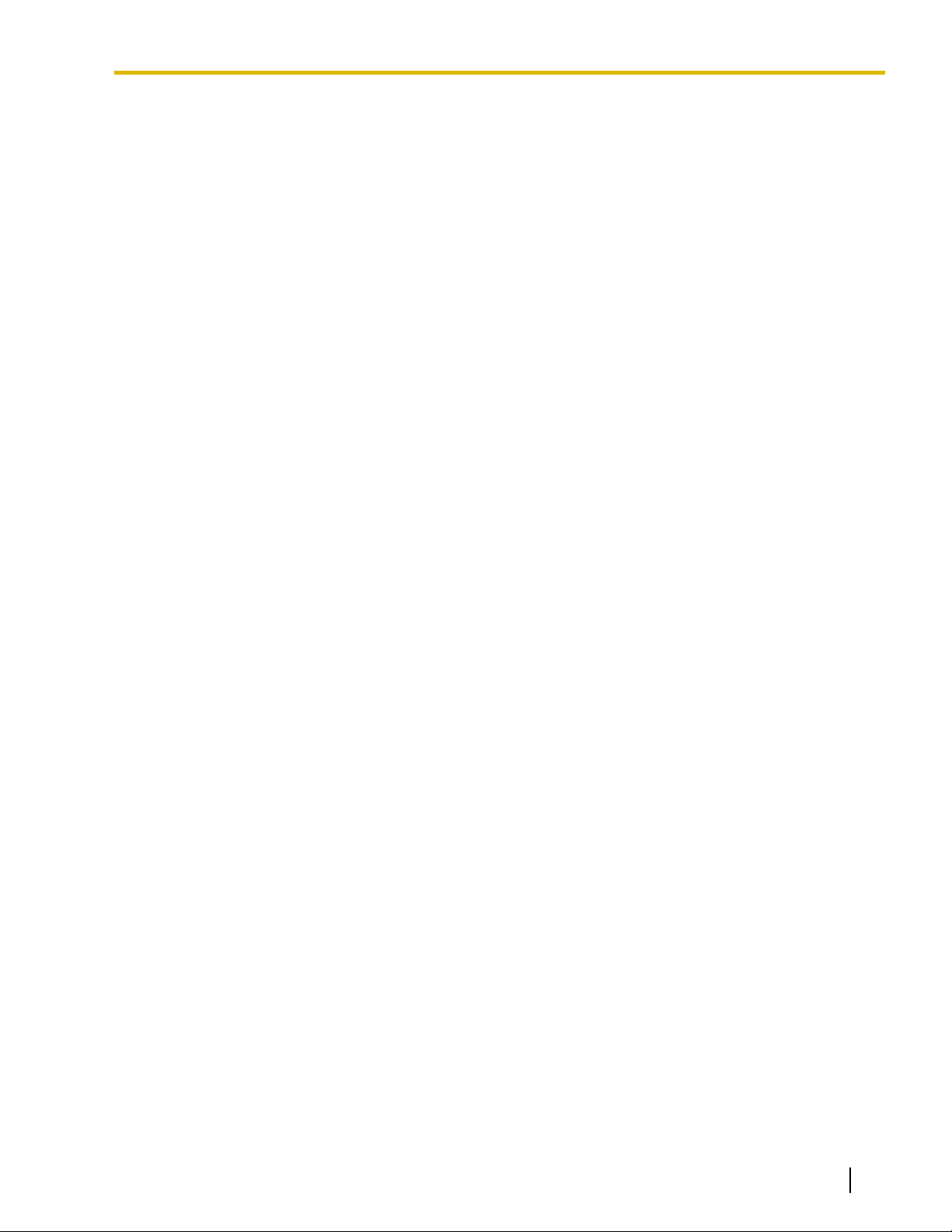
Section 1
Operation
This chapter shows you step by step how to use each
feature. Read this chapter to become familiar with the
many useful features of this PBX.
Document Version 2013-05 Operating Manual 17
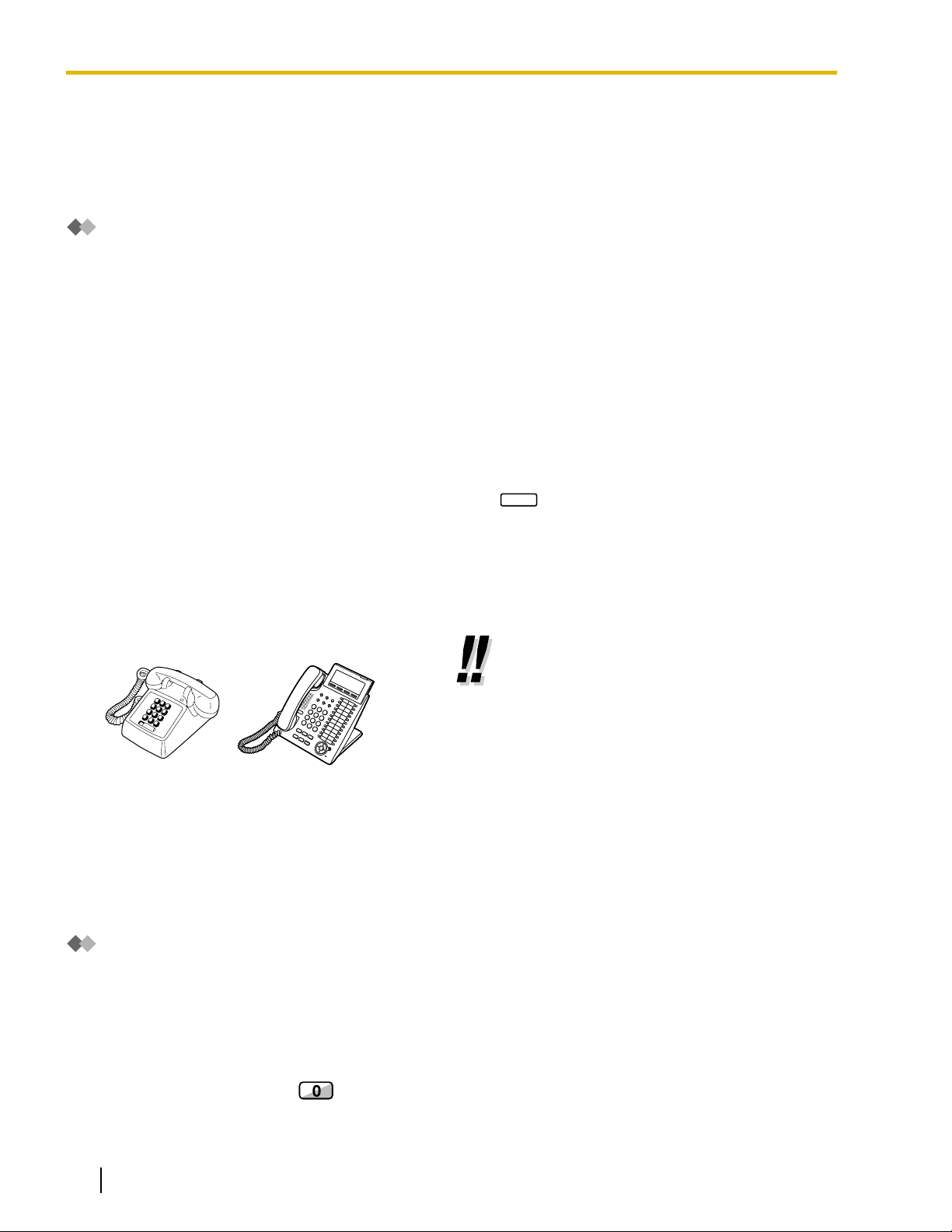
REDIAL
1.1.1 Before Operating the Telephones
1.1 Before Operating the Telephones
1.1.1 Before Operating the Telephones
What Kind of Telephone Can Be Used?
You can use the following types of telephone with this PBX:
• Panasonic IP Proprietary Telephone
(e.g., KX-NT346 or KX-NT366)
• SIP Extension
(e.g., KX-HGT100)
• Panasonic Proprietary Telephone (PT)
(e.g., KX-T7636 or KX-DT346)
• Panasonic Portable Station (PS)
(e.g., KX-WT125, KX-TD7690)
• Single Line Telephone (SLT)
(e.g., rotary pulse telephone)
Which features are available depend on the type of telephone being used. If you are using a Panasonic
proprietary telephone with a special feature button such as
follow the operation with the button or display messages for easy programming.
If you use a large display telephone
to use the features. If your telephone does not have feature buttons and/or a display, you may operate the
PBX by entering a feature number instead. Follow the operation for your type of telephone.
If you use a Console, you can use the buttons on the Console as the buttons on the connected proprietary
telephone.
(IP-PT)
or a display (Display PT) or both, you can
(e.g., KX-NT346 or KX-T7636), you can follow the displayed messages
• If you use a Panasonic
proprietary
not have feature buttons, you
may change one of the unused
flexible buttons to a feature
button. Refer to
"3.1.4 Customizing the Buttons".
telephone which does
Registration for your Portable Station (PS)/SIP Extension
Your
PS/SIP Extension must be registered with the PBX and assigned an extension number before initial use,
through system programming. To confirm the extension number of your PS, refer to "Your extension
information" in "3.1.2 Personal Programming". For SIP Extension users, follow the instructions for your SIP
Extension.
Feature Numbers
use certain features, you need to enter specified feature numbers (and an additional parameter, if required).
To
There are two types of feature numbers as follows:
• Flexible feature number
• Fixed feature number
Fixed feature numbers cannot be changed. However, you can change the flexible numbers to other numbers
for easier use. In this manual, the default numbers (factory installed) are used for operations.
A flexible number is shown as
the feature number. Write the new number in the "Feature Number Table" (Appendix).
(half-shaded
key). Use the new programmed number if you have changed
18 Operating Manual Document Version 2013-05
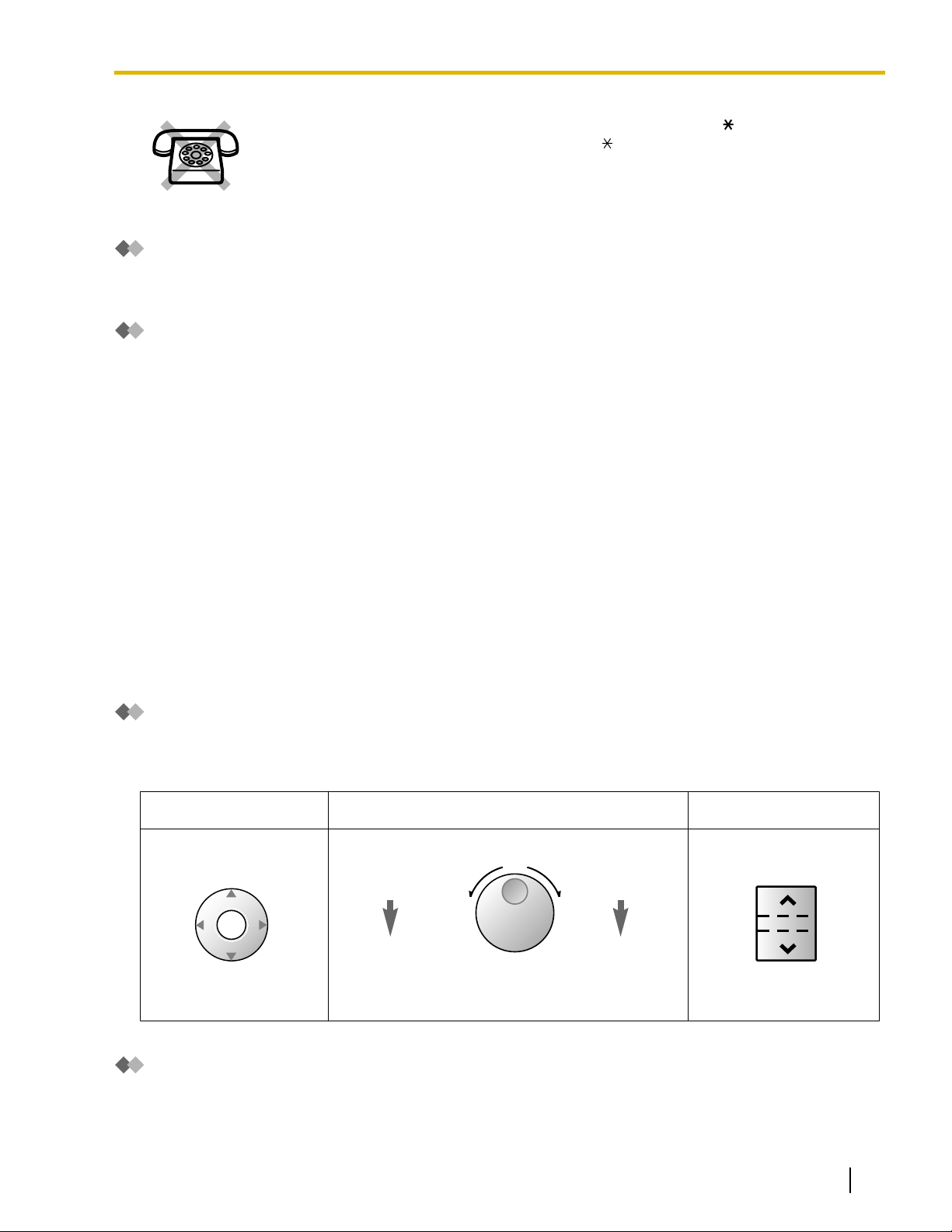
Tone
Up
(Level increases)
Down
(Level decreases)
RightLeft
ENTER
Left
(counter-clockwise)
Level decreases
Right
(clockwise)
Level increases
Up
(Level increases)
Down
(Level decreases)
1.1.1 Before Operating the Telephones
If you use a single line telephone which does not have the " " or "#" keys;
it is not possible to access features that have " " or "#" in their feature numbers.
You will hear various tones, during or after an operation, for confirmation. Refer to
"4.3.1 Tone" (Appendix).
Display
In
this manual, you will see "the display …". This refers to the display of a Panasonic proprietary telephone. If
your telephone is not a Panasonic display proprietary telephone, the message will not be displayed.
If you use a Panasonic display proprietary telephone, the display helps you confirm the settings. Some
proprietary telephones also give you easy access to features. A message is displayed depending on the
feature. By pressing the corresponding button on the side or at the bottom of the display, or pressing the
Navigator Key, you can access the desired feature.
Furthermore, depending on the display proprietary telephone, you can operate features or make calls using
the display message. Refer to "1.4 Display Features".
Your Extension Number
If you use a Panasonic display proprietary telephone, you can check your own extension number on the display.
Press the TRANSFER button or Soft (S1) button while on-hook.
ECO mode
If you use a KX-NT543, KX-NT546, or KX-NT560 IP-PT in ECO mode, the "ECO" icon is shown on the display
during programming mode (refer to "3.1.4 Customizing the Buttons"). For more information, consult your
dealer.
Using a Navigator Key/Jog Dial/Volume Key
Document Version 2013-05 Operating Manual 19
The
Navigator Key can be used for the display contrast and the volume control or you can search for desired
items on the display. Press the Navigator Key/Volume Key or rotate the Jog Dial in the desired direction.
The contrast or the volume level and the items will change as follows:
Navigator Key Jog Dial Volume Key
Examples
The displays and the illustrations shown as examples are from a telephone connected to the
KX-NCP500.
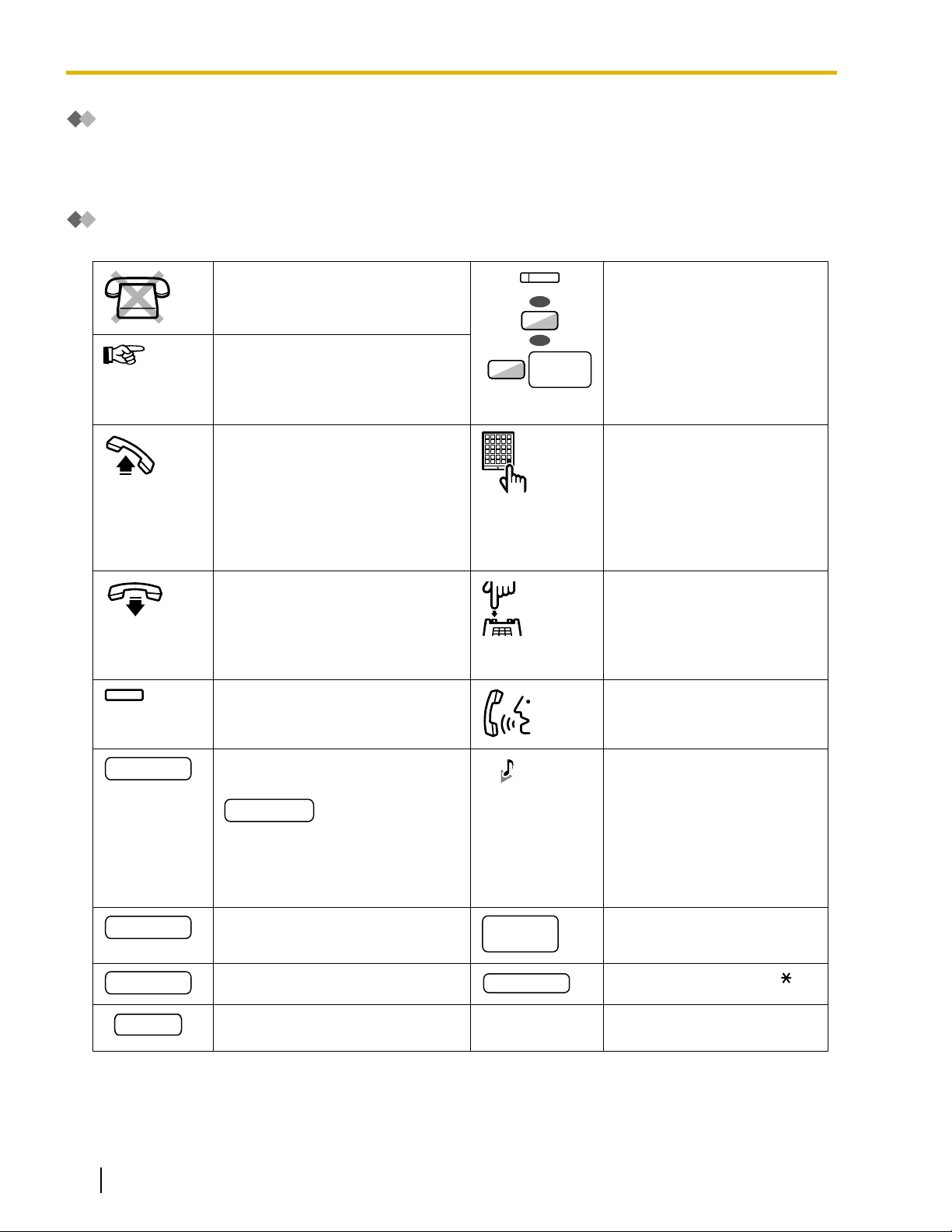
CO line
group no.
OR
8
9
OR
(CO)
desired no.
account code
extension no.
outside
phone no.
phone no.
dial key
HOLD
1.1.1 Before Operating the Telephones
Restrictions
Some features may be restricted at your extension depending on system programming and the type of
telephone being used.
Icon Descriptions
The following icons show you the feature availability, notes and action to use the features.
This feature cannot be used with a
single line telephone.
See "Programming" for Related
Programming if necessary.
Off-hook (One of the following).
• Lift the handset.
• Press the SP-PHONE button.
• Press the MONITOR button.
(To start talking, lift the
handset.)
• Press TALK button.
On-hook (One of the following).
• Hang up.
• Press the SP-PHONE button.
• Press the MONITOR button.
• Press CANCEL button.
Press the corresponding feature
button on the proprietary
telephone.
Seize a CO line (One of the
following).
• Press the CO button.
• Dial automatic line access
number 9.
• Dial CO line group access
number
number.
Press the Call button on the
Doorphone.
Press the hookswitch lightly.
Talk.
and CO line group
20 Operating Manual Document Version 2013-05
Enter the required number.
<Example>
Enter the account code.
Dial an extension number.
Dial the telephone number.
Press the HOLD button on your SIP
Extension.
You will hear a busy,
confirmation, dial, ring or
ringback tone.
B. Tone: Busy Tone
C. Tone: Confirmation Tone
D. Tone: Dial Tone
R. Tone: Ring Tone
R. B. Tone: Ringback Tone
Dial outside phone number.
Press any dial key (0–9, , #).
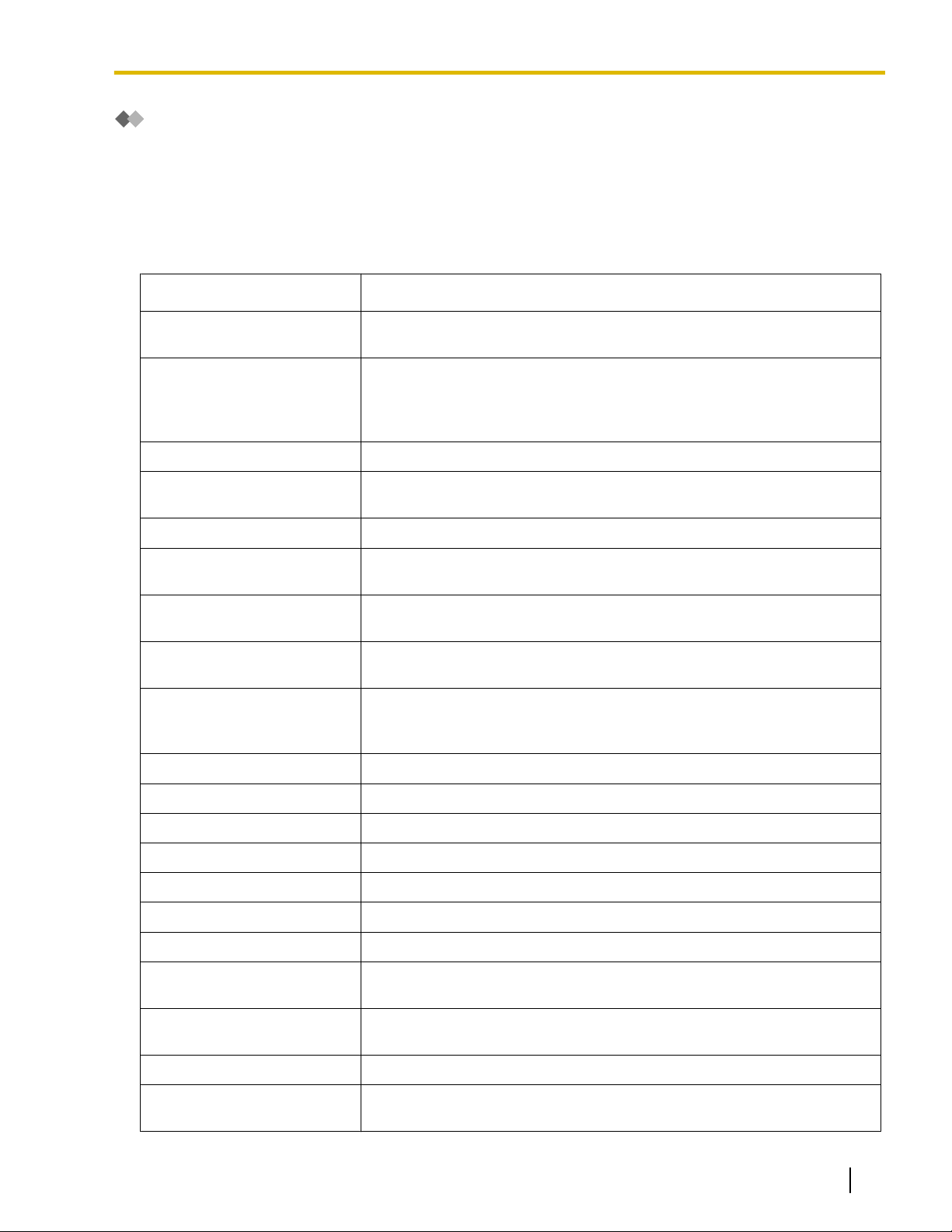
1.1.1 Before Operating the Telephones
When You Use a Panasonic Proprietary Telephone
If you use a Panasonic proprietary telephone or KX
feature buttons that make operations simple. For the details, refer to the Location of Controls in the
documentation for your phone.
-UT series SIP phone, it may have some of the useful
Customized Buttons
If the term is in parentheses like (Account) in this manual, it means a flexible button has been made into an
"Account" button. To customize, refer to "3.1.4 Customizing the Buttons".
Button Feature
Loop-CO (L-CO)
Group-CO (G-CO)
Single-CO (S-CO) Used to access a specified CO line for making or receiving outside calls.
Direct Station Selection
(DSS)
One-touch Dialing Used to access a desired party or system feature with one touch.
Incoming Call Distribution
Group (ICD Group)
Used to access an idle CO line for making outside calls.
Incoming outside calls from any CO line arrive at this button.
Used to access an idle CO line in a specified CO line group for making
outside calls.
Incoming calls from CO lines in the assigned CO line group arrive at this
button.
Used to access an extension with one touch.
It is also possible to be changed to the other feature button.
Used to access a specified incoming call distribution group for making or
receiving calls.
Message
Message for Another
Extension
Call Forwarding (FWD)/Do
Not Disturb (DND)—Both
calls
FWD/DND—Outside calls Used to forward CO line calls to a specified destination or refuse.
FWD/DND—Intercom calls Used to forward intercom calls to a specified destination or refuse.
Group FWD—Both calls Used to forward all the calls to your group to a specified destination.
Group FWD—Outside calls Used to forward the CO line calls to your group to a specified destination.
Group FWD—Intercom calls Used to forward the intercom calls to your group to a specified destination.
Account Used to enter an account code.
Conference Used to establish a multiple party conversation.
Terminate
External Feature Access
(EFA)
Used to leave a message waiting indication or call back the party who left
the message waiting indication.
Used to have a Message button for another extension.
Used to forward all calls to a specified destination or refuse.
Used to disconnect the current call and make another call without hanging
up.
Used to access special features offered by a host PBX or a telephone
company.
Call Park Used to park or retrieve a call in a preset parking zone.
Call Park (Automatic Park
Zone)
Document Version 2013-05 Operating Manual 21
Used to park a call in an idle parking zone automatically.
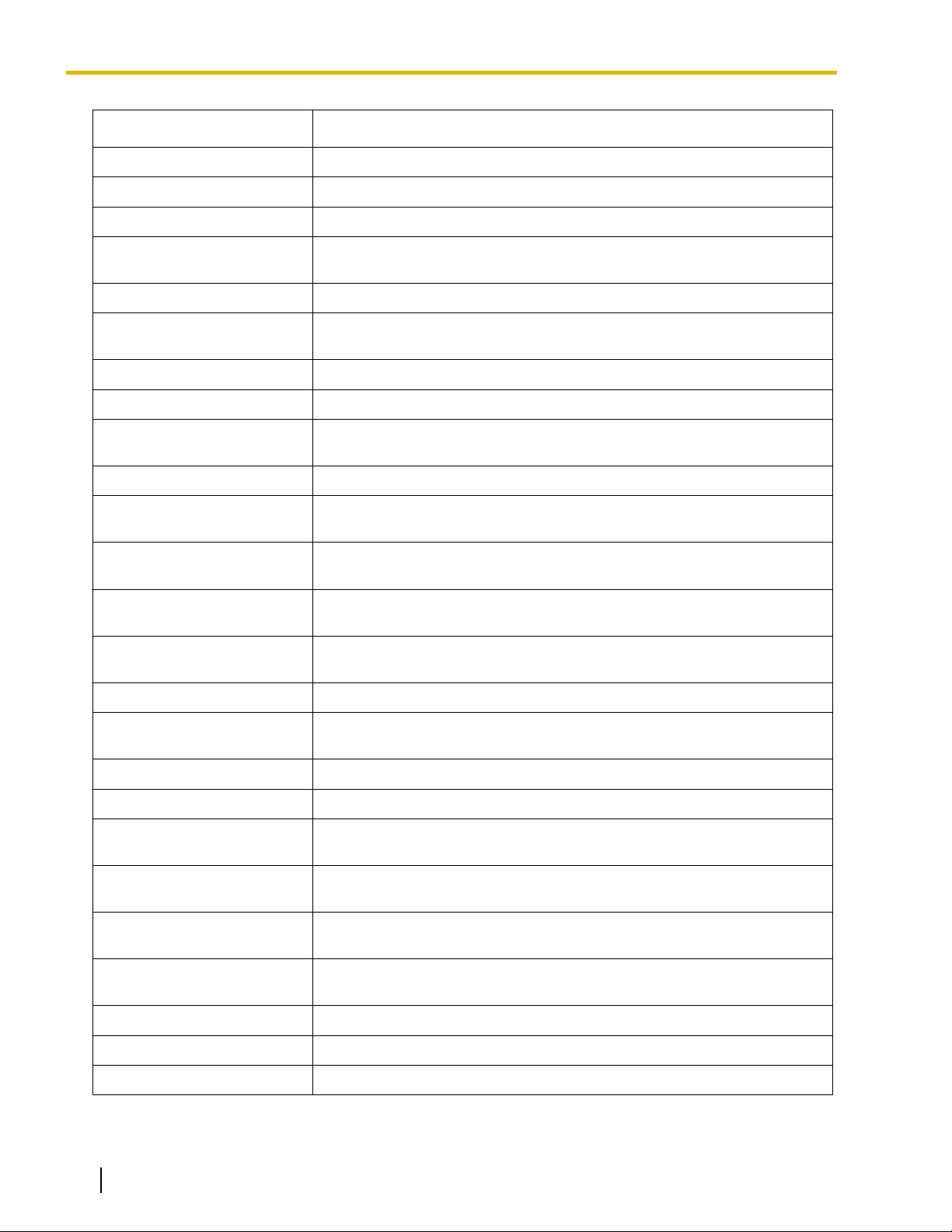
1.1.1 Before Operating the Telephones
Button Feature
Call Log Used to show the incoming call information.
Call Log for ICD Group Used to have a Call Log button for incoming call distribution group.
Log-in/Log-out Used to switch between the log-in and log-out mode.
Log-in/Log-out of a specified
group
Used to have a Log-in/Log-out
group.
button for another incoming call distribution
Log-in/Log-out for all groups Used to have a Log-in/Log-out button for all groups.
Hurry-up
Used to transfer the longest waiting call in the queue of an incoming call
distribution group to the overflow destination.
Wrap-up Used to switch the wrap-up status, Ready and Not Ready mode.
System Alarm Used to confirm a PBX error.
Time Service (Day/Night/
Lunch/Break)
Used to switch the time service mode.
Answer Used to answer an incoming call.
Release
Toll Restriction (TRS)
Calling Line Identification
Restriction (CLIR)
Connected Line Identification
Restriction (COLR)
Used to disconnect the line during or after a conversation or to complete
a Call Transfer.
Used to change the toll restriction level of other extension users
temporarily.
Used to switch between the CLIP and CLIR services.
Used to switch between the COLP and COLR services.
Headset Used to talk using the headset.
Time Service Switching Mode
(Automatic/Manual)
Used to switch the time service mode, Automatic or Manual.
Two-way Record Used to record a conversation into your own mailbox.
Two-way Transfer Used to record a conversation into the mailbox of a specific extension.
One-touch Two-way Transfer
Live Call Screening (LCS)
Voice Mail Transfer
Network Direct Station
Selection (NDSS)
Used to record a conversation into the mailbox of a specific extension with
one touch.
Used to monitor your own voice mailbox while an incoming caller is leaving
a message and, if desired, intercept the call.
Used to transfer a call to the mailbox of a specified extension. Also used
to access some voice mail features with one touch.
Used to access an extension connected to other PBXs in the network with
one touch.
CTI Used to access CTI features.
Check-in Used to switch the room status of extensions from Check-out
Check-out Used to switch the room status of extensions from Check-in
to Check-in.
to Check-out.
22 Operating Manual Document Version 2013-05

1.1.1 Before Operating the Telephones
Button Feature
Cleaned-up
Primary Directory Number
(PDN)
Secondary Directory Number
(SDN)
Used to switch the room status of extensions between Ready and Not
Ready.
Used to make and receive both outside and intercom calls.
Used to show the current status of another extension, call the extension,
and pick up or transfer calls to it.
Document Version 2013-05 Operating Manual 23
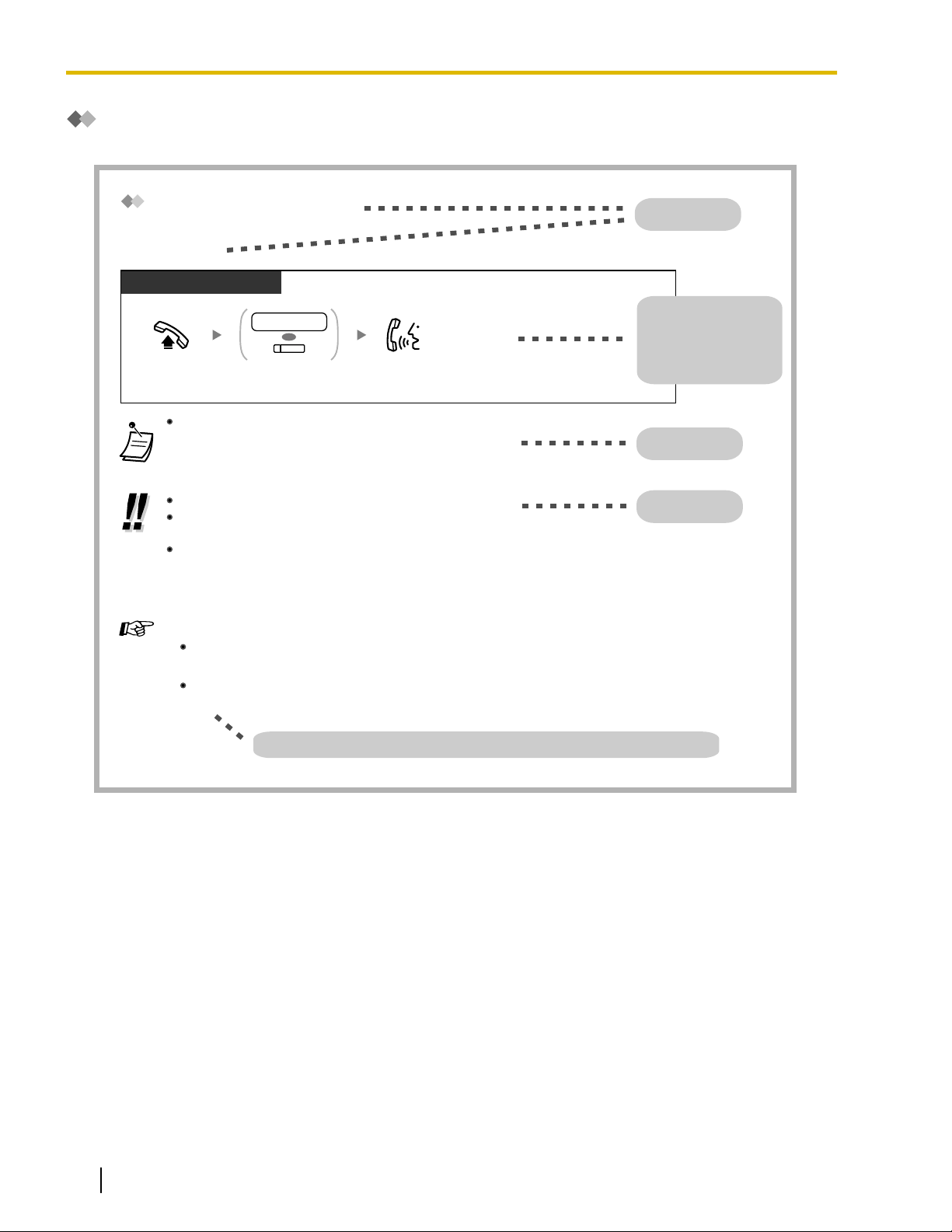
The DSS button light shows the current status as follows:
Off: The extension is idle.
Red on: Your or another extension is using the line.
Customizing Your Phone
3.1.3 Customizing the Buttons
Create or edit a Direct Station Selection (DSS) button.
PT and SLT
PT/SLT/PS/SIP Extn.
Off-hook.
Talk.
Dial extension number
or press DSS.
OR
extension no.
(DSS)
Feature title
Operation steps
The description of the
icons are explained on
"Icon Descriptions".
Conditions
Hints
Programming References: The related or required programming is noted.
For quick operation
If you are an operator or dial some extensions frequently, DSS buttons are useful.
Calling Another Extension
Intercom Call
To call using a directory, refer to "1.4.3 Directories".
3.1.2 Settings on the Programming Mode—Preferred Line Assignment—Outgoing
Select the seized line when going off-hook.
Hands-free Operation
You can make an intercom call and have a conversation in hands-free mode using the SPPHONE button (refer to "1.3.37 Hands-free Operation").
1.1.1 Before Operating the Telephones
How to Follow the Steps
An example of system operation is shown below.
24 Operating Manual Document Version 2013-05
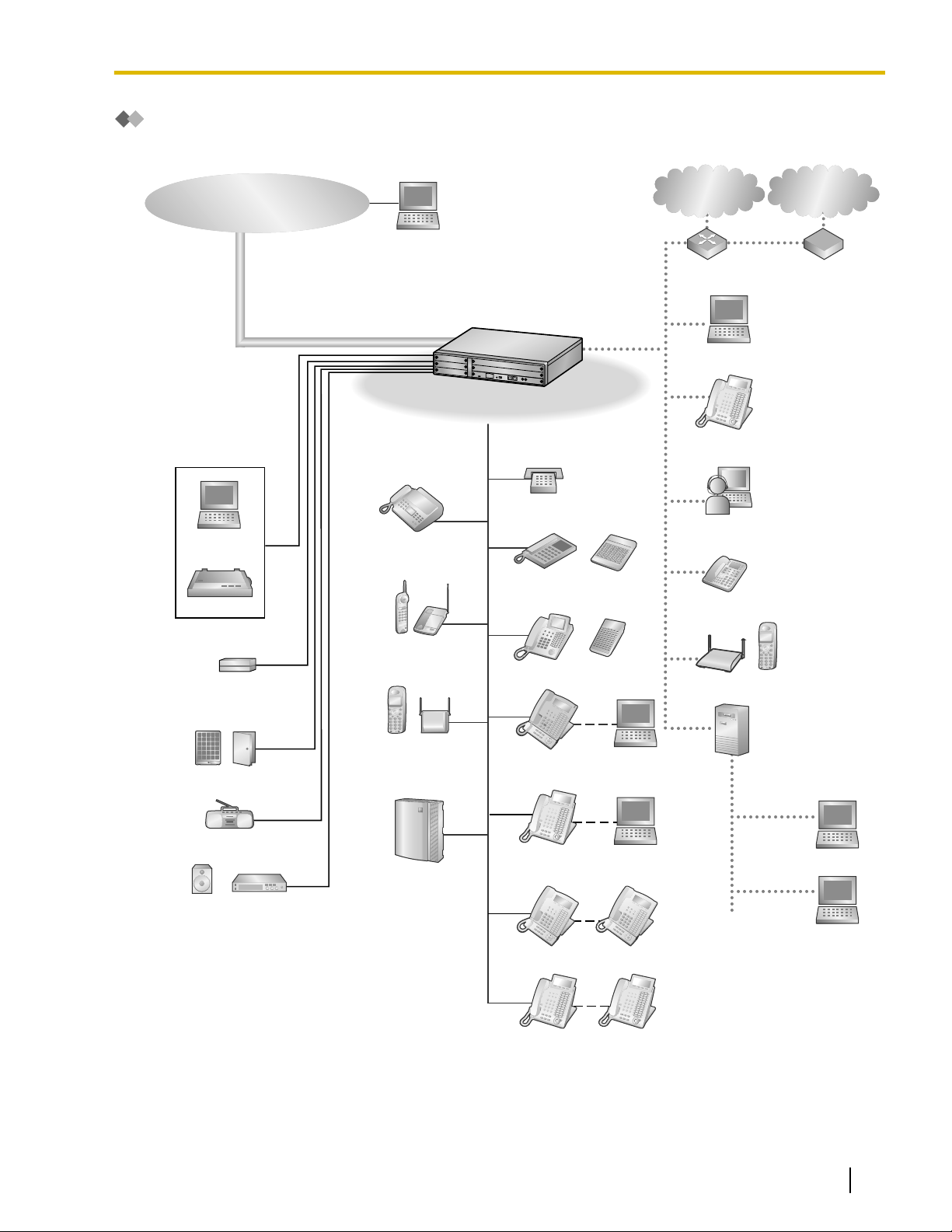
Connection Example
Doorphone & Door Opener
External Music Source
Pager/
Speaker
Remote PC
PC
Printer
Telephone Company
PBX
Amplifier
External Sensor/
External Relay Device
KX-T7600 KX-T7600
Voice Processing
System
KX-T7636/
KX-T7633
Router
PC
CSPS
Wireless Phone
Fax Machine
PC
USB
APT
DPT
CTI Server
PC
PC
SLT
DSS Console
DSS Console
IP-PT
SIP Extension
Private
IP Network
ITSP
*
1
Network
DCE
*
2
(e.g., ADSL
Modem)
WAN
PC
USB
KX-DT300 KX-DT300
KX-DT346/
KX-DT343
IP Softphone, CA
*
3
Client PC
PS
IP-CS
This diagram shows you a connection example.
1.1.1 Before Operating the Telephones
*1
*2
*3
Document Version 2013-05 Operating Manual 25
ITSP: Internet Telephony Service Provider
DCE: Data Circuit Terminating Equipment
CA: Communication Assistant
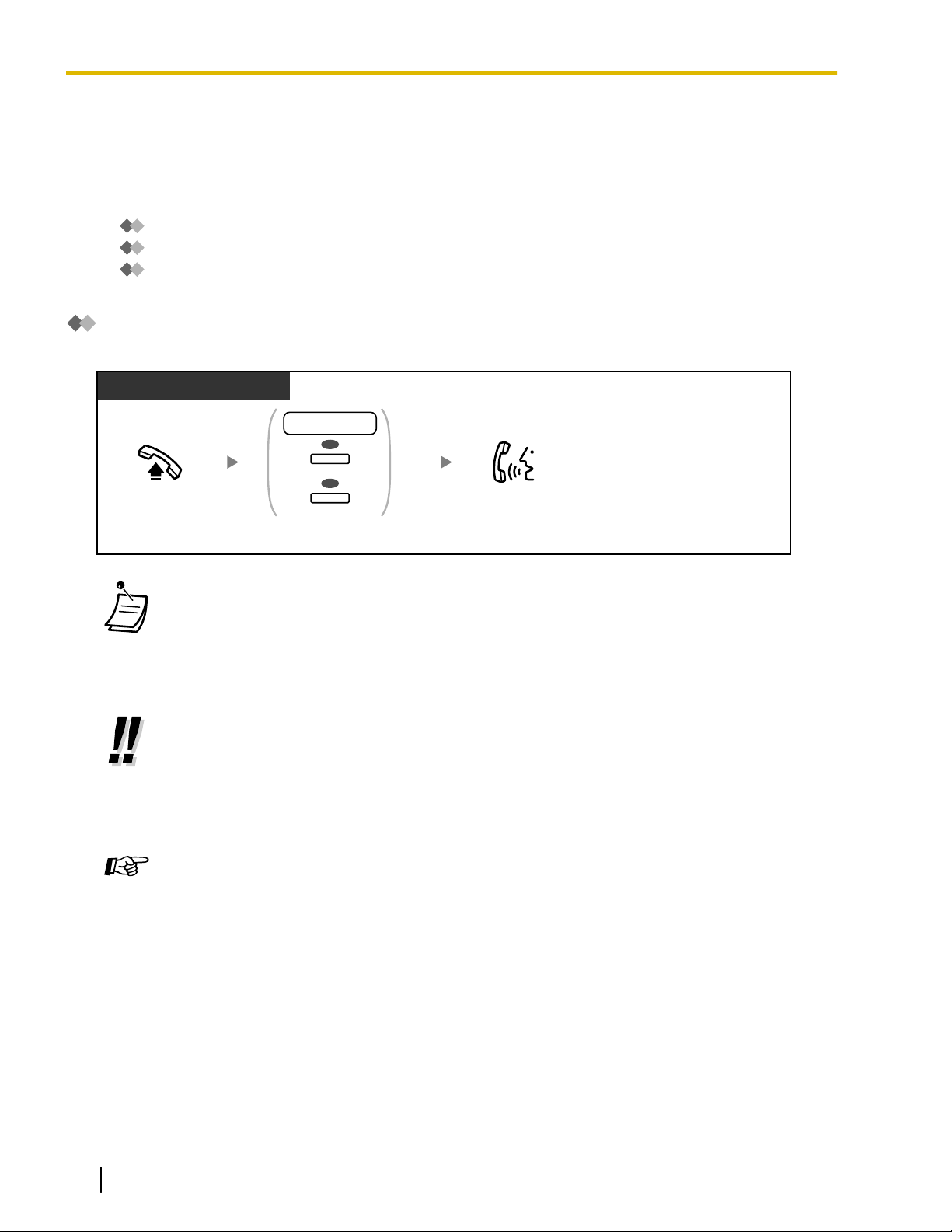
PT/SLT/PS/SIP Extn.
Off-hook.
Talk.
Dial extension number,
or press DSS or SDN.
OR
extension no.
(DSS)
(SDN)
OR
*
1.2.1 Making Calls
1.2 Basic Operations
1.2.1 Making Calls
–
Intercom Call
– Operator Call
– Calling an Outside Party
Intercom Call
You can call another extension user.
• The DSS button light shows the current status as follows:
Off: The extension is idle.
Red on: Your or another extension is using the line.
• *
You have to press the SDN button once or twice depending on the mode of the SDN button.
For details, refer to "1.3.50 PDN (Primary Directory Number)/SDN (Secondary Directory
Number) Extension".
26 Operating Manual Document Version 2013-05
• To call using a directory, refer to "1.4.3 Directories
".
• For quick operation
If you are an operator or dial some extensions frequently, DSS buttons are useful.
• Hands-free Operation
You can make an intercom call and have a conversation in hands-free mode using the
SP-PHONE button (refer to "1.3.32 Hands-free Operation").
Customizing Your Phone
• 3.1.2 Personal Programming
Select the seized line when going off-hook.
—Preferred Line Assignment—Outgoing
• 3.1.4 Customizing the Buttons
Create or edit a Direct Station Selection (DSS) button.
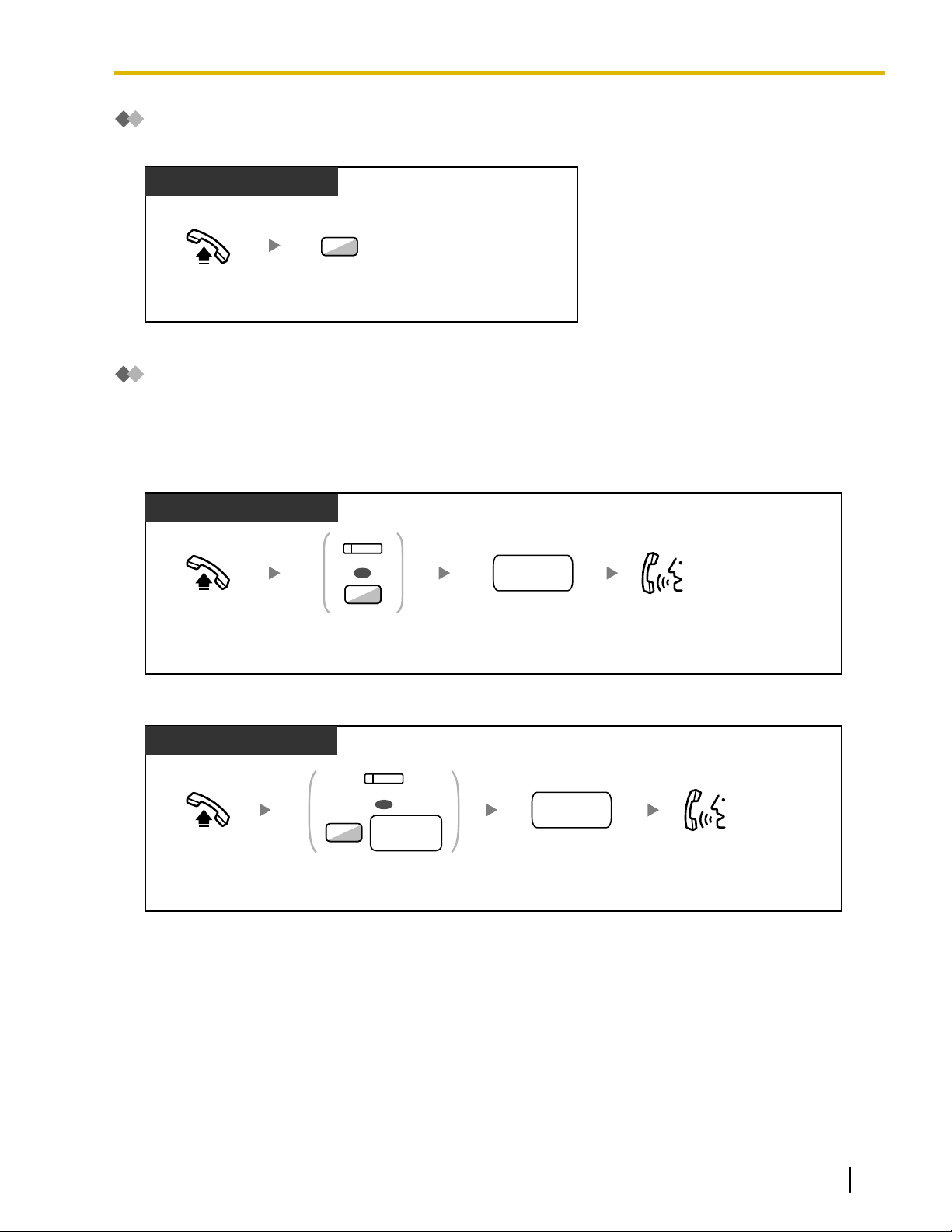
Off-hook.
Enter 0.
0
PT/SLT/PS/SIP Extn.
Off-hook. Talk.
Dial outside
phone number.
Press L-CO or
enter automatic
line access number.
OR
9
(L-CO)
outside
phone no.
PT/SLT/PS/SIP Extn.
Off-hook. Talk.
Press G-CO or enter CO line
group access number and then
CO line group number (2 digits).
Dial outside phone
number.
outside
phone no.
OR
(G-CO)
8
CO line
group no.
PT/SLT/PS/SIP Extn.
1.2.1 Making Calls
Operator Call
You can call an extension or a group assigned as the operator.
Calling an Outside Party
You have to seize a CO line before dialing an outside phone number because external calls are made via your
PBX.
Select one of the following methods:
Automatic Line Access
CO Line Group Access
Document Version 2013-05 Operating Manual 27
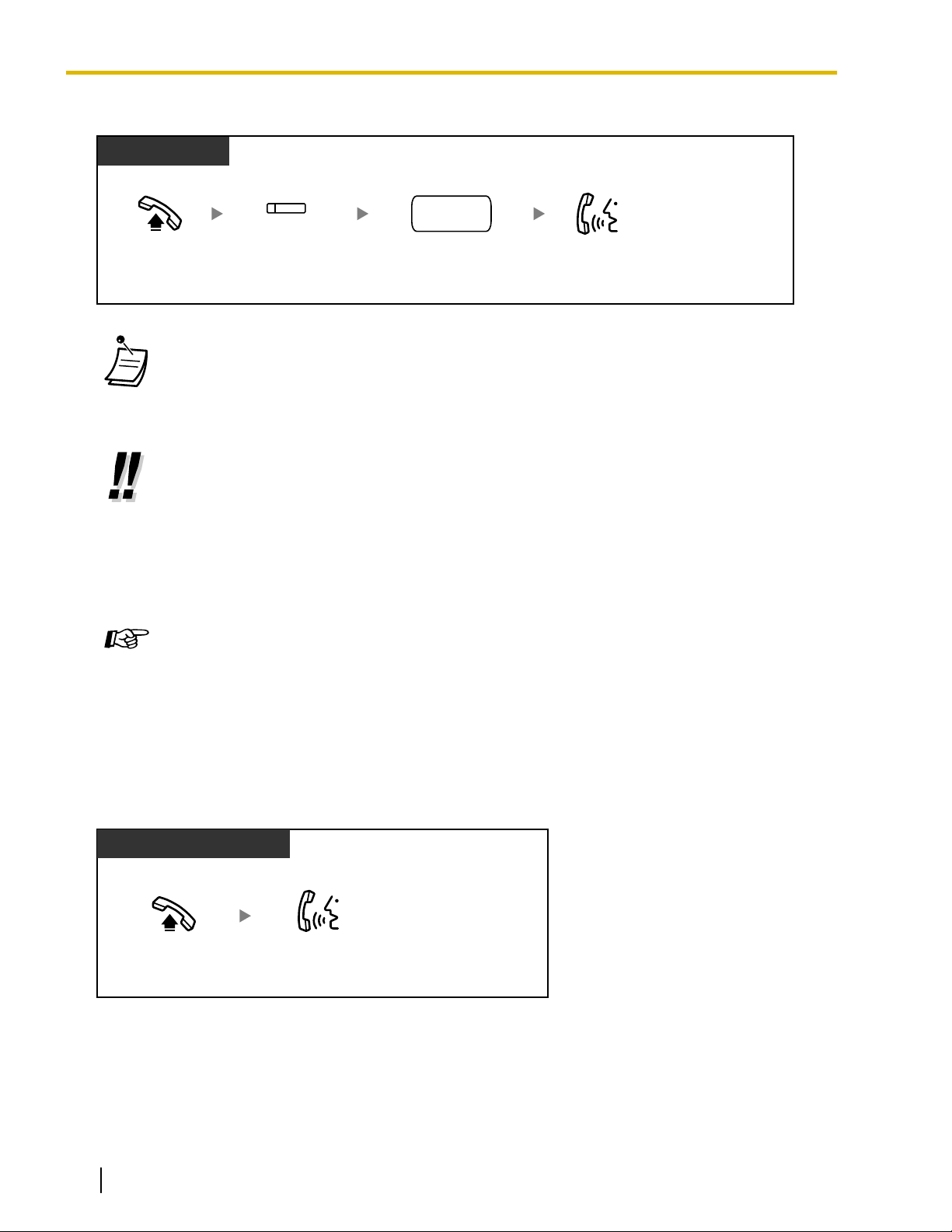
PT and SLT
PT/PS
Off-hook. Talk.
Press S-CO.
(S-CO)
Dial outside
phone number.
outside
phone no.
Talk.
Off-hook.
PT/SLT/PS/SIP Extn.
1.2.2 Answering Calls
S-CO Line Access
• Each of the S-CO button or G-CO button light shows the current status as follows:
Off: The line is idle.
Red on: The line is in use.
• You
to "1.3.68 Verification Code Entry" or "1.3.74 Walking COS".
• To confirm number before dialing, you can enter a phone number and confirm it on the
display and then go off-hook.
• To make a call to another party without going on-hook, press the FLASH/RECALL button.
It will re-access the CO line and provide external dial tone. Pressing the Terminate button
will provide intercom dial tone. You can dial the new phone number without going on/off-hook.
• Hands-free Operation
You can make an outside call and have a conversation in hands-free mode using the
SP-PHONE button (refer to "1.3.32 Hands-free Operation").
may be restricted from making a call to the specified outside party. To make a call, refer
(Predialing)
1.2.2 Answering Calls
Customizing Your Phone
• 3.1.2 Personal Programming
Select the seized line when going off-hook.
—Preferred Line Assignment—Outgoing
• 3.1.4 Customizing the Buttons
Create or edit a Loop-CO (L-CO) button, a Group-CO (G-CO) button, a Single-CO (S-CO)
button or a Terminate button.
28 Operating Manual Document Version 2013-05
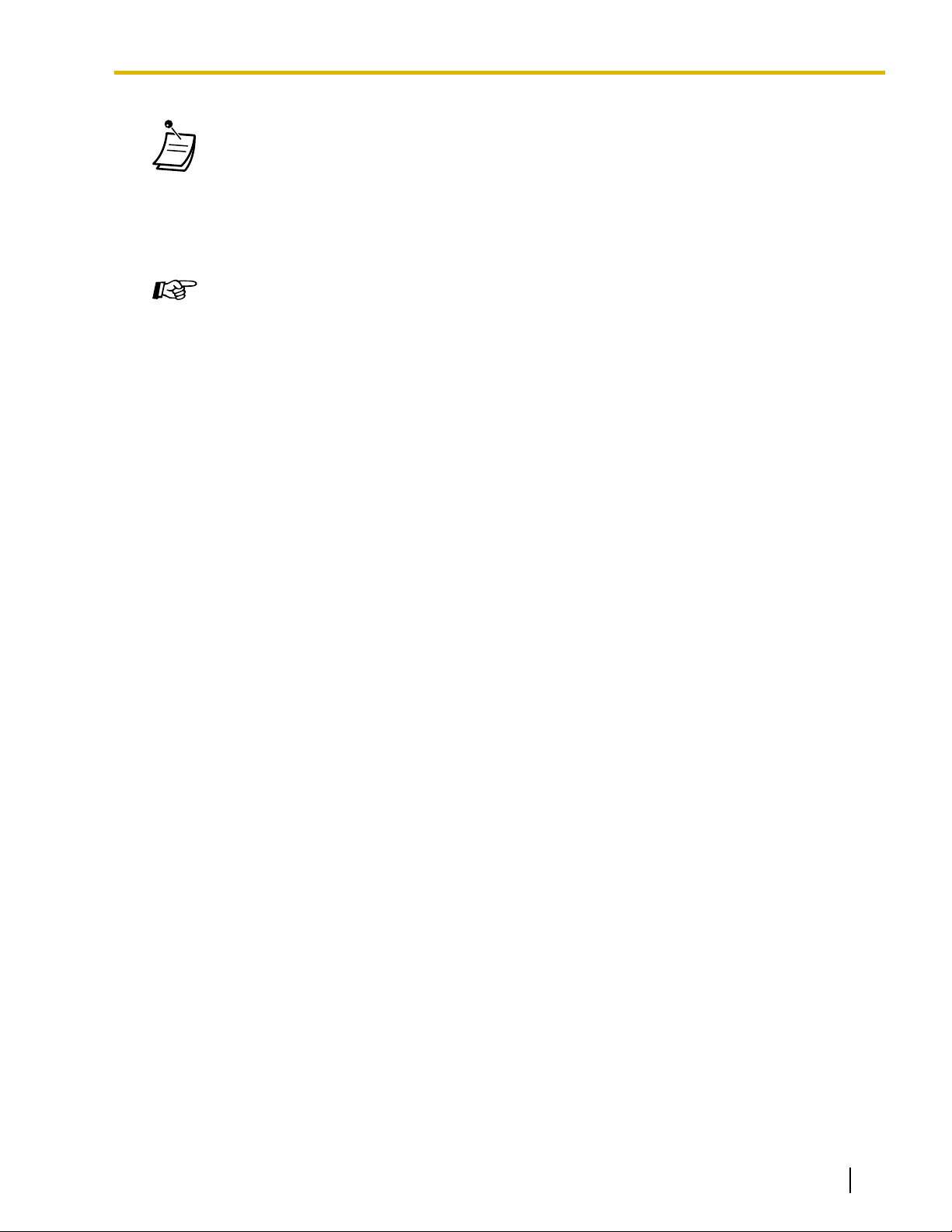
1.2.2 Answering Calls
• You can select one of the following methods to answer calls:
– Lift the handset to receive the preferred line.
(Default: Ringing line is selected.)
– Press the SP-PHONE button.
(Refer to "1.3.32 Hands-free Operation
".)
– Press the flashing CO, INTERCOM, ICD Group, PDN, or SDN button directly.
– Press the Answer button.
Customizing Your Phone
• 3.1.2 Personal Programming
Select the seized line when going off-hook.
Alternate Receiving—Ring/Voice
Select the alerting method, either ring or the other party’s voice.
—Preferred Line Assignment—Incoming
• 3.1.4 Customizing the Buttons
Create or edit an Incoming Call Distribution Group (ICD Group), Primary Directory Number
(PDN), or Secondary Directory Number (SDN) button.
Document Version 2013-05 Operating Manual 29
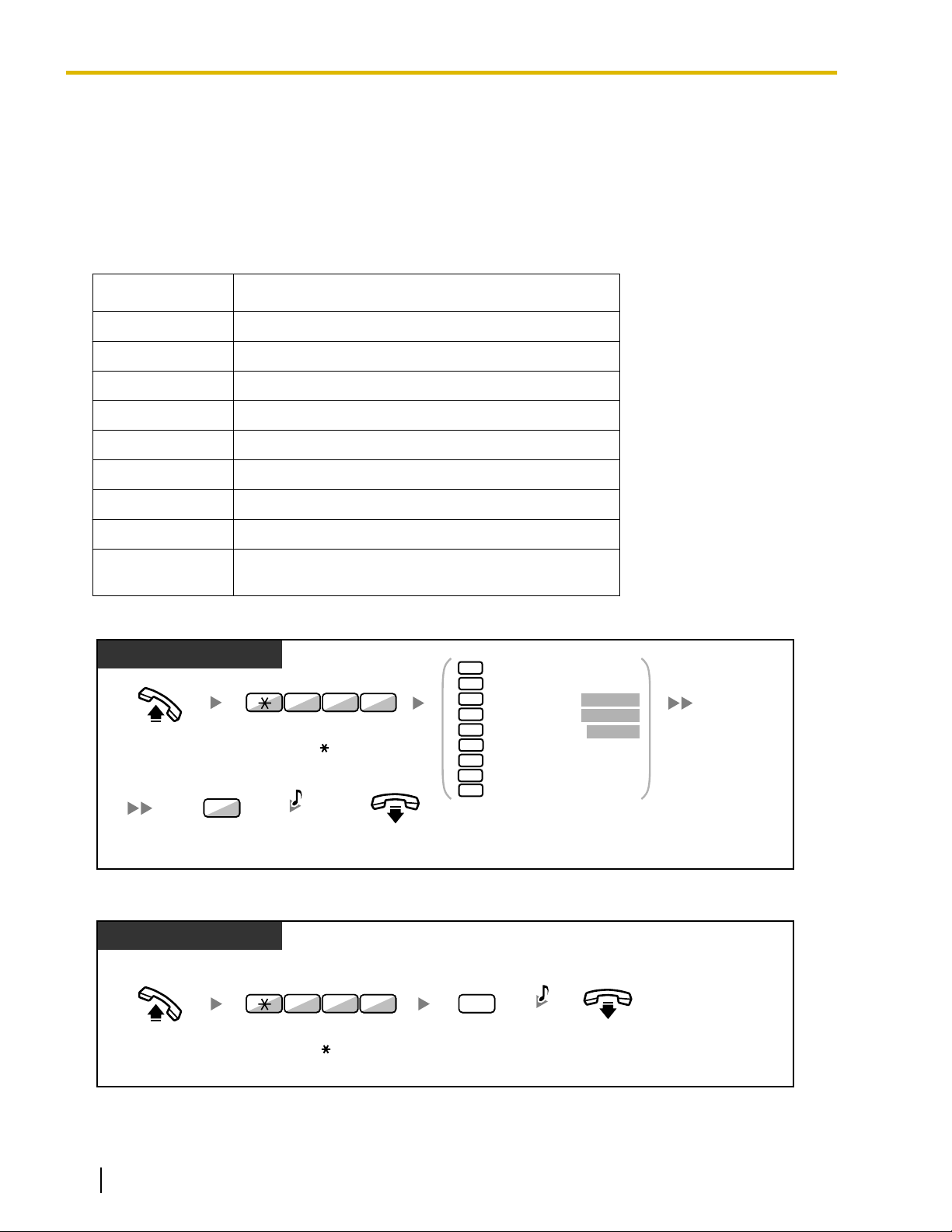
Enter required number.
2
3
4
5
6
Gone Home
At Ext %%%% +
Back at %%:%% +
Out until %%/%% +
1
Will Return Soon
9
7
8
In a Meeting
Extension no.
Hour : Minute
Month / Day
PT/SLT/PS/SIP Extn.
Off-hook.
Enter 750.
7 5
0
On-hook.
Enter #.
#
C.Tone
Off-hook.
Enter 0.
0
On-hook.
Enter 750.
7 5
0
C.Tone
PT/SLT/PS/SIP Extn.
1.3.1 Absent Message
1.3 Telephone Features and Operation
1.3.1 Absent Message
You can show the reason you do not answer, if the caller uses a
Panasonic display proprietary telephone.
There are eight preprogrammed messages and one for your personal message (16 characters). The selected
message is shown on the display of your telephone.
Message no. Message (Example)
1
2
Will Return Soon
Gone Home
3 At Ext %%%% (Extension number)
4 Back at %%:%% (Hour:Minute)
5 Out until %%/%% (Month/Day)
6
In a Meeting
7
8
9 A message assigned for each extension.
(Personal Absent Message)
To set
To cancel
30 Operating Manual Document Version 2013-05
