Page 1
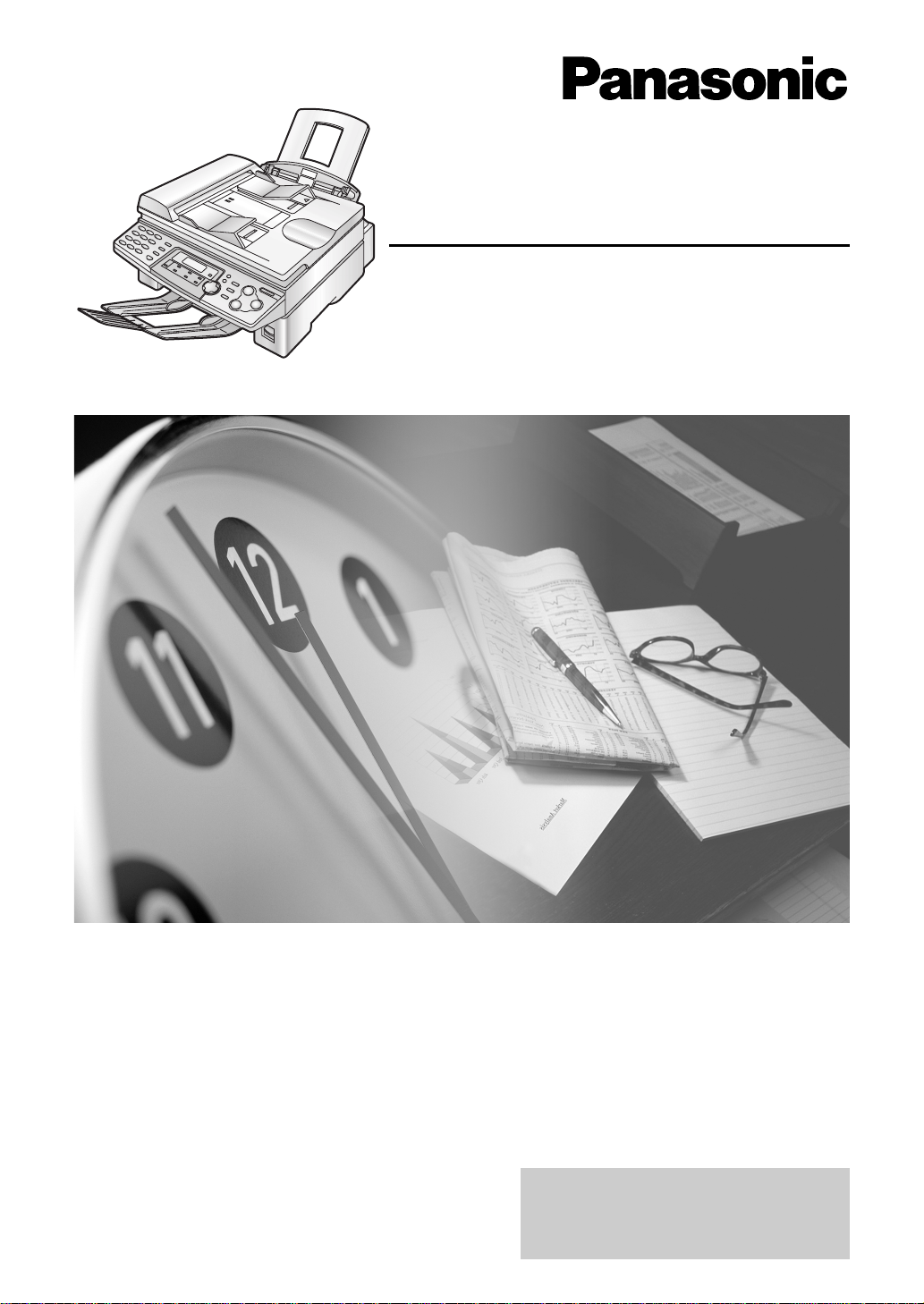
Flat-Bed Multi-Function Laser Fax
Operating Instructions
Model No. KX-FLB756E
Please read these Operating
Instructions before using the unit
and save for future reference.
This model is designed to be
used in the United Kingdom
and Ireland.
Page 2
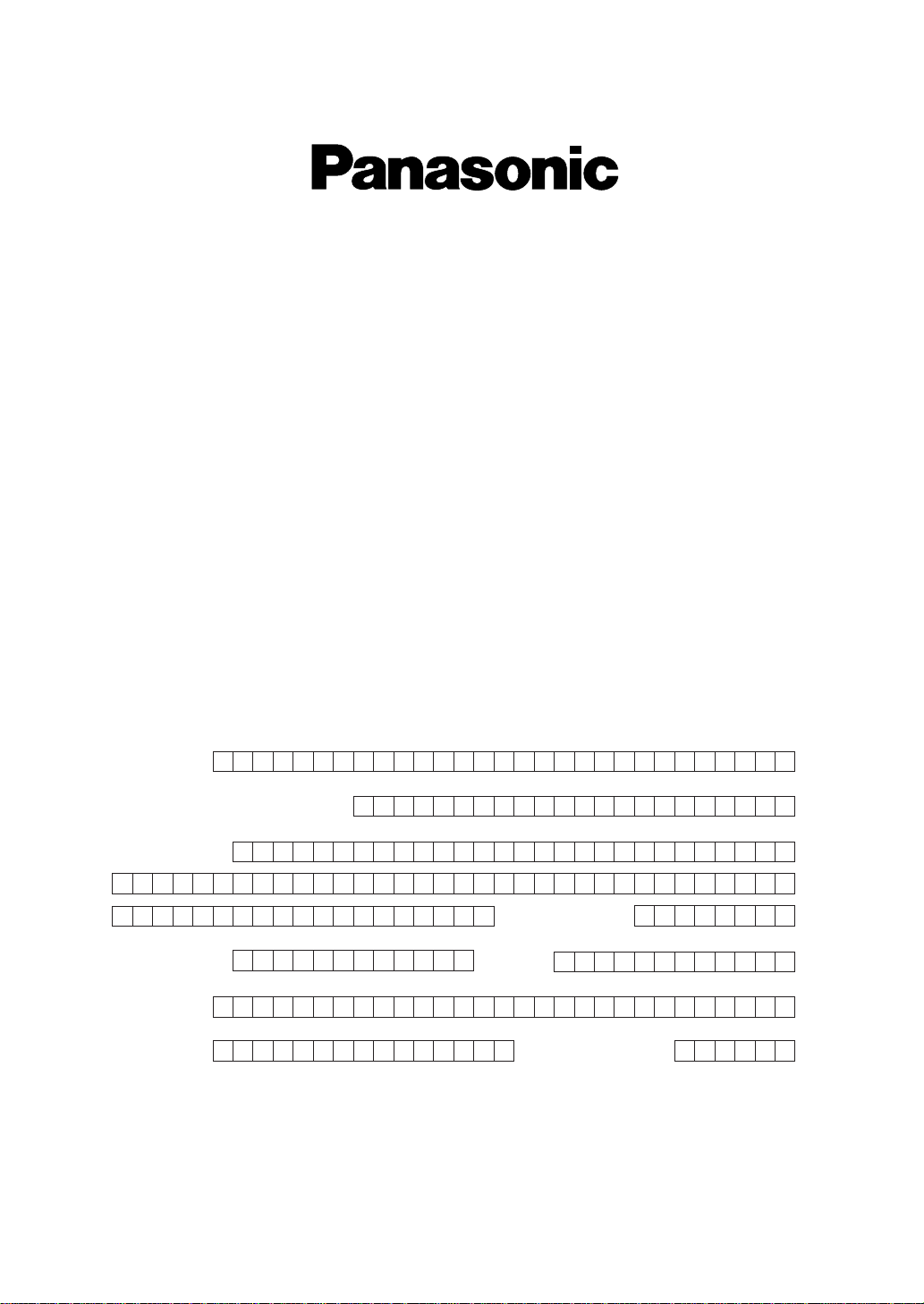
IMPORTANT
Your name
Your postcode
Fax no.
Date of purchase
Month Year
Day
Company name (if applicable)
Your address
Telephone no.
Model no.
Serial no.
WARRANTY REGISTRATION
PLEASE FAX BACK TO REGISTER FOR
YOUR 12 MONTHS WARRANTY
FAX BACK NUMBER 08700 600001
Thank you for purchasing your Panasonic facsimile. By filling in the section below, this will
ensure the following:
●
Should you ever require a service call under warranty, your call will be dealt with quickly and
efficiently.
●
If you have any problems, please call our customer helpline on 08701 580560 for UK.
For the Republic of Ireland, please call 01 6130082
●
Please have your serial number and D. O. P. ready.
Simply, follow these instructions:
1. Please fill in the section below in block capitals and in ink.
2. Please fax this completed form to
3. For information on Warranty Upgrades please contact us on 08701 580560 or, for the
Republic of Ireland, please call 01 6130082
08700 600001
Page 3
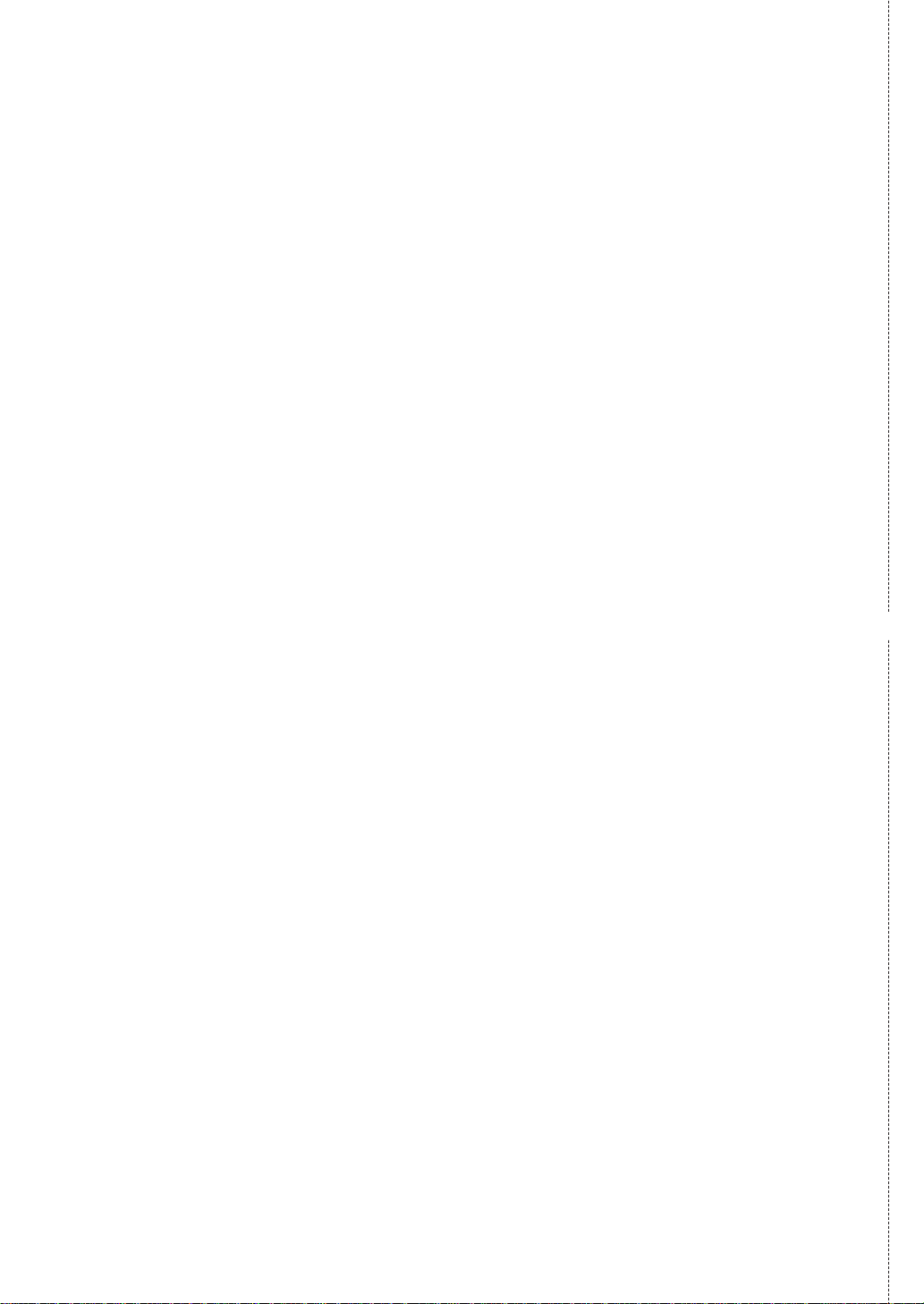
TERMS AND CONDITIONS
1. This machine is supplied with a one year swap out warranty. Please retain your Proof of
Purchase and Packaging in the unlikely event that your machine should require attention.
For further information, please contact us on 08701 580560 for UK, 01 6130082 for the
Republic of Ireland, or visit our web site at www.panasonic.co.uk
2. This warranty is in addition to and does not in any way affect any statutory or other right of
consumer purchasers. This warranty relates only to product used within Mainland Great
Britain, please refer to your dealer warranty information relating to use elsewhere within the
United Kingdom.
3. This product is designed for use only on the United Kingdom and Ireland’s Public Switched
Telephone Network and should be used only for normal purposes and in accordance with
standard operating instructions.
4. You should complete the registration form overleaf and fax it to us with 7 days of purchase;
failure to do so may result in delays in providing warranty service.
5. This warranty covers breakdowns due to design or manufacturing faults; it does not apply to
damage, however caused, wear or tear, neglect, incorrect adjustment or repair, or to any
items of limited natural life.
6. This warranty does not cover consumables, i.e. ink films, film refills, ink cartridges, toner
cartridges, drum units, paper and paper loads or any optional accessories which may have
been purchased either at the same time, as or subsequent to, the main unit. Such
accessories should be returned to the point of purchase if found to be faulty.
7. In the event of a failure, please take the following action;
a. Refer to the “Help” section of your instruction manual in order to identify and possibly
correct the problem:
b. If the problem is not resolved after referring to the user guide, please contact our
customer helpline on 08701 580560 for UK or 01 6130082 for the Republic of Ireland
✄
8.
In the event the helpline cannot resolve the problem, a like for like exchange fax will be
despatched overnight (if the call is received before 4pm) or, by a mutually convenient
arrangement. The helpline operator will give you specific instructions on how the exchange
will be executed. Failure to comply with these instructions may result in delay and cost to you.
9. The exchange fax will be delivered in a customised case by courier. It is the customer’s
responsibility to promptly remove the exchange fax and insert the faulty fax in the case
provided for collection, to enable the courier to return it to Panasonic.
10
. The exchange fax is to be regarded as a like for like exchange under warranty and the
balance of the warranty period will transfer to the exchange unit.
The liability of Panasonic under the terms of this warranty is limited to the exchange of the
fax, or the repair and return of the original fax (subject to any additional charges).
11. Where the original fax is found to be faulty as a result of unauthorised repairs or
modifications or damage either by accident, misuse or improper installation then Panasonic
reserves the right to charge the customer the sum of £50.00 plus VAT, as a contribution
towards repair costs.
12. This warranty applies to the original purchaser only and is not transferable.
13. The warranty period applicable to this product shall be 12 months from the date of
purchase.
Fax to 08700 600001
Page 4
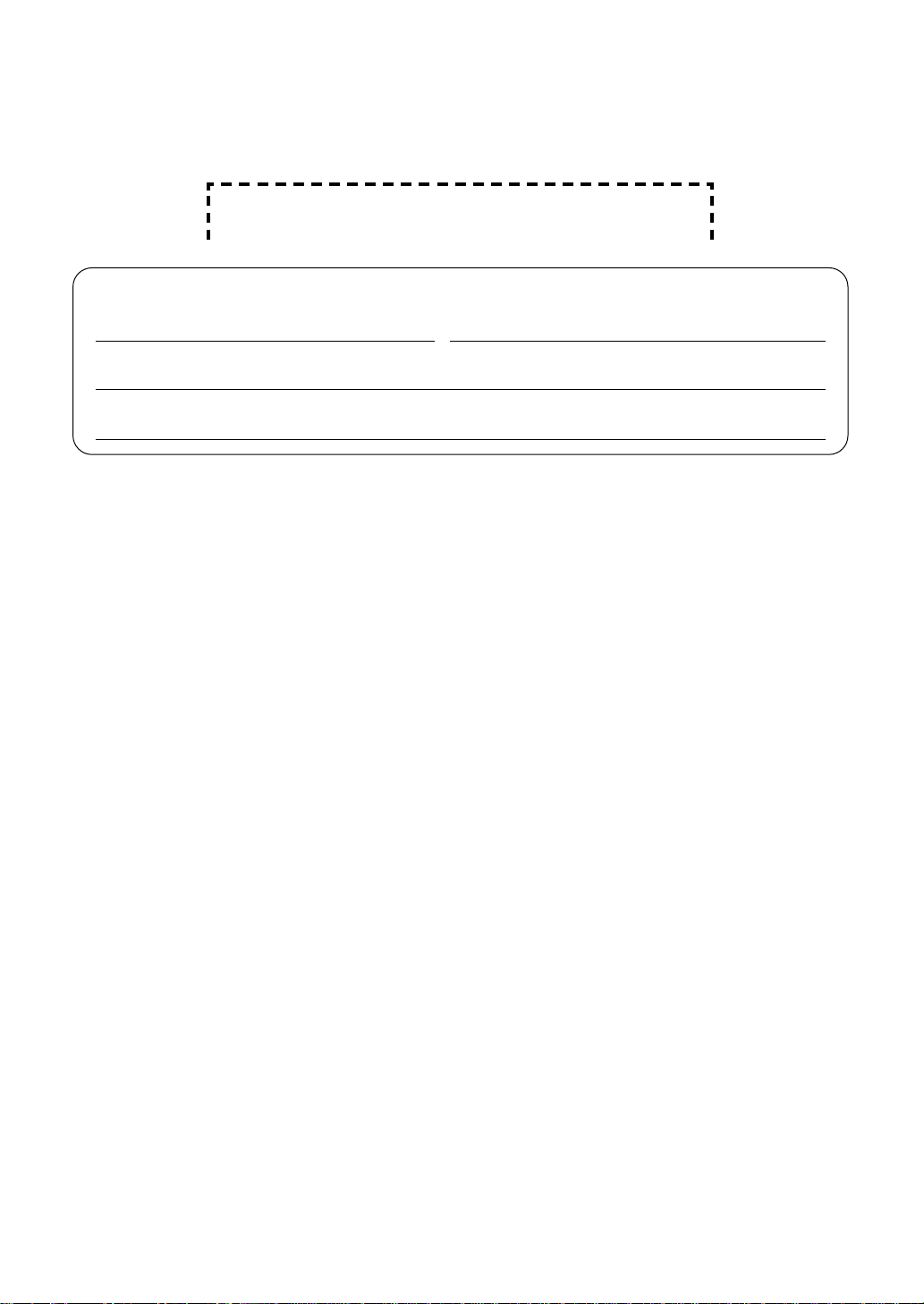
Thank you for purchasing a Panasonic facsimile.
Things you should keep a record of
Attach your sales receipt here
For your future reference
Date of purchase Serial number
(found on the rear of the unit)
Dealer’s name and address
Dealer’s telephone number
Caution:
●
Do not rub or use an eraser on the printed side of recording paper, as the print may smear.
●
In the event of problems, you should contact your equipment supplier in the first instance.
●
This equipment is designed for use on the UK and Republic of Ireland analogue telephone
network.
Warning:
If any other device is connected on the same line, this unit may disturb the network condition of
the device.
Declaration of Conformity:
We, Panasonic Communications Co., Ltd., declare that this equipment is in compliance with the
essential requirements and other relevant provisions of Directive 1999/5/EC.
If you want to get a copy of the original Declaration of Conformity of our products which relates
to the R&TTE, please contact to our web address:
http://doc.panasonic-tc.de
Trademarks:
●
Microsoft, Windows and Windows NT are either registered trademarks or trademarks of
Microsoft Corporation in the United States and/or other countries.
●
Pentium is a registered trademark or trademark of Intel Corporation in the United States and/or
other countries.
●
All other trademarks identified herein are the property of their respective owners.
Copyright:
This manual is copyrighted by Panasonic Communications Co., Ltd. (PCC) and its licensee.
Under the copyright laws, this manual may not be reproduced in any form, in whole or part,
without the prior written consent of PCC and its licensee.
Panasonic Communications Co., Ltd. 2003
©
2
Page 5
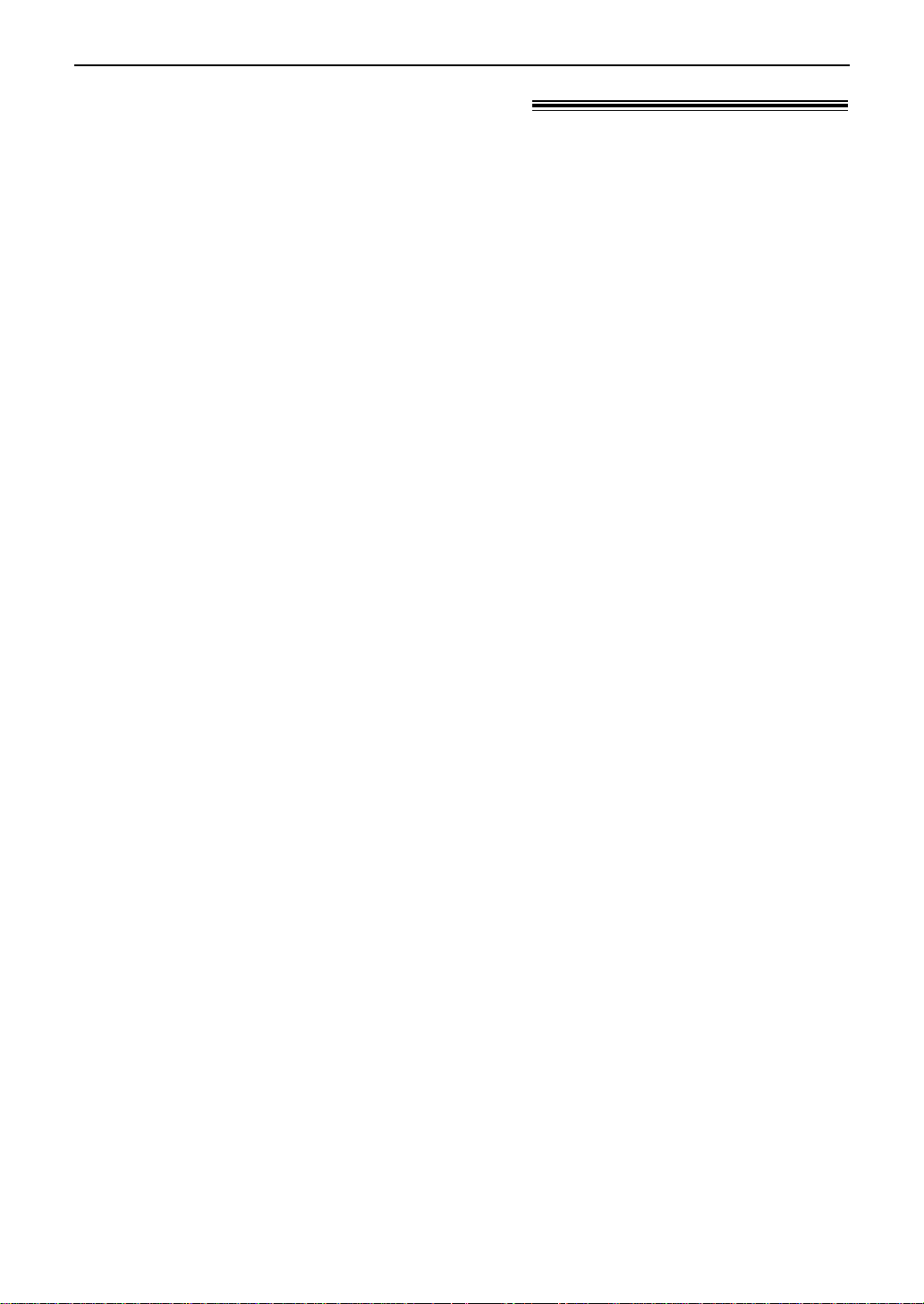
Safety instructions
Important safety instructions!
When using this unit, basic safety
precautions should always be followed to
reduce the risk of fire, electric shock, or
personal injury.
1. Read and understand all instructions.
2. Follow all warnings and instructions
marked on this unit.
3. Unplug this unit from power outlets
before cleaning. Do not use liquid or
aerosol cleaners. Use a damp cloth for
cleaning.
4. Do not use this unit near water, for
example near a bathtub, wash bowl,
kitchen sink, or the like.
5. Place the unit securely on a stable
surface. Serious damage and/or injury
may result if the unit falls.
6. Do not cover slots and openings on the
unit. They are provided for ventilation and
protection against overheating. Never
place the unit near radiators, or in a place
where proper ventilation is not provided.
7. Use only the power source marked on
the unit. If you are not sure of the type of
power supplied to your home, consult
your dealer or local power company.
8.
For safety purposes this unit is equipped
with a grounded plug. If you do not have
this type of outlet, please have one
installed. Do not defeat this safety feature
by tampering with the plug.
9. Do not place objects on the mains lead.
Install the unit where no one can step or
trip on the mains lead.
10. Do not overload wall outlets and
extension cords. This can result in the
risk of fire or electric shock.
11. Never push any objects through slots in
this unit. This may result in the risk of fire
or electric shock. Never spill any liquid on
the unit.
12. To reduce the risk of electric shock, do
not disassemble this unit. Take the unit to
an authorised service centre when
service is required. Opening or removing
covers may expose you to dangerous
voltages or other risks. Incorrect
reassembly can cause electric shock
when the unit is subsequently used.
13. Unplug this unit from the wall outlet and
refer servicing to an authorised service
centre when the following conditions
occur:
A.When the power supply cord or plug is
damaged or frayed.
B.If liquid has been spilled into the unit.
C.If the unit has been exposed to rain or
water.
D.If the unit does not work normally by
following the operating instructions.
Adjust only controls covered by the
operating instructions. Improper
adjustment may require extensive
work by an authorised service centre.
E.If the unit has been dropped or
physically damaged.
F. If the unit exhibits a distinct change in
performance.
14. During thunderstorms, avoid using
telephones except cordless types. There
may be a remote risk of an electric shock
from lightning.
15. Do not use this unit to report a gas leak,
when in the vicinity of the leak.
SAVE THESE INSTRUCTIONS
3
Page 6

Safety instructions
Caution:
Do not touch the
bottom of this cover.
It is very hot.
Fuser unit
Metal part
CAUTION:
Laser radiation
●
The printer of this unit utilises a laser. Use
of controls or adjustments or performance
of procedures other than those specified
herein may result in hazardous radiation
exposure.
Toner cartridge
●
Be careful of the following when you
handle the toner cartridge:
— Do not leave the toner cartridge out of
the protection bag for a long time. It will
decrease the toner life.
— If you ingest any toner, drink several
glasses of water to dilute your stomach
contents, and seek immediate medical
treatment.
— If any toner comes into contact with
your eyes, flush them thoroughly with
water, and seek medical treatment.
— If any toner comes into contact with
your skin, wash the area thoroughly
with soap and water.
Drum unit
●
Read the instructions on pages 16 and 17
before you begin installation of the drum
unit. After you have read them, open the
drum unit protection bag. The drum unit
contains a photosensitive drum. Exposing
it to light may damage the drum.
Once you have opened the protection bag:
— Do not expose the drum unit to light for
more than 5 minutes.
— Do not touch or scratch the green drum
surface.
— Do not place the drum unit near dust or
dirt, or in a high humidity area.
— Do not expose the drum unit to direct
sunlight.
Fuser unit
●
The fuser unit is inside of the unit and gets
hot. Do not touch it when removing the
jammed paper or cleaning the lower glass.
4
Static electricity
●
To prevent static electricity damage to the
interface connectors (parallel and USB),
ADF socket or other electrical components
inside the unit, touch a grounded metal
surface, such as the metal part under the
parallel interface connector before touching
the components.
Page 7
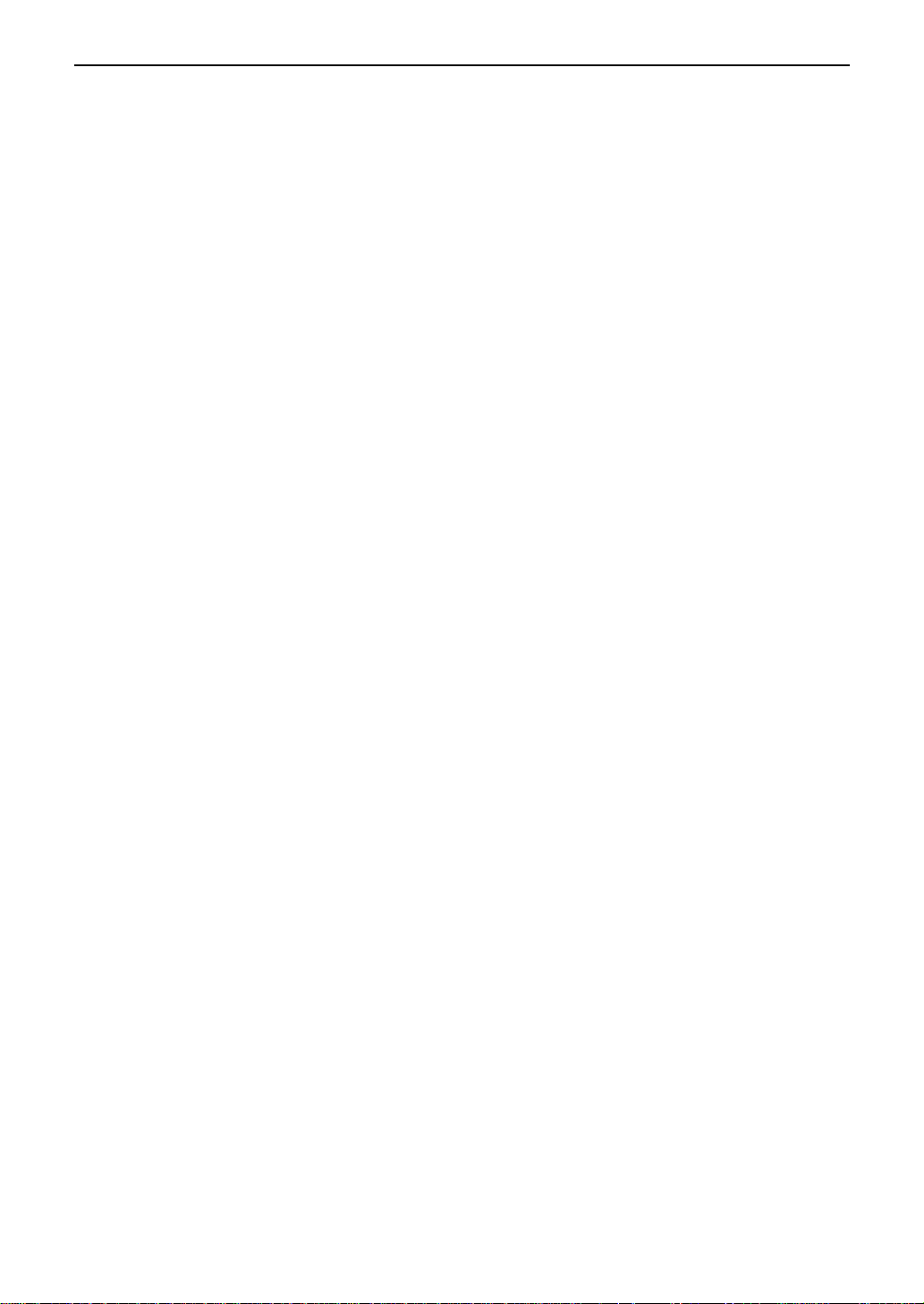
Safety instructions
INSTALLATION:
●
After moving the unit from cold areas to
warmer areas, let the unit adjust to the
warmer temperature and do not connect
the unit for about 30 minutes. If the unit is
connected too soon after a sudden climate
change, condensation may form inside the
unit causing malfunction.
●
Never install telephone wiring during a
lightning storm.
●
Never install telephone sockets in wet
locations unless the socket is specifically
designed for wet locations.
●
Never touch uninsulated telephone wires
or terminals unless the telephone line has
been disconnected at the network
interface.
●
Use caution when installing or modifying
telephone lines.
WARNING:
●
To prevent the risk of fire or electrical
shock, do not expose this product to rain
or any type of moisture.
OTHER INFORMATION:
●
Keep the unit away from electrical noise
generating devices, such as fluorescent
lamps and motors.
●
The unit should be kept free from dust,
high temperature and vibration.
●
The unit should not be exposed to direct
sunlight.
●
Do not place heavy objects on top of this
unit.
●
Do not touch the plug with wet hands.
5
Page 8
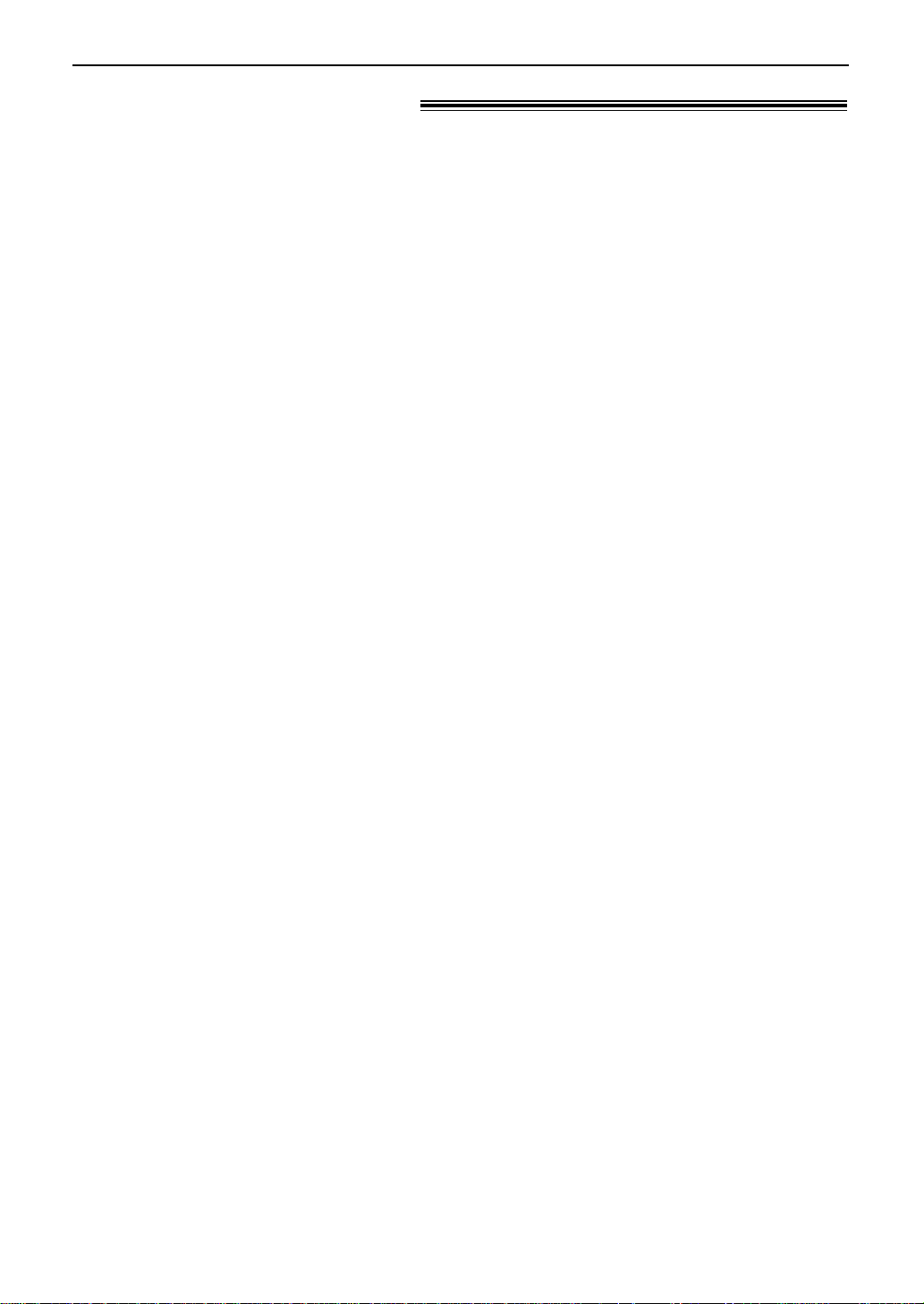
Important Information
Important Information!
The connection to the telecommunication
systems must not be hard wired and must be
unplugged before the earth is disconnected.
Method of connection
This apparatus is connected to the exchange
line or PABX/PMBX extension by the new
standard British Telecom plug and socket.
Arrangements for provision of this type of
termination can be made through the nearest
British Telecom Sales Office.
This apparatus may be connected to the
following types of installation.
a) For connection to the public switched
telephone network (PSTN) and compatible
(Private Branch Exchange), which use
DTMF signalling. (Please consult your
supplier for an up to date list of compatible
PBX’s.)
b) The apparatus can be used on extension
sockets connected to a direct exchange
line (D.E.L.).
c) This apparatus is suitable for connection to
the telecommunication system directly or
via compatible private branch exchange as
an extension. The supplier of the
apparatus should be consulted for an up to
date list of PBX’s with which the apparatus
is compatible.
NOTES:
●
If you experience any problems with the
normal use of your apparatus, you should
unplug it from the telephone outlet and
connect a known working telephone in its
place. If the known working telephone still
gives problems, then please contact the
customer service department of your PSTN
operator (e.g. BT etc.). If it operates
properly, then the problems are likely to be
a fault in your apparatus. In this case,
consult your supplier for advice.
●
Your PSTN operator may charge you if they
attend a service call that is not due to
apparatus supplied by them.
It cannot be guaranteed that the apparatus
will operate under all possible conditions of
connection to compatible PBX’s.
●
This apparatus is suitable for connection to
a PBX with or without initial proceed
indication.
●
This apparatus is suitable for connection to
a PBX with or without secondary proceed
indication.
Any cases of difficulty should be referred in
the first instance to the supplier of the
apparatus.
d) The apparatus must not be connected in
the following manner:
–As an extension to a pay phone
–As a party line with shared service
6
Page 9
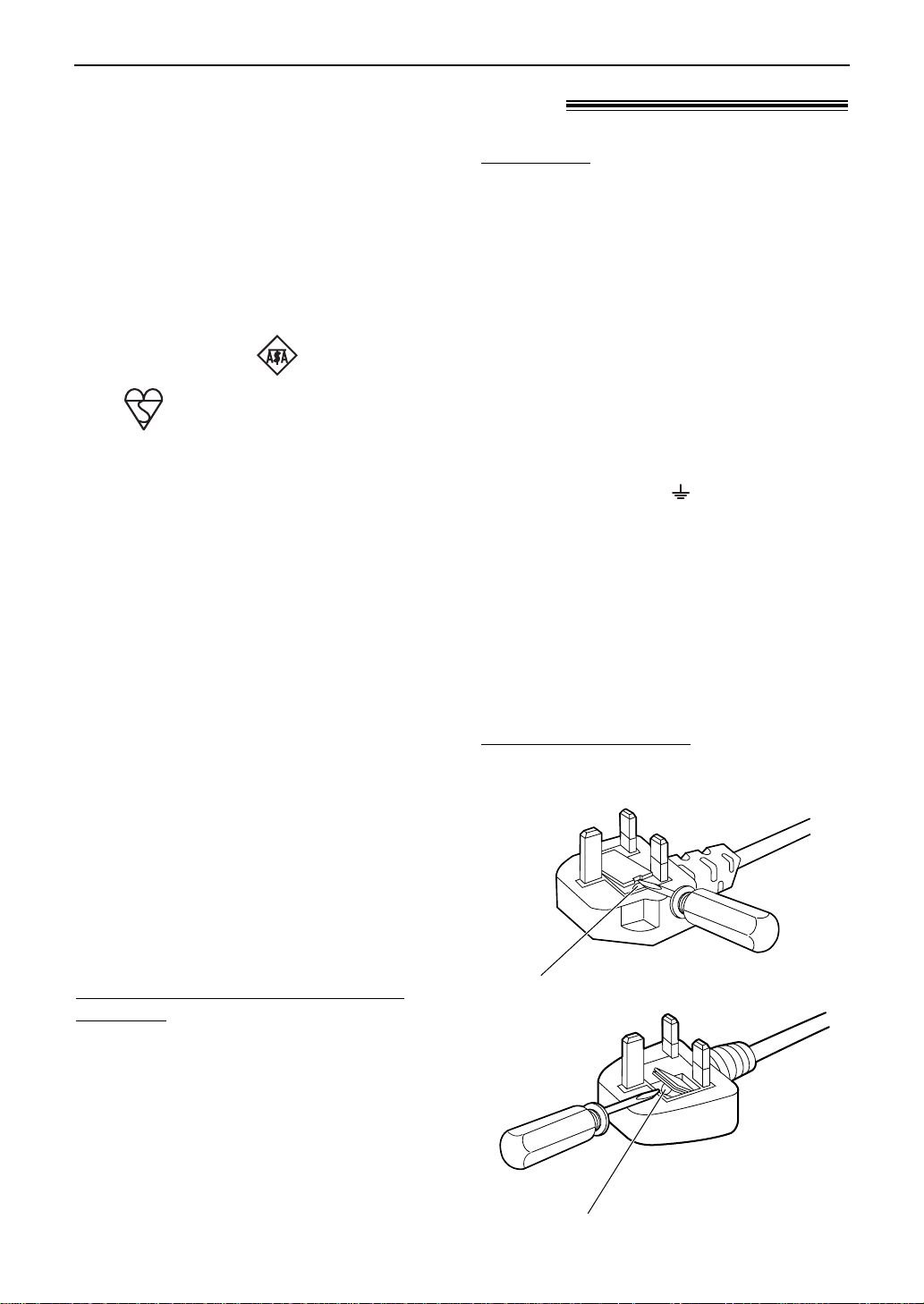
Important Information
FUSE
FUSE
Fitting a plug to the mains lead!
This appliance is supplied with a moulded
three pin mains plug for your safety and
convenience.
A 13 amp fuse is fitted in this plug.
Should the fuse need to be replaced please
ensure that the replacement fuse has a rating
of 13 amps and that it is approved by ASTA
or BSI to BS1362.
Check for ASTA mark or the BSI
mark on the body of the fuse.
If the plug contains a removable fuse cover
you must ensure that it is refitted when the
fuse is replaced.
If you lose the fuse cover the plug must not
be used until a replacement cover is
obtained.
A replacement fuse cover can be purchased
from your local Panasonic dealer.
IF THE FITTED MOULDED PLUG IS
UNSUITABLE FOR THE SOCKET OUTLET
IN YOUR HOME THEN THE FUSE SHOULD
BE REMOVED AND THE PLUG CUT OFF
AND DISPOSED OF SAFELY.
THERE IS ADANGER OF SEVERE
ELECTRICAL SHOCK IF THE CUT OFF
PLUG IS INSERTED INTO ANY 13 AMP
SOCKET.
IMPORTANT:
The wires in this mains lead are coloured in
accordance with the following code:
Green-and-Yellow: Earth
Blue: Neutral
Brown: Live
As the colours of the wire in the mains lead of
this appliance may not correspond with the
coloured markings identifying the terminals in
your plug, proceed as follows.
The wire which is coloured GREEN-ANDYELLOW must be connected to the terminal
in the plug which is marked with the letter E
or by the Earth symbol or coloured
GREEN or GREEN-AND-YELLOW.
The wire which is coloured BLUE must be
connected to the terminal in the plug which is
marked with the letter N or coloured BLACK.
The wire which is coloured BROWN must be
connected to the terminal in the plug which is
marked with letter L or coloured RED.
How to replace the fuse: Open the fuse
compartment with a screwdriver and replace
the fuse (and fuse cover).
If a new plug is to be fitted please observe
the wiring code as shown below.
If in any doubt please consult a qualified
electrician.
WARNING: THIS APPLIANCE MUST BE
EARTHED.
7
Page 10
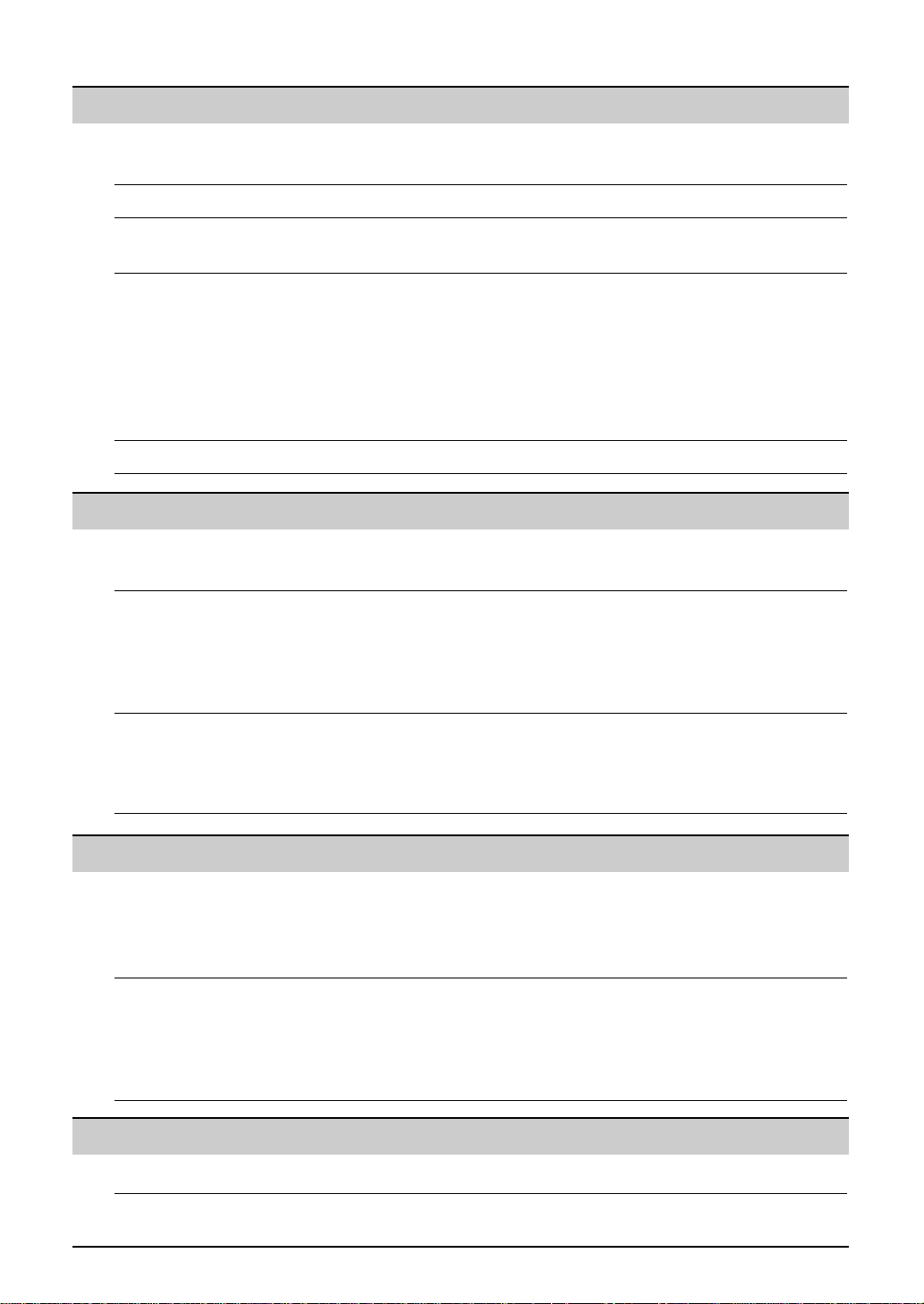
Table of Contents
Initial Preparation
Accessories Included accessories . . . . . . . . . . . . . . . . . . . . . . . . . . . . . . . . . . . . 10
Accessory information . . . . . . . . . . . . . . . . . . . . . . . . . . . . . . . . . . . 11
Help Button Help function . . . . . . . . . . . . . . . . . . . . . . . . . . . . . . . . . . . . . . . . . . 12
Finding the Overview. . . . . . . . . . . . . . . . . . . . . . . . . . . . . . . . . . . . . . . . . . . . . 13
Controls Location . . . . . . . . . . . . . . . . . . . . . . . . . . . . . . . . . . . . . . . . . . . . . 14
Setup Connecting the document cover . . . . . . . . . . . . . . . . . . . . . . . . . . . . 15
Unlocking the shipping lock . . . . . . . . . . . . . . . . . . . . . . . . . . . . . . . 15
Toner cartridge and drum unit . . . . . . . . . . . . . . . . . . . . . . . . . . . . . 16
Paper stacker and paper tray. . . . . . . . . . . . . . . . . . . . . . . . . . . . . . 18
Recording paper . . . . . . . . . . . . . . . . . . . . . . . . . . . . . . . . . . . . . . . 19
Connections . . . . . . . . . . . . . . . . . . . . . . . . . . . . . . . . . . . . . . . . . . 20
Date and time, your logo and facsimile telephone number . . . . . . . . 21
Volume Adjusting volume . . . . . . . . . . . . . . . . . . . . . . . . . . . . . . . . . . . . . . . 25
Telephone
Recall R button (to use the recall feature). . . . . . . . . . . . . . . . . . . . . . . . . . 25
Feature
Automatic Storing names and telephone numbers into one-touch dial . . . . . . . 26
Dialling Storing names and telephone numbers into navigator directory . . . . 27
Editing a stored entry . . . . . . . . . . . . . . . . . . . . . . . . . . . . . . . . . . . . 28
Erasing a stored entry . . . . . . . . . . . . . . . . . . . . . . . . . . . . . . . . . . . 28
Making a phone call using one-touch dial and navigator directory . . 29
Caller ID Caller ID service from your phone company . . . . . . . . . . . . . . . . . . 30
Viewing and calling back using caller information . . . . . . . . . . . . . . 31
Erasing caller information . . . . . . . . . . . . . . . . . . . . . . . . . . . . . . . . 32
Storing caller information into one-touch dial and navigator directory
Fax
Sending Faxes Sending a fax manually. . . . . . . . . . . . . . . . . . . . . . . . . . . . . . . . . . 34
Documents you can send . . . . . . . . . . . . . . . . . . . . . . . . . . . . . . . . 36
Sending a fax using one-touch dial and navigator directory . . . . . . . 37
Broadcast transmission. . . . . . . . . . . . . . . . . . . . . . . . . . . . . . . . . . 38
Receiving Setting the unit to receive faxes . . . . . . . . . . . . . . . . . . . . . . . . . . . 42
Faxes TEL mode (answering all calls manually). . . . . . . . . . . . . . . . . . . . . 44
FAX ONLY mode (all calls are received as faxes) . . . . . . . . . . . . . . 45
Using the unit with an answering machine . . . . . . . . . . . . . . . . . . . . 46
Extension telephone . . . . . . . . . . . . . . . . . . . . . . . . . . . . . . . . . . . . 47
. . 33
Copy
Copying Making a copy . . . . . . . . . . . . . . . . . . . . . . . . . . . . . . . . . . . . . . . . 48
8
Page 11
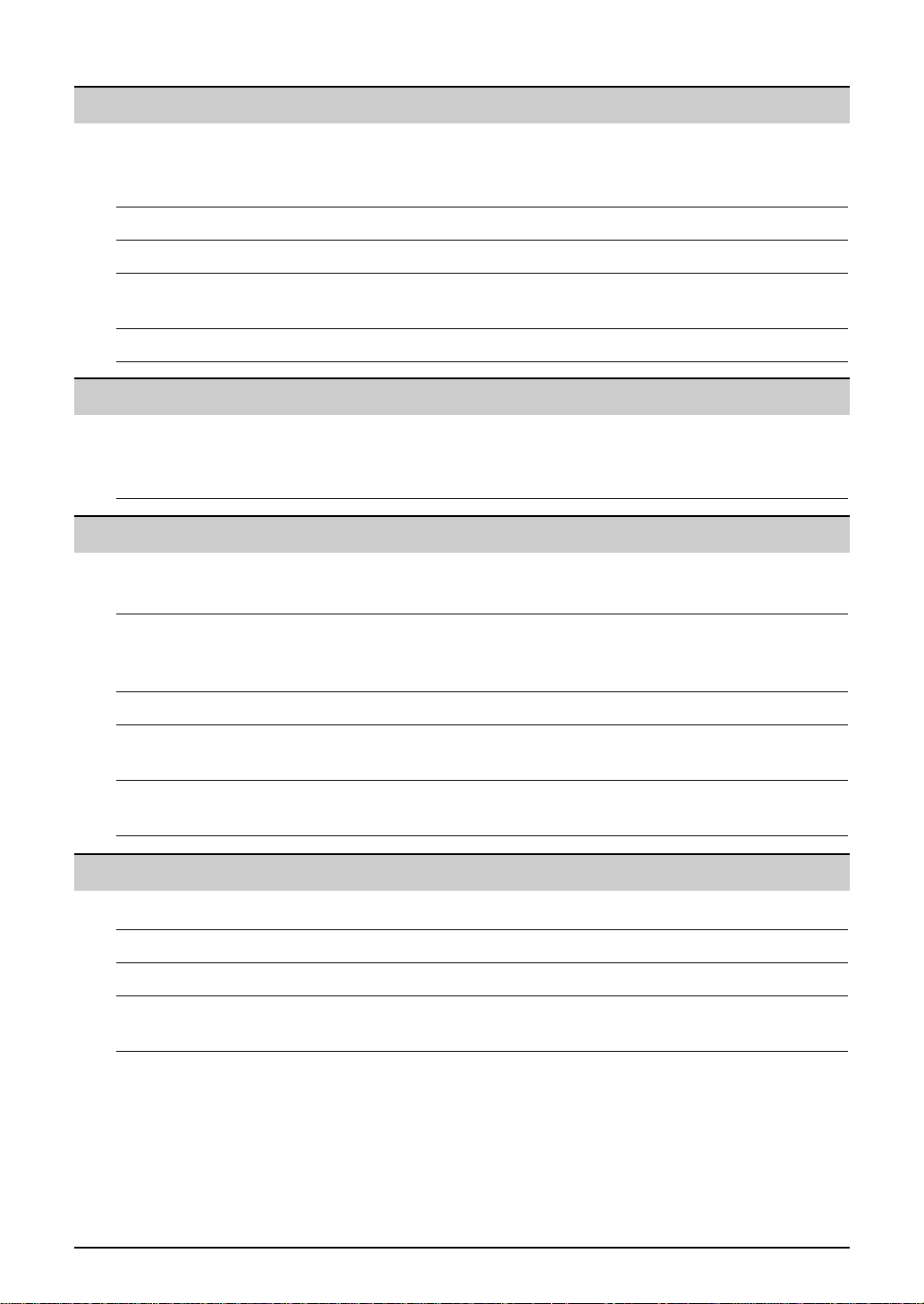
Multi-Function Station software
Setup (PC) Connecting to a computer . . . . . . . . . . . . . . . . . . . . . . . . . . . . . . . . 50
Installing Multi-Function Station software . . . . . . . . . . . . . . . . . . . . . 51
Activating Multi-Function Station software . . . . . . . . . . . . . . . . . . . . 52
Printing (PC) Using the fax machine as a printer. . . . . . . . . . . . . . . . . . . . . . . . . . 53
Scanning (PC) Using the fax machine as a scanner . . . . . . . . . . . . . . . . . . . . . . . . 56
Remote Operating the fax machine from your computer . . . . . . . . . . . . . . . . 57
Control (PC)
PC Fax Fax sending/receiving using Multi-Function Station software . . . . . . 58
Programmable Features
Features Programming. . . . . . . . . . . . . . . . . . . . . . . . . . . . . . . . . . . . . . . . . . 60
Summary Basic features . . . . . . . . . . . . . . . . . . . . . . . . . . . . . . . . . . . . . . . . . 61
Advanced features . . . . . . . . . . . . . . . . . . . . . . . . . . . . . . . . . . . . . . 63
Help
Error Messages
Reports. . . . . . . . . . . . . . . . . . . . . . . . . . . . . . . . . . . . . . . . . . . . . . 66
Display . . . . . . . . . . . . . . . . . . . . . . . . . . . . . . . . . . . . . . . . . . . . . . 67
Operations When a function does not work, check here before
requesting help . . . . . . . . . . . . . . . . . . . . . . . . . . . . . . . . . . . . . 69
If a power failure occurs . . . . . . . . . . . . . . . . . . . . . . . . . . . . . . . . . 72
Replacement Replacing the toner cartridge and the drum unit . . . . . . . . . . . . . . . 73
Jams Recording paper jam. . . . . . . . . . . . . . . . . . . . . . . . . . . . . . . . . . . . 75
Document jams - sending . . . . . . . . . . . . . . . . . . . . . . . . . . . . . . . . 77
Cleaning White plate and glasses . . . . . . . . . . . . . . . . . . . . . . . . . . . . . . . . . 77
Document feeder rollers . . . . . . . . . . . . . . . . . . . . . . . . . . . . . . . . . 79
General Information
Printed Reports Reference lists and reports . . . . . . . . . . . . . . . . . . . . . . . . . . . . . . . 80
Specifications Technical data about this product . . . . . . . . . . . . . . . . . . . . . . . . . . 81
Guarantee Condition of guarantee . . . . . . . . . . . . . . . . . . . . . . . . . . . . . . . . . . 83
Index Program index. . . . . . . . . . . . . . . . . . . . . . . . . . . . . . . . . . . . . . . . . 84
Index. . . . . . . . . . . . . . . . . . . . . . . . . . . . . . . . . . . . . . . . . . . . . . . . 84
9
Page 12
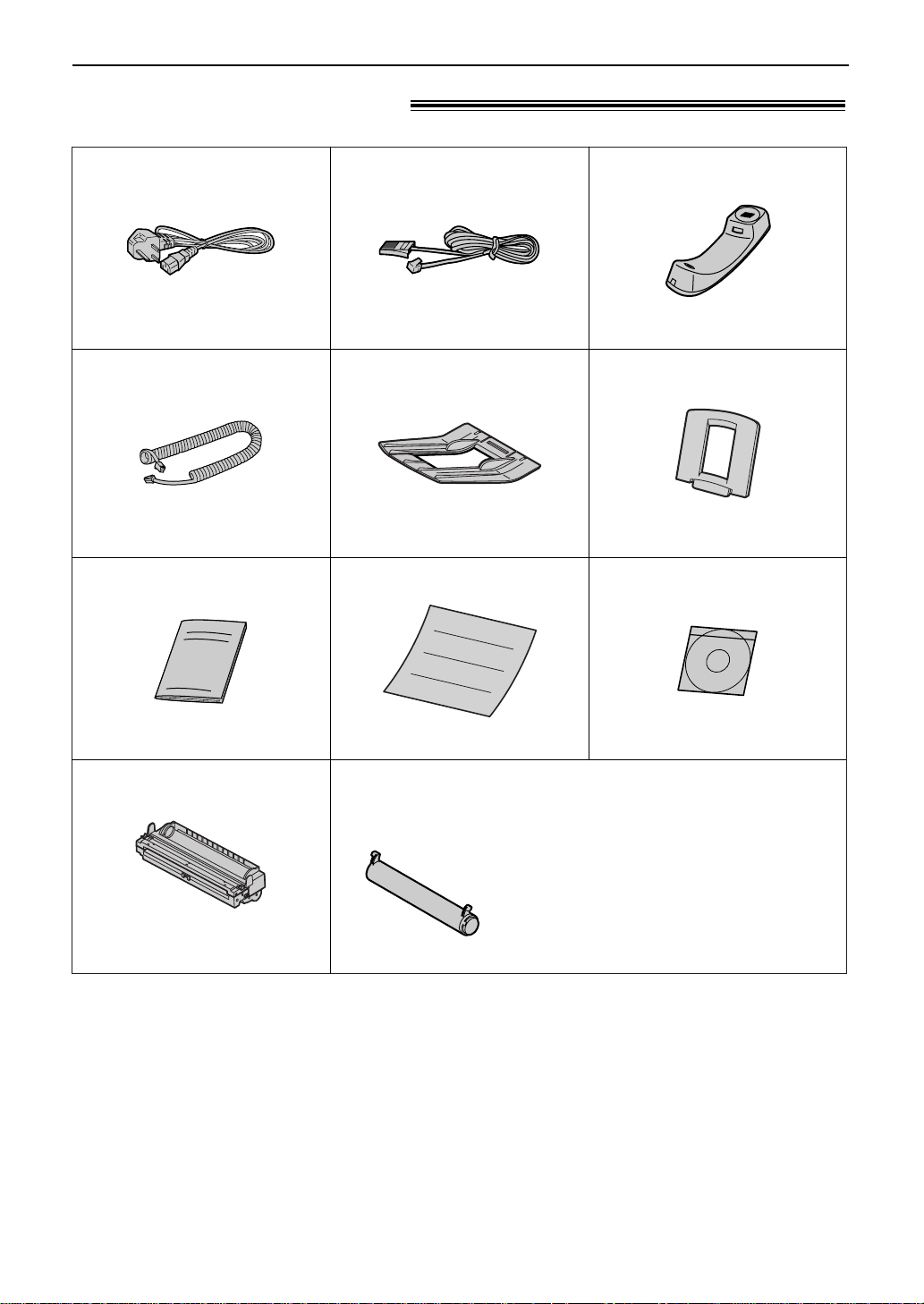
Accessories
Included accessories!
Mains lead ......................1
Order No. PFJA03A008Z
Handset cord...................1
Order No. PQJA10126Z
Operating instructions......1
Telephone line cord
Order No. PQJA87S (for UK) Order No. PFJXE1005Z
...........1 Handset...........................1
Paper stacker..................1 Paper tray........................1
Order No. PFZX1FL501M Order No. PFZXFLB751M
Quick Start Sheet.............1 CD-ROM..........................1
Order No. PFQX1822Z
Drum unit.........................1
Order No. PFQW1931Z Order No. PFJKFLB756Z
Toner cartridge.................1
(complementary starter toner cartridge)
This cartridge can print approx. 800 sheets of
A4 size paper with a 5% image area. Refer to
image area on page 82. Please purchase a
Panasonic replacement toner cartridge Model
No. KX-FA76X/KX-FA79X for continuous use
of your unit. See next page for accessory
Model No. KX-FA78X
●
If any items are missing or damaged, check with the place of purchase.
●
The order numbers listed above are subject to change without notice.
●
Save the original carton and packing materials for future shipping and transportation of the unit.
information.
10
Page 13
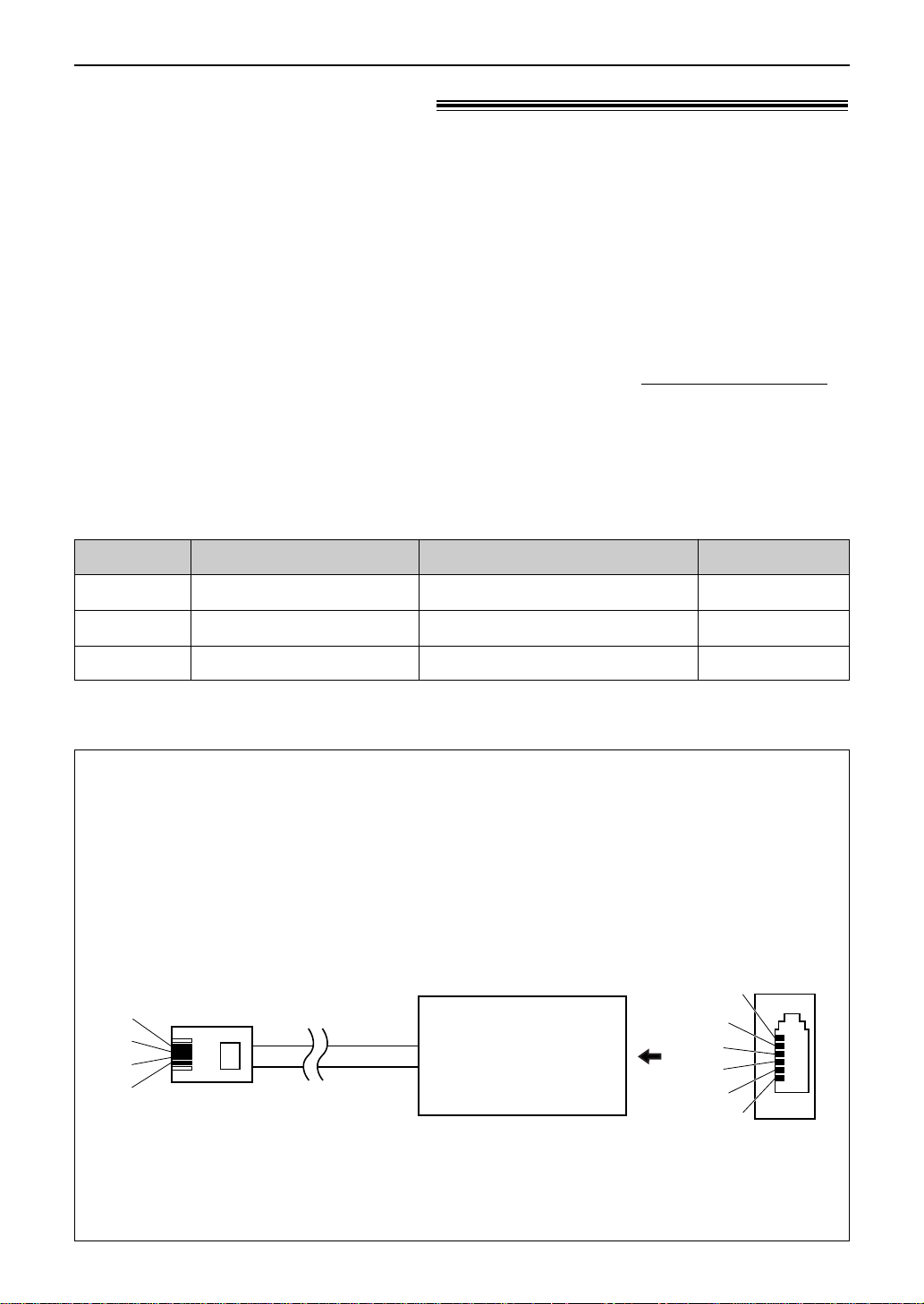
Accessories
S
E
b1
a1
To EXT socket
(contact side)
To telephone line cord of
external telephone or
telephone answering machine
A
N. C
N. C
b1
S
E
a1
a1, b1: Line
S : Shunt
E : Earth Recall (This function is not provided on this fax machine.)
(view: A)
Accessory information!
Sales and Support Information
Customer Care Centre
●
For UK customers: 08701 580560
●
For Republic of Ireland customers: 01 289 8333
●
Visit our website for product information
●
E-mail: customer.care@panasonic.co.uk
Direct Sales at Panasonic UK
●
Order accessory and consumable items for your product with ease and confidence by phoning
our Customer Care Centre Monday - Friday 9:00am - 5:30pm (Excluding public holidays).
●
Or go on line through our Internet Accessory ordering application at www.panasonic.co.uk
●
Most major credit and debit cards accepted.
●
All enquires transactions and distribution facilities are provided directly by Panasonic UK Ltd.
●
It couldn’t be simpler!
●
Also available through our Internet is direct shopping for a wide range of finished products,
take a browse on our website for further details.
Model No.
KX-FA76X
KX-FA79X* Toner cartridge (2 packs)
* KX-FA79X contains 2 packs of KX-FA76X, which is increased by 20% of quantity each,
compared to the single pack.
When using the unit with an external answering machine (p. 46), please purchase an
extension telephone adaptor by contacting one of the following:
— www.panasonic.co.uk
— Panasonic Customer Care Centre on Telephone number 08701 580560
— local Panasonic authorised dealer
Item Usage
Toner cartridge (1 pack)
For replacement, see page 73.
For replacement, see page 73.
For replacement, see page 73. See page 82.KX-FA78X Drum unit
Extension telephone adaptor for UK
Specifications
See page 82.
See page 82.
11
Page 14
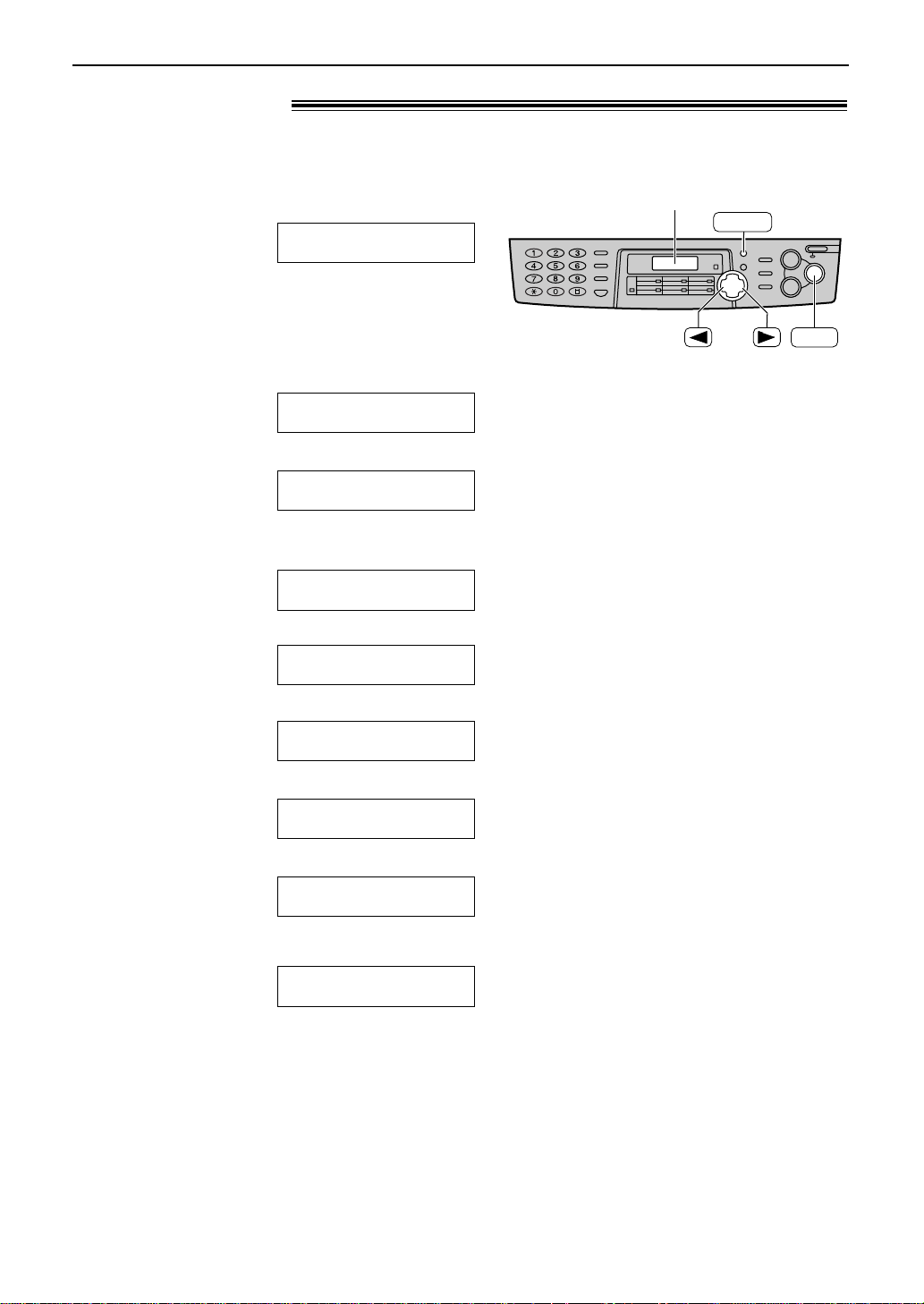
Help Button
HELP
SET
Display
Help function!
You can print a quick reference for assistance as follows.
Press l.
1
Display:
Press ( or ) until the desired item is
2
displayed.
1. How to set the date, time, your logo and
fax number.
2. How to program the features.
3. How to store names in the directory and
how to dial them.
PRESS NAVI.[
& SET
QUICK SET UP
FEATURE LIST
DIRECTORY
PRESS SET
PRESS SET
PRESS SET
IH
]
4. Help with problems receiving faxes.
FAX RECEIVING
5. How to use the copier function.
COPIER
6. List of available reports.
REPORTS
7. How to use the Caller ID service.
CALLER ID
Press w.
3
PRESS SET
PRESS SET
PRESS SET
PRESS SET
PRINTING
12
Page 15
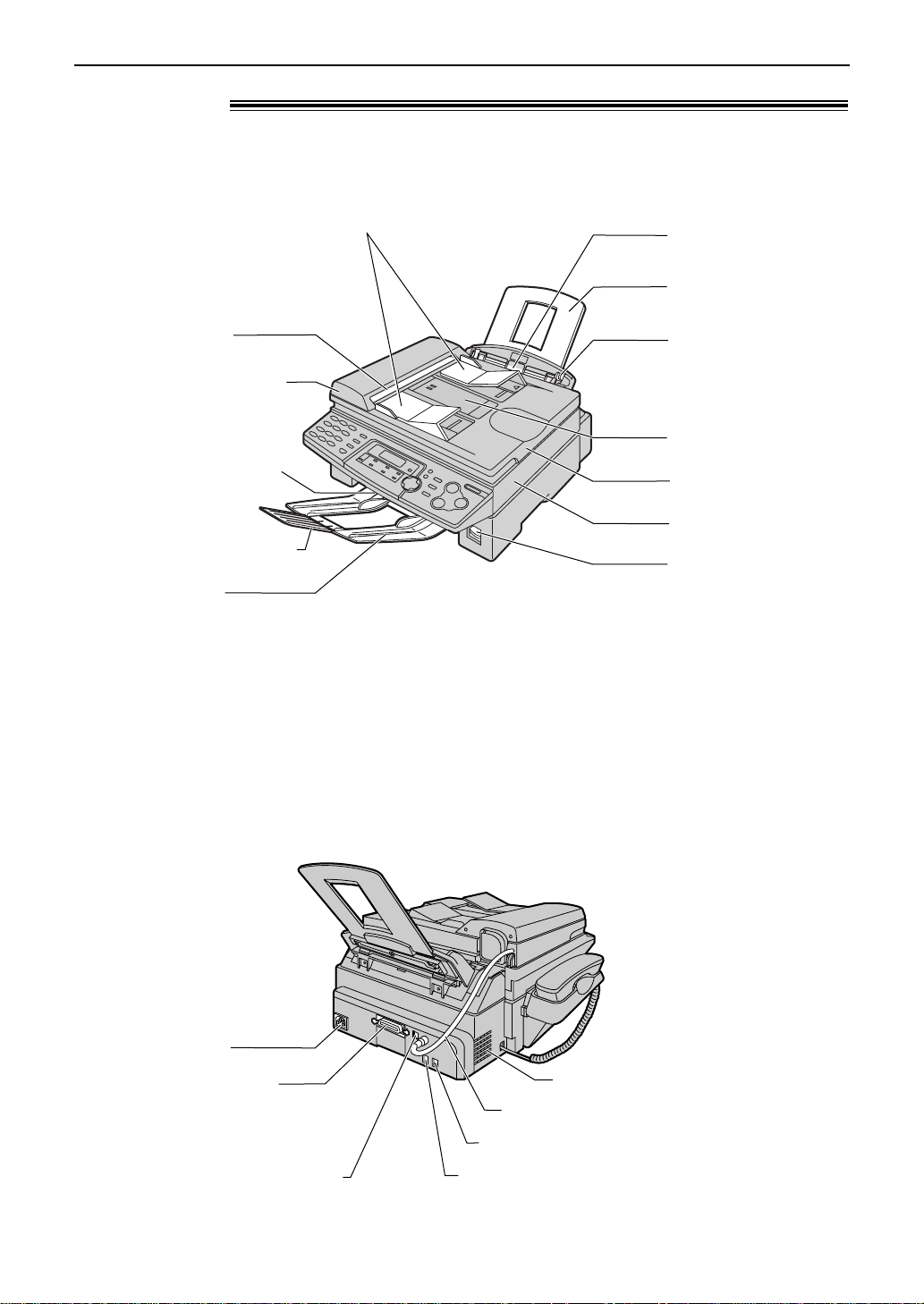
Overview!
Printer cover open
button
Recording paper
entrance
Recording paper
guides
Paper tray
Document entrance
Recording paper exit
Document cover
Paper stacker*
Document guides
ADF (Auto Document
Feeder) cover
Paper stacker extender
Printer cover
Document exit
ADF (Auto Document Feeder) cable
External telephone socket
Telephone line socket
USB interface connector
Parallel interface
connector*
Power inlet
Speaker
Front view
Finding the Controls
* The paper stacker may not be
shown in all illustrations.
Rear view!
* Remove the shipping tape.
13
Page 16

Finding the Controls
●
To redial the last number dialled.
●
To insert a pause during dialling.
●
To mute your voice
to the other party
during a
conversation.
Press this button
again to resume
the conversation.
Display
●
To use caller ID
service (p. 31, 33).
●
To confirm a stored
telephone number
(p. 31).
●
To print a quick
reference (p. 12).
●
To initiate or exit programming.
●
To make a collated
copy (p. 49).
●
To initiate
copying
(p. 48).
●
To turn on/off AUTO ANSWER (p. 42, 43).
●
To access special
telephone
services such as
Call Waiting or for
transferring
extension calls
(p. 25).
●
To dial without lifting
the handset.
●
To select stations 7–12 for
one-touch dial (p. 26, 29, 37).
●
To use one-touch dial (p. 26, 29, 37).
●
To transmit to multiple entries (p. 38, 41).
●
To adjust volume (p. 25).
●
To search for a stored
name (p. 29, 37).
●
To select the features or
feature settings during
programming (p. 60).
●
To navigate to the next
operation.
●
To select a
resolution
(p. 34, 48).
●
To scan the document into
memory (p. 34, 35, 49).
●
To use the fax machine as
a scanner when
connecting to a computer
(p. 56).
●
To initiate fax transmission or reception.
●
To store a setting during programming.
●
To stop an operation or
cancel programming.
Location!
14
Page 17
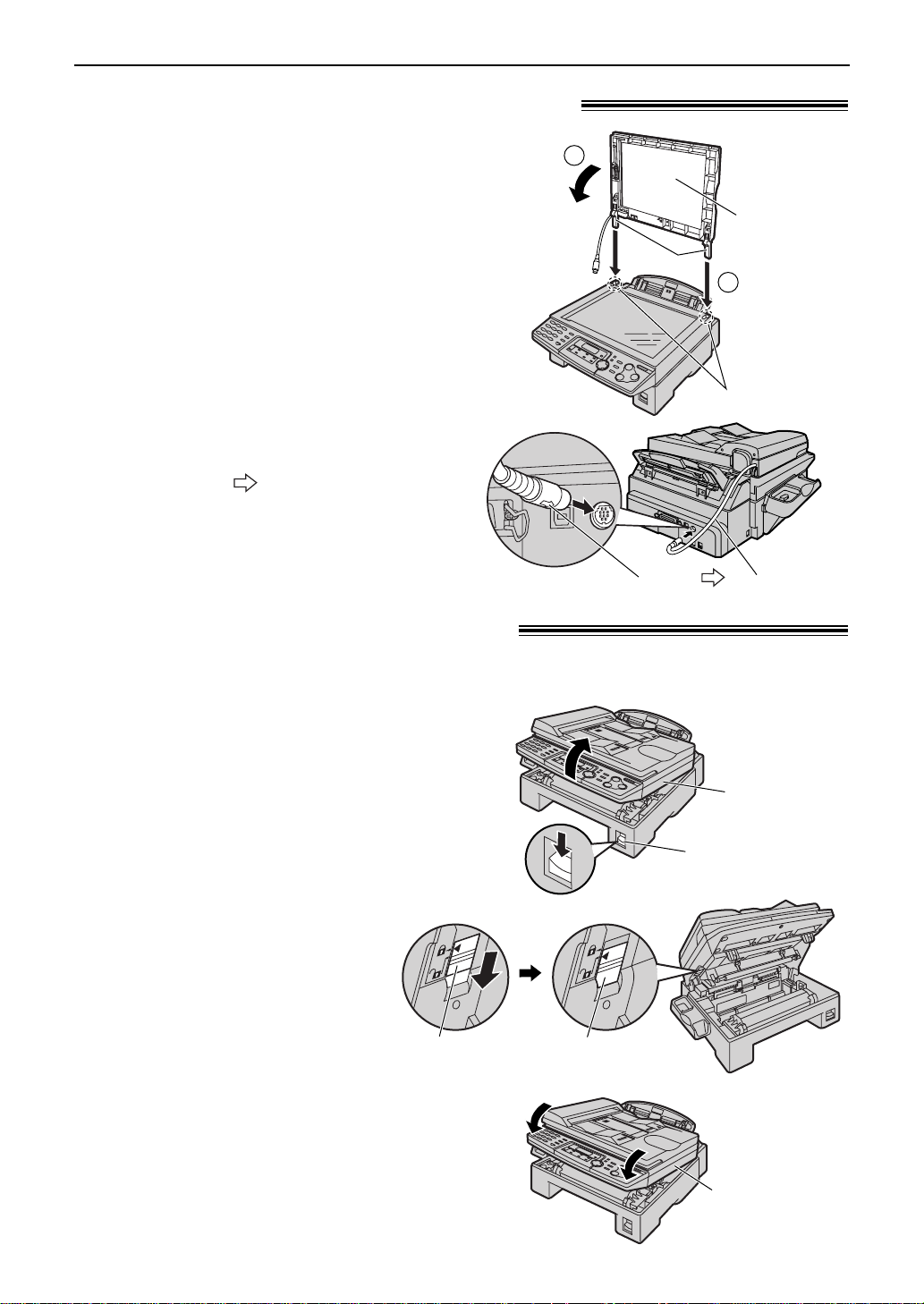
Slots
Document
cover
1
2
Tabs
ADF cable
Arrow ( )
Connecting the document cover!
Printer cover
Printer cover
open button
Printer cover
Shipping
lock
Unlocked
position
Gently insert the two tabs on the document
1
cover into the slots on the unit (#), then
close the document cover ($).
Connect the ADF cable to the socket on the
2
back of the unit.
●
The arrow ( ) on the ADF cable must
be facing down.
Setup
Unlocking the shipping lock!
The shipping lock is used to avoid damaging the scanner when it is being transported.
Before using the unit, unlock the shipping lock.
Press down the printer cover open
1
button then open the printer cover.
Slide down the shipping lock.
●
2
3
Caution:
●
The label for unlocking the
shipping lock is attached
to the unit. Remove and
read it.
Close the printer cover by pushing down
on both sides until locked.
Whenever transporting the unit, be sure to
slide up the shipping lock to lock it.
15
Page 18
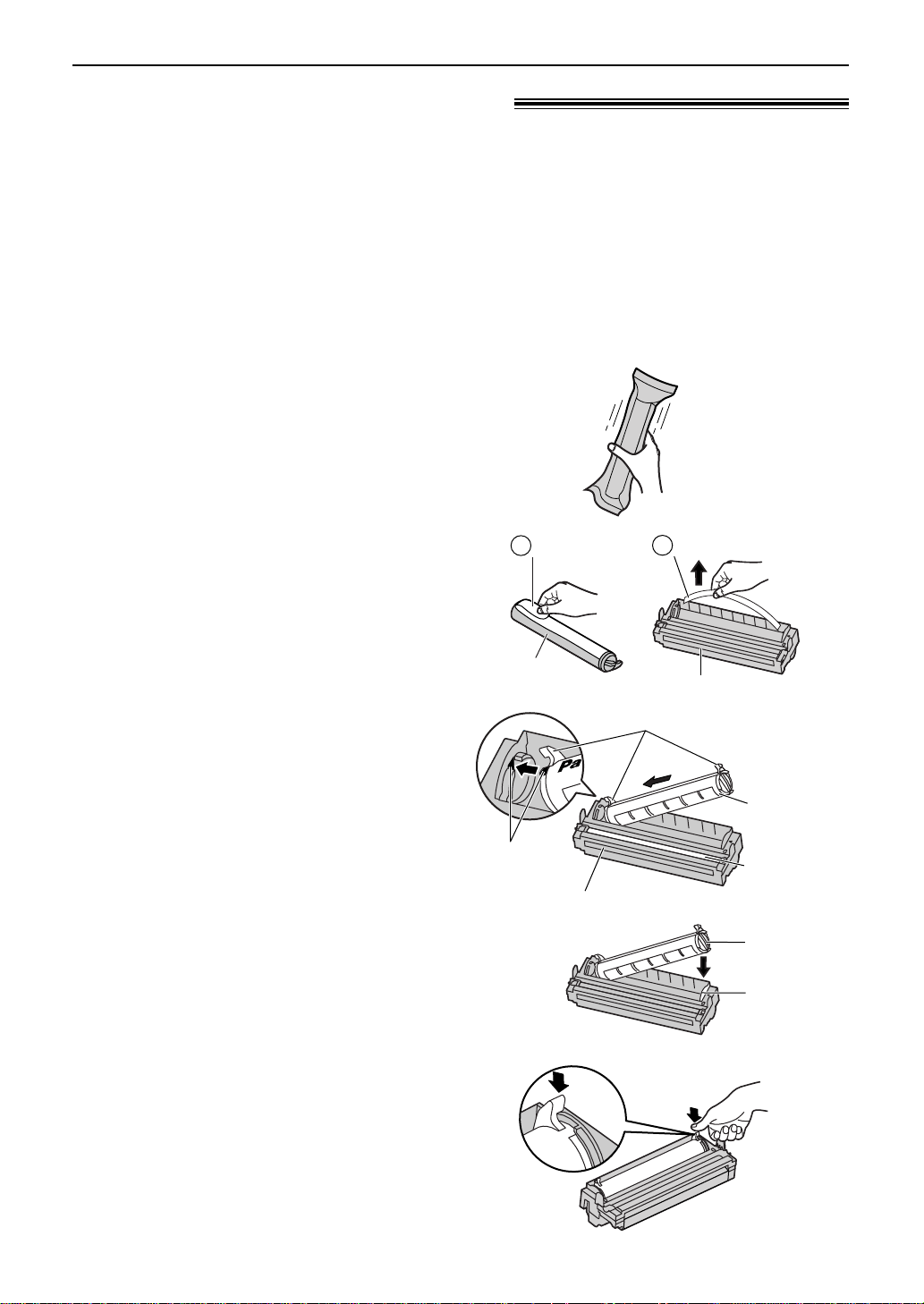
Setup
Tab
Slot
Toner
cartridge
Red arrows
Drum unit
Hold here.
Green drum
surface
Seal
Protection bar
Drum unit
Toner
cartridge
1
2
Toner cartridge and drum unit!
Caution:
●
Read the instructions below before you begin installation. After you have read them,
open the drum unit protection bag. The drum unit contains a photosensitive drum.
Exposing it to light may damage the drum. Once you have opened the protection bag:
— Do not expose the drum unit to light for more than 5 minutes.
— Do not touch or scratch the green drum surface.
— Do not place the drum unit near dust or dirt, or in a high humidity area.
— Do not expose the drum unit to direct sunlight.
●
Do not leave the toner cartridge out of the protection bag for a long time. It will decrease
the toner life.
Before opening the protection bag of
1
2
the new toner cartridge, shake it
vertically more than 5 times.
Remove the toner cartridge and drum
unit from the protection bags.
Peel off the seal from the toner
cartridge (#).
Remove the protection bar from the
drum unit ($).
3
4
5
16
With “Panasonic” face up on the
toner cartridge, match the red arrows
on the cartridge and the drum unit.
Slide the tab on the toner cartridge
into the slot of the drum unit.
Firmly press down on the right side of
a
the toner cartridge to snap into
position and...
Page 19
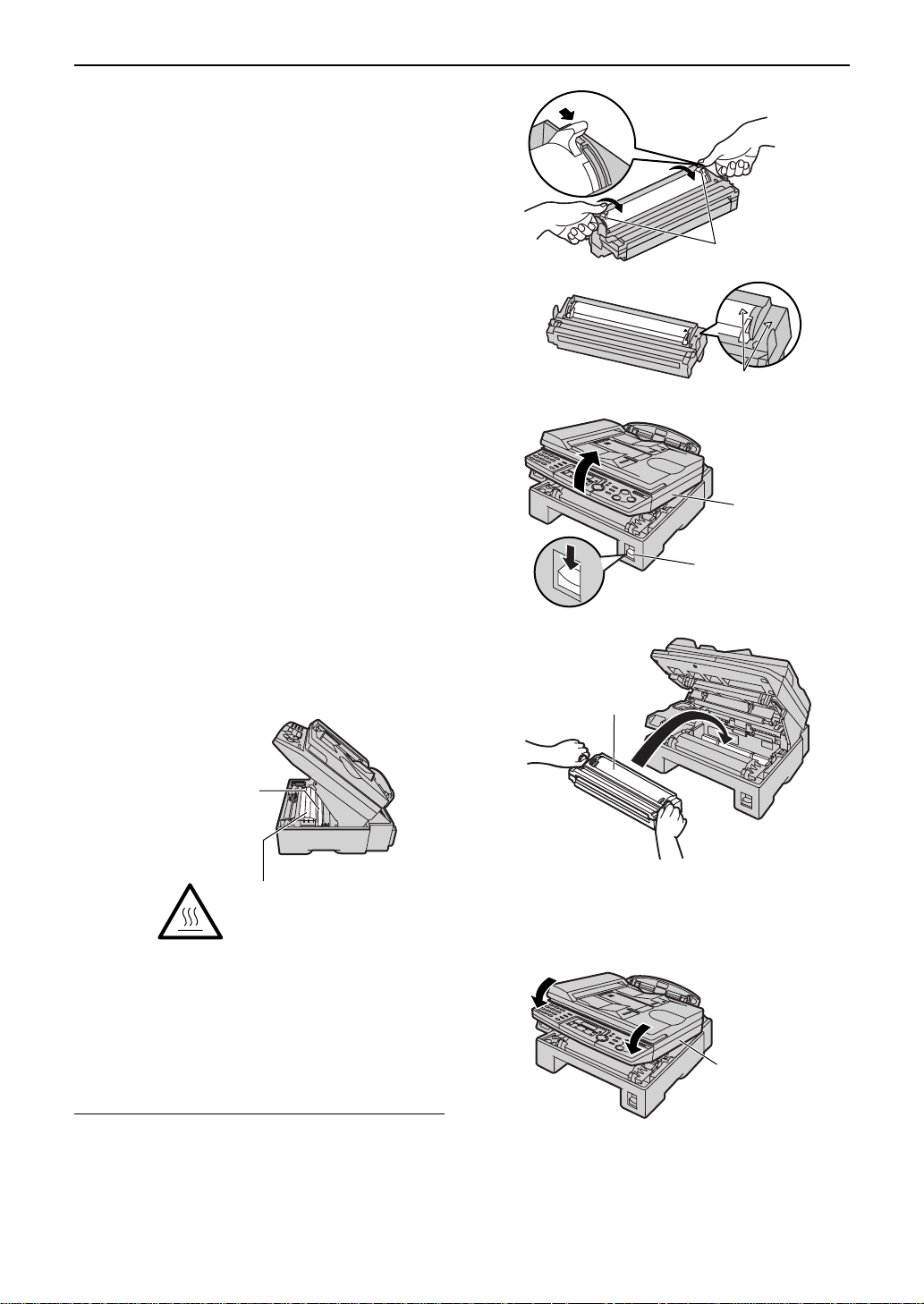
5
Levers
Triangles
Printer cover
Printer cover
open button
Drum and toner unit
Printer cover
Lower glass
Caution:
Do not touch the bottom of
this cover when cleaning the
lower glass. It is very hot.
6
7
turn the two levers on the toner
cartridge with firm pressure.
b
The toner cartridge is installed
correctly when the triangles match.
Press down the printer cover open
button then open the printer cover.
Setup
Install the drum and toner unit by
8
9
Toner save feature
●
holding the tabs.
●
Close the printer cover by pushing
down on both sides until locked.
If you want to save on toner consumption, set
the toner save setting to on (feature #79 on page
65). The toner cartridge will last approx. 40%
longer. This feature may lower the print quality.
If the lower glass is dirty, clean it
with a soft and dry cloth.
17
Page 20

Setup
Paper tray
Slot
Pegs
Paper stacker
Paper stacker extender
Slots
Paper stacker and paper tray!
Paper stacker
Line up the slots in the paper stacker with the
pegs on the bottom of the unit, then slide until
locked.
Open the paper stacker extender when using
legal size paper.
●
The paper stacker can hold up to approx. 100
sheets of printed paper. Remove the printed
paper before the paper stacker becomes full.
Paper tray
Insert the paper tray into the slot on the back
of the unit.
Note for installation:
●
Do not place the unit in an area where the paper
tray may be obstructed (i.e. by a wall etc.).
●
Recording paper will be ejected from the front of
the unit. Do not place anything in front of the unit.
18
Page 21
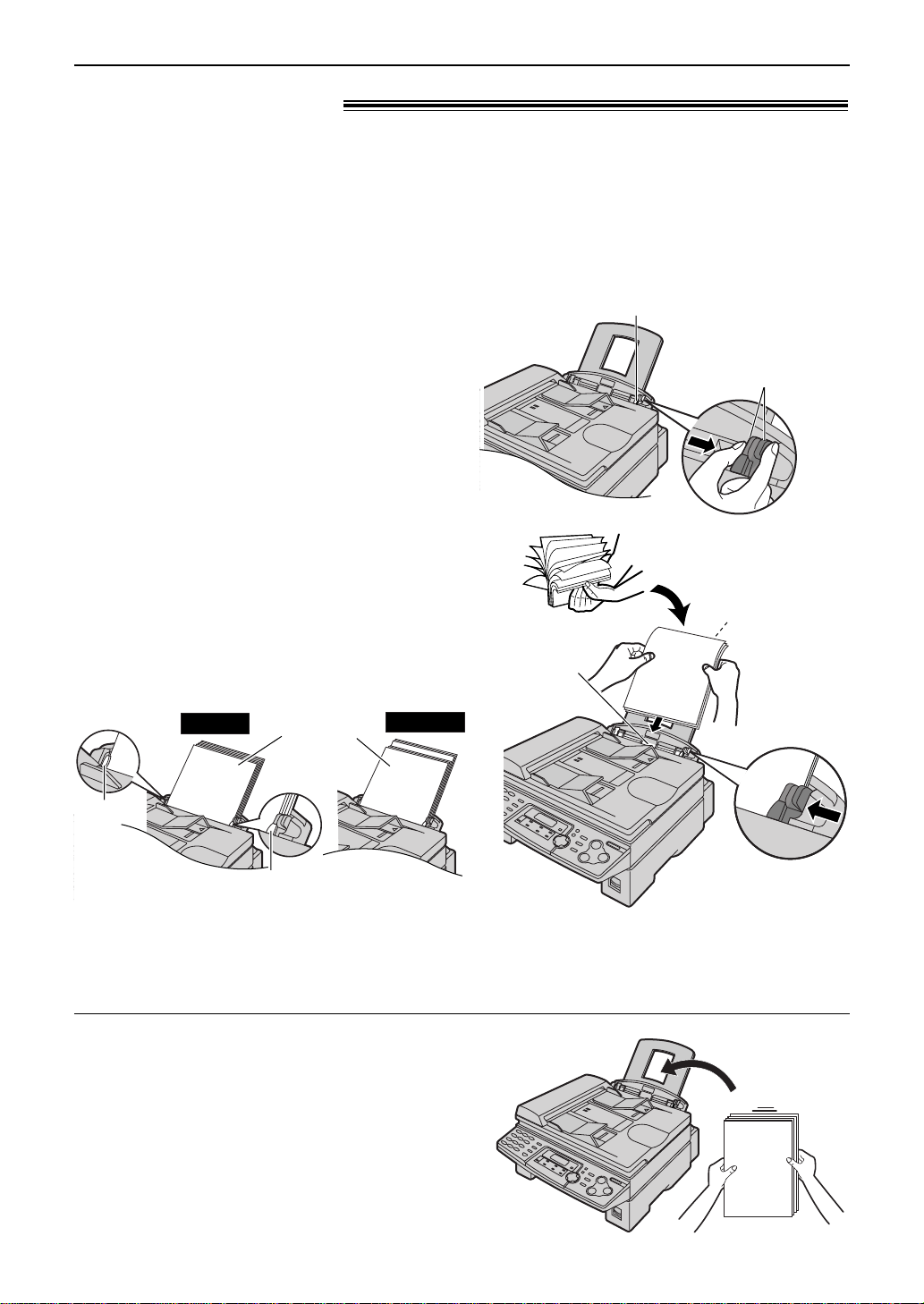
Setup
Recording
paper
entrance
Side to be printed
face down
Tab
Tab
Stack of
paper
Correct
Incorrect
Right side of the
recording paper guides
Pinch the upper part
of the recording
paper guide.
Recording paper!
A4, letter or legal size recording paper can be used for fax messages. The unit can hold up to
150 sheets of 60 g/m2to 80 g/m2paper or 120 sheets of 90 g/m2paper.
See the note for paper specifications on page 82.
●
The unit is set for A4 size paper by default. If you want to use letter or legal size paper, change
the setting (feature #16 on page 62).
Pinch the right side of the recording paper
1
guides, then slide it open to its full width.
Fan the stack of paper to prevent a paper
2
jam.
Insert the paper into the recording paper
3
entrance.
●
The paper should not be over the tab.
●
If the paper is not inserted correctly,
readjust the paper, or the paper may jam.
Adjust the width of the guides to the size of
4
the recording paper by sliding the right side
of the guides.
Adding paper
1. Remove all of the paper.
2. Add paper to the stack of paper you removed and
straighten.
3. Follow steps 1 to 4 above.
19
Page 22
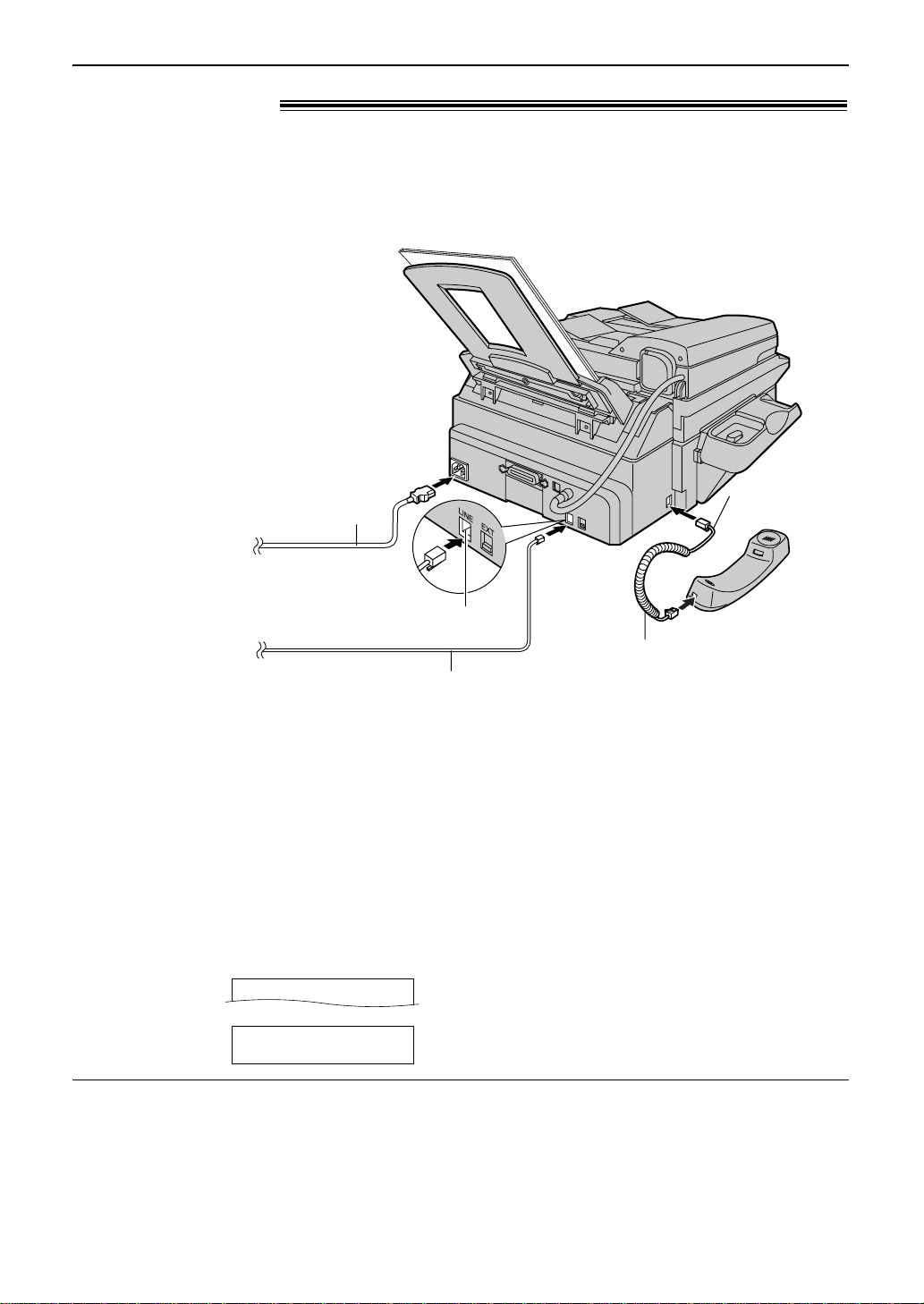
Setup
Telephone
line cord
Connect to “LINE”.
Handset cord
Longer,
uncoiled end
To telephone
network
Mains lead
To Household
Mains Supply
(220–240 V, 50 Hz)
Connections!
Connect the handset cord.
●
1
The plug on the longer,
uncoiled end of the handset
cord should be connected to
the unit.
Connect the telephone line cord.
2
Connect the mains lead. (Switch
3
on AC mains outlet.)
●
When the power is turned on
for the first time, the unit will
print some basic information.
Caution:
●
Never install telephone wiring during a lightning storm.
●
When you operate this product, the power outlet should be near the product and easily
accessible.
●
Be sure to use the telephone line cord included in this unit.
●
Do not extend the telephone line cord.
Note:
●
You can connect an answering machine or extension telephone to the external telephone socket (“EXT”)
on this unit (p. 46, 47).
●
When the power is turned on and the display shows the following, unlock the shipping lock (p. 15).
Display:
To use the fax machine with a computer on the same line
●
We recommend you use separate wall sockets for the fax machine and the computer.
●
Set the fax machine to TEL mode (p. 44).
●
The device which has the shortest ring setting will answer the call first.
●
If the computer provides a port for a telephone line, connect the fax machine to this port on the computer.
20
CARRIAGE ERROR
/
RELEASE
SHIPPING LOCK
Page 23
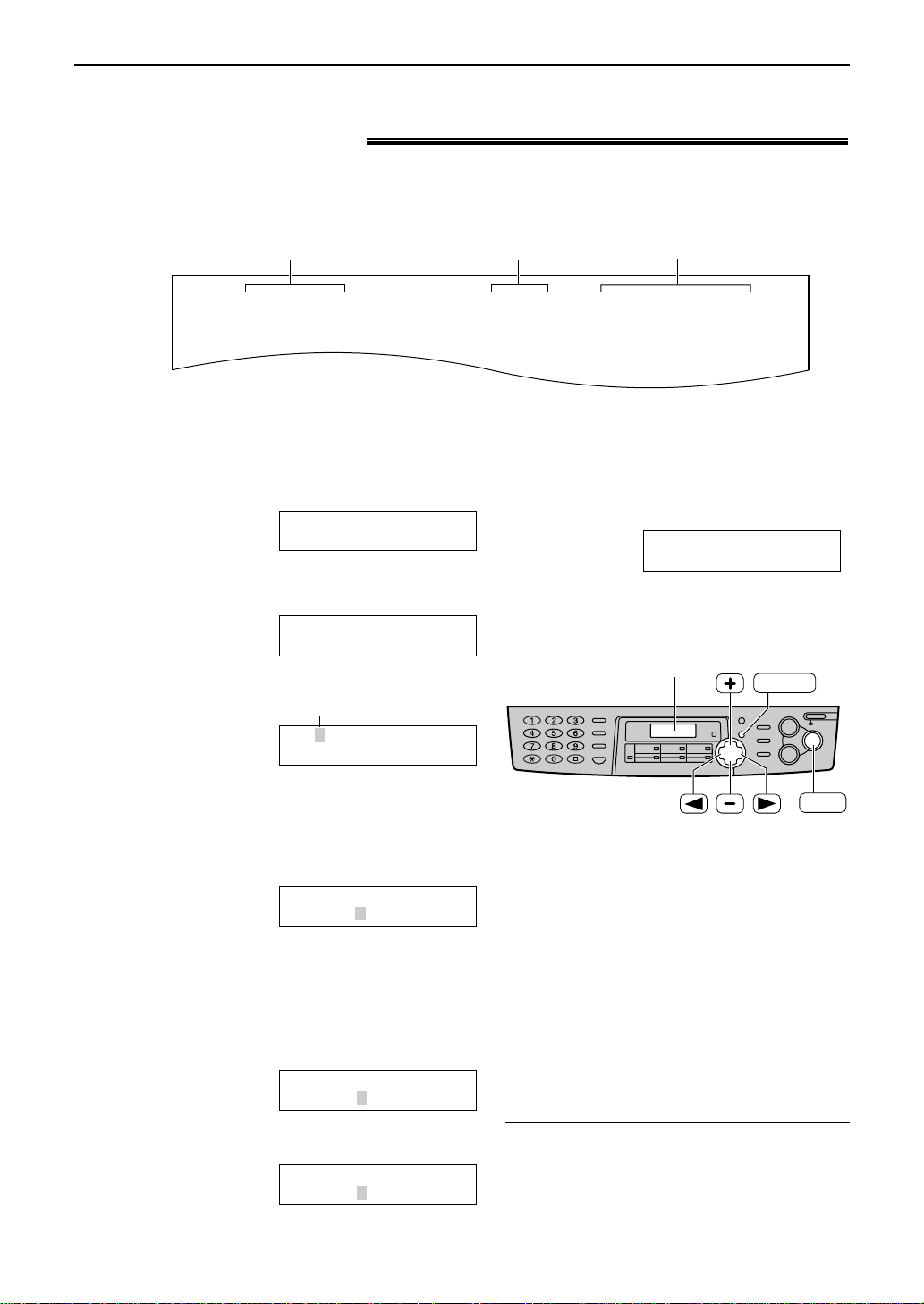
Setup
Fax Correspondence
Your logo
Your facsimile telephone number
Date and time
FROM : Panasonic Fax
Example:
FAX NO. : 1234567 26 Feb. 2003 09:02AM P 1
SET
MENU
Display
Date and time, your logo and facsimile
telephone number!
You should program the date and time, your logo and facsimile telephone number. This
information will be printed on each page transmitted from your unit.
Setting the date and time
Press p.
1
Display:
Press ( or ) until the following is
2
displayed.
Press w.
3
Example:
Enter the correct day/month/year by selecting
4
2 digits for each, using the dial keypad.
Example: 10 August, 2003
Press 10 08 03.
Enter the correct hour/minute by selecting
5
2 digits for each, using the dial keypad.
Press * to select “AM” or “PM”.
Example: 3:15PM
1. Press 03 15.
2. Press * until “PM” is displayed.
SYSTEM SET UP
PRESS NAVI.[IH]
SET DATE & TIME
PRESS SET
Cursor
D:01/M:01/Y:03
TIME: 12:00AM
D:10/M:08/Y:03
TIME: 12:00AM
D:10/M:08/Y:03
TIME: 03:15AM
D:10/M:08/Y:03
TIME: 03:15PM
Press w.
●
6
The next feature will be displayed.
YOUR LOGO
PRESS SET
Press p to exit the program.
7
Note:
●
You can enter the number by pressing + or
- in steps 4 and 5. In this case, press )
to move the cursor.
●
The accuracy of the clock is approximately
±60 seconds a month.
To correct a mistake
●
Press ( or ) to move the cursor to the
incorrect number, and make the correction.
21
Page 24
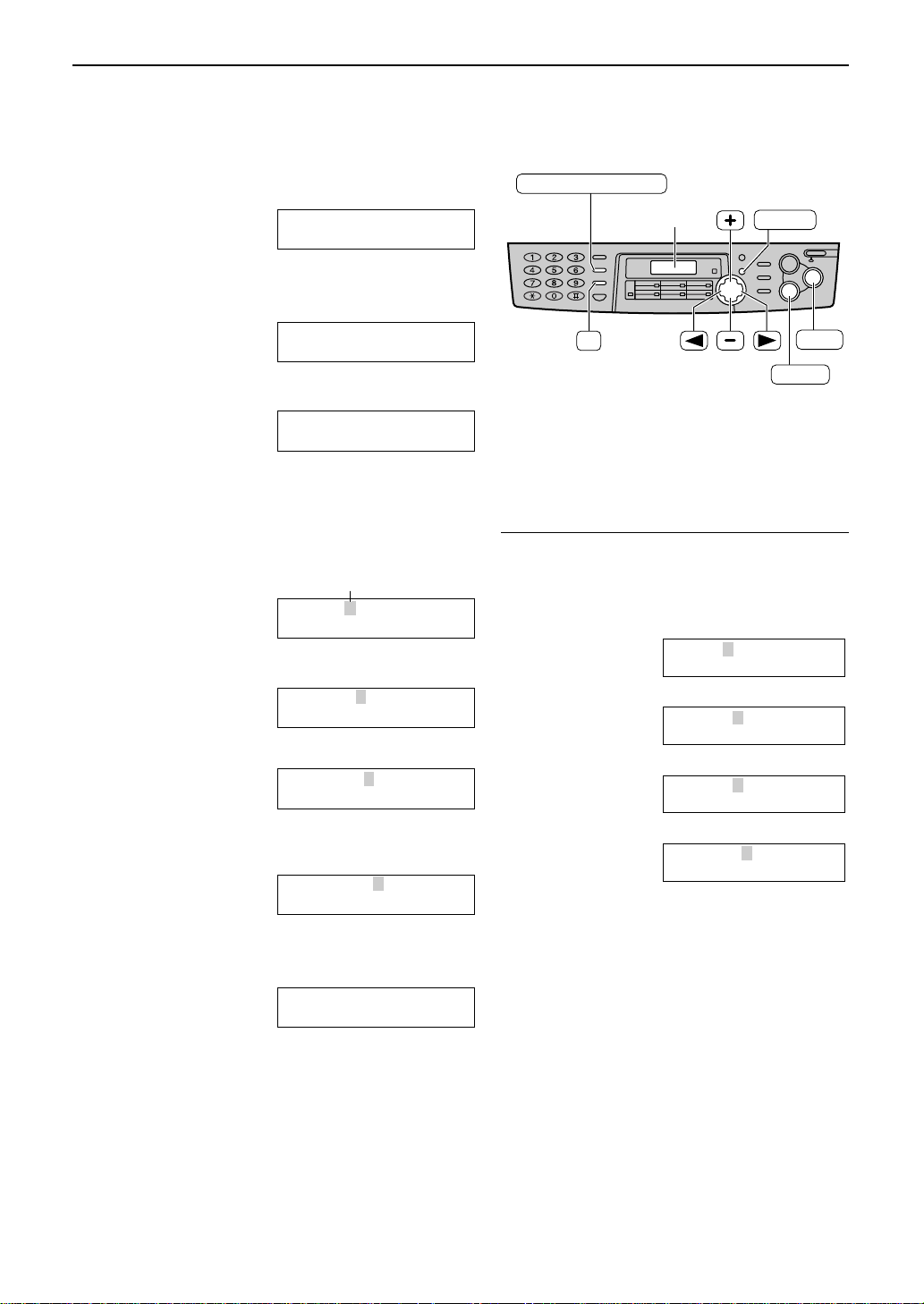
Setup
HANDSET MUTE
(Insert)
(Hyphen)
(Delete)
R
STOP
SET
MENU
Display
Setting your logo
The logo can be your company, division or name.
Press p.
1
Display:
Press ( or ) until the following is
2
displayed.
Press w.
3
Enter your logo, up to 30 characters, using
4
the dial keypad. See the next page for details.
Example: “Bill”
1. Press 2 2 times.
2. Press 4 6 times.
SYSTEM SET UP
PRESS NAVI.[IH]
YOUR LOGO
PRESS SET
LOGO=
AAAAAAAAA
Cursor
LOGO=B
To change capital or lower-case letters
Pressing the # key will change to capital or
lower-case alternatively.
1. Press 2 2 times.
Display:
LOGO=B
3. Press 5 6 times.
4. Press ) to move the cursor to the next
Press w.
●
5
6
Note:
●
The next feature will be displayed.
Press p to exit the program.
You can enter your logo by pressing + or -
(see the next page) in step 4. In this case, press )
to move the cursor.
22
LOGO=Bi
LOGO=Bil
space and press 5 6 times.
LOGO=Bill
YOUR FAX NO.
PRESS SET
2. Press 4 3 times.
LOGO=BI
3. Press #.
LOGO=Bi
4. Press 5 3 times.
LOGO=Bil
To correct a mistake
●
Press ( or ) to move the cursor to the
incorrect character, and make the correction.
To delete a character
●
Move the cursor to the character you want to
delete and press {.
To insert a character
1. Press ( or ) to move the cursor to the
position to the right of where you want to
insert the character.
2. Press FG to insert a space
and enter the character.
Page 25
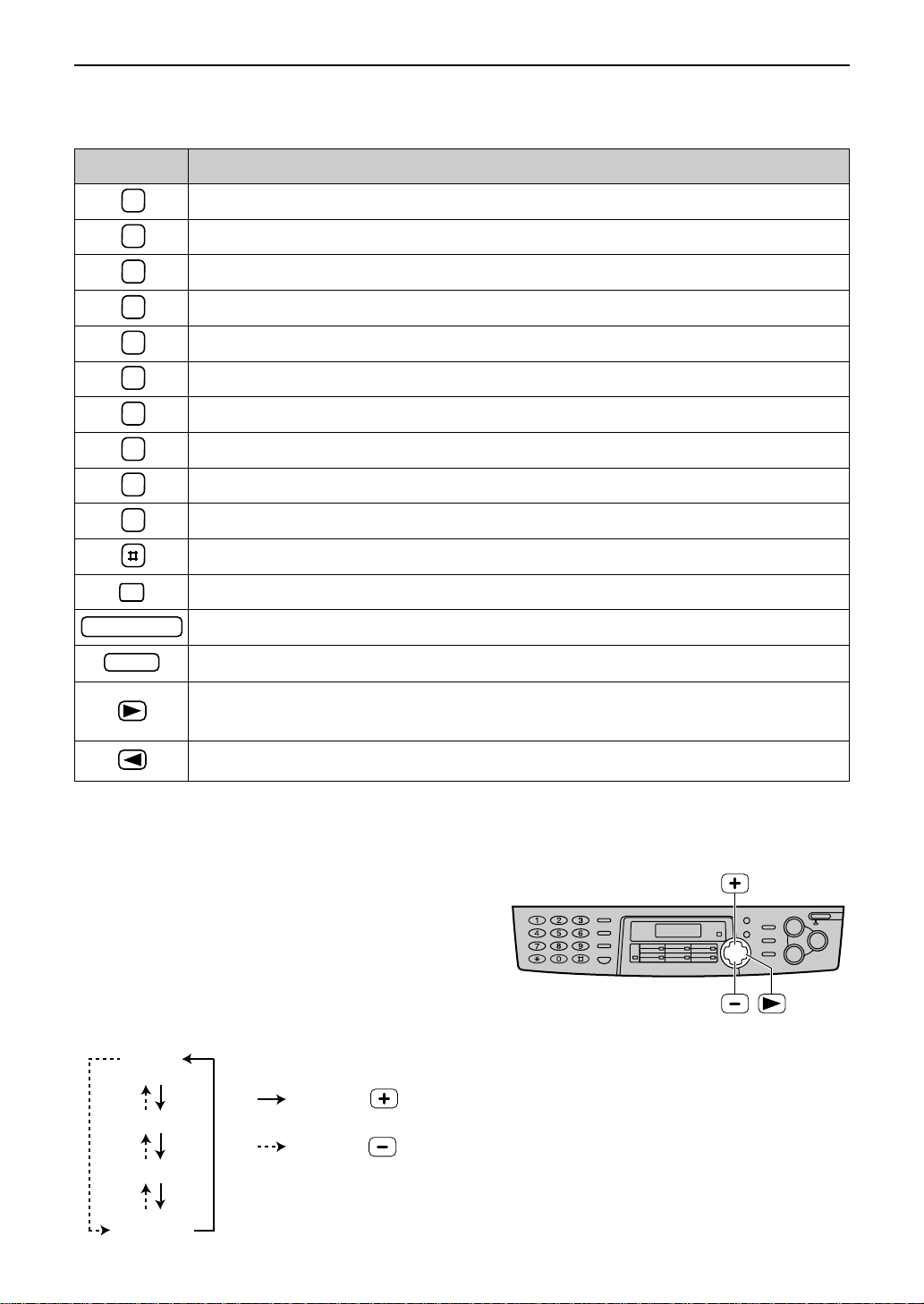
R
HANDSET/MUTE
STOP
1
2
3
4
5
6
7
8
9
0
To select characters with the dial keypad
Capital
alphabet
Lower-case
alphabet
Number
Symbol
: Pressing
: Pressing
Pressing the dial keys will select a character as shown below.
Keys Characters
1[]{}+–/=,._`:;?|
ABCabc2
DEFdef3
GHIghi4
JKLjkl5
MNOmno6
PQRSpq r s 7
TUVtuv8
WXYZwxyz9
0()<> !"#$%&¥? @^ ’→
To change capital or lower-case letter.
Setup
To select characters using + or -
Instead of pressing the dial keys, you can select characters using + or -.
1.
Press + or displayed.
2. Press ) to move the cursor to the next space.
●
3. Return to step 1 to enter the next character.
Display order of characters
Hyphen button (To insert a hyphen.)
Insert button (To insert one character or one space.)
Delete button (To delete a character.)
' key (To move the cursor to the right.)
To enter another character using the same number key, move the cursor to the next space.
" key (To move the cursor to the left.)
until the desired character is
The character displayed in step 1 is inserted.
23
Page 26
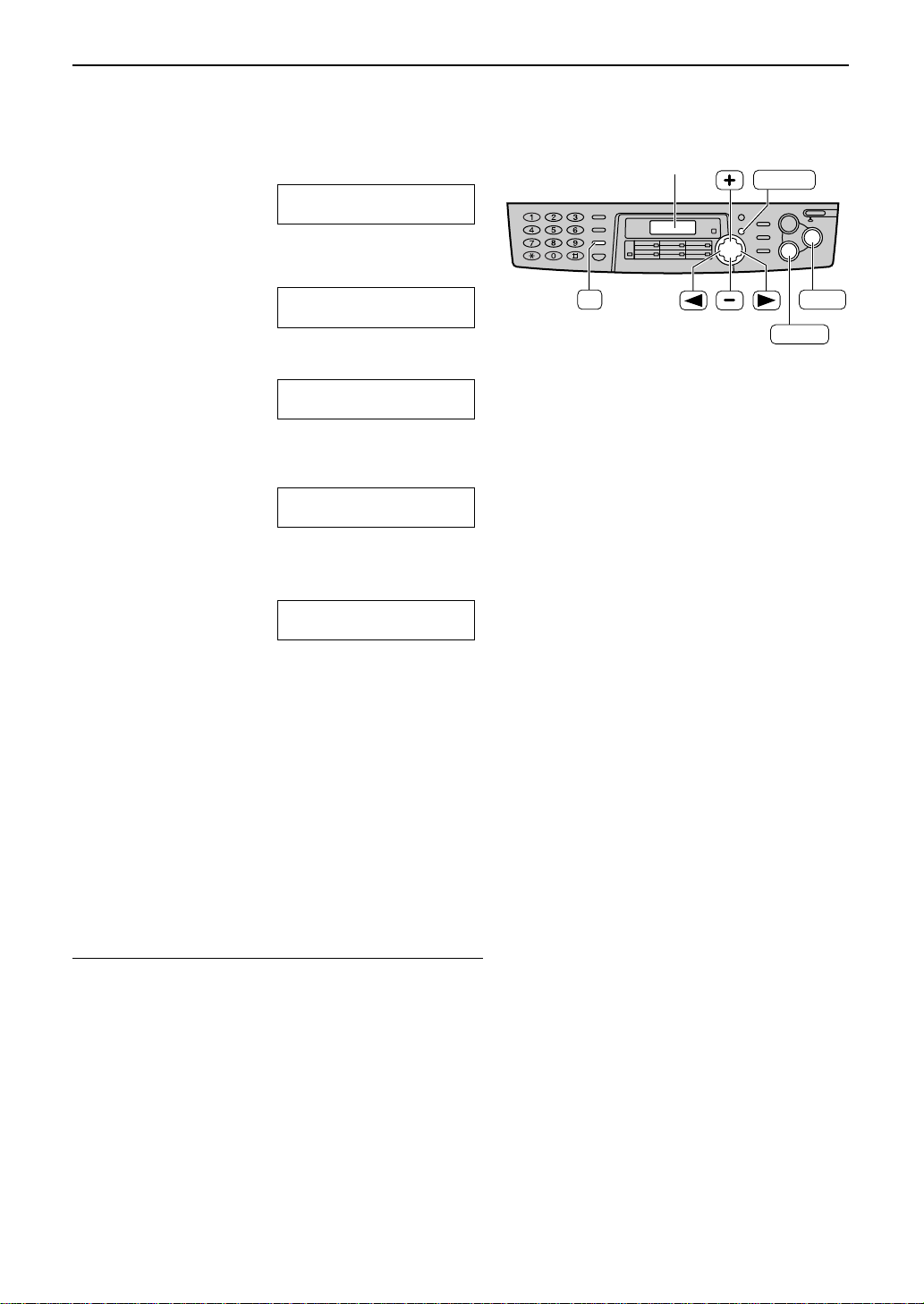
Setup
STOP
SET
MENU
Display
(Delete)
(Hyphen)
R
Setting your facsimile telephone number
Press p.
1
Display:
Press ( or ) until the following is
2
displayed.
Press w.
3
Enter your facsimile telephone number, up to
4
20 digits, using the dial keypad.
Example:
Press w.
●
5
The next feature will be displayed.
SYSTEM SET UP
PRESS NAVI.[IH]
YOUR FAX NO.
PRESS SET
NO.=
NO.=1234567
SENDING REPORT
=ERRORRRRR [±]
Press p to exit the program.
6
Note:
●
You can enter your facsimile telephone number by
pressing + or - in step 4. In this case, press
) to move the cursor.
●
The * button replaces the digit with a “+” and the
# button replaces it with a space.
Example (using the dial keypad): +234 5678
Press *234#5678.
●
To enter a hyphen in a telephone number, press é.
To correct a mistake
●
To delete a number
●
Press ( or ) to move the cursor to the incorrect
number, and make the correction.
Move the cursor to the number you want to delete and
press {.
24
Page 27
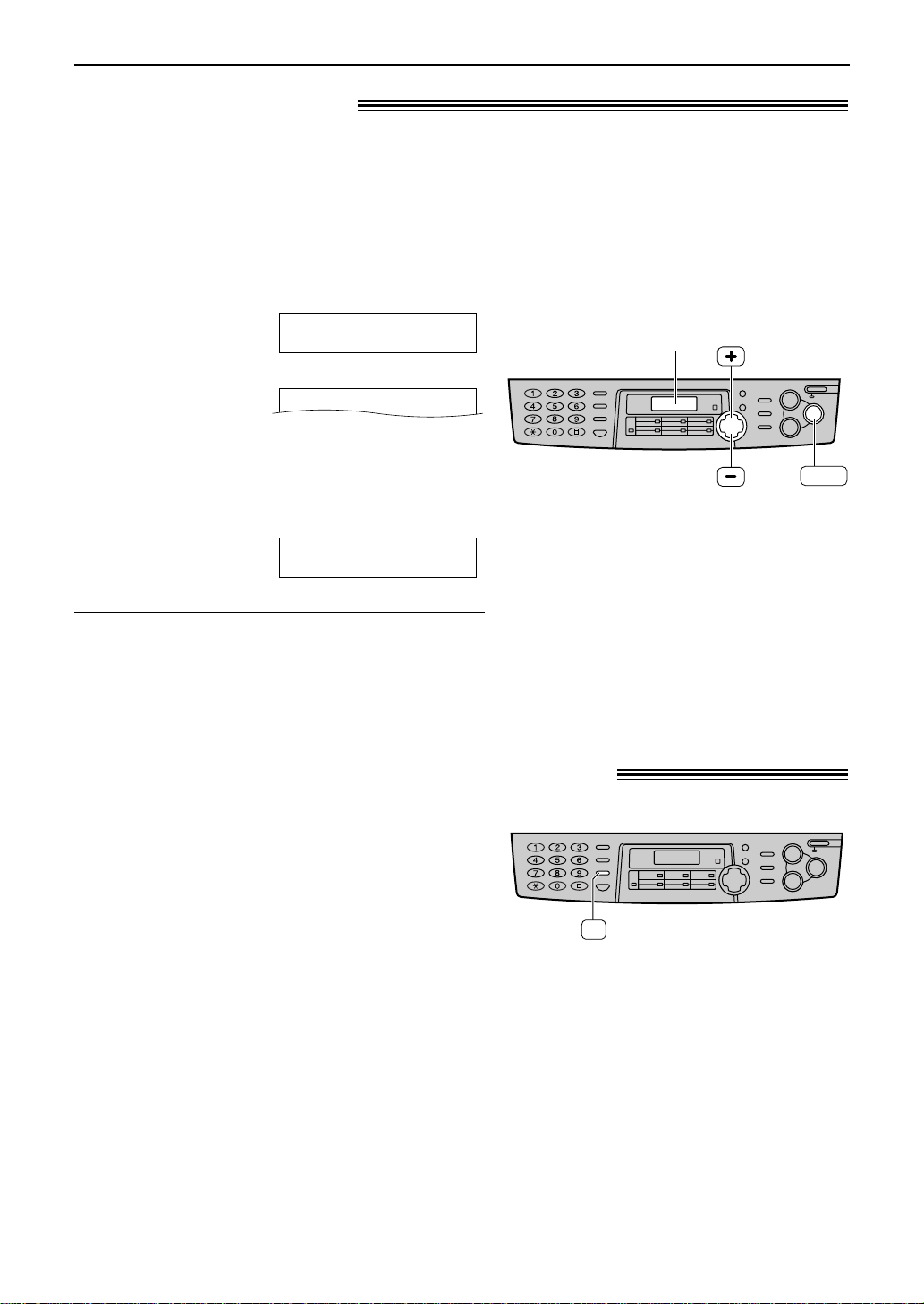
Adjusting volume!
SET
Display
R
Volumes / Recall Feature
Ringer volume
4 levels (high/middle/low/off) are available.
While the unit is idle, press + or -.
To turn the ringer off:
1. Press - repeatedly until the following is
displayed.
Display:
2. Press w.
●
To turn the ringer back on, press +.
While the ringer volume is set to off:
When a call is received, the unit will not ring and
will display the following.
Ringer pattern
●
You can select one of three ringer patterns. Change the
setting (feature #17 on page 62). The ringer pattern
you selected will sound when the unit receives a call.
RINGER OFF= OK?
YES:SET/NO:STOP
RINGER OFF
INCOMING CALL
Monitor volume
8 levels (high to low) are available.
While using the monitor, press + or
-.
R button!(to use the recall feature)!
é
is used to access special telephone
services (optional) such as call waiting.
Contact your telephone company business
office for details.
Example: Call waiting
When a call waiting tone is heard during a
conversation:
To hold the existing call and accept the
waiting call
é
Press
●
Each time you press é, you can switch
between the first and second call.
Incoming calls cannot be dropped by the
person who has received the call.
If your unit is connected to a PBX, pressing
PBX such as transferring an extension call.
.
é
allows you to access some features of your host
25
Page 28

Station keys
(Delete)
STOP
SET
MENU
LOWER
(Hyphen)
R
Automatic Dialling
Storing names and telephone numbers
into one-touch dial!
For rapid access to frequently dialled numbers, the unit provides 12 entries for one-touch dial.
●
Stations 1 to 3 can be used alternatively as broadcast keys (p. 38).
Press p repeatedly until the following
1
is displayed.
Display:
For stations 1–3:
2
Press one of the station keys.
Example:
Press w to go to the next prompt.
For stations 4–6:
Press one of the station keys.
DIRECTORY SET
PRESS STATION OR
/
DIRECTORY SET
PRESS NAVI.[
STATION 1
DIAL MODE [±]
IH
]
3
4
5
6
7
26
For stations 7–12:
Press o, then press one of the station
keys.
Enter the name, up to 10 characters (see
page 23 for instructions).
NAME
Example:
Press w.
Example:
Enter the telephone number, up to 30 digits,
using the dial keypad.
Example:
●
If you want to enter a hyphen, press é.
Press w.
●
To program other entries, repeat steps 2 to 6.
Press { to exit the program.
=John
STORE:PRESS SET
<S01>
<S01>
DIRECTORY SET
PRESS STATION OR
DIRECTORY SET
PRESS NAVI.[
=
=1114497
REGISTERED
!
/
IH
]
Helpful hint:
●
You can confirm the stored entries on the
telephone number list (p. 80).
Note:
●
A hyphen or a space entered in a telephone
number counts as two digits.
To correct a mistake
●
Press ( or ) to move the cursor to the
incorrect character/number, and then make
the correction.
To delete a character/number
●
Move the cursor to the character/number you
want to delete, and press {.
Page 29

Automatic Dialling
(Delete)
STOP
SET
MENU
(Hyphen)
R
Storing names and telephone numbers
into navigator directory!
For rapid access to frequently dialled numbers, the unit provides the navigator directory
(100 entries).
Press p repeatedly until the following
1
is displayed.
Display:
Press ( or ).
2
Enter the name, up to 10 characters (see
3
page 23 for instructions).
Example:
DIRECTORY SET
PRESS STATION OR
/
DIRECTORY SET
PRESS NAVI.[
NAME=
STORE:PRESS SET
NAME=Alice
STORE:PRESS SET
IH
]
Press w.
4
Enter the telephone number, up to 30 digits,
5
using the dial keypad.
Example:
●
If you want to enter a hyphen, press é.
Press w.
6
●
To program other entries, repeat steps 3 to 6.
Press p to exit the program.
NO.=
NO.=5552233
REGISTERED
!
NAME=
STORE:PRESS SET
7
Helpful hint:
●
You can confirm the stored entries on the telephone
number list (p. 80).
Note:
●
When the following is displayed in step 6, you
can store only 5 more entries.
Display:
●
If there is no space to store new entries, the
following is displayed in step 6.
Erase unnecessary entries (p. 28).
●
A hyphen or a space entered in a telephone
number counts as two digits.
To correct a mistake
●
Press ( or ) to move the cursor to the
incorrect character/number, and then make
the correction.
To delete a character/number
●
Move the cursor to the character/number you
want to delete, and press {.
REGISTERED
SPACE= 5 DIRS.
REGISTERED
DIRECTORY FULL
27
Page 30

Automatic Dialling
STOP
SET
MENU
Editing a stored entry!
You can edit a name or number that is stored in one-touch dial and navigator directory.
Press ( or ).
1
Display:
Press + or - until the desired entry is
2
displayed.
Example:
Press p.
3
Example:
Press * to select “EDIT”.
4
Example:
DIRECTORY [+ -]
Station key number
for one-touch dial
Mary <S02>
0123456
Mary <S02>
EDIT:PRESS MENU
Mary <S02>
SEND:PRESS SET
NAME=Mary
EDIT=? DELETE=#
NAME=Mary
STORE:PRESS SET
Edit the name (see page 23 for
5
instructions).
Press w.
6
Example:
●
If you do not need to edit the
telephone number, skip to step 8.
!
!
Edit the telephone number. For
7
further details, see page 27.
Press w.
<S02>=0123456
8
REGISTERED
●
If you do not need to edit the name, skip to
step 6.
Erasing a stored entry!
You can erase an entry stored in one-touch dial and navigator directory.
Press ( or ).
1
Display:
Press + or - until the desired entry is
2
displayed.
Example:
28
DIRECTORY [+ -]
Peter
9876543
Peter
EDIT:PRESS MENU
Peter
SEND:PRESS SET
!
!
Press p.
3
Example:
Press # to select “DELETE”.
4
●
To cancel erasing, press {.
Press w.
5
●
The stored name and number are
erased.
NAME=Peter
EDIT=? DELETE=#
DELETE OK?
YES:SET/NO:STOP
DELETED
Page 31

Automatic Dialling
Station keys
STOP
MONITOR
LOWER
Making a phone call using one-touch dial
and navigator directory!
Before using this feature, program the desired names and telephone numbers into one-touch dial
and navigator directory (p. 26, 27).
Using one-touch dial
Press q or lift the handset.
1
Display:
For stations 1–6:
2
Press the desired station key.
Example:
For stations 7–12:
Press o, then press the desired
station key.
●
The unit will start dialling automatically.
TEL=
PRESS STATION OR
/
TEL=
PRESS NAVI.[
TEL=<John>
IH
]
Using the directory
1
2
3
Press ( or ).
Display:
Press + or - until the desired entry is
displayed.
Example:
●
If the desired name has not been stored,
press { and dial the number
manually.
Press q or lift the handset.
●
The unit will start dialling automatically.
DIRECTORY [+ -]
Lisa
2233445
!
Lisa
EDIT:PRESS MENU
!
Lisa
SEND:PRESS SET
To search for a name by initial
Example: “Lisa”
1. Press ( or ).
2. Press + or - to enter the directory.
3. Press 5 repeatedly until any name with the
initial “L” is displayed (see the character
table on page 23).
●
To search for symbols (not letters or
numbers), press *.
4. Press + until “Lisa” is displayed.
●
To stop the search, press {.
●
To make a call, press q or lift
the handset.
29
Page 32

Caller ID
Caller ID service from your phone company!
This unit is compatible with the Caller ID service offered by your local telephone
company. To use this feature, you must subscribe to the Caller ID service.
Important:
●
This unit is designed in accordance with the “FSK based subscriber line protocol”
under the ETS (European Telecommunication Standard) and only supports the basic
CLIP (Calling Line Identification Presentation) features.
●
This unit will only display the caller’s telephone number and name.
●
This unit will not support future additional telephone services.
●
This unit cannot support services based on the “DTMF based subscriber line protocol”.
●
Depending on the service of the local telephone company, the date/time of the call or
the caller’s name may not be displayed.
Change the FAX ring setting (feature #06 on page 61) to 2 or more rings beforehand.
How Caller ID is displayed
The calling party’s name or telephone number will be displayed after the first ring.
You then have the option of whether or not to answer the call depending on the caller.
The unit will automatically store the caller information (name, telephone number and the time of
the call). You can view the caller information (see the next page) and print the caller ID list
(p. 80).
Note:
●
If the unit is connected to a PBX (Private Branch Exchange) system, you may not receive the caller
information. Consult your PBX supplier.
●
If the unit cannot receive caller information, the following will be displayed.
OUT OF AREA
PRIVATE CALLER
OR
WITHHELD
LONG DISTANCE
The caller dialled from an area which does not provide Caller ID service.
The caller requested not to send caller information.
The caller requested not to send caller information.
The caller made a long distance call.
To confirm caller information using the Caller ID list
The unit will store information for the most recent 30 callers.
— To print manually, see page 80.
— To print automatically after every 30 new calls, activate feature #26 (p. 64).
30
Page 33

Caller ID
FACE DOWN
FACE
DOWN
STOP
FAX START
CALLER ID
MONITOR
Viewing and calling back using caller information
You can easily view caller information and call back.
Important:
●
Calling back will not be possible in the following cases:
— The telephone number includes data other than numbers (i.e. : or #).
— The caller information does not include a telephone number.
Press b.
1
Example:
Press + to search from the most recent
2
caller information.
Press - to search from the oldest caller
information.
●
To send a fax using the scanner glass, see
page 35.
Press q or lift the handset to call
3
back the displayed party.
●
The unit will start dialling automatically.
●
To send a fax using the auto document
feeder – insert the document FACE
DOWN into the feeder and press
i (p. 34).
2SNEW CALLS
PRESS NAVI.[+ -]
(2 new calls are received)
!
To display the caller ’s telephone number
Press b repeatedly after step 2.
Example:
Display while viewing
To stop viewing
Press { after step 2.
1345678901
20 Jul. 11:20AM
NO NAME RCVD
NO CALLER DATA
SAM LEE
=
20 Jul. 11:20AM
When the unit could not receive a name.
When no calls have been received.
√
This means this call has already been
viewed or answered.
31
Page 34

Caller ID
STOP
SET
MENU
Erasing caller information!
Press p repeatedly until the following
1
is displayed.
Display:
Press w.
CALLER SET UP
PRESS SET
2
CALL LIST ERASE
PRESS SET
Press w.
3
ERASE ALL OK?
YES:SET/NO:STOP
●
To cancel erasing, press {, then
p.
Press w.
4
ERASE COMPLETED
Press { to exit the program.
5
32
Page 35

Caller ID
Station keys
SET
MENU
LOWER
CALLER ID
Storing caller information into one-touch dial
and navigator directory!
Important:
●
This feature is not available in the following cases:
— The telephone number includes data other than numbers (i.e. : or #).
— The caller information does not include a telephone number.
Press b.
1
Example:
Press + or - until the desired entry is
2
displayed.
Example:
Press p.
3
Example:
For stations 1–3:
4
Press the desired station key.
Example:
Press w.
2SNEW CALLS
PRESS NAVI.[+ -]
134567890
14 Apr. 11:50AM
134567890
PRESS STATION OR
134567890
PRESS NAVI.[
STATION 1
DIAL MODE [±]
NAME=
STORE:PRESS SET
For navigator directory:
Press ( or ).
NAME=
STORE:PRESS SET
Press w.
Example:
Press w.
5
/
]
IH
NO.=134567890
REGISTERED
Press w.
Example:
For stations 4–6:
Press the desired station key.
Press w.
Example:
For stations 7–12:
Press o, then press the desired
station key.
Press w.
Example:
<S01>=134567890
NAME=
STORE:PRESS SET
<S04>=134567890
NAME=
STORE:PRESS SET
<S09>=134567890
Note:
●
You can confirm the stored entries on the
telephone number list (p. 80).
●
The unit can only store a name of up to 10
characters long.
●
To edit a name and number, see page 28.
●
If you enter a new entry into a station key, the
previous entry will be overwritten.
●
If you use stations 1–3 as broadcast keys,
you cannot store caller information for
stations 1–3.
33
Page 36

Sending Faxes
FACE
DOWN
Document guides
FAX START
MONITOR
RESOLUTION
SCAN
REDIAL/PAUSE
Sending a fax manually!
Using the auto document feeder
●
Confirm that there are no documents on the scanner glass.
Adjust the width of the document guides to
1
the size of the document.
Insert the document (up to 15 pages) FACE
2
DOWN into the feeder until the unit grasps
the document and a single beep is heard.
Display:
If necessary, press u
3
repeatedly to select the desired setting
(see below).
Press q or lift the handset.
4
Dial the fax number.
STANDARD
TEL=
PRESS STATION OR
/
TEL=
PRESS NAVI.[
IH
]
5
Example:
TEL=5678901
When a fax tone is heard:
6
Press i, and replace the
handset if you are using it.
OR
When the other party answers your call:
Lift the handset and ask them to press their
start button. When the fax tone is heard, press
i
To select the resolution
Select the desired resolution according to the type of
document.
—
STANDARD:
normal-sized characters.
— FINE: For originals with small printing.
—
SUPER FINE:
This setting only works with other compatible fax
machines.
PHOTO:
—
shaded drawings, etc.
●
Using the “FINE”, “SUPER FINE” or “PHOTO” setting
will increase transmission time.
●
If the resolution setting is changed during feeding, it
will be effective from the next sheet.
34
and replace the handset.
CONNECTING.....
STANDARD
For printed or typewritten originals with
For originals with very small printing.
For originals containing photographs,
Note:
●
Do not open the document cover when
sending a fax with the auto document feeder.
To redial the last number
Press RS.
●
If the line is busy, the unit will automatically
redial the number up to 5 times.
●
During redial, the following will be displayed.
Display:
To transmit more than 15 pages at a time
Insert the first 15 pages of the document. Add
the other pages (up to 15 at a time) before the
last page feeds into the unit.
Convenient way to send a fax
You can dial the fax number before inserting
the document. This is convenient if the other
party’s number is indicated on the document.
1. Enter the fax number.
●
The handset must be on the cradle.
2. Insert the document.
3. Press i.
AWAITING REDIAL
Page 37

Sending Faxes
Document
cover
Scanner glass
FAX START
RESOLUTION
SCAN
STOP
Sending from memory
●
●
Quick scan feature
You can scan the document into memory before sending.
1. Insert the document.
2. Enter the fax number.
3. Press ê.
●
Transmitting reservation (Dual Access) feature
You can send the document even when the unit is just
receiving a fax or sending a fax from memory.
Insert the document during fax reception or fax memory transmission.
1.
2. Enter the fax number using the dial keypad, one-touch dial
or navigator directory.
3. Press ê or i.
Using the scanner glass
By using the scanner glass, you can send a page from booklets or small sized paper that cannot
be sent with the auto document feeder.
●
Confirm that there are no documents in the auto document feeder.
Open the document cover.
1
Place the document FACE DOWN on the
2
scanner glass, matching the top edge of the
document to the “ ” mark on the unit.
Close the document cover.
●
3
4
5
If the original is a thick book, do not close
the document cover.
If necessary, press u repeatedly
to select the desired setting (p. 34).
Enter the fax number.
Example:
NO.=5678901
8
9
The document will be fed into the unit
and scanned into memory. The unit will
then transmit the data.
If the document exceeds the memory
capacity (p. 81), sending will be
cancelled. Transmit the entire document
manually.
Note:
●
Transmitting reservation (Dual Access)
feature is not available when using the
scanner glass.
Press ê.
NEXT:PRESS SCAN
SEND:PRESS START
●
To send more pages, repeat steps
7 and 8.
Press i.
CONNECTING.....
6
7
To stop transmission
Press {.
Sending report for confirmation
This report will provide you with a printed record
of transmission results. To use this feature,
activate feature #04 (p. 61). For the
communication message in the result column,
see page 66.
●
To send a single page, skip to step 9.
●
To send multiple pages, go to the next step.
Press ê
memory.
Place the next page on the scanner glass.
to scan the document into
Example:
Note for the auto document feeder and the scanner glass
PAGES=01 01%
STANDARD
!
NEXT:PRESS SCAN
SEND:PRESS START
Journal report
The unit stores the 30 most recent fax
communication results.
— To print manually, see page 80.
— To print automatically after every 30 new fax
communications, activate feature #22 (p. 63).
For the communication message in the result
column, see page 66.
35
Page 38

Sending Faxes
208 mm
271
mm
4 mm 4 mm
Scanned
area
4 mm
4 mm
202 mm
288
mm
5 mm 4 mm
Scanned
area
4 mm
4 mm
Scanner glass
Scanner glass
600 mm
Document width 216 mm
Minimum size
128 mm
182 mm
Maximum size
216 mm
208 mm
Effective scanning area
4 mm 4 mm
4 mm
4 mm
Scanned
area
Documents you can send!
Using the auto document feeder
Document weight
Single sheet:
45 g/m
2
to 90 g/m
Multiple sheets:
60 g/m2to 80 g/m
Note:
●
Remove clips, staples or other similar fasteners.
●
Do not send the following types of documents: (Use the scanner glass for fax transmission.)
— Chemically treated paper such as carbon or carbonless duplicating paper
— Electrostatically charged paper
— Badly curled, creased or torn paper
— Paper with a coated surface
Using the scanner glass
Effective scanning area on the scanner glass
Effective scanning area is changed depending on the setting of the paper size (feature #16 on
page 62).
2
2
When the paper size is set to “A4”:
●
Check that ink, paste or correction fluid has dried completely.
●
Do not send the following types of documents: (Use copies for fax transmission.)
— Paper with a faint image
— Paper with printing on the opposite side that can be seen through the other side (i.e. newspaper)
●
To transmit the document with a width of less than A4 size (210 mm), we recommend transmitting
the document using the scanner glass.
Note for the auto document feeder and the scanner glass
36
When the paper size is set to “LETTER”:
Page 39

Sending Faxes
FACE
DOWN
Document guides
Station keys
LOWER
RESOLUTION
SCAN
FAX START
STOP
Sending a fax using one-touch dial and
navigator directory!
Before using this feature, program the desired names and telephone numbers into one-touch
dial and navigator directory (p. 26, 27).
Adjust the width of the document guides to
1
the size of the document.
Insert the document (up to 15 pages) FACE
2
DOWN into the feeder until the unit grasps
the document and a single beep is heard.
●
Confirm that there are no documents on
the scanner glass.
Display:
If necessary, press u
3
repeatedly to select the desired setting
(p. 34).
Enter the fax number.
4
Using stations 1–6:
Press the desired station key.
STANDARD
5
To send a fax using the scanner glass
●
1. Open the document cover.
2. Place the document FACE DOWN, then close
3. Enter the fax number (see step 4 above).
4. Press ê to scan the document into
5. Place the next page.
6. Press ê.
7. Press i
Using stations 7–12:
Press o, then press the desired
station key.
Using navigator directory:
Press ( or ), then press + or - to
display the desired entry.
●
For further details about using the directory,
see page 29.
Press i.
Confirm that there are no documents in the
auto document feeder.
the document cover.
●
To send a single page, skip to step 7.
●
To send multiple pages, go to the next step.
memory.
●
To send more pages, repeat steps 5 and 6.
.
Note:
●
Do not open the document cover when
sending a fax with the auto document feeder.
Fax auto redial
If the line is busy or if there is no answer, the unit
will automatically redial the number up to 5 times.
●
This feature is also available for delayed
transmission (feature #25 on page 63).
●
During redial, the following will be displayed.
Display:
●
To cancel redialling, press {.
If your unit does not send a fax
●
Confirm the stored telephone number on the
display and check that the number dialled is
answered by the other party’s machine (p. 29).
●
The connecting tone will be heard during dialling
to tell you the status of the other party’s
machine (feature #76 on page 65).
AWAITING REDIAL
37
Page 40

Sending Faxes
Station keys
SET
MENU
LOWER
MANUAL BROAD BROADCAST
STOP
Broadcast transmission!
This feature is useful for sending the same document to selected parties (up to 20 entries).
First program the entries, then see page 41 for transmission.
●
The broadcast function utilises stations 1–3. The one-touch dial function will be cancelled.
●
a key 1 and 2 can accept one-touch dial and navigator entries.
HI key can also accept manual dialling entries.
Programming entries into the broadcast memory
Press p repeatedly until the following
1
is displayed.
Display:
For BROADCAST 1–2:
2
Press the desired a key.
Example:
Press + or - to select “BROADCAST”.
Example:
For MANUAL BROADCAST:
Press HI.
Press + or - to select “MANUAL BROAD”.
Press w.
3
DIRECTORY SET
PRESS STATION OR
DIRECTORY SET
PRESS NAVI.[
STATION 1
DIAL MODE [±]
STATION 1
BROADCAST [±]
STATION 3
DIAL MODE [±]
STATION 3
MANUAL BROAD [±]
DIR= [00]
NAVI.[+@-]@&@SET
Using the dial keypad (only for
MANUAL BROAD):
Enter the fax number and press
/
IH]
5
Example:
●
To program other entries, repeat
this step (up to 20 entries).
Press w after programming all of
the desired entries.
●
To program another broadcast key,
repeat steps 2 to 5.
Press { to exit the program.
DIR=3456789
DIR=3456789 [01]
NAVI.[+@-]@&@SET
REGISTERED
DIRECTORY SET
PRESS STATION OR
DIRECTORY SET
PRESS NAVI.[
w
.
!
!
/
IH]
6
Program entries.
4
Using stations 1–6:
Press the desired station key.
Example:
Using stations 7–12:
Press o, then press the desired
station key.
Using navigator directory:
Press + or - until the desired entry is
displayed and press w.
38
DIR=ANN [01]
NAVI.[+@-]@&@SET
Note:
●
If you program the wrong entry, press {
after step 4 to erase the entry.
●
Confirm the stored entries by printing a
broadcast programming list (p. 80).
Page 41

Sending Faxes
STOP
SET
MENU
STOP
SET
MENU
Adding a new entry into the broadcast memory
Press ( or ).
1
Display:
Press + or - until the following is
2
displayed.
Example:
Press p.
3
Press * to select “ADD”.
DIRECTORY [+ -]
<BROADCAST1>
EDIT:PRESS MENU
/
<BROADCAST1>
SEND:PRESS SET
<BROADCAST1>
ADD=? DELETE=#
4
Press + or - until the desired entry you
5
want to add is displayed.
Example (Navigator)
Mary
:
15843724123
Example (Station 2):
Press w.
6
Example:
●
To add other entries, repeat steps 5 and 6
(up to 20 entries).
Press { to exit the program.
7
Peter <S02>
19265532168
REGISTERED
!
Nikki
13852179365
39
Page 42

Sending Faxes
STOP
SET
STOP
SET
MENU
Erasing a stored entry in the broadcast memory
Press ( or ).
1
Display:
Press + or - until the following is
2
displayed.
Example:
Press p.
3
Press # to select “DELETE”.
DIRECTORY [+ -]
<BROADCAST1>
EDIT:PRESS MENU
/
<BROADCAST1>
SEND:PRESS SET
<BROADCAST1>
ADD=? DELETE=#
4
Press + or - until the desired entry you
5
want to erase is displayed.
Example (Navigator)
Dick
:
13281432968
Example (Station 3):
●
To cancel erasing, press {.
Press w.
6
Press w.
7
Example:
●
To erase other entries, repeat steps 5 to 7.
Press { to exit the program.
8
Sam <S03>
19876543210
DELETE OK?
YES:SET/NO:STOP
DELETED
!
Bob
0123456
40
Page 43

Sending Faxes
FACE
DOWN
RESOLUTION
STOP
SET
MANUAL BROAD
BROADCAST
FAX START
SCAN
Sending the same document to pre-programmed parties
Insert the document FACE DOWN into the
1
feeder.
●
Confirm that there are no documents on
the scanner glass.
●
If necessary, press u
repeatedly to select the desired setting
(p. 34).
Press the desired a (1–2) or
2
HI.
●
You can also use the navigator key.
Press ), then press + or - until the
desired key name is displayed, and press
i.
Example:
<BROADCAST1>
EDIT:PRESS MENU
/
<BROADCAST1>
SEND:PRESS SET
●
The document will be fed into the unit and
scanned into memory. The unit will then
transmit the data to each entry, calling each
number sequentially.
●
After transmission, the stored document will
be erased automatically, and the unit will
automatically print a broadcast sending
report
To send the same document using the
scanner glass
●
Confirm that there are no documents in the auto
document feeder.
1. Open the document cover.
2. Place the document FACE DOWN, then close
the document cover.
3. Press the desired a (1–2) or
HI
●
To send a single page, skip to step 6.
●
To send multiple pages, go to the next step.
4. Place the next page.
5. Press ê.
●
To send more pages, repeat steps 4 and 5.
6. Press i
.
.
.
Note:
●
Do not open the document cover when
sending a fax with the auto document feeder.
●
If you select the “FINE”, “SUPER FINE” or
“PHOTO” resolution, the number of pages
that the unit can transmit will decrease.
●
If the document exceeds the memory capacity
(p. 81), sending will be cancelled.
●
If one of the entries is busy or does not
answer, it will be skipped. All skipped entries
will be redialled up to 5 times after all of the
other entries have been called.
To cancel the broadcast setting
1. Press { while the unit displays the
following.
Display:
●
The display will show the following.
2. Press w.
@BROADCASTING
SEND CANCELLED?
YES:SET/NO:STOP
41
Page 44

Receiving Faxes
External telephone answering
machine (not included)
ON
Setting the unit to receive faxes!
How you
want the unit
to receive
calls
Set the unit
this way.
Use only as a fax
You have a separate
telephone line just
for faxes.
FAX ONLY mode (p. 45)
Turn AUTO ANSWER on by
pressing PQ.
With answering machine
You want to use the
fax machine with an
answering machine.
Activating an answering
machine (p. 46)
Connect an external telephone
answering machine and
change the ring setting of the
answering machine to less
than 4.
●
Change the ring setting in FAX
ONLY mode of the fax
machine to more than 4, if you
use with AUTO ANSWER on.
This is how
the unit will
operate.
42
When receiving calls:
All incoming calls will be
answered as faxes.
When receiving phone
calls:
The answering machine will
record voice messages.
When receiving faxes:
The fax machine will
disconnect the answering
machine and receive
documents.
Page 45

Receiving Faxes
Ring
Ring
Ring
OFF
Mostly phone calls
You plan to answer
the calls yourself.
TEL mode (p. 44)
Turn AUTO ANSWER off by
pressing PQ.
Other option
Remote
fax activation
You can also receive a fax using an
extension telephone. While hearing
a fax calling tone with an extension
,
press
telephone
selected fax activation code) to
receive a fax (p. 47).
*#9
(pre-
When receiving calls:
You have to answer all calls
manually.
To receive a fax document,
press i for each
fax you are receiving.
43
Page 46

Receiving Faxes
STOP
FAX START
OFF
TEL mode!
(answering all calls manually)
Activating TEL mode
If the FAX ON light is on, turn it off by pressing
PQ.
Display:
AAAATEL MODE
Receiving a fax manually
When the unit rings, lift the handset to
1
answer the call.
When:
2
— document reception is required,
— a fax calling tone (slow beep) is heard, or
— no sound is heard,
press i.
CONNECTING.....
Replace the handset.
●
3
Note:
●
The unit will start fax reception.
If you do not answer the call within 10 rings, the unit
will temporarily switch to fax reception. The other
party can then send a fax.
To stop receiving
Press {.
Auto reduction feature
If the other party sends a document that is longer than
your recording paper, your unit will reduce the receiving
document to the proper size and print it. If you want to
print the original size, set feature #37 to off (p. 64).
44
Fax reception in memory
When a printing problem is detected, the unit
will temporarily store the received document
into memory.
While the document is in memory:
— the display will show an error message and
the following alternately,
Display:
— slow beeps will sound if feature #44 is set to
on (p. 65).
●
Follow the instructions on pages 67 and 68 to
solve the problem.
●
For memory capacity, see page 81.
FAX IN MEMORY
Page 47

ON
FAX ONLY mode!
Line 1
– Phone calls
Line 2
– Faxes
Only a fax machine is connected.
(all calls are received as faxes)
Activating FAX ONLY mode
If the FAX ON light is off, turn it on by pressing
PQ.
Display:
●
The unit will automatically answer all calls and
only receive fax documents.
FAX ONLY MODE
Receiving Faxes
Note:
●
The number of rings before a call is answered in FAX
ONLY mode can be changed (feature #06 on page
61).
●
This mode should not be used with a telephone line
which is used for both phone calls and faxes. Fax
communication will be attempted even if someone is
trying to call you. We recommend the following setup:
Example:
45
Page 48

Receiving Faxes
Remove the stopper
and connect the cord.
Telephone line cord (not included)
Answering machine
(not included)
Extension telephone adaptor
(not included)
Using the unit with an answering machine!
Setting up the fax machine and an answering machine
Connect the answering machine.
1
Set the number of rings on the answering machine to less than 4.
●
2
This will allow the answering machine to answer the call first.
Record a greeting message on the answering machine.
3
Example: “This is (your name, business and/or telephone number). We are unable to
answer the phone right now. To send a fax, start transmission. To leave a
message, please speak after the beep. Thank you.”
●
We recommend you record a message up to 10 seconds long, and do not pause for more
than 4 seconds during the message. Otherwise, both machines will not function correctly.
Activate the answering machine.
4
Set the fax machine to the desired receiving mode (p. 44, 45).
●
5
6
If you set to FAX ONLY mode, change the ring setting in FAX ONLY mode to more
than 4 (feature #06 on page 61). Using FAX ONLY mode will allow you to receive faxes
if the answering machine is full.
Check the remote access code of the answering machine and program the same code into
the remote operation ID of the fax machine. See feature #12 on page 61.
46
Page 49

Receiving Faxes
To the “EXT” socket
or the same line
Extension telephone
How the fax machine and answering machine work
Receiving phone calls
The answering machine will record voice messages automatically.
Receiving faxes
The fax machine will receive documents automatically when the machine detects a fax calling tone.
Receiving a voice message and fax document in one call
See below.
Note:
●
Every time the fax machine receives a document, a silent pause or fax tone may be recorded on the
answering machine.
Receiving a voice message and fax document in one call
The caller can leave a voice message and send a fax document during the same call.
Inform the caller of the following procedure beforehand:
1. The caller calls your fax machine.
●
The answering machine will answer the call.
2. The caller can leave a message after the greeting message.
3. The caller presses *#9 (pre-selected fax activation code).
●
The fax machine will activate the fax function.
4. The caller presses the start button to send a document.
Note:
●
The fax activation code can be changed in feature #41 (p. 64).
Extension telephone!
If you use the fax machine with an extension telephone, you can receive fax documents using
the extension telephone. You do not have to press i on the fax machine.
Important:
●
Use a touch tone telephone as the extension telephone and enter the fax activation code firmly.
When the extension telephone rings, lift the
1
handset of the extension telephone.
When:
2
— document reception is required,
— a fax calling tone (slow beep) is heard, or
— no sound is heard,
press *#9 (pre-selected fax activation
code) firmly.
Hang up the handset.
●
3
The fax machine will start reception.
Note:
●
You can change the fax activation code in feature #41
(p. 64).
47
Page 50

Copying
FACE
DOWN
COPY START
RESOLUTION
STOP
Document guides
Document
cover
Scanner
glass
COPY START
STOP
RESOLUTION
Making a copy!
The unit can make single or multiple copies (up to 99).
Using the auto document feeder
●
1
Confirm that there are no documents on
the scanner glass.
1. Adjust the width of the document guides to
the size of the document.
2. Insert the document (up to 15 pages)
FACE DOWN into the feeder until the unit
grasps the document and a single beep is
heard.
Display:
Using the scanner glass
●
Confirm that there are no documents in
the auto document feeder.
1. Open the document cover.
2. Place the document FACE DOWN on the
scanner glass, matching the top edge of
the document to the “ ” mark on the unit.
!!!STANDARD
2
3
Note:
●
Do not open the document cover when making a copy
with the auto document feeder.
●
Any transmittable document can be copied (p. 36).
●
To make a clear copy from transparencies, be sure to
use the scanner glass. Place a blank sheet of paper
on the top of the transparency, and leave the
document cover open during copying.
48
3. Close the document cover.
●
If the original is a thick book, do not
close the document cover.
●
If necessary, press u
repeatedly to select the desired setting
(see below).
●
Make sure the handset is on the cradle.
Press d.
100% FINE [01]
COPY:PRESS START
●
If necessary, enter the number of copies
(up to 99).
Press d.
●
The unit will start copying.
To select the resolution
Select the desired resolution according to the
type of document.
– FINE: For printed or typewritten originals with
small printing.
– SUPER FINE:
printing.
– PHOTO:
photographs, shaded drawings, etc.
● If you select “STANDARD”, copying will be
done using “FINE” mode.
● You can also select the resolution after
pressing d in step 2.
Press u repeatedly to select
the desired setting.
To stop copying
Press {.
For originals with very small
For originals containing
Page 51

Collated
pages
4
3
2
1
4
3
2
1
Uncollated
pages
4
4
3
3
2
2
1
1
To enlarge a document
Original document
Enlarged copy
AB
CD
AB
CD
AB
CD
Example: 150% enlarged copy
AB
CD
Original document
Scanner glass
Enlarged copy
Using the auto document feeder:
Using the scanner glass:
Original document
Example: 70% reduced copy
Reduced copy
AB
CD
AB
CD
The unit can enlarge copies to as much as 200% of the
original by changing the enlargement rate 5% at a time.
After step 2 on page 48, press + repeatedly to select
the desired enlargement rate, then press d.
● When using the auto document feeder, the unit will
only enlarge the center of the upper part of the
document. To make an enlarged copy of the bottom of
the document, turn the document around, and then
make a copy.
● When using the scanner glass, the unit will only
enlarge the right bottom corner of the document starting
from the “ ” mark on the unit.
To reduce a document
The unit can reduce copies to as little as 50% of the
original by changing the reduction rate 5% at a time.
After step 2 on page 48, press - repeatedly to select
the desired reduction rate, then press d.
Copying
To collate multiple copies
The unit can collate multiple copies in the same order as
the original document pages.
■
Using the auto document feeder
1. After step 2 on page 48, press c until the
following is displayed.
Display:
2. Press d.
■
Using the scanner glass
1. After step 2 on page 48, press c.
2. Press d.
Example:
3. Place the next page.
4. Press ê.
●
To copy more pages, repeat steps 3 and 4.
5. Press d.
Display:
COLLATE=ON
100% FINE [01]C
COPY:PRESS START
shows collating copy
PAGES=01 01%
NEXT:PRESS SCAN
COPY:PRESS START
!
FINE
!
Example: Making 2 copies of a 4-page
original document
Note:
●
The unit will store the documents into
memory while collating the copies. If
memory becomes full while storing, the unit
will only print out the stored pages.
●
After copying, the collating feature will turn
off automatically.
49
Page 52

Setup (PC)
Connecting to a computer!
Panasonic Multi-Function Station software enables your fax machine to carry out the following
functions:
— Printing on plain paper, transparencies, labels and envelopes
— Scanning documents and converting an image into text with Readiris OCR software
— Scanning from other applications for Microsoft
— Storing, editing or erasing entries in directories from your PC
— Programming the basic and advanced features from your PC
— Sending, receiving fax documents using your PC
To run Multi-Function Station software, you need the following:
— OS: Works with Windows 95/98/Me/2000/XP and Windows NT
— CPU: Windows 95/98: Pentium
Windows Me: Pentium 150 MHz or higher processor
Windows NT4.0: Pentium 133 MHz or higher processor
Windows 2000: Pentium 166 MHz or higher processor
Windows XP: Pentium 300 MHz or higher processor
— Memory minimum: Windows 95/98/NT4.0: 24 MB (32 MB or more is recommended.)
Windows Me: 32 MB (64 MB or more is recommended.)
Windows 2000: 64 MB
Windows XP: 128 MB
— Hard disk: More than 50 MB available space
— Other: Parallel (IEEE1284) port or USB port, and CD-ROM drive
®
Windows®that support TWAIN scanning
®
4.0
®
90 MHz or higher processor
When using an IEEE1284 compliant parallel cable:
Parallel cable (amphenol 36 pin, less than 3 metres long) must be purchased
separately.
When using a USB cable (Windows 95/NT4.0 do not offer USB support):
USB cable (less than 3 metres long) must be purchased separately.
After connecting the USB cable, you must set the cable type to “USB” (feature #15
on page 62).
Note:
●
If you want to replace the parallel cable with a USB cable and vice versa, see page 72.
50
Page 53

Setup (PC)
Installing Multi-Function Station software
Connect the fax machine to the PC
1
(page 50).
●
To use via USB connection, you
must set the cable type to “USB”
(feature #15 on page 62).
The default setting is “PARALLEL”.
Start Windows
2
and close all other applications.
●
The following dialogue box will
appear. Click [Cancel] to close it.
●
You must be logged in as an
administrator in Windows NT4.0/2000/
XP.
Insert the included CD-ROM into your
3
CD-ROM drive.
●
The [Choose Setup Language]
dialogue box will appear.
Select the desired language that you
want to use with this software from
the drop-down list. Click [OK].
The installation will automatically
start.
●
If the [Choose Setup Language]
dialogue box does not appear:
The installation will automatically
start.
●
If the installation does not start
automatically:
Click [Start]. Choose [Run...]. Type
“d:\setup” (where “d:” is the drive letter
of your CD-ROM drive). Click [OK].
(If you are not sure what the drive
letter is for your CD-ROM drive, use
Windows Explorer and look for the
CD-ROM drive.)
95/98/Me/NT4.0/2000/XP
The installation will start.
Follow the instructions on the screen
4
until all files have been installed.
●
Readiris OCR software can also be
installed. For details about OCR
software, see page 56.
●
If the fax machine is not connected to
your computer, the [Port Selection]
dialogue box will appear. Select the
port number that you want to use. If
the fax machine is connected to your
computer, the port number will be
automatically detected.
To uninstall the software
1. Click [Start].
2. Point to [Settings], then click [Control Panel].
3. Double-click [Add/Remove Programs].
4. Select [Panasonic Multi-Function Station]
from the list.
...
5. Click [Add/Remove
NT4.0) / [Change/Remove
XP), then follow the instructions on the screen.
Important notice for USB cable users
●
If you use a USB cable with Windows XP, the
following message may appear:
“The software you are installing for this
hardware has not passed Windows Logo
testing to verify its compatibility with Windows
XP”
You can continue the installation with no
problem.
●
The screens shown in these
instructions are from Windows Me.
●
The screens may differ slightly from
those of the actual product.
●
The screens are subject to change
for improvement without notice.
] (Windows 95/98/Me/
!
...
] (Windows 2000/
51
Page 54

Setup (PC)
Remote Control (p. 57)
●
To store, edit or erase entries in directories.
●
To program the basic and advanced features.
●
To view or erase items in the journal report or Caller ID list.
●
To store caller information into directories.
Readiris (OCR) (p. 56)
●
To convert an image into editable text data.
Help
●
For detailed instructions on Multi-Function Station.
Viewer (Scan) (p. 56)
●
To display the images which support TIFF, JPEG, PCX, DCX and BMP formats.
●
To create an image file by scanning the document set in the fax machine.
PC FAX (p. 58)
●
To transmit a document created on the PC.
●
To display a document received on the PC.
Activating Multi-Function Station software!
Click [Start] in Windows.
1
Point to [Programs], point to [Panasonic Multi-Function Station] and click [Launcher].
2
●
[Launcher] will appear.
Note:
●
Each time Windows is started, the status monitor appears in the task tray on your computer. If there are
any problems with the fax machine, it will display an error message on your computer.
●
You can confirm if the fax machine is connected to your computer on the status monitor.
●
Multi-function features (printing, scanning, etc.) may not function properly in the following situations:
– When the fax machine is connected to a PC that was custom-built by the user.
– When the fax machine is connected to the PC via a PCI card or other expansion card.
– When the fax machine is connected to another piece of hardware (such as a USB hub or interface
adapter) and not connected directly to the PC.
52
Page 55

Printing (PC)
Using the fax machine as a printer!
You can print not only on plain paper but also on special media (transparencies/labels/envelopes).
Printing from Windows applications
You can print a file created in a Windows application.
For example, to print from Microsoft Word, proceed as follows.
Open the document you want to print.
1
Select [Print
2
●
The [Print] dialogue box will appear.
For details about the [Print] dialogue
box, click [?], then click the desired
item.
Select
3
Series]
drop-down list.
●
If you want to change the printer
setting, click [Properties] (see right).
Set the printing information.
...
] from the [File] menu.
[Panasonic FLM551/FLB751
as the active printer from the
4
Click [OK].
5
●
The fax machine will start printing.
Note:
●
To load paper, see page 19.
●
For details about the paper specifications, see
pages 54, 55 and 82.
Setting the printer properties
You can change the printer setting in the [Paper]
tab in step 3.
We recommend that you test paper (especially
special sizes and types of paper) on the fax
machine before purchasing large quantities.
●
Paper size
A4: 210 mm x 297 mm
Letter: 216 mm x 279 mm
Legal: 216 mm x 356 mm
COM10: 105 mm x 241 mm
DL: 110 mm x 220 mm
●
Orientation
Portrait: To print in tall format.
Landscape: To print in wide format.
●
Media choice
Plain Paper (Standard): For standard printing.
The toner save feature will be off.
Plain Paper (Toner Save ON): To save on
toner consumption. The print quality may be
lowered.
Transparency: To print on a transparency.
53
Page 56

Printing (PC)
Backing sheet
Transparencies
Use transparencies designed for laser printing.
●
Load transparency sheets one page at a time for printing. Print side must face down.
●
Remove each transparency after printing and place it on a flat surface to cool and to prevent it
from curling.
●
Close the paper stacker extender (p. 18) while printing to prevent transparencies from curling.
●
Do not re-use transparencies that have already been fed through the fax machine. This includes
transparencies that have been fed through and ejected without being printed on.
●
Some types of transparencies have instructions recommending which side to print on. If the print quality
is poor, try printing on the other side.
Labels
Use labels designed for laser printing.
●
Load label sheets one page at a time for printing. Print side must face down.
●
Remove each label after printing.
●
Do not use the following types of labels:
— Labels that are wrinkled, damaged or separated from the backing sheet.
— Any sheet of labels that has spaces in it where some of the labels have been removed.
— Labels that do not completely cover the backing sheet (see below).
54
Page 57

Printing (PC)
Side seam
construction
Peel-off strip Multiple flaps
Twist Curl Bent-edge
Wave Dog-ear Self adhesive
Insert envelopes
as shown.
Adjust the
recording
paper
guides.
Envelopes
Use envelopes designed for laser printing. We recommend the following:
— High quality envelopes of
— Envelopes that have thin, sharply creased leading
edges, and
— Envelopes that have diagonal seams as shown. (right)
●
You can load up to 10 envelopes of 90 g/m2 paper
time for printing. Print side must face down.
●
Remove each envelope after printing.
●
Wrinkles may occur in some cases, even if high quality
envelopes are used.
●
Avoid printing in high humidity, above 70% relative
humidity (RH). High humidity may cause the envelope to
curl, pick up excess toner or seal the envelope.
●
Avoid printing below 10 °C with less than 30% RH, or it
may cause light printing.
●
Store envelopes away from moisture and humidity, where
they can lay flat and their edges will not be bent or
damaged. The humidity should not exceed 70% RH.
90 g/m2paper,
at a
Do not use envelopes with any of the following
characteristics (using these may result in paper jams):
●
Irregularly shaped envelopes
●
Envelopes with curls, wrinkles, nicks, twists,
dog-ears or other damage
●
Envelopes with side seam construction
●
Highly textured envelopes, or envelops with extremely
shiny surfaces
●
Envelopes that seal by removing a peel-off strip
●
Envelopes with more than one flap to be sealed
●
Self-adhesive envelopes
●
Envelopes that are baggy or not sharply creased
●
Embossed envelopes
●
Envelopes that have previously been printed on
●
Envelopes that include cotton and/or fibre material
Do not attempt to print on any of the following types of
envelopes (these may cause damage to the fax machine):
●
Envelopes with clasps, snaps or tie strings
●
Envelopes with transparent windows
●
Envelopes that use encapsulated types of adhesive that do
not require moistening but rely on pressure to seal them
Transparent window
Clasp
55
Page 58

Scanning (PC)
Using the fax machine as a scanner!
Using Multi-Function Viewer
Using the auto document feeder
1
Insert the document (up to 15 pages)
FACE DOWN in the fax machine.
Using the scanner glass
Place the document FACE DOWN on
the scanner glass of the fax machine.
Press ê.
2
●
The [Panasonic FLM551/FLB751
Series] dialogue box will appear.
●
If the dialogue box does not appear,
check the connection of the PC and
the fax machine.
If necessary, change the setting of
3
[Scan Configuration], [Custom Scan
Settings], [Contrast] and [Paper].
Click [Scan].
4
●
The scanned image will be displayed
in the [Multi-Function Viewer]
window after scanning.
●
To save the scanned image, select
[Save] from the [File] menu.
●
To cancel scanning while the
document is being scanned, click
[Cancel].
Note:
●
You can display the images which support TIFF,
JPEG, PCX, DCX and BMP formats.
●
You can move, copy and delete a file or page.
Readiris OCR software
With OCR software, you can convert an image into
text data that can be edited with word processor
software. Readiris OCR software can be installed
when installing Multi-Function Station software.
To use this software, click the [OCR] icon in the
[Multi-Function Viewer] window or select
[Readiris (OCR)] from [Launcher]. For detailed
instructions about OCR, select [Help].
Using other applications
Multi-Function Station includes a TWAIN compliant scanner driver. You can also scan using
other applications that support TWAIN scanning.
For example, to scan from Imaging for Windows, proceed as follows:
Using the auto document feeder
1
Insert the document (up to 15 pages)
FACE DOWN in the fax machine.
Using the scanner glass
Place the document FACE DOWN on
the scanner glass of the fax machine.
Start Imaging for Windows.
2
Select [Select Scanner...]
3
(Windows 95/98/Me/NT4.0) / [Select
Device...] (Windows 2000) from the
[File] menu, then select the [Panasonic
FLM551/FLB751 Series] in the dialogue
box.
56
Select [Scan New...] (Windows 95/98/Me/
4
NT4.0) / [Acquire Image...] (Windows
2000) from the [File] menu, or click the
[Scan New] icon in the tool bar.
●
The [Panasonic FLM551/FLB751
Series] dialogue box will appear.
●
If the dialogue box will not appear,
check the connection of the PC and
the fax machine.
If necessary, change the setting of
5
[Scan Configuration], [Custom Scan
Settings], [Contrast] and [Paper].
Click [Scan].
6
●
The scanned image will be displayed
in the [Imaging for Windows] window
after scanning.
●
To cancel scanning while the document
is being scanned, click [Cancel].
Page 59

Remote Control (PC)
Operating the fax machine from your computer
You can easily operate the following functions from your computer.
—
Storing, editing or erasing entries in directories (p. 26–28, 38–40)
—
Programming the basic and advanced features (p. 61–65)
—
Viewing or erasing items in the journal report (p. 35)
—
Storing the journal report as PC file
—
Viewing or erasing items in the Caller ID list (p. 30)
—
Storing caller information into directories (p. 33)
—
Storing the Caller ID list as PC file
Start Multi-Function Station.
!
1
Select [Remote Control].
2
●
The [Multi-Function Remote
Control] window will appear.
Select the desired tab.
3
●
The latest data in the fax machine
will be displayed.
Perform the desired operation.
4
●
For details about each function, click
[Help].
●
To stop the operation, click [Cancel].
Click [OK].
5
●
The new data will be transferred to
the fax machine and the window will
close.
●
You can also click [Apply] to
continue the next operation without
closing the window.
Note:
●
Some of the basic and advanced features cannot
be programmed from your computer.
57
Page 60

PC Fax
Fax sending/receiving using Multi-Function
Station software!
Sending a PC document as
a fax message from your PC
You can access the fax function from a
Windows application using Multi-Function
Station software.
For example, to send a document created
from Microsoft Word, proceed as follows:
Open the document you want to send.
1
Select [Print...] from the [File] menu.
2
●
The [Print] dialogue box will appear.
Click [Send].
6
●
The document will be sent through
the fax machine from your PC.
Note:
●
To stop transmission, press
machine.
●
If the document exceeds the memory capacity of
your fax machine, sending will be cancelled.
{
on the fax
Select [Panasonic MFS PC FAX] as
3
the active printer.
Click [OK].
4
●
The [Send a fax] dialogue box will
appear.
Enter the fax number using the keypad
5
display or the directory.
58
Page 61

PC Fax
Receiving a fax into your PC
You can receive a fax on your computer. The
received fax document is saved as an image
file (TIFF-G4 format).
Start Multi-Function Station.
1
Select [PC FAX].
2
When a fax call is received, your PC
3
will receive a document through the fax
machine.
Note:
●
You can view, print or transfer the received
document using your PC.
●
If Multi-Function PC FAX has not started, the
received document will be printed on the fax
machine.
Viewing a received document
1. Select [PC FAX].
2. Select [Received Log] in
[Communication Log].
If you do not want to be disturbed by
incoming faxes while using the PC
You can change the setting to receive a fax
directly on the fax machine.
1. Click [Tools] in the menu bar, then click
[Function Setup].
●
The [Function Setup] dialogue box will
appear.
2. Click [Receive directly to facsimile unit].
3. Click [OK].
If the fax machine’s memory stores a
received fax document
You can load the document into your PC.
1. Select [PC FAX].
2. Select [Received Log] in
[Communication Log].
3. Click [File] in the menu bar, then click
[Receive a fax].
3. Click the item you want to view.
4. Click [File] in the menu bar, then select [View],
or click [View] in the toolbar.
●
The received fax will be displayed.
59
Page 62

Features Summary
SET
MENU
Programming!
The unit provides various programming features. Program the desired settings by referring to the
programming tables (p. 61–65).
General programming method
Press p.
1
Display:
Select the feature you wish to program.
2
For basic features (p. 61, 62):
Press ( or ) until the desired
feature is displayed.
For advanced features (p. 63–65):
Press ( or ) until the following is
displayed:
SYSTEM SET UP
PRESS NAVI.[IH]
ADVANCED MODE
PRESS SET
then press w and press ( or ) until
the desired feature is displayed.
●
The current setting of the feature will be
displayed.
Press + or - until the desired setting is
3
displayed.
●
This step may be slightly different
depending on the feature.
Press w.
●
4
The setting you selected is set, and the
next feature will be displayed.
To exit programming, press p.
5
Programming by entering the program code
number directly
You can select a feature by directly entering the
program code (# and 2-digit number) instead of using
( or ) in step 2.
1. Press p
2. Press # and the 2-digit code number.
3. Follow steps 3 to 5 above.
●
See programming tables for code numbers
(p. 61–65).
.
To cancel programming
Press p to exit the program.
60
Page 63

Basic features!
Programming table
Features Summary
Code
#01
#02
#03
#04
#06
Feature & Display Settings How the unit operates
Setting the date and time
SET DATE & TIME
PRESS SET
Setting your logo
YOUR LOGO
PRESS SET
Setting your facsimile telephone
number
YOUR FAX NO.
PRESS SET
Printing the sending report
SENDING REPORT
=ERROR [±]
To print and check the sending
report for fax transmission results
(p. 35).
Changing the ring setting in FAX
ONLY mode
FAX RING COUNT
RINGS=2 [±]
To change the number of rings
before the unit answers a call in
FAX ONLY mode.
(Up to 30
characters)
(Up to 20
digits)
ERROR
ON
OFF
1, 2, 3, 4, 5,
6, 7, 8, 9
See page 21 for details.
See page 22 for details.
See page 24 for details.
“ERROR”: The sending report will
be printed only when fax
transmission fails.
“ON”: The sending report will be
printed out after every transmission.
If you are using the unit with an
answering machine, set to more
than 4 (p. 46).
Securing the remote operation
for the answering machine
REMOTE TAM ACT.
=OFF [±]
If you are using the unit with an
#12
answering machine, activate this
feature, and set the remote
activation ID to secure the remote
operation for the answering
machine.
To select “ON” and enter ID:
1. Press p.
ON / ID=11
OFF
(The default setting is in bold type.)
2. Press ( or ) and select this
feature.
3. Press + or - to select “ON”.
4. Press w.
5. Enter your ID from 1 to 5 digits,
using 0–9, : and #.
6. Press w.
7. Press p.
61
Page 64

Features Summary
Basic features (cont.)!
How to set menu options
1. Press p.
2. Press ( or ) until the desired feature
is displayed.
3. Press + or - until the desired setting is
displayed.
4. Press w.
5. Press p.
Programming table (cont.)
Code Feature & Display Settings How the unit operates
Note:
●
Step 3 may be slightly different depending on the
feature.
●
See page 60 for more details.
Selecting the cable type to
connect to the PC
PC INTERFACE
#15
#16
#17
=PARALLEL [±]
If you use Multi-Function Station,
change the setting depending on
the cable connected to your
computer.
Setting the recording paper size
PAPER SIZE
=A4 [±]
Setting the ringer pattern
RINGER PATTERN
=A [±]
“PARALLEL”: IEEE1284 compliant
PARALLEL
USB
LETTER
A4
LEGAL
A
B
C
(The default setting is in bold type.)
parallel cable
“USB”: USB cable
●
When the setting is changed, the
fax machine adjusts to new
setting. Please wait.
“LETTER”: Letter size paper
“A4”: A4 size paper
“LEGAL”: Legal size paper
You can select the ringer pattern.
The selected ringer pattern will
sound during setting.
62
Page 65

Advanced features!
How to set menu options
Features Summary
1. Press p.
2. Press ( or ) until the following is
displayed:
ADVANCED MODE
PRESS SET
then press w and press ( or )
until the desired feature is displayed.
Programming table
Code
#22
#23
Setting the journal report to print
automatically
AUTO JOURNAL
=ON [±]
Sending document overseas
OVERSEAS MODE
=OFF [±]
If you have difficulty sending an
overseas fax, activate this feature
before starting transmission. This
feature makes sending documents
easier as the transmission speed is
slowed down.
Feature & Display Settings How the unit operates
3. Press + or - until the desired setting is
displayed.
4. Press w.
5. Press p.
Note:
●
Step 3 may be slightly different depending on the
feature.
●
See page 60 for more details.
ON
OFF
ON
OFF
“ON”: The unit will print the journal
report automatically after every 30
new fax communications (p. 35).
After transmission, this feature will
turn off automatically.
●
This feature is not available for
broadcast transmission.
●
The calling charge may be higher.
Sending a fax at a specific time
DELAYED SEND
=OFF [±]
This feature allows you to take
advantage of low-cost calling
hours offered by your telephone
company.
#25
●
The setting can be reserved to
take place up to 24 hours in
advance.
To send a document:
1. Insert the document into the auto
ON /
fax no. /
hh:mm
OFF
(The default setting is in bold type.)
document feeder.
2. Follow steps 1 and 2 above.
3. Press + or - to select “ON”.
4. Press w.
5. Enter the fax number.
6. Press w.
7. Enter the transmission start time.
Press * to select
8. Press w.
9. Press p.
●
To cancel after programming,
press { then w
“AM” or “PM”.
.
63
Page 66

Features Summary
Advanced features (cont.)!
How to set menu options
1. Press p.
2. Press ( or ) until the following is
displayed:
ADVANCED MODE
PRESS SET
then press w and press ( or )
until the desired feature is displayed.
Programming table (cont.)
Code
#26
#37
Setting the Caller ID list to print
automatically
AUTO CALL. LIST
=ON [±]
Receiving other size documents
AUTO REDUCTION
=ON [±]
To receive a fax document that is
longer than your recording paper.
Feature & Display Settings How the unit operates
3. Press + or - until the desired setting is
displayed.
4. Press w.
5. Press p.
Note:
●
Step 3 may be slightly different depending on the
feature.
●
See page 60 for more details.
ON
OFF
ON
OFF
“ON”: The unit will print the Caller
ID list automatically after every 30
new calls (p. 30).
“ON”: The unit will fit a received
document onto your recording
paper.
“OFF”: The unit will print the
original size.
Changing the display contrast
#39
#41
LCD CONTRAST
=NORMAL [±]
Changing the fax activation code
FAX ACTIVATION
=ON [±]
If you use an extension telephone
and wish to use it to receive a fax,
activate this feature, and enter the
code (p. 47).
●
This code is also used to receive
a voice message and a fax in the
same call (p. 47).
NORMAL
DARKER
ON /
CODE=??#9
OFF
(The default setting is in bold type.)
“NORMAL”: For normal contrast
“DARKER”: Used when the display
contrast is too light.
1.
Follow steps 1 and 2 above.
2. Press + or - to select “ON”.
3. Press
4. Enter your code from 2 to 4 digits,
5. Press
6. Press
●
Do not enter “0000”.
w.
using 0–9,
w.
p.
#
and :.
64
Page 67

Features Summary
Code Feature & Display Settings How the unit operates
Setting the memory reception
alert
RECEIVE ALERT
#44
#68
#76
=ON [±]
To alert you with a beeping sound
when a document which has been
received is stored into memory due
to some existing problem.
Setting the Error Correction
Mode (ECM)
ECM SELECTION
=ON [±]
To send a fax even if there is static
interference on the telephone line.
Setting the connecting tone
CONNECTING TONE
=ON [±]
If you often have trouble when
sending a fax, this feature allows
you to hear connecting tones: fax
tone, ring back tone and busy tone.
ON
OFF
ON
OFF
ON
OFF
If you are alerted by a slow
beeping sound, clear the printing
problem and make sure the unit is
supplied with enough paper to print
the stored document. The beeps
will stop.
This feature is available when the
transmitting/receiving stations are
ECM compatible.
You can confirm the status of the
other party’s machine.
●
If the ring back tone continues, the
other party’s machine may not be
a facsimile or may have run out of
paper. Check with the other party.
●
The connecting tone volume
cannot be adjusted.
Saving on toner consumption
#79
#80
TONER SAVE
=OFF [±]
Resetting advanced features to
their default settings
SET DEFAULT
RESET=NO [±]
ON
OFF
YES
NO
(The default setting is in bold type.)
“ON”: The toner cartridge will last
longer.
●
This feature may lower the print
quality.
1. Follow steps 1 and 2 on page 64.
2. Press + or - to select “YES”.
3. Press
4. Press
5. Press p.
w.
w again.
65
Page 68

Error Messages
Reports!
If your unit cannot send a fax, check the following:
— the number you dialled is correct,
— the other party’s machine is a facsimile.
If the problem remains, correct it by following the communication message printed on the
sending and journal reports (p. 35).
COMMUNICATION ERROR
(CODE: 40–42, 46–72, FF)
●
A transmission or reception error occurred.
Try again or check with the other party.
COMMUNICATION ERROR
(CODE: 43, 44)
●
A line problem occurred. Connect the
telephone line cord to a different socket
and try again.
●
An overseas transmission error occurred.
Try using the overseas mode of feature
#23 (p. 63).
DOCUMENT JAMMED
●
The document is jammed. Remove the
jammed document (p. 77).
ERROR-NOT YOUR UNIT
(CODE: 54, 59, 70)
●
A transmission or reception error occurred
because of a problem with the other
party’s fax machine. Check with the other
party.
NO DOCUMENT
●
The document was not fed into the unit
properly. Reinsert the document and try
again.
OTHER FAX NOT RESPONDING
●
The other party’s fax machine is busy or
has run out of recording paper. Try again.
●
The document was not fed properly.
Reinsert the document and try again.
●
The other party’s fax machine rings too
many times. Send the fax manually
(p. 34, 35).
●
The other party’s machine is not a
facsimile. Check with the other party.
●
The number you dialled is not in service.
PRESSED THE STOP KEY
●
{ was pressed and fax
communication was cancelled.
THE COVER WAS OPENED
●
The printer cover was opened. Close it and
try again.
MEMORY FULL
●
The document was not received as a
result of the memory being full.
66
OK
●
Fax communication was successful.
Page 69

Error Messages
Display!
If the unit detects a problem, one or more of the following messages will appear on the display.
Display message Cause & solution
●
CALL SERVICE
CARRIAGE ERROR
/
RELEASE
SHIPPING LOCK
There is something wrong with the unit. Contact our service
personnel.
●
The shipping lock is locked. Unlock the shipping lock (p. 15).
If the display messages still remain after unlocking, there is
something wrong with the carriage sensor. Contact our service
personnel.
CHANGE DRUM
CHECK ADF CABLE
CHECK DOCUMENT
CHECK DRUM
CHECK MEMORY
CLOSE ADF COVER
COVER OPEN
DATA IN MEMORY
●
There is something wrong with the drum unit. Replace the drum
unit and the toner cartridge (p. 73).
●
The ADF cable is not connected correctly. Check the connection
(p. 15).
●
The document was not fed into the unit properly. Reinsert the
document. If misfeeding occurs frequently, clean the document
feeder rollers (p. 79) and try again.
●
The drum unit is not inserted properly. Reinsert it correctly (p. 16).
●
The memory (telephone numbers, parameters, etc.) has been
erased. Re-program.
●
The ADF cover is open. Close it.
●
The printer cover is open. Close it.
●
You tried to change the cable type setting (feature #15 on page
62), while the fax machine has a document in memory. Finish
sending faxes, print out the document in memory (p. 44) or cancel
the delayed transmission (feature #25 on page 63) and try again.
DIRECTORY FULL
FAILED PICK UP
FAX IN MEMORY
FAX MEMORY FULL
●
There is no space to store new entries in navigator directory.
Erase unnecessary entries (p. 28).
●
Recording paper was not fed into the unit properly. Reinsert the
recording paper (p. 76).
●
The unit has a document in memory. See the other displayed
message instructions to print out the document.
●
The memory is full of received documents due to a lack of
recording paper or a recording paper jam. Install paper (p.19) or
clear the jammed paper (p. 75).
●
When performing memory transmission, the document being
stored exceeds the memory capacity of the unit. Transmit the
entire document manually.
67
Page 70

Error Messages
Display message Cause & solution
LINE IN USE
MEMORY FULL
MODEM ERROR
NO FAX REPLY
OUT OF PAPER
PAPER JAMMED
PC FAIL OR BUSY
●
You cannot change the cable type setting (feature #15 on page
62) while using the handset or the monitor. Hang up and try
again.
●
When making a copy, the document being stored exceeds the
memory capacity of the unit. Press { to clear the message.
Divide the document into sections.
●
There is something wrong with the modem circuit. Contact our
service personnel.
●
The other party’s fax machine is busy or has run out of recording
paper. Try again.
●
Recording paper is not installed or the unit has run out of paper.
Install paper (p. 19).
●
Recording paper is not fed into the unit properly. Reinstall paper
(p. 19).
●
A recording paper jam occurred. Clear the jammed paper (p. 75).
●
The cable or the PC power cord is not connected correctly. Check
the connections (p. 50).
●
The software is not running on the PC. Restart the software and
try again.
PLEASE WAIT
REDIAL TIME OUT
REMOVE DOCUMENT
TONER EMPTY
TONER LOW
TRANSMIT ERROR
WRONG PAPER
●
The unit is warming up. Wait for a while.
●
The other party’s fax machine is busy or has run out of recording
paper. Try again.
●
The document is jammed. Remove the jammed document (p. 77).
●
Attempted to transmit a document longer than 600 mm. Press
{ to remove the document. Divide the document into two or
more sheets and try again.
●
The toner cartridge is empty. Replace the toner cartridge (p. 73).
●
The remaining toner is low. Replace the toner cartridge as soon
as possible (p. 73). We recommend you replace the drum unit
every third time you replace the toner cartridge. To check the
drum life and quality, please print the printer test list (p. 80).
●
A transmission error occurred. Try again.
●
The fax message was printed on paper which is shorter than A4
size paper. Use the appropriate size paper (p. 19).
68
Page 71

Operations
When a function does not work, check here
before requesting help!
General
I cannot make and receive calls.
●
The mains lead or telephone line cord is
not connected. Check the connections
(p. 20).
●
If you used a splitter to connect the unit,
remove the splitter and connect the unit to
the wall socket directly. If the unit operates
properly, check the splitter.
The unit does not work.
●
Disconnect the unit from the telephone line
and connect the line to a known working
telephone. If the working telephone
operates properly, contact our service
personnel to have the unit repaired. If the
working telephone does not operate
properly, contact your telephone company.
The unit does not ring.
●
The ringer volume is set to off. Adjust it
(p. 25).
The other party complains they only hear
a fax tone and cannot talk.
●
FAX ONLY mode is set. Tell the other
party the number is only used for faxes.
●
Change to TEL mode (p. 44).
The RS button does not
function properly.
●
If this button is pressed during dialling, a
pause will be inserted. If pressed
immediately after a dial tone is obtained,
the last number dialled will be redialled.
During programming, I cannot enter the
code or ID number.
●
All or part of the numbers are the same.
Change the number of features #12
(p. 61) and #41 (p. 64).
The unit beeps.
●
Recording paper has run out. Press
{ to stop the beeps and install
paper.
Fax – sending
I cannot send documents.
●
The telephone line cord is connected to
the EXT socket on the unit. Connect to the
LINE socket (p. 20).
●
The other party’s fax machine is busy or
has run out of recording paper. Try again.
●
The other party’s machine is not a
facsimile. Check with the other party.
●
The other party’s fax machine rings too
many times. Send the fax manually
(p. 34, 35).
The other party complains that letters on
their received document are distorted or
not clear.
●
If your line has special telephone services
such as Call Waiting, the service may
have been activated during fax
transmission. Connect the unit to a line
that does not have these services.
●
The extension telephone on the same line
is off the hook. Hang up the extension
telephone and try again.
●
Try copying the document. If the copied
image is clear, there may be something
wrong with the other party’s machine.
The other party complains that dirty
patterns or black lines appear on their
received document.
●
The white plate or scanner glass is dirty.
Clean them (p. 77).
I cannot send a fax overseas.
●
Use the overseas transmission mode of
feature #23 (p. 63).
●
Add two pauses at the end of the
telephone number or dial manually.
69
Page 72

Operations
ON
OFF
Fax – receiving
I cannot receive documents.
●
The telephone line cord is connected to
the EXT socket on the unit. Connect to the
LINE socket (p. 20).
I cannot receive documents automatically.
●
The receiving mode is set to TEL mode.
Set to FAX ONLY mode (p. 45).
●
The time taken to answer the call is too
long. Decrease the number of rings of
feature #06 (p. 61).
The display shows the following, but faxes
are not received.
CONNECTING.....
●
The incoming call is not a fax. Change the
receiving mode to TEL mode (p. 44).
A blank sheet is ejected.
●
The other party placed the document in
their fax machine the wrong way. Check
with the other party.
The other party complains that they
cannot send a document.
●
The memory is full of received documents
due to a lack of recording paper or a
recording paper jam. Install paper
(p. 19) or clear the jammed paper (p. 75).
Receiving mode
I cannot select the desired receiving mode.
●
If you want to set FAX ONLY mode:
— press PQ to turn on the
FAX ON light.
●
If you want to set TEL mode:
— press PQ to turn off the
FAX ON light.
A white line or a dirty pattern appears on
your recording paper.
●
The white plate, scanner glass or lower
glass are dirty. Clean them (p. 77–79).
The printing quality is poor.
●
The other party sent a faint document. Ask
them to send a clearer copy of the
document.
●
Some paper has instructions
recommending which side to print on. Try
turning the paper over.
●
You may have used paper with a cotton
and/or fibre content that is over 20%, such
as letterhead or resume paper.
●
The remaining toner is low. Replace the
toner cartridge (p. 73).
●
We recommend you replace the drum unit
every third time you replace the toner
cartridge (p. 73). To check the drum life
and quality, please print the printer test list
(p. 80).
●
The toner save mode of feature #79 is on
(p. 65).
The other party complains that they
cannot send a document.
●
The unit is not set to FAX ONLY mode.
Press PQ to turn on the
FAX ON light.
Copying
The unit does not make a copy.
●
You cannot make a copy during
programming. Make the copy after
programming or stop programming.
A black line, a white line or a dirty pattern
appears on the copied document.
●
The white plate, scanner glass or lower
glass are dirty. Clean them (p. 77–79).
(continued)
(continued)
70
Page 73

Operations
ABC
Original
Copy
Copying (cont.)
The printing quality is poor.
●
Some paper has instructions
recommending which side to print on. Try
turning the paper over.
●
You may have used paper with a cotton
and/or fibre content that is over 20%, such
as letterhead or resume paper.
●
The remaining toner is low. Replace the
toner cartridge (p. 73).
●
We recommend you replace the drum unit
every third time you replace the toner
cartridge
(p. 73)
. To check the drum life
and quality, please print the printer test list
(p. 80).
●
The toner save mode of feature #79 is on
(p. 65).
●
When you make a copy from
transparencies, be sure to use the scanner
glass. Place a blank sheet of paper on the
top of the transparency, and leave the
document cover open during copying
(p. 48).
Using an answering
machine
I cannot receive documents automatically.
●
Your greeting message on the answering
machine is too long. Shorten the message
(record a message up to 10 seconds
long).
●
The answering machine rings too many
times. Set to 1 or 2 rings.
I cannot receive voice messages.
●
Check if the answering machine is turned
on and connected to the fax machine
properly (p. 46).
●
Set the number of rings on the answering
machine to 1 or 2.
I cannot retrieve recorded voice messages
on the answering machine from a remote
location.
●
You did not program your remote access
code into your fax machine correctly.
Program the same code that is
programmed on the answering machine
on the fax machine with feature #12
(p. 61).
(continued)
I pressed the remote access code to
access the answering machine remotely,
but the line was disconnected.
●
The code may include “#” which is used
for certain features provided by telephone
companies. Change the code on the
answering machine to another number
which does not include “#”. Also change
the code of the fax machine with feature
#12 (p. 61).
Callers complain that they cannot send a
document.
●
Your answering machine has run out of
recording tape. Rewind the tape to record
messages.
●
You set the answering machine to only
give a greeting message.
Multi-Function Station
I cannot open a TIFF file.
●
You must change the compression format
of the file.
Example: To convert an image using
Imaging for Windows.
1. Click [Start], point to [Programs] —
[Accessories], then click [Imaging].
2. Open the TIFF file that you cannot open
in [Multi-Function Viewer].
3. Select [Properties] from the [Page]
menu.
— The [Page Properties] dialogue box
will appear.
4. Click the [Compression] tab, then
select [CCITT Group 3 (1d) Modified
Huffman] from the drop-down list.
5. Click [OK].
— The compression format of the file is
now changed.
[Launcher] disappears.
●
Look in the tool bar. If you do not find the
[Launcher] icon, it is closed. If you do find
the icon, it is just minimized. Click the icon
in the tool bar.
(continued)
71
Page 74

Operations
Multi-Function Station
(cont.)
I cannot recognize the last part of an entry
in the list of the [One Touch], [Directory],
[Journal] or [Caller ID].
●
Put the cursor on the line between the
buttons. The cursor changes shape and
you can expand the area by dragging or
double-clicking.
When I exit Multi-Function Station, the
[Multi-Function Viewer] window does not
close.
●
The [Multi-Function Viewer] window can
be operated separately. Click the [X]
button to close the window.
I cannot scan.
●
When scanning at a high resolution, a
large amount of available memory is
required. If your PC warns of insufficient
memory, close all other applications and
try again.
●
The fax machine is in use. Try again later.
●
There is not enough space on the hard
disk. Delete unnecessary files and try
again.
●
Restart the PC, and try again.
●
Check the connection of the PC and the
fax machine (p. 50).
●
You attempted to scan a document longer
than the paper size which you set in the
[Panasonic FLM551/FLB751 Series]
dialogue box. Change the setting or divide
the document into the appropriate paper
size, and try again.
The document does not feed into the fax
machine.
●
Remove the document and reinsert it.
Even after clicking [Cancel], scanning
continues.
●
Please wait. It may take a while for the
cancel request to be accepted.
Multi-Function Station does not work
properly.
●
Click the [X] button to exit Multi-Function
Station, and restart. If Multi-Function
Station still does not close, restart the PC.
●
If you connect the USB cable to USB hub,
connect it to the USB port of your
computer directly.
●
Confirm the BIOS setting of your
computer. For parallel connection, select
ECP, Bi-directional or an equivalent
parallel port mode. For USB connection,
select USB port mode. Please refer to
your PC operating instructions or consult
the manufacturer.
●
If you have any other multifunction
softwares installed on your computer,
uninstall them.
I want to replace the parallel cable with a
USB cable and vice versa.
●
You must change the printer properties.
1. Replace the cables.
2. Set the connection type (parallel or
USB) by using the fax machine
according to the cable type you use
(feature #15 on page 62).
3. Click [Start], point to [Settings], then
click [Printers].
4. Right-click [Panasonic FLM551/
FLB751 Series] and click [Properties].
— The [Panasonic FLM551/FLB751
Series Properties] dialogue box will
appear.
5. Click the [Details] (Windows 98/Me) /
[Ports] (Windows 2000/XP) tab, select
the connection type, then click [OK].
— If Multi-Function Station does not
work correctly, uninstall the software,
then re-install it.
(continued)
If a power failure occurs!
●
The unit will not function.
●
The unit is not designed for making emergency telephone calls when the power fails.
Alternative arrangements should be made for access to emergency services.
●
Fax transmission and reception will be interrupted.
●
If any fax documents are stored in the memory, they will be lost. When power is restored, a
power down report will be printed out stating which contents in the memory have been erased.
72
Page 75

Replacement
Printer
cover
Printer cover
open button
New toner cartridge
Seal
Replacing the toner cartridge and the drum unit
When the display shows the following, replace the toner cartridge.
Display: or
We recommend you replace the drum unit every third time you replace the toner cartridge.
To check the drum life and quality, please print the printer test list (p. 80).
To ensure that the unit operates properly, we recommend the use of Panasonic toner cartridge
(Model No. KX-FA76X/KX-FA79X) and drum unit (Model No. KX-FA78X). See page 11 for
accessory information.
●
We cannot be responsible for any damage to the unit or degradation of print quality
which may occur from the use of a non-Panasonic toner cartridge and drum unit.
Caution:
●
The drum unit contains a photosensitive drum. Exposing it to light may damage the drum.
Once you have opened the protection bag:
— Do not expose the drum unit to light for more than 5 minutes.
— Do not touch or scratch the green drum surface.
— Do not place the drum unit near dust or dirt, or in a high humidity area.
— Do not expose the drum unit to direct sunlight.
●
Do not unplug the fax machine to prevent loss of fax documents in memory.
●
Do not leave the toner cartridge out of the protection bag for a long time. It will decrease
the toner life.
●
Do not pour any toner into the toner cartridge.
TONER LOW
TONER EMPTY
!
Before opening the protection bag of the
1
2
3
new toner cartridge, shake it vertically
more than 5 times.
Remove the new toner cartridge from the
protection bag. Peel off the seal from the
toner cartridge.
Press down the printer cover open button
then open the printer cover.
73
Page 76

Replacement
Used toner cartridge
1
2
Drum unit
Green drum surface
Tab
Slot
Levers
Protection bar
New drum unit
New toner
cartridge
Drum unit
Hold here.
Red
arrows
Levers
Used toner cartridge
Levers
Drum and
toner unit
Tap on the used toner cartridge several
4
5
6
7
times to allow the remaining toner to fall
into the drum unit. Remove the drum and
toner unit by holding the two tabs.
●
If you replace the toner cartridge and the
drum unit at the same time, skip to step 7.
Turn the two levers on the used toner
cartridge firmly.
Pull up the right edge of the used toner
cartridge (#). Remove the cartridge from
the drum unit ($).
●
The toner may stick to the cartridge and
the drum unit. Be careful when handling.
See page 4 for details.
●
Do not drop the toner on the green drum
surface.
●
Put the used toner cartridge into the
protection bag.
If you replace the drum unit at the same
time, remove the new drum unit from the
protection bag. Remove the protection
bar from the drum unit.
With “Panasonic” face up on the toner
cartridge, match the red arrows on the
cartridge and the drum unit.
Slide the tab on the toner cartridge into
8
9
9
74
the slot of the drum unit.
Firmly press down on the right side of the
a
toner cartridge to snap into position and...
turn the two levers on the toner cartridge
with firm pressure.
b
(continued)
Page 77

Printer
cover
Printer cover
open button
Drum and
toner unit
Printer
cover
Lower glass
Caution:
Do not touch the bottom of this
cover when cleaning the lower
glass. It is very hot.
10
Triangles
11
The toner cartridge is installed when the
triangles match.
Install the drum and toner unit by holding
the tabs.
●
If the lower glass is
dirty, clean it with a
soft and dry cloth.
Replacement / Jams
Close the printer cover by pushing down
12
Waste disposal method
●
Waste material may be dumped or incinerated under
conditions which meet all country and local
environmental regulations.
on both sides until locked.
Recording paper jam!
When the recording paper has jammed in the unit
The display will show the following.
Display:
Press down the printer cover open button
1
then open the printer cover.
PAPER JAMMED
75
Page 78

Jams
Recording
paper
entrance
Jammed paper
Drum and
toner unit
Jammed paper
#
$
Recording
paper
entrance
Printer
cover
#
$
Caution:
Do not touch the
bottom of this cover.
It is very hot.
When the recording paper has jammed
2
near the drum and toner unit:
Remove the jammed paper carefully by
pulling it toward you.
When the recording paper has jammed
near the recording paper exit (Fuser unit):
Remove the recording paper (#), then
remove the drum and toner unit to allow the
jammed paper to pull free from the rear
cabinet ($).
Remove the jammed paper from fuser unit
by pulling it upwards carefully.
3
When the recording paper is not fed into the unit
properly
The display will show the following.
Display:
Remove the recording paper. Straighten and
reinsert it into the recording paper entrance.
76
Close the printer cover by pushing
down on both sides until locked (#).
Straighten and reinsert the recording
paper into the recording paper entrance
($).
FAILED PICK UP
Page 79

Document jams - sending!
Jammed
document
ADF cover
White plate
Document
cover
Scanner
glass
Jammed
document
Document
cover
White sheet
Fastner
Rubber
Lift, and hold open the ADF cover.
●
1
2
Do not pull out the jammed document
forcibly before lifting the ADF cover.
Remove the jammed document carefully.
●
If you cannot remove the jammed
document, open the document cover,
remove the document, then close the
document cover.
Jams / Cleaning
3
White plate and glasses!
If a black line, a white line or a dirty pattern appears on your recording paper, on your original, or
on the fax document received by the other party, clean the white plate, scanner glass and lower
glass.
White plate and scanner glass
1
2
3
Attaching the white sheet to the document cover
If the white sheet is detached from the document
cover when cleaning, place the white sheet on the
scanner glass with the fastner facing up, matching the
top edge of the white sheet to the “ ” mark on the
unit, and close the document cover.
Close the ADF cover.
Open the document cover.
Clean the white plate and scanner glass
with a soft and dry cloth.
Close the document cover.
77
Page 80

Cleaning
Printer
cover
Printer cover
open button
Drum and toner unit
Mains lead
Telephone line cord
Drum and
toner unit
Lower glass
Caution:
Do not touch the bottom of this cover
when cleaning the lower glass. It is
very hot.
Lower glass
Caution:
●
Be careful when handling the drum and toner unit. See the caution for the drum unit on
page 73 for details.
●
Do not use paper products, such as paper towels or tissues, to clean the inside of the
unit.
The area near the lower glass is hot. We recommend to clean the lower glass after
the unit cools.
Disconnect the mains lead and the
1
telephone line cord.
Press down the printer cover open button
2
then open the printer cover.
Remove the drum and toner unit by holding
3
the two tabs.
Clean the lower glass with a soft and dry
4
cloth.
Reinstall the drum and toner unit by
5
holding the tabs.
78
(continued)
Page 81

Close the printer cover by pushing down
Printer
cover
Mains lead
Telephone line cord
ADF cover
ADF cover
Document
feeder rollers
6
on both sides until locked.
Reconnect the mains lead and the
7
telephone line cord.
Document feeder rollers!
Cleaning
If misfeeding of your original occurs frequently, clean the document feeder rollers.
Lift, and hold open the ADF cover.
1
Clean the document feeder rollers with a soft
and dry cloth.
2
Close the ADF cover.
3
79
Page 82

Printed Reports
STOP
SET
MENU
Reference lists and reports!
You can print out the following lists and reports for your reference.
Setup list: provides you with the current settings of the basic and advanced programming
features (p. 61–65).
Telephone number list: provides you with names and telephone numbers which are stored in
one-touch dial and navigator directory.
Journal report: keeps records of fax transmission and reception. This report will be printed
automatically after every 30 fax communications (feature #22 on page 63).
Broadcast programming list: provides you with entries which are stored in the broadcast
feature (p. 38).
Printer test list: allows you to check the print quality of your unit. If the test print has a dirty
pattern, or blurred points or lines, clean the lower glass (p. 78). If printing quality is still poor,
replace the toner cartridge and drum unit.
Caller ID list: keeps records of the last 30 callers after subscribing to a Caller ID service. This
report will be printed automatically after every 30 callers (feature #26 on page 64).
Press p repeatedly until the following
1
is displayed.
Display:
PRINT REPORT
PRESS NAVI.[
IH
]
Press ( or ) until the desired item is
2
displayed.
SETUP LIST
TEL NO. LIST
JOURNAL REPORT
BROADCAST LIST
PRINTER TEST
CALLER ID LIST
Press w to start printing.
3
●
To stop printing, press {.
●
After printing, the printed item will be
displayed.
PRINTING
PRESS SET
PRESS SET
PRESS SET
PRESS SET
PRESS SET
PRESS SET
Press p.
4
80
Page 83

Specifications
Technical data about this product!
Applicable lines: Public Switched Telephone Network
Document size: Max. 216 mm in width / Max. 600 mm in length
Effective scanning width: 208 mm
Effective printing width: A4: 202 mm
Letter/Legal: 208 mm
Transmission time*: Approx. 4 s/page (ECM-MMR Memory transmission)**
Scanning density: Horizontal: 11.8 pels/mm
Vertical: 3.9 lines/mm –STANDARD
11.8 lines/mm –FINE/SUPER FINE/PHOTO
Halftone level: 64-level
Scanner type: Contact Image Sensor (CIS)
Printer type: Laser Beam Printer
Data compression system:
Modem speed: 33,600 / 31,200 / 28,800 / 26,400 / 24,000 / 21,600 / 19,200 / 16,800 /
Operating environment: 10 °C – 32.5 °C, 20% – 80% RH (Relative Humidity)
Dimensions (H x W x D): 217 mm x 443 mm x 461 mm
Mass (Weight): Approx. 9.2 kg
Power consumption: Standby: Approx. 7 W
Power supply: 220–240 V AC, 50 Hz
Memory capacity: Approx. 150 pages of memory transmission/reception
Laser diode properties: Laser output: Max. 5 mW
Print speed: Approx. 10 ppm (pages per minute)
Printing resolution: 600 x 600 dpi
Modified Huffman (MH), Modified READ (MR),
Modified Modified READ (MMR)
14,400 / 12,000 / 9,600 / 7,200 / 4,800 / 2,400 bps;
Automatic Fallback
Transmission: Approx. 17 W
Reception: Approx. 250 W
Copy: Approx. 250 W
Maximum: Approx. 900 W (When the fuser unit turns on
(Based on the ITU-T No. 1 Test Chart in standard resolution.)
Wave length: 760 nm – 800 nm
Emission duration: Continuous
)
** Transmission speed depends upon the contents of the pages,
resolution, telephone line conditions and capability of the other party’s
machine.
** Transmission speed is based upon the ITU-T No. 1 Test Chart.
If the capability of the other party’s machine is inferior to your unit, the
transmission time may be longer.
Note:
●
Any details given in these instructions are subject to change without
notice.
●
The pictures and illustrations in these instructions may vary slightly
from the actual product.
ITU-T No. 1 Test Chart
81
Page 84

Specifications
■ Paper specifications:
Plain paper/Transparency: A4: 210 mm x 297 mm
Letter: 216 mm x 279 mm
Legal: 216 mm x 356 mm
Envelope: COM10: 105 mm x 241 mm
DL: 110 mm x 220 mm
:
Note
●
Do not use the following types of paper:
— Paper with a cotton and/or fibre content that is over 20%, such as letterhead paper or paper used
for resumes.
— Extremely smooth or shiny paper, or paper that is highly textured.
— Coated, damaged or wrinkled paper.
— Paper with irregularities, such as tabs or staples.
— Paper which has dust, lint or oil stains.
— Paper that will melt, vaporize, discolour, scorch or emit dangerous fumes, near
vellum paper. These materials may transfer onto the fusing roller and cause damage.
— Inkjet paper.
— Moist paper.
●
Some paper only accepts print on one side. Try using the other side of the paper if you are not happy
with the print quality or if misfeeding occurs.
●
For proper feeding and best print quality, we recommend using long-grained paper.
●
Do not use paper of different types or thickness at the same time. This may cause a paper jam.
●
Avoid double-sided printing.
●
Do not use paper printed from this unit for double-sided printing with other copiers or printers. This may
cause a paper jam.
●
To avoid curling, do not open paper packs until you are ready to use the paper. Store unused paper in
the original packaging, in a cool and dry location.
200 °C,
such as
■ Toner life
Toner life depends on the amount of content in a received, copied or printed document.
The following is the approximate relationship between image area and toner life for Model No. KX-FA76X
toner cartridge. Toner life varies in actual usage.
5% image area 10% image area 15% image area
Approx. 2,000 sheets of A4
size paper can be printed.
Approx. 1,000 sheets of A4
size paper can be printed.
Approx. 650 sheets of A4
size paper can be printed.
Note:
●
KX-FA79X contains 2 packs of KX-FA76X, which is increased by 20% of quantity each, compared to
the single pack.
●
The image area changes with the depth, thickness and size of the characters.
●
If you change the toner save setting to on, the toner cartridge will last approx. 40% longer.
■
Drum life
The included drum unit or Model No. KX-FA78X can print approx. 6,000 sheets of A4 size paper
regardless of the content of the image area.
82
Page 85

Guarantee
Condition of guarantee!
This guarantee is in addition to and does not in any way affect any statutory or other rights of
consumer purchasers. If within the applicable guarantee period, the appliance proves to be
defective by reason of faulty design, workmanship or materials, we undertake subject to the
following conditions to have the defective appliance (or any part or parts there of) repaired or
replaced free of charge.
1. The appliance shall have been purchased and used solely within the UK and in accordance
with standard operating instructions and the technical and/or Safety Standards required in the
UK.
2. The purchaser will within 7 days of purchase complete the included warranty registration form
(folded inside front cover) and fax it to us for registration. Failure to return such a form could
result in delay in providing the guarantee service.
3. The appliance should be returned together with this guarantee and proof of date of purchase
promptly on being found defective at the purchaser’s risk and expense to the authorised
dealer from whom the appliance was purchased or to the nearest authorised dealer. All
enquiries must be through such dealers.
4. This guarantee shall not apply to damage caused through fire, accident, lightning, misuse,
wear and tear, neglect, incorrect adjustment or repair, to damage caused through installation,
adaption, modification or use in an improper manner or inconsistent with the technical and/or
safety standards required in the country where this appliance is used, or to damage occurred
during transit to or from the purchaser.
5. If at any time during the guarantee period any part or parts of the appliance are replaced with
a part or parts not supplied or approved by us or of an objective quality safe and suitable for
the appliance, or the appliance has been dismantled or repaired by any person not
authorised by us, we shall have the right to terminate this guarantee in whole or in part
immediately without further notice.
6. The purchaser’s sole and exclusive remedy under this guarantee against us is for the repair
or replacement of the appliance or any defective part or parts and no other remedy, including,
but not limited to, incidental or consequential damage or loss of whatsoever nature shall be
available to the purchaser.
7. This guarantee shall not apply to cassette tapes, batteries and any other items of limited
nature life.
8. Our decision on all matters relating to complaints shall be final. Any appliance or defective
part which has been replaced shall become our property.
9. The guarantee period applicable to this product shall be 12 months from the date of
purchase.
Please keep these Operating Instructions with your receipt.
Panasonic Business Systems U.K.
Receipt No.
Model No. KX-FLB756E
Date of Purchase
Serial No.
83
Page 86

Index
Program index!
Basic features
Code
Feature name
#01
Date and time
#02
Your logo
#03
Your facsimile telephone number
#04
Sending report
#06
FAX ring setting
#12
Remote activation ID
#15
Cable selection
#16
Paper size
#17
Ringer pattern
Advanced features
Code
Feature name
#22
Journal report
#23
Overseas mode
#25
Delayed transmission
#26
Caller ID list
#37
Auto reduction
#39
Display contrast
#41
Remote fax activation code
#44
Fax receiving alert
#68
ECM selection
#76
Connecting tone
#79
Toner save
#80
Reset advanced features
.....................................
.............................................
..............................
..................................
..........................
...................................
...........................................
...............................
...............................
..................................
.........................
........................................
....................................
..................................
..............................
....................................
.................................65
..........................................65
21
22
.......
24
35, 61
61
61
62
62
25, 62
35, 63
63
63
64
64
64
..........
47, 64
65
65
....................65
Index!
A Accessories . . . . . . . . . . . . . . . . .10, 11
(Paper stacker) . . . . . . . . . . . . . .18
(Paper tray) . . . . . . . . . . . . . . . . .18
Advanced features . . . . . . . . . . .63–65
Alert
(Memory reception)
Answering machine . . . . . . . . . . . . . .46
Auto document feeder . . . . . . . . .34, 48
Auto reduction (Feature #37) . . . .44, 64
B Basic features . . . . . . . . . . . . . . .61, 62
Broadcast transmission . . . . . . . . . . .38
Buttons / Keys
(AUTO ANSWER) . . . . . . . . . .44, 45
(BROADCAST) . . . . . . . . . . . .38, 41
(CALLER ID) . . . . . . . . . . . . .31, 33
(COLLATE) . . . . . . . . . . . . . . . . .49
(Delete) . . . . . . . . . . . . . . . . . . . .22
(HELP) . . . . . . . . . . . . . . . . . . . . .12
(Insert) . . . . . . . . . . . . . . . . . . . . .22
(LOWER) . . . . . . . . . . . . .26, 29, 37
(MANUAL BROAD) . . . . . . . . .38, 41
(MONITOR) . . . . . . . . . . . . . . . . .29
(REDIAL) . . . . . . . . . . . . . . . . . . .34
(RESOLUTION) . . . . . . . . . . .34, 48
(SCAN) . . . . . . . . . . . .34, 35, 49, 56
(Station) . . . . . . . . . . . . . .26, 29, 37
C Cable selection (Feature #15) . . .50, 62
Caller ID . . . . . . . . . . . . . . . . . . . . . .30
(Calling back) . . . . . . . . . . . . . . . .31
(Storing) . . . . . . . . . . . . . . . . .33, 57
Caller ID list (Feature #26) . . . . . .30, 64
Character table . . . . . . . . . . . . . . . . .23
Cleaning . . . . . . . . . . . . . . . . . . .77–79
Communication messages . . . . . . . .66
Connecting tone (Feature #76) . . . . .65
Connections . . . . . . . . . . . . . . . .20, 50
Copy . . . . . . . . . . . . . . . . . . . . . . . . .48
(Collation) . . . . . . . . . . . . . . . . . .49
(Enlarge) . . . . . . . . . . . . . . . . . . .49
(Reduce) . . . . . . . . . . . . . . . . . . .49
(Feature #44)
.65
84
D Date and time (Feature #01) . . . .21, 61
Delayed transmission (Feature #25)
Display
(Contrast)(Feature #39) . . . . . . . .64
(Error messages) . . . . . . . . . .67, 68
. .63
Page 87

Index
Document size . . . . . . . . . . . . . . . . .36
Drum life . . . . . . . . . . . . . . . . . . . . .82
Drum unit . . . . . . . . . . . . . . . . . .16, 73
Dual Access feature . . . . . . . . . . . . .35
E ECM selection (Feature #68) . . . . . . .65
Envelope . . . . . . . . . . . . . . . . . . . . . .55
Error messages . . . . . . . . . . . . . .66–68
Extension telephone . . . . . . . . . . . . .47
F Facsimile telephone number
(Feature #03) . . . . . . . . . . . . .24, 61
Fax activation code
(Feature #41) . . . . . . . . . . . . .47, 64
Fax auto redial . . . . . . . . . . . . . . . . .37
FAX ONLY mode . . . . . . . . . . . . . . . .45
Fax receiving . . . . . . . . . . . . . . . .42, 43
H Help . . . . . . . . . . . . . . . . . . . . . .12, 52
J Jams
(Document) . . . . . . . . . . . . . . . . .77
(Paper) . . . . . . . . . . . . . . . . . .75, 76
Journal report (Feature #22) . . . .35, 63
L Label . . . . . . . . . . . . . . . . . . . . . . . .54
Logo (Feature #02) . . . . . . . . . . .22, 61
M Memory reception . . . . . . . . . . . . . . .44
Multi-Function Station software
(Activating) . . . . . . . . . . . . . . . . . .52
(Installing) . . . . . . . . . . . . . . . . . .51
N Navigator directory
(Making a phone call) . . . . . . . . . .29
(Selecting characters) . . . . . . . . . .23
(Sending faxes) . . . . . . . . . . . . . .37
(Storing) . . . . . . . . . . . . . . . . .27, 57
O OCR software . . . . . . . . . . . . . . . . . .56
One-touch dial
(Making a phone call) . . . . . . . . . .29
(Sending faxes) . . . . . . . . . . . . . .37
(Storing) . . . . . . . . . . . . . . . . .26, 57
Overseas mode (Feature #23) . . . . . .63
P Paper size (Feature #16) . . . . . . . . . .62
Parallel cable . . . . . . . . . . . . . . . . . .50
Power failure . . . . . . . . . . . . . . . . . . .72
Printer . . . . . . . . . . . . . . . . . . . . . . . .53
Printing paper size . . . . . . . . . . .53, 82
R Receiving alert (Feature #44) . . . . . .65
Receiving setting . . . . . . . . . . . . .42, 43
Recording paper . . . . . . . . . . . . . . . .19
Remote activation ID (Feature #12) . .61
Remote control . . . . . . . . . . . . . . . . .57
Reports
(Broadcast programming) . . . . . . .80
(Broadcast sending) . . . . . . . . . . .41
(Caller ID) . . . . . . . . . . . . .30, 57, 64
(Journal) . . . . . . . . . . . . . .35, 57, 80
(Power down) . . . . . . . . . . . . . . . .72
(Printer test) . . . . . . . . . . . . . . . . .80
(Sending) . . . . . . . . . . . . . . . . . . .35
(Setup) . . . . . . . . . . . . . . . . . . . . .80
(Telephone number) . . . . . . . . . . .80
Reset (Feature #80) . . . . . . . . . . . . .65
Resolution . . . . . . . . . . . . . . . . . .34, 48
Ring setting
(FAX ONLY)(Feature #06) . . . . . .61
Ringer pattern (Feature #17)
S Scanner . . . . . . . . . . . . . . . . . . . . . .56
Scanner glass . . . . . . . . . . . . . . .35, 48
Sending
(Broadcast) . . . . . . . . . . . . . . . . .41
(Manually) . . . . . . . . . . . . . . .34, 35
(Navigator directory) . . . . . . . . . . .37
(One-touch dial) . . . . . . . . . . . . . .37
(Quick scan) . . . . . . . . . . . . . . . . .35
Sending report (Feature #04) . . . .35, 61
Set default (Feature #80) . . . . . . . . .65
Shipping lock . . . . . . . . . . . . . . . .15, 67
Storing
(Broadcast) . . . . . . . . . . . . . .38, 57
(Navigator directory) . . . . . . . .27, 57
(One-touch dial) . . . . . . . . . . .26, 57
T TEL mode . . . . . . . . . . . . . . . . . . . . .44
Toner cartridge . . . . . . . . . . . . . .16, 73
Toner life . . . . . . . . . . . . . . . . . . . . . .82
Toner save (Feature #79) . . . . . .17, 65
Transparency . . . . . . . . . . . . . . . . . .54
U USB cable . . . . . . . . . . . . . . . . . . . . .50
V Viewer . . . . . . . . . . . . . . . . . . . . . . .56
Volume . . . . . . . . . . . . . . . . . . . . . . .25
. . . . .25, 62
Q Quick scan feature . . . . . . . . . . . . . .35
85
Page 88

86
Page 89

87
Page 90

Sales Department:
0682
Panasonic Business Systems U.K.
Panasonic House, Willoughby Road, Bracknell, Berkshire, RG12 8FP
Panasonic Communications Co., Ltd.
1-62, 4-chome, Minoshima, Hakata-ku, Fukuoka 812-8531, Japan
PFQX1822ZA DM0303NK0
