Page 1
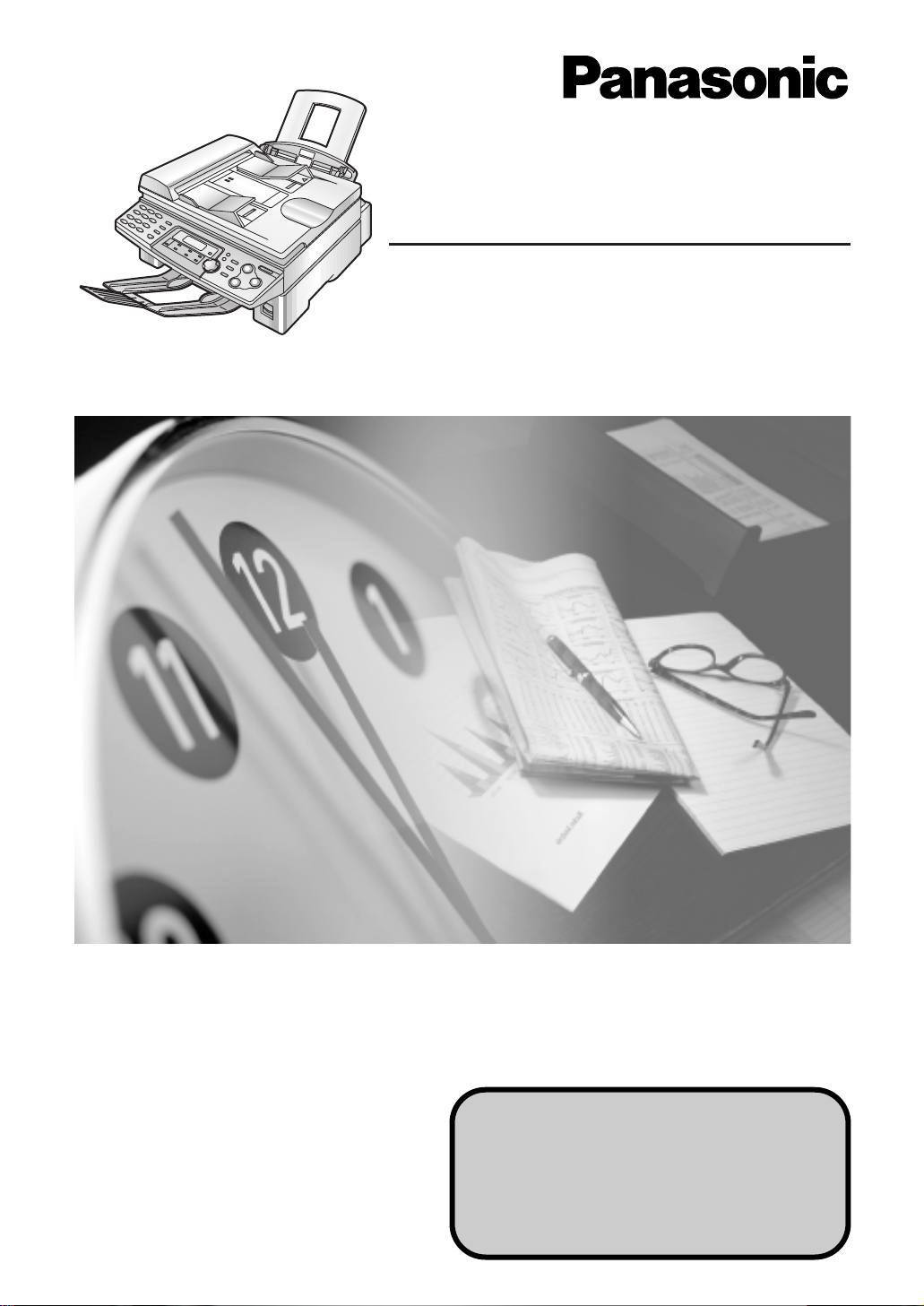
Please read these operating
instructions before using the unit
and save for future reference.
Flat-Bed Multi-Function Laser Fax
Operating Instructions
Model No. KX-FLB756AL
This model is designed to be used in
Australia and New Zealand.
TO USE IN NEW ZEALAND,
CHANGE THE LOCATION SETTING
(feature #74 on page 66).
Page 2
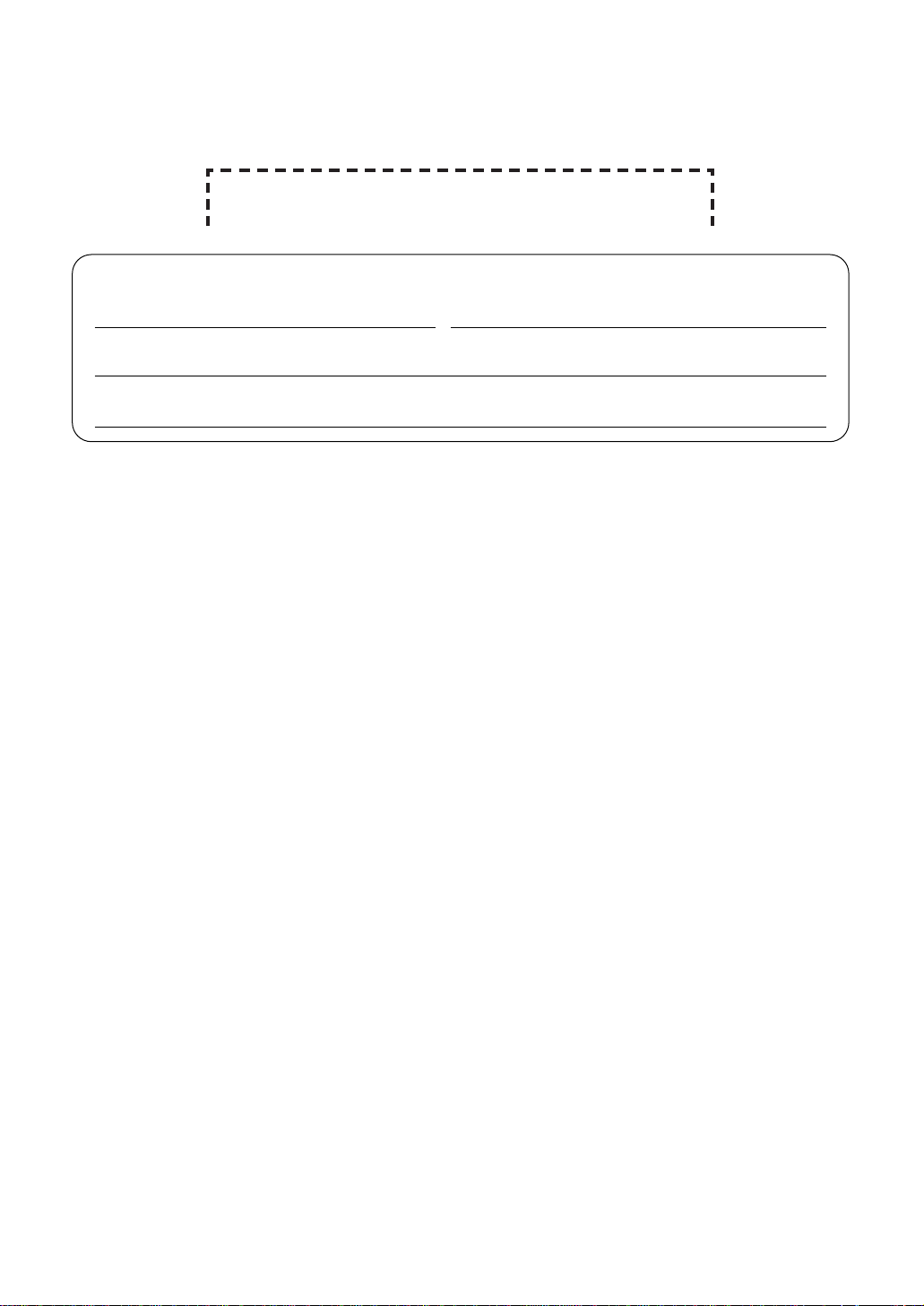
Attach your sales receipt here.
2
Thank you for purchasing a Panasonic facsimile.
Things you should keep a record of
For your future reference
Date of purchase Serial number
(found on the rear of the unit)
Dealer’s name and address
Dealer’s telephone number
This model is designed to be used in Australia and New Zealand according to the location
setting feature.
The default setting is Australia. To use in New Zealand, change the setting (feature #74 on
page 66).
Caution:
●
Do not rub or use an eraser on the printed side of recording paper, as the print may smear.
Warning:
●
If any other device is connected on the same line, this unit may disturb the network condition
of the device.
Note:
●
A suffix in the model number is omitted in these instructions.
Trademarks:
●
Microsoft, Windows and Windows NT are either registered trademarks or trademarks of
Microsoft Corporation in the United States and/or other countries.
●
Pentium is a registered trademark or trademark of Intel Corporation in the United States and/or
other countries.
●
All other trademarks identified herein are the property of their respective owners.
Copyright:
●
This manual is copyrighted by Panasonic Communications Co., Ltd. (PCC) and its licensee.
Under the copyright laws, this manual may not be reproduced in any form, in whole or part,
without the prior written consent of PCC and its licensee.
©
Panasonic Communications Co., Ltd. 2003
Page 3
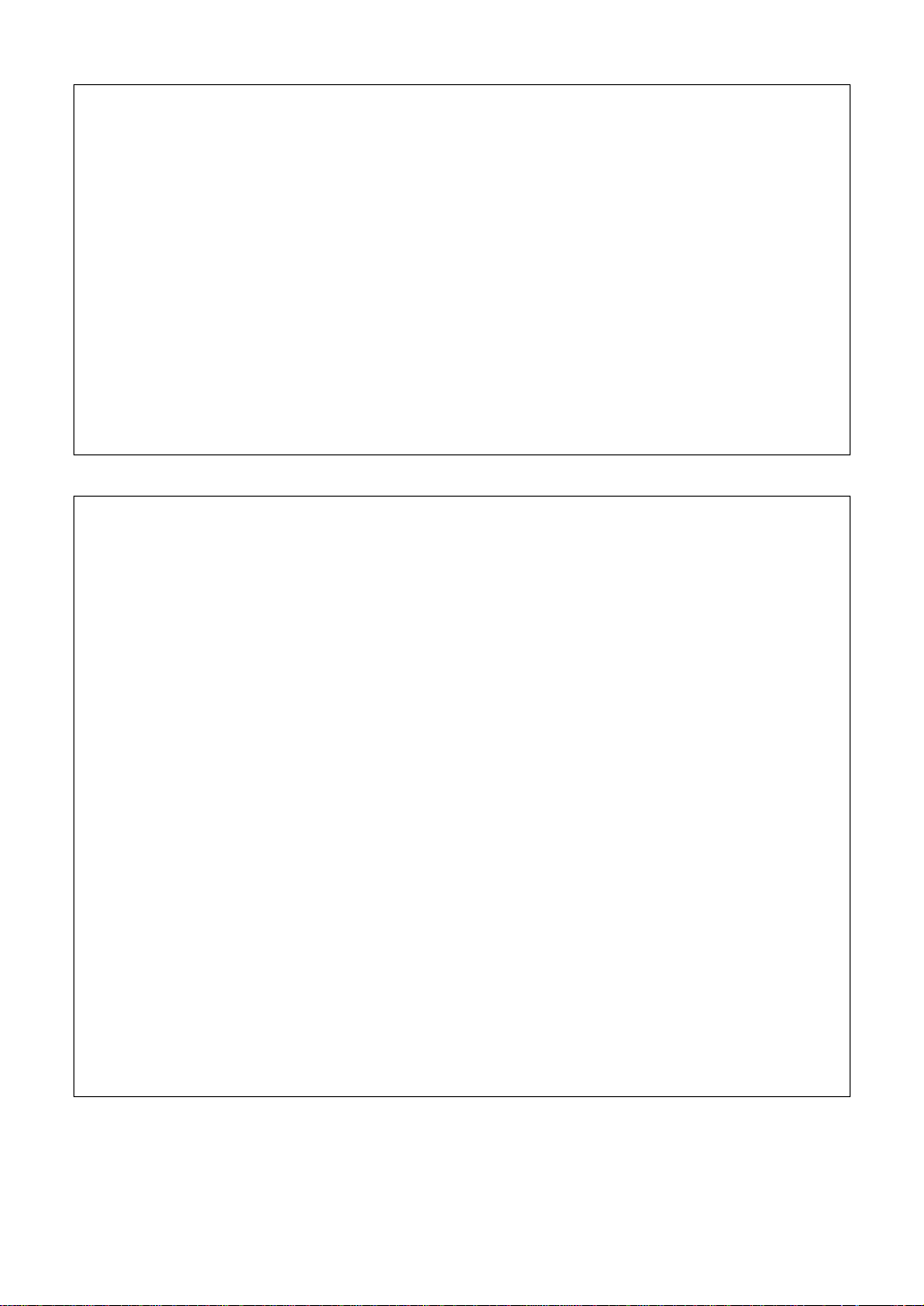
3
For Australian users
Warning:
●
Please ensure that a separate telephone, not dependent on local power, is available for emergency
use.
●
This equipment will be inoperable when mains power fails.
●
When a failure occurs which results in the internal parts becoming accessible, disconnect the power
supply cord immediately and return this unit to an authorised service centre.
●
Disconnect the telephone connection before disconnecting power connection prior to relocating the
equipment, and reconnect the power first.
●
To minimize the possibility of lightning damage, when you know that a thunderstorm is coming, we
recommend that you:
A. Unplug the telephone line cord from the phone jack.
B. Unplug the power supply cord from the AC power outlet.
●
No “000” or other calls can be made from this device during a mains power failure.
●
The earcap on the handset is magnetised and may retain metallic objects.
For New Zealand users
Warning:
●
WHEN AFAILURE OCCURS WHICH RESULTS IN THE INTERNAL PARTS BECOMING
ACCESSIBLE, DISCONNECT THE POWER SUPPLY CORD IMMEDIATELYAND RETURN THIS
UNIT TO AN AUTHORISED SERVICE CENTRE.
●
DISCONNECT THE TELECOM CONNECTION BEFORE DISCONNECTING THE POWER
CONNECTION PRIOR TO RELOCATING THE EQUIPMENT, AND RECONNECT THE POWER
FIRST.
●
NO “111” OR OTHER CALLS CAN BE MADE FROM THIS DEVICE DURING A MAINS POWER
FAILURE.
IMPORTANT NOTICE
Under power failure conditions, this telephone may not operate. Please ensure that a separate
telephone, not dependent on local power, is available for emergency use.
Notice:
●
The grant of a Telepermit for any item of terminal equipment indicates only that Telecom has
accepted that the item complies with minimum conditions for connection to its network. It indicates no
endorsement of the product by Telecom, nor does it provide any sort of warranty. Above all,
it provides no assurance that any item will work correctly in all respects with another item of
Telepermitted equipment of a different make or model, nor does it imply that any product is compatible
with all of Telecom’s network services.
●
This equipment shall not be set to make automatic calls to the Telecom “111” Emergency Service.
●
This equipment should not be used under any circumstances which may constitute a nuisance to
other Telecom customers.
●
Not all telephones will respond to incoming ringing when connected to the extension socket.
Page 4
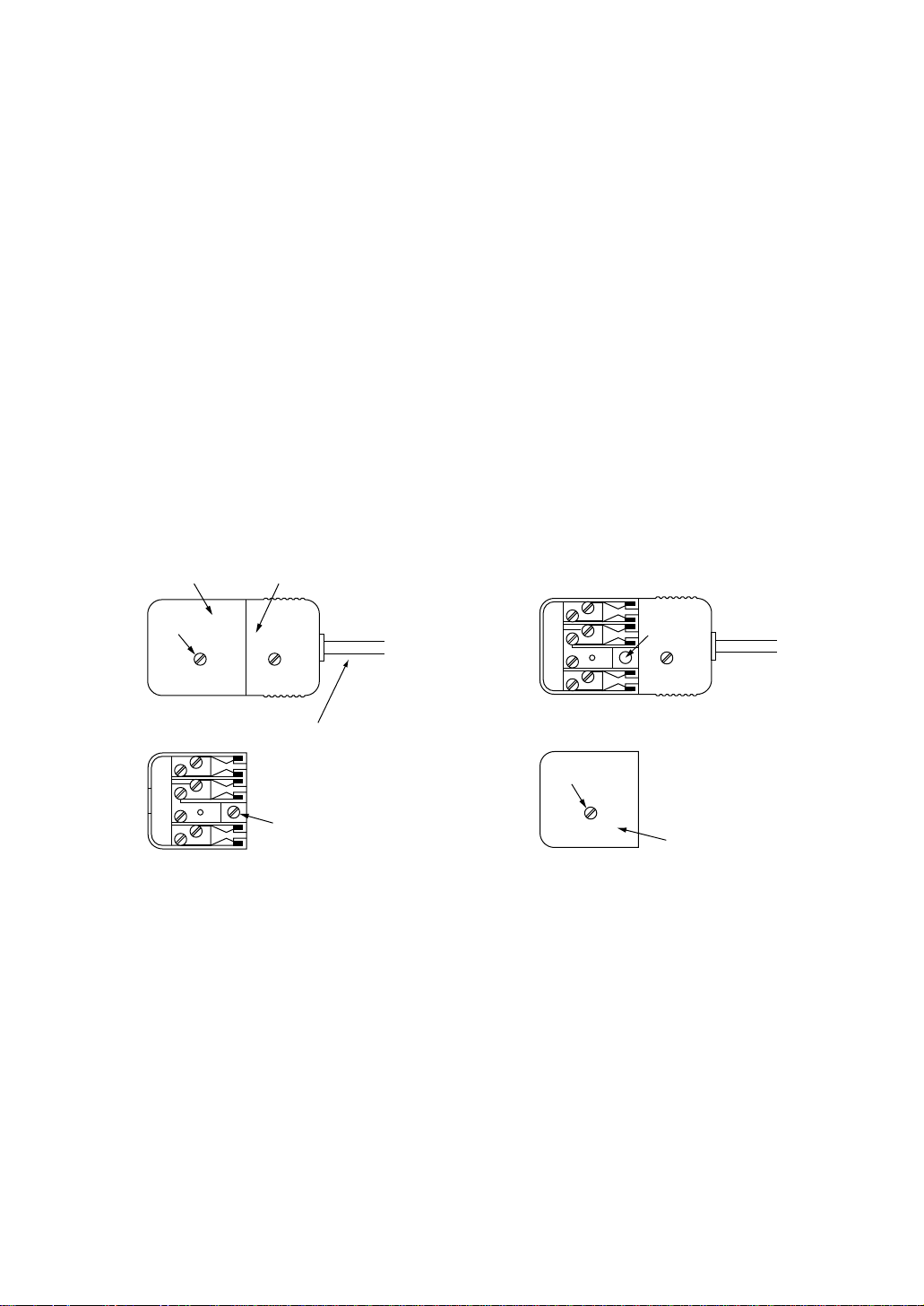
4
Instructions to customer
Installation
Attached to this apparatus is an approval label. This label is evidence that it is a “Permitted Attachment”
which has been authorised to be connected to your telephone service.
Conditions relating to connection and operation of this Permitted Attachment are contained in
Telecommunications General By-Law 220 (5).
You are authorised to install this Permitted Attachment yourself by plugging it into the line socket of any
regular telephone. You may connect it in place of your existing telephone or to any spare telephone socket
installed in your premises.
To disconnect your existing telephone you must first remove its plug from the line socket. You can then
insert the plug of your Permitted Attachment into the socket and use your equipment.
I
f the plug of your existing telephone cannot be readily removed, you will have to remove the screw securing
it.
To do this proceed as follows:
1. Loosen screw “A” sufficiently to remove the socket cover. (See Fig. 1.)
2. Remove screw “B” and withdraw the plug. (See Fig. 2.)
3. Replace screw “B”. (See Fig. 3.) Ensure that it screws completely into the socket recess. (If the screw is
too long, increase the hole depth or replace the screw with one 5 mm shorter.)
4. Replace socket cover and tighten screw “A”. (See Fig. 4.)
SOCKET
SCREW “A”
PLUG
Fig. 1
TELEPHONE CORD
Connect to the PLUG
as shown in Fig. 1.
( )
SCREW
“B”
Fig. 2
SCREW
“B”
Fig. 3
SOCKET
SCREW “A”
Fig. 4
If you are satisfied with the operation of your telephone service after plugging in your Permitted Attachment,
your installation is completed.
You will be unable to connect this Permitted Attachment if your telephone service consists only of a wall
phone or an old style telephone which is not connected by means of a modern plug and socket. In such
cases a new socket will need to be installed.
Should the Permitted Attachment not operate when plugged into a socket, it is either faulty or unsuitable for
operation with your telephone service. It should be returned to the store where purchased.
Service difficulties
If at any time a fault occurs on your telephone service carry out the following checks before you call for
service:
●
Disconnect the Permitted Attachment and try using the service with the normal telephone.
●
If the telephone service then operates satisfactorily, the fault is in your Permitted Attachment. Leave the
Permitted Attachment disconnected and report the fault to its supplier or agent to arrange for repair.
●
If when using the telephone the service is still faulty, report the fault to “Service Difficulties and Faults” for
attention.
You are required to keep this Permitted Attachment in good working order while it is connected to your
telephone service. Its construction or internal circuit must not be modified in any way without permission.
Important information (for Australian users)!
Page 5

5
Important safety instructions!
Safety instructions
When using this unit, basic safety precautions
should always be followed to reduce the risk of
fire, electric shock, or personal injury.
1. Read and understand all instructions.
2. Follow all warnings and instructions marked
on this unit.
3. Unplug this unit from power outlets before
cleaning. Do not use liquid or aerosol
cleaners. Use a damp cloth for cleaning.
4. Do not use this unit near liquid-for example,
near a bath tub, washbowl, sink, etc. Damp
basements should also be avoided. The
unit should be kept away from heat sources
such as heaters, kitchen stoves, etc. It also
should not be placed in rooms where the
temperature is less than 5°C or greater
than 35°C.
5. Place the unit securely on a stable surface.
Serious damage and/or injury may result if
the unit falls.
6. Do not cover slots and openings on the
unit. They are provided for ventilation and
protection against overheating. Never place
the unit near radiators, or in a place where
proper ventilation is not provided.
7. Use only the power source marked on the
unit. If you are not sure of the type of power
supplied to your home, consult your dealer
or local power company.
8. For safety purposes this unit is equipped
with a grounded plug. If you do not have
this type of outlet, please have one
installed. Do not defeat this safety feature
by tampering with the plug.
9. Do not place objects on the power cord.
Install the unit where no one can step or
trip on the cord.
10. Do not overload wall outlets and extension
cords. This can result in the risk of fire or
electric shock.
11. Never push any objects through slots in this
unit. This may result in the risk of fire or
electric shock. Never spill any liquid on the
unit.
12. To reduce the risk of electric shock, do not
disassemble this unit. Take the unit to an
authorised service centre when service is
required. Opening or removing covers may
expose you to dangerous voltages or other
risks. Incorrect reassembly can cause
electric shock when the unit is subsequently
used.
13. Unplug this unit from the wall outlet and
refer servicing to an authorised service
centre when the following conditions occur:
A. When the power supply cord or plug is
damaged or frayed.
B. If liquid has been spilled into the unit.
C.If the unit has been exposed to rain or
water.
D.If the unit does not work normally by
following the operating instructions.
Adjust only controls covered by the
operating instructions. Improper
adjustment may require extensive work
by an authorised service centre.
E. If the unit has been dropped or
physically damaged.
F. If the unit exhibits a distinct change in
performance.
14. During thunderstorms, avoid using
telephones except cordless types. There
may be a remote risk of an electric shock
from lightning.
15. Do not use this unit to report a gas leak,
when in the vicinity of the leak.
SAVE THESE
INSTRUCTIONS
Page 6
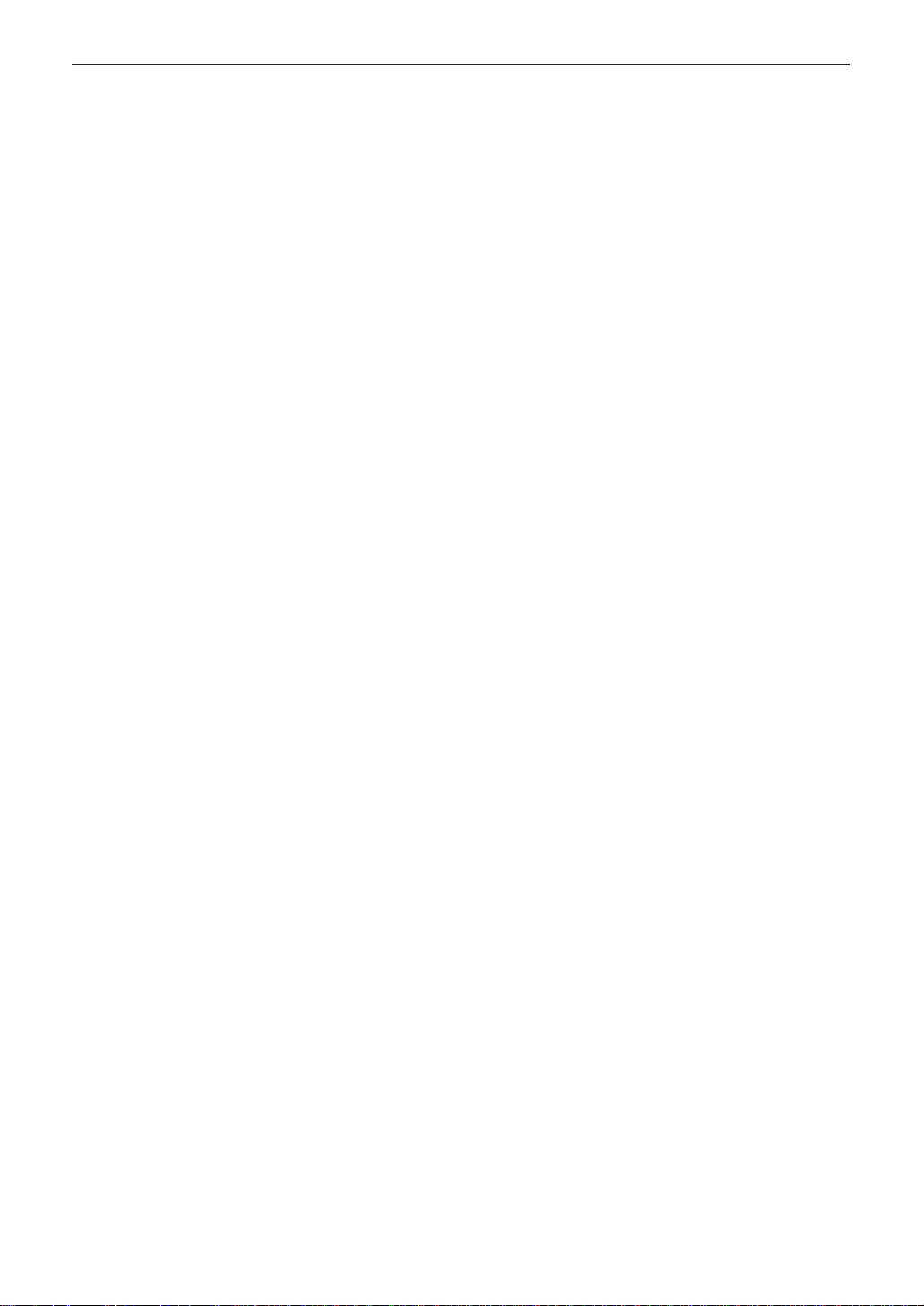
Safety instructions
6
CAUTION:
Installation
●
After moving the unit from cold areas to
warmer areas, let the unit adjust to the
warmer temperature and do not connect
the unit for about 30 minutes. If the unit is
connected too soon after a sudden climate
change, condensation may form inside the
unit causing malfunction.
●
Never install telephone wiring during a
lightning storm.
●
Never install telephone jacks in wet
locations unless the jack is specifically
designed for wet locations.
●
Never touch uninsulated telephone wires or
terminals unless the telephone line has
been disconnected at the network interface.
●
Use caution when installing or modifying
telephone lines.
WARNING:
●
To prevent the risk of fire or electrical
shock, do not expose this product to rain or
any type of moisture.
OTHER INFORMATION:
●
Keep the unit away from electrical noise
generating devices, such as fluorescent
lamps and motors.
●
The unit should be kept free from dust,
high temperature and vibration.
●
The unit should not be exposed to direct
sunlight.
●
Do not place heavy objects on top of this unit.
●
Do not touch the plug with wet hands.
●
Wipe the outer surface of the unit with a
soft cloth. Do not use benzine, thinner, or
any abrasive powder.
Page 7
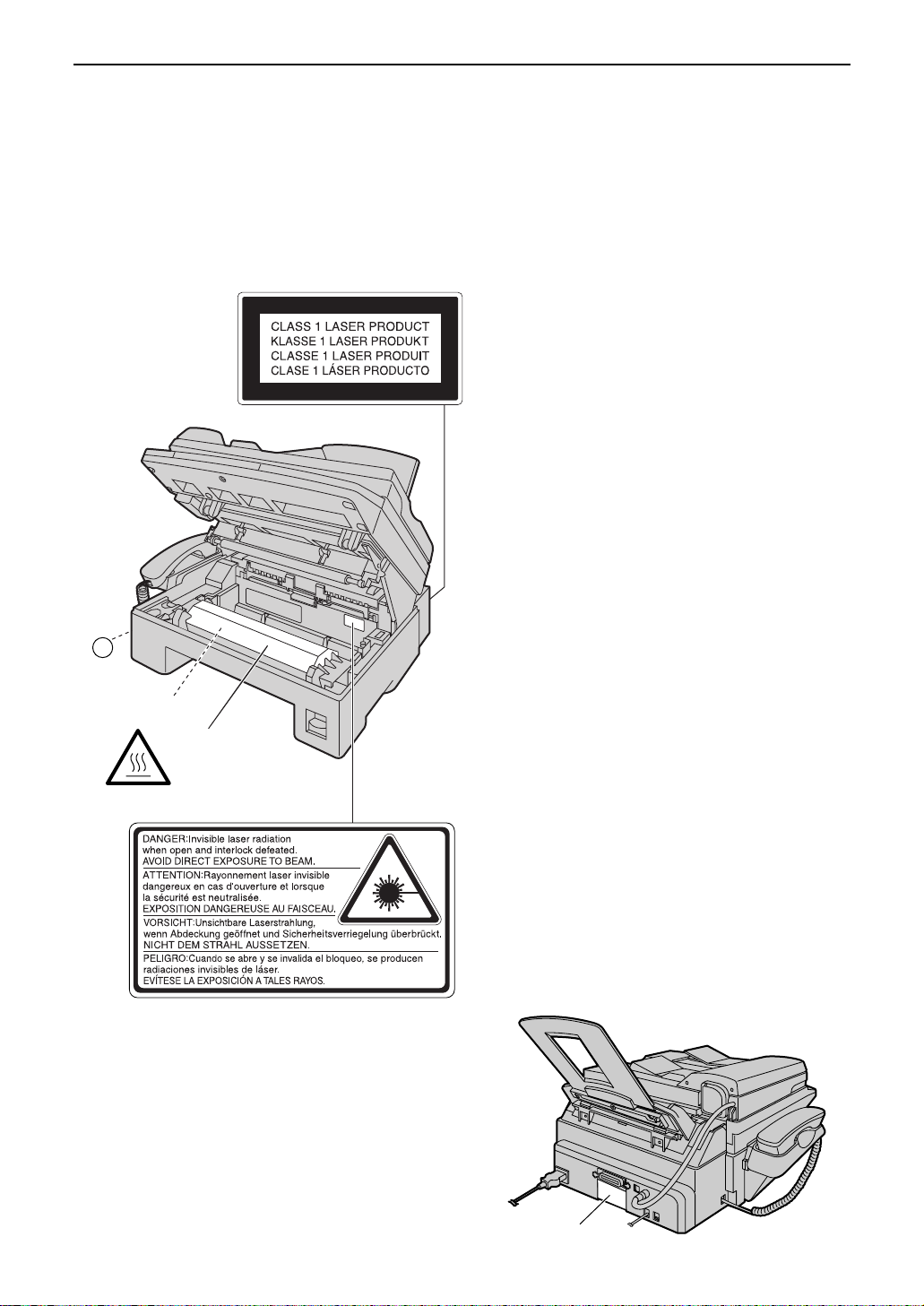
7
CAUTION:
Laser radiation
●
The printer of this unit utilises a laser. Use
of controls or adjustments or performance
of procedures other than those specified
herein may result in hazardous radiation
exposure.
— If you ingest any toner, drink several
glasses of water to dilute your stomach
contents, and seek immediate medical
treatment.
— If any toner comes into contact with
your eyes, flush them thoroughly with
water, and seek medical treatment.
— If any toner comes into contact with
your skin, wash the area thoroughly
with soap and water.
— If you inhale any toner, move to an area
with fresh air and consult local medical
personnel.
Drum unit
●
Read the instructions on pages 16 and 17
before you begin installation of the drum
unit. After you have read them, open the
drum unit protection bag. The drum unit
contains a photosensitive drum. Exposing
it to light may damage the drum.
Once you have opened the protection bag:
— Do not expose the drum unit to light for
more than 5 minutes.
— Do not touch or scratch the green drum
surface.
— Do not place the drum unit near dust or
dirt, or in a high humidity area.
— Do not expose the drum unit to direct
sunlight.
Static electricity
●
To prevent static electricity damage to the
interface connectors (parallel and USB),
ADF jack or other electrical components
inside the unit, touch a grounded metal
surface, such as the metal part under the
parallel interface connector before touching
the components.
Caution:
Do not touch the
bottom of this cover.
It is very hot.
Fuser unit
1
Safety instructions
Fuser unit
●
The fuser unit is inside of the unit and gets
hot. Do not touch it when removing the
jammed paper or cleaning the lower glass.
Toner cartridge
●
Be careful of the following when you
handle the toner cartridge:
— Do not leave the toner cartridge out of
the protection bag for a long time. It will
decrease the toner life.
Metal part
Page 8
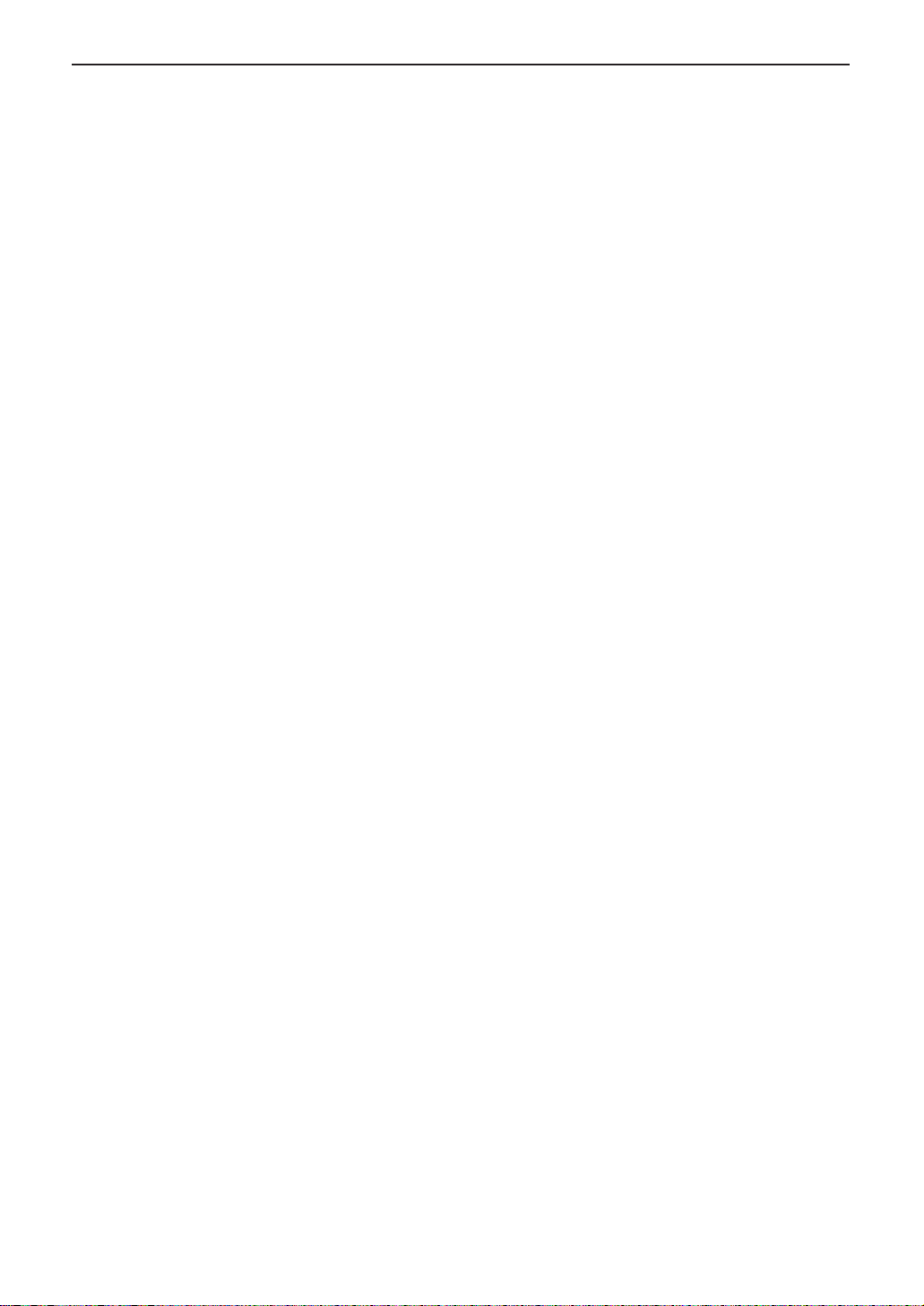
8
Safety instructions
FOR BEST PERFORMANCE:
●
In the printing process, heat is used to fuse
toner onto the page. As a result, it is
normal for the machine to produce an
odour during and shortly after printing. Be
sure to use this unit in an area with proper
ventilation.
●
To extend the life of the drum unit, the unit
should never be turned OFF immediately
after printing. Leave the power turned ON
for a minimum of 30 minutes after printing.
●
Store unused paper in the original
packaging, in a cool and dry place. Not
doing so may affect print quality.
●
Do not cover slots or openings on the unit.
Inspect the air circulation vents regularly
and remove any dust build-up with a
vacuum cleaner (#).
●
When replacing the toner cartridge or drum
unit, do not allow dust, water, or liquids to
come in contact with the drum. This may
affect print quality.
Page 9
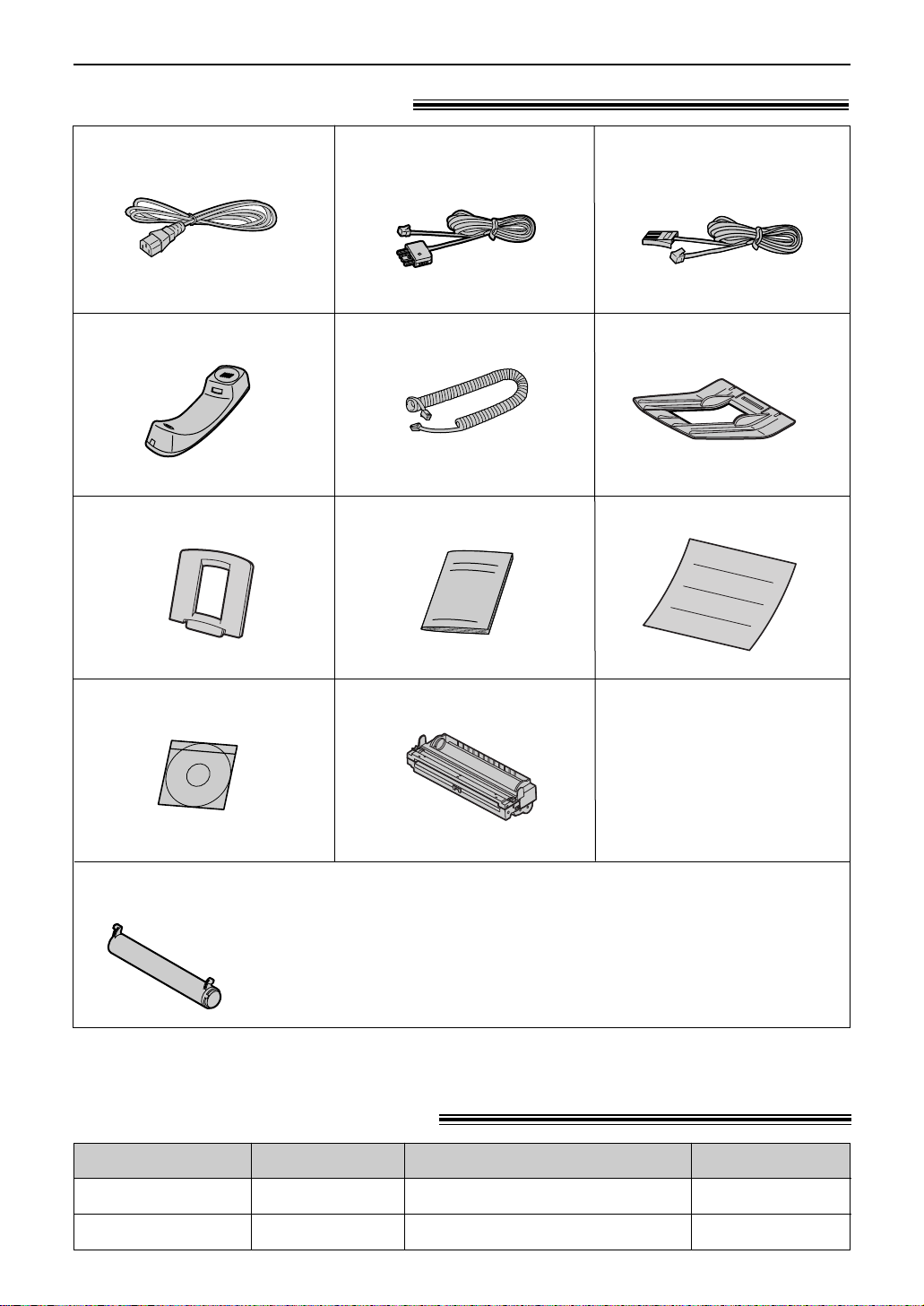
9
Accessories
Included accessories!
For replacement, see page 74.
Power cord..........................1
Handset...............................1
See page 83.
See page 83.
Specifications
Accessory information!
KX-FA76A
Model No.
Toner cartridge
Item Usage
KX-FA78A Drum unit
For replacement, see page 74.
●
If any items are missing or damaged, check with the place of purchase.
●
Save the original carton and packing materials for future shipping and transportation of the unit.
This cartridge can print approx. 800 sheets of A4 size paper with a 5% image
area. Refer to image area on page 83. Please purchase a Panasonic
replacement toner cartridge Model No. KX-FA76Afor continuous use of your unit.
Handset cord.......................1
Paper stacker......................1
Paper tray............................1
Operating instructions .........1
CD-ROM..............................1
Drum unit.............................1
Toner cartridge.....................1
(complementary starter toner cartridge)
Telephone line cord
..............1
(for Australian users)
Telephone line cord
..............1
(for New Zealand users)
Quick start sheet
...................1
Page 10
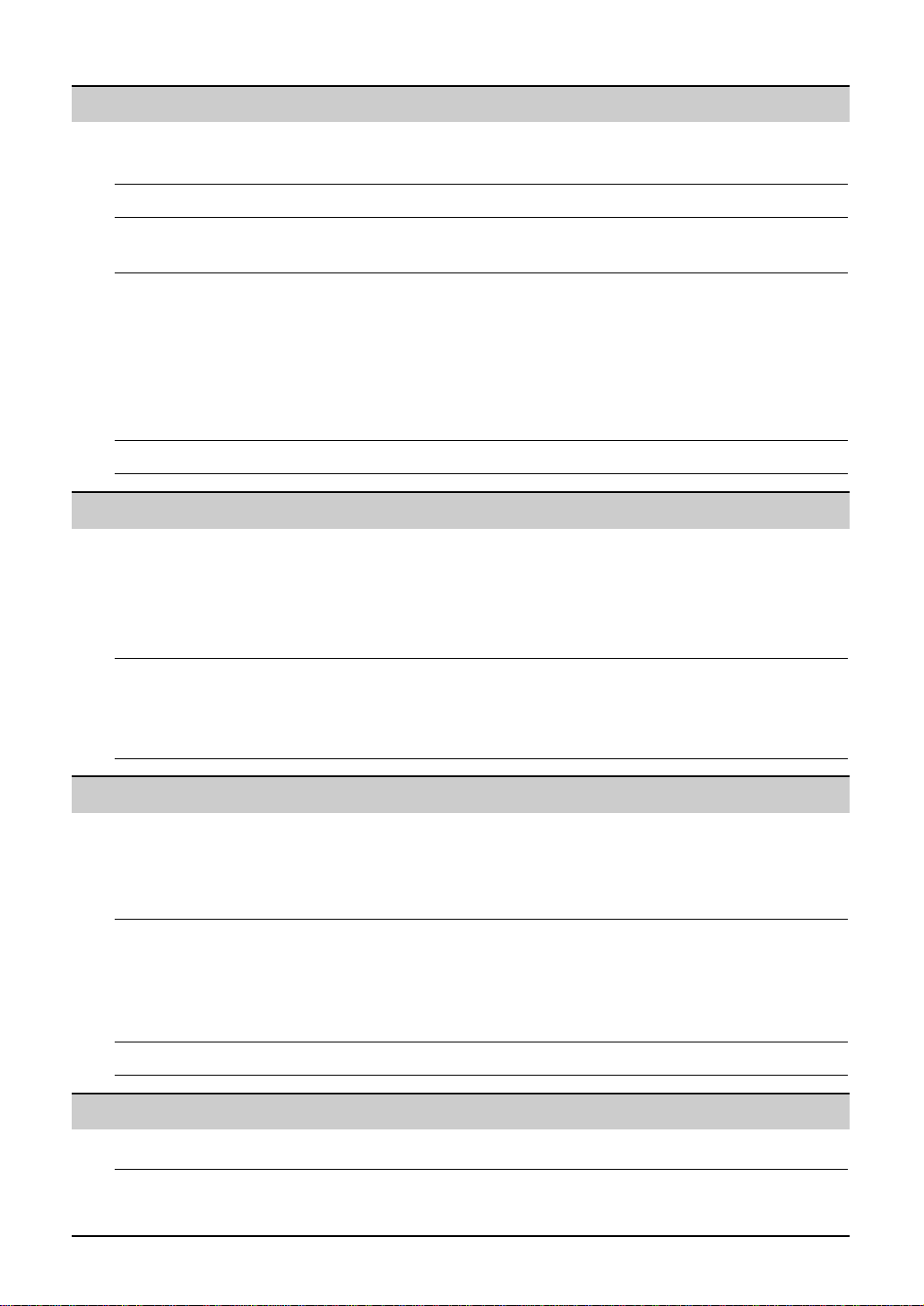
10
Table of Contents
Initial Preparation
Accessories Included accessories . . . . . . . . . . . . . . . . . . . . . . . . . . . . . . . . . . . . . 9
Accessory information . . . . . . . . . . . . . . . . . . . . . . . . . . . . . . . . . . . . 9
Help Button Help function . . . . . . . . . . . . . . . . . . . . . . . . . . . . . . . . . . . . . . . . . . 12
Finding the Overview. . . . . . . . . . . . . . . . . . . . . . . . . . . . . . . . . . . . . . . . . . . . . 13
Controls Location . . . . . . . . . . . . . . . . . . . . . . . . . . . . . . . . . . . . . . . . . . . . . 14
Setup Connecting the document cover . . . . . . . . . . . . . . . . . . . . . . . . . . . . 15
Unlocking the shipping lock . . . . . . . . . . . . . . . . . . . . . . . . . . . . . . . 15
Toner cartridge and drum unit . . . . . . . . . . . . . . . . . . . . . . . . . . . . . 16
Paper stacker and paper tray. . . . . . . . . . . . . . . . . . . . . . . . . . . . . . 18
Recording paper . . . . . . . . . . . . . . . . . . . . . . . . . . . . . . . . . . . . . . . 19
Connections . . . . . . . . . . . . . . . . . . . . . . . . . . . . . . . . . . . . . . . . . . 20
Date and time, your logo and fax number . . . . . . . . . . . . . . . . . . . . . 21
Volume Adjusting volume . . . . . . . . . . . . . . . . . . . . . . . . . . . . . . . . . . . . . . . 25
Telephone
Automatic Storing names and telephone numbers into one-touch dial . . . . . . . 26
Dialling Storing names and telephone numbers into navigator directory. . . . 27
Editing a stored entry . . . . . . . . . . . . . . . . . . . . . . . . . . . . . . . . . . . . 28
Erasing a stored entry . . . . . . . . . . . . . . . . . . . . . . . . . . . . . . . . . . . 28
Making a phone call using one-touch dial and navigator directory . . 29
Caller ID Caller ID service from your phone company . . . . . . . . . . . . . . . . . . 30
Viewing and calling back using caller information . . . . . . . . . . . . . . 31
Erasing caller information . . . . . . . . . . . . . . . . . . . . . . . . . . . . . . . . 32
Storing caller information into one-touch dial and navigator directory
. . 33
Fax
Sending Faxes Sending a fax manually. . . . . . . . . . . . . . . . . . . . . . . . . . . . . . . . . . 34
Documents you can send . . . . . . . . . . . . . . . . . . . . . . . . . . . . . . . . 36
Sending a fax using one-touch dial and navigator directory . . . . . . . 37
Broadcast transmission. . . . . . . . . . . . . . . . . . . . . . . . . . . . . . . . . . 38
Receiving Setting the unit to receive faxes . . . . . . . . . . . . . . . . . . . . . . . . . . . 42
Faxes TEL mode (answering all calls manually) . . . . . . . . . . . . . . . . . . . . . 44
FAX ONLY mode (all calls are received as faxes) . . . . . . . . . . . . . . 45
Using the unit with an answering machine . . . . . . . . . . . . . . . . . . . . 46
Extension telephone . . . . . . . . . . . . . . . . . . . . . . . . . . . . . . . . . . . . 48
Distinctive Ring
Using with the ring detection feature . . . . . . . . . . . . . . . . . . . . . . . . 48
Copy
Copying Making a copy . . . . . . . . . . . . . . . . . . . . . . . . . . . . . . . . . . . . . . . . 49
Page 11
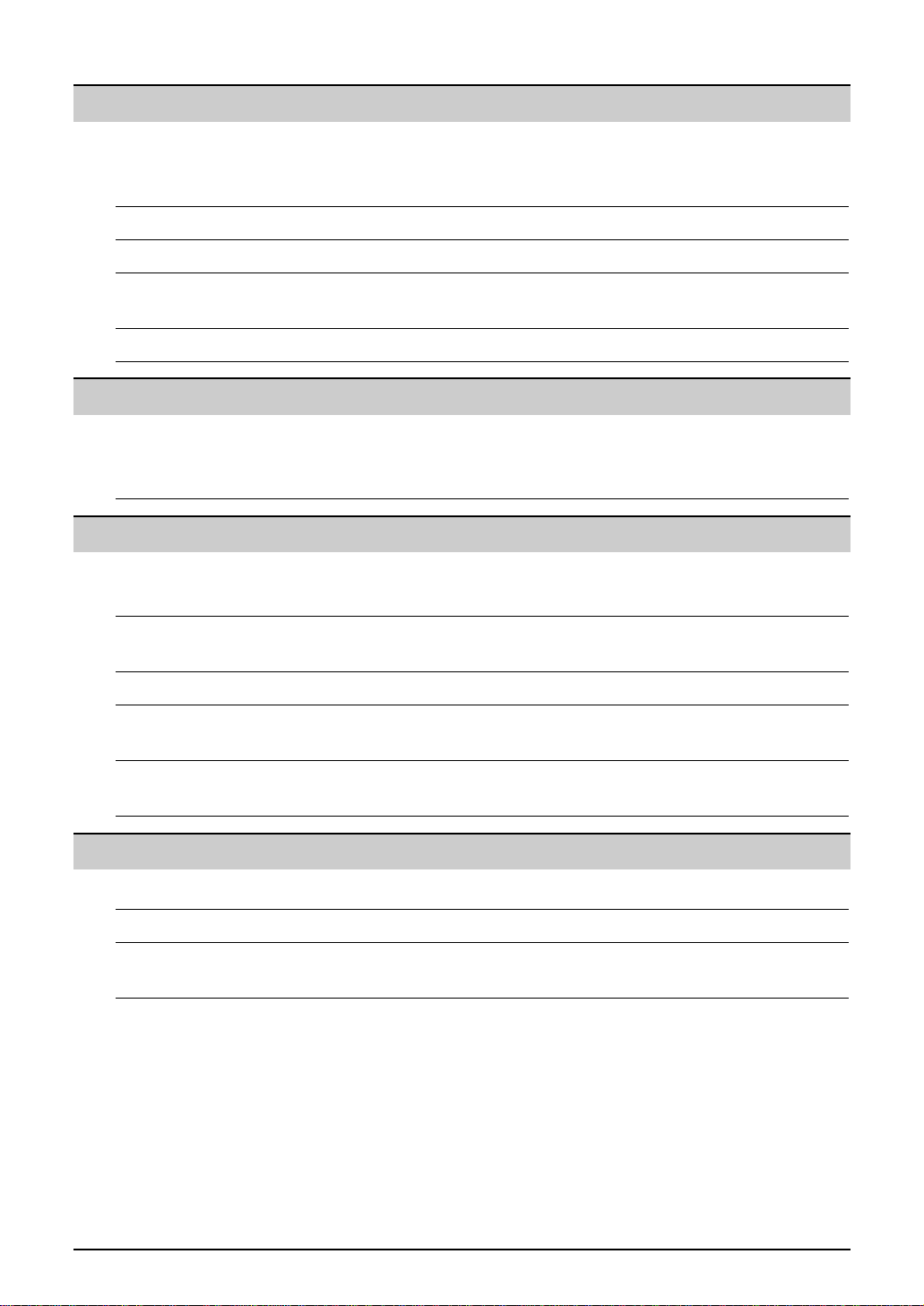
11
Help
Error Messages
Reports. . . . . . . . . . . . . . . . . . . . . . . . . . . . . . . . . . . . . . . . . . . . . . 67
Display . . . . . . . . . . . . . . . . . . . . . . . . . . . . . . . . . . . . . . . . . . . . . . 68
Operations When a function does not work, check here . . . . . . . . . . . . . . . . . . 70
If a power failure occurs . . . . . . . . . . . . . . . . . . . . . . . . . . . . . . . . . 73
Replacement Replacing the toner cartridge and the drum unit . . . . . . . . . . . . . . . 74
Jams Recording paper jam. . . . . . . . . . . . . . . . . . . . . . . . . . . . . . . . . . . . 76
Document jams - sending . . . . . . . . . . . . . . . . . . . . . . . . . . . . . . . . 78
Cleaning White plate and glasses . . . . . . . . . . . . . . . . . . . . . . . . . . . . . . . . . 78
Document feeder rollers . . . . . . . . . . . . . . . . . . . . . . . . . . . . . . . . . 80
General Information
Printed Reports Reference lists and reports . . . . . . . . . . . . . . . . . . . . . . . . . . . . . . . 81
Specifications Technical data about this product . . . . . . . . . . . . . . . . . . . . . . . . . . 82
Index Program index. . . . . . . . . . . . . . . . . . . . . . . . . . . . . . . . . . . . . . . . . 84
Index. . . . . . . . . . . . . . . . . . . . . . . . . . . . . . . . . . . . . . . . . . . . . . . . 85
Programmable Features
Features Programming . . . . . . . . . . . . . . . . . . . . . . . . . . . . . . . . . . . . . . . . . . 61
Summary Basic features . . . . . . . . . . . . . . . . . . . . . . . . . . . . . . . . . . . . . . . . . 62
Advanced features . . . . . . . . . . . . . . . . . . . . . . . . . . . . . . . . . . . . . . 64
Multi-Function Station Software
Setup (PC) Connecting to a computer . . . . . . . . . . . . . . . . . . . . . . . . . . . . . . . . 51
Installing Multi-Function Station software . . . . . . . . . . . . . . . . . . . . . 52
Activating Multi-Function Station software . . . . . . . . . . . . . . . . . . . . 53
Printing (PC) Using the fax machine as a printer. . . . . . . . . . . . . . . . . . . . . . . . . . 54
Scanning (PC) Using the fax machine as a scanner . . . . . . . . . . . . . . . . . . . . . . . . 57
Remote Operating the fax machine from your computer . . . . . . . . . . . . . . . . 58
Control (PC)
PC Fax Fax sending/receiving using Multi-Function Station software . . . . . . 59
Page 12

12
Help Button
Help function!
1
Press l.
Display:
2
Press ( or ) until the desired item is
displayed.
1. How to set the date, time, your logo and
fax number.
2. How to program the features.
3. How to store names in the directory and
how to dial them.
4. Help with problems receiving faxes.
5. How to use the copier function.
6. List of available reports.
7. How to use the Caller ID service.
3
Press w.
PRINTING
CALLER ID
PRESS SET
REPORTS
PRESS SET
COPIER
PRESS SET
FAX RECEIVING
PRESS SET
DIRECTORY
PRESS SET
FEATURE LIST
PRESS SET
QUICK SET UP
PRESS SET
PRESS NAVI.[
I H
]
& SET
HELP
SET
Display
You can print a quick reference for assistance as follows.
Page 13
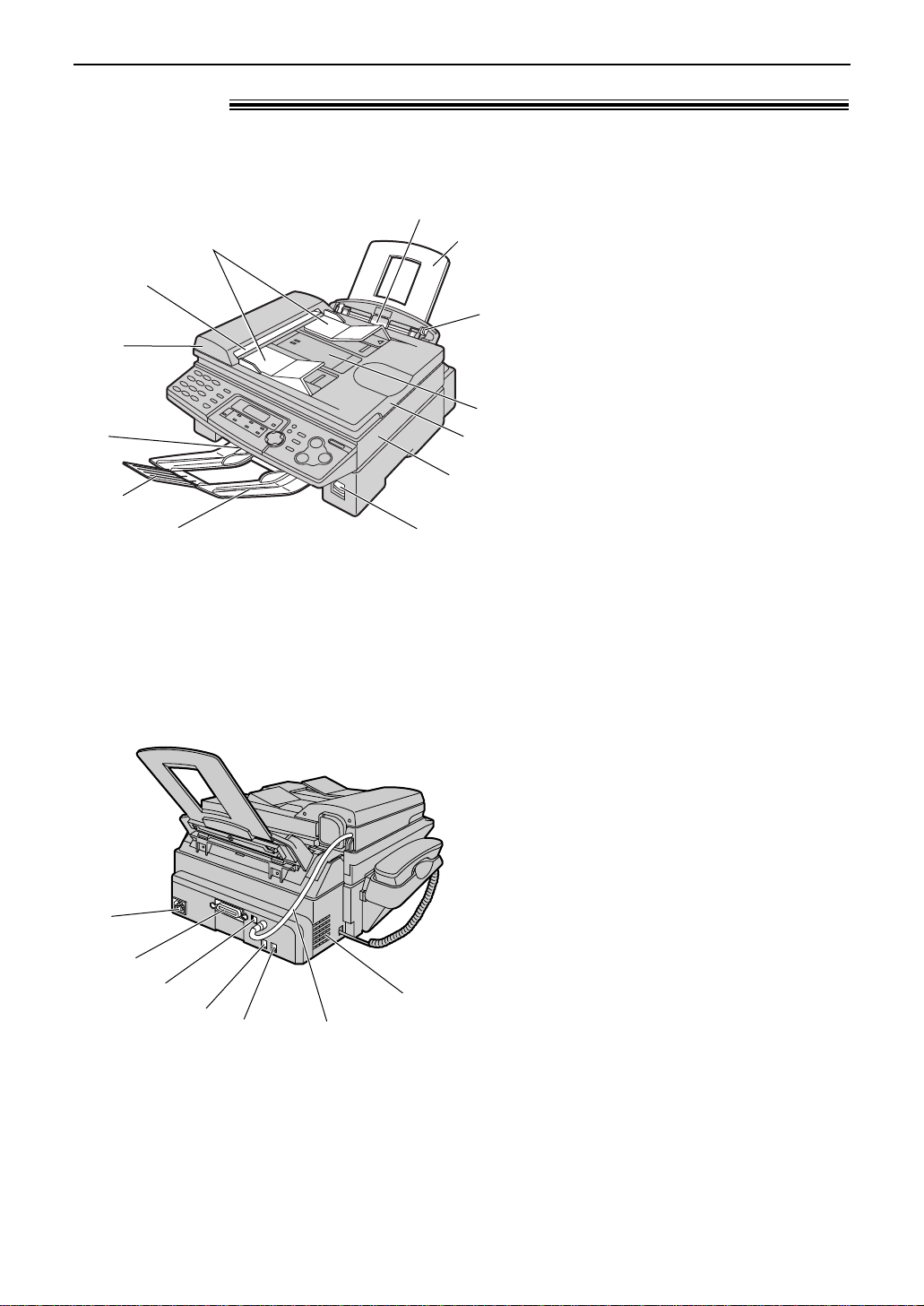
13
Finding the Controls
Overview!
#
$
%
&
'
(
*
+
,
-
.
/
)
Front view
Rear view!
#
$
%
&
'
(
)
# Document guides
$ Document exit
% ADF (Auto Document Feeder)
cover
& Recording paper exit
' Paper stacker extender
( Paper stacker
The paper stacker may not be
shown in all illustrations.
) Recording paper entrance
* Paper tray
+ Recording paper guides
, Document entrance
- Document cover
. Printer cover
/ Printer cover open button
# Power inlet
$ Parallel interface connector
% USB interface connector
& Telephone line jack
' External telephone jack
( ADF (Auto Document Feeder)
cable
) Speaker
Page 14
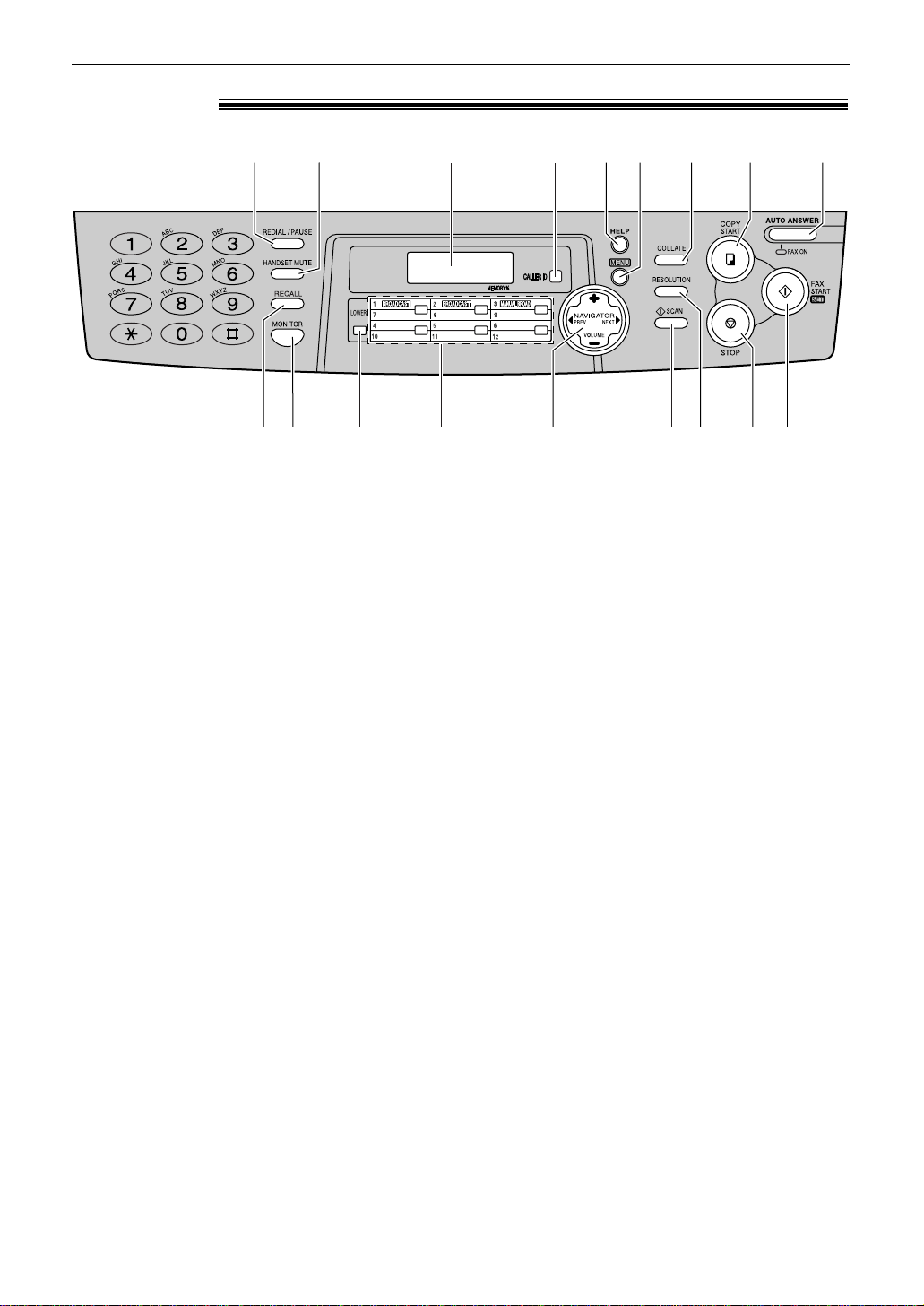
14
Finding the Controls
Location!
#$ % &'( * +
,- . / 0 12 3 4
)
# REDIAL/PAUSE
●
To redial the last number dialled.
●
To insert a pause during dialling.
$ HANDSET MUTE
●
To mute your voice to the other party
during a conversation. Press this button
again to resume the conversation.
% Display
& CALLER ID
●
To use caller ID service (p. 31, 33).
' HELP
●
To print a quick reference (p. 12).
( MENU
●
To initiate or exit programming.
) COLLATE
●
To make a collated copy (p. 50).
* COPY START
●
To initiate copying (p. 49).
+ AUTO ANSWER
●
To turn on/off the auto answer setting
(p. 42, 43).
, RECALL
●
To access special telephone services
such as call waiting or for transferring
extension calls.
- MONITOR
●
To initiate dialling.
. LOWER
●
To select stations 7–12 for one-touch dial
(p. 26, 29, 37).
/ One-touch keys
●
To use one-touch dial (p. 26, 29, 37).
●
To transmit to multiple entries (p. 38, 41).
0 NAVIGATOR, VOLUME
●
To adjust volume (p. 25).
●
To search for a stored name (p. 29, 37).
●
To select the features or feature settings
during programming (p. 61).
●
To navigate to the next operation.
1 SCAN
●
To scan the document into memory
(p. 34, 35, 50).
●
To use the fax machine as a scanner
when connecting to a computer (p. 57).
2 RESOLUTION
●
To select a resolution (p. 34, 49).
3 STOP
●
To stop an operation or cancel
programming.
4 FAX START, SET
●
To initiate fax transmission or reception.
●
To store a setting during programming.
Page 15
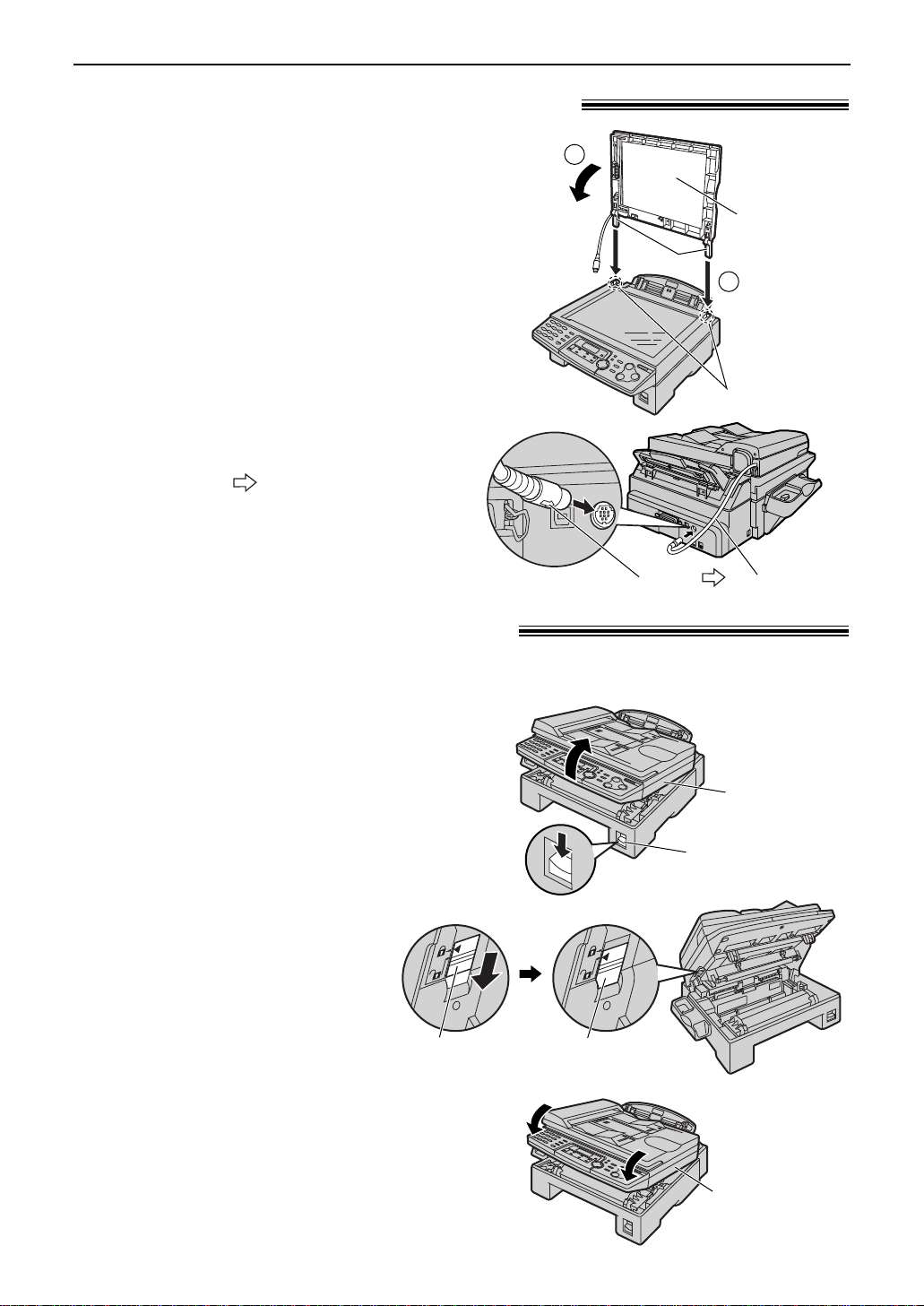
15
Setup
1
Gently insert the two tabs on the document
cover into the slots on the unit (#), then
close the document cover ($).
Slots
Document
cover
1
2
Tabs
2
Connect the ADF cable to the jack on the
back of the unit.
●
The arrow ( ) on the ADF cable must
be facing down.
ADF cable
Arrow ( )
Connecting the document cover!
1
Press down the printer cover open
button then open the printer cover.
Printer cover
Printer cover
open button
2
Slide down the shipping lock.
●
The label for unlocking the
shipping lock is attached
to the unit. Remove and
read it.
3
Close the printer cover by pushing down
on both sides until locked.
Printer cover
Unlocking the shipping lock!
Shipping
lock
Unlocked
position
Caution:
●
Whenever transporting the unit, be sure to
slide up the shipping lock to lock it.
The shipping lock is used to avoid damaging the scanner when it is being transported.
Before using the unit, unlock the shipping lock.
Page 16
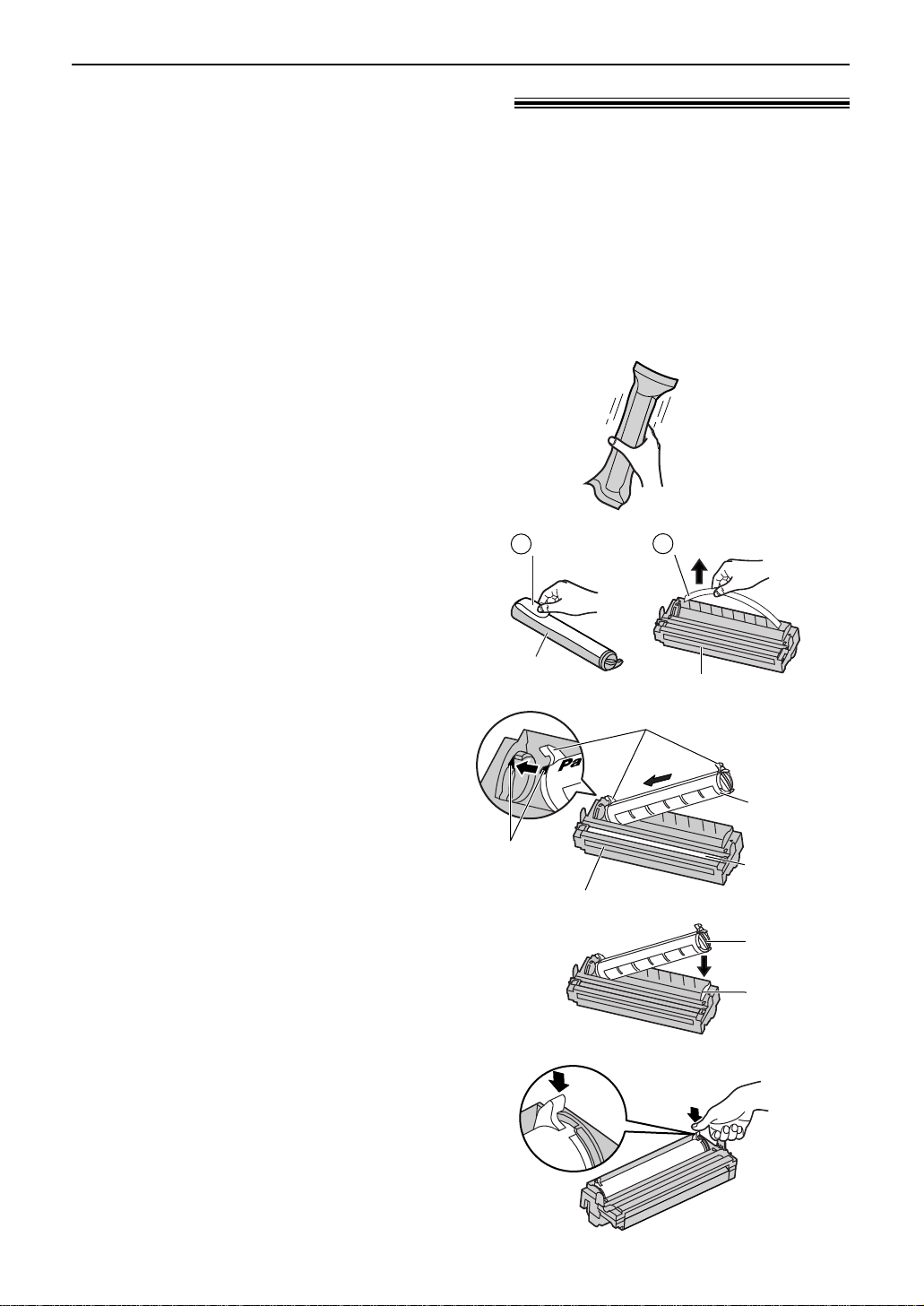
16
Setup
Toner cartridge and drum unit!
Caution:
●
Read the instructions below before you begin installation. After you have read them,
open the drum unit protection bag. The drum unit contains a photosensitive drum.
Exposing it to light may damage the drum. Once you have opened the protection bag:
— Do not expose the drum unit to light for more than 5 minutes.
— Do not touch or scratch the green drum surface.
— Do not place the drum unit near dust or dirt, or in a high humidity area.
— Do not expose the drum unit to direct sunlight.
●
Do not leave the toner cartridge out of the protection bag for a long time. It will decrease
the toner life.
4
Slide the tab on the toner cartridge
into the slot of the drum unit.
Tab
Slot
5
Firmly press down on the right side of
the toner cartridge to snap into
position.
Toner
cartridge
Red arrows
Drum unit
Hold here.
Green drum
surface
2
Remove the toner cartridge and drum
unit from the protection bags. Peel off
the seal from the toner cartridge (#).
Remove the protection bar from the
drum unit ($).
Seal
Protection bar
Drum unit
Toner
cartridge
1
2
3
With “Panasonic” face up on the
toner cartridge, match the red arrows
on the cartridge and the drum unit.
1
Before opening the protection bag of
the new toner cartridge, shake it
vertically more than 5 times.
Page 17
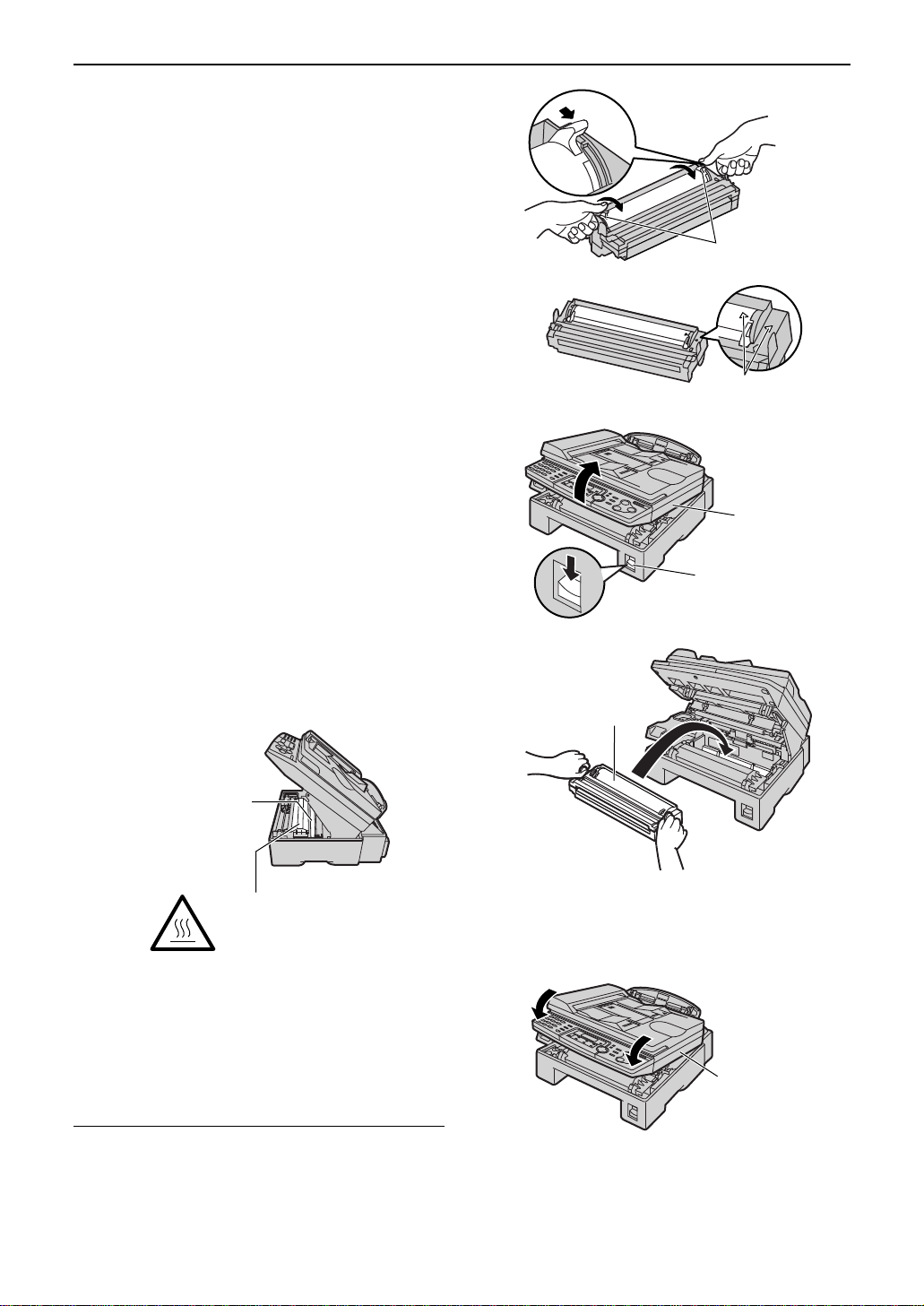
6
Turn the two levers on the toner
cartridge with firm pressure.
Levers
17
Setup
7
The toner cartridge is installed
correctly when the triangles match.
Triangles
Toner save feature
●
If you want to save on toner consumption, set
the toner save setting to on (feature #79 on page
66). The toner cartridge will last approx. 40%
longer. This feature may lower the print quality.
8
Press down the printer cover open
button then open the printer cover.
Printer cover
Printer cover
open button
9
Install the drum and toner unit by
holding the tabs.
●
If the lower glass is dirty, clean it
with a soft and dry cloth.
Drum and toner unit
10
Close the printer cover by pushing
down on both sides until locked.
Printer cover
Lower glass
Caution:
Do not touch the bottom of
this cover when cleaning the
lower glass. It is very hot.
Page 18

18
Setup
Note for installation:
●
Do not place the unit in an area where the paper
tray may be obstructed (i.e. by a wall etc.).
●
Recording paper will be ejected from the front of
the unit. Do not place anything in front of the unit.
Paper stacker and paper tray!
Insert the paper tray into the slot on the back
of the unit.
Paper tray
Slot
Line up the slots in the paper stacker with the
pegs on the bottom of the unit, then slide until
locked. Open the paper stacker extender when
using legal size paper.
●
The paper stacker can hold up to approx. 100
sheets of printed paper. Remove the printed
paper before the paper stacker becomes full.
Pegs
Paper stacker
Paper stacker extender
Slots
Paper tray
Paper stacker
Page 19
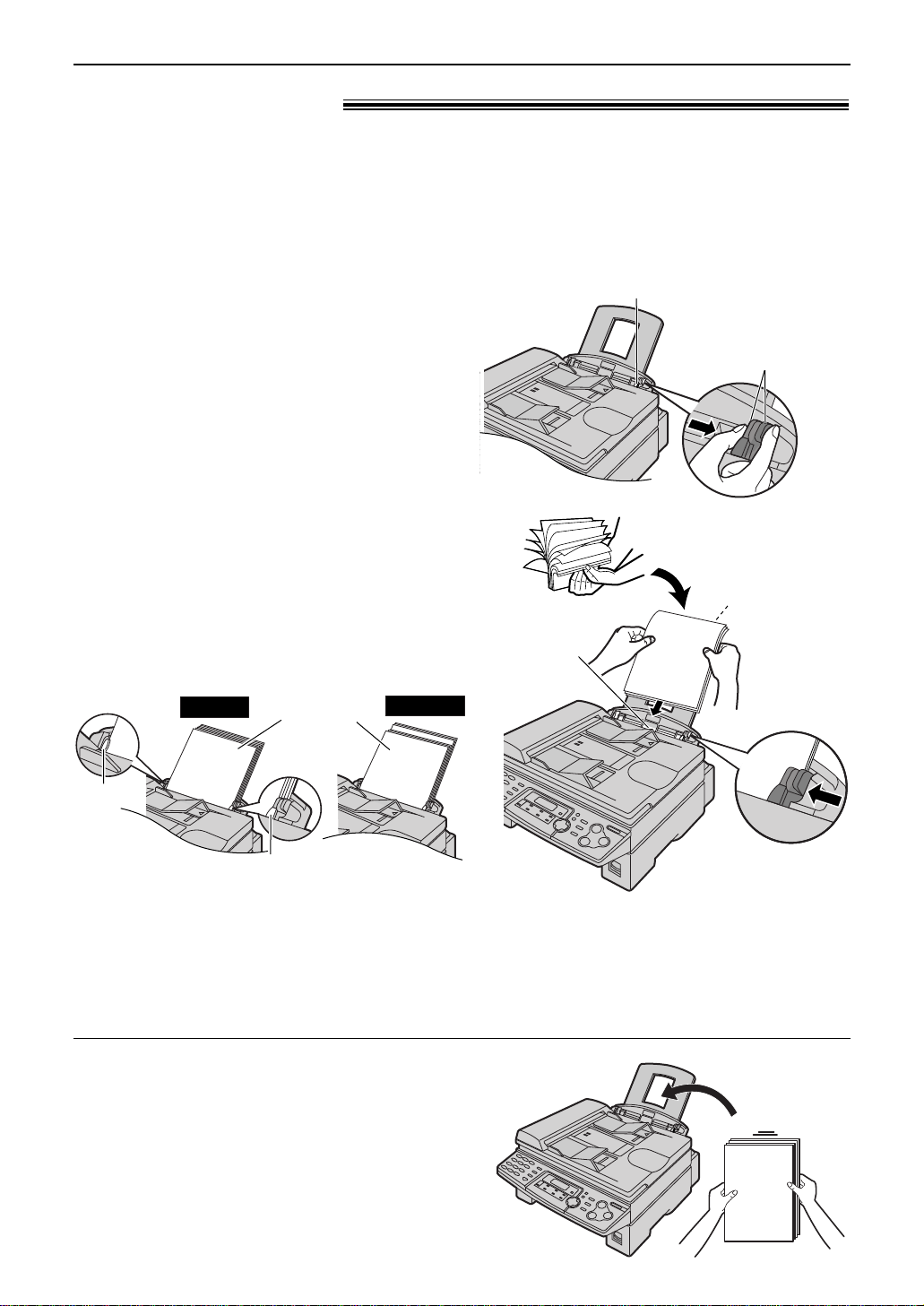
19
Setup
Recording paper!
1
Pinch the right side of the recording paper
guides, then slide it open to its full width.
2
Fan the stack of paper to prevent a paper
jam.
3
Insert the paper into the recording paper
entrance.
●
The paper should not be over the tab.
●
If the paper is not inserted correctly,
readjust the paper, or the paper may jam.
Recording
paper
entrance
Side to be printed
face down
Tab
Tab
Stack of
paper
Correct
Incorrect
Adding paper
1. Remove all of the paper.
2. Add paper to the stack of paper you removed and
straighten.
3. Follow steps 1 to 4 above.
A4, letter or legal size recording paper can be used for fax messages. The unit can hold up to
150 sheets of 60–75 g/m2paper or 120 sheets of 90 g/m2paper. See the note for paper
specifications on page 83.
●
The unit is set for A4 size paper by default. If you want to use letter or legal size paper, change
the setting (feature #16 on page 63).
4
Adjust the width of the guides to the size of
the recording paper by sliding the right side
of the guides.
Right side of the
recording paper guides
Pinch the upper part
of the recording
paper guide.
Page 20
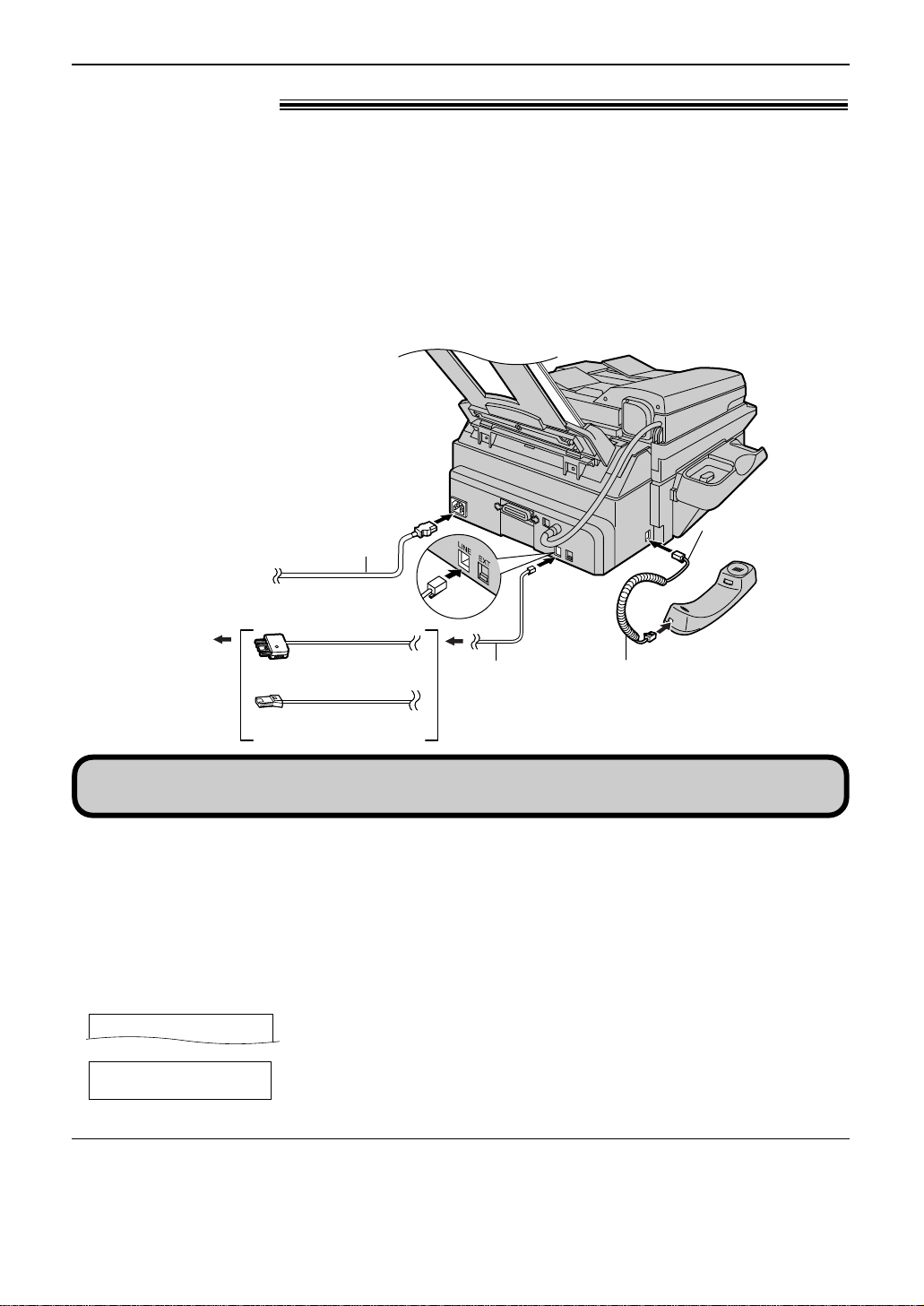
20
Setup
Connections!
(For Australian users)
(
For New Zealand users
)
Telephone
line cord
To the single
telephone line
jack
To the power outlet
(220
–
240 V, 50/60 Hz)
Power cord
Handset cord
Longer,
uncoiled end
1
Connect the handset cord.
●
The jack on the longer, uncoiled end of the handset cord should be connected to
the unit.
2
Connect the telephone line cord.
3
Connect the power cord.
●
When the power is turned on for the first time, the unit will print some basic information.
Note:
●
You can connect an answering machine or extension telephone to this unit (p. 46–48).
●
When the power is turned on and the display shows the following, unlock the shipping lock (p. 15).
RELEASE
SHIPPING LOCK
CARRIAGE ERROR
Caution:
●●
When you operate this product, the power outlet should be near the product and easily
accessible.
●
Use the telephone line cord included in this unit.
●
Do not extend the telephone line cord.
To use the fax machine with a computer on the same line
●
We recommend you use separate wall jacks for the fax machine and the computer.
●
Set the fax machine to TEL mode (p. 44).
●
The device which has the shortest ring setting will answer the call first.
●
If the computer provides a port for a telephone line, connect the fax machine to this port on the computer.
/
This model is designed to be used in Australia and New Zealand. TO USE IN NEW ZEALAND,
CHANGE THE LOCATION SETTING (feature #74 on page 66).
Page 21
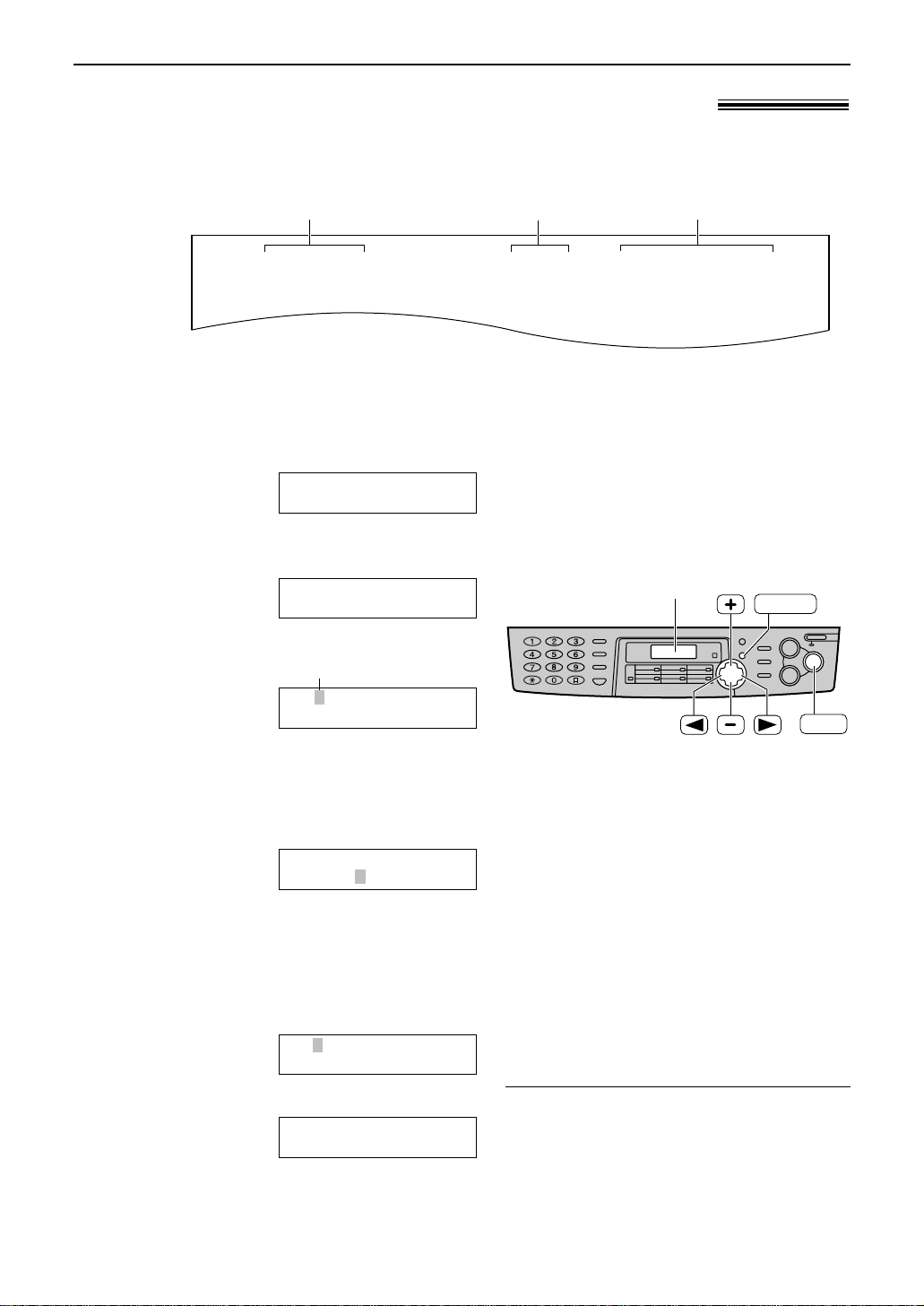
21
Setup
Date and time, your logo and fax number!
You should program the date and time, your logo and facsimile telephone number. This
information will be printed on each page transmitted from your unit.
Setting the date and time
Fax Correspondence
Your logo
Your fax number
Date and time
FROM : Panasonic Fax
Example:
FAX NO. : 1234567 Feb. 26 2003 09:02AM P 1
1
Press p.
Display:
2
Press ( or ) until the following is
displayed.
3
Press w.
Cursor
Example:
4
Enter the correct month/day/year by selecting
2 digits for each, using the dial keypad.
Example: 10 August, 2003
Press 08 10 03.
5
Enter the correct hour/minute by selecting
2 digits for each, using the dial keypad.
Press * to select “AM” or “PM”.
Example: 10:15PM
1. Press 10 15.
2. Press * until “PM” is displayed.
M:08/D:10/Y:03
TIME: 10:15PM
M:08/D:10/Y:03
TIME: 10:15AM
M:08/D:10/Y:03
TIME: 12:00AM
M:01/D:01/Y:03
TIME: 12:00AM
SET DATE & TIME
PRESS SET
SYSTEM SET UP
PRESS NAVI.[I H]
6
Press w.
●
The next feature will be displayed.
7
Press p.
SET
MENU
Display
To correct a mistake
●
Press ( or ) to move the cursor to the
incorrect number, and make the correction.
Note:
●
You can enter the number by pressing + or
- in steps 4 and 5. In this case, press )
to move the cursor.
●
The accuracy of the clock is approximately
±60 seconds a month.
Page 22
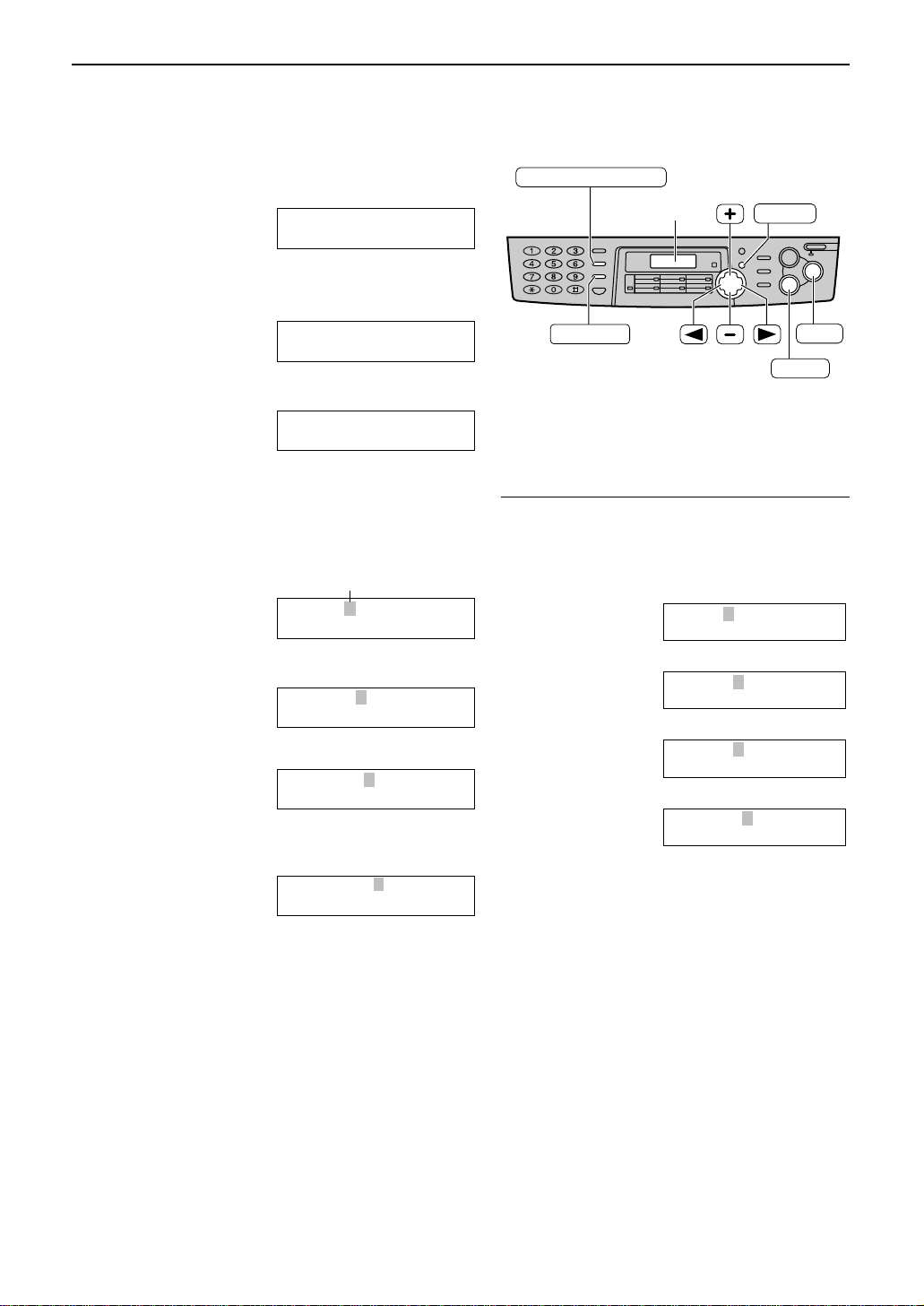
22
Setup
HANDSET MUTE
(Insert)
(Delete)
STOP
SET
MENU
Display
(Hyphen)
RECALL
1
Press p.
Display:
2
Press ( or ) until the following is
displayed.
3
Press w.
4
Enter your logo, up to 30 characters, using
the dial keypad. See page 23 for details.
Example: “Bill”
1. Press 2 2 times.
Cursor
2. Press 4 6 times.
3. Press 5 6 times.
4. Press ) to move the cursor to the next
space and press 5 6 times.
5
Press w.
●
The next feature will be displayed.
6
Press p.
LOGO=Bill
LOGO=Bil
LOGO=Bi
LOGO=B
LOGO=
AAAAAAAAA
YOUR LOGO
PRESS SET
SYSTEM SET UP
PRESS NAVI.[IH]
Setting your logo
To correct a mistake
●
Press ( or ) to move the cursor to the
incorrect character, and make the correction.
To delete a character
●
Move the cursor to the character you want to
delete and press {.
To insert a character
1. Press ( or ) to move the cursor to the
position to the right of where you want to
insert the character.
2. Press FG to insert a space
and enter the character.
Note:
●
You can enter your logo by pressing + or - in
step 4. In this case, press ) to move the cursor
(see page 23 for details).
The logo can be your company, division or name.
To change capital or lower-case letters
Pressing the # key will change to capital or
lower-case alternatively.
1. Press 2 2 times.
2. Press 4 3 times.
3. Press #.
4. Press 5 3 times.
LOGO=Bil
LOGO=Bi
LOGO=BI
LOGO=B
Page 23
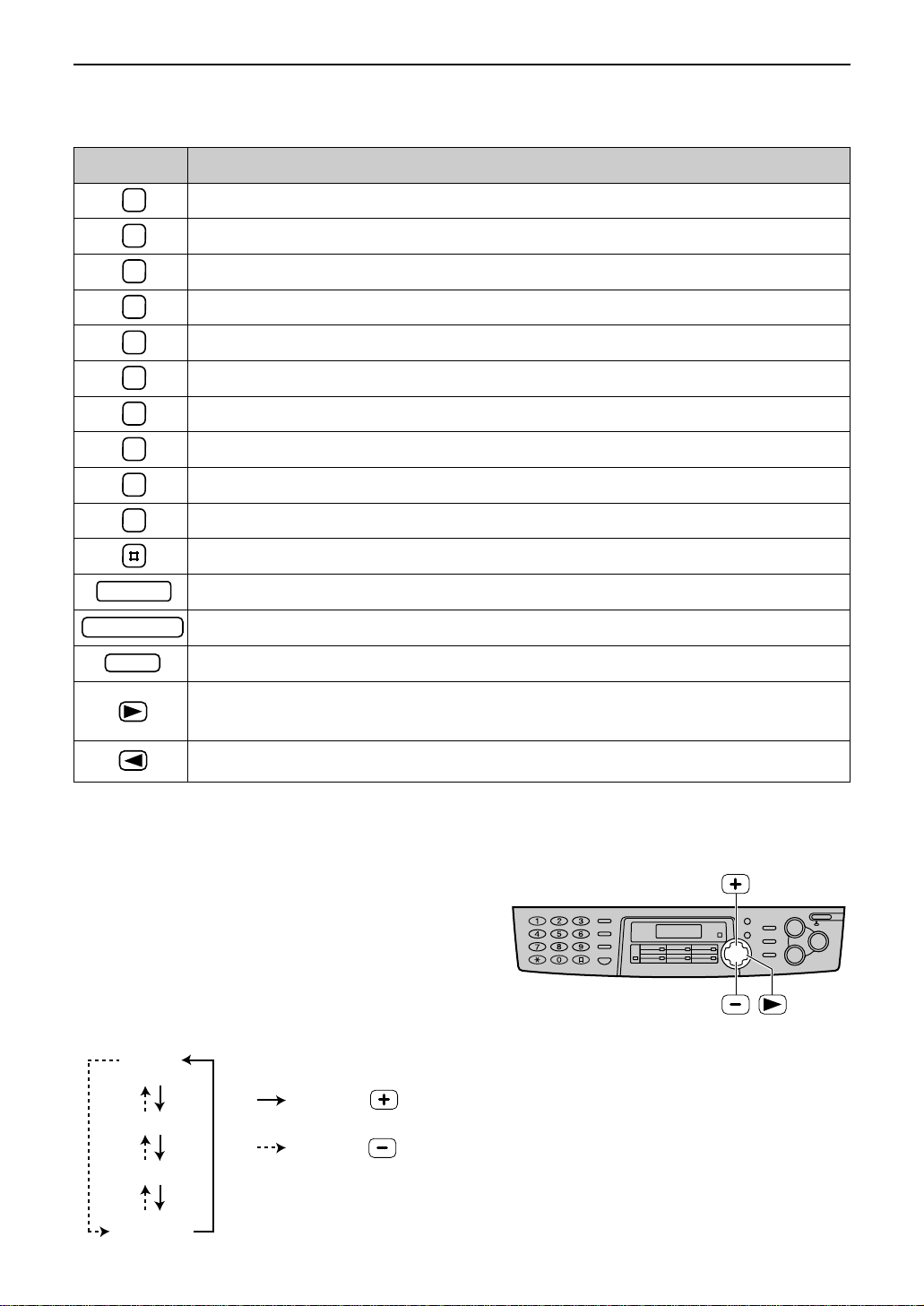
0 ( ) < > ! " # $ % & ¥ ? @ ^ ’ ®
23
Setup
HANDSET/MUTE
STOP
1
2
3
4
5
6
7
8
9
0
RECALL
Keys Characters
Hyphen button (To insert a hyphen.)
Insert button (To insert one character or one space.)
Delete button (To delete a character.)
" key (To move the cursor to the left.)
' key (To move the cursor to the right.)
To enter another character using the same number key, move the cursor to the next space.
1 [ ] { } + – / = , . _ ` : ; ? |
A B C a b c 2
D E F d e f 3
G H I g h i 4
J K L j k l 5
M N O m n o 6
P Q R S p q r s 7
T U V t u v 8
W X Y Z w x y z 9
To select characters with the dial keypad
Pressing the dial keys will select a character as shown below.
To select characters using + or -
Instead of pressing the dial keys, you can select characters using + or -.
1.
Press + or -
until the desired character is
displayed.
2. Press ) to move the cursor to the next space.
●
The character displayed in step 1 is inserted.
3. Return to step 1 to enter the next character.
Display order of characters
Capital
alphabet
Lower-case
alphabet
Number
Symbol
: Pressing
: Pressing
To change capital or lower-case letter.
Page 24
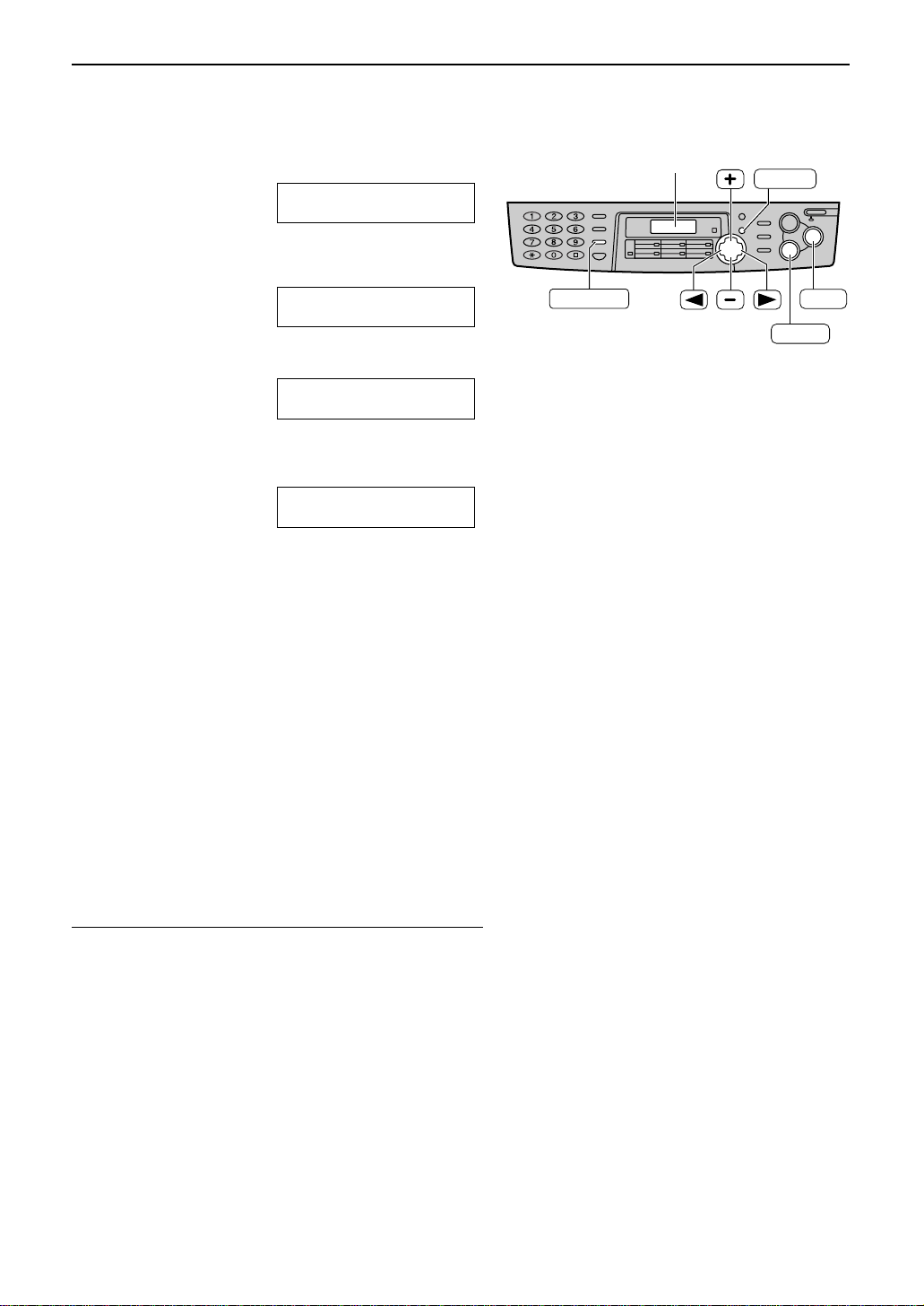
24
Setup
Setting your facsimile telephone number
1
Press p.
Display:
2
Press ( or ) until the following is
displayed.
3
Press w.
4
Enter your facsimile telephone number, up to
20 digits, using the dial keypad.
Example:
5
Press w.
●
The next feature will be displayed.
6
Press p.
NO.=1234567
NO.=
YOUR FAX NO.
PRESS SET
SYSTEM SET UP
PRESS NAVI.[I H]
STOP
SET
MENU
Display
(Delete)
(Hyphen)
RECALL
Note:
●
You can enter your facsimile telephone number by
pressing + or - in step 4. In this case, press
) to move the cursor.
●
The * button replaces the digit with a “+” and the
# button replaces it with a space.
Example (using the dial keypad): +64 9 1234567
Press *64#9#1234567.
●
To enter a hyphen in a telephone number, press
è.
To correct a mistake
●
Press ( or ) to move the cursor to the incorrect
number, and make the correction.
To delete a number
●
Move the cursor to the number you want to delete and
press {.
Page 25

25
Volume
Adjusting volume!
Ringer volume
4 levels (high/middle/low/off) are available.
While the unit is idle, press + or -.
To turn the ringer off:
1. Press - repeatedly until the following is
displayed.
Display:
2. Press w.
●
To turn the ringer back on, press +.
While the ringer volume is set to off:
When a call is received, the unit will not ring and
will display the following.
INCOMING CALL
RINGER OFF
RINGER OFF= OK?
YES:SET/NO:STOP
SET
Display
Ringer pattern
●
You can select one of three ringer patterns. Change the
setting (feature #17 on page 63). The ringer pattern
you selected will sound when the unit receives a call.
Handset receiver volume
3 levels (high to low) are available.
While using the handset, press + or -.
Monitor volume
8 levels (high to low) are available.
While using the monitor, press + or -.
Page 26
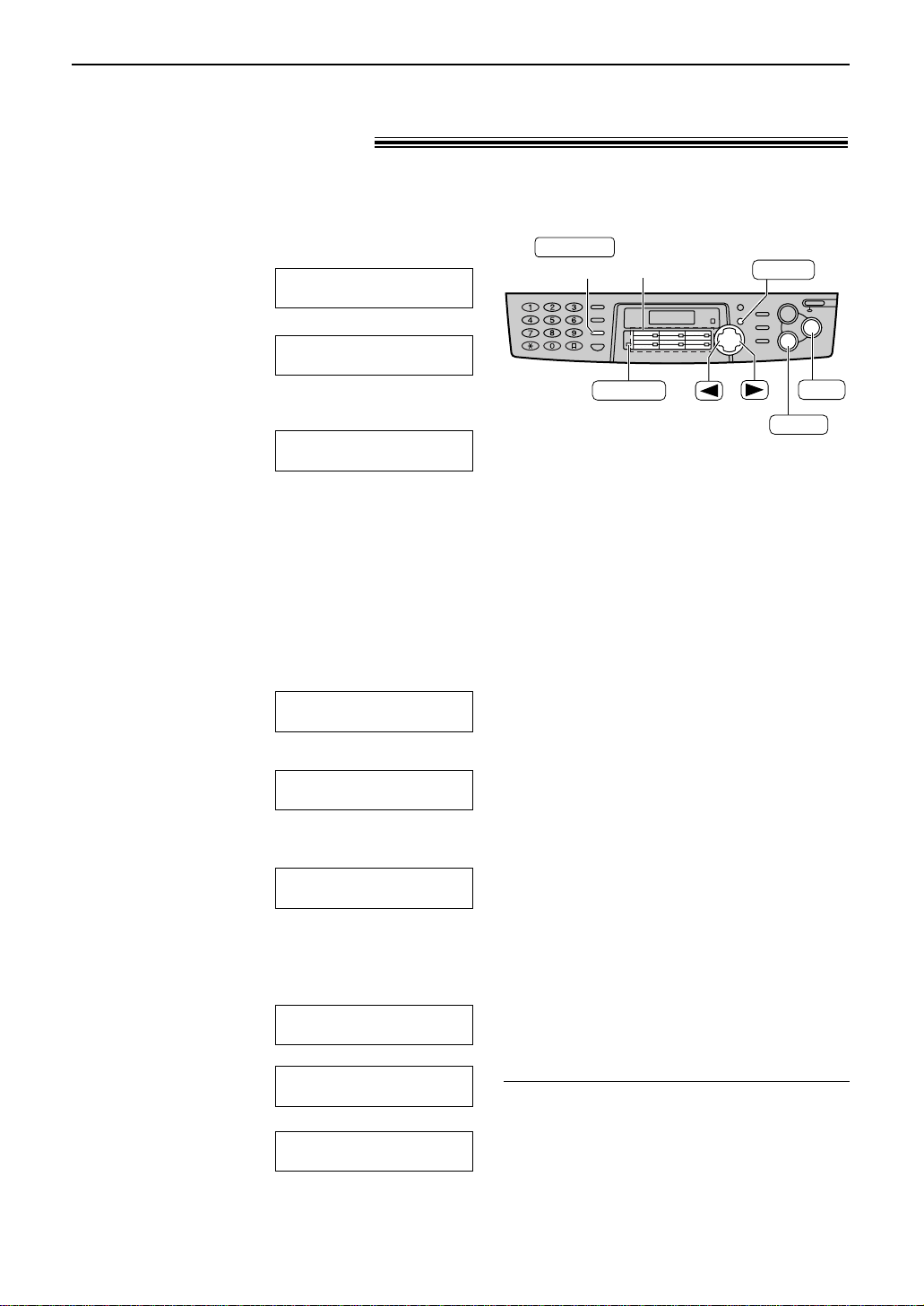
26
For rapid access to frequently dialled numbers, the unit provides 12 entries for one-touch dial.
●
Stations 1 to 3 can be used alternatively as broadcast keys (p. 38).
1
Press p repeatedly until the following
is displayed.
Display:
/
2
For stations 1–3:
Press one of the station keys.
Example:
Press w to go to the next prompt.
For stations 4–6:
Press one of the station keys.
For stations 7–12:
Press o, then press one of the station
keys.
3
Enter the name, up to 10 characters (see
page 23 for instructions).
Example:
4
Press w.
Example:
5
Enter the telephone number, up to 30 digits,
using the dial keypad.
Example:
●
If you want to enter a hyphen, press
è.
6
Press w.
!
/
●
To program other entries, repeat steps 2 to 6.
7
Press { to exit the program.
DIRECTORY SET
PRESS NAVI.[
IH
]
DIRECTORY SET
PRESS STATION OR
REGISTERED
<S01>
=1114497
<S01>
=
NAME
=John
STORE:PRESS SET
STATION 1
DIAL MODE [±]
DIRECTORY SET
PRESS NAVI.[
IH
]
DIRECTORY SET
PRESS STATION OR
Helpful hint:
●
You can confirm the stored entries on the
telephone number list (p. 81).
Note:
●
A hyphen or a space entered in a telephone
number counts as two digits.
To correct a mistake
●
Press ( or ) to move the cursor to the
incorrect character/number, and then make
the correction.
To delete a character/number
●
Move the cursor to the character/number you
want to delete, and press {.
Storing names and telephone numbers
into one-touch dial!
Station keys
(Delete)
STOP
SET
MENU
LOWER
(Hyphen)
RECALL
Automatic Dialling
Page 27
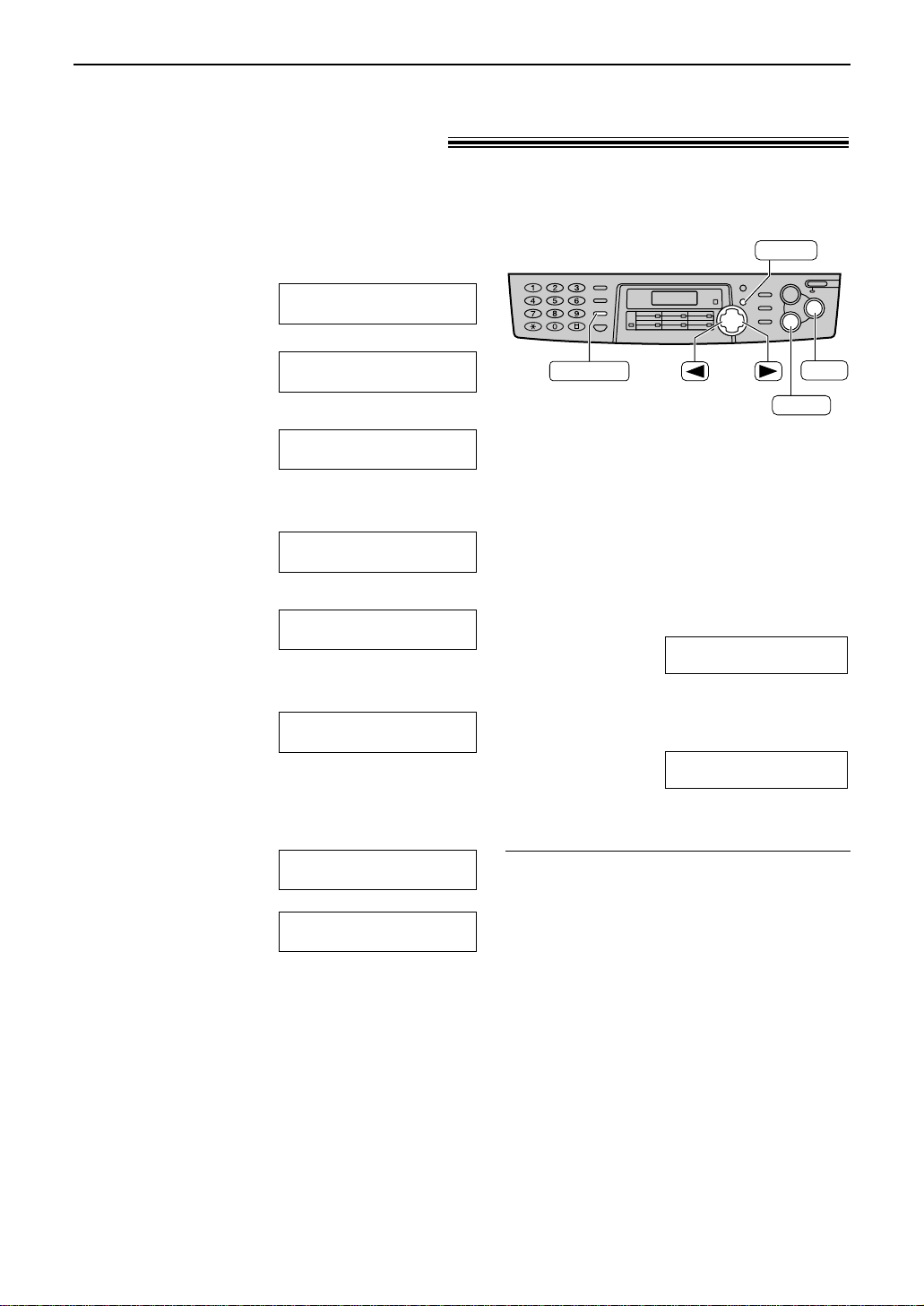
27
Automatic Dialling
Storing names and telephone numbers
into navigator directory!
For rapid access to frequently dialled numbers, the unit provides the navigator directory
(100 entries).
(Delete)
STOP
SET
MENU
(Hyphen)
RECALL
Helpful hint:
●
You can confirm the stored entries on the
telephone number list (p. 81).
Note:
●
When the following is displayed in step 6, you
can store only 5 more entries.
●
If there is no space to store new entries, the
following is displayed in step 6. Erase
unnecessary entries (p. 28).
●
A hyphen or a space entered in a telephone
number counts as two digits.
REGISTERED
DIRECTORY FULL
REGISTERED
SPACE= 5 DIRS.
1
Press p repeatedly until the following
is displayed.
Display:
/
2
Press ( or ).
3
Enter the name, up to 10 characters (see
page 23 for instructions).
Example:
4
Press w.
5
Enter the telephone number, up to 30 digits,
using the dial keypad.
Example:
●
If you want to enter a hyphen, press
è.
6
Press w.
!
●
To program other entries, repeat steps 3 to 6.
7
Press p to exit the program.
NAME=
STORE:PRESS SET
REGISTERED
NO.=5552233
NO.=
NAME=Alice
STORE:PRESS SET
NAME=
STORE:PRESS SET
DIRECTORY SET
PRESS NAVI.[
I H
]
DIRECTORY SET
PRESS STATION OR
To correct a mistake
●
Press ( or ) to move the cursor to the
incorrect character/number, and then make
the correction.
To delete a character/number
●
Move the cursor to the character/number you
want to delete, and press {.
Page 28

Automatic Dialling
STOP
SET
MENU
Editing a stored entry!
You can edit a name or number that is stored in one-touch dial and navigator directory.
Press ( or ).
1
Display:
Press + or - until the desired entry is
2
displayed.
Example:
Press p.
3
Example:
Press * to select “EDIT”.
4
Example:
DIRECTORY [+ -]
Station key number
for one-touch dial
Mary <S02>
0123456
Mary <S02>
EDIT:PRESS MENU
Mary <S02>
SEND:PRESS SET
NAME=Mary
EDIT=? DELETE=#
NAME=Mary
STORE:PRESS SET
Edit the name (see page 23 for
5
instructions).
Press w.
6
Example:
●
If you do not need to edit the
telephone number, skip to step 8.
!
!
Edit the telephone number. For
7
further details, see page 28.
Press w.
<S02>=0123456
8
REGISTERED
●
If you do not need to edit the name, skip to
step 6.
Erasing a stored entry!
You can erase an entry stored in one-touch dial and navigator directory.
Press ( or ).
1
Display:
Press + or - until the desired entry is
2
displayed.
Example:
28
DIRECTORY [+ -]
Peter
9876543
Peter
EDIT:PRESS MENU
Peter
SEND:PRESS SET
!
!
Press p.
3
Example:
Press # to select “DELETE”.
4
●
To cancel erasing, press {.
Press w.
5
●
The stored name and number are
erased.
NAME=Peter
EDIT=? DELETE=#
DELETE OK?
YES:SET/NO:STOP
DELETED
Page 29

29
Automatic Dialling
Making a phone call using one-touch dial
and navigator directory!
Before using this feature, program the desired names and telephone numbers into one-touch dial
and navigator directory (p. 26, 27).
Using one-touch dial
Station keys
STOP
MONITOR
LOWER
1
Press q or lift the handset.
Display:
/
2
For stations 1–6:
Press the desired station key.
Example:
For stations 7–12:
Press o, then press the desired
station key.
●
The unit will start dialling automatically.
TEL=<John>
TEL=
PRESS NAVI.[
I H
]
TEL=
PRESS STATION OR
Using the directory
1
Press ( or ).
2
Press + or - until the desired entry is
displayed.
Example:
!
!
●
If the desired name has not been stored,
press { and dial the number
manually.
3
Press q or lift the handset.
●
The unit will start dialling automatically.
Lisa
SEND:PRESS SET
Lisa
EDIT:PRESS MENU
Lisa
2233445
DIRECTORY [+ -]
To search for a name by initial
Example: “Lisa”
1. Press ( or ).
2. Press + or - to enter the directory.
3. Press 5 repeatedly until any name with the
initial “L” is displayed (see the character
table on page 23).
●
To search for symbols (not letters or
numbers), press *.
4. Press + until “Lisa” is displayed.
●
To stop the search, press {.
●
To make a call, press q or lift
the handset.
Page 30

Caller ID
30
Caller ID service from your phone company!
This unit is compatible with the Caller ID service offered by your local telephone
company. To use this feature, you must subscribe to the Caller ID service.
How Caller ID is displayed
Note:
●
If the unit is connected to a PBX (Private Branch Exchange) system, you may not receive the caller
information. Consult your PBX supplier.
●
If the unit cannot receive caller information, the following will be displayed.
The caller dialled from an area which does not provide Caller ID service.
The caller requested not to send caller information.
PRIVATE CALLER
OUT OF AREA
The calling party’s telephone number or name will be displayed after the first ring. You then have
the option of whether or not to answer the call depending on the caller.
The unit will automatically store the caller information (telephone number, name and the time of
the call). You can view the caller information (p. 31) and print the caller ID list (p. 81).
To confirm caller information using the Caller ID list
The unit will store information for the most recent 30 callers.
— To print manually, see page 81.
— To print automatically after every 30 new calls, activate feature #26 (p. 65).
Note for Australian users:
●
Although Telstra and Optus do not currently send caller name information, the caller ’s name will be
displayed as stored in the directory, when a call from that caller is received.
●
The area code will need to be stored with the 8-digit telephone number.
Note for New Zealand users:
●
Although Telecom New Zealand and TelstraClear do not currently send caller name information, the
caller’s name will be displayed as stored in the directory, when a call from that caller is received.
●
Your telephone service provider may charge you for a local call when it is dialled with an area code prefix.
If the charge for local call is unacceptable, only the 7-digits of the local number should be dialled from
your telephone. Do not dial the ‘‘0’’ prefix or the area code digit.
Page 31

Caller ID
FACE DOWN
FACE
DOWN
STOP
FAX START
CALLER ID
MONITOR
Viewing and calling back using caller information
You can easily view caller information and call back.
Important:
●
Calling back will not be possible in the following cases:
— The telephone number includes data other than numbers (i.e. : or #).
— The caller information does not include a telephone number.
Press b.
1
Example:
Press + to search from the most recent
2
caller information.
Press - to search from the oldest caller
information.
●
To send a fax using the scanner glass, see
page 35.
Press q or lift the handset to call
3
back the displayed party.
●
The unit will start dialling automatically.
●
To send a fax using the auto document
feeder – insert the document FACE DOWN
into the feeder and press i
(p. 34).
2 NEW CALLS
PRESS NAVI.[+ -]
(2 new calls are received)
!
Note:
●
To display the caller’s telephone number
Press b after step 2.
Example (for Australian users): =
Example (for New Zealand users): =
Display while viewing
To stop viewing
Press { after step 2.
Telstra, Optus, Telecom New Zealand and TelstraClear
do not currently send caller name information.
SAM LEE
Jul. 20 11:20AM
3456789012
Jul. 20 11:20AM
NO NAME RCVD
NO CALLER DATA
When the unit could not receive a name.
When no calls have been received.
3456789012
Jul. 20 11:20AM
This means this call has already
been viewed or answered.
NO NAME RCVD
Jul. 20 11:20AM
√
√
31
Page 32

Caller ID
32
STOP
SET
MENU
1
Press p repeatedly until the following
is displayed.
Display:
2
Press w.
3
Press w.
●
To cancel erasing, press {, then
p.
4
Press w.
5
Press { to exit the program.
ERASE COMPLETED
ERASE ALL OK?
YES:SET/NO:STOP
CALL LIST ERASE
PRESS SET
CALLER SET UP
PRESS SET
Erasing caller information!
Page 33

Caller ID
Station keys
SET
MENU
LOWER
CALLER ID
Storing caller information into one-touch dial
and navigator directory!
Important:
●
This feature is not available in the following cases:
— The telephone number includes data other than numbers (i.e. : or #).
— The caller information does not include a telephone number.
Press b.
1
Example:
Press + or - until the desired entry is
2
displayed.
Example:
Press p.
3
Example:
For stations 1–3:
4
Press the desired station key.
Example:
Press w.
2 NEW CALLS
PRESS NAVI.[+ -]
134567890
Apr. 14 11:50AM
134567890
PRESS STATION OR
134567890
PRESS NAVI.[
STATION 1
DIAL MODE [±]
NAME=
STORE:PRESS SET
For navigator directory:
Press ( or ).
NAME=
STORE:PRESS SET
Press w.
Example:
Press w.
5
/
]
I H
NO.=134567890
REGISTERED
Press w.
Example:
For stations 4–6:
Press the desired station key.
Press w.
Example:
For stations 7–12:
Press o, then press the desired
station key.
Press w.
Example:
<S01>=134567890
NAME=
STORE:PRESS SET
<S04>=134567890
NAME=
STORE:PRESS SET
<S09>=134567890
Note:
●
You can confirm the stored entries on the
telephone number list (p. 81).
●
The unit can only store a name of up to 10
characters long.
●
To edit a name and number, see page 28.
●
If you enter a new entry into a station key, the
previous entry will be overwritten.
●
If you use stations 1–3 as broadcast keys,
you cannot store caller information for
stations 1–3.
●
Telstra, Optus, Telecom New Zealand and
TelstraClear do not currently send caller
name information.
33
Page 34

34
Sending Faxes
To select the resolution
Select the desired resolution according to the type of
document.
— “
STANDARD”:
For printed or typewritten originals
with normal-sized characters.
— “FINE”: For originals with small printing.
— “
SUPER FINE”:
For originals with very small printing.
This setting only works with other compatible fax
machines.
— “
PHOTO”:
For originals containing photographs,
shaded drawings, etc.
●
Using the “FINE”, “SUPER FINE” or “PHOTO” setting
will increase transmission time.
●
If the resolution setting is changed during feeding, it
will be effective from the next sheet.
Sending a fax manually!
1
Adjust the width of the document guides to
the size of the document.
2
Insert the document (up to 15 pages) FACE
DOWN into the feeder until the unit grasps
the document and a single beep is heard.
Display:
3
If necessary, press u
repeatedly to select the desired setting
(see below).
4
Press q or lift the handset.
/
5
Dial the fax number.
Example:
6
When a fax tone is heard:
Press i, and replace the
handset if you are using it.
OR
When the other party answers your call:
Lift the handset and ask them to press their
start button. When the fax tone is heard, press
i
and replace the handset.
CONNECTING.....
STANDARD
TEL=5678901
TEL=
PRESS NAVI.[
IH
]
TEL=
PRESS STATION OR
STANDARD
To redial the last number
Press RS, then press
i.
●
If the line is busy, the unit will automatically
redial the number up to 2 times.
●
During redial, the following will be displayed.
To transmit more than 15 pages at a time
Insert the first 15 pages of the document. Add
the other pages (up to 15 at a time) before the
last page feeds into the unit.
Convenient way to send a fax
You can dial the fax number before inserting
the document. This is convenient if the other
party’s number is indicated on the document.
1. Enter the fax number.
●
The handset must be on the cradle.
2. Insert the document.
3. Press i.
WAITING REDIAL
Using the auto document feeder
FACE
DOWN
Document guides
FAX START
MONITOR
RESOLUTION
SCAN
REDIAL/PAUSE
Note:
●
Do not open the document cover when
sending a fax with the auto document feeder.
Confirm that there are no documents on the scanner glass.
Page 35

35
Sending Faxes
1
Open the document cover.
2
Place the document FACE DOWN on the
scanner glass, matching the top edge of the
document to the “ ” mark on the unit.
3
Close the document cover.
●
If the original is a thick book, do not close
the document cover.
4
If necessary, press
u
repeatedly to select the desired setting (p. 34).
5
Enter the fax number.
Example:
●
To send a single page, skip to step 9.
●
To send multiple pages, go to the next step.
6
Press ê to scan the document into
memory.
Example:
!
7
Place the next page on the scanner glass.
8
Press ê.
●
To send more pages, repeat steps 7 and 8.
9
Press i.
CONNECTING.....
NEXT:PRESS SCAN
SEND:PRESS START
NEXT:PRESS SCAN
SEND:PRESS START
PAGES=01 01%
STANDARD
NO.=5678901
Using the scanner glass
By using the scanner glass, you can send a page from booklets or small sized paper that cannot
be sent with the auto document feeder.
Confirm that there are no documents in the auto document feeder.
Document
cover
Scanner glass
FACE
DOWN
FAX START
RESOLUTION
SCAN
STOP
■
Note for the auto document feeder
and the scanner glass
To stop transmission
Press {.
Sending report for confirmation
This report will provide you with a printed
record of transmission results. To use this
feature, activate feature #04 (p. 62). For the
communication message in the result
column, see page 67.
Journal report
The unit stores the 30 most recent fax
communication results. To print manually,
see page 81. To print automatically after
every 30 new fax communications, activate
feature #22 (p. 64). For the communication
message in the result column, see page 67.
Sending from memory
●
Quick scan feature
You can scan the document into memory before sending.
1. Insert the document.
2. Enter the fax number.
3. Press ê.
●
Transmitting reservation (Dual Access) feature
You can send the document even when the unit is just
receiving a fax or sending a fax from memory.
1. Insert the document during fax reception or fax
memory transmission.
2. Enter the fax number using the dial keypad, one-
touch dial or navigator directory.
3. Press ê or i.
●
The document will be fed into the unit and
scanned into memory. The unit will then
transmit the data.
If the document exceeds the memory
capacity (p. 82), sending will be cancelled.
Transmit the entire document manually.
Note:
●
Transmitting reservation (Dual Access)
feature is not available when using the
scanner glass.
Page 36

36
Sending Faxes
■
Note for the auto document feeder and the scanner glass
●
Check that ink, paste or correction fluid has dried completely.
●
Do not send the following types of documents: (Use copies for fax transmission.)
— Paper with a faint image
— Paper with printing on the opposite side that can be seen through the other side (i.e. newspaper)
●
To transmit the document with a width of less than A4 size (210 mm), we recommend transmitting
the document using the scanner glass.
Using the scanner glass
208 mm
271
mm
4 mm
4 mm
Scanned
area
4 mm
4 mm
202 mm
288
mm
5 mm 4 mm
Scanned
area
4 mm
4 mm
Scanner glass
Scanner glass
When the paper size is set to “LETTER”:When the paper size is set to “A4”:
Note:
●
Remove clips, staples or other similar fasteners.
●
Do not send the following types of documents: (Use the scanner glass for fax transmission.)
— Chemically treated paper such as carbon or carbonless duplicating paper
— Electrostatically charged paper
— Badly curled, creased or torn paper
— Paper with a coated surface
Documents you can send!
Using the auto document feeder
600 mm
Document width 216 mm
Minimum size
128 mm
182 mm
Maximum size
216 mm
208 mm
Effective scanning area
4 mm 4 mm
4 mm
4 mm
Scanned
area
Document weight
Single sheet:
45 g/m
2
to 90 g/m
2
Multiple sheets:
60 g/m2to 80 g/m
2
Effective scanning area on the scanner glass is changed depending on the setting of the
paper size (feature #16 on page 63).
Page 37

37
Sending Faxes
Sending a fax using one-touch dial and
navigator directory!
1
Adjust the width of the document guides to
the size of the document.
2
Insert the document (up to 15 pages) FACE
DOWN into the feeder until the unit grasps
the document and a single beep is heard.
●
Confirm that there are no documents on
the scanner glass.
Display:
3
If necessary, press u
repeatedly to select the desired setting
(p. 34).
4
Enter the fax number.
Using stations 1–6:
Press the desired station key.
Using stations 7–12:
Press o, then press the desired
station key.
Using navigator directory:
Press ( or ), then press + or - to
display the desired entry.
●
For further details about using the directory,
see page 29.
5
Press i.
STANDARD
FACE
DOWN
Document guides
Station keys
LOWER
RESOLUTION
SCAN
FAX START
STOP
Before using this feature, program the desired names and telephone numbers into one-touch
dial and navigator directory (p. 26, 27).
To send a fax using the scanner glass
●
Confirm that there are no documents in the
auto document feeder.
1. Open the document cover.
2. Place the document FACE DOWN, then close
the document cover.
3. Enter the fax number (see step 4 above).
●
To send a single page, skip to step 7.
●
To send multiple pages, go to the next step.
4. Press ê to scan the document into
memory.
5. Place the next page.
6. Press ê.
●
To send more pages, repeat steps 5 and 6.
7. Press i
.
Fax auto redial
If the line is busy or if there is no answer, the unit
will automatically redial the number up to 2 times.
●
This feature is also available for delayed
transmission (feature #25 on page 64).
●
During redial, the following will be displayed.
●
To cancel redialling, press {.
If your unit does not send a fax
●
Confirm the stored telephone number on the
display and check that the number dialled is
answered by the other party’s machine (p. 29).
●
The connecting tone will be heard during dialling
to tell you the status of the other party’s
machine (feature #76 on page 66).
WAITING REDIAL
Note:
●
Do not open the document cover when
sending a fax with the auto document feeder.
Page 38

38
Sending Faxes
Note:
●
If you program the wrong entry, press {
after step 4 to erase the entry.
●
Confirm the stored entries by printing a
broadcast programming list (p. 81).
Broadcast transmission!
This feature is useful for sending the same document to selected parties (up to 20 entries).
First program the entries, then see page 41 for transmission.
●
The broadcast function utilises stations 1–3. The one-touch dial function will be cancelled.
●
a key 1 and 2 can accept one-touch dial and navigator entries.
HI key can also accept manual dialling entries.
Programming entries into the broadcast memory
Station keys
SET
MENU
LOWER
MANUAL BROAD BROADCAST
STOP
Using the dial keypad (only for
MANUAL BROAD):
Enter the fax number and press w.
Example:
!
●
To program other entries, repeat
this step (up to 20 entries).
5
Press w after programming all of
the desired entries.
!
/
●
To program another broadcast key,
repeat steps 2 to 5.
6
Press { to exit the program.
DIRECTORY SET
PRESS NAVI.[
IH]
DIRECTORY SET
PRESS STATION OR
REGISTERED
DIR=3456789 [01]
NAVI.[+@-]@&@SET
DIR=3456789
1
Press p repeatedly until the following
is displayed.
Display:
/
2
For BROADCAST 1–2:
Press the desired a key.
Example:
Press + or - to select “BROADCAST”.
Example:
For MANUAL BROADCAST:
Press HI.
Press + or - to select “MANUAL BROAD”.
3
Press w.
4
Program entries.
Using stations 1–6:
Press the desired station key.
Example:
Using stations 7–12:
Press o, then press the desired
station key.
Using navigator directory:
Press + or - until the desired entry is
displayed and press w.
DIR=ANN [01]
NAVI.[+@-]@&@SET
DIR= [00]
NAVI.[+@-]@&@SET
STATION 3
MANUAL BROAD [±]
STATION 3
DIAL MODE [±]
STATION 1
BROADCAST [±]
STATION 1
DIAL MODE [±]
DIRECTORY SET
PRESS NAVI.[IH]
DIRECTORY SET
PRESS STATION OR
Page 39

39
Sending Faxes
Adding a new entry into the broadcast memory
1
Press ( or ).
Display:
2
Press + or - until the following is
displayed.
Example:
/
3
Press p.
4
Press * to select “ADD”.
5
Press + or - until the desired entry you
want to add is displayed.
Example (Navigator)
:
Example (Station 2):
6
Press w.
!
Example:
●
To add other entries, repeat steps 5 and 6
(up to 20 entries).
7
Press { to exit the program.
Nikki
13852179365
REGISTERED
Peter <S02>
19265532168
Mary
15843724123
<BROADCAST1>
ADD=? DELETE=#
<BROADCAST1>
SEND:PRESS SET
<BROADCAST1>
EDIT:PRESS MENU
DIRECTORY [+ -]
STOP
SET
MENU
STOP
SET
MENU
Page 40

40
Sending Faxes
Erasing a stored entry in the broadcast memory
1
Press ( or ).
Display:
2
Press + or - until the following is
displayed.
Example:
/
3
Press p.
4
Press # to select “DELETE”.
5
Press + or - until the desired entry you
want to erase is displayed.
Example (Navigator)
:
Example (Station 3):
●
To cancel erasing, press {.
6
Press w.
7
Press w.
!
Example:
●
To erase other entries, repeat steps 5 to 7.
8
Press { to exit the program.
Bob
0123456
DELETED
DELETE OK?
YES:SET/NO:STOP
Sam <S03>
19876543210
Dick
13281432968
<BROADCAST1>
ADD=? DELETE=#
<BROADCAST1>
SEND:PRESS SET
<BROADCAST1>
EDIT:PRESS MENU
DIRECTORY [+ -]
STOP
SET
STOP
SET
MENU
Page 41

41
Sending Faxes
Sending the same document to pre-programmed parties
1
Insert the document FACE DOWN into the
feeder.
●
Confirm that there are no documents on
the scanner glass.
●
If necessary, press u
repeatedly to select the desired setting
(p. 34).
2
Press the desired a (1–2) or
HI.
●
You can also use the navigator key.
Press ), then press + or - until the
desired key name is displayed, and press
i.
Example:
/
●
The document will be fed into the unit and
scanned into memory. The unit will then
transmit the data to each entry, calling each
number sequentially.
●
After transmission, the stored document will
be erased automatically, and the unit will
automatically print a broadcast sending
report
.
<BROADCAST1>
SEND:PRESS SET
<BROADCAST1>
EDIT:PRESS MENU
FACE
DOWN
RESOLUTION
STOP
SET
MANUAL BROAD
BROADCAST
FAX START
SCAN
To cancel the broadcast setting
1. Press { while the unit displays the
following.
●
The display will show the following.
2. Press w.
SEND CANCELLED?
YES:SET/NO:STOP
@ BROADCASTING
To send the same document using the
scanner glass
●
Confirm that there are no documents in the auto
document feeder.
1. Open the document cover.
2. Place the document FACE DOWN, then close
the document cover.
3. Press the desired a (1–2) or
HI
.
●
To send a single page, skip to step 6.
●
To send multiple pages, go to the next step.
4. Place the next page.
5. Press ê.
●
To send more pages, repeat steps 4 and 5.
6. Press i
.
Note:
●
Do not open the document cover when
sending a fax with the auto document feeder.
●
If you select the “FINE”, “SUPER FINE” or
“PHOTO” resolution, the number of pages
that the unit can transmit will decrease.
●
If the document exceeds the memory capacity
(p. 82), sending will be cancelled.
●
If one of the entries is busy or does not
answer, it will be skipped. All skipped entries
will be redialled up to 2 times after all of the
other entries have been called.
Page 42

42
Receiving Faxes
Setting the unit to receive faxes!
You have a separate
telephone line just for
faxes.
FAX ONLY mode (p. 45)
Turn AUTO ANSWER on by
pressing PQ.
When receiving calls:
All incoming calls will be
answered as faxes.
Use only as a fax
You want to use the fax
machine with an
answering machine.
Activating an answering
machine (p. 46)
Connect an external telephone
answering machine and
change the ring setting of the
answering machine to less
than 4.
When receiving phone
calls:
The answering machine will
record voice messages.
When receiving faxes:
The fax machine will
disconnect the answering
machine and receive
documents.
External telephone answering
machine (not included)
With answering machine
ON
How you
want the unit
to receive
calls
Set the unit
this way.
This is how
the unit will
operate.
Page 43

43
Receiving Faxes
Other option
You plan to answer the
calls yourself.
TEL mode (p. 44)
Turn AUTO ANSWER off by
pressing PQ.
When receiving calls:
You have to answer all calls
manually. To receive a fax
document, press
i for each fax
you are receiving.
Ring
Ring
Ring
Mostly phone calls
Remote fax activation
You can also receive a fax using an
extension telephone. While hearing
a fax calling tone with an extension
telephone
, press *#9
(preselected fax activation code) to
receive a fax (p. 48).
OFF
Page 44

44
Receiving Faxes
1
When the unit rings, lift the handset to
answer the call.
2
When:
— document reception is required,
— a fax calling tone (slow beep) is heard, or
— no sound is heard,
press i.
3
Replace the handset.
●
The unit will start fax reception.
CONNECTING.....
STOP
FAX START
OFF
To stop receiving
Press {.
Auto reduction feature
If the other party sends a document that is longer than
your recording paper, your unit will reduce the receiving
document to the proper size and print it. If you want to
print the original size, set feature #37 to off (p. 65).
TEL mode!
(answering all calls manually)
If the FAX ON light is on, turn it off by pressing
PQ.
Display:
TEL MODE
Note:
●
If you do not answer the call within 10 rings, the unit
will temporarily switch to fax reception. The other
party can then send a fax.
Fax reception in memory
When a printing problem is detected, the unit
will temporarily store the received document
into memory. While the document is in memory:
— The display will show an error message and
the following alternately.
— Slow beeps will sound if feature #44 is set to
on (p. 65).
●
Follow the instructions on pages 68 and 69 to
solve the problem.
●
For memory capacity, see page 82.
FAX IN MEMORY
Activating TEL mode
Receiving a fax manually
Page 45

45
Receiving Faxes
ON
FAX ONLY mode!
(all calls are received as faxes)
If the FAX ON light is off, turn it on by pressing
PQ.
Display:
●
When receiving calls, the unit will automatically
answer all calls and only receive fax documents.
FAX ONLY MODE
Line 1
– Phone calls
Line 2
– Faxes
Only a fax machine is connected.
Activating FAX ONLY mode
Note:
●
The number of rings before a call is answered in FAX
ONLY mode can be changed (feature #06 on page
62).
●
This mode should not be used with a telephone line
which is used for both phone calls and faxes. Fax
communication will be attempted even if someone is
trying to call you. We recommend the following setup:
Example:
Page 46

46
Receiving Faxes
1
Connect the answering machine.
Using the unit with an answering machine!
Setting up the fax machine and an answering machine
2
Set the number of rings on the answering machine to less than 4.
●
This will allow the answering machine to answer the call first.
3
Record a greeting message on the answering machine.
Example:
“This is (your name, business and/or telephone number). We are unable to
answer the phone right now. To send a fax, start transmission. To leave a
message, please speak after the beep. Thank you.”
●
We recommend you record a message up to 10 seconds long, and do not pause for more
than 4 seconds during the message. Otherwise, both machines will not function correctly.
4
Activate the answering machine.
5
Set the fax machine to the desired receiving mode (p. 44, 45).
●
If you set to FAX ONLY mode, change the ring setting in FAX ONLY mode to more
than 4 (feature #06 on page 62). Using FAX ONLY mode will allow you to receive faxes
if the answering machine is full.
6
Check the remote access code of the answering machine and program the same code into
the remote operation ID of the fax machine. See feature #12 on page 63.
Telephone line cord
(not included)
Remove the stopper
and connect the cord.
Answering machine
(not included)
Page 47

47
Receiving Faxes
How the fax machine and answering machine work
Receiving phone calls
The answering machine will record voice messages automatically.
Receiving faxes
The fax machine will receive documents automatically when the machine detects a fax calling tone.
Receiving a voice message and fax document in one call
The caller can leave a voice message and send a fax document during the same call. Inform the
caller of the following procedure beforehand:
1. The caller calls your fax machine.
●
The answering machine will answer the call.
2. The caller can leave a message after the greeting message.
3. The caller presses *#9 (pre-selected fax activation code).
●
The fax machine will activate the fax function.
4. The caller presses the start button to send a document.
Note:
●
The fax activation code can be changed in feature #41 (p. 65).
●
Every time the fax machine receives a document, a silent pause or fax tone may be recorded on the
answering machine.
Page 48

48
Receiving Faxes / Distinctive Ring
Extension telephone!
To the “EXT” jack
or the same line
Extension telephone
SET
MENU
Note:
●
You can change the fax activation code in
feature #41 (p. 65).
If you use the fax machine with an extension telephone, you can receive fax documents using
the extension telephone. You do not have to press i on the fax machine.
Important:
●
Use a touch tone telephone as the extension telephone and enter the fax activation code firmly.
1
When the extension telephone rings, lift the
handset of the extension telephone.
2
When:
— document reception is required,
— a fax calling tone (slow beep) is heard, or
— no sound is heard,
press *#9 (pre-selected fax activation
code) firmly.
3
Hang up the handset.
●
The fax machine will start reception.
This feature is only for use if you subscribe to a distinctive ring pattern service from your
telephone company. For more information on the availability of this service in your area,
please contact your telephone company before setting this feature on your unit.
In Australia, this service is called “Fax Stream Duet”.
In New Zealand, this service is called “FaxAbility”.
The distinctive ring service gives you an additional phone number on a single telephone line,
with a different ringing pattern.
When you wish to use the additional phone number as a facsimile telephone number, set the
ring pattern detection feature to ON. When the unit detects a call matching the distinctive ring
pattern, it will activate the fax function.
1
Press p.
Display:
2
Press #, then 31.
3
Press + or - to select “ON”.
●
If this feature is not required, select “OFF”.
4
Press w.
5
Press p.
SETUP ITEM [ ]
RING DETECTION
=ON [±]
RING DETECTION
=OFF [±]
SYSTEM SET UP
PRESS NAVI.[IH]
Using with the ring detection feature!
Page 49

49
Copying
Making a copy!
1
Using the auto document feeder
●
Confirm that there are no documents on
the scanner glass.
1. Adjust the width of the document guides to
the size of the document.
2. Insert the document (up to 15 pages)
FACE DOWN into the feeder until the unit
grasps the document and a single beep is
heard.
Display:
Using the scanner glass
●
Confirm that there are no documents in
the auto document feeder.
1. Open the document cover.
2. Place the document FACE DOWN on the
scanner glass, matching the top edge of
the document to the
“ ” mark on the unit.
3. Close the document cover.
●
If the original is a thick book, do not
close the document cover.
2
If necessary, press u
repeatedly to select the desired setting (see
below).
3
Press d.
●
If necessary, enter the number of copies
(up to 99).
4
Press d.
●
The unit will start copying.
100% FINE [01]
COPY:PRESS START
!!!STANDARD
The unit can make single or multiple copies (up to 99).
FACE
DOWN
COPY START
RESOLUTION
STOP
Document guides
Document
cover
Scanner
glass
COPY START
STOP
RESOLUTION
To select the resolution
Select the desired resolution according to the
type of document.
— “FINE”: For printed or typewritten originals
with small printing.
—
“SUPER FINE”:
For originals with very small
printing.
—
“PHOTO”:
For originals containing
photographs, shaded drawings, etc.
● If you select “STANDARD”, copying will be
done using “FINE” mode.
● You can also select the resolution after
pressing d in step 3. Press
u repeatedly to select the
desired setting.
To stop copying
Press {.
Note:
●
Do not open the document cover when making a copy
with the auto document feeder.
●
Any transmittable document can be copied (p. 36).
●
To make a clear copy from transparencies, be sure to
use the scanner glass. Place a blank sheet of paper
on the top of the transparency, and leave the
document cover open during copying.
Page 50

50
Copying
Collated
pages
4
3
2
1
4
3
2
1
Uncollated
pages
4
4
3
3
2
2
1
1
■
Using the auto document feeder
1. After step 3 on page 49, press c until the
following is displayed.
Display:
!
2. Press d.
100% FINE [01]C
COPY:PRESS START
COLLATE=ON
Example: Making 2 copies of a 4-page
original document
Note:
●
The unit will store the documents into
memory while collating the copies. If
memory becomes full while storing, the unit
will only print out the stored pages.
●
After copying, the collating feature will turn
off automatically.
To enlarge a document
The unit can enlarge copies to as much as 200% of the
original by changing the enlargement rate 5% at a time.
After step 3 on page 49, press + repeatedly to select
the desired enlargement rate, then press d.
● When using the auto document feeder, the unit will
only enlarge the center of the upper part of the
document. To make an enlarged copy of the bottom of
the document, turn the document around, and then
make a copy.
● When using the scanner glass, the unit will only
enlarge the right bottom corner of the document starting
from the “ ” mark on the unit.
To reduce a document
The unit can reduce copies to as little as 50% of the
original by changing the reduction rate 5% at a time.
After step 3 on page 49, press - repeatedly to select
the desired reduction rate, then press d.
■
Using the scanner glass
1. After step 3 on page 49, press c.
2. Press d.
Example:
!
3. Place the next page.
4. Press ê.
●
To copy more pages, repeat steps 3 and 4.
5. Press d.
NEXT:PRESS SCAN
COPY:PRESS START
PAGES=01 01%
FINE
To collate multiple copies
The unit can collate multiple copies in the same order as
the original document pages.
Original document
Enlarged copy
A B
C D
A B
C D
A B
C D
Example: 150% enlarged copy
A B
C D
Original document
Scanner glass
Enlarged copy
Using the auto document feeder:
Using the scanner glass:
shows collating copy
Original document
Example: 70% reduced copy
Reduced copy
A B
C D
A B
C D
Page 51

51
Setup (PC)
Connecting to a computer!
To run Multi-Function Station software, you need the following:
— OS: Works with Windows 95/98/Me/2000/XP and Windows NT
®
4.0
— CPU: Windows 95/98: Pentium
®
90 MHz or higher processor
Windows Me: Pentium 150 MHz or higher processor
Windows NT4.0: Pentium 133 MHz or higher processor
Windows 2000: Pentium 166 MHz or higher processor
Windows XP: Pentium 300 MHz or higher processor
— Memory minimum: Windows 95/98/NT4.0: 24 MB (32 MB or more is recommended.)
Windows Me: 32 MB (64 MB or more is recommended.)
Windows 2000: 64 MB
Windows XP: 128 MB
— Hard disk: More than 50 MB available space
— Other: Parallel (IEEE1284) port or USB port, and CD-ROM drive
When using a USB cable (Windows 95/NT4.0 do not offer USB support):
USB cable must be purchased separately.
After connecting the USB cable, you must set the cable type to “USB” (feature #15
on page 63).
When using an IEEE1284 compliant parallel cable:
Parallel cable (amphenol 36 pin) must be purchased separately.
Panasonic Multi-Function Station software enables your fax machine to carry out the following
functions:
— Printing on plain paper, transparencies, labels and envelopes
— Scanning documents and converting an image into text with Readiris OCR software
— Scanning from other applications for Microsoft
®
Windows®that support TWAIN scanning
— Storing, editing or erasing entries in directories using your PC
— Programming the basic and advanced features using your PC
— Sending, receiving fax documents using your PC
Note:
●
If you want to replace the parallel cable with a USB cable and vice versa, see page 73.
Page 52

52
Setup (PC)
1
Connect the fax machine to the PC
(page 51).
●
To use via USB connection, you
must set the cable type to “USB”
(feature #15 on page 63).
The default setting is “PARALLEL”.
2
Start Windows 95/98/Me/NT4.0/2000/
XP and close all other applications.
●
You must be logged in as an
administrator in Windows
NT4.0/2000/XP
3
Insert the included CD-ROM into your
CD-ROM drive.
●
The [Choose Setup Language]
dialogue box will appear. Select the
desired language that you want to use
with this software from the drop-down
list. Click [OK]. The installation will
automatically start.
●
If the [Choose Setup Language]
dialogue box does not appear:
The installation will automatically
start.
●
If the installation does not start
automatically:
Click [Start]. Choose [Run...]. Type
“d:\setup” (where “d:” is the drive letter
of your CD-ROM drive). Click [OK].
(If you are not sure what the drive
letter is for your CD-ROM drive, use
Windows Explorer and look for the
CD-ROM drive.)
●
The following dialogue box will
appear. Click [Cancel] to close it.
●
The screens shown in these
instructions are from Windows Me.
●
The screens may differ slightly from
those of the actual product.
●
The screens are subject to change
for improvement without notice.
Installing Multi-Function Station software
!
To uninstall the software
1. Click [Start].
2. Point to [Settings], then click [Control Panel].
3. Double-click [Add/Remove Programs].
4. Select [Panasonic Multi-Function Station]
from the list.
5. Click [Add/Remove
...
] (Windows
95/98/Me/NT4.0) / [Change/Remove
...
]
(Windows 2000/XP), then follow the instructions
on the screen.
The installation will start.
4
Follow the instructions on the screen
until all files have been installed.
●
Readiris OCR software can also be
installed. For details about OCR
software, see page 57.
●
If the fax machine is not connected to
your computer, the [Port Selection]
dialogue box will appear. Select the
port number that you want to use. If
the fax machine is connected to your
computer, the port number will be
automatically detected.
Important notice for USB cable users
●
If you use a USB cable with Windows XP,
the following message may appear:
“The software you are installing for this
hardware has not passed Windows Logo
testing to verify its compatibility with
Windows XP”
You can continue the installation with no
problem.
Page 53

53
Setup (PC)
Activating Multi-Function Station software!
1
Click [Start] in Windows.
2
Point to [Programs], point to [Panasonic Multi-Function Station] and click [Launcher].
●
[Launcher] will appear.
Note:
●
Each time Windows is started, the status monitor appears in the task tray on your computer. If there are
any problems with the fax machine, it will display an error message on your computer.
●
You can confirm if the fax machine is connected to your computer on the status monitor.
●
Multi-function features (printing, scaninng, etc.) may not function properly in the following situations:
— When the fax machine is connected to a PC that was custom-built by the user.
— When the fax machine is connected to the PC via a PCI card or other expansion card.
— When the fax machine is connected to another piece of hardware (such as a USB hub or interface
adapter) and not connected directly to the PC.
Remote Control (p. 58)
●
To store, edit or erase entries in directories.
●
To program the basic and advanced features.
●
To view or erase items in the journal report or Caller ID list.
●
To store caller information into directories.
Viewer (Scan) (p. 57)
●
To display the images which support TIFF, JPEG, PCX, DCX and BMP formats.
●
To create an image file by scanning the document set in the fax machine.
PC FAX (p. 59)
●
To transmit a document created on the PC.
●
To display a document received on the PC.
Readiris (OCR) (p. 57)
●
To convert an image into editable text data.
Help
●
For detailed instructions on Multi-Function Station.
Page 54

Printing (PC)
54
Using the fax machine as a printer!
1
Open the document you want to print.
2
Select [Print...] from the [File] menu.
●
The [Print] dialogue box will appear.
For details about the [Print] dialogue
box, click [?], then click the desired
item.
3
Select
[Panasonic FLM551/FLB751
Series]
as the active printer from the
drop-down list.
●
If you want to change the printer
setting, click [Properties].
4
Set the printing information.
5
Click [OK].
●
The fax machine will start printing.
Note:
●
To load paper, see page 19.
●
For details about the paper specifications, see
pages 55, 56 and 83.
You can print a file created in a Windows application. For example, to print from Microsoft Word,
proceed as follows:
Printing from Windows applications
Setting the printer properties
You can change the printer setting in the [Paper]
tab in step 3.
We recommend that you test paper
(especially special sizes and types of paper) on the
fax machine before purchasing large quantities.
●
Paper size
A4: 210 mm x 297 mm
Letter: 216 mm x 279 mm
Legal: 216 mm x 356 mm
COM10: 105 mm x 241 mm
DL: 110 mm x 220 mm
●
Orientation
Portrait: To print in tall format.
Landscape: To print in wide format.
●
Media choice
Plain Paper (Standard): For standard printing.
The toner save feature will be off.
Plain Paper (Toner Save ON): To save on
toner consumption. The print quality may be
lowered.
Transparency: To print on a transparency.
You can print not only on plain paper but also on special media (transparencies/labels/envelopes).
Page 55

Printing (PC)
55
Transparencies
Use transparencies designed for laser printing. Using transparencies incorrectly and/or
transparencies not designed for Laser Printers may jam and/or cause damage to your machine
which will not be covered by the warranty.
●
Load transparency sheets one page at a time for printing. Print side must face down.
●
Remove each transparency after printing and place it on a flat surface to cool and to prevent it
from curling.
●
Close the paper stacker extender (p. 18) while printing to prevent transparencies from curling.
●
Do not re-use transparencies that have already been fed through the fax machine. This includes
transparencies that have been fed through and ejected without being printed on.
●
Some types of transparencies have instructions recommending which side to print on. If the print quality
is poor, try printing on the other side.
Labels
Use labels designed for laser printing. Using incorrect labels may jam and/or cause damage to
your machine which will not be covered by the warranty.
●
Load label sheets one page at a time for printing. Print side must face down.
●
Remove each label after printing.
●
Do not use the following types of labels:
— Labels that are wrinkled, damaged or separated from the backing sheet.
— Any sheet of labels that has spaces in it where some of the labels have been removed.
— Labels that do not completely cover the backing sheet (see below).
Backing sheet
Page 56

Printing (PC)
56
Side seam
construction
Peel-off strip Multiple flaps
Twist Curl Bent-edge
Wave Dog-ear Self adhesive
Clasp
Transparent window
Insert envelopes
as shown.
Adjust the
recording
paper
guides.
— High quality envelopes of
90 g/m2paper,
— Envelopes that have thin, sharply creased leading
edges, and
— Envelopes that have diagonal seams as shown.
●
You can load up to 10 envelopes of 90 g/m2 paper
at a
time for printing. Print side must face down.
●
Remove each envelope after printing.
●
Wrinkles may occur in some cases, even if high quality
envelopes are used.
●
Avoid printing in high humidity, above 70% relative
humidity (RH). High humidity may cause the envelope to
curl, pick up excess toner or seal the envelope.
●
Avoid printing below 10 °C with less than 30% RH, or it
may cause light printing.
●
Store envelopes away from moisture and humidity, where
they can lay flat and their edges will not be bent or
damaged. The humidity should not exceed 70% RH.
Do not use envelopes with any of the following
characteristics (using these may result in paper jams):
●
Irregularly shaped envelopes
●
Envelopes with curls, wrinkles, nicks, twists,
dog-ears or other damage
●
Envelopes with side seam construction
●
Highly textured envelopes, or envelopes with extremely
shiny surfaces
●
Envelopes that seal by removing a peel-off strip
●
Envelopes with more than one flap to be sealed
●
Self-adhesive envelopes
●
Envelopes that are baggy or not sharply creased
●
Embossed envelopes
●
Envelopes that have previously been printed on
●
Envelopes that include cotton and/or fibre material
Do not attempt to print on any of the following types of
envelopes (these may cause damage to the fax machine):
●
Envelopes with clasps, snaps or tie strings
●
Envelopes with transparent windows
●
Envelopes that use encapsulated types of adhesive that do
not require moistening but rely on pressure to seal them
Use envelopes designed for laser printing. Using incorrect envelopes may jam and/or cause
damage to your machine which will not be covered by the warranty. We recommend the following:
Envelopes
Page 57

Scanning (PC)
57
Using the fax machine as a scanner!
1
Using the auto document feeder
Insert the document (up to 15 pages)
FACE DOWN in the fax machine.
Using the scanner glass
Place the document FACE DOWN on
the scanner glass of the fax machine.
2
Press ê.
●
The [Panasonic FLM551/FLB751
Series] dialogue box will appear.
●
If the dialogue box does not appear,
check the connection of the PC and
the fax machine.
3
If necessary, change the setting of
[Scan Configuration], [Custom Scan
Settings], [Contrast] and [Paper].
Note:
●
You can display the images which support TIFF,
JPEG, PCX, DCX and BMP formats.
●
You can move, copy and delete a file or page.
Readiris OCR software
With OCR software, you can convert an image into
text data that can be edited with word processor
software. Readiris OCR software can be installed
when installing Multi-Function Station software.
To use this software, click the [OCR] icon in the
[Multi-Function Viewer] window or select
[Readiris (OCR)] from [Launcher]. For detailed
instructions about OCR, select [Help].
Using Multi-Function Viewer
1
Using the auto document feeder
Insert the document (up to 15 pages)
FACE DOWN in the fax machine.
Using the scanner glass
Place the document FACE DOWN on
the scanner glass of the fax machine.
2
Start Imaging for Windows.
3
Select [Select Scanner...]
(Windows 95/98/Me/NT4.0) / [Select
Device...] (Windows 2000) from the
[File] menu, then select the [Panasonic
FLM551/FLB751 Series] in the dialogue
box.
Using other applications
Multi-Function Station includes a TWAIN compliant scanner driver. You can also scan using
other applications that support TWAIN scanning. For example, to scan from Imaging for
Windows, proceed as follows:
4
Select [Scan New...] (Windows
95/98/Me/NT4.0) / [Acquire Image...]
(Windows 2000) from the [File] menu, or
click the [Scan New] icon in the tool bar.
●
The [Panasonic FLM551/FLB751
Series] dialogue box will appear.
●
If the dialogue box will not appear,
check the connection of the PC and
the fax machine.
5
If necessary, change the setting of
[Scan Configuration], [Custom Scan
Settings], [Contrast] and [Paper].
6
Click [Scan].
●
The scanned image will be displayed
in the [Imaging for Windows] window
after scanning.
●
To cancel scanning while the document
is being scanned, click [Cancel].
4
Click [Scan].
●
The scanned image will be displayed
in the [Multi-Function Viewer]
window after scanning.
●
To save the scanned image, select
[Save] from the [File] menu.
●
To cancel scanning while the
document is being scanned, click
[Cancel].
Page 58

Remote Control (PC)
58
1
Start Multi-Function Station.
2
Select [Remote Control].
●
The [Multi-Function Remote
Control] window will appear.
3
Select the desired tab.
●
The latest data in the fax machine
will be displayed.
4
Perform the desired operation.
●
For details about each function, click
[Help].
●
To stop the operation, click [Cancel].
5
Click [OK].
●
The new data will be transferred to
the fax machine and the window will
close.
●
You can also click [Apply] to
continue the next operation without
closing the window.
Operating the fax machine from your computer
!
You can easily operate the following functions from your computer.
—
Storing, editing or erasing entries in directories (p. 26–28, 38–40)
—
Programming the basic and advanced features (p. 62–66)
—
Viewing or erasing items in the journal report (p. 35)
—
Storing the journal report as PC file
—
Viewing or erasing items in the Caller ID list (p. 30)
—
Storing caller information into directories (p. 33)
—
Storing the Caller ID list as PC file
Note:
●
Some of the basic and advanced features cannot
be programmed from your computer.
Page 59

PC Fax
59
Fax sending/receiving using Multi-Function
Station software!
Sending a PC document as
a fax message from your PC
You can access the fax function from a
Windows application using Multi-Function
Station software.
For example, to send a document created
from Microsoft Word, proceed as follows:
1
Open the document you want to send.
2
Select [Print...] from the [File] menu.
●
The [Print] dialogue box will appear.
3
Select [Panasonic MFS PC FAX] as
the active printer.
4
Click [OK].
●
The [Send a fax] dialogue box will
appear.
5
Enter the fax number using the keypad
display or the directory.
Note:
●
To stop transmission, press
{
on the fax
machine.
●
If the document exceeds the memory capacity of
your fax machine, sending will be cancelled.
6
Click [Send].
●
The document will be sent through
the fax machine from your PC.
Page 60

PC Fax
60
Receiving a fax into your PC
You can receive a fax on your computer. The
received fax document is saved as an image
file (TIFF-G4 format).
1
Start Multi-Function Station.
2
Select [PC FAX].
3
When a fax call is received, your PC
will receive a document through the fax
machine.
Note:
●
You can view, print or transfer the received
document using your PC.
●
If Multi-Function PC FAX has not started, the
received document will be printed on the fax
machine.
Viewing a received document
1. Select [PC FAX].
2. Select [Received Log] in
[Communication Log].
3. Click the item you want to view.
4. Click [File] in the menu bar, then select [View],
or click [View] in the toolbar.
●
The received fax will be displayed.
If the fax machine’s memory stores a
received fax document
You can load the document into your PC.
1. Select [PC FAX].
2. Select [Received Log] in
[Communication Log].
3. Click [File] in the menu bar, then click
[Receive a fax].
If you do not want to be disturbed by
incoming faxes while using the PC
You can change the setting to receive a fax
directly on the fax machine.
1. Click [Tools] in the menu bar, then click
[Function Setup].
●
The [Function Setup] dialogue box will
appear.
2. Click [Receive directly to facsimile unit].
3. Click [OK].
Page 61

Features Summary
61
The unit provides various programming features. Program the desired settings by referring to the
programming tables (p. 62–66).
1
Press p.
Display:
2
Select the feature you wish to program.
For basic features (p. 62, 63):
Press ( or ) until the desired
feature is displayed.
For advanced features (p. 64–66):
Press ( or ) until the following is
displayed:
then press w and press ( or ) until
the desired feature is displayed.
●
The current setting of the feature will be
displayed.
3
Press + or - until the desired setting is
displayed.
●
This step may be slightly different
depending on the feature.
4
Press w.
●
The setting you selected is set, and the
next feature will be displayed.
5
To exit programming, press p.
ADVANCED MODE
PRESS SET
SYSTEM SET UP
PRESS NAVI.[IH]
Programming by entering the program code
number directly
You can select a feature by directly entering the
program code (# and 2-digit number) instead of using
( or ) in step 2.
1. Press p
.
2. Press # and the 2-digit code number.
3. Follow steps 3 to 5 above.
●●
See programming tables for code numbers
(p. 62–66).
Programming!
SET
MENU
General programming method
To cancel programming
Press p to exit the program.
Page 62

Features Summary
62
Code
#01
Setting the date and time
SET DATE & TIME
PRESS SET
See page 21 for details.
See page 22 for details.
See page 24 for details.
“ERROR”: The sending report will
be printed only when fax
transmission fails.
“ON”: The sending report will be
printed out after every transmission.
If you are using the unit with an
answering machine, set to more
than 4 (p. 46).
#02
Setting your logo
YOUR LOGO
PRESS SET
Feature & Display Settings How the unit operates
#03
Setting your facsimile telephone
number
YOUR FAX NO.
PRESS SET
#04
Printing the sending report
To print and check the sending
report for fax transmission results
(p. 35).
SENDING REPORT
=ERROR [±]
ERROR
ON
OFF
#06
Changing the ring setting in FAX
ONLY mode
To change the number of rings
before the unit answers a call in
FAX ONLY mode.
FAX RING COUNT
RINGS=2 [±]
2, 3, 4, 5, 6,
7, 8, 9
Programming table
How to set the basic features
1. Press p.
2. Press ( or ) until the desired feature
is displayed.
3. Press + or - until the desired setting is
displayed.
4. Press w.
5. Press p.
Note:
●
Step 3 may be slightly different depending on the
feature.
●
See page 61 for more details.
Basic features!
For the settings column, the bold type indicates the default setting.
Page 63

Features Summary
63
To select “ON” and enter ID:
1. Press p.
2. Press ( or ) and select this
feature.
3. Press + or - to select “ON”.
4. Press w.
5. Enter your ID from 1 to 5 digits,
using 0–9, : and #.
6. Press w.
7. Press p.
Code Feature & Display Settings How the unit operates
You can select the ringer pattern.
The selected ringer pattern will
sound during setting.
#17
Setting the ringer pattern
RINGER PATTERN
=A [±]
#15
Selecting the cable type to
connect to the PC
If you use Multi-Function Station,
change the setting depending on
the cable connected to your
computer.
PC INTERFACE
=PARALLEL [±]
PARALLEL
USB
“PARALLEL”: IEEE1284 compliant
parallel cable
“USB”: USB cable
●
When the setting is changed, the
fax machine adjusts to new
setting. Please wait.
ON / ID=11
OFF
#12
Securing the remote operation
for the answering machine
If you are using the unit with an
answering machine, activate this
feature, and set the remote
activation ID to secure the remote
operation for the answering
machine.
REMOTE TAM ACT.
=OFF [±]
A, B, C
#13
Setting the dialling mode
(For Australian users only)
If you cannot dial, change the
setting depending on your
telephone line service.
DIALLING MODE
=TONE [±]
TONE
“TONE”: For tone dial service.
“PULSE”: For rotary pulse dial
service.
PULSE
“LETTER”: Letter size paper
“A4”: A4 size paper
“LEGAL”: Legal size paper
#16
Setting the recording paper size
PAPER SIZE
=A4 [±]
LETTER
A4
LEGAL
Page 64

Features Summary
64
To send a document:
1. Insert the document into the auto
document feeder.
2. Follow steps 1 and 2 above.
3. Press + or - to select “ON”.
4. Press w.
5. Enter the fax number.
6. Press w.
7. Enter the transmission start time.
Press * to select “AM” or “PM”.
8. Press w.
9. Press p.
●
To cancel after programming,
press { then w
.
How to set the advanced features
Programming table
Code
#22
Setting the journal report to print
automatically
AUTO JOURNAL
=ON [±]
ON
OFF
#23
Sending document overseas
If you have difficulty sending an
overseas fax, activate this feature
before starting transmission. This
feature makes sending documents
easier as the transmission speed is
slowed down.
OVERSEAS MODE
=ERROR [±]
Feature & Display Settings How the unit operates
#25
Sending a fax at a specific time
This feature allows you to take
advantage of low-cost calling
hours offered by your telephone
company.
●
The setting can be reserved to
take place up to 24 hours in
advance.
DELAYED SEND
=OFF [±]
ON
OFF
Advanced features!
“ON”: The unit will print the journal
report automatically after every 30
new fax communications (p. 35).
Note:
●
Step 3 may be slightly different depending on the
feature.
●
See page 61 for more details.
1. Press p.
2. Press ( or ) until the following is
displayed:
then press w and press ( or )
until the desired feature is displayed.
ADVANCED MODE
PRESS SET
3. Press + or - until the desired setting is
displayed.
4. Press w.
5. Press p.
For the settings column, the bold type indicates the default setting.
“NEXT FAX”: This setting is
effective only for the next
attempted fax transmission. After
transmission, the unit will return to
the previous setting.
“ERROR”: When the previous fax
transmission fails and you redial
the same number.
●
This feature is not available for
broadcast transmission.
●
The calling charge may be higher.
NEXT FAX
ERROR
OFF
Page 65

Features Summary
65
1.
Follow steps 1 and 2 on page 64.
2. Press + or - to select “ON”.
3. Press w.
4. Enter your code from 2 to 4 digits,
using 0–9, # and :.
5. Press w.
6. Press p.
●
Do not enter “0000”.
Code Feature & Display Settings How the unit operates
#39
Changing the display contrast
LCD CONTRAST
=NORMAL [±]
NORMAL
DARKER
“NORMAL”: For normal contrast
“DARKER”: Used when the display
contrast is too light.
ON
OFF
“ON”: The unit will fit a received
document onto your recording
paper.
“OFF”: The unit will print the
original size.
#37
Receiving other size documents
To receive a fax document that is
longer than your recording paper.
AUTO REDUCTION
=ON [±]
#41
Changing the fax activation code
If you use an extension telephone
and wish to use it to receive a fax,
activate this feature, and enter the
code (p. 48).
●
This code is also used to receive
a voice message and a fax in the
same call (p. 47).
FAX ACTIVATION
=ON [±]
ON /
CODE=??#9
OFF
#44
Setting the memory reception
alert
To alert you with a beeping sound
when a document which has been
received is stored into memory due
to some existing problem.
RECEIVE ALERT
=ON [±]
ON
OFF
If you are alerted by a slow
beeping sound, clear the printing
problem and make sure the unit is
supplied with enough paper to print
the stored document. The beeps
will stop.
#26
Setting the Caller ID list to print
automatically
AUTO CALL. LIST
=ON [±]
ON
OFF
“ON”: The unit will print the Caller
ID list automatically after every 30
new calls (p. 30).
#31
Setting the Distinctive Ring
pattern
RING DETECTION
=OFF [±]
ON
OFF
See page 48 for details.
Page 66

Features Summary
66
Code Feature & Display Settings How the unit operates
You can confirm the status of the
other party’s machine.
●
If the ring back tone continues, the
other party’s machine may not be
a facsimile or may have run out of
paper. Check with the other party.
●
The connecting tone volume
cannot be adjusted.
#76
Setting the connecting tone
If you often have trouble when
sending a fax, this feature allows
you to hear connecting tones: fax
tone, ring back tone and busy tone.
CONNECTING TONE
=ON [±]
ON
OFF
#68
Setting the Error Correction
Mode (ECM)
To send a fax even if there is static
interference on the telephone line.
ECM SELECTION
=ON [±]
ON
OFF
This feature is available when the
transmitting/receiving stations are
ECM compatible.
#80
Resetting advanced features to
their default settings
SET DEFAULT
RESET=NO [±]
YES
NO
1. Follow steps 1 and 2 on page 64.
2. Press + or - to select “YES”.
3. Press w.
4. Press w again.
5. Press p.
#79
Saving on toner consumption
TONER SAVE
=OFF [±]
ON
OFF
“ON”: The toner cartridge will last
longer.
●
This feature may lower the print
quality.
#58
Setting the original mode
To send or copy a document with
faint or dark writing, set this feature
before starting transmission or
copying.
ORIGINAL
=NORMAL [±]
NORMAL
LIGHT
DARKER
“NORMAL”: Used for normal
writing.
“LIGHT”: Used for faint writing.
“DARKER”: Used for dark writing.
“AUSTRALIA”: To use in Australia
“NEW ZEALAND”: To use in New
Zealand
#74
Setting the location where you
use this unit
This setting must match your
location.
LOCATION
=AUSTRALIA [±]
AUSTRALIA
NEW ZEALAND
Page 67

67
Error Messages
Reports!
If your unit cannot send a fax, check the following:
— The number you dialled is correct.
— The other party’s machine is a facsimile.
If the problem remains, correct it by following the communication message printed on the
sending and journal reports (p. 35).
COMMUNICATION ERROR
(CODE: 40–42, 46–72, FF)
●
A transmission or reception error occurred.
Try again or check with the other party.
COMMUNICATION ERROR
(CODE: 43, 44)
●
A line problem occurred. Connect the
telephone line cord to a different jack and
try again.
●
An overseas transmission error occurred.
Try using the overseas mode of feature
#23 (p. 64).
DOCUMENT JAMMED
●
The document is jammed. Remove the
jammed document (p. 78).
ERROR-NOT YOUR UNIT
(CODE: 54, 59, 70)
●
A transmission or reception error occurred
because of a problem with the other
party’s fax machine. Check with the other
party.
MEMORY FULL
●
The document was not received as a
result of the memory being full.
NO DOCUMENT
●
The document was not fed into the unit
properly. Reinsert the document and try
again.
OTHER FAX NOT RESPONDING
●
The other party’s fax machine is busy or
has run out of recording paper. Try again.
●
The document was not fed properly.
Reinsert the document and try again.
●
The other party’s fax machine rings too
many times. Send the fax manually
(p. 34, 35).
●
The other party’s machine is not a
facsimile. Check with the other party.
●
The number you dialled is not in service.
PRESSED THE STOP KEY
●
{ was pressed and fax
communication was cancelled.
THE COVER WAS OPENED
●
The printer cover was opened. Close it and
try again.
OK
●
Fax communication was successful.
Page 68

68
Error Messages
Display!
If the unit detects a problem, one or more of the following messages will appear on the display.
Display message Cause & solution
●
There is something wrong with the drum unit. Replace the drum
unit and the toner cartridge (p. 74).
CHANGE DRUM
●
The document was not fed into the unit properly. Reinsert the
document. If misfeeding occurs frequently, clean the document
feeder rollers (p. 80) and try again.
CHECK DOCUMENT
●
The drum unit is not inserted properly. Reinsert it correctly (p. 16).
CHECK DRUM
●
The memory (telephone numbers, parameters, etc.) has been
erased. Re-program.
CHECK MEMORY
●
The printer cover is open. Close it.
COVER OPEN
●
Recording paper was not fed into the unit properly. Reinsert the
recording paper (p. 77).
FAILED PICK UP
●
The unit has a document in memory. See the other displayed
message instructions to print out the document.
FAX IN MEMORY
●
The memory is full of received documents due to a lack of
recording paper or a recording paper jam. Install paper (p.19) or
clear the jammed paper (p. 76).
●
When performing memory transmission, the document being
stored exceeds the memory capacity of the unit. Transmit the
entire document manually.
FAX MEMORY FULL
●
There is something wrong with the unit. Contact our service
personnel.
CALL SERVICE
●
There is no space to store new entries in navigator directory.
Erase unnecessary entries (p. 28).
DIRECTORY FULL
●
The shipping lock is locked. Unlock the shipping lock (p. 15).
If the display messages still remain after unlocking, there is
something wrong with the carriage sensor. Contact our service
personnel.
●
The ADF cover is open. Close it.
CLOSE ADF COVER
●
The ADF cable is not connected correctly. Check the connection
(p. 15).
CHECK ADF CABLE
RELEASE
SHIPPING LOCK
CARRIAGE ERROR
●
You tried to change the cable type setting (feature #15 on page
63), while the fax machine has a document in memory. Finish
sending faxes, print out the document in memory (p. 44) or cancel
the delayed transmission (feature #25 on page 64) and try again.
DATA IN MEMORY
/
Page 69

69
Error Messages
Display message Cause & solution
●
The document is jammed. Remove the jammed document (p. 78).
●
Attempted to transmit a document longer than 600 mm. Press
{ to remove the document. Divide the document into two or
more sheets and try again.
REMOVE DOCUMENT
●
Recording paper is not installed or the unit has run out of paper.
Install paper (p. 19).
●
Recording paper is not fed into the unit properly. Reinstall paper
(p. 19).
OUT OF PAPER
●
The other party’s fax machine is busy or has run out of recording
paper. Try again.
NO FAX REPLY
●
A recording paper jam occurred. Clear the jammed paper (p. 76).
PAPER JAMMED
●
The unit is warming up. Wait for a while.
PLEASE WAIT
●
The other party’s fax machine is busy or has run out of recording
paper. Try again.
REDIAL TIME OUT
●
The toner cartridge is empty. Replace the toner cartridge (p. 74).
TONER EMPTY
●
A transmission error occurred. Try again.
TRANSMIT ERROR
●
The fax message was printed on paper which is shorter than A4
size paper. Use the appropriate size paper (p. 19).
WRONG PAPER
●
The cable or the PC power cord is not connected correctly. Check
the connections (p. 51).
●
The software is not running on the PC. Restart the software and
try again.
PC FAIL OR BUSY
●
The remaining toner is low. Replace the toner cartridge as soon
as possible (p. 74). We recommend you replace the drum unit
every third time you replace the toner cartridge. To check the
drum life and quality, please print the printer test list (p. 81).
TONER LOW
●
There is something wrong with the modem circuit. Contact our
service personnel.
MODEM ERROR
●
When making a copy, the document being stored exceeds the
memory capacity of the unit. Press { to clear the message.
Divide the document into sections.
MEMORY FULL
●
You cannot change the cable type setting (feature #15 on page
63) while the line is in use. Hang up and try again.
LINE IN USE
Page 70

70
Operations
When a function does not work, check here!
General
I cannot make and receive calls.
●
The power cord or telephone line cord is
not connected. Check the connections
(p. 20).
●
If you used a splitter to connect the unit,
remove the splitter and connect the unit to
the wall jack directly. If the unit operates
properly, check the splitter.
I cannot make calls.
●
The dialling mode setting is wrong.
Change the setting of feature #13 (p. 63).
(Australian users only)
The unit does not work.
●
Disconnect the unit from the telephone line
and connect the line to a known working
telephone. If the working telephone
operates properly, contact our service
personnel to have the unit repaired. If the
working telephone does not operate
properly, contact your telephone company.
The unit does not ring.
●
The ringer volume is set to off. Adjust it
(p. 25).
The other party complains they only hear
a fax tone and cannot talk.
●
FAX ONLY mode is set. Tell the other
party the number is only used for faxes.
●
Change to TEL mode (p. 44).
The RS button does not
function properly.
●
If this button is pressed during dialling, a
pause will be inserted. If pressed
immediately after a dial tone is obtained,
the last number dialled will be redialled.
During programming, I cannot enter the
code or ID number.
●
All or part of the numbers are the same.
Change the number of features #12
(p. 63) and #41 (p. 65).
The unit beeps.
●
Recording paper has run out. Press
{ to stop the beeps and install
paper.
Fax – sending
I cannot send documents.
●
The telephone line cord is connected to
the “EXT” jack on the unit. Connect to the
“LINE” jack (p. 20).
●
The other party’s fax machine is busy or
has run out of recording paper. Try again.
●
The other party’s machine is not a
facsimile. Check with the other party.
●
The other party’s fax machine rings too
many times. Send the fax manually
(p. 34, 35).
The other party complains that letters on
their received document are distorted or
not clear.
●
If your line has special telephone services
such as call waiting, the service may have
been activated during fax transmission.
Connect the unit to a line that does not
have these services.
●
The extension telephone on the same line
is off the hook. Hang up the extension
telephone and try again.
●
Try copying the document. If the copied
image is clear, there may be something
wrong with the other party’s machine.
The other party complains that dirty
patterns or black lines appear on their
received document.
●
The white plate or scanner glass is dirty.
Clean them (p. 78).
I cannot send a fax overseas.
●
Use the overseas transmission mode of
feature #23 (p. 64).
●
Add two pauses at the end of the
telephone number or dial manually.
Page 71

71
Operations
Fax – receiving
I cannot receive documents.
●
The telephone line cord is connected to
the “EXT” jack on the unit. Connect to the
“LINE” jack (p. 20).
I cannot receive documents automatically.
●
The receiving mode is set to TEL mode.
Set to FAX ONLY mode (p. 45).
●
The time taken to answer the call is too
long. Decrease the number of rings of
feature #06 (p. 62).
The display shows the following, but faxes
are not received.
●
The incoming call is not a fax. Change the
receiving mode to TEL mode (p. 44).
A blank sheet is ejected.
●
The other party placed the document in
their fax machine the wrong way. Check
with the other party.
A white line or a dirty pattern appears on
your recording paper.
●
The white plate, scanner glass or lower
glass are dirty. Clean them (p. 78–80).
The printing quality is poor.
●
The other party sent a faint document. Ask
them to send a clearer copy of the
document.
●
Some paper has instructions
recommending which side to print on. Try
turning the paper over.
●
You may have used paper with a cotton
and/or fibre content that is over 20%, such
as letterhead or resume paper.
●
The remaining toner is low. Replace the
toner cartridge (p. 74).
●
We recommend you replace the drum unit
every third time you replace the toner
cartridge (p. 74). To check the drum life
and quality, please print the printer test list
(p. 81).
●
The toner save mode of feature #79 is on
(p. 66).
The other party complains that they
cannot send a document.
●
The memory is full of received documents
due to a lack of recording paper or a
recording paper jam. Install paper
(p. 19) or clear the jammed paper (p. 76).
Receiving mode
I cannot select the desired receiving mode.
●
If you want to set FAX ONLY mode:
— Press PQ to turn on the
FAX ON light.
●
If you want to set TEL mode:
— Press PQ to turn off the
FAX ON light.
The other party complains that they
cannot send a document.
●
The unit is not set to FAX ONLY mode.
Press PQ to turn on the
FAX ON light.
Copying
The unit does not make a copy.
●
You cannot make a copy during
programming. Make the copy after
programming or stop programming.
A black line, a white line or a dirty pattern
appears on the copied document.
●
The white plate, scanner glass or lower
glass are dirty. Clean them (p. 78–80).
CONNECTING.....
ON
OFF
Page 72

72
Operations
The printing quality is poor.
●
Some paper has instructions
recommending which side to print on. Try
turning the paper over.
●
You may have used paper with a cotton
and/or fibre content that is over 20%, such
as letterhead or resume paper.
●
The remaining toner is low. Replace the
toner cartridge (p. 74).
●
We recommend you replace the drum unit
every third time you replace the toner
cartridge
(p. 74)
. To check the drum life
and quality, please print the printer test list
(p. 81).
●
The toner save mode of feature #79 is on
(p. 66).
●
When you make a copy from
transparencies, be sure to use the scanner
glass. Place a blank sheet of paper on the
top of the transparency, and leave the
document cover open during copying
(p. 49).
Using an answering
machine
I cannot receive documents automatically.
●
Your greeting message on the answering
machine is too long. Shorten the message.
Record a message up to 10 seconds long.
●
The answering machine rings too many
times. Set to 1 or 2 rings.
I cannot receive voice messages.
●
Check if the answering machine is turned
on and connected to the fax machine
properly (p. 46).
●
Set the number of rings on the answering
machine to 1 or 2.
I cannot retrieve recorded voice messages
on the answering machine from a remote
location.
●
You did not program your remote access
code into your fax machine correctly.
Program the same code that is
programmed on the answering machine
on the fax machine with feature #12
(p. 63).
I pressed the remote access code to
access the answering machine remotely,
but the line was disconnected.
●
The code may include “#” which is used
for certain features provided by telephone
companies. Change the code on the
answering machine to another number
which does not include “#”. Also change
the code of the fax machine with feature
#12 (p. 63).
Callers complain that they cannot send a
document.
●
Your answering machine has run out of
recording tape. Rewind the tape to record
messages.
●
You set the answering machine to only
give a greeting message.
Multi-Function Station
I cannot open a TIFF file.
●
You must change the compression format
of the file.
Example: To convert an image using
Imaging for Windows.
1. Click [Start], point to [Programs] —
[Accessories], then click [Imaging].
2. Open the TIFF file that you cannot open
in [Multi-Function Viewer].
3. Select [Properties] from the [Page]
menu.
— The [Page Properties] dialogue box
will appear.
4. Click the [Compression] tab, then
select [CCITT Group 3 (1d) Modified
Huffman] from the drop-down list.
5. Click [OK].
— The compression format of the file is
now changed.
[Launcher] disappears.
●
Look in the tool bar. If you do not find the
[Launcher] icon, it is closed. If you do find
the icon, it is just minimized. Click the icon
in the tool bar.
I cannot recognize the last part of an entry
in the list of the [One Touch], [Directory],
[Journal] or [Caller ID].
●
Put the cursor on the line between the
buttons. The cursor changes shape and
you can expand the area by dragging or
double-clicking.
ABC
Original
Copy
Page 73

73
Operations
When I exit Multi-Function Station, the
[Multi-Function Viewer] window does not
close.
●
The [Multi-Function Viewer] window can
be operated separately. Click the [X]
button to close the window.
I cannot scan.
●
When scanning at a high resolution, a
large amount of available memory is
required. If your PC warns of insufficient
memory, close all other applications and
try again.
●
The fax machine is in use. Try again later.
●
There is not enough space on the hard
disk. Delete unnecessary files and try
again.
●
Restart the PC, and try again.
●
Check the connection of the PC and the
fax machine (p. 51).
●
You attempted to scan a document longer
than the paper size which you set in the
[Panasonic FLM551/FLB751 Series]
dialogue box. Change the setting or divide
the document into the appropriate paper
size, and try again.
The document does not feed into the fax
machine.
●
Remove the document and reinsert it.
Even after clicking [Cancel], scanning
continues.
●
Please wait. It may take a while for the
cancel request to be accepted.
Multi-Function Station does not work
properly.
●
Click the [X] button to exit Multi-Function
Station, and restart. If Multi-Function
Station still does not close, restart the PC.
●
If you connect the USB cable to USB hub,
connect it to the USB port of your
computer directly.
●
Confirm the BIOS setting of your
computer. For parallel connection, select
ECP, Bi-directional or an equivalent
parallel port mode. For USB connection,
select USB port mode. Please refer to
your PC operating instructions or consult
the manufacturer.
●
If you have any other multifunction
softwares installed on your computer,
uninstall them.
I want to replace the parallel cable with a
USB cable and vice versa.
●
You must change the printer properties.
1. Replace the cables.
2. Set the connection type (parallel or
USB) by using the fax machine
according to the cable type you use
(feature #15 on page 63).
3. Click [Start], point to [Settings], then
click [Printers].
4. Right-click [Panasonic FLM551/
FLB751 Series] and click [Properties].
— The [Panasonic FLM551/FLB751
Series Properties] dialogue box will
appear.
5. Click the [Details] (Windows 98/Me) /
[Ports] (Windows 2000/XP) tab, select
the connection type, then click [OK].
— If Multi-Function Station does not
work correctly, uninstall the software,
then re-install it.
Note for Australian users:
●
Panasonic Australia operates a toll free
Customer Care Centre. Please call
132600 for assistance.
Or visit the website www.panasonic
<http://www.panasonic.com.au>.
Note for New Zealand users:
●
Panasonic New Zealand operates a toll
free Customer Support Centre. Please call
0800-Panasonic (0800-726276) for
assistance.
If a power failure occurs!
●
The unit will not function.
●
The unit is not designed for making
emergency telephone calls when the power
fails. Alternative arrangements should be
made for access to emergency services.
●
Fax transmission and reception will be
interrupted.
●
If any fax documents are stored in the
memory, they will be lost. When power is
restored, a power down report will be
printed out stating which contents in the
memory have been erased.
Page 74

74
Replacement
When the display shows the following, replace the toner cartridge.
or
We recommend you replace the drum unit every third time you replace the toner cartridge.
To check the drum life and quality, please print the printer test list (p. 81).
To ensure that the unit operates properly, we recommend the use of Panasonic toner cartridge
(Model No. KX-FA76A) and drum unit (Model No. KX-FA78A). See page 9 for accessory
information.
●
We cannot be responsible for any damage to the unit or degradation of print quality
which may occur from the use of a non-Panasonic toner cartridge and drum unit.
Caution:
●
The drum unit contains a photosensitive drum. Exposing it to light may damage the drum.
Once you have opened the protection bag:
— Do not expose the drum unit to light for more than 5 minutes.
— Do not touch or scratch the green drum surface.
— Do not place the drum unit near dust or dirt, or in a high humidity area.
— Do not expose the drum unit to direct sunlight.
●
Do not unplug the fax machine to prevent loss of fax documents in memory.
●
Do not leave the toner cartridge out of the protection bag for a long time. It will decrease
the toner life.
●
Do not pour any toner into the toner cartridge.
TONER EMPTY
TONER LOW
Replacing the toner cartridge and the drum unit
!
Printer
cover
Printer cover
open button
3
Press down the printer cover open button
then open the printer cover.
2
Remove the new toner cartridge from the
protection bag. Peel off the seal from the
toner cartridge.
New toner cartridge
Seal
1
Before opening the protection bag of the
new toner cartridge, shake it vertically
more than 5 times.
Page 75

75
7
If you replace the drum unit at the same
time, remove the new drum unit from the
protection bag. Remove the protection
bar from the drum unit.
With “Panasonic” face up on the toner
cartridge, match the red arrows on the
cartridge and the drum unit.
Replacement
Used toner cartridge
1
2
Drum unit
Green drum surface
6
Pull up the right edge of the used toner
cartridge (#). Remove the cartridge from
the drum unit ($).
●
The toner may stick to the cartridge and
the drum unit. Be careful when handling.
See page 7 for details.
●
Do not drop the toner on the green drum
surface.
●
Put the used toner cartridge into the
protection bag.
8
Slide the tab on the toner cartridge into
the slot of the drum unit.
Tab
Slot
9
Firmly press down on the right side of the
toner cartridge to snap into position.
Protection bar
New drum unit
New toner
cartridge
Drum unit
Hold here.
Red
arrows
4
Tap on the used toner cartridge several
times to allow the remaining toner to fall
into the drum unit. Remove the drum and
toner unit by holding the two tabs.
●
If you replace the toner cartridge and the
drum unit at the same time, skip to step 7.
Drum and
toner unit
5
Turn the two levers on the used toner
cartridge firmly.
Levers
Used toner cartridge
Levers
Page 76

76
Replacement / Jams
Recording paper jam!
1
Press down the printer cover open button
then open the printer cover.
The display will show the following.
PAPER JAMMED
Printer
cover
Printer cover
open button
When the recording paper has jammed in the unit
12
Install the drum and toner unit by holding
the tabs.
Drum and
toner unit
13
Close the printer cover by pushing down
on both sides until locked.
Waste disposal method
●
Waste material may be dumped or incinerated under
conditions which meet all country and local
environmental regulations.
Printer
cover
Lower glass
Caution:
Do not touch the bottom of this
cover when cleaning the lower
glass. It is very hot.
●
If the lower glass is
dirty, clean it with a
soft and dry cloth.
10
Turn the two levers on the toner cartridge
with firm pressure.
Levers
11
The toner cartridge is installed when the
triangles match.
Triangles
Page 77

77
Jams
The display will show the following.
Remove the recording paper. Straighten and
reinsert it into the recording paper entrance.
FAILED PICK UP
Recording paper
entrance
When the recording paper is not fed into the unit
properly
2
When the recording paper has jammed
near the drum and toner unit:
Remove the jammed paper carefully by
pulling it toward you.
Jammed paper
When the recording paper has jammed
near the recording paper exit (Fuser unit):
Remove the recording paper (#), then
remove the drum and toner unit to allow the
jammed paper to pull free from the rear
cabinet ($).
Remove the jammed paper from fuser unit
by pulling it upwards carefully.
Drum and
toner unit
#
$
Jammed paper
Caution:
Do not touch the bottom of this
cover. It is very hot.
3
Close the printer cover by pushing
down on both sides until locked (#).
Straighten and reinsert the recording
paper into the recording paper entrance
($).
Printer
cover
#
Recording paper
entrance
$
Page 78

78
Jams / Cleaning
Document jams - sending!
1
Lift, and hold open the ADF cover.
●
Do not pull out the jammed document
forcibly before lifting the ADF cover.
2
Remove the jammed document carefully.
●
If you cannot remove the jammed
document, open the document cover,
remove the document, then close the
document cover.
Jammed
document
ADF cover
3
Close the ADF cover.
White plate and glasses!
If a black line, a white line or a dirty pattern appears on your recording paper, on your original, or
on the fax document received by the other party, clean the white plate, scanner glass and lower
glass.
White plate
Document
cover
Scanner
glass
1
Open the document cover.
2
Clean the white plate and scanner glass
with a soft and dry cloth.
3
Close the document cover.
White plate and scanner glass
Jammed
document
Document
cover
White sheet
Fastener
Rubber
Attaching the white sheet to the document cover
If the white sheet is detached from the document
cover when cleaning, place the white sheet on the
scanner glass with the fastener facing up, matching
the top edge of the white sheet to the “ ” mark on
the unit, and close the document cover.
Page 79

79
Cleaning
1
Disconnect the power cord and the
telephone line cord.
2
Press down the printer cover open button
then open the printer cover.
3
Remove the drum and toner unit by holding
the two tabs.
4
Clean the lower glass with a soft and dry
cloth.
Printer
cover
Printer cover
open button
Caution:
●
Be careful when handling the drum and toner unit. See the caution for the drum unit on
page 74 for details.
●
Do not use paper products, such as paper towels or tissues, to clean the inside of the
unit.
The area near the lower glass is hot. We recommend to clean the lower glass after
the unit cools.
5
Reinstall the drum and toner unit by
holding the tabs.
Drum and toner unit
Lower glass
Power cord
Telephone line cord
Drum and
toner unit
Lower glass
Caution:
Do not touch the bottom of this
cover when cleaning the lower
glass. It is very hot.
Page 80

80
Cleaning
6
Close the printer cover by pushing down
on both sides until locked.
7
Reconnect the power cord and the
telephone line cord.
Printer
cover
Power cord
Telephone line cord
ADF cover
ADF cover
3
Close the ADF cover.
2
Clean the document feeder rollers with a soft
and dry cloth.
Document
feeder rollers
1
Lift, and hold open the ADF cover.
Document feeder rollers!
If misfeeding of your original occurs frequently, clean the document feeder rollers.
Page 81

81
Printed Reports
Reference lists and reports!
STOP
SET
MENU
1
Press p repeatedly until the following
is displayed.
Display:
2
Press ( or ) until the desired item is
displayed.
3
Press w to start printing.
●
To stop printing, press {.
●
After printing, the printed item will be
displayed.
4
Press p.
PRINTING
CALLER ID LIST
PRESS SET
PRINTER TEST
PRESS SET
BROADCAST LIST
PRESS SET
JOURNAL REPORT
PRESS SET
TEL NO. LIST
PRESS SET
SETUP LIST
PRESS SET
PRINT REPORT
PRESS NAVI.[
IH
]
You can print out the following lists and reports for your reference.
Setup list: provides you with the current settings of the basic and advanced programming
features (p. 62–66).
Telephone number list: provides you with names and telephone numbers which are stored in
one-touch dial and navigator directory.
Journal report: keeps records of fax transmission and reception. This report will be printed
automatically after every 30 fax communications (feature #22 on page 64).
Broadcast programming list: provides you with entries which are stored in the broadcast
feature (p. 38).
Printer test list: allows you to check the print quality of your unit. If the test print has a dirty
pattern, or blurred points or lines, clean the lower glass (p. 79). If printing quality is still poor,
replace the toner cartridge and drum unit.
Caller ID list: keeps records of the last 30 callers after subscribing to a Caller ID service. This
report will be printed automatically after every 30 callers (feature #26 on page 65).
Page 82

82
Specifications
T echnical data about this product!
Applicable lines: Public Switched Telephone Network
Document size: Max. 216 mm in width / Max. 600 mm in length
Effective scanning width: 208 mm
Effective printing width: A4: 202 mm
Letter/Legal: 208 mm
Transmission time*: Approx. 4 s/page (ECM-MMR Memory transmission)**
Scanning density: Horizontal: 11.8 pels/mm
Vertical: 3.9 lines/mm – in standard resolution
11.8 lines/mm – in fine/super fine/photo resolution
Halftone level: 64-level
Scanner type: Contact Image Sensor (CIS)
Printer type: Laser Printer
Data compression system:
Modified Huffman (MH), Modified READ (MR),
Modified Modified READ (MMR)
Modem speed: 33,600 / 31,200 / 28,800 / 26,400 / 24,000 / 21,600 / 19,200 / 16,800 /
14,400 / 12,000 / 9,600 / 7,200 / 4,800 / 2,400 bps; Automatic Fallback
Operating environment: 10 °C – 32.5 °C, 20% – 80% RH (Relative Humidity)
Dimensions (H x W x D): 217 mm x 443 mm x 461 mm
Mass (Weight): Approx. 9.2 kg
Power consumption: Standby: Approx. 7 W
Transmission: Approx. 17 W
Reception: Approx. 250 W
Copy: Approx. 250 W
Maximum: Approx. 900 W (When the fuser unit turns on
)
Power supply: 220 – 240 V AC, 50/60 Hz
Memory capacity: Approx. 150 pages of memory transmission/reception
(Based on the ITU-T No. 1 Test Chart in standard resolution.)
Laser diode properties: Laser output: Max. 5 mW
Wave length: 760 nm – 800 nm
Emission duration: Continuous
Print speed: Approx. 10 ppm (pages per minute)
Printing resolution: 600 x 600 dpi
** Transmission speed depends upon the contents of the pages,
resolution, telephone line conditions and capability of the other party’s
machine.
** Transmission speed is based upon the ITU-T No. 1 Test Chart. If the
capability of the other party’s machine is inferior to your unit, the
transmission time may be longer.
ITU-T No. 1 Test Chart
Note:
●
Any details given in these instructions are subject to change without
notice.
●
The pictures and illustrations in these instructions may vary slightly
from the actual product.
Page 83

83
Specifications
■■
Toner life
Toner life depends on the amount of content in a received, copied or printed document. The following is
the approximate relationship between image area and toner life for Model No. KX-FA76Atoner cartridge.
Toner life varies in actual usage.
5% image area 10% image area 15% image area
Note:
●
The image area changes with the depth, thickness and size of the characters.
●
If you change the toner save setting to on, the toner cartridge will last approx. 40% longer.
■
Drum life
The included drum unit or Model No. KX-FA78Acan print approx. 6,000 sheets of A4 size paper
regardless of the content of the image area.
Approx. 2,000 sheets of A4
size paper can be printed.
Approx. 1,000 sheets of A4
size paper can be printed.
Approx. 650 sheets of A4
size paper can be printed.
■■
Paper specifications:
Plain paper/Transparency: A4: 210 mm x 297 mm
Letter: 216 mm x 279 mm
Legal: 216 mm x 356 mm
Envelope: COM10: 105 mm x 241 mm
DL: 110 mm x 220 mm
Note
:
●
Do not use the following types of paper:
— Paper with a cotton and/or fibre content that is over 20%, such as letterhead paper or paper used
for resumes
— Extremely smooth or shiny paper, or paper that is highly textured
— Coated, damaged or wrinkled paper
— Paper with irregularities, such as tabs or staples
— Paper which has dust, lint or oil stains
— Paper that will melt, vaporize, discolour, scorch or emit dangerous fumes, near
200 °C,
such as
vellum paper. These materials may transfer onto the fusing roller and cause damage.
— Moist paper
— Inkjet paper
●
Some paper only accepts print on one side. Try using the other side of the paper if you are not happy
with the print quality or if misfeeding occurs.
●
For proper feeding and best print quality, we recommend using long-grained paper.
●
Do not use paper of different types or thickness at the same time. This may cause a paper jam.
●
Avoid double-sided printing.
●
Do not use paper printed from this unit for double-sided printing with other copiers or printers. This may
cause a paper jam.
●
To avoid curling, do not open paper packs until you are ready to use the paper. Store unused paper in
the original packaging, in a cool and dry location.
Page 84

Index
84
Program index!
Basic features
Code/Feature name
#01
Date and time
.....................................
21
#02
Your logo
.............................................
22
#03
Your fax number
.................................
24
#04
Sending report
..............................
35, 62
#06
Fax ring setting
...................................
62
#12
Remote activation ID
..........................
63
#13
Dialling mode
(For Australian users only)
.................
63
#15
Cable selection
...................................
63
#16
Paper size
...........................................
63
#17
Ringer pattern
...............................
25, 63
Advanced features
Code/Feature name
#22
Journal report
...............................
35, 64
#23
Overseas mode
..................................
64
#25
Delayed transmission
.........................
64
#26
Caller ID list
........................................
65
#31
Ring detection
.....................................
65
#37
Auto reduction
....................................
65
#39
Display contrast
..................................
65
#41
Remote fax activation code
..........
47, 65
#44
Fax receiving alert
..............................
65
#58
Original mode
.....................................
66
#68
ECM selection
....................................
66
#74
Location
..............................................66
#76
Connecting tone
.................................66
#79
Toner save
..........................................66
#80
Reset advanced features
....................66
Page 85

Index
85
Index!
A Accessories . . . . . . . . . . . . . . . . . . . .9
(Paper stacker) . . . . . . . . . . . . . .18
(Paper tray) . . . . . . . . . . . . . . . . .18
Advanced features . . . . . . . . . . .64–66
Alert
(Memory reception) (Feature #44)
. .65
Answering machine . . . . . . . . . . . . . .46
Auto document feeder . . . . . . . . .34, 49
Auto reduction (Feature #37) . . . .44, 65
B Basic features . . . . . . . . . . . . . . .62, 63
Broadcast transmission . . . . . . . . . . .38
Buttons / Keys
(AUTO ANSWER) . . . . . . . . . .44, 45
(BROADCAST) . . . . . . . . . . . .38, 41
(CALLER ID) . . . . . . . . . . . . .31, 33
(COLLATE) . . . . . . . . . . . . . . . . .50
(Delete) . . . . . . . . . . . . . . . . . . . .22
(HELP) . . . . . . . . . . . . . . . . . . . . .12
(Insert) . . . . . . . . . . . . . . . . . . . . .22
(LOWER) . . . . . . . . . . . . .26, 29, 37
(MANUAL BROAD) . . . . . . . . .38, 41
(MONITOR) . . . . . . . . . . . . . . . . .29
(REDIAL) . . . . . . . . . . . . . . . . . . .34
(RESOLUTION) . . . . . . . . . . .34, 49
(SCAN) . . . . . . . . . . . .34, 35, 50, 57
(Station) . . . . . . . . . . . . . .26, 29, 37
C Cable selection (Feature #15) . . .51, 63
Caller ID . . . . . . . . . . . . . . . . . . . . . .30
(Calling back) . . . . . . . . . . . . . . . .31
(Storing) . . . . . . . . . . . . . . . . .33, 58
Caller ID list (Feature #26) . . . . . .30, 65
Character table . . . . . . . . . . . . . . . . .23
Cleaning . . . . . . . . . . . . . . . . . . .78–80
Communication messages . . . . . . . .67
Connecting tone (Feature #76) . . . . .66
Connections . . . . . . . . . . . . . . . .20, 51
Copy . . . . . . . . . . . . . . . . . . . . . . . . .49
(Collation) . . . . . . . . . . . . . . . . . .50
(Enlarge) . . . . . . . . . . . . . . . . . . .50
(Reduce) . . . . . . . . . . . . . . . . . . .50
D Date and time (Feature #01) . . . .21, 62
Delayed transmission (Feature #25)
. .64
Dialling mode (Feature #13)
. . . . . . . .63
Display
(Contrast)(Feature #39) . . . . . . . .65
(Error messages) . . . . . . . . . .68, 69
Distinctive ring service
(Feature #31) . . . . . . . . . . . . .48, 65
Document size . . . . . . . . . . . . . . . . .36
Drum life . . . . . . . . . . . . . . . . . . . . .83
Drum unit . . . . . . . . . . . . . . . . . .16, 74
E ECM selection (Feature #68) . . . . . . .66
Envelope . . . . . . . . . . . . . . . . . . . . . .56
Error messages . . . . . . . . . . . . . .67–69
Extension telephone . . . . . . . . . . . . .48
F Facsimile telephone number
(Feature #03) . . . . . . . . . . . . .24, 62
Fax Ability . . . . . . . . . . . . . . . . . . . . .48
Fax activation code
(Feature #41) . . . . . . . . . . . . .47, 65
Fax auto redial . . . . . . . . . . . . . . . . .37
FAX ONLY mode . . . . . . . . . . . . . . . .45
Fax receiving . . . . . . . . . . . . . . . .42, 43
Fax Stream Duet . . . . . . . . . . . . .48, 65
H Help . . . . . . . . . . . . . . . . . . . . . .12, 53
J Jams
(Document) . . . . . . . . . . . . . . . . .78
(Paper) . . . . . . . . . . . . . . . . . .76, 77
Journal report (Feature #22) . . . .35, 64
L Label . . . . . . . . . . . . . . . . . . . . . . . .55
Location setting (Feature #74)
. . . . . .66
Logo (Feature #02) . . . . . . . . . . .22, 62
M Memory reception . . . . . . . . . . . . . . .44
Multi-Function Station software
(Activating) . . . . . . . . . . . . . . . . . .53
(Installing) . . . . . . . . . . . . . . . . . .52
N Navigator directory
(Making a phone call) . . . . . . . . . .29
(Selecting characters) . . . . . . . . . .23
(Sending faxes) . . . . . . . . . . . . . .37
(Storing) . . . . . . . . . . . . . . . . .27, 58
O OCR software . . . . . . . . . . . . . . . . . .57
One-touch dial
(Making a phone call) . . . . . . . . . .29
(Sending faxes) . . . . . . . . . . . . . .37
(Storing) . . . . . . . . . . . . . . . . .26, 58
Original mode (Feature #58) . . . . . . .66
Overseas mode (Feature #23) . . . . . .64
Page 86

Index
86
P Paper size (Feature #16) . . . . . . . . . .63
Parallel cable . . . . . . . . . . . . . . . . . .51
Power failure . . . . . . . . . . . . . . . . . . .73
Printer . . . . . . . . . . . . . . . . . . . . . . . .54
Printing paper size . . . . . . . . . . .54, 83
R Receiving alert (Feature #44) . . . . . .65
Receiving setting . . . . . . . . . . . . .42, 43
Recording paper . . . . . . . . . . . . . . . .19
Remote activation ID (Feature #12) . .63
Remote control . . . . . . . . . . . . . . . . .58
Reports
(Broadcast programming) . . . . . . .81
(Broadcast sending) . . . . . . . . . . .41
(Caller ID) . . . . . . . . . . . . .30, 58, 65
(Journal) . . . . . . . . . . . . . .35, 58, 81
(Power down) . . . . . . . . . . . . . . . .73
(Printer test) . . . . . . . . . . . . . . . . .81
(Sending) . . . . . . . . . . . . . . . . . . .35
(Setup) . . . . . . . . . . . . . . . . . . . . .81
(Telephone number) . . . . . . . . . . .81
Reset (Feature #80) . . . . . . . . . . . . .66
Resolution . . . . . . . . . . . . . . . . . .34, 49
Ring detection (Feature #31) . . . . . . .65
Ring setting
(FAX ONLY)(Feature #06) . . . . . .62
Ringer pattern (Feature #17)
. . . . .25, 63
S Scanner . . . . . . . . . . . . . . . . . . . . . .57
Scanner glass . . . . . . . . . . . . . . .35, 49
Sending
(Broadcast) . . . . . . . . . . . . . . . . .41
(Manually) . . . . . . . . . . . . . . .34, 35
(Navigator directory) . . . . . . . . . . .37
(One-touch dial) . . . . . . . . . . . . . .37
(Quick scan) . . . . . . . . . . . . . . . . .35
Sending report (Feature #04) . . . .35, 62
Set default (Feature #80) . . . . . . . . .66
Shipping lock . . . . . . . . . . . . . . . .15, 68
Storing
(Broadcast) . . . . . . . . . . . . . .38, 58
(Navigator directory) . . . . . . . .27, 58
(One-touch dial) . . . . . . . . . . .26, 58
T TEL mode . . . . . . . . . . . . . . . . . . . . .44
Toner cartridge . . . . . . . . . . . . . .16, 74
Toner life . . . . . . . . . . . . . . . . . . . . . .83
Toner save (Feature #79) . . . . . .17, 66
Transparency . . . . . . . . . . . . . . . . . .55
U USB cable . . . . . . . . . . . . . . . . . . . . .51
V Viewer . . . . . . . . . . . . . . . . . . . . . . .57
Volume . . . . . . . . . . . . . . . . . . . . . . .25
Page 87

87
Page 88

PFQX1948ZA KM0703DH0
Panasonic Communications Co., Ltd.
1-62, 4-chome, Minoshima, Hakata-ku, Fukuoka 812-8531, Japan
