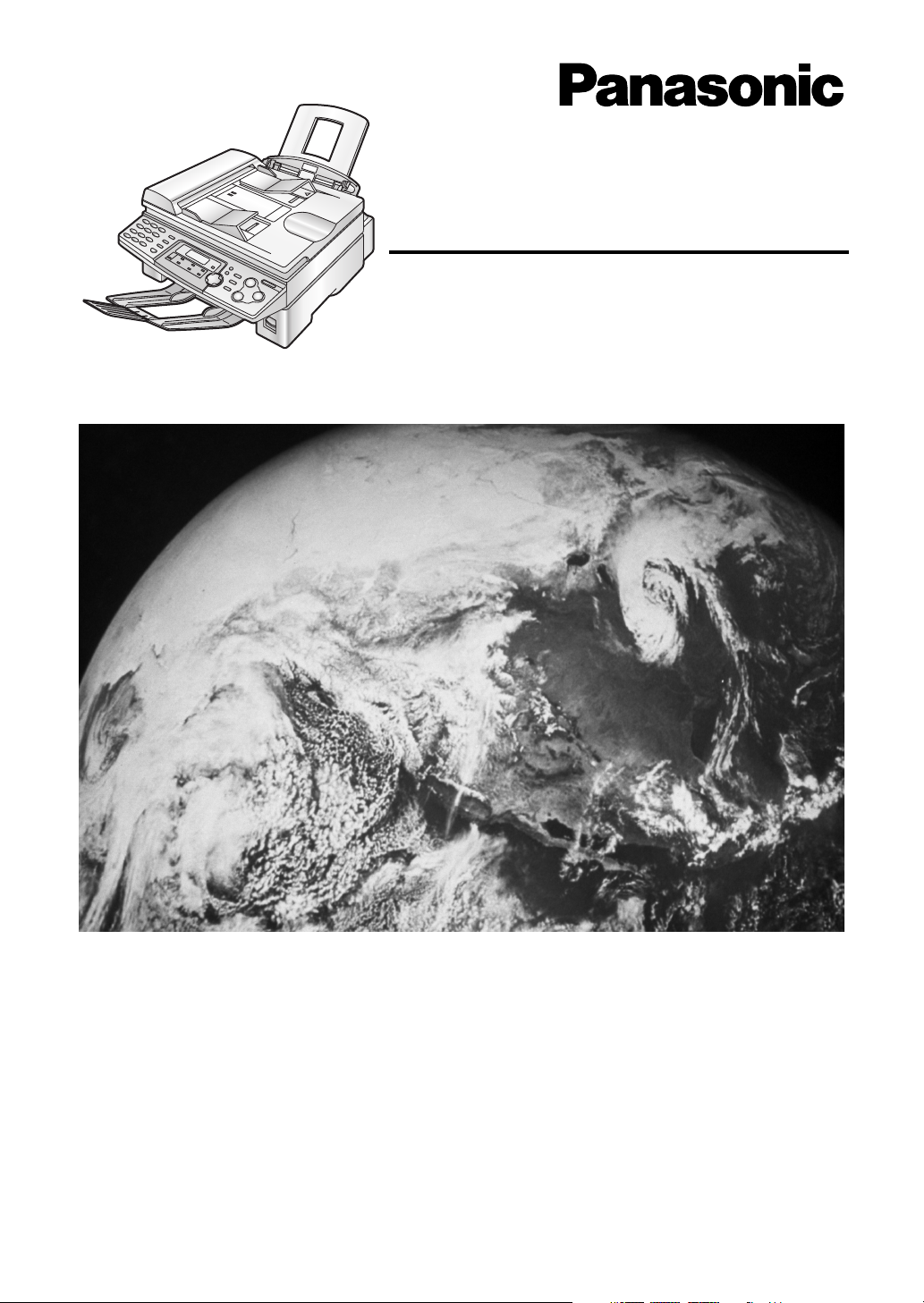
Flat-Bed Multi-Function Laser Fax
Operating Instructions
General In format ion
Model No.
KX-FLB753HK
Please read these operating instructions before
using the unit and save for future reference.
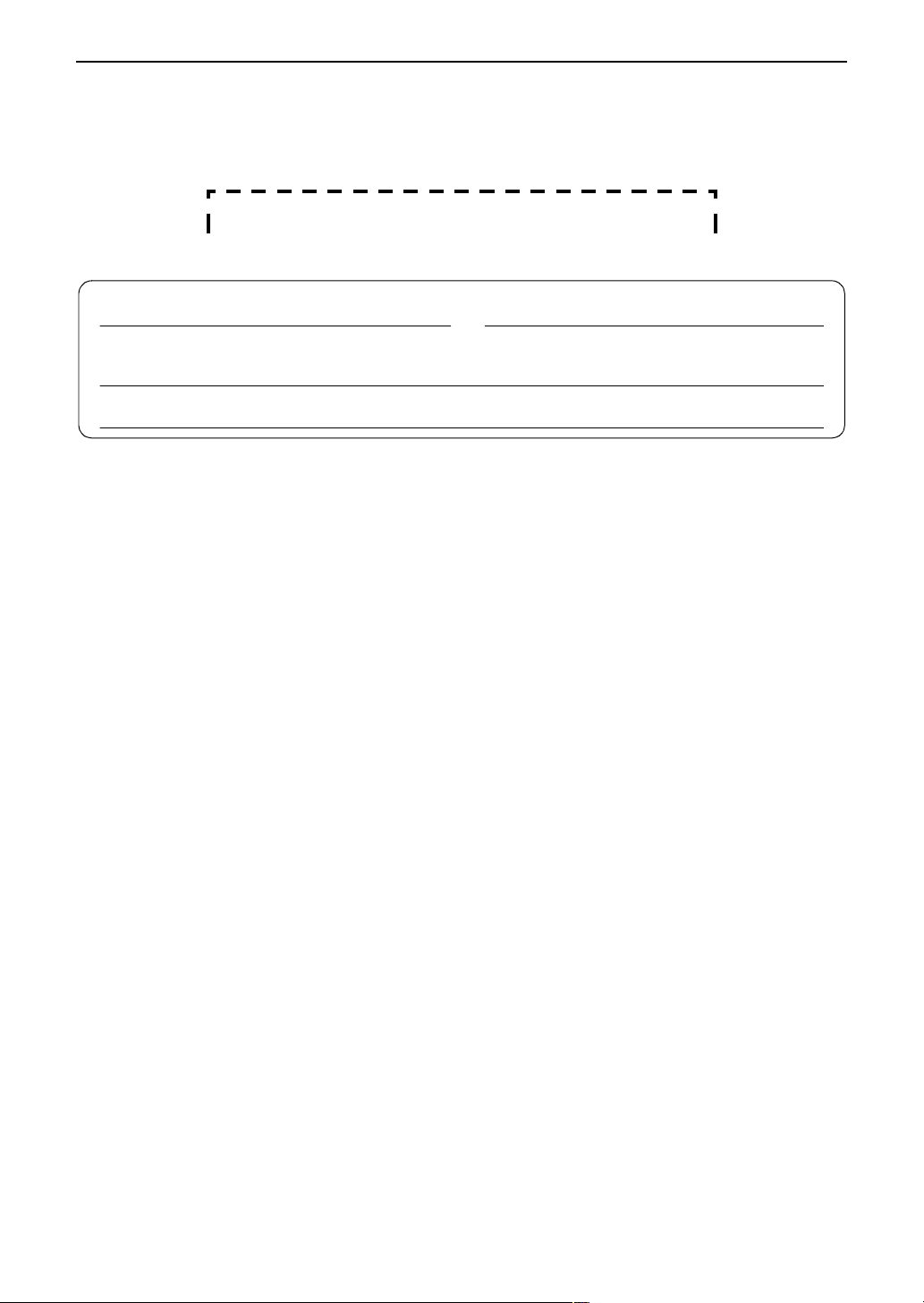
Thank you for purchasing a Panasonic facsimile.
Things you should keep a record of
Attach your sales receipt here.
For your future reference
Date of purchase Serial number
(found on the rear of the unit)
Dealer’s name and address
Dealer’s telephone number
Caution:
Do not rub or use an eraser on the printed side of recording paper, as the print may smear.
L
Warning:
L
If any other device is connected on the same line, this unit may disturb the network condition of the
device.
Note:
A suffix in the model number is omitted in these instructions.
L
Trademarks:
Microsoft and Windows are either registered trademarks or trademarks of Microsoft Corporation in
L
the United States and/or other countries.
Pentium is a registered trademark or trademark of Intel Corporation in the United States and/or other
L
countries.
All other trademarks identified herein are the property of their respective owners.
L
Copyright:
L
This manual is copyrighted by Kyushu Matsushita Electric Co., Ltd. (KME) and its licensee. Under the
copyright laws, this manual may not be reproduced in any form, in whole or part, without the prior
written consent of KME and its licensee.
© Kyushu Matsushita Electric Co., Ltd. 2002
- 2 -

Safety instructions
Important safety instructions
When using this unit, basic safety precautions
should always be followed to reduce the risk of
fire, electric shock, or personal injury.
1. Read and understand all instructions.
2. Follow all warnings and instructions marked
on this unit.
3. Unplug this unit from power outlets before
cleaning. Do not use liquid or aerosol
cleaners. Use a damp cloth for cleaning.
4. Do not use this unit near water, for example
near a bathtub, wash bowl, kitchen sink, or
the like.
5. Place the unit securely on a stable surface.
Serious damage and/or injury may result if
the unit falls.
6. Do not cover slots and openings on the unit.
They are provided for ventilation and
protection against overheating. Never place
the unit near radiators, or in a place where
proper ventilation is not provided.
7. Use only the power source marked on the
unit. If you are not sure of the type of power
supplied to your home, consult your dealer or
local power company.
8. For safety purposes this unit is equipped with
a grounded plug. If you do not have this type
of outlet, please have one installed. Do not
defeat this safety feature by tampering with
the plug.
9. Do not place objects on the power cord.
Install the unit where no one can step or trip
on the cord.
10.Do not overload wall outlets and extension
cords. This can result in the risk of fire or
electric shock.
11.Never push any objects through slots in this
unit. This may result in the risk of fire or
electric shock. Never spill any liquid on the
unit.
12.To reduce the risk of electric shock, do not
disassemble this unit. Take the unit to an
authorised service centre when service is
required. Opening or removing covers may
expose you to dangerous voltages or other
risks. Incorrect reassembly can cause
electric shock when the unit is subsequently
used.
13.Unplug this unit from the wall outlet and refer
servicing to an authorised service centre
when the following conditions occur:
A. When the power supply cord or plug is
damaged or frayed.
B. If liquid has been spilled into the unit.
14.During thunderstorms, avoid using
15.Do not use this unit to report a gas leak, when
SAVE THESE
INSTRUCTIONS
CAUTION:
Installation
L
L
L
L
WARNING:
L
OTHER INFORMATION:
L
L
L
L
L
Safety instructions
C. If the unit has been exposed to rain or
water.
D. If the unit does not work normally by
following the operating instructions.
Adjust only controls covered by the
operating instructions. Improper
adjustment may require extensive work by
an authorised service centre.
E. If the unit has been dropped or physically
damaged.
F. If the unit exhibits a distinct change in
performance.
telephones except cordless types. There may
be a remote risk of an electric shock from
lightning.
in the vicinity of the leak.
Never install telephone wiring during a
lightning storm.
Never install telephone jacks in wet locations
unless the jack is specifically designed for
wet locations.
Never touch uninsulated telephone wires or
terminals unless the telephone line has been
disconnected at the network interface.
Use caution when installing or modifying
telephone lines.
To prevent the risk of fire or electrical shock,
do not expose this product to rain or any type
of moisture.
Keep the unit away from electrical noise
generating devices, such as fluorescent
lamps and motors.
The unit should be kept free from dust, high
temperature and vibration.
The unit should not be exposed to direct
sunlight.
Do not place heavy objects on top of this unit.
Do not touch the plug with wet hands.
- 3 -
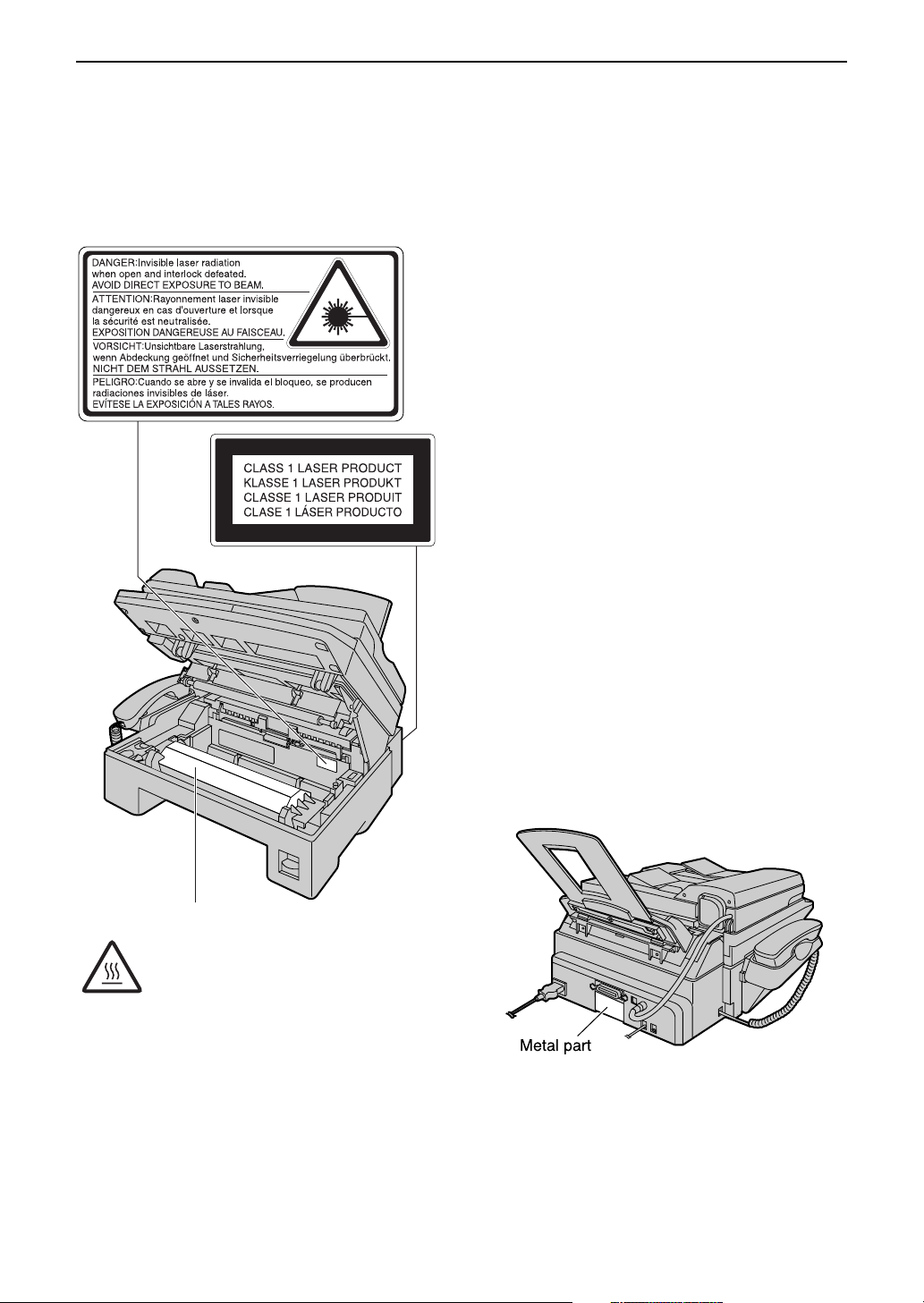
Safety instructions
CAUTION:
Laser radiation
L
The printer of this unit utilises a laser. Use of
controls or adjustments or performance of
procedures other than those specified herein
may result in hazardous radiation exposure.
– If you ingest any toner, drink several
glasses of water to dilute your stomach
contents, and seek immediate medical
treatment.
– If any toner comes into contact with your
eyes, flush them thoroughly with water,
and seek medical treatment.
– If any toner comes into contact with your
skin, wash the area thoroughly with soap
and water.
Drum unit
Read the instructions on page 13 before you
L
begin installation of the drum unit. After you
have read them, open the drum unit
protection bag. The drum unit contains a
photosensitive drum. Exposing it to light may
damage the drum. Once you have opened
the protection bag:
– Do not expose the drum unit to light for
more than 5 minutes.
– Do not touch or scratch the green drum
surface.
– Do not place the drum unit near dust or
dirt, or in a high humidity area.
– Do not expose the drum unit to direct
sunlight.
Caution:
The fuser unit is inside of the unit.
Do not touch the bottom of this
cover. It is very hot.
Fuser unit
L
The fuser unit is inside of the unit and gets
hot. Do not touch it when removing the
jammed paper or cleaning the lower glass.
Toner cartridge
Be careful of the following when you handle
L
the toner cartridge:
– Do not leave the toner cartridge out of the
protection bag for a long time. It will
decrease the toner life.
Static electricity
L
To prevent static electricity damage to the
interface connectors (parallel and USB), ADF
jack or other electrical components inside the
unit, touch a grounded metal surface, such as
the metal part under the parallel interface
connector before touching the components.
Metal part
- 4 -
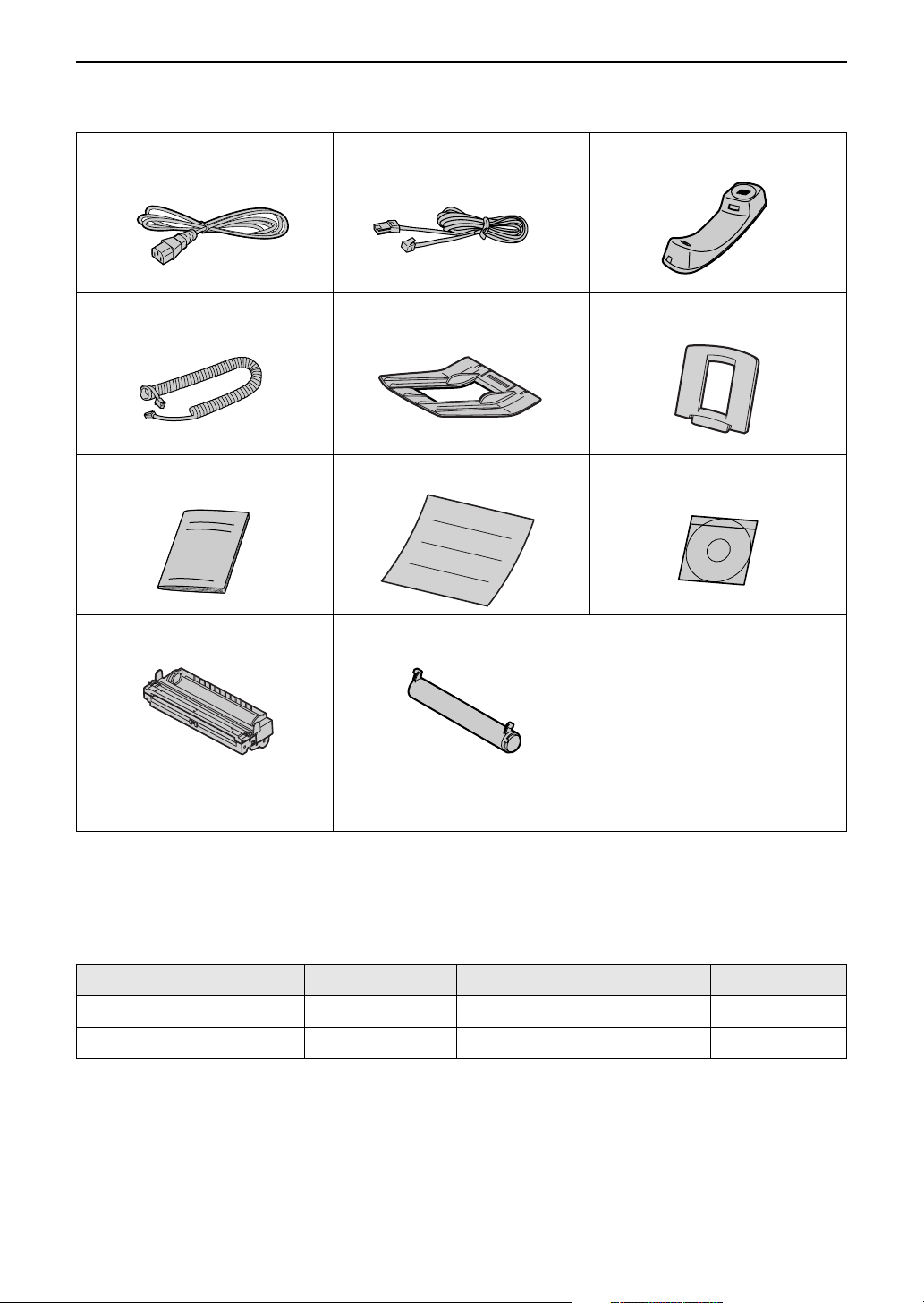
Accessories
Accessories
Included accessories
Power cord ........................... 1 Telephone line cord...............1 Handset................................ 1
Handset cord........................ 1 Paper stacker........................1 Paper tray............................. 1
Operating instructions .......... 1 Quick start sheet...................1 CD-ROM............................... 1
Drum unit ............................. 1
Model No. KX-FA78A
If any items are missing or damaged, check with the place of purchase.
L
Save the original carton and packing materials for future shipping and transportation of the unit.
L
Toner cartridge......................1 (complementary starter toner
cartridge)
This cartridge can print approx.
800 sheets of A4 size paper
with a 5% image area. Refer to
image area on page 87. Please
purchase a Panasonic
replacement toner cartridge
Model No. KX-FA76A for
continuous use of your unit.
Accessory information
Model No. Item Usage Specifications
KX-FA76A Toner cartridge For replacement, see page 75. See page 87.
KX-FA78A Drum unit For replacement, see page 75. See page 87.
- 5 -
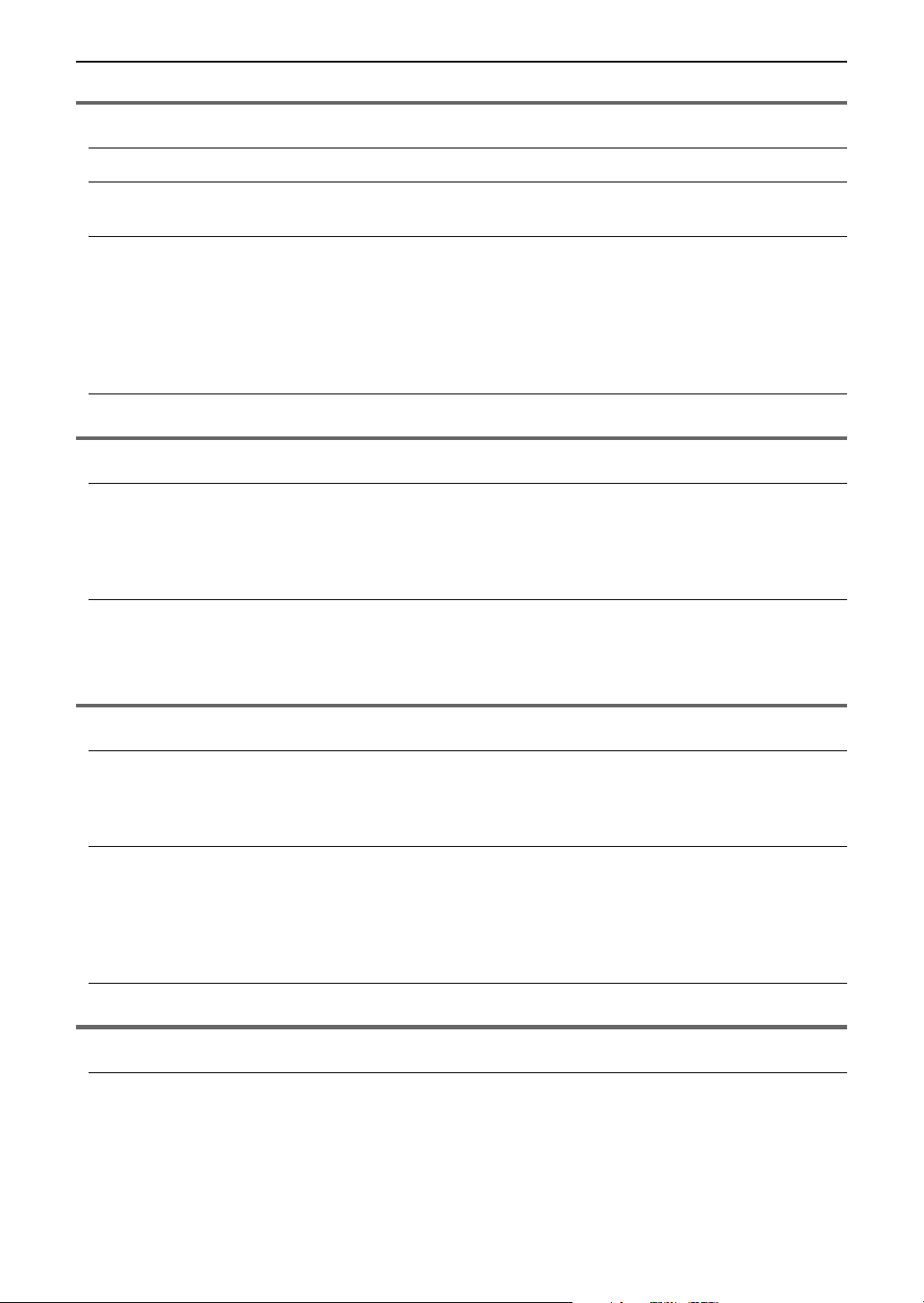
Table of Contents
Table of Contents
Initial Preparation
Help Button
Finding the Controls
Setup
Vo l um e
Telephone
Automatic Dialling
Caller ID
Help function ......................................................................................... 8
Overview ................................................................................................9
Location ...............................................................................................10
Connecting the document cover .......................................................... 11
Unlocking the shipping lock .................................................................12
Toner cartridge and drum unit ............................................................. 13
Paper stacker and paper tray............................................................... 15
Recording paper .................................................................................16
Connections ........................................................................................17
Date and time, your logo and fax number ............................................18
Adjusting volume .................................................................................22
Storing names and telephone numbers into one-touch dial ................ 23
Storing names and telephone numbers into navigator directory ......... 24
Editing a stored entry ........................................................................... 25
Erasing a stored entry..........................................................................26
Making a phone call using one-touch dial and navigator directory ...... 27
Caller ID service from your phone company........................................28
Viewing and calling back using caller information ............................... 29
Erasing caller information.....................................................................30
Storing caller information into one-touch dial and navigator directory 31
Fax
Sending Faxes
Receiving Faxes
Duplex Ring
Copy
Copying
Sending a fax manually .......................................................................32
Documents you can send ....................................................................35
Sending a fax using one-touch dial and navigator directory ...............36
Broadcast transmission ....................................................................... 38
Setting the unit to receive faxes ..........................................................42
TEL mode (answering all calls manually) ............................................44
FAX ONLY mode (all calls are received as faxes) ...............................45
Using the unit with an answering machine .......................................... 46
Extension telephone ...........................................................................48
Black list function ................................................................................ 49
Using with the ring detection feature .................................................. 50
Making a copy .....................................................................................51
- 6 -
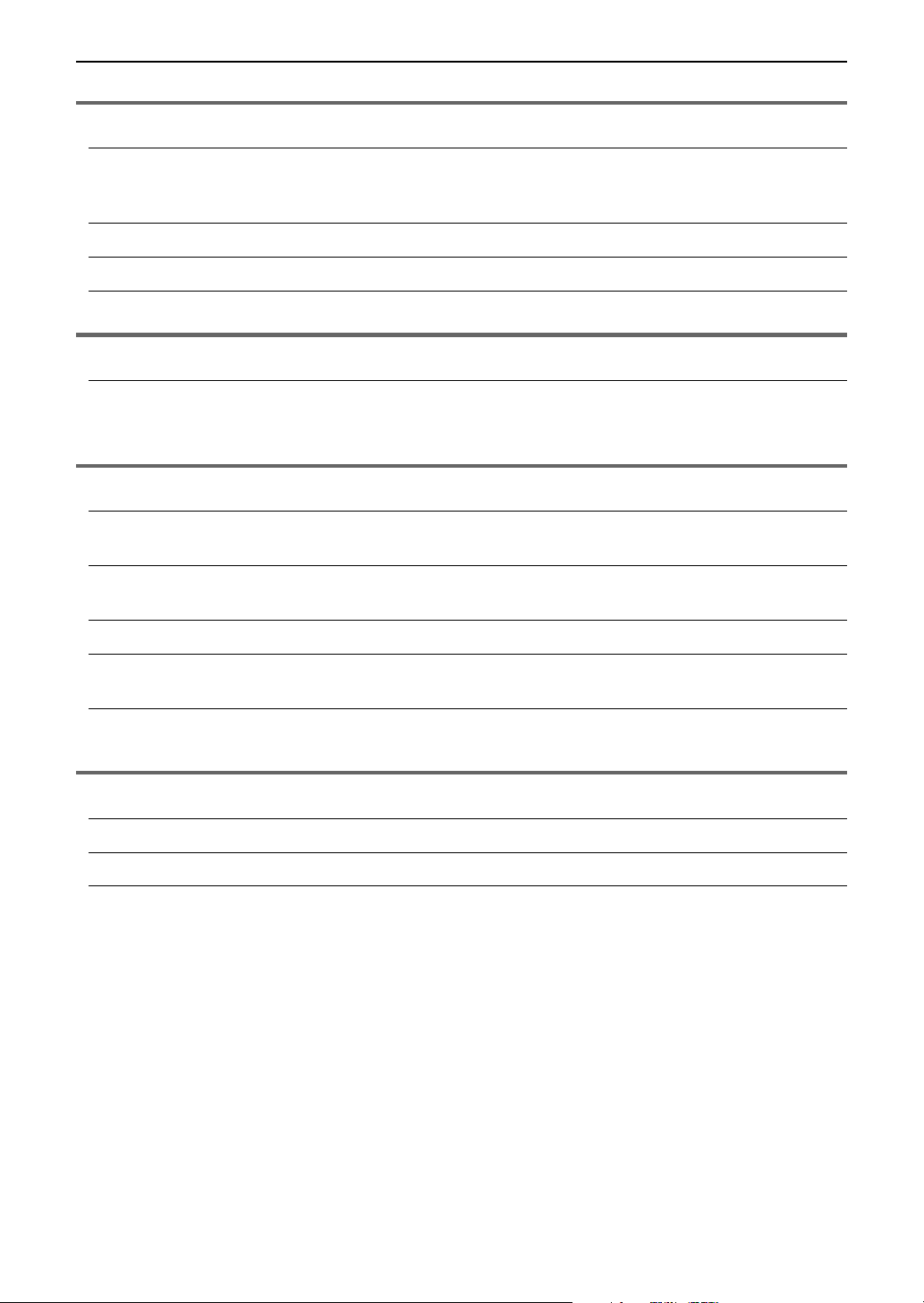
Multi-Function Station software
Table of Con ten ts
Setup (PC)
Printing (PC)
Scanning (PC)
Remote Control (PC)
Connecting to a computer....................................................................54
Installing Multi-Function Station software ............................................55
Activating Multi-Function Station software ..........................................56
Using the fax machine as a printer.......................................................57
Using the fax machine as a scanner ...................................................60
Operating the fax machine from your computer .................................. 61
Programmable Features
Features Summary
Programming........................................................................................62
Basic features ..................................................................................... 63
Advanced features ..............................................................................65
Help
Error Messages
Operations
Replacement
Jams
Reports ............................................................................................... 68
Display ................................................................................................69
When a function does not work, check here ........................................71
If a power failure occurs ......................................................................74
Replacing the toner cartridge and the drum unit .................................75
Recording paper jam ........................................................................... 78
Document jams – sending ..................................................................80
Cleaning
General Information
Printed Reports
Specifications
Index
White plate and glasses ......................................................................81
Document feeder rollers....................................................................... 83
Reference lists and reports .................................................................84
Technical data about this product......................................................... 85
Program index ..................................................................................... 88
Index .................................................................................................... 88
- 7 -
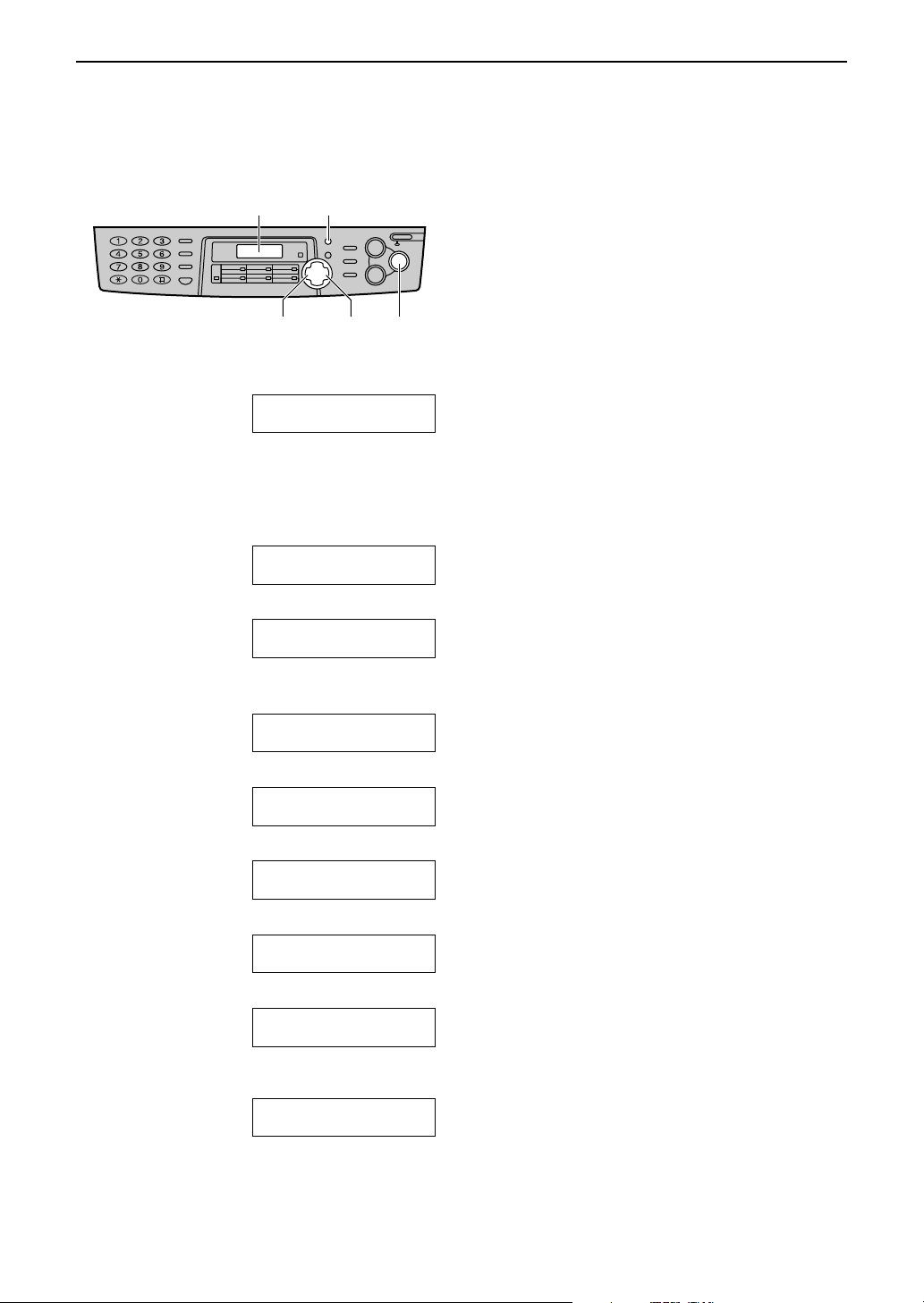
Help Button
Initial Preparation
Help function
You can print a quick reference for assistance as follows.
Display
Press
1
Press
2
displayed.
1. How to set the date, time, your logo and
2. How to program the features.
3. How to store names in the directory and
4. Help with problems receiving faxes.
5. How to use the copier function.
6. List of available reports.
7. How to use the Caller ID service.
HELP
or
.
}
{>}
{
{<}
fax number.
how to dial them.
{HELP}
{<} {>}
PRESS NAVI.[( )]
& SET
until the desired item is
QUICK SET UP
PRESS SET
FEATURE LIST
PRESS SET
DIRECTORY
PRESS SET
FAX RECEIVING
PRESS SET
COPIER
PRESS SET
REPORTS
PRESS SET
CALLER ID
PRESS SET
{SET}
3
- 8 -
Press
SET
{
.
}
PRINTING
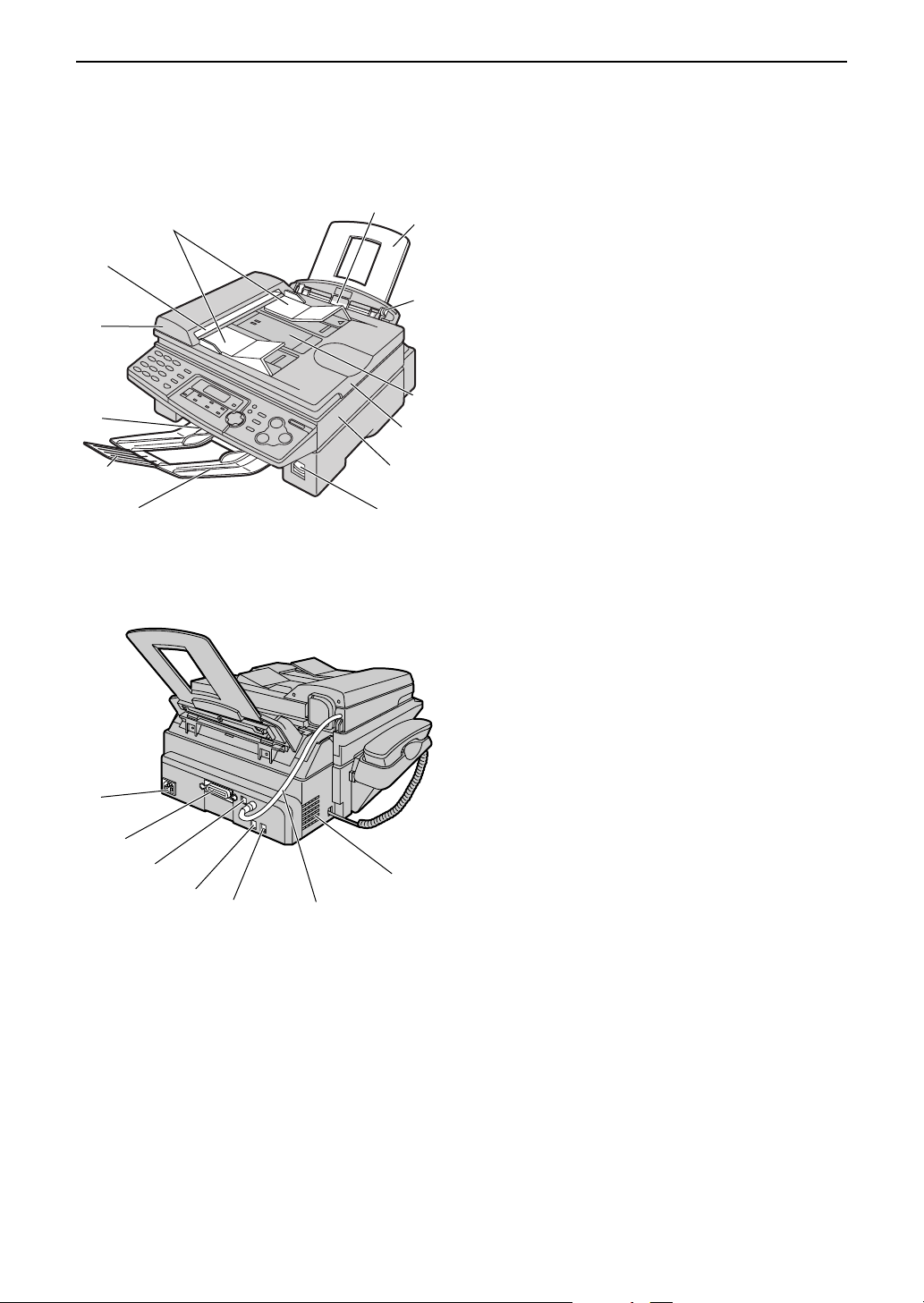
Finding the Controls
Overview
Front view
A
B
C
D
E
F
G
M
L
K
H
I
J
Finding the Controls
Document guides
AAAA
Document exit
BBBB
ADF (Auto Document Feeder) cover
CCCC
Recording paper exit
DDDD
Paper stacker extender
EEEE
Paper stacker
FFFF
The paper stacker may not be shown in all
illustrations.
Recording paper entrance
GGGG
Paper tray
HHHH
Recording paper guides
IIII
Document entrance
JJJJ
Document cover
KKKK
Printer cover
LLLL
Printer cover open button
MMMM
Rear view
A
B
C
D
E
F
G
Power inlet
AAAA
Parallel interface connector
BBBB
USB interface connector
CCCC
Telephone line jack
DDDD
External telephone jack
EEEE
ADF (Auto Document Feeder) cable
FFFF
Speaker
GGGG
- 9 -
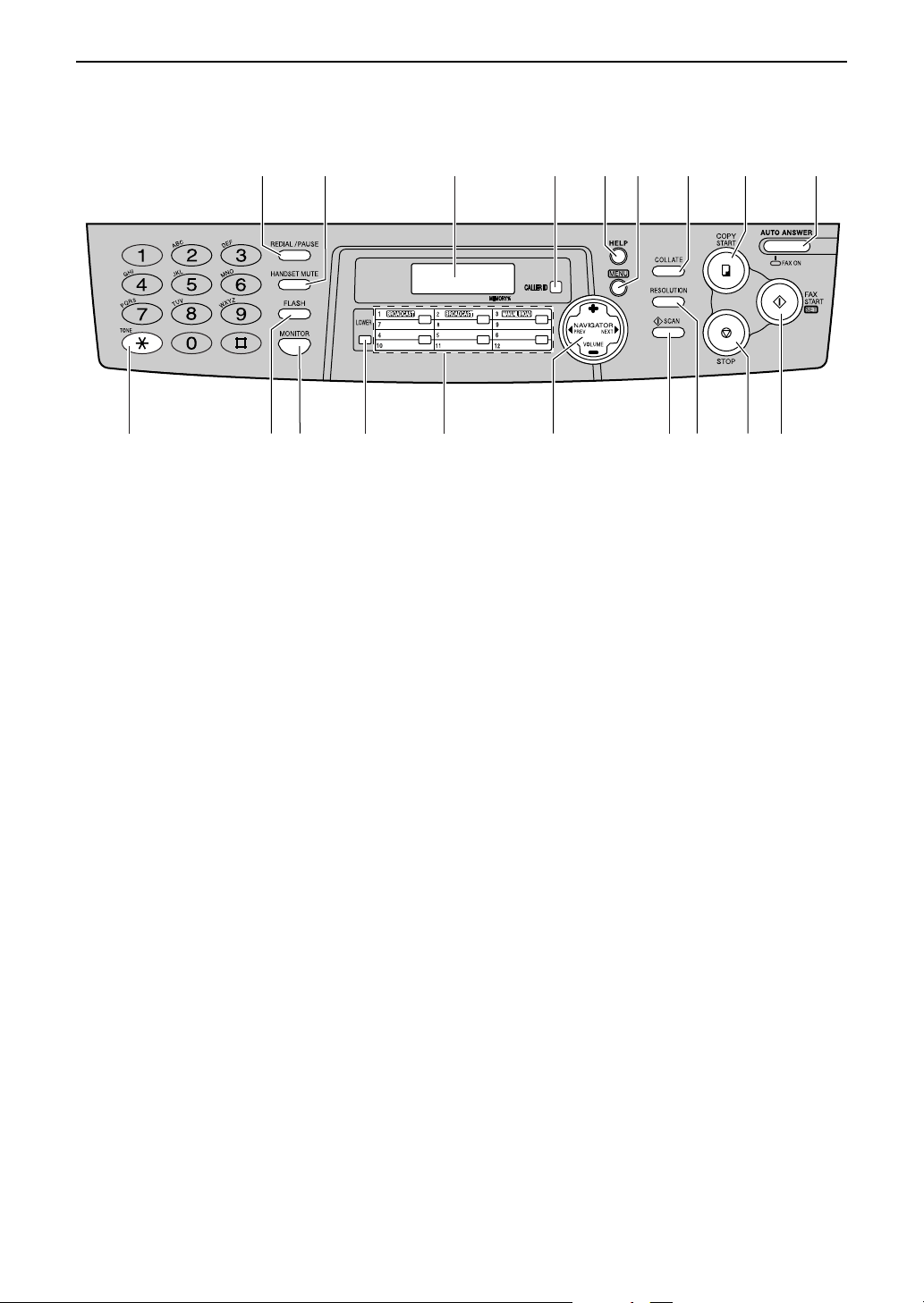
Finding the Controls
Location
A
BCDEFGHI
JSRQPONMLK
REDIAL/PAUSE
AAAA
{
To redial the last number dialled.
L
To insert a pause during dialling.
L
HANDSET MUTE
BBBB
{
To mute your voice to the other party
L
during a conversation. Press this button
again to resume the conversation.
Display
CCCC
CALLER ID
DDDD
{
To use caller ID service (page 29, 31).
L
HELP
EEEE
{
}
To print a quick reference (page 8).
L
MENU
FFFF
GGGG
HHHH
IIII
JJJJ
KKKK
{
{
{
{
{
{
}
To initiate or exit programming.
L
COLLATE
To make a collated copy (page 53).
L
COPY START
To initiate copying (page 51).
L
AUTO ANS WER
To turn on/off auto answer setting (page
L
44, 45).
TONE
}
To change from pulse to tone temporarily
L
during dialling when your line has rotary
pulse services.
FLASH
L
}
To access special telephone services
such as call waiting or for transferring
extension calls.
}
}
}
}
}
}
MONITOR
LLLL
{
To initiate dialling.
L
LOWER
MMMM
{
To select stations 7–12 for one-touch dial
L
(page 23, 27, 36).
One-touch keys
NNNN
To use one-touch dial (page 23, 27, 36).
L
To transmit to multiple entries (page 38,
L
40).
NAVIGATOR, VOLUME
OOOO
{
To adjust volume (page 22).
L
To search for a stored name (page 27,
L
36).
To select the features or feature settings
L
during programming (page 62).
To navigate to the next operation.
L
SCAN
PPPP
{
To scan the document into memory (page
L
33, 53).
To use the fax machine as a scanner
L
when connecting to a computer (page
60).
RESOLUTION
QQQQ
{
To select a resolution (page 32, 52).
L
STOP
RRRR
{
To stop an operation or cancel
L
programming.
FAX S TA RT, SET
SSSS
{
To initiate fax transmission or reception.
L
To store a setting during programming.
L
}
}
}
}
}
}
}
- 10 -
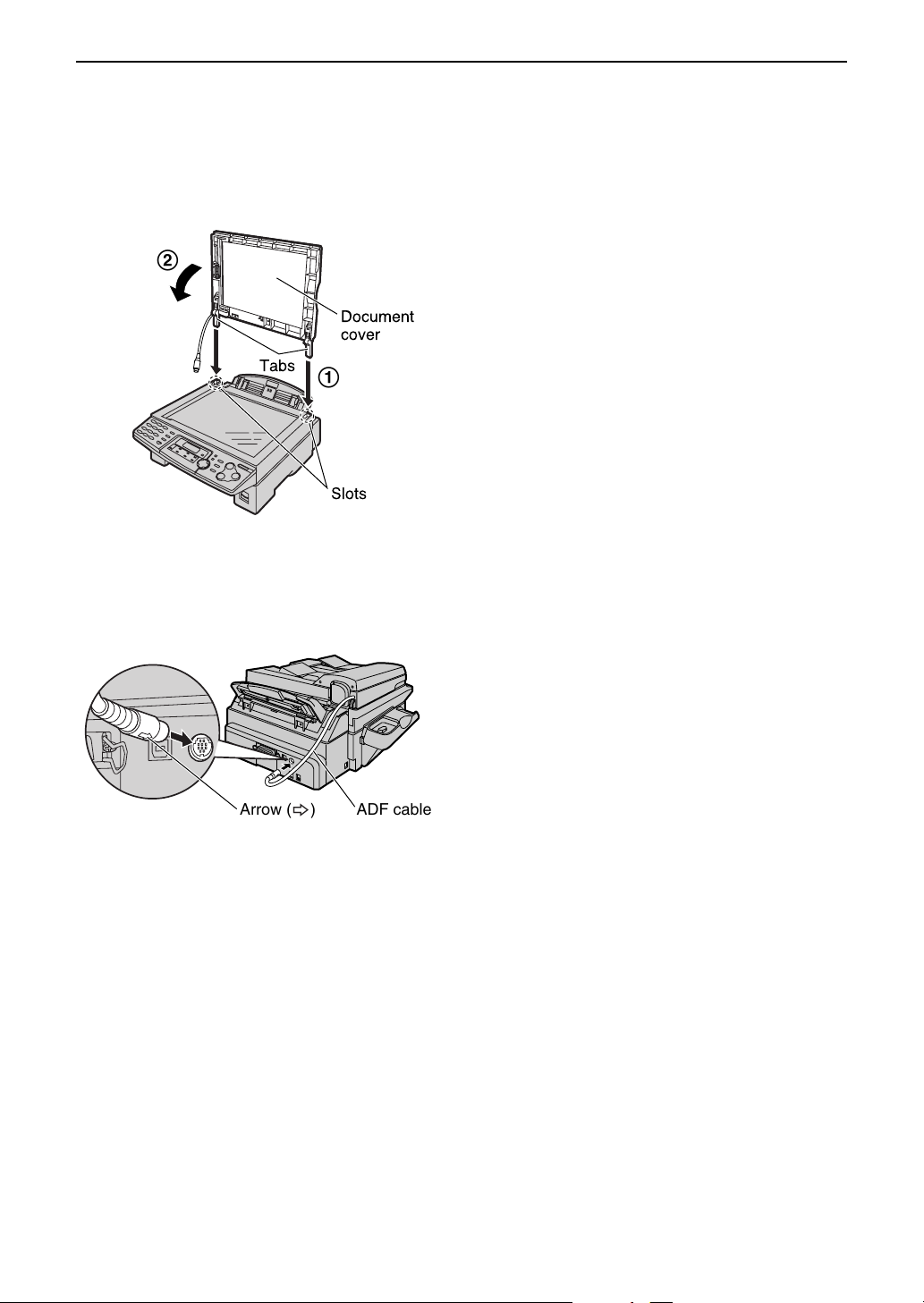
Setup
Connecting the document cover
1
Gently insert the two tabs on the document
cover into the slots on the unit (1), then
close the document cover (2).
2
Document
cover
Setup
Tabs
Connect the ADF cable to the jack on the
2
back of the unit.
The arrow (_) on the ADF cable must
L
be facing down.
Arrow (_)
1
Slots
ADF cable
- 11 -
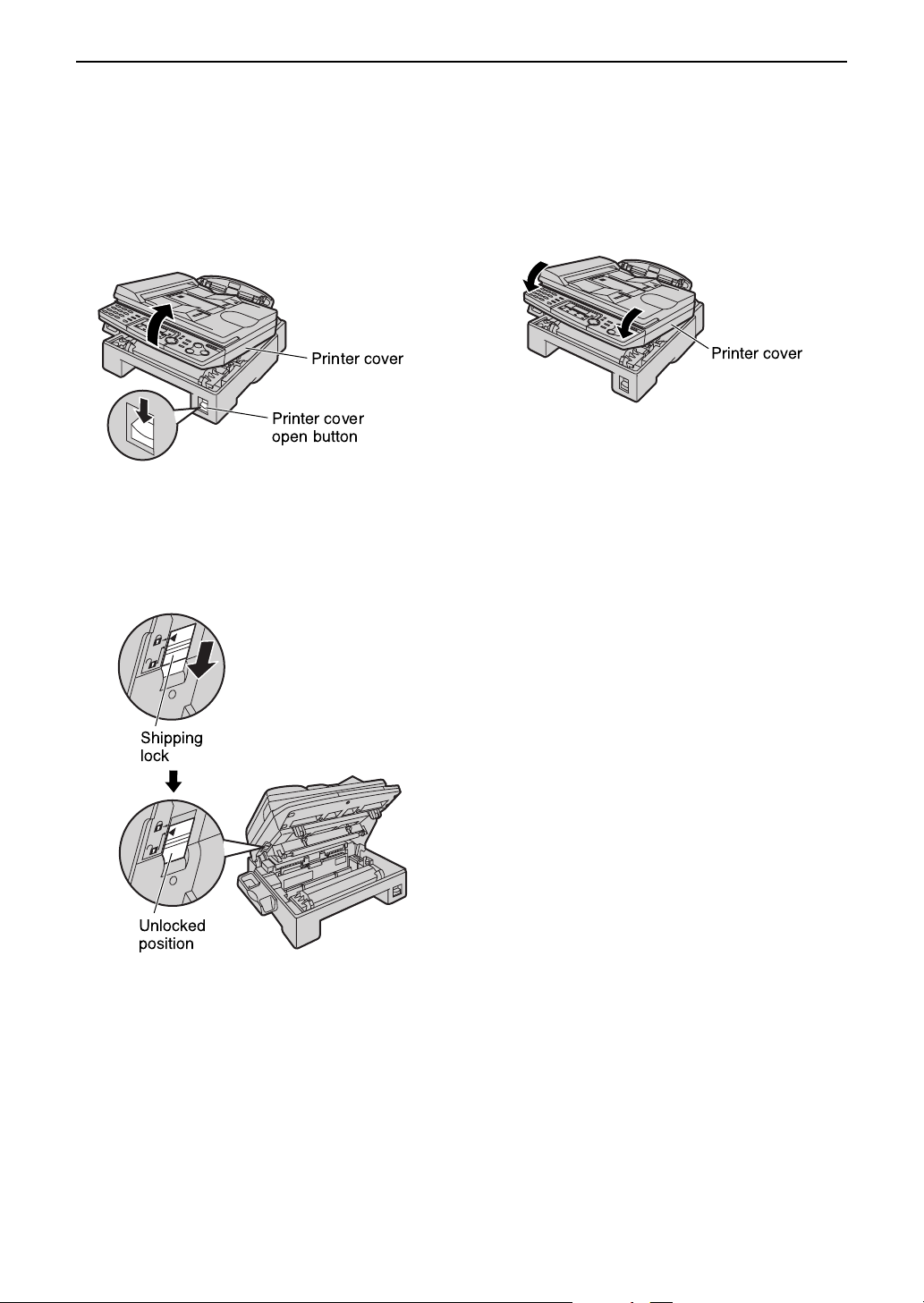
Setup
Unlocking the shipping lock
The shipping lock is used to avoid damaging the scanner when it is being transported. Before
using the unit, unlock the shipping lock.
Press down the printer cover open button
1
then open the printer cover.
Printer cover
Printer cover
open button
Slide down the shipping lock.
2
The label for unlocking the shipping
L
lock is attached to the unit. Remove
and read it.
Close the printer cover by pushing down on
3
both sides until locked.
Printer cover
Caution:
Whenever transporting the unit, be sure
L
to slide up the shipping lock to lock it.
Shipping
lock
Unlocked
position
- 12 -
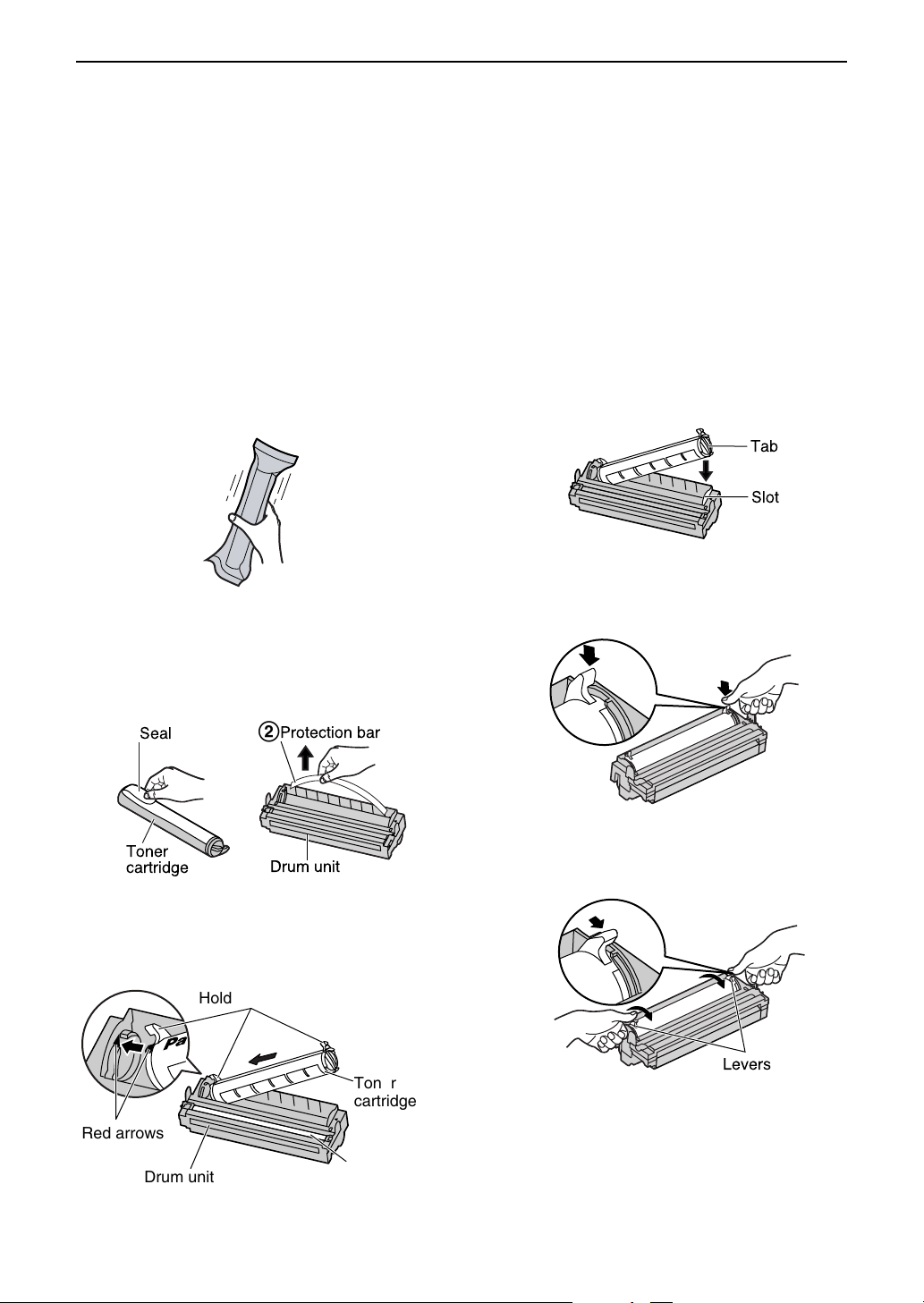
Setup
Toner cartridge and drum unit
Caution:
Read the instructions below before you begin installation. After you have read them, open the
L
drum unit protection bag. The drum unit contains a photosensitive drum. Exposing it to light
may damage the drum. Once you have opened the protection bag:
– Do not expose the drum unit to light for more than 5 minutes.
– Do not touch or scratch the green drum surface.
– Do not place the drum unit near dust or dirt, or in a high humidity area.
– Do not expose the drum unit to direct sunlight.
Do not leave the toner cartridge out of the protection bag for a long time. It will decrease the
L
toner life.
Before opening the protection bag of the
1
new toner cartridge, shake it vertically more
than 5 times.
Remove the toner cartridge and drum unit
2
from the protection bags. Peel off the seal
from the toner cartridge (1). Remove the
protection bar from the drum unit (2).
2
1
Seal
Toner
cartridge
Protection bar
Drum unit
Slide the tab on the toner cartridge into the
4
slot of the drum unit.
Tab
Slot
Firmly press down on the right side of the
5
toner cartridge to snap into position.
Turn the two levers on the toner cartridge
6
with firm pressure.
With “Panasonic” face up on the toner
3
cartridge, match the red arrows on the
cartridge and the drum unit.
Hold here.
Red arrows
Drum unit
Levers
Toner
cartridge
Green drum
surface
- 13 -
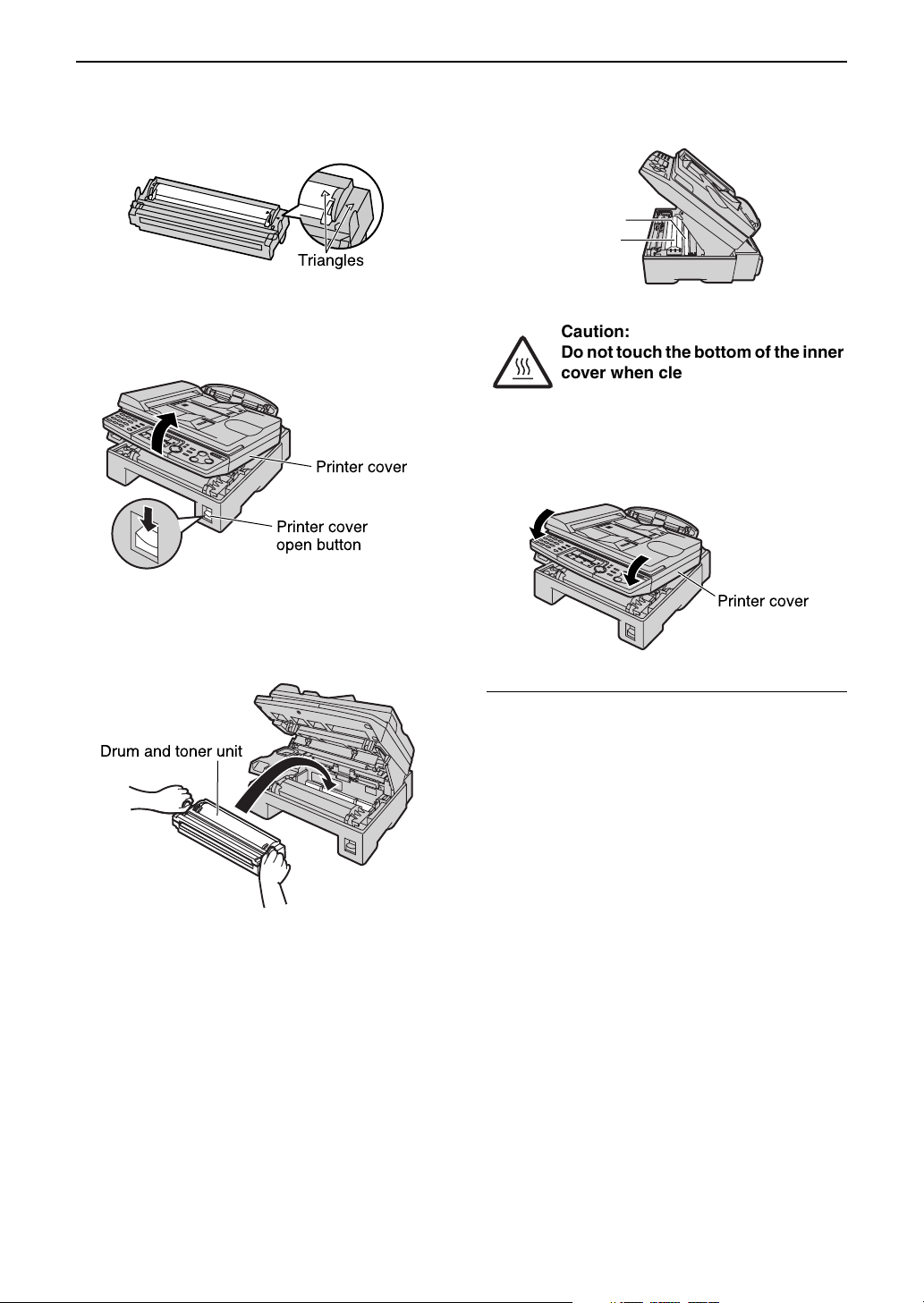
Setup
The toner cartridge is installed correctly
7
when the triangles match.
Triangles
Press down the printer cover open button
8
then open the printer cover.
Printer cover
Printer cover
open button
Install the drum and toner unit by holding
9
the tabs.
If the lower glass is dirty, clean it with a
L
soft and dry cloth.
Lower glass
Inner cover
Caution:
Do not touch the bottom of the inner
cover when cleaning the lower
glass. It is very hot.
Close the printer cover by pushing down on
10
both sides until locked.
Printer cover
Drum and toner unit
Toner save feature
If you want to save on toner consumption, set the
toner save setting to on (feature #79 on page
67). The toner cartridge will last approx. 40%
longer. This feature may lower the print quality.
- 14 -

Paper stacker and paper tray
Setup
Paper stacker
Line up the slots in the paper stacker with the
pegs on the bottom of the unit, then slide until
locked. Open the paper stacker extender when
using legal size paper.
Pegs
Paper stacker
Slots
Paper stacker extender
The paper stacker can hold up to approx. 100
L
sheets of printed paper. Remove the printed
paper before the paper stacker becomes full.
Note for installation:
Do not place the unit in an area where the
L
paper tray may be obstructed (i.e. by a wall
etc.).
Recording paper will be ejected from the front
L
of the unit. Do not place anything in front of
the unit.
Paper tray
Insert the paper tray into the slot on the back of
the unit.
Paper tray
Slot
- 15 -
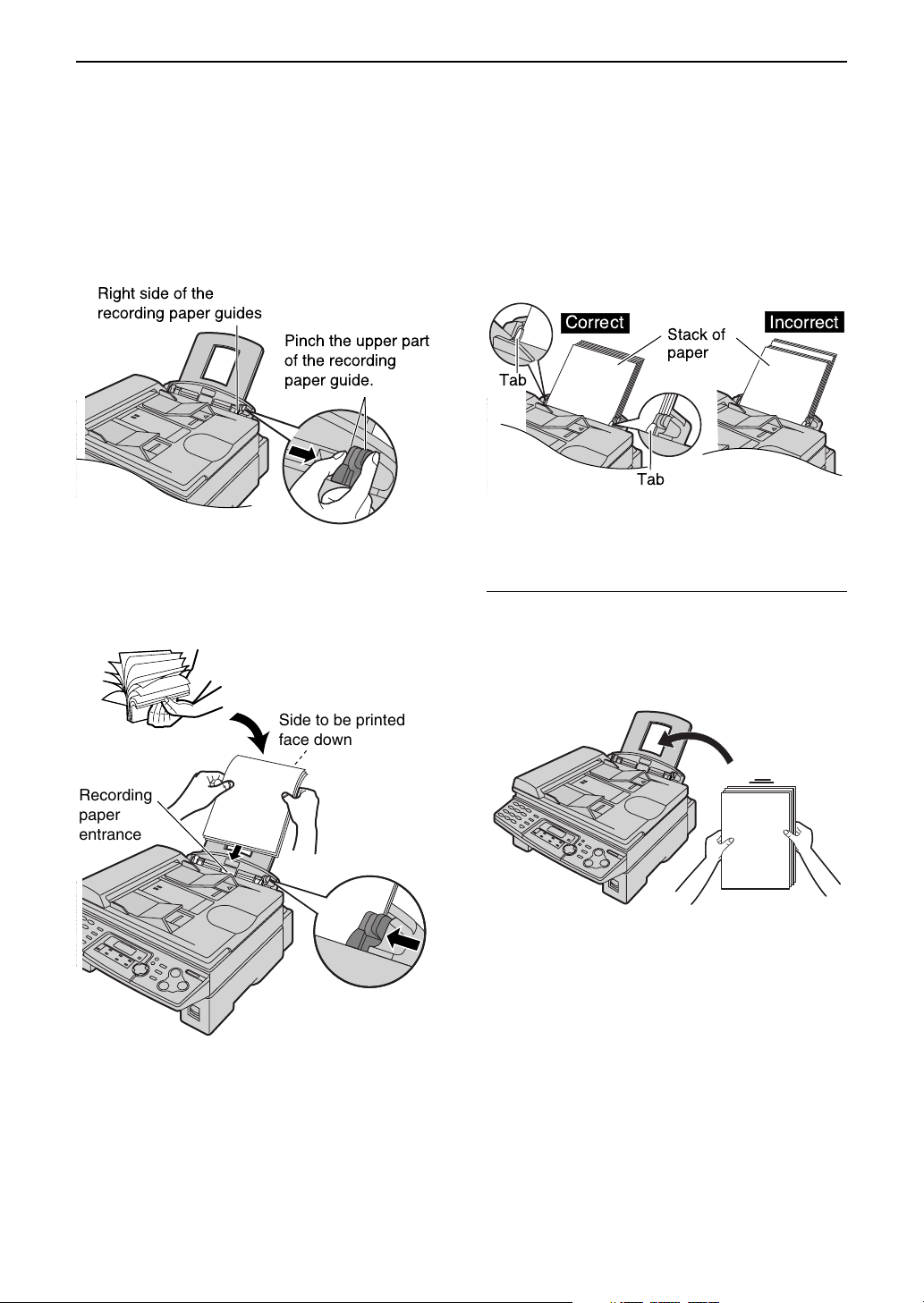
Setup
Recording paper
A4, letter or legal size recording paper can be used for fax messages. The unit can hold up to 150 sheets
of 60–75 g/m
The unit is set for A4 size paper by default. If you want to use letter or legal size paper, change the
L
setting (feature #16 on page 64).
2
paper or 120 sheets of 90 g/m2 paper. See the note for paper specifications on page 86.
Pinch the right side of the recording paper
1
guides, then slide it open to its full width.
Right side of the
recording paper guides
Pinch the upper part
of the recording
paper guide.
Fan the stack of paper to prevent a paper
2
jam. Insert the paper into the recording
paper entrance.
Side to be printed
face down
If the paper is not inserted correctly,
L
readjust the paper, or the paper may
jam.
Correct
Tab
Adjust the width of the guides to the size of
3
the recording paper by sliding the right side
of the guides.
Adding paper
1. Remove all of the paper.
2. Add paper to the stack of paper you removed
and straighten.
Stack of
paper
Tab
Incorrect
Recording
paper
entrance
L
- 16 -
3. Follow steps of the recording paper
installation.
The paper should not be over the tab.
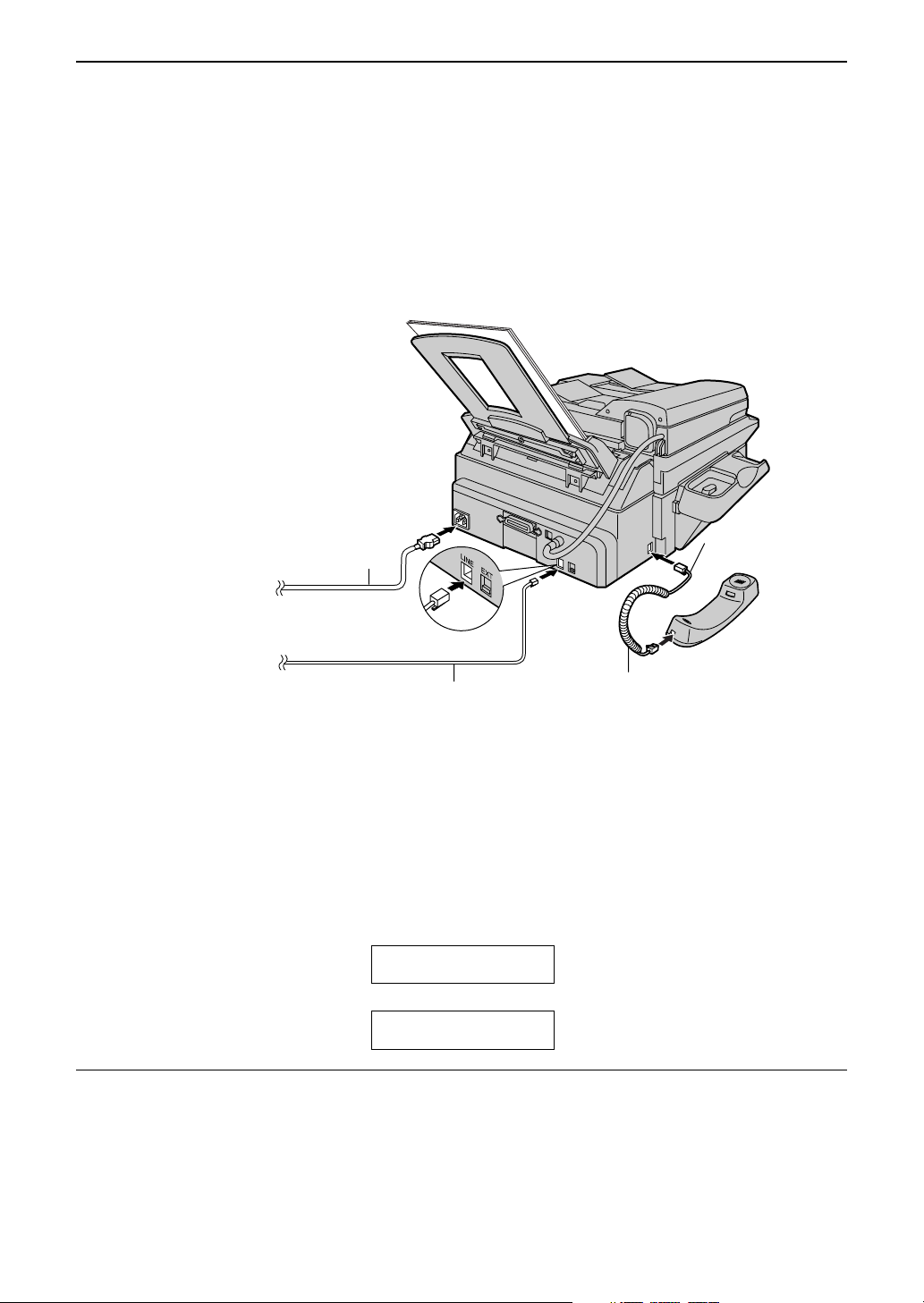
Connections
1
Connect the handset cord.
The jack on the longer, uncoiled end of the handset cord should be connected to the unit.
L
Connect the telephone line cord.
2
Connect the power cord.
3
When the power is turned on for the first time, the unit will print some basic information.
L
To the power outlet
(220
-
240 V, 50/60 Hz)
Power cord
Setup
Longer,
uncoiled end
To the single
telephone line jack
Telephone
line cord
Caution:
When you operate this product, the power outlet should be near the product and easily
L
accessible.
Use the telephone line cord included in this unit.
L
Do not extend the telephone line cord.
L
Note:
An earthed contact socket should be used when connecting the unit to the power outlet.
L
You can connect an answering machine or extension telephone to this unit (page 46, 48).
L
When the power is turned on and the display shows the following, unlock the shipping lock (page 12).
L
CARRIAGE ERROR
Handset cord
b
RELEASE
SHIPPING LOCK
To use the fax machine with a computer on the same line
L
We recommend you use separate wall jacks for the fax machine and the computer.
Set the fax machine to TEL mode (page 44).
L
The device which has the shortest ring setting will answer the call first.
L
If the computer provides a port for a telephone line, connect the fax machine to this port on the
L
computer.
- 17 -
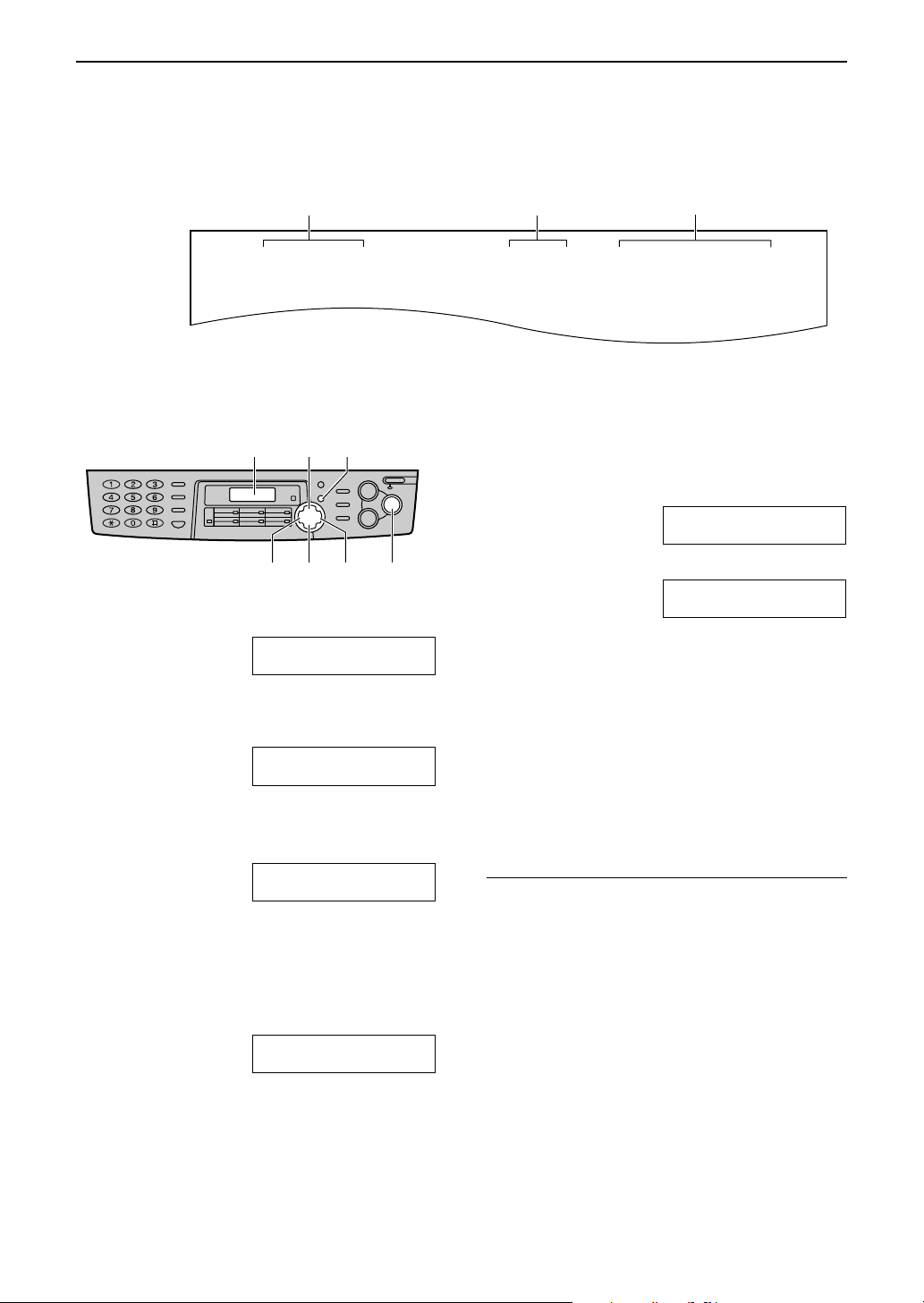
Setup
Date and time, your logo and fax number
You should program the date and time, your logo and facsimile telephone number. This
information will be printed on each page transmitted from your unit.
Example:
Your logo
FROM : Panasonic Fax
Setting the date and time
{+}
Display
Press
1
Press
2
displayed.
Press
3
Enter the correct day/month/year by
4
selecting 2 digits for each, using the dial
keypad.
Example: August 10, 2002
Press
MENU
{
{<}
SET
{
Cursor (|) will appear on the display.
L
Example: M:
{0}{8} {1}{0} {0}{2}
or
}
.
}
SYSTEM SET UP
PRESS NAVI.[( )]
until the following is
{>}
SET DATE & TIME
.
TIME: 12:00AM
M:08/D:10/Y:02
TIME:
{MENU}
{>}{<} {-}
PRESS SET
01/D:01/Y:02
||
.
12:00AM
||
Your fax number
FAX NO. : 1234567 Feb. 26 2002 09:02AM P 1
Fax Correspondence
5
{SET}
6
7
Note:
You can enter the number by pressing
L
or
{>}
The accuracy of the clock is approximately
L
±60 seconds a month.
To correct a mistake
Press
incorrect number, and make the correction.
Date and time
Enter the correct hour/minute by selecting 2
digits for each, using the dial keypad.
Press
Example: 10:15PM
1. Press
2. Press
Press
The next feature will be displayed.
Press
{-}
to move the cursor.
{<}
to select “AM” or “PM”.
{*}
{1}{0} {1}{5}
until “PM” is displayed.
{*}
SET
.
{
}
MENU
{
in steps 4 and 5. In this case, press
or
.
}
to move the cursor to the
{>}
.
M:||08/D:10/Y:02
TIME: 10:15AM
M:08/D:10/Y:02
TIME: 10:15PM
{+}
- 18 -
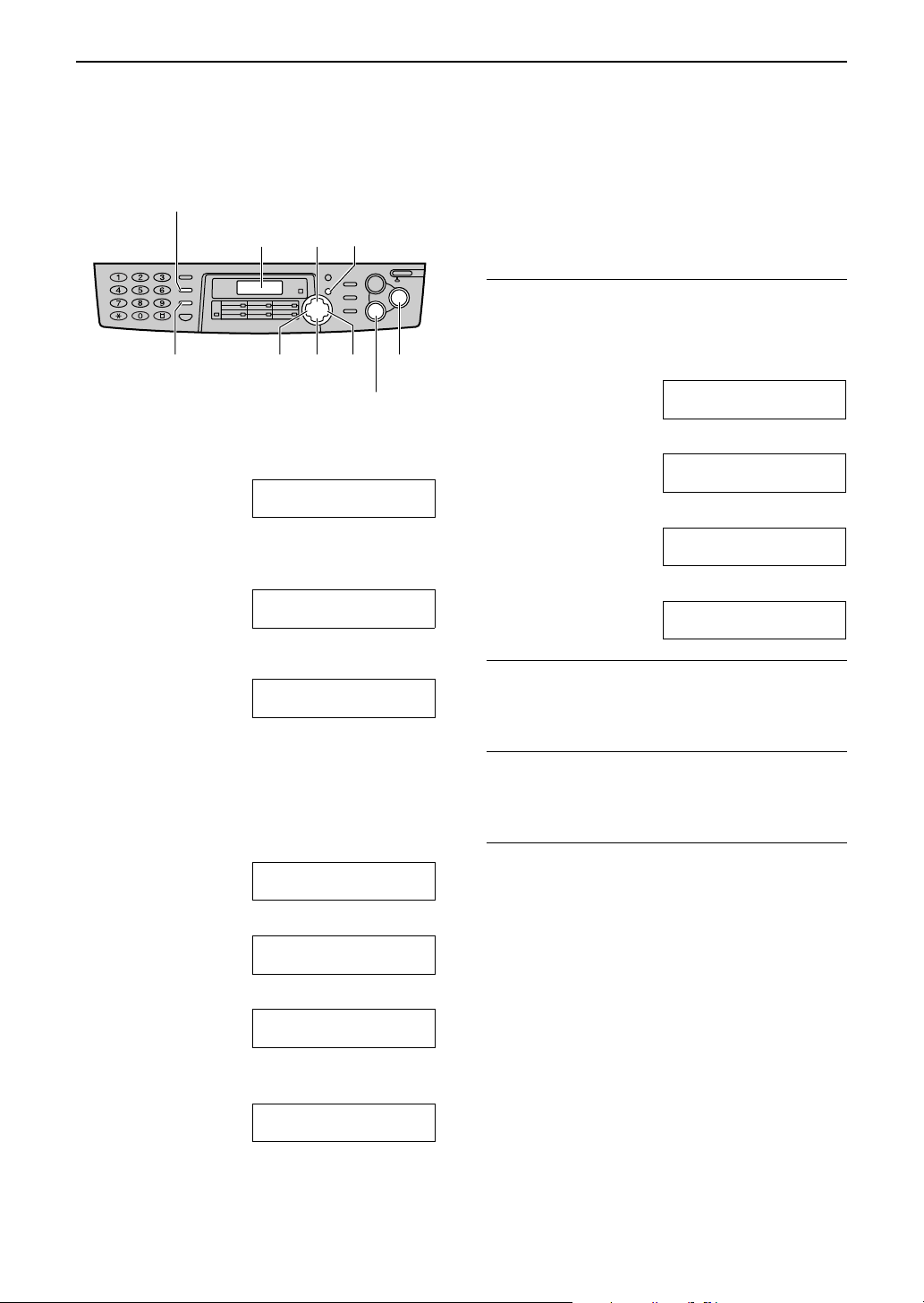
Setup
Setting your logo
The logo can be your company, division or
name.
{HANDSET MUTE}
(Insert)
{+} {MENU}
{SET}
{>}{<} {-}
{STOP}
(Delete)
SYSTEM SET UP
PRESS NAVI.[
until the following is
YOUR LOGO
PRESS SET
1
2
{FLASH}
(Hyphen)
Press
Press
displayed.
MENU
{
{<}
or
Display
.
}
{>}
( )
Press
5
Press
6
Note:
You can enter your logo by pressing
L
{-}
move the cursor (see page 20 for details).
To change capital or lower-case letters
Pressing the
lower-case alternatively.
1. Press
2. Press
]
3. Press
4. Press
SET
.
{
}
The next feature will be displayed.
L
MENU
{
in step 4. In this case, press
{2}
{4}
{#}
{5}
.
}
key will change to capital or
{#}
2 times.
LOGO=||B
3 times.
LOGO=B||I
.
LOGO=B||i
3 times.
LOGO=Bi||l
{>}
{+}
to
or
Press
3
Enter your logo, up to 30 characters, using
4
the dial keypad. See page 20 for details.
Example: “Bill”
1. Press
2. Press
3. Press
4. Press
SET
.
{
}
LOGO=
2 times.
{2}
Cursor (|) will appear on the display.
L
LOGO=||B
6 times.
{4}
LOGO=B||i
6 times.
{5}
LOGO=Bi||l
to move the cursor to the
{>}
next space and press
LOGO=Bil||l
{5}
6 times.
To correct a mistake
Press
incorrect character, and make the correction.
To delete a character
Move the cursor to the character you want to
delete and press
To insert a character
1. Press
position to the right of where you want to
insert the character.
2. Press
and enter the character.
or
{<}
{>}
{
or
{<}
{
{>}
HANDSET MUTE
to move the cursor to the
STOP
.
}
to move the cursor to the
to insert a space
}
- 19 -
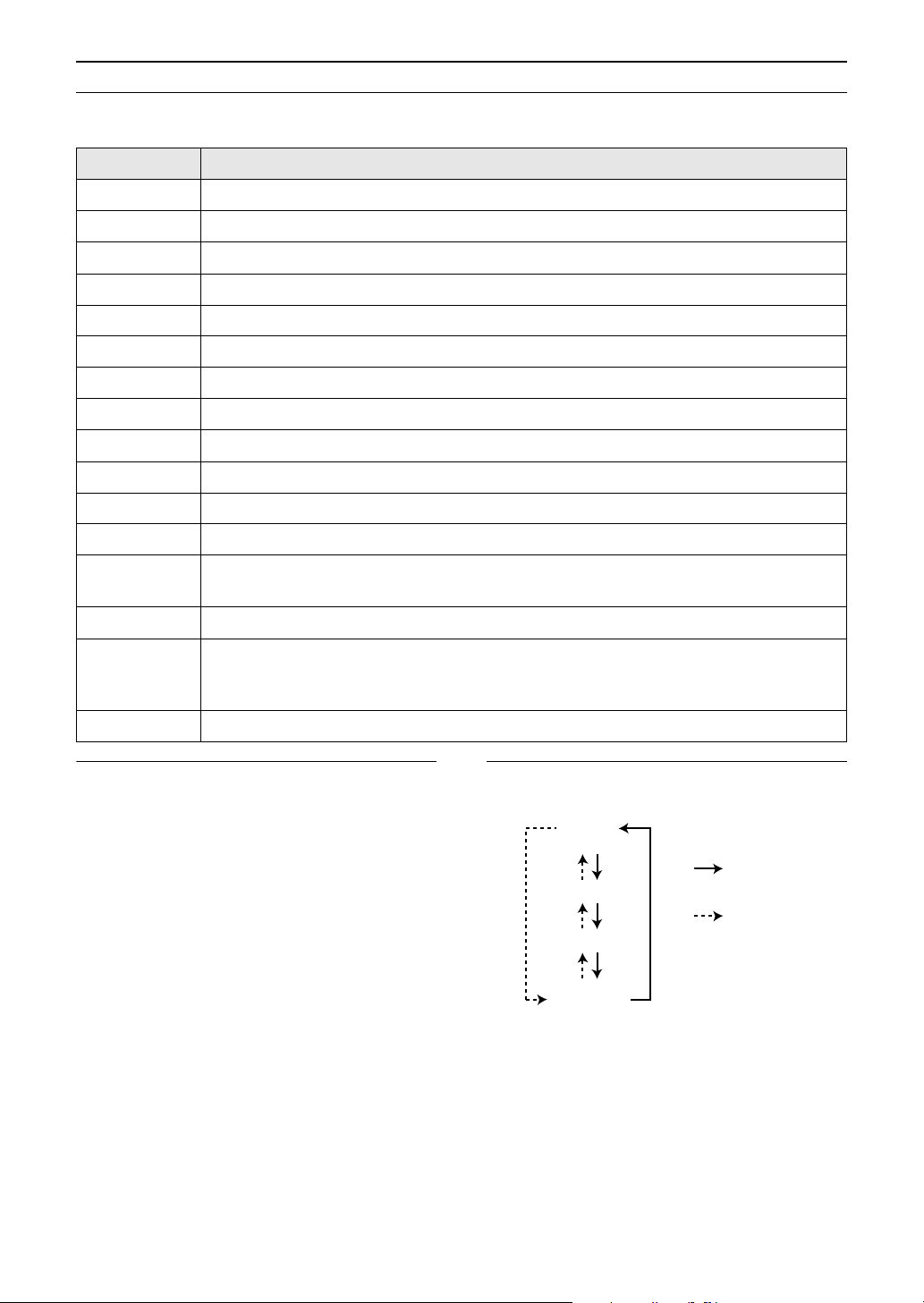
Setup
To select characters with the dial keypad
Pressing the dial keys will select a character as shown below.
Keys Characters
{1}
{2}
{3}
{4}
{5}
{6}
{7}
{8}
{9}
{0}
{#}
{
FLASH
{
HANDSET
}
MUTE
{
}
STOP
}
1[]{}+– /=,._`:;?|
ABCabc2
DEFdef 3
GHI ghi 4
JKLj kl 5
MNOmno6
PQRSpqr s7
TUVt uv8
WXYZwx y z 9
0( ) <>! " #$%&¥
To change capital or lower-case letter.
Hyphen button (To insert a hyphen.)
Insert button (To insert one character or one space.)
Delete button (To delete a character.)
{>} >
To enter another character using the same number key, move the cursor to the next
space.
key (To move the cursor to the right.)
@^ ’ →
@
{<} <
key (To move the cursor to the left.)
To select characters using {+} or {-}
Instead of pressing the dial keys, you can select
characters using
or
1. Press
2. Press
3. Return to step 1 to enter the next character.
{+}
is displayed.
to move the cursor to the next
{>}
space.
The character displayed in step 1 is
L
inserted.
or
{+}
until the desired character
{-}
{-}
.
Display order of characters
Capital
alphabet
: Pressing {+}
Number
: Pressing {-}
Symbol
Lower-case
alphabet
- 20 -
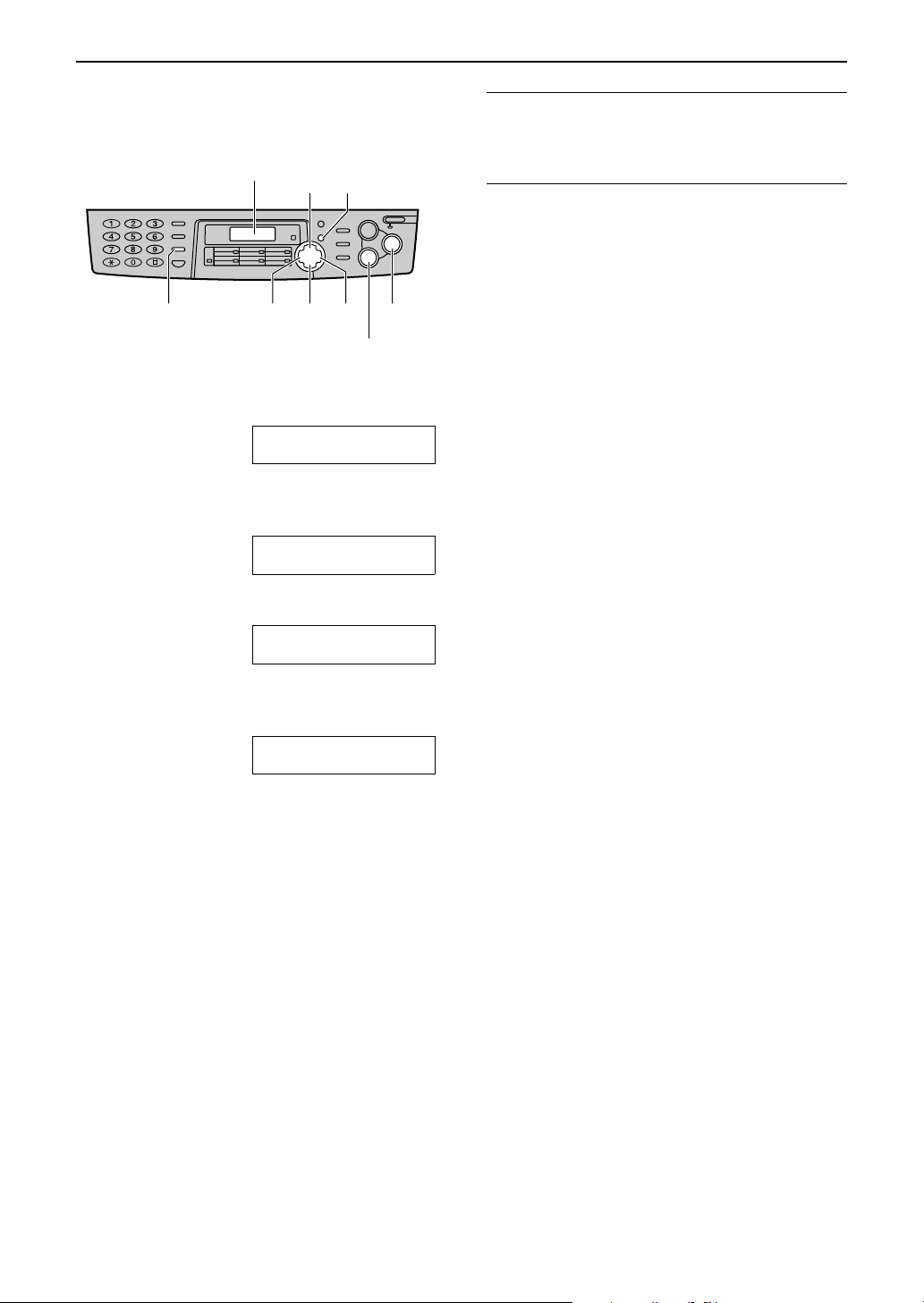
Setup
Setting your facsimile
telephone number
1
2
3
{FLASH}
(Hyphen)
Press
Press
displayed.
Press
MENU
{
{<}
SET
{
Display
or
.
}
.
}
{>}
{+}
{<} {>}
{-}
SYSTEM SET UP
PRESS NAVI.[( )]
until the following is
YOUR FAX NO.
NO.=
PRESS SET
{MENU}
{SET}
{STOP}
(Delete)
To correct a mistake
Press
incorrect number, and make the correction.
To delete a number
Move the cursor to the number you want to
delete and press
{<}
or
to move the cursor to the
{>}
STOP
{
.
}
Enter your facsimile telephone number, up
4
to 20 digits, using the dial keypad.
Example: NO.=1234567
Press
5
Press
6
Note:
You can enter your facsimile telephone
L
number by pressing
this case, press
The
L
and the
Example: +234 5678 (using the dial
keypad)
Press
To enter a hyphen in a telephone number,
L
press
SET
.
{
}
The next feature will be displayed.
L
MENU
{
button replaces the digit with a “+”
{*}
{#}
{*}{2}{3}{4}{#}{5}{6}{7}{8}
FLASH
{
.
}
or
{+}
{>}
button replaces it with a space.
.
}
{-}
to move the cursor.
in step 4. In
.
- 21 -
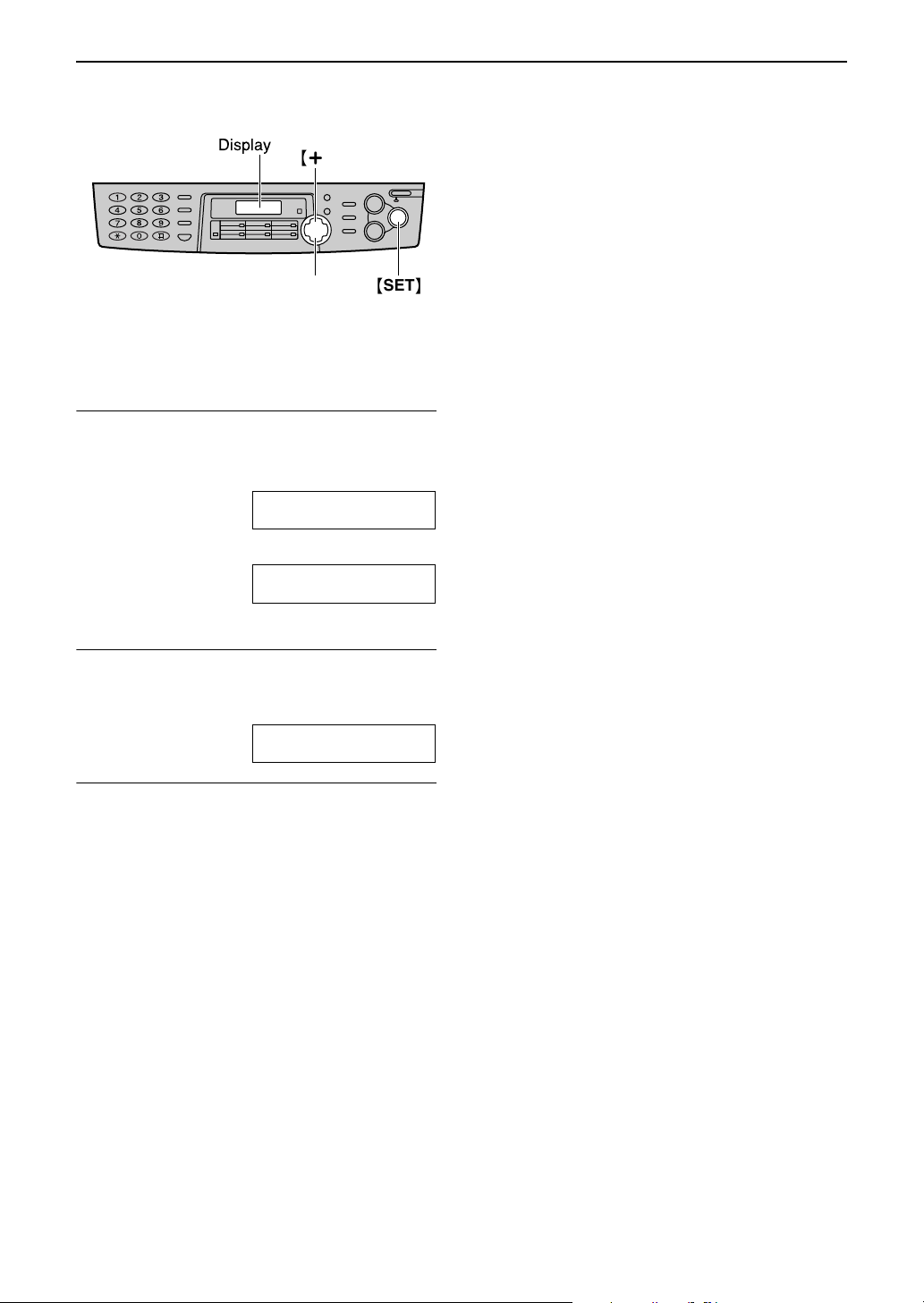
Volu me
Volume
Adjusting volume
Display
{+}
{-}
{SET}
Ringer volume
4 levels (high/middle/low/off) are available.
While the unit is idle, press
To turn the ringer off
1. Press
displayed.
2. Press
To turn the ringer back on, press
L
While the ringer volume is set to off
When a call is received, the unit will not ring and
will display the following.
repeatedly until the following is
{-}
RINGER OFF= OK?
YES:SET/NO:STOP
SET
.
{
}
INCOMING CALL
or
{+}
RINGER OFF
{-}
{+}
.
.
Ringer pattern
You can select one of three ringer patterns.
Change the setting (feature #17 on page 64).
The ringer pattern you selected will sound when
the unit receives a call.
Handset receiver volume
5 levels (high to low) are available.
While using the handset, press
{+}
or
{-}
.
Monitor volume
8 levels (high to low) are available.
While using the monitor, press
- 22 -
{+}
or
{-}
.
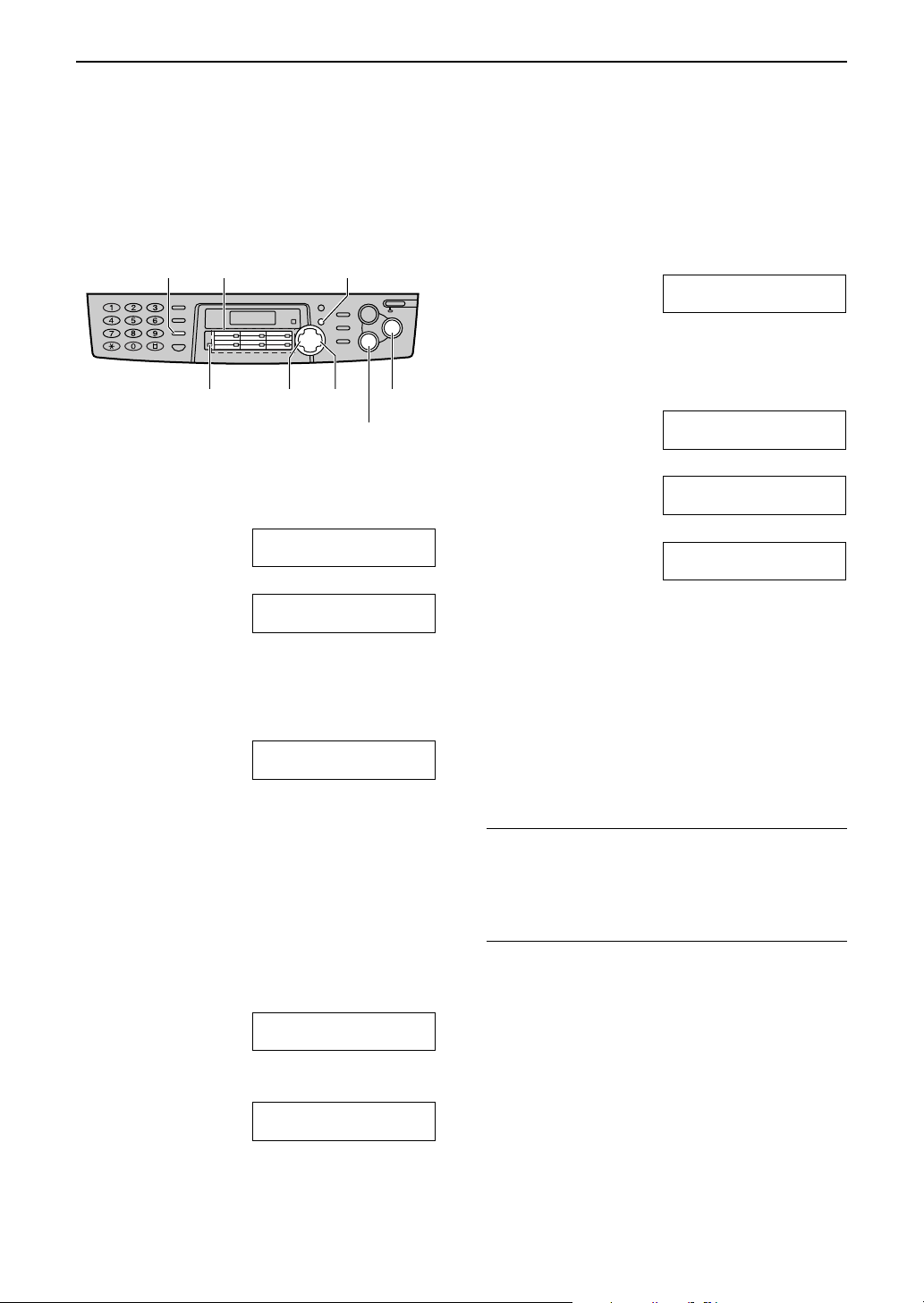
Automatic Dialling
Telephone
Storing names and telephone numbers into onetouch dial
For rapid access to frequently dialled numbers, the unit provides 12 entries for one-touch dial.
Stations 1 to 3 can be used alternatively as broadcast keys (page 38).
L
Enter the telephone number, up to 30 digits,
{FLASH}
(Hyphen)
Station keys
{MENU}
5
using the dial keypad.
Example: <S01>=1114497
If you want to enter a hyphen, press
L
FLASH
{
.
}
{LOWER}
Press
1
following is displayed.
MENU
{
repeatedly until the
}
DIRECTORY SET
PRESS STATION OR
{>}{<} {SET}
b
DIRECTORY SET
PRESS NAVI.[
Select the desired station key.
2
For stations 1–3:
1. Press one of the station keys.
Example: STATION 1
2. Press
For stations 4–6:
Press one of the station keys.
For stations 7–12:
Press
station keys.
Enter the name, up to 10 characters (see
3
page 20 for instructions).
SET
{
LOWER
{
Example: NAME=John
DIAL MODE [±]
to go to the next prompt.
}
, then press one of the
}
STORE:PRESS SET
{STOP}
(Delete)
( )
6
Press
SET
{
.
}
REGISTERED
u
DIRECTORY SET
PRESS STATION OR
b
DIRECTORY SET
PRESS NAVI.[( )]
To program other entries, repeat steps 2
L
]
7
Helpful hint:
L
Note:
L
To correct a mistake
Press
incorrect character/number, and then make the
correction.
To delete a character/number
Move the cursor to the character/number you
want to delete, and press
to 6.
{<}
STOP
{
or
to exit the program.
}
to move the cursor to the
{>}
STOP
{
}
.
Press
You can confirm the stored entries on the
telephone number list (page 84).
A hyphen or a space entered in a telephone
number counts as two digits.
4
Press
SET
.
{
}
Example: <S01>=
- 23 -
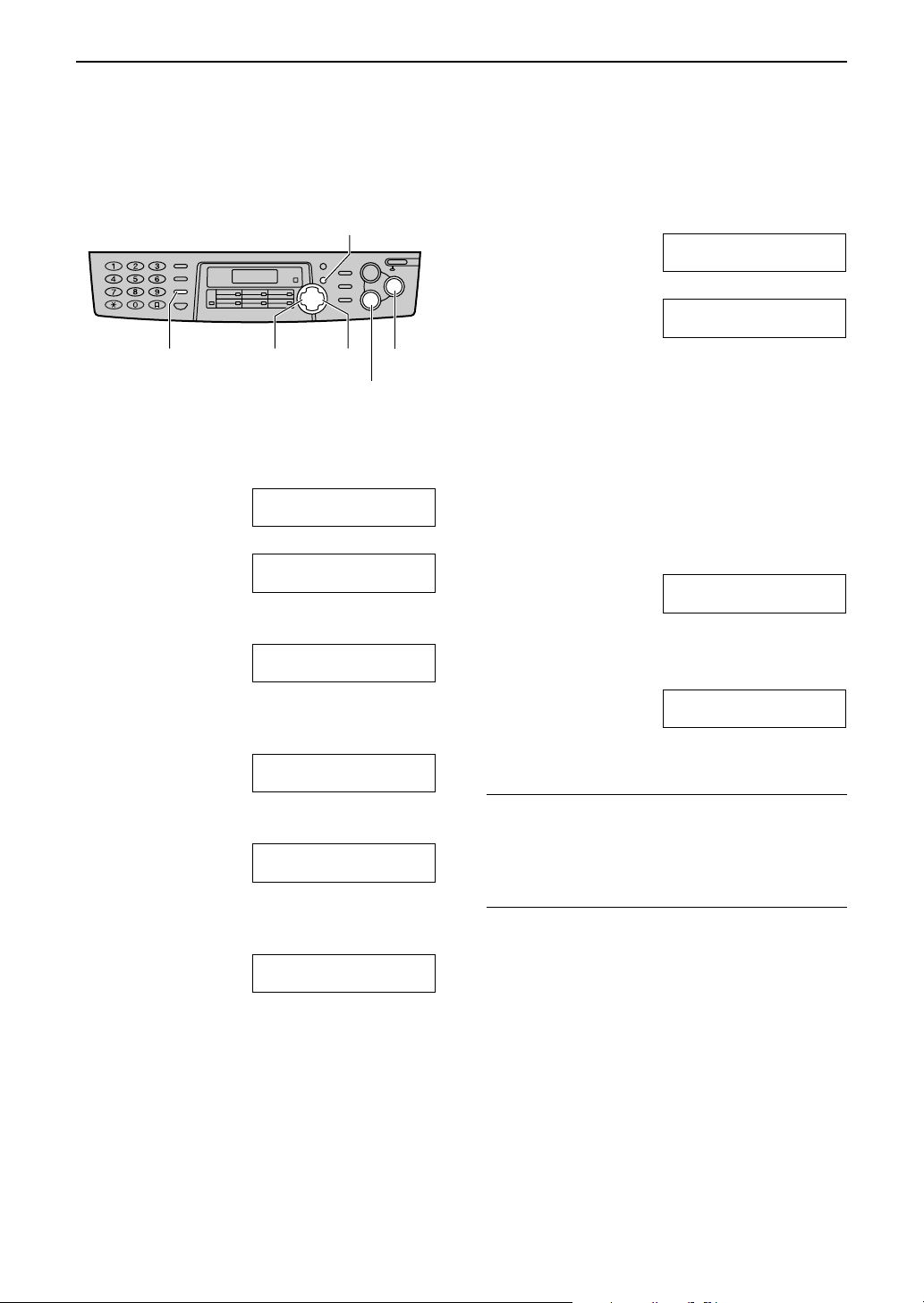
Automatic Dialling
Storing names and telephone numbers into
navigator directory
For rapid access to frequently dialled numbers, the unit provides the navigator directory (100 entries).
{MENU}
{FLASH}
(Hyphen)
Press
1
following is displayed.
MENU
{
{<} {>}
repeatedly until the
}
DIRECTORY SET
PRESS STATION OR
b
DIRECTORY SET
PRESS NAVI.[
Press
2
Enter the name, up to 10 characters (see
3
page 20 for instructions).
Press
4
or
{<}
Example: NAME=Alice
SET
{
}
.
{>}
NAME=
STORE:PRESS SET
STORE:PRESS SET
.
NO.=
{SET}
{STOP}
(Delete)
( )
6
Press
SET
{
.
}
REGISTERED
u
NAME=
STORE:PRESS SET
To program other entries, repeat steps 3
L
to 6.
{<}
MENU
{
or
to exit the program.
}
REGISTERED
SPACE= 5 DIRS.
REGISTERED
DIRECTORY FULL
to move the cursor to the
{>}
Press
7
Helpful hint:
You can confirm the stored entries on the
L
telephone number list (page 84).
Note:
When the following is displayed in step 6, you
L
can store only 5 more entries.
]
If there is no space to store new entries, the
L
following is displayed in step 6. Erase
unnecessary entries (page 26).
A hyphen or a space entered in a telephone
L
number counts as two digits.
To correct a mistake
Press
incorrect character/number, and then make the
correction.
Enter the telephone number, up to 30 digits,
5
using the dial keypad.
Example: NO.=5552233
If you want to enter a hyphen, press
L
FLASH
{
.
}
- 24 -
To delete a character/number
Move the cursor to the character/number you
want to delete, and press
STOP
{
.
}
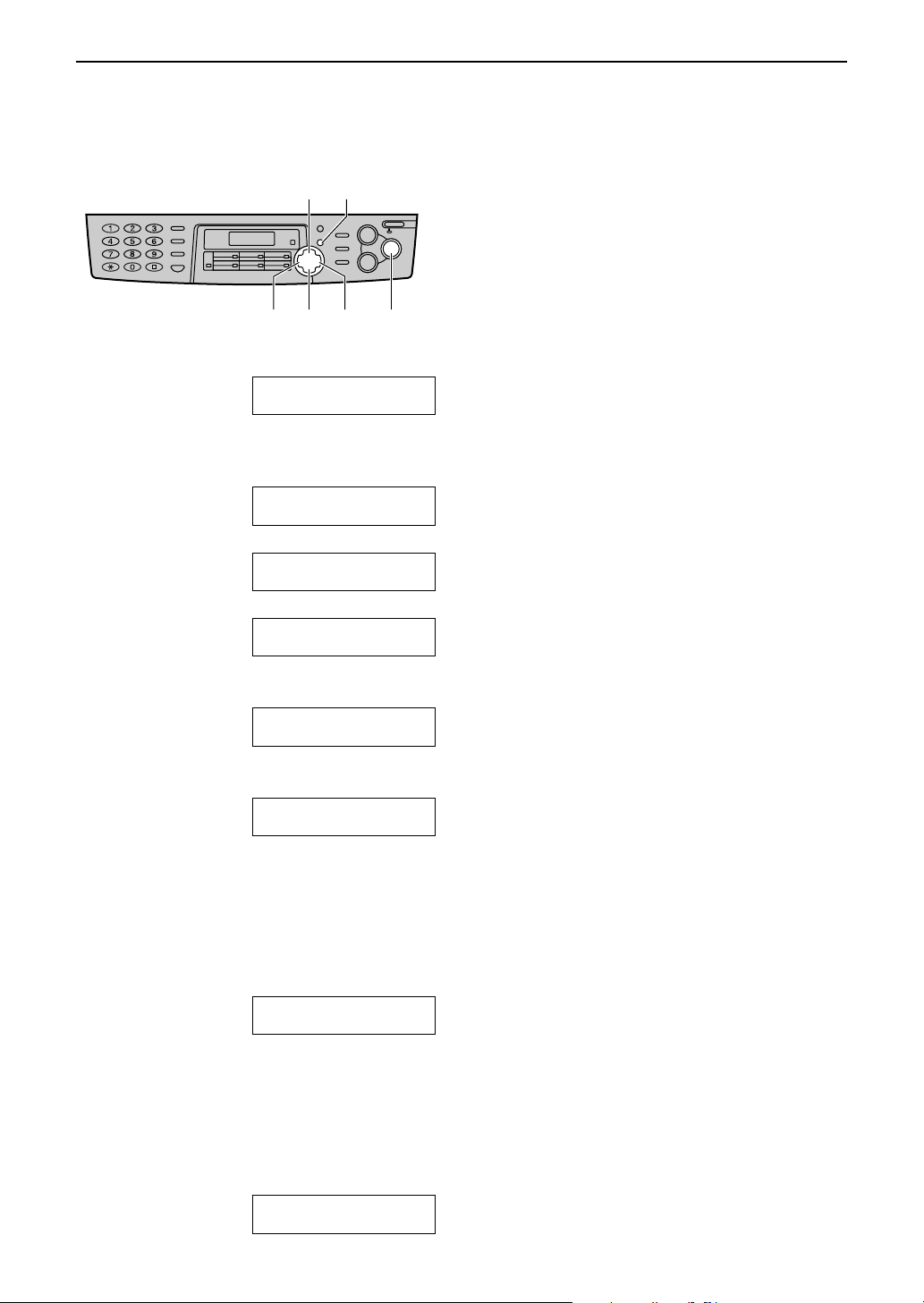
Automatic Dialling
Editing a stored entry
You can edit a name or number that is stored in one-touch dial and navigator directory.
{MENU}
{+}
{<} {>}
{-}
{SET}
1
2
3
4
Press
Press
displayed.
or
{<}
or
{+}
Example: Mary <S02>
.
{>}
DIRECTORY [+ -]
until the desired entry is
{-}
0123456
u
Mary <S02>
EDIT:PRESS MENU
u
Mary <S02>
SEND:PRESS SET
Press
Press
MENU
{
Example: NAME=Mary
{*}
Example: NAME=Mary
If you do not need to edit the name, skip
L
to step 6.
.
}
EDIT=
to select “EDIT”.
STORE:PRESS SET
DELETE=#
@
Edit the name (see page 20 for
5
instructions).
Press
6
Edit the telephone number. For further
7
details, see page 24.
Press
8
SET
.
{
}
Example: <S02>=0123456
If you do not need to edit the telephone
L
number, skip to step 8.
SET
.
{
}
REGISTERED
- 25 -
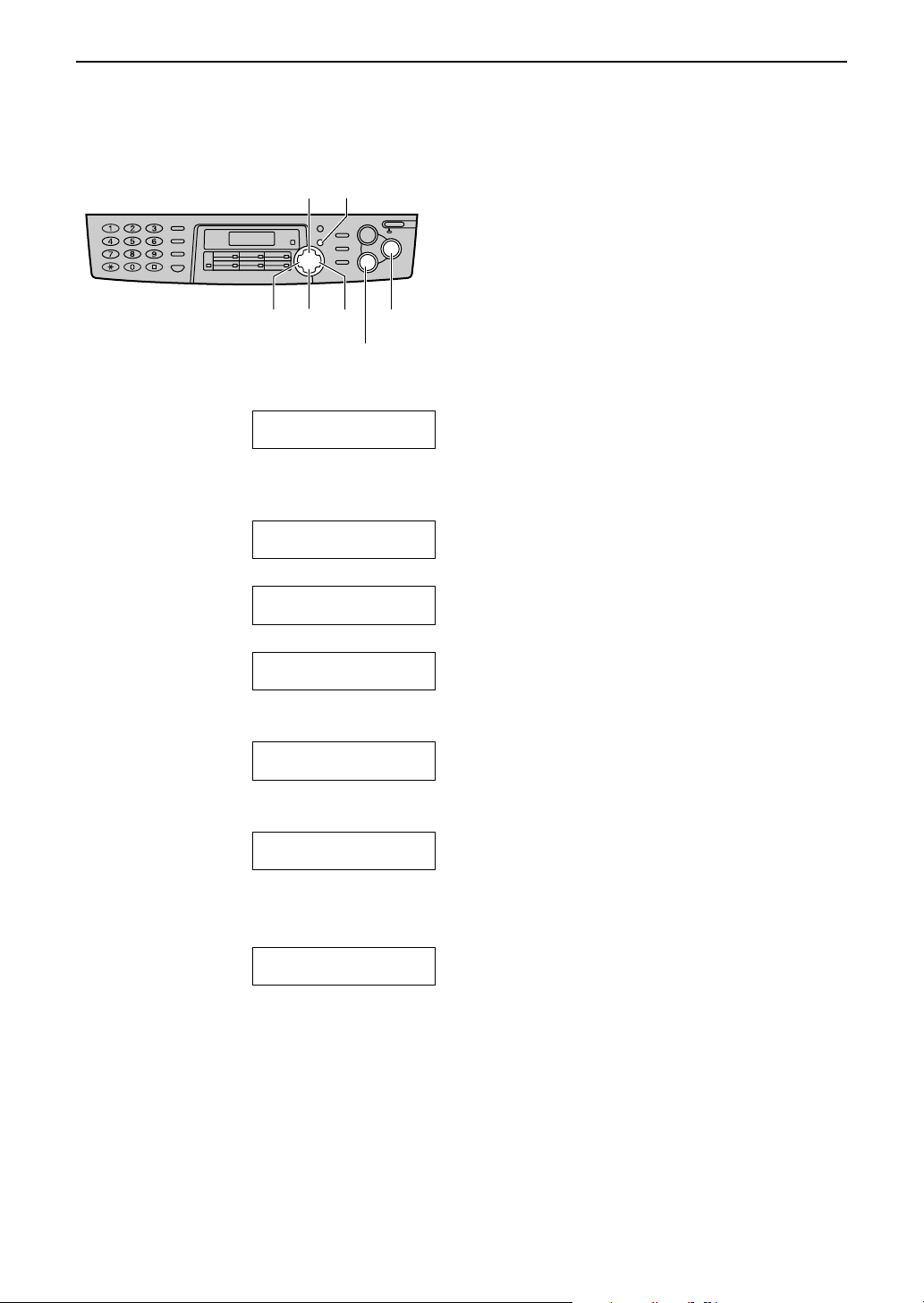
Automatic Dialling
Erasing a stored entry
You can erase an entry stored in one-touch dial and navigator directory.
{MENU}
{+}
{<} {>}
{-}
{SET}
{STOP}
1
2
3
4
Press
Press
displayed.
Press
Press
To cancel erasing, press
L
or
{<}
or
{+}
Example: Peter
MENU
{
Example: NAME=Peter
to select “DELETE”.
{#}
.
{>}
DIRECTORY [+ -]
until the desired entry is
{-}
9876543
Peter
EDIT:PRESS MENU
Peter
SEND:PRESS SET
.
}
EDIT=
DELETE OK?
YES:SET/NO:STOP
u
u
DELETE=#
@
STOP
{
.
}
5
- 26 -
Press
SET
.
{
}
DELETED
The stored name and number are
L
erased.
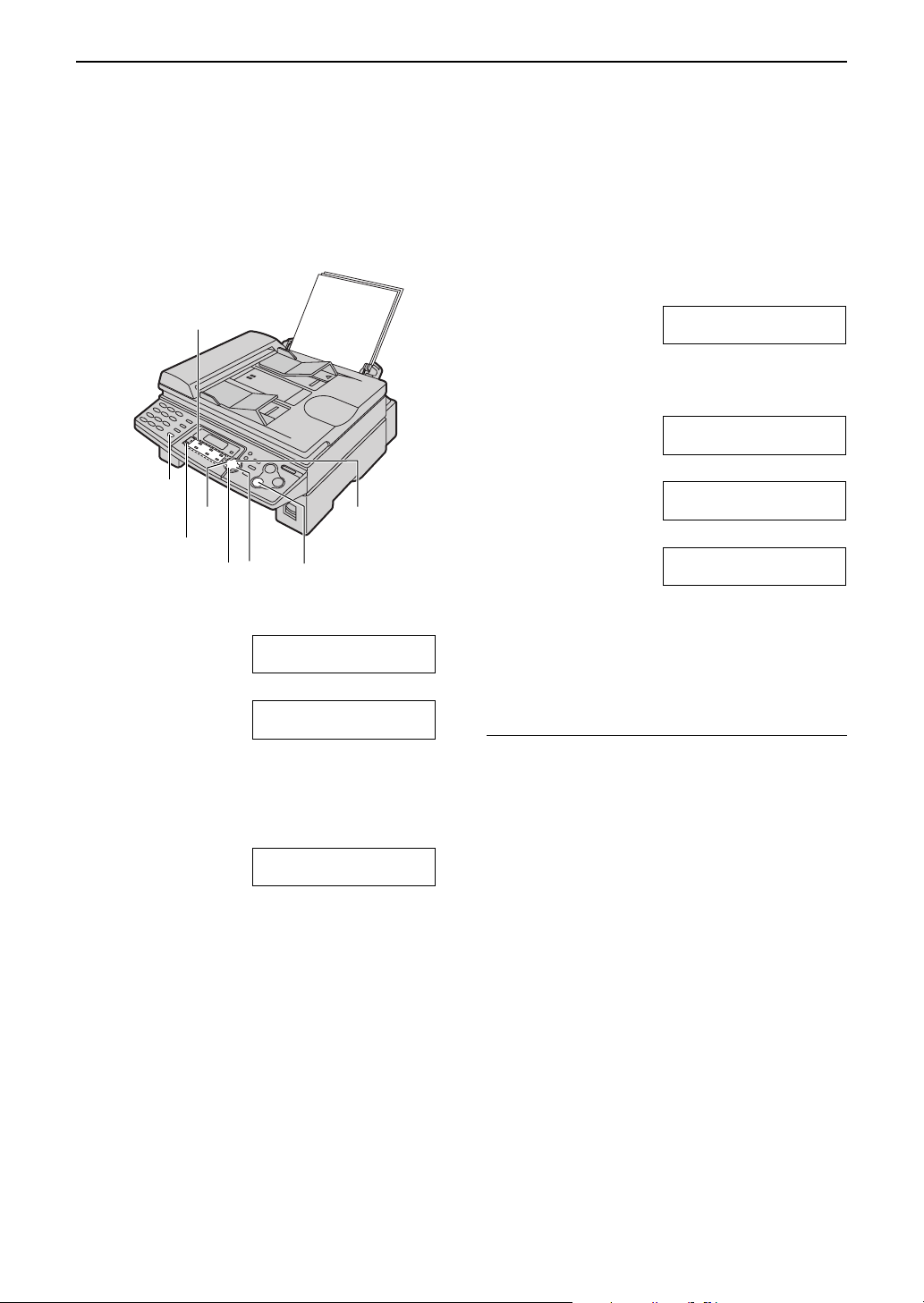
Automatic Dialling
Making a phone call using one-touch dial and
navigator directory
Before using this feature, program the desired names and telephone numbers into one-touch dial and
navigator directory (page 23, 24).
Using one-touch dial
Station keys
{MONITOR}
{<}
{LOWER}
{STOP}
{>}
{-}
Press
1
Select the desired station key.
2
For stations 1–6:
Press the desired station key.
For stations 7–12:
Press
station key.
MONITOR
{
Example: TEL=<John>
LOWER
{
The unit will start dialling automatically.
L
or lift the handset.
}
TEL=
PRESS STATION OR
TEL=
PRESS NAVI.[
, then press the desired
}
{+}
b
( )
Using the directory
1
2
Press
Press
displayed.
or
{<}
or
{+}
Example: Lisa
.
{>}
DIRECTORY [+ -]
until the desired entry is
{-}
2233445
u
Lisa
EDIT:PRESS MENU
u
Lisa
SEND:PRESS SET
If the desired name has not been stored,
L
press
manually.
Press
3
The unit will start dialling automatically.
L
]
To search for a name by initial
Example: “Lisa”
1. Press
2. Press
3. Press
initial “L” is displayed (see the character table
on page 20).
To search for symbols (not letters or
L
numbers), press
4. Press
To stop the search, press
L
To make a call, press
L
the handset.
STOP
{
MONITOR
{
or
{<}
or
{+}
repeatedly until any name with the
{5}
until “Lisa” is displayed.
{+}
and dial the number
}
or lift the handset.
}
.
{>}
to enter the directory.
{-}
.
{*}
{
MONITOR
{
STOP
.
}
or lift
}
- 27 -
