Panasonic KX-FLB751 User Manual
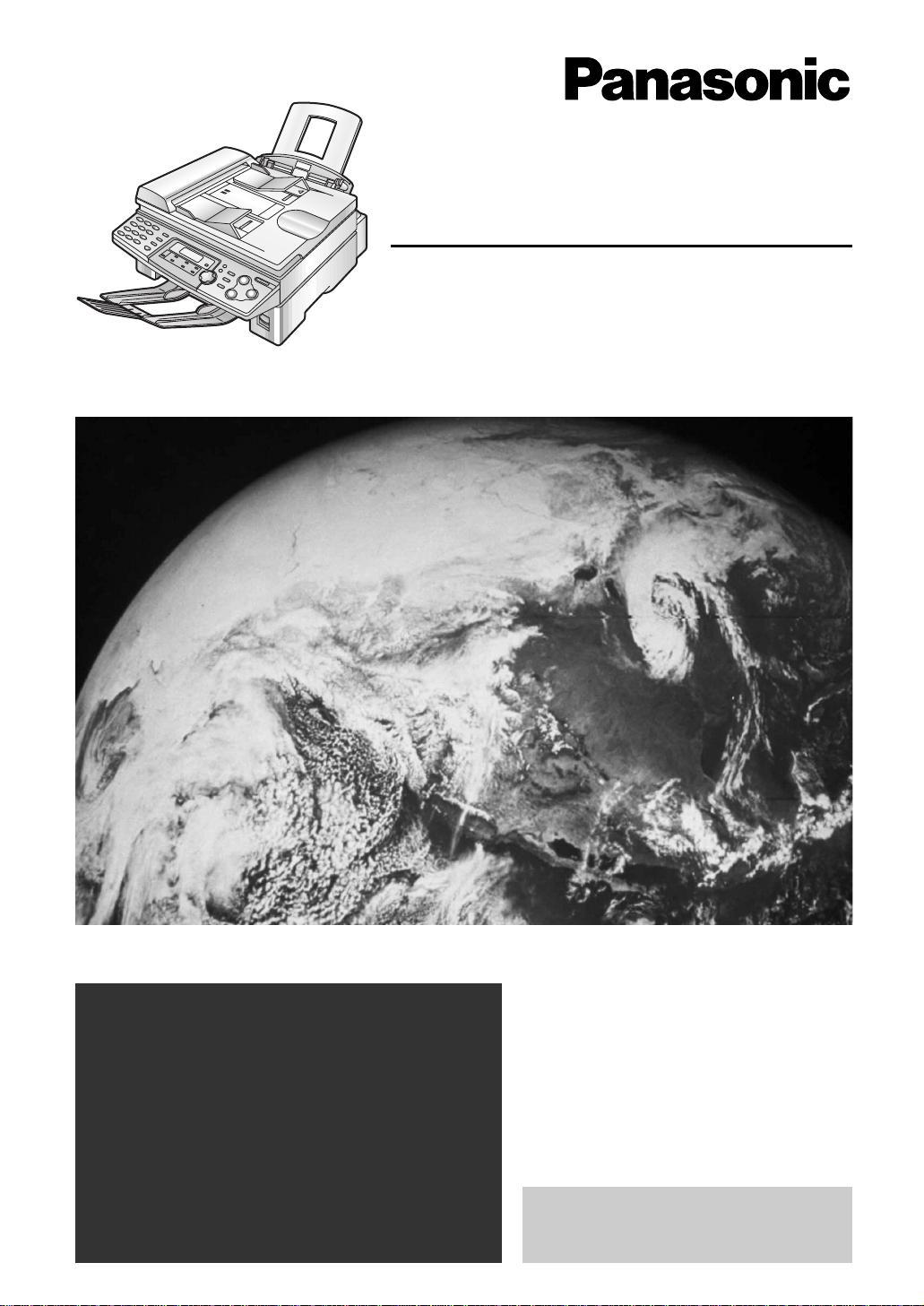
Please read these Operating
Instructions before using the unit
and save for future reference.
This model is designed to be
used only in the U.S.A.
FOR FAX ADVANTAGE ASSISTANCE:
– CALL
1-800-HELP-FAX (1-800-435-7329)
– E-MAIL TO
consumerproducts@panasonic.com
for customers in the U.S.A. or Puerto Rico
– REFER TO
www.panasonic.com
for customers in the U.S.A. or Puerto Rico
Flat-Bed Multi-Function Laser Fax
Operating Instructions
Model No. KX-FLB751
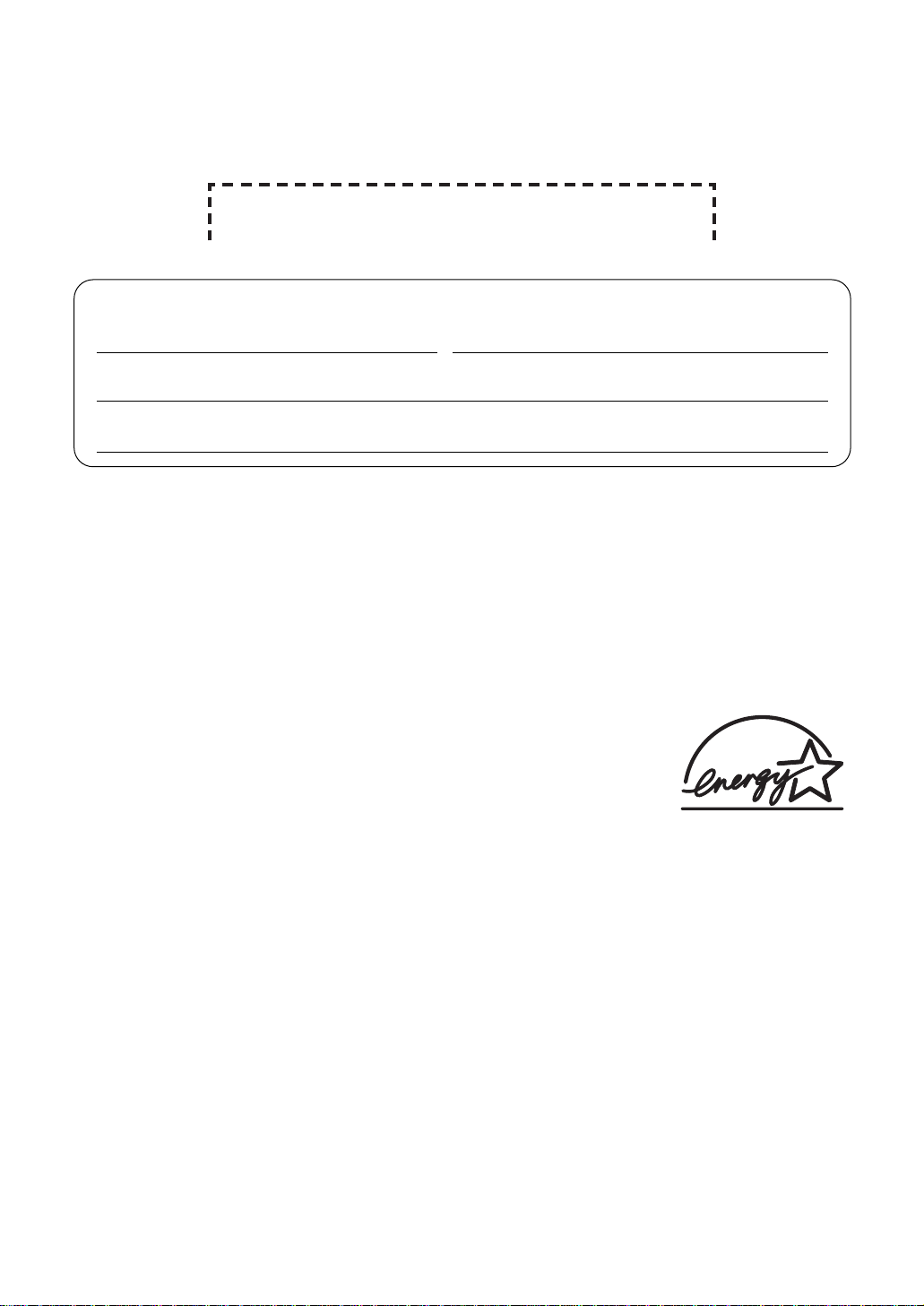
Attach your sales receipt here
2
Thank you for purchasing a Panasonic facsimile.
Copyright:
This manual is copyrighted by Kyushu Matsushita Electric Co., Ltd. (KME) and its licensee.
Under the copyright laws, this manual may not be reproduced in any form, in whole or part,
without the prior written consent of KME and its licensee.
©
Kyushu Matsushita Electric Co., Ltd. 2001
Things you should keep a record of
For your future reference
Date of purchase Serial number
(found on the rear of the unit)
Dealer’s name and address
Dealer’s telephone number
Caution:
●
The Telephone Protection Act of 1991 requires the following information to be clearly stated
either at the top or bottom margin of the first message page when transmitting messages via
telephone facsimile:
— date and time of transmission,
— identification of the business, entity or person(s) sending the facsimile, and
— telephone number of the business, entity or person(s).
To program this information into your unit, complete all the instructions on pages 17 to 20.
●
Do not rub or use an eraser on the printed side of recording paper, as the print may smear.
Energy Star:
As an ENERGY STAR®Partner, Panasonic has determined that this
product meets the ENERGY STAR guidelines for energy efficiency.
ENERGY STAR is a U.S. registered mark.
Trademarks:
●
Microsoft and Windows are either registered trademarks or trademarks of Microsoft
Corporation in the United States and/or other countries.
●
Pentium is a registered trademark or trademark of Intel Corporation in the United States and/or
other countries.
●
3M is a trademark or registered trademark of Minnesota Mining and Manufacturing Company.
●
Avery is a registered trademark of Avery Dennison Corporation.
●
XEROX is a registered trademark of Xerox Corporation.
●
All other trademarks identified herein are the property of their respective owners.
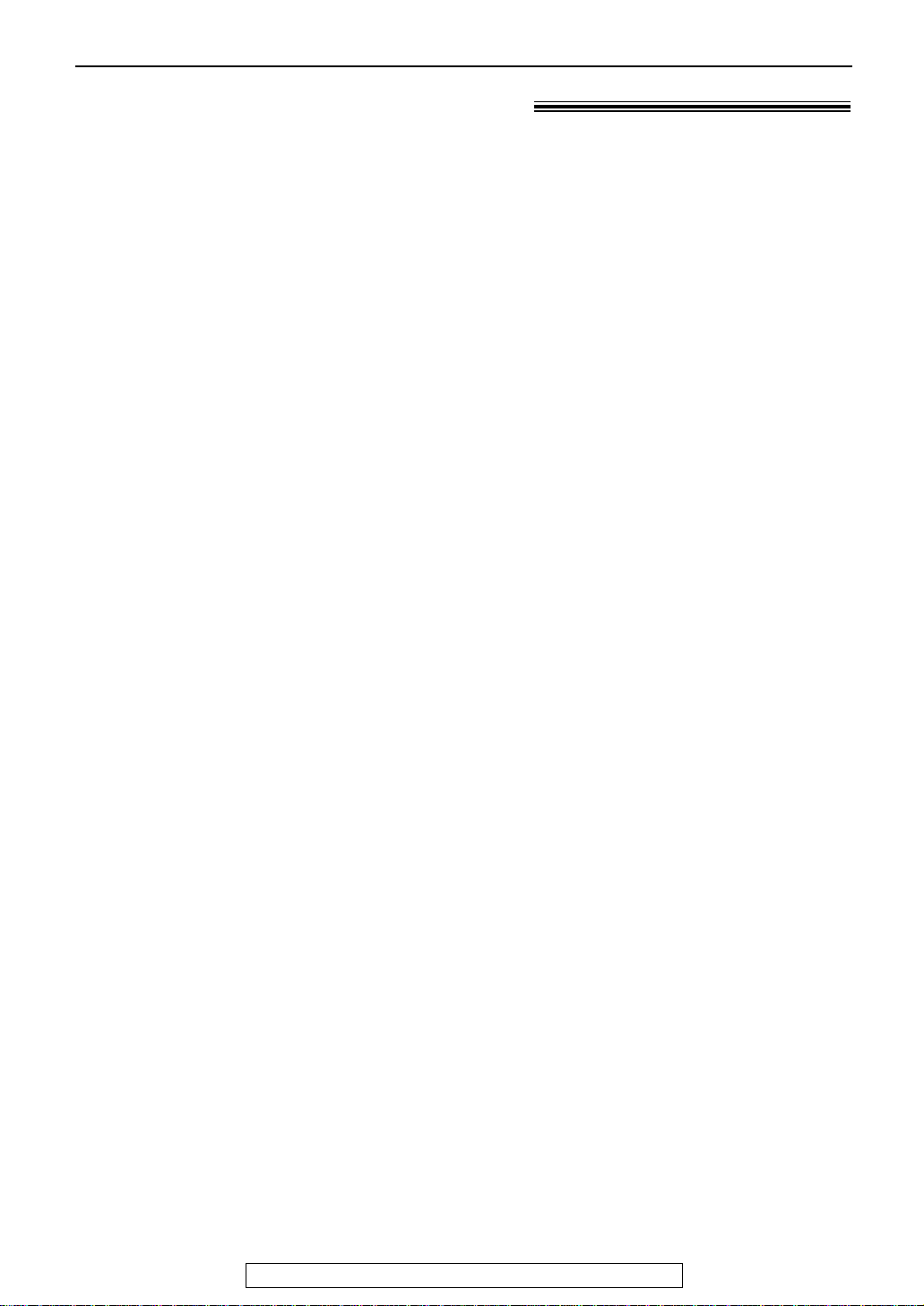
3
For fax advantage assistance, call 1-800-435-7329.
Important safety instructions!
Safety instructions
When using this unit, basic safety precautions
should always be followed to reduce the risk of
fire, electric shock, or personal injury.
1. Read and understand all instructions.
2. Follow all warnings and instructions marked
on this unit.
3. Unplug this unit from power outlets before
cleaning. Do not use liquid or aerosol
cleaners. Use a damp cloth for cleaning.
4. Do not use this unit near water, for example
near a bathtub, wash bowl, kitchen sink, or
the like.
5. Place the unit securely on a stable surface.
Serious damage and/or injury may result if
the unit falls.
6. Do not cover slots and openings on the
unit. They are provided for ventilation and
protection against overheating. Never place
the unit near radiators, or in a place where
proper ventilation is not provided.
7. Use only the power source marked on the
unit. If you are not sure of the type of power
supplied to your home, consult your dealer
or local power company.
8. For safety purposes this unit is equipped
with a grounded plug. If you do not have
this type of outlet, please have one
installed. Do not defeat this safety feature
by tampering with the plug.
9. Do not place objects on the power cord.
Install the unit where no one can step or
trip on the cord.
10. Do not overload wall outlets and extension
cords. This can result in the risk of fire or
electric shock.
11. Never push any objects through slots in this
unit. This may result in the risk of fire or
electric shock. Never spill any liquid on the
unit.
12. To reduce the risk of electric shock, do not
disassemble this unit. Take the unit to an
authorized service center when service is
required. Opening or removing covers may
expose you to dangerous voltages or other
risks. Incorrect reassembly can cause
electric shock when the unit is subsequently
used.
13. Unplug this unit from the wall outlet and
refer servicing to an authorized service
center when the following conditions occur:
A. When the power supply cord or plug is
damaged or frayed.
B. If liquid has been spilled into the unit.
C.If the unit has been exposed to rain or
water.
D.If the unit does not work normally by
following the operating instructions.
Adjust only controls covered by the
operating instructions. Improper
adjustment may require extensive work
by an authorized service center.
E. If the unit has been dropped or
physically damaged.
F. If the unit exhibits a distinct change in
performance.
14. During thunderstorms, avoid using
telephones except cordless types. There
may be a remote risk of an electric shock
from lightning.
15. Do not use this unit to report a gas leak,
when in the vicinity of the leak.
SAVE THESE
INSTRUCTIONS
INSTALLATION:
●
Never install telephone wiring during a
lightning storm.
●
Never install telephone jacks in wet
locations unless the jack is specifically
designed for wet locations.
●
Never touch uninsulated telephone wires or
terminals unless the telephone line has
been disconnected at the network interface.
●
Use caution when installing or modifying
telephone lines.
WARNING:
●
To prevent the risk of fire or electrical
shock, do not expose this product to rain or
any type of moisture.
OTHER INFORMATION:
●
Keep the unit away from electrical noise
generating devices, such as fluorescent
lamps and motors.
●
The unit should be kept free from dust,
high temperature and vibration.
●
The unit should not be exposed to direct
sunlight.
●
Do not place heavy objects on top of this unit.
●
Do not touch the plug with wet hands.

4
For fax advantage assistance, call 1-800-435-7329.
CAUTION:
Laser radiation
●
The printer of this unit utilizes a laser. Use
of controls or adjustments or performance
of procedures other than those specified
herein may result in hazardous radiation
exposure.
Toner cartridge
●
Be careful of the following when you
handle the toner cartridge.
— Do not leave the toner cartridge out of
the protection bag for a long time. It will
decrease the toner life.
— If you ingest any toner, drink several
glasses of water to dilute your stomach
contents, and seek immediate medical
treatment.
— If any toner comes into contact with
your eyes, flush them thoroughly with
water, and seek medical treatment.
— If any toner comes into contact with
your skin, wash the area thoroughly
with soap and water.
Drum unit
●
Read the instructions on pages 12 and 13
before you begin installation of the drum
unit. After you have read them, open the
drum unit protection bag. The drum unit
contains a photosensitive drum. Exposing
it to light may damage the drum.
Once you have opened the protection bag:
— Do not expose the drum unit to light for
more than 5 minutes.
— Do not touch or scratch the green drum
surface.
— Do not place the drum unit near dust or
dirt, or in a high humidity area.
— Do not expose the drum unit to direct
sunlight.
Static electricity
●
To prevent static electricity damage to the
interface connectors (parallel and USB),
ADF jack or other electrical components
inside the unit, touch a grounded metal
surface, such as the metal part under the
parallel interface connector before touching
the components.
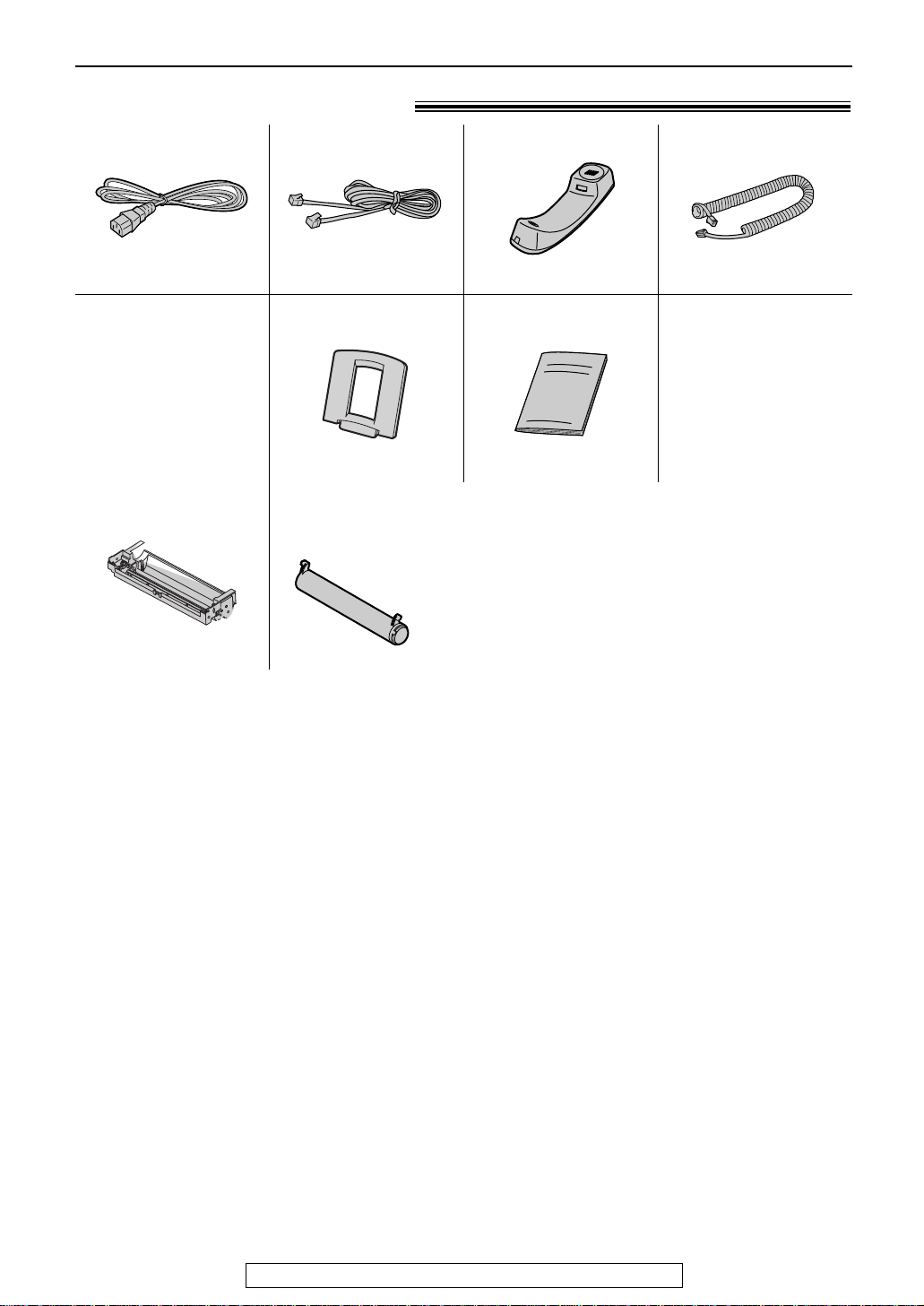
For replacement, see page 68.
5
Accessories
For fax advantage assistance, call 1-800-435-7329.
Included accessories!
Power cord..............1
Telephone line cord
...1 Handset ...................1
Part No. PFJA1030Z Part No. PQJA10075Z Part No. PFJXE0805Z
Paper tray ...............1
Part No. PFZXFLB751M
Handset cord...........1
Part No. PQJA10126Z
Operating instructions
...1
Part No. PFQX1599Z
Toner cartridge.........1
(complementary starter toner cartridge)
This cartridge can print approx. 800 sheets of letter size
paper with a 5% image area. Refer to image area on
page 80. Please purchase a replacement toner cartridge
Model No. KX-FA76 for continuous use of your unit.
See below for accessory information.
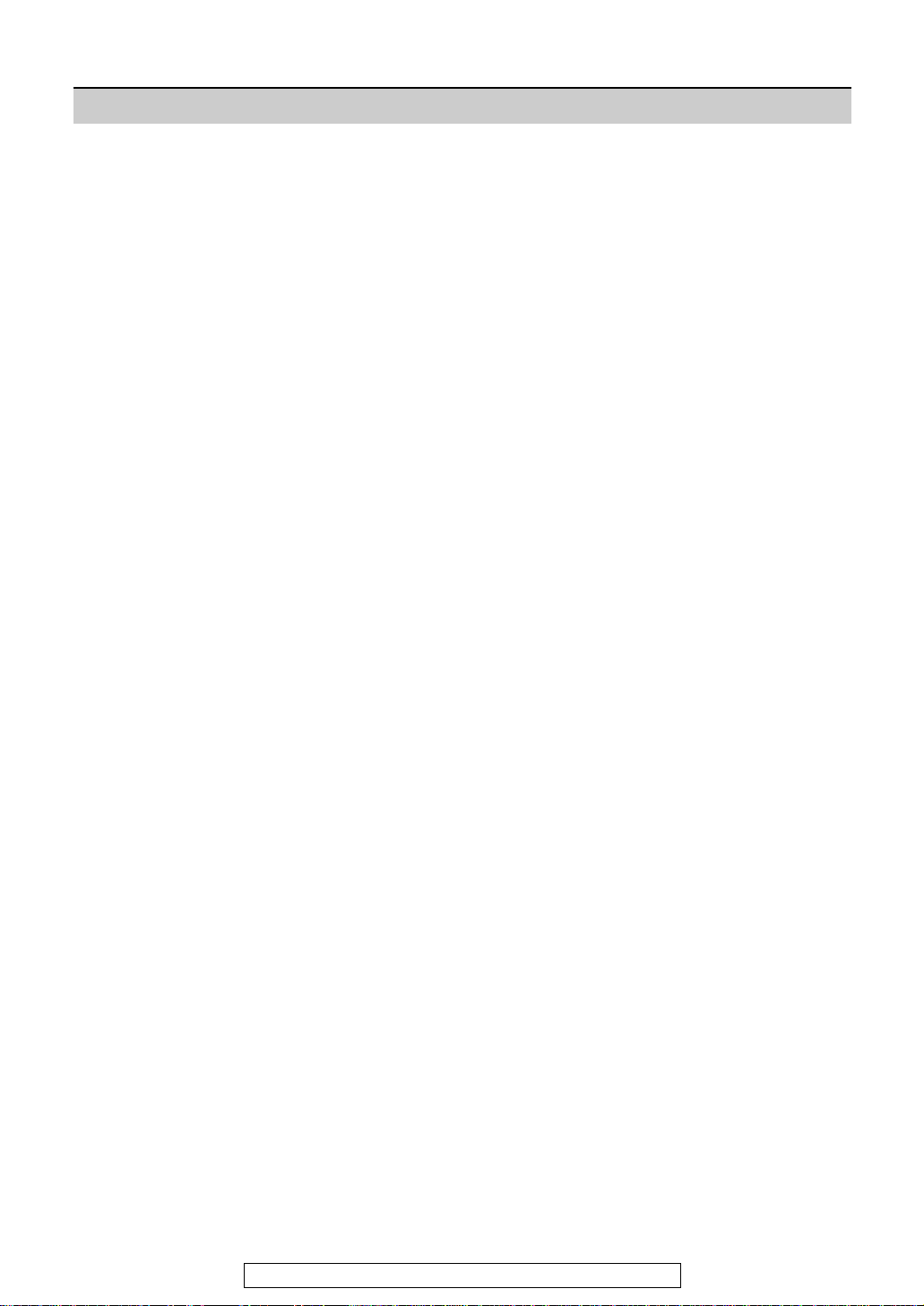
6
For fax advantage assistance, call 1-800-435-7329.
Table of Contents
Initial Preparation
Accessories Included accessories . . . . . . . . . . . . . . . . . . . . . . . . . . . . . . . . . . . . . 5
Accessory information . . . . . . . . . . . . . . . . . . . . . . . . . . . . . . . . . . . . 5
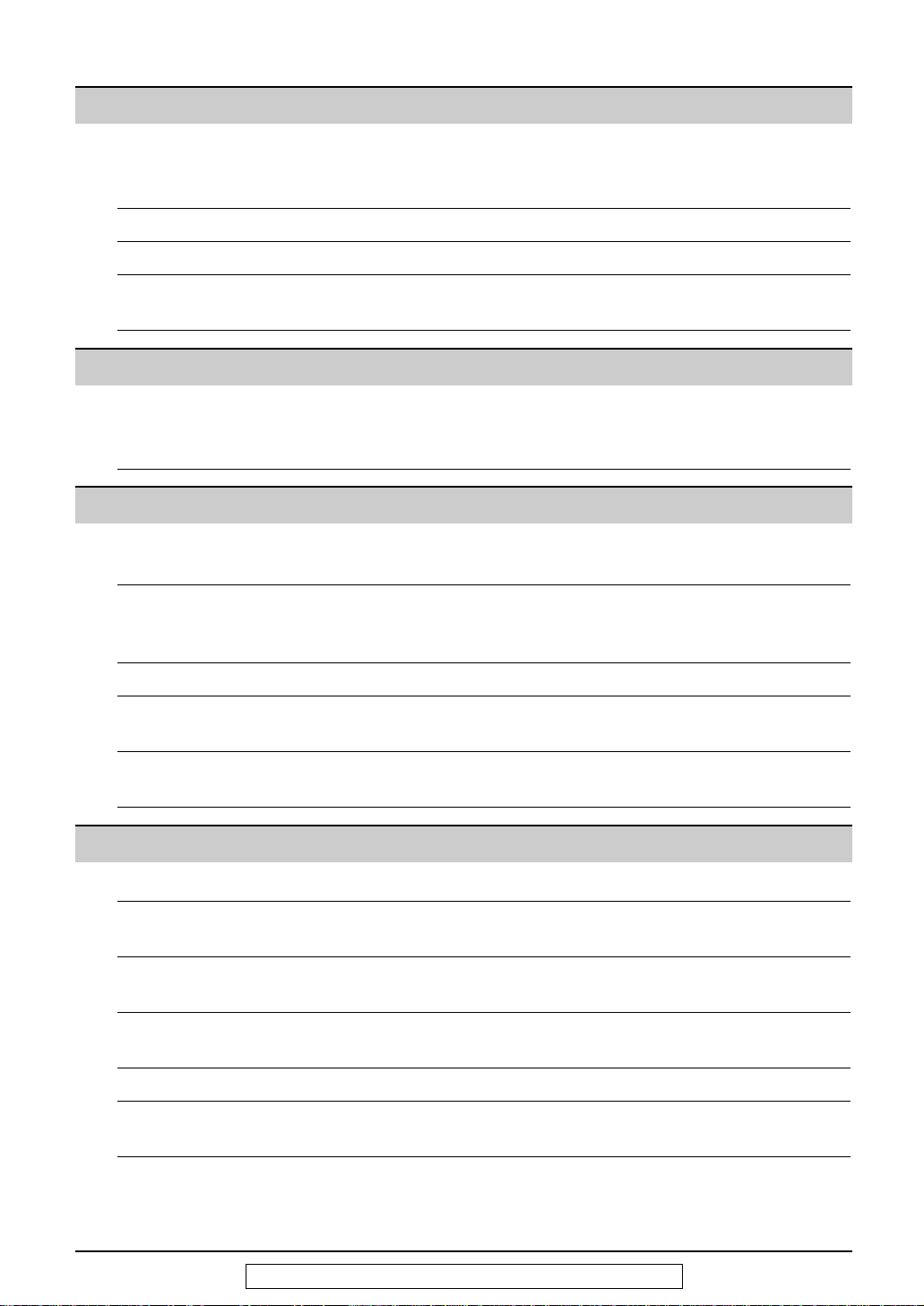
7
For fax advantage assistance, call 1-800-435-7329.
Help
Error Messages
Reports. . . . . . . . . . . . . . . . . . . . . . . . . . . . . . . . . . . . . . . . . . . . . . 61
Display . . . . . . . . . . . . . . . . . . . . . . . . . . . . . . . . . . . . . . . . . . . . . . 62
Operations When a function does not work, check here before
requesting help . . . . . . . . . . . . . . . . . . . . . . . . . . . . . . . . . . . . . 64
If a power failure occurs . . . . . . . . . . . . . . . . . . . . . . . . . . . . . . . . . 67
Replacement Replacing the toner cartridge and the drum unit . . . . . . . . . . . . . . . 68
Jams Recording paper jam. . . . . . . . . . . . . . . . . . . . . . . . . . . . . . . . . . . . 70
Document jams - sending . . . . . . . . . . . . . . . . . . . . . . . . . . . . . . . . 72
Cleaning White plate and glasses . . . . . . . . . . . . . . . . . . . . . . . . . . . . . . . . . 72
Document feeder rollers . . . . . . . . . . . . . . . . . . . . . . . . . . . . . . . . . 74
General Information
Printed Reports Reference lists and reports . . . . . . . . . . . . . . . . . . . . . . . . . . . . . . . 75
FCC List of FCC requirements and information . . . . . . . . . . . . . . . . . . . . 76
Information
Limited PANASONIC Facsimile Products Limited Warranty . . . . . . . . . . . . . 77
Warranty
Servicenter Servicenter directory. . . . . . . . . . . . . . . . . . . . . . . . . . . . . . . . . . . . 78
Directory
Specifications Technical data about this product . . . . . . . . . . . . . . . . . . . . . . . . . . 79
Index Program index. . . . . . . . . . . . . . . . . . . . . . . . . . . . . . . . . . . . . . . . . 81
Index. . . . . . . . . . . . . . . . . . . . . . . . . . . . . . . . . . . . . . . . . . . . . . . . 82
Programmable Features
Features Programming. . . . . . . . . . . . . . . . . . . . . . . . . . . . . . . . . . . . . . . . . . 55
Summary Basic features . . . . . . . . . . . . . . . . . . . . . . . . . . . . . . . . . . . . . . . . . 56
Advanced features . . . . . . . . . . . . . . . . . . . . . . . . . . . . . . . . . . . . . . 58
Multi-Function Station software
Setup (PC) Connecting to a computer . . . . . . . . . . . . . . . . . . . . . . . . . . . . . . . . 47
Installing Multi-Function Station software . . . . . . . . . . . . . . . . . . . . . 48
Activating Multi-Function Station software . . . . . . . . . . . . . . . . . . . . 49
Printing (PC) Using the fax machine as a printer. . . . . . . . . . . . . . . . . . . . . . . . . . 50
Scanning (PC) Using the fax machine as a scanner . . . . . . . . . . . . . . . . . . . . . . . . 53
Remote Operating the fax machine from your computer . . . . . . . . . . . . . . . . 54
Control (PC)
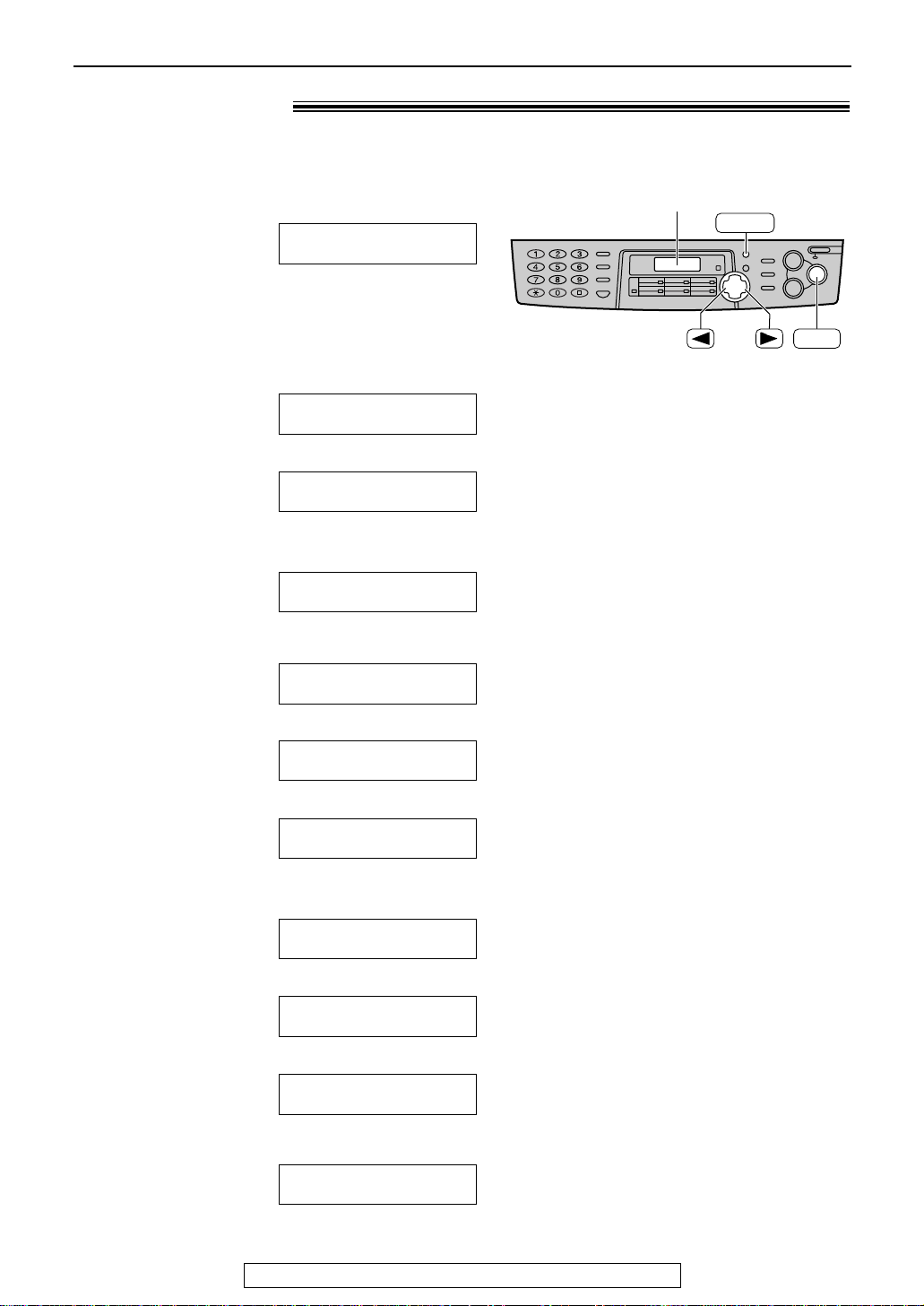
8
Help Button
For fax advantage assistance, call 1-800-435-7329.
Help function!
1
Press l.
Display:
2
Press ( or ) until the desired item is
displayed.
1. How to set the date, time, your logo and
fax number.
2. How to program the features.
3. How to store names in the directory and
how to dial them.
4. Help with problems sending/receiving
faxes.
5. How to use the copier function.
6. Frequently asked questions and answers.
7. Explanation of error messages shown on
the display.
8. List of available reports.
9. How to use the Caller ID service.
3
Press w.
PRINTING
CALLER ID
PRESS SET
REPORTS
PRESS SET
ERRORS
PRESS SET
Q and A
PRESS SET
COPIER
PRESS SET
FAX SND/RCV
PRESS SET
DIRECTORY
PRESS SET
FEATURE LIST
PRESS SET
QUICK SET UP
PRESS SET
PRESS NAVI.[
I H
]
& SET
HELP
SET
Display
You can print a quick reference for assistance as follows.
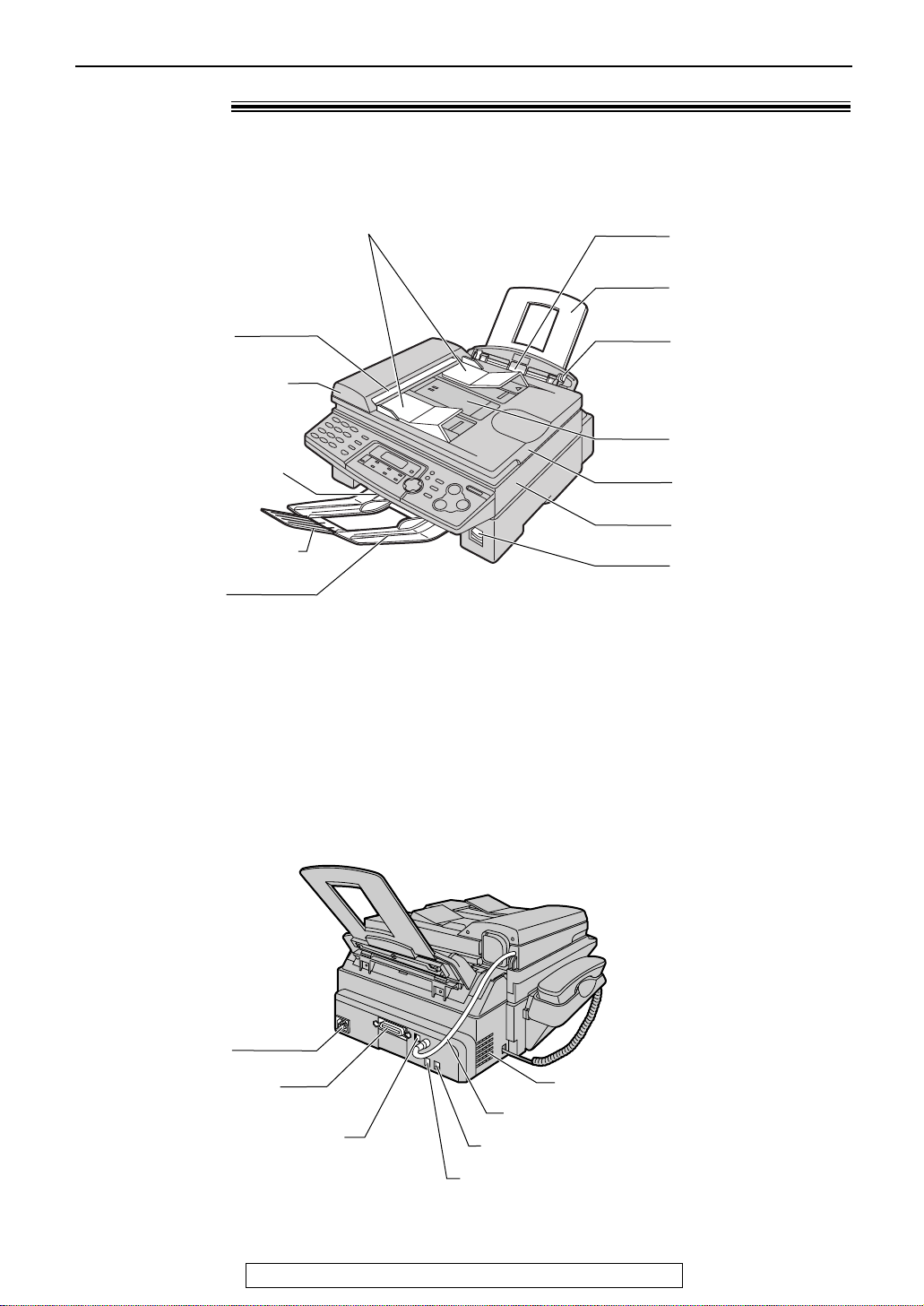
9
Finding the Controls
For fax advantage assistance, call 1-800-435-7329.
Overview!
Printer cover open
button
Recording paper
entrance
Recording paper
guides
Paper tray
Document entrance
Recording paper exit
Document cover
Paper stacker*
Document guides
ADF (Auto Document
Feeder) cover
Paper stacker extender
Printer cover
Document exit
Front view
* The paper stacker may not be
shown in all illustrations.
Rear view!
ADF (Auto Document Feeder) cable
External telephone jack
Telephone line jack
USB interface connector
Parallel interface
connector
Power inlet
Speaker

10
Finding the Controls
For fax advantage assistance, call 1-800-435-7329.
Location!
●
To redial the last number dialed.
●
To insert a pause during dialing.
●
To mute your voice
to the other party
during a
conversation.
Press this button
again to resume
the conversation.
Display
●
To use caller ID
service (p. 27, 29).
●
To confirm a stored
telephone number
(p. 27).
●
To print a quick
reference (p. 8).
●
To initiate or exit programming.
●
To make a collated
copy (p. 46).
●
To initiate
copying
(p. 45).
●
To turn on/off AUTO ANSWER (p. 38, 39).
●
To change from pulse to tone temporarily
during dialing when your line has rotary
pulse services.
●
To access special
telephone
services such as
call waiting or for
transferring
extension calls.
●
To dial without lifting
the handset.
●
To select stations 7–12 for
one-touch dial (p. 22, 25, 33).
●
To use one-touch dial (p. 22, 25, 33).
●
To transmit to multiple entries (p. 34, 37).
●
To adjust volume (p. 21).
●
To search for a stored
name (p. 25, 33).
●
To select the features or
feature settings during
programming (p. 55).
●
To navigate to the next
operation.
●
To select a
resolution
(p. 30, 45).
●
To scan the document into
memory (p. 30, 31, 46).
●
To use the fax machine as
a scanner when
connecting to a computer
(p. 53).
●
To initiate fax transmission or reception.
●
To store a setting during programming.
●
To stop an operation or
cancel programming.

11
Setup
For fax advantage assistance, call 1-800-435-7329.
1
Gently insert the two tabs on the document
cover into the slots on the unit (#), then
close the document cover ($).
Slots
Document
cover
1
2
Tabs
2
Connect the ADF cable to the jack on the
back of the unit.
●
The arrow ( ) on the ADF cable must
be facing down.
ADF cable
Arrow ( )
Connecting the document cover!
1
Press down the printer cover open
button then open the printer cover.
Printer cover
Printer cover
open button
2
Slide down the shipping lock.
●
The label for unlocking the
shipping lock is attached
to the unit. Remove and
read it.
3
Close the printer cover by pushing down
on both sides until locked.

12
Setup
For fax advantage assistance, call 1-800-435-7329.
Toner cartridge and drum unit!
Caution:
●
Read the instructions below before you begin installation. After you have read them,
open the drum unit protection bag. The drum unit contains a photosensitive drum.
Exposing it to light may damage the drum. Once you have opened the protection bag:
— Do not expose the drum unit to light for more than 5 minutes.
— Do not touch or scratch the green drum surface.
— Do not place the drum unit near dust or dirt, or in a high humidity area.
— Do not expose the drum unit to direct sunlight.
●
Do not leave the toner cartridge out of the protection bag for a long time. It will decrease
the toner life.
3
Slide the tab on the toner cartridge
into the slot of the drum unit.
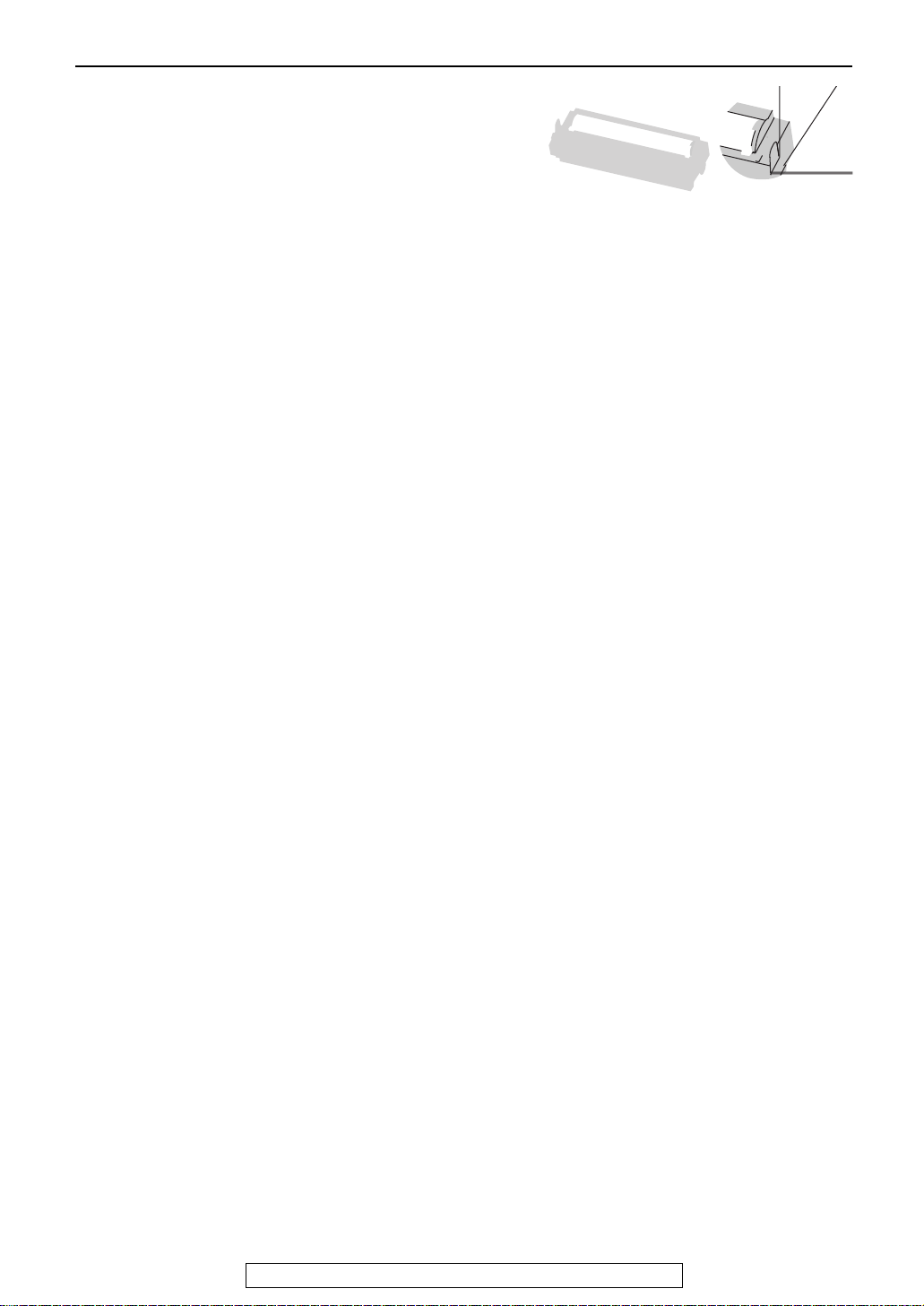
13
Setup
For fax advantage assistance, call 1-800-435-7329.
5
The toner cartridge is installed when
the triangles match.
Triangles
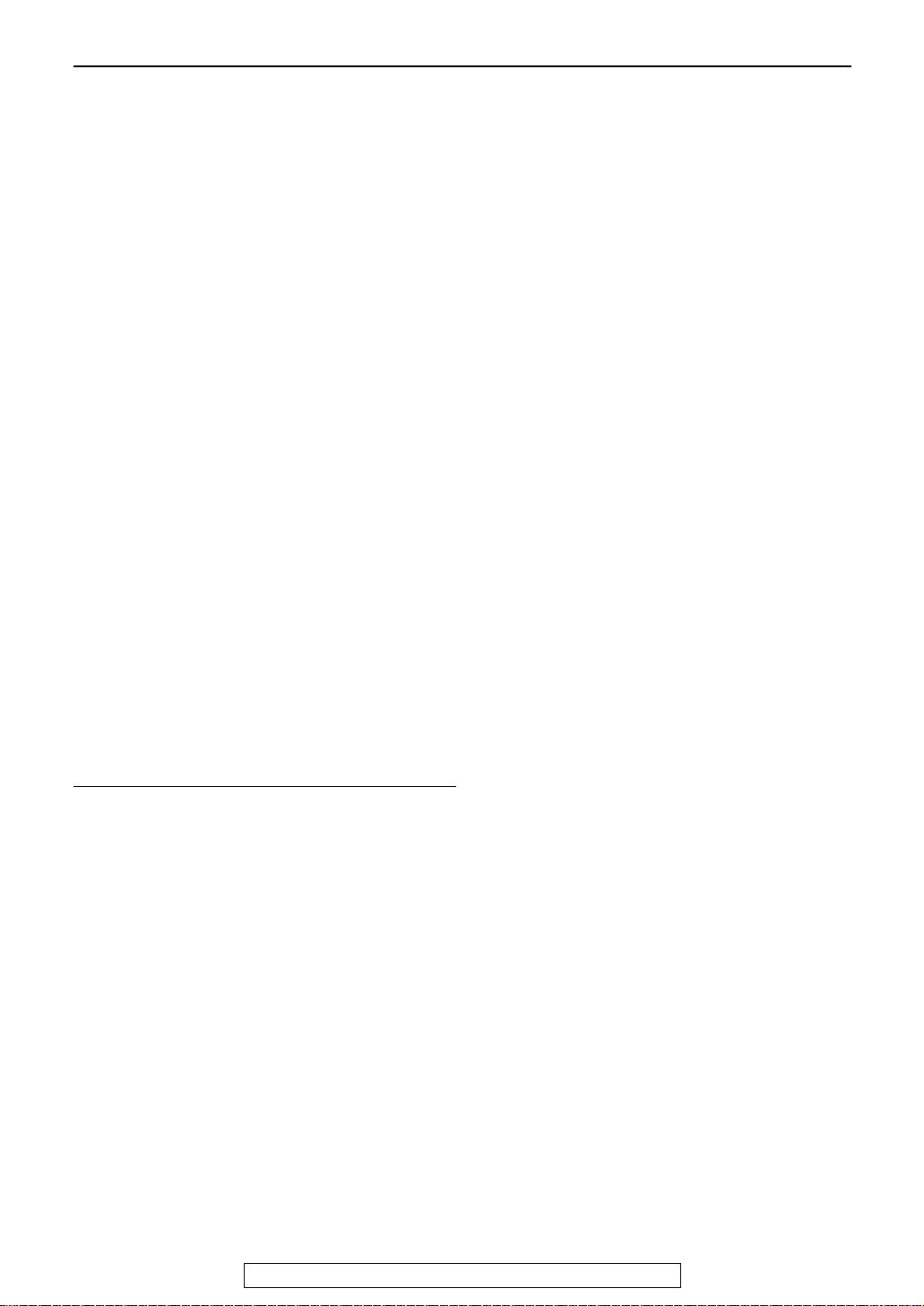
14
Setup
For fax advantage assistance, call 1-800-435-7329.
Note for installation:
●
Do not place the unit in an area where the paper
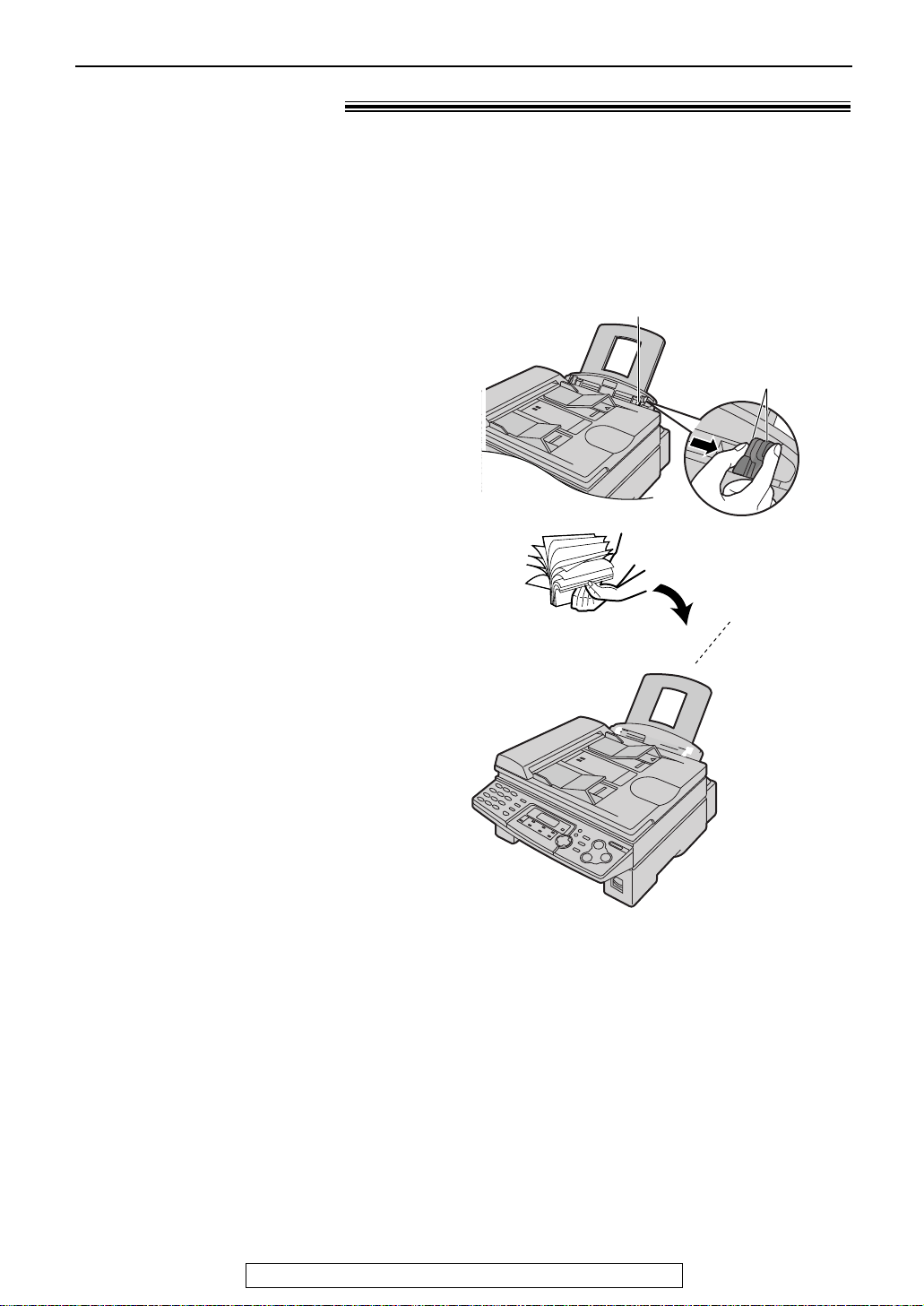
Right side of the
recording paper guides
Pinch the upper part
of the recording
paper guide.
15
Setup
For fax advantage assistance, call 1-800-435-7329.
Recording paper!
1
Pinch the right side of the recording paper
guides, then slide it open to its full width.
2
Fan the stack of paper to prevent a paper
jam.
3
Insert the paper into the recording paper
entrance.
●
The paper should not be over the tab.
●
If the paper is not inserted correctly,
readjust the paper, or the paper may jam.
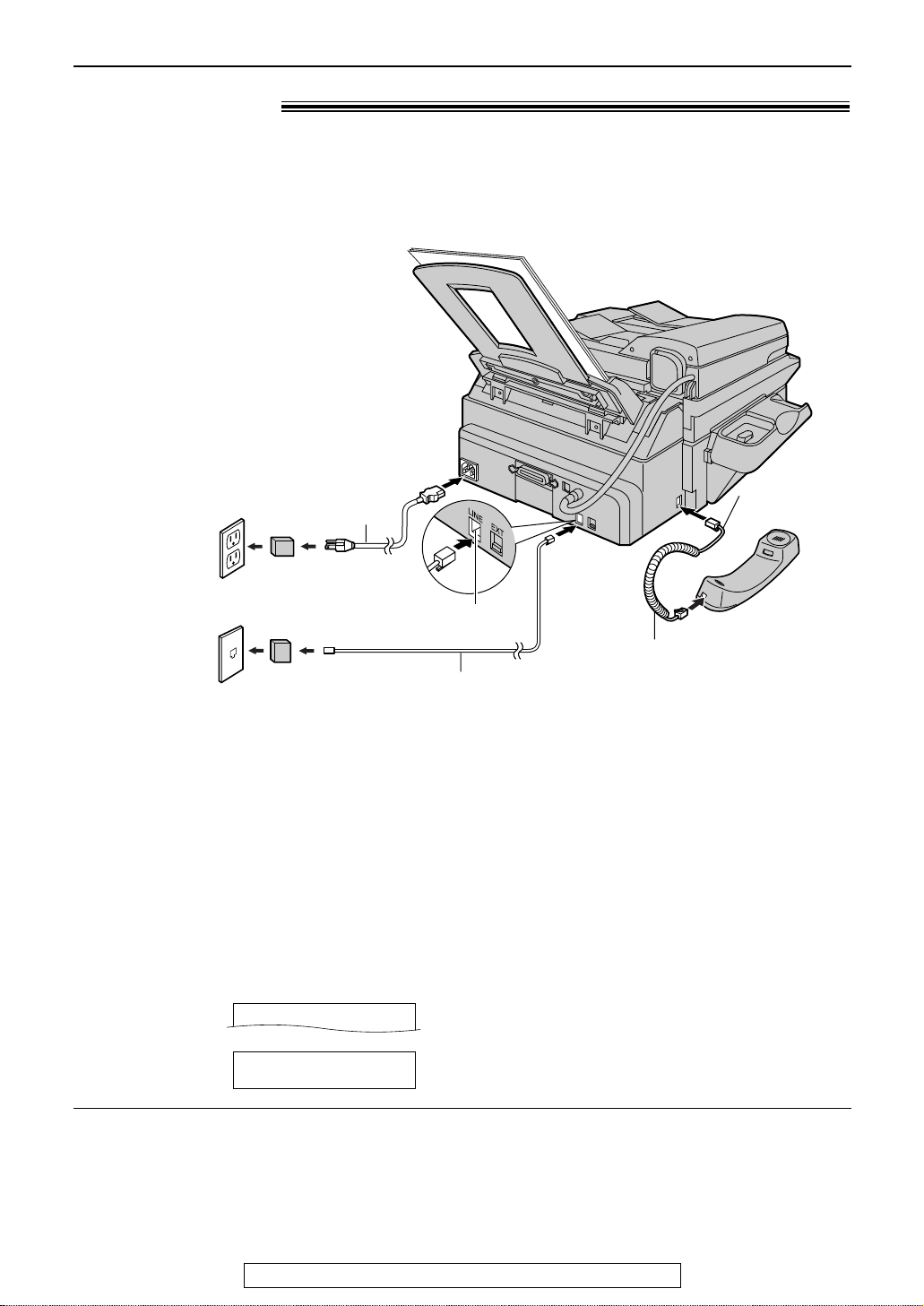
16
Setup
For fax advantage assistance, call 1-800-435-7329.
Connections!
1
Connect the handset cord.
●
The jack on the longer,
uncoiled end of the handset
cord should be connected to
the unit.
2
Connect the telephone line cord.
3
Connect the power cord.
●
When the power is turned on
for the first time, the unit will
print some basic information.
Note:
●
The warranty does not cover damage due to power line surges or lightning. For additional equipment
protection, we recommend the use of a surge protector. The following types are available: TELESPIKE
BLOK MODEL TSB (TRIPPE MFG. CO.), SPIKE BLOK MODEL SK6-0 (TRIPPE MFG. CO.), SUPER
MAX (PANAMAX) or MP1 (ITW LINX).
●
You can connect an answering machine or extension telephone to the external telephone jack (“EXT”) on
this unit (p. 42, 43).
●
When the power is turned on and the display shows the following, unlock the shipping lock (p. 11).
Display:
RELEASE
SHIPPING LOCK
CARRIAGE ERROR
Caution:
●
When you operate this product, the power outlet should be near the product and easily
accessible.
To use the fax machine with a computer on the same line
●
We recommend you use separate wall jacks for the fax machine and the computer.
●
Set the fax machine to TEL mode (p. 40).
●
The device which has the shortest ring setting will answer the call first.
●
If the computer provides a port for a telephone line, connect the fax machine to this port on the computer.
/
Handset cord
Telephone
line cord
Line surge
protector
( )
To the single
telephone line
jack (RJ11C)
To the power
outlet
(120 V, 60 Hz)
Power cord
Power surge
protector
( )
Connect to “LINE”.
Longer,
uncoiled end
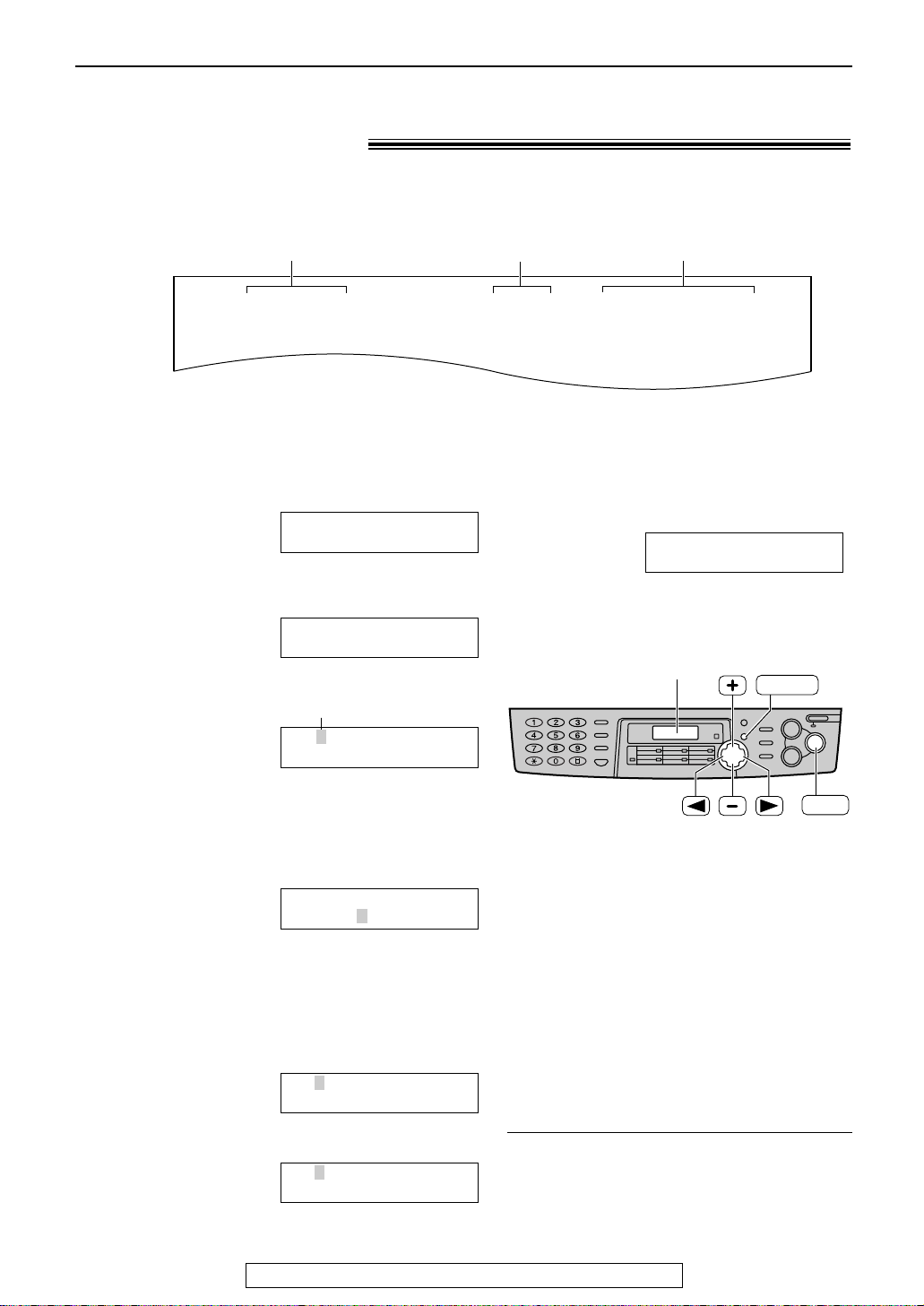
17
Setup
For fax advantage assistance, call 1-800-435-7329.
Date and time, your logo and facsimile
telephone number!
You should program the date and time, your logo and facsimile telephone number. This
information will be printed on each page transmitted from your unit.
Setting the date and time
Fax Correspondence
Your logo
Your facsimile telephone number
Date and time
FROM : Panasonic Fax
Example:
FAX NO. : 1234567 Feb. 26 2001 09:02AM P 1
1
Press p.
Display:
2
Press ( or ) until the following is
displayed.
3
Press w.
Cursor
Example:
4
Enter the correct month/day/year by selecting
2 digits for each, using the dial keypad.
Example: August. 10, 2001
Press 08 10 01.
5
Enter the correct hour/minute by selecting
2 digits for each, using the dial keypad.
Press * to select “AM” or “PM”.
Example: 3:15PM
1. Press 03 15.
2. Press * until “PM” is displayed.
M:08/D:10/Y:01
TIME: 03:15PM
M:08/D:10/Y:01
TIME: 03:15AM
M:08/D:10/Y:01
TIME: 12:00AM
M:01/D:01/Y:01
TIME: 12:00AM
SET DATE & TIME
PRESS SET
SYSTEM SET UP
PRESS NAVI.[I H]
6
Press w.
●
The next feature will be displayed.
7
Press p.
YOUR LOGO
PRESS SET
SET
MENU
Display
To correct a mistake
●
Press ( or ) to move the cursor to the
incorrect number, and make the correction.
Note:
●
You can enter the number by pressing + or
- in steps 4 and 5. In this case, press )
to move the cursor.
●
The accuracy of the clock is approximately
±60 seconds a month.

18
Setup
For fax advantage assistance, call 1-800-435-7329.
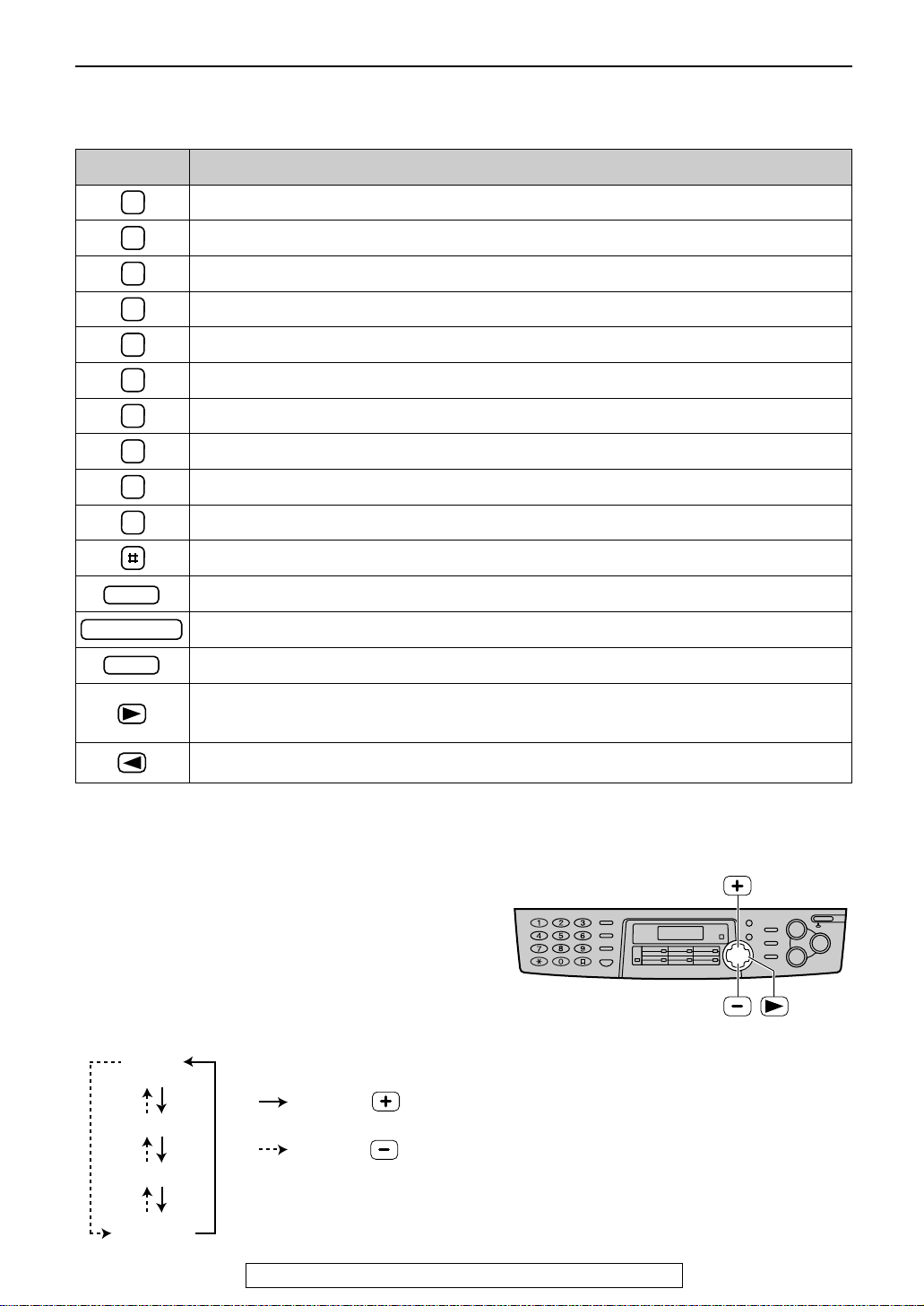
0 ( ) < > ! " # $ % & ¥ ? @ ^ ’ ®
19
Setup
For fax advantage assistance, call 1-800-435-7329.
FLASH
HANDSET/MUTE
STOP
1
2
3
4
5
6
7
8
9
0
Keys Characters
Hyphen button (To insert a hyphen.)
Insert button (To insert one character or one space.)
Delete button (To delete a character.)
" key (To move the cursor to the left.)
' key (To move the cursor to the right.)
To enter another character using the same number key, move the cursor to the next space.
1 [ ] { } + – / = , . _ ` : ; ? |
A B C a b c 2
D E F d e f 3
G H I g h i 4
J K L j k l 5
M N O m n o 6
P Q R S p q r s 7
T U V t u v 8
W X Y Z w x y z 9
To select characters with the dial keypad
Pressing the dial keys will select a character as shown below.
To select characters using + or -
Instead of pressing the dial keys, you can select characters using + or -.
1.
Press + or -
until the desired character is
displayed.
2. Press ) to move the cursor to the next space.
●
The character displayed in step 1 is inserted.
3. Return to step 1 to enter the next character.
Display order of characters
Capital
alphabet
Lower case
alphabet
Number
Symbol
: Pressing
: Pressing
To change capital or lower case letter.
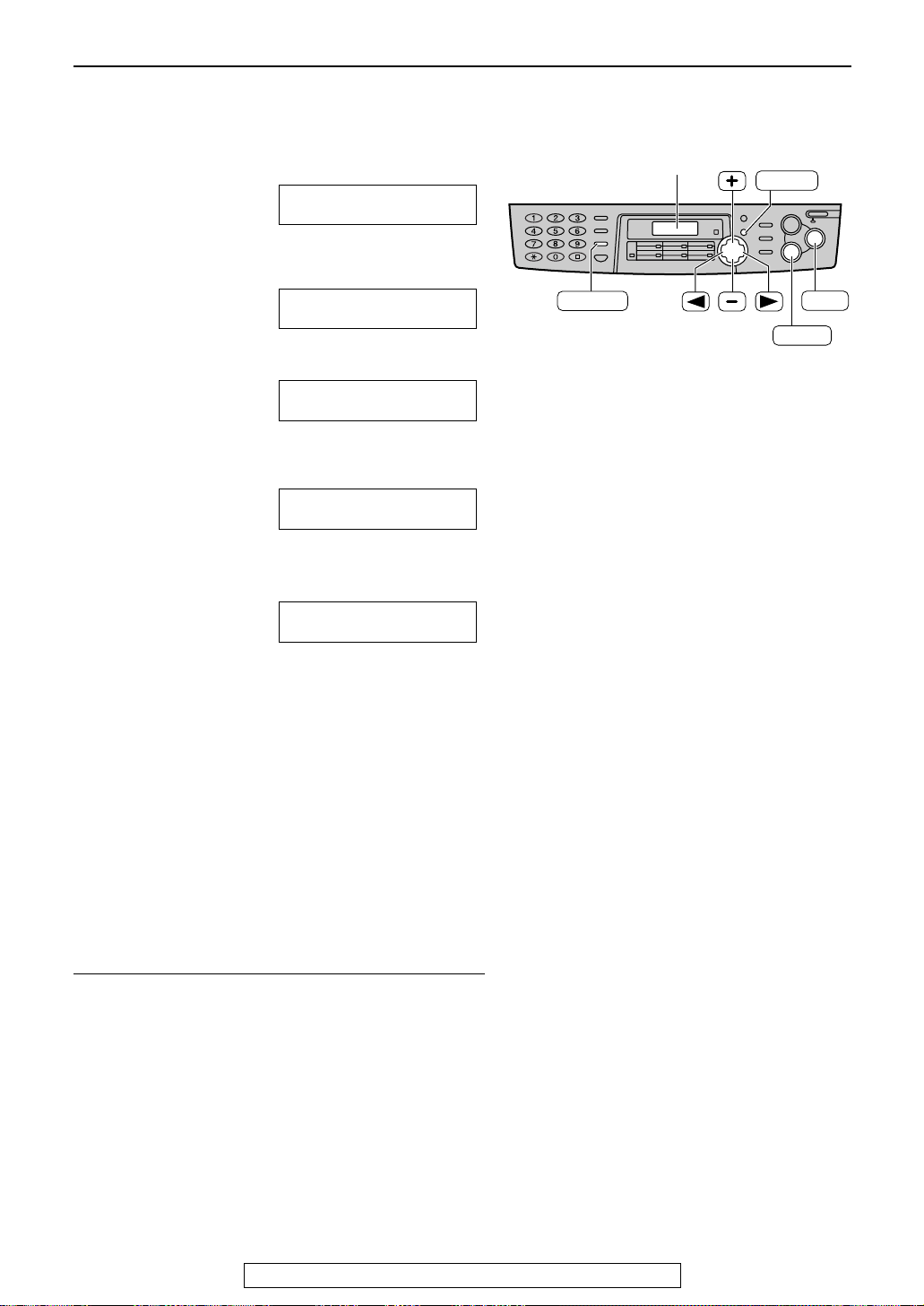
20
Setup
For fax advantage assistance, call 1-800-435-7329.
Setting your facsimile telephone number
1
Press p.
Display:
2
Press ( or ) until the following is
displayed.
3
Press w.
4
Enter your facsimile telephone number, up to
20 digits, using the dial keypad.
Example:
5
Press w.
●
The next feature will be displayed.
6
Press p.
SENDING REPORT
MODE=ERROR [±]
NO.=1234567
NO.=
YOUR FAX NO.
PRESS SET
SYSTEM SET UP
PRESS NAVI.[I H]
STOP
SET
MENU
Display
(Hyphen)
FLASH
(Delete)
Note:
●
You can enter your facsimile telephone number by
pressing + or - in step 4. In this case, press
) to move the cursor.
●
The * button replaces the digit with a “+” and the
# button replaces it with a space.
Example (using the dial keypad): +234 5678
Press *234#5678.
●
To enter a hyphen in a telephone number, press
k.
To correct a mistake
●
Press ( or ) to move the cursor to the incorrect
number, and make the correction.
To delete a number
●
Move the cursor to the number you want to delete and
press {.
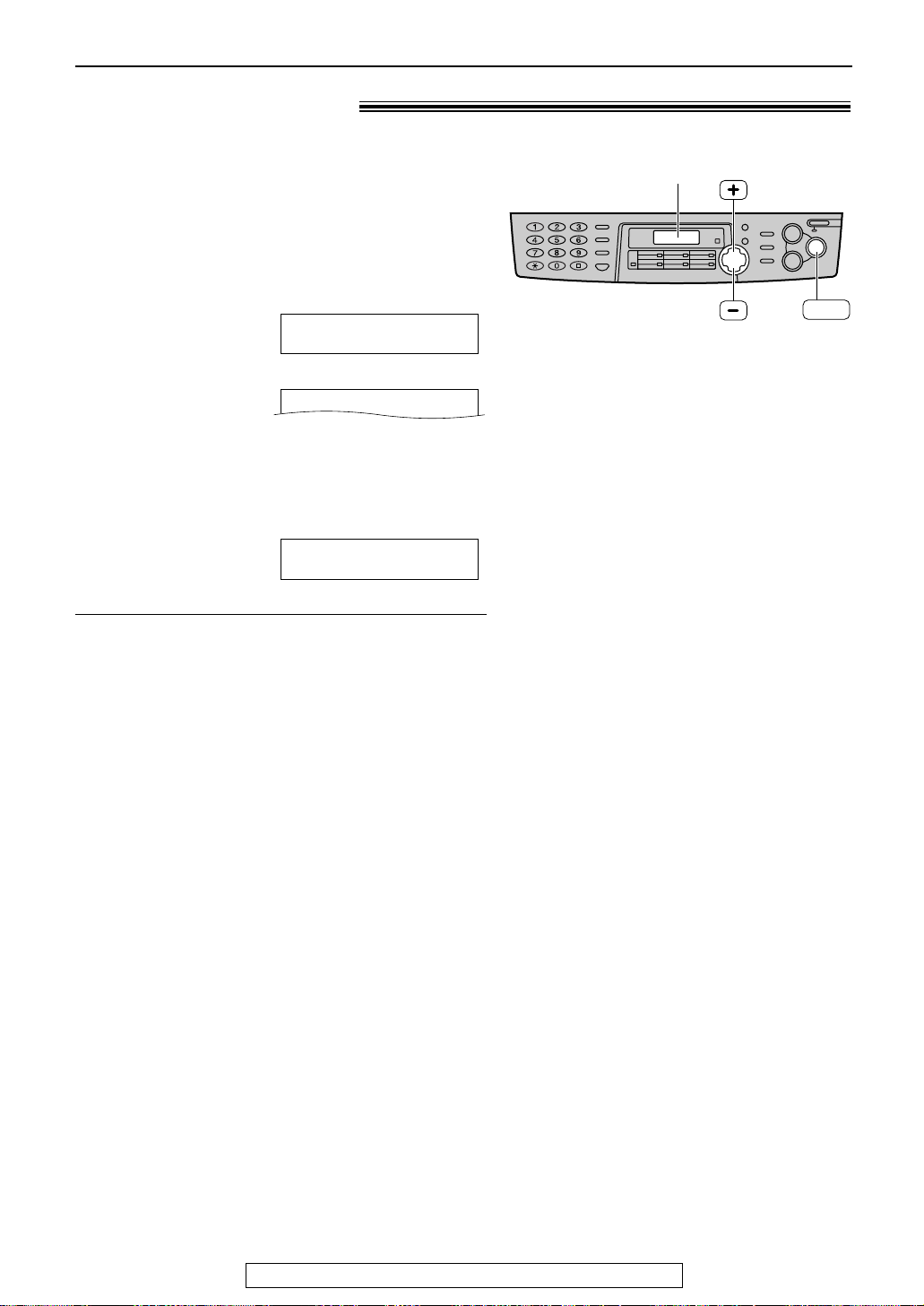
21
Volume
For fax advantage assistance, call 1-800-435-7329.
Adjusting volume!
Ringer volume
4 levels (high/middle/low/off) are available.
While the unit is idle, press + or -.
To turn the ringer off:
1. Press - repeatedly until the following is
displayed.
Display:
2. Press w.
●
To turn the ringer back on, press +.
While the ringer volume is set to off:
When a call is received, the unit will not ring and
will display the following.
INCOMING CALL
RINGER OFF
RINGER OFF= OK?
YES:SET/NO:STOP
SET
Display
Ringer pattern
●
You can select one of three ringer patterns. Change the
setting (feature #17 on page 57). The ringer pattern
you selected will sound when the unit receives a call.
Handset receiver volume
5 levels (high to low) are available.
While using the handset, press + or -
Monitor volume
8 levels (high to low) are available.
While using the monitor, press + or -.
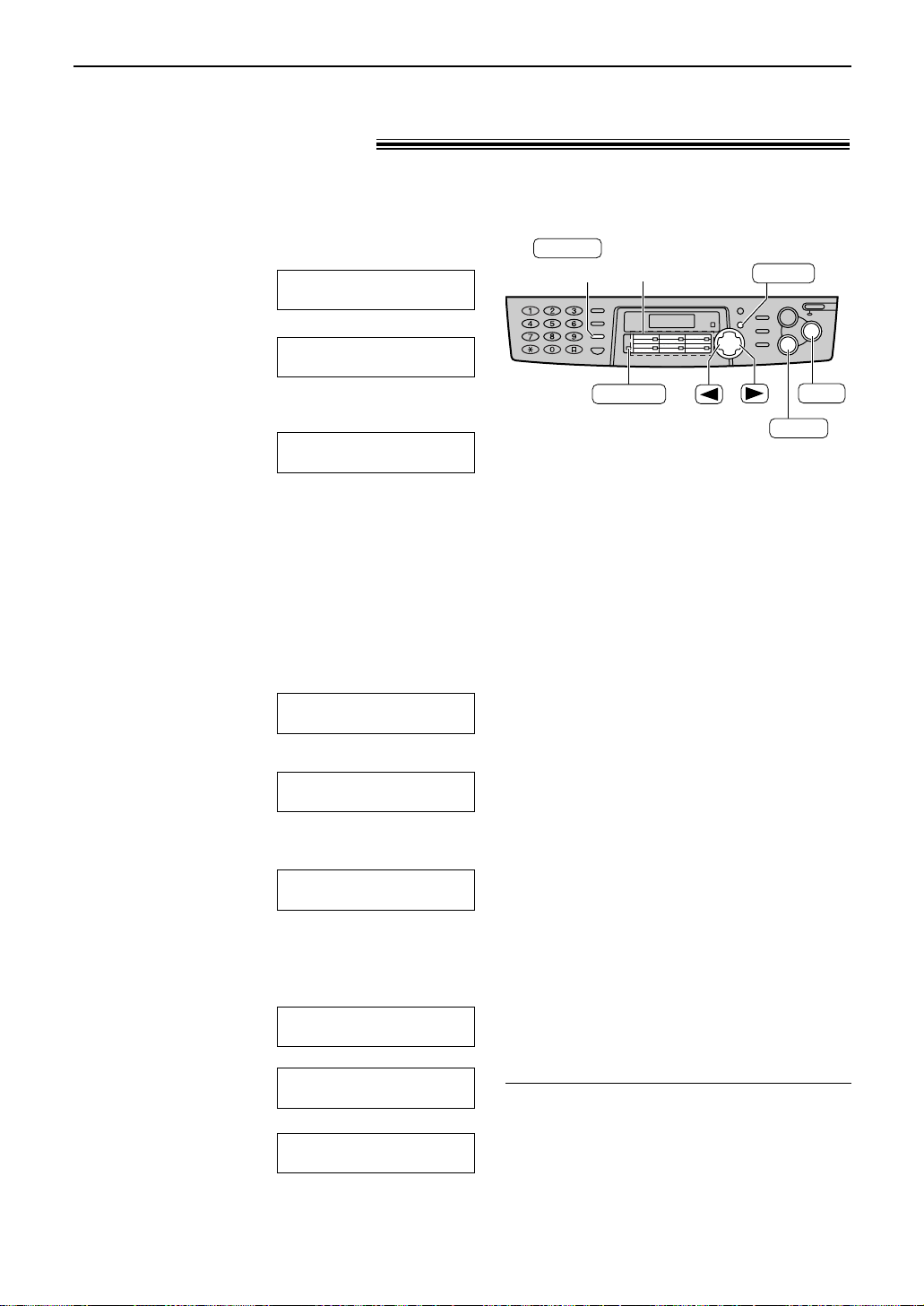
22
For rapid access to frequently dialed numbers, the unit provides 12 entries for one-touch dial.
●
Stations 1 to 3 can be used alternatively as broadcast keys (p. 34).
1
Press p repeatedly until the following
is displayed.
Display:
/
2
For stations 1–3:
Press one of the station keys.
Example:
Press w to go to the next prompt.
For stations 4–6:
Press one of the station keys.
For stations 7–12:
Press o, then press one of the station
keys.
3
Enter the name, up to 10 characters (see
page 19 for instructions).
Example:
4
Press w.
Example:
5
Enter the telephone number, up to 30 digits,
using the dial keypad.
Example:
●
If you want to enter a hyphen, press
k.
6
Press w.
!
/
●
To program other entries, repeat steps 2 to 6.
7
Press { to exit the program.
DIRECTORY SET
PRESS NAVI.[
IH
]
DIRECTORY SET
PRESS STATION OR
REGISTERED
<S01>
=1114497
<S01>
=
NAME
=John
STORE:PRESS SET
STATION 1
DIAL MODE [±]
DIRECTORY SET
PRESS NAVI.[
IH
]
DIRECTORY SET
PRESS STATION OR
Helpful hint:
●
You can confirm the stored entries on the
telephone number list (p. 75).
Note:
●
A hyphen or a space entered in a telephone
number counts as two digits.
To correct a mistake
●
Press ( or ) to move the cursor to the
incorrect character/number, and then make
the correction.
To delete a character/number
●
Move the cursor to the character/number you
want to delete, and press {.
Storing names and telephone numbers
into one-touch dial!
Station keys
(Delete)
STOP
SET
MENU
(Hyphen)
FLASH
LOWER
Automatic Dialing
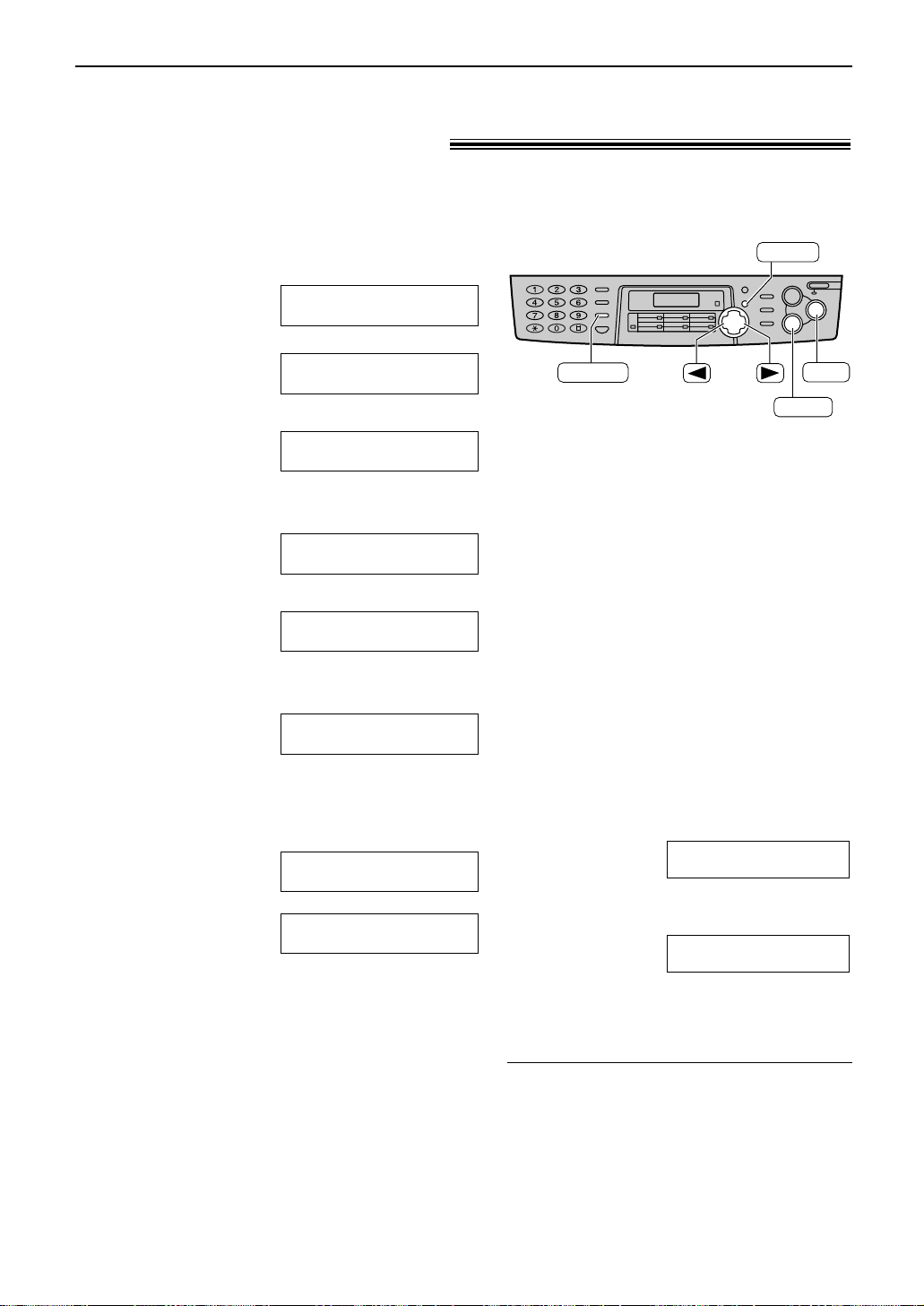
23
Automatic Dialing
Storing names and telephone numbers
into navigator directory!
For rapid access to frequently dialed numbers, the unit provides the navigator directory
(100 entries).
(Delete)
STOP
SET
MENU
(Hyphen)
FLASH
Note:
●
When the following is displayed in step 6, you
can store only 5 more entries.
Display:
●
If there is no space to store new entries, the
following is displayed in step 6.
Erase unnecessary entries (p. 24).
●
A hyphen or a space entered in a telephone
number counts as two digits.
REGISTERED
DIRECTORY FULL
REGISTERED
SPACE= 5 DIRS.
Helpful hint:
●
For your convenience, HELP-FAX (1-800-435-7329)
has been pre-programmed.
If you cannot solve a problem after trying the help
function (p. 8), call using this entry (p. 25).
If unnecessary, you can erase it (p. 24).
●
You can confirm the stored entries on the telephone
number list (p. 75).
1
Press p repeatedly until the following
is displayed.
Display:
/
2
Press ( or ).
3
Enter the name, up to 10 characters (see
page 19 for instructions).
Example:
4
Press w.
5
Enter the telephone number, up to 30 digits,
using the dial keypad.
Example:
●
If you want to enter a hyphen, press
k.
6
Press w.
!
●
To program other entries, repeat steps 3 to 6.
7
Press p to exit the program.
NAME=
STORE:PRESS SET
REGISTERED
NO.=5552233
NO.=
NAME=Alice
STORE:PRESS SET
NAME=
STORE:PRESS SET
DIRECTORY SET
PRESS NAVI.[
I H
]
DIRECTORY SET
PRESS STATION OR
To correct a mistake
●
Press ( or ) to move the cursor to the
incorrect character/number, and then make
the correction.
To delete a character/number
●
Move the cursor to the character/number you
want to delete, and press {.
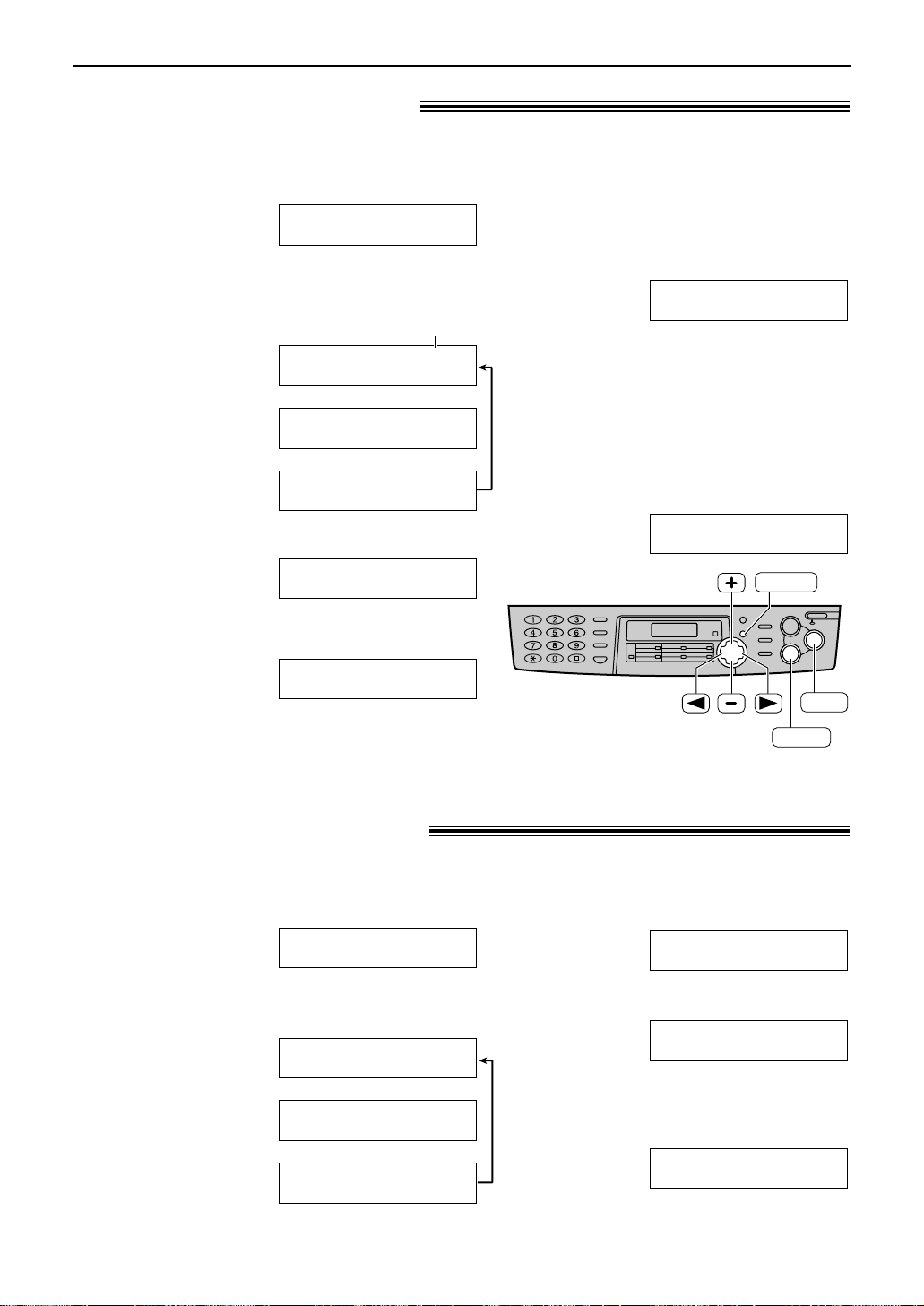
24
Automatic Dialing
STOP
SET
MENU
1
Press ( or ).
Display:
2
Press + or - until the desired entry is
displayed.
Example:
!
!
3
Press p.
Example:
4
Press * to select “EDIT”.
Example:
●
If you do not need to edit the name, skip to
step 6.
NAME=Mary
STORE:PRESS SET
NAME=Mary
EDIT=? DELETE=#
Mary <S02>
SEND:PRESS SET
Mary <S02>
EDIT:PRESS MENU
Mary <S02>
0123456
DIRECTORY [+ -]
1
Press ( or ).
Display:
2
Press + or - until the desired entry is
displayed.
Example:
!
!
Peter
SEND:PRESS SET
Peter
EDIT:PRESS MENU
Peter
9876543
DIRECTORY [+ -]
5
Edit the name (see page 19 for
instructions).
6
Press w.
Example:
●
If you do not need to edit the
telephone number, skip to step 8.
7
Edit the telephone number. For
further details, see page 23.
8
Press w.
REGISTERED
<S02>=0123456
You can erase an entry stored in one-touch dial and navigator directory.
Editing a stored entry!
You can edit a name or number that is stored in one-touch dial and navigator directory.
3
Press p.
Example:
4
Press # to select “DELETE”.
●
To cancel erasing, press {.
5
Press w.
●
The stored name and number are
erased.
DELETED
DELETE OK?
YES:SET/NO:STOP
NAME=Peter
EDIT=? DELETE=#
Station key number
for one-touch dial
Erasing a stored entry!
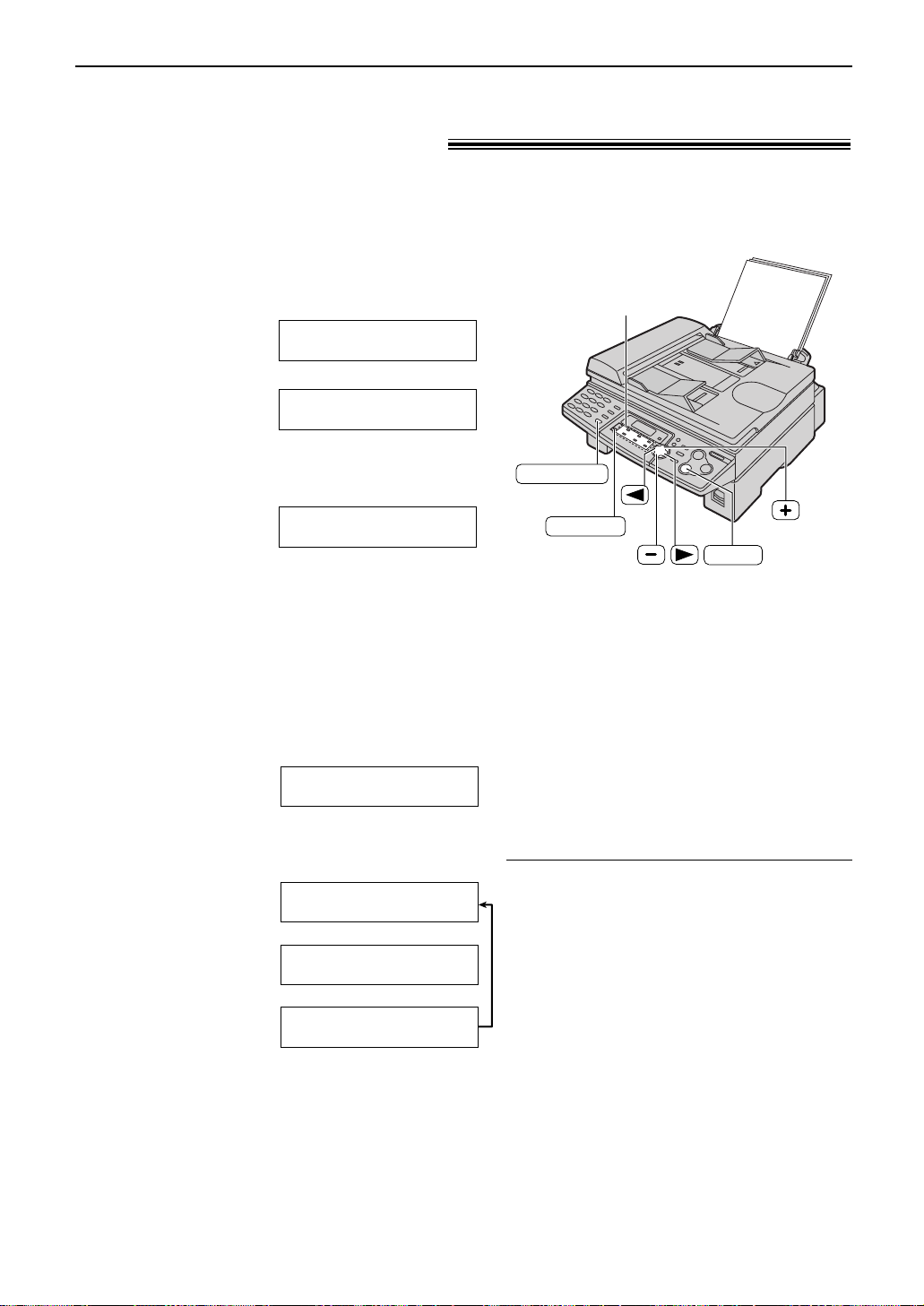
25
Automatic Dialing
Making a phone call using one-touch dial
and navigator directory!
Before using this feature, program the desired names and telephone numbers into one-touch dial
and navigator directory (p. 22, 23).
Using one-touch dial
Station keys
STOP
MONITOR
LOWER
1
Press q or lift the handset.
Display:
/
2
For stations 1–6:
Press the desired station key.
Example:
For stations 7–12:
Press o, then press the desired
station key.
●
The unit will start dialing automatically.
TEL=<John>
TEL=
PRESS NAVI.[
I H
]
TEL=
PRESS STATION OR
Using the directory
1
Press ( or ).
Display:
2
Press + or - until the desired entry is
displayed.
Example:
!
!
●
If the desired name has not been stored,
press { and dial the number
manually.
3
Press q or lift the handset.
●
The unit will start dialing automatically.
Lisa
SEND:PRESS SET
Lisa
EDIT:PRESS MENU
Lisa
2233445
DIRECTORY [+ -]
To search for a name by initial
Example: “Lisa”
1. Press ( or ).
2. Press + or - to enter the directory.
3. Press 5 repeatedly until any name with the
initial “L” is displayed (see the character
table on page 19).
●
To search for symbols (not letters or
numbers), press *.
4. Press + until “Lisa” is displayed.
●
To stop the search, press {.
●
To make a call, press q or lift
the handset.
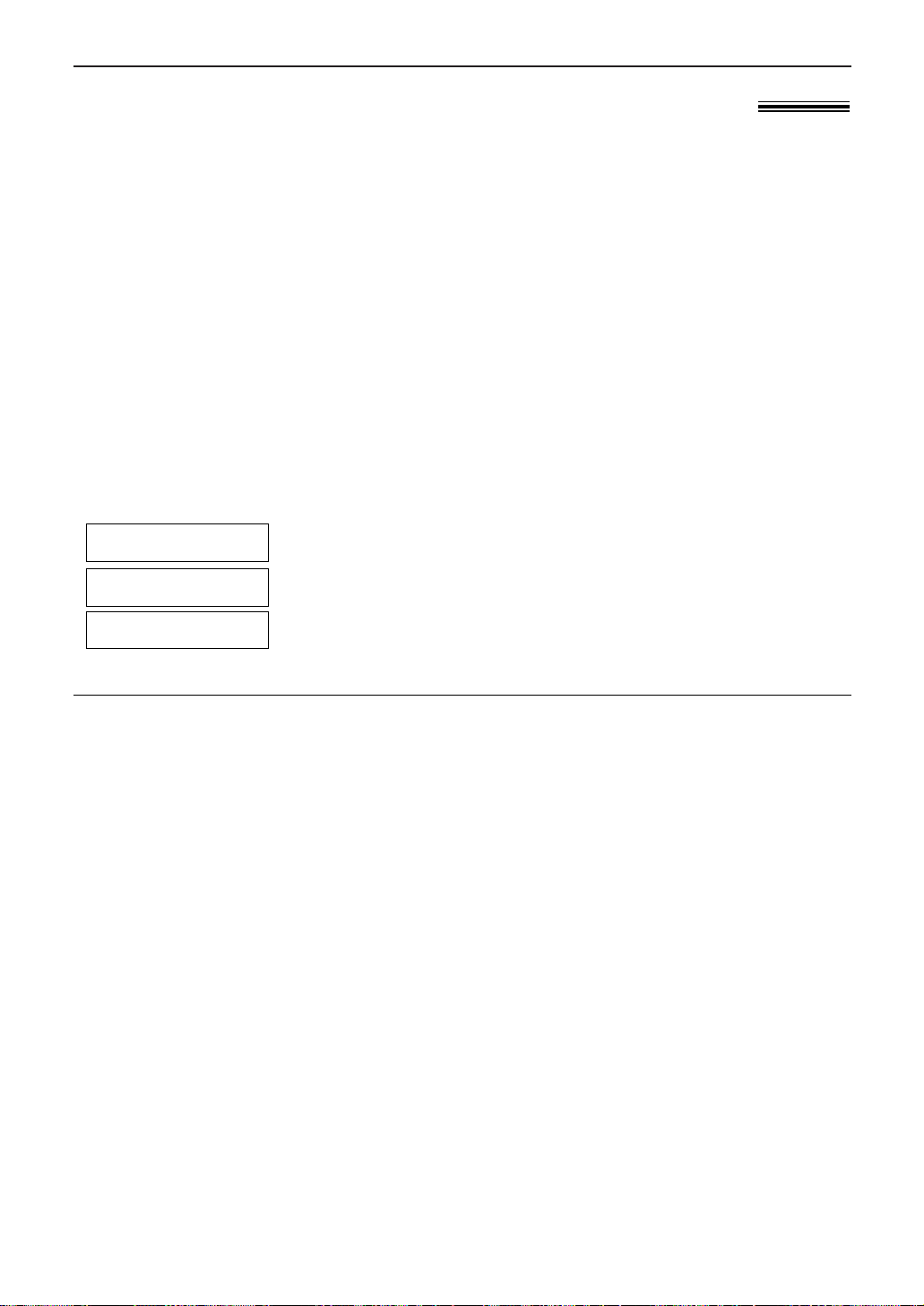
Caller ID
26
Caller ID service from your phone company!
This unit is compatible with the Caller ID service offered by your local telephone
company. To use this feature, you must subscribe to the Caller ID service.
How Caller ID is displayed
Change the FAX ring setting (feature #06 on page 56) to 2 or more rings beforehand.
Note:
●
If the unit is connected to a PBX (Private Branch Exchange) system, you may not receive the caller
information. Consult your PBX supplier.
●
If the unit cannot receive caller information, the following will be displayed.
The caller dialed from an area which does not provide Caller ID service.
The caller requested not to send caller information.
The caller made a long distance call.
LONG DISTANCE
PRIVATE CALLER
OUT OF AREA
The calling party’s name or telephone number will be displayed after the first ring.
You then have the option of whether or not to answer the call depending on the caller.
The unit will automatically store the caller information (name, telephone number and the time of
the call). You can view the caller information (see the next page) and print the caller ID list
(p. 75).
To confirm caller information using the Caller ID list
The unit will store information for the most recent 30 callers.
— To print manually, see page 75.
— To print automatically after every 30 new calls, activate feature #26 (p. 59).
