Page 1
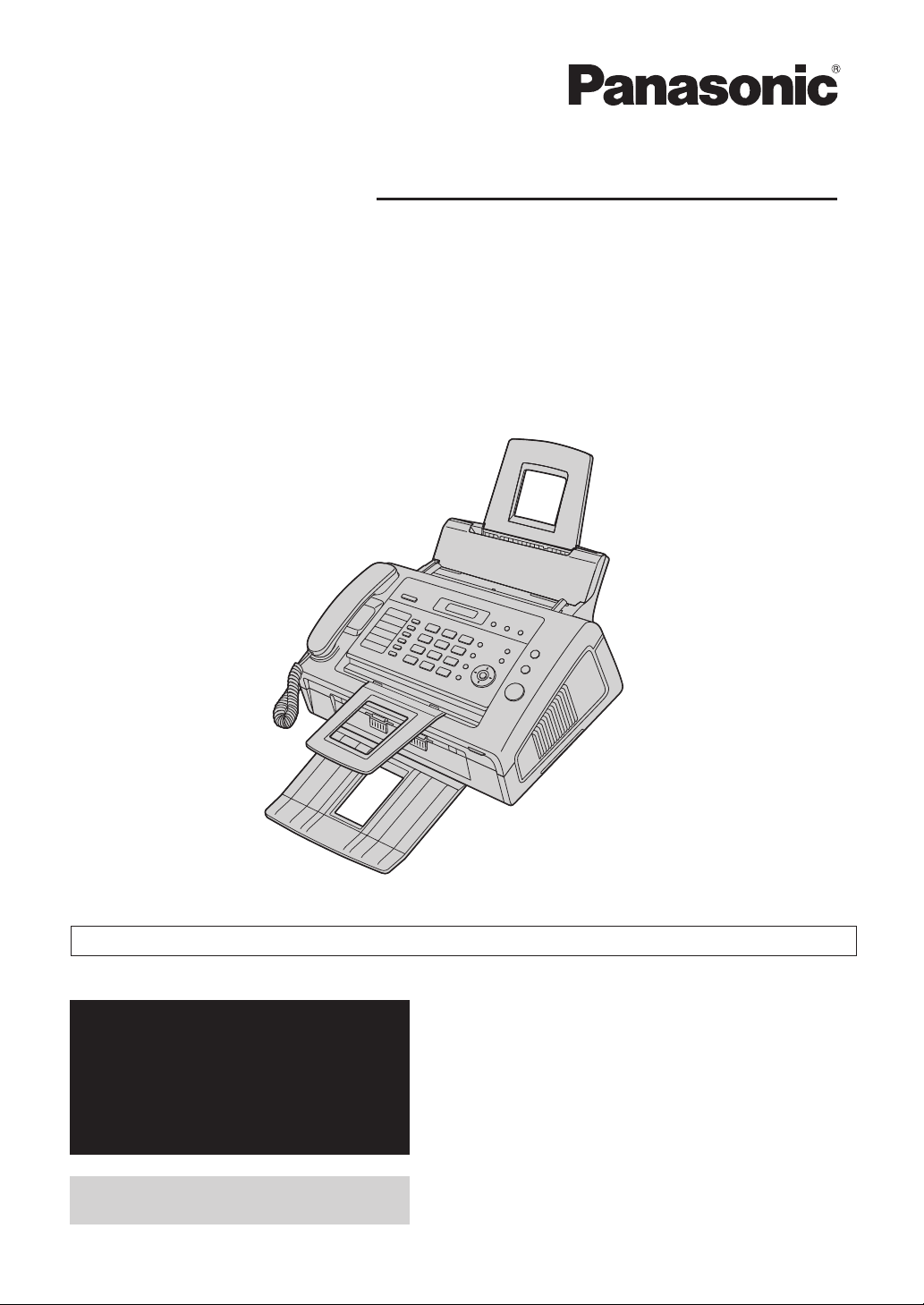
Operating Instructions
Compact Laser Fax
Model No. KX-FL421
For hearing or speech impaired TTY users, TTY: 1-877-833-8855
For support:
(for customers in the U.S.A. or
Puerto Rico)
— VISIT
www.panasonic.com/help
— E-MAIL
www.panasonic.com/contactinfo
Please register your product:
http://www.panasonic.com/prodreg
Please read these operating instructions
before using the unit and save for future
reference.
This unit is compatible with Caller ID.
Subscription to the appropriate service
through your service provider/telephone
company is required.
Page 2
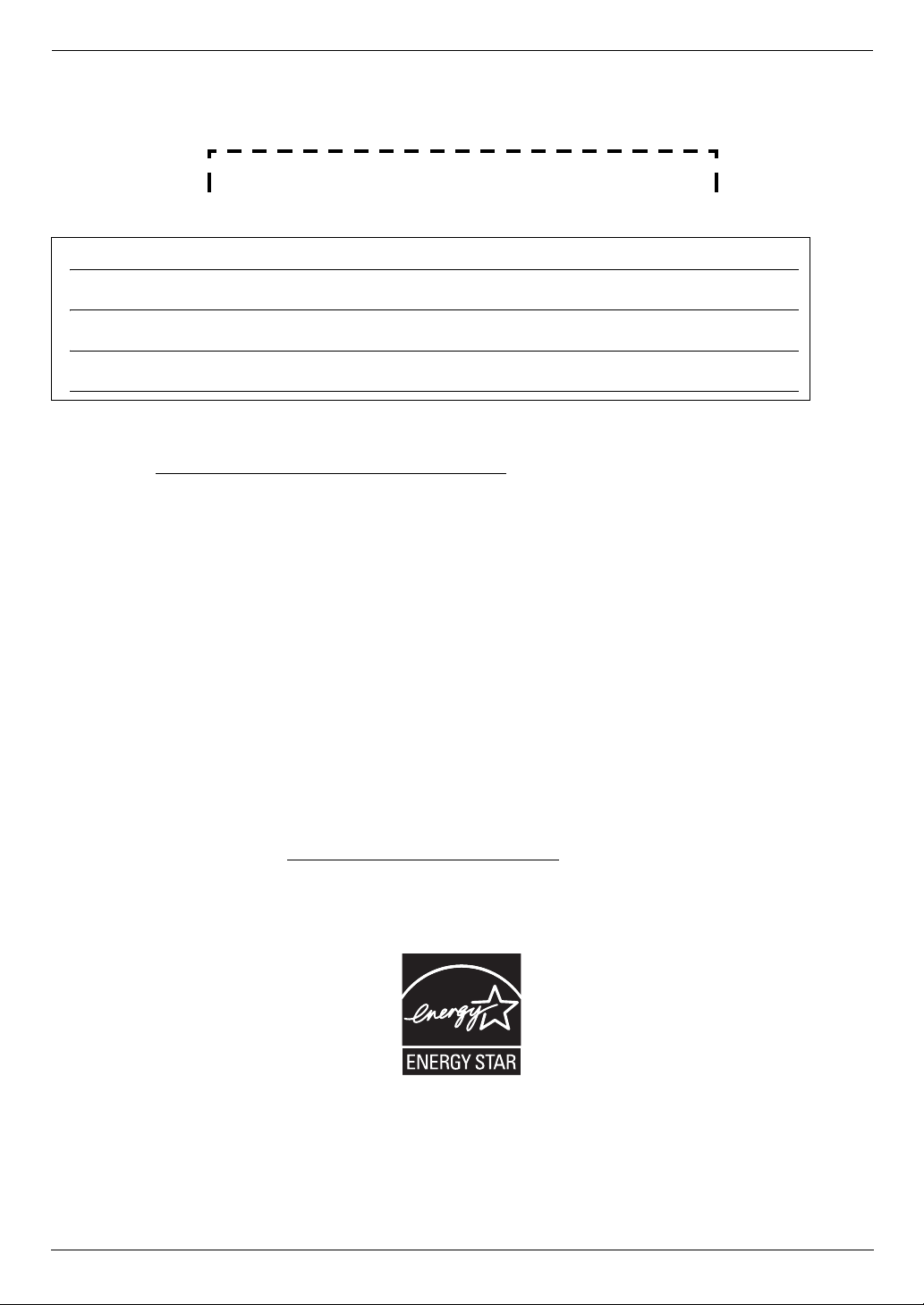
Thank you for purchasing a Panasonic fax machine.
Things you should keep a record of
Attach your sales receipt here.
For your future reference
Date of purchase
Serial number (found on the rear of the unit)
Retailer’s/Dealer’s name and address
Retailer’s/Dealer’s telephone number
Caution:
L This product contains a CR Coin Cell Lithium Battery which contains Perchlorate Material - special handling may
apply. See www.dtsc.ca.gov/hazardouswaste/perchlorate
L The Telephone Consumer Protection Act of 1991 makes it unlawful for any person to use a computer or other
electronic device, including fax machines, to send any message unless such message clearly contains in a margin
at the top or bottom of each transmitted page or on the first page of the transmission, the date and time it is sent
and an identification of the business or other entity, or other individual sending the message and the telephone
number of the sending machine or such business, other entity, or individual. (The telephone number provided may
not be a 900 number or any other number for which charges exceed local or long-distance transmission charges.)
In order to program this information into your fax machine, you should complete the instructions on page 21 to
page 24.
L Do not rub or use an eraser on the printed side of recording paper, as the print may smear.
Notice for product disposal, transfer, or return:
L This product can store your private/confidential information. To protect your privacy/confidentiality, we recommend
that you erase the information such as phonebook (or caller information) from the memory before you dispose of,
transfer or return the product.
Environment:
L Panasonic’s strategic direction incorporates concern for the environment into all aspects of the product life cycle,
from product development to energy saving designs; from greater product reusability to waste-conscious
packaging practices.
For U.S.A. only: Please visit www.panasonic.com/environmental
ENERGY STAR:
L As an ENERGY STAR
for energy efficiency. ENERGY STAR is a U.S. registered mark.
Copyright:
L This material is copyrighted by Panasonic System Networks Co., Ltd., and may be reproduced for internal use
only. All other reproduction, in whole or in part, is prohibited without the written consent of Panasonic System
Networks Co., Ltd.
®
Partner, Panasonic has determined that this product meets the ENERGY STAR guidelines
for more information.
© Panasonic System Networks Co., Ltd. 2010
2
Page 3
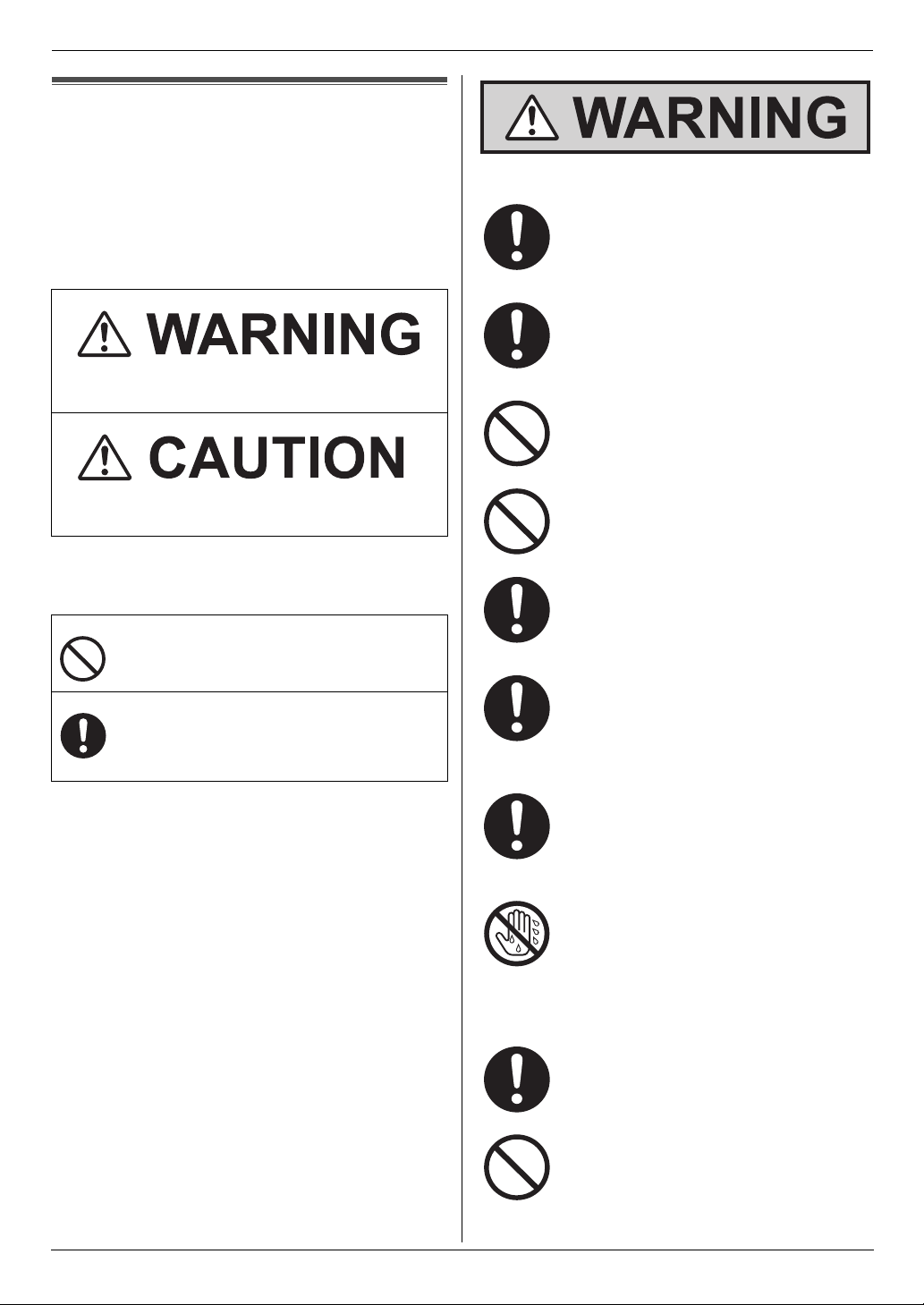
Important Information1For assistance, please visit http://ww w.panasonic.com/helpImportant safety instructions
For your safety
To prevent severe injury and loss of life/property, read
this section carefully before using the unit to ensure
proper and safe operation of your unit.
L The following symbols are used to classify and
describe the level of hazard and injury caused
when the denotation is disregarded and
improper use is performed.
Denotes a potential hazard that could result in
serious injury or death.
Important Information
Power and ground connection
Use only the power source marked on the
unit. If you are not sure of the type of power
supplied to your home, consult your
retailer/dealer or local power company.
For safety purposes this unit is equipped
with a grounded plug. If you do not have this
type of outlet, please have one installed. Do
not defeat this safety feature by tampering
with the plug.
Do not place objects on the power cord.
Install the unit where no one can step or trip
on the cord.
Denotes hazards that could result in minor injury or
damage to the unit.
L The following symbols are used to classify and
describe the type of instructions to be observed.
This type of symbol is used to alert users
to a specific operating procedure that
must not be performed.
This type of symbol is used to alert users
to a specific operating procedure that
must be emphasized in order to operate
the unit safely.
Do not overload power outlets and
extension cords. This can result in the risk of
fire or electric shock.
Completely insert the AC adaptor/power
plug into the power outlet. Failure to do so
may cause electric shock and/or excessive
heat resulting in a fire.
Regularly remove any dust, etc. from the AC
adaptor/power plug by pulling it from the
power outlet, then wiping with a dry cloth.
Accumulated dust may cause an insulation
defect from moisture, etc. resulting in a fire.
Unplug this unit from power outlets if it emits
smoke, an abnormal smell or makes
unusual noise. These conditions can cause
fire or electric shock. Confirm that smoke
has stopped and contact an authorized
service center.
Never touch the plug with wet hands. There
is a danger of electric shock.
Installation
Place the unit securely on a stable, level
surface. Serious damage and/or injury may
result if the unit falls.
To prevent the risk of fire or electrical shock,
do not expose this product to rain or any
type of moisture.
For assistance, please visit http://www.panasonic.com/help
3
Page 4
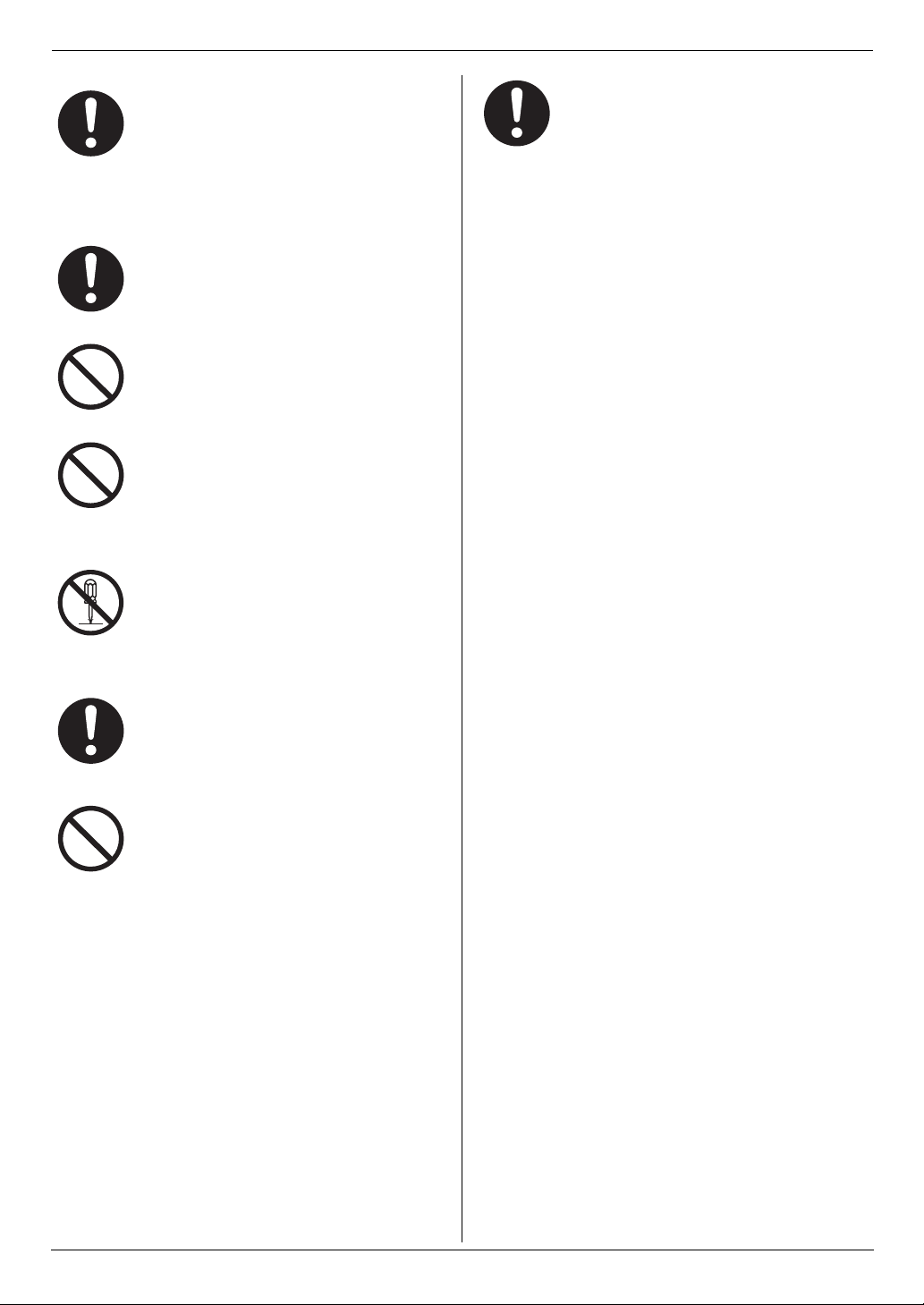
Important Information
Make sure that the unit is installed in a well
ventilated room so as not to increase
density of ozone in the air. Since ozone is
heavier than air, it is recommended that air
at floor level be ventilated.
Operating safeguards
Unplug this unit from power outlets before
cleaning. Do not use liquid or aerosol
cleaners.
Do not cover slots and openings on the unit.
They are provided for ventilation and
protection against overheating. Never place
the unit near radiators, or in a place where
proper ventilation is not provided.
Never push any objects through slots in this
unit. This may result in the risk of fire or
electric shock. Never spill any liquid on the
unit.
To reduce the risk of electric shock, do not
disassemble this unit. Take the unit to an
authorized service center when service is
required. Opening or removing covers may
expose you to dangerous voltage or other
risks. Incorrect reassembly can cause
electric shock when the unit is subsequently
used.
Unplug this unit from power outlets and refer
servicing to an authorized service center
when any of the following conditions occur:
L If the power cord is damaged or frayed.
L If the unit has been exposed to rain or
water, or liquid has been spilled into the
unit. Do not use a microwave oven to
speed up the drying process of any
parts of the unit to avoid permanent
damage.
L If the unit does not work normally by
following the operating instructions.
Adjust only controls covered by the
operating instructions. Improper
adjustment may require extensive work
by an authorized service center.
L If the unit has been dropped or
physically damaged.
L If the unit exhibits a distinct change in
performance.
Follow all warnings and instructions marked
on this unit.
Do not spill liquids (detergents, cleansers,
etc.) onto the telephone line cord plug, or
allow it to become wet at all. This may cause
a fire. If the telephone line cord plug
becomes wet, immediately pull it from the
telephone wall jack, and do not use.
4
For assistance, please visit http://www.panasonic.com/help
Page 5
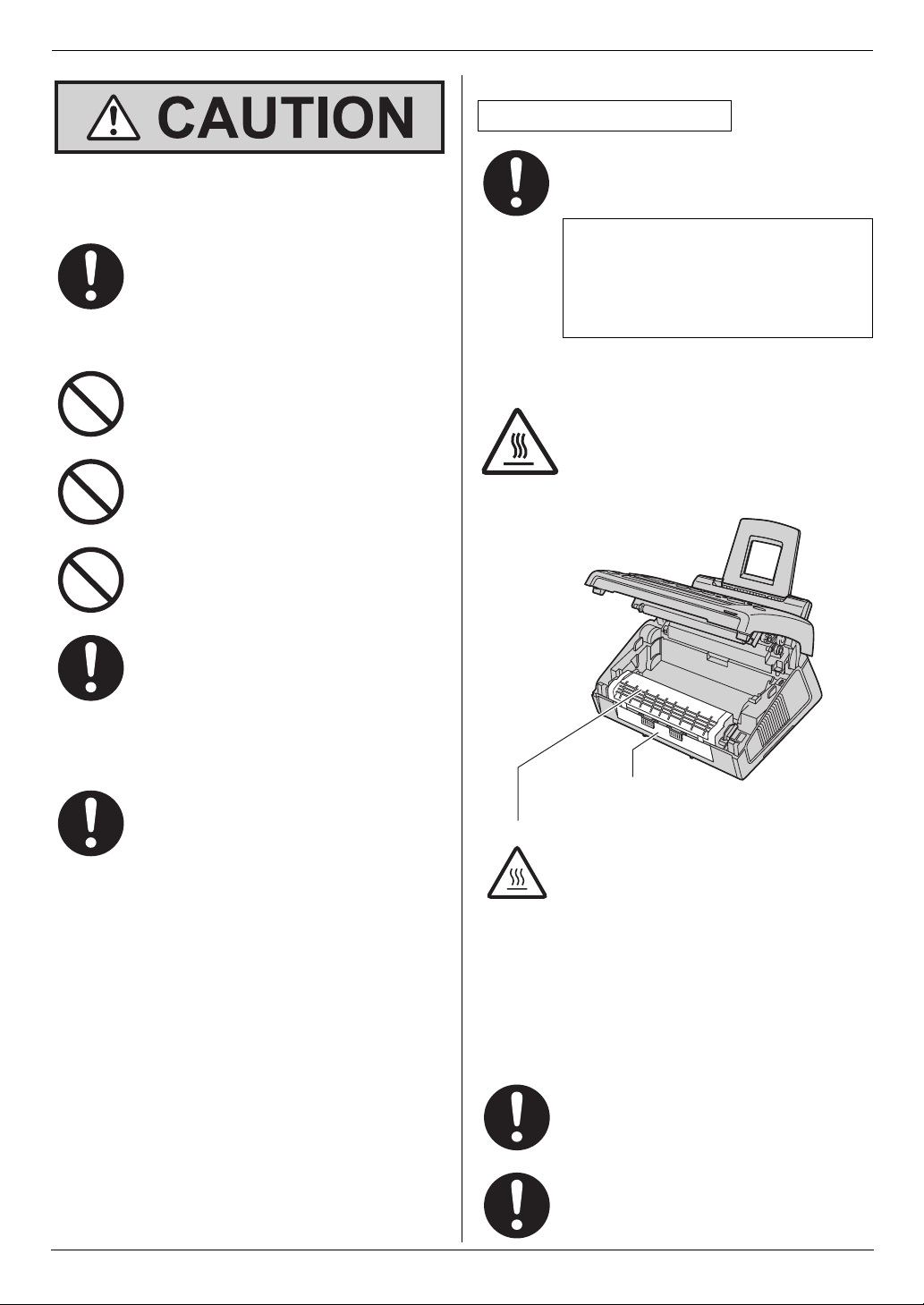
LED light
CLASS 1 LED PRODUCT
Important Information
Installation and relocation
After moving the unit from cold areas to
warmer areas, wait approximately 30
minutes before connecting the unit to allow
the unit to adjust to the ambient
temperature. If the unit is connected too
soon after a sudden climate change,
condensation may form inside the unit,
causing malfunction.
Never install telephone wiring during a
lightning storm.
Never install telephone jacks in wet
locations unless the jack is specifically
designed for wet locations.
Never touch uninsulated telephone wires or
terminals unless the telephone line has
been disconnected at the network interface.
Use caution when installing or modifying
telephone lines.
When using the unit, do not look directly at
the CIS’s LED light. Direct eye exposure can
cause eye damage.
CIS’s LED light properties
LED radiation output : Max. 1 mW
Wavelength : Green 520 nm typical
Emission duration : Continuous
Fuser unit
During or immediately after printing, the
fuser unit gets hot. This is normal. Do not
touch the fuser unit.
Laser radiation
The printer of this unit utilizes a laser. Use of
controls or adjustments or performance of
procedures other than those specified
herein may result in hazardous radiation
exposure.
1
Fuser unit
Note:
L The area near the recording paper exit (1) also gets
warm. This is normal.
Toner cartridge
Be careful of the following when you handle the toner
cartridge:
If you ingest any toner, drink several glasses
of water to dilute your stomach contents,
and seek immediate medical treatment.
If any toner comes into contact with your
eyes, flush them thoroughly with water, and
seek medical treatment.
For assistance, please visit http://www.panasonic.com/help
5
Page 6
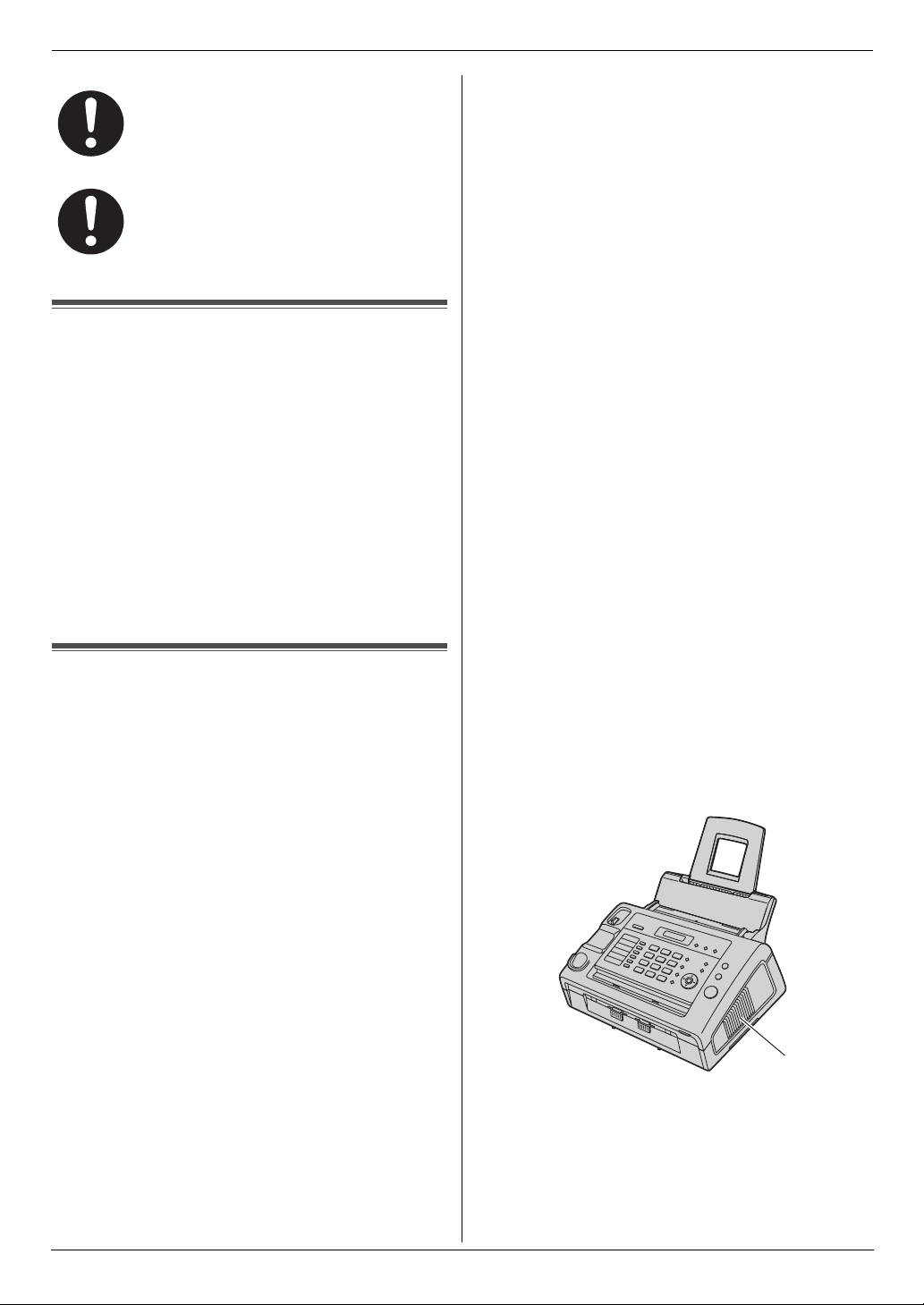
Important Information
If any toner comes into contact with your
skin or clothing, wash the area thoroughly
with cold water, then air dry. Do not use hot
water or hair dryer. If there is skin irritation,
seek immediate medical treatment.
If you inhale any toner, move to an area with
fresh air and consult local medical
personnel.
Important safety instructions
When using this unit, basic safety precautions should
always be followed to reduce the risk of fire, electric
shock, or personal injury.
1. Do not use this unit near water, for example near a
bathtub, wash bowl, kitchen sink, etc.
2. During thunderstorms, avoid using telephones
except cordless types. There may be a remote risk of
an electric shock from lightning.
3. Do not use this unit to report a gas leak, when in the
vicinity of the leak.
SAVE THESE INSTRUCTIONS
For best performance
Toner cartridge and drum unit
L When replacing the toner cartridge or drum unit, do
not allow dust, water, or liquids to come in contact
with the drum. This may affect print quality.
L For optimal performance, genuine Panasonic toner
cartridges and drum units are recommended. We
cannot be responsible for problems that may be
caused by a non-Panasonic toner cartridge or drum
unit:
– Damage to the unit
– Poor print quality
– Improper operation
Toner cartridge
L Do not leave the toner cartridge out of the protection
bag for a long time. It will decrease the toner life.
Drum unit
L Read the instructions on page 13 before you begin
installation of the drum unit. After you have read
them, open the drum unit protection bag. The drum
unit contains a photosensitive drum. Exposing it to
light may damage the drum. Once you have opened
the protection bag:
– Do not expose the drum unit to light for more than
5 minutes.
– Do not touch or scratch the black drum surface.
– Do not place the drum unit near dust or dirt, or in
a high humidity area.
– Do not expose the drum unit to direct sunlight.
L To extend the life of the drum unit, the unit should
never be turned OFF immediately after printing.
Leave the power turned ON for a minimum of 30
minutes after printing.
Location
L To avoid malfunction, do not position the unit near
appliances such as TVs or speakers which generate
an intense magnetic field.
Static electricity
L To prevent static electricity damage to the interface
connectors or other electrical components inside the
unit, touch a grounded metal surface before touching
the components.
Environment
L Keep the unit away from electrical noise generating
devices, such as fluorescent lamps and motors.
L The unit should be kept free from dust, high
temperature and vibration.
L The unit should not be exposed to direct sunlight.
L Do not place heavy objects on top of the unit.
L When you leave the unit unused for a long period of
time, unplug this unit from the power outlet.
L The unit should be kept away from heat sources such
as heaters, kitchen stoves, etc. It should not be
placed in rooms where the temperature is less than
10 °C (50 °F) or greater than 32.5 °C (90.5 °F). Damp
basements should also be avoided.
L In the printing process, heat is used to fuse toner
onto the page. As a result, it is normal for the
machine to produce an odor during and shortly after
printing. Be sure to use this unit in an area with
proper ventilation.
L Do not cover slots or openings on the unit. Inspect
the air circulation vents regularly and remove any
dust build-up with a vacuum cleaner (1).
1
Routine care
L Wipe the outer surface of the unit with a soft cloth. Do
not use benzine, thinner, or any abrasive powder.
6
For assistance, please visit http://www.panasonic.com/help
Page 7
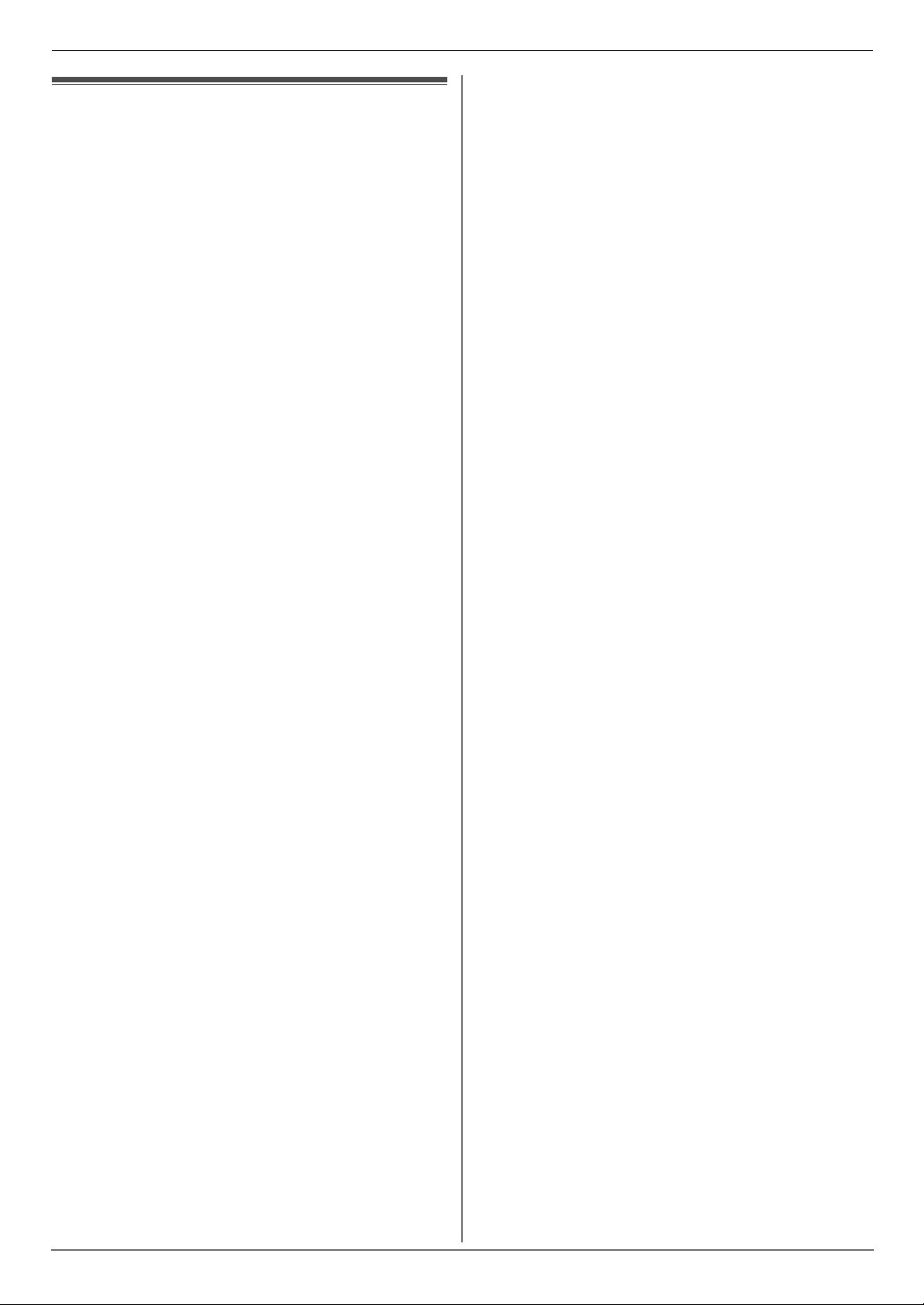
Illegal copies
L It is unlawful to make copies of certain
documents.
Copying certain documents may be illegal in your
country. Penalties of fines and/or imprisonment may
be imposed on those found guilty. The following are
examples of items that may be illegal to copy in your
country.
– Currency
– Bank notes and checks
– Bank and government bonds and securities
– Passports and identification cards
– Copyright material or trademarks without the
consent of the owner
– Postage stamps and other negotiable
instruments
This list is not inclusive and no liability is
assumed for either its completeness or accuracy.
In case of doubt, contact your legal counsel.
Notice:
L Install your machine near a supervised area to
prevent illegal copies from being made.
Important Information
For assistance, please visit http://www.panasonic.com/help
7
Page 8
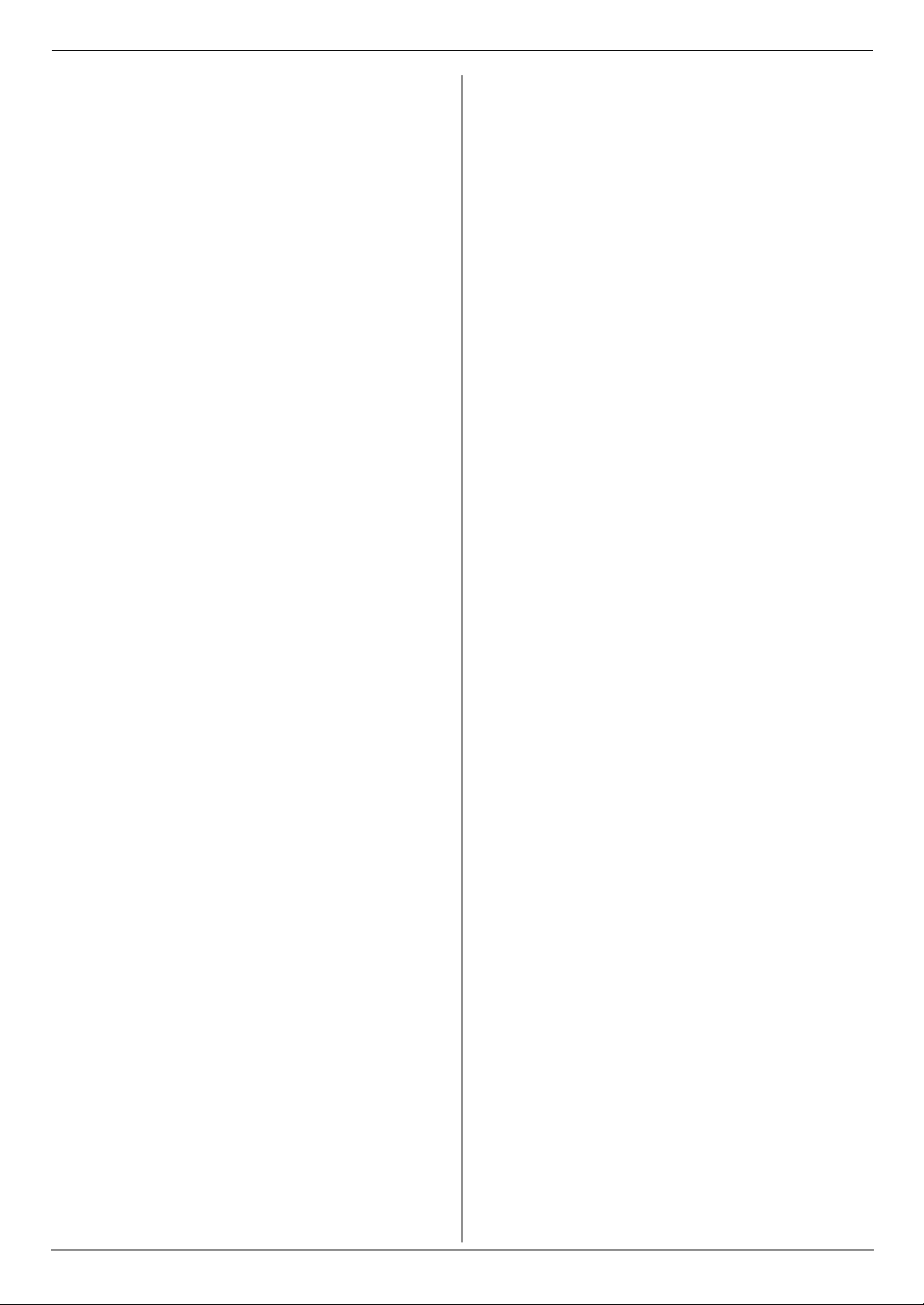
Table of Contents
1. Table of Contents
1. Introduction and Installation
Accessories
1.1 Supplied accessories .................................. 10
1.2 Accessory information ................................. 10
Finding the Controls
1.3 Description of buttons.................................. 11
1.4 Overview ..................................................... 12
Installation
1.5 Toner cartridge and drum unit ..................... 13
1.6 Paper tray .................................................... 15
1.7 Paper stacker............................................... 15
1.8 Document stacker........................................ 16
1.9 Handset cord ............................................... 16
1.10 Recording paper .......................................... 17
2. Preparation
Connections and Setup
2.1 Connections ................................................ 19
2.2 Dialing mode ............................................... 20
Help
2.3 Help function ............................................... 20
Vo lu m e
2.4 Adjusting volume ......................................... 21
Initial Programming
2.5 Date and time .............................................. 21
2.6 Your logo...................................................... 22
2.7 Your fax number .......................................... 24
3. Telephone
Automatic Dialing
3.1 Storing names and telephone numbers into the
phonebook................................................... 25
3.2 Making a phone call using the phonebook .. 25
3.3 Editing a stored item.................................... 25
3.4 Erasing a stored item .................................. 26
3.5 One-touch dial feature................................. 26
Caller ID
3.6 Caller ID service .......................................... 27
3.7 Viewing and calling back using caller
information................................................... 28
3.8 Erasing caller information............................ 28
3.9 Storing caller information into the phonebook /
one-touch dial.............................................. 29
4.8 Junk fax prohibitor (preventing fax reception
from undesired callers).................................36
5. Distinctive Ring
Distinctive Ring
5.1 Distinctive Ring service................................38
5.2 Using two or more phone numbers on a single
telephone line...............................................38
5.3 Using three or more phone numbers on a
single telephone line ....................................38
5.4 Programming the ring pattern assigned for fax
.....................................................................38
6. Copy
Copying
6.1 Making a copy..............................................39
7. Programmable Features
Features Summary
7.1 Programming................................................41
7.2 Basic features ..............................................42
7.3 Advanced features .......................................43
8. Help
Error Messages
8.1 Error messages – Reports ...........................47
8.2 Error messages – Display............................48
Troubleshooting
8.3 When a function does not work....................50
Replacement
8.4 Replacing the toner cartridge and the drum unit
.....................................................................54
9. Paper Jams
Jams
9.1 Recording paper jam....................................58
9.2 Document jams ............................................60
10.Cleaning
Cleaning
10.1 Cleaning the inside of the unit......................62
4. Fax
Sending Faxes
4.1 Sending a fax manually............................... 30
4.2 Document requirements .............................. 31
4.3 Sending a fax using one-touch dial feature and
phonebook................................................... 32
4.4 Broadcast transmission ............................... 32
4.5 Receiving a fax automatically – Auto answer
ON ............................................................... 34
4.6 Receiving a fax manually – Auto answer OFF
.................................................................... 34
4.7 Using the unit with an answering machine .. 35
8
11.General Information
Printed Reports
11.1 Reference lists and reports ..........................64
Specifications
11.2 Specifications ...............................................65
FCC and Other Information
11.3 FCC and Other Information ..........................67
Limited Warranty
11.4 Limited Warranty (United States and Puerto
Rico).............................................................68
Customer Services
11.5 Customer Services directory........................69
Page 9
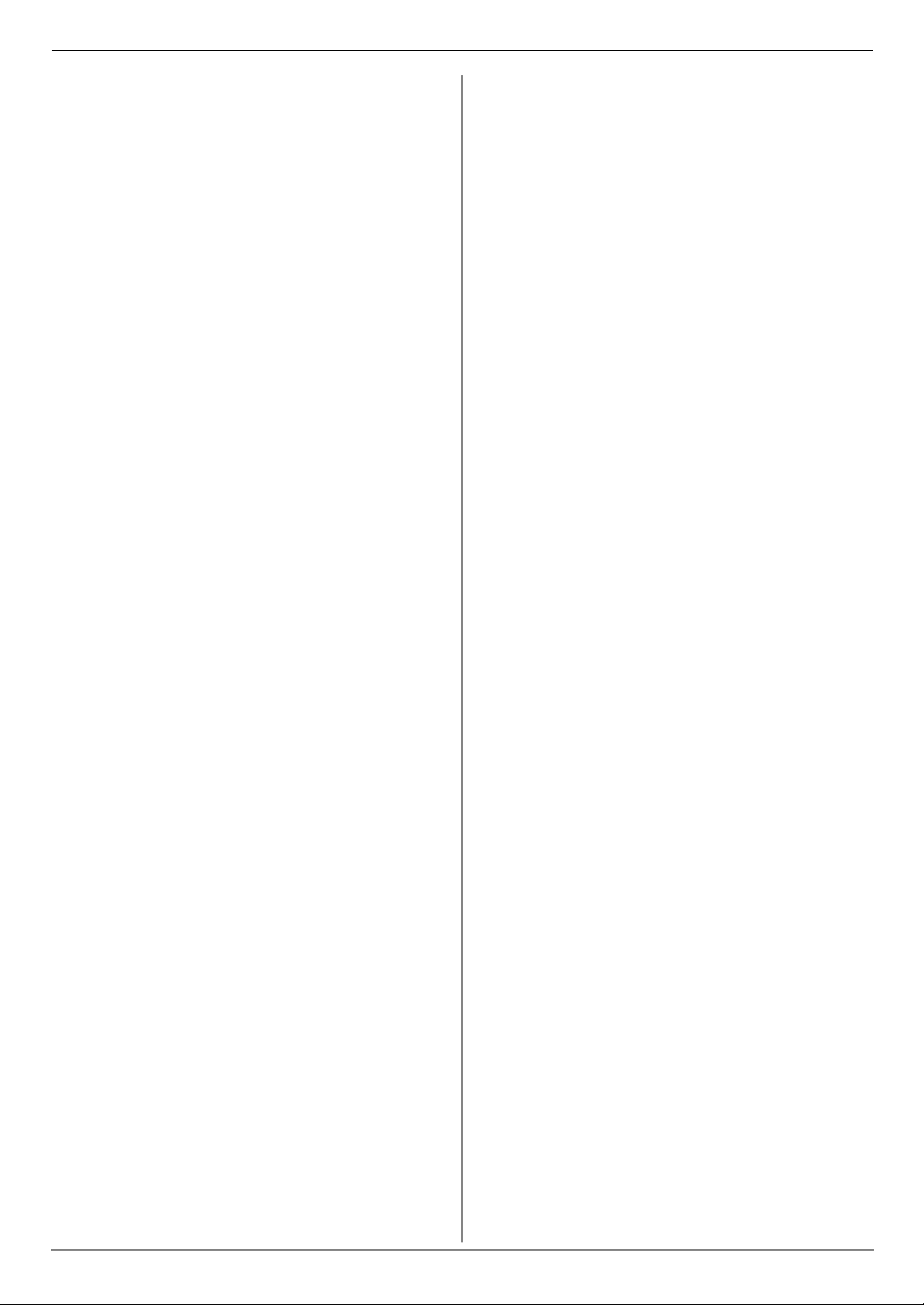
12.Index
12.1 Index........................................................... 70
Table of Contents
9
Page 10
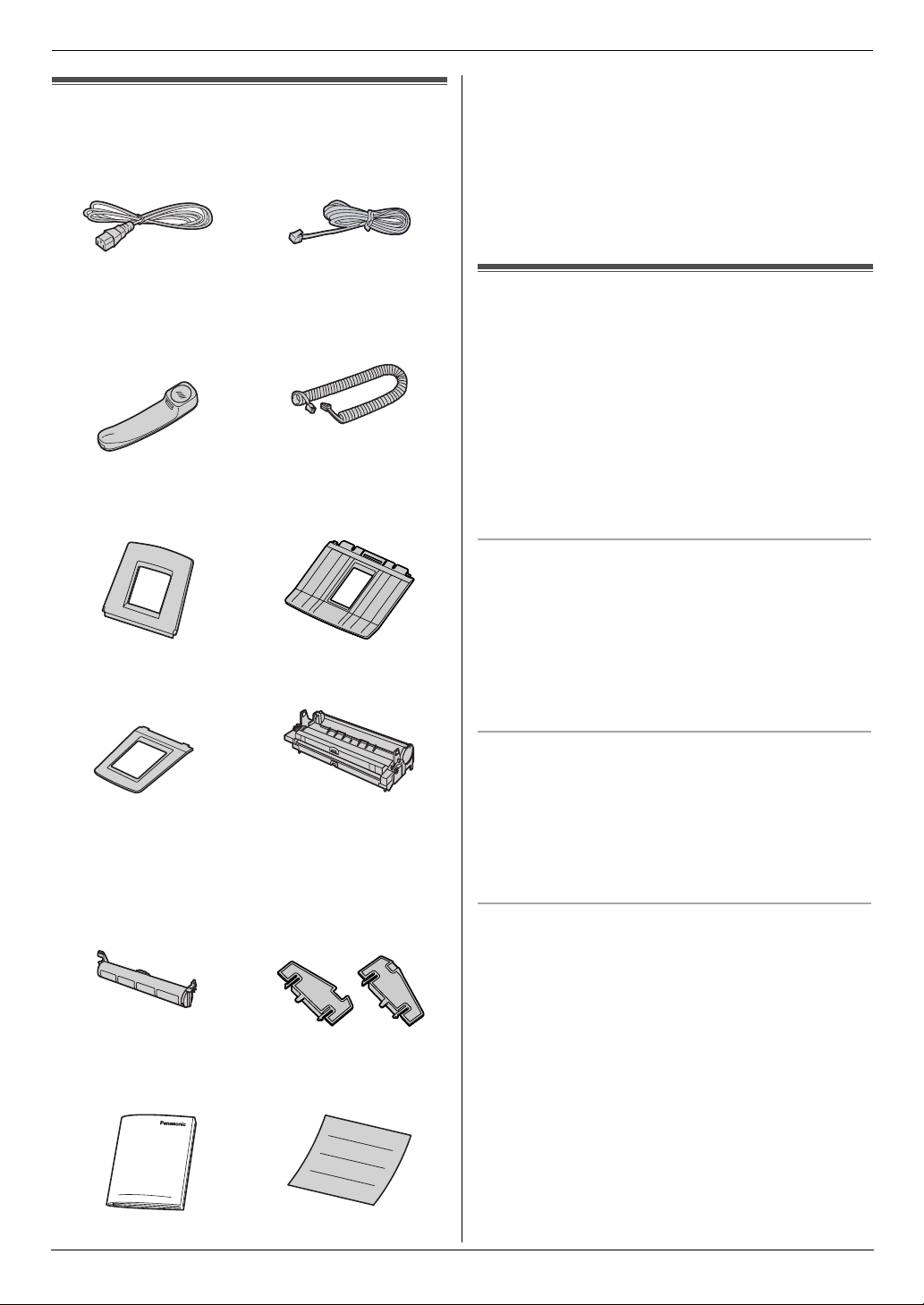
1. Introduction and Installation
1Introduction and Installation1For assistance, please visit http://ww w.panasonic.com/helpAccessories
1.1 Supplied accessories
1 Power cord
(PNJA1022Z)
3 Handset
(PNLXH1006Z)
5 Paper tray
(PFKS1085Z3)
7 Document stacker
(PNKS1006Z1)
*1
*1
*1
*1
2 Telephone line cord
(PFJA02B002Y)
4 Handset cord
(PQJA10126X)
6 Paper stacker
(PFKS1096Z4)
8 Drum unit
(KX-FAD89)
*1 Part numbers are subject to change without notice.
*2 Prints about 500 letter-size pages with a 5 %
coverage (page 66).
*1
*3 No need to install when using letter-size paper.
Note:
L Save the original carton and packing materials for
future shipping and transportation of the unit.
L After unpacking the product, take care of the packing
materials and/or power plug cap appropriately.
1.2 Accessory information
*1
*1
*1
Accessories for this unit can be ordered online, by fax, or
by telephone.
– Replacement toner cartridge
L Model No. (Part No.): KX-FAT88
– Replacement drum unit
*1
*1
L Model No. (Part No.): KX-FAD89
*1 Prints about 2,000 sheets of letter-size pages
with a 5 % coverage using KX-FAT88. To ensure
that the unit operates properly, we recommend
the use of Panasonic toner cartridge and drum
unit.
o place an order online (for customers in the
.S.A. or Puerto Rico)
isit our web site:
ttp://www.panasonic.com/mfpsupplies
L For questions regarding online orders:
Email:
customerservice@shop.us.panasonic.com
Telephone: (800) 405-0652
9 Starter toner
cartridge
k Operating instructions
(PNQX3022Z)
*2
*1
10
o place an order by fax
ax: (800) 237-9080
nclude:
your name, shipping address and telephone number
j A4 paper guides
(Left: PFKS1097Z2,
Right:
PFKS1098Z2)
*1*3
credit card type, number, expiration date and your
signature
part number and quantity
o place an order by telephone
elephone: (800) 332-5368
Monday - Friday 9 am to 9 pm, EST.)
l Quick installation guide
(PNQW1708Z)
*1
For assistance, please visit http://www.panasonic.com/help
Page 11
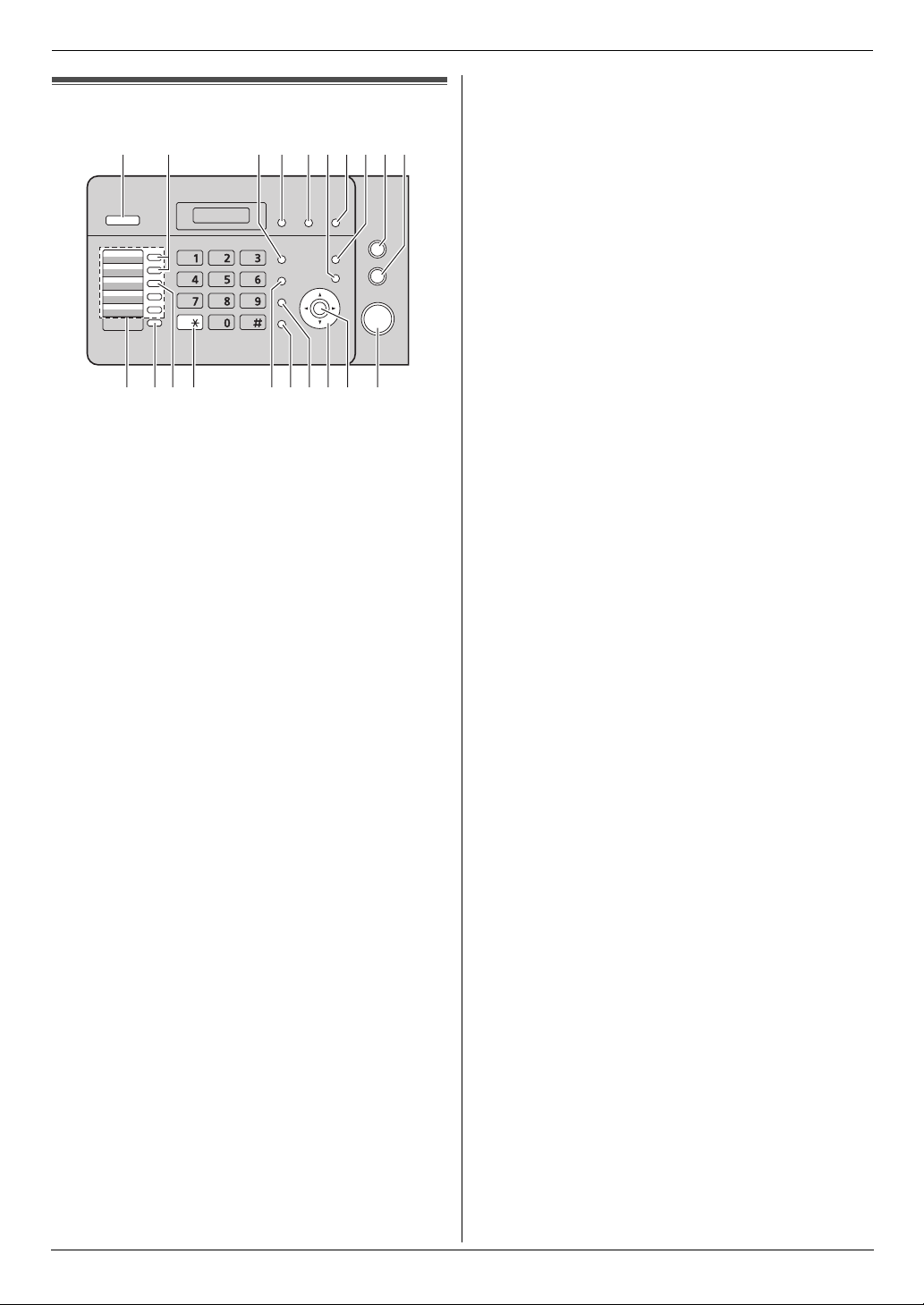
1. Introduction and Installation
Finding the Controls
1.3 Description of buttons
ADC EFGHIJB
KLMN OPQRS T
A {Auto Answer}
L To turn the auto answer setting ON/OFF (page
34).
B {Broadcast}
L To send a document to multiple parties (page 32,
33).
C {Redial/Pause}
L To redial the last number dialed. If the line is busy
when you send a fax, the unit will automatically
redial the number 1 time.
L To insert a pause during dialing.
D {Junk Fax Prohibitor}
L To use junk fax prohibitor (page 36).
E {Caller ID}
L To view caller information (page 28).
L To change the display of the caller information
(page 28).
F {Menu}
L To initiate or exit programming.
G {Quick Scan}
L To store a scanned document into memory, and
then send it (page 30).
H {Help}
L To print helpful information for quick reference
(page 20).
I {Stop}
L To stop an operation or programming session.
L To delete a character from names and telephone
numbers (page 23).
L To return to a previous step during operation.
J {Copy}
L To copy a document (page 39).
K Station keys
L To use the one-touch dial feature (page 26, 32).
L {Lower}
L To select stations 6–10 for the one-touch dial
feature (page 26, 32).
M {Manual Broad}
L To send a document to multiple parties manually
(page 32, 33).
N {Tone}
L To change from pulse to tone temporarily during
dialing when your line has rotary pulse service.
O {Flash}
L To access special telephone services or for
transferring extension calls.
P {Monitor}
L To initiate dialing.
When you press {Monitor} during receiving a
call, you will be able to hear the other party, but
the other party will not be able to hear you.
Q {Handset Mute}
L To mute your voice to the other party during a
conversation. Press again to resume the
conversation.
R Navigator key {A} {B} {^} {V} {<} {>} {Vol um e}
{Phonebook}
L To adjust volume (page 21).
L To search for a stored item (page 25, 32).
L To access the phonebook (page 25).
S {Set}
L To store a setting during programming.
T {Fax}{Start}
L To start sending or receiving a fax.
For assistance, please visit http://www.panasonic.com/help
11
Page 12
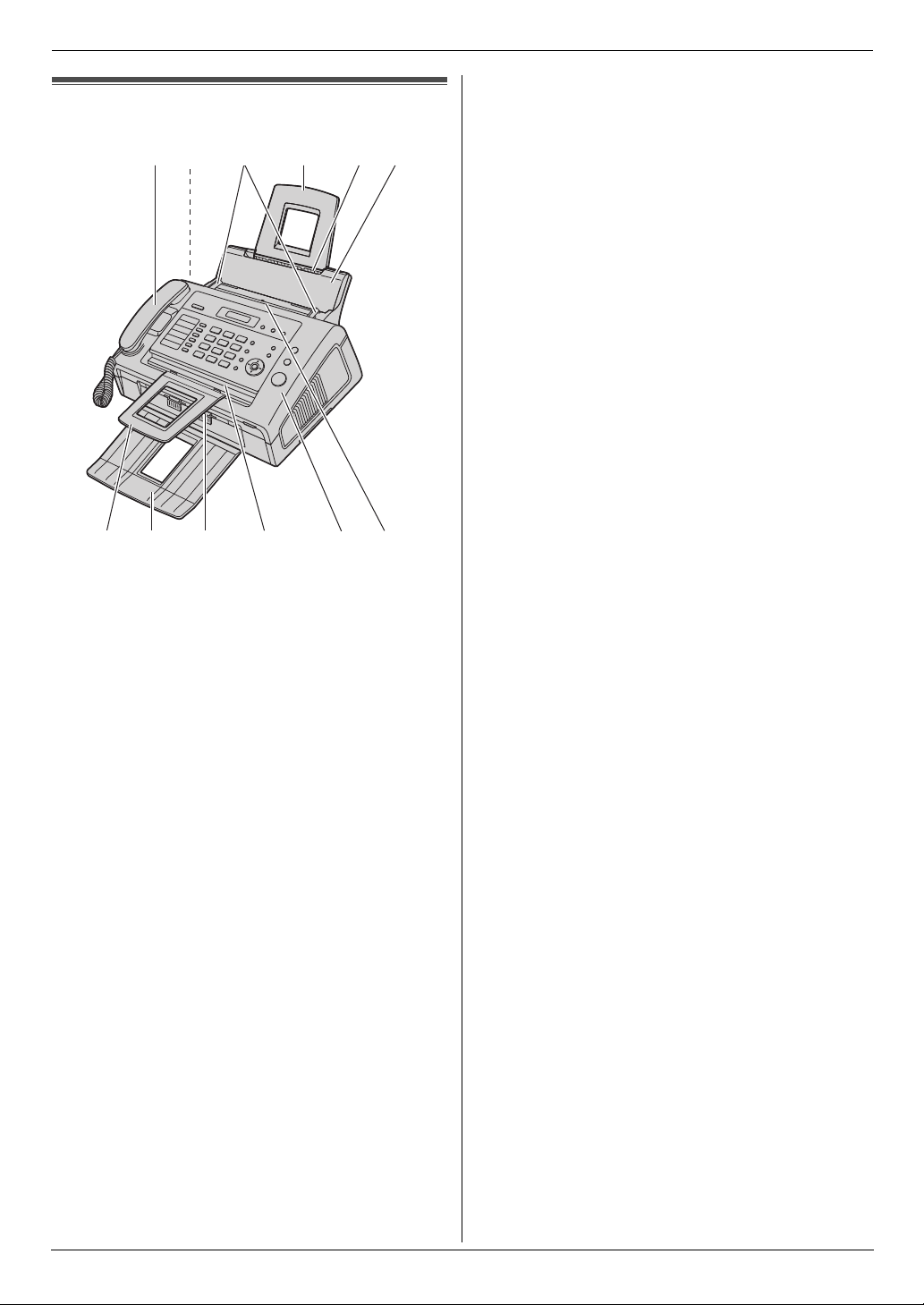
1. Introduction and Installation
1.4 Overview
1
2
3456
78 9
1 Handset
2 Speaker
3 Document guides
4 Paper tray
5 Recording paper entrance
6 Tension plate
7 Document stacker
8 Paper stacker
9 Recording paper exit
j Document exit
k Front cover
l Document entrance
*1
*1
kjl
*1 The paper stacker and document stacker may not be
shown in all illustrations.
12
For assistance, please visit http://www.panasonic.com/help
Page 13
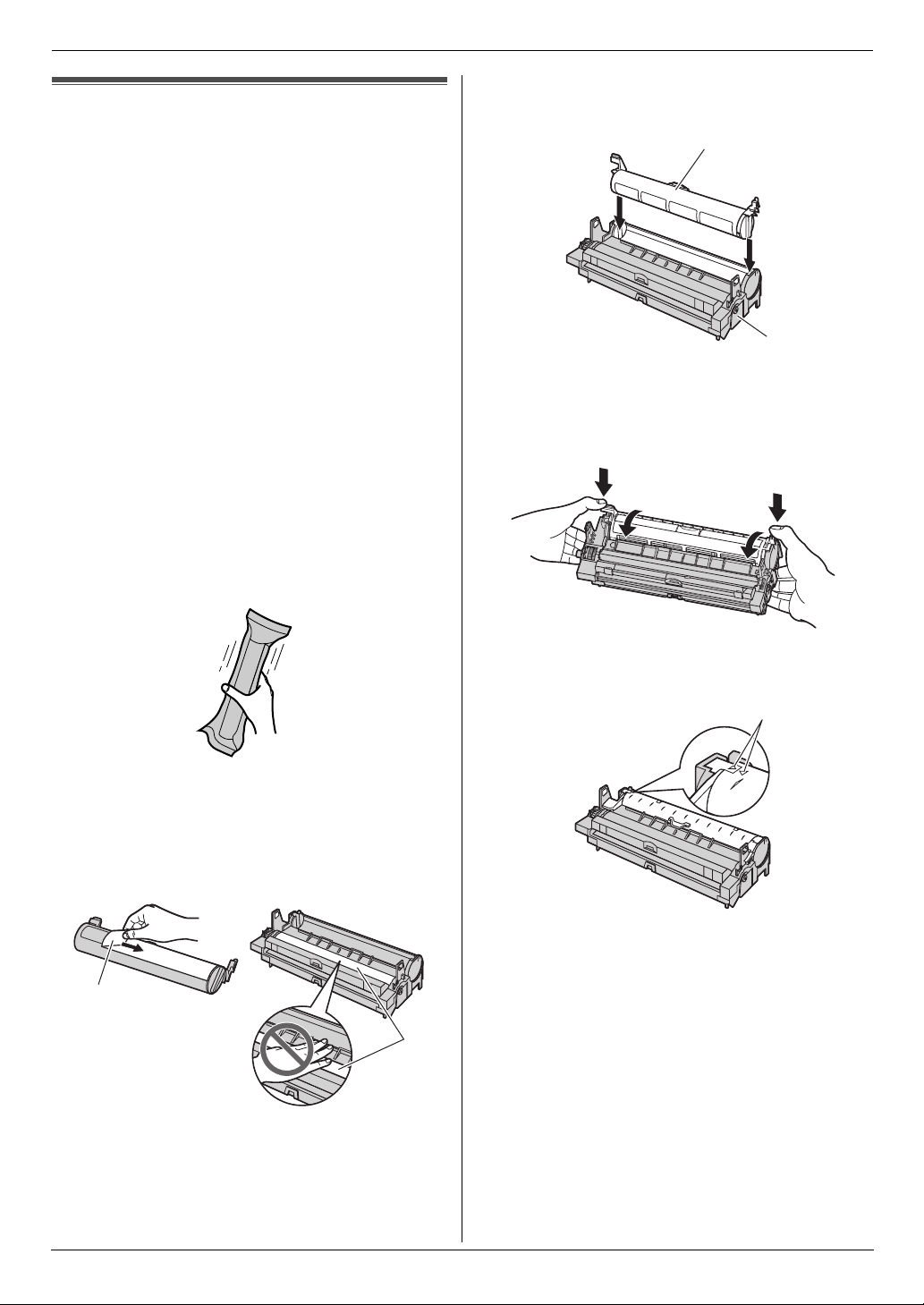
1. Introduction and Installation
Installation
1.5 Toner cartridge and drum unit
The supplied toner cartridge is a starter toner cartridge.
L To replace the toner cartridge and the drum unit, see
page 54.
Caution:
L Read the following instructions before you begin
installation. After you have read them, open the
drum unit protection bag. The drum unit contains
a photosensitive drum. Exposing it to light may
damage the drum. Once you have opened the
protection bag:
– Do not expose the drum unit to light for more
than 5 minutes.
– Do not touch or scratch the black drum
surface.
– Do not place the drum unit near dust or dirt,
or in a high humidity area.
– Do not expose the drum unit to direct
sunlight.
L Do not leave the toner cartridge out of the
protection bag for a long time. It will decrease the
toner life.
1 Before opening the protection bag of the new toner
cartridge, shake it vertically more than 5 times.
3 Place the toner cartridge (1) into the drum unit (2)
vertically.
1
2
4 Press down the toner cartridge firmly (1). Keep
pressing while turning the lever on each side of the
toner cartridge towards you (2).
1
1
2
2
2 Remove the toner cartridge and drum unit from the
protection bags. Peel off the seal (1) from the toner
cartridge.
L Do not touch or scratch the black drum surface
(2).
1
2
5 Make sure that the triangles (1) match, to install the
toner cartridge correctly.
1
For assistance, please visit http://www.panasonic.com/help
13
Page 14
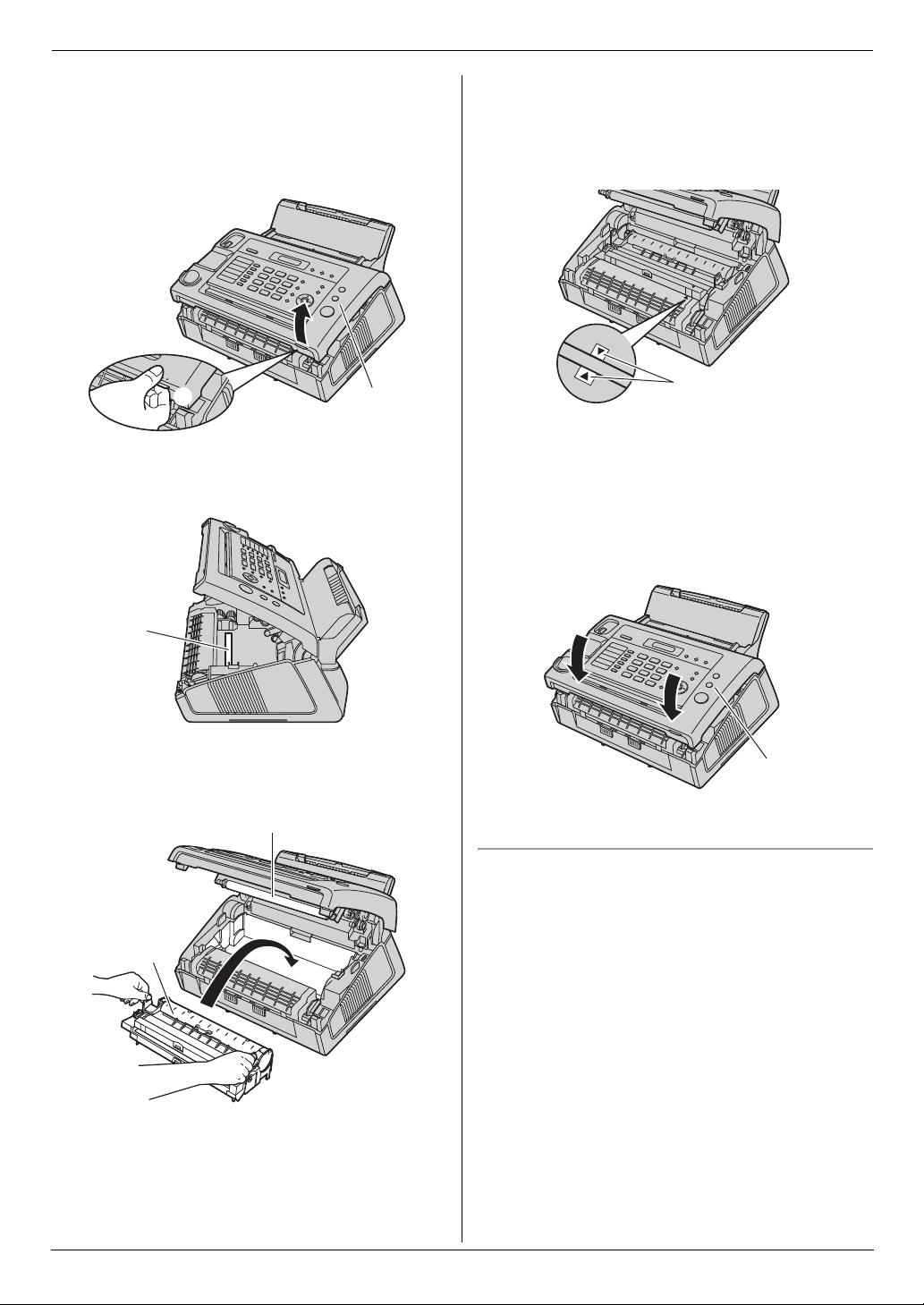
1. Introduction and Installation
6 Lift open the front cover (1), holding the dotted area
(2) on the right side.
2
L If the lower glass (3) is dirty, clean it with a soft
and dry cloth.
1
L Make sure that the triangles (3) match to install
the drum and toner unit correctly.
3
8 Close the front cover (1) by pushing down on both
sides, until locked.
3
7 Install the drum and toner unit (1) by holding the
tabs.
2
1
L Do not touch the transfer roller (2).
1
Toner save feature
If you want to reduce toner consumption, set the toner
save setting to ON (feature #79 on page 45). The toner
cartridge will last approximately 40 % longer. This
feature may lower the print quality.
14
For assistance, please visit http://www.panasonic.com/help
Page 15
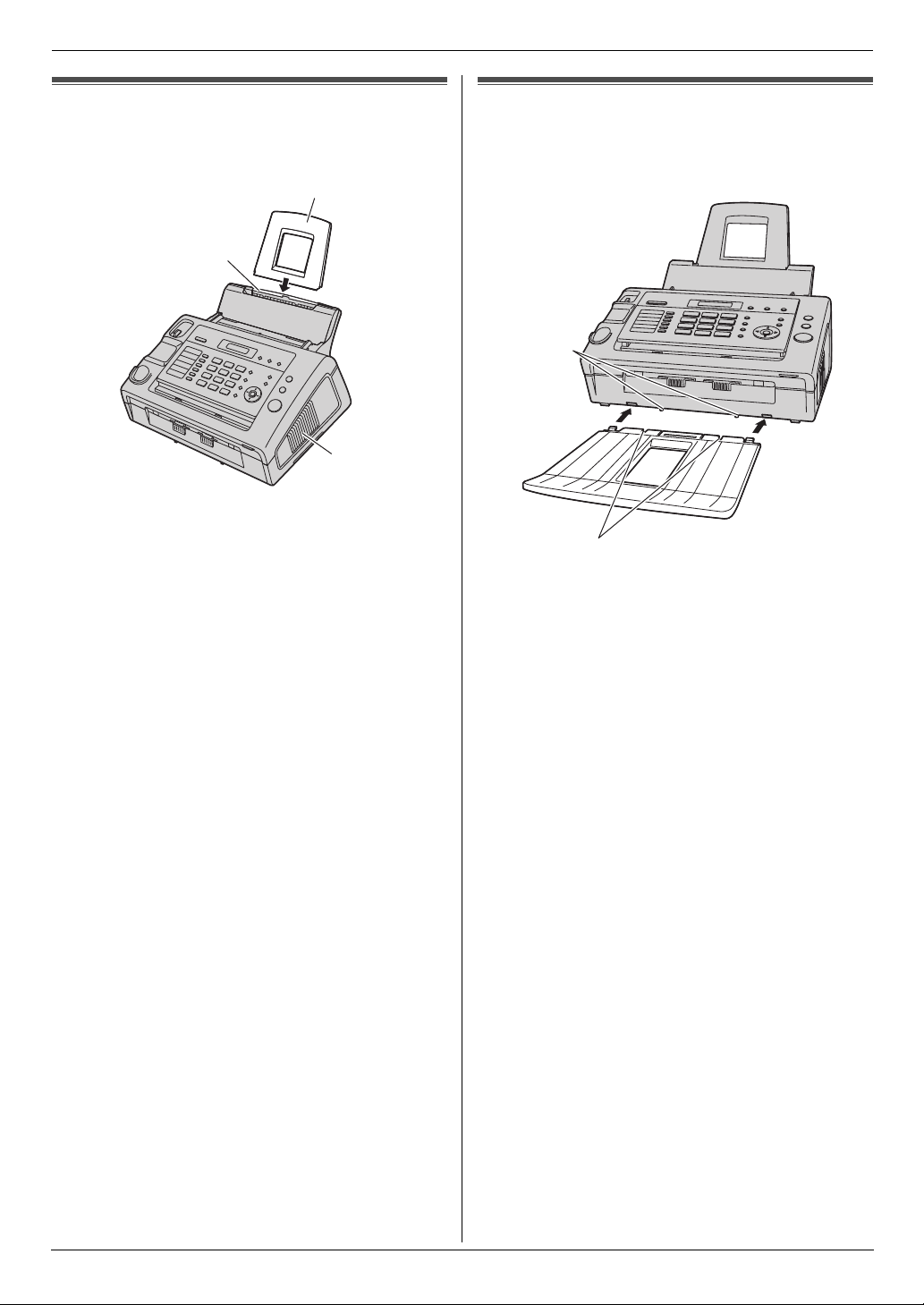
1. Introduction and Installation
1.6 Paper tray
Insert the paper tray (1) into the slot (2) on the back of
the unit.
1
2
3
Note:
L Do not place the unit in an area where the paper tray
may be obstructed (i.e., by a wall, etc.).
L Keep this surface (3) away from walls etc. more
than 50 mm (1
15
/16") to let the unit cool down.
1.7 Paper stacker
Line up the slots (1) in the paper stacker with the pegs
(2) on the bottom of the unit, then insert the two tabs of
the paper stacker into the slots on the unit (3).
2
3
1
Note:
L Do not place the unit in an area where the paper
stacker may be easily bumped into.
L Document and recording paper will be ejected from
the front of the unit. Do not place anything in front of
the unit.
L The paper stacker can hold up to approximately 30
sheets of printed paper. Remove the printed paper
before the paper stacker becomes full.
For assistance, please visit http://www.panasonic.com/help
15
Page 16
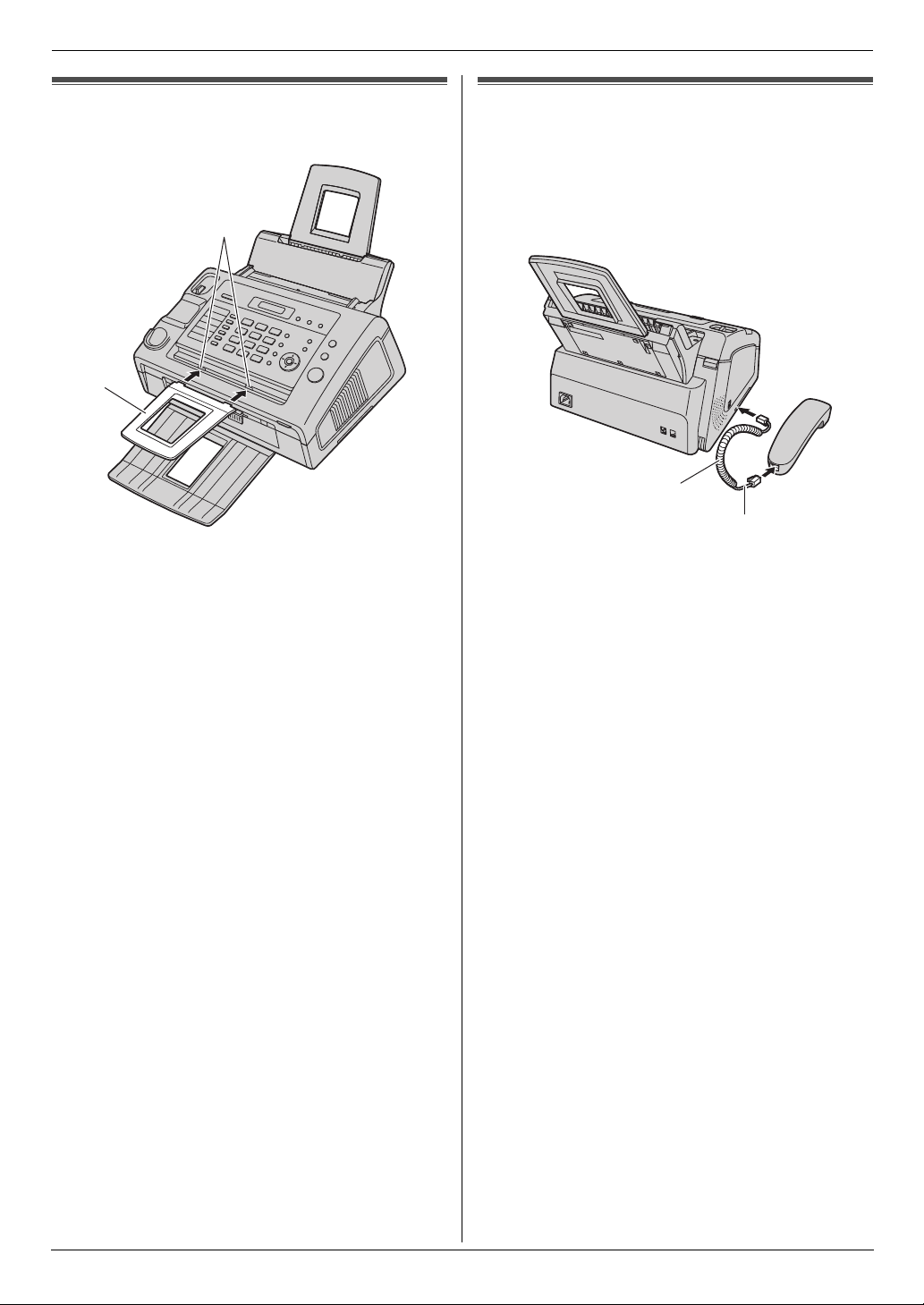
1. Introduction and Installation
1.8 Document stacker
Insert the document stacker (1) into the slots (2).
2
1
Note:
L Make sure the document stacker is inserted
completely, or the document may jam.
1.9 Handset cord
Connect the handset cord (1).
L The jack on the longer, uncoiled end (2) of the
handset cord should be connected to the
handset.
1
2
16
For assistance, please visit http://www.panasonic.com/help
Page 17
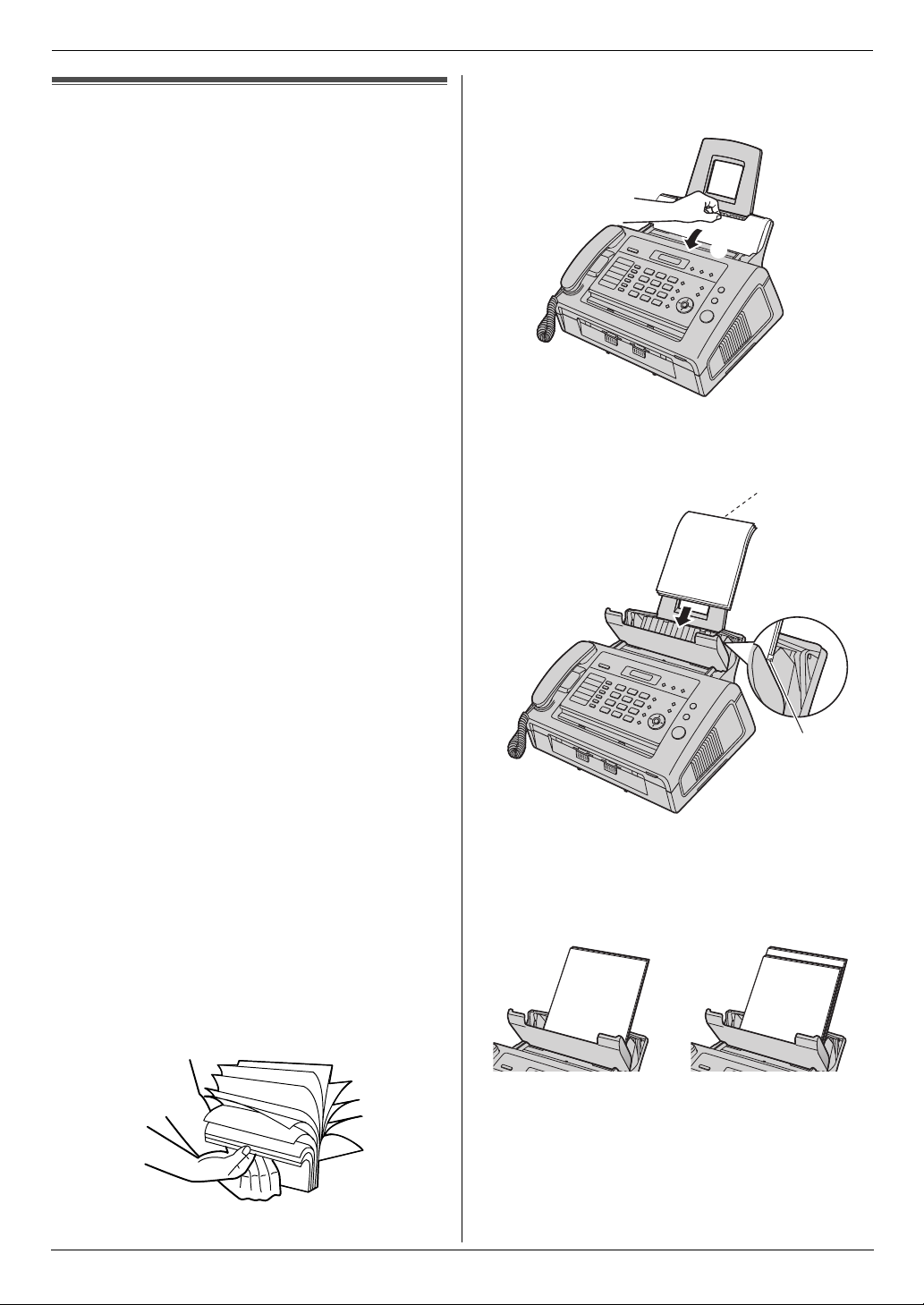
1.10 Recording paper
The unit can hold:
– Up to 250 sheets of 60 g/m
lb) paper.
– Up to 230 sheets of 80 g/m2 (21 lb) paper.
– Up to 200 sheets of 90 g/m
Note for recording paper:
L We recommend that you test paper (especially
special sizes and types of paper) on the unit before
purchasing large quantities.
L Do not use the following types of paper:
– Paper with a cotton and/or fiber content that is
over 20 %, such as letterhead paper or paper
used for resumes
– Extremely smooth or shiny paper, or paper that is
highly textured
– Coated, damaged or wrinkled paper
– Paper with foreign objects attached, such as tabs
or staples
– Paper which has dust, lint or oil stains
– Paper that will melt, vaporize, discolor, scorch or
emit dangerous fumes near 200 °C (392 °F),
such as vellum paper. These materials may
transfer onto the fusing roller and cause damage.
– Moist paper
– Inkjet paper
L Some paper is designed to be printed on only one
side. Try printing on the other side of the paper if you
are not happy with the print quality, or if misfeeding
occurs.
L For proper paper feeding and best print quality, we
recommend using long-grained paper.
L Do not use paper of different types or thickness at the
same time. This may cause paper jams.
L Avoid double-sided printing.
L Do not use paper printed from this unit for double-
sided printing with other copiers or printers. This may
cause paper jams.
L To avoid curling, do not open paper packs until you
are ready to use the paper. Store unused paper in
the original packaging, in a cool and dry location.
L For customers who live in high humidity areas:
Please be sure to store paper in an air-conditioned
room at all times. If you print using moist paper, it
may cause paper jam.
1 Before inserting a stack of paper, fan the paper to
prevent paper jams.
2
to 75 g/m2 (16 lb to 20
2
(24 lb) paper.
1. Introduction and Installation
2 Pull the tension plate forward (1).
1
3 Insert the paper, print-side down (1).
1
2
L The paper should not be over the tab (2).
L If the paper is not inserted correctly, re-adjust the
paper, or the paper may jam.
Correct Incorrect
For assistance, please visit http://www.panasonic.com/help
17
Page 18
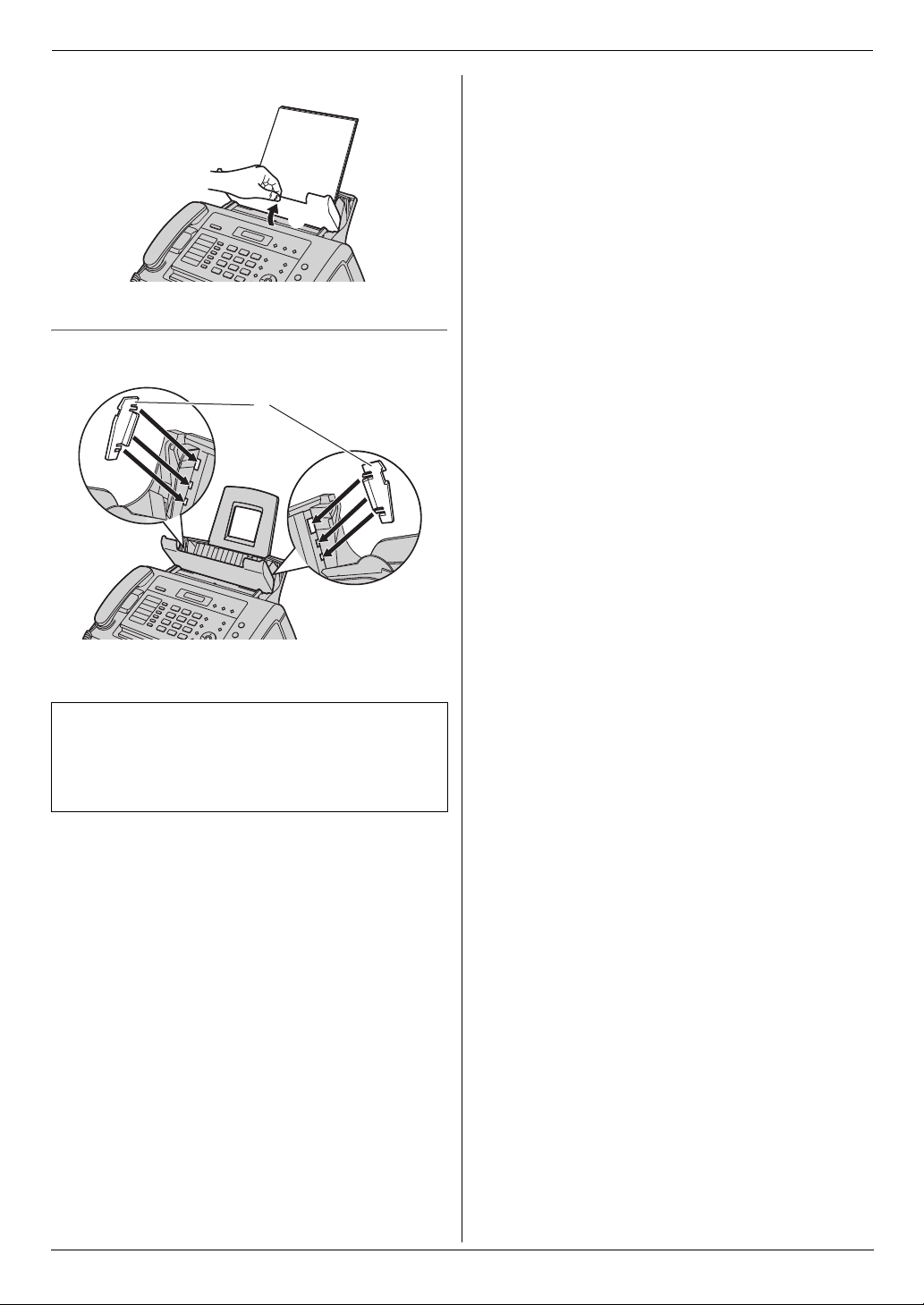
1. Introduction and Installation
4 Push the tension plate back (1).
1
To use A4-size paper
Insert the tabs on the A4 paper guides (1) into the slots.
1
L “L” is shown on the A4 paper guide for the left side.
“R” is shown on the A4 paper guide for the right side.
Note:
L When you use letter or legal paper, you do not
need to install the A4 paper guides.
L Change the recording paper size to “A4” (feature
#16 on page 42).
18
For assistance, please visit http://www.panasonic.com/help
Page 19
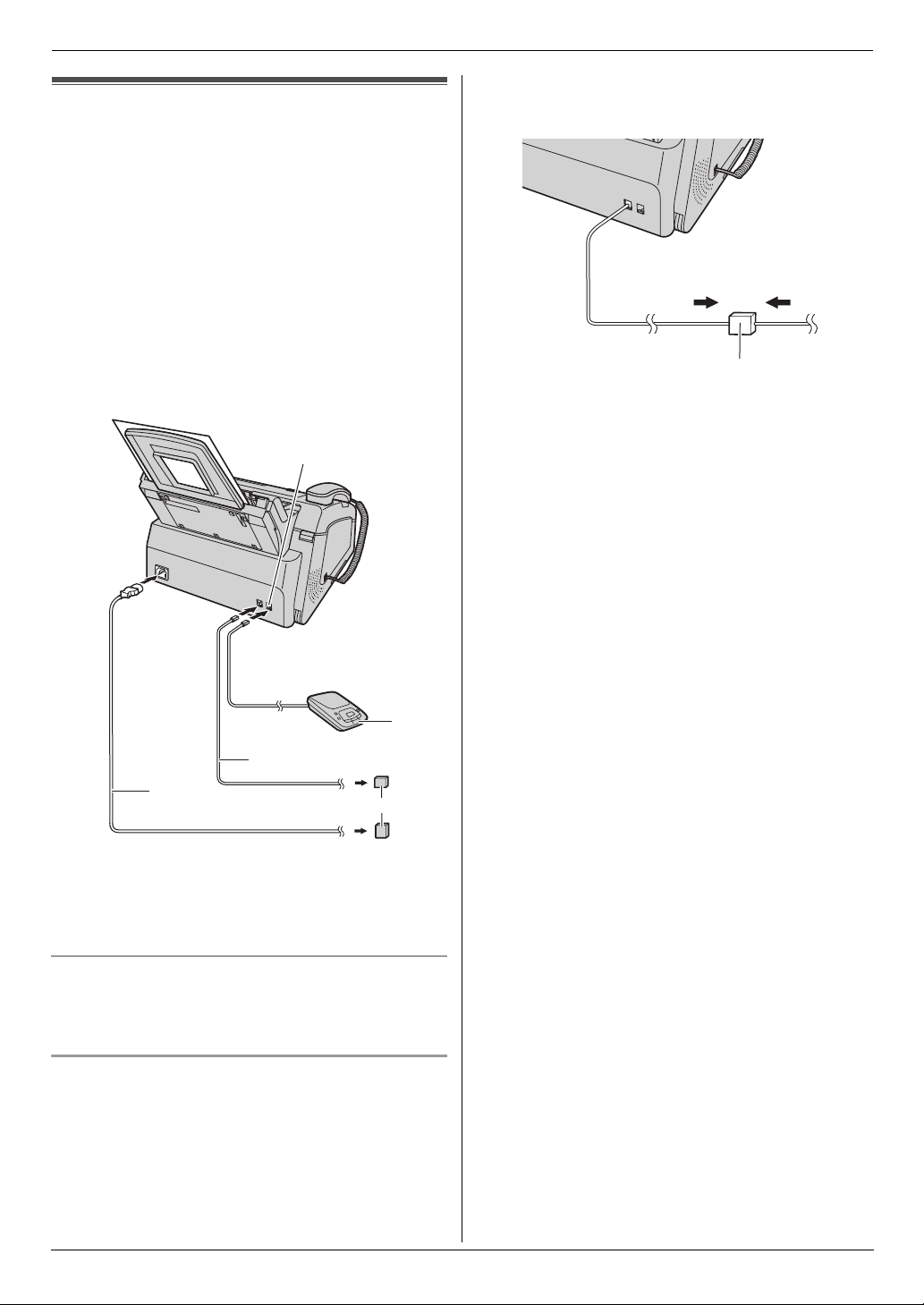
2. Preparation
2Preparation2For assistance, please visit http://ww w.panasonic.com/helpConnections and Setup
2.1 Connections
Caution:
L When you operate this product, the power outlet
should be near the product and easily
accessible.
1 Telephone line cord
L Connect to a single telephone line jack (RJ11C).
2 Power cord
L Connect to the power outlet (120 V, 60 Hz).
3 [EXT] jack
L You can connect an answering machine (page
35) or a telephone. Remove the stopper if
attached.
4 Answering machine (not supplied)
3
DSL filter may be provided by your DSL service
provider.
6
4
1
2
5
Note:
L If any other device is connected to the same
telephone line, this unit may disturb the network
condition of the device.
Using surge protectors
L The warranty does not cover damage due to power
line surges or lightning. For additional protection, we
recommend using a surge protector (5).
If the unit shares a single telephone line with a DSL
service
L Fax transmission/reception may be disturbed, noise
interference may be heard during telephone
conversations, or Caller ID (page 27) may not
function properly. Please attach a DSL filter (6) to
the telephone line cord of the unit to prevent this. A
For assistance, please visit http://www.panasonic.com/help
19
Page 20
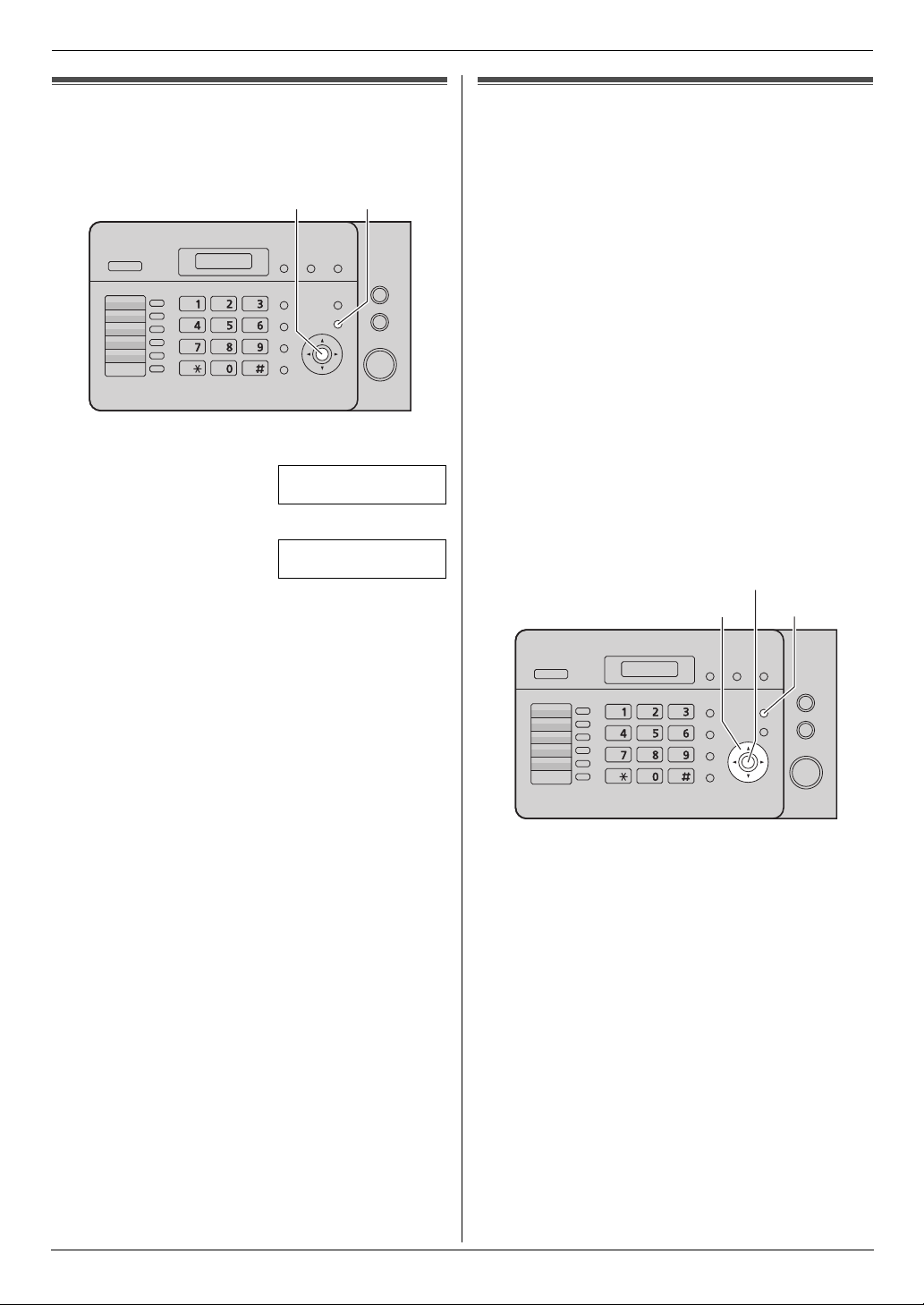
2. Preparation
Help
2.2 Dialing mode
If you cannot dial (page 25, 30), change this setting
depending on your telephone line service.
{Set} {Menu}
1 Press {Menu}.
SYSTEM SETUP
PRESS [()]
2 Press {#}, then {1}{3}.
DIALING MODE
=TONE [±]
3 Press {1} or {2} to select the desired setting.
{1} “PULSE”: For rotary pulse dial service.
{2} “TONE” (default): For tone dial service.
4 Press {Set}.
5 Press {Menu} to exit.
2.3 Help function
The unit contains helpful information which can be
printed for quick reference.
– “BASIC SETTINGS”:
How to set the date, time, your logo and fax number.
– “FEATURE LIST”:
How to program the features.
– “PHONEBOOK”:
How to store names and numbers in the phonebook
and how to dial them.
– “FAX SND/RCV”:
Help with problems to send/receive faxes.
– “COPIER”:
How to use the copier function.
– “Q and A”:
Frequently asked questions and answers.
– “ERRORS”:
Explanation of error messages shown on the display.
– “REPORTS”:
List of available reports.
– “CALLER ID”:
How to use the Caller ID features.
{Set}
{<}{>}
{Help}
20
1 Press {Help}.
2 Press {<} or {>} repeatedly to display the desired
item.
3 Press {Set}.
L The selected item will be printed.
Volum e
For assistance, please visit http://www.panasonic.com/help
Page 21
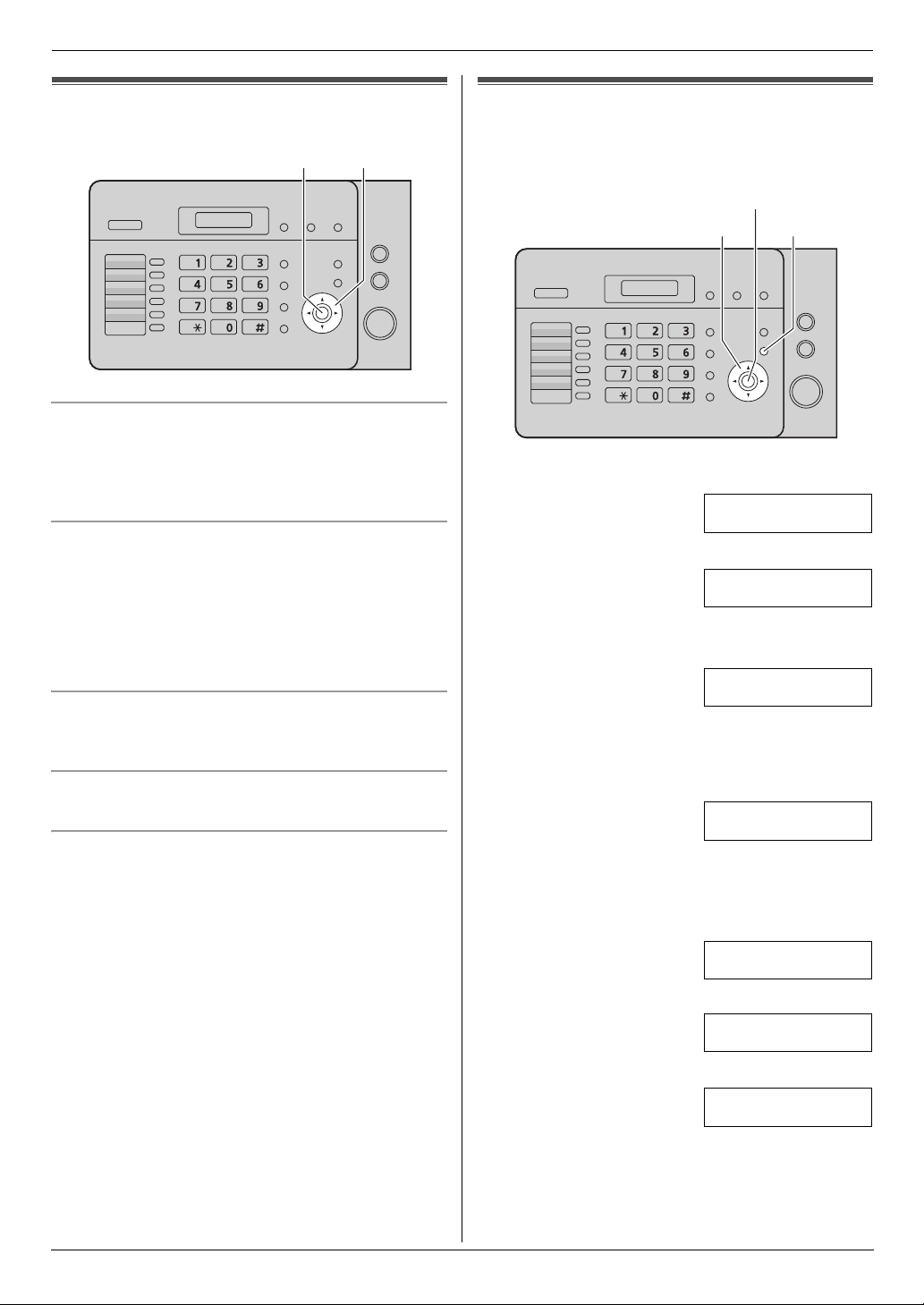
2. Preparation
2.4 Adjusting volume
{A}{B}{Set}
Ringer volume
While the unit is idle, press {A} or {B}.
L If any documents are in the document entrance, you
cannot adjust the volume. Confirm that there are no
documents in the entrance.
To turn the ringer OFF
1. Press {B} repeatedly to display “RINGER OFF=
OK?”.
2. Press {Set}.
L When a call is received, the unit will not ring and
will display “INCOMING CALL”.
L To turn the ringer back ON, press {A}.
Ringer type
L You can select one of three ringer types (feature #17
on page 42).
Handset receiver volume
While using the handset, press {A} or {B}.
Monitor volume
While using the monitor, press {A} or {B}.
Initial Programming
2.5 Date and time
You must set the date and time.
{Set}
{<}{>}
1 Press {Menu}.
2 Press {#}, then {0}{1}.
3 Press {Set}.
L The cursor (|) will appear on the display.
4 Enter the current month/date/year by selecting 2
digits for each.
Example: August 3, 2010
Press {0}{8} {0}{3} {1}{0}.
5 Enter the current hour/minute by selecting 2 digits for
each. Press {*} repeatedly to select “AM” or “PM”.
Example: 3:15PM (12 hour clock entry)
1. Press {0}{3} {1}{5}.
2. Press {*} repeatedly to display “PM”.
6 Press {Set}.
{Menu}
SYSTEM SETUP
PRESS [()]
SET DATE & TIME
PRESS SET
M:|01/D:01/Y:10
TIME: 12:00AM
M:08/D:03/Y:10
TIME: |12:00AM
M:|08/D:03/Y:10
TIME: 03:15AM
M:|08/D:03/Y:10
TIME: 03:15PM
SETUP ITEM [ ]
7 Press {Menu} to exit.
For assistance, please visit http://www.panasonic.com/help
21
Page 22
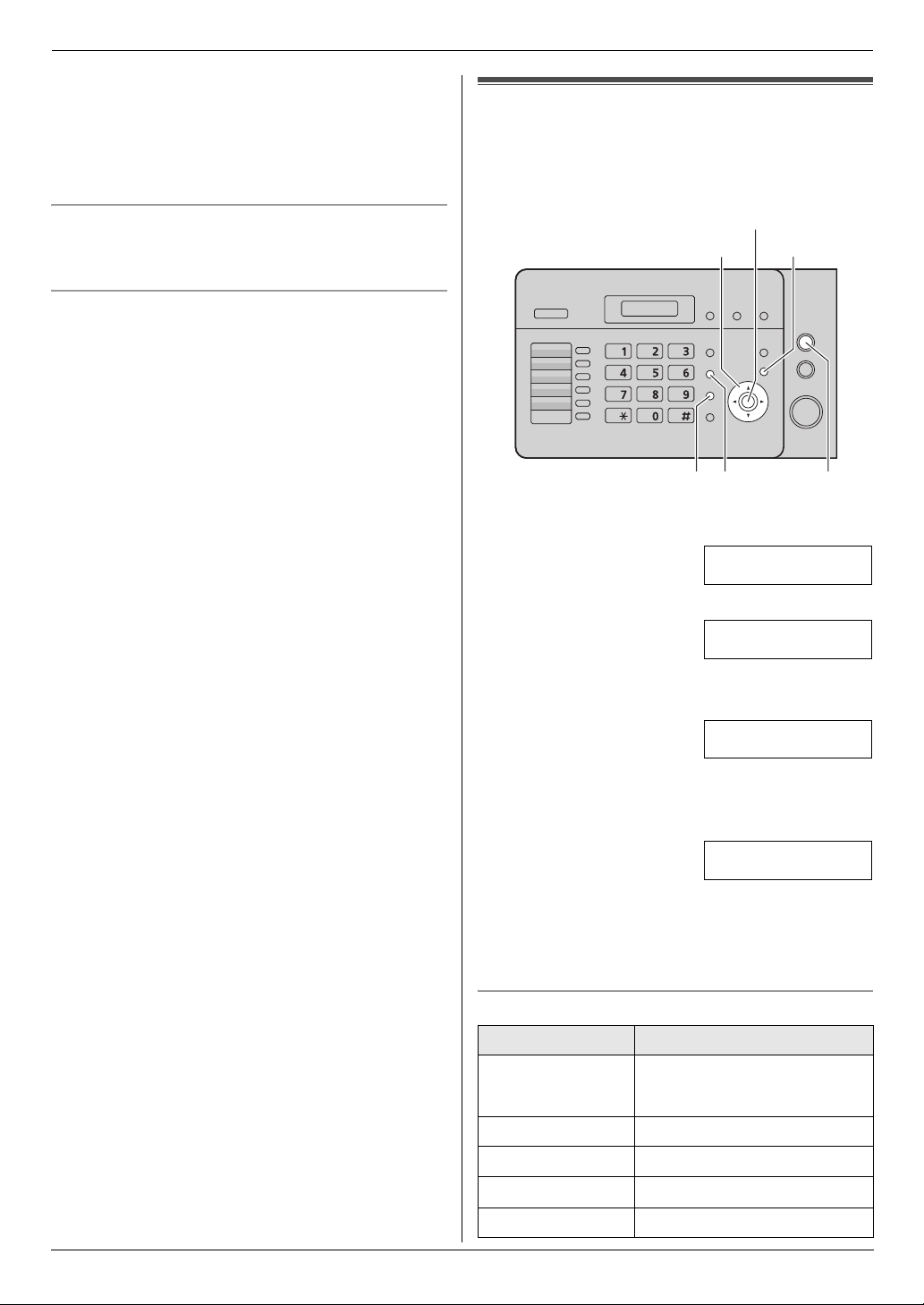
2. Preparation
Note:
L The other party’s fax machine will print the date and
time on the top of each page you send according to
your unit’s date and time setting.
L The accuracy of the clock is approximately ±60
seconds a month.
2.6 Your logo
The logo can be your name or the name of your
company.
To correct a mistake
Press {<} or {>} to move the cursor to the incorrect
number, and make the correction.
If you have subscribed to a Caller ID service
The date and time will be automatically set according to
the received caller information.
L If the time has not previously been set, Caller ID will
not adjust the clock.
L You can turn this feature OFF (feature #33 on page
44).
{Set}
{<}{>}{A}{B}
{Handset Mute} {Stop}{Flash}
1 Press {Menu}.
SYSTEM SETUP
PRESS [()]
2 Press {#}, then {0}{2}.
YOUR LOGO
PRESS SET
3 Press {Set}.
L The cursor (|) will appear on the display.
LOGO=|
{Menu}
22
4 Enter your logo, up to 30 characters. See the
following character table for details.
5 Press {Set}.
SETUP ITEM [ ]
6 Press {Menu} to exit.
Note:
L Your logo will be printed on the top of each page sent
from your unit.
To select characters with the dial keypad
Keypad Characters
{1} Space # & ’ ( ) @
, –./1
{2} ABCabc2
{3} DEFde f 3
{4} GHI gh i 4
{5} JKLj kl 5
For assistance, please visit http://www.panasonic.com/help
Page 23

2. Preparation
Keypad Characters
{6} MNOmn o6
{7} PQRSpqrs7
{8} TUVt uv8
{9} WXYZw x y z 9
{0} Space 0
{#} To change uppercase or
lowercase letter.
{Flash} To enter a hyphen.
{Handset Mute} To insert a space.
{Stop} To delete a digit.
Note:
L To enter another character that is located on the
same dial key, press {>} to move the cursor to the
next space.
To enter your logo
Example: “BILL”
1. Press {2} 2 times.
LOGO=|B
To correct a mistake
1. Press {<} or {>} to move the cursor to the incorrect
character.
2. Press {Stop}.
L To erase all characters, press and hold {Stop}.
3. Enter the correct character.
To select characters using {A} or {B}
Instead of pressing the dial keys, you can select
characters using {A} or {B}.
1. Press {B} repeatedly to display the desired
character. Characters will be displayed in the
following order:
1 Uppercase letters
2 Number
3 Symbol
4 Lowercase letters
L If you press {A}, the order will be reversed.
2. Press {>} to insert the character.
3. Return to step 1 to enter the next character.
2. Press {4} 3 times.
LOGO=B|I
3. Press {5} 3 times.
LOGO=BI|L
4. Press {>} to move the cursor to the next space and
press {5} 3 times.
LOGO=BIL|L
To change uppercase or lowercase letters
Pressing the {#} key will change to uppercase or
lowercase alternately.
1. Press {2} 2 times.
LOGO=|B
2. Press {4} 3 times.
LOGO=B|I
3. Press {#}.
LOGO=B|i
4. Press {5} 3 times.
LOGO=Bi|l
For assistance, please visit http://www.panasonic.com/help
23
Page 24

2. Preparation
2.7 Your fax number
{<}{>}
{Set}
{Menu}
{Flash}
{Stop}
1 Press {Menu}.
SYSTEM SETUP
PRESS [()]
2 Press {#}, then {0}{3}.
YOUR FAX NO.
PRESS SET
3 Press {Set}.
L The cursor (|) will appear on the display.
NO.=|
4 Enter your fax number, up to 20 digits.
Example: NO.=1234567|
L To enter a “+”, press {*}.
L To enter a space, press {#}.
L To enter a hyphen, press {Flash}.
5 Press {Set}.
SETUP ITEM [ ]
6 Press {Menu} to exit.
Note:
L Your fax number will be printed on the top of each
page sent from your unit.
To correct a mistake
1. Press {<} or {>} to move the cursor to the incorrect
number.
2. Press {Stop}.
L To erase all numbers, press and hold {Stop}.
3. Enter the correct number.
24
For assistance, please visit http://www.panasonic.com/help
Page 25

3TelephoneAutomatic Dia ling
3. Telephone
3.1 Storing names and telephone
numbers into the phonebook
The phonebook allows you to make calls without having
to dial manually. You can store 100 names and
telephone numbers to the phonebook.
L You can also send faxes using the phonebook (page
32).
{Set}
{<}{>}
1 Press {Menu} repeatedly to display “PHONEBOOK
SET”.
2 Press {>}.
L The display shows the number of available items
in the phonebook briefly.
3 Enter the name, up to 16 characters (see page 22 for
instructions).
4 Press {Set}.
5 Enter the telephone number, up to 24 digits.
6 Press {Set}.
L To program other items, repeat steps 3 to 6.
7 Press {Menu} to exit.
Note:
L You can confirm the stored items by printing the
telephone number list (page 64).
To correct a mistake
1. Press {<} or {>} to move the cursor to the incorrect
character/number.
2. Press {Stop}.
L To erase all characters/numbers, press and hold
{Stop}.
3. Enter the correct character/number.
{Menu}
{Stop}
3.2 Making a phone call using the
phonebook
Before using this feature, store the desired names and
telephone numbers in the phonebook (page 25).
1 Press {>}.
L Confirm that there are no documents in the
document entrance.
2 Press {A} or {B} repeatedly to display the desired
item.
3 Lift the handset or press {Monitor}.
L The unit will start dialing automatically.
To search for a name by initial
Example: “LISA”
1. Press {>}.
L Confirm that there are no documents in the
document entrance.
2. Press {A} or {B} to enter the phonebook.
3. Press {5} repeatedly to display any name with the
initial “L” (see the character table, page 22).
L To search for symbols, press {1}.
4. Press {B} repeatedly to display “LISA”.
L To stop the search, press {Stop}.
L To dial the displayed party, lift the handset or
press {Monitor}.
3.3 Editing a stored item
1 Press {>}.
L Confirm that there are no documents in the
document entrance.
2 Press {A} or {B} repeatedly to display the desired
item.
3 Press {Menu}.
4 Press {*}.
L If you do not need to edit the name, skip to step
6.
5 Edit the name. For further details, see the storing
procedure on page 25.
6 Press {Set}.
L If you do not need to edit the telephone number,
skip to step 8.
7 Edit the telephone number. For further details, see
the storing procedure on page 25.
8 Press {Set}.
L To edit other items, repeat steps 2 to 8.
9 Press {Stop} to exit.
25
Page 26

3. Telephone
3.4 Erasing a stored item
3.4.1 Erasing a specific item
1
Press {>}.
L Confirm that there are no documents in the
document entrance.
2 Press {A} or {B} repeatedly to display the desired
item.
3 Press {Menu}.
4 Press {#}.
L To cancel erasing, press {Stop}.
5 Press {Set}.
L To erase other items, repeat steps 2 to 5.
6 Press {Stop} to exit.
3.4.2 Erasing all items
Press {>}.
1
L Confirm that there are no documents in the
document entrance.
2 Press {Menu}.
3 Press {A} or {B} repeatedly to select “YES”.
4 Press {Set}.
L To cancel erasing, press {Stop}.
5 Press {Set}.
3.5 One-touch dial feature
For rapid access to frequently dialed numbers, the unit
provides the one-touch dial feature.
1 Press {Menu} repeatedly to display “PHONEBOOK
SET”.
2 Select the desired station key.
For station 1–3:
Press one of the station keys, press {A} or {B}
repeatedly to select “DIAL MODE”, then press
{Set}.
For stations 4–5:
Press one of the station keys.
For stations 6–10:
Press {Lower}, then press one of the station keys.
3 Enter the name, up to 16 characters (see page 22 for
instructions).
4 Press {Set}.
5 Enter the telephone number, up to 24 digits.
6 Press {Set}.
L To program other items, repeat steps 2 to 6.
7 Press {Stop} to exit.
Note:
L You can confirm the stored items by printing the
telephone number list (page 64).
To correct a mistake
1. Press {<} or {>} to move the cursor to the incorrect
character/number.
2. Press {Stop}.
L To erase all characters/numbers, press and hold
{Stop}.
3. Enter the correct character/number.
3.5.1 Storing one-touch dial items
L Station 1 to 3 can be used alternatively as broadcast
keys (page 32).
L You can also send faxes using the one-touch dial
feature (page 32).
{Set}
Station keys
{Lower}
{<}{>}{A}{B}
{Monitor} {Stop}
{Menu}
26
3.5.2 Making phone calls using the one-
touch dial
Before using this feature, store the desired names and
telephone numbers for the one-touch dial feature.
1 Lift the handset or press {Monitor}.
2 Select the desired station key.
For stations 1–5:
Press the desired station key.
For stations 6–10:
Press {Lower}, then press the desired station key.
L The unit will start dialing automatically.
3.5.3 Editing a stored item
1
Press {>}.
L Confirm that there are no documents in the
document entrance.
2 Press {A} or {B} repeatedly to display the desired
item.
3 Press {Menu}.
Page 27

3. Telephone
4 Press {*}.
L If you do not need to edit the name, skip to step
6.
5 Edit the name. For further details, see the storing
procedure on page 26.
6 Press {Set}.
L If you do not need to edit the telephone number,
skip to step 8.
7 Edit the telephone number. For further details, see
the storing procedure on page 26.
8 Press {Set}.
L To edit other items, repeat steps 2 to 8.
9 Press {Stop} to exit.
3.5.4 Erasing a stored item
Press {>}.
1
L Confirm that there are no documents in the
document entrance.
2 Press {A} or {B} repeatedly to display the desired
item.
3 Press {Menu}.
4 Press {#}.
L To cancel erasing, press {Stop}.
5 Press {Set}.
L To erase other items, repeat steps 2 to 5.
6 Press {Stop} to exit.
Caller ID
3.6 Caller ID service
This unit is compatible with the Caller ID service
offered by your local telephone company. To use this
unit’s Caller ID features, you must subscribe to
Caller ID service.
Make sure the following ring setting is set to 2 or
more rings beforehand.
– FAX ring setting (feature #06 on page 42)
3.6.1 How Caller ID is displayed
The calling party’s name or telephone number will be
displayed after the 1st ring. You then have the option of
whether or not to answer the call.
The unit will automatically store caller information
(name, telephone number and date and time of the call)
from the 30 most recent calls. Caller information is
stored by the most recent to the oldest call. When the
31st call is received, the oldest call is deleted.
Caller information can be viewed on the display one item
at a time (page 28) or confirmed by printing the Caller ID
list (page 64).
L Caller information can be displayed up to 16
characters for the caller’s name and 22 digits for the
telephone number.
L When caller information is received and it matches a
telephone number stored in the unit’s one-touch dial
or phonebook, the stored name will be displayed.
L If the unit is connected to a PBX (Private Branch
Exchange) system, caller information may not be
received properly. Consult your PBX supplier.
L If the unit cannot receive caller information, the
following will be displayed:
– “OUT OF AREA”: The caller dialed from an area
which does not provide Caller ID service.
– “PRIVATE CALLER”: The caller requested not to
send caller information.
– “LONG DISTANCE”: The caller made a long
distance call.
To confirm caller information by printing the Caller
ID list
– To print manually, see page 64.
– To print automatically after every 30 new calls,
activate feature #26 (page 43).
27
Page 28

3. Telephone
3.7 Viewing and calling back
using caller information
You can easily view caller information and call back.
The display will show the number of new calls in standby
mode.
Example: 10 NEW CALLS
{A}{B}
{Monitor} {Stop}
1 Press {Caller ID}.
L The display will show the number of new calls.
2 Press {A} to search from the recently received caller
information.
L If you press {B}, the display order will be
reversed.
L To stop viewing, press {Stop}.
3 Lift the handset or press {Monitor} to start dialing.
L The unit will start dialing automatically.
L To send a fax, insert the document FACE DOWN
and press {Start}.
To change the way caller information is displayed
Press {Caller ID} repeatedly after the caller information
is displayed.
Example: SAM LEE
L A Q on the display means the item has already been
viewed or answered.
10:59AM
{Caller ID}
{Start}
11:20AM Jul. 20,
b
1-134-567-8901
11:20AM Jul. 20,
To edit a telephone number before calling
back/storing
While displaying a desired caller information, press {*}
repeatedly. Each time you press {*}, the telephone
number will be changed as follows:
A 1 – Area code – Local telephone number (“1”
*1
added)
B Local telephone number only (area code omitted)
C Area code – Local telephone number
D 1 – Local telephone number (“1” added and area code
omitted)
*1 If the received caller information does not include an
area code, this pattern is not available.
L To store the number in one-touch dial or phonebook,
follow from step 3 of the storing procedure on page
29.
*1
3.8 Erasing caller information
3.8.1 Erasing all caller information
1
Press {Menu} repeatedly to display “CALLER
SETUP”.
2 Press {Set}.
L “CALL LIST ERASE” will be displayed.
3 Press {Set}.
L To cancel erasing, press {Stop}, then {Menu}.
4 Press {Set}.
5 Press {Stop} to exit.
3.8.2 Erasing specific caller information
1
Press {Caller ID}.
2 Press {A} or {B} repeatedly to display the desired
item.
3 Press {<}.
L To cancel erasing, press {Stop} 2 times.
4 Press {Set}.
L To erase other items, repeat steps 2 to 4.
5 Press {Stop} to exit.
Display while viewing
L When the unit could not receive a name, the display
will show “NO NAME RCVD”.
L When no calls have been received, the display will
show “NO CALLER DATA”.
28
Page 29

3. Telephone
3.9 Storing caller information into
the phonebook / one-touch dial
3.9.1 Into the phonebook
{Caller ID}
{>}{A}{B}
Press {Caller ID}.
1
2 Press {A} or {B} repeatedly to display the desired
item.
3 Press {Menu}.
4 Press {>}.
L If you do not need to edit the name, skip to step
6.
5 If a name is required, enter up to 16 characters for
the name (page 22).
6 Press {Set}.
L If the number requires editing, see page 28.
7 Press {Set}.
Note:
L To edit a name, see page 25.
L If caller information does not include the caller’s
name, enter the name manually. See the instructions
on page 25.
{Menu}
{Set}
3.9.2 Into the one-touch dial
{Caller ID}
Station keys
{Lower}
Press {Caller ID}.
1
{A}{B}
{Menu}
{Set}
2 Press {A} or {B} repeatedly to display the desired
item.
3 Press {Menu}.
4 Select a station key.
For station 1–3:
Press the desired station key, press {A} or {B}
repeatedly to select “DIAL MODE”, then press
{Set}.
For stations 4–5:
Press the desired station key.
For stations 6–10:
Press {Lower}, then press the desired station key.
L If you do not need to edit the name, skip to step
6.
5 If a name is required, enter up to 16 characters for
the name (page 22).
6 Press {Set}.
L If the number requires editing, see page 28.
7 Press {Set}.
Note:
L To edit a name, see page 26.
L If caller information does not include the caller’s
name, enter the name manually. See the instructions
on page 26.
L If you assign an item to a station key which already
contains an item, the previous item will be replaced.
L Station 1 to 3 can be used alternatively as broadcast
keys (page 32).
29
Page 30

4. Fax
4FaxSending Faxes
4.1 Sending a fax manually
1
{Monitor}
{Set}{A}{B}
{Redial/Pause}
1 Adjust the width of the document guides (1) to fit
the actual size of the document.
2 Insert the document (up to 15 pages) FACE DOWN
until the unit grasps the document and a single beep
is heard.
L If the document guides are not adjusted to fit the
document, re-adjust them.
3 If necessary, press {A} or {B} repeatedly to select
the desired resolution.
4 Press {Monitor}.
5 Dial the fax number.
6 When a fax tone is heard:
Press {Start}.
When the other party answers your call:
Lift the handset and ask them to press their start
button. When the fax tone is heard, press {Start}.
Note:
L After pressing {Start}, you can replace the handset.
To stop sending
Press {Stop}.
To select the resolution
Select the desired resolution according to the type of
document.
– “STANDARD”: For printed or typewritten documents
with normal-sized characters.
– “FINE”: For documents with small print.
– “SUPER FINE”: For documents with very small print.
This setting is effective only when the other party has
a compatible fax machines.
{Start}
{Stop}
{Quick Scan}
– “PHOTO”: For documents containing photographs,
shaded drawings, etc.
– “MIXED” (Photo with text): For documents
containing photographs and text.
L Using the “FINE”, “SUPER FINE”, “PHOTO” and
“MIXED” settings will increase transmission time.
L If the resolution setting is changed during feeding, it
will be effective from the next page.
To redial the last number
1. Press {Redial/Pause}.
2. Press {Start}.
L If the line is busy or if there is no answer, the unit will
automatically redial the number 1 time.
L To cancel redialing, press {Stop}, then press {Set}.
To send more than 15 pages at a time
Insert the first 15 pages of the document. Add the other
pages (up to 15 at a time) on top of the previously
inserted pages while the last page is being fed into the
unit.
To predial a fax number
You can dial the fax number first before inserting the
document. This is convenient if you need to refer to the
document for the other party’s fax number.
1. Enter the fax number.
2. Insert the document.
3. Press {Start}.
Sending from memory (Quick scan feature)
You can scan the document into memory before
sending.
1. Insert the document.
2. Press {Quick Scan}.
3. Enter the fax number.
4. Press {Start}.
Reserving the fax transmission (Dual Access)
You can reserve the fax transmission even when the unit
is just receiving a fax or sending a fax from memory.
– Up to 3 reservations when sending
– Up to 4 reservations when receiving
1. Insert the document during fax reception or fax
memory transmission.
2. Enter the fax number using the dial keypad, onetouch dial or phonebook.
3. Press {Start}.
L The document will be fed into the unit and scanned
into memory. The unit will then send the data. If the
document exceeds the memory capacity, the
reservation for that document will be canceled. You
must send the entire document manually.
30
Page 31

Printing a confirmation report
A confirmation report provides you with a printed record
of transmission results. To print confirmation reports,
make sure feature #04 is activated (page 42). For an
explanation of error messages, see page 47.
Printing a journal report
A journal report provides you with a printed record of the
30 most recent faxes. To print manually, see page 64. To
print automatically after every 30 new fax transmissions
and receptions, make sure feature #22 is activated (page
43). For an explanation of error messages, see page 47.
4.2 Document requirements
Available document size, document weight and effective
scanning area are as follows:
Minimum document size
")
6
/
5
(5
148 mm
148 mm
5
(5
/6")
Maximum document size
4. Fax
2
60 g/m
Note:
L Remove clips, staples or other fasteners.
L Do not set the following types of documents: (Make a
copy of the document using another copier and set
the copy.)
– Chemically treated paper such as carbon or
– Electrostatically charged paper
– Badly curled, creased or torn paper
– If documents printed from this unit are curled at
– Paper with a coated surface
– Paper with a faint image
– Paper with printing on the opposite side that can
L Check that ink, paste or correction fluid has dried
completely.
L To set a document with a width of less than 210 mm
(8
copy the original document onto A4 or letter-size
paper, then setting the copied document.
L Do not set documents that do not satisfy the
requirements of size and weight. Make a copy of the
document using a copy machine and set the copy.
to 80 g/m2 (16 lb to 21 lb)
carbonless duplicating paper
one end, you can insert the other end that is not
curled into the auto document feeder of this unit
for better feeding results.
be seen through the other side, such as
newsprint
1
/4"), we recommend using a copy machine to
216 mm
1
(8
/2")
Effective scanning area
L Shaded area will be scanned.
4 mm (
5
/32") 4 mm (5/32")
208 mm
(8 3/16")
216 mm (8
Document weight
L Single sheet:
45 g/m
2
to 90 g/m2 (12 lb to 24 lb)
L Multiple sheets:
1
/2")
")
8
/
5
600 mm
(23
4 mm (
4 mm (
5
5
/32")
/32")
31
Page 32

4. Fax
4.3 Sending a fax using onetouch dial feature and phonebook
Before using this feature, store the desired names and
telephone numbers into one-touch dial feature and
phonebook (page 25, 26).
1 Adjust the width of the document guides to fit the
actual size of the document.
2 Insert the document (up to 15 pages) FACE DOWN
until the unit grasps the document and a single beep
is heard.
L If the document guides are not adjusted to fit the
document, re-adjust them.
3 If necessary, press {A} or {B} repeatedly to select
the desired resolution (page 30).
4 Enter the fax number.
Using stations 1–5:
Press the desired station key.
Using stations 6–10:
Press {Lower}, then press the desired station key.
Using phonebook:
Press {>}, then press {A} or {B} repeatedly to
display the desired item.
5 Press {Start}.
Fax auto redial
If the line is busy or if there is no answer, the unit will
automatically redial the number 1 time.
L To cancel redialing, press {Stop}, then press {Set}.
If your unit does not send a fax
L Confirm that you have entered the number correctly,
and that the number is a fax number.
L Confirm that the other party’s fax machine is
answering by turning ON the connecting tone feature
(feature #76, page 45).
4.4 Broadcast transmission
By storing one-touch dial and phonebook items (page
25, 26) into the broadcast memory, you can send the
same document to multiple parties (up to 20). Your
programmed items will remain in the broadcast memory,
allowing frequent re-use.
L The broadcast function utilizes stations 1–3. The
one-touch dial function will be canceled.
4.4.1 Programming items into the
broadcast memory
1
Press {Menu} repeatedly to display “PHONEBOOK
SET”.
2 Select the desired broadcast key.
For BROADCAST 1-2:
1. Press the desired {Broadcast} key.
2. Press {A} or {B} repeatedly to select
“BROADCAST”.
For MANUAL BROADCAST:
1. Press {Manual Broad}.
2. Press {A} or {B} repeatedly to select “MANUAL
BROAD”.
3 Press {Set}.
4 Program items.
Using stations 1–5:
Press the desired station key.
Using stations 6–10:
Press {Lower}, then press the desired station key.
Using phonebook:
Press {A} or {B} repeatedly to display the desired
item, and press {Set}.
Using the dial keypad (only for MANUAL
BROAD):
Enter the fax number and press {Set}.
L The number in brackets indicates the number of
registered items.
L If you have programmed the wrong item, press
{Stop} to erase the item.
L To program other items, repeat this step (up to 20
items).
5 Press {Set} after programming all of the desired
items.
L To program another broadcast key, repeat steps
2 to 5.
6 Press {Stop} to exit.
Note:
L Confirm the stored items by printing a broadcast
programming list (page 64).
32
Page 33

4. Fax
4.4.2 Adding a new item into the broadcast
memory
After initial programming, you can add new items (up to
a combined total of 20).
1 Press {>}.
L Confirm that there are no documents in the
document entrance.
2 Press {A} or {B} repeatedly to display the desired
broadcast memory (“<BROADCAST1>”,
“<BROADCAST2>” or “<MANUAL BROAD>”).
3 Press {Menu}.
4 Press {*}.
5 Press {A} or {B} repeatedly to display the desired
item you want to add.
6 Press {Set}.
L To add other items, repeat steps 5 and 6 (up to
20 items).
7 Press {Stop} to exit.
Note:
L When adding new items to the MANUAL
BROADCAST memory, you can only select stored
items.
L After transmission, the unit will automatically
print a report (broadcast sending report).
Note:
L If you select “FINE”, “SUPER FINE”, “PHOTO” or
“MIXED” resolution, the number of pages that the
unit can send will decrease.
L If the document exceeds the memory capacity,
sending will be canceled.
L If a party is busy or does not answer, it will be skipped
and redialed later 1 time.
To cancel broadcast transmission
1. Press {Stop} repeatedly until “SEND CANCELED?”
is displayed.
2. Press {Set}.
4.4.3 Erasing a stored item from the
broadcast memory
1
Press {>}.
L Confirm that there are no documents in the
document entrance.
2 Press {A} or {B} repeatedly to display the desired
broadcast memory (“<BROADCAST1>”,
“<BROADCAST2>” or “<MANUAL BROAD>”).
3 Press {Menu}.
4 Press {#}.
5 Press {A} or {B} repeatedly to display the desired
item you want to erase.
L To cancel erasing, press {Stop}.
6 Press {Set}.
7 Press {Set}.
L To erase other items, repeat steps 5 to 7.
8 Press {Stop} to exit.
4.4.4 Sending the same document to preprogrammed parties
1
Insert the document FACE DOWN.
2 If necessary, press {A} or {B} repeatedly to select
the desired resolution (page 30).
3 Press the desired {Broadcast} (1-2) or {Manual
Broad}.
33
Page 34

4. Fax
4.5 Receiving a fax automatically
– Auto answer ON
4.5.1 Activating FAX ONLY mode
Press {Auto Answer} repeatedly to display the
following.
FAX ONLY MODE
3 RINGS [±]
L The display will show the ring count in FAX ONLY
mode. If you wish to change it, press {A} or {B}
repeatedly to display the desired setting, and press
{Set}.
L The {Auto Answer} indicator is ON.
4.6 Receiving a fax manually –
Auto answer OFF
4.6.1 Activating TEL mode
Press {Auto Answer} repeatedly to display the
following.
TEL MODE
L The {Auto Answer} indicator is OFF.
{Set}{A}{B}
How faxes are received
When receiving calls, the unit will automatically answer
all calls and only receive fax documents.
Note:
L The number of rings before a call is answered in FAX
ONLY mode can be changed (feature #06 on page
42).
If you have subscribed to a Distinctive Ring service
See page 38.
{Start} {Stop}
How to receive phone calls and faxes
1. Lift the handset to answer the call.
2. When:
– document reception is required,
– a fax calling tone (slow beep) is heard, or
– no sound is heard,
press {Start}.
CONNECTING.....
3. Replace the handset.
L The unit will start fax reception.
L If you do not answer the call within 10 rings, the
unit will temporarily switch to fax reception. The
other party can then send a fax.
34
Page 35

4. Fax
How to receive faxes with an extension telephone
If you have another telephone connected to the [EXT]
jack or the same line (extension telephone), you can use
the extension telephone to receive faxes.
1. When the extension telephone rings, lift the handset
of the extension telephone.
2. When:
– document reception is required,
– a fax calling tone (slow beep) is heard, or
– no sound is heard,
press {*} {#} {9} (default fax activation code)
firmly.
L The unit will start reception.
3. Replace the handset.
Note:
L To receive fax documents using an extension
telephone, make sure remote fax activation is turned
ON (feature #41 on page 44) beforehand. The
default setting is ON. The fax activation code can
also be changed.
To stop receiving
Press {Stop}.
4.7 Using the unit with an
answering machine
4.7.1 Setting up the unit and an answering
machine
1
Connect the answering machine (1).
L Answering machine is not supplied.
L Remove the stopper (2) if attached.
2
1
2 Set the number of rings on the answering machine to
4 rings or less.
L This will allow the answering machine to answer
the call first.
3 Record a greeting message on the answering
machine.
L We recommend you record a message up to 10
seconds long, and not to pause for more than 4
seconds during the message. Otherwise, both
machines will not function correctly.
4 Activate the answering machine.
5 Set the unit to the desired receiving mode (page 34).
L If you set to FAX ONLY mode, change the ring
setting in FAX ONLY mode to “5 EXT.TAM”
(feature #06 on page 42).
6 Check all or part of the following are not the same:
– the remote access code of the answering
machine
– the fax activation code (feature #41 on page 44)
– remote access to your phone company’s Voice
Mail (if you subscribed)
35
Page 36

4. Fax
Note:
L If the call is a phone call, the answering machine will
record voice messages.
If a fax calling tone is detected, the unit will receive a
fax automatically.
L Regarding the remote access code for the answering
machine, see the operating instructions of the
answering machine.
Receiving a voice message and fax document in one
call
The caller can leave a voice message and send a fax
document during the same call. Inform the caller of the
following procedure beforehand.
1. The caller calls your unit.
L The answering device will answer the call.
2. The caller can leave a message after the greeting
message.
3. The caller presses {*}{#}{9} (pre-selected fax
activation code).
L The unit will activate the fax function.
4. The caller presses the start button to send a
document.
Note:
L To use this feature, make sure remote fax activation
is turned ON (Feature #41 on page 44). The fax
activation code can also be changed.
L If there is no room left in memory of your answering
machine, the unit may not be able to receive
documents. See the operating instructions of the
answering machine and erase unnecessary
messages.
4.8 Junk fax prohibitor
(preventing fax reception from
undesired callers)
If you subscribe to Caller ID service (page 27), this
feature prevents fax reception from calls that do not
show caller information.
Additionally, the unit will not accept faxes originating
from numbers that match the ones on a programmable
junk fax prohibitor list.
Important:
L This feature does not work when manual
reception is performed.
4.8.1 Activating the junk fax prohibitor
Press {Junk Fax Prohibitor}.
1
2 Press {>}.
3 Press {A} or {B} repeatedly to select “ON”.
4 Press {Set}.
5 Press {Stop} to exit.
4.8.2 Storing undesired callers
You can register up to 20 undesired numbers from the
caller information list (page 27) if you do not wish to
receive faxes from them.
1 Press {Caller ID}.
2 Press {A} or {B} repeatedly to display the party you
wish to prevent fax reception from.
3 Press {Junk Fax Prohibitor}.
4 Press {Set}.
L To program other parties, repeat steps 2 to 4.
5 Press {Stop} to exit.
36
To display the junk fax prohibitor list
1. Press {Junk Fax Prohibitor}.
2. Press {>} repeatedly to display “JUNK LIST
DISP.”.
3. Press {Set}.
4. Press {A} or {B} to display the items on the list.
5. Press {Stop} to stop viewing.
6. Press {Stop} to exit.
To print the junk fax prohibitor list
1. Press {Junk Fax Prohibitor}.
2. Press {>} repeatedly to display “JUNK LIST
PRINT”.
3. Press {Set}.
4. Press {Stop} to exit.
Page 37

To erase an item from the junk fax prohibitor list
1. Press {Junk Fax Prohibitor}.
2. Press {>} repeatedly to display “JUNK LIST
DISP.”.
3. Press {Set}.
4. Press {A} or {B} repeatedly to display the desired
item.
5. Press {<}.
L To cancel erasing, press {Stop} 3 times.
6. Press {Set}.
L The item is erased.
L To erase other items, repeat steps 4 to 6.
7. Press {Stop} 2 times to exit.
4. Fax
37
Page 38

5. Distinctive Ring
5Disti nctive RingDistinctive Ring
5.1 Distinctive Ring service
When a call is made to one of your phone numbers, the
telephone company sends a ring pattern to your
telephone line to indicate which number the call is
intended for. By setting up this unit for Distinctive Ring,
you can make the unit automatically start fax reception
when a call comes to the fax number.
To use this service, you must subscribe to the
Distinctive Ring service offered by your local
telephone company. Consult your local telephone
company for availability.
5.2 Using two or more phone
numbers on a single telephone
line
5.2.1 Activating the Distinctive Ring
feature
1
{Menu} i {#}{3}{1}
2 Press {1} to select “ON”.
L Press {2} to select “OFF”.
3 {Set} i {Menu}
Note:
L While the Distinctive Ring feature is activated, you
cannot change the receiving mode.
To use one phone number for the fax, program the ring
pattern assigned for the fax (feature #32 on page 38). In
the example, the ring pattern assigned for fax is a triple
ring, so you should program “C” (triple ring).
Ring pattern Selection
Standard ring (one long ring) {1} “A”
1st ring 2nd ring
Double ring (two short rings) {2} “B”
1st ring 2nd ring
Triple ring (short-long-short
rings)
1st ring 2nd ring
Other triple ring (short-short-long
rings)
1st ring 2nd ring
{3} “C”
{4} “D”
How phone calls and faxes are received
If the incoming call is for the fax number, the unit will ring
with the assigned ring pattern and automatically start fax
reception.
If the incoming call is for the phone number, the unit will
continue ringing.
L If an external telephone answering machine is
connected, set the ring count of the answering
machine to more than 2.
5.3 Using three or more phone
numbers on a single telephone
line
You may wish to use three or more phone numbers for a
single telephone line. In order to distinguish which
number the call was addressed to, a different ring
pattern must be assigned for each number.
Example: Using three phone numbers
Telephone
number
012 1234 Standard ring Personal
012 5678 Double ring Business
012 9876 Triple ring Fax
Ring pattern Use
Note:
L The default setting is {5} “B-D”. The fax will respond
to all calls with ring tone patterns “B”, “C” and “D”.
5.4 Programming the ring pattern
assigned for fax
1 Set feature #31 to “ON” (page 38).
2 {Menu} i {#}{3}{2}
3 Press {1} to {5} to select the ring pattern assigned
for fax. i {Set} i {Menu}
38
Page 39

6CopyCopying
6.1 Making a copy
1
6. Copy
6.1.1 More copying features
To enlarge a document
1. Insert the document, then press {Copy}.
2. Press {>}.
3. Press {A} repeatedly to select from “105%” to
“200%” by changing the enlargement rate 5% at a
time.
4. Press {Start}.
L The unit will only enlarge the center of the upper
part of the document. To make an enlarged copy
of the bottom of the document, turn the document
around, and then make a copy.
Example: 150% enlarged copy
{>}{A}{B}
{Start}
{Stop}
{Copy}
1 Adjust the width of the document guides (1) to fit
the actual size of the document.
2 Insert the document (up to 15 pages) FACE DOWN
until the unit grasps the document and a single beep
is heard.
L If the document guides are not adjusted to fit the
document, re-adjust them.
3 If necessary, press {A} or {B} repeatedly to select
the desired resolution.
4 Press {Copy}.
5 If necessary, enter the number of copies (up to 99).
6 Press {Start}, or the unit will start copying within 20
seconds.
L The unit will start copying.
Note:
L Any document which can be sent as a fax can also
be copied. For details about the kinds of documents
that can be copied, see page 31.
To stop copying
Press {Stop}.
Original document Enlarged copy
AB
CD
To reduce a document
1. Insert the document, then press {Copy}.
2. Press {>}.
3. Press {B} repeatedly to select from “50%” to “95%”
by changing the reduction rate 5% at a time.
4. Press {Start}.
Example: 70% reduced copy
Original document Reduced copy
AB
CD
AB
CD
AB
CD
To select the resolution
Select the desired resolution according to the type of
document.
– “FINE”: For printed or typewritten documents with
small print.
– “SUPER FINE”: For documents with very small print.
– “PHOTO”: For documents containing photographs,
shaded drawings, etc.
– “MIXED” (Photo with text): For documents
containing photographs and text.
L If you select “STANDARD”, copying will be done
using “FINE” mode.
39
Page 40

6. Copy
To collate multiple copies
The unit can collate multiple copies in the same order as
the original document pages.
1. Insert the document, then press {Copy}.
2. Enter the number of copies (up to 99).
3. Press {>} 2 times to display “COLLATE OFF”.
4. Press {A} or {B} repeatedly to display “COLLATE
ON”.
5. Press {Start}.
Example: Making 2 copies of a 4-page original
document
4
3
2
1
4
3
2
1
2
2
1
1
4
4
3
3
Collated pages Uncollated pages
Note:
L The unit will store the documents into memory while
collating the copies. If memory becomes full while
storing, the unit will only print out the stored pages.
L After copying, the collating feature will turn OFF
automatically.
40
Page 41

7Pro grammable FeaturesFeatures Summary
7.1 Programming
{Set}
{Menu}
1 Press {Menu}.
2 Press {#} and the 2-digit code (page 42 to page
46).
3 Press the desired selection to display the desired
setting.
L This step may be slightly different depending on
the feature.
4 Press {Set}.
5 Press {Menu} to exit.
7. Programmable Features
41
Page 42

7. Programmable Features
7.2 Basic features
Feature/Code Selection
Setting the quick setup
{#}{0}{0}
Setting the date and time
{#}{0}{1}
Setting your logo
{#}{0}{2}
Setting your fax number
{#}{0}{3}
Printing a confirmation
report
{#}{0}{4}
Changing the ring setting
in FAX ONLY mode
{#}{0}{6}
You can print out the quick fax setup guide and select the desired receiving
mode depending on your situation.
{1} “FAX ONLY” (default): Use only as a fax (page 34).
{2} “DIST. RING”: With the Distinctive Ring service (page 38).
{3} “EXT. TAM”: With an external telephone answering machine (page
35).
{4} “TEL ONLY”: Mostly phone calls (page 34).
1. {Menu} i {#}{0}{0}
2. {Set}
3. Press {Set} again to print the quick fax setup guide.
L If you do not wish to print it, press {Stop}.
4. Press {1} to {4} to display the desired setting.
5. {Set} i {Menu}
Enter the date and time using the dial keypad. See page 21 for details.
Enter your logo using the dial keypad. See page 22 for details.
Enter your fax number using the dial keypad. See page 24 for details.
To print a confirmation report for fax transmission results (page 31).
{0} “OFF”: Confirmation reports will not be printed.
{1} “ON”: A confirmation report will be printed after every transmission.
{2} “ERROR” (default): A confirmation report will be printed only when fax
transmission fails.
{1} “1”
{2} “2”
{3} “3” (default)
{4} “4”
{5} “5 EXT.TAM” (External Telephone Answering Machine)
Setting the dialing mode
{#}{1}{3}
Setting the recording paper
size
{#}{1}{6}
Setting the ringer type of
outside calls
{#}{1}{7}
42
See page 20 for details.
{1} “LETTER” (default): Letter-size paper.
{2} “A4”: A4-size paper.
{3} “LEGAL”: Legal-size paper.
{1} “RINGTONE 1” (default)
{2} “RINGTONE 2”
{3} “RINGTONE 3”
Page 43

7.3 Advanced features
Feature/Code Selection
7. Programmable Features
Setting the journal report
to print automatically
{#}{2}{2}
Sending documents
overseas
{#}{2}{3}
Sending a fax at a specific
time
{#}{2}{5}
Setting the caller
information list to print
automatically
{#}{2}{6}
Activating the Distinctive
Ring feature
{#}{3}{1}
{0} “OFF”: The unit will not print a journal report, but will keep a record of
the last 30 fax transmissions and receptions.
{1} “ON” (default): The unit will print a journal report automatically after
every 30 new fax transmissions and receptions (page 31).
If you cannot send a fax overseas even if the number is correct and the line
is connected, activate this feature before sending the fax.
This feature improves the reliability by reducing the transmission speed.
{0} “OFF”: Deactivates this feature.
{1} “NEXT FAX”: This setting is effective only for the next attempted fax
transmission. After transmission, the unit will return to the previous setting.
{2} “ERROR” (default): When the previous fax transmission fails and you
wish to re-send the document.
Note:
L This feature is not available for broadcast transmission.
L Calling charges may be higher than usual.
This feature allows you to take advantage of low-cost calling hours offered
by your telephone company. This feature can be set up to 24 hours in
advance of the desired time.
{0} “OFF” (default)
{1} “ON”
To send a document:
1. Insert the document.
2. If necessary, press {A} or {B} repeatedly to select the desired
resolution (page 30).
3. Press {Menu}.
4. Press {#}, then {2}{5}.
5. Press {1} to select “ON”.
6. Press {Set}.
7. Enter the fax number.
L To enter an item using one-touch dial feature and phonebook, see
step 4, “4.3 Sending a fax using one-touch dial feature and
phonebook”, page 32. (When using phonebook, you do not have to
press {>} before pressing {A} or {B}.)
8. Press {Set}.
9. Enter the transmission start time.
L Press {*} repeatedly to select “AM” or “PM”.
10. Press {Set}.
L To cancel after programming, press {Stop} while the unit is idle, and
then {Set}.
{0} “OFF” (default): The unit will not print the caller information list, but will
keep records of the information for the last 30 callers.
{1} “ON”: The unit will print the caller information list automatically after
every 30 new calls (page 27).
{1} “ON”
{2} “OFF” (default)
See page 38 for details.
43
Page 44

7. Programmable Features
Feature/Code Selection
Setting the ring pattern for
fax (Distinctive Ring
feature)
{#}{3}{2}
Setting the time
adjustment
{#}{3}{3}
Setting auto reduction
feature
{#}{3}{7}
{1} “A”
{2} “B”
{3} “C”
{4} “D”
{5} “B-D” (default)
See page 38 for details.
Using this feature, the unit’s date and time setting will be automatically
adjusted when caller information is received.
{1} “AUTO” (default): The date and time setting will be automatically
adjusted.
{2} “MANUAL”: Deactivates this features.
To receive a fax document that is longer than your recording paper.
{0} “OFF”: Deactivates this feature.
{1} “ON” (default): The unit will fit received documents onto your recording
paper.
Changing the LCD display
contrast
{#}{3}{9}
Changing the fax activation
code
{#}{4}{1}
Setting the memory
reception alert
{#}{4}{4}
Setting friendly reception
{#}{4}{6}
{1} “NORMAL” (default)
{2} “DARKER”
If you wish to use an extension telephone to receive faxes, activate this
feature and program the activation code.
Important:
L The fax activation code must be different from the code that you
programmed on the answering machine.
{0} “OFF”
{1} “ON” (default)
1. Press {Menu}.
2. Press {#}, then {4}{1}.
3. Press {1} to select “ON”.
4. Press {Set}.
5. Enter your code from 2 to 4 digits, using 0–9, {*} and {#}.
L The default code is “@#9”.
L Do not enter “0000”.
6. Press {Set}.
7. Press {Menu}.
To alert you with a beeping sound when a received fax document is stored
into memory due to some existing problem.
The slow beeps will continue until you clear the printing problem and make
sure the unit is supplied with enough paper to print the stored document.
{0} “OFF”: Deactivates this feature.
{1} “ON” (default): You will be alerted to a reception problem by a beeping
sound.
To receive a fax automatically when you answer a call and hear a fax
calling tone (slow beep).
{0} “OFF”: You have to press {Start} for fax reception.
{1} “ON” (default): You do not have to press {Start} for fax reception.
44
Page 45

Feature/Code Selection
Setting the toner
maintenance time
{#}{6}{5}
The unit will automatically activate for maintenance, once every 24 hours.
Because this is to prevent the toner from solidifying, the noise that the unit
makes during maintenance cannot be stopped. However, if the unit’s noise
bothers you, you can change the start time.
1. {Menu} i {#}{6}{5} i {Set}
2. Enter the maintenance start time.
L The default time is “12:00PM”.
L Press {*} repeatedly to select “AM” or “PM”.
3. {Set} i {Menu}
7. Programmable Features
Setting the maximum fax
speed
{#}{6}{6}
Setting the Error
Correction Mode (ECM)
{#}{6}{8}
Setting flash time
{#}{7}{2}
Setting the connecting
tone
{#}{7}{6}
{1} “14.4Kbps”
{2} “33.6Kbps” (default)
Note:
L The fax speed maybe lower than the selected speed according to your
line.
This feature is available when the sending/receiving fax machines are
ECM compatible.
{0} “OFF”: Deactivates this feature.
{1} “ON” (default): If there is an error during fax transmission / reception,
the unit will support the communication.
The flash time depends on your telephone exchange or host PBX.
{1} “900msec”
{2} “700msec” (default)
{3} “600msec”
{4} “400msec”
{5} “300msec”
{6} “250msec”
{7} “200msec”
{8} “160msec”
{9} “110msec”
{*} “100msec”
{0} “90msec”
{#} “80msec”
Note:
L If the unit is connected via a PBX, PBX functions (transferring a call,
etc.) might not work correctly. Consult your PBX supplier for the correct
setting.
If you often have trouble when sending faxes, this feature allows you to
hear connecting tones: fax tone, ring back tone and busy tone. You can use
these tones to confirm the status of the other party’s machine.
{0} “OFF”: Deactivates this feature.
{1} “ON” (default): You will hear connecting tones.
L If the ring back tone continues, the other party’s machine may not be a
fax machine or may have run out of paper. Check with the other party.
L The connecting tone volume cannot be adjusted.
Setting toner save feature
{#}{7}{9}
{0} “OFF” (default): Deactivates this feature.
{1} “ON”: The toner cartridge will last longer.
Note:
L This feature may lower the print quality by reducing toner consumption.
L This setting is valid for copying, and when the unit automatically prints
reports/lists.
L This setting is invalid for printing received faxes.
45
Page 46

7. Programmable Features
Feature/Code Selection
Resetting advanced
features to their default
settings
{#}{8}{0}
{0} “NO” (default)
{1} “YES”
To reset the advanced features:
1. Press {Menu}.
2. Press {#}, then {8}{0}.
3. Press {1} to select “YES”.
4. Press {Set}.
5. Press {Set} again.
6. Press {Menu}.
46
Page 47

8. Help
8Help
8.1 Error messages – Reports
If a problem occurs during fax transmission or reception, one of the following messages will be printed on the
confirmation and journal reports (page 31).
Message Code Cause & Solution
COMMUNICATION ERROR 40-42
46-72
FF
43
44
DOCUMENT JAMMED ----- L The document is jammed. Remove the jammed
L A transmission or reception error occurred. Try
again or check with the other party.
L A line problem occurred. Connect the telephone line
cord to a different jack and try again.
L An overseas transmission error occurred. Try using
the overseas mode (feature #23, page 43).
document (page 60).
ERROR-NOT YOUR UNIT 53
54
59
70
JUNK FAX PROH. REJECT ----- L The junk fax prohibitor feature of this unit rejected
MEMORY FULL ----- L The memory is full of received documents due to a
NO DOCUMENT ----- L The document was not fed into the unit properly. Re-
OTHER FAX NOT RESPONDING ----- L The other party’s fax machine is busy or has run out
PRESSED THE STOP KEY ----- L{Stop} was pressed and fax communication was
THE COVER WAS OPENED ----- L The front cover was opened. Close it and try again.
OK ----- L Fax transmission or reception was successful.
L A transmission or reception error occurred because
of a problem with the other party’s fax machine.
Check with the other party.
fax reception.
lack of recording paper or a recording paper jam.
Install paper (page 17) or remove the jammed paper
(page 58).
insert it and try again.
of recording paper. Try again.
L The other party’s fax machine rings too many times.
Send the fax manually (page 30).
L The other party’s machine is not a fax machine.
Check with the other party.
L The number you dialed is not in service.
canceled.
For assistance, please visit http://www.panasonic.com/help
47
Page 48

8. Help
8.2 Error messages – Display
If the unit detects a problem, one or more of the following messages will appear on the display.
Display Cause & Solution
“CALL SERVICE” L There is something wrong with the unit. Contact our service personnel.
“CHANGE DRUM”
“CHANGE SUPPLIES”
“CHECK DOCUMENT” L The document was not fed into the unit properly. Re-insert the document. If
“CHECK DRUM” L The drum unit is not inserted properly. Re-insert it correctly (page 13).
“CHECK PAPER” L Recording paper is not installed or the unit has run out of paper. Install
“COVER OPEN” L The front cover is open. Close it.
“DRUM LIFE OVER REPLACE
DRUM”
“CHANGE SUPPLIES”
“FAX IN MEMORY” L The unit has a document in memory. See the other displayed message
“LOW TEMP.” L The inside of the unit is extremely cold and cannot be operated. Use the unit
L There is something wrong with the drum unit. Replace the drum unit and the
toner cartridge (page 54).
misfeeding occurs frequently, clean the document feeder rollers (page 62)
and try again.
paper (page 17) and press {Start} to clear the message.
L Recording paper is not fed into the unit properly. Re-install paper (page 17)
and press {Start} to clear the message.
L The drum life is complete. Replace the drum unit immediately (page 54).
instructions to print out the document. For fax memory capacity, see page
65.
in a warmer area. While the unit cannot be operated, the received
documents are temporarily stored into the memory, and will be printed out
automatically when the unit warms up.
“MEMORY FULL” L When performing memory transmission, the document being stored
exceeded the memory capacity of the unit. Send the entire document
manually.
L When making a copy, the document being stored exceeded the memory
capacity of the unit. Press {Stop} to clear the message. Divide the
document into sections.
L There is no space to store new items in phonebook. Erase unnecessary
items (page 26).
“MODEM ERROR” L There is something wrong with the unit’s modem. Contact our service
personnel.
“NO FAX REPLY” L The other party’s fax machine is busy or has run out of recording paper. Try
again.
“PAPER JAMMED” L A recording paper jam occurred. Remove the jammed paper (page 58).
“PLEASE WAIT” L The unit is warming up. Wait for a while.
“REDIAL TIME OUT” L The other party’s fax machine is busy or has run out of recording paper. Try
again.
“REMOVE DOCUMENT” L The document is jammed. Remove the jammed document (page 60).
L The document is longer than 600 mm (23
document. Divide the document into two or more sheets and try again.
“REPLACE DRUM SOON” L The drum life is near to an end. Replace the drum unit as soon as possible
(page 54).
5
/8"). Press {Stop} to remove the
48
For assistance, please visit http://www.panasonic.com/help
Page 49

8. Help
Display Cause & Solution
“RX MEMORY FULL” L The memory is full of received documents due to a lack of recording paper
or a recording paper jam. Install paper (page 17) or remove the jammed
paper (page 58).
“TONER EMPTY”
“CHANGE SUPPLIES”
“TONER LOW”
“CHANGE SUPPLIES”
“TRANSMIT ERROR” L A transmission error occurred. Try again.
“WARM UP” L The inside of the unit is cold. Let the unit warm up. Wait for a while.
“WRONG PAPER” L The fax message was printed on paper which is shorter than letter-size
L The toner life is complete. Replace the toner cartridge immediately (page
54).
L The toner life is near to an end. Replace the toner cartridge as soon as
possible (page 54).
paper. Use the appropriate size paper (page 65), and press {Start} to clear
the message.
For assistance, please visit http://www.panasonic.com/help
49
Page 50

8. Help
Troubleshooting
8.3 When a function does not work
8.3.1 Initial settings
Problem Cause & Solution
I cannot hear a dial tone. L The telephone line cord is connected to the [EXT] jack on the unit. Connect
to the [LINE] jack (page 19).
L If you use a splitter/coupler to connect the unit, remove the splitter/coupler
and connect the unit to the wall jack directly. If the unit operates properly,
check the splitter/coupler.
L Disconnect the unit from the telephone line and connect a known working
telephone. If the working telephone operates properly, contact our service
personnel to have the unit repaired. If the working telephone does not
operate properly, contact your telephone company.
L The power cord or telephone line cord is not connected. Check the
connections.
L If you connected the unit through a computer modem, connect the unit
directly to a telephone line jack.
I cannot make calls. L The dialing mode setting may be wrong. Change the setting (feature #13 on
page 20).
The unit does not ring. L The ringer volume is turned OFF. Adjust it (page 21).
8.3.2 General
Problem Cause & Solution
The other party complains
they only hear a fax tone and
cannot talk.
The {Redial/Pause} button
does not function properly.
The receiving mode does not
function properly.
The unit beeps. L The memory reception alert of feature #44 is ON (page 44), and the unit has
Whenever I try to retrieve my
voice mail messages, I am
interrupted by the fax tone.
The recording paper does not
stack properly on the paper
stacker.
L FAX ONLY mode is set. Tell the other party the number is only used for
faxes.
L Change to TEL mode (page 34).
L If you use a Distinctive Ring service, make sure you have set the same ring
pattern assigned by the telephone company (page 38).
L If this button is pressed during dialing, a pause will be inserted. If pressed
immediately after a dial tone is obtained, the last number dialed will be
redialed.
L Distinctive Ring is set (feature #31 on page 38).
a document in memory. Press {Stop} to stop the beeps, then see the
displayed message instructions to solve the problem.
L You are probably entering {*}{#}{9}. This is the default setting for the fax
activation code. If you use a voice mail service, turn the fax activation
feature OFF or reprogram the activation code (feature #41 on page 44).
L High humidity may cause the recording paper to curl. Try turning the paper
over and re-inserting it. If the curl on the paper is heavy, please remove it
from the paper stacker. If you still have this problem, contact our service
personnel.
50
For assistance, please visit http://www.panasonic.com/help
Page 51

8. Help
8.3.3 Fax – sending
Problem Cause & Solution
I cannot send documents. L The telephone line cord is connected to the [EXT] jack on the unit. Connect
to the [LINE] jack (page 19).
L The other party’s fax machine is busy or has run out of recording paper. Try
again.
L The other party’s machine is not a fax machine. Check with the other party.
L The other party’s fax machine failed to answer the fax automatically. Send
the fax manually (page 30).
I cannot send a fax overseas. L Use the overseas transmission mode (feature #23 on page 43).
L Add two pauses at the end of the telephone number or dial manually.
The other party complains
that letters on their received
document are distorted or not
clear.
The other party complains
that black lines, white lines or
smudges appear on their
received document.
L If your line has special telephone services such as call waiting, the service
may have been activated during fax transmission. Connect the unit to a line
that does not have these services.
L Another telephone on the same line is off the hook. Hang up the telephone
and try again.
L Try copying the document. If the copied image is clear, there may be
something wrong with the other party’s machine.
L The glass or rollers are dirty with correction fluid, etc. Clean them (page 62).
Please do not insert a document before correction fluid has dried
completely.
8.3.4 Fax – receiving
Problem Cause & Solution
I cannot receive documents. L You may have subscribed to a voice mail service due to service packs
offered by your telephone company. Fax reception may not be possible
when voice mail is activated so we recommend you to:
– contact your telephone company and request to deactivate voice mail
service, or
– subscribe to a Distinctive Ring service (page 38).
L The telephone line cord is connected to the [EXT] jack on the unit. Connect
to the [LINE] jack (page 19).
I cannot receive documents
automatically.
The display shows
“CONNECTING.....”, but
faxes are not received.
A blank sheet is ejected. L The other party placed the document in their fax machine the wrong way.
L The receiving mode is set to TEL mode. Set to FAX ONLY mode (page 34).
Press {Auto Answer} repeatedly to turn ON the {Auto Answer} indicator.
L The time taken to answer the call is too long. Decrease the number of rings
before the unit answers a call (feature #06 on page 42).
L Make sure that the Distinctive Ring of feature #31 is set properly (page 38).
If you do not subscribe to the Distinctive Ring service offered by your local
telephone company, this feature should be OFF.
L The incoming call is not a fax. Change the receiving mode to TEL mode
(page 34). Press {Auto Answer} repeatedly to turn OFF the {Auto
Answer} indicator.
Check with the other party.
For assistance, please visit http://www.panasonic.com/help
51
Page 52

8. Help
Problem Cause & Solution
The printing quality is poor. L If documents can be copied properly, the unit is working normally. The other
party may have sent a faint document or there may be something wrong
with the other party’s machine. Ask them to send a clearer copy of the
document or to check their fax machine.
L Some paper has instructions recommending which side to print on. Try
turning the paper over.
L You may have used paper with a cotton and/or fiber content that is over
20%, such as letterhead or resume paper.
L The remaining toner is low. Replace the toner cartridge (page 54).
L To check the drum life and quality, please print the printer test list (page 64).
If printing quality is still poor, replace the toner cartridge and drum unit.
L The glass or rollers are dirty with correction fluid, etc. Clean them (page 62).
Please do not insert a document before correction fluid has dried
completely.
When an extension telephone
is connected, I cannot receive
documents by pressing
{*}{#}{9}.
The other party complains
that they cannot send a
document.
I cannot select the desired
receiving mode.
L You must set remote fax activation to ON (feature #41 on page 44)
beforehand.
L Press {*}{#}{9} firmly.
L You may have changed the remote fax activation code from {*}{#}{9}
(default setting). Verify the remote fax activation code (feature #41 on page
44).
L The memory is full of received documents due to a lack of recording paper
or a recording paper jam. Install paper (page 17) or remove the jammed
paper (page 58).
L The memory is full of received documents due to a lack of recording paper
or a recording paper jam. Install paper (page 17) or remove the jammed
paper (page 58).
L The unit is not in FAX ONLY mode. Press {Auto Answer} repeatedly to turn
ON the {Auto Answer} indicator.
L If you want to set FAX ONLY mode:
– press {Auto Answer} repeatedly to turn ON the {Auto Answer}
indicator.
L If you want to set TEL mode:
– Press {Auto Answer} repeatedly to turn OFF the {Auto Answer}
indicator.
L The Distinctive Ring of feature #31 is activated (page 38).
8.3.5 Copying
Problem Cause & Solution
The unit will not make a copy. L You cannot make a copy during programming. Make the copy after
programming.
L The document was not fed into the unit properly. Re-insert the document.
L Recording paper is not installed or the unit has run out of paper. Install
paper (page 17).
A black line, a white line or
smudge appears on the
copied document.
52
For assistance, please visit http://www.panasonic.com/help
L The glass or rollers are dirty with correction fluid, etc. Clean them (page 62).
Please do not insert a document before correction fluid has dried
completely.
Page 53

Problem Cause & Solution
The printing quality is poor. Original Copy
ABC
L Some paper has instructions recommending which side to print on. Try
turning the paper over.
L You may have used paper with a cotton and/or fiber content that is over
20%, such as letterhead or resume paper.
L The recording paper is too damp. Use new paper.
L The remaining toner is low. Replace the toner cartridge (page 54).
L To check the drum life and quality, please print the printer test list (page 64).
If printing quality is still poor, replace the toner cartridge and drum unit.
8.3.6 Using an answering machine
Problem Cause & Solution
I cannot receive documents
automatically.
I cannot receive voice
messages.
I pressed the remote access
code to access the answering
machine remotely, but the line
was disconnected.
Callers complain that they
cannot send a document.
L Your greeting message on the answering machine is too long. Shorten the
message. Record a message up to 10 seconds long.
L The answering machine rings too many times. Set to 1 or 2 rings.
L Check if the answering machine is turned ON and connected to the fax
machine properly (page 35).
L Set the number of rings on the answering machine to 1 or 2.
L The code may include “#” which is used for certain features provided by
telephone companies. Change the code on the answering machine to
another number which does not include “#”.
L There is no room left in memory of your answering machine to record voice
messages. See the operating instructions of the answering machine and
erase unnecessary messages.
L You set the answering machine to only give a greeting message.
8. Help
8.3.7 If a power failure occurs
L The unit will not function.
L The unit is not designed for making emergency telephone calls when the power fails. Alternative arrangements
should be made for access to emergency services.
L Fax transmission and reception will be interrupted.
L Any sending documents stored in the memory or any documents during reception will be lost. When power is
restored, a power down report will be printed out stating which contents in the memory have been erased.
For assistance, please visit http://www.panasonic.com/help
53
Page 54

8. Help
Replacement
8.4 Replacing the toner cartridge
and the drum unit
When the display shows the following, replace the toner
cartridge.
TONER LOW
TONER EMPTY
To check the drum life and quality, please print the printer
test list (page 64). If printing quality is still poor, replace
the toner cartridge and drum unit. To ensure that the unit
operates properly, we recommend the use of Panasonic
toner cartridge (Model No. KX-FAT88) and drum unit
(Model No. KX-FAD89). See page 10 for accessory
information.
To maintain print quality and machine life, we
recommend you to clean slots and openings (page 6)
and the inside of the unit (page 62) when replacing the
toner cartridge and/or drum unit.
Caution:
L We cannot be responsible for any damage to the
unit or degradation of print quality which may
occur from the use of a non-Panasonic toner
cartridge and drum unit.
L The drum unit contains a photosensitive drum.
Exposing it to light may damage the drum.
Once you have opened the protection bag:
– Do not expose the drum unit to light for more
than 5 minutes.
– Do not touch or scratch the black drum
surface.
– Do not place the drum unit near dust or dirt,
or in a high humidity area.
– Do not expose the drum unit to direct
sunlight.
L Do not unplug the unit. Loss of fax documents in
memory may occur.
L Do not leave the toner cartridge out of the
protection bag for a long time. It will decrease the
toner life.
L Do not add toner to the toner cartridge.
1 Before opening the protection bag of the new toner
cartridge, shake it vertically more than 5 times.
2 Remove the new toner cartridge from the protection
bag. Peel off the seal (1) from the toner cartridge.
1
3 Remove the handset and document stacker.
4 Lift open the front cover (1), holding the dotted area
(2) on the right side.
3
2
Caution:
The fuser unit (3) gets hot. Do not touch
it.
1
5 Remove the drum and toner unit (1) by holding the
two tabs.
2
1
54
L Do not touch the transfer roller (2).
L If you replace the toner cartridge and the drum
unit at the same time, skip to step 9.
For assistance, please visit http://www.panasonic.com/help
Page 55

8. Help
L If you replace only the toner cartridge, tap on the
used toner cartridge several times to allow the
remaining toner to fall into the drum unit before
removing.
6 Turn the two levers (1) on the used toner cartridge
firmly, until the triangles (2) match.
1
2
inside of the drum unit to maintain the print
quality.
L Repeat for the other groove.
1
2
7 Remove the used cartridge (1) from the drum unit
(2).
1
2
3
L The toner may stick to the cartridge and the drum
unit. Be careful when handling. See page 5 for
details.
L Do not drop the toner on the black drum surface
(3).
L Put the used toner cartridge into the protection
bag.
8 Insert the cleaner (1) fully into the groove (2) of the
drum unit and move it from side to side at least 3
times to clean the inside of the drum unit.
Important:
L If the groove of the drum unit is dirty, lines or
dirty patterns may appear on printed sheets.
Be sure to remove any toner remaining on the
Note:
L Be sure to clean all the way to the edge of each
groove.
9 If you replace the drum unit at the same time,
remove the new drum unit from the protection bag.
Place the new toner cartridge (1) into the drum unit
(2) vertically.
1
2
For assistance, please visit http://www.panasonic.com/help
55
Page 56

8. Help
10 Press down the toner cartridge firmly (1). Keep
pressing while turning the lever on each side of the
toner cartridge towards you (2).
1
1
2
2
11 Make sure that the triangles (1) match, to install the
toner cartridge correctly.
1
12 Install the drum and toner unit (1) by holding the
tabs.
1
L Make sure that the triangles (2) match to install
the drum and toner unit correctly.
L If the lower glass (2) is dirty, clean it with a soft
and dry cloth.
2
2
13 Close the front cover (1) by pushing down on both
sides, until locked.
1
56
14 Place the handset on the cradle and attach the
document stacker.
For assistance, please visit http://www.panasonic.com/help
Page 57

L While the unit displays “PLEASE WAIT”, do not
open the front cover, or disconnect the power
cord.
Waste disposal method
Waste material should be disposed of under conditions
which meet all national and local environmental
regulations.
8. Help
For assistance, please visit http://www.panasonic.com/help
57
Page 58

9. Paper Jams
9Paper JamsJams
9.1 Recording paper jam
The display will show the following.
PAPER JAMMED
9.1.1 When the recording paper has
jammed near the drum and toner unit
1
Remove the handset and document stacker.
2 Lift open the front cover (1), holding the dotted area
(2) on the right side.
3
2
1
4 Close the front cover (1) by pushing down on both
sides, until locked.
1
5 Place the handset on the cradle and attach the
document stacker.
9.1.2 When the recording paper has
jammed near the recording paper exit
1
Remove the handset and document stacker.
2 Lift open the front cover (1), holding the dotted area
(2) on the right side.
Caution:
The fuser unit (3) gets hot. Do not touch
it.
3 Remove the jammed paper (1) carefully by pulling it
toward you.
2
1
L Do not touch the transfer roller (2).
3
2
Caution:
The fuser unit (3) gets hot. Do not touch
it.
1
58
Page 59

9. Paper Jams
3 Remove the recording paper (1), then remove the
drum and toner unit (2) to allow the jammed paper
(3) to pull free from the rear cabinet.
4
3
L Do not touch the transfer roller (4).
1
2
4 Lift both green levers (1) forward until they stop.
5 Remove the jammed paper (1) from the fuser unit
by pulling it upwards carefully, then install the drum
and toner unit.
1
6 Push back the levers (1) to the original position.
1
1
7 Close the front cover (1) by pushing down on both
sides, until locked.
1
59
Page 60

9. Paper Jams
8 Place the handset on the cradle and attach the
document stacker.
9 Pull the tension plate forward (1), then re-insert the
recording paper.
L Before re-inserting, make sure to fan and
straighten the recording paper.
1
9.2 Document jams
Note:
L Do not pull out the jammed document forcibly before
opening the front cover.
10 Push back the tension plate.
1 Remove the handset and document stacker.
2 Lift open the front cover (1), holding the dotted area
(2) on the right side.
3
2
Caution:
The fuser unit (3) gets hot. Do not touch
it.
1
60
Page 61

9. Paper Jams
3 Pull open the inner cover (1).
Note:
L Do not touch the transfer roller (2).
6 Close the front cover (1) by pushing down on both
sides, until locked.
1
1
7 Place the handset on the cradle and attach the
document stacker.
2
4 Remove the jammed document carefully (1).
1
5 Push back the inner cover.
61
Page 62

10. Cleaning
10CleaningCleaning
10.1 Cleaning the inside of the
unit
Clean the inside of the unit:
– If misfeeding of your original occurs frequently.
– If a black line, a white line or a dirty pattern appears
on your recording paper, on your original, or on the
fax document received by the other party.
Caution:
L Be careful when handling the drum and toner
unit.
See the caution for the drum unit on page 54 for
details.
L Do not use paper products, such as paper towels
or tissues, to clean the inside of the unit.
1 Disconnect the power cord and the telephone line
cord.
2 Remove the handset and document stacker.
3 Lift open the front cover (1), holding the dotted area
(2) on the right side.
4 Clean the document separation roller (1) with a
cloth moistened with isopropyl rubbing alcohol, and
let all parts dry thoroughly.
1
5 Pull open the inner cover (1).
3
2
Caution:
The fuser unit (3) gets hot. Do not touch
it.
1
1
L Do not touch the transfer roller (2).
2
62
Page 63

10. Cleaning
6 Clean the document feeder roller (1) with a cloth
moistened with isopropyl rubbing alcohol, and let all
parts dry thoroughly.
Clean the upper glass (2) with a soft and dry cloth.
1
3
2
L Do not damage the transparent sheet (3) when
cleaning the document feeder roller.
7 Push back the inner cover.
8 Remove the drum and toner unit (1) by holding the
two tabs.
10 Re-install the drum and toner unit (1) by holding the
tabs.
1
L Make sure that the triangles (2) match to install
the drum and toner unit correctly.
1
9 Clean the lower glass (1) with a soft and dry cloth.
1
2
11 Close the front cover (1) by pushing down on both
sides, until locked.
1
12 Place the handset on the cradle and attach the
document stacker.
13 Re-connect the power cord and the telephone line
cord.
63
Page 64

11. General Information
11General In formationPrinted Reports
11.1 Reference lists and reports
You can print out the following lists and reports for your
reference.
– “SETUP LIST”:
Provides you with the current settings of the
programming features (page 42 to page 46).
– “TEL NO. LIST”:
Provides you with names and numbers which are
stored in the one-touch dial feature and phonebook.
– “JOURNAL REPORT”:
Keeps records of fax transmission and reception.
This report can be printed automatically after every
30 fax communications (feature #22 on page 43).
– “BROADCAST LIST”:
Provides you with names and numbers which are
stored in the broadcast memory (page 32).
– “PRINTER TEST”:
Allows you to check the print quality of your unit. If the
test print has a dirty pattern, or blurred points or
lines, clean the inside of the unit (page 62). If printing
quality is still poor, replace the toner cartridge and
drum unit.
– “CALLER ID LIST”:
Keeps records of the last 30 callers after subscribing
to a Caller ID service. To print automatically after
every 30 callers, activate feature #26 (page 43).
{Set}
{<}{>}
{Menu}
{Stop}
1 Press {Menu} repeatedly to display “PRINT
REPORT”.
2 Press {<} or {>} repeatedly to display the desired
item.
3 Press {Set} to start printing.
L To stop printing, press {Stop}.
4 Press {Menu} to exit.
64
Page 65

11. General Information
Specifications
11.2 Specifications
Applicable lines:
Public Switched Telephone Network
Document size:
Max. 216 mm (8
length
Effective scanning width:
208 mm (8 3/16")
Effective printing width:
Letter/Legal: 208 mm (8
A4: 202 mm (7 15/16")
Transmission time*1:
Approx. 4 s/page (ECM-MMR Memory transmission)
Scanning density:
Horizontal: 8 pels/mm (203 pels/inch)
Vertical: 3.85 lines/mm (98 lines/inch)-in standard
resolution,
7.7 lines/mm (196 lines/inch)-in fine/photo/mixed (photo
with text) resolution,
15.4 lines/mm (392 lines/inch)-in super fine resolution
Photo resolution:
64-level
Scanner type:
Contact Image Sensor
Printer type:
Laser Printer
Data compression system:
Modified Huffman (MH), Modified READ (MR), Modified
Modified READ (MMR)
Modem speed:
33,600 / 31,200 / 28,800 / 26,400 / 24,000 / 21,600 /
19,200 / 16,800 / 14,400 / 12,000 / 9,600 / 7,200 / 4,800
/ 2,400 bps; Automatic Fallback
Operating environment:
10 °C – 32.5 °C (50 °F – 90.5 °F), 20 % – 70 % RH
(Relative Humidity)
Dimensions:
Approx. height 218 mm × width 360 mm × depth 357 mm
4
/7" × 14 1/6" × 14")
(8
Mass (Weight):
Approx. 7.4 kg (16.3 lb)
Power consumption:
Standby: Approx. 2 W
Transmission: Approx. 12 W
Reception: Approx. 240 W
Copy: Approx. 240 W
Maximum: Approx. 950 W (When the fuser lamp turns
on)
Power supply:
120 V AC, 60 Hz
Fax memory capacity:
Approx. 150 pages of memory transmission
Approx. 100 pages of memory reception
1
/2") in width, Max. 600 mm (23 5/8") in
3
/16")
*2
(Based on the ITU-T No. 1 Test Chart in standard
resolution.)
Laser diode properties:
Laser output: Max. 5 mW
Wave length: 770 nm – 800 nm
Emission duration: Continuous
Copy speed:
Approx. 10 cpm (copies per minute)
(Based on single document multiple copy.)
Printing resolution:
600 × 600 dpi
CIS’s LED light properties:
LED radiation output: Max. 1 mW
Wavelength: Green 520 nm typical
Emission duration: Continuous
*1 Transmission speed depends upon the contents of
the pages, resolution, telephone line conditions and
capability of the other party’s machine.
*2 Transmission speed is based upon the ITU-T No. 1
Test Chart with original mode. If the capability of the
other party’s machine is inferior to your unit, the
transmission time may be longer.
ITU-T No.1 Test Chart
Note:
L Design and specifications are subject to change
without notice.
L The pictures and illustrations in these instructions
may vary slightly from the actual product.
Recording paper specifications
Recording paper size:
Letter: 216 mm × 279 mm (8
Legal: 216 mm × 356 mm (8 1/2" × 14")
A4: 210 mm × 297 mm (8
1
/2" × 11")
1
/4" × 11 11/16")
Recording paper weight:
60 g/m2 to 90 g/m2 (16 lb to 24 lb)
65
Page 66

11. General Information
Ton er l i f e
Toner life depends on the amount of content in a
received, copied or printed document. The following is
the approximate relationship between image area and
toner life for replacement toner cartridge (Model No. KXFAT88). Toner life varies in actual usage.
5 % image area
Approx. 2,000 sheets of letter-size paper can be printed.
10 % image area
Approx. 1,000 sheets of letter-size paper can be printed.
Table of Contents1.
1. Table of Contents / Introduction and Installation Accessories
1.1 Included accessories.
1.2 Accessory information.Finding the Controls
1.3 Description of buttons.
1.4 Overview Installation
1.5 Toner cartridge and drum unit 1.6 Document tray
1.7 Output tray 1.8 Recording paper
2. Preparation
2.1 Connections
2.2 Turning the power switch ON Help Button
2.3 Help function Volume
2.4 Adjusting volume Initial Programming
2.5 Dialing mode 2.6 Date and time.
2.7 Your logo. 2.8 Your fax number
3. Copy / Copying 3.1 Using the unit as a copy machine.
3.2 Making a copy 3.3 More copying features
4. PC Operations/ Setup 4.1 Connecting to a computer
4.2 Installing Multi-Function Station 4.3 Starting Multi-Function Station Printing
4.4 Using the unit as a printer Scanning 4.5 Using the unit as a scannerRemote Control
4.6 Operating the unit from your computer.
4.7 Fax sending/receiving using Multi-Function Station
Drum life
The drum unit needs to be replaced regularly. There are
various factors that determine the actual drum life, such
as temperature, humidity, type of paper and how much
toner you use for the number of sheets per print job. The
maximum drum life is approx. 10,000 sheets. The actual
number of sheets your drum will print may be
significantly less than this estimate if your unit is often
used for printing small number sheets per job. Because
many of the factors that determine the actual drum life
cannot be controlled, we cannot guarantee a minimum
number of sheets that will be printed by your drum.
Thank you for purchasing a Panasonic fax machine.
Things you should keep a record of
Attach your sales receipt here.
For your future reference
Date of purchase
Serial number (found on the rear of the unit)
Dealer's name and address
Dealer's telephone number
15 % image area
Approx. 600 sheets of letter-size paper can be printed.
Table of Contents1.
1. Table of Contents / Introduction and Installation Accessories
1.1 Included accessories.
1.2 Accessory information.Finding the Controls
1.3 Description of buttons.
1.4 Overview Installation
1.5 Toner cartridge and drum unit 1.6 Document tray
1.7 Output tray 1.8 Recording paper
2. Preparation
2.1 Connections
2.2 Turning the power switch ON Help Button
2.3 Help function Volume
2.4 Adjusting volume Initial Programming
2.5 Dialing mode 2.6 Date and time.
Thank you for purchasing a Panasonic fax machine.
Things you should keep a record of
Attach your sales receipt here.
For your future reference
Date of purchase
Serial number (found on the rear of the unit)
Dealer's name and address
Dealer's telephone number
Note:
L The image area changes with the depth, thickness
and size of the characters.
L If you turn on the toner save feature, the toner
cartridge will last approx. 40 % longer.
66
Page 67

FCC and Other Informati on
11.3 FCC and Other Information
11. General Information
This device complies with Part 15 of the FCC Rules.
Operation is subject to the following two conditions:
(1) This device may not cause harmful interference, and
(2) this device must accept any interference received,
including interference that may cause undesired
operation.
CAUTION:
Any changes or modifications not expressly approved by
the party responsible for compliance could void the
user’s authority to operate this device.
NOTE:
This equipment has been tested and found to comply
with the limits for a Class B digital device, pursuant to
Part 15 of the FCC Rules. These limits are designed to
provide reasonable protection against harmful
interference in a residential installation. This equipment
generates, uses, and can radiate radio frequency energy
and, if not installed and used in accordance with the
instructions, may cause harmful interference to radio
communications. However, there is no guarantee that
interference will not occur in a particular installation. If
this equipment does cause harmful interference to radio
or television reception, which can be determined by
turning the equipment off and on, the user is encouraged
to try to correct the interference by one or more of
the following measures:
— Reorient or relocate the receiving antenna.
— Increase the separation between the equipment and
receiver.
— Connect the equipment into an outlet on a circuit
different from that to which the receiver is connected.
— Consult your retailer/dealer or an experienced
radio/TV technician for help.
This equipment complies with Part 68 of the FCC rules
and the requirements adopted by the ACTA. On the rear
of this equipment is a label that contains, among other
information, a product identifier in the format US:ACJ-----
-----.
If requested, this number must be provided to the
telephone company.
• Registration No .....(found on the rear of the unit)
• Ringer Equivalence No. (REN)
...............................(found on the rear of the unit)
A plug and jack used to connect this equipment to the
premises wiring and telephone network must comply
with the applicable FCC Part 68 rules and requirements
adopted by the ACTA. A compliant telephone cord and
modular plug is provided with this product. It is designed
to be connected to a compatible modular jack that is also
compliant.
The REN is used to determine the number of devices
that may be connected to a telephone line. Excessive
RENs on a telephone line may result in the devices not
ringing in response to an incoming call. In most but not
all areas, the sum of RENs should not exceed five
(5.0).To be certain of the number of devices that may be
connected to a line, as determined by the total RENs,
contact the local telephone company. For products
approved after July 23, 2001, the REN for this product is
part of the product identifier that has the format
US:AAAEQ##TXXXX. The digits represented by ## are
the REN without a decimal point (e.g., 03 is a REN of
0.3).
If this equipment causes harm to the telephone network,
the telephone company will notify you in advance that
temporary discontinuance of service may be required.
But if advance notice isn't practical, the telephone
company will notify the customer as soon as possible.
Also, you will be advised of your right to file a complaint
with the FCC if you believe it is necessary.
The telephone company may make changes in its
facilities, equipment, operations or procedures that could
affect the operation of the equipment. If this happens the
telephone company will provide advance notice in order
for you to make necessary modifications to maintain
uninterrupted service.
If trouble is experienced with this equipment, for repair or
warranty information, please contact a Factory Service
Center or other Authorized Servicer. If the equipment is
causing harm to the telephone network, the telephone
company may request that you disconnect the equipment
until the problem is resolved.
Connection to party line service is subject to state tariffs.
Contact the state public utility commission, public service
commission or corporation commission for information.
If your home has specially wired alarm equipment
connected to the telephone line, ensure the installation of
this equipment does not disable your alarm equipment. If
you have questions about what will disable alarm
equipment, consult your telephone company or a
qualified installer.
This equipment is hearing aid compatible as defined by
the FCC in 47 CFR Section 68.316.
WHEN PROGRAMMING EMERGENCY NUMBERS
AND(OR) MAKING TEST CALLS TO EMERGENCY
NUMBERS:
1) Remain on the line and briefly explain to the
dispatcher the reason for the call.
2) Perform such activities in the off-peak hours, such as
early morning or late evenings.
Compliance with TIA-1083 standard:
Telephone handsets identified with this logo have
reduced noise and interference when used with T-Coil
equipped hearing aids and cochlear implants.
Compatible with
Hearing Aid T-Coil
T
TIA-1083
67
Page 68

11. General Information
Limited Warranty
11.4 Limited Warranty (United States and Puerto Rico)
PANASONIC CORPORATION OF NORTH AMERICA
One Panasonic Way, Secaucus, New Jersey 07094
Panasonic Facsimile/Multi-Function Product
Limited Warranty Coverage
If your product does not work properly because of a defect in materials or workmanship, Panasonic Corporation of North America
(referred to as “the warrantor”) will, for the length of the period indicated on the chart below, which starts with the date of original
purchase (“Limited Warranty period”), at its option either (a) repair your product with new or refurbished parts, or (b) replace it with a
new or a refurbished product. The decision to repair or replace will be made by the warrantor.
Product categories Parts Labor
Thermal Transfer Facsimile
Laser Facsimile
Laser Multi-Function 1 (one) Year 1 (one) Year
Batteries, antennas, ink film, toner cartridge, drum unit, and ink cartridge (as may be applicable), and cosmetic parts (cabinet) are not
warranted under this Limited Warranty.
During the “Labor” Limited Warranty period there will be no charge for labor. During the “Parts” Limited Warranty period, there will be
no charge for parts. You must mail-in your product during the Limited Warranty period. This Limited Warranty only applies to products
purchased and serviced in the United States or Puerto Rico. This Limited Warranty is extended only to the original purchaser and only
covers products purchased as new. A purchase receipt or other proof of the original purchase date is required for Limited Warranty
service.
Limited Warranty
6 Months
1 (one) Year
6 Months
1 (one) Year
Mail-In Service
For Mail-In Service in the United States and Puerto Rico call 1-800-211-PANA (7262)
Limited Warranty Limits And Exclusions
This Limited Warranty ONLY COVERS failures due to defects in materials or workmanship, and DOES NOT COVER normal wear and
tear or cosmetic damage. The Limited Warranty ALSO DOES NOT COVER damages which occurred in shipment, or failures which
are caused by products not supplied by the warrantor such as non Panasonic ink film, toner cartridge or drum unit, or failures which
result from accidents, misuse, abuse, neglect, bug infestation, mishandling, misapplication, alteration, faulty installation, set-up
adjustments, signal reception problems, misadjustment of consumer controls, improper maintenance, power line surge, improper
voltage supply, lightning damage, modification, introduction of sand, humidity or liquids, rental use of the product, service by anyone
other than a Factory Service Center or other Authorized Servicer, or damage that is attributable to acts of God.
THERE ARE NO EXPRESS WARRANTIES EXCEPT AS LISTED UNDER “LIMITED WARRANTY COVERAGE”. THE
WARRANTOR IS NOT LIABLE FOR INCIDENTAL OR CONSEQUENTIAL DAMAGES RESULTING FROM THE USE OF THIS
PRODUCT, OR ARISING OUT OF ANY BREACH OF THIS LIMITED WARRANTY. (As examples, this excludes damages for lost
time, cost of having someone remove or re-install an installed unit if applicable, or travel to and from the servicer. The items listed are
not exclusive, but are for illustration only.) ALL EXPRESS AND IMPLIED WARRANTIES, INCLUDING THE WARRANTY OF
MERCHANTABILITY, ARE LIMITED TO THE PERIOD OF THE LIMITED WARRANTY.
Some states do not allow the exclusion or limitation of incidental or consequential damages, or limitations on how long an implied
Limited Warranty lasts, so the exclusions may not apply to you.
This Limited Warranty gives you specific legal rights and you may also have other rights which vary from state to state. If a problem
with this product develops during or after the Limited Warranty period, you may contact your retailer/dealer or Service Center. If the
problem is not handled to your satisfaction, then write to the warrantor’s Consumer Affairs Department at the addresses listed for the
warrantor.
PARTS AND SERVICE WHICH ARE NOT COVERED BY THIS LIMITED WARRANTY ARE YOUR RESPONSIBILITY.
For In Limited Warranty product service
• Call toll-free 1-800-211-PANA (7262) for the location of an
authorized service center.
If the Limited Warranty has expired, contact our Continued
Services Technical Support Line at 1-800-435-7329, for fee
based technical support. A credit card will be used to charge
this fee.
When you ship the product
• Carefully pack your unit, preferably in the original carton.
• Attach a letter, detailing the symptom or problem, to the
outside of the carton.
• Send the unit to an authorized service center, prepaid and
adequately insured.
• Do not send your unit to the Panasonic Corporation of North
America or to any executive or regional sales office. These
locations do not repair consumer products.
68
Page 69

11. General Information
Customer Services
11.5 Customer Services directory
Customer Services Directory (United States and Puerto Rico)
Obtain Product Information and Operating Assistance; locate your nearest
Retailer/Dealer or Service Center; purchase Parts and Accessories; or make
Customer Service and Literature requests by visiting our Web Site at:
http://www.panasonic.com/help
or E-mail us via:
http://www.panasonic.com/contactinfo
Contact:
For in Limited Warranty programming and Troubleshooting Support:
Office Advantage assistance and Service Location finder: 1-800-211-PANA (7262)
If the Limited Warranty has expired, contact our Continued Services Technical Support Line at 1-800-4357329, for fee based technical support. A credit card will be used to charge this fee.
For hearing or speech impaired TTY users, TTY: 1-877-833-8855
Accessory Purchases (United States and Puerto Rico)
Purchase Parts, Accessories and Instruction Books online for all Panasonic
Products by visiting our Web Site at:
http://www.pstc.panasonic.com
or, send your request by E-mail to:
npcparts@us.panasonic.com
You may also contact us directly at:
Phone (800) 332-5368 Fax (800) 237-9080
Panasonic Service and Technology Company
20421 84th Avenue South, Kent, WA 98032
(We Accept Visa, MasterCard, Discover Card, American Express, and Personal Checks)
For hearing or speech impaired TTY users, TTY: 1-866-605-1277
(Monday - Friday 9 am to 9 pm, EST.)
69
Page 70

12. Index
12. Index
12.1 Index
# #00 Quick setup: 42
#01 Date and time: 21
#02 Your logo: 22
#03 Your fax number: 24
#04 Confirmation report: 31, 42
#06 FAX ring count: 42
#13 Dialing mode: 20
#16 Paper size: 42
#17 Ringer type: 42
#22 Automatic journal report: 31, 43
#23 Overseas mode: 43
#25 Delayed send: 43
#26 Automatic caller information list: 43
#31 Distinctive Ring: 38
#32 Fax ring pattern: 38
#33 Time adjustment: 44
#37 Auto reduction: 44
#39 LCD display contrast: 44
#41 Fax activation code: 44
#44 Memory reception alert: 44
#46 Friendly reception: 44
#65 Maintenance time: 45
#66 Maximum fax speed: 45
#68 ECM selection: 45
#72 Flash time: 45
#76 Connecting tone: 45
#79 Toner save: 45
#80 Set default: 46
A Accessories
Document stacker: 16
Paper stacker: 15
Paper tray: 15
Advanced features: 43
Alert
Memory reception (Feature #44): 44
Answering machine: 35
Auto reduction (Feature #37): 44
B Basic features: 42
Broadcast transmission: 32
C Caller ID
Calling back: 28
Storing: 29
Caller information list (Feature #26): 43
Character table: 22
Cleaning: 62
Confirmation report (Feature #04): 31, 42
Connecting tone (Feature #76): 45
Connections: 19
Copy: 39
Collation: 40
Enlarge: 39
Reduce: 39
D Date and time (Feature #01): 21
Delayed transmission (Feature #25): 43
Dialing mode (Feature #13): 20
Display
Contrast (Feature #39): 44
Error messages: 48
Distinctive Ring service (Feature #31): 38
Document size: 31
Drum life: 66
Drum unit
Installing: 13
Replacing: 54
E ECM selection (Feature #68): 45
Error messages: 47, 48
Extension telephone: 35
F Fax activation code (Feature #41): 44
Fax number (Feature #03): 24
FAX ONLY mode: 34
Flash time (Feature #72): 45
Friendly reception (Feature #46): 44
H Help: 20
J Jams
Document: 60
Recording paper: 58
Journal report (Feature #22): 31, 43
Junk fax prohibitor: 36
L Logo (Feature #02): 22
M Maintenance time (Feature #65): 45
Maximum fax speed (Feature #66): 45
Memory reception alert (Feature #44): 44
O One-touch dial
Making a phone call: 26
Sending faxes: 32
Storing: 26
Overseas mode (Feature #23): 43
P Page size (Feature #16): 42
Phonebook
Making a phone call: 25
Sending faxes: 32
Power failure: 53
Programming: 41
Q Quick scan: 30
Quick setup (Feature #00): 42
R Receiving faxes
Automatically: 34
Manually: 34
Recording paper: 17
Recording paper size: 65
Redialing: 30, 32
Reports
Broadcast programming: 64
Broadcast sending: 33
Caller information: 43
Confirmation: 31, 42
Journal: 31, 64
Power down: 53
Printer test: 64
Setup: 64
70
Page 71

Telephone number: 64
Reset (Feature #80): 46
Resolution: 30, 39
Ringer type (Feature #17): 21, 42
Ring pattern for Distinctive Ring (Feature #32): 38
Ring setting
FAX ONLY (Feature #06): 42
S Sending faxes
Broadcast: 33
From memory: 30
Manually: 30
One-touch dial: 32
Phonebook: 32
Set default (Feature #80): 46
Storing
Broadcast: 32
One-touch dial: 26
Phonebook: 25
T TEL mode: 34
Time adjustment (Feature #33): 44
Toner cartridge
Installing: 13
Replacing: 54
Ton er l i f e : 66
Toner save (Feature #79): 14, 45
V Volume: 21
12. Index
71
Page 72

Panasonic OFFICE ADVANTAGE PROGRAM
Free peace of mind,
direct from Panasonic
NO EXTRA COST
■
Covered during the period of limited warranty*1:
parts, labor, and toll-free help line*
■
Free replacement*3 and repair program
2
The Panasonic Office Advantage Consumer Service
Program.
Panasonic knows that if your unit is not up and running, neither is
your business. That’s why we created the Panasonic Office
Advantage Program. Included at no extra cost with the purchase
of a new and unused Panasonic unit, the Office Advantage
Program can provide a free replacement unit*
is in need of repair.
Here’s how it works:
1. If you have a problem with your unit that you purchased new
and unused while it is covered by the period of limited
warranty*
(7262)*
2. Talk to one of our technical experts to troubleshoot your
problem over the phone.
3. If repairs are necessary and you are entitled to service under
the terms and conditions of the limited warranty*
a refurbished*
A second option available under our limited warranty*
in your unit to one of our Authorized Independent Service
centers, where the unit will be repaired and returned to you.
Instructions:
If you choose to receive a replacement unit under the Office
Advantage Program, Panasonic will provide a replacement unit
which will be completely refurbished, quality-tested by Panasonic
technicians and individually hand-inspected before it is shipped
to you. You will keep the replacement unit and send the original
unit to us in the replacement unit’s box within 10 days upon
delivery to avoid unnecessary charges. You need to contact the
courier to pick up the unit at no charge to you, should it be
determined that you are entitled to warranty service. The original
unit must be properly packaged in the same manner as the
replacement unit, utilizing the packing materials provided.
Damage due to improper or inadequate packing will be charged
to you as an out-of-warranty cost.
1
, call our toll-free help-line at 1-800-211-PANA
2
.
4
replacement unit to you.
3
if your original unit
5
, we will send
1
is to mail-
Requirements:
You must give our technicians a valid credit card number
(Discover, VISA, Master Card, or American Express/Optima).
The proof-of-purchase must be faxed to 1-888-412-9991 to
determine if the unit is under Limited Warranty. Product that is
not returned to Panasonic by 10 business days after shipment
of the replacement product will be charged to your credit card
account at Panasonic’s Suggested Retail Price (see your
retailer/dealer for details). If your original unit is not eligible for
warranty service, your card will be charged for the non-warranty
repair of the unit at Panasonic’s current rate for parts and labor
and for any shipping charges associated with this program. If
you do not wish to pay out-of-warranty repair costs, you will be
responsible for returning the replacement unit to Panasonic and
for paying all shipping charges associated with this program
including the delivery of the replacement product to you,
shipment of the problem unit to Panasonic, shipment of the
replacement unit back to Panasonic and the return of your
original unit back to you. Credit status will be verified prior to
sending the replacement product.
*1. See Limited Warranty page for more information.
*2. If the Limited Warranty*
Continued Services Technical Support Line at 1-800-4357329, for fee based technical support. A credit card will be
used to charge this fee.
*3. Replacement unit is refurbished.
*4. Panasonic reserves the right to send a refurbished unit.
Accessories and consumables are not included.
*5. Replacement program is only available in the 50 United
States and is subject to termination at any time without
advance notice. All terms stated in the Limited Warranty
apply to this program. Please see Limited Warranty
coverage page for more information.
1
has expired, contact our
One Panasonic Way, Secaucus, New Jersey 07094
PNQX3022ZA CM0810DT0
PNQX3022ZA CM0810DT0
Printed in Malaysia
