PANASONIC KXFL401E User Manual
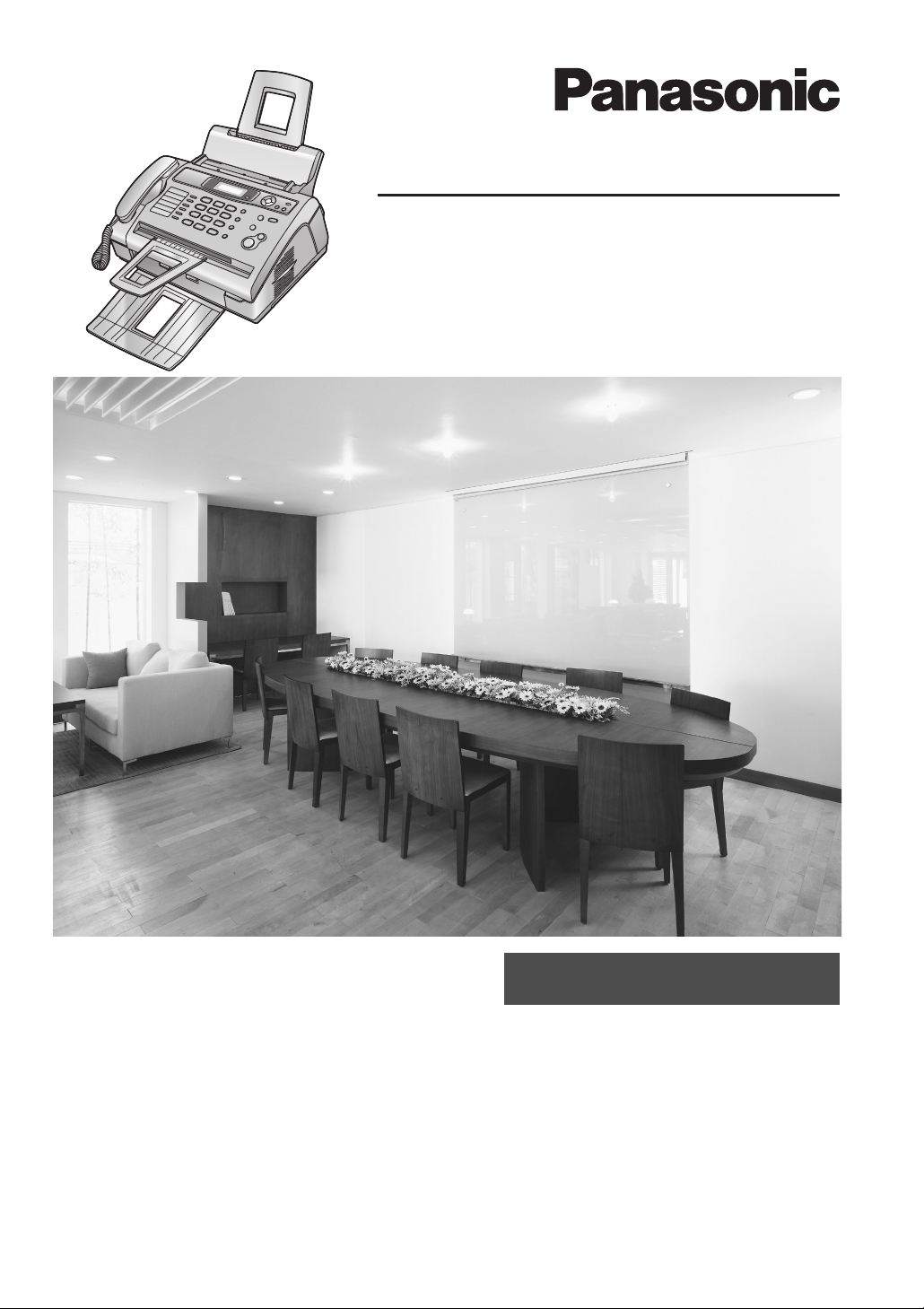
Operating Instructions
Compact Laser Fax
Model No. KX-FL401E
Please read these operating instructions
before using the unit and save for future
reference.
This unit is compatible with Caller ID. To
use this feature, you must subscribe to the
appropriate service of your service
provider.
Be sure to use the telephone line cord
included in this unit.
This model is designed to be used only in
the United Kingdom and Ireland.
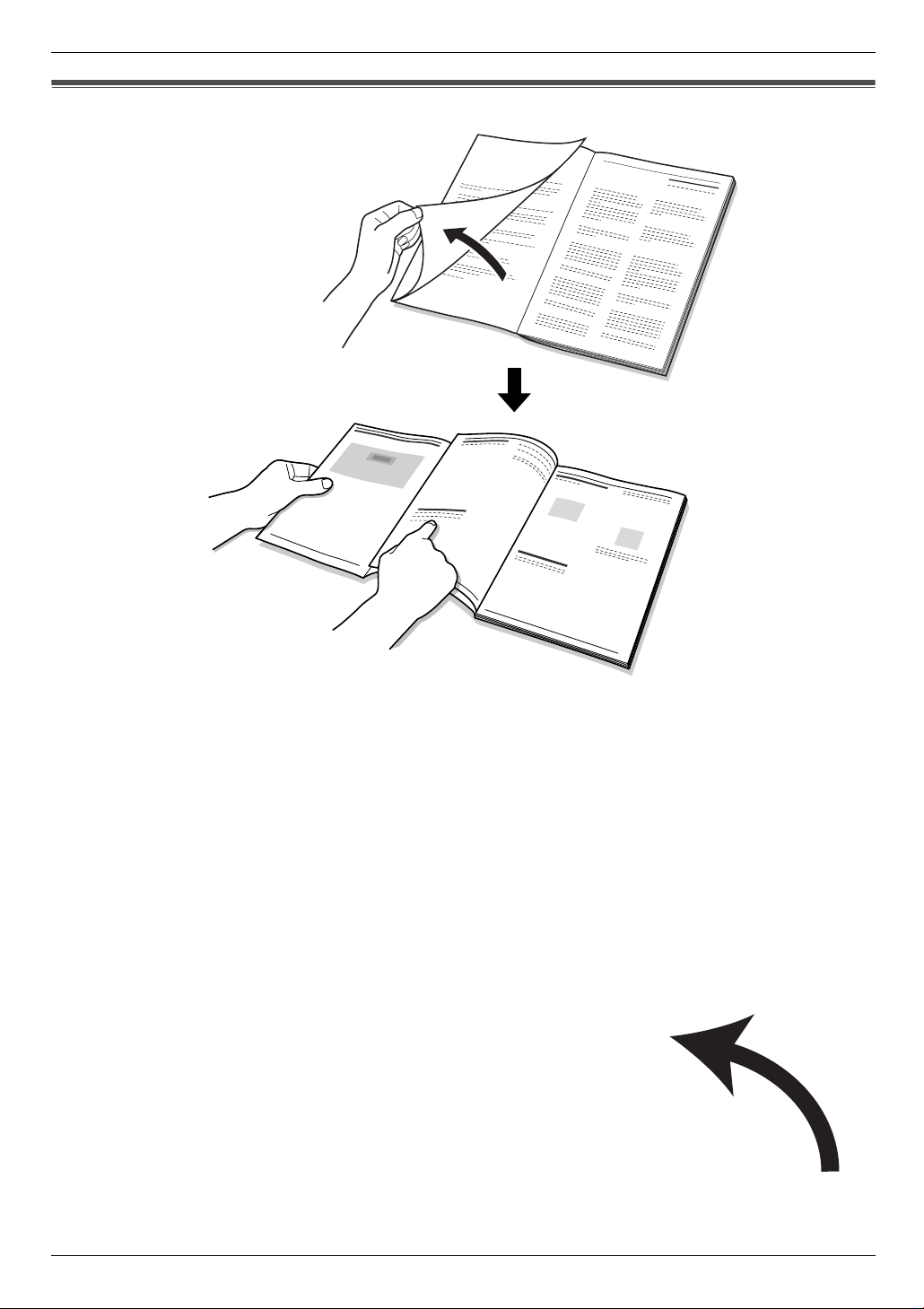
Location of Controls
How to use the operating instructions
When following operating instructions, always keep the front cover page (next page) open for easy reference to the
buttons.
OPEN
i

Location of controls
Please keep this page open when following operating instructions.
For a description of each button, see page 11.
DA B C
LM
Buttons (Listed in alphabetical order)
AUTO ANSWER S LOWER L SET G
BROADCAST C MANUAL BROAD B Station keys A
CALLER ID E MENU I START P
COPY Q MONITOR N STOP O
FAX P Navigator key H VOLUME H
HANDSET MUTE M QUICK SCAN R
HELP K RECALL D
JUNK FAX PROHIBITOR J REDIAL/PAUSE F
FE G H JI K
NO R SQ
P
ii
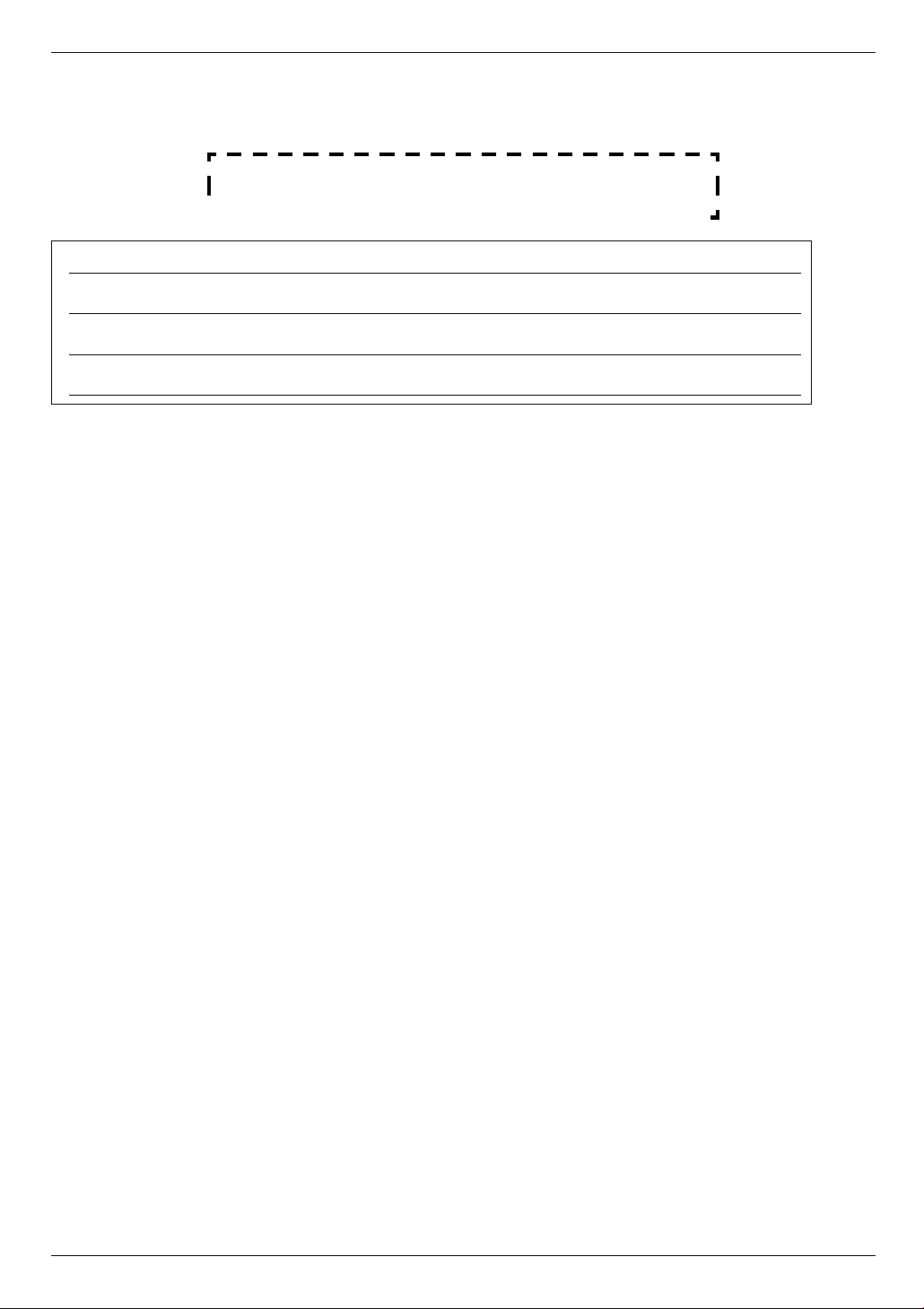
Thank you for purchasing a Panasonic fax machine.
Things you should keep a record of
Attach your sales receipt here.
For your future reference
Date of purchase
Serial number (found on the rear of the unit)
Dealer’s name and address
Dealer’s telephone number
Caution:
L Do not rub or use an eraser on the printed side of recording paper, as the print may smear.
L In the event of problems, you should contact your equipment supplier in the first instance.
L This equipment is designed for use on the UK and Republic of Ireland analogue telephone network.
Declaration of Conformity:
L Panasonic Communications Co., Ltd. declares that this equipment is in compliance with the essential
requirements and other relevant provisions of Radio & Telecommunications Terminal Equipment (R&TTE)
Directive 1999/5/EC.
Declarations of Conformity for the relevant Panasonic products described in this manual are available for download
by visiting:
http://www.doc.panasonic.de
Contact:
Panasonic Services Europe
a Division of Panasonic Marketing Europe GmbH
Panasonic Testing Centre
Winsbergring 15, 22525 Hamburg, Germany
Copyright:
L This material is copyrighted by Panasonic Communications Co., Ltd., and may be reproduced for internal use only.
All other reproduction, in whole or in part, is prohibited without the written consent of Panasonic Communications
Co., Ltd.
© 2006 Panasonic Communications Co., Ltd. All Rights Reserved.
2
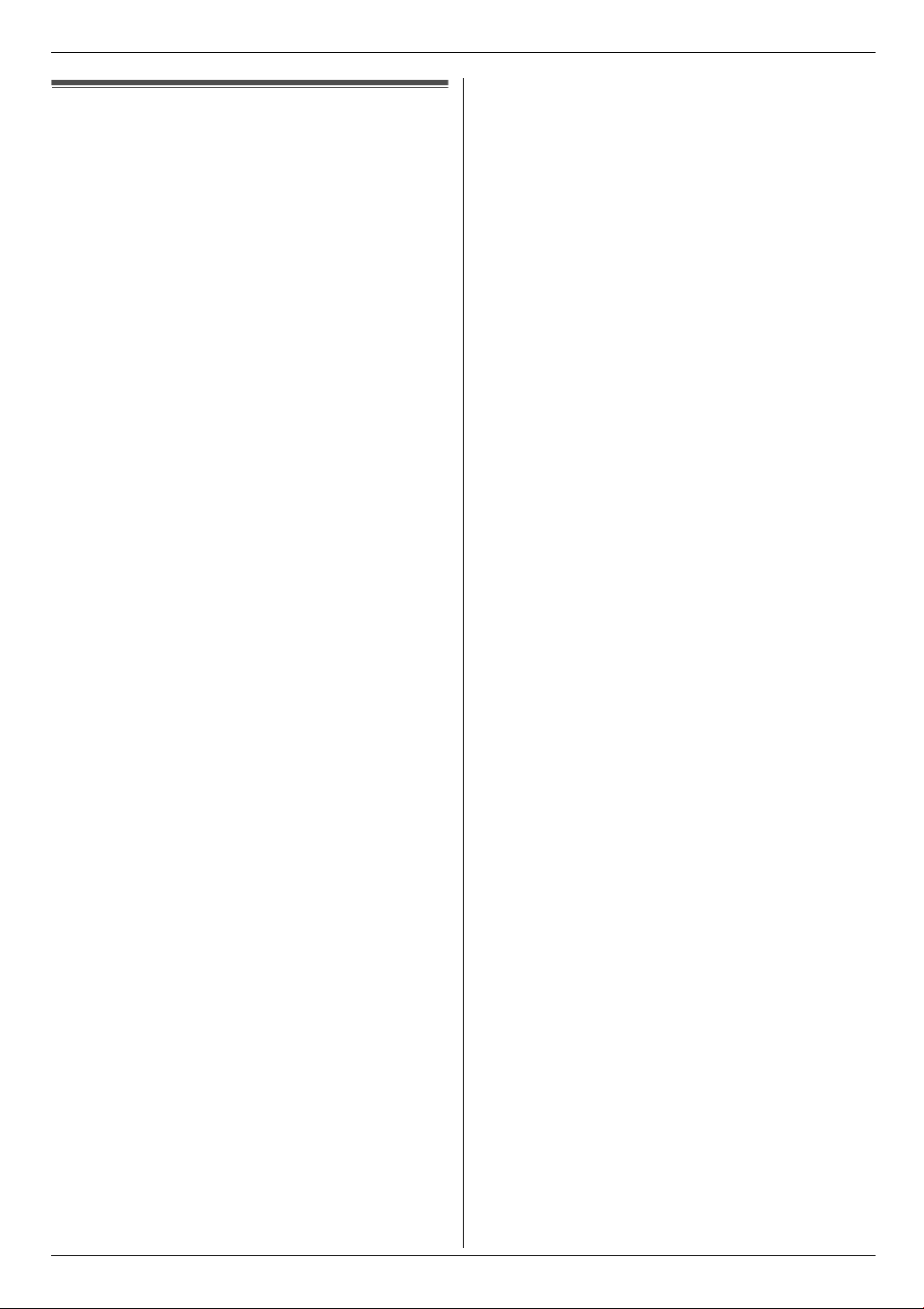
Important Information
Important InformationSafety In struc tions
Important safety instructions
When using this unit, basic safety precautions should
always be followed to reduce the risk of fire, electric
shock, or personal injury.
1. Read and understand all instructions.
2. Follow all warnings and instructions marked on this
unit.
3. Unplug this unit from power outlets before cleaning.
Do not use liquid or aerosol cleaners.
4. Do not use this unit near water, for example near a
bathtub, wash bowl, kitchen sink, etc.
5. Place the unit securely on a stable surface. Serious
damage and/or injury may result if the unit falls.
6. Do not cover slots and openings on the unit. They are
provided for ventilation and protection against
overheating. Never place the unit near radiators, or in
a place where proper ventilation is not provided.
7. Use only the power source marked on the unit. If you
are not sure of the type of power supplied to your
home, consult your dealer or local power company.
8. For safety purposes this unit is equipped with a
grounded plug. If you do not have this type of outlet,
please have one installed. Do not defeat this safety
feature by tampering with the plug.
9. Do not place objects on the mains lead. Install the
unit where no one can step or trip on the mains lead.
10. Do not overload power outlets and extension cords.
This can result in the risk of fire or electric shock.
11. Never push any objects through slots in this unit. This
may result in the risk of fire or electric shock. Never
spill any liquid on the unit.
12. To reduce the risk of electric shock, do not
disassemble this unit. Take the unit to an authorised
service centre when service is required. Opening or
removing covers may expose you to dangerous
voltage or other risks. Incorrect reassembly can
cause electric shock when the unit is subsequently
used.
13. Unplug this unit from power outlets and refer
servicing to an authorised service centre when the
following conditions occur:
A. If the mains lead is damaged or frayed.
B. If liquid has been spilled into the unit.
C. If the unit has been exposed to rain or water.
D. If the unit does not work normally by following the
operating instructions. Adjust only controls
covered by the operating instructions. Improper
adjustment may require extensive work by an
authorised service centre.
E. If the unit has been dropped or physically
damaged.
F. If the unit exhibits a distinct change in
performance.
14. During thunderstorms, avoid using telephones
except cordless types. There may be a remote risk of
an electric shock from lightning.
15. Do not use this unit to report a gas leak, when in the
vicinity of the leak.
SAVE THESE
INSTRUCTIONS
CAUTION:
Installation
L After moving the unit from cold areas to warmer
areas, let the unit adjust to the warmer temperature
and do not connect the unit for about 30 minutes. If
the unit is connected too soon after a sudden climate
change, condensation may form inside the unit
causing malfunction.
L Never install telephone wiring during a lightning
storm.
L Never install telephone sockets in wet locations
unless the socket is specifically designed for wet
locations.
L Never touch uninsulated telephone wires or
terminals unless the telephone line has been
disconnected at the network interface.
L Use caution when installing or modifying telephone
lines.
L Do not touch the plug with wet hands.
3
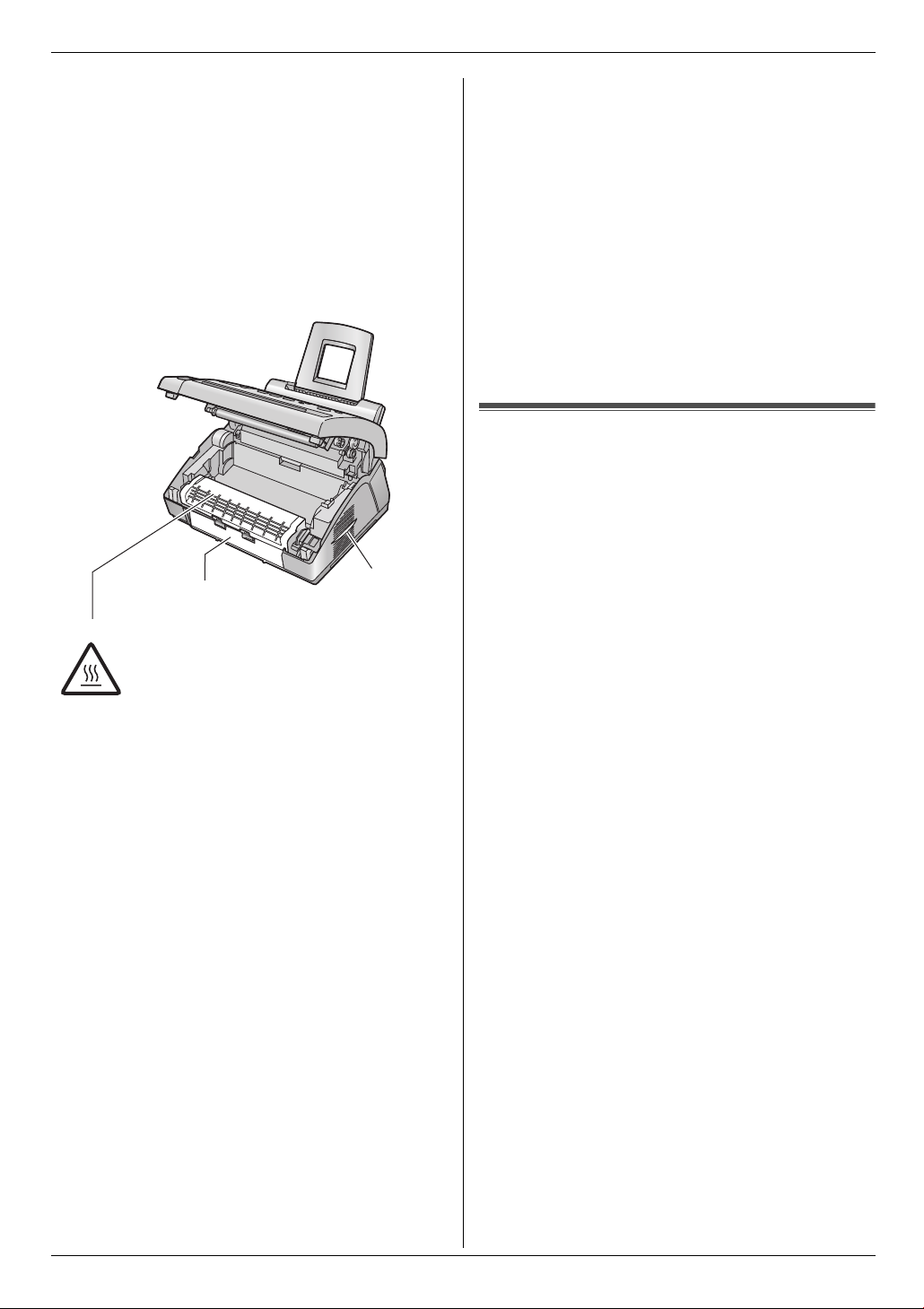
Important Information
Laser radiation
L The printer of this unit utilises a laser. Use of controls
or adjustments or performance of procedures other
than those specified herein may result in hazardous
radiation exposure.
Fuser unit
L The fuser unit gets hot. Do not touch it.
L During or immediately after printing, the area near
the recording paper exit (1) also gets warm. This is
normal.
1
Fuser unit
Toner cartridge
L Be careful of the following when you handle the toner
cartridge:
– Do not leave the toner cartridge out of the
protection bag for a long time. It will decrease the
toner life.
– If you ingest any toner, drink several glasses of
water to dilute your stomach contents, and seek
immediate medical treatment.
– If any toner comes into contact with your eyes,
flush them thoroughly with water, and seek
medical treatment.
– If any toner comes into contact with your skin,
wash the area thoroughly with soap and water.
– If you inhale any toner, move to an area with fresh
air and consult local medical personnel.
Drum unit
L Read the instructions on page 13 before you begin
installation of the drum unit. After you have read
them, open the drum unit protection bag. The drum
unit contains a photosensitive drum. Exposing it to
light may damage the drum. Once you have opened
the protection bag:
– Do not expose the drum unit to light for more than
5 minutes.
– Do not touch or scratch the black drum surface.
2
– Do not place the drum unit near dust or dirt, or in
a high humidity area.
– Do not expose the drum unit to direct sunlight.
WARNING:
L To prevent the risk of fire or electrical shock, do not
expose this product to rain or any type of moisture.
L Unplug this unit from power outlets if it emits smoke,
an abnormal smell or makes unusual noise. These
conditions can cause fire or electric shock. Confirm
that smoke has stopped and contact an authorised
service centre.
L Make sure that the unit is installed in a well ventilated
room so as not to increase density of ozone in the air.
Since ozone is heavier than air, it is recommended
that air at floor level be ventilated.
For best performance
Toner cartridge and drum unit
L For optimal performance, genuine Panasonic toner
cartridges and drum units are recommended. We
cannot be responsible for problems that may be
caused by a non-Panasonic toner cartridge or drum
unit:
– Damage to the unit
– Poor print quality
– Improper operation
L In the printing process, heat is used to fuse toner
onto the page. As a result, it is normal for the
machine to produce an odour during and shortly after
printing. Be sure to use this unit in an area with
proper ventilation.
L To extend the life of the drum unit, the unit should
never be turned OFF immediately after printing.
Leave the power turned ON for a minimum of 30
minutes after printing.
L Do not cover slots or openings on the unit. Inspect
the air circulation vents regularly and remove any
dust build-up with a vacuum cleaner (2).
L When replacing the toner cartridge or drum unit, do
not allow dust, water, or liquids to come in contact
with the drum. This may affect print quality.
Static electricity
L To prevent static electricity damage to the interface
connectors or other electrical components inside the
unit, touch a grounded metal surface before touching
the components.
Environment
L Keep the unit away from electrical noise generating
devices, such as fluorescent lamps and motors.
L The unit should be kept free from dust, high
temperature and vibration.
L The unit should not be exposed to direct sunlight.
L Do not place heavy objects on top of the unit.
L When you leave the unit unused for a long period of
time, unplug this unit from the power outlet.
4

L The unit should be kept away from heat sources such
as heaters, kitchen stoves, etc. It should not be
placed in rooms where the temperature is less than
10 °C or greater than 32.5 °C. Damp basements
should also be avoided.
Recording paper
L Store unused paper in the original packaging, in a
cool and dry place. Not doing so may affect print
quality.
Routine care
L Wipe the outer surface of the unit with a soft cloth. Do
not use benzine, thinner, or any abrasive powder.
Information on Disposal for Users of Waste Electrical & Electronic Equipment (private households)
Important Information
This symbol on the products and/or accompanying
documents means that used electrical and electronic
products should not be mixed with general household
waste.
For proper treatment, recovery and recycling, please
take these products to designated collection points,
where they will be accepted on a free of charge basis.
Alternatively, in some countries you may be able to
return your products to your local retailer upon the
purchase of an equivalent new product.
Disposing of this product correctly will help to save
valuable resources and prevent any potential negative
effects on human health and the environment which
could otherwise arise from inappropriate waste
handling. Please contact your local authority for further
details of your nearest designated collection point.
Penalties may be applicable for incorrect disposal of this
waste, in accordance with national legislation.
For business users in the European Union
If you wish to discard electrical and electronic
equipment, please contact your dealer or supplier for
further information.
Information on Disposal in other Countries outside
the European Union
This symbol is only valid in the European Union.
If you wish to discard this product, please contact your
local authorities or dealer and ask for the correct method
of disposal.
5
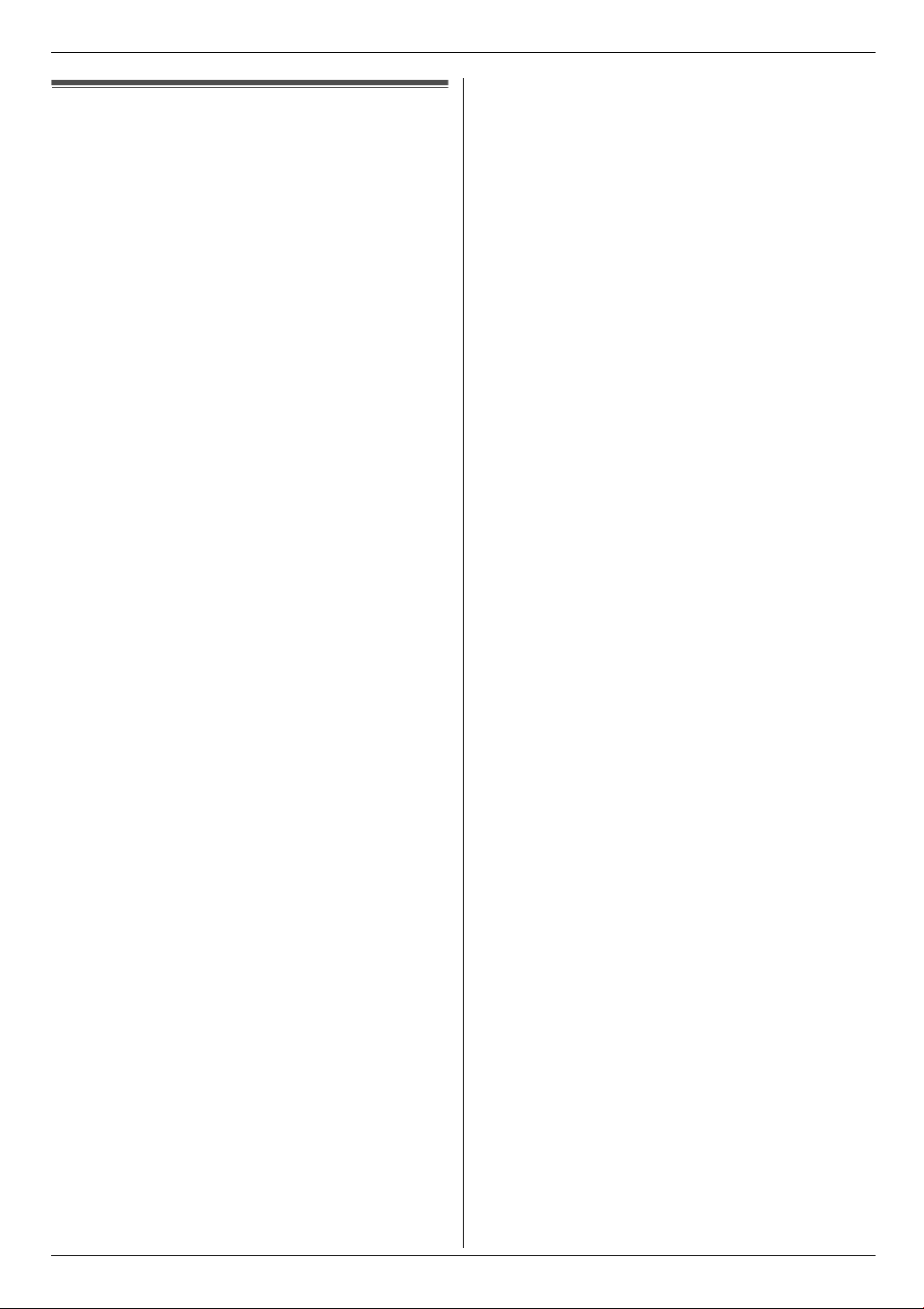
Important Information
Important Information
The connection to the telecommunication
systems must not be hard wired and must
be unplugged before the earth is
disconnected.
Method of connection
This apparatus is connected to the exchange
line or PABX/PMBX extension by the new
standard British Telecom plug and socket.
Arrangements for provision of this type of
termination can be made through the
nearest British Telecom Sales Office.
This apparatus may be connected to the
following types of installation.
a) For connection to the public switched
telephone network (PSTN) and
compatible PBX (Private Branch
Exchange), which use DTMF signalling.
(Please consult your supplier for an up to
date list of compatible PBX’s.)
b) The apparatus can be used on extension
sockets connected to a direct exchange
line (D.E.L.).
c) This apparatus is suitable for connection
to the telecommunication system directly
or via compatible private branch
exchange as an extension. The supplier
of the apparatus should be consulted for
an up to date list of PBX’s with which the
apparatus is compatible.
NOTES:
● If you experience any problems with the
normal use of your apparatus, you should
unplug it from the telephone outlet and
connect a known working telephone in its
place. If the known working telephone still
gives problems, then please contact the
customer service department of your
PSTN operator (e.g. BT etc.). If it
operates properly, then the problems are
likely to be a fault in your apparatus. In
this case, consult your supplier for advice.
● Your PSTN operator may charge you if
they attend a service call that is not due
to apparatus supplied by them.
It cannot be guaranteed that the apparatus
will operate under all possible conditions of
connection to compatible PBX’s.
● This apparatus is suitable for connection
to a PBX with or without initial proceed
indication.
● This apparatus is suitable for connection
to a PBX with or without secondary
proceed indication.
Any cases of difficulty should be referred in
the first instance to the supplier of the
apparatus.
d) The apparatus must not be connected in
the following manner:
–As an extension to a pay phone
–As a party line with shared service
6
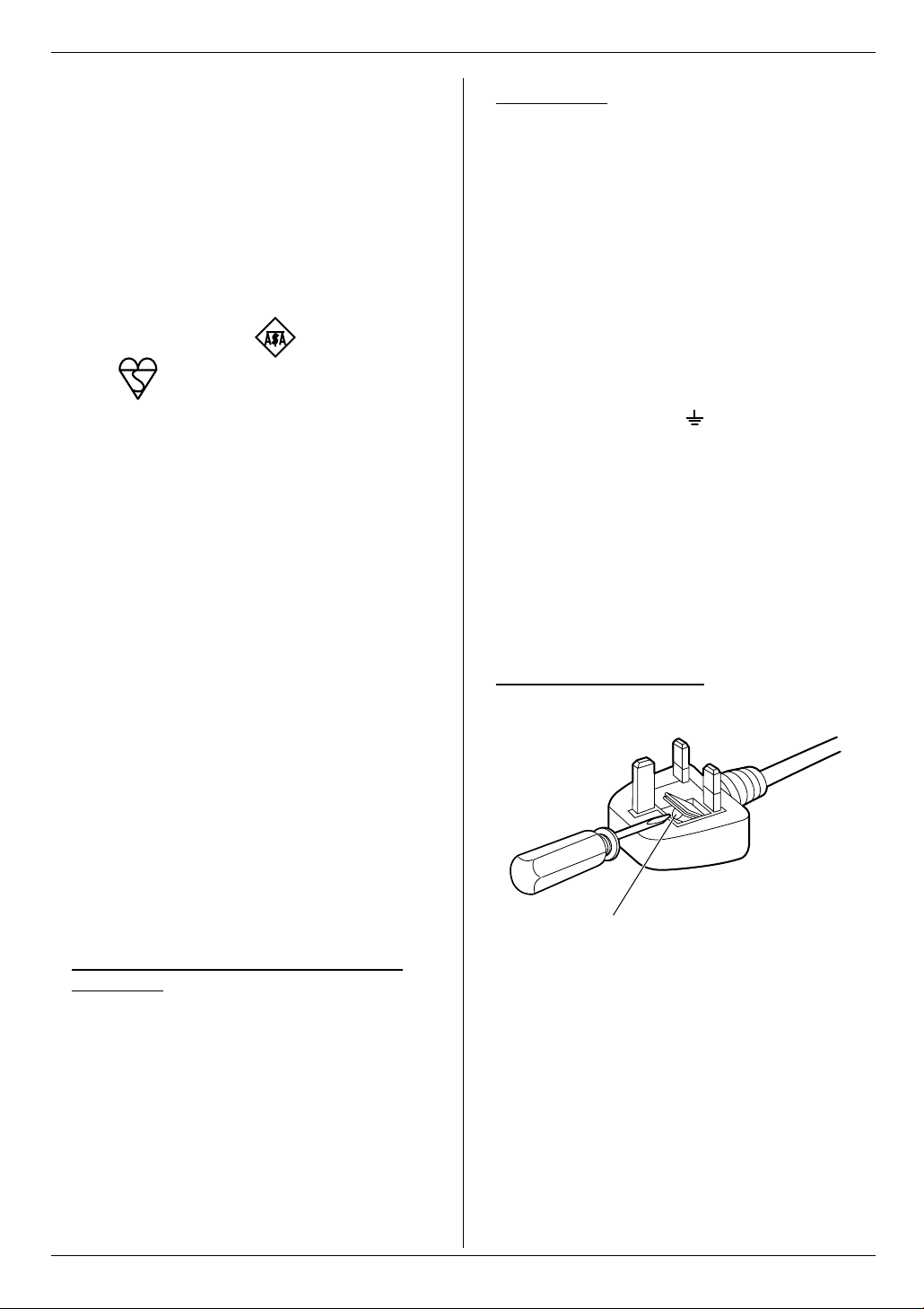
Important Information
For your safety
This appliance is supplied with a moulded
three pin mains plug for your safety and
convenience.
A 13 amp fuse is fitted in this plug.
Should the fuse need to be replaced please
ensure that the replacement fuse has a
rating of 13 amps and that it is approved by
ASTA or BSI to BS1362.
Check for ASTA mark or the BSI
mark on the body of the fuse.
If the plug contains a removable fuse cover
you must ensure that it is refitted when the
fuse is replaced.
If you lose the fuse cover the plug must not
be used until a replacement cover is
obtained.
A replacement fuse cover can be
purchased from your local Panasonic
dealer.
IF THE FITTED MOULDED PLUG IS
UNSUITABLE FOR THE SOCKET OUTLET
IN YOUR HOME THEN THE FUSE
SHOULD BE REMOVED AND THE PLUG
CUT OFF AND DISPOSED OF SAFELY.
THERE IS A DANGER OF SEVERE
ELECTRICAL SHOCK IF THE CUT OFF
PLUG IS INSERTED INTO ANY 13 AMP
SOCKET.
IMPORTANT:
The wires in this mains lead are coloured in
accordance with the following code:
Green-and-Yellow: Earth
Blue: Neutral
Brown: Live
As the colours of the wire in the mains lead
of this appliance may not correspond with
the coloured markings identifying the
terminals in your plug, proceed as follows.
The wire which is coloured GREEN-ANDYELLOW must be connected to the terminal
in the plug which is marked with the letter E
or by the Earth symbol or coloured
GREEN or GREEN-AND-YELLOW.
The wire which is coloured BLUE must be
connected to the terminal in the plug which
is marked with the letter N or coloured
BLACK.
The wire which is coloured BROWN must be
connected to the terminal in the plug which
is marked with letter L or coloured RED.
How to replace the fuse: Open the fuse
compartment with a screwdriver and replace
the fuse (and fuse cover).
If a new plug is to be fitted please observe
the wiring code as shown below.
If in any doubt please consult a qualified
electrician.
WARNING: THIS APPLIANCE MUST BE
EARTHED.
FUSE
7
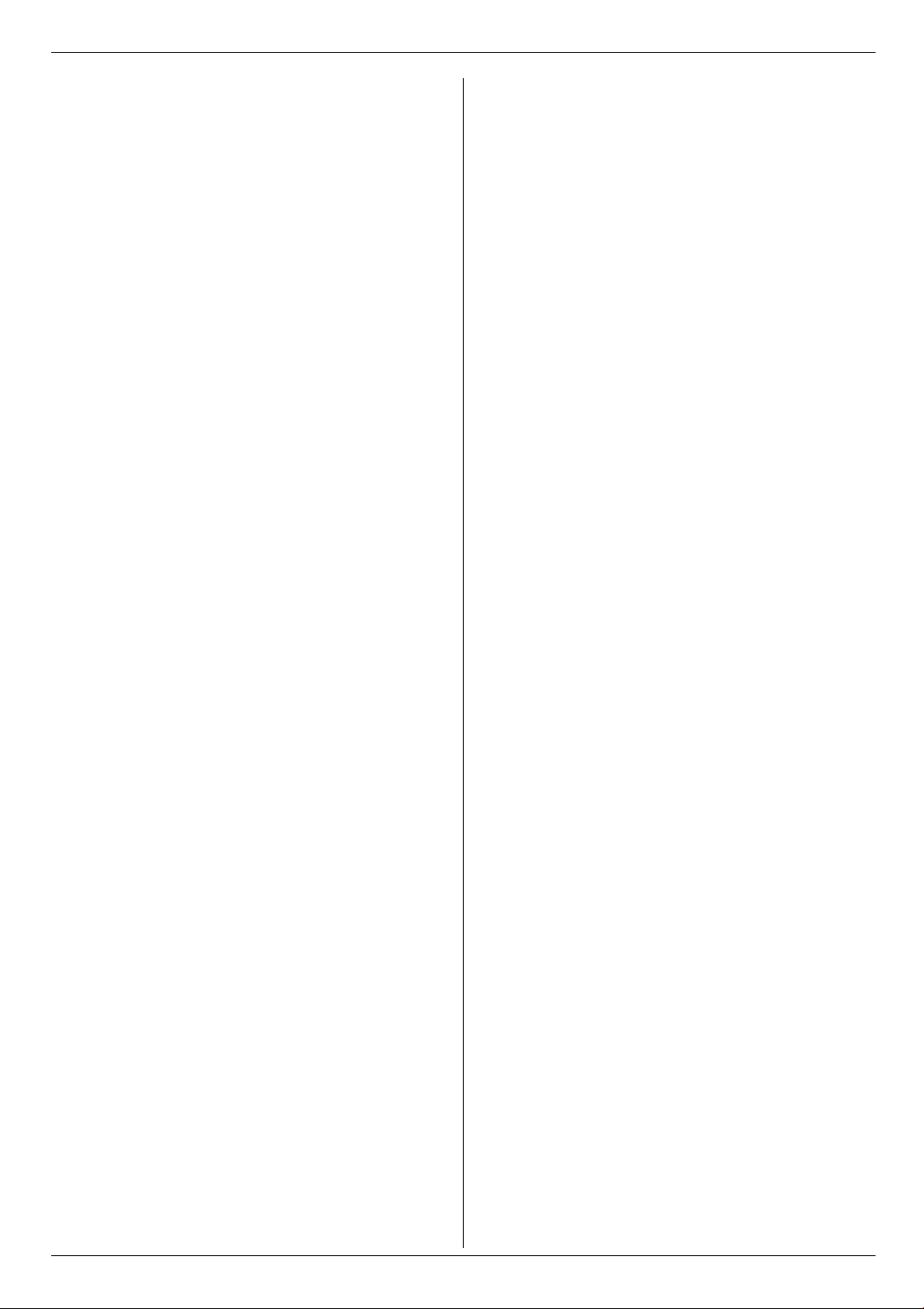
Table of Contents
1. Table of Contents
1. Introduction and Installation
Accessories
1.1 Included accessories..................................... 9
1.2 Accessory information................................. 10
1.3 Extension telephone adaptor for UK............ 10
Finding the Controls
1.4 Description of buttons.................................. 11
1.5 Overview ..................................................... 12
Installation
1.6 Toner cartridge and drum unit .................... 13
1.7 Paper tray .................................................... 15
1.8 Paper stacker............................................... 15
1.9 Document stacker........................................ 16
1.10 Handset cord ............................................... 16
1.11 Recording paper.......................................... 17
2. Preparation
Connections and Setup
2.1 Connections ................................................ 18
Help Button
2.2 Help function ............................................... 19
Vo lu m e
2.3 Adjusting volume ......................................... 19
Initial Programming
2.4 Date and time.............................................. 20
2.5 Your logo...................................................... 21
2.6 Your fax number .......................................... 22
3. Telephone
Automatic Dialling
3.1 Phonebook .................................................. 23
3.2 One-touch dial feature................................. 24
3.3 Using the recall feature................................ 25
Caller ID
3.4 Caller ID service.......................................... 25
3.5 Viewing and calling back using caller
information................................................... 26
3.6 Editing a caller’s telephone number before
calling back.................................................. 27
3.7 Erasing caller information............................ 27
3.8 Storing caller information into the phonebook /
one-touch dial.............................................. 28
4. Fax
Sending Faxes
4.1 Sending a fax manually ............................... 29
4.2 Document requirements.............................. 30
4.3 Sending a fax using one-touch dial feature and
phonebook................................................... 31
4.4 Broadcast transmission ............................... 31
Receiving Faxes
4.5 Selecting the way to use your fax machine . 33
4.6 Receiving a fax automatically – Auto answer
ON ............................................................... 35
4.7 Receiving a fax manually – Auto answer OFF.
35
4.8 Using the unit with an answering machine...37
4.9 Receive polling (retrieving a fax placed on
another fax machine) ...................................37
4.10 Junk fax prohibitor (preventing fax reception
from undesired callers).................................38
5. Copy
Copying
5.1 Making a copy..............................................39
6. Programmable Features
Features Summary
6.1 Programming................................................41
6.2 Basic features ..............................................42
6.3 Advanced features .......................................43
7. Help
Error Messages
7.1 Error messages – Reports...........................47
7.2 Error messages – Display ............................48
Troubleshooting
7.3 When a function does not work, check here 50
Replacement
7.4 Replacing the toner cartridge and the drum unit
54
Jams
7.5 Recording paper jam....................................57
7.6 Document jams ............................................60
7.7 No feeding or multiple feeding occurs..........61
Cleaning
7.8 Cleaning the inside of the unit......................61
8. General Information
Printed Reports
8.1 Reference lists and reports ..........................64
Specifications
8.2 Specifications...............................................65
Guarantee
8.3 Condition of guarantee.................................68
9. Index
9.1 Index ........................................................... 69
8
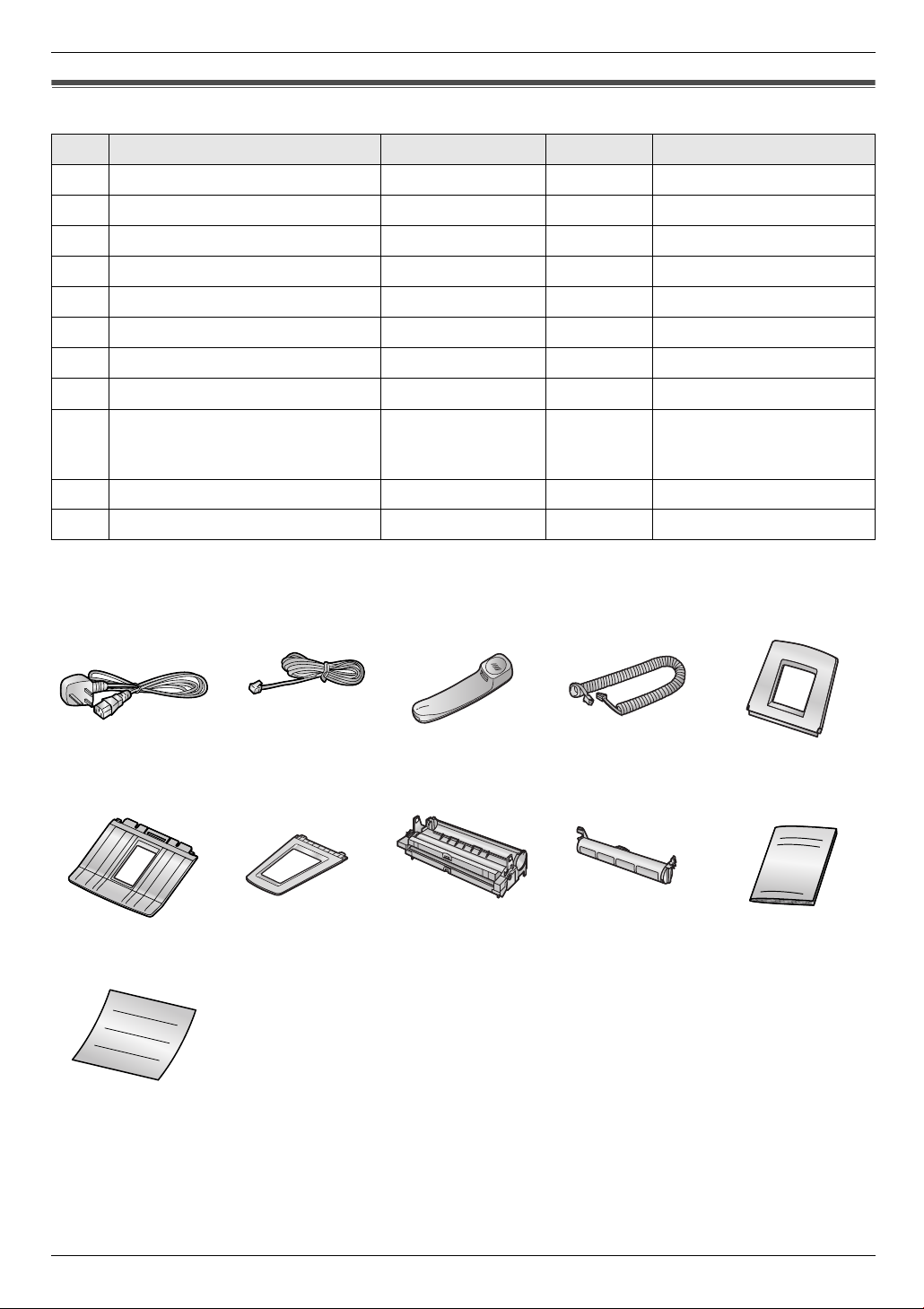
1Introdu ction and Installation
1.1 Included accessories
1. Introduction and Installation
No. Item Part number
*1
Quantity Notes
1 Mains lead PFJA03A008Y 1 ----------
2 Telephone line cord PFJA04B012Y 1 for UK
3 Handset PFJXH1005Y 1 ----------
4 Handset cord PQJA10126Z 1 ----------
5 Paper tray PFKS1085Z1 1 ----------
6 Paper stacker PFKS1096Z1 1 ----------
7 Document stacker PFKS1143Y1 1 ----------
8 Drum unit KX-FAD89X 1 See page 67.
9 Toner cartridge
(starter toner cartridge)
---------- 1 prints about 500 A4-sized
pages with a 5% image area
(page 66).
j Operating instructions PFQX2587Z 1 ----------
k Quick installation guide PFQW2361Y 1 ----------
*1 Part numbers are subject to change without notice.
12345
6789j
k
Note:
L If any items are missing or damaged, contact the place of purchase.
L Save the original carton and packing materials for future shipping and transportation of the unit.
9
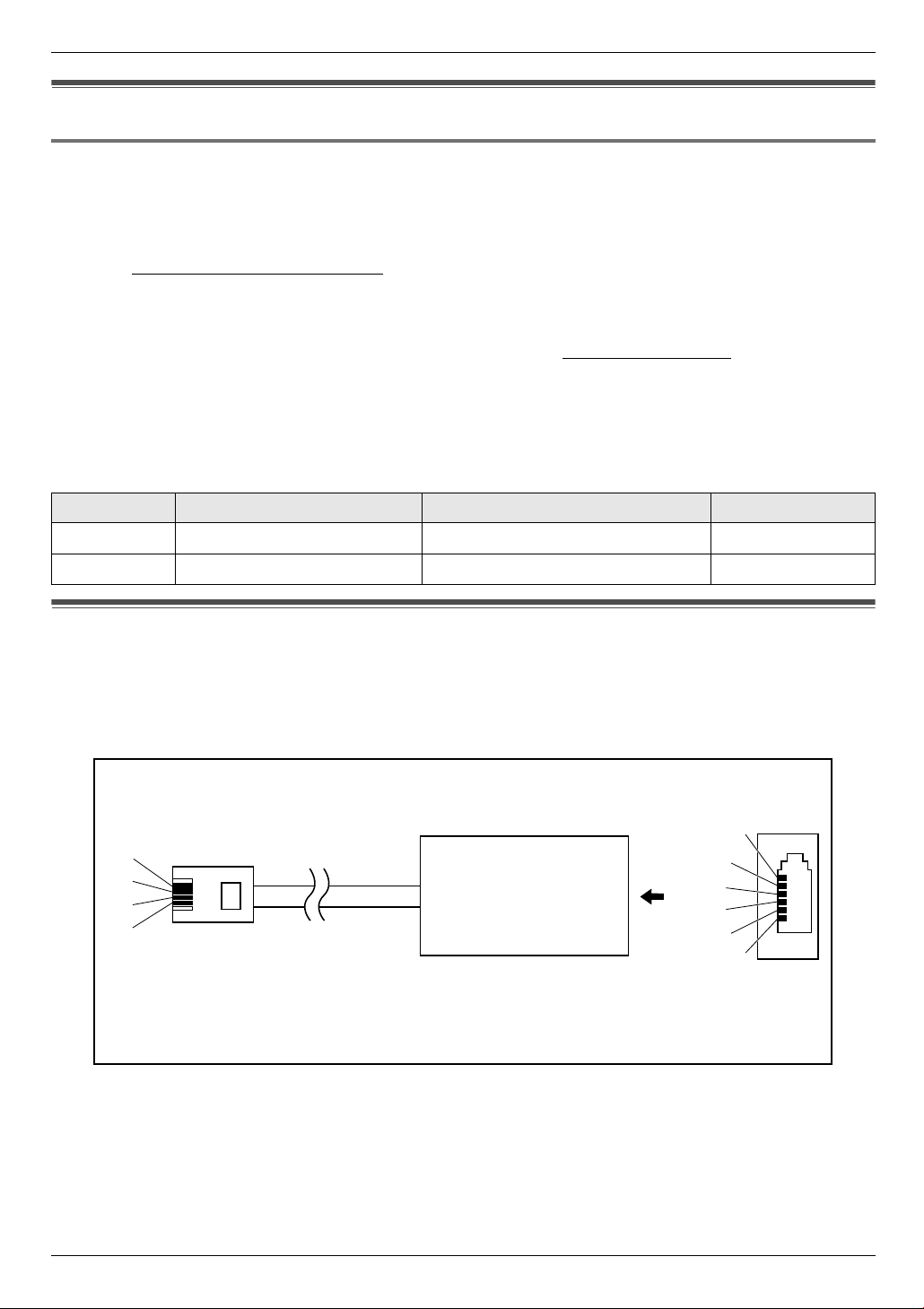
1. Introduction and Installation
1.2 Accessory information
1.2.1 Sales and Support Information
Customer Care Centre
L For customers within the UK: 08701 580560
L For customers within the Republic of Ireland: 01 289 8333
L Visit our website for product information
L E-mail: customer.care@panasonic.co.uk
Direct Sales at Panasonic UK
L Order accessory and consumable items for your product with ease and confidence by phoning our Customer Care
Centre Monday - Thursday 9:00am - 5:30pm, Friday 9:30am - 5:30pm (Excluding public holidays).
L Or go on line through our Internet Accessory ordering application at www.panasonic.co.uk
L Most major credit and debit cards accepted.
L All enquires transactions and distribution facilities are provided directly by Panasonic UK Ltd.
L It couldn’t be simpler!
L Also available through our Internet is direct shopping for a wide range of finished products, take a browse on our
website for further details.
Additional/replacement accessories
Model No. Item Usage Notes
KX-FAT88X Toner cartridge For replacement, see page 54. See page 66.
.
KX-FAD89X Drum unit For replacement, see page 54. See page 67.
1.3 Extension telephone adaptor for UK
When using the unit with an external answering machine (page 37), please purchase an extension telephone adaptor
(e.g., PQJA10058Z) by contacting one of the following:
– www.panasonic.co.uk
– Panasonic Customer Care Centre on Telephone number 08701 580560
– local Panasonic authorised dealer
To telephone line cord of
external telephone or telephone
To EXT socket
S
b1
a1
E
(contact side)
a1, b1: Line
S : Shunt
E : Earth Recall (This function is not provided on this fax machine.)
answering machine
N. C
b1
S
A
E
a1
N. C
(view: A)
10
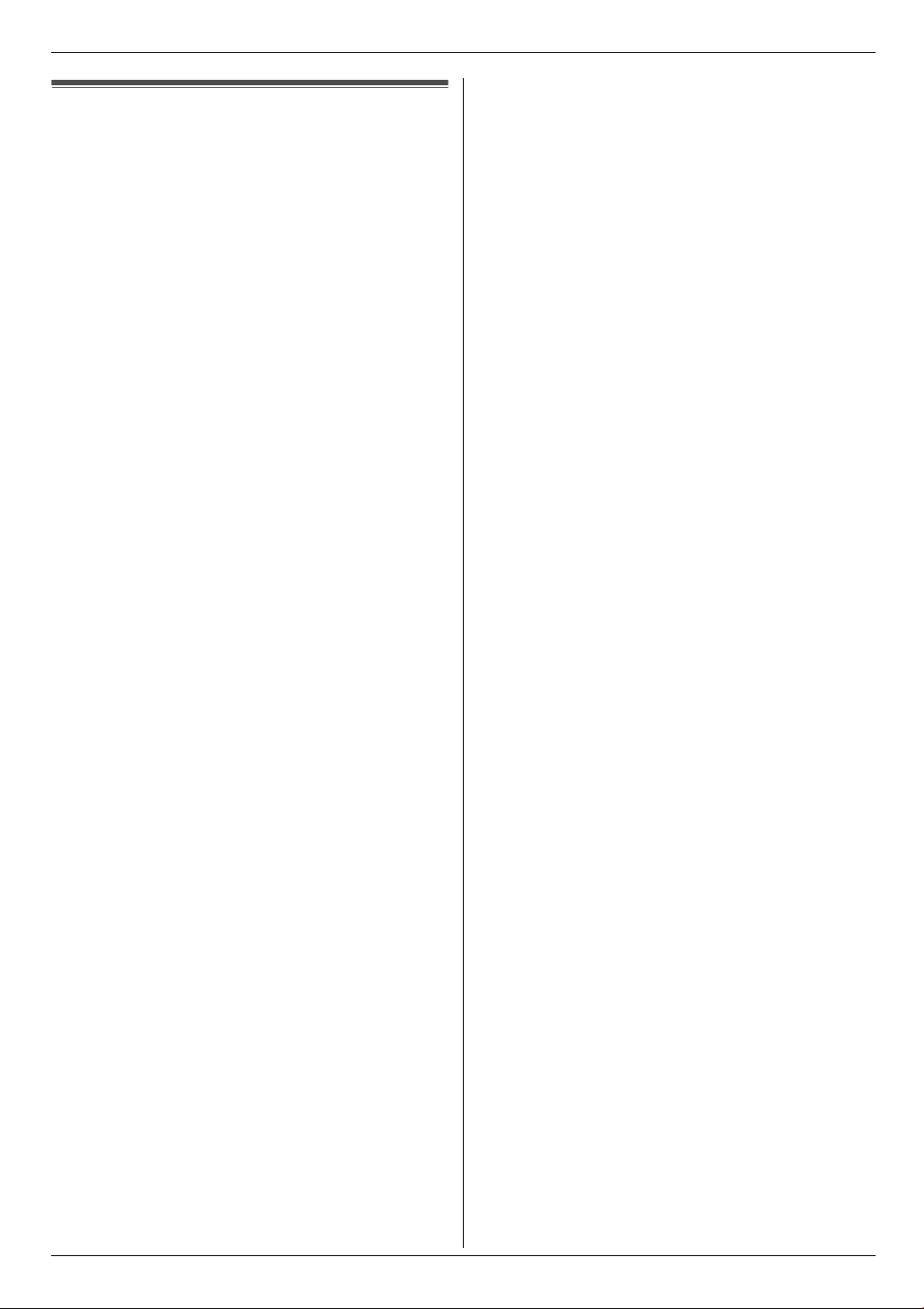
1. Introduction and Installation
Finding the Controls
1.4 Description of buttons
L Keep the front cover page open for button locations.
A Station keys
L To use the one-touch dial feature (page 24, 31).
B {MANUAL BROAD}
L To send a document to multiple parties manually
(page 31, 32).
C {BROADCAST}
L To send a document to multiple parties (page 31,
32).
D {RECALL}
L To access special telephone services such as
call waiting (page 25) or for transferring extension
calls.
E {CALLER ID}
L To view caller information (page 26).
L To change the display of the caller information
(page 27).
F {REDIAL/PAUSE}
L To redial the last number dialled. If the line is busy
when you make a phone call using the
{MONITOR} button, the unit will automatically
redial the number up to 5 times.
L To insert a pause during dialling.
G {SET}
L To store a setting during programming.
H Navigator key
{A}{B}{^}{V}{<}{>}{VOL UME }{k}
L To adjust volume (page 19).
L To search for a stored item (page 23, 31).
L To select features or feature settings during
programming (page 41).
L To access the phonebook (page 23).
I {MENU}
L To initiate or exit programming.
J {JUNK FAX PROHIBITOR}
L To use junk fax prohibitor (page 38).
K {HELP}
L To print helpful information for quick reference
(page 19).
L {LOWER}
L To select stations 6–10 for the one-touch dial
feature (page 24, 31).
M {HANDSET MUTE}
L To mute your voice to the other party during a
conversation. Press again to resume the
conversation.
N {MONITOR}
L To initiate dialling.
When you press {MONITOR} during receiving a
call, you will be able to hear the other party, but
the other party will not be able to hear you.
O {STOP}
L To stop an operation or programming session.
L To delete a character from names and telephone
numbers (page 21).
L To return to a previous step during operation.
P {FAX}{START}
L To start sending or receiving a fax.
Q {COPY}
L To copy a document (page 39).
R {QUICK SCAN}
L To store a scanned document into memory, and
then send it (page 29).
S {AUTO ANSWER}
L To turn the auto answer setting ON/OFF (page
35).
11
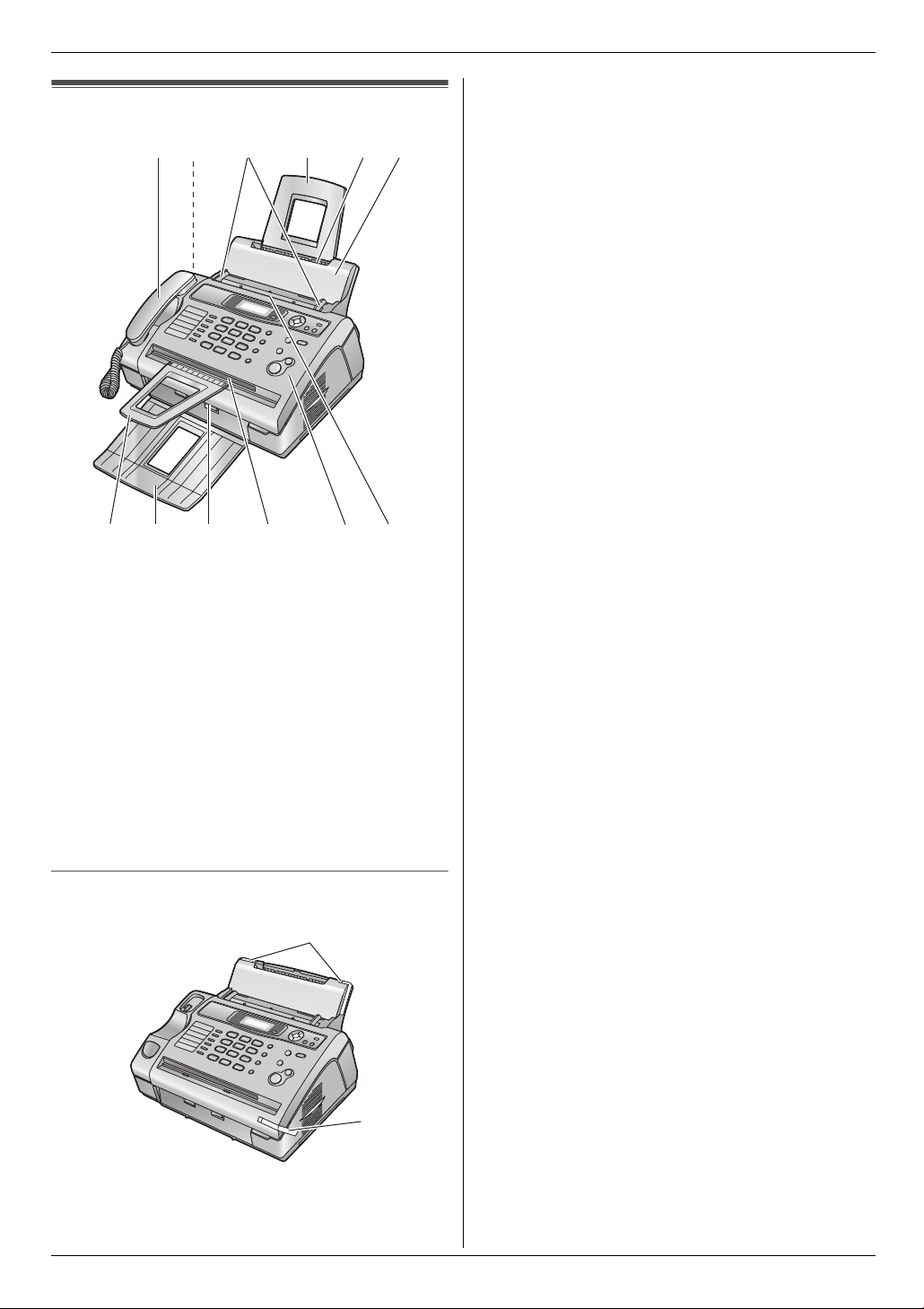
1. Introduction and Installation
1.5 Overview
1
2
3456
78 9
1 Handset
2 Speaker
3 Document guides
4 Paper tray
5 Recording paper entrance
6 Tension plate
7 Document stacker
8 Paper stacker
9 Recording paper exit
j Document exit
k Front cover
l Document entrance
*1
*1
kjl
*1 The paper stacker and document stacker may not be
shown in all illustrations.
Removing the shipping tape
Remove the shipping tape (1) before installation.
1
1
12
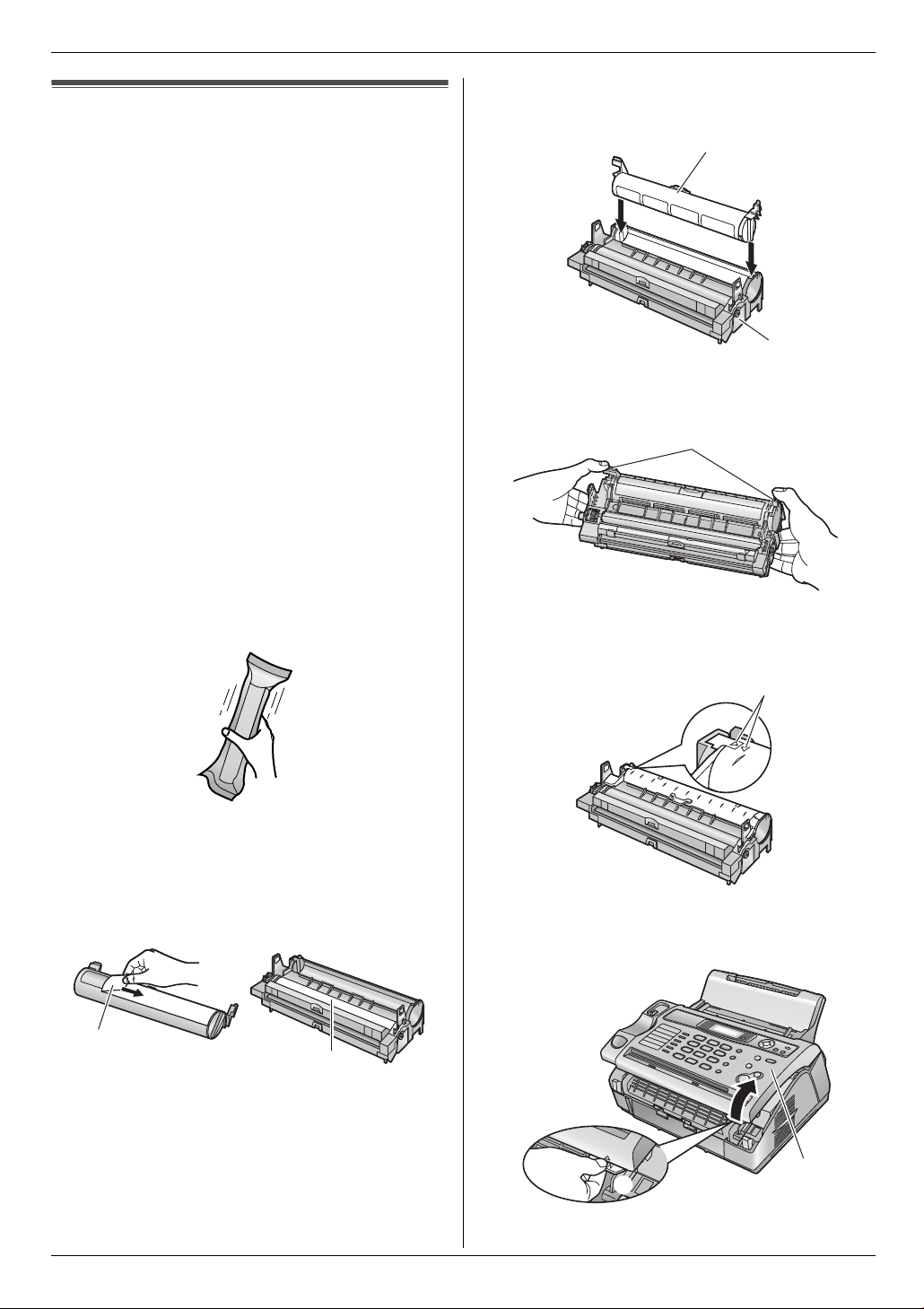
1. Introduction and Installation
Installation
1.6 Toner cartridge and drum unit
The included toner cartridge is a starter toner cartridge.
It will print about 500 A4-sized pages with a 5 % image
area (page 66).
L To replace the toner cartridge and the drum unit, see
page 54.
Caution:
L Read the following instructions before you begin
installation. After you have read them, open the
drum unit protection bag. The drum unit contains
a photosensitive drum. Exposing it to light may
damage the drum. Once you have opened the
protection bag:
– Do not expose the drum unit to light for more
than 5 minutes.
– Do not touch or scratch the black drum
surface.
– Do not place the drum unit near dust or dirt,
or in a high humidity area.
– Do not expose the drum unit to direct
sunlight.
L Do not leave the toner cartridge out of the
protection bag for a long time. It will decrease the
toner life.
1 Before opening the protection bag of the new toner
cartridge, shake it vertically more than 5 times.
3 Place the toner cartridge (1) into the drum unit (2)
vertically.
1
2
4 Turn the lever (1) on each side of the toner cartridge
while pressing down firmly.
1
5 Make sure that the triangles (1) match, to install the
toner cartridge correctly.
2 Remove the toner cartridge and drum unit from the
protection bags. Peel off the seal (1) from the toner
cartridge.
L Do not touch or scratch the black drum surface
(2).
1
2
1
6 Lift open the front cover (1), holding the OPEN tab
(2).
1
2
13
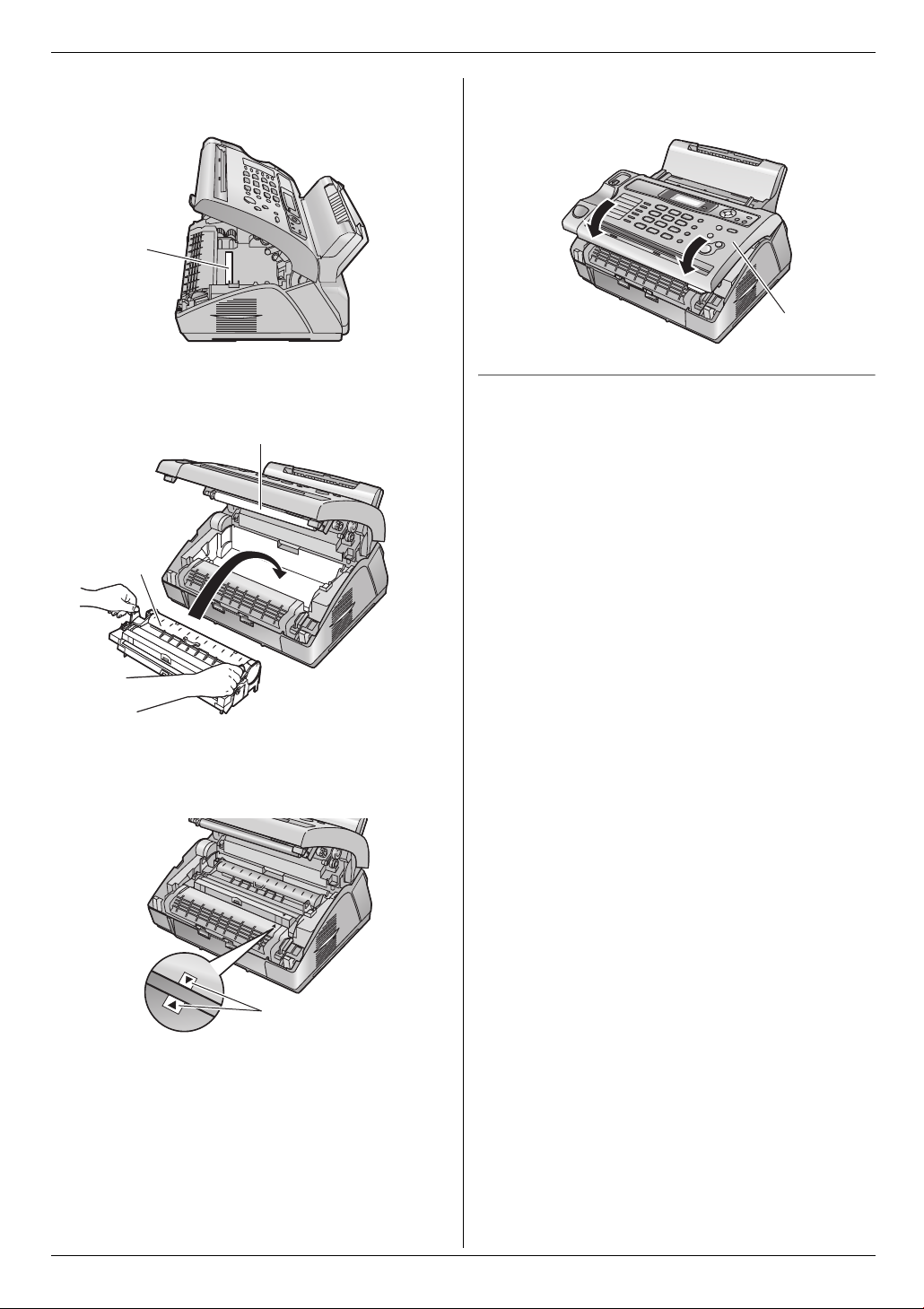
1. Introduction and Installation
L If the lower glass (3) is dirty, clean it with a soft
and dry cloth.
3
7 Install the drum and toner unit (1) by holding the
tabs.
2
1
8 Close the front cover (1) by pushing down on both
sides, until locked.
1
Toner save feature
If you want to reduce toner consumption, set the toner
save setting to ON (feature #79 on page 46). The toner
cartridge will last approximately 40 % longer. This
feature may lower the print quality.
L Do not touch the transfer roller (2).
L Make sure that the triangles (3) match to install
the drum and toner unit correctly.
3
14
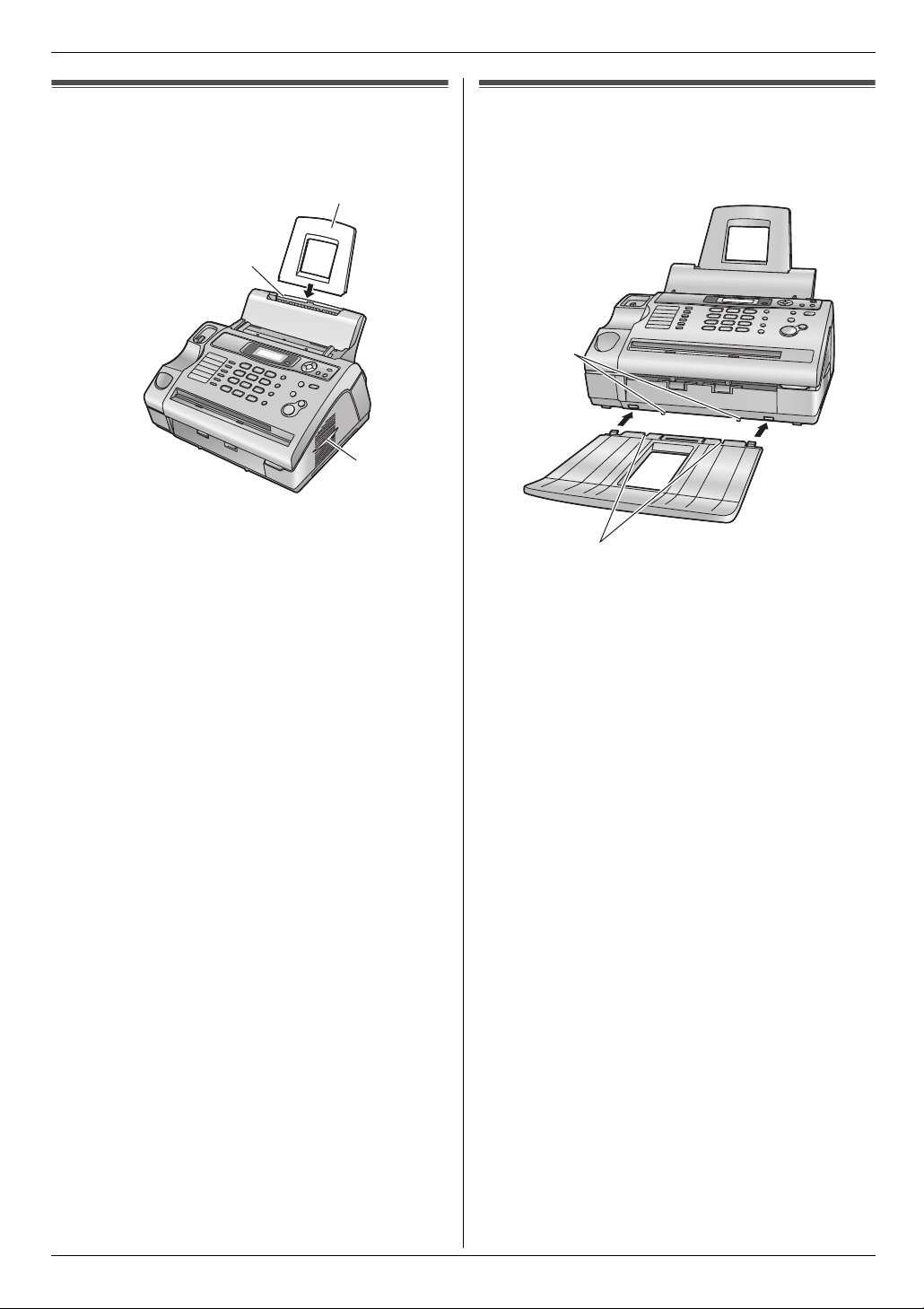
1. Introduction and Installation
1.7 Paper tray
Insert the paper tray (1) into the slot (2) on the back of
the unit.
1
2
3
Note:
L Do not place the unit in an area where the paper tray
may be obstructed (i.e., by a wall, etc.).
L Keep this surface (3) away from walls etc. more
than 50 mm to let the unit cool down.
1.8 Paper stacker
Line up the slots (1) in the paper stacker with the pegs
(2) on the bottom of the unit, then insert the two tabs of
the paper stacker into the slots on the unit (3).
2
3
1
Note:
L Do not place the unit in an area where the paper
stacker may be easily bumped into.
L Document and recording paper will be ejected from
the front of the unit. Do not place anything in front of
the unit.
L The paper stacker can hold up to approximately 30
sheets of printed paper. Remove the printed paper
before the paper stacker becomes full.
15

1. Introduction and Installation
1.9 Document stacker
Insert the document stacker (1) into the slots (2).
2
1
Note:
L Make sure the document stacker is inserted
completely, or the document may jam.
1.10 Handset cord
Connect the handset cord (1).
L The socket on the longer, uncoiled end (2) of the
handset cord should be connected to the
handset.
1
2
16
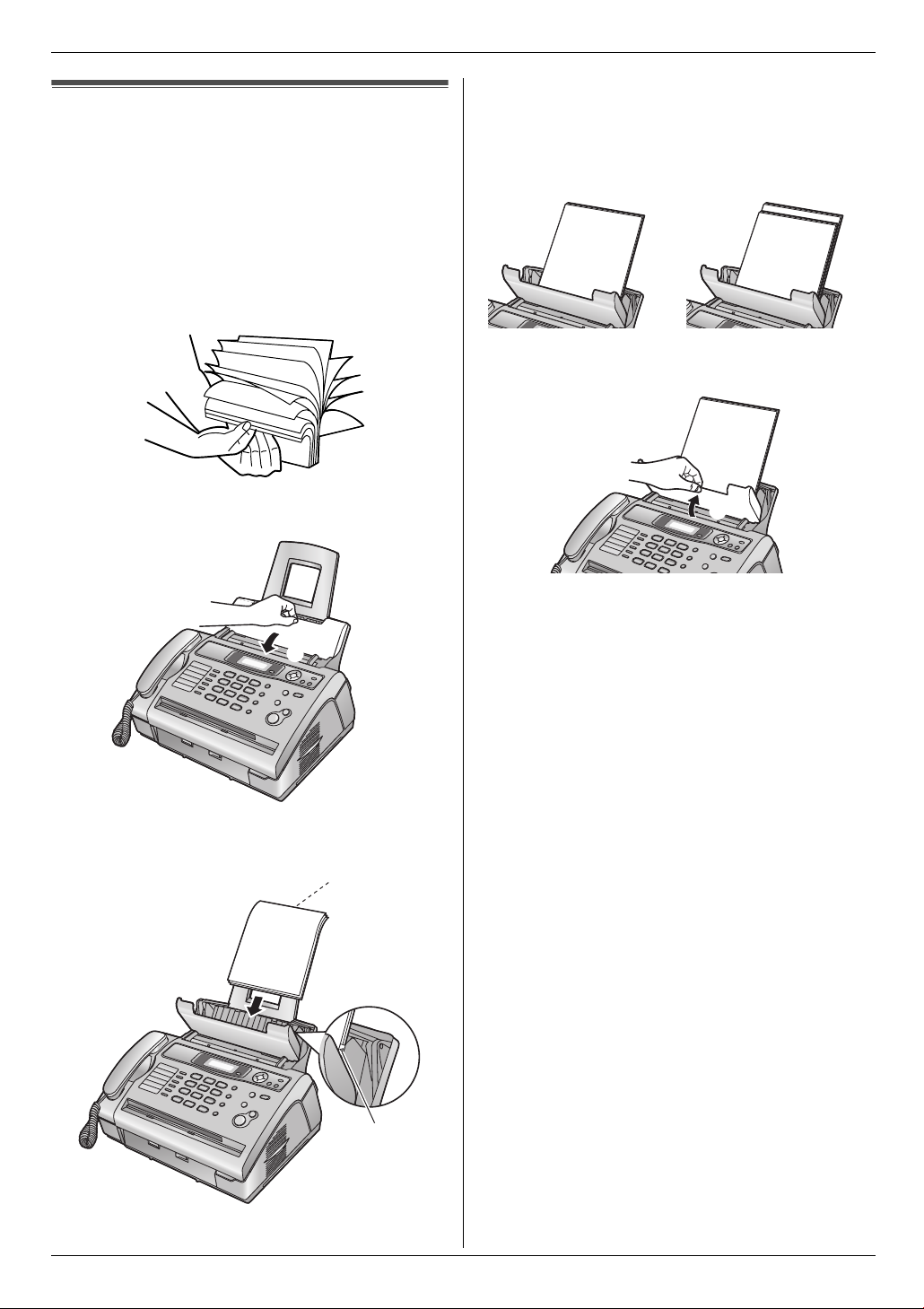
1.11 Recording paper
A4 size recording paper can be used.
The unit can hold:
– Up to 200 sheets of 60 g/m
– Up to 180 sheets of 80 g/m
– Up to 150 sheets of 90 g/m
Please refer to page 66 for information on recording
paper.
1 Before inserting a stack of paper, fan the paper to
prevent paper jams.
2
to 75 g/m2 paper.
2
paper.
2
paper.
1. Introduction and Installation
L The paper should not be over the tab (2).
L If the paper is not inserted correctly, re-adjust the
paper, or the paper may jam.
Correct Incorrect
4 Push the tension plate back (1).
2 Pull the tension plate forward (1).
1
3 Insert the paper, print-side down (1).
1
1
2
17
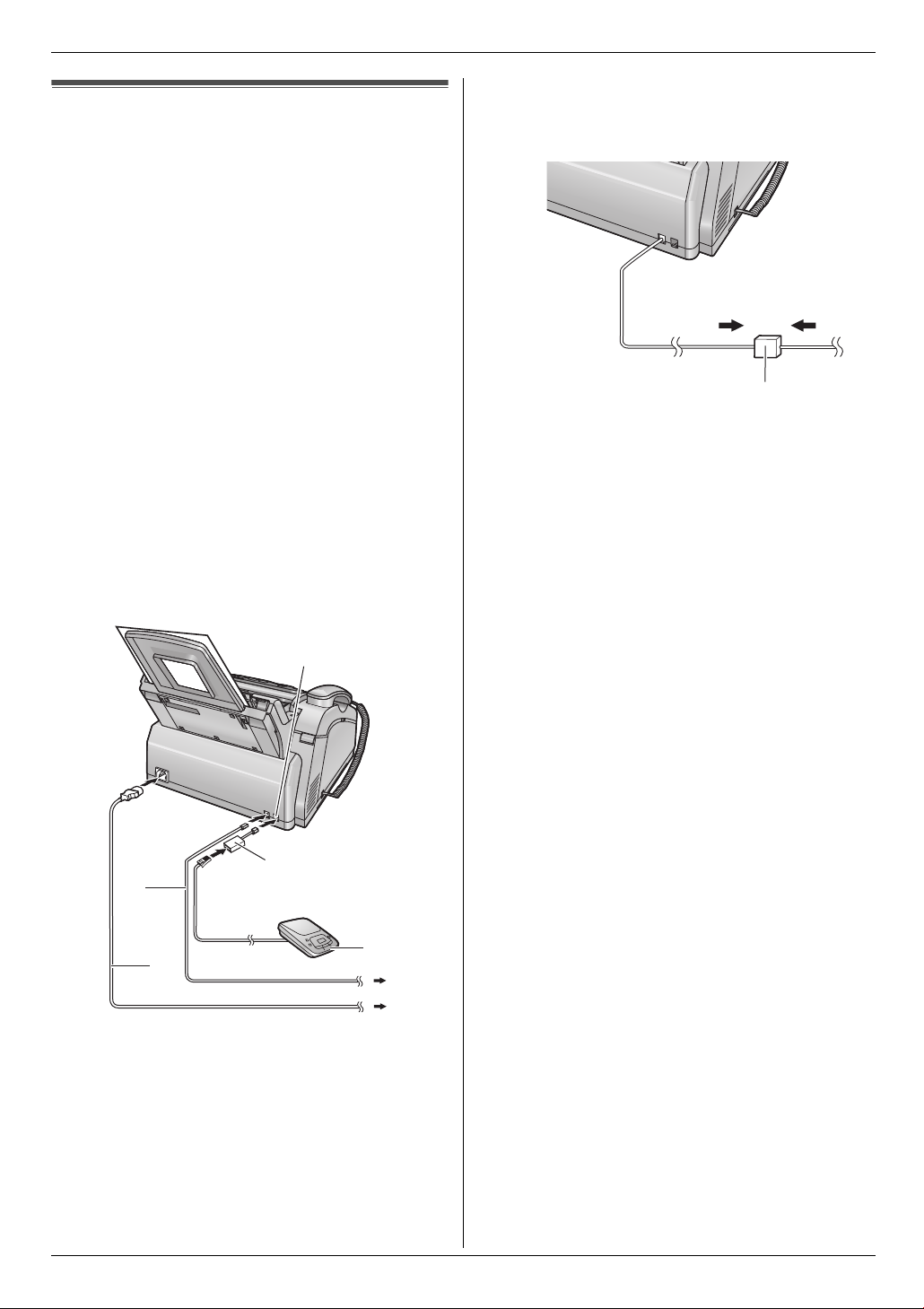
2. Preparation
2Pr eparationConnections and Setup
2.1 Connections
Plug in the mains lead and the telephone line cord.
(Switch on AC mains outlet.)
Caution:
L The mains lead must remain connected at all
times.
L Never install telephone wiring during a lightning
storm.
L When you operate this product, the power outlet
should be near the product and easily
accessible.
L Be sure to use the telephone line cord included in
this unit.
L Do not extend the telephone line cord.
1 Telephone line cord
L Connect to telephone network.
2 Mains lead
L Connect to Household Mains Supply
(220 – 240 V, 50 Hz).
3 [EXT] socket
L You can connect an answering machine (page
37) or a telephone. Remove the stopper if
attached.
4 Answering machine (not included)
L If you use the unit with a computer and your internet
provider instructs you to install a filter (5), please
connect it as follows.
5
3
Extension telephone
1
adaptor (not included)
4
2
Note:
L To avoid malfunction, do not position the fax machine
near appliances such as TVs or speakers which
generate an intense magnetic field.
L If any other device is connected to the same
telephone line, this unit may disturb the network
condition of the device.
18
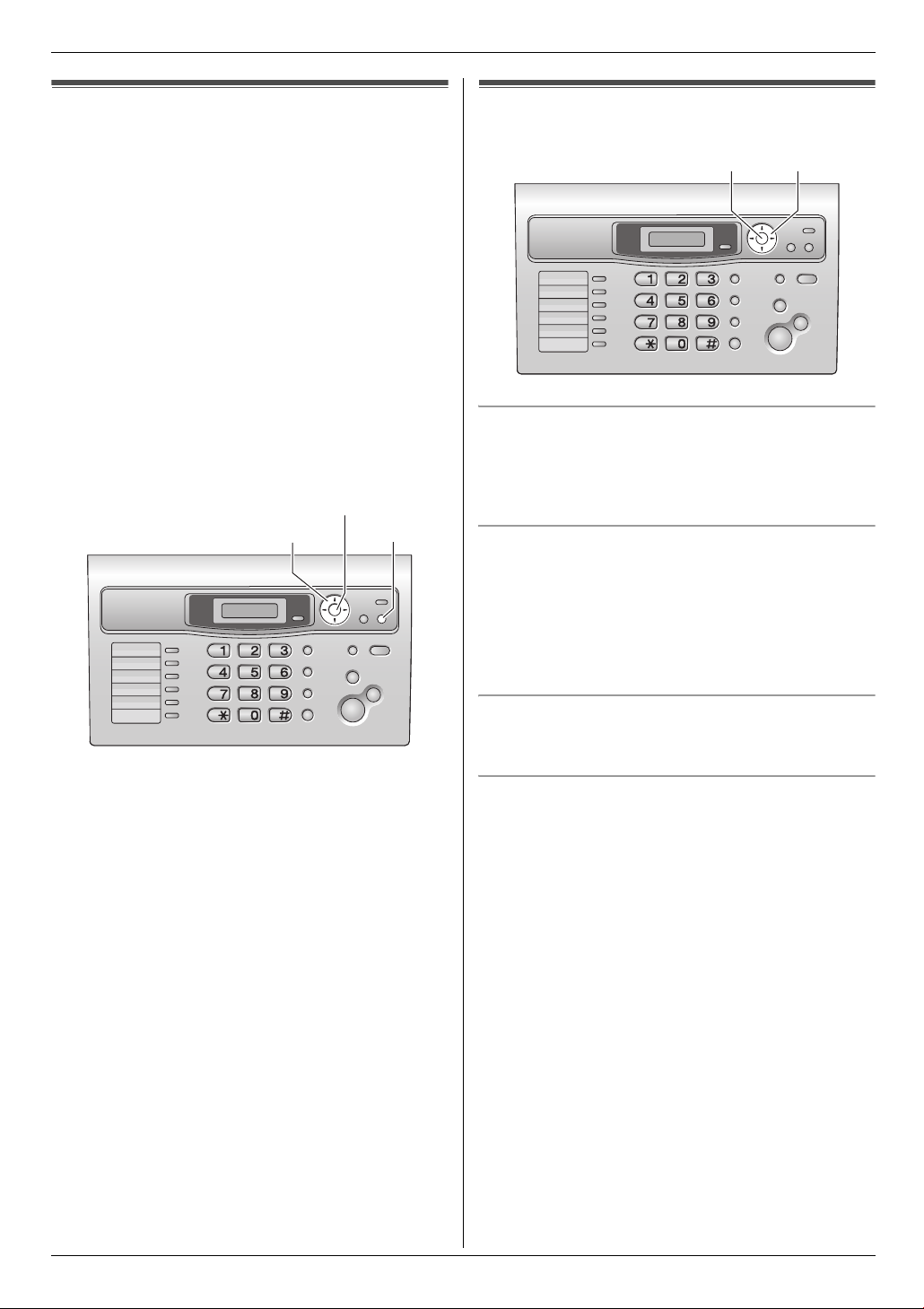
Help Button
2. Preparation
2.2 Help function
The unit contains helpful information which can be
printed for quick reference.
– “BASIC SETTINGS”:
How to set the date, time, your logo and fax number.
– “FEATURE LIST”:
How to program the features.
– “PHONEBOOK”:
How to store names and numbers in the phonebook
and how to dial them.
– “FAX RECEIVING”:
Help with problems to receive faxes.
– “COPIER”:
How to use the copier function.
– “REPORTS”:
List of available reports.
– “CALLER ID”:
How to use the Caller ID features.
{SET}
{<}{>}
{HELP}
2.3 Adjusting volume
SET}
{A}{B}{
Ringer volume
While the unit is idle, press {A} or {B}.
L If any documents are in the document entrance, you
cannot adjust the volume. Confirm that there are no
documents in the entrance.
To turn the ringer OFF
1. Press {B} repeatedly to display “RINGER OFF=
OK?”.
2. Press {SET}.
L When a call is received, the unit will not ring and
will display “INCOMING CALL”.
L To turn the ringer back ON, press {A}.
1 Press {HELP}.
2 Press {<} or {>} repeatedly to display the desired
item.
3 Press {SET}.
L The selected item will be printed.
Volume
Ringer type
L You can select one of three ringer types (feature #17
on page 42).
Monitor volume
While using the monitor, press {A} or {B}.
Initial Programming
19
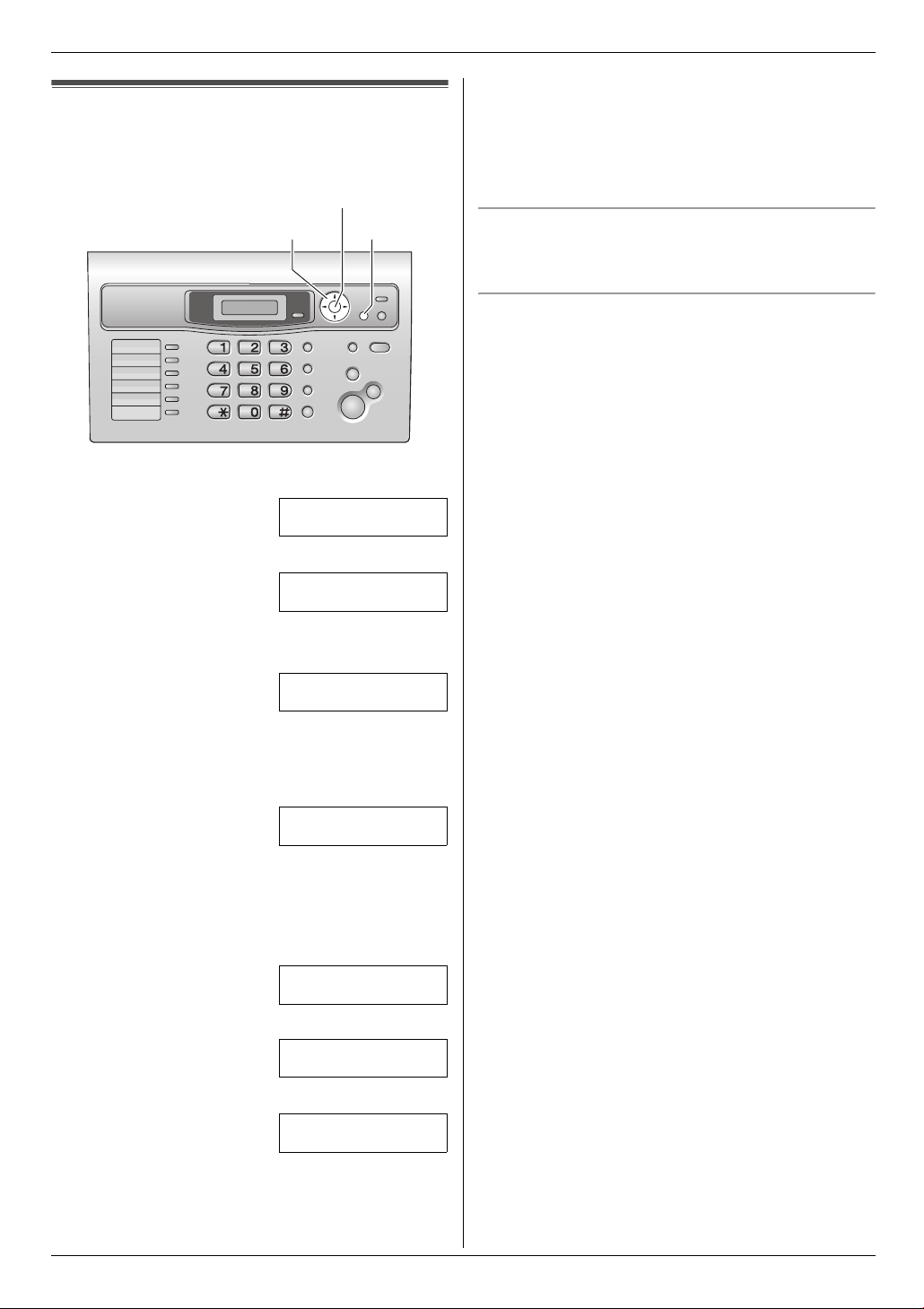
2. Preparation
2.4 Date and time
You must set the date and time.
{<}{>} {MENU}
1 Press {MENU}.
SYSTEM SETUP
PRESS [()]
2 Press {#}, then {0}{1}.
SET DATE & TIME
PRESS SET
3 Press {SET}.
L The cursor (|) will appear on the display.
{SET}
Note:
L The other party’s fax machine will print the date and
time on the top of each page you send according to
your unit’s date and time setting.
L The accuracy of the clock is approximately ±60
seconds a month.
To correct a mistake
Press {<} or {>} to move the cursor to the incorrect
number, and make the correction.
If you have subscribed to a Caller ID service
The date and time will be automatically set according to
the received caller information.
L If the time has not previously been set, Caller ID will
not adjust the clock.
D:|01/M:01/Y:06
TIME: 00:00
4 Enter the current date/month/year by selecting 2
digits for each.
Example: 10 August, 2006
Press {1}{0} {0}{8} {0}{6}.
D:10/M:08/Y:06
TIME: |00:00
5 Enter the current hour/minute by selecting 2 digits for
each. Press {*} repeatedly to select “AM” or “PM”,
or 24-hour time entry.
Example: 3:15PM (12 hour clock entry only)
1. Press {0}{3} {1}{5}.
D:|10/M:08/Y:06
TIME: 03:15
2. Press {*} repeatedly to display “PM”.
D:|10/M:08/Y:06
TIME: 03:15PM
6 Press {SET}.
SETUP ITEM [ ]
7 Press {MENU} to exit.
20
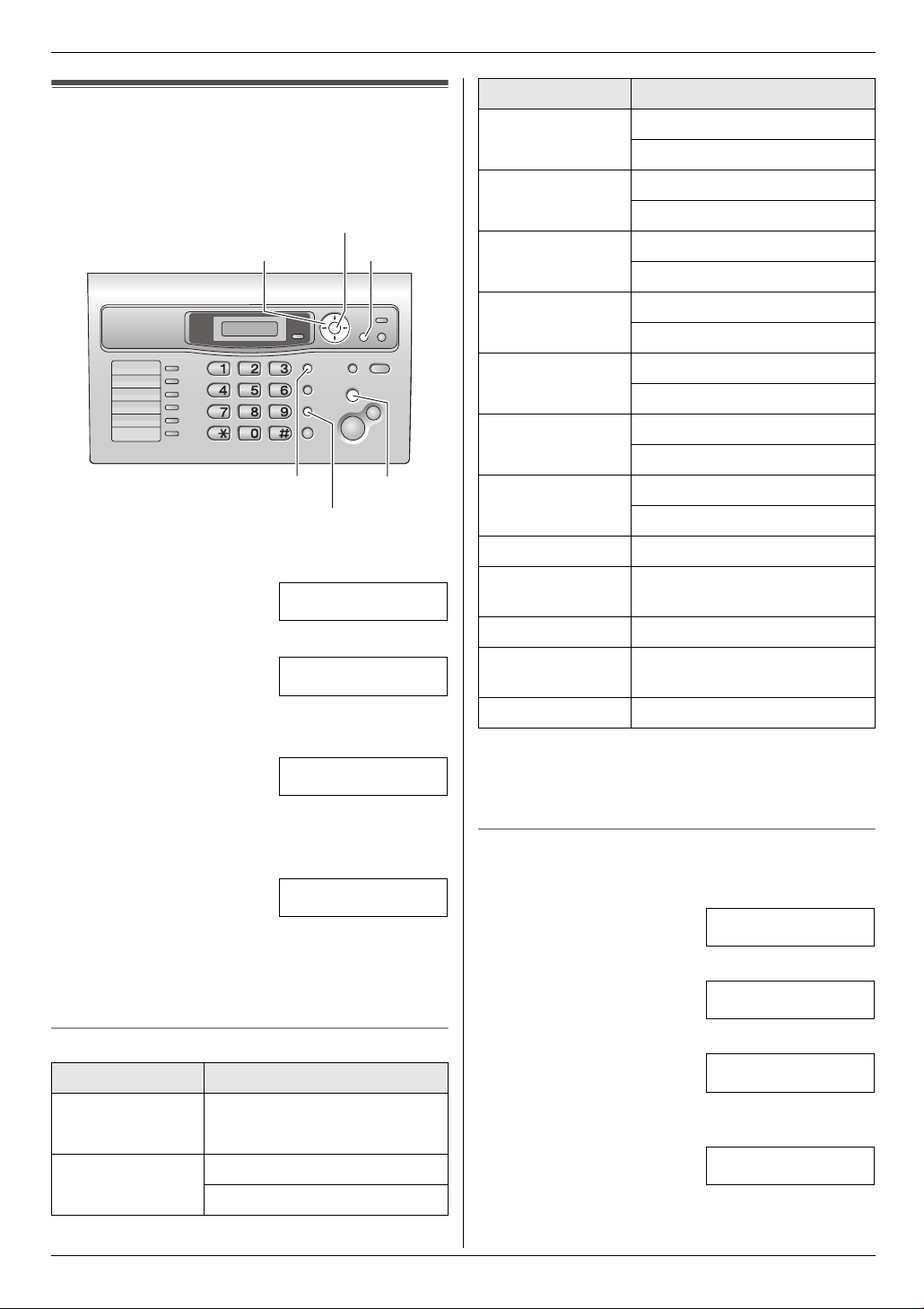
2. Preparation
2.5 Your logo
The logo can be your name or the name of your
company.
{SET}
{<}{>}{A}{B}
{RECALL}
{HANDSET MUTE}
1 Press {MENU}.
SYSTEM SETUP
PRESS [()]
2 Press {#}, then {0}{2}.
YOUR LOGO
PRESS SET
3 Press {SET}.
L The cursor (|) will appear on the display.
LOGO=|
4 Enter your logo, up to 30 characters. See the
following character table for details.
5 Press {SET}.
SETUP ITEM [ ]
6 Press {MENU} to exit.
Note:
L Your logo will be printed on the top of each page sent
from your unit.
{MENU}
{STOP}
Keypad Characters
{3} DEF3
def3
{4} GHI 4
ghi4
{5} JKL5
jkl5
{6} MNO6
mno6
{7} PQRS7
pqrs7
{8} TUV8
tuv8
{9} WXYZ 9
wxyz 9
{0} Space 0
{*} To change uppercase or
lowercase letter.
{RECALL} To enter a hyphen.
{HANDSET
MUTE}
{STOP} To delete a digit.
Note:
L To enter another character that is located on the
same dial key, press {>} to move the cursor to the
next space.
To enter your logo
Example: “BILL”
1. Press {2} 2 times.
2. Press {4} 3 times.
To insert a space.
LOGO=|B
LOGO=B|I
To select characters with the dial keypad
Keypad Characters
{1} Space # & ’ ( )
@ ,–. /1
{2} ABC2
abc2
3. Press {5} 3 times.
LOGO=BI|L
4. Press {>} to move the cursor to the next space and
press {5} 3 times.
LOGO=BIL|L
21
