Panasonic DMR-XS350 User Manual
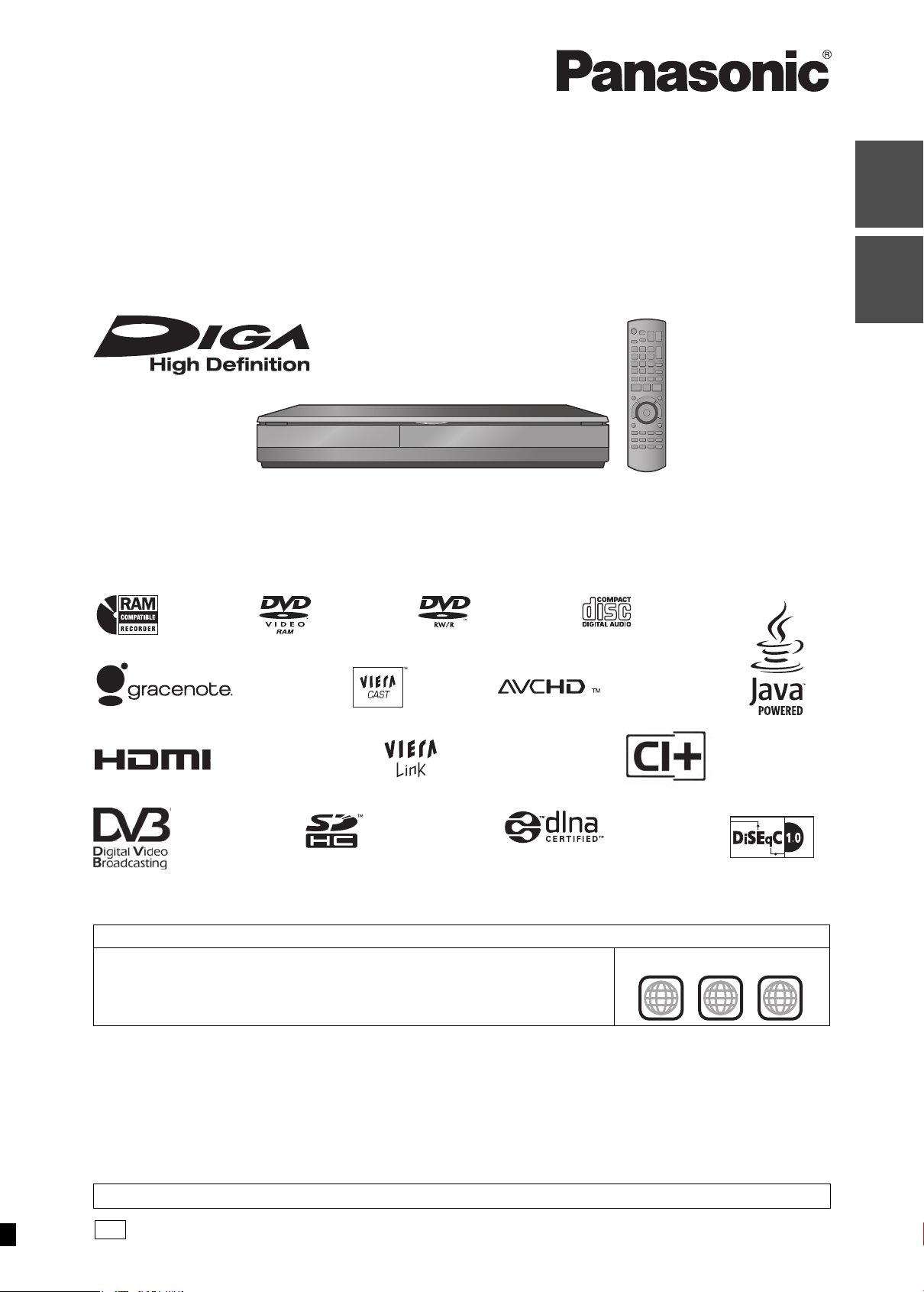
Operating Instructions
EG
DVD Recorder
Model No. DMR-XS350
Dear customer
Thank you for purchasing this product. For optimum performance and safety, please read these instructions carefully.
Before connecting, operating or adjusting this product , please read the instructions completely.
Please keep this manual for future reference.
Guide
Quick Start
Basic
operations
DVB and the DVB logos are trademarks of the DVB Project.
≥This DVD recorder is equipped with a Common Interface. It can receive encrypted and free-to-air DVB-S/S2 services.
≥The tuner in this unit is only compatible with DVB-S/S2.
Region management information
DVD-Video
This unit plays DVD-Video marked with labels containing the region number “2” or “ALL”.
Example:
2 ALL
Web Site: http://www.panasonic-europe.com
RQT9439-L
2
3
5
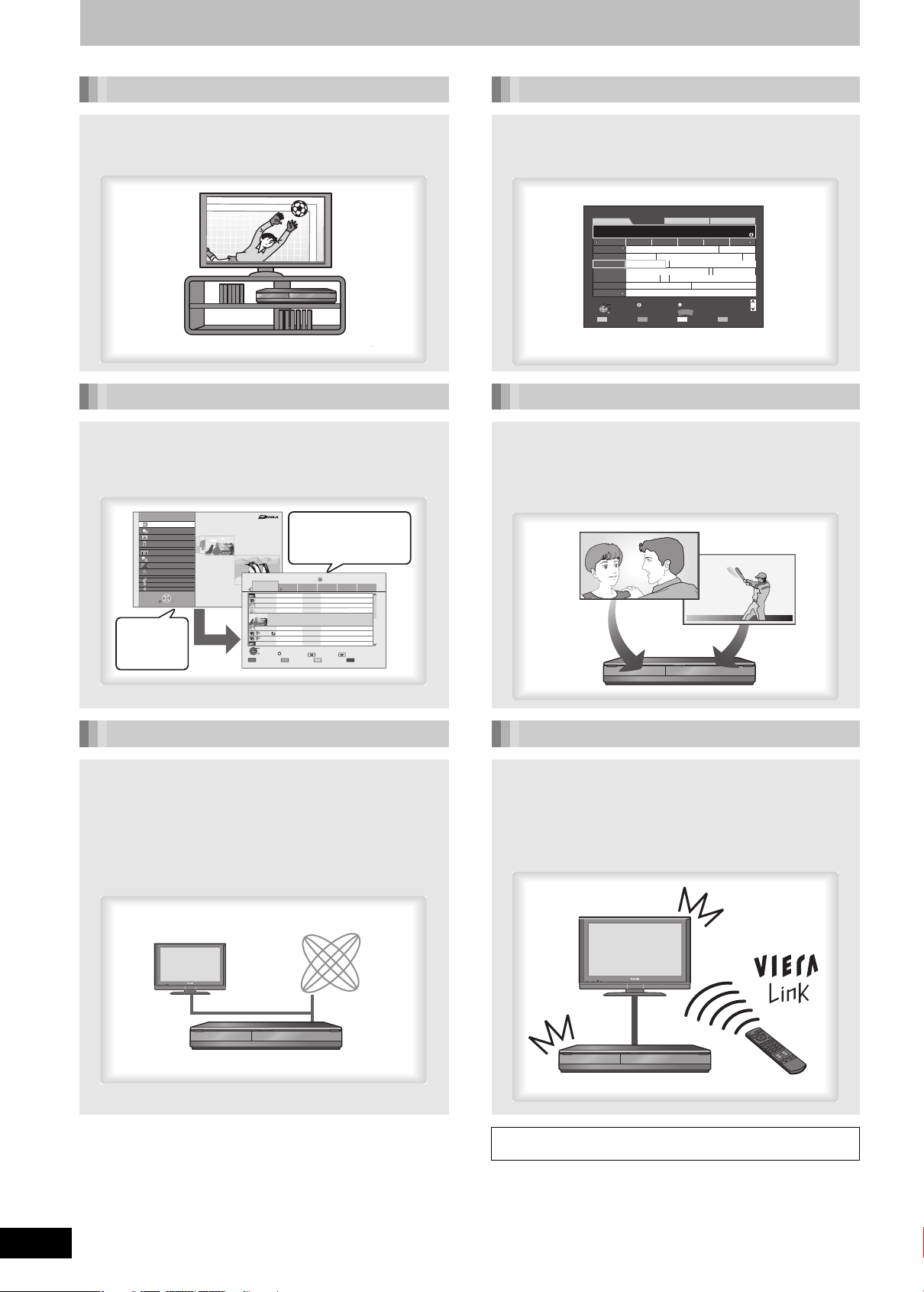
Characteristics of this unit
Getting
started
Getting
started
Select a
function.
You can access
selected function
easily.
Internet
DLNA compatible
equipment
Record with High Definition EPG
It is possible to record in high definition quality
when the broadcast is high definition. (HDD only)
> 7
Easy access to various functions
You can access the main function quickly and
easily from FUNCTION MENU display.
≥FUNCTION MENU display
FUNCTION MENU
Play all Video
Play Video ( AVCHD )
Play Pictures ( JPEG )
Play Music
TV Guide
Copy
View
Others
DVD
SD
SD Card
USB
OK
RETURN
Titles recorded to HDD can be viewed,
edited, or deleted.
High Definition
DIRECT NAVIGATOR
All
ZDF
PLAY
RETURN
Select
(Grouped Titles)
HDD
Social/Economi
20.03(Thu)
ZDF
Berge und Flüsse
04.10(Sat)
KiKa
Ausgebildet in der Antarktis
04.10(Sat)
3 sat
Wirtschafts-News
29.10(Wed)
3 sat
Soccer Digest
Helicopter Informationen
29.10(Wed) Start Time 22:46 Rec time0:01(DR)
29.10(Wed)
ZDFdokuk
Die Rückkehr der Zombies
29.10(Wed)
Ausgebildet in der Antarktis
KiKa
29.10(Wed)
Ausgebildet in der Antarktis
KiKa
DV 21.02.02
01.01(Thu)DV
OPTION
Previous Next
Time Remaining
Sports Video (AVCHD)MovieNot Viewed
45:54 (DR)
Page 001/002
Delete TitleEdit Title
> 13
Timer recording is made easier because the TV
Guide allows you to see programme information.
> 23
LandscapeWED, 27.05.2009
3 KiKa
23:00-23:45 Factory Tour
Time: 23:00 23:30 0:00 0:30 1:00
Hunter. \*Episode 5\*
1 ZDF
Frankfurt
2 3 sat
3 KiKa
4 ZDFinfok
5 ZDFdokuk
6 ZDFtheat
7 DKULTUR
Select Channel
OK
Select Programme
RETURN
Valley News
Factory Tour Unser Auto
Ökosystem Savanne
Planète insolite
PLATINUM/MARS Hier ist die Familie
Kontakt mit der Polizei 24 Stunden
Info
+24 hours-24 hours Prog. Type Category
Sonderberichte
OPTION
GUIDE
Change display mode
All DVB Channels
Bruder
Wandern im Wald
Page Up
Page Down
CH
WED 27.05.2009 14:54
All Types
2 programmes Simultaneous Recording
It is possible to record 2 programmes being
broadcasted at the same time by connecting two
satellite cables.
S
B
O
> 30
Network Connection
You can access a selection of Internet services
from the Home screen with VIERA CAST.
You can also playback the video in the HDD of this
unit from DLNA compatible equipment on the
same network.
≥Enjoying VIERA CA STTM (> 74)
≥DLNA feature (> 75)
DIGA
VIERA Link “HDAVI ControlTM”
Operation of this unit can be controlled by the
remote control of the TV (VIERA) by connecting
with the HDMI cable to the TV (VIERA).
≥Linked operations with the TV (VIERA Link “HDAVI ControlTM”/
QLink) (> 72)
≥Pause Live TV (> 75)
VIERA
DIGA
About descriptions in these operating instructions
≥Pages to be referred to are indicated as “> ±±”.
RQT9439
2
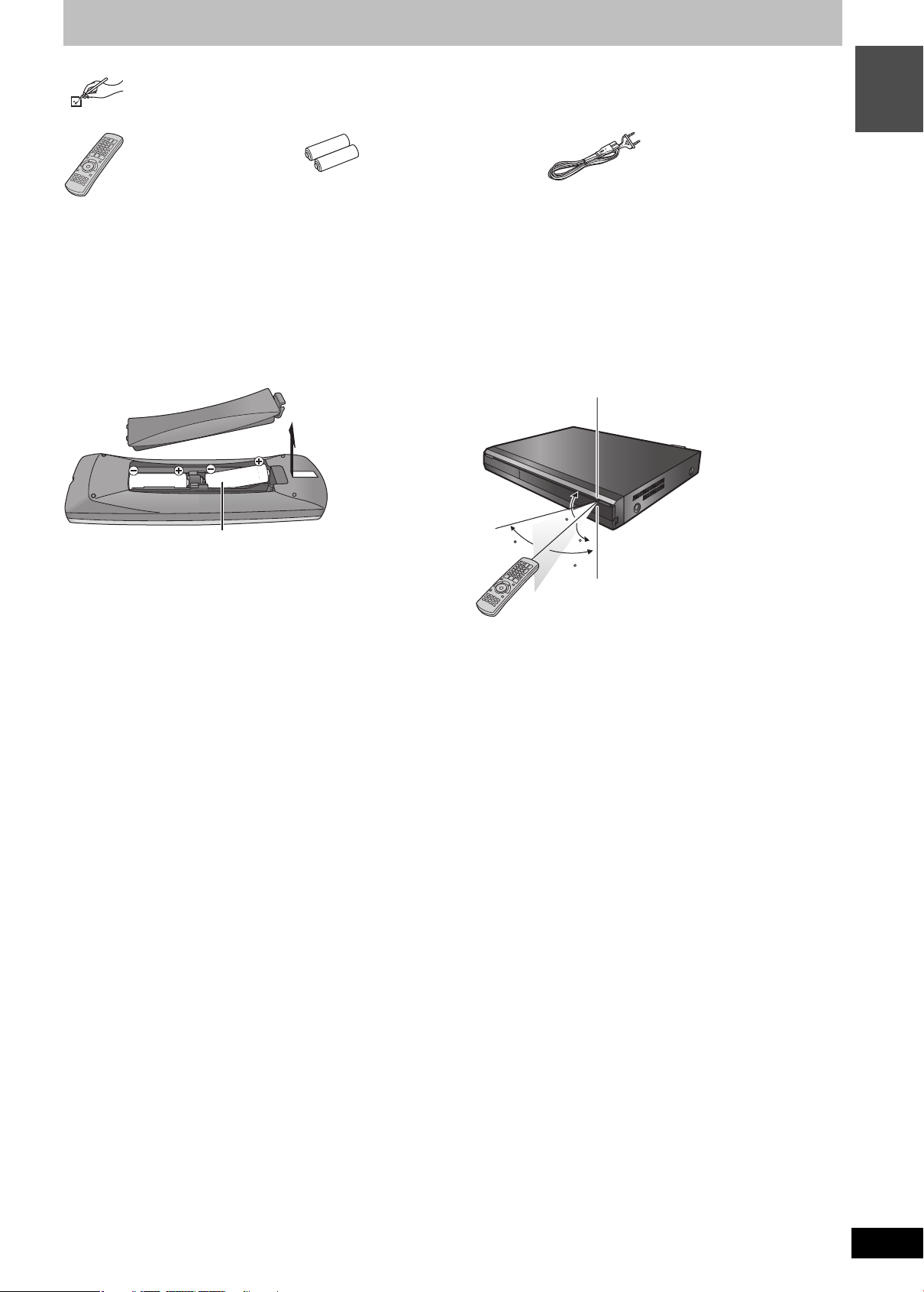
Included accessories
Remote control signal sensor
7 m directly in front of the unit
Please check and identify the supplied accessories.
(Product numbers correct as of September 2009. These may be subject to change.)
∏
(N2QAYB000340)
∏ ∏
started
Getting
1 Remote control 2 Batteries
for remote control
∫ The remote control information
Batteries
≥Insert so the poles (i and j) match those in the remote control.
R6/LR6, AA
≥Use alkaline or manganese batteries.
≥Do not mix old and new batteries.
≥Do not use different types at the same time.
≥Do not heat or expose to flame.
≥Do not leave the battery(ies) in an automobile exposed to direct
sunlight for a long period of time with doors and windows closed.
≥Do not take apart or short circuit.
≥Do not attempt to recharge alkaline or manganese batteries.
≥Do not use batteries if the covering has been peeled off.
1 AC mains lead
For use with this unit only. Do not use it with
other equipment.
Also, do not use cords for other equipment with
this unit.
Use
20
30
The distance and angles are an approximate.
20
30
Mishandling of batteries can cause electrolyte leakage which can
damage items the fluid contacts and may cause a fire.
Remove if the remote control is not going to be used for a long
period of time. Store in a cool, dark place.
RQT9439
3
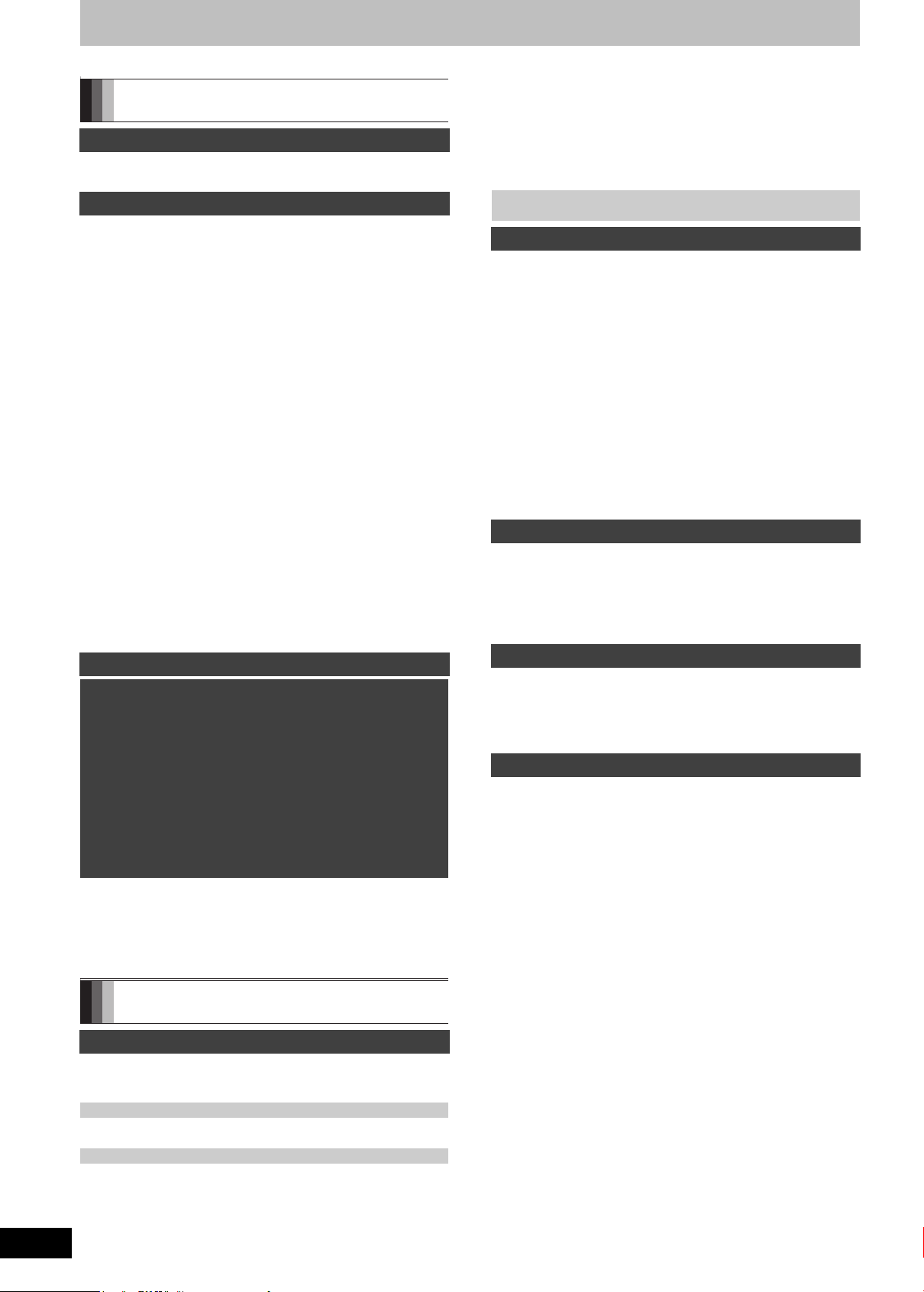
Table of contents
Getting started
Getting started
Characteristics of this unit . . . . . . . . . . . . . . . . . . . . . . . . 2
Included accessories. . . . . . . . . . . . . . . . . . . . . . . . . . . . . 3
Quick St a rt Guide
HDD and disc information. . . . . . . . . . . . . . . . . . . . . . . . . 6
Recording high definition programmes and copying. . . . . . . . . . . 7
HDD and discs you can use for recording and play . . . . . . . . . . . 8
Play-only discs . . . . . . . . . . . . . . . . . . . . . . . . . . . . . . . . . . . . . . 10
Discs that cannot be played . . . . . . . . . . . . . . . . . . . . . . . . . . . . 10
USB memory and card information . . . . . . . . . . . . . . . .11
USB memories you can use on this unit. . . . . . . . . . . . . . . . . . . 11
Cards you can u s e o n th i s unit . . . . . . . . . . . . . . . . . . . . . . . . . . 11
Control reference guide. . . . . . . . . . . . . . . . . . . . . . . . . .12
Remote control . . . . . . . . . . . . . . . . . . . . . . . . . . . . . . . . . . . . . . 12
Main unit . . . . . . . . . . . . . . . . . . . . . . . . . . . . . . . . . . . . . . . . . . . 12
The unit’s display . . . . . . . . . . . . . . . . . . . . . . . . . . . . . . . . . . . . 13
Easy access to various functions
— FUNCTION MENU display. . . . . . . . . . . . . . . . . . . . .13
HDD (Hard disk drive) handling care . . . . . . . . . . . . . . .14
Unit care . . . . . . . . . . . . . . . . . . . . . . . . . . . . . . . . . . . . . . 14
Media handling (Disc/USB memory/SD card) . . . . . . . .15
Inserting discs. . . . . . . . . . . . . . . . . . . . . . . . . . . . . . . . . . . . . . . 15
Inserting, removing the USB memory . . . . . . . . . . . . . . . . . . . . . 15
Inserting, removing the SD ca r d . . . . . . . . . . . . . . . . . . . . . . . . . 15
Disc and card care . . . . . . . . . . . . . . . . . . . . . . . . . . . . . . . . . . . 15
STEP 1 Inserting the CAM
(Conditional Access Module) and Smart Card . . . . . . 16
STEP 2 Connection. . . . . . . . . . . . . . . . . . . . . . . . . . . . . 17
STEP 3 Channel reception settings and
TV aspect settings. . . . . . . . . . . . . . . . . . . . . . . . . . . . . 18
STEP 4 Setting the CI or CI Plus
(Common Interface). . . . . . . . . . . . . . . . . . . . . . . . . . . .19
Basic operations
Watching digital broadcasts. . . . . . . . . . . . . . . . . . . . . .20
Playing DVD-Video/
Playing recorded video contents . . . . . . . . . . . . . . . . .21
Playing DVD-Video . . . . . . . . . . . . . . . . . . . . . . . . . . . . . . . . . . . 21
Playing recorded video contents. . . . . . . . . . . . . . . . . . . . . . . . . 21
Recording television programmes [HDD] . . . . . . . . . . . .22
To specify a time to stop recording
—One Touch R e c o rd i n g . . . . . . . . . . . . . . . . . . . . . . . . . . . . . . 22
Timer recording . . . . . . . . . . . . . . . . . . . . . . . . . . . . . . . . 23
Timer Recording using the TV Guide sy stem . . . . . . . . . . . . . . . 23
Deleting titles . . . . . . . . . . . . . . . . . . . . . . . . . . . . . . . . . .2 4
Deleting during play . . . . . . . . . . . . . . . . . . . . . . . . . . . . . . . . . . 24
Copying titles . . . . . . . . . . . . . . . . . . . . . . . . . . . . . . . . . .25
Advanced watching digital broadcasts . . . . . . . . . . . . .26
Digital channel information . . . . . . . . . . . . . . . . . . . . . . . . . . . . . 26
To show subtitle . . . . . . . . . . . . . . . . . . . . . . . . . . . . . . . . . . . . . 26
Switching audio of the TV broadcast. . . . . . . . . . . . . . . . . . . . . . 26
To select content in the digital broadcast . . . . . . . . . . . . . . . . . . 26
To show Teletext. . . . . . . . . . . . . . . . . . . . . . . . . . . . . . . . . . . . . 27
Advanced timer recording. . . . . . . . . . . . . . . . . . . . . . . .33
Manually programming timer recording . . . . . . . . . . . . . . . . . . . .33
To release the unit from timer recording standby. . . . . . . . . . . . .34
Auto Renewal Recording. . . . . . . . . . . . . . . . . . . . . . . . . . . . . . .34
To cancel recording when timer recording
has already begun. . . . . . . . . . . . . . . . . . . . . . . . . . . . . . . . . . .34
Check, change or delete a programme . . . . . . . . . . . . . . . . . . . .35
Notes on timer recording . . . . . . . . . . . . . . . . . . . . . . . . . . . . . . .35
Operations in the TV Guide system . . . . . . . . . . . . . . . . . . . . . . .36
TV Guide data download . . . . . . . . . . . . . . . . . . . . . . . . . . . . . . .36
Playing back
Advanced playback . . . . . . . . . . . . . . . . . . . . . . . . . . . . .37
Operation during play. . . . . . . . . . . . . . . . . . . . . . . . . . . . . . . . . .37
Changing audio during play . . . . . . . . . . . . . . . . . . . . . . . . . . . . .38
Display the subtitle during play . . . . . . . . . . . . . . . . . . . . . . . . . .38
Display the Teletext during play. . . . . . . . . . . . . . . . . . . . . . . . . .38
Selecting recorded programmes (titles) to play
—DIRECT NAVIGATOR . . . . . . . . . . . . . . . . . . . . . . . . .39
Switching of the Navigator [HDD] . . . . . . . . . . . . . . . . . . . . . . . . .39
Playback the title that was viewed once [HDD] . . . . . . . . . . . . . . .39
To change the Genre Label [HDD] . . . . . . . . . . . . . . . . . . . . . . . .40
To play grouped titles [HDD] . . . . . . . . . . . . . . . . . . . . . . . . . . . . .40
To edit the group of titles [HDD] . . . . . . . . . . . . . . . . . . . . . . . . . .40
Playback of the High Definition Video (AVCHD) . . . . . .41
Playback of the playlist created
on other equipment . . . . . . . . . . . . . . . . . . . . . . . . . . . .41
Playing DivX
Playing DivX video contents. . . . . . . . . . . . . . . . . . . . . . . . . . . . .42
®
. . . . . . . . . . . . . . . . . . . . . . . . . . . . . . . . . .42
Editing
Editing titles . . . . . . . . . . . . . . . . . . . . . . . . . . . . . . . . . . .44
Title operations. . . . . . . . . . . . . . . . . . . . . . . . . . . . . . . . . . . . . . .45
Create/Playback/Edit of the Chapter . . . . . . . . . . . . . . .47
Create Chapter Mark . . . . . . . . . . . . . . . . . . . . . . . . . . . . . . . . . .47
Editing and playing chapters . . . . . . . . . . . . . . . . . . . . . . . . . . . .47
Chapter operations. . . . . . . . . . . . . . . . . . . . . . . . . . . . . . . . . . . .47
Copying
Copying titles . . . . . . . . . . . . . . . . . . . . . . . . . . . . . . . . . .48
Copy Title Playing . . . . . . . . . . . . . . . . . . . . . . . . . . . . . . . . . . . .51
Copying using the copying list—Copy . . . . . . . . . . . . . . . . . . . . .52
Copying a finalised DVD-R, DVD-R DL, DVD-RW
(DVD-Video format), +R and +R DL . . . . . . . . . . . . . . . . . . . . .54
With Other Equipment
Recording broadcasts from external equipment . . . . .55
Recording from Set Top Box . . . . . . . . . . . . . . . . . . . . . . . . . . . .55
Linked timer recordings with external equipment (Set Top Box)
— EXT LINK . . . . . . . . . . . . . . . . . . . . . . . . . . . . . . . . . . . . . . .55
Copying from a video equipment
(video cassette recorder, etc.) . . . . . . . . . . . . . . . . . . .56
Manual recording . . . . . . . . . . . . . . . . . . . . . . . . . . . . . . . . . . . . .56
DV Automatic Recording . . . . . . . . . . . . . . . . . . . . . . . . . . . . . . .57
Flexible Recording via AV input. . . . . . . . . . . . . . . . . . . . . . . . . .57
Copy the HD Video (AVCHD format)
or the SD Video (MPEG2 format) . . . . . . . . . . . . . . . . .58
Copying HD Video (AVCHD format) . . . . . . . . . . . . . . . . . . . . . .58
Copying SD Video (MPEG2 format). . . . . . . . . . . . . . . . . . . . . . . 59
RQT9439
4
Title
Recording
Advanced recording . . . . . . . . . . . . . . . . . . . . . . . . . . . .28
Recording method and disc . . . . . . . . . . . . . . . . . . . . . . . . . . . . 28
Recording modes and recording contents . . . . . . . . . . . . . . . . . 28
2 programmes simultaneous recording. . . . . . . . . . . . . . . . . . . . 30
Types of recording data for copyright protected titles . . . . . . . . . 30
Important n o te s for recordi n g . . . . . . . . . . . . . . . . . . . . . . . . . . . 31
Playing while yo u a re r e co rd i n g . . . . . . . . . . . . . . . . . . . . . . . . . 32
Operation d u r i n g Recording . . . . . . . . . . . . . . . . . . . . . . . . . . . . 32
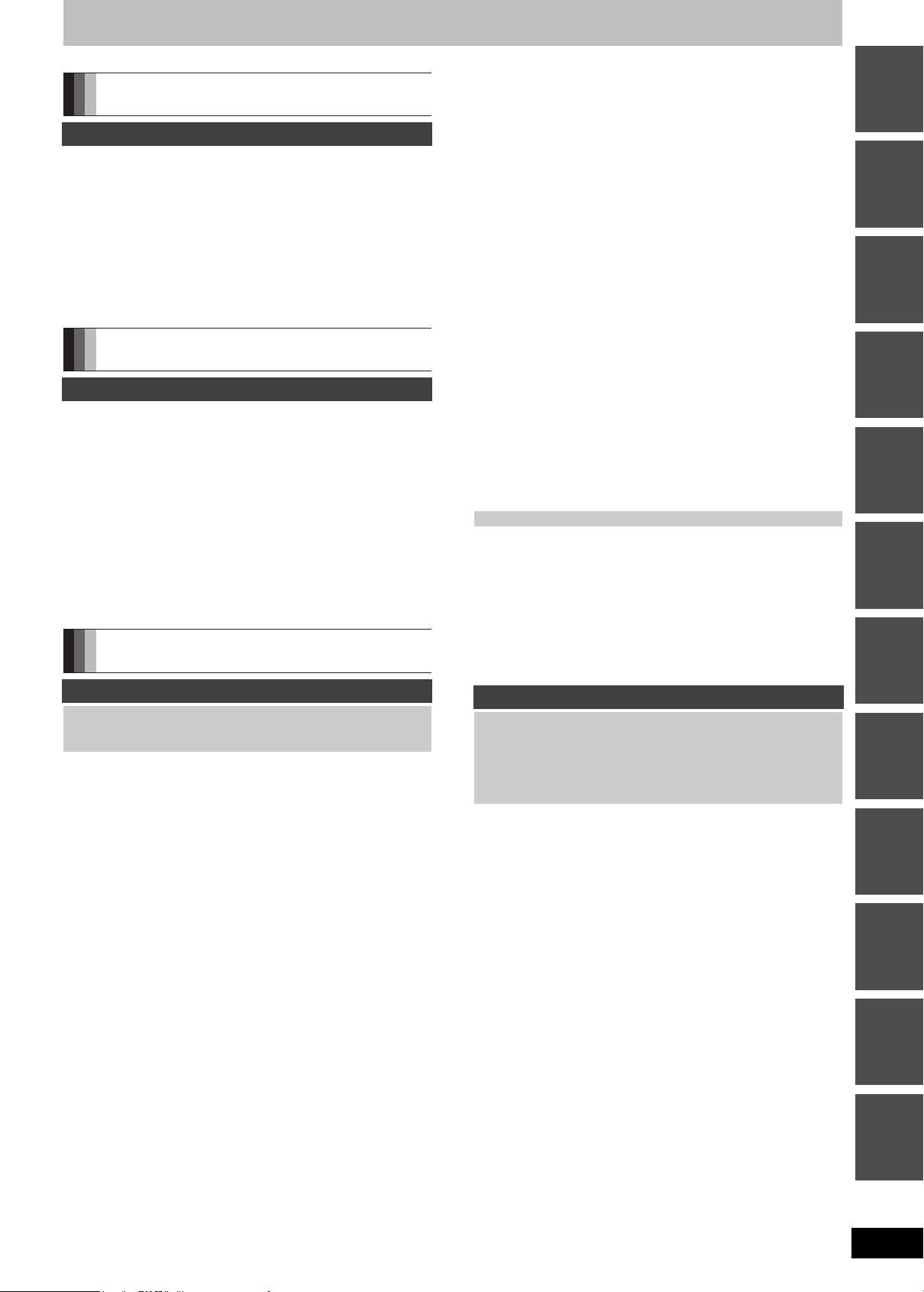
Still pictures
Still pictures
Playing still pictures. . . . . . . . . . . . . . . . . . . . . . . . . . . . .60
Useful functions during still picture play. . . . . . . . . . . . . . . . . . . 61
Editing still pictures. . . . . . . . . . . . . . . . . . . . . . . . . . . . .62
Editing still pictures (JPEG) . . . . . . . . . . . . . . . . . . . . . . . . . . . . 62
Still pictures operation . . . . . . . . . . . . . . . . . . . . . . . . . . . . . . . . 63
Copying still pictures. . . . . . . . . . . . . . . . . . . . . . . . . . . .64
Copying new still pictures on the SD card
—Copy New Pic t u r e s ( JPEG ) . . . . . . . . . . . . . . . . . . . . . . . . 64
Copying all the still pictures on the USB memory
—Copy All Pictures ( JPEG ). . . . . . . . . . . . . . . . . . . . . . . . . . 64
Copying using the copying list . . . . . . . . . . . . . . . . . . . . . . . . . . 64
Music
Music
Playing music . . . . . . . . . . . . . . . . . . . . . . . . . . . . . . . . . .66
Playing MP3 files . . . . . . . . . . . . . . . . . . . . . . . . . . . . . . . . . . . . 66
Playing music CD. . . . . . . . . . . . . . . . . . . . . . . . . . . . . . . . . . . . 66
Playing m u si c re c o r d e d on HDD . . . . . . . . . . . . . . . . . . . . . . . . 67
Useful functions during music play. . . . . . . . . . . . . . . . . . . . . . . 68
Editing music/playlist. . . . . . . . . . . . . . . . . . . . . . . . . . . .69
Editing music . . . . . . . . . . . . . . . . . . . . . . . . . . . . . . . . . . . . . . . 69
Album and track operation . . . . . . . . . . . . . . . . . . . . . . . . . . . . . 69
Register track to Playlis t. . . . . . . . . . . . . . . . . . . . . . . . . . . . . . . 70
Editing Playlist . . . . . . . . . . . . . . . . . . . . . . . . . . . . . . . . . . . . . . 70
Playlist operation . . . . . . . . . . . . . . . . . . . . . . . . . . . . . . . . . . . . 70
Copying music to HDD. . . . . . . . . . . . . . . . . . . . . . . . . . .71
About the Gracenote® Database . . . . . . . . . . . . . . . . . . . . . . . . 71
Copying music from a disc or a USB memory . . . . . . . . . . . . . . 71
Others
Convenient functions
Linked operations with the TV
(VIERA Link “HDAVI ControlTM”/Q Link). . . . . . . . . . . .72
Easy control only with VIER A rem o te con trol. . . . . . . . . . . . . . . 73
Enjoying VIERA CASTTM. . . . . . . . . . . . . . . . . . . . . . . . . .74
Pause Live TV . . . . . . . . . . . . . . . . . . . . . . . . . . . . . . . . . .75
To pause the TV programme you are watching
—Pause Live TV . . . . . . . . . . . . . . . . . . . . . . . . . . . . . . . . . . . 75
DLNA feature. . . . . . . . . . . . . . . . . . . . . . . . . . . . . . . . . . .75
Playing back from
Panasonic DLNA compatible equipment . . . . . . . . . . . . . . . . . 75
Playing back from
non-Panasonic DLNA compatible equipment . . . . . . . . . . . . . 75
Entering text . . . . . . . . . . . . . . . . . . . . . . . . . . . . . . . . . . .76
Convenient functions to playback and
viewing or listening . . . . . . . . . . . . . . . . . . . . . . . . . . . .77
Using on-screen menus . . . . . . . . . . . . . . . . . . . . . . . . . . . . . . . 77
Status messages . . . . . . . . . . . . . . . . . . . . . . . . . . . . . . . . . . . . 79
Switch the aspect ratio of the screen . . . . . . . . . . . . . . . . . . . . . 79
Disc and card management. . . . . . . . . . . . . . . . . . . . . . 80
Common procedures. . . . . . . . . . . . . . . . . . . . . . . . . . . . . . . . . . 80
Setting the protecti o n . . . . . . . . . . . . . . . . . . . . . . . . . . . . . . . . . 80
Providing a name for a disc. . . . . . . . . . . . . . . . . . . . . . . . . . . . . 80
Deleting all titles—Delete all titles . . . . . . . . . . . . . . . . . . . . . . . 81
Enabling the unit’s recording function—Format . . . . . . . . . . . . . 81
Selecting the backgroun d sty l e—Top Menu. . . . . . . . . . . . . . . . 82
Selecting whether to show the Top Menu first
—Auto-Play Select. . . . . . . . . . . . . . . . . . . . . . . . . . . . . . . . . . 82
Finalising—Finalise . . . . . . . . . . . . . . . . . . . . . . . . . . . . . . . . . . 82
Creating Top Menu—Create Top Menu . . . . . . . . . . . . . . . . . . . 82
Changing the unit’s settings . . . . . . . . . . . . . . . . . . . . . 83
Common procedures. . . . . . . . . . . . . . . . . . . . . . . . . . . . . . . . . . 83
DVB Tuning. . . . . . . . . . . . . . . . . . . . . . . . . . . . . . . . . . . . . . . . . 83
HDD / Disc . . . . . . . . . . . . . . . . . . . . . . . . . . . . . . . . . . . . . . . . . 85
Picture . . . . . . . . . . . . . . . . . . . . . . . . . . . . . . . . . . . . . . . . . . . . . 86
Sound . . . . . . . . . . . . . . . . . . . . . . . . . . . . . . . . . . . . . . . . . . . . . 87
Display . . . . . . . . . . . . . . . . . . . . . . . . . . . . . . . . . . . . . . . . . . . . 88
Connection . . . . . . . . . . . . . . . . . . . . . . . . . . . . . . . . . . . . . . . . . 88
Network Settings. . . . . . . . . . . . . . . . . . . . . . . . . . . . . . . . . . . . . 90
Others . . . . . . . . . . . . . . . . . . . . . . . . . . . . . . . . . . . . . . . . . . . . . 91
Network Settings. . . . . . . . . . . . . . . . . . . . . . . . . . . . . . . . . . . . . 92
Software (firmware) Update. . . . . . . . . . . . . . . . . . . . . . 94
Update software (firmware) o f th is unit . . . . . . . . . . . . . . . . . . . . 94
CI Plus compatible CAM (Conditional Access Module)
software (firmware) update. . . . . . . . . . . . . . . . . . . . . . . . . . . . 94
Other Settings. . . . . . . . . . . . . . . . . . . . . . . . . . . . . . . . . 95
Television operation . . . . . . . . . . . . . . . . . . . . . . . . . . . . . . . . . . 95
HOLD function. . . . . . . . . . . . . . . . . . . . . . . . . . . . . . . . . . . . . . . 95
Additional connections . . . . . . . . . . . . . . . . . . . . . . . . . 96
Connecting a television with AUDIO/VIDEO terminals . . . . . . . . 96
Connecting a television with
COMPONENT VIDEO terminals. . . . . . . . . . . . . . . . . . . . . . . . 96
Connecting a stereo amplifier. . . . . . . . . . . . . . . . . . . . . . . . . . . 96
Connecting VCR or Set Top Box
(Terrestrial receiver, CATV, etc.) . . . . . . . . . . . . . . . . . . . . . . . 97
Connecting an amplifier with a digital input terminal. . . . . . . . . . 97
Connecting with an HDMI compatible television
and receiver . . . . . . . . . . . . . . . . . . . . . . . . . . . . . . . . . . . . . . . 98
Network connection. . . . . . . . . . . . . . . . . . . . . . . . . . . . . . . . . . . 99
Reference
Operations that can be performed
simultaneously . . . . . . . . . . . . . . . . . . . . . . . . . . . . . . 100
Operations that can be performed while recording
or copying a title . . . . . . . . . . . . . . . . . . . . . . . . . . . . . . . . . . . 100
Starting of the timer recording while
executing other operation. . . . . . . . . . . . . . . . . . . . . . . . . . . . 100
Frequently asked questions . . . . . . . . . . . . . . . . . . . . 101
Messages. . . . . . . . . . . . . . . . . . . . . . . . . . . . . . . . . . . . 102
When removing a recorded disc . . . . . . . . . . . . . . . . . . . . . . . . 102
Troubleshooting guide. . . . . . . . . . . . . . . . . . . . . . . . . 104
Specifications . . . . . . . . . . . . . . . . . . . . . . . . . . . . . . . . 111
Glossary. . . . . . . . . . . . . . . . . . . . . . . . . . . . . . . . . . . . . 114
Safety precautions . . . . . . . . . . . . . . . . . . . . . . . . . . . . 116
Index. . . . . . . . . . . . . . . . . . . . . . . . . . . . . . . . . . . . . . . . 118
started
Getting
Guide
Quick Start
Basic
operations
RecordingPlaying
back
EditingCopying
Equipment
Music Still pictur e s With Other
Reference Convenient
RQT9439
5
functions
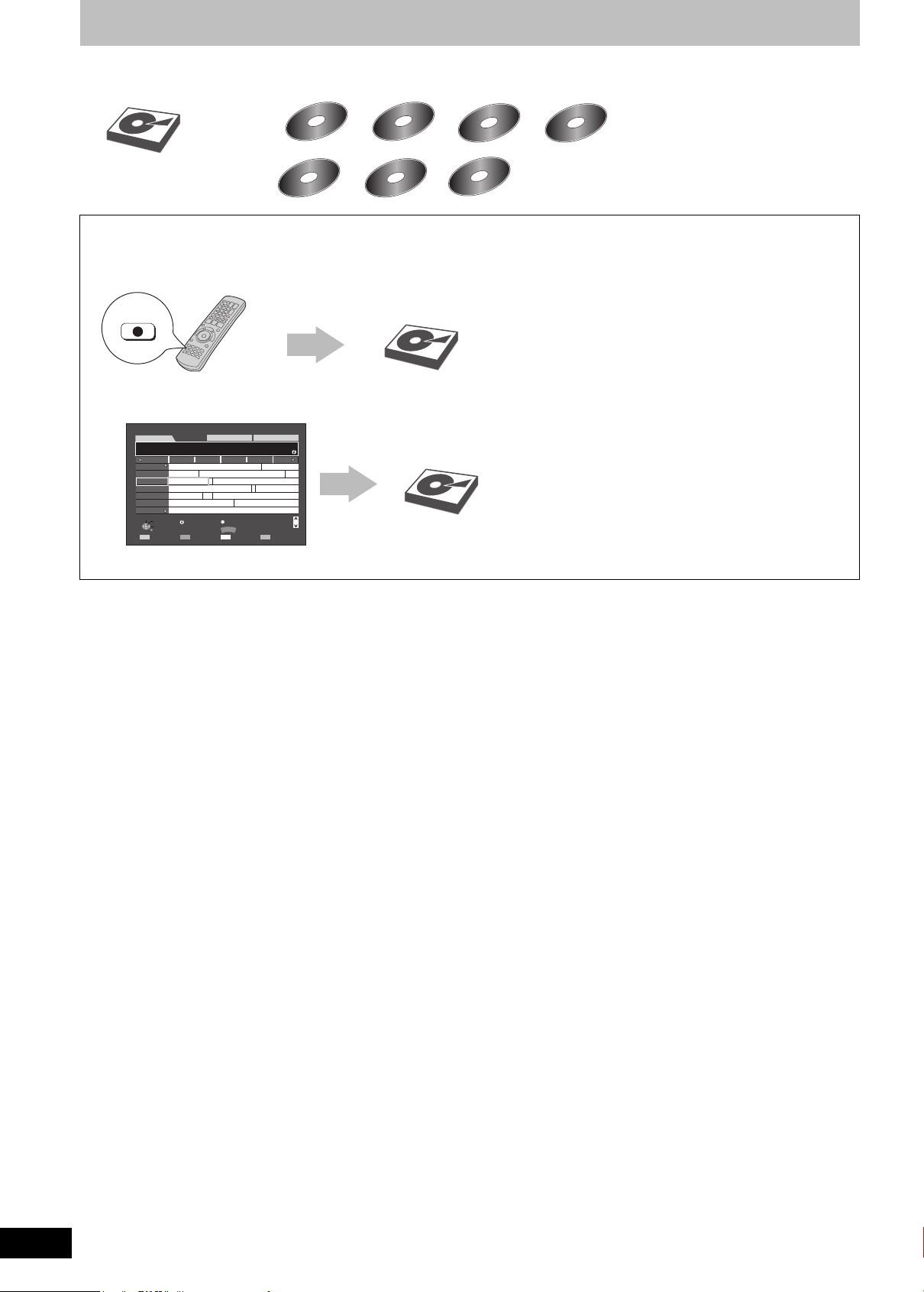
HDD and disc information
Quick Start Guide
HDD
+R DL
+RW
DVD-RAM
DVD-R
DVD-R DL
DVD-RW
Internal
This unit can record or copy to the following HDD or discs.
HDD
HDD
DVD-RAM
DVD-RAM DVD-R
+R+R+R
DVD-R
+R DL
+R DL
DVD-R DL
DVD-R DL DVD-RW
+RW
+RW
DVD-RW
You can record the programme of the digital broadcast to the HDD by using this unit’s tuner.
Recording by pressing [¥ REC] button
It can only record to HDD by pressing [¥ REC] in DR mode (> 28).
HDD
REC
Timer recording
It can only record to HDD when using timer record.
WED 27.05.2009 14:54
All Types
LandscapeWED, 27.05.2009
3 KiKa
23:00-23:45 Factory Tour
Time: 23:00 23:30 0:00 0:30 1:00
Hunter. \*Episode 5\*
1 ZDF
Frankfurt
2 3 sat
3 KiKa
4 ZDFinfok
5 ZDFdokuk
6 ZDFtheat
7 DKULTUR
Select Channel
OK
Select Programme
RETURN
Valley News
Factory Tour Unser Auto
Ökosystem Savanne
Planète insolite
PLATINUM/MARS Hier ist die Familie
Kontakt mit der Polizei 24 Stunden
Info
+24 hours-24 hours Prog. Type Category
≥Discs can be recorded from the external equipment. Discs that can be recorded will differ depending on the recording method.
For details, please refer to “Recording method and disc” on page 28.
Sonderberichte
OPTION
GUIDE
Change display mode
All DVB Channels
Bruder
Wandern im Wald
Page Up
Page Down
HDD
CH
RQT9439
6
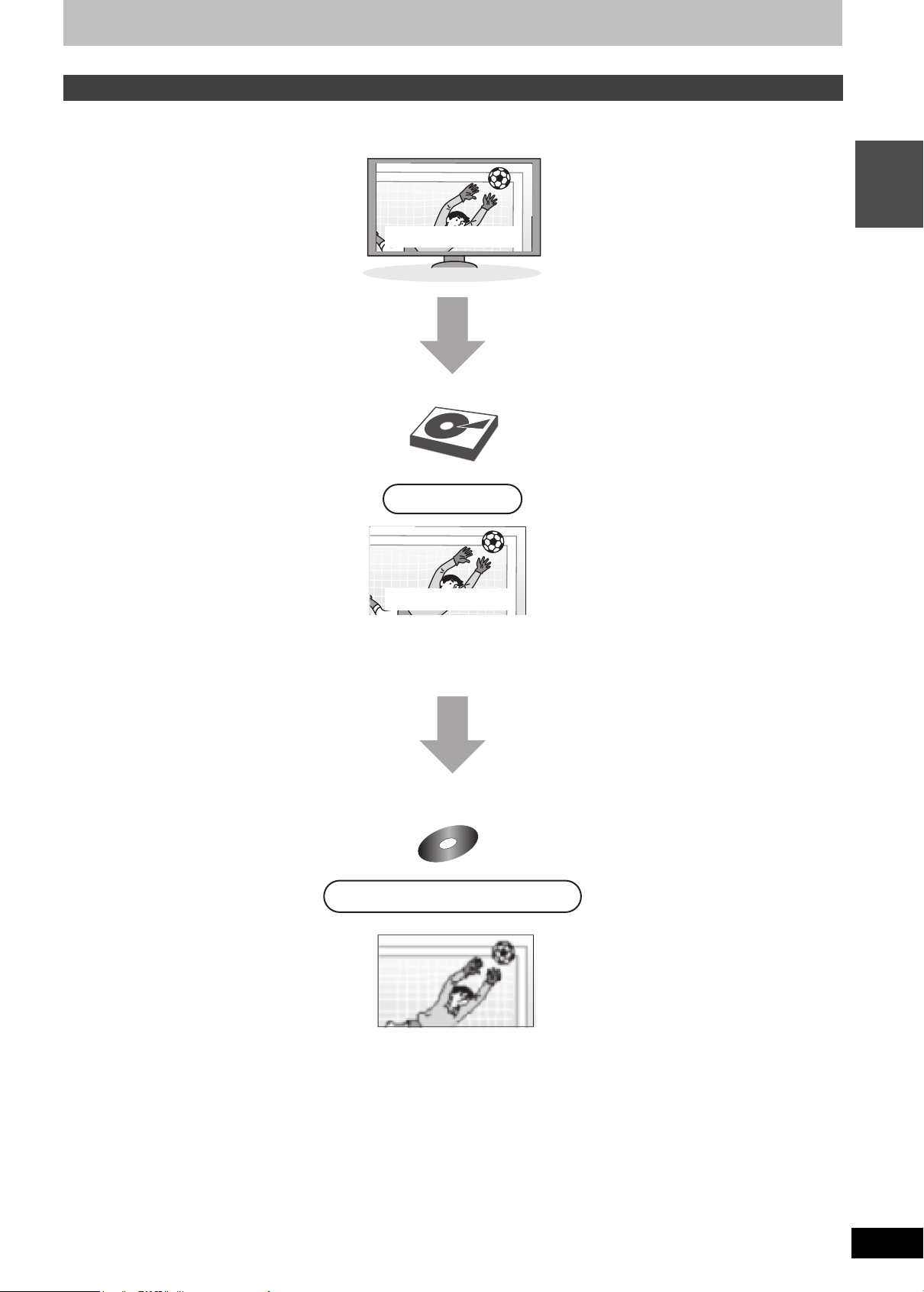
Recording high definition programmes and copying
HDD
≥Record as high definition (HD) quality
≥All subtitles, multiple audio and Teletext are
recorded.
Programmes in high definition (HD) quality
≥Copy as standard definition (SD) quality
≥Copy in Normal Speed mode
≥Only one subtitle can be copied.
§2
≥Only one audio can be copied for the multiple audio.
≥Teletext can be copied. [Copy Title Playing only (> 51)]
§3
Time and quality of recording varies depending on
the recording mode. (> 28, Recording modes and
recording contents)
Recording
DR mode
Discs
COPY
XP, SP, LP, EP, FR mode
Goal!
Goal!
This unit will record the high definition quality programmes§1 of the digital broadcast onto the HDD with high quality image and audio as it was
broadcasted.
If copying is performed on those programmes, they are copied in standard definition.
Guide
Quick Start
HDD
HDD
§1
It will also record standard definition programmes of the digital broadcast with the same quality of image and audio as broadcasted.
§2
You cannot switch the subtitle on or off during the playback of the copied title.
§3
You cannot operate the Teletext during the playback of the copied title. (> 27)
RQT9439
7
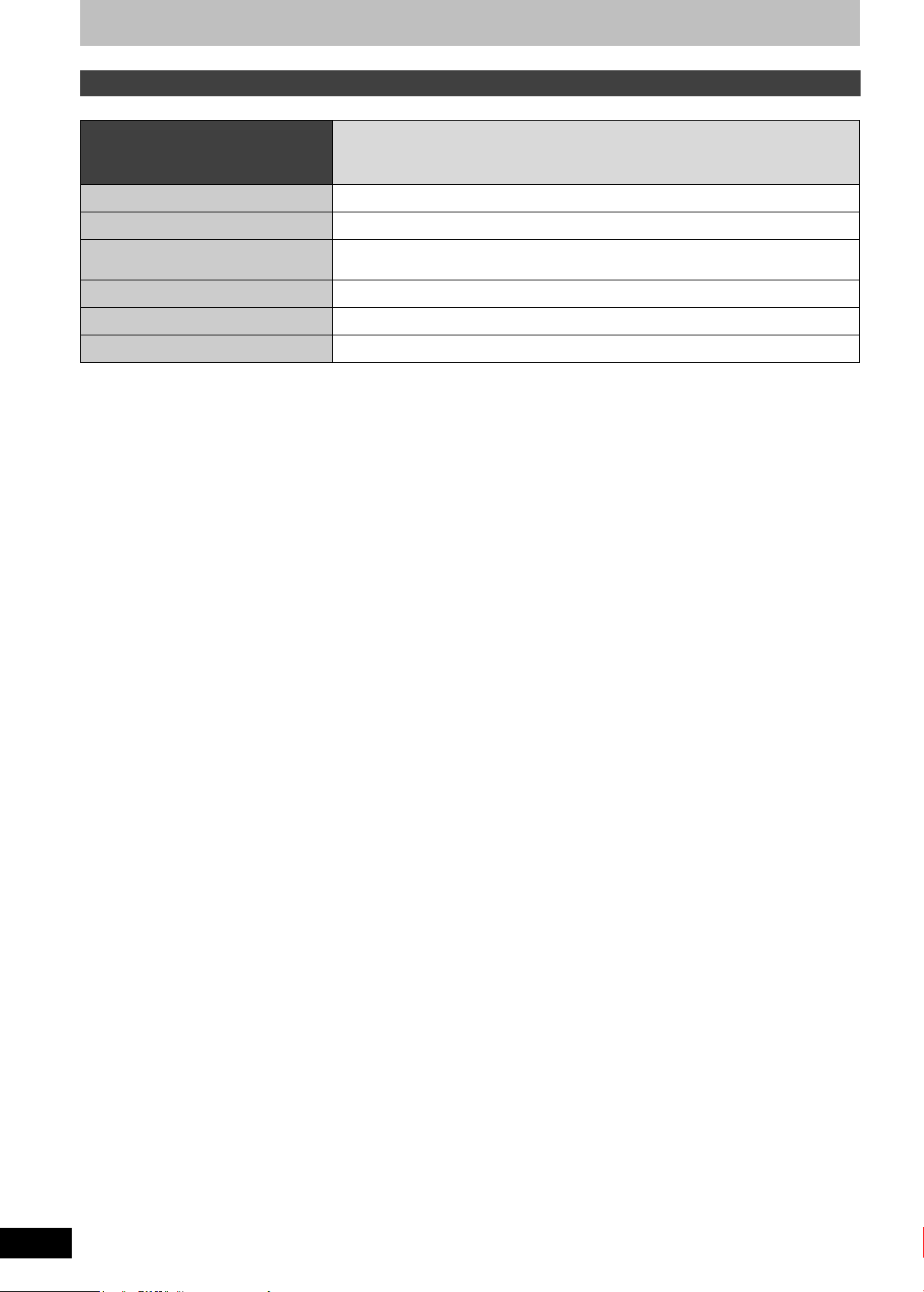
HDD and disc information
HDD and discs you can use for recording and play
(≤: Possible, –: Impossible)
Disc type
Standard symbol [HDD]
Data that can be recorded and played Video/Still picture/Music
Quality in which video is recorded High definition (HD) quality/Standard definition (SD) quality
Recording mode in which video is recorded DR, HG, HX, HE, HL, XP, SP, LP, EP, FR
Rewritable ≤
Timer recording ≤
Recording of copyright protected titles (> 30) ≤
≥Recording modes that can be selected differ depending on the recording methods. For details, please refer to the respective operating.
Hard disk drive (HDD)
RQT9439
8
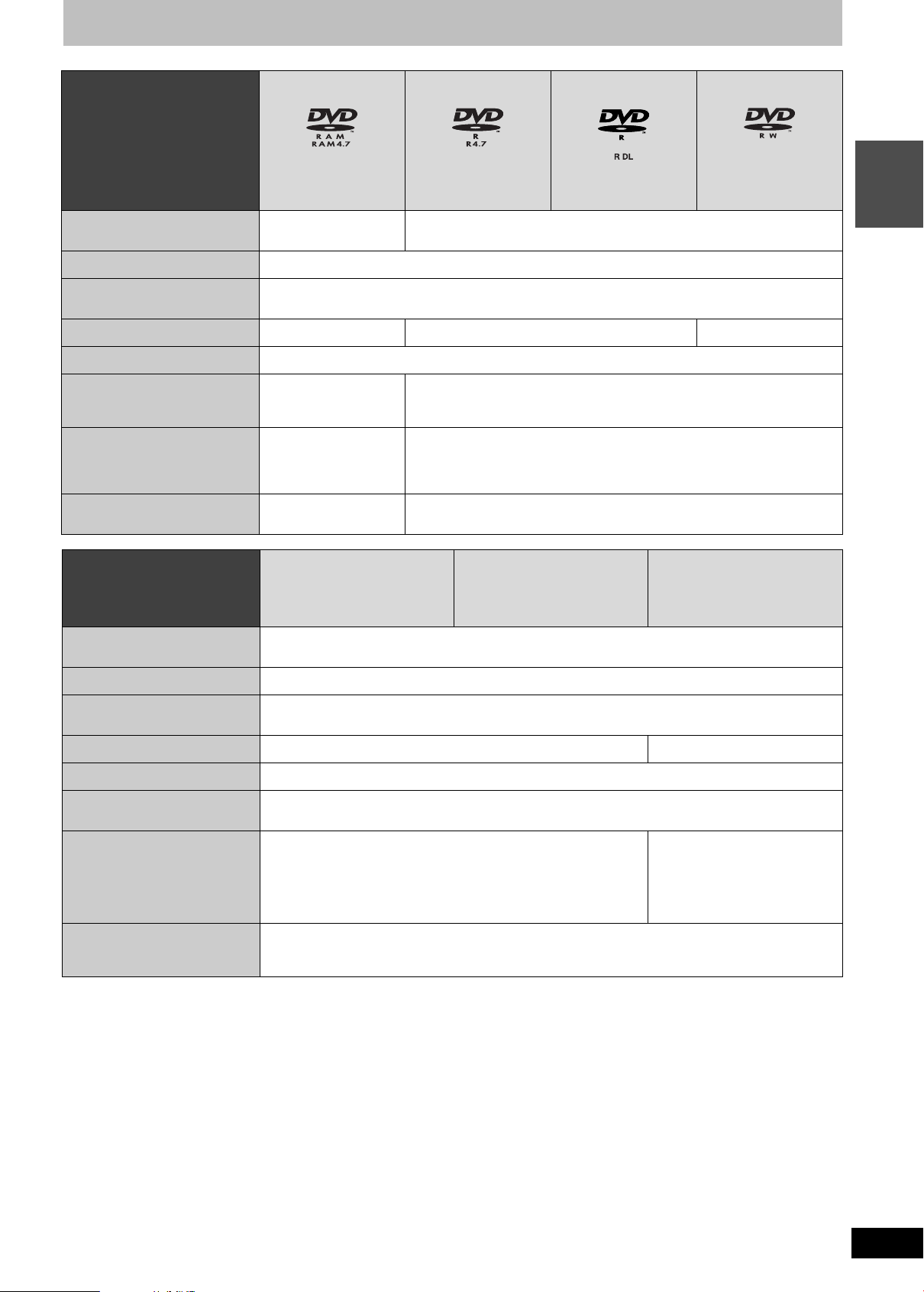
Disc ty pe
DVD-RAM DVD-R DVD-R DL DVD-RW
Standard symbol
Data that can be recorded and
played
Quality in which video is recorded Standard definition (SD) quality
Recording mode in which video is
recorded
Rewritable ≤ – ≤
Timer recording –
Recording of copyright protected
titles (> 30)
Play on other players [RAM] can be played back
on Panasonic DVD
recorders and DVD-RAM
compatible DVD players.
Note – –
Disc type
Standard symbol [+R] before finalisation
[RAM]
Video
Still picture
≤
CRPM (> 114)
compatible discs only.
+R +R DL +RW
[DVD-V] after finalisati o n
[-R] before finalisation
[DVD-V] after finalisation
XP, SP, LP, EP, FR
≥Finalisation needed for playback on other equipment.
≥[-R]DL] can be played back only on equipment compatible with this disc.
[+R]DL] before finalisation
[DVD-V] after finalisation
[-R]DL] before finalisation
[DVD-V] after finalisation
Video
–
[-RW‹V›] before finalisation
[DVD-V] after finalisation
[+RW]
Guide
Quick Start
Data that can be recorded and
played
Quality in which video is recorded Standard definition (SD) quality
Recording mode in which video is
recorded
Rewritable – ≤
Timer recording –
Recording of copyright protected
titles (> 30)
Play on other players ≥Finalisation needed for playback on other equipment.
Note ≥[+R] [+R]DL] recorded with this unit or with another Panasonic DVD Recorder may be incompatible.
≥Recording modes that can be selected differ depending on the recording methods. For details, please refer to the respective operating.
[Note]
≥Discs recorded on equipment other than this unit may not be used for recording on this unit.
≥This unit cannot record NTSC signals to discs that already have PAL signal recordings. (However, both types of programmes can be recorded
onto the HDD.)
≥You may not be able to record depending on the condition of the discs and you may not be able to play due to the condition of the recording.
≥Recording-restricted or copy-restricted programmes may not be recorded depending on the type of discs (including HDD) or recording mode.
≥[+R]DL] can be played back only on equipment compatible with this
disc.
However, discs that are finalised are compatible and can be played.
≥8X Speed +RW disc is not supported.
Video
XP, SP, LP, EP, FR
–
≥[+RW] can be played back only on
equipment compatible with this
disc.
≥If the disc failed to play on other
equipment, we recommend you
create top menu (> 82).
∫ Regarding 8 cm Disc
This unit cannot record or edit the 8 cm DVD-RAM, DVD-R, DVD-R DL, DVD-RW, +R DL or +RW.
Only playback or copy to the HDD is possible.
RQT9439
9
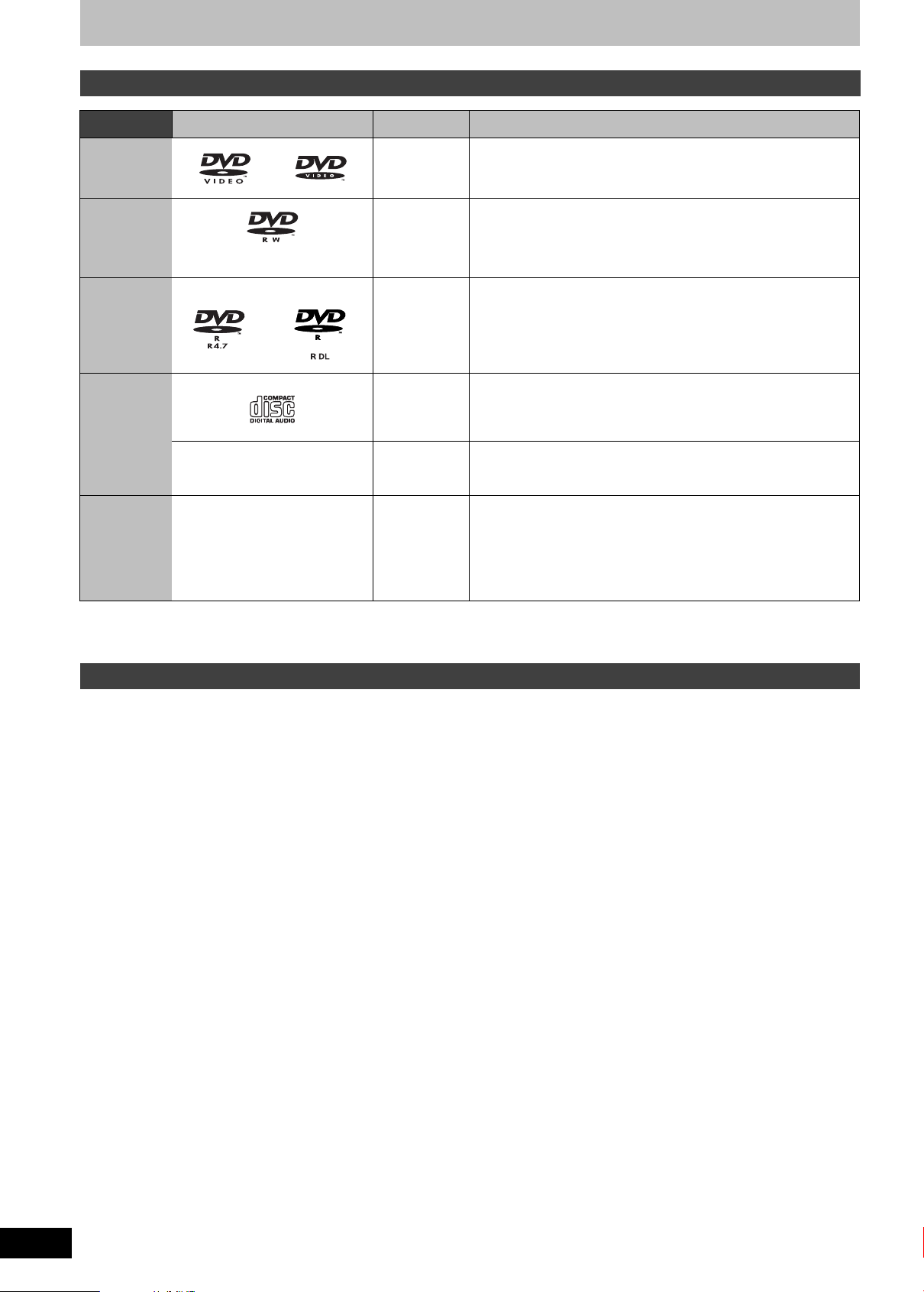
HDD and disc information
Play-only discs
Disc type Logo S t andard symbol Uses
DVD-Video [DVD-V] Movie and music discs
DVD-RW (DVD
Video
Recording
format)
[-RW‹VR›] DVD-RW video recorded on another DVD recorder
≥By formatting (> 81) the disc, you can record onto it in DVD-Video
format.
≥It may be necessary to finalise the disc on the equipment used for
recording.
DVD-R
DVD-R DL
CD [CD]
–
Disc with high
– [AVCHD] Following disc can be played.
definition
video (AVCHD)
recorded by
Panasonic’s
DivX
DivX
®
, MP3,
JPEG
®
, MP3,
JPEG
≥DVD-R§ and DVD-R DL§ with video recorded in DivX
≥DVD-R
≥DVD-R
≥Recorded audio and music (including CD-R/RW
≥CD-R§ and CD-RW§ with video recorded in DivX
≥CD-R
≥CD-R
§
and DVD-R DL§ with music recorded in MP3
§
and DVD-R DL§ with still pictures recorded in JPEG
§
)
§
and CD-RW§ with music recorded in MP3
§
and CD-RW§ with still pictures recorded in JPEG
≥DVD-RAM, DVD-R, DVD-R DL, DVD-RW, +R, +R DL, +RW
≥Only the DVD-R, DVD-R DL, DVD-RW, +R or +R DL which was
finalised (> 114) with the same equipment that was used to record
can be played.
video camera,
etc.
§
Close the session after recording. Play may be impossible on some discs due to the condition of the recording.
≥The producer of the disc can control how discs are played. So you may not always be able to control play as described in these operating
instructions. Read the disc’s instructions carefully.
≥Operation and sound quality of CDs that do not conform to CD-DA spec ifications (copy cont rol CDs, etc.) cannot be guaranteed.
Discs that cannot be played
≥Blu-ray Disc (BD-Video, BD-RE, BD-R)
≥2.6 and 5.2 GB DVD-RAM, 12 cm
≥3.95 and 4.7 GB DVD-R for Authoring
≥DVD-R, DVD-R DL, DVD-RW, +R, +R DL recorded on another unit and not finalised (> 114).
≥DVD-Video with a region number other than “2” or “ALL”
≥DVD-Audio
≥HD DVD
≥DVD-ROM, +R (8 cm), CD-ROM, CDV, CD-G, Photo CD, CVD, SVCD, SACD, MV-Disc, PD, Video CD, etc.
RQT9439
10
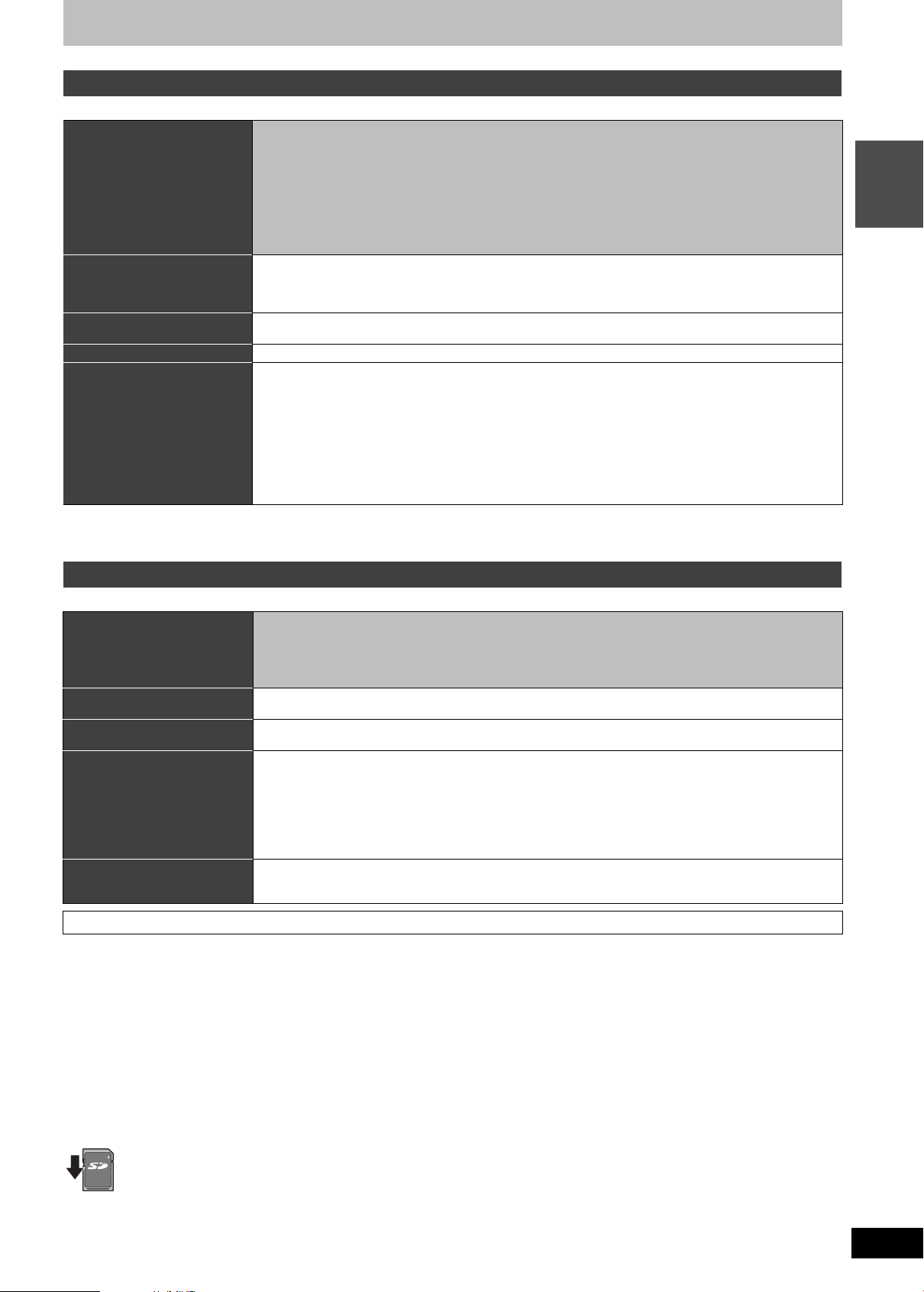
USB memory and card information
USB memories you can use on this unit
USB memories can only be used for playback or copy to HDD or discs.
Compatible USB memories USB memories which are defined as USB mass storage class and digital camera that use PTP
protocol:
–USB memories that support USB 1.0/1.1 and USB 2.0 Full Speed/High Speed.
≥USB memories of up to 128 GB can be used.
≥USB memories that support bulk only transfer.
CBI (Control/Bulk/Interrupt) is not supported.
≥Digital Cameras which require additional programme installation when connected to a PC are not
supported.
≥MTP (Media Transport Protocol) device is not supported.
≥A multi-port USB card reader is not supported.
Format FAT16 and FAT32 file systems are supported.
≥UDF/NTFS/exFAT file system is not supported.
≥Depending on the sector size, some files may not work.
≥Only the first partition on USB memories with multi-partition is supported.
Indicated in these instructions by[USB]
Data that can be played DivX, MP3, Still pictures (JPEG)
Data that can be copied MP3
≥It can be copied to HDD.
Still pictu res (JPEG)
≥It can be copied to HDD or DVD-RAM.
Standard Definition (SD) Video (MPEG2 format)
High Definition (HD) Video (AVCHD format)
≥SD Video shot with a Panasonic’s video camera, etc. can be copied to the HDD or DVD-RAM. (> 59)
≥HD Video shot with a Panasonic’s video camera, etc. can be copied to the HDD. (> 58)
Guide
Quick Start
≥Despite meeting the conditions mentioned above, there may be USB memories that cannot be used for this unit.
[Note]
≥This unit’s USB port does not support bus-powered USB device.
Cards you can use on this unit
SD cards can be used for playback, copy to HDD or discs or copy from HDD or discs.
Type
Indicated in these instructions by[SD]
Data that can be played Still pictures (JPEG)
Data that can be copied Still pictures (JPEG)
Instructions You can insert directly into the SD card slot.
Suitable SD cards
≥When using SD cards 4 GB or larger, only SD cards that display the SDHC logo can be used.
≥Useable memory is slightly less than the card capacity.
≥Please confirm the latest information on the following website.
http://panasonic.jp/support/global/cs/
(This site is in English only.)
≥If the SD card is formatted on other equipment, the time necessary for recording may be longer. Also, if the SD card is formatted on a PC, you
may not be able to use it on this unit. In these cases, format the card on this unit (> 81, 114).
≥This unit is compatible with SD Memory Cards that meet SD Card Specifications FAT12 and FAT16 formats, as well as SDHC Memory Cards in
FAT32 format.
≥SDHC Memory Cards used for recording with this unit can only be used with other SDHC Memory Card-compatible equipment. SDHC Memory
Cards cannot be used with equipment that is only compatible with SD Memory Cards.
≥We recommend using a Panasonic SD card.
≥Keep the Memory Card out of reach of children to prevent swallowing.
∫ Setting the protection
Switch the write-protect switch to the “LOCK” position.
LOCK
SD Memory Card§1 (from 8 MB to 2 GB)
SDHC Memory Card
§1
Including miniSD Card and microSD Card
§2
Including miniSDHC Card and microSDHC Card
The card types mentioned above will be referred to as “SD card” in these operating instructions.
HD Video (AVCHD format)
≥It can be copied to/from HDD or DVD-RAM.
Standard Definition (SD) Video (MPEG2 format)
High Definition (HD) Video (AVCHD format)
≥SD Video shot with a Panasonic’s video camera, etc. can be copied to the HDD or DVD-RAM. (> 59)
≥HD Video shot with a Panasonic’s video camera, etc. can be copied to the HDD. (> 58)
≥A miniSD Card, a miniSDHC Card, a microSD Card and microSDHC Card must be used with the adaptor
that comes with the card.
§2
(from 4 GB to 32 GB)
RQT9439
11

TIME SLIP
DISPLAY
STATUS
DIRECT TV REC
AUDIO
REC MODE EXT LINK
REC
TEXT STTL
CREATE
CHAPTER
F
U
N
C
T
I
O
N
M
E
N
U
D
I
R
E
C
T
N
A
V
I
G
A
T
O
R
G
U
I
D
E
RETURN
PLAY/x1.3
PAUSE
STOP
SLOW/SEARCH
SKIP
PROG/CHECK
CH
PAGE
SELECT
INPUT
CH
AV
TV
DRIVE
SELECT
DEL
MANUAL SKIP
EXIT
OK
OPTION
VOL
0
2
abc
5
jkl
8
tuv
1
4
ghi
7
qrs
p
3
def
6
mno
9
xyz
w
Pull to flip down the front
panel.
Control reference guide
Remote control
Instructions for operations are generally described using the remote control.
Main unit
1 Turn the unit on or off (> 18)
2 Select drive (HDD, DVD or SD) (> 21)
Drive changes each time you press [DRIVE SELECT].
3 Select channels and title numbers, etc./Enter numbers or
characters (The character buttons may be used when operating
VIERA CAST contents.)
4 To delete unwanted recorded titles, timer programmes, still
pictures or music (> 24, 35)
5 Basic operations for recording and play
6 Show digital channel information (> 26)/Programme information
within TV Guide screen (> 36)/Show status messages (> 79)
7 Selection/OK, Select station from Channel List (> 20)/Frame-by-
frame (> 38)
8 Show DIRECT NA VIGATOR (> 21)/Top menu (> 21)
9 Show OPTION menu (> 44, 62, 69)
This menu is used when playing or editing titles and still pictures,
etc.
: Skip the specified time (> 38)
; Colour buttons
Use in accordance with instruction on the screen.
< Recording functions
≥[¥ REC] St art recording (> 22)
≥[REC MODE] Change recording mode (> 55)
= Show teletext (> 27, 38)
> Show subtitles (Subtitles can be viewed if the digital broadcast
programme has subtitles.) (> 26)
? Transmit the remote control signal
@ Television operations (> 95)
A Channel select/Change pages in the TV Guide system
(> 22, 36)
B Show VIERA CAST (> 74)
C Input select (TV, AV1, AV2, AV3 or DV) (> 20, 22, 55, 56)
D Show Timer Recording screen (> 33)
E Exit the menu screen
ow the TV Guide screen (> 20,
F Sh
G Show FUNCTION MENU window (> 13)
By using the FUNCTION MENU window you may access the
main functions (playback, recording, etc.) quickly and easily.
H Return to previous screen
I Create chapter (> 47)
J Skip approx. 1 minute forward (> 38)
K Direct TV Recording (> 72)
L EXT LINK function (> 55)
M Show on-screen menu (> 77)
N Select audio (> 26, 38)
36)
RQT9439
12
1 Standby/on switch (Í/I) (> 18)
Press to switch the unit from on to standby mode or vice versa. In
standby mode, the unit is still consuming a small amount of
power.
2 Disc tray (> 15)
3 Connection for digital video (DV) camcorder (> 56)
4 Display (> 13)
5 Recording indicator
6 Remote control signal sensor
7 Connection for VCR, Panasonic’s video camera, etc. (> 56)
8 Open/close disc tray (> 15)
9 SD card slot (> 15)
: USB port (> 15)
; Channel select (> 20)
< Start recording (> 22)/Specify a time to stop recording (> 22)
= Stop (> 22, 37)
> Start play
Rear panel terminals (> 17, 96–99)
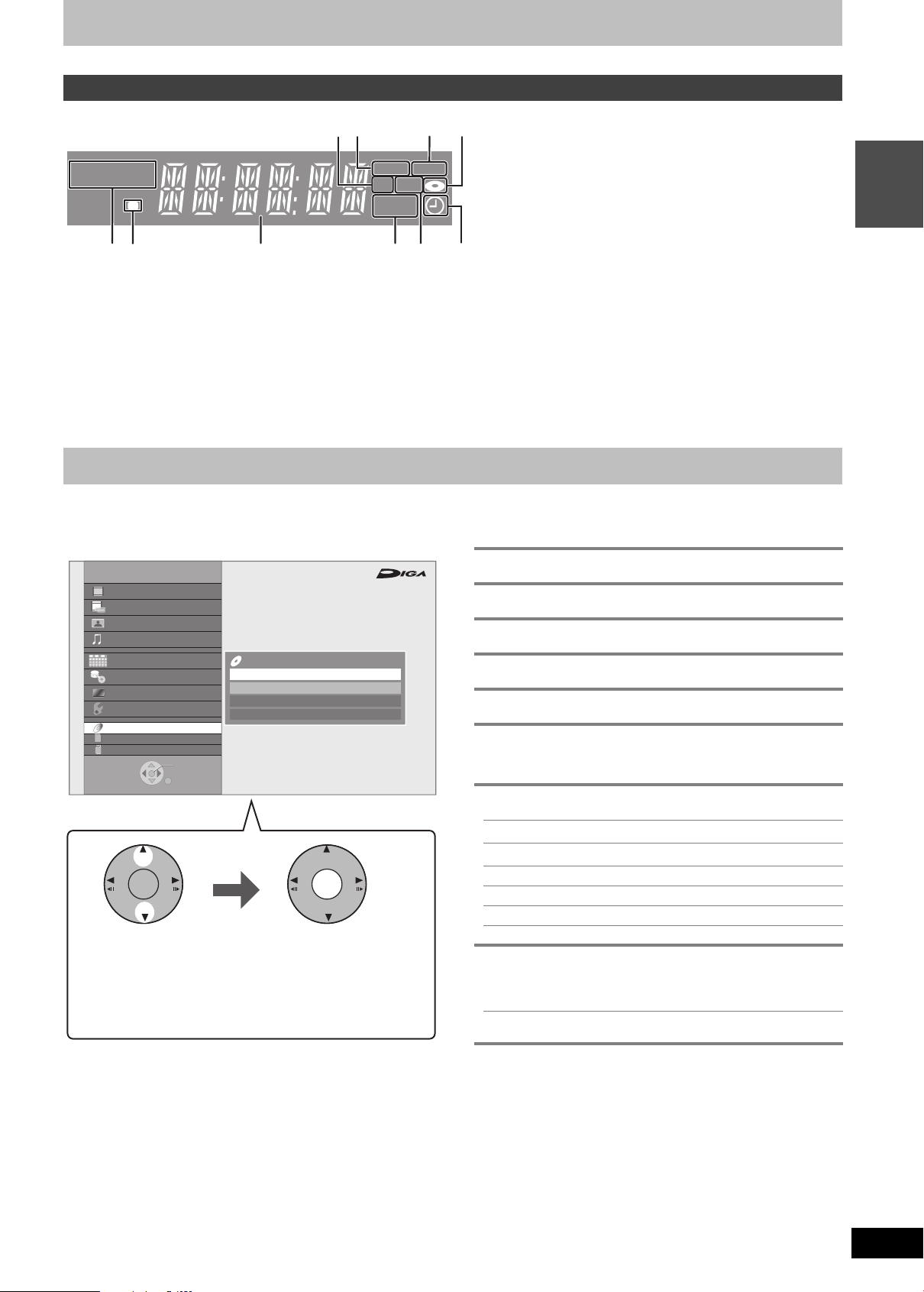
The unit’s display
Select an item. Press [OK].
≥You can access the main functions via either the above
operations or repetition of the above operations.
HDDSDVD
1 S D card slot indicator
This indicator lights up when an SD card is inserted.
2 Linked timer recordings with external equipment indicator
3 Copying indicator
4 Disc indicator
This indicator lights up when a disc is inserted.
5 Drive (HDD, DVD or SD) indicator
EXT-L COPY
SD USB
PLAY
6 Remote control signal indicator
This flashes when it is operated by the remote control.
7 Main display section indicator
Current time/playback counter, various messages
8 Playback indicator
9 USB port indicator
This indicator lights up when a USB memory is inserted.
: Timer recording indicator
This indicator lights up when the timer recording standby is
activated.
Easy access to various functions — FUNCTION MENU display
You can access the main function quickly and easily.
Press [FUNCTION MENU].
≥The FUNCTION M ENU is displayed.
FUNCTION MENU
Play all Video
Play Video ( AVCHD )
Play Pictures ( JPEG )
Play Music
TV Guide
Copy
View
Others
DVD
SD
SD Card
USB
OK
RETURN
OK OK
DVD-RAM
Play Video
Playlists
Play Pictures ( JPEG )
DVD Management
Select for playback of disc and formatting of disc etc.
High Definition
Play all Video (> 21)
Play Video ( AVCHD ) (> 39)
Play Pictures ( JPEG ) (> 60)
Play Music (> 67)
TV Guide (> 23)
Copy (> 25)
View ( > 20)
≥“View” is displayed when this unit is connected with the TV that
supports “HDAVI Control 2” or later. (> 72)
Others
Timer Recording (> 33)
Ext Link Standby (> 55)
Flexible Recording via AV input (> 57)
DV Automatic Recording (> 57)
Network (> 74)
Setup (> 83)
Guide
Quick Start
DVD
SD Card
USB
Select an operation that can be executed with media such as
discs, SD cards, or USB devices.
≥There are operations that cannot be performed when recording or
when there is no media inserted. Those items are disabled for
selectio n in such cases.
RQT9439
13
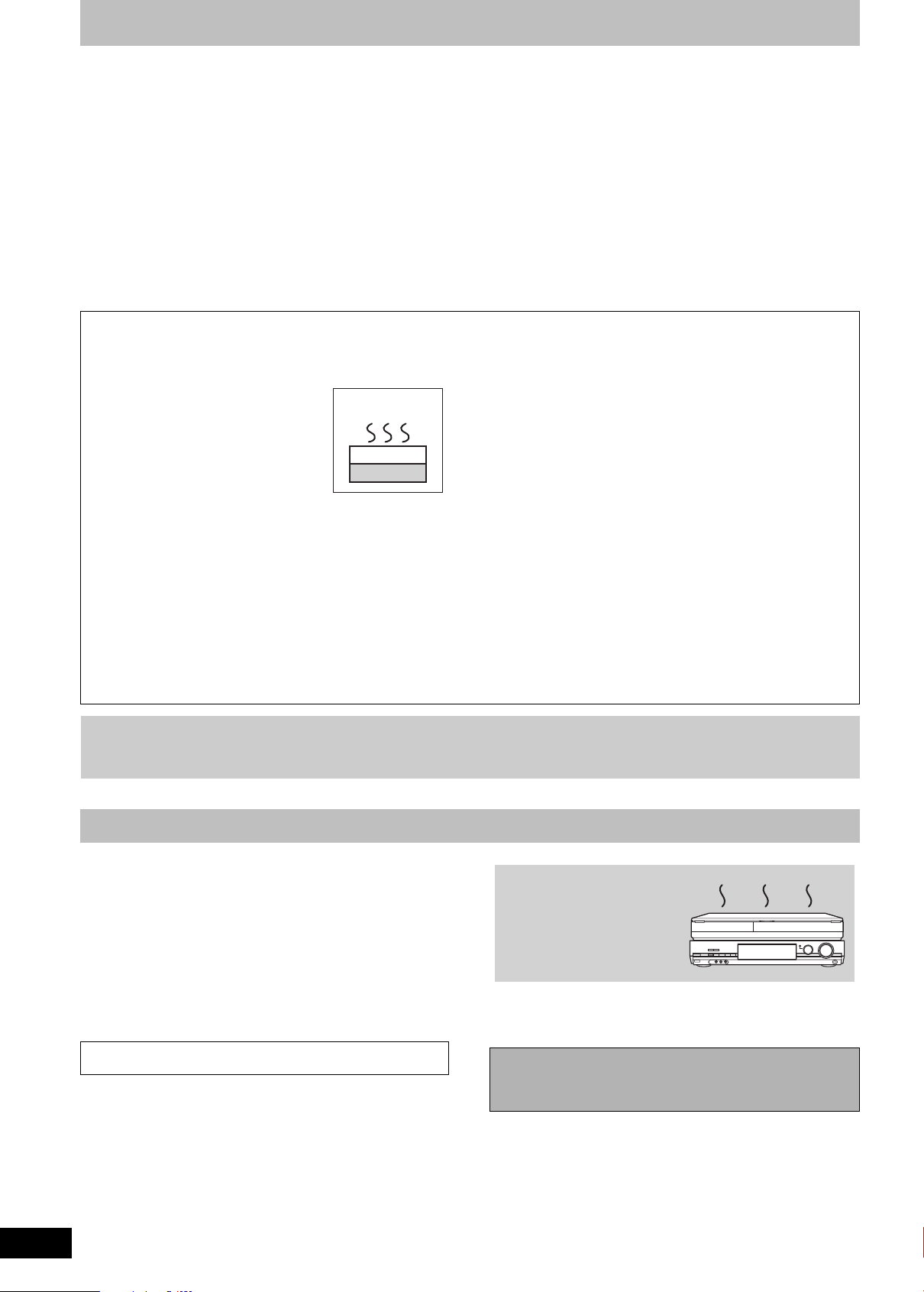
HDD (Hard disk drive) handling care
Do not place the unit on
amplifiers or equipment
that may become hot.
The heat can damage the unit.
DO NOT
The HDD is a high precision recording instrument and because of its long recording capability and high speed operation it is a very special device
that is easily susceptible to damage.
As a basic rule, save important content to a disc as backup.
∫ The HDD is a device that is not built to withstand vibration/shock or dust
Depending on the setup environment and handling of the HDD some content may become damaged and play and recording may no longer be
possible. Especially during operation, do not subject the unit to any vibration, shock, or remove the AC mains lead from the household mains
socket. In the event of a power failure during recording or play, the content may be damaged.
∫ The HDD is a temporary storage device
The HDD is not an everlasting storage device for recorded content. Use the HDD as a temporary storage place for one-off viewing, editing, or
copying. It is recommended to save the recorded content on a disc or to keep the original data or CDs that they were copied from.
∫ Immediately save (backup) all content as soon as you feel there may be a problem with the HDD
If there is an irregularity within the HDD, repetitive strange sounds or problems with picture (block noise, etc.) may result. Using the HDD in this
condition may worsen the problem and in the worst case the HDD may no longer be usable. As soon as you notice this type of problem, copy all
content to disc and request service. Recorded content (data) on a HDD that has become unusable is unrecoverable.
≥When the unit is turned on or off, there may be an unexpected sound. This does not indicate a problem with this unit.
∫ Setup precautions
≥Do not place in an enclosed area where the rear cooling fan
and the cooling vents on the side are covered up.
≥Place the unit on a surface that is flat and not subject to
vibration or imp a c t.
≥Do not place on anything that
generates heat like a video cassette
recorder, etc.
≥Do not place in an area often subject to
temperature changes.
≥Place in an area where condensation
does not occur. Condensation is a
phenomenon where moisture forms on a
cold surface when there is an extreme
change in temperature. Condensation may cause internal
damage to the unit.
≥Conditions where condensation may occur
–When there is an extreme change in temperature (moving from
a very hot location to a very cold location, or vice versa, or when
subjected to an air conditioner or when cooled air directly
impacts the unit). When the HDD (warms during operation) is
subjected to cold air, condensation may form on the inside of the
HDD and may cause damage to the HDD heads, etc.
–When there is high humidity or a lot of steam in the room.
–During the rainy season.
In the above situation, without turning the unit on, let the unit
adjust to the room temperature and wait 2–3 hours until
condensation is gone.
DO NOT
This unit
VCR
∫ Cigarette smoke etc. causes malfunction or
breakdown
The unit may breakdown if cigarette smoke or bug spray/vapor, etc.
gets inside the unit.
∫ While operating
≥Do not move the unit or subject to vibration or impact. (The HDD
may become damaged.)
≥Do not remove the AC mains lead from the household mains
socket, or flip the power breaker switch.
While the unit is on, the HDD is rotating at high speed. Sound or
movement due to rotation is normal.
∫ When moving the unit
1 Turn the unit off. (Wait until “BYE” disappears from the display.)
2 Remove the AC mains lead from the household mains socket.
3 Move only after the unit has come to a complete stop (approx.
2 minutes) in order to avoid subjecting to vibration and shock.
(Even after turning the unit off, the HDD continues operating for
a short time.)
∫ Indemnity concerning recorded content
Panasonic does not accept any responsibility for damages directly or indirectly due to any type of problems that result in loss of recording or
edited content (data), and does not guarantee any content if recording or editing does not work properly. Likewise, the above also applies in a
case where any type of repair is made to the unit (including any other non-HDD related component).
Unit care
The precision parts in this unit are readily affected by the
environment, especially temperature, humidity, and dust.
Cigarette smoke also can cause malfunction or breakdown.
To clean this unit, wipe with a soft, dry cloth.
≥Never use alcohol, paint thinner or benzine to clean this unit.
≥Before using chemically treated cloth, carefully read the
instructions that came with the cloth.
Observe the foll owing points to ensure c ontinued listening and
viewing pleasure.
Dust and dirt may adhere to the unit’s lens over time, making it
impossible to record or play discs.
Use the Lens cleaner (not included) about once every year,
depending on frequency of use and the operating environment.
Carefully read the lens cleaner’s instructions before use.
Lens cleaner: RP-CL720E
≥This lens cleaner may not be for sale depending on the region.
RQT9439
14
[Note]
Do not obstruct the rear panel’s internal cooling fan.
Before moving the unit, ensure the disc tray is
empty.
Failure to do so will risk severely damaging the disc and the
unit.
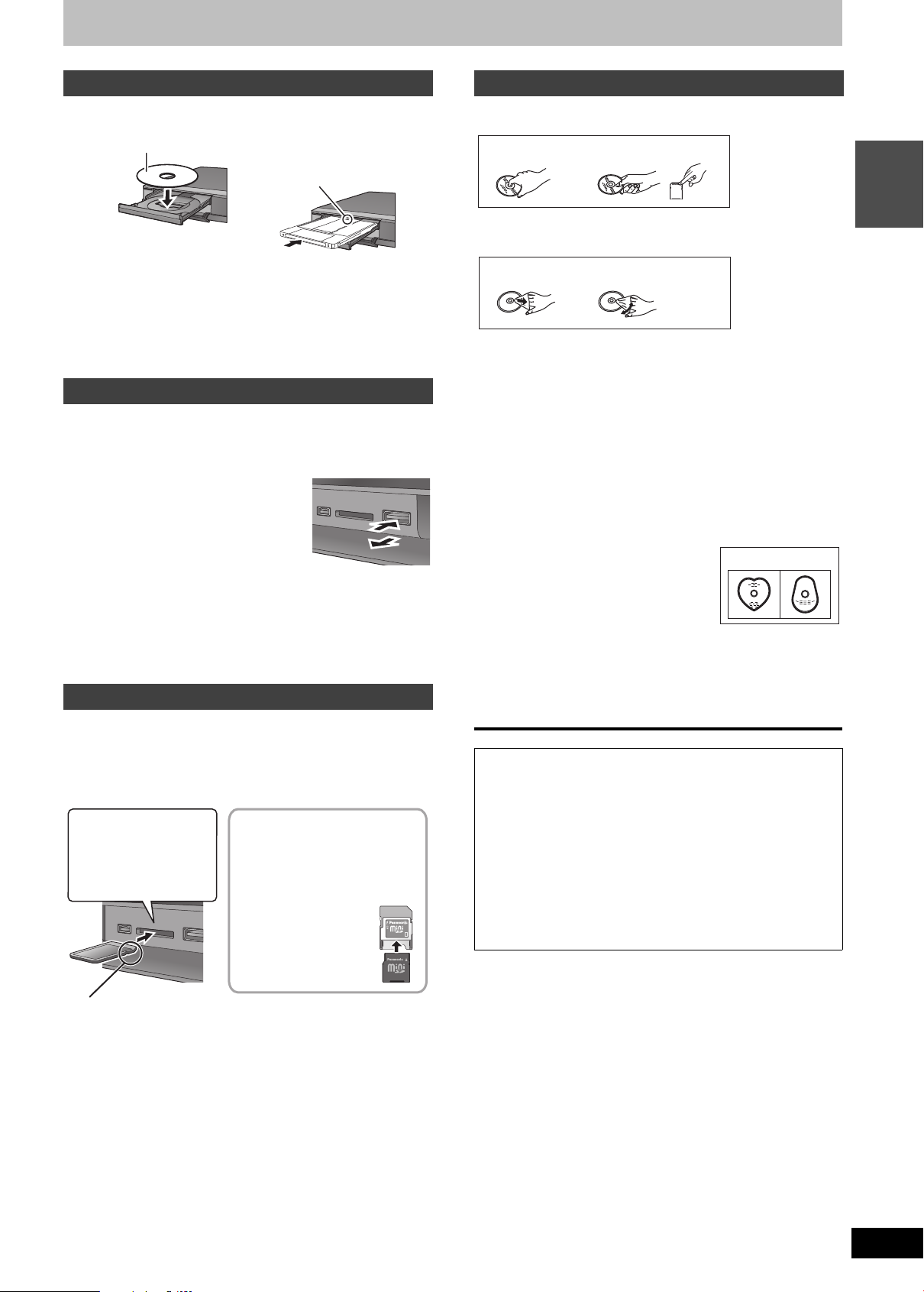
Media handling (Disc/USB memory/SD card)
∫ Cartridge disc
Insert label-up with the
arrow facing in.
Insert fully.
Insert label-up.
If you are using a
miniSD card, a
miniSDHC card, a
microSD card or a
microSDHC card, insert
it into the adaptor that
comes with the card.
Insert and remove this
adaptor from the unit.
Press on the centre of
the card until it clicks
into place.
Insert the card label up with the cut-off corner on the right.
e.g.,
miniSD
Inserting discs
1 Press [< OPEN/CLOSE] to open the tray.
2 Press [< OPEN/CLOSE ] to close the tray.
≥When using 8 cm disc, remove the disc from the cartridge.
≥[RAM] It is not possible to record or play continuously from one side
of a double sided disc to the other. You will need to eject the disc
and turn it over.
Inserting, removing the USB memory
Inserting the USB memory
When the USB indicator (“USB”) on the unit’s display is flashing, the
USB memory is being read from. Do not turn off the unit or remove
the USB memory. Such action may result in malfunction or loss of
the USB memory’s contents.
≥Before inserting any USB memory to this
unit, ensure that the data stored therein
has been backed up.
≥Check the orientation of the USB
connector and insert it straight in.
≥Insert an USB device while the unit is
stopped, so the “USB” screen is
displayed. Select an item and press [OK]
to switch to the USB-related operations (> 58, 59).
Removing the USB memory
≥Complete all USB-related operations and pull the USB memory
straight out.
≥If a USB memory being accessed is pulled out, then the data may
be damaged.
Inserting, removing the SD card
When the card indicator (“SD”) on the unit’s display is flashing, the
card is being read from or written to. Do not turn off the unit or
remove the card. Such action may result in malfunction or loss of the
card’s contents.
≥Inserting foreign objects can cause a malfunction.
Inserting the card
ADAPTER
Disc and card care
∫ How to hold a disc or card
Do not touch the recorded surface or the terminal surface.
DO
DO NOT
∫ If there is dirt or condensation on the disc
Wipe with a damp cloth and then wipe dry.
DO DO NOT
∫ Handling precautions
≥Do not attach labels or stickers to discs. (This may cause disc
warping and unbalanced rotation, rendering it unusable.)
≥Write on the label side of the disc only with a soft, oil-based felt
pen. Do not use ballpoint pens or other hard writing implements.
≥Do not use record cleaning sprays, benzine, thinner, static
electricity prevention liquids or any other solvent.
≥Do not use scratch-proof protectors or covers.
≥Do not expose the terminals of the card to water, garbage or other
strange things.
≥Do not drop stack, or impact discs. Do not place objects on them.
≥Do not use the following discs:
–Discs with exposed adhesive from removed stickers or labels
(rental discs, etc.).
–Discs that are badly warped or cracked.
–Irregularly shaped discs, such as heart
shapes.
≥Do not place in the following areas:
–In direct sunlight.
–In very dusty or humid areas.
–Near a heater.
–Locations susceptible to significant difference in temperature
(condensation can occur).
–Where static electricity or electromagnetic waves occur.
≥To protect discs from scratches and dirt, return them to their cases
when you are not using them.
The manufacturer accepts no responsibility and offers no
compensation for loss of recorded or edited material due to a
problem with the unit or recordable media, and accepts no
responsibility and offers no compensation for any subsequent
damage caused by such loss.
Examples of causes of such losses are
≥A disc recorded and edited with this unit is played in a DVD
Recorder or computer disc drive manufactured by another
company.
≥A disc used as described above and then played again in this
unit.
≥A disc recorded and edited with a DVD Recorder or computer
disc drive manufactured by another company is played in this
unit.
DO NOT
Guide
Quick Start
Removing the card
1 P ress on the centre of the card.
2 P ull it straight out.
RQT9439
15
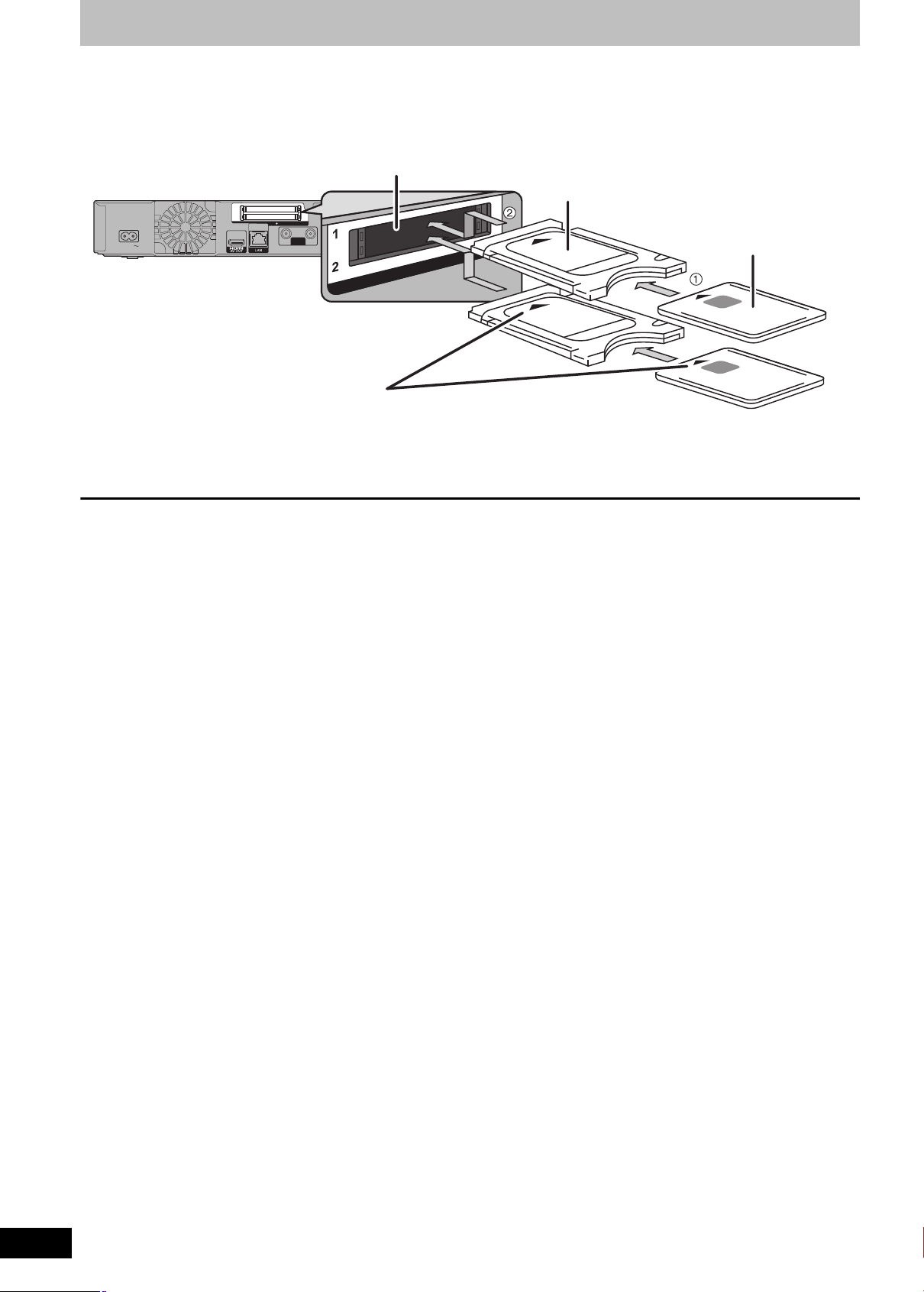
STEP1Inserting the CAM (Conditional Access Module) and Smart Card
LNB
IN 1
LNB
IN 2
OUT
1
2
CI (Common Interface) slot
CAM (Conditional Access Module)
Smart Card
This unit’s rear panel
Adjust the position marks.
Label facing upwards
You need a Conditional Access Module together with a valid Smart Card and a subscription with the corresponding broadcaster.
1 Insert the certified Smart Card into the commercially available CAM (Conditional Access Module).
2 Insert the CAM into the CI (Common Interface) slot of this unit.
TV service encryption is automatically cancelled and the service can be viewed or recorded.
≥You can insert one or two different CAMs with Smart Cards into this unit.
However, it will not operate properly when two CI Plus compatible CAMs are simultaneously inserted.
VIDEO
Y
P
L
AC IN
10BASE-T/
100BASE-TX
COMMON INTERFACE
13V/18V
LNB
400mA max.
IN 1
LNB
IN 2
DIGITAL AUDIO OUT
OPTICAL
(PCM/BITSTREAM)
COAXIAL
B
P
R
R
AUDIO
COMPONENT
VIDEOOUT
OUT
∫ PIN query
When you turn the unit on after inserting the card, depending on the card provider, a PIN may be demanded.
Enter the 4-digit code with the numbered buttons.
RGB/S VIDEO
RGB/S VIDEO
AV1
(TV)
VIDEO
AV2
(EXT)
VIDEO
[Note]
≥Be sure to insert the CAM horizontally into the slot.
≥Do not insert the CAM and Smart Card upside down.
≥For more details, see the manual of the CAM and Smart Card, or consult the dealer.
≥The Common Interface supports the modules according to DVB Specification and CI Plus Specification.
≥Unplug the AC mains lead before you insert or remove the CAM with Smart Card. Remove it slowly.
RQT9439
16
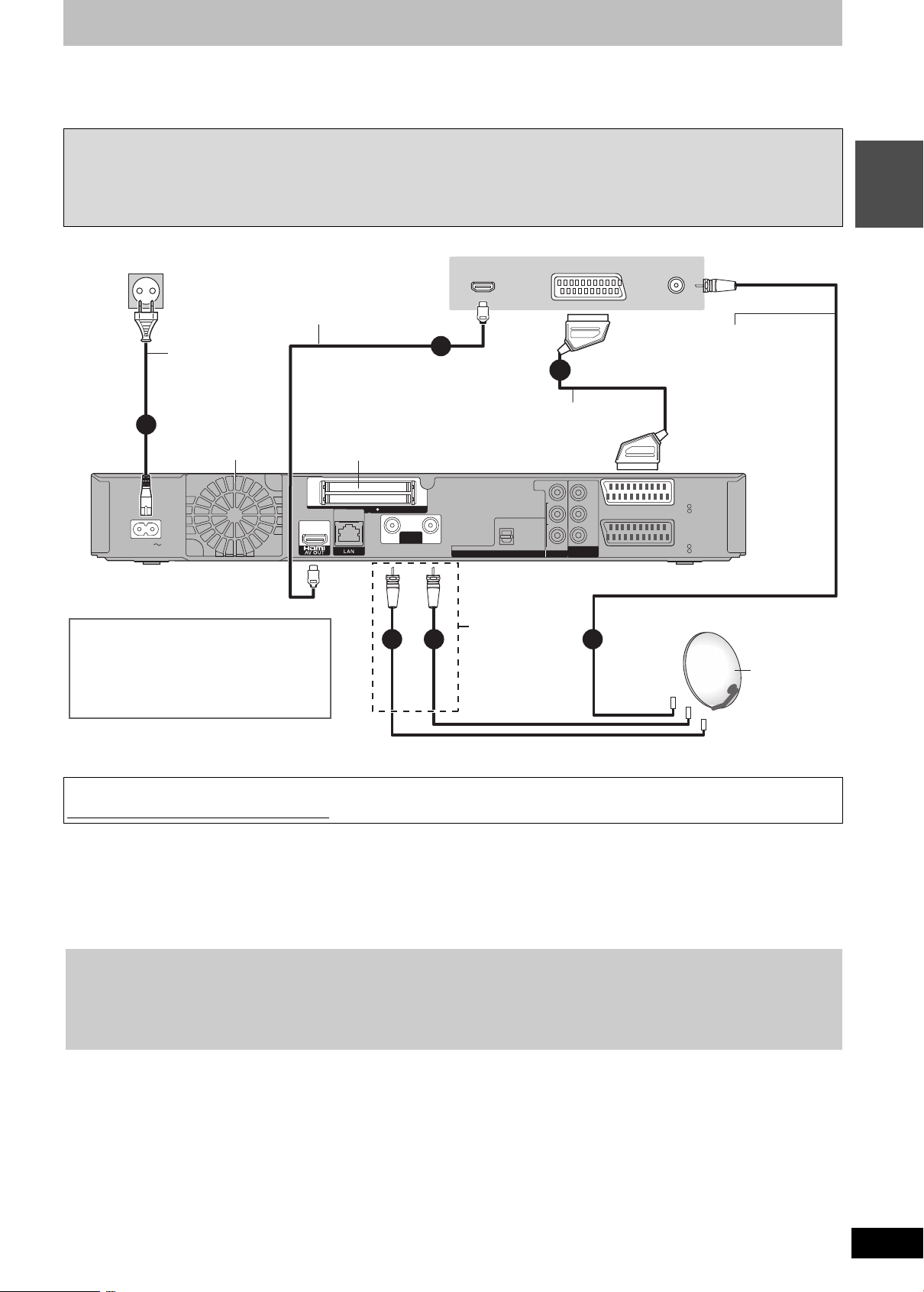
STEP 2 Connection
LNB
IN 1
LNB
IN 2
OUT
1
2
Television’s rear panel
Satellite cable
≥Connect the satellite
cable if your television
has a built-in digital
satellite tuner. (It is not
possible to connect the
satellite cable directly to
this unit.)
This unit’s rear panel
To household mains socket
(AC 220 to 240 V, 50 Hz)
Fully wired 21-pin
Scart cable
(> below)
Cooling fan
AC mains lead
(included)
Connect only after
all other
connections are
complete.
HDMI cable
(> below)
Common Interface (CI) slot
In order to view or record TV
services, refer to “STEP 1 Inserting
the CAM (Conditional Access
Module) and Smart Card” (> 16).
Satellite dish
[Required^setting]
≥Set “HDMI Video Mode” and “HDMI Audio
Output” to “On” (> 89).
(The default setting is “On”.)
Satellite cable
(> above)
≥Before connection, turn off all equipment and read the appropriate operating instructi ons.
≥Refer to “Addition a l c onnections ” (> 96) for connection using other terminals and connection with other equipmen t.
≥Refer to “Network connection” (> 99) fo r connectio n netw ork.
≥Confirm connections not listed below with your dealer.
Satellite cable
≥Connect both satellite terminals (LNB IN 1 and LNB IN 2) to the satellite dish when you want to record 2 programmes simultaneously or view
TV during recording.
≥Connect LNB IN 1 terminal to the satellite dish when you use only one terminal. (You cannot view if you connect only LNB IN 2 terminal.) In
this case, you cannot record 2 programmes simultaneously or view TV during recording.
≥Supply power from another device when you use 2 or more devices to receive satellite broadcast, because this unit does not supply power
when it is turned in standby.
Guide
Quick Start
AC IN
HDMI IN
AV
LNB IN
4
5
6
10BASE-T/
100BASE-TX
COMMON INTERFACE
13V/18V
LNB
400mA max.
IN 1
1 2
LNB
IN 2
DIGITAL AUDIO OUT
OPTICAL
(PCM/BITSTREAM)
VIDEO
L
R
AUDIO
OUT
Y
P
B
P
R
COMPONENT
VIDEO OUT
3
VIDEO
RGB/S VIDEO
VIDEO
RGB/S VIDEO
(EXT)
AV1
(TV)
AV2
≥Even when your television does not have an HDMI input terminal, you still can view only with the 21-pin Scart cable connection (5) (However,
functions such as the “HDAVI Control
When the unit is not to be used for a long time
To save power, unplug it from the household mains socket. This unit consumes a small amount of power, even when it is turned off
[approx. 0.3 W (
“Power Save” is set to “On”)]
Using a HDMI cable
When connected to an HDMI compatible unit, an uncompressed digital audio and video signal is transmitted. You can enjoy high quality, digital
video and audio with just one cord. When connecting to an HDMI-compatible HDTV (High Definition Television), the output can be switched to
1080p, 1080i or 720p HD video.
≥This unit incorporates HDMI
≥Video sources converted to 1920k1080 resolution, while of high quality, will exhibit somewhat lower subjective image resolution than true,
native 1080p full-HD sources. See dealer for details.
≥Please use High Speed HDMI Cables that have the HDMI logo (as shown on the cover).
≥When outputting 1080p signal, please use HDMI Cables 5.0 meters or less.
Regarding VIERA Link “HDAVI ControlTM” function
TM
When connecting with a Panasonic TV (VIERA) or a receiver equipped with the “HDAVI Control” function, linked operations would be possible.
[> 72, Linked operations with the TV (VIERA Link “HDAVI Control
≥Non-HDMI-compliant cables cannot be utilised.
≥It is recommended that you use Panasonic’s HDMI cable.
Recommended part number:
RP-CDHS15 (1.5 m), RP-CDHS30 (3.0 m), RP-CDHS50 (5.0 m), etc.
[Note]
≥If you are connecting to a TV that is only compatible with 2 channel audio output, audio with 3 channels or more will be down mixed (> 114) and
output as 2 channels, even if connecting with an HDMI cable. (Some discs cannot be down mixed.)
≥You cannot connect this unit to DVI devices that are incompatible with HDCP.
For units compatible with HDCP (High-Bandwidth Digital Content Protection) copyright protection that are equipped with a digital DVI input
terminal (PC monitors, etc.):
Depending on the unit, images may not display properly or at all when connecting with a DVI/HDMI switching cable. (Audio cannot be output.)
Using a 21-pin Scart cable
You can use a variety of Q Link functions by connecting the unit to a Q Link compatible television (> 72) .
You can enjoy high-quality viewing [standard definition (SD) quality] by connecting the unit to an RGB compatible television (> 115).
≥Set “AV1 Output” in the Setup menu (> 90)
If the 21-pin Scart cable is connected with a Panasonic TV (VIERA), the following functions are available.
≥Direct TV Recording (> 72)
≥Pause Live TV programme (> 73)
TM
” function cannot be used.)
(V.1.3a with Deep Colour, x.v.ColourTM) technology (> 114, 115).
TM
”/Q Link)]
RQT9439
17
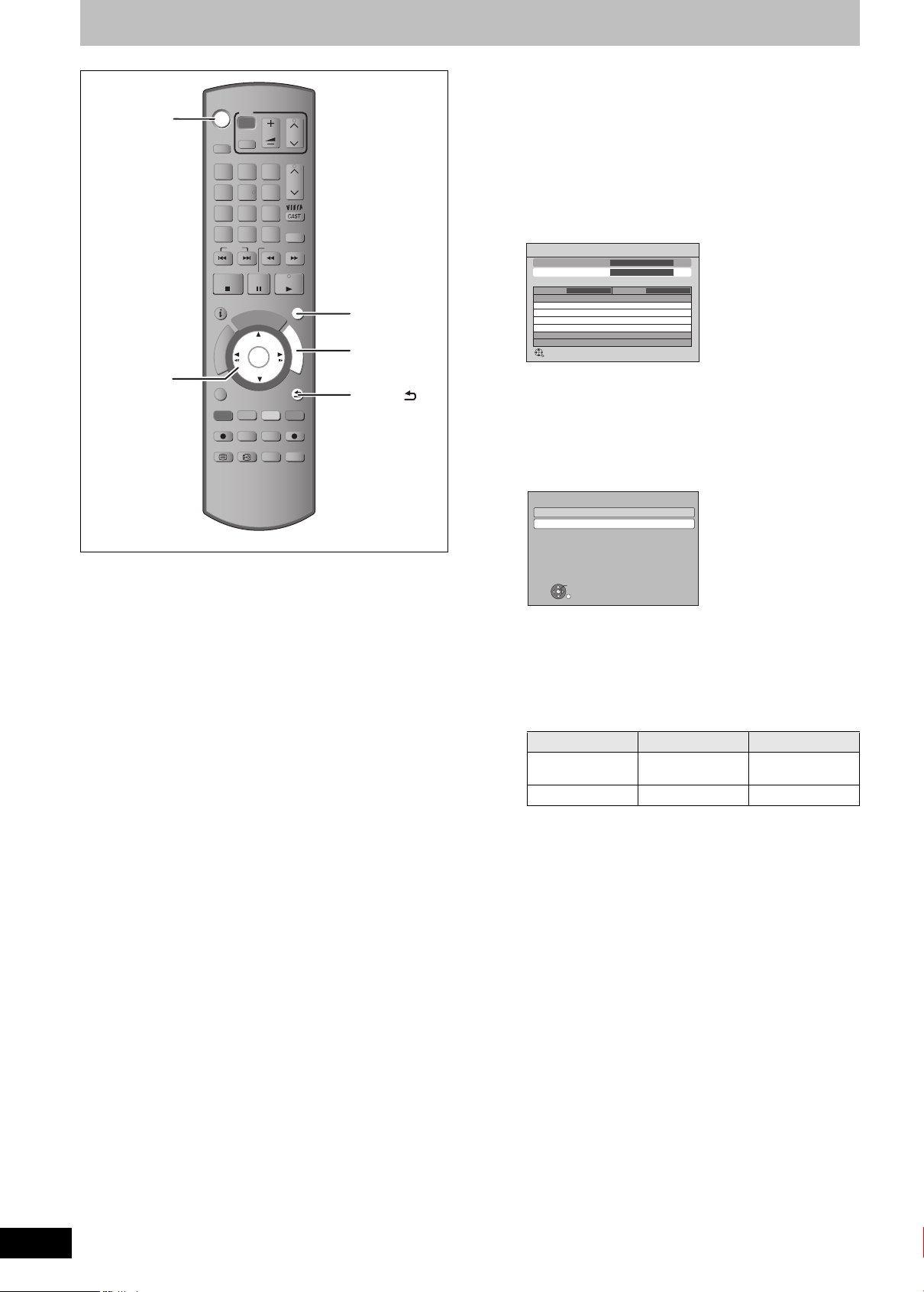
STEP 3 Channel reception settings and TV aspect settings
6 Press [2, 1] to select the Search
,,,
OK
DRIVE
SELECT
1
ghi
4
p
qrs
7
DEL
SKIP
STOP
STATUS
R
O
T
A
G
I
V
A
N
T
C
E
R
I
D
OPTION
REC MODE EXT LINK
REC
TEXT STTL
TV
AV
abc
2
jkl
5
tuv
8
0
PAUSE
U
G
OK
TIME SLIP
VOL
CH
PAGE
def
3
CH
mno
6
w
xyz
9
PROG/CHECK
INPUT
SELECT
SLOW/SEARCH
PLAY/x1.3
EXIT
I
D
E
F
U
N
C
RETURN
CREATE
MANUAL SKIP
CHAPTER
DIRECT TV REC
DISPLAY
AUDIO
EXIT
T
I
O
N
M
E
N
U
FUNCTION
MENU
RETURN
1 Turn on the television and select the
appropriate AV input to suit the
connections to this unit.
2 Press [Í] to turn the unit on.
Language setting screen appears on the television.
3 Press [3, 4] to select the language
and press [OK].
Country setting screen appears on the television.
4 Press [3, 4] to select the country and
press [OK].
Dish Setup screen appears on the television.
5 Press [3, 4] to select the number of
cables to connect and press [OK].
(> 22, About 2 programmes recorded simultaneously)
≥Two cables ( Same signal ):
Select this item when connecting two cables outputting
same signal to both LNB IN 1 and LNB IN 2.
≥One cable:
Select this item when connecting only one cable to
LNB IN 1.
Mode.
≥All Channels:
Search for all channels.
≥Free Channels:
Search for free channels only.
7 Press [OK].
Auto Setup starts.
Auto Setup
Satellite
Progress 0% 100%
This will take up to 40 minutes.
LNB in 1 LNB in 2
Satellite
Press RETURN to skip Satellite installation
RETURN
Checking LNB1
Checking... Checking...
Searching Satellite
Searching Satellite # Searching Channels
≥These operations may take some time.
After Auto Setup is complete, the time information can be
obtained and Power Save setting screen appears.
8 Press [3, 4] to select “On” or “Off”
and press [OK].
Power Save
On
Off
On: Minimises standby power consumption,
disables Quick Start function. Unit’s Display
is set to "Automatic".
Off: Enables Quick Start function.
OK
RETURN
≥On:
It will go into the Power Save mode when the power is
turned off.
≥Off:
It is possible to start quickly from standby mode.
The features of the power save function when the unit is in
standby mode are as follows.
Power Save
Power
Approx. 0.3 W Approx. 7 W
consumption
Start up time Not Quick
§1
“Unit’s Display” is fixed to “Automatic” in the Setup menu.
(> 88)
§2
“Unit’s Display” is changed to “Bright” in the Setup menu.
§3
It is possible to startup and start recording within several
seconds.
–Depending on the type of TV or the connected terminal, it
may take time to display the screen.
After Power Save setting is complete, TV aspect setting
screen appears.
On
§1
Quick
§2
Off
§3
RQT9439
18
Search Mode screen appears on the television.

9 Press [3, 4] to select the TV aspect
and press [OK].
TV Aspect
16:9 WIDE TV
16:9
4:3 TV
Pan & Scan
Letterbox
OK
RETURN
≥16:9:
When connected to a 16:9 widescreen
television
≥Pan & Scan:
When connected to a 4:3 aspect television,
side picture is trimmed for 16:9 picture.
This setting may not work and the pictures
may be shown in the letterbox style
depending on the content.
≥Letterbox:
When connected to a 4:3 aspect television.
16:9 picture is shown in the letterbox style.
When television picture appears, set up is complete.
To stop partway
Press [RETURN ].
∫ If the clock setting menu appears (> 91, Clock)
∫ To confirm that stations have been tuned
correctly (> 83, Channel List)
∫ To restart set up (> 83, Auto Setup)
Guide
Quick Start
STEP 4 Setting the CI or CI Plus (Common Interface)
1 Press [FUNCTION MENU].
2 Press [3, 4] to select “Others” and press [OK].
3 Press [3, 4] to select “Setup” and press [OK].
4 Press [3, 4] to select “Connection” and press [OK].
5 Press [3, 4] to select “Common Interface” and press [OK].
Connection
TV Aspect
Aspect for 4:3 Video
TV System
HDMI Connection
Component Resolution
AV1 Output
AV2 Settings
Common Interface Access
OK
RETURN
16:9
4:3
PAL
576i/480i
Video
6 Press [3, 4] to select “Slot 1:” or “Slot 2:” and press [OK].
The features that appear on screen are dependent on the contents of the inserted CAM and Smart Card.
Follow the on-screen instructions.
≥On-screen instructions may not correspond to the remote control buttons.
To return to the previous screen
Press [RETURN ].
To exit the screen
Press [EXIT].
≥For more information about TV service, please contact your service provider.
[Note]
≥Other settings on the card, e.g. changing the password, can be adjusted in the Setup menu. (> 90)
≥Depending on the card, in some cases its use together with this unit may be limited or not possible.
RQT9439
19
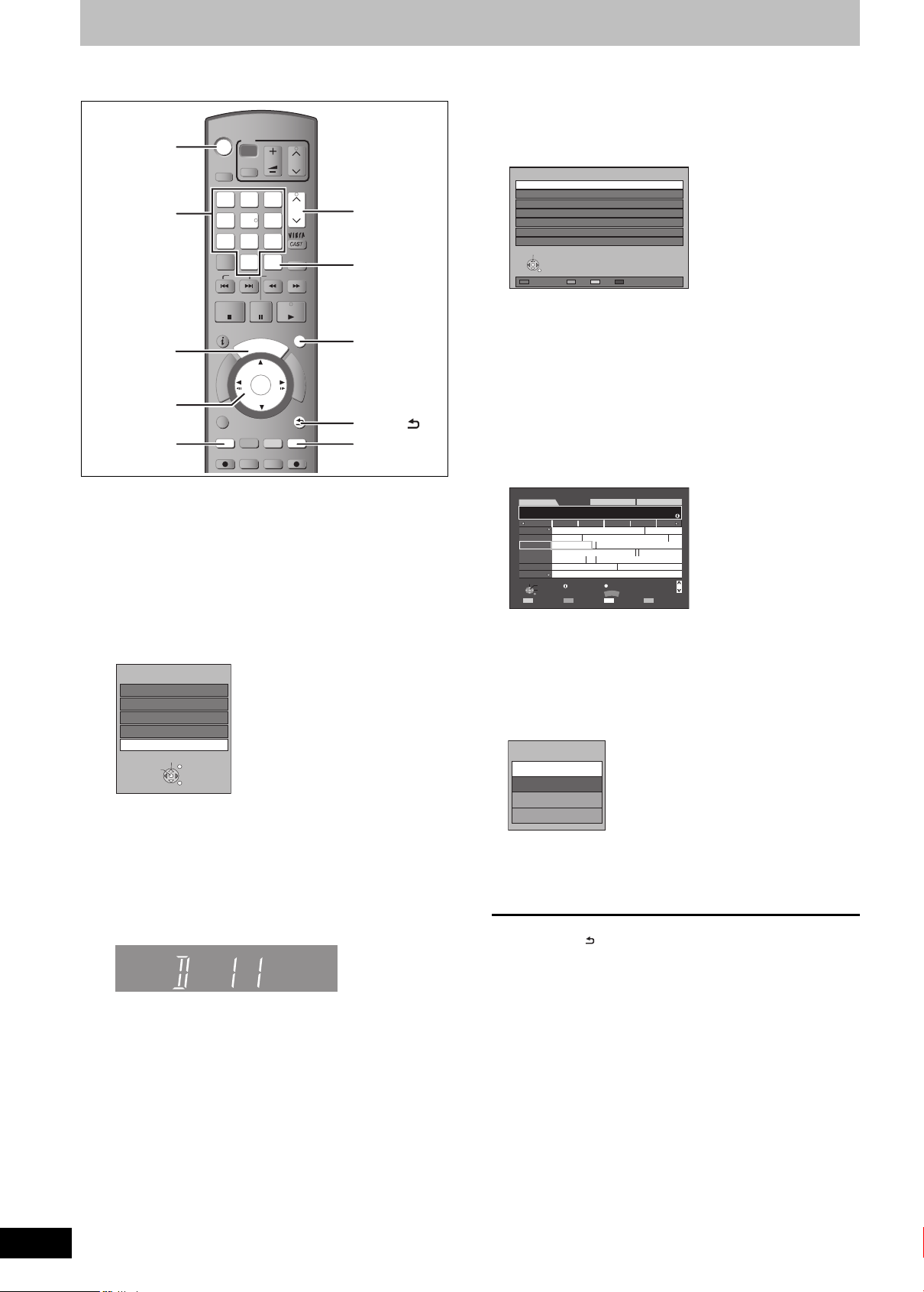
Watching digital broadcasts
Basic operations
Numbered
buttons
“Red”
“Blue”
Refer to “Advanced watching digital broadcasts”
(> 26).
TV
GUIDE
,,,
OK
DRIVE
SELECT
1
ghi
4
p
qrs
7
DEL
SKIP
STOP
STATUS
R
O
T
A
G
I
V
A
N
T
C
E
R
I
D
OPTION
TIME SLIP
REC MODE EXT LINK
REC
2
5
8
0
AV
abc
jkl
tuv
PAUSE
G
OK
VOL
def
3
mno
6
w
xyz
9
PROG/CHECK
INPUT
SELECT
SLOW/SEARCH
PLAY/x1.3
I
D
U
E
CREATE
CHAPTER
MANUAL SKIP
DIRECT TV REC
CH
PAGE
CH
EXIT
F
U
N
C
T
I
O
N
M
E
N
U
RETURN
CH
INPUT SELECT
EXIT
RETURN
This unit has the tuner which allows it to directly receive and record
digital satellite channels.
1 Turn on the television and select the
appropriate AV input to suit the
connections to this unit.
2 Press [Í] to turn the unit on.
3 Press [INPUT SELECT] a few times
and select “TV”.
Input Selection
AV1
AV2
AV3
DV
TV
Select
Change
≥It will switch when the display disappears.
(It will switch faster by pressing [OK])
EXIT
RETURN
∫ Select the station from Channel List
Selection of channel is made easy by creating a Favourite of the
channels you watch often. (> 83, Favourites Edit)
After performing steps 1–3 (> left)
1Press [OK].
Channel List is displayed.
All DVB Channels Sorting 1 2 3...
1 ZDF
2 3 sat
3 KiKa
4
ZDFinfok
5
ZDFdokuk
6
ZDFtheat
7 D
KULTUR
Select
RETURN
Category 123/ABC
≥Press the “Red” button to select the “Category”.
≥Press the “Blue” button to change the sorting mode.
2Press [3, 4] to select the station and press
[OK].
∫ Select the programme to view using the TV
Guide
Selection of channel is made easy by creating a Favourite of the
channels you watch often. (> 83, Favourites Edit)
After performing steps 1–3 (> left)
1 Press [GUIDE].
LandscapeWED, 27.05.2009
3 KiKa
23:00-23:45 Factory Tour
Time: 23:00 23:30 0:00 0:30 1:00
Hunter. \*Episode 5\*
1 ZDF
Frankfurt
2 3 sat
3 KiKa
4 ZDFinfok
5 ZDFdokuk
6 ZDFtheat
7 DKULTUR
Select Channel
OK
Select Programme
RETURN
Valley News
Factory Tour Unser Auto
Ökosystem Savanne
Sonderberichte
Planète insolite
PLATINUM/MARS Hier ist die Familie
Kontakt mit der Polizei 24 Stunden
Info
+24 hours-24 hours Prog. Type Category
OPTION
GUIDE
Change display mode
All DVB Channels
Bruder
Wandern im Wald
Page Up
Page Down
CH
WED 27.05.2009 14:54
All Types
≥Some digital broadcast may not send programme information.
To select channel in Category.
1 Pres s the “Blue” button to display the list of category.
2 Press [3, 4] to select the desired item and press [OK].
Operations in the TV Guide system (> 36)
2Press [3, 4, 2, 1] to select the programme to
view and press [OK].
Menu
View
Timer Rec Set
Timer Rec Edit
Timer Rec Cancel
RQT9439
20
4 Press [WXCH] to select the channel.
Everytime you change the station, digital channel information
appears automatically.
The length of time the digital channel information is displayed
can be changed. (> 88, On-Screen Messages)
Unit’s displa y;
≥You can also select the channel with the numbered buttons.
e.g., 5: [0] > [0] > [0] > [5]
15: [0] > [0] > [1] > [5]
115: [0] > [1] > [1] > [5]
1115: [ 1] > [1] > [1] > [5]
≥This is displayed only when the programme currently
broadcasting is selected.
3Press [3, 4] to select “View” and press [OK].
To return to the previous screen
Press [RETURN ].
To exit the screen
Press [EXIT].
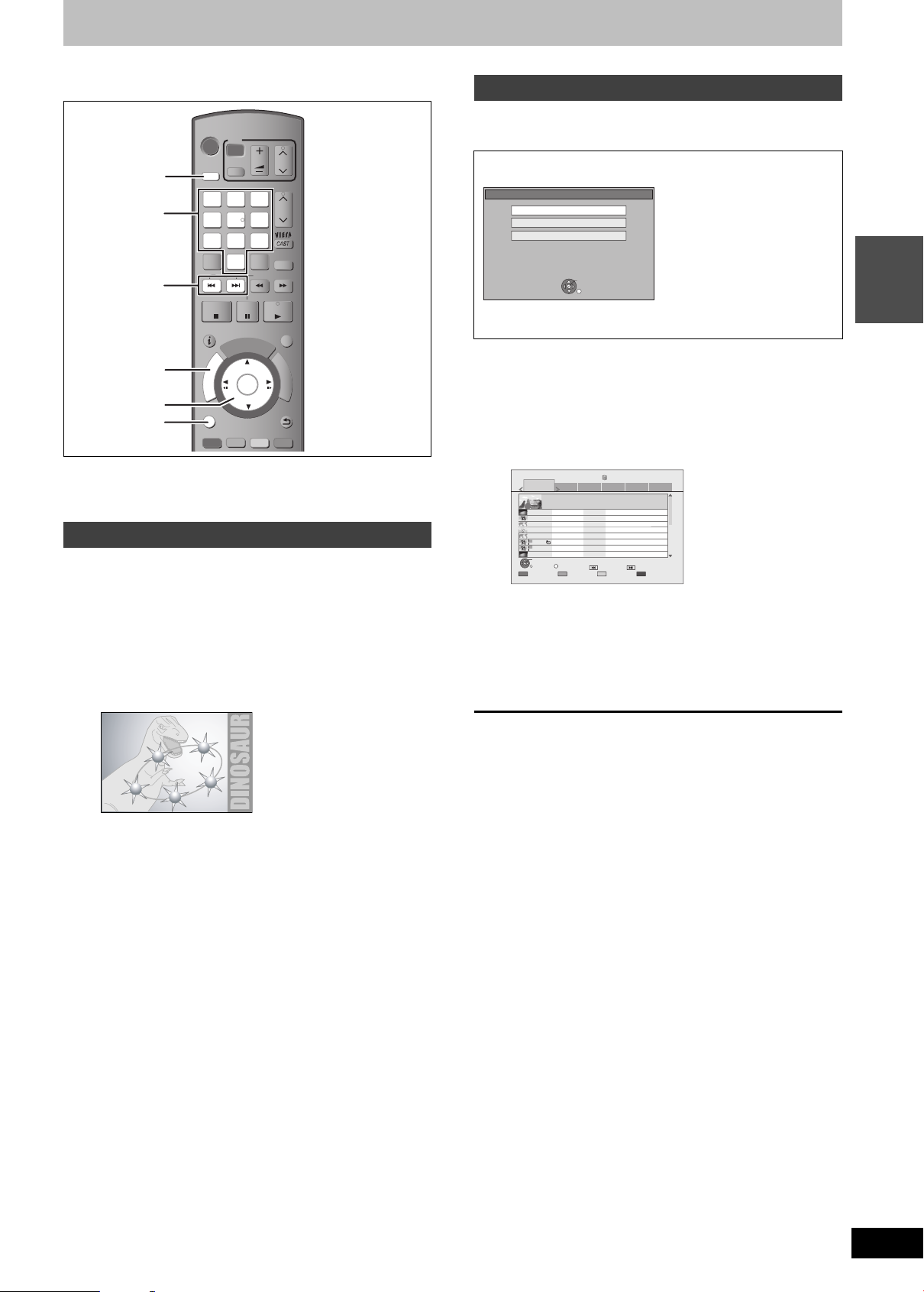
Playing DVD-Video/Playing recorded video contents
Numbered
buttons
e.g.,
Refer to “Advanced playback” (> 37) for detail
information.
TV
VOL
abc
def
3
mno
jkl
6
tuv
9
INPUT
SELECT
SLOW/SEARCH
CH
PAGE
CH
w
xyz
PROG/CHECK
DRIVE SELECT
DRIVE
SELECT
1
ghi
4
p
qrs
7
DEL
SKIP
AV
2
5
8
0
,
PAUSE
DIRECT
NAVIGATOR
,,,
OK
OPTION
STOP
STATUS
A
G
I
V
A
N
T
C
E
R
I
D
OPTION
R
O
T
U
G
OK
TIME SLIP
I
D
E
CREATE
CHAPTER
PLAY/x1.3
EXIT
F
U
N
C
T
I
O
N
M
E
N
U
RETURN
MANUAL SKIP
Preparation
≥Turn on the television and select the appropriate video input to suit
the connections to this unit.
≥Turn on this unit.
Playing DVD-Video
1 Press [< OPEN/CLOSE] on the main
unit to open the tray and insert a disc.
≥Press the button again to close the tray.
≥Play starts from the point specified by the disc.
2 When a menu screen appears on the television
Press [3, 4, 2, 1] to select the item
and press [OK].
Playing recorded video contents
[HDD] [RAM] [-R] [-R]DL] [-RW‹V›] [+R] [+R]DL] [+RW]
[-RW‹VR›]
You can quickly find the recorded titles and easily play them.
Following screen is displayed when recordable disc is inserted.
DVD-RAM
Play Video
Play Pictures ( JPEG )
Copy
DVD-RAM is inserted.
OK
RETURN
Press [3, 4] to select “Play Video” and press [OK].
It will go to step 3 (> below).
1 Press [DRIVE SE LECT] to select the
HDD or DVD drive.
The HDD or DVD indicator lights up on the unit’s display.
2 Press [DIRECT NAVIGATOR].
e.g., [HDD]
DIRECT NAVIGATOR
All
ZDF
PLAY
RETURN
Select
(Grouped Titles)
Helicopter Informationen
29.10(Wed) Start Time 22:46 Rec Time0:01(DR)
ZDF
KiKa
ZDFdokuk
3 sat
ZDFdokuk
KiKa
KiKa
DV
OPTION
Time Remaining 45:54 (DR)
HDD
Social/Economi
Sports Video (AVCHD)MovieNot Viewed
20.03(Thu) Berge und Flüsse
Ausgebildet in der Antarktis
04.10(Sat)
Die Rückkehr der Zombies
04.10(Sat)
Soccer Digest
29.10(Wed)
29.10(Wed)
Die Rückkehr der Zombies
Ausgebildet in der Antarktis
29.10(Wed)
Ausgebildet in der Antarktis
29.10(Wed)
DV 21.02.02
01.01(Thu)
Previous Next
Page 001/002
Delete TitleEdit Title
3 Press [3, 4] to select the title and
press [OK].
To show other pages
Press [:, 9].
Regarding DIRECT NAVIGATOR (> 39)
Basic
operations
5
1
2
4
3
≥Some items can also be selected using the numbered
buttons.
≥If you are instructed to press the “ENTER” button by the
menu screen or the disc’s instruction document, press [OK].
To display Top Menu
1 Press [OPTION].
2 Press [3, 4] to select “Top Menu” and press [OK].
≥You can also press [DIRECT NAVIGATOR] to return to the menu
screen.
To exit the screen
Press [DIRECT NAVIGATOR].
RQT9439
21
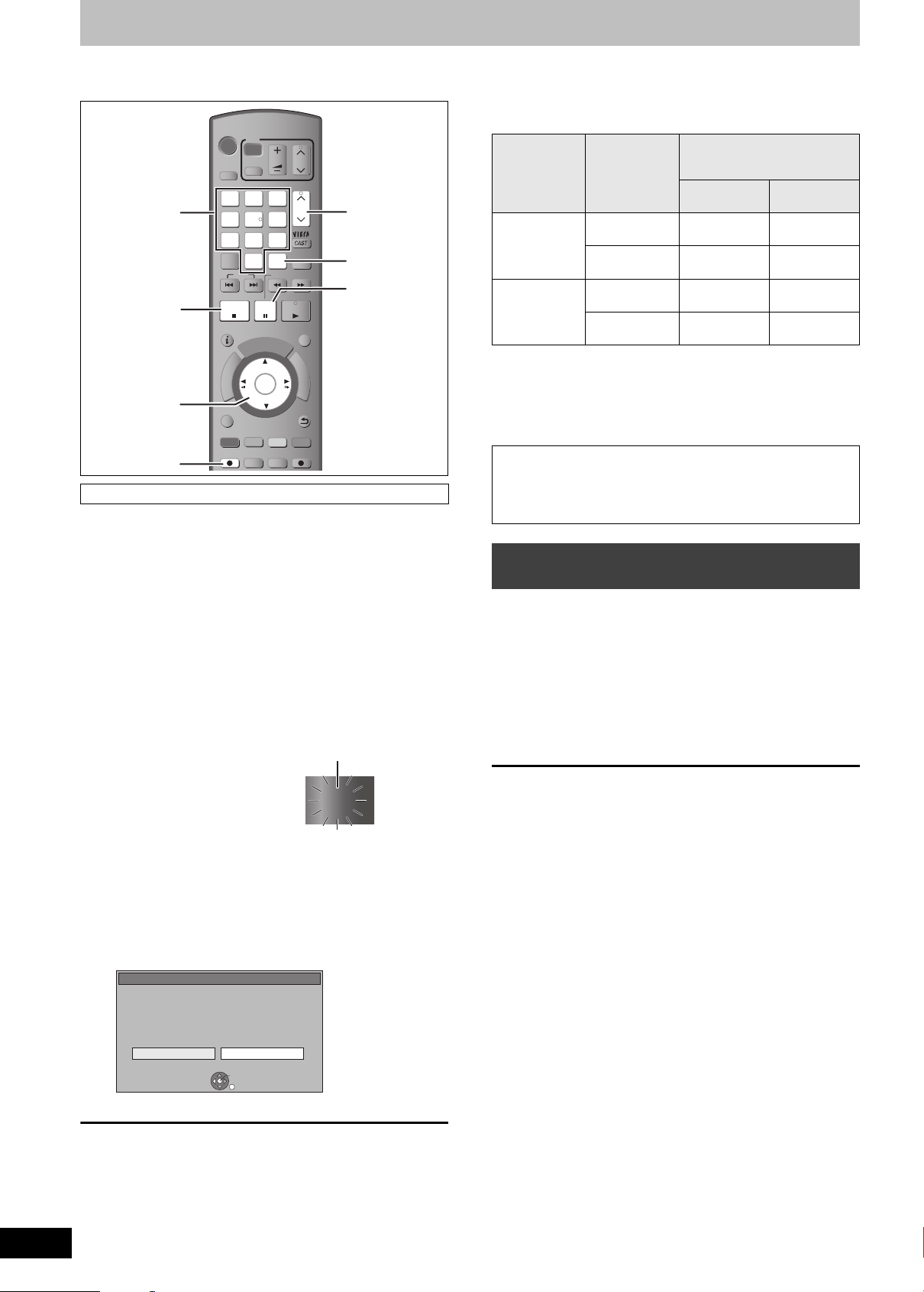
Recording television programmes [HDD]
Numbered
buttons
“REC1” or “REC2” will light
Unit’s display
Refer to “Advanced recording” (> 28–31) for detail
information.
TV
VOL
abc
3
jkl
6
tuv
9
INPUT
SELECT
SLOW/SEARCH
CH
PAGE
def
CH
mno
w
xyz
PROG/CHECK
CH
INPUT SELECT
DRIVE
SELECT
1
4
7
DEL
ghi
p
qrs
SKIP
AV
2
5
8
0
PAUSE
I
D
U
E
G
OK
CREATE
TIME SLIP
CHAPTER
REC MODE EXT LINK
PLAY/x1.3
EXIT
F
U
N
C
T
I
O
N
M
E
N
U
RETURN
MANUAL SKIP
DIRECT TV REC
,,,
OK
REC
STOP
STATUS
A
G
I
V
A
N
T
C
E
R
I
D
OPTION
REC
R
O
T
This operation will only record to HDD in DR mode.
Preparation
≥Turn on the television and select the appropriate video input to suit
the connections to this unit.
≥Turn on this unit.
1 Press [INPUT SELECT] a few times
and select “TV” and press [OK].
2 Press [WXCH] to select the channel.
≥To select with the numbered buttons. (> 20)
≥To select the station from channel List. (> 20)
3 Press [¥ REC] to start recording.
∫ About 2 programmes recorded simultaneously
There are the following differences during recording depending on
the number of antenna cables connected (> 17).
(≤: Possible , – : Impossible )
Connection Broadcast
being
recorded
Two cables
( Same signal )
Unencrypted
broadcast
Encrypted
broadcast
One cable U nencrypted
Second bro a dcast being
recorded or viewed during
recording
Unencrypted
broadcast
≤≤
§
≤ –
––
Encrypted
broadcast
broadcast
Encrypted
broadcast
§
To view or record an encrypted broadcast, a CAM (Conditional
§
––
Access Module) with Smart Card valid for the broadcast is
required.
∫ To record 2 programmes simultaneously (> 32)
When recording digital broadcast with subtitles, multiple
audio or Teletext
If a programme to record has subtitle, multiple audio or Teletext, all
subtitles, multiple audio and Teletext are recorded.
It can be switched while playing back the title.
To specify a time to stop recording—
One Touch Recording
During recording
Press [¥ REC] on the main unit to select the
recording time.
≥You can specify up to 4 hours later.
≥The unit display changes as shown below.
OFF 0:30 ""# OFF 1:00 ""# OFF 1:30 ""# OFF 2:00
^" Counter (cancel) ,"" OFF 4:00 ,"" OFF 3:00 ,}
≥The unit turns off automatically after the time to stop recording is
reached.
≥This does not work during timer recordings (> 23, 33) or while
using Flexible Recording via AV input (> 57).
§
RQT9439
22
REC1
Recording will take place on open space on the HDD. Data
will not be overwritten.
≥When [¥ REC] is pressed while a drive other than the HDD
is selected, it will automatically switch to HDD and start the
recording.
4 To stop recording
Press [∫].
If the following screen appears
Stop Recording
Recording [ ZDF 1 ]
Recording of this programme is in progress.
To stop recording, select "Yes" or press STOP.
Stop this recording ?
Yes
Press [2, 1] to select “Yes” and press [OK].
∫ To pause recording
Press [;].
Press again to restart recording.
You can also press [¥ REC] to restart.
(Title is not split into sepa r a te titles.)
OK
No
RETURN
To cancel
Press [¥ REC] on the main unit several times until the counter
appears.
≥The time to stop recording is cancelled; however, recording
continues.
To stop recording
Press [∫].
∫ Refer to “Operation during Recording” (> 32)
for detail information.
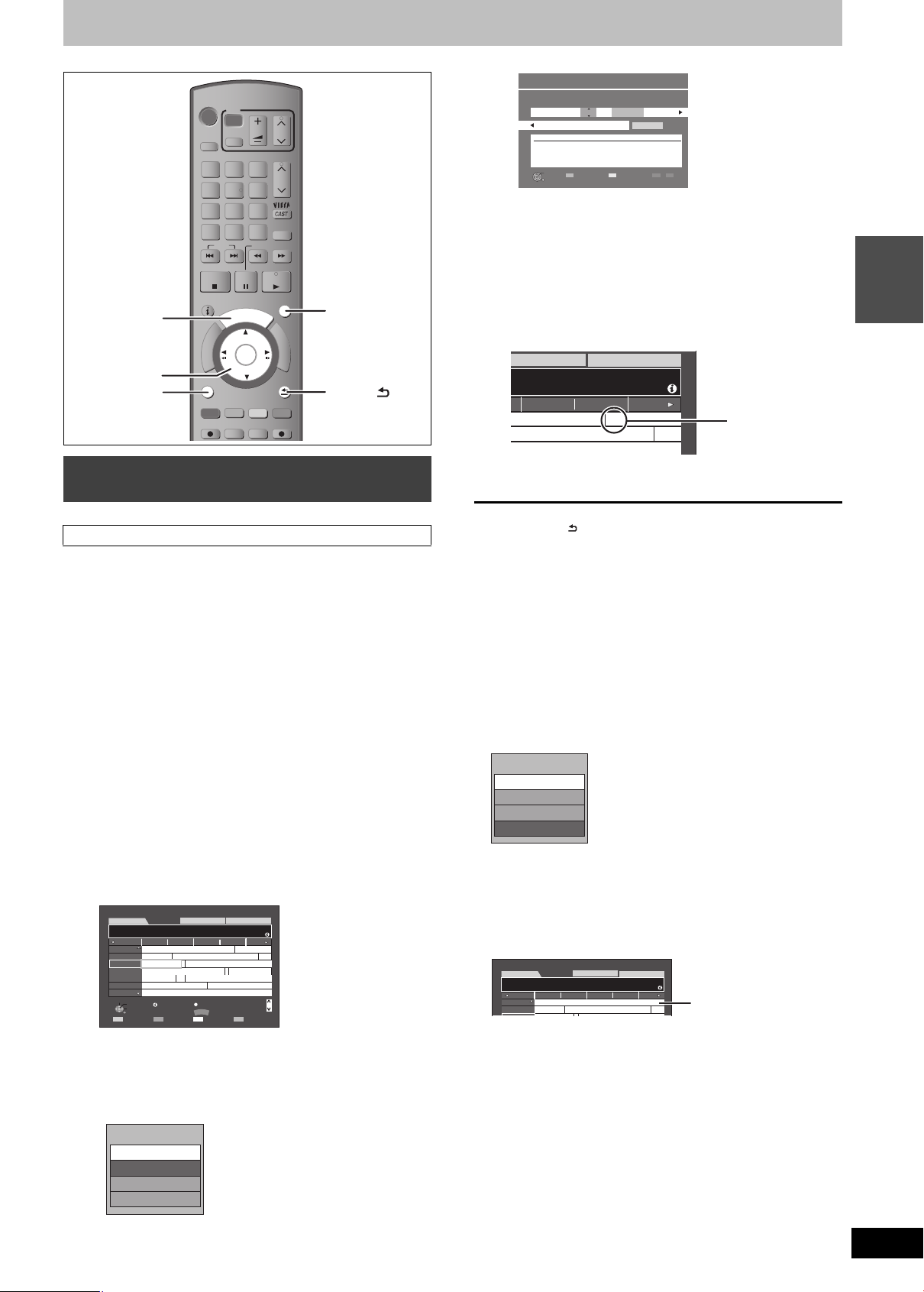
Timer recording
Timer icon (red)
The empty field
TV
VOL
abc
def
3
mno
jkl
6
tuv
9
INPUT
SELECT
SLOW/SEARCH
PAUSE
I
D
U
E
G
OK
CREATE
CHAPTER
CH
PAGE
CH
w
xyz
PROG/CHECK
PLAY/x1.3
EXIT
F
U
N
C
T
I
O
N
M
E
N
U
RETURN
MANUAL SKIP
DIRECT TV REC
EXIT
RETURN
GUIDE
,,,
OK
OPTION
DRIVE
SELECT
1
ghi
4
p
qrs
7
DEL
SKIP
STOP
STATUS
R
O
T
A
G
I
V
A
N
T
C
E
R
I
D
OPTION
TIME SLIP
REC MODE EXT LINK
REC
AV
2
5
8
0
Timer Recording using the TV Guide
system
[HDD]
This operation will only record to HDD in DR mode.
TV Guide system provides programme information only from the
digital broadcasts station displayed on the television like a TV
programme magazine.
Selection of channel is made easy by creating a Favourite of the
channels you watch often. (> 83, Favourites Edit)
≥You can enter up to 64 programmes up to a month in advance.
(Each daily or weekly programme is counted as one programme.)
Preparation
≥Turn on the television and select the appropriate video input to suit
the connections to this unit.
≥Turn on this unit.
≥Make sure that the clock settings are correct (> 91).
[Note]
≥TV Guide does not work if the clock is not set correctly.
≥If “NTSC” has been selected for “TV System” (> 89), the TV Guide
system cannot be used.
≥The receipt of the TV Guide system data is only possible via the
satellite input of this unit. The receipt of the TV Guide data via
externally connected Set Top Box is not possible.
≥To record an encrypted broadcast, a CAM (Conditional Access
Module) with Smart Card valid for the broadcast is required.
1 Press [GUIDE].
LandscapeWED, 27.05.2009
3 KiKa
23:00-23:45 Factory Tour
Time: 23:00 23:30 0:00 0:30 1:00
Hunter. \*Episode 5\*
1 ZDF
Frankfurt
2 3 sat
3 KiKa
4 ZDFinfok
5 ZDFdokuk
6 ZDFtheat
7 DKULTUR
Select Channel
OK
Select Programme
RETURN
Valley News
Factory Tour Unser Auto
Ökosystem Savanne
Planète insolite
PLATINUM/MARS Hier ist die Familie
Kontakt mit der Polizei 24 Stunden
Info
+24 hours-24 hours Prog. Type Category
Sonderberichte
OPTION
GUIDE
Change display mode
All DVB Channels
Bruder
Wandern im Wald
Page Up
Page Down
CH
WED 27.05.2009 14:54
All Types
2 Press [3, 4, 2, 1] to select the
future programme and press [OK].
≥Following screen is displayed when the programme
currently broadcasting is selected.
Menu
View
Timer Rec Set
Timer Rec Edit
Timer Rec Cancel
Press [3, 4] to select “Timer Rec Set” and press [OK].
Timer Recording SAT 10.01 2009 19:1030:24 DR
HDD
Channel
Day/Date Stop
3 SAT 10.01
[Prog.Name]
Factory Tour
KiKa
Prog.Type: Movie
1998, Deutschland
Direktor “N Schmitt”
OK
Category/AVDate/
RETURN
Start
23:10 23:40
DriveDRMode
HDD
Input Name
Weekly
≥Confirm the programme (start and end time) by using a TV
magazine, etc. and make corrections if necessary using
[3, 4, 2, 1] (> 33, step 3).
≥In order to make the timer recording work successfully, using
the TV Guide system, the start recording time and finish
recording time can be set to a margin of up to 10 minutes.
(> 86, Start Recording Time, Finish Recording Time)
3 Press [OK].
The timer programme is stored and the timer icon (red) is
displayed.
All Types
0:00 0:30 1:00
Unser Auto
“F” lights on the unit’s display to indicate timer recording
standby has been activated.
To return to the previous screen
Press [RETURN ].
To exit the screen
Press [EXIT].
∫ To cancel a timer recording on the TV Guide
screen
1 Press [3, 4, 2, 1] to select the programme in
the TV Guide and press [OK].
2 Press [2, 1] to select “Yes” and press [OK].
(“F” in the TV Guide disappears.)
∫ To modify the timer recording on the TV Guide
screen
1 Press [3, 4, 2, 1] to select the programme in
the TV Guide and press [OPTION].
Menu
View
Timer Rec Set
Timer Rec Edit
Timer Rec Cancel
2 Press [3, 4] to select “Timer Rec Edit” and
press [OK].
(> 33, step 3)
∫ When the TV Guide displays the empty TV Guide
list
LandscapeWED, 27.05.2009
3 KiKa
23:00-23:45 Factory Tour
Time: 23:00 23:30 0:00 0:30 1:00
1 ZDF
2 3 sat
Frankfurt
≥Some digital broadcast may not send programme information.
Set the timer recording manually (> 33).
∫ Manually programming timer recording (> 33)
∫ To set the daily or weekly timer recording (> 33)
∫ To release the unit from timer recording st andby
(> 34)
∫ To cancel recording when timer recording has
already begun (> 34)
∫ About 2 programmes recorded simultaneously
(> 22)
∫ Notes on timer recording (> 35)
All DVB Channels
Les enfants, j’a
WED 27.05.2009 14:54
All Types
All DVB Channels
Valley News
News
Basic
operations
RQT9439
23
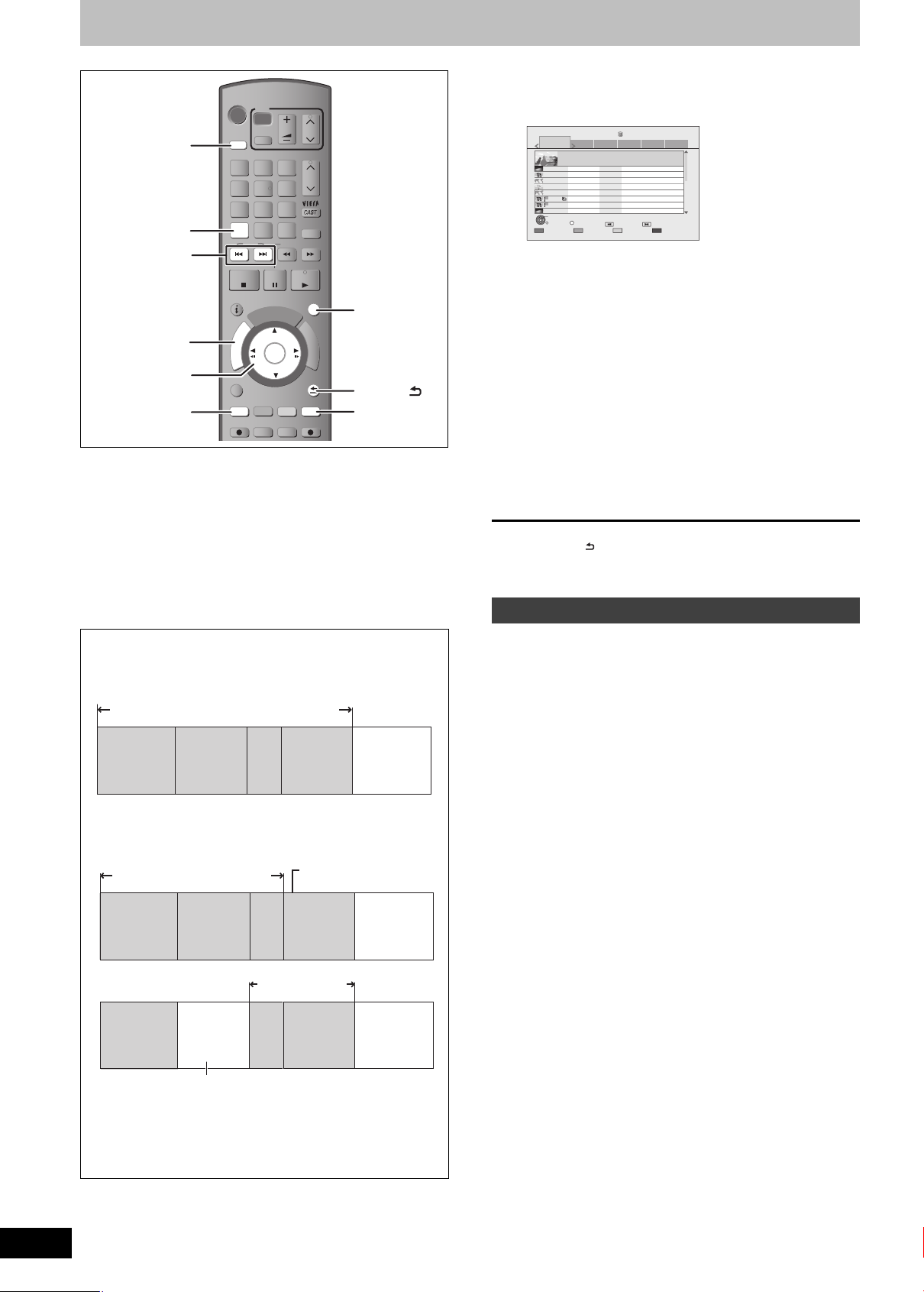
Deleting titles
“Red” “Blue”
DRIVE SELECT
DEL
,
DIRECT
NAVIGATOR
,,,
OK
DRIVE
SELECT
1
ghi
4
p
qrs
7
DEL
SKIP
STOP
STATUS
R
O
T
A
G
I
V
A
N
T
C
E
R
I
D
OPTION
REC MODE EXT LINK
REC
TV
AV
abc
2
jkl
5
tuv
8
0
PAUSE
U
G
OK
TIME SLIP
VOL
CH
PAGE
def
3
CH
mno
6
w
xyz
9
PROG/CHECK
INPUT
SELECT
SLOW/SEARCH
PLAY/x1.3
EXIT
I
D
E
F
U
N
C
T
I
RETURN
CREATE
MANUAL SKIP
CHAPTER
DIRECT TV REC
1 While stopped
Press [DIRECT NAVIGATOR].
DIRECT NAVIGATOR
All
ZDF
PLAY
RETURN
Select
(Grouped Titles)
Helicopter Informationen
29.10(Wed) Start Time 22:46 Rec Time0:01(DR)
ZDF
KiKa
ZDFdokuk
3 sat
ZDFdokuk
KiKa
KiKa
DV
OPTION
Time Remaining 45:54 (DR)
HDD
Social/Economi
Sports Video (AVCHD)MovieNot Viewed
20.03(Thu) Berge und Flüsse
Ausgebildet in der Antarktis
04.10(Sat)
Die Rückkehr der Zombies
04.10(Sat)
Soccer Digest
29.10(Wed)
29.10(Wed)
Die Rückkehr der Zombies
Ausgebildet in der Antarktis
29.10(Wed)
Ausgebildet in der Antarktis
29.10(Wed)
DV 21.02.02
01.01(Thu)
Previous Next
Page 001/002
Delete TitleEdit Title
2 Press [3, 4] to select the title and
press the “Red” button.
EXIT
O
N
M
E
N
U
RETURN
A check mark is displayed. Repeat this step until you select all
items you wish to delete.
≥Press the “Red” button again to cancel.
To show other pages
Press [:, 9].
You can confirm the titles that you have selected using the
option menu. (> 45, Properties)
3 Press the “Blue” button.
[HDD] [RAM] [-R] [-R]DL] [-RW‹V›] [+R] [+R]DL] [+RW]
(You cannot delete items on finalised discs.)
≥A title cannot be restored once it is deleted. Make certain
before proceeding.
≥Title that is currently recording cannot be deleted.
≥Titles on the disc cannot be deleted in the following cases:
–While recording to disc
–While high speed copying
Preparation
≥Press [DRIVE SELECT] to select the HDD or DVD drive.
≥[RAM] Release protection (> 80, Setting the protection).
∫ Available disc space after deleting
≥[HDD] [RAM] The space deleted becomes available for recording.
Available disc space increases after
deleting any of these titles
Titl e
Titl e
......
Last title
recorded
≥[-RW‹V›] [+RW] Available recording space increases only when the
last recorded title is deleted.
Available disc space does
not increase even after
Available disc space
increases after deleting
deleting
Available
disc space
4 Press [2, 1] to select “Delete” and
press [OK].
The title is deleted.
To return to the previous screen
Press [RETURN ].
To exit the screen
Press [EXIT].
Deleting during play
1 While playing
Press [DEL].
2 Press [2, 1] to select “Delete” and
press [OK].
The title is deleted.
Title Tit le
Title Deleted
This space become available for recording after all the later
recorded titles are deleted.
≥[-R] [-R]DL] [+R] [+R]DL] Available space does not increase even
after the contents are deleted.
RQT9439
24
Last title
......
recorded
Later recorded
titles
Last title
......
recorded
Available
disc space
Available
disc space
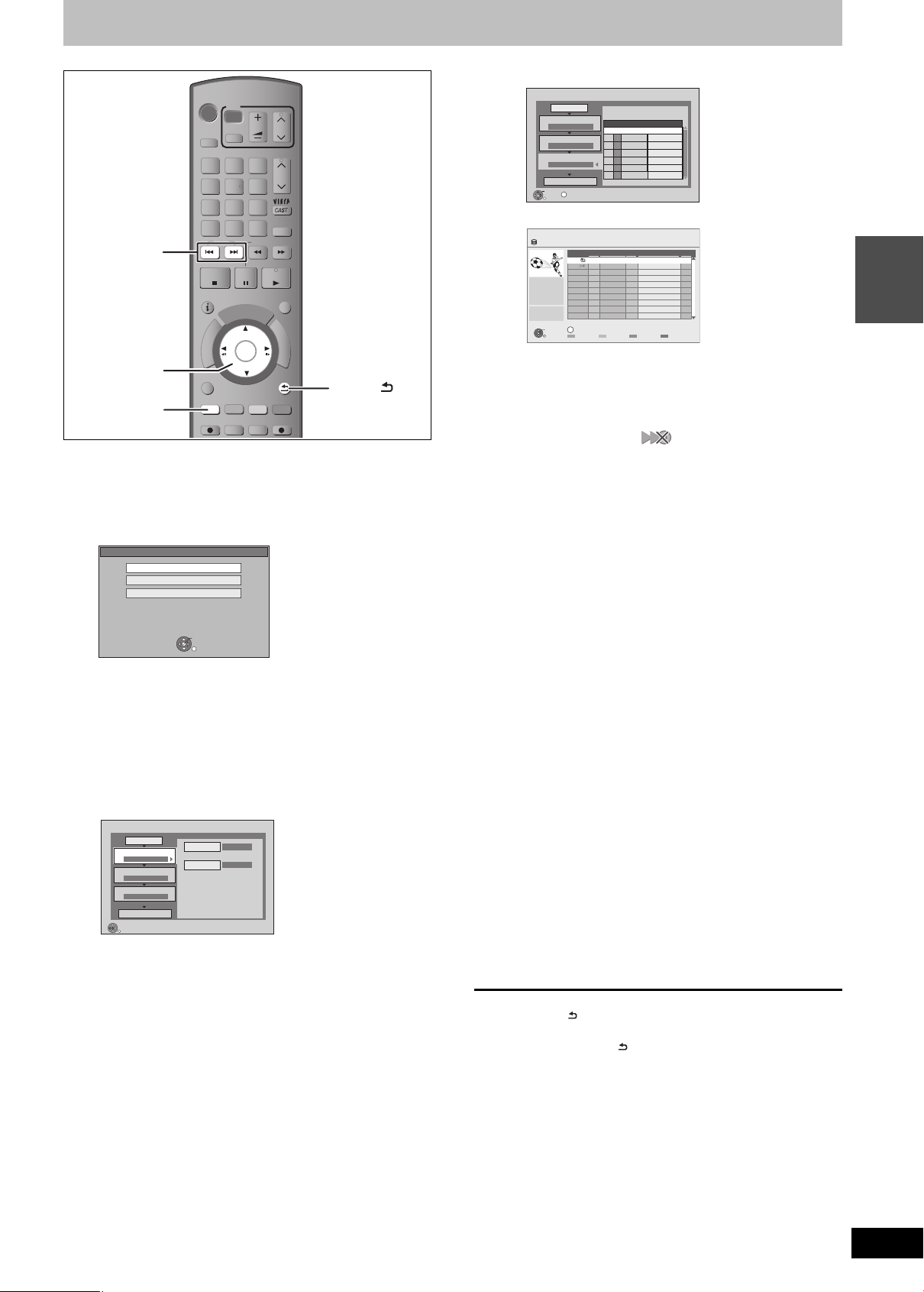
Copying titles
“Red”
e.g.,
TV
VOL
abc
def
3
mno
jkl
6
w
xyz
tuv
9
INPUT
SELECT
SLOW/SEARCH
CH
PAGE
CH
PROG/CHECK
DRIVE
SELECT
1
ghi
4
p
qrs
7
DEL
SKIP
AV
2
5
8
0
,
PAUSE
I
D
U
E
G
OK
CREATE
CHAPTER
TIME SLIP
REC MODE EXT LINK
PLAY/x1.3
EXIT
F
U
N
C
T
I
O
N
M
E
N
U
RETURN
MANUAL SKIP
DIRECT TV REC
,,,
OK
STOP
STATUS
A
G
I
V
A
N
T
C
E
R
I
D
OPTION
REC
R
O
T
[HDD] > [RAM] [-R] [-R]DL] [-RW‹V›] [+R] [+R]DL] [+RW]
(You cannot copy to finalised discs.)
≥About copyright protected titles (> 30, 49)
1 Insert a disc.
RETURN
2 Press [3, 4] to select “New item” and press [OK].
Copy
Cancel All
Copy Direction
1
HDD DVD
Copy Mode
2
VIDEO High Speed
Create List
3
Start Copying
OK
RETURN
0
OPTION
Create copy list.
Destination Capacity: 4343MB
Size: 0MB
Title
No. Size
New item (Total=0)
Page 01/01
( 0% )
3 Press [3, 4] to select the title and press the “Red” button.
Create List Grouped Titles
HDD
Time
Rec time
12:36
0:52(SP)
OK
RETURN
Channel Time Title Name
25.05 Soccer Digest
12:36
AV2
01.01
AV1
01.01
OPTION
Select
TitlesDate
2
1:35
1:13
1
1
Page 001/001
A check mark is displayed. Repeat this step until you
select all necessary items.
≥Press the “Red” button again to cancel.
≥The items will be copied in the order of the copying list. If
you want to specify the order, repeat selecting one item at
a time.
≥Titles indicated with “ ” can not be copied in high
speed mode.
≥To show other pages
Press [:, 9].
4 Press [OK].
5 Press [2] to confirm.
Basic
operations
DVD-RAM
Play Video
Play Pictures ( JPEG )
Copy
DVD-RAM is inserted.
OK
RETURN
2 Press [3, 4] to select “Copy” and
press [OK].
≥Confirm that there is enough remaining disc space.
3 Set the copy direction.
1 Press [3, 4] to select “Copy Direction” and press [1].
2 Press [3, 4] to select “Source” and press [OK].
3 Press [3, 4] to select “HDD” and press [OK].
4 Press [2] to confirm.
Copy
Cancel All
Copy Direction
1
HDD DVD
Copy Mode
2
VIDEO High Speed
Create List
3
Start Copying
RETURN
Information of the copy destination
0
Select the copy direction.
Source
HDD
Destination
DVD
- DVD-RAM
- Copy restricted titles can be
copied on to disc
4 Set the recording mode.
1 Press [3, 4] to select “Copy Mode” and press [1].
2 Press [3, 4] to select “Format” and press [OK].
3 Press [3, 4] to select “VIDEO ” and press [OK].
4 Press [3, 4] to select “Recording Mode” and press [OK].
5 Press [3, 4] to select the mode and press [OK].
6 Press [2] to confirm.
5 Register titles for copy.
1 Press [3, 4] to select “Create List” and press [1].
6 Set other settings.
1 Press [3, 4] to select “Other Settings” and press [1].
“Subtitles”
(Only when copying titles in DR mode and the recording mode
other than High Speed is selected)
2 Press [3, 4] to select “Subtitles” and press [OK].
3 Press [3, 4] to select “Automatic” or “Off” and press [OK].
≥If “Automatic” is selected
Subtitle in the source titles will be copied.
≥If “Off” is selected
Subtitle in the source titles will not be copied.
“Finalise” or “Create Top Menu”
([HDD] > [-R] [-R]DL] [-RW‹V›] [+R] [+R]DL] [+RW] only)
2 Press [3, 4] to select “Finalise” or “Create Top Menu” and
press [OK].
3 Press [3, 4] to select “On” or “Off” and press [OK].
≥If “On” is selected
–[-R] [-R]DL] [-RW‹V›] [+R] [+R]DL] After finalising, the discs
become play-only and you can also play them on other
DVD equipment. However, you can no longer record or
edit.
–[+RW] Create the Top Menu. Top Menu is a convenient
function. We recommend you create the menu before
playing a +RW disc on other equipment.
4 Press [2] to confirm.
7 Press [3, 4] to select “Start
Copying” and press [OK].
8 Press [2, 1] to select “Yes” and
press [OK] to start copying.
To return to the previous screen in step 1 to 7
Press [RETURN ].
To stop copying
Press and hold [RETURN ] for 3 seconds.
(You cannot stop while finalising or creating Top Menu)
∫ Copying list icons and functions (> 53)
[Note]
≥Titles in the grouped titles and other titles cannot be registered
simultaneously.
≥Titles recorded using a different encoding system (PAL or NTSC)
from the TV system currently selected on the unit cannot be
copied.
RQT9439
25
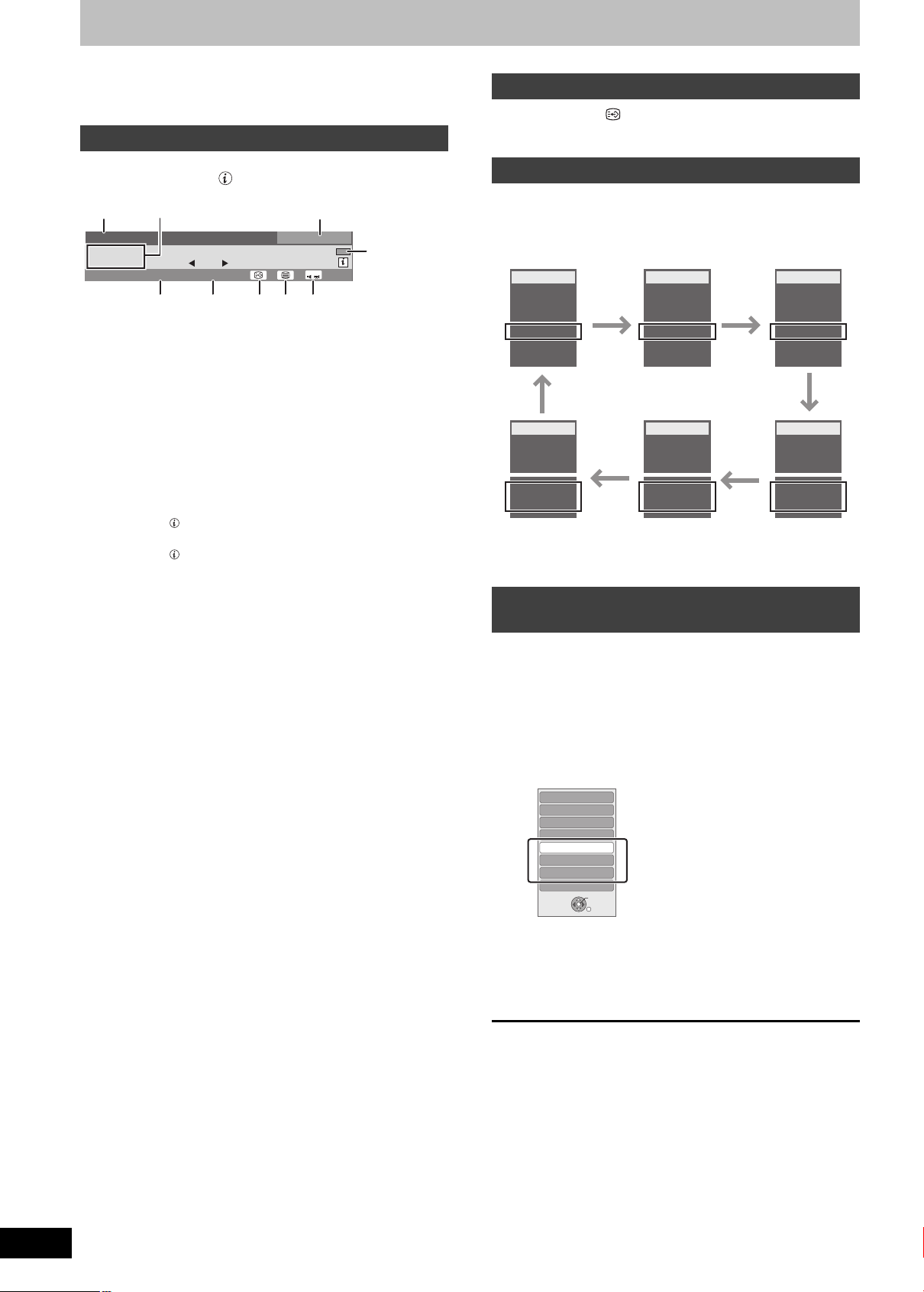
Advanced watching digital broadcasts
There are various services included in the digital broadcasts
depending on the programme. You can confirm or set these services
with the following operations.
Digital channel information
While stopped
Press [STATUS ].
1 ZDF
Bruder
0:50 - 2:30
Now
Dolby DEncrypted
1 Channel and Station Name
2 Programme name and Broadcast time
3 Current category
4 Change the category
5 Encrypted broadcast
6 Audio format (> below)
7 Subtitle (> right)
8 Teletext (> 27)
9 Multiple audio/Sub Channel (> right)
To switch information of the current programme and the next
programme
Press [2, 1].
To show detailed information about the programme
Press [STATUS ] again.
To hide the information screen
Press [STATUS ] once or twice.
[Note]
You can also select the other channel by pressing [3, 4] and [OK].
when the information screen is displayed.
12:55
Change category
∫ Audio format of the programme
There are programmes that use Dolby Digital Plus, Dolby Digital, or
MPEG audio formats with the digital broadcasting. You can enjoy
these audio format programmes in high quality by connecting to an
amplifier.
To set the output of the audio
Set either “Bitstream” or “PCM” for “Dolby Digital/Dolby Digital Plus”,
“DTS” or “MPEG” in the “Digital Audio Output” (> 87).
All DVB Channels
For info press
MULTI
/
To show subtitle
Press [STTL ].
≥Press again to hide the subtitle.
Switching audio of the TV broadcast
Press [AUDIO].
≥Audio will switch according to the contents of the programme every
time it is pressed.
e.g.,
D
H
D
41:03 DR
1
ZDF
STEREO LR
deu
(Dolby Digital)
D
H
D
41:03 DR
1
ZDF
STEREO R
deu (MPEG)
H
D
41:03 DR
1
ZDF
STEREO L
deu
(Dolby Digital)
D
H
D
41:03 DR
1
ZDF
deu (MPEG) deu (MPEG)
D
H
D
41:03 DR
1
ZDF
STEREO R
deu
(Dolby Digital)
D
H
D
41:03 DR
1
ZDF
STEREO LRSTEREO L
D
[Note]
You can not change the audio channel (L, R) when “Rec for High
Speed Copy” is set to “On”. (> 86)
To selec t content in the digital
broadcast
When a programme of a digital broadcast includes audio signals,
subtitle and sub channel, you can use the following operations to
select signals.
1 Press [OPTION].
2 Press [3, 4] to select the
“Multi Audio”, “Sub Channel” or
“Subtitle Language” and press [OK].
RQT9439
26
Control Panel
FUNCTION MENU
Aspect
Play Menu
Multi Audio
Sub Channel
Subtitle Language
Drive Select
OK
RETURN
≥Multi Audio can also be selected with the [AUDIO] button.
(> 26)
3 Press [2, 1] to select the setting.
≥When there is only one setting available, you cannot select
between items.
To exit the screen
Press [EXIT].
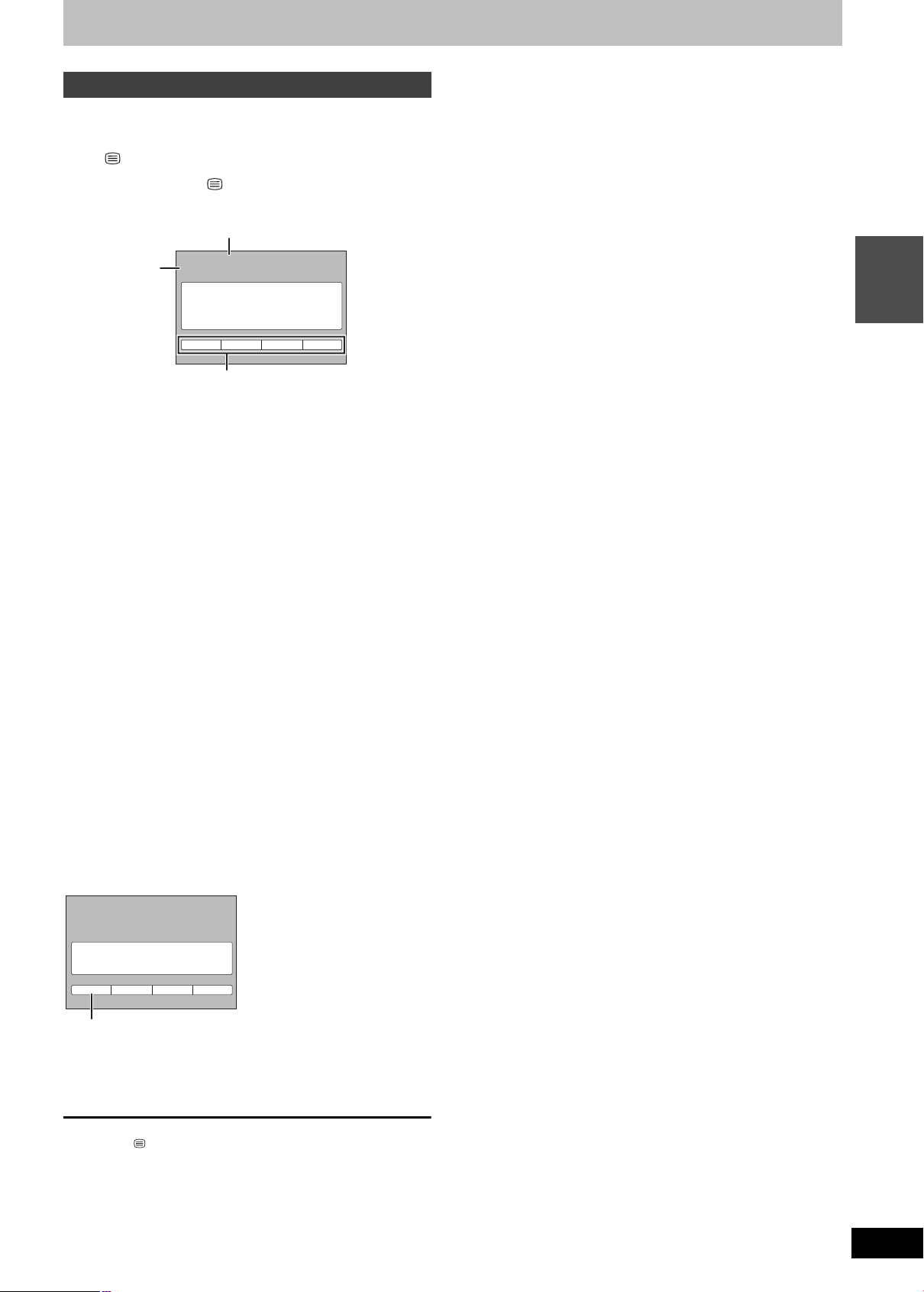
To show Teletext
Current
page
number
Sub page number
Colour bar
TELETEXT
INFORMATION
e.g.,
The number changes to white.
Broadcast
e.g.,
You can enjoy teletext broadcasting, including news, weather
forecasts and subtitles, if this service is provided by the
broadcasters.
When “ ” appears in digital channel information (> 26)
1 Press [TEXT ].
<<01 02 03 04 05 06 07 >>
P100
2 Press [3, 4], the numbered buttons,
or the colour buttons to select the
page.
Follow the instruction on the screen to select the page.
To show the sub page
(only when there are sub pages)
Press [2, 1].
Basic
operations
∫ Change the Teletext mode
“T eletext” of the Setup menu can be changed to following modes.
(> 88)
≥FLOF (FASTEXT) mode
Four differently coloured subjects are situated at the bottom of
the screen. To access more information about one of these
subjects, press the appropriately coloured button. This facility
enables fast access to information on the subjects shown.
≥TOP mode (in case of TOP text broadcasting)
TOP is a particular improvement of the standard teletext service
that results in an easier search and effective guide.
–Fast overview of the teletext information available
–Easy to use step-by-step selection of the topical subject
–Page status information at the bottom of the screen
≥List mode
Four differently coloured page numbers are situated at the
bottom of the screen. Each of these numbers can be altered
and stored in this unit.
To store frequently viewed page (List mode only)
During the page is displayed
1 Press the colour button of the colour to store.
2 Press and hold [OK].
P100
101
200 400 888
To change stored pages (List mode only)
1 Press the colour button of the colour to change.
2 Enter the new page number with the numbered buttons.
3 Press and hold [OK].
To exit the teletext screen
Press [TEXT ].
[Note]
The teletext function depends on respective stations.
RQT9439
27
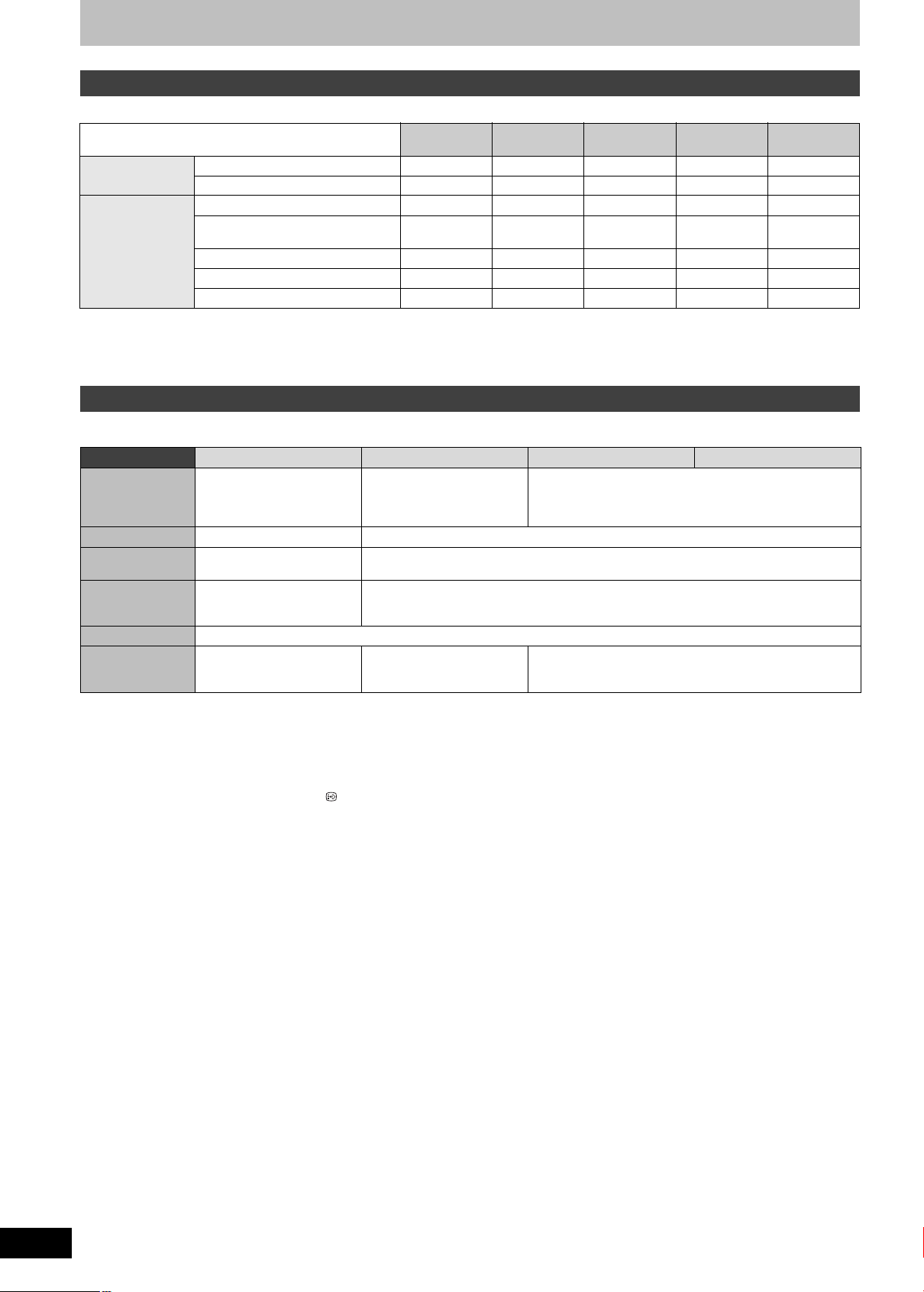
Advanced recording
Title
Recording
Recording method and disc
Recording modes that can be selected differ depending on the recording methods and discs.
Using this unit’s
tuner
Recording method [HDD] [RAM]
[-R]
[-RW‹V›]
Recording by using [¥ REC] button DR – – – –
Timer Recording DR – – – –
[+R]
[+RW]
[-R]DL]
[+R]DL]
Recording by using [¥ REC] button XP, SP, LP, EP – – – –
XP, SP, LP,
EP,FR
––––
From External
equipment
Timer Recording
Flexible Recording via AV input FR FR FR FR –
DV Automatic Recordin g XP, SP, LP, EP XP, SP, LP, EP XP, SP, LP, EP XP, SP, LP, EP –
Linked Timer recording (Ext Link) XP, SP, LP, EP – – – –
∫ Maximum number of titles that can be recorded
[HDD]: 999 titles (When continuously recording for long durations, titles are automatically divided every 8 hours.)
[RAM] [-R] [-R]DL] [-RW‹V›]: 99 titles on one disc.
[+R] [+R]DL] [+RW]: 49 titles on one disc.
Recording modes and recording contents
Picture quality or audio that can be recorded differ depending on the recording mode.
≥This also explains about copying or DR File Conversion (> 46).
Recording mode DR HG, HX, HE, HL XP, SP, LP, EP FR (> below)
Quality that can
be recorded
Multiple au di o Record all multiple audio
Subtitles Can be recorded
Teletext Can be recorded Can be recorded [Copy Title Playing (> 51) only]
Sub Channel Cannot be recorded in timer recording
Surround audio Surround audio as the
§1
MPEG-4 AVC/H.264 encoding
§2
Before copying or DR File Conversion, select the audio to record.
–“Copy” or “DR File Conversion”: Select the audio with “Preferred Language” in the Setup menu (> 85).
–“Copy Title Playing”: Select the audio with “Multi Audio” in the Disc menu (> 77).
§3
Before copying or DR File Conversion, select the subtitle to record.
–“Copy” or “DR File Conversion”: Select the subtitle with “Preferred Language” in the Setup menu (> 85).
–“Copy Title Playing”: Subtitle displayed during playback are recorded.
§4
If the audio sampling frequency is not 48 kHz, surround audio is mixed and recorded in front LR channels. Audio will be output from two front
speakers only, even if you play it on 5.1 ch speaker connection.
Quality same as
broadcasted
(HD quality and SD quality)
broadcast
Press [STTL ] to display the subtitle.
Select the subtitle with “Subtitles” in the Disc menu (> 77)
Quality produced by
conversion
§1
of broadcast
SD quality only
data (HD quality and SD
quality)
Record only one audio
Can be recorded
§2
§3
The subtitles cannot be switched on or off during playback.
You will not be able to switch between display/non-display or execute Tel etext operations
in the recorded content.
Surround Audio produced
by conversion of broadcast
audio format
§4
Stereo audio
∫ FR (Flexible Recording Mode)
You can set FR (Flexible Recording) mode when copying or recording from external equipment.
The unit automatically selects a recording rate between XP and EP (8 hours) that will enable the recordings to fit in the remaining disc space with
the best possible recording quality.
For example with a 90 minute recording to an unused DVD-RAM, the picture quality is adjusted to between “XP” and “SP”.
When recording to the HDD, picture quality is automatically adjusted to precisely fit a copied title on a 4.7 GB disc.
RQT9439
28
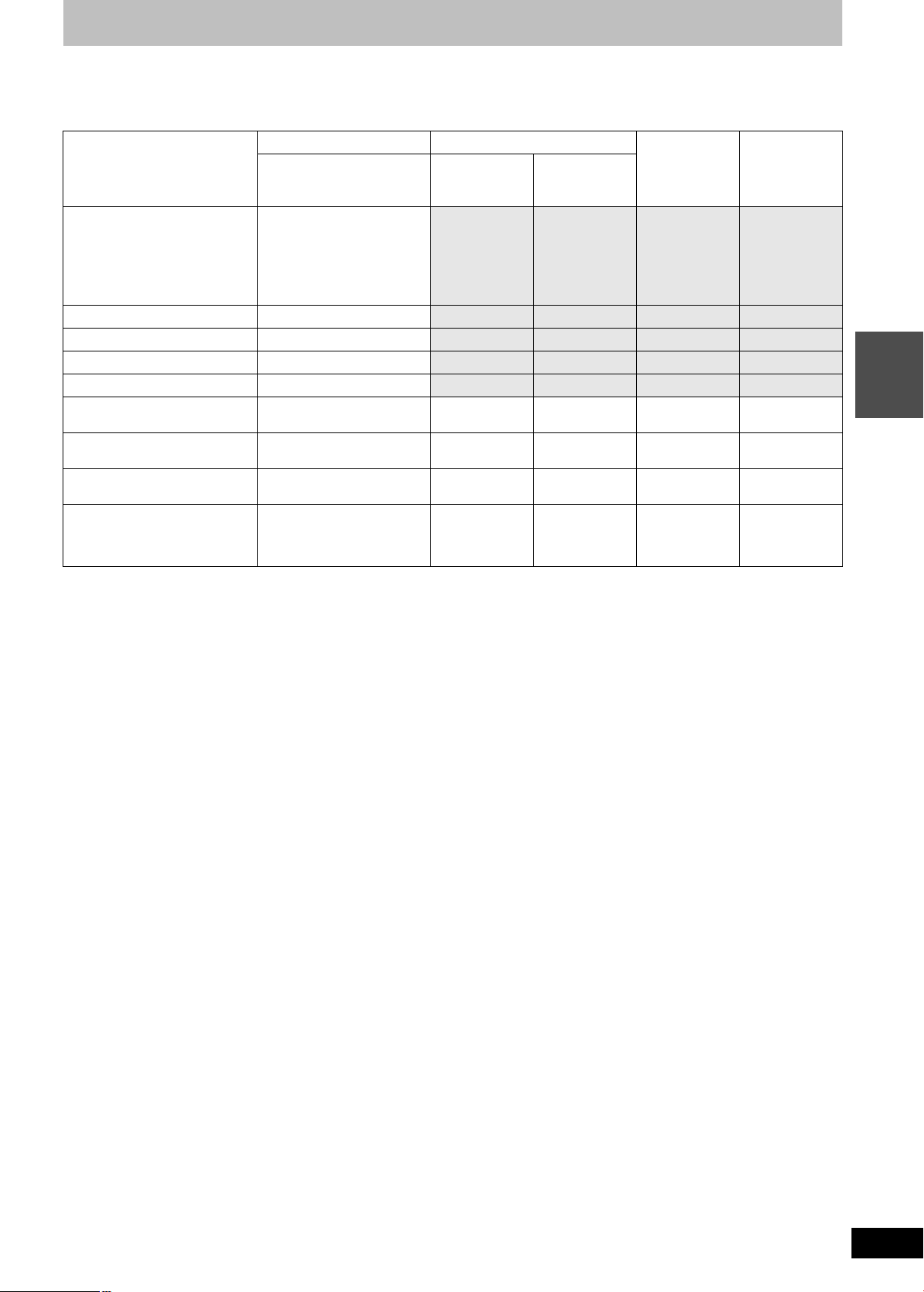
∫ Recording modes and approximate recording times
Depending on the content being recorded, the recording times may become shorter than indicated.
(The times provided on this chart are an estimate.)
Recording Mode [HDD] [RAM] [-R]
(250 GB) Single-sided
(4.7 GB)
Double-sided
(9.4 GB)
§2
[-RW‹V›]
[+R]
[+RW]
[-R]DL]
[+R]DL]
(8.5 GB)
(4.7 GB)
§1
DR
(High Definition (HD) quality:
37 hours
30 min
– – – –
estimated bit rate is 14 Mbps)
DR
§1
105 hours
– – – –
(Standard Definition (SD) quality:
estimated bit rate is 5 Mbps)
HG 40 hours
HX 60 hours
HE 90 hours
HL 120 hours
– – – –
– – – –
– – – –
– – – –
XP 55 hours 1 hour 2 hours 1 hour 1 hour
45 min.
SP 110 hours 2 hours 4 hours 2 hours 3 hours
35 min.
LP 221 hours 4 hours 8 hours 4 hours 7 hours
10 min.
EP
§3
441 hours
(331 hours
§4
)
8hours
(6 hours
§
4
)
16 hours
(12 hours
§
4
)
8 hours
(6 hours
§
4
)
14 hours
20 min.
(10 hours
45 min.
§1
Recording time of DR mode may vary depending on bit rate of broadcasting.
§2
It is not possible to record or play continuously from one side of a double sided disc to the other.
§3
When recording to the HDD in “EP” or “FR (recordings 5 hours or longer)” mode, you cannot perform high-speed copy to +R, +R DL or +RW
discs.
§4
When “Recording time in EP mode” is set to “6 hours” in the Setup menu (> 86).
The sound quality is better when using “6 hours” than when using “8 hours”.
≥[RAM] When recording to DVD-RAM using “8 hours” mode, play may not be possible on DVD players that are compatible with DVD-RAM.
Use “6 hours” mode if playback may be on other equipment.
Recording
§4
)
∫ Regarding recording time remaining
DR mode recording
Remaining time in the DR mode is calculated with a bit rate of approx. 14 M bps. But the bit rate differs depending on the broadcast, so the
displayed remaining time might be different from the actual remaining time.
Other recording modes ( title conversion or from external in put)
This unit records using a VBR (Variable bit rate) data compression system to vary recorded data segments to match video data segments which
may cause differences in the displayed amount of time and space remaining for recording.
If the remaining amount of time is insufficient, delete any unwanted titles to create enough space before you start recording.
RQT9439
29
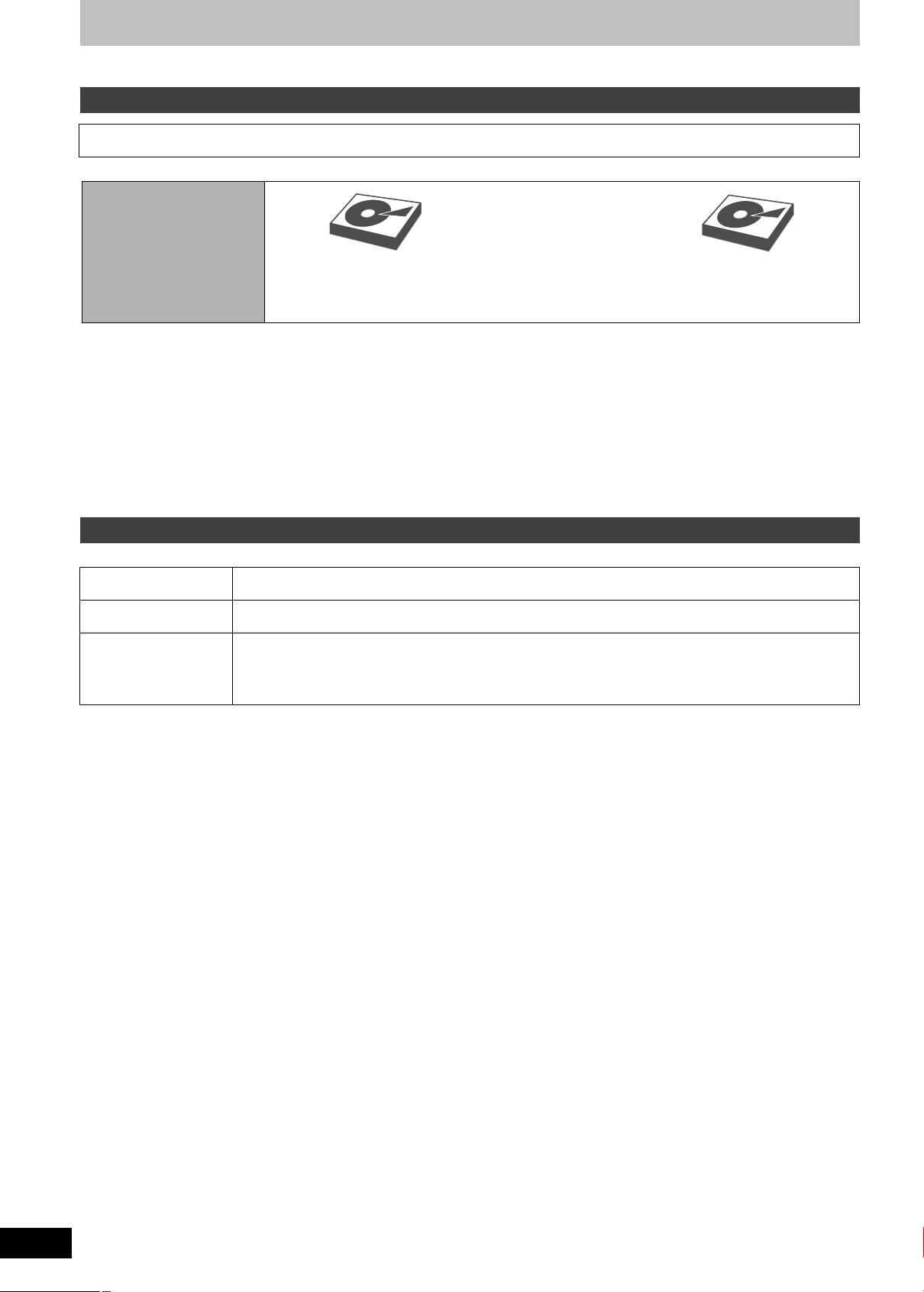
Advanced recording
2 programmes simultaneous recording
This function can only be used when two satellite cables are connected to the unit (> 17) and “Two cables ( Same signal )” has been
selected in Auto Setup (> 18, 83).
Possible combination for 2 programmes simultaneous recording
To record bo th programmes
to the HDD
HDD
Digital broadcast
(DR mode)
and
HDD
Digital broadcast
or
external input
To perform 2 programmes simultaneous recording, 1 programme out of the 2 needs to be recorded to the
HDD in “DR” mode.
During the recording of an encrypted broadcast, you cannot view or reco rd another encrypted broadcast.
[Note]
≥2 programmes simultaneous recording is not possible in following conditions:
–When “One cable” has been selected in Auto Setup (> 18, 83).
–When a single satellite cable is connected to the unit (> 17)
–2 programmes from the external input
–While recording from DV input, or executing “Flexible Recording via AV input”
–While high speed copying
–2 programmes on same channel cannot be recorded simultaneously by pressing [¥ REC].
Types of recording data for copyright protected titles
Titles recorded using CI Plus are copyright protected.
Copying not restricted It can be copied for indefinite generations.
One generation copy is
permitted
Copying is prohibited Copy is not possible.
≥There may be a limitation with the types of disc that can be copied to. (> 49)
There are limitations with the types of disc that can be copied to, and the number of copies. (> 49)
≥Original data are deleted when the recording mode is converted. (> 46)
≥You will not be able to playback after a specific period has passed following recording.
≥Playback limitation can be confirmed with Properties. (> 45)
≥Editing, other than Delete and Properties, is not possible. (> 44)
≥Playback/record is not possible when "Automatic" in "Clock" is set to "Off". (> 91)
RQT9439
30
