Page 1
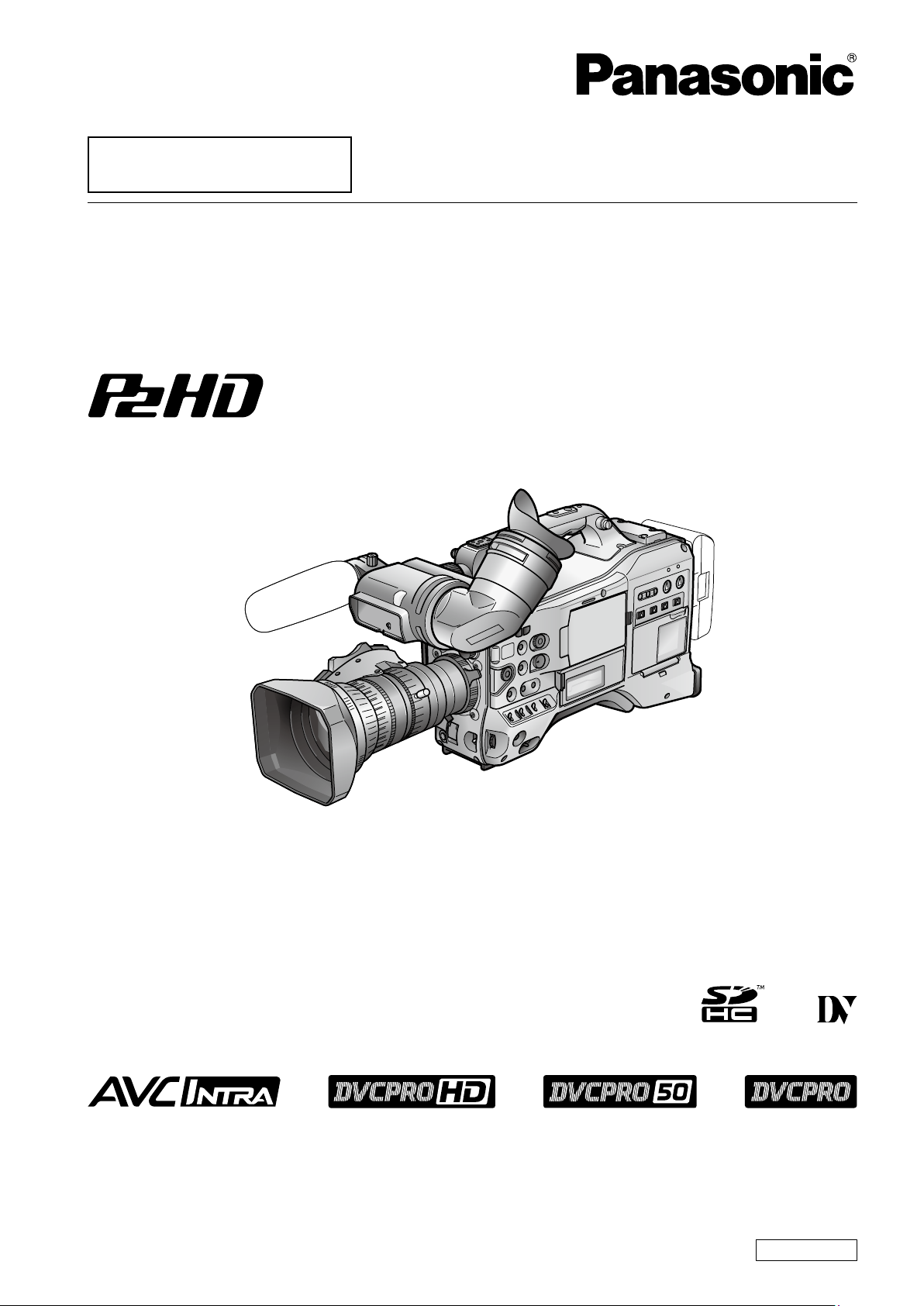
This product is eligible for the P2HD
5 Year Warranty Repair Program. For
details, see page 173.
Operating Instructions
Memory Card Camera-Recorder
Model No. AG-HPX370P
Model No. AG-HPX371E
Before operating this product, please read the instructions carefully and save this manual for
future use.
SS0310TU0 -PS
Printed in Japan
ENGLISH
VQT2T24
Page 2
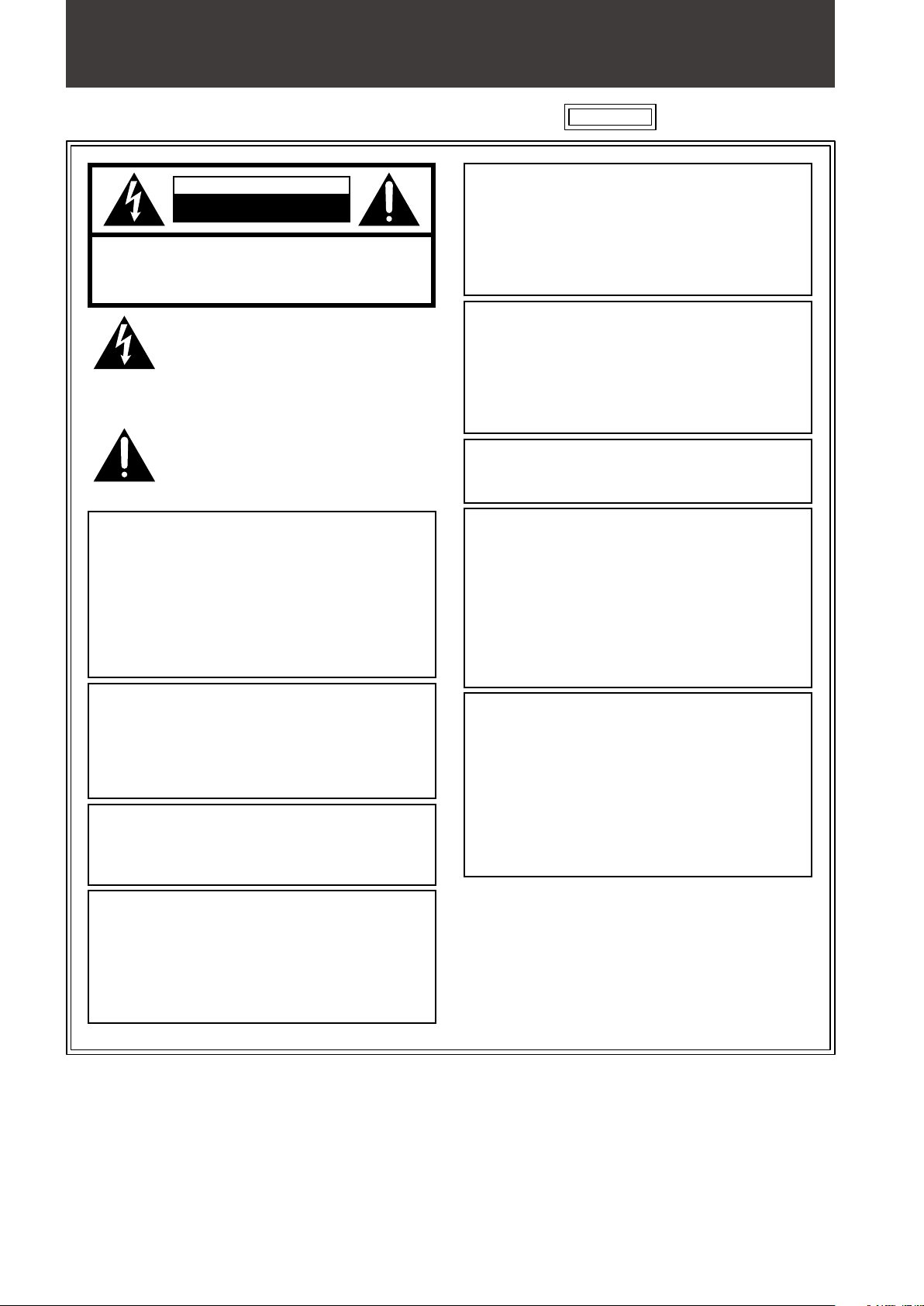
Read this first! (For AG-HPX370P)
CAUTION
RISK OF ELECTRIC SHOCK
DO NOT OPEN
CAUTION: TO REDUCE THE RISK OF ELECTRIC SHOCK,
DO NOT REMOVE COVER (OR BACK).
NO USER-SERVICEABLE PARTS INSIDE.
REFER TO SERVICING TO QUALIFIED SERVICE PERSONNEL.
The lightning flash with arrowhead
symbol, within an equilateral triangle, is
intended to alert the user to the presence
of uninsulated “dangerous voltage” within
the product’s enclosure that may be of
sufficient magnitude to constitute a risk of
electric shock to persons.
The exclamation point within an equilateral
triangle is intended to alert the user to
the presence of important operating and
maintenance (servicing) instructions in the
literature accompanying the appliance.
WARNING:
• To reduce the risk of fire or electric shock, do
not expose this equipment to rain or moisture.
• To reduce the risk of fire or electric shock, keep
this equipment away from all liquids. Use and
store only in locations which are not exposed
to the risk of dripping or splashing liquids, and
do not place any liquid containers on top of the
equipment.
WARNING:
Always keep memory cards (optional accessory)
or accessories (FRONT AUDIO LEVEL knob,
knob screw, BNC cap, XLR connector cap, rear
lens cap, zoom lever, connector cap) out of the
reach of babies and small children.
CAUTION:
To reduce the risk of fire or electric shock and
annoying interference, use the recommended
accessories only.
CAUTION:
In order to maintain adequate ventilation, do not
install or place this unit in a bookcase, built-in
cabinet or any other confined space. To prevent
risk of electric shock or fire hazard due to
overheating, ensure that curtains and any other
materials do not obstruct the ventilation.
CAUTION:
Do not lift the unit by its handle while the tripod is
attached. When the tripod is attached, its weight
will also affect the unit’s handle, possibly causing
the handle to break and hurting the user. To carry
the unit while the tripod is attached, take hold of
the tripod.
CAUTION:
Excessive sound pressure from earphones and
headphones can cause hearing loss.
CAUTION:
Do not leave the unit in direct contact with the
skin for long periods of time when in use.
Low temperature burn injuries may be suffered
if the high temperature parts of this unit are in
direct contact with the skin for long periods of
time.
When using the equipment for long periods of
time, make use of the tripod.
CAUTION:
• Danger of explosion or fire if battery is
mistreated.
• Replace only with same or specified type.
• Do not disassemble or dispose of in fire.
• Do not store in temperatures over 60°C (140°F).
• Do not leave the battery in an automobile
exposed to direct sunlight for a long period of
time with doors and windows closed.
• Use specified charger.
indicates safety information.
CAUTION:
Do not jar, swing, or shake the unit by its handle
while the conversion lens or another accessory is
attached.
Due to the added weight of the conversion lens,
any strong jolt to the handle may damage the
unit or result in personal injury.
2
Page 3
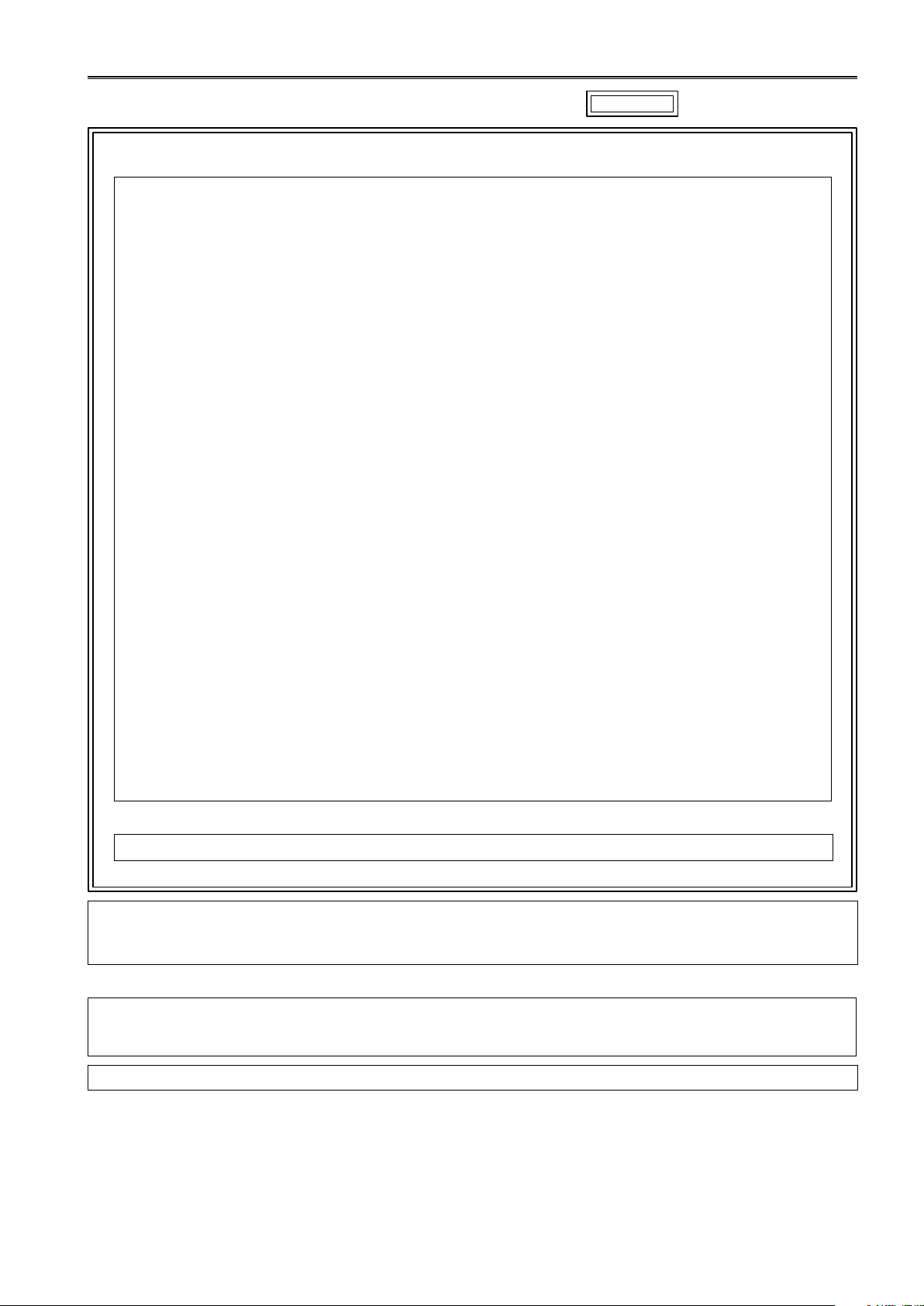
Read this first! (For AG-HPX370P) (continued)
indicates safety information.
FCC NOTICE (USA)
Declaration of Conformity
Model Number: AG-HPX370P
Trade Name: Panasonic
Responsible Party: Panasonic Corporation of North America
One Panasonic Way, Secaucus, NJ 07094
Support contact: 1-800-524-1448
This device complies with Part 15 of FCC Rules.
Operation is subject to the following two conditions:
(1) This device may not cause harmful interference, and (2) this device must accept any interference
received, including interference that may cause undesired operation.
To assure continued compliance, follow the attached installation instructions and do not make any
unauthorized modifications.
CAUTION:
This equipment has been tested and found to comply with the limits for a Class B digital device,
pursuant to Part 15 of the FCC Rules. These limits are designed to provide reasonable protection
against harmful interference in a residential installation. This equipment generates, uses and can
radiate radio frequency energy and, if not installed and used in accordance with the instructions, may
cause harmful interference to radio communications. However, there is no guarantee that interference
will not occur in a particular installation. If this equipment does cause harmful interference to radio
or television reception, which can be determined by turning the equipment off and on, the user is
encouraged to try to correct the interference by one of the following measures:
• Reorient or relocate the receiving antenna.
• Increase the separation between the equipment and receiver.
• Connect the equipment into an outlet on a circuit different from that to which the receiver is
connected.
• Consult the dealer or an experienced radio/TV technician for help.
The user may find the booklet “Something About Interference”
available from FCC local regional offices helpful.
FCC Warning:
To assure continued FCC emission limit compliance, follow the attached installation instructions and
the user must use only shielded interface cables when connecting to host computer or peripheral
devices. Also, any unauthorized changes or modifications to this equipment could void the user’s
authority to operate this device.
NOTIFICATION (Canada)
This class B digital apparatus complies with Canadian ICES-003.
IMPORTANT
“Unauthorized recording of copyrighted television programs, video tapes and other materials may infringe the
right of copyright owners and be contrary to copyright laws.”
For USA-California Only
This product contains a CR Coin Cell Lithium Battery which contains Perchlorate Material – special handling
may apply.
See www.dtsc.ca.gov/hazardouswaste/perchlorate.
A rechargeable battery that is recyclable powers the product you have purchased.
3
Page 4
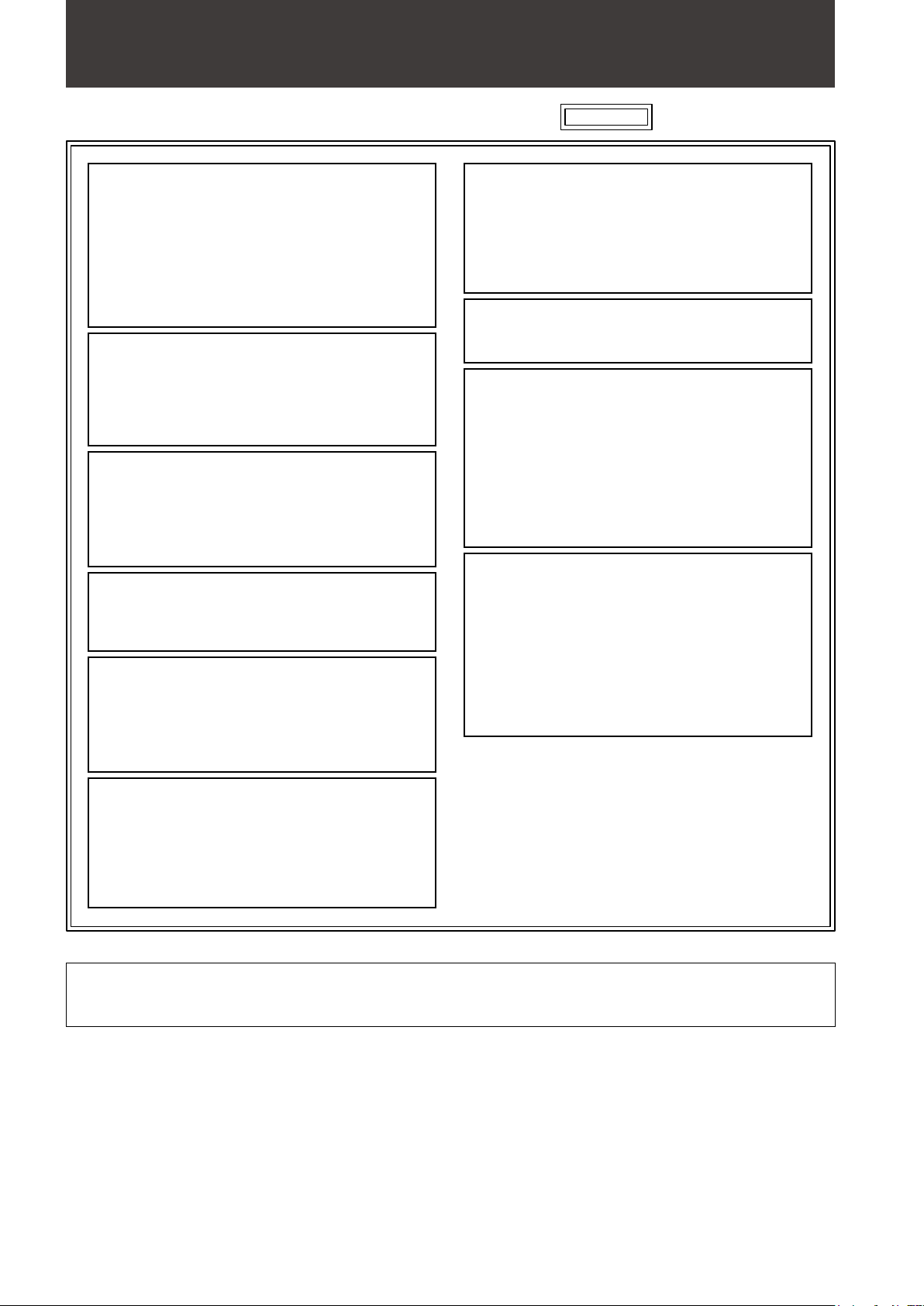
Read this first! (For AG-HPX371E)
WARNING:
• To reduce the risk of fire or electric shock, do
not expose this equipment to rain or moisture.
• To reduce the risk of fire or electric shock, keep
this equipment away from all liquids. Use and
store only in locations which are not exposed
to the risk of dripping or splashing liquids, and
do not place any liquid containers on top of the
equipment.
WARNING:
Always keep memory cards (optional accessory)
or accessories (FRONT AUDIO LEVEL knob,
knob screw, BNC cap, XLR connector cap, rear
lens cap, zoom lever, connector cap) out of the
reach of babies and small children.
CAUTION:
Do not remove panel covers by unscrewing
them.
To reduce the risk of electric shock, do not
remove cover. No user serviceable parts inside.
Refer servicing to qualified service personnel.
CAUTION:
Do not lift the unit by its handle while the tripod is
attached. When the tripod is attached, its weight
will also affect the unit’s handle, possibly causing
the handle to break and hurting the user. To carry
the unit while the tripod is attached, take hold of
the tripod.
CAUTION:
Excessive sound pressure from earphones and
headphones can cause hearing loss.
CAUTION:
Do not leave the unit in direct contact with the
skin for long periods of time when in use.
Low temperature burn injuries may be suffered
if the high temperature parts of this unit are in
direct contact with the skin for long periods of
time.
When using the equipment for long periods of
time, make use of the tripod.
indicates safety information.
CAUTION:
CAUTION:
To reduce the risk of fire or electric shock and
annoying interference, use the recommended
accessories only.
CAUTION:
Do not jar, swing, or shake the unit by its handle while the
conversion lens or another accessory is attached.
Due to the added weight of the conversion lens, any
strong jolt to the handle may damage the unit or result in
personal injury.
• Danger of explosion or fire if battery is
mistreated.
• Replace only with same or specified type.
• Do not disassemble or dispose of in fire.
• Do not store in temperatures over 60°C (140°F).
• Do not leave the battery in an automobile
exposed to direct sunlight for a long period of
time with doors and windows closed.
• Use specified charger.
CAUTION:
In order to maintain adequate ventilation, do not
install or place this unit in a bookcase, built-in
cabinet or any other confined space. To prevent
risk of electric shock or fire hazard due to
overheating, ensure that curtains and any other
materials do not obstruct the ventilation.
IMPORTANT
“Unauthorized recording of copyrighted television programs, video tapes and other materials may infringe the
right of copyright owners and be contrary to copyright laws.”
EEE Yönetmeliğine Uygundur.
EEE Complies with Directive of Turkey.
4
Page 5
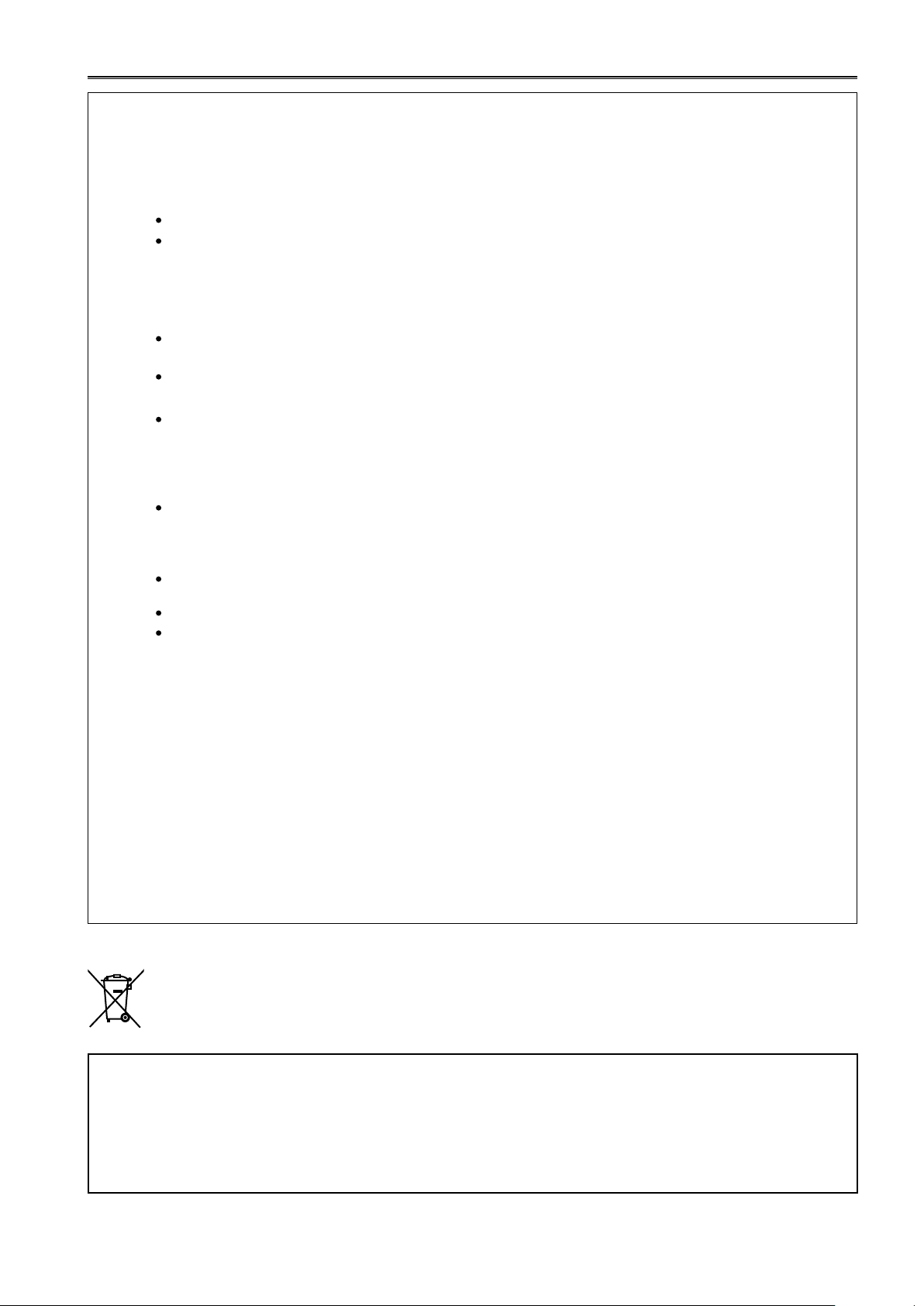
EMC NOTICE FOR THE PURCHASER/USER OF THE APPARATUS
1. Applicable standards and operating environment
The apparatus is compliant with:
standards EN55103-1 and EN55103-2 1996.11, and
electromagnetic environments E1, E2, E3 and E4.
2. Pre-requisite conditions to achieving compliance with the above standards
<1> Peripheral equipment to be connected to the apparatus and special connecting cables
The purchaser/user is urged to use only equipment which has been recommended by us as peripheral
equipment to be connected to the apparatus.
The purchaser/user is urged to use only the connecting cables described below.
<2> For the connecting cables, use shielded cables which suit the intended purpose of the apparatus.
Video signal connecting cables
Use double shielded coaxial cables, which are designed for 75-ohm type high-frequency applications, for SDI
(Serial Digital Interface).
Coaxial cables, which are designed for 75-ohm type high-frequency applications, are recommended for analog
video signals.
Audio signal connecting cables
If your apparatus supports AES/EBU serial digital audio signals, use cables designed for AES/EBU.
Use shielded cables, which provide quality performance for high-frequency transmission applications, for analog
audio signals.
Other connecting cables (IEEE1394, USB)
Use shielded cables, which provide quality performance for high-frequency applications, as connecting cables.
When connecting to the DVI signal terminal, use a cable with a ferrite core.
If your apparatus is supplied with ferrite core(s), they must be attached on cable(s) following instructions in this
manual.
3. Performance level
The performance level of the apparatus is equivalent to or better than the performance level required by these
standards.
However, the apparatus may be adversely affected by interference if it is being used in an EMC environment, such as an
area where strong electromagnetic fields are generated (by the presence of signal transmission towers, cellular phones,
etc.). In order to minimize the adverse effects of the interference on the apparatus in cases like this, it is recommended
that the following steps be taken with the apparatus being affected and with its operating environment:
1. Place the apparatus at a distance from the source of the interference.
2. Change the direction of the apparatus.
3. Change the connection method used for the apparatus.
EU
Read this first! (For AG-HPX371E) (continued)
TO REMOVE BATTERY
Main Power Battery (Ni-Cd / Ni-MH / Li-ion Battery)
● To detach the battery, please proceed in the reverse order of the installation method described in this manual.
● If a battery made by any other manufacturer is to be used, check the Operating Instructions accompanying the battery.
Back-up Battery (Lithium Battery)
● For the removal of the battery for disposal at the end of its service life, please consult your dealer.
5
Page 6
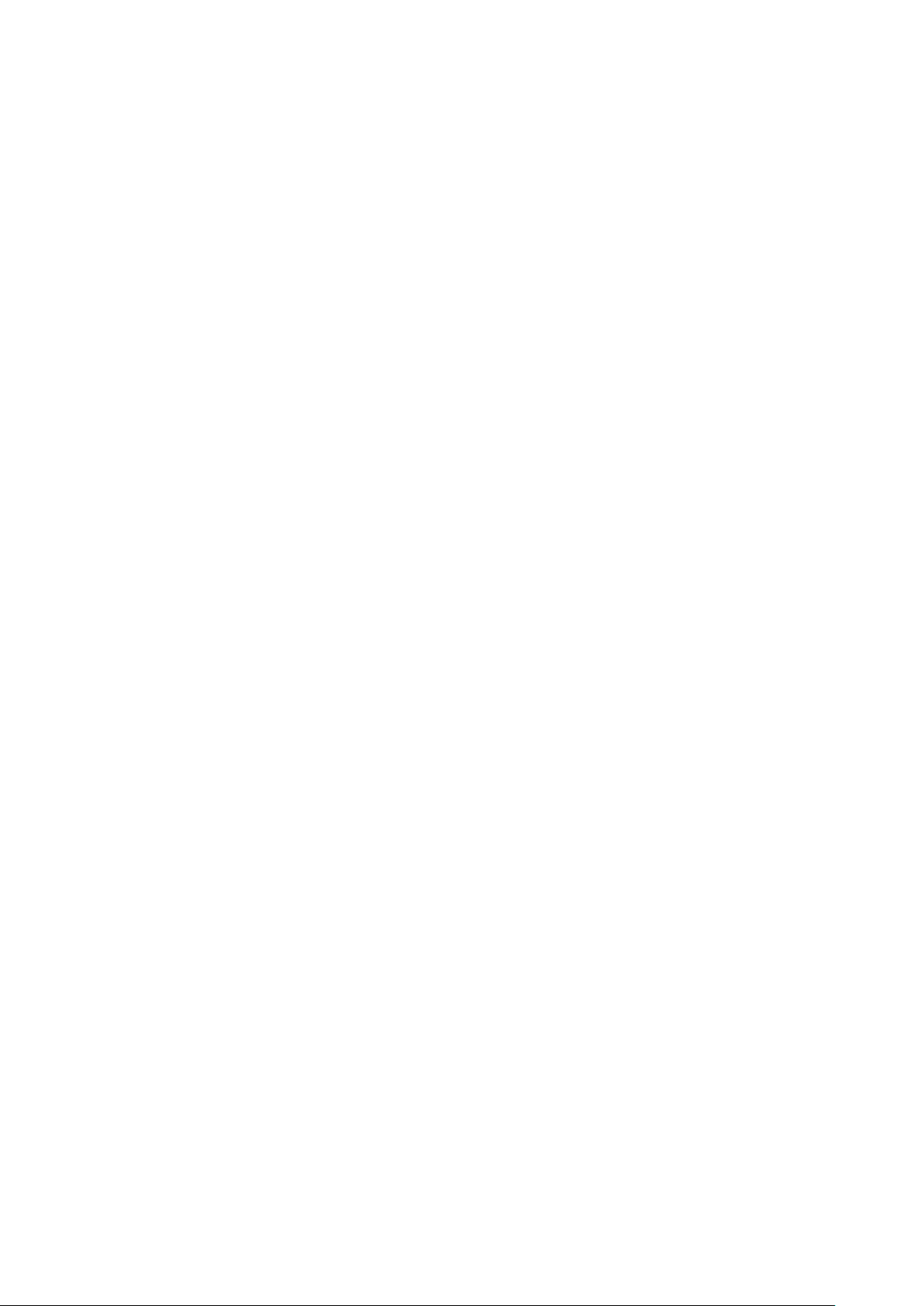
SDHC Logo is a trademark of SD-3C, LLC.
MMC (Multi Media Card) is a registered trademark of Infineon Technologies AG.
Microsoft and Windows are trademarks or registered trademarks of Microsoft Corporation in the United
States and/or other countries.
Screenshots are used in accordance with Microsoft Corporation guidelines.
Apple, Macintosh, and Mac OS are trademarks or registered trademarks of Apple Inc. in the United States
and/or other countries.
Unislot is a registered trademark of Ikegami Tsushinki Co., LTD.
Other model names, company names, and product names listed in these operating instructions are
trademarks or registered trademarks of their respective companies.
This product is licensed under the AVC Patent Portfolio License for the personal and non-commercial use of
a consumer, and no license is granted or shall be implied for any use other than the personal uses detailed
below.
– To encode video in compliance with the AVC standard (“AVC Video”)
– To decode AVC Video that was encoded by a consumer engaged in a personal and non-commercial activity
– To decode AVC Video that was obtained from a video provider licensed to provide AVC Video
• Additional information may be obtained from MPEG LA, LLC (http://www.mpegla.com).
Note concerning illustrations in these instructions
Illustrations (camera-recorder, menu screens, etc.) in these operating instructions differ slightly from the
•
actual camera-recorder.
Note concerning screenshots in these instructions
Screenshots from the AG-HPX370P are used in these operating instructions.
•
References
References are shown as (Page 00).
•
Terminology
Both SD Memory Cards and SDHC Memory Cards as referred to as “SD Memory Cards” in these operating
•
instructions.
Memory cards that have the “P2” logo (e.g., AJ-P2C064AG, an optional accessory) are referred to as “P2
•
cards” in these operating instructions.
Video that is created during a single recording operation is referred to as a “clip” in these operating
•
instructions.
6
Page 7
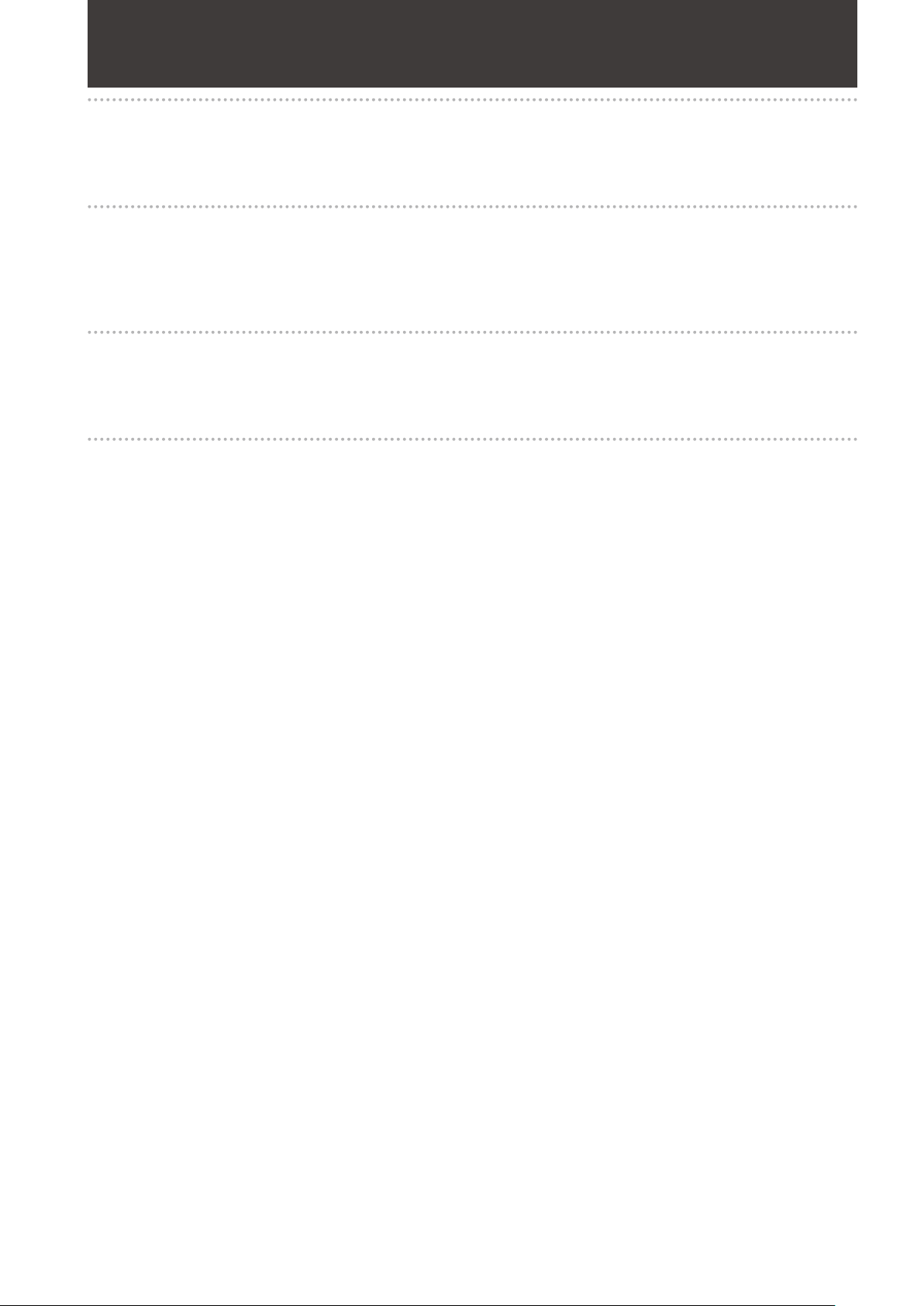
Precautions for Use
Caution regarding laser beams
The MOS sensor may be damaged if it is exposed to laser light.
When using the camera-recorder in locations where laser irradiation equipment is used, be careful not to allow the laser
beam to shine directly on the lens.
PLEASE NOTE:
When preparing to record important events, always shoot some advance test footage, to verify that both pictures and
sound are being recorded normally.
Should video or audio recording fail due to a malfunction of this camera-recorder or the P2 cards used, we will not
assume liability for such failure.
Disposing and transferring ownership of memory card devices
Formatting or deleting a memory card device in this camera or a PC will only change file management data and leave
data on the card intact. It is recommended that the card either be physically destroyed or that commercially sold software
be used to completely delete any data on the card. Note that managing card data is the owner’s responsibility.
Information on software for this product
1. Included with this product is software licensed under the GNU General Public License (GPL) and GNU Lesser
General Public License (LGPL), and users are hereby informed that they have the right to obtain, change and
redistribute the source codes of this software.
Details on GPL and LGPL can be found on the installation CD provided with the unit. Refer to the folder called
“LDOC”. (Details are given in the original (English-language) text.)
To obtain the source codes, go to the following home page:
http://pro-av.panasonic.net/
The manufacturer asks users to refrain from directing inquiries concerning the source codes they have obtained and
other details to its representatives.
2. Included with this product is software which is licensed under MIT-License.
Details on MIT-License can be found on the installation CD provided with the unit. Refer to the folder called “LDOC”.
(Details are given in the original (English-language) text.)
7
Page 8
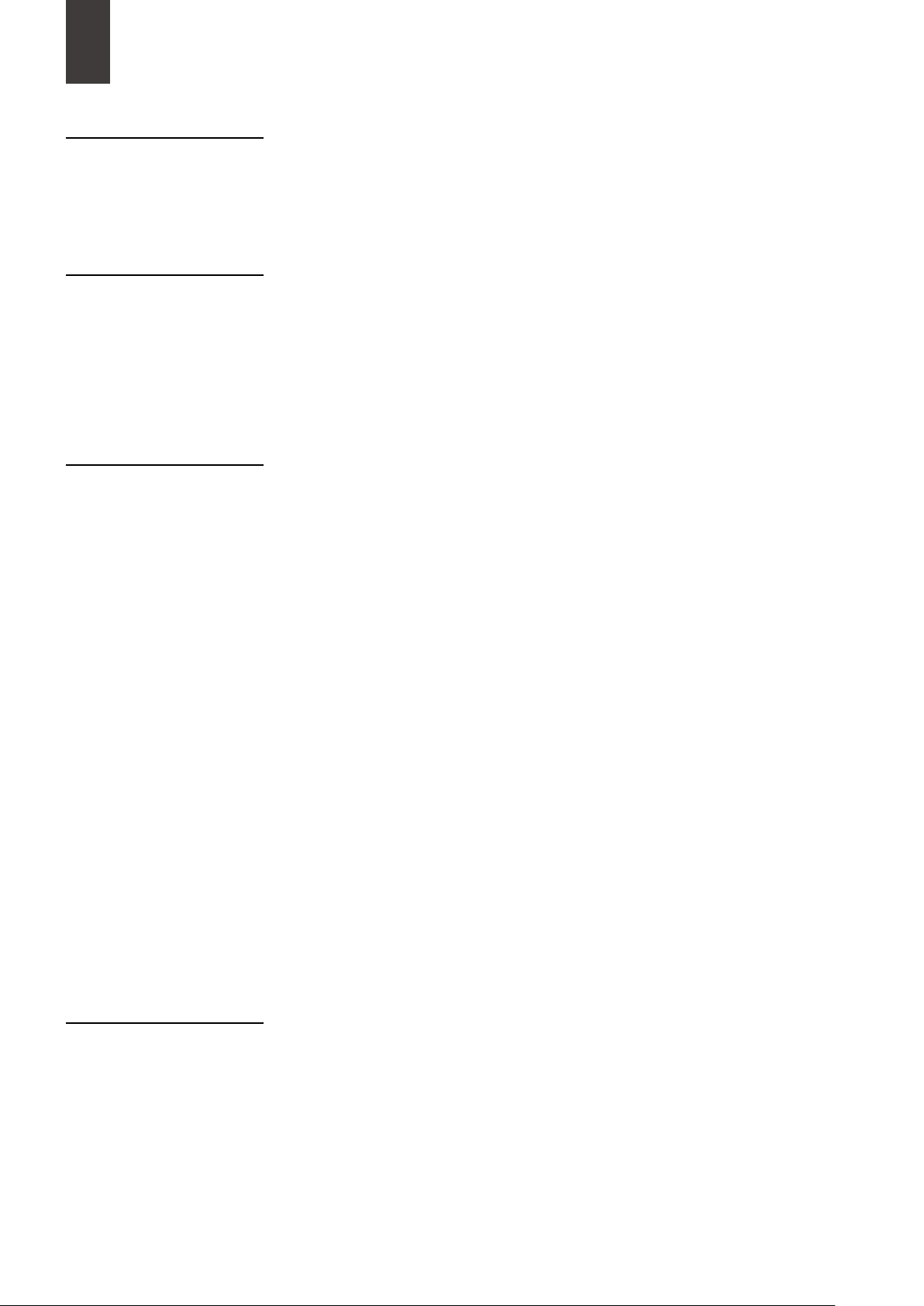
Contents
Read this first! (For AG-HPX370P) .................................................................................. 2
Read this first! (For AG-HPX371E) ..................................................................................
Chapter 1 Overview
Chapter 2 Parts and Their Functions
Chapter 3 Recording and Playback
Precautions for Use .........................................................................................................
Camera Unit Features ................................................................................................... 11
Recording and Playback Features ............................................................................... 1
Outline of operations ..................................................................................................... 1
System Configuration .................................................................................................... 1
Standard accessories ................................................................................................... 1
Setting Date and Time of Internal Clock ....................................................................... 29
P2 Cards ....................................................................................................................... 3
Basic Procedures .......................................................................................................... 3
Standard and Native Recording ................................................................................... 3
Variable Frame Rate (VFR) Recording .......................................................................... 3
Special Recording Modes ............................................................................................ 4
Normal and Variable Speed Playback .......................................................................... 4
Saving and editing on external devices
Power Supply and Accessory Mounting Section .................................................. 18
Audio (input) Function Section .............................................................................. 1
Audio (output) Function Section ........................................................................... 2
Shooting and Recording/Playback Functions Section .......................................... 2
Menu/Thumbnail Operation Section ..................................................................... 2
Time Code Section ................................................................................................ 2
Warning and Status Display Functions ................................................................. 2
LCD Monitor .......................................................................................................... 2
Viewfinder ............................................................................................................. 2
Inserting P2 Cards ................................................................................................ 3
Removing P2 Cards .............................................................................................. 3
To Prevent Accidental Erasure of P2 Card Content .............................................. 3
P2 CARD ACCESS LED and status of P2 cards ................................................... 3
P2 card recording times ........................................................................................ 3
Handling P2 Card Recording ................................................................................ 3
Shooting ................................................................................................................ 3
Normal Recording ................................................................................................. 3
Standard recording (pull-down recording) ........................................................... 3
Native recording
Native VFR Recording ........................................................................................... 3
Standard VFR recording(pulldown recording) ...................................................... 3
Using VFR Recording Function ............................................................................. 4
Pre-recording (PRE REC) ...................................................................................... 4
Interval recording (INTERVAL REC) ...................................................................... 4
One-shot recording (ONE SHOT REC) ................................................................. 4
Loop recording (LOOP REC) ................................................................................ 4
One-clip recording (ONE CLIP REC) .................................................................... 4
PROXY Recording Function (Optional) ................................................................. 4
Hot Swap Recording ............................................................................................. 4
REC REVIEW Function .......................................................................................... 4
Shot Marker (SHOT MARK) Recording Function .................................................. 4
Text Memo Recording Function ............................................................................ 4
.................................................................................................... 38
................................................................ 15
4
7
3
5
6
7
9
0
1
5
6
7
7
8
1
1
1
2
2
3
4
5
6
7
8
8
9
9
9
0
2
2
3
3
4
4
5
6
6
6
6
7
Chapter 4 Adjustments and Settings for Recording
Selecting recording signals .................................................................................. 48
List of recording formats and functions ................................................................ 4
Recording settings and recording function table ................................................. 5
Selecting video output .......................................................................................... 5
List of recording, playback and output formats .................................................... 5
Adjusting the White Balance and Black Balance ......................................................... 5
Adjusting the White Balance ................................................................................. 5
Adjusting the Black Balance ................................................................................. 5
Setting the Electronic Shutter ........................................................................................ 5
Setting the Shutter Mode and Speed .................................................................... 5
Placing the Camera-recorder in SYNCHRO SCAN Mode .................................... 5
FBC (Flash Band Compensation) Function .................................................................. 6
8
9
1
2
2
5
5
6
8
8
9
0
Page 9
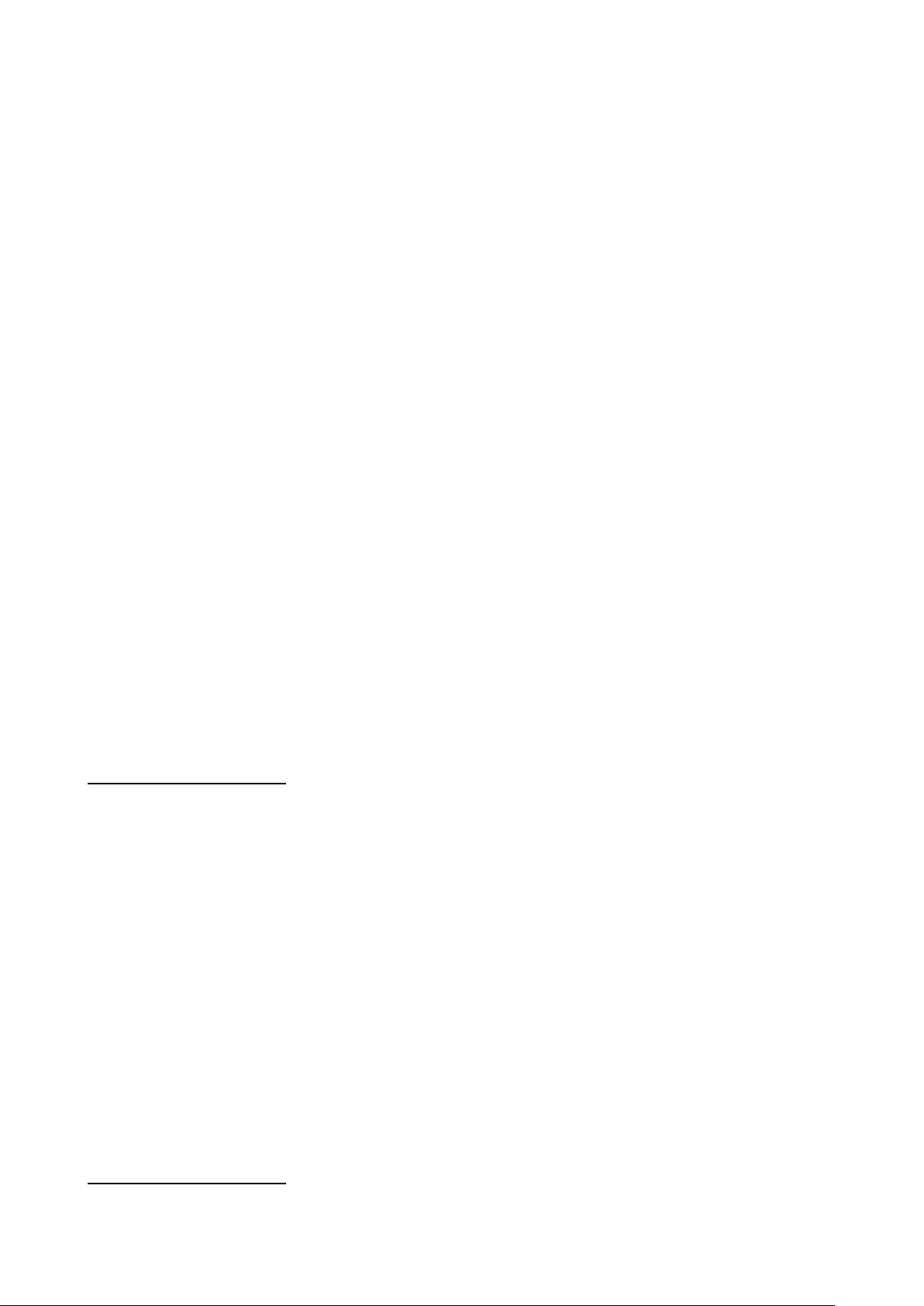
Setting FBC function ............................................................................................. 60
Assigning functions to USER buttons ........................................................................... 6
Selecting Audio Input Signals and Adjusting Recording Levels .................................. 6
Selecting Audio Input Signals ............................................................................... 6
Adjusting Recording Levels .................................................................................. 6
Selecting Function for the FRONT AUDIO LEVEL Control .................................... 6
CH3 and CH4 Recording Levels .......................................................................... 6
Setting Time Data
Recording time codes and user bits ..................................................................... 6
Setting user bits .................................................................................................... 6
Entering the User Bits ........................................................................................... 6
Setting the Time Code .......................................................................................... 6
Externally Locking the Time Code ........................................................................ 7
Outputting the time code externally ...................................................................... 7
GENLOCK and time code input/output connection and setup ............................ 7
Counter Setting and Display ................................................................................. 7
Viewfinder Screen Status Displays ............................................................................... 7
Viewfinder Status Indication Layout ...................................................................... 7
Selecting Viewfinder Display Information ............................................................. 7
Screen displays .................................................................................................... 7
Center Information Display ................................................................................... 7
Checking and displaying shooting status ............................................................. 8
MODE CHECK indication ...................................................................................... 8
Center marker display ........................................................................................... 8
Safety zone markers ............................................................................................. 8
Audio level meter magnification ............................................................................ 8
Zebra pattern display
Focus assist function ............................................................................................ 8
Adjusting and setting the LCD monitor ......................................................................... 8
Waveform monitor function ................................................................................... 8
Adjusting and Setting up the Viewfinder ....................................................................... 8
Adjusting Right and Left Viewfinder Position ........................................................ 8
Diopter Adjustment ............................................................................................... 8
Using the Viewfinder ............................................................................................. 8
Emphasizing Image Outlines ................................................................................ 8
Setting the viewfinder to monochrome mode ....................................................... 8
Handling setup data ..................................................................................................... 8
Configuration of setup data files ........................................................................... 8
Handling SD memory cards .................................................................................. 9
Formatting, Writing and Reading an SD memory card ......................................... 9
How to Use Scene File Data ................................................................................. 9
Saving scene files and other settings on SD memory cards ................................ 9
.......................................................................................................... 64
............................................................................................ 83
1
2
2
2
3
3
5
7
7
9
1
2
3
3
4
4
4
5
8
0
1
2
2
2
4
5
6
7
7
7
7
8
8
9
9
0
0
1
3
Chapter 5 Preparation
Power Supply ................................................................................................................ 95
Mounting the Battery and Setting the Battery Type .............................................. 9
Use of the external DC power supply ................................................................... 9
Mounting and Adjusting the Lens ................................................................................. 9
Mounting the Lens ................................................................................................ 9
Adjusting the Lens Flange Back ........................................................................... 9
White Shading Compensation ............................................................................ 10
Setting Chromatic Aberration Compensation (CAC) ......................................... 10
Preparing for Audio Input ............................................................................................ 10
When Using the Front Microphone ..................................................................... 10
Using a wireless receiver .................................................................................... 10
When Using Audio Devices ................................................................................ 10
Attaching Accessories ................................................................................................ 10
Mounting the Camera on a Tripod ...................................................................... 10
Attaching the Shoulder Strap .............................................................................. 10
Attaching the Rain Cover .................................................................................... 10
Attaching the FRONT AUDIO LEVEL Control Knob ............................................ 10
Attaching the Eye Cup ........................................................................................ 10
DC OUT Connector and External REC Start/Stop Switch Connection ....................... 10
Connecting the AJ-RC10G Remote Control Unit ........................................................ 10
Connecting the AG-EC4G Extension Control Unit ...................................................... 10
Chapter 6 Manipulating Clips with Thumbnails
Thumbnail Operations ................................................................................................. 110
5
7
8
8
9
0
1
4
4
4
5
6
6
6
7
7
7
8
9
9
9
Page 10
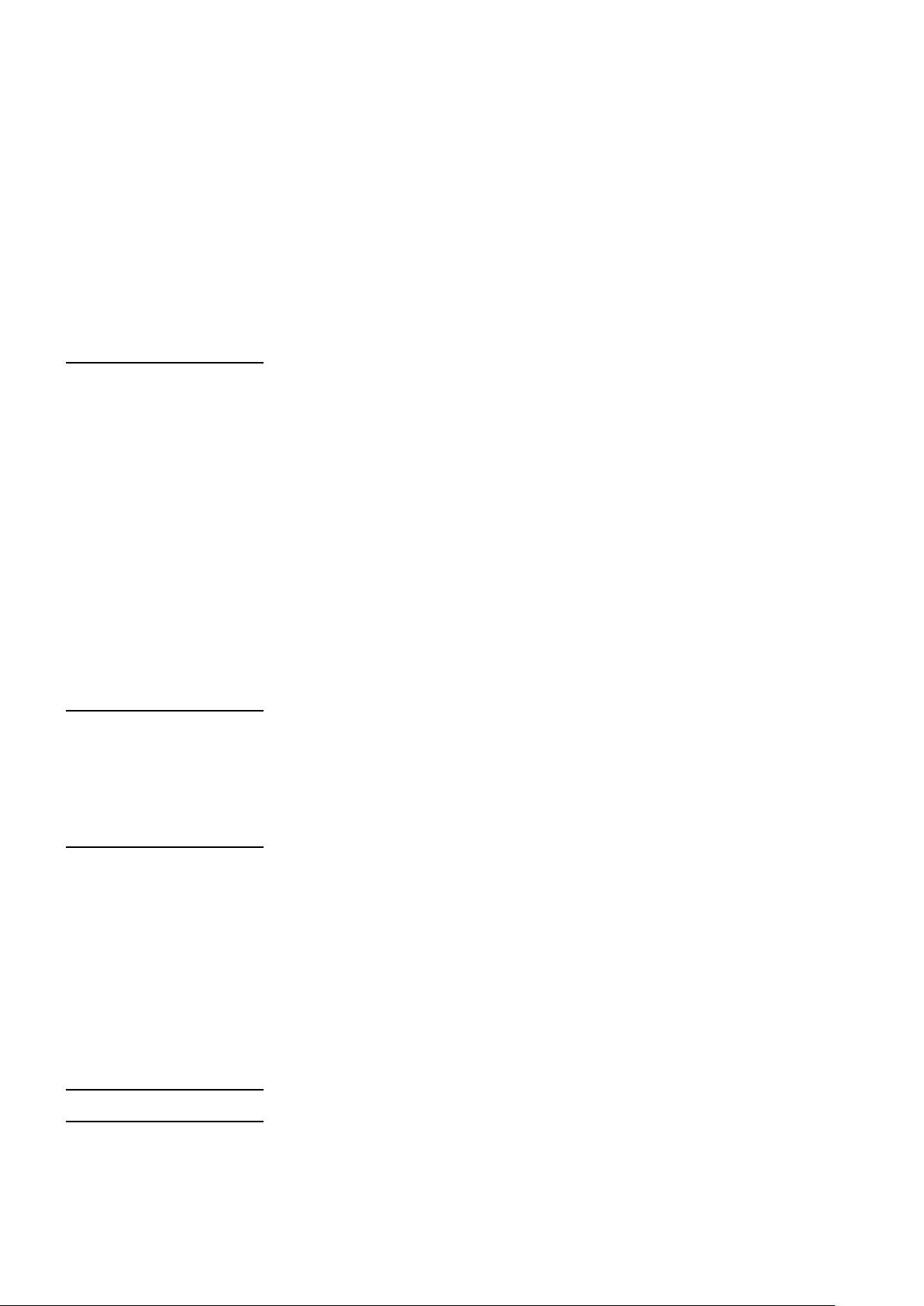
Chapter 7 Menu Operations
Thumbnail Manipulations Overview .................................................................... 110
Thumbnail Screen ............................................................................................... 11
Selecting Thumbnails .......................................................................................... 11
Playing back Clips .............................................................................................. 11
Switching the Thumbnail Display ........................................................................ 11
Changing thumbnails .......................................................................................... 11
Shot Mark ............................................................................................................ 11
Text Memo ........................................................................................................... 11
Deleting Clips ...................................................................................................... 11
Restoring Clips .................................................................................................... 11
Reconnection of Incomplete Clips ...................................................................... 11
Copying Clips ..................................................................................................... 11
Setting of Clip Meta Data .................................................................................... 11
Setting of Proxy (optional) ................................................................................... 12
Formatting a P2 Card .......................................................................................... 12
Formatting SD memory cards ............................................................................. 12
Setting the Thumbnail Display Mode .................................................................. 12
Properties ............................................................................................................ 12
Viewfinder and LCD Menus ........................................................................................ 129
Using the menus ................................................................................................. 12
Initializing the menu settings ............................................................................... 13
Setup menu structure .................................................................................................. 13
Setup menu list ........................................................................................................... 13
SCENE FILE screen ............................................................................................ 13
SYSTEM SETUP screen ...................................................................................... 13
SW MODE screen ............................................................................................... 13
RECORDING SETUP screen ............................................................................... 13
AUDIO SETUP screen ......................................................................................... 14
OUTPUT SEL screen ........................................................................................... 14
DISPLAY SETUP screen ...................................................................................... 14
BATTERY SETUP screen ..................................................................................... 14
CARD FUNCTIONS screen ................................................................................. 14
LENS SETUP screen ........................................................................................... 14
OTHER FUNCTIONS screen ............................................................................... 14
DIAGNOSTIC screen .......................................................................................... 14
OPTION MENU screen ....................................................................................... 14
1
3
3
4
5
5
6
7
8
8
8
9
3
3
4
4
5
9
0
1
3
3
5
7
8
0
2
3
4
6
6
7
8
8
Chapter 8 Connecting to External Devices
Functionality Provided by Connections to USB 2.0 Connector .................................. 149
Connecting to a computer in USB device mode ................................................ 14
USB host mode ................................................................................................... 15
Connections to the DVCPRO/DV Connector
Recording signals input to the DVCPRO/DV connector ..................................... 15
Control of external devices through 1394 connection ........................................ 15
Chapter 9 Maintenance and Inspections
Inspections Before Shooting ....................................................................................... 157
Preparing for Inspections .................................................................................... 15
Inspecting the Camera Unit ................................................................................ 15
Inspecting the Memory Recording Functions ..................................................... 15
Maintenance ............................................................................................................... 16
Eyepiece Care .................................................................................................... 16
Cleaning Inside the Viewfinder ........................................................................... 16
Charging the internal battery .............................................................................. 16
Warning System .......................................................................................................... 16
Warning Description Tables ................................................................................ 16
Warning and Error Display for Thumbnail Operation and USB HOST MODE .... 16
Updating the firmware incorporated into the unit ....................................................... 16
Chapter 10 Index
Chapter 11 Specification
s
Dimensions and specifications ................................................................................... 170
Dimensions ......................................................................................................... 17
Specifications ...................................................................................................... 17
Connector signal description ...................................................................................... 17
9
0
............................................................... 155
5
6
7
7
8
0
0
0
0
1
1
3
5
0
0
4
10
Page 11
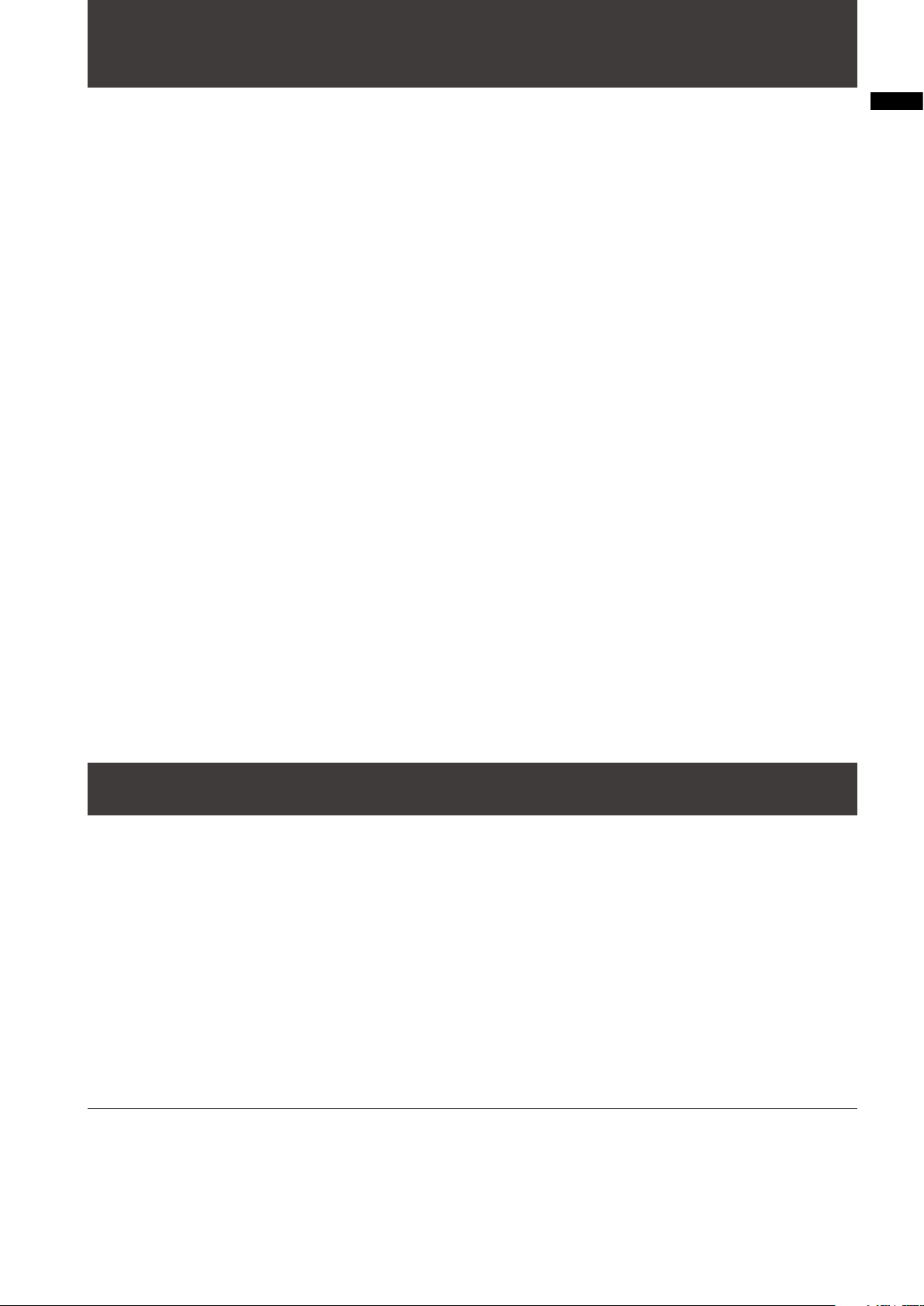
Chapter 1 Overview
The AG-HPX370P/AG-HPX371E P2 memory card camera-recorder features a camera unit equipped with a newly
developed 1/3-inch 2.2-megapixel 3MOS sensor and a recording and playback unit that provides AVC-Intra 100
compression recording as standard to offer HD full pixel and full sampling for high sensitivity, superb image quality, and
high-quality video.
It handles multiple HD and SD formats: AVC-Intra, DVCPRO HD, DVCPRO50, DVCPRO and DV compression recording.
The P2 card provides a reliability, speed and IT functionality that no other media can match and is destined to revolutionize
recording and editing paradigms.
Multiple HD/SD formats
The camera supports both the HD and SD video formats making it ready for news gathering, program production
and film making in a wide range of professional applications and content production. In 1080i/720P HD recording for
broadcasting, the camera uses the highly reliable AVC-Intra or DVCPRO HD codec while also supporting SD multicodec (DVCPRO50, DVCPRO or DV) recording capability.
The AG-HPX370P/AG-HPX371E provides high quality and uncompressed, 16-bit, 48 kHz, 4-channel recording of audio
in all formats.
Variable frame rate makes speed effects possible (in the 720P format)
The AG-HPX370P/AG-HPX371E comes with the variable frame rate feature developed for the VariCam HD Cinema
camera. In 720P mode
such as undercranking (dropping frames) and overcranking (high frame rate) for quick motion and slow motion cine-like
effects at the disposal of the camera crew.
Native mode/over 60P (50P) mode selectable
Native mode:
Playing back a recording made at a frame rate set in the camera at the normal rate provides speed effects without
using a frame rate converter. Native mode also extends the recording time of a P2 card.
720P over 60P (50P) mode:
Use of a DVCPRO HD recorder such as the AJ-HD1400 or the AG-HPG20 P2 portable recorder allows you to make
backup recordings of DVCPRO HD streams output from the DVCPRO/DV connector.
*1
, the frame rate can be set to any of 20 steps between 12P and 60P (50P). This puts features
*2
Chapter 1 Overview
1080/480 24P advanced mode
Recording 1080/24P or 480/24P makes it possible to select 24PA (advanced) mode
mode performs 60i conversion to enable nonlinear editing
(2:3 pulldown). Recording at 30P applies a 2:2 pulldown.
*4
maintaining an image quality that is better than normal 24P
*3
. Using 2:3:3:2 pulldown, the 24PA
Camera Unit Features
Progressive 3MOS sensor
The AG-HPX370P/AG-HPX371E is equipped with a newly developed 1/3-inch 2.2-megapixel 3MOS sensor that enables
high-sensitivity HD full pixel recording for high-resolution video.
14-bit digital circuit
The high-performance DSP (Digital Signal Processor) in the camera offers 14-bit signal input and 20-bit internal
processing. It handles gamma settings and other adjustments for each R/G/B color in 1080/60i (50i) video as well as
conversion to all HD/SD formats (P/I conversion, line conversion and down conversion). Because of this high-quality
images can be produced in all video formats.
Seven gamma curves including cine-like gamma
To expand camera capabilities, the AG-HPX370P/AG-HPX371E offers seven gamma curves including cine-like gamma
to easily produce recordings with the characteristic warm tone of film.
*1 1080 and 480 (576) recording is performed at a fixed frame rate of 24P/30P (25P).
*2 The AVC-Intra mode does not allow the output of a DVCPRO HD stream from the DVCPRO/DV connector.
*3 Not available with the AVC-Intra codec.
*4 For details on compatible systems, visit the support desk at the following website.
http://pro-av.panasonic.net/
24P and 30P indicate recording at 23.98P and 29.97P, respectively, while 60P and 60i indicate recording at 59.94P and
59.94i, respectively.
11
Page 12
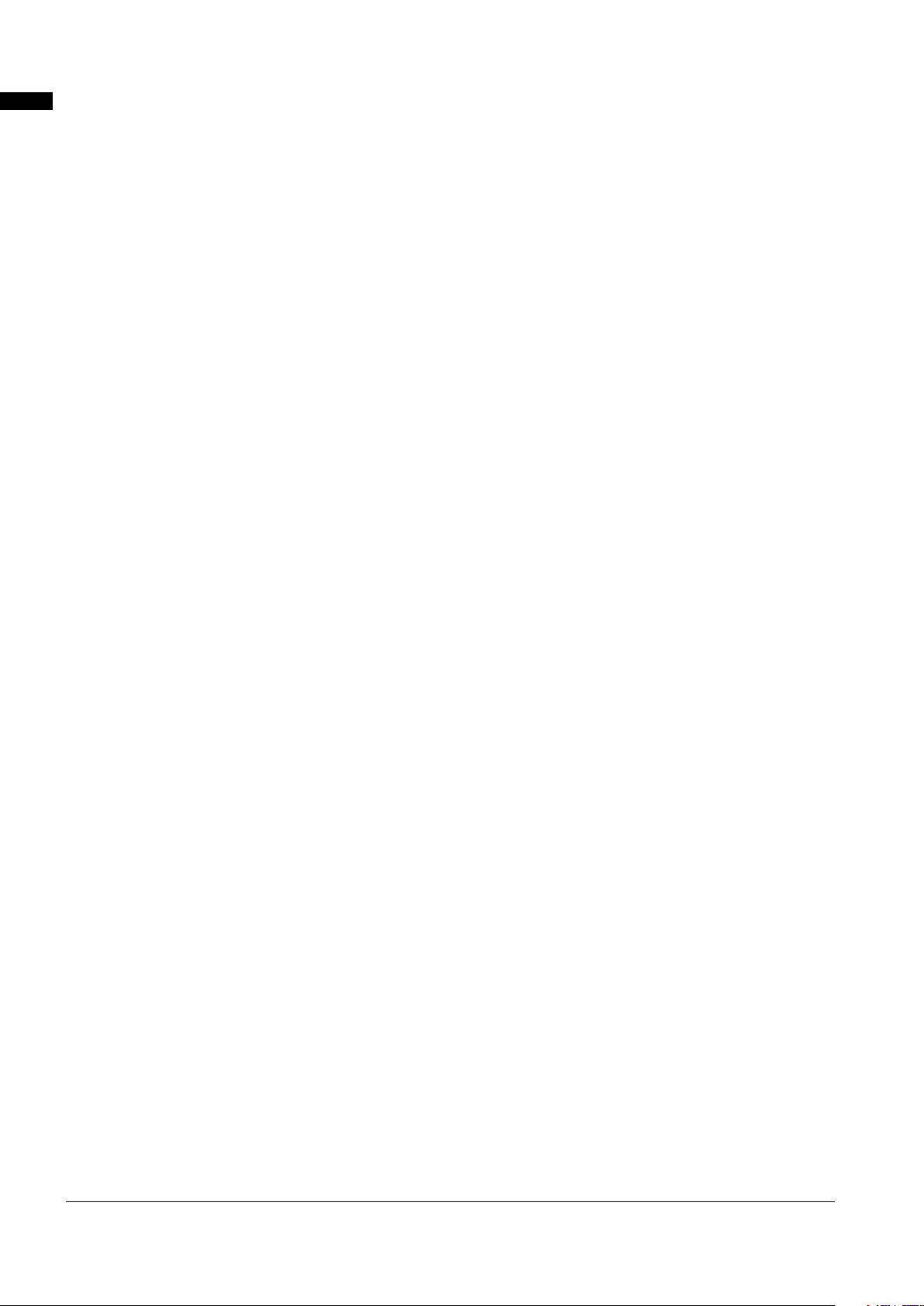
Slow, synchro and high speed shutter
Chapter 1 Overview
The shutter speed can be set from a slow speed of 1/6 s up to a maximum speed of 1/7200 s
variable frame rate functions, this allows you to create blurring or stop motion effects. The AG-HPX370P/AG-HPX371E
also features a synchro scan function that is ideal for capturing screen shots from a computer monitor.
Scene file dial
This dial allows you to instantly retrieve settings that suit shooting conditions. Six preset files are provided, and you can
change the file names and their settings as desired. You can also save up to four files to an SD or SDHC memory card
(both referred to as “SD memory card” below) and load files from an SD memory card.
Shooting assist functions
USER buttons:
Three USER buttons each of which can be assigned a frequently used function for immediate access.
Focus assist:
Magnifies the center portion of the image and displays a focus bar to facilitate focusing.
Eight files for compensating lens chromatic aberration and four files for correcting shading for interchangeable lenses
are provided.
Variable color temperature:
Allows fine adjustment after setting the white balance.
REC REVIEW:
Provides a quick check of the last few seconds of the most recently recorded clip.
4-position optical ND filter provided.
*1
. Combined with the
Chromatic aberration compensation (CAC)
This function automatically corrects the registration error caused by the slight chromatic aberration that the lens cannot
compensate for, in order to minimize color bleeding into surrounding image areas.
Remote control support
This camera supports the AJ-RC10G remote control unit (optional accessory) and the AG-EC4G extension control unit
(optional accessory). The remote control allows you to adjust camera image and recording controls at a distance while
viewing what you are shooting.
Auto Tracking White Balance (ATW)
Automatically adjusts the white balance of the subject in real-time, a convenient function for quick adjustment in
recording situations where there is no time for normal white balance adjustment.
DRS (Dynamic Range Stretcher) function
This function compresses the video signal level while maintaining contrast to extend the dynamic range making it
possible to correctly render highlight areas without overexposure and loss of detail that would otherwise occur.
*2
Camera extension system support
This camera can be connected to the AG-CA300G camera adapter (optional accessory) and the AG-BS300 base
station (optional accessory) to enable camera extension system recording. For details on connections to these devices,
refer to the connection instructions and precautions found in the instruction manuals for the AG-CA300G and AGBS300, and observe the instructions for the AG-HPX300P/AG-HPX301E.
*1 This is the shutter speed value when 3.0d is configured for the synchro scan mode.
*2 The DRS function is not available in 1080/30P, 1080/24P (1080/25P) modes.
12
Page 13
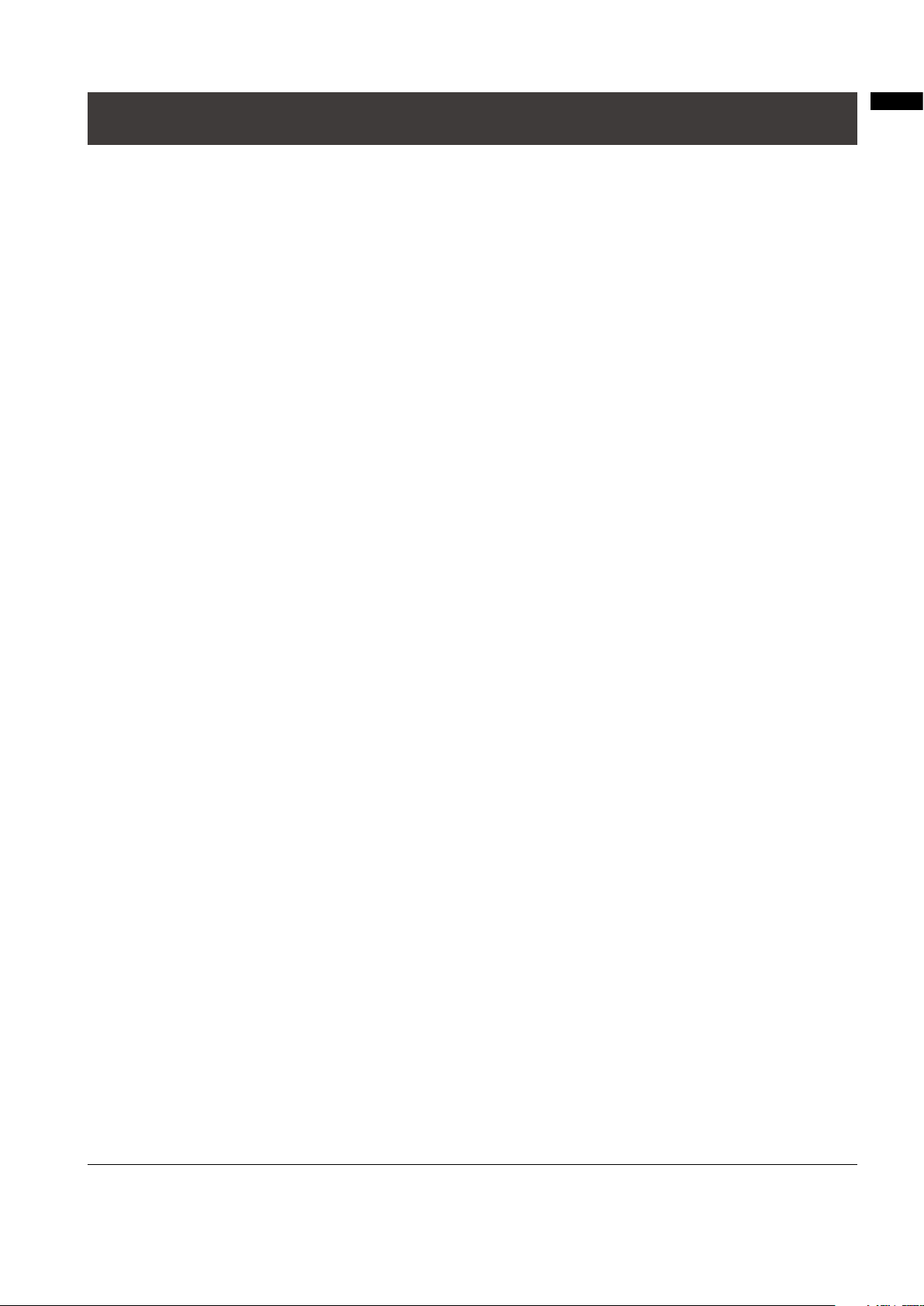
Recording and Playback Features
A variety of interfaces
USB 2.0 connector (HOST/DEVICE)
A USB 2.0 connection to a computer or other device allows you to use P2 cards in the camera as mass storage.
The USB host function makes it possible to save P2 card data to an external hard disk connected via USB 2.0 and
clips stored on the hard disk can be viewed and written back to a P2 card.
DVCPRO/DV input and output provided as standard feature
IEEE1394 compliant external devices can be connected to enable output and input via the digital interface.
Connect a 6-pin plug to this connector. Note that the connector does not support bus power.
Input and output via IEEE1394 is not available when the AVC-Intra codec is selected.
P2 cards for high capacity, high speed and high reliability
In addition to exceptional resistance to shock, vibration and temperature fluctuations, the P2 (Professional Plug-in) card
has a reliability that guarantees long-term repeated recording/initialization that a tape or hard disk system with their
moving parts could never match.
The connectors are professional grade to withstand long-term continual insertion and removal.
The P2 card stores the AV data for each shooting session as a single file that is immediately accessible for nonlinear
editing or transfer over a network without digitizing. Transfer speeds far surpassing those of optical disks also help to
speed up production processes. The P2 card complies with PC card standards and can be directly plugged into the PC
card slot on a computer.
The two P2 card slots allow continuous recording on two P2 cards and also offer the following recording capabilities in a
memory card camera-recorder.
Card selection:
In standby status, you can instantly select (switch to) the slot of the card you wish to record on
can be quickly passed on to editing or transferred to minimize interruptions in recording making it far more efficient
than systems where tapes or disks have to be exchanged.
Hot-swap recording:
Cards can be replaced during recording. A full memory card can be replaced while recording is made on another
card. Successively swapping cards in this way gives you virtually unlimited recording capacity.
Loop recording:
Setting the camera for consecutive overwriting, you can repeatedly rerecord on the inserted P2 cards, always
maintaining a recording of the most recent, specific period of time.
*1
*2
Recorded content
Chapter 1 Overview
Immediate startup and reliable data protection
When you press the REC button in standby mode, the camera instantly finds a blank area on the P2 card and begins
recording. Unlike a VTR system, there is no need to locate a blank section before recording. It can begin recording
immediately even when you are using it to preview video. In normal use, there is no chance of accidentally deleting a
recording. Recordings will not be erased unless you intentionally delete a file or initialize the card.
*1 This requires the installation of a P2 card driver (provided with each device). For details on the system requirements of
the P2 card driver, visit the support desk at the following website.
http://pro-av.panasonic.net/
*2 This assumes that the SLOT SEL function is assigned to a USER button (USER MAIN, USER1 or USER2).
13
Page 14
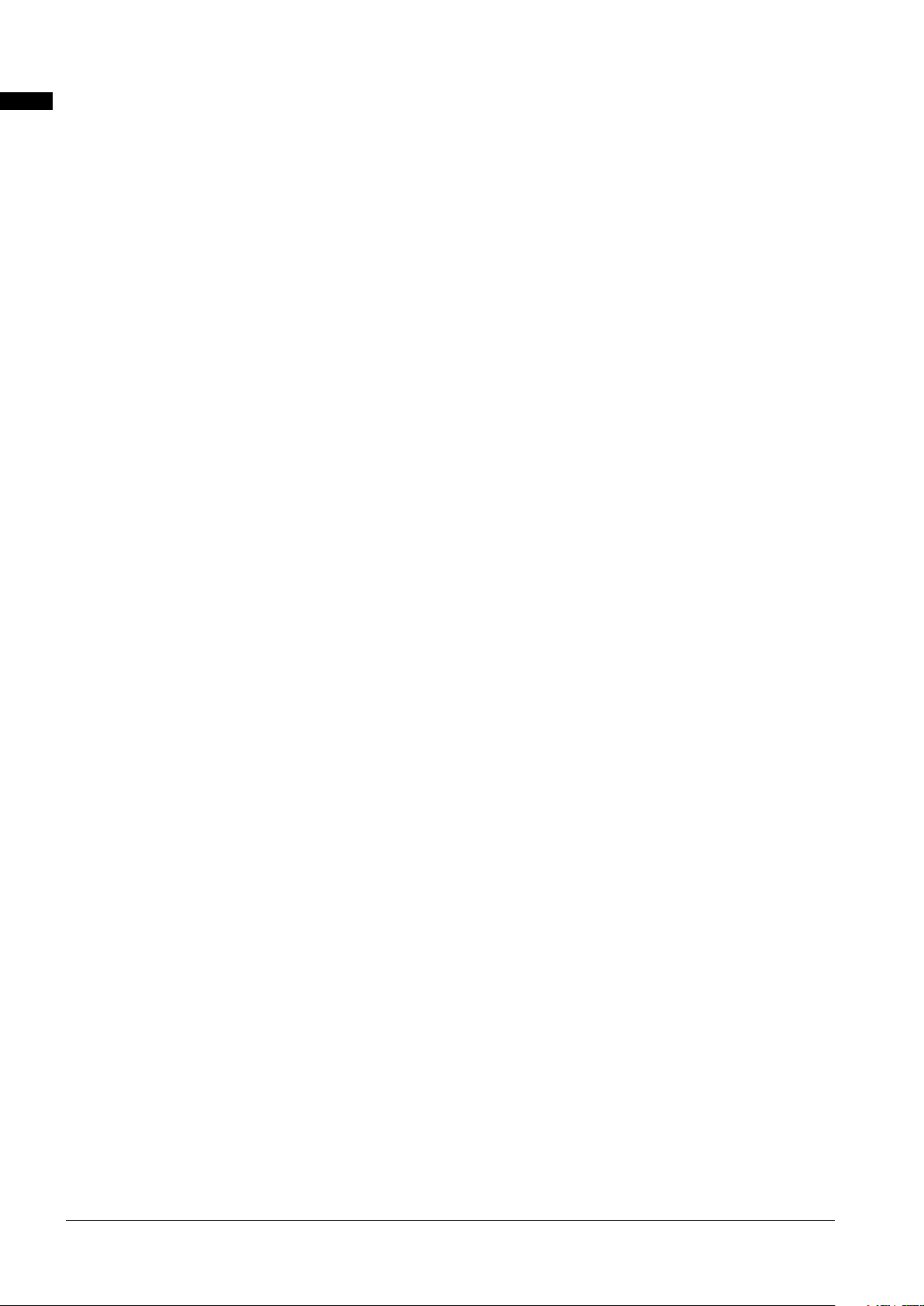
Other features
Chapter 1 Overview
Pre-rec:
This function provides a way to capture moments you otherwise would have missed. In the standby mode, the camera will
store video and audio for up to 3 seconds in HD and 7 seconds in SD. When you press the REC button, the three or seven
seconds of immediately prior video data stored in internal memory is added at the beginning of the clip you record.
One-shot REC:
Convenient for producing animation, this mode records for a set time (from 1 frame to 1 second) each time you
press the REC button.
Interval REC:
Recording one frame at a time at set intervals (from 2 frames to 10 minutes), this mode is useful for monitoring,
supervision and special ultra undercranking effects.
One-clip REC:
Instead of creating a new clip for each recording session (i.e., operation from REC start to stop), this mode compiles
images from multiple recording sessions into a single clip. This allows you to handle the compiled recordings as
a single clip during thumbnail operations and editing, making it easier to transfer and copy recordings. Up to 99
recording sessions can be compiled as a single clip.
Proxy recording (with AJ-YAX800G installed):
Installing an optional video encoder card (AJ-YAX800G) in P2 slot number 2 makes it possible to record MPEG4 format
video, time code data and other real-time data to P2 cards or SD memory cards simultaneous with camera recording
of video and audio. This is a convenient feature for checking clip content and speeding up editing work flow.
Clip thumbnail preview
The camera records each cut as a clip (file) and automatically attaches a thumbnail image and file information to it. To
preview a clip on the LCD monitor or to check clip data, simply choose the clip you want from the list of thumbnails.
These thumbnails and the file data can be viewed on a PC (P2 Viewer
*1
) or processed in a nonlinear editing program.
Shot marker and text memo
If desired, you can add a simple OK/reject shot marker to each clip either during or after recording. When a P2 card is
mounted in a PC (P2 Viewer), the PC will display only marked clips.
A text memo function is also provided. Pressing the USER button to which the text memo function has been assigned
anywhere in a clip during recording or in preview mode allows you to attach empty post-it like text memos (up to 100)
that can later be filled with text on a PC (P2 Viewer).
Using the camera copy function, you can create a new clip by stripping out the desired frames from a clip by copying
data between text memo labels.
SD memory card slot
The camera provides an SD memory card slot for saving and loading scene files and user settings. A metadata upload file
(created using P2 Viewer) containing the name of the person who shot the video, the name of the reporter, the shooting location
or a text memo and other information can be saved to an SD memory card. This data file can be loaded as clip metadata.
HD/SD SDI output and downconverter supported
Video line outputs (3 BNC connectors) are provided as standard. These outputs can flexibly handle both monitor and
line recording. A down-converter is also built-in. Aspect mode can also be selected.
SDI OUT (HD/SD) 1 system, 2 outputs:
The HD-SDI outputs allow you to make backups on an external VTR (with HD-SDI input) in synch with REC button
operation. SD-SDI can also down convert and output HD content.
VIDEO OUT:
Outputs down converted SD video (composite video).
Fine adjustment of sound recording level
The camera features a front-mounted control for fine adjustment of the sound recording level. This control is particularly
useful for adjusting the sound level when you have to control both video and audio recording. The control can be disabled.
Unislot wireless receiver compatible
The AG-HPX370P/AG-HPX371E is designed to work with optional slot wireless receivers. (page 104)
The camera supports 2-channel wireless receivers.
*1 “P2 Viewer” is a Windows® PC viewing software that can be downloaded free of charge by P2 card users.
14
Page 15
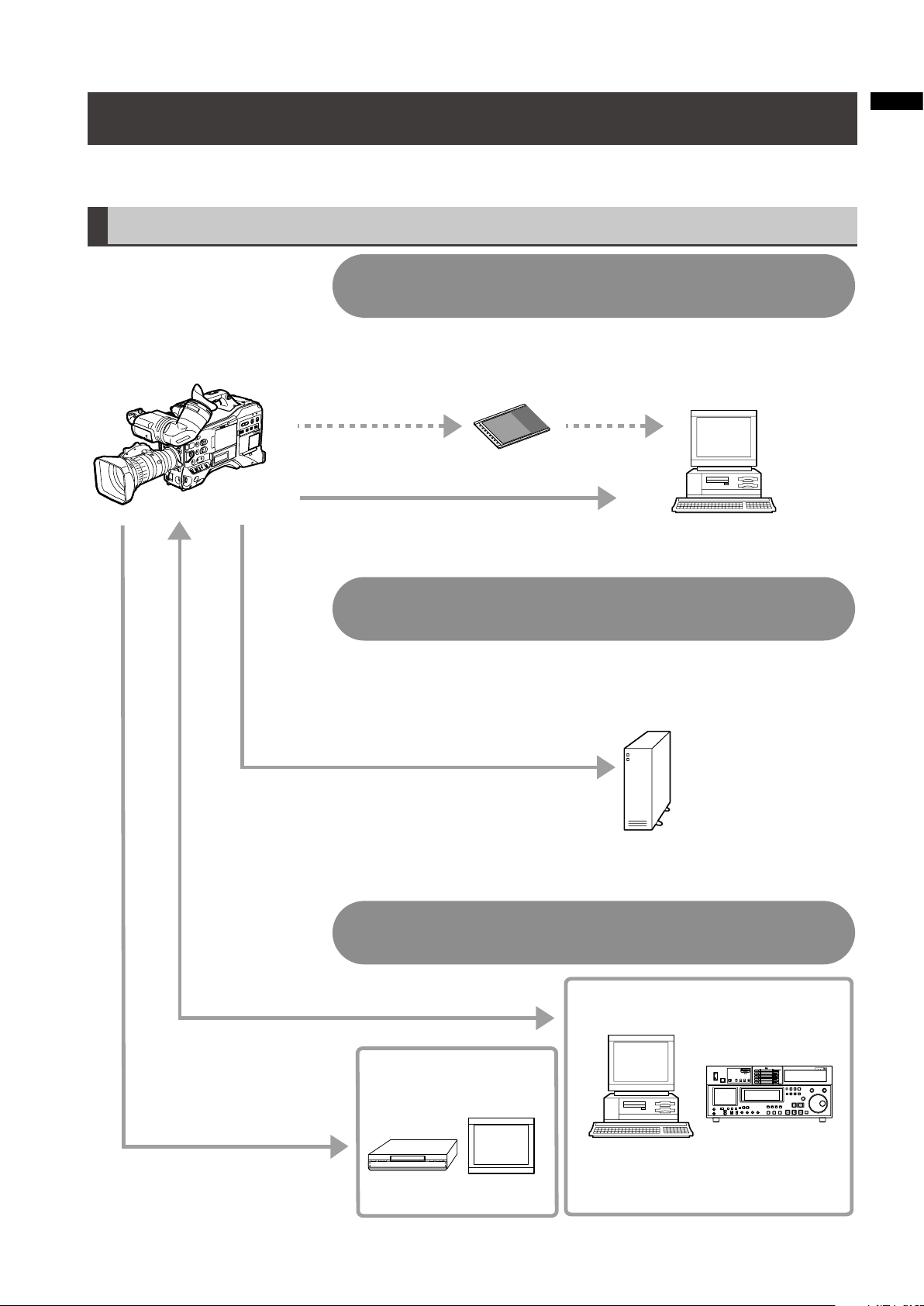
Outline of operations
Using USB DEVICE mode to connect an external
device via the USB 2.0 connector (Page 149)
Computer/Memory card recorder
External hard disk
Computer
P2 card
USB2.0 (DEVICE)
USB2.0 (HOST)
DVCPRO/DV (IEEE1394)
(Windows/Macintosh)
Using USB HOST mode to connect an external
device via the USB 2.0 connector (Page 150)
Connecting an external device via the
DVCPRO/DV connector (IEEE1394 connector) (Page 155)
Video equipment/Monitor
BNC cable
(composite/SDI)
The contents can be transferred as a
data stream (digital dubbing).
• IEEE1394 (SBP-2*) not supported.
The data (file) is transferred for nonlinear editing on your computer
or other unit.
The unit directly controls the external hard disk drive, and transfers
the data (file) to it.
* Serial Bus Protocol-2
The AG-HPX370P/AG-HPX371E records video on P2 cards. Excelling at high transfer speeds, the P2 card enables high
vision recording and smooth editing and dubbing.
Saving and editing on external devices
Chapter 1 Overview
15
Page 16
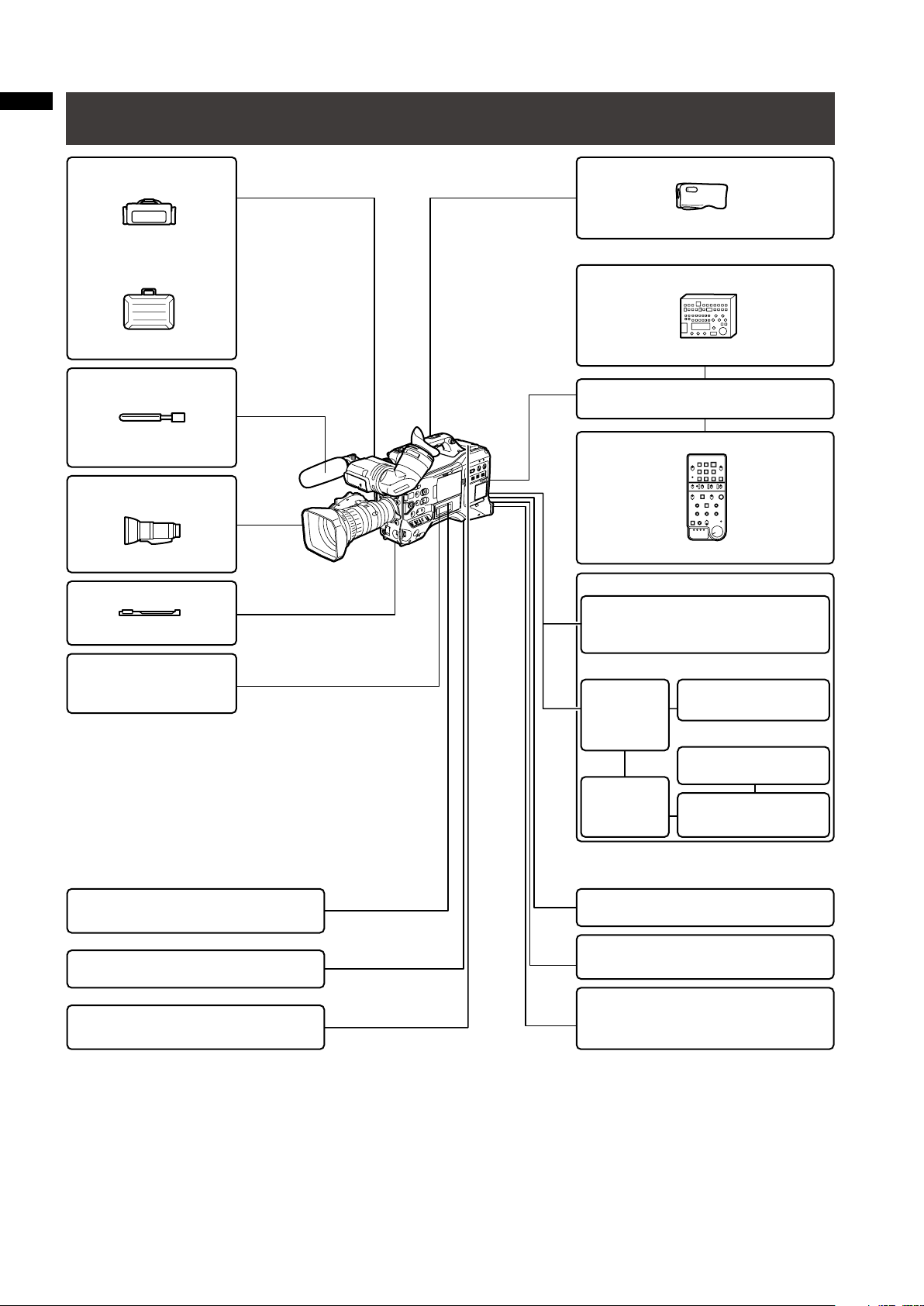
16
Chapter 1 Overview
AG-HPX370P/
AG-HPX371E
External power supply
NP-L7
Remote control cable
AJ-C10050G
Extension control unit
AG-EC4G
BT-LH80W, BT-LH900 etc.
USB2.0 compatible devices
DVCPRO/DV standard device
complying with
the IEEE1394 standard
AJ-RC10G
FUJINON, CANON
SD Memory cards
*3
P2 Cards
*3
AG-MC200G
AJ-MC700P
AJ-HT901G
SHAN-RC700
AJ-SC900
SHAN-TM700
Shotgun microphone
(Phantom +48 V)
Lens
*2
(Bayonet type)
Rain cover
Battery
Soft carrying case
Hard carrying case
Tripod adapter
Video encoder card
AJ-YAX800G
*4
Remote control unit
*5
*1
Unislot wireless
microphone receiver
PROPAC14, TRIMPAC14
HYTRON50/140
DIONIC90/160
V-mount
type
battery
plate
Holder
plate
*6
NP battery holder
LCD monitor
ENDURA E-7/7S
ENDURA E-10/10S
System Configuration
*1 The camera is equipped with a battery holder as standard.
*2 The camera comes with a Fujinon lens.
*3 For the latest information on P2 cards and SD memory cards not available in the Operating Instructions, visit the support
desk at the following website.
http://pro-av.panasonic.net/
*4 For details, refer to the AJ-YAX800G User’s Guide on the supplied CD-ROM.
*5 For details, refer to the AJ-RC10G User’s Guide on the supplied CD-ROM.
*6 Attach the NP battery holder to the holder plate before fixing it to the V-mount type battery plate.
Page 17
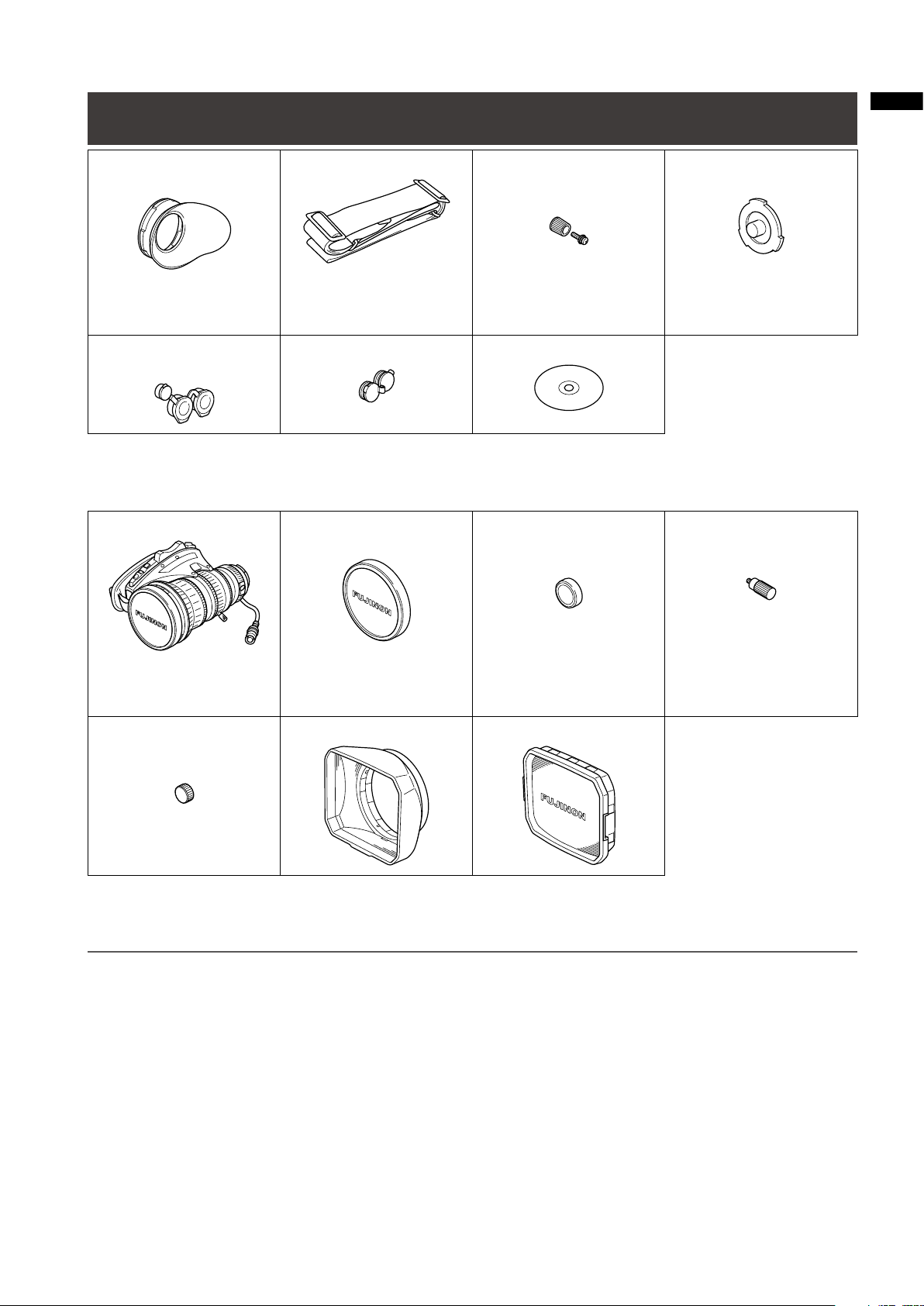
Standard accessories
Chapter 1 Overview
Eye cup
For details, refer to
[Attaching the Eye Cup]
(page 107).
XLR connector cap
*1
Shoulder belt
For details, refer to
[Attaching the Shoulder
Strap] (page 106).
BNC cap
*1
*1 This component is part of the camera.
Accessories manufactured by Fujinon Co., Ltd.
Lens
Front lens cap
*2
FRONT AUDIO LEVEL knob
(screw included)
For details, refer to
[Attaching the FRONT
AUDIO LEVEL Control
Knob] (page 107).
CD-ROM
Rear lens cap
*2
Mount cap
Zoom lever
*1
*2
For details, refer to
[Mounting the Lens]
(page 98).
Connector cap
*2
Lens hood Lens hood cap
*3
*2 This component is part of the lens.
*3 This component is part of the lens hood.
NOTE
• Be sure to appropriately dispose of the packing material when you have unpacked the product.
• Consult your supplier regarding purchases of accessories. For information on the accessories manufactured by Fujinon Co.,
Ltd., consult Fujinon supplier or representative.
17
Page 18
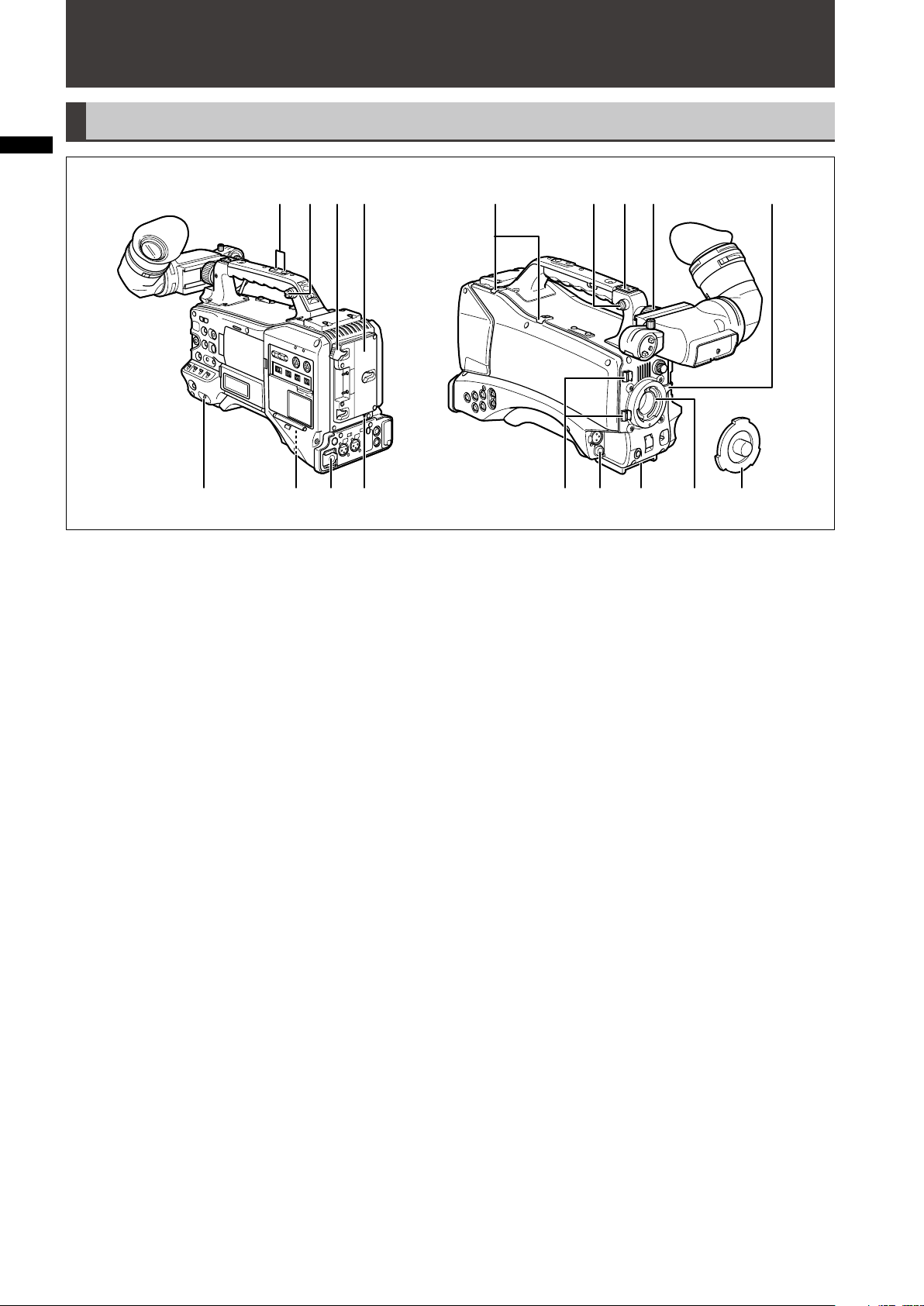
Chapter 2 Parts and Their Functions
Chapter 2 Parts and their Functions
Power Supply and Accessory Mounting Section
213617
16 5 14 8
6
1 4 3 15
1 POWER switch
Use to turn the power on and off.
2 Battery holder
A battery from Anton/Bauer is mounted here.
For details, refer to [Mounting the Battery and Setting
the Battery Type] (page 95).
3 DC IN (external power input) socket (XLR, 4P)
Connect this camera to an external DC power supply.
For details, refer to [Use of the external DC power
supply] (page 97).
4 BREAKER switch
This switch is located on the camera base.
When an excessive amount of current is fed through
the video camera recorder, due to a malfunction, the
breaker automatically turns off the power to protect the
device. Press this button after conducting an internal
inspection or repair. The camera will power up if it is
working normally.
5 Light shoe
A video light or similar accessory can be attached here.
(Size of holes for securing screws)
• 1/4-20UNC (6 mm or shorter screws)
6 Shoulder strap fittings
The shoulder strap is attached here.
For details, refer to [Attaching the Shoulder Strap]
(page 106).
7 Lens mount (1/3-bayonet mount)
The lens is attached here.
For details, refer to [Mounting the Lens] (page 98).
8 Lens lever
Tighten this lever to lock the lens to the lens mount.
For details, refer to [Mounting the Lens] (page 98).
97111210
9 Mount cap
To remove the cap, raise the lens lever. Replace the
cap when a lens is not mounted.
10 Lens cable/microphone cable clamp
This clamp secures the lens and microphone cables.
For details, refer to [Mounting the Lens] (page 98).
11 Tripod mount
To mount the camera on a tripod, attach the optional
tripod adapter (SHAN-TM700) here.
For details, refer to [Mounting the Camera on a Tripod]
(page 106).
12 Lens jack (12-pin)
The lens connection cord is connected here. For
a detailed description of your lens, refer to the
manufacturer’s instruction manual.
13 Battery release lever
Pull down the release lever to release the battery.
14 Viewfinder left-right positioning ring
For details, see [Adjusting Right and Left Viewfinder
Position] (page 87).
15 Light control switch
For details, refer to [Power Supply] (page 95).
16 Cable holder
Used to secure the light and microphone cables.
17 Accessory mounting hole
Accessories can be attached here. Do not use this hole
for purposes other than attaching accessories.
(Size of holes for securing screws)
• 1/4-20UNC (10 mm or shorter screws)
• 3/8-16UNC (10 mm or shorter screws)
18
Page 19
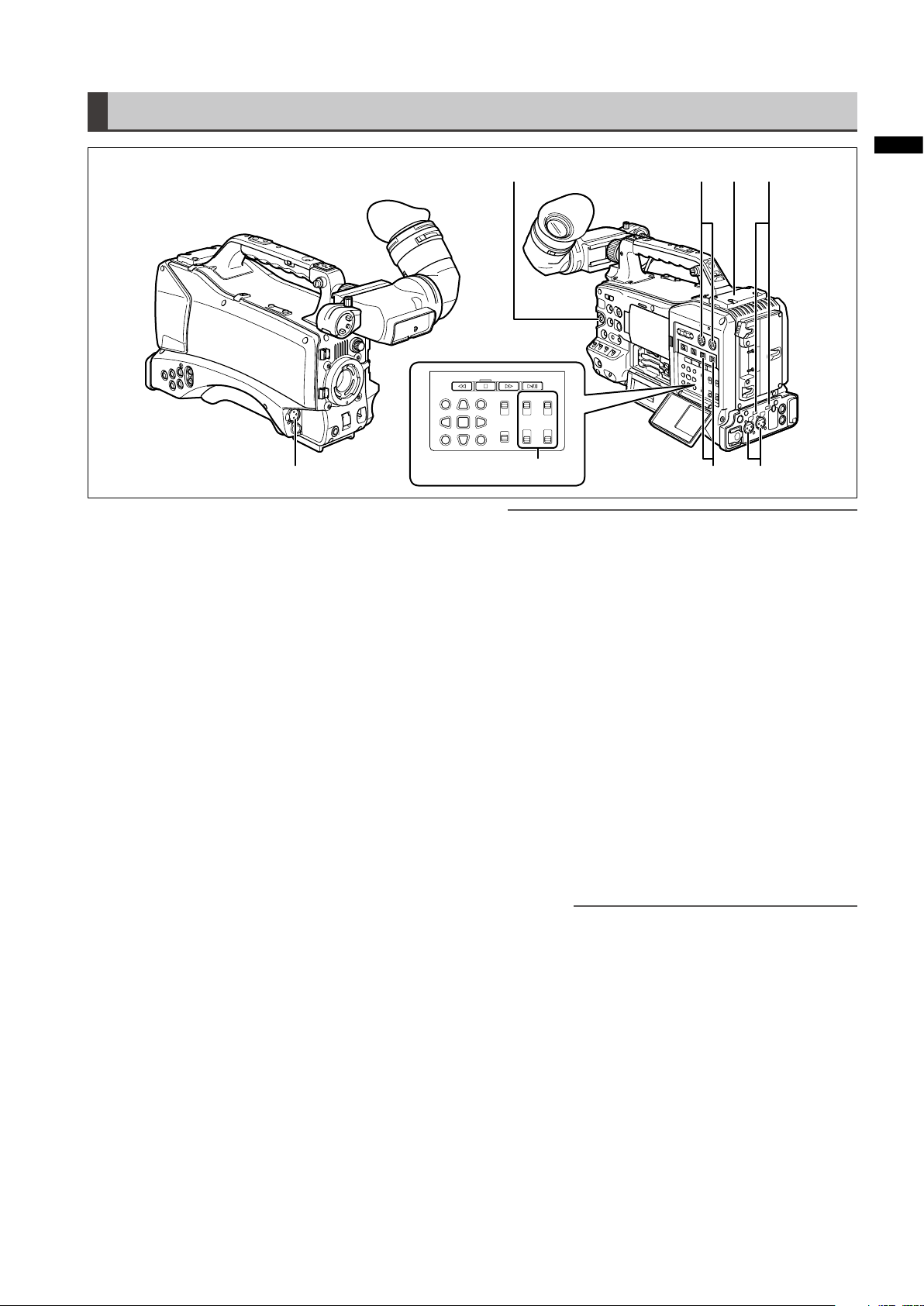
Audio (input) Function Section
627
8
Chapter 2 Parts and their Functions
1
1 MIC IN (microphone input) jack (XLR, 3-pin)
• Connect a microphone (optional accessory) to this
jack.
• A phantom-powered microphone may be connected.
To use a phantom-powered microphone, set the menu
option F.MIC POWER to ON in the AUDIO SETUP
screen.
For details, refer to [Preparing for Audio Input]
(page 104).
2 AUDIO LEVEL CH1/CH2 (audio channel 1/2
recording level adjustment) controls
• With the AUDIO SELECT CH1/CH2 switch positioned
to MAN, these controls can be used to adjust the
recording levels for audio channels 1 and 2.
• Note that the controls are designed to be locked. For
adjustment, each control must be depressed while
turning.
3 AUDIO SELECT CH1/CH2 (audio channel 1/2
automatic/manual level adjustment selector) switch
Use this switch to select recording level control mode
for Audio Channels 1 and 2.
AUTO: Recording level automatically controlled.
MAN: Recording level manually controlled.
For details, refer to [Adjusting Recording Levels]
(page 62).
4 AUDIO IN (audio input selector) switch
Use this switch to select signals recorded through
audio channels 1 – 4.
FRONT: Records signals from a microphone
connected to the MIC IN jack.
W.L.(WIRELESS):
Records signals from a wireless receiver.
REAR: Records signals from audio devices or
microphones connected to the AUDIO IN
CH1/CH2 connectors.
4
3 5
NOTE
To record 2-channel wireless input, switch both CH1 and
CH2 to W.L. position and set the menu option WIRELESS
TYPE in the AUDIO SETUP screen to DUAL.
5 AUDIO IN CH1/CH2 (audio channel 1/2) connectors
(XLR, 3-pin)
Audio devices or microphones may be connected here.
For details, refer to [When Using Audio Devices]
(page 105).
6 LINE/MIC/+48V (line input/mic input/mic input +48V)
selector switch
Use to select audio signals input to the AUDIO IN CH1/
CH2 connectors.
LINE: Line input for audio signals input from an
audio device
MIC: Audio signal input from microphone with
internal power supply (the camera does not
supply power to a phantom microphone).
+ 48V: Audio signal input from a microphone
that requires an external power supply
(the camera supplies power to a phantom
microphone).
NOTE
Power is supplied when the menu option
R.MICPOWER in the AUDIO SETUP screen is
set to ON.
7 FRONT AUDIO LEVEL (audio recording level
adjustment) control
• This control adjusts the recording level of audio
channels 1 and 2.
• With the AUDIO SELECT CH1/CH2 switch positioned
to MAN, this control can be used to adjust the
recording levels for audio channels 1 and 2.
• Use the menu options FRONT VR CH1 and FRONT
VR CH2 in the AUDIO SETUP screen to select the
input connector this control will be used for.
8 Wireless slot
A Unislot wireless receiver (optional accessory) may be
attached here.
19
Page 20
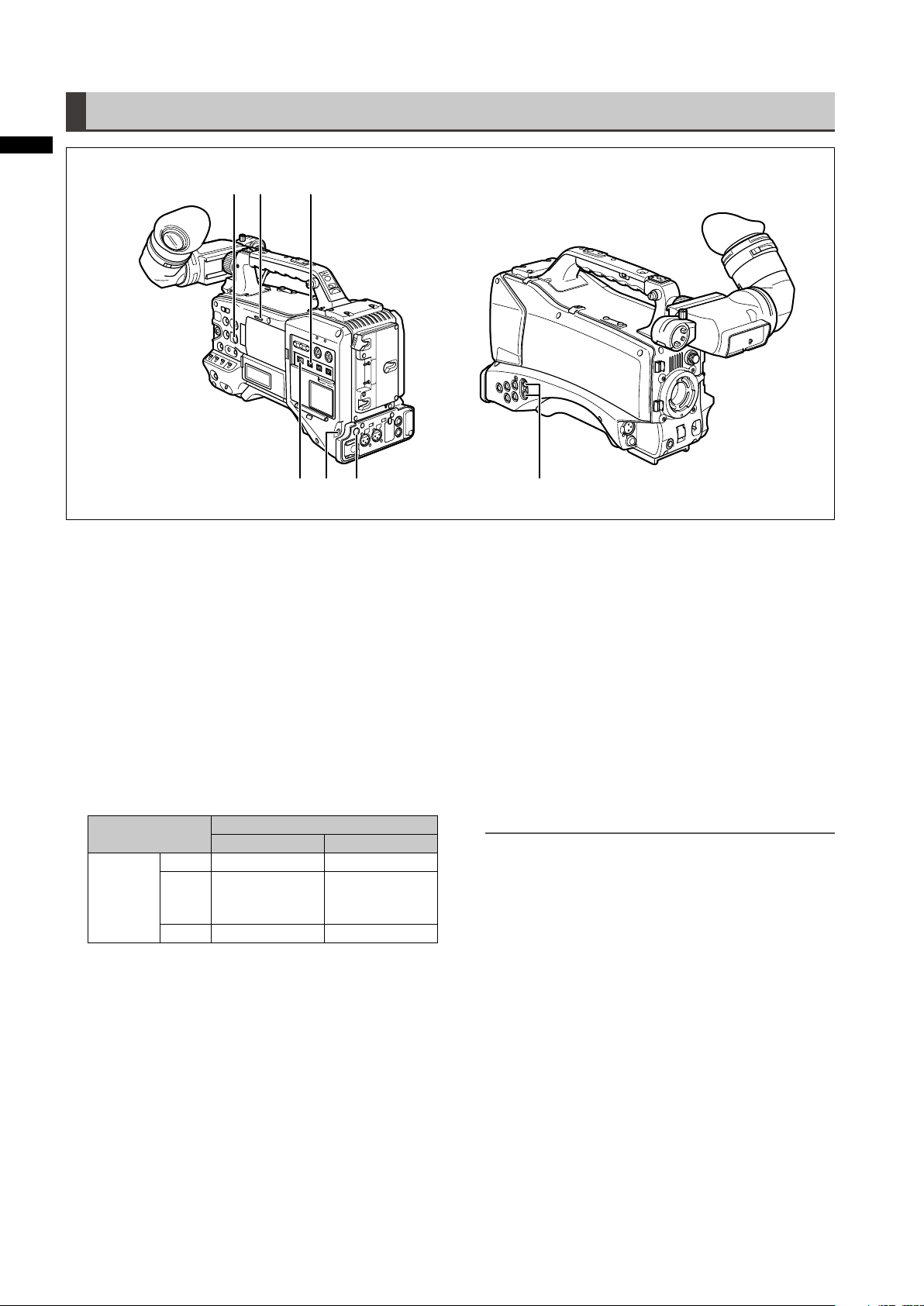
Audio (output) Function Section
Chapter 2 Parts and their Functions
3 4
1
2 6
1 MONITOR SELECT (audio channel) CH1/2, CH3/4
selector switch
Use this switch to select the audio channel whose
signals are output to the speaker, earphones or AUDIO
OUT connectors.
CH1/2: Signal output of audio channels 1 and 2.
CH3/4: Signal output of audio channels 3 and 4.
The channel indications of the audio level meters in the
viewfinder and on the LCD monitor show the channels
selected with this switch.
2 MONITOR SELECT (audio selection) CH1/3, ST,
CH2/4 selector switch
This switch and the MONITOR SELECT CH1/2, CH3/4
switch select the audio signal output to the speaker,
earphones and AUDIO OUT connectors.
MONITOR SELECT
switch (left)
CH1/3 Audio Channel 1 Audio Channel 3
MONITOR
SELECT
*1 MIX in the menu option MONITOR SELECT in the
AUDIO SETUP screen allows you to change stereo
signals to a mixed signal.
3 MONITOR (volume) control
Use to control the alarm sound volume and volume of
sound output from the monitor speaker and earphones.
ST
CH2/4 Audio Channel 2 Audio Channel 4
MONITOR SELECT switch (right)
CH1/2 CH3/4
Stereo signals
from Audio
Channels 1 and 2
*1
5 7
4 Speaker
The speaker outputs EE sound during recording and
reproduced sound during playback. The speaker emits
an alarm sound when the warning lamp and indicator
light or blink. EE sound and reproduced sound are not
output during alarm sound output.
When earphones are connected to the PHONES
connector, the sound from the speaker is automatically
muted.
5 PHONES (earphones) jack (mini jack)
This connector is designed for audio monitoring (stereo)
earphones.
6 DC OUT (DC power supply) output socket.
This is a 12 V DC output socket that provides a
maximum current of 1.5 A.
NOTE
Be sure to check polarity before connecting an external
Stereo signals
from Audio
Channels 3 and 4
*1
device as incorrect connection could lead to damage.
7 AUDIO OUT connector
• This connector outputs audio signals recorded on
audio channels 1/2 and 3/4.
• Use the MONITOR SELECT CH1/2, CH3/4 selector
switch to select output signals.
20
Page 21
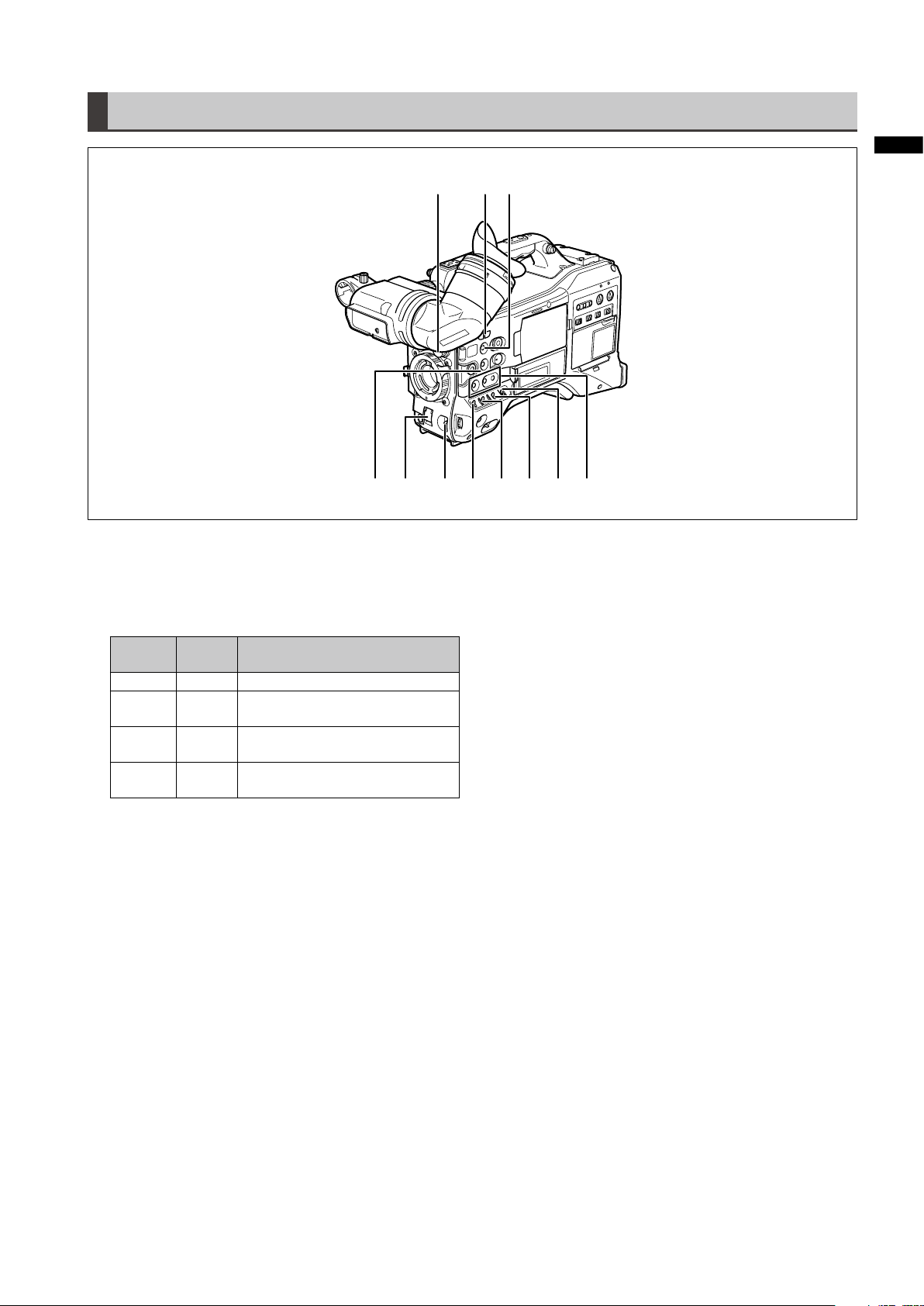
Shooting and Recording/Playback Functions Section
Shooting and Recording (camera unit)
1 ND FILTER (filter switching) control
Use this control to adjust the amount of light entering
the MOS sensor during shooting in strong outdoor
lighting.
Control
position
2 USER MAIN, USER1 and USER2 buttons
These buttons can be assigned user-selected functions
in a setting menu. Each button, when pressed,
performs the assigned function.
For details, refer to [Assigning functions to USER
buttons] (page 61).
3 SHUTTER switch
Use to turn the electronic shutter on and off.
OFF: The electronic shutter is off.
ON: The electronic shutter is on.
SEL: Changes the speed of the electronic shutter.
This dial switch returns to its original position when
released. Each push in the SEL direction changes the
shutter speed.
For details, refer to [Setting the Electronic Shutter]
(page 58).
Setting Description
1 CLEAR Does not use the ND filter.
2 1/4ND
3 1/16ND
4 1/64ND
Reduces the amount of light
entering the MOS sensor to 1/4.
Reduces the amount of light
entering the MOS sensor to 1/16.
Reduces the amount of light
entering the MOS sensor to 1/64.
1
9 8
10
5 6 743 211
4 AUTO W/B (white/black) BAL switch
AWB: Automatically adjusts the white balance. Set
the WHITE BAL switch on the side to [A] or
[B] and use this switch to adjust the white
balance, which takes a few seconds. The
adjusted value is stored in memory.
When the WHITE BAL switch is set to PRST
and the AUTO W/B BAL switch is set to AWB
to indicate the color temperature, pushing
the AUTO W/B BAL switch towards AWB a
second time allows you to change the preset
color temperature.
ABB: Automatically adjusts the black balance.
For details, refer to [Adjusting the White Balance and
Black Balance] (page 55).
5 GAIN selector switch
• This switch adjusts video amplifier gain to suit
ambient lighting conditions at the time of shooting.
• Use the menu options LOW GAIN, MID GAIN and
HIGH GAIN in the SW MODE screen to set the L/M/H
position gain values.
• The factory settings for L, M and H positions are 0 dB,
6 dB and 12 dB, respectively.
Chapter 2 Parts and their Functions
21
Page 22
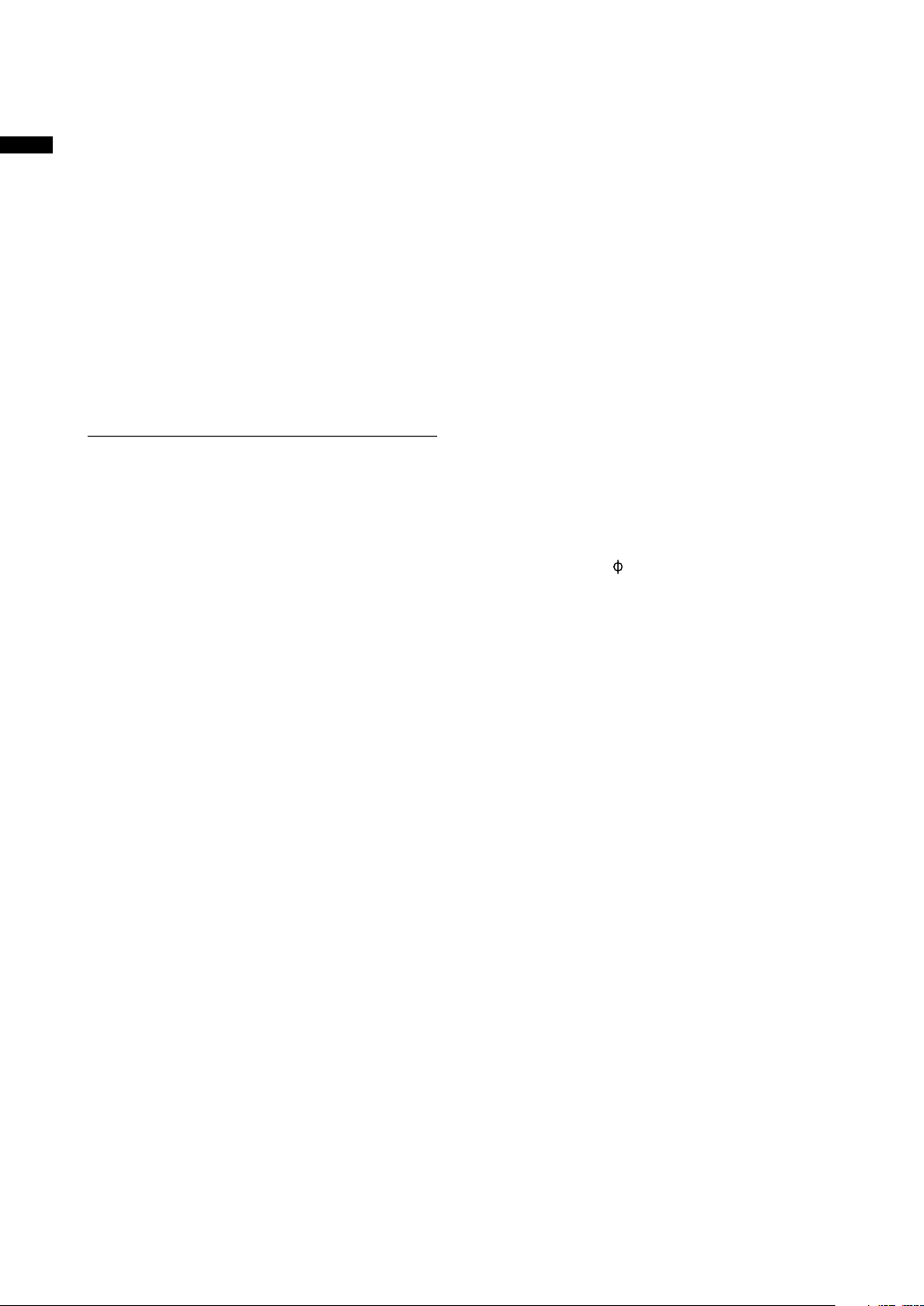
6 OUTPUT/AUTO KNEE selector switch
This switch selects the video signals sent from
the camera unit to the memory card recorder unit,
viewfinder and video monitor.
Chapter 2 Parts and their Functions
CAM. AUTO KNEE ON:
Video being recorded through the camera is
output with the Auto knee circuit activated. A
DRS (Dynamic Range Stretcher) function can
be used instead of the AUTO KNEE function.
For details, refer to [DRS (Dynamic Range
Stretcher) function] (page 12).
CAM. AUTO KNEE OFF:
Video being recorded through the camera is
output with the Auto knee circuit turned off.
The KNEE point is locked to the level set in
the menu.
BARS: Color bar signals are output with the AUTO
KNEE circuit turned off.
NOTE
AUTO KNEE function
Usually, when you shoot people or scenery against a
strongly lit background and adjust the level to the subject,
the background will be totally whited-out, with buildings
and other objects blurred. Use of the AUTO KNEE function
in situations like these will reproduce the background
clearly.
The AUTO KNEE function is effective when:
• The subject is a person positioned in the shade under a
clear sky.
• The subject is a person in a vehicle or building and you
also want to capture the background visible through a
window.
• The subject is a high-contrast scene.
7 WHITE BAL (white balance memory selector) switch
Use to select method of white balance adjustment.
PRST: Use PRST when you have no time to adjust
the white balance.
• The factory default setting is 3200 K.
• Use a setting menu or push the AUTO W/B
switch towards AWB to display the color
temperature. While the color temperature
is still indicated, push the AUTO W/B
switch once again towards AWB to switch
between 3200 K and 5600 K.
A • B: Pushing the AUTO W/B BAL towards AWB
will automatically adjust the white balance
and save the adjusted value in memory A or
memory B.
For details, refer to [Adjusting the White
Balance] (page 55).
The setting menu also allows you to assign Auto
Tracking White balance (ATW) to B. For details, refer to
(page 56).
8 DISP/MODE CHK button
• Press this button to turn off the viewfinder and LCD
display. (The time code indication stays on.)
• A second press of the button turns the display back
on and holding it down displays shooting conditions
and functions assigned to USER switches.
• It also serves to turn off the alarm sound.
9 SYNCHRO SCAN switch
This function adjusts the synchro scan speed when
the SHUTTER switch is set to ON and synchro scan is
selected.
Pressing the – switch sets a slower shutter speed and
pressing the + switch sets a faster one.
For example, to record a computer screen, make
adjustments to minimize horizontal bar noise in the
viewfinder.
In VFR (Variable Frame Rate) mode, press the JOG dial
button and this switch to change the frame rate.
For details, refer to [2. JOG dial button] in [Menu/
Thumbnail Operation Section] (page 25).
10 ZEBRA (zebra pattern) switch
Use this switch to display a zebra pattern in the
viewfinder and on the LCD monitor.
For details, refer to [Zebra pattern display] (page 83).
11 Focal plane index (
)
This symbol indicates the focal plane of the MOS
sensor.
It provides a reference for making accurate focal
distance measurements from the subject.
22
Page 23
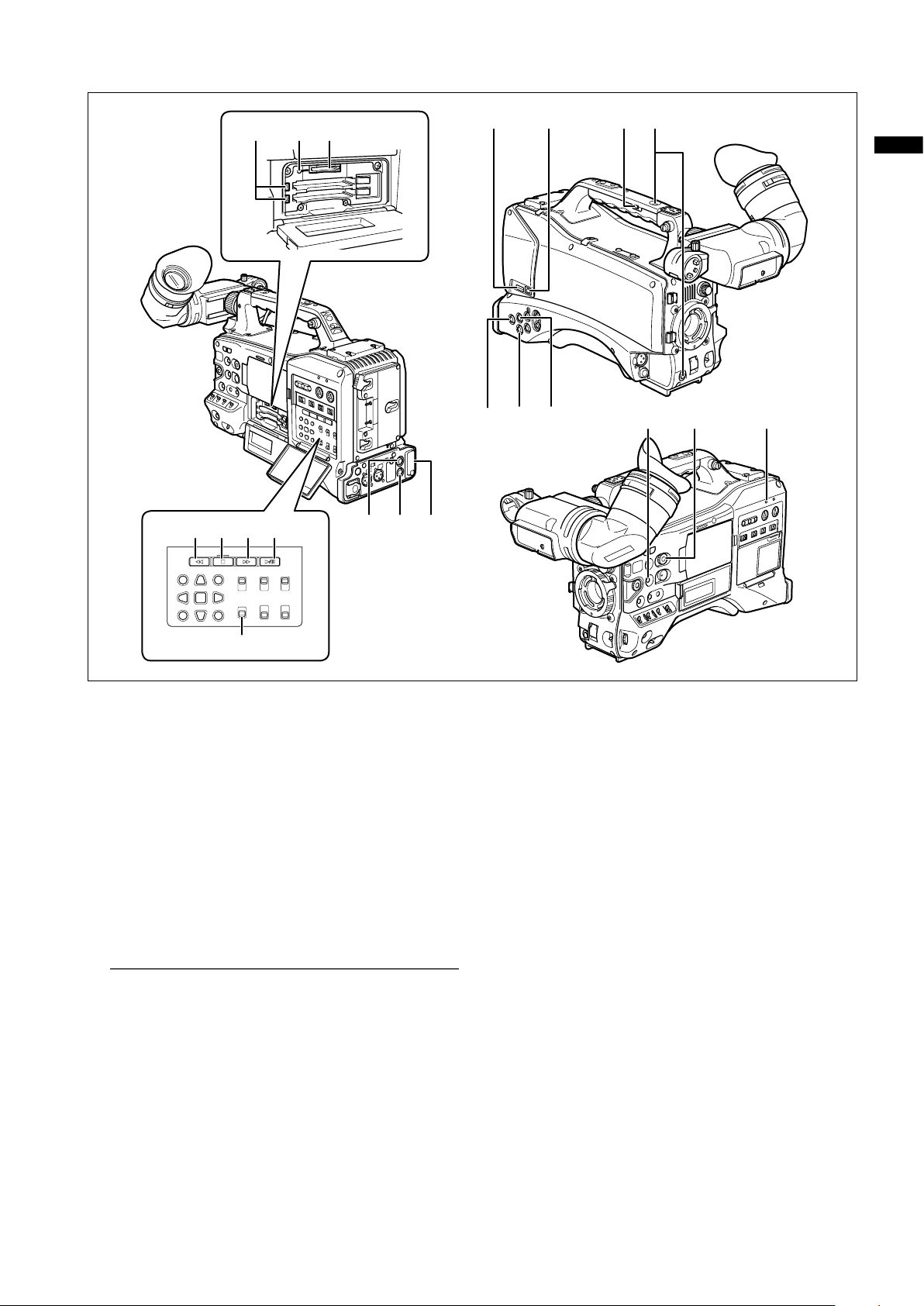
2420 25
12311819
Chapter 2 Parts and their Functions
17151614
22 2627
13
Shooting and Recording/Playback
Function Section (Recorder Unit)
12 REC button
Press this button to start recording and press once
again to stop it.
This button operates in the same way as the VTR button
on the lens.
13 SDI OUT CHARACTER switch
Use this switch to control the superimposition of
character data onto SDI OUT to indicate status or
setting menus.
ON: Superimposes characters.
OFF: Does not superimpose characters.
NOTE
In addition to SDI OUT, a setting menu allows you to
superimpose characters on VIDEO OUT video.
14 t REW (rewind) button
In stop mode, press this button for fast-reverse
playback.
During playback, press this button for fast-reverse
playback at about 4x normal speed.
If this button is pressed when playback is paused, the
beginning of the clip being played is located in pause
mode (cue-up mode).
28 23 21
y FF (fast forward) button
15
In stop mode, press this button for fast playback.
During playback, press this button for fast playback at
about 4x normal speed.
If this button is pressed when playback is paused, the
beginning of the next clip is located in pause mode
(cue-up mode).
g STOP button
16
Press this button to stop playback.
You can also press this button to stop interval recording
or one-shot recording, or stop compiling to the current
clip in one-clip recording mode.
17 PLAY/PAUSE button
Press this button to view playback in the viewfinder or
on a color video monitor.
Press it during playback to pause playback.
18 USB 2.0 connector (DEVICE)
19 USB 2.0 connector (HOST)
Connect a USB 2.0 cable to this connector.
To enable transfer of data via USB 2.0, set the menu
option PC MODE in the SYSTEM SETUP screen to ON.
This setting restricts recording, playback and clip
operations with the camera. For details, refer to
page 150.
30 29 32
23
Page 24
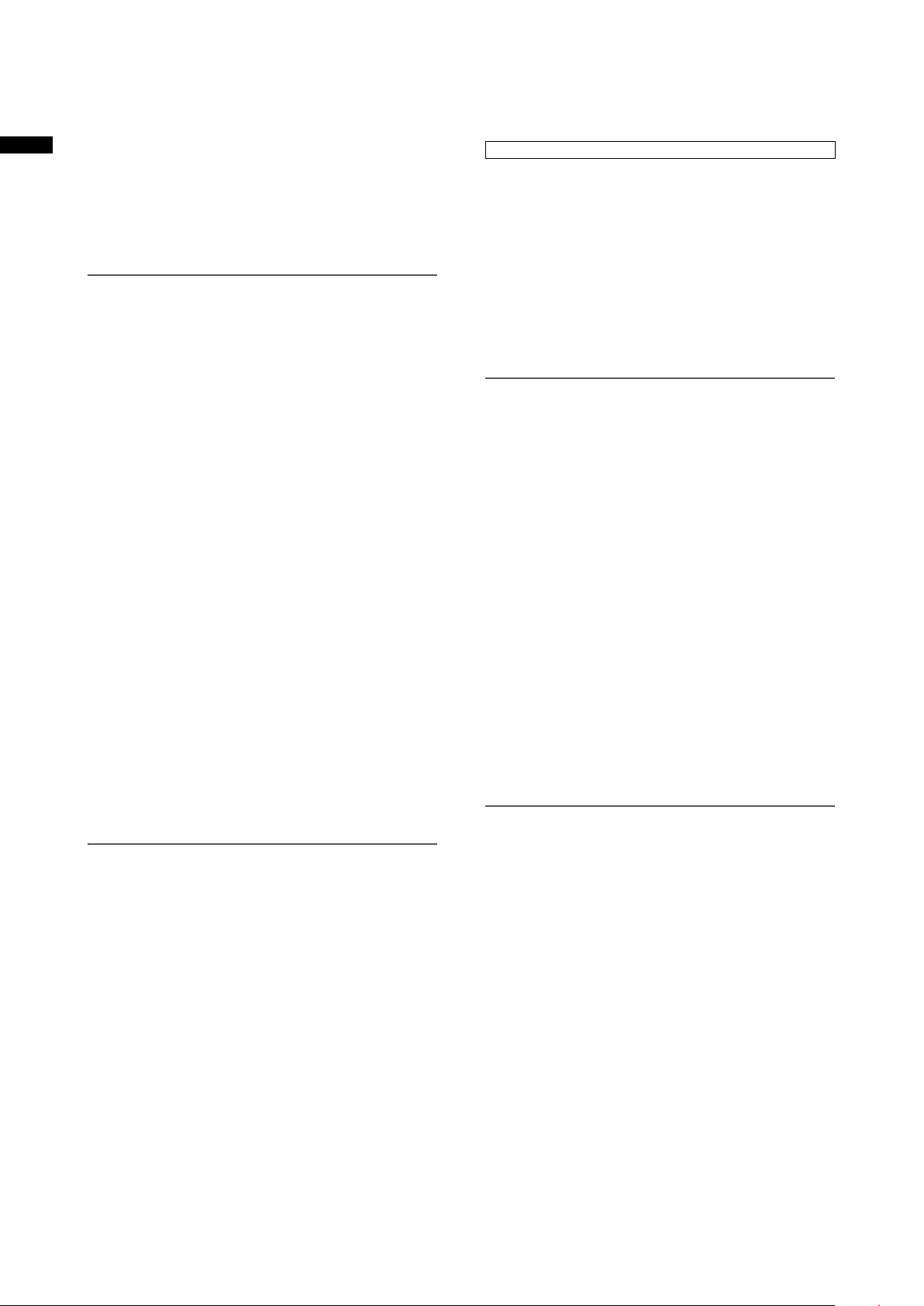
20 P2 CARD ACCESS LED
This LED indicates the recording and playback status of
each card.
For details, refer to [P2 CARD ACCESS LED and status
Chapter 2 Parts and their Functions
of P2 cards] (page 32).
21 GENLOCK IN connector
This connector inputs a reference signal when the
camera unit is gen-locked, or when the time code is
externally locked.
NOTE
• Supply an HD Y signal (1080/59.94i (50i), 720/59.94P (50P))
or a composite signal (480/59.94i (576/50i)) as input
reference signal. The subcarrier of VIDEO OUT connector
output (composite signal) cannot be externally locked. In
SD mode, the signal will not lock to the HD signal.
22 REMOTE connector
Some functions can be remote controlled when the
remote control unit AJ-RC10G (optional accessory) is
connected to the camera.
For details, refer to [Connecting the AJ-RC10G Remote
Control Unit] (page 109).
Some functions can also be remote controlled when the
AG-EC4G extension control unit (optional accessory) is
connected.
For details, refer to [Connecting the AG-EC4G
Extension Control Unit] (page 109).
23 VIDEO OUT connector
This connector outputs video signals.
• In HD mode, down-converted composite video
signals are output.
• Use the menu option DOWNCON MODE in the
OUTPUT SEL screen to set signal output. (The factory
setting is LETTER BOX.)
24 SD memory card slot
Insert an SD memory card (optional accessory) in this
slot. It is used for recording and loading camera setting
menus or lens files, uploading meta data and recording
proxies (optional).
NOTE
SD memory card precautions
• Use only SD memory cards that conform to the SD
standard or the SDHC standard in this camera.
• MultiMediaCards (MMC) cannot be used. (Use of such
cards may prevent recording.)
• Be sure to use miniSD/microSD card adapters when
using miniSD/microSD cards with this camera. (Note that
this camera will not operate normally when a miniSD/
microSD adapter is installed without inserting a card. Be
sure to insert a card when an adapter is installed.)
• Use of Panasonic SD memory cards and miniSD/microSD
cards is recommended. Be sure to format such cards in
this camera.
• This camera supports SD memory cards with capacities
between 8 MB to 2 GB, and SDHC memory cards with
capacities up to 32 GB. For proxy (optional) recording,
use SDHC memory cards or 256 MB to 2 GB SD memory
cards labeled “High Speed”.
• For the latest information not available in the Operating
Instructions, visit the support desk at the following
website.
http://pro-av.panasonic.net/
About SD and SDHC memory cards
• The SDHC memory card is a new standard, established
by the SD Card Association in 2006, for memory cards
with capacities of 2 GB or more.
• The SD logo is a registered trademark.
• MMC (MultiMediaCard) is a registered trademark of
Infineon Technologies AG.
25 BUSY (operation mode display) lamp
This lamp indicates the active status of the SD memory
card. It stays illuminated when the card is active.
NOTE
Do not remove the card while the lamp is on.
The SD memory card could be damaged.
26 DVCPRO/DV connector
An IEEE1394 standard connector for input and output of
video, audio and data.
For details, refer to [Connections to the DVCPRO/DV
Connector] (page 155).
27 SDI OUT 1 connector
28 SDI OUT 2 connector
• This connector outputs SDI signals.
• Use the menu option SDI SELECT in the OUTPUT
SEL screen to select AUTO, 1080i or 480i (576i). This
connector does not support up-conversion.
It outputs the same signals as SDI OUT 1 connector.
29 SCENE FILE dial
This dial allows you to select and load shooting
conditions from the scene files prerecorded to each of
the six positions.
For details, refer to [How to use Scene File Data]
(page 91).
NOTE
During recording, selecting a position with a different
frame rate will not change the frame rate until the camera
is set to recording standby mode.
30 FOCUS ASSIST button
Turns magnification of the center portion of the image
on and off.
For details, refer to [Focus assist function] (page 84).
31 REC switch
Switches functions of the REC button on the handle.
ON: Enables the REC button.
OFF: Disables the REC button.
32 USB lamp
This lamp lights when the camera is in USB mode (PC
mode).
24
Page 25
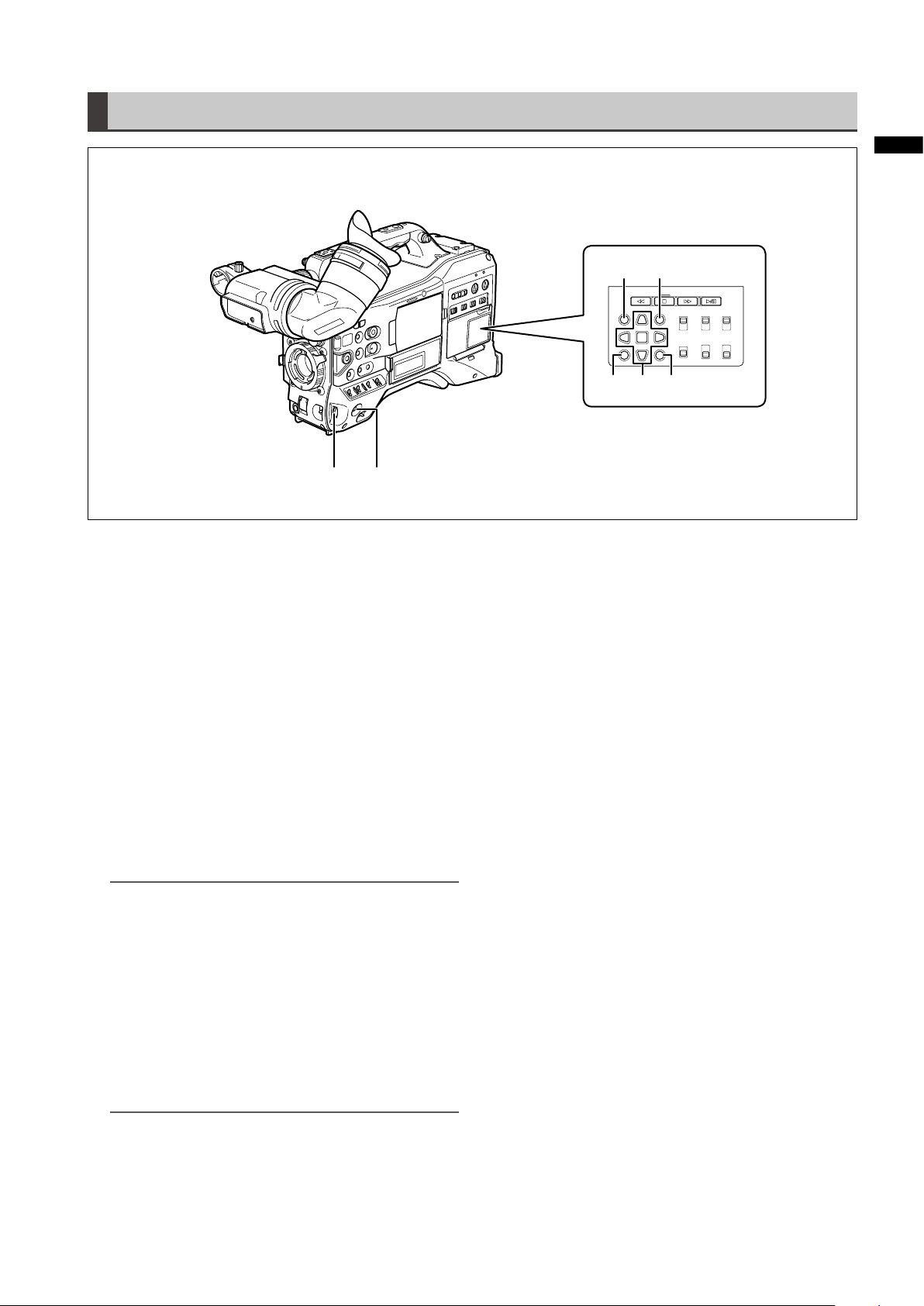
Menu/Thumbnail Operation Section
12
Chapter 2 Parts and their Functions
57346
1 MENU button
• Hold down the button to open a setting menu screen.
A second press of the button returns the previous
image.
• This function is not available in the thumbnail display
and during recording.
2 JOG dial button
• Use this button to go between setting menus and to
select and set items in open setting menus.
• In a setting menu, turning the JOG dial button
downwards moves the menu cursor downwards and
turning it upwards moves the menu cursor upwards.
Press the JOG dial button to confirm made settings.
For more information, see [Using the menus]
(page 129).
• In VFR (Variable Frame Rate) mode, press this button
and use the SYNCHRO SCAN switch to change frame
rates.
NOTE
Use the JOG dial button to go between setting menus and
select items.
For details, refer to [Viewfinder and LCD Menus] (page 129).
3 Thumbnail button
Press this button to open the thumbnail screen. Note
that this switchover cannot be performed during
recording or playback.
4 Thumbnail menu button
In thumbnail display mode, use this button to access
thumbnail menu functions to delete clips, for example.
5 CURSOR and SET buttons
Use these buttons to manipulate setting menus, the
menu bar and thumbnails.
The four triangular buttons are cursor buttons and the
square center button is the SET button.
6 EXIT/CANCEL button
Press this button to exit an open thumbnail menu or
property window to return to the previous image.
Pressing this button while holding down the SHIFT
button turns it into a cancel function allowing you to
cancel clip selections at one time.
7 SHIFT button
Use this button together with other buttons.
• Hold down the SHIFT button and press the cursor
button ([ ]) in a thumbnail screen to move the
pointer to the thumbnail at the beginning or end of a
clip.
• Hold down the SHIFT button and press the SET button
to select all clips from a previously selected clip to the
clip at the cursor location.
• SHIFT button + EXIT/CANCEL button
This button combination operates like the cancel
function.
For details, refer to [6. EXIT/CANCEL button].
Operations while the SHIFT button is pressed are
shown blow each button.
NOTE
Use the cursor, SET and EXIT/CANCEL buttons to select
thumbnails and access menu functions.
For details, see [Manipulating Clips with Thumbnails]
(page 110).
25
Page 26
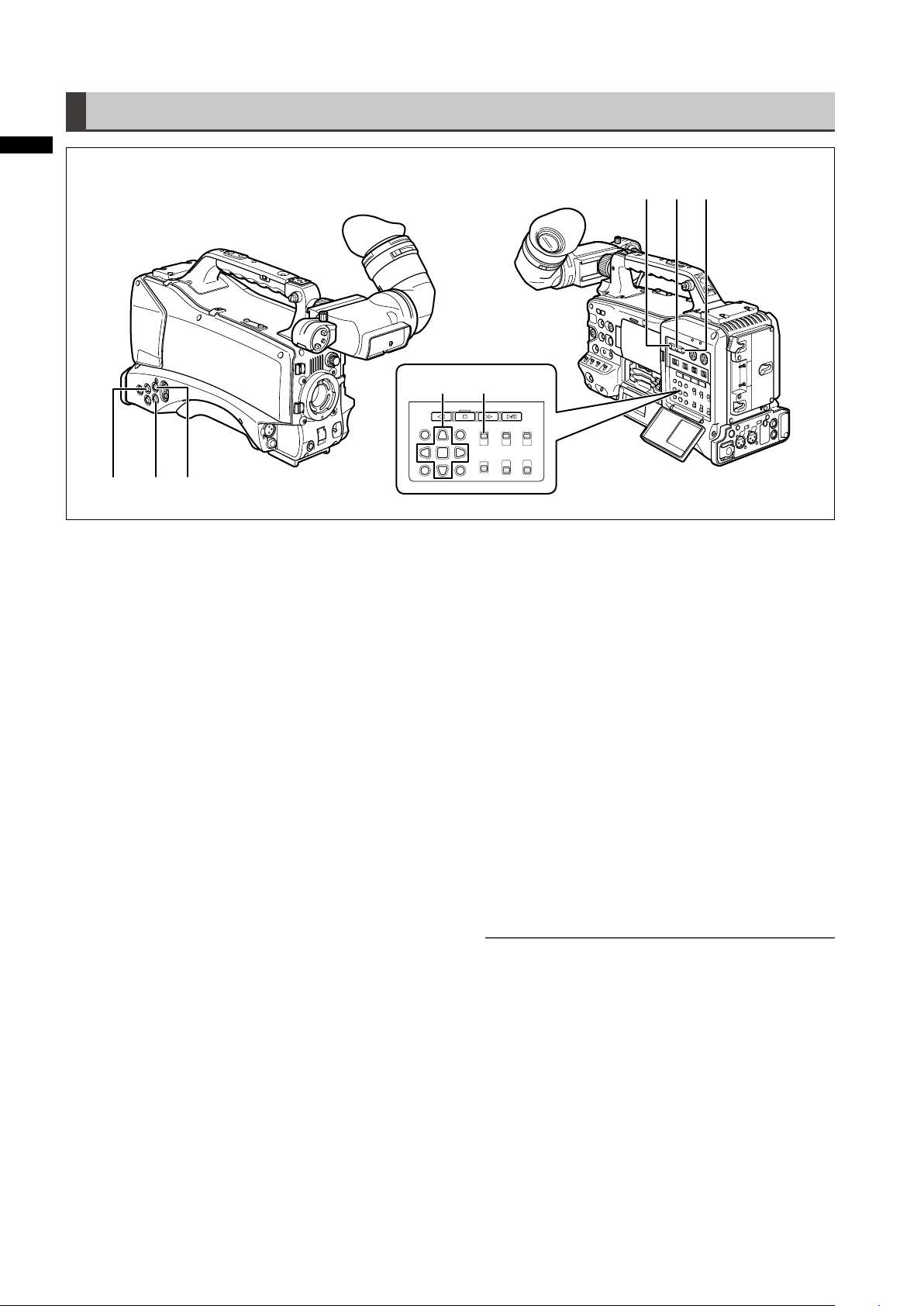
Time Code Section
Chapter 2 Parts and their Functions
1 3 2
1 GENLOCK IN connector (BNC)
Use this connector to input a reference signal to
genlock the camera unit or externally lock the time
code. The subcarrier of the VBS signal output by
the VIDEO OUT connector of the camera cannot be
externally locked.
For details, refer to [Externally Locking the Time Code]
(page 71).
2 TC IN connector (BNC)
To externally lock the time code, input a reference time
code to this connector.
For details, refer to [Externally Locking the Time Code]
(page 71).
3 TC OUT connector (BNC)
Connect this connector to the time code input (TC IN) of
the external device to lock the time code of that device
to the time code of the AG-HPX370P/AG-HPX371E.
For details, refer to [Outputting the time code externally]
(page 72).
4 HOLD button
Pressing this button instantly freezes the time data
indication on the counter. Note that time code
generation continues. Pressing the button again restarts
the counter.
This function allows you to check the time code or
counter value of a recorded scene.
5 RESET button
Use this button to reset the counter value on the time
code display to 0.
Pressing this button with the TCG switch positioned at
[SET] when the TC PRESET screen and UB PRESET
screen are open, resets all set values to 0. Use the
Cursor SET button to PRESET.
6 54
78
6 COUNTER (counter display selector) button
Each press of the button displays the counter value,
time code, user bit and frame rate data in the viewfinder
and LCD display.
7 TCG (time code selector) switch
Use this switch to set the running mode of the built-in
time code generator.
F-RUN: Select this position to continuously advance
the time code independently of P2 card
recording status. Use this position to
synchronize the time code with the time of
day, or to externally lock the time code.
SET: Select this position to set the time code or
user bits.
R-RUN: Select this position to advance the time
code only during recording. The time code
is continuously recorded during normal
recording. But deleting clips and setting a
24P/24PA frame rate to continue recording of
clips that are not 24P/24PA clips may break
the sequence of time code recording.
NOTE
Always use the CURSOR and SET buttons to set the time
code and user bits. The JOG dial button cannot be used for
this purpose.
8 CURSOR and SET buttons
Use these buttons to set the time code and user bits.
The four triangular buttons are cursor buttons and the
square center button is the SET button.
For details, refer to [Setting Time Data] (page 64).
26
Page 27
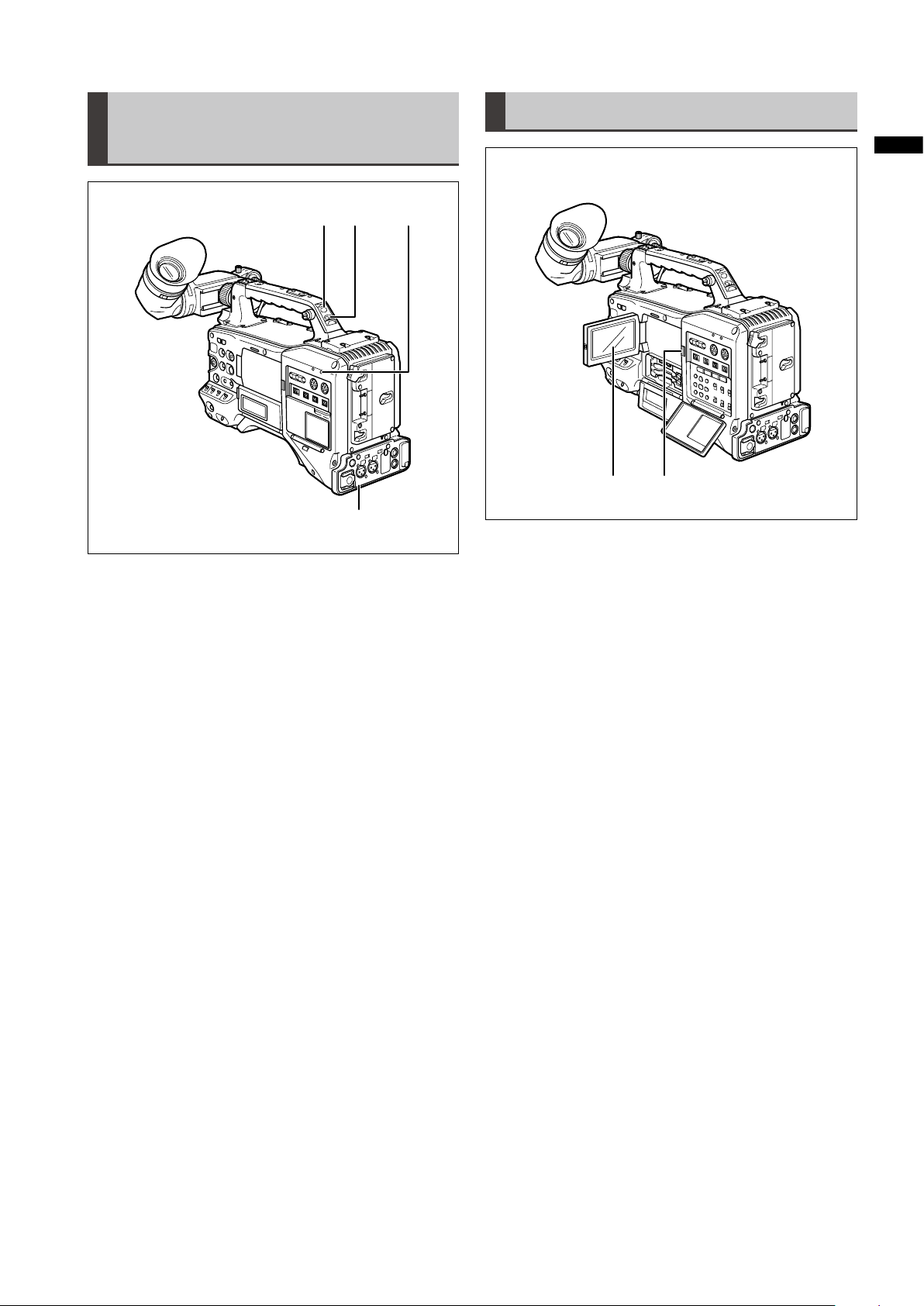
Warning and Status Display Functions
123 4
1 Back tally lamp
When the BACK TALLY switch is set to ON, this lamp
behaves in the same way as the front tally lamp.
2 Rear tally lamp
When the BACK TALLY switch is set to ON, the rear tally
lamp behaves in the same way as the back tally lamp.
3 BACK TALLY switch
Use this switch to control the back and rear tally lamps.
ON: Enables the back and rear tally lamps.
OFF: Disables the back and rear tally lamps.
4 WARNING lamp
This lamp starts blinking or lights when an error is
detected in the memory card recorder unit.
LCD Monitor
Chapter 2 Parts and their Functions
21
1 LCD Monitor
The LCD monitor displays the video in the viewfinder.
Alternatively, it can show clips on the P2 card in a
thumbnail format.
For details on the LCD monitor, refer to [Viewfinder and
LCD Menus] (page 129).
In thumbnail display mode, you can use the thumbnail
menu buttons, CURSOR and SET buttons to manipulate
or delete clips, or format P2 cards.
For details, refer to [Manipulating Clips with
Thumbnails] (page 110).
2 OPEN button
Use to open the LCD monitor.
27
Page 28
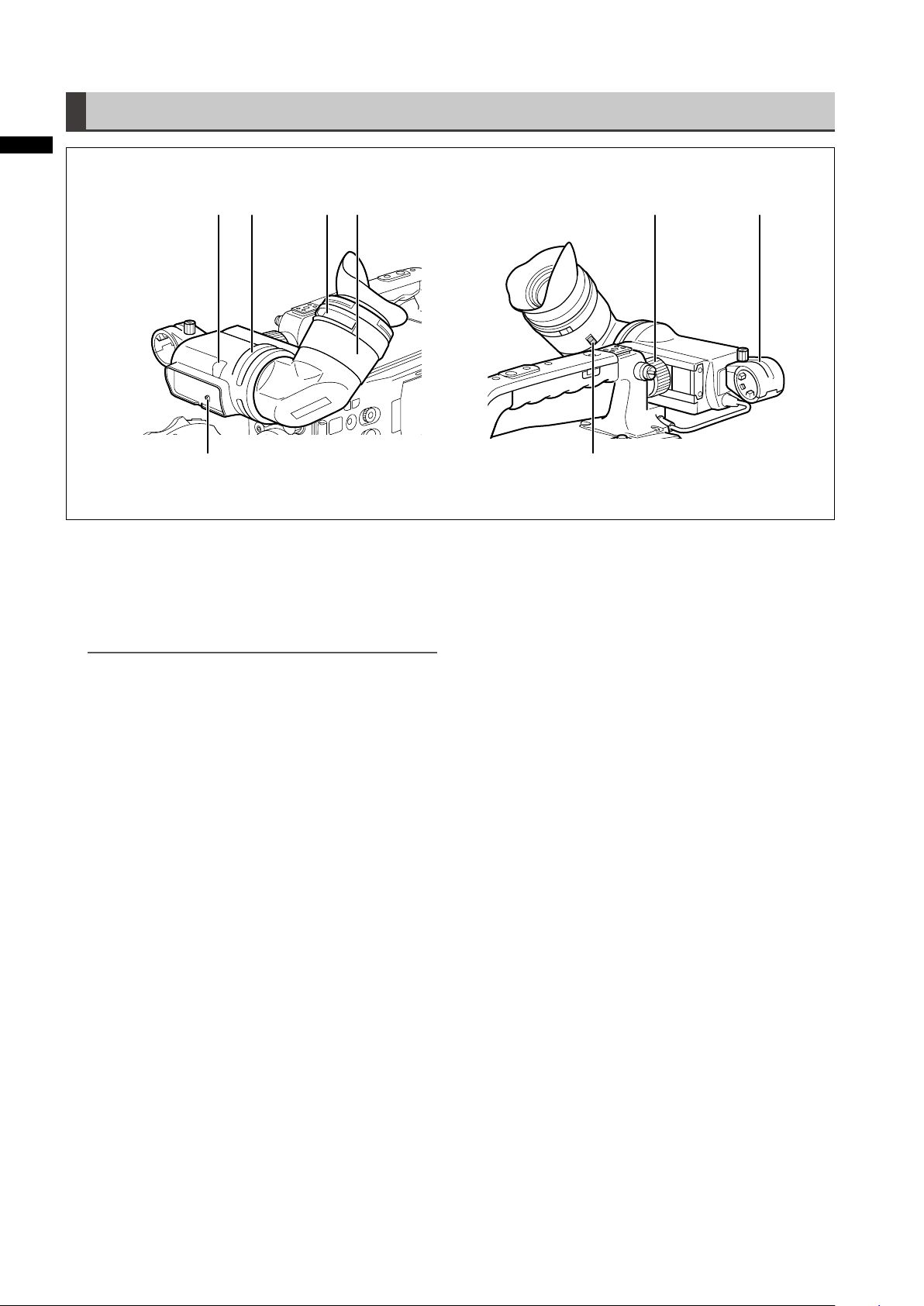
Chapter 2 Parts and their Functions
Viewfinder
3 1 5 4
2
1 Viewfinder
The viewfinder displays the video image in color during
recording or playback. It also displays warnings and
messages – indicating camera operating status and
settings – zebra patterns and markers (safety zone and
center markers, etc.).
8
7
6
NOTE
The menu option EVF COLOR can be set to monochrome
in the DISPLAY SETUP screen.
2 TALLY switch
Use to control the front tally lamp.
ON: Tally lamp goes on.
OFF: Tally lamp goes out.
3 Front tally lamp
This lamp goes on during recording when the TALLY
switch is set to the [ON] . It blinks to indicate warnings.
4 Eyepiece
5 Diopter adjusting ring
Adjust this ring to suit your vision so that the image in
the viewfinder is as clear as possible.
6 Eyepiece lock button
For details, refer to [Detaching the eyepiece]
(page 160).
7 Microphone holder
8 Right and left viewfinder positioning rings
Loosen the rings to adjust right and left position, and
tighten the ring after completing the adjustment.
28
Page 29
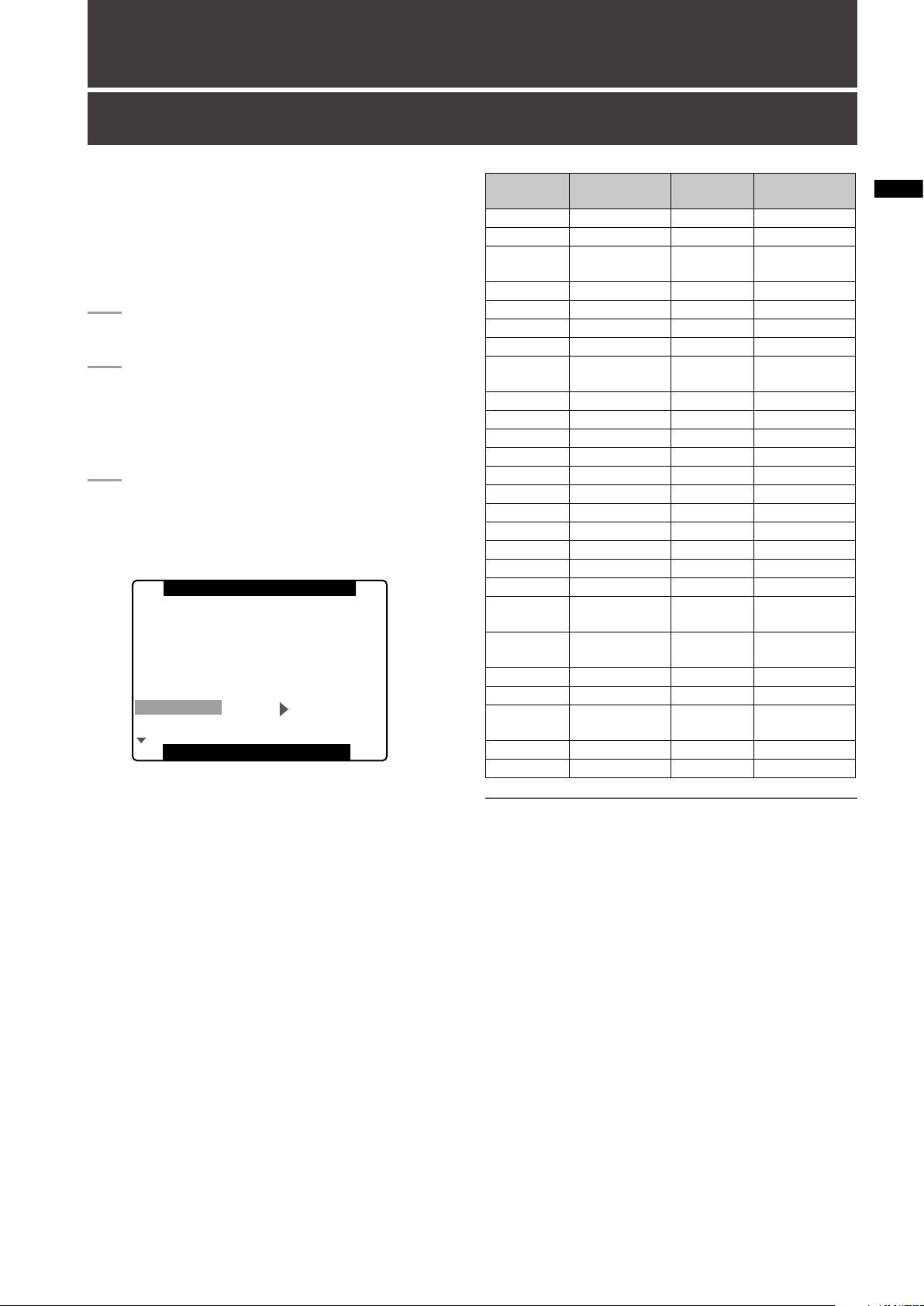
Chapter 3 Recording and Playback
PUSH MENU TO RETURN
1394 CONTROL
1394 CMD SEL
ACCESS LED
ALARM
CLOCK SETTING
GL PHASE
TIME ZONE
>>>
OFF
REC_P
ON
HIGH
>>>
HD SDI
+9:00
USER FILE
OTHE R FUNCTIONS
Setting Date and Time of Internal Clock
The CLOCK SETTING value is recorded in the contents
(clip), and affects the sequence of playback of the
thumbnails. Before carrying out recording, be sure to check
and set CLOCK SETTING and TIME ZONE.
This shows you how to adjust the calendar
to 5:20 PM on April 1, 2010.
Set the POWER switch to ON.
1
Select TIME ZONE item in OTHER
2
FUNCTIONS, then press the JOG dial button.
• For details on menu operation, refer to [Using the
menus] (page 129).
Use the JOG dial button to set the time
3
difference from Greenwich Mean Time.
• Check what time zone you are in and set
accordingly.
Time zone
Time
difference
00:00 Greenwich +01:00 Central Europe
-00:30 +01:30
-01:00 Azores Islands +02:00
-01:30 +02:30
-02:00 Mid-Atlantic +03:00 Moscow
-02:30 +03:30 Tehran
-03:00 Buenos Aires +04:00 Abu Dhabi
-03:30
-04:00 Halifax +05:00 Islamabad
-04:30 +05:30 Bombay
-05:00 New York +06:00 Dacca
-05:30 +06:30 Yangon
-06:00 Chicago +07:00 Bangkok
-06:30 +07:30
-07:00 Denver +08:00 Beijing
-07:30 +08:30
-08:00 Los Angeles +09:00 Tokyo
-08:30 +09:30 Darwin
-09:00 Alaska +10:00 Guam
-09:30
-10:00 Hawaii +11:00
-10:30 +11:30 Norfolk Island
-11:00 Midway Island +12:00 New Zealand
-11:30 +12:45
-12:00 Kwajalein +13:00
+00:30
Area
Newfoundland
Island
Marquesas
Islands
Time
difference
Eastern
Europe
+04:30 Kabul
+10:30
Lord Howe
Island
Solomon
Islands
Chatham
Islands
Area
Chapter 3 Recording and Playback
NOTE
• The clock is accurate to within about ±30 seconds a month
with the power turned off.
• Check and set the time when accurate time is required. After
setting the time, change the setting menu TIME ZONE item
and the display and the recorded local time will be reset
accordingly.
29
Page 30
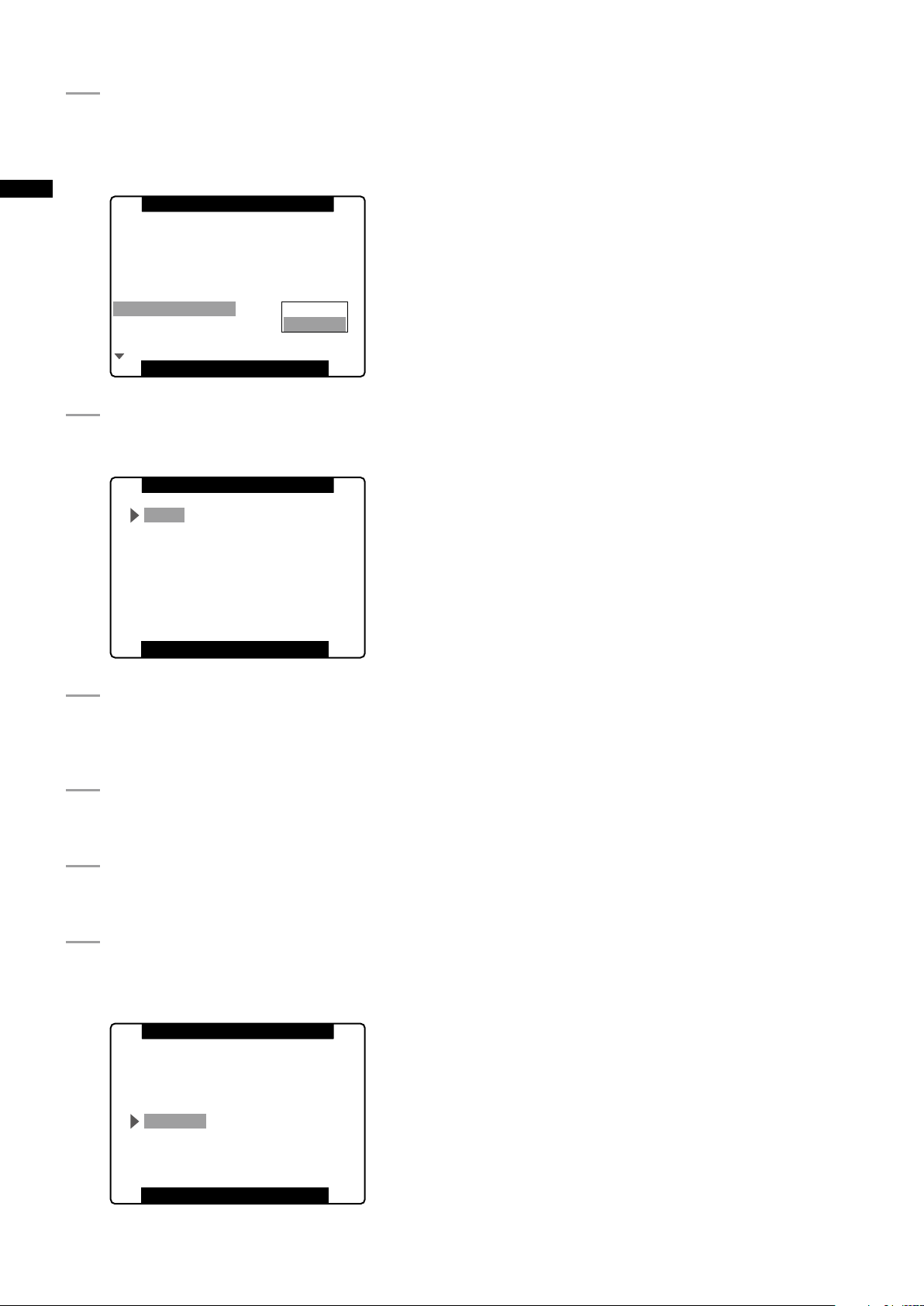
Select CHANGE at the CLOCK SETTING item
PUSH MENU TO RETURN
1394 CONTROL
1394 CMD SEL
ACCESS LED
ALARM
CLOCK SETTING
TIME ZONE
>>>
OFF
REC_P
ON
ON
RETURN
GL PHASE HD SDI
CHANGE
USER FILE
OTHE R FUNCTIONS
PUSH MENU TO RETURN
2010
MONTH APR
DAY 1
HOUR 13
MINUTE 7
YEAR
CLOC K S ETTING
PUSH MENU TO RETURN
2010
MONTH APR
DAY 1
HOUR 17
MINUTE 20
YEAR
CLOC K S ETTING
4
in OTHER FUNCTIONS, then press the JOG
dial button.
• The CLOCK SET screen appears.
Chapter 3 Recording and Playback
Turn the JOG dial button to select YEAR, then
5
press the JOG dial button.
Turn the JOG dial button to set YEAR to 2010,
6
then press the JOG dial button.
• A year between 2000 to 2037 can be set.
Turn the JOG dial button to select MONTH,
7
then press the JOG dial button.
Turn the JOG dial button to set MONTH to
8
APR, then press the JOG dial button.
Set DAY, HOUR and MINUTE in the same way
9
as setting YEAR and MONTH.
• This is a 24-hour clock.
30
Page 31

P2 Cards
Inserting P2 Cards
NOTE
When using the camera recorder for the first time, be sure to
set the time data beforehand.
For details, refer to [Setting Date and Time of Internal Clock]
(page 29).
Turn on the POWER switch.
1
Open the card slot cover.
2
Slot cover
Push the eject button that pops up to the right.
4
• Insert a P2 card into the AG-HPX370P/AGHPX371E. The P2 CARD ACCESS LED for the
appropriate slot indicates the status of the P2
card.
For details, refer to [P2 CARD ACCESS LED and
status of P2 cards] (page 32).
P2 CARD ACCESS LED
Close the card slot cover.
5
NOTE
• To prevent cards from falling out, dust from entering and
reduce the risk of exposure to static electricity, close the
card slot cover before moving the camera.
• Format P2 cards only on a P2 card device.
Chapter 3 Recording and Playback
Insert a P2 card in a P2 card slot.
3
• Press in the card until the eject button pops up.
EJECT button
Insert the card with the
logo facing up.
Removing P2 Cards
Open the card slot cover.
1
Raise the eject button.
2
Then depress the eject button to release the P2
3
card.
Raise the eject button. Press the raised eject
button to remove a P2
card.
31
Page 32

32
Chapter 3 Recording and Playback
NOTE
• When a P2 card is being accessed or recognised after
insertion (P2 CARD ACCESS LED blinks in orange), do not
remove the P2 card. Removing a P2 card during access could
damage it.
• If a P2 card being accessed is removed, the viewfinder
displays “TURN POWER OFF” and the AG-HPX370P/AGHPX371E gives a warning using an alarm and the WARNING
LED. In addition, all P2 CARD ACCESS LEDs blink rapidly in
orange. If this is the case, turn the power off.
For details, refer to [Warning System] (page 161).
• Removing a P2 card during access may corrupt clip data.
Check the clips and restore them if required.
For details, refer to [Restoring Clips] (page 118).
• If a P2 card being formatted is removed, it may be not be
formatted properly. In this case, the viewfinder displays
“TURN POWER OFF”. If this message appears, turn off the
power, then restart the AG-HPX370P/AG-HPX371E to reformat
the card.
• If a P2 card is inserted while another P2 card is being played
back, the inserted P2 card is not recognised and the P2
CARD ACCESS LED for that card does not come on. Card
recognition starts when playback ends.
• A P2 card inserted in an empty slot during recording may not
be immediately recognized during the following events.
• Immediately following PRE REC operation
• The CARD ACCESS LED can be set to stay off in the menu
option ACCESS LED in the OTHER FUNCTIONS screen.
When the camera is used in this way, remove cards when the
camera has been powered down or a sufficiently long time
after terminating recording, playback and other operating
modes.
• Removing a P2 card during thumbnail display terminates the
thumbnail display.
To Prevent Accidental Erasure of P2 Card Content
To prevent the content of a P2 card being accidentally
erased, position the write-protect switch on the P2 card at
[Protect].
P2 CARD ACCESS LED and status of P2 cards
P2
CARD
ACCESS
LED
Stays on
in green
Stays on
in orange
Blinks in
*2
orange
Quickly
blinks in
orange
Blinks in
green
Stays off
Status of P2 Card
Recording
enabled
Selected for
recording
Being
accessed
Being
recognized
Card full
Write-
protected
Card not
supported
Incorrect
format
Card not
inserted
Writing and
reading enabled.
Writing and
reading enabled
for current
recording mode
(loop, interval
or one-shot
recording).
Writing or reading
being performed.
The P2 card is
being recognised.
The P2 card has
no free space.
Only reading is
enabled.
The write-protect
switch on the P2
card is positioned
at [PROTECT].
Only reading is
enabled.
The card is not
supported by your
AG-HPX370P/
AG-HPX371E.
Replace the card.
The P2 card
is not properly
formatted.
Reformat the card.
No P2 card is
inserted.
Card recognition
standby.
indication
ACCESSING
PROTECTED
SUPPORTED
NO CARD
MODE
CHECK
*1
ACTIVE
ACTIVE
INFO
READING
FULL
NOT
FORMAT
ERROR
Write-protect switch
NOTE
Write-protect switchover can be performed while the card is
being accessed (during recording or playback), but does not
take effect until access to the card ceases.
*1 MODE CHECK appears in the viewfinder and on the
LCD monitor.
For details, see [Viewfinder Screen Status Displays]
(page 74).
*2 Blinks orange also when a PROXY card (optional
accessory) is inserted in slot 2.
Page 33

P2 card recording times
P2 cards available to the AG-HPX370P/AGHPX371E
This camera supports the optional AJ-P2C064AG (64 GB)
and AJ-P2E032XG (32 GB) P2 cards, and other 4 GB to 64
GB P2 cards (as of Apr. 2010).
NOTE
• This unit cannot use AJ-P2C002SG (2 GB) cards.
• Depending on the type of P2 card used, you may need to
update the camera driver.
For details, refer to [Updating the firmware incorporated into the
unit] (page 165).
• For the latest information not available in the Operating
Instructions, visit the support desk at the following website.
http://pro-av.panasonic.net/
P2 card recording times
(When using one 64 GB card)
System mode
HD (1080i, 720P)
SD (480i, 576i)
Recording format
(codec)
AVC-I 100
DVCPRO HD
AVC-I 50
DVCPRO50
DVCPRO
DV
Recording
time
Approx. 64 min.
Approx. 128
min.
Approx. 128
min.
Approx. 256
min.
Splitting clips recorded on P2 cards
This camera will automatically generate additional clips
for a continuous recording on an 8 GB or higher capacity
P2 card when the recording exceeds the durations given
below. Even so, a P2 device will handle such clips as a
single clip in thumbnail operations (display, delete, recover,
copy, etc.). Such recordings may be handled as separate
clips by nonlinear editing software or a PC.
Recording format
(excluding Native format)
AVC-I 100
DVCPRO HD
AVC-I 50
DVCPRO50
DVCPRO
DV
Continuous recording time
Approx. 5 min.
Approx. 10 min.
Approx. 20 min.
Chapter 3 Recording and Playback
NOTE
• The above recording time is for normal recording. Recording
in native mode will extend recording time depending on
system mode.
For details, refer to [List of recording formats and functions]
(page 49).
• Use of 32 GB, 16 GB and 8 GB P2 cards will provide 1/2, 1/4
and 1/8, respectively of above recording times.
• The indicated capacities include a management area so the
total area available for recording is somewhat smaller.
33
Page 34

Handling P2 Card Recording
The P2 card is a semiconductor memory card designed
for the DVCPRO P2 series, Panasonic’s line of professional
video and broadcast equipment.
• Since the DVCPRO P2 format and AVC-Intra record data
Chapter 3 Recording and Playback
as files, it is ideally suited for computer processing. The
file structure is in a proprietary format that includes audio
and video data recorded in the MXF file format as well as
various other essential data forming an interrelated folder
structure as shown below.
Drive:\
CONTENTS
AUDIO
CLIP
ICON
PROXY
VIDEO
VOICE
LASTCLIP.TXT.*
All these folders are required.
* This file contains the last clip data recorded
on a P2 device.
NOTE
If any of this data is changed or lost, it will not be recognized
as P2 data or the P2 card may no longer be possible to use in
a P2 device.
• To prevent data loss in transferring P2 card data to a PC
or write back PC data on a P2 card, use P2 Viewer, which
can be downloaded from the website listed below. You
can also visit the support desk at the following website for
details on the system requirements of P2 Viewer.
http://pro-av.panasonic.net/
• Follow the steps below to use general software such as
Microsoft Windows Explorer or Apple Finder to transfer
the data to a PC. Be sure to use P2 Viewer to write data
back to a P2 card.
• Treat the CONTENTS folder and the LASTCLIP.TXT file
as a unit.
• Do not modify the data below the CONTENTS folder.
• In copying, be sure to copy both the CONTENTS folder
and the LASTCLIP.TXT file together.
• When transferring data from multiple P2 cards,
create separate folders for each P2 card to prevent
overwriting clips with identical names.
• Do not delete data on a P2 card.
• Format P2 cards only on a P2 card device.
34
Page 35

Basic Procedures
1
2
This section describes the basic procedure for shooting
and recording.
Before you embark on a shoot, pre-inspect your system to
ensure that it works properly.
For directions on inspecting your memory card camerarecorder, see [Inspections Before Shooting] (page 157).
Battery Set-up to P2 card Insertion
Insert a charged battery.
1
Turn the POWER switch to ON to check the
2
battery remaining level in the viewfinder.
• When battery capacity is low, replace it with a fully
charged battery.
NOTE
When low battery capacity is indicated after replacing
a battery with a fully charged battery, check battery
installation.
For details, refer to [BATTERY SETUP screen] (page 144).
Note that the recording order is retained even if the power
is turned off. When the power is next turned on, the last
card written before powering-down will be the target card.
Chapter 3 Recording and Playback
Insert a P2 card, check that the P2 CARD
3
ACCESS LED lights orange or green before
closing the slot cover.
• When more than one P2 card slot contains a P2
card, the card in the slot with the lowest number
is used first. However, regardless of slot number,
a P2 card inserted later will not be accessed until
the other cards have been used.
Example:
If the two slots contain P2 cards, the cards are
used in order of slot numbers 12. However, if
the P2 card in Slot 1 is removed and then reinserted, the cards will be used in the following
order: 21.
35
Page 36

36
Chapter 3 Recording and Playback
Setting the switches before shooting and
recording
When a battery and P2 cards are installed, set the switches
as detailed below, before starting to use your AGHPX370P/AG-HPX371E.
e
Shooting
White/Black Balance Adjustment to
Recording Completion
For shooting, follow the steps below.
1
f
a b c d b
a Iris
The iris is automatically adjusted when the lens is set to
the auto iris mode.
b USER MAIN/USER1/USER2
Assigning the SLOT SEL function to a USER button
allows you to select one of the two inserted P2 cards for
recording.
The P2 card selected for recording switches with each
press of the USER button, and the P2 CARD ACCESS
LED of the selected P2 card lights orange. The slot
number of the card to be recorded appears in green in
the LCD monitor and the viewfinder.
For more information on viewfinder displays, see
[Viewfinder Screen Status Displays] (page 74).
NOTE
• The slot selected for recording cannot be changed when
recording has started. Perform this operation during
recording standby.
• Use the USER MAIN/USER1/USER2 item in setting menu
SW MODE screen to assign functions to the USER MAIN/
USER1/USER2 button.
c GAIN switch
Normally, this should be set to L (0 dB). If conditions are
too dark, an appropriate gain level should be set.
d AUTO KNEE selector switch
Set to ON or OFF. Selecting BARS turns off this function
and outputs a color bar signal.
e TCG
Set to F-RUN or R-RUN.
f AUDIO SELECT CH 1/CH 2
Set to AUTO.
3
Use the ND FILTER control to select a filter
1
4 25, 6
according to ambient light conditions.
When the white balance is saved:
2
• Position the WHITE BAL switch to [A] or [B].
When the white or black balance is not saved
and you have no time to adjust the white
balance:
• Position the WHITE BAL switch to [PRST].
• The color temperature can be set to 3200 K or
5600 K.
If the white balance is adjusted on the spot:
• Select a filter according to ambient light
conditions. Then, position the WHITE BAL
switch to [A] or [B] and shoot a white test
subject so that it appears at the center of the
screen. Then, follow the steps below to adjust
the white balance.
1. Turn the AUTO W/B BAL switch toward [AWB]
to adjust the white balance.
2. Turn the AUTO W/B BAL switch toward [ABB]
to adjust the black balance.
3. Turn the AUTO W/B BAL switch toward [AWB]
to adjust the white balance again.
For directions on making adjustments, see
[Adjusting the White Balance] (page 55) and
[Adjusting the Black Balance] (page 56).
Page 37

Point the camera at your subject to adjust the
3
focus, and zoom.
To use the electronic shutter, set the shutter
4
speed and shutter mode.
For more information, see [Setting the Electronic
Shutter] (page 58).
Press the REC button to start recording.
5
To stop recording, press the REC button.
6
NOTE
• Shooting the sun and other very bright subjects may produce
a color cast in surrounding areas.
Operation Buttons
During recording, all operation buttons (REW, FF, PLAY/PAUSE,
STOP) are disabled.
Normal Recording
Chapter 3 Recording and Playback
• Pressing the REC button starts recording of video and
sound on the P2 card.
• The video and audio (including additional information)
recorded in one session is referred to as a clip.
REC button
NOTE
Pressing the REC button will not immediately stop data write
operations to a P2 card in the following situations. And the
REC button operation is not recognized.
• When terminating a short recording
• When terminating a recording that has just continued onto a
second P2 card
37
Page 38

38
Chapter 3 Recording and Playback
Standard and Native Recording
A
Ao Ae Bo Be Bo Ce Co De Do De
B C D
A
A� A B� B C� C D� D
B C D
A
Ao
A B
Ae Bo Be Bo Ce Co De Do De
B C D
C D
A
A� A B� B C� C D�
A B C D
D
B C D
This camera is capable both of native recording, when it
records video data at the frame rate used by the camera,
and is also capable of standard recording or recording
59.94 (50) frames with a pulldown.
Standard recording (pull-down recording)
Video shot in the 24P mode and in the 30P mode are
recorded as 59.94i or 59.94P, with 2:3 pulldown and 2:2
pulldown, respectively.
Also, video shot in the 25P mode will be recorded as 50i or
50P, with 2:2 pulldown.
The camera can also handle video shot in the 24PA mode
(2:3:3:2 advanced pulldown).
Note that AVC-Intra does not support pulldown recording.
Camera capture
(1080/24P over 60i)
2:3 pull-down recording
Native recording
Native recording extracts only the active frames during
1080i AVC-Intra recording as well as 720P DVCPRO HD
and AVC-Intra recording.
When SYSTEM MODE is set to 720-59.94P, this lengthens
the recording time maximum 2.5 times at 24PN, and
maximum 2 times at 30PN. When SYSTEM MODE is set
to 720-50P, this lengthens the recording time maximum 2
times at 25PN.
Also in native recording, the output of camera video and
playback video is a 59.94 (50) frame rate.
Camera capture
(1080/24PN)
2:3 pull-down
Recording
Camera capture
(720/30PN (25PN))
2:2 pull-down
Camera capture
(720/
30P (25P)
60P (50P)
)
over
Recording
Active frame
2:2 pull-down recording
Active frame
NOTE
• In 24P/24PA, 24PN (native recording) and in 30PN/25PN (native recording) at 720P, the camera starts recording in 5-frame,
4-frame and 2-frame segments, respectively. For this reason, to continue recording clips in a system mode using a different
recording segmentation may break the continuity of the time code.
• The camera uses internal memory for recording, when recording starts as soon as a P2 card is inserted or the camera is
powered up. In this situation, recording cannot be stopped until P2 card recognition ends.
To check P2 card status, press the DISP/MODE CHK button and check the row for SLOT 1 and 2.
• An editing system that supports 24PA (2:3:3:2 advanced pulldown) will enable editing with less quality loss than 24P (2:3
pulldown).
• Record at standard 24P if a 24PA compatible editing system will not be used.
Page 39

Variable Frame Rate (VFR) Recording
In 720P mode, this camera is capable of frame skipping
(undercranking) and high-speed (overcranking) recording.
The camera operator can select between native (PN)
recording mode and standard (OVER) recording.
Standard VFR recording (pulldown recording)
Chapter 3 Recording and Playback
Native VFR Recording
In the SYSTEM SETUP screen, set the menu
1
option SYSTEM MODE to 720-59.94P (72050P) and the menu option REC FORMAT to
AVC-I 100/24PN, 30PN (25PN).
In the SCENE FILE screen, set the menu
2
option VFR to ON and the menu option FRAME
RATE to suit shooting purposes.
• The frame rate can be set to a value beteween
12 frames (12P) to 60 frames (60P) when system
mode is set to 720-59.94P, and to a value
beteween 12 frames (12P) to 50 frames (50P)
when system mode is set to 720-50P.
NOTE
Pressing the SYNCHRO SCAN switch while the JOG
dial button is held down and the frame rate indication
is blinking allows you to change the frame rate as long
as recording is not in progress.
Press the REC button.
3
This starts recording in the VFR mode (native VFR).
This mode can be combined with the AVC-I 100, AVC-I 50,
DVCPRO HD, 30PN, and 24PN (25PN) recording formats.
For details, refer to [List of recording, playback and output
formats] (page 52).
For details, refer to [SYSTEM SETUP screen] (page 135).
In the SYSTEM SETUP screen, set the menu
1
option SYSTEM MODE to 720-59.94P (72050P) and the menu option REC FORMAT to
AVC-I 100/60P (50P).
In the SCENE FILE screen, set the menu
2
option VFR to ON and the menu option FRAME
RATE to suit shooting purposes.
• The frame rate can be set to a value beteween
12 frames (12P) to 60 frames (60P) when system
mode is set to 720-59.94P, and to a value
beteween 12 frames (12P) to 50 frames (50P)
when system mode is set to 720-50P.
NOTE
Pressing the SYNCHRO SCAN switch while the JOG
dial button is held down and the frame rate indication
is blinking allows you to change the frame rate without
opening a setting menu as long as recording is not in
progress.
Press the REC button.
3
This starts recording in the VFR mode (OVER 60P
(50P)).
This mode can be combined with the AVC-I 100/60P (50P),
AVC-I 50/60P (50P) and DVCPRO HD/60P (50P) recording
formats.
For details, refer to [List of recording, playback and output
formats] (page 52).
For details, refer to [SYSTEM SETUP screen] (page 135).
NOTE
Note the following about native VFR recording.
- The P2 card that is being recorded cannot be changed
during recording.
- Pre-recording, loop recording, interval recording, one-shot
recording, and one-clip recording are not available.
- 1394 output is not available during recording and recording
standby.
- Changing Scene Dial position during recording does not
change VFR on and off position.
- Sound cannot be recorded.
- The time code is locked to Rec Run.
- Thumbnail screens are created 1 frame later than video
recorded on a P2 card, but this is not a malfunction.
*1 In 24PN/30PN (25PN) recording modes, when the frame rate is
24 and 30 (25) frames per second, respectively, audio can also
be recorded. The time code can be set to Free Run (F-RUN).
*1
*1
Setting a low frame rate and recording a fast-moving
subject at 60P (50P) will produce a smoothly flowing
sequence at playback.
NOTE
• Audio playback is disabled when a frame rate converter is
used to extract active frames for over and under-cranking.
• Note the following about standard VFR recording.
- The P2 card that is being recorded cannot be changed
during recording.
- Pre-recording, loop recording, interval recording, one-shot
recording, and one-clip recording are not available.
- 1394 output is available during recording and recording
standby, but not in AVC Intra mode.
- Changing Scene Dial position during recording does not
change VFR on and off position.
- Sound is recorded.
39
Page 40

40
Chapter 3 Recording and Playback
Using VFR Recording Function
Standard speed for film production (only when SYSTEM MODE is set to 720-59.94P,
1080-59.94i)
Screen production normally requires a 24 fps (24 frames per second) frame rate (normal speed) for screening a film.
Making the settings described below will provide film-quality playback. The 720P progressive mode and cine-like gamma
will make video look like it was shot with a film camera.
Standard settings for film production
SYSTEM MODE settings
SYSTEM MODE Other settings
AVC-I 100/24PN
720 - 59.94P
1080 - 59.94i
*1 Only when the menu option REC FORMAT is set to DVCPRO HD/60i in the SYSTEM SETUP screen.
REC FORMAT
VFR OFF
REC FORMAT
CAMERA MODE
*1
(AVC-I 50/24PN)
(DVCPRO HD/24PN)
AVC-I 100/24PN
(AVC-I 50/24PN)
(DVCPRO HD/60i)
24P
Shooting at standard speed for producing commercials and TV programs
Production aimed at HDTV and SDTV broadcasts for TV audiences must use the frame rate (x1) of 30fps (30 frames/s),
25fps (25 frames/s). The settings below allow you to obtain the kind of playback used for broadcast programs. This permits
film-like video recording of commercials and music clips that also provide a frame rate suitable for broadcasting.
Recording frame rate
24 frames
Standard settings for producing commercials and dramas
SYETEM MODE settings
SYSTEM MODE Other settings
AVC-I 100/30PN
720-59.94P
1080-59.94i
720-50P
1080-50i
*2 Only when the menu option REC FORMAT is set to DVCPRO HD/60i (50i) in the SYSTEM SETUP screen.
REC FORMAT
VFR OFF
REC FORMAT
CAMERA MODE
REC FORMAT
VFR OFF
REC FORMAT
CAMERA MODE
*2
*2
(AVC-I 50/30PN)
(DVCPROHD/30PN)
AVC-I 100/30PN
(AVC-I 50/30PN)
(DVCPROHD/60i)
30P
AVC-I 100/25PN
(AVC-I 50/25PN)
(DVCPROHD/25PN)
AVC-I 100/25PN
(AVC-I 50/25PN)
(DVCPROHD/50i)
25P
Recording frame rate
30 frames
25 frames
Page 41

Undercranking effects
This effect produces the quick motion often used for showing clouds drifting across the sky, crowds of people swarming
past a solitary standing individual, a kung fu demonstration and other performances. For example, selecting a VFR
recording frame rate of 12 fps when shooting at a 24P recording format yields a fast-motion effect of approx. 2x normal
speed. The same effect can be obtained at a 30P recording and a 25P recording.
Standard setup for undercranking effects
SYETEM MODE settings
SYSTEM MODE Other settings
AVC-I 100/24PN
REC FORMAT
720-59.94P
VFR ON
FRAME RATE Set to 22 frames or less
REC FORMAT
720-50P
VFR ON
FRAME RATE Set to 24FRAME or less
• With the menu option REC FORMAT set to DVCPRO HD/60P (50P), you can use a nonlinear editing system to generate
quick motion effects from the resulting footage.
(AVC-I 50/24PN)
(DVCPRO HD/24PN)
AVC-I 100/25PN
(AVC-I 50/25PN)
(DVCPROHD/25PN)
Recording frame rate
12 to 22 frames
12 to 24 frames
Chapter 3 Recording and Playback
Overcranking effects
Overcranking produces slow-motion playback, which is frequently used in climax scenes, or for dramatic effects like car
chases and action scenes. For example, selecting a recording frame rate of 60 fps when shooting a 24P recording format
yields a slow-motion effect that is 2.5 times normal speed. Shooting 720P progressive video will produce smooth and highquality slow-motion. The same effect can be obtained at a 30P recording and a 25P recording.
Standard setup for overcranking effects
SYSTEM MODE setup
SYSTEM MODE Other settings
AVC-I 100/24PN
REC FORMAT
720-59.94P
VFR ON
FRAME RATE Set to 25 frames or more
REC FORMAT
720-50P
VFR ON
FRAME RATE Set to 26 frames or more
• With the menu option REC FORMAT set to DVCPRO HD/60P (50P), you can use a nonlinear editing system to generate
slow motion effects from the resulting footage.
(AVC-I 50/24PN)
(DVCPRO HD/24PN)
AVC-I 100/25PN
(AVC-I 50/25PN)
(DVCPRO HD/25PN)
Recording frame rate
25 to 60 frames
26 to 50 frames
41
Page 42

42
Chapter 3 Recording and Playback
Special Recording Modes
During P2 card recording, the following special recording
modes can be enabled from the RECORDING SETUP
screen: pre-recording, interval recording, one-shot
recording, loop recording, and one-clip recording.
These recording modes (excluding one-clip recording) are
available only with the following settings.
One-clip recording mode is available in all recording
modes, except when VFR is turned ON in 720P system
mode.
SYSTEM MODE REC FORMAT Other conditions
1080-59.94i
1080-50i
720-59.94P
720-50P
480-59.94i
576-50i
DVCPROHD/60i
AVC-I 100/60i
AVC-I 50/60i
DVCPROHD/50i
AVC-I 100/50i
AVC-I 50/50i
DVCPROHD/60P
AVC-I 100/60P
AVC-I 50/60P
DVCPROHD/50P
AVC-I 100/50P
AVC-I 50/50P
DVCPRO 50/60i
DVCPRO/60i
DV/60i
DVCPRO 50/50i
DVCPRO/50i
DV/50i
Set CAMERA
MODE to 60i or 30P
Turn VFR OFF
Turn VFR OFF
Set CAMERA
MODE to 60i or 30P
Press the REC button.
3
This setting will record audio and video a time
period prior to start of recording.
• The following recording modes will disable the
pre-recording function and start respective
recording function when selected.
• Recording of video input via the IEEE1394
connector
• When changing recording formats
• After a change from playback to recording
• During interval recording
• During one-shot recording
• During loop recording
• There may be a short delay in start of audio and
video recording when the REC button is pressed
directly after switching from thumbnail display
or playback to view what you are shooting, after
turning the power on and after changing the
PREREC MODE.
Pre-recording (PRE REC)
This function is used to start recording a certain number of
seconds (approx. 3 seconds for HD recordings or approx.
7 seconds for SD recordings) before actual recording
starts.
Starting recording Stopping recording
(time)
Actual recording time
PRE REC time
Check that the SYSTEM SETUP screen is set
1
up as described above.
For details on menu operation, refer to [Using the
menus] (page 129).
Set the menu option PREREC MODE to ON in
2
the RECORDING SETUP screen.
• The following indications appear in the special
recording display area in the viewfinder.
Recording: P-REC lights
Pause: P-PAUSE lights
For details, refer to [Screen displays] (page 75).
Page 43

Interval recording (INTERVAL REC)
One-shot recording
This function is used to record 1 frame at the time interval
set in the INTERVAL TIME item.
1 frame
recording
Set INTERVAL
TIME setting
Check that the SYSTEM SETUP screen is set
1
up as described on page 42.
For details on menu operation, refer to [Using the
menus] (page 129).
Select INTERVAL in the menu option REC
2
FUNCTION in the RECORDING SETUP
screen.
Set the time in the menu option INTERVAL
3
TIME in the RECORDING SETUP screen.
Press the REC button.
4
• The camera will repeat 1-frame recording for the
time interval set in the INTERVAL TIME option.
• Press the STOP button to stop recording.
• To cancel this function, turn the camera off or
select NORMAL in the REC FUNCTION option.
• The following indications appear to the left of the
operation status display.
• During recording: “I-REC” stays lit.
• During a pause: “I-PAUSE” stays lit.
When a setting of less than 2 seconds is made
in step 3, “I-REC” blinks according to time
setting during recording.
• When stopped: “I-” in “I-PAUSE” blinks.
NOTE
• The pre-recording and one-clip recording functions
are not available.
• Sound is not recorded.
• Data recorded (until the STOP button is pressed) in
this mode is recorded as a single file.
• There is no output from the DVCPRO/DV connector.
1 frame
recording
Set INTERVAL
TIME setting
1 frame
recording
(time)
(ONE SHOT REC)
This function records a single shot at each unit of time
which has been set.
Check that the SYSTEM SETUP screen is set
1
up as described on page 42.
For details on menu operation, refer to [Using the
menus] (page 129).
Select ONE SHOT in the menu option REC
2
FUNCTION in the RECORDING SETUP
screen.
Set the time in the menu option ONE SHOT
3
TIME in the RECORDING SETUP screen.
Press the REC button.
4
• The camera will pause recording after making a
recording that lasts the duration set in step 3.
• Press the STOP button to stop recording.
• To cancel this function, turn the camera off or
select NORMAL in the REC FUNCTION option.
• The following indications appear to the left of the
operation status display.
• During recording: “I-REC” stays lit.
• During a pause: “I-PAUSE” stays lit.
• When stopped: ”I-“ in “I-PAUSE” blinks.
NOTE
• No other functions are available during operation.
• The pre-recording and one-clip recording functions
are not available.
• Sound is not recorded.
• Data recorded (until the STOP button is pressed) in
this mode is recorded as a single file.
• There is no output from the DVCPRO/DV connector.
• During continuous one-shot recording, recording
operation speed may be decreased.
Chapter 3 Recording and Playback
43
Page 44

44
Chapter 3 Recording and Playback
Loop recording (LOOP REC)
BA
BC
*
First Recording Second Recording Nth Recording*
REC Start
REC Start
REC Start
REC stop REC stop REC stop
Single Combined Clip
Up to a maximum of 99 recordings can be combined into
a single clip. When the 99th recording ends, recordings
are no longer automatically combined into the same clip.
Subsequent recordings are combined into a new clip.
• When two P2 cards are inserted in the P2 card slots,
each card is recorded in succession.
• When there is no longer any space left on the cards,
recording starts over from the first card by recording new
clips over saved old clips.
For the clip recording time, see [Splitting clips recorded
on P2 cards] (page 33).
Before starting
loop recording
First loop
recording
Second loop
recording
Recording will be made on the areas with no recording
consecutively (A, B, then C). When all areas on all cards are
recorded, new recording (C) will be made by overwriting the
area A.
1st card 2nd card
No recording Recorded
Recording start
• During loop recording, the access LEDs for all P2
cards used in the recording light orange or blinks.
Note that removing any of the P2 cards will terminate
loop recording.
• Irregularity in the input GENLOCK reference signal
during loop recording may terminate recording.
One-clip recording (ONE CLIP REC)
Instead of creating a new clip for each recording session
(i.e., operation from REC start to stop), this mode compiles
images from multiple recording sessions into a single clip.
Check that the SYSTEM SETUP screen is set
1
up as described on page 42.
For details on menu operation, refer to [Using the
menus] (page 129).
Select LOOP in the menu option REC
2
FUNCTION in the RECORDING SETUP
screen.
Press the REC button.
3
• Recording starts.
• Press the REC button to stop recording.
• To cancel this function, turn the camera off or
select NORMAL in the REC FUNCTION item.
• The following indications appear to the left of the
operation status display.
• During recording: “L-REC” stays lit.
• During a pause: “L-PAUSE” stays lit.
• When remaining memory is low: “P2 LACK L-”
blinks.
NOTE
• Use two P2 cards with at least one minute of
remaining recording time.
• The mode check screen shows standard recording
time depending on recording format as remaining P2
card time. When loop recording is stopped right after
deleting old data, the time of recordings on the card
may be shorter than indicated.
• This function is not available during IEEE1394 input.
• The pre-recording and one-clip recording functions
are not available.
• Canceling this function may take some time. The
succeeding operations are not available until the P2
CARD ACCESS LED goes from blinking to steady
lighting.
To use this function, set the menu option ONE CLIP REC to
ON in the RECORDING SETUP screen.
When one-clip recording mode is enabled, “1-CLIP”
appears in the viewfinder and at the top of the LCD monitor.
When you press the REC button on the camera to start your
first recording, “START 1CLIP” appears.
Any subsequent recordings are automatically combined
into the clip. Up to a maximum of 99 clips can be
combined into a single clip.
To record a new clip
Follow the instructions below to use a new and separate
clip and end combining to the clip.
Press and hold the STOP button for about 2 seconds
while recording is paused. (operating while recording is
on standby)
Or
Press and hold the REC button for about 2 seconds
to stop recording. (operating while recording is in
progress)
Follow the instructions above to end combining to the clip.
“END 1-CLIP” displays. Subsequent recordings use a new
and separate clip.
NOTE
• In addition to the aforementioned steps, the following ends
combining to the clip and subsequent recordings use a new
clip.
• When the power is turned off
• When the P2 card with the previous recording is removed
• When the P2 card is formatted or the clip is deleted (when
the previous combined clip does not exist)
Page 45

• The clip does not stop combining even when the STOP
button is pressed in the Menu or on the thumbnail display.
• Pressing the STOP or REC button on a remote control unit
(AJ-RC10G) or extension control unit (AG-EC4G) does not
stop the clip compiling process.
To exit one-clip recording mode
Set the menu option ONE CLIP REC to OFF.
To cue to the start of the combined
section of the clip
A text memo can be automatically added to the start of the
recording, the start of a section can be cued for playback,
and the thumbnail of the location can be checked before
each recording.
To automatically add a text memo to the start point of the
recording, set the menu option START TEXT MEMO to ON
in the RECORDING SETUP screen.
Check and playback the location of the added text memo
by selecting THUMBNAIL → TEXT MEMO CLIPS from the
Thumbnail Menu and moving the cursor over the desired
clip.
Refer to [Playing back a clip at the position where a text
memo is recorded] (page 116) for details.
To cue to the location of the text memo during playback,
set the menu option SEEK SELECT to CLIP&T in the
OTHER FUNCTIONS screen, and press the FF or REW
button while playback is paused.
Proxy recording in one-clip recording
mode
Proxy recording is also possible in one-clip recording
mode.
As proxy data is also compiled into combined clips,
the data can be handled as a single clip in P2 Viewer.
However, note the following precautions when recording
proxy data to an SD memory card.
• If the SD memory card is removed and replaced while
compiling to a clip is in progress, proxy data will not
be recorded to the new SD memory card until the
compiling process is stopped. Check that there is
sufficient space and confirm the number of files (up
to 1000 clips can be recorded) before using an SD
memory card. If you want to continue proxy recording
after an SD memory card has been replaced, press and
hold the STOP button for about 2 seconds to stop the
compiling process, and start recording to a new clip.
• If recording to an SD memory card is stopped mid-
progress, the proxy data recorded on that card will be
incomplete and will not match the clip data recorded to
the P2 card.
Precautions for one-clip recording mode
• This mode will not function when the interval recording,
one-shot recording, loop recording, or VFR recording
functions are selected.
• This mode will not function when the menu option REC
SIGNAL is set to 1394.
• The menu and thumbnail operations are restricted as
follows when combining to the clip. Press and hold the
STOP button for about 2 seconds to stop combining to
the clip when switching to this mode.
• The following menu items cannot be changed.
SYSTEM MODE, REC SIGNAL, CAMERA MODE,
REC FORMAT, PC MODE, REC FUNCTION,
25M REC CH SEL
NOTE
You can change the VFR menu option to ON using the
scene dial or menu, even while compiling to a clip is
in progress. When you do so, the compiling process
is stopped, and a new clip will be created with each
recording operation thereafter.
• The following Menu items, related to the reading/
writing of the SD memory card and reading of the
settings file, cannot be executed.
LOAD/SAVE/INIT in SCENE FILE, all options in
CARD FUNCTIONS, CAC CARD READ in LENS
SETUP, USER FILE and MENU INIT in OTHER
FUNCTIONS
• The following thumbnail menu items cannot be
selected and executed.
OPERATION→ COPY
OPERATION → DEVICE SETUP → PROXY
• The processing time to complete the recording may
take a little more time than normally to allow the clip to
be combined with subsequent recordings.
• The fade process does not work on discontinuous audio
during playback where the recordings are combined
within the clip.
• If non-linear editing software is used on clips with
multiple combined recordings, the software may not
operate normally (as of Apr. 2010).
For the latest information on software that has been
confirmed to work with these types of clips, visit the
support desk at the following website.
http://pro-av.panasonic.net/
PROXY Recording Function (Optional)
Installing an optional video encoder card (AJ-YAX800G) in
P2 card slot 2 makes it possible to record MPEG4 format
video, time code data and other real-time data to P2 cards
or SD memory cards simultaneous with camera recording
of video and audio.
NOTE
Insert the video encoder card when the camera is turned off.
For details, refer to the supplied User’s Guide of the video
encoder card.
Chapter 3 Recording and Playback
45
Page 46

Hot Swap Recording
With a P2 card in each card slot it is possible to make
one continuous recording that spans two cards. And by
removing any card other than that being recorded, you can
make continuous recording on 2 or more cards (hot swap
Chapter 3 Recording and Playback
recording).
Note that recognition of a P2 card may be delayed
depending on when it is inserted in an empty card slot
(for example, immediately after pre-recording or when a
recording continues from one card to the next). P2 cards
should be inserted when there is still 1 minute or more time
left on the card that is being recorded.
NOTE
This function is not compatible with hot-swap playback.
REC REVIEW Function
• Pressing the RET button on the lens after a recording will
automatically locate and play back the last two seconds
of the most recent clip. Holding down the RET button on
the lens will allow you to play back up to 10 seconds.
Use this function to check that recording is performed
normally. The camera returns to recording standby mode
after playback. If the clip is short, holding down the RET
button after a return to the beginning of the clip will not
result in playback of the clip before the current clip.
• You can use menu options USER MAIN, USER1 and
USER2 to assign the REC REVIEW function to a user
button. Select these options from the SW MODE screen.
NOTE
• Note that a backup recording performed on a backup device
connected to the DVCPRO/DV or SDI OUT connector will also
record video played back using the REC REVIEW function.
• In one-clip recording mode, the beginning of a clip is not
used as the start position for playback after returning as
far as possible with the REC REVIEW function or starting
playback while recording is paused. Instead, playback starts
from the start point of the most recent recording operation.
Shot Marker (SHOT MARK) Recording Function
Press the user button (or the RET button on the
2
lens) to which SHOT MARK has been assigned
during recording or when recording is paused.
• SHOT MARK ON is displayed as a shot mark is
inserted in the currently recorded clip.
• Pressing this key a second time displays SHOT
MARK OFF and the shot mark is deleted.
NOTE
• A shot mark added during a pause after recording is added
to the most recently recorded clip.
• Shot marks can be added also in the thumbnail display.
• The shot mark function is not available during loop
recording, interval recording and one-shot recording. When
this function is not available, pressing this button displays
SHOT MARK INVALID.
• Shot marks can be set or cancelled in playback pause mode
but not during playback.
• Shot marks cannot be set or deleted for video data created
in a single hot-swap recording session consisting of multiple
clips unless all the P2 cards that contain the video data
for the entire session are inserted. In clips that consist of
multiple clips like the one above, shot marks can be added
only to the first clip of video data.
Text Memo Recording Function
Use this function to add text memos anywhere in the video
during clip recording or playback.
This makes it possible to display thumbnails only of clips
with text memos, or to display thumbnails and time codes
of text memo positions in order, to play back clips from text
memo points and select and copy only the sections you
want.
For details, refer to [Text Memo] (page 116).
To add text memos
In the SW MODE screen, assign TEXT MEMO
1
to a user button (USER MAIN, USER1 or
USER2) or the RET button on the lens.
For details on menu operation, refer to [Using the
menus] (page 129).
This function can be used to distinguish a clip from other
clips by adding a thumbnail to each clip.
This also makes possible to display or play back the
marked clips only.
To add shot marks
In the SW MODE screen, assign SHOT MARK
1
to a user button (USER MAIN, USER1 or
USER2) or the RET button on the lens.
For details on menu operation, refer to [Using the
menus] (page 129).
46
Press the user button (or the RET button on the
2
lens) to which TEXT MEMO has been assigned
during recording or playback.
• “TEXT MEMO” is displayed and a text memo is
inserted at the point the button is pressed.
NOTE
• You can insert up to 100 text memos per clip.
• Text memos cannot be added during loop recording, interval
recording and one-shot recording. When this function is not
available, pressing this button displays TEXT MEMO INVALID.
Page 47

Normal and Variable Speed Playback
Normal speed playback
Press the PLAY/PAUSE button to view playback in the
viewfinder and on the LCD monitor in color. Connecting a
color video monitor to the VIDEO OUT connector or SDI
OUT connector will enable playback of color video.
The PLAY/PAUSE button can be used to pause playback.
Fast-forward/fast-reverse playback
The FF and REW buttons provide 32× and 4× fast
playbacks and fast reverse playbacks. In stop mode, this
function will play back video at 32× speed and in playback
mode, it will play back video at 4× speed.
Clip cue up
When playback is paused, the FF button locates the
beginning of the next clip while staying in pause mode.
When playback is paused, the REW button locates the
beginning of the current clip while staying in pause mode.
NOTE
• It may take some time to load clip data if playback is started
or a thumbnail screen is opened right after removing or
inserting a P2 card or turning the power on. The thumbnail
screen displays UPDATING at such times.
• If a P2 card is inserted while another P2 card is being played
back, the clips on the inserted P2 card will not be played
back. A P2 card inserted during playback will be recognised
after playback ends.
• If you perform variable speed playback on a clip split across
more than one P2 card, sound may disappear for a moment.
This is not a malfunction.
• To play back a clip in a different SYSTEM MODE, adjust
the SYSTEM MODE to the clip to reset the camera before
playback.
• Playback of the audio channels CH5 to CH8 recorded on
another device is not possible.
Chapter 3 Recording and Playback
47
Page 48

Chapter 4 Adjustments and Settings for Recording
Selecting recording signals
This camera records HD (1080i, 720P) signals using AVC-Intra or DVCPRO HD codecs and use a combination of
DVCPRO50, DVCPRO or DV codecs for recording SD (480i (576i)) signals.
It provides a variety of capture frame rates and recording frame rates (native recording) to suit specific applications.
Select recording and recording signal in the setting menus listed below.
Screen Setting menu Setting
Chapter 4 Adjustments and Settings for Recording
SYSTEM SETUP screen
SCENE FILE screen
SYSTEM MODE
REC SIGNAL Selects to record using this camera or from the DVCPRO/DV connector.
REC FORMAT
CAMERA MODE
ASPECT CONV
VFR
FRAME RATE
Selects the 1080i, 720P or 480i (576i) signal format.
To change this setting, wait until TURN POWER OFF appears before
turning the power off and then turn it back on again.
Selects AVC-Intra or DVCPRO HD codec and 60i (50i), 60P (50P), 30PN or
24PN (25PN) native recording in HD mode.
Selects DVCPRO50, DVCPRO or DV codec in SD mode.
Selects 60i (50i), 30P, 24P or 24PA (25P) pulldown recording in 1080i or
480i (576i) mode.
Selects the video aspect ratio for recording and output in SD mode (480i
(576i)).
Setting this function to ON in 720P mode starts variable frame rate capture
which records at the frame rate set in the FRAME RATE option.
For details, refer to [Variable Frame Rate (VFR) Recording] (page 39).
When the VFR option is set to ON, select the frame rate for variable frame
rate recording.
NOTE
• Changing the menu options SYSTEM MODE, REC SIGNAL, REC FORMAT and CAMERA MODE may distort video and audio, but
this is not a malfunction.
48
Page 49

List of recording formats and functions
The table below lists the recording formats and recording functions that the camera supports.
Camera recording modes (When the menu option REC SIGNAL is set to CAMERA)
When SYSTEM MODE is set to 1080-59.94i, 720-59.94P, 480-59.94i
SYSTEM
MODE
1080-
59.94i
720-
59.94P
480-59.94i
Setting
REC FORMAT
AVC-I 100/60i
(AVC-I 50/60i)
AVC-I 100/30PN
(AVC-I 50/30PN)
AVC-I 100/24PN
(AVC-I 50/24PN)
DVCPRO HD/
60i
AVC-I 100/60P
(AVC-I 50/60P)
AVC-I 100/30PN
(AVC-I 50/30PN)
AVC-I 100/24PN
(AVC-I 50/24PN)
DVCPRO HD/
60P
DVCPRO HD/
30PN
DVCPRO HD/
24PN
DVCPRO 50/60i
DVCPRO/60i
DV/60i
CAMERA
MODE
Disabled
Disabled Disabled
60i 1080/60i
30P
24P
24PA
Disabled
60i
30P
Disabled Disabled
24P
24PA
FRAME
VFR
RATE
[FRAME]
OFF Disabled
ON 12-60
OFF Disabled
30
ON
Other than
30
OFF Disabled
24
ON
Other than
24
OFF Disabled
60
30
ON
OFF Disabled
ON
OFF Disabled
ON
24
Other than
above
30
Other than
30
24
Other than
24
Recording format
1080/60i
1080/30PN
1080/24PN
1080/30P Over60i
2:2 Pull Down
1080/24P Over60i
2:3 Pull Down
1080/24PA Over60i
2:3:3:2 Pull Down
720/60P
720/30PN Native
720/30PN Native VFR
(Audio cannot be
recorded)
720/24PN Native
720/24PN Native VFR
(Audio cannot be
recorded)
720/60P
720/30P Over60P
2:2 Pull Down
720/24P Over60P
2:3 Pull Down
720/60P VFR
720/30PN Native
720/30PN Native VFR
(Audio cannot be
recorded)
720/24PN Native
720/24PN Native VFR
(Audio cannot be
recorded)
480/60i
480/30P Over60i
2:2 Pull Down
480/24P Over60i
2:3 Pull Down
480/24PA Over60i
2:3:3:2 Pull Down
Native
Native
*1
Recording time
Approx. 64 min.
DV
*3
*4
(Approx. 128 min.)
Approx. 80 min.
(Approx. 160 min.)
Approx. 64 min.
(Approx. 128 min.)
Approx. 128 min.
(Approx. 256 min.)
Approx. 160 min.
(Approx. 320 min.)
Approx. 64 min.
Approx. 128 min.
Approx. 160 min.
Approx. 128 min.
Approx. 256 min.
Approx. 256 min.
AVC-I 100
(AVC-I 50)
DVCPRO HD Approx. 64 min.
AVC-I 100
(AVC-I 50)
DVCPRO HD
DVCPRO50
DVCPRO
*2
*3
*4
PRE
REC
− − − −
− − − −
− − − −
− − − −
− − − − −
− − − −
− − − − −
− − − − −
− − − −
− − − − −
− − − − −
− − − − −
− − − − −
− − − − −
− − − − −
− − − −
− − − − −
− − − − −
− − − −
− − − − −
− − − − −
− − − −
− − − −
Recording function
PROXY
(optional)
INTERVAL,
ONE SHOT
LOOP
REC
ONE
CLIP
REC
Chapter 4 Adjustments and Settings for Recording
*1 24P and 30P indicate recording at 23.98P and 29.97P, respectively, while 60P and 60i indicate recording at 59.94P and
59.94i, respectively. Native mode records active frames only.
*2 Recording times are indicated for a single 64 GB P2 card. Two cards double the recording time.
Since native VFR mode records only active frames, the recording time and actual shooting time differ.
Example: In 24PN recording, shooting at a frame rate of 60 frames will result in a shooting time of 24/60 (0.4 times).
In 24PN recording, shooting at a frame rate of 12 frames will result in a shooting time of 24/12 (2 times).
*3 For DVCPRO/60i
*4 For DV/60i
49
Page 50

When SYSTEM MODE is set to 1080-50i, 720-50P, 576-50i
Setting
SYSTEM
MODE
1080-50i
Chapter 4 Adjustments and Settings for Recording
720-50P
576-50i
REC FORMAT
AVC-I 100/50i
(AVC-I 50/50i)
AVC-I 100/25PN
(AVC-I 50/25PN)
DVCPRO
HD/50i
AVC-I 100/50P
(AVC-I 50/50P)
AVC-I 100/25PN
(AVC-I 50/25PN)
DVCPRO HD/
50P
DVCPRO HD/
25PN
DVCPRO 50/50i
DVCPRO/50i
DV/50i
CAMERA
MODE
VFR
FRAME RATE
[FRAME]
Disabled
Disabled Disabled
50i 1080/50i
25P
OFF Disabled 720/50P
ON 12-50 720/50P
OFF Disabled
25
ON
Other than 25
OFF Disabled 720/50P
Disabled
ON
50 720/50P
25
Other than
above
OFF Disabled
25
ON
Other than 25
50i
Disabled Disabled
25P
Recording format
1080/50i
1080/25PN
AVC-I 100
(AVC-I 50)
Native
1080/25P Over50i
DVCPRO HD Approx. 64 min.
2:2 Pull Down
720/25PN Native
720/25PN Native VFR
AVC-I 100
(AVC-I 50)
(Audio cannot be
recorded)
720/25P Over50P
2:2 Pull Down
720/50P VFR
DVCPRO HD
720/25PN Native
720/25PN Native VFR
(Audio cannot be
recorded)
576/50i
576/25P Over50i
DVCPRO50
DVCPRO
2:2 Pull Down
*1
DV
Recording time
Approx. 64 min.
(Approx. 128 min.)
Approx. 64 min.
(Approx. 128 min.)
Approx. 128 min.
(Approx. 256 min.)
Approx. 64 min.
Approx. 128 min.
Approx. 128 min.
*3
Approx. 256 min.
*4
Approx. 256 min.
Recording function
*2
PRE
REC
PROXY
(optional)
INTERVAL,
ONE SHOT
− − − −
− − − − −
− − − −
− − − − −
− − − − −
− − − − −
− − − − −
− − − − −
− − − −
− − − − −
− − − − −
*3
*4
LOOP
REC
ONE
CLIP
REC
*1 Native mode records active frames only.
*2 Recording times are indicated for a single 64 GB P2 card. Two cards double the recording time.
Since native VFR mode records only active frames, the recording time and actual shooting time differ.
Example: In 25PN recording, shooting at a frame rate of 50 frames will result in a shooting time of 25/50 (0.5 times).
In 25PN recording, shooting at a frame rate of 12 frames will result in a shooting time of 25/12 (approx.
2 times).
*3 For DVCPRO/50i
*4 For DV/50i
50
Page 51

1394 input recording mode (when the REC SIGNAL option is set to 1394)
When SYSTEM MODE is set to 1080-59.94i, 720-59.94P, 480-59.94i
Setting
SYSTEM
MODE
REC
FORMAT
CAMERA
MODE
VFR
FRAME
RATE
[FRAME]
Recording format
1080-59.94i Disabled Disabled Disabled Disabled 1080/60i
720-59.94P Disabled Disabled Disabled Disabled 720/60P
DVCPRO50/60i
480-59.94i
DVCPRO/60i DVCPRO
Disabled Disabled Disabled 480/60i
DV/60i DV
DVCPRO HD
DVCPRO50
*1
Recording
*2
time
Approx.
64 min.
Approx.
128 min.
Approx.
256 min.
PRE
REC
− − − − −
− − − − −
− − − − −
− − − − −
− − − − −
*1 60P and 60i is recorded at 59.94P and 59.94i, respectively.
*2 Recording times are indicated for a single 64 GB P2 card. Two cards double the recording time.
When SYSTEM MODE is set to 1080-50i, 720-50P, 576-50i
Setting
SYSTEM
MODE
REC
FORMAT
CAMERA
MODE
VFR
FRAME
RATE
[FRAME]
Recording format
1080-50i Disabled Disabled Disabled Disabled 1080/50i
720-50P Disabled Disabled Disabled Disabled 720/50P
DVCPRO50/50i
576-50i
DVCPRO/50i DVCPRO
Disabled Disabled Disabled 576/50i
DV/50i DV
DVCPRO HD
DVCPRO 50
Recording
*3
time
Approx.
64 min.
Approx.
128 min.
Approx.
256 min.
PRE
REC
− − − − −
− − − − −
− − − − −
− − − − −
− − − − −
Recording function
PROXY
(optional)
Recording function
PROXY
(optional)
INTERVAL,
ONE SHOT
INTERVAL,
ONE SHOT
LOOP
REC
LOOP
REC
ONE
CLIP
REC
Chapter 4 Adjustments and Settings for Recording
ONE
CLIP
REC
*3 Recording times are indicated for a single 64 GB P2 card. Two cards double the recording time.
Recording settings and recording function table
The recording modes of the camera can be made to operate as described below using the setting menus.
Recording setting Enabled and disabled functions and operations
REC
Operating
mode
Recording via
1394 input
INTERVAL REC
ONE SHOT REC ONE SHOT
LOOP REC LOOP Enabled
Native VFR
Native recording
(VFR OFF)
Standard VFR
Standerd
recording
(VFR OFF)
REC
SIGNAL
(MENU)
REC
FUNCTION
(MENU)
1394 Disabled
INTERVAL
CAMERA
NORMAL
FORMAT,
CAMERA
MODE
(MENU)
(MENU)
*6
Disabled
(Enabled at 480i,
576i)
60i (50i), 60P
Disabled
(50P), 30P (25P)
only
24PN, 30PN
(25PN)
Other than
24PN and 30PN
(25PN)
VFR
PRE
REC
function
Disabled
ON Disabled
OFF Enabled
ON Disabled Enabled
OFF Enabled Enabled Enabled Enabled
ONE
CLIP
REC
function
Disabled
Proxy
recording
(Thumbnail
menu)
(optional)
Disabled
1394
output
Disabled Enabled Enabled
Disabled
(Enabled at
playback *4)
*4
Disabled
(Enabled at
playback *4)
*4
*4
TEXT
MEMO
Disabled
SHOT
MARK
Disabled
Disabled
Enabled Enabled
*5
*4 DV/DVCPRO only. Disabled in AVC-Intra mode.
*5 Enabled in PAUSE mode after LOOP REC
*6 24P and 30P indicate recording at 23.98P and 29.97P, respectively, while 60P and 60i indicate recording at 59.94P and
59.94i, respectively. Native mode records active frames only.
51
Page 52

Selecting video output
The table below lists available video output formats.
Use the setting menus listed below to select video output.
Setting menu Setting
SDI SELECT
(OUTPUT SEL screen)
Select the signal format (from AUTO, 1080i, 480i (576i)) to be output via the SDI OUT
connector.
*1
When SYSTEM MODE is set to 480-59.94i, select the setup level for the signal
SETUP
Chapter 4 Adjustments and Settings for Recording
(SYSTEM SETUP screen)
(composite) output via the VIDEO OUT connector.
0%: 0 % setup level for both output and recording
7.5%A: 7.5 % setup level for output only (0 % for recording)
The SETUP menu setting is enabled also during playback.
DOWNCON MODE
(OUTPUT SEL screen)
Select the screen type for down-converted output (VIDEO OUT and SDI SELECT output
as 480i (576i)) of HD mode (1080i, 720P).
*1 HD (1080i, 720P) output cannot display thumbnails and SDI OUT outputs monochrome black screen.
List of recording, playback and output formats
Camera recording mode (when the REC SIGNAL option is set to CAMERA)
When SYSTEM MODE is set to 1080-59.94i, 720-59.94P, 480-59.94i
Setting
SYSTEM
MODE
1080-59.94i
720-59.94P
REC
FORMAT
AVC-I 100/60i
(AVC-I 50/60i)
AVC-I 100/30PN
(AVC-I 50/30PN)
AVC-I 100/24PN
(AVC-I 50/24PN)
DVCPRO HD/60i
AVC-I 100/60P
(AVC-I 50/60P)
AVC-I 100/30PN
(AVC-I 50/30PN)
AVC-I 100/24PN
(AVC-I 50/24PN)
DVCPRO HD/60P
DVCPRO HD/30PN
DVCPRO HD/24PN
CAMERA
MODE
Disabled
60i 1080/60i
30P
24P
24PA
Disabled
VFR
Disabled Disabled
OFF Disabled
ON 12-60 720-59.94P VFR
OFF Disabled
ON
OFF Disabled
ON
OFF Disabled
ON
OFF Disabled
ON
OFF Disabled
ON
FRAME
RATE
[FRAME]
1080/60i
1080/30PN
1080/24PN
1080/30P Over60i
2:2 Pull Down
1080/24P Over60i
2:3 Pull Down
1080/24PA Over60i
2:3:3:2 Pull Down
720/60P
30
Other than 30720/30PN Native VFR
24
Other than 24720/24PN Native VFR
60
30
24
Other than
above
30
Other than 30720/30PN Native VFR
24
Other than 24720/24PN Native VFR
720/30PN Native
(Audio cannot be recorded)
720/24PN Native
(Audio cannot be recorded)
720/60P
720/30P Over60P
2:2 Pull Down
720/24P Over60P
2:3 Pull Down
720/60P VFR 720-59.94P VFR
720/30PN Native
(Audio cannot be recorded)
720/24PN Native
(Audio cannot be recorded)
Recording format
Native
Native
*1
AVC-I 100
(AVC-I 50)
DVCPRO HD
AVC-I 100
(AVC-I 50)
DVCPRO HD
*2
SDI OUT
Video format Audio
1080-59.94i
1080-29.97PsF
Over59.94i 2:2
1080-29.97PsF
Over59.94i 2:3
1080-59.94i
1080-29.97PsF
Over59.94i 2:2
1080-23.98PsF
Over59.94i 2:3
1080-23.98PsF
Over59.94i 2:3:3:2
720-59.94P
720-29.97P
Over59.94P 2:2
720-59.94P VFR Muted
720-23.98P
Over59.94P 2:3
720-59.94P VFR Muted
720-59.94P
720-29.97P
Over59.94P 2:2
720-23.98P
Over59.94P 2:3
720-29.97P
Over59.94P 2:2
720-59.94P VFR Muted
720-23.98P
Over59.94P 2:3
720-59.94P VFR Muted
4ch No output
4ch
4ch
4ch
4ch
4ch
4ch
1394 output
1080-59.94i
DVCPRO HD
No output
720-59.94P
DVCPRO HD
*4
No output
52
(Continued on the next page)
Page 53

*2
SDI OUT
4ch or
*3
2ch
1394 output
480-59.94i
DVCPRO50
*5
DVCPRO
*6
DV
SYSTEM
MODE
480-59.94i
Setting
REC
FORMAT
DVCPRO50/60i
DVCPRO/60i
DV/60i
CAMERA
MODE
60i
30P
24P
24PA
VFR
RATE
[FRAME]
Disabled Disabled
FRAME
Recording format
480/60i
480/30P Over60i
2:2 Pull Down
480/24P Over60i
2:3 Pull Down
480/24PA Over60i
2:3:3:2 Pull Down
*1
DVCPRO50
*5
DVCPRO
*6
DV
Video format Audio
480-59.94i
480-29.97PsF
Over59.94i 2:2
480-23.98PsF
Over59.94i 2:3
480-23.98PsF
Over59.94i 2:3:3:2
*1 24P and 30P indicate recording at 23.98P and 29.97P, respectively, while 60P and 60i indicate recording at 59.94P and
59.94i, respectively. Native mode records active frames only.
*2 Varies with SDI SELECT option. In the table above the SDI SELECT option is set to AUTO.
AUTO: depends on SYSTEM MODE
1080i: outputs 1080i also when the SYSTEM MODE is 720P.
480i: outputs as 480i at all times
*3 Uses a 4ch setting for DVCPRO50 and observes the 2CH or 4CH setting in the menu option 25M REC CH SEL in the
AUDIO SETUP screen for DVCPRO and DV.
*4 Outputs 720-59.94P DVCPRO HD during playback.
*5 For DVCPRO/60i
*6 For DV/60i
NOTE
VIDEO OUT outputs SD signals (480i) at all times.
Chapter 4 Adjustments and Settings for Recording
When SYSTEM MODE is set to 1080-50i, 720-50P, 576-50i
*2
SDI OUT
1394 output
4ch No output
4ch
1080-50i
DVCPRO HD
4ch
4ch
4ch
No output
720-50P
DVCPRO HD
4ch
No output
576-50i
4ch or
2ch
*3
DVCPRO50
DVCPRO
DV
SYSTEM
MODE
1080-50i
720-50P
576-50i
Setting
REC
FORMAT
AVC-I 100/50i
(AVC-I 50/50i)
AVC-I 100/25PN
(AVC-I 50/25PN)
DVCPRO HD/50i
AVC-I 100/50P
(AVC-I 50/50P)
AVC-I 100/25PN
(AVC-I 50/25PN)
DVCPRO HD/50P
DVCPRO HD/25PN
DVCPRO 50/50i
DVCPRO/50i
DV/50i
CAMERA
MODE
VFR
FRAME
RATE
[FRAME]
1080/50i
Disabled
Disabled Disabled
1080/25PN Native
50i 1080/50i
25P
1080/25P Over50i
2:2 Pull Down
OFF Disabled 720/50P
ON 12-50 720/50P 720-50P VFR
OFF Disabled
25
ON
Other than 25720/25PN Native VFR
720/25PN Native
(audio cannot be recorded)
OFF Disabled 720/50P
Disabled
ON
OFF Disabled
ON
50 720/50P
25
Other than
above
25
720/25P Over50P
2:2 Pull Down
720/50P VFR 720-50P VFR
720/25PN Native
Other than 25720/25PN Native VFR
(audio cannot be recorded)
50i
25P
Disabled Disabled
576/50i
576/25P Over50i
2:2 Pull Down
Recording format
*1
AVC-I 100
(AVC-I 50)
DVCPRO HD
AVC-I 100
(AVC-I 50)
DVCPRO HD
DVCPRO50
DVCPRO
DV
Video format Audio
1080-50i
1080-25PsF
Over50i 2:2
1080-50i
1080-25PsF
Over50i 2:2
720-50P
720-25P
Over50P 2:2
720-50P VFR Muted
720-50P
720-25P
Over50P 2:2
720-25P
Over50P 2:2
720-50P VFR Muted
576-50i
576-25PsF
Over50i 2:2
*1 Native mode records active frames only.
*2 Varies with SDI SELECT option. In the table above the SDI SELECT option is set to AUTO.
AUTO: depends on SYSTEM MODE
1080i: outputs 1080i also when the SYSTEM MODE is 720P.
576i: outputs as 576i at all times
*3 Uses a 4ch setting for DVCPRO50 and observes the 2CH or 4CH setting in the menu option 25M REC CH SEL in the
AUDIO SETUP screen for DVCPRO and DV.
*4 Outputs 720-50P DVCPRO HD during playback.
*4
NOTE
VIDEO OUT outputs SD signals (576i) at all times.
53
Page 54

1394 input recording mode (when the REC SIGNALoption is set to 1394)
When SYSTEM MODE is set to 1080-59.94i, 720-59.94P, 480-59.94i
Setting
SYSTEM
1080-59.94i Disabled Disabled Disabled Disabled 1080/60i
720-59.94P Disabled Disabled Disabled Disabled 720/60P 720-59.94P 4ch
Chapter 4 Adjustments and Settings for Recording
480-59.94i
MODE
REC
FORMAT
CAMERA
MODE
VFR
FRAME
RATE
[FRAME]
Recording format
DVCPRO HD
DVCPRO50/60i
DVCPRO/60i DVCPRO 2ch
Disabled Disabled Disabled 480/60i
DVCPRO50
*1
Video format Audio
DV/60i DV 2ch or 4ch
*1 60P and 60i is recorded at 59.94P and 59.94i, respectively.
*2 Varies with the SDI SELECT option. The table above shows operating conditions when the SDI SELECT option is set to
AUTO.
AUTO: depends on SYSTEM MODE
1080i: outputs 1080i also when the SYSTEM MODE is 720P.
480i: outputs as 480i at all times
*3 32 kHz 4ch input is converted and recorded at 48 kHz 4ch.
SDI OUT
1080-59.94i 4ch
480-59.94i
*2
4ch
*3
When SYSTEM MODE is set to 1080-50i, 720-50P, 576-50i
Setting
SYSTEM
MODE
RECFORMAT
CAMERA
MODE
VFR
FRAME
RATE
[FRAME]
1080-50i Disabled Disabled Disabled Disabled 1080/50i
720-50P Disabled Disabled Disabled Disabled 720/50P 720-50P 4ch
DVCPRO50/50i
576-50i
DVCPRO/50i DVCPRO 2ch
Disabled Disabled Disabled 576/50i
Recording format
DVCPRO HD
DVCPRO 50
Video format Audio
SDI OUT
1080-50i 4ch
576-50i
*4
4ch
DV/50i DV 2ch or 4ch
*4 Varies with the SDI SELECT option. The table above shows operating conditions when the SDI SELECT option is set to
AUTO.
AUTO: depends on SYSTEM MODE
1080i: outputs 1080i also when the SYSTEM MODE is 720P.
576i: outputs as 576i at all times
*5 32 kHz 4ch input is converted and recorded at 48 kHz 4ch.
*5
54
Page 55

Adjusting the White Balance and Black Balance
AWB Ach ACTIVE
To record high-quality video with the AG-HPX370P/AGHPX371E, the black and white balances must be adjusted
according to conditions.
For higher quality, it is recommended that the adjustments
should be made in this order AWB (white balance
adjustment) ABB (black balance adjustment) AWB
(white balance adjustment).
NOTE
If white balance and black balance adjustments are made
while the video image is distorted due to GENLOCK, the
adjustments may not be correct. Wait for the video image
to return to normal before performing white balance and
black balance adjustments again.
Adjusting the White Balance
Whenever light conditions change, the white balance must
be readjusted.
To adjust the white balance, follow the steps below.
Adjust the ND FILTER control according to the
2
light conditions.
For examples of ND FILTER adjustments, see
[Shooting and Recording/Playback Functions
Section] (page 21).
Place a white pattern at a point where the light
3
conditions match those for the light source of
the subject. Then zoom-in on the white pattern
so that white colour appears in the screen.
• A white object (cloth or wall) may be used instead
of a white pattern. The illustration below shows the
required size for the white space.
NOTE
• Do not point the camera at a high-brightness area.
• The white object must appear at the center of the
screen.
1/3 or more of the screen in width
Chapter 4 Adjustments and Settings for Recording
c d eba
a ND FILTER control
This control adjusts the amount of light entering the
MOS sensor.
b AUTO W/B BAL switch
Use for automatic control of white balance.
c GAIN selector switch
Normally set to 0 dB. If this is too dark, adjust gain as
necessary.
d OUTPUT selector switch
Set to CAM.
e WHITE BAL switch
Set to A or B.
1/3 or more of the
screen in height
Adjust the lens iris.
4
• Use the Y GET function (for details, refer to
page 61) and adjust the iris to a approximately
70 % of incoming light.
Turn the AUTO W/B BAL switch toward AWB
5
and release it.
• The switch returns to the central position with the
white balance automatically adjusted.
During an adjustment, the viewfinder displays
6
the following message:
Set the GAIN, OUTPUT and WHITE BAL
1
switches.
55
Page 56

The adjustment will take effect in a few
AWB A OK 3.2K
AWB A OK 2.3K
PUSH MENU TO RETURN
MID GAIN
HIGH GAIN
ATW
ATW TYPE
W.BAL.PRESET
USER MAIN
0dB
6dB
9dB
Bch
1
USER1 REC REVIEW
3.2K
DRS
LOW GAIN
SW M O D E
7
seconds, and the following message will
appear:
• The adjusted value is automatically stored in the
selected memory (A or B).
Chapter 4 Adjustments and Settings for Recording
• “C TEMP+7” to “C TEMP-7” will appear when
COLOR TEMP of the scene file is set to the value
other than 0.
If the subject’s colour temperature is lower
8
than 2300K or higher than 9900K the following
message appears:
• If the arrow points down ( ) the actual colour
temperature is lower than the temperature
indicated. If the arrow points up (
temperature is higher than the temperature
indicated.
When you have no time to adjust the
white balance
Position the WHITE BAL switch at PRST.
• Turning the AUTO W/B BAL switch to AWB toggles the
color temperature between 3200 K and 5600 K.
When the white balance has not been
automatically adjusted
When the white balance has not been successfully
adjusted, the viewfinder displays an error message.
Error message Description
AWB Ach
(or Bch) NG
LOW LIGHT There is insufficient light.
LEVEL OVER There is too much light.
The color temperature is too high or
too low.
) the actual
Cancelling auto tracking white balance
Press the USER button to which ATW was assigned a
second time or change the WHITE BAL switch position. If
ATW was assigned to the WHITE BAL switch B, the USER
button cannot be used to cancel the function.
NOTE
This function does not provide a 100 % accurate white
balance. The tracking performance relative to changes in
ambient lighting and white balance performance have been
given a degree of latitude.
Adjusting the Black Balance
The black balance must be adjusted when:
• You use your AG-HPX370P/AG-HPX371E the first time.
• Your AG-HPX370P/AG-HPX371E has not been used for
some time.
• The ambient temperature has changed substantially.
• The gain switchover value has been changed.
• The menu options SYSTEM MODE and REC FORMAT in
the SYSTEM SETUP screen.
Adjust the black balance before shooting to ensure
optimum video quality.
Viewfinder displays related to white
balance
See [Viewfinder Screen Status Displays] (page 74).
Setting auto tracking white balance (ATW)
This camera is equipped with an auto tracking white
balance (ATW) function that automatically adjusts the white
balance of images in accordance with lighting conditions.
The ATW function can be assigned to the WHITE BAL
switch B by setting the menu option ATW in the SW MODE
screen to B ch.
It can also be assigned to the USER MAIN, USER1, USER2
buttons.
For details, refer to [Assigning functions to USER buttons]
(page 61).
56
ba
a AUTO W/B BAL switch
Use for automatic control of white balance.
b OUTPUT selector switch
Set to CAM.
Page 57

Tilt the AUTO W/B BAL switch so that it is
ABB ACTIVE
ABB END
1
positioned at [ABB], then release it.
• The switch returns to the central position with the
black balance automatically adjusted.
During adjustment, the viewfinder displays the
2
following message:
The adjustment will take effect in a few seconds
3
and the following message will appear:
• The adjusted value is automatically stored in the
memory.
NOTE
• Ensure that the lens connector is connected and the lens iris
is CLOSE.
• During a black balance adjustment, light is automatically
cut off. However, if the lens connector comes loose or light
cannot be cut off for some other reason, “ABB NG” may
appear.
• Black balance adjustment is not available during recording.
• Pressing the REC button during ABB adjustment will not
start recording on a P2 card.
Chapter 4 Adjustments and Settings for Recording
57
Page 58

Setting the Electronic Shutter
(1/15)
(1/30)
1/60 1/100
1/250
S/S
1/120
1/500 1/1000 1/2000
(1/7.5)
(1/15)
1/60 1/100
1/250
S/S
1/120
1/500 1/1000 1/2000
(1/6)
(1/12)
1/60 1/100
1/250
S/S
1/120
1/500 1/1000 1/2000
(1/12.5)
(1/25)
1/50 1/60
1/250
S/S
1/120
1/500 1/1000 1/2000
(1/6.25)
(1/12.5)
1/50 1/60
1/250
S/S
1/120
1/500 1/1000 1/2000
Setting the Shutter Mode and Speed
When SYSTEM MODE is set to 1080-50i, 72050P, 576-50i
For 50i and 50P recording
Chapter 4 Adjustments and Settings for Recording
Press the SHUTTER switch positioned at OFF
1
Press the SHUTTER switch towards [SEL].
2
towards ON.
SHUTTER switch
Repeat this switchover until the desired mode
or speed appears in the viewfinder screen.
• If all modes and speeds are available, the display
changes in the following order:
When SYSTEM MODE is set to 1080-59.94i, 720-
59.94P, 480-59.94i
For 60i and 60P recording
For 25P recording
• The bracketed ( ) speeds cannot be selected
when VFR is on.
NOTE
• In any electronic shutter mode, a slower shutter speed will
reduce camera sensitivity.
• In auto iris mode, a faster shutter speed will increase the
aperture and lower the depth of field.
• Changes in synchro scan and shutter speed settings may
cause screen flicker.
• Under fluorescent lighting and other discharge lighting
systems, horizontal stripes may appear on the screen.
Changing the shutter speed may correct this problem.
• A subject that is captured when moving quickly across the
field of view may appear distorted. This is due to the signal
read out format of the image sensor (MOS sensor) and is not
a malfunction.
• The red, blue and green dots that may appear on the screen
at low shutter speeds do not indicate a malfunction.
Viewfinder displays relating to the shutter
See [Viewfinder Screen Status Displays] (page 74).
For 30P recording
For 24P recording
• The bracketed ( ) speeds cannot be selected
when VFR is on.
58
Page 59

Placing the Camera-recorder in SYNCHRO SCAN Mode
To place the camera-recorder in SYNCHRO SCAN mode,
follow the steps below.
Press the SHUTTER switch positioned at ON
1
towards SEL, to place the camera-recorder in
SYNCHRO SCAN (S/S) mode.
SHUTTER switch
SYNCHRO SCAN switch
Chapter 4 Adjustments and Settings for Recording
In SYNCHRO SCAN mode, use the SYNCHRO
2
SCAN switch to make stepless changes in
the range between 1/60.0 s (1/50.0 s) and
1/249.8 s (1/250 0 s) (for 60i (50i) mode).
• Hold down the SYNCHRO SCAN switch to speed
up the rate of shutter speed changes.
If shutter speed changes stop before the desired
shutter speed has been reached, press again to
continue changing shutter speeds.
Range of variation in each mode
When SYSTEM MODE is set to 1080-59.94i, 720-59.94P,
480-59.94i
• 60P/60i mode: 1/60.0 to 1/249.8
• 30P/30PN mode: 1/30.0 to 1/249.8
• 24P/24PA/24PN mode: 1/24.0 to 1/249.8
• When the SYNC SCAN DISP option in DISPLAY SETUP is
set to deg: 3.0d to 359.5d
When SYSTEM MODE is set to 1080-50i, 720-50P,
576-50i
• 50P/50i mode: 1/50.0 to 1/250.0
• 25P/25PN mode: 1/25.0 to 1/250.0
• When the SYNC SCAN DISP option in DISPLAY SETUP is
set to deg: 3.0d to 359.5d
• If SYSTEM MODE setting is changed, shutter speed may
also be changed.
Setting the menu option SYNC SCAN DISP in the DISPLAY
SETUP screen to deg provides a guide to setting and
displaying shutter angle.
59
Page 60

FBC (Flash Band Compensation) Function
T C 1 2 : 3 4 : 5 6 : 2 3 1 12 9 9 9 min B 9 0 %
P 2
L A C K I - P A U S E U S E R - 1
1394
PROXY
C A C
1 0 8 0 i
AVC-I
100
P 3 .2 K
L T . B O X
0
dB
N D 1
8 3 % N D 1
F E B 2 5 2 0 0 8 2
S P O T
F 5 . 6
3 : 5 9 :Z599
9
6 0 : 2 4 P N DR S
1
2
= = = = = = = = 1/ 2 5 0
60
C
H
C
H
F B C
This camera-recorder comes with a function to compensate
for and minimize light band (flash band) interference
that occurs with the MOS imager when shooting in an
environment where flash photography is taking place.
Chapter 4 Adjustments and Settings for Recording
Flash light
Image recorded
(FBC off)
Flash band
Setting FBC function
Assign the FBC function to a USER button.
Press the USER button to which the FBC function has
been assigned to turn it on and automatically detect and
compensate for flash light from still cameras.
For details, refer to [Assigning functions to USER buttons]
(page 61).
USER MAIN, USER1 and USER2 buttons
The status display indicates “FBC” when the FBC function
*1
is on.
Time flow
NOTE
The following phenomena that may occur in video that
includes flash light is due to FBC compensation and not
indicative of a malfunction.
• Moving subjects may appear to be stationary for an instant.
• Resolution decreases in video exposed to flash light.
• Horizontal lines appear in video footage exposed to flash
light.
Using FBC
FBC goes on when the brightness of the lower half of the
image differs markedly from the previous half, which could
be caused by light from a camera flash or other strong light
source. Since FBC may be incorrectly activated in certain
shooting environments, for example, in zooming that includes
a bright window, be sure to use the function only for shooting
footage exposed to flash light.
In some shooting environments adequate FBC effect may not
be obtained even when a flash goes off.
FBC requirements
• The FBC function is available in the 1080/60i, 720/60P (VFR
OFF) 480/60i, 1080/50i, 720/50P (VFR OFF) and 576/50i modes
when the shutter off.
• Switching to an operating mode other than 1080/60i, 720/60P
(VFR OFF) 480/60i, 1080/50i, 720/50P (VFR OFF) and 576/50i
turns FBC off if on.
To turn on FBC after returning to 1080/60i, 720/60P (VFR OFF)
480/60i, 1080/50i, 720/50P (VFR OFF) and 576/50i, press the
USER button to which the function is assigned.
• Turning the shutter on when the FBC function is engaged
temporarily turns it off.
The FBC function goes back on when the shutter is later
turned off.
• Turning the power off disengages the FBC function.
*1 Not displayed when the menu option OTHER DISPLAY in
the DISPLAY SETUP screen is set to OFF.
60
Page 61

Assigning functions to USER buttons
PUSH MENU TO RETURN
MID GAIN
HIGH GAIN
ATW
ATW TYPE
W.BAL.PRESET
USER MAIN
0dB
6dB
12dB
OFF
1
USER1 BACKLIGHT
3.2K
Y GET
LOW GAIN
SW M O D E
The USER MAIN, USER1, and USER2 buttons can be
assigned user-selected functions.
Use the menu options USER MAIN, USER1, and USER2 to
assign functions to respective button. Select these items
from the setting menu SW MODE screen.
Selectable Functions
• REC REVIEW:
Assigns REC REVIEW.
• SPOTLIGHT:
Assigns auto iris control on/off for spotlight.
• BACKLIGHT:
Assigns auto iris control on/off for backlight
compensation.
• ATW:
Turns the ATW function on or off.
• ATW LOCK:
Pressing this lock during ATW operation locks
the white balance. Press again to start the ATW
function again.
• GAIN:24dB:
Assigns a function that raises gain by 24 dB.
• Y GET:
Assigns a function that displays the brightness
level at the center of the image.
• DRS:
Assigns a function that stretches the dynamic
range. A function that magnifies the dynamic
range by compressing the video level in highbrightness areas.
• TEXT MEMO:
Assigns text memory recording.
• SLOT SEL:
Assigns P2 card slot selection.
• SHOT MARK:
Assigns the shot marker function.
• MAG A. LVL:
Assigns a function that magnifies the audio level
meter.
• PRE REC:
Assigns a function that turns the PRE REC
function on and off.
• PC MODE:
Assigns a function that switches the USB
device mode or the USB host mode on and off.
Switching the USB device mode and USB host
mode on and off is set by the menu option PC
MODE SELECT in the SYSTEM SETUP screen.
• WFM:
Assigns a function that switches WAVE FORM
display. The WAVE FORM display is selected
using the menu option WFM (page 138) in the
SW MODE screen.
• FBC:
Turns the FBC function on or off.
NOTE
The default settings are listed below.
• USER MAIN: Y GET
• USER1: BACKLIGHT
• USER2: TEXT MEMO
Chapter 4 Adjustments and Settings for Recording
61
Page 62

Selecting Audio Input Signals and Adjusting Recording Levels
PUSH MENU TO RETURN
FRONT VR CH2
MIC LOWCUT CH1
MIC LOWCUT CH2
MIC LOWCUT CH3
MIC LOWCUT CH4
LIMITER CH1
OFF
OFF
OFF
OFF
OFF
LIMITER CH2 OFF
OFF
OFF
FRONT VR CH1
AUDI O S ETUP
C
H
1
C
H
2
This AG-HPX370P/AG-HPX371E supports independent
four-channel audio recording in any format (HD or SD).
When the AUDIO SELECT CH1/CH2 switch is positioned
at [AUTO], the recording levels for Audio Channels 1
and 2 are automatically adjusted. To manually adjust the
recording levels, position the switch at [MAN].
Chapter 4 Adjustments and Settings for Recording
A setting menu allows you set the recording levels for
Audio Channels 3 and 4 either to automatic adjustment or
manual mode.
Selecting Audio Input Signals
The input signals to be recorded on Audio Channels 1, 2,
3, and 4 are selected with the AUDIO IN switch. For more
information, see [Audio (input) Function Section] (page 19).
a
Use the AUDIO SETUP screen in the setting menu to make
detailed audio settings.
Adjusting Recording Levels
To adjust the recording levels for Audio Channels 1 and 2,
follow the steps below.
Position the MONITOR SELECT CH1/2, CH3/4-
1
selector switch at CH1/2 so that the audio level
meter on the display window will provide CH1
and CH2 indications. Ensure that the channel
indications displayed in the window are 1 and 2.
cbd
a AUDIO LEVEL CH1/CH2 controls
b AUDIO SELECT CH1/CH2 switch
c MONITOR SELECT CH1/3, ST, CH2/4 selector switch
d MONITOR SELECT CH1/2, CH3/4 selector switch
e AUDIO IN switch
Your AG-HPX370P/AG-HPX371E is factory-set to perform
no recording on Audio Channels 3 and 4 in the DVCPRO
and DV formats. To enable four-channel recording, the
menu option 25M REC CH SEL on the AUDIO SETUP
screen must be set to 4CH.
For details on switch settings and the input system, see
[AUDIO IN switch] (page 19).
NOTE
• The audio signals recorded on the four channels are output
as is (SDI).
62
Position the AUDIO SELECT CH1/CH2 switch
2
at [MAN].
While checking the audio channel level meter in
3
the display window or the audio level meter in
e
the viewfinder, adjust the AUDIO LEVEL CH1/
CH2 control.
• Note that if the level exceeds the top bar (0 dB),
the word OVER illuminates to show that the input
level is excessive. Adjust so that maximum sound
levels do not reach the 0 dB bar.
OVER indication
NOTE
Pressing the USER button to which the magnification of the
audio level meters (MAG A.LVL) has been assigned magnifies
the audio level meters.
For details, refer to [Audio level meter magnification] (page 82).
Page 63

When operating the AG-HPX370P/AG-HPX371E without a
PUSH MENU TO RETURN
FRONT VR CH2
MIC LOWCUT CH1
MIC LOWCUT CH2
MIC LOWCUT CH3
MIC LOWCUT CH4
LIMITER CH1
OFF
OFF
OFF
OFF
OFF
LIMITER CH2 OFF
OFF
OFF
FRONT VR CH1
AUDI O S ETUP
sound recordist, it is recommended that the FRONT AUDIO
LEVEL control should be used to adjust the audio level.
In advance, check the level meter in the viewfinder screen
and use the FRONT AUDIO LEVEL control to adjust the
appropriate audio channel to prevent input of excessive
audio signals.
Selecting Function for the FRONT AUDIO LEVEL Control
Use the menu options FRONT VR CH1 and FRONT VR
CH2 in the AUDIO SETUP screen to determine whether or
not the FRONT AUDIO LEVEL control should be enabled.
Selecting an input signal in the menu will enable FRONT
AUDIO LEVEL control operations for that input signal.
• When the FRONT AUDIO LEVEL control is set to level 10,
it controls AUDIO LEVEL CH1 and CH2.
CH3 and CH4 Recording Levels
Chapter 4 Adjustments and Settings for Recording
Conditions and input levels set in the menu options AUTO
LEVEL CH3 and the AUTO LEVEL CH4 in the AUDIO
SETUP screen change the operation of the audio level of
channels 3 and 4 as shown below. These functions cannot
be manually adjusted.
Each option can be selected in the AUDIO SETUP screen.
AUTO LEVEL
CH3/CH4
ON AGC* ON AGC ON
OFF AGC/LIMITER OFF LIMITER ON
* AGC: Auto Gain Control
Input level
LINE MIC
63
Page 64

Setting Time Data
The camera provides time data such as time codes, user
bits, time of day (real-time) data, which is recorded on each
frame alongside video data. It is also recorded as as data
in clip metadata files.
Time data overview
Chapter 4 Adjustments and Settings for Recording
Time code
Use the TCG switch to select Rec Run or Free Run mode.
• Free Run: The time code advances constantly whether
the camera is on or not just like time itself. Recording
using a slave-locked time code input to the TC IN or
DVCPRO/DV connectors is also possible.
• Rec Run: The time code advances only during recording.
This will enable continuation of time codes in previously
recorded clips and when the power is turned off or new
P2 cards are inserted to continue recording.
NOTE
The following events will disrupt time code continuity.
• When clips are deleted
• When a 24P or 24PA frame rate is selected
• When 24PN or 30PN (25PN) is selected
• When a recording is interrupted by a REC WARNING or other
abnormality
User bits
• Two types of user bits are provided internally: (LTC UB:
recorded as LTC, output via the TC OUT connector
as LTC embedded in HD SDI) and VITC (in DVCPRO
recorded in the VIDEO AUX area and output as VITC
embedded in HD SDI).
• LTC UB enables the recording of user settings, time,
date, time codes and similar values, the frame rate data
for camera capture and external input values (via TC IN
or DVCPRO/DV connector input).
• VITC user bits record the frame rate data of camera
capture.
• The user bits in clip metadata record the LTC UB value at
the start of recording.
Date (real time)
• The built-in clock calculates the year, month, day and
time from the internal clock to display on video in the
LCD, viewfinder and VIDEO OUT and other video output.
• The internal clock is not only used to calculate the free
run time code when the power is off and to set the user
bit year, date and time, but also to set file creation dates
when clips are recorded that determine the order of
thumbnails and playback order.
• It is also used for generating clip metadata and UMID
(Unique Material Identifier).
For details, see [Setting Date and Time of Internal Clock]
(page 29).
64
Page 65

Recording time codes and user bits
When SYSTEM MODE is set to 1080-59.94i, 720-59.94P, 480-59.94i
System setting status Recorded TC Output TC Displayed TC Recorded UB Output UB
based on
LTC
Matches
at start of
recording
Converts
LTC to 30
frames
Matches
at start of
recording
LTC and VITC
embedded in
HD SDI
Converted
to 30 frames
based on LTC
Matches
recorder TC
at start of
recording
30 frames/s
Ouputs LTC
Matches
recorder TC
at start of
recording
30 frames/s
SYSTEM
MODE
1080
-59.94i
720
-59.94P
480
-59.94i
REC
REC FORMAT
SIGNAL
DVCPROHD/60i
CAMERA
AVC-I100/60i
AVC-I50/60i
AVC-I100/30PN
AVC-I50/30PN
AVC-I100/24PN
AVC-I50/24PN
1394 DVCPROHD/60i
DVCPROHD/60P
AVC-I100/60P
AVC-I50/60P
DVCPROHD/30PN
AVC-I100/30PN
AVC-I50/30PN
CAMERA
DVCPROHD/24PN
AVC-I100/24PN
AVC-I50/24PN
1394 DVCPROHD/60P
CAMERA
DVCPRO50/60i
DVCPRO/60i
DV/60i
1394
CAMERA
MODE
60i,
30P
24P, 24PA
— —
— —
— —
—
—
—
—
—
—
— —
60i, 30P
24P, 24PA
— —
FRAME
RATE
—
—
Other than
24 frames
24 frames
30 frames
Other than
30 frames
24 frames
Other than
24 frames
—
—
LTC VITC TC OUT
DF/NDF
30 frames
*3
*5
R-RUN/F-RUN
R-RUN/F-RUN
NDF locked
30 frames
*3
R-RUN/F-RUN
DF/NDF
Same as LTC
value
30 frames
R-RUN/F-RUN
*7
NDF locked
24 frames
Records VAUX
DF/NDF
30 frames
*2
TC in 1394
input at all
*3
times
*6
R-RUN/F-RUN
R-RUN/F-RUN
DF/NDF
30 frames
R-RUN/F-RUN
*5
NDF locked
30 frames
R-RUN/F-RUN
*4
DF/NDF
Every active
frame
30 frames
R-RUN locked
DF/NDF
Every active
Same as LTC
value
frame
30 frames
R-RUN/F-RUN
*7
NDF locked
Every active
frame
24 frames
R-RUN locked
NDF
Every active
frame
24 frames
Records VAUX
R-RUN/F-RUN
R-RUN/F-RUN
R-RUN/F-RUN
*2
DF/NDF
30 frames
*3
DF/NDF
30 frames
*5
NDF locked
TC in 1394
input at all
*6
times
Same as LTC
value
(but not for DV)
30 frames
Records VAUX
DF/NDF
30 frames
*2
TC in 1394
input at all
times (No DV)
*6
R-RUN/F-RUN
Outputs LTC Outputs LTC
Converted
to 30 frames
Outputs LTC Outputs LTC
Outputs LTC Outputs LTC
recorder TC
30 frames/s
and outputs
recorder TC
30 frames/s
Ouputs LTC Ouputs LTC
Outputs LTC No input
TC tc
(24/30
conversion)
TC: 30 frames
tc: 24 frames
Recording
TC: 24 frames
Playback
TC: 24 frames
tc: 30 frames
TC: 30 frames
tc: 24 frames
slaves to LTC
TC: 30 frames
tc: 24 frames
Recording
TC: 24 frames
Playback
TC: 24 frames
tc: 30 frames
TC: 30 frames
tc: 24 frames
slaves to LTC
TC: 30 frames
tc: 24 frames
slaves to LTC
LTC UB VITC UB
Follows UB
MODE.
In ‘EXT’
Frame rate
slaves to
data
UB in TC IN
connector
Follows UB
MODE.
In ‘EXT’
Records
VITC UB in
1394 input
UB in 1394
at all times
input
Follows UB
MODE.
In ‘EXT’
Frame rate
slaves to
data
UB in TC IN
connector
Follows UB
MODE.
In ‘EXT’
Records
VITC UB in
1394 input
UB in 1394
at all times
input
Follows UB
MODE.
In ‘EXT’
Frame rate
slaves to
data
UB in TC IN
connector
Follows UB
MODE.
In ‘EXT’
UB in 1394
Records
VITC UB in
1394 input
at all times
input
TC OUT
connector
*1
UB
Outputs
LTC UB
Output
adjusted
to Over 60i
based on
LTC UB
Outputs
LTC UB
Outputs
LTC UB
Output
adjusted to
Over 60P
based on
LTC UB
Outputs
LTC UB
Outputs
LTC UB
Ouputs
LTC UB
LTC UB
embedded
in HD SDI
VITC UB
embedded
*1
in HD SDI
Outputs
LTC UB
Frame rate
data
Output
adjusted
to Over 60i
based on
LTC UB
Outputs
LTC UB
Outputs
VITC UB
Outputs
LTC UB
Frame rate
data
Output
adjusted to
Over 60P
based on
LTC UB
Outputs
LTC UB
Outputs
VITC UB
No input No input
Chapter 4 Adjustments and Settings for Recording
*1 When UB MODE is FRM. RATE, playback of native clips is the pulldown frame rate read from VITC UB.
*2 In Free Run mode, it is slaved to the value input to the DVCPRO/DV connector. It does not slave it to the time code from
the TC IN connector.
*3 In Free Run mode, it is slaved to the time code input to the TC IN connector.
*4 In Free Run mode, it is slaved to the time code input to the TC IN connector. But not slaved to it during recording.
*5
In Free Run mode, it is slaved when TC input to the TC IN connector is non-drop frame. But not slaved to it during recording.
*6 VAUX TC is time code recorded in the video AUX area in the DVC format.
*7 In Free Run mode, it is slaved to the time code input to the TC IN connector, whose value is converted to 24 frames
when it was NDF 30 frames. But not slaved to it during recording.
65
Page 66

When SYSTEM MODE is set to 1080-50i, 720-50P, 576-50i
System setting status Recorded TC Output TC Displayed TC Recorded UB Output UB
SYSTEM
1080-50i
Chapter 4 Adjustments and Settings for Recording
720-50P
REC
MODE
SIGNAL
CAMERA
1394 DVCPROHD/50i
CAMERA
1394 DVCPROHD/50P
CAMERA
576-50i
1394
REC FORMAT
CAMERA
MODE
DVCPROHD/50i 50i, 25P
AVC-I100/50i
AVC-I50/50i
AVC-I100/25PN
— —
AVC-I50/25PN
— —
DVCPROHD/50P
AVC-I100/50P
—
AVC-I50/50P
—
DVCPROHD/25PN
AVC-I100/25PN
AVC-I50/25PN
—
— —
50i, 25P
DVCPRO50/50i
DVCPRO/50i
DV/50i
— —
FRAME
RATE
—
12-50
frames
25 frames
Other than
25 frames
—
LTC VITC TC OUT
R-RUN/
Same as LTC
F-RUN*3
25 frames
R-RUN/
F-RUN
25 frames
R-RUN/
F-RUN
VAUX TC in
*2
1394 input at
all times
*3
25 frames
R-RUN/
*4
Same as LTC
F-RUN
Every active
frame
25 frames
R-RUN
locked
Every active
frame
25 frames
R-RUN/
F-RUN
25 frames
R-RUN/
F-RUN
25 frames
R-RUN/
F-RUN
VAUX TC in
*2
1394 input at
all times
Same as LTC
*3
(but not for
VAUX TC in
*2
1394 input at
25 frames
(No DV)
value
Records
value
Records
value
DV)
Records
all times
LTC and VITC
embedded in
HD SDI
conversion)
Outputs LTC Outputs LTC TC: 25 frames
Outputs LTC Outputs LTC TC: 25 frames
*5
Outputs LTC Outputs LTC
TC: 25 frames
Matches
recorder TC
at start of
recording
25 frames/s
Matches
recorder TC
at start of
recording
25 frames/s
Outputs LTC Outputs LTC TC: 25 frames
*5
Outputs LTC
TC: 25 frames
No input
Outputs LTC TC: 25 frames
*5
TC tc
(24/30
LTC UB VITC UB
Follows UB
MODE
• In ‘EXT’
slaves to
Frame rate
data
UB in TC IN
connector
Follows UB
MODE
• In ‘EXT’
slaves to LTC
UB in 1394
Records
VITC UB in
1394 input
at all times
input
Follows UB
MODE
• In ‘EXT’
slaves to
UB in TC IN
connector
Farme rate
Follows UB
data
MODE
• In ‘EXT’
slaves to
UB in TC IN
connector
Follows UB
MODE
• In ‘EXT’
slaves to LTC
UB in 1394
Records
VITC UB in
1394 input
at all times
input
Follows UB
MODE
• In ‘EXT’
slaves to
Frame rate
data
UB in TC IN
connector
Follows UB
MODE
• In ‘EXT’
slaves to LTC
UB in 1394
Records
VITC UB in
1394 input
at all times
input
TC OUT
connector
*1
UB
Outputs
LTC UB
Outputs
LTC UB
Outputs
LTC UB
Outputs
LTC UB
Outputs
LTC UB
Outputs
LTC UB
LTC UB
*1
Outputs
LTC UB
Outputs
LTC UB
Outputs
LTC UB
Outputs
LTC UB
VITC UB
embedded
in HD SDI
Frame rate
data
Outputs
VITC UB
Frame rate
data
Outputs
VITC UB
embedded
in HD SDI
No input No input
*1 When UB MODE is FRM.RATE, playback of native clips is the pulldown frame rate read from VITC UB.
*2 In Free Run mode, it is slaved to the value input to the DVCPRO/DV connector. It does not slave it to the time code from
the TC IN connector.
*3 In Free Run mode, it is slaved to the time code input to the TC IN connector.
*4 In Free Run m ode, it is slaved to the time code input to the TC IN connector. But not slaved to it during recording.
*5 VAUX TC is time code recorded in the video AUX area in the DVC format.
66
Page 67

Setting user bits
Entering the User Bits
Use the setting menu UB MODE on the RECORDING
SETUP screen to select the user bits to record in the
subcode area.
• USER:
Records internal user values.
To set user values, set the TCG switch to SET to open
the setting menu UB PRESET screen.
Set values are retained after the power is turned off.
See also [Entering the User Bits] (this page).
• TIME:
Records the time calculated by the internal clock.
• DATE:
Records the year, month and day time digits from the
internal clock.
• EXT:
Records the user bits input to the TC IN connector.
Recording of 1394 input also records user bits input to
the DVCPRO/DV connector.
• TCG:
Records the time code value.
• FRM. RATE:
Records the frame rate information of camera capture.
A native recorded clip is played back at the same frame
rate as the VITC UB regardless of recorded values. Use
this setting when a PC or other editing device is to use
the user bit frame rate.
For details, see [Frame rate information recorded in
user bits] (page 68).
The user bits allow information, including memos that use
up to eight-digit hexadecimal numbers (date and time), to
be recorded in the Subcode area.
bda
Chapter 4 Adjustments and Settings for Recording
c
a RESET button
b COUNTER button
c TCG switch
d CURSOR and SET buttons
• To slave lock to the user bits input to the TC IN connector,
set to EXT.
• In slave mode, the UB indicator is highlighted.
• A slave relationship, once started, continues even after
input from the TC IN or DVCPRO/DV connector ends.
Note that the following events release user bit slave
status.
• When a UB MODE option is set to something other than
EXT.
• When UB PRESET is performed
• Switching to 1394 in the menu option REC SIGNAL in
the SYSTEM SETUP screen.
• Turning the power off.
The internal user value retains the slave values even after
slave release.
Set the COUNTER button to UB.
1
Position the TCG switch at SET.
2
67
Page 68

Use CURSOR buttons to set the user bits.
SEL : PUSH /
+/- : PUSH
0 0 0 0 0 0 0
0
UB PRESET
/
PRESET : PUSH SET
02 2500 01 03 04 05 06 23 24 26 27 28 29
Ao Ae Bo Be Bo Ce Co De Do De Ao Ae Bo Be Co De Do De Ao Ae Bo Be Bo Ce Co De Do De
2 00 1 3 4 0 1 3 4 1 2 3 4
01 1010 10 01 00 10 10 01 00 10 01 01 00
3
Chapter 4 Adjustments and Settings for Recording
q button: Shifts the target (highlighted) digit to the
right.
w button: Shifts the target (highlighted) digit to the
left.
e button: Increases the highlighted number by one.
r button: Decreases the highlighted number by
one.
SET button: Confirms the set user bits.
• Pressing the RESET button while setting the user
bits will reset any user bit setting to 0.
Press the SET button to confirm the user bit
4
value, and position the TCG switch at F-RUN or
R-RUN.
NOTE
Changing the TCG switch setting without pressing the
SET button disables the set value.
Open the setting menu RECORDING SETUP
5
screen and set the menu option UB MODE to
USER.
Retaining the user bits
The data set for the user bits are automatically saved and
retained even if the video camera-recorder is turned off.
Frame rate information recorded in user
bits
The frame rate value of video data captured and recorded
at a frame rate set in the menu option FRAME RATE
or other options in the SYSTEM SETUP screen can be
recorded in the user bits and be used in editing equipment
(computer editing software).
This type of data is recorded in VITC UB at all times.
Setting the setting menu UB MODE to FRM RATE, records
the information also to the user bits.
In playback of clips recorded in native mode, the same
frame rate information as that obtained in playing back the
user bits in the VIDEO AUX area is also output to the user
bits in the subcode area.
Frame rate information
Frame rate, video pull-down and time code user bits are
related as described below.
Verification
information on
the right-hand
six digits
1080i, 480i, 576i mode
Frame rate: 24P over 60i (2:3)
Time code digit
Fixed
value
Sequence No. 24P, 24PA: 0-4
Other than above: locked at F
Camera capture mode
Example:
• 60i: 600
• 60P: 608
• 30P: 308
• 24P: 248
• 24PA: 24C
• 24PN: 24C (recording)
• 50i: 502
• 50P: 50A
• 25P: 25A
•
P: 9 (720P/30PN or 60P VFR)
•
P: D (720P/24PN VFR recording)
•
P: B (720P/25PN or 50P VFR)
First field of updated frame rate
Media management data
•
Update frame flag, active
frame flag
•
REC mark
68
Video
Sequence No.
Updated frame information
Page 69

Frame rate: 24PA over 60i (2:3:3:2)
02 2500 01 03 04 05 06 23 24 26 27 28 29
Ao Ae Bo Be Bo Ce Co Ce Do De Ao Ae Bo Be Co Ce Do De Ao Ae Bo Be Bo Ce Co Ce Do De
2 00 1 3 4 0 1 3 4 1 2 3 4
01 1010 10 00 10 10 10 00 10 10 01 00 10
0200 01
Ao Ae Bo Be Co Ce
1010 10
02 2500 01 03 04 05 06 23 24 26 27 28 29
A A B B B C C CD D D D A A B B B C C D D DD D A A B B
01 1010 10 01 00 10 10 01 00 10 01 01 00
0200 01
A A B B C C
1010 10
00
h
00
m
00
s
00
h
min
s frm
TC PRESET
SEL : PUSH /
+/- : PUSH
REC RUN
/
PRESET : PUSH SET
Time code digit
Position the TCG switch at SET.
3
Video
Sequence No.
Updated frame information
Frame rate: 30P over 60i (2:2)
25P over 50i (2:2)
Time code digit
Video
Updated frame information
720P mode
Frame rate: 24P over 60P (2:3)
Time code digit
Video
Updated frame information
Frame rate: 30P over 60P (2:2)
25P over 50P (2:2)
Time code digit
Video
Updated frame information
Setting the Time Code
Switch the menu option TC MODE on the
1
RECORDING SETUP screen to DF or NDF
using the menus. (In 59.94 Hz mode)
For details on menu operation, refer to [Using the
menus] (page 129).
• Select DF to advance time code in drop frame
mode and NDF in non-drop frame mode. Note that
24P, 24PA and 24PN are always recorded in NDF
2
mode.
Use the COUNTER button to switch to time
code display.
Updated frame
Use the CURSOR buttons to set the time code.
4
• Range of available time code settings:
00:00:00:00 to 23:59:59:29 (60i, 60P, 30P, 24P,
24PA)
00:00:00:00 to 23:59:59:23 (24PN)
00:00:00:00 to 23:59:59:24 (50i, 50P, 25P)
q button: Shifts the target (highlighted) digit to the
right.
w button: Shifts the target (highlighted) digit to the
left.
e button: Increases the highlighted number by one.
r button: Decreases the highlighted number by
one.
SET button: Use to confirm set time code value.
• Pressing the RESET button will reset any time
code setting to 0.
Press the SET button to confirm the time code
5
setting, and use the TCG switch to select a time
code.
• F-RUN steps the time code in free run mode, and
R-RUN set it in recording run mode.
NOTE
• When 24P or 24PA is used, the time code is adjusted
every 5 frames. It is adjusted to multiples of four
for 24PN and to even numbers for 720/30PN. It is
adjusted so that the seconds plus the frames are an
even number for 720/25PN. The time code cannot be
set during recording.
• The set value is not valid if you change the TCG
switch position without pressing the SET button.
Time code function during battery
replacement
Even during battery replacement the backup mechanism
keeps the time code generator functioning.
NOTE
When the POWER switch has been switched ON OFF
ON, the backup accuracy of the time code in free run mode is
about ±2 frames.
Chapter 4 Adjustments and Settings for Recording
69
Page 70

VFR (variable frame rate) time code
Video output
0
1 2 3 22 23 24 25 58 59 60 61 62 63 67 68
Rec start Rec stop
Skips
Rec start
Output time code
00:00 00:00 00:00 00:01 00:11 00:12 00:29 01:00 01:01 02:20 02:20
Recorded video
0
1 2 3 22 23 24 25 58 59 60 61 62 63 67 68
Recorded time code
00:00 00:01 00:02 00:03 00:22 00:23 01:00 01:01 02:10 02:11 02:12 02:13 02:14 02:15
02:16
02:16 02:17
24/30
conversion
Video output
0 1 2 3 22 23 482524 49 50 51 52 53 57 58
Rec start Rec stop
Skips
Rec start
00:00 00:0300:0200:01 00:22 00:23 00:24 01:00 01:23 01:24 02:00 02:01 02:02 02:03 02:04 02:05
0 321 22 23 24 25 48 49 50 51 52 53 57 58
00:0000:00 00:01 00:11 00:24 01:00 01:01 02:0400:12
02:04
02:04
Output time code
Recorded video
Recorded time code
Video output
0 0 0 0
1 1 1 1 14 14 14 14 15 15 15 15 20 20 20 20 21 21
Rec start Rec stop
Skips
Rec start
Output time code
00:00 00:00 00:01 00:02 00:03 00:29 00:28 01:00 00:16 00:16 00:17
Recorded video
0
1 14 15
Recorded time code
00:00 00:01 00:14 00:15
21
00:16
00:16
Video output
0 0 0 1 1 1 1 2 131313 14 14 14 15 15 1919 19 19 20 20 20 21 21
Rec start Rec stop
Skips
Rec start
00:00 00:03 00:02 00:13 00:14 00:15 00:16 00:17
0 1 2 1413 15 20 21
00:0000:00 00:01 00:02 00:03 00:23 00:24 01:01 00:1600:22
00:16
00:16 00:16 00:17 00:18
Output time
code
Recorded
video
Recorded time
code
• In 24PN mode, recording is performed at 24-frame time code, and output is performed at 30-frame time code to match
the 2:3 pull-down scheme used for video output.
• At a frame rate (capture frame rate) of 24P in 24PN mode, the speed of recording and the output time code matches
actual time, but not at any speed other than 24P. (Example: at 60P recording progresses at 60/24 speed)
• Then the camera operates in Rec Run mode and the time code output at start of recording matches the recording time
code.
• This is true also for frame rates other than 30P capture in 30PN mode and 25P capture in 25PN mode.
Chapter 4 Adjustments and Settings for Recording
24PN recording at 60P capture
25PN recording at 50P capture
30PN recording at 15P capture
25PN recording at 15P capture
70
Page 71

Externally Locking the Time Code
The time code generator built into your AG-HPX370P/AGHPX371E may be locked to an external generator. It is also
possible to lock an external time code generator to the
internal generator.
Connections for externally locking the
time code (examples)
As illustrated, both the reference video signals and the time
code must be input.
Example 1: Locking the time code to
external signals
Reference time
code
Reference video
signal
GENLOCK IN
TC IN
Example 2: Connecting two or more AG-
HPX370P/AG-HPX371Es with
one another, with one being
used as the reference device.
Reference device
VIDEO OUT
TC OUT
TC IN
GENLOCK IN
VIDEO OUT
TC OUT
TC IN
GENLOCK IN
VIDEO OUT
TC OUT
Chapter 4 Adjustments and Settings for Recording
NOTE
• In addition to an HD Y reference signal, a composite video
signal can also be input as reference signal.
• Input composite video signals when the system mode is 480i
(576i) (SD) and 720P.
• During HD-Y signal input in 720P system mode, GENLOCK
input for the video signal is applied but the time code is
delayed by 1 field.
• If the reference GENLOCK input signal becomes irregular
and recording cannot be normally performed, “TEMPORARY
PAUSE IRREGULAR FRM SIG” blinks in red in the viewfinder
and on the LCD screen and the current clip is divided. The
continuity of the time code cannot be guaranteed. Recording
resumes when the signal returns to normal. Recording
will not resume if interval, one-shot or loop recording is in
progress.
NOTE
• Set the menu option TC VIDEO SYNCHRO to TC IN in the
OUTPUT SEL screen and the menu option GL PHASE to
COMPOSITE in the OTHER FUNCTIONS screen on both units.
• Setting TC VIDEO SYNCHRO in the OUTPUT SEL screen to TC
IN will supply the time code via TC IN to the next slave device
without delay.
• The subcarrier in the VBS signal of the VIDEO OUT connector
of the camera cannot be externally locked.
To externally lock the time code
Follow the steps below.
Turn on the POWER switch.
1
Position the TCG switch at [F-RUN].
2
Set the COUNTER button to TC.
3
Supply a phase-relationship reference
4
time code (that conforms to the time code
requirements) and reference video signals
to the TC IN and GENLOCK IN connectors,
respectively.
71
Page 72

• Now the built-in time code generator is locked to the
TC OUT
VIDEO IN
SDI IN
HD SDI IN
TC IN
reference time code.
• When locked to an external time code generator, the
time code is at all times locked to the external time code,
which is displayed as a highlighted value on the counter
indicator. Do not engage the recording mode during the
few seconds it takes for the sync generator to stabilize.
• Once a slave relationship is established, the TC IN and
Chapter 4 Adjustments and Settings for Recording
GENLOCK IN connectors stay in slave status.*
Note that the following events release slave status.
• When TC PRESET is performed
• When the REC SIGNAL option in the SYSTEM SETUP
screen is set to 1394.
• The power is turned off
• The time code mode is switched
• The TCG switch is set to R-RUN
• When REC FORMAT and CAMERA MODE have been
switched
* The slave function locks the time code to the TC IN
input and the device will use this time code even if time
code input should subsequently cease.
External synchronisation of the camera
when the time code is externally locked
When the time code is externally locked, the reference
video signals input through the GENLOCK IN connector
gen-lock the camera.
NOTE
• To lock other devices externally to the AG-HPX370P/AGHPX371E, as the master device, make sure that the other
devices are in the same camera mode as the AG-HPX370P/
AG-HPX371E. Note that if some of the connected devices
use interlaced scanning while other devices use progressive
scanning, there may be breaks in the video and time code.
• When 24P, 24PA or 24PN (native) is selected and the time
code is externally locked, be sure to select a non-drop
frame time code. The time code cannot be externally locked
when drop frame mode is selected. When the time code
is externally locked, the video may be distorted, but this
is because of adjustment to 5-frame segments and not a
malfunction.
Setting the user bits when the time code
is externally locked
To externally lock user bits, set the setting menu UB MODE
(RECORDING SETUP screen) to EXT.
Regardless of an F-RUN or R-RUN setting of the TCG
switch, the time code is slaved to user bit values input to
the TC IN connector.
For details, refer to [Setting Time Data] (page 64) and
[Setting user bits] (page 67).
To unlock the externally locked time code
Discontinue external time code supply, then position the
TCG switch at [R-RUN].
Cautions in switching the power source
from battery to external power supply
Connect the DC IN socket with the external power supply
before removing the battery, in order to keep the time code
generator energized. If the battery is removed first, there is
no guarantee that the time code will stay externally locked.
Outputting the time code externally
To output time code from the camera’s TC OUT connector
to a VTR or other recording device in sync with camera
picture or playback picture, set the setting menu TC VIDEO
SYNCRO (OUTPUT SEL) to VIDEO OUT.
Set the menu option GL SELECT to SDI or COMPOSITE
as required by supplied video output in the OTHER
FUNCTIONS screen and the menu option TC OUT to TCG/
TCR in the OUTPUT SEL screen.
AG-HPX370P/AG-HPX371E
or
VTR, etc.
SDI OUT
VIDEO OUT
72
NOTE
When the setting menu TC VIDEO SYNCRO is set to VIDEO
OUT, the time code is output via TC OUT in tune with VIDEO
OUT delay.
Page 73

GENLOCK and time code input/output connection and setup
GENLOCK input and camera output phase
(In phase: Out of phase: ×)
120H
advance
120H
advance
VIDEO OUT,
SDI OUT (SD)
90H delay
90H delay
120H delay ×
120H delay
TC OUT
×
Recording
format
1080i
720P
480i (576i)
Camera operating conditions Camera setup
Video and reference
signal to be output
externally
SDI OUT (1080i)
VIDEO OUT COMPOSITE 90H advance
SDI OUT (1080i)
VIDEO OUT COMPOSITE 90H advance
SDI OUT (720P)
VIDEO OUT COMPOSITE
SDI OUT (720P)
VIDEO OUT COMPOSITE
SDI OUT (480i (576i))
VIDEO OUT
GENLOCK input GL PHASE SDI OUT (HD)
1080i
SD (480i (576i))
720P
SD (480i (576i))
SD (480i (576i)) Disabled No output
SDI
SDI
SDI
SDI
Counter Setting and Display
Pressing the COUNTER button to view the counter displays the counter value on the time code indicator in the LCD and in
the viewfinder. The counter value is indicated in “Hour : Minute : Second” format. The counter value is not displayed during
playback.
The menu option REC COUNTER in the DISPLAY SETUP screen can be set to display two types of counters.
TOTAL: provides a continuous count until reset by pressing the COUNTER RESET button. The counter value is retained
when P2 cards are replaced and when the power is turned off.
CLIP: The counter is reset to 0 at the start of each recording and allows you to keep track of clip recording time while
shooting the current clip.
Chapter 4 Adjustments and Settings for Recording
NOTE
• Pressing the RESET button when the counter value is displayed resets the counter to 0.
• The counter value indicates values in the range between 0:00:00 and 9:59:59 in 1-second steps.
73
Page 74

Viewfinder Screen Status Displays
T C 1 2 : 3 4 : 5 6 : 2 3 1 12 9 9 9 min B 9 0 %
P 2
L A C K I - P A U S E U S E R - 1
1394
PROXY
C A C
1 0 8 0 i
AVC-I
100
P 3 .2 K
L T . B O X
0
dB
N D 1
8 3 % N D 1
F E B 2 5 2 0 0 8 2
S P O T
F 5 . 6
3 : 5 9 :Z599
9
6 0 : 2 4 P N D R S
1
2
= = = = = = = = 1/ 2 5 0
60
C
H
C
H
F B C
PUSH MENU TO RETURN
EVF PEAK FREQ
EVF SETTING
EVF B. LIGHT
EVF COLOR
ZEBRA1 DETECT
ZEBRA2 DETECT
0
LOW
>>>
NORMAL
ON
ZEBRA2 SPOT
70%
85%
EVF PEAK LEVEL
DISP L A Y SETUP
In addition to video, the viewfinder shows messages
indicating camera settings and operating status, center
markers, safety zone markers, zebra patterns and other
indications.
Chapter 4 Adjustments and Settings for Recording
Viewfinder Status Indication Layout
The illustration below shows the indications (except MODE
CHECK) that are displayed in the viewfinder.
For more information, see the following pages:
Selecting Viewfinder Display
Information
To select items in the viewfinder screen, open the DISPLAY
SETUP screen and turn on or off each item or type.
Refer to the section [Using the menus] (page 129).
74
Page 75

Screen displays
T C 1 2 : 3 4 : 5 6 : 2 3 1 12 9 9 9 min B 9 0 %
P 2
F U L L P - 1 - C L I PP A U S E U S E R - 1
1394
PROXY
C A C
1 0 8 0 i
AVC-I
100
P 3 .2 K
L T . B O X
0
dB
N D 1
8 3 % N D 1
F E B 2 5 2 0 0 8 2
S P O T
F 5 . 6
3 : 5 9 :Z599
9
6 0 : 2 4 P N DR S
1
2
= = = = = = = = 1/ 2 5 0
60
C
H
C
H
F B C
P2
P2
2
3
4
28
2425261
Chapter 4 Adjustments and Settings for Recording
23
22
21
6
5
7
8
9
10
11
1 Time code displays
Each press of the COUNTER button displays (or turns
off) the indications listed below.
• (No indication)
• Counter:
Counter value (during recording only)
• TC: Time code value
TC* is indicated when the time code value
cannot be correctly read from DVCPRO/DV
connector input.
The colon between the seconds and the
frames changes to a period (.) in drop frame
mode.
• tc: Time code value (frame digits are indicated
in 24 frames)
tc* is indicated when the time code value
cannot be correctly read from DVCPRO/DV
connector input.
The colon between the seconds and the
frames changes to a period (.) in drop frame
mode.
• UB: User bit values
UB* is indicated when the user bit value
cannot be correctly read from DVCPRO/DV
connector input.
20
19
18
17
132714 1512
• FR: Frame rate information for recording
• FR60I: 60i interlace mode (60 fields/s)
• FR60P: 60P progressive mode (60 frames/s)
• FR30P: 30P progressive mode (30 frames/s)
• FR24P*: 24P progressive mode (24 frames/s)
• FR24PA*: 24P advanced mode (24 frames/s)
• FR50I: 50i interlace mode (50 fields/s)
• FR50P: 50P progressive mode (50 fields/s)
• FR25P: 25P progressive mode (25 fields/s)
* In FR24P and FR24PA modes, the last digit contains
the frame conversion sequence information.
NOTE
When TC, tc and UB are locked to TC IN input, the characters in
their icons change to outline characters
When the HOLD button is used to temporarily freeze
indications, the HOLD indication blinks.
2 Warnings
• P2 : Blinks when no P2 card is inserted or the
card is write protected.
•
FULL:
Blinks when there is no more space left on
the P2 card.
•
LACK:
Blinks in loop rec mode when there is not
enough space left on the P2 card.
• : Lights when the battery for the internal clock
is depleted.
For details, refer to [Charging the internal
battery] (page 160).
16
TC
TC .
75
Page 76

3 Backup unit displays
Month:
Year: 2000 – 2037
Seconds
Hours
Day of the month
Minutes
mmm dd yyyy hh:mm:ss
JAN (January), FEB (February),
MAR (March), APR (April), MAY (May),
JUN (June), JUL(July), AUG (August),
SEP (September), OCT (October),
NOV (November), DEC (December)
C
H
1
-20dB 0dB
C
H
2
C
H
1
-18dB 0dB
C
H
2
• The following indications show the status of backup
units connected to the DVCPRO/DV connector.
• The following indications are not displayed when
the menu option 1394 CONTROL in the OTHER
FUNCTIONS screen is set to OFF.
• 1394
*: Recording
• 1394
h: Recording standby
Chapter 4 Adjustments and Settings for Recording
• 1394
The backup unit cannot be controlled.
:
• 1394: No backup unit is connected.
• 1394 – –:
A backup unit is connected but is not in
recording or recording standby status.
4 Recording format and system frequency indication
• System mode
• 1080i
• 720P
• 480i (576i)
• Recording format
(In 1080i, 720P system mode)
• AVC-I 100: AVC-Intra 100 format
• AVC-I 50: AVC-Intra 50 format
• DVCPRO HD: DVCPRO HD format
(in 480 (576i) system mode)
• DVCPRO50, DVCPRO, DV
• System frequency
• 60 : 59.94 Hz
• 50 : 50 Hz
5 Information display
The following information is displayed depending on the
situation.
• Performance of auto white balance and auto black
balance
• Warning and error indication
• Information on switch and button operations
For details, refer to [Center Information Display]
(page 78).
6 Proxy information display (optional)
This display provides information on proxy card errors
and time remaining in proxy recording on an SD
memory card.
7 Letter box recording display
This display appears in the 480i (576i) recording format
when LETTER BOX is selected in the menu option
ASPECT CONV in the SYSTEM SETUP screen.
8 Y GET brightness display
When the Y GET function is used, the image level at the
center of the image is indicated in a range between 0%
and 109%
76
9 Calendar
10 Recording/playback frame rate display
In native recording, the capture frame rate and
recording and playback frame rates are displayed.
Example: 60:24PN (recording 60P with the camera
frame rate set to a variable frame rate of
24PN)
Playback applies a 2:3 pull-down to perform 24P over
60P, indicating that 24/60 speed slow playback is
performed.
In standard recording only the capture frame rate is
indicated.
Example: 24PA (recording 24PA using 2:3:3:2 pulldown
for over 60i recording)
11 Audio level meter display
HEAD ROOM at -20 dB
HEAD ROOM at -18 dB
By assigning MAG A. LVL (level meter magnification)
to a user button makes it possible to switch to display
magnification.
For details, refer to [Audio level meter magnification]
(page 82).
12 Shutter speed
The shutter speed is displayed here.
In synchro scan mode, the display (time (minutes)
display or shutter angle icon display) made in the menu
option SYNC SCAN DISP in the DISPLAY SETUP screen
is used.
13 DRS display
This indicates operation of the dynamic range stretcher
function.
14 Iris display
Displays F values.
• NC appears when the lens connector is not
connected.
15 Auto-iris control displays
• SPOT: Auto iris control for spot light
• BACK: Auto iris control for backlight compensation
This indication also appears when the lens is set to
manual iris, but is not active.
Page 77

16 Zoom position display
Zoom positions are indicated in a range from Z00
(maximum wide angle) to Z99 (maximum zoom).
17 Recommended ND filter display
This indicates the most suitable ND filter to use under
current shooting conditions.
18 ND filter display
• This indicates the selected ND filter.
• An ND -- indication means that the ND FILTER switch
is incorrectly set (a position other than ND1 to ND4).
Check ND FILTER switch position.
19 Gain display
Indicates the gain value set using the video amplifier.
20 WHITE BAL switch position indication
Indicates the currently selected switch position and
also white balance operation when AWB is preset. In
ATW (Auto Tracking White Balance) mode, ATW is also
indicated and LOCK is displayed when the function is
locked.
21 FBC indication
Appears when the FBC function is engaged.
22 CAC indicator
Indicates that the chromatic aberration function of the
lens is operating.
23 Scene file name display
Indicates the name of currently selected SCENE FILE
(F1 to F6).
24 Remaining battery charge
As the remaining battery charge drops, the display
changes as follows:
.
When the battery is completely discharged,
(
) blinks.
(When the AC adapter is being used, a display
other than may appear: this is not a sign of
malfunctioning.)
Batteries that indicate battery level in % (percent)
Such batteries indicate remaining battery level as
follows.
• B%: 10 %~99 %
Indicates the remaining battery level in %.
• MAX: Indicates that the battery is fully charged.
• EMP: Indicates that the remaining battery level
is less than 10 %.
Batteries that do not indicate capacity in % (percent)
Such batteries indicate the battery level in voltages.
• 13.5 V: Indication of current battery voltage.
25 Media remaining memory display
• Set the menu option P2CARD REMAIN in the DISPLAY
SETUP screen to ONE-CARD to display the remaining
time on the P2 card being recorded and show the
number of the slot it resides in on the left. TOTAL
displays the remaining time on both cards.
• In a mode check, ONE-CARD and TOTAL are
alternately displayed.
• This display does not appear while remaining memory
is calculated and when the camera is in USB device
mode.
• A mode check during loop recording displays the
standard recording time available to loop recording.
• Indicates remaining time in 1-minute increments
from 0 to 999 minutes. 999 minutes and longer time
periods are also indicated as 999 minutes.
• The display blinks when 2 minutes or less time is left.
26 Media information display
Indicates the slots that contain P2 cards and general
information on the media.
• 1 On:
P2 card ready for recording
• 1 lights green:
P2 card selected for recording
• 1 flashes:
The card is being recognized
• - : No card inserted
• P : Write-protected
• F : Full
• X : Cannot recognize
• E : P2 card in an invalid format (formatting will
take care of this problem)
• o : P2 card slot contains a PROXY card.
27 Recording and playback
• REC: Recording
• PAUSE:
Recording standby
• h : Playback pause
• q : Play
• y (t ) :
Fast-forward/fast-forward playback (fast-
reverse/fast-reverse playback)
• 4X y (4X t ) :
4x speed search
• CLIP h q (CLIP w h ) :
Clip forward (clip reverse), cue up of single
clips
• CLIP&T h q (CLIP&T w h ) :
Cue forward (cue back) to the start point of
clips and text memo points (when the menu
option SEEK SELECT is set to CLIP&T in the
OTHER FUNCTIONS screen)
• START: Indicates that recording has started for a new
clip in one-clip recording mode.
• END: Indicates that compiling to a clip has
stopped in one-clip recording mode.
During DISPLAY OFF, only the REC, START, and END
displays are shown at the top right. (Also displayed at
top right, when pre-recording, loop recording, interval
recording or one-shot recording is set.)
Chapter 4 Adjustments and Settings for Recording
77
Page 78

Special recording display
This display appears when the menu option REC
FUNCTION in the RECORDING SETUP screen is set to
INTERVAL, ONE SHOT or LOOP and when PRE REC is
set to ON.
• L – : LOOP (loop recording)
• I – : INTERVAL, ONE SHOT
• P – : PRE REC
28 One-clip recording mode display
Chapter 4 Adjustments and Settings for Recording
• 1-CLIP: Indicates that recording has started for a new
clip in one-clip recording mode.
• 1CLIP:
Indicates that recordings can be compiled to
a previous clip in one-clip recording mode.
Center Information Display
The following information displays (for details, refer to
page 76) are provided.
P2 card recording and playback data
indications
• BOS
Beginning of stream. No more data is available in the
rearward playback direction.
• CANNOT PLAY
Appears when playback is disabled.
• CARD ERR (1) (2) (1/2) :
The number identifies the P2 card that is giving
trouble.
• UPDATING:
• CANNOT REC
Appears when recording cannot be started by pressing
the REC button.
• EOS
End of stream. No more data is available in the forward
playback direction.
• PRE REC ON (OFF) (INVALID)
Appears when the user button to which pre-recording
has been assigned is pressed.
• SHOT MARK ON (OFF) (INVALID)
SHOT MARK appears when the user button or the lens
RET button to which it has been assigned is pressed.
• SLOT SEL (INVALID)
Appears when pressing the user button to which SLOT
SEL is assigned.
• TEXTMEMO (INVALID)
TEXT MEMO appears when the user button or the lens
RET button to which it has been assigned is pressed.
Errors and warnings
Errors and warnings appear when something goes wrong
with the camera or a P2 card malfunctions. If the problem
cannot be solved by turning off the camera and turning it
back on, try replacing the card and if that does not help, it
may be necessary to consult your supplier.
• 1394
This error occurs in a 1394 connection or when signal
faults occur.
Reading card data
• 1394 INITIAL ERROR: a connection error
• 1394 INPUT ERROR: an input error
• 1394 INPUT ERROR (OTHER FORMAT):
(different input format)
• COPY INHIBITED:
This indicates that a copy-guarded signal
entered DV format input from the DVCPRO/
DV connector.
• CLIP DISCONTINUED
This message appears in one-clip recording mode
when conformity errors occur in a complied clip and the
next recording cannot be complied to the clip.
• DIR ENTRY NG CARD
This message indicates that the directory on the card
has become corrupted and that normal recording
cannot be guaranteed if operation continues. Make a
quick backup of card data and reformat the card.
• EXTERNAL1394 DISCONNECT
This message appears when the menu option 1394
CONTROL in the OTHER FUNCTIONS screen is set to
EXT and recording is attempted without connecting an
external device to the DVCPRO/DV connector.
• FORMAT ERR !
This indicates a P2 card that does not meet the P2 card
standard
• INCOMPATIBLE CARD
This message indicates that the inserted card does not
meet required standards and cannot be used.
It may also appear when a proxy card is inserted when
the power is on.
• LOW BATTERY
This message indicates that the battery is depleted.
• REC WARNING
This is displayed during a recording error. Do the
recording over. If this does not solve the problem,
consult your supplier.
• CARD ERR (1) (2) (1/2): The number indicates the P2
card that is giving trouble.
• Turn the power off if the warning continues.
• If the warning persists after rerecording, replace
the card with another card.
• ERROR: Other causes
• OVER MAX# CLIPS: The limit for the number of clips
that can be recorded to one P2 card (up to
1000 clips) has been reached.
• PULL DOWN ERROR: Video pull-down sequence
error in a mode such as 24P (25P)
•
REC RAM OVERFLOW: Overflow of recording memory
• RUN DOWN CARD
This message indicates that a P2 card has been
overwritten the maximum number of times and that
normal recording cannot be guaranteed if operation
continues.
It is best to replace such P2 cards with a new card.
• SYSTEM ERROR
This message indicates that a system error has
occurred. This type of error can often be corrected by
turning off the power and turning it back on again.
• CAM MICON ERROR: The microprocessor in the
camera is not responding.
• P2 CONTROL ERROR: a P2 control error has
occurred.
78
Page 79

• P2 MICON ERROR: The P2 microprocessor does not
respond
• TEMPORARY PAUSE
IRREGULAR FRM SIG:
This message indicates that the input GENLOCK
reference signal is irregular and that recording
has been paused.
• TURN POWER OFF
This message indicates that an abnormal event has
occurred, for example, that a card was removed during
access or that a system mode change was made.
Turn the power off and then turn it back on again.
• WIRELESS RF
This message indicates that reception from the wireless
receiver is poor.
Camera status display
• ABB
ABB indicator
• ATW ACTIVE
Appears when the AUTO W/B BAL switch is set to AWB
and ATW is running.
• ATW (ATW LOCK)
Appears when the WHITE BAL switch is set to B and
ATW has been assigned.
• AUTO KNEE (ON/OFF)
Displayed when changing the AUTO KNEE switch
position.
• AWB
AWB indicator
• AWB P3.2K/AWB P5.6K
Displays the color temperature assigned to PRST when
the WHITE BAL switch is set to PRST. Also displayed
when AWB is performed in the PRST position.
• BACK LIGHT (OFF)
Displayed during iris control when back light status is
changed by pressing the user button to which BACK
LIGHT is assigned.
• DRS ON (OFF)
Displayed when DRS operation has been changed.
• GAIN**dB
Displayed when GAIN is switched.
• ND NG
Displayed when the ND filter is not positioned correctly.
• SCENE******
Displays the name of a scene file selected by turning
the SCENE FILE dial.
• SHUTTER 1/**** (OFF)
Displayed when the shutter speed is changed.
• SPOT LIGHT (OFF)
Displayed during iris control when back light status is
changed by pressing the user button to which SPOT
LIGHT is assigned.
• FBC ON (OFF)
Displayed when FBC operation has been changed.
Chapter 4 Adjustments and Settings for Recording
79
Page 80

Checking and displaying shooting status
• Hold down the DISP/MODE CHK button in recording
standby or during recording to display the settings of
each shooting function, the list of functions assigned
to USER buttons and all other information. Release the
button to return to the regular screen.
• Press the DISP/MODE CHK button during recording
Chapter 4 Adjustments and Settings for Recording
standby or recording clears all displays. Press again to
return to the regular display.
• These settings are maintained when the unit is turned off
and also when switching media and operating mode.
• The following items can be displayed in the viewfinder
and on the LCD monitor by pressing the DISP/MODE
CHK button or by configuring the menu option OTHER
DISPLAY in the DISPLAY SETUP screen.
DISP/MODE CHK button
Displays that
No Displays
1 Time code displays
2 Warnings
3 Backup unit displays
Recording format and
4
system frequency
indication
5 Information display
Proxy information display
6
7
8 Y GET brightness display
9 Calendar
10
11 Audio level meter display
12 Shutter speed
13 DRS display
14 Iris display
15 Auto-iris control displays
16 Zoom position display
17
18 ND filter display
19 Gain display
20
21 FBC indication
22 CAC indicator
23 Scene file name display
24 Remaining battery charge
25
26 Media information display
27 Recording and playback
(optional)
Letter box recording display
Recording/playback frame
rate display
Recommended ND filter
display
WHITE BAL switch
position indication
Media remaining memory
display
MODE CHECK
brings up
Displays opened or hidden by settings in the
Displays that DISPLAY
×
OFF clears
Is not cleared
Is not cleared
Is not cleared
Is not cleared
Is not cleared
Is not cleared
Goes on when battery
charge drops
Goes on when battery
charge drops
Lights when SLOT SEL
is performed
Appears at top right
only during recording
and in special recording
ALL PARTIAL OFF
– – – –
– – –
– – – –
– – – –
– – – –
– – – –
– – – –
– – –
– – –
– – –
– – – –
– – –
– – –
modes
OTHER DISPLAY option
–
: Not affected, : Opens, ×: Clears
Does not indicate 0 dB
Displays only ATW.
LOCK, P3.2K and
P5.6K
Other menus that clear
displays
–
: Not affected
CARD/BATT
× × –
Date/Time
× –
LEVEL METER
× –
× –
× –
× –
Zoom
× –
× × –
× –
× –
× –
× × –
CARD/BATT
CARD/BATT
×
Lights when SLOT
SEL is performed
×
Appears at top
right only during
recording and in
special recording
modes
(Continued on the next page)
CARD/BATT
*1
–
80
Page 81

Displays that
T C 1 2 : 3 4 : 5 6 : 2 3 1 12 9 9 9 min B 9 0 %
P 2
P - P A U S E D I ON C 1 6 0 U S E R - 1
1394
PROXY
C A C
F B C
1 0 8 0 i
AVC-I
100
A B B N G
AWB NG
P 3 .2 K
L T . B O X
0
dB
N D 1
8 3 % N D 1
F E B 2 5 2 0 0 8 2
S P O T
F 5 . 6
3 : 5 9 :Z599
9
D R S
1
2
= = = = = = = = 1/ 2 5 0
60
C
H
C
H
ER T : HS O T M A R K
E C
ME MO
S E L
U
R
Y
S
T
T
X
E
X
O
O
T
R
E
L
R
O
P
T
S
P
N
:
:
:
:
:
N
2
1
2
1
I
T
T
A
O
O
M
LLS
S P PO R T E D
F U L L
1 - C L I P
6 0 : 2 4 P N
No Displays
One-clip recording mode
28
*1 Only the warning that a P2 card has not been inserted is not displayed.
display
MODE CHECK
brings up
Displays that DISPLAY
OFF clears
Displays opened or hidden by settings in the
OTHER DISPLAY option
–
: Not affected, : Opens, ×: Clears
ALL PARTIAL OFF
MODE CHECK indication
MODE CHECK provides an almost complete set of camera information.
Items 1 to 5 below are provided only by MODE CHECK.
×
Appears when
recording to a clip is
started or stopped
Other menus that clear
displays
–
: Not affected
–
Chapter 4 Adjustments and Settings for Recording
1
2
1 P2 card slot status display
Displays status for P2 card slots 1 and 2.
• ACTIVE:
Indicates cards that are ready for read and write operations (includes cards selected for recording)
• ACCESSING:
Indicates a card that is currently read or being written to
• INFO READING:
Card in the recognition phase
• FULL: No more space available on the P2 card
• PROTECTED:
The P2 card is write-protected.
• NOT SUPPORTED:
The P2 card cannot be used or recognized.
• FORMAT ERROR:
The P2 card is not properly formatted.
• NO CARD:
No card has been inserted.
• PROXY: (optional)
Proxy card
• No indication:
The camera is in the USB DEVICE mode
2 Information on user button and lens RET button assignment
3 AWB, ABB error display
4 Battery type
5 One-clip recording mode display
Information to check what functions are assigned to user buttons and the lens RET button are provided in the following
sections.
For details, refer to [Assigning functions to USER buttons] (page 61).
For details, refer to [RET SW] (page 138).
A mode check indicates when AWB and ABB fail to operate normally.
This indicates the battery type selected for detection of remaining battery charge.
For details, refer to [One-clip recording mode display] (page 78).
5
4
3
81
Page 82

Center marker display
T C 1 2 : 3 4 : 5 6 : 2 3 1 12 9 9 9 min B 9 0 %
P 2
�
- P A U S E U S E R - 1
1394
PROXY
1 0 8 0 i
AVC-I 100
P 3 .2 K
L T . B
REAR
W.L.::CCHH21
O X 0
dB
N D 1
60
-30 -20 -10 0
dB
F U L L P 1 - C L I P
Audio level meter magnification
A center marker is displayed when the menu option
MARKER in the DISPLAY SETUP screen is set to ON.
Chapter 4 Adjustments and Settings for Recording
NOTE
The center marker display appears only on the LCD monitor
and in the viewfinder. It is not superimposed on signals output
via the VIDEO OUT and SDI OUT connectors.
Safety zone markers
A safety zone marker is displayed when the menu option
SAFETY ZONE is selected in the DISPLAY SETUP screen.
• OFF: Not displayed
• 90%: indicates the display area on a normal household
TV
• 4:3: Indicates display area available at a 4:3 aspect ratio.
• 13:9: Indicates the display area available at a 13:9 aspect
ratio.
• 14:9: Indicates the display area available at a 14:9 aspect
ratio.
Press the user button to which MAG A. LVL has been
assigned to display a magnification of the audio level meter
(available also when LEVEL METER in the DISPLAY SETUP
menu is set to OFF).
Press the button again to return to normal audio level meter
size.
Turning on MODE CHECK during audio level meter
magnification clears the audio level meter display. After
MODE CHECK use, the audio level meter reappears at
normal size.
2 1 3 4 5
1 Channel display
This displays the currently monitored audio channel.
2 Input system display
This displays the audio input system (AUDIO IN switch).
• FRONT
• W.L. (WIRELESS)
• REAR
3 Standard level bar
This bar indicates a -20 dB or -18 dB headroom level
depending on the menu option HEADROOM setting in
the AUDIO SETUP menu.
4 Peak hold display
Holds the audio peak level indication for 1 second.
5 Excessive level indicator
An audio level that is set too high is indicated in red.
NOTE
• The safety zone is not displayed when 4:3, 13:9 or 14:9 is
selected when SYSTEM MODE is set to 480-59.94i (576-50i)
and ASPECT CONV is set to SIDE CROP or LETTER BOX.
• Safety zone markers appear only on the LCD monitor and in
the viewfinder. They are not superimposed on signals output
via the VIDEO OUT and SDI OUT connectors.
82
Page 83

Zebra pattern display
SPOTOFFON
109%
0%
ZEBRA 2
DETECT
ZEBRA 2
ZEBRA 1
DETECT
The AG-HPX370P/AG-HPX371E can display two zebra
patterns.
Turning the ZEBRA switch on displays the zebra pattern
set in the menu in the viewfinder and LCD monitor. A menu
setting makes it possible to also display the zebra pattern
on video output via the VIDEO OUT connector.
ZEBRA switch
Use the DISPLAY SETUP screen to set the level of zebra
pattern display.
Item Setting Description
ZEBRA1
DETECT
ZEBRA2
DETECT
ZEBRA2 ON, SPOT, OFF
50%…70%…109%
50%…85%…109%
Sets the level of the
right-leaning zebra
pattern 1.
Sets the level of the
left-leaning zebra
pattern 2.
Selects the ZEBRA2
type.
OUTPUTSEL screen
Item Setting Description
ON:
Displays the zebra pattern
VIDEO OUT
ZEBRA
shown on the LCD monitor
and viewfinder of this
camera also in video
output via the VIDEO OUT
connector.
OFF:
The zebra pattern is not
displayed in video output
from the VIDEO OUT
connector.
Specifies
whether or
not the zebra
pattern is
superimposed
on VIDEO OUT
signals.
Chapter 4 Adjustments and Settings for Recording
Underlined values indicate factory defaults.
SPOT: A video level between ZEBRA1 and ZEBRA2
displays a zebra pattern.
Image level
To display a zebra pattern on video output via the VIDEO
OUT connector, make the required settings in the OUTPUT
SEL screen.
83
Page 84

Focus assist function
EXPANDED EXPANDED
Pressing the FOCUS ASSIST button magnifies the image at
the center to facilitate focusing.
Set the menu option FOCUS BAR to ON in the DISPLAY
SET UP screen to display the FOCUS BAR.
Chapter 4 Adjustments and Settings for Recording
FOCUS ASSIST button
NOTE
This function magnifies only the image at the center of the
LCD monitor and viewfinder. It is not superimposed on signals
output via the VIDEO OUT and SDI OUT connectors.
EXPANDED: (FOCUS ASSIST button)
Trebles the size of the center of the image.
The status indication and the zebra pattern disappears
and EXPANDED appears at the top of the screen.
• The EXPANDED display is available only during
recording and does not work in external input mode.
NOTE
In VIDEO OUT and SDI OUT, the center of the image is not
magnified and status indications do not appear.
FOCUS BAR: (DISPLAY SETUP menu)
The length of the bar indicates whether the image is in
focus.
The FOCUS BAR extends to the far right when the
image is in focus.
Out of focus The bar extends to the
84
right when the image is
in focus.
Page 85

Adjusting and setting the LCD monitor
PUSH MENU TO RETURN
SAFETY ZONE
FOCUS BAR
LCD SETTING
SELF SHOOT
LCD BACKLIGHT
SYNC SCAN DISP
ON
90%
ON
RETURN
CHANGE
DATE/TIME OFF
NORMAL
sec
MARKER
DISP L A Y SETUP
[ ]
LCD COLOR LEVEL
PUSH MENU TO RETURN
LCD SETTING
[+]
LCD BRIGHTNESS
LCD CONTRAST
[ ]
[+]
[ ]
[+]
[ ]
LCD COLOR LEVEL
PUSH MENU TO RETURN
LCD SETTING
[+]
LCD BRIGHTNESS
LCD CONTRAST
[ ]
[+]
[ ]
[+]
Using the LCD Monitor
Turn on the POWER switch of the AG-
1
HPX370P/AG-HPX371E.
Slide the OPEN button in the arrow A direction
2
to open the LCD monitor.
Use the subscreen in the menu option LCD
4
SETTING in the DISPLAY SETUP screen
to adjust screen color level, brightness and
contrast.
For details on menu operation, refer to [Using the
menus] (page 129).
• At LCD SETTING of the DISPLAY SETUP screen,
select CHANGE.
Use the JOG dial button to select an item.
5
Chapter 4 Adjustments and Settings for Recording
NOTE
The LCD monitor opens to an angle of 120 degrees.
Attempts to open it further will damage the monitor.
Adjust the angle of the LCD monitor for most
3
convenient viewing.
• The monitor can turn up to 180 degrees towards
the lens and up to 90 degrees towards you.
NOTE
To prevent camera-recorder failure, do not use force
when adjusting the monitor (when open).
Press the JOG dial button, and turn the JOG
6
dial button to adjust the selected item.
NOTE
• Pressing the RESET button when a value that can be
adjusted is selected in the setting menu LCD SETTING will
return the setting to its factory default.
• When closing the LCD monitor make sure that it is shut tight.
• In an environment with sudden temperature changes,
condensation may form on the liquid crystal surface of the
monitor. If this happens, wipe off the moisture with a soft, dry
cloth.
85
Page 86

• When a cloth is used to wipe dew or dirt off the LCD monitor,
discoloration may appear on the screen. This is not a
malfunction. The discoloration disappears in a few minutes.
• When the camera-recorder is very cold, the video image
in the LCD monitor will appear slightly darker immediately
after the power is turned on. Once the interior of the camerarecorder warms up, the LCD monitor delivers normal
brightness.
• The image on the LCD monitor may remain if the battery or
Chapter 4 Adjustments and Settings for Recording
the power plug of an external DC power supply is removed
when the camera is on. This is normal and not a malfunction.
This image will disappear if the camera is left idle.
• Image lag may increase at low temperatures, but this is not a
malfunction.
Self-portrait Shooting
When shooting with the LCD display angled 180 degrees
towards the lens, you can set the menu option SELF
SHOOT to MIRROR, to horizontally flip the video image on
the LCD display, and allow you to view a mirror image while
shooting.
Note that only the video image on the LCD monitor is
horizontally flipped, not the actual video being recorded.
This function clears any status display, waveform and
vectorscope display on the LCD monitor. Setting menus
and thumbnail displays are not flipped horizontally.
Waveform monitor function
Assign the WFM function to a user button and press that
user button to display a waveform for an image in the
LCD monitor. Another press of the WFM button closes the
waveform display.
• The menu option WFM (page 138) in the SW MODE
screen allows you to switch between the waveform and
vectorscope displays.
• The waveform display does not appear in the viewfinder.
• The waveform display does not appear when the focus
assist (EXPANDED) function is used.
• The waveform display cannot be recorded.
86
Page 87

Adjusting and Setting up the Viewfinder
PUSH MENU TO RETURN
EVF PEAK FREQ
EVF SETTING
EVF B. LIGHT
EVF COLOR
ZEBRA1 DETECT
ZEBRA2 DETECT
0
LOW
RETURN
CHANGE
ON
ZEBRA2 SPOT
100%
85%
EVF PEAK LEVEL
DISP L A Y SETUP
PUSH MENU TO RETURN
EVF SETTING
EVF BRIGHTNESS
EVF CONTRAST
[ ]
[+]
[ ]
[+]
PUSH MENU TO RETURN
EVF SETTING
EVF BRIGHTNESS
EVF CONTRAST
[ ]
[+]
[ ]
[+]
Adjusting Right and Left Viewfinder
Position
Loosen the viewfinder left-right positioning
1
rings.
Slide the viewfinder right and left to find a
2
position that facilitates viewing.
Tighten
Viewfinder left-right positioning ring
Tighten the viewfinder left-right positioning
3
rings.
Using the Viewfinder
Turn on the POWER switch.
1
Use the subscreen in the menu option EVF
2
SETTING in the DISPLAY SETUP screen to
adjust screen brightness and contrast.
For details on menu operations, refer to [Using the
menus] (page 129).
• Select CHANGE in the EVF SETTING.
Chapter 4 Adjustments and Settings for Recording
Diopter Adjustment
Turn on the POWER switch on the camera.
1
• Look at the image in the viewfinder.
Turn the diopter adjusting ring until you get the
2
sharpest possible image in the viewfinder.
Diopter adjusting ring
Use the JOG dial Button to select items to set.
3
Press the JOG dial button to select an item and
4
turn the button to make adjustments.
87
Page 88

NOTE
PUSH MENU TO RETURN
EVF PEAK FREQ
EVF SETTING
EVF B. LIGHT
EVF COLOR
ZEBRA1 DETECT
ZEBRA2 DETECT
0
LOW
>>>
NORMAL
ON
ZEBRA2 SPOT
100%
85%
EVF PEAK LEVEL
DISP L A Y SETUP
• Pressing the RESET button when an adjustable value is
selected in the setting menu EVF SETTING will return that
setting to its factory default.
• The LCD monitor will appear darker than usual if the camera
recorder is cold when it is turned on. The display will return
to its normal brightness as it warms up.
• The issues described below are viewfinder phenomena that
may occur under certain conditions but do not indicate a
Chapter 4 Adjustments and Settings for Recording
malfunction. Nor do they affect recording or output signals.
- Primary colors (red, blue and green) may be seen when
moving eye position in the viewfinder.
- At low temperature, the screen image may have an irregular
pink cast.
- When the camera is off, there may be black stripes across
the screen. They disappear when the camera is turned on.
• Image lag may increase at low temperatures, but this is not a
malfunction.
Emphasizing Image Outlines
Emphasizing outlines of images in the viewfinder and on
the LCD monitor makes it easier to focus.
This function does not affect video output from the camera
or video recorded by the camera.
Adjust EVF PEAK LEVEL and EVF PEAK
1
FREQ in the DISPLAY SETUP screen.
Setting the viewfinder to
monochrome mode
Set the menu option EVF COLOR to OFF in the DISPLAY
SETUP screen to change the viewfinder to monochrome
mode.
88
Page 89

Handling setup data
F1 Default value
SCENE FILE
(Factory defaults)
SCENE FILE
screen INTIAL
*1
SCENE FILE screen
LOAD/SAVE
*1
F2 Default value
F3 Default value
F4 Default value
F5 Default value
F6 Default value
F1 Current value
SCENE FILE
(Current operating status values)
F2 Current value
F3 Current value
F4 Current value
F5 Current value
F6 Current value
F1 Saved value
SCENE FILE
(Saved camera values)
F1
F2
F3
F4
F5
F6
SCENE
FILE 1
F1
F2
F3
F4
F5
F6
SCENE
FILE 2
F1
F2
F3
F4
F5
F6
SCENE
FILE 3
F1
F2
F3
F4
F5
F6
SCENE
FILE 4
USER FILE1
USER FILE2
USER FILE3
USER FILE4
USER FILE initial value
USER FILE
(Factory defaults)
OTHER FUNCTIONS screen
USER FILE � INTIAL
OTHER FUNCTIONS screen
USER FILE � LOAD/SAVE
CARD FUNCTIONS screen
SCENE FILE � LOAD/SAVE
*2
*1: SCENE FILE dial unit
*2: All files F1 to F6
Current USER FILE values
USER FILE
(Current operating status values)
Saved USER FILE values
USER FILE
(Saved camera values)
SCENE FILE
(SD CARD)
USER FILE
(SD CARD)
F2 Saved value
F3 Saved value
F4 Saved value
F5 Saved value
F6 Saved value
CARD FUNCTIONS screen
USER FILE � LOAD/SAVE
AG-HPX370P/AG-HPX371E
SD CARD
Configuration of setup data files
This camera makes it possible to save a scene file to each of the F1 to F6 positions on the SCENE FILE dial.
Use of an SD memory card makes it possible to save up to four of the F1 to F6 files on an SD card for later retrieval.
The setting menu values can be stored as a user file in the camera and up to four files can be stored on the SD memory
card.
The setting data files are configured as shown below.
Chapter 4 Adjustments and Settings for Recording
NOTE
• Running the menu option MENU INIT in the OTHER FUNCTIONS screen returns all current operating status values and saved
camera values in the F1 to F6 scene files as well as in the user file to their factory defaults. This function does not return the
TIMEZONE setting to its factory default.
• Setting data file operations may end in error during playback or when the menu option PC MODE is set to ON in the SYSTEM
SETUP screen. Set PC MODE to OFF before performing file operations.
• SCENE FILE and USER FILE settings cannot be operated when recordings can be compiled to a previous clip in one-clip
recording mode (i.e., when “1CLIP” is displayed). Close the menu and press the STOP button for about 2 seconds to stop the
clip compiling process, and then perform the operation.
89
Page 90

Setting Data Using an SD memory card
PUSH MENU TO RETURN
USER FILE
SD CARD FORMAT
RETURN
CHANGE
>>>
SCENE FILE
CARD F U NCTIONS
PUSH MENU TO RETURN
USER FILE
SD CARD FORMAT
>>>
>>>
RETURN
EXECUTE
SCENE FINE
CARD F U NCTIONS
By saving up to four files of setup menu settings on an
SD or SDHC memory card (optional accessory), you can
create a setup card that will allow you to quickly configure
camera settings before recording.
Handling SD memory cards
Chapter 4 Adjustments and Settings for Recording
An SD memory card may be inserted or removed, either
before or after the power is turned on.
To insert an SD memory card
Open the slot cover, insert the SD memory card (optional
accessory) in the slot with the label side of the card facing
upwards and close the slot cover.
Formatting, Writing and Reading an SD memory card
Open the CARD FUNCTIONS screen from the setting
menu to format SD memory cards, write setting data to SD
memory cards and to read data stored on an SD memory
card.
Use of SD memory cards in a non-SD/SDHC format
formatted on a device other than this camera will display
a FORMAT ERROR message at the top right of the screen.
Reformat such SD cards in the camera before use.
See [To format an SD memory card] (this page).
NOTE
• An SD memory card must be inserted with the right side
facing the slot. If the card cannot be inserted, it may the
wrong side up or back-to-front. Do not force it into the slot.
Check the card before reinserting it.
• Use only SD memory cards that conform to the SD standard
or the SDHC standard in this camera.
Be sure to read [SD memory card precautions] (page 24)
regarding SD memory handling.
To remove the SD memory card
Open the slot cover and make sure that the BUSY lamp is
not on before pushing the SD memory card further into the
slot and releasing it. This will cause the SD memory card to
pop out of the slot. Remove the SD memory card and close
the slot cover.
To format an SD memory card
NOTE
SD memory cards may be formatted via the thumbnail screen.
For more information, see [Formatting SD memory cards]
(page 124).
Select SD CARD FORMAT item in CARD
1
FUNCTIONS, then press the JOG dial button.
For details on menu operation, refer to [Using the
menus] (page 129).
Select EXCUTE, then press the JOG dial
2
button.
SD memory cards must not be used or stored
in an environment where they may be
• Exposed to high temperatures/humidities;
• Exposed to water droplets; or
• Electrically charged.
For storage, the SD memory card must be kept inserted
into the AG-HPX370P/AG-HPX371E with the lid closed.
90
Page 91

Select YES in the confirmation screen and
3
press the JOG dial button.
• “SD CARD FORMAT OK” appears and the SD
memory card is formatted.
NOTE
Check that no important data remains on a card before
formatting since data erased by formatting cannot be
recovered.
The card will not be formatted if the following message
appears when the JOG dial button is pressed:
Error message Remedy
SD CARD FORMAT NG
NO CARD
(No SD memory card
inserted.)
SD CARD FORMAT NG
ERROR
(SD memory card cannot be
formatted.)
SD CARD FORMAT NG
WRITE PROTECT
(SD memory card is writeprotected.)
SD CARD FORMAT NG
CANNOT ACCESS
(SD memory card not
accessible).
Insert an SD memory card.
The card may be defective.
Replace the card.
Remove the card and
cancel the protect.
The SD memory card is
not accessible. When the
current access operation
ends, reformat the card.
How to Use Scene File Data
• Each position of the SCENE FILE dial stores settings for
specific shooting situations.
• When shooting, you can retrieve the necessary file
instantly using scene file dial.
• You can also use menu options to change set scene file
values. A modified scene file can be saved to each scene
file dial position.
SCENE FILE dial
• Note that changing scene files during recording will
not change VFR and frame rate settings. To make such
changes, set the camera to recording standby status.
Chapter 4 Adjustments and Settings for Recording
Factory setting
• F1: SCENE
File suitable for normal shooting.
• F2: SCENE FLUO.
File suitable for shooting under fluorescent lights, ie.
indoors.
• F3: SCENE SPARK
File suitable for SD shooting with a greater range of
resolution, coloring and contrast.
• F4: SCENE B-STR
File for increasing the contrast of dark areas, such as
when shooting sunsets.
• F5: SCENE CINE V
File suitable for shooting movie-like scenes where the
contrast is to be emphasized.
• F6: SCENE CINE D
File suitable for shooting movie-like scenes where the
dynamic range is to be emphasized.
NOTE
Changes to scene files do not affect SYSTEM MODE settings.
Use the SYSTEM SETUP screen to make such changes.
91
Page 92

Changing scene file settings
PUSH MENU TO RETURN
SKIN TONE DTL
V DETAIL FREQ
NAME EDIT
NORM1
OFF
THIN
RETURN
CHANGE
MATRIX
SCEN E F ILE F3:SPARK
PUSH MENU TO RETURN
SKIN TONE DTL
V DETAIL FREQ
NAME EDIT
NORM1
OFF
THIN
RETURN
CHANGE
MATRIX
SCEN E F ILE F3:SPARK
PUSH MENU TO RETURN
S P A R K
SW POSITION F3
NAME E D IT
PUSH MENU TO RETURN
VFR
FRAME RATE
(SYNCHRO SCAN)
DETAIL LEVEL
V DETAIL LEVEL
DETAIL CORING
RETURN
LOAD
SAVE
INITIAL
0
CHROMA LEVEL 0
0
0
LOAD SAVE INIT
SCEN E F ILE
Example1: Change the name of the scene
file.
Turn the scene file dial, then select the scene
1
file to be changed.
Chapter 4 Adjustments and Settings for Recording
Select the menu option NAME EDIT in the
2
SCENE FILE screen, then press the JOG dial
button.
For details on menu operation, refer to [Using the
menus] (page 129).
When the screen shown below appears, use
4
the JOG dial button to enter a 6-character file
name.
• Turning the JOG dial button changes the character
display in the following order: space ()
alphabet (A to Z) numerics (0 to 9)
symbols (; : < = > ? @ [ \ ] ^_-./).
• If the RESET button is pressed when the filename
has been set, the characters are cleared.
• After you finish setting the filename, press the
MENU button. This completes the NAME EDIT
change. A change that has been confirmed is
retained after a power down and is not affected by
dial position. Items set for the scene file are also
retained.
Select CHANGE and press the JOG dial button.
3
Example2: Save the F1 scene file to the
camera.
Select the menu option LOAD/SAVE/INT in the
1
SCENE FILE screen, then press the JOG dial
button.
For details on menu operation, refer to [Using the
menus] (page 129).
92
Page 93

Select SAVE and press the JOG dial button.
PUSH MENU TO RETURN
VFR
FRAME RATE
(SYNCHRO SCAN)
DETAIL LEVEL
V DETAIL LEVEL
DETAIL CORING
RETURN
LOAD
SAVE
INITIAL
0
CHROMA LEVEL 0
0
0
LOAD SAVE INIT
SCEN E F ILE
YES
NO
SAVE ?
SCENE FILE
PUSH SET
SAVE
COMPLETED !
PUSH MENU TO RETURN
USER FILE
SD CARD FORMAT
RETURN
CHANGE
>>>
SCENE FILE
CARD F U NCTIONS
PUSH MENU TO RETURN
READ
WRITE
FILE 1
FILE 2
FILE 3
FILE 4
1
>>>
>>>
NO FILE
NO FILE
TITLE RELOAD >>>
NO FILE
NO FILE
FILE SELECT
SCEN E F ILE(SD CARD)
2
Select YES and press the JOG dial button.
3
• To return to the menu level above, press the
MENU button.
Saving scene files and other
settings on SD memory cards
You can save up to four scene file settings or other settings
as files on an SD memory card, and you can also load
them from the card.
• Current scene file settings are automatically saved in the
camera and written to an SD memory card. When data
has been read from an SD memory card, the current
settings are rewritten at the same time as the data saved
inside the unit.
• The data in all the scene files, F1 to F6, is rewritten.
Be sure to read [Handling SD memory cards] (page 90)
regarding SD memory handling.
The following procedure shows how to save scene files.
Set the unit’s POWER switch to ON.
1
Select the menu option SCENE FILE in the
2
CARD FUNCTIONS screen, then press the
JOG dial button.
For details on menu operation, refer to [Using the
menus] (page 129).
Chapter 4 Adjustments and Settings for Recording
• “PROCESSING” appears and the following
message is shown when all settings have been
completed.
• After changing the scene file settings, to return to the
settings to the previously saved values, select LOAD in
step 2 and perform the operation described in step 3.
• To return the scene file settings to their factory defaults,
select INITIAL in step 2 and perform the operation
described in step 3.
• To save and read user file settings or return them to
their factory defaults, open the setting menu OTHER
FUNCTIONS screen and run USER FILE in the same way
as when handling scene files.
Select CHANGE and press the JOG dial button.
3
• Select the menu option USER FILE for other
settings.
Select the file number (1 to 4) using the JOG
4
dial button.
• Press the JOG dial button again to confirm the
setting.
93
Page 94

Select WRITE and press the JOG dial button,
PUSH MENU TO RETURN
READ
WRITE
FILE 1
FILE 2
FILE 3
FILE 4
1
>>>
RETURN
EXECUTE
NO FILE
TITLE RELOAD >>>
NO FILE
NO FILE
FILE SELECT
SCEN E F ILE(SD CARD)
PUSH MENU TO RETURN
YES
NO
TITLE EDIT
T I T L E 1
PUSH SET
WRITE FILE 1
SCEN E F ILE(SD CARD)
PUSH MENU TO RETURN
YES
NO
TITLE EDIT
T I T L E 1
PUSH SET
WRITE FILE 1
SCEN E F ILE(SD CARD)
5
Chapter 4 Adjustments and Settings for Recording
Press the cursor button, turn the JOG dial
6
then select EXECUTE and press the JOG dial
button.
button to move to YES and again press the
JOG dial button.
• In the following example, TITLE 1 is the filename.
• When writing is completed, WRITE OK appears.
To title a file
Perform steps 1 to 5.
1
Use the JOG dial button to select characters,
2
then press the JOG dial button to move to the
next character.
• You can input any of the following characters:
Space, A to Z, 0 to 9, : ; < = > ? @ [ \ ] ^_-./
• You can erase all characters using the RESET
button.
When all entries have been made, move the
3
cursor to the right of the entered title.
Select YES and press the JOG dial button.
4
To load a file
Perform steps 1 to 4. Select READ in step 5, select
EXECUTE and press the JOG dial button. READ OK
appears when loading completes.
Like scene files, process user files by using the menu
option USER FILE in the CARD FUNCTION screen.
Reloading Files From an SD Memory Card
Perform steps 1 to 3, move to TITLE RELOAD so that YES
is displayed in step 5, and press the JOG dial button.
The file is reloaded.
• “WRITE OK” appears when the title is written.
NOTE
• If WRITE NG FORMAT ERROR appears, format the SD
memory card.
• If WRITE NG WRITE PROTECT appears, change the lock tab
position to enable writing.
• If WRITE NG CANNOT ACCESS appears, quit all other
operations (such as playback) before proceeding.
• If WRITE NG ERROR appears, the SD memory card may be
defective. Replace it.
94
Page 95

Chapter 5 Preparation
Power Supply
A battery or an external DC power supply can be used as
the power supply for the camera-recorder.
Using a Battery
The following is a list of batteries that have been tested and
verified to work with the camera.
Anton/Bauer batteries
PROPAC14, TRIMPACK14
HYTRON50, HYTRON140
DIONIC90, DIONIC160
IDX batteries
NP-L7, ENDURA7, ENDURA10
Sony batteries
BP-GL65/95
PAG batteries
PAGL95
NOTE
• Although other batteries may be used by changing the menu
setting, it is recommended that you use batteries that have
been tested and verified to work with camera.
• Charge the battery with the battery charger before using it.
(Please refer to the battery charger’s instruction manual for
information about charging.)
Insert the battery and slide it in the direction of
2
the arrow.
Release lever
NOTE
Removing the battery
Completely push down and hold the release lever
on the battery holder. Then, slide the battery in the
opposite direction to the arrow while holding the lever
down.
Chapter 5 Preparation
Mounting the Battery and Setting the Battery Type
Using an Anton/Bauer Battery
Mount an Anton/Bauer battery.
1
Power supply output connector for lighting
Lighting control switch
(DC OUT 12 V 4.5 A)
Anton/Bauer Battery
Set the battery type.
3
• Select the battery type listed under BATTERY
SELECT. Select the menu option BATTERY
SELECT from the setting menu BATTERY SETUP
screen.
NOTE
The Anton/Bauer battery holder includes both a power
supply output connector for lighting and a lighting
control switch, which are convenient when attaching a
light. Please contact Anton/Bauer for information about
the lighting system.
95
Page 96

96
Chapter 5 Preparation
When using a V-mount type battery
Mount the V-mount adapter plate. Insert the plate and slide
it as shown below.
• To remove the plate, slide the release lever downwards.
Release lever
When using an NP battery
Mount a V-mount adapter plate on the camera.
1
Refer to [When using a V-mount type battery] (this
page).
Attach a holder plate on the NP battery case.
2
• When the battery plate comes with a packing, first
insert the packing in the battery case.
(1) Remove the screw at the bottom of the cover
and remove the cover.
(2) Line up the openings in the battery case and
battery plate and use the supplied screws to
fasten the case to the plate.
(3) Tighten the power supply connector screw.
(4) Insert the removed top cover in the direction of
the arrow.
(5) Line up the openings in the lower cover (metal
part) and the case and use the securing screw
to fasten them together.
Setting the battery type
• Select the battery type listed under BATTERY SELECT.
Select the menu option BATTERY SELECT from the
setting menu BATTERY SETUP screen.
• When using a battery not listed under BATTERY SELECT:
If it is a NiCd battery, select “NiCd14 (14 V)” and set each
item according to the battery characteristics. If it is not a
NiCd battery, select TYPE A or TYPE B and set each item
according to the battery characteristics. For details, refer
to [BATTERY SETUP screen] (page 144).
NOTE
• For information about the V-mount adapter plate, please
contact the store where you purchased the camera-recorder.
• With the V-mount adapter plate installed, % (percent) values
cannot be displayed when using batteries that show the
remaining battery capacity.
Page 97

Use of the external DC power
1
2
3
4
supply
Connect the external DC power supply to the
1
DC IN socket on the unit.
DC cable
DC IN Socket
Use of external DC power supply
Make sure that the output voltage of the external DC
power supply meets the rated voltage of the camera before
making a connection.
The output current of the external DC power supply should
be large enough to provide the connected camera with its
total amperage needs with a reasonable margin.
Use the following formula to calculate the total amperage
of the camera.
total power consumption ÷ voltage
When the power is turned on, a rush current occurs. If the
power supply is insufficient during this time, the camera
may be damaged. Therefore, we recommend using an
external DC power supply that provides at least twice the
total power consumed by the camera and all the devices
connected to the unit that power on when the camera
powers on (example: lens, wireless microphone receiver).
The DC cable should be a two-core 18 AWG (or larger)
shielded cable (nominal cross-sectional area: 0.824 mm
2
).
Chapter 5 Preparation
External DC
power supply
Turn “ON” the power switch of the external DC
2
power supply. (If the power switch is available
on the external DC power supply)
Turn the camera-recorder power switch ON.
3
• When using an external power supply other than the
AC adapter, check the DC IN socket pin information
to ensure correct polarity. If a +12 V power supply is
accidentally connected to the GND terminal, this could
cause a fire or personal injury.
Pin No. Signal
1 GND
2, 3
4 +12 V
CASE
—
Frame GND
NOTE
• When both the battery and the external DC power supply are
connected, power is supplied from the external DC power
supply. The battery can be removed or mounted while using
an external DC power supply.
• When using an external DC power supply, make sure you
turn on the external DC power supply before turning on the
camera-recorder’s power switch. If this sequence is reversed,
the camera-recorder may malfunction due to slow rising of
the external DC power supply voltage.
• To connect a battery to the DC IN connector, select BATTERY
in the menu option EXT DC IN SEL, and select the battery
type in the menu option BATTERY SELECT in the BATTERY
SETUP screen. Note that with these settings, the “%”
indication cannot be displayed, even for batteries capable of
indicating remaining power.
97
Page 98

98
Chapter 5 Preparation
Mounting and Adjusting the Lens
Mounting the Lens
Raise the lens clamping lever and remove the
1
mount cap.
Lens Clamping Lever
Mount Cap
To mount the lens, align the indentation at the
2
top center of the lens mount with the center
mark of the lens.
Lower the lens lever to firmly tighten the lens.
3
Secure the cable through the cable clamp, and
4
plug it into the LENS connector.
Cable
clamp
Mark
LENS Connector
For details on the current provided by the lens
terminal, refer to page 175.
Adjust the lens flange back.
5
For details, refer to [Adjusting the Lens Flange
Back] (page 99).
NOTE
• Please refer to the lens instruction manual for
guidance on lens handling.
• When the lens is removed, install the mount cap to
protect the device.
Page 99

Adjusting the Lens Flange Back
If images are not clearly focused at both telephoto and
wide-angle positions during zoom operations, adjust the
flange back (distance from the lens mounting surface to the
image formation surface).
Once adjusted, the flange back does not need to be
re-adjusted as long as the same lens is mounted on the
camera.
NOTE
Please also refer to the lens instruction manual for directions
on adjustment and locations of individual lens parts.
Mount the lens on the camera.
1
• Make sure you connect the lens cable.
Set the lens iris to manual, and fully open the
2
iris.
Set the zoom ring to the wide-angle position
7
and turn the F.f (flange focus) ring to adjust
focus.
• Do not move the distance ring during focusing.
Repeat Steps 5 to 7 until the lens is in focus at
8
both the telephoto and wide-angle positions.
Firmly tighten the F.f ring clamping screw.
9
Chapter 5 Preparation
Approximately 3 m
Place the flange back adjustment chart about
3
3 m from the lens and adjust the lighting on
the chart to obtain an appropriate video output
level.
• If the video level is too high, use the filters or the
shutter.
Loosen the F.f (Flange focus) ring clamping
4
screw.
NOTE
F.b (Flange back) may be indicated on some lenses.
Set the zoom ring to the telephoto position,
5
either manually or by electric drive.
Shoot the flange back adjustment chart and
6
turn the distance ring to adjust focus.
99
Page 100

100
Chapter 5 Preparation
White Shading Compensation
PUSH MENU TO RETURN
SHADING(USER)
CAC
CAC PROPERTY
CAC CARD READ
CAC FILE DELETE
CAC FILE INIT
DEFAULT
>>>
ON
>>>
>>>
IRIS ADJUST >>>
>>>
>>>
SHADING SELECT
LENS S E TUP
PUSH MENU TO RETURN
SHADING(USER)
CAC
CAC PROPERTY
CAC CARD READ
CAC FILE DELETE
CAC FILE INIT
DEFAULT
USER1
USER2
USER3
OFF
IRIS ADJUST >>>
>>>
>>>
SHADING SELECT
LENS S E TUP
PUSH MENU TO RETURN
SHADING(USER)
CAC
CAC PROPERTY
CAC CARD READ
CAC FILE DELETE
CAC FILE INIT
USER1
RETURN
EXECUTE
>>>
>>>
IRIS ADJUST >>>
>>>
>>>
SHADING SELECT
LENS S E TUP
YES
NO
CHECK LUMINANCE LEVEL
PUSH SET
ZEBRA ON VF
SHADING: USER1 SET OK?
White Shading Adjustment
The camera can use DEFAULT (fixed value) and three user
adjustable functions (USER1, USER2, USER3) to store
white shading compensation data.
Select SHADING SELECT in the setting menu LENS SETUP
screen to set compensation data. Selecting OFF turns off
shading compensation.
NOTE
If white shading adjustments are made while the video image
is distorted due to GENLOCK, the adjustments may not be
correct. Wait for the video image to return to normal before
performing white shading adjustments again.
Selecting White Shading Compensation
Data
Select SHADING SELECT in LENS SETUP,
1
then press the JOG dial button.
For details on menu operation, refer to [Using the
menus] (page 129).
NOTE
Coloring may occur in the vertical direction near the open
setting of the lens iris even when the white shading has been
adjusted. This is an optical characteristic and not indicative of
a failure.
Place the camera in the adjustment mode.
1
(1) Mount a lens on the camera.
• Do not forget to connect the lens cable.
(2) Turn the shutter switch off and set 0 dB gain.
(3) If the lens comes with an extender, disengage it.
(4) Open the setting menu LENS SETUP screen
and select USER1, USER2 or USER3 under
SHADING SELECT.
(5) Use the JOG dial button to select SHADING
(USER), select EXECUTE and press the JOG dial
button.
• The message “CHECK LUMINANCE LEVEL
ZEBRA ON VF” appears.
Use the JOG dial button to select DEFAULT,
2
USER1, USER2, USER3 or OFF and press the
JOG dial button.
• To adjust the white shading, select USER1, USER2
or USER3.
• The USER1, USER2 or USER3 settings do not
contain any compensation data by default.
• DEFAULT stores compensation data that suits
XT17x4.5BRM-K14. For lenses other than those
above, perform the “White Shading Adjustment”
described below.
