Page 1
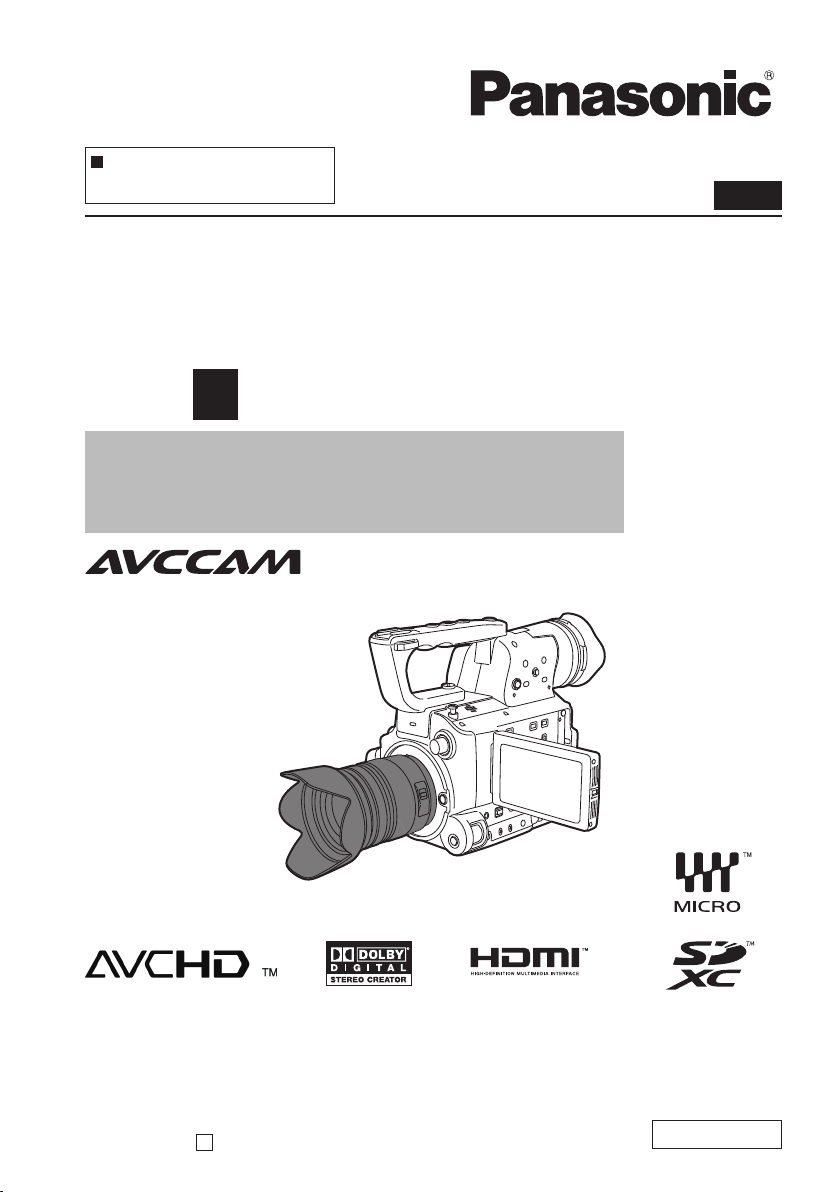
This product is eligible for the AVCCAM
3 Year Warranty Repair Program. For
details, see page 5.
Operating Instructions
Vol.1
Memory Card Camera-Recorder
Model No. AG-AF100P
Volume
Note that Operation Instructions Vol.1 describes basic operations of
the Memory Card Camera-Recorder.
For instructions on advanced operations of the Memory Card
Camera-Recorder, refer to Operating Instructions Vol.2 (pdf file)
contained in the supplied CD-ROM.
1
Before operating this product, please read the instructions carefully and save this manual for
future use.
SS1210AT0 -FJ
Printed in Japan
D
ENGLISH
VQT3M18 (E)
Page 2
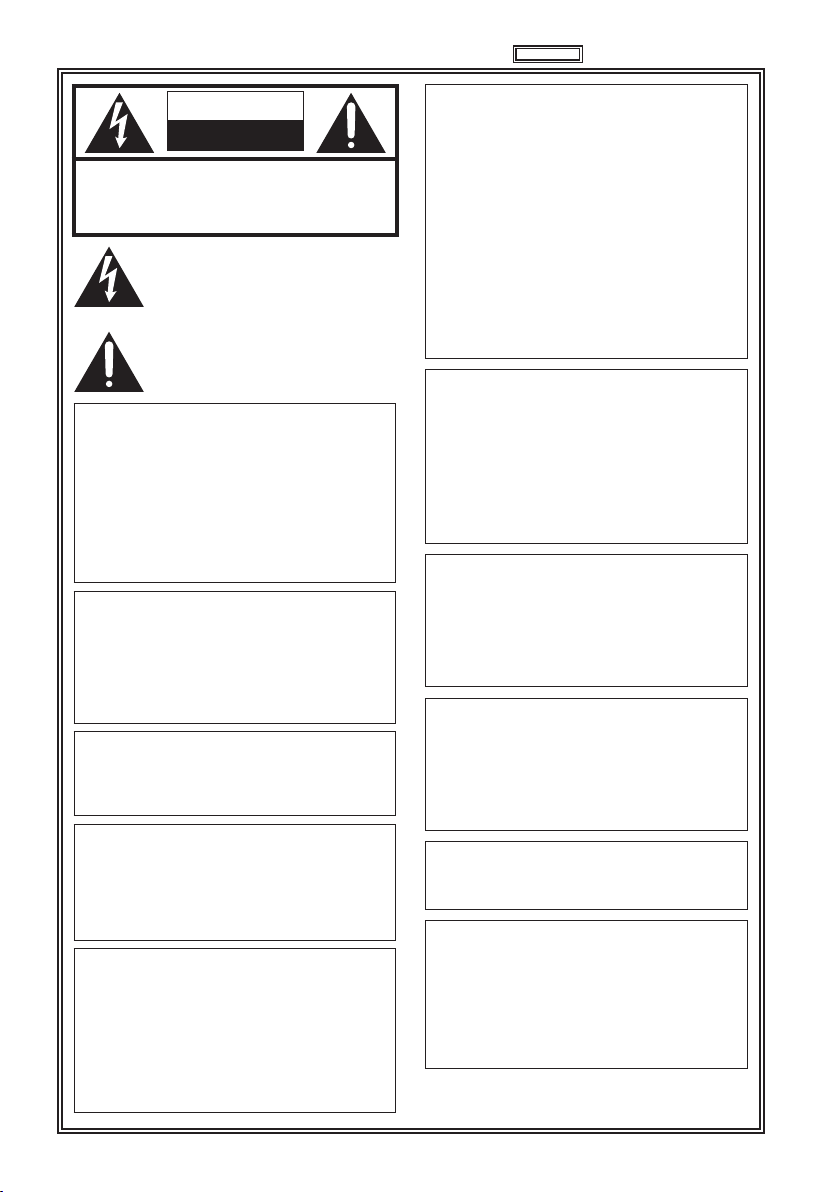
2
CAUTION
RISK OF ELECTRIC SHOCK
DO NOT OPEN
Read this first!
CAUTION: TO REDUCE THE RISK OF ELECTRIC
SHOCK, DO NOT REMOVE COVER (OR BACK).
NO USER-SERVICEABLE PARTS INSIDE.
REFER TO SERVICING TO QUALIFIED SERVICE
PERSONNEL.
The lightning flash with arrowhead symbol,
within an equilateral triangle, is intended to
alert the user to the presence of uninsulated
“dangerous voltage” within the product’s
enclosure that may be of sufficient magnitude
to constitute a risk of electric shock to persons.
The exclamation point within an equilateral
triangle is intended to alert the user to
the presence of important operating and
maintenance (servicing) instructions in the
literature accompanying the appliance.
WARNING:
To reduce the risk of fire or electric shock, •
do not expose this equipment to rain or
moisture.
To reduce the risk of fire or electric shock •
hazard, keep this equipment away from all
liquids. Use and store only in locations which
are not exposed to the risk of dripping or
splashing liquids, and do not place any liquid
containers on top of the equipment.
WARNING:
Always keep memory cards or accessories
(coin battery, microphone holder screws,
microphone holder adaptor, cable clamper,
screws for cable clamper, INPUT terminal
covers, major hook) out of the reach of babies
and small children.
CAUTION:
To reduce the risk of fire or electric shock and
annoying interference, use the recommended
accessories only.
CAUTION:
Do not jar, swing, or shake the unit by its handle while
the conversion lens or another accessory is attached.
Due to the added weight of the conversion lens, any
strong jolt to the handle may damage the unit or
result in personal injury.
CAUTION:
The mains plug of the power supply cord shall
remain readily operable.
The AC receptacle (mains socket outlet) shall be
installed near the equipment and shall be easily
accessible.
To completely disconnect this equipment from the
AC mains, disconnect the power cord plug from the
AC receptacle.
indicates safety information.
CAUTION:
Danger of explosion or fire if battery is
incorrectly replaced or mistreated.
Do not disassemble the battery or dispose of it •
in fire.
Do not store in temperatures over 60°C (140°F).•
Do not expose the battery to excessive heat •
such as sunshine, fire or the like.
For Battery Pack
Use specified charger.•
Replace only with same or specified type.•
For Battery of Remote Controller
Replace battery with part No. CR2025 only.•
Do not recharge the battery.•
CAUTION:
This apparatus can be operated at a voltage
in the range of 110-240 V AC.
Voltages other than 120 V are not intended
for U.S.A. and Canada.
Operation at a voltage other than 120 V
AC may require the use of a different AC
plug. Please contact either a local or foreign
Panasonic authorized service center for
assistance in selecting an alternate AC plug.
CAUTION:
In order to maintain adequate ventilation, do
not install or place this unit in a bookcase,
built-in cabinet or any other confined space.
To prevent risk of electric shock or fire hazard
due to overheating, ensure that curtains and any
other materials do not obstruct the ventilation.
CAUTION:
Do not lift the unit by its handle while the
tripod is attached. When the tripod is attached,
its weight will also affect the unit’s handle,
possibly causing the handle to break and
hurting the user. To carry the unit while the
tripod is attached, take hold of the tripod.
CAUTION:
Excessive sound pressure from earphones
and headphones can cause hearing loss.
CAUTION:
Do not leave the unit in direct contact with the
skin for long periods of time when in use.
Low temperature burn injuries may be suffered
if the high temperature parts of this unit are
in direct contact with the skin for long periods
of time. When using the equipment for long
periods of time, make use of the tripod.
Page 3
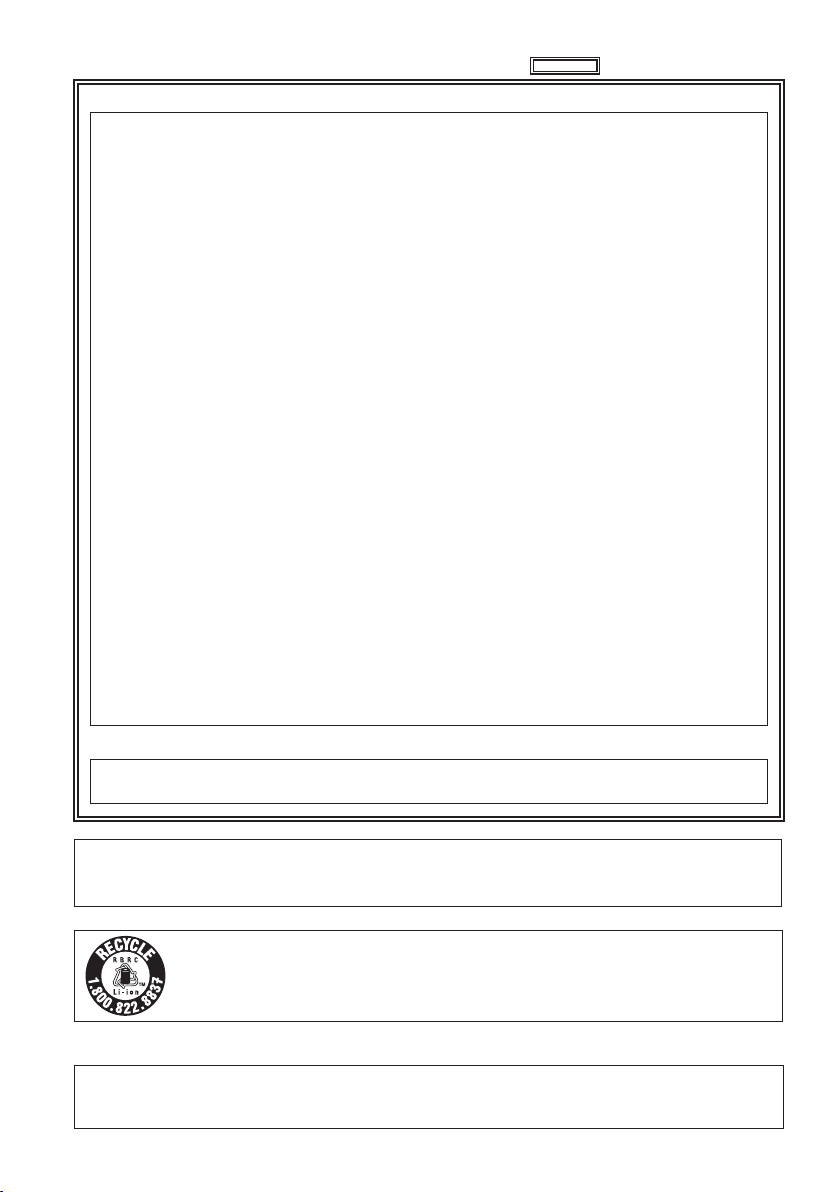
3
indicates safety information.
FCC NOTICE (USA)
Declaration of Conformity
Model Number: AG-AF100P
Trade Name: Panasonic
Responsible Party: Panasonic Corporation of North America One Panasonic Way, Secaucus, NJ
Support contact: 1-800-524-1448
This device complies with Part 15 of the FCC Rules.
Operation is subject to the following two conditions:
(1) This device may not cause harmful interference, and (2) this device must accept any interference
received, including interference that may cause undesired operation.
To assure continued compliance, follow the attached installation instructions and do not make any
unauthorized modifications.
07094
CAUTION:
This equipment has been tested and found to comply with the limits for a Class B digital device,
pursuant to Part 15 of the FCC Rules. These limits are designed to provide reasonable protection
against harmful interference in a residential installation. This equipment generates, uses and can
radiate radio frequency energy and, if not installed and used in accordance with the instructions,
may cause harmful interference to radio communications. However, there is no guarantee
that interference will not occur in a particular installation. If this equipment does cause harmful
interference to radio or television reception, which can be determined by turning the equipment off
and on, the user is encouraged to try to correct the interference by one of the following measures:
Reorient or relocate the receiving antenna.•
Increase the separation between the equipment and receiver.•
Connect the equipment into an outlet on a circuit different from that to which the receiver is connected.•
Consult the dealer or an experienced radio/TV technician for help.•
The user may find the booklet “Something About Interference”
available from FCC local regional offices helpful.
FCC Warning:
To assure continued FCC emission limit compliance, follow the attached installation instructions and
the user must use only shielded interface cables when connecting to host computer or peripheral
devices. Also any unauthorized changes or modifications to this equipment could void the user's
authority to operate this device.
NOTIFICATION (Canada)
This class B digital apparatus complies with Canadian ICES-003.
Cet appareil numéique de la classe B est conforme à la norme NMB-003 du Canada.
IMPORTANT
“Unauthorized recording of copyrighted television programs, video tapes and other materials may infringe the
right of copyright owners and be contrary to copyright laws.”
A lithium ion/polymer battery that is recyclable powers the product you have purchased.
Please call 1-800-8-BATTERY for information on how to recycle this battery.
For USA-California Only
This product contains a CR Coin Cell Lithium Battery which contains Perchlorate Material – special
handling may apply.
See www.dtsc.ca.gov/hazardouswaste/perchlorate.
Page 4
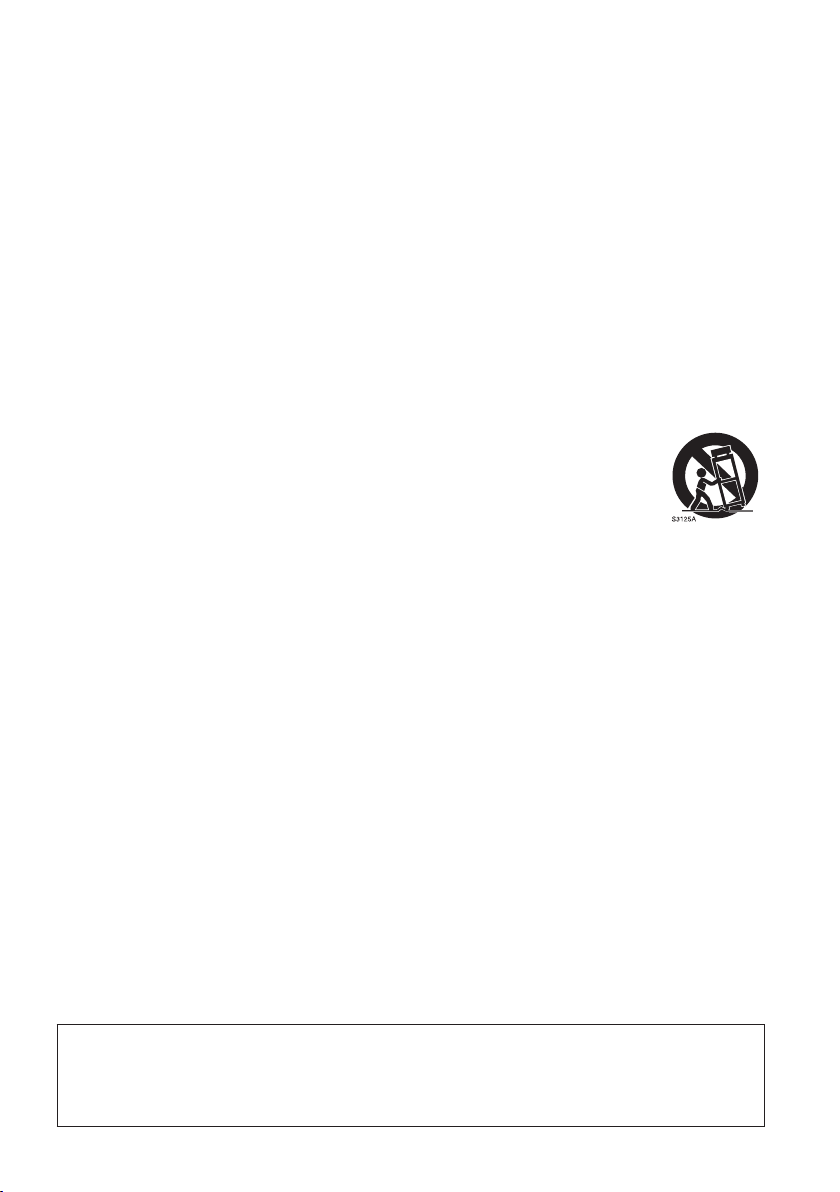
4
IMPORTANT SAFETY INSTRUCTIONS
1) Read these instructions.
2) Keep these instructions.
3) Heed all warnings.
4) Follow all instructions.
5) Do not use this apparatus near water.
6) Clean only with dry cloth.
7) Do not block any ventilation openings. Install in accordance with the manufacturer’s instructions.
8) Do not install near any heat sources such as radiators, heat registers, stoves, or other apparatus
(including amplifiers) that produce heat.
9) Do not defeat the safety purpose of the polarized or grounding-type plug. A polarized plug has two
blades with one wider than the other. A grounding-type plug has two blades and a third grounding prong.
The wide blade or the third prong are provided for your safety. If the provided plug does not fit into your
outlet, consult an electrician for replacement of the obsolete outlet.
10) Protect the power cord from being walked on or pinched particularly at plugs, convenience
receptacles, and the point where they exit from the apparatus.
11) Only use attachments/accessories specified by the manufacturer.
12) Use only with the cart, stand, tripod, bracket, or table specified by the manufacturer,
or sold with the apparatus. When a cart is used, use caution when moving the cart/
apparatus combination to avoid injury from tip-over.
13) Unplug this apparatus during lightning storms or when unused for long periods of time.
14) Refer all servicing to qualified service personnel. Servicing is required when the
apparatus has been damaged in any way, such as power-supply cord or plug is
damaged, liquid has been spilled or objects have fallen into the apparatus, the apparatus has been
exposed to rain or moisture, does not operate normally, or has been dropped.
Camera-Recorder
The rating plate is on the underside of the viewfinder.
AC Adaptor
The rating plate is on the underside of the AC Adaptor. Disconnect the AC mains plug from the AC mains
socket when not in use.
Page 5
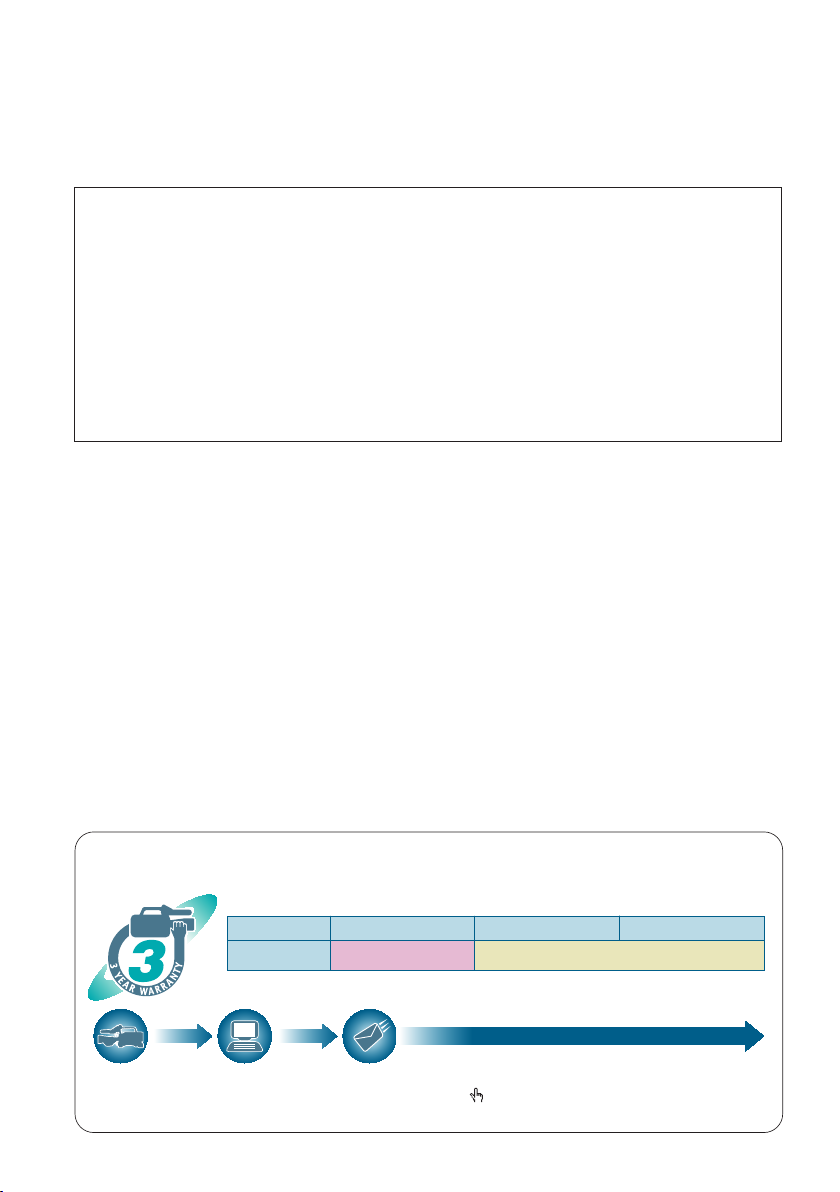
5
Batteries that may be used with this product (Correct as of December 2010) ■
*1: Please note that this extended warranty is not available in some countries/regions. *2: Not all models eligible for extended warranty coverage.
*3: The basic warranty period may vary depending on the country/region. *4: Not all repair work is covered by this extended warranty.
Purchase
AVCCAM product
Register online
within 1 month
“Registration Notice”
e-mail sent
Details about user registration and the extended warranty: http://panasonic.biz/sav/pass_e
Free 3 years of Warranty Repairs
Customers who register as users on the website will receive an extended warranty repair valid for up to
three years.
AVCCAM 3 Year Warranty Repair Program*
1
Thank you for purchasing this Panasonic AVCCAM device.
Register as a user for this device to receive a special service warranty up to three years of free warranty repairs.
Make sure to save the “Registration Notice” e-mail
during the warranty period.
Please note, this is a site that is not maintained by Panasonic Canada Inc. The Panasonic Canada Inc. privacy policy does not apply and is not applicable in relation to any
information submitted. This link is provided to you for convenience.
1st year 2nd year 3rd year
AVCCAM device
*
2
Basic warranty
*
3
Extended warranty repair
*
4
Panasonic VW-VBG260 and VW-VBG6 batteries may be used with this product.
The VW-VBG260 and VW-VBG6 batteries contain a function to enable verification as to whether they
may be safely used with this product.
Recommendation for Use of Genuine Panasonic Battery (Rechargeable Battery)
Thank you for using a Panasonic product.
It has been found that counterfeit battery packs which look very similar to the genuine product are
made available to purchase in some markets. Some of these battery packs are not adequately
protected with internal protection to meet the requirements of appropriate safety standards. There is
a possibility that these battery packs may lead to fire or explosion. Please be advised that we are not
liable for any accident or failure occurring as a result of use of a counterfeit battery pack. To ensure that
safe products are used we would recommend that a genuine Panasonic battery pack is used.
Be aware that many batteries sold at extremely cheap prices or in situations where it is difficult to •
verify the actual products before purchase have proven to be counterfeit.
Page 6
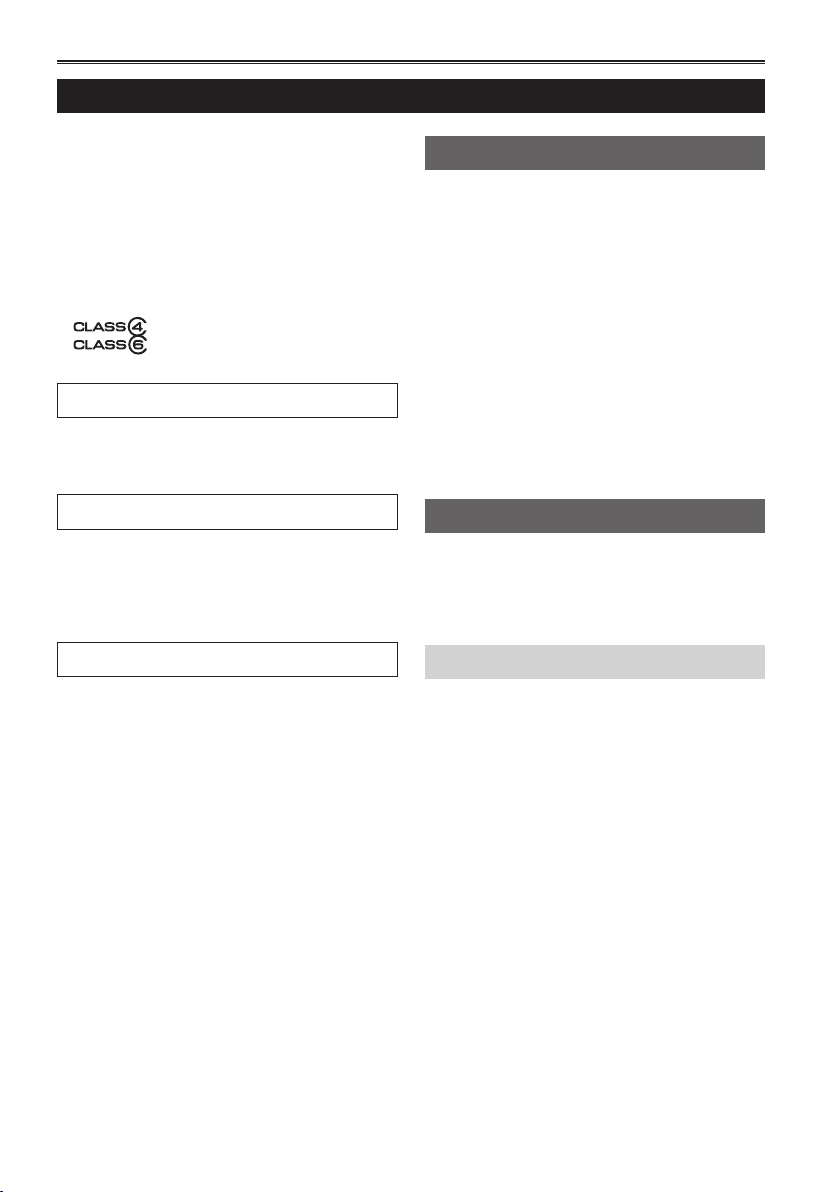
6
Contents
Volume 1 (This Book)
Read this first! ................................................2
IMPORTANT SAFETY INSTRUCTIONS .........4
Recommendation for Use of Genuine
Panasonic Battery
(Rechargeable Battery) .......................... 5
Outline of operations .....................................8
Please read before use ..................................9
Lenses compatible with this camera ................. 9
Lens attachment and detachment ................... 10
SD Memory Cards compatible with this product
Operating precautions ................................. 14
(
SD speed class 4) ........................ 13
(
SD speed class 6) ........................ 13
... 12
Before use
Precaution for use ........................................ 16
Accessories ..................................................19
Optional accessories ...................................19
Description of parts
Description of parts ......................................20
Left side ........................................................... 20
Right side and rear side .................................. 21
Left side and front side .................................... 22
Remote control ................................................ 23
Preparation
Recharging the battery ................................23
Recharging ...................................................... 23
Power sources .............................................. 25
Using the battery .............................................25
Using the AC adaptor ...................................... 25
Adjusting the hand strap ............................. 26
Attaching/detaching the handle .................. 26
Attaching/detaching the grip ....................... 26
The remote control ....................................... 27
Insert the battery ............................................. 27
Remote control usable range ..........................27
Turn on/off the camera .................................27
Tally lamp ...................................................... 28
Viewfinder .....................................................29
Using the viewfinder ........................................ 29
Using the LCD ................................................. 30
Emphasizing outlines ...................................... 30
Adjusting the screen display ............................ 31
Changing backlight brightness ........................32
Setting the calendar ..................................... 33
Shooting
Basic shooting operations ..........................35
Preparing for recording .................................... 35
Checking photos taken (REC CHECK) ...........35
SD Memory Card access lamp ........................ 36
Selecting a slot ............................................... 36
Formatting SD Memory Cards ......................... 36
SD Memory Card recording times ................... 37
Removing SD Memory Card ........................... 38
Protecting SD Memory Cards .......................... 38
Repairing SD Memory Cards .......................... 38
Basic operations of the camera .................. 39
Manual focusing .............................................39
Using focus assist ........................................... 40
Iris adjustments ...............................................40
Adjusting the gain ............................................ 41
Light intensity adjustments .............................. 41
Adjusting the white balance ............................. 41
Menu
Using the setup menus ................................ 44
Using the menus ............................................. 44
Initializing the menu settings ...........................45
Setup menu structure ..................................46
Menu .............................................................. 46
Reference
Specifications ............................................... 48
Page 7
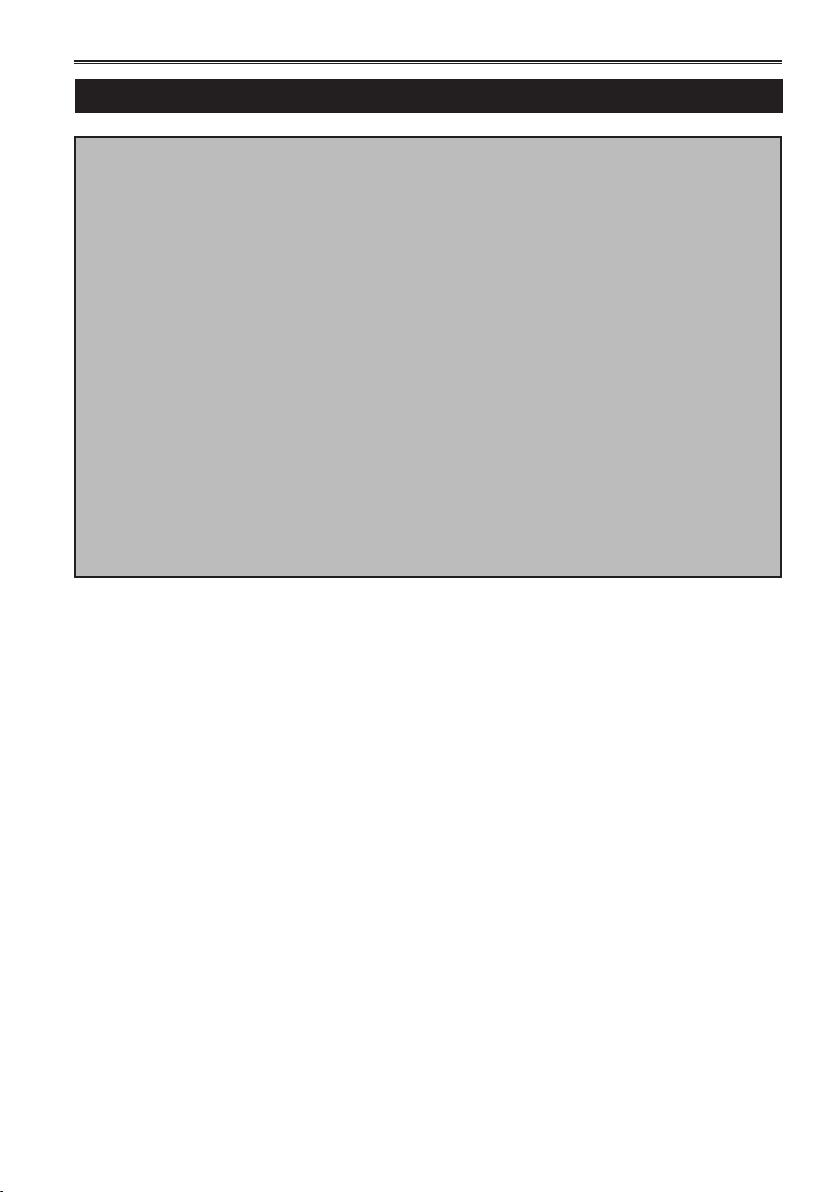
7
Volume 2 (CD)
Shooting
Shooting in progressive mode
Shooting techniques for different targets
Adjusting the shutter speed
Switching Audio Input
Using scene files
Saving scene files and other settings on
SD Memory Cards
Clip metadata
Using the Counter
Charging the built-in battery/
Setting the time code
Playback
Basic playback operations
Thumbnail screen
Playback settings (PLAY SETUP)
Thumbnail operations
Useful playback functions
Editing
Connecting external units
Nonlinear editing
Displays
Screen displays
Menu
Setup menu list
Reference
Before calling for service
Updating the firmware incorporated into
the unit
Cleaning
Storage Precautions
How to handle data recorded on
SD Memory Card
Page 8
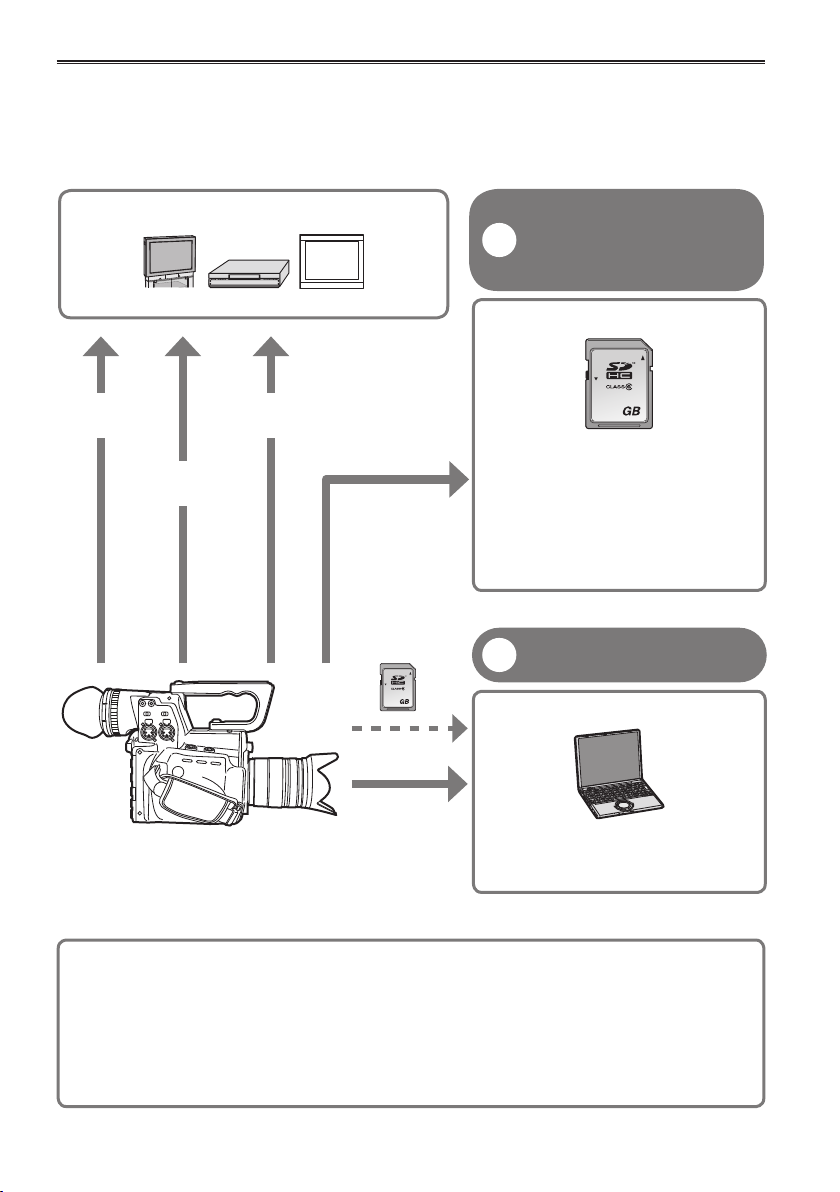
Outline of operations
32
LOCK
32
LOCK
This camera-recorder is compatible with the AVCHD standard, and uses low-cost and easily-available SD/
SDHC/SDXC Memory Cards as recording media.
The unit enables high-quality picture recording of close to broadcasting standard, as well as highly creative
video production.
Television/Video device/Monitor
HDMI cable
Video cable
BNC cable (HD SDI)
SD/SDHC/SDXC
Memory Card
Recording to and
playback from SD/SDHC/
1
SDXC Memory Cards
(Page 35, Page 28 of Vol.2)
SD/SDHC Memory Card
Images can be recorded in HD •
(high definition).
Please see page 73 of Vol.2 for details
on the handling of recorded data.
A set number of user files can be •
recorded to and read from the SD
Memory Card. (Page 21
of Vol.2
PC mode
2
(Page 44 of Vol.2)
Computer
)
USB2.0
Send data (files) to your computer
for non-linear editing, etc.
Lens (No lenses are included with this camera. Please use lenses purchased
separately.)
Micro Four Thirds (Page 9) Four Thirds (Page 9)
A separately available mount adaptor (DMWMA1) is necessary
8
Page 9
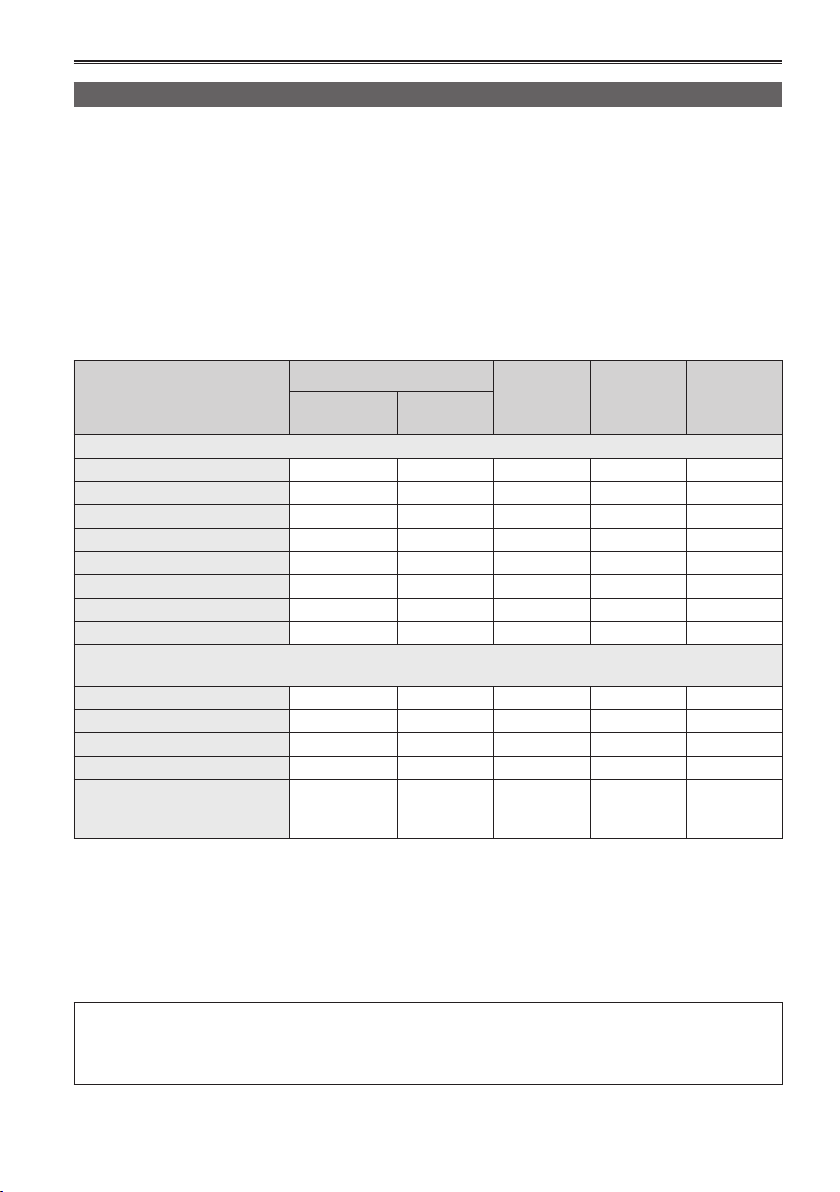
Please read before use
Lenses compatible with this camera
No lenses are included with this camera. Please use lenses purchased separately.
This camera includes a Micro Four Thirds
Micro Four Thirds and Four Thirds
TM
TM
system lens mount. However, the successful operation of all
standard lenses cannot be guaranteed.
Also, some functions such as optical image stabilization (OIS) and auto focus (AF) cannot be used
depending on the lens.
Panasonic has confirmed the compatibility of the following lenses (as of December 2010).
Please use a lens support when using large lenses weighing more than 1kg (2.2 lb). Not using a lens
support may result in damage to the lens mount.
* Micro Four Thirds™ and Four Thirds are trademarks or registered trademarks of Olympus
Imaging Corporation in Japan, USA, the EU, and other countries.
(○: Usable,
l: Some functions/features limited, —: Not usable)
*1
AF
Lens Type
60i/60p/30p/
50i/50p/25p
24p
OnePush
AF
MF
Camera Focus
by Remote
Control
Micro Four Thirds Lens
H-FS014045 (Panasonic)
H-FS045200 (Panasonic)
H-F007014 (Panasonic)
*2
*2
*2
*3
l
*3
l
*3
l
*4
l
*4
l
*4
l
○ ○ ○
○ ○ ○
○ ○ ○
H-VS014140 (Panasonic) ○ ○ ○ ○ ○
H-H020 (Panasonic)
H-ES045 (Panasonic)
H-F008 (Panasonic)
*2
*2
*2
H-FS014042 (Panasonic)
*2
- - ○ ○ ○
*3
l
*3
l
*3
l
*4
l
*4
l
*4
l
○ ○ ○
○ ○ ○
○ ○ ○
Four Thirds Lens
(a mount adaptor (DMW-MA1), available separately, is necessary when using a Four Thirds lens)
L-ES014050 (Panasonic)
L-RS014050 (Panasonic)
L-RS014150 (Panasonic)
L-X025 (Panasonic)
*2
ZUIKO DIGITAL ED
14-35mm F2.0 SWD
(OLYMPUS)
*2
*2
*2
*2
- - - ○ -
- - l
- - l
- - l
- - l
*5
*5
*5
*5
○ l
○ l
○ l
○ l
*1 Tracking becomes extremely slow in slow shutter mode.
*2 Sounds from focus and iris operation may be recorded.
*3 Tracking performance is inferior compared to H-VS014140 (lens for movie recording, Micro Four
Thirds mount).
*4 AF tracking becomes slow in 24p mode.
*5 Limitations apply to the simultaneous operation of FOCUS and IRIS.
*5
*5
*5
*5
Note: use of H-VS014140 (lens for movie recording, Micro Four Thirds mount) is assumed throughout this
operating instructions document.
For the latest information regarding supported lenses, please refer to Panasonic catalogs/web
site etc.
http://pro-av.panasonic.net/
9
Page 10
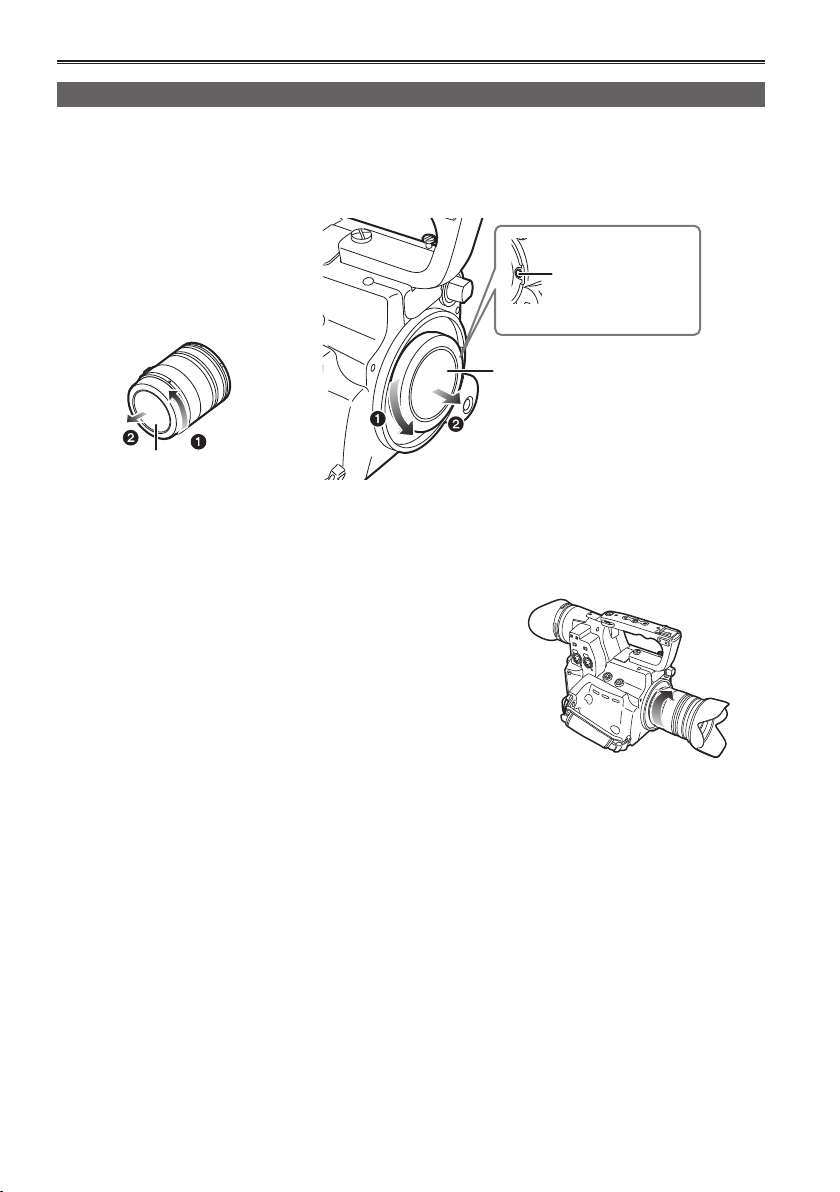
10
Precaution for use (continued)
Lens attachment and detachment
Check that the power switch is set to OFF.•
■
Attaching a lens to the camera
Turn the lens rear cap and body cap in the direction indicated by the arrows and remove.
1
Lens detachment
button
Body cap
Lens rear cap
Do not insert fingers into the mount.•
Line up the lens attachment marks (red) on the camera and lens, and then turn the lens in the
2
direction indicated by the arrows until it audibly clicks into place.
Do not press the lens detachment button while attaching •
the lens.
Damage may occur to the lens attachment if the lens is •
not at right angles to the camera during attachment.
Ensure that the lens is attached properly.•
Remove lens cap.
3
Remove lens cap prior to recording.•
Page 11
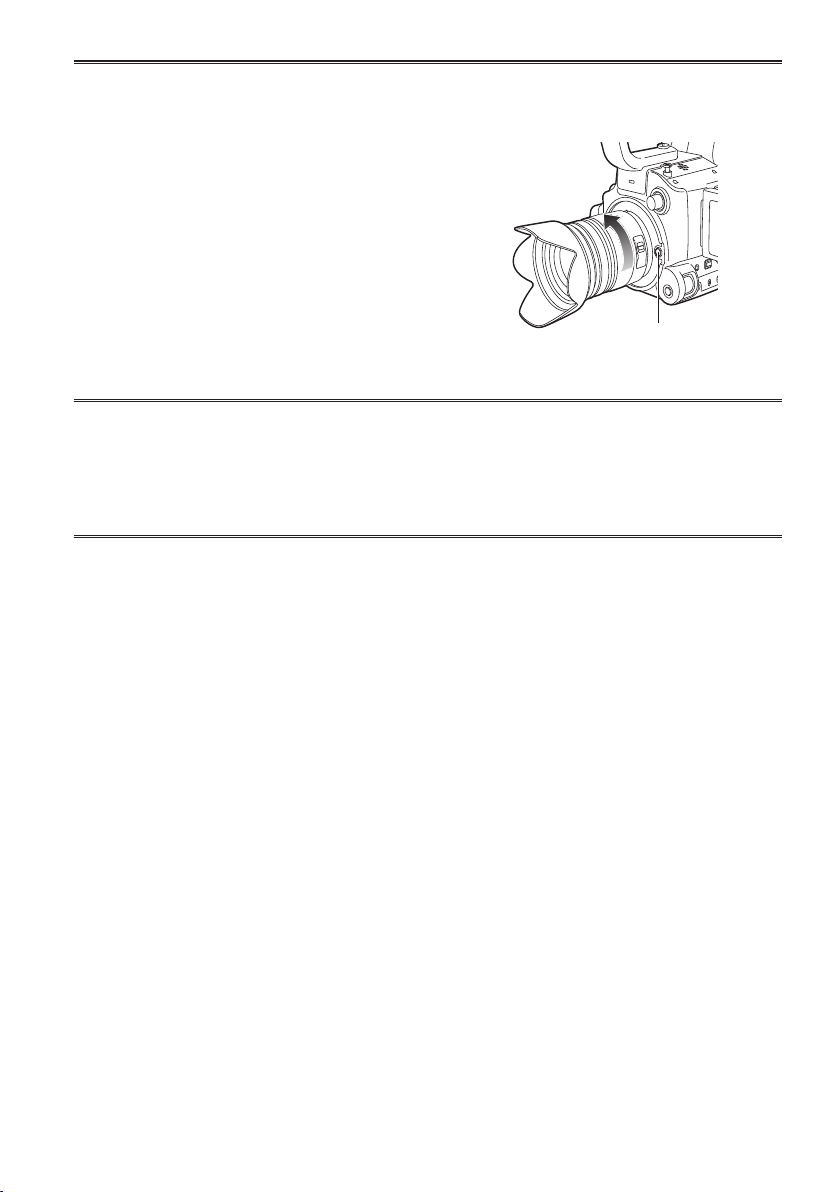
11
Detaching a lens from the camera ■
Attach the lens cap.
1
While pressing the lens detachment button, turn the
2
lens in the direction indicated by the arrows until it
stops, and detach.
Attach the body cap.
3
Ensure that the body cap is attached to prevent dust or •
dirt from entering the camera.
To prevent damage to the lens connection, be sure to •
attach the lens rear cap.
When using lenses other than those conforming to the Micro Four Thirds and Four Thirds standard, •
see the LENS CHECK item in the OTHER FUNCTIONS screen of MENU settings.
Change lenses in a place that is relatively free of dust and dirt.•
When the power switch is [OFF] or when carrying the camera, attach the lens cap to prevent damage •
to the surface of the lens.
Be careful not to misplace the body cap, lens cap, or lens rear cap.•
Enabling Image Stabilization
■
Image Stabilization can be enabled with lenses equipped with OIS.
Lens detachment
button
Set the OIS switch of the lens to [ON]
Setting the OIS switch to [OFF] is recommended when using a tripod.
Use the OIS switch on the camera if a lens has an Image Stabilization function but does not have an •
OIS switch. If the lens has an OIS switch, the OIS switch on the camera is disabled.
Page 12
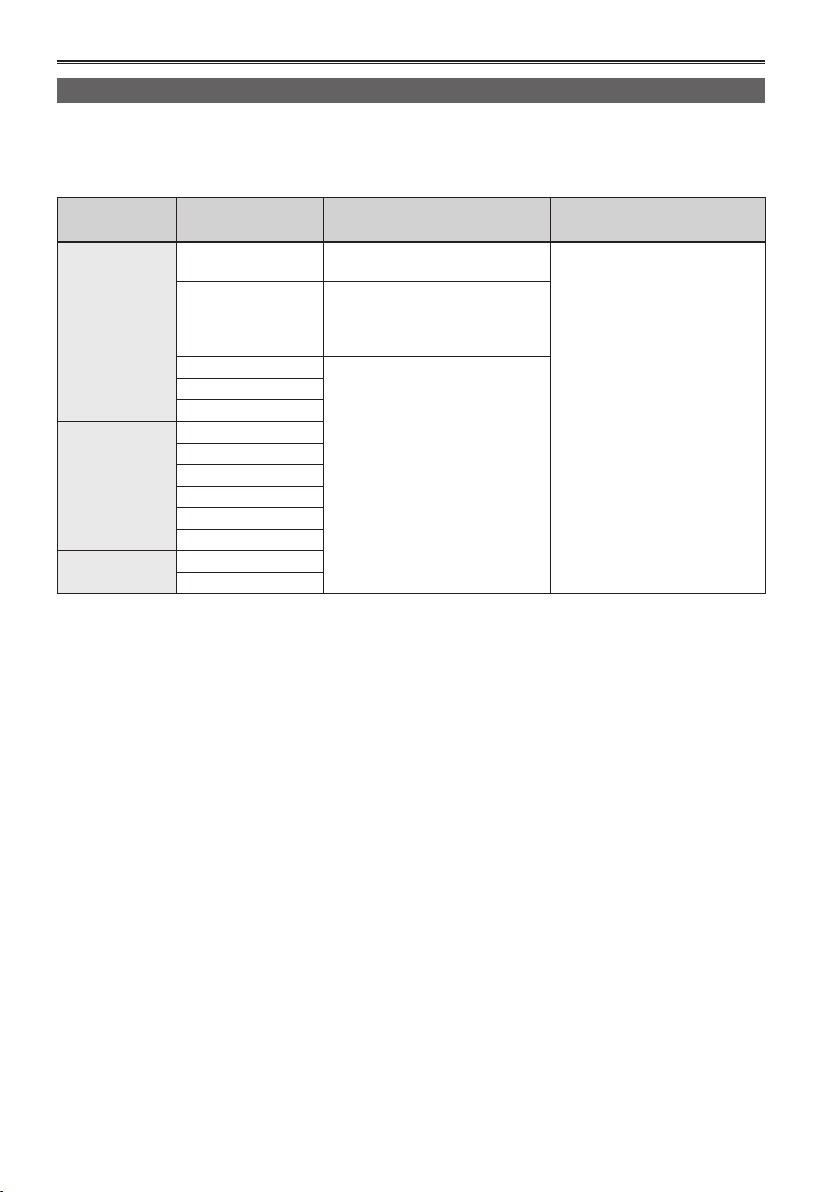
12
Please read before use (continued)
SD Memory Cards compatible with this product
Speed class 4 or above is required for recording in the PH mode or HA mode. Speed class 6 or above
is required when using the VFR function. It is recommended that you use the following Panasonic SD
memory cards, SDHC memory cards, or SDXC memory cards. (As of December, 2010)
Card type Recording capacity Recording/playback
SD Memory
Card
SDHC Memory
Card
SDXC Memory
Card
8 MB
16 MB
32 MB
64 MB
128 MB
256 MB
512 MB
1 GB
2 GB
4 GB
6 GB
8 GB
12 GB
16 GB
32 GB
48 GB
64 GB
Cannot be used.
Successful operation cannot be
guaranteed. Recording may be
suddenly terminated with certain
SD Memory Cards.
Can be used.
Saving/reading of scene files and
user files, reading of metadata
Can be used.
Please see our support page at the following website for the latest information not included in these •
operating instructions.
http://pro-av.panasonic.net/
This camera supports FAT12 & FAT16 formatted SD memory cards, FAT32 formatted SDHC memory •
cards, and exFAT formatted SDXC memory cards that are compliant with the SD standard.
4 GB (or greater) memory cards without the SDHC logo and 48 GB (or greater) memory cards without •
the SDXC logo are not based on the SD standard.
Use this product to format the SD Memory Cards to be used. Formatting memory cards on computers •
or other devices may cause recording to take longer than normal, or may cause cards to become
incompatible with this product. (Page 36) (Use this product to reformat any cards that have already been
formatted on computers, etc.)
MultiMediaCards cannot be used with this product.•
(Continued on the next page)
Page 13
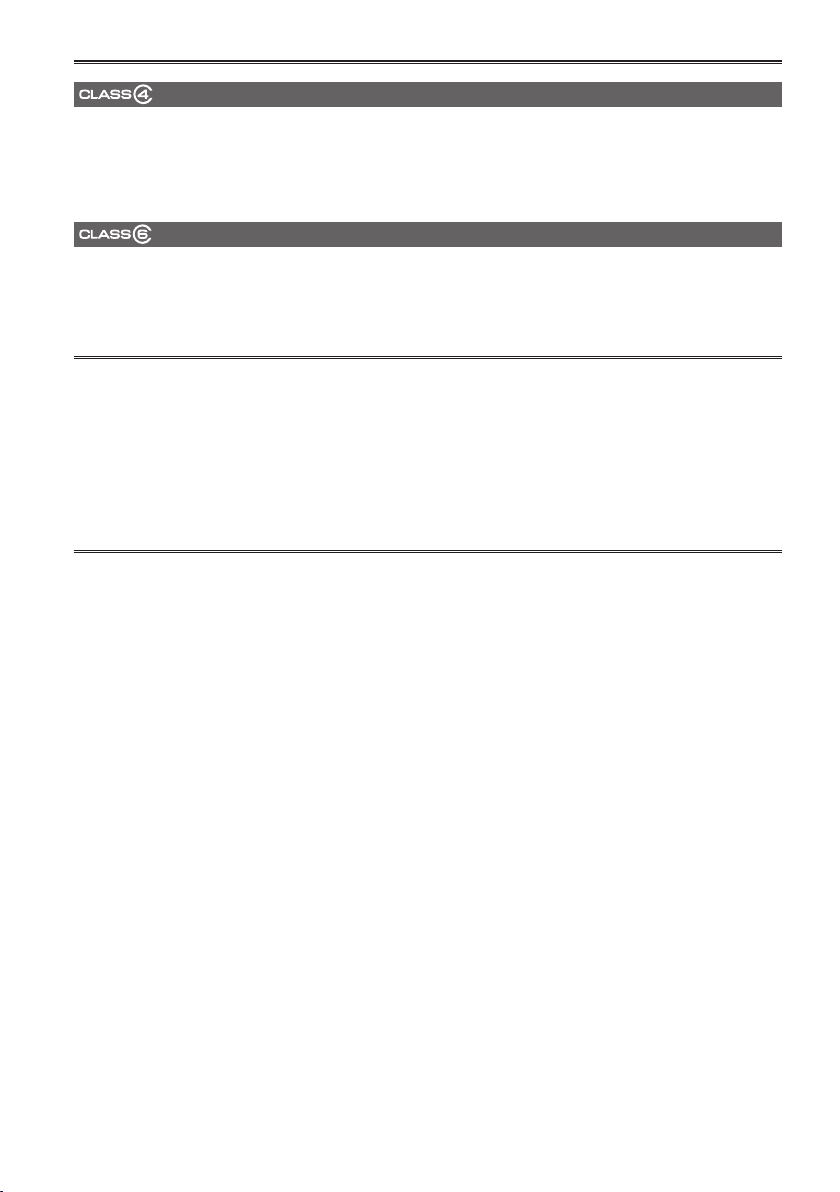
13
(SD speed class 4)
This refers to a class 4 speed standard (SD speed class) for the continuous writing of data between SDcompatible devices and SD Memory Cards, as designated by the SD standards.
When the use of an SD speed class 4 card is recommended for SD-compatible products, this indicates
that stable recording operation can be achieved when using SD Memory Cards of class 4 and above.
(SD speed class 6)
This refers to a class 6 speed standard (SD speed class) for the continuous writing of data between SDcompatible devices and SD Memory Cards, as designated by the SD standards.
When the use of an SD speed class 6 card is recommended for SD-compatible products, this indicates
that stable recording operation can be achieved when using SD Memory Cards of class 6 and above.
Cautions for usage
Do not allow dirt, water, or other substances to come into contact with the connector part on the •
reverse of the card.
Do not leave the card in the following places:•
– In direct sunlight or in places of high humidity, e.g. close to heating equipment
– In highly humid or dusty locations
– In locations with high variations in temperature (condensation may appear on card)
– In places subject to static electricity or electromagnetic waves
Store cards in bags or cases after use.•
Page 14
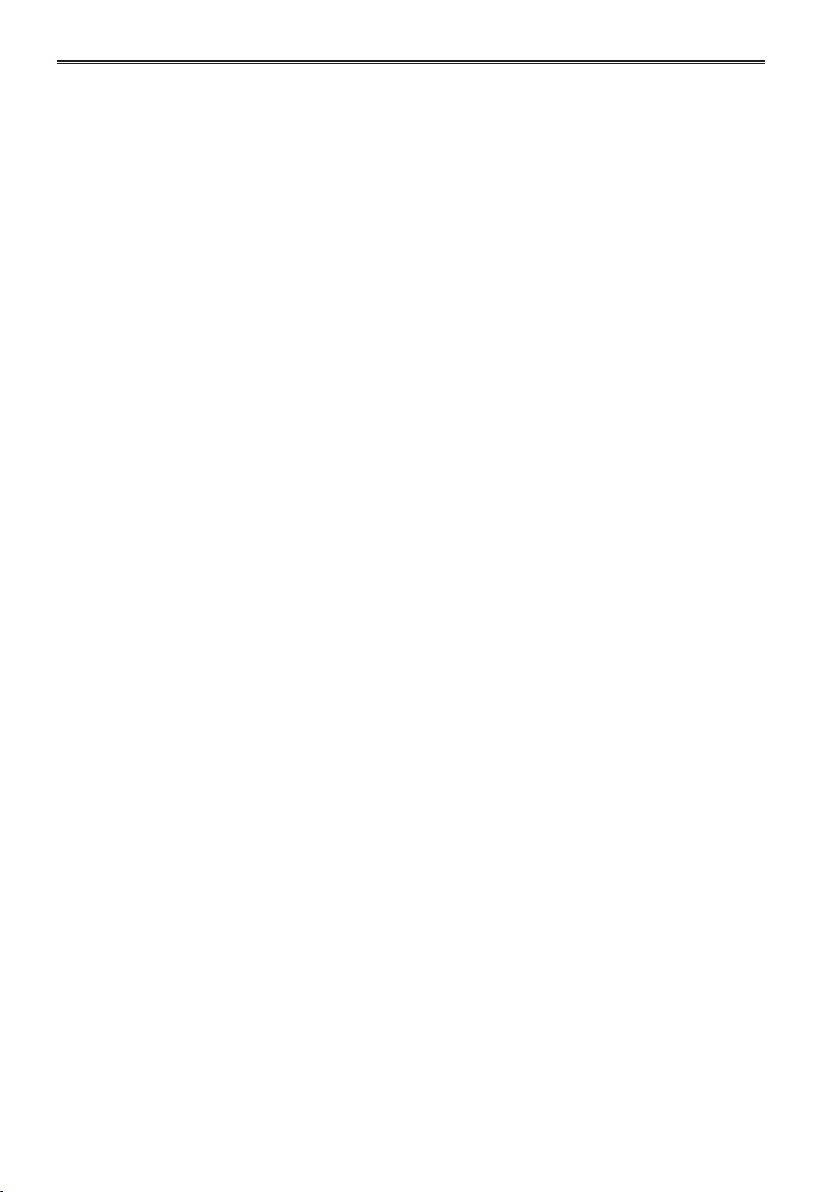
14
Operating precautions
Do not allow any water to get into the camerarecorder when using it in the rain or snow or at
the beach.
Failure to heed this caution will cause the •
camera-recorder or a card to malfunction (and
may result in irreparable damage).
Keep the camera-recorder away from
equipment (such as TV sets and video game
machines) that generate magnetic fields.
Using the camera-recorder on top of or near a •
TV set may cause distortion in the images and/
or sound due to the electromagnetic waves that
the set emits.
The powerful magnetic fields generated by •
speakers or large motors may damage your
recordings or distort the images.
The electromagnetic waves emitted from a •
microcomputer will adversely affect the camerarecorder, causing the images and/or sound to be
distorted.
If the camera-recorder is so adversely affected by •
products that generate magnetic fields that it no
longer operates properly, turn it off and remove
the battery or unplug the AC adaptor from the
power outlet. Then install the battery again or
reconnect the AC adaptor. After this, turn the
camera-recorder back on.
Do not use the camera-recorder near radio
transmitters or high-voltage equipment.
Using the camera-recorder near a radio •
transmitter or high-voltage equipment may
adversely affect the recorded images and/or
sound.
Do not allow any sand or dust to get into the
camera-recorder when using it at the beach
and other similar places.
Sand and dust can damage the camera-recorder •
or a card. (Be especially careful when inserting or
removing a card.)
AC adaptor (battery charger) and battery
If the CHARGE lamp continues to blink even •
when the battery temperature is normal, there
may be something wrong with the battery or AC
adaptor (battery charger). Contact your dealer.
The battery takes longer to charge when it is •
warm.
The AC adaptor (battery charger) can interfere •
with radio reception so keep radios at least 1
meter away from it.
The AC adaptor (battery charger) may make •
some noise when you are using it, but this is
normal.
Take precautions not to drop the camera when
moving it.
Strong impacts may damage the camera and •
cause it to stop working.
Handle the camera with care, using the hand •
strap or shoulder strap to carry it.
Do not spray the camera with insect sprays or
other volatile substances.
These can warp the camera or cause the finish •
to come off.
Do not leave the camera-recorder in contact with •
rubber or PVC products for extended periods of
time.
After use, remove the battery and disconnect
the AC power supply cord.
Battery characteristics
This camera-recorder uses a rechargeable
lithiumion battery that uses its internal chemical
reaction to generate electrical energy. This reaction
is easily influenced by the ambient temperature
and humidity, and the battery’s effective operating
time is reduced as the temperature rises or falls.
If you use this camera at locations with extremely
low temperatures, its operating time will be
reduced.
Protective circuitry functions if you use the battery
where it is very hot and you will have to wait before
you can use it again.
Remove the battery after use.
Completely remove the battery. (The battery
continues to be used even if you have turned
the camera off.) The battery can over discharge
if you leave it in the camera and it may become
impossible to recharge it.
Disposing of spent batteries
The battery will become unchargeable. Rather than
throwing the battery into the garbage, take it to a
store that can assist in recycling it.
Do not remove the battery when the POWER
switch is ON.
Disconnect the power supply after turning OFF the
POWER switch and making sure the mode lamp is
completely OFF.
Page 15
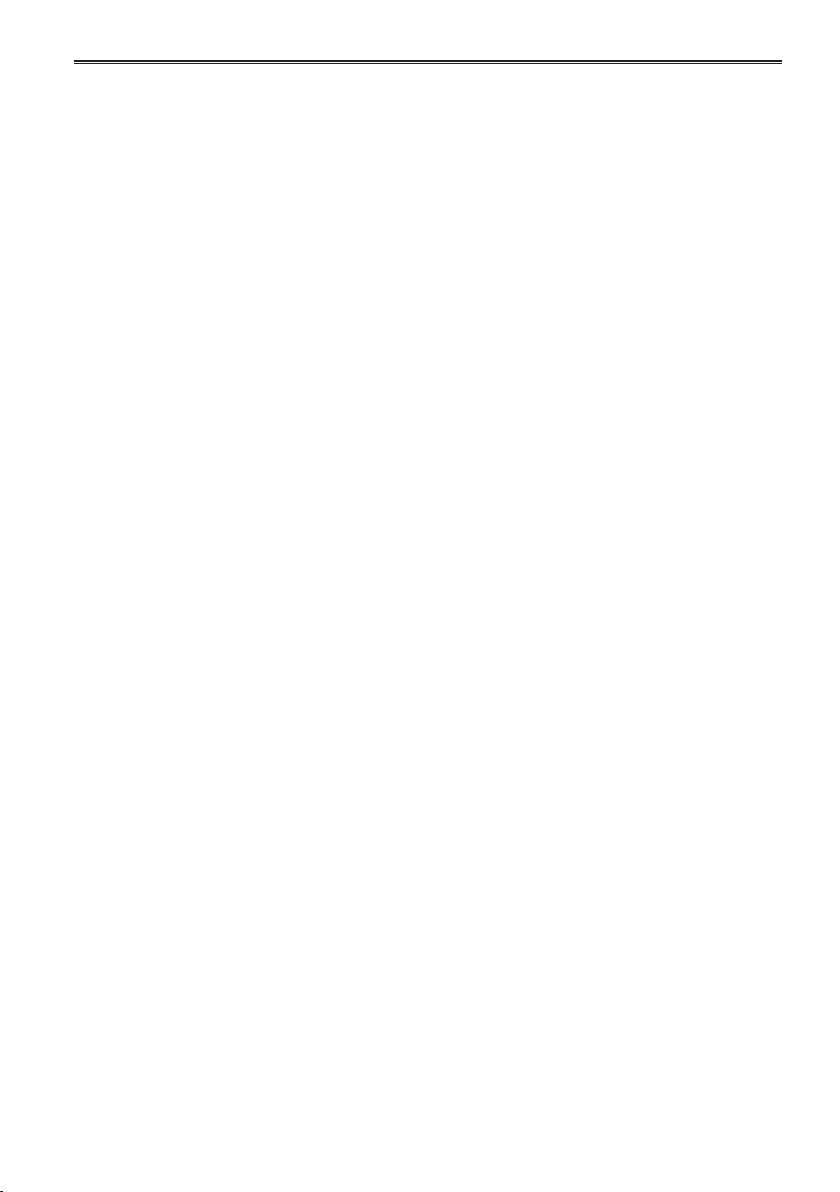
15
What to remember when throwing memory
cards away or transferring them to others
Formatting memory cards or deleting data using
the functions of the unit or a computer will merely
change the file management information: it will
not completely erase the data on the cards. When
throwing these cards away or transferring them
to others, either physically destroy them or use a
data deletion program for computers (commercially
available) to completely erase the data. Users are
responsible for managing the data on their memory
cards.
Liquid crystal displays
Images or letters can get burned onto the screen •
of the LCD or viewfinder if they are displayed for
a long time, but you can fix this by leaving the
camera off for several hours.
The liquid crystal parts are highly precise with •
99.99% of the pixels effective. This leaves less
than 0.01% of pixels that may not light or may
remain on all the time. These phenomena are
normal and will have no effect on the images you
shoot.
Condensation may form if you use the camera •
where temperatures fluctuate. Wipe dry with a
soft, dry cloth.
The LCD may appear dim after immediately •
turning on a cold camera, but will brighten as the
camera warms up.
Do not point the lens or viewfinder at the sun.
Doing so may damage the parts inside.
Protective caps for the connectors
Keep the protective caps fitted over any
connectors that are not being used.
Page 16
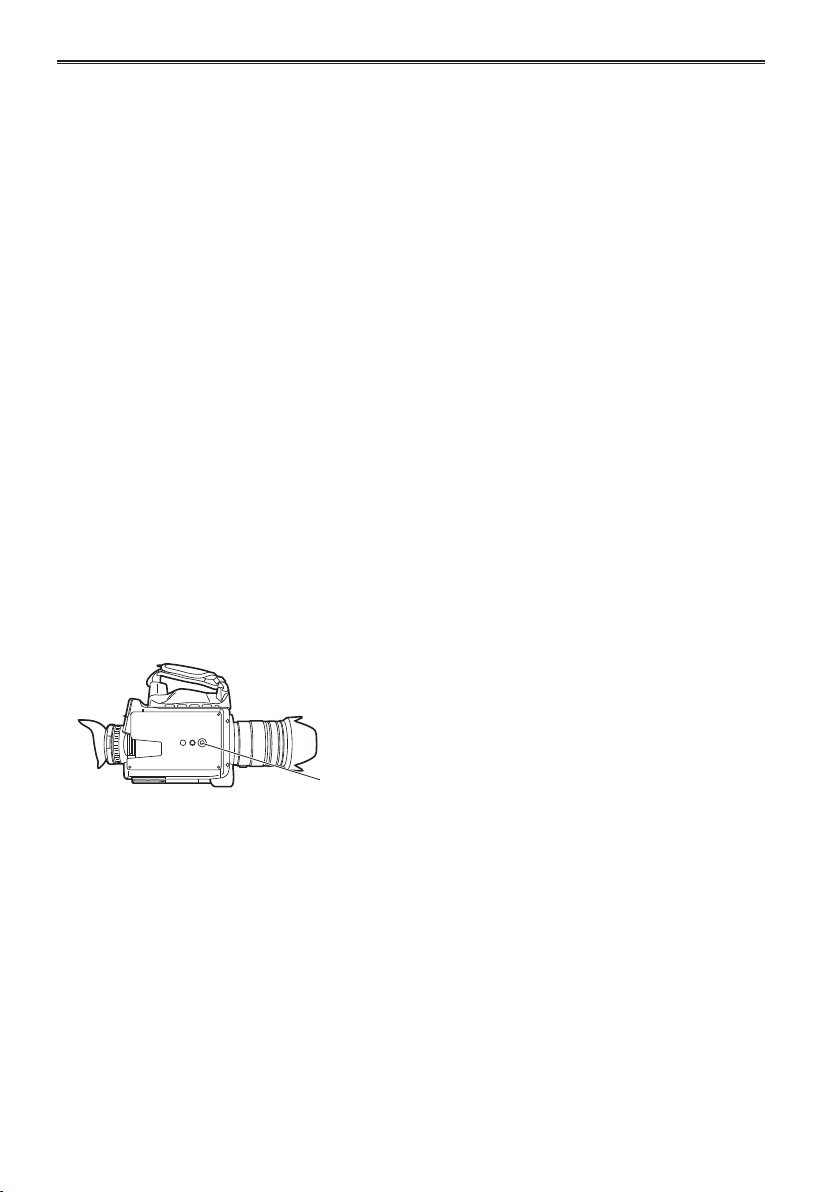
16
Precaution for use
Always take some trial shots before actual shooting.
When shooting important events (such as weddings), always take some trial shots and check that the •
sound and images have been recorded properly before actual shooting.
Be sure to check and set the calendar and time zone.
These settings affect the control and playback sequence of the recorded contents. Before making a •
recording, set and check the calendar and time zone. (Page 33)
Panasonic makes no guarantees for your recordings.
In the unlikely event that content that was not recorded due to a fault related to this camera or SD/SDHC/•
SDXC memory card during use, please understand that no compensation can be provided.
Respect copyrights
Copyright laws forbid the use of video and audio material you have recorded for any purpose other than •
your own personal enjoyment. Remember that restrictions apply to the shooting of certain material even
if it is intended for private use.
Caution regarding laser beams
Lenses may suffer damage if it is struck by a laser beam. Ensure that laser beams do not strike the lens •
when shooting in an environment where laser devices are used.
Media that can be used in this unit
SD/SDHC/SDXC memory cards can be used. See page 12 for details.•
Mounting the camera-recorder on a tripod
The tripod mounting hole supports 1/4-20UNC and 3/8-16UNC screws. Please use this in according to •
the fixing screw on the tripod.
The depth of the tripod mounting hole is 5.5mm. Avoid applying excessive force to the tripod screws •
when mounting the camera onto a tripod.
Attach the tripod to the tripod hole on the bottom side.
Page 17
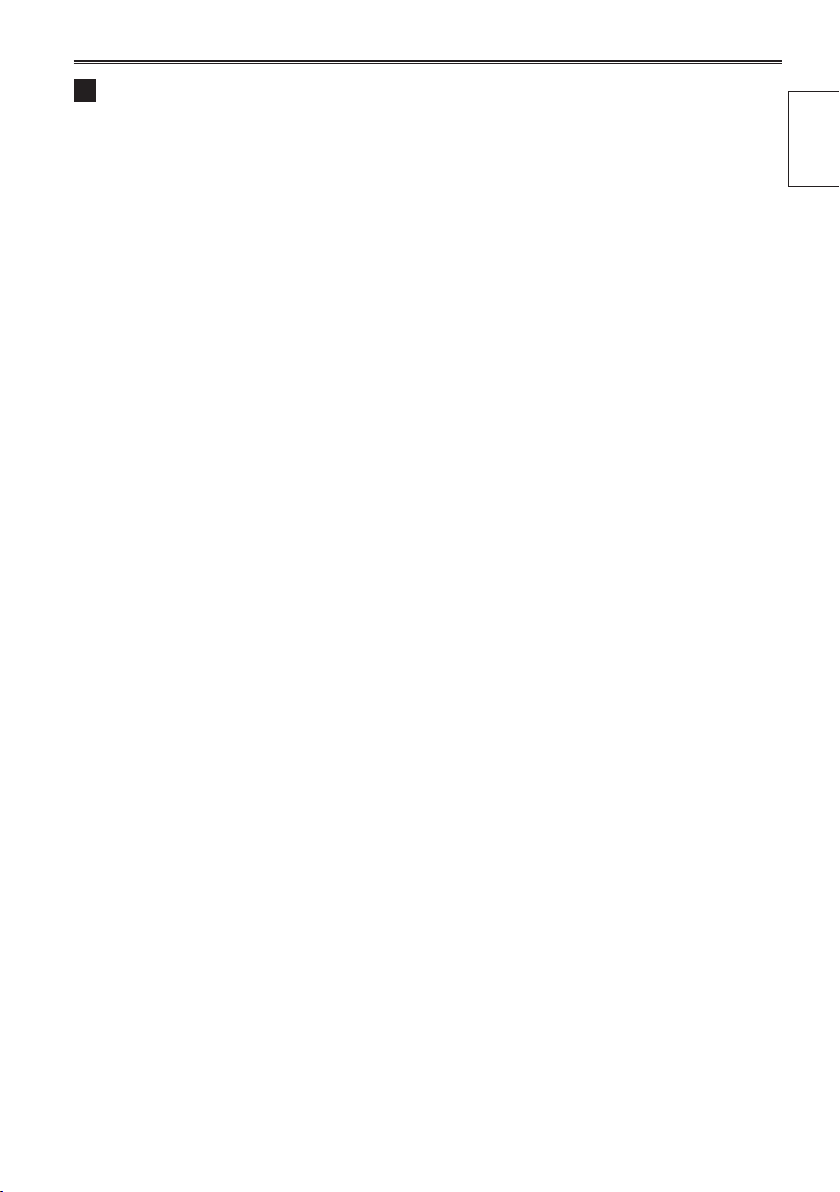
17
Before use
18Precaution for use (continued)
About this manual
Note concerning illustrations in these instructions
Illustrations (camera-recorder, menu screens, etc.) in these operating instructions differ slightly from the •
actual camera-recorder.
References
References are shown as (Page 00).•
SD/SDHC/SDXC Memory Cards
SD/SDHC/SDXC memory cards are noted as SD memory cards.•
The SDHC logo and SDXC logo are trademarks ●
of SD-3C, LLC.
“AVCHD” and the “AVCHD” logo are trademarks ●
of Panasonic Corporation and Sony Corporation.
This product has been manufactured under ●
license from Dolby Laboratories.
Dolby and the double-D symbol are trademarks
of Dolby Laboratories.
HDMI, the HDMI logo, and High-Definition ●
Multimedia Interface are trademarks or
registered trademarks of HDMI Licensing LLC.
LEICA is a registered trademark of Leica ●
Microsystems IR GmbH.
DICOMAR is a registered trademark of Leica ●
Camera AG.
Microsoft ●
®
, Windows®, and Windows Vista® are
either registered trademarks or trademarks of
Microsoft Corporation in the United States and/
or other countries.
Screenshots are used in accordance with ●
Microsoft Corporation guidelines.
IBM and PC/AT are registered trademarks of ●
International Business Machines Corporation.
®
Intel ●
is a registered trademark or a trademark
of Intel Corporation in the United States and/or
other countries.
®
Apple ●
, Macintosh®, and Mac OS® are
trademarks or registered trademarks of Apple
Inc. in the United States and/or other countries.
Other model names, company names, and ●
product names listed in these operating
instructions are trademarks or registered
trademarks of their respective companies.
This product is licensed under the AVC Patent ●
Portfolio License for the personal and noncommercial use of a consumer, and no license
is granted or shall be implied for any use other
than the personal uses detailed below.
– To encode video in compliance with the AVC
standard (“AVC Video”)
– To decode AVC Video that was encoded by
a consumer engaged in a personal and noncommercial activity
– To decode AVC Video that was obtained from a
video provider licensed to provide AVC Video
•Additionalinformationmaybeobtainedfrom
MPEG LA, LLC (http://www.mpegla.com).
– Separate license contracts must be obtained from
MPEG LA where SD Memory Cards containing
information recorded with this product are to be
distributed to end users for commercial purposes.
“End user” refers to persons or organizations
handling such contents for personal use.
Page 18
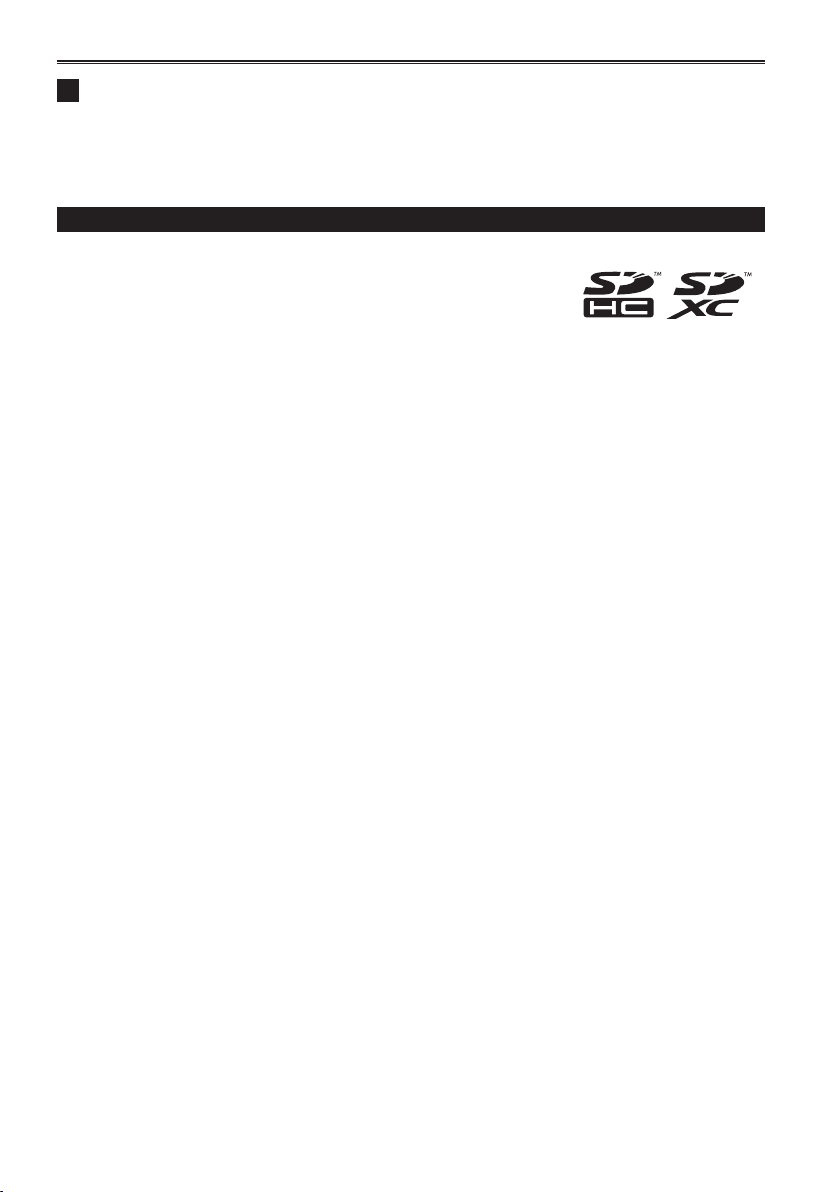
What is AVCHD?
AVCHD is a standard for the recording and playback of highly detailed, high-definition video.
Video is compressed in the MPEG-4 AVC/H.264 formats, and audio is recorded in Dolby Digital or
linear PCM.
Information regarding compatibility of SDHC Memory Cards and recorded video
SDHC/SDXC Memory Cards
SDHC/SDXC Memory Cards cannot be used with non-SDHC-compatible ●
equipment.
Ensure that all equipment is SDHC/SDXC-compatible when using card ●
with other devices.
Compatibility of recorded video
Recorded video cannot be used with non-AVCHD-compatible equipment. For details, please see ●
your product’s operating instructions.
Recorded video cannot be played back on non-compatible (non-AVCHD-compatible) equipment. ●
Playback may not always be possible on all AVCHD-compatible equipment. Please use this product ●
for playback in such instances.
Page 19
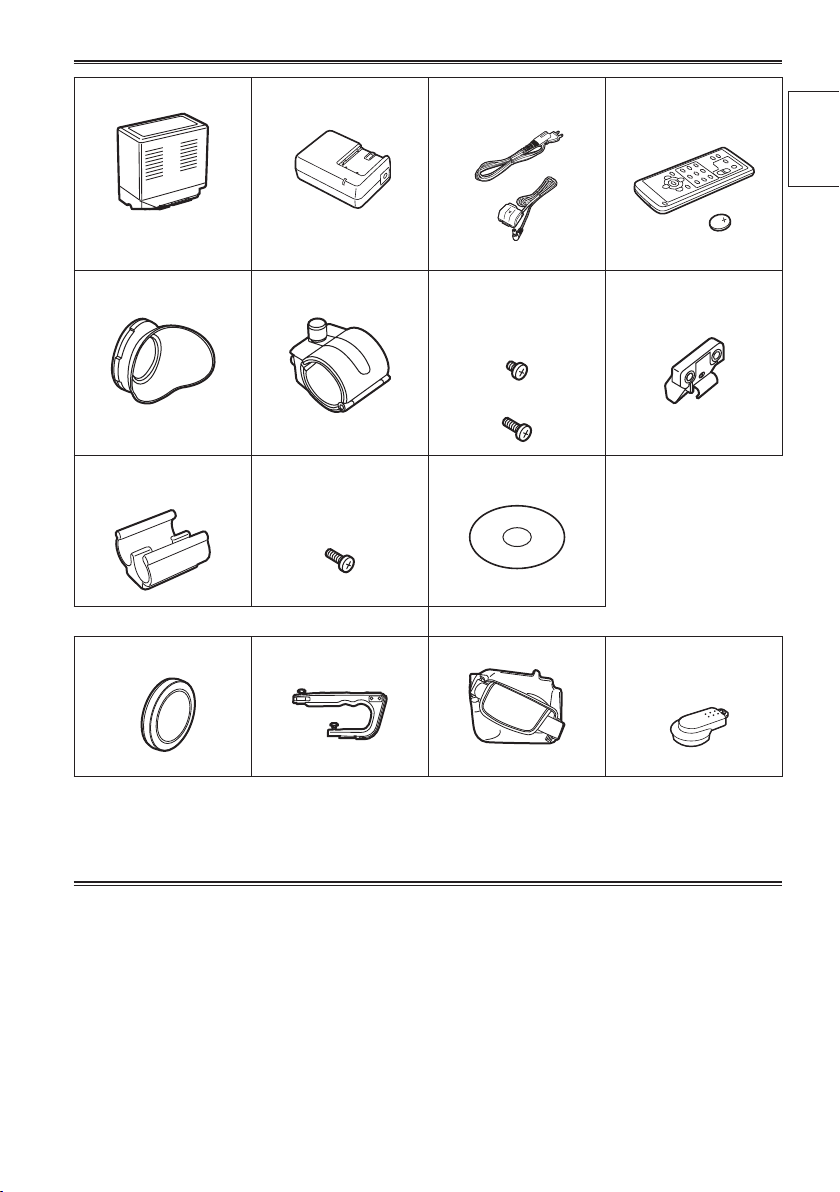
19
Before use
Accessories
Battery AC Adaptor
Eye cup
(Page 29)
Cable clamper
(Page 41 of Vol.2)
Bodycap
(Battery charger)
Microphone holder
(Page 41 of Vol.2)
Screws for cable
clamper
Length 4-mm (M2) (1)
(Page 41 of Vol.2)
Handle Grip
AC power supply cords/
DC cord
Microphone holder
screws M4)
(Page 41 of Vol.2)
Length 6-mm (M4) (2)
Length 12-mm (M4) (2)
CD-ROM
The following accessories are attached to the unit.
Wireless remote
control and battery
(CR2025) (Page 27)
Microphone holder
adaptor
(Page 41 of Vol.2)
INPUT 1/2 terminal
cover (2)
Please consult a retailer when purchasing additional accessories.•
Optional accessories
XLR microphone•
AG-MC200G
Battery•
VW-VBG6 (7.2 V, 5800 mAh (typ.))
Page 20
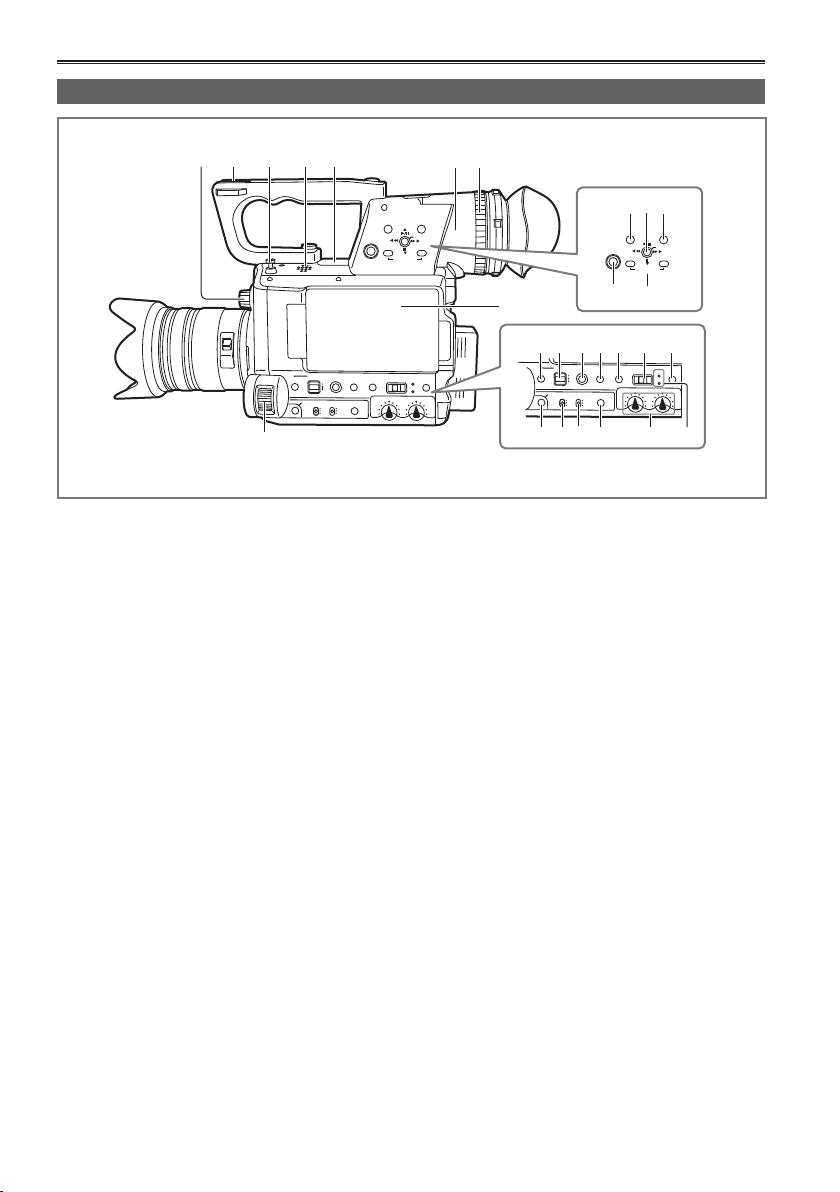
Description of parts
MENU
START/
STOP 2
PUSH-ENTER
MODE
POWER
DISP/
MODE
CHK
USER 1
USER 2
FUNCTION
FOCUS
IRIS
GAIN
WHITE BAL
B
PUSH AUTO
MEGA
ON
OFF
O.I.S.
CAM
ON
CH1
CH2
AUDIO
LEVEL
..
OFF
PB
+–
AUDIO MON
EXEC
A
PRST
L
M
H
A
M
∞
MODE
POWER
DISP/
MODE
CHK
USER 1
USER 2
FUNCTION
FOCUS
IRIS
GAIN
WHITE BAL
B
PUSH AUTO
CAM
ON
CH1
CH2
AUDIO
LEVEL
..
OFF
PB
A
PRST
L
M
H
A
M
∞
MENU
START/
STOP 2
PUSH-ENTER
+–
AUDIO MON
EXEC
1
23
2123
24
25
26
27
22201918
8
9
10
11
7
5
4
13
6
14
15
16
12
17
Left side
1 POWER switch (Page 27)
2 MODE button (Page 28 of Vol.2)
3 DISP/MODE CHK button (Page 6 of Vol.2)
4 Viewfinder (Page 29)
5 Diopter adjustment dial (Page 29)
6 Built-in speaker (Page 40 of Vol.2)
7 START/STOP2 button (Page 35)
8 MENU button (Page 44)
9 EXEC button (Page 35 of Vol.2)
10 OPERATION lever
11 AUDIO MON/ADV button
(Pages 12 and 40 of Vol.2)
12 LCD monitor (Page 30, Page 45 of Vol.2)
13 Built-in microphone (Page 17 of Vol.2)
14 Light shoe
15 Major hook
16 ND dial (Page 41)
17 IRIS dial (Page 40)
18 IRIS button (Page 40)
20
19 GAIN switch (Page 41)
20 WHITE BAL switch (Page 41)
21 USER1 button (Page 11 of Vol.2)
22 USER2 button (Page 11 of Vol.2)
23 FUNCTION knob (Page 10 of Vol.2)
24 FOCUS switch (Page 39)
25 PUSH AUTO button (Page 39)
26 AUDIO LEVEL dial (CH1, CH2)
(Page 18 of Vol.2)
27 Mode lamp (Page 27)
Page 21
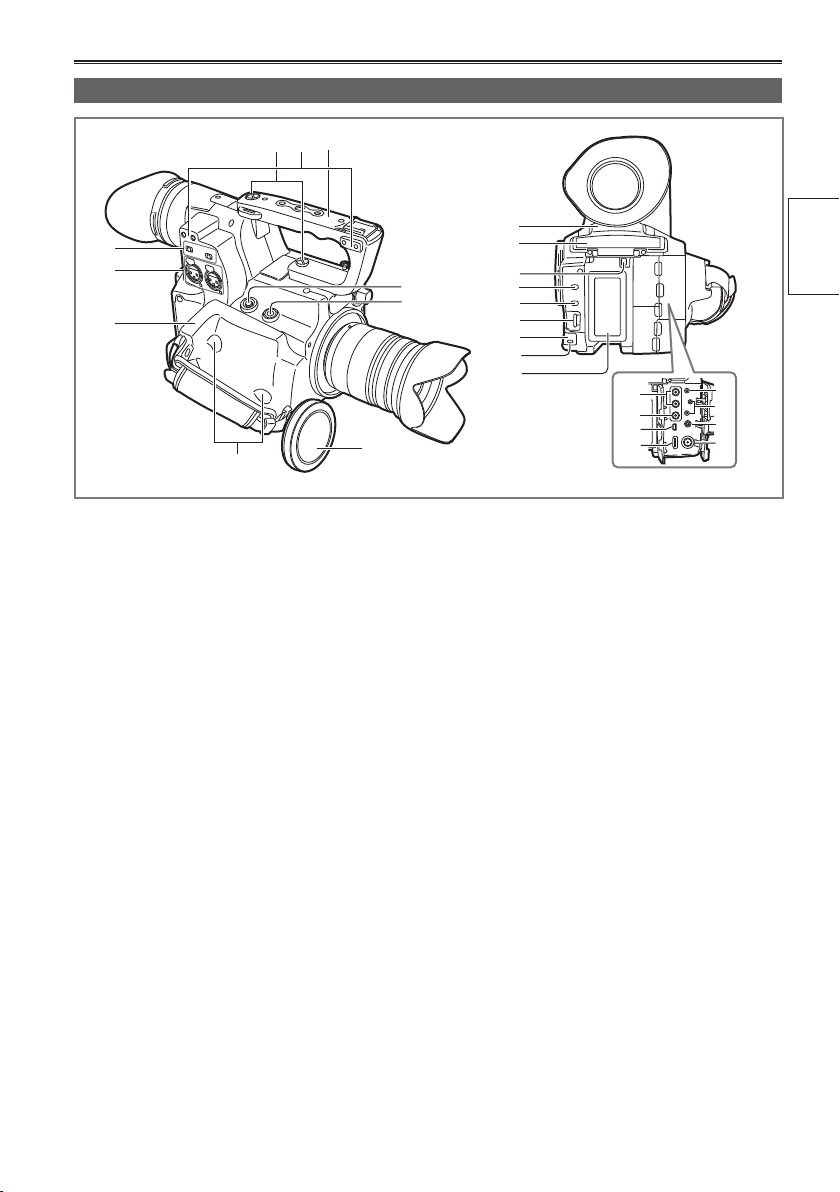
2
1
9
8
7
4
3
5
10
11
12
13
14
15
17
16
19
20
21
22
23
24
25
26
18
6
27
Right side and rear side
of parts
Description
1 Handle (Page 26)
2 Handle attachment screw (x2) (Page 26)
3 USER3 button (Page 11 of Vol.2)
4 START/STOP1 button (Page 35)
5 Grip attachment screw (x2) (Page 26)
6 Grip (Page 26)
7 INPUT 1/2 terminal (XLR3 pin)
(Page 17 of Vol.2)
8 INPUT 1/2 (audio input switching) switch
(Page 17 of Vol.2)
9 Microphone holder attachment (x2)
(Page 41 of Vol.2)
10 SD memory card slot and SD memory card
access lamp (Pages 36 and 38)
11 SLOT SELECT button
(Page 36, Page 31 of Vol.2)
12 DIAL SELECT button (Page 14 of Vol.2)
13 SHUTR/F.RATE dial (Page 14 of Vol.2)
14 Remote control sensor (rear) (Page 27)
15 Tally lamp (rear) (Page 28)
16 Battery compartment (Page 25)
17 Battery release button (Page 25)
18 Card slot cover and OPEN lever (Page 38)
19 AUDIO OUT CH1/CH2 terminal
(Page 42 of Vol.2)
20 VIDEO OUT terminal
(Page 42 of Vol.2)
21 USB terminal
(Page 42 of Vol.2)
22 HDMI OUT terminal
(Page 42 of Vol.2)
23 INDEX REMOTE jack (2.5mm stereo mini
jack)
24 CAM REMOTE jack *
FOCUS/IRIS (3.5mm mini jack)
S/S (2.5mm mini jack)
You can connect a remote control unit (optional)
to control the FOCUS and IRIS (aperture), as
well as REC start / stop operation.
* Do not connect any equipment except the remote
control to the CAM REMOTE jack. Connecting
any equipment other than the remote control may
cause the image brightness to change and/or the
images to appear out of focus.
25 Headphone jack (3.5mm stereo mini jack)
(Page 41 of Vol.2)
26 SDI OUT terminal (Page 42 of Vol.2)
27 Body cap (Page 10)
21
Page 22
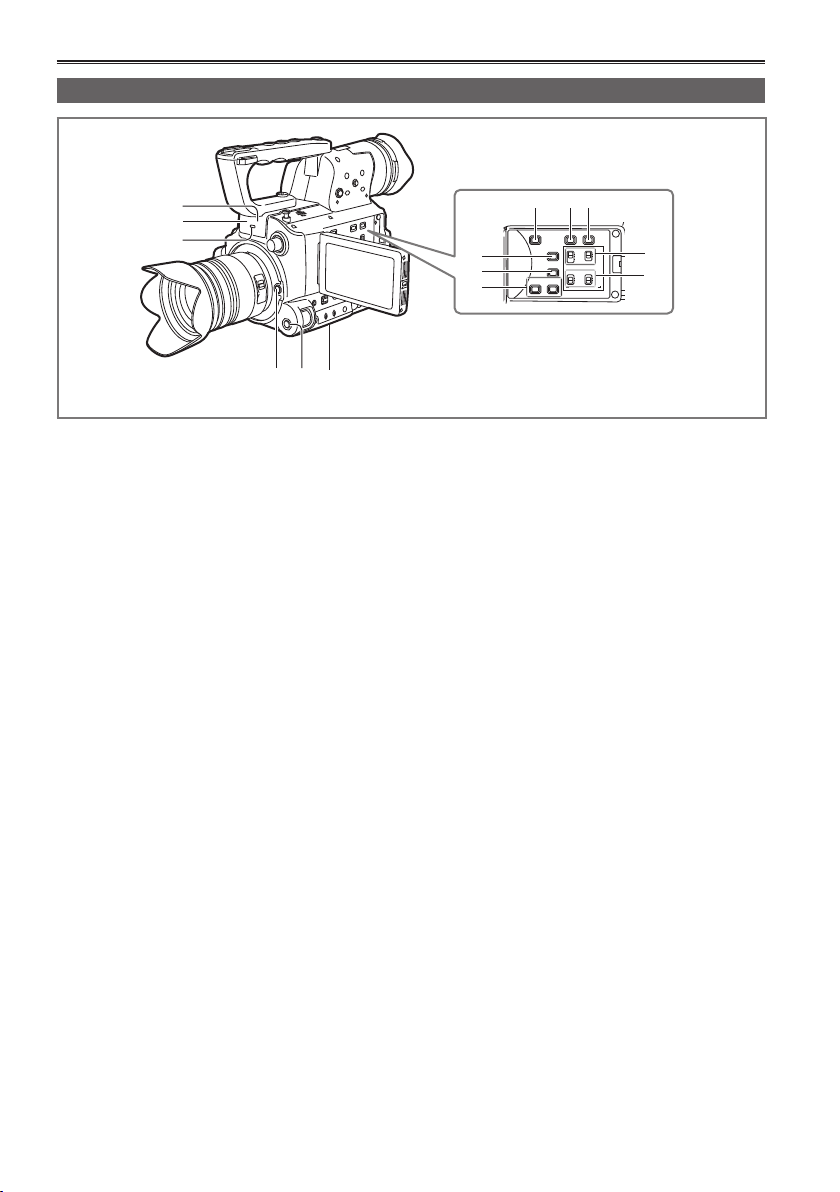
Description of parts (continued)
BARS
EVF DTL
CH1 SEL
INT(L
)
ON
OFFONOFF
INPUT1
AUDIO
MIC POWER +48V
INPUT1 INPUT2
INPUT2
INPUT1
INPUT2
CH2 SEL
WFM
COUNTER-RESET/TC SET
ZEBRA OIS
14
13
12
10 11
9
1
2 3
6
4
5
7
8
Left side and front side
1 BARS button (Page 11 of Vol.2)
2 ZEBRA button (Page 5 of Vol.2)
3 OIS button (Page 11 of Vol.2)
4 EVF DTL button (Page 30)
5 WFM button (Page 12 of Vol.2)
6 COUNTER – RESET/TC SET button
(Page 24 of Vol.2)
7 CH1/CH2 SELECT switch (Page 17 of Vol.2)
8 INPUT 1/2 switch (MIC POWER +48V)
(Page 17 of Vol.2)
9 Tripod hole (bottom side) (Page 16)
10 Lens detachment button (Page 11)
11 AWB button (Page 41)
12 White balance sensor (Page 43)
13 Remote control sensor (front) (Page 27)
14 Tally lamp (front) (Page 28)
22
Page 23
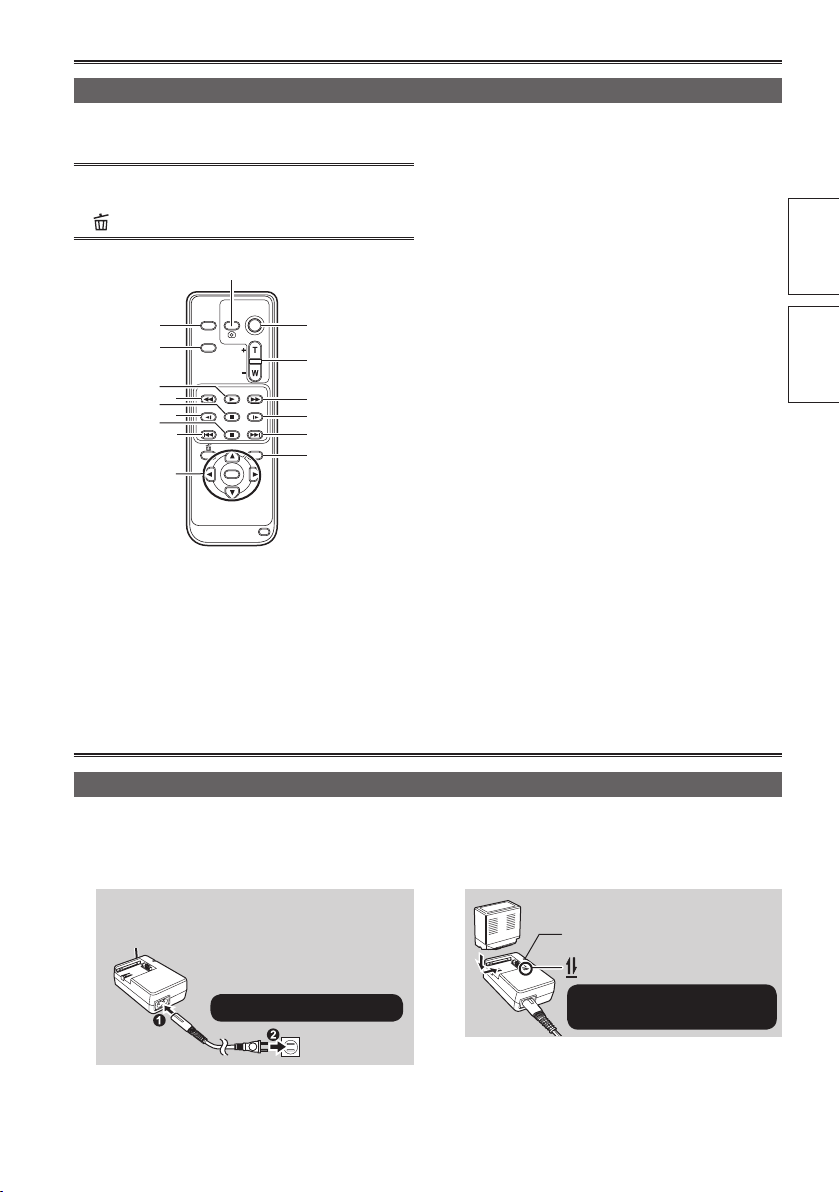
ZOOM
START/
STOP
PHOTO
SHOT
EXT
DISPLAY
DATE/
TIME
VOL
PLAY
STOPSKIP SKIP
MENU
ENTER
PAUSE
SEARCH
STILL ADV STILL ADV
SEARCH
3
4
6
8
1
2
5
7
8
9
10
11
6
10
12
13
Remote control
To use the remote control, set the IR REMOTE item on the OTHER FUNCTIONS menu to ON. The default
setting for this item is OFF. (Page 62 of Vol.2)
The following buttons are for functions that
cannot be executed on this camera-recorder.
• button
Remote control usable range (Page 27)
1 EXT. DISPLAY button (Page 40 of Vol.2)
2 DATE/TIME button (Page 40 of Vol.2)
3 START/STOP button
Same function as the START/STOP button on
the camera.
4 ZOOM/VOL buttons (Page 40 of Vol.2)
5 PLAY button (Page 28 of Vol.2)
6 SEARCH buttons (Pages 28 and 39 of Vol.2)
7 PAUSE button (Page 28 of Vol.2)
8 STILL ADV buttons (Page 40 of Vol.2)
9 STOP button (Page 28 of Vol.2)
10 SKIP buttons (Pages 28 and 39 of Vol.2)
11 OPERATION buttons
Same function as the Operation lever on the
camera.
12 MENU button
Same function as the MENU button on the
camera.
13 PHOTO SHOT button (Page 13 of Vol.2)
Same function as the CAPTURE feature
assigned to a USER SW function on the
camera.
of parts
Preparation Description
Recharging the battery
Recharging
The battery does not come ready charged when the camera is purchased. Charge the battery before use.
It is recommended that you keep one extra battery as a spare.
Connect the power cord to the AC adaptor.
1
Disconnect the DC cord.
(Battery cannot be charged if DC cord is
connected.)
Insert until fully in place.
Insert the battery.
2
Charging lamp [CHARGE]
Align the battery with the
mark and insert fully.
23
Page 24
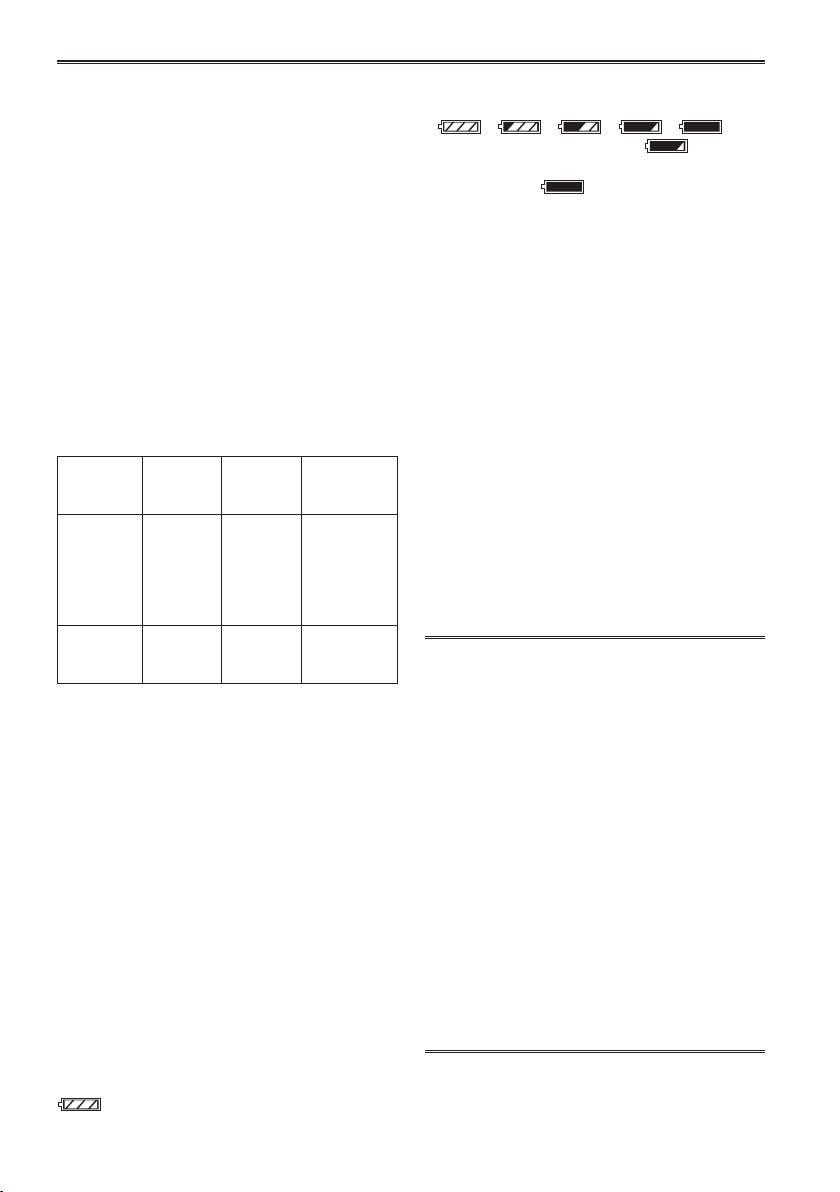
Description of parts (continued)
Charging lamp ■
On: Charging in progress
Off: Charging complete
Flashing: See below
If charging lamp is flashing
■
Check that there is no dirt, dust, or other
substances attached to the connectors on the
battery or AC adaptor, and ensure that the adaptor
has been connected correctly.
If there is dirt or dust on the connectors, •
disconnect the power plug from the socket before
cleaning.
If the charging lamp continues to flash, there •
may be a fault with the battery or the AC adaptor.
Please consult with the place of purchase.
Charging time and available recording time
■
(Approx.)
Battery
model
CGA-E/625
(included)
VW-VBG6
(optional)
The figures in the table above are guidelines •
for use in normal temperature conditions
(temperature 25 °C (77 °F), humidity 60%).
Charging may take longer in higher or lower
temperatures.
Charging may take longer if the battery has not •
been in use for a long period of time.
Given here are the approximate continuous •
recording times when recording using the
viewfinder with no connections to any external
devices and with the LCD monitor closed.
Available recording time may vary according to •
usage conditions.
Charging times are based on charging batteries •
from an empty state.
Remaining battery capacity displays
■
When using Panasonic-manufactured batteries
compatible with this product, the remaining battery
capacity is displayed in minutes.
Time remaining will be displayed after a brief
90min
Voltage/
capacity
7.2 V/
5800 mAh
(typ.)
5400 mAh
(min.)
7.2 V/
5800 mAh
(typ.)
Charging
time
Approx.
350
minutes
Approx.
350
minutes
Maximum
continuous
recording time
230 minutes
230 minutes
24
Approx.
Approx.
pause.
The battery display will change •
→ → → →
as battery capacity decreases. will be
displayed in red when less than 3 minutes are
remaining, and
is empty.
Remaining battery capacity may not be displayed •
correctly when using in high or low temperatures,
or when the battery has not been used for a
long period of time. To ensure that remaining
battery capacity is displayed correctly, use the
battery completely from a fully-charged state,
and charge the battery again. (Remaining battery
capacity may still not be displayed correctly if the
battery has been used for long periods in high
or low temperatures, or if the battery has been
recharged a large number of times.)
The remaining battery capacity display is a •
guideline and may change according to usage
conditions.
The remaining battery capacity display will •
momentarily disappear when switching between
modes, when conducting REC CHECK
operations or when changing the LCD brightness
since the capacity is recalculated at these times.
Not displayed when using AC adaptor.•
Keep metal objects (such as necklaces and •
hairpins) away from the battery.
Short-circuiting may occur across the
terminals, causing the battery to heat up,
and you may seriously burn yourself if you
touch the battery in this state.
The battery becomes hot while it is being used •
or charged. The camera-recorder itself also
becomes hot during use.
The recordable time reduces if you repeatedly •
start and stop recording.
The battery takes longer to charge when it is •
warm.
The AC adaptor can interfere with radio •
reception so keep radios at least 1 meter away
from it.
The AC adaptor may make some noise when •
you are using it, but this is normal.
Battery cannot be recharged when the DC •
cord is connected to the AC adaptor.
will flash when the battery
Page 25
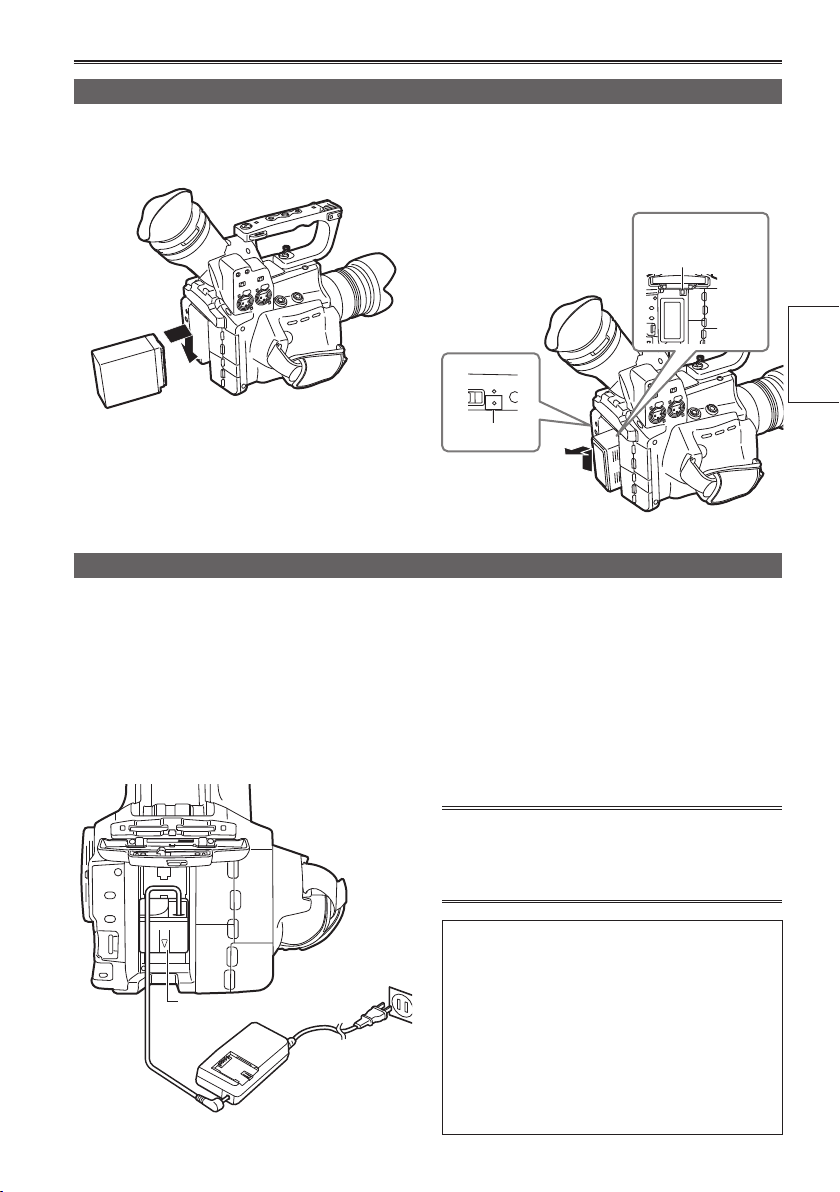
Power sources
MODE
CAM
ON
CH2
LEVEL
..
PB
Using the battery
Installation
Insert the battery until it clicks into place.
Removal
Set the POWER switch to OFF, and check
1
that the mode lamp is off.
Using the AC adaptor
Installation
Connect the DC cord to the AC adaptor.
1
Plug the AC power supply cord into the
2
power outlet.
Insert the DC cord’s battery connector until
3
it clicks into place.
Remove the battery while pressing the
2
battery release button.
Support the battery with your hand to ensure •
that it will not fall.
Battery
release button
Mode lamp
Removal
Set the POWER switch to OFF, and check
1
that the mode lamp is off.
Remove the DC cord’s battery connector
2
while pressing the battery release button.
Disconnect the AC power supply cord from
3
the power outlet.
Preparation
Battery cannot be recharged when the DC •
cord is connected to the AC adaptor.
Disconnect the AC power supply cord from the •
power outlet when the unit is not going to be used.
CAUTION:
This apparatus can be operated at a •
voltage in the range of 110 – 240 V AC.
DC cord’s battery
connector
Voltages other than 120 V are not intended
for U.S.A. and Canada.
Operation at a voltage other than 120 V AC
may require the use of a different AC plug.
Please contact either a local or foreign
Panasonic authorized service center for
assistance in selecting an alternate AC plug.
25
Page 26
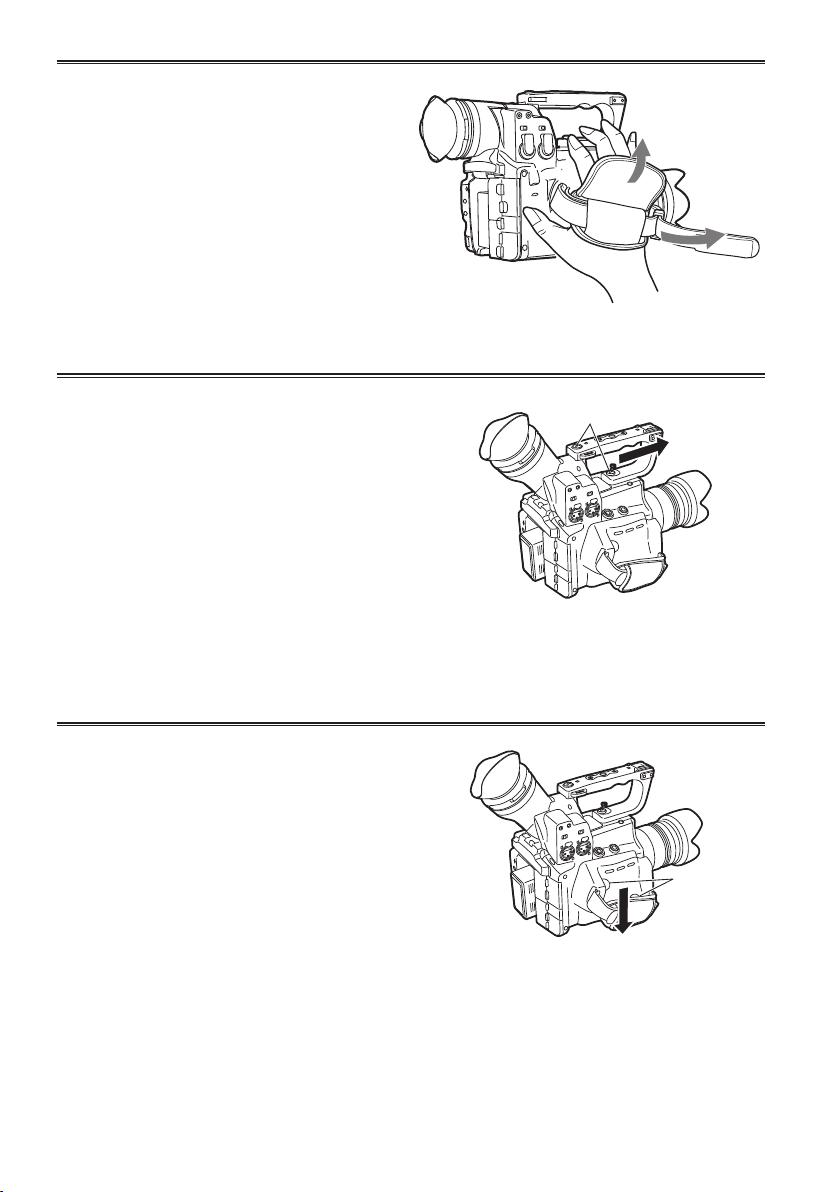
26
Adjusting the hand strap
Adjust the hand strap to suit your hand.
Open the cover and adjust the length.
1
Close the cover.
2
Make sure the cover is fully closed.•
Attaching/detaching the handle
Detaching the handle
Use a Philips-head screwdriver and remove
1
the two screws.
Slide in the direction of the arrow.
2
The handle will detach.
Attaching the handle
Carry out the reverse of the detaching procedure to
attach the handle.
Ensure both screws are firmly fixed in place. •
When holding the handle, make sure the screws •
are not loose.
Attaching/detaching the grip
Detaching the grip
Use a Philips-head screwdriver and remove
1
the two screws.
Slide in the direction of the arrow.
2
The grip will detach.
Attaching the grip
Carry out the reverse of the detaching procedure to
attach the grip.
When attaching, ensure both screws are firmly •
fixed in place.
Screws
Screws
Page 27
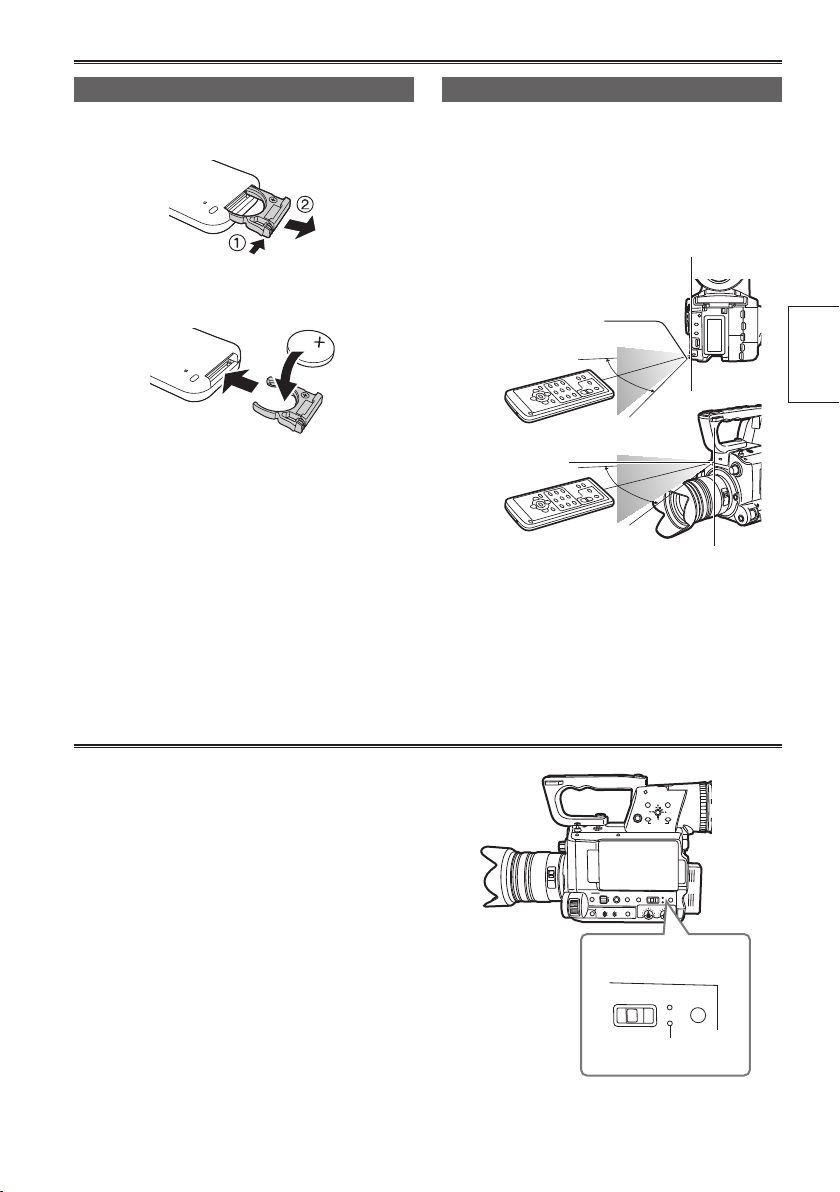
27
Preparation
The remote control
MENU
START/
STOP 2
PUSH-ENTER
MODE
POWER
DISP/
MODE
CHK
USER 1
USER 2
FUNCTION
FOCUS
IRIS
GAIN
WHITE BAL
B
PUSH AUTO
MEGA
ON
OFF
O.I.S.
CAM
ON
CH1
CH2
AUDIO
LEVEL
..
OFF
PB
+–
AUDIO MON
EXEC
A
PRST
L
M
H
A
M
∞
MODE
POWER
CAM
ON
..
OFF
PB
Insert the battery
Push the catch in the direction shown by
1
arrow ① to remove the holder.
Insert the battery with the “+” marked side
2
facing up.
Return the holder to its original position.
3
When the battery (CR2025) has run out, replace •
it with a new one. (The battery lasts about one
year, depending on the frequency of use.)
If the remote control unit fails to work even when
it is operated near the camera-recorder’s remote
control sensor, the battery has run out.
Keep the battery out of the reach of children.•
Remote control usable range
The distance between the remote control and the
unit’s remote control sensor: Within approx. 5 m
Angle: Approximately 10° upward,
approximately 15° downward,
approximately 15° leftward, or
approximately 15° rightward
(when the accessory battery is used)
Remote control
sensor (Rear)
Remote control
sensor (Front)
The remote control is intended for indoor operation. •
Outdoors or under strong light, the unit may not
operate properly even within the usable ranges.
The remote control is set to OFF in the factory •
settings. When using the remote control, set
the REMOTE CONTROL item in the OTHER
FUNCTIONS screen to ON. (
Page 62 of Vol.2)
Turn on/off the camera
Set the POWER switch to ON.
Turn on the camera:
The mode lamp (CAM) lights red (CAMERA mode)
and the camera is now in the recording pause mode.
Turn off the camera:
The mode lamp (CAM/PB) goes out.
Energy-saving mode•
According to the settings made in the POWER
SAVE item of the OTHER FUNCTIONS screen
in the settings menu, the following will apply if
no designated operations* are performed for
approximately five minutes while recording is paused
(when an SD Memory Card has been inserted).
ON:
The camera recorder turns off automatically.
OFF: Does not switch OFF the camera.
*
See the setup menus, POWER SAVE
(Page 63 of Vol.2) for details.
POWER switch
Mode lamp
Page 28
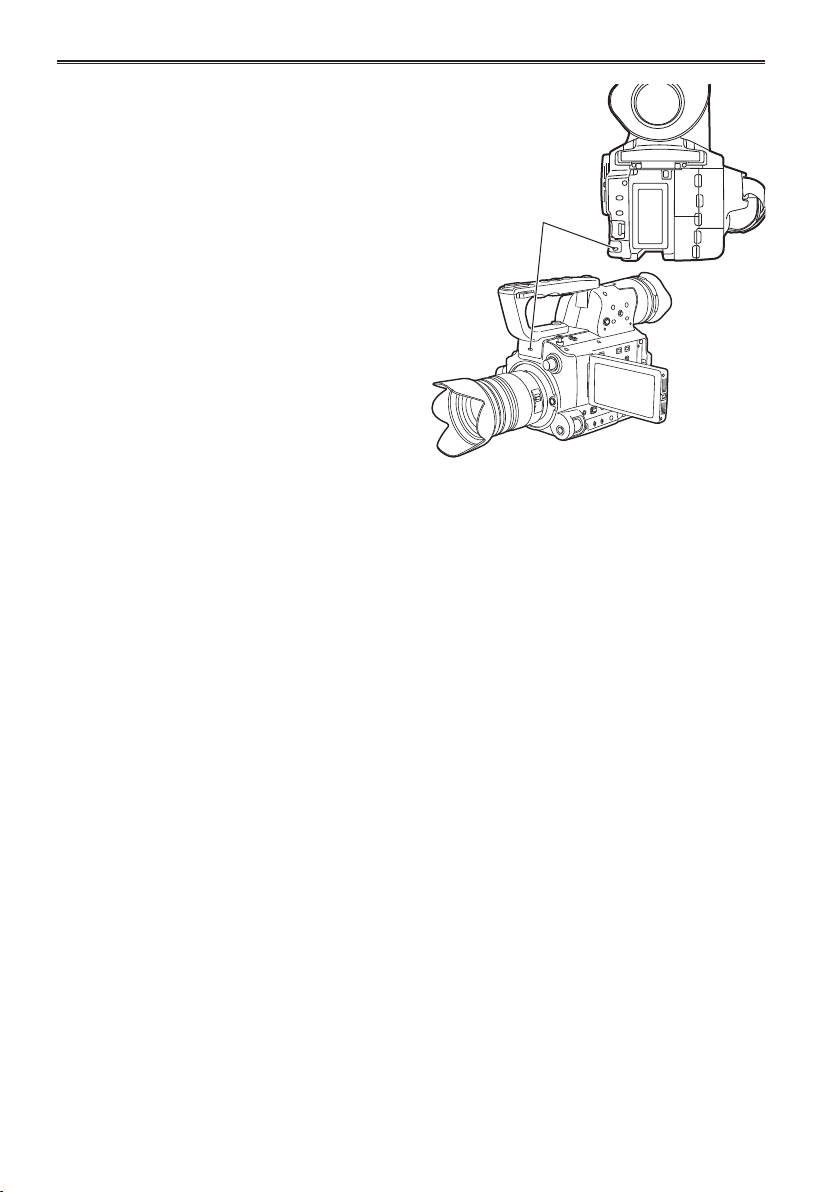
28
Tally lamp
The tally lamp can be illuminated during recording
by setting the TALLY LAMP item of the OTHER
FUNCTIONS screen (Page 62 of Vol.2) to any
setting other than OFF.
The tally lamp will flash in any of the following
circumstances.
Receiving remote control operation •
(flashes 8 times per second)
Recording error has occurred •
(flashes 4 times per second)
Battery is low (flashes 4 times per second)•
Available SD Memory Card capacity is low •
(flashes 4 times per second)
Remaining battery capacity is low •
(flashes once per second)
Remaining memory of the SD Memory Card is •
low (flashes once per second)
Tally lamp
Page 29
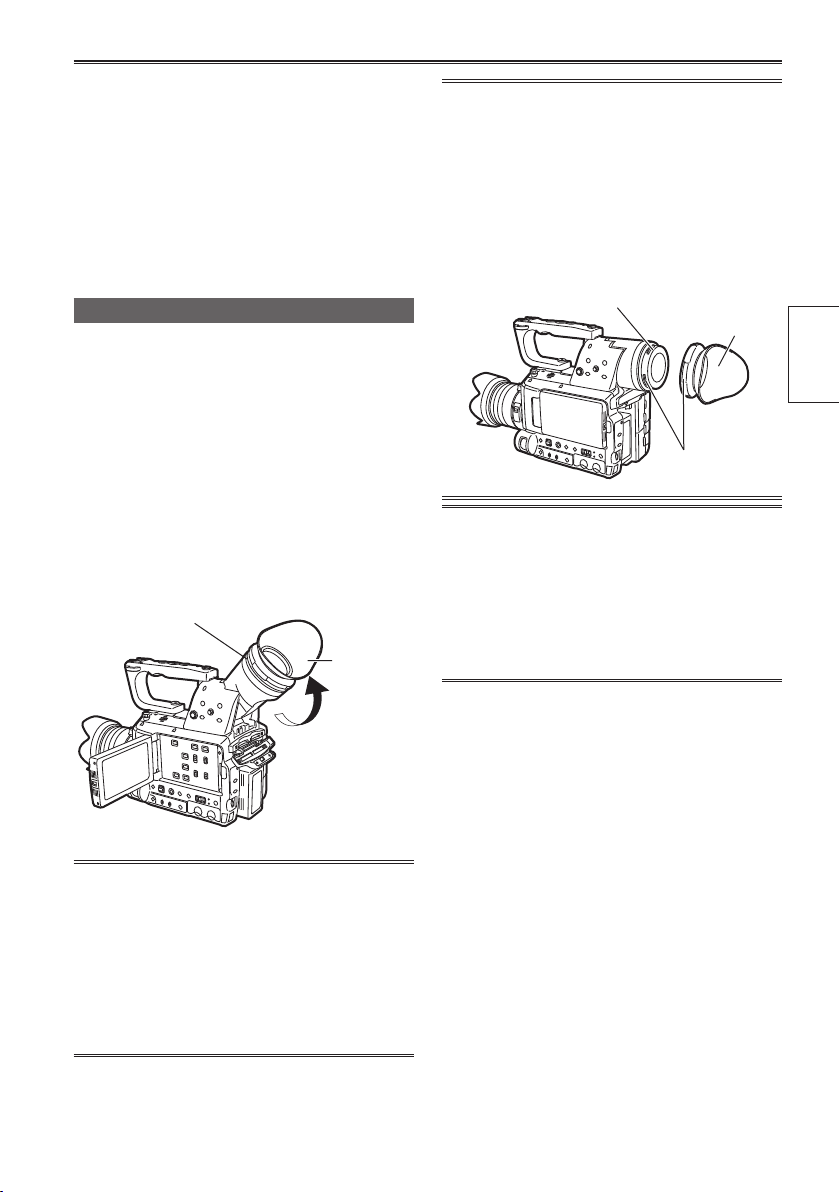
29
Preparation
Viewfinder
This camera has two viewfinders; one is a
miniature LCD in the viewfinder and the other is a
retractable 3.5-inch LCD.
Use the viewfinder that best suits the application
and shooting conditions.
The brightness and hue may differ between the •
images appearing on the viewfinder and LCD
monitor and those displayed on a TV monitor. To
see how the final images will appear, check them
on a TV monitor.
Using the viewfinder
Set the POWER switch to ON and check that
1
images appear in the viewfinder.
Adjust the viewfinder’s angle so that the
2
screen is positioned where it is easiest to
see.
You can move the viewfinder out to about •
90° perpendicular to the camera.
Adjust the diopter adjustment dial so
3
that you can see the characters on the
viewfinder screen clearly.
Diopter adjustment dial
Eye cup
Fitting the eye cup
Attach the eye cup by aligning the projections on
the eye cup holder and eye cup and fitting them
together.
Turning the eye cup after attaching it may •
cause the eye cup holder to come off. If the
eyecup holder does come off, see “Cleaning
the Viewfinder” (Page 71 of Vol.2) for details
on how to refit it.
Eye cup holder
Eye cup
Projections
The pixels of the LCD monitor are controlled •
to obtain high precision with 99.99 % of the
effective pixels. This leaves less than 0.01 %
of pixels that may not light or may remain on
all the time. These phenomena are normal and
will have no effect on the images you shoot.
Screen burn-in may occur in the LCD monitor. •
However, this is not a defect.
Do not allow the eyepiece of the viewfinder
to remain in direct contact with sunlight or
other strong light sources.
Internal components may be damaged and fire •
may be caused if light accumulates through
the lens.
When the LCD monitor is open, the viewfinder •
may not display anything. Close the LCD
monitor.
Page 30
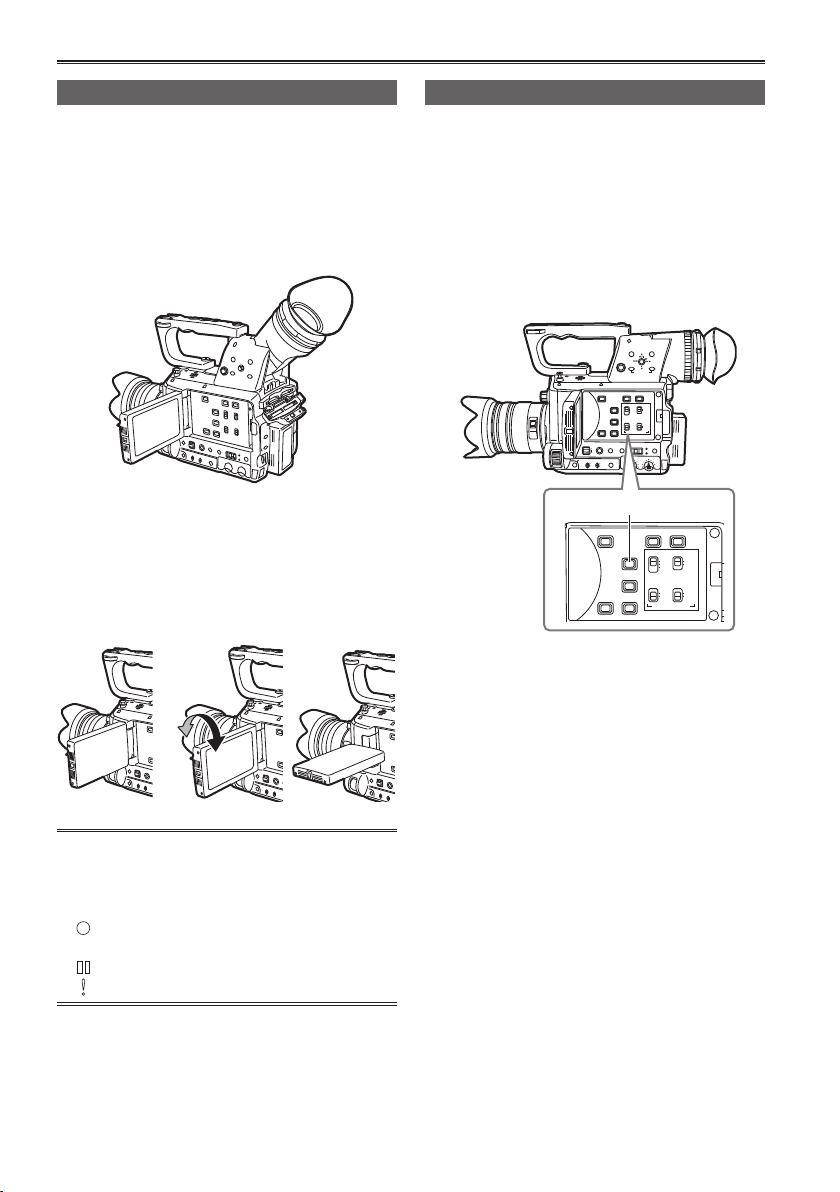
30
MENU
START/
STOP 2
PUSH-ENTER
MODE
POWER
DISP/
MODE
CHK
USER 1
USER 2
FUNCTION
FOCUS
IRIS
GAIN
WHITE BAL
B
MEGA
ON
OFF
O.I.S.
CAM
ON
CH1
CH2
AUDIO
LEVEL
..
OFF
PB
+–
AUDIO MON
BARS
EVF DTL
CH1 SEL
INT(L
)
ON
OFFONOFF
INPUT1
AUDIO
MIC POWER +48V
INPUT1 INPUT2
INPUT2
INPUT1
INPUT2
CH2 SEL
WFM
COUNTER-RESET/TC SET
ZEBRA OIS
EXEC
A
PRST
L
M
H
A
M
∞
BARS
EVF DTL
CH1 SEL
INT(L
)
ON
OFFONOFF
INPUT1
AUDIO
MIC POWER +48V
INPUT1 INPUT2
INPUT2
INPUT1
INPUT2
CH2 SEL
WFM
COUNTER-RESET/TC SET
ZEBRA OIS
Viewfinder (continued)
Using the LCD
Set the POWER switch to ON.
1
(Page 27)
Open the LCD monitor.
2
The monitor opens to an angle of 90 •
degrees. The camera may be damaged by
attempting to open it further than this.
Position the LCD monitor where it is easiest
3
to see.
The monitor can be rotated 180° toward the •
lens and 90° toward you.
Do not apply unnecessary force to the •
open LCD. This can damage the camera.
Emphasizing outlines
Emphasizing the outlines of the images you see
in the viewfinder or on the LCD makes it easier to
focus.
Emphasizing the outlines does not effect the
images you shoot.
In CAM mode, press EVF DTL button.
1
“EVF DTL ON” appears on the screen for about
2 seconds.
EVF DTL button
Press EVF DTL button again to return to the
original display. “EVF DTL OFF” appears on the
screen for about 2 seconds.
Ensure the LCD is fully closed.•
Operation status displays during self-portrait •
recording
No display: Cannot record (no card, etc.)
: Recording in progress, during transition
to the recording pause mode
: Recording paused (recording standby)
: Warning display
Page 31

31
Preparation
32Viewfinder (continued)
Adjusting the screen display
Set the POWER switch to ON. (Page 27)
1
Press the MENU button.
2
For menu operation (Page 44)•
Operations may also be performed •
using buttons on the remote control that
correspond to those on the camera. For
details, see “Description of parts (Remote
control)”. (Page 23)
Viewfinder adjustments
3
Set YES under EVF SET on the setting menu
DISPLAY SETUP screen.
LCD monitor adjustments
Set YES under LCD SET on the setting menu
DISPLAY SETUP screen.
Adjust the selected item by tilting the
5
Operation lever in the
Press MENU button to exit the menus.
6
The viewfinder display can be in color or black •
and white. (See the setup menus, DISPLAY
SETUP screen, EVF COLOR.) The resolution
is the same for both of them.
directions.
Select the desired item by tilting the
4
Operation lever in the
push the Operation lever.
directions, and
Page 32

Changing backlight brightness
The brightness of the LCD monitor backlight can
be adjusted between five different settings.
Select LCD BACKLIGHT from the setup
1
menu DISPLAY SETUP screen.
Select and set a value in the range of +1 to
2
-3.
The greater the value the brighter the screen.
This setting will remain saved even if the •
camera’s power is switched off.
Page 33

33
Preparation
Setting the calendar
The CLOCK SET value is recorded in the contents
(clip), and affects the sequence of playback of
the thumbnails. Before carrying out recording, be
sure to check and set TIME ZONE and CLOCK
SET. This shows you how to adjust the calendar to
17:20 on December 25, 2010.
Set the camera’s power switch to ON.
1
(Page 27)
Press the MENU button.
2
Menu operation (Page 44)•
Operations may also be performed •
using buttons on the remote control that
correspond to those on the camera. For
details, see “Description of parts (Remote
control)”. (Page 23)
Select the TIME ZONE item on the settings
3
menu OTHER FUNCTIONS screen, and
push the Operation lever (or tilt lever in
direction).
Tilt the Operation lever in the direction and
5
select YES in the CLOCK SET item on the
settings menu OTHER FUNCTIONS screen.
Tilt the Operation lever in the directions
6
and set to DEC.
Tilt the Operation lever to the
7
to change to the next item, and set to 25 by
tilting in the
directions.
direction
Pushing the Operation lever twice brings up
4
the setting screen. Tilt the Operation lever in
the
directions to set the time difference
from Greenwich Mean Time, and push the
Operation lever again.
Factory default setting is +00:00.
Repeat steps 6 and 7 to set the remaining
8
items.
The date can be set to any date between •
January 1, 2000 and December 31, 2039.
For any date after December 31, 2039, “- -” •
will appear on screen.
Time is displayed in 24-hour format.•
Page 34

Setting the calendar (continued)
When settings are complete, push
9
the Operation lever, select YES on the
confirmation screen, and push the
Operation lever again.
The clock can vary in accuracy so check that •
the time is correct before shooting.
When using the camera overseas, do not •
set the CLOCK SET option to the local time,
but instead enter the time difference from
Greenwich mean time according to TIME
ZONE. (Page 63 of Vol.2)
34
Page 35

Basic shooting operations
Preparing for recording
Turn the POWER switch to ON.
1
(Page 27)
Make sure the mode lamp is lit up. •
Lift the viewfinder up, and slide the card slot
2
cover OPEN lever right to open.
Fully insert an SD Memory Card into the
3
card slot.
Close the SD Memory Card slot cover.
4
Ensure that the cover firmly clicks into place.•
Insert the
3
connector part
in the direction
shown here, and
push until the
card clicks firmly
into place.
Do not perform any of the following operations •
while the SD Memory Card access lamp is
flashing.
Performing these operations may damage the
SD Memory Card or its contents, or cause the
camera to fail to operate correctly.
Opening the card door and removing the SD ā
Memory Card
Switching off the power ā
Connecting or disconnecting the USB ā
connection cable
Shaking or striking the camera ā
Always format SD Memory Cards that have •
been used in other devices when first using
them with this camera. (Page 36)
If “CHECK CARD” is displayed on the •
viewfinder or the LCD monitor, please remove
the SD Memory Card and insert it again.
The images shot from when shooting starts •
until it is stopped are recorded as one clip.
When recording is paused after a short period, •
a small amount of time may be required after
pressing the START/STOP button to stop
recording before writing to the SD Memory
Card is terminated.
This means that operations cannot be
accepted if the START/STOP button is
pressed immediately.
The camera will read information from the SD •
Memory Card immediately after the card is
inserted. Press the START/STOP button to
begin recording after PAUSE is displayed in
the operation status display. (Page 47 of Vol.2)
The camera’s factory default setting is PH •
mode 1080/60i recording.
(To view current setting status: Page 6 of
Vol.2)
The upper limit for the number of clips which •
can be recorded on a single SD Memory Card
is 900. (However, this number may exceed
900 clips at times such as when shooting
immediately after the POWER switch has been
set to ON.)
Checking photos taken (REC CHECK)
When recording is paused, the REC CHECK
function can be used to review the video and audio
recorded 2 seconds immediately prior. You can
assign the REC CHECK function to USER switch
1/2/3 via the menu.
The REC CHECK images are also recorded •
when a device is connected to the camera and
backup images have been recorded.
The REC CHECK function does not work when •
PC has been selected as the operation mode.
This function does not work if the REC format is •
changed, if the camera is set to the CAM mode
after having been switched to the PB mode, if the
SD memory card slot cover is opened, or if the
slot is switched after shooting.
PreparationShooting
35
Page 36

36
Basic shooting operations (continued)
SD Memory Card access lamp
CAM mode/PB mode
Illuminated orange: Reading/writing possible
Flashing orange (fast): Verifying card/inspecting
card for possible defects
Flashing orange (slow): Accessing card
Flashing green (slow): Card write-protected/
no space left on card
Illuminated green: Card not selected for
recording
Off: No card inserted/unformatted or incompatible
card inserted
When the USB is connected
Flashing orange: Accessing card
Off: A status other than access underway.
SD Memory Card access lamp
Formatting SD Memory Cards
Set the camera’s power switch to ON.
1
(Page 27)
Press the MENU button.
2
SelectCARDFUNCTIONS→CARD
3
FORMAT from the menu, and then push the
OPERATION lever to confirm.
Select the slot number of the card to format •
when the following screen is displayed.
Select NO if you do not wish to format the
card.
Press the MENU button to close the menu display.•
Select YES on the conformation screen.
4
The SD Memory Card will be formatted.•
Selecting a slot
Of the two SD memory card slots, the slot to be
used for recording can be switched.
Press the SLOT SELECT button while
1
recording is paused.
The access lamp of the slot for recording lights
up orange.
This function works when a recordable SD •
card is inserted in both slots.
The slot cannot be switched during recording.•
Press the MENU button to finish.
5
When an SD Memory Card is formatted, all •
data including video data and still images
recorded on the card will be erased and will
not be restorable.
Save all important data to your computer.
Page 37

37
Shooting
SD Memory Card recording times
Total available recording times (approx.) when using SD/SDHC/SDXC Memory Cards manufactured by
Panasonic
1
*
SD Memory Card
capacity
512 MB Approx. 2 min Approx. 3 min Approx. 10 min
1 GB Approx. 5 min Approx. 7 min Approx. 21 min
2 GB Approx. 10 min Approx. 15 min Approx. 45 min
4 GB Approx. 21 min Approx. 30 min Approx. 90 min
6 GB Approx. 33 min Approx. 45 min Approx. 135 min
8 GB Approx. 45 min Approx. 60 min Approx. 180 min
12 GB Approx. 65 min Approx. 90 min Approx. 270 min
16 GB Approx. 90 min Approx. 120 min Approx. 360 min
32 GB Approx. 180 min Approx. 240 min Approx. 720 min
48 GB Approx. 270 min Approx. 360 min Approx. 1080 min
64 GB Approx. 360 min Approx. 480 min Approx. 1440 min
*1
Use an SD memory class of SD speed class 4 or above when recording on PH mode or HA mode.
1920 × 1080 pixels or 1280 ×
PH
(Highest quality mode*3/
720 pixels)
Recording cannot be completed on SD Memory Cards of lower speed classes.
*
2
Use an SD memory class of SD speed class 2 or above when recording in HG mode or HE mode.
Recording cannot be completed on SD Memory Cards of lower speed classes.
*
3
This is the highest quality mode of this camera.
This camera uses the VBR recording system. “VBR” stands for Variable Bit Rate, and it refers to a system in •
which the bit rate (volume of data per given time period) varies automatically depending on the subject which is
being shot. This means that the recording times will be shorter when fast-moving subjects have been recorded.
Times displayed include time needed for processing, etc. – actual available recording times will be •
slightly shorter.
The camera is capable of continuous recording for a maximum of 12 hours.•
Recording can be restarted even if it was paused due to shortage of space. •
Even for the same card, the recording time differs depending on conditions such as the recording format •
and recorded images.
Mosaic-like noise may appear on the playback screen under the following shooting conditions:•
When there are complex patterns in the background ā
When the camera is moved in large motions or when it is moved very quickly ā
When a fast-moving subject has been recorded (and especially when HE has been set as the recording mode) ā
When an SD memory card is formatted, the entire data including still images recorded on the card is •
erased and cannot be restored. Save any valuable data on your personal computer before formatting.
Please use an SD memory card class of SD speed class 6 or above when using the VFR function. •
Recording cannot be performed with less than SD speed class 6.
Recording mode
*
1
HA
(High quality mode/
1920 × 1080 pixels)
*
2
HE
(Long duration mode/
1440 × 1080 pixels)
Page 38

38
32
LOCK
Basic shooting operations (continued)
Removing SD Memory Card
Lift the viewfinder up, and slide the card slot
1
cover OPEN lever right to open.
Ensure that the SD Memory Card access •
lamp is not flashing orange before opening
the cover.
Press the center of the SD Memory Card so
2
that it pops out slightly, and pull the card
straight outwards.
SD Memory Card access lamp
Do not remove the SD Memory Card or switch off •
the power in the following circumstances. Doing
so may damage your SD Memory Card.
1) While the SD Memory Card access lamp is still
flashing orange after an SD Memory Card has
been inserted.
2) While the SD Memory Card access lamp is
flashing such as during recording or during
recording finalization.
Protecting SD Memory Cards
Move the write-protect switch on the SD Memory
Card to the “LOCK” position to prevent recorded
contents being accidentally erased from the card.
Write-protect
switch
Repairing SD Memory Cards
Never remove the SD Memory Card or disconnect
the battery or DC cord while the SD Memory Card
access lamp is flashing, as doing so may damage
the SD Memory Card. In the event that the SD
Memory Card has been removed while the SD
Memory Card access lamp was flashing, or that
the battery or DC cord has been disconnected
during recording or the recording finalization
process, a repair verification screen will be
displayed the next time the power is switched on in
order to allow errors to be repaired.
Select YES to begin repairing. When repairing is
complete, “REPAIR FINISHED” will be displayed, and
the camera will switch to the recording paused screen.
Select NO to switch directly to the recording
paused screen without repairing.
Memory cards cannot be repaired with the camera •
if NO is selected, but can still be repaired by using
the AVCCAM Restorer* contents repair software.
An SD Memory Card on which an error occurred •
can be repaired by using either the camera
that was used for the shooting, or the AVCCAM
Restorer contents repair software.
A repair confirmation message may be displayed •
after inserting an SD Memory Card which has no
error, but repair will not be performed even when
YES or NO is selected.
Repair may take up to 20 minutes or so depending •
on the places where the errors occurred on the card.
Use a battery with an adequate charge or the AC adaptor.•
If the repair operation has failed, “SYSTEM •
ERROR TURN POWER OFF” will be displayed.
In this case, please use the AVCCAM Restorer
contents repair software.
Depending on the status of the data, it may not be
possible to restore all data completely. In this case,
it will no longer be possible to play back the clips
that were recorded before the power was turned off.
Clips with a total recording time of less than 10 •
seconds may not be able to be repaired.
Indexes attached during recording cannot be repaired.•
*
AVCCAM Restorer is included on the supplied
CD-ROM.
For details on how to install it, refer to install.txt.
For details on how to use it, read the operating
instructions (PDF file).
The AVCCAM Viewer can also be downloaded
from the following website.
http://pro-av.panasonic.net/
Page 39

39
Shooting
Basic operations of the camera
MENU
START/
STOP 2
PUSH-ENTER
MODE
POWER
DISP/
MODE
CHK
USER 1
USER 2
FUNCTION
FOCUS
IRIS
GAIN
WHITE BAL
B
PUSH AUTO
MEGA
ON
OFF
O.I.S.
CAM
ON
CH1
CH2
AUDIO
LEVEL
..
OFF
PB
+–
AUDIO MON
EXEC
A
PRST
L
M
H
A
M
∞
Manual focusing
Focus ring
FOCUS switchPUSH AUTO
button
Use the FOCUS switch to choose how to
1
control focusing.
A (AUTO):
Auto focus mode
M (MANUAL):
Manual focus mode
Turn the focus ring by hand.
:
The camera first focuses on infinity, then it
switches to manual focus.
The FOCUS switch automatically moves
back to M (MANUAL) after you move it to
Temporarily switching to auto focus
Even if you have switched FOCUS to M (MANUAL)
the camera will focus automatically while you press
down PUSH AUTO.
Auto focus may not work properly if there is •
flickering. Select a shutter speed suited to the
ambient light. (Page 14 of Vol.2)
If the auto focus mode is set with any format •
except 60i, 60P, 50i and 50p, controlling the
focus will take slightly longer than in the normal
focus mode.
Auto focus is not available for some models of •
lens.
Auto focus is not available when using the VFR •
function.
The focus position display does not move •
linearly.
.
Page 40

40
FUNCTION
FOCUS
IRIS
GAIN
WHITE BAL
PUSH AUTO
OFF
L
M
H
A
M
∞
Basic operations of the camera (continued)
Using focus assist
Assign FA to any of the USER 1 – 3 buttons
1
in the menu SW MODE screen.
Press the button assigned FA.
2
The contours of the image is taken in the red
outline. Adjust the focus so that the subject to
focus is surrounded by the red outline.
Iris adjustments
IRIS dial
Press the IRIS button to switch how to
1
adjust the aperture of lens.
AUTO IRIS: Adjust the iris automatically.
MANUAL IRIS: Adjust the iris manually.
Turn the IRIS dial to adjust the aperture of
2
lens when in the manual iris mode.
In the auto iris mode, the lens iris can be •
corrected using this dial.
Set the direction of the IRIS DIAL and aperture •
control in the setup menus, SW MODE screen,
IRIS DIAL. (Page 54 of Vol.2)
Depending on your lens, AUTO IRIS may not •
operate.
Depending on your lens, the CLOSE function •
may not work during the IRIS operation.
Depending on your lens, for example if you are •
using a mount adaptor, the IRIS dial may not
operate. Operate the IRIS ring of the lens.
See the display on the iris meter for the status •
of the light intensity. For details on the iris
meter display, see page 47 of Vol. 2.
IRIS button
Page 41

41
Shooting
MENU
START/
STOP 2
PUSH-ENTER
MODE
POWER
DISP/
MODE
CHK
USER 1
USER 2
FUNCTION
FOCUS
IRIS
GAIN
WHITE BAL
B
PUSH AUTO
MEGA
ON
OFF
O.I.S.
CAM
ON
CH1
CH2
AUDIO
LEVEL
..
OFF
PB
+–
AUDIO MON
EXEC
A
PRST
L
M
H
A
M
∞
MENU
START/
STOP 2
PUSH-ENTER
MODE
POWER
DISP/
MODE
CHK
USER 1
USER 2
FUNCTION
FOCUS
IRIS
GAIN
WHITE BAL
B
PUSH AUTO
MEGA
ON
OFF
O.I.S.
CAM
ON
CH1
CH2
AUDIO
LEVEL
..
OFF
PB
+–
AUDIO MON
EXEC
A
PRST
L
M
H
A
M
∞
Adjusting the gain
When the display is dark, increase the gain to
brighten the display.
GAIN switch
Switch the gain with the GAIN switch.
1
L:
Set here under normal conditions. (The
default value is ISO400/0 dB)
M:
Increase the gain of the image amplifier.
(The default value is ISO800/6 dB.)
H:
Increase the gain of the image amplifier.
(The default value is ISO1600/12 dB.)
You can change the L, M, and H gain values •
using the LOW GAIN, MID GAIN and HIGH
GAIN on the setting menu SW MODE screen.
(Page 54 of Vol.2)
Light intensity adjustments
Use the ND dial to change the ND Filter used (filter
to change light intensity).
1: ND filter is not used.
2: Cuts light intensity by up to about 1/4.
3: Cuts light intensity by up to about 1/16.
4: Cuts light intensity by up to about 1/64.
ND dial
Adjusting the white balance
In order to reproduce the white accurately, adjust
the ratio between the three RGB primary colors. If
the white balance is not adjusted properly, not only
will the white be reproduced poorly but the color
tones of the entire screen will also be downgraded.
When you are shooting in manual mode, readjust
the white balance whenever lighting conditions
change.
You can save adjustments and reselect them by
setting the WHITE BAL switch to A or B.
You can also use the preset values.
Use the settings to suit the shooting conditions.
WHITE BAL switch
AWB button
Page 42

42
Basic operations of the camera (continued)
White balance adjustments
Set the shutter speed. (Page 14 of Vol.2)
1
Place a white pattern in a location with the
2
same lighting conditions and light source as
the subject, then zoom in and fill the whole
screen with white.
Something white (a white cloth or wall) near the
subject can be used instead.
Do not include bright spotlights in your shot.•
Set the WHITE BAL switch to A or B
3
(whichever one you want to save the
adjustment in).
Press the AWB button.
4
Adjustment takes a few seconds. •
(The following messages appear on the
screen.)
Message during adjustment
AWB Ach ACTIVE
Message after adjustment
AWB Ach OK
An error message appears on the screen •
when white balance adjustment is not
possible.
Message when adjustment cannot be
done
AWB Ach NG
Using presets
Use this feature when you have no time to make
white balance adjustments.
Set the WHITE BAL switch to PRST.
1
The current white balance value appears.
White balance values 3200 K and 5600 K •
are preset in the PRST position.
Guide to the preset values
P3.2K (3200 K): halogen light
P5.6K (5600 K): outdoors
Press the AWB button.
2
The white balance value switches in the
following order: 3200K, 5600K, VARIABLE.
Selecting VARIABLE enables the white •
balance to be set to an arbitrary value between
2.4 K and 9.9 K by moving the FUNCTION
knob up and down.
The VARIABLE white balance value displayed •
is not guaranteed to be an absolute value.
Please use it as a reference value.
The VARIABLE white balance value can be •
checked by pressing the AWB button
The value of VARIABLE cannot be changed •
when the AREA function of the FUNCTION
KNOB is operating and a frame is displayed.
White balance cannot be adjusted if the ATW •
(Auto Tracking White) function is working.
Make the necessary adjustments if one of the •
following error messages appears, then try
adjusting the white balance again.
Error messages Adjustments
LOW LIGHT
LEVEL OVER
If the messages repeatedly appear even after •
trying a number of times, consult your dealer.
Increase light or increase
the gain.
Reduce light or decrease
the gain.
Page 43

43
Shooting
Black balance adjustments
In order to reproduce the black accurately, adjust
the zero level of all three RGB primary colors. If the
black balance is not adjusted properly, not only will
the black be reproduced poorly but the color tones
of the entire screen will also be downgraded.
It is not normally necessary to adjust the black
balance. Adjust it when:
You use the camera for the first time.•
You use the camera after not using it for a long •
time.
The ambient temperature changes greatly.•
You change the gain and shutter speed.•
You switch to the CAM mode from the PB mode. •
You change the SYSTEM FREQ. •
White balance can be adjusted automatically by
pressing the AWB button, while black balance can
be adjusted by holding the button down. Set the
conditions for white balance adjustment before
proceeding.
Message during adjustment
ABB ACTIVE
Message after adjustment
ABB END
Black balance can be adjusted by holding •
the AWB button down even when the ATW
function is in use.
You cannot adjust the black balance while you •
are shooting.
Black balance adjustment takes around 30 •
seconds when the shutter speed is 1/8 or less.
Auto Tracking White (ATW)
Using the ATW function enables the recording
environment to be automatically analyzed and an
optimum white balance to be constantly maintained
during recording.
You can allocate the ATW feature to one of the
positions on the WHITE BAL switch (A, B, or
PRST). Allocate it by going to the setup menus,
SW MODE screen, ATW. (Page 54 of Vol.2)
White balance sensor
Depending on the environment, there may be •
some error in the adjustment.
Use the procedure described on the previous •
page whenever you need more precise white
balance.
Do not block the white balance sensor when •
using the ATW feature. ATW will not work if
you do.
Page 44

Using the setup menus
MENU
PUSH-ENTER
+–
EXEC
Use the setup menus to change the settings to
suit the scenes you are shooting or what you are
recording.
MENU button
Operation
lever
Using the menus
The menu items indicated in the gray •
characters cannot be changed its settings.
When the unit is in other than playback or
1
recording mode, press the MENU button.
The following is displayed on the viewfinder and
LCD monitor.
CAM mode (Example)
Tilt the Operation lever in the directions
2
to move the yellow cursor to the function
you wish to set.
Push the Operation lever (or tilt in the
3
direction) to display the setting items.
Example:
Tilt the Operation lever in the directions
4
to move the yellow cursor to the item you
wish to set.
Example:
Push the Operation lever (or tilt in the
5
direction) to set the item.
To change values or other parameters, tilt the
Operation lever in the
item to be set, and then push the OPERATION
lever to confirm.
Example:
directions. Select the
PB mode (Example)
44
Tilt the Operation lever in the • direction to
return to the previous menu.
Page 45

Repeat steps 4 - 5 to change any other
6
items.
Press the MENU button to complete settings
and return to the normal screen.
Tilt the OPERATION lever in the •
or push the OPERATION lever to change the
set value and return to the previous menu (in
some cases).
Repeat steps 2 - 5 to change any other
7
settings.
Press the MENU button to complete settings
and return to the normal screen.
direction,
Initializing the menu settings
The menu settings contain both the user file
settings and the scene file settings. You can
initialize them separately.
To initialize the user file (i.e. all the settings
other than the scene file settings)
Select INIT in LOAD/SAVE/INIT of the USER FILE
screen. The current menu settings of user file will
return to the factory settings.
Menu
To initialize the scene file
Of the six scene files, select the file you want to
initialize from the SCENE SELECT item in the
SCENE FILE screen. Then in the SCENE FILE
screen, LOAD/SAVE/INIT, select INIT.
The settings for only the selected scene file are
returned to the factory settings.
If you wish to initialize the user file and scene
files at the same time, the user file and all six
scene files can be restored to their factory
default settings by selecting YES for the MENU
INIT item on the OTHER FUNCTIONS screen.
45
Page 46

46
Setup menu structure
Menu
SCENE FILE SCENE SELECT
(Pages 51 to 53 of Vol.2) OPERATION TYPE
SW MODE FUNCTION KNOB VFR MODE
(Pages 53 to 55 of Vol.2) LOW GAIN FRAME RATE
RECORDING SETUP PREREC MODE GAMMA
(Page 56 of Vol.2) INTERVAL REC KNEE
TC/UB SETUP TD PRESET
(Page 57 of Vol.2) UB PRESET
AV IN/OUT SETUP SDI & HDMI OUT SEL
(Page 58 of Vol.2) SDI OUT
MID GAIN SYNCRO SCAN
HIGH GAIN DETAIL LEVEL
ATW V DETAIL LEVEL
IRIS DIAL DETAIL CORING
USER1 SW CHROMA LEVEL
USER2 SW CHROMA PHASE
USER3 SW COLOR TEMP Ach
WFM COLOR TEMP Bch
S/S SW INH MASTER PED
FACE FRAMING A.IRIS LEVEL
RELAY REC MATRIX
PH AUDIO MODE SKIN TONE DTL
MIC ALC B/W MODE
MIC GAIN1 CARD READ
MIC GAIN2 CARD WRITE
SDI 24PsF
SDI EDH
DOWNCON MODE
HP MODE
TEST TONE
VIDEO SETUP
AUDIO OUT
REC FORMAT
DRS
LOAD/SAVE/INIT
NAME EDIT
TC MODE
TCG
EXT TC LINK
Page 47

47
Menu
Menu (continued)
DISPLAY SETUP ZEBRA DETECT1
(Pages 59 to 60 of Vol.2) ZEBRA DETECT2
CARD FUNCTIONS CARD FORMAT SAFETY ZONE
(Page 61 of Vol.2) CARD STATUS CENTER MARKER
USER FILE CARD READ IRIS METER
(Page 61 of Vol.2) CARD WRITE DATE/TIME
META DATA CARD READ ZOOM & FOCUS
(Page 62 of Vol.2) RECORD CARD & BATTERY
OTHER FUNCTIONS TIME ZONE
(Pages 62 to 64 of Vol.2) POWER SAVE
PLAY SETUP
(Page 64 of Vol.2) REPEAT PLAY SYSTEM INFO
THUMBNAIL THUMBNAIL MODE
(Page 65 of Vol.2) INDICATOR
OPERATION DELETE DATA FORMAT
(Page 65 of Vol.2) INDEX
CLIP PROPERTY
(only PB MENU) REC COUNTER
LOAD/SAVE/INT DATE FORMAT
USER CLIP NAME OTHER DISPLAY
META DATA PROP LCD BACKLIGHT
CLIP COUNTER RST LCD SET
META INIT SET EVF SET
PB FORMAT
RESUME PLAY LENS INFO
SKIP MODE MENU INT
CLIP PROTECT
COPY
Y GET MARKER
FOCUS BAR
VIDEO OUT OSD
LEVEL METER
SELF SHOOT
EVF MODE
EVF COLOR
LENS CHECK
IR REMOTE
TALLY LAMP
CLOCK SET
LANGUAGE
SYSTEM FREQ
OPERATION TIME
UPDATE
LENS UPDATE
DATA DISPLAY
Page 48

48
Specifications
[General]
Supply voltage: DC 7.2 V
Power consumption: Recording: 12.4 W
indicates safety information.
Ambient operating temperature
0 °C to 40 °C (32 °F to 104 °F)
Ambient operating humidity
10% to 80% (no condensation)
Weight
Approx. 1.3 kg (2.9 lb)
(Excluding the handle, grip, battery and
accessories)
Dimensions (W x H x D)
163.4 mm × 195 mm × 290.4 mm
(6-7/16 inches × 7-11/16 inches × 11-7/16 inches)
(Including the handle and grip)
[Camera]
Pickup devices
4/3 MOS fixed pickup device
Single panel (primary color filter)
Number of pixels
Effective pixels: 12.4 million approx.
Single panel (16:9)
Image size
Valid image range
Approx. 17.8 mm (H) × Approx. 10.0 mm (V)
Lens
Not included
Lens mount
Micro Four Thirds system
Lens mount
ND filter
1/4, 1/16, 1/64
Gain settings
-6 - +18dB (3dB increments)
(VIDEO CAM mode)
ISO200 – ISO3200
(FILM CAM mode)
Color temperature settings
ATW, ATW LOCK, preset 3200K, preset 5600K,
preset VAR, Ach, Bch
(when the battery is used)/
7.3 V
(when the AC adaptor is used)
Shutter speed settings
Preset
when SYSTEM FREQ is 59.94 Hz
60i/60P mode:
1/60, 1/100, 1/120, 1/250, 1/500, 1/1000,
1/2000 seconds
30P mode:
1/30, 1/50, 1/60, 1/120, 1/250, 1/500,
1/1000, 1/2000
24P mode:
1/24, 1/50, 1/60, 1/120, 1/250, 1/500,
1/1000, 1/2000
when SYSTEM FREQ is 50 Hz
50i/50P mode:
1/50, 1/60, 1/120, 1/250, 1/500, 1/1000,
1/2000 seconds
25P mode:
1/25, 1/50, 1/60, 1/120, 1/250, 1/500,
1/1000, 1/2000
* Underline indicates when shutter is OFF
Syncro scan
(when SYSTEM FREQ is 59.94 Hz, and
OPERATION TYPE is VIDEO CAM)
60i/60P mode:
1/60.0 seconds – 1/250.6 seconds
30P mode: 1/30.0
24P mode: 1/24.0
(when SYSTEM FREQ is 50 Hz, and
OPERATION TYPE is VIDEO CAM)
50i/50P mode:
1/50.0 seconds – 1/250.0 seconds
25P mode: 1/25.0
(OPERATION TYPE is FILM CAM)
10.0 d – 180.0 d – 360.0d
(0.5d increments, angle display)
* Underline indicates default
Slow shutter speed settings
when SYSTEM FREQ is 59.94 Hz
60i/60P mode:
1/2, 1/4, 1/8, 1/15, 1/30 seconds
30P mode:
1/2, 1/4, 1/8, 1/15 seconds
24P mode:
1/2, 1/3, 1/6, 1/12 seconds
when SYSTEM FREQ is 50 Hz
50i/50P mode:
1/2, 1/3, 1/6, 1/12, 1/25 seconds
25P mode:
1/2, 1/3, 1/6, 1/12 seconds
* Only when OPERATION TYPE is set to VIDEO
CAM
seconds
seconds
seconds
seconds
seconds
seconds
–
1/250.6 seconds
–
1/250.6 seconds
to
1/250.0 seconds
Page 49

49
Reference
Normal sensitivity
F8.0 normal
(2000lx, 3200K, 89.9% reflex, 1080-59.94i)
Horizontal resolution
800 TV lines (standard)
(in the center of the screen)
[Image/recording/playback]
Recording Format
AVCHD compliant
Compression formats
MPEG-4 AVC/H.264
Recording media
SD Memory Card:
Up to 512 MB, 1 GB, 2 GB
(FAT12, FAT16 format supported)
SDHC Memory Card:
4 GB, 6 GB, 8 GB, 12 GB, 16 GB, 32 GB
(FAT32 format supported)
SDXC memory cards:
48 GB, 64GB (exFAT format supported)
However, above Class4 is supported in PH
and HA modes, and above Class6 is supported
during VFR recording.
Recording format (Recording mode, resolution)
(when SYSTEM FREQ is 59.94 Hz)
PH 1080/59.94i
PH 1080/29.97p
PH 1080/23.98p
PH 720/59.94p
PH 720/29.97p
PH 720/23.98p
HA 1080/59.94i
HE 1080/59.94i
(when SYSTEM FREQ is 50 Hz)
PH 1080/50i
PH 1080/25p
PH 720/50p
PH 720/25p
HA 1080/50i
HE 1080/50i
Transmission rate
PH mode: 21 Mbps approx. (VBR)
HA mode: 17 Mbps approx. (VBR)
HE mode: 6 Mbps approx. (VBR)
Interval recording
Start/1 second/10 seconds/30 seconds
/1min/2min
* Recording mode is fixed to PH 1080/24P
(when SYSTEM FREQ is 59.94 Hz), PH
1080/25P(when SYSTEM FREQ is 50 Hz) and
the maximum shooting time is 24 hours
VFR recording
When REC FORMAT is 1080 24p/30p:
12/15/18/20/21/22/24/25/26/27/28/30/32/34/
36/40/44/48/54/60 frame/sec
When REC FORMAT is 1080 25p:
12/15/18/20/21/22/23/24/25/26/27/28/30/32/
34/37/42/45/48/50 frame/sec
[Image output]
SDI output
BNC,0.8V[p-p],75Ω
HD HDI
1080/60i, 1080/24psF, 720/60p
(when SYSTEM FREQ is 59.94 Hz)
1080/50i, 720/50p
(when SYSTEM FREQ is 50 Hz)
SD SDI
480/60i
(when SYSTEM FREQ is 59.94 Hz)
576/50i
(when SYSTEM FREQ is 50 Hz)
HDMI terminal
HDMI (HDMI TypeA terminal)
1080/60i, 720/60p, 480/60p
(when SYSTEM FREQ is 59.94 Hz)
1080/50i, 720/50p, 576/50p
(when SYSTEM FREQ is 50 Hz)
(VIERA Link not supported)
VIDEO terminal
Pinjack,1.0V[p-p],75Ω
480/60i
(when SYSTEM FREQ is 59.94 Hz)
576/50i
(when SYSTEM FREQ is 50 Hz)
[Audio recording playback]
Recording format
Dolby Digital/2ch (in HA/HE mode)
Dolby Digital/2ch, linear PCM digital/2ch switch
(only in PH mode)
Sampling frequency
48 kHz
Encoding
16 bit
Compressed bit rate
Dolby Digital
PH mode: 384 kbps
HA, HE mode: 256 kbps
Page 50

Specifications (continued)
[Audio input]
Built-in microphone
Stereo microphone
XLR input
XLR (3 pin) x 2 (INPUT 1, INPUT 2),
LINE/MIC selectable, high impedance
LINE: 0 dBu
MIC: -50 dBu/-60 dBu (menu selectable)
MIC POWER + 48 V ON/OFF selectable
[AUDIO output]
AUDIO output
Output:600Ω,316mV
Pin jack × 2 (CH1, CH2)
SDI
2ch (linear PCM)
HDMI
2ch (linear PCM)/5.1ch (Dolby Digital)
Headphone
3.5mm diameter, stereo mini jack × 1
Speaker
Round, 20mm diameter
[Other terminals]
Camera remote terminal
Super mini jack × 1 (2.5 mm diameter) (S/S)
Mini jack × 1 (3.5 mm diameter) (FOCUS, IRIS)
INDEX remote terminal
Super mini jack × 1 (2.5mm diameter)
TC PRESET IN/OUT terminal
VIDEO terminal dual purpose
IN: 1.0V–4.0V[p-p],10kΩ
OUT: 2.0 V ± 0.5 V [p-p]
Low impedance
[AC adaptor]
Power Source: 110 V - 240 V AC, 50 Hz/60 Hz
22 W
Power Output: 7.3 V DC, 1.75 A
(Camera-recorder)
8.4 V DC, 1.3 A (Charge)
indicates safety information.
Weight
140 g (0.31 lb)
Dimensions (W x H x D)
103 mm × 36 mm × 62 mm
(4-1/16 inches × 1-13/32 inches × 2-7/16 inches)
USB terminal
Card reader/writer function
(no copyright protection support)
Type mini B connector
(compliant with USB ver. 2.0)
[Monitor]
LCD
3.45 type, wide LCD color monitor
(920,000 dots approx.)
Viewfinder wide
0.45 type LCD color monitor
(1,220,000 dots equivalent approx.)
50
Weight and dimensions are approximate.
Specifications are subject to change without notice.
Page 51

Memo
51
Page 52

Information on Disposal in other Countries outside the European Union
2010
EU
These symbols are only valid in the European Union.
If you wish to discard this product, please contact your local
authorities or dealer and ask for the correct method of disposal.
P
Page 53

This product is eligible for the AVCCAM
3 Year Warranty Repair Program. For
details, see page 5 of vol.1.
Operating Instructions
Vol.2
Memory Card Camera-Recorder
Model No. AG-AF100P
Volume
Note that Operation Instructions Vol.2 describes advanced
operations of the Memory Card Camera-Recorder.
For instructions on basic operations of the Memory Card CameraRecorder, refer to Operating Instructions Vol.1 (printed documents)
contained in the supplied CD-ROM.
2
Before operating this product, please read the instructions carefully and save this manual for
future use.
M1210AT0 -FJ
Printed in Japan
D
ENGLISH
VQT3M18A (E)
Page 54

2
Contents
Volume 1
Read this first!
IMPORTANT SAFETY INSTRUCTIONS
Recommendation for Use of Genuine
Panasonic Battery
Outline of operations
Please read before use
Operating precautions
Before use
Precaution for use
Accessories
Optional accessories
Description of parts
Description of parts
Preparation
Recharging the battery
Power sources
Adjusting the hand strap
Attaching/detaching the handle
Volume 2
Shooting
Shooting in progressive mode ...................... 4
Shooting techniques for different targets .... 5
Self-portrait shooting ........................................5
Zebra pattern .................................................... 5
Marker ...............................................................6
Checking and displaying shooting status ..........6
PRE REC .......................................................... 6
Relay function .................................................... 6
Variable frame rate (VFR)..................................7
Shooting using the FUNCTION knob ..............10
Optical Image Stabilizer .................................. 11
Adding effects to images ................................. 11
Using the USER buttons ................................ 11
Backlight compensation .................................. 11
Color bars ........................................................ 11
Wave form monitor function ............................. 12
Adjusting the volume while shooting ...............12
Shot mark function .......................................... 13
Index recording ................................................ 13
LAST CLIP function ......................................... 13
CAPTURE function .......................................... 13
Attaching/detaching the grip
The remote control
Turn on/off the camera
Tally lamp
Viewfinder
Setting the calendar
Shooting
Basic shooting operations
Basic operations of the camera
Menu
Using the setup menus
Setup menu structure
Reference
Specifications
Adjusting the shutter speed ........................ 14
Using the SHUTR/F.RATE dial ........................ 14
Setting the SHUTTER .....................................14
Setting the SYNCRO SCAN ............................ 14
FRAME RATE setting ...................................... 14
Synchro scan ................................................... 16
Switching Audio Input .................................. 17
Using the built-in microphone .......................... 17
Using an external microphone and audio
equipment .................................................... 17
Adjusting the recording level ...........................18
Using scene files .......................................... 19
Changing scene file settings ........................... 19
Saving scene files and other settings on SD
Memory Cards
Clip metadata ................................................ 22
Uploading the metadata (META DATA) ........... 23
Selecting the USER CLIP NAME
recording method ........................................ 23
Using the Counter ........................................24
Counter display ............................................... 24
TC preset mode ............................................... 24
........................................ 21
Page 55

3
Charging the built-in battery/
Setting the time code ........................... 25
Recharging the built-in battery ........................ 25
Setting the time code ....................................... 25
Specifying the time code (TC PRESET) .......... 25
Setting user information .................................. 27
Playback
Basic playback operations .......................... 28
Thumbnail screen ......................................... 29
Basic thumbnail screen operations ................. 29
Adding shot marks to clips .............................. 31
Select the card slot for playback ..................... 31
Playback settings (PLAY SETUP)................ 32
Set playback format (PB FORMAT).................32
Repeat playback (REPEAT PLAY) .................. 32
Resume playback (RESUME PLAY) ............... 33
Set skip method (SKIP MODE) .......................33
Thumbnail operations .................................. 34
Selecting the thumbnail display method
(THUMBNAIL) ............................................. 34
Deleting and protecting clips (OPERATION) ... 35
Copying clips (COPY) ..................................... 36
Format card and check clip and
card information (CARD FUNCTIONS) ....... 37
Useful playback functions ........................... 39
Fast forward/rewind ......................................... 39
Next/previous clip ............................................ 39
Frame-by-frame playback ............................... 40
Adjust volume .................................................. 40
Viewing images on a television .......................40
Checking the date and time ............................. 40
Menu
Setup menu list ............................................. 51
SCENE FILE screen ........................................ 51
SW MODE screen ........................................... 53
RECORDING SETUP screen .......................... 56
TC/UB SETUP screen ..................................... 57
AV IN/OUT SETUP screen .............................. 58
DISPLAY SETUP screen ................................. 59
CARD FUNCTIONS screen ............................ 61
USER FILE screen .......................................... 61
META DATA screen ......................................... 62
OTHER FUNCTIONS screen .......................... 62
PLAY SETUP screen ....................................... 64
THUMBNAIL screen ........................................ 65
OPERATION screen ........................................ 65
Reference
Before calling for service............................. 66
Updating the firmware
incorporated into the unit ....................70
Cleaning ........................................................71
Storage Precautions..................................... 72
How to handle data recorded on
SD Memory Card ................................... 73
Editing
Connecting external units ...........................41
Headphones .................................................... 41
External microphone ....................................... 41
Computer (non-linear editing/file transfer) ....... 42
TV/Monitor ....................................................... 42
Nonlinear editing .......................................... 44
Displays
Screen displays ............................................ 45
Regular displays .............................................. 45
Main warning displays ..................................... 48
Setting the DISPLAY items .............................. 50
Page 56

4
Shooting in progressive mode
Ao AeBoBeCo CeDo DeEoEe Fo FeGoGeHoHe Io Ie Jo Je
A B C D E F G H I J
30 P
60 i
A B C D E F G H
Ao AeBoBeBo CeCoDe DoDe Eo Ee FoFe FoGeGoHeHoHe
24 P
60 i
Ao AeBoBeCo CeDo DeEoEe Fo FeGoGeHoHe Io Ie Jo Je
A B C D E F G H I J
25 P
50 i
Selecting 1080/30P or 1080/24P in the REC
FORMAT option (Page 51) of the setting menu
SCENE FILE screen enables shooting in
progressive mode.
30P mode:
Shoot 30 frames a second in the progressive
mode.
For output and recording, the 30-frame-per-
second signal is converted to 60-field-per-second
interlace.
This mode gives you high quality images.
24P mode:
Shoot 24 frames a second in the progressive
mode.
The video signal will be recorded natively.
However, the external output signal is converted
to a 2:3 format, 60 fps interlaced signal.
Note the following when shooting in
progressive mode.
Set the shutter speed to 1/50 (OFF) for best •
results.
There may be a slight delay to the start •
of recording when you use the 24P mode
because 4 frames are recorded at a time.
25P mode:
Shoots 25 frames a second in the progressive
mode.
For output and recording of video signal, the
25-frame-per-second image is converted to
50-field-per-second interlace signal.
This mode gives high quality images.
Page 57

5
Shooting
Shooting techniques for different targets
BARS
EVF DTL
CH1 SEL
INT(L
)
ON
OFFONOFF
INPUT1
AUDIO
MIC POWER +48V
INPUT1 INPUT2
INPUT2
INPUT1
INPUT2
CH2 SEL
WFM
COUNTER-RESET/TC SET
ZEBRA OIS
Self-portrait shooting
Images in the LCD monitor when it is turned 180°
for self-portrait shooting may appear unusual.
You can make them appear better by reversing
left and right. Go to the setup menus, DISPLAY
SETUP screen, SELF SHOOT, and select
MIRROR. Shooting in mirror mode has no effect on
what you actually shoot and record.
Images played back by pressing the REC •
CHECK button cannot be inverted horizontally.
Operation status displays during self-portrait •
recording
No display: Cannot record (no card, etc.)
: Recording in progress, during transition
to the recording pause mode
: Recording paused (recording standby)
: Warning display
Only part of the screen display appears. •
When [ ] is displayed, turn the LCD monitor
back in the direction of normal recording, and
check what the message says.
To confirm screen display information on the •
viewfinder, turn the LCD monitor to the normal
shooting position.
Zebra pattern
Press the ZEBRA button in the CAM mode to show
the zebra pattern or marker on the viewfinder and
the LCD monitor so you can check the brightness
of the subject.
Parts that may be whited out through over
exposure are shown as a zebra pattern.
Very bright•
Reflecting parts•
ZEBRA button
You can remove most overexposed parts by
adjusting the iris and shutter speed in the manual
mode to remove the areas with zebra patterns.
The display changes as follows each time you
press the ZEBRA button.
ZEBRA 1 → ZEBRA 2
↑ ↓
ZEBRA OFF ← MARKER ON
In the setup menus, DISPLAY SETUP screen,
ZEBRA DETECT1 and ZEBRA DETECT2, set the
brightness for the zebra patterns. (Page 59)
If the ZEBRA DETECT2 item is set to OFF,
ZEBRA2 will not be displayed even if the ZEBRA
button is pressed.
The zebra pattern you have set appears as a
percentage on the display for about 2 seconds.
The zebra pattern is displayed in the color bar
as well.
Page 58

6
99%
MENU
START/
STOP 2
PUSH-ENTER
MODE
POWER
DISP/
MODE
CHK
USER 1
USER 2
FUNCTION
FOCUS
IRIS
GAIN
WHITE BAL
B
PUSH AUTO
MEGA
ON
OFF
O.I.S.
CAM
ON
CH1
CH2
AUDIO
LEVEL
..
OFF
PB
+–
AUDIO MON
EXEC
A
PRST
L
M
H
A
M
∞
Shooting techniques for different targets (continued)
Marker
If you press the ZEBRA button while the zebra
pattern is being displayed, a marker appears in
the center of the display (if you have set the setup
menu, DISPLAY SETUP, MARKER to ON).
The brightness of the areas near the screen center
can be checked as a percentage (0% to 99%).
“99%↑”appearsifthepercentageisover99.
Image level detection area
Marker
Image level
The normal display reappears if you press the
ZEBRA button again.
Checking and displaying shooting status
DISP/MODE CHK button
Pressing the DISP/MODE CHK button during
recording or while recording is paused will remove
all displays from the screen except the operation
status display, frame display (such as area),
counter, marker, and safety zone display.
Pressing the DISP/MODE CHK button during
recording or while recording is paused will
remove all displays from the screen except for the
operation status, frame display erea etc., counter,
marker, and safety zone display. Press the button
again to return to the normal display. (Page 50)
This setting will be maintained even if the camera’s
power is turned off by moving the POWER switch to
the OFF position or if the operating mode is changed.
Pressing the DISP/MODE CHK button while the
thumbnail screen is displayed in PB mode will
display the properties of the selected clip.
(Clips can be selected by moving the cursor with
the Operation lever.)
PRE REC
Record video and audio from three seconds before
the time of the operation to begin recording.
Operation to start
recording
Operation to stop
recording
(Time)
Actual recording
time
PRE REC time
Set the PREREC MODE item on the
1
RECORDING SETUP screen to ON.
PRE-REC will be displayed on the screen.
When the TCG item on the TC/UB SETUP •
screen has been set to REC RUN, the setting
will be automatically changed to FREE RUN.
Press the START/STOP button.
2
Video and audio from approximately 3 seconds
previously will be recorded.
Recording of the previous 3 seconds of video •
and audio may not be possible if recording is
started immediately in the following cases.
Immediately after switching from PB mode ā
to CAM mode
Immediately after turning power on ā
Immediately after changing to PREREC ā
MODE item
The thumbnail for clips recorded using the •
PREREC function will display the image from
when the START/STOP button was pressed.
Relay function
When the remaining space on an SD card is
insufficient during recording, recording can be
continued using the other SD card slot.
Select ON in the RELAY REC item on the settings
menu RECORDING SETUP screen.
When the remaining space on an SD card is •
insufficient during recording, recording will
automatically be continued using the SD card in
the other slot.
The relay function is not available when an SD •
card that cannot be recorded to is inserted in the
SD card slot.
The longest possible recording time with this •
camera is 12 hours. This cannot be extended
even if the relay function is used.
Page 59

7
Shooting
Variable frame rate (VFR)
This camera can perform low speed (undercrank) and high speed (overcrank) recording without the need
for a frame rate converter (the camera must be set to 1080_24p or 1080_30p).
: Valid frames
Camera
24P
24PN
24P mode:
Shoots 24 frames a second in native mode. The images (shot at 24 frames a second) are recorded into 24
frames as the video signal.
When VFR is set, the INTERVAL REC function, relay recording function, and PRE REC function are •
automatically set to OFF, and TCG is automatically set to REC RUN.
The frame rate cannot be changed during recording.•
VFR shooting is only possible when shooting with REC FORMAT set to 1080_24p, 1080_30p or •
1080_25p. VFR shooting does not work in the 720p mode.
The recording frame rate can be set to any one from the 20 frame rates given in the following table.
There is a slight a difference between the displayed recording frame rate and the actual recording frame
rate. Please refer to the table below.
When SYSTEM FREQ is set to 59.94 Hz
Indicated
recording
frame rate
Actual
recording
frame rate
When SYSTEM FREQ is set to 50 Hz
Indicated
recording
frame rate
Actual
recording
frame rate
60 54 48 44 40 36 34 32 30 28 27 26 25 24 22 21 20 18 15 12
59.94 53.74 47.54 43.96 39.96 35.97 33.88 31.73 29.97 27.83 27.25 25.97 24.98 23.98 21.98 20.75 19.98 17.63 14.99 11.99
50 48 45 42 37 34 32 30 28 27 26 25 24 23 22 21 20 18 15 12
50.00 48.08 45.45 41.67 36.76 34.09 31.82 30.00 27.78 26.79 26.04 25.00 24.00 23.08 22.06 20.83 20.00 17.86 15.00 12.50
Page 60

8
Shooting techniques for different targets (continued)
Native recording
Select 1080/24P recording format from
1
the REC FORMAT option (page 51) on the
settings menu SCENE FILE screen.
From the OPERATION TYPE option (page
2
51) on the settings menu SCENE FILE
screen, select FILM CAM, and set the
FRAME RATE (page 51) to an arbitrary
recording frame rate.
Press the START/STOP button
3
Start native recording in VFR mode.
Although the audio is not recorded, the sound •
is output from the AUDIO OUT terminal, HDMI
terminal, and SDI OUT terminal during setup and
during recording.
During the VFR mode, the camera is set to •
manual focus mode.
Standard recording
Select 1080/30P recording format from
1
the REC FORMAT option (page 51) on the
settings menu SCENE FILE screen.
From the OPERATION TYPE option (page
2
51) on the settings menu SCENE FILE
screen, select FILM CAM, and set the
FRAME RATE (page 51) to an arbitrary
recording frame rate.
Press the START/STOP button.
3
Start standard recording in VFR mode.
Although the audio is not recorded, the •
sound is output from the AUDIO OUT
terminal, HDMI terminal, and SDI OUT
terminal during setup and during recording.
During the VFR mode, the camera is set to •
manual focus mode.
2:2 pull down recording will be applied for a •
recording frame rate of 30P.
Page 61

9
Shooting
Use of Variable Frame Rate (VFR)
Overcrank shooting
Normal speed shooting for movie production
When producing videos for screening, a frame
rate of 24fps as used in film projection is standard
(x1). By using the settings below, playback with the
same quality as the film projection is possible. Film
like high quality video can be produced through
1080p progressive and CINELIKE Gamma.
Recording format
(REC FORMAT)
1080P/24P
(native recording)
Normal speed shooting for commercial/drama
production
When producing videos for display on television
screen such as HDTV/SDTV broadcast, a frame
rate of 30fps is standard (x1). By using the settings
below, playback with the same quality as broadcast
is possible. Commercials and music videos can be
recorded at film-like high quality, and at a frame
rate suitable for television broadcast.
Recording format
(REC FORMAT)
1080/30P
(2:2 Pull down)
1080/25P 25 fps*
Recording frame rate
(FRAME RATE)
24 fps*
Recording frame rate
(FRAME RATE)
30 fps*
This is a slow motion effect that can be applied
to scenes such as car chases, action, climaxes,
etc. For example, a slow motion effect of 1/2 can
be gained if the VFR recording frame rate is set
to 60fps when recording with the 30P recording
format that specifies the playback frame rate.
1080P progressive movies produce smooth, high
quality slow motion.
Recording format
(REC FORMAT)
1080/24P Less than 25fps*
1080/30P Less than 32fps*
1080/25P Less than 26fps*
* The recording frame rate (FRAME RATE) can be
set to one of 20 values. (page 14)
Recording frame rate
(FRAME RATE)
Undercrank shooting
This is a quick motion effect that can be applied
to scenes showing the flow of clouds, people
standing in the middle of crowds, and kung fu, etc.
For example, a quick motion effect of x2 can be
gained if the VFR recording frame rate is set to
12fps when recording with the 24P recording
format that specifies the playback frame rate.
Recording format
(REC FORMAT)
1080/24P Less than 22fps*
1080/30P Less than 28fps*
1080/25P Less than 24fps*
Recording frame rate
(FRAME RATE)
Page 62

10
Shooting techniques for different targets (continued)
Shooting using the FUNCTION knob
The following types of recording can be carried out
using the FUNCTION knob.
Area auto focus function•
Operates auto focus within an area frame
selected using the FUNCTION knob.
Area auto iris function•
Automatically adjusts the iris value within an area
frame selected using the FUNCTION knob. This
function cannot be set when the FACE DETECT
function has been set.
Area luminance display•
Displays an averaged luminance level within an
area frame selected using the FUNCTION knob.
Select the function from the FUNCTION
1
KNOB option (page 53) on the settings
menu SW MODE screen.
FOCUS: Area focus function and area focus
IRIS: Area iris function and area iris meter
YGET: Area luminance display
FOCUS/IRIS:
Simultaneous operation of the area
FOCUS/YGET:
Simultaneous operation of area
bar function (during MENU setting)
function (during MENU setting)
focus function and area iris function,
simultaneous operation of the area
focus bar function/area iris meter
function (during MENU setting)
focus function and area luminance
display, simultaneous operation
of area focus bar function (during
MENU setting)
Press the FUNCTION knob again.
3
The white frame turns yellow.•
When the frame is yellow, the FUNCTION •
knob function set via the MENU operates in
the area inside the frame.
Pressing the FUNCTION knob once more •
returns the yellow frame to the white frame.
Switching AUTO/MANUAL for FOCUS/IRIS •
is normally carried out in the same way.
The central luminance function does not •
operate when the area luminance display is
operating.
If the FUNCTION knob is held down for more •
than 2 seconds, the frame disappears and
the area function is switched off.
Move the FUNCTION knob up and down,
4
and right and left.
The white frame changes position. Move the •
frame to the area you wish to select.
The area function does not operate during face •
detection.
The area function exits when the power switch •
is set to OFF or when the camera is switched
to playback mode.
Auto focus and auto iris may not be available •
depending on lens used.
The area luminance, FOCUS BAR, and IRIS •
METER functions are available regardless of
the lens used.
Press the FUNCTION knob.
2
A white frame is displayed.•
There is no change in the operation of the •
camera other than the display of the frame.
Page 63

11
Shooting
BARS
EVF DTL
CH1 SEL
INT(L
)
ON
OFFONOFF
INPUT1
AUDIO
MIC POWER +48V
INPUT1 INPUT2
INPUT2
INPUT1
INPUT2
CH2 SEL
WFM
COUNTER-RESET/TC SET
ZEBRA OIS
Optical Image Stabilizer
Use the Optical Image Stabilizer (OIS) to reduce
the effects of camera shake when shooting by
hand.
Press the OIS button to turn the function on and
off.
appears on the viewfinder and the LCD
monitor when this function is on. Turn the function
off when using a tripod for more natural images.
For lenses that have an OIS button, only the lens •
button is active and the button on the camera is
deactivated. Also, some lenses do not have an
OIS function.
This function will not be as effective when the •
vibration is severe or when tracking a moving
subject.
Adding effects to images
Press the USER button you have allocated to the
BLACKFADE or WHITEFADE feature to add fading
effects to your images. The button’s function is
forcibly canceled during playback or REC CHECK
and also when thumbnails are displayed.
BLACKFADE:
Press the button to fade out to black. Audio also
fades out. Fade-in starts after fade-out, when
the button is released.
WHITEFADE:
Press the button to fade out to white. Audio also
fades out. Fade-in starts after fade-out, when
the button is released.
Using the USER buttons
You can allocate one of thirteen features to each of
the three USER buttons.
Use these buttons to change shooting settings
quickly or add effects to the images you are
shooting.
The following features are allocated to the buttons
at the time of shipping.
USER1: FA
USER2: ATW LOCK
USER3: REC CHECK
For details, see the setup menus, SW MODE
screen, USER1 SW to USER3 SW. (Page 55)
If you press a USER button to which one of the
functions has been assigned, and then turn OFF
the power or change the mode during operation of
the USER button function, the effect added to the
image will not be retained.
Backlight compensation
Press the USER button you have allocated to the
BACKLIGHT feature when shooting subjects lit
from the back.
BACK appears on the screen.
Backlight compensation adjusts the iris so the
subject doesn’t come out dark.
Press the same USER button to turn the feature
off. (In the manual iris mode, the iris status is
retained at the corresponding point even when
backlight compensation is canceled.)
The backlight compensation function does not •
operate with lenses in which AUTO IRIS is not
functioning.
Color bars
Press the BARS button in the CAM mode to output
a color bar screen to a television or monitor so you
can adjust them. Press the button again to turn the
feature off.
While the color bar is displayed, a test tone of •
1 kHz will be output from the headphone terminal
or the AUDIO OUT terminal. There will be no
speaker output.
The color bar can be recorded by pressing the •
START/STOP button.
The color bar display is canceled when the power •
is turned off.
Page 64

12
Shooting techniques for different targets (continued)
MENU
START/
STOP 2
PUSH-ENTER
MODE
POWER
DISP/
MODE
CHK
USER 1
USER 2
FUNCTION
FOCUS
IRIS
GAIN
WHITE BAL
B
PUSH AUTO
MEGA
ON
OFF
O.I.S.
CAM
ON
CH1
CH2
AUDIO
LEVEL
..
OFF
PB
+–
AUDIO MON
EXEC
A
PRST
L
M
H
A
M
∞
AUDIO MON/ADV
Wave form monitor function
An image wave form can be displayed on the LCD
monitor by pressing the WFM button while in CAM
mode.
Press the button again to return to the normal
display.
Switching the wave form display, vector display, •
and wave/vector display is possible from the
WFM item (page 55) in the SW MODE screen of
the settings menu.
Wave forms will not be displayed in the •
viewfinder.
Wave forms cannot be recorded.•
While wave forms are displayed, use the •
viewfinder as well because a part of the recording
screen and screen display will be hidden by wave
forms.
Adjusting the volume while shooting
Adjusting the volume
If you are monitoring the sound through
headphones while shooting, you can adjust the
volume with the AUDIO MON/ADV buttons.
To adjust the recording level. (Page 18)•
Volume adjustments will be memorized if the •
power is turned off by moving the POWER switch
to the OFF position.
Page 65

13
Shooting
Shot mark function
The marks attached to the thumbnails of clips
are called shot marks. On the thumbnail screen
monitor you can select only those clips with a
shot mark and display them or play them back.
During recording, when you press the USER
button to which the SHOT MARK function has
been allocated, MARK ON appears in the LCD
monitor or the viewfinder, and a shot mark is set
for the thumbnail of the clip being recorded. If you
press the button again, the shot mark is released.
You can also set or release the shot marks by
performing the thumbnail operations for clips.
(Page 31)
However, note that you cannot set or release shot
marks during playback.
INVALID appears when you cannot set or release •
shot marks.
Index recording
This function allows you to add an index at a
certain point of a clip during the recording or
playback.
Press the USER button allocated to the INDEX
function during recording to record an index signal
at this point of the clip. (Pages 11, 55)
Indexes may also be added during playback, and it
is also possible to select only clips with indexes for
display or playback. (Pages 34, 35)
Up to 100 indexes can be recorded for one •
clip.
When the number of indexes exceeds 100, •
INVALID is displayed, and no further indexes
can be added even when the steps for adding
indexes are taken.
When repeatedly adding indexes, leave a gap •
of at least one second between adding one
index and the next. If indexes are added with
a gap of less than one second between them,
only the first operation will be valid.
LAST CLIP function
The most recently recorded clip can be deleted at
the touch of a button by allocating the LAST CLIP
function to any of the USER 1 - 3 buttons.
Press the USER button allocated for the LAST
CLIP function to display YES/NO on the screen.
Select YES to delete the most recently recorded
clip.
Select NO not to delete the clip.•
If the camera has been switched to PB mode or •
the recording format has been changed since
recording was completed, clips cannot be deleted
even if the button is pressed. Clips also cannot
be deleted if the power has been switched off
and back on again.
Clips cannot be deleted even if the button is •
pressed if the memory card has been removed
and reinserted since recording was completed.
CAPTURE function
If the CAPTURE feature is assigned to any of the
USER 1 – 3 buttons, still images can be shot.
The number of recorded pixels and quality of •
the still images cannot be changed.
This function does not operate when a movie •
is being recorded, or when the PRE REC
mode is in use.
The SD memory card used for recording is the •
same as that used for video recording.
Page 66

14
Adjusting the shutter speed
Using the SHUTR/F.RATE dial
DIAL SELECT button
SHUTR/F.RATE dial
Press the DIAL SELECT button.
The role of the SHUTR/F.RATE dial changes in •
the following order.
SHUTTER→SYNCROSCAN→FRAMERATE
→DIALLOCK→SHUTTER→
SYNCRO SCAN can be selected when the •
SHUTTER is set to SYNCRO SCAN. FRAME
RATE can be selected in the FILM CAM mode
when the REC FORMAT is 1080/24P, 30P, and
25P.
To prevent incorrect operation, it is
recommended that you selecting DIAL LOCK
using the DIAL SELECT button after setting.
Setting the SHUTTER
Select the SHUTTER function with the DIAL
1
SELECT button.
Press the SHUTR/F.RATE dial.
2
The shutter will turn ON/OFF.•
The shutter speed is changed in the order •
shown on the following page by turning the
SHUTR/F.RATE dial when the shutter is ON.
Remember that the faster the shutter speed, •
the lower the sensitivity.
Focusing on the subject would take longer if •
the shutter speed is reduced. It is therefore
recommended that the unit be secured to a
tripod, etc. during shooting.
Under the lighting of electric discharge tubes •
such as fluorescent lamps, horizontal bands
may appear on the screen. Adjusting the
shutter speed may improve this condition.
A subject that quickly crosses the camera may •
appear distorted when shot. This is caused due
to the signal reading system of the imaging
element (MOS sensor), and is not a defect.
At slow shutter speeds (1/2 to 1/15), white, •
red, green, or blue dots may appear on the
screen. However, this is not a defect.
Setting the SYNCRO SCAN
Select SYNCRO SCAN from the SHUTTER
1
settings.
Select the SYNCRO SCAN function with the
2
DIAL SELECT button.
Turn the SHUTR/F.RATE dial.
3
The SYNCRO SCAN shutter speed can be •
set.
The speed of change increases when turning •
the SHUTR/F.RATE while holding it down.
SYNCRO SCAN can also be set from the •
SYNCRO SCAN item in the SCENE FILE
screen of MENU settings.
Setting format differs depending on the MENUSCENE FILE-OPERATION TYPE.
FILM CAM: angle display (180.0d etc.)
VIDEO CAM: speed display (1/48.0 etc.)
FRAME RATE setting
Select the FRAME RATE function with the
1
DIAL SELECT button.
Press the SHUTR/F.RATE dial.
2
The camera is in VFR mode.
The FRAME RATE can be set by turning the •
SHUTR/F.RATE dial.
FRAME RATE can also be set from the •
FRAME RATE item in the SCENE FILE
screen of MENU settings.
Before using the FRAME_RATE function, it •
is necessary for the MENU-SCENE FILEOPERATION TYPE to be set to FILM CAM,
and the MENU-SCENE FILE-REC FORMAT
to be set to PH1080/24P or PH1080/30P (or
PH1080/25P).
The FRAME RATE function cannot be set •
when SDI 24PsF is set to ON in the AV IN/
OUT SETUP screen of MENU settings.
When the FRAME RATE function is set to •
ON, the camera is automatically set to manual
focus.
Page 67

15
Shooting
When SYSTEM FREQ = 59.94Hz /OPERATION TYPE = FILM CAM
SYNCRO SCAN 1/100 1/120
1/2000 1/1000 1/500 1/250
SYNCRO SCAN 1/30 1/60 1/120
1/2000 1/1000 1/500 1/250
SYNCRO SCAN 1/24 1/120
1/2000 1/1000 1/500 1/250
1/60
SYNCRO SCAN 1/60 1/120
1/2000 1/1000 1/500 1/250
SYNCRO SCAN 1/25 1/120
1/2000 1/1000 1/500 1/250
1/60
SYNCRO SCAN 1/30
1/2000 1/1000 1/500 1/250
1/120 1/100
1/2 1/4 1/8 1/15
SYNCRO SCAN 1/30
1/2000 1/1000 1/500 1/250
1/120 1/60
1/2 1/4 1/8 1/15
SYNCRO SCAN 1/24
1/2000 1/1000 1/500 1/250
1/120 1/60
1/2 1/3 1/6 1/12
SYNCRO SCAN 1/25
1/2000 1/1000 1/500 1/250
1/120 1/60
1/2 1/3 1/6 1/12
1080/60i, 720/60P
Normal (OFF) 1/60
1080/30P, 720/30P
Normal (OFF) 1/50
1080/24P, 720/24P
Normal (OFF) 1/50
SYSTEM FREQ = 50Hz /OPERATION TYPE = FILM CAM
1080/50i, 720/50P
Normal (OFF) 1/50
1080/25P, 720/25P
Normal (OFF) 1/50
SYSTEM FREQ = 59.94Hz /OPERATION TYPE = VIDEO CAM
1080/60i, 720/60P
Normal (OFF) 1/60
1080/30P, 720/30P
Normal (OFF) 1/50
1080/24P, 720/24P
Normal (OFF) 1/50
SYSTEM FREQ = 50Hz /OPERATION TYPE = VIDEO CAM
1080/50i, 1080/25P, 720/50P, 720/25P
Normal (OFF) 1/50
Page 68

16
Adjusting the shutter speed (continued)
Synchro scan
The syncro scan shutter speed used when
shooting screens such as a TV screen or computer
monitor is set using the SHUTR/F RATE dial (page
14) or the SYNCRO SCAN option on the settings
menu SCENE FILE screen. (page 51)
Adjust the shutter speed to match the frequency •
of the television or computer monitor to minimize
the horizontal noise that appears when shooting
such subjects.
By switching to progressive mode you can also •
shoot PAL system television screens.
If the set value of the SYNCRO SCAN item of •
settings menu is displayed in gray, it cannot
be used with the current recording format. This
function will only operate for preset values for
each recording format, as listed below.
60i/60P mode: 1/60
30P mode: 1/30
You can change the progressive mode in the
setup menu with REC FORMAT in the SCENE
FILE screen. (Page 51)
Page 69

17
Shooting
BARS
EVF DTL
CH1 SEL
INT(L
)
ON
OFFONOFF
INPUT1
AUDIO
MIC POWER +48V
INPUT1 INPUT2
INPUT2
INPUT1
INPUT2
CH2 SEL
WFM
COUNTER-RESET/TC SET
ZEBRA OIS
Switching Audio Input
During shooting, you can record up to two
channels of sound. You can also switch the input
sound to be recorded on each of the channels to
the built-in microphones, external microphones or
audio equipment connected to camera.
CH1 SELECT switch
CH2 SELECT switch
INPUT 1/2
(MIC POWER +48V)
switches
INPUT 1 switch
INPUT 2 switch
INPUT 1 terminal INPUT 2 terminal
Using the built-in microphone
Switch the CH1 SELECT switch to INT (L).
1
Audio from the built-in microphone Lch is •
recorded to audio channel 1.
Switch the CH2 SELECT switch to INT (R).
2
Audio from the built-in microphone Rch is •
recorded to audio channel 2.
Using an external microphone and audio equipment
Connect an external microphone or audio
1
equipment to the INPUT 1/2 (XLR 3-pin)
terminals. (Page 41)
Use the INPUT 1/2 switches to switch the
2
audio input.
LINE: (audio equipment is connected)
Input level is 0 dBu.
MIC: (an external microphone is connected)
Input level is -50 dBu.
You can change the input level to -60 dBu
in the setup menus, RECORDING SETUP
screen MIC GAIN1 and MIC GAIN2. (Page 56)
Be aware that sensitivity will be higher if
you choose -60 dBu so you will record more
noise.
When using the phantom microphone
3
(which requires + 48V power supply),
set the INPUT 1/2 (MIC POWER +48V)
switches to ON.
ON: (When using the phantom microphone)
+48V power supply to INPUT 1/2 terminals.
OFF: (When a phantom microphone is not
connected)
No power supply for INPUT 1/2 terminals.
The battery will discharge faster if you use a •
phantom microphone.
Set to OFF if you connect equipment not •
compatible with +48V. You can damage such
equipment if you leave the setting at ON.
When using the AG-MC200G (optional), set •
the MIC GAIN item to -50 dBu.
Page 70

18
Switching Audio Input (continued)
Use the CH1 SELECT switch to select the
4
input signal to be recorded to audio channel 1.
INT (L):
Audio from the built-in microphone Lch is
recorded to audio channel 1.
INPUT 1:
Audio from a device connected to INPUT 1
terminal is recorded to channel 1.
INPUT 2:
Audio from a device connected to INPUT 2
terminal is recorded to channel 1.
Use the CH2 SELECT switch to select the
5
input signal to be recorded to audio channel 2.
INT (R):
Audio from the built-in microphone Rch is
recorded to audio channel 2.
INPUT 2:
Audio from a device connected to INPUT 2
terminal is recorded to channel 2.
When inputting the microphone signal to •
channels 1 and 2, connect the microphone to
INPUT 2 and switch both CH1 SELECT and
CH2 SELECT to INPUT 2.
Adjusting the recording level
AUDIO control knobs
Use the AUDIO control knobs to adjust the
recording level of the built-in microphone or of
audio signals input through the INPUT 1/2 (XLR
3-pin) terminals.
To adjust the volume of the sound for monitoring.
(Page 12)
To adjust the recording level of the audio signals,
turn the AUDIO control knobs while referring to
the audio level meter at the bottom left of the
viewfinder and LCD monitor, regardless of the MIC
ALC option setting (Page 56) on the RECORDING
SETUP screen of the setting menu.
Check the recording volume level prior to •
shooting.
The recording level of this camera is set •
approximately 8 dB higher than Panasonic
broadcasting camera recorders (AJ series
products).
Page 71

19
Shooting
Using scene files
The settings according to the variety of shooting
circumstances are stored SCENE FILE MENU.
They are selected via the SCENE SELECT on the
settings menu SCENE FILE screen.
When the camera-recorder is shipped from the
factory, the following files are stored.
F1:
File suitable for normal shooting.
F2: FLUO.
File suitable for shooting under fluorescent
lights, ie. indoors.
F3: SPARK
File suitable for shooting with fuller variations
of resolution, coloring and contrast.
F4: B-STR
File for broadening the contrast of dark parts,
such as when shooting sunsets.
F5: CINE V
File suitable for shooting movie-like scenes
where the contrast is to be emphasized. (The
recording format remains unchanged even
when the scene file is changed. It must be set
using the REC FORMAT item on the SCENE
FILE screen. (Page 51))
F6: CINE D
File suitable for shooting movie-like
scenes where the dynamic range is to be
emphasized. (The recording format remains
unchanged even when the scene file is
changed. It must be set using the REC
FORMAT item on the SCENE FILE screen.
(Page 51))
Changing scene file settings
The setting value of the scene file can be changed.
Also you can save the changed scene file to each
position of the SCENE FILE dial.
Example: Change the name of the scene file.
Set the POWER switch to ON.
1
Select the scene file to be changed in the
2
SCENE FILE MENU.
In the setup menus, select the SCENE FILE
3
screen.
For menu operation (Page 44 of Vol.1)•
Operations may also be performed •
using buttons on the remote control that
correspond to those on the camera. For
details, see “Description of parts (Remote
control)”.(Page23ofVol.1)
Tilt the Operation lever in the directions
4
and select the NAME EDIT item.
Push the Operation lever (or tilt in the
5
direction), tilt in the
YES, and push the Operation lever again.
direction to select
Page 72

20
Using scene files (continued)
Set a 6-character filename with the
6
Operation lever when the following screen
is displayed.
Set the same as user information. (Page 27)
Characters that can be set•
Space, A to Z, 0 to 9, : ; < = > ? @ [
If the RESET/TC SET button is pressed
when the filename has been set, the
characters are cleared.
After you finish setting the filename, push
7
the Operation lever.
Select YES on the confirmation screen.
8
Selecting YES will close the NAME EDIT •
screen and confirm all changes.
Once confirmed, all changed names and •
values will be saved even if the power is
switched off or the scene dial is moved.
] ^_-./
Page 73

21
Shooting
Saving scene files and other settings on SD Memory Cards
You can save up to four scene file settings or other
settings as files on an SD Memory Card, and you
can also load them from the card.
In the case of the scene files, the current settings •
are automatically saved in the unit, and the
saved data is written on an SD Memory Card.
When data has been read from an SD Memory
Card, the current settings are rewritten at the
same time as the data saved inside the unit.
The data in all the scene files, F1 to F6, is •
rewritten.
If you have saved a scene file
Set the unit’s POWER switch to ON.
1
Select the slot number for the SD memory
2
card onto which you wish to save from
the CARD WRITE option on the settings
menu SCENE FILE screen, and press the
OPERATION lever.
For all other settings, select USER FILE.
For menu operations (Page 44 of Vol.1) •
Operations may also be performed using buttons •
on the remote control that correspond to those
on the camera. For details, see “Description of
parts(Remotecontrol)”.(Page23ofVol.1)
Tilt the Operation lever in the
3
directions, select the file number (1 - 4), and
push the Operation lever.
Push the Operation lever again, select YES
4
when the following screen is displayed, and
push the Operation lever.
In the following example, SCENE-01 is the •
TITLE name. To change the TITLE name,
see the description below.
Press the MENU button to exit the menu
5
mode.
To read files
1) Select READ in step
lever.
2) Select the file number and push the Operation
lever.
3) Select YES on the confirmation screen.
READ COMPLETED will be displayed when
reading is complete.
To add titles to files
1) Go through steps
2) Tilt the Operation lever in the
select characters, and tilt in the
move to the next character.
The following characters may be inputted.
(Space), A-Z, 0-9, : ; < = > ? @ [
3) Push the Operation lever when all characters
have been inputted.
4) Select YES on the confirmation screen.
2 and push the Operation
1 - 3.
directions to
direction to
] ^ _ - . /
If WRITE PROTECT appears, release the •
protected status of the SD Memory Card.
If WRITE NG CANNOT ACCESS appears, quit •
all other operations (such as playback) before
proceeding.
Page 74

22
Clip metadata
You can add the video and audio systems, name
of the videographer, shooting location, text memos
and other information to the video data you have
recorded on the SD Memory Card. This data is
called the clip metadata.
(Display method: Page 38)
There are two kinds of clip metadata: the data that
is recorded automatically during shooting, and the
data in the metadata upload file created on the SD
Memory Card which is loaded in the unit.
(Loading method: Next page)
What the clip metadata consists of
You can set the items underlined below by loading
the metadata upload file on the SD Memory
Card. All other items are set automatically during
shooting.
GLOBAL CLIP ID:
This indicates the global clip ID that shows the
shooting status of the clip.
USER CLIP NAME :
This indicates the name of the clip that the user
VIDEO & AUDIO:
This indicates the recorded image’s FRAME
LENS:
This indicates the MAKER, MODEL, and
ACCESS:
This indicates the CREATOR (name of the
DEVICE:
This indicates the MANUFACTURER
SHOOT:
This indicates the SHOOTER (name of the
∗
1
has set.
RATE, RESOLUTION, PULL DOWN system and
AUDIO.
SERIAL No. of your lens.
person recording), CREATION DATE (recording
date), LAST UPDATE DATE (date on which
the data was last updated) and LAST UPDATE
PERSON (the person who last updated the
data).
(manufacturer of the equipment), SERIAL NO.
(serial number of the equipment) and MODEL
NAME (Equipment model name: AG-AF100 for
this camera-recorder).
videographer) and the PLACE NAME (name of
location).
LOCATION:
This indicates ALTITUDE, LONGITUDE,
LATITUDE, and SOURCE (altitude, longitude,
latitude, information source). Not recorded in
this camera-recorder.
∗
SCENARIO:
2
This indicates the PROGRAM NAME, SCENE
NO. and TAKE NO.
NEWS 1:
This indicates the REPORTER (name of the
reporter) and PURPOSE (purpose of data
collection).
NEWS 2:
This indicates the OBJECT (target of data
collection).
∗
3
MEMO:
This indicates the PERSON (name of the
person who recorded the text memo) and TEXT
(contents of memo).
∗
1
If there is no information in the metadata upload
file, consecutive five-digit numbers will be
applied to the clips in the order that they were
recorded, with the first clip to be recorded being
given the number 0. The USER CLIP NAME
recording method is selectable. Please refer to
the page 23.
∗
2
When SCENARIO is to be input, you must input
the PROGRAM NAME. You cannot input the
SCENE NO. and TAKE NO. only.
∗
3
When MEMO is to be input, you must input
TEXT. You cannot input PERSON only.
Only printable ASCII characters can be •
displayed by this unit.
Due to the limitations imposed by this unit •
on the number of characters which can be
displayed, not all the data can be displayed.
(This does not mean that the data which is not
displayed has been deleted.) Use an AVCCAM
viewer or other program to check all the data.
Metadata can be produced with AVCCAM •
Viewer. (Page 73)
Page 75
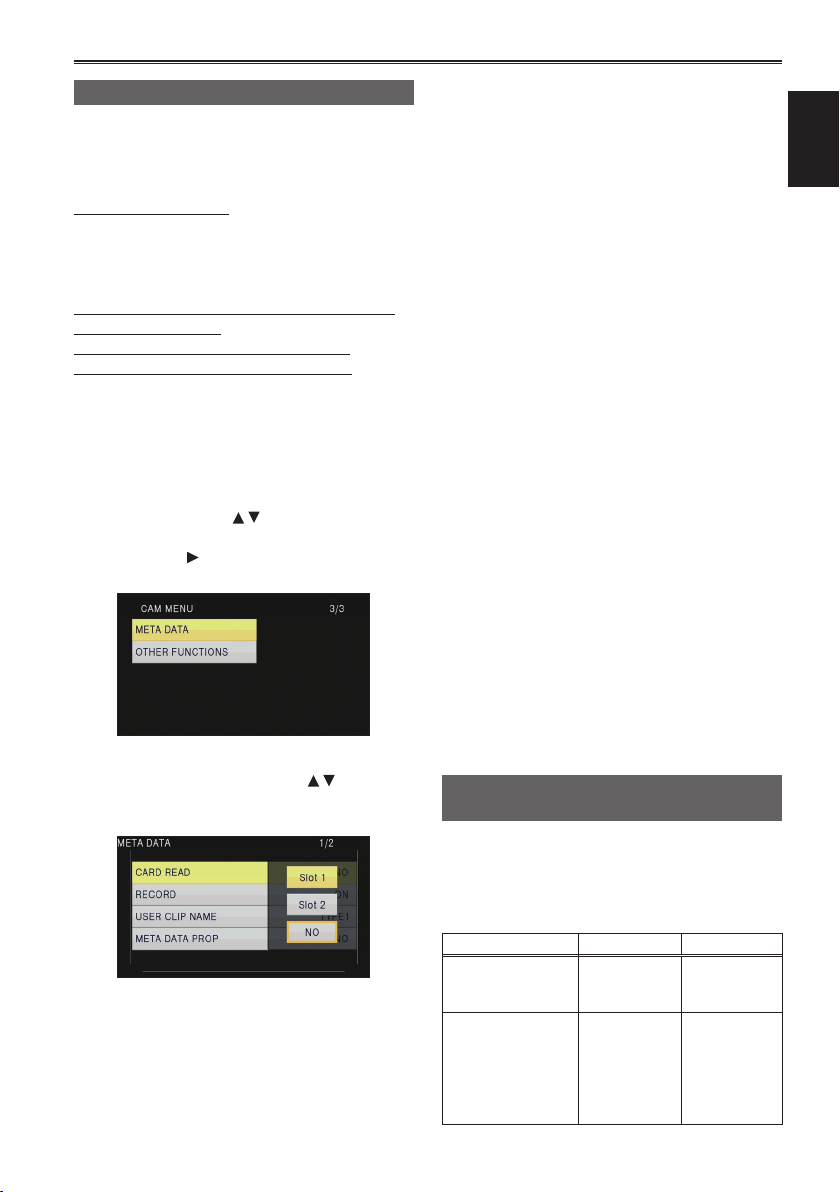
23
Shooting
24Clip metadata (continued)
Uploading the metadata (META DATA)
You can perform any of the following operations.
If necessary, make preparations prior to
undertaking the operations.
Loading the metadata
Insert the SD Memory Card on which the •
metadata is recorded into the unit. (For details
on contents of the metadata, see the previous
page.)
Selecting whether to record the metadata on
the SD Memory Card
Initializing the metadata inside the unit
Displaying the metadata inside the unit
Press the mode button and select CAM
1
mode.
Press the MENU button.
2
Menu operation (Page 44 of Vol.1)
Tilt the lever in the directions to select
3
META DATA, and push the Operation lever
(or tilt in the
direction).
Up to 10 items of metadata on the SD ā
Memory Card can be displayed, starting
from the most recent date of production.
If characters other than single-byte ā
alphanumeric characters are used in the
metadata file name to be loaded, they are
displayed as “∗”.
RECORD:
Select this to set whether to record the
metadata to be loaded into the unit
simultaneously on the SD Memory Card. Select
ON to record the metadata or OFF to cancel
the recording, and push the Operation lever.
The factory setting for this mode is OFF.
USER CLIP NAME:
The USER CLIP NAME recording method is
selectable. Please refer to the next column
below.
META DATA PROP:
Select this to display the metadata which has
been recorded in the unit.
CLIP COUNT RESET:
Reset the counter value to 1.
Select whether or not to reset (YES/NO), and
push the Operation lever.
META INIT SET:
Select this to initialize the metadata which
has been recorded in the unit.
Select YES to initialize the metadata or NO
to cancel the initialization, and push the
Operation lever.
Tilt the Operation lever in the directions
4
to select item, and push the Operation lever.
CARD READ:
Read metadata set to the SD Memory Card
with the camera.
Move to LOAD, push the Operation lever,
select whether or not to read the metadata
(YES/NO), and push the Operation lever
again.
Press the MENU button to release the menu
5
mode.
Selecting the USER CLIP NAME recording method
PresstheMENUbuttonandselectMETADATA→
USER CLIP NAME to select the recording method.
Two options are available: TYPE1 and TYPE2.
USER CLIP NAME to be recorded
TYPE1 TYPE2
If clip metadata has
been read in
If no clip metadata
has been read in
or if the setting
for recording clip
metadata has been
turned off
Uploaded
data
Sequential 5digit number,
in order of
recording
Uploaded data
+ COUNT
∗
value
Sequential 5digit number,
in order of
recording
Page 76

∗
The COUNT value is indicated as a four-digit
number. The COUNT value is incremented each
time a new clip is captured if clip metadata has
been read in and TYPE2 has been selected as
the recording method.
The COUNT value can be reset using the
following procedure.
PresstheMENUbutton,selectMETADATA→
CLIPCOUNTRESET→YES,andpushthe
Operation lever to reset the counter value to 1.
Using the Counter
Counter display
You can display a counter that indicates how much
time has elapsed during shooting or playback.
Press the COUNTER button.
1
Each time you press the button, the display
changes as follows. (Page 45)
0 : 00. 00 (CAM mode only)
Counter value
Displayed when TOTAL is selected from
the REC COUNTER item in the DISPLAY
SETUP screen of MENU settings.
CLIP 0 : 00 . 00
Displayed when CLIP is selected in the
REC COUNTER item on the settings menu
DISPLAY SETUP screen.
Values are automatically reset when
recording is started, and counter values are
displayed for each individual clip.
TC 12 : 34 : 56 . 01
Time code value (Display time code frame
digits in 24 frames when 24P is set, and in
30 frames when any other format is set.)
UB 12 34 56 78
User information
No display:
Data is not displayed.
TC preset mode
When shooting using a multi-camera, you can
synchronously set the initial values of time code.
The camera used for synchronization is the
MASTER and the camera being synchronized is
the SLAVE.
Connect the TC PRESET IN/OUT terminals
1
(VIDEO OUT terminals) on the two devices
with a pin cable, and turn on the power.
MASTER settings
■
Check that the MASTER camera is set to the
2
CAM mode, and set the EXT TC LINK item
on the setting menu TC/UB SETUP screen to
MASTER.
OUTPUTTING LTC SIGNAL is displayed on
the screen, and the time code is output from
the TC PRESET IN/OUT terminal (VIDEO OUT
terminal).
Select the same REC FORMAT setting for •
both the MASTER and SLAVE cameras,
and set the TCG item on the TC/UB SETUP
screen to FREE RUN.
To cancel the time code output, press the •
MENU button.
SLAVE settings
■
Set the EXT TC LINK item on the setting
3
menu TC/UB SETUP screen to SLAVE.
Press the COUNTER - RESET/TC SET
4
button. TCG values will be reset to the TC
values inputted from the MASTER.
TC LINK OK will be displayed for •
approximately 2 seconds when the menu
screen is closed.
If the TC values cannot be set correctly, LINK •
NG will be displayed.
If the SLAVE device is set to 24P, please set •
the TC MODE item on the MASTER device
to NDF.
To cancel the SLAVE mode, press the MENU •
button.
Page 77

25
Shooting
Charging the built-in battery/Setting the time code
Recharging the built-in battery
The camera’s internal battery saves the date and
time.
When LOW INTERNAL BATTERY (indicating that
the internal battery has no remaining charge) is
displayed even when the date and time are set,
it means that the charge of the internal battery is
depleted. Do the following to recharge it.
Reset the date and time when fully recharged.
Connect the AC adaptor. (Page 25 of Vol.1)
1
Leave the POWER switch at OFF.•
Leave the camera-recorder like this for
2
about 4 hours.
The internal battery charges during this time.•
Check the time code and menu operations •
after recharging.
If the date and time are not memorized after
recharging, the internal battery requires changing.
Please consult the place of purchase.
Setting the time code
In the setup menus, TC/UB SETUP screen, set the
following time code related items. (Page 57)
TC MODE•
TCG•
TC PRESET•
Specifying the time code (TC PRESET)
Set TC PRESET so you can record a value of your
choice as the initial setting for the time code to be
used at the start of recording.
Set the POWER switch to ON.
1
Select the TC PRESET item in the settings
2
menu TC/UB SETUP screen.
For menu operation (Page 44 of Vol.1)•
Operations may also be performed •
using buttons on the remote control that
correspond to those on the camera. For
details, see “Description of parts (Remote
control)”.(Page23ofVol.1)
Tilt the Operation lever in the direction to
3
move to YES, and push the Operation lever.
Page 78

26
Charging the built-in battery/Setting the time code (continued)
BARS
EVF DTL
CH1 SEL
INT(L
)
ON
OFFONOFF
INPUT1
AUDIO
MIC POWER +48V
INPUT1 INPUT2
INPUT2
INPUT1
INPUT2
CH2 SEL
WFM
COUNTER-RESET/TC SET
ZEBRA OIS
When the screen below appears, set the
4
time code value.
Tilt the Operation lever in the
directions
and select time code value.
Tilt in the direction to move to the next digit,
and tilt in the
directions again to select
value.
You can reset the time code to zero by pressing
RESET/TC SET button.
With this unit, the time code value is adjusted in
accordance with the format and frame rate. For
this reason, bear in mind that making a change in
the format or frame rate may result in discontinuity
from the last time code value of the previous
recording.
Adjustments are made in 4-frame increments when
the recording format is 24P.
Recording format
1080/24P
720/24P
Time code
adjustment
Adjustable in
4-frame increments
Camera
Push the Operation lever when you have
5
finished setting the time code.
Tilt the Operation lever in the direction to
6
move to YES, and push the Operation lever.
Page 79

27
Shooting
BARS
EVF DTL
CH1 SEL
INT(L
)
ON
OFFONOFF
INPUT1
AUDIO
MIC POWER +48V
INPUT1 INPUT2
INPUT2
INPUT1
INPUT2
CH2 SEL
WFM
COUNTER-RESET/TC SET
ZEBRA OIS
Setting user information
Setting user information allows you to store 8-digit
information in the hexadecimal format.
User information is automatically saved in the
memory and retained after you turn off the power.
Set the POWER switch to ON.
1
In the setup menus, TC/UB SETUP screen,
2
select UB PRESET.
For menu operation (Page 44 of Vol.1)•
Operations may also be performed •
using buttons on the remote control that
correspond to those on the camera. For
details, see “Description of parts (Remote
control)”.(Page23ofVol.1)
Tilt the Operation lever in the direction to
3
move to YES, and push the Operation lever.
Set the user information.
4
Tilt the Operation lever in the
and select user information characters.
You can use numbers from 0 to 9 and letters •
from A to F.
directions
You can reset the user information to nothing by
pressing RESET/TC SET button.
Camera
Push the Operation lever when you have
5
finished setting the user information.
Tilt the Operation lever in the direction to
6
move to YES, and push the Operation lever.
Tilt in the direction to move to the next digit,
and tilt in the
directions again to select
character.
Page 80

Basic playback operations
ZOOM
START/
STOP
PHOTO
SHOT
EXT
DISPLAY
DATE/
TIME
VOL
PLAY
STOPSKIP SKIP
PAUSE
SEARCH
STILL ADV STILL ADV
SEARCH
ZOOM
START/
STOP
PHOTO
SHOT
EXT
DISPLAY
DATE/
TIME
VOL
PLAY
STOPSKIP SKIP
PAUSE
SEARCH
STILL ADV STILL ADV
SEARCH
ZOOM
START/
STOP
PHOTO
SHOT
EXT
DISPLAY
DATE/
TIME
VOL
PLAY
STOPSKIP SKIP
PAUSE
SEARCH
STILL ADV STILL ADV
SEARCH
ZOOM
START/
STOP
PHOTO
SHOT
EXT
DISPLAY
DATE/
TIME
VOL
PLAY
STOPSKIP SKIP
PAUSE
SEARCH
STILL ADV STILL ADV
SEARCH
ZOOM
START/
STOP
PHOTO
SHOT
EXT
DISPLAY
DATE/
TIME
VOL
PLAY
STOPSKIP SKIP
PAUSE
SEARCH
STILL ADV STILL ADV
SEARCH
MODE
POWER
CAM
ON
..
OFF
PB
MODE button
Turn the POWER switch to ON.
1
Press the mode button so the PB lamp turns
2
on.
The camera is now in the PB mode.
POWER switch
Each time you press the button, the mode •
changes as below.
PB
For details on playing back clips using thumbnails, see page 29.
Operations using the Operation lever Remote control
Play ( )
Press to play the clip currently indicated by the cursor.
Fast forward ( )
Press during playback to scroll quickly through the clip at
approximately 10 times the speed.
Repeat the operation to scroll quickly at approximately 20 times the
speed.
Press while paused to move to the next clip.
Rewind ( )
Press during playback to scroll quickly backwards through the clip at
approximately 10 times the speed.
Repeat the operation to scroll quickly backwards at approximately 20
times the speed.
Press while paused to move to the previous clip.
CAM
28
Stop ( )
Pause ( )
Press during playback to pause the clip.
Press again to return to normal playback.
Page 81

Thumbnail screen
MENU
PUSH-ENTER
+–
AUDIO MON
EXEC
Video data created in one shooting session is called a clip. When the PB mode has been established,
the clips will be displayed on the LCD monitor and the viewfinder as thumbnails. (When there is a large
number of clips, it will take some time for them to be displayed on the screen.)
You can perform the following operations using the thumbnail screen.
Play and delete clips•
Format SD Memory Card•
Add or delete index•
Add or delete shot mark•
Basic thumbnail screen operations
To select thumbnail:
Tilt the Operation lever in the
(Orange frame moves).
To play back clips:
Select the thumbnail, and push the Operation lever.
(For details on playback, see page 28.)
To change the slot for playback:
Press the SLOT SELECT button to select the slot.
To play back still images:
Press the SLOT SELECT button to select the slot.
1
directions to select thumbnail
2 3 4
11
10
Playback
12
6 7 8
95
29
Page 82

30
Thumbnail screen (continued)
1 Thumbnail display status (Page 34)
The types of clips displayed as thumbnails
appear in this area.
2 Repeat playback indicator (Page 32)
Displayed during repeat playback.
3 Card status display
Displays status of SD Memory Card.
4 Battery remaining display (Page 24 of Vol.1)
Displays remaining battery capacity.
5 Cursor (Orange frame)
Displayed on currently selected thumbnail.
6 Recording mode display
Displays recording mode if clip currently
highlighted by cursor has been recorded in PH
mode.
7 Recording format display
Displays recording format of currently selected
clip.
8 Duration display
Displays duration of currently selected clip.
9 Time display (Page 34)
Displays time code at start of clip recording/
user information at start of clip recording/time
of recording/date of recording/date and time of
recording – according to settings.
10 Clip number
Displayed in order of recording (up to 1000
clips). Numbers of clips that cannot be played
back (e.g. clips of different recording formats)
are displayed in red. To play clips displayed
in red, set the PB format in the settings menu
PLAY SETUP screen to the appropriate
recording format (Page 64).
11
: Clip protect display
Displayed on protected clips.
12 Indicators
: Shot mark
M
This indicates that a clip has a shot mark.
(Next page)
: Index
I
Displayed when indexes have been attached
(Page 35).
: Resume playback display
Displayed on clips on which resume playback
setting has been applied.
Page 83

31
Playback
Adding shot marks to clips
Adding shot marks ( M ) will make it easier to find
the clips you are looking for.
Tilt the Operation lever in the
1
directions to move the yellow frame to the
clip for which a shot mark is to be added.
Press the USER button to which the shot
2
mark function has been allocated. (Page 55)
To release a shot mark, repeat the above steps.
It is not possible to add shot marks to clips •
recorded using a consumer camcorder model.
Select the card slot for playback
You can switch the SD memory card slot for
playback.
Press the SLOT SELECT button when the
1
THUMBNAIL screen is displayed in the PB
mode.
Tilt the OPERATION lever in the up, down,
2
left, and right directions to select the SD
memory card slot for playback. You can play
back still images as well.
VIDEO:
Movie playback
PICTURE:
Still picture playback
Push the OPERATION lever.
3
Page 84

32
Playback settings (PLAY SETUP)
Make settings for playback format and method.
Set playback format (PB FORMAT)
Set format for playback.
Press the MENU button.
1
Menu operation (Page 44 of Vol.1)
Select the PB FORMAT item in the PLAY
2
SETUP screen, and push the Operation
lever (or tilt in the
Tilt the Operation lever in the directions
3
to select the format for playback, and push
the Operation lever.
The setting for the REC FORMAT item on •
the setting menu SCENE FILE screen is
reflected as the initial setting.
Clip numbers will be displayed in black •
where playback is possible, and in red where
playback is not possible.
direction).
Repeat playback (REPEAT PLAY)
Use this setting to repeatedly play back all
available clips.
Press the MENU button.
1
Menu operation (Page 44 of Vol.1)
Set the REPEAT PLAY item in the PLAY
2
SETUP screen to ON.
Press the MENU button to return to the
3
thumbnail screen.
The repeat playback indicator will be displayed.
When the playback operation is performed, the
playable clips are played back repeatedly.
Repeat playback will continue until playback •
is paused.
To turn the repeat playback setting off, select •
OFF in step
2.
Even if the playback format is changed, the •
format set in the REC FORMAT item on the
settings menu SCENE FILE screen will be
restored when the camera is switched to CAM
mode.
If the playback format does not conform to the •
clips created at the relay destination using the
relay recording function, thumbnail images
will not be displayed (! will be displayed).
Thumbnail images will be displayed when the
playback format is matched to the clips.
Page 85

33
Playback
Resume playback (RESUME PLAY)
Use this setting to play back from where clip had
previously been paused.
Press the MENU button.
1
Menu operation (Page 44 of Vol.1)
Set the RESUME PLAY item in the PLAY
2
SETUP screen to ON.
Press the MENU button to return to the
3
thumbnail screen.
Select a clip for playback.
4
If playback has previously been paused, the
resume playback indicator will be displayed on
the clip thumbnail, and the remainder of the clip
will be played next time the clip is selected for
playback.
To turn the resume playback setting off, •
select OFF in step
2.
Set skip method (SKIP MODE)
Select which skip (cue) operation is to be
performed when playback is paused.
Press the MENU button.
1
Menu operation (Page 44 of Vol.1)
Select the SKIP MODE item in the PLAY
2
SETUP screen.
Select skip method.
3
CLIP:
Move to the beginning of the previous or next
clip by tilting the Operation lever in the
direction while playback is paused.
CLIP & INDEX:
Move to the beginning of the previous or
next clip, or to the previous or next INDEX
position, by tilting the Operation lever in the
or direction while playback is paused.
Press the MENU button to return to the
4
thumbnail screen.
or
Page 86

34
Thumbnail operations
Selecting the thumbnail display method (THUMBNAIL)
You can display the kind of clips you want to see
as thumbnails.
You can also set more precisely how you want the
thumbnails to appear on the screen.
Press the MENU button.
1
Menu operation (Page 44 of Vol.1)
Select the THUMBNAIL screen, and push the
2
Operation lever (or tilt in the
Tilt the Operation lever in the directions
3
to select item, and push the Operation lever.
THUMBNAIL MODE:
Select the clips to be displayed.
ALL:
Display all clips.
SAME FORMAT:
Display all clips of the same format as the
current PB format.
MARKER:
Display all clips with shot marks.
INDEX:
Display all clips with indexes.
direction).
INDICATOR:
Set whether or not to display indicator (ON/
OFF). (Factory default setting is ON.)
Clip protect display and resume playback
display will still appear even if this setting is
set to OFF.
DATA DISPLAY:
Select format of clip time display – time code
(TC)/user information (UB)/recording time
(TIME)/recording date (DATE)/ recording
date and time (DATE & TIME). If recording
time (TIME) is selected, the display will be in
theformat“Month-DayTime”.
DATE FORMAT:
Select display order for recording date - yearmonth-date (Y-M-D)/month-date-year (M-DY)/date-month-year (D-M-Y).
This setting will not be reflected in CLIP
PROPERTY.
Press the MENU button to return to the
4
thumbnail screen.
Page 87

35
Playback
Deleting and protecting clips (OPERATION)
Clips may be deleted or protected.
Press the MENU button.
1
Menu operation (Page 44 of Vol.1)
Select the OPERATION screen, and push the
2
Operation lever (or tilt in the
Tilt the Operation lever in the directions
3
to select item, and push the Operation lever.
direction).
Protected clips cannot be deleted.•
If selecting ALL CLIPS to delete all clips from •
the memory, this operation may take some
time to complete, depending on the volume of
clips to be deleted.
Deletion cannot be performed via the remote •
control.
To abort deletion, press the CANCEL button. •
The already deleted clips cannot be restored
even if the deletion process is aborted.
INDEX:
YES:
Attach indexes to selected clips.
1) Select clip to play, and push the
Operation lever at the point for an index
to be added.
DELETE:
ALL CLIPS:
Delete all clips.
Select whether or not to delete (YES/NO),
and push the Operation lever.
SELECT:
Delete selected clips.
Select clips with the Operation lever. If
clips are selected with the OPERATION
lever, the selected clips appear within a
red frame. (Repeat this operation to select
multiple clips.)
Press the EXEC button to confirm, tilt the
Operation lever in the
select whether or not to delete (YES/NO),
and push the Operation lever.
NO:
Return to the previous screen.
directions to
2) Select YES on the confirmation screen
to attach index.
•Thepointintheclipatwhichtheindex
will actually be attached will be accurate
to within an error of 0.5 seconds.
•Todeleteindex,selectINDEX→YESin
step
1)
2) Tilt the Operation lever in the
3) Select YES on the confirmation
NO:
Return to the previous screen.
It is not possible to add indexes to clips •
recorded using a consumer camcorder model.
It is not possible to adjust the volume during •
index playback.
3 before performing the following.
Select clip to play, tilt the Operation lever
in the
direction, and pause the clip.
directions to move the pointer
between the points where indexes
are attached. Move the pointer to the
index to be deleted, and push the
Operation lever.
screen.
Page 88

36
Thumbnail operations (continued)
CLIP PROTECT:
YES:
Protect selected clips.
(
•Cancelprotectionwhentheprotected
(
Executing a format of the memory card
NO:
Return to the previous screen.
mark will be displayed.)
clip is selected.
mark will disappear.)
(see below) will delete all clips even if they
are protected.
Copying clips (COPY)
Clips recorded onto SD cards can be copied onto
other SD cards.
Insert the SD card containing the clip you
1
wish to copy into one of the SD card slots.
Insert the card you wish to copy the clip
2
onto into the other SD card slot.
Clips cannot be copied if there is not enough •
space available on the target card.
Select COPY from OPERATION of the PB
3
MENU.
Select the type of data to be copied.
4
VIDEO&PICTURE:
Video images and photograph data
VIDEO:
Video images only
PICTURE:
Photograph data only
Press the MENU button to return to the
4
thumbnail screen.
Copying PICTURE
ALL SCENES:
All scenes
SELECT CLIPS:
Select scenes.
Select start copy.
6
Do not open the SD card slot covers or switch
the camera off during copy operations.
The copy function will not operate if the •
remaining battery capacity is insufficient.
Exchange the battery for a charged one, or
use the AC adaptor.
Clips recorded with AG-3DA1 cannot be
selected for copying in this camera. Clips that
cannot be played back in this camera cannot be
selected as well. However, pictures that cannot
be played back in this camera can be selected
and copied.
Select copy method.
5
Copying VIDEO
ALL CLIPS:
All scenes
SELECT CLIPS:
Select scenes.
SAME FORMAT:
Scenes of the same format as the current PB
format
INDEX:
Scenes with INDEX input
MARK:
Scenes with scene MARK input
Page 89

37
Playback
38Thumbnail operations (continued)
Format card and check clip and card information (CARD FUNCTIONS)
SD Memory Cards can be formatted, and clip and
SD Memory Card information can be checked.
Press the MENU button.
1
Menu operation (Page 44 of Vol.1)
Select CARD FUNCTIONS, and push the
2
Operation lever (or tilt in the
direction).
Tilt the Operation lever in the directions
3
to select item, and push the Operation lever.
CARD FORMAT:
Insert card to be formatted into the camera.•
SD Memory Card will be formatted.•
Proceeding will delete the entire data,
including videos and picture data, from the
card.
Select whether or not to format (YES/NO),
and push the Operation lever.
CARD STATUS:
Display SD Memory Card information.
(Next page)
CLIP PROPERTY:
Display information of selected clip.
(Next page)
Tilt the Operation lever in the •
to display information from previous or
subsequent clips.
directions
Press the MENU button to return to the
4
thumbnail screen.
Page 90

SD Memory Card information screen
1 2
Clip information screen
1
2
3
USED SPACE :
1
Used space
2 FREE SPACE :
Available space
Clip number
1
2 Thumbnail (Thumbnail screen: Page 29)
3 Clip information
Displays data attached to the clip.
START TC: Time code value at start of
START UB: User information value at
DATE/TIME: Date of recording at time at
TIME ZONE: Displays time zone.
DURATION: Clip length
FORMAT: Recording format
Clip meta data•
Press the EXEC button while the clip
information screen is being displayed to
display more detailed information, including
video and audio formats, and information
about the videographer, etc.
Tilt the Operation lever in the
to verify the desired information. (Please
see page 22 for more information on clip
metadata.)
recording
start of recording
start of recording
directions
Page 91

39
Playback
Useful playback functions
ZOOM
START/
STOP
PHOTO
SHOT
EXT
DISPLAY
DATE/
TIME
VOL
PLAY
STOPSKIP SKIP
PAUSE
SEARCH
STILL ADV STILL ADV
SEARCH
ZOOM
START/
STOP
PHOTO
SHOT
EXT
DISPLAY
DATE/
TIME
VOL
PLAY
STOPSKIP SKIP
PAUSE
SEARCH
STILL ADV STILL ADV
SEARCH
Fast forward/rewind
Tilt the Operation lever in the (rewind) or
1
(fast forward) direction during playback
(or press the SEARCH buttons on the
remote control).
Clip will play forwards/backwards at
approximately 10 times the normal speed.
Repeat the operation to play the clip forwards/
backwards at approximately 20 times the
normal speed.
Camera or Remote control
To return to normal playback, tilt the Operation
lever in the
button on the remote control).
The screen will return to the thumbnail display •
after the playback of the last clip is completed
during fast forward playback.
The screen will pause at the first clip after the •
fast rewind playback of the first clip is completed.
No audio will be played during fast forward or •
rewind playback.
direction (play) (or press the PLAY
Next/previous clip
Tilt the Operation lever in the direction
1
during playback to pause the clip (or press
the PAUSE button on the remote control).
Tilt the Operation lever in the (rewind) or
2
(fast forward) direction during playback
(or press the SKIP buttons on the remote
control).
Camera or Remote control
Page 92

40
Useful playback functions (continued)
ZOOM
START/
STOP
PHOTO
SHOT
EXT
DISPLAY
DATE/
TIME
VOL
PLAY
STOPSKIP SKIP
PAUSE
SEARCH
STILL ADV STILL ADV
SEARCH
MENU
PUSH-ENTER
+–
AUDIO MON
EXEC
ZOOM
START/
STOP
PHOTO
SHOT
EXT
DISPLAY
DATE/
TIME
VOL
MENU
PUSH-ENTER
+–
AUDIO MON
EXEC
ZOOM
START/
STOP
PHOTO
SHOT
EXT
DISPLAY
DATE/
TIME
VOL
ZOOM
START/
STOP
PHOTO
SHOT
EXT
DISPLAY
DATE/
TIME
VOL
Frame-by-frame playback
Tilt the Operation lever in the direction
1
during playback to pause the clip (or press
the PAUSE button on the remote control).
Press the AUDIO MON/ADV buttons (or
2
press the STILL ADV buttons on the remote
control).
Hold down to continuously advance frame by •
frame until the button is released.
Hold down the STILL ADV button on the •
remote control to continuously advance
frame by frame. Press the PAUSE button to
cancel.
Camera or Remote control
When the + button is pressed, the images are
advanced in the forward direction, and when the
- button is pressed, they are advanced in the
reverse direction at half-second intervals.
To return to normal playback, tilt the Operation
lever in the
direction (play) (or press the PLAY
button on the remote control).
Adjust volume
The volume of audio output from the
1
internal speaker and headphone jack can be
adjusted with the AUDIO MON/ADV buttons
during playback.
Press the ZOOM/VOL buttons if using the
remote control.
Viewing images on a television
You can view the images on a television if you
connect the unit to a television set using an AV
cable (not included) or HDMI cable (not included).
Connect the camera-recorder to the TV set.
1
(Page 42)
Start playback.
2
To show the information that appears on the •
viewfinder and LCD on a television, press
the EXT. DISPLAY button on the remote
control.
Press the EXT. DISPLAY button again to
clear the display.
Checking the date and time
Press the DATE/TIME button on the remote
control to show the date and time of shooting on
the viewfinder and the LCD monitor. The display
changes as follows each time you press the button.
Time
Date
Time and Date
No display
Camera or Remote control
Page 93

41
PlaybackEditing
Connecting external units
Headphones
3.5-mm stereo mini jack
Sound is no longer heard from the speaker when the headphones (optional) are connected.•
External microphone
Microphone (optional)
AG-MC200G
NPUT1 or
INPUT2
When attaching an external microphone to the microphone shoe, use the supplied microphone holder •
and microphone holder adaptor.
When attaching the microphone holder and the microphone holder adaptor, be sure to tighten the screws •
firmly even though you might hear a squeaking sound.
The microphone holder mounting position is provided at two locations, namely in the handle and on •
top of the INPUT 1 and INPUT 2 terminals. If the microphone holder is mounted on the handle, the
microphone may be captured if a wide-angle lens is used. Select the mounting location after checking
the images.
When wiring the microphone cable, use either the cable clamper of the microphone holder adaptor, or •
the included cable clamper.
4 mm
Cable clamper
Microphone holder
Microphone
holder adaptor
12 mm
6 mm
Page 94

42
Connecting external units (continued)
USB 2.0
Computer (non-linear editing/file transfer)
Computer
USB connection cable
(optional)
Mini-B
For details on the computer’s conditions and other factors, see page 44.•
Use a double-shielded USB connection cable with a maximum length of three meters. •
TV/Monitor
Only the output signals from the camera are shown.
HDMI cable
(optional)
Video cable
BNC cable (optional)
(optional)
Audio cable (optional)
White: CH1 (left channel) sound
Red: CH2 (right channel) sound
TV/Monitor
Connect these
cables to the
terminals on
the television.
Page 95

43
Editing
When outputting video and audio signals from the camera to an external device, connect to the ■
input terminals of the external device.
Use a double-shielded HDMI cable (not included). •
It is recommended that you use Panasonic’s HDMI cable.•
This product is not compatible with VIERA Link.•
Limitations of image output
■
When using SDIOUT output, side LCD and EVF cannot be operated simultaneously. In order to perform •
simultaneous operation, set the SDI OUT on the settings menu AV IN/OUT SETUP to OFF. When the
EVF MODE on the settings menu DISPLAY SETUP is set to AUTO, EVF disappears upon opening/
closing of the LCD.
No HDMI output is performed when REC FORMAT is set to 1080/24p and SDI 24Ps is set to ON. •
When SDI&HDMI OUT SEL is set to DOWNCONV, SIDE CROP is disabled in the DOWNCON MODE •
settings, and SQUEEZE is enabled automatically.
Some displays, such as time code display and audio level meter display may not be visible on the videos •
output from the VIDEO OUT terminal.
Page 96

Nonlinear editing
Non-linear editing of video data on SD Memory
Cards can be performed by connecting the camera
via the USB connection cable to a computer for
editing. (As for connection, refer to page 42)
Use a sufficiently charged battery or the AC
adaptor.
The following conditions are necessary for USB
connection.
PC with Windows XP, Windows Vista, or •
Windows 7; or Macintosh with Intel CPU (Intel
Mac)
USB 2.0 (High Speed, Mass Storage Class) •
compatibility (not compatible with USB 1.1)
Only connect to one computer at a time.•
Camera cannot be operated if a hub or other •
device is connected between the camera and
computer.
When copying files from the camera to a •
computer, be careful to ensure that files are
not accidentally overwritten.
For more details, please refer to your •
computer editing software’s operating
instructions.
When changing cards, always ensure that •
the access lamp is not flashing and that the
card is not currently being accessed.
Camera functions cannot be used when the •
camera is connected to a computer.
Alwaysperform“safehardwareremoval”•
when disconnecting the cable.
The data on the SD Memory Card cannot be •
accessed when the SD Memory Card slot
cover is open.
Turn the camera’s power off.
5
Insert the SD Memory Card, and move the
1
POWER switch to ON.
Connect the camera to the computer with
2
the USB connection cable.
Turn the computer’s power on before
connecting.
Select ‘PC’
3
Dubbing can be performed to a Blu-ray Disc
Recorder, etc. by selecting ‘RECORDER’.
Perform non-linear editing on the computer.
4
The contents of the SD Memory Card will
appear as a removable disk icon within My
Computer or the desktop on the computer
screen. (Page 73)
(Example) Windows
Removable disk (E:)
(Example) Macintosh
NO NAME
If the camera cannot be correctly recognized •
by the computer, this may be able to be
remedied by one of the following methods.
Turn the power of the camera and the ā
computer off and back on again.
Remove the SD Memory Card from the ā
camera and reinsert it.
Connect to a different USB terminal on the ā
computer.
If you are using an SDXC memory card, •
some personal computers may not recognize
the data. Make sure your personal computer
supports SDXC cards.
44
Page 97

Screen displays
1
2
27
4
7
9
6
28
11
10 12 13
14
15
8
16
17
24
23
19
3
5
18
21
20
22
29
30
31
26
25
Regular displays
1 Time code display
Each time you press the COUNTER button, the
display switches over to the following data (or
no indication).
COUNTER:
Counter value
Displayed when TOTAL is selected from
the REC COUNTER item in the DISPLAY
SETUP screen of MENU settings.
CLIP:
CLIP counter value for respective clip
Displayed when REC COUNTER item on
settings menu DISPLAY SETUP screen is
set to CLIP.
During playback, the time code display ā
is automatically set to CLIP, and the time
code is counted from a value of 0:00:00
for each clip.
TC:
Time code value.
When the time code value could not be read
correctly from the SD Memory Card, [TC∗] is
displayed.
UB:
User information
When user information could not be read
correctly from the SD Memory Card, [UB∗] is
displayed.
2 Media information display
Displays basic information about inserted SD
memory cards. Information regarding slot 1 is
displayed above, and information regarding slot
2 is displayed below.
: Recording possible (White)
Displayed in green if used for recording. ā
:
Card is write-protected
: Recording not possible
: Card is full
Recording may be possible in some cases ā
even when this icon is displayed.
Depending on the memory size and ā
type of the SD Memory Card used, the
icon may not be displayed even when
the card’s memory becomes full during
shooting, and the shooting is stopped.
: Playback-only
SD Memory Cards already containing 1,000
or more clips may be used for playback
only.
: Accessing card
: No card inserted
Flashes red. ā
3 Media capacity display
Displays remaining capacity for recording
frame rate set in the REC FORMAT item on the
settings menu SCENE FILE screen.
Not displayed during PB mode.
Time displayed is a guideline only.•
The remaining capacity of the slot 2 is also •
displayed here.
4 Recording format display (Page 51)
5 Information display
Following information is displayed depending
on the situation.
Performance of the auto white balance or the •
auto black balance
Warning (Page 48)•
The ND filter recommended under the •
prevailing shooting conditions is displayed.
Displays Editing
45
Page 98

46
Screen displays (continued)
The AWB error message (LOW LIGHT / •
LEVEL OVER) is displayed. (Page 42 of
Vol.1)
The functions allocated to the USER buttons •
are displayed while you hold down the DISP/
MODE CHK button.
6 Microphone level automatic control display
Appears when in the setup menus,
RECORDING SETUP screen, MIC ALC, you
haveselected“ON”.
7 Marker luminance display
When markers are displayed, the brightness
level around the center of the screen is
indicatedas0%to99%.“99%↑”appearsifthe
percentage is over 99.
When the AREA Y-GET function is operating, •
the brightness level around the center of the
AREA frame is displayed.
8 Date and time display
mmm dd yyyy hh:mm:ss
9 Frame rate display
Displays recording frame rate.
Not displayed when set to 1080/60i.
10
Shutter speed
The shutter speed is displayed here.
11 Audio level meter display (Page 18)
12 Auto iris control display
STD: Standard auto-iris control
SPOT:
BACK
13 Iris display
Displays F value. The STEP of the display
value differs depending on the lens.
14 Zoom position display
The zoom poison is displayed with Z00
(maximum wide-angle) - Z99 (maximum zoom).
The unit can be switched to mm in the ZOOM
& FOCUS item of the setting menu DISPLAY
SETUP screen.
The focus position display does not move
linearly.
display
Auto iris control for spotlight
: Auto iris control for backlight
compensation
Month
Day of the month
Year:
2001 - 2039
Hours
Minutes
Seconds
15 Focus control information display
Displays the focus control information with 99 - 00.
In the auto focus mode, AF appears. In the manual
focus mode, MF appears.
The units can be switched between feet and
m in the ZOOM & FOCUS item of the setting
menu DISPLAY SETUP screen.
The focus position display does not move
linearly.
16 ND filter display
ND filter selected is displayed.
17 Gain display
Displays the gain value of the image amplifier
configured. (During the auto mode, AGC is
displayed.)
18 AWB information display
Displays the information of white balance.
ATW: When ATW is set
P3.2K/P5.6K/VAR
Ach/Bch: In the case of A/B
LOCK: When ATW is locked
19 Marker display
During shooting, pressing the ZEBRA button
once or twice will display the marker.
20 Optical Image Stabilizer
Displayed when Optical Image Stabilizer is ON.
21 Scene filename display (Page 19)
22 Remaining battery capacity display
When using Panasonic-manufactured batteries
compatible with this product, the remaining
battery capacity is displayed in minutes.
Time remaining will be displayed after a brief
pause.
The battery display will change •
as battery capacity decreases. will be
displayed in red when less than 3 minutes
are remaining, and
battery is empty.
: In the case of preset
display
→ → → →
will flash when the
(Continued on the next page)
Page 99

47
Displays
PRE-REC
META
LPCM
AC3
Remaining battery capacity may not be •
displayed correctly when using in high or
low temperatures, or when the battery has
not been used for a long period of time.
To ensure that remaining battery capacity
is displayed correctly, use the battery
completely from a fully-charged state, and
charge the battery again. (Remaining battery
capacity may still not be displayed correctly if
the battery has been used for long periods in
high or low temperatures, or if the battery has
been recharged a large number of times.)
The remaining battery capacity display is •
a guideline and may change according to
usage conditions.
The remaining battery capacity display will •
momentarily disappear when switching
between modes, when conducting REC
CHECK operations or when changing the LCD
brightness since the capacity is recalculated at
these times.
Not displayed when using AC adaptor.•
23 Operation status display
(Red) : Recording
(Green): Playback paused
: Playback
(White): Playback paused
INDEX [ ]
Self-portrait recording display
No display: Cannot record (no card, etc.)
24 Recording function display
25 Monitor audio level meter
When you press the AUDIO MON/ADV button,
the sound volume output from the built-in
speaker and headphone jack is displayed.
: Playback paused at INDEX
position
( ): Frame-by-frame playback
(Frame-by-frame reverse
playback)
( ): Skip (reverse skip)
( ): Fast forward/fast playback
(Rewind/fast reverse playback)
( ): Paused in final scene (paused in
initial scene)
: Recording in progress, during transition to
the recording pause mode
: Recording paused (recording standby)
: Warning display
:When pre-rec mode is ON
:In interval REC mode
26 Safety zone
The range of the zone is indicated by the
SAFETY ZONE item (Page 59) on the
DISPLAY SETUP screen.
90%: Range that can be displayed on an
ordinary home-use TV set.
4:3: Range cropped to 4:3
14:9: Range in between 16:9 and 4:3
2.35:1: Cinema scope range
2:1 : 2:1: Scope range
1.85:1: American visa range
GRID: Horizontal/vertical grid lines
27 Metadata recording information
: When metadata recording is ON
No display: When metadata recording is OFF
28 Recording audio type display
: When audio LPCM recording
: When audio AC3 recording
29 FOCUS_BAR display
Displays the above items in the bottom left of
the LCD/EVF. Digitizes and displays highfrequency component volumes for videos.
White bar: focus bar display
Green line: peak display
30 IRIS METER display
Displays the above items in the bottom right of
the LCD/EVF.
Center: Indicates the normal light intensity.
Right: Indicates high-light intensity.
Left: Indicates low-light intensity.
Green dots on display:
Indicate the compensation amount
during AUTO IRIS.
31 AREA frame display
Displays the range of the AREA function.
Page 100

48
Screen displays (continued)
Main warning displays
The main warning displays appearing on the LCD monitor or viewfinder are listed below. If a warning
display is not listed, check carefully the message displayed.
C ■
CANNOT BE USED DUE TO INCOMPATIBLE
DATA.
No use is possible because the standard for the
data is different.
CANNOT DELETE.
Clip cannot be deleted.
CANNOT DELETE WITH THIS BUTTON
Clip cannot be deleted.
CANNOT PLAY.
No playback is possible.
CANNOT PLAY WITH THIS BUTTON
No playback is possible.
CANNOT RECORD PH MODE AND HA MODE
INTO THIS CARD.
This card cannot be recorded to in PH mode or
HA mode.
CANNOT RECORD.
THE NUMBER OF CLIPS HAS EXCEEDED
THE MAXIMUM LIMIT.
The maximum number of clips has been reached
and no further clips can be recorded.
CANNOT SET
THE NUMBER OF INDEXES HAS EXCEEDED
THE MAXIMUM LIMIT.
No further indexes can be set because the
number of indexes will exceed the maximum
limit.
CANNOT SET PRE-REC,
CARD CAPACITY TOO LOW.
PRE-REC cannot be set as the remaining card
capacity is low.
CARD DOOR OPENED.
The card door is open.
CARD ERROR.
PLEASE REFORMAT.
Formatting has failed. The card needs to be
reformatted.
CARD FULL.
The card is full.
CHECK CARD.
Please check the card.
If an SD memory card that has been used before
in another device or personal computer is used
for the first time in this camera-recorder, CHECK
CARD is displayed, and all operations may be
disabled. In such a case, perform the following:
1 Remove the SD memory card from the unit
and insert it again. (Page 38 of Vol.1)
The unit recognizes the SD memory card and
cancels the CHECK CARD display.
2 If the CHECK CARD display is not canceled
even after removing and inserting the SD
memory card several times, check the
contents of the card on a personal computer,
and erase the entire data.
3 Format the SD memory card in the unit. (Page
36 of Vol.1)
If the data on the card cannot be either read or
erased on a personal computer, the SD memory
card may be corrupted. Use another SD
memory card.
CHECK USB CABLE.
Please connect the camera-recorder to a PC.
CONTROL DATA ERROR HAS BEEN
DETECTED.
An error has been detected in the control
information.
D ■
DISCONNECT USB CABLE.
When switching from one mode to another,
disconnect the USB connection cable.
I ■
INCOMPATIBLE CARD.
PLEASE CHECK CARD.
This card may have been formatted in a format
with different system frequency. Check the card.
(Continued on the next page)
