Page 1
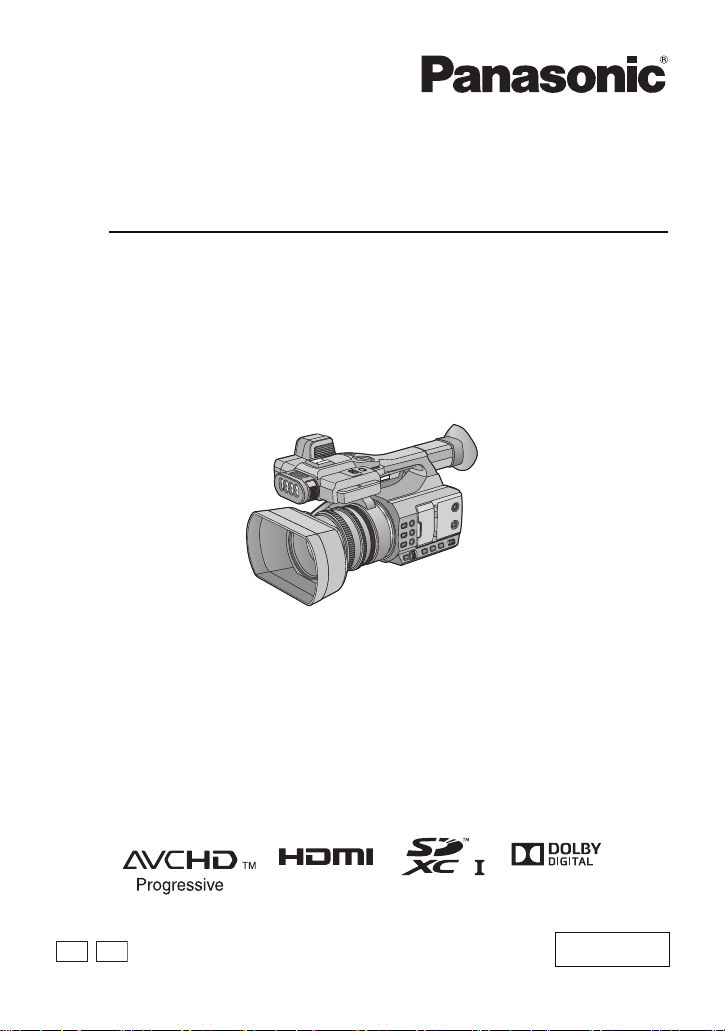
Operating Instructions
PB
Memory Card Camera-Recorder
Model No. AG-AC30
Please read these instructions carefully before using this product, and save this manual for future
use.
PJ
F0816NK0
ENGLISH
SQW0779
Page 2
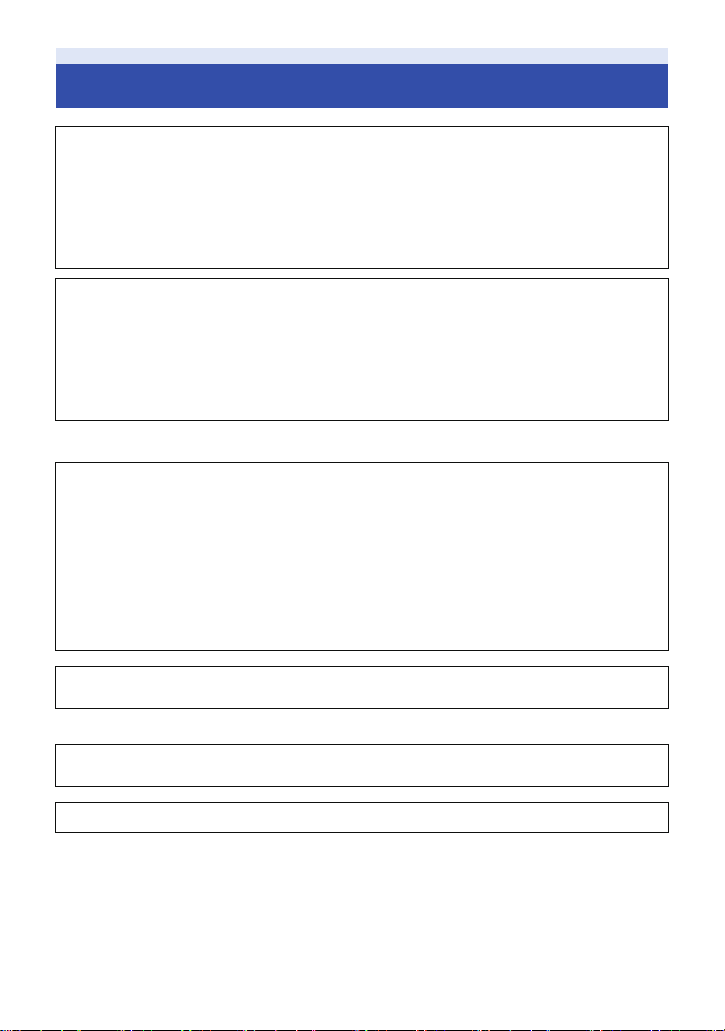
Information for Your Safety
WARNING:
To reduce the risk of fire, electric shock or product damage,
≥ Do not expose this unit to rain, moisture, dripping or splashing.
≥ Do not place objects filled with liquids, such as vases, on this unit.
≥ Use only the recommended accessories.
≥ Do not remove covers.
≥ Do not repair this unit by yourself. Refer servicing to qualified service personnel.
CAUTION!
To reduce the risk of fire, electric shock or product damage,
≥ Do not install or place this unit in a bookcase, built-in cabinet or in another confined space.
Ensure this unit is well ventilated.
≥ Do not obstruct this unit’s ventilation openings with newspapers, tablecloths, curtains, and
similar items.
≥ Do not place sources of naked flames, such as lighted candles, on this unit.
(For the U.S.A. and Canada only)
AC adaptor
This AC adaptor operates on AC between 100 V and 240 V.
But
≥ In the U.S.A. and Canada, the AC adaptor must be connected to a 120 V AC power supply only.
≥ When connecting to an AC supply outside of the U.S.A. or Canada, use a plug adaptor to suit
the AC outlet configuration.
≥ When connecting to a supply of greater than AC 125 V, ensure the cord you use is suited to the
voltage of the AC supply and the rated current of the AC adaptor.
≥ Contact an electrical parts distributor for assistance in selecting a suitable AC plug adaptor or
AC cord set.
The power plug is the disconnecting device. Install this unit so that the power plug can be
unplugged from the socket outlet immediately.
(Except for the U.S.A. and Canada)
The mains plug is the disconnecting device. Install this unit so that the mains plug can be
unplugged from the socket outlet immediately.
This unit is intended for use in moderate climates.
- 2 -
Page 3
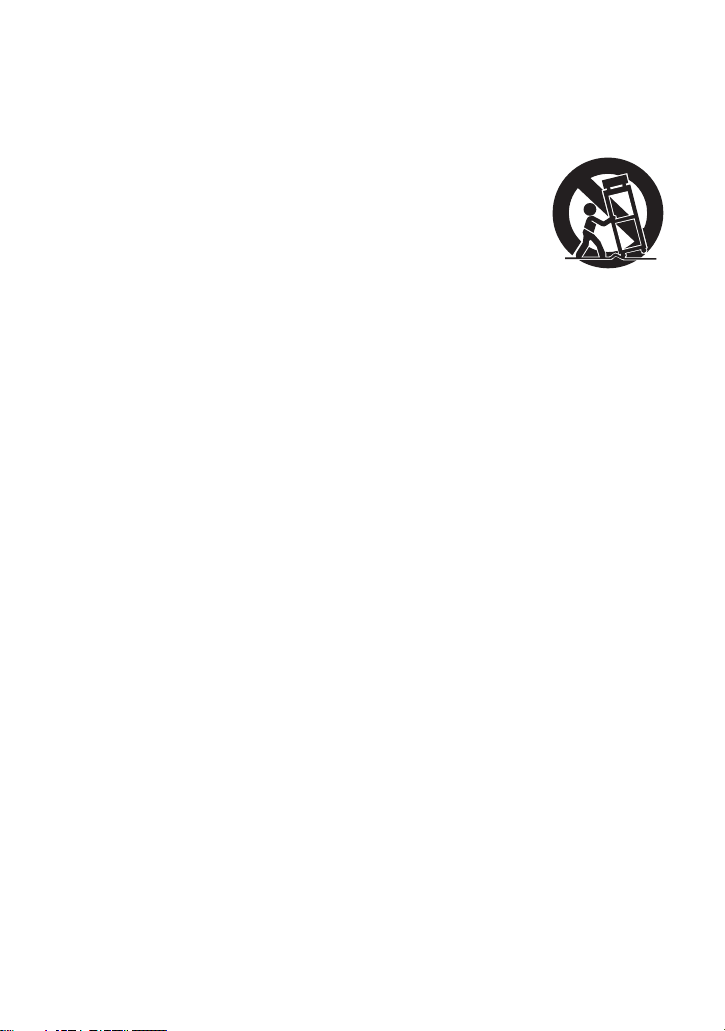
IMPORTANT SAFETY
INSTRUCTIONS
Read these operating instructions carefully
before using the unit. Follow the safety
instructions on the unit and the applicable
safety instructions listed below. Keep these
operating instructions handy for future
reference.
1) Read these instructions.
2) Keep these instructions.
3) Heed all warnings.
4) Follow all instructions.
5) Do not use this apparatus near water.
6) Clean only with dry cloth.
7) Do not block any ventilation openings.
Install in accordance with the
manufacturer’s instructions.
8) Do not install near any heat sources such
as radiators, heat registers, stoves, or
other apparatus (including amplifiers) that
produce heat.
9) Do not defeat the safety purpose of the
polarized or grounding-type plug. A
polarized plug has two blades with one
wider than the other. A grounding-type plug
has two blades and a third grounding
prong. The wide blade or the third prong
are provided for your safety. If the provided
plug does not fit into your outlet, consult an
electrician for replacement of the obsolete
outlet.
10) Protect the power cord from being walked
on or pinched particularly at plugs,
convenience receptacles, and the point
where they exit from the apparatus.
11) Only use attachments/accessories
specified by the manufacturer.
12) Use only with the
cart, stand, tripod,
bracket, or table
specified by the
manufacturer, or
sold with the
apparatus. When a
cart is used, use caution when moving the
cart/apparatus combination to avoid injury
from tip-over.
13) Unplug this apparatus during lightning
storms or when unused for long periods of
time.
14) Refer all servicing to qualified service
personnel. Servicing is required when the
apparatus has been damaged in any way,
such as power-supply cord or plug is
damaged, liquid has been spilled or objects
have fallen into the apparatus, the
apparatus has been exposed to rain or
moisture, does not operate normally, or has
been dropped.
- 3 -
Page 4
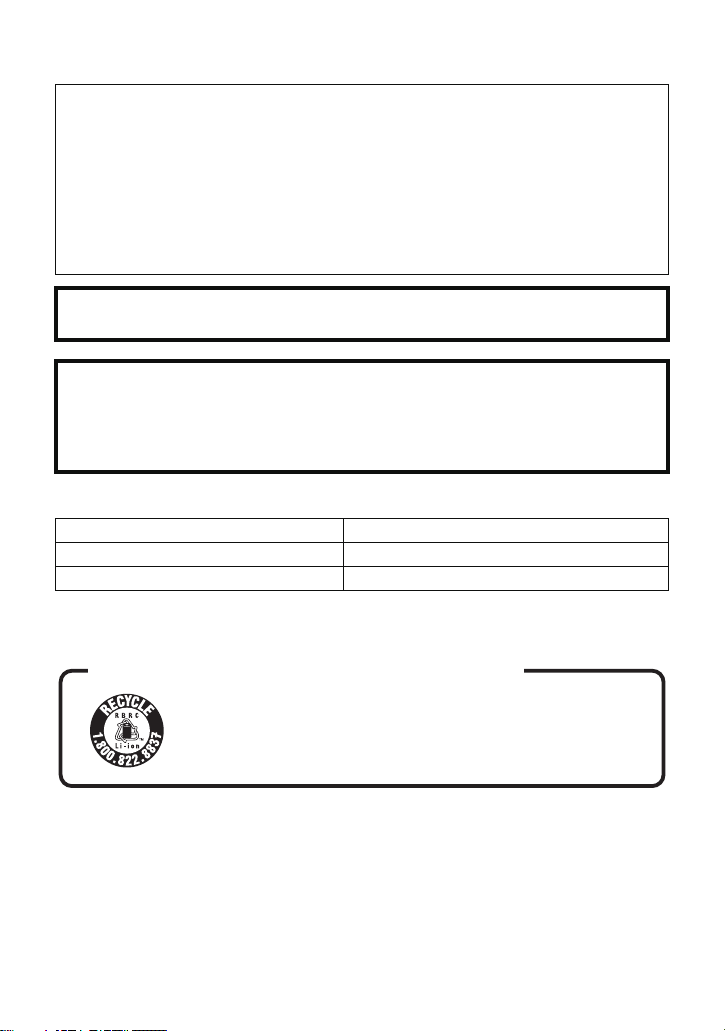
∫ Concerning the battery
U.S.A./CANADA CONSUMERS: ATTENTION:
A lithium ion battery that is recyclable powers the product
you have purchased. Please call 1-800-8-BATTERY for
information on how to recycle this battery.
Battery pack (Lithium ion battery pack)
≥ Use the specified unit to recharge the battery pack.
≥ Do not use the battery pack with equipment other than the specified unit.
≥ Do not get dirt, sand, liquids, or other foreign matter on the terminals.
≥ Do not touch the plug terminals (i and j) with metal objects.
≥ Do not disassemble, remodel, heat or throw into fire.
If any electrolyte should come into contact with your hands or clothes, wash it off thoroughly with
water.
If any electrolyte should come into contact with your eyes, never rub the eyes. Rinse eyes
thoroughly with water, and then consult a doctor.
Warning
Risk of fire, explosion and burns. Do not disassemble, heat above 60 oC (140 oF) or incinerate.
CAUTION
≥ Danger of explosion if battery is incorrectly replaced. Replace only with the type
recommended by the manufacturer.
≥ When disposing of the batteries, please contact your local authorities or dealer and ask for the
correct method of disposal.
∫ Product identification marking
Product Location
Memory Card Camera-Recorder Bottom
AC adaptor Bottom
Conforms to UL STD 60065.
Certified to CAN/CSA STD C22.2 No.60065.
- 4 -
Page 5
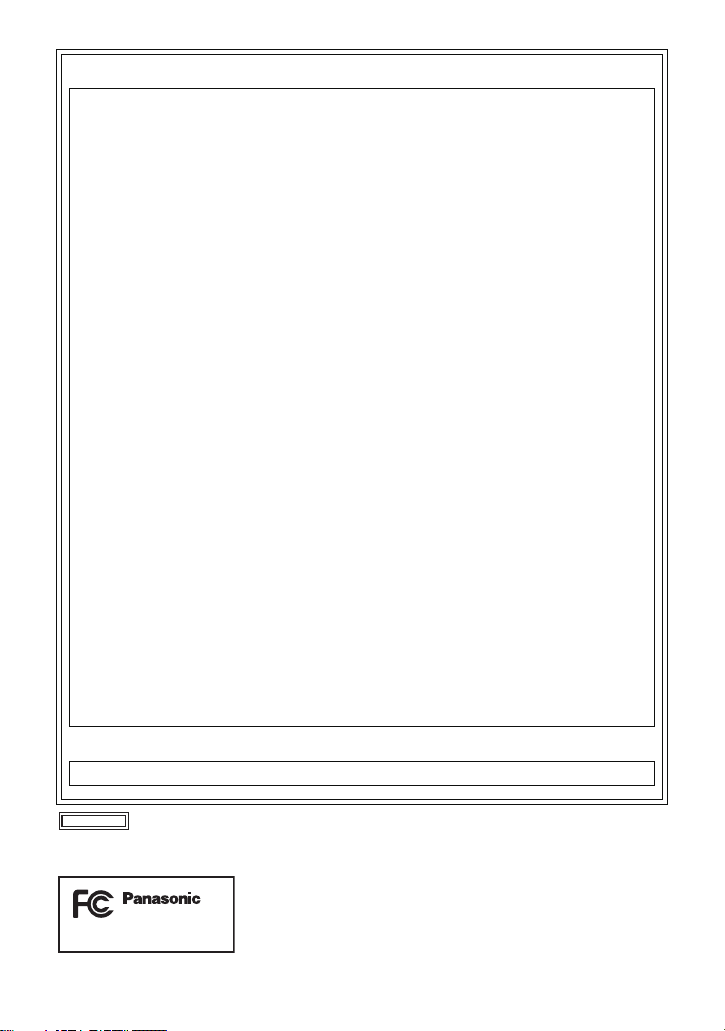
FCC NOTICE (USA)
AG-AC30
Declaration of Conformity
Model Number: AG-AC30PJ
Trade Name: Panasonic
Responsible Party: Panasonic Corporation of North America
Support contact: 1-800-524-1448
This device complies with Part 15 of the FCC Rules.
Operation is subject to the following two conditions:
(1) This device may not cause harmful interference, and (2) this device must accept any
interference received, including interference that may cause undesired operation.
To assure continued compliance, follow the attached installation instructions and do not make
any unauthorized modifications.
CAUTION:
This equipment has been tested and found to comply with the limits for a Class B digital
device, pursuant to Part 15 of the FCC Rules. These limits are designed to provide
reasonable protection against harmful interference in a residential installation. This equipment
generates, uses and can radiate radio frequency energy and, if not installed and used in
accordance with the instructions, may cause harmful interference to radio communications.
However, there is no guarantee that interference will not occur in a particular installation. If
this equipment does cause harmful interference to radio or television reception, which can be
determined by turning the equipment off and on, the user is encouraged to try to correct the
interference by one or more of the following measures:
≥ Reorient or relocate the receiving antenna.
≥ Increase the separation between the equipment and receiver.
≥ Connect the equipment into an outlet on a circuit different from that to which the receiver is
connected.
≥ Consult the dealer or an experienced radio/TV technician for help.
The user may find the booklet “Something About Interference”
available from FCC local regional offices helpful.
FCC Warning:
To assure continued FCC emission limit compliance, follow the attached installation
instructions and the user must use only shielded interface cables with ferrite core when
connecting to host computer or peripheral devices. Also, any unauthorized changes or
modifications to this equipment could void the user’s authority to operate this device.
Two Riverfront Plaza Newark NJ07102
NOTIFICATION (Canada)
CAN ICES-3(B)/NMB-3(B)
indicates safety information.
THE FOLLOWING APPLIES ONLY IN THE U.S.A.
- 5 -
Page 6
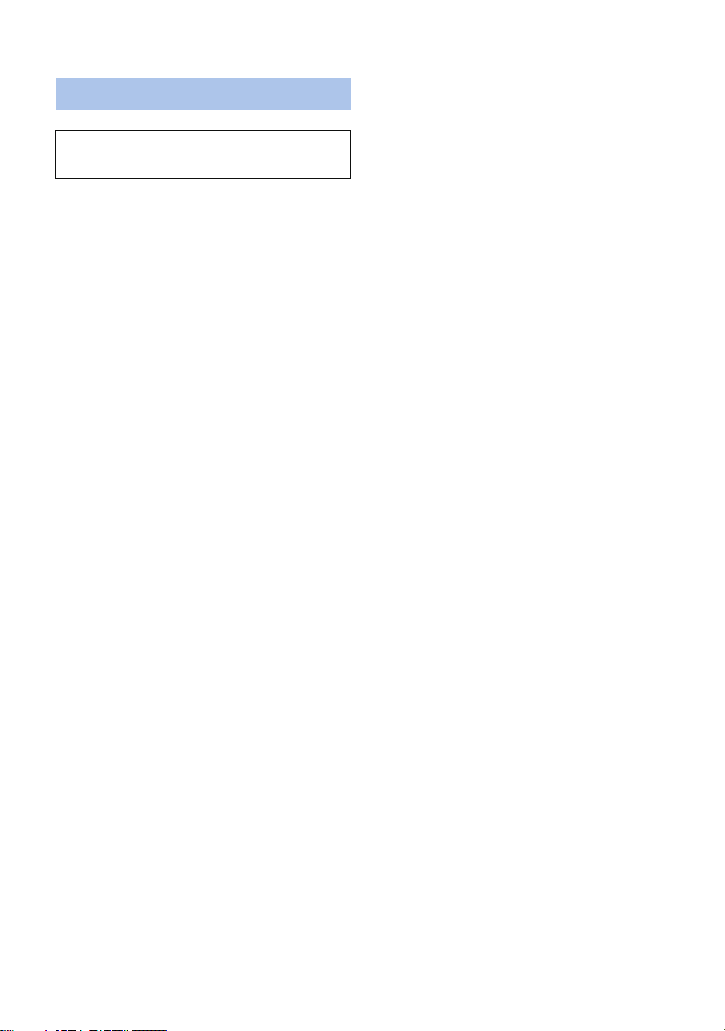
∫ Cautions for use
About this unit
The unit and the SD card become warm
during use. This is not a malfunction.
Keep this unit as far away as possible from
electromagnetic equipment (such as
microwave ovens, TVs, video games etc.).
≥ If you use this unit on top of or near a TV, the
pictures and/or sound on this unit may be
disrupted by electromagnetic wave radiation.
≥ Do not use this unit near cell phones because
doing so may result in noise adversely
affecting the pictures and/or sound.
≥ Recorded data may be damaged, or pictures
may be distorted, by strong magnetic fields
created by speakers or large motors.
≥ Electromagnetic wave radiation generated by
microprocessors may adversely affect this
unit, disturbing the pictures and/or sound.
≥ If this unit is adversely affected by
electromagnetic equipment and stops
functioning properly, turn this unit off and
remove the battery or disconnect AC adaptor.
Then reinsert the battery or reconnect AC
adaptor and turn this unit on.
Do not use this unit near radio transmitters
or high-voltage lines.
≥ If you record near radio transmitters or
high-voltage lines, the recorded pictures and/
or sound may be adversely affected.
About connecting to a PC
≥ A USB 2.0 cable is not supplied with this unit.
Use a commercially-available doubleshielded USB 2.0 cable with a ferrite core.
If possible, we recommend using a cable with
a length of 1.5 m (4.9 feet) or less.
About using a headphone
≥
Excessive sound pressure from earphones
and headphones can cause hearing loss.
≥ Listening at full volume for long periods may
damage the user’s ears.
Make sure to use the supplied cords and
cables. If you use optional accessories, use
the cords and the cables supplied with
them.
Do not extend the cords and the cables.
Do not spray insecticides or volatile
chemicals onto the unit.
≥ If the unit is sprayed with such chemicals, its
body may be marred and the surface finish
may peel off.
≥ Do not leave rubber or plastic products in
contact with the unit for a long time.
When you use the unit in a sandy or dusty
place such as a beach, do not let sand or
fine dust get into the body and terminals of
the unit.
Also, keep the unit away from sea water.
≥ Sand or dust may damage the unit. (Care
should be taken when inserting and removing
a card.)
≥ If sea water splashes onto the unit, wipe off
the water with a well wrung cloth. Then wipe
the unit again with a dry cloth.
When carrying the unit, do not drop or bump
it.
≥ A strong impact can break the unit’s casing,
causing it to malfunction.
≥
When carrying this unit, please hold the grip belt
or shoulder strap firmly and treat it with care.
Cleaning
≥ Before cleaning, detach the battery or pull the
AC cable from the AC outlet, and then wipe
the unit with a soft, dry cloth.
≥ If the unit is very dirty, dip a cloth in water and
squeeze firmly, and then wipe the unit with
the damp cloth. Next, dry the unit with a dry
cloth.
≥ Use of benzine, paint thinner, alcohol, or
dishwashing liquid may alter the camera body
or peel the surface finish. Do not use these
solvents.
≥ When using a chemical dust cloth, follow the
instructions that came with the cloth.
- 6 -
Page 7
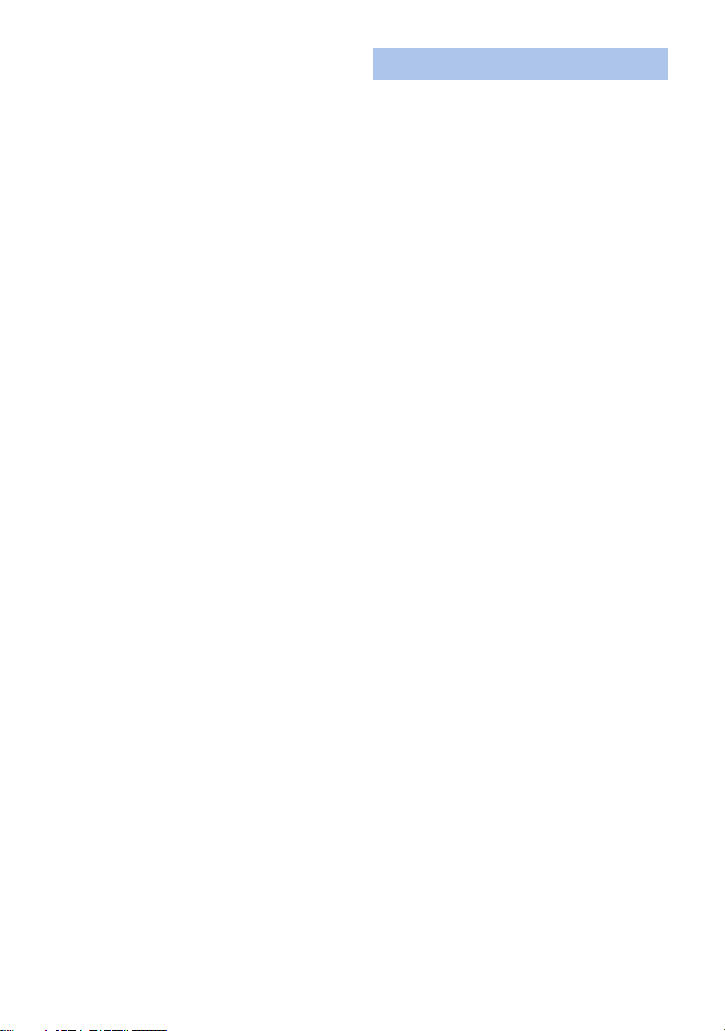
When you are not going to use the unit for
an extended time
≥ When storing the unit, it is recommended that
you place a desiccant (silica gel) in with it.
Do not lift up this unit by the handle with the
tripod still attached
≥ When the tripod is attached, its weight will
also affect the unit’s handle, possibly causing
the handle to break and hurting the user.
≥ To carry the unit while the tripod is attached,
take hold of the tripod.
Do not swing the unit arou nd, shake it by, or
allow it hang from the handle
≥ Do not jar, swing, or shake the unit by its
handle. Any strong jolt to the handle may
damage the unit or result in personal injury.
Do not allow the cord to drag on the ground
or pull a connected cord along the passage
≥ The cord will be damaged, causing fire or
electrical shock, when the cord gets caught
by the feet, excite will also cause personal
injury.
Do not look at the light-emitting portion of
the built-in LED light directly while the light
is turned on.
Do not bring the portion close to human
eyes and turn on the light.
≥ The bright light may hurt the eyes.
Do not touch the light-emitting portion of the
built-in LED light directly with your hands.
Do not use the built-in LED light if there is
dust or other foreign matter on it.
Do not cover the built-in LED light with an
object such as tape.
≥ Doing so may cause burns.
≥ Do not touch the built-in LED light for a while
even after turning it off.
≥ Hold both the left and right sides of the
supplied filter to remove it.
About the battery
The battery used in this unit is a rechargeable
lithium-ion battery. It is susceptible to humidity
and temperature and the effect increases the
more the temperature rises or falls. In cold
areas, the full charge indication may not appear
or the low battery indication may appear about
5 minutes after starting use. At high
temperatures, the protection function may be
triggered, making it impossible to use the unit.
Be sure to detach the battery after use.
≥ If the battery is left attached, a minute amount
of current continues to flow even if the unit is
off. Keeping the unit in this state may result in
over discharge of the battery. This may result
in you not being able to use the battery even
after it is charged.
≥ The battery should be stored in the vinyl bag
so metal does not come into contact with the
terminals.
≥ The battery should be stored in a cool place
free from humidity, with as constant
temperature as possible. (Recommended
temperature: 15 oC to 25 oC (59 oF to 77 oF),
Recommended humidity: 40%RH to 60%RH)
≥ Extremely high temperatures or low
temperatures will shorten the life of the
battery.
≥ If the battery is kept in high-temperature,
high-humidity, or oily-smoky places, the
terminals may rust and cause malfunctions.
≥ To store the battery for a long period of time,
we recommend you charge it once every year
and store it again after you have completely
used up the charged capacity.
≥ Dust and other matter attached to the battery
terminals should be removed.
Prepare spare batteries when going out for
recording.
≥ Prepare batteries enough to last for 3 to 4
times the period you are planning to record
for. Cold places such as a ski resort can
shorten recording time.
If you drop the battery accidentally, check to
see if the terminals are damaged.
≥ When this unit is attached with the terminal
part in a deformed state, this unit may be
damaged.
- 7 -
Page 8
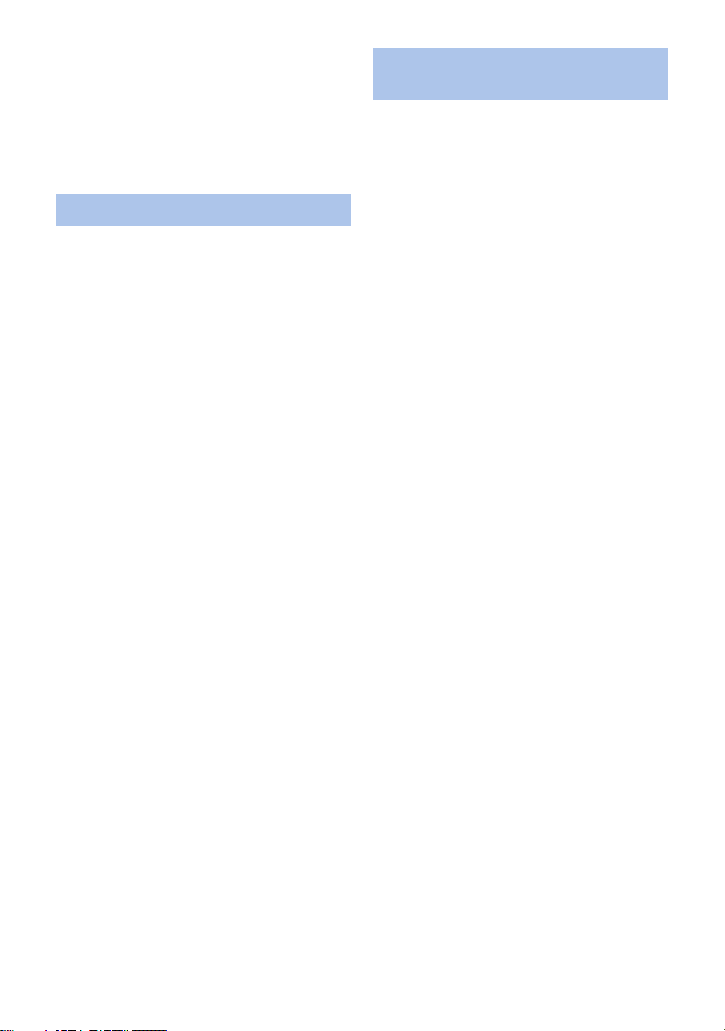
Do not throw old battery into fire.
≥ Heating a battery or throwing it into a fire may
result in an explosion.
If the operating time is very short even after
the battery has been recharged, the battery
has worn out. Please purchase a new
battery.
About the AC adaptor
≥ If the temperature of the battery is extremely
high or extremely low, charging may take time
or the battery may not be charged.
≥ If you use the AC adaptor near a radio, radio
reception may be disturbed. Keep the AC
adaptor 1 m (3.3 feet) or more away from the
radio.
≥ When using the AC adaptor, it may generate
whirring sounds. However, this is normal.
≥ After use, be sure to disconnect the AC cable
from the AC outlet. (If you leave this unit
connected, the AC adaptor will consume
approximately 0.3 W.)
≥ Always keep the electrodes of the AC
adaptor and battery clean.
≥ Install the device near an AC outlet so
that the power disconnection device
(AC mains plug) can be accessed
easily by hand.
About charging lamp during
charging
When the charging lamp is flashing, the
following should be considered.
Flashing with approx. 4 second period (off
for approx. 2 seconds, on for approx.
2 seconds):
≥ When the battery is over discharged or the
temperature of the battery is too high or low.
It can be charged, but it may take a few hours
to complete the charging normally.
≥ Once normal charging starts, the charging
lamp lights up green. However, depending on
the conditions of use, even when normal
charging is taking place, the charging lamp
may keep flashing in approx. 4 second
intervals until charging is completed.
Flashing with approx. 0.5 second period (off
for approx. 0.25 second, on for approx.
0.25 second):
≥ The battery is not charged. Remove the
battery from the unit, and try charging again.
≥ Check that the terminals of the unit or battery
are not dirty or covered with a foreign object,
and connect the battery correctly once again.
If a foreign object or dirt is present, turn off
the unit before removing.
≥ The battery or environment is at an extremely
high or low temperature. Wait until the
temperature has returned to an appropriate
level and try charging again. If you are still
unable to charge, there may be a fault in the
unit, battery or AC adaptor.
Off:
≥ Charging has finished.
≥ If the status indicator stays off despite the
charging being unfinished, there may be a
fault in the unit, battery or AC adaptor. Refer
to page 7 for details on the battery.
- 8 -
Page 9
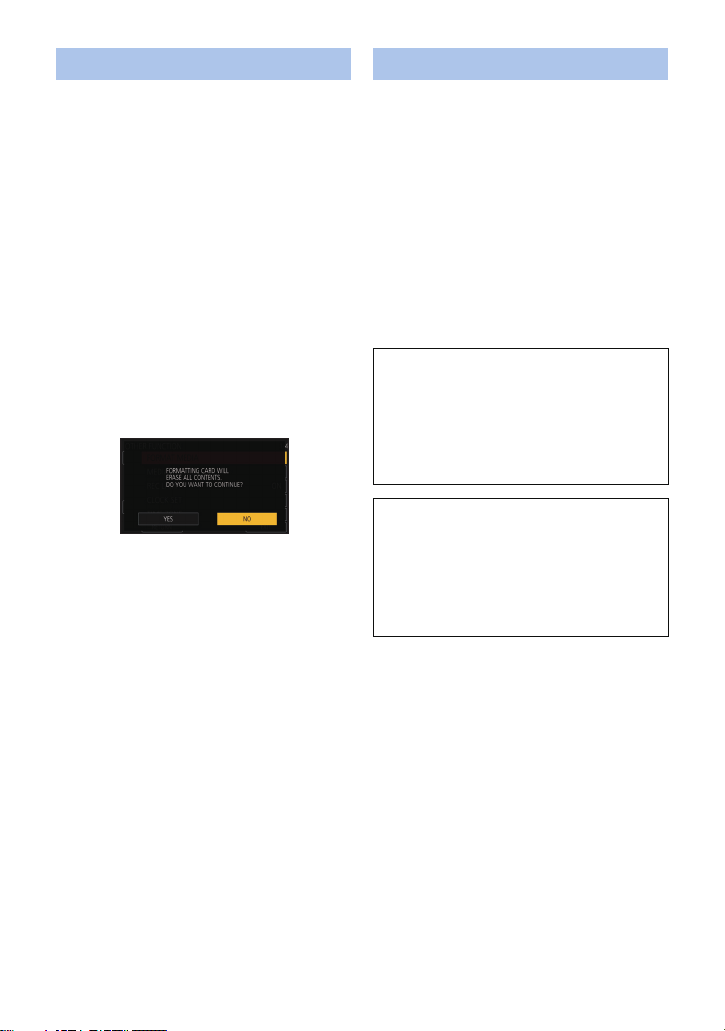
About the SD card LCD monitor/viewfinder
When disposing of or giving away the SD
card, note that:
≥ Formatting and deletion of this unit or
computer only changes the file management
information and does not completely delete
the data in the SD card.
≥ It is recommended that the main SD card is
either physically destroyed or the SD card is
physically formatted using this unit when
disposing of or giving away the SD card.
≥ To physically format, connect this unit to the
AC adaptor, select [OTHER FUNCTION] #
[FORMAT MEDIA] # [SD CARD 1] or [SD
CARD 2] from the menu, and touch [YES].
Press and hold recording start/stop button in
the following screen for three seconds.
Screen to delete the SD card data is
displayed, so select [YES] and follow the
instruction on the screen.
≥ The customer is responsible for the
management of the data in the SD card.
≥ When the LCD screen is dirty or
condensation has occurred, please wipe it
using a soft cloth such as a lens cloth.
≥ Do not touch the LCD monitor with your finger
nails, or rub or press with strong force.
≥ It may become hard to see or hard to
recognize the touch when the LCD protection
sheet is affixed.
≥ When the unit has become very cold, for
example due to storage in a cold area, its
LCD monitor will be slightly darker than usual
immediately after the unit is turned on. The
normal brightness will be restored when the
unit’s internal temperature rises.
Extremely high precision technology is
employed to produce the LCD Monitor
screen. The result is more than 99.99%
effective dots with a mere 0.01% of the dots
inactive or always lit. However, this is not a
malfunction and does not affect the recorded
picture.
Extremely high precision technology is
employed to produce the viewfinder screen.
The result is more than 99.99% effective
dots with a mere 0.01% of the dots inactive
or always lit. However, this is not a
malfunction and does not affect the recorded
picture.
- 9 -
Page 10
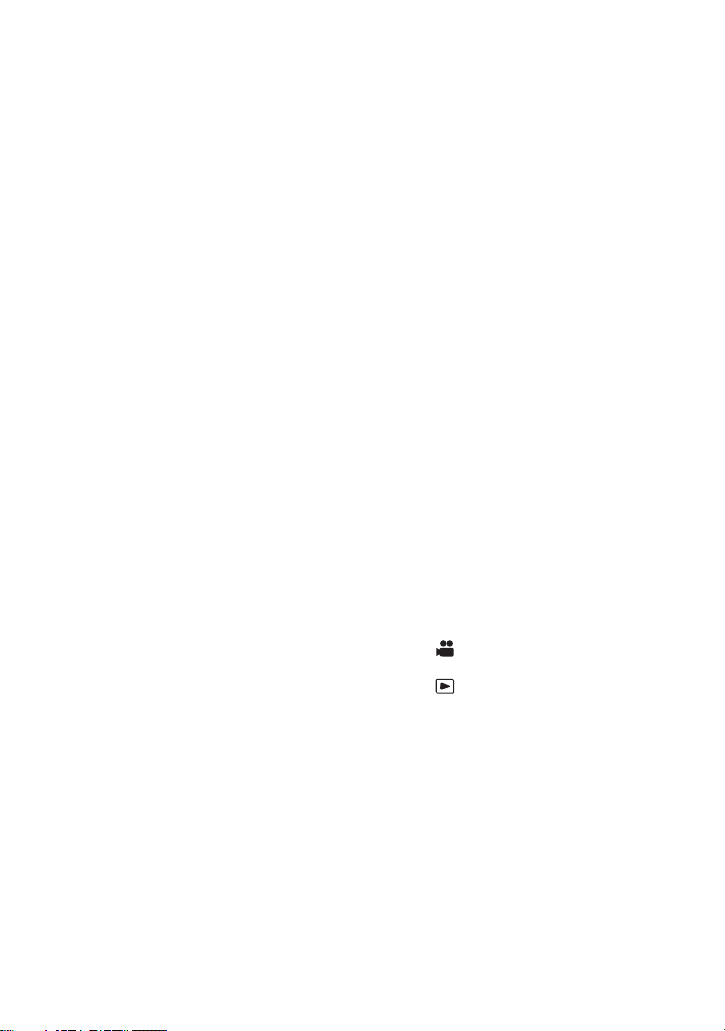
∫ About the recording method
for recording motion pictures
This unit can record motion pictures using three
different recording methods, including MOV,
MP4 and AVCHD
* AVCHD Progressive (1080/60p) supported.
MOV and MP4:
These recording methods are suitable for
editing images. Audio is recorded in linear
PCM.
≥ Those methods are not compatible with
motion pictures recorded in AVCHD format.
AVCHD:
This recording method is suitable for playback
on a high-definition TV.
Audio is recorded in Dolby
*
. (l 39, 115 )
®
Digital.
∫ Indemnity about recorded
content
Panasonic does not accept any responsibility
for damages directly or indirectly due to any
type of problems that result in loss of recording
or edited content, and does not guarantee any
content if recording or editing does not work
properly. Likewise, the above also applies in a
case where any type of repair is made to the
unit.
∫ About Condensation
(When the lens, the viewfinder
or LCD Monitor is fogged up)
Condensation occurs when there is a change in
temperature or humidity, such as when the unit
is taken from outside or a cold room to a warm
room. Please be careful, as it may cause the
lens, the viewfinder or LCD monitor to become
soiled, moldy, or damaged.
When taking the unit to a place which has a
different temperature, if the unit is accustomed
to the room temperature of the destination for
about one hour, condensation can be
prevented. (When the difference in temperature
is severe, place the unit in a plastic bag or the
like, remove air from the bag, and seal the bag.)
When condensation has occurred, remove the
battery and/or the AC adaptor and leave the
unit like that for about one hour. When the unit
becomes accustomed to the surrounding
temperature, fogginess will disappear naturally.
∫ About security
Be careful about the possibility of theft or loss of
the unit, and be careful not to leave the unit
unattended. Please note that Panasonic does
not accept any responsibility for the
compromise, manipulation, and loss of
information caused by these events.
∫ Caution regarding laser beams
The lens may suffer damage if struck by a laser
beam. Make sure that laser beams do not strike
the lens when shooting in an environment
where laser devices are used.
∫ Cards that you can use with
this unit
SDHC Memory Card and SDXC Memory
Card
≥ 4 GB or more Memory Cards that do not have
the SDHC logo or 48 GB or more Memory
Cards that do not have the SDXC logo are
not based on SD Memory Card
Specifications.
≥ Refer to page 27 for more details on SD
cards.
∫ For the purposes of these
operating instructions
≥ The battery pack is referred to as the
“Battery”.
≥ SDHC Memory Card and SDXC Memory
Card are referred to as the “SD card”.
≥ Function that can be used for Recording
Mode:
Function that can be used for Playback
Mode:
≥ Scene(s) recorded with [REC MODE] set to
[MOV] or [MP4]: "MOV/MP4 scene(s)".
≥ Scene(s) recorded with [REC MODE] set to
[AVCHD]: "AVCHD scene(s)".
≥ Pages for reference are indicated by an
arrow, for example: l 00
≥ These operating instructions are designed for
use with models AG-AC30PJ/PB. Such as
screen illustrations are as an example AGAC30PJ.
- 10 -
Page 11
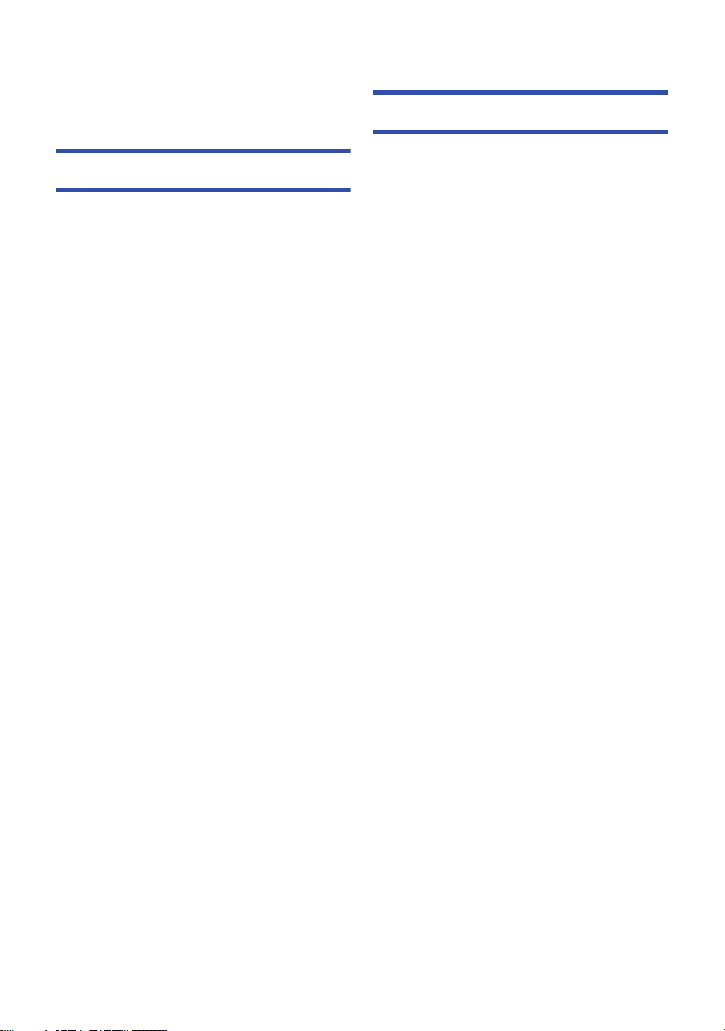
Contents
Information for Your Safety........................... 2
Accessories.................................................. 13
Optional accessories ................................... 14
Preparation
What you can do with this unit ...................15
Recording to the SD card ...................... 15
Linking to external devices .................... 15
Names and Functions of Main Parts ..........17
Power supply................................................ 24
Inserting/removing the battery ............... 24
Charging the battery .............................. 25
Charging and recording time ................. 26
Preparation of SD cards .............................. 27
Cards that you can use with this unit..... 27
Inserting/removing an SD card .............. 28
Turning the unit on/off................................. 29
Selecting a mode ......................................... 29
Using the LCD monitor/Viewfinder............. 30
Switching between the LCD monitor
and viewfinder displays ......................... 30
Using the LCD monitor .......................... 31
How to use the touch screen ................. 32
LCD monitor adjustment........................ 32
Viewfinder adjustment ........................... 33
Recording yourself................................. 34
Setting date and time................................... 35
Using the menu screen ............................... 36
Recording
Before recording ..........................................37
Selecting a media to record ........................37
Formatting media ................................... 38
Recording motion picture ........................... 39
Recording still pictures ...............................40
Intelligent Auto Mode/Manual Mode ........... 42
Using the zoom ............................................44
Using the Built-in LED Light ....................... 45
Focus.............................................................46
One Push AF ......................................... 47
Push AF ................................................. 47
Focus Assist........................................... 48
White Balance...............................................51
Iris/Gain adjustment .....................................53
Iris adjustment........................................ 53
Gain adjustment ..................................... 55
Manual shutter speed ..................................57
Audio Input ...................................................58
Switching Audio Input ............................ 58
Adjusting the audio input level ............... 60
Counter display ............................................62
Setting the Time Code ........................... 62
Setting the Recording Counter............... 64
USER button ................................................. 65
Setting the USER button ........................ 65
Using the USER button .......................... 65
Functions of the USER button ............... 66
Using Operation Icons .................................79
Switching the screen indications/mode
information display ................................. 79
Image Stabilizer Function....................... 80
Color Bar Screen ................................... 80
Zebra...................................................... 81
Using of jog dial ...........................................82
- 11 -
Page 12
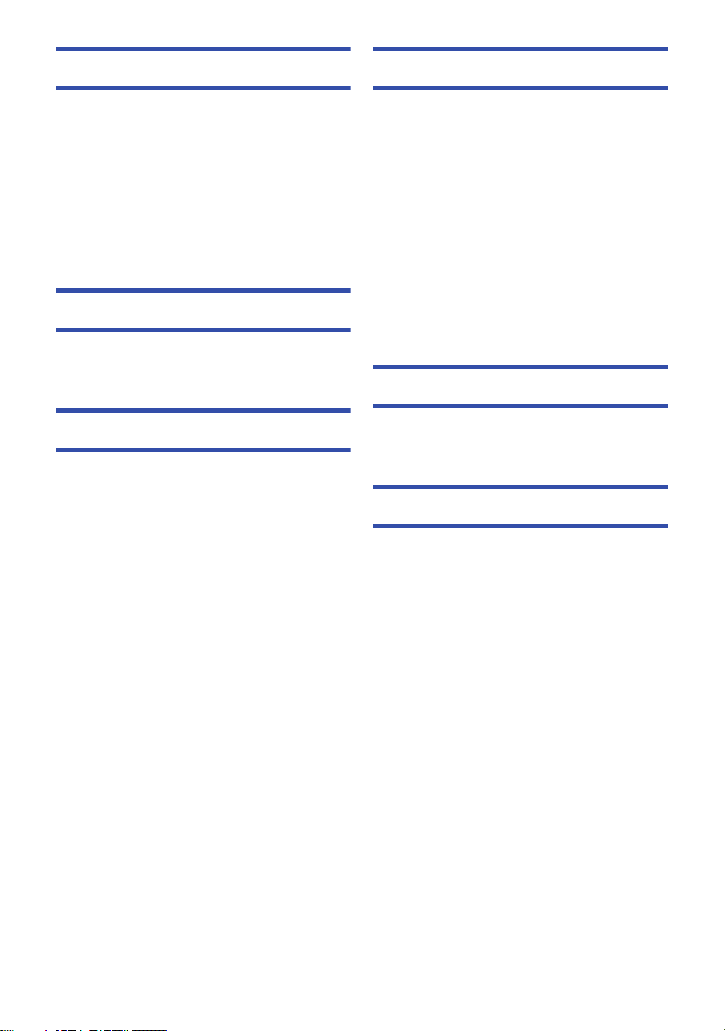
Playback
Menu
Motion picture/Still picture playback ......... 85
Motion picture playback using operation
icon ........................................................ 89
Useful functions ........................................... 90
Creating still picture from motion
picture .................................................... 90
Repeat Playback ................................... 91
Resuming the previous playback........... 91
Playing back scenes or still pictures by
date........................................................ 92
Editing
Deleting scenes/still pictures ..................... 93
Protecting scenes/still pictures .............. 94
Copying between SD cards......................... 95
Linking to external devices
Connecting Headphones, a Remote
Control or an External Monitor ................... 97
Headphones .......................................... 97
Remote control ...................................... 97
TV ......................................................... 98
Setting the external output
resolution ............................................. 100
Connecting to a PC
(File transfer/nonlinear editing) ................ 102
Operating environment
(mass storage)..................................... 102
Connecting to a PC ............................. 103
About the PC display ........................... 104
Copying/playing back with an external
media device .............................................. 106
Preparing for copying/playing back ..... 106
Copy once ........................................... 108
Copy selected files .............................. 109
Playing back the External Media ......... 110
Dubbing with a Blu-ray disc recorder ...... 111
Using the Menu .......................................... 112
Camera Setup...................................... 112
System mode ....................................... 115
User switch .......................................... 119
Switch setting....................................... 120
Recording Setup .................................. 123
Audio Setup ......................................... 126
Output Setup ........................................ 128
Display setting...................................... 130
Other Functions ................................... 134
Maintenance ........................................ 137
Video Setup ......................................... 138
Picture Setup ....................................... 139
Copy..................................................... 139
Display
Indications ..................................................140
Messages ....................................................143
Warning Indications ...................................147
Others
Troubleshooting ......................................... 149
About recovery ..................................... 153
Updating the firmware incorporated into
the unit ........................................................153
About copyright .........................................154
Recording functions that cannot be
used simultaneously ..................................156
Recording modes/approximate
recordable time ..........................................157
Approximate number of recordable
pictures .......................................................158
Specification ............................................... 159
- 12 -
Page 13
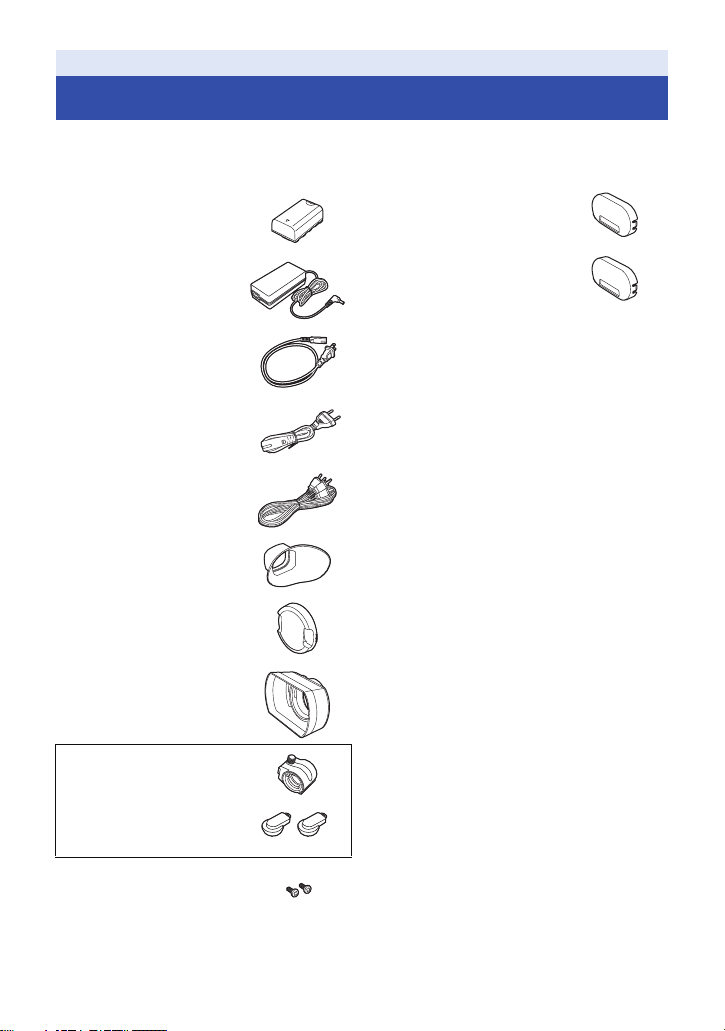
Accessories
Check the accessories before using this unit.
Keep the accessories out of reach of children to prevent swallowing.
Battery pack*
AC adaptor
AC cable
(AG-AC30PJ)
AC cable
(AG-AC30PB)
AV cable
Eye cup (l 22)
Lens cap (l 21)
Lens hood
Microphone holder (l 23)
1
*2
(l 21)
Diffusion filter (white)
(l 45)
Color conversion filter
(amber) (l 45)
*1 The part number of the battery pack is
VW-VBD29. Before purchasing an extra
battery pack, check the optional
accessories section. To purchase extra
accessories, contact your dealer.
*2 The lens hood is attached to this unit at
the time of purchase.
*3 The INPUT terminal caps are supplied
with the microphone holder.
INPUT terminal cap
*3
(2 caps)
Microphone holder
mounting screws (l 23)
12 mm length (0.47 q)
(2 screws)
(l 23)
- 13 -
Page 14
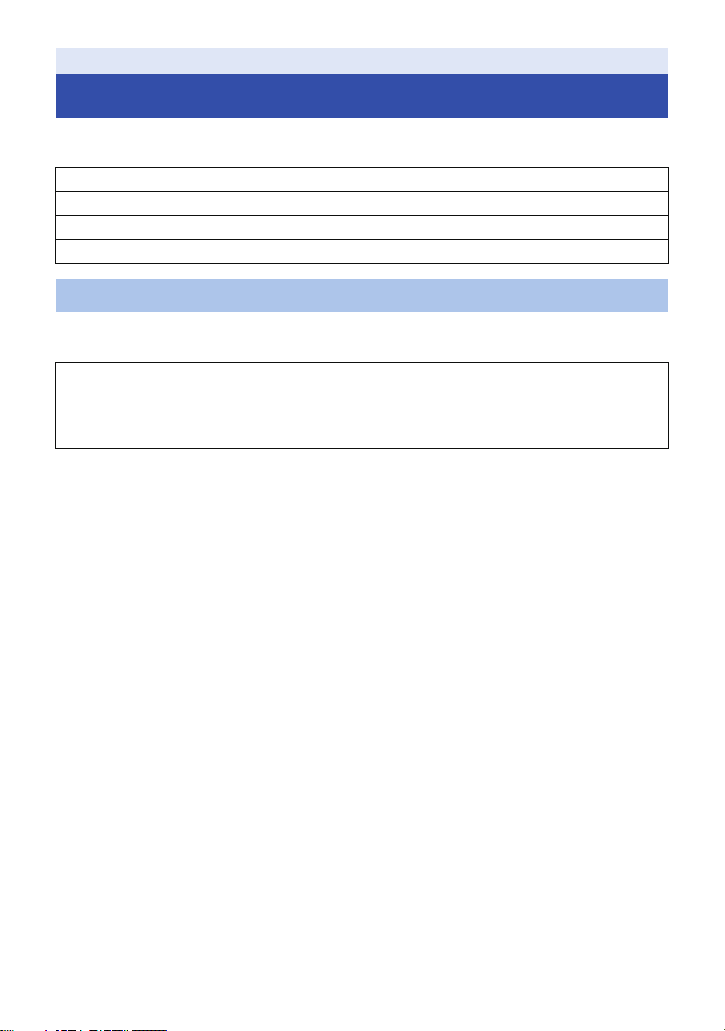
Optional accessories
Some optional accessories may not be available in some countries.
Product numbers correct as of July 2016. These may be subject to change.
Unidirectional microphone (AG-MC200G)
Battery pack (VW-VBD58/AG-VBR59/AG-VBR89)
Battery charger (AG-BRD50)
Filter kit (VW-LF49N)
Attaching the Filter Kit
To use the ND filter or MC protector of the Filter Kit (VW-LF49N; optional), remove the lens hood
first, and then attach the ND filter or MC protector to the front side of the lens.
Be careful about the following.
Although two accessory items, such as ND filters, can be fitted one behind the other, this is not
recommended as it may darken the four corners of the screen (vignetting) when the zoom lever
is pressed toward the W side.
- 14 -
Page 15
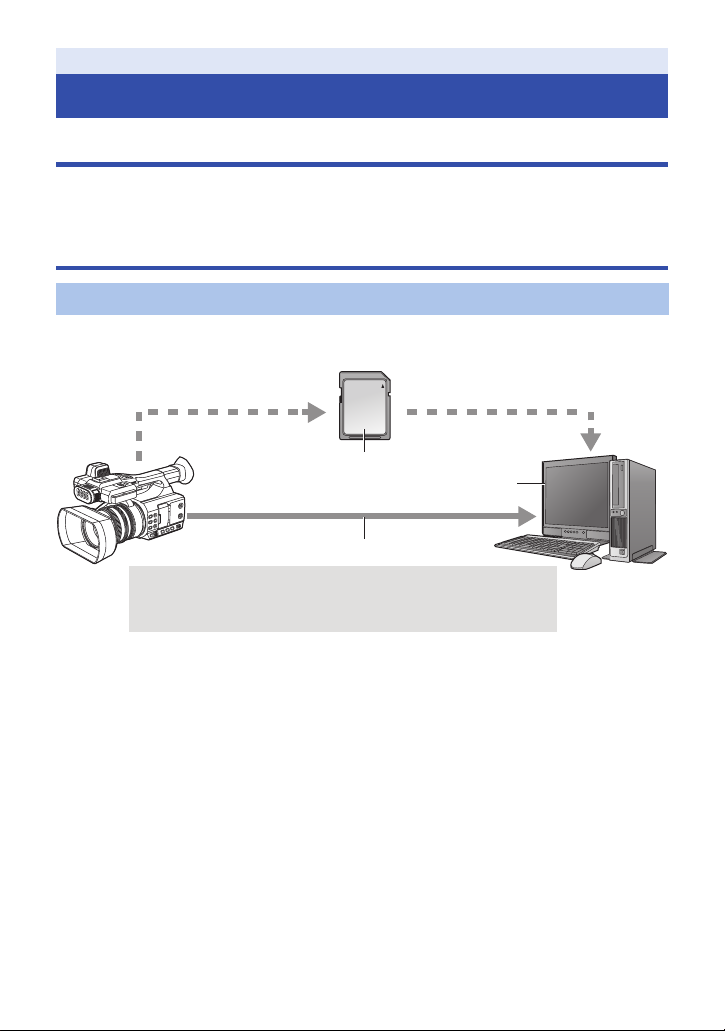
Preparation
A SDHC Memory Card/SDXC Memory Card*
1
B USB 2.0 (Device mode)*
2
C PC
What you can do with this unit
Recording to the SD card
It is possible to record motion pictures and still pictures to the SD card (SDHC Memory Card/SDXC
Memory Card) using a variety of recording functions.
≥ This unit supports relay/simultaneous recording using double card slots.
Linking to external devices
USB Device Mode
Transfer data (files) to perform nonlinear editing on another device (PC, etc.).
≥ This unit supports USB 2.0.
*1 SD cards are optional and not supplied with this unit.
*2 A USB 2.0 cable is not supplied with this unit. Use a commercially-available double-shielded
USB 2.0 cable with a ferrite core.
If possible, we recommend using a cable with a length of 1.5 m (4.9 feet) or less.
- 15 -
Page 16
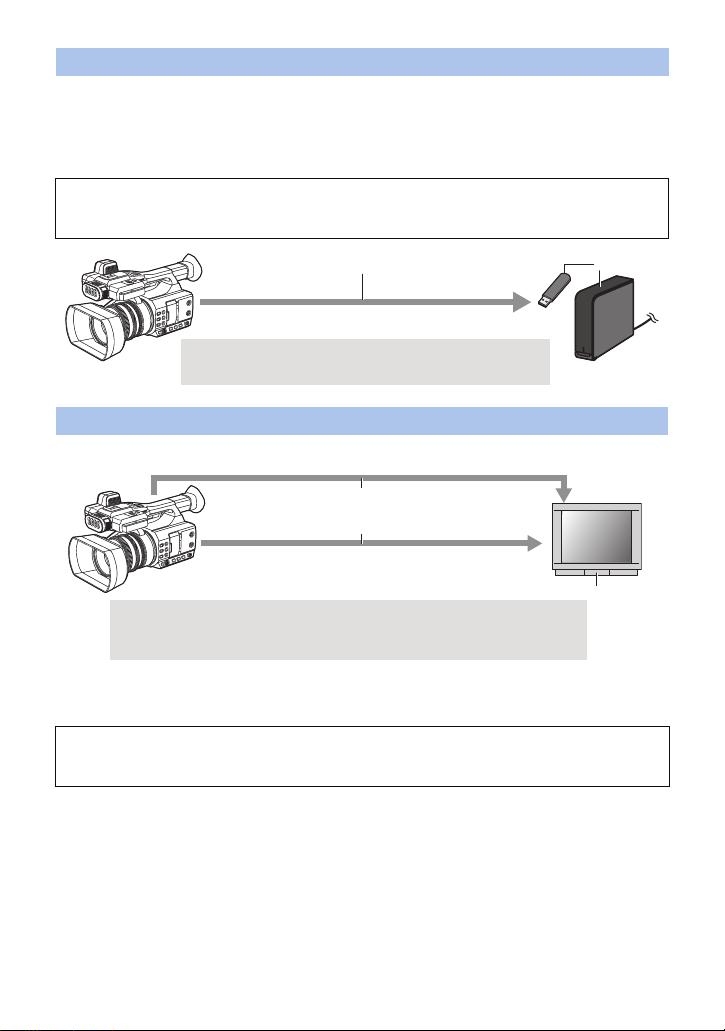
USB Host Mode
A USB 2.0 (Host mode)
B External media device (commercially-available)
A AV cable (supplied)
B HDMI cable (commercially-
available)
C TV
If you connect an external media device, such as USB HDD or USB flash memory (commerciallyavailable) to this unit, you can copy motion pictures and still pictures recorded on this unit to the
external media device.
It can also play back the scenes and still pictures copied to the external media device.
≥ This unit supports USB 2.0.
Refer to the following support site for information about an external media device.
http://pro-av.panasonic.net/
(This Site is English only)
Connecting to a TV
Connect a TV to output images.
≥ Do not use any other AV cable except the supplied one.
≥ Use a commercially-available High Speed HDMI cable.
If possible, we recommend using a cable with a length of 3 m (9.84 feet) or less.
When connecting with an HDMI cable using an HDMI-to-DVI converter, etc., be sure to
connect the HDMI cable to the connector of this unit last.
Connecting the HDMI cable to the connector of this unit first may result in malfunction.
- 16 -
Page 17
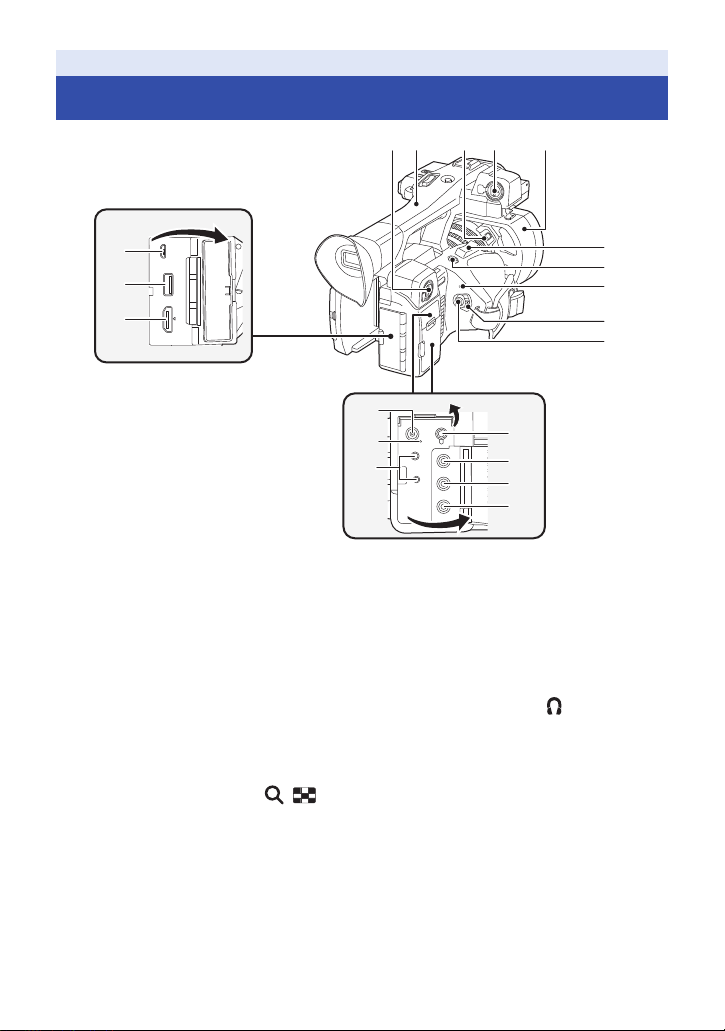
Preparation
Names and Functions of Main Parts
5 74
6 8
1
2
3
1 USB DEVICE terminal (l 103)
2 USB HOST terminal (l 106)
3 HDMI OUT connector [HDMI] (l 98)
4 Audio input terminal 2 (XLR 3 pin)
[AUDIO INPUT2] (l 23, 59)
5 Handle
6 Lens hood release button (l 21)
7 Audio input terminal 1 (XLR 3 pin)
[AUDIO INPUT1] (l 23, 59)
8 Lens hood (l 21)
9 Zoom lever [T/W] (In Recording Mode)
(l 44)
Volume lever [rVOLs]/
Thumbnail display switch [ / ] (In
Playback Mode) (l 87)
10 User 5 button [REC CHECK] (l 65, 70)
11 Status indicator (l 29)
12 Power switch (l 29)
13 Recording start/stop button (l 39)
14
15
16
17
18
19
20
14 DC input terminal [DC IN] (l 25)
15 Charging lamp [CHG] (l 25)
16 Camera remote terminal [CAM
REMOTE] (l 97)
≥ FOCUS IRIS terminal (3.5 mm (0.14 q)
diameter mini jack)
≥ Z
OOM S/S terminal (2.5 mm (0.1 q) diameter
super mini jack)
17 Headphone terminal [ ] (l 84, 97)
18 VIDEO OUT terminal (l 98)
19 AUDIO OUT L (CH1) terminal
[AUDIO OUT L] (l 98)
20 AUDIO OUT R (CH2) terminal
[AUDIO OUT R] (l 98)
9
10
11
12
13
- 17 -
Page 18
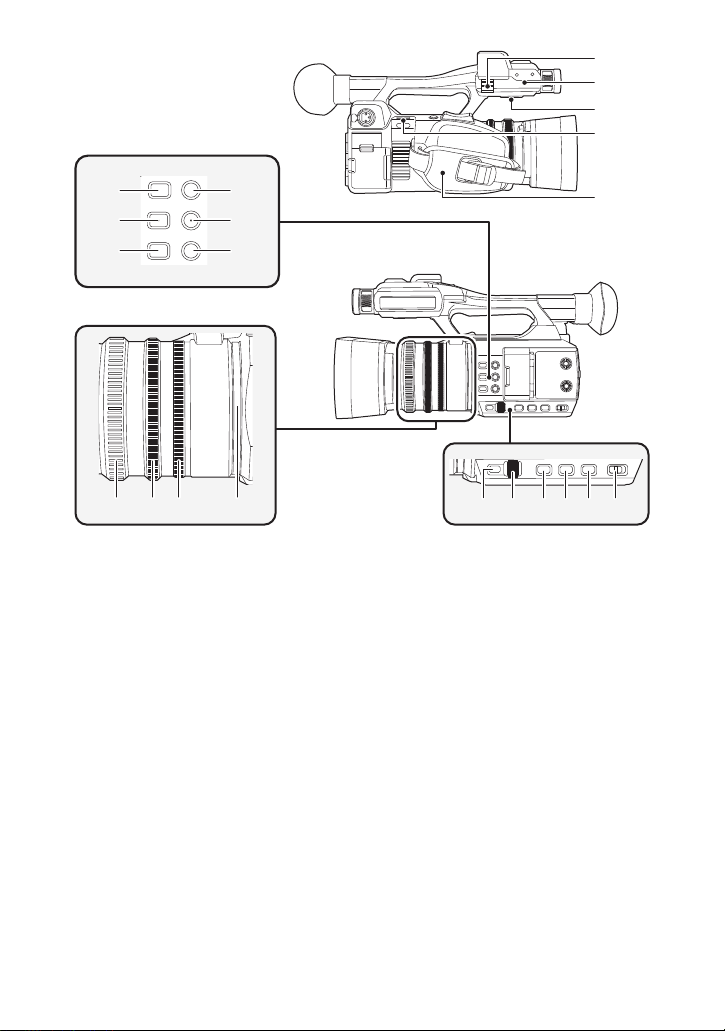
21 Microphone cable clamper (l 23)
22
23
21
25
24
32
33 34
35
3736 38 39 40 41
30
31
27
29
28
26
22 Microphone holder attachment part
(l 23)
23 Speaker
24 Shoulder strap fixture (l 22)
25 Grip belt (l 22)
26 User 4 button [FOCUS ASSIST] (l 48)
27 FOCUS A/M/¶ button
[FOCUS A/M/¶] (l 46)
28 Iris button [IRIS] (l 53)
29 User 1 button [LCD/EVF] (l 65)
30 User 2 button [B.LIGHT] (l 65)
31 User 3 button [O.I.S.] (l 65)
32 Focus ring (l 46)
33 Zoom ring (l 44)
34 Iris ring (l 53)
35 Ring LED (l 135)
36 Menu button [MENU] (l 36)
37 Jog dial [SEL/PUSH SET] (l 51, 55, 57,
82, 87)
38 Gain button [GAIN] (l 55)
39 W
hite Balance button [WHITE BAL]
(l 51)
40 Shutter button [SHUTTER] (l 57)
41 iA/MANU switch [iA/MANU] (l 42)
- 18 -
Page 19
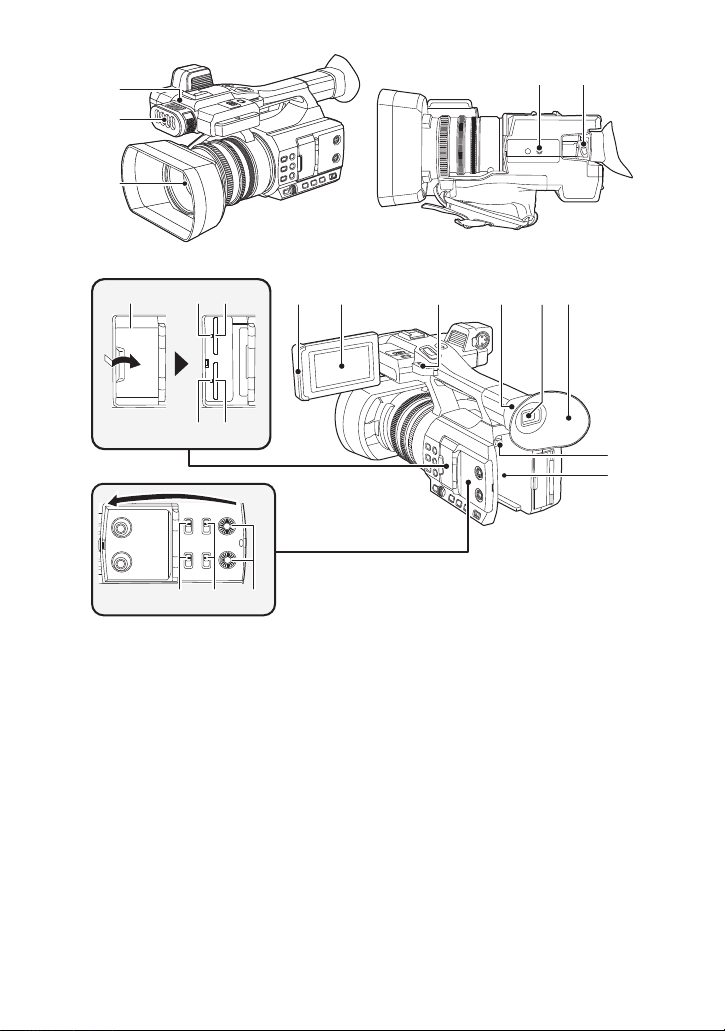
4645
545352
47
56
55 57
58 59 60
4948
5150
44
42
43
62
61
42 Recording lamp (l 135)
43 Built-in LED light (l 45)
44 Lens
45 Tripod receptacle
≥ There are tripod receptacle that are
≥
46 Eyepiece corrector lever (l 33)
47 SD Card slot cover (l 28)
48 Access lamp (card 1) (l 28)
49 Card slot 1 (l 28)
50 Access lamp (card 2) (l 28)
51 Card slot 2 (l 28)
52 INPUT1 / INPUT2 switches (l 58)
53 CH1/CH2 switches (l 58)
54 AUDIO LEVEL CH1/AUDIO LEVEL CH2
compatible with 1/4-20UNC screws.
Attaching a tripod with a screw length of
5.5 mm (0.22
q
) or more may damage the unit.
knobs (l 60)
55 LCD monitor extract part (l 31)
56 LCD monitor (Touch screen) (l 32)
57 Shoulder strap fixture (l 22)
58 Eye cup mount (l 22)
59 Viewfinder (l 33)
60 Eye cup (l 22)
61 Battery release button [PUSH] (l 24)
62 Battery holder (l 24)
- 19 -
Page 20
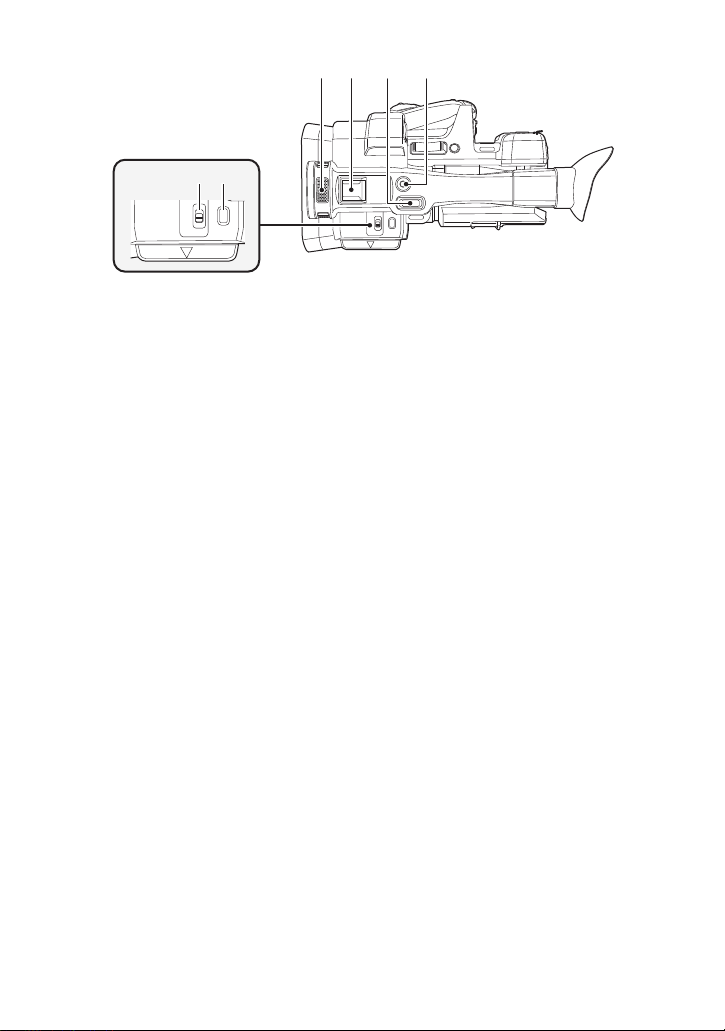
63 64 65
67 68
63 Built-in microphone
64 Accessory shoe
65 Sub zoom lever (l 44, 122)
66 Sub recording start/stop button (l 122)
≥ This button functions in the same manner as
the recording start/stop button.
67 LED LIGHT switch (l 45)
≥ Turns on/off the built-in LED light.
68 Thumbnail button [THUMBNAIL] (l 29)
66
- 20 -
Page 21
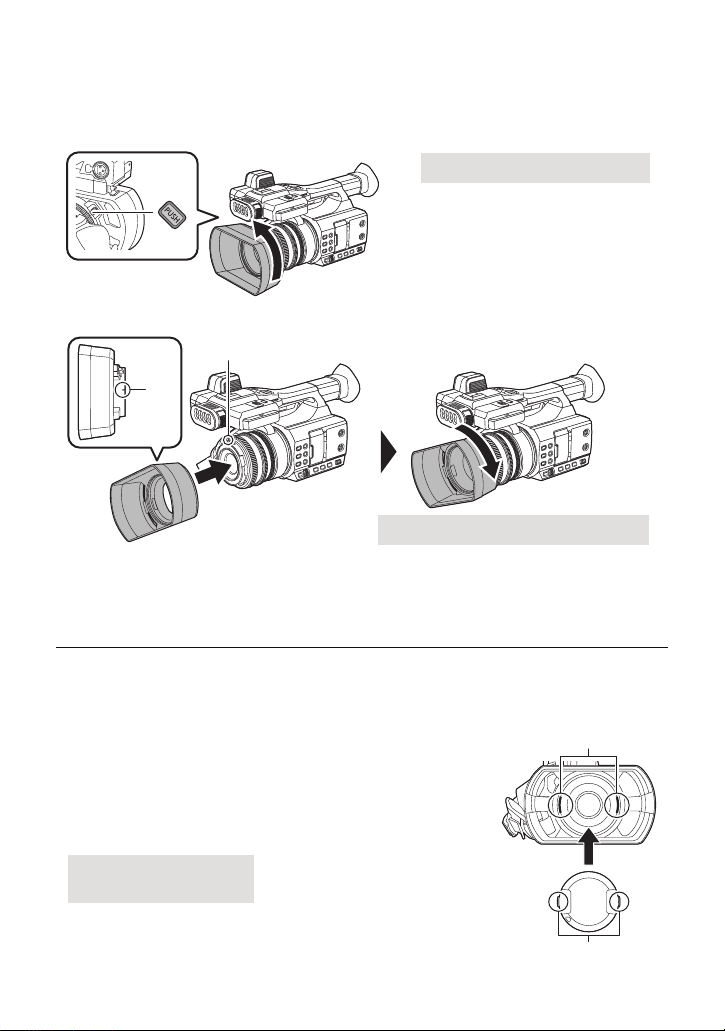
∫ Attaching/detaching the lens hood
A Lens hood release button
B Mounting mark
A Slits
B Projections
(How to detach the lens hood)
While pressing and holding the lens hood release button, rotate the lens hood in
the direction of the arrow to detach it.
(How to attach the lens hood)
1 Fit the lens hood into this unit.
≥ Align the mounting mark on the lens hood with the mounting mark on this unit.
2 Rotate the lens hood in the direction of the arrow.
≥ Rotate until it clicks into place.
≥ Depending on the various filters or the MC protector attached to the front side of this unit's lens,
you may not be able to attach the lens hood.
∫ Attaching/removing the lens cap
Protect the lens surface with the lens cap while the unit is not used.
≥ Place your fingers in the recesses on the lens cap to hold it when
attaching or removing it.
≥ To attach the lens cap, align its projections horizontally, and then
push them into the slits on the lens hood until a clicking sound is
heard.
- 21 -
Page 22
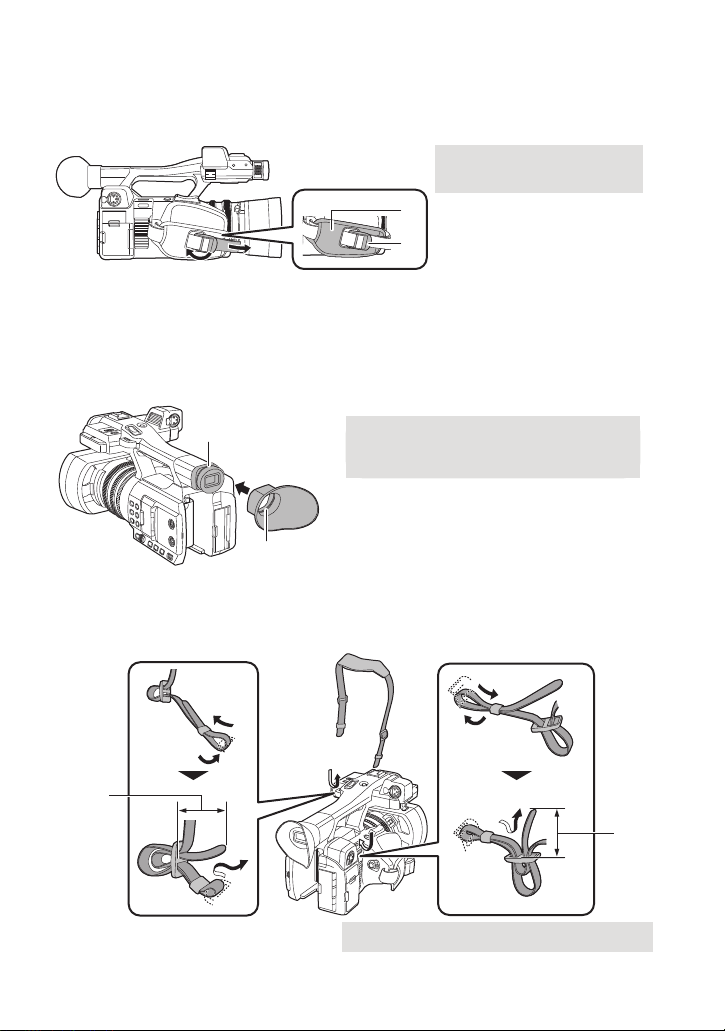
∫ Adjust the length of the grip belt so that it fits your hand.
1 Open the buckle.
2 Pull the end of the belt.
A Notch
B Protrusion
A 20 mm (0.8 q) or longer
Adjust the grip belt according to the size of your hand.
≥ If you find it difficult to fasten the buckle B, move the pad A forward, and fasten the buckle B
again.
∫ Attaching the eye cup
Attach by aligning the notch of the eye cup attachment part with the protrusion at the inside of the
eye cup.
≥ The illustration below is an example of attaching the eye cup to use it with your right eye. If you
rotate the eye cup to the left by 180° before attaching it, you can use it with your left eye.
∫ Attaching the Shoulder strap
We recommend that you attach the shoulder strap (commercially-available) before going out of
doors to record so as to avoid dropping this unit.
- 22 -
Page 23

∫ Attaching the front microphone
A Microphone holder attachment part
B Microphone holder
C Microphone holder mounting screws
D AUDIO INPUT1 terminal (XLR 3 pin)
E Microphone cable clamper
F Microphone holder screw
G External microphone (optional)
A INPUT terminal cap
≥ The microphone holder is set up so that a 21 mm (0.83 q) external microphone (AG-MC200G:
optional) can be attached. Check in advance whether the microphone you wish to use can be
attached.
1 Attach the microphone holder to the microphone holder attachment part.
≥ Attach by using a commercially available screw driver.
≥ When attaching the microphone holder, be sure to tighten the screws firmly even though you
might hear a squeaking sound.
2 Attach an external microphone
(optional) to the microphone holder,
and tighten the microphone holder
screw.
3 Connect the external microphone to
the AUDIO INPUT1 terminal (XLR 3
pin).
≥ When wiring the microphone cable, use the
cable clamper of this unit.
≥ Keep the microphone holder screw and
INPUT terminal cap out of reach of children
to prevent swallowing.
∫ Attaching the INPUT terminal cap
Attach the INPUT terminal cap while the AUDIO INPUT1, 2 terminals (XLR 3 pin) are not used.
- 23 -
Page 24
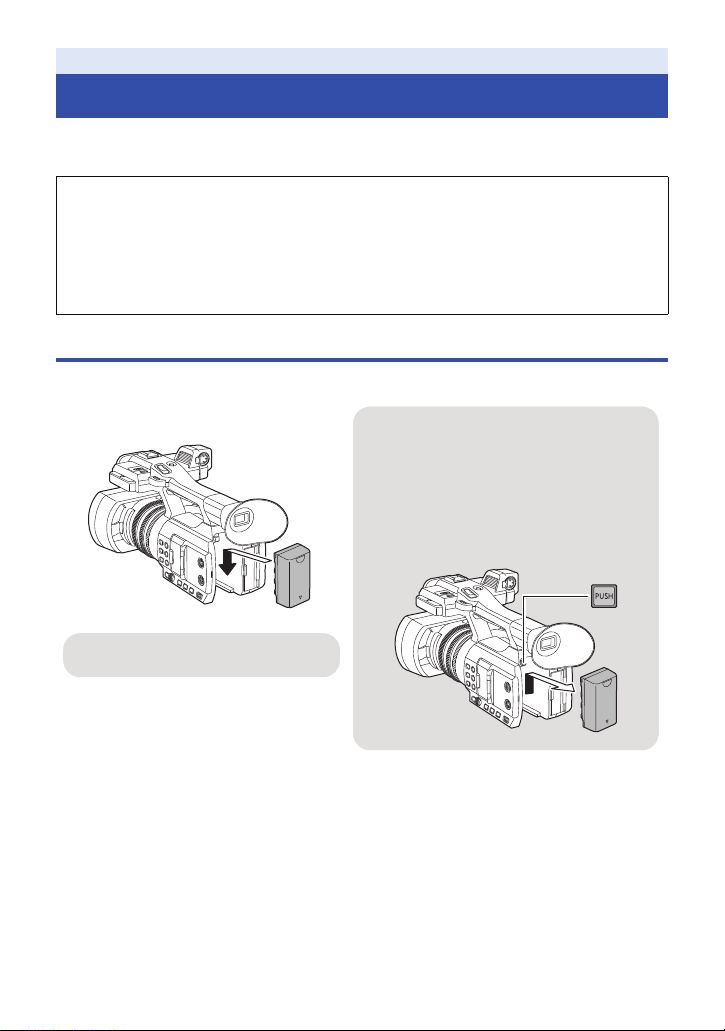
Preparation
Removing the battery
Make sure th at the power switch is set to OFF
and the status indicator is turned off, and then
remove by holding onto it taking care not to
drop. (l 29)
While pressing the battery release button,
remove the battery.
Insert the battery until it clicks and locks.
Power supply
∫ About batteries that you can use with this unit (as of July 2016)
The battery that can be used with this unit is VW-VBD29/VW-VBD58/AG-VBR59/AG-VBR89.
It has been found that counterfeit battery packs which look very similar to the genuine
product are made available to purchase in some markets. Some of these battery packs
are not adequately protected with internal protection to meet the requirements of
appropriate safety standards. There is a possibility that these battery packs may lead to
fire or explosion. Please be advised that we are not liable for any accident or failure
occurring as a result of use of a counterfeit battery pack. To ensure that safe products are
used we would recommend that a genuine Panasonic battery pack is used.
Inserting/removing the battery
Install the battery by inserting it in the direction shown in the figure.
- 24 -
Page 25
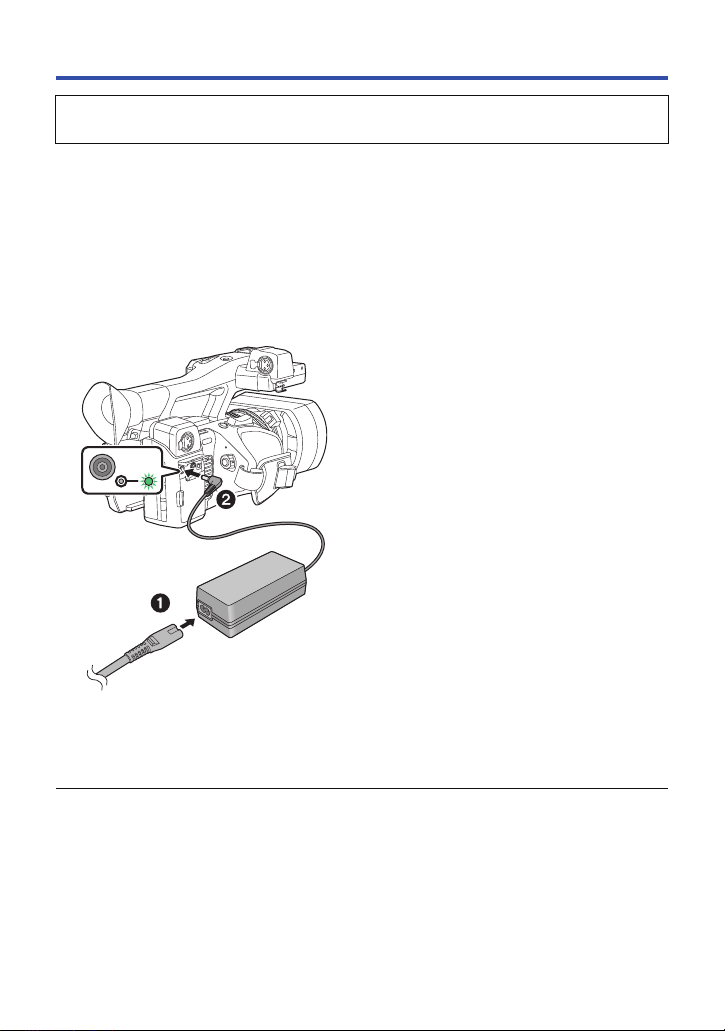
Charging the battery
When this unit is purchased, the battery is not charged. Charge the battery fully before
using this unit for the first time.
The unit is in the standby condition when the AC adaptor is connected. The primary circuit is always
“live” as long as the AC adaptor is connected to an electrical outlet.
Important:
≥ Use the supplied AC adaptor. Do not use the AC adaptor of another device.
≥ Do not use the AC cable with any other equipment as it is designed only for this unit. Also,
do not use the AC cable from other equipment with this unit.
≥ The battery can be charged if the unit is turned on.
≥ It is recommended to charge the battery in a temperature between 10 oC and 30 oC (50 oF
and 86 oF). (The battery temperature should also be the same.)
1 Connect the AC cable to the AC
adaptor and the AC outlet.
≥ Insert the plugs as far as they will go.
2 Connect the AC adaptor to the DC
input terminal [DC IN].
≥
As the charging lamp lights up green, charging
starts. It will turn off when the charging is
completed.
≥ If the charging lamp flashes, refer to page 8.
≥ The DC plug of the AC adaptor, depending on
its angle, may block your view of the charging
lamp. To check the charging lamp status,
adjust the angle of the DC plug.
∫ Connecting to the AC outlet
It is possible to use this unit with power supplied
from the AC outlet by turning on the unit with the
AC adaptor connected.
Even when you use the AC adaptor for
recording images, keep the battery connected.
This allows you to continue the recording even if
a power failure occurs or the AC adaptor is
unplugged from the AC outlet by accident.
≥ Do not use any other AC adaptors except the supplied one.
≥ We recommend using Panasonic batteries (l 26).
≥ If you use other batteries, we cannot guarantee the quality of this product.
≥ Do not heat or expose to flame.
≥ Do not leave the battery(ies) in a car exposed to direct sunlight for a long period of time with
doors and windows closed.
- 25 -
Page 26
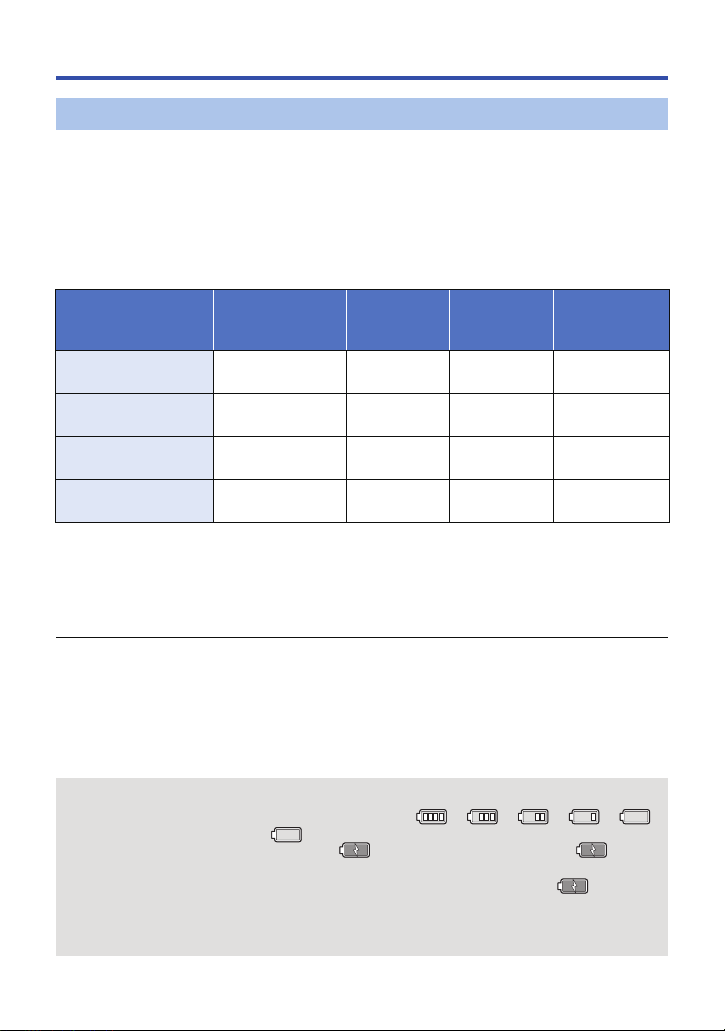
Charging and recording time
Charging/Recording time
≥
The times given apply when the ambient operating temperature is 25oC (77oF) and the relative
operating humidity is 60%. Charging time may be longer at other temperatures and humidity levels.
≥ These charging times are for when the unit is turned off.
≥ The maximum continuous recordable times and the actual recordable times are based on the
conditions below. These become shorter in other conditions.
j When [REC MODE] is set to [AVCHD] and [REC FORMAT] is set to [PH 1080/59.94i]
j When using the viewfinder (times in parentheses are when using the LCD monitor)
j A cable is not inserted to the external output terminal
Battery model number
Supplied battery
(VW-VBD29)
VW-VBD58 (optional) 7.2 V/5800 mAh 5 h 15 min
AG-VBR59 (optional) 7.28 V/5900 mAh 5 h 30 min
AG-VBR89 (optional) 7.28 V/8850 mAh 8 h 5 min
≥ “h” is an abbreviation for hour, “min” for minute and “s” for second.
≥ These times are approximations.
≥
The indicated charging time is for when the battery has been discharged completely. Charging
time and recordable time vary depending on the usage conditions such as high/low temperature.
≥ If this unit is turned on, charging may take longer than the values in the table above.
Voltage/Capacity
(minimum)
7.2V/2900mAh 3h15min
Time required
to charge this
unit
Maximum
continuous
recordable time
4h5min
(4 h 5 min)
8h30min
(8h30min)
8h30min
(8h30min)
12h50min
(12 h 55 min)
Actual
recordable time
2h10min
(2h10min)
4h30min
(4h30min)
4h30min
(4h30min)
6h45min
(6h50min)
≥ The actual recordable time refers to the recordable time when repeatedly starting/stopping
recording, turning the unit on/off, moving the zoom lever etc.
≥ The batteries heat up after use or charging. This is not a malfunction.
∫ Batteries that support quick charging
For quick charging of a battery (AG-VBR59/AG-VBR89: optional), use a battery charger (AG-BRD50:
optional).
Battery capacity indication
≥ The display changes as the battery capacity reduces. ####
If the battery discharges, then will flash red.
≥ If the unit is charged while it is turned on, will be displayed on the screen. will
disappear after charging is complete.
≥ As long as the charging lamp is flashing, charging is not complete even after has
disappeared. For more details, please refer to page 8.
≥ Depending on the menu setting, the battery capacity indication is not displayed (l 132)
[DISP SETUP] # [CARD & BATTERY]
- 26 -
Page 27
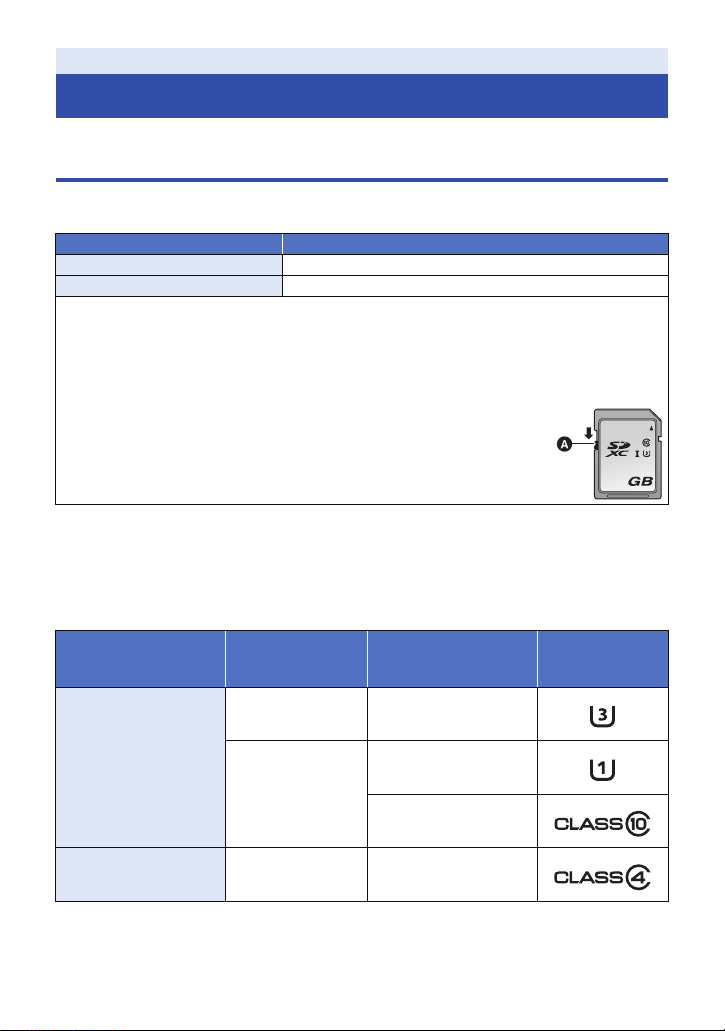
Preparation
64
Preparation of SD cards
The unit can record motion pictures or still pictures to an SD card.
Cards that you can use with this unit
≥ The cards that you can use are correct as of July 2016.
≥ We recommend that you use a Panasonic Memory Card.
Card type Capacity
SDHC Memory Card 4GB to 32GB
SDXC Memory Card 48 GB to 128 GB
≥ When using an SDHC Memory Card/SDXC Memory Card with other equipment, check the
equipment is compatible with these Memory Cards.
≥ We do not guarantee the operation of SD cards other than the ones above.
≥ 4 GB or more Memory Cards that do not have the SDHC logo or 48 GB or more Memory Cards
that do not have the SDXC logo are not based on SD Memory Card Specifications.
≥ This unit is compatible with UHS-
≥ When the write-protect switch A on SD card is locked, no recording,
deletion or editing will be possible on the card.
≥ Keep the Memory Card out of reach of children to prevent swallowing.
∫ About the Speed Class ratings for recording motion pictures
≥ Depending on [REC MODE] (l 115) and [REC FORMAT] (l 116), the required card differs.
Use a card that meets the following ratings of the SD Speed Class or UHS Speed Class.
Use of a non-compatible card may cause recording to stop suddenly.
≥ SD Speed Class and UHS Speed Class are the speed standards regarding continuous writing. To
check the class, see the labelled side, etc. of the card.
Recording modes
I UHS Speed Class3 standard SDHC/SDXC Memory Cards.
Recording function
or
Recording format
Super Slow
Recording
Speed Class ratings Label examples
UHS Speed Class3
MOV/MP4
50 Mbps
AVCHD All Class4 or more
UHS Speed Class1 or
more
Class10 or more
- 27 -
Page 28
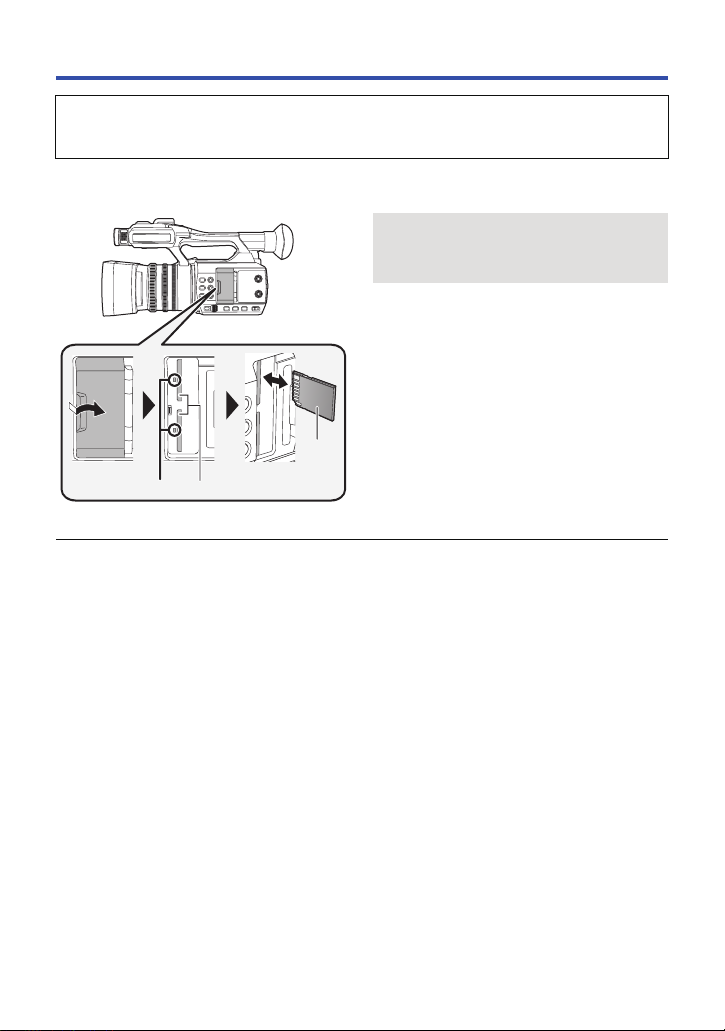
Inserting/removing an SD card
When using an SD card for the first time, it is necessary to format the SD card. (l 38) When the
SD card is formatted, all of the recorded data is deleted. Once the data is deleted, it cannot be
restored.
Caution:
Check that the access lamp has gone off.
Access lamp A
≥ When this unit is accessing the SD card,
the access lamp lights up.
1 Open the SD card slot cover and
insert (remove) the SD card into
(from) the card slot B.
≥ One SD card can be inserted into each of the
card slot 1 and the card slot 2.
≥ Face the terminal side C in the direction
shown in the illustration and press it straight
in as far as it will go.
≥ Press the center of the SD card and then pull
it straight out.
2 Securely close the SD card slot
cover.
≥ Do not touch the terminals on the back of the
SD card.
≥ Do not apply strong shocks, bend, or drop the
SD card.
≥ Electrical noise, static electricity or the failure
of this unit or the SD card may damage or
erase the data stored on the SD card.
≥ When the card access lamp is lit, do not:
j Remove the SD card
j Turn the unit off
j Insert and remove the USB Cable
j Expose the unit to vibrations or shock
Performing the above while the lamp is on
may result in damage to data/SD card or this
unit.
≥ Do not expose the terminals of the SD card to
water, dirt or dust.
≥ Do not place SD cards in the following areas:
j In direct sunlight
j In very dusty or humid areas
j Near a heater
j Locations susceptible to significant
difference in temperature (condensation
can occur.)
j Where static electricity or electromagnetic
waves occur
≥ To protect SD cards, return them to their
cases when you are not using them.
≥ About disposing of or giving away the SD
card. (l 9)
- 28 -
Page 29
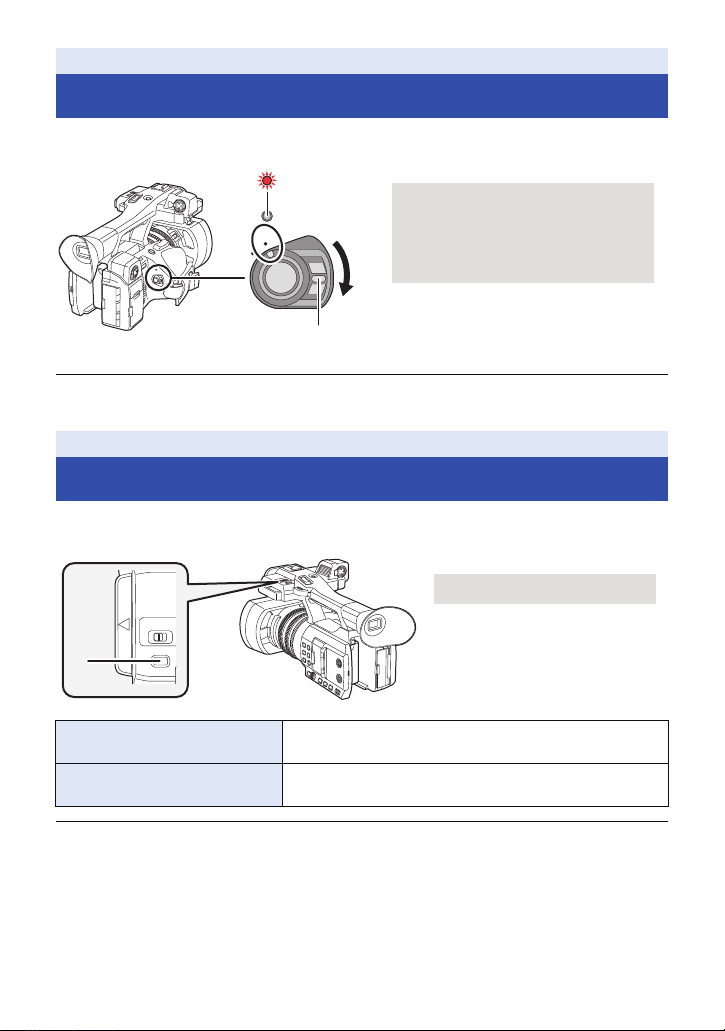
Preparation
To turn off the unit
Set the power switch to OFF while
pressing the lock release button.
The status indicator goes off.
A THUMBNAIL button
Turning the unit on/off
Set the power switch to ON while pressing the lock release button B to turn on
the unit.
ON
OFF
A The status indicator lights on.
≥ To turn on the unit again after the [ECONOMY (BATT)] or [ECONOMY (AC)] is activated, set the
power switch to OFF once, and then to ON again. (l 136)
Preparation
Selecting a mode
Press the THUMBNAIL button to change the mode to Recording Mode or
Playback Mode.
Recording Mode (l 39, 40) The recording screen is displayed. You can record motion
Playback Mode (l 85) The thumbnail screen for playback is displayed. You can play
≥ When you turn on this unit, it starts up in Recording Mode.
≥ If you press the recording start/stop button or sub recording start/stop button in Playback Mode,
the mode will be switched to Recording Mode and recording will start.
pictures and still pictures.
back motion pictures and still pictures.
- 29 -
Page 30
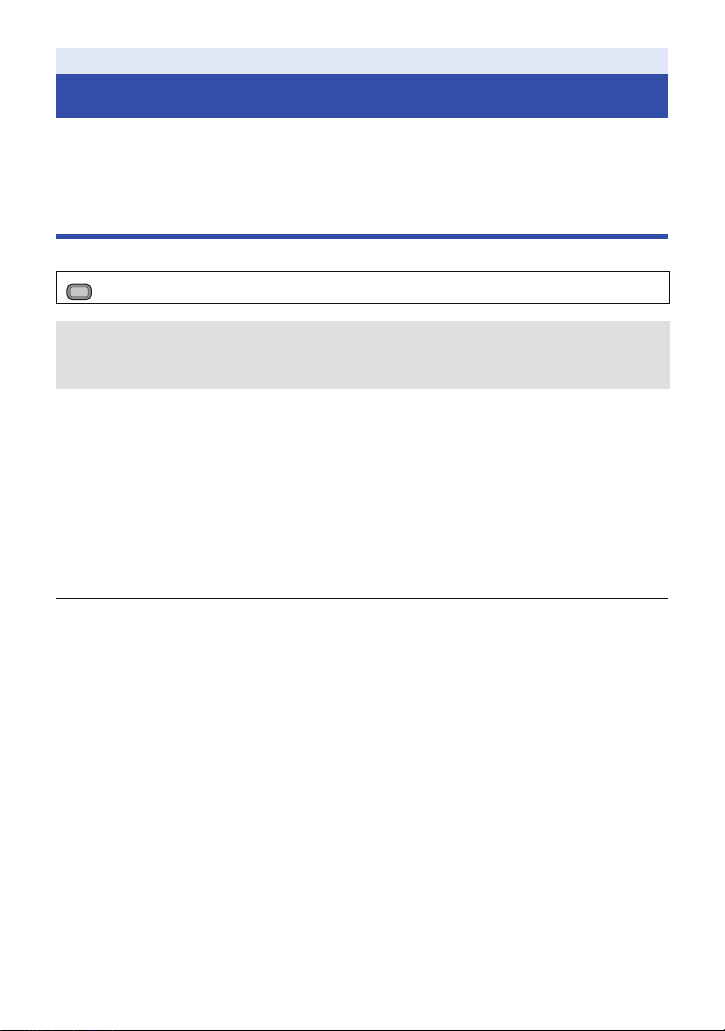
Preparation
Using the LCD monitor/Viewfinder
The viewfinder is turned off and the LCD monitor is turned on when the LCD monitor is extracted.
The viewfinder is turned on when the LCD monitor is retracted.
Switching between the LCD monitor and viewfinder displays
Select the menu. (l 36)
MENU
: [OUTPUT SETUP] # [LCD/EVF OUTPUT] # desired setting
[LCD]: The LCD monitor is turned on when the LCD monitor is extracted. The viewfinder is
[EVF]: The viewfinder turns on. The LCD monitor does not turn on.
not turned on.
∫ To change the setting with a USER button
You can change how to display the LCD monitor and Viewfinder by registering “LCD/EVF Output” to
a USER button.
≥ This function is registered to the USER1 button by default.
≥ Please refer to page 65 for details about setting the USER button.
When the recording screen is displayed, press the USER button to which [LCD/
EVF OUTPUT] is registered.
≥ Switches the setting each time the button is pressed.
[LCD] !# [EVF]
≥ The setting is also applied to the [LCD/EVF OUTPUT] menu setting.
≥ [LCD] will be selected when the LCD monitor is extracted.
- 30 -
Page 31

Using the LCD monitor
1 Extract the LCD monitor in the
direction as indicated in the figure.
≥ Hold the LCD monitor extract part A, and
extract the LCD monitor until it clicks into
position.
2 Rotate to the position that is easy
to view.
To retract the LCD monitor
Retract as shown in the figure with the LCD facing
downward.
Range of rotation of the LCD monitor
≥ It can rotate up to 270o towards the lens.
270°
- 31 -
Page 32

How to use the touch screen
You can operate by directly touching the LCD monitor (touch screen) with your finger.
∫ Touch
Touch and release the touch screen to select icon or
picture.
≥ Touch the center of the icon.
≥ Touching the touch screen will not operate while you
are touching another part of the touch screen.
∫ Slide while touching
Move your finger while pressing on the touch screen.
∫ About the operation icons
///:
Touch when changing a page or performing settings.
≥ Do not touch the LCD monitor with hard pointed tips, such as ball point pens.
LCD monitor adjustment
≥ These settings will not affect the images actually recorded.
[POWER LCD]
This makes it easier to view the LCD monitor in bright places including outdoors.
Select the menu. (l 36)
MENU
: [DISP SETUP] # [POWER LCD] #
[+1] (Makes brighter)/[0] (Normal)/[-1] (Makes less bright)
≥ When the AC adaptor is in use, [POWER LCD] is set to [+1] automatically.
≥
[POWER LCD] will be automatically fixed to [0] when the built-in LED light is turned on, even if it is set to [+1].
≥ [0] is selected when:
j [USB MODE SELECT] is set to [DEVICE] and this unit is connected to a PC. (l 103)
≥ This item is not available while the LCD monitor is turned off. (l 30)
- 32 -
Page 33

[LCD SET]
A Eyepiece corrector lever
It adjusts brightness and color density on the LCD monitor.
1 Select the menu. (l 36)
MENU
: [DISP SETUP] # [LCD SET]
2 Touch the desired setting item.
[COLOR]: Color level of the LCD monitor
[BRIGHTNESS]: Brightness of the LCD monitor
[CONTRAST]: Contrast of the LCD monitor
3 Touch / to adjust settings.
≥ You can select a value between s16 and r16.
4 Touch [RETURN].
≥ Touch [EXIT] to exit the menu screen.
≥ This item is not available while the LCD monitor is turned off. (l 30)
Viewfinder adjustment
≥ These settings will not affect the images actually recorded.
Adjusting the field of view
It adjusts the field of view to show the image on the viewfinder clearly.
1 Adjust the viewfinder to suit your vision so
that you can see the display images clearly.
≥ Be careful not to trap your fingers when moving the
viewfinder.
≥ The viewfinder can be lifted vertically up to
approximately 90o.
≥ Turn on the viewfinder.
2 Adjust the focus by operating the eyepiece
corrector lever.
[EVF SET]
Brightness of the viewfinder can be switched.
Select the menu. (l 36)
MENU
: [DISP SETUP] # [EVF SET] # [BRIGHT]/[NORMAL]/[DARK]
- 33 -
Page 34

[EVF COLOR]
The recording images or playback images on the viewfinder can be selected between color/black
and white.
Select the menu. (l 36)
MENU
: [DISP SETUP] # [EVF COLOR]# [ON] or [OFF]
[ON]: Displayed in color
[OFF]: Displayed in black and white
Recording yourself
≥ Change the mode to Recording Mode. (l 29)
Rotate the LCD monitor towards the lens side.
≥ Displaying during the recording yourself can be
switched by setting [SELF SHOOT]. (l 133)
≥ Only some indications will appear on the screen when the [SELF SHOOT] is set to [MIRROR].
When appears, return the direction of the LCD monitor to normal position and check the
warning/alarm indication. (l 143)
- 34 -
Page 35

Preparation
Setting date and time
When this unit is turned on, the message [SET TIME ZONE AND DATE/TIME] may appear.
To make these settings, select [YES], and follow the instructions from Step 2-3 of the time zone
setting procedure.
1 Select the menu. (l 36)
MENU
: [OTHER FUNCTION] # [CLOCK SET]
2 Touch the date or time to be set, then set the
desired value using / .
≥ The year can be set between 2000 and 2039.
3 Touch [EXIT] to complete the setting.
≥ The date and time function is driven by a built-in lithium battery.
≥ If the time display becomes [- -], the built-in lithium battery needs to be charged. To recharge the
built-in lithium battery, connect the AC adaptor or attach a charged battery to this unit. Leave the
unit as it is for approx. 24 hours and the battery will maintain the date and time for approx.
6 months. (The battery is still being recharged even if the unit is off.)
≥ The way that time is displayed can be changed in the menu settings. (l 132)
[DISP SETUP] # [DATE/TIME] or [DATE FORMAT]
Time zone
Time difference from the Greenwich Mean Time can be set.
1 Select the menu. (l 36)
MENU
: [OTHER FUNCTION] # [TIME ZONE]
2 Touch / and set the region to record.
3 Touch [EXIT] to complete the setting.
≥ If the [CLOCK SET] screen appears, perform [CLOCK SET].
≥ When the time zone setting is changed, the date/time setting of the unit also changes
automatically.
- 35 -
Page 36

Preparation
MENU
Using the menu screen
≥ You can also select menu items by operating the jog dial. (l 82)
MENU
1 Press the MENU button .
2 Touch the top menu A.
3 Touch the submenu B.
≥ Next (Previous) page can be displayed by touching /
.
4 Touch the desired item to enter the setting.
5 Touch [EXIT] to exit the menu setting.
- 36 -
Page 37

Recording
Before recording
≥ When recording, make sure your footing is stable and there is no danger of colliding with another
person or object.
≥ Hold the eye cup of the viewfinder as close as possible to your eye.
≥ Adjust the angle of the LCD monitor according to the position in which the unit is held.
≥ When you are outdoors, record pictures with the sunlight behind you. If the subject is backlit, it will
become dark in the recording.
≥ Keep your arms near your body and separate your legs for better balance.
≥ For stable images, it is recommended to use a tripod whenever possible.
Recording
Selecting a media to record
[SD CARD 1] and [SD CARD 2] can be selected separately to record motion pictures or still
pictures.
1 Select the menu.
MENU
: [RECORD SETUP] # [MEDIA SELECT]
2 Touch the media to record motion pictures
or still pictures.
≥ The media is selected separately for motion pictures or
still pictures and is then highlighted in yellow.
3 Touch [EXIT] to complete the setting.
≥ In the following situation, if you start recording with normal settings or start recording when [2
SLOTS FUNC.] (l 123) is set to [RELAY REC], the card slot used for motion picture recording
will be switched automatically:*
j An SD card is not inserted to the card slot selected in [MEDIA SELECT], or the SD card in the
selected card slot is full when there is another SD card in the other slot.
* The card slot is not switched when [2 SLOTS FUNC.] is set to [SIMULTANEOUS].
≥ You can also change the card slot used for motion picture recording by pressing the USER button
to which [SLOT SEL] is registered or touching the applicable USER button icon while recording is
paused. (l 65)
- 37 -
Page 38

Formatting media
If you use the SD cards for the first time for recording with this unit, format the cards.
Please be aware that if a medium is formatted, then all the data recorded on the medium will be
erased and cannot be restored. Back up important data on a PC etc. (l 102)
≥ When using two SD cards, format both SD cards.
1 Select the menu.
MENU
: [OTHER FUNCTION] # [FORMAT MEDIA]
2 Touch [SD CARD 1] or [SD CARD 2].
≥ When formatting is complete, touch [EXIT] to exit the message screen.
≥ Do not turn this unit off or remove the SD card, while formatting. Do not expose the unit to
vibrations or shock.
Use this unit to format media.
Do not format an SD card using any other equipment such as a PC. Otherwise it may not
be possible to use the card on this unit.
- 38 -
Page 39

Recording
TC 00:00:00TC 00:00:00.0000TC 00:00:00.00
59.94i59.94
i
R 1h20mR 1h20mR 1h20m
R 1h20mR 1h20mR 1h20m
TC 00:00:00.00 Counter display (l 62)
/
(White)
Card slot number
R1h20m Approximate remaining recordable
time
≥ When the remaining time is less
than 1 minute, R 0h00m flashes
red.
Card slot selected for motion picture
recording (l 37)*
Recording format (l 11 6)
59.94i Frame rate (l 116)
* Displayed only during normal recording.
MAIN
Recording motion picture
1 Change the mode to
Recording Mode. (l 29)
≥ Extract the LCD monitor.
REC
2 Press the recording start/
stop button B to start
recording.
A When you begin recording, REC
(red) is displayed.
≥ Recording will stop when you press
the recording start/stop button
again.
∫ Screen indications in the Recording Mode
OFF
ON
≥ To change the recording method, change [REC MODE] or [REC FORMAT]. (l 11 5, 116)
≥ The images recorded between pressing the recording start/stop button to start recording and
pressing it again to pause recording become one scene.
- 39 -
Page 40

≥ When the file size of a recorded scene exceeds one of the following sizes or the recording time
R3000R3000R3000
exceeds one of the following lengths of time, the scene will be divided automatically. (Recording
continues.)
AVCHD scene Approximately 4 GB
MOV/MP4 scene (when using an SDHC Memory Card) Approximately
MOV/MP4 scene (when using an SDXC Memory Card) Approximately 3 hours
≥ (Maximum recordable scenes of a single SD card)
Recording mode MOV/MP4 AVCHD
Recordable scenes Approx. 89100 Approx. 3900
Different dates (l 92) Approx. 900 Approx. 900
≥ When the SD card contains scenes recorded with [REC MODE] set to [MOV]/[MP4] and still
pictures, the maximum recordable scenes and the maximum recordable scenes on each date will
be smaller than those in the table above.
≥ Number of scenes that can be recorded will be less than above in following cases:
j If you change [REC FORMAT] (l 11 6)
j When [2 SLOTS FUNC.] is set to [SIMULTANEOUS] (l 123)
j During the Interval Recording (l 125)
≥ Please refer to page 157 about approximate recordable time.
Recording
4 GB or 30 minutes
Recording still pictures
≥ Register [CAPTURE] to a USER button. (l 65)
1 Change the mode to Recording Mode. (l 29)
≥ Extract the LCD monitor.
2 Press the USER button to which [CAPTURE] is registered or touch the
applicable USER button icon to record a still picture.
≥ For information on the locations of the USER buttons and information on USER button icons,
refer to page 65.
≥ When still pictures are being recorded, the remaining recordable number of still pictures and the
still picture indication are displayed.
∫ About the screen indications while recording still pictures
Size of still pictures
M
2.1
R3000 Remaining number of still pictures
M
2.1
Still picture indication (l 141)
- 40 -
Page 41

∫ About picture size
2.1
M
Picture sizes in which still pictures will be recorded differ depending on the [REC MODE] setting and
the [REC FORMAT] setting (l 11 5, 116).
Recording mode Recording format Aspect Picture size
MOV, MP4
AVCHD
≥ It is possible to record still pictures while recording motion pictures. (rec-and-capture)
≥ It is recommended to use a tripod when recording under low light conditions because the shutter
speed becomes slow.
≥ If rec-and-capture is used while recording a motion picture, the remaining recordable time will
shorten. If you turn off this unit or press the THUMBNAIL button, the remaining recordable time
may become longer.
≥ Maximum number of recordable pictures that can be displayed is 9999. If the number of
recordable pictures exceeds 9999, R 9999+ is displayed. The number will not change when the
picture is taken until the number of recordable pictures is 9999 or less.
≥ The 16:9 still pictures recorded using this unit may be cropped at the edges when printed. So, be
sure to check before printing in the store or on your printer.
≥ Please refer to page 158 about approximate number of recordable pictures.
≥ The recording time may be long depending on the recording condition.
[REC FORMAT] setting with a size of
FHD (1920k1080)
[PS 1080/59.94p], [PH 1080/59.94i],
[PH 1080/23.98p], [HA 1080/59.94i],
[HE 1080/59.94i], [PM 720/59.94p]
[SA 480/59.94i]
16:9
4:3 640k480
1920k1080
M
0.2
640k360
0.3
M
- 41 -
Page 42

Recording
iA/MANU switch
Slide the switch to change the Intelligent Auto
Mode/Manual Mode.
O.I.S.
O.I.S.
O.I.S.
Intelligent Auto Mode/Manual Mode
MANU
≥ appears on the screen in Intelligent Auto Mode.
∫ Intelligent Auto Mode
When switching to Intelligent Auto Mode, the Automatic Tracking White Balance and Auto Focus
operate and automatically adjust the color balance and focusing.
Depending on the brightness of the subject etc., the Iris, gain and shutter speed are automatically
adjusted for an optimum brightness.
≥ Color balance and focus may not be adjusted automatically depending on light sources or
scenes. If so, manually adjust these settings. (l 46, 51)
≥ The following settings in Manual Mode are canceled when you switch to Intelligent Auto Mode:
j Focus (l 46)
j Focus Assist (l 48)
j White Balance (l 51)
j Iris (l 53)
≥ When you switch this unit from Manual Mode to Intelligent Auto Mode, Image Stabilizer will be set
to / ([ON]). (l 80)
≥ If you set the Image Stabilizer to (setting canceled) in Manual Mode and then switch to
Intelligent Auto Mode, the Image Stabilizer setting that is selected when you switch to Manual
Mode again will be determined by whether or not you touch the operation icon in Intelligent
Auto Mode.*
* In the same way, the Image Stabilizer setting is also determined by whether or not you press the
USER button to which [O.I.S.] is registered.
When the operation icon is pressed
or the USER button to which [O.I.S.] is
registered is pressed
When the operation icon is not pressed
or the USER button to which [O.I.S.] is
registered is not pressed
j GAIN (l 55)
j Shutter speed (l 57)
j [SCENE MODE] (l 11 2)
The Image Stabilizer setting in Intelligent
Auto Mode will be applied.
The Image Stabilizer will be set to
(setting canceled).
- 42 -
Page 43

Automatic Tracking White Balance
The Auto Tracking White (ATW) Balance function of this unit automatically adjusts the White
Balance according to the lighting condition.
If Auto Tracking White Balance does not work correctly, switch to Manual Mode first, and then adjust
the White Balance. (l 51)
Auto Focus
The unit focuses automatically.
≥ Auto Focus does not work correctly in the following situations. Record pictures in the Manual
Focus Mode. (l 46)
j Recording distant and close-up objects at the same time
j Recording a subject behind dirty or dusty window
j Recording a subject that is surrounded by objects with glossy surfaces or by highly reflective
objects
∫ Camera controls that are disabled in Intelligent Auto Mode
The following camera controls are disabled in Intelligent Auto Mode:
≥ Iris ring
≥ Focus ring
≥ FOCUS A/M/¶ button
≥ IRIS button
≥ Gain button
≥ SHUTTER button
≥ WHITE BAL button
∫ USER buttons that are disabled in Intelligent Auto Mode
USER buttons 1 to 5 may be disabled in Intelligent Auto Mode, depending on the USER button
functions registered to them. When any of the following USER button functions is registered, use it
in Manual Mode:
≥ [FOCUS ASSIST 1]
≥ [FOCUS ASSIST 2]
≥ [SUPER GAIN]
≥ [AREA]
≥ [PUSH AF]
≥ [DRS]
≥ [FLASH BAND]
≥ [SUPER SLOW]
- 43 -
Page 44

Recording
T
WWW
T
W
Zoom lever 1/Sub zoom lever 2
T side:
Close-up recording (zoom in)
W side:
Wide-angle recording (zoom out)
A
B
Using the zoom
It can be zoomed up to 20k.
≥ It can zoom up to approx. 40k when the [i.Zoom] is set to [ON]. (l 123)
≥ Zoom magnification can be checked in the screen display of Z00 to Z99. The value gets larger
when zoomed in, and the value gets smaller when zoomed out.
If you set [i.Zoom] to [ON], the magnification level will be displayed as follows:
j iZ00 to iZ99: optical zoom range
j Z99: i.Zoom
T
W
T
W
Zoom ring 3
A
A side:
Wide-angle recording (zoom out)
B
B side:
Close-up recording (zoom in)
∫ About the zoom speed
≥ The zoom speed will vary depending on how far the zoom lever is pressed or how fast the zoom
ring is rotated.
≥ The zoom operation using the sub zoom lever will be performed at a constant speed. Zoom
speed of the sub zoom lever will vary depending on the setting of [SUB ZOOM]. (l 122)
≥ If you take your finger off the zoom lever during zoom operation, the operation sound may be
recorded. When returning the zoom lever to the original position, move it quietly.
≥ The sound of the zoom mechanism becomes louder than usual during fast zoom operation. This
may cause the sound to be recorded during recording.
≥
It can be focused approximately 1.5 m (4.9 feet) or further when the zoom magnification is at its maximum.
≥
It can be focused approximately 3.0 cm (1.2q) or further when the zoom magnification is set to 1k.
Utilizing the USER button
Digital zoom can be used by setting the USER button. (l 69)
≥ Please refer to page 65 for details about setting the USER button.
- 44 -
Page 45

Recording
LED LIGHT switch
Slide the switch to turn on/off the built-in
LED light.
ON: Turned on
OFF: Turned off
Using the Built-in LED Light
Even in dark locations, you can record brighter scenes by turning on the built-in LED light.
Slide the LED LIGHT switch to turn on the built-in LED light.
LED LIGHT
ONOFF
≥ Do not look at the light-emitting portion of the built-in LED light directly while the light is turned on,
or bring the portion close to someone’s eyes and turn on the light.
≥ The recordable time with the battery becomes shorter with the use of the built-in LED light.
≥ The White Balance mode [ATW] may not work correctly while the built-in LED light is turned on,
depending on recording conditions. In this case, switch to Manual Mode and adjust the White
Balance.
≥ When the battery becomes low, the built-in LED light may turn off or may not turn on.
∫ Using the supplied filters for the built-in LED light
Using the diffusion filter
The supplied diffusion filter softens the light by reducing its glare.
Use the diffusion filter when the built-in LED light is too bright.
Using the color conversion filter
The supplied color conversion filter lowers the color temperature of the built-in LED light.
Use the color conversion filter when the color temperature of the recording environment is low or
when you want to lower the color temperature of the built-in LED light.
≥ When using the color conversion filter, switch to Manual Mode and adjust the White Balance
Attaching/removing the filters for the built-in LED light
(How to attach/detach the filter)
(l 51)
before recording.
≥ Push in until a clicking sound is heard.
≥ Hold both the left and right sides of the filter to remove it.
- 45 -
Page 46

Recording
A FOCUS A/M/¶ button
B Focus ring
FOCUS
A/M/∞
MENU
Focus
Perform focus adjustments using the focus ring. If auto focusing is difficult due to the conditions,
then use Manual Focus.
≥ Switch to Manual Mode. (l 42)
1 Press the FOCUS A/M/¶ button to enable Manual Focus.
≥ It will switch to MF from AF.
2 Adjust the focus by rotating the focus ring.
≥ The focus value can be set from MF00 (focus distance: approximately 3 cm (1.2 q)) to MF99
(focus distance: infinity). The larger the focus value gets, the further the position where focus is
achieved.
≥ If you press and hold the FOCUS A/M/¶ button, focus will be adjusted to MF95 on the infinity
side.
≥ To return to Auto Focus, press the FOCUS A/M/¶ button or set this unit to Intelligent Auto Mode
using the iA/MANU switch.
≥ When the distance to the subject approaches within 1.5 m (4.9 feet) approx., the unit switches to
the macro range and or . (The unit may switch to the macro range even when the
distance to the subject is 1.5 m (4.9 feet) or more depending on the subject.).
≥ Depending on the zoom magnification, this unit may fail to switch to the macro range, or go to a
non-displayed focus value.
≥ When you perform a zoom operation in the macro range, this unit may go out of focus.
≥ This item cannot be set during Freeze Frame. (l 71)
∫ To emphasize the outline of images
Setting [EVF/LCD DETAIL] to [ON] helps you achieve focus easier by emphasizing the outlines of
an image displayed on the LCD monitor and viewfinder.
You can also adjust the emphasis level or change the frequency.
≥ You can also enable or disable this function with the applicable USER button. (l 73)
≥ These settings will not affect the images actually recorded.
: [DISP SETUP] # [EVF/LCD DETAIL] # [ON]
- 46 -
Page 47

Adjusting the level of [EVF/LCD DETAIL]
MENU
MENU
1 Select the menu.
: [DISP SETUP] # [EVF/LCD PEAK LEVEL]
2 Touch / to adjust settings.
≥ You can select a value between s3 and r3.
3 Touch [EXIT] to complete the setting.
Setting the peaking frequency of [EVF/LCD DETAIL]
Select the menu.
: [DISP SETUP] # [EVF/LCD PEAK FREQ.] # [HIGH] or [LOW]
≥ [EVF/LCD DETAIL] is canceled in following cases:
j When Focus Assist (peaking function) is used (l 48)
One Push AF
If you press the USER button to which [PUSH AF] is registered in Manual Focus Mode, the camera
performs high-speed focusing until the image is focused.
≥ Switch to Manual Focus Mode. (l 46)
Press the USER button to which [PUSH AF] is registered or touch the applicable
USER button icon.
≥ Auto Focus will be activated and the camera will perform high-speed focusing until the image is
focused.
≥ The focus setting returns to Manual Focus Mode once the image is focused or a certain time has
elapsed.
≥ One Push AF does not work in following cases:
j When Auto Focus is used
Push AF
If you press and hold the USER button to which [PUSH AF] is registered, Manual Focus will be
temporarily switched to Auto Focus.
≥ Set this unit to Manual Focus. (l 46)
Press and hold the USER button to which [PUSH AF] is registered or touch and
hold the applicable USER button icon.
≥ The focus position will be automatically adjusted for the subject at the center of the screen.
≥ If you set [AREA MODE] to [FOCUS], [FOCUS/IRIS] or [FOCUS/Y GET] and use Area Mode, the
focus position will be automatically adjusted to the subject you have touched. (l 72)
≥ It will be canceled when the button is released, and the focus position set by the Push AF will be
maintained.
≥ Push AF does not work in following cases:
j When Auto Focus is used
- 47 -
Page 48

Focus Assist
MENU
MENU
You can use Focus Assist by pressing the USER button to which [FOCUS ASSIST 1] or [FOCUS
ASSIST 2] is registered.
≥ For information on how to set the USER buttons, refer to page 65.
≥ [FOCUS ASSIST 1] is registered to the USER4 button by default.
Selecting a Focus Assist method
∫ To select the Focus Assist method for the USER button to which
[FOCUS ASSIST 1] is registered
Select the menu.
: [SW SETUP] # [FOCUS ASSIST 1] # desired setting
[EXPAND]: Magnifies the central area of the screen when Focus Assist is used.
[PEAKING]: Highlights in-focus portions with color when Focus Assist is used.
[BOTH]: Sets both [EXPAND] and [PEAKING].
∫ To select the Focus Assist method for the USER button to which
[FOCUS ASSIST 2] is registered
Select the menu.
: [SW SETUP] # [FOCUS ASSIST 2] # desired setting
[EXPAND] / [PEAKING]
≥ You can use the magnified display and the peaking function separately or use them in
combination by selecting different settings for [FOCUS ASSIST 1] and [FOCUS ASSIST 2].
≥ If [FOCUS ASSIST 1] is set to [BOTH], [FOCUS ASSIST 2] is not available. In addition, the USER
button to which [FOCUS ASSIST 2] is registered is disabled.
Using Focus Assist
≥ Register [FOCUS ASSIST 1] or [FOCUS ASSIST 2] to a USER button. (l 65)
≥ Switch to Manual Focus Mode. (l 46)
Press the USER button to which [FOCUS ASSIST 1] or [FOCUS ASSIST 2] is
registered or touch the applicable USER button icon.
≥ To turn off Focus Assist, perform the following operations:
j Press the USER button again, or touch the USER button icon again.
j Touch [EXIT].
- 48 -
Page 49

∫ To adjust the magnified display
x3.0x3.0x3.0
A 3k–5k display
B
5.5k–10k display
C [ASSIST]
D Magnified display
E [EXIT]
F Jog dial
x5.5
If you set Focus Assist to ON by following either of the procedures below, the central area of the
screen will be magnified. You can change the magnification and position of the magnified display.
j Setting the menu item [FOCUS ASSIST 1] to [EXPAND] or [BOTH] and pressing the USER
button to which [FOCUS ASSIST 1] is registered.
j Setting the menu item [FOCUS ASSIST 2] to [EXPAND] and pressing the USER button to
which [FOCUS ASSIST 2] is registered.
≥ You can also change the magnification level of the magnified display using the jog dial.
x5.5x5.5
SEL/
PUSH
SET
(To change the magnification level)
Touch / or rotate the jog dial to change the magnification level.
: Increases the magnification level by 0.5k.
: Decreases the magnification level by 0.5k.
≥ You can adjust the magnification from 3k to 10k.
(Moving the magnified area)
Touch / / / or slide the screen while touching it to move the magnified
area.
∫ To change the peaking settings
If you set Focus Assist to ON by following either of the
procedures below, in-focus portions are highlighted with
color (peaking).
j Setting the menu item [FOCUS ASSIST 1] to
[PEAKING] or [BOTH] and pressing the USER button
to which [FOCUS ASSIST 1] is registered.
j Setting the menu item [FOCUS ASSIST 2] to [PEAKING] and pressing the USER button to
which [FOCUS ASSIST 2] is registered.
G: Peaking
≥ You can set the peaking color and strength.
- 49 -
Page 50

(When changing the peaking color)
MENU
MENU
Select the menu.
: [SW SETUP] # [PEAKING COLOR] # desired color
[Red]/[Blue]/[Yellow]/[White]
(When setting the peaking strength)
1 Select the menu.
: [SW SETUP] # [PEAKING LEVEL] # desired setting
2 Touch / to adjust settings.
≥ You can select a value between s7 and r7.
3 Touch [EXIT] to complete the setting.
(Notes on Focus Assist)
≥ Focus Assist is not possible in following cases:
j During Recording Check (l 70)
j During Freeze Frame (l 71)
j When color bars are displayed. (l 80)
≥ Focus Assist is canceled in following cases:
j If you turn the unit off
j If you press the THUMBNAIL button
j (If you operate the USER button to which [FOCUS ASSIST 1] is registered)
When the setting of [FOCUS ASSIST 1] (l 48) is changed
j (If you operate the USER button to which [FOCUS ASSIST 2] is registered)
When the setting of [FOCUS ASSIST 2] (l 48) is changed
j When you set this unit to Auto Focus
j When [USB MODE SELECT] is set to [DEVICE] and this unit is connected to a PC. (l 103)
≥ The magnified display and peaking are not displayed on recorded images.
≥ The magnified display and peaking are not displayed on a TV.
≥ Freeze Frame is not available when you use Focus Assist. (l 71)
≥ Peaking may not be displayed when you use Digital Zoom (l 69). To zoom in and use peaking at
the same time, we recommend increasing the magnification level of the magnified display by
setting [FOCUS ASSIST 1] to [BOTH] or by using the magnified display and the peaking function
in combination.
(Notes on the peaking function of Focus Assist)
≥ When the EVF/LCD detail function is enabled, Focus Assist is canceled. (l 46)
(Notes on the magnified display of Focus Assist)
≥ Some information on the screen disappears when the screen is magnified.
≥ Still pictures cannot be recorded when the screen is magnified.
≥ In the following cases, the screen is not magnified during Focus Assist:
j During motion picture recording or PRE-REC (l 75, 126)
j When using Digital Zoom
j When using Area Mode (l 72)
j During auto recording (l 78)
j D
uring Super Slow Recording (l 76)
≥ If you set the magnification level of the magnified display to 5.5k or higher, peaking may not be
displayed when using i.Zoom (l 44).
- 50 -
Page 51

Recording
SEL/
PUSH
SET
WHITE BAL
A Color temperature display
≥ Displayed when the White Balance mode is set to Ach or Bch.
B White Balance
C [WB]
1 Jog dial
2 WHITE BAL button
White Balance
Automatic White Balance function may not reproduce natural colors depending on the scenes or
lighting conditions. If so, you can adjust the White Balance manually.
≥ Use the jog dial to change the settings.
Ach5600K
≥ Switch to Manual Mode. (l 42)
1 Press the WHITE BAL button to switch to the Manual White Balance Mode.
≥ The previously used White Balance mode will be selected.
2 Rotate the Jog dial to switch the White Balance mode.
≥ The mode will be switched in the following order:
P3200K
!#
P5600K
!#
VAR
!#
Ach
!#
Bch
About White Balance modes
Mode Settings
LOCK
P3200K
P5600K
*1
It will automatically adjust in accordance with the recording condition.
It will lock the setting for ATW. (l 52)
*2
Preset value for studio/indoor recording (halogen lamp, etc.)
Preset value for outdoors
Setting can be finely adjusted in accordance to the recording conditions.
(l 52)
- 51 -
ATW (AT W)
(ATW Lock)
(P3200K)
(P5600K)
VAR (VAR)
Ach (Ach) Setting in accordance to the recording scenes can be set. (l 53)
Bch (Bch) Setting in accordance to the recording scenes can be set. (l 53)
*1 This mode is used for Auto White Balance Mode and Intelligent Auto Mode.
*2 You can set this mode with a USER button.
Page 52

≥ To return to Auto White Balance Mode, press the WHITE BAL button or switch to Intelligent Auto
Mode using the iA/MANU switch.
≥ It is not possible to change the white balance mode in the following situations:
j When [SCENE MODE] is set to [Beach]/[Sunset]/[Fireworks] (l 112)
j During Freeze Frame (l 71)
To set ATW Lock
You can set ATW Lock by registering [ATW LOCK] to a USER button.
≥ Please refer to page 65 for details about setting the USER button.
1 Set the White Balance mode to [ATW].
≥ Press the WHITE BAL button if a setting other than [ATW] is selected.
2 Press the USER button to which [ATW LOCK] is registered or touch the
applicable USER button icon.
≥ To cancel ATW Lock, press the USER button or touch the USER button icon again. Canceling
ATW Lock will return the White Balance mode back to [ATW].
≥ ATW Lock is not available except when the White Balance mode is set to [ATW].
≥ It will be canceled when the unit is turned off.
To finely adjust the White Balance
Setting the White Balance mode to [VAR] allows you to set a White Balance value between 2000K
and 15000K.
≥ Use the jog dial to change the settings.
≥ Switch to Manual Mode. (l 42)
1 Set the White Balance mode to [VAR]. (l 51)
2 Push the jog dial.
3 Rotate the jog dial to adjust the color balance.
4 Push the jog dial to
finish the adjustment.
- 52 -
Page 53

To set the White Balance in accordance to the recording scene
IRIS
F4.0
A Iris value
B Auto iris icon
*
* It is displayed in Auto Iris Mode.
1 IRIS button
2 Iris ring
1 Fill the screen with a white subject or place a white piece of paper in front of
the lens.
2 Set the White Balance mode to [Ach] or [Bch]. (l 51)
3 Press and hold the WHITE BAL button or jog dial to perform Auto White
Balance.
≥ Adjust the Black Balance first, and then the White Balance. The screen goes dark momentarily,
“WB SET OK” is displayed, and the adjustment ends.
≥ When the White Balance mode is set to a setting other than [Ach] or [Bch], if you press and hold
the WHITE BAL button or jog dial while recording is paused, Auto Black Balance will operate.
When the screen goes black momentarily and “BB SET OK” is displayed, Auto Black Balance is
complete.
≥ When the Auto White Balance/Auto Black Balance cannot be performed, an error message
“WB SET NG” or “BB SET NG” is displayed on the screen. In such case, use other mode.
≥ Settings assigned to [Ach] or [Bch] can be finely adjusted in [AWB Ach ADJUST]/[AWB Bch
ADJUST]. (l 114 )
≥ The contents previously set are maintained in the [Ach] or [Bch]. Perform the setting again when
the recording condition has changed.
Recording
Iris/Gain adjustment
When recording a scene that is too dark (or bright) or a scene in a similar situation, manually adjust
the iris and gain.
Iris adjustment
≥ Switch to Manual Mode. (l 42)
1 Press the IRIS button to switch to Manual Iris Mode.
≥ disappears.
2 Adjust the iris by rotating the iris ring.
- 53 -
Page 54

Iris value:
CLOSE
!#
≥ Value closer to CLOSE darken the image.
≥ Value closer to OPEN brighten the image.
≥ To return to Auto Iris Mode, press the IRIS button, or set this unit to Intelligent Auto Mode using
≥ It is not possible to adjust the iris in the following situations:
≥ Depending on the zoom magnification, there are iris values that are not displayed.
≥ In Auto Gain Mode or Auto Shutter Mode, the screen brightness may not change even if you
(F11 to F1.9) !# OPEN
the iA/MANU switch.
j When a setting in [SCENE MODE] is enabled (l 11 2)
j During Freeze Frame (l 71)
adjust the iris. (l 55, 57)
∫ To enable Backlight Compensation
If you enable [BACKLIGHT COMPENS.] in Auto Iris Mode, automatic iris control will be activated for
backlight compensation, brightening the screen image by preventing subjects from appearing dark
when there is a light source behind them.
Select the menu. (l 36)
MENU
: [CAMERA SETUP] # [BACKLIGHT COMPENS.]# [ON]
≥ appears when it is set.
≥ It will return to standard Auto Iris Mode ( ) when it is canceled. (l 53)
≥ You can also change the setting using the USER button to which [BACKLIGHT] is registered
(l 68)
This function is registered to the USER2 button by default.
≥ This function is not available in the following cases:
j When [SCENE MODE] is set to [Fireworks] (l 112 )
j During Freeze Frame (l 71)
j Backlight Compensation is canceled when you turn off this unit.
- 54 -
Page 55

Gain adjustment
SEL/
PUSH
SET
GAIN
0dB
1 Jog dial
2 GAIN button
MENU
≥ Use the jog dial to change the settings.
A Gain value
≥ In Auto Gain Mode, “AGC” is displayed; in Manual Gain Mode, the gain value is displayed in dB.
B [GAIN]
≥ Switch to Manual Mode. (l 42)
1 Press the GAIN button to switch to Manual Gain Mode.
≥ The gain value will be displayed in dB.
2 Adjust the gain by rotating the jog dial.
Gain value:
0dB to 30dB
≥ Value closer to 0dB darken the image.
≥ Value closer to 30dB brighten the image.
≥ To return to Auto Gain Mode, press the GAIN button or set this unit to Intelligent Auto Mode using
the iA/MANU switch.
≥ It is not possible to adjust the GAIN in the following situations:
j When a setting in [SCENE MODE] is enabled (l 11 2)
j During Freeze Frame (l 71)
≥ If the gain value is increased, the noise on the screen increases.
≥
In Auto Iris Mode or Auto Shutter Mode, the screen brightness may not change even if you adjust the
gain. (
l
53, 57)
∫ Changing the maximum possible gain value for Auto Gain Mode
≥ Switch to Manual Mode. (l 42)
Select the menu.
: [SW SETUP] # [AGC LIMIT] # desired setting
[3 dB]/[6 dB]/[9 dB]/[12 dB]/[15 dB]/[18 dB]/[21 dB]/[24 dB]/[27 dB]/[30 dB]
≥ [AGC LIMIT] is not available when a setting in [SCENE MODE] is enabled. (l 112 )
- 55 -
Page 56

Super Gain
MENU
You can use Super Gain by registering [SUPER GAIN] to a USER button.
Super Gain allows you to set the gain value to 33 dB or 36 dB.
≥ Please refer to page 65 for details about setting the USER button.
≥ Switch to Manual Mode. (l 42)
Press the USER button to which [SUPER GAIN] is registered or touch the
applicable USER button icon.
≥ To cancel Super gain, press the USER button or touch the USER button icon again.
∫ To change the gain value of Super Gain
Select the menu.
: [SW SETUP] # [SUPER GAIN] # desired setting
[33 dB]/[36 dB]
≥ Super Gain is not available in the following cases:
j In Intelligent Auto Mode
j When a setting in [SCENE MODE] is enabled (l 11 2)
j During Freeze Frame (l 71)
≥ Super Gain will be canceled when the unit is turned off.
- 56 -
Page 57

Recording
SHUTTER
SEL/
PUSH
SET
1/60
A.SHTR
A Shutter speed
B Auto Shutter display
≥ This is displayed in Auto Shutter Mode.
C [SHUTTER]
1 Jog dial
2 SHUTTER button
Manual shutter speed
Adjust the shutter speed when recording fast-moving subjects.
≥ Use the jog dial to change the settings.
≥ Switch to Manual Mode. (l 42)
1 Press the SHUTTER button to switch to Manual Shutter Mode.
2 Adjust the shutter speed by rotating the jog dial.
≥ To return to Auto Shutter Mode, press the SHUTTER button or set this
unit to Intelligent Auto Mode using the iA/MANU switch.
Shutter speed:
The shutter speed varies depending on the frame rate in [REC FORMAT]. (l 116 )
Frame rates Shutter speed
59.94p/59.94i 1/8!#1/15!#1/30!#1/60!#1/100!#1/120!#...1/8000
29.97p 1/8!#1/15!#1/30!#1/50!#1/60!#1/100!#...1/8000
23.98p 1/6!#1/12!#1/24!#1/48!#1/50!#1/60!#...1/8000
≥ The shutter speed closer to 1/8000 is faster.
≥ The shutter speed cannot be adjusted in the following cases:
j When a setting in [SCENE MODE] is enabled (l 11 2)
j During Freeze Frame (l 71)
≥ You may see a band of light around an object that is shining very bright, or highly reflective.
≥ During normal playback, image movement may not look smooth.
≥ If you record an extremely bright object or record under indoor lighting, color and screen
brightness may change or a horizontal line may appear on the screen. In such cases, change
settings as follows:
j Set this unit to Auto Shutter Mode.
j Adjust the shutter speed to 1/50, 1/60 or 1/100.
≥ In Auto Iris Mode or Auto
the shutter speed. (l 53, 55)
≥ When the shutter speed setting is slow, this unit may not be able to keep up with changes in the
image. In such a case, set the iris, focus, and White Balance mode to manual settings.
Gain Mode, the screen brightness may not change even if you adjust
- 57 -
Page 58

Recording
A INPUT1 switch
B INPUT2 switch
C CH1 switch
D CH2 switch
Audio Input
This unit can record audio in 2 ch.
It is possible to switch between built-in microphone, external microphone, or connected audio
equipment for each channel.
∫ About audio recording methods
The audio recording method varies depending on the [REC MODE] setting. (l 115 )
Recording mode Audio recording method
MOV
MP4
AVCHD Dolby Digital
Switching Audio Input
INPUT1
LINE
MIC
+48V
INPUT2
LINE
MIC
+48V
Linear PCM (LPCM)
CH1
INT
(L)
INPUT1INPUT2
CH2
INT
(R)
INPUT1INPUT2
∫ Using the built-in microphone
Audio is recorded with the built-in microphone (2 ch) when the CH1 switch is set to INT(L) and the
CH2 switch is set to INT(R).
- 58 -
Page 59

∫ Using an external microphone or audio equipment
A AUDIO INPUT1
terminal (XLR 3 pin)
B AUDIO INPUT2
terminal (XLR 3 pin)
1 Connect an external microphone or audio
equipment to AUDIO INPUT1, 2 terminals (XLR
3 pin). (l 23)
2 Use INPUT1 or INPUT2 switches to switch the
connected audio input signal.
LINE*1: Audio equipment is connected
*2
MIC
: An external microphone is connected
*2
+48V
: When using a phantom microphone (which requires a
power supply of +48 V)
*1 The input level varies depending on the [INPUT1 LINE
LEVEL] or [INPUT2 LINE LEVEL] setting. (l 127)
*2 The input level varies depending on the
[INPUT1 MIC LEVEL] or [INPUT2 MIC LEVEL] setting.
l 127
)
(
3 Use the CH1 switch to select the input signal to be recorded to audio channel
1.
INT(L): Audio from the built-in microphone L (left) ch is recorded to audio channel 1.
INPUT1
: Audio from a device connected to AUDIO INPUT1 terminal (XLR 3 pin) is recorded to channel 1.
INPUT2
: Audio from a device connected to AUDIO INPUT2 terminal (XLR 3 pin) is recorded to channel 1.
4 Use the CH2 switch to select the input signal to be recorded to audio channel
2.
INT(R): Audio from the built-in microphone R (right) ch is recorded to audio channel 2.
INPUT1
: Audio from a device connected to AUDIO INPUT1 terminal (XLR 3 pin) is recorded to channel 2.
INPUT2
: Audio from a device connected to AUDIO INPUT2 terminal (XLR 3 pin) is recorded to channel 2.
∫ Table of audio input patterns
Switch setting Channel or terminal used for signal input
CH1 switch CH2 switch Audio channel 1 Audio channel 2
INT(R) Internal microphone Lch Internal microphone Rch
INT(L)
INPUT1
INPUT2
INPUT1 Internal microphone Lch AUDIO INPUT1 terminal
INPUT2 Internal microphone Lch AUDIO INPUT2 terminal
INT(R) AUDIO INPUT1 terminal Internal microphone Rch
INPUT1 AUDIO INPUT1 terminal AUDIO INPUT1 terminal
INPUT2 AUDIO INPUT1 terminal AUDIO INPUT2 terminal
INT(R) AUDIO INPUT2 terminal Internal microphone Rch
INPUT1 AUDIO INPUT2 terminal AUDIO INPUT1 terminal
INPUT2 AUDIO INPUT2 terminal AUDIO INPUT2 terminal
- 59 -
Page 60

To remove the external microphone, etc., from the AUDIO INPUT1, 2 terminals
ヱヶヴラ
A PUSH section
MENU
A AUDIO LEVEL CH1/AUDIO LEVEL CH2 knobs
B Audio level meter
C -12 dB
D 0 dB
(XLR 3 pin)
Remove while pushing on the PUSH
section of the AUDIO INPUT1, 2 terminals
(XLR 3 pin).
≥ Set the input signal to built-in
microphone by switching the CH1, CH2
switches to INT (L) or INT (R) after
removing the external microphone. Audio
will not be recorded when motion picture
is recorded without switching.
≥ Set INPUT1, 2 switches to LINE or MIC if you connect equipment not compatible with
+48 V. You can damage this unit or such equipment if you leave the setting at +48V.
≥ This unit is turned off when a problem occurs with the +48 V power supply.
≥ The battery will discharge faster if you use a phantom microphone.
Adjusting the audio input level
Selecting an adjustment method
You can set how to adjust the audio input level for each audio channel. For audio channel 1, select
[AUDIO LEVEL CH1]; for audio channel 2, select [AUDIO LEVEL CH2].
1 Select the menu.
: [AUDIO SETUP] # [AUDIO LEVEL CH1] or [AUDIO LEVEL CH2] # desired setting
[AUTO]: Adjusts the level automatically.
[MANUAL]: Adjusts the level manually.
2 (If you have set to [MANUAL])
Adjust the input level operating the AUDIO LEVEL CH1/AUDIO LEVEL CH2
knobs.
≥ Adjust confirming the audio level meter.
CH1
CH2
- 60 -
AUDIO
Page 61

Using the ALC function
MENU
MENU
ALC can reduce audio noise. For audio channel 1, select [AUDIO ALC CH1]: for audio channel 2,
select [AUDIO ALC CH2].
1 Set [AUDIO LEVEL CH1]/[AUDIO LEVEL CH2] to [MANUAL]. (l 60)
2 Select the menu.
: [AUDIO SETUP] # [AUDIO ALC CH1] or [AUDIO ALC CH2] # desired setting
[ON]: Enables ALC, allowing you to record audio with reduced noise.
[OFF]: Allows you to record natural-sounding audio.
∫ To set the ALC function to both audio channels 1 and 2
If you set [AUDIO ALC LINK] to [ON], when ALC works for either of the audio channels, it will also
work for the other audio channel.
1 Set [AUDIO LEVEL CH1]/[AUDIO LEVEL CH2] to [MANUAL]. (l 60)
2 Set [AUDIO ALC CH1]/[AUDIO ALC CH2] to [ON].
3 Select the menu.
: [AUDIO SETUP] #
[AUDIO ALC LINK] # [ON]
- 61 -
Page 62

Recording
Counter display
You can change a counter display that indicates how much time has elapsed during recording or
playback.
1 Touch the LCD monitor while the recording
screen is displayed.
≥ Operation icons will be displayed.
2 Touch to switch the counter display.
≥ The display will be switched in the following order:
Time Code # Recording Counter # Off
Time Code TC 00:00:00:00 or TC 00:00:00.00
COUNT
Counter display Indications
≥ Display will change depending on the setting of the
[DF MODE]. (l 63)
RESET COUNT
DISP/
MODE
O.I.S. BARS
ZEBRA
Recording Counter (l 64) (In Recording Mode)
0:00:00 or SCN 0:00:00
(In Playback Mode)
SCN 0:00:00
≥ In Recording Mode, display will change depending on the
setting of the [REC COUNTER].
≥ In Playback Mode, display will return to SCN 0:00:00 for
each scene.
Setting the Time Code
Time code will display the recording time in hours, minutes, seconds, and frames.
TC 00:00:00:00 (hour : minute : second : frame [NDF])
TC 00:00:00.00 (hour : minute : second . frame [DF])
≥ The number of frames (frame count per second) varies depending on the frame rate in
[REC FORMAT]. (l 11 6)
Frame rates Frame
59.94p/59.94i/29.97p 0 to 29
23.98p 0 to 23
- 62 -
Page 63

[DF MODE]
Select the compensation mode for the time code.
Select the menu.
MENU
: [RECORD SETUP] # [DF MODE] # desired setting
[DF]: Time code is compensated in accordance with the actual time. It is
[NDF]: It will not compensate the time code. (There will be a difference from
≥ This item will be set to [NDF] automatically in following cases:
j When the frame rate in [REC FORMAT] is 23.98p (l 116 )
j During the Interval Recording (l 125)
mainly used for broadcasting such as TV programs.
the actual time)
[TCG]
Sets the way the time code will move.
Select the menu.
MENU
: [RECORD SETUP] # [TCG] # desired setting
[FREE RUN]*: It will constantly move.
[REC RUN]: It will move only when recording.
* If the frame rate in [REC FORMAT] is set to 23.98p, a slight time error may occur when switching
to Playback Mode. (l 116 )
≥ [FREE RUN] is automatically selected during PRE-REC. (l 75, 126)
≥ It is automatically set to [REC RUN] in following cases:
j During Super Slow Recording (l 76)
j During the Interval Recording (l 125)
≥ The time code will reset when the built-in lithium battery is exhausted when it is set to
[FREE RUN].
- 63 -
Page 64

[TC PRESET]
RESET
You can set the initial time code.
1 Select the menu.
MENU
: [RECORD SETUP] # [TC PRESET]
2 Touch the item to set and change with / .
≥ It will be set to 00h00m00s00f when the [Reset] is touched.
≥ “h” is an abbreviation for hour, “m” for minute, “s” for second and “f” for frame.
3 Touch [EXIT] to complete the setting.
≥ This unit will adjust the time code in accordance with the frame rate of the [REC FORMAT]
(l 11 6). Therefore, it may not be continuous from the previous final time code when the
recording format is changed.
≥ If the frame rate in [REC FORMAT] is set to 23.98p, set the number of frames to [00] or a multiple
of 4. If you enter a different value, time code will not be recorded correctly.
Setting the Recording Counter
Recording Counter will display the recording time in seconds.
0:00:00 (hour : minute : second (When [REC COUNTER] is set to [TOTAL]))
SCN 0:00:00 (hour : minute : second (When [REC COUNTER] is set to [SCENE]))
[REC COUNTER]
Select the counting method during the recording.
Select the menu.
MENU
: [DISP SETUP] # [REC COUNTER] # desired setting
[TOTAL]: The count continues to increase until the Recording Counter is reset.
[SCENE]: Resets the Recording Counter at start of recording. Counts the time
of each recording session.
To reset the Recording Counter for the Recording
Mode
The Recording Counter will be set to 0:00:00 when is
touched while displaying the counter.
- 64 -
RESET COUNT
DISP/
MODE
O.I.S. BARS
ZEBRA
Page 65

Recording
LCD/EVF
FOCUS
ASSIST
14
B.LIGHT
2
O.I.S.
3
5
REC CHECK
USER button
Each of the USER button can register one function from the 28 available functions.
≥ There are 5 USER buttons (USER1 to 5) on the main body and 4 USER button icons (USER6 to
USER9) displayed on the LCD monitor.
Setting the USER button
1 Select the menu.
MENU
: [USER SW] # [USER1] to [USER9]
≥ It is not possible to register functions to [USER6] to [USER9] in Playback Mode.
2 Touch the item to register.
≥ For the functions of the USER button that can be registered, refer to page 66.
≥ Touch [INHIBIT] if not registering.
≥ Next (Previous) page can be displayed by touching / .
3 Touch [EXIT] to complete the setting.
≥ The tables below show the default settings.
USER1 button [LCD/EVF OUTPUT] USER6 button [FRZ FRAME]
USER2 button [BACKLIGHT] USER7 button [EVF/LCD DETAIL]
USER3 button [O.I.S.] USER8 button [ATW LOCK]
USER4 button [FOCUS ASSIST 1] USER9 button [MENU]
USER5 button [REC CHECK]
≥ Performing [YES] in [INITIAL SET] restores these default settings. (l 136)
Using the USER button
To use the function assigned to a USER button or USER button icon, press the applicable USER
button (one of the USER buttons 1 to 5), or touch the applicable USER button icon (one of the
USER button icons 6 to 9) while operation icons are displayed.
(When you use the USER1 to USER4 button) (When you use the USER5 button)
- 65 -
Page 66

(When you use the USER6 to USER9 button)
[USER6]
[USER7]
[USER8]
[USER9]
RESET COUNT
DISP/
MODE
O.I.S. BARS
ZEBRA
≥ To cancel, press the USER button or touch the USER button icon again.
For canceling or using of the following functions for the USER buttons, refer to each page.
j Black Fade (l 68)
j White Fade (l 68)
j Recording Check (l 70)
j Last Scene Delete (l 70)
j Auto Recording (l 78)
j Digital Zoom (l 69)
j LCD/EVF Output (l 30)
j Push AF (l 47)
j Area Mode (l 72)
∫ Switch display/not-display of the USER buttons
Display/not-display of the USER button icons in the LCD monitor can be switched.
Select the menu.
MENU
: [USER SW] # [USER BUTTON DISPLAY] # [ON] or [OFF]
∫ Check the setting of the USER buttons
To check the USER button (USER1 to 5) settings on the
recording screen, touch and hold the to display the
mode information screen. (l 79)
DISP/
MODE
Functions of the USER button
∫ List of USER button functions
Item Icon Function
[INHIBIT] [INH] Invalid
[FOCUS ASSIST 1] [FA1] Focus Assist 1
[FOCUS ASSIST 2] [FA2] Focus Assist 2
[BACKLIGHT] [B.Light] Backlight Compensation
[BLACK FADE] [B.FD] Black Fade
[WHITE FADE] [W.FD] White Fade
[SLOT SEL] [SlotSel] Slot Selection
[ATW LOCK] [ATW.L] ATW Lock
[D.ZOOM] [D.ZM] Digital Zoom
[HISTOGRAM] [HIST] Histogram
- 66 -
*
*
Page 67

Item Icon Function
[REC CHECK] [REC.C] Recording Check
[LAST SCN DEL] [LstDel] Last Scene Delete
[DRS] [DRS] DRS
*
[FRZ FRAME] [FRZ] Freeze Frame
[SUPER GAIN] [S.Gain] Super Gain
[AREA] [AREA] Area Mode
[PUSH AF] [PushAF] Push AF
*
*
*
[CAPTURE] [Capture] Capture
[EVF/LCD DETAIL] [DETAIL] EVF/LCD detail
[LCD/EVF OUTPUT] [LCD/EVF] LCD/EVF Output
[LEVEL GAUGE] [Level] Level Gauge
[LEVEL SHOT] [LevelShot] Level Shot Function
[FLASH BAND] [FBC] Flash band compensation
[PRE-REC] [PRE-REC] PRE-REC
[SUPER SLOW] [SuperSlow] Super Slow Recording
[AUTO REC] [AutoRec] Auto Rec
[O.I.S.] [O.I.S.] Optical Image Stabilizer
[ZEBRA] [ZEBRA] Zebra
[MENU] [MENU] Menu
* These functions are not available in Intelligent Auto Mode.
≥ The following USER button function can also be set from the menu.
j [BACKLIGHT COMPENS.] (l 11 4)
j [HISTOGRAM] (l 132)
j [DRS] (l 11 4)
j [LEVEL GAUGE] (l 132)
j [LEVEL SHOT] (l 11 4)
j [EVF/LCD DETAIL] (l 46)
j [FLASH BAND COMPENSATION] (l 115 )
j [PRE-REC] (l 126)
j [LCD/EVF OUTPUT] (l 30)
j [SUPER SLOW REC] (l 125)
*
*
Focus Assist 1
≥ Register “Focus Assist 1” to a USER button. (l 65)
You can set the Focus Assist. (l 48)
≥ You can set the Focus Assist method in [FOCUS ASSIST 1] in the [SW SETUP] menu.
Focus Assist 2
≥ Register “Focus Assist 2” to a USER button. (l 65)
You can set the Focus Assist. (l 48)
≥ You can set the Focus Assist method in [FOCUS ASSIST 2] in the [SW SETUP] menu.
≥ When [FOCUS ASSIST 1] in the [SW SETUP] menu is set to [BOTH], the USER button is
disabled.
- 67 -
Page 68

Backlight Compensation
≥ Register “Backlight Compensation” to a USER button. (l 65)
Switches to automatic iris control to compensate the backlight.
This makes the image brighter to prevent darkening of a backlit subject. (l 54)
Black Fade
≥ Register “Black Fade” to a USER button. (l 65)
Fade in/fade out effect (black) can be added to the video and audio that is being recorded.
Press USER button or touch USER button icon in the recording screen.
≥ Fade out will start, and fade in will start after completing the fade out.
≥ It will fade out when the button is pressed and held, and fade in will start when the button is
released.
≥ Recording will not start even if the fade out is started. It is possible to press the recording start/
stop button during the fade in or fade out.
≥ Black Fade is not possible in following cases:
j During Super Slow Recording (l 76)
j During the Interval Recording (l 125)
j During Freeze Frame (l 71)
≥ The thumbnails of scenes recorded using fade in become black.
White Fade
≥ Register “White Fade” to a USER button. (l 65)
Fade in/fade out effect (white) can be added to the video and audio that is being recorded.
Press USER button or touch USER button icon in the recording screen.
≥ Fade out will start, and fade in will start after completing the fade out.
≥ It will fade out when the button is pressed and held, and fade in will start when the button is
released.
≥ Recording will not start even if the fade out is started. It is possible to press the recording start/
stop button during the fade in or fade out.
≥ White Fade is not possible in following cases:
j During Super Slow Recording (l 76)
j During the Interval Recording (l 125)
j During Freeze Frame (l 71)
≥ The thumbnails of scenes recorded using fade in become white.
Slot Selection
≥ Register “Slot Selection” to a USER button. (l 65)
You can change the card slot used for motion picture recording or the playback media.
≥ You can change the setting in the following situations:
j While recording is paused in Recording Mode
j While a thumbnail screen is displayed in Playback Mode (l 85)
j While the list by date is selected (l 92)
- 68 -
Page 69

ATW Lock
MENU
≥ Register “ATW Lock” to a USER button. (l 65)
This sets the White Balance mode to [ATW LOCK].(l 52)
Digital Zoom
≥ Register “Digital Zoom” to a USER button. (l 65)
Press USER button or touch USER button icon in the recording screen.
≥ When [DIGITAL ZOOM] is set to [k2], [k5] or [k10], Digital Zoom will be turned on/off each time
you press the button.
≥ When [DIGITAL ZOOM] is set to [TOGGLE], the zoom magnification will change each time you
press the button.
2k # 5k # 10k # Setting canceled
∫ To change the zoom magnification of Digital Zoom
The zoom magnification of Digital Zoom varies depending on the [DIGITAL ZOOM] setting.
: [SW SETUP] # [DIGITAL ZOOM] # desired setting
[k2]: Sets the zoom magnification to 2k.
[k5]: Sets the zoom magnification to 5k.
[k10]: Sets the zoom magnification to 10k.
[TOGGLE]: Changes the zoom magnification each time you press the applicable
≥ When using Digital Zoom, the larger you set the zoom magnification, the lower the picture quality
becomes.
≥ Digital Zoom is not possible in following cases:
j During Freeze Frame (l 71)
j When using Area Mode (l 72)
j During Super Slow Recording (l 76)
j During the Interval Recording (l 125)
≥ Digital zoom is canceled in following cases:
j If you turn the unit off
j If you press the THUMBNAIL button
j When [USB MODE SELECT] is set to [DEVICE] and this unit is connected to a PC. (l 103)
USER button.
- 69 -
Page 70

Histogram
≥ Register “Histogram” to a USER button. (l 65)
A graph with brightness as horizontal axis and number of pixels at that brightness as vertical axis is
displayed. It is possible to determine the exposure of the whole image by looking at the distribution
in the graph.
∫ To move a histogram
You can move a histogram by touching and holding the
histogram display A. Slide the display while touching it to
move it to the desired display location.
≥ This item cannot be set during Freeze Frame. (l 71)
≥ To adjust the brightness, refer to page 53.
Recording Check
≥ Register “Recording Check” to a USER button. (l 65)
Approximately 2 seconds at the end of the video recorded last can be played back. It will return to
recording screen once the playback is completed.
≥ Playback operation is not possible during the Recording Check.
≥ Recording Check is not possible in following cases:
j When the unit is turned on/off
j When the THUMBNAIL button is pressed
j When the SD card is inserted/removed
j When the setting of [REC FORMAT] is changed (l 116 )
j Set [2 SLOTS FUNC.] to [SIMULTANEOUS]. (l 123)
j PRE-REC is used (l 75, 126)
j During the Interval Recording (l 125)
j During Freeze Frame (l 71)
Last Scene Delete
≥ Register “Last Scene Delete” to a USER button. (l 65)
The motion picture recorded last can be deleted.
Deleted scenes cannot be restored.
1 Press USER button or touch USER button icon in the recording screen.
2 Touch [YES].
≥ It will return to recording screen without deleting by touching [NO].
≥ Last Scene Delete is not possible in following cases:
j When the unit is turned on/off
j When the THUMBNAIL button is pressed
j When the SD card is inserted/removed
j When the setting of [REC FORMAT] is changed (l 116 )
j Set [2 SLOTS FUNC.] to [SIMULTANEOUS]. (l 123)
j During the Interval Recording (l 125)
- 70 -
Page 71

DRS
Freeze
≥ Register “DRS” to a USER button. (l 65)
≥ Switch to Manual Mode. (l 42)
Selects the DRS (Dynamic Range Stretcher) function.
It is possible to expand the dynamic range by compressing the video signal level of the highly
illuminated area that gets washed out with standard recording.
≥ This item cannot be set during Super Slow Recording. (l 76)
≥ If there are extremely dark or bright parts or the brightness is insufficient, the effect may not be
clear.
Freeze Frame
≥ Register “Freeze Frame” to a USER button. (l 65)
Freezes the image on the unit.
≥ will appear on the screen and flash.
≥ If you record a motion picture during Freeze Frame, the frozen image and sounds will be
recorded.
≥ You can perform the following camera operations during Freeze Frame. Other camera operations
will be disabled.
j Recording motion pictures
j Canceling Freeze Frame
≥ This function is not available in the following cases:
j When using Focus Assist (l 48)
j During Super Slow Recording (l 76)
j During the Interval Recording (l 125)
j When color bars are displayed. (l 80)
≥ Freeze Frame is canceled in the following cases:
j Turning off the unit
j When the THUMBNAIL button is pressed
j This function is disabled during Super Slow Recording. (l 76)
j When [USB MODE SELECT] is set to [DEVICE] and this unit is connected to a PC. (l 103)
Super Gain
≥ Register “Super Gain” to a USER button. (l 65)
≥ Switch to Manual Mode. (l 42)
This changes the gain value to a [SUPER GAIN] value. (l 56)
- 71 -
Page 72

Area Mode
A Area frame
You can apply a variety of effects to the subject you touch.
∫ Setting an Area Mode effect
You can select the following menu items to set an effect to be applied when you touch the subject.
MENU
: [SW SETUP] # [AREA MODE] # desired setting
[INH]: Does not apply any effects of Area Mode.
[FOCUS]: Optimizes the focus automatically for the subject you touch.
[IRIS]: Optimizes the iris automatically for the subject you touch.
[Y GET]: Displays the luminance level of the subject you touch.
[FOCUS/IRIS]: Optimizes the focus and iris automatically for the subject you touch.
[FOCUS/Y GET]: Optimizes the focus automatically for the subject you touch and
displays the luminance level of the subject.
∫ Using Area Mode
≥ Register “Area Mode” to a USER button. (l 65)
≥ Switch to Manual Mode. (l 42)
1 Press the applicable USER button or touch the applicable USER button icon
on the recording screen.
≥ Area Mode will be enabled and will be displayed.
2 Touch the recording screen.
≥ The area frame will be displayed on the part you have
touched. The effect of the selected menu item will be
applied.
To turn off Area Mode
(With a USER button)
Press the USER button.
(With a USER button icon)
1 Touch and hold the recording screen to
display operation icons.
2 Touch the USER button icon.
To change the size of the area frame
You can rotate the jog dial to change the size of the
area frame.
≥ The area frame is available in three sizes.
- 72 -
Page 73

≥ Area Function is not possible in following cases:
j When a setting in [SCENE MODE] is enabled (l 11 2)
j During Super Slow Recording (l 76)
≥ Area mode is canceled in following cases:
j If you turn the unit off
j If you press the THUMBNAIL button
j If you switch to Intelligent Auto Mode (l 42)
j When the setting of [ASPECT CONVERT] is changed (l 11 8)
j When [USB MODE SELECT] is set to [DEVICE] and this unit is connected to a PC. (l 103)
≥ When using Area Mode, even if you set [ZEBRA] to [MARKER], the luminance display frame will
not be displayed. (l 81)
In addition, the luminance level will not be displayed if [AREA MODE] is set to [FOCUS], [IRIS] or
[FOCUS/IRIS].
Push AF
≥ Register “Push AF” to a USER button. (l 65)
You can use One Push AF and Push AF. (l 47)
Capture
≥ Register “Capture” to a USER button. (l 65)
You can record still pictures or create still pictures from recorded motion pictures. (l 40, 90)
EVF/LCD detail
≥ Register “EVF/LCD detail” to a USER button. (l 65)
[EVF/LCD DETAIL] helps you achieve focus easier by emphasizing the outlines of an image
displayed on the LCD monitor or the viewfinder. (l 46)
≥ These settings will not affect the images actually recorded.
LCD/EVF Output
≥ Register “LCD/EVF Output” to a USER button. (l 65)
This changes how to turn on/off the LCD monitor and Viewfinder. (l 30)
- 73 -
Page 74

Level Gauge
≥ Register “Level Gauge” to a USER button. (l 65)
This function displays the horizontal/vertical tilt of the unit with the electronic level.
∫ To correct the tilt
(Horizontal direction) (Vertical direction)
When correcting the leftward tilt When correcting the downward tilt
≥ The horizontal tilt display A and vertical tilt display B appear yellow when there is a tilt, and
appear green when there is almost no tilt.
≥
The maximum tilt display angles are approximately 45o in horizontal direction and 10o in vertical direction.
≥ The electronic level does not affect the actual recorded images.
≥ This function is not available in the following cases:
j During Freeze Frame (l 71)
j When color bars are displayed. (l 80)
≥ If [SELF SHOOT] (l 133) is set to [MIRROR], the electronic level will not be displayed when you
record yourself.
≥ Even when the tilt is in the corrected state, an error of approximately 1 o may occur.
≥ In the following cases, the electronic level may not be displayed correctly:
j When moving this unit
j When pointing this unit up or down at an angle closer to perpendicular
- 74 -
Page 75

Level Shot Function
≥ Register “Level Shot Function” to a USER button. (l 65)
This function detects the horizontal tilt of the unit, and automatically corrects it to the level position.
≥ is displayed on the screen.
≥ The icon changes when the tilt exceeds the correction range.
When the tilt is corrected
/
≥ When the tilt exceeds the correction range, move the unit to the position where is displayed.
≥ This function is not available in the following cases:
j During Super Slow Recording (l 76)
≥ The setting of this function cannot be changed during Freeze Frame. (l 71)
≥ [LEVEL GAUGE] turns off if you set [LEVEL SHOT] to [ON]. Conversely, [LEVEL SHOT] turns off
if you set [LEVEL GAUGE] to [ON].
≥ The range that this icon can be displayed correctly the slope is about 45 o to the horizontal
direction.
≥ The image may move while zooming depending on the tilt of this unit.
≥ When recording horizontal images using a tripod, attach the unit on the tripod using [LEVEL
GAUGE], and set [LEVEL GAUGE] to [ON] again.
When the tilt is above the correction range
Flash band compensation
≥ Register “Flash band compensation” to a USER button. (l 65)
≥ Switch to Manual Mode. (l 42)
If you set this item to [ON], you can compensate for and reduce flash band, a phenomenon that
creates markedly different levels of luminance between the top and bottom of the image when
recording is performed in an environment where another camera is firing its flash.
≥ FBC appears on the screen.
≥ This function is not available in the following cases:
j When the frame rate in [REC FORMAT] is 29.97p or 23.98p (l 11 6)
j When a setting in [SCENE MODE] is enabled (l 11 2)
j When using [DIGITAL ZOOM] (l 69)
j During Super Slow Recording (l 76)
≥ The setting will be turned off in the following cases:
j If you turn the unit off
j If you press the THUMBNAIL button
j If you switch to Intelligent Auto Mode
j When [USB MODE SELECT] is set to [DEVICE] and this unit is connected to a PC. (l 103)
≥ This function will fix the shutter speed to 1/60. The shutter speed cannot be adjusted.
PRE-REC
≥ Register “PRE-REC” to a USER button. (l 65)
This allows the recording of an image and audio to start before you press the recording start/stop
button. AVCHD scenes will be recorded from approximately 3 seconds before the operation, while
MOV/MP4 will be recorded from approximately 4 seconds before the operation.
- 75 -
Page 76

≥ [P-] is displayed on the screen. After you start recording, the display changes to [P-REC].
≥ Aim the unit at the subject beforehand.
≥ There is no beep sound.
≥ This function is not available in the following cases:
j During Super Slow Recording (l 76)
j During the Interval Recording (l 125)
≥ In the following cases, a 3 second image that precedes the recording of an AVCHD scene or a
4 second scene that precedes the recording of an MOV/MP4 scene may not be recorded:
j When 3 hours has just passed since you set PRE-REC
j If the length of time from when [PRE-REC] is set to [ON] to when you start recording is too
short
j If the length of time from when you display the recording screen by turning it off and on or
pressing the THUMBNAIL button to when you start recording is too short since you set PREREC
j When the card slot selected for motion picture recording is switched automatically because you
started recording with normal settings or when [2 SLOTS FUNC.] is set to [RELAY REC]
(l 123)
≥ Images displayed on the thumbnail in Playback Mode will differ from the motion pictures
displayed at the start of playback.
Super Slow Recording
This enables/disables Super Slow Recording. You can enable this function to record slow motion
pictures.
≥ Switch to Manual Mode. (l 42)
≥ Register “Super Slow Recording” to a USER button. (l 65)
≥ Make the [REC MODE] and [REC FORMAT] settings. (l 115, 116)
≥
Super Slow Recording is available for the following [REC MODE] and [REC FORMAT] settings:
Recording mode Recording format
MOV, MP4 FHD 1080/59.94p 50M, FHD 1080/29.97p 50M, FHD 1080/23.98p 50M
1 Press USER button or touch USER button icon in the recording screen.
≥ [SUPER SLOW] will be displayed.
≥ The frame rate display will change.
(Example) A Frame Rate (fps)
120 : 59.94p
B Frame rate in [REC FORMAT]
ALC A.REC
≥ /
will be displayed. Audio is not recorded during recording.
2 Press the recording start/stop button to start recording.
≥ When recording in
is displayed, informing you that audio cannot be recorded.
Super Slow Recording
for the first time since you turned on this unit, a message
3 Press the recording start/stop button again to stop recording.
≥ To cancel Super Slow Recording, press USER button, or touch USER button icon.
- 76 -
Page 77

∫ Frame rates and their effects
The slow motion speed during playback varies depending on the frame rate in [REC FORMAT].
Frame rate of [REC FORMAT] 59.94p 29.97p 23.98p
Slow motion speed during playback 1/2a the no rmal
≥ This function can also be set from the menu.
[RECORD SETUP] # [SUPER SLOW REC] (l 125)
≥ Super Slow Recording is disabled if any of the following operations is performed:
j Setting [REC MODE] to [AVCHD]
j Changing the [REC FORMAT] setting
j If you switch to Intelligent Auto Mode
≥ The following functions are canceled:
j [SCENE MODE] (l 11 2)
j Flash band compensation (l 75, 115 )
j Relay recording (l 123)
j Interval Recording (l 125)
j PRE-REC (l 75, 126)
j Hybrid Optical Image Stabilizer (l 80)
≥ When Super Slow Recording is activated, the angle of view will change. (The color of the frame
rate value will change to blue.)
≥ There is a slight gap between the displayed frame rate for Super Slow Recording and the actual
frame rate at which Super Slow Recording is performed. Although [120] is displayed on the
screen, the actual recording is performed at 119.88 fps.
≥ The shutter speed cannot be adjusted to a value below 1/120.
≥ [BLACK FADE] and [WHITE FADE] are disabled. (l 68)
≥ Still picture recording cannot be used.
≥ Even if you press the recording start/stop button as soon as recording has started, it may take
some time until the recording stops.
≥ T
he maximum continuous recordable time for one scene in Super Slow Recording varies
depending on the frame rate of [REC FORMAT]. Recording stops when a certain time has
elapsed since the start of the recording, and restarts automatically a few seconds later.
Frame rate of [REC FORMAT]
59.94p 5 hour
29.97p
23.98p 2 hour
speed
Maximum continuous recordable time for
1/4a the n ormal
speed
j Area Mode (l 72)
j Digital Zoom (l 69)
j i.Zoom (l 44)
j Slow Shutter (l 121)
j Freeze Frame (l 71)
one scene
2 hour 30 minutes
1/5a the n ormal
speed
- 77 -
Page 78

Auto Rec
MENU
MENU
MENU
≥ Register “Auto Rec” to a USER button. (l 65)
This enables/disables a function that controls recording performed with an external device
(recorder, etc.) connected to this unit.
1 Select the [HDMI TC OUTPUT] menu.
: [OUTPUT SETUP] # [HDMI TC OUTPUT] # [ON]
2 Select the [REMOTE REC] menu.
: [OUTPUT SETUP] # [REMOTE REC] # [ON]
3 Select the [REMOTE REC LINK] menu.
: [OUTPUT SETUP] # [REMOTE REC LINK] # [OFF]
4 Press USER button or touch USER button icon in the recording screen.
≥ When is displayed, signals will be transmitted, prompting the external device to start
recording.
≥ To stop the recording being performed with the external device, press the applicable USER
button or touch the applicable USER button icon again. When is displayed, signals will
be transmitted, prompting the external device to stop the recording.
Optical Image Stabilizer
≥ Register “Optical Image Stabilizer” to a USER button. (l 65)
This enables/disables the Image Stabilizer. (l 80)
ZEBRA
≥ Register “ZEBRA” to a USER button. (l 65)
You can switch between the zebra and marker displays.(l 81)
Menu
≥ Register “Menu” to a USER button. (l 65)
The menu can be displayed.
- 78 -
Page 79

Recording
RESET COUNT
DISP/
MODE
O.I.S. BARS ZEBRA
PRE-REC
ATW. L
MENU
DRS
RESET
DRS
PRE-REC
DISP/
MODE
DISP/
MODE
Using Operation Icons
You can use convenient functions just by the easy operation of touching the screen.
1 Touch the LCD monitor in the recording
screen.
≥ The operation icons are displayed.
2 Touch an operation icon.
≥ The following function is available. Refer to the respective
pages for the operation.
Resets the counter (l 64)
COUNT
DISP/
MODE
O.I.S.
BARS
ZEBRA
, etc.
≥ If you touch the screen while an operation icon is being displayed or do not touch the icon for a
certain period, it will disappear. To display again, touch the screen.
Switching the screen indications/mode information display
Counter display (l 62)
Switching the screen indications/mode information display
Image Stabilizer Function (l 80)
Color Bar Screen (l 80)
Zebra (l 81)
USER Button Icon (l 65)
You can hide screen indications other than the counter display, zebra display, marker display, and
safety zone display. (l 140)
DISP/
Touch .
MODE
≥ To cancel this display mode, touch again.
∫ To display the Mode Information
If you touch and hold , a list of functions assigned to the USER buttons (USER1 to USER5)
and the settings of [SUB REC BUTTON] and [SUB ZOOM] are displayed.
≥ If the screen is touched while mode information is displayed or no touch operation is performed
for a specific period of time, the information will disappear.
- 79 -
Page 80

Image Stabilizer Function
MENU
BARS
BARS
Use the Image Stabilizer to reduce the effects of shake during recording.
This unit is equipped with Hybrid Optical Image Stabilizer.
Hybrid Optical Image Stabilizer is a hybrid of Optical and Electrical Image Stabilizer.
O.I.S.
Touch to switch the Image Stabilizer on/off.
/ # (OFF)
≥ When [HYBRID O.I.S.] is [ON], is displayed. When [OFF], is displayed.
≥ You can also enable or disable this function with the applicable USER button. (l 78)
This function is registered to the USER3 button by default.
≥ This item cannot be set during Freeze Frame (l 71)
∫ Changing Image Stabilizer Mode
Select the menu.
: [SW SETUP] # [HYBRID O.I.S.] # [ON] or [OFF]
When set to [ON], you can further improve image stabilization for holding the unit and recording a
distant subject with zoom.
≥ Optical Image Stabilizer will be disabled and the setting cannot be changed in the following
cases:
j When Optical Image Stabilizer is set to (setting canceled)
j During Super Slow Recording (l 76)
≥ The setting of this function cannot be changed during Freeze Frame. (l 71)
≥ Stabilization may not be possible under strong shaking conditions.
≥ When using a tripod, we recommend that you set the Image Stabilizer to (setting canceled).
Color Bar Screen
You can display color bars, which are convenient for adjusting the picture quality of a TV.
BARS
Touch .
≥ To cancel, touch again.
≥ It will be canceled when the unit is turned off.
≥ While the color bar is displayed, a test tone will be output from the headphone terminal, HDMI
terminal and AUDIO OUT terminal. (the test tone is output at 1 kHz.)
It will not be output from the speaker of this unit.
≥ Different color bars are displayed depending on the [BARS TYPE] setting. (l 122)
≥ The test tone volume differs depending on the [TEST TONE] setting. (l 129)
≥ You can record color bars as motion pictures, but not as still pictures.
≥ If you touch while recording color bars as a motion picture, you can stop displaying the
color bars. To display them again, stop the recording and touch .
BARS
- 80 -
Page 81

Zebra
ZEBRA
You can switch between the zebra display and marker display.
Touch .
Each time the icon is selected, the indication changes in the following order:
Zebra 1 # Zebra 2
* It is not displayed when the [ZEBRA DETECT 2]/[MARKER] is set to [OFF]. (l 130)
≥ You can also use this function with a USER button. (l 78)
(When Zebra 1 is set) (When Marker is set)
*
# Marker* # setting canceled
99%
Zebra display:
Parts where white saturation (color saturation) is likely to occur (extremely brightly lit or shiny parts)
are displayed with diagonal lines (zebra pattern A).
Marker display:
Displays the luminance level of the center of the screen (luminance display frame B) in %.
It makes the adjustment of the brightness of the object easier, by checking the luminance level of
the object, when recording same object in different surroundings.
≥ Luminance level C is displayed between 0% and 99%. It will be displayed as 99% when it is
over 99%.
≥ This item cannot be set during Freeze Frame. (l 71)
≥ You can record an image with little white saturation if you manually adjust the shutter speed or
brightness not to display zebra pattern. (l 53, 57)
≥ The zebra pattern does not appear on the images actually recorded.
≥ It is also possible to adjust the level of the zebra pattern to be displayed. (l 130)
≥
It is also possible to change the [ZEBRA MODE] setting to change the display time for the zebra
pattern display.
(l 122)
- 81 -
Page 82

Recording
A Jog dial
Using of jog dial
SEL/
PUSH
SET
Selecting/setting items
You can select and set menu items (l 36), etc. using the jog dial.
1 Rotate the jog dial on the menu screen,
etc., to move the cursor.
≥ The selected item will be displayed in yellow.
2 Push the jog dial to set.
Menu operations for setting a value
When a menu that lets you set a value is displayed, select the value display before adjusting the
setting.
≥ You cannot select / / / with the jog dial when a screen that lets you adjust a value is
displayed.
(Example: When adjusting the brightness for [LCD SET])
1 Rotate the jog dial to move the cursor to the
value display A.
≥ Push the jog dial to select the value display.
2 Rotate the jog dial to adjust the setting.
≥ Pushing the jog dial will set the value you have selected.
≥ You can adjust the setting faster by rotating the jog dial while
pushing and holding it.
≥ The jog dial also allows you to select/set operation icons, thumbnails, etc.
≥ Parts that are finger-touch sensitive can be operated with the jog dial. (Excluding some functions)
- 82 -
Page 83

Using the multi manual function
You can select the following functions and adjust their settings using the jog dial.
You can also switch between the functions and adjust their settings.
(When the recording screen is displayed)
On-screen icons Functions Settings
GAIN Gain adjustment (l 55) Adjusts the gain value.
WB White balance (l 52) Changes the white balance mode
SHUTTER Shutter speed (l 57) Adjusts the shutter speed.
AREA Area Mode (l 72) Changes the area frame setting.
ASSIST Focus Assist (l 48) Changes the magnification level of
VOLUME Headphone Volume Adjustment
(l 84)
ICONS Allows you to display/select
operation icons on the
recording screen.
(When the playback screen is displayed)
On-screen icons Functions Settings
VOLUME Volume adjustment (l 87) Adjusts the speaker and
ICONS Allows you to display/select
operation icons on the playback
screen.
the magnified display
Adjusts the headphone volume.
s
headphone volume during motion
picture playback.
s
- 83 -
Page 84

To change the function you adjust
A [VOLUME]
1 Change settings in advance so that you can select more than two functions.
≥ Change settings as follows:
Functions Settings to be changed in advance
Gain adjustment
White balance
Shutter speed
Area Mode
Focus Assist
Headphone Volume Adjustment Connect headphones to this unit.
≥ The on-screen icon for the selected function is displayed in white. (Function Execution Mode)
If you have selected [ ICONS], you can rotate the jog dial to select an operation icon.
Press the GAIN button to switch to Manual Gain Mode.
(l 55)
Press the WHITE BAL button to switch to the Manual White
Balance Mode (l 51)
Press the SHUTTER button to enable Manual Shutter Mode.
(l 57)
Press the applicable USER button to enable Area Mode. (l72)
Set [FOCUS ASSIST 1] or [FOCUS ASSIST 2] to [EXPAND]
or [BOTH]* and press the applicable USER button to set
Focus Assist to ON. (l 48)
* This item is only set in [FOCUS ASSIST 1].
2 Push the jog dial.
≥ The on-screen icon turns yellow. (Function Selection Mode)
3 Rotate the jog dial to select the function you want to adjust, and press the jog
dial to set the selection.
≥ The on-screen icon for the selected function turns white. (Function Execution Mode)
≥ You can rotate the jog dial to adjust the setting of the selected function.
∫ Headphone Volume Adjustment
Adjust the volume of the headphone while recording.
≥ Set [VOLUME] to [ON]. (l 129)
1 Connect headphones to the headphone
terminal.
2 Rotate the jog dial to adjust the volume.
≥ Actual volume to be recorded does not change.
3 Push the jog dial to finish the adjustment.
≥ You can also adjust the volume by touching / in Step 2. Not performing touch operations
after the adjustment allows you to exit the setting.
- 84 -
Page 85

Playback
11
Media display
The selected media is displayed in yellow.
FHD
PSPHHA
HE
PM
SA
Motion picture/Still picture playback
11
11
1 Set this unit to playback mode. (l 29)
2 Touch the play mode select icon A.
101010
PH
131313
HA
161616
HE HE
PH
141414
HA HA
171717
121212
PH
151515
181818
HE
3 Select the media C you wish to play back.
4 (To set this unit to Motion Picture Playback Mode)
Touch the desired recording mode D and
recording format E for playback.
≥ Recording mode options with recorded scenes are
displayed in green.
≥ The available recording format options differ depending on
the recording mode option you have touched.
≥ Touch [ENTER].
≥ A recording mode icon B will be displayed on the thumbnail display. ( / / )
(If you have touched the recording mode option [MOV] or [MP4])
≥ After you have touched a recording format option, one of the following icons will be displayed on
each thumbnail. The icon to be displayed differs depending on the size of recording format.
j : Scenes recorded in FHD (1920k1080)
≥ If you touch the recording format option [ALL], all scenes of the same recording mode in the
selected media are displayed.
The thumbnails of scenes recorded on other devices with different system frequencies are
indicated with . This unit cannot play back these scenes.
≥ (If you have touched the recording mode option [AVCHD])
After you have touched a recording format option, one of the following icons will be displayed on
each thumbnail.
j : Scenes recorded in [PS 1080/59.94p]
j : Scenes recorded in [PH 1080/59.94i]/[PH 1080/23.98p]
j : Scenes recorded in [HA 1080/59.94i]
j : Scenes recorded in [HE 1080/59.94i]
j : Scenes recorded in [PM 720/59.94p]
j
: Scenes recorded in [SA 480/59.94i]
- 85 -
Page 86

(To set this unit to Still Picture Playback Mode)
11
TC 00:02:30.00
Touch the still picture (JPEG) F.
5 Touch the scene or the still picture to be played
back.
≥ Next (Previous) page can be displayed by touching / .
≥ You can change the playback media by pressing the USER button
to which [SLOT SEL] is registered. (l 65)
101010
PH
131313
HA
161616
HE HE
6 Select the playback operation by touching the operation icon.
11
11
PH
141414
HA HA
171717
121212
PH
151515
181818
HE
TC 00:02:30.00
TC 00:02:30.00
G Operation icon
≥ If you touch the screen while an operation icon is being
displayed or do not touch the icon for a certain period, it
will disappear. To display again, touch the screen.
Motion picture playback Still picture playback
1/;: Playback/Pause
6: Fast rewind playback*
5: Fast forward playback*
∫: Stops the playback and shows the
thumbnails.
1/;: Slide show (playback of the still
pictures in numerical order) start/
pause.
2;: Plays back the previous picture.
;1: Plays back the next picture.
∫: Stops the playback and shows the
thumbnails.
* When touched twice, the fast forward/fast rewind speed increases. (Screen display will change to
/.)
- 86 -
Page 87

∫ Change the thumbnail display
TT
WW
TT
WW
WW
TT
WW
TT
WW
WW
A Jog dial
While the thumbnail is displayed, the thumbnail display changes in
the following order if the zoom lever or the sub zoom lever is
operated to side or side.
( side) ( side)
20 scenes () 9 scenes () 1 scene () Scene information display
*
* Detailed information of the scene is displayed when playing back motion pictures. Following
information is displayed.
START TC and DURATION are displayed only for AVCHD scenes.
j START TC
j DATE
j TIME ZONE
j DURATION
j REC MODE
j FORMAT
≥ If you press the THUMBNAIL button to switch between Recording Mode and Playback Mode, the
thumbnails of 9 scenes will be displayed.
≥ By displaying in 1 scene, recording date and time are displayed when playing back motion
pictures, and recording date and file number when playing back still pictures.
∫ Speaker/Headphone volume adjustment
Operate the volume lever, sub zoom lever or jog dial to adjust the speaker/headphone volume
during Motion Picture Playback Mode.
Adjusting the volume with the volume lever/sub zoom lever
Tow ar ds “r”:
Increases the volume
Tow ar ds “s”:
Decreases the volume
A [VOLUME]
Adjusting the volume with the jog dial
SEL/
PUSH
SET
1 Push the jog dial while [ VOLUME] is displayed.
- 87 -
Page 88

2 Rotate the jog dial to adjust the volume.
B [VOLUME]
3 Push the jog dial to
≥ Sound will be heard only during normal motion picture playback.
≥ If pause play is continued for 5 minutes, the screen returns to the thumbnails.
≥ If you set recording format to [ALL] and play back a scene, the screen may turn dark momentarily
when it switches to another scene.
finish the adjustment.
Motion picture compatibility
≥ This unit is based on AVCHD Progressive/AVCHD.
≥ Even if the devices used have compatible standards, when playback of video recorded using
another device is performed using this device, or when video recorded using this device is
played back in another device, playback may not proceed normally, or may not be possible.
(Please check compatibility in the instruction manual of your device.)
≥ Motion pictures recorded with devices other than this unit are not supported by this unit.
Still picture compatibility
≥ This unit is compliant with the unified standard DCF (Design rule for Camera File system)
established by JEITA (Japan Electronics and Information Technology Industries Association).
≥ The file format of still pictures supported by this unit is JPEG. (Not all JPEG formatted files
will be played back.)
≥ This unit may degrade or not play back still pictures recorded or created on other products
and other products may degrade or not play back still pictures recorded on this unit.
≥ Depending on the playback device, still pictures may be played back with picture sizes
different from the ones with which they were recorded.
- 88 -
Page 89

Motion picture playback using operation icon
For details on the basic playback operations, refer to page 85.
Playback operation Playback display Operating steps
During Playback Touch the LCD monitor and slide from right to
Skip playback
(to the start of a
scene)
left (from left to right) during playback.
During Pause
Slow-motion
Playback
During Pause
Frame-by-frame
Playback
During Playback
Direct playback
≥ Scenes that are large in file size may cause this unit to respond slower to operations performed
by the user or cause certain operations performed by this unit to become slower.
With the playback paused, continue touching
.
( is for slow rewind playback.)
Slow-motion Playback is performed continuously
while the display is touched and held.
≥ Normal playback is restored when you touch
.
≥ For slow rewind playback, the intervals
between frames and the display time per frame
vary depending on the type of the scene.
With the playback paused, touch .
(Touch to advance the frames one at a
time in the reverse direction.)
≥ Normal playback is restored when you touch
.
≥ For reverse Frame-by-frame Playback, the
intervals between frames vary depending on
the type of the scene.
Touch the direct playback bar A or slide it
while touching.
≥ The playback pauses temporarily and skips to
the position touched or slid to while touching.
≥ (When you touch the bar or slide it while
touching during playback)
Playback will start by releasing your touching or
sliding finger.
- 89 -
Page 90

Playback
M
0.9
TC 00:02:30.00TC 00:02:30.00TC 00:02:30.00
Useful functions
Creating still picture from motion picture
You can save a frame of a recorded motion picture as a still picture. The picture size with which a
still picture will be recorded differs depending on the picture size of [REC FORMAT] with which the
motion picture was recorded.
Recording format Aspect ratio Picture size
[REC FORMAT] setting with a size of
FHD (1920k1080)
M
2.1
[PS 1080/59.94p]/[PH 1080/59.94i]/
[PH 1080/23.98p]/[HA 1080/59.94i]/
[HE 1080/59.94i]
[PM 720/59.94p] 1280k720
16:9
While playing back a motion picture, touch the
at the scene you want to save it as a still
picture.
≥ If you register [CAPTURE] to any of the USER buttons
1s5, you can capture a still picture by pressing the USER
button. For information on how to register functions to the
USER buttons, refer to page 65.
≥ It is convenient to use Pause, Slow-motion Playback and Frame-by-frame Playback.
≥ Date of the motion picture was recorded will be registered as date of the still picture.
≥ Quality will be different from the normal still picture.
≥ Please refer to page 158 about approximate number of recordable pictures.
1920k1080
- 90 -
Page 91

Repeat Playback
Playback of the first scene starts after playback of the last scene finishes.
Select the menu.
MENU
: [VIDEO SETUP] # [REPEAT PLAY] # [ON]
The indication appears on the full screen views.
≥ All the scenes displayed in the thumbnail will be repeatedly played back.
≥ Repeat Playback cannot be used for the slide show playback of the still pictures. (l 86)
Resuming the previous playback
If playback of a scene was stopped halfway, the playback can be resumed from where it was
stopped.
Select the menu.
MENU
: [VIDEO SETUP] # [RESUME PLAY] # [ON]
If playback of a motion picture is stopped, appears on the thumbnail view of the stopped
scene.
≥ The memorized resume position is canceled if you turn off the unit or press the THUMBNAIL
button. (The setting of [RESUME PLAY] does not change.)
- 91 -
Page 92

Playing back scenes or still pictures by date
A Date select icon
11
PH
PH
HA
HA HA
HE HE
HE
PH
FHD
SA
The scenes or still pictures recorded on the same day can be played back in succession.
1 Touch the date select icon.
101010
131313
161616
121212
11
11
141414
151515
181818
171717
2 Touch the playback date.
≥ The scenes or still pictures recorded on the date selected are displayed as thumbnails.
3 Touch the scenes or still picture to be played back.
≥ Dates cannot be selected while the thumbnail screen for the recording format [ALL] of the
recording mode [MOV]/[MP4] is displayed.
≥ If you press the THUMBNAIL button to switch between Recording Mode and Playback Mode, the
thumbnails of all scenes will be displayed.
≥ In cases such as those described below, scenes and still pictures are grouped separately on the
date list, and –1, –2… may be added after the date:
j When the number of scenes exceeds 99
j When the number of still pictures exceeds 999
j When you change the [REC FORMAT] setting (l 116)
j When you set [REC MODE] to [AVCHD] and set Interval Recording to an option other than
[OFF] (l 125)
j When [NUMBER RESET] is performed (l 136)
≥ Scenes recorded with the following [REC FORMAT] settings are grouped separately on the date
list. A recording format icon will be displayed next to the date.
Recording format Icon to be displayed
[REC FORMAT] setting with a size of FHD (1920k1080)
[PS 1080/59.94p]
[PH 1080/59.94i]/[PH 1080/23.98p]
[HA 1080/59.94i]
[HE 1080/59.94i]
[PM 720/59.94p]
[SA 480/59.94i]
PS
PH
HA
HE
PM
≥ is displayed after the date in the list by date for the still pictures created from the motion
picture. (l 90)
- 92 -
Page 93

Editing
TC 00:02:30.00
MENU
Deleting scenes/still pictures
Deleted scenes/still pictures cannot be restored, so perform appropriate confirmation of
the contents before proceeding with deletion.
≥ Press the THUMBNAIL button to switch this unit to the Playback Mode. (l 29)
∫ To delete the scene or still picture being played back
TC 00:02:30.00
Touch while scenes or still pictures to be
deleted are being played back.
∫ To delete scenes or still pictures from the thumbnail display
≥ Switch to the thumbnail display of the scenes or still pictures to delete. (l 85)
1 Select the menu.
: [VIDEO SETUP] or [PICT. SETUP] # [DELETE] # desired setting
[ALL SCENES]:
All the scenes or still pictures displayed as thumbnails can be deleted.
(When playing back scenes or still pictures by date, all scenes or still pictures of the selected
date will be deleted.)
[MULTI]:
Multiple scenes or still pictures can be selected and deleted.
[SINGLE]:
Single scene or still picture can be selected and deleted.
≥ Protected scenes/still pictures cannot be deleted.
2 (When [MULTI] is selected in Step 1)
Touch the scene/still picture to be deleted.
≥ When touched, the scene/still picture is selected and the indication appears on the thumbnail.
Touch the scene/still picture again to cancel the operation.
≥ Up to 99 scenes can be selected to be deleted.
(When [SINGLE] is selected in Step 1)
Touch the scene/still picture to be deleted.
3 (When [MULTI] is selected in Step 1)
Touch [Delete].
≥ To continuously delete other scenes/still pictures, repeat Steps 2-3.
When you stop deleting halfway:
Touch [CANCEL] or press MENU button while deleting.
TC 00:02:30.00
- 93 -
Page 94

≥ The scenes or still pictures that have already been deleted when the deletion is canceled cannot
be restored.
To complete editing:
Touch [Return] or press MENU button.
≥ The following scenes/still pictures cannot be deleted:
j Scenes/still pictures that cannot be played back (the thumbnails are displayed as )
j Scenes recorded on other devices with different system frequencies (thumbnails indicated with
≥ In case of [ALL SCENES], the deletion may take time if there are many scenes or still pictures.
≥ If you delete scenes recorded on other products or still pictures conforming to DCF standard with
≥ When still pictures recorded on an SD card by other products are deleted, a still picture (other
)
this unit, all the data related to the scenes/still pictures may be deleted.
than JPEG) that cannot be played back on this unit, may be erased.
Protecting scenes/still pictures
Scenes/still pictures can be protected so that they are not deleted by mistake.
(Even if you protect some scenes/still pictures, formatting the SD card will delete them.)
≥ Press the THUMBNAIL button to switch this unit to the Playback Mode. (l 29)
1 Select the menu.
MENU
: [VIDEO SETUP] or [PICT. SETUP] # [SCENE PROTECT]
2 Touch the scene/still picture to be protected.
≥ When touched, the scene/still picture is selected and the indication appears on the
thumbnail. Touch the scene/still picture again to cancel the operation.
≥ Touch [Return] to complete the settings.
- 94 -
Page 95

Editing
Copying between SD cards
Motion pictures or still pictures recorded with this unit can be copied between SD Cards inserted in
this unit.
≥ Copying is not possible if the type of the source SD card (SDHC Memory Card/SDXC Memory
Card) is different from that of the target SD card.
∫ Check the used space of the copy destination
It is possible to check the used space of the SD Card by [MEDIA STATUS]. (l 134)
≥ By displaying in 1 scene, recording date and time can be checked when playing back motion
pictures, and recording date and file number when playing back still pictures.
≥ Depending on the media condition, some remaining capacity of the SD Card may not be used.
Copying
1 Press the THUMBNAIL button to switch this unit to the Playback Mode.
≥ Use a sufficiently charged battery or the AC adaptor.
2 Select the menu.
MENU
: [COPY] # [SELECT COPY]
[]:Copies from card 1 to card 2
[]:Copies from card 2 to card 1
[ ]*: Copies from card 1 to an external media device
[]*: Copies from card 2 to an external media device
* Displayed only when the external media is connected. (l 106)
3 Touch desired items following the screen display.
≥ It will return to the previous step by touching [Return].
≥ (When [SELECT SCENES] is selected)
When touched, the scene/still picture is selected and the indication appears on the
thumbnail. Touch the scene/still picture again to cancel the operation.
≥ (When [SELECT DATE] is selected)
When touched, the date is selected and surrounded by red. Touch the date again to cancel the
operation.
≥ Up to 99 scenes/still pictures or 99 dates can be set in succession.
4 Touch [EXIT] when the copy complete message is displayed.
≥ The thumbnail view of the copy destination is indicated.
When you stop copying halfway
Touch [CANCEL] while copying.
- 95 -
Page 96

If you will delete the motion pictures or still pictures after copying is complete, be sure to
play back the motion pictures or still pictures to check that they have been copied to
correctly before deleting.
≥ Depending on the following conditions, the time it takes for copying may be longer.
j The number of recorded scenes is large.
≥ If some motion pictures or still pictures have already been recorded to the copy destination, then
the same date may be assigned or images may not display by date when the list by date is
selected.
≥ Motion pictures that have been recorded on another device may not be copied. Data recorded on
a PC cannot be copied.
≥ The settings for the copied motion pictures and still pictures will be cleared if the protected motion
pictures or still pictures are copied.
≥ The order in which the scenes or still pictures were copied cannot be changed.
- 96 -
Page 97

Linking to external devices
A Headphone output jack
B FOCUS IRIS terminal
C ZOOM S/S terminal
Connecting Headphones, a Remote Control or an External Monitor
Headphones
You can connect headphones (commercially-available) to the headphone output jack (3.5 mm
(0.14 q) diameter stereo mini jack).
≥ Sound is not output from the speaker when headphones are connected.
Remote control
You can connect a remote control (commercially-available) to either of the CAM REMOTE terminals
(FOCUS IRIS or ZOOM S/S).
≥ Connecting a remote control to the FOCUS IRIS terminal (3.5 mm (0.14 q) diameter mini jack)
allows you to remotely control the focus and iris.
≥ Connecting a remote control to the ZOOM S/S terminal (2.5 mm (0.1 q) diameter super-mini jack)
allows you to remotely control the zoom and start/stop recording.
≥ Do not connect any device other than a remote control to the CAM REMOTE terminals. Doing so
may change the image brightness or cause the image to be out of focus.
(When a remote control is connected to the FOCUS IRIS terminal)
≥ Priority for iris adjustment is given to the remote control. It is not possible to adjust the iris with the
iris ring of this unit.
≥ It is not possible to use the remote control in the Intelligent Auto Mode.
- 97 -
Page 98

TV
A HDMI Cable
(commerciallyavailable)
≥ Be sure to connect to the
HDMI terminal.
≥ For information on
external output
resolution settings, refer
to page 100.
B AV cable (supplied)
Picture quality
1 High-definition images
when connecting to
HDMI terminal
2 Standard images
when connecting to
video terminal
Confirm the terminals on your TV and use a cable compatible with the terminals. Image
quality may vary with the connected terminals.
A High quality
1 HDMI terminal
2 Video terminal
≥ If you connect this unit to an HDMI compatible high definition TV and then play back the recorded
high definition images, you can enjoy them in high resolution with high quality sound.
1 Connect this unit to a TV.
≥ Check that the plugs are inserted as far as they go.
VIDEO OUT
L
AUDIO OUT
≥ The audio of CH1 is output from the AUDIO OUT L (CH1) terminal, while that of CH2 is output
from the AUDIO OUT R (CH2) terminal.
2 Select the video input on the TV.
≥ Example:
Select the [HDMI] channel with a HDMI cable.
Select the [Video 2] channel with an AV cable.
(The name of the channel may differ depending on the connected TV.)
≥ Check the input setting (input switch) and the audio input setting on the TV. (For more
information, please read the operating instructions for the TV.)
R
3 Play back the recorded images of this unit.
- 98 -
Page 99

When connecting with an HDMI cable using an HDMI-to-DVI converter, etc., be sure to
MENU
MENU
connect the HDMI cable to the connector of this unit last.
Connecting the HDMI cable to the connector of this unit first may result in malfunction.
≥ This unit is not compatible with the VIERA Link.
≥ Use a commercially-available High Speed HDMI cable.
If possible, we recommend using a cable with a length of 3 m (9.84 feet) or less.
≥ If you connect this unit to the TV when this unit is set to Recording Mode, a squealing sound
*
may
be output. Before connecting this unit, set it to Playback Mode.
* The microphone may pick up the sound from the speakers, producing an abnormal sound.
≥ When an HDMI cable is connected to this unit, images and audio are not output from the VIDEO
OUT terminal and AUDIO OUT terminal.
≥ When this unit is connected to a TV with an AV cable, set [RESOLUTION] to [DOWN CONV.].
≥ When connected to the TV, sound in Playback Mode is not output from speaker of this unit. Also,
since the volume cannot be adjusted with this unit, adjust the volume of the TV.
≥ Some screens, such as the menu screen, may be displayed in reduced sizes on the TV.
∫ To watch images on a regular TV (4:3) or when both sides of the
images do not appear on the screen
Change the menu setting to display the images correctly. (Check the TV setting.)
Select the menu.
: [OUTPUT SETUP] # [RESOLUTION] # [DOWN CONV.]
: [OUTPUT SETUP] # [DOWN CONV.] # desired setting
[SIDE CROP]: Outputs an image by fitting it to the height of the TV screen
[LETTERBOX]: Outputs an image by fitting it to the width of the TV screen
[SQUEEZE]: Outputs an image by compressing it in the horizontal direction to fit it
≥ This item is fixed to [SQUEEZE] in the following cases:
j When [REC FORMAT] is set to [SA 480/59.94i]
Example of images with a [16:9] aspect ratio on a regular TV (4:3):
[LETTERBOX] [SQUEEZE]
in the screen.
[DOWN CONV.] setting
≥ When [DOWN CONV.] is set to [SIDE CROP], the sides of an image will be cut off, causing some
icons on the TV to be hidden from the TV screen.
≥ If a wide-screen TV is connected, adjust the aspect setting on the TV. (Refer to the operating
instructions of the TV for details.)
- 99 -
Page 100

∫ To display the on-screen information on the TV
MENU
MENU
When the menu setting is changed, the information displayed on the screen (operation icon and
Counter display etc.) can be displayed/not displayed on the TV.
: [DISP SETUP] # [VIDEO OUT OSD] # [ON] or [OFF]
≥ This item is set to [OFF] in the following situations when this unit is in Recording Mode:
j During auto recording (l 78, 128)
Setting the external output resolution
Change the setting for outputting images to a TV or other external device (recorder, etc.).
Select the menu.
: [OUTPUT SETUP] # [RESOLUTION] # desired setting
[SYSTEM]/[1080p]/[1080i]/[DOWN CONV.]
≥ [SYSTEM] automatically sets the output resolution according to the setting in [REC FORMAT].
If the images are not output on the TV/external device when the setting is [SYSTEM], switch to
the method [1080p], [1080i] or [DOWN CONV.] which enables the images to be displayed on your
TV/external device. (Please read the operating instructions for the TV/external device.)
≥ [DOWN CONV.] outputs images in standard picture quality.
≥ Select [DOWN CONV.] when connecting with the AV cable (supplied).
≥ When [REC FORMAT] is set to [SA 480/59.94i], [RESOLUTION] is fixed to [SYSTEM].
≥ [RESOLUTION] cannot be set during Freeze Frame. (l 71)
≥ Images may not be displayed on the external device for several seconds in some cases, such as
when changing between scenes.
- 100 -
