Palm TUNGSTEN E2 User Manual

Read This
First
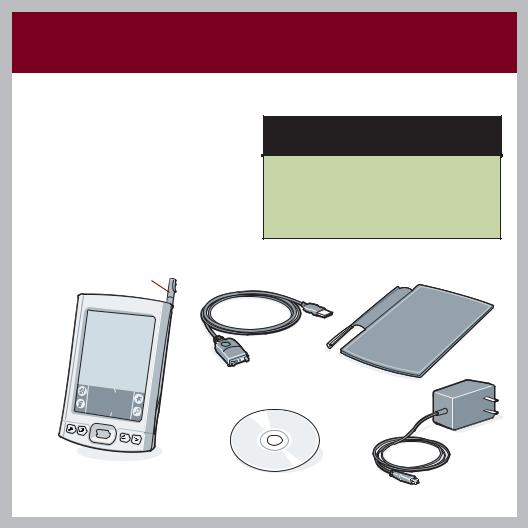
Start Here
Here’s what you’ll do with this guide:
•Charge and set up your handheld.
•Install Palm® Desktop software and other software.
•Synchronize your handheld with your computer.
Important! Already use a palmOne™ handheld?
Before going on to step 1, synchronize your current handheld with your computer so that the information is up-to-date.
For more information on upgrading, go to www.palmOne.com/intl/support.
Stylus
USB sync cable
Flip cover
Tungsten™ E2 handheld |
Software installation CD |
by palmOne |
|
|
AC charger |
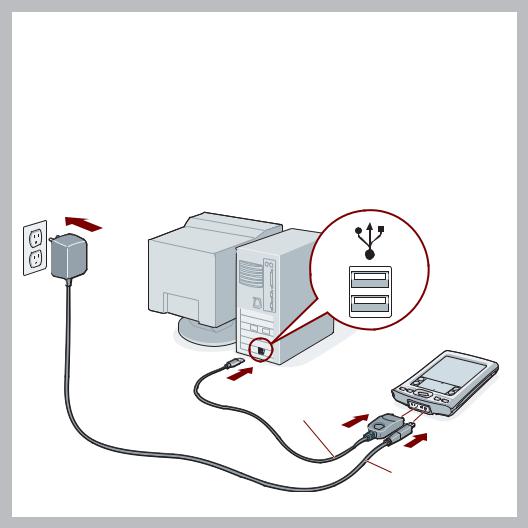
1Connect and charge
a.Connect the sync cable to your handheld and to the USB port on the back of your computer.
b.Plug the AC charger into an outlet and connect it to the handheld.
c.Charge for three hours. Be sure to fully charge your handheld before going on to the next step.
USB
Sync cable
Power cable
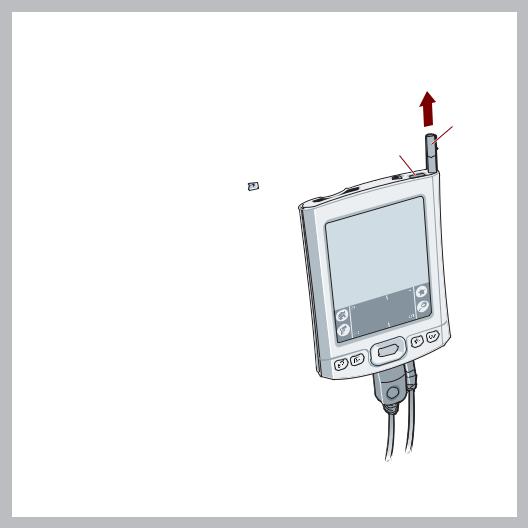
Set up |
|
2a. Press the power button. |
Stylus |
b. Remove the stylus. |
|
c. Follow the onscreen instructions |
Power button |
to set up your handheld. |
|
Tip: Take the Quick Tour  to learn more about the great features of your Tungsten E2 handheld.
to learn more about the great features of your Tungsten E2 handheld.
Problems? See the "Troubleshooting" section in the upcoming pages.
