Palm TREO 800W User Manual

Sprint® Service
Palm® Treo™800W SmartDevice
UserGuide
www.sprint.com
© 2008 Sprint Nextel. All rights reserved. No reproduction in whole or in part without prior written approval. SPRINT and other trademarks are trademarks of Sprint Nextel.
Printed in the U.S.A.
PN: 406-11294-01
v. 1.2

Intellectual Property Notices
© 2008 Palm, Inc. All rights reserved. Trademark, copyright, patent, and other intellectual property notices are set forth on page ii within the Basics Guide.
Disclaimer and Limitation of Liability
Palm, Inc. and its suppliers assume no responsibility for any damage or loss resulting from the use of this guide. Palm, Inc. and its suppliers assume no responsibility for any loss or claims by third parties that may arise through the use of this software. Palm, Inc. and its suppliers assume no responsibility for any damage or loss caused by deletion of data as a result of malfunction, dead battery, or repairs. Be sure to make backup copies of all important data on other media to protect against data loss.
Palm Take Back and Recycling Program
This symbol indicates that Palm products should be recycled and not be disposed of in unsorted municipal waste. Palm products should be sent to a facility that properly recycles electrical and electronic equipment. For information on environmental programs visit: palm.com/environment.
As part of Palm's corporate commitment to be a good steward of the environment, we strive to use environmentally friendly materials, reduce waste, and develop the highest standards in electronics recycling. Our recycling program keeps Palm handheld devices, smart devices, and mobile
companions out of landfills through evaluation and disposition for reuse and recycling.
Palm customers may participate in the recycling program free of charge. Visit palm.com/recycle or in the U.S. call 877-869-7256 for additional details and information about how you can help reduce electronic waste.
End User Notice
Microsoft® Voice Command Version 1.6 for Windows Mobile®
IMPORTANT: Do not become distracted from driving safely if operating a motor vehicle while using Device Software.
Operating certain parts of this Device requires user attention. Diverting attention away from the road while driving can possibly cause an accident or other serious consequences. Even occasional, short diversions of attention can be dangerous if your attention is diverted away from your driving task at a critical time. Do not change system settings or enter data non-verbally (using your hands) while driving. Stop the vehicle in a safe and legal manner before attempting these operations. This is important since while setting up or changing some functions you might be required to distract your attention away from the road and remove your hands from the wheel.
Microsoft makes no representations, warranties or other determinations that ANY use of the Software Product is legal, safe, or in any manner recommended or intended while driving or otherwise operating a motor vehicle.
General Operation
Voice Command Control: Many of the functions of the Device Software can be accomplished using only voice commands. Using voice commands while driving allows you to initiate the command with a button and then operate the Device mostly without removing your hands from the wheel.
Prolonged Views of Screen: If you are driving, do not access any function requiring a prolonged view of the screen. Pull over in a safe and legal manner before attempting to access a function of the system requiring prolonged attention. Even occasional short scans to the screen may be hazardous if your attention has been diverted away from your driving task at a critical time.
Volume Setting: Do not raise the volume excessively. Keep the volume at a level where you can still hear outside traffic and emergency signals while driving. Driving while unable to hear these sounds could cause an accident.
Let Your Judgment Prevail: The Device Software is only an aid. Make your driving decisions based on your observations of local conditions and existing traffic regulations. The Device Software is not a substitute for your personal judgment.
Use of Speech Recognition Functions: Speech recognition software is inherently a statistical process which is subject to errors. It is your responsibility to monitor the speech recognition functions and address any errors.

Table of Contents
Welcome to Sprint . . . . . . . . . . . . . . . . . . . . . . . . . . . . . . . . . . . . . . . . . . . . . . . . . . . . . . . . . . . . . 13
How to Use This Guide . . . . . . . . . . . . . . . . . . . . . . . . . . . . . . . . . . . . . . . . . . . . . . . . . . . . . . . . . . . . . . . . . . . . . |
14 |
Where to Learn More . . . . . . . . . . . . . . . . . . . . . . . . . . . . . . . . . . . . . . . . . . . . . . . . . . . . . . . . . . . . . . . . . . . . . . |
15 |
Section 1: Your Setup . . . . . . . . . . . . . . . . . . . . . . . . . . . . . . . . . . . . . . . . . . . . . . . . . . . . . . . . . . 19
1A. Setting Up Your Palm® Treo™ 800W Smart Device . . . . . . . . . . . . . . . . . . . . . . . . . . . . . . . . . . 21
What You Need . . . . . . . . . . . . . . . . . . . . . . . . . . . . . . . . . . . . . . . . . . . . . . . . . . . . . . . . . . . . . . . . . . . . . . . . . . . |
22 |
Your Treo™ Smart Device . . . . . . . . . . . . . . . . . . . . . . . . . . . . . . . . . . . . . . . . . . . . . . . . . . . . . . . . . . . . . . . . . . |
24 |
Inserting the Battery . . . . . . . . . . . . . . . . . . . . . . . . . . . . . . . . . . . . . . . . . . . . . . . . . . . . . . . . . . . . . . . . . . . . . . . . |
28 |
Charging the Battery . . . . . . . . . . . . . . . . . . . . . . . . . . . . . . . . . . . . . . . . . . . . . . . . . . . . . . . . . . . . . . . . . . . . . . . |
29 |
1B. Setting Up Service . . . . . . . . . . . . . . . . . . . . . . . . . . . . . . . . . . . . . . . . . . . . . . . . . . . . . . . . . . . . . . 33
Turning Your Palm® Treo™ 800W Smart Device On and Off . . . . . . . . . . . . . . . . . . . . . . . . . . . . . . . . . . . . . 34 Making Your First Call . . . . . . . . . . . . . . . . . . . . . . . . . . . . . . . . . . . . . . . . . . . . . . . . . . . . . . . . . . . . . . . . . . . . . . 36 Setting Up Your Voicemail . . . . . . . . . . . . . . . . . . . . . . . . . . . . . . . . . . . . . . . . . . . . . . . . . . . . . . . . . . . . . . . . . . 39 Creating Sprint Account Passwords . . . . . . . . . . . . . . . . . . . . . . . . . . . . . . . . . . . . . . . . . . . . . . . . . . . . . . . . . . 40
1C. Connecting to Your Computer . . . . . . . . . . . . . . . . . . . . . . . . . . . . . . . . . . . . . . . . . . . . . . . . . . . 41
Synchronization Methods . . . . . . . . . . . . . . . . . . . . . . . . . . . . . . . . . . . . . . . . . . . . . . . . . . . . . . . . . . . . . . . . . . . 42 What Can I Synchronize? . . . . . . . . . . . . . . . . . . . . . . . . . . . . . . . . . . . . . . . . . . . . . . . . . . . . . . . . . . . . . . . . . . . 43 Setting Up Your Computer for Synchronization . . . . . . . . . . . . . . . . . . . . . . . . . . . . . . . . . . . . . . . . . . . . . . . . 46 Synchronizing With a USB Connection . . . . . . . . . . . . . . . . . . . . . . . . . . . . . . . . . . . . . . . . . . . . . . . . . . . . . . . 50
Section 2: Your Palm® Treo™ 800W Smart Device . . . . . . . . . . . . . . . . . . . . . . . . . . . . . . . . . 53
2A. Moving Around on Your Palm® Treo™ 800W Smart Device . . . . . . . . . . . . . . . . . . . . . . . . . . |
55 |
Moving Around on the Screen . . . . . . . . . . . . . . . . . . . . . . . . . . . . . . . . . . . . . . . . . . . . . . . . . . . . . . . . . . . . . . 56 Using the Keyboard . . . . . . . . . . . . . . . . . . . . . . . . . . . . . . . . . . . . . . . . . . . . . . . . . . . . . . . . . . . . . . . . . . . . . . . . 63
Opening and Closing Applications . . . . . . . . . . . . . . . . . . . . . . . . . . . . . . . . . . . . . . . . . . . . . . . . . . . . . . . . . . . |
69 |
Using Your Today Screen . . . . . . . . . . . . . . . . . . . . . . . . . . . . . . . . . . . . . . . . . . . . . . . . . . . . . . . . . . . . . . . . . . |
72 |
2B. Using the Phone Features . . . . . . . . . . . . . . . . . . . . . . . . . . . . . . . . . . . . . . . . . . . . . . . . . . . . . . . 75
Accessing Your Today Screen . . . . . . . . . . . . . . . . . . . . . . . . . . . . . . . . . . . . . . . . . . . . . . . . . . . . . . . . . . . . . . 76
Making Calls . . . . . . . . . . . . . . . . . . . . . . . . . . . . . . . . . . . . . . . . . . . . . . . . . . . . . . . . . . . . . . . . . . . . . . . . . . . . . . 76
Receiving Calls . . . . . . . . . . . . . . . . . . . . . . . . . . . . . . . . . . . . . . . . . . . . . . . . . . . . . . . . . . . . . . . . . . . . . . . . . . . . 81
Using Voicemail . . . . . . . . . . . . . . . . . . . . . . . . . . . . . . . . . . . . . . . . . . . . . . . . . . . . . . . . . . . . . . . . . . . . . . . . . . . 83
What Can I Do When I’m On a Call? . . . . . . . . . . . . . . . . . . . . . . . . . . . . . . . . . . . . . . . . . . . . . . . . . . . . . . . . . 85
Managing Multiple Calls . . . . . . . . . . . . . . . . . . . . . . . . . . . . . . . . . . . . . . . . . . . . . . . . . . . . . . . . . . . . . . . . . . . . 88
Setting Up and Managing Speed-Dial Buttons . . . . . . . . . . . . . . . . . . . . . . . . . . . . . . . . . . . . . . . . . . . . . . . . 91
Using a Phone Headset . . . . . . . . . . . . . . . . . . . . . . . . . . . . . . . . . . . . . . . . . . . . . . . . . . . . . . . . . . . . . . . . . . . . 95
Customizing Phone Settings . . . . . . . . . . . . . . . . . . . . . . . . . . . . . . . . . . . . . . . . . . . . . . . . . . . . . . . . . . . . . . . . 99
Controlling Your Roaming Experience . . . . . . . . . . . . . . . . . . . . . . . . . . . . . . . . . . . . . . . . . . . . . . . . . . . . . . 105
Checking Signal Strength and Phone Status . . . . . . . . . . . . . . . . . . . . . . . . . . . . . . . . . . . . . . . . . . . . . . . . . 107
Section 3: Your Sprint Power VisionSM and Other Wireless Connections . . . . . . . . . . 111
3A. Sprint Power VisionSM—The Basics . . . . . . . . . . . . . . . . . . . . . . . . . . . . . . . . . . . . . . . . . . . . . . . 113
Getting Started With Sprint Power Vision . . . . . . . . . . . . . . . . . . . . . . . . . . . . . . . . . . . . . . . . . . . . . . . . . . . . . 114 Accessing Sprint Power Vision . . . . . . . . . . . . . . . . . . . . . . . . . . . . . . . . . . . . . . . . . . . . . . . . . . . . . . . . . . . . . 115 Using Your Palm® Treo™ 800W Smart Device as a Modem . . . . . . . . . . . . . . . . . . . . . . . . . . . . . . . . . . . . 116 Using Sprint TV . . . . . . . . . . . . . . . . . . . . . . . . . . . . . . . . . . . . . . . . . . . . . . . . . . . . . . . . . . . . . . . . . . . . . . . . . . . 119 Using Pocket Express . . . . . . . . . . . . . . . . . . . . . . . . . . . . . . . . . . . . . . . . . . . . . . . . . . . . . . . . . . . . . . . . . . . . . 120
3B. Using the Email Features . . . . . . . . . . . . . . . . . . . . . . . . . . . . . . . . . . . . . . . . . . . . . . . . . . . . . . . 123
Getting Started With Email . . . . . . . . . . . . . . . . . . . . . . . . . . . . . . . . . . . . . . . . . . . . . . . . . . . . . . . . . . . . . . . . . 124
Getting Email and Microsoft® Outlook® Information From Your Corporate
Microsoft® Exchange Server . . . . . . . . . . . . . . . . . . . . . . . . . . . . . . . . . . . . . . . . . . . . . . . . . . . . . . . . . . . . . . . . 125 Setting Up an IMAP or POP Email Account . . . . . . . . . . . . . . . . . . . . . . . . . . . . . . . . . . . . . . . . . . . . . . . . . . 130 Sending and Receiving Email Messages . . . . . . . . . . . . . . . . . . . . . . . . . . . . . . . . . . . . . . . . . . . . . . . . . . . . 136
Working With Email Messages . . . . . . . . . . . . . . . . . . . . . . . . . . . . . . . . . . . . . . . . . . . . . . . . . . . . . . . . . . . . . 141 Working With Meeting Invitations . . . . . . . . . . . . . . . . . . . . . . . . . . . . . . . . . . . . . . . . . . . . . . . . . . . . . . . . . . . 152 Sending Email Messages From Within Another Application . . . . . . . . . . . . . . . . . . . . . . . . . . . . . . . . . . . . 153
3C. Using Messaging . . . . . . . . . . . . . . . . . . . . . . . . . . . . . . . . . . . . . . . . . . . . . . . . . . . . . . . . . . . . . . 155
About Messaging . . . . . . . . . . . . . . . . . . . . . . . . . . . . . . . . . . . . . . . . . . . . . . . . . . . . . . . . . . . . . . . . . . . . . . . . . 156
Sending and Receiving Messages . . . . . . . . . . . . . . . . . . . . . . . . . . . . . . . . . . . . . . . . . . . . . . . . . . . . . . . . . . 157
Managing Your Messages . . . . . . . . . . . . . . . . . . . . . . . . . . . . . . . . . . . . . . . . . . . . . . . . . . . . . . . . . . . . . . . . . 161
Customizing Your Messaging Settings . . . . . . . . . . . . . . . . . . . . . . . . . . . . . . . . . . . . . . . . . . . . . . . . . . . . . . 163
Using Windows LiveTM . . . . . . . . . . . . . . . . . . . . . . . . . . . . . . . . . . . . . . . . . . . . . . . . . . . . . . . . . . . . . . . . . . . . . 164
3D. Browsing the Web . . . . . . . . . . . . . . . . . . . . . . . . . . . . . . . . . . . . . . . . . . . . . . . . . . . . . . . . . . . . . 171
Viewing a Web Page . . . . . . . . . . . . . . . . . . . . . . . . . . . . . . . . . . . . . . . . . . . . . . . . . . . . . . . . . . . . . . . . . . . . . . 172
Working With Favorites . . . . . . . . . . . . . . . . . . . . . . . . . . . . . . . . . . . . . . . . . . . . . . . . . . . . . . . . . . . . . . . . . . . . 174
Working With Web Pages . . . . . . . . . . . . . . . . . . . . . . . . . . . . . . . . . . . . . . . . . . . . . . . . . . . . . . . . . . . . . . . . . . 176
Customizing Your Internet Explorer® Mobile Settings . . . . . . . . . . . . . . . . . . . . . . . . . . . . . . . . . . . . . . . . . . 177
Searching the Web From Your Today Screen . . . . . . . . . . . . . . . . . . . . . . . . . . . . . . . . . . . . . . . . . . . . . . . . 179
3E. Using GPS . . . . . . . . . . . . . . . . . . . . . . . . . . . . . . . . . . . . . . . . . . . . . . . . . . . . . . . . . . . . . . . . . . . . 181
Finding a Point of Interest . . . . . . . . . . . . . . . . . . . . . . . . . . . . . . . . . . . . . . . . . . . . . . . . . . . . . . . . . . . . . . . . . . |
182 |
Using Maps . . . . . . . . . . . . . . . . . . . . . . . . . . . . . . . . . . . . . . . . . . . . . . . . . . . . . . . . . . . . . . . . . . . . . . . . . . . . . . |
184 |
Using Sprint Navigation . . . . . . . . . . . . . . . . . . . . . . . . . . . . . . . . . . . . . . . . . . . . . . . . . . . . . . . . . . . . . . . . . . . |
185 |
3F. Using Wireless Connections . . . . . . . . . . . . . . . . . . . . . . . . . . . . . . . . . . . . . . . . . . . . . . . . . . . . 187
Connecting to a Wi-Fi Network . . . . . . . . . . . . . . . . . . . . . . . . . . . . . . . . . . . . . . . . . . . . . . . . . . . . . . . . . . . . . 188 Connecting to Devices With Bluetooth® Wireless Technology . . . . . . . . . . . . . . . . . . . . . . . . . . . . . . . . . . 196 Beaming Information With IR . . . . . . . . . . . . . . . . . . . . . . . . . . . . . . . . . . . . . . . . . . . . . . . . . . . . . . . . . . . . . . . 200
Section 4: Your Portable Media Device . . . . . . . . . . . . . . . . . . . . . . . . . . . . . . . . . . . . . . . . 203
4A. Synchronizing Your Media Files . . . . . . . . . . . . . . . . . . . . . . . . . . . . . . . . . . . . . . . . . . . . . . . . |
205 |
Synchronizing Your Pictures, Videos, and Music . . . . . . . . . . . . . . . . . . . . . . . . . . . . . . . . . . . . . . . . . . . . . . 206
Synchronizing Pictures, Videos, and Music: Windows XP . . . . . . . . . . . . . . . . . . . . . . . . . . . . . . . . . . . . . . 206 Synchronizing Pictures, Videos, and Music: Windows Vista® . . . . . . . . . . . . . . . . . . . . . . . . . . . . . . . . . . . 208
4B. Working With Your Pictures and Videos . . . . . . . . . . . . . . . . . . . . . . . . . . . . . . . . . . . . . . . . . |
211 |
About Your Camera . . . . . . . . . . . . . . . . . . . . . . . . . . . . . . . . . . . . . . . . . . . . . . . . . . . . . . . . . . . . . . . . . . . . . |
. 212 |
Taking Pictures and Videos . . . . . . . . . . . . . . . . . . . . . . . . . . . . . . . . . . . . . . . . . . . . . . . . . . . . . . . . . . . . . . . . |
212 |
Viewing Pictures and Videos . . . . . . . . . . . . . . . . . . . . . . . . . . . . . . . . . . . . . . . . . . . . . . . . . . . . . . . . . . . . . . . |
216 |
Sending Pictures and Videos . . . . . . . . . . . . . . . . . . . . . . . . . . . . . . . . . . . . . . . . . . . . . . . . . . . . . . . . . . . . . . |
218 |
Organizing Pictures and Videos . . . . . . . . . . . . . . . . . . . . . . . . . . . . . . . . . . . . . . . . . . . . . . . . . . . . . . . . . . . . |
218 |
Using a Picture as the Today Screen Background . . . . . . . . . . . . . . . . . . . . . . . . . . . . . . . . . . . . . . . . . . . . |
219 |
Adding a Picture to a Contact Entry . . . . . . . . . . . . . . . . . . . . . . . . . . . . . . . . . . . . . . . . . . . . . . . . . . . . . . . . . |
220 |
Editing Pictures . . . . . . . . . . . . . . . . . . . . . . . . . . . . . . . . . . . . . . . . . . . . . . . . . . . . . . . . . . . . . . . . . . . . . . . . . . . |
220 |
Customizing Your Pictures & Videos Settings . . . . . . . . . . . . . . . . . . . . . . . . . . . . . . . . . . . . . . . . . . . . . . . . |
222 |
4C. Playing Media Files . . . . . . . . . . . . . . . . . . . . . . . . . . . . . . . . . . . . . . . . . . . . . . . . . . . . . . . . . . . . |
225 |
Synchronizing Windows Media® Player Library Files . . . . . . . . . . . . . . . . . . . . . . . . . . . . . . . . . . . . . . . . . . |
227 |
Playing Media Files . . . . . . . . . . . . . . . . . . . . . . . . . . . . . . . . . . . . . . . . . . . . . . . . . . . . . . . . . . . . . . . . . . . . . . . |
229 |
Working With Libraries . . . . . . . . . . . . . . . . . . . . . . . . . . . . . . . . . . . . . . . . . . . . . . . . . . . . . . . . . . . . . . . . . . . . |
231 |
Working With Playlists . . . . . . . . . . . . . . . . . . . . . . . . . . . . . . . . . . . . . . . . . . . . . . . . . . . . . . . . . . . . . . . . . . . . . |
232 |
Customizing Windows Media Player Mobile . . . . . . . . . . . . . . . . . . . . . . . . . . . . . . . . . . . . . . . . . . . . . . . . . . |
233 |
Section 5: Your Wireless Organizer. . . . . . . . . . . . . . . . . . . . . . . . . . . . . . . . . . . . . . . . . . . . 235
5A. Using the Organizer Features . . . . . . . . . . . . . . . . . . . . . . . . . . . . . . . . . . . . . . . . . . . . . . . . . . . 237
Contacts . . . . . . . . . . . . . . . . . . . . . . . . . . . . . . . . . . . . . . . . . . . . . . . . . . . . . . . . . . . . . . . . . . . . . . . . . . . . . . . . . |
238 |
Calendar . . . . . . . . . . . . . . . . . . . . . . . . . . . . . . . . . . . . . . . . . . . . . . . . . . . . . . . . . . . . . . . . . . . . . . . . . . . . . . . . |
242 |
Tasks . . . . . . . . . . . . . . . . . . . . . . . . . . . . . . . . . . . . . . . . . . . . . . . . . . . . . . . . . . . . . . . . . . . . . . . . . . . . . . . . . . . |
250 |
Notes . . . . . . . . . . . . . . . . . . . . . . . . . . . . . . . . . . . . . . . . . . . . . . . . . . . . . . . . . . . . . . . . . . . . . . . . . . . . . . . . . . . |
252 |
Calculator . . . . . . . . . . . . . . . . . . . . . . . . . . . . . . . . . . . . . . . . . . . . . . . . . . . . . . . . . . . . . . . . . . . . . . . . . . . . . . . |
256 |
5B. Increasing Your Productivity . . . . . . . . . . . . . . . . . . . . . . . . . . . . . . . . . . . . . . . . . . . . . . . . . . . . 259
Synchronizing Microsoft® Office and Other Files . . . . . . . . . . . . . . . . . . . . . . . . . . . . . . . . . . . . . . . . . . . . . . |
260 |
Word Mobile . . . . . . . . . . . . . . . . . . . . . . . . . . . . . . . . . . . . . . . . . . . . . . . . . . . . . . . . . . . . . . . . . . . . . . . . . . . . . |
263 |
PowerPoint® Mobile . . . . . . . . . . . . . . . . . . . . . . . . . . . . . . . . . . . . . . . . . . . . . . . . . . . . . . . . . . . . . . . . . . . . . . . |
270 |
Excel® Mobile . . . . . . . . . . . . . . . . . . . . . . . . . . . . . . . . . . . . . . . . . . . . . . . . . . . . . . . . . . . . . . . . . . . . . . . . . . . . |
272 |
OneNote® Mobile . . . . . . . . . . . . . . . . . . . . . . . . . . . . . . . . . . . . . . . . . . . . . . . . . . . . . . . . . . . . . . . . . . . . . . . . . |
285 |
PDF Viewer . . . . . . . . . . . . . . . . . . . . . . . . . . . . . . . . . . . . . . . . . . . . . . . . . . . . . . . . . . . . . . . . . . . . . . . . . . . . . . |
288 |
Section 6: Your Information and Settings . . . . . . . . . . . . . . . . . . . . . . . . . . . . . . . . . . . . . . 291
6A. Managing Files and Applications . . . . . . . . . . . . . . . . . . . . . . . . . . . . . . . . . . . . . . . . . . . . . . . |
293 |
Finding Information . . . . . . . . . . . . . . . . . . . . . . . . . . . . . . . . . . . . . . . . . . . . . . . . . . . . . . . . . . . . . . . . . . . . . . |
. 294 |
Installing Applications . . . . . . . . . . . . . . . . . . . . . . . . . . . . . . . . . . . . . . . . . . . . . . . . . . . . . . . . . . . . . . . . . . . . . |
296 |
Removing Applications . . . . . . . . . . . . . . . . . . . . . . . . . . . . . . . . . . . . . . . . . . . . . . . . . . . . . . . . . . . . . . . . . . . . |
300 |
Sharing Information . . . . . . . . . . . . . . . . . . . . . . . . . . . . . . . . . . . . . . . . . . . . . . . . . . . . . . . . . . . . . . . . . . . . . . . |
300 |
Using Expansion Cards . . . . . . . . . . . . . . . . . . . . . . . . . . . . . . . . . . . . . . . . . . . . . . . . . . . . . . . . . . . . . . . . . . . |
301 |
6B. Synchronizing Information . . . . . . . . . . . . . . . . . . . . . . . . . . . . . . . . . . . . . . . . . . . . . . . . . . . . . |
307 |
Setting Up Wireless Synchronization . . . . . . . . . . . . . . . . . . . . . . . . . . . . . . . . . . . . . . . . . . . . . . . . . . . . . . . . |
308 |
Other Ways to Synchronize . . . . . . . . . . . . . . . . . . . . . . . . . . . . . . . . . . . . . . . . . . . . . . . . . . . . . . . . . . . . . . . . |
312 |
Changing Which Applications Sync . . . . . . . . . . . . . . . . . . . . . . . . . . . . . . . . . . . . . . . . . . . . . . . . . . . . . . . . . |
314 |
Stopping Synchronization . . . . . . . . . . . . . . . . . . . . . . . . . . . . . . . . . . . . . . . . . . . . . . . . . . . . . . . . . . . . . . . . . |
315 |
6C. Customizing Your Palm® Treo™ 800W Smart Device . . . . . . . . . . . . . . . . . . . . . . . . . . . . . . |
317 |
Today Screen Settings . . . . . . . . . . . . . . . . . . . . . . . . . . . . . . . . . . . . . . . . . . . . . . . . . . . . . . . . . . . . . . . . . . . . 318
System Sound Settings . . . . . . . . . . . . . . . . . . . . . . . . . . . . . . . . . . . . . . . . . . . . . . . . . . . . . . . . . . . . . . . . . . . . 319
Display and Appearance Settings . . . . . . . . . . . . . . . . . . . . . . . . . . . . . . . . . . . . . . . . . . . . . . . . . . . . . . . . . . 322
Application Settings . . . . . . . . . . . . . . . . . . . . . . . . . . . . . . . . . . . . . . . . . . . . . . . . . . . . . . . . . . . . . . . . . . . . . . . 324
Locking Your Treo and Information . . . . . . . . . . . . . . . . . . . . . . . . . . . . . . . . . . . . . . . . . . . . . . . . . . . . . . . . . 328
Entering Owner Information . . . . . . . . . . . . . . . . . . . . . . . . . . . . . . . . . . . . . . . . . . . . . . . . . . . . . . . . . . . . . . . . 332
System Settings . . . . . . . . . . . . . . . . . . . . . . . . . . . . . . . . . . . . . . . . . . . . . . . . . . . . . . . . . . . . . . . . . . . . . . . . . . |
333 |
Connection Settings . . . . . . . . . . . . . . . . . . . . . . . . . . . . . . . . . . . . . . . . . . . . . . . . . . . . . . . . . . . . . . . . . . . . . . |
340 |
Purchasing Accessories for Your Treo . . . . . . . . . . . . . . . . . . . . . . . . . . . . . . . . . . . . . . . . . . . . . . . . . . . . . . |
344 |
Section 7: Your Resources. . . . . . . . . . . . . . . . . . . . . . . . . . . . . . . . . . . . . . . . . . . . . . . . . . . . 345
7A. Help . . . . . . . . . . . . . . . . . . . . . . . . . . . . . . . . . . . . . . . . . . . . . . . . . . . . . . . . . . . . . . . . . . . . . . . . . 347
Transferring Information From Another Device . . . . . . . . . . . . . . . . . . . . . . . . . . . . . . . . . . . . . . . . . . . . . . . |
348 |
Trouble Installing the Desktop Software on a Windows XP Computer? . . . . . . . . . . . . . . . . . . . . . . . . . . |
348 |
Resetting Your Palm® Treo™ 800W Smart Device . . . . . . . . . . . . . . . . . . . . . . . . . . . . . . . . . . . . . . . . . . . . . |
349 |
Performance . . . . . . . . . . . . . . . . . . . . . . . . . . . . . . . . . . . . . . . . . . . . . . . . . . . . . . . . . . . . . . . . . . . . . . . . . . . . . |
353 |
Screen . . . . . . . . . . . . . . . . . . . . . . . . . . . . . . . . . . . . . . . . . . . . . . . . . . . . . . . . . . . . . . . . . . . . . . . . . . . . . . . . . . |
355 |
Network Connection . . . . . . . . . . . . . . . . . . . . . . . . . . . . . . . . . . . . . . . . . . . . . . . . . . . . . . . . . . . . . . . . . . . . . . |
356 |
Synchronization . . . . . . . . . . . . . . . . . . . . . . . . . . . . . . . . . . . . . . . . . . . . . . . . . . . . . . . . . . . . . . . . . . . . . . . . . . |
360 |
Email . . . . . . . . . . . . . . . . . . . . . . . . . . . . . . . . . . . . . . . . . . . . . . . . . . . . . . . . . . . . . . . . . . . . . . . . . . . . . . . . . . . . |
368 |
Web . . . . . . . . . . . . . . . . . . . . . . . . . . . . . . . . . . . . . . . . . . . . . . . . . . . . . . . . . . . . . . . . . . . . . . . . . . . . . . . . . . . . |
370 |
Camera . . . . . . . . . . . . . . . . . . . . . . . . . . . . . . . . . . . . . . . . . . . . . . . . . . . . . . . . . . . . . . . . . . . . . . . . . . . . . . . . . |
371 |
Third-Party Applications . . . . . . . . . . . . . . . . . . . . . . . . . . . . . . . . . . . . . . . . . . . . . . . . . . . . . . . . . . . . . . . . . . . |
373 |
Making Room on Your Treo . . . . . . . . . . . . . . . . . . . . . . . . . . . . . . . . . . . . . . . . . . . . . . . . . . . . . . . . . . . . . . . |
374 |
Voice Quality . . . . . . . . . . . . . . . . . . . . . . . . . . . . . . . . . . . . . . . . . . . . . . . . . . . . . . . . . . . . . . . . . . . . . . . . . . . . . |
375 |
7B. Glossary . . . . . . . . . . . . . . . . . . . . . . . . . . . . . . . . . . . . . . . . . . . . . . . . . . . . . . . . . . . . . . . . . . . . . . 377
Section 8: Your Safety and Specifications. . . . . . . . . . . . . . . . . . . . . . . . . . . . . . . . . . . . . . 381
8A. Important Safety Information. . . . . . . . . . . . . . . . . . . . . . . . . . . . . . . . . . . . . . . . . . . . . . . . . . . . 383
General Precautions . . . . . . . . . . . . . . . . . . . . . . . . . . . . . . . . . . . . . . . . . . . . . . . . . . . . . . . . . . . . . . . . . . . . . . |
384 |
Maintaining Safe Use of and Access to Your Palm® Treo™ 800W Smart Device . . . . . . . . . . . . . . . . . . . |
384 |
Using Your Phone With a Hearing Aid Device . . . . . . . . . . . . . . . . . . . . . . . . . . . . . . . . . . . . . . . . . . . . . . . . |
387 |
Caring for the Battery . . . . . . . . . . . . . . . . . . . . . . . . . . . . . . . . . . . . . . . . . . . . . . . . . . . . . . . . . . . . . . . . . . . . . |
388 |
Radio Frequency (RF) Energy . . . . . . . . . . . . . . . . . . . . . . . . . . . . . . . . . . . . . . . . . . . . . . . . . . . . . . . . . . . . . . |
390 |
Static Electricity, ESD, and Your Treo . . . . . . . . . . . . . . . . . . . . . . . . . . . . . . . . . . . . . . . . . . . . . . . . . . . . . . . . 392
Owner’s Record . . . . . . . . . . . . . . . . . . . . . . . . . . . . . . . . . . . . . . . . . . . . . . . . . . . . . . . . . . . . . . . . . . . . . . . . . . 394
User Guide Proprietary Notice . . . . . . . . . . . . . . . . . . . . . . . . . . . . . . . . . . . . . . . . . . . . . . . . . . . . . . . . . . . . . . 394
8B. Specifications . . . . . . . . . . . . . . . . . . . . . . . . . . . . . . . . . . . . . . . . . . . . . . . . . . . . . . . . . . . . . . . . . 395
Specifications . . . . . . . . . . . . . . . . . . . . . . . . . . . . . . . . . . . . . . . . . . . . . . . . . . . . . . . . . . . . . . . . . . . . . . . . . . . . |
396 |
Index . . . . . . . . . . . . . . . . . . . . . . . . . . . . . . . . . . . . . . . . . . . . . . . . . . . . . . . . . . . . . . . . . . . . . 399

Welcome to Sprint
Sprint and Nextel have come together, offering you more choice and flexibility to do whatever you want, whenever you want.
This powerful combination brings you access to more products, more services, and more of what you need to do more of what you want.
Welcome and thank you for choosing Sprint.
13

How to Use This Guide
We know you’re eager to start using your Palm® Treo™ 800W smart device right away, and the sections of this guide are designed to help you do just that.
Section 1: Your Setup guides you through the process of setting up your new Treo, your Sprint service, and your computer.
Section 2: Your Palm® Treo™ 800W Smart Device shows you the basics of your Treo and service with quick, easy-to-follow instructions. This section also describes the phone features on your device and shows you how to use Sprint service features such as voicemail and call waiting.
Section 3: Your Sprint Power VisionSM and Other Wireless Connections shows you how to use Web browsing, messaging, and email. It also describes other types of wireless connections, such as Wi-Fi and Bluetooth® wireless technology.
Section 4: Your Portable Media Device shows you how to use the camera feature on your Treo and how to transfer and listen to music files on your device.
Section 5: Your Wireless Organizer guides you through the process of using the built-in, full-featured organizer that gives you instant access to your Contacts, Calendar, Tasks, Memos, Calculator, and more.
Section 6: Your Information and Settings describes the tools for managing files and applications and the preferences that enable you to customize your Treo.
Section 7: Your Resources answers frequently asked questions and shows you what to do if something goes wrong. It also includes a helpful glossary of terms.
Section 8: Your Safety and Specifications outlines recommended safety and maintenance guidelines and lists the technical specifications for your Treo.
WARNING Please refer to “Important Safety Information” on page 383 to learn about information that will help you safely use your phone. Failure to read and follow the Important Safety Information in this phone guide may result in serious bodily injury, death, or property damage.
14

Where to Learn More
ForaQuickIntroduction
Quick Tour: The Quick Tour highlights many features of your Treo. It is already installed on
your Treo, and you can open it at any time. Press Start  , select MyTreo, select the Support tab, and then select Quick Tour.
, select MyTreo, select the Support tab, and then select Quick Tour.
WhileUsingYourTreo
Help: Many of the built-in applications include on-device Help, so that you can learn about the tasks you can perform in that application. To access Help, go to the application or screen you want help with, press Start 

 , and select Help.
, and select Help.
Online support from Palm: For up-to-date downloads, troubleshooting, and support information, check out palm.com/treo800wsprint-support.
Setup assistance from Palm: For help with setting up your Treo and getting up and running, call 1-866-750-PALM (1-866-750-7256). This service is complimentary within 90 days of purchase. (Offer subject to change without notice.)
My Treo: Find setup tips and support info, including access to Palm’s knowledge library
and a version of this User Guide that you can view on your device. Press Start 

 , select
, select
MyTreo.
IfYouNeedMoreInformation
Books: Many books on Windows Mobile® devices are available from local or online book retailers (look in the computers section), or visit palm.com/treo800wsprint-support.
Online forums: Consult online user discussion groups to swap information about your Treo and learn about topics you may find nowhere else.
Visit palm.com/treo800wsprint-support for details.
Sprint Customer Service: For questions about your account or features available on the network, contact Sprint or visit www.sprint.com for the latest information and help.
15
ManagingYourAccount
Online: www.sprint.com
Access your account information.
Check minute usage (depending on your Sprint service plan).
View and pay your bill.
Enroll in Sprint online billing and automatic payment.
Purchase accessories.
Shop for the latest Sprint phones.
View available Sprint service plans and options.
Learn more about Sprint Power VisionSM and other great products like games, ringtones, screen savers, and more.
From the Today Screen on Your Treo
Enter *4 and then press Phone/Talk  to check minute usage and account balance.
to check minute usage and account balance.
Enter *3 and then press Phone/Talk  to make a payment.
to make a payment.
Enter *2 and then press Phone/Talk  to access a summary of your Sprint service plan or to get answers to other questions.
to access a summary of your Sprint service plan or to get answers to other questions.
From Any Other Phone
Sprint Customer Service: 1-888-211-4727.
Business Customer Service: 1-800-927-2199.
Sprint411
You have access to a variety of services and information through Sprint 411, including residential, business, and government listings; assistance with local or long-distance calls; movie listings; and hotel, restaurant, shopping, and major local event information. There is a per-call charge and you are billed for airtime.
Go to your Today screen (“Accessing Your Today Screen” on page 76), enter 411, and then press Phone/Talk  to dial.
to dial.
16
SprintOperatorServices
Sprint Operator Services provides assistance with placing collect calls or with placing calls billed to a local telephone calling card or third party.
Go to your Today screen, enter 0, and then press Phone/Talk  to dial.
to dial.
To learn more and to see the latest in products and services, visit Sprint online at www.sprint.com.
17
18

Section 1
Your Setup
20

Setting Up Your Palm® Treo™ 800W
SmartDevice
In This Section
Section 1A
Setup Device
What You Need
Your Treo™ Smart Device
Inserting the Battery
Charging the Battery
|
|
Section 1A: Setting Up Your Palm® Treo™ 800W Smart Device |
21 |

What You Need
The box containing your Palm® Treo™ 800W smart device includes the following:
Hardware
Treo.
Rechargeable battery.
AC charger.
USB sync cable.
Stereo headset.
Documentation
Get Started.
Experience SprintSpeed.
Basics Guide.
Set Up Your Email.
Terms & Conditions.
Warranty.
Software License Agreement.

Software
Getting Started CD for Palm Treo 800w smart device, which includes the following:
Desktop synchronization software.
Additional software for your Treo.
User Guide (this guide).
You also need the following items to complete the installation and activation:
An activated Sprint service plan.
A location with wireless coverage for your Treo.
An electrical outlet.
The computer with which you want to synchronize your information.
Microsoft® Outlook® 2003 or later (sold separately), installed on the computer with which you want to synchronize.
Setup Device |
Tip |
If you don’t have Outlook 2003 or later installed on your computer, insert the |
|
Getting Started CD for Palm Treo 800w smart device into your computer’s |
|
CD drive, select Palm® Support Center, and then select Microsoft® |
|
Outlook® 2007 (60-day trial) to download a trial version of this software. |
|
|
Section 1A: Setting Up Your Palm® Treo™ 800W Smart Device |
23 |
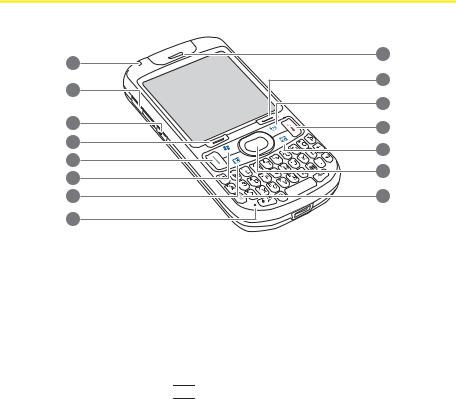
Your Treo™ Smart Device
Front View
1 |
9 |
|
|
||
2 |
10 |
|
|
||
|
11 |
|
3 |
12 |
|
|
||
4 |
13 |
|
5 |
||
14 |
||
6 |
||
|
||
7 |
15 |
|
8 |
|
1.Indicator Light provides status information for your Treo based on the color of the light.
2.Volume Button adjust the volume level for the earpiece, speaker, and ringer.
3.Side Button opens the Notes application by default. You can also reassign this button to open your favorite application (see “Reassigning Buttons” on page 324).
4.Left Softkey gives you quick access to the options available for the current screen.
5.Phone/Talk dials a phone number that you select or enter, and answers an incoming
phone call. When you press Option  + Phone/Talk
+ Phone/Talk  , the Internet Explorer® Mobile application opens.
, the Internet Explorer® Mobile application opens.
6.Start opens the Start menu to access all the applications on your Treo. When you press
and hold Option  + Start
+ Start 

 , the Camera application opens, so you can take a picture or switch to video mode to record a video.
, the Camera application opens, so you can take a picture or switch to video mode to record a video.
24 |
Section 1A: Setting Up Your Palm® Treo™ 800W Smart Device |
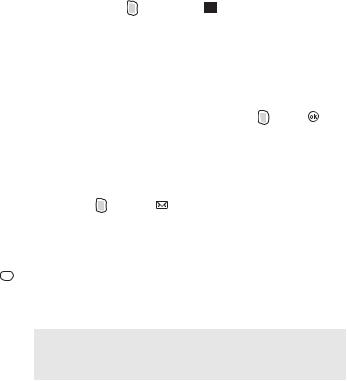
7. |
Calendar opens the Calendar application, so you can view and manage appointments. |
|
||||||||||||
|
When you press and hold Option |
+ Calendar |
|
, the Contacts application opens. |
Device |
|||||||||
8. |
Microphone serves as the mouthpiece on your Treo. |
|
|
|
|
|
||||||||
9. |
Earpiece lets you hear your phone calls. Hold the earpiece to your ear to listen, unless |
|||||||||||||
|
you’re using the speakerphone or a headset. |
|
|
|
|
|
||||||||
|
|
|
|
|
|
Setup |
||||||||
10. |
Right Softkey gives you quick access to the options available for the current screen. |
|||||||||||||
|
Typically, pressing this softkey opens a menu. |
|
|
|
|
|
||||||||
|
|
|
|
|
|
|
||||||||
11. |
OK confirms any information you entered and closes the current screen. It then returns |
|
||||||||||||
|
you to the previous screen. When you press and hold Option |
+ OK |
|
, the Task |
|
|||||||||
|
Manager screen opens. |
|
|
|
|
|
|
|
|
|
|
|
||
12. |
Power/End turns the phone feature of your Treo on and off, wakes up and turns off the |
|
||||||||||||
|
screen, goes to the Today screen when the screen is already awake, and hangs up |
|
||||||||||||
|
calls. |
|
|
|
|
|
|
|
|
|
|
|
|
|
13. |
Inbox opens the Inbox application, so you can write and read email messages. When |
|
||||||||||||
|
you press and hold Option |
+ Inbox |
|
, the Messaging application opens, so you |
|
|||||||||
|
can write and read text messages. |
|
|
|
|
|
|
|
|
|
|
|||
14. |
5-way Navigator with Center Button gives you one-handed access to move around on |
|
||||||||||||
|
the Treo screen and select options (see “Moving Around on the Screen” on page 56). |
|
||||||||||||
|
After highlighting an item with the 5-way, you can select or activate it by pressing |
|
||||||||||||
|
Center |
. |
|
|
|
|
|
|
|
|
|
|
|
|
15. |
Option enables you to access the characters that appear above the letters on the |
|
||||||||||||
|
keyboard. |
|
|
|
|
|
|
|
|
|
|
|
|
|
|
|
|
|
|
|
|
|
|
|
|
|
|||
|
Tip |
|
Be careful not to scratch or crush your Treo screen. Do not store it in a |
|
|
|
||||||||
|
|
|
place where other items might damage it. Visit |
|
|
|
|
|
||||||
|
|
|
palm.com/treo800wsprint-support to find a variety of useful accessories, |
|
|
|||||||||
|
|
|
including carrying cases that protect the screen. |
|
|
|
|
|
||||||
|
|
|
|
|
|
|
|
|
|
|
|
|
|
|
Section 1A: Setting Up Your Palm® Treo™ 800W Smart Device |
25 |

Back View
4
5
1
6
2
7
3
8
1.Camera Lens enables you to take pictures using the built-in camera.
2.IR (Infrared) Port uses infrared technology to transmit information to and receive information from other infrared-enabled devices that use compatible software.
3.Expansion Card Slot allows you to expand the capabilities of your Treo using a microSD card or microSDHC card.
4.External Antenna Port enables you to connect an optional external antenna (sold separately).
5.Self-Portrait Mirror enables you to include yourself in a picture.
6.Speaker plays ringtones and alarms, and serves as the speaker for the speakerphone feature and other audio playback.
7.Battery Door protects the battery compartment.
8.MicroUSB Connector enables you to attach the sync cable, the AC charger, or a hands-free headset to your Treo. Use only headsets that are compatible with your Treo.
26 |
Section 1A: Setting Up Your Palm® Treo™ 800W Smart Device |

Important The Treo speaker includes a large magnet, so be sure to keep your device away from credit cards or other items that could become demagnetized.
Top View |
|
|
|
|
1. Wi-Fi Button turns the Wi-Fi feature on and |
1 |
2 |
3 |
|
off and enables you to search for and |
||||
|
|
|
||
connect to available Wi-Fi networks. |
|
|
|
|
2. Ringer Switch controls the ringer setting. |
|
|
|
|
When the Ringer switch is set to Sound |
|
|
|
|
Off , it silences all sounds at once, |
|
|
|
|
including music; so you don’t need to |
|
|
|
|
navigate through menus to turn sounds on |
|
|
|
|
and off. See “System Sound Settings” on |
|
|
|
|
page 319 for details on changing the settings. |
|
|
|
3.Stylus allows you to tap options on your Treo screen. To use the stylus, slide it out of the slot and hold it as you would a pen or pencil.
Setup Device |
Section 1A: Setting Up Your Palm® Treo™ 800W Smart Device |
27 |
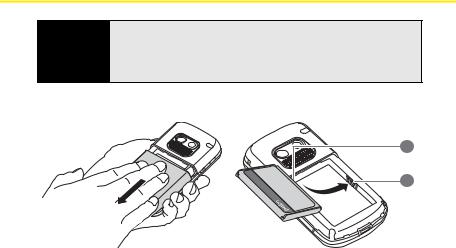
Inserting the Battery
WARNING Use only batteries and chargers that are approved by Sprint or Palm with your device. Failure to use an approved battery or charger may prevent your device from turning on or charging; may void your Treo warranty; and may increase the risk of your device overheating, catching fire, or exploding, which may also result in serious bodily injury, death, or property damage.
1. Gently press the battery door while sliding it downward to remove it.
1 |
2 |
1Battery Contacts
2Device Contacts
2.Align the battery contacts with the device contacts, and then press the battery into place.
3.Slide the battery door onto the back of the Treo until it clicks into place. (Your device screen turns on and the Palm logo screen appears. Wait for the progress bar on the Palm logo screen to fill and for the Windows Mobile® screen to appear. If your Treo doesn’t turn on, you need to charge it by connecting it to the AC charger. If it still doesn’t start, do a soft reset. See “Resetting Your Palm® Treo™ 800W Smart Device” on
page 349).
28 |
Section 1A: Setting Up Your Palm® Treo™ 800W Smart Device |

4. Follow the onscreen instructions to finish the installation.
Tip |
For long trips or heavy use, buy a spare battery that is approved by Sprint |
|
and is compatible with your Treo. Visit palm com/treo800wsprint-support |
|
|
Charging the Battery
The battery comes with a sufficient charge for you to complete the setup process and activate your phone. After activation, we recommend charging your Treo for 3.5 hours (or until the indicator light is solid green) to give it a full charge. See “Maximizing Battery Life” on page 31 for tips on maximizing the life of the battery.
1. Plug the AC charger into a wall outlet.
Setup Device |
*
*Indicator Light
2.Connect the charger cable to the microUSB connector on the bottom of the device. Make sure the symbol on the cable is facing up, toward your Treo screen.
Section 1A: Setting Up Your Palm® Treo™ 800W Smart Device |
29 |

3.To confirm that your Treo is being charged, wait about 30 seconds and then check the indicator light.
Solid red: Your Treo is being charged and the battery is less than 90% full.
Solid green: Your Treo is charged and the battery is at least 90% full.
If the battery is fully drained, it may take a few minutes for the indicator light to turn on when you connect your Treo to the AC charger. If the indicator light still does not turn on, double-check the cable connection and the electrical outlet to which it is connected.
Tip |
Although it takes longer to charge, you can also charge your Treo through |
|
your computer by connecting them with the sync cable (see “Synchronizing |
|
With a USB Connection” on page 50). However, if the battery is fully drained, |
|
you must use the AC charger. |
|
|
CheckingBatteryPower
The onscreen battery icon displays the power status:
*
*Battery Icon
Lightning bolt  : Battery is being charged.
: Battery is being charged.
Gray lightning bolt  : Battery is connected to a power source and is fully charged.
: Battery is connected to a power source and is fully charged.
Full battery  : Battery is fully charged.
: Battery is fully charged.
30 |
Section 1A: Setting Up Your Palm® Treo™ 800W Smart Device |
