Palm LifeDrive User Guide
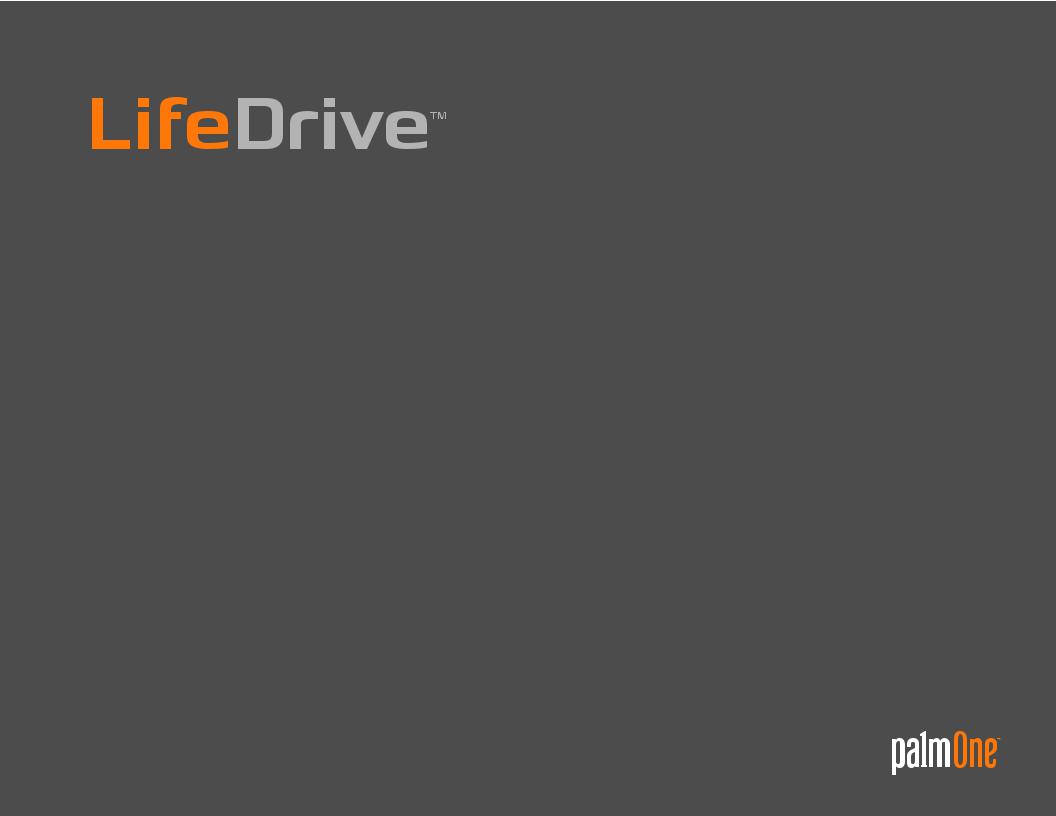
User Guide
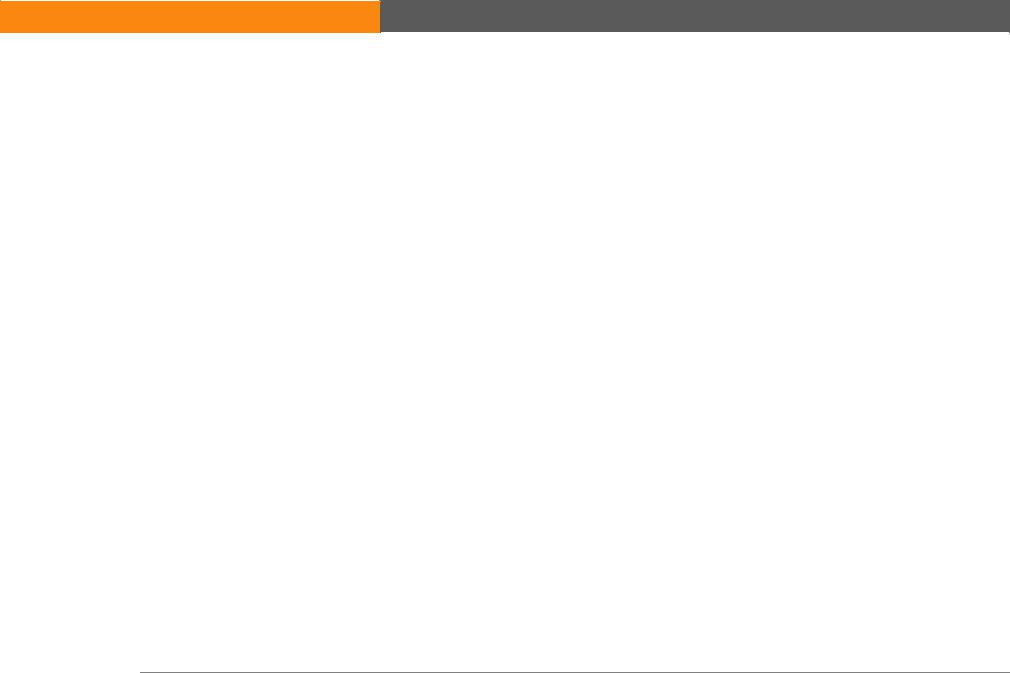
Copyright and Trademark
© 2005 palmOne, Inc. All rights reserved.
palmOne, Addit, Blazer, Graffiti, HotSync, LifeDrive, Palm, Palm Powered, Palm OS, the Palm logo, and VersaMail are among the trademarks or registered trademarks owned by or licensed to palmOne, Inc. All other brand and product names are or may be trademarks of, and are used to identify products or services of, their respective owners.
palmOne, Inc. uses the Bluetooth wireless technology trademark under express license from Bluetooth SIG, Inc. and uses the Wi-Fi wireless technology trademark under express license from the Wi-Fi Alliance. Pocket Tunes is a trademark of NormSoft, Inc. WiFile is a trademark of Hands High Software, Inc. MPEG Layer-3 audio decoding technology is licensed from Fraunhofer IIS and Thomson. This product includes technology owned by Microsoft Corporation and cannot be used or distributed without a license from Microsoft Licensing, GP.
Disclaimer and Limitation of Liability
palmOne, Inc. assumes no responsibility for any damage or loss resulting from the use of this guide.
palmOne, Inc. assumes no responsibility for any loss or claims by third parties which may arise through the use of this software. palmOne, Inc. assumes no responsibility for any damage or loss caused by deletion of data as a result of malfunction, dead battery, or repairs. Be sure to make backup copies of all important data on other media to protect against data loss.
[ ! ] IMPORTANT Please read the End User Software License Agreement with this product before using the accompanying software program(s). Using any part of the software indicates that you accept the terms of the End User Software License Agreement.
Software Download Available
Palm® Desktop software is supplied on a CD. If you do not have access to a CD drive for your computer, you can download Palm Desktop software from www.palmOne.com/lifedrive-userguide/
LifeDrive from palmOne |
ii |
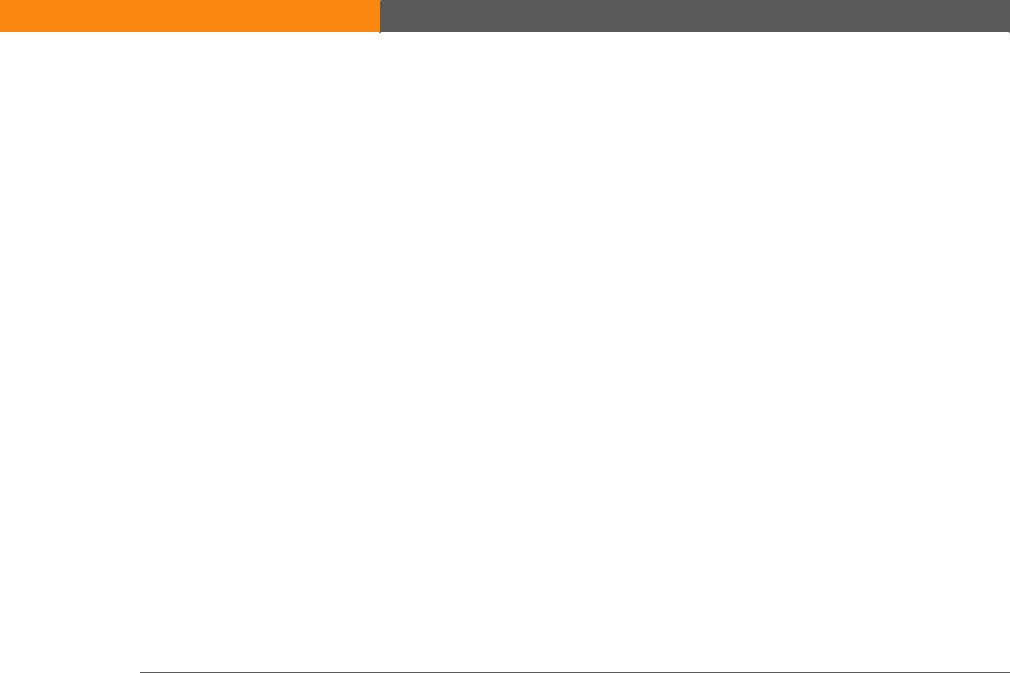
Table of Contents
About This Guide ................................................................. |
xxi |
Tips for viewing this guide........................................................................ |
xxi |
What’s in this guide? ................................................................................ |
xxii |
Step-by-step instructions.................................................................. |
xxii |
Links.................................................................................................... |
xxii |
Sidebars.................................................................................................... |
xxiii |
Chapter 1: Setting Up Your Device and Your Computer ...... |
1 |
What’s in the box? ........................................................................................ |
2 |
System requirements ................................................................................... |
2 |
Step 1: Charging your device....................................................................... |
4 |
What you should know about your device’s battery.......................... |
5 |
Step 2: Turning on your device for the first time ....................................... |
6 |
Step 3: Installing your software................................................................... |
7 |
Step 4: Connecting your device to your computer .................................... |
8 |
Switching to another desktop software application ................................ |
10 |
Using user profiles...................................................................................... |
11 |
Creating a user profile ......................................................................... |
12 |
Synchronizing with a user profile ...................................................... |
14 |
Related topics.............................................................................................. |
17 |
Chapter 2: Your Mobile Manager ......................................... |
18 |
What’s on my device? ................................................................................ |
19 |
Front ..................................................................................................... |
19 |
Top........................................................................................................ |
21 |
Side....................................................................................................... |
22 |
Back ...................................................................................................... |
23 |
Bottom.................................................................................................. |
24 |
Using the power switch.............................................................................. |
25 |
Using the status bar.................................................................................... |
26 |
LifeDrive from palmOne |
iii |
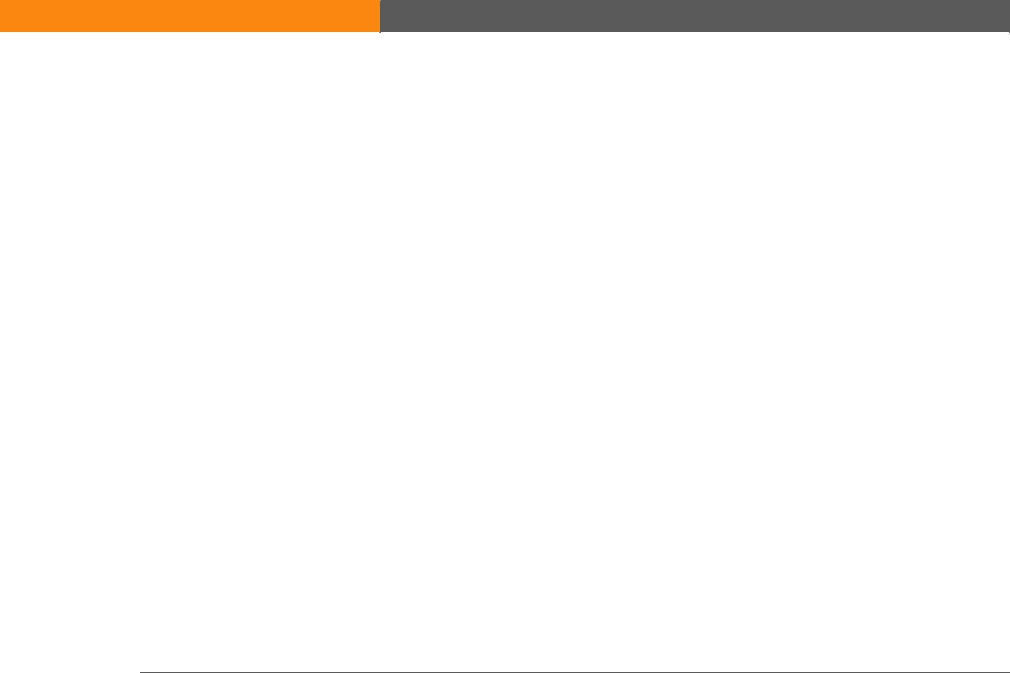
Rotating the screen..................................................................................... |
27 |
What’s on the screen? ................................................................................ |
28 |
Input area ............................................................................................. |
28 |
Application controls ............................................................................ |
29 |
What software is on my device?................................................................ |
30 |
What’s on the CD? ...................................................................................... |
32 |
Related topics.............................................................................................. |
36 |
Chapter 3: Moving Around in Applications......................... |
38 |
Opening applications.................................................................................. |
39 |
Using Favorites.................................................................................... |
39 |
Using Applications .............................................................................. |
40 |
Using Files............................................................................................ |
41 |
Working with files and folders ........................................................... |
43 |
Sorting Files ......................................................................................... |
45 |
Opening files and folders from within an application...................... |
46 |
Switching between applications ........................................................ |
46 |
Using the 5-way navigator ......................................................................... |
47 |
Moving around with the 5-way .......................................................... |
47 |
Moving around in Favorites View ...................................................... |
49 |
Moving around in Applications View ................................................ |
49 |
Moving around in list screens and entry screens............................. |
50 |
Moving around in dialog boxes ......................................................... |
50 |
Moving around in menus ................................................................... |
51 |
Using menus .............................................................................................. |
52 |
Using the Command stroke................................................................ |
53 |
Using the Command toolbar .............................................................. |
53 |
Finding information ................................................................................... |
54 |
Related topics.............................................................................................. |
55 |
Chapter 4: Entering Information on Your Device ................ |
56 |
How can I enter information on my device?............................................. |
57 |
Entering information with Graffiti® 2 writing ........................................... |
57 |
Writing in the input area ..................................................................... |
57 |
Using full-screen writing..................................................................... |
58 |
LifeDrive from palmOne |
iv |
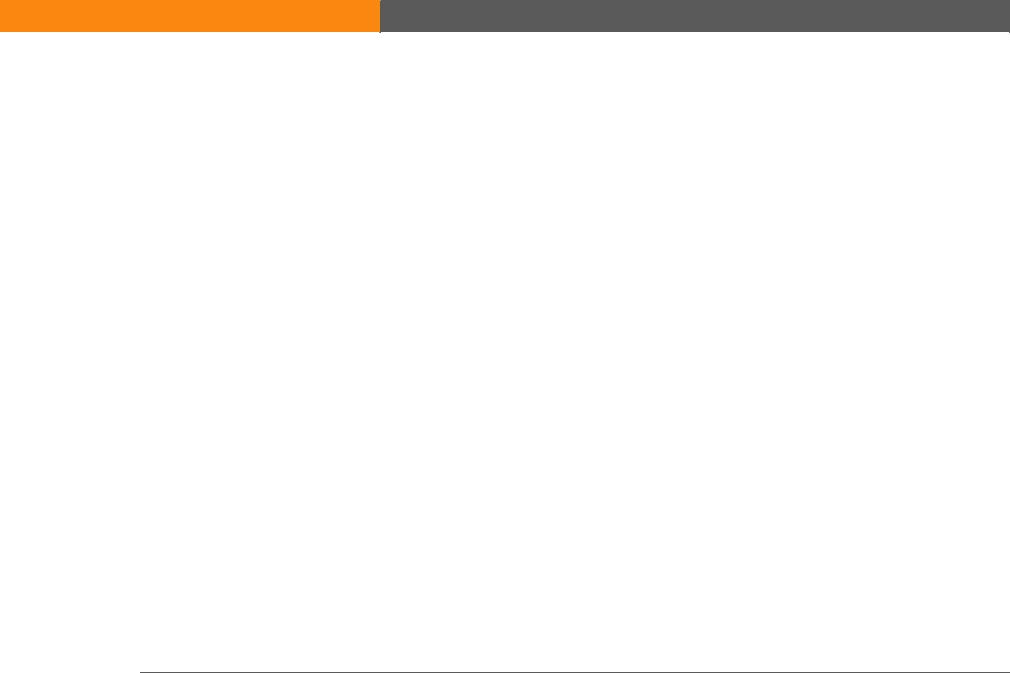
Writing Graffiti 2 characters ............................................................... |
60 |
Graffiti 2 alphabet................................................................................ |
62 |
Graffiti 2 numbers ............................................................................... |
63 |
Graffiti 2 gestures ................................................................................ |
67 |
Writing Graffiti 2 symbols and other special characters .................. |
68 |
Graffiti 2 symbols and special characters ......................................... |
69 |
Writing Graffiti 2 ShortCuts ................................................................ |
70 |
Graffiti 2 ShortCuts.............................................................................. |
71 |
Entering information with the onscreen keyboard .................................. |
72 |
Entering info from Contacts into another application ............................. |
74 |
Editing information..................................................................................... |
76 |
Selecting information.......................................................................... |
76 |
Copying and pasting information ...................................................... |
77 |
Deleting information ........................................................................... |
78 |
Related topics.............................................................................................. |
79 |
Chapter 5: Moving and Managing Info Between |
|
Your Device and Your Computer ........................................... |
80 |
Program memory and the hard drive ....................................................... |
81 |
How can I work with information? ............................................................ |
82 |
LifeDrive™ Manager and Drive Mode....................................................... |
83 |
LifeDrive Manager ............................................................................... |
83 |
Drive Mode........................................................................................... |
83 |
Using LifeDrive Manager ........................................................................... |
84 |
Transferring information using the LifeDrive Manager icon ........... |
85 |
Transferring information using the LifeDrive Manager window ..... |
88 |
Renaming a file or folder .................................................................... |
91 |
Deleting a file or folder ....................................................................... |
92 |
Deleting sync items from your computer when they are deleted |
|
from your device ........................................................................... |
93 |
Using Drive Mode ...................................................................................... |
94 |
Synchronizing information ........................................................................ |
98 |
Doing a full sync .................................................................................. |
98 |
Synchronizing using the cable ......................................................... |
100 |
Synchronizing using LifeDrive Manager ......................................... |
101 |
LifeDrive from palmOne |
v |

Creating sync items ........................................................................... |
101 |
Doing a folder sync ........................................................................... |
102 |
Locating sync items on your computer ........................................... |
103 |
Entering information using desktop software ................................ |
104 |
Customizing your synchronization settings .................................... |
107 |
Choosing how your computer responds to |
|
synchronization requests ........................................................... |
108 |
Setting synchronization options ...................................................... |
110 |
Choosing whether application information is updated .................. |
111 |
Installing applications to your device .............................................. |
116 |
Using Quick Install ............................................................................. |
117 |
Installing applications from a Mac computer ................................. |
118 |
Using the Send To Handheld droplet .............................................. |
118 |
Using commands in the HotSync menu .......................................... |
119 |
Other ways of managing information..................................................... |
120 |
Importing information from other applications.............................. |
121 |
Restoring archived items on your computer .................................. |
123 |
Installing the additional software from the CD ............................... |
124 |
Checking space and version numbers ............................................. |
125 |
Removing information ............................................................................. |
127 |
Removing an application from your device .................................... |
127 |
Removing Palm Desktop software from your computer ............... |
128 |
Related topics............................................................................................ |
130 |
Chapter 6: Managing Your Contacts .................................. |
131 |
Adding a contact ...................................................................................... |
132 |
Entering additional contact information .......................................... |
135 |
Selecting contact field types ............................................................. |
136 |
Defining custom fields ...................................................................... |
137 |
Selecting a contact as your business card ...................................... |
138 |
Copying contact information into multiple contacts ............................ |
139 |
Locating a contact on your list ................................................................ |
140 |
Deleting a contact .................................................................................... |
141 |
Customizing the Contacts list ................................................................. |
142 |
Making connections from Contacts......................................................... |
144 |
LifeDrive from palmOne |
vi |
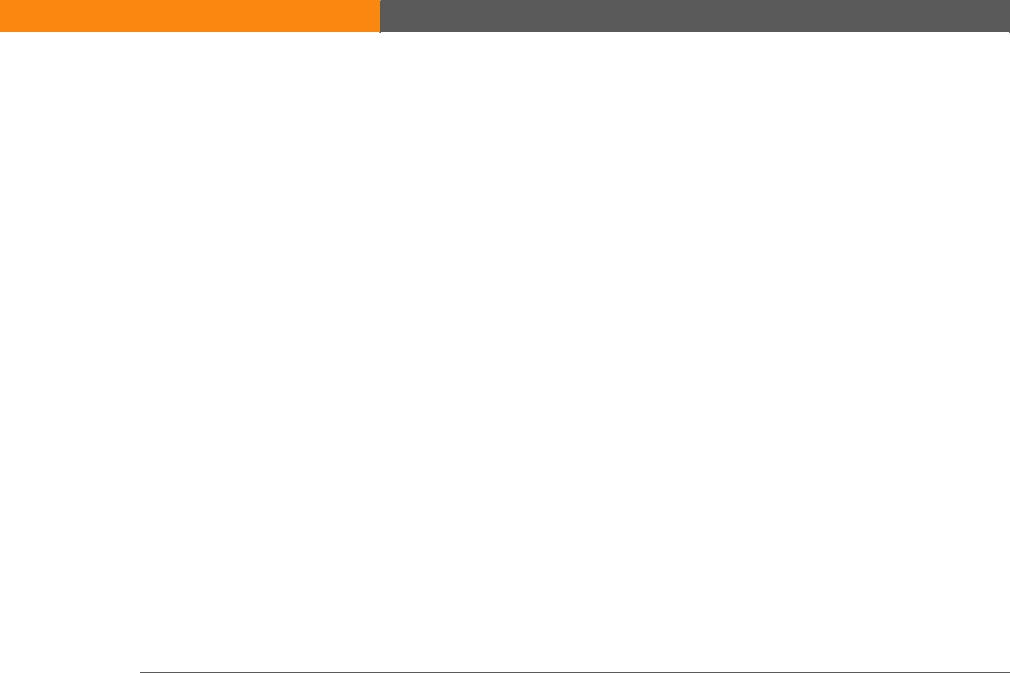
Using Quick Connect ......................................................................... |
144 |
Customizing Quick Connect settings ............................................... |
146 |
Using Tap-to-Connect ....................................................................... |
147 |
Working with Contacts on your computer.............................................. |
149 |
Related topics............................................................................................ |
150 |
Chapter 7: Managing Your Calendar .................................. |
151 |
Scheduling events .................................................................................... |
152 |
Scheduling an appointment ............................................................. |
152 |
Scheduling an event without a start time ....................................... |
154 |
Scheduling a repeating event—standard interval .......................... |
156 |
Scheduling a repeating event—unusual interval ............................ |
157 |
Scheduling an event that is longer than a day ............................... |
159 |
Entering a location or a note for an event ....................................... |
160 |
Scheduling an event with a time zone ............................................. |
162 |
Color-coding your schedule..................................................................... |
163 |
Managing your color-codes .............................................................. |
164 |
Assigning a color code to an event .................................................. |
166 |
Setting an alarm ....................................................................................... |
167 |
Rescheduling an event ............................................................................ |
168 |
Deleting events ......................................................................................... |
170 |
Deleting a specific event ................................................................... |
170 |
Deleting all your old events .............................................................. |
172 |
Checking your schedule ........................................................................... |
173 |
Viewing your appointments and tasks together ............................. |
173 |
Viewing your daily schedule ............................................................ |
175 |
Viewing your weekly schedule ......................................................... |
177 |
Viewing your monthly schedule ...................................................... |
178 |
Viewing a yearly calendar ................................................................. |
179 |
Finding events that overlap .............................................................. |
180 |
Customizing your calendar ...................................................................... |
180 |
Customizing display options for your calendar .............................. |
181 |
Setting alarm and time options ........................................................ |
184 |
Working with Calendar on your computer ............................................. |
186 |
Related topics............................................................................................ |
187 |
LifeDrive from palmOne |
vii |
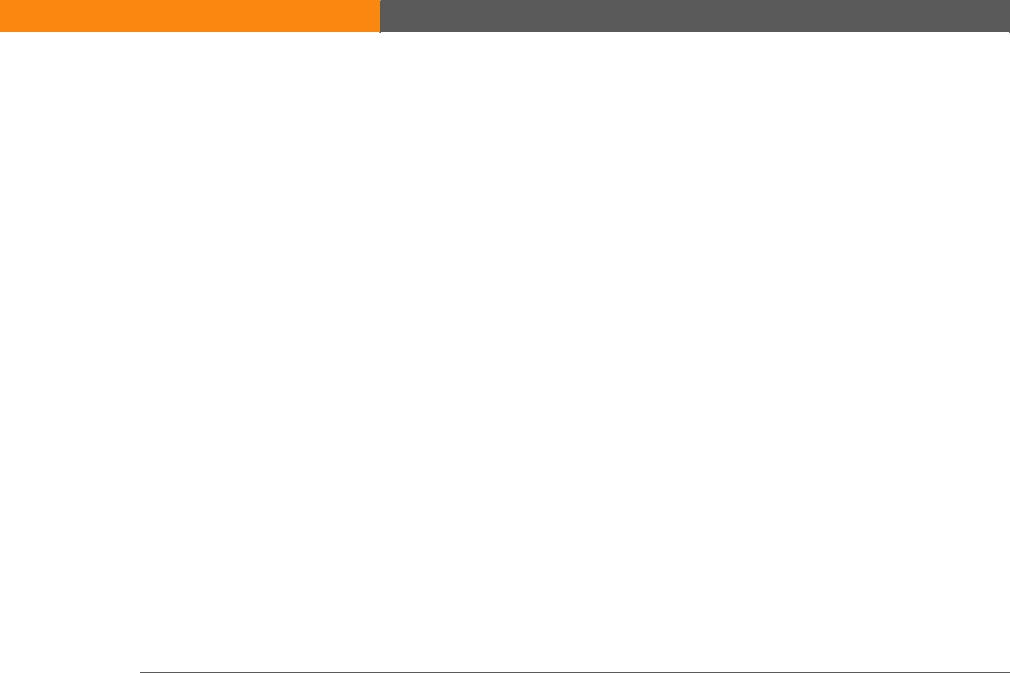
Chapter 8: Your Microsoft Office Manager ........................ |
188 |
Creating and managing Office files......................................................... |
189 |
Opening files from within Documents .................................................... |
190 |
Related topics............................................................................................ |
191 |
Chapter 9: Viewing Your Photos and Videos .................... |
192 |
Reformatting files and copying supported file types............................. |
193 |
Viewing photos or videos ....................................................................... |
194 |
Viewing a slide show ........................................................................ |
198 |
Rotating a photo ................................................................................ |
200 |
Viewing and editing photo or video details............................................ |
202 |
Organizing photos and videos................................................................. |
205 |
Organizing photos or videos into albums ....................................... |
205 |
Moving a photo or video within and between albums .................. |
207 |
Sorting photos and videos ............................................................... |
209 |
Personalizing a photo ............................................................................... |
210 |
Drawing on a photo ........................................................................... |
210 |
Adding audio to a photo ................................................................... |
212 |
Copying a photo or video ........................................................................ |
214 |
Deleting a photo or video ........................................................................ |
215 |
Sharing photos and videos ...................................................................... |
216 |
Related topics............................................................................................ |
217 |
Chapter 10: Managing Your Camera Card Media.............. |
218 |
Copying photos and videos from your camera card ............................ |
219 |
Viewing photos or videos ....................................................................... |
221 |
Related topics............................................................................................ |
223 |
Chapter 11: Listening to Music........................................... |
224 |
Benefits ...................................................................................................... |
224 |
Transferring music from a CD to your device using Rhapsody ........... |
230 |
Managing playlists.................................................................................... |
233 |
Creating a playlist .............................................................................. |
233 |
Playing songs from a playlist ........................................................... |
235 |
Editing a playlist ................................................................................ |
236 |
LifeDrive from palmOne |
viii |
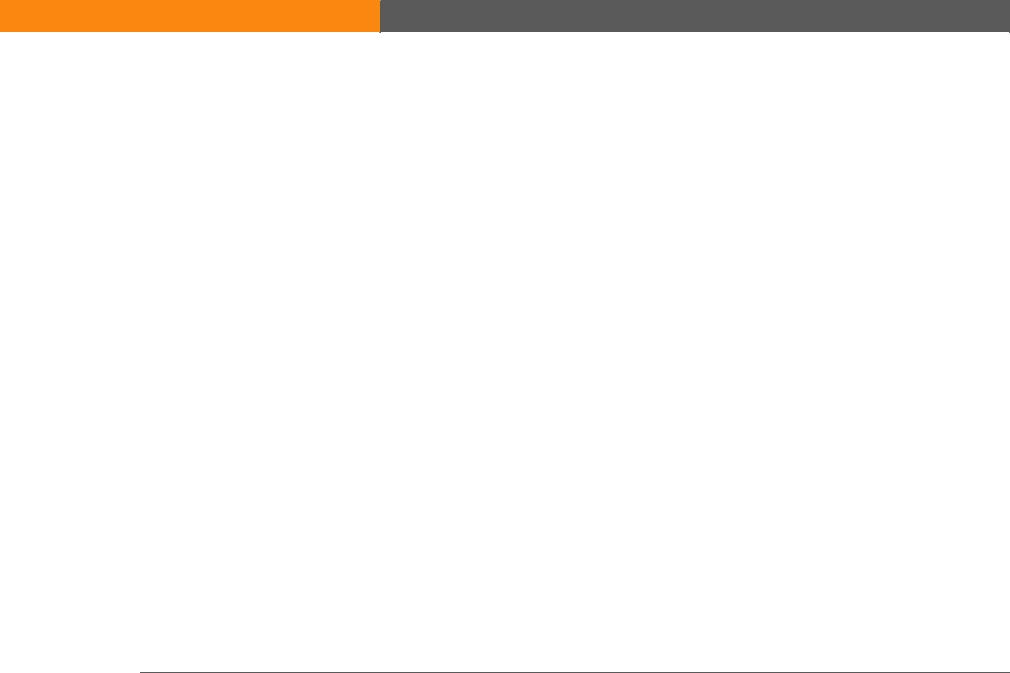
Deleting a playlist .............................................................................. |
238 |
Customizing your player .......................................................................... |
239 |
Turning off the screen ....................................................................... |
239 |
Setting background preferences ...................................................... |
240 |
Flashing the LED when the pTunes console is turned off .............. |
241 |
Working with Rhapsody on your computer ........................................... |
242 |
Related topics............................................................................................ |
243 |
Chapter 12: Managing Your Tasks ...................................... |
244 |
Creating a task .......................................................................................... |
245 |
Setting an alarm ................................................................................ |
246 |
Scheduling a repeating task—standard interval ............................. |
247 |
Scheduling a repeating task—unusual interval .............................. |
249 |
Organizing your tasks .............................................................................. |
251 |
Marking a task as complete .................................................................... |
252 |
Deleting tasks ........................................................................................... |
253 |
Deleting a specific task ...................................................................... |
253 |
Deleting all your completed tasks .................................................... |
254 |
Customizing your Tasks list .................................................................... |
255 |
Working with Tasks on your computer................................................... |
257 |
Related topics............................................................................................ |
258 |
Chapter 13: Writing Memos................................................ |
259 |
Creating a memo ..................................................................................... |
260 |
Viewing and editing a memo .................................................................. |
261 |
Moving memos in your memos list ....................................................... |
262 |
Deleting a memo ...................................................................................... |
263 |
Working with Memos on your computer................................................ |
264 |
Related topics............................................................................................ |
265 |
Chapter 14: Writing Notes in Note Pad.............................. |
266 |
Creating a note ......................................................................................... |
267 |
Choosing the pen and paper (background) colors ......................... |
268 |
Setting an alarm ................................................................................ |
269 |
Viewing and editing a note ..................................................................... |
271 |
LifeDrive from palmOne |
ix |
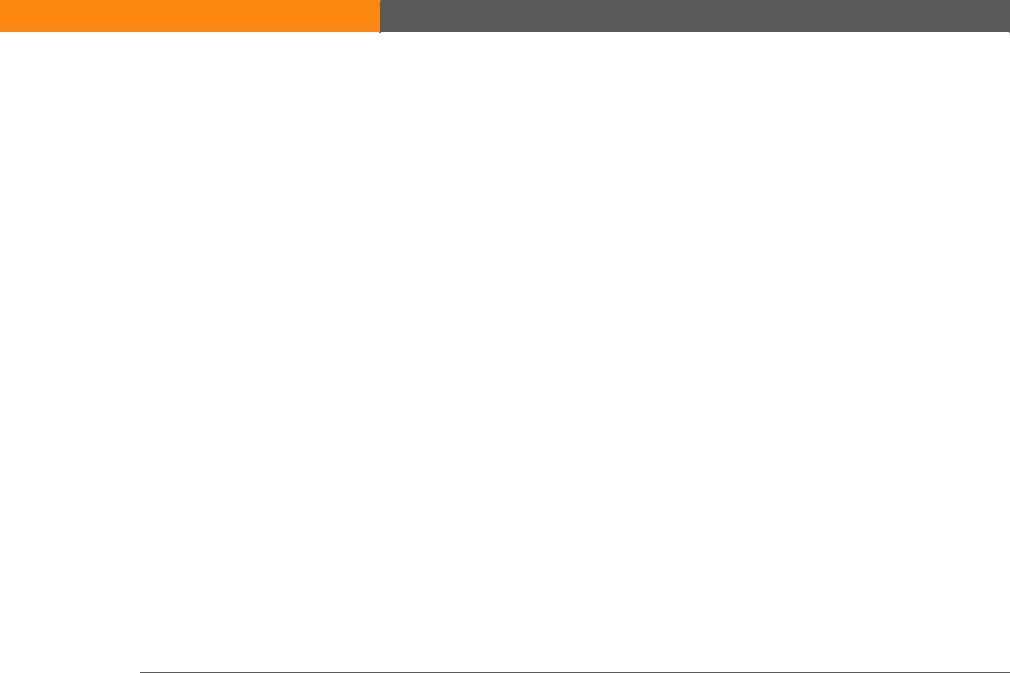
Deleting a note ......................................................................................... |
272 |
Working with Note Pad on your computer............................................. |
273 |
Related topics............................................................................................ |
274 |
Chapter 15: Recording Voice Memos................................. |
275 |
Creating a voice memo ........................................................................... |
276 |
Creating a quick voice memo using the application button .......... |
276 |
Creating a longer voice memo using the pause control ................ |
278 |
Listening to a voice memo ...................................................................... |
281 |
Setting an alarm for a voice memo ........................................................ |
283 |
Storing voice memos .............................................................................. |
285 |
Saving a voice memo to another location ...................................... |
285 |
Automatically storing all voice memos on an expansion card .....287 |
|
Related topics............................................................................................ |
288 |
Chapter 16: Making Wi-Fi® Wireless Connections ........... |
289 |
What can I do with the built-in Wi-Fi® wireless technology?................ |
290 |
What types of connections can I make?.................................................. |
290 |
Wi-Fi signal strength indicator................................................................. |
291 |
Setting up a Wi-Fi network connection .................................................. |
292 |
Setting up a connection for Wi-Fi synchronization ............................... |
298 |
Accessing email and the web with Wi-Fi ............................................... |
302 |
Setting up a Wi-Fi device-to-device network ......................................... |
304 |
Related topics............................................................................................ |
310 |
Chapter 17: Making Bluetooth® Wireless Connections ... |
311 |
What can I do with the built-in Bluetooth® wireless technology? ........ |
312 |
What types of connections can I make? .......................................... |
312 |
What is device discovery? ................................................................ |
313 |
Entering basic Bluetooth settings............................................................ |
314 |
Setting up a Bluetooth phone connection ............................................. |
315 |
Accessing email and the web with Bluetooth ....................................... |
320 |
Setting up a connection for Bluetooth synchronization ....................... |
322 |
Setting up a connection to a Bluetooth network ................................... |
327 |
Creating trusted devices .......................................................................... |
329 |
LifeDrive from palmOne |
x |
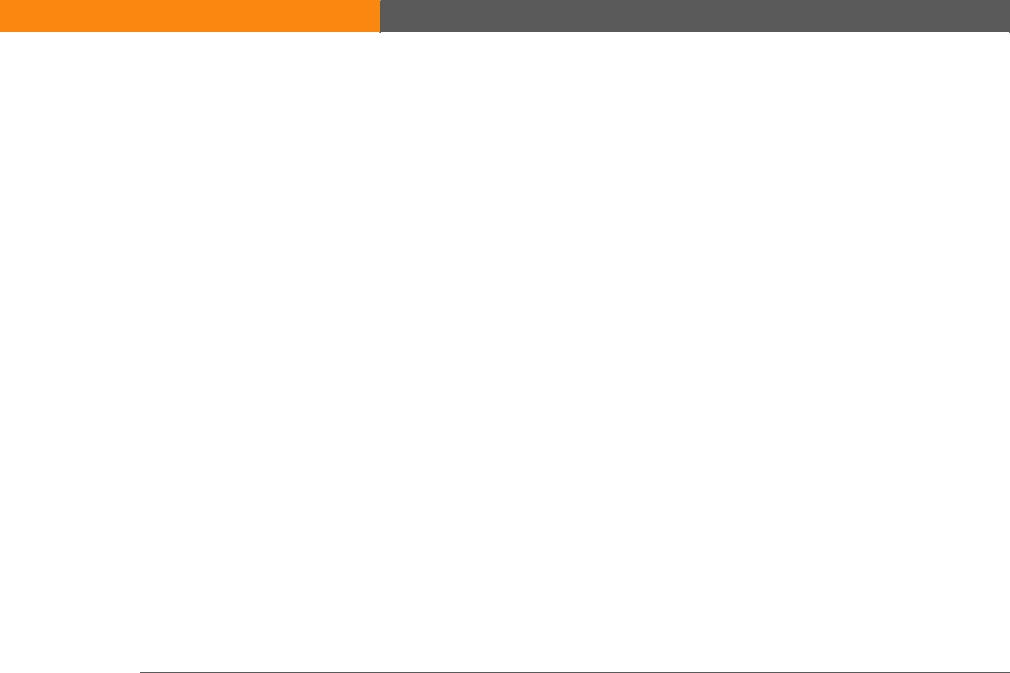
Setting advanced Bluetooth features ..................................................... |
331 |
Storing recently found device names .............................................. |
331 |
Allowing your device to wake up when it is turned off .................. |
332 |
Related topics............................................................................................ |
333 |
Chapter 18: Sending and Receiving Email Messages ...... |
334 |
Upgrading an existing email account .................................................... |
335 |
About email accounts............................................................................... |
336 |
Using an email provider ................................................................... |
336 |
Using a corporate email account ..................................................... |
337 |
VPNs ................................................................................................... |
338 |
Connecting to a VPN ......................................................................... |
339 |
Creating an account.................................................................................. |
340 |
Transferring settings from an existing account .............................. |
341 |
Setting up an account on your computer: Common providers ..... |
343 |
Setting up an account on your computer: Other providers ........... |
346 |
Entering advanced account settings on your computer ................ |
349 |
Setting up an account on your device ............................................. |
354 |
Setting advanced mail options on your device .............................. |
357 |
Testing your new account ................................................................ |
358 |
Editing an account............................................................................. |
359 |
Editing an account on your computer ............................................. |
359 |
Editing an account on your device ................................................... |
360 |
Deleting an account ........................................................................... |
361 |
Adding ESMTP to an account ........................................................... |
362 |
Getting and reading messages................................................................ |
363 |
Auto Sync with notification .............................................................. |
364 |
Scheduling Auto Sync ....................................................................... |
365 |
Auto Sync notifications..................................................................... |
366 |
Setting alert options .......................................................................... |
367 |
Viewing and using the Reminders screen....................................... |
368 |
Auto Sync retries ............................................................................... |
369 |
Resource issues with Auto Sync ...................................................... |
369 |
Inbox icons in the VersaMail application ........................................ |
370 |
Setting preferences for getting messages ...................................... |
370 |
LifeDrive from palmOne |
xi |
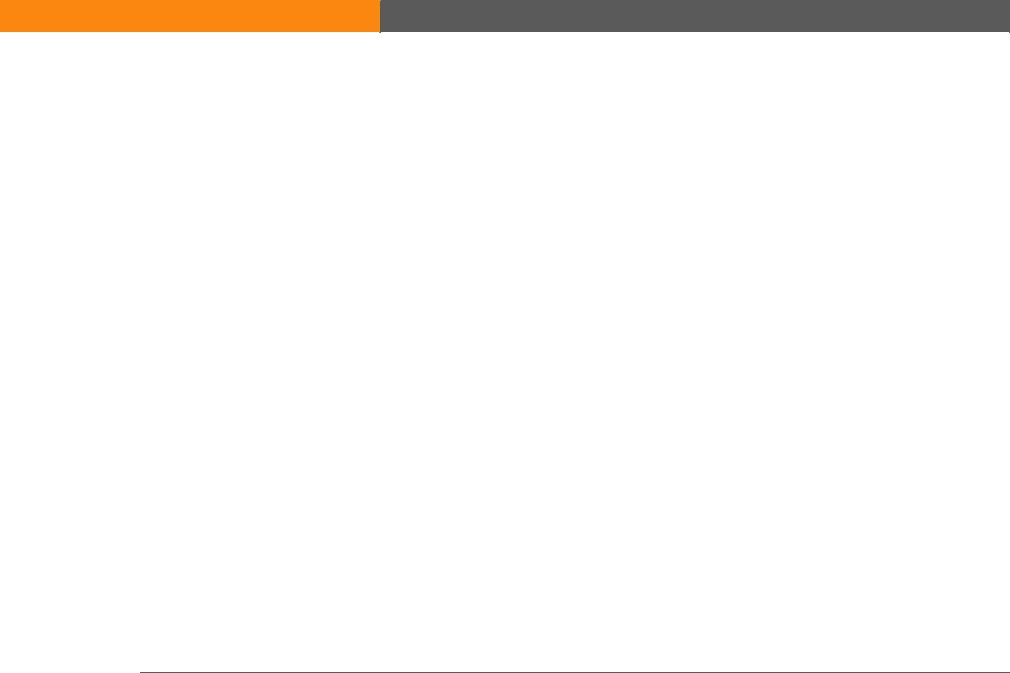
Reading email messages .................................................................. |
373 |
Adding or updating a contact directly from a message................. |
374 |
Sending an email message...................................................................... |
375 |
Entering an address using Smart Addressing ................................ |
377 |
Entering an address directly in the To field .................................... |
378 |
Entering an address using Contacts ................................................ |
379 |
Attaching a personal signature ........................................................ |
380 |
Send retry ........................................................................................... |
381 |
Send retry notifications..................................................................... |
381 |
Modifying messages in the Outbox................................................. |
382 |
Outbox icons in the VersaMail applications.................................... |
382 |
Working with email folders...................................................................... |
383 |
Viewing another folder ..................................................................... |
383 |
Customizing the appearance of the message list ........................... |
384 |
Moving messages between folders ................................................. |
386 |
Creating and editing mail folders ..................................................... |
388 |
Working with email messages ................................................................ |
389 |
Forwarding an email message ......................................................... |
389 |
Replying to an email message ......................................................... |
390 |
Setting reply preferences .................................................................. |
391 |
Working with URLs, email addresses, and phone numbers in a |
|
message....................................................................................... |
393 |
Deleting a message ........................................................................... |
393 |
Deleting old messages ...................................................................... |
394 |
Emptying the trash ............................................................................ |
396 |
Setting the trash to be emptied automatically ................................ |
397 |
Marking messages as read or unread ............................................. |
398 |
Working with attachments ....................................................................... |
399 |
Working with a downloaded attachment ........................................ |
400 |
Saving attachments ........................................................................... |
403 |
Attaching files to outgoing messages ............................................. |
404 |
Advanced VersaMail application features .............................................. |
406 |
Creating and using filters.................................................................. |
406 |
Turning filters on and off .................................................................. |
409 |
Editing or deleting a filter ................................................................. |
411 |
LifeDrive from palmOne |
xii |
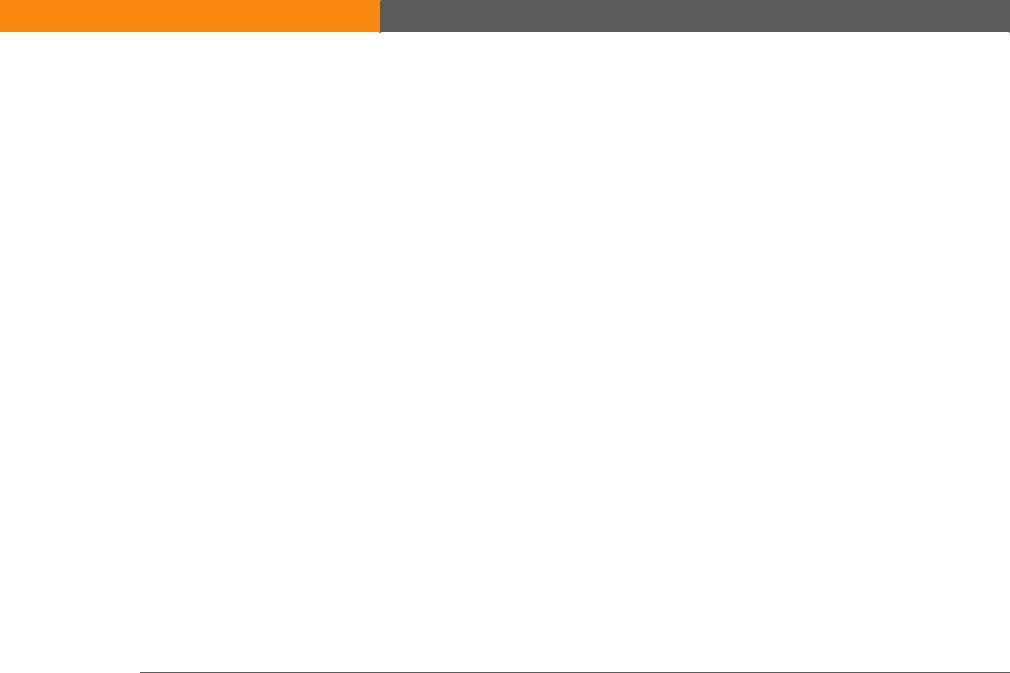
Setting connection preferences ....................................................... |
412 |
Setting server preferences ................................................................ |
413 |
Changing email header details......................................................... |
415 |
Synchronizing IMAP mail folders wirelessly................................... |
416 |
Prerequisites for wireless IMAP folder synchronization ................ |
417 |
Turning IMAP folder synchronization on or off .............................. |
417 |
Synchronizing device and mail server IMAP folders from the |
|
Options menu .............................................................................. |
418 |
Working with root folders................................................................. |
418 |
Using Secure Sockets Layer (SSL)................................................... |
418 |
Working with Microsoft Exchange ActiveSync ...................................... |
419 |
What do I need to use Microsoft Exchange ActiveSync?............... |
419 |
How does a Microsoft Exchange ActiveSync email account differ |
|
from other accounts?.................................................................. |
420 |
Setting up a Microsoft Exchange ActiveSync account................... |
420 |
Setting up a Microsoft Exchange ActiveSync account on your |
|
computer ..................................................................................... |
421 |
Setting up an account on your device ............................................. |
424 |
Setting advanced mail options on your device .............................. |
427 |
Getting email messages ................................................................... |
428 |
Sending messages ............................................................................ |
429 |
Previewing attachments ................................................................... |
430 |
Working with meeting invitations .................................................... |
430 |
Working with Calendar events ......................................................... |
433 |
Synchronizing Calendar events using Microsoft Exchange |
|
ActiveSync................................................................................... |
434 |
Updating Calendar events when you delete a Microsoft Exchange |
|
ActiveSync account .................................................................... |
434 |
Related topics............................................................................................ |
435 |
Chapter 19: Sending and Receiving Text Messages......... |
436 |
Creating and sending a text message .................................................... |
437 |
Receiving and viewing a text message .................................................. |
440 |
Editing a draft text message ................................................................... |
442 |
Setting advanced messaging features ................................................... |
443 |
Related Topics........................................................................................... |
445 |
LifeDrive from palmOne |
xiii |
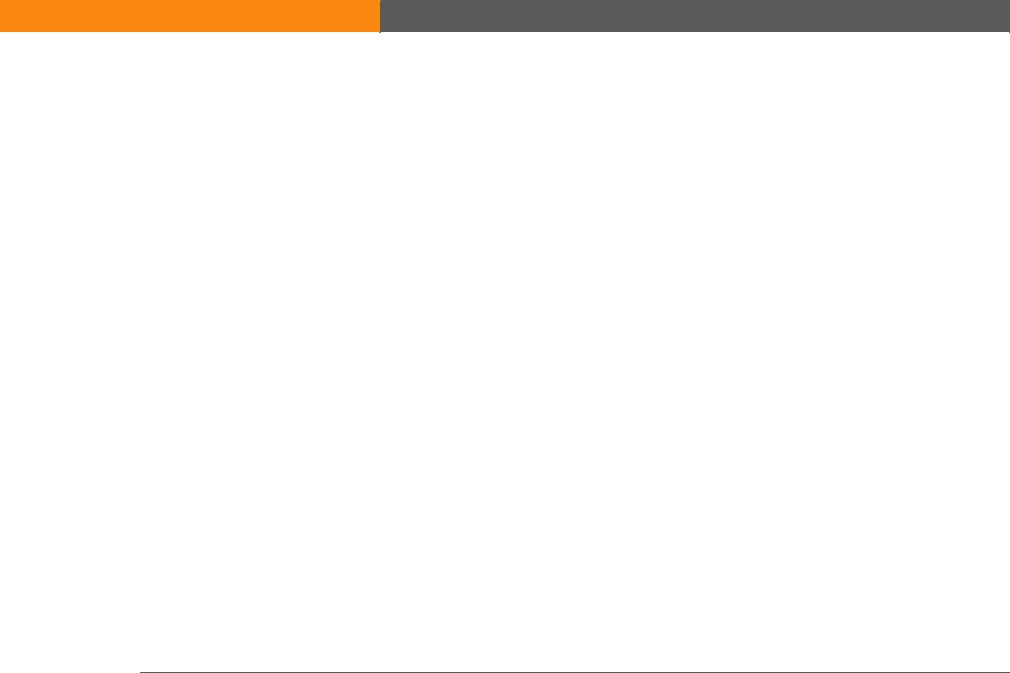
Chapter 20: Browsing the Web........................................... |
446 |
Accessing a web page .............................................................................. |
447 |
Accessing a web page using the action bar .................................... |
447 |
Accessing a web page using the address field ............................... |
448 |
Using a password to access a web page ......................................... |
449 |
Finding information on a web page ................................................. |
450 |
Quickly jumping to a page ....................................................................... |
451 |
Following a link.................................................................................. |
451 |
Returning to your home page or a page you recently visited ....... |
451 |
Changing how you view a page ............................................................. |
452 |
Bookmarking your favorite pages ........................................................... |
454 |
Adding a bookmark ........................................................................... |
454 |
Viewing a bookmarked or saved page ............................................ |
455 |
Editing information about a bookmark or saved page ................... |
456 |
Arranging the bookmark list ............................................................. |
457 |
Disconnecting from and connecting to the Internet .............................. |
459 |
Disconnecting from the Internet ...................................................... |
459 |
Connecting to the Internet ................................................................ |
460 |
Downloading files and pages .................................................................. |
461 |
Downloading a file ............................................................................ |
461 |
Saving a web page ............................................................................ |
462 |
Viewing a saved file .......................................................................... |
463 |
Communicating with other users ............................................................ |
464 |
Sending email by means of an Internet email account .................. |
464 |
Changing your home and start pages..................................................... |
465 |
Changing your home page ............................................................... |
465 |
Changing your start page ................................................................. |
467 |
Setting advanced browser options ......................................................... |
468 |
Changing how images are downloaded .......................................... |
468 |
Setting whether to automatically complete web addresses and |
|
form fields ................................................................................... |
469 |
Allowing websites to remember personal information ................. |
470 |
Clear Cookies and cache preferences .............................................. |
471 |
Setting preferences for using a proxy server .................................. |
473 |
Setting whether to accept JavaScript .............................................. |
475 |
Related topics............................................................................................ |
476 |
LifeDrive from palmOne |
xiv |
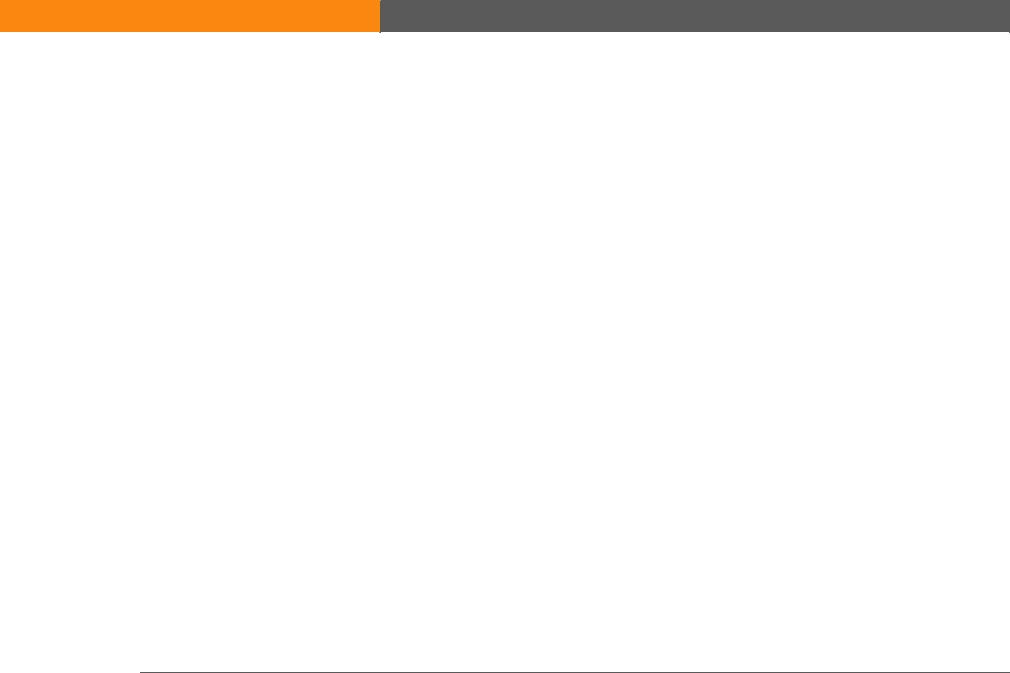
Chapter 21: Dialing Phone Numbers from Your Device ...477
Dialing a number ..................................................................................... |
478 |
Entering a number ............................................................................. |
478 |
Redialing the most recently used number ...................................... |
479 |
Dialing a number from the Call History List .................................... |
480 |
Using speed dial ...................................................................................... |
481 |
Adding a speed-dial entry ................................................................. |
481 |
Dialing a number using speed dial .................................................. |
482 |
Editing a speed-dial entry ................................................................. |
483 |
Related topics............................................................................................ |
484 |
Chapter 22: Sharing Information........................................ |
485 |
Using the Send command ...................................................................... |
486 |
Sending information from within an application using |
|
Bluetooth® technology ............................................................... |
486 |
Sending a category using Bluetooth technology ........................... |
488 |
Sending an application using Bluetooth technology ..................... |
489 |
Using the Send command with the VersaMail® application ......... |
490 |
Using the Send command with SMS .............................................. |
490 |
Beaming .................................................................................................... |
491 |
Beaming information from within an application .......................... |
491 |
Beaming a category .......................................................................... |
493 |
Beaming an application .................................................................... |
494 |
Other ways of sharing information ......................................................... |
495 |
Related topics............................................................................................ |
496 |
Chapter 23: Managing Your Expenses ............................... |
497 |
Adding an expense ................................................................................... |
498 |
Choosing currency options ...................................................................... |
500 |
Customizing the currency pick list ................................................... |
500 |
Presetting the currency symbol ....................................................... |
501 |
Creating a currency symbol .............................................................. |
502 |
Deleting expenses..................................................................................... |
504 |
Deleting an individual expense ........................................................ |
504 |
Deleting an entire category of expenses ......................................... |
505 |
LifeDrive from palmOne |
xv |
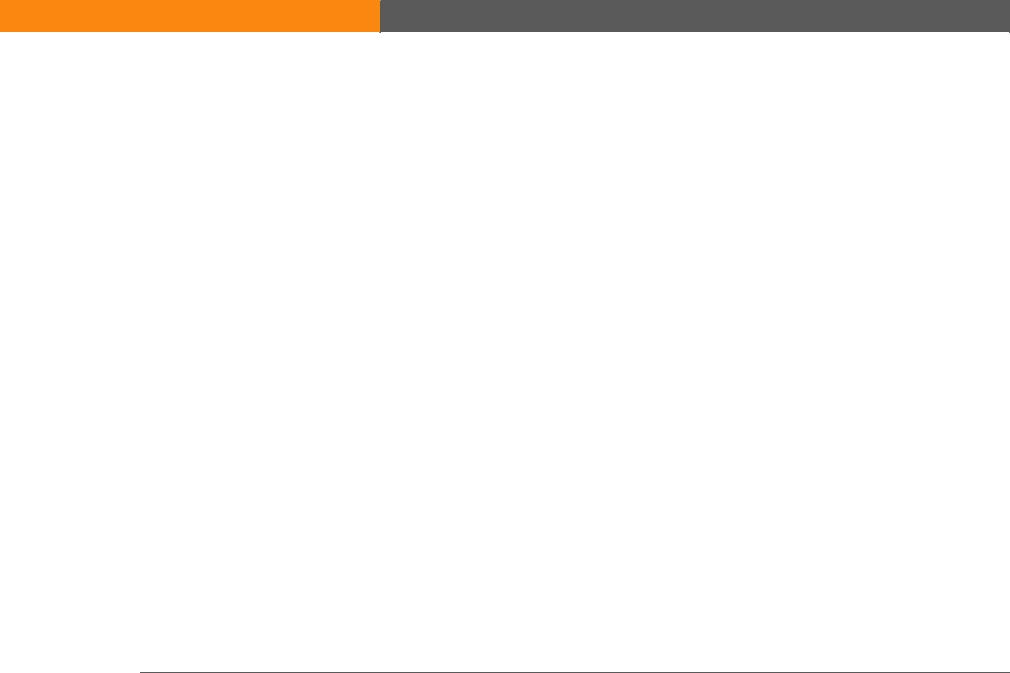
Customizing the expense list ................................................................... |
506 |
Working with Expense on your computer .............................................. |
507 |
Related topics............................................................................................ |
508 |
Chapter 24: Performing Calculations ................................. |
509 |
Calculator buttons..................................................................................... |
510 |
Viewing recent calculations .................................................................... |
511 |
Accessing different calculators ............................................................... |
512 |
Related topics............................................................................................ |
513 |
Chapter 25: Keeping Your Information Private.................. |
514 |
Choosing a security level ......................................................................... |
515 |
Marking information as private ............................................................... |
516 |
Setting the level of privacy ...................................................................... |
517 |
Hiding or masking private entries .................................................... |
517 |
Viewing an entry that is masked ...................................................... |
518 |
Using a password ..................................................................................... |
518 |
Creating a password ......................................................................... |
519 |
Changing a password ....................................................................... |
520 |
Deleting a password.......................................................................... |
522 |
Deleting a forgotten password ......................................................... |
523 |
Locking your device.................................................................................. |
524 |
Locking your device automatically .................................................. |
525 |
Locking your device manually .......................................................... |
527 |
Using Quick Unlock .................................................................................. |
528 |
Creating a Quick Unlock combination ............................................. |
528 |
Deleting your Quick Unlock combination........................................ |
530 |
Encrypting your information.................................................................... |
531 |
Limiting the number of password attempts ........................................... |
533 |
Related topics............................................................................................ |
536 |
Chapter 26: Using Categories to Organize Information ... |
537 |
Adding a category..................................................................................... |
538 |
Renaming a category ............................................................................... |
539 |
Deleting a category .................................................................................. |
540 |
LifeDrive from palmOne |
xvi |
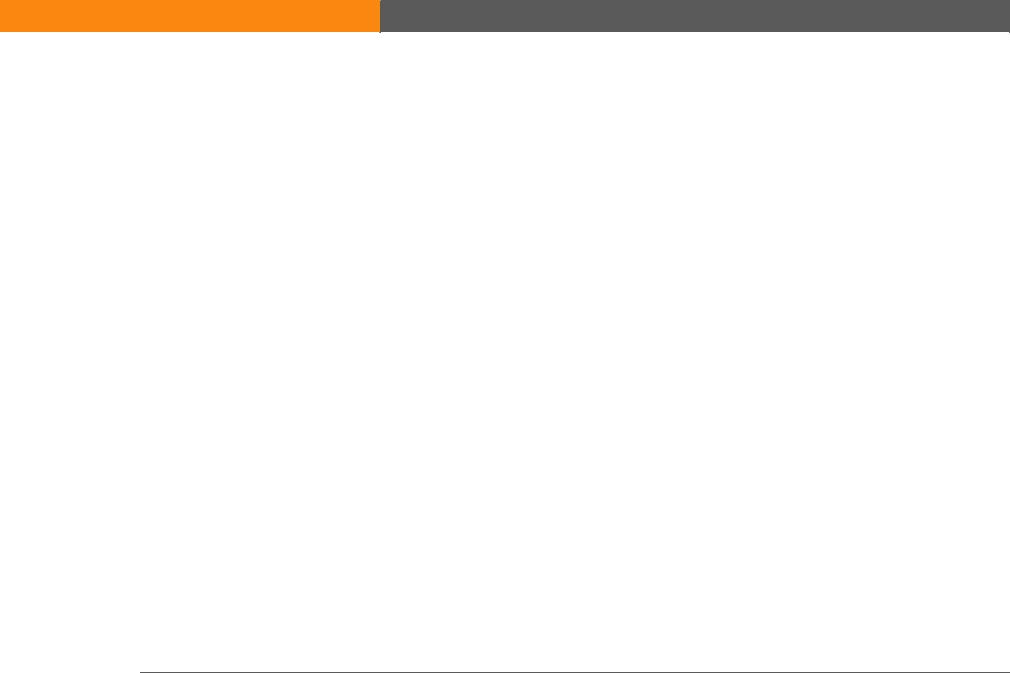
Placing information in a category ........................................................... |
541 |
Placing an entry in a category .......................................................... |
541 |
Placing an application in a category ................................................ |
543 |
Viewing information by category ........................................................... |
544 |
Related topics............................................................................................ |
545 |
Chapter 27: Managing Clock Settings ............................... |
546 |
Checking the current date and time ........................................................ |
547 |
Setting the primary location .................................................................... |
547 |
Setting the date and time for the primary location ........................ |
548 |
Choosing secondary locations for other time zones ............................. |
550 |
Modifying the locations list...................................................................... |
551 |
Adding new locations ....................................................................... |
551 |
Deleting a location ............................................................................. |
553 |
Setting the alarm clock............................................................................. |
554 |
Responding to the alarm clock......................................................... |
555 |
Changing the clock display ...................................................................... |
556 |
Related topics............................................................................................ |
557 |
Chapter 28: Customizing Your Device ............................... |
558 |
Customizing Favorites View .................................................................... |
559 |
Changing the background photo in Favorites View ....................... |
559 |
Changing entries in Favorites ........................................................... |
560 |
Customizing Applications View .............................................................. |
563 |
Making the screen easier to read ............................................................ |
565 |
Changing the screen fonts ................................................................ |
565 |
Adjusting the brightness ................................................................... |
567 |
Changing screen colors .................................................................... |
568 |
Changing handedness orientation of the screen ............................ |
569 |
Assigning a button to your frequently used applications .................... |
570 |
Setting the date and time ........................................................................ |
572 |
Selecting a location ........................................................................... |
572 |
Resetting the date and time .............................................................. |
574 |
Selecting formats for dates, times, and numbers .......................... |
576 |
Customizing the way you enter information .......................................... |
578 |
LifeDrive from palmOne |
xvii |
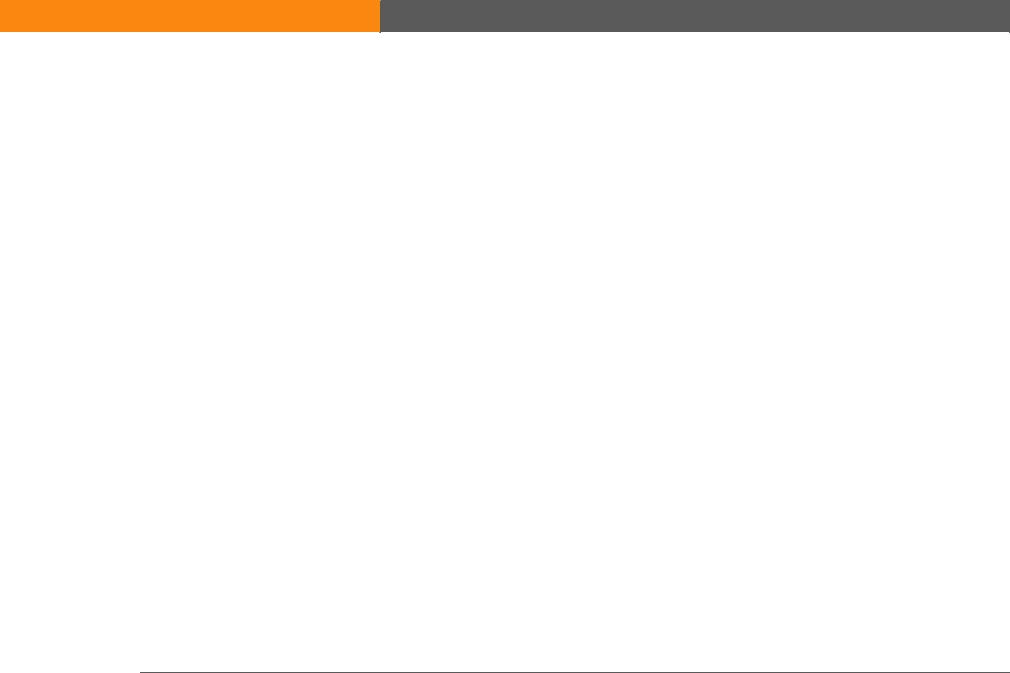
Customizing the input area ............................................................... |
578 |
Customizing Graffiti® 2 strokes ........................................................ |
579 |
Setting up ShortCuts ......................................................................... |
581 |
Changing ShortCuts .......................................................................... |
583 |
Correcting problems with tapping ................................................... |
584 |
Selecting sound settings ......................................................................... |
585 |
Entering your owner information ........................................................... |
586 |
Conserving battery power ....................................................................... |
587 |
Selecting power-saving settings ...................................................... |
587 |
Connecting your device to other devices ............................................... |
589 |
Changing the preset connection settings ........................................ |
589 |
Creating your own connection settings ........................................... |
592 |
Connecting your device to a mobile phone .................................... |
596 |
Customizing network settings ................................................................. |
597 |
Setting up a service profile ............................................................... |
597 |
Connecting to your service ............................................................... |
600 |
Adding details to a service profile ................................................... |
601 |
Deleting a service profile .................................................................. |
603 |
Creating login scripts ........................................................................ |
604 |
Adding plug-in applications ............................................................. |
607 |
Setting up a VPN....................................................................................... |
608 |
Setting up a VPN account on your device ....................................... |
608 |
Establishing a VPN connection ........................................................ |
610 |
Ending a VPN connection ................................................................. |
611 |
Related topics............................................................................................ |
612 |
Chapter 29: Expanding Your Device................................... |
613 |
What type of expansion cards can I use? ............................................... |
614 |
How can expansion cards help me?........................................................ |
614 |
Removing an expansion card ................................................................. |
615 |
Inserting an expansion card .................................................................... |
616 |
Opening an application on an expansion card ...................................... |
617 |
Opening files on an expansion card ....................................................... |
618 |
Viewing card information......................................................................... |
619 |
Renaming a card ...................................................................................... |
620 |
LifeDrive from palmOne |
xviii |
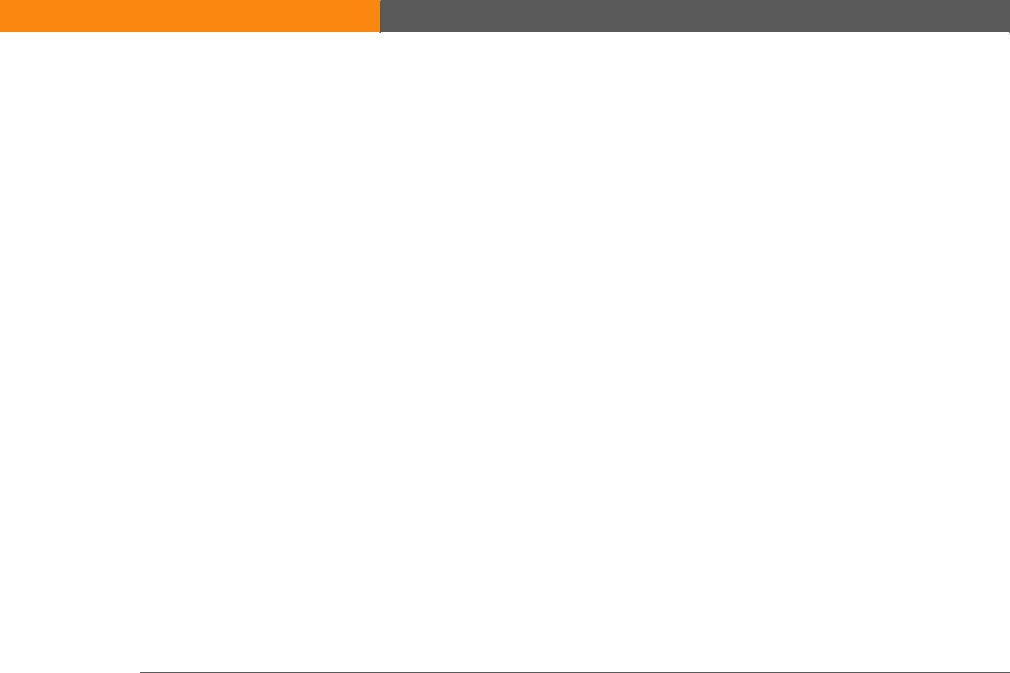
Copying applications to an expansion card .......................................... |
621 |
Removing all information from a card ................................................... |
622 |
Related topics............................................................................................ |
623 |
Chapter 30: Maintaining Your Device ............................... |
624 |
Device do’s and don’ts ............................................................................. |
624 |
Device do’s......................................................................................... |
624 |
Device don’ts ..................................................................................... |
625 |
Resetting your device ............................................................................... |
626 |
Doing a soft reset .............................................................................. |
626 |
Doing a hard reset ............................................................................. |
627 |
Restoring your information after a hard reset........................................ |
630 |
Related topics............................................................................................ |
632 |
Chapter 31: Common Questions ....................................... |
633 |
Setup.......................................................................................................... |
633 |
Device ........................................................................................................ |
635 |
Moving around.......................................................................................... |
639 |
Entering information ................................................................................ |
639 |
Synchronizing ........................................................................................... |
641 |
LifeDrive™ Manager/Drive Mode ............................................................ |
647 |
Calendar..................................................................................................... |
649 |
Memos ....................................................................................................... |
650 |
Note Pad .................................................................................................... |
651 |
Media ......................................................................................................... |
651 |
Camera Companion.................................................................................. |
651 |
Pocket Tunes™.......................................................................................... |
652 |
Tasks .......................................................................................................... |
653 |
Connecting wirelessly .............................................................................. |
653 |
The VersaMail® application..................................................................... |
655 |
Privacy ....................................................................................................... |
658 |
Sharing ...................................................................................................... |
659 |
Problems with incompatible applications .............................................. |
661 |
LifeDrive from palmOne |
xix |
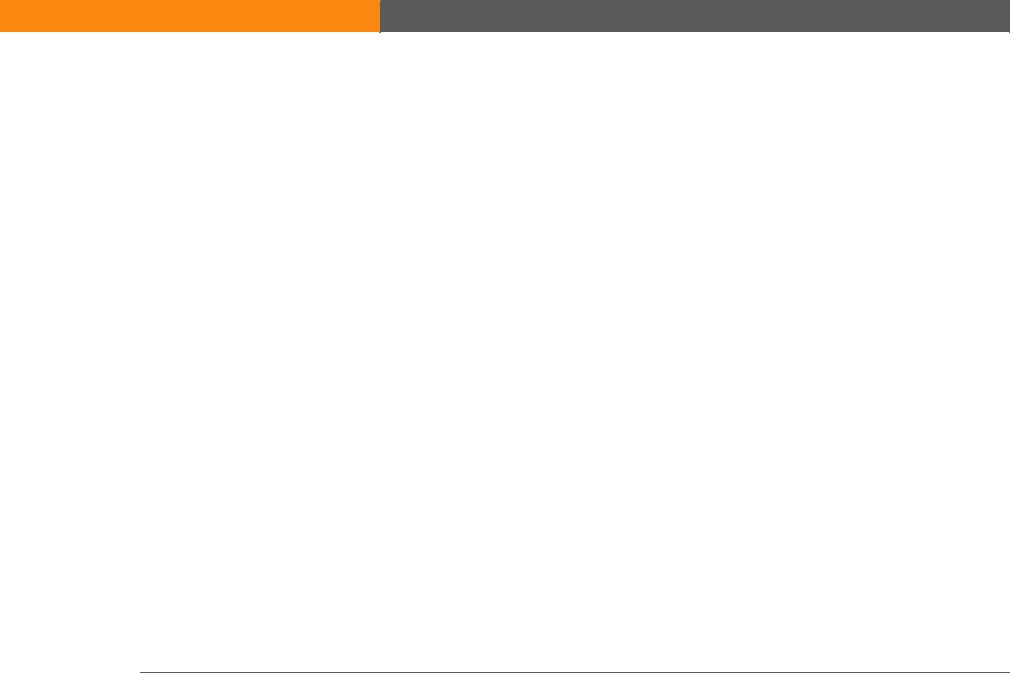
Chapter 32: Getting Help ................................................... |
664 |
Self-help resources ................................................................................... |
664 |
Technical support ..................................................................................... |
665 |
Product Regulatory Information ......................................... |
666 |
Index ...................................................................................... |
672 |
LifeDrive from palmOne |
xx |
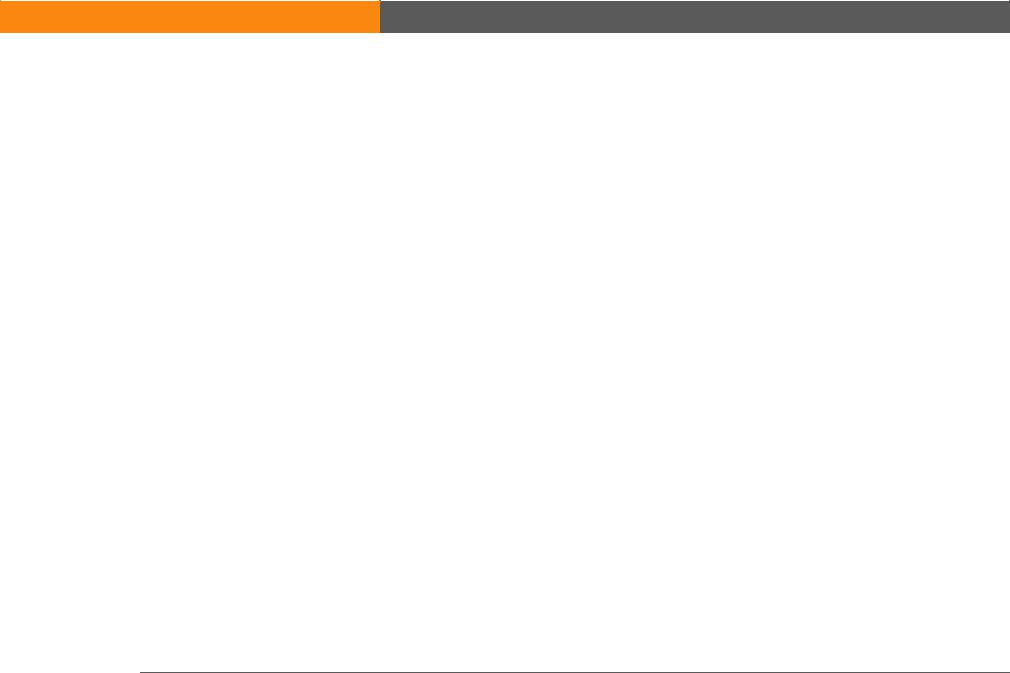
About This Guide
This guide tells you everything you need to know about your device: the things you’ll do every day, the advanced features that let you get the most out of your device, and the things that make your device not only useful, but fun.
Tips for viewing this guide
Here are some helpful tips for making it easier to read and find information in this guide as you view it in Adobe Reader:
•To magnify the page, click the magnifying glass  , move the cursor (which is now a magnifying glass) over the page, and click repeatedly. Click Previous View (
, move the cursor (which is now a magnifying glass) over the page, and click repeatedly. Click Previous View ( or
or  depending on your version of Reader) to return to the original view.
depending on your version of Reader) to return to the original view.
•Click an entry in the Table of Contents or Index to go directly to that section of the guide.
•If you click a link and go to a page, in the guide click Previous View ( or
or  depending on your version of Reader) to return to the page you were on before you clicked the link.
depending on your version of Reader) to return to the page you were on before you clicked the link.
•If you click a link and go to a web page, the page may open in Adobe Reader instead of in your web browser. To specify whether pages open in Reader or in your web browser, go to the Edit menu in Reader, select Preferences, and then select Web Capture. In the Open Web Links dropdown list, select either In Acrobat or In Web Browser, and then click OK.
•When selecting the page(s) to print, be sure to use the file page number shown at the bottom of your computer screen, not the printed page number. For example, to print the first page of Chapter 2, “Your Mobile Manager,” select page 41 (the file page), not page 18 (the printed page).
LifeDrive from palmOne |
xxi |
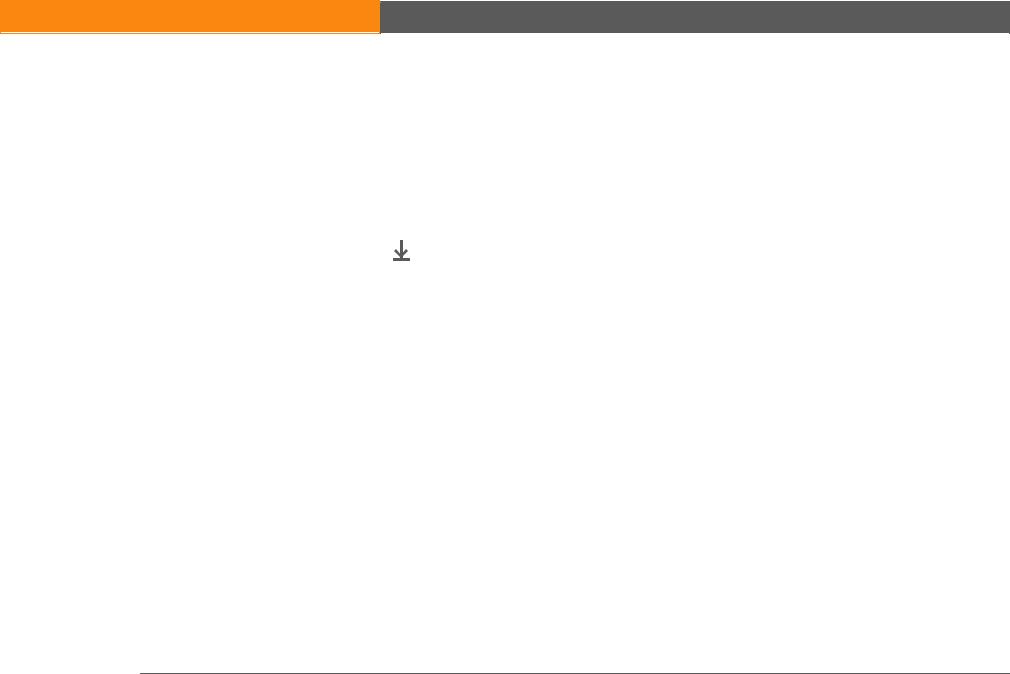
What’s in this guide?
The info in this guide includes step-by-step instructions, links to cross-references, and sidebars.
Step-by-step instructions
Here you’ll find how-to information. Look for these cues in instructions:
 Continued
Continued
Done
[ ! ] IMPORTANT
[ & ] OPTIONAL  NOTE
NOTE
WINDOWS ONLY MAC ONLY
Cue that means the procedure continues on the next page.
Cue that signals the end of the procedure. You’re done.
A step that you must follow; otherwise, you could experience an error or even lose information.
A step you might find useful.
Information that applies only in certain cases or that tells more about a procedure step.
A procedure or text that applies to one platform only. In most cases, if you see one heading check the following or preceding sections for the other. Sometimes, there is no Mac counterpart for a Windows procedure or text; this feature is not available to Mac users.
Links
Links that appear as underlined words in body text and in sidebars take you to other sections of this guide. Links also appear in the following sections:
In this chapter |
Links on the first page of each chapter that send you to a specific section. |
Related topics |
Links that send you to other topics in this guide to learn about more |
|
things you can do with an application or feature. |
LifeDrive from palmOne |
xxii |
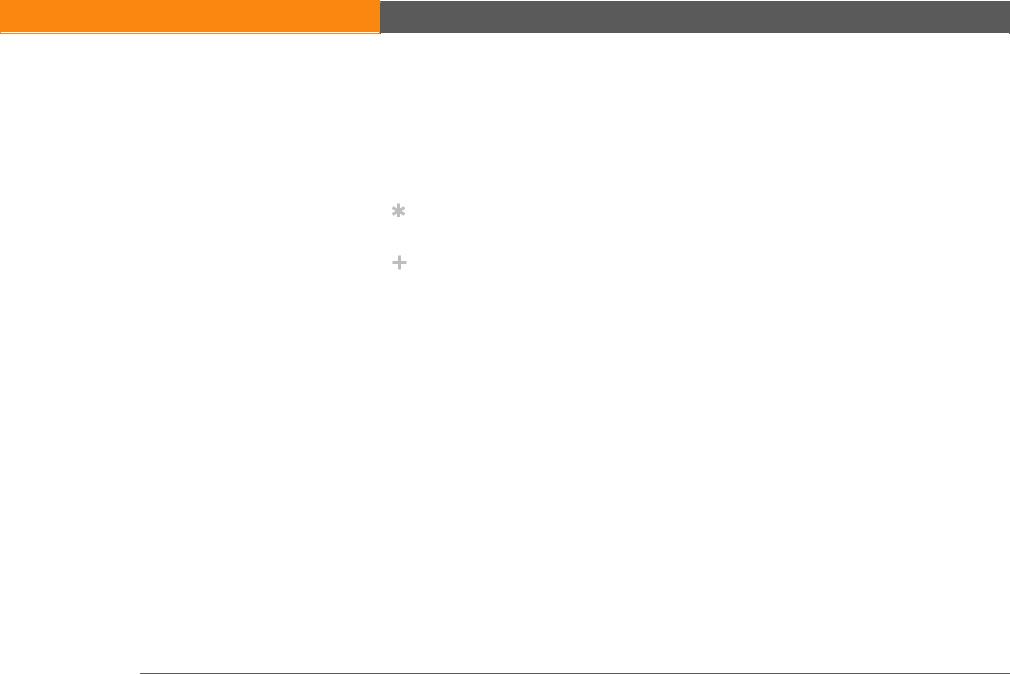
Sidebars
[ ! ] Before You Begin
Things you must complete before you can do the steps described in a procedure or group of procedures.
»
Tip
A suggestion on how to use a feature more fully; a shortcut; a pointer to a related feature.
Did You Know?
An interesting fact about the topic being described; may include a link to more information.
Key Term
A technical term related to the topic being described. The term may appear in this guide or only on your device.
Tips & Tricks
A pointer to a website where you can obtain general information about your device and learn the latest tips, tricks, and more.
Support
A pointer to a website where you can find help if you experience problems with a specific feature or with your device.
LifeDrive from palmOne |
xxiii |
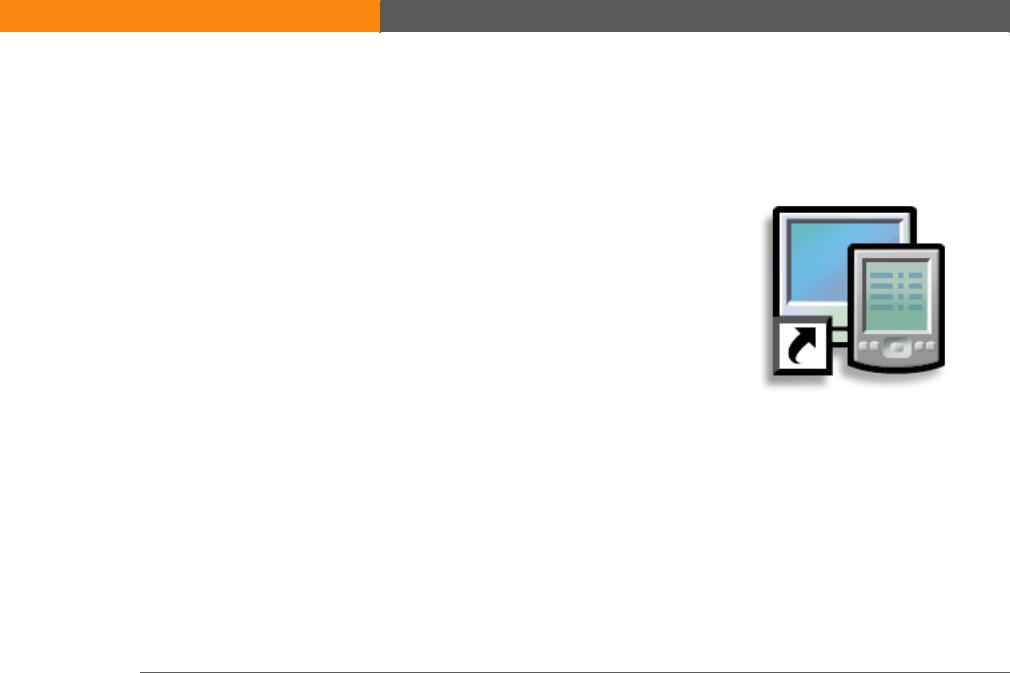
CHAPTER 1
Setting Up Your Device and Your Computer
In this chapter
What’s in the box?
System requirements
Step 1: Charging your device
Step 2: Turning on your device for the first time
Step 3: Installing your software
Step 4: Connecting your device to your computer
Switching to another desktop software application
Using user profiles
Related topics
Congratulations on the purchase of your new LifeDrive™ mobile manager from palmOne! You’re about to discover so many things about your device that will help you better manage your life and have fun, too. As you become more familiar with your device, you’ll probably personalize the settings and add applications to make it uniquely yours.
While you’re likely to get years of enjoyment from your device, it takes only four easy steps to get up and running.
Benefits
•Start using your device right away
•Establish a link between your device and your computer
•Set up your device for optimal use
LifeDrive from palmOne |
1 |
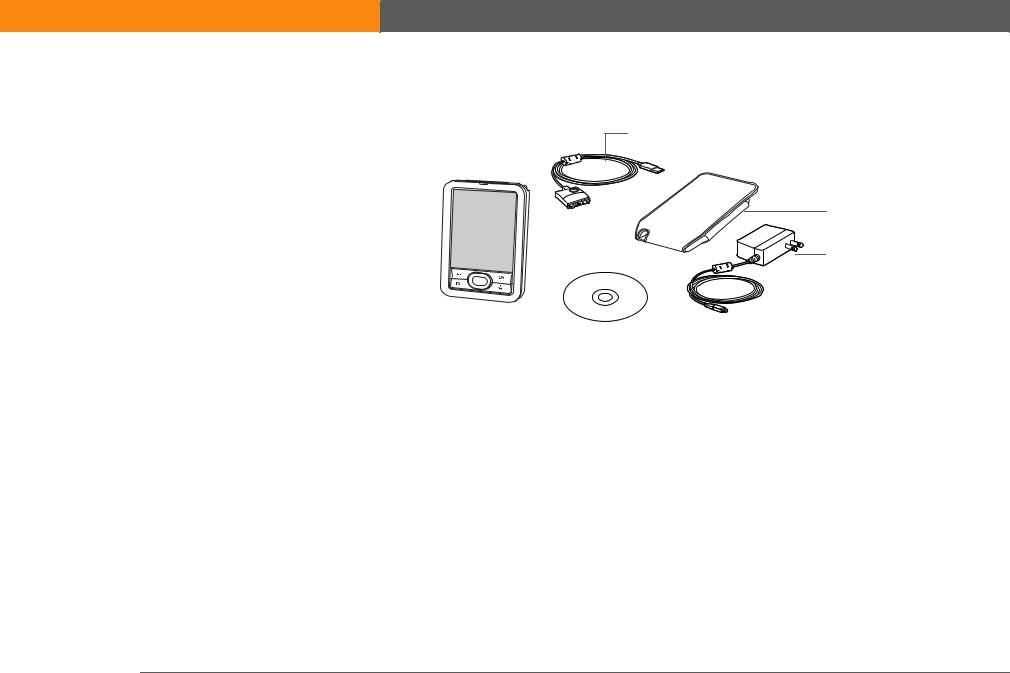
CHAPTER 1
» Key Term
Palm Desktop software
The software that lets you enter, update, review, and synchronize information on your computer.
Setting Up Your Device and Your Computer
What’s in the box?
USB sync cable
Pouch
AC charger
|
|
|
|
|
|
|
|
LifeDrive™ mobile manager |
|
Software installation CD |
|
|
|||
from palmOne |
|
|
|
System requirements
The installation CD contains Palm® Desktop software and other applications you need to set up and use your device. To use Palm Desktop software, your desktop computer must meet these requirements:
WINDOWS ONLY
•A PC with a Pentium II processor or later, and one of the following operating systems:
•Windows 2000 (requires administrator rights to install Palm Desktop software)
•Windows XP (requires administrator rights to install Palm Desktop software)
•Internet Explorer 5.0 or later
•32 megabyte (MB) available RAM (64MB recommended)
LifeDrive from palmOne |
2 |

CHAPTER 1 |
Setting Up Your Device and Your Computer |
|
|
•170MB available hard disk space
•One available USB port
•USB sync cable (included with your device)
•CD or DVD drive for installing Palm Desktop software from the CD that came with your device
MAC ONLY
•Mac computer or compatible with a PowerPC processor
•Mac OS X, version 10.2 or 10.3 (requires administrator rights to install Palm Desktop software)
•128MB total RAM
•190MB available hard disk space
•Monitor that supports screen resolution of 800 X 600 or better
•One available USB port
•USB sync cable (included with your device)
•CD or DVD drive for installing Palm Desktop software from the CD that came with your device
LifeDrive from palmOne |
3 |
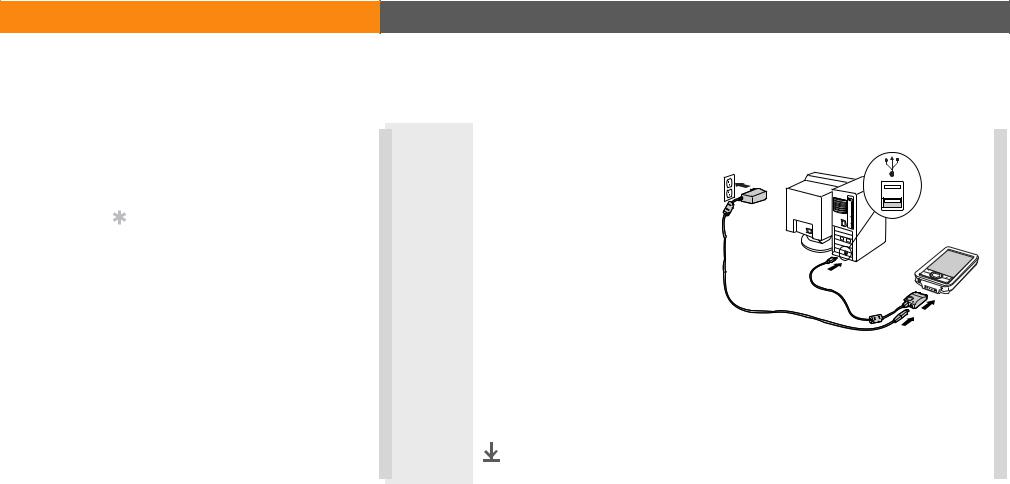
CHAPTER 1
[ ! ] Before You Begin
If you’re upgrading from another Palm Powered™ device, synchronize your old device with your old desktop software.
Tip
After the initial charge, charge your device at least half an hour every day.
Setting Up Your Device and Your Computer
Step 1: Charging your device
|
|
|
|
1 |
Connect your device: |
||
|
a. Plug the USB sync cable into |
|
|
|
|
|
|
your device and into a USB port on the back of your computer.
b. Plug the AC charger into the Multi-connector on the sync cable and into an outlet.
|
|
2 |
Charge your device for three hours. Be sure your device is fully charged before |
|
going on to Step 2. |
Done
|
|
|
|
|
|
LifeDrive from palmOne |
4 |
|
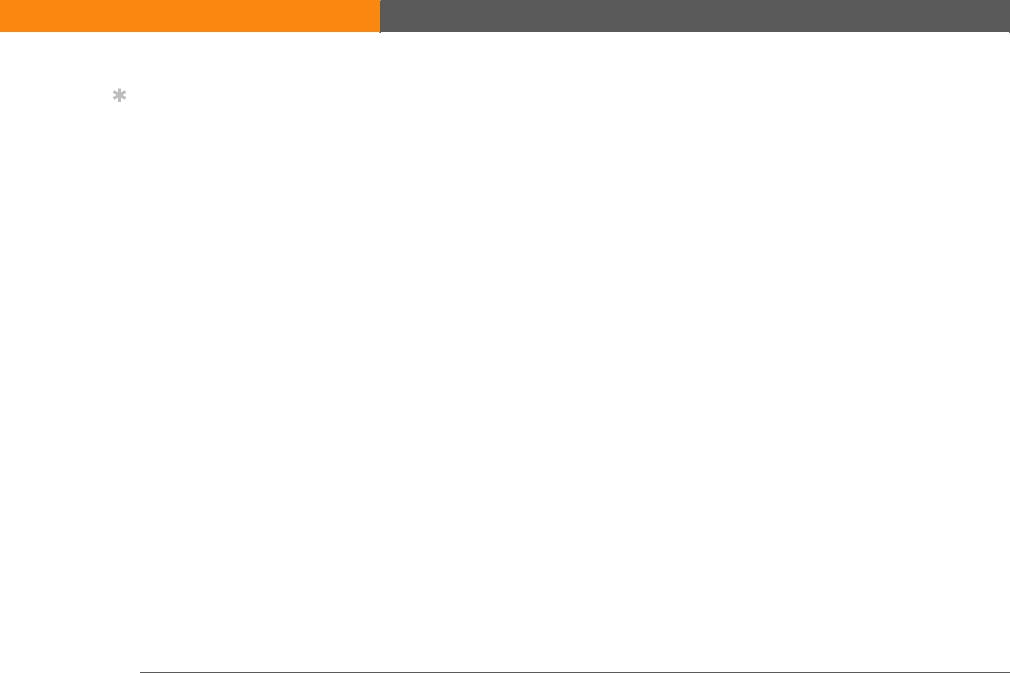
CHAPTER 1
Tip
Also take a minute to learn about proper care and handling of your device.
Setting Up Your Device and Your Computer
What you should know about your device’s battery
While your device is charging, take a minute to learn about the battery:
•If you see an alert on the screen warning you that the battery is low, recharge your device. Also recharge your device if it doesn’t turn on when you press the power button. So that your battery doesn’t drain completely, your device’s Wi-Fi® functionality and expansion card slot functionality are automatically turned off when you see a “Low battery” warning message, and the Bluetooth® wireless technology and infrared (IR) functionality are turned off when you see a “Critically low battery” warning message.
 NOTE The memory on your device is designed to store your information even if the battery becomes drained to the point that you cannot turn on your device. When you recharge your device, all of your existing information, both in program memory and on the hard drive, should appear.
NOTE The memory on your device is designed to store your information even if the battery becomes drained to the point that you cannot turn on your device. When you recharge your device, all of your existing information, both in program memory and on the hard drive, should appear.
•Conserve battery life by doing any of the following:
•Adjust the screen brightness.
•Reduce the Auto-off setting.
•Use Keylock to prevent your device from turning on by accident.
•Stop music or video playback when not in use.
•Keep your device connected to the AC charger plugged into a power outlet when using Drive Mode or Camera Companion for an extended period of time.
•Respond to or cancel alerts promptly.
•Turn off Bluetooth wireless technology and Wi-Fi functionality when not in use.
•If using Auto Sync to automatically retrieve email messages, set the time interval to one hour or less often.
•Minimize use of the expansion card slot.
LifeDrive from palmOne |
5 |
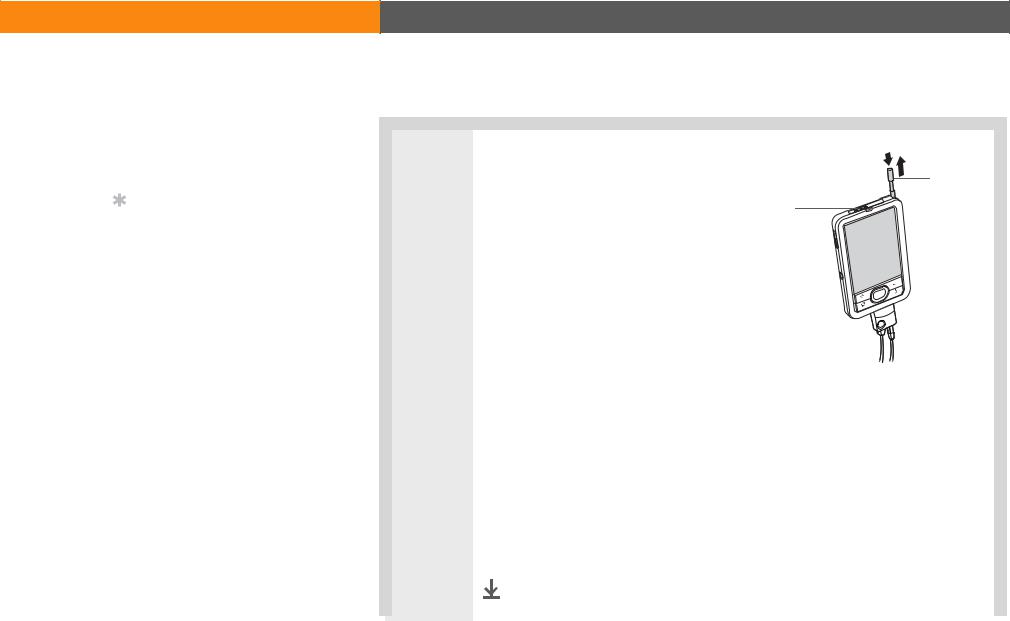
CHAPTER 1
[ ! ] Before You Begin
Be sure to fully charge your device, as described in the preceding procedure.
Tip
After you set up your device, review the Quick Tour on your device and take the tutorial on the software installation CD to learn the basics.
Setting Up Your Device and Your Computer
Step 2: Turning on your device for the first time
1 |
Unplug the USB sync cable from |
|
|
your device. |
Stylus |
Power switch
|
|
2 |
Slide the power switch to the right. |
|
|
|
|
3 |
Press and release the stylus, and then slide it out of the slot. |
|
|
|
|
4 |
Hold the stylus as you would hold a pen, and follow the onscreen instructions |
|
to set up your device. |
Done
|
|
|
|
|
|
LifeDrive from palmOne |
6 |
|
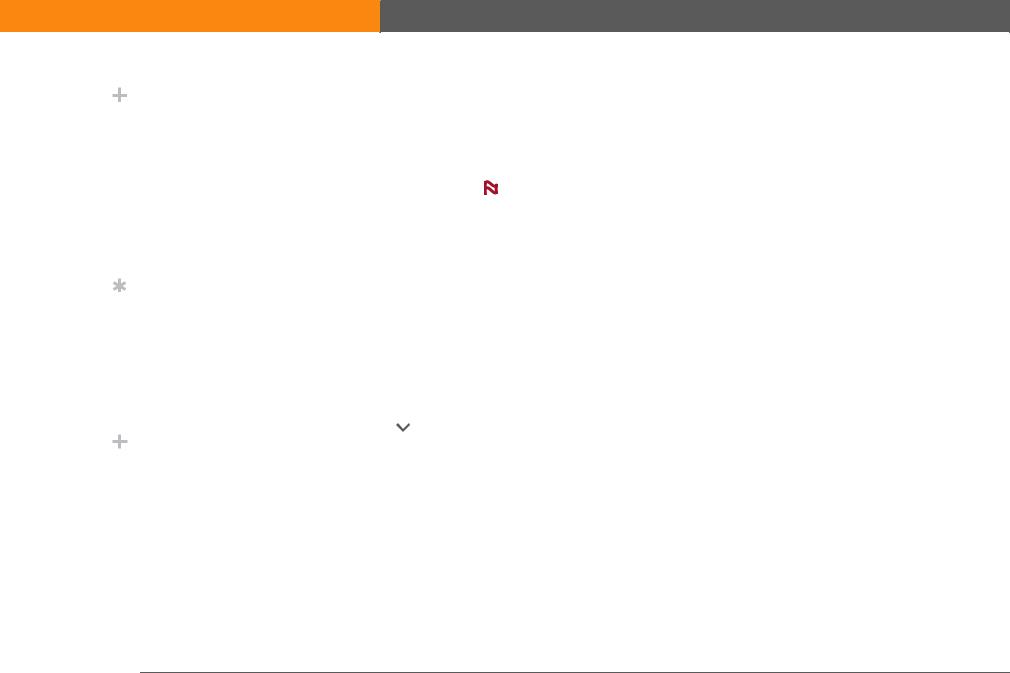
CHAPTER 1
Did You Know?
When you upgrade, there’s no need to delete the old desktop software first. When you install the new Palm Desktop software, all of your information transfers automatically to the new software.
Tip
Take the interactive tutorial on the CD to learn how to create an appointment; set up your device’s features for photos, video, and music; and more.
Did You Know?
IT managers can set up a profile if they want to install the same set of information on several devices.
Setting Up Your Device and Your Computer
Step 3: Installing your software
|
|
|
|
|
|
|
|
1 |
Insert the CD into your computer. |
|
|||
|
|
|
|
|
NOTE You need administrator rights to install Palm Desktop software on a |
|
|
|
|
|
|
computer running Windows 2000/XP or Mac OS X. |
|
|
|
|
|
|
|
|
|
|
|
|
|
|
|
|
2 |
WINDOWS ONLY |
|
|||
|
|
|
|
|
Follow the onscreen instructions. If you’re upgrading, select the username that |
|
|
|
|
|
|
you assigned to your old device. |
|
|
|
|
|
|
MAC ONLY |
|
|
|
|
|
|
Double-click the CD icon, and then double-click palmOneSoftware.pkg. |
|
|
|
|
|
|
|
|
|
|
|
|
|
|
|
|
|
|
|
Done |
During installation, you’re asked to connect your computer to your |
|
|
|
|
|
|
||
|
|
|
|
|||
|
|
|
|
|
device. See Step 4. |
|
|
|
|
|
|
|
|
|
|
|
|
|
|
|
LifeDrive from palmOne |
7 |
