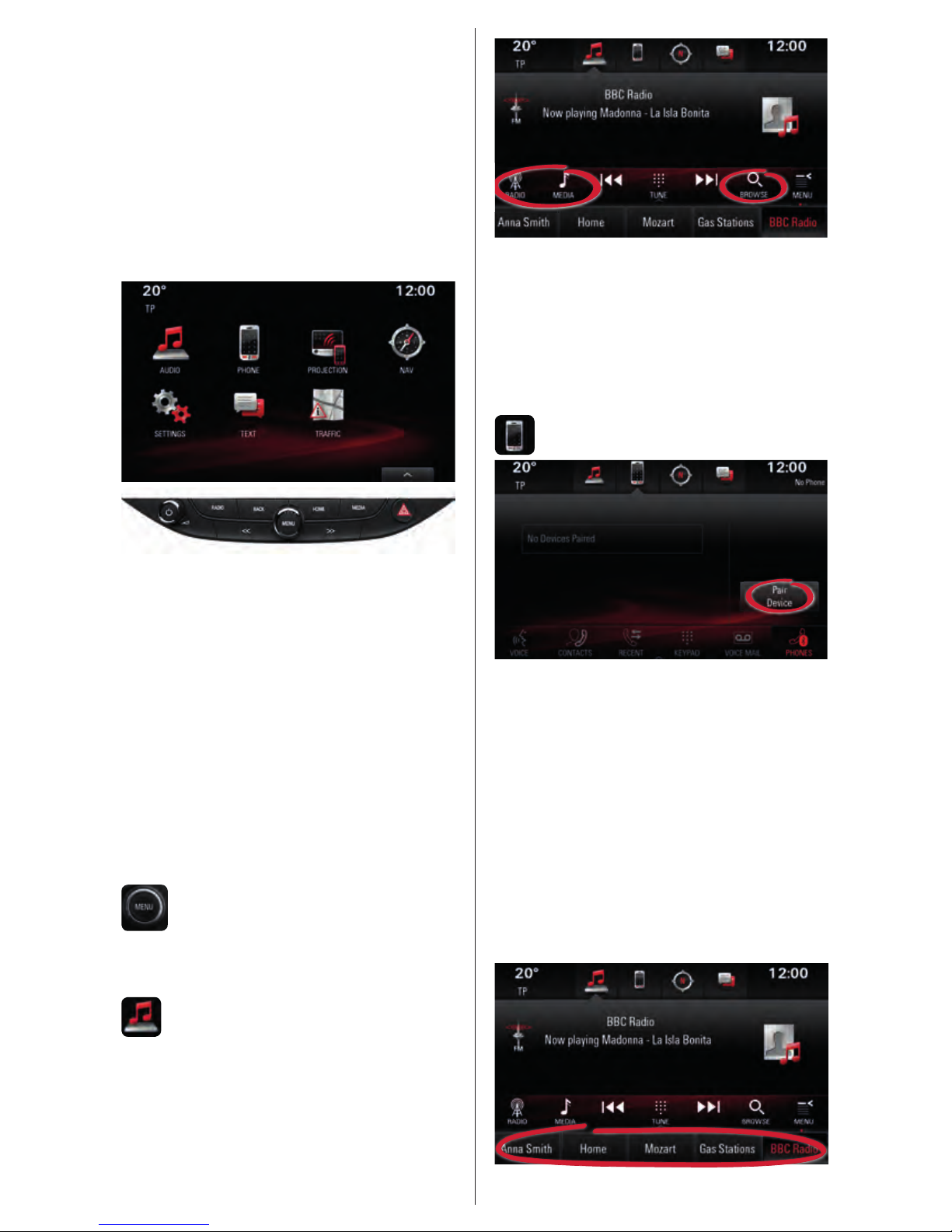
Quickguide
Touch R700 / Navi 900
Opel OnStar
The home screen contains applications
including audio, telephone and
navigation. Select them by pressing
the icons on the touch screen.
Control elements below:
RADIO: Switch to radio.
Press repeatedly to toggle
between FM, AM or DAB.
MEDIA: Switch to media. Press
repeatedly to toggle between CD,
USB, Bluetooth®-Audio or AUX.
HOME: Return to the home screen.
Longpress (~2 seconds) to switch to
Android AutoTM or Apple CarPlayTM.
BACK: Return back to the parent menu.
Turn to scroll lists. Press to
select a list element.
Audio
Switch to the main screen of the
current audio source.
Change the audio source by pressing
RADIO or MEDIA.
Open the list of radio stations or media
les by pressing BROWSE.
Phone
Switch to the main phone screen.
To pair a mobile device via Bluetooth®,
select Pair Device and follow the
instructions. Make sure Bluetooth® and
all necessary settings are enabled on
the mobile device.
After pairing, certain device settings
may need to be enabled on the device
itself (e.g. phone book).
Favourites
Favourites are at the bottom.
1
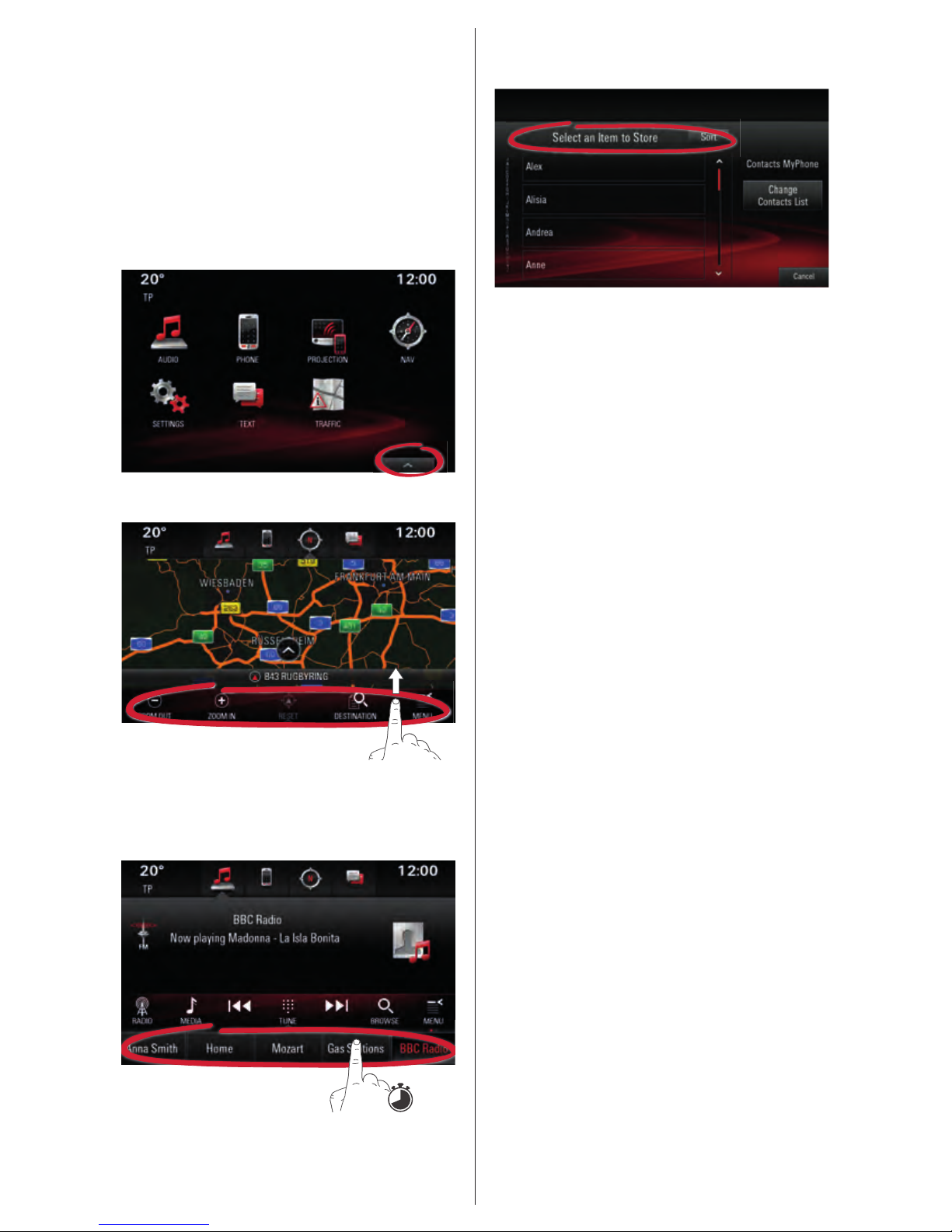
Radio stations, phone contacts, artists,
playlists, navigation destinations, etc.
can be stored as favourites.
Reveal favourites
If the favourites are hidden:
• Press the reveal button at the
bottom of the screen or
• drag the interaction bar upwards.
Store favourites
Press and hold any favourite until
a beep sounds to store an item.
If more than one screen item
could be saved as a favourite
(e.g. phone contacts), you will be
asked to select an item to store.
Navigation
Note: Not applicable to Touch R700.
On the navigation map screen,
select DESTINATION to enter
different types of destinations (e.g.
an address or point of interest).
Voice recognition
Press w on the steering wheel to
start voice recognition. Wait for
the signal to talk and refer to the
help screen for valid commands.
Audio, phone and navigation
To call a contact e.g., say ’Call Anna
Smith‘. To play music e.g., say ’Play
Artist Mozart‘.
To start navigation, e.g. say ‘Find
address 123 High Street London’.
Smartphone voice
recognition
Longpress w on the steering wheel
to activate the smartphone voice
recognition (e.g. Siri) while the phone is
connected via Bluetooth® or while using
Android AutoTM or Apple CarPlayTM.
Android AutoTM and Apple
CarPlay
TM
With Android AutoTM and
Apple CarPlay
TM
certied apps of
compatible smartphones can be
2
