Opel R15 BT USB, NAVI 50 IntelliLink, R16 BT USB, CD16 BT USB, NAVI 80 IntelliLink Infotainment Manual
...
Infotainment Manual
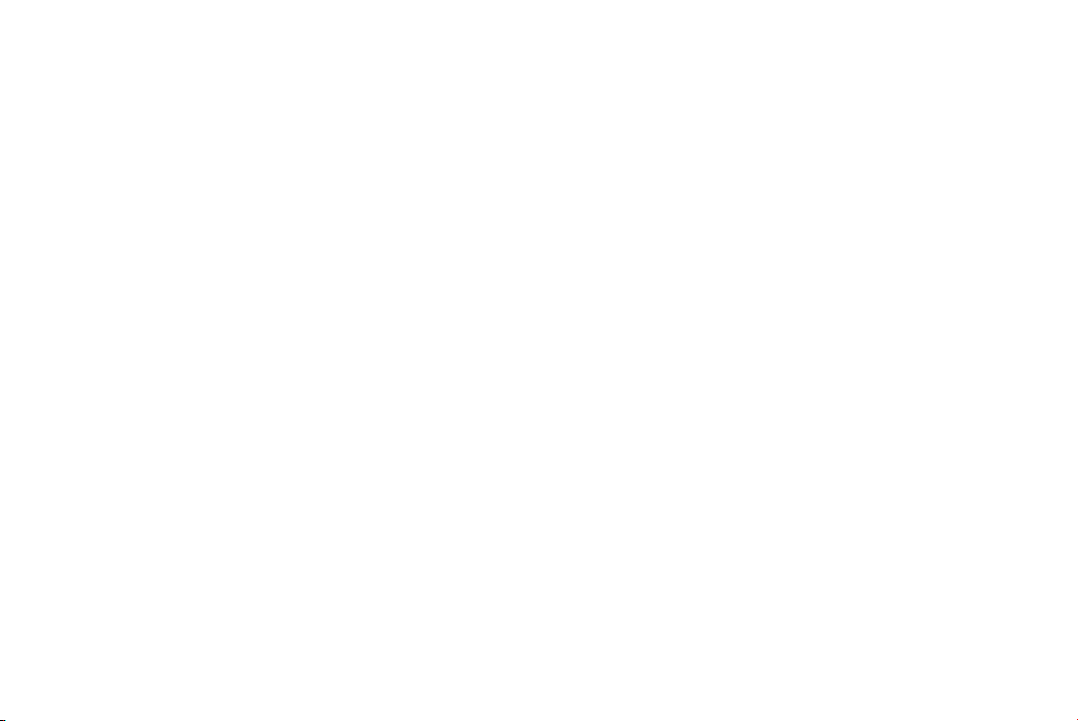
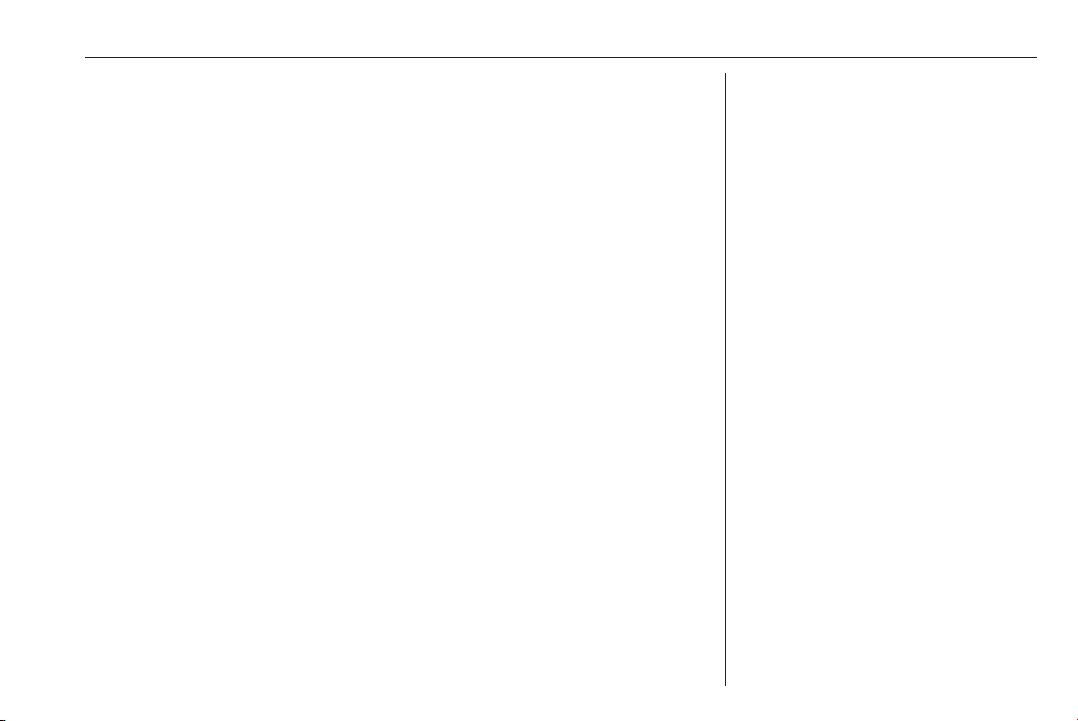
Contents
Introduction .................................... 4
Radio ........................................... 47
CD Player .................................... 56
AUX input ..................................... 60
USB port ...................................... 62
Bluetooth music ........................... 65
External devices .......................... 71
Navigation .................................... 73
Voice recognition ....................... 102
Phone ........................................ 105
Index .......................................... 122
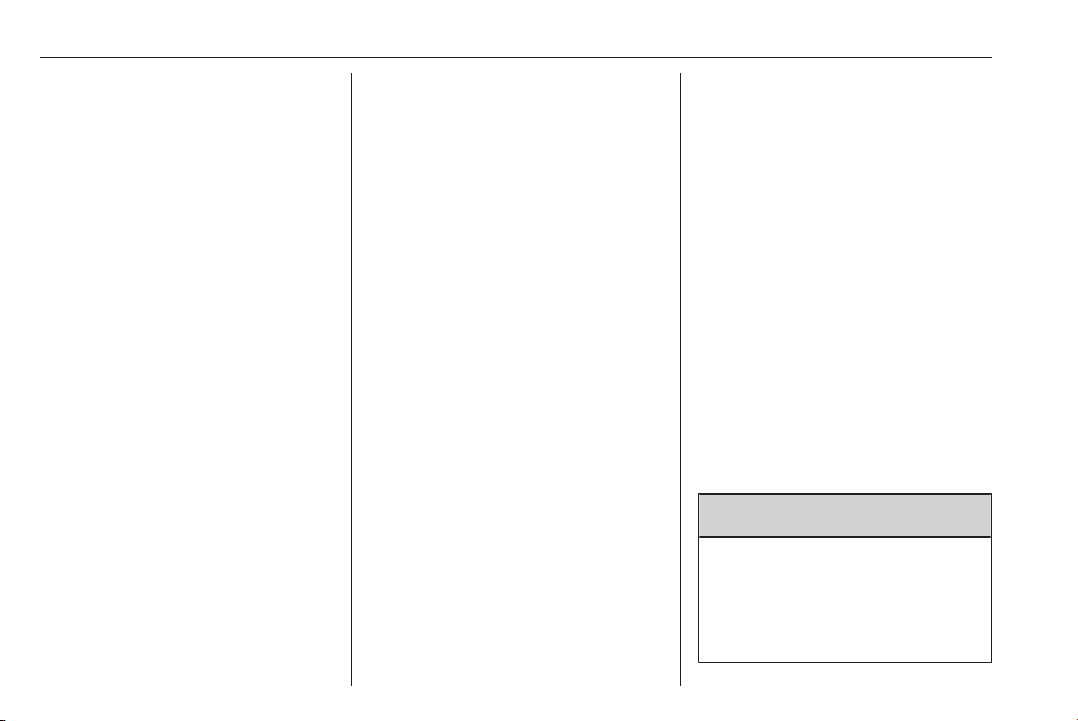
4 Introduction
Introduction
General information ....................... 4
Control elements overview ............ 6
Theft-deterrent feature ................. 29
Usage .......................................... 30
Touch operation overview ........... 38
Tone settings ............................... 39
Volume settings ........................... 41
System settings ........................... 42
General information
The Infotainment system provides
state-of-the-art in-car information and
entertainment.
The radio is equipped with assignable
channel presets for FM, AM and also
DAB wavebands (depending on
version).
The audio player can play audio CDs,
MP3 CDs and also WMA CDs
(depending on version).
External data storage devices, e.g.
iPod, MP3 player or USB stick, or a
portable player can be connected to
the Infotainment system. External
audio sources can also be connected
via Bluetooth.
The digital sound processor provides
several preset equalizer modes for
sound optimisation.
The navigation system's dynamic
route planning will reliably guide you
to your destination and can help avoid
traffic jams and other traffic problems.
Optionally, the Infotainment system
can be operated using controls on the
steering column or via the voice
recognition system.
In addition, the Infotainment system
can be equipped with a handsfree
phone system.
The well-thought-out design of the
controls and the clear displays enable
you to control the system easily and
intuitively.
Note
This manual describes all options
and features available for the
various Infotainment systems.
Certain descriptions, including those
for display and menu functions, may
not apply to your vehicle due to
model variant, country
specifications, special equipment or
accessories.
Important information on operation and traffic safety
9 Warning
Drive safely at all times when
using the Infotainment system.
If in doubt, stop the vehicle before
operating the Infotainment
system.
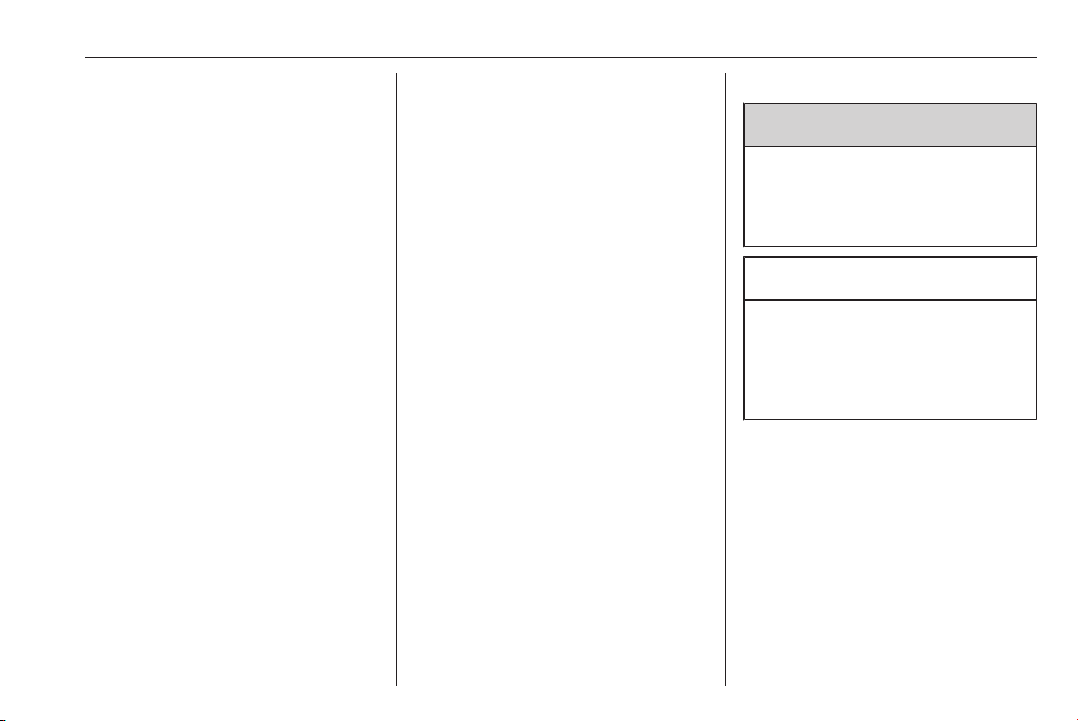
Introduction 5
Radio reception
Radio reception may be disrupted by
static, noise, distortion or loss of
reception due to:
● changes in distance from the
transmitter
● multi-path reception due to
reflection
● shadowing
In case of poor radio reception the
volume will automatically drop as to
minimize the disturbance effect.
Using this manual
● This manual describes features
that may or may not be on your
specific vehicle, either because
they are optional or due to
changes subsequent to the
printing of this manual. Please
refer to the purchase
documentation to confirm each of
the features found on the vehicle.
● Certain controls and
descriptions, including symbols,
displays and menu functions may
not apply to your vehicle due to
model variant, country
specifications, special equipment
or accessories.
● The table of contents at the
beginning of this manual and
within each section shows where
the information is located.
● The index will enable you to
search for specific information.
● The vehicle display screens may
not support your specific
language.
● Display messages and interior
labelling are written in bold
letters.
● The operations given within this
manual refer to Infotainment
system controls. For equivalent
steering column controls, refer to
the control elements overview
3 6.
Warnings and cautions
9 Warning
Text marked 9 Warning provides
information on risk of accident or
injury. Disregarding this
information may lead to injury.
Caution
Text marked Caution provides
information on possible damage to
the vehicle. Disregarding this
information may lead to vehicle
damage.
Symbols
Page references are indicated with 3.
3 means "see page".

6 Introduction
Control elements overview
R15 BT USB
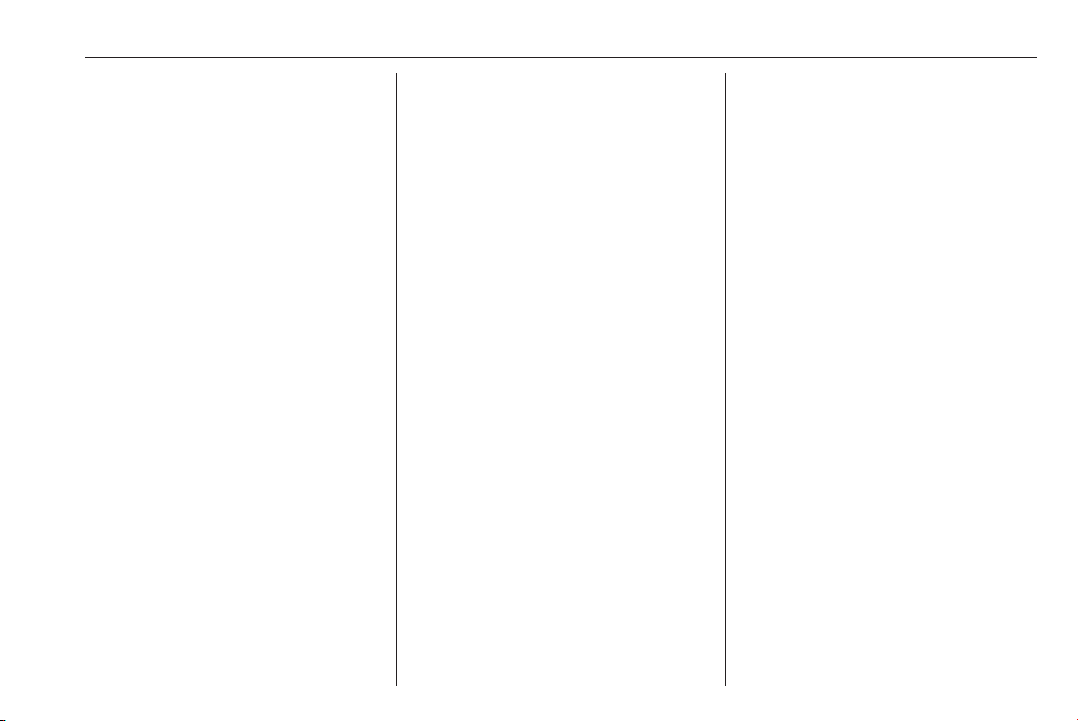
Introduction 7
1 m - Press: Switch on/off ........ 30
Press: Mute/unmute .............. 30
Turn: Adjust volume .............. 30
2 SETUP - Short press:
Settings menu ....................... 30
Display radio text
information ............................ 52
Long press: Automatic
station storing ........................ 51
3 Mute/unmute ......................... 30
4 3 - Radio, Short press:
Search for next radio
frequency .............................. 49
Long press: Automatic
station search ........................ 49
5 RADIO - Change audio
source, waveband ................. 47
6 / - Return to previous
menu, cancel an action ......... 30
7 MEDIA - Change audio
source ................................... 57
8 OK rotary knob ...................... 30
Press: Confirm an action ....... 30
Turn: Access display
menu options ........................ 30
Turn: Change radio
frequency .............................. 49
9 TEL - Telephone menu ....... 105
10 M USB port ............................ 62
11 AUX input .............................. 60
12 Station buttons 1...6 .............. 49
Short press: Select station .... 49
Long press: Save station ...... 49
13 2 - Radio, Short press:
Search for previous radio
frequency .............................. 49
Long press: Automatic
station search ........................ 49

8 Introduction
R16 BT USB
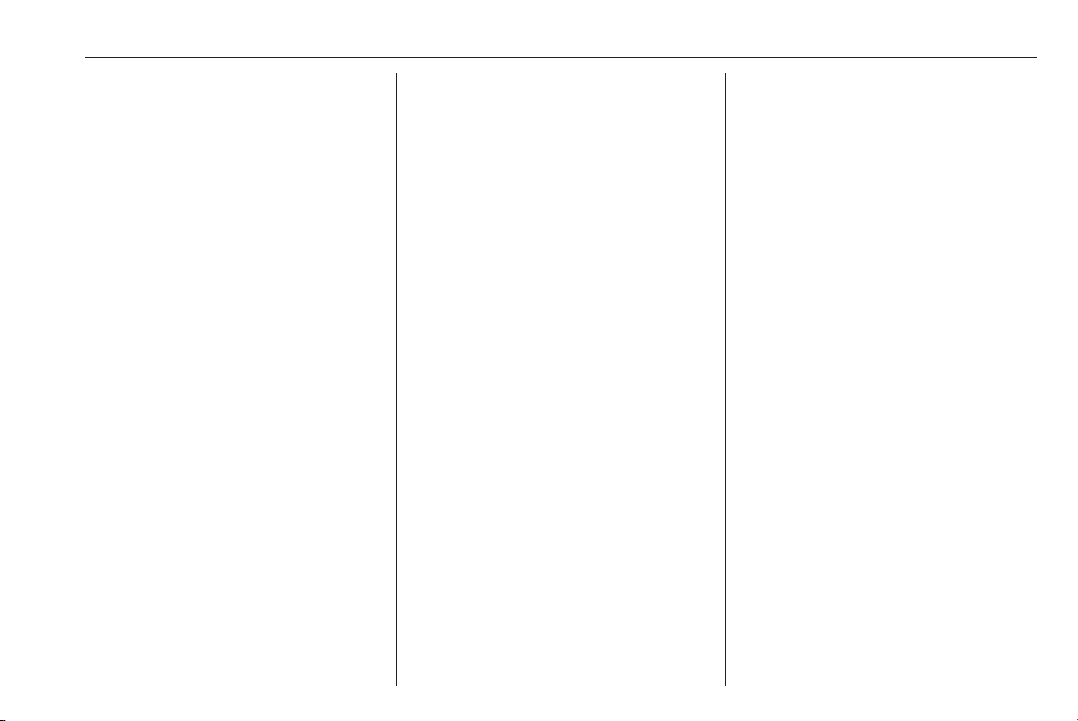
Introduction 9
1 m - Press: Switch on/off ........ 30
Turn: Adjust volume .............. 30
2 Station buttons 1...6 .............. 49
Short press: Select station .... 49
Long press: Save station ...... 49
3 RADIO - Change audio
source, waveband ................. 47
4 MEDIA - Change audio
source ................................... 57
5 Rotary knob ........................... 30
Short press: Confirm an
action .................................... 30
Turn: Access display
menu options ........................ 30
6 / - Return to previous
menu, cancel an action ......... 30
7 3 - Radio, Short press:
Search for next radio
frequency .............................. 49
Long press: Automatic
station search ........................ 49
Audio/MP3/WMA CD,
Short press: Skip track
forwards ................................ 57
Long press: Fast forward ...... 57
8 M USB port ............................ 62
9 SETUP - Short press:
Settings menu ....................... 30
10 TEL - Telephone menu ....... 105
11 2 - Radio, Short press:
Search for previous radio
frequency .............................. 49
Long press: Automatic
station search ........................ 49
12 TEXT - Display radio text
information ............................ 52
13 AUX input .............................. 60
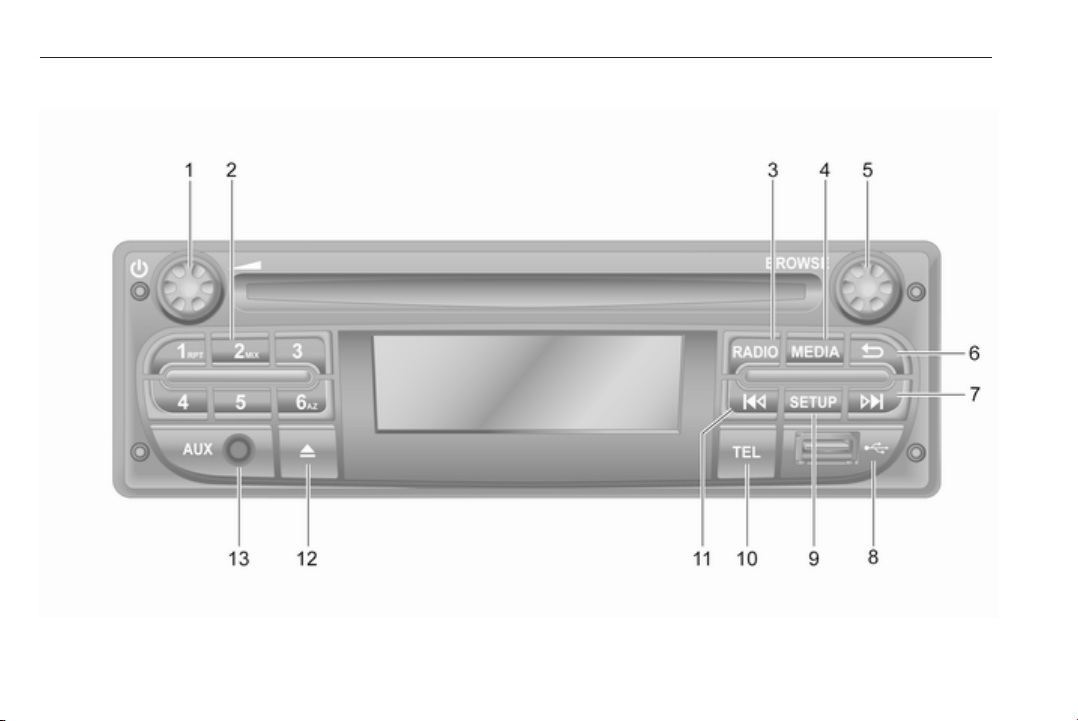
10 Introduction
CD16 BT USB
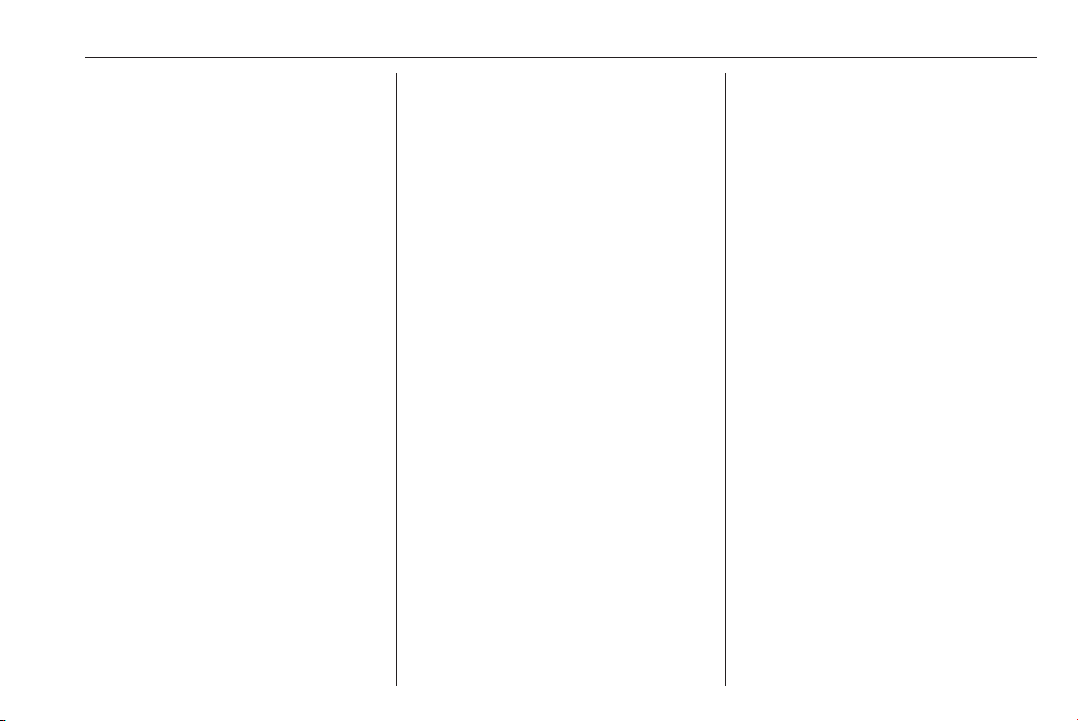
Introduction 11
1 m - Press: Switch on/off ........ 30
Turn: Adjust volume .............. 30
2 Station buttons 1...6 .............. 49
Short press: Select station .... 49
Long press: Save station ...... 49
RPT: Repeat a track ............. 57
MIX: Random playback ......... 57
3 RADIO - Change audio
source, waveband ................. 47
4 MEDIA - Change audio
source ................................... 57
5 Rotary knob ........................... 30
Short press: Confirm an
action .................................... 30
Turn: Access display
menu options ........................ 30
6 / - Return to previous
menu, cancel an action ......... 30
7 3 - Radio, Short press:
Search for next radio
frequency .............................. 49
Long press: Automatic
station search ........................ 49
Audio/MP3/WMA CD,
Short press: Skip track
forwards ................................ 57
Long press: Fast forward ...... 57
8 M USB port ............................ 62
9 SETUP - Short press:
Settings menu ....................... 30
10 TEL - Telephone menu ....... 105
11 2 - Radio, Short press:
Search for previous radio
frequency .............................. 49
Long press: Automatic
station search ........................ 49
Audio/MP3/WMA CD,
Short press: Skip track
backwards ............................. 57
Long press: Fast rewind ....... 57
12 d - CD ejection ..................... 57
13 AUX input .............................. 60

12 Introduction
CD18 BT USB
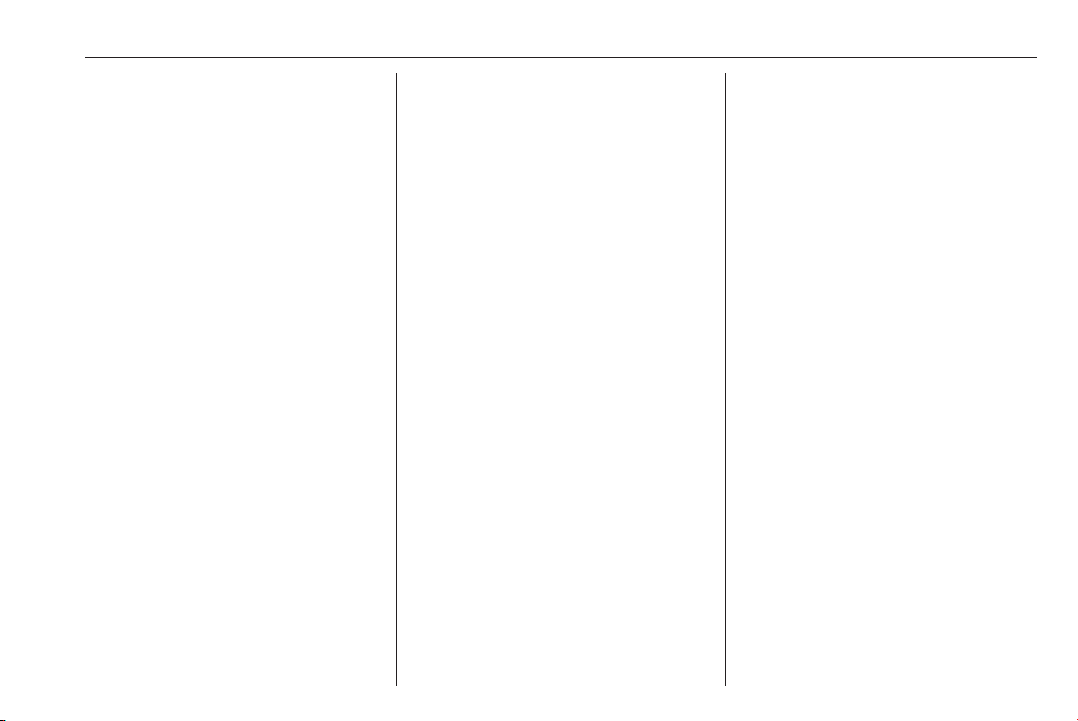
Introduction 13
1 m - Press: Switch on/off ........ 30
Turn: Adjust volume .............. 30
2 OK rotary knob ...................... 30
Short press: Confirm an
action .................................... 30
Turn: Access display
menu options ........................ 30
3 / - Return to previous
menu, cancel an action ......... 30
4 TEXT - Display radio text
information ............................ 52
5 d - CD ejection ..................... 57
6 M USB port ............................ 62
7 Station buttons 1...6 .............. 49
Short press: Select station .... 49
Long press: Save station ...... 49
RPT: Repeat a track ............. 57
MIX: Random playback ......... 57
8 3 - Radio, Short press:
Search for next radio
frequency .............................. 49
Long press: Automatic
station search ........................ 49
Audio/MP3/WMA CD,
Short press: Skip track
forwards ................................ 57
Long press: Fast forward ...... 57
9 SETUP - Short press:
Settings menu ....................... 30
10 2 - Radio, Short press:
Search for previous radio
frequency .............................. 49
Long press: Automatic
station search ........................ 49
Audio/MP3/WMA CD,
Short press: Skip track
backwards ............................. 57
Long press: Fast rewind ....... 57
11 AUX input .............................. 60
12 TEL - Telephone menu ....... 105
13 MEDIA - Change audio
source ................................... 57
14 RADIO - Change audio
source, waveband ................. 47
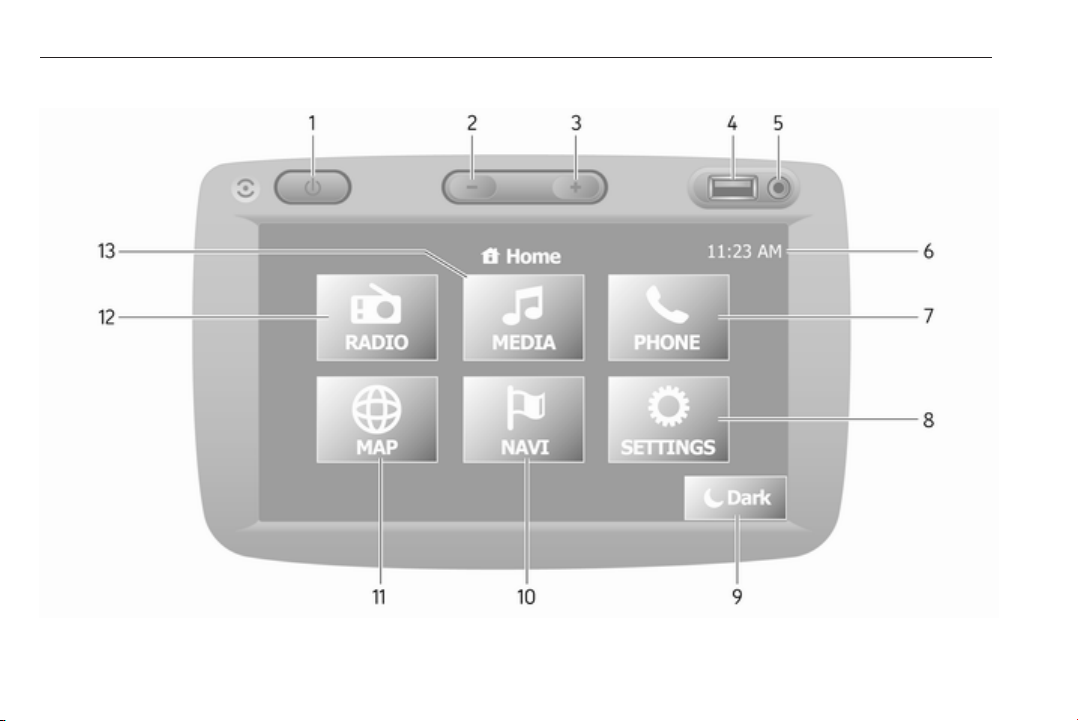
14 Introduction
NAVI 50 IntelliLink (Type A)

Introduction 15
1 m: Switch on/off .................... 30
2
]: Decrease volume ............. 30
3
<: Increase volume ............... 30
4 M USB port ............................ 62
5 AUX input .............................. 60
6 Clock ..................................... 30
7 yPHONE: Telephone
menu ................................... 105
8 ÿSETTINGS: Audio
settings, e.g. "Tone
settings" ................................ 39
"Volume settings" .................. 41
Bluetooth settings ................. 30
Display settings ..................... 30
System settings ..................... 42
9 æDark: Darken screen
(only clock and audio
system information are
displayed) .............................. 30
10 yNAVI: Navigation menu ...... 73
11 sMAP: View map ................. 73
12 èRADIO: Change audio
source to radio ...................... 47
13 tMEDIA: Change audio
source - USB, iPod ............... 62
BT (Bluetooth) ....................... 65
AUX ....................................... 60
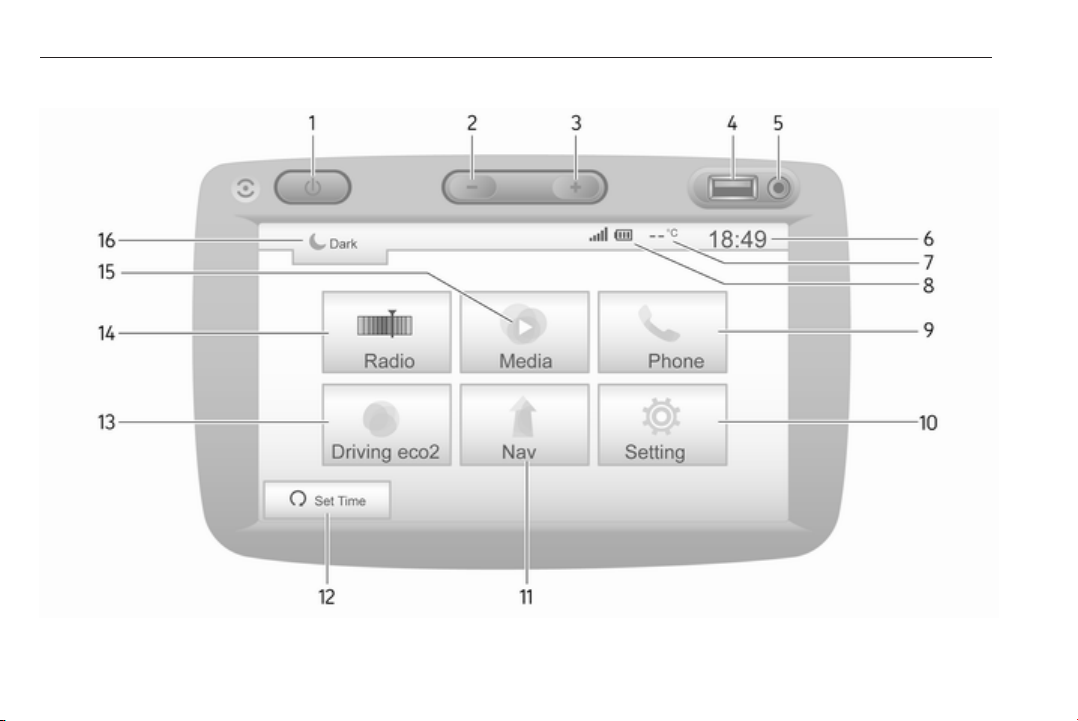
16 Introduction
NAVI 50 IntelliLink (Type B)
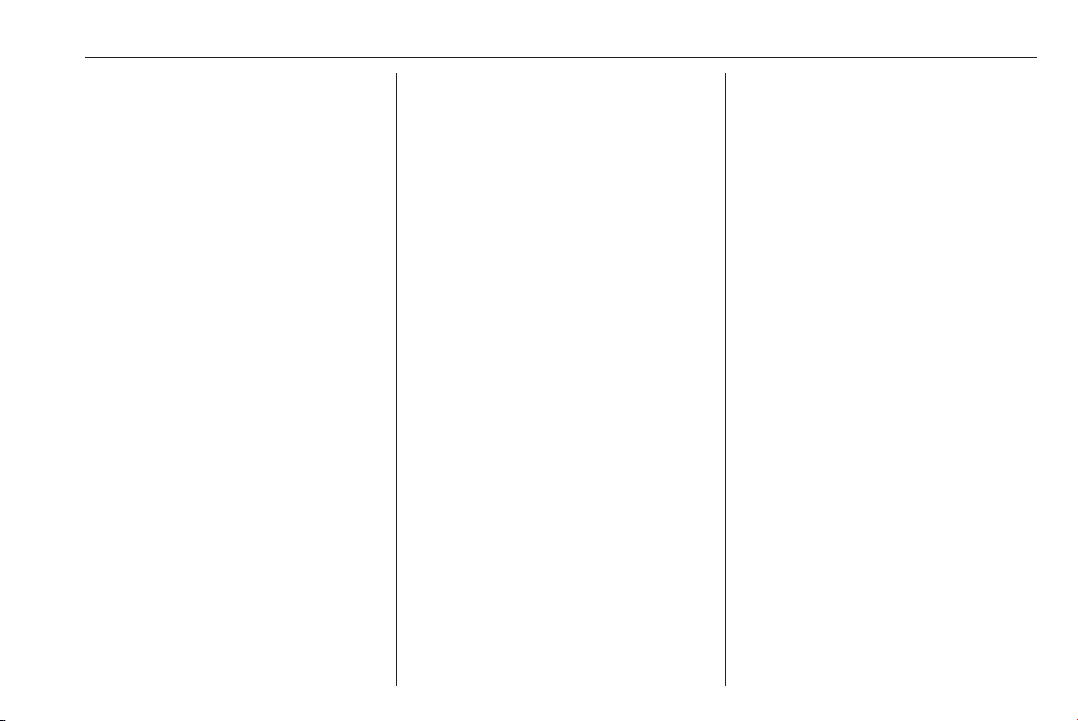
Introduction 17
1 m: Switch on/off .................... 30
2
]: Decrease volume ............. 30
3
<: Increase volume ............... 30
4 M USB port ............................ 62
5 AUX input .............................. 60
6 Clock ..................................... 30
7 Outside temperature
(depending on version) ......... 30
8 Ý: Phone reception
(when connected) ............... 105
Ü: Phone battery life
(when connected) ............... 105
9 yPhone: Telephone menu . 105
10 ÿSetting: Audio settings,
e.g. "Tone settings" ............... 39
"Volume settings" .................. 41
Bluetooth settings ................. 30
Display settings ..................... 30
System settings ..................... 42
11 ýNav: Navigation menu ........ 73
12 yMAP: View map .................. 73
13 ñRadio: Change audio
source to radio ...................... 47
14 üMedia: Change audio
source - USB, iPod ............... 62
BT (Bluetooth) ....................... 65
AUX ....................................... 60
15 æ: Darken screen (only
clock and audio system
information are displayed) ....30
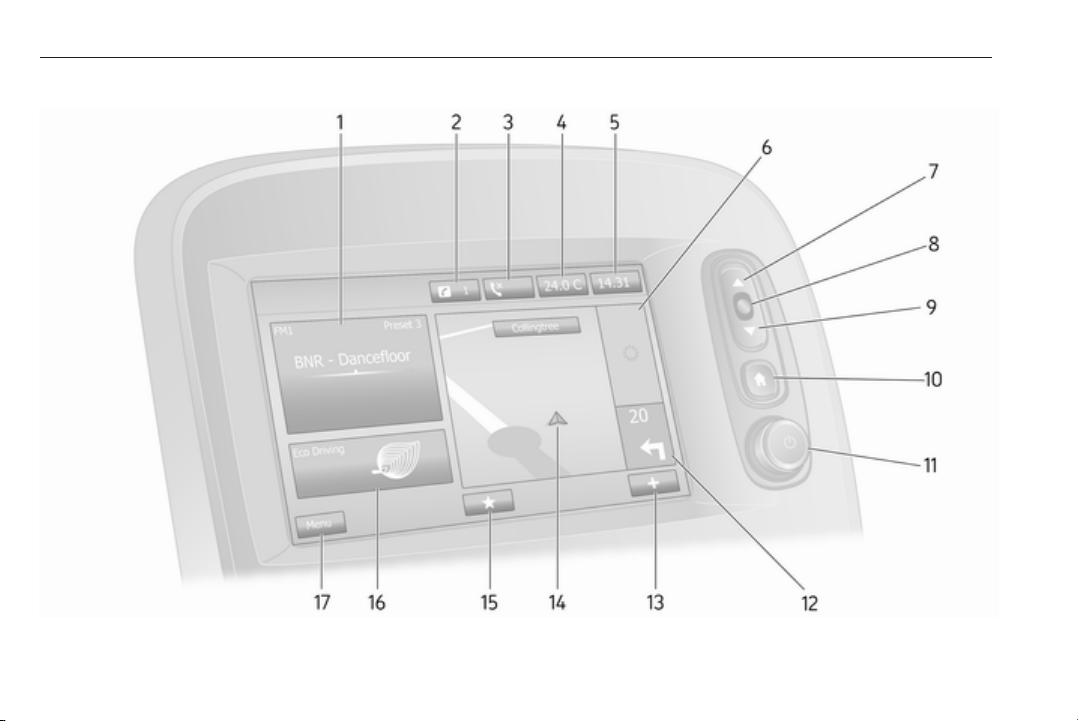
18 Introduction
NAVI 80 IntelliLink (Type A)
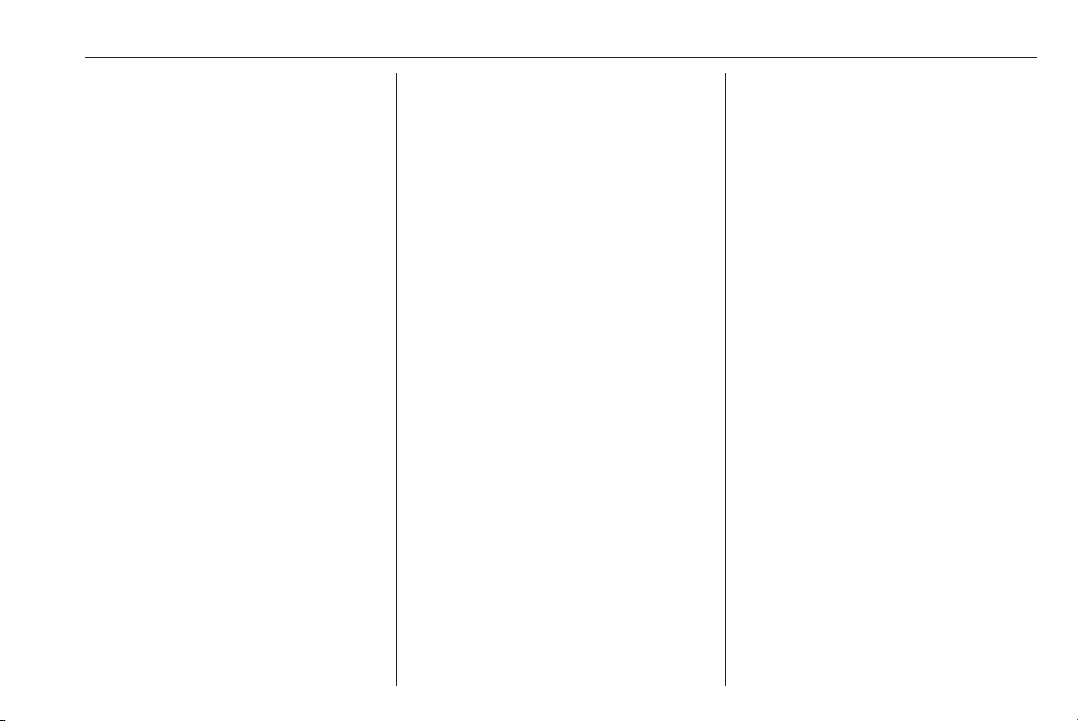
Introduction 19
1 Audio information, e.g.
Radio ..................................... 47
Auxiliary devices ................... 60
M USB devices ...................... 62
Bluetooth music .................... 65
2 H: System notifications (if
equipped) .............................. 30
3 y: Telephone status ........... 105
Call log ................................ 113
4 Outside temperature ............. 30
5 Clock ..................................... 30
6 Traffic information (if
applicable) ............................. 94
7 R: Display lists - Scroll up ....30
Map: Change scale ............... 94
8 Enter menus, confirm
actions ................................... 30
9 S: Display lists - Scroll
down ..................................... 30
Map: Change scale ............... 94
10 ;: Home page ...................... 30
11 m - Press: Switch on/off ........ 30
Turn: Change volume ........... 30
12 Navigation: Direction and
distance to next change of
direction ................................ 73
13
<: Pop-up menu ................... 30
14 Navigation display ................. 73
Map ....................................... 94
15 f: Favourites, e.g. for
Navigation ⇑ ......................... 73
Media t (e.g. Radio) ............ 47
Phone g .............................. 105
Services N ........................... 76
16 Driving economy (Eco
Driving) .................................. 30
17 Menu: Access Main menu ..... 30
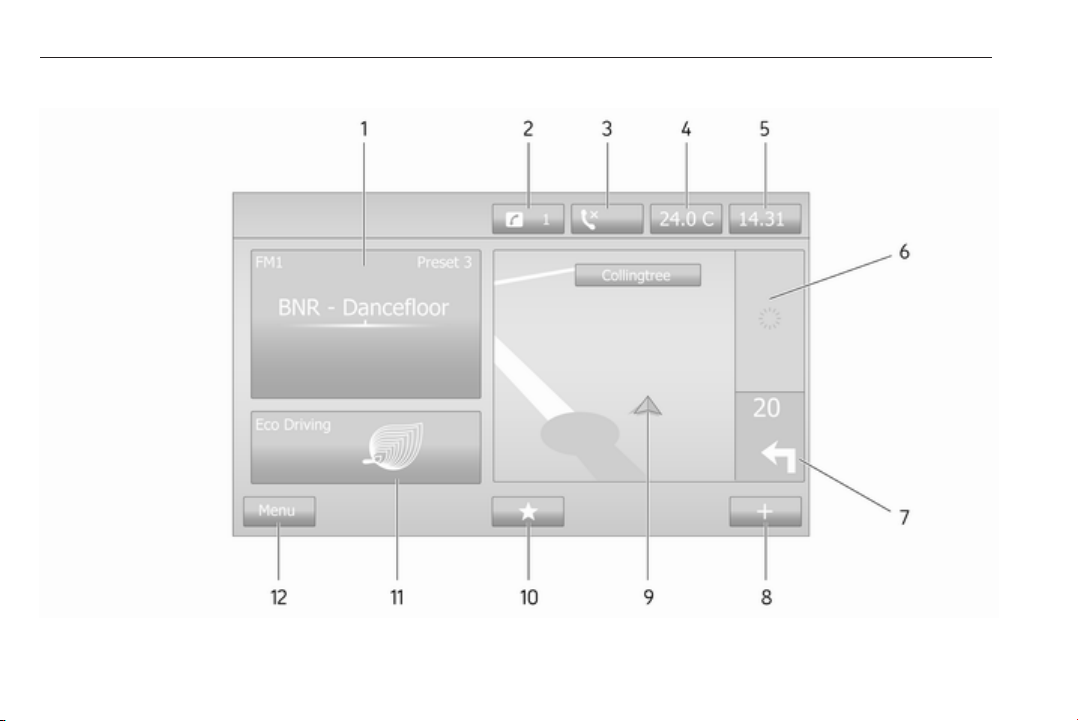
20 Introduction
NAVI 80 IntelliLink (Type B)
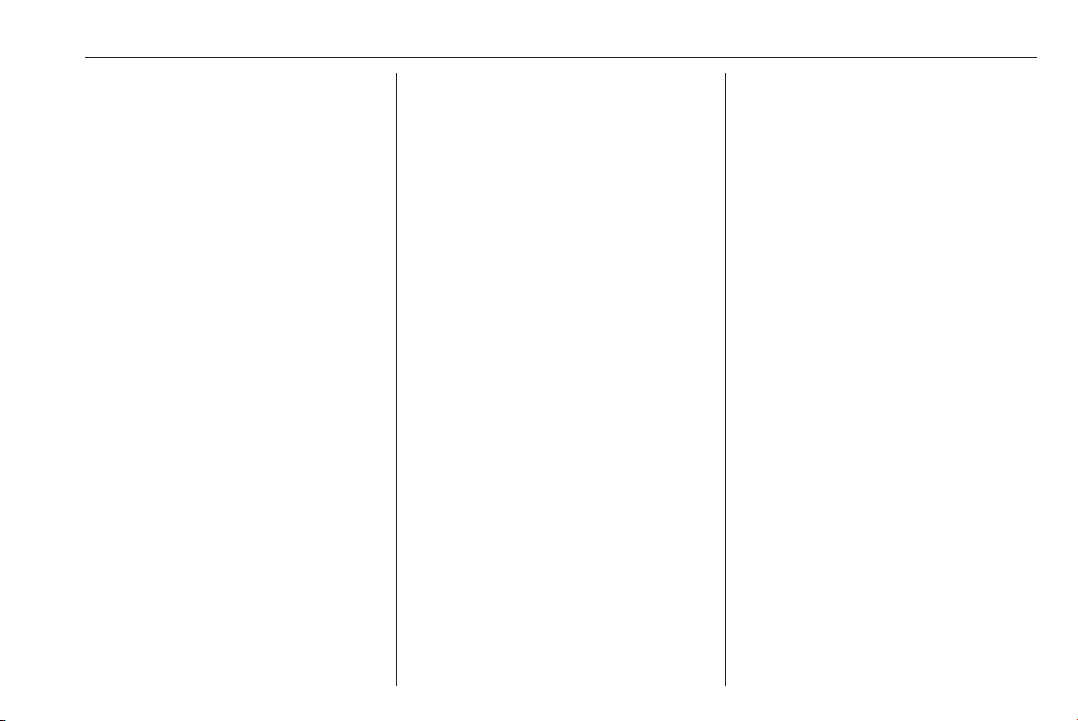
Introduction 21
1 Audio information, e.g.
Radio ..................................... 47
Auxiliary devices ................... 60
M USB devices ...................... 62
Bluetooth music .................... 65
2 H: System notifications (if
equipped) .............................. 30
3 y: Telephone status ........... 105
Call log ................................ 113
4 Outside temperature ............. 30
5 Clock ..................................... 30
6 Traffic information (if
applicable) ............................. 94
7 Navigation: Direction and
distance to next change of
direction ................................ 73
8
<: Pop-up menu ................... 30
9 Navigation display ................. 73
Map ....................................... 94
10 f: Favourites, e.g. for
Navigation ⇑ ......................... 73
Media t (e.g. Radio) ............ 47
Phone g .............................. 105
Services N ........................... 76
11 Driving economy (Eco
Driving) .................................. 30
12 Menu: Access Main menu ..... 30
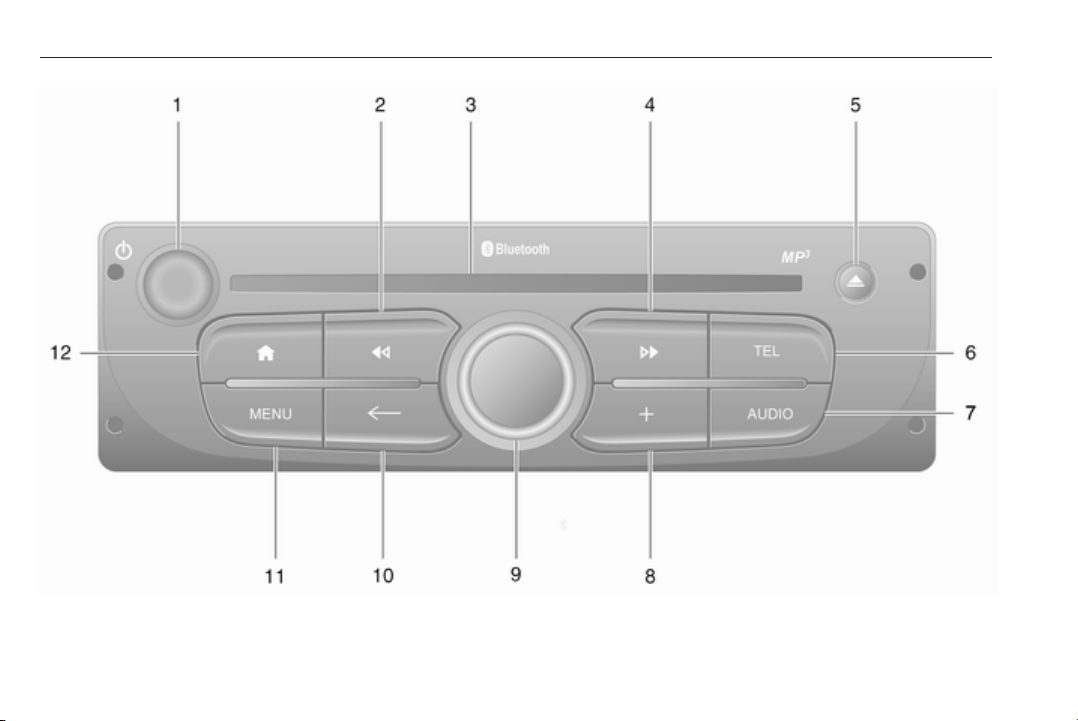
22 Introduction
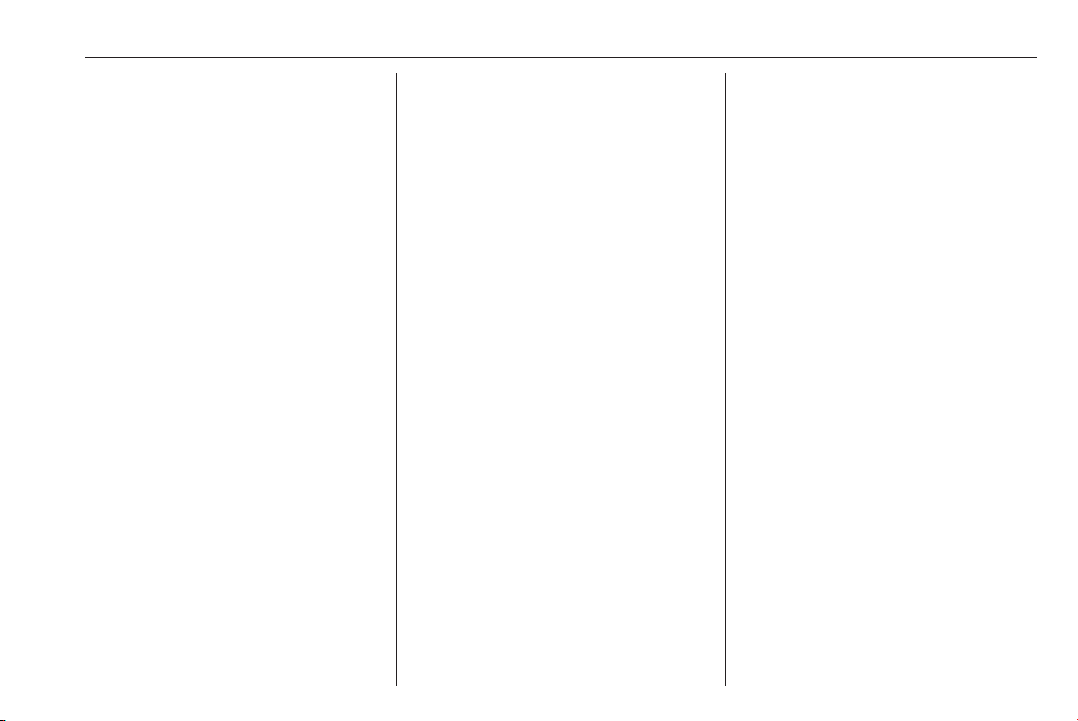
Introduction 23
1 m - Press: Switch on/off ........ 30
Turn: Change volume ........... 30
2 2 - Radio, Short press:
Search for previous radio
frequency .............................. 49
Long press: Automatic
station search ........................ 49
Audio/MP3/WMA CD,
Short press: Skip track
backwards ............................. 57
Long press: Fast rewind ....... 57
3 CD slot .................................. 57
4 3 - Radio, Short press:
Search for next radio
frequency .............................. 49
Long press: Automatic
station search ........................ 49
Audio/MP3 CD, Short
press: Skip track forwards ..... 57
Long press: Fast forward ...... 57
5 d - CD ejection ..................... 57
6 TEL - Telephone menu ....... 105
7 AUDIO - Change audio
source ................................... 57
8
<: Pop-up menu ................... 30
9 Central rotary knob ............... 30
Press: Confirm an action ....... 30
Turn: Access display
menu options ........................ 30
Turn: Access the stored
radio station list ..................... 47
Turn: Select next/previous
station ................................... 49
Turn: Change CD/MP3
track ...................................... 57
10 r - Return to previous
menu, cancel an action ......... 30
11 MENU: Access Main menu ...30
12 7: Go to Home page ............ 30
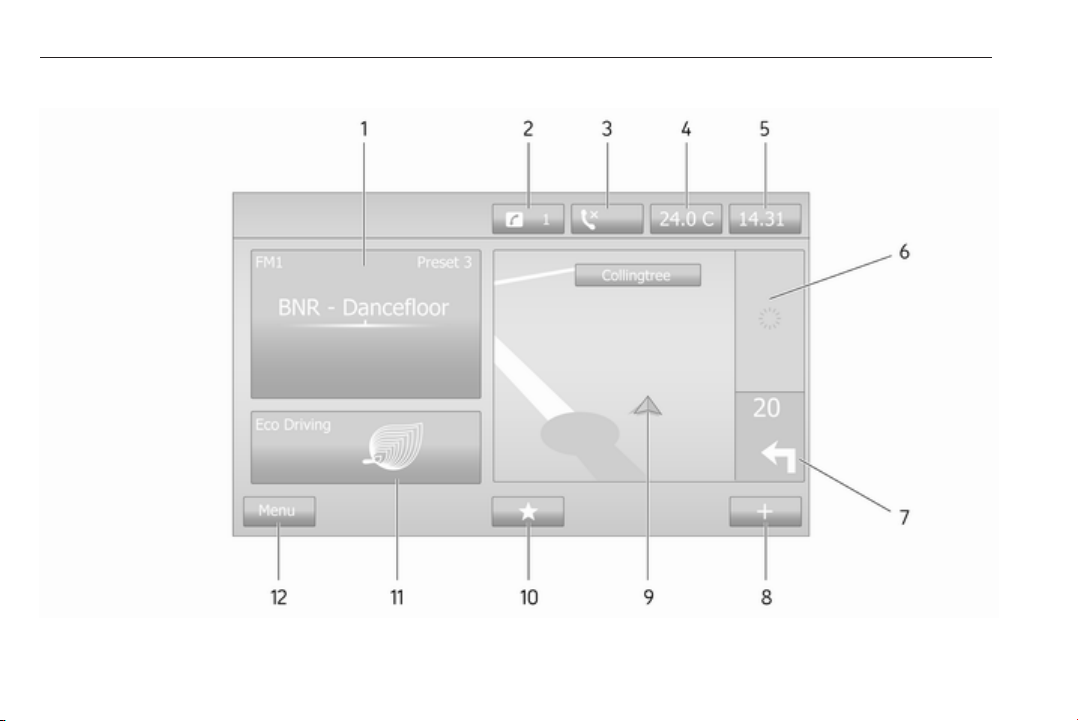
24 Introduction
NAVI 80 IntelliLink (Type C)

Introduction 25
1 Audio information, e.g.
Radio ..................................... 47
Auxiliary devices ................... 60
M USB devices ...................... 62
Bluetooth music .................... 65
2 H: System notifications (if
equipped) .............................. 30
3 y: Telephone status ........... 105
Call log ................................ 113
4 Outside temperature ............. 30
5 Clock ..................................... 30
6 Traffic information (if
applicable) ............................. 94
7 Navigation: Direction and
distance to next change of
direction ................................ 73
8
<: Pop-up menu ................... 30
9 Navigation display ................. 73
Map ....................................... 94
10 f: Favourites, e.g. for
Navigation ⇑ ......................... 73
Media t (e.g. Radio) ............ 47
Phone g .............................. 105
Services N ........................... 76
11 Driving economy (Eco
Driving) .................................. 30
12 Menu: Access Main menu ..... 30
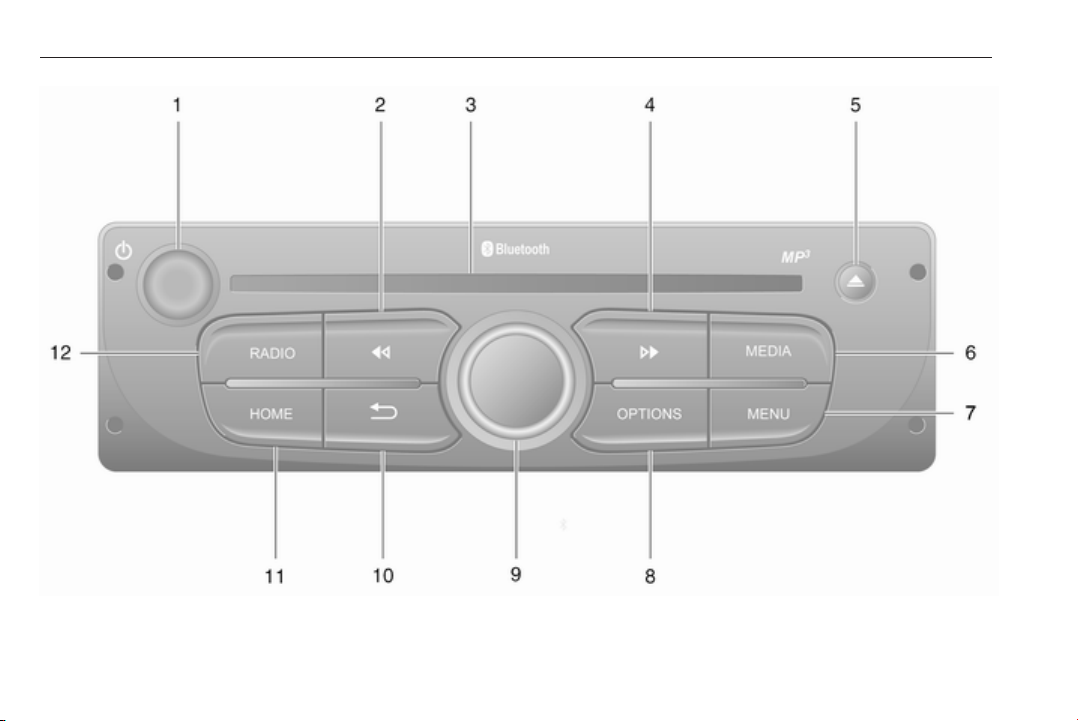
26 Introduction
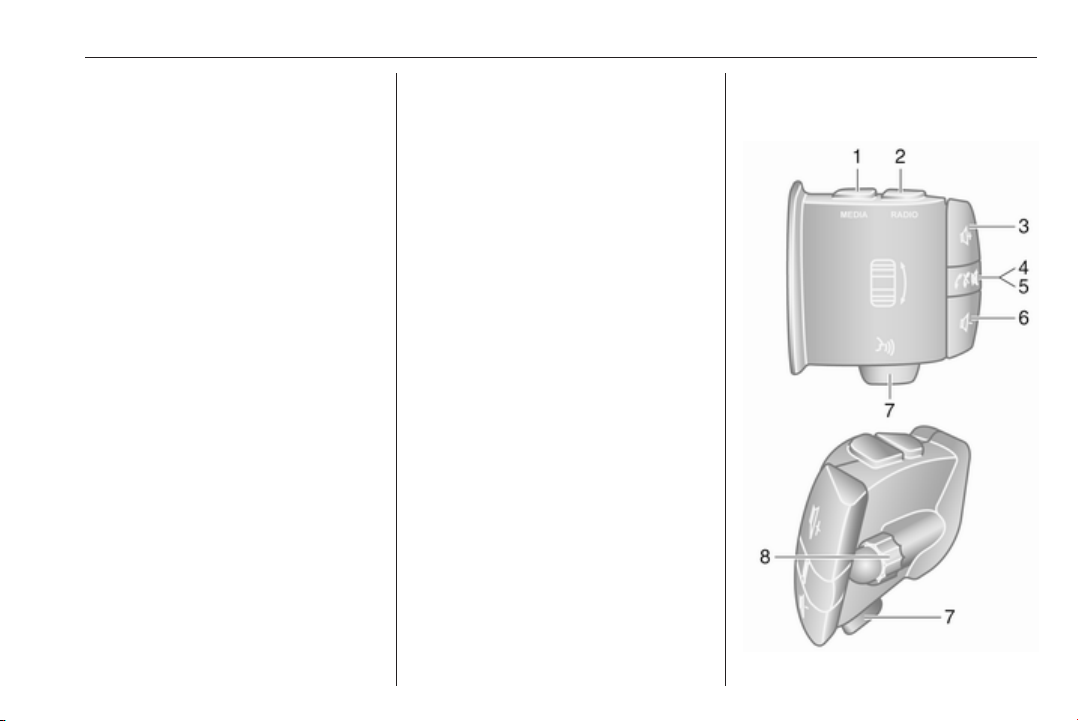
Introduction 27
1 m - Press: Switch on/off ........ 30
Turn: Change volume ........... 30
2 2 - Radio, Short press:
Search for previous radio
frequency .............................. 49
Long press: Automatic
station search ........................ 49
Audio/MP3/WMA CD,
Short press: Skip track
backwards ............................. 57
Long press: Fast rewind ....... 57
3 CD slot .................................. 57
4 3 - Radio, Short press:
Search for next radio
frequency .............................. 49
Long press: Automatic
station search ........................ 49
Audio/MP3 CD, Short
press: Skip track forwards ..... 57
Long press: Fast forward ...... 57
5 d - CD ejection ..................... 57
6 MEDIA - Change audio
source ................................... 57
7 MENU: Access Main menu ...30
8 OPTIONS: Pop-up menu ...... 30
9 Central rotary knob ............... 30
Press: Confirm an action ....... 30
Turn: Access display
menu options ........................ 30
Turn: Access the stored
radio station list ..................... 47
Turn: Select next/previous
station ................................... 49
Turn: Change CD/MP3
track ...................................... 57
10 / - Return to previous
menu, cancel an action ......... 30
11 HOME: Access Main menu ... 30
12 RADIO - Change audio
source, waveband ................. 47
Steering column controls Type A
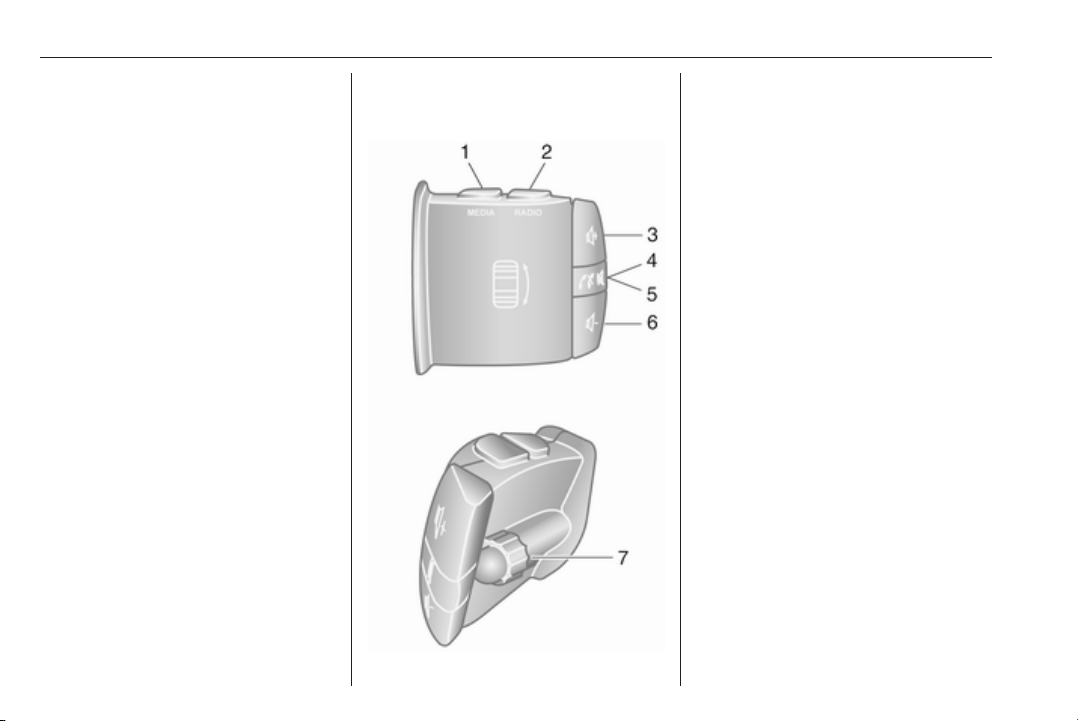
28 Introduction
1 MEDIA - Change audio
source ................................... 30
2 RADIO - Change radio
waveband .............................. 47
3 ! - Increase volume ............. 30
4 @ - Mute/unmute ................... 30
5 78 - Take/end phone call ..113
6 # - Decrease volume ............ 30
7 5 - Voice recognition ........... 104
8 Turn: Move up/down in
display menus, select
next/previous radio
preset / radio frequency /
audio track ........................... 49
Press: Confirm actions .......... 47
Steering column controls Type B
1 MEDIA - Change audio
source ................................... 30
2 RADIO - Change radio
waveband .............................. 47
3 ! - Increase volume ............. 30
4 @ - Mute/unmute ................... 30
5 78 - Take/end phone call ..113
6 # - Decrease volume ............ 30
7 Turn: Move up/down in
display menus, select
next/previous radio
preset / radio frequency /
audio track ........................... 49
Press: Confirm actions .......... 47

Introduction 29
Steering column controls Type C
1 SOURCE/AUDIO -
Change audio source ............ 30
2 78 ...................................... 105
Take/end phone call ........... 113
@ - Mute/unmute ................... 30
3 ! - Increase volume,
mute/unmute ......................... 30
4 # - Decrease volume,
mute/unmute ......................... 30
5 MODE/OK - Confirm
actions, change audio
mode ..................................... 47
Take/end phone call ........... 113
6 Turn: Access display
menu options, next/
previous radio preset /
radio frequency / audio
track ..................................... 47
Note
If equipped, the voice recognition
button 5 may be located on the
steering wheel or on the steering
column controls.
Theft-deterrent feature
Depending on Infotainment system,
an electronic security system is
included for the purpose of theft
deterrence. The Infotainment system
functions only in your vehicle and is
therefore worthless to a thief.
The security code (supplied
separately) must be entered upon
first use of the system and after
prolonged interruptions to the power
supply.
Note
The security code is not required for
R16 BT USB, CD18 BT USB.
Entering the security code
When first switching on the
Infotainment system, an enter
security code message, e.g. Radio
code followed by 0000 appears on the
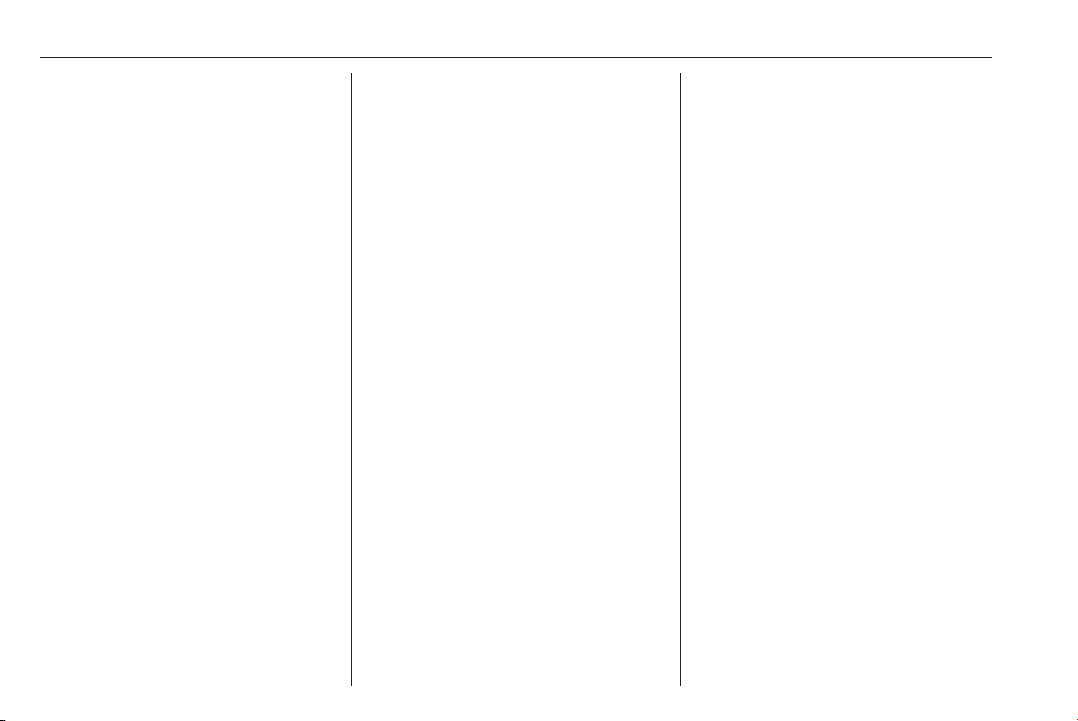
30 Introduction
display screen. Depending on
Infotainment system, the message
may only appear after a brief delay.
To enter first digit of security code,
press numbered button 1 on the unit
repeatedly until desired number is
displayed. Enter second, third and
fourth digits using buttons 2, 3 and 4
in the same way.
When the full code is displayed, press
and hold button 6 until an audible
signal sounds. The system is
unlocked when the correct code has
been entered.
NAVI 50 IntelliLink,
NAVI 80 IntelliLink: Enter the security
code using numbered buttons 0 to 9
on the touchscreen display. The
system is unlocked when the correct
code has been entered.
Incorrect code entered
Depending on Infotainment system,
when the security code has been
entered incorrectly, an incorrect code
message, e.g. Error code followed by
a countdown value, e.g. Wait 100 is
displayed.
Wait until the countdown has expired,
then enter the correct code. Each
time the code is entered incorrectly,
the countdown time may be doubled,
depending on Infotainment system.
Changing the geographical area
When the security code is entered,
depending on Infotainment system
you may be prompted to choose a
geographical area, for example:
● Europe
● Asia
● Arabia
● America
Switch off the Infotainment system,
then simultaneously press button 1
and 5 and m. Then press _ or 6 until
desired area is highlighted on the
display screen and set with button 6.
Usage
Infotainment controls
The Infotainment system is operated
via buttons, rotary knobs and/or
display menus.
Inputs are made via:
● the central control unit in the
instrument panel 3 6, or
● the controls on the steering
column 3 6
● the voice recognition system (if
available) 3 102
● the touchscreen
(NAVI 50 IntelliLink,
NAVI 80 IntelliLink) 3 38
Note
Only the most direct ways for menu
operation are described in the
subsequent chapters. In some
cases, there may be other options.
Switching the Infotainment system on or off
Press X to switch the Infotainment
system on.
The previously used audio source is
active.
Press X (or, depending on
Infotainment system, press and hold)
to switch the Infotainment system off.
