Page 1
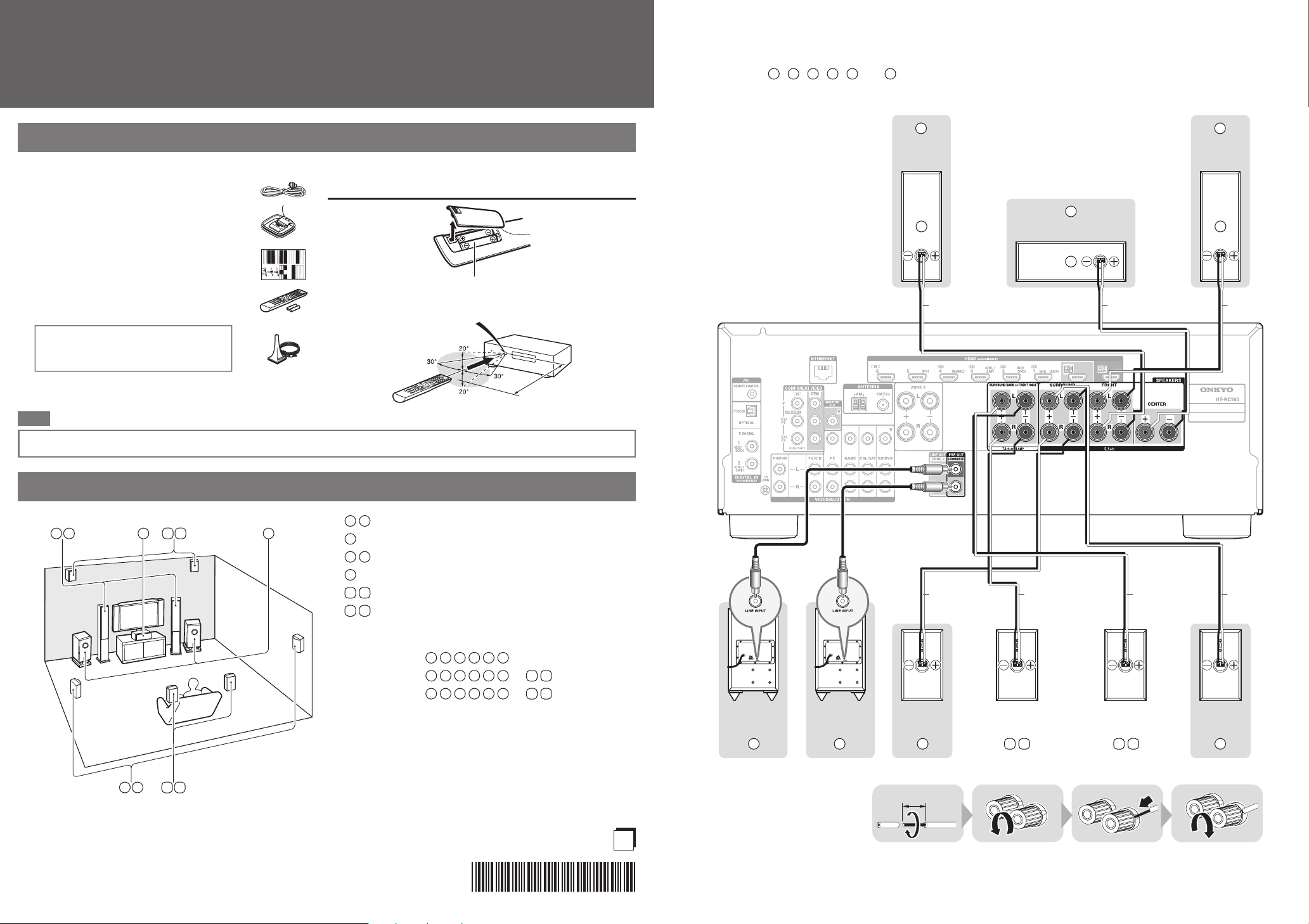
* 2 9 4 0 1 4 7 5 *
Quick Start Guide
a
b
c
d
e
3
2
1
Speaker Cable
7 8
9
10
1 2
4 5
3
6
1
2
3
4
5
6
7
8
9
10
12345
6
12345
6
7
8
12345
6
9
10
6
5
4
2
3
1
8
10
7
9
6
1/2''-5/8''
(12-15mm)
E
n
HT-RC560
Please connect 1, 2, 3, 4, 5 and 6 for 5.1-channel surround.
Supplied Accessories
Make sure you have the following accessories:
Indoor FM antenna
a
AM loop antenna
b
Speaker cable labels
c
Remote controller and two batteries
d
(AA/R6)
Speaker setup microphone
e
The AV receiver can automatically perform
speaker and surround settings, so that you
can easily enjoy a surround sound tailored
to your listening environment. Connect the
supplied microphone to the AV receiver and
follow the on-screen instructions.
When performing automatic speaker
setup, connect your TV to the AV receiver
and make the room as quiet as possible.
Note
Using the Remote Controller
Batteries (AA/R6)
Remote control sensor
AV receiver
Approx. 16 ft. (5 m)
Before connecting the power cord, connect all of your speakers and AV components.
1. Connecting Your Speakers
Front
speaker R
Center speaker
Red Green White
Front
speaker L
SN 29401475
(C) Copyright 2013 Onkyo Corporation Japan. All rights reserved.
Front speakers
Center speaker
Surround speakers
Subwoofer(s)
Surround back speakers
Front high speakers
Speaker Configuration
5.1-channel:
7.1-channel:
7.1-channel:
BlueGray Tan Brown
+
+
Y1303-1
Powered
subwoofer
Powered
subwoofer
Surround
speaker R
Surround back or
Front high speaker R
Surround back or
Front high speaker L
Surround
speaker L
- 2 -
Page 2
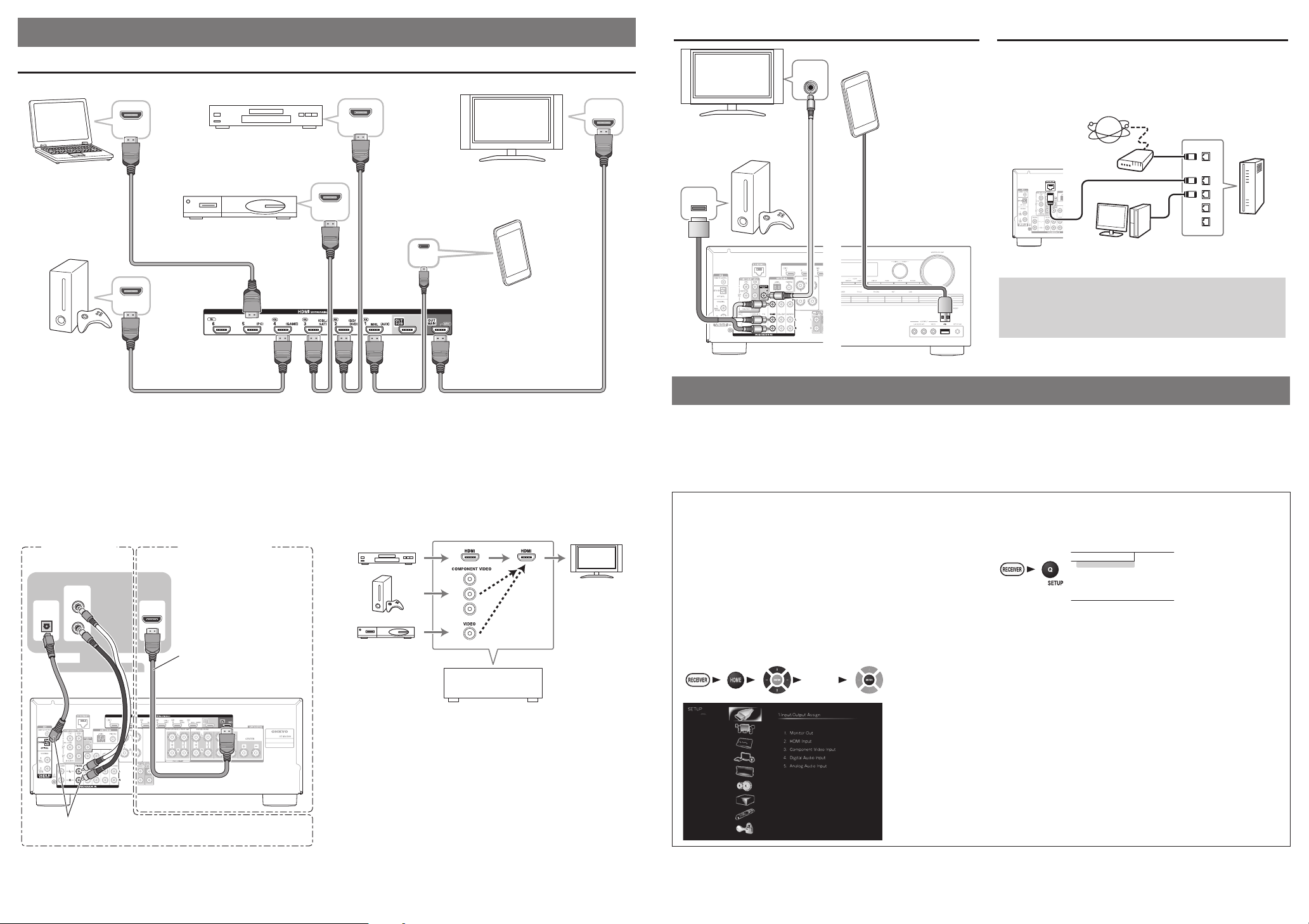
VIDEO
IN
AV OUT
WAN
LAN
1 2
3 4 5
B D/ D VD
I np u t
A ud i o
V id e o
I nf o rm a t io n
L is t e ni n g M o de
1 2
2. Connecting Your Components
HDMI
OUT
HDMI
OUT
HDMI
IN
HDMI
OUT
HDMI
OUT
HDMI
OUT
HDMI
IN
DIGITAL
OPTICAL
OUT
AUDIO
OUT
L
R
(*)
Connecting Components with HDMI
Blu-ray Disc/
DVD player
Personal
computer
Satellite/cable
set-top box, etc.
TV
Please turn on “HDMI CEC (RIHD)”
from the setup menu.
Connecting Components without HDMI Connecting to the Network (Optional)
The following diagram shows how you can connect the
AV receiver to your home network. In this example, it’s
TV
Portable
connected to a LAN port on a router, which has a 4-port
100Base-TX switch built-in.
player
Internet radio
Game console
The content information
is displayed (lists are
displayed) on-screen,
and you can control the
contents while looking
at the TV screen.
Modem
Computer or
media server
Router
MHL-enabled
mobile device, etc.
Game
console
The components connected to each terminal (BD/DVD, GAME, etc.) can be selected with the input selector buttons of the same
name on the front panel. Note that these default assignments can be changed. For details, please refer to the instruction manual.
■
Listening to TV audio (Optional)
(Without Audio
Return Channel)
TV
Choose an audio connection that matches your TV (without
Audio Return Channel).
(Supports Audio
Return Channel)
When using a TV that
supports Audio Return
Channel, both audio/video
signals from the AV receiver
and the audio output from
the TV are carried bidirectionally on a single
HDMI cable.
■
Video upconversion to HDMI
AV receiver
If you’ve connected your TV to the AV receiver with an HDMI
cable, composite video and component video sources can be
upconverted and output by the HDMI OUT MAIN.
(*) In order for the AV receiver to upconvert component input
to HDMI output, the source output must be set to 480i/576i.
When signal is input at resolution of 480p/576p and more, error
message will be displayed.
The AV receiver supports Wi-Fi, and you can connect the
AV receiver to your home network by wireless LAN. For
wireless LAN connection, see “4. Performing Wireless
LAN Setup” (→Page 5).
3. Turning On & Initial Setup
Initial Setup is automatically started upon first-time use, and you can make an initial setup by watching guidance displayed on the
TV screen. If you make this setup later, select No and press ENTER on the remote controller on the next screen after selecting
the language.
•Connect the AV receiver to your TV with HDMI to make an Initial Setup on the TV screen.
•If you set your home network to “Wireless”, see “4. Performing Wireless LAN Setup”.
Using the Setup User Interface
If you connect the AV receiver to your TV with HDMI, you can
make settings on the TV screen. On the TV, select the input
to which the AV receiver is connected.
Setup Menu (Home Menu)
The Setup menu provides extended setup that includes
settings for advanced users.
■
Setup operation
Use e/r or q/w in the center to select items on the screen,
and press ENTER to confirm. Press RETURN to return to the
previous screen. Press HOME to close the setup screen.
“Setup”
Quick Setup
The Quick Setup provides quick access to frequently used
settings. You can change settings and view the current
information.
Input
You can select the input source while viewing the related
information.
Audio
You can change various audio settings such as tone
controls, the subwoofer and center channel levels.
Information
You can view various information about the currently
selected input source.
Listening Mode
You can select the listening modes that are grouped in
categories.
Press SETUP to close the menu.
- 3 - - 4 -
Page 3

1 5 2 4
5
4
2
1
4. Performing Wireless LAN Setup
You can enjoy listening to Internet radio or files on a server (DLNA) through Wi-Fi (Wireless LAN) network. You need to perform
the wireless LAN setup to connect the AV receiver to a wireless device such as a wireless router.
■
Previous check for wireless LAN router
There are two types of setting, “Automatic” and “Manual”. If your wireless LAN router has a “WPS button”(*), automatic setup is
available. If not, make the setting manually. If the router does not support WPS, take a note of aSSID and bPassword (secret
key) on the label of the router. Manual setting is available regardless of the “WPS button” on the router.
(*)The “WPS button” is a standard of Wi-Fi Alliance. The name of the button may differ depending on the router maker.
■
Setup procedure
Connect the AV receiver to your TV with HDMI and display the setup screen on the TV. Use a supplied remote controller for the
setting. Press RECEIVER before using the remote controller. Use e/r or q/w in the center to select items on the screen, and
press ENTER to confirm. Press RETURN to return to the previous screen. For further information, see “Remote Controller”.
(
Page 8)
→
5. Playback
Wi-Fi indicator
BLUETOOTH button and indicator
Display “Wireless setup” menu on your TV
1
Setup using Initial Setup
●
Initial Setup function is launched upon first-time use. To perform Initial Setup, move your cursor and click on “Wireless” in “Network
Connection”, press ENTER, select “Yes” on the next screen, and press ENTER. (*2)
Setup not using Initial Setup
●
This is a setting using Setup Menu (Home Menu). Display “Wireless setup” menu by performing the following procedure which contains
five steps.
1. Press Receiver followed by Home on the remote controller.
2. Select “Setup” on the screen, and press ENTER.
3. Select “Hardware Setup”, and press ENTER.
4. Select “Network (*1)”, and press ENTER.
5. Select “Network Connection”, move your cursor and click on “Wireless”, and press ENTER. (*2)
(*1) When “Network” is grayed out, please wait until it becomes operable after the communication is completed.
(*2) The reaction may be slow. Please wait for a short while.
Select the setting method, Automatic or Manual.
2
Automatic setting
●
Select “Push Button Configuration (Linksys E/EA Router)” (Connection to Linksys E/EA Router) or “Push Button Configuration (Other
Routers)”, and press ENTER for North American models.
Select “Push Button Configuration (Select from Router)” , and press ENTER for excluding North American models.
Manual setting
●
Select “Search Wireless Network”, and press ENTER.
Automatic setting Manual setting
3
Select “Push Button” (*) and press
ENTER. Press “WPS button” on the
wireless LAN router, select “OK” on the TV
screen, and press ENTER.
(*) If you select “PIN Code”, PIN code setting is
available. Use this setting in case WPS button is in
the hard location to press, etc. In PIN code setting,
register the displayed eight-digit PIN code with
the wireless LAN router. For registration, see the
instruction manual provided with the wireless LAN
router.
Connection
4
Connection is started, and Wi-Fi indicator flashes on the left of the AV receiver display. When connected successfully, Wi-Fi indicator lights.
If the indicator does not light, the connection was not made successfully. Make settings above again. Try the manual setting if the automatic
setting does not work.
Enjoying Internet radio
5
Press HOME on the remote controller, select “Network Service” on the next screen. You can enjoy various types of Internet functions. For
further information, see “Playback” in the Instruction Manual.
Select SSID of your wireless LAN router
from the list of SSID displayed on the
screen, and press ENTER. Either of the
following options is automatically displayed
in conjunction with the wireless router
setting.
WEP method
1. Select “Default key ID”, and press
ENTER.
2. Select “1” on the next screen. (If you
change WEP key on the router side,
select that number.)
3. Select “Password” on the next screen,
and press ENTER.
4. Enter the Password (*) by using a key
board displayed on the screen, select
“OK”, and press ENTER.
5. Select “OK” on the next screen, and
press ENTER.
(*) Pressing Shift switches between
uppercase and lowercase.
WPA/WPA2 method
1. Select “Password”, and press ENTER.
2. Enter the Password (*) by using a key
board displayed on the screen, select
“OK”, and press ENTER.
3. Select “OK” on the next screen, and
press ENTER.
(*) Pressing Shift switches between
uppercase and lowercase.
No encryption
You do not need to set the default key ID
nor Password. Select “OK” on the screen,
and press ENTER. Select “OK” on the next
screen again, and press ENTER.
Turn on the AV receiver.
1
Select the input source.
2
Start playback on the source component.
3
Adjust the volume.
4
Select a listening mode and enjoy!
5
Playing an Audio from Bluetooth enabled Device
You can enjoy music files on Bluetooth-enabled devices such as smart phones or digital music players wirelessly. (Bluetoothenabled devices must support A2DP protocol)
■
Pairing
•When you play music files on your Bluetooth-enabled device, you need to establish paring only for the first time.
•Look for the following operation procedure of the Bluetooth-enabled device as an input source before establishing pairing. “Procedure
to turn the Bluetooth setting ON” “Procedure to connect the Bluetooth-enabled device to other components”.
Put the AV receiver to pairing mode
1
When you press BLUETOOTH on the front panel of the AV receiver, Bluetooth indicator flashes and the AV receiver is
put to pairing mode.
•When establishing pairing with other Bluetooth-enabled device, press and hold down BLUETOOTH on the AV receiver until
the Bluetooth indicator flashes.
The AV receiver can save up to ten pairing information.
Connecting to Bluetooth-enabled device
2
Connect the AV receiver to the Bluetooth-enabled device from a close distance (approx. 1 m) while the indicator on the
AV receiver is flashing.
When a model name of the AV receiver is displayed on the screen of Bluetooth-enabled device, select it. After a short
while, pairing will be completed.
•When asked for a password on the Bluetooth-enabled device, enter “0000”.
■
Enjoying music files by using Bluetooth function
If you connect the AV receiver to your Bluetooth-enabled device with the AV receiver ON, input selector on the AV receiver is
automatically switched to Bluetooth position. Play back the music files in this Bluetooth position status.
•
It may take 20 seconds or more from turning the AV receiver ON to completing the connection because of the start of Bluetooth
function.
•Audio is not output from the AV receiver if audio volume on the Bluetooth-enabled device is set small.
For further information, see “Playback” in the Instruction Manual.
If the settings or operations of Wi-Fi or Bluetooth do not work, see separate volume, “Wi-Fi & Bluetooth Troubleshooting”.
- 5 - - 6 -
Page 4

a
i
j
k
l
f
d
c
b
g
h
e
http://www.onkyo.com/
Tel: 800-229-1687, 201-785-2600
http://www.us.onkyo.com/
Tel: +49-8142-4401-0
http://www.eu.onkyo.com/
Tel: +44-(0)8712-00-19-96
Tel: 852-2429-3118
http://www.hk.onkyo.com/
(Hong Kong)
(Mainland)
Tel: 86-21-52131366
http://www.cn.onkyo.com/
6. Getting to Know the AV receiver
a ed gf h i j k l m n ocb
s uq rp vwt
Remote Controller
Front Panel
Each input selector button (BD/DVD, GAME, etc.) selects the input terminal with the same name on the rear panel.
Note that these default assignments can be changed. For details, please refer to the instruction manual.
Sets the AV receiver to On or Standby.
a
The Music Optimiz
b
compressed music files.
Selects Zone 2.
c
Connection to y
d
flashes.
The remote control sensor receiv
e
remote controller.
ys various information.
Displa
f
Selects listening modes.
g
Adjusts the display brightness.
h
Stores or deletes radio presets.
i
Selects the Auto or Manual tuning mode.
j
Displays various information about the currently selected
k
input source.
Accesses the HOME menu.
l
When the AM or FM input source is selected, w TUNING q are
m
used to tune the tuner, and ePRESET r are used to select
radio presets.
When used with onscreen menus, they work as cursor buttons
to select and set items. ENTER is also used with
onscreen menus.
er function enhances the sound quality of
our Access Point starts and Wi-Fi indicator
es signals from the
Returns to the previous menu.
n
Adjusts the volume.
o
BLUETOOTH indicator flashes and the AV receiver is put to
p
pairing mode.
Connects a standard pair of stereo headphones.
q
Adjusts the tone.
r
Selects the input sources.
s
Connects a camcorder or similar for audio/video playback.
t
Connects a USB storage or portable player for playback of
u
music files.
Connects the speaker setup microphone.
v
Lights depending on the AV receiver’s setting status.
w
To control the AV receiver, press RECEIVER to select
Receiver mode.
Sets the AV receiver to On or Standby.
a
Selects the remote controller modes or the input sources
b
Selects and adjusts settings
c
Accesses the quic
d
Selects listening modes.
e
Adjusts the displa
f
g
h
i
j
k
l
ys various information about the currently selected
Displa
input source.
Mutes or unmutes the AV receiver.
Adjusts the volume.
Retur
ns to the previous menu.
Accesses the HOME men
Used f
or the Sleep function.
k setup menus.
y brightness.
.
u.
.
7. Troubleshooting
Can’t turn on the AV receiver.
Make sure that the power cord is properly plugged into the wall outlet.
The AV receiver turns off unexpectedly.
The AV receiver will automatically enter standby m ode when Auto Standby is set
and launched.
There’s no sound, or it’s very quiet.
Make sure that the pro per digital source is selected.
There’s no picture.
Make sure that all video connecting plugs are p ushed in all the way.
If you can’ t resolve t he issue yourself, try resetting the AV receiver before
contac ting your Onkyo dealer.
To reset the AV receiver to its fac tory defaults, turn it on and, while holding
down CBL /SAT, press 8 ON/STANDBY. “Clear” will appear on the
AV receiver’s display and the AV receiver will enter stand by mode.
Note that resetting the AV receiver will delete your radio presets and
custom settings.
- 7 -
