Onkyo HT-R570 Instruction Manual

7.1ch Home Theater System
HT-S5200
AV Receiver (HT-R570)
Speaker Package (HTP-570)
Front Speakers (SKF-570 L/R)
Center Speaker (SKC-570)
Surround Speakers (SKR-570 L/R)
Surround Back Speakers (SKB-570 L/R)
Subwoofer (SKW-570)
Dock for iPod (UP-A1L)
Instruction Manual
Thank you for purchasing an Onkyo 7.1ch Home Theater System. Please read this manual thoroughly before making connections and plugging in the unit. Following the instructions in this manual will enable you to obtain optimum performance and listening enjoyment from your new 7.1ch Home Theater System.
Please retain this manual for future reference.
Contents
Introduction ................................... |
2 |
Connections ................................ |
18 |
Turning On & First Time Setup .....38
Basic Operations......................... |
44 |
Using the Listening Modes ........ |
64 |
Advanced Setup .......................... |
70 |
Controlling Other Components .... |
78 |
Others........................................... |
84 |
En
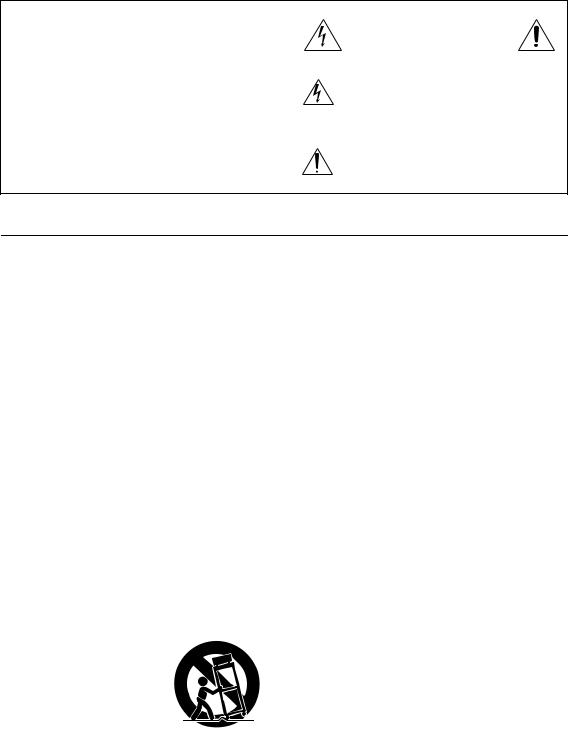
WARNING:
TO REDUCE THE RISK OF FIRE OR ELECTRIC SHOCK, DO NOT EXPOSE THIS APPARATUS TO RAIN OR MOISTURE.
CAUTION:
TO REDUCE THE RISK OF ELECTRIC SHOCK, DO NOT REMOVE COVER (OR BACK). NO USER-SERVICEABLE PARTS INSIDE. REFER SERVICING TO QUALIFIED SERVICE PERSONNEL.
WARNING |
|
AVIS |
RISK OF ELECTRIC SHOCK |
|
RISQUE DE CHOC ELECTRIQUE |
DO NOT OPEN |
|
NE PAS OUVRIR |
The lightning flash with arrowhead symbol, within an equilateral triangle, is intended to alert the user to the presence of uninsulated “dangerous voltage” within the product’s enclosure that may be of sufficient
magnitude to constitute a risk of electric shock to persons.
The exclamation point within an equilateral triangle is intended to alert the user to the presence of important operating and maintenance (servicing) instructions in the literature accompanying the appliance.
Important Safety Instructions
1.Read these instructions.
2.Keep these instructions.
3.Heed all warnings.
4.Follow all instructions.
5.Do not use this apparatus near water.
6.Clean only with dry cloth.
7.Do not block any ventilation openings. Install in accordance with the manufacturer’s instructions.
8.Do not install near any heat sources such as radiators, heat registers, stoves, or other apparatus (including amplifiers) that produce heat.
9.Do not defeat the safety purpose of the polarized or grounding-type plug. A polarized plug has two blades with one wider than the other. A grounding type plug has two blades and a third grounding prong. The wide blade or the third prong are provided for your safety. If the provided plug does not fit into your outlet, consult an electrician for replacement of the obsolete outlet.
10.Protect the power cord from being walked on or pinched particularly at plugs, convenience receptacles, and the point where they exit from the apparatus.
11.Only use attachments/accessories specified by the manufacturer.
12. Use only with the cart, stand, |
PORTABLE CART WARNING |
|
tripod, bracket, or table spec- |
|
|
ified by the manufacturer, or |
|
|
sold with the apparatus. |
|
|
When a cart is used, use cau- |
|
|
tion when moving the cart/ |
|
|
apparatus combination to |
S3125A |
|
avoid injury from tip-over. |
||
|
13.Unplug this apparatus during lightning storms or when unused for long periods of time.
14.Refer all servicing to qualified service personnel. Servicing is required when the apparatus has been damaged in any way, such as power-supply cord or plug is damaged, liquid has been spilled or objects have fallen into the apparatus, the apparatus has been exposed to rain or moisture, does not operate normally, or has been dropped.
2
15.Damage Requiring Service
Unplug the apparatus from the wall outlet and refer servicing to qualified service personnel under the following conditions:
A.When the power-supply cord or plug is damaged,
B.If liquid has been spilled, or objects have fallen into the apparatus,
C.If the apparatus has been exposed to rain or water,
D.If the apparatus does not operate normally by following the operating instructions. Adjust only those controls that are covered by the operating instructions as an improper adjustment of other controls may result in damage and will often require extensive work by a qualified technician to restore the apparatus to its normal operation,
E.If the apparatus has been dropped or damaged in any way, and
F.When the apparatus exhibits a distinct change in performance this indicates a need for service.
16.Object and Liquid Entry
Never push objects of any kind into the apparatus through openings as they may touch dangerous voltage points or short-out parts that could result in a fire or electric shock.
The apparatus shall not be exposed to dripping or splashing and no objects filled with liquids, such as vases shall be placed on the apparatus.
Don’t put candles or other burning objects on top of this unit.
17.Batteries
Always consider the environmental issues and follow local regulations when disposing of batteries.
18.If you install the apparatus in a built-in installation, such as a bookcase or rack, ensure that there is adequate ventilation.
Leave 20 cm (8") of free space at the top and sides and 10 cm (4") at the rear. The rear edge of the shelf or board above the apparatus shall be set 10 cm (4") away from the rear panel or wall, creating a fluelike gap for warm air to escape.
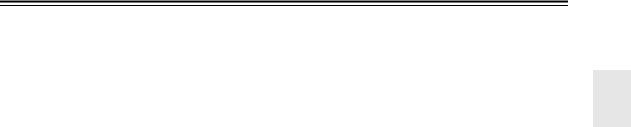
Precautions
1.Recording Copyright—Unless it’s for personal use only, recording copyrighted material is illegal without the permission of the copyright holder.
2.AC Fuse—The AC fuse inside the unit is not userserviceable. If you cannot turn on the unit, contact your Onkyo dealer.
3.Care—Occasionally you should dust the unit all over with a soft cloth. For stubborn stains, use a soft cloth dampened with a weak solution of mild detergent and water. Dry the unit immediately afterwards with a clean cloth. Don’t use abrasive cloths, thinners, alcohol, or other chemical solvents, because they may damage the finish or remove the panel lettering.
4.Power WARNING
BEFORE PLUGGING IN THE UNIT FOR THE FIRST TIME, READ THE FOLLOWING SECTION CAREFULLY.
AC outlet voltages vary from country to country. Make sure that the voltage in your area meets the voltage requirements printed on the unit’s rear panel (e.g., AC 230 V, 50 Hz or AC 120 V, 60 Hz).
The power cord plug is used to disconnect this unit from the AC power source. Make sure that the plug is readily operable (easily accessible) at all times.
For North American model
Pressing the [ON/STANDBY] button to select Standby mode does not fully shutdown the unit. If you do not intend to use the unit for an extended period, remove the power cord from the AC outlet.
5.Preventing Hearing Loss Caution
Excessive sound pressure from earphones and headphones can cause hearing loss.
6.Batteries and Heat Exposure Warning
Batteries (battery pack or batteries installed) shall not be exposed to excessive heat as sunshine, fire or the like.
7.Never Touch this Unit with Wet Hands—Never handle this unit or its power cord while your hands are wet or damp. If water or any other liquid gets inside this unit, have it checked by your Onkyo dealer.
8.Handling Notes
•If you need to transport this unit, use the original packaging to pack it how it was when you originally bought it.
•Do not leave rubber or plastic items on this unit for a long time, because they may leave marks on the case.
•This unit’s top and rear panels may get warm after prolonged use. This is normal.
•If you do not use this unit for a long time, it may not work properly the next time you turn it on, so be sure to use it occasionally.
For U.S. models
FCC Information for User
CAUTION:
The user changes or modifications not expressly approved by the party responsible for compliance could void the user’s authority to operate the equipment.
NOTE:
This equipment has been tested and found to comply with the limits for a Class B digital device, pursuant to Part 15 of the FCC Rules. These limits are designed to provide reasonable protection against harmful interference in a residential installation.
This equipment generates, uses and can radiate radio frequency energy and, if not installed and used in accordance with the instructions, may cause harmful interference to radio communications. However, there is no guarantee that interference will not occur in a particular installation. If this equipment does cause harmful interference to radio or television reception, which can be determined by turning the equipment off and on, the user is encouraged to try to correct the interference by one or more of the following measures:
•Reorient or relocate the receiving antenna.
•Increase the separation between the equipment and receiver.
•Connect the equipment into an outlet on a circuit different from that to which the receiver is connected.
•Consult the dealer or an experienced radio/TV technician for help.
For Canadian Models
NOTE: THIS CLASS B DIGITAL APPARATUS COMPLIES WITH CANADIAN ICES-003.
For models having a power cord with a polarized plug: CAUTION: TO PREVENT ELECTRIC SHOCK, MATCH WIDE BLADE OF PLUG TO WIDE SLOT, FULLY INSERT.
Modèle pour les Canadien
REMARQUE: CET APPAREIL NUMÉRIQUE DE LA CLASSE B EST CONFORME À LA NORME NMB-003 DU CANADA.
Sur les modèles dont la fiche est polarisée: ATTENTION: POUR ÉVITER LES CHOCS ÉLECTRIQUES, INTRODUIRE LA LAME LA PLUS LARGE DE LA FICHE DANS LA BORNE CORRESPONDANTE DE LA PRISE ET POUSSER JUSQU’AU FOND.
3
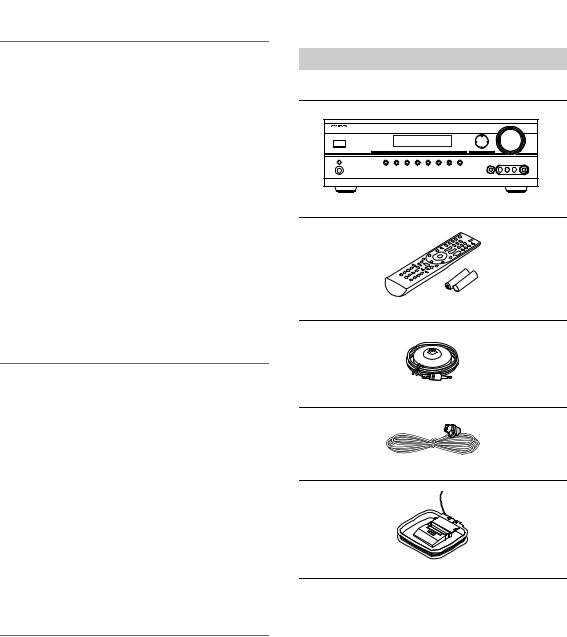
Speaker Precautions |
|
Package Contents |
|
|
|
Placement
•The subwoofer cabinet is made out of wood and is therefore sensitive to extreme temperatures and humidity, do not put it in locations subject to direct sunlight or in humid places, such as near an air conditioner, humidifier, bathroom, or kitchen.
•Do not put water or other liquids close to the speakers. If liquid is spilled over the speakers, the drive units may be damaged.
•Speakers should only be placed on sturdy, flat surfaces that are free from vibration. Putting them on uneven or unstable surfaces, where they may fall and cause damage, will affect the sound quality.
•Subwoofer is designed to be used in the upright vertical position only. Do not use it in the horizontal or tilted position.
•If the unit is used near a turntable, CD player or DVD player, howling or slipping of sound may occur. To prevent this, move the unit away from the turntable, CD player or DVD player, otherwise lower the unit’s output level.
Using Close to a TV or Computer
TVs and computer monitors are magnetically sensitive devices and as such are likely to suffer discoloration or picture distortion when conventional speakers are placed nearby. To prevent this, the SKF-570 and SKC-570 feature internal magnetic shielding. In some situations, however, discoloration may still be an issue, in which case you should turn off your TV or monitor, wait 15 to 30 minutes, and then turn it back on again. This normally activates the degaussing function, which neutralizes the magnetic field, thereby removing any discoloration effects. If discoloration problems persist, try moving the speakers away from your TV or monitor. Note that discoloration can also be caused by a magnet or demagnetizing tool that’s too close to your TV or monitor. Do not place SKR-570 and SKB-570 close to TV or a computer monitor because they have no magnetic shield.
Input Signal Warning
The speakers can handle the specified input power when used for normal music reproduction. If any of the following signals are fed to them, even if the input power is within the specified rating, excessive current may flow in the speaker coils, causing burning or wire breakage:
1.Interstation noise from an untuned FM radio.
2.Sound from fast-forwarding a cassette tape.
3.High-pitched sounds generated by an oscillator, electronic musical instrument, and so on.
4.Amplifier oscillation.
5.Special test tones from audio test CDs and so on.
6.Thumps and clicks caused by connecting or disconnecting audio cables (Always turn off your amplifier before connecting or disconnecting cables.)
7.Microphone feedback.
Make sure you have the following accessories:
AV receiver HT-R570
HT-R570
Remote controller and two batteries (AA/R6)
Speaker setup microphone
Indoor FM antenna
AM loop antenna
*In catalogs and on packaging, the letter at the end of the product name indicates the color. Specifications and operation are the same regardless of color.
4
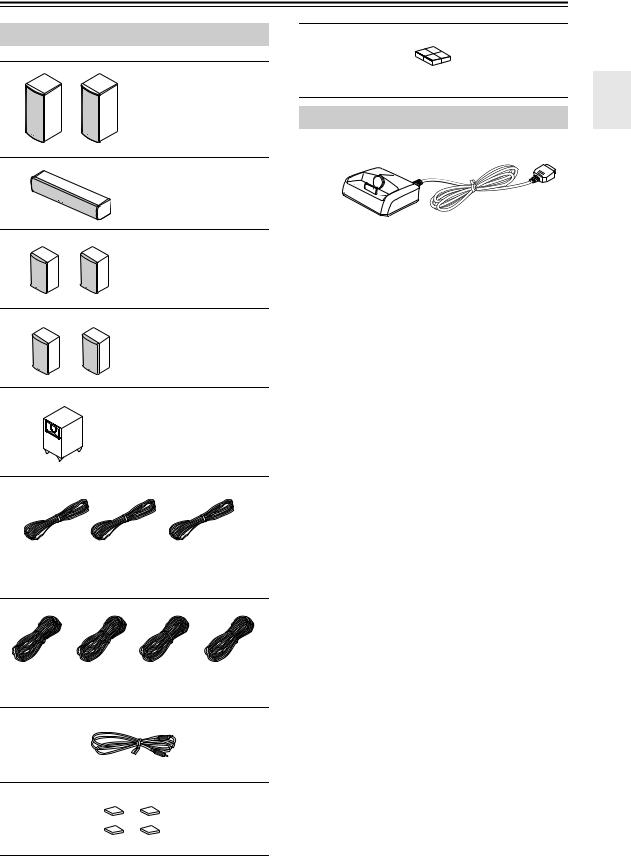
Package Contents—Continued
Speaker Package HTP-570
Front speakers (SKF-570 L/R)
Center speaker (SKC-570)
Surround speakers (SKR-570 L/R)
Surround back speakers (SKB-570 L/R)
Subwoofer (SKW-570)
4 rubber spacers for center speaker
Dock for iPod UP-A1L
*In catalogs and on packaging, the letter at the end of the product name indicates the color. Specifications and operation are the same regardless of color.
(Red) |
(White) |
(Green) |
Speaker cable for front speakers and center speaker Front speakers 11 ft (3.5 m)
Center speaker 10 ft (3.0 m)
(Blue) |
(Gray) |
(Brown) |
(Tan) |
Speaker cables for surround and surround back speakers 26 ft. (8 m)
RCA cable for subwoofer connection 10 ft. (3 m)
4 floor pads for the subwoofer
5
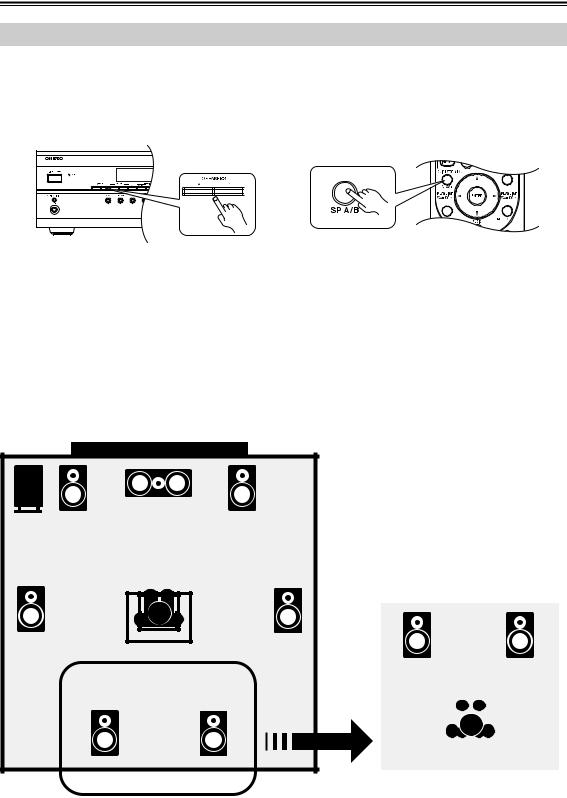
Using Two Sets of Speakers
Speaker Sets A and B
You can use two sets of speakers with the AV receiver: speaker set A and speaker set B. Speaker set A should be used in your main listening room for up to 7.1-channel playback.
*While speaker set B is on, speaker set A is reduced to 5.1-channel playback.
Speaker set B can be used in another room and offers 2-channel stereo playback.
*Only analog input sources are output by speaker set B.
or
Speaker set A |
Speaker set B |
|
Indicator |
Output |
|||
|
|
|
|
|
|
|
|
|
|
|
|
|
|
|
|
|
On |
|
|
|
|
|
Set A: 5.1 channels |
On |
|
A |
|
B |
|
Set B: 2 channels |
|
|
|
|
|
|
|
||
|
|
|
|
|
|
|
|
|
Off |
|
|
|
|
|
Set A: 7.1 channels |
|
|
A |
|
|
|
||
|
On |
|
|
|
|
Set B: 2 channels |
|
Off |
|
|
|
B |
|
||
|
|
|
|
|
|
|
|
Off |
|
|
|
|
|
No sound |
|
|
|
|
|
|
|
||
|
|
|
|
|
|
|
|
Main Room (speaker set A)
Center speaker |
|
Front left |
Front right |
speaker |
speaker |
Subwoofer |
|
Surround |
Surround |
left |
right |
speaker |
speaker |
Surround back |
Surround back |
left speaker |
right speaker |
Sub Room (speaker set B)
Front left |
|
|
|
|
Front right |
||
speaker |
|
|
|
|
|
speaker |
|
|
|
|
|
|
|
|
|
|
|
|
|
|
|
|
|
|
|
|
|
|
|
|
|
|
|
|
|
|
|
|
|
|
|
|
|
|
|
|
|
|
|
|
|
|
|
|
|
*While speaker set B is on, the surround back speakers output no sound.
*Digital input sources are not output by speaker set B. Connect your source component with an analog connection.
6
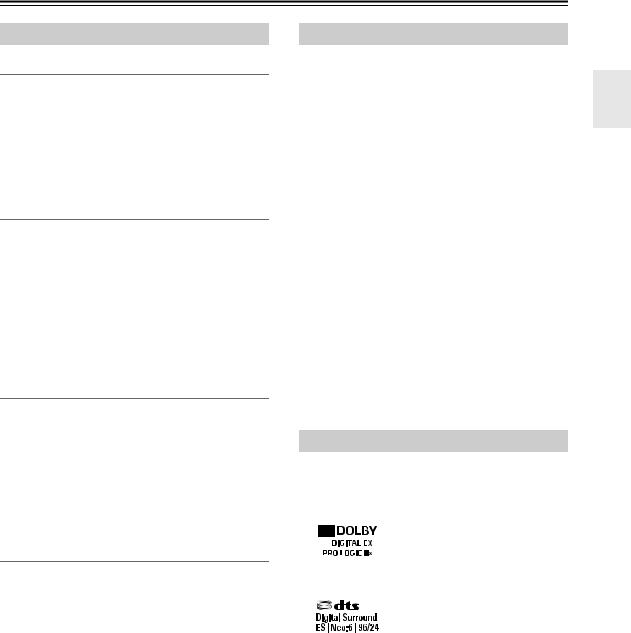
Features
AV Receiver HT-R570
Amplifier
•75 Watts/Channel @ 8 ohms (FTC)
•130 Watts/Channel @ 6 ohms (IEC)
•WRAT-Wide Range Amplifier Technology
•High-Current Low-Impedance Drive
•Optimum Gain Volume Circuitry
•H.C.P.S. (High Current Power Supply) Massive High Power Transformer
Processing
•Dolby Digital EX and Pro Logic IIx*1
•DTS and DTS-ES, DTS 96/24 and DTS Neo:6*2
•Direct Mode
•Music Optimizer*3 for Compressed Music
•CinemaFILTER
•Non-Scaling Configuration
•A-Form Listening Mode Memory
•24-bit/192kHz D/A Converters
•Powerful and Highly Accurate 32-bit DSP Processing
Connections
•4 HDMI*4 Inputs and 1 Output (Pass-Thru)
•Component Video Switching (2 Inputs/1 Output)
•4 Digital Inputs (2 Optical/2 Coaxial)
•Front “Portable” Input for iPod* and MP3 Players
•Speaker A/ B Terminal
•Banana Plug-Compatible Speaker Posts
•Subwoofer Pre Out
•Color-Coded Speaker Terminals
Miscellaneous
•40 AM/FM/SIRIUS*5 Presets
•Audyssey 2EQ*6 to Correct Room Acoustic Problems
•Audyssey Dynamic EQ*6 for Loudness Correction
•Audyssey Dynamic Volume*6 to Maintain Optimal Listening Level and Dynamic Range
•Crossover Adjustment (40/50/60/80/100/120/150/200Hz)
•A/V Sync Control (up to 100 ms in 20 ms Steps)
•Theater Dimensional Virtual Surround Function*7
•Full-Function RI Remote Control
Speaker Package HTP-570
SKF-570 L/R 2-Way Front Speakers
•12 cm (5") OMF cone woofer
•2.5 cm (1") Balanced dome tweeter
•Max. input power:130 W
•Magnetically shielded
•6-ohm impedance
•Color-coded speaker terminals and speaker cable
SKC-570 2-Way Center Speaker
•8 cm (3-1/4") cone woofer × 2
•2.5 cm (1") Balanced dome tweeter
•Max. input power:130 W
•Magnetically shielded
•6-ohm impedance
•Color-coded speaker terminals and speaker cable
SKR-570 L/R Full-Range Surround Speakers SKB-570 L/R Full-Range Surround Back Speakers
•8 cm (3-1/4") cone
•Max. input power:130 W
•6-ohm impedance
•Color-coded speaker terminals and speaker cable
SKW-570 Bass Reflex Powered Subwoofer
•25 cm (10") cone woofer
•Max. power:290 W
Dock for iPod UP-A1L
•Easily links iPod Touch (1G, 2G), iPod Classic, iPod (4G, 5G), iPod nano (1G, 2G, 3G, 4G), iPod mini with Onkyo A/V Systems
*1
Manufactured under license from Dolby Laboratories. “Dolby”, “Pro Logic” and the double-D symbol are trademarks of Dolby Laboratories.
*2
Manufactured under license under U.S. Patent #’s: 5,451,942; 5,956,674; 5,974,380; 5,978,762; 6,226,616; 6,487,535; 7,003,467; 7,212,872 & other U.S. and worldwide patents issued & pending. DTS, DTS Digital Surround, ES, and Neo:6 are registered trademarks and the DTS logos, Symbol and DTS 96/24 are trademarks of DTS, Inc. ©1996-2008 DTS, Inc. All Rights Reserved.
7
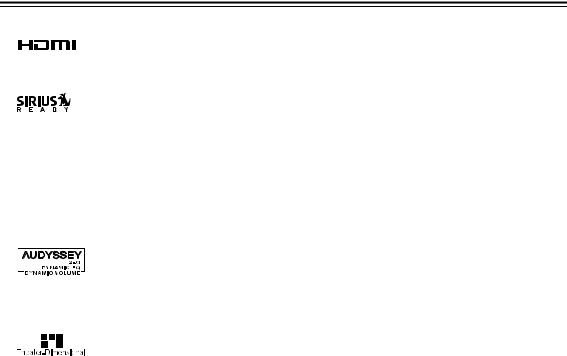
Features—Continued
*3 Music Optimizer™ is a trademark of Onkyo Corporation.
*4
HDMI, the HDMI logo and High Definition Multimedia Interface are trademarks or registered trademarks of HDMI Licensing, LLC.
*5
SIRIUS, XM and all related marks and logos are trademarks of Sirius XM Radio Inc. and its subsidiaries. All other marks and logos are the property of their respective owners. All rights reserved. SIRIUS subscription sold separately. Taxes and a onetime activation fee may apply. SIRIUS tuner required (sold separately) to receive the SIRIUS service. All programming and fees subject to change. It is prohibited to copy, decompile, disassemble, reverse engineer, hack, manipulate or otherwise make available any technology or software incorporated in receivers compatible with the SIRIUS Satellite Radio System. Service not available in Alaska or Hawaii.
*6
Manufactured under license from Audyssey Laboratories. U.S. and foreign patents pending. Audyssey 2EQ™,
Audyssey Dynamic Volume™ and Audyssey Dynamic EQ™ are trademarks of Audyssey Laboratories.
*7
Theater-Dimensional is a trademark of Onkyo Corporation.
*iPod is a trademark of Apple Inc., registered in the U.S. and other countries.
8
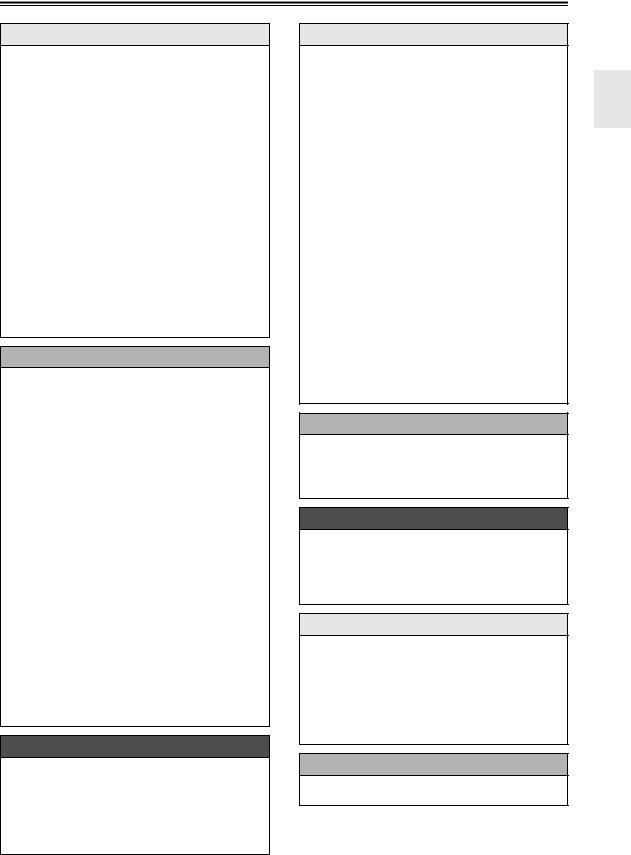
Contents
Introduction |
|
Important Safety Instructions .................................... |
2 |
Precautions ............................................................... |
3 |
Speaker Precautions................................................. |
4 |
Package Contents..................................................... |
4 |
AV receiver HT-R570 ............................................ |
4 |
Speaker Package HTP-570................................... |
5 |
Dock for iPod UP-A1L ........................................... |
5 |
Using Two Sets of Speakers..................................... |
6 |
Speaker Sets A and B........................................... |
6 |
Features .................................................................... |
7 |
AV Receiver HT-R570........................................... |
7 |
Speaker Package HTP-570................................... |
7 |
Dock for iPod UP-A1L ........................................... |
7 |
Front & Rear Panels................................................ |
10 |
Front Panel.......................................................... |
10 |
Display................................................................. |
11 |
Rear Panel .......................................................... |
12 |
Speaker Package.................................................... |
14 |
Subwoofer (SKW-570) ........................................ |
14 |
Front, Center, Surround, Surround Back speakers |
|
(SKF-570, SKC-570, SKR-570, SKB-570)........ |
15 |
Remote Controller ................................................... |
16 |
Controlling the AV receiver.................................. |
16 |
Installing the Batteries......................................... |
17 |
Aiming the Remote Controller ............................. |
17 |
Connections |
|
Connecting the AV receiver .................................... |
18 |
Enjoying Home Theater....................................... |
18 |
Connecting Speaker Set A.................................. |
20 |
Connecting Speaker Set B.................................. |
20 |
Wall Mounting...................................................... |
21 |
Using the Rubber Stoppers for a |
|
More Stable Platform ........................................ |
21 |
Using the Floor Pads for Subwoofer ................... |
21 |
Connecting Antenna............................................ |
22 |
About AV Connections ........................................ |
24 |
Connecting Audio and Video Signals to |
|
the AV receiver ................................................. |
25 |
Which Connections Should I Use?...................... |
25 |
Connecting Components with HDMI ................... |
26 |
Making HDMI Connections.................................. |
27 |
Connecting a TV or Projector .............................. |
28 |
Connecting a DVD/BD player.............................. |
29 |
Connecting a VCR or DVR for Playback............. |
30 |
Connecting a VCR or DVR for Recording ........... |
31 |
Connecting a Satellite, Cable, Terrestrial |
|
Set-top box, or Other Video Source.................. |
32 |
Connecting a Camcorder, Game Console, |
|
or Other Device................................................. |
33 |
Connecting a Portable Audio player.................... |
33 |
Connecting a CD Player or Turntable ................. |
34 |
Connecting a Cassette, CDR, MiniDisc, |
|
or DAT Recorder............................................... |
35 |
Connecting an RI Dock ....................................... |
36 |
Connecting the Supplied UP-A1L Dock .............. |
36 |
Connecting Onkyo u Components ................... |
37 |
Connecting the Power Cord ................................ |
37 |
Turning On & First Time Setup |
|
Turning On the AV receiver..................................... |
38 |
Turning On and Standby ..................................... |
38 |
First Time Setup...................................................... |
39 |
Audyssey 2EQ™ Room Correction and |
|
Speaker Setup .................................................. |
39 |
Component Video Input Setup ............................ |
42 |
Digital Input Setup ............................................... |
42 |
Changing the Input Display ................................. |
43 |
Basic Operations |
|
Basic Operations ..................................................... |
44 |
Basic AV receiver Operation ............................... |
44 |
Setting the Display Brightness............................. |
45 |
Muting the AV receiver ........................................ |
45 |
Using the Sleep Timer ......................................... |
45 |
Using Headphones .............................................. |
46 |
Adjusting the Bass & Treble ................................ |
46 |
Displaying Source Information............................. |
46 |
Using the Music Optimizer................................... |
47 |
Specifying the Digital Signal Format.................... |
47 |
Listening to the Radio.............................................. |
48 |
AM/FM Frequency Step Setup ............................ |
48 |
Listening to AM/FM Stations................................ |
49 |
Presetting AM/FM Stations.................................. |
51 |
Listening to SIRIUS Satellite Radio......................... |
52 |
Listening to Sattellite Radio ................................. |
52 |
Setting the Satellite Radio Mode ......................... |
53 |
Selecting SIRIUS Satellite Radio......................... |
53 |
Signing Up for SIRIUS Satellite Radio................. |
53 |
Selecting SIRIUS Satellite Radio Channels ........ |
54 |
Displaying SIRIUS Satellite Radio Information ........ |
57 |
Positioning the SiriusConnect Home Tuner......... |
57 |
Parental Lock....................................................... |
58 |
Changing the PIN Number .................................. |
59 |
UP-A1L Dock for iPod ............................................. |
60 |
About the UP-A1L Dock ...................................... |
60 |
Compatible iPod models...................................... |
60 |
Putting Your iPod in the Dock.............................. |
60 |
Function Overview............................................... |
60 |
Controlling iPod ................................................... |
61 |
Recording ................................................................ |
63 |
Using the Listening Modes |
|
Using the Listening Modes ...................................... |
64 |
Selecting the Listening Modes............................. |
64 |
Listening Modes Available |
|
for Each Source Format.................................... |
65 |
About the Listening Modes .................................. |
68 |
Advanced Setup |
|
Advanced Setup ...................................................... |
70 |
Common Procedures in Setup Menu .................. |
70 |
Speaker Settings ................................................. |
70 |
Audio Adjust Settings .......................................... |
73 |
Hardware Setup................................................... |
75 |
Using the Audio Settings ..................................... |
76 |
Controlling Other Components |
|
Controlling Other Components................................ |
78 |
Preprogrammed Remote Control Codes ............. |
78 |
Entering Remote Control Codes.......................... |
78 |
Resetting the Remote Controller ......................... |
79 |
Controlling a DVD Player, or DVD Recorder.......... |
80 |
Controlling a CD Player, CD Recorder, |
|
or MD Player ..................................................... |
81 |
Controlling a Cassette Recorder ......................... |
82 |
Controlling an RI Dock......................................... |
83 |
Others |
|
Troubleshooting....................................................... |
84 |
Specifications .......................................................... |
88 |
*To reset the AV receiver to its factory defaults, turn it on and, while holding down the [VCR/DVR] button, press the [ON/ STANDBY] button (see page 84).
9
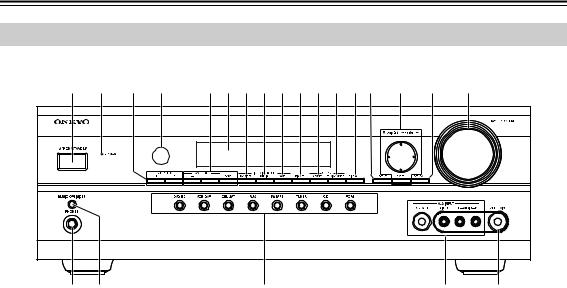
Front & Rear Panels
Front Panel
a b c d |
efghijklmn o p |
q |
|
r s |
t |
u |
v |
The actual front panel has various logos printed on it. They are not shown here for clarity.
The page numbers in parentheses show where you can find the main explanation for each item.
aON/STANDBY button (38)
Sets the AV receiver to On or Standby.
bSTANDBY indicator (38)
Lights up when the AV receiver is on Standby and flashes while a signal is being received from the remote controller.
cSPEAKERS A & B buttons (18, 44)
Turn speaker sets A and B on or off.
dRemote control sensor (17)
This sensor receives control signals from the remote controller.
e–, + and TONE buttons (46)
Used to adjust the tone (bass and treble).
fDisplay
See “Display” on page 11.
gMOVIE/TV button (64)
Selects the listening modes intended for use with movies and TV.
hMUSIC button (64)
Selects the listening modes intended for use with music.
iGAME button (64)
Selects the listening modes intended for use with video games.
jDIMMER button (45)
Adjusts the display brightness.
kMEMORY button (51)
Used when storing or deleting radio presets.
lTUNING MODE button (49)
Selects the Auto or Manual tuning mode for AM and FM radio.
mDISPLAY button (46, 50)
Displays various information about the currently selected input source.
nSETUP button
Opens and closes the setup menus.
oTUNING, PRESET, Arrow, and ENTER buttons
When AM or FM is selected, the TUNING [q]/[w] buttons are used for radio tuning, and the PRESET [e]/[r] buttons are used to select radio presets (see page 51). With the setup menus, they work as arrow buttons and are used to select and set items. The [ENTER] button is also used with the setup menus.
10
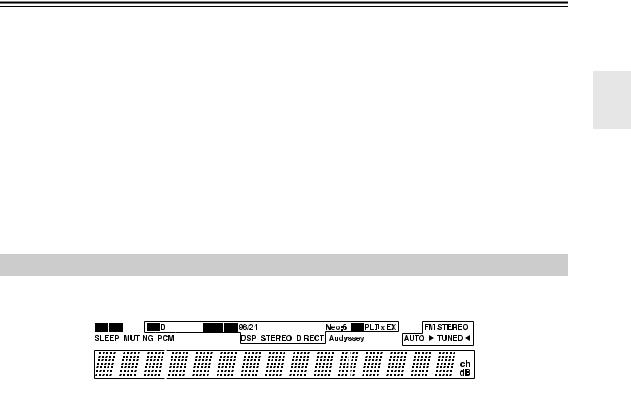
Front & Rear Panels—Continued
For detailed information, see the pages in parentheses.
pRETURN button
Selects the previously displayed setup menu.
qMASTER VOLUME control (44)
Sets the volume of the AV receiver to Min, 1 through 79, or Max.
rPHONES jack (46)
This 1/4-inch phone jack is for connecting a standard pair of stereo headphones for private listening.
sMUSIC OPTIMIZER button (47, 77)
Turns the Music Optimizer on or off.
Display
tInput selector buttons (44)
Select the following input sources: DVD/BD, VCR/DVR, CBL/SAT, AUX, TV/TAPE, TUNER, CD, PORT.
uAUX INPUT (33, 63)
Used to connect a camcorder, game console, and so on. There are input jacks for composite video and analog audio.
PORTABLE (33):
Used to connect a portable Audio Player.
vSETUP MIC (40)
The Audyssey 2EQ Room Correction and Speaker Setup microphone connects here.
|
|
a b |
c |
|
|
d |
|||||||
|
|
|
|
|
|
|
|
|
|
|
|
|
|
|
|
|
|
|
|
|
|
|
|
|
|
|
|
|
|
|
|
|
|
|
|
|
|
|
|
|
|
|
|
|
|
|
|
|
|
|
|
|
|
|
|
|
|
|
|
|
|
|
|
|
|
|
|
|
|
ef g
For detailed information, see the pages in parentheses.
aA and B speaker indicators (18, 44)
Indicator A lights up when speaker set A is on. Indicator B lights up when speaker set B is on.
bMUTING indicator (45)
Flashes while the AV receiver is muted.
cListening mode and format indicators (64)
Show the selected listening mode and audio input signal format.
dTuning indicators (49) FM STEREO (49):
Lights up when tuned to a stereo FM station.
AUTO (49):
Lights up when Auto Tuning mode is selected for AM or FM radio. Goes off when Manual Tuning mode is selected.
TUNED (49):
Lights up when tuned to a radio station.
eSLEEP indicator (45)
Lights up when the Sleep function has been set.
fMessage area
Displays various information.
g Audio input indicators
h
hAudyssey indicator (40)
Flashes during Audyssey 2EQ™ Room Correction and Speaker Setup. Lights up when the “Equalizer Settings” is set to “Audyssey”.
Indicate the type of audio input that’s selected as the audio source: PCM.
11
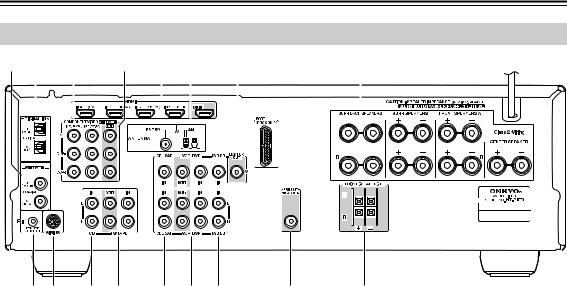
Front & Rear Panels—Continued
Rear Panel
a b c d e f g h |
|
|
|
i |
|
|||||||||||||||||||||||||||||||||||||||||||||||||
|
|
|
|
|
|
|
|
|
|
|
|
|
|
|
|
|
|
|
|
|
|
|
|
|
|
|
|
|
|
|
|
|
|
|
|
|
|
|
|
|
|
|
|
|
|
|
|
|
|
|
|
|
|
|
|
|
|
|
|
|
|
|
|
|
|
|
|
|
|
|
|
|
|
|
|
|
|
|
|
|
|
|
|
|
|
|
|
|
|
|
|
|
|
|
|
|
|
|
|
|
|
|
|
|
|
|
|
|
|
|
|
|
|
|
|
|
|
|
|
|
|
|
|
|
|
|
|
|
|
|
|
|
|
|
|
|
|
|
|
|
|
|
|
|
|
|
|
|
|
|
|
|
|
|
|
|
|
|
|
|
|
|
|
|
|
|
|
|
|
|
|
|
|
|
|
|
|
|
|
|
|
|
|
|
|
|
|
|
|
|
|
|
|
|
|
|
|
|
|
|
|
|
|
|
|
|
|
|
|
|
|
|
|
|
|
|
|
|
|
|
|
|
|
|
|
|
|
|
|
|
|
|
|
|
|
|
|
|
|
|
|
|
|
|
|
|
|
|
|
|
|
|
|
|
|
|
|
|
|
|
|
|
|
|
|
|
|
|
|
|
|
|
|
|
|
|
|
|
|
|
|
|
|
|
|
|
|
|
|
|
|
|
|
|
|
|
|
|
|
|
|
|
|
|
|
|
|
|
|
|
|
|
|
|
|
|
|
|
|
|
|
|
|
|
|
|
|
|
|
|
|
|
|
|
|
|
|
|
|
|
|
|
|
|
|
|
|
|
|
|
|
|
|
|
|
|
|
|
|
|
|
|
|
|
|
|
|
|
|
|
|
|
|
|
|
|
|
|
|
|
|
|
|
|
|
|
|
|
|
|
|
|
|
|
|
|
|
|
|
|
|
|
|
|
|
|
|
|
|
|
|
|
|
|
|
|
|
|
|
|
|
|
|
|
|
|
|
|
|
|
|
|
|
|
|
|
|
|
|
|
|
|
|
|
|
|
|
|
|
|
|
|
|
|
|
|
|
|
|
|
|
|
|
|
|
|
|
|
|
|
|
|
|
|
|
|
|
|
|
|
|
|
|
|
|
|
|
|
|
|
|
|
|
|
jk l m n o p
aDIGITAL IN COAXIAL 1 and 2
These coaxial digital audio inputs are for connecting components with a coaxial digital audio output, such as a CD player or DVD/BD player. They’re assignable, which means you can assign each one to an input selector to suit your setup. See “Digital Input Setup” on page 42.
bDIGITAL IN OPTICAL 1 and 2
These optical digital audio inputs are for connecting components with an optical digital audio output, such as a CD player or DVD/BD player. They’re assignable, which means you can assign each one to an input selector to suit your setup. See “Digital Input Setup” on page 42.
cCOMPONENT VIDEO IN 1 and 2
These RCA component video inputs are for connecting components with a component video output, such as a DVD/BD player, DVD/BD recorder, or DVR (digital video recorder). They’re assignable, which means you can assign each one to an input selector to suit your setup. See “Component Video Input Setup” on page 42.
dCOMPONENT VIDEO OUT
This RCA component video output is for connecting a TV or projector with a component video input.
eHDMI IN 1–4 and OUT
HDMI (High Definition Multimedia Interface) connections carry digital audio and digital video. The HDMI inputs are for connecting components with an HDMI output, such as a DVD/BD player, DVD/BD recorder, or DVR (digital video recorder). The HDMI outputs are for connecting a TV or projector with an HDMI input.
qr
fAM and FM ANTENNA
The AM push terminals are for connecting an AM antenna. The FM jack is for connecting an FM antenna.
gMONITOR OUT
The composite video jack should be connected to a video input on your TV or projector.
hPORT
This jack is for connecting the supplied UP-A1L Dock.
iFRONT L/R, CENTER, SURR L/R, and SURR BACK L/R SPEAKERS
These terminal posts are for connecting the front speakers, center, surround, and surround back speakers.
ju REMOTE CONTROL
This u (Remote Interactive) jack can be connected to the u jack on another u-capable Onkyo component for remote and system control. To use u, you must make an analog audio connection (RCA) between the AV receiver and the other component, even if they are connected digitally.
kSIRIUS
This jack is for connecting the SiriusConnect receiver (not supplied).
lCD IN
This analog audio input is for connecting a CD player’s analog audio output.
mTV/TAPE IN/OUT
These analog audio input and output jacks are for connecting a recorder with an analog audio input and output, such as a cassette deck, MD recorder, etc.
12
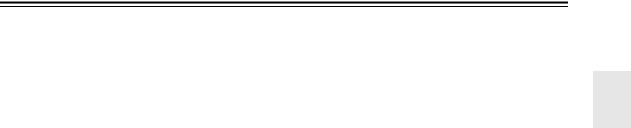
Front & Rear Panels—Continued
nCBL/SAT IN
A cable or satellite receiver can be connected here. There is composite video input jacks for connecting the video signal, and there are analog audio input jacks for connecting the audio signal.
oVCR/DVR IN/OUT
A video component, such as a VCR or DVR, can be connected here for recording and playback. There is composite video input and output jacks for connecting the video signal, and there are analog audio input jacks for connecting the audio signal.
pDVD/BD IN
This input is for connecting a DVD/BD player. There is composite video input jacks for connecting the video signal, and there are analog audio input jacks for connecting the audio signal.
qSUBWOOFER PRE OUT
This analog audio output can be connected to a powered subwoofer.
rFRONT SPEAKERS B
These push terminals are for connecting speaker set B.
13
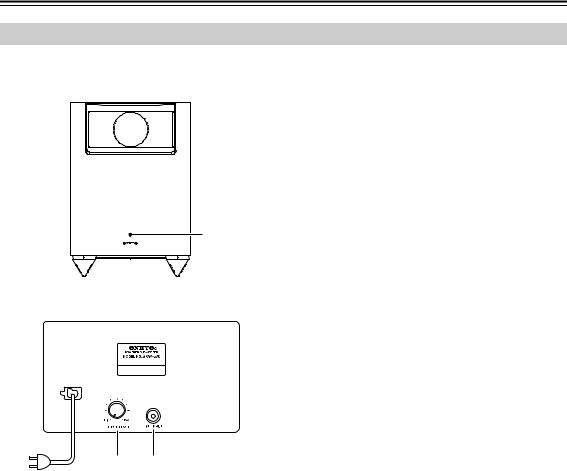
Speaker Package
Subwoofer (SKW-570)
For detailed information, see the pages in parentheses.
■ Front
a
■ Rear
b c
To AC outlet
a STANDBY/ON indicator
Red: |
Subwoofer in standby mode |
Blue: |
Subwoofer on |
With the Auto Standby function, the SKW-570 automatically turns on when an input signal is detected in Standby mode. When there’s no input signal for a while, the SKW-570 automatically enters Standby mode.
bOUTPUT LEVEL control (44)
This control is used to adjust the volume of the subwoofer.
cLINE INPUT (20)
This RCA input should be connected to the subwoofer pre out on the AV receiver with supplied RCA cable.
Note:
The Auto Standby function turns the subwoofer on when the input signal exceeds a certain level. If the Auto Standby function does not work reliably, try slightly increasing or decreasing the subwoofer output level on the AV receiver (page 72).
14
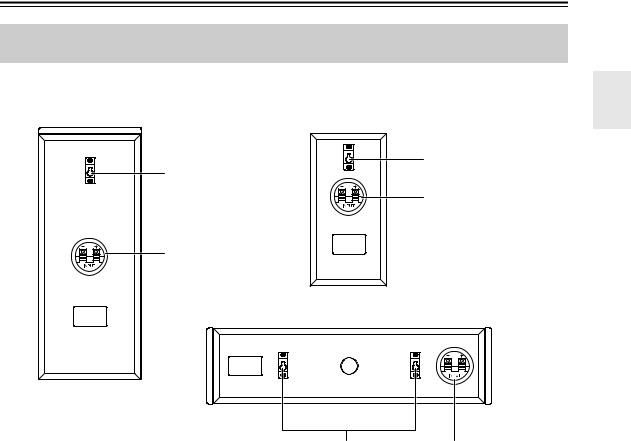
Speaker Package—Continued
Front, Center, Surround, Surround Back speakers (SKF-570, SKC-570, SKR-570, SKB-570)
■ Rear |
|
|
SKF-570 |
SKR-570/SKB-570 |
|
|
|
a |
|
a |
|
|
|
b |
|
b |
|
|
SKC-570 |
|
|
a |
b |
a Keyhole slots |
|
|
These keyhole slots can be used to wall-mount the speaker. See page 21 for mounting instructions.
bSpeaker terminals
These push terminals are for connecting the speaker to the HT-R570 with the supplied speaker cables. The supplied speaker cables are color-coded for easy identification. Simply connect each cable to the same-colored positive speaker terminal.
15
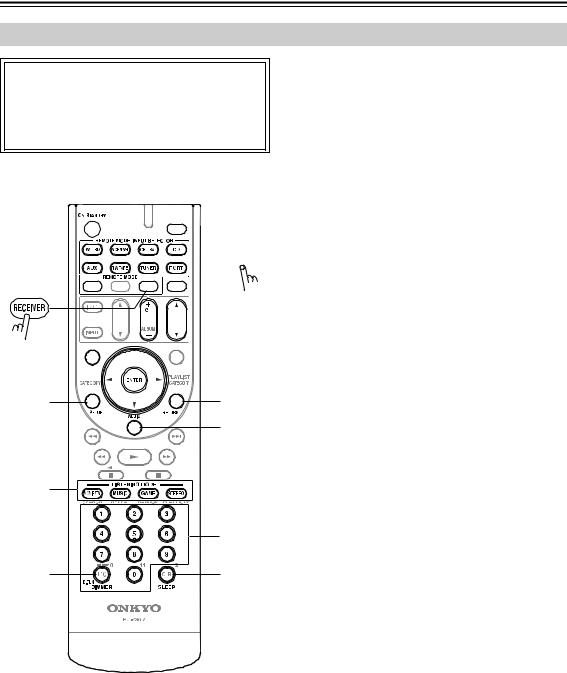
Remote Controller
Controlling the AV receiver
To control the AV receiver, press the [RECEIVER] button to select Receiver mode.
You can also use the remote controller to control your DVD/BD player, CD player, and other components. See page 78 for more details.
a



 h3 b
h3 b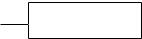
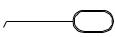



*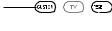


 i
i









 j
j

 c
c





 4
4
1d
e k
l
f |
|
|
5 |
2g |
m |
For detailed information, see the pages in parentheses.
aON/STANDBY button (38)
Sets the AV receiver to On or Standby.
bREMOTE MODE/INPUT SELECTOR buttons (44, 61, 80–83)
Selects the remote controller modes and the input sources.
cSP A/B button (18, 44)
This button is used to turn speaker sets A and B on or off.
dArrow [q]/[w]/[e]/[r] and ENTER buttons
Used to select and adjust settings.
eSETUP button
Used to change settings.
fLISTENING MODE buttons (64)
Used to select the listening modes.
gDIMMER button (45)
Adjusts the display brightness.
hDISPLAY button (46)
Displays information about the current input source.
iMUTING button (45)
Mutes or unmutes the AV receiver.
jVOL [q]/[w] button (44)
Adjusts the volume of the AV receiver regardless of the currently selected remote controller mode.
kRETURN button
Returns to the previous display when changing settings.
lAUDIO button (47, 76)
Used to change audio settings.
mSLEEP button (45)
Used with the Sleep function.
■ Controlling the tuner
To control the AV receiver’s tuner, press the [TUNER] (or [RECEIVER]) button.
You can select AM or FM by pressing the [TUNER] button repeatedly.
1Arrow [q]/[w] buttons
Used to tune into radio stations.
2D.TUN button (50)
Selects the Direct tuning mode.
3DISPLAY button (50)
Displays information about the band, frequency, preset number, and so on.
4CH +/– button (51)
Selects radio presets.
5Number buttons (50)
Used to select AM and FM radio stations directly (In the Direct tuning mode).
*To control component, you must first enter remote control code.
For details on entering a remote control code for a different component, see page 78.
Note:
An Onkyo cassette recorder connected via u can also be controlled in Receiver mode (see page 82).
16
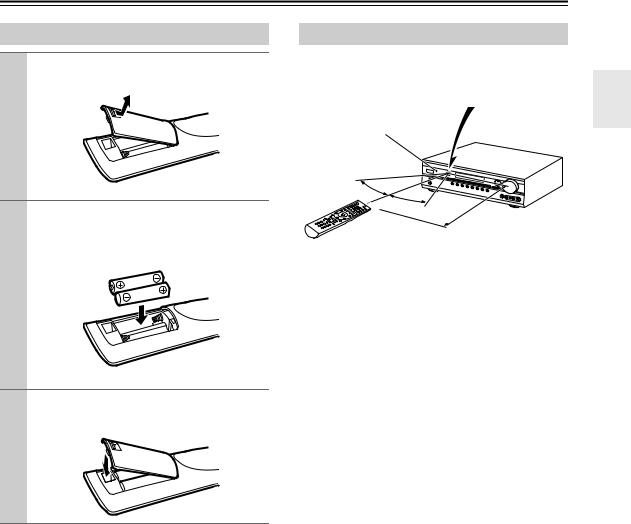
Remote Controller—Continued
Installing the Batteries
1 To open the battery compartment, press the small lever and remove the cover.
2 Insert the two supplied batteries (AA/R6) in accordance with the polarity diagram inside the battery compartment.
3 Replace the cover and push it shut.
Notes:
•If the remote controller doesn’t work reliably, try replacing the batteries.
•Don’t mix new and old batteries or different types of batteries.
•If you intend not to use the remote controller for a long time, remove the batteries to prevent damage from leakage or corrosion.
•Expired batteries should be removed as soon as possible to prevent damage from leakage or corrosion.
Aiming the Remote Controller
When using the remote controller, point it toward the AV receiver’s remote control sensor, as shown below.
Remote control sensor
STANDBY indicator |
AV receiver |
30°
30°
Approx. 16 ft. (5 m)
Notes:
•The remote controller may not work reliably if the AV receiver is subjected to bright light, such as direct sunlight or inverter-type fluorescent lights. Keep this in mind when installing.
•If another remote controller of the same type is used in the same room, or the AV receiver is installed close to equipment that uses infrared rays, the remote controller may not work reliably.
•Don’t put anything on top of the remote controller, such as a book or magazine, because a button may be pressed continuously, thereby draining the batteries.
•The remote controller may not work reliably if the AV receiver is installed in a rack behind colored glass doors. Keep this in mind when installing.
•The remote controller will not work if there’s an obstacle between it and the AV receiver’s remote control sensor.
17
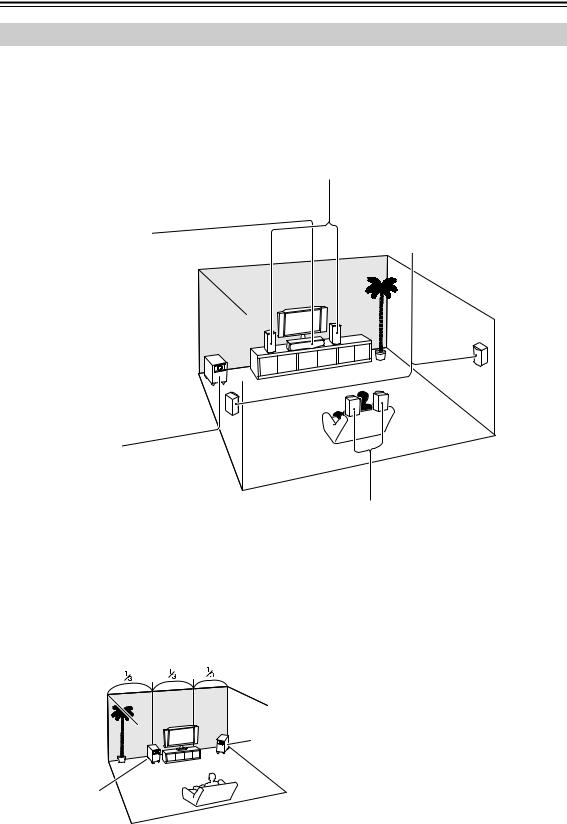
Connecting the AV receiver
Enjoying Home Theater
Thanks to the AV receiver’s superb capabilities, you can enjoy surround sound with a real sense of movement in your own home—just like being in a movie theater or concert hall. You can enjoy DVDs featuring Dolby Digital or DTS. With analog or digital TV, you can enjoy Dolby Pro Logic IIx, DTS Neo:6, or Onkyo’s original DSP listening modes.
Front left and right speakers (SKF-570)
These output the main sound. Their role in a home theater is to provide a solid anchor for the sound image. They should be positioned facing the listener at about ear level, and equally spaced from the TV. Angle them inward slightly so as to create a triangle, with the listener at the apex.
Center speaker (SKC-570)
This speaker enhances the front left and right speakers, making sound movements distinct and providing a full sound image. For movies it’s used mainly for dialog.
Position it close to your TV (preferably on top) facing forward at about ear level, or at the same height as the front left and right speakers.
Surround left and right speakers (SKR-570)
These speakers are used for precise sound positioning and to add realistic ambience.
Position them at the sides of the listener, or slightly behind, about
2–3 feet (60–100 cm) above ear level. Ideally they should be equally spaced from the listener.
Subwoofer (SKW-570)
The subwoofer handles the bass sounds of the LFE (Low-Frequency Effects) channel. The volume and quality of the bass output from your subwoofer will depend on its position, the shape of your listening room, and your listening position. In general, a good bass sound can be obtained by installing the subwoofer in a front corner, or at one-third the way along the front wall, as shown.
Tip: To find the best position for your subwoofer, while playing a movie or some music with good bass, experiment by placing your subwoofer at various positions within the room and choose the one that provides the most satisfying results.
Corner position
1/3 of wall position
Surround back left and right speakers (SKB-570)
These speakers are necessary to enjoy Dolby Digital EX, DTS-ES Matrix, DTS-ES Discrete, etc. They enhance the realism of surround sound and improve sound localization behind the listener. Position them behind the listener about 2–3 feet (60–100 cm) above ear level.
18
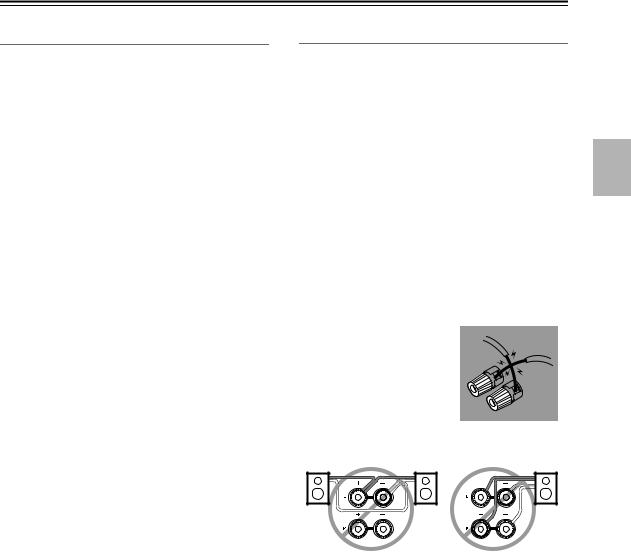
Connecting the AV receiver—Continued
Speaker Configuration
For 7.1-channel surround-sound playback, you need seven speakers and a powered subwoofer.
The following table shows which channels you should use based on the number of speakers you have.
Number of speakers: |
2 |
3 |
4 |
5 |
6 |
7 |
|
|
|
|
|
|
|
Front left |
|
|
|
|
|
|
|
|
|
|
|
|
|
Front right |
|
|
|
|
|
|
|
|
|
|
|
|
|
Center |
|
|
|
|
|
|
|
|
|
|
|
|
|
Surround left |
|
|
|
|
|
|
|
|
|
|
|
|
|
Surround right |
|
|
|
|
|
|
|
|
|
|
|
|
|
Surround back* |
|
|
|
|
|
|
|
|
|
|
|
|
|
Surround back left |
|
|
|
|
|
|
|
|
|
|
|
|
|
Surround back right |
|
|
|
|
|
|
|
|
|
|
|
|
|
*If you’re using only one surround back speaker, connect it to the SURR BACK L terminals.
No matter how many speakers you use, a powered subwoofer is recommended for a powerful and solid bass.
To get the best from your surround-sound system, you must set the speaker settings. You can do this automatically (see page 39) or manually (see page 70).
Speaker Connection Precautions
Read the following before connecting your speakers:
•You can connect speakers with an impedance of between 6 and 16 ohms. If you use speakers with a lower impedance, and use the amplifier at high volume levels for a long period of time, the built-in amp protection circuit may be activated.
•Disconnect the power cord from the wall outlet before making any connections.
•Read the instructions supplied with your speakers.
•Pay close attention to speaker wiring polarity. Connect positive (+) terminals to only positive (+) terminals, and negative (–) terminals to only negative (–) terminals. If you get them the wrong way around, the sound will be out of phase and will sound unnatural.
•Unnecessarily long or very thin speaker cables may affect the sound quality and should be avoided.
•Be careful not to short the positive and negative wires. Doing so may damage the AV receiver.
•Don’t connect more than one
cable to each speaker terminal. Doing so may damage the AV receiver.
• Don’t connect a speaker to several terminals.
19
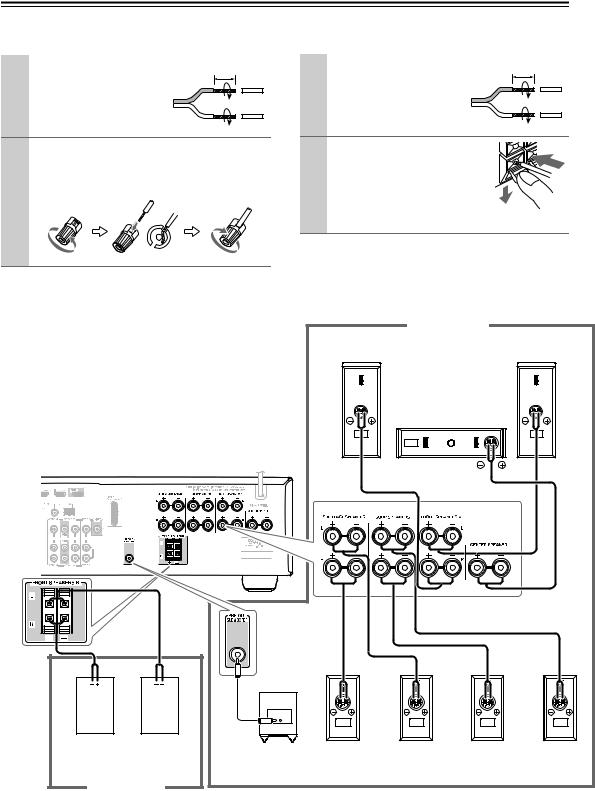
Connecting the AV receiver—Continued
Connecting Speaker Set A |
|
Connecting Speaker Set B |
|
|
|
1 |
Strip 1/2"-5/8" (12-15 |
1/2"-5/8"(12-15mm) |
|
mm) of insulation from the |
|
|
ends of the speaker cables. |
|
|
(Supplied speaker cables |
|
|
are already stripped.) |
|
2 |
Unscrew the terminal. Fully insert the bare wire, |
|
|
making sure that it’s touching the threaded shaft |
|
in the center. Screw the terminal tight.
1 |
Strip 3/8"-1/2" (10-12 |
3/8"-1/2"(10-12mm) |
|
mm) of insulation from the |
|
|
ends of the speaker cables, |
|
|
and twist the bare wires |
|
|
tightly, as shown. |
|
2 |
While pressing the lever, insert |
|
the wire into the hole, and then release the lever.
Make sure that the terminals are gripping the bare wires, not the insulation.
Note:
While speaker set B is on, speaker set A is reduced to 5.1-channel playback.
The following illustration shows which speaker should be connected to each pair of terminals.
If you’re using only one surround back speaker, connect it to the left (L) SURR BACK SPEAKERS terminals.
|
Speaker Set A |
Front right |
Front left |
speaker |
speaker |
|
Center |
|
speaker |
Front right |
Front left |
Powered |
Surround |
Surround |
Surround |
Surround |
|
speaker |
speaker |
||||||
subwoofer |
back right |
back left |
right |
left |
|||
|
|
||||||
Speaker Set B |
|
speaker |
speaker |
speaker |
speaker |
||
|
|
|
|
|
|||
20
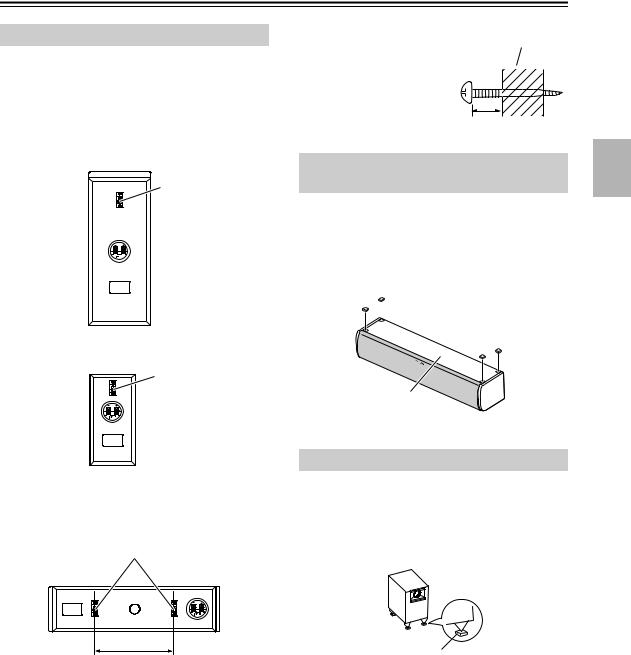
Connecting the AV receiver—Continued
Wall Mounting
The speakers can easily be wall mounted by using the keyhole slots.
To mount the front or surround speakers vertically, use the keyhole slot shown to hang each speaker on a screw that’s securely screwed into the wall.
Front speakers (SKF-570)
Keyhole slot for wall mounting
Surround speakers/Surround back speakers (SKR-570/SKB-570)
Keyhole slot for wall mounting
To mount the center speaker horizontally, use the two keyhole slots shown to hang each speaker on two screws that are securely screwed into the wall.
Center speaker (SKC-570)
Keyhole slot for wall mounting
7-7/8" (200 mm)
Caution:
A mounting screw’s ability to support a speaker depends on how well it’s anchored to the wall. If you have hollow walls, screw each mounting screw into a stud. If there are no studs, or the walls are solid, use suitable wall anchors. Use screws with a head diameter of 5/16" (8 mm) or less and a shank diameter of 5/32" (4 mm) or less. With hollow walls, use a cable/pipe detector to check for any power cables or water pipes before making any holes.
Leave a gap of between 7/32" (5 mm) and 3/8" (10 mm) between the wall and the base of the screw head, as shown. (We recommend that you consult a home installation professional.)
Wall
7/32" – 3/8"
(5 mm) – (10 mm)
Using the Rubber Stoppers for a More Stable Platform
We recommend using the provided rubber stoppers to achieve the best possible sound from your speakers. The rubber stoppers prevent the speakers from moving, providing a more stable platform. Use thick stoppers for the center speaker.

 Thick rubber stoppers
Thick rubber stoppers
Bottom of the
SKC-570
Using the Floor Pads for Subwoofer
If the subwoofer is placed on a hard floor (wood, vinyl, tile, etc.) and playback is very loud, the subwoofer’s feet may damage the flooring. To prevent this, place the supplied pads underneath the subwoofer’s feet. The pads also provide a stable base for the subwoofer.
Pad
21
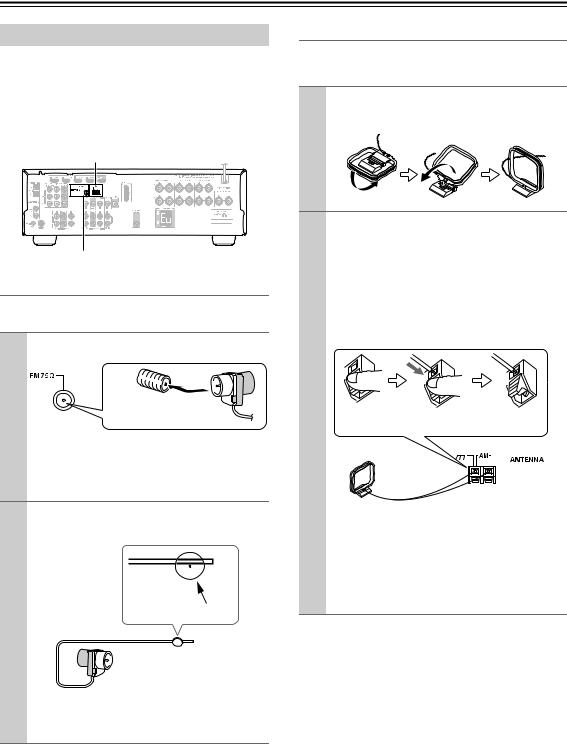
Connecting the AV receiver—Continued
Connecting Antenna
This section explains how to connect the supplied indoor FM antenna and AM loop antenna, and how to connect commercially available outdoor FM and AM antennas. The AV receiver won’t pick up any radio signals without any antenna connected, so you must connect the antenna to use the tuner.
AM ANTENNA push terminals
FM ANTENNA jack
Connecting the Indoor FM Antenna
The supplied indoor FM antenna is for indoor use only.
1 Attach the FM antenna, as shown.
Insert the plug fully into the jack.
Once your AV receiver is ready for use, you’ll need to tune into an FM radio station and adjust the position of the FM antenna to achieve the best possible reception.
2 Use thumbtacks or something similar to fix the FM antenna into position.
Thumbtacks, etc.
Caution:
Be careful that you don’t injure yourself when using thumbtacks.
If you cannot achieve good reception with the supplied indoor FM antenna, try a commercially available outdoor FM antenna instead (see page 23).
Connecting the AM Loop Antenna
The supplied indoor AM loop antenna is for indoor use only.
1 Assemble the AM loop antenna, inserting the tabs into the base, as shown.
2 Connect both wires of the AM loop antenna to the AM push terminals, as shown.
(The antenna’s wires are not polarity sensitive, so they can be connected either way around.) Make sure that the wires are attached securely and that the push terminals are gripping the bare wires, not the insulation.
Push |
Insert wire |
Release |
Once your AV receiver is ready for use, you’ll need to tune into an AM radio station and adjust the position of the AM antenna to achieve the best possible reception.
Keep the antenna as far away as possible from your AV receiver, TV, speaker cables, and power cords.
If you cannot achieve good reception with the supplied indoor AM loop antenna, try using it with a commercially available outdoor AM antenna (see page 23).
22
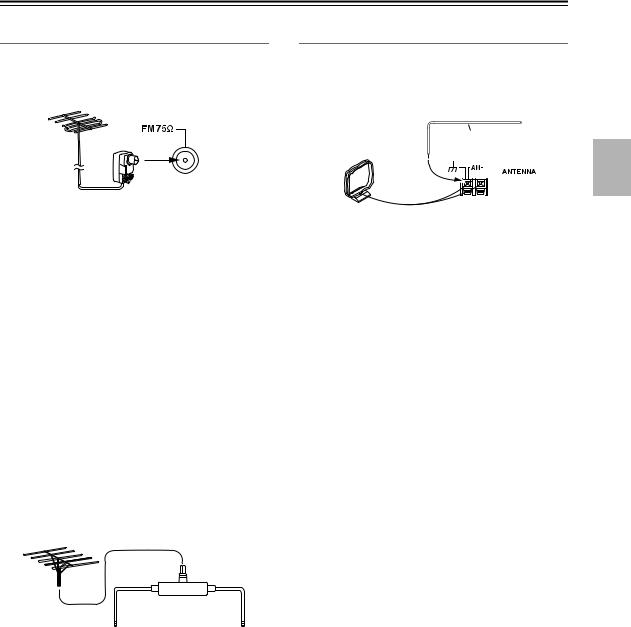
Connecting the AV receiver—Continued
Connecting an Outdoor FM Antenna
If you cannot achieve good reception with the supplied indoor FM antenna, try a commercially available outdoor FM antenna instead.
Connecting an Outdoor AM Antenna
If good reception cannot be achieved using the supplied AM loop antenna, an outdoor AM antenna can be used in addition to the loop antenna, as shown.
Outdoor antenna
Insulated antenna cable
AM loop antenna
Notes:
•Outdoor FM antennas work best outside, but usable results can sometimes be obtained when installed in an attic or loft.
•For best results, install the outdoor FM antenna well away from tall buildings, preferably with a clear line of sight to your local FM transmitter.
•Outdoor antenna should be located away from possible noise sources, such as neon signs, busy roads, etc.
•For safety reasons, outdoor antenna should be situated well away from power lines and other high-voltage equipment.
•Outdoor antenna must be grounded in accordance with local regulations to prevent electrical shock hazards.
■ Using a TV/FM Antenna Splitter
It’s best not to use the same antenna for both FM and TV reception, as this can cause interference problems. If circumstances demand it, use a TV/FM antenna splitter, as shown.
Outdoor AM antennas work best when installed horizontally outside, but good results can sometimes be obtained indoors by mounting horizontally above a window. Note that the AM loop antenna should be left connected.
Outdoor antenna must be grounded in accordance with local regulations to prevent electrical shock hazards.
TV/FM antenna splitter
To AV receiver |
To TV (or VCR) |
23
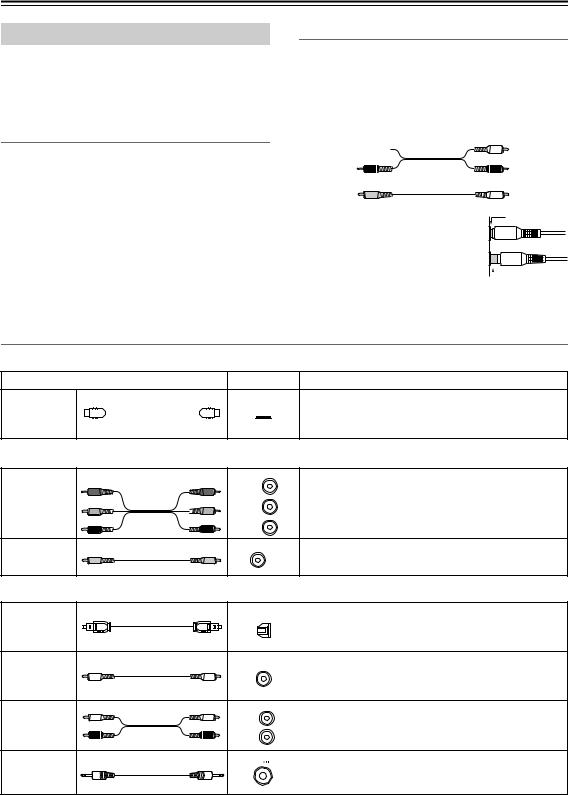
Connecting the AV receiver—Continued
About AV Connections
•Before making any AV connections, read the manuals supplied with your other AV components.
•Don’t connect the power cord until you’ve completed and double-checked all AV connections.
Optical Digital Jacks
The AV receiver’s optical digital jacks have shutter-type covers that open when an optical plug is inserted and close when it’s removed. Push plugs in all the way.
Caution:
To prevent shutter damage, hold the optical plug straight when inserting and removing.
AV Cables and Jacks
AV Connection Color Coding
RCA-type AV connections are usually color coded: red, white, and yellow. Use red plugs to connect rightchannel audio inputs and outputs (typically labeled “R”). Use white plugs to connect left-channel audio inputs and outputs (typically labeled “L”). And use yellow plugs to connect composite video inputs and outputs.
Left (white) Analog audio
Analog audio
Right (red)
Composite video
(Yellow)
•Push plugs in all the way to make good connections (loose connections can cause noise or malfunctions).
•To prevent interference, keep audio and video cables away from power cords and speaker cables.
Left (white)
Right (red)
 (Yellow) Right!
(Yellow) Right!
 Wrong!
Wrong!
Video/Audio
Cable |
Jack |
Description |
HDMI connections can carry uncompressed standard-
HDMI
HDMI 



 or high-definition digital video and audio and offer the best picture and sound quality.
or high-definition digital video and audio and offer the best picture and sound quality.
Video
|
Y |
Y |
Y |
|
Component video separates the luminance (Y) and |
|
|
color difference signals (PR, PB), providing the best |
|||
Component |
PB/CB |
PB/CB |
|
|
|
CB/PB |
|
picture quality. (Some TV manufacturers label their |
|||
video cable |
|
||||
PR/CR |
PR/CR |
|
|
||
|
CR/PR |
|
component video jacks slightly differently.) |
||
|
|
|
|
|
|
Composite |
|
|
|
|
Composite video is commonly used on TVs, VCRs, |
video cable |
|
|
|
V |
and other video equipment. |
|
|
|
|
Audio
Optical digital audio cable
Coaxial digital audio cable
Analog audio cable (RCA)
Stereo mini plug cable
OPTICAL |
This offers the best sound quality and allows you to |
|||
|
|
|
enjoy Dolby Digital and DTS. The audio quality is the |
|
|
|
|
||
|
|
|
same as for coaxial. |
|
|
|
|
||
COAXIAL |
This offers the best sound quality and allows you to |
|||
enjoy Dolby Digital and DTS. The audio quality is the |
||||
|
|
|
||
|
|
|
same as for optical. |
|
L |
This cable carries analog audio. It’s the most common |
|||
connection format for analog audio and can be found |
||||
|
|
|
||
R |
on virtually all AV components. |
|||
|
|
|
||
|
|
|
This cable carries analog audio. |
|
|
|
|
|
|
Note: The AV receiver does not support SCART connections.
24
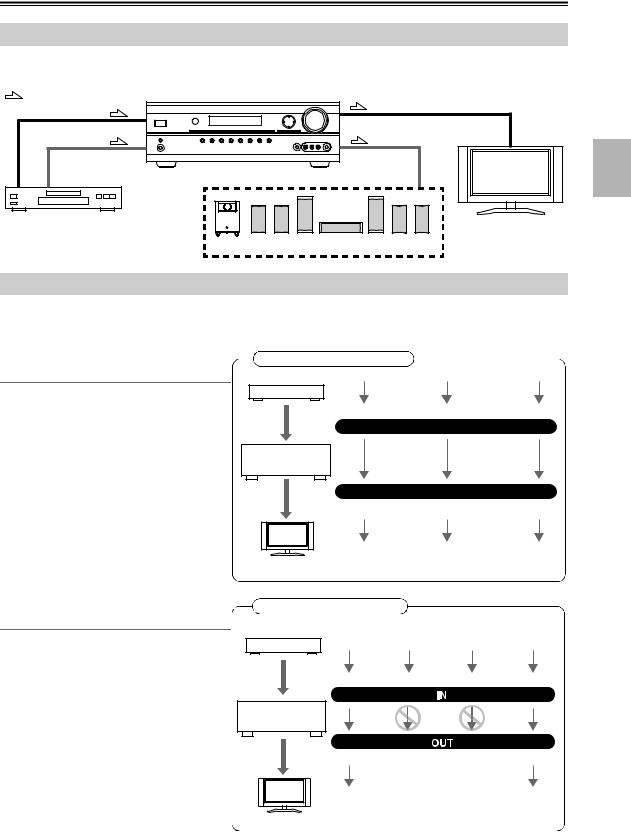
Connecting the AV receiver—Continued
Connecting Audio and Video Signals to the AV receiver
By connecting both the audio and video outputs of your DVD player and other AV components to the AV receiver, you can switch the audio and video signals simultaneously simply by changing the input source on the AV receiver.
: Signal Flow |
|
Video |
Video |
|
|
Audio |
Audio |
|
TV, projector, |
|
etc. |
DVD/BD player, etc.
Speakers (see page 20 for hookup details)
Which Connections Should I Use?
The AV receiver supports several connection formats for compatibility with a wide range of AV equipment. The format you choose will depend on the formats supported by your other components. Use the following sections as a guide. For video components, you must make an audio connection and a video connection.
Video Connection Formats
Video equipment can be connected to the AV receiver by using any one of the following video connection formats: composite video, component video, or HDMI, the latter offering the best picture quality.
When choosing a connection format, bear in mind that the AV receiver doesn’t convert between formats, so only outputs of the same format as the input will output the signal.
Video Signal Flow Chart
DVD player, etc.
Composite |
Component |
HDMI |
IN
AV receiver
MONITOR OUT
Composite |
Component |
HDMI |
TV, projector, etc.
Audio Connection Formats
Audio equipment can be connected to the AV receiver by using any of the following audio connection formats: analog, optical, coaxial, or HDMI.
When you connect audio equipment to an OPTICAL or COAXIAL input, you must assign that input to an input selector
(see page 42).
Audio signals received by the HDMI IN jacks are output only by the HDMI OUT (PassThru). HDMI sources are not output by the speakers connected to the AV receiver.
Audio Signal Flow Chart
DVD player, etc.
HDMI |
Optical |
Coaxial |
Analog |
AV receiver
HDMI |
Analog |
TV, projector, etc.
25
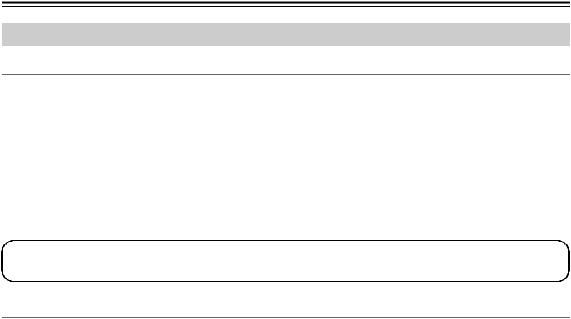
Connecting the AV receiver—Continued
Connecting Components with HDMI
About HDMI
Designed to meet the increased demands of digital TV, HDMI (High Definition Multimedia Interface) is a new digital interface standard for connecting TVs, projectors, DVD/BD players, set-top boxes, and other video components. Until now, several separate video and audio cables have been required to connect AV components. With HDMI, a single cable can carry control signals, digital video, and up to eight channels of digital audio (2-channel PCM, multichannel digital audio, or multichannel PCM).
The HDMI video stream (i.e., video signal) is compatible with DVI (Digital Visual Interface),*1 so TVs and displays with a DVI input can be connected by using an HDMI-to-DVI adapter cable. (This may not work with some TVs and displays, resulting in no picture.)
The AV receiver uses HDCP (High-bandwidth Digital Content Protection), so only HDCP-compatible components will display a picture.
The AV receiver’s HDMI interface is based on the following standard:
Pass-Thru
About Copyright Protection
The AV receiver supports HDCP (High-bandwidth Digital Content Protection),*2 a copy-protection system for digital video signals. Other devices connected to the AV receiver via HDMI must also support HDCP.
Use a commercially available HDMI cable (supplied with some components) to connect the AV receiver’s HDMI OUT to the HDMI input on your TV or projector.
*1 DVI (Digital Visual Interface): The digital display interface standard set by the DDWG*3 in 1999.
*2 HDCP (High-bandwidth Digital Content Protection): The video encryption technology developed by Intel for HDMI/DVI. It’s designed to protect video content and requires a HDCP-compatible device to display the encrypted video.
*3 DDWG (Digital Display Working Group): Led by Intel, Compaq, Fujitsu, Hewlett Packard, IBM, NEC, and Silicon Image, this open industry group’s objective is to address the industry's requirements for a digital connectivity specification for high-performance PCs and digital displays.
26
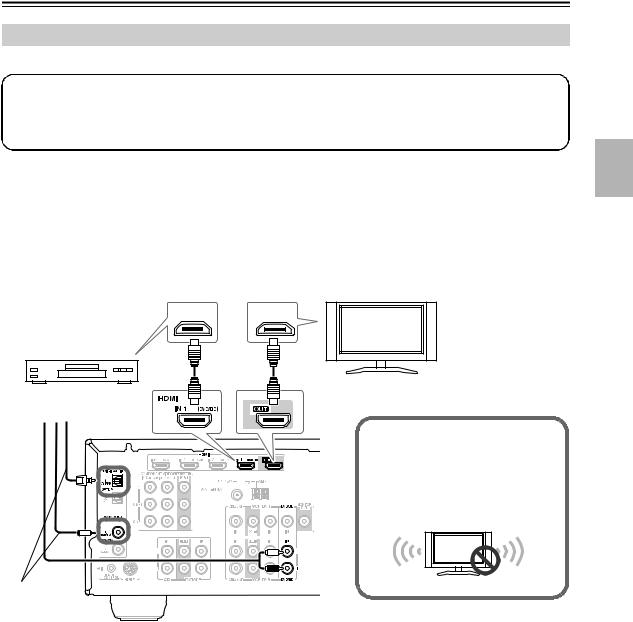
Connecting the AV receiver—Continued
Making HDMI Connections
If you have an HDMI-compatible player, you can connect it to the AV receiver with an HDMI cable.
Step 1: Connect your HDMI-compatible TV to the AV receiver’s HDMI OUT jack.
Step 2: Connect your HDMI-compatible player to the AV receiver’s HDMI IN 1, 2, or 3 jack.
Step 3: Connect your HDMI-compatible player to an analog and/or digital audio input on the AV receiver.
■Audio Signals
•Audio and video signals received via inputs other than the HDMI IN jacks are not output by the HDMI OUT.
•Audio and video signals received via the HDMI IN jacks are output only by the HDMI OUT.
•To watch an HDMI source that’s connected via the AV receiver’s HDMI jacks, the AV receiver must be turned on, otherwise no HDMI signal will be output.
•If you want to listen through the speakers connected to the AV receiver, in addition to an HDMI connection, you’ll also need to make a separate analog or digital audio connection.
HDMI |
HDMI |
OUT |
IN |
|
TV |
Step 2 |
Step 1 |
DVD/BD player
Step 3
Tip!
If you make the connection described in step 3, to fully enjoy the AV receiver's listening modes, turn down the volume on your TV all the way so that its speakers output no sound.
Sound off
Connect one or the other
Notes:
•The HDMI video stream is compatible with DVI (Digital Visual Interface), so TVs and displays with a DVI input can be connected by using an HDMI-to-DVI adapter cable. (Note that DVI connections only carry video, so you’ll need to make a separate connection for audio.) However, reliable operation with such an adapter is not guaranteed. In addition, video signals from a PC are not supported.
•When listening to an HDMI component through the AV receiver, set the HDMI component so that its video can be seen on the TV screen (on the TV, select the input of the HDMI component connected to the AV receiver).
•The HDMI audio signal (sampling rate, bit length, etc.) may be restricted by the connected source component. If the picture is poor or there’s no sound from a component connected via HDMI, check its setup. Refer to the connected component’s instruction manual for details.
27
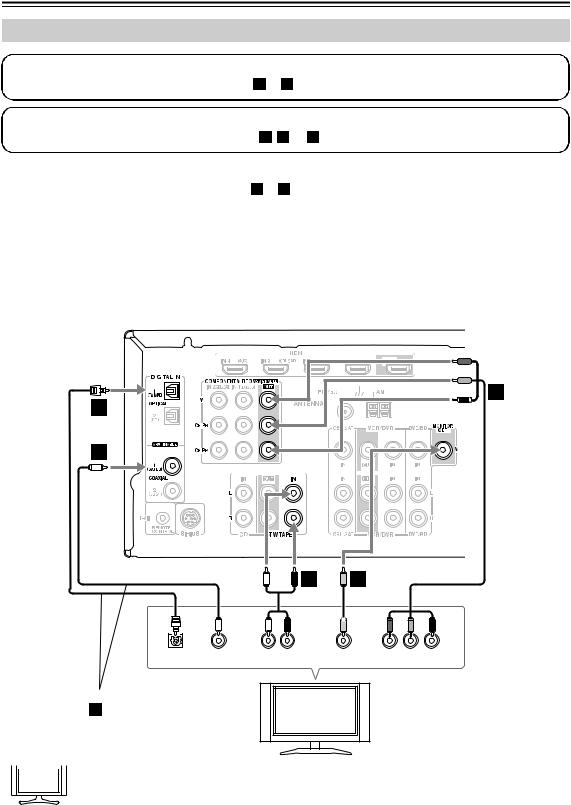
Connecting the AV receiver—Continued
Connecting a TV or Projector
Step 1: Video Connection
Choose a video connection that matches your TV ( A or B ), and then make the connection.
Step 2: Audio Connection
Choose an audio connection that matches your TV ( a , b , or c ), and then make the connection.
•With connection  , you can listen to and record audio from your TV.
, you can listen to and record audio from your TV.
•To enjoy Dolby Digital and DTS, use connection b or c .
Connection |
AV receiver |
Signal flow |
TV |
||||||||||||
|
A |
|
COMPONENT VIDEO OUT |
|
Component video input |
||||||||||
|
|
|
MONITOR OUT V |
|
Composite video input |
||||||||||
|
|
|
|||||||||||||
|
|
|
|
|
|
|
|
|
|
|
|
|
|
|
|
|
a |
|
TV/TAPE IN L/R |
|
Analog audio L/R output |
||||||||||
|
|
|
DIGITAL IN COAXIAL 1 (DVD/BD) |
|
Digital coaxial output |
||||||||||
|
|
|
|||||||||||||
|
|
|
|
|
|
|
|
|
|
|
|
|
|
|
|
|
c |
|
DIGITAL IN OPTICAL 1 (TV/TAPE) |
|
Digital optical output |
||||||||||
|
|
|
|
|
|
|
|
|
|
|
|
|
|
|
|
|
|
|
|
|
|
|
|
|
|
|
|
|
|
|
|
|
|
|
|
|
|
|
|
|
|
|
|
|
|
|
|
|
|
|
|
|
|
|
|
|
|
|
|
|
|
|
|
|
|
|
|
|
|
|
|
|
|
|
|
|
|
|
|
|
|
|
|
|
|
|
|
|
|
|
|
|
|
|
|
A
c |
|
b |
|
a |
CB |
|
|
L |
R |
|
|
|
OPTICAL |
COAXIAL |
AUDIO |
VIDEO |
Y |
PB |
PR |
OUT |
OUT |
OUT |
IN |
COMPONENT VIDEO IN |
||
Connect one or the other Connection b must be assigned (see page 42)
TV, projector, etc.
 If your TV has no audio outputs, connect an audio output from your VCR or cable or satellite receiver Hint! to the AV receiver and use its tuner to listen to TV programs through the AV receiver (see pages 30 and
If your TV has no audio outputs, connect an audio output from your VCR or cable or satellite receiver Hint! to the AV receiver and use its tuner to listen to TV programs through the AV receiver (see pages 30 and
32).
28
