Page 1
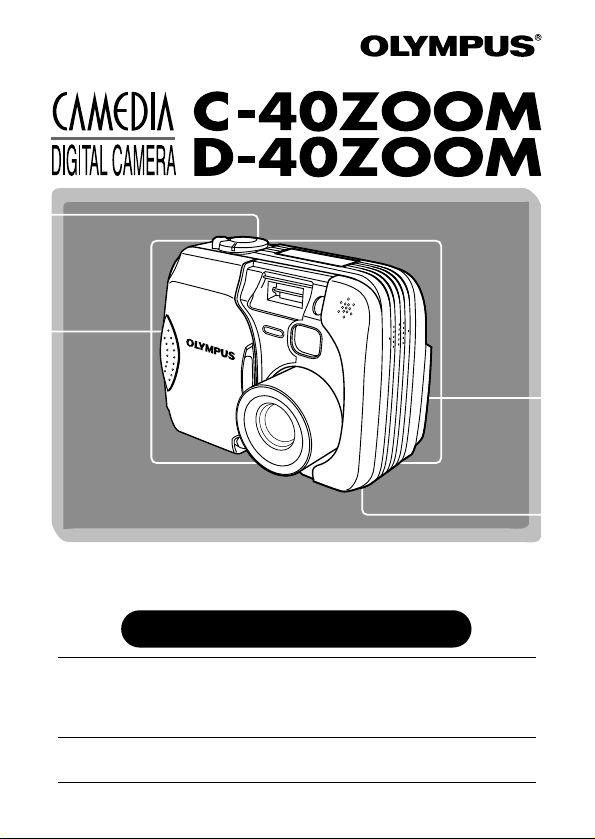
Thank you for purchasing an Olympus digital camera. Before you
start to use your new camera, please read these instructions
carefully to enjoy optimum performance and a longer service life.
Keep this manual in a safe place for future reference.
We recommend that you take test shots to get accustomed to
your camera before taking important photographs.
REFERENCE MANUAL
Page 2
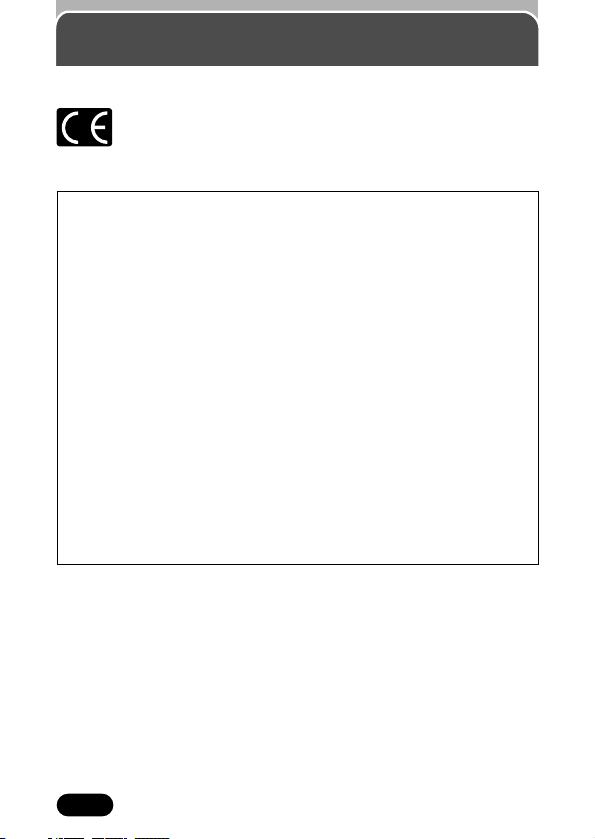
2
For customers in Europe
“CE” mark indicates that this product complies with the European
requirements for safety, health, environment and customer
protection. “CE” mark cameras are intended for sales in Europe.
For customers in North and South America
Trademarks
• IBM is a registered trademark of International Business Machines
Corporation.
• Microsoft and Windows are registered trademarks of Microsoft Corporation.
• Macintosh is a trademark of Apple Computer Inc.
• All other company and product names are registered trademarks and/or
trademarks of their respective owners.
• The standards for camera file systems referred to in this manual are the
“Design Rule for Camera File System/DCF” standards stipulated by the
Japan Electronics and Information Technology Industries Association
(JEITA).
For customers in USA
Declaration of Conformity
Model Number : C-40ZOOM/D-40ZOOM
Trade Name : OLYMPUS
Responsible Party : Olympus America Inc.
Address : 2 Corporate Center Drive, Melville, New York
11747-3157 U.S.A.
Telephone Number : 631-844-5000
Tested To Comply With FCC Standards
FOR HOME OR OFFICE USE
This device complies with Part 15 of the FCC rules. Operation is subject
to the following two conditions:
(1) This device may not cause harmful interference.
(2) This device must accept any interference received, including
interference that may cause undesired operation.
For customers in Canada
This Class B digital apparatus meets all requirements of the Canadian
Interference-Causing Equipment Regulations.
Page 3
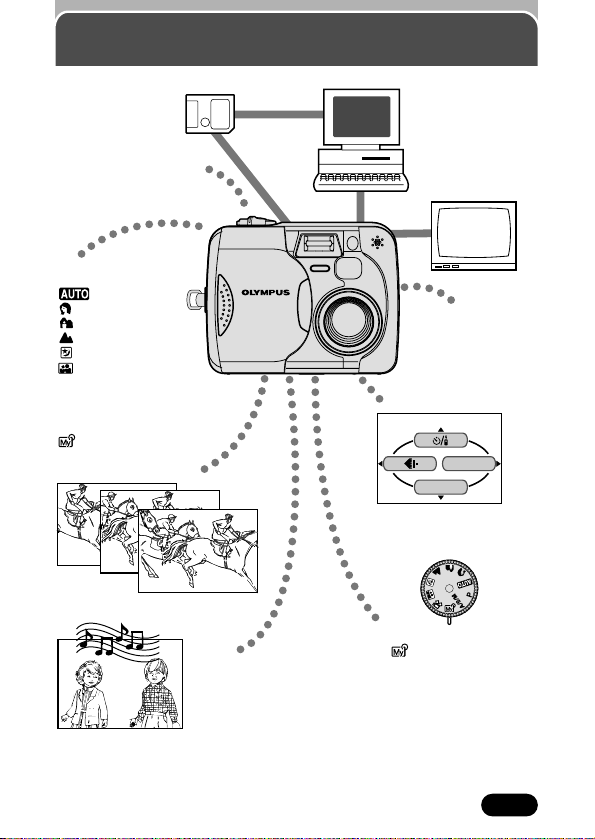
3
Major features
Stores your pictures
on SmartMedia
(card).
Picture transfer to a
computer
TV Playback
*
Take sequential shots!
Easy menu operation
Menus are grouped according to
function.
Your favorite image
can be displayed on
the monitor, together
with sound, whenever
the power is turned
on or off.
Record movies!
In addition to still pictures,
you can also record video with sound.
Sound is output from the speaker during playback.
Customize various functions
at the position!
Exposure modes to suit
various applications.
: Full-auto
: Portrait
: Landscape-Portrait
: Landscape-Scene
: Night Scene
: Self-Portrait
P: Program auto
A: Aperture priority
S: Shutter priority
M: Manual mode
: My Mode
WB
MODE MENU
ENLARGE SIZE setting
Lets you make clear, goodquality prints in larger sizes
such as A3 (11" x 14"), etc.
*Video signal is either NTSC or PAL compatible depending on the video standard
in the intended area of distribution.
Page 4
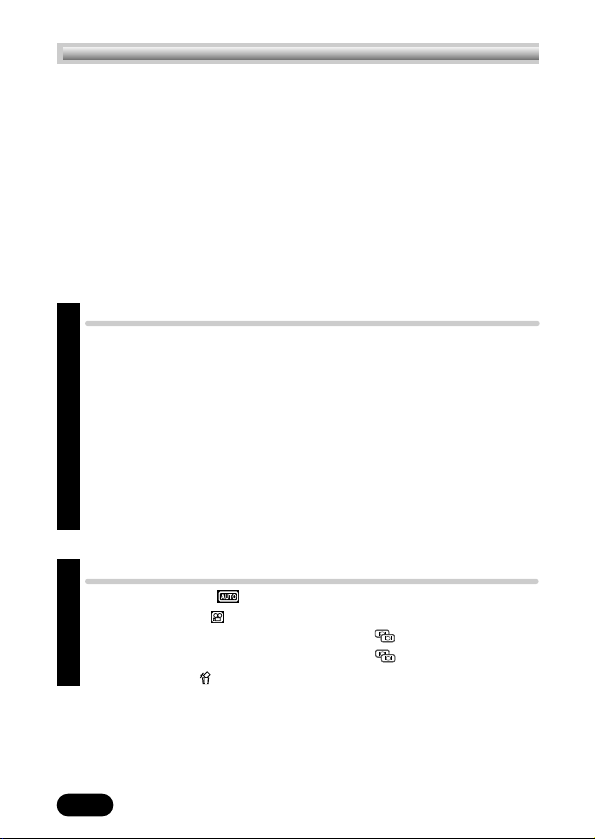
4
Contents
Names of parts ............................................................................10
Camera 10
Viewfinder indications 12
Control panel indications 13
Monitor indications — Shooting information 15
Monitor indications — Playback information 19
Still picture playback information 19
Movie playback information 20
How to use this manual ................................................................21
Getting started 23
Attaching the strap ................................................................24
Loading the batteries ..............................................................25
Battery check 26
Card basics ..........................................................................28
Inserting/ejecting the card 29
Power on/off ........................................................................30
Monitor appearance and sound 31
Card check 32
Date/time setting ..................................................................33
Holding the camera................................................................36
Chapter 1
Chapter 2
Quick-start guide 37
Taking still pictures ..........................................................38
Recording movies ............................................................39
Viewing still pictures — Using Quick View ........................40
Playing back movies — Using Quick View ........................41
Erasing pictures ................................................................42
Page 5
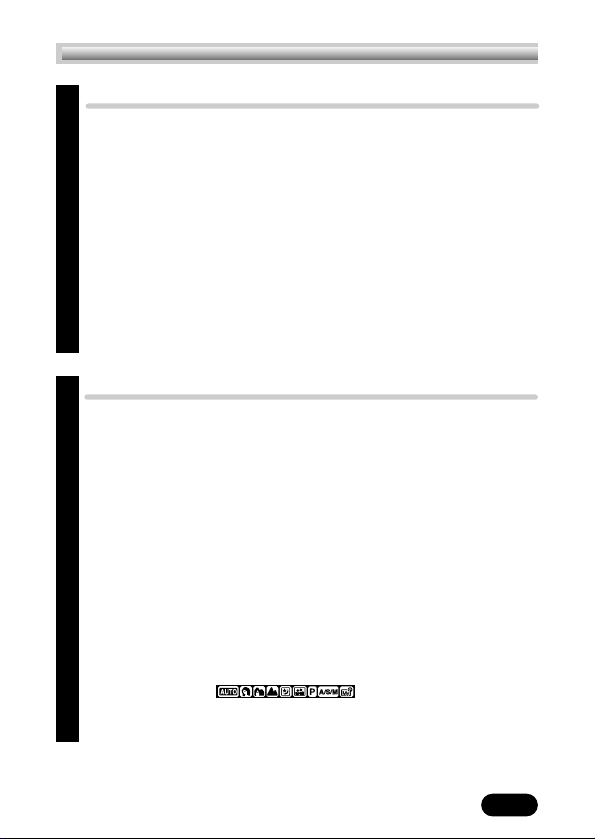
5
Using the menus 43
What are the menus? ............................................................44
Menu basics ..........................................................................44
Top menu ..............................................................................45
MODE MENU........................................................................46
Using tabs ............................................................................47
Selecting, setting, and saving functions ....................................48
Example of how to set a function ............................................49
MODE MENU functions (shooting) ..........................................50
MODE MENU functions (playback)..........................................53
Shortcut menu........................................................................55
Modes & shortcut menus ........................................................56
Modes & factory default settings..............................................58
Shooting basics 60
Shooting mode setting — Mode dial........................................61
Aperture setting — Aperture priority shooting 65
Shutter speed setting — Shutter priority shooting 66
Aperture & Shutter speed setting — Manual shooting 67
Using My Mode 68
How to use the shutter button ................................................68
Focusing ..............................................................................69
Auto focus 69
When Auto focus does not work
— Subjects that are difficult to focus on 70
Focus lock
— Focusing on subjects that are not in the center of the frame 71
FULLTIME AF — Continuous focusing on moving subjects 72
Manual focus 73
Taking still pictures ................................75
Taking still pictures while using the viewfinder 75
Taking still pictures while using the monitor 77
Chapter 3
Chapter 4
Contents
Page 6
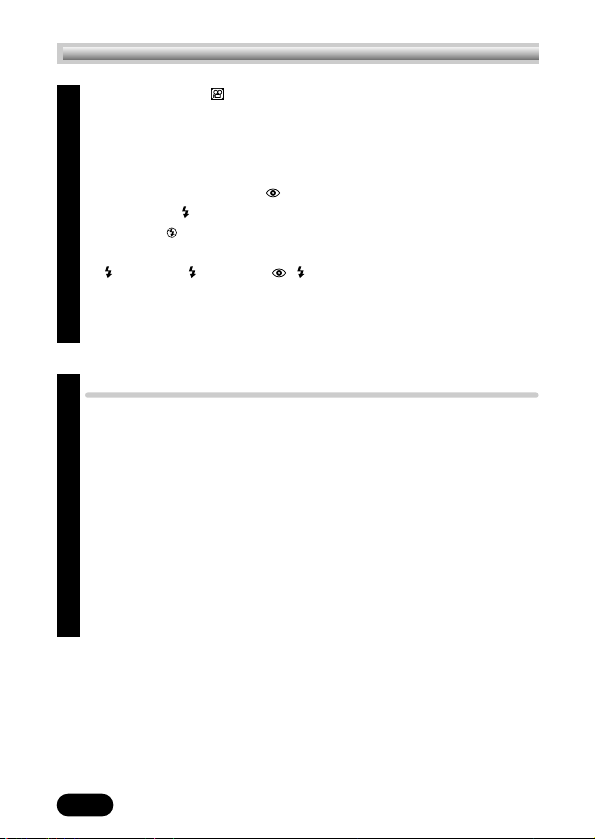
6
Recording movies ............................................................80
Zoom — Telephoto/Wide-angle shooting ..............................82
Digital zoom 82
Flash shooting ......................................................................84
Auto-flash 84
Red-eye reduction flash 84
Fill-in flash 84
Flash off 85
Slow Synchronization
SLOW1 SLOW2 SLOW 85
Using the Slow Synchronization flash 86
Using the flash 87
Flash intensity control 89
Advanced shooting 90
Spot metering — Selecting the metering area ..........................91
Macro mode setting — Taking close-up pictures ......................92
Self-timer shooting ................................................................93
Remote control shooting..........................................................94
Sequential shooting................................................................96
Sequential shooting & AF Sequential shooting 96
Auto bracketing — Shooting pictures sequentially with a
different exposure for each frame 97
Recording sound with still pictures ..........................................99
Recording sound with movies ................................................100
Panorama shooting ..............................................................101
FUNCTION — Taking black & white or sepia-toned pictures....103
Chapter 4
Chapter 5
Contents
Page 7
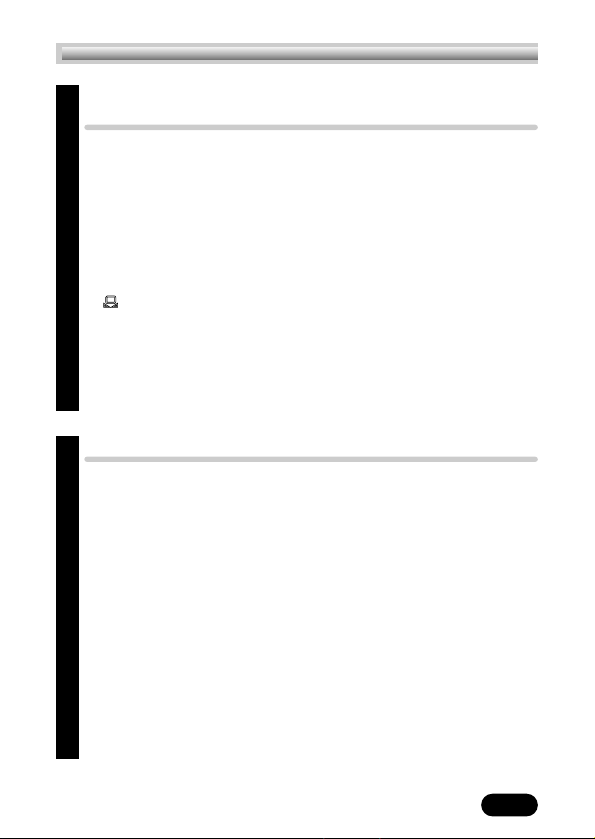
7
Adjusting image quality and
exposure 104
Record mode ......................................................................105
Selecting record modes 105
ENLARGE SIZE 109
ISO sensitivity ......................................................................110
Exposure compensation ........................................................111
White balance ....................................................................112
AUTO (auto white balance) 112
PRESET (preset white balance) 112
(One-Touch white balance) 112
White balance adjustment 114
Sharpness............................................................................115
Contrast ..............................................................................116
Saturation............................................................................116
Noise reduction ..................................................................117
Playback 118
Playing back still pictures ......................................................119
Single-frame playback 119
Quick View 119
Slide-show ..........................................................................120
Playing back movies — MOVIE PLAY ....................................121
MOVIE PLAYBACK 122
INDEX 123
EDIT 125
Displaying shooting information............................................127
Close-up playback ..............................................................128
Index display ......................................................................129
Selecting the number of pictures 130
Adjusting playback sound volume ........................................131
Adding sound......................................................................132
Protect ................................................................................133
Chapter 6
Chapter 7
Contents
Page 8
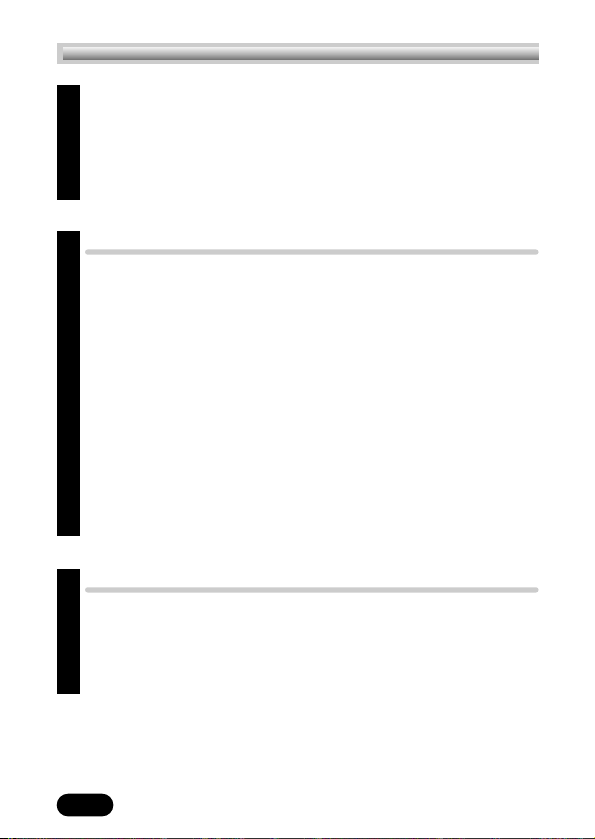
8
Erasing pictures ..................................................................134
Single-frame erase 134
All-frame erase 135
Formatting cards..................................................................136
Playback on a TV ................................................................137
Picture rotation 138
Useful functions 139
MY MODE SETUP ................................................................140
Shortcut ..............................................................................143
Setting the shortcut menu 144
Using the shortcut menu 145
All reset ..............................................................................146
Beep ..................................................................................148
Shutter sound effect ..............................................................149
Power on/off display setting ................................................150
Screen setup ......................................................................151
Rec View ............................................................................152
Sleep timer ..........................................................................153
File name ............................................................................154
Pixel Mapping ....................................................................156
Measurement units: m/ft (meters/feet) ..................................157
Print setting 158
How to print pictures ............................................................159
All-frame Print Reserve ........................................................161
Single-frame Print Reserve ....................................................162
Trimming setting ..................................................................164
Resetting Print Reserve ..........................................................167
Chapter 7
Chapter 8
Chapter 9
Contents
Page 9
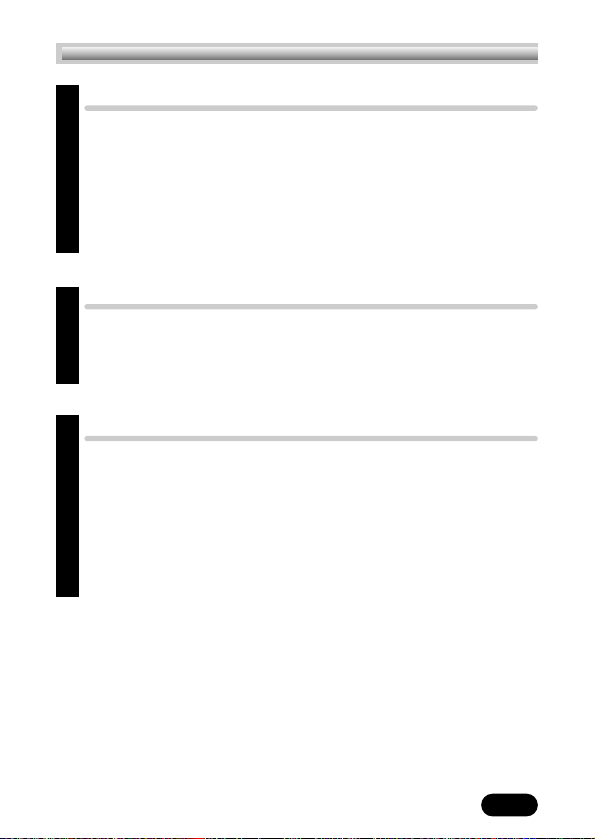
9
Transferring pictures to a computer 168
Transferring images to a computer ........................................169
Identifying the OS 171
Connecting the camera to a computer 173
Confirming the computer recognizes the camera 174
Downloading image files 175
Disconnecting the USB cable ................................................179
Downloading directly from a card ........................................181
Using optional accessories 182
AC adapter ........................................................................183
Miscellaneous 184
Troubleshooting....................................................................185
User maintenance ................................................................192
After use 192
Cleaning the camera 192
Error codes..........................................................................193
Specifications ......................................................................195
Glossary of terms ................................................................197
Index ..................................................................................200
Chapter 10
Chapter 11
Chapter 12
Contents
Page 10
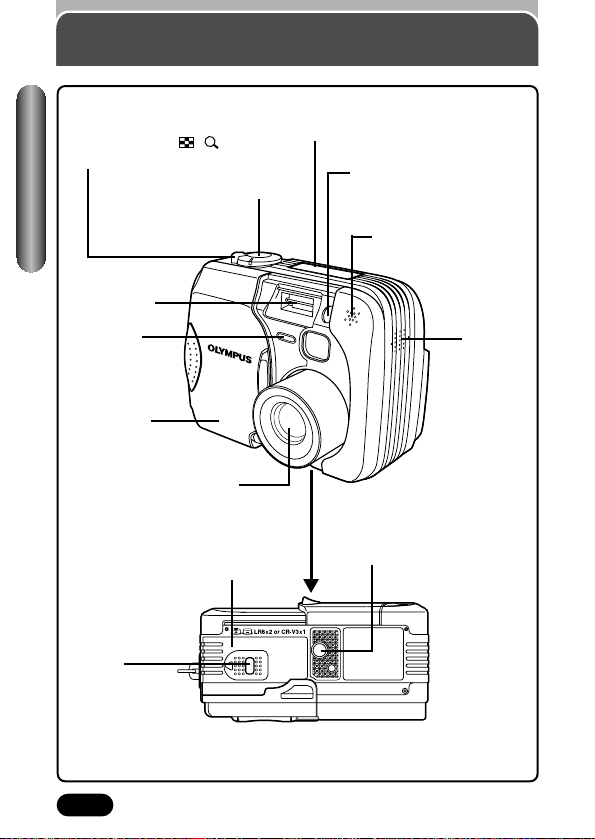
10
Battery compartment cover
(P. 25)
Tripod socket (P. 93)
Camera
Self-timer/
Remote control
lamp
(P. 93, 94)
Zoom lever (T/W) (P. 82)
Index display/Close-up
playback lever ( / )
(P. 128, 129)
Shutter button (P. 68)
Control panel (P. 13, 14)
Flash (P. 87)
Lens
Lens barrier
(P. 30)
Microphone (P. 99, 132)
Speaker
(P. 131)
Remote control receiver
(P. 94)
Names of parts
Battery
compartment
lock (P. 25)
● Do not put anything that is sensitive to magnetism (credit cards, floppy disks, etc.)
near the camera. Doing so de-magnetize the item and destroy any data it contains.
Page 11
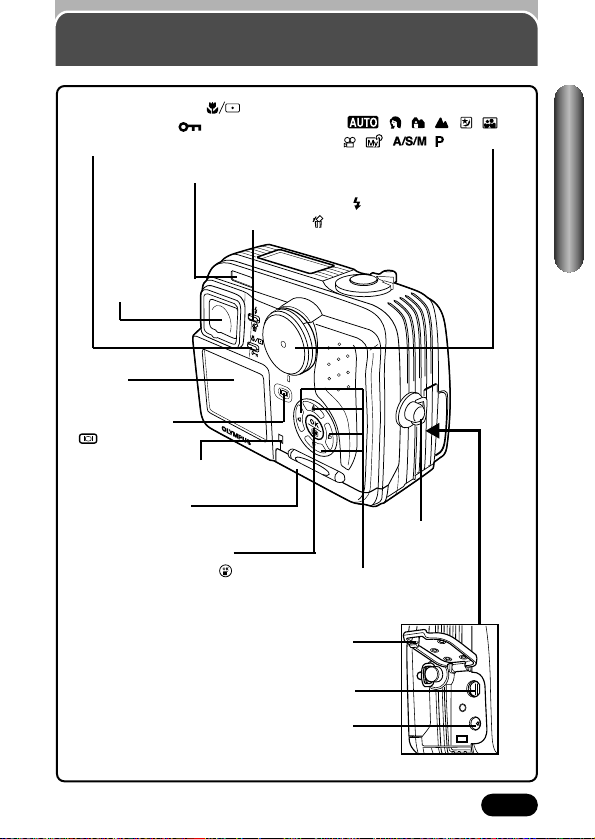
11
Camera (Cont.)
Flash mode button ( ) (P. 84)
Erase button ( ) (P. 134)
Macro/Spot button ( ) (P. 91, 92)
Protect button ( ) (P. 133)
Rotation button (P. 134)
Mode dial
( , , , , ,
, , , )
(P. 61 – 64)
Viewfinder
(P. 12)
Monitor
(P. 15 – 20)
OK/Menu button (P. 44)
Manual focus button ( ) (P. 73)
Monitor button
( ) (P. 78, 119)
Card access lamp (P. 69)
Arrow pad (
ÑñÉí)
(P. 40)
Card cover (P. 29)
Strap eyelet
(P. 24)
Connector cover (P. 137, 173)
Multi connector (USB, A/V OUT)
(P. 137, 173)
DC-IN jack (P. 183)
Names of parts
Remote control receiver (P. 94)
Page 12
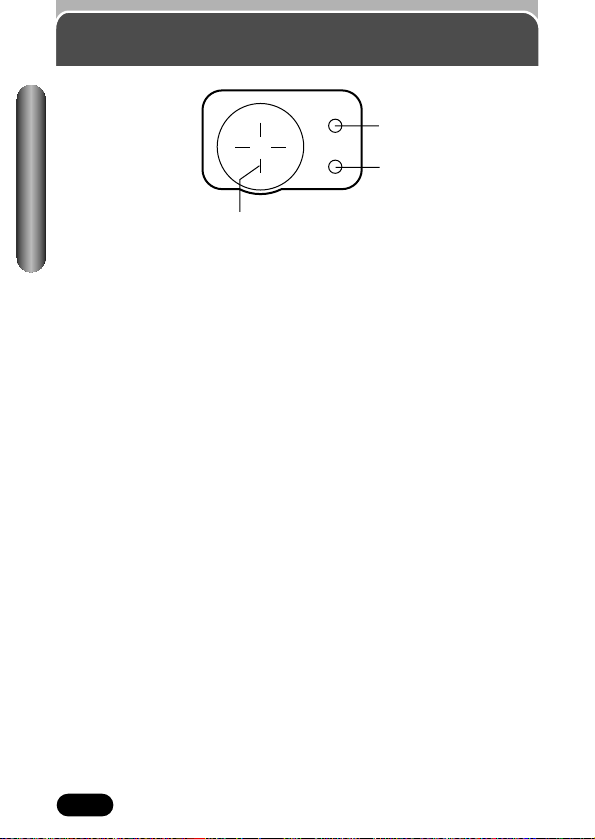
12
Viewfinder indications
1 Orange lamp (P. 75, 80, 87, 88)
● In some situations, this lamp lights up when you press the shutter button
halfway. This indicates that the flash will then fire when the picture is
taken.
● Lights during movie recording.
● Blinks if the flash is required and the flash is turned off.
● When this lamp blinks just after you change from the flash override
mode to another mode or after you shoot with the flash, it means that
the flash is recharging. Wait until the lamp stops blinking, then press the
shutter button.
2 Green lamp (P. 68, 75)
● When you press the shutter button down halfway to lock focus and
exposure, this lamp lights. If the subject is out of focus, the lamp blinks.
● Blinks if taking next shot is not possible, such as when the camera is
processing pictures you have just shot or when there is no space
available on the card.
● Blinks when there is a problem with the card.
3 AF target mark (P. 68)
● Place this on the subject.
1
2
3
Names of parts
Page 13
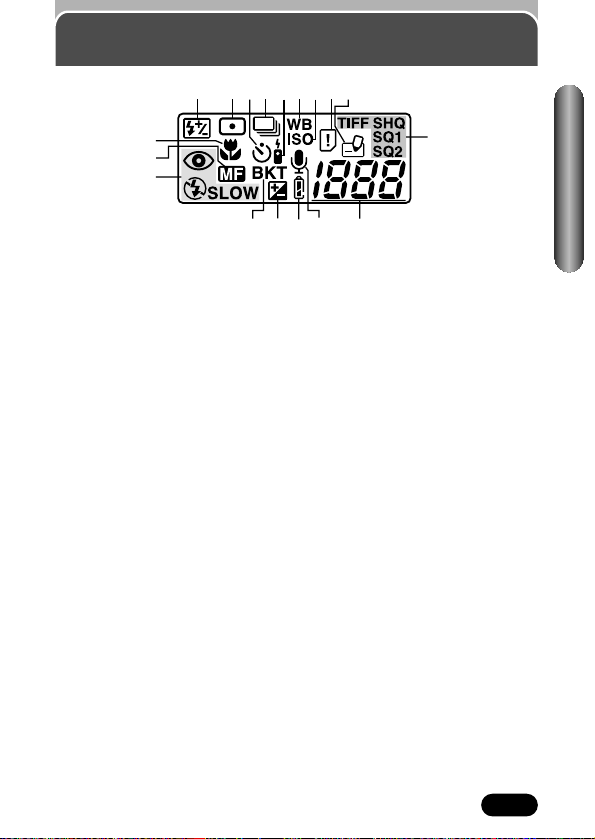
13
Control panel indications
1 Flash intensity control (P. 89)
● Displayed when the amount of the light emitted by the flash is adjusted.
2 Spot metering mode (P. 91)
● Displayed when the Spot metering mode is set.
3 Self-timer (P. 93)
● Displayed when the self-timer is activated.
4 Sequential shooting (P. 96)
● Displayed when the drive mode is set to Sequential shooting or AF
Sequential shooting.
5 Remote control (P. 94)
● Displayed when remote control shooting is activated.
6 White balance (P. 112)
● Displayed when the White balance is set to any mode except AUTO.
7 ISO (P. 110)
● Displayed when the ISO is set to any mode except AUTO.
8 Card error (P. 32, 193, 194)
● When the power is turned on, the camera checks the card. If there is a
problem with the card, this indication appears.
9 Card writing
● Displayed when recorded pictures are being written to a card.
0 Record mode (P. 105) (TIFF, SHQ, HQ, SQ1, SQ2)
● Displays the record mode. If SHQ or HQ is set to ENLARGE SIZE, the
corresponding indication blinks.
! Macro mode (P. 92)
● Displayed when the macro mode is engaged.
@ Manual Focus (P. 73)
● Displayed when locking focus using the Manual focus function.
1
!
@
23 678945
0
#
$%^& *
Names of parts
Page 14
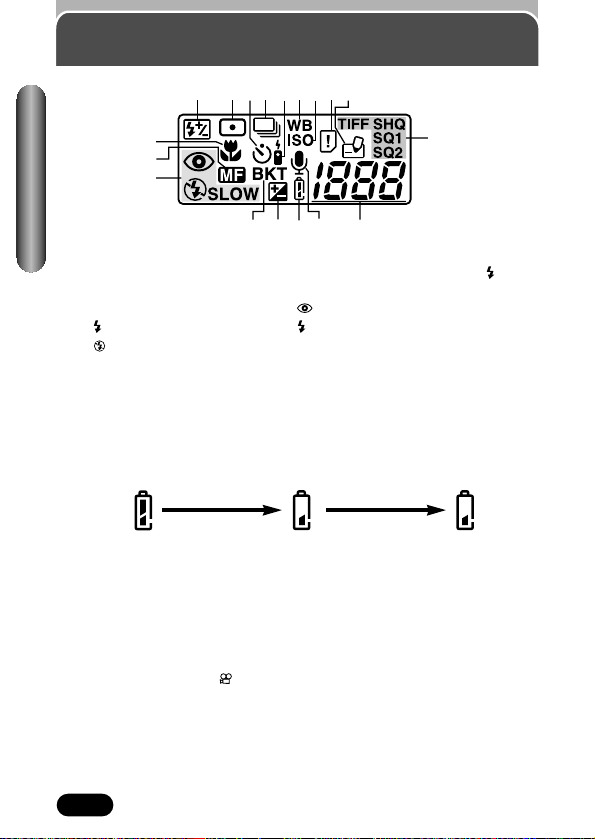
14
Control panel indications (Cont.)
# Flash mode (P. 84 – 86)
● Displayed when the flash mode is selected by pressing the (flash
mode) button.
No indication: Auto-flash : Red-eye reduction flash
: Fill-in flash SLOW: Slow synchronization flash
: Off (flash override)
$ Auto-bracket (P. 97)
● Displayed when the drive mode is set to the Auto-bracket mode.
% Exposure compensation (P. 111)
● Displayed when exposure compensation is set to any value except 0.
^ Battery check (P. 26)
● When remaining battery power is low, the battery check indication
changes as follows:
● Be aware that the time when the battery check indication appears varies
depending on the type of batteries used.
& Sound record (P. 99, 100)
● Displayed when the sound record mode is set to “ON”.
* Number of storable still pictures (P. 75, 106)
● Displays the number of still pictures you can shoot.
Seconds remaining ( mode only) (P. 80, 106)
● Displays available movie recording time.
Card error (P. 32)
● Displayed if there is a problem with the card. T See “Error codes” on
page 193, 194.
Names of parts
Fully charged
Low power
No power
Blinks, then turns off.
1
!
@
23 678945
0
#
$%^& *
Page 15
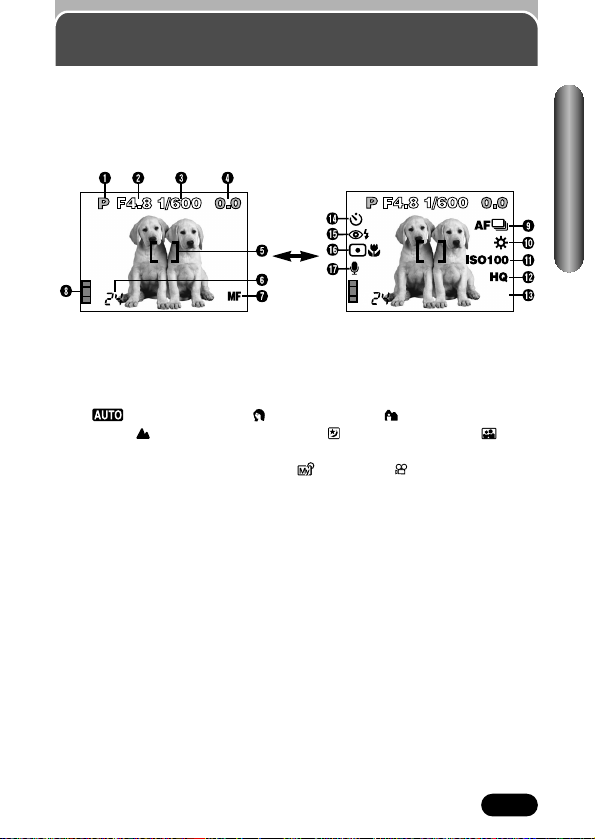
15
Monitor indications — Shooting information
The indications vary depending on the shooting mode.
The information below is displayed
for about 3 seconds after operating
the buttons/mode dial or closing the
menus.
The information below is always
displayed in the shooting mode.
*The illustrations show examples of
indications displayed when the mode
dial is set to P.
1 Shooting mode (P. 61– 64)
● Displays the shooting mode.
: Full-auto mode, : Portrait mode, : Landscape-Portrait
mode, : Landscape-Scene mode, : Night Scene mode, : SelfPortrait mode, P: Program mode, A: Aperture priority mode, S: Shutter
priority mode, M: Manual mode,
: My Mode,
: Movie mode
2 Aperture value (P. 65, 67)
● Displays the current aperture value.
3 Shutter speed (P. 65, 67)
● Displays the current shutter speed.
4 Exposure compensation (P. 111)
● Displays the current exposure (brightness) compensation value.
Exposure differential (M mode only) (P. 67)
● Displays the difference between the exposure determined by the
currently selected aperture and shutter speed compared to the
exposure level considered optimal by the camera.
5 AF target mark (P. 78)
● Place this on the subject.
SLOW1
2272x1704
Names of parts
Page 16
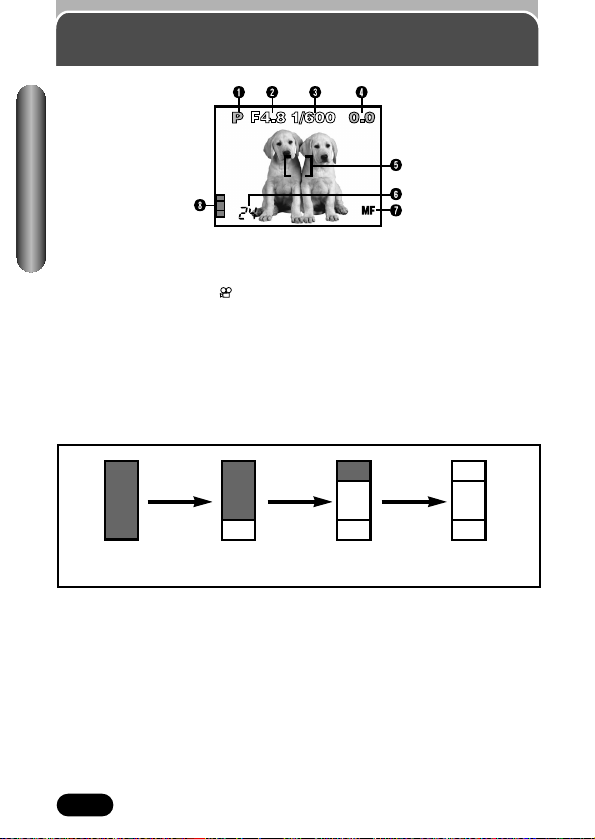
16
Monitor indications
— Shooting information (Cont.)
6 Number of storable still pictures (P. 75, 106)
● Displays the number of still pictures you can shoot.
Seconds remaining ( mode only) (P. 80, 106)
● Displays available movie recording time.
7 Manual Focus (P. 73)
● Displayed when locking focus using the Manual focus function.
8 Memory gauge (P. 79, 81)
● Displays the amount of space used by the pictures stored in the built-in
memory. If you take pictures continuously, the indication changes as
shown below.
The memory gauge changes depending on the number of storable
pictures or seconds remaining.
Names of parts
Page 17
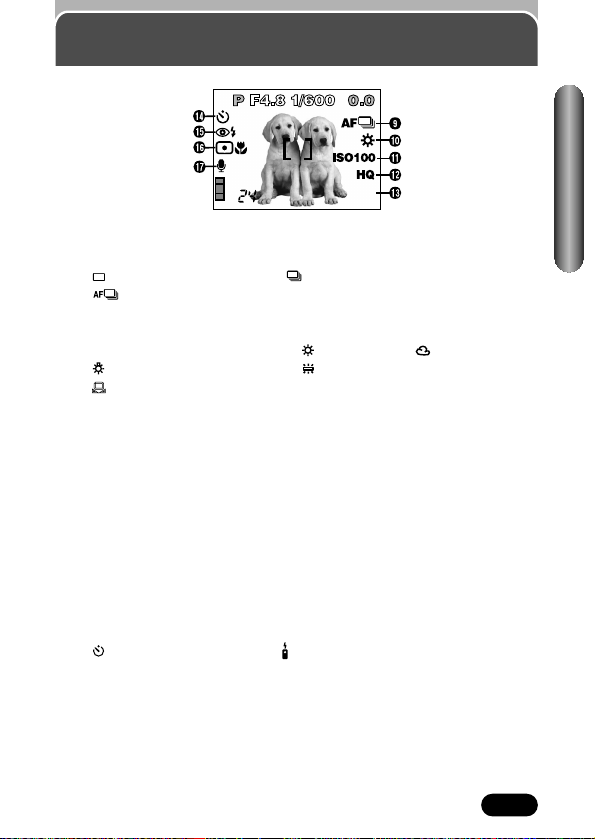
17
Monitor indications
— Shooting information (Cont.)
9 Drive mode (P. 96)
● Displayed when the drive mode is set on the menus.
: Single-frame shooting : Sequential shooting
: AF Sequential shooting BKT : Auto-bracket
0 White balance (P. 112)
● Displayed when WB is set on the menus.
No indication: AUTO : Daylight : Overcast
: Tungsten light : Fluorescent
: One touch white balance
! ISO (P. 110)
● Displays the ISO (AUTO, 100, 200 or 400) selected on the menus.
When set to AUTO, the ISO changes to 100 when the mode dial is set
to A/S/M. When AUTO is selected, the ISO is automatically increased in
low-light situations when the flash is not used. This is to prevent blurring
from camera movement.
@ Record mode (P. 105) TIFF/SHQ/HQ/SQ1/SQ2
● Displays the record mode selected on the menus.
# Number of pixels (P. 106)
● Displays the number of pixels used for the resolution setting that is
currently selected.
$ Self-timer/remote control (P. 93 – 95)
● Displayed when self-timer/remote control shooting is activated.
: Self-timer shooting : Remote control shooting
SLOW1
2272x1704
Names of parts
Page 18
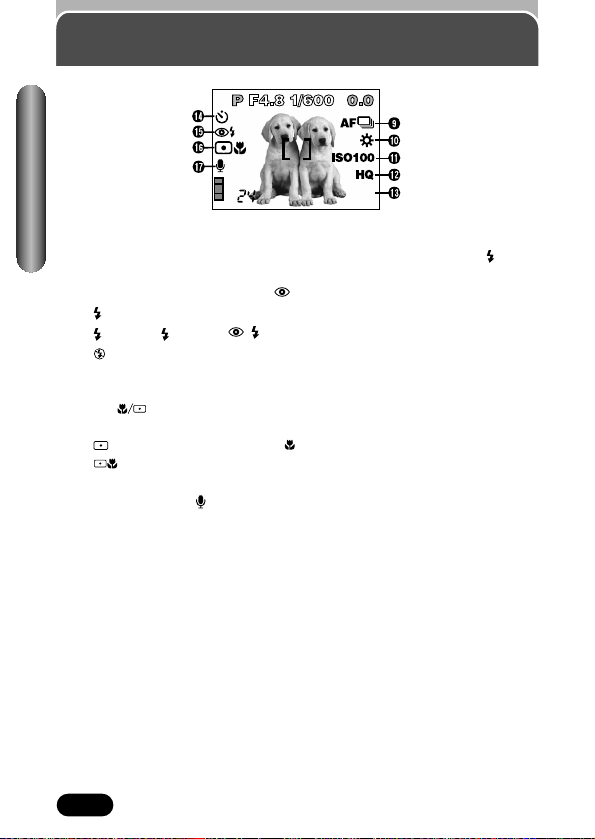
18
Monitor indications
— Shooting information (Cont.)
% Flash mode (P. 84 – 86)
● Displayed when the flash mode is selected by pressing the (flash
mode) button.
No indication: Auto-flash : Red-eye reduction flash
: Fill-in flash
SLOW1/ SLOW2/ SLOW1: Slow synchronization flash
: Off (flash override)
^ Spot metering/Macro mode (P. 91, 92)
● Displayed when the Spot metering/Macro mode is selected by pressing
the (Macro/Spot) button.
No indication: Digital ESP
: Spot metering : Macro
: Spot metering+Macro
& Sound record (P. 99, 100)
● Displayed when is set on the menus.
Names of parts
SLOW1
2272x1704
Page 19
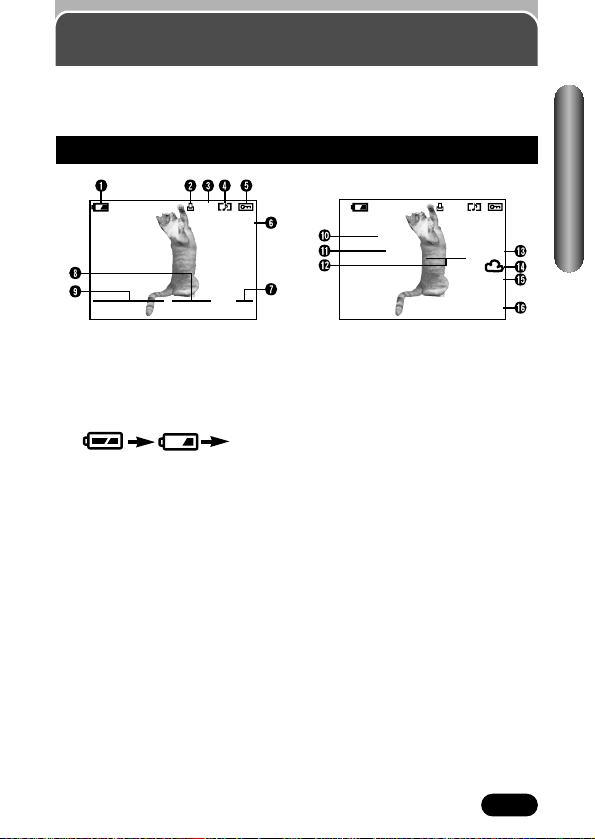
19
Monitor indications — Playback information
INFO setting on the Menu allows you to select how much information to
display (P. 127).
Still picture playback information
1 Battery check
● The battery check indication
changes as follows:
● Be aware that the time when
the battery check indication
appears varies depending on
the type of batteries used.
2 Print reserve (P. 160)
● Displayed when the Print
reserve is set.
3 Number of prints (P. 161, 163)
● Displays the number of prints.
4 Sound record
● Displayed when sound is
recorded.
5 Protect (P. 133)
● Displayed when the picture is
protected.
6 Record mode
7 Frame number
8 Time
9 Date
● The year 2001 is displayed as
01.
0 Number of pixels (resolution
setting)
! Aperture value
@ Shutter speed
# Exposure compensation
$ White balance
% ISO
^ File number
HQ
’01.12.23. 21:56 20
x10
HQ
SIZE: 2272x1704
F2.8 1/800 +2.0
ISO400
’01.12.23 21:56
FILE: 100–0020
x10
Names of parts
When INFO is set to OFF
When INFO is set to ON
Fully
charged
Low power
No power
No
indication
Page 20
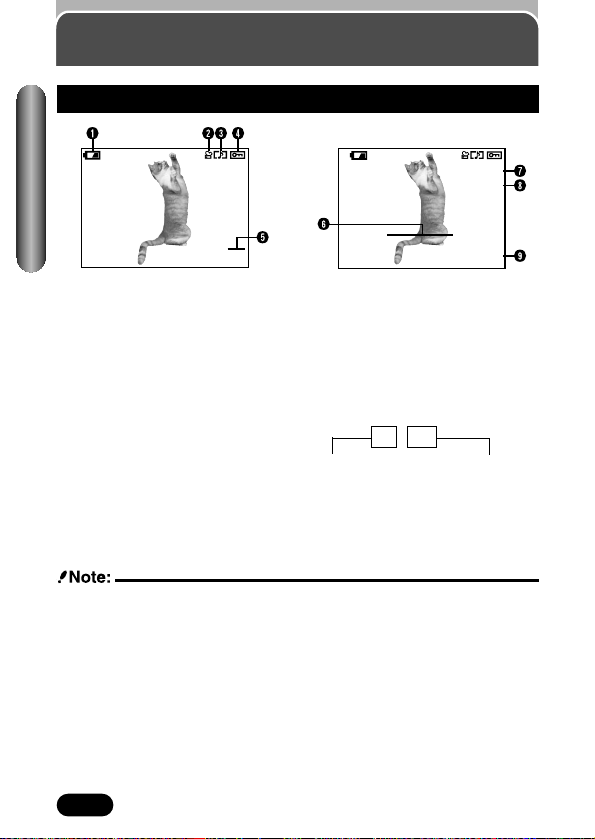
20
Monitor indications
— Playback information (Cont.)
Movie playback information
● The indications that appear on a movie picture that has been selected and
displayed from the thumbnail display are different from those that appear
when the movie picture is displayed using the movie play function (P. 119,
122).
1 Battery check
2 Movie mark (P. 119)
3 Sound record
● Displayed when sound is
recorded.
4 Protect (P. 133)
● Displayed when the picture is
protected.
5 Frame number
6 Date
● The year 2001 is displayed as
01.
7 Record mode
8 Number of pixels
9 File number
● During movie playback, the
recording time appears as
follows:
Total recording time
0" / 15"
Playing time
Names of parts
When INFO is set to OFF
When INFO is set to ON
HQ
20
SIZE: 320x240
’01.12.23
FILE: 100–0020
Page 21
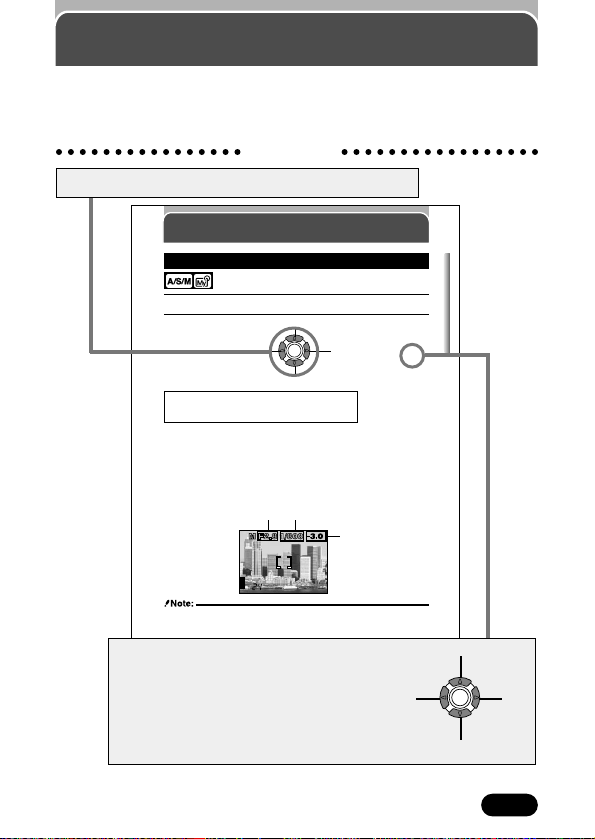
Chapter 4
Shooting mode setting
— Mode dial (Cont.)
1
In the top menu, select MODE MENU T CAMERA T P/A/S/M TM.
2
● To avoid camera movement, we recommend use of a tripod for any effect
which uses a lower shutter speed.
Aperture & Shutter speed setting — Manual shooting
To set the shutter speed faster, press Ñ.
To set the shutter speed slower, press ñ.
To increase the aperture
value (F value), press
É.
To decrease the aperture
value (F value), press í.
Exposure differential
● The difference (ranging from –3.0 to +3.0) between the exposure
determined by the currently selected aperture and shutter speed compared
to the exposure level considered optimal by the camera appears in the
upper right-hand corner.
● When the exposure differential is set to less than –3.0 or more than +3.0,
the exposure differential appears in red.
F value: W T f 2.8
*1
, f 3.4, f 4.0, f 4.8, f 5.6, f 8.0
T T f 4.8
*1
, f 5.6, f 8.0
Shutter speed: 16 to 1/1000
*2
sec.
Aperture (F value)
Shutter speed
Exposure
differential
*1 Open-aperture (the widest aperture setting) depends on the zoom position.
*2 Varies between 1/500 to 1/1000 depending on the aperture value and/or zoom position.
21
How to use this manual
The instructions in this manual use a series of numbers for each operating
procedure and button/dial illustration. Follow these numbers in order when
operating the camera.
Example 1
If a button is shown in black, press it as part of the step.
Ñ, ñ, É and í used in instructions correspond to
the buttons on the arrow pad as shown.
Ñ
ñ
É
í
Page 22

22
How to use this manual (Cont.)
Example 2
Chapter 8
Beep
You can set the volume of the beep used for button operations or warnings to
OFF, LOW or HIGH. The factory default setting is LOW, but you can turn the
beep completely off if you don't want it.
In the top menu, select MODE MENU T SETUP T BEEP T OFF, LOW or
HIGH.
● In the mode, this function's setting is the same as that selected in
the other shooting modes.
Factory default setting: LOW
Before using the following function, set the mode dial to any of the
positions shown.
How to use the menu is shown here. Set the functions in the menus in the order of
these arrows. Before using the menus, read “Using the Menus”, Chapter 3 for
details.
Shows you that the following function is available in the playback mode,
and is also available using Quick View, which is activated by pressing
twice quickly in the shooting mode.
Page 23
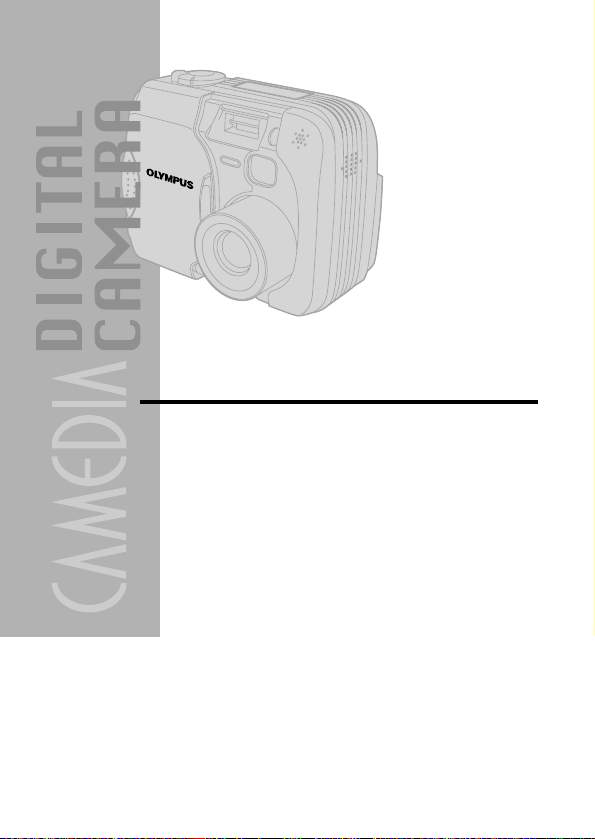
Getting started
Before using the camera, you should
follow the steps outlined in this
chapter.
Chapter 1
Page 24
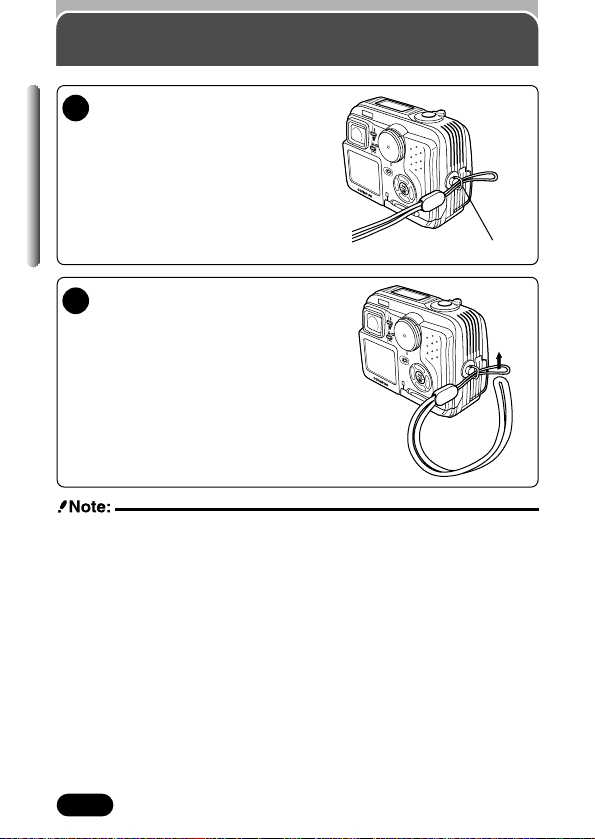
Thread the rest of the strap
through the loop that has
already gone through the
eyelet.
Make sure the strap is securely
fastened.
24
Attaching the strap
Chapter 1
● Always put the camera in its case (optional) when carrying it.
● Be careful with the strap when you carry the camera, as it can easily catch
on stray objects, causing serious damage.
● Attach the strap correctly as shown so that the camera does not fall off. If
the strap is attached incorrectly and the camera falls off, Olympus is not
responsible for any damages.
Thread the strap through the
strap eyelet.
1
2
Strap eyelet
Page 25

While pressing the lock button on the
battery compartment cover, slide the
cover in the direction of the arrow (É)
printed on it.
25
Loading the batteries
Chapter 1
This camera uses a CR-V3 lithium battery pack or 2 AA (R6) NiMH batteries,
NiCd batteries, alkaline batteries or lithium batteries.
Important:
● CR-V3 lithium battery packs cannot be charged.
● Do not peel the label on a CR-V3 lithium battery pack. If an insulating sheet
covers the terminals, peel it off ONLY from the terminals.
Make sure the camera is turned off (i.e. the lens barrier is closed and the
monitor if turned off).
1
4
5
2
When using a lithium battery pack When using AA (R6) batteries
Insert the
batteries in the
direction shown
in the illustration.
3
~ Continued on next page
OK
Battery compartment lock
Page 26
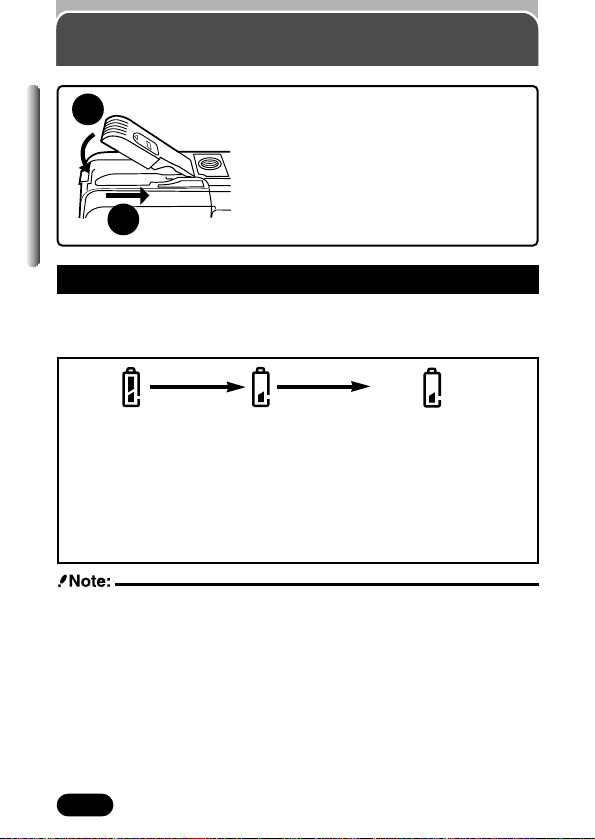
Close the battery compartment cover, then
press it down and slide it in the opposite
direction of the arrow (É) printed on it.
● When pressing the battery compartment
cover shut, be sure to press the center of
the cover, as it may be difficult to close
properly by pressing the edge.
● Make sure the cover is completely closed.
26
Loading the batteries (Cont.)
Chapter 1
● If the terminals inside the battery compartment are dirty, it will noticeably
shorten the life of the batteries. Do not touch the inside of the battery
compartment.
● If the camera is left for 2 – 3 days with the batteries removed, all the internal
settings will revert to the default settings.
● If the camera is in operation for a long time, its internal temperature rises.
When the temperature gets too high, the camera will stop working. If this
happens, remove the battery and wait until the camera has cooled down
before trying to use it again.
● When the camera is in operation, its external temperature rises. This is not
a malfunction.
6
● After taking a picture or when turning on the power with batteries that
are running low, the camera may emit several short beeps and the
number of storable pictures will blink. If this happens, the picture just
taken will not turn out properly. Replace the batteries and take the
picture again.
If remaining battery power is low, the battery check indication on the control
panel changes as follows while the camera is turned on or while the camera
is used.
Battery check
Lights.
Remaining power
level: high
Blinks.
Remaining power level:
low. Replace with a new
battery.
Turns off after blinking for
approx. 12 sec.
Remaining power level: exhausted.
Replace with a new battery.
7
Page 27
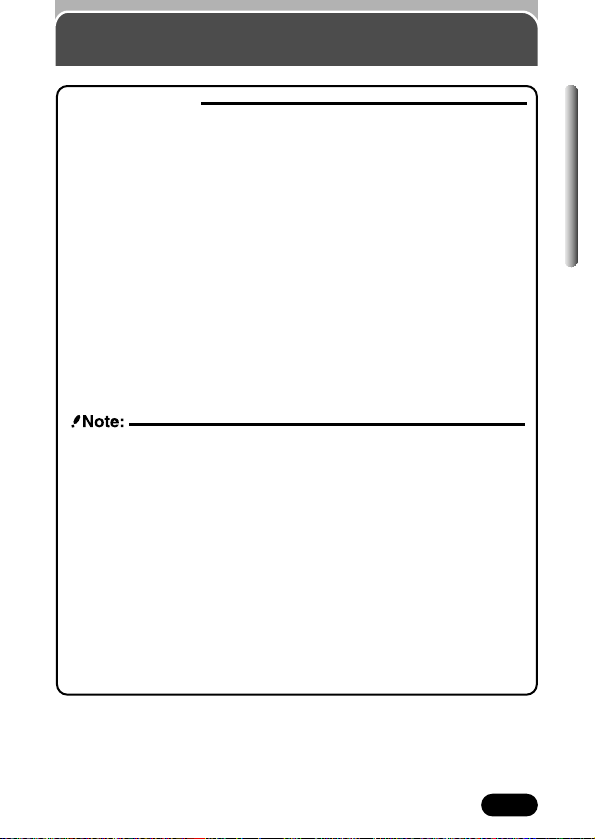
Selecting batteries
Lithium battery pack
Since the CR-V3 lithium battery pack has a long service life, it is
convenient when traveling. The CR-V3 lithium battery pack cannot be
charged.
Rechargeable batteries
Olympus NiMH batteries are rechargeable and economical. The lowtemperature resistance makes them a good choice for cold areas.
AA (R6) alkaline batteries
When you need batteries in a hurry, you can use AA (R6) alkaline
batteries, which are easy to get anywhere. However, the number of
pictures that you can store in the camera may vary considerably with AA
batteries, depending on the battery manufacturer, camera shooting
conditions, etc. Use this type of battery only when you have no other
choices available. Turn off the monitor whenever possible to save power.
● Manganese (zinc-carbon) batteries cannot be used.
● The lives of battery packs may vary according to the type of battery,
manufacturer, camera shooting conditions, etc.
● When connecting the camera to a PC, it is recommended that you use
the optional AC adapter. (P. 183)
● Power is consumed continuously during the conditions below. This
could reduce the number of pictures that can be taken.
• When the monitor is turned on.
• Repeated auto-focus by depressing the shutter button halfway.
• Repeated power zoom adjustments.
• When the Fulltime AF mode is turned on.
• When the monitor is in the playback mode for an extended period of
time.
• When communicating with a PC.
27
Loading the batteries (Cont.)
Chapter 1
Page 28
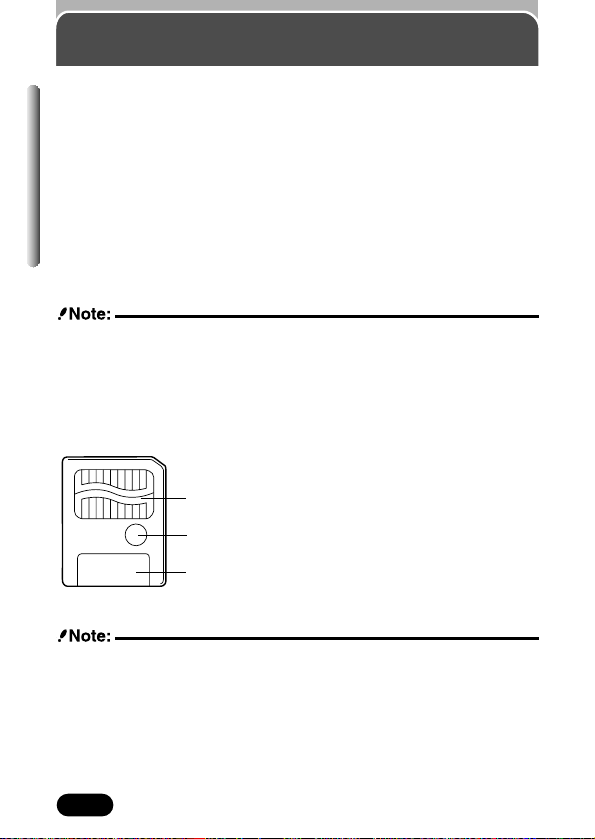
28
Card basics
Chapter 1
● 2 MB cards cannot be used.
● This camera may not recognize a non-Olympus card (such as 3 V (3.3 V))
or a card that was formatted on another device (such as PC, etc.). Before
use, be sure to format the card on this camera (P. 32, 136).
● Market-available 5 V cards cannot be used.
● Operating temperature: 0°C to 55°C (32°F to 131°F); Storing temperature:
–20°C to 65°C (–4°F to 149°F); Humidity: up to 95 %
● Put the card into its anti-electrostatic case for storage or transportation.
● Do not bend, drop, or apply any physical shock to the card.
● Read the provided SmartMedia instruction manual carefully.
● Do not touch the contact area of the card.
This camera uses SmartMedia to record pictures. This reference manual
uses the term “card” when referring to SmartMedia.
What is SmartMedia?
Images recorded and stored on SmartMedia can easily be deleted,
overwritten, and/or edited on a PC.
Compatible SmartMedia cards
● Provided 16 MB standard card
● Optional Olympus CAMEDIA-brand cards (4 MB – 128 MB; all cards except
2MB)
● Commercially-available 3 V (3.3 V) cards (4 MB – 128 MB; all cards except
2MB)
1 Contact area
Comes into contact with the camera’s signal
read contact.
2 Write-protect area
Attach the provided write-protect seal when you
want to protect your data from accidental
erasure or overwriting.
3 Index area
Use the provided index label to indicate the
card’s contents.
1
2
3
Page 29
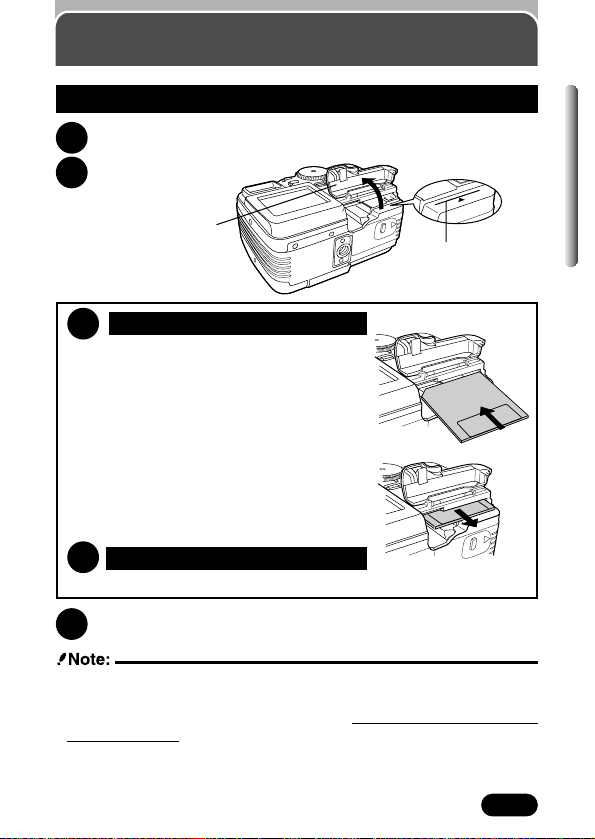
Insert the card all the way with the contact area
facing towards the lens side so that the label’s
edge is aligned with the guideline (
É) printed
on the camera.
● Insert the card while keeping it straight. Be
sure not to insert it an angle.
● Note the orientation of the card. If it is inserted
incorrectly, it may become jammed.
● If the card is not inserted fully, the card cover
will not close. Closing the card cover forcibly
will damage the card cover.
Grasp the card and pull in straight out.
29
Card basics (Cont.)
Chapter 1
Make sure the camera is turned off (i.e. the lens barrier is closed and
the monitor if turned off).
Open the card cover.
Close the cover tightly.
1
2
3
4
● NEVER open the card cover, eject the card, remove the batteries, or
disconnect the optional AC adapter while the camera is in use or the
camera is communicating with a computer. Doing so could destroy all
data on the card.
● Destroyed data cannot be restored.
Inserting the card
Ejecting the card
Inserting/ejecting the card
3
Card cover
Guideline
Page 30
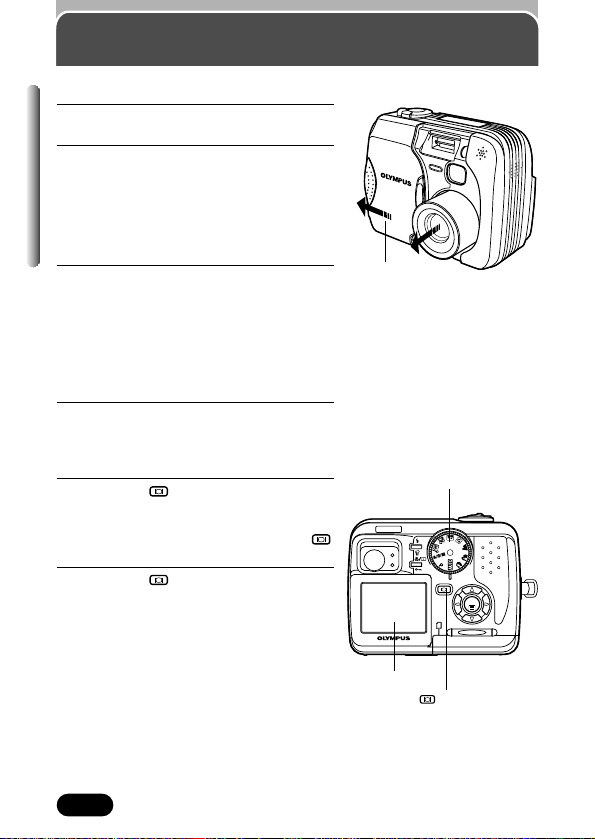
1
Set the mode dial to the desired
position.
2
Open the lens barrier.
● The camera turns on and the lens
extends.
● Startup image is displayed on the
monitor.
● If the lens does not extend, the lens
barrier is not fully open.
3
Partly close the lens barrier to turn
the camera off (about halfway across
the lens). Wait until the lens is fully
retracted.
● Do not push the lens barrier against the
lens.
● Shutdown image is displayed on the
monitor.
4
Close the lens barrier all the way.
● The power turns off.
1
Press the (monitor) button.
● The monitor turns on and startup image
is displayed.
● If the lens barrier is open, press
twice quickly to enter the playback mode.
2
Press the button again.
● Shutdown image is displayed on the
monitor, then the monitor turns off.
30
Power on/off
Chapter 1
(monitor) button
Shooting mode
Playback mode
Monitor
Lens barrier
Mode dial
OK
Page 31

31
Power on/off (Cont.)
Chapter 1
When the power is turned on/off, a startup/shutdown image is displayed on
the monitor and startup/shutdown sound is output.
You can select your favorite image for this function (P. 151) and adjust the
sound volume (P. 131).
Monitor appearance and sound
Startup/Shutdown image (factory default setting)
● Leaving the camera switched on for an extended period of time may cause
the images to heat up and increase the chances of noise in the
photographs.
● When there is insufficient space remaining on the card, the camera beeps
and CARD FULL appears on the monitor. If this happens, replace the card
with a new/storable card or erase unwanted pictures in the existing card to
make space.
● The number of storable pictures may not be reduced every time a picture is
taken, or increased when a picture is erased. The amount of data varies
depending on the subject.
● Do not put anything that is sensitive to magnetism (credit cards, floppy
disks, etc.) near the camera. Doing so de-magnetize the item and destroy
any data it contains.
● If the camera stops working
T To save battery power, the camera automatically enters the Sleep
mode after about 3 minutes of non-operation. The camera activates
again as soon as you touch the zoom lever or mode dial, etc. Sleep
time interval can be set in the P, A/S/M and modes (P. 153).
TIPS
Page 32

32
Chapter 1
Power on/off (Cont.)
When the power is turned on, the camera checks the card automatically.
Card check
Control panel Monitor
Card error mark
TIPS
There is no card in the
camera or the card is
not locked into place.
T Insert a card. If a card
is already inserted,
remove it and insert it
again.
There is a problem with
the card.
T Use a new card.
The card cannot record,
play back or erase
pictures.
T Format the card.
1 Press ñ to select
FORMAT, then
press .
● The FORMAT
screen appears.
2 Press Ñ to select
FORMAT, then press
to start
formatting.
● When formatting is
complete, the
monitor will display
the subject you are
shooting.
FORMAT
YES
NO
CAUTION ERASING ALL
Page 33

33
Chapter 1
3
Press í on the arrow pad to select
MODE MENU.
● In this step and the following steps, the
screens show examples of the menus
displayed in the P mode.
4
Press ñ to select SETUP, then press
í.
● The items in the SETUP menu appear.
5
Press Ññ to select , then press í.
● The screen appears.
WB
MODE MENU
Date/time setting
It is possible to set the date/time of the built-in clock. Since the date/time is
saved with recorded pictures, be sure to set it correctly.
1
Open the lens barrier to turn
on the camera and enter the
shooting mode.
2
Press to display Menu
(P. 44).
● The monitor turns on
automatically.
m
SETUP
CAM
CARD
PIC
SHORT CUT
m/ftm/ft
’01.01.01
00:00
SETUP
CAM
CARD
PIC
LOWLOW
ONON
SHUTTER SOUND
PW ON SETUPPW ON SETUP
ALL RESET
PW OFF SETUPPW OFF SETUP
Page 34

34
Chapter 1
SELECT
SET
GO
SELECT
SET
GO
Date/time setting (Cont.)
8
Press Ññ to set the year. When the year is set, press í to move to
the month (M) setting.
● Repeat this procedure until the date and time are completely set.
● To move back to the previous setting, press
É.
6
When is selected in green on
the screen, press
Ññ to select
the date format.
● Select any one of the following
formats:
DMY (Day/Month/Year)
MDY (Month/Day/Year)
YMD (Year/Month/Day)
● This step and the following steps show the
procedure used when the date and time
settings are set to Y-M-D.
7
Press í to move to the year (Y) setting.
screen
SELECT
SET
GO
Page 35

35
Chapter 1
Date/time setting (Cont.)
9
Press .
● The camera returns to the menu
screen.
● If is pressed again, the menu
will disappear.
● For a more accurate setting, don't
press until the clock hits 00
seconds. The clock starts when
you press the button.
10
To turn off the camera, close
the lens barrier.
● The lens is retracted.
● The current settings stay the same even when the power is turned off,
unless they are readjusted.
● The date setting will be canceled if the camera is left with no batteries for 2
– 3 days. If this happens, set the date again.
Page 36

36
Chapter 1
Hold the camera firmly with both hands while keeping your elbows at your
sides to prevent the camera from moving. Keep your fingers and the strap
away from the lens and flash.
Correct
Horizontal grip Vertical grip
Lens
Do not hold this part of the lens.
Top view
Holding the camera
Flash
Page 37

Quick-start guide
Explains the simplest shooting and
playback methods. This Quick-start
guide has been designed for those
who want to become familiar with the
camera in a very short time.
Before using the camera, be sure to
follow the steps explained in chapter 1.
Chapter 2
Page 38

38
Chapter 2
Point the camera towards a
subject while viewing through the
viewfinder.
2
To focus on the subject, press the shutter
button halfway, slowly and gently.
● When the subject is in focus, the green lamp lights
up.
To start shooting, press the shutter button gently all the way
(fully).
● The green lamp and card access lamp blink and the camera begins
storing pictures on the card.
Taking still pictures
Green lamp
● NEVER open the card cover, eject the card, remove the batteries, or pull
the plug of an optional AC adapter when the card access lamp is blinking.
Doing so could destroy stored pictures and prevent storage of pictures you
have just taken.
Set the mode dial to and
open the lens barrier.
1
3
4
Card access lamp
Page 39

39
Chapter 2
Press the shutter button halfway.
● The green lamp on the viewfinder lights up.
Press the shutter button all the way to start
recording.
● The orange lamp lights up during movie
recording.
● During movie recording, correct focus is
maintained (P. 72).
● When the sound recording mode is set to ON,
sound can be recorded with movies (P. 100).
Press the shutter button all the way again to stop recording.
● The card access lamp blinks and the camera starts writing the movie to
the card.
● If you use all the displayed seconds remaining, shooting finishes
automatically and the camera starts writing the movie to the card (P. 81).
3
4
5
Recording movies
Seconds remaining
Set the mode dial to and
open the lens barrier.
● The monitor
turns on.
1
Point the camera towards
the subject and compose
the picture while viewing
through the monitor.
2
Green lamp
Viewfinder
AF target mark
Card access lamp
Page 40

40
Chapter 2
Display the desired pictures
using the arrow pad.
● Pictures indicated by are
movie frames. T See “Playing
back movies” on page 41.
2
Jumps to the picture 10 frames behind.
Displays the next picture.
Displays the previous picture.
Jumps to the picture 10 frames ahead.
Viewing still pictures — Using Quick View
Press the (monitor)
button twice quickly.
● The monitor turns on and
the recorded picture
appears.
1
To return to the shooting mode, press the shutter button
halfway.
● The monitor turns off. Shoot pictures using the viewfinder.
3
Zoom lever
Turning the zoom
lever towards
T:
Enlarges the
picture (P. 128).
W:
Displays multiple
pictures at the
same time (P. 129).
● If the camera is not operated for over 3 minutes when the monitor is on, the
monitor turns off automatically. To turn it on again, press any button. The
camera returns to the shooting mode.
Page 41

41
Chapter 2
To return to the shooting
mode, press the shutter
button halfway.
6
Press Ñ on the arrow pad to
select MOVIE PLAY.
● The card access lamp blinks
while movie data is accessed.
Press
Ññ to select MOVIE
PLAYBACK on the MOVIE
PLAY screen. To exit this
screen, press
É.
3
Playing back movies — Using Quick View
MODE MENU
MOVIE PLAY
INFO
MOVIE PLAYBACK
INDEX
EDIT
MOVIE PLAMOVIE PLAY
CANCEL SELECT
GO
Display the movie frame (picture with ) you want to play back.
T See steps 1 and 2 on page 40.
1
4
Press to start Playback.
● When playback finishes, the
screen returns to the
beginning of the movie.
● If is pressed again when
the movie playback is
finished, the MOVIE PLAYBACK screen appears. To
exit the movie playback
mode, press
Ññ to select
EXIT, then press .
5
Press to display menu.
2
Page 42

42
Chapter 2
When the ERASE screen
appears, press
Ñ to select YES.
● To cancel erasure, press ñ on
the arrow pad to select NO, and
press or the button.
3
Erasing pictures
N O
Display the picture you want to erase. T See steps 1 and 2 on
page 40.
1
Press the (erase) button.
2
Press to erase the picture.
4
● Make sure the card is not write-protected. If it is, remove the write-protect
seal.
ERASE
YES
N O
SELECT GO
Page 43

Using the Menus
This chapter explains what the
camera's menus are and how they
work. Some functions on this
camera are only available by using
the menus.
Chapter 3
Page 44

44
Chapter 3
What Are the Menus?
When you turn on the camera and press the
(OK/Menu) button, what appears on the monitor is
generally called "the menu". The menus can be
operated using and
ÑñÉí. Many of the
functions on this camera are accessed using the
menu. Familiarizing yourself with these functions will
help you take better photographs. See how menu
operations flow together on the chart below.
OK
Menu Basics
Displaying the top menu (P. 45)
Selecting MODE MENU (P. 46)
Selecting the CAMERA, PICTURE,
CARD, SETUP tabs (P. 47)
Selecting functions (P. 48)
Selecting settings (P. 48)
Saving settings (P. 48)
Closing the menu (P. 48)
Selecting shortcut menus
(P. 55)
button
Page 45

45
Chapter 3
Top Menu
When displaying menus, the first screen that appears on the monitor is called
the top menu. The contents of this menu change depending on the mode
(see the diagram below). On the top menu, two types of menus are available:
MODE MENU (P. 46) and the other menus (shortcut menus T P. 55) .
When is pressed during playback,
the top playback menu appears. On the
top menu for movies, is replaced
with MOVIE PLAY and is not
available.
P top menu (same as in
A/S/M or )
top menu (same as in
, , or )
(movie) top menu
Playback top menu
(for still pictures)
Shortcut menus (P. 55)
MODE MENU
(P. 46)
Mode dial
WB
MODE MENU
DIGITAL ZOOM
MODE MENU
WB
MODE MENU
top menu
MODE MENU is not
available in .
CARD SETUP
MODE MENU
INFO
Page 46

46
Chapter 3
MODE MENU
To enter MODE MENU, press í. Functions available in the MODE MENU
depend on the mode. MODE MENU functions are divided into 4 tabs
(CAMERA, PICTURE, CARD, SETUP). In the , , , , or
mode, the PICTURE tab is not available. See "Using Tabs" on the next page.
P top menu
WB
MODE MENU
MODE MENU
PICSET
CARD
ISO
P/A/S/M
DRIVE
AUTO
OFF
CAMERA
Tabs
Items for the function
Functions in the menu
PICSET
CARD
ISO
P/A/S/M
CAMERA
AUTO
100
200
400
DRIVEDRIVE
Page 47

47
Chapter 3
Using Tabs
When MODE MENU is selected, a screen appears with 4 tabs on the left.
Use
Ññ to select a tab.
P top menu
WB
MODE MENU
PICSET
CARD
ISO
P/A/S/M
DRIVE
AUTO
OFF
CAMERA
PICTURE
CAM
SET
CARD
AUTOAUTO
HQHQ
BLUEBLUEREDRED
WB
CONTRASTCONTRAST
SHARPNESS
CAM
SET
PIC
CARD SETUPCARD SETUP
CARD
SETUP
CAM
CARD
PIC
LOWLOW
ONON
SHUTTER SOUND
PW ON SETUPPW ON SETUP
ALL RESET
PW OFF SETUPPW OFF SETUP
CAMERA tab
PICTURE tab
CARD tab
SETUP tab
CAM: CAMERA
Functions for shooting: selecting drive modes,
using digital zoom, etc.
PIC: PICTURE
Functions for adjusting images: selecting record
modes, adjusting white balance, etc.
In the , , , , or mode, the
PICTURE tab is not available.
CARD: CARD
Card functions, such as formatting.
SET: SETUP
Functions for changing camera settings: date
and time, shortcut settings, etc.
Page 48

48
Chapter 3
Selecting, Setting, and Saving Functions
After choosing a tab, you can select and set its functions. Pressing í on a
tab displays the functions contained in it. Select the desired function using
Ññ and press í.
PICSET
CARD
ISO
P/A/S/M
DRIVE
AUTO
OFF
CAMERA
PICTURE
CAM
SET
CARD
AUTOAUTO
HQHQ
BLUEBLUEREDRED
WB
CONTRASTCONTRAST
SHARPNESSSHARPNESS
CAM
SET
PIC
CARD SETUP
CARD
SETUP
CAM
CARD
PIC
LOWLOW
ONON
SHUTTER SOUNDSHUTTER SOUND
PW ON SETUPPW ON SETUP
ALL RESETALL RESET
PW OFF SETUPPW OFF SETUP
CAMERA tab
PICTURE tab
CARD tab
SETUP tab
PICSET
CARD
ISO
P/A/S/M
CAMERA
DRIVE
OFF
PICSET
CARD
ISO
P/A/S/M
AUTO
CAMERA
DRIVE
OFF
PICTURE
CAM
SET
CARD
AUTOAUTO
HQHQ
BLUEBLUEREDRED
WB
CONTRASTCONTRAST
SHARPNESSSHARPNESS
CARD
CAM
SET
PIC
CARD SETUP
SETUP
CAM
CARD
PIC
LOWLOW
ONON
ALL RESET
SHUTTER SOUNDSHUTTER SOUND
PW ON SETUPPW ON SETUP
PW OFF SETUPPW OFF SETUP
The sliding bar is displayed when an
item's menu continues on further
screens.
The available items
for the function are
displayed.
Use the arrow pad to
select the desired item.
Press to save a
setting.
*The available items
vary depending on the
functions you choose.
As an example, you will
set (beep sound) to
OFF on the next page.
CAMERA
Page 49

49
Chapter 3
Example of How to Set a Function
Follow the steps below to set one function in MODE MENU. In this example,
you will set (beep sound) to OFF when the mode dial is set to P.
1
Set the mode dial to P and press
to display the top menu.
WB
MODE MENU
2
Press í to enter
MODE MENU.
PICSET
CARD
ISO
P/A/S/M
DRIVE
AUTO
OFF
CAMERA
A screen is
displayed with
tabs on the left.
3
Keep pressing ñ
until the SETUP tab
is selected.
SETUP
CAM
CARD
PIC
LOWLOW
ONON
SHUTTER SOUNDSHUTTER SOUND
PW ON SETUPPW ON SETUP
ALL RESETALL RESET
PW OFF SETUPPW OFF SETUP
4
Press í to enter
SETUP.
SETUP
CAM
CARD
PIC
LOWLOW
ONON
ALL RESET
SHUTTER SOUNDSHUTTER SOUND
PW ON SETUPPW ON SETUP
PW OFF SETUPPW OFF SETUP
SETUP
CAM
CARD
PIC
LOWLOW
ONON
ALL RESETALL RESET
SHUTTER SOUNDSHUTTER SOUND
PW ON SETUPPW ON SETUP
PW OFF SETUPPW OFF SETUP
5
Press ñ to select
.
6
Press í to display
OFF/LOW/HIGH.
SETUP
CAM
CARD
PIC
ALL RESETALL RESET
HIGH
OFF
LOW
SHUTTER SOUNDSHUTTER SOUND
PW ON SETUPPW ON SETUP
PW OFF SETUPPW OFF SETUP
The factory
default setting is
LOW.
7
Press Ñ to select
OFF.
8
Press to save the
setting. To go back to
shooting, press
again.
The å mark
moves to the
selected tab and
the selection
becomes
highlighted.
Note: Setting in one shooting mode will be the same in other shooting
modes. Menu functions cannot be set separately for each shooting
mode.
Page 50

50
Chapter 3
MODE MENU Functions (Shooting)
~P. 93 – 95
Sets self-timer shooting or remote control shooting.
DRIVE ~P. 96, 97
Changes the drive modes, or sets autobracketing.
ISO ~P. 11 0
Selects ISO sensitivity (based on normal camera film) from
AUTO/100/200/400.
P/A/S/M ~P. 65 – 6 8
When the mode dial is set to A/S/M: Exposure mode can be
selected from A (Aperture priority auto), S (Shutter priority auto), or
M (Manual mode). When the mode dial is set to : Exposure
mode can be selected from P, A, S or M.
~P. 89
Adjusts the flash intensity for different shooting conditions.
SLOW ~P. 86
Adjusts the flash for slow shutter speeds.
NOISE REDUCTION ~P. 11 7
Reduces the electrical noise on images during long exposures.
DIGITAL ZOOM ~P. 82
The maximum optical zoom (2.8x) can be extended even more by
the 2.5X digital zoom, making possible up to approx. 7x zoom.
FULLTIME AF ~P. 72
Keeps the image in focus at all times without having to press the
shutter button halfway.
(still pictures) ~P. 99
Allows approx. 4 seconds of sound recording to be attached to a
picture.
Page 51

51
Chapter 3
MODE MENU Functions (Shooting)
(Cont.)
~P. 105 – 109
Sets the record mode resolution.
WB ~P. 112, 113
Sets the appropriate white balance according to the light source.
~P. 11 4
Lets you make fine changes to the white balance manually.
SHARPNESS ~P. 11 5
Adjusts the sharpness of images.
CONTRAST ~P. 11 6
Adjusts the contrast of images.
SATURATION ~P. 1 1 6
Adjusts the level of color depth without changing tint.
PANORAMA ~P. 101
Allows panorama pictures to be taken with Olympus CAMEDIAbrand SmartMedia cards. To connect pictures into a single
panoramic image, CAMEDIA Master software is required.
FUNCTION ~P. 103
Lets you shoot pictures in black & white or sepia tone.
CARD SETUP ~P. 136
Formats cards.
Page 52

52
Chapter 3
MODE MENU Functions (Shooting)
(Cont.)
ALL RESET ~P. 146
Selects whether to keep the current camera settings when you turn
off the power.
~P. 148
Sets the beep sound (used for warnings. etc.) to OFF/LOW/HIGH.
SHUTTER SOUND ~P. 149
Sets the type of shutter sound effect and the volume.
PW ON SETUP ~P. 150
Sets the picture displayed on the monitor and the sound output
when the power is turned on.
PW OFF SETUP ~P. 150
Sets the picture displayed on the monitor and the sound output
when the power is turned off.
REC VIEW ~P. 152
Selects whether to display images on the monitor while saving them
to a card.
MY MODE SETUP ~P. 140
Customizes settings, which are activated in the mode.
SLEEP ~P. 153
Sets the sleep timer.
FILE NAME ~P. 154
Chooses how to name files/folders of images to be saved.
PIXEL MAPPING ~P. 156
Checks the CCD and image processing circuit for errors.
Page 53

53
Chapter 3
MODE MENU Functions (Shooting)
(Cont.)
~P. 132
Adds sound to recorded still pictures.
CARD SETUP ~P. 136
Formats cards (FORMAT), or erases all images in the card (ALL
ERASE).
~P. 79
Adjusts the brightness of the monitor.
~P. 33 – 35
Sets the date and time.
m/ft ~P. 157
Sets the measurement units (m/ft) used during manual focus.
SHORT CUT ~P. 143 – 145
Lets you assign frequently-used functions as shortcut menus on the
top menu.
MODE MENU Functions (Playback)
Page 54

54
Chapter 3
MODE MENU Functions (Playback)
(Cont.)
ALL RESET ~P. 146
Selects whether to keep the current camera settings when you turn
off the power.
VOLUME ~P. 131
Sets playback sound volume, as well as the volume of the sound
selected in PW ON SETUP and PW OFF SETUP.
~P. 148
Sets the beep sound (used for warnings. etc.) to OFF/LOW/HIGH.
PW ON SETUP ~P. 150
Sets the picture displayed on the monitor and the sound output
when the power is turned on.
PW OFF SETUP ~P. 150
Sets the picture displayed on the monitor and the sound output
when the power is turned off.
SCREEN SETUP ~P. 151
Registers a stored picture so that you can select it in PW ON
SETUP and/or PW OFF SETUP.
~P. 79
Adjusts the brightness of the monitor.
~P. 33 – 35
Sets the date and time.
~P. 130
Selects the number of frames in the index display.
Page 55

55
Chapter 3
Shortcut Menu
Shortcut menus are the menus that appear in the top menu together with the
MODE MENU (the top menu is the first menu that appears when is
pressed). Putting them on the top menu allows instant access to them.
Different shortcut menus are included in MODE MENU depending on the
mode. The MODE MENU is not available in the top menu. In this case,
you have to use the shortcut menus. The shortcut menus can be replaced
only when the mode dial is set to P, A/S/M or . See "Shortcut" (P. 143) for
more details.
setting screen
Record mode setting screen
White balance setting screen
P top menu
WB
MODE MENU
PICSET
CARD
ISO
P/A/S/M
CAMERA
DRIVE
OFF
PICTURE
CAM
SET
CARD
WB
CONTRASTCONTRAST
SHARPNESS
HQ
SQ1
SQ2
TIFF
SHQ
CAM
SET
CARD
WB
CONTRASTCONTRAST
SHARPNESS
PRESETPRESET
AUTO
PICTURE
Page 56

56
Chapter 3
Self-timer/remote control
Selects self-timer shooting or remote
control shooting.
Record mode
Sets the record mode.
Digital zoom
The optical zoom can be extended to a
maximum of approx. 7x.
Modes & Shortcut Menus
The diagram below describes the shortcut menus that are available with each
mode. The shortcut menus are the menus other than MODE MENU on the
top menu.
The P, A/S/M, and shortcut menus can
be replaced with other functions by using
“Shortcut” (P. 143). The menus themselves
are explained in “MODE MENU functions”
(P. 50– 54).
Sound recording (movies)
Records sound while shooting movies.
Record mode
Sets the record mode.
White balance
Sets the appropriate white balance
according to the light source.
WB
MODE MENU
WB
MODE MENU
P top menu
(same as in A/S/M, )
(movie) top menu
top menu
Date/time setting
Sets the date/time.
Record mode
Sets the record mode.
Card format
Formats the card.
CARD SETUP
DIGITAL ZOOM
MODE MENU
top menu (same as in
, , or )
Page 57

57
Chapter 3
Modes & Shortcut Menus (Cont.)
Slide-show
Runs through all saved pictures one after
another.
Information display
Changes the amount of shooting
information displayed on the monitor.
Print reserve
Stores printing information required for
DPOF printers.
Movie playback
Plays back movies. You can also edit the
movies or make indexes of still-shots from
them.
Information display
Changes the amount of shooting
information displayed on the monitor.
MODE MENU
INFO
MODE MENU
MOVIE PLAY
INFO
Playback top menu
(for still pictures)
Playback top menu
(for movies)
Page 58

58
Chapter 3
Modes & Factory Default Settings
Mode
Function
DRIVE
ISO
P/A/S/M
SLOW
NOISE REDUCTION
DIGITAL ZOOM
FULLTIME AF
(still pictures)
(movies)
FUNCTION
WB
(single frame shooting)
When BKT is selected:
1.0/x3
–
OFF
–
P :AUTO
A/S/M:100
0
SLOW1
HQ
HQ: 2272x1704
(For other record
modes, settings
are as follows.)
TIFF: 2272x1704
SHQ: 2288x1712
SQ1: 1280x960/
NORMAL
SQ2: 640x480/
NORMAL
AUTO
( when PRESET
is selected)
–
–
–
–
AUTO
–
P: —
A/S/M: A (selected
from A, S or M)
: P (selected
from P, A, S or M)
–
–
–
Playback
–
–
–
P: –
Only in M: OFF
: OFF
–
–
OFF
–
–
OFF
ON
–
–
OFF
–
–
OFF
–
–
OFF
–
HQ
–
–
–
Only in
: ON
Page 59

59
Chapter 3
Modes & Factory Default Settings
(Cont.)
Mode
Function
SHARPNESS
CONTRAST
SATURATION
ALL RESET
SHUTTER SOUND
PW ON SETUP
PW OFF SETUP
REC VIEW
SLEEP
FILE NAME
m/ft
SHORT CUT
VOLUME
INFO
–
–
–
–
–
–
Playback
–
–
–
3min
–
–
ON
YMD/2001/1/1
ON
–
–
–
0
0
–
LOW
1/LOW
SCREEN: 1, SOUND: 1
SCREEN: 1, SOUND: 1
–
–
–
RESET
–
0
m
–
A:
B:
C: WB
–
–
–
3
9
OFF
● When “—” appears in a mode column, it means that the corresponding function is not
available in that mode or cannot be set in that mode. Some function settings are
automatically determined by the settings selected in other modes.
–
–
0
0
–
–
Page 60

Shooting basics
This chapter explains the basics of
taking good pictures with your
camera. You should read it through in
order to make the most of the
information provided.
Before using the camera, also be
sure to read "How to use this manual"
and "Getting started", chapter 1.
Chapter 4
Page 61

61
Chapter 4
Shooting mode setting — Mode dial
Set the mode dial to any of the following positions and open the lens
barrier.
Shooting mode: , , , , , , P, A/S/M,
,
● The camera turns on and the lens automatically
extends.
● When the camera mode is set to A/S/M, or ,
the monitor turns on automatically.
Full-auto shooting
Allows you to take still pictures using NO special functions or manual
adjustments. The camera sets optimal focusing and exposure. Suitable for
simple shooting.
Portrait shooting
Suitable for shooting a portrait-style shot of a person. This mode features an
in-focus subject against a blurred background. The camera automatically sets
the optimal shooting conditions.
Landscape-Portrait shooting
For example, if you want to take a picture with a beautiful background, you
will want to have both your subject and the background in focus. The camera
automatically sets the optimal shooting conditions.
Landscape-Scene shooting
Suitable for taking pictures of landscapes and other outdoor scenes
landscape. The camera focuses on a distant subject (tree, mountain, etc.)
and the picture comes out clear. Since blues and greens are reproduced
vividly in this mode, the Landscape-Scene mode is excellent for shooting
natural scenery. The camera automatically sets the optimal shooting
conditions.
Page 62

62
Chapter 4
Shooting mode setting
— Mode dial (Cont.)
Night Scene shooting
Suitable for shooting pictures in the evening or at night. The camera sets a
slower shutter speed than is used in normal shooting. For example, if you
take a picture of a street at night in the mode, the lack of brightness
will result in a dark picture with only the sparkle of lights such as street lamps
appearing. In the Night Scene shooting mode, the true appearance of the
street can be captured. The camera automatically selects the optimal settings
for this type of shooting condition.
Self-Portrait shooting
Enables you to take a picture of yourself
while holding the camera. Point the lens
towards you and take a shot. The focus is
locked on you (shooter). The camera
automatically selects the optimal settings for
this type of shooting condition. Zooming is
not possible.
Program shooting
Allows you to take still pictures. The camera sets aperture and shutter speed.
Other functions, such as flash modes and drive modes, can be adjusted
manually.
Aperture priority/Shutter priority/Manual shooting
Allows you to set aperture and/or shutter speed manually. When the mode
dial is set to A/S/M, the following items can be set with the menus:
Page 63

63
Chapter 4
Shooting mode setting
— Mode dial (Cont.)
M (Manual shooting)
Allows you to set the aperture and shutter speed manually. To check the
exposure, refer to the exposure differential. This mode gives you more
creative control, allowing you to make the settings you need to get the type of
picture you want, regardless of optimum exposure.
Aperture & shutter speed setting T P. 67
Aperture (F value) is decreased. Aperture (F value) is increased.
A (Aperture priority shooting)
Allows you to set the aperture manually. The camera sets the shutter speed
automatically. By decreasing the aperture value (F value), you will force the
camera to focus within a smaller range, producing a picture with a blurred
background. Increasing the value forces the camera to focus over a wider
range in the forward/backward directions, resulting in a picture in which both
the subject and the background are in focus.
Aperture setting T P. 65
S (Shutter priority shooting)
Allows you to set the shutter speed manually. The camera sets the aperture
automatically. Set the shutter speed according to the subject and the type of
picture you want.
Shutter speed setting T P. 66
Setting the shutter speed higher lets you
capture fast-moving action without blur. The
subject will be clear and sharp, as if not
moving.
Setting the shutter speed lower blurs a
moving subject, giving the impression of
movement.
Page 64

64
Chapter 4
Shooting mode setting
— Mode dial (Cont.)
My Mode
Allows you to take still pictures. Your favorite settings can be saved in MY
MODE SETUP (in the menu’s SETUP). Customized settings are activated
when the power is turned on in the mode. Settings such as aperture
value, zoom position, etc. can be customized. In the mode, you can
select exposure mode (shooting mode) from P, A, S, or M. Settings can be
specified with the camera’s setting menus.
The shortcut menu can also include different items than the shortcut menus in
the P or A/S/M mode.
MY MODE SETUP T P. 140
Movie record
Allows you to record movies. The camera sets the aperture and shutter speed
automatically. Even if the subject moves during recording or the distance to
the subject changes, correct focusing and exposure are maintained
continuously.
Page 65

65
Chapter 4
Shooting mode setting
— Mode dial (Cont.)
Aperture setting — Aperture priority shooting
1
In the top menu, select MODE MENU T CAMERA T P/A/S/M T A.
2
To increase the
aperture value (F
value), press
Ñ.
To decrease the aperture
value (F value), press
ñ.
If the aperture value is displayed in red
The aperture you have set is unsuitable for the conditions.
appears. T Press ñ to decrease the aperture value.
appears. T Press Ñ to increase the aperture value.
Green:
The aperture setting will provide
optimum exposure.
Red:
The aperture setting is unsuitable for
optimum exposure.
Zoom position Value
Wide (W) f2.8*, f3.4, f4.0, f4.8, f5.6, f8.0
Tele (T) f4.8*, f5.6, f8.0
● When the flash is set to the auto-flash mode, the shutter speed is fixed at
1/30 sec. in the maximum wide-angle, or 1/100 sec. in the maximum
telephoto, and can never go slower.
*Open-aperture (the widest aperture setting) depends on the zoom
position.
Page 66

66
Chapter 4
Shooting mode setting
— Mode dial (Cont.)
Shutter speed setting — Shutter priority shooting
1
In the top menu, select MODE MENU T CAMERA T P/A/S/M T S.
2
To set the shutter
speed faster, press
Ñ.
To set the shutter
speed slower, press
ñ.
If the shutter speed is shown in red
The shutter speed you have set is unsuitable for the conditions.
appears. T Press ñ to set the shutter speed slower.
appears. T Press Ñ to set the shutter speed faster.
Shutter speed
Shutter speed range: 4*1to 1/1000*2sec.
*1 Varies depending on the ISO setting.
ISO 100: 4 sec.
ISO 200: 2 sec.
ISO 400: 1 sec.
*2 Varies between 1/500 to 1/1000 depending on the aperture value and/or
zoom position.
Page 67

67
Chapter 4
1
In the top menu, select MODE MENU T CAMERA T P/A/S/M T M.
2
Shooting mode setting
— Mode dial (Cont.)
● To avoid camera movement, we recommend use of a tripod for any effect
which uses a lower shutter speed.
Aperture & Shutter speed setting — Manual shooting
To set the shutter speed faster, press Ñ.
To set the shutter speed slower, press ñ.
To increase the aperture
value (F value), press
É.
To decrease the aperture
value (F value), press í.
Exposure differential
● The difference (ranging from –3.0 to +3.0) between the exposure
determined by the currently selected aperture and shutter speed compared
to the exposure level considered optimal by the camera appears in the
upper right-hand corner.
● When the exposure differential is set to less than –3.0 or more than +3.0,
the exposure differential appears in red.
F value: W T f2.8
*1
, f3.4, f4.0, f4.8, f5.6, f8.0
T T f4.8
*1
, f5.6, f8.0
Shutter speed: 16 to 1/1000
*2
sec.
Aperture (F value)
Shutter speed
Exposure
differential
Shooting mode setting
— Mode dial (Cont.)
*1 Open-aperture (the widest aperture setting) depends on the zoom position.
*2 Varies between 1/500 to 1/1000 depending on the aperture value and/or zoom position.
Page 68

1
Point the camera towards the subject.
Place the AF target mark on the
subject while viewing through the
viewfinder.
Press the shutter button gently
(halfway).
● When the focus and brightness (exposure)
are locked, the green lamp next to the
viewfinder lights.
Viewfinder
AF target mark Green lamp
68
Shooting mode setting
— Mode dial (Cont.)
Chapter 4
The shooting mode you selected with the menus in the mode is
activated. You can also save the shooting mode or function settings you are
currently using in the mode. If you set the mode dial to again, the
camera will activate these stored settings. T MY MODE SETUP (P. 140)
1
In the top menu, select MODE MENU T CAMERA T P/A/S/M T
Select a mode.
● Although the settings you are using can be saved, the saved zoom position
will not be the same as the one being used.
● In the mode, the monitor always turns on, regardless of the P/A/S/M
mode setting.
How to use the shutter button
Using My Mode
Page 69

69
Chapter 4
2
Press the shutter button all the way.
● Shooting starts and the green lamp blinks.
● , , , , , , P, A/S/M,
or mode: The camera starts storing
your pictures on the card. While pictures
are being stored, the card access lamp
blinks.
● mode: The camera starts recording a movie.
3
ONLY for the (movie record) mode
To stop recording, press the shutter
button all the way again.
● The card access lamp blinks and the
camera starts storing the movie on the
card. You cannot record another movie
until the card access lamp stops blinking,
How to use the shutter button (Cont.)
Card access lamp
OK
Focusing
When you place the AF target mark on a subject
and press the shutter button halfway, the green
lamp lights up. This means that focusing is being
performed automatically.
If the green lamp blinks, focusing is not correct. If
this happens, use Manual focus (P. 73) or Focus
lock (P. 71).
Auto focus
Viewfinder
AF target mark
Green lamp
Focusing
Page 70

70
Chapter 4
Focusing (Cont.)
3 Subjects at different distances 4 Fast-moving subjects
Position the AF target mark in the viewfinder on an object that is the same
distance from the camera as the subject, then half-press the shutter button to
lock focus, while keeping your finger half-pressed on the shutter button, frame
the picture you want to shoot, and then fully press the shutter button (P. 71).
Hold the camera vertically, half-press
the shutter button and hold it down to
lock the focus. Re-position the
camera horizontally, compose the
picture and then fully press the
shutter button to take the picture
(P. 71)
.
5 Subjects with no vertical lines
1 Subjects with low contrast 2 Subjects in excessively bright
light in the center of the frame
Under certain types of conditions auto focus may not work properly. If you run
into problems, try the procedure below or switch to Manual focus (P. 73).
Conditions
1, 2 and 5
Auto focus may not work properly. The green lamp may blink.
Conditions
3 and 4
Auto focus may not work properly even when the green lamp lights when you
press the Shutter button down halfway.
When Auto focus does not work
— Subjects that are difficult to focus on
Page 71

71
Chapter 4
Focusing (Cont.)
If the subject of your composition is not
within the AF target mark and focusing is not
possible (as illustrated to the right), try the
following:
AF target mark
Focus lock — Focusing on subjects that are not in the
center of the frame
1
Position the AF target mark
over the subject. Press the
Shutter button halfway to
lock the focus.
2
Compose your picture (point
the camera towards the
subject) while keeping the
Shutter button pressed
halfway.
3
Press the Shutter button all the
way.
● The green lamp blinks.
T Focus and exposure are not locked. Release your finger from the
shutter button and the green lamp turns off. Position your subject
again. Repeat step 1 until the green lamp lights up without blinking.
TIPS
Brightness
(exposure) is also
locked and the
green lamp lights.
Green lamp
Focusing (Cont.)
Page 72

72
Chapter 4
Focusing (Cont.)
1
In the top menu, select MODE MENU T CAMERA T FULLTIME AF T
ON.
2
Turn on the monitor (P. 78).
● If the monitor is not on, Fulltime AF does not function.
FULLTIME AF keeps the image on the monitor in focus at all times, without
having to press the shutter button halfway. This function reduces focusing
time. When OFF is selected, images cannot be focused unless the shutter
button is pressed halfway.
mode: When FULLTIME AF is set to ON, correct focus and exposure are
maintained continuously in the record or stand-by mode. When
FULLTIME AF is set to OFF, recording continues with the focus
locked when the shutter button is pressed halfway.
FULLTIME AF
— Continuous focusing on moving subjects
● Battery life is shorter when Fulltime AF is used.
Factory default setting
P A/S/M : OFF
: ON
Page 73

73
Chapter 4
Focusing (Cont.)
If Auto focus is unable to lock, use manual focus.
1
Hold down for more than 1 second.
When the focus distance selection
screen appears on the monitor, press
í to select MF.
2
Press Ññ to select the focus distance.
● During operation, the picture is enlarged.
The lengths shown are for reference only.
When the length indicator is moved to less
than 0.8 m (2.6 ft), the bar display
automatically switches to the 10 cm
(4")–80 cm (31") bar display.
3
Hold down for more than 1 second
to save the setting.
● MF appears in red.
4
Shoot.
● Focus is locked at the distance
you have set.
5
To cancel the saved MF setting,
hold down again for more
than 1 second to display the
focus distance selection screen.
Manual focus
0.8m
2m
3m
5m
5m
3m
2m
0.8m
Page 74

74
Chapter 4
Focusing (Cont.)
6
To return to the AF mode, press É to
select AF, then press .
● How to shoot while keeping the same focus distance at all times
T The MF can be locked at the same length as when you perform focus
lock.
1 Focus on anything within the AF target mark. Press the shutter
button halfway to lock focus.
2 Without letting go of the shutter
button, hold down . The focus
distance screen appears. On the
screen, MF is selected and the
focus distance is the same as when
you performed focus lock.
● Although MF is selected and the length indicator reaches the top of
the bar, focusing is not possible at ∞.
T Adjust by moving
Ññ slightly while watching the monitor.
● Although the focus distance is saved, the picture goes out of focus.
T If the zoom lever is pressed after manual focus setting, the saved
focus distance may be changed. Try setting again.
TIPS
5m
3m
2m
0.8m
5m
3m
2m
0.8m
Page 75

75
Chapter 4
1
Point the camera towards a subject
while viewing through the viewfinder.
Place the subject on the AF target
mark.
● The picture area moves lower in the
viewfinder as you get closer to the subject.
If this happens, use the monitor (P. 77).
2
Press the shutter button halfway.
● When focus and exposure (brightness) are locked, the green lamp lights.
● If the orange lamp lights, the flash fires automatically.
T See “Flash shooting” (P. 87).
3
Press the shutter button all the way.
● The green lamp blinks and the camera begins
storing pictures on the card. When the green lamp
stops blinking, you can take another shot.
● The card access lamp blinks while pictures are
being stored on the card.
● Number of still pictures that can be stored on a 16
MB card T
HQ record mode (2272 x 1704):
Approx. 16
SQ2 record mode (640 x 480 NORMAL):
Approx. 165
Taking still pictures
The camera actually records a wider area than the picture you composed
while viewing through the viewfinder.
Taking still pictures while using the viewfinder
Viewfinder
Orange lamp
Green lamp
Picture
frame
Picture area at
close distance
AF target mark
Flash
Card access lamp
OK
Page 76

76
Chapter 4
● How to zoom in on a subject or shoot a
wider picture (zoom-out)
T To zoom in on a subject, press the zoom
lever towards T. To shoot a wider picture,
press the zoom lever towards W (P. 82).
● How to shoot using the monitor
T Press the (monitor) button (P. 78).
● If you cannot release the shutter button
T While the orange lamp blinks, the flash is charging. During charging,
the shutter button is not released. When the orange lamp goes off,
press the shutter button again.
T If CARD FULL appears, there is no space on the card. Delete pictures
(P. 134, 135), replace with a new card (P. 29) or transfer pictures to a
computer (P. 175 – 178. 181).
● The subject is outside the AF target mark.
T Place the subject within the AF target mark and use the focus lock
(P. 71).
● The green lamp blinks.
T If you want to get as close as 0.1 m (0.3 ft) in the maximum W position
or 0.25 m (0.8 ft) in the maximum T position to your subject, put the
camera into the macro mode (P. 92).
T Depending on the subject, focus and exposure (brightness) may not
be locked (P. 70).
● How to reduce the focusing time
T Set FULLTIME AF (P. 72), and use the monitor to shoot (P. 77).
● How to check the picture just taken
T Set REC VIEW to ON. The picture can be displayed on the monitor (P.
152).
● How to record sound during shooting
T Set (for still pictures) to ON (P. 99).
Taking still
pictures (Cont.)
Zoom lever
TIPS
Page 77

77
Chapter 4
● Press the shutter button gently using the ball of your finger. If it is pressed
hard, the camera may move and pictures may come out blurred.
● Recorded pictures will be saved in the card regardless of whether the
camera is turned off or the batteries are replaced or removed.
● NEVER open the card cover, eject the card, remove the batteries, or pull
the plug when the card access lamp is blinking. Doing so could destroy
stored pictures and prevent storage of pictures you have just taken.
With the monitor, you can shoot while checking the picture area that the
camera actually records. It is also possible to check information such as
memory gauge, aperture or shutter speed, etc.
Taking still pictures while using the monitor
Comparison of the viewfinder & monitor
Viewfinder Monitor
Advantage:
Camera movement does not
occur easily and subjects can be
seen clearly even in bright places.
Little battery power is used.
Disadvantage:
When close to a subject, the
image in the viewfinder is a little
different from the picture that the
camera actually records.
Tips:
Use the viewfinder for general
snapshots (landscape pictures,
casual shots, etc.) or when taking
several pictures in a row.
Advantage:
You can check the picture area
that the camera actually records.
Disadvantage:
Camera movement can occur
easily and subjects may be
difficult to see in bright/dark
places. The monitor uses more
battery power than the viewfinder.
Tips:
Use the monitor when you need
to know the exact area the
camera records, or to shoot a
subject 0.1 m - 0.8 m (0.3 ft - 2.6
ft) or closer (macro shooting).
● The camera records a wider area than the
image in the viewfinder.
● As you get closer to the subject, the actual
image recorded becomes lower than the one in
the viewfinder (see left).
Viewfinder
Striped area: Picture that the
camera actually records.
Taking still
pictures (Cont.)
Page 78

78
Chapter 4
1
Press the (monitor) button to turn on the monitor.
● In the A/S/M or mode, the monitor turns on automatically.
2
Point the camera towards a subject while viewing through the
monitor. Place the subject on the AF target mark.
3
Press the shutter button halfway.
● When focus and exposure (brightness) are locked, the green lamp lights.
● If the orange lamp lights, the flash fires automatically. T See “Flash
shooting” (P. 87).
4
Press the shutter button all the way.
● The bottom of the memory gauge lights, the card access lamp blinks, and
the camera begins storing pictures on the card.
Number of storable
pictures
AF target mark
Viewfinder
Orange lamp
Green lamp
Memory gauge
Taking still
pictures (Cont.)
Card access lamp
OK
Page 79

79
Chapter 4
Before
shooting/No
picture taken
One picture
taken
More than
one taken
No recordable space
When the indication returns to
any status shown on the left,
you can take more shots.
● The monitor does not turn on.
T If the camera is not used for over 3 minutes, the monitor turns off. If you
operate the shutter button or zoom lever, the monitor turns on again.
● Vertical lines on the monitor screen make it hard to see the image.
T Bright light (such as direct sunlight) may cause vertical lines to appear
on the monitor screen. In this case, use the viewfinder.
● How to brighten/darken the monitor
T
1 In the top menu, select MODE
MENU T SETUP T .
2 To brighten the monitor, press Ñ.
To darken it, press
ñ. To complete
the setting, press .
The MODE MENU’s monitor brightness
setting has no effect in the mode.
To use the monitor brightness setting, switch from to another
mode.
● Camera movement is less noticeable when using the viewfinder
rather than the monitor.
● Also read the “ TIPS” on “Taking still pictures while using the
viewfinder” (P. 76).
TIPS
● The monitor consumes more battery power than the viewfinder.
● If you shoot using the monitor for a long time, noise may appear on
pictures.
If you take pictures continuously, the indication changes as shown below.
The memory gauge lets you know if another shot is possible.
ADJUST
GO
Taking still
pictures (Cont.)
Page 80

80
Chapter 4
Recording movies
1
Point the camera towards a subject while viewing through the
monitor. Place the subject on the AF target mark.
2
Press the shutter button halfway.
● When focus and exposure (brightness) are locked, the green lamp lights.
3
Press the shutter button all the way.
● The orange lamp lights up during movie recording.
● During movie recording, sound is recorded simultaneously. T See
“Recording sound with movies” (P. 100).
Seconds remaining*
* The displayed seconds remaining shows the time you can
shoot continuously by holding down the shutter button.
Viewfinder
Green lamp
Orange lamp
Page 81

81
Chapter 4
4
Press the shutter button all the way to stop
recording.
● The card access lamp blinks and the camera
begins storing the movie on the card. You cannot
record another movie as long as the card access
lamp is blinking.
● When the card access lamp stops blinking, the
camera has finished writing the movie to the
card. If there is any space left on the card, the
number of seconds remaining is displayed. You
can start shooting another movie.
● When you the remaining time displayed has been used up, shooting
stops automatically and the camera starts writing the movie to the card.
This will happen regardless of whether or not you press the shutter
button to stop shooting.
If you take pictures continuously, the indication
changes as shown below.
Recording movies (Cont.)
● Shooting is not possible.
T Shooting is not possible while the camera is saving pictures to the
card. If the memory gauge goes off, you can take another shot.
T If CARD FULL appears, there is no space left on the card. Delete
pictures (P. 134, 135), replace with a new card (P. 29) or transfer
pictures to a computer (P. 175 – 178, 181).
TIPS
Before
shooting
After shooting, these indications may still be on the
screen. Shooting is not possible until they are gone.
During shooting
Shooting
finishes
automatically.
Card access lamp
OK
Page 82

82
Chapter 4
Telephoto/Wide-angle shooting is possible at up to 2.8x magnification (optical
zoom limit). By combining the digital zoom with the 2.8x optical zoom, zoom
magnification up to approx. 7x (equivalent to 35 mm–245 mm on a 35 mm
camera) is possible.
Digital zoom
1
: In the top menu, select DIGITAL ZOOM T ON.
P A/S/M : In the top menu, select MODE MENU T CAMERA T
DIGITAL ZOOM T ON.
Zoom in on a subject (telephoto)
Press the zoom lever toward T to
zoom in.
Shoot a wider view picture
(wide-angle)
Press the zoom lever toward W to
zoom out.
● In the mode, the default setting for is OFF. During movie recording,
you can use the optical zoom unless is set to ON — in which case the
optical zoom is not available. However, if DIGITAL ZOOM is set to ON, the
digital zoom is available.
Zoom — Telephoto/Wide-angle shooting
Recording movies (Cont.)
Page 83

83
Chapter 4
Zoom area
Zoom — Telephoto/Wide-angle
shooting (Cont.)
Indicates digital zoom
Indicates optical zoom
Digital zoom ON
The cursor moves on the zoom indicator
according to the zoom magnification.
● In the mode, you cannot use both the optical zoom and digital zoom.
● Images captured with the Digital Zoom may appear grainy.
● Camera movement is likely to happen at higher magnifications. Stabilize the
camera with a tripod, etc. to avoid camera movement.
Factory default setting: OFF
2
Press the zoom lever towards T.
● The monitor turns on.
● If the monitor turns off, the digital zoom returns to 1x.
● In the mode, the factory default setting of is OFF. During
movie recording, you can only use the optical zoom.
● Zoom in/out during (movie record) mode
When is set to ON in the menu during the mode, only digital zoom
can function while shooting. For this reason, it is necessary to select the
optical zoom magnification level by using the zoom lever before shooting.
● If DIGITAL ZOOM is set to OFF in the mode, zooming is not
possible.
TIPS
Page 84

84
Chapter 4
Select a flash mode appropriate to the lightning conditions and the effect you
want to achieve. You can also adjust the amount of light emitted using the
flash intensity control (P. 89).
The flash modes are as follows:
Automatically fires in low-light and backlight conditions.
This mode significantly reduces
the phenomenon of “red-eye”
by emitting about 10 preflashes before firing the regular
flash. This mode works the
same as the auto-flash except
for the pre-flashes.
Flash shooting
Auto-flash
Red-eye reduction flash
The subject’s eyes
appear red.
● After the pre-flash, it takes about 1 second before the shutter is released,
so do not move the camera and hold it firmly.
● Effectiveness may be limited if the subject is not looking directly at the
preflashes, or if the shooting range is too far. Individual physical
characteristics may also limit effectiveness.
The flash fires regardless of
available light. This mode is
useful for eliminating shadows
on the subject’s face or for
correcting the color shift
produced by artificial lighting
(especially fluorescent light).
Fill-in flash
● Fill-in flash may not have the desired effect under excessively bright light.
Page 85

85
Chapter 4
Flash shooting (Cont.)
The flash does not fire even in low-light conditions. Use this mode in
situations where flash photography is not desired or is prohibited, or when
you want to shoot a natural-looking twilight or night scene.
SLOW1:
1st curtain (front curtain)
Usually, regardless of the shutter speed, the flash fires right after the shutter
fully opens. This is called 1st curtain. Unless you change it, this is how the
flash always fires.
Flash off
● Since a slow shutter speed is automatically selected in low-light situations
when in the flash off mode, the use of a tripod is recommended to prevent
your pictures from being blurred by camera movement.
The Slow Synchronization flash is designed for slow shutter speeds.
Normally, when shooting with a flash, shutter speeds cannot go below a
certain level to prevent camera movement. But when shooting a night scene
background, fast shutter speeds can make the background too dark. Slow
Synchronization flash allows both a slow shutter speed for the background
and a flash for the subject.
Slow Synchronization
SLOW1 SLOW2 SLOW
Page 86

86
Chapter 4
Flash shooting (Cont.)
SLOW:
1st curtain with red-eye reduction
This is for when you want to use Slow Synchronization yet also reduce redeye. For instance, when shooting a person against a brightly lit night
background. A normal flash might make the person’s eyes red, but 1st curtain
with red-eye reduction lets you capture the background correctly and reduce
red-eye at the same time.
2nd curtain with red-eye reduction is not available.
When the shutter speed is set to 4 sec.
In the top menu, select MODE MENU T CAMERA T SLOW T
SLOW1, SLOW2 or SLOW.
40
4 sec.
Shutter closes
Shutter fully opens
2nd curtain
flash fires
1st curtain
flash fires
(front curtain)(rear curtain)
SLOW2:
2nd curtain (rear curtain)
In contrast to 1st curtain, 2nd curtain fires the flash just before the shutter
closes. Changing the flash timing can create interesting effects in your
picture, such as expressing the movement of a car by showing the taillights
streaming backwards. The slower the shutter speed, the better the effects
turn out.
Slowest possible shutter speed depends on the shooting mode:
M mode : 16 sec.
P/A/S mode : 4 sec. (depending on the ISO setting.)
Use the menu to select one of the 3 Slow synchronization flash modes above.
Using the Slow Synchronization flash
Page 87

87
Chapter 4
Flash shooting (Cont.)
1
Press the (flash mode) button repeatedly until the desired flash
mode indication appears.
● The flash mode changes as follows (if all modes are available):
2
Press the shutter button halfway.
● Before the flash fires, the orange lamp
blinks.
3
Press the shutter button all the way.
● The flash fires.
Using the flash
Auto-flash
(no indication)
Fill-in flash
Control panel
Flash mode
Viewfinder
Orange lamp
SLOW
Slow synchronization flash
Off
Red-eye
reduction flash
Flash working range
W (max.): Approx. 0.8 m – 3 m (2.6 ft – 9.8 ft)
T (max.): Approx. 0.25 m – 1.8 m (0.8 ft – 5.9 ft)
Page 88

88
Chapter 4
Flash shooting (Cont.)
● If the flash dose not fire
T Flash does not fire in the following situations: When shooting a bright
subject, in the movie record mode, during Sequential shooting ( ,
, BKT) (P. 96, 97), when FUNCTION is set to WHITE BOARD/
BLACK BOARD (P. 103), during Panoramic shooting (P. 101).
● The orange lamp blinks.
T The flash is charging. Remove your finger from the shutter button.
When the lamp stops blinking, press it again.
● Camera movement warning (Auto, Red-eye reduction, Fill-in)
When the orange lamp lights, the shutter speed locks at its current level.
This helps prevent camera shake problems (shutter speeds that are too
slow can cause blur). However, if the zoom magnification is increased
while the orange lamp is lit, the camera will increase the locked shutter
speed accordingly.
Zoom position & Shutter speed
W (max.): 1/30 sec., T (max.): 1/100 sec.
TIPS
● The flash may not give you the optimum result in Macro mode, especially
with wide-angle shooting. Check the result on the monitor.
Modes & Flash mode
Mode Flash mode Factory default setting
Auto-flash, Auto-flash
,
Auto-flash, Auto-flash
SLOW
,
SLOW
All modes Auto-flash
A All modes Auto-flash
S
M
All modes* Auto-flash
SLOW
,
SLOW
* Depending on the shooting mode selected.
Page 89

89
Chapter 4
+1/3EV
Less bright
Normal flash
intensity
More bright
Flash shooting (Cont.)
You can adjust the amount of light emitted by the flash.
In some situations, you may get better results by adjusting light emission.
Examples include small subjects, distant backgrounds, or situations when
increased contrast is desired.
In the top menu, select MODE MENU T CAMERA T . To increase the
light emission, press
Ñ. To decrease the light emission, press ñ. To
complete the setting, press .
Flash intensity control
● The flash adjustment effect may not be sufficient if the shutter speed is too
fast.
Control panel
Flash intensity control
Factory default setting: ±0
Ñ: Light emission is increased by a 1/3 EV each time you press the button.
ñ: Light emission is decreased by a 1/3 EV each time you press the button.
(EV: Exposure Value)
Adjustable range
Page 90

Advanced shooting
Advanced shooting methods such as
metering modes and special effects let
you take more creative pictures.
Chapter 5
Page 91

91
Chapter 5
Spot metering — Selecting the metering area
There are 2 metering methods: Digital ESP metering and spot metering.
Digital ESP metering: Meters the center of the subject and the area around it.
Spot metering: Exposure is determined by metering within the AF target
mark. In this mode, a subject can be shot with optimal exposure regardless of
the background light. In the working range of the macro mode, spot metering
is also available (spot metering+macro mode).
Control panel
Spot metering
1
Press the button repeatedly until (spot metering) or
(spot metering+macro mode) appears on the control panel.
Digital ESP
(no indication)
: Macro mode T P. 92
2
Take a picture.
Supported working range
Normal (except macro) : 0.8 m to ∞ (2.6 ft to ∞)
Macro W : 0.1 m to 0.8 m (0.3 ft to 2.6 ft)
T : 0.25 m to 0.8 m (0.8 ft to 2.6 ft)
Factory default setting: Digital ESP
Page 92

92
Chapter 5
Macro mode shooting — Taking close-up pictures
Usually focusing is slow when you get as close as 0.1 m - 0.8 m (0.3 ft - 2.6
ft) to the subject. However, in the mode focusing is performed quickly. The
(macro) mode allows you to shoot close to the subject (within 0.1 m - 0.8
m (0.3 ft - 2.6 ft)). With the zoom lever is pressed to the maximum W position,
you can fill the entire frame with your subject.
If the center of the frame (within the AF target mark) is metered when you are
close to the subject and you shoot with the optimal exposure, the picture will
turn out well (Spot metering+Macro mode). T See “Spot metering” (P. 91).
If you are close to a subject, the picture area in the viewfinder is different from
the picture that the camera actually records. For macro mode shooting, we
recommend using the monitor (P. 77).
Control panel
Macro mode
1
Press the button repeatedly until (Macro mode) or
(Spot metering+Macro mode) appears on the control panel.
Digital ESP
(no indication)
2
Take a picture.
Normal shooting With the macro mode
Supported working range
Normal (except macro) : 0.8 m to ∞ (2.6 ft to ∞)
Macro W : 0.1 m to 0.8 m (0.3 ft to 2.6 ft)
T : 0.25 m to 0.8 m (0.8 ft to 2.6 ft)
Factory default setting: Digital ESP
● (Macro) mode setting is not possible in the , , , , or
mode. However, shooting is possible in the macro shooting range.
Page 93

93
Chapter 5
Self-Timer Shooting
This function is useful for taking pictures where the shooter wants to be
included in the photograph.
1
Use a tripod to stabilize the camera.
2
: In the top menu, select
T .
P A/S/M : In the top menu, select
MODE MENU T CAMERA TT.
3
Press the shutter button fully to start
self-timer shooting.
● The self-timer/remote control lamp lights
up for approx. 10 seconds, then starts
blinking. After blinking for approx. 2
seconds, the picture is taken. (In the
mode, recording starts.)
● To stop shooting while in the mode,
press the shutter button fully again.
Self-timer/remote control lamp
Self-timer
Control panel
Factory default setting: OFF
● To stop the self-timer, press . The self-timer/remote control lamp
will turn off.
TIPS
● The self-timer mode is not saved after the power is turned off even if All
Reset is set to OFF (P. 146).
● The self-timer mode is canceled automatically when shooting is finished.
● In the mode, the camera automatically stops shooting when it goes over
the maximum recording time for one shot.
● If self-timer shooting is attempted when the still picture shooting mode ( ,
, , , , P, A/S/M, ) is set to sequential shooting, the
camera shoots 5 frames automatically.
Page 94

5m
15°
15°
15°
15°
3m
3m
10cm
94
Chapter 5
1
Mount the camera on a tripod or place it on a stable, flat surface.
2
: In the top menu, select
T .
P A/S/M : In the top menu, select
MODE MENU T CAMERA TT.
3
Point the remote control at the remote control receiver on the camera.
For zooming, press the W or T button on the remote control.
● During operation, the camera’s self-timer/remote control lamp blinks.
Remote control shooting
Shooting is possible using the remote control. This is useful when you want to
take a picture with yourself in it. If you want to release the shutter without
touching the camera (when shooting pictures in the evening or at night, etc.),
you can use the remote control instead of the camera’s shutter button.
Control panel
Remote control
Shutter button
Transmitted remote control signal effective area
Remote control receiver
Self-timer/remote control lamp
Remote control receiver
Lens side
Monitor side
Shutter button
Page 95

95
Chapter 5
Remote control shooting (Cont.)
4
Press the shutter button on the remote control.
● The camera’s self-timer/remote control lamp blinks for about 3 seconds
before taking the picture.
● If the remote control receiver is exposed to strong light, the effective signal
distance may be reduced or shooting may not take place.
● To shoot sequential shots in the still picture shooting mode ( , , , ,
, P, A/S/M, ) using the remote control, press and hold the shutter
button on the remote control. If the camera does not receive the remote
control signal properly, sequential shooting may stop.
● Read the remote control’s instructions for information on playback with the
remote control.
● If you are diagonally below the camera and you point the remote control at
the remote control receiver on the monitor side, the remote control signal
will have difficulty reaching the receiver.
● If the camera’s self-timer/remote control lamp does not blink after
pressing the shutter button on the remote control.
T The remote control may be too far from the camera. Move closer to
the camera and press the shutter button again on the remote control.
T There is signal interference. Change the signal as described in the
remote control’s instructions.
● How to cancel the remote control mode.
T The remote control mode is not canceled automatically after shooting.
Perform step 2 on page 94: Set to OFF.
TIPS
Factory default setting: OFF
Page 96

96
Chapter 5
Sequential shooting
There are 3 Sequential shooting modes: Sequential shooting , AF
Sequential shooting and Auto bracketing BKT.
Sequential shooting modes can be selected from the DRIVE mode menu.
1
In the top menu, select MODE MENU T CAMERA T DRIVET or
.
2
Take pictures.
● Press the shutter button all the way and
keep it pressed. The camera will take
pictures in sequence until you release the
button.
● Sequential shooting speed (HQ mode): 2
frames/sec. approx., number of pictures: 8
max.
Single-frame shooting : Shoots 1 frame at a time when the shutter
button is pressed all the way. (normal shooting)
Sequential shooting : Sequential shooting & AF Sequential shooting
T See below.
AF Sequential shooting : Sequential shooting & AF Sequential
shooting T See below.
Auto bracketing BKT : Auto bracketing T P. 97
Drive mode
Sequential shooting : Shoots pictures sequentially. Focus, exposure
and white balance are locked at the first frame.
AF Sequential shooting : Shoots pictures sequentially. Focus is
locked for each frame automatically. The AF Sequential shooting speed is
lower than normal sequential shooting.
Sequential shooting & AF Sequential shooting
Control panel
Sequential shooting
● Also read the “Note” and “Modes & Drive mode” on P. 98.
Page 97

97
Chapter 5
Sequential shooting (Cont.)
Under some conditions, you may obtain better results shooting with exposure
compensation than by using the exposure setting considered optimal by the
camera. When Auto bracket is set, exposure is changed automatically for
each frame when you start shooting. The exposure differential can be
selected in the menus. Focus and white balance are locked at the first frame.
Auto bracketing — Shooting pictures sequentially with
a different exposure for each frame
Ex: When BKT is set to ±1.0, x3
1
In the top menu, select MODE MENU T CAMERA T DRIVE T BKT.
Press
í.
2
Press Ññ to select the exposure
differential between each frame (±0.5,
±1.0), then press
í.
3
Press Ññ to select the number of
frames to shoot (x3, x5), then press .
● In some combinations of picture size and
record mode (NORMAL/HIGH), only x3 is
available.
BKT
CANCEL SELECT
GO
0.5
x3
x5
1.0
BKTBKT
SELECT
GO
0.5
x3
x5
1.0
Page 98

98
Chapter 5
Sequential shooting (Cont.)
4
Take pictures.
● Press the shutter button all the way and
keep it pressed to shoot the preset
number of pictures. You can stop shooting
at any time by releasing the shutter button.
Auto bracket
Control panel
Modes & Drive mode
● In the following situations, sequential shooting ( , , BKT) is not
possible:
– When the record mode is set to TIFF (P. 105) or when the SHQ record
mode is set to ENLARGE SIZE (P. 109).
– When NOISE REDUCTION is set to ON (P. 117).
● During sequential shooting ( , , BKT), the flash does not fire.
● If there is not enough space available on the card for the number of frames
you have set during auto bracketing, you cannot continue shooting.
● If self-timer shooting is attempted when the still picture shooting mode ( ,
, , , , P, A/S/M, ) is set to sequential shooting, the
camera shoots 5 frames automatically.
● If the ISO is set to over 200, noise may appear under some shooting
conditions (P. 110).
● If the battery power is low and the battery check blinks during sequential
shooting, shooting stops and the camera starts saving the pictures you
have taken. Whether or not all of the shots are saved depends on how
much battery power remains.
● Since the shutter speed is set to 1/30 sec. max., exposure is decreased
when shooting a dark subject to prevent camera movement.
Mode Drive mode Factory default setting
,
All modes
A
All modes
S
M,
,
All modes (BKT: Only in P/A/S)
Page 99

99
Chapter 5
Recording sound with still pictures
Sound can be recorded when taking still pictures. Recording starts about 0.5
seconds after the shutter is released. Total possible recording time per shot is
approximately 4 seconds. When this function is on, sound is recorded every
time you take a picture.
1
In the top menu, select MODE MENU T CAMERA TTON.
2
Press the shutter button. When
recording starts, turn the camera
microphone towards the subject you
want to record.
● The sound recording screen appears.
● If the camera is more than 1 meter (3.3ft) away from the subject, sound
cannot be recorded clearly.
● It is not possible to take another picture during sound recording.
● Sound recording is not possible if:
– the TIFF record mode is on. (However, sound can be added later to a
picture recorded in TIFF.) (P. 132)
– the drive mode is set to sequential shooting ( , , BKT).
● Sound recording may also pick up camera noises (e.g. buttons clicking,
shutter movement, etc.).
● Also read “TIPS” on the next page.
Microphone
Factory default setting: OFF
Page 100

100
Chapter 5
Recording sound with movies
Sound can be recorded while shooting a movie. When is ON, Optical
zoom during shooting is not available.
1
In the top menu, select MODE MENU T CAMERA TTON.
2
Shoot.
● During movie recording, you can only use the digital zoom. If is set to
OFF, you can use both the optical zoom and digital zoom during movie
recording. (P. 82)
● During playback, sound is output from the speaker
(P. 131).
● Sound can be added later to still pictures (P. 132).
Recorded sound can also be changed.
TIPS
Factory default setting: OFF
Speaker
