Page 1
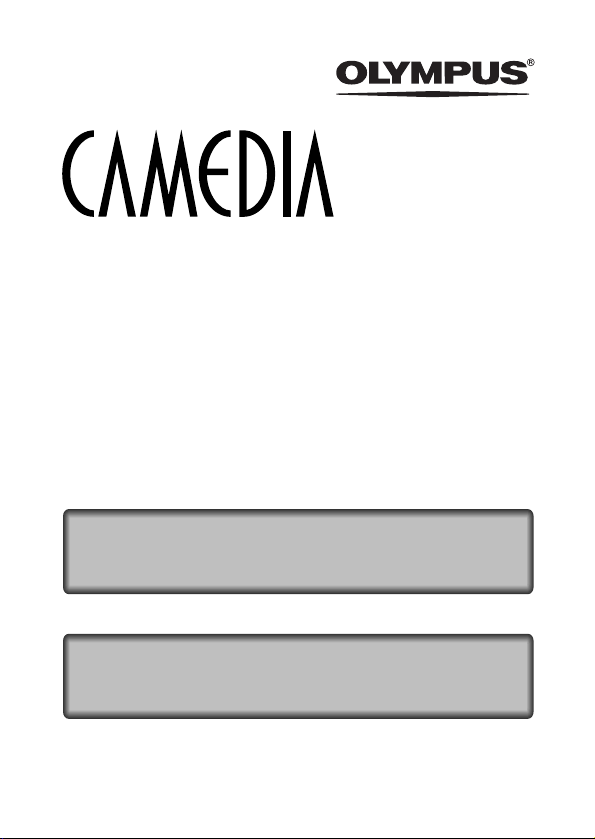
CAMERA OPERATION MANUAL
DIGITAL CAMERA
REFERENCE MANUAL
<
Click Here
>
C-725 Ultra Zoom
DIGITAL CAMERA - PC CONNECTION
OPERATION MANUAL
Explanation of digital camera functions and operating instructions.
Explanation of how to download images between your digital camera and PC.
Page 2
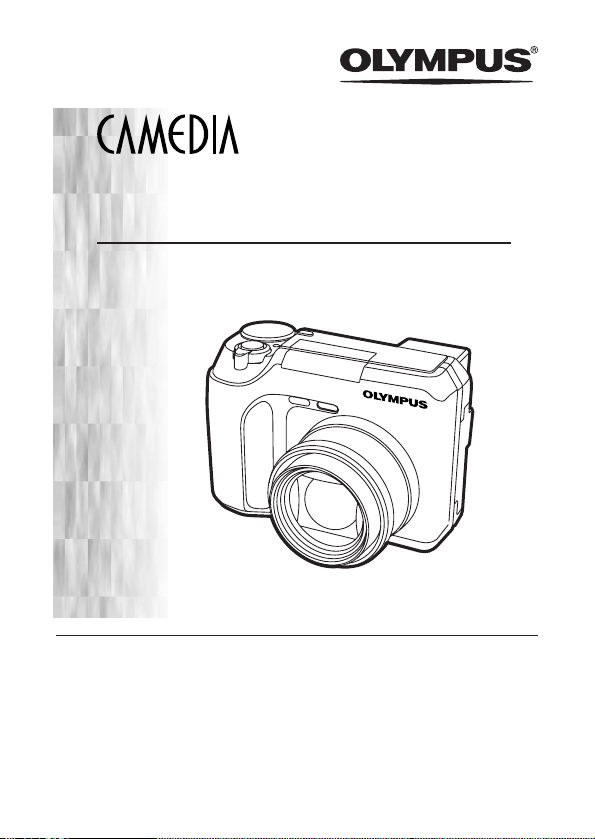
DIGITAL CAMERA
C-725 Ultra Zoom
REFERENCE MANUAL
● Thank you for purchasing an Olympus digital camera. Before you start to
use your new camera, please read these instructions carefully to enjoy
optimum performance and a longer service life. Keep this manual in a
safe place for future reference.
● We recommend that you take test shots to get accustomed to your
camera before taking important photographs.
● The images and illustrations in this manual may differ from their real
versions.
Page 3
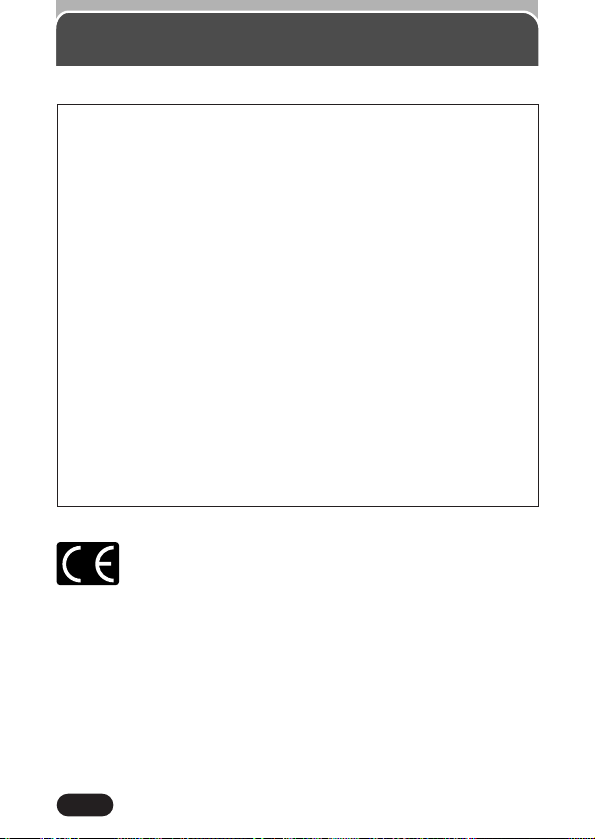
2
For customers in North and South America
For customers in Europe
“CE” mark indicates that this product complies with the European
requirements for safety, health, environment and customer protection.
“CE” mark cameras are intended for sales in Europe.
Trademarks
• IBM is a registered trademark of International Business Machines Corporation.
• Microsoft and Windows are registered trademarks of Microsoft Corporation.
• Macintosh is a trademark of Apple Computer Inc.
• All other company and product names are registered trademarks and/or trademarks of
their respective owners.
• The standards for camera file systems referred to in this manual are the “Design Rule for
Camera File System/DCF” standards stipulated by the Japan Electronics and Information
Technology Industries Association (JEITA).
For customers in USA
Declaration of Conformity
Model Number : C-725 Ultra Zoom
Trade Name : OLYMPUS
Responsible Party : Olympus America Inc.
Address : 2 Corporate Center Drive, Melville, New York
11747-3157 U.S.A.
Telephone Number : 631-844-5000
Tested To Comply With FCC Standards
FOR HOME OR OFFICE USE
This device complies with Part 15 of the FCC rules. Operation is subject
to the following two conditions:
(1) This device may not cause harmful interference.
(2) This device must accept any interference received, including
interference that may cause undesired operation.
For customers in Canada
This Class B digital apparatus meets all requirements of the Canadian
Interference-Causing Equipment Regulations.
Page 4
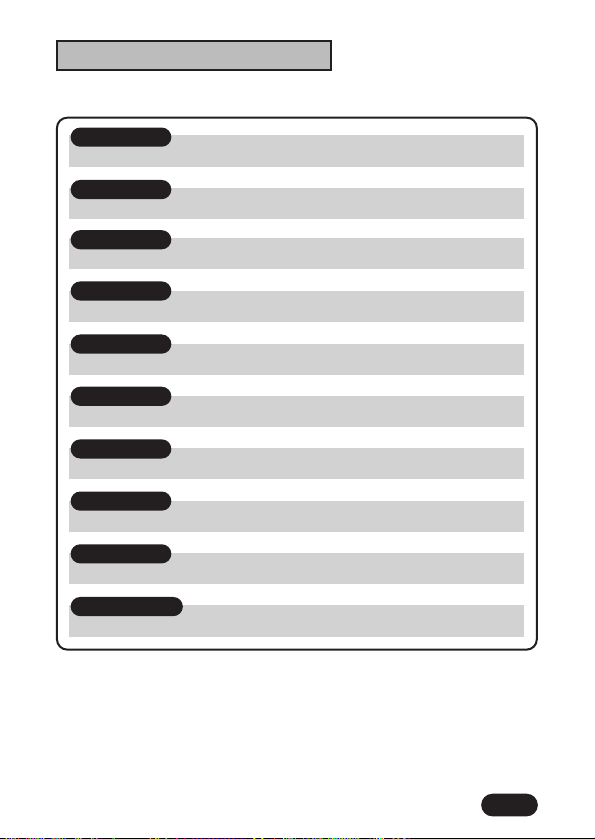
3
Contents ..........................................................................P. 4
Chapter 1
Getting started P. 19
Chapter 2
Quick-start guide P. 33
Chapter 3
Using the menus P. 38
Chapter 4
Shooting basics P. 45
Chapter 5
Advanced shooting P. 66
Chapter 6
Adjusting image quality and exposure P. 79
Chapter 7
Playback P. 88
Chapter 8
Useful functions P. 105
Chapter 9
Print setting P. 121
Chapter 10
Miscellaneous P. 125
CCCCoooommmmppppoooossssiiiittttiiiioooonnnn ooooffff tttthhhheeee mmmmaaaannnnuuuuaaaall
ll
Page 5
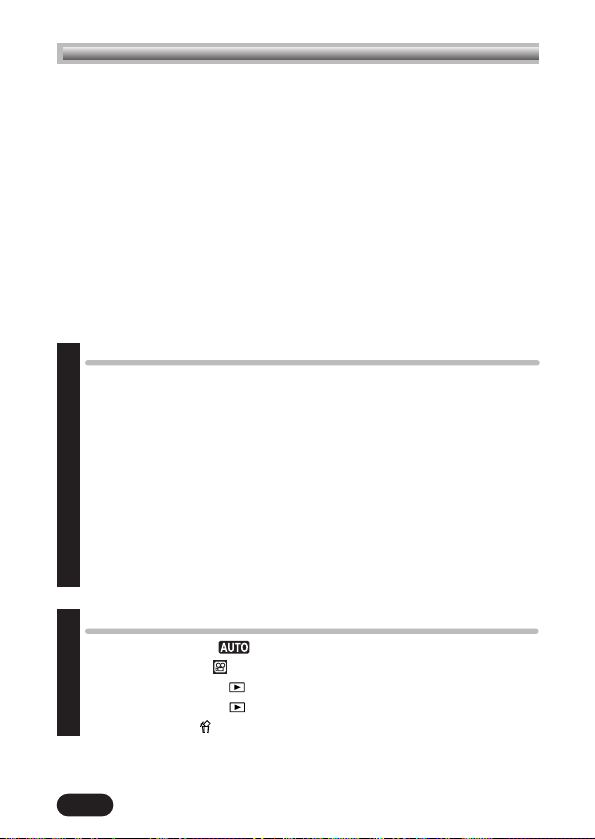
4
Contents
Composition of the manual ............................................................3
Names of parts ............................................................................10
Camera 10
Viewfinder/Monitor indications — Shooting information 12
Viewfinder/Monitor indications — Playback information 14
Still picture playback information 14
Movie playback information 15
Viewfinder/Monitor indications
— Memory gauge & battery check 16
Memory gauge 16
Battery check 16
How to use this manual ................................................................17
Getting started 19
Attaching the strap ................................................................19
Loading the batteries ..............................................................21
Selecting optional batteries or AC adapter 22
Card basics ..........................................................................25
Inserting a card 25
Removing the card 26
Power on/off ........................................................................27
Card check 28
Date/time setting ..................................................................29
Adjusting the diopter..............................................................31
Holding the camera................................................................32
Chapter 1
Chapter 2
Quick-start guide 33
Taking still pictures ........................................................33
Recording movies ............................................................34
Viewing still pictures ........................................................35
Playing back movies ........................................................36
Erasing pictures ................................................................37
Page 6
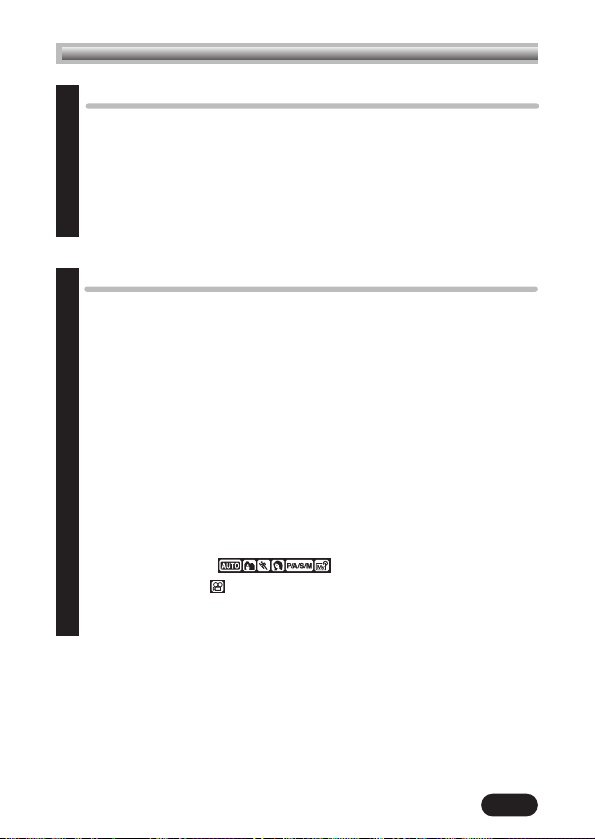
5
Using the menus 38
What are the menus? ............................................................38
How to use the menu ............................................................39
Modes & short cut menus ......................................................41
Tabs & MODE MENU functions (shooting) ..............................42
Tabs & MODE MENU functions (playback) ............................44
Shooting basics 45
Shooting mode setting — Mode dial........................................45
P/A/S/M mode setting 47
Aperture setting — Aperture priority shooting 48
Shutter speed setting — Shutter priority shooting 49
Aperture & Shutter speed setting — Manual shooting 50
Using My Mode 51
How to use the shutter button ................................................51
Focusing ..............................................................................52
Auto focus 52
When Auto focus does not work
— Subjects that are difficult to focus on 53
Focus lock — Focusing on subjects that are
not in the center of the frame 54
Taking still pictures ......................................55
Recording movies ............................................................57
Zoom — Telephoto/Wide-angle shooting ..............................59
Digital zoom 60
Chapter 3
Chapter 4
Contents
Page 7
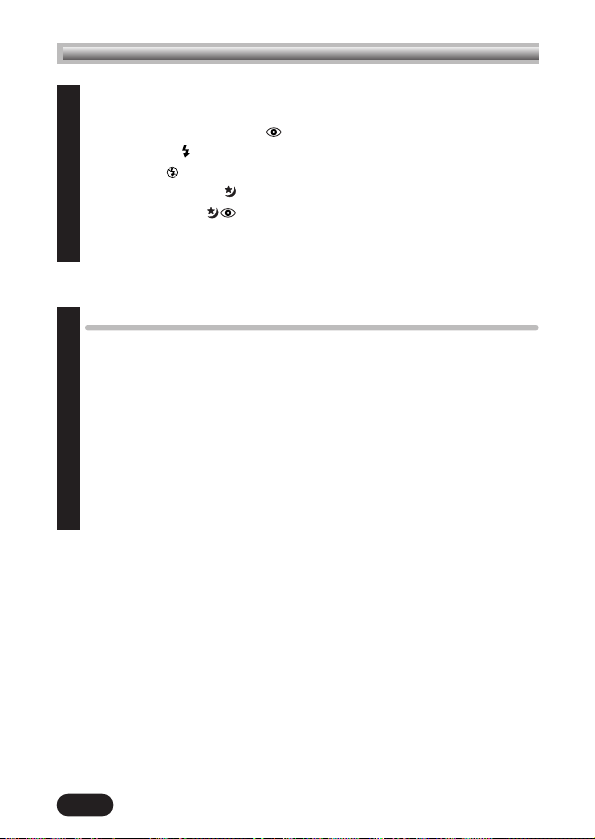
6
Flash shooting ......................................................................61
Auto-flash 61
Red-eye reduction flash 61
Fill-in flash 61
Flash off 62
Night scene flash & Night scene with red-eye
reduction flash 62
Using the flash 63
Flash intensity control 65
Advanced shooting 66
Spot metering — Selecting the metering area ..........................66
AE lock — Locking the exposure..............................................67
Macro mode setting — Taking close-up pictures ......................69
Self-timer shooting ................................................................71
Sequential shooting................................................................72
Sequential shooting & AF Sequential shooting 72
Auto bracketing — Shooting pictures sequentially with a
different exposure for each frame 73
Panorama shooting ................................................................76
Taking two-in-one pictures ......................................................78
Chapter 4
Chapter 5
Contents
Page 8
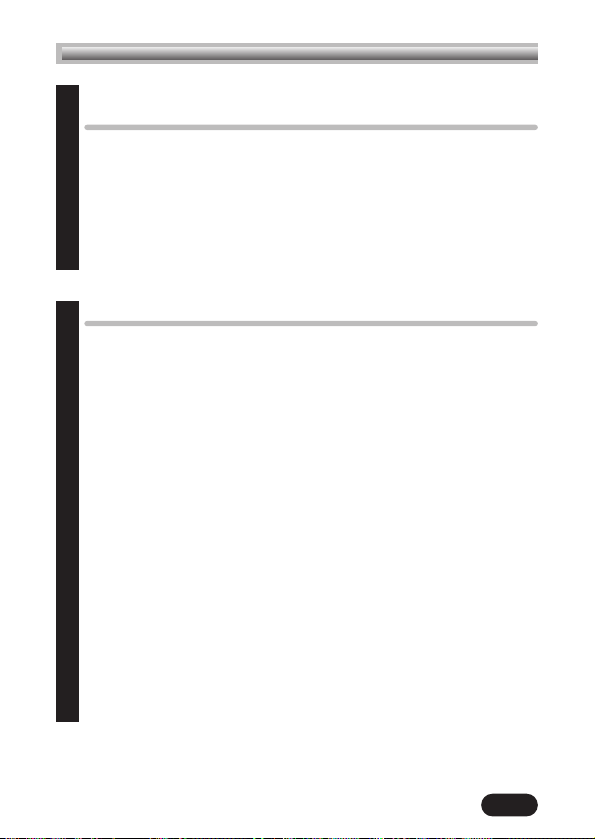
7
Adjusting image quality and
exposure 79
Record mode ........................................................................79
Selecting record modes 79
ISO sensitivity ........................................................................83
Exposure compensation ..........................................................85
White balance ......................................................................86
Sharpness..............................................................................87
Contrast ................................................................................87
Playback 88
Playing back still pictures ........................................................88
Single-frame playback 88
Quick View 88
Slide-show ............................................................................89
Playing back movies — MOVIE PLAY ......................................90
MOVIE PLAYBACK 91
INDEX 92
Close-up playback ................................................................94
Picture rotation ......................................................................95
Index display ........................................................................96
Selecting the number of pictures 97
Editing still pictures ................................................................98
Creating black & white or sepia-toned pictures 98
Resizing pictures 99
Protect ................................................................................100
Erasing pictures ..................................................................101
Single-frame erase 101
All-frame erase 102
Formatting cards..................................................................103
Playback on a TV ................................................................104
Chapter 6
Chapter 7
Contents
Page 9
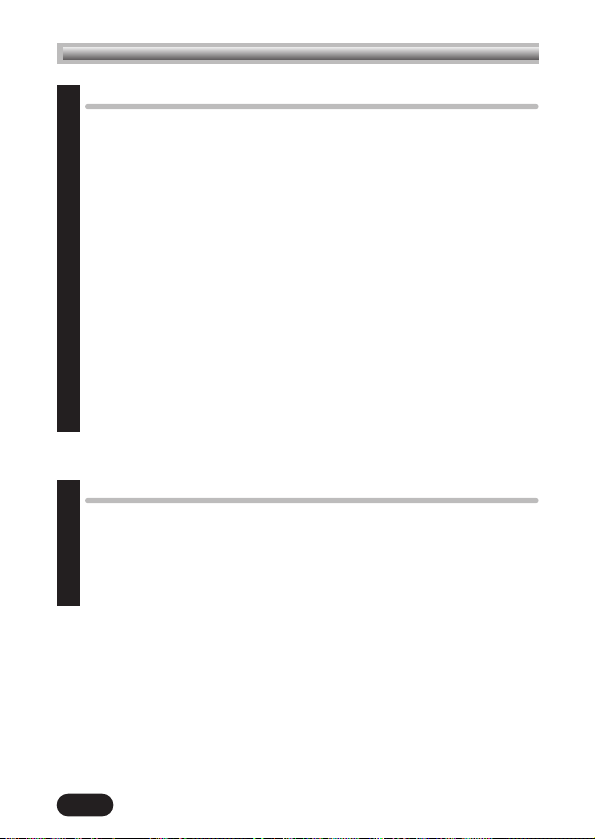
8
Useful functions 105
All reset — Saving the camera’s settings ..............................105
Custom button......................................................................106
Setting the custom button 106
Using the custom button 107
Shortcut ..............................................................................108
Setting the shortcut menu 109
Using the shortcut menu 110
MY MODE SETUP ................................................................111
Information display ............................................................114
Monitor brightness adjustment ..............................................115
Turning off the beep sound....................................................115
Rec View ............................................................................116
Sleep timer ..........................................................................117
Battery save mode................................................................117
File name ............................................................................118
Pixel Mapping ....................................................................120
Print setting (DPOF) 121
How to print pictures ............................................................121
Applying print reserve to a card............................................123
Chapter 8
Chapter 9
Contents
Page 10
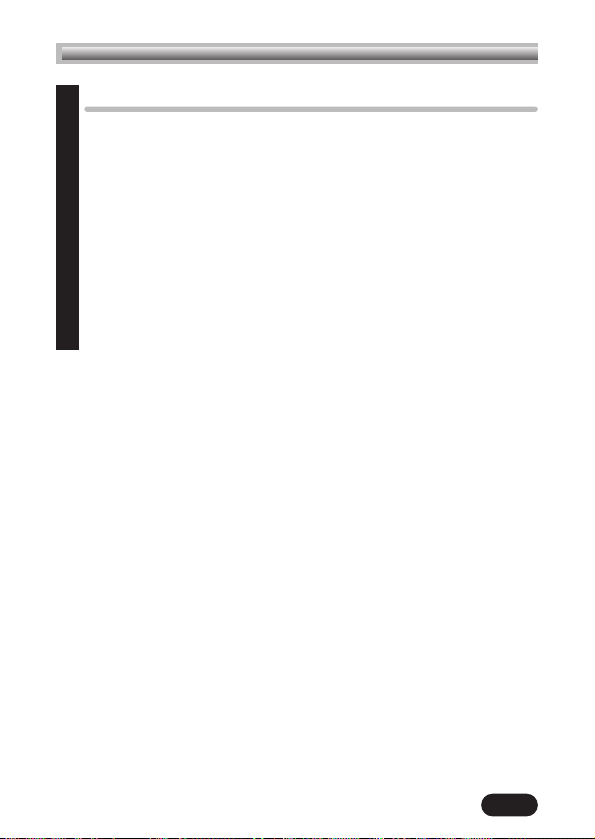
9
Miscellaneous 125
Troubleshooting....................................................................125
User maintenance ................................................................132
After use 132
Cleaning the camera 132
Storage 132
Error codes..........................................................................133
Menu maps ........................................................................135
Menu functions & factory default settings ............................138
Modes & Shooting functions..................................................139
Specifications ......................................................................141
Glossary of terms ................................................................143
Index ..................................................................................146
Chapter 10
Contents
Page 11
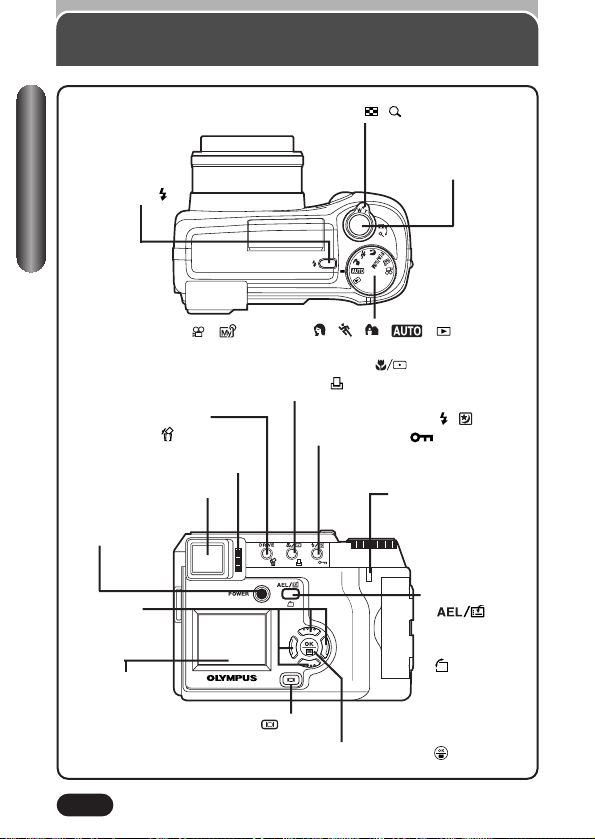
10
Camera
Mode dial ( ,,P/A/S/M, , , , , ) (P. 45–47)
Zoom lever (W/T, / ) (P. 59, 94, 96)
Shutter button (P. 51)
Flash switch ( )
(P. 63)
Macro/Spot button ( ) (P. 66, 69)
Print button ( ) (P. 123)
DRIVE button (P. 72)
Erase button ( ) (P. 37, 101)
Flash mode button ( / ) (P. 63)
Protect button ( ) (P. 100)
Diopter adjustment dial (P. 31)
Viewfinder (P. 12, 31, 115)
Card access lamp
(P. 52)
Monitor
(P. 12, 115)
POWER switch
(P. 27)
Arrow pad
(
ÑñÉí)
(P. 39, 88)
AE lock button
(P. 67)
Custom button
()
(P. 106)
Rotation button
( ) (P. 95)
OK/Menu button ( ) (P. 38)
Monitor button ( ) (P. 56)
Names of parts
Page 12
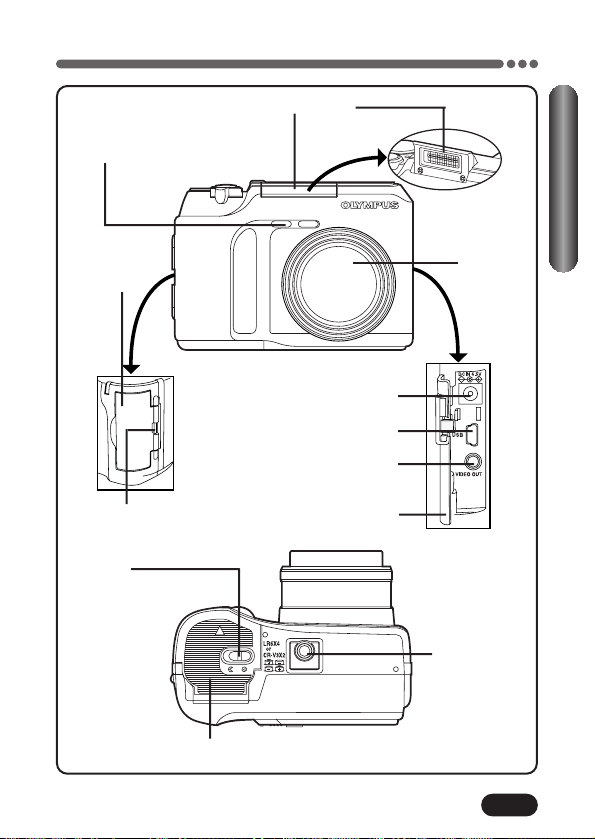
11
Camera (Cont.)
Flash (P. 63)
Self-timer lamp (P. 71)
Card cover
(P. 25)
Strap eyelet (P. 19)
Lens
VIDEO OUT jack (P. 104)
Connector cover (P. 23)
USB connector
DC-IN jack (P. 23)
Battery compartment cover (P. 21)
Battery
compartment
lock (P. 21)
Tripod socket
Names of parts
Page 13
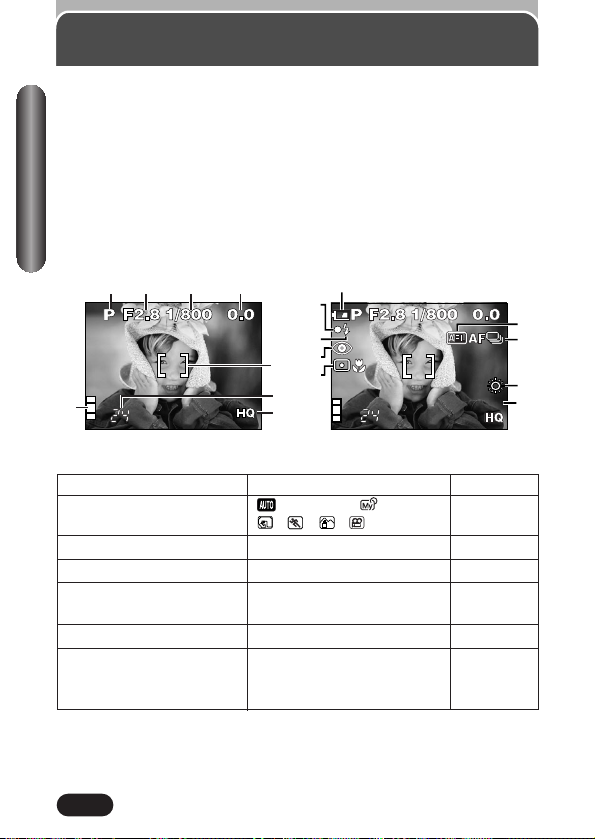
12
Viewfinder/Monitor indications — Shooting information
The INFO setting on the menu allows you to select how much information to
display.
~ Information display (P. 114)
The indications vary depending on the shooting mode.*
*The illustrations show examples of
indications displayed in the P mode.
Names of parts
When INFO is set to OFF: The
information below is displayed
constantly in the shooting mode.
(After closing the menu, the
information which appears in the ON
mode (illustrated to the right) is
displayed for approx. 3 seconds,
then disappears.)
When INFO is set to ON: The
information below is displayed
constantly in the shooting mode.
Items Indications Ref. page
1 Shooting mode , P, A, S, M, P. 45
, , ,
2 Aperture value F2.8 – F7.1 P. 48, 50
3 Shutter speed 8 – 1/1000 P. 49, 50
4 Exposure compensation –2.0 – +2.0 P. 85
Exposure differential –3.0 – +3.0 P. 50
5 AF target mark [ ] P. 51
6 Number of storable 24 P. 33, 55, 80
still pictures
Seconds remaining 24" P. 34, 80
12 3 4
8
9
$
%
^
5
&
6
7
ISO 100
0
!
@
#
Page 14
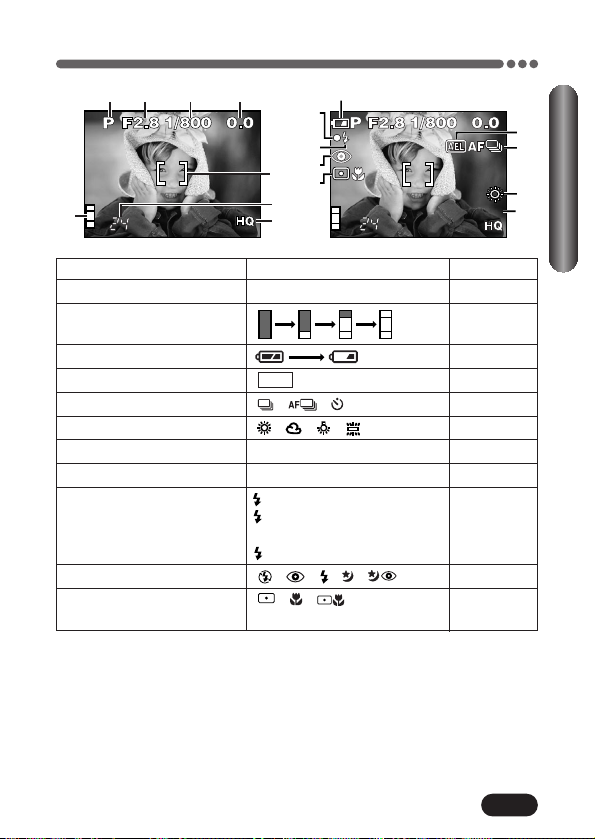
13
Viewfinder/Monitor indications — Shooting information (Cont.)
Items Indications Ref. page
7 Record mode TIFF, SHQ, HQ, SQ1, SQ2 P. 79
8 Memory gauge P. 16
9 Battery check P. 16
0 AE lock AEL P. 67
! Drive mode , , , BKT P. 72
@ White balance , , , P. 86
# ISO ISO100, ISO200, ISO400 P. 83
$ Green lamp O P. 33
% Flash stand-by Lights. P. 64
Camera movement Blinks.
warning
Flash charge Blinks.
^ Flash mode , , , , P. 61
& Spot metering/ , , P. 66, 69
Macro mode
Names of parts
12 3 4
8
5
6
7
9
$
%
^
&
ISO 100
0
!
@
#
Page 15
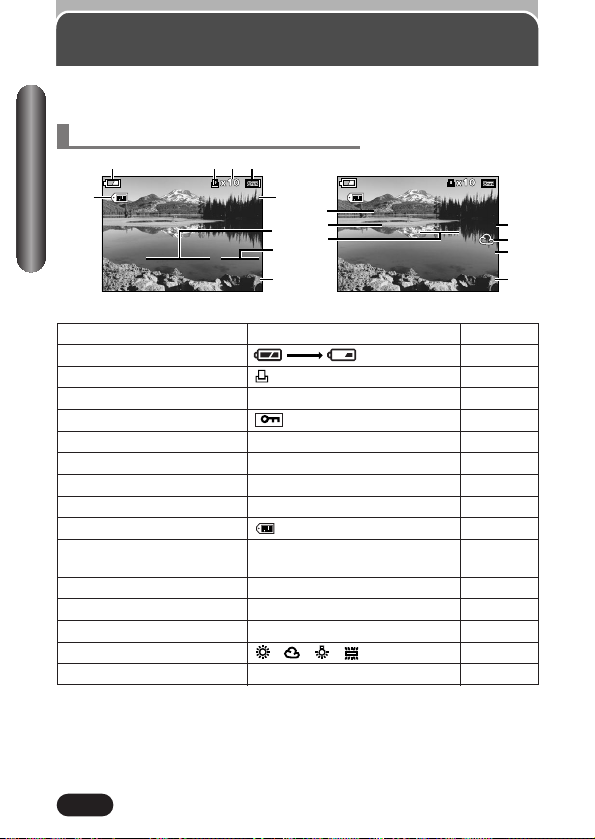
14
Items Indications Ref. page
1 Battery check P. 16
2 Print reserve P. 123
3 Number of prints x2 – x10 P. 124
4 Protect P. 100
5 Record mode TIFF, SHQ, HQ, SQ1, SQ2 P. 79
6 Date ’04. 04. 01 P. 29
7 Time 12:30 P. 29
8 Frame number 56 –
9 File number 100 – 0056 P. 118
0 Number of pixels 1984x1488, 1600x1200, P. 80
(resolution setting) 1280x960, 1024x768, 640x480
! Aperture value F2.8 – F7.1 P. 48, 50
@ Shutter speed 8 – 1/1000 P. 49, 50
# Exposure compensation –2.0 – +2.0 P. 85
$ White balance , , , P. 86
% ISO ISO100, ISO200, ISO400 P. 83
Viewfinder/Monitor indications — Playback information
INFO setting on the menu allows you to select how much information to
display.
~ Information display (P. 114)
Still picture playback information
Names of parts
When INFO is set to OFF
When INFO is set to ON
9
1234
56
5
6
7
8
100-0056 HQ
’04.04.01 12:30
100-0056 HQ
0
SIZE: 1984x1488
!
@
F2.8 1/800 +2.0
’04.04.01 12:30
ISO100
56
#
$
%
8
Page 16
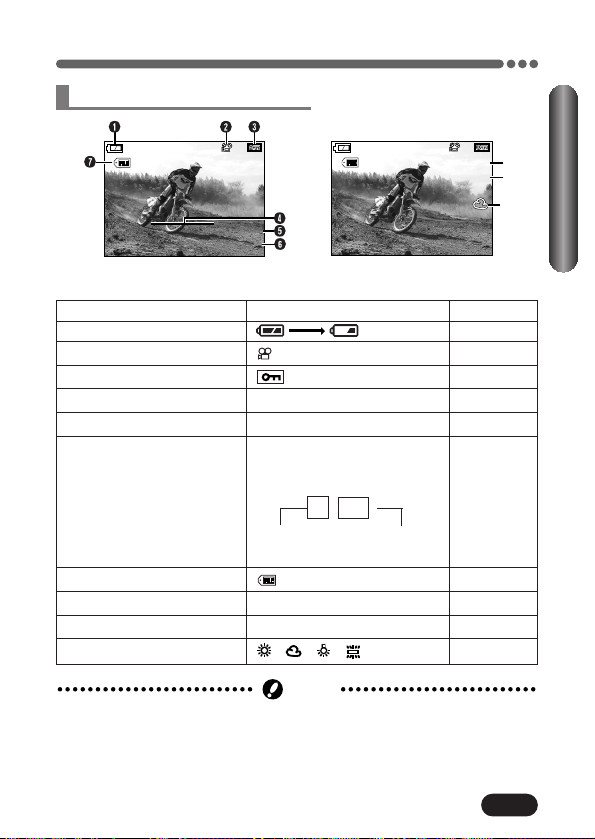
15
Viewfinder/Monitor indications — Playback information (Cont.)
Items Indications Ref. page
1 Battery check P. 16
2 Movie mark P. 36
3 Protect P. 100
4 Date ’04. 04. 01 P. 29
5 Time 12:30 P. 29
6 Movie playback time During movie playback, P. 90
the recording time
appears as follows:
7 File number 100 – 0020 P. 118
8 Record mode HQ, SQ P. 79
9 Number of pixels 320 x 240, 160 x 120 P. 80
0 White balance , , , P. 86
● The indications that appear on a movie picture that has been selected and
displayed from the thumbnail display are different from those that appear
when the movie picture is displayed using the movie play function (P. 88,
90).
Note
Overall recording
time
0" / 30"
Elapsed
playback time
Names of parts
When INFO is set to OFF
When INFO is set to ON
Movie playback information
0"/30"
8
9
0
100-0020
’04.04.01 12:30
0"/30"
100-0020 HQ
SIZE: 320x240
’04.04.01 12:30
Page 17
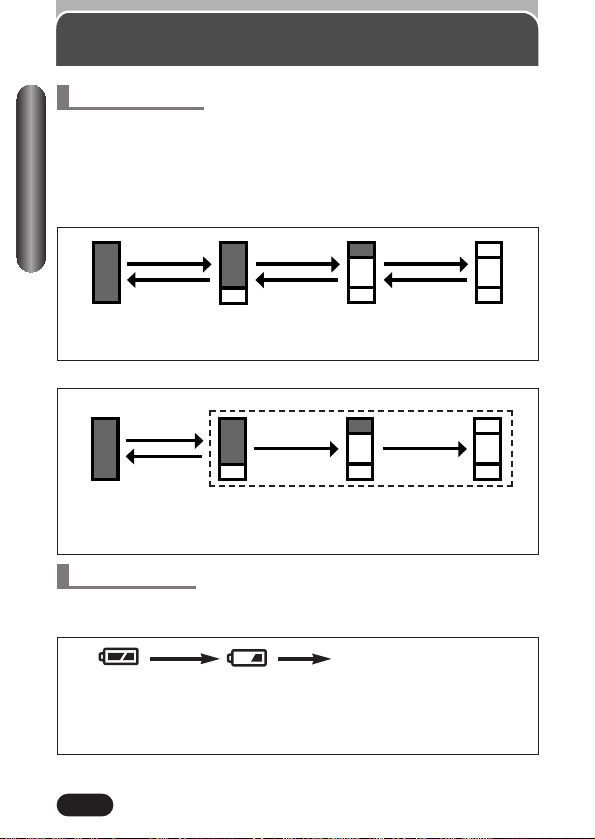
16
Viewfinder/Monitor indications — Memory gauge & battery check
If the remaining battery power is low, the battery check indication changes as
follows when the camera is turned on or while the camera is in use.
Battery check
Lights.
(green)
Remaining power
level: high
Lights.
(red)
Remaining power level:
low. Replace with a new
battery.
BATTERY EMPTY is displayed.
The card access lamp and selftimer lamp blink.
Remaining power level: exhausted.
Replace with a new battery.
Memory gauge
The memory gauge lights when you take a picture. When the gauge is lit, the
camera is storing a picture on the xD-Picture Card. The memory gauge
indication changes as shown below depending on the shooting status. When
the memory gauge is full, wait until the light goes out before you take any
more shots.
When taking still pictures
Before shooting
(Gauge is off)
One picture
taken
(Lit)
No more pictures
can be taken
(Fully Lit)
Shoot. Shoot. Shoot.
Wait.Wait.
Wait.
When recording movies
During shooting (Gauge lit).
● Shooting is not possible until the light goes out completely.
● Movie recording finishes automatically when the memory
gauge is fully lit.
Shoot.
If you continue shooting
Wait.
Before shooting
(Gauge is off)
Names of parts
Page 18
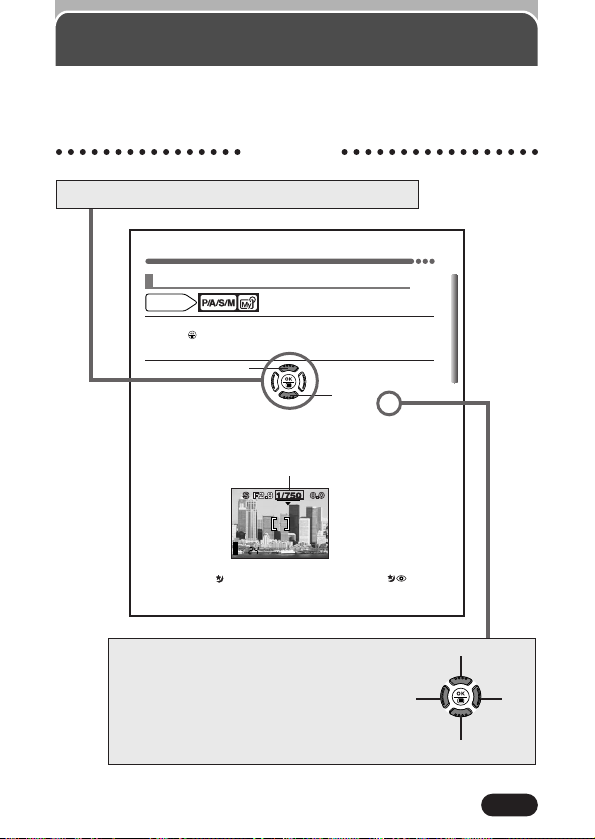
17
Chapter 4
Shooting mode setting — Mode dial (Cont.)
1
In the top menu, select MODE MENU T CAMERA T P/A/S/M T S.
Press . Press again to cancel the menu.
~ “How to use the
menu” (P. 39)
2
To set a faster shutter
speed, press
Ñ.
To set a slower shutter
speed, press
ñ.
If the shutter speed is displayed in red
The shutter speed you have set is unsuitable for the conditions.
appears. T Press ñ to set the shutter speed slower.
appears. T Press Ñ to set the shutter speed faster.
Shutter speed
Shutter speed range: 1/2 to 1/1000 sec.
(For Night Scene [ ] or Night Scene with Red-Eye Reduction [ ] flash:
2 to 1/1000 sec.)
Shutter speed setting — Shutter priority shooting
How to use this manual
The instructions in this manual use a series of numbers for each operating
procedure and button/dial illustration. Follow these numbers in order when
operating the camera.
Example 1
If a button is shown in black, press it as part of the step.
Ñ, ñ, É and í used in instructions correspond to
the buttons on the arrow pad as shown.
Ñ
ñ
É
í
Mode dial
setting
Page 19
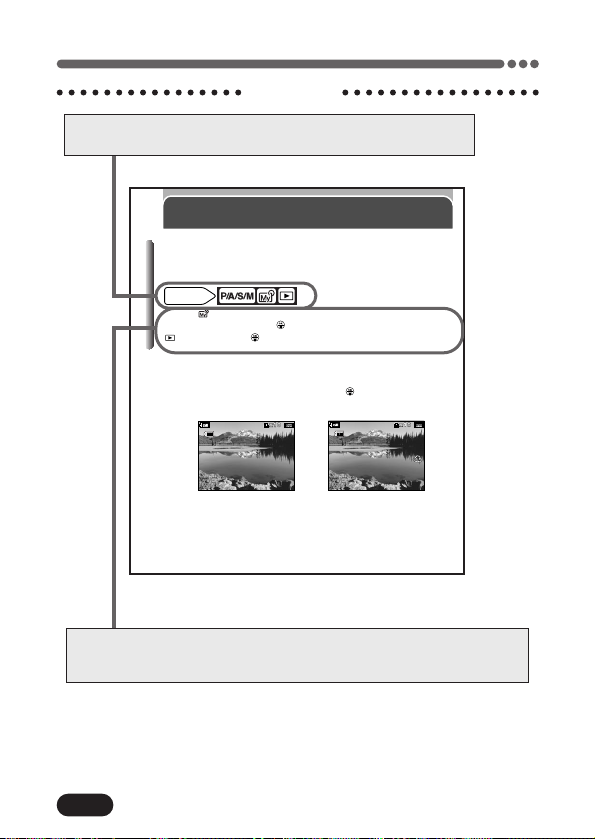
18
How to use this manual (Cont.)
Mode dial
setting
100-0056 HQ
’04.04.01 12:30
56
100-0056 HQ
SIZE: 1984x1488
F2.8 1/800 +2.0
ISO100
’04.04.01 12:30
56
Example 2
Shows the modes that the function can be used with. You can set the
mode dial to any of the positions shown.
How to use the menu is shown here. Set the functions in the menus in the order of
these arrows. Before using the menus, read “Using the Menus”, Chapter 3 for
details.
Information display
Lets you select the amount of shooting information displayed in the shooting
or playback mode. When it is set to OFF, only a small amount of information
is displayed. For details on each piece of information displayed, see pages 12
to 15.
Chapter 8
P/A/S/M : In the top menu, select MODE MENU T SETUP T INFO
T ON. Press . Press again to cancel the menu.
: Press to display the top menu. Pressing
INFO on.
~ “How to use the menu”(P. 39)
● All shooting information is displayed.
● To turn INFO off in the playback mode, press again to bring up the top
menu and press
É.
É turns
Page 20
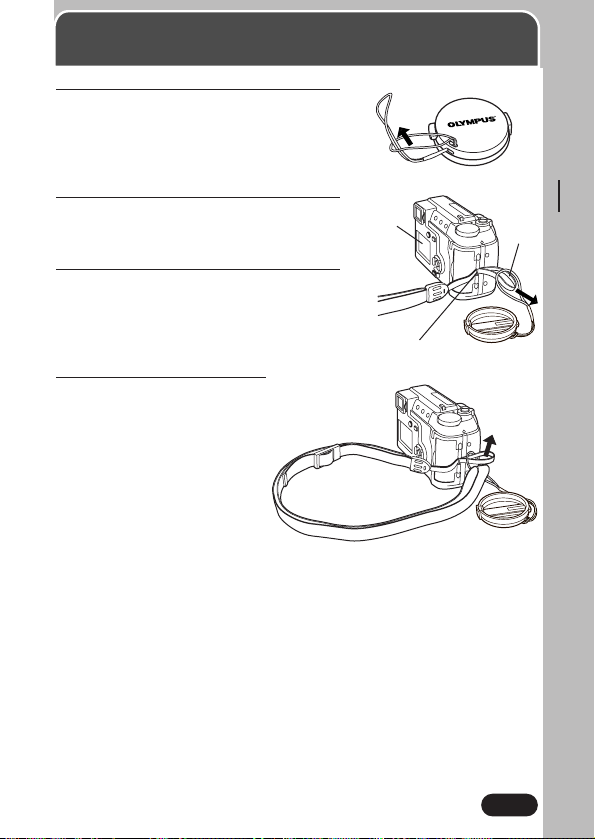
1
Attach the string to the lens cap; Pull
the string loop through the hole in the
lens cap. Put the other end of the
string through the string loop.
2
Thread the strap through the camera’s
strap eyelet. It can only enter from the
monitor side.
3
Thread the strap A through the string
loop (attached to the lens cap in step 1).
4
Thread the rest of the strap
(which you will have around
your neck) through the
strap loop that has already
gone through the eyelet.
Pull on the strap in the
camera’s strap eyelet to
make sure it is securely
fastened.
19
Attaching the strap
Monitor
Camera strap eyelet
A
Chapter 1
Getting started
Page 21
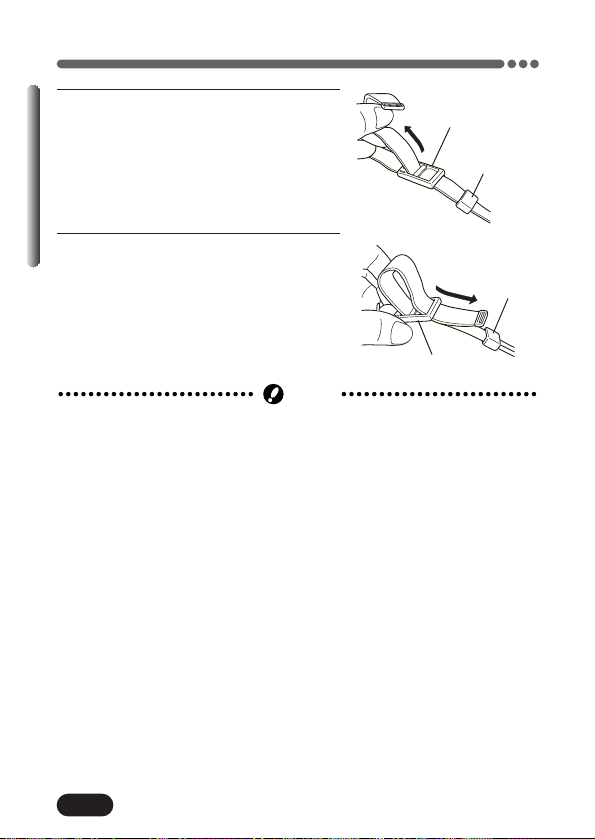
20
Chapter 1
Attaching the strap (Cont.)
5
Pull out the end of the strap from the
ring attached to the strap.
Pull the end of the strap to remove it
from the stopper and adjust the strap
length.
6
When you have a length that you like,
thread the end of the strap through the
stopper. Thread the end of the strap
through the ring while pulling on the
strap to keep it from loosening.
● Be careful with the strap when you carry the camera, as the strap can easily
catch on stray objects, causing serious damage.
● Attach the strap correctly as shown so that the camera does not fall off. If
the strap is attached incorrectly and the camera falls off the strap, Olympus
is not responsible for any damages.
Note
Stopper
Ring
Ring
Stopper
Page 22
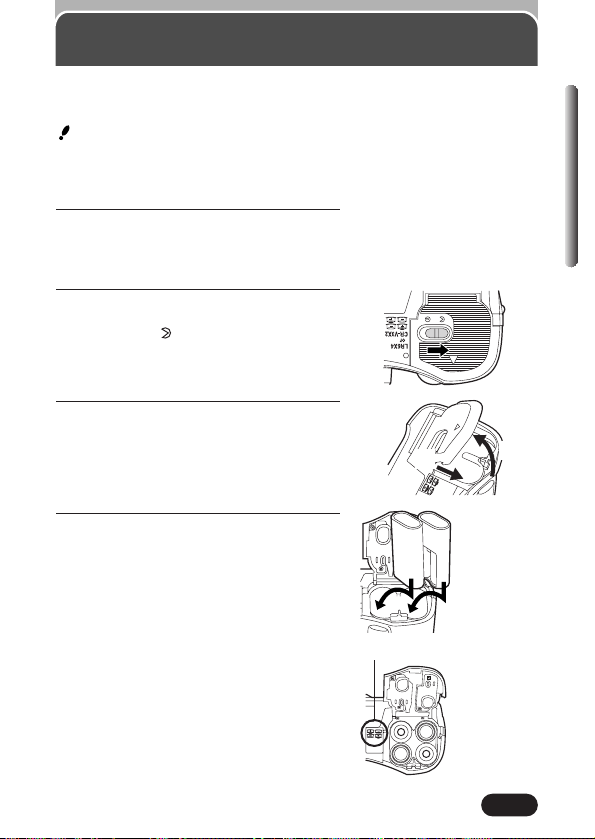
1
Make sure the camera is turned off;
● The monitor is off.
● The viewfinder is off.
● The lens is not extended.
2
Slide the battery compartment lock on
the battery compartment cover in the
direction of .
3
Slide the battery compartment cover in
the direction of the arrow (
A
) with
your fingertip and open it (
B
).
● Do not use your fingernail, as this could
result in injury.
4
Insert the batteries in the direction
shown in the illustration.
21
Chapter 1
Loading the batteries
This camera uses 2 CR-V3 lithium battery packs or 4 AA (R6) NiMH batteries,
NiCd batteries, alkaline batteries or lithium batteries.
Important:
● CR-V3 lithium battery packs cannot be re-charged.
● Do not peel the label on a CR-V3 lithium battery pack.
● Manganese (zinc-carbon) batteries cannot be used.
When using AA
(R6) batteries
When using
CR-V3 lithium
battery packs
Battery alignment
A
B
Page 23
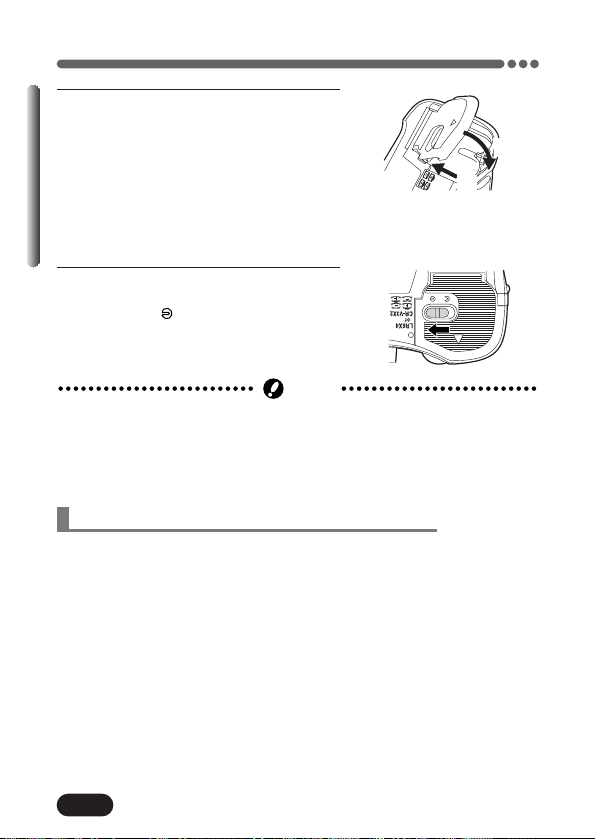
22
Chapter 1
Loading the batteries (Cont.)
● If the terminals inside the battery compartment are dirty, it will noticeably
shorten the life of the batteries. Do not touch the inside of the battery
compartment as this may cause the terminals to become dirty.
Note
In addition to the batteries provided, the following types of battery or AC
adapter can be used. Choose the power source best suited to the situation.
Lithium battery pack
Since the CR-V3 lithium battery pack has an exceptionally long service life, it
is convenient when traveling. The CR-V3 lithium battery pack cannot be
charged.
Rechargeable batteries
Olympus NiMH batteries are rechargeable and economical. In addition, the
low-temperature resistance makes them a good choice for cold areas.
Selecting optional batteries or AC adapter
5
Close the battery compartment cover,
then press it down (
C
) and slide it in
the opposite direction of the arrow
printed on it (
D
).
● When pressing the battery compartment
cover shut, be sure to press the center
of the cover, as it may be difficult to
close properly by pressing the edge.
● Make sure the cover is completely
closed.
6
Slide the battery compartment lock on
the battery compartment cover in the
direction of .
C
D
Page 24
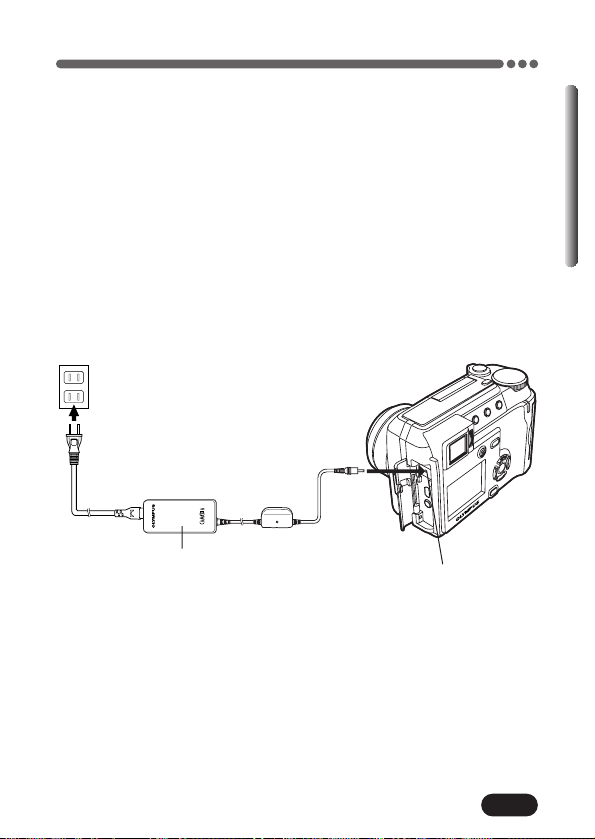
23
Chapter 1
Loading the batteries (Cont.)
AA (R6) alkaline batteries
When you need batteries in a hurry, you can use AA (R6) alkaline batteries,
which are easy to obtain anywhere. However, the number of pictures that you
can store in the camera may vary considerably with AA batteries, depending
on the battery manufacturer, camera shooting conditions, etc. Turn off the
monitor whenever possible to save power.
AC adapter
An optional Olympus CAMEDIA-brand AC adapter allows you to power your
digital camera from a common AC wall outlet. Be sure to use the specified AC
adapter. An AC adapter is useful for time-consuming tasks such as image
downloads.
Use an AC adapter designed to operate on the AC voltage in the area the
camera is being used.
Consult your nearest Olympus dealer or Service center for details.
Power plug
AC adapter
AC wall outlet
DC-IN jack (Black)
Page 25
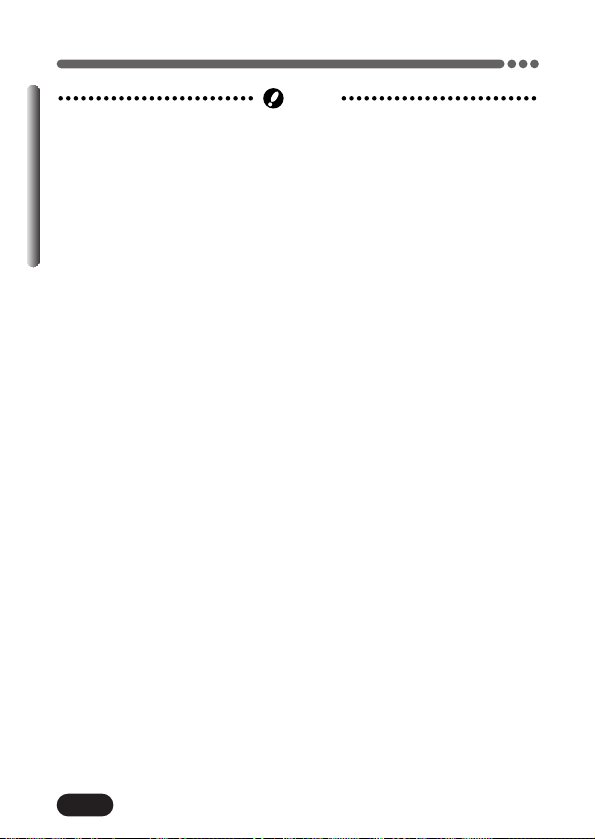
24
Chapter 1
Loading the batteries (Cont.)
● The lives of battery packs may vary according to the type of battery,
manufacturer, camera shooting conditions, etc.
● If the battery power runs out while the camera is connected to a PC, image
data will be corrupted. It is recommended that you use the optional AC
adapter when transferring images to a PC. Do not disconnect or connect
the AC adapter while the camera is communicating with the PC.
● Power is consumed continuously during the conditions described below.
This could reduce the number of pictures that can be taken.
•When the monitor is turned on.
•Repeated auto-focus by depressing the shutter button halfway.
•Repeated power zoom adjustments.
•When the monitor is in the playback mode for an extended period of time.
•When communicating with a PC.
● Carefully read the “GENERAL PRECAUTIONS” included in the package
and the AC adapter’s instructions before use.
● When using an AC adapter, power is supplied to the camera by the AC
adapter even if batteries are loaded in the camera. The AC adapter does
not charge batteries that may be in the camera, it only provides power to
the camera.
● Do not remove or load batteries and/or do not disconnect or connect the AC
adapter while the camera is turned on. Doing so could damage the
camera’s settings or functions.
Note
Page 26
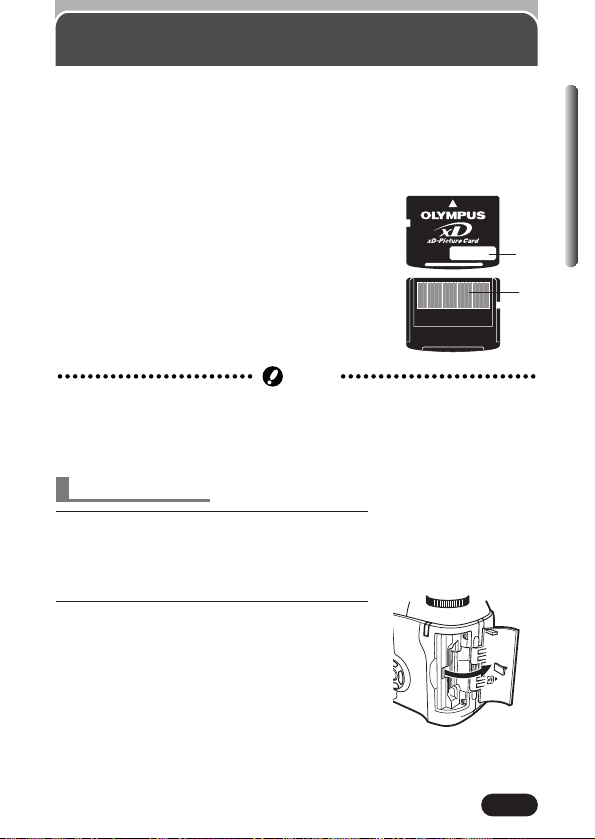
25
Chapter 1
Card basics
“Card” in this manual refers to the xD-Picture Card. The camera uses the
card to record pictures.
The card corresponds to normal camera film for recording the pictures you
have taken. Pictures recorded and stored on the card can easily be erased,
overwritten, and/or edited on a PC.
1 Index area
You can write down the card’s contents.
2 Contact area
Comes into contact with the camera’s signal
read contacts.
Compatible cards
• xD-Picture Card (16 – 512 MB)
1
2
● This camera may not recognize a non-Olympus card or a card that was
formatted on another device (such as a PC, etc.). Before use, be sure to
format the card on this camera.
~ “Formatting Cards” (P. 103)
Note
1
Make sure the camera is turned off.
● The monitor is off.
● The viewfinder is off.
● The lens is not extended.
2
Open the card cover.
Inserting a card
Page 27
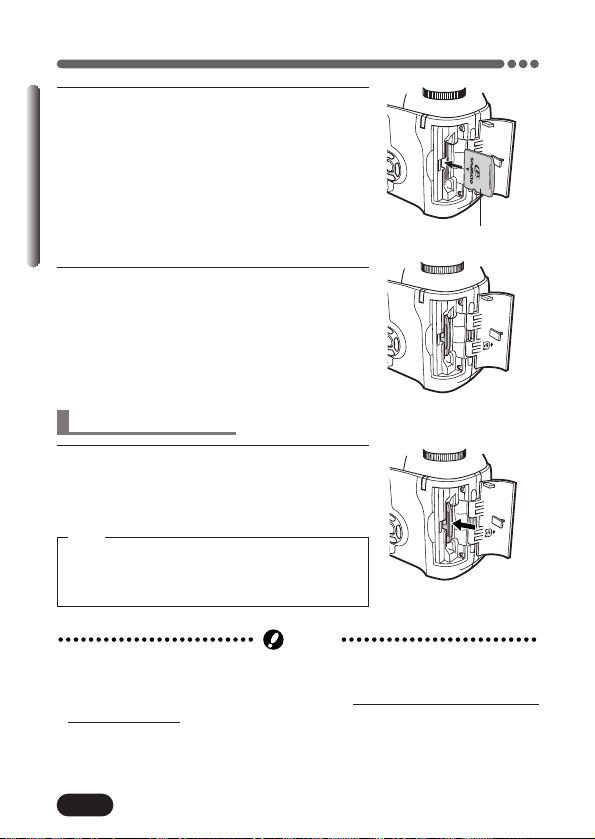
26
Chapter 1
Card basics (Cont.)
● Never open the card cover, eject the card, remove the batteries, or
disconnect the optional AC adapter while the camera is in use or the
camera is communicating with a computer. Doing so could destr
oy all
data on the card.
● Destroyed data cannot be restored.
Note
3
Insert the card in the appropriate direction.
● Insert the card while keeping it straight.
● The card will stop with a click when it is
inserted all the way to the end.
● Inserting the card the wrong way or at an
angle could damage the contact area or
cause the card to jam.
● If the card is not inserted all the way, data
may not be written to the card.
4
Close the card cover securely until it
clicks.
Index area side
Removing the card
1
Push the card all the way in to unlock it,
then let it return slowly.
● The card is ejected a short way and then
stops. Hold the card straight and pull it out.
Releasing your finger quickly after pushing the
card all the way in may cause it to eject
forcefully out of the slot.
Note
Page 28
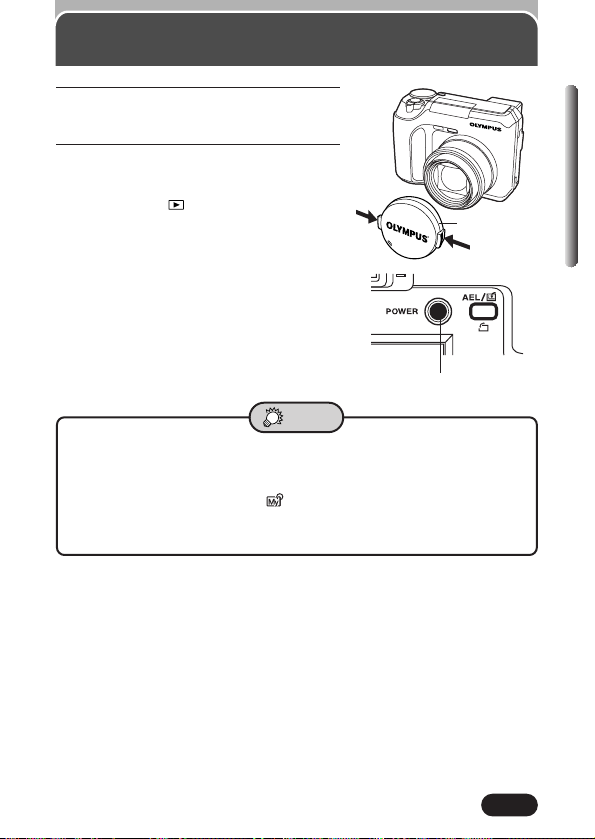
27
Chapter 1
1
Before turning the camera on, press
the tabs on the lens cap to remove it.
2
Press the power switch to turn on the
camera.
● The lens moves out when the mode dial
is not set to .
● The monitor turns on.
● To turn off the camera, press the power
switch again.
● If the date/time has been returned to the
factory default setting, “Y/M/D” appears
on the monitor (P. 29).
Power on/off
Power switch
Lens cap
● To save battery power, the camera automatically enters the Sleep mode
after about 1 minute of non-operation. The camera activates again as
soon as you touch the zoom lever or mode dial, etc. Sleep time interval
can be set in the P/A/S/M and modes (P. 117).
● To minimize power consumption when using the camera, set BATTERY
SAVE to ON (P. 117).
TIPS
Page 29
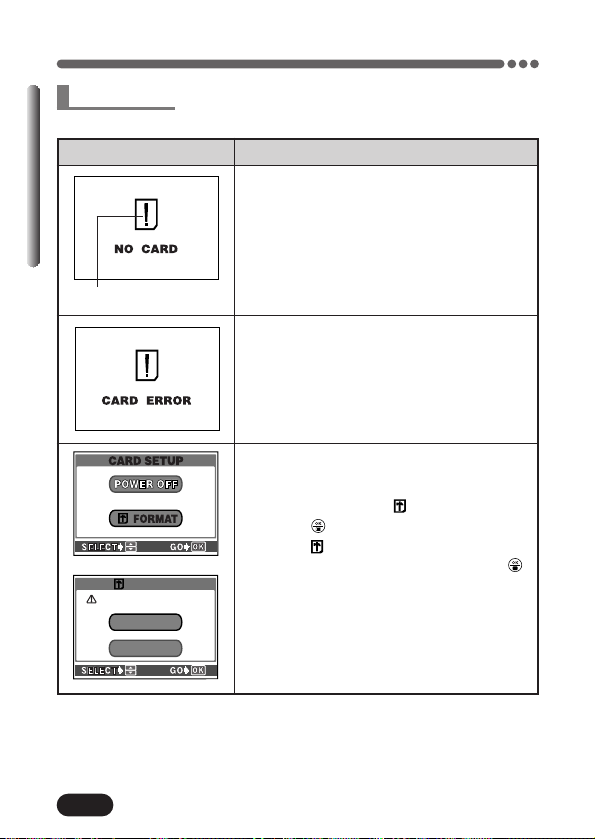
28
Chapter 1
Power on/off (Cont.)
When the power is turned on, the camera checks the card automatically.
Indications
Card error indication
TIPS
There is no card in the camera or the card
is not locked into place.
T Insert a card. If a card is already inserted,
remove it and insert it again.
There is a problem with the card.
T Use a different card.
The card cannot record, play back or erase
pictures.
T Format the card.
1 Press ñ to select FORMAT, then
press .
● The FORMAT screen appears.
2 Press Ñ to select YES, then press
to start formatting.
● When formatting is complete, the
camera is ready for shooting.
● Formatting erases all data saved on the
card.
FORMAT
YES
NONO
CAUTION ERASING ALL
Card check
Page 30
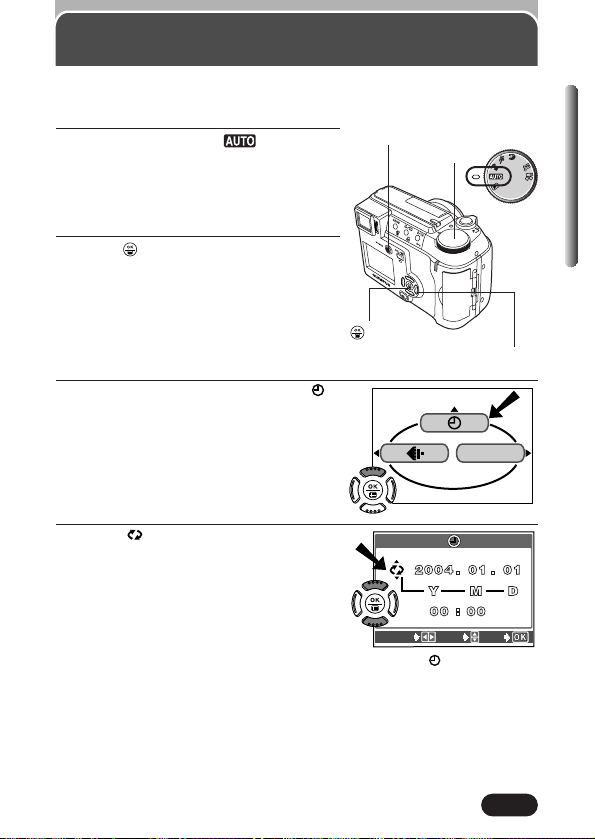
29
Chapter 1
1
Set the mode dial to , then press
the POWER switch to turn on the
camera.
● Be sure to take off the lens cap before
you turn the camera on (P. 27).
2
Press .
● The top menu is displayed.
3
Press Ñ on the arrow pad to select .
4
When is selected on the screen,
press
Ññ to select the date format.
● Select any one of the following formats:
D-M-Y (Day/Month/Year)
M-D-Y (Month/Day/Year)
Y-M-D (Year/Month/Day)
● This step and the following steps show the
procedure used when the date and time
settings are set to Y-M-D.
CARD SETUP
Date/time setting
It is possible to set the date/time of the camera’s built-in clock. Since the date
and time is saved with recorded pictures, be sure to set it correctly.
P/A/S/M
Mode dial
Arrow pad
POWER switch
button
screen
SELECT
SET
GO
Page 31

30
Chapter 1
Date/time setting (Cont.)
5
Press í to move to the year (Y) setting.
6
Press Ññ to set the year. When the year is set, press í to move to
the month (M) setting.
● Repeat this procedure until the date and time are completely set.
● To move back to the previous setting, press
É.
7
Press .
● For a more accurate setting, don't press
until the clock hits 00 seconds. The
clock starts when you press the button.
8
To turn the camera off, press the POWER switch.
● The lens retracts.
SELECT
SET
GO
SELECT
SET
GO
● The current settings stay the same even when the power is turned off,
unless they are readjusted.
● The date setting will be canceled if the camera is left with no batteries for
approximately 1 hour. If this happens, you will need to set the date again.
● The date/time setting may be canceled if the camera has stopped operating
because of a dead battery, etc.
Note
The first two digits of the year
cannot be changed.
Page 32

To make the camera easier to use, adjust the viewfinder to match the
eyesight (visual acuity) of the person using the camera.
31
Adjusting the diopter
Chapter 1
1
Set the mode dial to and press
the power switch.
2
Press the (monitor) button.
● The camera and the viewfinder turn on.
3
While looking through the viewfinder,
slowly turn the diopter adjustment dial.
4
Turn the dial until the AF target mark
can be seen clearly.
Power switch
Mode dial
AF target mark
Diopter adjsutment dial
Viewfinder
Monitor button
Page 33

32
Chapter 1
Holding the camera
Hold the camera firmly with both hands while keeping your elbows at your
sides to prevent the camera from moving. When taking pictures in the vertical
position, hold the camera so that the flash is higher than the lens.
Keep your fingers and the strap away from the lens and flash.
Correct
Horizontal grip Vertical grip
Lens
Do not hold this part
of the lens.
Top view
Flash
Page 34

33
Point the camera towards a
subject while viewing the monitor.
2
To focus on the subject, press the shutter
button halfway, slowly and gently.
● When the subject is in focus, the green lamp lights
up.
To start shooting, press the shutter button gently all the way
(fully).
● If the flash is up, it will fire automatically when required (P. 61).
● The card access lamp blinks and the camera begins storing pictures on
the card.
Remove the lens cap. Set the mode dial to and
press the POWER switch.
1
3
4
Card access lamp
● Never open the card cover, eject the card, remove the batteries, or
disconnect an optional AC adapter when the card access lamp is blinking.
Doing so could destroy stored pictures and prevent storage of pictures you
have just taken.
Note
P/A/S/M
Green lamp
Flash switch
Power switch
Number of storable
still pictures (P. 80)
Pressing the (monitor) button
turns off the monitor.
Chapter 2
Quick-start guide
Taking still pictures
Page 35

34
Chapter 2
Press the shutter button halfway.
● When the subject is in focus, the green lamp
blinks once.
Press the shutter button all the way to start
recording.
● During movie recording, lights in red.
Press the shutter button all the way again to stop recording.
● The card access lamp blinks and the camera starts writing the movie to
the card.
● If the displayed seconds remaining reach “0”, shooting finishes
automatically and the camera starts writing the movie to the card (P. 57).
3
4
5
Recording movies
Seconds remaining
Remove the lens cap. Set the mode dial to and press
the POWER switch.
1
Point the camera towards a
subject while viewing the
monitor.
2
AF target mark
Card access lamp
P/A/S/M
Power switch
Page 36

35
Chapter 2
Display the desired pictures
using the arrow pad.
● Pictures indicated by are
movie frames.
~ “Playing back
movies” on page 36.
2
Jumps to the picture 10 frames behind.
Displays the next picture.
Displays the previous picture.
Jumps to the picture 10 frames ahead.
Viewing still pictures
Set the mode dial to
(playback mode) and
press the POWER switch.
1
Zoom lever
Turning the zoom
lever towards
T:
Enlarges the
picture (P. 94).
W:
Displays multiple
pictures at the
same time (P. 96).
● If the camera is not operated for over 3 minutes when the monitor is on, the
monitor turns off automatically. To turn the monitor on again, press any
button.
Note
Press to avoid
accidentally erasing
images.
To cancel protection,
press again (P. 100).
Power switch
Protect mark
Page 37

36
Chapter 2
Press Ñ on the arrow pad to
select MOVIE PLAY.
Press
Ññ to select MOVIE
PLAYBACK on the MOVIE
PLAY screen.
● To exit MOVIE PLAY screen,
press
É.
3
Playing back movies
MODE MENU
MOVIE PLAY
INFO
MOVIE PLAYBACK
INDEX
MOVIE PLAY
CANCEL SELECT
GO
Display the movie frame (picture with ) you want to play back.
~ See steps 1 and 2 on page 35.
1
4
Press to start Playback.
● When playback finishes, the screen returns to the beginning of the
movie.
● If is pressed again when the movie playback is finished, the MOVIE
PLAYBACK screen appears. To exit the movie playback mode and return
to the MOVIE PLAY screen, press
Ññ to select EXIT, then press .
5
Press .
● The top menu appears.
2
Press to avoid
accidentally erasing images.
To cancel protection, press
again (P. 100).
● The card access lamp blinks while movie data is being accessed. This may
take a few seconds.
Note
Page 38

37
Chapter 2
When the ERASE screen
appears, press
Ñ to select YES.
● To cancel erasure, press ñ on
the arrow pad to select NO, and
press or the button.
3
Erasing pictures
ERASE
YES
N O
SELECT GO
Display the picture you want to erase. ~ See steps 1 and 2 on
page 35.
1
Press the (erase) button.
2
Press to erase the picture.
4
● You cannot erase protected pictures.
Note
Page 39

38
When you turn on the camera and press the (OK/Menu) button, the menu
that appears on the monitor is generally called “the top menu”. Many
functions of this camera are accessed using the menus. Below, we’ll explain
how the camera’s menus work, using examples of menus displayed in the
P/A/S/M mode. The top menu varies depending on the mode.
~ “Modes &
short cut menus” (P. 41)
Press .
WB
ISO
MODE MENU
PICTURE
CAM
SET
CARD
WB
CONTRASTCONTRAST
SHARPNESS
HQ
SQ1
SQ2
TIFF
SHQ
PICSET
CARD
ISO
P/A/S/M
DIGITDIGITAL ZOOMAL ZOOM
AUTO
P
1.0 x3
OFF
CAMERA
BKT
The top menu appears.
Use the arrow pad to
display the menus.
Short cut menus MODE MENU
● Take you directly to the setting
screens.
● Display operational buttons at the
bottom of the screen, and let you
select items by pressing
Ññ.
● The short cut menus can be replaced
only when the mode dial is set to
P/A/S/M or .
~ Setting the short
cut menu (P. 109)
● Lets you set various functions such as
the white balance, etc.
● Contains menu items. These are
grouped according to function under 4
tabs.
● Select the CAMERA, PICTURE,
CARD or SETUP tab by pressing
Ññ. The menu for the selected tab
menu appears.
Tab
Chapter 3
Using the Menus
What Are the Menus?
Page 40

39
Chapter 3
How to use the menu
1
Press to display the top
menu. Press
í.
2
Press Ññ to select a tab and
press
í.
WB
ISO
MODE MENU
PICTURE
CAM
SET
CARD
AUTO
NORMALNORMAL
NORMALNORMAL
HQ
1984x1488
WB
CONTRAST
SHARPNESS
PICSET
CARD
ISO
P/A/S/M
DIGITDIGITAL ZOOMAL ZOOM
AUTO
P
1.0 x3
OFF
CAMERA
BKT
CAM
SET
PIC
CARD SETUPCARD SETUP
CARD
SETUP
CAM
CARD
PIC
OFF
ON
REC VIEW
ALL RESET
INFO
ON
ON
MY MODE SETUPMY MODE SETUP
P/A/S/M top menu
CAM: CAMERA
Functions for shooting: selecting
drive modes, using digital zoom,
etc.
PIC: PICTURE
Functions for adjusting images:
selecting record modes, adjusting
white balance, etc.
In the , , , or
mode, the PICTURE tab is not
available.
CARD: CARD
Card functions, such as
formatting.
SET: SETUP
Functions for changing camera
settings: date and time, shortcut
settings, etc.
CAMERA tab
PICTURE tab
CARD tab
SETUP tab
Pressing É
returns to the
tab selection.
¥
˙
¥
˙
¥
˙
Page 41

40
Chapter 3
How to use the menu (Cont.)
3
Press Ññ to select an item
and press
í.
4
Press Ññ to select the setting.
Press to save the setting.
● To go back to shooting, press
.
SETUP
CAM
CARD
PIC
ON
ALL RESET
OFF
REC VIEW
INFO
ON
ON
MY MODE SETUPMY MODE SETUP
SETUP
CAM
CARD
PIC
ON
ON
ALL RESET
OFF
REC VIEW
INFO
ON
MY MODE SETUPMY MODE SETUP
SETUP
CAM
CARD
PIC
OFF
ON
REC VIEW
ALL RESET
INFO
MY MODE SETUPMY MODE SETUP
SETUP
CAM
CARD
PIC
OFF
ON
REC VIEW
ALL RESET
INFO
MY MODE SETUPMY MODE SETUP
¥
˙
¥
˙
The green frame moves to the
selected item.
Pressing
É or
returns to the
item selection.
● Not all items can be selected. The items that can be selected depend on the
status of the camera and the settings. For example, in the mode, you
cannot select 2 in 1 in the CAMERA tab category.
● If you press the shutter button to take a picture while the menu is displayed,
you can take pictures with the currently selected settings.
● If you want to save the settings after the camera is turned off, set All Reset
to OFF. ~ “All reset — Saving the camera’s settings” (P. 105)
Note
SETUP
CAM
CARD
PIC
The sliding bar is displayed when
an item’s menu continues on
further screens.
Page 42

41
Chapter 3
Modes & Shortcut Menus
CARD SETUP
top menu
DIGITAL ZOOM
MODE MENU
WB
ISO
MODE MENU
WB
MODE MENU
DIGITAL ZOOM
MODE MENU
INFO
top menu
(for still pictures)
MODE MENU
MOVIE PLAY
INFO
top menu
(for movies)
Sets the date and time. P. 29
DIGITAL ZOOM The optical zoom can be extended to a P. 60
maximum of approx. 24x.
ISO Selects ISO sensitivity (based on normal P. 83
camera film).
Sets the record mode. P. 80
CARD SETUP Formats the card. P. 103
WB Sets the appropriate white balance according P. 86
to the light source.
Runs through all saved pictures one after P. 89
another.
MOVIE PLAY Plays back movies. You can also make P. 90
indexes of still-shots from movies.
INFO Changes the amount of shooting P. 114
information displayed on the viewfinder/monitor.
top menu
(same as in or )
P/A/S/M top menu
(same as in )
(movie) top menu
Page 43

42
Chapter 3
Tabs & MODE MENU functions (shooting)
CAMERA tab
DIGIT
AL ZOOM
In the shooting mode, the MODE MENU has 4 tabs. Press Ññ to select a
tab and display the associated menu items.
ISO Selects ISO sensitivity (based on normal P. 83
camera film) from AUTO/100/200/400.
P/A/S/M Exposure mode can be selected from P. 46
P ( Program auto), A (Aperture priority auto),
S (Shutter priority auto), or M (Manual mode).
Adjusts the flash intensity for different shooting P. 65
conditions.
BKT Sets the conditions for Auto bracketing. P. 73
DIGITAL ZOOM The maximum optical zoom (8x) can be P. 60
extended even more by the 3x digital zoom,
making possible up to approx. 24x zoom.
PANORAMA Allows panorama pictures to be taken with P. 76
Olympus CAMEDIA-brand card.
2 IN 1 Combines two pictures taken in succession P. 78
and stores them as a single picture.
PICTURE tab
Sets the record mode resolution. P. 80
WB Sets the appropriate white balance according P. 86
to the light source.
SHARPNESS Adjusts the sharpness of images. P. 87
CONTRAST Adjusts the contrast of images. P. 87
CAMERA tab
CARD tab
SETUP tab
PICTURE tab
AUTO
CAMERA
P/A/S/M
PICSET
CARD
DIGIT
ISO
BKT
AL ZOOM
P
1.0 x3
OFF
Page 44

43
Chapter 3
Tabs & MODE MENU functions (shooting) (Cont.)
CARD tab
CARD SETUP Formats cards. P. 103
SETUP tab
ALL RESET Selects whether to keep the current camera P. 105
settings when you turn off the power.
INFO Changes the amount of shooting information P. 114
displayed on the viewfinder/monitor.
Turns off the beep sound (used for warnings, P. 115
etc.).
REC VIEW Selects whether to display images while P. 116
saving them to a card.
MY MODE Customizes settings, which are activated in P. 111
SETUP the mode.
SLEEP Sets the sleep timer. P. 117
FILE NAME Chooses how to name files and folders of P. 118
images to be saved.
PIXEL Checks the CCD and image processing P. 120
MAPPING circuit for errors.
Adjusts the brightness of the P. 115
viewfinder/monitor.
Sets the date and time. P. 29
BATTERY SAVE Enables camera operation with reduced P. 117
power consumption.
SHORT CUT Lets you assign frequently-used functions as P. 108
shortcut menus on the top menu.
CUSTOM Lets you assign a frequently used function P. 106
BUTTON to the camera’s custom button.
Page 45

44
Chapter 3
Tabs & MODE MENU functions (playback)
When a still picture is played back, the MODE MENU has 3 tabs. When a
movie is played back, the MODE MENU has 2 tabs. Press
Ññ to select a
tab and display the associated menu items. The EDIT tab is not available
during movie playback.
CARD
SET
CARD SETUP
EDIT
SET
CARD
SEPIA
BLACK&WHITEBLACK&WHITE
During movie playbackDuring still picture playback
EDIT tab
BLACK&WHITE Creates black and white pictures. P. 98
SEPIA Creates sepia-toned pictures. P. 98
Makes the file size smaller. P. 99
CARD tab
CARD SETUP Formats cards (FORMAT), or erases all P. 103
images in the card (ALL ERASE).
SETUP tab
ALL RESET Selects whether to keep the current camera P. 105
settings when you turn off the power.
Turns off the beep sound (used for warning, P. 115
etc.).
Adjusts the brightness of the P. 115
viewfinder/monitor.
Sets the date and time. P. 29
Selects the number of frames in the index P. 97
display.
Page 46

45
Situation-related modes
Full-auto shooting
Allows you to take still pictures using NO special functions or man
ual
adjustments. The camera sets optimal focusing and exposure. Suitable for
simple shooting.
Sports shooting
Suitable for capturing fast-moving action (such as a sports scene or moving
vehicles) without blurring. The camera automatically sets the optimal shooting
conditions.
Landscape-Portrait shooting
Suitable for taking photos both your subject and the background. The picture
is taken with the background as well as the subject in the foreground in focus.
The camera automatically sets the optimal shooting conditions.
Portrait shooting
Suitable for shooting a portrait-style image of a person. This mode features
an in-focus subject against a blurred background. The camera automatically
sets the optimal shooting conditions.
Chapter 4
Shooting basics
Shooting mode setting — Mode dial
P/A/S/M
P/A/S/M
Playback mode
Shooting modes
Situation-related
modes
Setting-related
modes
Mode dial
The shooting modes include modes where the optimal settings for the
situation are automatically selected, and modes where you can select the
settings best suited to the shooting conditions and the effect you wish to
achieve. You can change the shooting mode before and after turning the
camera on.
Page 47

46
Chapter 4
Shooting mode setting — Mode dial (Cont.)
Setting-related modes
P/A/S/M Program/Aperture priority/Shutter priority/Manual
shooting
When the mode dial is set to P/A/S/M, the following items can be set with the
menus
~ “P/A/S/M mode setting” (P. 47):
●P (Program shooting)
Allows you to take still pictures. The camera sets aperture and shutter speed.
Other functions, such as flash modes and drive modes, can be adjusted
manually.
●A (Aperture priority shooting)
Allows you to set the aperture manually. The camera sets the shutter speed
automatically. By decreasing the aperture value (F value), you will force the
camera to focus within a smaller range, producing a picture with a blurred
background. Increasing the value forces the camera to focus over a wider
range in the forward and backward directions, resulting in a picture in which
both the subject and the background are in focus.
~ “Aperture setting” (P. 48)
●S (Shutter priority shooting)
Allows you to set the shutter speed manually. The camera sets the aperture
automatically. Set the shutter speed according to the subject and the type of
picture you want.
~ “Shutter speed setting” (P. 49)
Aperture (F value) is decreased. Aperture (F value) is increased.
Setting the shutter speed higher lets
you capture fast-moving action
without blur. The subject will be clear
and sharp, as if it is not moving.
Setting the shutter speed lower
blurs a moving subject, giving the
impression of movement.
Page 48

47
Chapter 4
Shooting mode setting — Mode dial (Cont.)
●M (Manual shooting)
Allows you to set the aperture and shutter speed manually. To check the
exposure, refer to the exposure differential. This mode gives you more
creative control, allowing you to make the settings you need to get the type of
picture you want, regardless of optimum exposure.
~ “Aperture & shutter speed setting” (P. 50)
My Mode
Your favorite settings can be saved in MY MODE SETUP (in the menu’s
SETUP). Customized settings are activated when the power is turned on in
the mode. Settings such as aperture value, zoom position, etc. can be
customized. In the mode, you can select exposure mode (shooting
mode) from P, A, S, or M. Settings can be specified with the camera’s setting
menus.
The shortcut menu can also include different items than the shortcut menus in
the P/A/S/M mode.
~ “MY MODE SETUP” (P. 111)
Movie record
Allows you to record movies. The camera sets the aperture and shutter speed
automatically. Focus and exposure are locked when the shutter button is
pressed halfway. You cannot record movies with sound.
P/A/S/M mode setting
In the top menu, select MODE MENU T CAMERA T P/A/S/M T P, A, S or
M. Press . Press again to cancel the menu.
~ “How to use the menu” (P. 39)
Page 49

48
Chapter 4
Shooting mode setting — Mode dial (Cont.)
1
In the top menu, select MODE MENU T CAMERA T P/A/S/M T A.
Press . Press again to cancel the menu.
~ “How to use the
menu” (P. 39)
2
To increase the
aperture value (F
value), press
Ñ.
To decrease the aperture
value (F value), press
ñ.
If the aperture value is displayed in red
The aperture you have set is unsuitable for the conditions.
appears. T Press ñ to decrease the aperture value.
appears. T Press Ñ to increase the aperture value.
Green:
The aperture setting will provide
optimum exposure.
Red:
The aperture setting is unsuitable for
optimum exposure.
Zoom position Value
Wide (W) f2.8* – f7.1
Tele (T) f3.4* – f7.1
*Open-aperture (the widest aperture
setting) depends on the zoom position.
● When the flash is set to the auto-flash mode, the shutter speed is fixed at
1/30 sec. in the maximum wide-angle, or 1/250 sec. in the maximum
telephoto, and can never go slower.
Note
Aperture setting — Aperture priority shooting
Mode dial
setting
Page 50

49
Chapter 4
Shooting mode setting — Mode dial (Cont.)
1
In the top menu, select MODE MENU T CAMERA T P/A/S/M T S.
Press . Press again to cancel the menu.
~ “How to use the
menu” (P. 39)
2
To set a faster shutter
speed, press
Ñ.
To set a slower shutter
speed, press
ñ.
If the shutter speed is displayed in red
The shutter speed you have set is unsuitable for the conditions.
appears. T Press ñ to set the shutter speed slower.
appears. T Press Ñ to set the shutter speed faster.
Shutter speed
Shutter speed range: 1/2 to 1/1000 sec.
(For Night Scene [ ] or Night Scene with Red-Eye Reduction [ ] flash:
2 to 1/1000 sec.)
Shutter speed setting — Shutter priority shooting
Mode dial
setting
Page 51

50
Chapter 4
Shooting mode setting — Mode dial (Cont.)
1
In the top menu, select MODE MENU T CAMERA T P/A/S/M T M.
Press . Press again to cancel the menu.
~ “How to use the
menu” (P. 39)
2
To set a faster shutter speed, press Ñ.
To set a slower shutter speed, press ñ.
To increase the aperture
value (F value), press
É.
To decrease the aperture
value (F value), press í.
Exposure differential
● The difference (ranging from –3.0 to +3.0) between the exposure
determined by the currently selected aperture and shutter speed compared
to the exposure level considered optimal by the camera appears in the
upper right-hand corner.
● When the exposure differential is set to less than –3.0 or more than +3.0,
the exposure differential appears in red.
F value: W T f2.8
*
– f7.1
T T f3.4
*
– f7.1
Shutter speed: 8 to 1/1000 sec.
Aperture (F value)
Shutter speed
Exposure
differential
* Open-aperture (the widest aperture setting) depends on the zoom position.
Aperture & Shutter speed setting — Manual shooting
● To avoid camera movement, we recommend use of a tripod for any effect
which uses a slow shutter speed.
Note
Mode dial
setting
Page 52

51
Chapter 4
Shooting mode setting — Mode dial (Cont.)
1
Point the camera towards the subject.
Place the AF target mark on the
subject while viewing the monitor.
Press the shutter button gently
(halfway).
● When the focus and brightness (exposure)
are locked, the green lamp lights.
AF target mark
The shooting mode you selected with the menus is activated in the mode
on the mode dial.
You can register the shooting mode or customized function settings in the
mode so that they can be called up any time for shooting with this mode.
To use settings registered in the mode, set the mode dial to .
Mode dial
setting
How to use the shutter button
Using My Mode
● Although the settings you are using can be saved, the zoom position you
are currently using will not be saved.
Note
Green lamp
Shutter button
Page 53

52
Chapter 4
How to use the shutter button (Cont.)
2
Press the shutter button all the way.
● ,, ,,P/A/S/M, or
mode: The camera starts storing your
pictures on the card. While pictures are
being stored, the card access lamp blinks.
● mode: The camera starts recording a
movie.
3
ONLY for the (movie record) mode
To stop recording, press the shutter
button all the way again.
● The card access lamp blinks and the
camera starts storing the movie on the
card. You cannot record another movie
until the card access lamp stops blinking.
Card access lamp
Focusing
When you place the AF target mark on a
subject and press the shutter button halfway,
the green lamp lights. This means that
focusing is being performed automatically. If
the green lamp blinks, focusing is not correct.
If this happens, use Focus lock (P. 54).
Focusing
Auto focus
AF target mark
Green lamp
Page 54

53
Chapter 4
Focusing (Cont.)
3 Subjects at different distances 4 Fast-moving subjects
Position the AF target mark in the viewfinder on an object that is the same
distance from the camera as the subject, then half-press the shutter button to
lock focus, while keeping your finger half-pressed on the shutter button, frame
the picture you want to shoot, and then fully press the shutter button (P. 54).
Hold the camera vertically, half-press
the shutter button and hold it down to
lock the focus. Re-position the
camera horizontally, compose the
picture and then fully press the
shutter button to take the picture
(P. 54)
.
5 Subjects with no vertical lines
1 Subjects with low contrast 2 Subjects in excessively bright
light in the center of the frame
Under certain types of conditions auto focus may not work properly. If you run
into problems, try the procedure below.
Conditions
1, 2 and 5
Auto focus may not work properly. The green lamp may blink.
Conditions
3 and 4
Auto focus may not work properly even when the green lamp lights when you
press the shutter button down halfway.
When Auto focus does not work
— Subjects that are difficult to focus on
Page 55

54
Chapter 4
Focusing (Cont.)
2
Compose your picture (point the
camera towards the subject) while
keeping the shutter button pressed
halfway.
3
Press the shutter button all the way.
1
Position the AF target
mark over the subject.
Press the shutter button
halfway to lock the focus.
If the subject of your composition is not within the AF target mark and
focusing is not possible, try the following:
AF target mark
● The green lamp blinks.
T Focus and exposure are not locked. Release your finger from the
shutter button and position your subject again. Repeat step 1 until the
green lamp lights up without blinking.
TIPS
Brightness
(exposure) is also
locked and the
green lamp lights.
Mode dial
setting
Focus lock — Focusing on subjects that are not in the
center of the frame
Page 56

55
Chapter 4
1
Point the camera towards a subject, and place the subject on the AF
target mark.
2
Press the shutter button halfway.
● When the focus and brightness
(exposure) are locked, the green lamp
lights.
● To warn you of camera shake, will
blink. In this case, press the (flash)
switch to pop up the flash (P. 64).
● If the (flash stand-by) mark lights, the
flash will fire automatically.
3
Press the shutter button all the way.
● The bottom of the memory gauge lights, the card access lamp blinks, and
the camera begins storing pictures on the card.
Number of storable
still pictures
AF target mark
Memory gauge
Mode dial
setting
Taking still pictures
Card access lamp
Green lamp
Page 57

56
Chapter 4
Taking still pictures (Cont.)
● How to turn off only the monitor
T Press the (monitor) button. The monitor turns off. If is
pressed again, the monitor turns on.
● The green lamp blinks.
T If you want to get as close as approximately 0.1 m (0.3 ft) in the
maximum W position or 1 m (3.2 ft) in the maximum T position to your
subject, put the camera into the macro mode (P. 69).
T Depending on the subject, focus and exposure (brightness) may not
be locked (P. 53).
● How to brighten/darken the viewfinder and/or monitor
T Adjust the brightness in the setting (P. 115).
● The monitor does not turn on.
T If the camera is not used for over 30 sec., the monitor turns off. If you
operate the shutter button or zoom lever, the monitor turns on again.
● How to automatically check the picture you have just taken
T Set REC VIEW to ON (P. 116).
● Vertical lines on the viewfinder/monitor make it hard to see the
image.
T Bright light (such as direct sunlight) may cause vertical lines to appear
on the viewfinder/monitor. This is not a malfunction.
TIPS
● Press the shutter button gently using the ball of your finger. If the button is
pressed hard, the camera may move and pictures may come out blurred.
● Recorded pictures will be saved on the card regardless of whether the
camera is turned off or the batteries are replaced or removed.
● Never open the card cover, eject the card, remove the batteries, or
disconnect an AC adapter when the card access lamp is blinking. Doing so
could destroy stored pictures and prevent storage of pictures you have just
taken.
Note
Page 58

1
Point the camera towards a subject,
and place the subject on the AF target.
● When the mode dial is set to , the
total recording time is shown. Total
recording time depends on the memory
capacity of the card.
2
Press the shutter button all the way to
start recording.
● The number of seconds remaining
appear.
● When the subject is in focus, the green
lamp blinks once.
● During movie recording, lights in
red.
57
Chapter 4
Recording movies
Seconds remaining*
* The displayed seconds
remaining shows the time you
can shoot after pressing the
shutter button.
Mode dial
setting
Green lamp
This function allows you to record movies. Focus is locked during recording. If
the distance to the subject changes, focus may be compromised.
Page 59

58
Chapter 4
Recording movies (Cont.)
3
Press the shutter button all the way to stop
recording.
● The card access lamp blinks and the camera
begins storing the movie on the card. You
cannot record another movie as long as the
card access lamp is blinking.
● When the card access lamp stops blinking,
the camera has finished writing the movie to
the card. If there is any space left on the
card, the number of seconds remaining is
displayed. You can start shooting another
movie.
● When the remaining time displayed has been used up, shooting stops
automatically and the camera starts writing the movie to the card. This
will happen regardless of whether or not you press the shutter button to
stop shooting.
● Shooting is not possible.
T Shooting is not possible while the camera is saving pictures to the
card. When the memory gauge goes off, you can take another shot.
TIPS
Card access lamp
● During movie recording, the flash and optical zoom cannot be used. To use
zoom, set DIGITAL ZOOM to ON (P. 60).
Note
Page 60

59
Chapter 4
Telephoto/Wide-angle shooting is possible at up to 8x magnification (optical
zoom limit, equivalent to 40 mm-320 mm on a 35 mm camera). By combining
the digital zoom with the 8x optical zoom, zoom magnification up to approx.
24x is possible.
Zoom in on a subject
(telephoto)
Press the zoom lever toward T to
zoom in.
Shoot a wider view picture
(wide-angle)
Press the zoom lever toward W
to zoom out.
Zoom — Telephoto/Wide-angle shooting
Zoom lever
Page 61

60
Chapter 4
Zoom — Telephoto/Wide-angle shooting (Cont.)
● The optical zoom cannot be used in the mode. To use zoom, set
DIGITAL ZOOM to ON.
● Images captured with the digital zoom may appear grainy.
● Camera movement is likely to happen at higher magnifications. Stabilize the
camera with a tripod, etc. to avoid camera movement.
Note
Digital zoom ON
The cursor
moves on the
zoom indicator
according to
the zoom
magnification.
Factory default setting: OFF
Indicates digital zoom
Indicates optical zoom
Zoom area
1
: In the top menu, select DIGITAL ZOOM T ON. Press
. Press again to cancel the menu.
P/A/S/M : In the top menu, select MODE MENU T CAMERA
T DIGITAL ZOOM T ON. Press . Press again to
cancel the menu.
~ “How to use the menu” (P. 39)
2
Press the zoom lever towards T.
● The zoom bar appears.
Mode dial
setting
Digital zoom
Page 62

61
Chapter 4
You can select a flash mode appropriate to the lighting conditions and the
effect you want to achieve. You can also adjust the amount of light emitted
using the flash intensity control (P. 65).
The flash modes are as follows:
Automatically fires in low-light and backlight conditions.
This mode significantly reduces
the phenomenon of “red-eye”
by emitting about 10 preflashes before firing the regular
flash. This mode works the
same as the auto-flash except
for the pre-flashes.
Flash shooting
The subject’s eyes
appear red.
The flash fires regardless of
available light. This mode is
useful for eliminating shadows
on the subject’s face or for
correcting the color shift
produced by artificial lighting
(especially fluorescent light).
Auto-flash
Red-eye reduction flash
● After the pre-flash, it takes about 1 second before the shutter is released,
so do not move the camera and hold it firmly after the pre-flash.
● Effectiveness may be limited if the subject is not looking directly at the
preflashes, or if the shooting range is too far. Individual physical
characteristics may also limit effectiveness.
Note
Fill-in flash
● Fill-in flash may not have the desired effect under excessively bright light.
Note
Page 63

62
Chapter 4
Flash shooting (Cont.)
When the flash is pushed back in the camera, the flash is in the Off mode.
The flash does not fire even in low-light conditions. Use this mode in
situations where flash photography is not desired or is prohibited, or when
you want to shoot a natural-looking twilight or night scene.
Night scene (front curtain):
Regardless of the shutter speed, the flash fires right after the shutter fully
opens. This is called front curtain.
Night scene with red-eye reduction flash:
Select this mode when you want to use the Night scene flash, but want to
minimize red-eye. For example, when taking a picture of someone against a
brightly lit night-time background.
Designed for slow shutter speeds. Normally, when shooting with a flash,
shutter speeds cannot go below a certain level to prevent blurring from
camera movement. But when shooting a night scene background, fast shutter
speeds can make the background too dark. Night scene flash and Night
scene with red-eye reduction flash allow you to combine a slow shutter speed
for the background with a flash for the subject. Since the shutter speed is
slow, make sure you stabilize the camera using a tripod. Otherwise, camera
movement may cause the image to be blurred.
Shutter speed: 2 to 1/1000 sec.
Flash off
● Since a slow shutter speed is automatically selected in low-light situations
when in the flash off mode, the use of a tripod is recommended to prevent
your pictures from being blurred by camera movement.
Note
Night scene flash & Night scene with red-eye
reduction flash
Page 64

63
Chapter 4
Flash shooting (Cont.)
1
Press the (flash) switch.
● The flash pops up.
2
Press the / (flash mode) button
repeatedly until the desired flash mode
indication appears.
● The flash mode changes as follows (if all
modes are available):
● If / is not pressed within 2 seconds after the selection screen is
displayed, the selection screen disappears.
● To de-activate the flash (Flash Off mode ), push the flash back into the
camera.
3
Press the shutter button halfway.
● When the flash is ready to fire, the
(flash stand-by) mark lights.
4
Press the shutter button all the way.
● The flash fires.
Mode dial
setting
Flash working range
W (max.): Approx. 0.1 m – 5.5 m (0.3 ft – 18 ft)
T (max.): Approx. 1.0 m – 4.5 m (3.2 ft – 15 ft)
Using the flash
Auto-flash/ /
No indication
/
//
When selecting/When shooting
Flash mode button
Flash switch
P/A/S/M
Page 65

64
Chapter 4
Flash shooting (Cont.)
: Available, – : Not available : Factory default setting
* The factory default setting and the available settings differ depending on which shooting
mode is selected. See the P/A/S/M column.
● The flash is up, but does not fire.
T Flash does not fire in the following situations:
When shooting a bright subject, in the movie record mode, during
Sequential shooting ( *, *, BKT) (P. 72, 73), during Panorama
shooting (P. 76).
* Red-eye reduction flash and Night scene with red-eye reduction flash are not
available.
● The (flash stand-by) mark blinks.
T The flash is charging. Remove your finger from the shutter button.
When the mark stops blinking, press it again.
● Camera movement warning (Auto, Red-eye reduction, Fill-in)
When (camera shake warning) lights, the shutter speed locks at its
current level. This helps prevent camera movement problems (shutter
speeds that are too slow can cause blur). However, if the zoom
magnification is increased, the camera will increase the locked shutter
speed accordingly.
Zoom position & Shutter speed
W (max.): 1/30 sec., T (max.): 1/250 sec.
TIPS
● The flash may not give you the optimum result in macro mode, especially
with wide-angle shooting. Check the image on the monitor.
● If a conversion lens is attached to the camera, the flash is disabled.
Note
Mode
Flash mode
Auto-flash
–
–
–
–
–
–
–
–
–
–
–
–
–
–
–
P/A/S/M
–
–
–
P
ASM
*
–
Page 66

65
Chapter 4
Flash shooting (Cont.)
+1/3EV
Less bright
Normal flash
intensity
More bright
You can adjust the amount of light emitted by the flash.
In some situations, you may get better results by adjusting light emission.
Examples include small subjects, distant backgrounds, or situations when
increased contrast is desired.
In the top menu, select MODE MENU T CAMERA T . To increase the
light emission, press
Ñ. To decrease the light emission, press ñ.To
complete the setting, press .
~ “How to use the menu” (P. 39)
Factory default setting: ±0
Ñ: Light emission is increased by a 1/3 EV each time you press the button.
ñ: Light emission is decreased by a 1/3 EV each time you press the button.
(EV: Exposure Value)
Mode dial
setting
Adjustable range
Flash intensity control
● The flash adjustment effect may not be sufficient if the shutter speed is too
fast.
Note
Page 67

66
There are 2 metering methods: Digital ESP metering and spot metering.
Digital ESP metering: Meters the center of the subject and the area around it.
Spot metering: Exposure is determined by metering within the AF target
mark. In this mode, a subject can be shot with optimal exposure regardless of
the background light. In the working range of the macro mode, spot metering
is also available (spot metering+macro mode).
Mode dial
setting
1
Press the button repeatedly until (spot metering) or
(spot metering+macro mode) appears.
● The indications change as follows (if all modes are available):
● If is not pressed within 2 seconds after the selection screen is
displayed, the selection screen disappears.
2
Take a picture.
OFF/
/
No indication
(Digital ESP)
//
~ Macro mode (P. 69)
Factory default setting: Digital ESP
When selecting/When shooting
Spot metering
Chapter 5
Advanced shooting
Spot metering — Selecting the metering area
Page 68

67
Chapter 5
AE lock — Locking the exposure
Suitable for situations when optimal exposure is difficult to achieve (such as
excessive contrast between the subject and the surroundings). For example,
if the sun is in the frame and shooting with automatic exposure results in a
dark subject, re-compose your shot so that the sun is not in the frame. Then,
press the button to lock the metered value (exposure) temporarily.
Then compose your shot again with the sun in the frame and shoot. In other
words, use AE lock when you want an exposure setting that's different from
the setting that would normally apply to the image you want to shoot.
1
In the top menu, select MODE MENU T CAMERA T P/A/S/M T
select P, A or S. Press . Press again to cancel the menu. ~ “How
to use the menu” (P. 39)
2
Compose the picture where you want to lock the metered value
(exposure), then press the button.
● To cancel AE lock, press the
button again and release it quickly. If
you want to lock a different exposure,
re-compose the picture and press the
button again. Each time you press the
button, lock and cancel are repeated.
● AE lock is canceled.
~ “TIPS” (P. 68)
AEL
Mode dial
setting
Page 69

68
Chapter 5
AE lock — Locking the exposure (Cont.)
3
Place the subject you want to focus on within the AF target mark,
then press the shutter button halfway.
● The green lamp lights.
4
Press the Shutter button all the way.
● After shooting, AE lock is canceled and AEL disappears.
During AE lock, AEL is displayed.
● AE lock is not available
T A menu is on the screen. Quit the menu (P. 39).
● AE lock has been canceled
T You turned the mode dial to change the camera’s mode.
T The camera's power was turned off or the camera entered sleep
mode.
T The spot metering/macro mode, drive mode or flash mode is changed.
T You pressed to display the menu.
TIPS
Modes & AE lock
Green lamp
–
P/A/S/M
Available
P
ASM
Available in
P, A or S.
AEL
Page 70

69
Chapter 5
Macro mode shooting — Taking close-up pictures
Focusing is usually slow when you get close to a subject (0.1 m-0.6 m (0.3 ft-
1.9 ft) in the max. W position or 1.0 m-2.0 m (3.2 ft-6.5 ft) in the max. T
position). However, in the mode focusing is performed quickly. The
(macro) mode allows you to shoot close to the subject (within 0.1 m – 0.6 m
(0.3 ft – 1.9 ft)). With the zoom lever is pressed to the maximum W position,
you can fill the entire frame with your subject.
If the center of the frame (within the AF target mark) is metered when you are
close to the subject and you shoot with the optimal exposure, the picture will
turn out well (Spot metering+ Macro mode).
~ “Spot metering” (P. 66)
Mode dial
setting
1
Press the button repeatedly until (Macro mode) or
(Spot metering+Macro mode) appears.
● The indications change as follows (if all modes are available):
● If is not pressed within 2 seconds after the selection screen is
displayed, the selection screen disappears.
2
Take a picture.
Normal shooting
With the macro mode
OFF/
/
No indication
(Digital ESP)
//
When selecting/When shooting
Macro mark
Page 71

70
Chapter 5
Macro mode shooting — Taking close-up pictures (Cont.)
Supported working range
Normal (except macro) : W : 0.1 m to
∞ (0.3 ft to ∞)
T : 1.0 m to
∞ (3.2 ft to ∞)
Macro : W : 0.1 m to 0.6 m (0.3 ft to 1.9 ft)
T : 1.0 m to 2.0 m (3.2 ft to 6.5 ft)
Factory default setting: Digital ESP
● (Macro) mode setting is not possible in the , , or mode.
However, shooting is possible in the macro shooting range.
Note
Page 72

71
Chapter 5
1
Use a tripod to stabilize the camera.
2
Press the DRIVE button repeatedly
until appears.
● If DRIVE is not pressed within 2 seconds
after the selection screen is displayed, the
selection screen disappears.
3
Press the shutter button fully to start self-timer shooting.
● The self-timer lamp lights up for approx. 10
seconds, then starts blinking. After blinking
for approx. 2 seconds, the picture is taken.
(In the mode, recording starts.)
● To stop shooting while in the mode,
press the shutter button fully again.
Self-Timer Shooting
This function is useful for taking pictures where you want to be included in the
photograph.
Mode dial
setting
● To stop the self-timer, press DRIVE. The self-timer stops and the selftimer lamp will turn off.
TIPS
● The self-timer mode is not saved after the power is turned off even if All
Reset is set to OFF (P. 105).
● The self-timer mode is canceled automatically when shooting is finished.
● In the mode, the camera automatically stops shooting when it goes over
the maximum recording time.
● If self-timer shooting is attempted in the , , , P/A/S/M or mode,
single-frame shooting is performed.
Note
Self-timer lamp
Self-timer
DRIVE button
Page 73

72
Chapter 5
Single-frame : Shoots 1 frame at a time when the
shooting/ shutter button is pressed all the way. (Single-
no indication frame shooting; normal shooting)
/:Sequential shooting & AF Sequential shooting
(See below.)
/ : Sequential shooting & AF Sequential shooting
(See below.)
/ : Self-timer shooting (P. 71)
BKT/BKT : Auto bracketing (P. 73)
Sequential shooting
There are 3 Sequential shooting modes: Sequential shooting , AF
Sequential shooting and Auto bracketing BKT.
You can select sequential shooting modes by pressing the DRIVE button. The
drive mode changes as follows (if all modes are available):
When selecting/When shooting
Sequential shooting & AF Sequential shooting
1
Press the DRIVE button repeatedly
until or appears.
● If you do not press DRIVE within 2
seconds after the selection screen is
displayed, the selection screen
disappears.
Sequential shooting : Shoots pictures sequentially. Focus and exposure
are locked at the first frame.
AF Sequential shooting : Shoots pictures sequentially. Focus is
locked for each frame automatically. The AF Sequential shooting speed is
lower than normal sequential shooting.
AF sequential shooting
Mode dial
setting
Page 74

73
Chapter 5
Sequential shooting (Cont.)
Under some conditions, you may obtain better results shooting with exposure
compensation than by using the exposure setting considered optimal by the
camera. When Auto bracketing is set, exposure is changed automatically for
each frame when you start shooting. The exposure differential can be
selected in the menus. Focus and white balance are locked at the first frame.
Ex: When BKT is set to ±1.0, x3
2
Take pictures.
● Press the shutter button all the way and keep it pressed. The camera will
take pictures in sequence until you release the button.
● Sequential shooting speed (HQ mode): approximately 1.2 frames/sec.,
number of pictures: 5 or more
● Also read the “Note” (P. 75) and “Modes & Drive mode” (P. 74).
Note
Auto bracketing — Shooting pictures sequentially
with a different exposure for each frame
1
In the top menu, select MODE MENU T CAMERA T BKT. Press í.
~ “How to use the menu” (P. 39)
2
Press Ññ to select the exposure
differential between each frame (±0.3,
±0.7, ±1.0), then press
í.
BKT
CANCEL SELECT
GO
0.7
0.3
x3
x5
1.0
Mode dial
setting
Page 75

74
Chapter 5
Sequential shooting (Cont.)
3
Press Ññ to select the number of
frames to shoot (x3, x5), then press .
● In some combinations of picture size and
record mode, only x3 is available.
4
Press the DRIVE button repeatedly until BKT appears.
● If you do not press DRIVE within 2 seconds after the selection screen is
displayed, the selection screen disappears.
5
Take pictures.
● Press the shutter button all the way and keep it pressed to shoot the preset
number of pictures. You can stop shooting at any time by releasing the
shutter button.
BKT
SELECT
GO
0.7
0.3
x3
x5
1.0
Modes & Drive mode
Mode
Drive mode
Single-frame
shooting
BKT
–
–
–
–
–
–
P/A/S/M
P
ASM
–
Only in
P, A or S
.
: Available, – : Not available : Factory default setting
Page 76

75
Chapter 5
Sequential shooting (Cont.)
● Sequential shooting ( , , BKT) is not possible when the record
mode is set to TIFF (P. 79).
● The flash will not fire during auto bracketing.
● Red-eye reduction and Night scene with red-eye reduction are not available
in sequential shooting or AF sequential shooting.
● If there is not enough space available on the card for the number of frames
you have set during auto bracketing, you cannot continue shooting.
● If the battery power is low and the battery check blinks during sequential
shooting, shooting stops and the camera starts saving the pictures you
have taken. Whether or not all of the shots are saved depends on how
much battery power remains.
● During sequential shooting, the slowest shutter speed is set to 1/30 sec.
Note
Page 77

76
Chapter 5
1
In the top menu, select MODE MENU T CAMERA T PANORAMA.
~ “How to use the menu” (P. 39)
2
Press í.
● The PANORAMA mode is set.
3
Press the arrow pad to choose at which edge (top/bottom/right/left)
you want to connect images.
● The direction is displayed.
Panorama shooting
You can take advantage of panorama shooting with an Olympus xD-Picture
Card.
Panorama shooting lets you connect images with overlapping edges into a
single panoramic image, using the provided CAMEDIA Master software.
Connects a series of pictures
from left to right.
Connects a series of pictures
from bottom to top.
Mode dial
setting
Page 78

77
Chapter 5
Panorama shooting (Cont.)
4
Make sure that the edges of images overlap, then take your pictures.
● Focus, exposure and white balance are set by the first picture. Do not
select an extremely bright subject (such as the sun) for the first picture.
● You cannot adjust the zoom after the first picture.
● Panorama shooting is possible for up to 10 pictures.
5
Press to finish panorama shooting.
● Frames on the edges of the screen disappear, and the camera returns
to the normal shooting mode.
● During panorama shooting, the flash is disabled.
● The limit for Panorama shooting is 10
pictures. If you take 10 pictures, a warning
screen appears and no more pictures can
be taken.
● Panorama shooting is only available using cards with panorama function.
● The camera itself cannot connect panorama pictures. To connect each
picture, the CAMEDIA Master software is necessary.
● Your computer's memory may be insufficient if you take too many panorama
pictures in the HQ/SHQ modes.
● Images are saved in JPEG format when panorama shooting is done in the
TIFF mode. The size of the image does not change.
● If the mode dial is moved during panorama shooting, the camera cancels
the panorama mode and returns to normal shooting.
Note
Shutter
button
● When shooting, be sure to have the edges (right/left/top/bottom) of images
overlap, so you will know which pictures should be connected.
Shutter
button
Page 79

78
Chapter 5
Taking two-in-one pictures
Allows you to combine two pictures taken in
succession and store them as a single
picture.
Mode dial
setting
1
In the top menu, select MODE MENU T CAMERA T 2 IN 1.
~ “How to use the menu” (P. 39)
2
Press í.
● The two-in-one picture mode is set.
3
Take the first shot.
● The subject will be on the left in the
combined image.
4
Take the second shot in succession.
● The subject will be on the right in the
combined image.
1’st
2’nd
● How to cancel the two-in-one picture
mode
T To cancel the two-in-one picture mode
after taking the first shot, press .
The first shot will not be stored.
TIPS
● Sequential shooting is disabled in the two-in-one picture mode.
● Two-in-one pictures are saved in SHQ in the TIFF record mode.
● Panorama shooting and auto bracketing are not available.
Note
Page 80

79
Choose the best record mode for your purposes (printing, editing on a
computer, web-site editing, etc.). To see how large the card’s memory
capacity is under various conditions (such as different resolutions,
compressions, or file formats), refer to the table on page 80. The numbers in
the table are approximate.
Record
mode
TIFF
SHQ
HQ
SQ1
SQ2
Description
The highest-quality mode. Images are saved
as uncompressed data, which is the best for
printing or image-processing on a computer.
A high quality mode using the JPEG format.
Because the compression rate is very low,
high quality images can be stored.
A high quality mode using the JPEG format,
with medium compression. Because the
compression rate is higher than SHQ, file
sizes are smaller, so more images can be
saved to a card.
The most compressed modes. SQ2 has 3
resolutions available. Select the setting most
suitable to your application (printing, Web
pages, etc.).
Quality
More
clear
Normal
File size
Larger
Smaller
Selecting Record Modes
Chapter 6
Adjusting image quality and exposure
Record Mode
Page 81

80
Chapter 6
Record Mode (Cont.)
Record
mode
Resolution
File
format
Compression
Memory capacity in # of shots
TIFF
SHQ
HQ
SQ1
SQ2
1984x1488
1984x1488
1984x1488
1600x1200
1280x960
1024x768
640x480
Uncompressed
Low compression
Normal
TIFF
JPEG
1
7
21
24
26
39
99
3
14
43
49
52
79
199
16MB
32MB
Still Picture Record Modes
The memory capacity listed here is approximate.
Movie Record Modes
Memory capacity in sec. per movie
Resolution
Record mode
HQ
SQ
320x240 (15 frames/sec.)
160x120 (15 frames/sec.)
16
70
16MB or over
● When the mode dial is set to , the total recording time is displayed on-
screen. Total recording time depends on the memory capacity of the card.
Page 82

81
Chapter 6
Record Mode (Cont.)
Mode dial
setting
1
In the top menu, select MODE MENU T PICTURE T , then press
í. ~ “How to use the menu” (P. 39)
● When is displayed on the top menu, press
Ñ, É or ñ according to
the arrow shown next to . This allows you to set directly instead of
via MODE MENU.
2
Press Ññ to select the desired record mode (refer to the table on
the previous page).
When you have chosen SQ2: Press
í to select the resolution. Go to
step 3.
When you have selected any other record mode: Go to step 4.
3
Press Ññ to select the resolution (refer to the table on the previous
page).
4
Press to save the setting.
Record mode
Factory default setting: HQ
1
: In the top menu, select T SHQ, HQ, SQ1 or
SQ2.
● In these shooting modes, resolution cannot be
selected. SQ2: 640 x 480
: In the top menu, select T HQ or SQ.
~ “How to use the menu” (P. 39)
2
Press .
Mode dial
setting
Number of storable
still pictures
Page 83

82
Chapter 6
Record Mode (Cont.)
● Resolution:
The number of pixels (vertical x horizontal) used when saving an image.
If the image will be printed, higher resolutions (larger numbers) are
recommended so that the image will be clearer. However, higher
resolutions make the file size (amount of data) larger, so less pictures
can be saved to a card.
● Resolution and picture size on a computer screen:
When a picture is transferred to a computer, the size of the picture on the
computer screen varies depending on the computer's monitor setting.
For instance, a picture taken in 640x480 resolution is the same size as
the screen if you set the picture to 1x when the monitor setting is
640x480. However, if the monitor setting is over 640x480 (such as
1024x768), the picture only takes up part of the screen.
● Compression rate:
In record modes other than TIFF, image data is compressed. The higher
the compression rate, the less clear the image will be.
● File format (P. 80):
This camera saves images with either TIFF or JPEG formats. In record
modes other than TIFF, images are compressed in the JPEG format.
The compression rate also varies in each mode (movies: Motion JPEG
(mov) format).
TIPS
● The card memory capacity listed in the table is approximate (P. 80).
● The number of storable pictures differs depending on the record mode, the
card’s memory size and whether or not Print reserve is applied for the card.
● The number of storable pictures may not be reduced every time a picture is
taken, or increased when a picture is erased. The amount of data varies
depending on the subject.
● Areas using PAL (P. 145) T If movie pictures are shot with the video cable
connected, the maximum recording time may be different from the table on
page 80.
Note
Page 84

83
Chapter 6
ISO Sensitivity
The higher the ISO value, the greater the camera’s light sensitivity and the
better its ability to shoot in low-light conditions. However, higher values also
introduce electrical noise into the resulting image, which may make give them
a grainy appearance.
P/A/S/M : In the top menu, select MODE MENU T CAMERA T ISO.
Select the most suitable ISO from the options listed
below. Press . Press again to cancel the menu.
● When ISO is displayed on the top menu, press
Ñ, É or ñ
according to the arrow shown next to ISO. This allows you
to set ISO directly instead of via MODE MENU.
: In the top menu, select MODE MENU T CAMERA T ISO.
Select the most suitable ISO from the options listed
below. Press . Press again to cancel the menu.
~ “How to use the menu” (P. 39)
AUTO : Sensitivity is automatically adjusted according to the lighting
conditions and the subject brightness.
100/200/400 : 100 is best when you want to shoot clear, sharp images in
daylight. With a higher ISO setting, you can use faster
shutter speeds with the same amount of light.
Mode dial
setting
ISO100O100
ISO
When ISO is set to AUTO,
this does not appear.
Page 85

84
Chapter 6
ISO Sensitivity (Cont.)
*
● Higher ISO settings can produce more electrical noise.
● ISO is standardized based on the sensitivity of normal camera film. The
scale is approximate.
● When ISO is set to AUTO and you are shooting in dark conditions without a
flash, ISO automatically increases; otherwise the shutter speed will be
reduced, possibly resulting in blurred images due to camera movement.
● If a subject is too far away for the flash illumination to reach it when the ISO
is set to AUTO, the ISO is automatically increased.
Note
Modes & ISO Sensitivity
Mode
ISO
AUTO
100
200
400
P/A/S/M
P
ASM
–
: Available, – : Not available : Factory default setting
* The factory default setting and the available settings differ depending on which shooting
mode is selected. See the P/A/S/M column.
Page 86

85
Chapter 6
Exposure Compensation
This function allows you to make fine changes to the present exposure
setting. In some situations, you may get better results when the exposure that
the camera sets is compensated (adjusted) manually. You can adjust
between +/–2.0 in 1/3 steps. When the setting is changed, you can check the
result on the monitor.
Adjusts towards +
(images become brighter)
Adjusts towards –
(images become darker)
í
É
– 2.0
+ 2.00.0
(Factory default setting)
Modes & Exposure Compensation
● Often, bright subjects (such as snow) will turn out darker than their
natural colors. Adjusting towards “+” makes these subjects closer to their
real shades. For the same reason, adjust towards “–” when shooting dark
subjects.
TIPS
P/A/S/M
P
ASM
Only in
P, A or S.
Available
–
Available
Mode dial
setting
Page 87

86
Chapter 6
White Balance
Color reproduction differs depending on the lighting conditions. For instance,
when daylight, the setting sun, or indoor lighting are reflected on white paper,
the shade of white produced will be slightly different for each. By setting the
WB (white balance), you can achieve more natural-looking color. You can
also preview different color tones by trying the different settings under the
actual light source, and checking the result on the viewfinder/monitor.
Mode dial
setting
P/A/S/M : In the top menu, select MODE MENU T PICTURE T WB,
then select the best WB (AUTO, , , , ) for your
shooting conditions. Press . Press again to cancel the
menu.
● When WB is displayed on the top menu, press
Ñ, É or ñ
according to the arrow shown next to WB. This allows you
to set WB directly instead of via MODE MENU.
: In the top menu, select WB T AUTO, ,
,
or .
~ “How to use the menu” (P. 39)
AUTO: Automatically adjusts the white balance for any light source.
: Adjusts the white balance for shooting on a sunny day.
: Adjusts the white balance for shooting on a cloudy day.
: Adjusts the white balance for shooting under tungsten light.
: Adjusts the white balance for shooting under fluorescent light.
White balance
When white balance is set to
AUTO, this does not appear.
Factory default setting: AUTO
● Set white balance to AUTO for normal shooting.
● White balance may not be effective under certain light sources.
● After setting the white balance, playback the image and check the color on
the monitor.
Note
Page 88

87
Chapter 6
Sharpness
This function adjusts the sharpness of images. You can select one of the
following three options:
NORMAL : Image outlines are sharp. This makes it ideal for printing.
SOFT : Image outlines are softer. This makes it ideal for editing images
on a computer.
HARD : The outlines of images are more emphasized, and the images
look more vivid. However, noise may appear.
In the top menu, select MODE MENU T PICTURE T SHARPNESS T
select a mode. Press . Press again to cancel the menu.
~ “How to
use the menu” (P. 39)
Mode dial
setting
Contrast
This function adjusts the contrast of images.
For example, images with strong differences in light and shadow can become
milder, while those with weaker differences can become more vivid. You can
select one of the following three options:
HIGH : This produces light and shade clearly, and the images are clear
and crisp.
LOW : Images become softer with mild contrast. This makes it ideal for
editing images on a computer.
NORMAL : Between HIGH and LOW.
In the top menu, select MODE MENU T PICTURE T CONTRAST T
select a mode. Press . Press again to cancel the menu.
~ “How to
use the menu” (P. 39)
Mode dial
setting
Page 89

88
1
Set the mode dial to (playback mode) and press the POWER
switch.
● The monitor turns on and displays the last picture taken.
2
Use the arrow pad to play back other pictures.
● The mark is attached to pictures from movies.
~ “Playing Back
Movies” on page 90.
Plays back one picture.
Displays the next picture.
Jumps to the picture 10 frames behind.
Displays the previous picture.
Jumps to the picture 10 frames ahead.
1
Press (monitor button) twice quickly (double-click) while in the
shooting mode.
● The monitor turns on and displays the last picture taken.
● To play back other pictures, use the arrow pad in the same way as single-
frame playback.
2
To return to shooting, press the shutter button halfway.
This function lets you play back pictures while the camera is in the shooting
mode. This is useful when you want to check shooting results quickly. Every
picture and function available in playback mode is also available in Quick
View.
Mode dial
setting
Single-Frame Playback
Quick View
Chapter 7
Playback
Playing Back Still Pictures
Mode dial
setting
Page 90

89
Chapter 7
1
Display a still picture. Then, press
to display the top menu.
2
Press Ñ to start the slide-show.
3
Press to stop the slide-show.
Slide-Show
This function displays pictures from the card one after another, as if you are
watching a slide-show. Movies are played back like still pictures, starting from
the first frame.
Playback top menu (still pictures)
MODE MENU
INFO
Mode dial
setting
● Use of the optional AC adapter is recommended when running a slide-show
for long periods of time. If batteries are being used, the camera will end the
slide-show after about 30 minutes and enter sleep mode.
● The slide-show will not stop until you cancel it by pressing .
Note
Page 91

90
Chapter 7
Playing Back Movies — MOVIE PLAY
1
Use the arrow pad to select a picture
with .
2
Press to display the top menu.
3
Press Ñ.
● The MOVIE PLAY screen is displayed.
4
Select the item on the MOVIE PLAY screen that you need, then press
.
● See the following pages for how to use each item on the MOVIE PLAY
screen.
This function lets you play back or edit movies.
MODE MENU
MOVIE PLAY
INFO
Playback top menu (movies)
MOVIE PLAYBACK:
Plays back movies (P. 91).
INDEX:
Displays movies as indexes of 9 still frames
(P. 92).
MOVIE PLAY screen
MOVIE PLAYBACK
INDEX
MOVIE PLAY
CANCEL SELECT
GO
Mode dial
setting
● When playing back a movie, access time will vary depending on the length
and record mode of the movie. The card access lamp blinks while movie
data is being accessed.
Note
100-0020
’04.12.23 21:56
20
Page 92

91
Chapter 7
Playing Back Movies — MOVIE PLAY (Cont.)
Plays back movies.
1
Follow steps 1-3 on page 90.
2
Press Ññ to select MOVIE PLAYBACK on the MOVIE PLAY screen.
3
Press to start playback.
● When movie playback ends, the display automatically returns to the
beginning of the movie.
4
Press .
● The MOVIE PLAYBACK screen is displayed.
5
Press Ññ to select items.
6
Press to start your choice.
● When FRAME BY FRAME is selected, follow the instructions below.
● When EXIT is selected, the MOVIE PLAY screen appears. To exit, press
É.
Displaying movies using the arrow pad
Ñ: Displays the beginning of the movie.
ñ: Displays the end of the movie.
í: Every time you press the button, the next frame appears. The movie can
be displayed continuously by holding the button down.
É: Every time you press the button, the previous frame appears. The movie
can be displayed continuously in reverse by holding the button down.
: Displays the MOVIE PLAYBACK screen.
PLAYBACK
FRAME BY FRAMEFRAME BY FRAME
EXIT
MOVIE PLAMOVIE PLAYBACK
MOVIE PLAYBACK screen
PLAYBACK:
Plays back the entire movie.
FRAME BY FRAME:
Plays back the movie manually one frame at
a time.
EXIT:
To play back other movies, exit the movie
playback mode and select a different movie.
Mode dial
setting
MOVIE PLAYBACK
Page 93

92
Chapter 7
Playing Back Movies — MOVIE PLAY (Cont.)
Movies can be displayed as indexes of still frames. Indexes can be saved on
the card as still pictures. Indexes are not stored in the same record mode as
movies (see below).
Record mode when
Record mode when stored as an index
the movie is shot
HQ SQ2 (1024x768)
SQ SQ2 (640x480)
1
Follow steps 1-3 on page 90.
2
Press Ññ to select INDEX on the MOVIE PLAY screen.
● The INDEX screen appears.
● The card access lamp blinks while the
movie is being accessed.
● “ CARD FULL” (P. 133) appears if there
is not enough memory left on the card to
display the index.
3
Press Ññ to select OK or CANCEL
OK : Saves the index on the card.
CANCEL : Cancels the index.
Mode dial
setting
INDEX screen
INDEXINDEX
O K
CANCEL
INDEX
Page 94

93
Chapter 7
Playing Back Movies — MOVIE PLAY (Cont.)
4
Press to run the selected movie.
● When OK is selected, the MOVIE PLAY screen appears. To exit, press
É.
● The interval between automatically selected frames varies depending on
the recording time of the movie.
● Each index consists of 9 frames.
● INDEX is not available when “ CARD FULL” appears (indicating
insufficient memory).
Note
Page 95

94
Chapter 7
Close-up Playback
● How to return the picture to the original size (1x)
T Turn the zoom lever to W.
● How to display another picture
T Turn the zoom lever to W to return to 1x, then select the desired
picture by using the arrow pad.
TIPS
Pictures displayed on the monitor can be enlarged. Each time you turn the
zoom lever towards T, pictures are enlarged by 1.5, 2, 2.5 or 3 times.
1
With the arrow pad, select the picture you want to enlarge.
● Pictures with the mark cannot be enlarged.
2
Turn the zoom lever toward T ( ).
● When a picture is enlarged, ß/å/˙/¥ are displayed. Press the arrow
corresponding to the direction you want to view. The enlarged picture is
shifted in the desired direction, allowing you to view a different portion of
the image.
Mode dial
setting
● If picture rotation is attempted during close-up playback, close-up playback
is canceled.
Note
2.5x
Page 96

95
Chapter 7
Picture Rotation
There may be times when you want to rotate a picture. For example, pictures
taken with the camera held vertically are also oriented vertically (i.e. longer
vertically than horizontally). With picture rotation, you can turn them
horizontally, 90 degrees clockwise, or counter-clockwise.
1
Display a vertically
oriented picture in
the single-frame
playback mode
(P. 88).
2
Each time the
button is pressed,
the picture is
rotated as shown.
Normal playback
of a vertically
oriented picture
Picture rotated 90°
counter-clockwise
from normal
playback position
Picture rotated 90°
clockwise from
normal playback
position
Mode dial
setting
● Movie pictures cannot be rotated.
● New picture orientations are saved even when the power is turned off.
● Close-up playback is possible after pictures are rotated. However, pictures
cannot be rotated while in close-up playback (P. 94).
● The following pictures cannot be rotated:
Protected pictures; Pictures taken with other cameras.
Note
100-0024 HQ
’04.12.23 21:56
24
100-0024 HQ
’04.12.23 21:56
24
100-0024 HQ
’04.12.23 21:56
24
Page 97

96
Chapter 7
Index Display
This function lets you show many pictures at the same time on the monitor. It
is useful for comparing your pictures and choosing the best ones. The
number of pictures shown can be 4, 9, or 16 (see the next page).
In the single-frame playback
mode (P. 88), press the
zoom lever to W ( ).
Pictures, including the one displayed
in the single-frame playback mode,
appear in the index display.
Index display (9-frame)
How to use the arrow pad during an index display
É: Moves to the previous frame.
í: Moves to the next frame.
Ñ: Jumps to the previous index display
(the frames before the top left frame).
ñ: Jumps to the next index display (the
frames following the bottom right frame).
Page 98

97
Chapter 7
Index Display (Cont.)
● How to view a full-size picture from the index
T Select the picture with the arrow pad, then press the zoom lever
toward T.
TIPS
This function lets you change the number of pictures in an index display.
1
In the top menu, select MODE MENU T SETUP T .
~ “How to use the menu” (P. 39)
2
Choose the number of pictures (4, 9 or
16) and press . Press again to
cancel the menu.
Index display (4-frame)
Selecting the Number of Pictures
Mode dial
setting
Page 99

98
Chapter 7
Editing still pictures
Allows you to edit still pictures and save them as new ones.
BLACK&WHITE : Creates black and white pictures.
SEPIA : Creates sepia-toned pictures.
: Changes picture dimensions to 640 x 480 or 320 x 240
and saves the picture as a new file. Use this function to
make the image file size smaller needed for instances
such as attaching the picture to e-mail.
1
Use the arrow pad to select the still picture you want to edit.
2
In the top menu, select MODE MENU T EDIT T select an item.
~ “How to use the menu” (P. 39)
● When selecting BLACK&WHITE : See below.
● When selecting : P. 99
Mode dial
setting
Creating black & white or sepia-toned pictures
1
Perform steps 1 and 2 above.
2
Press í.
● When BLACK&WHITE is selected, the BLACK&WHITE screen appears.
When SEPIA is selected, the SEPIA screen appears.
Mode dial
setting
BLACK & WHITE/SEPIA:
Converts pictures to black & white or sepia
and saves them as new files on the card.
CANCEL:
Cancels black and white conversion. To edit
other pictures instead, select this item.
BLACK&WHITE screen
EXIT SELECT
GO
BLACK & WHITE
BLACK & WHITE
CANCEL
3
Press Ññ to select BLACK & WHITE/SEPIA and press to edit.
● A bar is displayed to show editing progress and the screen returns to
normal display.
● “ CARD FULL” (P. 133) appears if there is not enough memory left
on the card to save the resulting image.
Page 100

99
Chapter 7
Editing still pictures (Cont.)
● BLACK & WHITE/SEPIA is not available in the following situations.
– Movie
– When “ CARD FULL” (P. 133) appears (indicating there is no memory
left) to save the resulting image.
– Pictures recorded in TIFF.
Note
1
Perform steps 1 and 2 of “Editing still pictures” on the previous
page.
2
Press í.
● The screen appears.
Mode dial
setting
Resizing pictures
640 x 480/320 x 240:
File sizes used when storing pictures as new
ones.
CANCEL:
Cancels resizing pictures. To edit other
pictures instead, select this item. The screen
returns to normal playback.
screen
EXIT SELECT
GO
640 x 480
CANCEL
320 x 240
3
Press Ññ to select the file size and press to edit.
● A bar is displayed to show editing progress and the screen returns to
normal display.
● “ CARD FULL” (P. 133) appears if there is not enough memory left on
the card to save the resulting image.
● In the following cases, is not available:
– Movie
– Pictures processed on a PC
– When “ CARD FULL” appears (indicating there is no memory left).
– If the size of the selected picture is 640 x 480, 640 x 480 is not available.
– Pictures recorded in TIFF.
Note
