Page 1
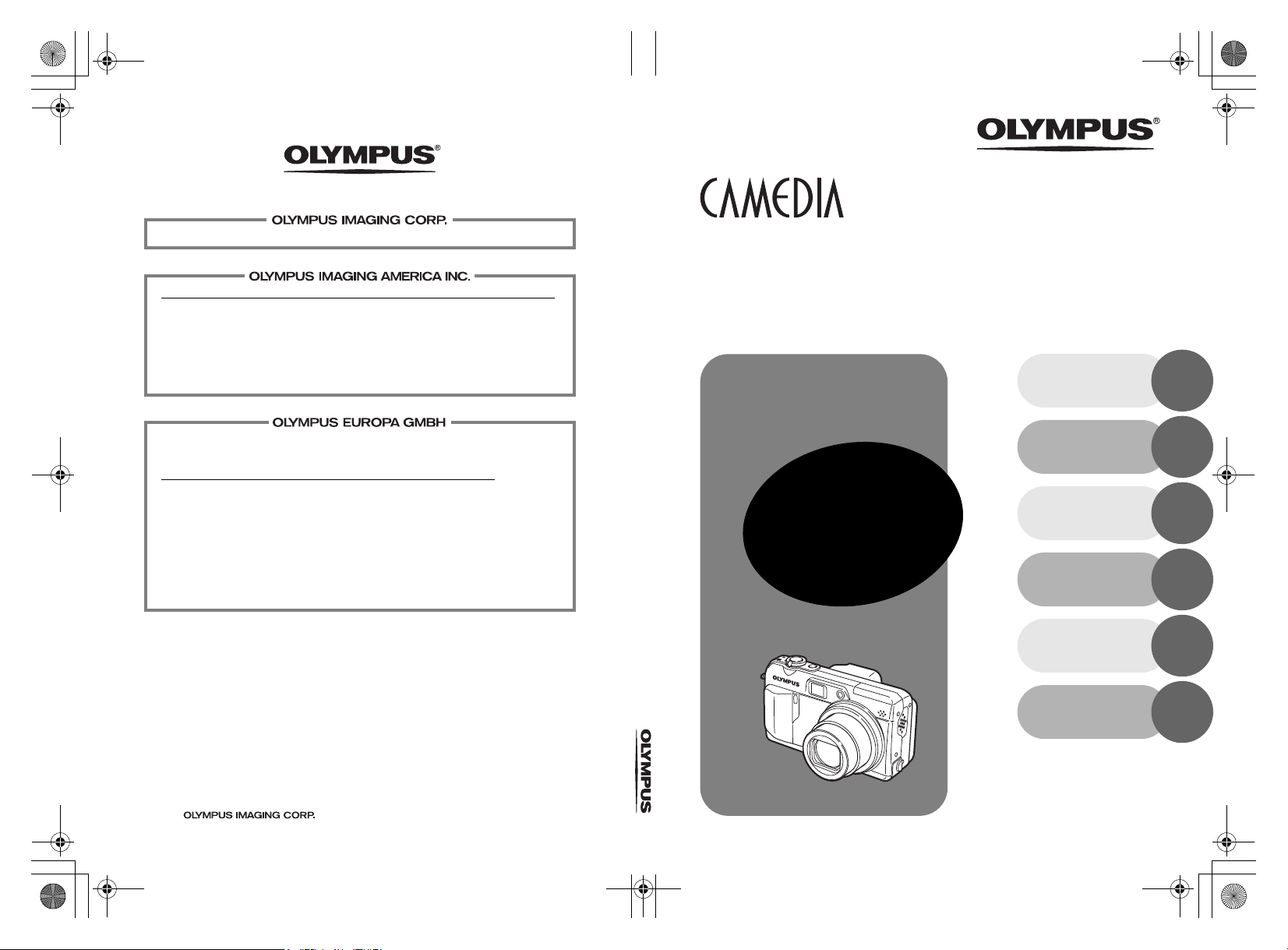
d4228_e_basic_01_cover_6c_7.fm Page 1 Tuesday, August 17, 2004 1:36 PM
http://www.olympus.com/
C-7000 ZOOM/C-70 ZOOM Basic Manual
Shinjuku Monolith, 3-1 Nishi-Shinjuku 2-chome, Shinjuku-ku, Tokyo, Japan
Two Corporate Center Drive, PO Box 9058 Melville, NY 11747-9058, U.S.A. Tel. 631-844-5000
Technical Support (USA)
24/7 online automated help: http://www.olympusamerica.com/support
Phone customer support: Tel. 1-888-553-4448 (Toll-free)
Our phone customer support is available from 8 am to 10 pm
(Monday to Friday) ET
E-Mail: distec@olympus.com
Olympus software updates can be obtained at: http://www.olympus.com/digital
Premises: Wendenstrasse 14-18, 20097 Hamburg, Germany
Tel: +49 40-23 77 3-0 / Fax: +49 40-23 07 61
Goods delivery: Bredowstrasse 20, 22113 Hamburg, Germany
Letters: Postfach 10 49 08, 20034 Hamburg, Germany
European Technical Customer Support:
Please visit our homepage http://www.olympus-europa.com
or call our TOLL FREE NUMBER* : 00800 - 67 10 83 00
for Austria, Belgium, Denmark, Finland, France, Germany, Italy, Luxemburg, Netherlands,
Norway, Portugal, Spain, Sweden, Switzerland, United Kingdom
* Please note some (mobile) phone services/provider do not permit access or request an
additional prefix to +800 numbers.
For all not listed European Countries and in case that you can’t get connected
to the above mentioned number please make use of the following
CHARGED NUMBERS: +49 180 5 - 67 10 83 or +49 40 - 237 73 899
DIGITAL CAMERA
C-7000 ZOOM
C-70 ZOOM
Shoot and Play!
c
i
s
a
B
l
M
TWT
W
a
POWER
n
ua
ENGLISH
FRANÇAIS
ESPAÑOL
DEUTSCH
ITALIANO
2
24
46
68
90
2004
1AG6P1P2272-- VT987401
РУССКИЙ
112
Page 2
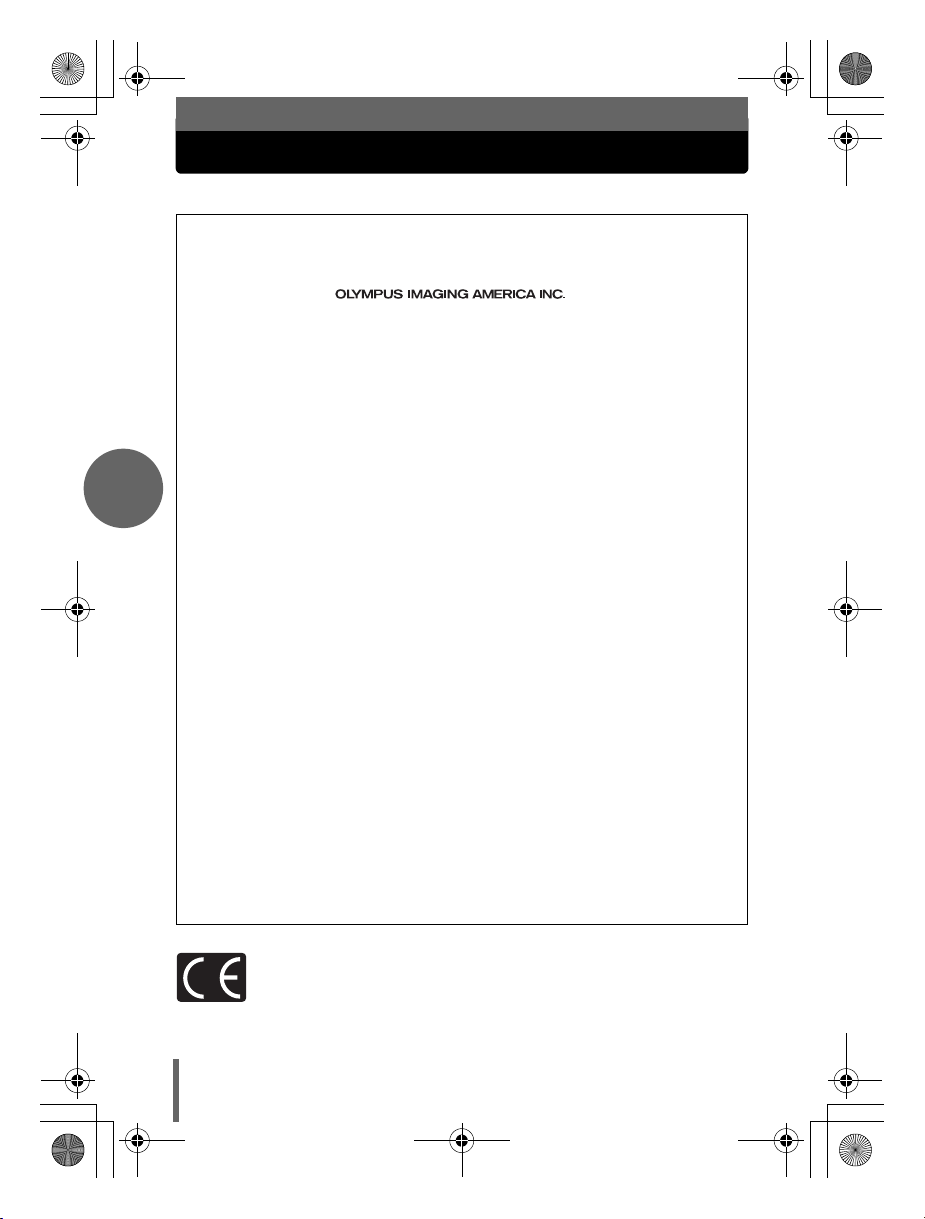
d4228_basic_e_00_bookfile_7.book Page 2 Tuesday, August 17, 2004 1:42 PM
For customers in North and South America
For customers in USA
Declaration of Conformity
Model Number : C-7000 ZOOM/C-70 ZOOM
Trade Name : OLYMPUS
Responsible Party :
En
Address : Two Corporate Center Drive, PO Box 9058, Melville, NY
Telephone Number : 1-631-844-5000
Tested To Comply With FCC Standards
FOR HOME OR OFFICE USE
This device complies with Part 15 of the FCC rules. Operation is subject to the following
two conditions:
(1) This device may not cause harmful interference.
(2) This device must accept any interference received, including interference that may
cause undesired operation.
FCC Notice
• Radio and Television Interference
Change or modifications not expressly approved by the manufacturer may void the
user’s authority to operate this equipment. This equipment has been tested and found to
comply with the limits for a Class B digital device, pursuant to Part 15 of the FCC Rules.
These limits are designed to provide reasonable protection against harmful interference
in a residential installation.
This equipment generates, uses, and can radiate radio frequency energy and, if not
installed and used in accordance with the instructions, may cause harmful interference
to radio communications.
However, there is no guarantee that interference will not occur in a particular installation.
If this equipment does cause harmful interference to radio or television reception, which
can be determined by turning the equipment off and on, the user is encouraged to try to
correct the interference by one or more of the following measures:
- Adjust or relocate the receiving antenna.
- Increase the distance between the camera and receiver.
- Connect the equipment to an outlet on a circuit different from that to which the receiver
is connected.
- Consult your dealer or an experienced radio/TV technician for help. Only the
OLYMPUS-supplied USB cable should be used to connect the camera to USB enabled
personal computers (PC).
Any unauthorized changes or modifications to this equipment would void the user’s
authority to operate.
For customers in Canada
This Class B digital apparatus meets all requirements of the Canadian InterferenceCausing Equipment Regulations.
11747-9058 U.S.A.
For customers in Europe
“CE” mark indicates that this product complies with the European requirements
for safety, health, environment and customer protection. “CE” mark cameras
are intended for sales in Europe.
2
Page 3
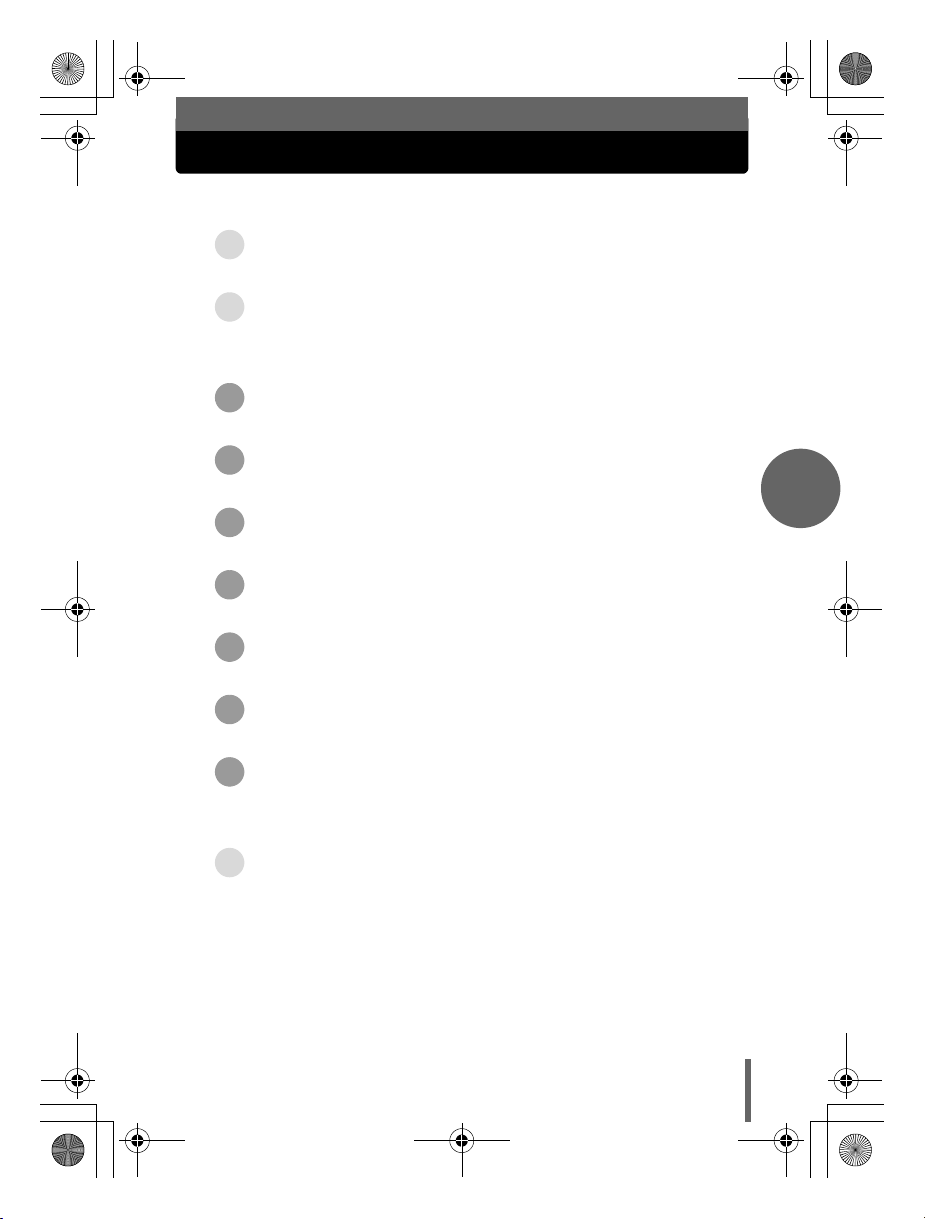
d4228_basic_e_00_bookfile_7.book Page 3 Tuesday, August 17, 2004 1:42 PM
Manual Contents
How to use the camera .................................................. 4
Safety Precautions ......................................................... 6
UNPACKING THE BOX CONTENTS
CHARGING THE BATTERY ............................. 12
INSERTING THE BATTERY AND CARD ..............13
TURNING THE CAMERA ON ........................... 16
TAKING A PICTURE......................................18
REVIEWING A PICTURE ................................ 20
TURNING THE CAMERA OFF .......................... 21
Specifications ............................................................... 22
...................10
En
3
Page 4
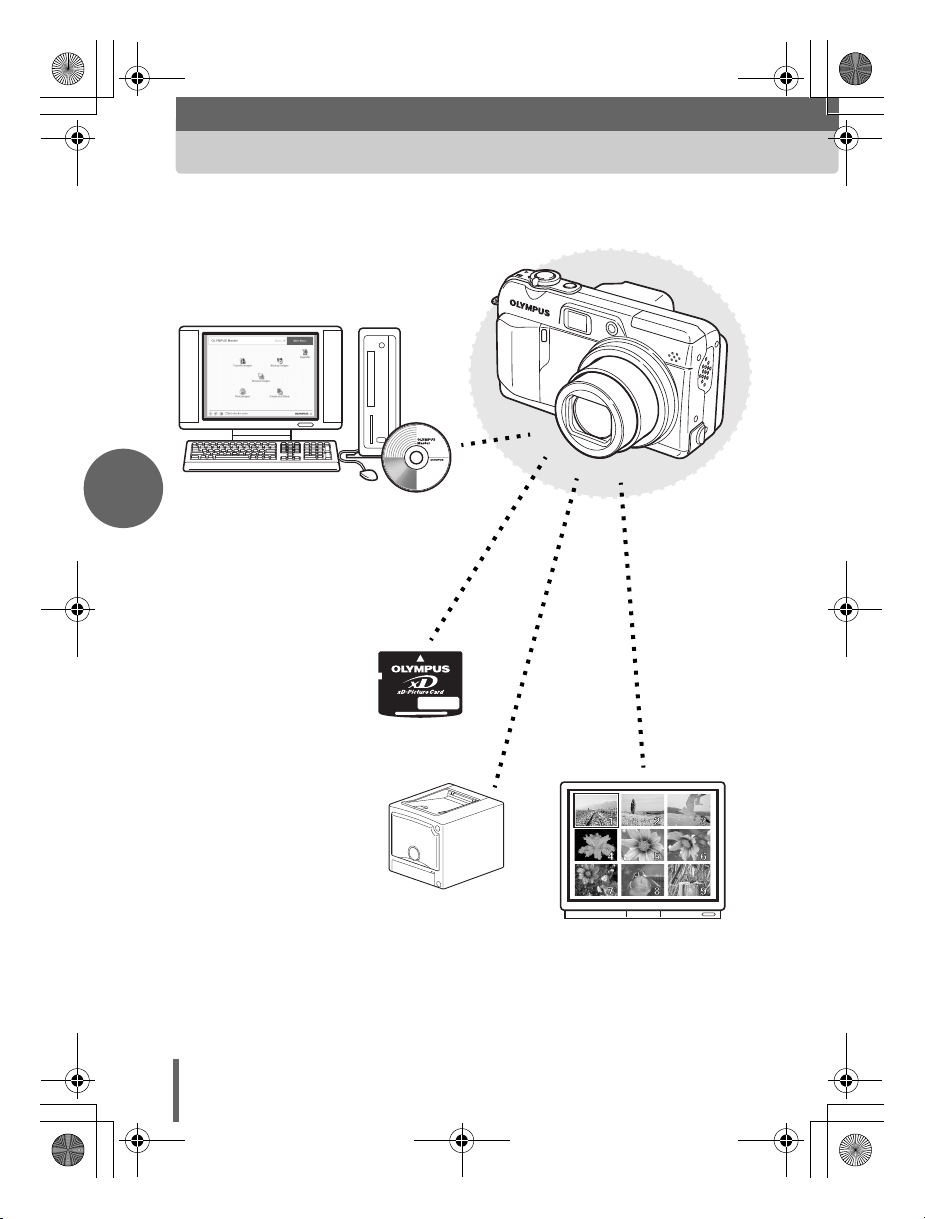
d4228_basic_e_00_bookfile_7.book Page 4 Tuesday, August 17, 2004 1:42 PM
Navigation
How to use the camera
TWT
W
En
Using a computer...
Using the OLYMPUS Master
software on your computer lets you
enjoy editing, viewing, and printing
the pictures downloaded from your
camera.
Using a card...
Pictures taken with this
camera are stored on an
xD-Picture Card. By
storing the relevant print
reservation data with the
images on the card, you
can print pictures at a
print shop or on a
PictBridge-compatible
printer.
POWER
Using a printer...
With a PictBridge-compatible
printer, you can print pictures
directly from your camera.
4
Using a TV...
You can use a TV to view
pictures or playback
movies from your camera.
Page 5
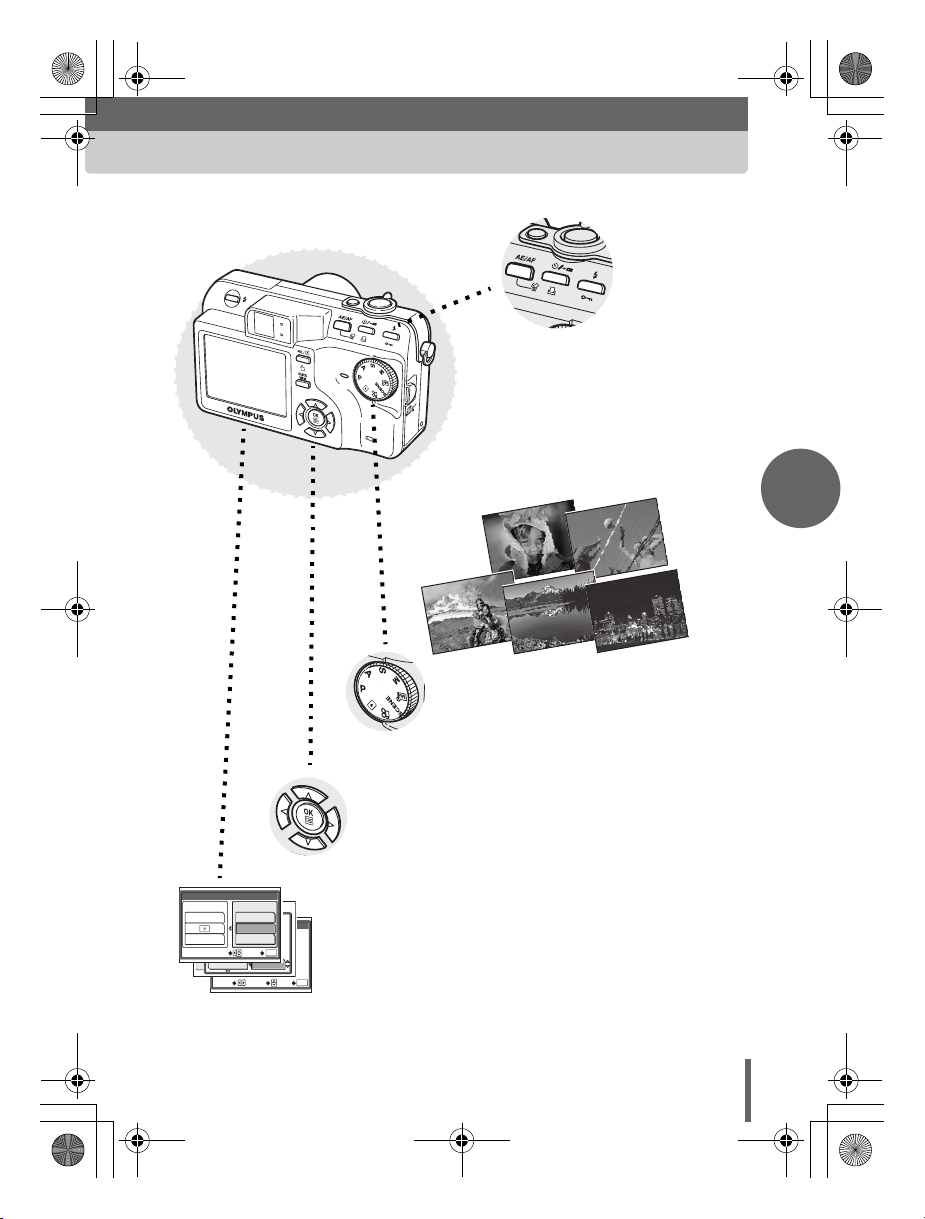
d4228_basic_e_00_bookfile_7.book Page 5 Tuesday, August 17, 2004 1:42 PM
Using the direct
buttons...
Direct buttons let you perform
functions such as erasing or
protecting pictures or setting the
flash mode, making camera
operation easy.
En
AE/AF
AE:ESP
ESP
CAM
WB
MULTI METERING
PICTURES
PICTURE
SELECT
SHARPNESS
CARD
INTERVAL
CONTRAST
SET
SELECT
SPOT
AF:
iESP
TIMELAPSE
SPOT
AREA
:
GO
:
Using the mode dial...
Use the mode dial to select a shooting or
playback mode. f lets you select
the optimum settings for the shooting
conditions from 5 different situations.
Using the arrow pad and e
button...
The arrow pad and e button are for
selecting and setting menu options as well
as viewing pictures frame by frame.
02
OK
01
± 0
Using the menus...
Shooting and playback-related
functions are set from the menus
GOOKSET
displayed on the monitor.
5
Page 6
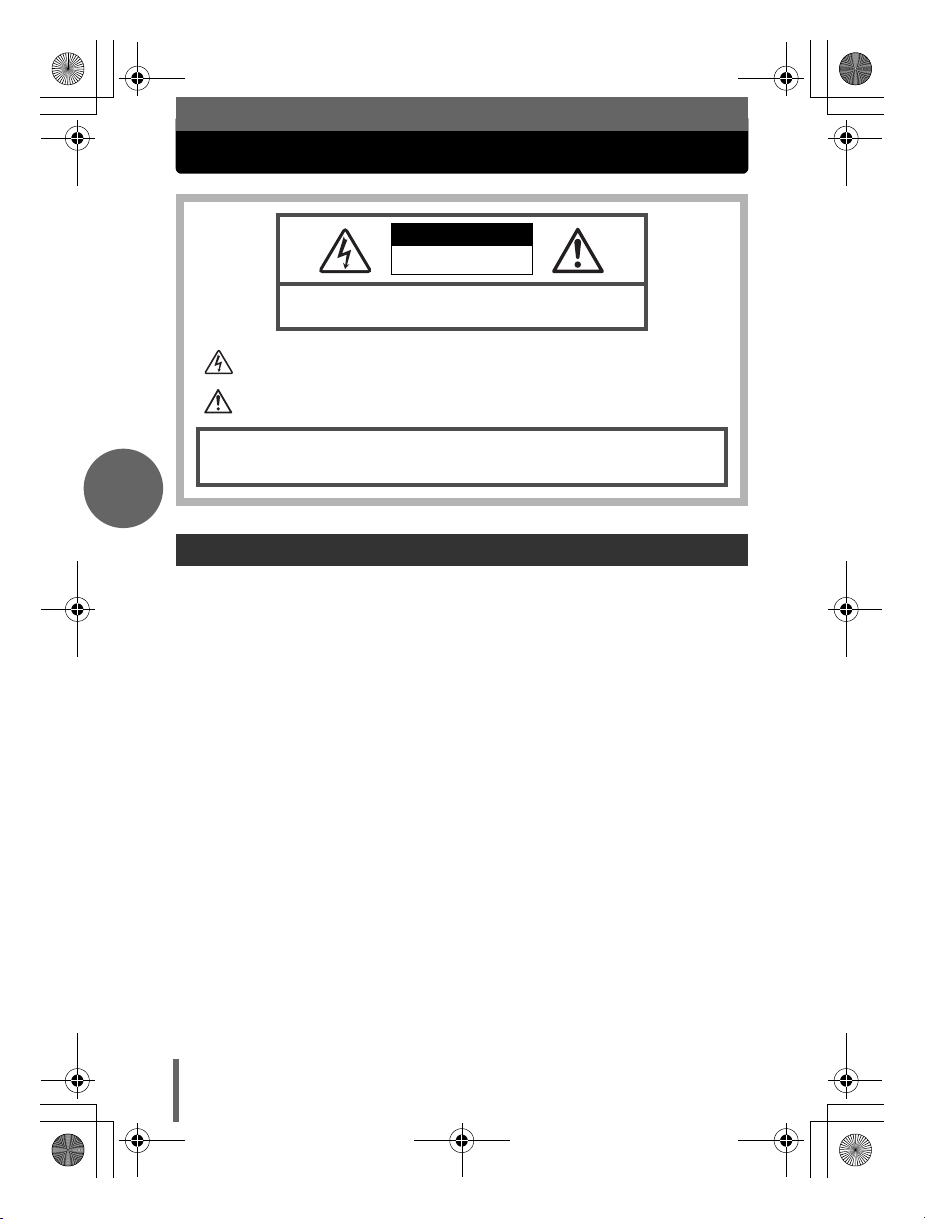
d4228_basic_e_00_bookfile_7.book Page 6 Tuesday, August 17, 2004 1:42 PM
Safety Precautions
CAUTION
RISK OF ELECTRIC SHOCK
DO NOT OPEN
CAUTION: TO REDUCE THE RISK OF ELECTRICAL SHOCK, DO NOT
REMOVE COVER (OR BACK). NO USER-SERVICEABLE PARTS INSIDE.
REFER SERVICING TO QUALIFIED OLYMPUS SERVICE PERSONNEL.
Lightning flash with an arrowhead, enclosed in a triangle, alerts you to the presence of uninsulated voltage
points inside the product which could cause a serious electrical shock.
An exclamation mark enclosed in a triangle alerts you to important operating and maintenance instruc tions in
the documentation provided with the product.
WARNING!
TO AVOID THE RISK OF FIRE OR ELECTRICAL SHOCK, NEVER EXPOSE THIS PRODUCT TO WATER OR
OPERATE IN A HIGH HUMIDITY ENVIRONMENT.
En
General Precautions
Read All Instructions — Before you use the product, read all operating
instructions.
Save These Instructions — Save all safety and operating instructions for future
reference.
Heed Warnings — Read carefully and follow all warning labels on the product and
those described in the instructions.
Follow Instructions — Follow all instructions provided with this product.
Cleaning — Always unplug this product from the wall outlet before cleaning. Use
only a damp cloth for cleaning. Never use any type of liquid or aerosol cleaner,
or any type of organic solvent to clean this product.
Attachments — For your safety, and to avoid damaging the product, use only
accessories recommended by Olympus.
Water and Moisture — Never use this product around water (near a bathtub,
kitchen sink, laundry tub, wet basement, swimming pool or in the rain). For
precautions on products with weatherproof designs, read the weatherproofing
sections of their manuals.
6
Page 7
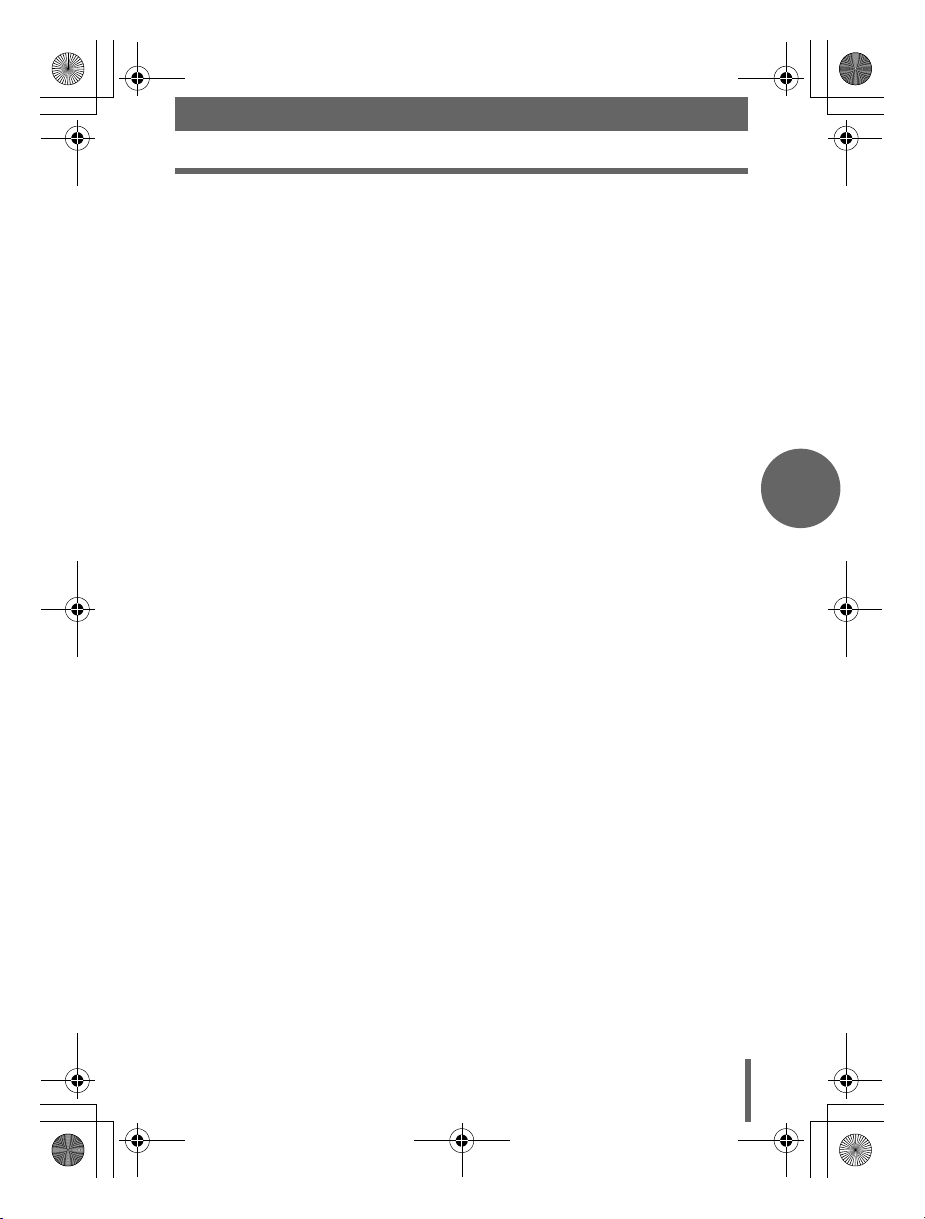
d4228_basic_e_00_bookfile_7.book Page 7 Tuesday, August 17, 2004 1:42 PM
Safety Precautions
Location — To avoid damage to the product and prevent personal injury, never
place this product on an unstable stand, tripod, bracket, table or cart. Mount
only on a stable tripod, stand, or bracket. Follow the instructions that describe
how to safely mount the product, and use only the mounting devices
recommended by the manufacturer.
Power Sources — Connect this product only to the power source described on
the product label. If you are not sure about the type of power supply in your
home, consult your local power company. Refer to your operating instructions
for information on using the product with a battery.
Grounding, Polarization — If this product can be used with a specified AC
adapter, the adapter may be equipped with a polarized alternating current line
plug (a plug with one blade wider than the other). This safety feature allows the
plug to fit into the power outlet only one way. If you cannot insert the plug into
the wall outlet, pull it out, reverse it, and then reinsert it. If the plug still fails to
fit, contact an electrician and have the receptacle replaced.
Protecting the Power Cord — The power supply cord should be placed so it will
not be walked on. Never put a heavy object on the power cord or wrap it around
the leg of a table or chair. Keep the area around the power cord connection
points, at the power outlet, and at the product connection, free of all AC adapter
or accessory power cords.
Lightning — If a lightning storm occurs while using a specified AC adapter,
remove it from the wall outlet immediately. To avoid damage from unexpected
power surges, always unplug the AC adapter from the power outlet and
disconnect it from the camera when the camera is not in use.
Overloading — Never overload wall outlets, extension cords, power strips, or
other power connection points with too many plugs.
Foreign Objects, Liquid Spillage — To avoid personal injury caused by fire or
electrical shock from contact with internal high voltage points, never insert a
metal object into the product. Avoid using the product where there is a danger
of spillage.
Heat — Never use or store this product near any heat source such as a radiator,
heat register, stove, or any type of equipment or appliance that generates heat,
including stereo amplifiers.
Servicing — Refer all servicing to qualified personnel. Attempting to remove the
covers or disassemble the product, could expose you to dangerous high
voltage points.
En
7
Page 8

d4228_basic_e_00_bookfile_7.book Page 8 Tuesday, August 17, 2004 1:42 PM
Safety Precautions
Damage Requiring Service — If you notice any of the conditions described below
while using a specified AC adapter, unplug it from the wall outlet and refer
servicing to qualified service personnel:
a) Liquid has been spilled onto the product or some other object has fallen into
the product.
b) The product has been exposed to water.
c) The product does not operate normally despite following operating
instructions. Adjust only the controls described in the operating instructions
as improper adjustment of other controls could damage the product and
require extensive repair work by a qualified technician.
d) The product has been dropped or damaged in any way.
e) The product exhibits a distinct change in performance.
Replacement Parts — When replacement parts are required, make sure that the
service center uses only parts with the same characteristics as the originals, as
recommended by the manufacturer. Unauthorized substitution of parts could
En
result in fire, electrical shock, or create other hazards.
Safety Check — Upon completion of servicing or repairs, ask the service
technician to perform safety checks to determine that the product is in good
working order.
Legal and other notices
• Olympus makes no representations or warranties regarding any damages, or
benefit expected by using this unit lawfully, or any request from a third person,
which are caused by the inappropriate use of this product.
• Olympus makes no representations or warranties regarding any damages or
any benefit expected by using this unit lawfully which are caused by erasing
picture data.
Disclaimer of Warranty
• Olympus makes no representations or warranties, either expressed or implied,
by or concerning any content of these written materials or software, and in no
event shall be liable for any implied warranty of merchantability or fitness for any
particular purpose or for any consequential, incidental or indirect damages
(including but not limited to damages for loss of business profits, business
interruption and loss of business information) arising from the use or inability to
use these written materials or software or equipment. Some countries do not
allow the exclusion or limitation of liability for consequential or incidental
damages, so the above limitations may not apply to you.
• Olympus reserves all rights to this manual.
8
Page 9

d4228_basic_e_00_bookfile_7.book Page 9 Tuesday, August 17, 2004 1:42 PM
Safety Precautions
WARNING
Unauthorized photographing or use of copyrighted material may violate applicable
copyright laws. Olympus assumes no responsibility for unauthorized
photographing, use or other acts that infringe upon the rights of copyright owners.
Copyright Notice
All rights reserved. No part of these written materials or this software may be
reproduced or used in any form or by any means, electronic or mechanical,
including photocopying and recording or the use of any type of information storage
and retrieval system, without the prior written permission of Olympus. No liability
is assumed with respect to the use of the information contained in these written
materials or software, or for damages resulting from the use of the information
contained therein. Olympus reserves the right to alter the features and contents of
this publication or software without obligation or advance notice.
Trademarks
• IBM is a registered trademark of International Business Machines Corporation.
• Microsoft and Windows are registered trademarks of Microsoft Corporation.
• Macintosh is a trademark of Apple Computer Inc.
• All other company and product names are registered trademarks and/or
trademarks of their respective owners.
• The standards for camera file systems referred to in this manual are the “Design
Rule for Camera File System/DCF” standards stipulated by the Japan
Electronics and Information Technology Industries Association (JEITA).
En
9
Page 10

d4228_basic_e_00_bookfile_7.book Page 10 Tuesday, August 17, 2004 1:42 PM
UNPACKING THE BOX CONTENTS
If you find any contents missing or damaged, contact the place of purchase.
TWT
W
R
E
W
O
P
Digital Camera Strap
En
LI-12B Lithium Ion Battery LI-10C Battery Charger
AV Cable
OLYMPUS Master CD-ROM
(xD-Picture Card: 32 MB)
Card
USB Cable
Warranty Card
Basic Manual (this manual) Advanced Manual
(CD-ROM)
Registration Card
Contents vary depending on the area where you purchased this camera.
10
Page 11

d4228_basic_e_00_bookfile_7.book Page 11 Tuesday, August 17, 2004 1:42 PM
UNPACKING THE BOX CONTENTS
Attaching the strap
Attach the strap as shown.
1
Pull the strap tight so that it does not come loose.
Note
Be careful with the strap when you carry the camera, as it can easily catch on
stray objects, causing injury or damage.
Attach the strap correctly as shown above so that the camera does not fall off.
If the strap is attached incorrectly and the camera falls off, Olympus is not
responsible for any damages.
En
11
Page 12

d4228_basic_e_00_bookfile_7.book Page 12 Tuesday, August 17, 2004 1:42 PM
CHARGING THE BATTERY
The battery is not fully charged at the time of purchase. Charge the
battery fully with the LI-10C charger before use.
Connect the power cable.
1
LI-10C battery charger
Power cable
En
n
AC wall outlet
o
Insert the battery into the charger.
2
Charging indicator
When charging starts, the indicator lights red.
When fully charged, the indicator turns green.
TIPS
The LI-12B battery takes approximately 120 minutes to charge.
Note
This camera uses an Olympus LI-12B/LI-10B lithium ion battery. No other
type of battery can be used.
Battery life varies depending on shooting conditions, etc.
The charger can be used within the range of AC100V to AC240V (50/60Hz).
When using the charger abroad, you may need a plug adapter to convert the
plug to the shape of the AC wall outlet. For details, ask at your local electrical
shop or travel agent.
Do not use voltage converters sold in stores traveling overseas as this could
damage your charger.
S mark
LI-12B
lithium ion battery
12
Page 13

d4228_basic_e_00_bookfile_7.book Page 13 Tuesday, August 17, 2004 1:42 PM
INSERTING THE BATTERY AND CARD
Make sure the camera is off.
1
The lens is retracted.
The monitor is off.
Battery compartment/card cover
Open the battery compartment/card cover.
2
Slide
n
o
Insert the battery.
3
Battery lock
knob
The battery is locked into place
when inserted correctly.
To remove the battery
Slide the lock knob as
shown. The battery pops up
allowing you to grasp it.
En
Lift
Battery lock knob
13
Page 14

d4228_basic_e_00_bookfile_7.book Page 14 Tuesday, August 17, 2004 1:42 PM
INSERTING THE BATTERY AND CARD
Insert the card.
4
En
Contacts
Notch
To remove the card
Push the card all the way in and
release slowly.
Â
Make sure that the card is
Grasp and remove.
oriented correctly and
insert while keeping it
straight, otherwise the
contacts on the card may
be damaged or the card
may get stuck.
Note
The card may not record properly if it is not inserted all the way in.
Releasing your finger quickly after pushing the card all the way in may
cause it to eject forcefully out of the slot.
Close the battery compartment/card cover.
5
n
Slide
o
Press down on the center of the cover when sliding.
14
Close
Page 15

d4228_basic_e_00_bookfile_7.book Page 15 Tuesday, August 17, 2004 1:42 PM
INSERTING THE BATTERY AND CARD
The battery
Note
The amount of power consumed by the camera varies considerably
depending on shooting conditions, etc.
Power is consumed continuously during the conditions described below. This
discourages the power from lasting longer.
When the monitor is on.
When the monitor is in playback mode for an extended period of time.
Repeated zoom adjustments.
Repeated auto focus by depressing the shutter button halfway.
When fulltime AF is on.
When connected to a computer or printer.
If you use an exhausted battery, the camera may turn off without displaying
the battery level warning.
The card
This camera uses an xD-Picture Card (16 – 512MB).
Index area
You can use this space to write the contents of the card.
En
Contacts
The part where the data transferred from the camera
enters the card.
Note
This camera may not recognize a non-OLYMPUS card or a card that was
formatted on another device (such as a computer, etc.). Before use, be sure
to format the card on this camera.
Do not press on the card with hard or pointed items such as ballpoint pens.
Never open the battery compartment/card cover, or remove the card or the
battery while the camera is turned on. Doing so could destroy the data stored
on the card. Once destroyed, data cannot be restored.
Do not place a sticker or label on the card as this could prevent the card from
being ejected.
15
Page 16

HQ
3072
2304
1/1000
F2.8
0.0
d4228_basic_e_00_bookfile_7.book Page 16 Tuesday, August 17, 2004 1:42 PM
TURNING THE CAMERA ON
Set the mode dial to P and press the POWER
switch.
1
POWER switch
En
Battery check indicator
Shooting mode
1/1000
F2.8
0.0
The lens extends and the
monitor turns on.
Mode dial
HQ
3072
Press the flash button.
2
16
2304
303030
The flash pops up.
Page 17

d4228_basic_e_00_bookfile_7.book Page 17 Tuesday, August 17, 2004 1:42 PM
TURNING THE CAMERA ON
TIPS
The first time you use the camera, “Y/M/D” is displayed prompting you to set
the date and time. See “Setting the date and time” in Chapter 7 of the
Advanced Manual. Although the camera operates without making this setting,
the correct dates may not be displayed on the calendar display.
Note
To save battery power, the camera automatically enters the sleep mode and
stops operating after about 3 minutes of non-operation. The camera activates
again as soon as you operate the shutter button or zoom lever.
4 hours after the camera enters sleep mode, the camera retracts the lens and
turns off automatically. Turn the camera on to use.
If the camera is continuously used for a long period of time, the internal
temperature of the camera may rise. In such cases, the power may
automatically turn off. Please wait before using again.
Battery power
The battery check indicator changes according to how much power is
remaining.
ef
Lit (green)
(Disappears after a while.)
Ready to shoot.
Blinking (red)
The battery needs charging
soon.
“BATTERY EMPTY”
is displayed.
No power is left. Charge the
battery.
En
17
Page 18

F2.8
1/1000
0.0
3072 2304
HQ
1/1000
F2.8
0.0
3072 2304
HQ
d4228_basic_e_00_bookfile_7.book Page 18 Tuesday, August 17, 2004 1:42 PM
TAKING A PICTURE
Compose your picture.
1
Shutter button
Card access lamp
AF target mark
En
P
1/1000
F2.8
0.0
Using the monitor, place the AF
target mark on your subject.
HQ
3072 2304
Focus on your subject.
2
Green lamp
# mark
1/1000
HQ
3072 2304
18
F2.8
0.0
303030
303030
Press the shutter button
halfway and hold.
The green lamp lights when the
focus and exposure are locked
(Focus lock).
The # mark lights when the
flash is about to fire.
The AF target mark moves to
where the focus is locked.
The monitor displays the
shutter speed and aperture
determined by the camera.
Page 19

1/1000
F2.8
0.0
3072 2304
HQ
d4228_basic_e_00_bookfile_7.book Page 19 Tuesday, August 17, 2004 1:42 PM
TAKING A PICTURE
Take the picture.
3
Press the shutter button
completely.
1/1000
F2.8
0.0
The card access lamp blinks
while the picture is recorded
onto the card.
HQ
3072 2304
Note
Press the shutter button gently. If it is pressed hard, the camera may move
and pictures may come out blurred.
Recorded pictures are saved on the card regardless of whether the camera
is turned off or the battery is replaced or removed.
Never open the battery compartment/card cover, remove the battery or
disconnect the AC adapter while the card access lamp is blinking. Doing so
could destroy stored pictures and prevent storage of pictures you have just
taken.
When taking pictures against strong backlight, the area of the picture in
shadow may appear colored.
303030
Memory gauge
Memory gauge
Every time you press the shutter button, the memory gauge lights indicating
that the picture you have just taken is being recorded onto the card. The
memory gauge changes according to how many pictures the camera is
processing. This indicator is not displayed while recording movies.
Shoot Shoot Shoot
a b c d
Before taking
any pictures
(Off)
After taking one
picture
(Lit)
After taking
several pictures
(Lit)
Wait
Maximum reached
(All lit)
Wait until the indicator
turns off again before
taking more pictures.
En
19
Page 20

HQ
11 15
30 3030
100
0030
d4228_basic_e_00_bookfile_7.book Page 20 Tuesday, August 17, 2004 1:42 PM
REVIEWING A PICTURE
Press the QUICK VIEW button.
1
QUICK VIEW button
You can display the last picture
you took while staying in any
shooting mode.
Press the QUICK VIEW button
again or press the shutter
button lightly when you are
ready to take another picture.
En
100
’0404.
1212.
-
0030
11 15
HQ
:
30
Use the arrow pad to display the picture you want.
2
10 pictures back
20
10 pictures forward
Next picturePrevious picture
Page 21

d4228_basic_e_00_bookfile_7.book Page 21 Tuesday, August 17, 2004 1:42 PM
TURNING THE CAMERA OFF
Press the POWER switch.
1
POWER switch
The monitor turns off.
The lens retracts.
Close the flash.
2
Push the flash into the camera.
Now that you have mastered how to shoot and
play, check out the Advanced Manual for more
camera applications.
…And for extra enjoyment, install OLYMPUS
Master image editing software on the supplied
CD-ROM.
En
21
Page 22

d4228_basic_e_00_bookfile_7.book Page 22 Monday, August 23, 2004 10:23 AM
Specifications
Camera
Product type : Digital camera (for shooting and displaying)
Recording system
Still picture : Digital recording, TIFF (non-compression), JPEG (in
Applicable standards
Sound with still pictures
Movie : QuickTime Motion JPEG support
Memory : xD-Picture Card (16 – 512 MB)
Resolution : 3,072 × 2,304 pixels(RAW/TIFF/SHQ/HQ)
En
No. of storable pictures
when using a 32 MB
card (without sound)
No. of effective pixels : 7,100,000 pixels
Image pickup device : 1/1.8" CCD solid-state image pickup, 7,410,000
Lens : Olympus lens 7.9 mm to 39.5 mm, f2.8 to f4.8
Photometric system : Digital ESP metering, spot metering system
Aperture : f2.8 to f8.0
Shutter speed : 15 to 1/2000 sec.
Shooting range :
Viewfinder : Optical real image viewfinder
Monitor : 2.0" TFT color LCD display, 206,000 pixels
Auto focus : TTL system autofocus
Outer connector : DC-IN jack, USB connector (Multi-connector),
accordance with Design rule for Camera File system
(DCF)), RAW data
: Exif 2.2, Digital Print Order Format (DPOF), PRINT Image
Matching II, PictBridge
: Wave format
3,072 × 2,048 pixels(3:2 SHQ/HQ)
2,592 × 1,944 pixels(SQ1)
2,288 × 1,712 pixels(SQ1)
2,048 × 1,536 pixels(SQ1)
1,600 × 1,200 pixels(SQ1)
1,280 × 960 pixels (SQ2)
1,024 × 768 pixels (SQ2)
640 × 480 pixels (SQ2)
: Approx. 3 frames (RAW : 3,072 × 2,304)
Approx. 1 frame (TIFF : 3,072 × 2,304)
Approx. 6 frames (SHQ : 3,072 × 2,304)
Approx. 18 frames (HQ : 3,072 × 2,304)
Approx. 64 frames (SQ1 : 1,600 × 1,200 NORMAL)
Approx. 331 frames (SQ2 : 640 × 480 NORMAL)
pixels (gross)
(equivalent to 38 mm to 190 mm lens on a 35 mm camera)
0.6 m (2.0 ft.) to ) (W), 1.2 m (3.9 ft.) to ) (T) (NORMAL)
8 cm (0.3 ft.) to ) (W), 0.6 m (2.0 ft.) to ) (T) (macro mode)
Contrast Detection Method
A/V OUT jack (Multi-connector)
22
Page 23

d4228_basic_e_00_bookfile_7.book Page 23 Tuesday, August 17, 2004 1:42 PM
Specifications
Automatic calendar system
Operating environment
Temperature : 0°C to 40°C (32°F to 104°F) (operation)/
Humidity : 30% to 90% (operation)/10% to 90% (storage)
Power supply : Only an Olympus LI-12B lithium ion battery
Dimensions : 102 mm (W) × 59 mm (H) × 42.5 mm (D)
Weight : 220 g (0.49 lb.) (without battery and card)
xD-Picture Card
Memory type : NAND flash EEP-ROM
Operating environment
Temperature : 0°C to 55°C (32°F to 131°F) (operation)/
Humidity : 95% or lower
Power : 3V (3.3V)
Dimensions : 20 × 25 × 1.7 mm (0.8" × 1.0" × 0.1")
LI-12B Lithium ion Battery
Type : Lithium ion rechargeable battery
Standard voltage : DC 3.7V
Standard capacity : 1,230 mAh
Battery life : Approx. 300 full recharges (varies on usage)
Recommended
temperature
Dimensions : 31.9 × 45.8 × 10 mm (1.3" × 1.8" × 0.4")
Weight : Approx. 36 g/1.2 oz.
LI-10C Battery Charger
Power requirements : AC 100 to 240V (50 to 60 Hz)
Output : DC 4.2V 860 mA
Charging time : Approx. 120 minutes
Recommended
temperature
Dimensions : 46 × 37.5 × 86 mm (1.8" × 1.5" × 3.4")
Weight : Approx. 75 g/2.6 oz. (without battery)
: 2000 up to 2099
-20°C to 60°C (-4°F to 140°F) (storage)
AC adapter specified by Olympus (optional)
(4.0" × 2.3" × 1.7") (excluding protrusions)
-20°C to 65°C (-4°F to 149°F) (storage)
: 0°C to 40°C/32°F to 104°F (charging)/
-10°C to 60°C/14°F to 140°F (operation)/
0°C to 30°C/32°F to 86°F (storage)
9 VA (100V) to 16 VA (240V)
: 0°C to 40°C/32°F to 104°F (operation)/
-20°C to 60°C/-4°F to 140°F (storage)
En
Design and specifications subject to change without notice.
23
