Olympus C-4100 User Manual
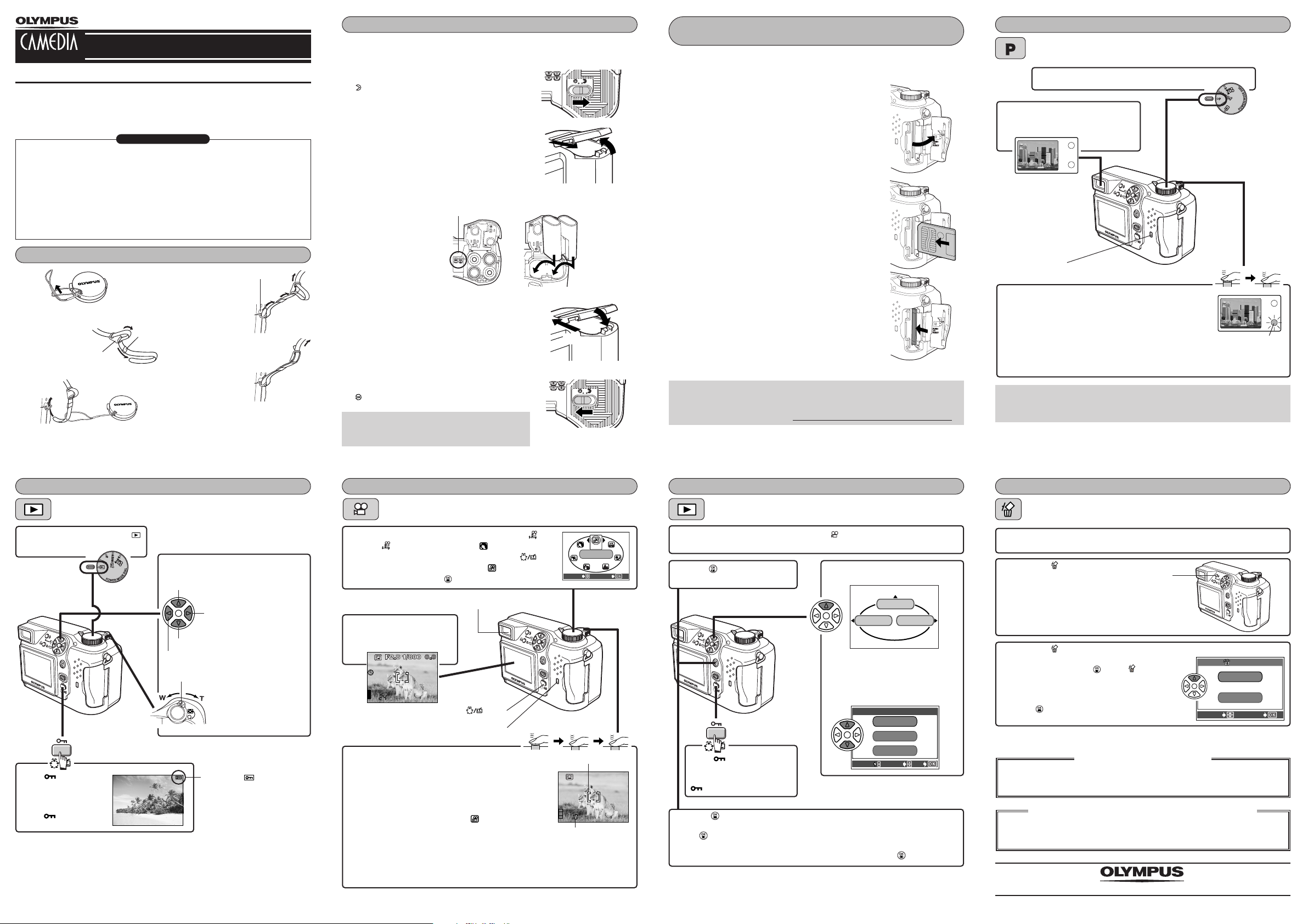
DIGITAL CAMERA
ERASE
YES
N O
SELECT GO
HQ
MODE MENU
MOVIE PLAY
INFO
MOVIE PLAY
CANCEL SELECT
GO
MOVIE PLAYBACK
INDEX
EDIT
HQ
320x240
SELECT
GO
MOVIEMOVIE
MODE
C-4000 ZOOM
Quick-start guide
We've included this convenient Quick-Start Guide to show you basic functions and
techniques that will help you quickly master your new camera. For more detailed
descriptions of procedures, as well as for additional information on more sophisticated
features not covered here, please refer to the printed “Basic Manual”, or the primary
“Reference Manual” on the CD-ROM.
Camera
Strap
Lens cap/String
CR-V3 lithium battery packs (2 packs)
or AA (R6) alkaline batteries (4 pieces)
(Provided battery type depends on the
area where you purchased this
camera.)
Video cable
USB cable
Basic manual
Quick-start guide
Attaching the strap
1
Loosen the strap
2
in both stoppers.
Pull out the ends
of the strap from
each stopper,
then pull them
out of each ring.
Stopper
3
Printed in Japan
1AG6P1P1373 – – A
Package contents
Software installation guide (included in
the CD-ROM package)
CD-ROMs with Windows 98 USB driver
software, Reference manual, and more.
Warranty card/Registration card (not
provided in some areas)
Safety Precautions (booklet)
SmartMedia
Static-free case
Index labels (2 pieces)
Write-protect adhesive seals (4 pieces)
SmartMedia instructions
Thread the end
4
of the strap back
through the ring
and stopper as
indicated by the
arrows.
Ring
5
Attach the strap to the other strap
6
eyelet following steps 3 – 5.
Strap eyelet
VT387102
Loading the batteries Inserting/Removing the memory card
Make sure the camera is turned off (i.e. the
1
mode dial is set to OFF).
Slide the battery compartment lock on the
2
battery compartment cover in the direction of
.
Slide the battery compartment cover in the
3
direction of the arrow (
and open it (
● Do not use your fingernail, as this could result in
injury.
Insert the batteries in the direction shown in
4
the illustration.
Close the battery compartment cover, then
5
press it down (
direction of the arrow printed on it (
● When pressing the battery compartment cover
shut, be sure to press the center of the cover, as
it may be difficult to close properly by pressing
the edge.
● Make sure the cover is completely closed.
Slide the battery compartment lock on the
6
battery compartment cover in the direction of
.
Note:
● Manganese (zinc-carbon) batteries cannot be
used.
).
B
When using AA
(R6) batteries
C
) with your fingertip
A
Battery alignment
) and slide it in the opposite
).
D
A
D
When using
CR-V3 lithium
battery packs
C
B
(SmartMedia)
Make sure the camera is turned off (i.e. the
1
mode dial is set to OFF).
Open the card cover.
2
Inserting the card
3
Insert the card fully with the contact area facing
towards the monitor side. Insert until you feel it
locked into place.
● Hold the card in a straight orientation to the card
slot. Do not attempt to insert the card at an
angle.
● Note the orientation of the card. If it is inserted
incorrectly, it may become jammed.
Removing the card
Push in the card lightly to unlock it, then pull it
out.
Close the cover tightly.
4
Note:
● Never open the card cover, eject the card, remove the batteries, or disconnect
the optional AC adapter while the camera is in use or the camera is
communicating with a computer. Doing so could destr
oy all data on the card.
Taking still pictures
Program shooting
Remove the lens cap and set the mode dial to P.
1
Point the camera towards a
2
subject while viewing through the
viewfinder.
Card access lamp
To focus on the subject, press the shutter button
3
halfway, slowly and gently.
● When the subject is in focus, the green lamp lights steadily.
To start shooting, press the shutter button gently all the way (fully).
4
● When the orange lamp lights, the flash fires automatically when required.
● The card access lamp blinks and the camera begins storing pictures on the card.
● To turn the camera off, set the mode dial to OFF.
● Before shooting, turn the diopter adjustment dial to see the AF target mark
clearly.
Green lamp
Viewing still pictures Recording movies Playing back movies Erasing pictures
Single-Frame Erase
Set the mode dial to
1
(playback mode).
Press to avoid
accidentally erasing
images.
To cancel protection,
press again.
Display the desired pictures using
2
the arrow pad.
Jumps to the picture 10 frames behind.
Displays the next picture.
Jumps to the picture 10 frames ahead.
Displays the previous picture.
Zoom lever
Turning the zoom lever
towards
Enlarges the picture.
T:
Displays multiple
W:
pictures at the same
time.
Protect mark
Remove the lens cap and set the mode dial to
1
● The factory default setting is .
To change to the movie mode, first press the
button. Press
the screen, then press .
Point the camera towards
2
a subject while viewing
with the monitor.
Press the shutter button halfway.
3
● When the subject is in focus, the green lamp blinks once.
Press the shutter button all the way to start
4
recording.
● During movie recording, the orange lamp next to the
viewfinder is illuminated and lights in red on the
monitor.
Press the shutter button all the way again to stop recording.
5
● The card access lamp blinks and the camera starts writing the movie to the card.
● If the displayed seconds remaining reach “0”, shooting finishes automatically and
the camera starts writing the movie to the card.
Éí repeatedly until is selected on
Green lamp
button
Card access lamp
.
AF target mark
Seconds remaining
Display the movie frame (picture with ) you want to play back.
1
steps 1 and 2 in “Viewing still pictures”.
Press .
2
● The top menu appears.
Press to avoid
accidentally erasing images.
To cancel protection, press
again.
Press to start playback.
5
● When playback finishes, the screen returns to the beginning of the movie.
● If is pressed again when the movie playback is finished, the MOVIE PLAY-
BACK screen appears. To exit the movie playback mode and return to the
MOVIE PLAY screen, press
Ññ to select EXIT, then press .
Press Ñ on the arrow pad to
3
select MOVIE PLAY.
Press
4
Ññ to select MOVIE
PLAYBACK on the MOVIE PLAY
screen.
● To exit the MOVIE PLAY screen,
press
É.
T See
Display the picture you want to erase. T See steps 1 and 2 in “Viewing still
1
pictures”.
Press the (erase) button.
2
When the ERASE screen appears, press Ñ to select YES.
3
● To cancel erasure, press ñ on the arrow pad to
select NO, and press or the button.
Press to erase the picture.
4
Two Corporate Center Drive, Melville, NY 11747-3157, U.S.A. Tel. 1-631-844-5000
24/7 online automated help: http://support.olympusamerica.com/
Phone customer support: Tel. 1-888-553-4448 (Toll-free)
OLYMPUS OPTICAL CO. (EUROPA) GMBH.
Premises/Goods delivery: Wendenstrasse 14-18, 20097 Hamburg, Germany
Letters: Postfach 10 49 08, 20034 Hamburg, Germany
Erase button
OLYMPUS AMERICA INC.
Tel. 040-237730
http://www.olympus.com/
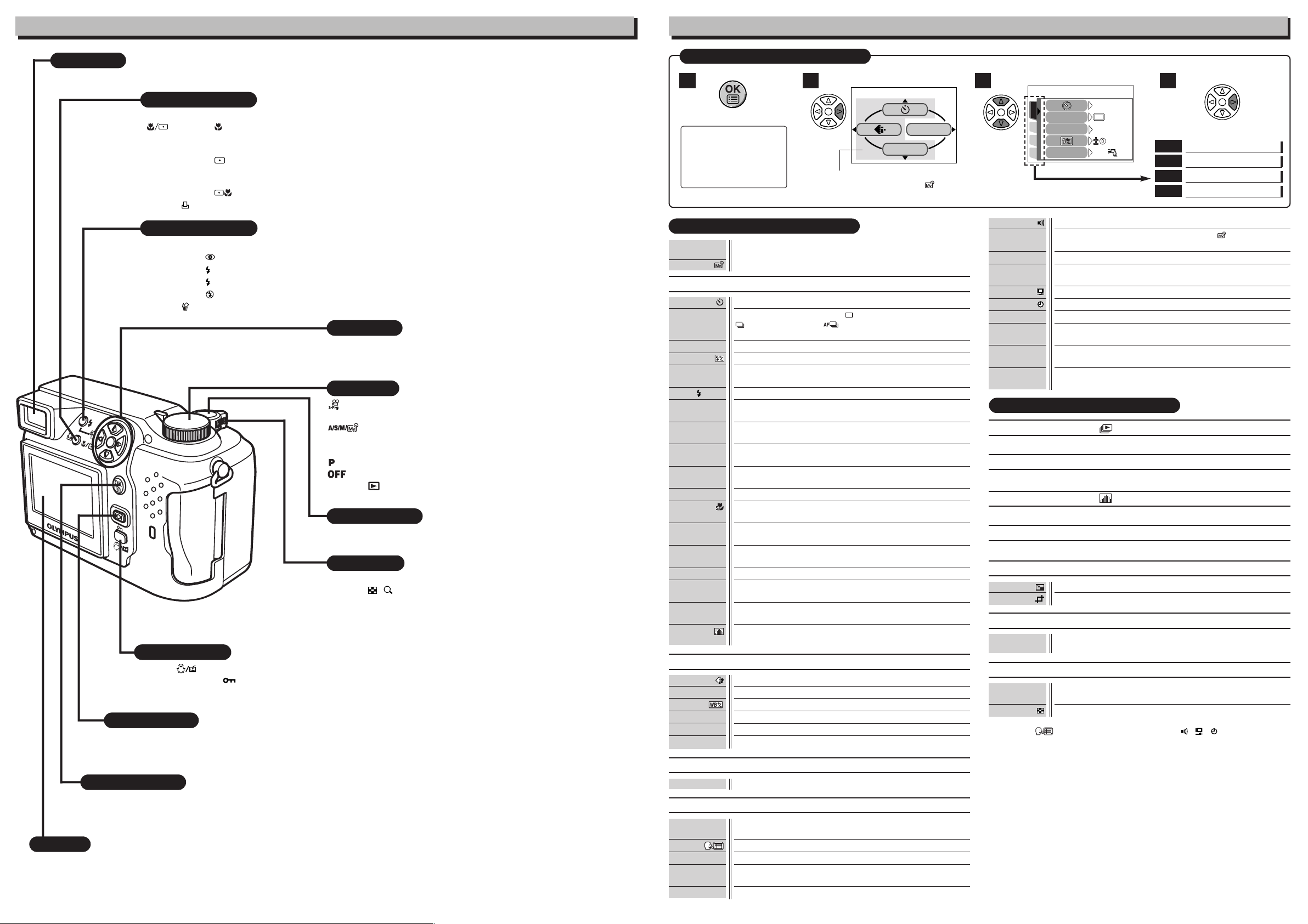
PICSET
CARD
DRIVE
ISO
OFF
AUTO
IN+
CAMERA
FLASH
Buttons and Dial
DRIVE
MODE MENU
Menu functions
Viewfinder
● View subjects while shooting.
Shooting : Activates macro mode or metering mode.
Playback : Print reserve
Shooting : Selects flash modes. (Normally, the flash fires in low-light and backlight conditions.)
Playback : Erases pictures one-by-one.
Custom button
Shooting : Performs whichever function you have set for it.
Playback : ● Prevents pictures from being erased accidentally.
Monitor button
● Turns the monitor on/off.
● Press quickly two times to play back the last recorded image.
OK/Menu button
Menu : Displays the menu screen or sets selected menu items.
Shooting : When you press and hold this button for more than one second, the camera switches to manual focus mode.
Monitor
Shooting : View subjects while shooting.
Playback : Displays recorded images.
Macro/Spot button
● Macro (close-up) shooting
Normal : 80 cm to
Macro : 20 cm to 80 cm (0.6 ft to 2.6 ft)
● Spot metering
Meters within the AF target on the viewfinder. (Normally, digital ESP is activated. Digital ESP meters the
center of the subject and the area around it.)
● During macro mode shooting, spot metering is activated.
Flash mode button
SLOW Adjusts the flash for slow shutter speeds.
● Rotates a picture.
∞ (2.6 ft to ∞)
Minimizes “red-eye” phenomena.
Always fires.
Prevents the flash from firing.
Arrow pad
Menu : Selects/adjusts the menu functions and items.
Shooting : Sets aperture/shutter speed/exposure compensation values.
Playback : Selects pictures to be displayed.
Mode dial
(Movie record/Scene : Records movies or takes still pictures for
program shooting) a variety of different conditions.
(Aperture priority : The user sets aperture and/or shutter
Shutter priority/Manual/ speed manually, or the camera activates the
My Mode shooting) user’s customized settings.
(Program shooting) : The camera sets the optimal exposure.
Playback : Plays back a picture.
Shutter button
Focuses (half press) or shoots (fully press).
Zoom lever
Shooting W/T : Zooms in/out.
Playback / : Displays multiple pictures at the same time (Index-
Print reserve : Sets trimming size.
: The camera turns off.
display), or enlarges pictures (close-up playback).
Moving around the Menu screen
1
Press
Note:
The Top menu and available
menu functions vary
depending on the mode.
(See the Reference Manual
for more details.)
2 3 4
to select
Top menu (Mode dial:“P”)
The top menu functions can be changed to
your liking in the P, A/S/M and S-Prg
modes (SHORT CUT setting).
Menu functions during shooting
SCENE
SELECT
A/S/M/
Jumps to the virtual dial screen. You can select a shooting mode.
CAMERA
Sets self-timer shooting.
DRIVE
Selects a sequential mode from (single-frame shooting),
(sequential shooting), (AF sequential shooting) or
BKT (auto bracketing).
ISO
Selects ISO sensitivity from AUTO/100/200/400.
Adjusts the flash intensity for different shooting conditions.
FLASH
REDUCTION
METERING
DIGITAL ZOOM
FULLTIME AF
AF MODE
PANORAMA
FUNCTION
AF AREA
When using an external flash, you can choose whether to use it with
the built-in flash or by itself.
SLOW
Adjusts the flash for slow shutter speeds.
NOISE
Reduces the noise on images during long exposures.
Decides the best exposure by metering up to 8 different spots in the
MULTI
image.
The maximum optical zoom (3x) can be extended even more by the
3.5x digital zoom, making possible up to approx. 10x zoom.
Keeps the image in focus at all times without having to press the
shutter button halfway.
Selects the auto focus method (iESP or SPOT).
Lets you shoot from as close as 2 cm to your subject (super macro
mode).
Allows panorama pictures to be taken with Olympus CAMEDIA-brand
cards.
2 IN 1
Combines two pictures taken in succession and stores them as a
single picture.
Lets you shoot pictures in black & white or sepia tone.
Lets you change the position of the AF target mark using the arrow
pad.
INFO
Changes the amount of shooting information displayed on the
monitor.
Displays a histogram showing the brightness and contrast of the
subject in your monitor.
PICTURE
Sets the record mode resolution.
WB
Sets the appropriate white balance according to the light source.
Lets you make fine changes to the white balance manually.
SHARPNESS
CONTRAST
SATURATION
Adjusts the sharpness of images.
Adjusts the contrast of images.
Adjusts the level of color depth without changing tint.
CARD
CARD SETUP Formats cards (all images on the card are deleted).
SETUP
ALL RESET
PW ON SETUP
PW OFF
SETUP
REC VIEW
Selects whether to keep the current camera settings when you turn
off the power.
Selects a language for on-screen display.
Sets the picture displayed on the monitor when the power is turned on.
Sets the picture displayed on the monitor when the power is turned off.
Selects whether to display images while saving them to a card.
If you select MODE MENU in step 2
to select
FILE NAME
VIDEO OUT
SHORT CUT
MY MODE
SETUP
PIXEL
MAPPING
m/ft
CUSTOM
BUTTON
Sets the beep sound (used for warnings. etc.) to OFF/LOW/HIGH.
Customizes settings, which are activated in the mode.
Chooses how to name files and folders of images to be saved.
Checks the CCD and image processing circuit for errors.
Adjusts the brightness of the monitor.
Sets the date and time.
Sets the measurement units (m/ft) used during manual focus.
Selects NTSC or PAL according to your TV’s video signal type. TV
video signal type differs depending on the region.
Lets you assign frequently-used functions as shortcut menus on the
top menu.
Lets you assign a frequently used function to the camera’s custom
button.
to enter each menu
Brings up CAMERA menu
CAM
Brings up PICTURE menu
PIC
Brings up CARD menu
CARD
Brings up SETUP menu
SET
Menu functions during playback
(still pictures)
Runs through all saved pictures one after another (slide-show)
.
INFO
Changes the amount of shooting information displayed on the monitor.
(still pictures)
Displays a histogram showing the luminance distribution of recorded pictures.
MOVIE PLAY (movies)
Plays back movies. You can also make indexes of still-shots from movies.
EDIT (still pictures)
Makes the file size smaller.
Enlarges a part of a picture and saves it as a new picture.
CARD
CARD SETUP Formats cards (FORMAT), or erases all images on them (ALL
ERASE).
SETUP
SCREEN
SETUP
ALL RESET, , PW ON SETUP, PW OFF SETUP, , , , VIDEO OUT: Same
as described in SETUP under “Menu functions during shooting”.
Registers a stored picture so that you can select it in PW ON SETUP
and/or PW OFF SETUP.
Selects the number of frames in the index display. (4/9/16-frame)
