OLYMPUS C-370 ZOOM REPAIR PROCEDURE
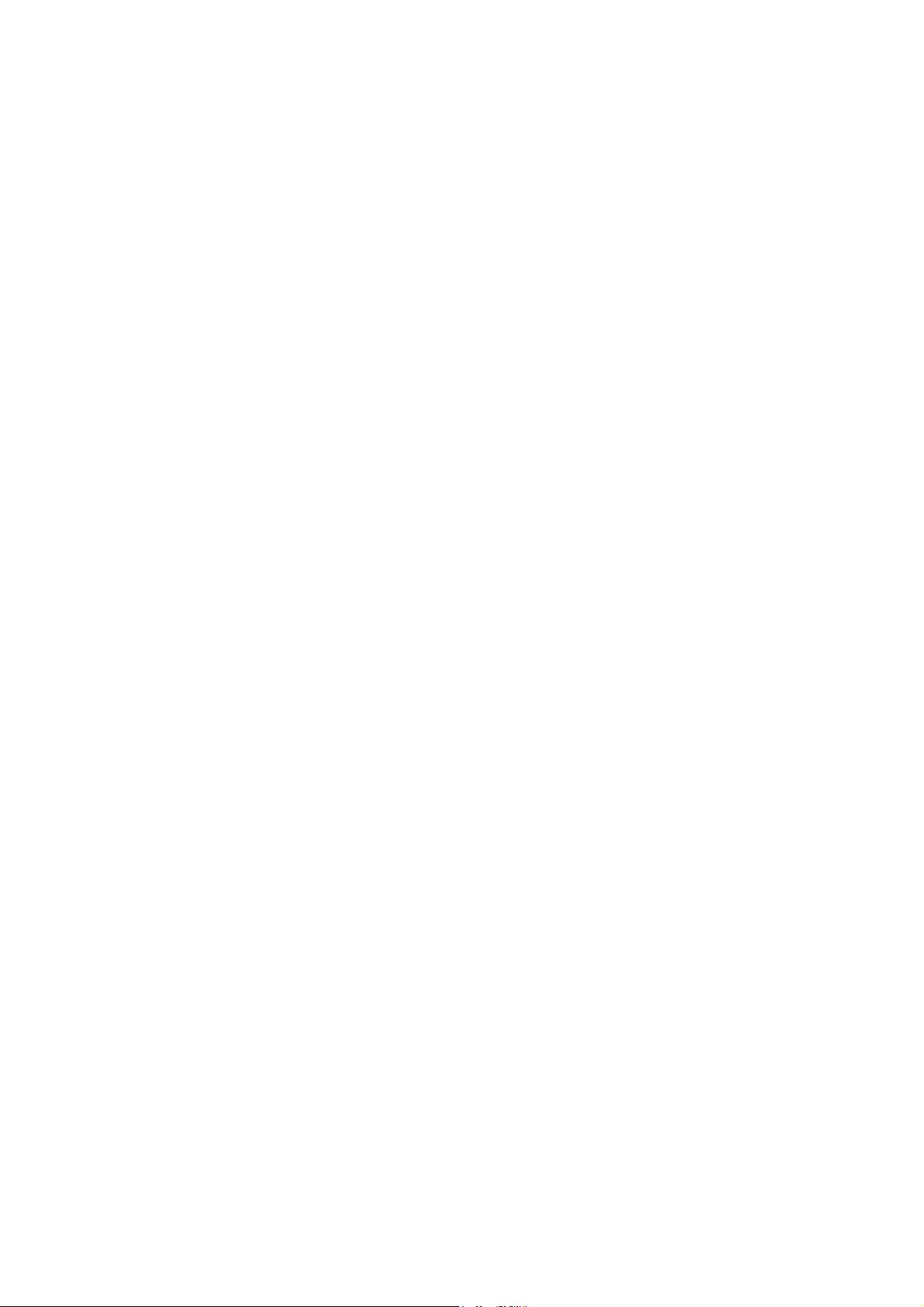
X-450 / D-535ZOOM / C-370ZOOM
D. REPAIR PROCEDURE
[1] CONFIRMATION AND UPDATE OF THE FIRMWARE ............................................. D-2
1. HOW TO CONFIRM FIRMWARE ........................................................................ D-2
2. HOW TO UPDATE FIRMWARE .......................................................................... D-2
Ver. 1D-1
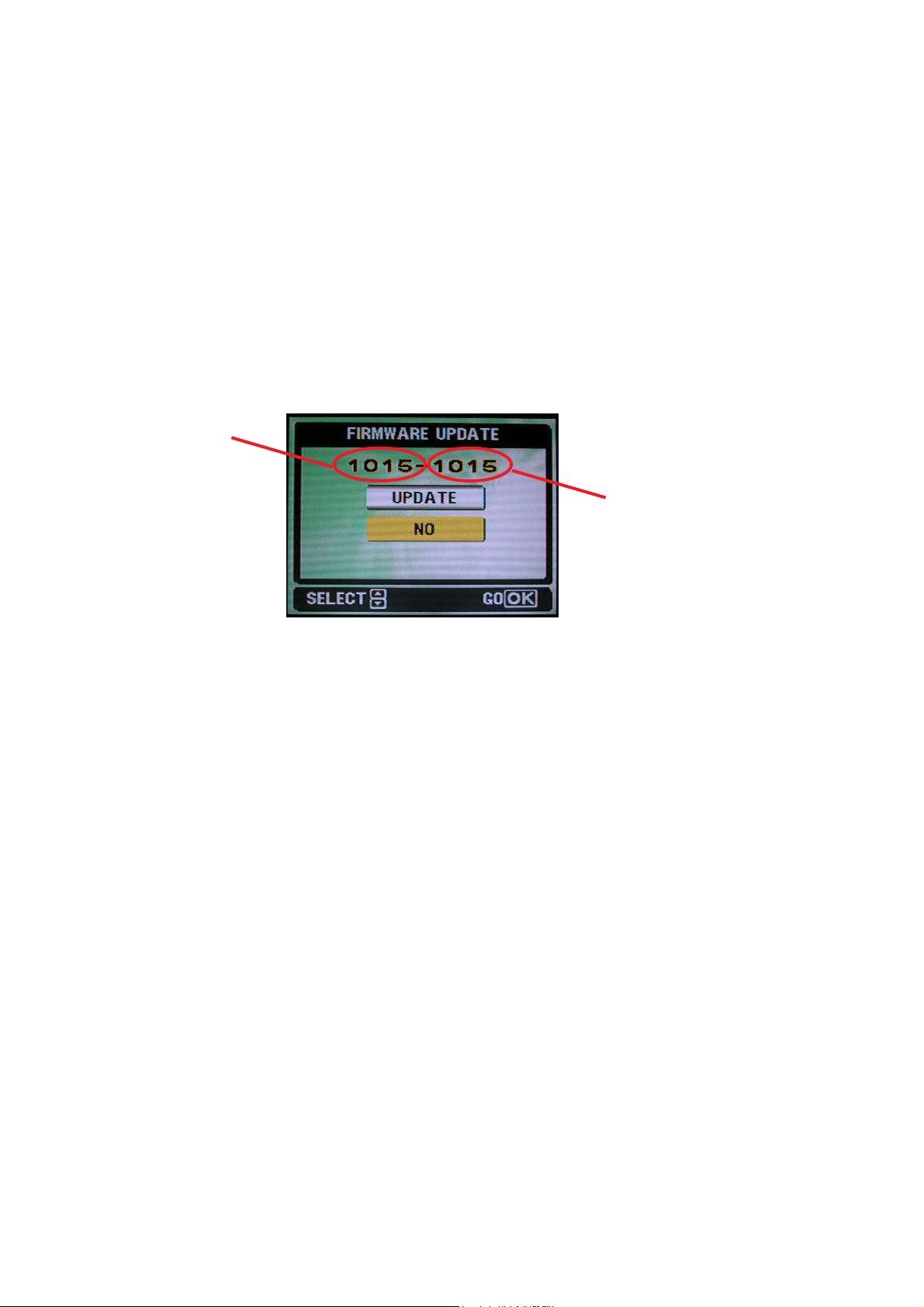
D. REPAIR PROCEDURE
X-450 / D-535ZOOM / C-370ZOOM
[1] Confirmation and Update of the Firmware
How To Confirm Firmware:
1. Rename the firmware file name as “ODC3340.elf”
2. Copy the renamed firmware file to the xD picture card which is formatted by X-450 / D-535ZOOM / C-370ZOOM
3. Plug AC adapter ( 3.4V / 2.5A )
4. Insert the xD picture card into the camera
5. Set the Mode Dial as P-Auto
6. Press PLYBACK and POWER button at the same time
7. Confirm current firmware Ver.
Current Ver.
Firmware Ver. in the card
How To Update Firmware:
1. Rename the firmware file name as “ODC3340.elf”
2. Copy the renamed firmware file to the xD picture card which is formatted by X-450 / D-535ZOOM / C-370ZOOM
3. Plug AC adapter ( 3.4V / 2.5A )
4. Insert the xD picture card into the camera
5. Set the Mode Dial as P-Auto
6. Press PLYBACK and POWER button at the same time
7. Select “UPDATE” then update process will be started automatically
8. LCD will show ‘O’ when the whole update process has been finished
( When if “X” is displayed, process has been failed with some reason)
9. Turn Power off
Note: Do not remove the power source during firmware update procedures
D-2
Ver.1
