Page 1
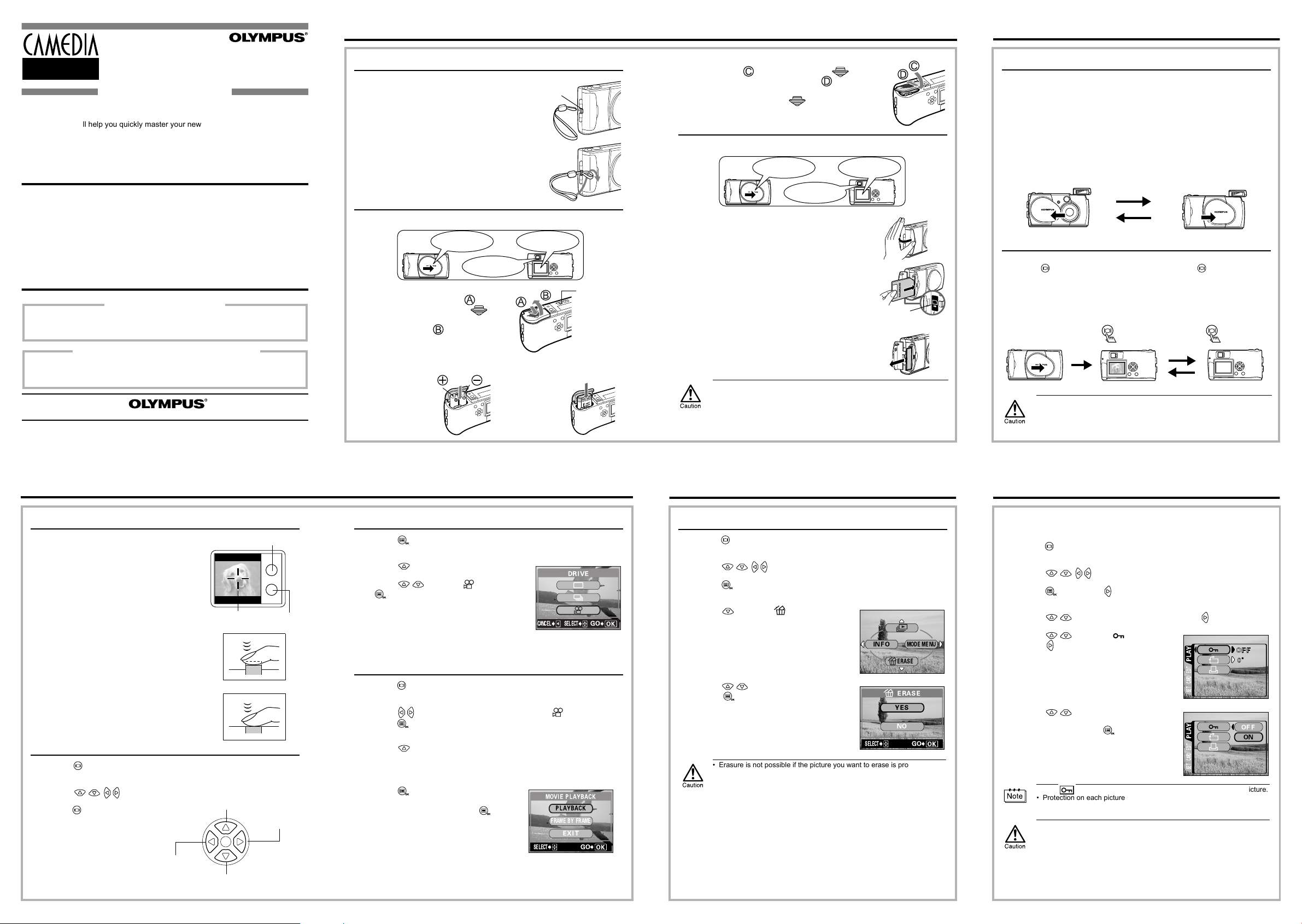
AF target mark
Orange lamp
Green
lamp
Jumps to the picture 10 frames behind.
Displays the
next picture.
Jumps to the picture 10 frames ahead.
Displays the
previous picture.
1 Getting started
C-2 Zoom
C-2 ZoomC-2 Zoom
C-2 Zoom
D-520 ZOOM
D-520 ZOOMD-520 ZOOM
D-520 ZOOM
C-220 ZOOM
C-220 ZOOMC-220 ZOOM
C-220 ZOOM
Quick start guide
DIGITAL CAMERA
Camera
Strap
AA (R6) alkaline batteries (2 pieces)
Video cable
USB cable
Basic manual
; Quick start guide
Software installation guide (included in
the CD-ROM package)
CD-ROM with Windows 98 USB driver
software, Reference manual, and more.
Warranty card/Registration card (not
provided in some areas)
Safety Precautions (booklet)
SmartMedia
Static-free case
Index labels (2 pieces)
Write-protect adhesive seals (4 pieces)
SmartMedia instructions
Printed in Japan
VT351301
OLYMPUS AMERICA INC.
Two Corporate Center Drive, Melville, NY 11747-3157, U.S.A. Tel. 631-844-5000
24/7 online automated help: http://support.olympusamerica.com/
Phone customer support: Tel. 1-888-553-4448 (Toll-free)
OLYMPUS OPTICAL CO. (EUROPA) GMBH.
Premises/Goods delivery: Wendenstraße 14-18, 20097 Hamburg, Germany
Tel. 040-237730
Letters: Postfach 10 49 08, 20034 Hamburg, Germany
http://www.olympus.com/
Strap
eyelet
Battery
insertion
direction
mark
When using a
lithium battery
pack
When using AA
(R6) batteries
Card insertion
direction mark
Power on Power off
Power on:
Open the lens barrier.
The camera turns on in the
shooting mode. The lens
extends and the flash pops up.
If the lens does not extend, the
lens barrier is not fully open.
Open the lens barrier until it
clicks.
Power off:
Close the lens barrier slightly
until it just touches the lens
barrier.
Wait until the lens is fully
retracted, then close the lens
barrier completely.
The camera turns off. (The
monitor also turns off.)
Press the flash down manually
until it locks in place.
Power ON Power OFF
Power on:
Press the (monitor) button
with the lens barrier closed.
The camera turns on in the
playback mode. The monitor
turns on.
Power off:
Press the (monitor)
button.
The camera turns off (the
monitor turns off).
With the lens
barrier closed
2 Turning the power on/off
We’ve included this convenient Quick start guide to show you basic functions and
techniques that will help you quickly master your new camera. For more detailed
descriptions of procedures, as well as for additional information on more sophisticated
features not covered here, please refer to the printed “Basic Manual”, or the primary
“Reference Manual” on the CD-ROM.
Package contents
Attaching the strap
Thread the short end of the strap through the
1111
strap eyelet.
Thread the long end of the strap through the
2222
loop that has already gone through the
eyelet.
Pull the strap tight, making sure that it is
3333
securely fastened and does not come loose.
Loading the batteries
Make sure that:
1111
The lens barrier
is closed.
The lamp on the right
of the viewfinder is off.
Slide the battery compartment
2222
cover in the direction of (the
direction indicated by the
mark on the cover), and lift it up in
the direction of .
Insert the batteries, making sure
3333
that they are correctly oriented as
shown in the illustration.
The monitor
is off.
Close the battery compartment cover in the
4444
direction of . While pressing the mark,
slide the cover in the direction of .
If the battery compartment cover will not close easily, do
not force it. Try pressing the
mark with both hands.
Inserting the card (SmartMedia)
Make sure that:
1111
The lens barrier
is closed.
The lamp on the right of
the viewfinder is off.
Open the card cover.
2222
Insert the card as far as it will go in the
3333
direction shown in the illustration.
There is an arrow inside the card cover, indicating
the direction in which the card should be inserted.
Close the card cover securely until it clicks
4444
Removing the card.
Hold the card with your fingertips and pull it out in the
direction of the arrow.
Never open the card cover, or remove the card or the batteries while the
camera is turned on. Doing so could destroy all data on the card. Destroyed
data cannot be restored.
The monitor is off.
When shooting pictures
When playing back pictures
To save battery power, the camera automatically enters the sleep mode
after about 3 minutes of non-operation. If the monitor is on, it will
automatically turn off. The camera activates again as soon as you lightly
press the shutter button or zoom lever. Whenever possible, turn the camera
off when you do not intend to take any pictures for a while.
3 Shooting/Playback
Taking still pictures
Open the lens barrier.
1111
Slide the lens barrier open until it clicks.
The flash pops up and the lens extends.
Position the AF target mark over the
2222
subject in the viewfinder.
3333
Press the shutter button gently (halfway).
The green lamp on the right of the viewfinder
lights up when the focus and exposure are
locked. At this time the sound of the focusing
mechanism can be heard from inside the
camera, but no picture is being taken.
Press the shutter button all the way (fully).
4444
The camera takes the picture.
Playing back still pictures
Press with the lens barrier closed.
1111
The monitor turns on and displays the last picture taken.
Press
2222
3333
Press to cancel playback.
The monitor and camera
turn off.
to display the previous/next picture.
Recording movies
Press with the lens barrier open.
1111
The top menu in the shooting mode is displayed.
Press to select DRIVE.
2222
Press to select , then press
3333
4444
.
Record the movie while observing your
subject on the monitor.
Press the shutter button fully to start recording.
Press the shutter button fully again to stop
recording.
CANCEL
DRIVE
SELECt
Playing back movies
Press with the lens barrier closed.
1111
The monitor turns on.
Press to display the desired picture with a indicator, then
2222
press .
The top menu is displayed.
Press to select MOVIE PLAYBACK.
3333
The movie is played back after the orange lamp on the right of the viewfinder
blinks and the movie data is downloaded to the camera. When the movie
reaches the end, the display returns automatically to the beginning of the movie.
Press to display the MOVIE
4444
PLAYBACK menu. Then select the
desired operation and press .
PLAYBACK: Plays back the entire
FRAME BY FRAME: Plays back the movie
EXIT: Leaves the movie playback mode.
movie again.
manually one frame at a
time.
MOVIE PLAYBACK
PLAYBACK
FRAME BY FRAME
EXIt
SELECt
GO
GO
4 Erasing pictures
Single-frame erase
Press with the lens barrier closed.
1111
The monitor turns on.
Press
2222
3333
4444
5555
Press .
The top menu is displayed.
Press to select ERASE.
Press to select YES, then
press .
The picture is erased and the menu is closed.
• Erasure is not possible if the picture you want to erase is protected or a
write-protect seal is attached to the card. Before erasing, unprotect the
picture or remove the write-protect seal from the card.
• Once erased, pictures cannot be restored. Check each picture before
erasing to avoid accidentally erasing pictures you want to keep.
to select the picture you want to erase.
INFO
SELECt
MODE MENU
ERASE
ERASE
YES
NO
GO
5 Protecting pictures (Protect)
You are recommended to protect important pictures to avoid accidentally erasing
them.
Press with the lens barrier closed.
1111
The monitor turns on.
Press
2222
3333
4444
5555
6666
Press , then press .
The mode menu is displayed.
Press to select the PLAY tab, then press .
Press to select , then
press .
Press to select ON.
The selected picture is protected.
To close the menu, press twice.
• The indicator is displayed at the top right of the protected picture.
• Protection on each picture remains even when the camera is turned off.
• Protected pictures cannot be erased by the single-frame/all-frame erase
function, but they can be all erased with the format function.
• Protection cannot be applied to pictures stored on a card with a writeprotect seal.
to select the picture you want to protect.
PLAY
CARDSEt EDIt
OFF
PLAY
CARDSEt EDIt
ON
Page 2
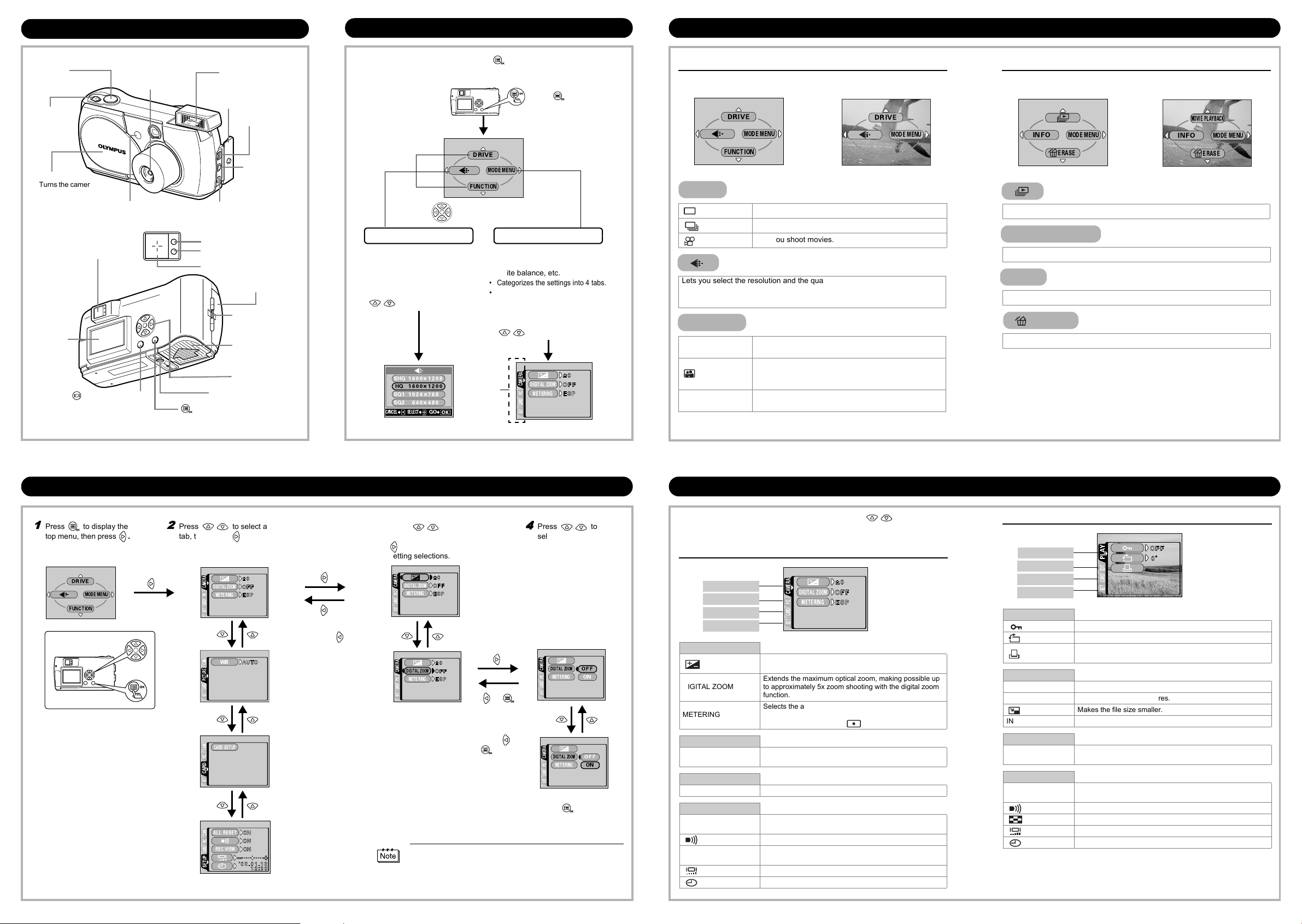
1111
Press to display the
top menu, then press
.
2222
Press to select a
tab, then press
to
display the menu.
Top menu
CAMERA tab
PICTURE tab
CARD tab
SETUP tab
3333
Press to select
the desired item, then press
to display the available
setting selections.
4444
Press to
select the setting.
Setting is completed
when the setting has
been selected.
The green frame moves
to the selected item.
To close the menu,
press twice.
or
To return to
select an item,
press or
.
CAMERA tab
PICTURE tab
CARD tab
SETUP tab
PLAY tab
EDIT tab
CARD tab
SETUP tab
Names of parts Using the menus and tabs
Lens barrier
Turns the camera on and
off in the shooting mode.
Shutter
button
Lens
Extends automatically
when you open the
lens barrier.
Self-timer lamp
Connector cover
DC-IN jack
USB connector
Flash
Pops up when you
open the lens barrier.
Zoom
lever
VIDEO
OUT jack
(Monitor) button
Turns the camera on and
off in the playback mode.
Card cover
Strap eyelet
Monitor
Arrow pad
Battery
compartment
cover
Tripod socket
Green lamp
AF target mark
Viewfinder
(OK/Menu) button
Orange lamp
Shortcut Menus
• Let you quickly access the most
frequently used menu settings.
• Display operational buttons at
the bottom of the screen, and let
you select items by pressing
.
Select each menu using
the arrow pad.
Press .
The top menu is displayed.
Mode Menu
• Lets you access the menu
selections to set the metering,
white balance, etc.
• Categorizes the settings into 4 tabs.
• Displays the CAMERA,
PICTURE, CARD and SETUP
tabs. Select the desired tab on
the left of the screen by pressing
.
Tabs
When the still picture
shooting mode is selected
When the movie recording
mode is selected
When a still picture is
played back
When a movie is played
back
Shortcut menus
When you turn on the camera and press , the top menu is displayed on the
monitor. The functions of this camera are set from the menus.
DRIVE
MODE MENU
FUNCtION
SHQ 1600*1208
HQ 1600*1200
SQ1 1024*768
SQ2 640*480
CANCELGOSELECt
CAMERA
DIGItAL ZOOM
MEtERING
CARDSEt PIC
Shooting mode
DRIVE
MODE MENU
FUNCtION
DRIVE
Lets you shoot one frame at a time (normal shooting).
Lets you shoot pictures in succession.
Lets you shoot movies.
Lets you select the resolution and the quality of the image.
Still picture : SHQ, HQ, SQ1 and SQ2
Movie : HQ, SQ
FUNCTION
2 IN 1
PANORAMA
Lets you combine two still pictures taken in succession
into one picture.
Self-portrait mode:
Lets you take a picture of yourself while holding the
camera.
Allows panorama pictures to be taken with Olympus
CAMEDIA-brand SmartMedia cards.
DRIVE
MODE MENU
Playback mode
INFO
Displays all recorded pictures in slide-show fashion.
MOVIE PLAYBACK
Plays back a movie.
INFO
Displays all the shooting information on the monitor.
ERASE
Erases a selected picture.
MODE MENU
ERASE
MOVIE PLAYBACK
INFO
ERASE
MODE MENU
How to use the menus Mode menus
Mode menu functions are categorized into 4 tabs. Use to select a tab
and display the respective functions.
DRIVE
MODE MENU
FUNCtION
CAMERA
DIGItAL ZOOM
MEtERING
CARDSEt PIC
WB
CAM
PICtURE
CARDSEt
CARD SEtUP
CAM
PIC
CARD
SEt
ALL RESEt
REC VIEW
To return to select a
tab, press
.
CAMERA
DIGItAL ZOOM
MEtERING
CARDSEt PIC
CAMERA
DIGItAL ZOOM
MEtERING
CARDSEt PIC
If you want to save the settings after the camera is turned off,
set All Reset to OFF.
CAMERA
CARDSEt PIC
CAMERA
CARDSEt PIC
DIGItAL ZOOM
MEtERING
DIGItAL ZOOM
MEtERING
OFF
ON
OFF
ON
Shooting mode
CAMERA tab
DIGITAL ZOOM
METERING
PICTURE tab
WB
CARD tab
CARD SETUP Formats a card.
SETUP tab
ALL RESET
REC VIEW
CAMERA
DIGItAL ZOOM
MEtERING
CARDSEt PIC
Turns the beep sound (used for warnings, etc.) on and off.
Adjusts the brightness of the monitor.
Sets the date and time.
Adjusts the brightness of the image (Exposure
compensation).
Extends the maximum optical zoom, making possible up
to approximately 5x zoom shooting with the digital zoom
function.
Selects the area of the image that will be used to
determine exposure or image brightness from the two
available settings: ESP or (spot metering).
Sets the appropriate white balance according to the light
source.
Selects whether to save the current camera settings when
you turn off the power.
Selects whether to display pictures on the monitor while
saving them.
Playback mode
PLAY
CARDSEt EDIt
PLAY tab
Protects pictures from accidental erasure.
Rotates pictures 90 degrees clockwise or counterclockwise.
EDIT tab
BLACK & WHITE Creates black and white pictures.
SEPIA Creates sepia-toned pictures.
Makes the file size smaller.
INDEX Creates an index picture of a movie in 9 frames.
CARD tab
CARD SETUP
SETUP tab
ALL RESET
Turns the beep sound (used for warnings, etc.) on and off.
Adjusts the brightness of the monitor.
Sets the date and time.
Stores printing information required for DPOF printers on the
card.
Formats a card.
Erases all image data stored on the card.
Selects whether to save the current camera settings when
you turn off the power.
Selects the number of frames in the index display.
