Page 1

Cash RegisterCash Register
Cash RegisterCash Register
Cash Register
INSTRUCTIONSINSTRUCTIONS
INSTRUCTIONSINSTRUCTIONS
INSTRUCTIONS
INSTRUCTIONS D'EMPLOIINSTRUCTIONS D'EMPLOI
INSTRUCTIONS D'EMPLOIINSTRUCTIONS D'EMPLOI
INSTRUCTIONS D'EMPLOI
BEDIENUNGSANLEITUNGBEDIENUNGSANLEITUNG
BEDIENUNGSANLEITUNGBEDIENUNGSANLEITUNG
BEDIENUNGSANLEITUNG
INSTRUCCIONES DE USOINSTRUCCIONES DE USO
INSTRUCCIONES DE USOINSTRUCCIONES DE USO
INSTRUCCIONES DE USO
ECR 2300ECR 2300
ECR 2300ECR 2300
ECR 2300 euro
P/N 533167 P
Page 2

Olivetti Lexikon, S.p.A.
Documentazione
77, Via Jervis - 10015 Ivrea (Italy)
Copyright © 1998, by Olivetti
All rights reserved
Page 3

ENGLISH
Your attention is drawn to the following actions that could compromise the
characteristics of the product:
• incorrect electrical supply;
• incorrect installation; incorrect or improper use, or, in any case, not in
accordance with the warnings given in the User Manual supplied with the
product;
• replacement of original components or accessories with others of a type
not approved by the manuf acturer, or carried out by unauthorized personnel.
The mark affixed to the product
certifies that the product satisfies the
basic quality requirements.
Page 4

WARNING: THIS EQUIPMENT MUST BE EARTHED .
ATTENTION: CETTE UNITE DOIT ETRE CONNECTEE A LA TERRE.
ACHTUNG: DIESES GERÄT MUSS EINEN ERDUNGSANSCHLUSS
HABEN.
ATENCION: ESTE EQUIPO DEBE ESTAR CONECT ADO A UNA T OMA
DI TIERRA.
APP ARATET MÅ KUN TILKOPLES JORDET STIKK ONT A CT .
APP ARA TEN SKALL ANSLUTAS TILL JORD A T NÄTUKKAT .
LAITE ON LITTETTÄVÄ SUKO-RASIAAN.
Lederen med grøn/gul isolation ma kun tilsluttes en klemme maerkrt
eller
.
To disconnect the cash register from the line voltage, unplug its
power cord from the power outlet. The power outlet must be located
on a wall, near the cash register and easily accessible.
Page 5

I
ENGLISH
PrPr
PrPr
Pr
efef
efef
ef
aceace
aceace
ace
The electronic cash register described in this manual is designed to
help your business function smoothly by providing efficient register
operations and accurate management reports. Startup is quick and easy,
yet there are many options that can be added and revised so that you
can customize your operations for optimum productivity. Here are just a
few of the cash register’s many valuable features:
• 40 departments and 500 Price Look-Up (PLU) settings;
• 15 clerk numbers to monitor the sales of individual employees;
• possibility of assigning a three-digit security code to prevent
unauthorized access to individual clerk transactions (during register
mode only);
• possibility of defining manager passwords to prevent unauthorized
access to the machine's programming mode (PRG), Z mode and X
mode;
• printer with journal record and receipt printing capabilities;
• possibility of reserving two departments for registering credit sales
paid with two different types of credit cards;
• Euro exchange rate programming;
• possibility of programming the machine to work with one of two
base currencies, Local or Euro, so that cash register computes in the
currency set and automatically converts the related transaction totals
into the other currency;
• rear customer display and front operator display each consisting of a
10-character transaction and message line;
• automatic tax computations for 4 different VAT rates;
• department-linked entry options that streamline and speed-up
operation;
• periodic management and financial reports which provide up-to-date
sales analysis;
• battery back-up protection for the records and programming data
stored in memory;
• automatic time display after a period of system inactivity;
• automatic time and date printing on receipt and journal records.
NOTA: Your cash register may generate receipts with the Euro values
indicated with the symbol
or with AT.
Page 6

II
T able of Contents
GETTING ACQUAINTED WITH YOUR CASH
REGISTER..................................................................... 1
Standard Accessories..................................................... 2
Using this Manual........................................................... 2
Unpacking and Setting Up the Cash Register ................ 3
Maintaining the Cash Register ....................................... 3
THE KEYPAD ................................................................ 4
Keypad Functions........................................................... 5
THE CONTROL SYSTEM ............................................. 6
The Control Lock............................................................ 6
Cash Drawer with Removable Cash Bin ........................ 7
Deposit Drawer............................................................... 7
Operator and Customer Displays ................................... 7
Time Display .................................................................. 7
Special Symbol Indicators.............................................. 7
Positioning the Customer Display .................................. 8
ERROR CONDITIONS .................................................. 8
The Error Alarm ............................................................. 8
Clearing an Error............................................................ 8
General Clearance ......................................................... 8
Voiding Errors................................................................. 9
BACK-UP BATTERY SYSTEM ..................................... 9
Inserting/Replacing Batteries ......................................... 9
PRINTER COMPARTMENT ........................................ 10
The Inked Ribbon......................................................... 10
Installing the Inked Ribbon............................................11
Re-inking the Thank You Stamp................................... 12
Paper Tape................................................................... 12
Loading Single-Ply and Dual-Ply Paper ....................... 12
QUICK START............................................................. 14
Helpful Hints for a Successful Start-Up........................ 14
TRAINING MODE ........................................................ 15
Activating the Training Mode ....................................... 15
Exiting the Training Mode ............................................ 15
CASH REGISTER PROGRAMMING .......................... 15
Setting Cash Register Features ................................... 16
Making Changes to Cash Register Programming ........ 16
Entering the Program Mode ......................................... 16
Exiting the Program Mode ........................................... 16
Clearing Errors ............................................................. 16
Clerk Numbers and Secret Codes................................ 17
Machine Numbers ........................................................ 18
Date and Time.............................................................. 18
Percent Discount (-%) .................................................. 19
Percent Plus Rate (+%)................................................ 19
Fraction Rounding........................................................ 20
Decimal Point Position ................................................. 20
Value Added Tax (VAT) Rates ...................................... 21
Page 7

III
ENGLISH
High Digit Lock Out (HDLO) and Tax Status
Assigned to the Minus Key (-) ...................................... 21
Tax Status, High Digit Lock Out, Pos./Neg.
Single/Multiple Item Sale and Price Linked to a
Defined Department ..................................................... 22
Price Look-Ups (PLUs)................................................. 23
Euro Exchange Rate Programming ............................. 23
Department Programming for Credit 1, Credit 2
Tenders ......................................................................... 24
Programming System Options ..................................... 24
PLU Programming Dump Report ................................. 26
Overall Programming Dump Report ............................ 27
Programming Manager Passwords .............................. 28
Using the Cash Register in a Password Protected
Mode ............................................................................ 28
TRANSACTION EXAMPLES ...................................... 29
Entering the Register Mode.......................................... 29
Exiting the Register Mode ............................................ 29
Clearing Errors ............................................................. 29
Transaction Symbols.................................................... 29
Sample Receipt............................................................ 30
Standard Transactions in Local Base Currency ........... 30
Examples of Transactions in Euro Base Currency....... 40
Minus (-) Key Transactions........................................... 45
Percent Discount (-%) Transactions............................. 46
Percent Plus (+%) Transactions................................... 51
PLU Codes ................................................................... 55
Voids and Refunds ....................................................... 57
Other Transactions....................................................... 60
MANAGEMENT REPORTS ......................................... 64
X and Z Reports ........................................................... 65
Cash-In-Drawer Report ................................................ 65
Hourly Report ............................................................... 65
Clerk Report ................................................................. 67
All PLU Report ............................................................. 68
PLU Range Report ....................................................... 69
Department Range Report ........................................... 70
Cash Declaration.......................................................... 70
PLU Periodic Term Report ........................................... 71
Z1 and X1 Financial Report ......................................... 72
Z2 and X2 Financial Report ......................................... 73
Duplicate Z Report ....................................................... 74
Balancing Formulas ..................................................... 74
APPENDIX ................................................................... 74
Totalizers and Counters Table ...................................... 74
Cash Register Specifications and Safety ..................... 75
Page 8

1
ENGLISH
Getting Getting
Getting Getting
Getting
Acquainted with Acquainted with
Acquainted with Acquainted with
Acquainted with
YY
YY
Y
our Cash Regour Cash Reg
our Cash Regour Cash Reg
our Cash Reg
isterister
isterister
ister
The figure below shows an overall view of your cash register.
2
3
4
5
6
8
10
1
7
9
1. Customer Display 7. Control Lock
2. Operator Display 8. Printer Compartment Lock
3. Keypad 9. Customer Receipt Output Window
4. Item Deposit Drawer 10. Printer Compartment Cover
5. Cash Drawer
6. Cash Drawer Lock
Page 9

2
Using this ManualUsing this Manual
Using this ManualUsing this Manual
Using this Manual
Your cash register manual is organized for easy reference. The front
portion contains general information on all the features and functions of
the cash register. Instructions for setting the optional programs come
next. Transaction examples for operating the cash register are at the
back of the manual along with a Totalizers and Counters Table. At the
back of the manual you will also find your cash register's techinical
specifications and some safety information. Use the Table of Contents
to locate a particular item.
Getting StarGetting Star
Getting StarGetting Star
Getting Star
tedted
tedted
ted
Before you begin to operate or program the cash register, read the
section entitled Unpacking and Setting Up the Cash Register for
information on how to get yourself ready to work. Read also Keypad
Functions, The Control System and Operator and Customer Displays to
become familiar with their operations.
NOTE: Programs and transaction information for management reports
are stored in the memory of the cash register. Batteries are
provided to save this information in the event of a power
failure or if the cash register is unplugged from the power
outlet.
PrPr
PrPr
Pr
ogramming the Cash Regogramming the Cash Reg
ogramming the Cash Regogramming the Cash Reg
ogramming the Cash Reg
isterister
isterister
ister
Simple step-by-step instructions are included for each program. Also
provided are examples which can be used for practice.
CarrCarr
CarrCarr
Carr
ying Out Sales ying Out Sales
ying Out Sales ying Out Sales
ying Out Sales
TT
TT
T
ransactionsransactions
ransactionsransactions
ransactions
Transaction examples provide steps for key operations. Sample
receipts are included.
StandarStandar
StandarStandar
Standar
d d
d d
d
AccessorAccessor
AccessorAccessor
Accessor
iesies
iesies
ies
Your cash register comes with the following items:
• One black plastic journal winder spindle
• One roll of standard paper tape
• One inked ribbon (already installed)
• Four standard "AA" batteries for the battery back-up system
• This User Manual
• A set of keys for locking the cash drawer and printer compartment
• A set of PRG keys for access to the PRG and X functions
• A set of REG keys for access to the REG, X and Z functions
• A "Thank You" stamp (already installed).
Make sure that the cash register and all of the above items are included
in the shipping carton.
Page 10

3
ENGLISH
UnpacUnpac
UnpacUnpac
Unpac
king and Setting Up the Cash Regking and Setting Up the Cash Reg
king and Setting Up the Cash Regking and Setting Up the Cash Reg
king and Setting Up the Cash Reg
isterister
isterister
ister
NOTE: Please read this section carefully before attempting to program
the cash register or perform sales transactions.
As soon as you receive the cash register, open its shipping carton and
carefully withdraw each component. Make sure that the cash register
and all of its accessories, listed in the section entitled Standard
Accessories, are present in order to setup the cash register by following
these guidelines:
1. Place the cash register on a level, stable, vibration-free and dust-
free surface. Make sure it is near a grounded power outlet.
2. Plug the cash register into a grounded power outlet.
3. Insert the batteries as explained in the section entitled Inserting/
Replacing Batteries. Do not install batteries unless the register is
plugged in.
4. Load the paper tape as explained in the section entitled Loading
Single-Ply and Dual-Ply Paper.
5. Set the desired program options as explained in the section Cash
Register Programming.
6. Once the desired program options have been set, turn the control
key to the REG position and you are ready to perform sales transactions.
Maintaining the Cash RegMaintaining the Cash Reg
Maintaining the Cash RegMaintaining the Cash Reg
Maintaining the Cash Reg
isterister
isterister
ister
Provided below is information on how to maintain your cash register.
NOTE: Before cleaning the cash register, make sure it is powered off
and/or unplugged from the wall outlet. Before unplugging the
cash register from the wall outlet, make sure that four charged
AA standard backup batteries are installed in the battery
compartment. All data stored in memory will be cancelled if
you unplug the cash register from the electrical wall outlet
without back-up battery supply.
1. Keep all liquids away from the cash register so as to avoid spills
which could damage the electronic components.
2. To clean the cash register firstly turn it off and/or unplug it from the
wall outlet (be sure the back-up batteries are installed), then use just
a damp cloth. Do not use corrosive substances such as solvents,
alcohol, petrol, or abrasive components.
3. If the cash register is stored in extreme hot or cold temperatures
(below 32 degrees or above 104 degrees Fahrenheit), allow the
temperature inside the cash register to reach room temperature
before turning it on.
4. DO NOT attempt to pull the paper tape when the cash register is
printing or when you are loading paper. Always use the [Feed] key
to feed paper. Pulling the paper tape could damage the print
mechanism.
Page 11

4
The KThe K
The KThe K
The K
ee
ee
e
ypadypad
ypadypad
ypad
Your cash register is equipped with a 52-key keypad by means of
which you can perform all cash register functions.
The figure below shows the keypad layout.
17
1816
12
11
6
5
15
13
20
23
4
21
19
22
9
8
1
10
2 7
3
14
Page 12

5
ENGLISH
KK
KK
K
ee
ee
e
ypad Functionsypad Functions
ypad Functionsypad Functions
ypad Functions
1. [Feed] (Paper Feed) - Advances the receipt or journal paper one
line feed; advances the paper continuously when held down.
2. [Clerk] - Confirms an entered clerk number and three-digit
security code. Also used to print a Clerk Report.
3. [QtyTime] (Dual function: Multiply and time display) - Multiplies
[DEPARTMENT], [PLU] or [-] key entries; also displays the
current time, if set, and is used to print the Cash-In-Drawer Report.
4. [#/ST/NS] (Dual function: ST - Subtotal and NS - No Sale) - As the
No Sale key, opens the cash drawer without registering any amount
or when changing cash for a non-sales transaction. As the Subtotal
key, calculates a subtotal during a transaction consisting of a
number of items to be individually discounted or increased by a
fixed percentage and prints this on the receipt.
5. [PLU ALT] - Temporarily overwrites a price which was assigned to
a PLU number.
6. [PLU] (Price Look Up) - Registers a preset price of an individual
item to the appropriate department. Also used to print PLU Reports.
7. [Dept Shift] (Department Shift) - Allows price entries for depart-
ments 21-40. Press this key before entering applicable department
keys 21-40.
8. [Return] - Issues refunds for returned merchandise. Refund totals
are printed in the management report.
9. [Non Tax] - Used when no tax is to be registered for a department
which is programmed for tax.
10. [Tax Set] - Used to program VAT rates.
11. [+%/PO] (Dual function: Percent Plus and Paid Out) - When used
as the +% key, adds a percentage to an item or to the sales total.
Total percent plus amounts are shown in the management report.
When used as the PO key, registers any money paid out. Paid out
totals appear in the management report. Also used to set a machine
number.
12. [-%/RA] (Dual function: Percent Discount and Received On
Account) - When used as the -% key, subtracts a percentage from an
item or from the sales total. Total discount amounts are shown in
the management report. When used as the RA key, registers any
payment made to the cash drawer. Amounts are added to the
received on account total in the management report.
13.[Void] - Deletes the last item entered and used for correcting a
particular entry after it is processed and printed. Void totals are
reported in the management report. Also used during cash register
options programming.
14.[-] - Subtracts an amount from an item or the sales total. Minus key
totals are printed in the management report.
15. [Clear] - Clears an entry made from the numeric keypad or
with the [Qty/Time] key before finalizing a transaction with a
Department or function key. This key is also used to clear error
conditions.
16.[.] (Decimal Point) - Used to enter fractional quantities of items
being sold. In all modes, the decimal point is not to be used when
entering a price.
17. [0 - 9/00] - Input amounts, indicate how many times a particular
item repeats, add and subtract percentage rates, input department
code numbers, handle figures which require a decimal point. The
double zero key allows the quick entry of numbers with two or more
zeros.
18.[1-40] (Departments 1 through 40) - Used to enter single or
multiple item sales to a particular department. A VAT rate is
automatically added, if set. Department totals are shown in the
management report.
19. [Check] - Totals sales paid by check. Check totals are printed in the
management report.
20. [Charge] - Totals sales that are charged. Charge totals are printed
in the management report.
Page 13

6
21.[Subtotal w/Tax] - Displays the subtotal of a sale with sales tax.
22. [Euro] - When the cash register is in its default Local base cur-
rency, this key is used to program the Euro exchange rate and to
automatically calculate and display the value in Euro of the total
amount of a sale or of a particular amount registered. When the cash
register is programmed to work in the Euro base currency, pressing
this key converts the sales total to the Local currency.
23.[Amt Tend/TOTAL] (Amount Tendered/TOTAL) - Totals exact
cash transactions, computes change and totals check and charge
transactions.
The ContrThe Contr
The ContrThe Contr
The Contr
ol Systemol System
ol Systemol System
ol System
The ContrThe Contr
The ContrThe Contr
The Contr
ol Locol Loc
ol Locol Loc
ol Loc
kk
kk
k
The control lock is located on the upper left-hand side of the keypad.
The PRG or REG key must be properly inserted in the Control Lock in
order for you to be able to use the different cash register functions
available. The following figure shows the Control Lock and the
different modes that can be used.
Depending on the desired operation, insert the appropriate key in the
Control Lock and turn it to the following positions:
OFF The cash register is turned off and cannot be used.
PRG Used to program the cash register according to your
specific needs.
REG The cash register can perform the standard sales transac-
tions, including preset options.
X Prints the X management report, Cash-in-Drawer report,
PLU report, clerk report, cash declaration and periodical
financial reports.
Z Prints the Z management report and resets totals (except
the grand total) to zero. Prints the PLU report, clerk
report, cash declaration and periodical financial reports.
ContrContr
ContrContr
Contr
ol Kol K
ol Kol K
ol K
ee
ee
e
ysys
ysys
ys
A set of each of the following keys is provided along with a set of
keys to open the cash drawer and printer compartment:
PRG The PROGRAM key works in all modes (PRG, REG, X
and Z). It is usually used by the Supervisor to program the
cash register, access cash register functions and print X
and Z management reports.
REG The REGISTER key only works in the REG and X modes,
granting both Clerk and Supervisor access to the cash
register functions. This key cannot be used to access the
PRG and Z modes.
Page 14
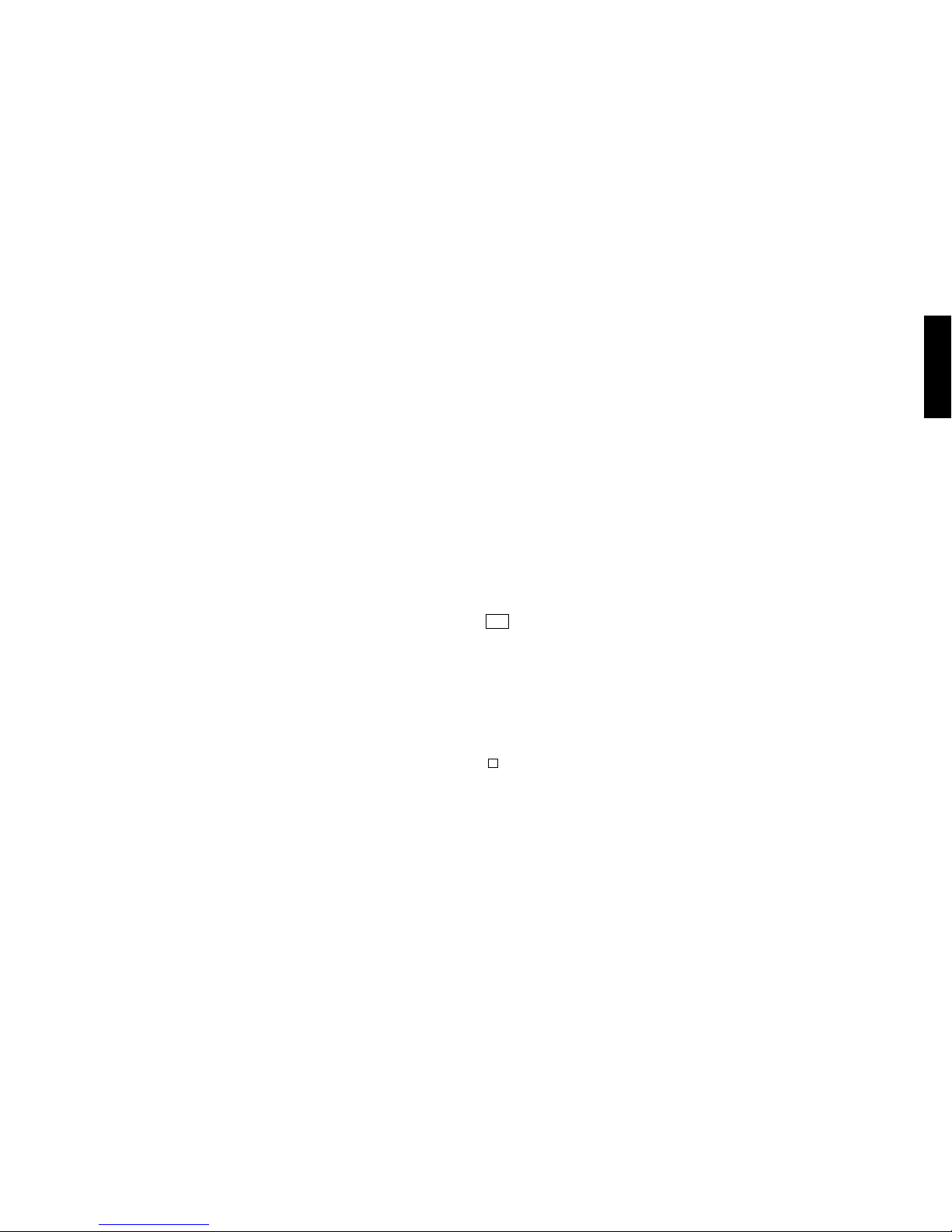
7
ENGLISH
Cash DrawCash Draw
Cash DrawCash Draw
Cash Draw
er with Remoer with Remo
er with Remoer with Remo
er with Remo
vv
vv
v
aa
aa
a
ble Cash Binble Cash Bin
ble Cash Binble Cash Bin
ble Cash Bin
The cash drawer features a cash bin with slots for banknotes and slots
for coins. Pressing the [#/ST/NS] with the control key in the REG
position opens the drawer. If a clerk number and secret code have been
set, pressing this key will open the cash drawer only after the clerk
number and code have been specified. This drawer can be locked for
security to prevent accidental opening when moving the cash register by
using the printer compartment key.
If desired, the cash bin inside the cash drawer can be completely
removed from the cash register. To do so, gently lift the bin and pull it
out.
Deposit DrawDeposit Draw
Deposit DrawDeposit Draw
Deposit Draw
erer
erer
er
This extra drawer provides sufficient space for miscellaneous items.
OperaOpera
OperaOpera
Opera
tor and Customer Displaystor and Customer Displays
tor and Customer Displaystor and Customer Displays
tor and Customer Displays
Your cash register offers two displays which provide easy viewing for
both the customer and operator during a sales transaction. The customer
display shows entry amounts and related transaction information
through the use of numbers and special symbols. The operator display
shows specific operator messages or the same transaction data as shown
on the customer display. Both displays are read from left to right.
Time DisplayTime Display
Time DisplayTime Display
Time Display
You can display the current time by simply pressing the [Qty/Time]
key with the cash register in the REG mode. Press the [Clear] key to
stop displaying the time and re-enable the keypad to start a transaction.
NOTE: Trying to use this feature during a transaction will result in an
error tone. If this occurs, press the [Clear] key to clear the
error and the tone.
Special Symbol IndicaSpecial Symbol Indica
Special Symbol IndicaSpecial Symbol Indica
Special Symbol Indica
tortor
tortor
tor
ss
ss
s
Special symbols appear at the far left-hand side of the displays during
cash register operation. These symbols identify the amount shown, or
warn of an error condition. They include:
C (Change) Indicates that the displayed amount is the change due
to the customer.
E (Error) Indicates when an error is made during operation or
when programming the cash register. An error tone sounds
to alert the operator.
S (Sub-total) Indicates that the amount shown is the subtotal of a
transaction, including sales tax if applicable.
= (Total) Indicates that the amount shown is the transaction total.
- (Minus) Displays a negative entry. Also displays if subtotal or cash
tendered total is a negative number due to a return or
refund.
Indicates when the journal paper is low.
CA (Cash) Indicates when the total displayed refers to a sales
transaction paid by cash.
Ch (Check) Indicates when the total displayed refers to a sales
transaction paid by check.
Cr (Charge) Indicates when the total displayed refers to a sales
transaction paid by charge.
Displayed when the Euro key is pressed to indicate that
the amount is displayed in the Euro currency.
These symbols clear automatically when you start the next entry or
press the [Clear] key.
Page 15

8
PP
PP
P
ositioning the Customer Displayositioning the Customer Display
ositioning the Customer Displayositioning the Customer Display
ositioning the Customer Display
To position the customer display, simply pull it up from its slot on the
casing and rotate it to the position desired.
ErrErr
ErrErr
Err
or Conditionsor Conditions
or Conditionsor Conditions
or Conditions
The ErrThe Err
The ErrThe Err
The Err
or or
or or
or
AlarAlar
AlarAlar
Alar
mm
mm
m
The error alarm warns of an operator error (usually when a wrong key
is pressed for a specific type of entry) or of an error made during cash
register programming. The error alarm can also indicate that the
Control Lock is in the wrong position for the current operation. In case
of error, the error tone sounds, the letter E is displayed on the customer
and operator displays and the keypad locks.
ClearClear
ClearClear
Clear
ing an Erring an Err
ing an Erring an Err
ing an Err
oror
oror
or
Press the [Clear] key to clear an error. The tone ends, the displays
clear and the keypad unlocks, allowing you to continue with the
transaction or restart the program.
If an error condition cannot be cleared, perform a general clearance.
Bear in mind, however, that one of the two general clearance
procedures, explained in the next section, will set all counters and
totals to zero and will cancel all programmed functions.
NOTE: The [Clear] key also clears an incorrect entry from the display
prior to pressing a registration key. Once an entry is printed,
the [Void] key must be used to correct an error.
General ClearanceGeneral Clearance
General ClearanceGeneral Clearance
General Clearance
If the cash register does not function, for example while programming
and the error signal cannot be stopped by pressing the [Clear] key,
perform a general clearance. There are two ways of performing a
general clearance, whereby the second method resets all totals and
counters and cancels the programming. Use this method only as
last resort.
General Clearance without ClearGeneral Clearance without Clear
General Clearance without ClearGeneral Clearance without Clear
General Clearance without Clear
ing ing
ing ing
ing
TT
TT
T
otals and theotals and the
otals and theotals and the
otals and the
PrPr
PrPr
Pr
ogrammingogramming
ogrammingogramming
ogramming
1. Turn the Control Key to the OFF position.
2. Make sure four charged AA batteries are inserted in the battery
compartment.
3. Unplug the cash register from the power socket.
4. Wait ten seconds and then reconnect the cash register to the power
socket and resume your operation.
If the cash register remains in an error condition, proceed with the
second general clearance method.
General Clearance with the ClearGeneral Clearance with the Clear
General Clearance with the ClearGeneral Clearance with the Clear
General Clearance with the Clear
ing of ing of
ing of ing of
ing of
TT
TT
T
otals and allotals and all
otals and allotals and all
otals and all
Cash RegCash Reg
Cash RegCash Reg
Cash Reg
ister Prister Pr
ister Prister Pr
ister Pr
ogrammingogramming
ogrammingogramming
ogramming
NOTE: Be careful that this procedure erases all totals and counters,
and cancels the programming of the cash register.
1. Turn the control key to the OFF position.
2. Open the printer compartment cover and remove the back-up
batteries.
3. Unplug the cash register from the power socket.
4. Wait for five minutes and then plug the cash register back to the
electrical power outlet.
5. Insert the batteries once again.
6. Reprogram the cash register.
Page 16

9
ENGLISH
VV
VV
V
oiding Erroiding Err
oiding Erroiding Err
oiding Err
oror
oror
or
ss
ss
s
Once an entry is printed, the [Clear] key cannot be used to clear an
error. Press the [Void] key to correct an error already registered.
VV
VV
V
oiding the Entroiding the Entr
oiding the Entroiding the Entr
oiding the Entr
y Just Completedy Just Completed
y Just Completedy Just Completed
y Just Completed
Simply press the [Void] key. The entry is reprinted with a "-" symbol
followed by the amount and erased from the transaction.
VV
VV
V
oiding an Earoiding an Ear
oiding an Earoiding an Ear
oiding an Ear
lier Entrlier Entr
lier Entrlier Entr
lier Entr
yy
yy
y
To void an earlier entry, register it again and then cancel it using the
[Void] key. When a transaction including the error is completed,
proceed with the following steps to void the error.
1. Retype the incorrect information, exactly as originally entered, and
press the [Void] key.
2. Enter the correct amount.
3. Total the transaction by pressing the [Amt Tend/TOTAL] key.
BacBac
BacBac
Bac
k-up Bak-up Ba
k-up Bak-up Ba
k-up Ba
ttertter
ttertter
tter
y Systemy System
y Systemy System
y System
During cash register operations, all transaction data for the management report is stored in the register's memory. This memory also holds
all optional programming information. The memory back-up system
keeps this information stored in memory when the cash register is
turned off.
The memory is protected by four "AA" batteries that come with your
cash register. In order to guarantee continuous back-up protection,
insert the batteries before beginning to program the cash register.
InserInser
InserInser
Inser
ting/Replacing Bating/Replacing Ba
ting/Replacing Bating/Replacing Ba
ting/Replacing Ba
ttertter
ttertter
tter
iesies
iesies
ies
NOTE: Before inserting the batteries, make sure that the cash register
is plugged into the power socket and that the control key is
switched to the OFF position.
Proceed as follows to insert or replace the batteries:
1. Unlock the printer compartment cover, grip the left side of the
compartment cover, gently pull it back and then lift it off the cash
register.
2. Lift the paper journal winder spindle out of the printer compartment.
Page 17

10
3. Remove the battery compartment cover by pressing on the arrow
impressed on the cover and lifting upwards, as shown by the arrows
in the figure.
4. Remove the discharged batteries if you are replacing the batteries.
5. Position the new batteries making sure that the positive and
negative poles are aligned correctly. Drawings inside the battery
compatment show how the batteries must be positioned.
6. Replace the battery compartment cover by sliding it down until it
clicks into place.
7. Reposition the journal winder spindle, then reposition, close and
lock the printer compartment cover.
NOTE: If the cash register will not be used for an extended period of
time, you may want to remove the back-up batteries to prolong
their usage. Doing this will erase all transaction and
programming data stored.
PrPr
PrPr
Pr
inter Comparinter Compar
inter Comparinter Compar
inter Compar
tmenttment
tmenttment
tment
The printer compartment is on the top left-hand side of the cash
register. It houses the paper tape, journal winder spindle, inked ribbon,
back-up batteries and the printer.
The InkThe Ink
The InkThe Ink
The Ink
ed Ribboned Ribbon
ed Ribboned Ribbon
ed Ribbon
This cash register uses a standard inked ribbon which needs replacing
when faded characters are printed. The next section explains how to
install the inked ribbon when printing becomes light.
Page 18

11
ENGLISH
Installing the InkInstalling the Ink
Installing the InkInstalling the Ink
Installing the Ink
ed Ribboned Ribbon
ed Ribboned Ribbon
ed Ribbon
Proceed as follows to install the inked ribbon:
1. Unlock, open and remove the printer compartment cover.
2. Remove the paper tape from the print mechanism by sliding it
backwards towards the rear of the cash register.
If dual-ply paper is loaded in the cash register, lift the plastic
journal winder out of the cash register and unwind and free the
journal record from the winder spindle. Then remove the paper tape
from the print mechanism by sliding it backwards towards the rear
of the cash register.
3. Remove the "THANK YOU" stamp as explained in the next section.
4. Remove the used ribbon by lifting the two spools from their related
spindles and the ribbon out of the print mechanism.
5. Place a full spool of ribbon on the left spindle and unwind approximately three inches of ribbon.
6. Place the ribbon along the outside of the metal brackets and through
the printer mechanism as shown in the following figure.
7. Place the take up spool on the right spindle and then turn it to take
up the slack in the ribbon.
8. Refit the "THANK YOU" stamp.
9. Load the paper tape back into the printer and through the print
mechanism. If the cash register was using dual-ply paper, load the
paper tape back through the print mechanism, and wind the journal
back onto the plastic journal winder spindle. Instructions on how to
load dual-ply paper are provided further on.
10.Reposition, close and lock the printer compartment cover.
Page 19

12
PP
PP
P
aa
aa
a
per per
per per
per
TT
TT
T
aa
aa
a
pepe
pepe
pe
This cash register uses standard 2 1/4" (57 mm) paper. The paper
needs to be changed when a red line appears on the tape. You can use
either single-ply or dual-ply paper. Use dual-ply paper whenever you
want to print customer receipts and journal records, single-ply when
just customer receipts need to be printed.
Loading Single-Ply and Dual-Ply PLoading Single-Ply and Dual-Ply P
Loading Single-Ply and Dual-Ply PLoading Single-Ply and Dual-Ply P
Loading Single-Ply and Dual-Ply P
aa
aa
a
perper
perper
per
Proceed as follows to load the cash register with either single-ply or
dual-ply paper.
1. Make sure the cash register is plugged into a grounded power outlet
and that the control key is in the REG position.
2. Unlock, open and remove the printer compartment cover, then
remove the plastic journal winder spindle.
3. With a pair of scissors, cut the end of the paper tape to create a
straight, even edge so that the paper can be properly fed through the
print mechanism.
Re-inking the Re-inking the
Re-inking the Re-inking the
Re-inking the
Thank Thank
Thank Thank
Thank
YY
YY
Y
ou Stampou Stamp
ou Stampou Stamp
ou Stamp
Your cash register is equipped with a pre-inked rubber stamp that
automatically prints "YOUR RECEIPT THANK YOU" on every
receipt.
If the print becomes unclear or faint, you will need to re-ink the
stamp as follows:
1. Unlock, open and remove the printer compartment cover.
2. The Thank You stamp is located directly in front of the printer.
Grasp the stamp pad on both ends and pull upward.
3. On the reverse side of the stamp pad is a small hole. Feed one drop
of ink into the hole.
4. Replace the stamp pad. Be sure that it snaps into place securely.
5. Reposition, close and lock the printer compartment cover.
Page 20

13
ENGLISH
4. Set the paper roll in the bottom of the printer compartment so that
the paper feeds out from the bottom of the roll.
5. Insert the edge of the paper into the paper slot as shown in the
figure.
6. Press the [Feed] key and manually feed the paper into the slot until
the paper catches and advances approximately six to ten inches
above the print mechanism.
NOTE: If the paper does not feed properly, check the alignment of the
paper in the slot and/or for the straight edge on the end of the
paper roll.
7. If you are loading dual-ply paper for a journal record, slide the top
edge of the inner ply through the slots on the plastic journal winder
spindle and manually roll the winder toward the rear of the rear of
the cash register to take up slack in the tape. Make sure that the two
wheels on the spindle are positioned towards the right-hand side.
8. Replace the journal winder spindle in the printer compartment (the
two wheels must be positioned towards the right-hand side).
9. Pass the edge of the customer receipt (or the outer ply when using
dual-ply paper) through the receipt window on the compartment
cover.
10.Reposition, close and lock the printer compartment cover.
Page 21

14
QuicQuic
QuicQuic
Quic
k Stark Star
k Stark Star
k Star
tt
tt
t
Quick Start is a brief but complete start-up procedure that allows you
to begin using your new cash register as quickly as possible. Carefully
follow the steps listed below:
1. Make sure cash register is plugged into a grounded power outlet.
2. Insert the PRG key into the Control Lock and turn it to the PRG
position.
3. Set the current date in the day/month/year format by typing the
corresponding numeric keys and then pressing [#/ST/NS]. Single
digits must be preceded by a zero. For example, to set August 5,
1998, type [050898] and then press the [#/ST/NS] key to store your
entry.
If you wish that the date just entered be printed in the
month/day/year format, type [40] and then press the [Void] Key.
4. Set the current time using the 24-hour (military) format and then
pressing [Qty/Time]. Also in this case single digits must be
preceded by a zero. For example, to set 1:05 P.M., type [1305] and
then press the [Qty/Time] to store your entry. To set 9:15 A.M.,
type [0915] and then press [Qty/Time].
If you wish that the time just entered be printed in the 24-hour
format, type [220] and then press the [Void] Key.
5. Set a machine number by entering a four digit number and then
pressing [+%/PO]. For example, to set machine number 5, type
[0005] and then press [+%/PO].
6. Set the first of up to four possible VAT rates. For example, to set a
VAT1 rate of 5.5%, type [1] and then press the [Tax Set] key, type
[5500] (three digits must be entered after the desired decimal point)
and then confirm with the [Amt Tend/TOTAL] key.
7. Program standard Department 1 as VAT1 to a single positive item
price sale. For example, to assign VAT1, positive single item cash
sale and a price of £3.00 to standard Department 1, type [002001]
and then press [Subtotal w/Tax], type [300] and then press
[Department 1/21].
8. When programming is complete, exit the program mode by turning
the PRG key to the OFF position.
9. Practice normal sales transactions by switching the cash register
into the Training Mode. This mode is very useful to new users as it
allows them to simulate sales transactions without recording these
trials in the X or Z management reports. More information on this
mode is give in the section entitled Training Mode.
Once you have mastered the Quick Start operations, you will undoubtedly want to expand your use of the machine by studying other
sections of this manual and incorporating new programming into your
personalized cash management system. For example, other valueable
functions include Percent Discount Rate, Percent Plus Rate, Price
Look-Ups (PLUs), Euro Currency Conversions, and many more.
Helpful Hints fHelpful Hints f
Helpful Hints fHelpful Hints f
Helpful Hints f
or a Successful Staror a Successful Star
or a Successful Staror a Successful Star
or a Successful Star
t-Upt-Up
t-Upt-Up
t-Up
This cash register has up to 40 departments available. You may
assign the taxable status to any other department by repeating the tax
assignment procedure used for Department 1. For departments 21-40,
press the [Dept Shift] key before the applicable department key. For
example, to select Department 26 press [Dept Shift] followed by the
[Department 6/26] key.
Page 22

15
ENGLISH
TT
TT
T
raining Moderaining Mode
raining Moderaining Mode
raining Mode
The optional training mode is designed to help you become better
acquainted with the register mode and offers an ideal place for beginners to practice transaction examples. Once the training mode is
activated, you cannot operate in the PRG, X or Z modes. The transactions made in the training mode are not recorded in the X or Z reports
and are not summed to machine totals. Receipt numbers are not
counted either.
ActivActiv
ActivActiv
Activ
aa
aa
a
ting the ting the
ting the ting the
ting the
TT
TT
T
raining Moderaining Mode
raining Moderaining Mode
raining Mode
Proceed as follows to switch the cash register into the training mode:
1. Turn the PRG control key to the PRG position.
2. Type [666666] and press the [Amt Tend/TOTAL] key. A dot
indicating the Training Mode On condition is displayed on the lefthand side of the operator and customer displays.
3. Turn the key to the REG position to perform normal cash register
operations.
Exiting the Exiting the
Exiting the Exiting the
Exiting the
TT
TT
T
raining Moderaining Mode
raining Moderaining Mode
raining Mode
Proceed as follows to exit the training mode and therefore re-enable
the cash register to record all sales transactions in the X and Z management reports and in the machine totals.
1. Turn the PRG control key to the PRG position.
2. Type [555555] and press the [Amt Tend/TOTAL] key.
3. Turn the key to the desired operating position.
Cash RegCash Reg
Cash RegCash Reg
Cash Reg
ister Prister Pr
ister Prister Pr
ister Pr
ogrammingogramming
ogrammingogramming
ogramming
This cash register can be programmed to tailor its features according
to your specific needs. This programming facility allows you to:
• Define three-digit secret codes for each of the 15 programmable
clerks
• Set a machine number
• Set the date and time
• Set percent discount (-%) rates
• Set percent plus (+%) rates
• Define fraction rounding
• Define decimal point positions
• Define up to four VAT rates
• Define Price Look-Ups (PLUs) for individual items
• Define tax status and High Digit Lock Out to the minus key
• Define tax status, High Digit Lock Out, Positive/Negative Single/
Multiple item sale and relative price to a defined and activated
department
• Define a normal department for negative price registrations
• Set an exchange rate for the Euro currency
• Program time reports
• Program the different system options available
• Define manager passwords for the PRG, X and Z modes.
Set some of or all of the above features, depending on your business
needs. These program settings will reside in the cash register's memory
until you change them or deactivate the battery back-up system.
Page 23

16
Setting Cash RegSetting Cash Reg
Setting Cash RegSetting Cash Reg
Setting Cash Reg
ister Fister F
ister Fister F
ister F
eaea
eaea
ea
turtur
turtur
tur
eses
eses
es
All cash register features are programmed by first switching the
cash register into the program (PRG) mode by using the PRG key.
This chapter provides simple step-by-step procedures on how to
program the cash register. An example is provided after each procedure.
It is suggested that you first run through all the examples to become
familiar with the cash register's programming facilities, then program
the cash register according to your own specific needs.
NOTE: Program all the desired features at the same time in order to
create a single receipt of all selections. Keep the receipt in a
safe place for future reference.
Making Changes to Cash RegMaking Changes to Cash Reg
Making Changes to Cash RegMaking Changes to Cash Reg
Making Changes to Cash Reg
ister Prister Pr
ister Prister Pr
ister Pr
ogrammingogramming
ogrammingogramming
ogramming
Once the cash register is programmed to satisfy your specific needs,
there is no need to reprogram the entire machine to make single
program changes or corrections. If you wish to make a change (such as
an update to VAT rates, PLUs or Euro exchange rates), be sure you are
in the program mode, re-do the program in question and finalize when
you are ready to exit the programming mode. A new program entry will
automatically overwrite a previous entry for the same program.
EnterEnter
EnterEnter
Enter
ing the Pring the Pr
ing the Pring the Pr
ing the Pr
ogram Modeogram Mode
ogram Modeogram Mode
ogram Mode
To enter into the program mode simply insert the PRG key into the
Control Lock and turn it to the PRG position.
Exiting the PrExiting the Pr
Exiting the PrExiting the Pr
Exiting the Pr
ogram Modeogram Mode
ogram Modeogram Mode
ogram Mode
Proceed as follows to exit the program mode once you have finished
programming the cash register:
1. Print a Program Tape by pressing [999999] followed by the
[Amt Tend/TOTAL] key, as explained in the section entitled
Overall Programming Dump Report, for a printed report on how the
cash register is currently programmed.
2. Store the program tape in a safe place for future reference.
3. Turn the PRG key or REG key to the REG position if you wish to
carry out sales transactions, or to the OFF position if you wish to
exit.
ClearClear
ClearClear
Clear
ing Erring Err
ing Erring Err
ing Err
oror
oror
or
ss
ss
s
To clear an error made during the programming phase, simply press
the [Clear] key. The error tone ends, the display clears and the keypad
unlocks.
In case an error condition cannot be cleared, perform one of the two
general clearance methods explained in the section entitled General
Clearance. Remember that the second general clearance sets all
counters and totals to zero, and cancels all features programmed.
Page 24

17
ENGLISH
ClerCler
ClerCler
Cler
k Numberk Number
k Numberk Number
k Number
s and Secrs and Secr
s and Secrs and Secr
s and Secr
et Codeset Codes
et Codeset Codes
et Codes
Clerk codes are a special security feature to control access to the
register. You can program up to 15 individual clerk numbers linked to
secret entry codes of three digits each. By enabling the Clerk System
Active option as indicated in the Programming System Options section,
the register assigns the default security [000] to all clerks.
PrPr
PrPr
Pr
ogramming a Secrogramming a Secr
ogramming a Secrogramming a Secr
ogramming a Secr
et Code Linket Code Link
et Code Linket Code Link
et Code Link
ed to a Clered to a Cler
ed to a Clered to a Cler
ed to a Cler
kk
kk
k
NumberNumber
NumberNumber
Number
1. Insert the PRG key into the Control Lock and turn it to the PRG
position.
2. Type [171] and then press the [Void] Key to activate the Clerk
system.
3. Type [444444] and press the [Amt Tend/TOTAL] key. The message
"CLERK SE.C" is displayed.
4. Type a number to which the secret code will be linked.
5. Set a three-digit secret code by typing three [numeric keys].
6. Press the [Clerk] key.
Repeat the above operations (from step 4 to step 6) to assign a secret
code to the remaining 14 Clerks or use the [Clear] key to exit from
Clerk Secret Code programming.
If you wish to change the clerk's secret code and the Clerk system is
already activated, there is no need to perform step 2 above.
Example: Assign secret code 106 to Clerk 1 for the first time.
Type/Press:
[171] + [Void] + [444444] + [Amt Tend/TOTAL] + [1106] + [Clerk]
DeactivDeactiv
DeactivDeactiv
Deactiv
aa
aa
a
ting the Clerting the Cler
ting the Clerting the Cler
ting the Cler
k Systemk System
k Systemk System
k System
Proceed as follows if for any reason you wish to deactivate the Clerk
system, in other words if you no longer want to enter a clerk number
and related secret code to perform sales transactions.
1. Insert the PRG key into the Control Lock and turn it to the PRG
position.
2. Type [170] and then press the [Void] key.
EnterEnter
EnterEnter
Enter
ing a Clering a Cler
ing a Clering a Cler
ing a Cler
k Number/Secrk Number/Secr
k Number/Secrk Number/Secr
k Number/Secr
et Code Befet Code Bef
et Code Befet Code Bef
et Code Bef
oror
oror
or
e Cashe Cash
e Cashe Cash
e Cash
RegReg
RegReg
Reg
ister Operaister Opera
ister Operaister Opera
ister Opera
tionstions
tionstions
tions
Proceed as follows to enter a defined Clerk number and secret code
before using the cash register in the REG operating mode.
1. Turn the Control Lock to the REG position.
2. Type a Clerk number [1, 2, ... or 15].
3. Type the corresponding three-digit code.
4. Press the [Clerk] key.
A small bar appears on the far left-hand side of the displays to
indicate that it is now possible to carry out transactions. During sales
transactions the clerk number is printed on the receipt, under the date
and alongside the machine number.
Page 25

18
Machine NumberMachine Number
Machine NumberMachine Number
Machine Number
ss
ss
s
The machine number is a four-digit number used to identify the cash
register. The machine number is printed on all receipts, journal records
and management report.
Proceed as follows to set a machine number:
1. Turn the PRG key to the PRG position.
2. Type the [numeric keys] corresponding to the machine number to
be assigned (up to 4 digits, 0-9999).
3. Press the [+%/PO] key.
4. Program another feature or exit program mode by turning the PRG
key to the OFF position.
Example: Program machine number 1234.
Type/Press:
[1234] + [+%/PO]
DaDa
DaDa
Da
te and te and
te and te and
te and
TimeTime
TimeTime
Time
Set the date option to print the current date at the top of each receipt,
journal record or management report. The date will print in the day/
month/year format unless otherwise programmed as explained in the
section entitled Programming System Options.
Set the time option to print the current time at the bottom of the
receipt. The time prints in the hour:minutes format. You can display the
time by pressing the [Qty/Time] key when the cash register is in the
REG mode. The keypad is locked when the time is displayed; to unlock
the keypad simply press one of the numeric keys (0-9/00) or press the
[Clear] key.
The date and time change automatically as long as the cash register is
plugged into the wall outlet or the battery back-up system remains
active.
Setting the DaSetting the Da
Setting the DaSetting the Da
Setting the Da
tete
tete
te
Proceed as follows to set the current date:
1. Turn the PRG key to the PRG position.
2. Type the [numeric keys] representing the current date. Remember
to use the DDMMYY format. Single digit numbers for months and
days must be preceded by a zero (0).
3. Press the [#/ST/NS] key to store the date.
4. Program another feature or exit program mode by turning the PRG
key to the OFF position.
Example: Set a date of August 5, 1998.
Type/Press:
[050898] + [#/ST/NS]
NOTE: If you wish that the date just entered be printed and displayed
in the month/day/year format, type [40] and then press the
[Void] Key. More information on how to change the cash
register's basic programming is explained in the section
Programming System Options.
Setting the Setting the
Setting the Setting the
Setting the
TimeTime
TimeTime
Time
Proceed as follows to set the correct time in the hour:minutes format:
1. Turn the PRG key to the PRG position.
2. Type the [current time] using the HH:MM format.
NOTE: Time is set according to international, or military time
(24-hour clock format). To correctly enter this time, simply
add 12 to all hours in the PM. For example, to set the time to
9:00 AM, type [0900]; to set the time to 2:15 PM, type [1415].
3. Press the [Qty/Time] key to store the entered time.
4. Program another feature or exit program mode by turning the PRG
key to the OFF position.
Page 26

19
ENGLISH
Example: Set the time at 3:30 PM.
Type/Press:
[1530] + [Qty/Time]
NOTE: If you wish that the time just entered be printed and displayed
in the 24-hour format, type [220] and then press the [Void]
Key. More information on how to change the cash register's
basic programming is explained in the section Programming
System Options.
PP
PP
P
erer
erer
er
cent Discount (-%)cent Discount (-%)
cent Discount (-%)cent Discount (-%)
cent Discount (-%)
Setting this option automatically calculates the preset rate each time
the [-%/RA] key is pressed. The percentage rate can be discounted from
an individual item or from a sales transaction total.
Setting a PSetting a P
Setting a PSetting a P
Setting a P
erer
erer
er
cent Discount (-%) Racent Discount (-%) Ra
cent Discount (-%) Racent Discount (-%) Ra
cent Discount (-%) Ra
tete
tete
te
Proceed as follows to define a standard discount rate:
1. Turn the PRG key to the PRG position.
2. Type the [numbers] representing the desired percentage rate. Up to
four digits ranging from 0 to 99.99 can be used, and you MUST
enter a total of four digits, two before and two after the desired
decimal place. For example, to enter 10%, type [1000], to enter
6.5% type [0650].
3. Press the [0] key followed by the [-%/RA] key to store the rate.
4. Program another feature or exit program mode by turning the PRG
key to the OFF position.
Example: Program a standard 10% discount rate.
Type/Press:
[1000] + [0] + [-%/RA]
PP
PP
P
erer
erer
er
cent Plus Racent Plus Ra
cent Plus Racent Plus Ra
cent Plus Ra
te (+%)te (+%)
te (+%)te (+%)
te (+%)
Setting this option automatically calculates the preset add-on rate
each time the [+%/PO] key is pressed. This percentage rate can be
added to an individual item or to a transaction total.
Setting a PSetting a P
Setting a PSetting a P
Setting a P
erer
erer
er
cent Plus (+%) Racent Plus (+%) Ra
cent Plus (+%) Racent Plus (+%) Ra
cent Plus (+%) Ra
tete
tete
te
Proceed as follows to define a standard add-on rate:
1. Turn the PRG key to the PRG position.
2. Type the [numbers] representing the desired percentage rate. Up to
four digits ranging from 0 to 99.99 can be used, and you MUST
enter a total of four digits, two before and two after the desired
decimal place. For example, to enter 10%, type [1000], to enter
6.5% type [0650].
3. Press the [0] key followed by the [+%/PO] key to store the rate.
4. Program another feature or exit program mode by turning the PRG
key to the OFF position.
Example: Program a standard 3% add-on rate.
Type/Press:
[0300] + [0] + [+%/PO]
Page 27

20
Fraction RoundingFraction Rounding
Fraction RoundingFraction Rounding
Fraction Rounding
Fraction rounding is used to round figures with decimals up or down
to the nearest whole numbers and is used for percent tax, percent
discount and percent add-on calculations. Choose from the following
three options to select the rounding as needed:
Rounding Code Fraction Rounding
00 a fraction of a pence is rounded down one pence
50 a fraction under one half pence is rounded
down one pence, a fraction above one half pence
is rounded up one pence
99 a fraction of a pence is rounded up one pence
Setting the Rounding CodeSetting the Rounding Code
Setting the Rounding CodeSetting the Rounding Code
Setting the Rounding Code
Proceed as follows to program fraction rounding:
1. Turn the PRG key to the PRG position.
2. Type the [rounding code] and press the [Charge] key.
3. Program another feature or exit program mode by turning the PRG
key to the OFF position.
Example: Program the rounding code so that a fraction under one half
pence is rounded down one pence, a fraction above one half pence
is rounded up one pence up.
Type/Press:
[50] + [Charge]
Decimal PDecimal P
Decimal PDecimal P
Decimal P
oint Point P
oint Point P
oint P
ositionosition
ositionosition
osition
The decimal point setting is preset to the x.xx format. This format
can be changed, as needed, to one of the other settings below.
ChangChang
ChangChang
Chang
ing the Decimal Ping the Decimal P
ing the Decimal Ping the Decimal P
ing the Decimal P
oint Point P
oint Point P
oint P
ositionosition
ositionosition
osition
Proceed as follows to define a new position for the decimal point.
1. Turn the PRG key to the PRG position.
2. Type the status number [0, 1, 2 or 3] to select the desired format as
indicated in the following table:
Status Number Format
0x.
1 x.x
2 x.xx
3 x.xxx
3. Press the [-%/RA] key to set the new format.
4. Program another feature or exit program mode by turning the PRG
key to the OFF position.
Example: Program the cash register so that two digits are left after the
decimal point.
Type/Press:
[2] + [-%/RA]
Page 28

21
ENGLISH
VV
VV
V
alue alue
alue alue
alue
Added Added
Added Added
Added
TT
TT
T
ax (Vax (V
ax (Vax (V
ax (V
AA
AA
A
T) RaT) Ra
T) RaT) Ra
T) Ra
testes
testes
tes
Up to four VAT rates (VAT 1, VAT 2, VAT 3 and VAT 4) can be preset
in the cash register. A maximum 5-digit VAT rate can be programmed
(0-99.999%).
Setting a FixSetting a Fix
Setting a FixSetting a Fix
Setting a Fix
ed ed
ed ed
ed
VV
VV
V
AA
AA
A
T RaT Ra
T RaT Ra
T Ra
tete
tete
te
Proceed as follows to program a fixed tax rate:
1. Turn the PRG key to the PRG position.
2. Type the [numbers] which represent the VAT (1 for VAT 1, 2 for
VAT 2, 3 for VAT 3 and 4 for VAT 4).
3. Press the [Tax Set] key. The message "VAT n RATE" appears on the
operator display where n is the number representing the VAT rate.
4. Type the VAT rate. Up to five digits can be used, and you MUST
enter three digits after the desired decimal place. For example, to
enter a 5.5% VAT rate, type [5500]; to enter a 7% VAT rate, type
[7000].
5. Press the [Amt Tend/TOTAL] key.
NOTE: If you make an error, press the [Clear] key and start again
from step 3.
6. Program another feature or exit program mode by turning the PRG
key to the OFF position.
Example: Set a VAT 1 rate of 5.5%, VAT 2 rate of 7%, VAT 3 rate of
15% and a VAT 4 rate of 20%.
Type/Press:
[1] + [Tax Set] + [5500] + [Amt Tend/TOTAL]
[2] + [Tax Set] + [7000] + [Amt Tend/TOTAL]
[3] + [Tax Set] + [15000] + [Amt Tend/TOTAL]
[4] + [Tax Set] + [20000] + [Amt Tend/TOTAL]
NOTE: The programmed VAT rates are identified on the sales receipt
with the following printed symbols: TI for VAT 1, TII for VAT
2, TIX for VAT 3 and TIIZ for VAT 4.
High DigHigh Dig
High DigHigh Dig
High Dig
it Locit Loc
it Locit Loc
it Loc
k Out (HDLO) and k Out (HDLO) and
k Out (HDLO) and k Out (HDLO) and
k Out (HDLO) and
TT
TT
T
ax Staax Sta
ax Staax Sta
ax Sta
tustus
tustus
tus
Assigned to the Minus KAssigned to the Minus K
Assigned to the Minus KAssigned to the Minus K
Assigned to the Minus K
ee
ee
e
y (-)y (-)
y (-)y (-)
y (-)
You can limit the number of digits, i.e. the maximum value of a
minus key operation, from 1 to 7 digits. This makes sure that minus key
amounts do not exceed a maximum amount. You can also assign a VAT
rate or a non tax status to the minus key. Make your selections for this
feature from the following options:
High Digit Lock Out Taxation
0 = 7 digits (99999.99) 00 = Non taxable
1 = 1 digit (0.09) 01 = VAT 1
2 = 2 digits (0.99) 02 = VAT 2
3 = 3 digits (9.99) 03 = VAT 3
4 = 4 digits (99.99) 04 = VAT 4
5 = 5 digits (999.99)
6 = 6 digits (9999.99)
PrPr
PrPr
Pr
ogramming the High Digogramming the High Dig
ogramming the High Digogramming the High Dig
ogramming the High Dig
it Locit Loc
it Locit Loc
it Loc
k Out and k Out and
k Out and k Out and
k Out and
TT
TT
T
ax Staax Sta
ax Staax Sta
ax Sta
tustus
tustus
tus
1. Turn the PRG key to the PRG position.
2. Type the HDLO code [0-6].
3. Type the tax status code [00-04].
4. Press the [-] key.
5. Program another feature or exit program mode by turning the PRG
key to the OFF position
Example: Allocate a maximum of 5 digits and VAT 2 to the minus key.
Type/Press:
[5] + [02] + [-]
Page 29

22
TT
TT
T
ax Staax Sta
ax Staax Sta
ax Sta
tustus
tustus
tus
,,
,,
,
High Dig High Dig
High Dig High Dig
High Dig
it Locit Loc
it Locit Loc
it Loc
k Out,k Out,
k Out,k Out,
k Out,
P P
P P
P
osos
osos
os
./Neg../Neg.
./Neg../Neg.
./Neg.
Single/ Single/
Single/ Single/
Single/
Multiple Item Sale and PrMultiple Item Sale and Pr
Multiple Item Sale and PrMultiple Item Sale and Pr
Multiple Item Sale and Pr
ice Linkice Link
ice Linkice Link
ice Link
ed to a Defed to a Def
ed to a Defed to a Def
ed to a Def
inedined
inedined
ined
DeparDepar
DeparDepar
Depar
tmenttment
tmenttment
tment
You can assign the following to individual departments:
• A department status, consisting of:
- Department activation or deactivation, where a deactivated
department cannot be used during a sales transaction. If you try
to use a deactivated department an error tone is sounded and
the letter "E" is displayed on the left-hand side of the displays.
- Department definition, meaning a Standard department where
ordinary items are sold or a Gallonage department where oil,
liquids, etc. are sold at unit price per gallon, liter, etc.
- Positive or negative single item cash transaction or multiple
item transaction capability whereby the department will
ring up each item entered as a positive or negative single
item transaction or as a positive or negative multiple item
transaction. The negative status allows you to perform negative
transactions where by the clerk pays back money to
customers (such as refunds on deposits).
- A High Digit Lock Out code whereby you prohibit item entries
for a certain number of digits and above.
- A taxable or non-taxable status.
• The price which will ring up automatically every time the appropriate department key has been pressed. You can also skip this option,
in which case the price has to be entered manually before pressing
the department key.
The 6-digit department status can be programmed using the following
options:
Active Dept Dept. Def. Pos./Neg. Single/
Multiple Item Cash Sale
0 = Activate Dept 0 = Standard Dept 0 = Normal Dept (Pos.)
1 = Deactivate Dept 1 = Gallonage Dept 1 = Normal Dept (Neg.)
2 = Single item cash (Pos.)
3 = Single item cash (Neg.)
High Digit Lock Out T ax Status
0 =7 digits (99999.99) 00 = Non tax.
1 = 1 digit (0.09) 01 = V AT 1
2 = 2 digits (0.99) 02 = VAT 2
3 = 3 digits (9.99) 03 = VAT 3
4 = 4 digits (99.99) 04 = V AT 4
5 = 5 digits (999.99)
6 = 6 digits (9999.99)
If Gallonage is selected as the department definition, during a sales
transaction the three numbers entered after the decimal point will be
rounded off according to the fraction rounding setting.
Page 30

23
ENGLISH
Linking an HDLOLinking an HDLO
Linking an HDLOLinking an HDLO
Linking an HDLO
,,
,,
,
TT
TT
T
ax Staax Sta
ax Staax Sta
ax Sta
tustus
tustus
tus
,,
,,
,
P P
P P
P
osos
osos
os
./ Neg../ Neg.
./ Neg../ Neg.
./ Neg.
Single/Multiple Single/Multiple
Single/Multiple Single/Multiple
Single/Multiple
Item Cash Sale and Item PrItem Cash Sale and Item Pr
Item Cash Sale and Item PrItem Cash Sale and Item Pr
Item Cash Sale and Item Pr
ice to a Defice to a Def
ice to a Defice to a Def
ice to a Def
inedined
inedined
ined
DeparDepar
DeparDepar
Depar
tmenttment
tmenttment
tment
1. Turn the PRG key to the PRG position.
2. Type the [Activate department], [Department definition], [Pos./
Neg. Single/Multiple Item Cash Sale], [HDLO] and [Tax Status]
options by referring to the previous table. A six-digit status code
must be entered.
3. Press the [Subtotal w/Tax] key to confirm your entry. The message
"DEPT PRICE" appears on the displays.
4. Type a [price] of up to 7 digits to assign to a specific item and then
press the relative [Department] key.
5. Program another feature or exit program mode by turning the PRG
key to the OFF position.
Example: Assign a 5-digit HDLO, VAT 1, positive multiple item sale,
a price of £2.50 to an item in activated standard Department 1.
Type/Press:
[0] + [1] + [0] + [5] + [01] + [Subtotal w/Tax] + [250] +
[Department 1/21]
PrPr
PrPr
Pr
ice Look-Ups (PLUs)ice Look-Ups (PLUs)
ice Look-Ups (PLUs)ice Look-Ups (PLUs)
ice Look-Ups (PLUs)
Price Look-Ups simplify cash register operations by automatically
registering an individual item's price (up to 500 can be registered),
department number, tax status and rate (if applicable). To look up
individual item prices, simply type the item's corresponding PLU
number [1] and press the [PLU] key.
CrCr
CrCr
Cr
eaea
eaea
ea
ting Prting Pr
ting Prting Pr
ting Pr
ice Look-Upsice Look-Ups
ice Look-Upsice Look-Ups
ice Look-Ups
Proceed as follows to create a price look-up:
1. Turn the PRG key to the PRG position.
2. Press the [Qty/Time] key. The message "PLU001 PRI" appears on
the displays, informing you of the PLU number (001). If you wish to
change the PLU number from 001 to another number such as 30,
type [030] and then press the [PLU] key.
3. Type the [unit price] that you wish to assign to that PLU.
4. Press the appropriate [Department] key to assign the PLU to a
Department from 1 to 20. Use the [Dept Shift] key for departments
from 21-40.
5. Press the [Qty/Time] key to program another feature, otherwise exit
the program mode.
Example: Create PLU 1 with a unit price of £2.69 assigned to Department 3 and then create PLU 320 with a unit price of £5.00 assigned to
Department 33.
Type/Press:
[Qty/Time] + [269] + [Department 3/23] + [320] + [PLU] + [500] +
[Dept Shift] + [Dept 13/33] + [Qty/Time]
EurEur
EurEur
Eur
o Exchange Rao Exchange Ra
o Exchange Rao Exchange Ra
o Exchange Ra
te Prte Pr
te Prte Pr
te Pr
ogrammingogramming
ogrammingogramming
ogramming
You can program the Euro exchange rate so that the cash register can
automatically calculate the transaction from your local currency into the
Euro currency and vice versa depending on the cash register's base
currency (Local or Euro). The cash register is programmed by default so
that your local currency is the base currency. If you wish to change the
base currency to Euro, refer to the "Programming System Options"
section in this manual, Machine Condition 30.
PrPr
PrPr
Pr
ogramming the Eurogramming the Eur
ogramming the Eurogramming the Eur
ogramming the Eur
o Exchange Rao Exchange Ra
o Exchange Rao Exchange Ra
o Exchange Ra
tete
tete
te
Euro exchange rate programming consists of firstly defining the
position of the decimal point of the Euro exchange rate (0-8 digits after
the decimal point), the position for the decimal point of the changed
amount which is also printed on the sales receipt (0-3 digits after the
decimal point), and then the actual current exchange rate (up to 5
digits). To provide you with the Euro currency value, the cash register
divides the local currency value by the exchange rate defined.
Page 31

24
Proceed as follows to program or update the exchange rate of your
local currency into Euro:
1. Turn the PRG key to the PRG position.
2. Type the [decimal point position] of the exchange rate (0-8 digits
after the decimal point).
3. Type the [decimal point position] of the converted amount
(0-3 digits after the decimal point).
4. Type the [exchange rate] using up to six digits without specifying
any decimal point.
5. Press the [Euro] key to store the exchange rate.
Example: Program an exchange rate of £ 0.676 to the Euro.
Type/Press:
[3] + [2] + [000676] + [Euro]
DeparDepar
DeparDepar
Depar
tment Prtment Pr
tment Prtment Pr
tment Pr
ogramming fogramming f
ogramming fogramming f
ogramming f
or Cror Cr
or Cror Cr
or Cr
edit 1,edit 1,
edit 1,edit 1,
edit 1,
Cr Cr
Cr Cr
Cr
edit 2edit 2
edit 2edit 2
edit 2
TT
TT
T
enderender
enderender
ender
ss
ss
s
With reference to the section entitled Programming System Options,
you can set Machine Condition 21 so that the cash register reserves
Departments 20 or 15, or both, for the registration of credits deriving
from sales transactions. By means of this function, you can assign
Credit 1 to the transactions paid with one type of credit card and Credit
2 to those paid with another.
To change the default setting of Machine Condition 21 follow the
instructions provided in the section entitled "Changing the Cash
Register's Standard Settings".
PrPr
PrPr
Pr
ogramming System Optionsogramming System Options
ogramming System Optionsogramming System Options
ogramming System Options
Your cash register's system options programmig feature includes 30
options for the operation of the cash register, receipt printing and
management report printing. Each of the functions described in this
section is already set upon delivery of the cash register to meet the most
frequent requirements. The cash register's factory default settings,
which you can reprogram at any time, are indicated in bold print in the
table below.
Machine Settings
Condition
1 0 = Grand Total will not reset after Z1 financial report
1 = Grand Total will reset after Z1 financial report
2 0 = Subtotal will print when the "#/ST/NS" key is pressed
1 = Subtotal will not print when the "#/ST/NS" key is pressed
3 0 = Amount tender is not compulsory
1 = Amount tender is compulsory
4 0 = Date setting in the "month - day - year" format
1 = Date setting in the "day - month - year" format
5 0 = Z1 and Z2 counter will not reset after a Z report
1 = Z1 and Z2 counter will reset after a Z report
6 0 = VAT amount is printed on the receipt
1 = VAT amount is not printed on the receipt
7 0 = Zero skip on financial report
1 = Non-skip on financial report
8 0 = Date will print
1 = Date will not print
9 0 = Time will print
1 = Time will not print
Page 32

25
ENGLISH
Machine Settings
Condition
10 0 = Consecutive # will reset after a Z1 report
1 = Consecutive # will not reset after a Z1 report
11 0 = Item counter is printed on the receipt
1 = Item counter is not printed on the receipt
12 0 = Not mandatory to enter clerk number at each transaction
1 = Mandatory to enter clerk number at each transaction
13 0 = +%/-% addition and subtraction result to the department
1 = No +%/-% addition and subtraction result to the depart-
ment
14 0 = Receipt mode
1 = Journal mode
15 0 = Cash declaration not mandatory
1 = Cash declaration mandatory
16 0 = Cash drawer will open upon finalizing a sale with the Amt
Tend/TOTAL, Check, Charge or Credit 1-2 key
1 = Cash drawer will not open upon finalizing a sale with the
Amt Tend/TOTAL, Check, Charge or Credit 1-2 key
17 0 = Clerk system inactive
1 = Clerk system active
18 0 = VAT amounts are separately printed on the receipt
1 = Only the total VAT amount is printed on the receipt
19 0 = Reserved
1 = Reserved
20 0-2 = Reserved
Machine Settings
Condition
21 0 = Normal keypad layout
1 = Dept. 20/40 used as Credit 1
2 = Dept. 15/35 used as Credit 2
3 = Dept 20/40 used as Credit 1 and Dept. 15/35 used as
Credit 2
22 0 = 24-hour indication
1 = 12-hour indication
23 0 = Duplicate Z report active
1 = Duplicate Z report inactive
24 0 = Type 1 keypad layout (40 departments)
1 = Type 2 keypad layout (24 departments)
25 0 = Non-selection of the Canadian taxation system of TAX ON
TAX
1 = Selection of Canadian taxation system of TAX ON TAX
26 0-7 = Reserved
27 0 = Euro convert function not allowed
1 = Euro convert function allowed
28 0 = Zero price entry not allowed
1 = Zero price entry allowed
29 0 = Print conversion tender only
1 = Always print tender
30 0 = Local base currency
1 = Euro base currency
NOTE: Machine conditions 19, 20 and 26 are not available.
Page 33

26
ChangChang
ChangChang
Chang
ing the Cash Reging the Cash Reg
ing the Cash Reging the Cash Reg
ing the Cash Reg
ister's Standarister's Standar
ister's Standarister's Standar
ister's Standar
d Settingsd Settings
d Settingsd Settings
d Settings
Proceed as follows if you wish to change any of the standard machine
settings indicated in the previous table:
1. Turn the PRG key to the PRG position.
2. Type the [number] of the machine condition (1-30 as indicated in
the table) that you wish to alter. Machine conditions 19, 20 and 26
are reserved and cannot be changed.
3. Type the [number] of the required setting.
4. Press the [Void] key.
5. Program another feature or exit the program mode by turning the
PRG key to the OFF position.
Example: Program the cash register so that the date is printed in the
MM/DD/YY format.
Type/Press:
[4] + [0] + [Void]
PLU PrPLU Pr
PLU PrPLU Pr
PLU Pr
ogramming Dump Reporogramming Dump Repor
ogramming Dump Reporogramming Dump Repor
ogramming Dump Repor
tt
tt
t
If a large number of PLUs are created (bear in mind that up to 500
PLUs can be programmed), a separate receipt can be printed indicating
all the PLUs programmed. Their number, associated price, VAT rate
indicator (if applicable) and associated department are reported on this
receipt, which should be kept in a safe place for future reference.
PrPr
PrPr
Pr
inting an inting an
inting an inting an
inting an
All PLU Dump ReporAll PLU Dump Repor
All PLU Dump ReporAll PLU Dump Repor
All PLU Dump Repor
tt
tt
t
Proceed as follows to print a PLU report:
1. Turn the PRG key to the PRG position.
2. Press the [PLU] key to print the list.
3. Turn the PRG key to the OFF position to exit the program mode.
Shown below is an example PLU dump report.
Machine number
Date
Item price and
associated VA T
Time
Consecutive
receipt number
PLU number
Page 34

27
ENGLISH
OvOv
OvOv
Ov
erall Prerall Pr
erall Prerall Pr
erall Pr
ogramming Dump Reporogramming Dump Repor
ogramming Dump Reporogramming Dump Repor
ogramming Dump Repor
tt
tt
t
After programming your cash register to best suit the needs of your
business, you can print a tape record providing information on how the
cash register is programmed.
PrPr
PrPr
Pr
inting the Printing the Pr
inting the Printing the Pr
inting the Pr
ogramming Dump Reporogramming Dump Repor
ogramming Dump Reporogramming Dump Repor
ogramming Dump Repor
tt
tt
t
Proceed as follows to print the program tape:
1. Turn the PRG key to the PRG position.
2. Type [999999] and press the [Amt Tend/TOTAL] key.
3. Turn the PRG key to the OFF position to exit the program mode.
On the side you will find an example of the cash register's overall
programming dump report.
Shown below is an example printout of how your cash register is
programmed.
Price linked to DEPT
2 with VAT rate
Price linked to DEPT 1 with
VAT rate
Machine number
Department
number
Date
Department
status
HDLO, minus ke y
Discount rate
VAT rate 1, 2, 3 and 4
Percent plus rate
Fraction rounding
Consecutive receipt number
System options
programming condition
Time
Euro
exchange
rate
Page 35

28
PrPr
PrPr
Pr
ogramming Manager Pogramming Manager P
ogramming Manager Pogramming Manager P
ogramming Manager P
asswassw
asswassw
assw
oror
oror
or
dsds
dsds
ds
You can define two individual manager passwords to prevent
unauthorized access to the machine's programming mode (PRG), Z
mode and X mode. One manager password grants access to the PRG
and Z modes, while another grants access to the X mode.
DefDef
DefDef
Def
ining a PRG and Z Mode Manager Pining a PRG and Z Mode Manager P
ining a PRG and Z Mode Manager Pining a PRG and Z Mode Manager P
ining a PRG and Z Mode Manager P
asswassw
asswassw
assw
oror
oror
or
dd
dd
d
Proceed as follows to define a manager password that grants access to
the PRG and Z modes:
1. Turn the PRG key to the PRG position.
2. Type [111111 ] and press the [Amt Tend/TOTAL] key. The message
"P Z PASS" appears on the displays.
3. Type your 4-digit manager password and then press the [Non Tax]
key.
NOTE: If you define a manager password of 0000, the password
security protection feature will not work.
Example: Define manager password 9876 for the PRG and Z modes.
Type/Press:
[111111] + [Amt Tend/TOTAL] + [9876] + [Non Tax]
DefDef
DefDef
Def
ining an X Mode Manager Pining an X Mode Manager P
ining an X Mode Manager Pining an X Mode Manager P
ining an X Mode Manager P
asswassw
asswassw
assw
oror
oror
or
dd
dd
d
Proceed as follows to define a manager password that grants access to
the X mode:
1. Turn the PRG key to the PRG position.
2. Type [222222] and press the [Amt Tend/TOTAL] key. The
message "X PASS" appears on the displays.
3. Type your 4-digit manager password and then press the [Non Tax]
key.
NOTE: If you define a manager password of 0000, the password
security protection feature will not work.
Example: Define manager password 7654 for the X mode.
Type/Press:
[222222] + [Amt Tend/TOTAL] + [7654] + [Non Tax]
Using the Cash RegUsing the Cash Reg
Using the Cash RegUsing the Cash Reg
Using the Cash Reg
ister in a Pister in a P
ister in a Pister in a P
ister in a P
asswassw
asswassw
assw
oror
oror
or
d Prd Pr
d Prd Pr
d Pr
otectedotected
otectedotected
otected
ModeMode
ModeMode
Mode
If a manager password was defined to protect unauthorized access to
the PRG, Z and X machine modes, proceed as follows to enter the
specific passwords so that you can work normally in these modes:
1. Turn the PRG key to the PRG, X or Z position.
2. Type the specific 4-digit password that grants you access to the
required mode.
3. Press the [Check] key.
NOTE: If you attempt to use a protected machine mode without typing
the correct password, the cash register emits an error signal
and the message "PSEC ERR" or "X SECERR" appears on the
displays.
Page 36

29
ENGLISH
TT
TT
T
ransaction Symbolsransaction Symbols
ransaction Symbolsransaction Symbols
ransaction Symbols
The following symbols appear on the paper tape. They are printed to
the right of the entries to identify various totals and transaction
operations. Some of these symbols also appear on the management
report. They include:
1-15 Clerk number
CA Cash transaction total
CH Charge transaction total
CK Check transaction total
CD Cash in Drawer amount
ST Subtotal
TL Total
RT Refund total
T1CH Credit 1 sales
T2CH Credit 2 sales
CG Change
TI VAT1 applied to a sale
TII VAT2 applied to a sale
TIX VAT3 applied to a sale
TIIZ VAT4 applied to a sale
% Percent discount applied to an item or sale
% Percent plus applied to an item or sale
- Coupon or discount/refund
X Quantity being multiplied
@ Item price being multiplied
VD Voided entry
# Total or change in local currency
NS No Sale
RA Amount Received on Account
PO Amount Paid Out
Value in the Euro currency
TT
TT
T
ransaction Examplesransaction Examples
ransaction Examplesransaction Examples
ransaction Examples
This section provides examples on how to complete different types of
transactions. Sample receipts are included which reflect some of the
programming examples used in the chapter entitled Cash Register
Programming.
EnterEnter
EnterEnter
Enter
ing the Reging the Reg
ing the Reging the Reg
ing the Reg
ister Modeister Mode
ister Modeister Mode
ister Mode
The cash register has a register mode (REG) which is used to record
ordinary sales transactions. Proceed as follows to enter the register
mode:
1. Insert the control key (PRG or REG) into the Control Lock and
simply turn it to the REG position.
2. If the Clerk System option was set to active as explained in the
section entitled Clerk Numbers and Secret Codes, enter the related
Clerk number assigned and its associated three-digit secret code. If
the Clerk System option was set to active and a secret code was not
programmed, type any Clerk number [1-15], the default secret code
[000] and then press the [Clerk] key.
Exiting the RegExiting the Reg
Exiting the RegExiting the Reg
Exiting the Reg
ister Modeister Mode
ister Modeister Mode
ister Mode
To exit the register mode at the end of a transaction, simply turn the
control key to the OFF position.
ClearClear
ClearClear
Clear
ing Erring Err
ing Erring Err
ing Err
oror
oror
or
ss
ss
s
Detailed instructions on how to clear all kinds of errors which may
occur during cash register operations are explained in the section
entitled Error Conditions at the beginning of this manual.
Page 37

30
StandarStandar
StandarStandar
Standar
d d
d d
d
TT
TT
T
ransactions in Local Base Currransactions in Local Base Curr
ransactions in Local Base Currransactions in Local Base Curr
ransactions in Local Base Curr
encenc
encenc
enc
yy
yy
y
RegReg
RegReg
Reg
isterister
isterister
ister
ing a Single Item Sale with Change ing a Single Item Sale with Change
ing a Single Item Sale with Change ing a Single Item Sale with Change
ing a Single Item Sale with Change
TT
TT
T
enderender
enderender
ender
Up to seven digits can be used for the amount of the entry.
Example: Register a £1.00 item in Department 1 (programmed at a
5.5% fixed VAT rate). Subtotal the transaction and compute change for
£5.00.
Proceed as follows:
1. Type [100] and press the [Department 1/21] key.
2. Type the amount tendered [500] and press the [Amt Tend/TOTAL]
key. The transaction is ended and the change due to the customer is
displayed.
Sample ReceiptSample Receipt
Sample ReceiptSample Receipt
Sample Receipt
The following sample receipt shows where general transaction
information is printed on a customer receipt.
Machine number
Item price with
department VA T rate
T otal balance due
Change due
Item price in nontaxable department
T otal balance due in
converted currency
Change due in
converted currency
Time
Consecutive receipt
number
Clerk name
and number
Departments
Cash
tendered
VAT totals
Change on a cash tender
Change in converted
currency (Euro)
Date
Page 38

31
ENGLISH
RegReg
RegReg
Reg
isterister
isterister
ister
ing a Multiple Item Sale with Exact Cashing a Multiple Item Sale with Exact Cash
ing a Multiple Item Sale with Exact Cashing a Multiple Item Sale with Exact Cash
ing a Multiple Item Sale with Exact Cash
TT
TT
T
ender in Local Currender in Local Curr
ender in Local Currender in Local Curr
ender in Local Curr
encenc
encenc
enc
yy
yy
y
Example: Register a £2.50 item to Department 1, a £.50 item to
Department 5 and a £1.65 item to Department 8, with an exact tender
of £4.65.
Proceed as follows:
1. Type [250] and press the [Department 1/21] key.
2. Type [50] and press the [Department 5/25] key.
3. Type [165] and press the [Department 8/28] key.
4. Press the [Subtotal w/Tax] key to display the current balance due.
5. Press the [Amt Tend/TOTAL] key to end the transaction.
RegReg
RegReg
Reg
isterister
isterister
ister
ing a Multiple Item Sale with Exact Cashing a Multiple Item Sale with Exact Cash
ing a Multiple Item Sale with Exact Cashing a Multiple Item Sale with Exact Cash
ing a Multiple Item Sale with Exact Cash
TT
TT
T
ender in Eurender in Eur
ender in Eurender in Eur
ender in Eur
oo
oo
o
Example: Register a £10.00 item to Department 1, a £20.00 item to
Department 2, with an exact tender of 44.38e.
Proceed as follows:
1. Type [1000] and press the [Department 1/21] key.
2. Type [2000] and press the [Department 2/22] key.
3. Press the [Subtotal w/Tax] key to display the current balance due
in Local currency.
4. Press the [Euro] key to display the current balance due in Euro.
5. Press the [Amt Tend/TOTAL] key to end the transaction.
T ransaction total in local
and converted currency
Exact cash tender in
local currency
T ransaction total in local and
converted currency
Exact cash tender in converted
currency (Euro)
Page 39

32
RegReg
RegReg
Reg
isterister
isterister
ister
ing a Sale of Multiple Items aing a Sale of Multiple Items a
ing a Sale of Multiple Items aing a Sale of Multiple Items a
ing a Sale of Multiple Items a
t Same Costt Same Cost
t Same Costt Same Cost
t Same Cost
Up to three digits can be used for the quantity multiplied.
Example: Multiply two items costing £1.50 and register the sale to
Department 1. Compute change for £5.00.
Proceed as follows:
1. Type the number of items [2] and press the [Qty/Time] key.
2. Type their cost [150] and press the [Department 1/21] key.
3. Press the [Subtotal w/Tax] key to display the current balance due.
4. Type the amount tendered [500] and press the [Amt Tend/TOTAL]
key. The transaction is ended and the change due to the customer is
displayed.
RegReg
RegReg
Reg
isterister
isterister
ister
ing a Multiple Deparing a Multiple Depar
ing a Multiple Deparing a Multiple Depar
ing a Multiple Depar
tment Sale with Ptment Sale with P
tment Sale with Ptment Sale with P
tment Sale with P
aymentayment
aymentayment
ayment
and Change and Change
and Change and Change
and Change
TT
TT
T
enderender
enderender
ender
Example: Register a £69.99 item to Department 1 (programmed at a
5.5% VAT rate), a £5.99 item to Department 4 (programmed at a 20%
VAT rate) and a £3.50 item to Department 7 (programmed without
VAT). Compute change for £100.00.
Proceed as follows:
1. Type [6999] and press the [Department 1/21] key.
2. Type [599] and press the [Department 4/24] key.
3. Type [350] and press the [Department 7/27] key.
4. Press the [Subtotal w/Tax] key to display the current balance due.
5. Type the amount tendered [10000] and press the
[Amt Tend/TOTAL] key. The transaction is ended and the change
due to the customer is displayed.
T otal cost with VA T rate
Number of items at same cost
multiplied by unit price
Page 40

33
ENGLISH
RegReg
RegReg
Reg
isterister
isterister
ister
ing a Multiple Deparing a Multiple Depar
ing a Multiple Deparing a Multiple Depar
ing a Multiple Depar
tment Sale with Ptment Sale with P
tment Sale with Ptment Sale with P
tment Sale with P
aymentayment
aymentayment
ayment
in Eurin Eur
in Eurin Eur
in Eur
o and Change o and Change
o and Change o and Change
o and Change
TT
TT
T
ender in Local Currender in Local Curr
ender in Local Currender in Local Curr
ender in Local Curr
encenc
encenc
enc
yy
yy
y
Example: Register a £69.99 item to Department 1 (programmed at a
5.5% VAT rate), a £5.99 item to Department 4 (programmed at a 20%
VAT rate) and a £3.50 item to Department 7 (programmed without
VAT). Compute change for 150.00e.
Proceed as follows:
1. Type [6999] and press the [Department 1/21] key.
2. Type [599] and press the [Department 4/24] key.
3. Type [350] and press the [Department 7/27] key.
4. Press the [Subtotal w/Tax] key to display the current balance due
in Local currency.
5. Press the [Euro] key to display the current balance due in Euro.
6. Type the amount tendered in Euro [15000] and press the
[Amt Tend/TOTAL] key. The transaction is ended and the change
due to the customer is displayed.
Change tendered
Cash payment
Page 41

34
RegReg
RegReg
Reg
isterister
isterister
ister
ing a Charing a Char
ing a Charing a Char
ing a Char
ge ge
ge ge
ge
TT
TT
T
ransactionransaction
ransactionransaction
ransaction
Charge transactions are counted and registered to the charge total in
the financial report.
Example: Register a £2.50 item to Department 1 and a £3.00 item to
Department 2 as a charge transaction. Use the [#/ST/NS] key to print
the sub total on the sales receipt.
Proceed as follows:
1. Type [250] and press the [Department 1/21] key.
2. Type [300] and press the [Department 2/22] key.
3. Press the [#/ST/NS] key to print the current balance due.
4. Press the [Charge] key to end the transaction.
Cash payment in Euro
Change tendered in
local currency
Amount charged
Page 42

35
ENGLISH
Split Cash/CharSplit Cash/Char
Split Cash/CharSplit Cash/Char
Split Cash/Char
ge ge
ge ge
ge
TT
TT
T
enderender
enderender
ender
ing in Local Curring in Local Curr
ing in Local Curring in Local Curr
ing in Local Curr
encenc
encenc
enc
yy
yy
y
Example: Register a £10.00 item and a £15.00 item to Department 2.
Split the amount tendered between £20.00 cash and £5.00 charge in
Local currency .
Proceed as follows:
1. Type [1000] and press the [Department 2/22] key.
2. Type [1500] and press the [Department 2/22] key.
3. Press the [Subtotal w/Tax] key to display the current balance due
in Local currency.
4. Type the cash tendered [2000] and press the [Amt Tend/TOTAL]
key. The remaining balance due (5.00) is displayed.
5. Press the [Charge] key to end the transaction.
Split Cash/CharSplit Cash/Char
Split Cash/CharSplit Cash/Char
Split Cash/Char
ge ge
ge ge
ge
TT
TT
T
enderender
enderender
ender
ing in Euring in Eur
ing in Euring in Eur
ing in Eur
oo
oo
o
Example: Register a £8.00 item and a £12.00 item to Department 3.
Split the amount tendered between 10.00e cash and 19.59e charge.
Proceed as follows:
1. Type [800] and press the [Department 3/23] key.
2. Type [1200] and press the [Department 3/23] key.
3. Press the [Subtotal w/Tax] key to display the current balance due
in Local currency.
4. Press the [Euro] key to display the current balance due in Euro.
5. Type the cash tendered in euro [1000] and press the
[Amt Tend/TOTAL] key. The remaining balance due in Local
currency is displayed.
6. Press the [Euro] key again. The remaining balance due in Euro
(19.59) is displayed.
7. Press the [Charge] key to end the transaction.
Sales total in local and
converted currency
Cash payment
Charge payment
Page 43

36
ChecChec
ChecChec
Chec
k k
k k
k
TT
TT
T
enderender
enderender
ender
inging
inging
ing
Example: Register a £70.00 item paid by check to Department 24.
Proceed as follows:
1. Type [7000] and press the [Dept Shift] and [Department 4/24]
keys.
2. Press the [Check] key and the transaction ends successfully.
Sales total in local and
converted currency
Charge payment in Euro
Cash payment in Euro
Check payment
Page 44

37
ENGLISH
ChecChec
ChecChec
Chec
k k
k k
k
TT
TT
T
ender with Change in Local Currender with Change in Local Curr
ender with Change in Local Currender with Change in Local Curr
ender with Change in Local Curr
encenc
encenc
enc
yy
yy
y
Example: Register a £19.50 item to Department 4, a £2.50 item to
Department 5 and a £5.00 item to Department 24. Compute the change
in Local currency for a £30.00 check tender.
Proceed as follows:
1. Type [1950] and press the [Department 4/24] key.
2. Type [250] and press the [Department 5/25] key.
3. Type [500] and press the [Dept Shift] and [Department 4/24] keys.
4. Press the [#/ST/NS] key to print the current balance due.
5. Type the amount paid by check [3000] and press the [Check] key.
The change due to the customer is displayed and the transaction
ends successfully.
ChecChec
ChecChec
Chec
k k
k k
k
TT
TT
T
ender in Eurender in Eur
ender in Eurender in Eur
ender in Eur
o with Change in Local Curro with Change in Local Curr
o with Change in Local Curro with Change in Local Curr
o with Change in Local Curr
encenc
encenc
enc
yy
yy
y
Example: Register a £19.50 item to Department 4, a £2.50 item to
Department 5 and a £5.00 item to Department 24. Compute the change
in Local currency for a 40.00e check tender.
Proceed as follows:
1. Type [1950] and press the [Department 4/24] key.
2. Type [250] and press the [Department 5/25] key.
3. Type [500] and press the [Dept Shift] and [Department 4/24] keys.
4. Press the [#/ST/NS] key to print the current balance due in Local
currency.
5. Press the [Euro] key to display the current balance due in Euro.
6. Type the amount tendered by check in Euro [4000] and press the
[Check] key. The change due in local currency is displayed and the
transaction ends successfully.
T ransaction subtotal
Check payment
Change tendered
Page 45

38
Split ChecSplit Chec
Split ChecSplit Chec
Split Chec
k/Cash k/Cash
k/Cash k/Cash
k/Cash
TT
TT
T
ender in Local Currender in Local Curr
ender in Local Currender in Local Curr
ender in Local Curr
encenc
encenc
enc
yy
yy
y
Example: Register a £24.00 item to Department 1, a £36.00 item to
Department 3 and a £4.00 item to Department 4. Split the tender
between £60.00 check and £4.00 cash.
Proceed as follows:
1. Type [2400] and press the [Department 1/21] key.
2. Type [3600] and press the [Department 3/23] key.
3. Type [400] and press the [Department 4/24] key.
4. Press the [Subtotal w/Tax] key to display the current balance due.
5. Type the amount to be tendered by check [6000] and then press the
[Check] key. The remaining balance due is displayed.
6. Press the [Amt Tend/TOTAL] key when the corresponding cash is
tendered. The transaction ends successfully.
Change tendered in
local currency
Check payment in Euro
Sales total in local and
converted currency
Page 46

39
ENGLISH
Split ChecSplit Chec
Split ChecSplit Chec
Split Chec
k k
k k
k
TT
TT
T
ender in Local Currender in Local Curr
ender in Local Currender in Local Curr
ender in Local Curr
encenc
encenc
enc
y/Cash y/Cash
y/Cash y/Cash
y/Cash
TT
TT
T
enderender
enderender
ender
in Eurin Eur
in Eurin Eur
in Eur
oo
oo
o
Example: Register a £18.00 item to Department 2, a £24.00 item to
Department 3 and a £2.50 item to Department 4. Split the tender
between a £20.00 check and 36.24e cash.
Proceed as follows:
1. Type [1800] and press the [Department 2/22] key.
2. Type [2400] and press the [Department 3/23] key.
3. Type [250] and press the [Department 4/24] key.
4. Press the [Subtotal w/Tax] key.
5. Type the amount to be tendered by check in local currency [2000]
and then press the [Check] key. The remaining balance due is
displayed in Local currency.
6. Press the [Euro] key to display the remaining balance due in Euro.
7. Press the [Amt Tend/TOTAL] key when the corresponding cash is
tendered in euro. The transaction ends successfully.
Cash payment
Check payment
VAT totals
Page 47

40
Examples of Examples of
Examples of Examples of
Examples of
TT
TT
T
ransactions in Eurransactions in Eur
ransactions in Eurransactions in Eur
ransactions in Eur
o Base Curro Base Curr
o Base Curro Base Curr
o Base Curr
encenc
encenc
enc
yy
yy
y
This section provides a few transaction examples performed with a
Euro base currency. By default the machine is programmed with a
Local base currency. In order to program the machine for a Euro base
currency, set Machine Condition 30 to the value 1 as indicated in the
section entitled "Changing the Cash Register's Standard Settings".
When the base currency is set to Local, the converted amount is in
Euro while when the base currency is set to Euro, the converted amount
is in Local.
RegReg
RegReg
Reg
isterister
isterister
ister
ing a Single Item Sale with Change ing a Single Item Sale with Change
ing a Single Item Sale with Change ing a Single Item Sale with Change
ing a Single Item Sale with Change
TT
TT
T
enderender
enderender
ender
Up to six digits can be used for the amount of the entry.
Example: Register a 5.00e item in Department 3 (programmed at a
15% fixed VAT rate). Compute change for 10.00e.
Proceed as follows:
1. Type [500] and press the [Department 3/23] key.
2. Type the amount tendered [1000] and press the
[Amt Tend/TOTAL] key. The transaction is ended and the change
due to the customer is displayed.
Cash payment in Euro
Check payment in
local currency
Page 48

41
ENGLISH
RegReg
RegReg
Reg
isterister
isterister
ister
ing a Multiple Item Sale with Exact Cashing a Multiple Item Sale with Exact Cash
ing a Multiple Item Sale with Exact Cashing a Multiple Item Sale with Exact Cash
ing a Multiple Item Sale with Exact Cash
TT
TT
T
enderender
enderender
ender
Example: Register a 5.50e item to Department 1, a 1.00e item to
Department 5 and a 2.00e item to Department 8, print the subtotal and
accept an exact tender of 8.50e.
Proceed as follows:
1. Type [550] and press the [Department 1/21] key.
2. Type [100] and press the [Department 5/25] key.
3. Type [200] and press the [Department 8/28] key.
4. Press the [#/ST/NS] key to display and print the current balance due
5. Press the [Amt Tend/TOTAL] key to end the transaction.
Euro base currency indicator
Cash payment in Euro
Sales total in Euro and in
converted local currency
Change tendered in Euro
Department sales
Exact cash payment in Euro
Page 49

42
RegReg
RegReg
Reg
isterister
isterister
ister
ing a Multiple Deparing a Multiple Depar
ing a Multiple Deparing a Multiple Depar
ing a Multiple Depar
tment Sale with Ptment Sale with P
tment Sale with Ptment Sale with P
tment Sale with P
aymentayment
aymentayment
ayment
in Local Currin Local Curr
in Local Currin Local Curr
in Local Curr
encenc
encenc
enc
yy
yy
y
Example: Register a 70.00e item to Department 1 (programmed at a
5.5% VAT rate), a 6.00e item to Department 4 (programmed at a 20%
VAT rate) and a 4.00e item to Department 7 (programmed without
VAT). Pay with exact cash in local currency.
Proceed as follows:
1. Type [7000] and press the [Department 1/21] key.
2. Type [600] and press the [Department 4/24] key.
3. Type [400] and press the [Department 7/27] key.
4. Press the [Subtotal w/Tax] key to display the current balance due
in Euro.
5. Press the [Euro] key to display the current balance due in Local
currency.
6. Type the amount tendered in Local [5408] and press the
[Amt Tend/TOTAL] key. The transaction is ended successfully.
Sales total in Euro and in
converted local currency
Cash payment in
local currency
Page 50

43
ENGLISH
ChecChec
ChecChec
Chec
k k
k k
k
TT
TT
T
ender in Local Currender in Local Curr
ender in Local Currender in Local Curr
ender in Local Curr
encenc
encenc
enc
y with Change in Eury with Change in Eur
y with Change in Eury with Change in Eur
y with Change in Eur
oo
oo
o
Example: Register a 19.50e item to Department 4, a 2.50e item to
Department 5 and a 5.00e item to Department 24. Compute the change
in Local currency for a £20.00 check tender.
Proceed as follows:
1. Type [1950] and press the [Department 4/24] key.
2. Type [250] and press the [Department 5/25] key.
3. Type [500] and press the [Dept Shift] and [Department 4/24] keys.
4. Press the [#/ST/NS] key to print the current balance due in Euro.
5. Press the [Euro] key to display the current balance due in Local
currency.
6. Type the amount tendered by check in Local currency [2000] and
press the [Check] key. The change due in Euro currency is dis-
played and the transaction ends successfully.
Check payment in local currency
Change tendered in Euro
Page 51

44
Split Split
Split Split
Split
TT
TT
T
ender with Cash in Local Currender with Cash in Local Curr
ender with Cash in Local Currender with Cash in Local Curr
ender with Cash in Local Curr
encenc
encenc
enc
y/Checy/Chec
y/Checy/Chec
y/Chec
k ink in
k ink in
k in
EurEur
EurEur
Eur
o with Changeo with Change
o with Changeo with Change
o with Change
Example: Register a 10.00e item to Department 1 and a 25.00e item to
Department 2. Display the subtotal, accept a split tender consisting of
£15.00 cash in Local currency and a 40.00e check in Euro, then tender
change in Euro.
Proceed as follows:
1. Type [1000] and press the [Department 1/21] key.
2. Type [2500] and press the [Department 2/22] key.
3 Press the [Subtotal w/Tax] key to display the amount due in Euro.
4. Press the [Euro] key to display the current balance due in Local
currency.
5. Type the amount tendered by cash in Local currency [1500] and
press the [Amt Tend/TOTAL] key. The current balance due in Euro
is displayed.
6. Type [4000] and press the [Check] key. The change in Euro is
displayed and the transaction ends successfully.
Check payment in Euro
Change tendered in Euro
Cash payment in local currency
Page 52

45
ENGLISH
Minus (-) KMinus (-) K
Minus (-) KMinus (-) K
Minus (-) K
ee
ee
e
y y
y y
y
TT
TT
T
ransactionsransactions
ransactionsransactions
ransactions
RegReg
RegReg
Reg
isterister
isterister
ister
ing a (-) Reduction (Coupon)ing a (-) Reduction (Coupon)
ing a (-) Reduction (Coupon)ing a (-) Reduction (Coupon)
ing a (-) Reduction (Coupon)
Up to 6 digits can be used for the amount of the transaction.
Example: Register a £.10 reduction (coupon) on a £2.00 item to
Department 2.
Proceed as follows:
1. Type [200] followed by the [Department 2/22] key.
2. Type the amount to be reduced [10] followed by the [-] key.
3. End the transaction by pressing the [Amt Tend/TOTAL] key.
Item price
Reduction using manual
entry and minus key
Exact cash tender
RegReg
RegReg
Reg
isterister
isterister
ister
ing a Multiple (-) Reductioning a Multiple (-) Reduction
ing a Multiple (-) Reductioning a Multiple (-) Reduction
ing a Multiple (-) Reduction
Example: Register a £.12 reduction on a £2.50 item to Department 1, a
£2.60 item to Department 3, a £.60 reduction on a £4.50 item to
Department 21, a £.10 discount to a £3.00 multiple item sale to
Department 5 and a £.1.00 reduction to a £5.00 item to Department 22.
Compute change for a £30.00 tender.
Proceed as follows:
1. Type [250] and press the [Department 1/21] key.
2. Type the £.12 discount [12] and press the [-] key.
3. Type [260] and press the [Department 3/23] key.
4. Type [450] and press the [Dept Shift] and [Department 1/21] keys.
5. Type the £.60 discount [60] and press the [-] key.
6. Type the number of items of the multiple sale [3], press the
[Qty/Date] key then enter the unit price [300] and press the
[Department 5/25] key.
7. Type the number of items of the multiple sale to be discounted by
pressing the [3] key followed by [Qty/Date] key and then type the
£.10 discount [10] followed by the [-] key.
8. Type [500], press the [Dept. Shift] key followed by the
[Department 2/22] key.
9. Type the £1.00 reduction [100] and press the [-] key.
10.Press the [Subtotal w/Tax] key to display the current balance due.
11.Type the amount tendered [3000] and press the
[Amt Tend/TOTAL] key to display the change due to the customer
and end the transaction.
Page 53

46
PP
PP
P
erer
erer
er
cent Discount (-%) cent Discount (-%)
cent Discount (-%) cent Discount (-%)
cent Discount (-%)
TT
TT
T
ransactionsransactions
ransactionsransactions
ransactions
Discounting the Discounting the
Discounting the Discounting the
Discounting the
TT
TT
T
otal Saleotal Sale
otal Saleotal Sale
otal Sale
You can call up a programmed discount rate during the transaction by
pressing the [-%/RA] key. If a percent discount rate is not programmed,
type in the discount rate before pressing the [-%/RA] key. Up to four
digits can be used for the discount percentage (0-99.99%). You MUST
enter two digits after the decimal position.
Example: Register a programmed 10% discount to an entire sales
transaction. Compute the change tender.
Proceed as follows:
1. Type [250] and press the [Department 7/27] key.
2. Type [99] and press the [Department 3/23] key.
3. Press the [#/ST/NS] key to display and print the current balance
due.
4. Press the [-%/RA] key to apply the programmed discount. The
amount discounted is displayed.
5. Press the [Subtotal w/Tax] key to display the new balance due.
6. Type the amount tendered [500] and press the [Amt Tend/TOTAL]
key. The change due to the customer is displayed and the transaction ends successfully.
Item price entry
Manual reduction entry
Resulting total
Multiple item sale multipled by
unit price
Change due
Cash tendered
Calculated VA T rates
Multiple item reduction
Manual reduction entry
Change converted into Euro
Page 54

47
ENGLISH
Discounting the Discounting the
Discounting the Discounting the
Discounting the
TT
TT
T
otal Sale botal Sale b
otal Sale botal Sale b
otal Sale b
y Using a Randomy Using a Random
y Using a Randomy Using a Random
y Using a Random
Discount RaDiscount Ra
Discount RaDiscount Ra
Discount Ra
tete
tete
te
Example: Register a 20% discount to a sales transaction. Compute the
change tender.
Proceed as follows:
1. Type [259] and press the [Department 1/21] key.
2. Type [125] and press the [Department 2/22] key.
3. Press the [Subtotal w/Tax] key to display the current balance due.
4. Type the discount rate to apply [20] and press the [-%/RA] key.
The amount discounted is displayed.
5. Press the [Subtotal w/Tax] key again to display the new balance
due.
6. Type the amount tendered [500] and press the [Amt Tend/TOTAL]
key. The change due to the customer is displayed and the transaction
ends successfully.
T ransaction subtotal
Programmed discount rate
Discount
Cash tendered
Change due
Change converted into Euro
Page 55

48
Discounting (-%) Individual Items using theDiscounting (-%) Individual Items using the
Discounting (-%) Individual Items using theDiscounting (-%) Individual Items using the
Discounting (-%) Individual Items using the
PrPr
PrPr
Pr
ogrammed Discount Raogrammed Discount Ra
ogrammed Discount Raogrammed Discount Ra
ogrammed Discount Ra
tete
tete
te
Up to four digits can be used for the discount percentage (0-99.99).
You MUST enter two digits after the decimal position.
Example: Register a programmed 10% discount on a £3.00 item to
Department 5, and a £2.50 item to Department 4. Compute the change
tender.
Proceed as follows:
1. Type [300] and press the [Department 5/25] key.
2. Press the [-%/RA] key to apply the programmed discount. The
amount discounted is displayed.
3. Type [250] and press the [Department 4/24] key.
4. Press the [Subtotal w/Tax] key to display the current balance due.
5. Type the amount tendered [600] and press the [Amt Tend/TOTAL]
key. The change due to the customer is displayed and the transaction
ends successfully.
Discount
Manual discount entry
T ransaction total in local
currency and in Euro
Page 56

49
ENGLISH
Discounting Individual Items using PrDiscounting Individual Items using Pr
Discounting Individual Items using PrDiscounting Individual Items using Pr
Discounting Individual Items using Pr
ogrammed andogrammed and
ogrammed andogrammed and
ogrammed and
Random Discount RaRandom Discount Ra
Random Discount RaRandom Discount Ra
Random Discount Ra
testes
testes
tes
Example: Register a £2.50 item to Department 1, apply the programmed discount to a £3.50 item to Department 25 and apply a
discount rate of 3% to a £5.00 item to Department 2. Compute change
tender.
Proceed as follows:
1. Type [250] and press the [Department 1/21] key.
2. Type [350] and press the [Dept Shift] key followed by the
[Department 5/25] key.
3. Press the [-%/RA] key to apply the programmed discount. The
amount discounted is displayed.
4. Type [500] and press the [Department 2/22] key.
5. Type the discount rate [3] and press the [-%/RA] key. The amount
discounted is displayed.
6. Press the [Subtotal w/Tax] key to display the current balance due.
7. Type the cash tendered [1100] and press the [Amt Tend/TOTAL]
key. The change due to the customer is displayed and the tranasction
ends successfully.
Programmed discount rate
Discount
Page 57

50
Discounting (-%) One Item Using the PrDiscounting (-%) One Item Using the Pr
Discounting (-%) One Item Using the PrDiscounting (-%) One Item Using the Pr
Discounting (-%) One Item Using the Pr
ogrammedogrammed
ogrammedogrammed
ogrammed
Discount RaDiscount Ra
Discount RaDiscount Ra
Discount Ra
tete
tete
te
Up to four digits can be used for the discount percentage (0-99.99%).
You MUST enter two digits after the decimal position.
Example: Register a programmed 10% discount to a £.99 cash
transaction to Department 7.
Proceed as follows:
1. Type [99] and press the [Department 7/27] key.
2. Press the [-%/RA] key to apply the programmed discount. The
amount discounted is displayed.
3. Press the [Subtotal w/Tax] key to display the current balance due.
4. Press the [Amt Tend/TOTAL] key to end the transaction with a
correct cash tender.
Programmed discount rate
Random discount rate
Programmed discount rate
Discount
Page 58

51
ENGLISH
PP
PP
P
erer
erer
er
cent Plus (+%) cent Plus (+%)
cent Plus (+%) cent Plus (+%)
cent Plus (+%)
TT
TT
T
ransactionsransactions
ransactionsransactions
ransactions
Applying the PrApplying the Pr
Applying the PrApplying the Pr
Applying the Pr
ogrammed Pogrammed P
ogrammed Pogrammed P
ogrammed P
erer
erer
er
cent Plus Racent Plus Ra
cent Plus Racent Plus Ra
cent Plus Ra
te to a te to a
te to a te to a
te to a
TT
TT
T
otalotal
otalotal
otal
SaleSale
SaleSale
Sale
You can call up a programmed percent plus rate during the transaction by pressing the [+%/PO] key. If a percent plus rate is not programmed, type in the discount rate before pressing the [+%/PO] key.
Up to four digits can be used for the percent plus rate (0-99.99%). You
MUST enter two digits after the decimal position.
Example: Register a programmed 10% percent plus rate to an entire
sales transaction. Compute the change tender.
Proceed as follows:
1. Type [250] and press the [Department 7/27] key.
2. Type [99] and press the [Department 3/23] key.
3. Press the [Subtotal w/Tax] key to display the current balance due.
4. Press the [+%/PO] key to apply the programmed add-on. The
amount added on is displayed.
5. Press the [Subtotal w/Tax] key again to display the new balance
due.
6. Type the amount tendered [500] and press the [Amt Tend/TOTAL]
key. The change due to the customer is displayed and the transaction
ends successfully.
Amount added on
Programmed percent plus rate
Page 59

52
Applying a Random PApplying a Random P
Applying a Random PApplying a Random P
Applying a Random P
erer
erer
er
cent Plus Racent Plus Ra
cent Plus Racent Plus Ra
cent Plus Ra
te to a te to a
te to a te to a
te to a
TT
TT
T
otal Saleotal Sale
otal Saleotal Sale
otal Sale
Example: Register a 20% percent plus rate to a sales transaction.
Compute the change tender.
Proceed as follows:
1. Type [259] and press the [Department 1/21] key.
2. Type [125] and press the [Department 2/22] key.
3. Press the [Subtotal w/Tax] key to display the current balance due.
4. Type the percent plus rate to apply [20] and press the [+%/PO] key.
The amount added on is displayed.
5. Press the [Subtotal w/Tax] key again to display the new balance
due.
6. Type the amount tendered [500] and press the [Amt Tend/TOTAL]
key. The change due to the customer is displayed and the transaction
ends successfully.
Amount added on
Random percent plus rate
Page 60

53
ENGLISH
Adding a PAdding a P
Adding a PAdding a P
Adding a P
erer
erer
er
cent Plus Racent Plus Ra
cent Plus Racent Plus Ra
cent Plus Ra
te to Individual Items Usingte to Individual Items Using
te to Individual Items Usingte to Individual Items Using
te to Individual Items Using
the Prthe Pr
the Prthe Pr
the Pr
ogrammeogramme
ogrammeogramme
ogramme
d Rad Ra
d Rad Ra
d Ra
tete
tete
te
Up to four digits can be used for the percent plus rate (0-99.99%).
You MUST enter two digits after the decimal position.
Example: Register a programmed 3% percent plus rate on a £3.00 item
to Department 5, and a £2.50 item to Department 4. Compute the
change tender.
Proceed as follows:
1. Type [300] and press the [Department 5/25] key.
2. Press the [+%/PO] key to apply the programmed percent plus rate.
The amount added on is displayed.
3. Type [250] and press the [Department 4/24] key.
4. Press the [Subtotal w/Tax] key to display the current balance due.
5. Type the amount tendered [600] and press the [Amt Tend/TOTAL]
key. The change due to the customer is displayed and the transaction
ends successfully.
Amount added on
Programmed percent plus rate
Page 61

54
Applying PrApplying Pr
Applying PrApplying Pr
Applying Pr
ogrammed and Random Pogrammed and Random P
ogrammed and Random Pogrammed and Random P
ogrammed and Random P
erer
erer
er
cent Pluscent Plus
cent Pluscent Plus
cent Plus
RaRa
RaRa
Ra
tes to Individual Itemstes to Individual Items
tes to Individual Itemstes to Individual Items
tes to Individual Items
Example: Register a £2.50 item to Department 1, apply the programmed percent plus rate to a £3.50 item to Department 25, and apply
a random precent plus rate of 5% to a £5.00 item to Department 2.
Compute change tender.
Proceed as follows:
1. Type [250] and press the [Department 1/21] key.
2. Type [350] and press the [Dept Shift] key followed by the
[Department 5/25] key.
3. Press the [+%/PO] key to apply the programmed percent plus rate.
The amount added on is displayed.
4. Type [500] and press the [Department 2/22] key.
5. Type the random percent plus rate [5] and press the [+%/PO] key.
The amount added on is displayed.
6. Press the [Subtotal w/Tax] key to display the current balance due.
7. Type the cash tendered [1200] and press the [Amt Tend/TOTAL]
key. The change due to the customer is displayed and the tranasction
ends successfully.
Programmed percent plus rate
Random percent plus rate
Page 62

55
ENGLISH
Adding the PrAdding the Pr
Adding the PrAdding the Pr
Adding the Pr
ogrammed Pogrammed P
ogrammed Pogrammed P
ogrammed P
erer
erer
er
cent Plus Racent Plus Ra
cent Plus Racent Plus Ra
cent Plus Ra
te (+%) tote (+%) to
te (+%) tote (+%) to
te (+%) to
One ItemOne Item
One ItemOne Item
One Item
Up to four digits can be used for the percent plus rate (0-99.99%).
You MUST enter two digits after the decimal position.
Example: Register a programmed 3% add-on to a £.99 cash transaction
to Department 7.
Proceed as follows:
1. Type [99] and press the [Department 7/27] key.
2. Press the [+%/PO] key to apply the programmed percent plus rate.
The amount added on is displayed.
3. Press the [Subtotal w/Tax] key to display the current balance due.
4. Press the [Amt Tend/TOTAL] key to end the transaction with a
correct cash tender.
PLU CodesPLU Codes
PLU CodesPLU Codes
PLU Codes
RegReg
RegReg
Reg
isterister
isterister
ister
ing a Sales ing a Sales
ing a Sales ing a Sales
ing a Sales
TT
TT
T
ransaction Using Prransaction Using Pr
ransaction Using Prransaction Using Pr
ransaction Using Pr
eset PLUeset PLU
eset PLUeset PLU
eset PLU
CodesCodes
CodesCodes
Codes
In order to be able to use this feature, PLU codes must have been
previously set. Turn to the section entitled Setting PLU Codes for
information on how to define a PLU to an individual item.
Example: Use preset PLU codes to register an entire transaction:
register PLU 1 and multiply 3 PLU 2. Compute change for a cash
tender.
Proceed as follows:
1. Type [1] followed by the [PLU] key.
2. Type [3] followed by [Qty/Time], then press [2] followed by the
[PLU] key. The amount of the multiplication is displayed.
3. Press the [Subtotal w/Tax] key to display the current balance due.
4. Type the amount tendered [1000] and press the
[Amt tend/TOTAL] key. The change due to the customer is
displayed and the transaction is ended successfully.
Page 63

56
OvOv
OvOv
Ov
erwrerwr
erwrerwr
erwr
iting a Priting a Pr
iting a Priting a Pr
iting a Pr
eset PLU Preset PLU Pr
eset PLU Preset PLU Pr
eset PLU Pr
iceice
iceice
ice
Example: Overwrite the preset PLU 1 with £2.00. Compute change for
a £5.00 tender.
Proceed as follows:
1. Type the new price [200] and press the [PLU ALT] key.
2. Type [1] followed by the [PLU] key to define the PLU to be
overwritten.
3. Press the [Subtotal w/Tax] key to display the current balance due.
4. Type the cash tendered [500] and press the [Amt Tend/TOTAL]
key. The change due to the customer is displayed and the transaction
ends successfully.
PLU numbers
Preset PLU price
Multiple sale with
same preset PLU
Entered PLU
price (manual
price entry)
PLU number
Page 64

57
ENGLISH
VV
VV
V
oids and Refundsoids and Refunds
oids and Refundsoids and Refunds
oids and Refunds
VV
VV
V
oiding the Proiding the Pr
oiding the Proiding the Pr
oiding the Pr
ee
ee
e
vious Entrvious Entr
vious Entrvious Entr
vious Entr
y in the Middle of a Saley in the Middle of a Sale
y in the Middle of a Saley in the Middle of a Sale
y in the Middle of a Sale
Example: Void a £2.50 entry erroneously made to Department 2. Then
register a £3.00 item to this same Department. End the transaction with
an exact change tender.
Proceed as follows:
1. Type [250] and press the [Department 2/22] key.
2. Press the [Void] key to void the entry made in the previous step.
The amount voided is displayed and printed.
3. Type [300] and press the [Department 2/22] key.
4. Press the [Subtotal w/Tax] key to display the current balance due.
5. Press the [Amt Tend/TOTAL] key to end the transaction with an
exact change tender.
VV
VV
V
oiding a Proiding a Pr
oiding a Proiding a Pr
oiding a Pr
ee
ee
e
vious Entrvious Entr
vious Entrvious Entr
vious Entr
y ay a
y ay a
y a
t the End of a Salet the End of a Sale
t the End of a Salet the End of a Sale
t the End of a Sale
Example: Register a £1.50 item to Department 1, a £2.59 item to
Department 4, a £5.99 item to Department 3. Then void the £1.50 item
erroneously made to Department 1 and replace it with a £1.00 entry to
the same Department. Compute change for a cash tender.
Proceed as follows:
1. Type [150] and press the [Department 1/21] key.
2. Type [259] and press the [Department 4/24] key.
3. Type [599] and press the [Department 3/23] key.
4. Type [150], press the [Void] key and then the
[Department 1/21] key. The amount voided is displayed and
printed.
5. Type [100] and press the [Department 1/21] key.
6. Press the [Subtotal w/Tax] key to display the current balance due.
7. Type the amount tendered [1000] and press the
[Amt Tend/TOTAL] key. The change due to the customer is
displayed and the transaction is ended successfully.
Correct item price
Incorrect item price void
Page 65

58
Refunding a Single ItemRefunding a Single Item
Refunding a Single ItemRefunding a Single Item
Refunding a Single Item
Example: Refund a £1.00 item in Department 1.
Proceed as follows:
1. Press the [Return] key.
2. Type the amount to be refunded [100] and press the
[Department 1/21] key. The amount refunded is displayed.
3. Press the [Amt Tend/TOTAL] key to successfully end the
transaction.
Incorrect price entry
Correct item price entry
Incorrect item price void
T otal refunded in local
currency and in Euro
Single item returned
and refunded
Page 66

59
ENGLISH
Refunding Multiple ItemsRefunding Multiple Items
Refunding Multiple ItemsRefunding Multiple Items
Refunding Multiple Items
Example: Refund a £4.99 item to Department 4 and three £2.00 items
to Department 8.
Proceed as follows:
1. Press the [Return] key.
2. Type [499] and press the [Department 4/24] key. The item's
department number and amount refunded are displayed.
3. Press the [Return] key again.
4. Type the number of items to be refunded [3], press the [Qty/Time]
key, enter their unit price [200] and then press their department key
[Department 8/28]. The Department number and the number of
items refunded are displayed.
5. Press the [Subtotal w/Tax] key to display the total amount to be
refunded.
6. Press the [Amt Tend/TOTAL] key to successfully end the
transaction.
Multiple item refund
Single item refund
T otal refund
Page 67

60
Other Other
Other Other
Other
TT
TT
T
ransactionsransactions
ransactionsransactions
ransactions
NegNeg
NegNeg
Neg
aa
aa
a
tivtiv
tivtiv
tiv
e Depare Depar
e Depare Depar
e Depar
tment tment
tment tment
tment
TT
TT
T
ransactionsransactions
ransactionsransactions
ransactions
This cash register model gives you the possibility of registering
negative values for determined departments. The prerequisite to
performing negative transactions is to activate a normal department in
the negative status as explained in the section entitled "Tax Status,
High Digit Lock Out, Pos./Neg. Single/Multiple Item Sale and Price
Linked to a Defined Department". This is useful when the clerk pays
back money to customers, such as in the case of a refund of a previously
tendered deposit.
Example: With department 11 activated as a negative department,
register a deposit refund of £1.00 for the return of tins and a deposit
refund of £.50 for the return of two bottles.
1. Type [100] and then press the [Department 11/31] key.
2. Press [2] followed by the [Qty/Time] key.
3. Type [50] and then press the [Department 11/31] key.
4. Press the [Amt Tend/TOTAL] key.
RegReg
RegReg
Reg
isterister
isterister
ister
ing Moneing Mone
ing Moneing Mone
ing Mone
y Receivy Receiv
y Receivy Receiv
y Receiv
ed on ed on
ed on ed on
ed on
AccountAccount
AccountAccount
Account
Example: Register £10.00 received on account.
Proceed as follows:
1. Type [1000] and then press the [-%/RA] key.
2. Press the [Amt Tend/TOTAL] key.
Multiple article entry
Amount received on account
Page 68

61
ENGLISH
PP
PP
P
aying Moneaying Mone
aying Moneaying Mone
aying Mone
y Outy Out
y Outy Out
y Out
Example: Pay out £2.50.
Proceed as follows:
1. Type the amount to be paid out [250] and then press the [+%/PO]
key.
2. Press the [Amt Tend/TOTAL] key.
OvOv
OvOv
Ov
erwrerwr
erwrerwr
erwr
iting a Priting a Pr
iting a Priting a Pr
iting a Pr
eset eset
eset eset
eset
VV
VV
V
AA
AA
A
T RaT Ra
T RaT Ra
T Ra
te on a Departe on a Depar
te on a Departe on a Depar
te on a Depar
tment Saletment Sale
tment Saletment Sale
tment Sale
The [Non Tax] key overwrites a preset VAT rate linked to a depart-
ment.
Example: Register a £1.15 item to Department 1 with a preset 5.5%
VAT rate, then register a non-taxable £2.50 item to the same department. Compute the change for a £5.00 cash tender.
Proceed as follows:
1. Type [115] and press the [Department 1/21] key.
2. Press the [Non Tax] key.
3. Type [250] and press the [Department 1/21] key.
4. Press the [Subtotal w/Tax] key to display the current balance due.
5. Type [500] and press the [Amt Tend/TOTAL] key. The change due
to the customer is displayed and the transaction ends successfully.
Amount paid out
Department programmed
with V A T r ate 1
Same department
with no V AT applied
Page 69

62
OvOv
OvOv
Ov
erwrerwr
erwrerwr
erwr
iting the iting the
iting the iting the
iting the
VV
VV
V
AA
AA
A
T CalculaT Calcula
T CalculaT Calcula
T Calcula
tion ation a
tion ation a
tion a
t the End of a Salet the End of a Sale
t the End of a Salet the End of a Sale
t the End of a Sale
The [Non Tax] key can also be used to overwrite the final VAT
calculation at the end of a sale.
Example: Register a £2.00 item to Department 1 with a preset 5.5%
VAT rate, then register a £2.50 item to Department 2 with a preset 7%
VAT rate. Over-ride the VAT calculation and compute the change for a
£5.00 cash tender.
Proceed as follows:
1. Type [200] and press the [Department 1/21] key.
2. Type [250] and press the [Department 2/22] key.
3. Press the [Non Tax] key.
4. Type [500] and press the [Amt Tend/TOTAL] key. The change due
to the customer is displayed and the transaction ends successfully.
Departments with
V A T status
No VA T calculation
CrCr
CrCr
Cr
edit edit
edit edit
edit
TT
TT
T
enderender
enderender
ender
ss
ss
s
With reference to the Programming System Options section in this
manual, you can set Machine Condition 21 so that the cash register
reserves departments 15, 20, or both, for the registration of credits
deriving from a sales transaction. In this way you can sort the sales that
have been paid with two different credit cards.
Prerequisite to the example shown below is having appropriately
setting the Machine Condition indicated above as explained in the
section entitled Changing the Cash Register's Standard Settings.
Example: Register a £5.00 item to Department 4 and a £1.00 item to
Department 5. Assign the resulting credit to Department 20.
Proceed as follows:
1. Type [500] and press the [Department 4/24] key.
2. Type [100] and press the [Department 5/25] key.
3. Press the [Department 20/40] key. The cash register registers the
transaction to Department 20 and the transaction ends successfully.
Sales total in local
currency and in Euro
T otal credit assigned
Page 70

63
ENGLISH
RegReg
RegReg
Reg
isterister
isterister
ister
ing Sales to the Gallonage Deparing Sales to the Gallonage Depar
ing Sales to the Gallonage Deparing Sales to the Gallonage Depar
ing Sales to the Gallonage Depar
tmenttment
tmenttment
tment
The prerequisite to the example below is the definition of a determined department as Gallonage as explained in the section Linking an
HDLO, Tax Status, Single/Multiple Item Cash Sale, Item Price and
Description to a Department, in this manual. In the Gallonage department, liquids, oils, etc., are sold at a unit price per gallon or liter.
A department defined for gallonage alone will round-off at three
digits after the decimal point according to the High Digit Lock Out
setting.
Example: Register the sale of 2 gallons of motor oil at a unit price of
£10.00 per gallon to Department 9, which was the department preset
for Gallonage products.
Proceed as follows:
1. Type [2] and press the [Qty/Time] key.
2. Type [10000] and press the [Department 9/29] key.
3. Press the [Amt Tend/TOTAL] key for an exact cash tender sale.
RegReg
RegReg
Reg
isterister
isterister
ister
ing an Identifing an Identif
ing an Identifing an Identif
ing an Identif
icaica
icaica
ica
tion Number to a tion Number to a
tion Number to a tion Number to a
tion Number to a
TT
TT
T
ransactionransaction
ransactionransaction
ransaction
Up to 7 digits can be used for the identification number. This entry
can be made prior to any operation. The identification number is not
added to the management report or totals.
Example: Assign the identification number 3456 to a £1.00 sale to
Department 4. Enter an exact cash tender sale.
Proceed as follows:
1. Type [3456] and press the [#/ST/NS] key.
2. Type [100] and press the [Department 4/24] key.
3. Press the [Amt Tend/TOTAL] key for an exact cash tender sale.
Multiple item sale with
same price per gallon
Sales total
T ransaction number
Page 71

64
Cancelling a Sales Cancelling a Sales
Cancelling a Sales Cancelling a Sales
Cancelling a Sales
TT
TT
T
ransactionransaction
ransactionransaction
ransaction
It is possible to cancel an operation in the middle of a sales transaction. The only prerequisite is that the operation be cancelled before
payment is made. The sales data that were input before the cancel
operation is made are not recorded in the management reports.
Example: Cancel the sale of a £10.00 and £20.00 article registered to
Departments 1 and 2, respectively.
Proceed as follows:
1. Type [1000] and then press the [Department 1/21] key.
2. Type [2000] and then press the [Department 2/22] key.
3. Press the [Subtotal w/Tax] key to display the current balance due.
4. Press the [Return] key to cancel the transaction.
5. Press the [Amt Tend/TOTAL] key.
RegReg
RegReg
Reg
isterister
isterister
ister
ing a No Saleing a No Sale
ing a No Saleing a No Sale
ing a No Sale
This operation opens the cash drawer and prints a no sale receipt.
The activity is registered to the activity counter in the financial report.
Proceed as follows:
1. Press the [#/ST/NS] key.
Page 72

65
ENGLISH
Management ReporManagement Repor
Management ReporManagement Repor
Management Repor
tsts
tsts
ts
Transaction data is maintained in the memory of the cash register as
long as the battery back-up system is in effect. This data can be printed
as a report for management review. The Management Report can be
printed from either the X and Z position on the control lock.
X and Z ReporX and Z Repor
X and Z ReporX and Z Repor
X and Z Repor
tsts
tsts
ts
Turning the PRG or REG key to the X position prints the accumulated transaction information and RETAINS ALL TOTALS IN
MEMORY. Use this report mode to print periodic reading of the
transactions performed. X reports include the Cash-In-Drawer, PLU
Report, Time Report and X1 and X2 Financial Reports.
Turning the PRG key to the Z position prints the same information as
the X reports. The only difference between the two types of report is,
however, that after a Z report printout ALL TRANSACTION
TOTALS ARE RESET TO ZERO, except for the grand total unless
otherwise programmed in the system options programming mode. Z1
and Z2 Financial Reports are provided.
An X1 Report can be printed at any time of the day. This report gives
you all the sales transaction totals made before the report is issued. The
Grand Total value at the bottom of this report shows the total sales up
to the previous day, if a Z1 report was previously taken (this GT does
not, however, include the current day’s totals).
A Z1 Report gives the same information as an X1 Report but then
resets the transaction totals to zero once printed. It is usually taken at
the end of the day so that all the transaction totals are cleared to start
from zero the following day. After a Z1 Report, the transaction totals
are transferred to the Grand Total (GT) value of the X1 Report. Only
when a Z1 Report is taken are the transaction totals transferred to the
Z2 or X2 reports.
A Z2 Report is also called a period-to-date financial report which
also clears the transaction totals from memory once issued.
This report is usually taken at the end of the month, for example, if a
monthly sales report is desired to check the activities of each single
department.
An X2 Report gives the same period-to-date financial report as a Z2
Report but does not reset the totals to zero. This report can be taken at
any time.
Cash-In-DrawCash-In-Draw
Cash-In-DrawCash-In-Draw
Cash-In-Draw
er Reporer Repor
er Reporer Repor
er Repor
tt
tt
t
The cash-in-drawer report tells you how much cash is in the cash
drawer.
Proceed as follows to print a cash-in-drawer report:
1. Turn the control key to the X position.
2. Type the manager password if it has been defined.
3. Press the [Qty/Time] key.
T otal cash in dra wer
in local currency
Page 73

66
HourHour
HourHour
Hour
ly Reporly Repor
ly Reporly Repor
ly Repor
tt
tt
t
The hourly report provides the net total sales performed by the cash
register on an hourly basis.
Proceed as follows to print the hourly report:
1. Turn the control key to the X or Z position (bear in mind that a Z
time report printout will reset the totals to zero).
2. Type the manager password if it has been defined.
3. Type [11] and press the [Amt Tend/TOTAL] key.
X report identifier
Net sales total
at 9:00 AM
Net sales total
at 10:00 AM
Receipt number
Activity counter
Time
Time of receipt
printout
Page 74

67
ENGLISH
ClerCler
ClerCler
Cler
k Repork Repor
k Repork Repor
k Repor
tt
tt
t
The Clerk Report lists the number of transactions and sales totals for
each Clerk. At the end of the receipt you are given the sales total of all
clerks.
Proceed as follows to print a Clerk Report:
1. Turn the control key to the X or Z position (bear in mind that a Z
Clerk Report resets all totals).
2. Type the manager password if it has been defined.
3. Press the [Clerk] key.
Sales total of
clerk 1
X report identifier
Sales total of
all clerks
Sales total of
clerk 2
Activity counter
Clerk
number
Page 75

68
All PLU ReporAll PLU Repor
All PLU ReporAll PLU Repor
All PLU Repor
tt
tt
t
The All PLU Report lists all transaction information pertaining to the
use of the PLU codes by all the Clerks on a particular cash register.
This report provides the number of times a particular PLU is used and
the totals for that number.
Proceed as follows to print a PLU Report.
1. Turn the control key to the X or Z position (bear in mind that a Z
PLU Report resets all PLU totals to zero).
2. Type the manager password if it has been defined.
3. Press the [PLU] key.
PLU number
X report identifier
Number of items
sold for the PLU
PLU sales total
Page 76

69
ENGLISH
PLU Range ReporPLU Range Repor
PLU Range ReporPLU Range Repor
PLU Range Repor
tt
tt
t
The PLU Range Report lists the transaction information pertaining to
a defined range of PLUs. It provides the same information as an All
PLU Report, the only difference being that you can define the start PLU
and end PLU numbers.
Proceed as follows to print an example PLU Report from PLU 001 to
PLU 003.
1. Turn the control key to the X position.
2. Type the manager password if it has been defined.
3. Type [001] to define the start PLU.
4. Press the [Qty/Time] key.
5. Type [003] to define the end PLU.
6. Press the [PLU] key.
PLU sales totals
Start PLU
number
End PLU
number
Page 77

70
DeparDepar
DeparDepar
Depar
tment Range Reportment Range Repor
tment Range Reportment Range Repor
tment Range Repor
tt
tt
t
The Department Range Report lists the transaction information
pertaining to a defined range of departments. It provides the total sales
transactions performed by the departments within the defined range.
Proceed as follows to print an example Department Range Report
starting with Department 01 and ending with Department 04.
1. Turn the control key to the X position.
2. Type the manager password if it has been defined.
3. Type [01] to define the start department.
4. Press the [Qty/Time] key.
5. Type [04] to define the end department.
6. Press the [Amt Tend/TOTAL] key.
Cash DecCash Dec
Cash DecCash Dec
Cash Dec
laralara
laralara
lara
tiontion
tiontion
tion
The cash declaration report provides you with a comparison between
the amount of coins and bills that you declare are actually in the drawer
with its own calculated amount and automatically calculates the
difference. A zero difference indicates that both amounts balance.
This type of report is taken in the Z mode and resets all totals to zero.
Example: Declare that the following money is in the drawer: three
£10.00 bills, five £5.00 bills and 10 £1.00 coins:
Proceed as follows:
1. Turn the control key to the Z position.
2. Press the [Void] key.
3. Type [3] and press the [Qty/Time] key, then type [1000] and press
the [-%/RA] key.
4. Type [5] and press the [Qty/Time] key, then type [500] and press
the [-%/RA] key.
5. Type [10] and press the [Qty/Time] key, then type [100] and press
the [-%/RA] key.
6. Press the [Amt Tend/TOTAL] key.
Department range
sales totals
Start department
End department
Page 78

71
ENGLISH
PLU PPLU P
PLU PPLU P
PLU P
erer
erer
er
iodic iodic
iodic iodic
iodic
TT
TT
T
erer
erer
er
m Reporm Repor
m Reporm Repor
m Repor
tt
tt
t
The PLU Periodic Term Report lists the sales totals for the programmed PLUs and can only be taken after a Z PLU report. When a Z
report is taken every day for over two weeks for example, you can
analyze the sales from the periodic term report. This report can be
taken in the X or Z modes, but remember that the Z mode resets all
PLU totals to zero.
Proceed as follows to print a PLU Periodic Term Report:
1. Turn the control key to the X or Z position.
2. Type the manager password if it has been defined.
3. Type [99] and then press the [PLU] key.
Difference between actual
amount and calculated one
Actual amount in drawer
Calculated amount
Page 79

72
Z1 and X1 Financial ReporZ1 and X1 Financial Repor
Z1 and X1 Financial ReporZ1 and X1 Financial Repor
Z1 and X1 Financial Repor
tt
tt
t
The Z1 and X1 financial report gives the totals of all the transactions
performed by the cash register. The only difference between a Z1 and
X1 report is that the Z1 report resets all totals to zero, and therefore can
be used as an end-of-day report.
Proceed as follows to print a Z1 or X1 financial report:
1. Turn the control key to the Z or X position (bearing in mind that a Z
printout resets all totals to zero).
2. Enter the manager password if it has been defined.
3. Press the [Amt Tend/TOTAL] key.
A sample Z1 financial report printout is provided in the next section.
Sample Z1 or X1 Financial ReporSample Z1 or X1 Financial Repor
Sample Z1 or X1 Financial ReporSample Z1 or X1 Financial Repor
Sample Z1 or X1 Financial Repor
tt
tt
t
Shown on the side is an example Z1 financial report. Printing a Z1
report resets all totals to zero.
Z1 report identifier
Department 1 activity counter
Z1 counter
Department 1 sales total
Machine number
Date
Total amount VAT 1, 2, 3 and 4
Coupon amount total
Sales total of all departments
Refund total
Void total
Gross sales total
Cash sales total
Check sales total
Charge sales total
Credit 1 sales total
Received on account total
Paid out total
Cash in drawer total
Check in drawer total
Conversion net sales total
Percent minus total
Percent plus total
Net sales total
Consecutive counter
Time
Paid out counter
Refund counter
Cash sales counter
Void counter
Received on
account counter
No sale counter
Credit 1 sales counter
Charge sales counter
Check sales counter
Cancel operation counter
Grand total
Activity counter of
all department
Coupon counter
Percent minus counter
Percent plus counter
Net sales counter
Department
number
Page 80

73
ENGLISH
Z2 and X2 Financial ReporZ2 and X2 Financial Repor
Z2 and X2 Financial ReporZ2 and X2 Financial Repor
Z2 and X2 Financial Repor
tt
tt
t
A Z2 or X2 period-to-date financial report provides the transaction
totals for all 40 departments available, along with the relative VAT
totals. Both reports are the same, the only difference being that a Z2
report resets all totals to zero. Can be taken as monthly sales reports to
view end-of-month sales totals for each department.
Proceed as follows to print a Z2 or X2 financial report.
1. Turn the control key to the Z or X position (remember that a Z
financial report printout resets all totals to zero).
2. Type the manager password if it has been defined.
3. Type [99] and press the [Amt Tend/TOTAL] key.
An example Z2 financial report is provided on the side.
Z2 report identifier
Department 1 activity counter
Z2 counter
Department 1 sales total
Machine number
Date
Total amount VAT 1, 2, 3 and 4
Coupon total
Sales total of all departments
Refund total
Void total
Gross sales total
Cash sales total
Check sales total
Charge sales total
Credit 1 sales total
Received on account total
Paid out total
Cash in drawer total
Check in drawer total
Conversion net sales total
Percent minus total
Percent plus total
Net sales total
Receipt number
Time
Paid out counter
Refund counter
Cash sales counter
Void counter
Received on
account counter
No sale counter
Credit 1 sales counter
Charge sales counter
Check sales counter
Grand total
Activity counter of
all department
Coupon counter
Percent minus counter
Percent plus counter
Net sales counter
Department
number
Cancel operation counter
Page 81

74
DuplicaDuplica
DuplicaDuplica
Duplica
te Z Reporte Z Repor
te Z Reporte Z Repor
te Z Repor
tt
tt
t
In case the paper runs out or a paper jam occurs during the printing of
a Z report, you can print the entire report again from the beginning by
following this procedure:
1. Turn the control key to the Z position.
2. Type the manager password if it has been defined.
3. Press [#/ST/NS] followed by the [Amt Tend/TOTAL] key.
Balancing ForBalancing For
Balancing ForBalancing For
Balancing For
mm
mm
m
ulasulas
ulasulas
ulas
The following examples show how totals are calculated for the
management reports:
System BalanceSystem Balance
System BalanceSystem Balance
System Balance
(+) Department 1
(+) Department 2
(+) Department 3
: :
(+) Department 39
(+) Department 40
(=) Department Total
(+) Net sales (with VAT)
(+) Minus Total
(+) -% Total
(+) Void Total
(+) Return Total
(=) Gross Sales
(+) Net Sales
(+) Previous Grand Total
(=) Ending Grand Total
AppendixAppendix
AppendixAppendix
Appendix
TT
TT
T
otalizerotalizer
otalizerotalizer
otalizer
s and Counters and Counter
s and Counters and Counter
s and Counter
s s
s s
s
TT
TT
T
aa
aa
a
bleble
bleble
ble
The following table reports the Z1/X1 and Z2/X2 totalizers and
counters for the different cash register features.
Page 82

75
ENGLISH
Z 1 / X 1 Z 2 / X 2
TOTALIZERS COUNTERS TOTALIZERS COUNTERS
Department 1-40 10 (digits) X 40 3 (digits) X 40 10 (digits) X 40 3 (digits) X 40
Clerk 1-15 10 X 15 3 X 15 - -
TAX amount 10 X 4 - 10 X 4 Minus 10 X 1 3 X 1 10 X 1 3 X 1
-% 10 X 1 3 X 1 10 X 1 3 X 1
+% 10 X 1 3 X 1 10 X 1 3 X 1
Return 10 X 1 3 X 1 10 X 1 3 X 1
Void 10 X 1 3 X 1 10 X 1 3 X 1
Received account 10 X 1 3 X 1 10 X 1 3 X 1
Paid out 10 X 1 3 X 1 10 X 1 3 X 1
Cash 10 X 1 3 X 1 10 X 1 3 X 1
Charge 10 X 1 3 X 1 10 X 1 3 X 1
Check 10 X 1 3 X 1 10 X 1 3 X 1
Cash in drawer 10 X 1 - 10 X 1 Cash in drawer 10 X 1 - 10 X 1 NO sale - 3 X 1 - 3 X 1
Grand Total 12 X 1 - 12 X 1 Net sales 10 X 1 3 X 1 10 X 1 3 X 1
Convert net sales 10 X 1 10 X 1
Gross sales 10 X 1 - 10 X 1 PLU 10 X 450 3 X 450 10 X 450 3 X 450
Z1 counter - 4 X 1 (Z1 only) - All department total 10 (digits) X 1 3 (digits) X 1 10 (digits) X 1 3 (digits) X 1
X1 counter - 4 X 1 (X1 only) - X2 counter - - - 4 X 1 (X2 only)
Check cashing 10 (digits) X 1 3 (digits) X 1 10 (digits) X 1 3 (digits) X 1
Cancel operation - 3 (digits) X 1 - 3 (digits) X 1
Cash RegCash Reg
Cash RegCash Reg
Cash Reg
ister Specifister Specif
ister Specifister Specif
ister Specif
icaica
icaica
ica
tions and Safetytions and Safety
tions and Safetytions and Safety
tions and Safety
TT
TT
T
echnical Characterechnical Character
echnical Characterechnical Character
echnical Character
isticsistics
isticsistics
istics
Listed below are the technical characteristics of this cash register
model.
Type: Electronic cash register with alphanumeric printer
and 40 departments and 500 PLU settings
Displays: 10-digit green displays.
Symbols for error, change, subtotal, minus, total,
journal paper low, cash, check, charge, Euro currency
shown.
Capacity: 7-digit input and 13-digit printout
Printer: Print wheel selective
Inked ribbon: Ink ribbon
Paper supply: 2 1/4" (57 mm) single or dual-ply paper tape
Batteries: Four standard "AA" batteries which safeguard
memory contents in the event of power failures.
Technology: CMOS RAM
Power cons.: Standby 4.0 W, Operating 17.5 W
Operating
Temperature: 0 degrees - C 40 degrees C (32-104 degrees F)
Dimensions: 430 mm x 410 mm x 320 mm
Weight: 8.5 Kg
Safety PrSafety Pr
Safety PrSafety Pr
Safety Pr
ecautionsecautions
ecautionsecautions
ecautions
• The power socket for this cash register must be located near the unit
and easily accessible.
• Do not use this cash register outdoors in the rain or near any liquid.
