
English
User’s Guide
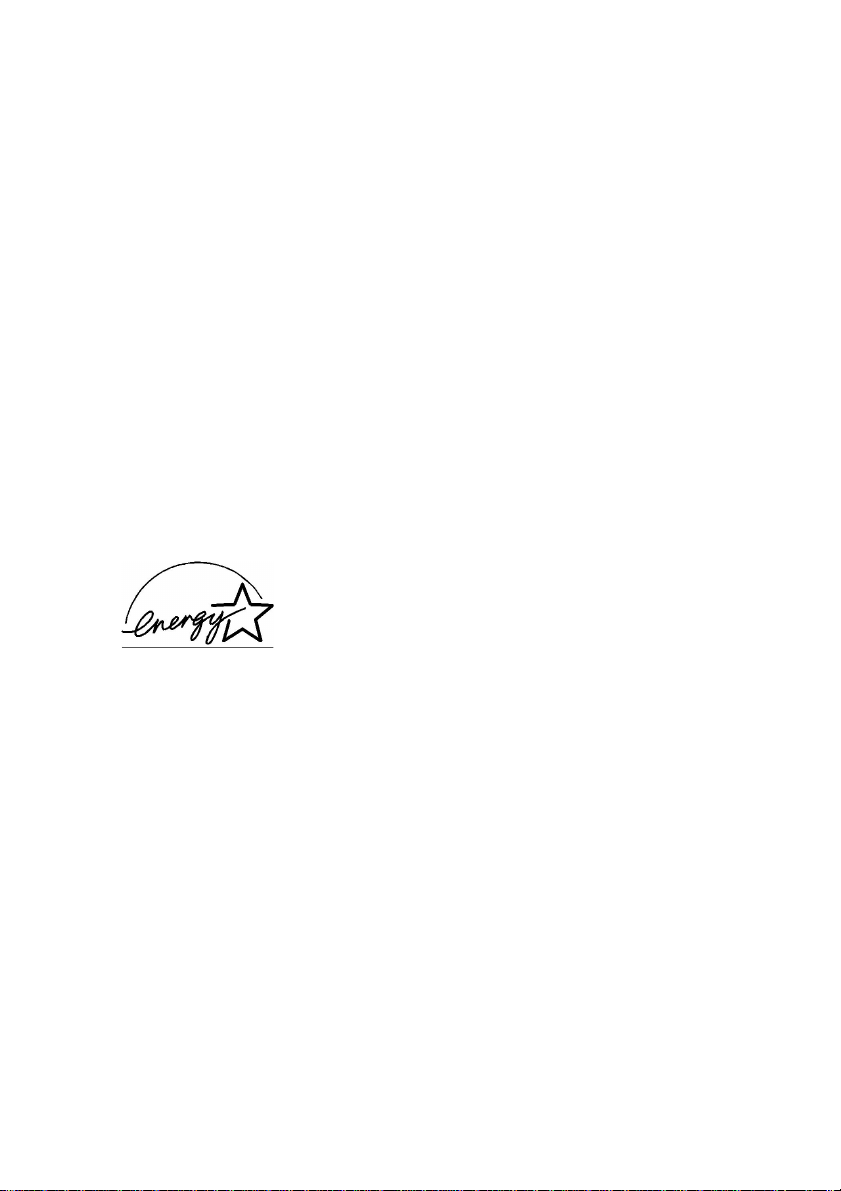
Every effort has been made to ensure that the information in this document
is complete, accurate, and up-to-date. The manufacturer of this equipment
assumes no responsibility for the results of errors beyond its control. The
manufacturer of this equipment also cannot guarantee that changes in
software and equipment made by other manufacturers and referred to in
this guide will not affect the applicability of the information in it. Mention
of software products manufactured by other companies does not
necessarily constitute endorsement by the manufacturer of this equipment.
This product complies with the requirements of the Council Directives 89/
336/EEC and 73/23/EEC on the approxi mation of th e laws of th e member
states relating to electromagnetic compatibility and low voltage.
Copyright 1999. All rights reserved.
Energy Star is a trademark of the United States Environmental Protection
Agency.
ENERGY STAR
As an Energy Star Partner, the manufacturer has
determined that this product meets the Energy Star
guidelines for energy efficiency.
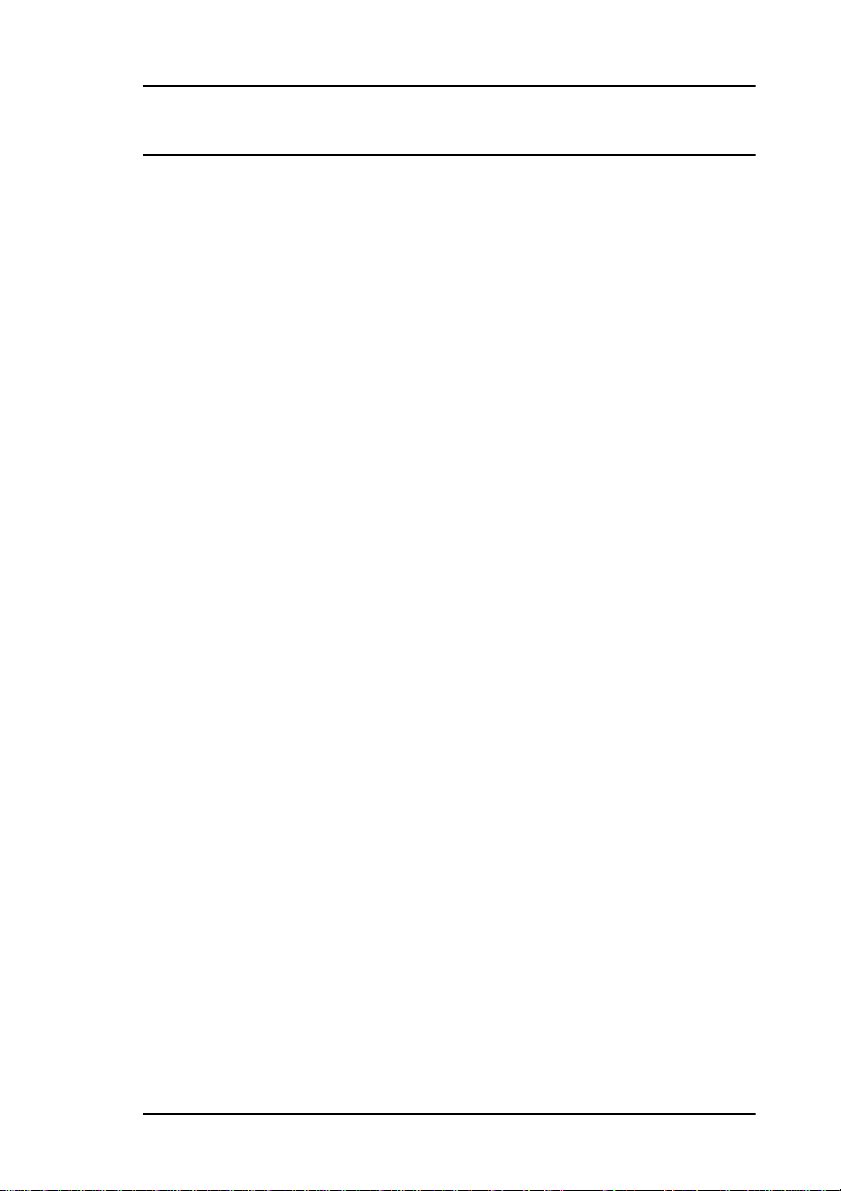
Table of Contents
English
Table of Contents
Safety
. . . . . . . . . . . . . . . . . . . . . . . . . . . . . . . . . . . . . . . . . . . . . . . . . . . . 1
General . . . . . . . . . . . . . . . . . . . . . . . . . . . . . . . . . . . . . . . . . . . . . . . . . 1
Installation hints . . . . . . . . . . . . . . . . . . . . . . . . . . . . . . . . . . . . . . . . . . 1
Operation & maintenance . . . . . . . . . . . . . . . . . . . . . . . . . . . . . . . . . . . 2
Toner cartridge & image drum handling . . . . . . . . . . . . . . . . . . . . . . . 3
Emergency first aid . . . . . . . . . . . . . . . . . . . . . . . . . . . . . . . . . . . . . . . . 3
Introduction
Features . . . . . . . . . . . . . . . . . . . . . . . . . . . . . . . . . . . . . . . . . . . . . . . . . 5
Product options . . . . . . . . . . . . . . . . . . . . . . . . . . . . . . . . . . . . . . . . . . . 6
Memory expansion . . . . . . . . . . . . . . . . . . . . . . . . . . . . . . . . . . . . . . 6
Second paper cassette . . . . . . . . . . . . . . . . . . . . . . . . . . . . . . . . . . . 6
PC interface board . . . . . . . . . . . . . . . . . . . . . . . . . . . . . . . . . . . . . . 7
Telephone handset . . . . . . . . . . . . . . . . . . . . . . . . . . . . . . . . . . . . . . 7
High speed modem board . . . . . . . . . . . . . . . . . . . . . . . . . . . . . . . . 7
Component Identification
What you should receive . . . . . . . . . . . . . . . . . . . . . . . . . . . . . . . . . 9
Components . . . . . . . . . . . . . . . . . . . . . . . . . . . . . . . . . . . . . . . . . . 10
Control panel keys & indicators . . . . . . . . . . . . . . . . . . . . . . . . . . . . . 12
One touch keypad . . . . . . . . . . . . . . . . . . . . . . . . . . . . . . . . . . . . . 16
Using one touch keys for dialling . . . . . . . . . . . . . . . . . . . . . . . 16
Using one touch keys for selecting functions & programming . 17
Signal tones . . . . . . . . . . . . . . . . . . . . . . . . . . . . . . . . . . . . . . . . . . . . . 18
. . . . . . . . . . . . . . . . . . . . . . . . . . . . . . . . . . . . . . . . .i
. . . . . . . . . . . . . . . . . . . . . . . . . . . . . . . . . . . . . . . . . . . . . 5
. . . . . . . . . . . . . . . . . . . . . . . . . . . . . . . . 9
Installation
Getting started . . . . . . . . . . . . . . . . . . . . . . . . . . . . . . . . . . . . . . . . . . . 21
Where to install your fax machine . . . . . . . . . . . . . . . . . . . . . . . . . 21
Unpacking . . . . . . . . . . . . . . . . . . . . . . . . . . . . . . . . . . . . . . . . . . . 21
Setting up . . . . . . . . . . . . . . . . . . . . . . . . . . . . . . . . . . . . . . . . . . . . . . 2 2
Installing document stacker . . . . . . . . . . . . . . . . . . . . . . . . . . . . . . 22
Installing toner cartridge . . . . . . . . . . . . . . . . . . . . . . . . . . . . . . . . 22
Connecting telephone line . . . . . . . . . . . . . . . . . . . . . . . . . . . . . . . 25
Table of Contents i
. . . . . . . . . . . . . . . . . . . . . . . . . . . . . . . . . . . . . . . . . . . . . . 21
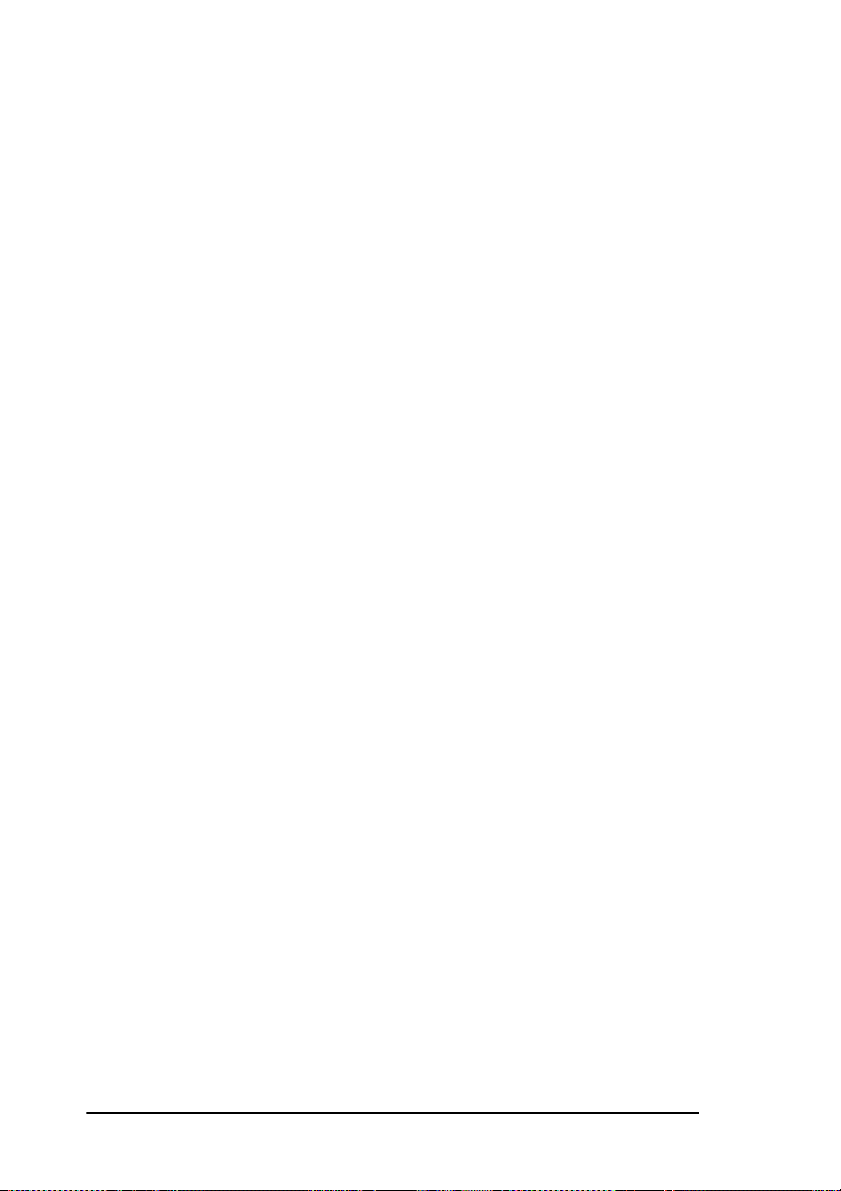
Installing external handset . . . . . . . . . . . . . . . . . . . . . . . . . . . . . . . .25
Connecting external telephone or answering machine . . . . . . . . . .26
Connecting power . . . . . . . . . . . . . . . . . . . . . . . . . . . . . . . . . . . . . .27
Paper . . . . . . . . . . . . . . . . . . . . . . . . . . . . . . . . . . . . . . . . . . . . . . . . . . .28
Paper & envelope types . . . . . . . . . . . . . . . . . . . . . . . . . . . . . . . . . .28
Loading paper . . . . . . . . . . . . . . . . . . . . . . . . . . . . . . . . . . . . . . . . .28
Setting time & date . . . . . . . . . . . . . . . . . . . . . . . . . . . . . . . . . . . . . . .30
Setting answering mode . . . . . . . . . . . . . . . . . . . . . . . . . . . . . . . . . . . .30
Answering mode options . . . . . . . . . . . . . . . . . . . . . . . . . . . . . . . . .31
Changing answering mode . . . . . . . . . . . . . . . . . . . . . . . . . . . . . . .32
Fax machine identification . . . . . . . . . . . . . . . . . . . . . . . . . . . . . . . . . .33
Setting fax machine identification . . . . . . . . . . . . . . . . . . . . . . . . . .33
Setting forwarding number . . . . . . . . . . . . . . . . . . . . . . . . . . . . . . . . .34
Setting language . . . . . . . . . . . . . . . . . . . . . . . . . . . . . . . . . . . . . . . . . .35
Connecting to a PBX . . . . . . . . . . . . . . . . . . . . . . . . . . . . . . . . . . . . . .36
Dial Directories
One touch keys . . . . . . . . . . . . . . . . . . . . . . . . . . . . . . . . . . . . . . . . . . .39
Programming . . . . . . . . . . . . . . . . . . . . . . . . . . . . . . . . . . . . . . . . . .39
One touch parameters . . . . . . . . . . . . . . . . . . . . . . . . . . . . . . . . . . .41
Chain dialling . . . . . . . . . . . . . . . . . . . . . . . . . . . . . . . . . . . . . . . . .41
Auto dial numbers programming . . . . . . . . . . . . . . . . . . . . . . . . . . . . .42
Groups programming . . . . . . . . . . . . . . . . . . . . . . . . . . . . . . . . . . . . . .43
Basic Operations
Preparing documents . . . . . . . . . . . . . . . . . . . . . . . . . . . . . . . . . . . . . .45
Document size . . . . . . . . . . . . . . . . . . . . . . . . . . . . . . . . . . . . . . . . .45
Multiple page documents . . . . . . . . . . . . . . . . . . . . . . . . . . . . . . . .45
Loading documents . . . . . . . . . . . . . . . . . . . . . . . . . . . . . . . . . . . . . . .46
Sending faxes to single location . . . . . . . . . . . . . . . . . . . . . . . . . . . . . .47
Search key dialling . . . . . . . . . . . . . . . . . . . . . . . . . . . . . . . . . . . . .47
Real-time dialling . . . . . . . . . . . . . . . . . . . . . . . . . . . . . . . . . . . . . .48
Redialling . . . . . . . . . . . . . . . . . . . . . . . . . . . . . . . . . . . . . . . . . . . .48
Confirming results . . . . . . . . . . . . . . . . . . . . . . . . . . . . . . . . . . . . . .48
Stopping transmissions . . . . . . . . . . . . . . . . . . . . . . . . . . . . . . . . . .48
Receiving faxes manually . . . . . . . . . . . . . . . . . . . . . . . . . . . . . . . . . .49
Receiving faxes into memory . . . . . . . . . . . . . . . . . . . . . . . . . . . . . . .49
Memory reception . . . . . . . . . . . . . . . . . . . . . . . . . . . . . . . . . . . . . .49
No paper reception . . . . . . . . . . . . . . . . . . . . . . . . . . . . . . . . . . . . .50
No toner reception . . . . . . . . . . . . . . . . . . . . . . . . . . . . . . . . . . . . . .50
Cancelling messages stored in memory . . . . . . . . . . . . . . . . . . . . .51
Rejecting unsolicited fax messages . . . . . . . . . . . . . . . . . . . . . . . . . . .51
. . . . . . . . . . . . . . . . . . . . . . . . . . . . . . . . . . . . . . . . . .39
. . . . . . . . . . . . . . . . . . . . . . . . . . . . . . . . . . . . . . . .45
ii User’s Guide
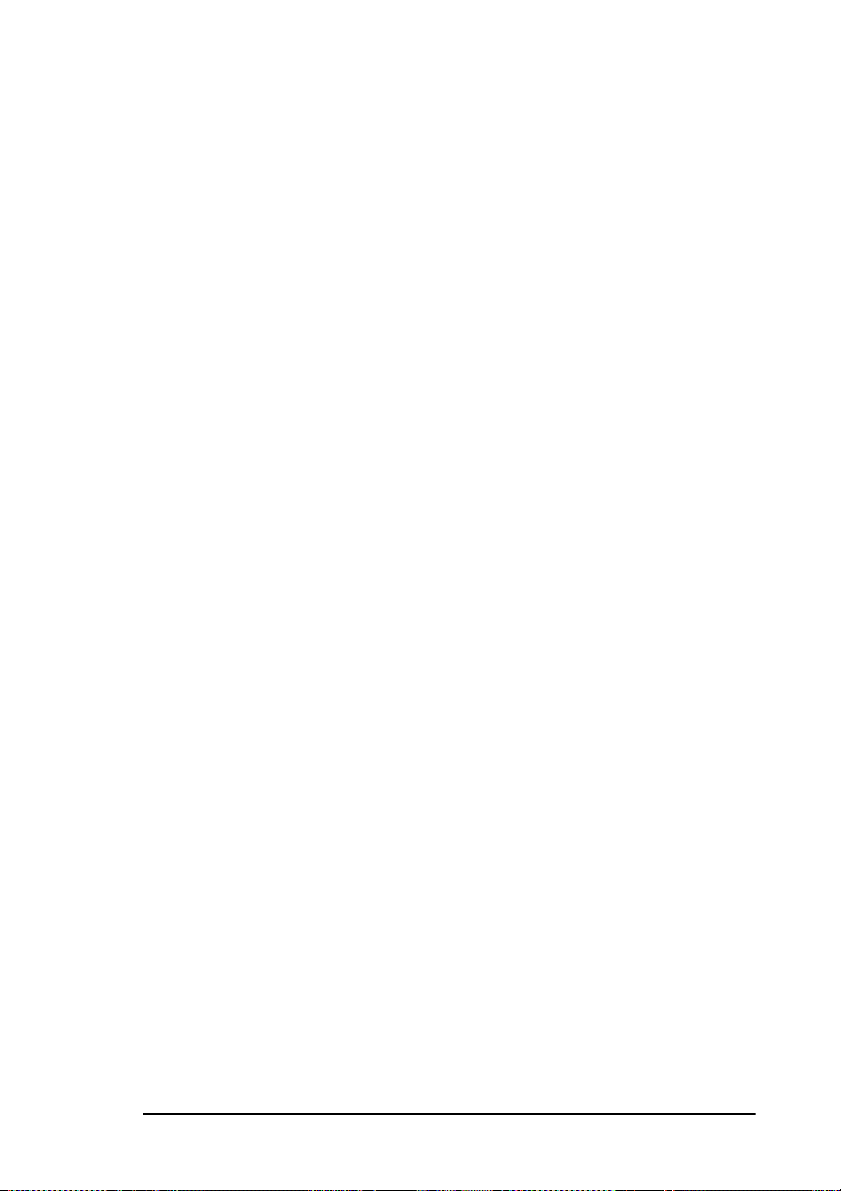
Power failures & memory . . . . . . . . . . . . . . . . . . . . . . . . . . . . . . . . . . 52
Making copies . . . . . . . . . . . . . . . . . . . . . . . . . . . . . . . . . . . . . . . . . . . 52
Making copies using manual paper feeder . . . . . . . . . . . . . . . . . . . 52
Using voice request . . . . . . . . . . . . . . . . . . . . . . . . . . . . . . . . . . . . . . . 54
Initiating voice request . . . . . . . . . . . . . . . . . . . . . . . . . . . . . . . . . . 54
Answering voice request . . . . . . . . . . . . . . . . . . . . . . . . . . . . . . . . 55
English
Advanced Operations
Sending faxes to multiple locations . . . . . . . . . . . . . . . . . . . . . . . . . . 57
Delayed sending of faxes . . . . . . . . . . . . . . . . . . . . . . . . . . . . . . . . . . 58
Sending delayed fax from document feeder . . . . . . . . . . . . . . . . . 58
Sending delayed fax from memory . . . . . . . . . . . . . . . . . . . . . . . . 59
Cancelling delayed transmissions . . . . . . . . . . . . . . . . . . . . . . . . . 60
Confidential faxes . . . . . . . . . . . . . . . . . . . . . . . . . . . . . . . . . . . . . . . . 61
Sending confidential faxes . . . . . . . . . . . . . . . . . . . . . . . . . . . . . . . 61
Receiving confidential faxes . . . . . . . . . . . . . . . . . . . . . . . . . . . . . 62
Creating confidential mailbox . . . . . . . . . . . . . . . . . . . . . . . . . . . . 62
Changing password or closing mailbox . . . . . . . . . . . . . . . . . . . . . 63
Printing confidential faxes . . . . . . . . . . . . . . . . . . . . . . . . . . . . . . . 64
Relay broadcasting . . . . . . . . . . . . . . . . . . . . . . . . . . . . . . . . . . . . . . . 64
Relay initiating station . . . . . . . . . . . . . . . . . . . . . . . . . . . . . . . . . . 65
Relay key station . . . . . . . . . . . . . . . . . . . . . . . . . . . . . . . . . . . . . . 65
Relay broadcast report . . . . . . . . . . . . . . . . . . . . . . . . . . . . . . . . . . 65
Initiating relay broadcasts . . . . . . . . . . . . . . . . . . . . . . . . . . . . . . . 6 5
Polling . . . . . . . . . . . . . . . . . . . . . . . . . . . . . . . . . . . . . . . . . . . . . . . . . 66
Polling transmission . . . . . . . . . . . . . . . . . . . . . . . . . . . . . . . . . . . . 66
Cancelling ITU bulletin polling transmission . . . . . . . . . . . . . . . . 67
Printing bulletin messages . . . . . . . . . . . . . . . . . . . . . . . . . . . . . . . 68
Polling reception . . . . . . . . . . . . . . . . . . . . . . . . . . . . . . . . . . . . . . 68
Dual access . . . . . . . . . . . . . . . . . . . . . . . . . . . . . . . . . . . . . . . . . . . . . 69
While sending faxes . . . . . . . . . . . . . . . . . . . . . . . . . . . . . . . . . . . . 69
While receiving faxes . . . . . . . . . . . . . . . . . . . . . . . . . . . . . . . . . . 69
While making copies . . . . . . . . . . . . . . . . . . . . . . . . . . . . . . . . . . . 70
While printing reports . . . . . . . . . . . . . . . . . . . . . . . . . . . . . . . . . . 70
. . . . . . . . . . . . . . . . . . . . . . . . . . . . . . . . . . . 57
Programming
Customising features & operations . . . . . . . . . . . . . . . . . . . . . . . . . . . 71
Viewing your current settings . . . . . . . . . . . . . . . . . . . . . . . . . . . . 71
User function settings . . . . . . . . . . . . . . . . . . . . . . . . . . . . . . . . . . . . . 71
User function settings list . . . . . . . . . . . . . . . . . . . . . . . . . . . . . . . . 72
Changing user function settings . . . . . . . . . . . . . . . . . . . . . . . . . . . 75
Setting distinctive ring . . . . . . . . . . . . . . . . . . . . . . . . . . . . . . . . . . 76
Table of Contents iii
. . . . . . . . . . . . . . . . . . . . . . . . . . . . . . . . . . . . . . . . . . . 71
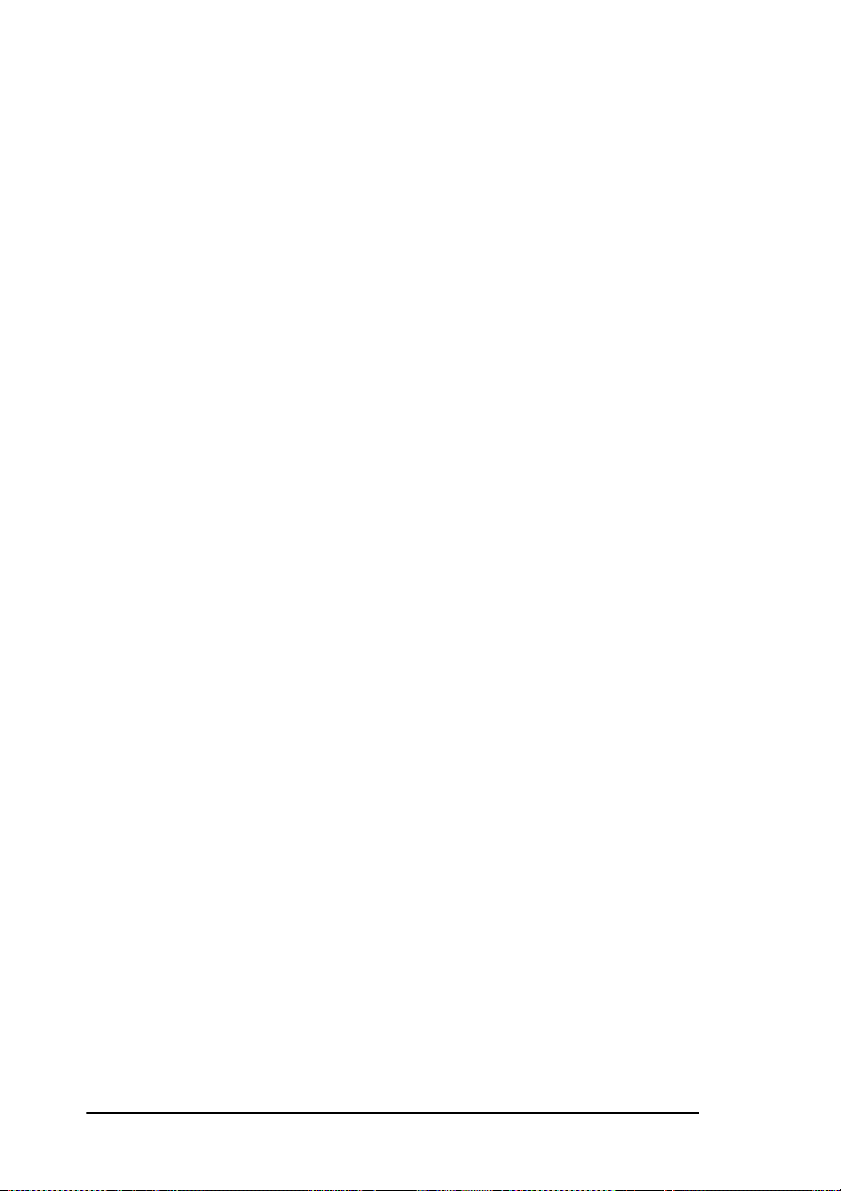
Dial parameter settings . . . . . . . . . . . . . . . . . . . . . . . . . . . . . . . . . . . . .77
Dial parameter settings list . . . . . . . . . . . . . . . . . . . . . . . . . . . . . . .77
Changing dial parameter settings . . . . . . . . . . . . . . . . . . . . . . . . . .78
Reports
Understanding reports . . . . . . . . . . . . . . . . . . . . . . . . . . . . . . . . . . . . .79
Printing reports . . . . . . . . . . . . . . . . . . . . . . . . . . . . . . . . . . . . . . . . . . .82
Codes used in reports . . . . . . . . . . . . . . . . . . . . . . . . . . . . . . . . . . . . . .83
Problem Solving
Clearing document jams . . . . . . . . . . . . . . . . . . . . . . . . . . . . . . . . . . . .85
Clearing printer paper jams . . . . . . . . . . . . . . . . . . . . . . . . . . . . . . . . .85
Replacing toner cartridge . . . . . . . . . . . . . . . . . . . . . . . . . . . . . . . . . . .88
Replacing image drum unit . . . . . . . . . . . . . . . . . . . . . . . . . . . . . . . . .91
Reading print counters . . . . . . . . . . . . . . . . . . . . . . . . . . . . . . . . . . . . .93
Shipping the fax machine . . . . . . . . . . . . . . . . . . . . . . . . . . . . . . . . . . .93
Problem checklist . . . . . . . . . . . . . . . . . . . . . . . . . . . . . . . . . . . . . . . . .94
. . . . . . . . . . . . . . . . . . . . . . . . . . . . . . . . . . . . . . . . . . . . . . . . . .79
Activity report . . . . . . . . . . . . . . . . . . . . . . . . . . . . . . . . . . . . . . . . .79
Broadcast confirmation report . . . . . . . . . . . . . . . . . . . . . . . . . . . . .80
Telephone directory . . . . . . . . . . . . . . . . . . . . . . . . . . . . . . . . . . . . .80
Configuration report . . . . . . . . . . . . . . . . . . . . . . . . . . . . . . . . . . . .80
Message confirmation report . . . . . . . . . . . . . . . . . . . . . . . . . . . . . .81
Confidential reception report . . . . . . . . . . . . . . . . . . . . . . . . . . . . .81
Broadcast entry report . . . . . . . . . . . . . . . . . . . . . . . . . . . . . . . . . . .82
Power outage report . . . . . . . . . . . . . . . . . . . . . . . . . . . . . . . . . . . .82
Printing message confirmation report . . . . . . . . . . . . . . . . . . . . . . .82
Printing other reports . . . . . . . . . . . . . . . . . . . . . . . . . . . . . . . . . . . .82
Result codes . . . . . . . . . . . . . . . . . . . . . . . . . . . . . . . . . . . . . . . . . . .83
Communication codes . . . . . . . . . . . . . . . . . . . . . . . . . . . . . . . . . . .83
. . . . . . . . . . . . . . . . . . . . . . . . . . . . . . . . . . . . . . . . .85
Specifications
Appendix A - Statutory User Information (UK only)
Series Connection . . . . . . . . . . . . . . . . . . . . . . . . . . . . . . . . . . . . .102
TEL/FAX Change Over . . . . . . . . . . . . . . . . . . . . . . . . . . . . . . . .103
Line Socket Installation (UK only) . . . . . . . . . . . . . . . . . . . . . . . .103
. . . . . . . . . . . . . . . . . . . . . . . . . . . . . . . . . . . . . . . . . . . . . . . . . . .105
Index
iv User’s Guide
. . . . . . . . . . . . . . . . . . . . . . . . . . . . . . . . . . . . . . . . . . . .99
. . . .101
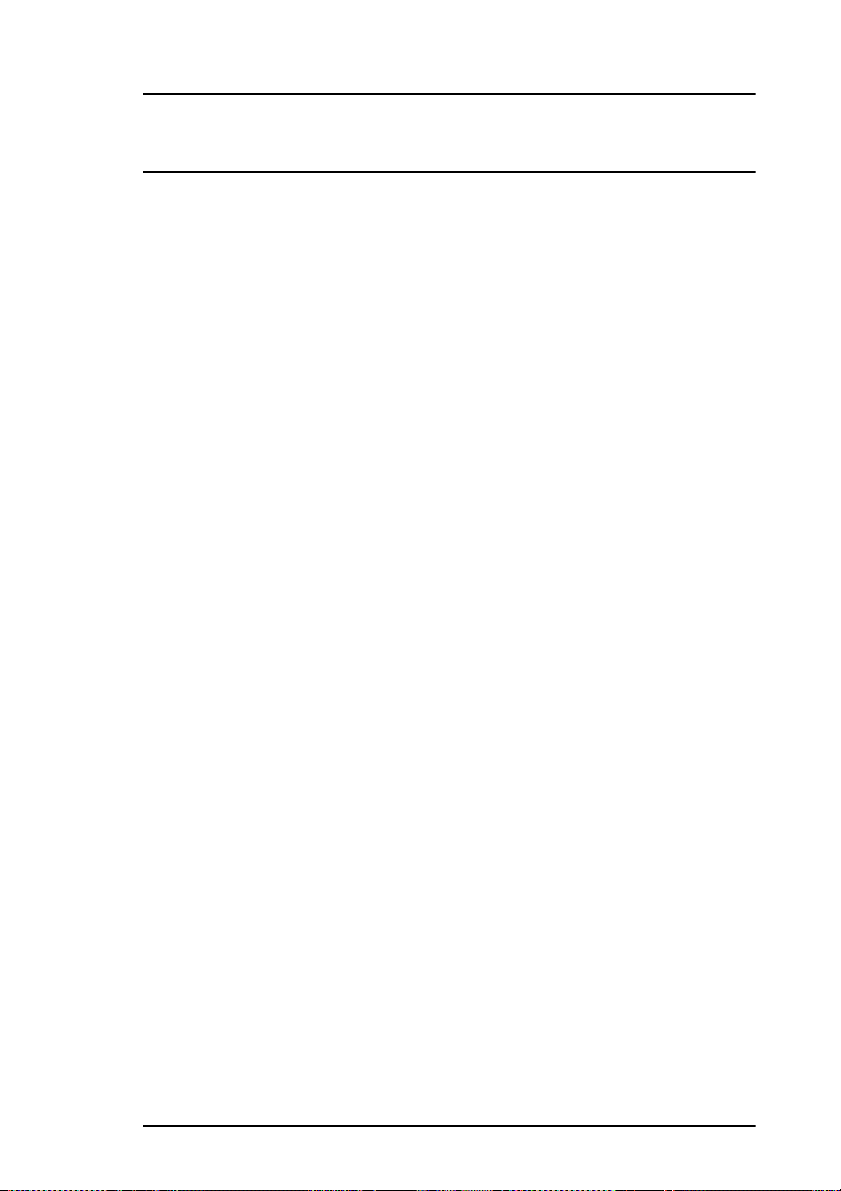
Safety
Your fax machine has been carefully designed to give you years of safe,
reliable performance. As with all electrical equipment, however, there are
a few basic precautions you should take to avoid hurting yourself or
damaging the fax machine.
General
• Read this user's guide carefully and keep it in a safe but accessible
place so that you can use it for future reference.
• Read and follow all warning and instruction labels on the fax
machine itself.
• Disconnect the fax machine before yo u clean it. DO NO T u se liquid
or aerosol cleaners to clean the fax machine.
• Place your fax machine on a f ir m, solid surf ace. If you place the fax
machine on something unsteady, it may fal l and become damaged
or injure someone. If you place the fax machine on a soft surface,
such as a rug, sofa, or bed, the vents may become blocked causing
the fax machine to overheat.
• Do not use your fax machine near water, or spill liquid of any kind
into it.
English
Installation hints
• Install your fax machine in a dust-free location away from direct
sunlight.
• Do not connect your fax machine to a power source that is used by
other equipment producing electrical noise (i.e., air conditioners,
etc.).
• Leave electronic adjustments to authorized service personnel.
• The LINE terminal connects your fax machine to a standard
telephone line. To avoid damage to your telephone system or to the
fax machine, do not connect your fax machine into anything other
than a standard telephone socket.
Safety 1
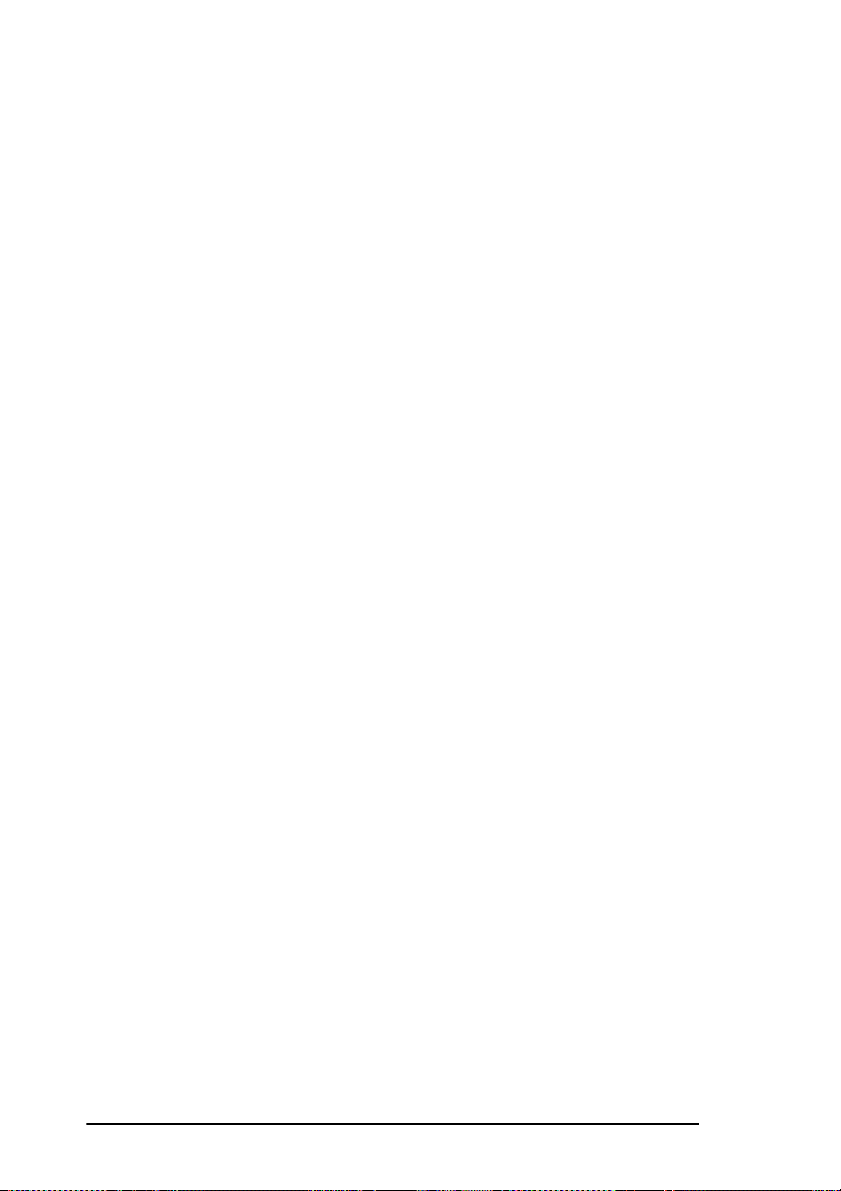
• Your fax machine has an earthed, 3-pin plug as a safety feature and
it will only connect to an earthed outlet. If you cannot connect this
plug to your po wer o utl et , t hen it i s pos sib le that you hav e an ol der,
non-earthed outlet. Contact an electrician to have y our po wer outlet
replaced. Do not use an adapter to defeat the earthing.
• The electrical power outlet should be located near the fax machine
and should be easily accessible.
• The TEL ports on the back of the fax machine are only suitable for
2 wire devices. Not all standard telephones will respond to
incoming ringing when connected to an extension socket.
• This fax machine may not necessarily provide an effective handover of a call from a telephone connected to the same line.
• The operation of this fax machine on the same line as a telephon e or
other equipment with audible warning devices or automatic ring
detectors will rise to bell tinkle or noise and may cause false
tripping of the ring detector. Should such problems occur, the user
is not to contact the telephone company .
• Please note that this fax machine does comply with Machine Noise
Information Ordinance 3. GSGV 18.1.1991 where the maximum
sound pressure level is equal or less than 70 dB (A) according to
ISO 7779.
Operation & maintenance
• Use a dry cloth to clean the control panel and the main body of the
unit.
• Aside from the instructions specifically mentioned in this user’s
guide, your fax machine is not user serviceable. DO NOT attempt to
service the machine or lubricate moving parts by yourself.
• Disconnect the power cable before trying to remo ve any ob jects that
may have fallen into the machine.
• Immediately disconnect the fax machine if it becomes physically
damaged and arrange for its repair or disposal.
• When relocating your fax machine, always disconnect the
telephone line before disconnecting the power cable. When
reconnecting your fax machine, connect the power cable first, then
the telephone line.
• This fax machine is designed for use with tone dial telephones and
has a parrallel pick-up feature with remote receive.
2 User’s Guide
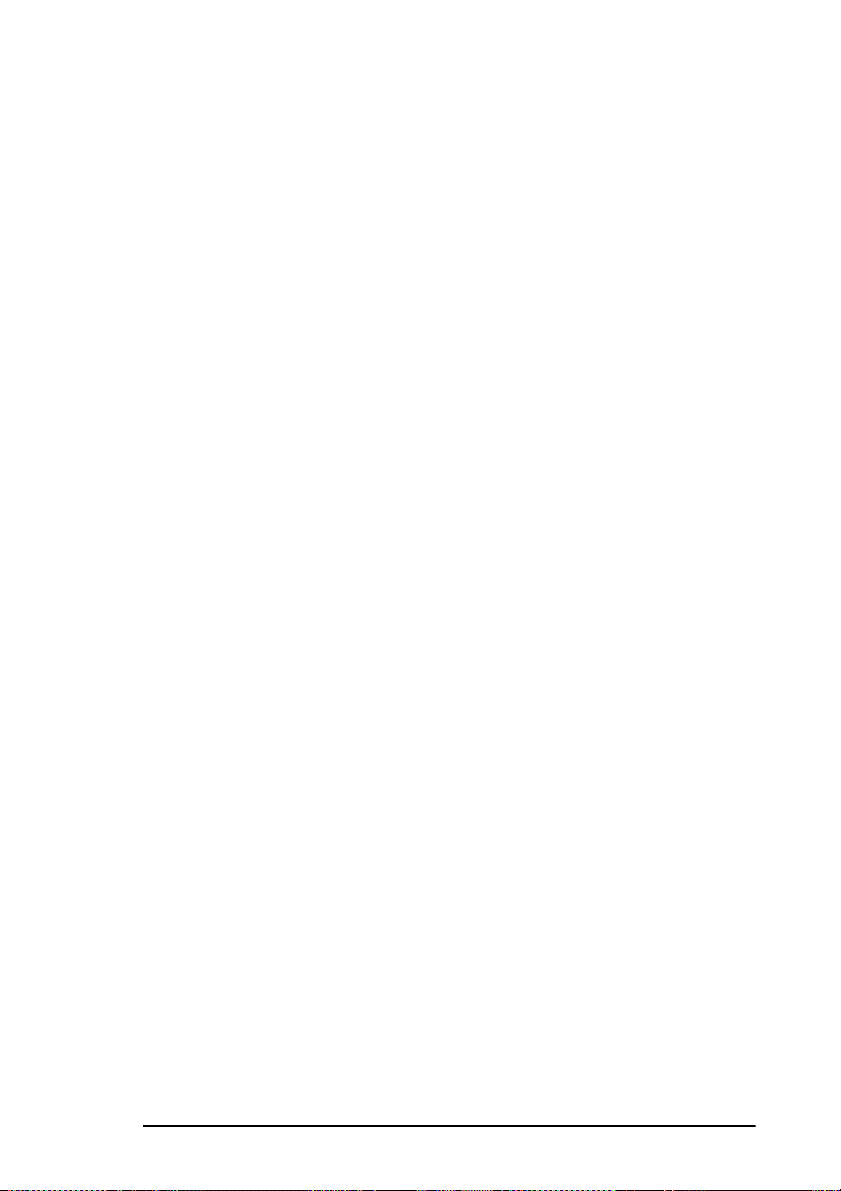
Toner cartridge & image drum handling
• Leave unused toner cartridges and image drum units in their
packages until needed. When replacing a toner cartridge or image
unit, reuse the packaging to dispose of the old toner cartridge or
image drum unit.
• Do not expose the to ner cartridges and image drum units to lig ht for
more than five minutes. Never expose the green drum (inside the
image drum unit) to direct sunlight.
• Always hold the image drum unit by the ends - never by the middle.
Never touch the green drum inside the image drum unit.
• To avoid damage to the image drum unit, al ways use ori gin al t on e r
cartridges.
• Exercise care when removing the toner cartridge. Do not let it touch
your clothing or porous materials. The toner powder causes
permanent stains.
• Small amounts of toner spilled on skin or clo thing can be readily
removed with soap and cold water. Using heated water will make
removing the stain much more difficult.
Emergency first aid
English
•
IF TONER IS SWALLOWED:
attention. Never attempt to induce vomiting or give anything by
mouth to a person who is unconscious.
•
IF TONER IS INHALED:
fresh air. Seek medical attention.
•
IF TONER GETS IN THE EYES:
quantities of cool, NOT cold, water for a minimum of 15 minutes
keeping eyelids open with fingers. Seek medical attention.
Safety 3
Induce vomiting and seek med ical
Take the person to an open area for
Flush eyes with large
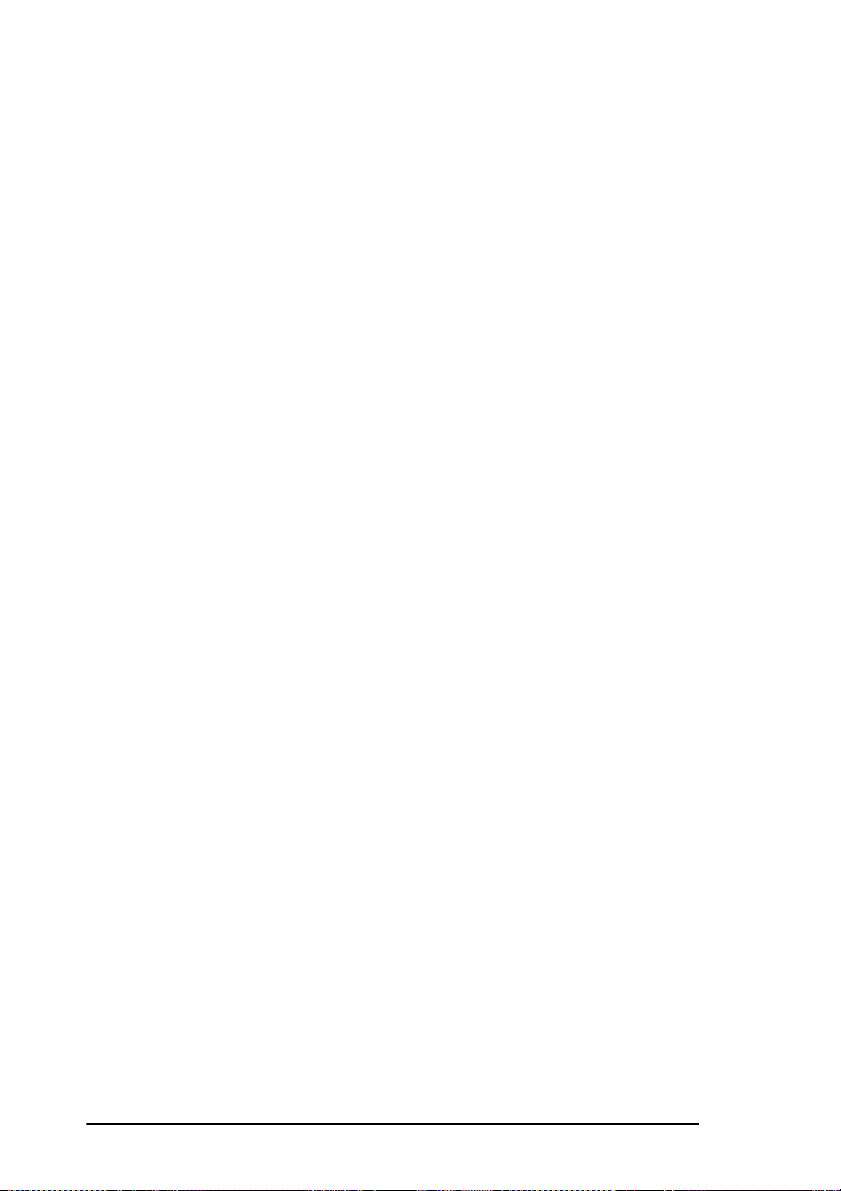
4 User’s Guide
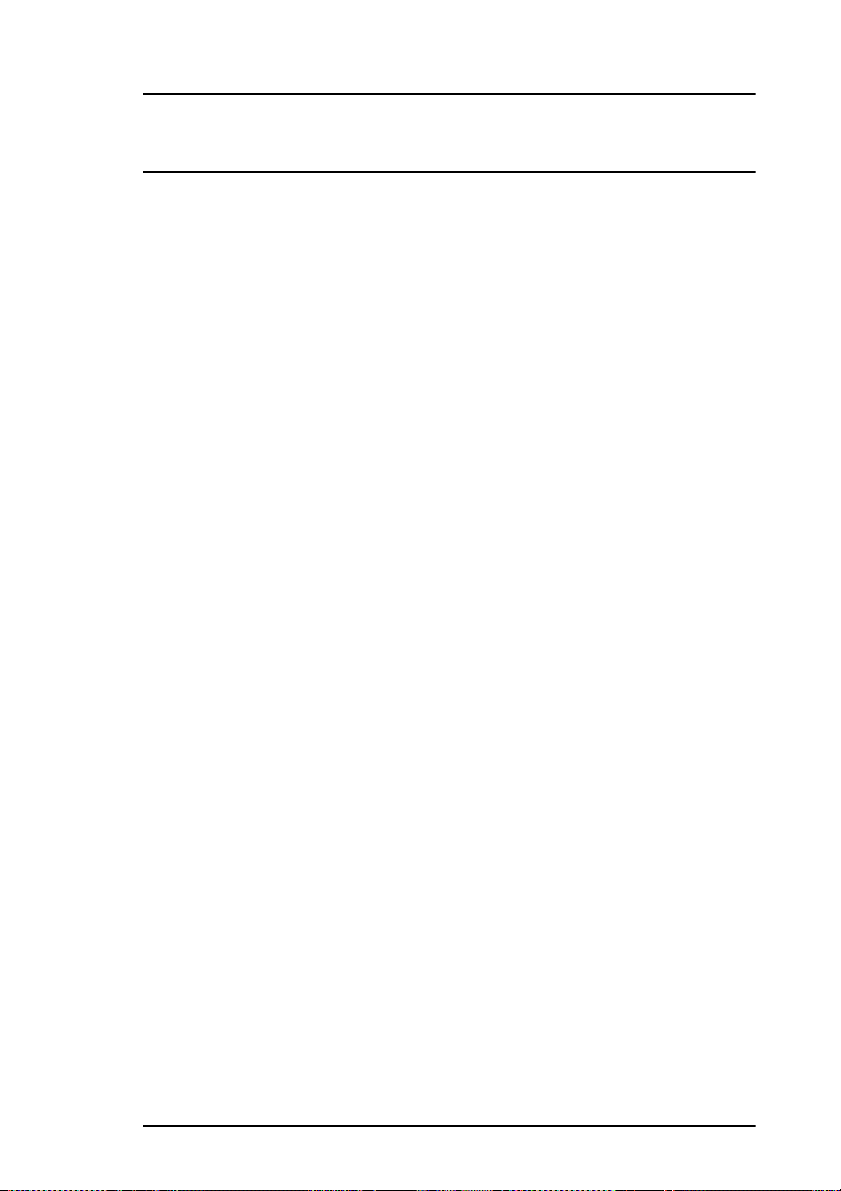
Introduction
Thank you for purchasing this fax machine, which uses advanced Light
Emitting Diode technology to transfer received and copied images to plain
paper. It has been designed to make sending and receiving faxes a fast and
trouble-free process.
Features
Your fax machine includes all the following features:
• 30 One Touch keys for automatic, single-key dialling of
pre-programmed telephone numbers.
• 99 Auto Dial numbers for automatic dialling of additional
pre-programmed telephone numbers.
• Group programming (20 groups) allowing transmission of a
document to multiple locations with a single selection.
• A search feature allowing you to look for pre-programmed
telephone numbers by name.
• Halftone transmission in up to 64 shades of gray.
• High-speed fax transmission and reception at up to 14 400 bits per
second.
• 16 mail boxes for confidential reception or bulletin polling.
• Automatic redial and page re-transmission when a telephone
number is busy or when problems occur in communication.
• Advanced transmission and reception features, including up to 20
delayed transmissions, transmission to multiple locations,
confidential transmission and reception, relay broadcast initiate and
polling.
• Advanced memory transmission and reception features, including
automatic reception into memory.
• Reports to help you keep track of your fax machine’s operations
and settings.
• Automatic power save mode.
• Answering modes for manual and automatic fax reception,
automatic switching between incoming voice and fax messages.
English
Introduction 5
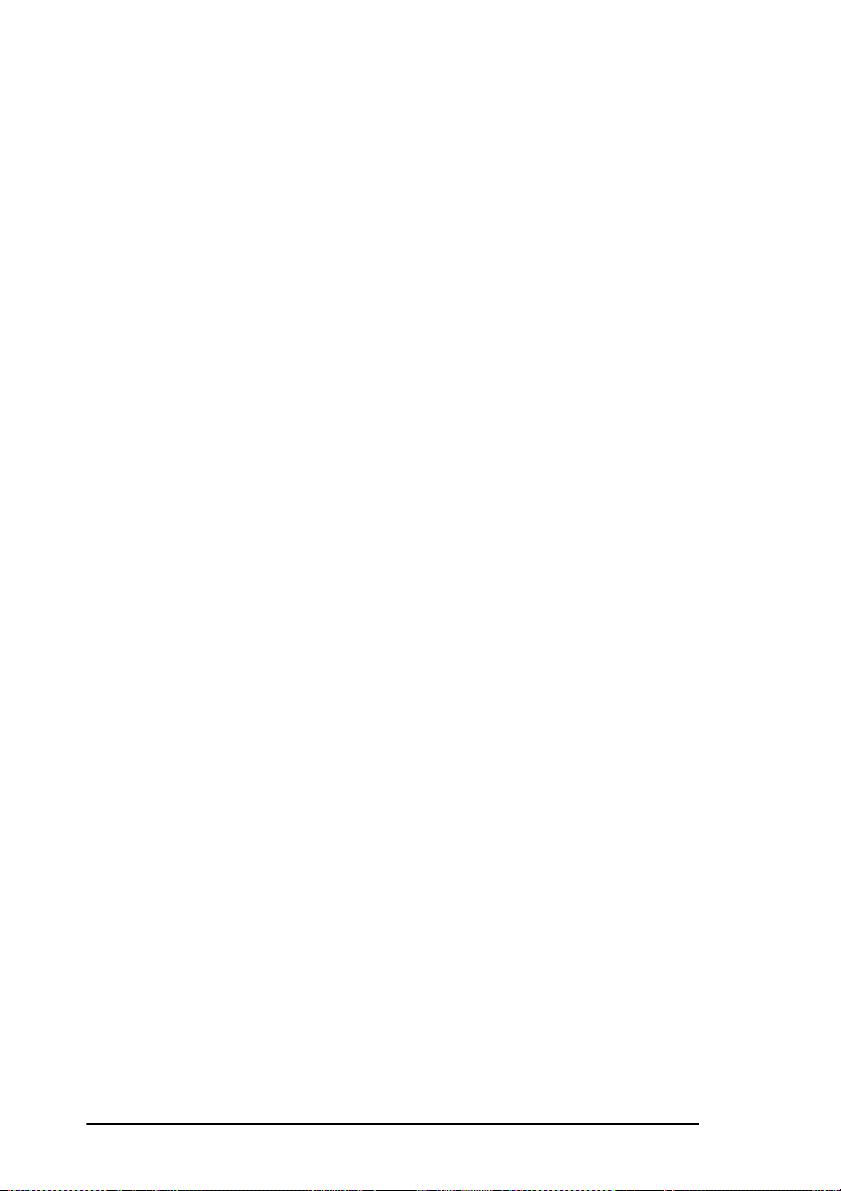
Also allows an answering machine to be connected in series to the
telephone line after the fax machine.
• A closed network feature to allow you to limit who can send faxes
to your fax machine, or to limit both where f axes can be sent to and
received from.
• Your fax machine can also make up to 99 sorted copies of an
2
original document using standard weight (75 g/m
• 2.5 Mb of built-in memory.
• An advanced dual access feature which allows you to load and
prepare multiple documents for transmission while your fax
machine is sending or receiving another message.
• High-speed scanning of original documents.
• A manual paper tray to allow you to load a different type of paper
while making copies. Paper size is dependent on 1st paper size
setting.
• A fax forwarding feature to allow your fax machine to receive
messages into memory and automatically forward the messages to
another remote fax machine.
, 20 lb) paper.
Product options
A number of options are available to increase the usefulness and
convenience of your fax machine.
Memory expansion
Installing additional memory allows the fax mach ine store to more pages
of information in memory. If you are constantly seeing a MEMORY
OVERFLOW message on your fax machine, you should consider
purchasing additional memory. An optional 4 Mb memory expansion
board is available.
The memory expansion board option includes a built-in backup battery.
This feature protects memory operations and other communication
settings for up to one hour in the event of a power failure.
Second paper cassette
The second paper cassette option adds an additional 500 pages of paper
capacity to your fax machine. When the main paper cassette runs out of
6 User’s Guide
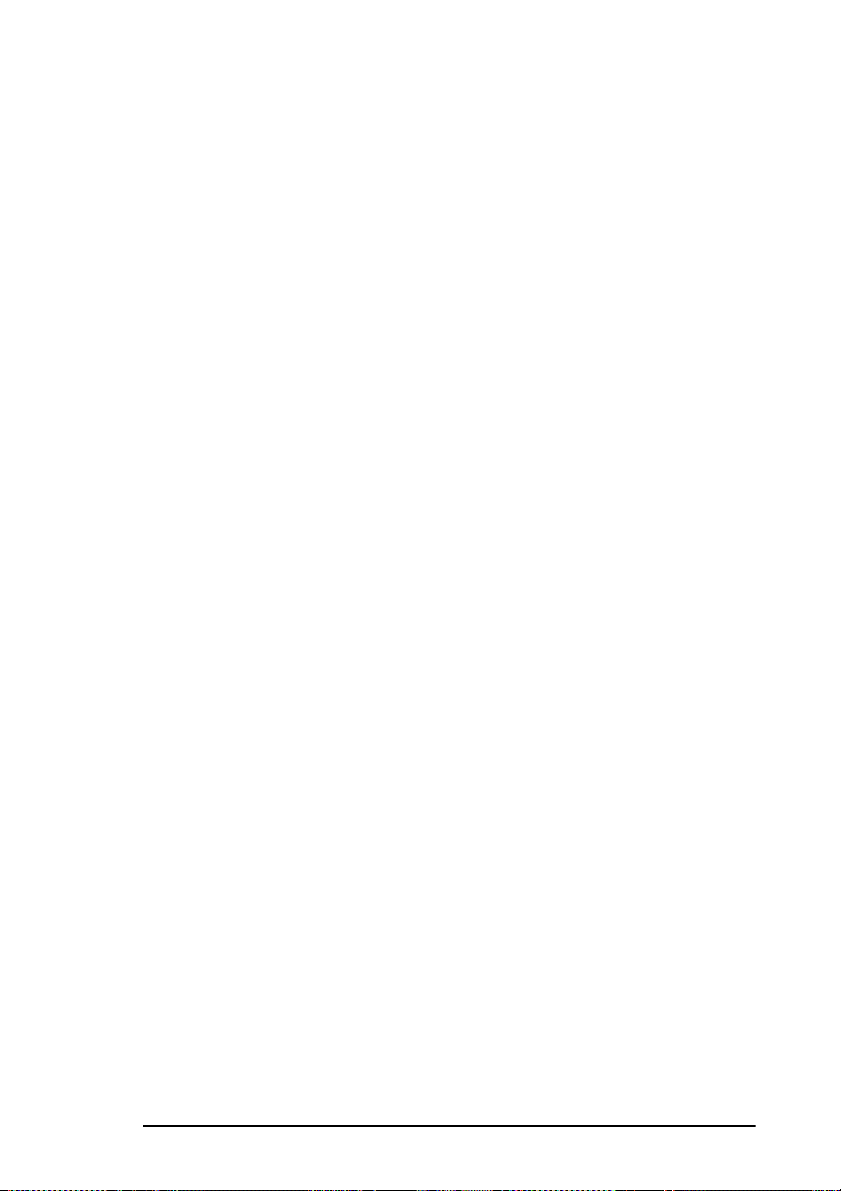
paper, your fax machine automatically switches to the second paper
cassette to continue printing received faxes or copies.
PC interface board
This allows your fax machine to communicate with a personal computer.
Once the option is installed in the fax machine and the software is installed
in your computer, you can:
• Use your fax machine as a local printer.
• Send fax messages directly from your computer.
• Receive and store fax messages on your computer.
• Scan pages from your fax machine into your computer.
• Carry out optical character recognition (OCR) on received faxes or
scanned pages.
• Program One T o uch Ke ys, Auto Dial Num bers and groups into yo ur
fax machine from a personal computer.
Telephone handset
A telephone handset which allows you to use your fax machi ne as a normal
telephone.
High speed modem board
A high speed modem board can be installed by your supplier to increase
fax communications up to 33 600 bits per second.
English
Introduction 7
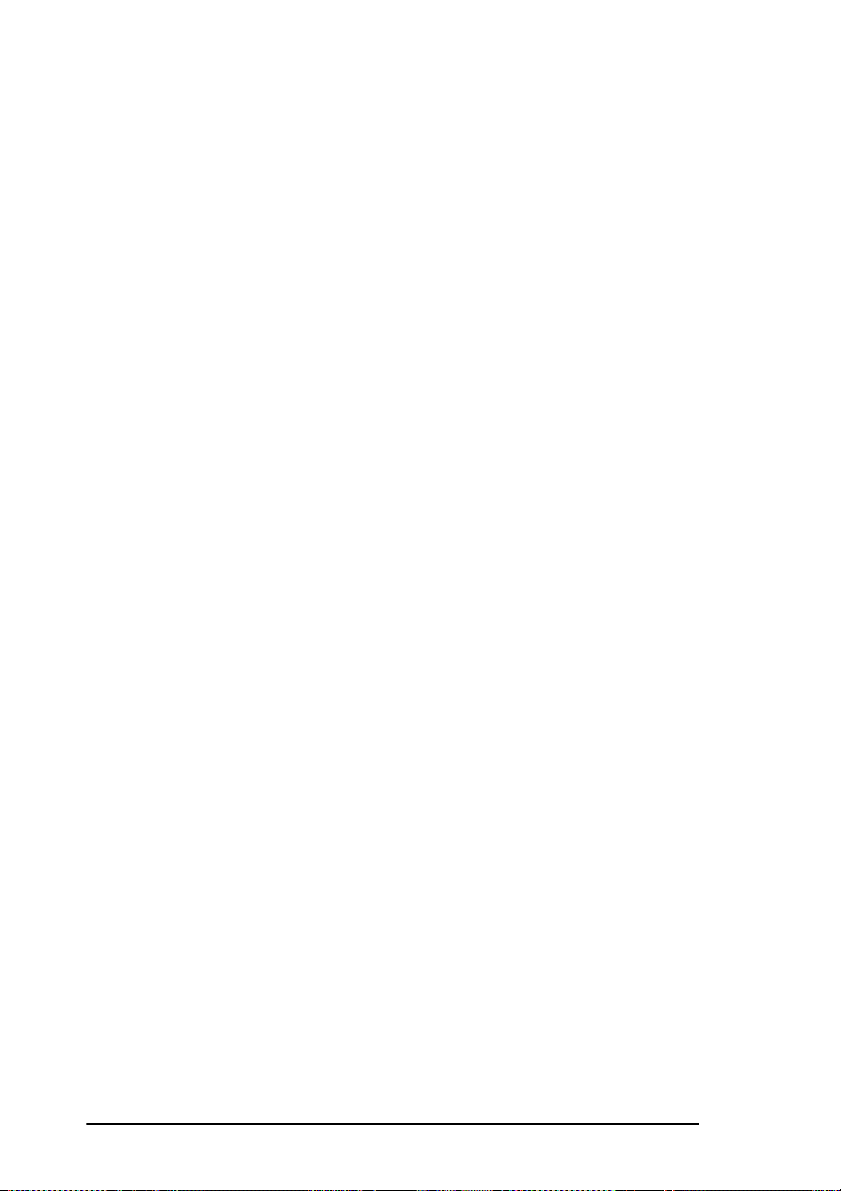
8 User’s Guide
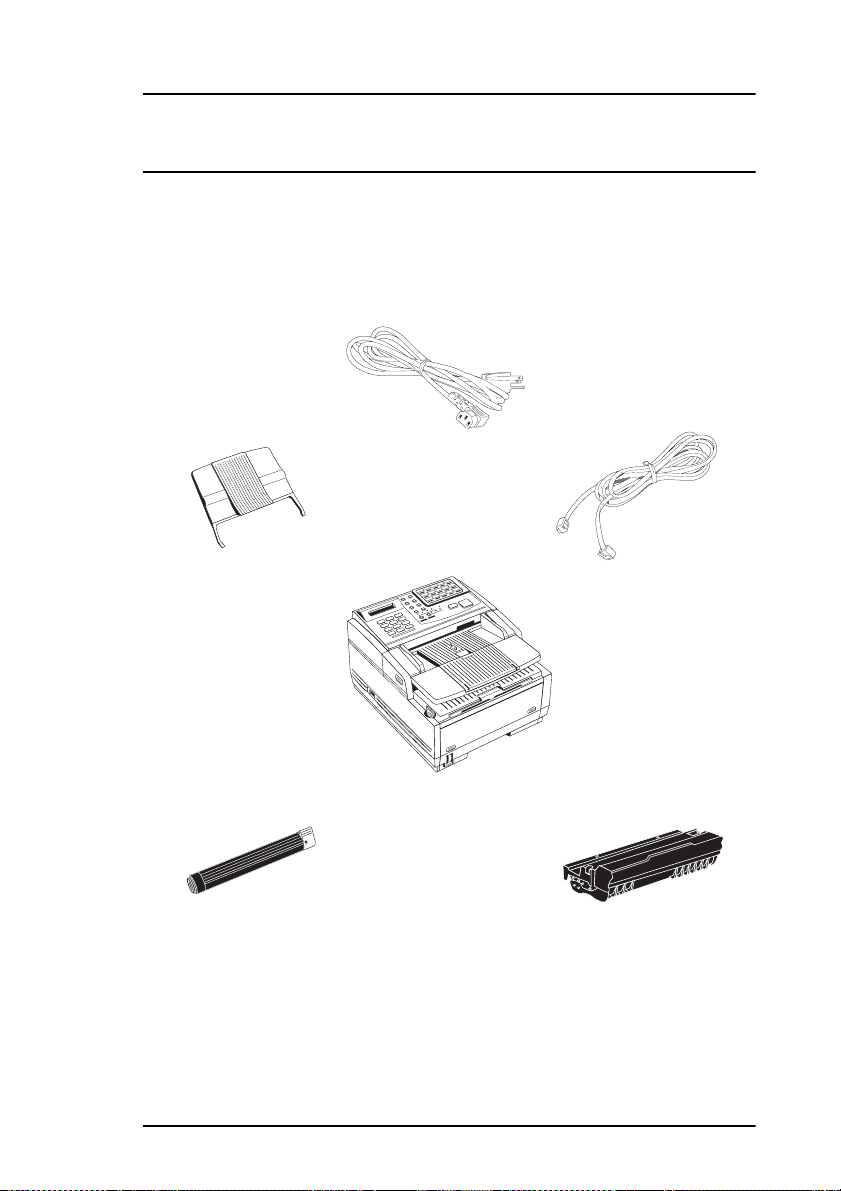
Component Identification
What you should receive
Power Cable
English
Document Stacker
Toner Cartridge
Fax Machine
Telephone Cable
Image Drum Unit
(inside fax machine)
Component Identification 9
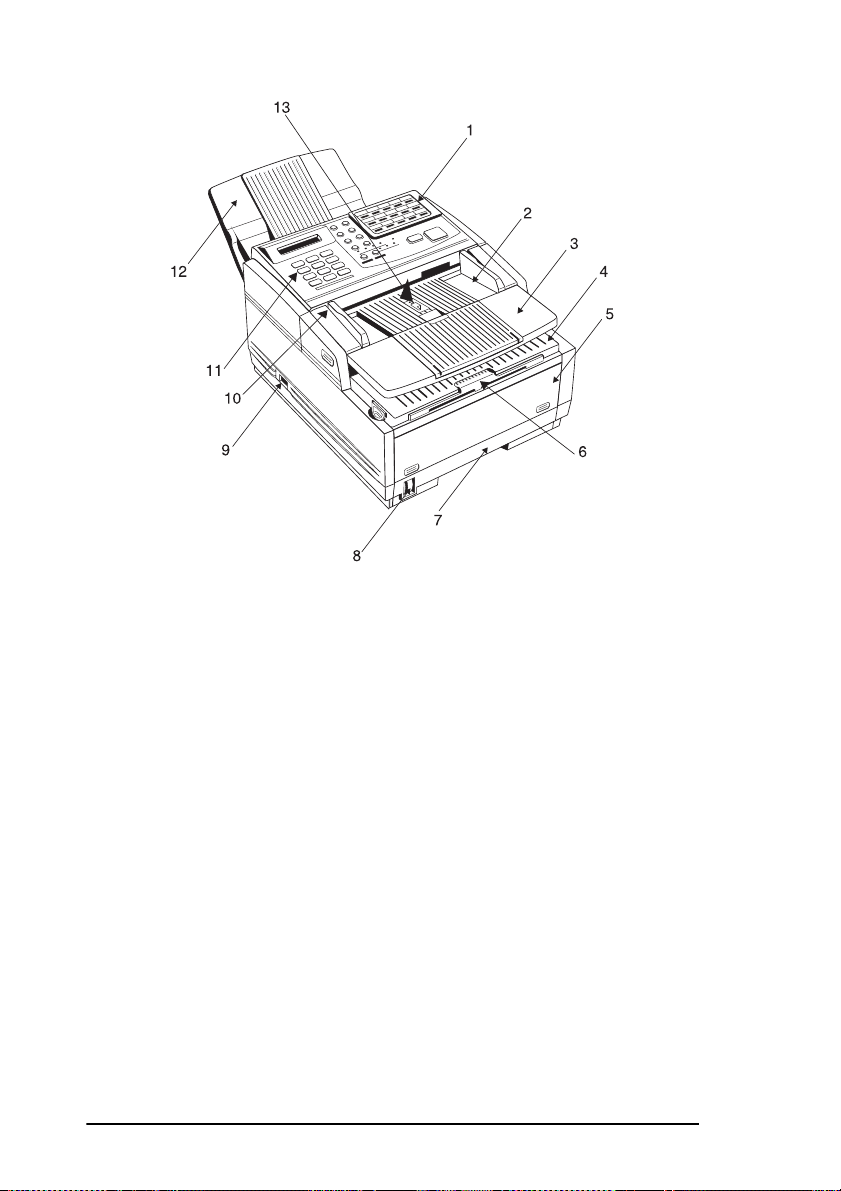
Components
1 One Touch Keypad
2 Document Table:
documents that are to be faxed or copied.
3 Document Table Extension:
that are to be faxed or copied.
4 Copy Stacker:
5 Front Panel:
access to the manual paper feeder. This allows you to bypass the paper
cassette and feed paper directly into the machine. Use this feature when
you want to use a different type of paper.
6 Copy Stacker Extension:
or received faxes.
7 Paper Cassette:
8 Paper Indicator:
cassette.
10 User’s Guide
Covers the copy stacker and hols original
Flips out t o support l onger document s
Holds copies or received faxes.
The panel on the front of the fax machine gives you
Slide this tray out to help support copies
Holds up to 250 sheets of paper.
Shows how much paper remains in the paper
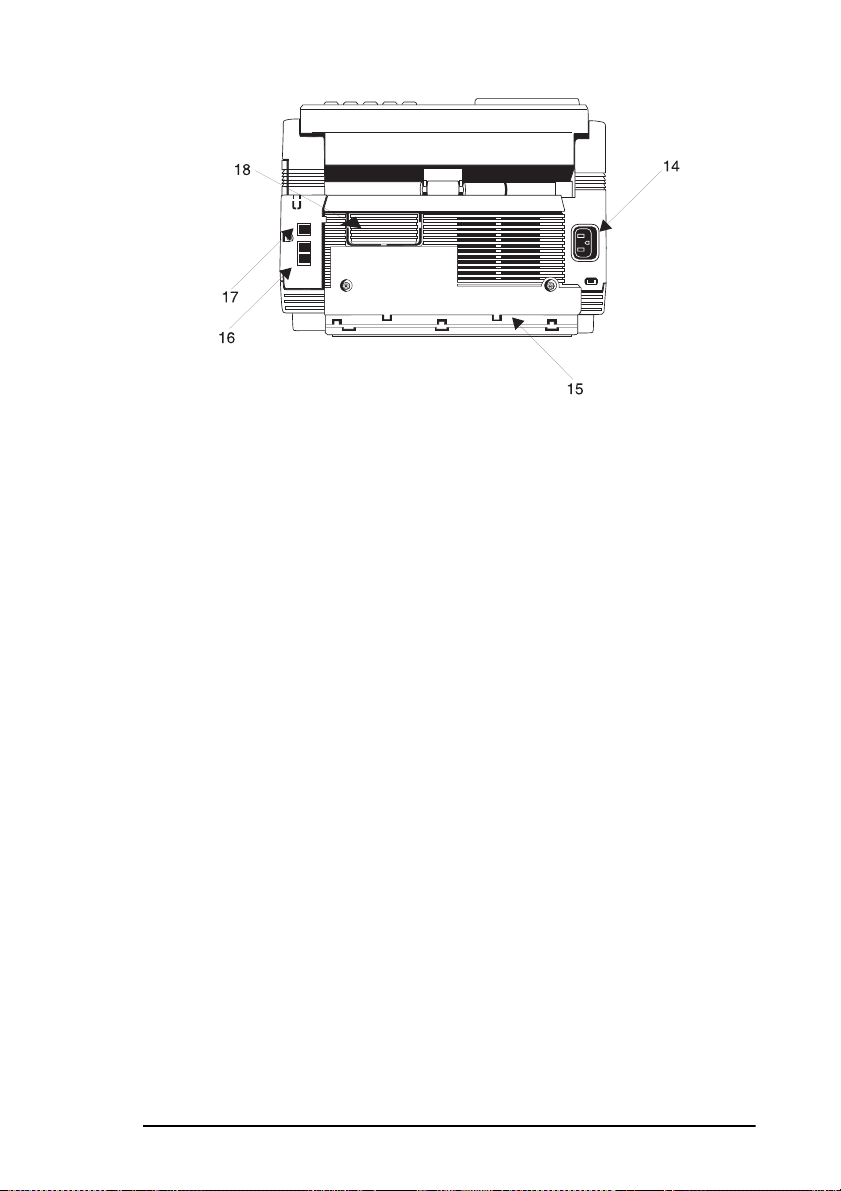
English
9 Power Switch:
turn the fax machine OFF.
10 Document Guides:
documents that are to be faxed or copied.
11 Control Panel
12 Document Stacker:
been faxed or copied.
13 Paper Path Icon:
14 AC Power Socket:
machine into this socket.
15 Cable Run:
telephone cable through this cable run to TEL1 or TEL2 terminals.
16 TEL1/TEL2 Terminals:
handset, external telephone, or answering machine to the fax machine.
17 LINE Terminal:
telephone line.
18 Expansion Slot Cover:
slots for the optional PC interface board and memory expansion boards.
19 Image Drum Unit:
photosensitive drum which receives images from the LED print head and
transfers these images to the printing paper.
20 Toner Cartridge:
drum unit, contains black powder which acts as the ink for your fax
machine.
Press the I to turn the fax machine ON and the O to
Adjust these guides to the page width of teh
Holds your original documents after they have
Load documents face down here.
Connect the power cable suppli ed with your fax
When installing the optional external handset, feed the
Terminals for connecting an external
Terminal for connecting the fax machine to a
Open this cover for access to expansion
The image drum unit contains the
This black cylinder, installed inside the image
Component Identification 11
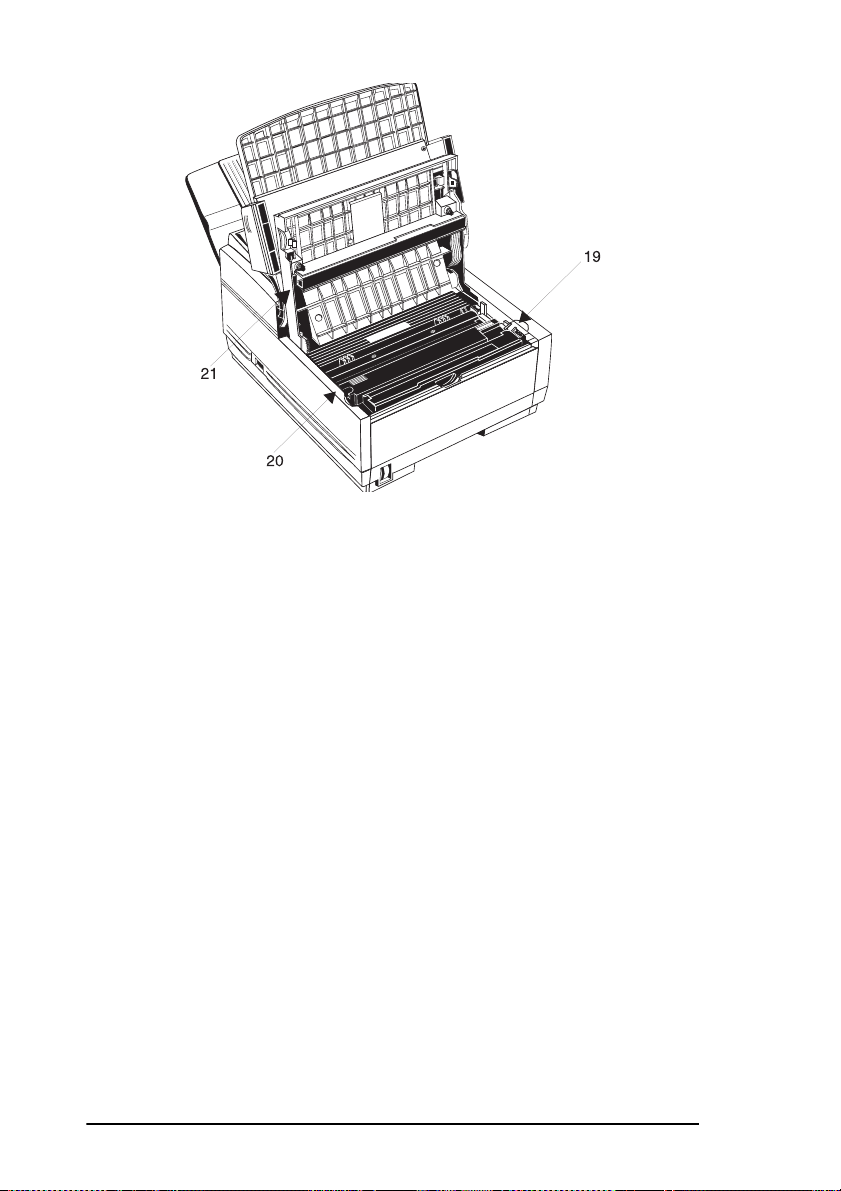
21 LED Print Head:
which transfers received or copied images onto th e image drum unit. Clean
this bar each time you change a toner cartridge.
This black bar is the part of your fax machine
Control panel keys & indicators
1 LCD Panel:
instructions and information while your fax machine is operating or while
you are programming your fax machine.
2 Copy Key:
When no documents are loaded, press this key once to obtain a Message
Confirmation Report about your last transmission on the LCD Display
Panel and a second time to receive a printed report. You can also use the
Copy key as a short-cut for programming One Touch keys and Auto
Dial numbers. After you have manually entered a telephone number,
press Copy so you can instantly program that number into an unassigned
One Touch Key or Auto Dial number.
3 Hyphen Key:
telephone numbers, use this key to tell your fax machine to wait for the
outside or international line to become available before it proceeds with
dialling the rest of the telephone number. W hen programming the TSI/CSI
and call back numbers into your fax machine, this key can also be used to
enter a “+” symbol (see Plus (+) Key).
12 User’s Guide
Refer to this liquid crystal display (LCD) panel for
After loading a document, pr ess this key to make a cop y.
When programming One Touch keys and Auto Dial
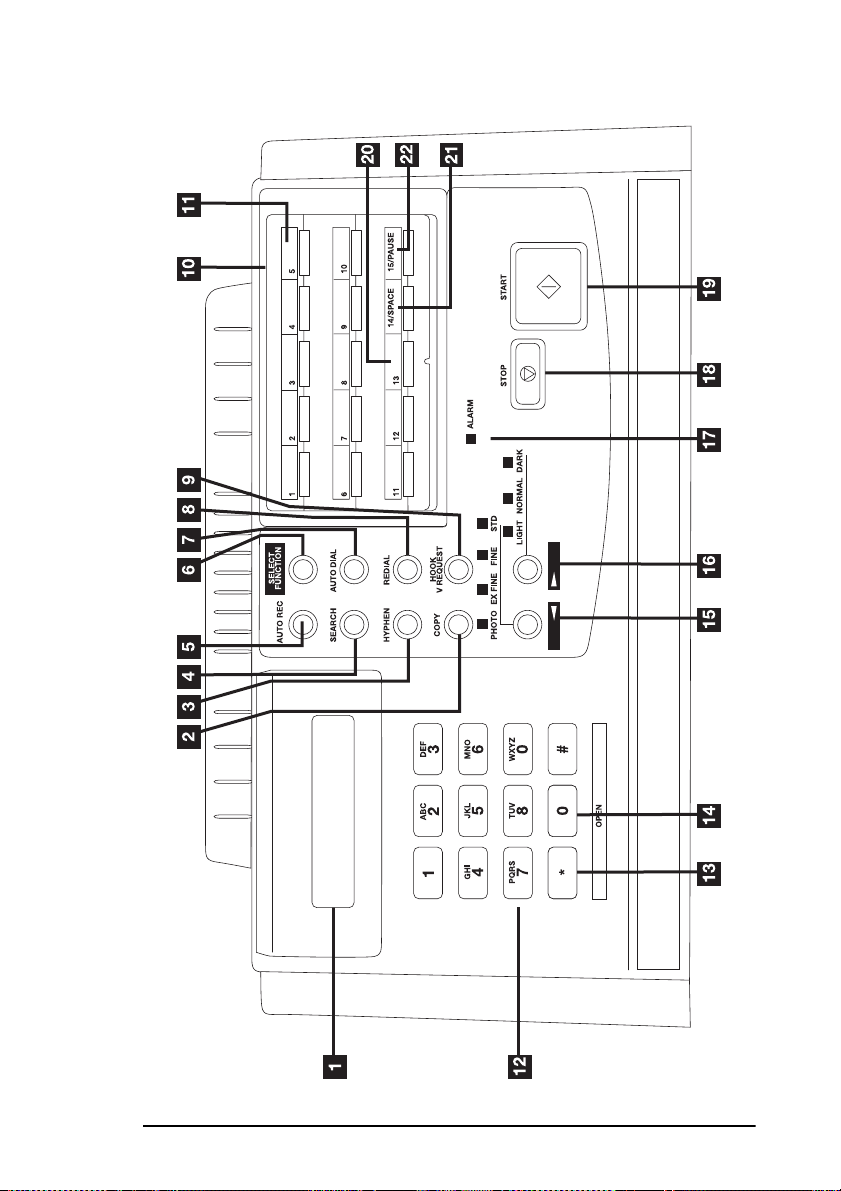
English
Component Identification 13
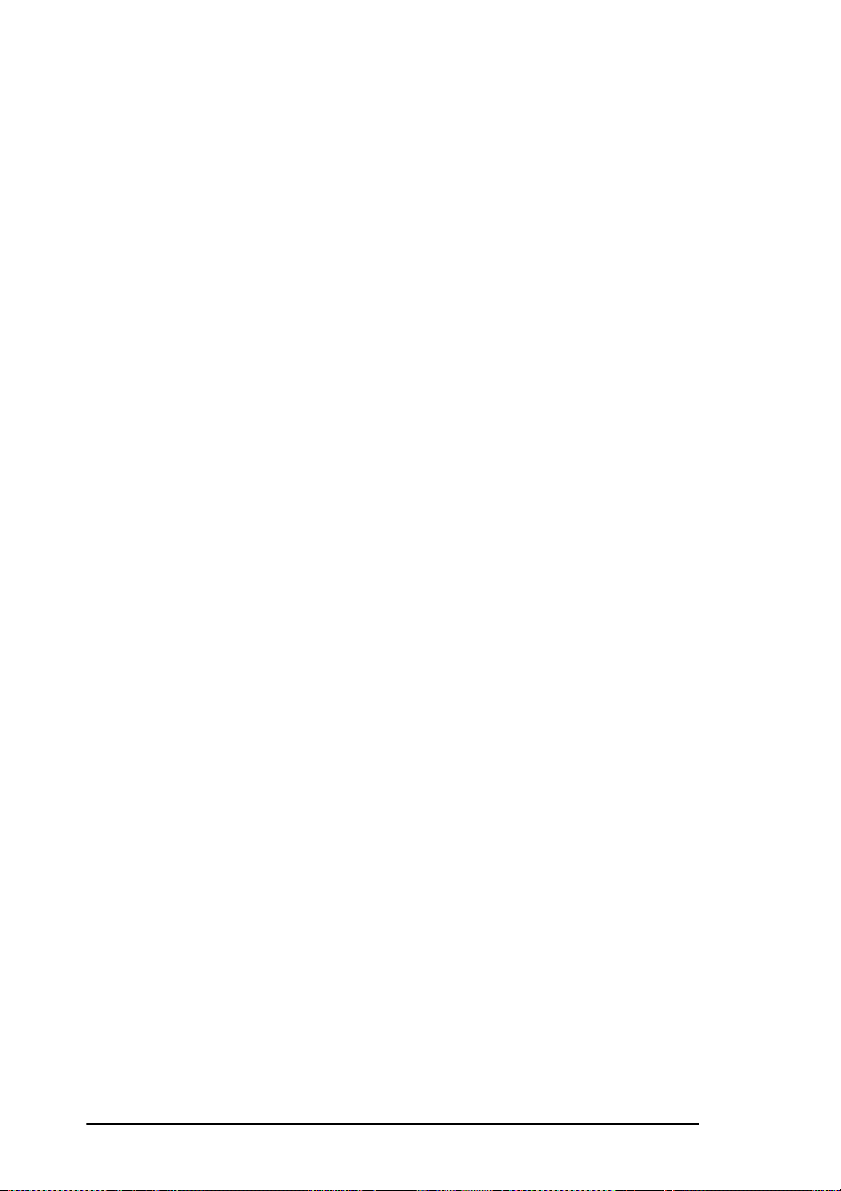
4 Search Key:
One Touch keys and Auto Dial numbers can be
programmed to have a name or lo cation ID associated wit h their telephon e
numbers. Using this key by itself or in combination with the numeric
keypad, you can search for these numbers alphabetically.
5 Auto Rec Key:
This key sets the answering mode of your fax
machine. The answering mode controls how your fax machine answers
incoming calls and receives faxes. The display of your fax machine will
always indicate your current selection. See Setting Answering Mode in
Installation for more information about the answering modes available in
your fax machine.
6 Select Function Key:
Using this key activates the advanced
transmission and reception functions, to obtains report and for
programming. To select a function, press the Select Function key, then
press the One Touch key labelled with the funct ion you want to use. While
programming or selecting other functions, pressing the Select Function
key a second time takes yo u directly back to the stand-by mode of you r fax
machine.
7 Auto Dial Key:
Auto Dial numbers are abbreviated numbers for
rapid dialling. Rather than dialling the entire telephone num ber, you can
enter a 2-digit code number to Auto Dial number instead. You can also use
the Location IDs (names) associated with Auto Dial numbers to search for
these locations by name using the Search key.
8 Redial Key:
Pressing this key manually redials the last number
dialled on your fax machine.
9 Hook/V. Request Key:
During a fax communication, pressing this
key tells the operator at the other fax machine that you want to talk at the
end of your transmission or after reception of any page has been
completed. To use this feature both fax machines must have either the
external telephone handset or an external telephone con nected. To answer
a voice request, press this key after lifting your telephone handset. When
no fax communication is taking place, pressing this key opens the
telephone line for manual dialling (not available in some countries). You
will hear the dialling tone through the speaker of your fax machine.
10 One Touch Keypad:
For a description of all the functions of the
One Touch keypad, see below.
11 One Touch La bels:
After programming a location into a One Touch
key, write the name of the location on the One Touch label. Lift off the
plastic cover and use a pencil to write in the name, then replace the cover.
12 Numeric Keypad:
When dialling, these twelve keys work like the
keypad on a telephone. You will also use the keypad to enter numbers,
14 User’s Guide
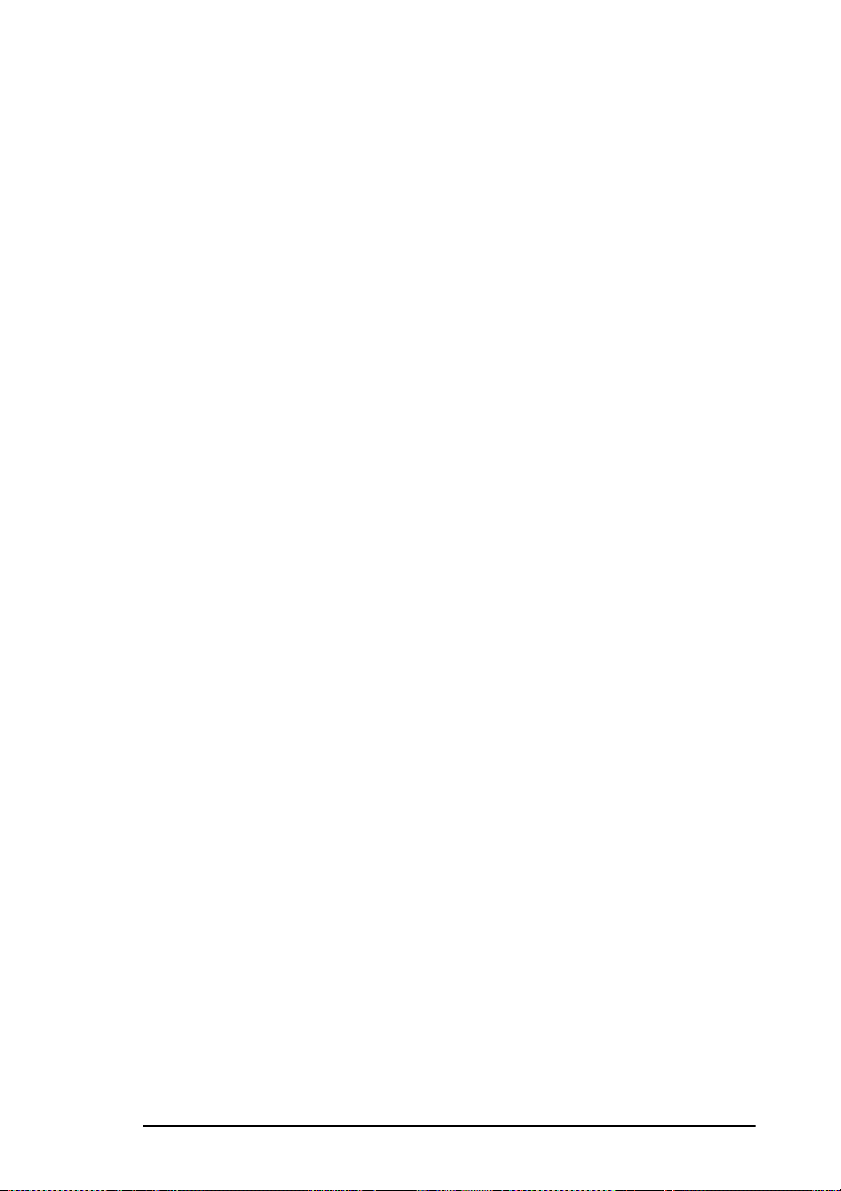
letters and other characters while programming. After pressing the
SEARCH key, you can also use the numeric keypad to alphabetically
search for the names of locations programmed into your fax machine.
13 */Tone Key:
allows you to switch the d ialling operati on of your fax machi ne from pulse
to tone dialling during your current call. You can also use this key while
programming to create numbers with mixed pulse-then-tone operation.
Note:
This function is not available in some countries.
If your fax machine is set to pulse dialling, this key
English
14 0/Unique Key:
programming your Sender ID or a Location ID, you can use this key to
enter a variety of unique characters, e.g. ! # & ‘ ( ) * + , – . / : ; = ? _ ä ß ñ
ö ü Æ Å Ø æ å ø.
15 Transmit Resolution/ YES key:
used for transmitting documents. Use STD for standard o r iginals, FINE
and EX.FINE for detailed or small print originals, and PHOTO for
originals that include colours or many shades of gray. You will also use the
YES key when making selections or to move your cursor while
programming.
16 Type of Original/NO key:
after loading a document for transmission. Use LIGHT for originals that
are too light, NORMAL fo r documents wit h good contrast , and DARK for
originals that are too dark. You will also use the NO key when making
selections or to move your cursor while programming.
17 Alarm Indicator:
notify you of any problem that occurs. To turn the alarm indicator off,
press the Stop key and correct the problem.
18 Stop Key:
turns off the Alarm Indicator. During programming, pressing the Stop key
takes you back step-by-step throu gh the program ming functi ons you have
already selected.
19 Start Key:
the display or confirms information you have entered into the display.
While the fax machine is in power save mode, press the Start key to exit
power save mode.
When dialling, use this key to enter a “0”. When
This key changes the resolution
This key selects the document contrast
This indicator glows red and an alarm sounds to
This key cancels any operation currently in progress and
Pressing the Start key initiates the operation indicated on
Note:
The fax machine also exits power save mode if a document is
placed on the document feeder, the handset is lifted, ot if there is
an incoming fax message.
Component Identification 15
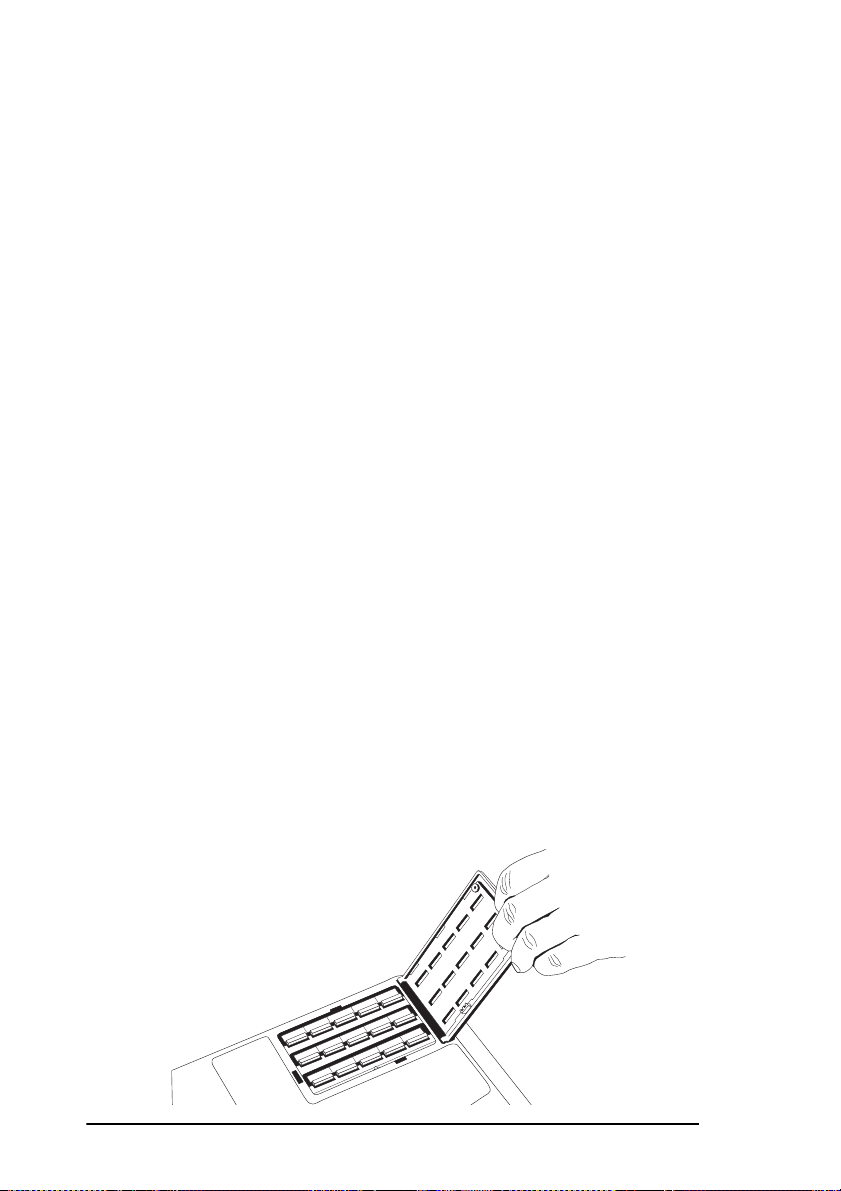
20 Plus (+) Key (One Touch Key 13 and 28):
enter or program into your fax machine can be up to 32 digits long. When
a number is longer than 32 digits, it is possible to dial this nu mber using
combination of One Touch keys, Auto Dial numbers or the numeric
keypad. When programming a chain dial n umber into a One Touc h key or
Auto Dial number, press the Plus key at the end of the first part of the
number to indicate to the fax machine that this is a chain dial number.
When programming TSI/CSI and call back numbers into your fax
machine, this key is used to enter a “+” symbol.
21 Space Key (One Touch Key 14 and 29):
Touch Keypad to enter spaces while programming or to erase previously
programmed information. Unlike the Pause key, spaces are used for easier
reading only and have no effect on dialling.
22 Pause Key (One Touch Key 15 and 30):
Touch keypad to enter automatic 3-second pauses in dialling when
programming telephon e numb ers . For example, you may want to use this
key to tell your machine to wait for an outside or international line to open.
Pauses in telephone numbers are marked by a “P” symbol.
Each fax number you
Use this key on the One
Use this key on the One
One touch keypad
The One Touch keys are an important tool on your fax machine. You will
use them for quick, one-touch dialling, and to access the functions and
programming options of your fax machine.
Using one touch keys for dialling
To use a One Touch key for dialling, just press the appropriate One Touch
key. For each key, you may program up to two telephone numbers: a
primary number, which will always be dialled first, and an alternate
number which will be automatically dialled if the first number is busy or
if there is no answer.
16 User’s Guide
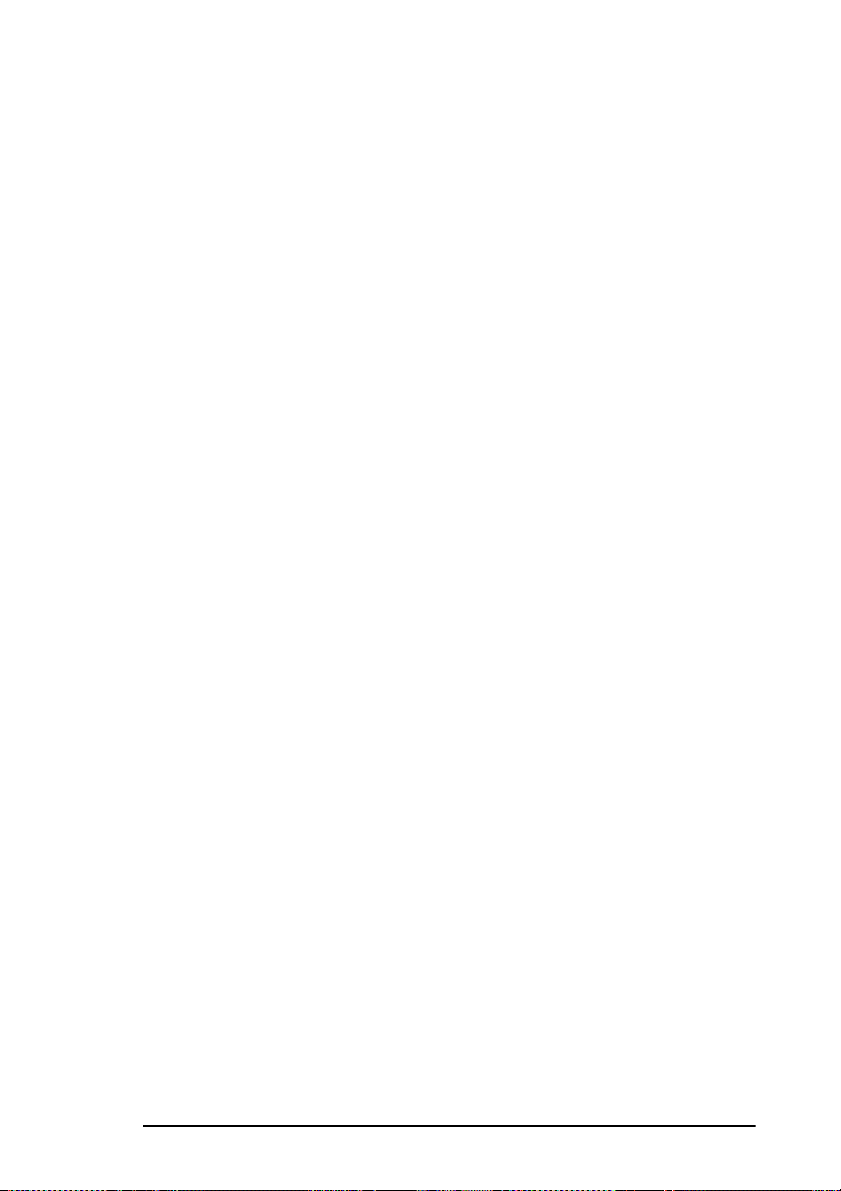
You can also use the Location IDs (names) associated with One Touch
keys to search for these locations by name using the Search key.
There are 30 One Touch Keys available for programming. To access One
Touch keys 16–30, grasp t he One Touch key pad latch and swing th e main
One Touch panel up and o ut o f the way . W hen yo u are finished, close the
One Touch keypad to continue with other options and programming.
Using one touch keys for selecting functions & programming
You will also use One Touch keys 1 to 10 for selecting special
transmission and reception functions, obtaining reports and programming.
To select a function from the One Touch keypad, press the Select Function
key, then press the corresponding One Touch key.
1 Delayed TX Key:
which you can specify for up to three days later.
2 Broadcast Feeder TX Key:
locations. Or if your fax machine runs out of memory and you must send
a fax, press this key and send your fax message from the document feeder.
Or if you want to initiate a voice request during a fax transmission from
the document feeder, press this key.
Note:
Voice request initiation is not possible when transmitting from
memory.
Use this key to send a fax at a later time and date
Use this key to send a fax to multiple
English
3Confidential TX Key:
document to a personal mail bo x (a mem ory storage area) in the receiving
fax machine.
4 Relay Initiate TX Key:
transmission. During a relayed fax transmission, your fax machine
initiates the transmission by sending a document to a second fax machine,
which then broadcasts the message to a number of other fax machines.
5 Polling Key:
this key to set your fax machine to wait for another fax machine to call and
request the document to be sent (po lling transmission) . When no document
is loaded on the document table, using this key calls another fax machine
and requests it to send the documents it has loaded (polling reception).
6 Report Print Key:
fax machine.
7 Counter Display K ey:
of pages it has printed and scanned. Using this key checks the print
Component Identification 17
When a document is loaded on the document table, use
Using this key sends a confidential
Using this key sets up a relayed fax
Using this key manually prints reports from your
Your fax machine keeps track of the num ber
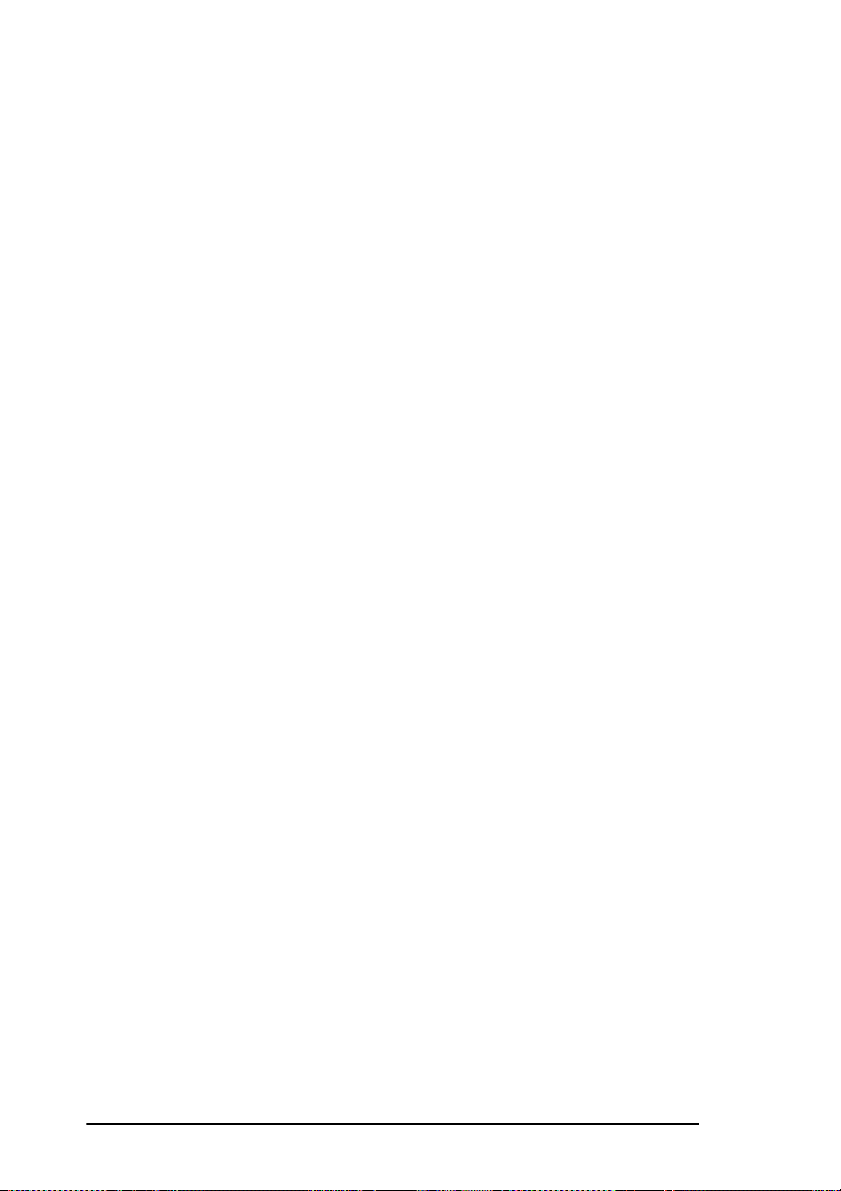
counters of your fax machine and resets the drum counter of your fax
machine after replacing the image drum unit.
8 Location Prog Key:
Auto Dial numbers and groups into your fax machine.
9 User Prog Key:
information; set the clock; set forwarding telephone number; set up mail
boxes for confidential reception or storing bulletin polling messages; and
to change the function and dial parameter settings of yo ur fax machine.
10 Message Print From Memory Key:
to receive messages into memory and not print them when it runs low on
toner. Using this key you can also force messages to print when toner is
low, but print quality may be poor.
Using this key prints out confidential fax messages received into mail
boxes in the memory of your fax machine after entering the correct
password.
If memory reception mode is set on your fax machine, use this k ey to print
faxes that have been received in memory. Also use this key to print any
bulletin polling messages that have been stored in memory for
transmission.
When no messages are in memory, using this key prints a cleaning page to
clear accumulated toner from your fax machines image drum.
Using this key programs One Touch keys,
Using this key allows you to program identification
Your fax machine can be set
Signal tones
Your fax machine emits a number of sounds to inform you of specific
conditions.
Key Select Tone:
key.
Error Tones:
will emit three short beeps. If your fax machine experiences a problem
during communications, it will emit three long beeps. Press the Stop key
to turn the error tone off, then print a Message Confirmation Re port to
check the source of the problem by pressing the Copy key twice with no
documents loaded.
Voice Request Tone:
remote fax machine may initiate a voice request. When the person at the
remote fax machine either initiates or answers your voice request, your fax
machine emits a repetitive warbling sound.
18 User’s Guide
This is a short beep that occurs each time you press a
If you press a wrong o r inappropriate key, y our fax machine
During a fax session, either you or the person at the
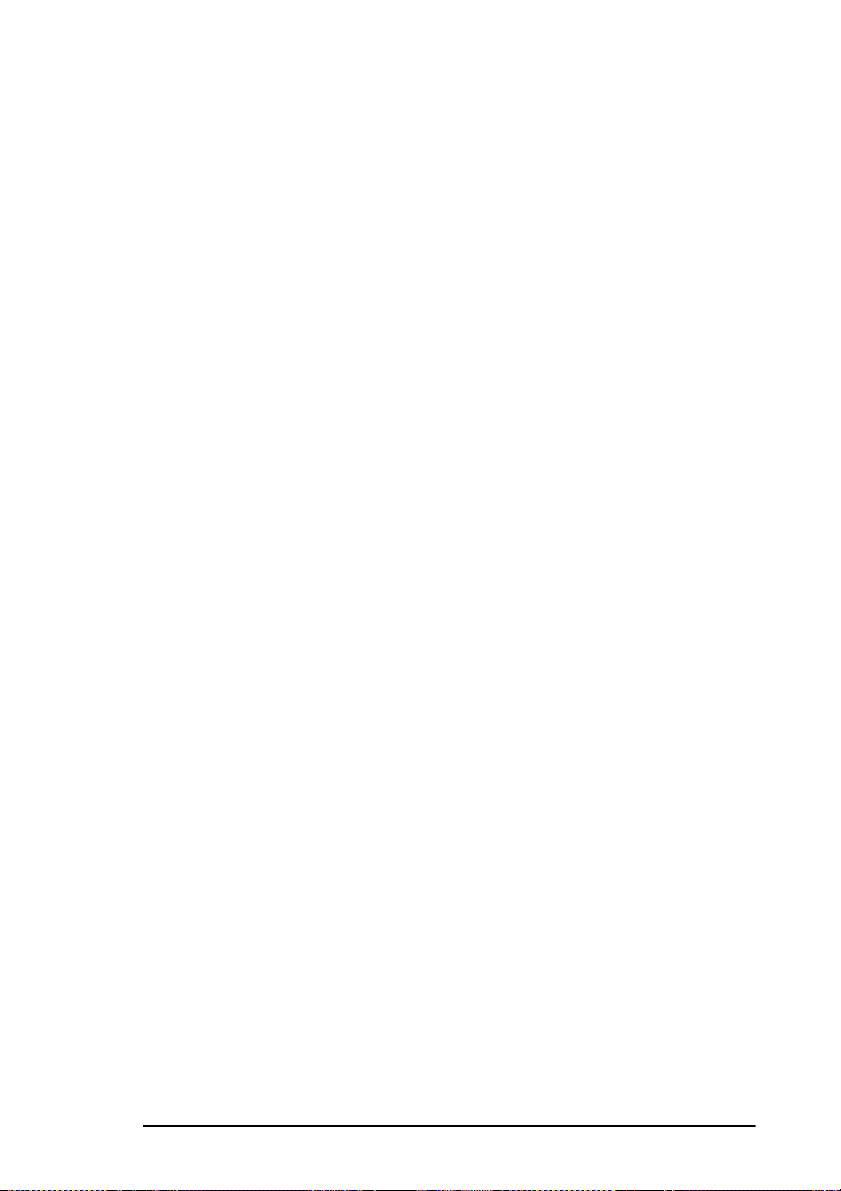
End of Session Tone:
machine emits a short beep to inform you that there were no errors or
problems in the communication.
Off-Hook A l arm Tone:
and if the handset is left off the hook, your fax machine will emit an
intermittent warbling sound. To turn off the sound, hang up the handset or
press the Stop key.
At the end of every successful fax session, your fax
If your fax machine is equipped with a handset,
English
Component Identification 19
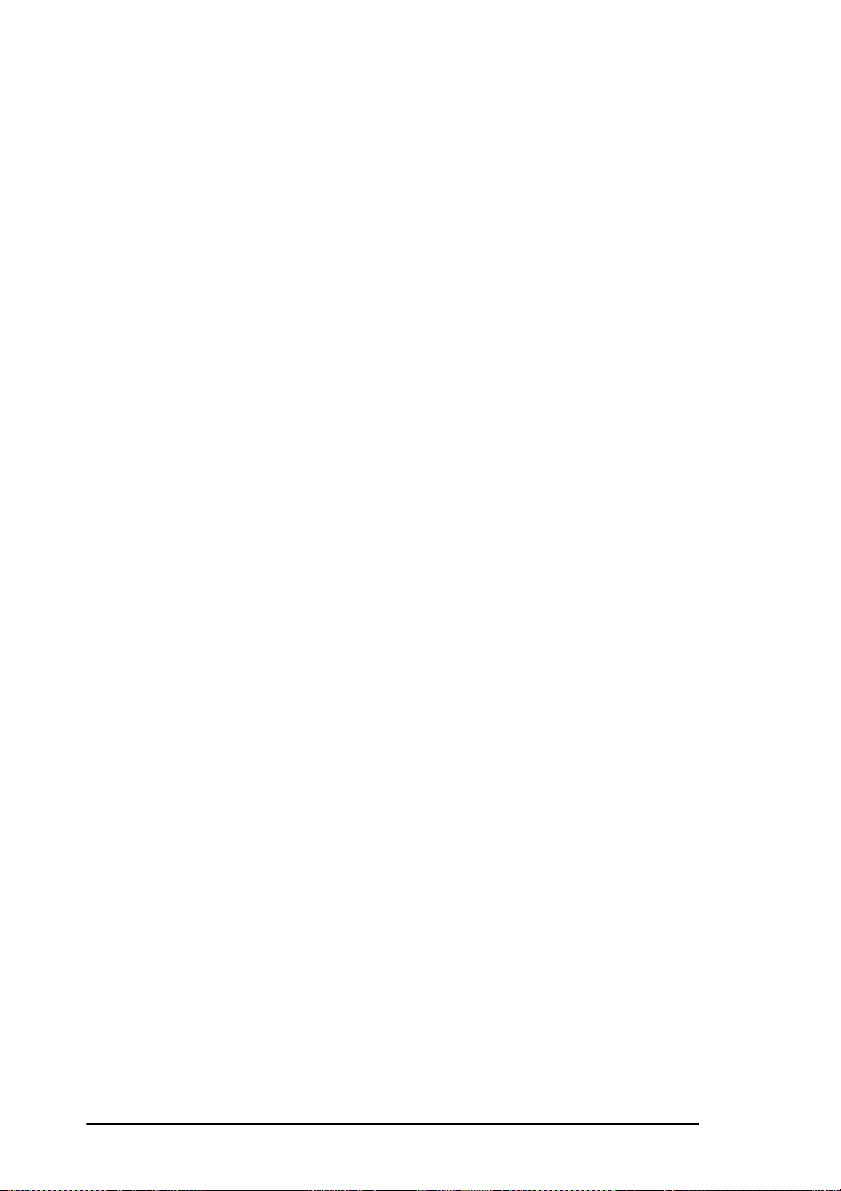
20 User’s Guide
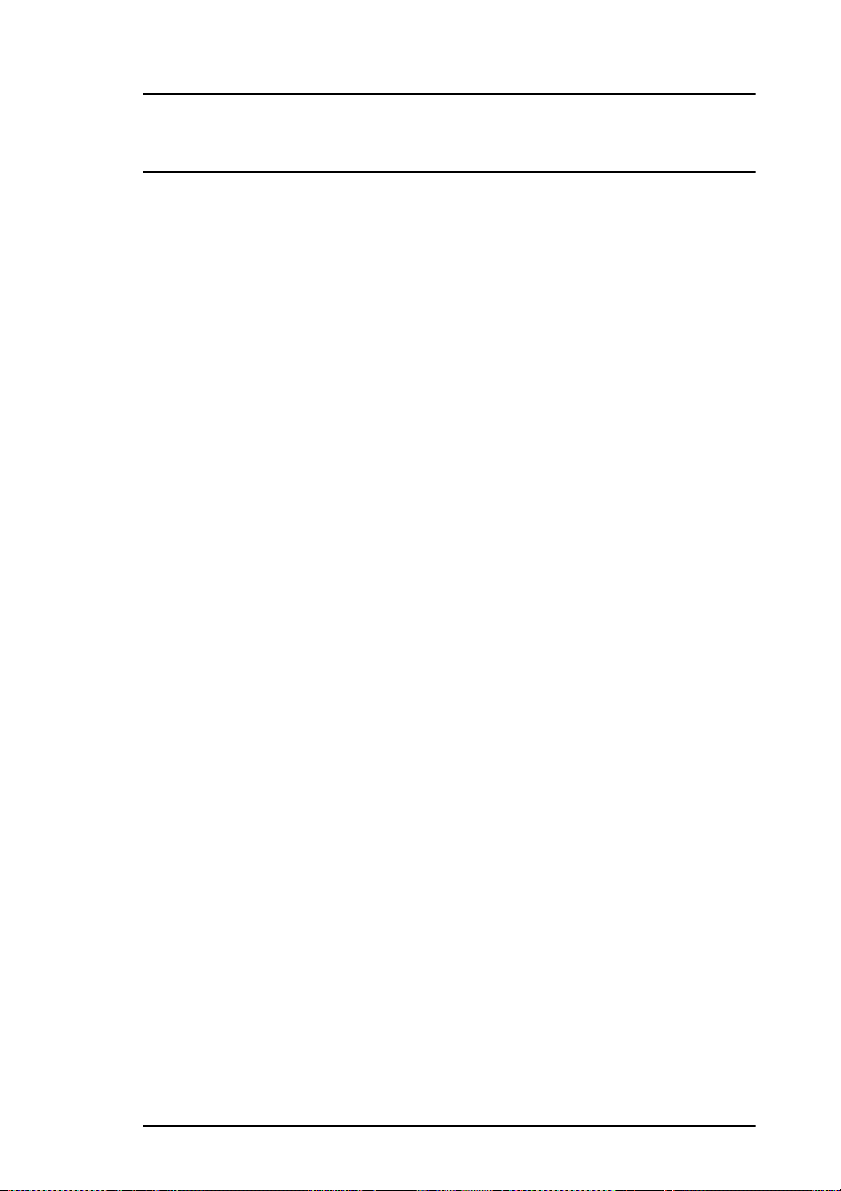
Installation
Getting started
To install your new fax machine, follow the instructions from Unpacking
to Setting the Fax Identification. You m us t com plete these steps for your
fax machine to operate properly. If you h ave purchased an option package
for your fax machine, refer to the documentation you received with that
option.
Where to install your fax machine
• Install your fax machine in a dust-free location away from direct
sunlight.
• Allow sev eral centimetres on each sid e of the fax machine to ensure
adequate ventilation.
• Make sure that both power and telephone outlets are available
nearby.
• Choose a location where the relative humidity is between 20% and
80%, and where the temperature is between 10°C/50°F and 32°C/
92°F.
English
Unpacking
Before you begin, be sure that all the items listed below are included in
your package. Refer to the illustrations in Componen t Iden tification to
identify the items. After removing the items from the carton, place them
on a sturdy surface.
• Fax machine unit
• Toner cartridge
• Image drum unit (inside facsimile unit)
• Power cable
• Telephone line cable
• Paper tray/Copy stacker
• This user’s guide
Installation 21
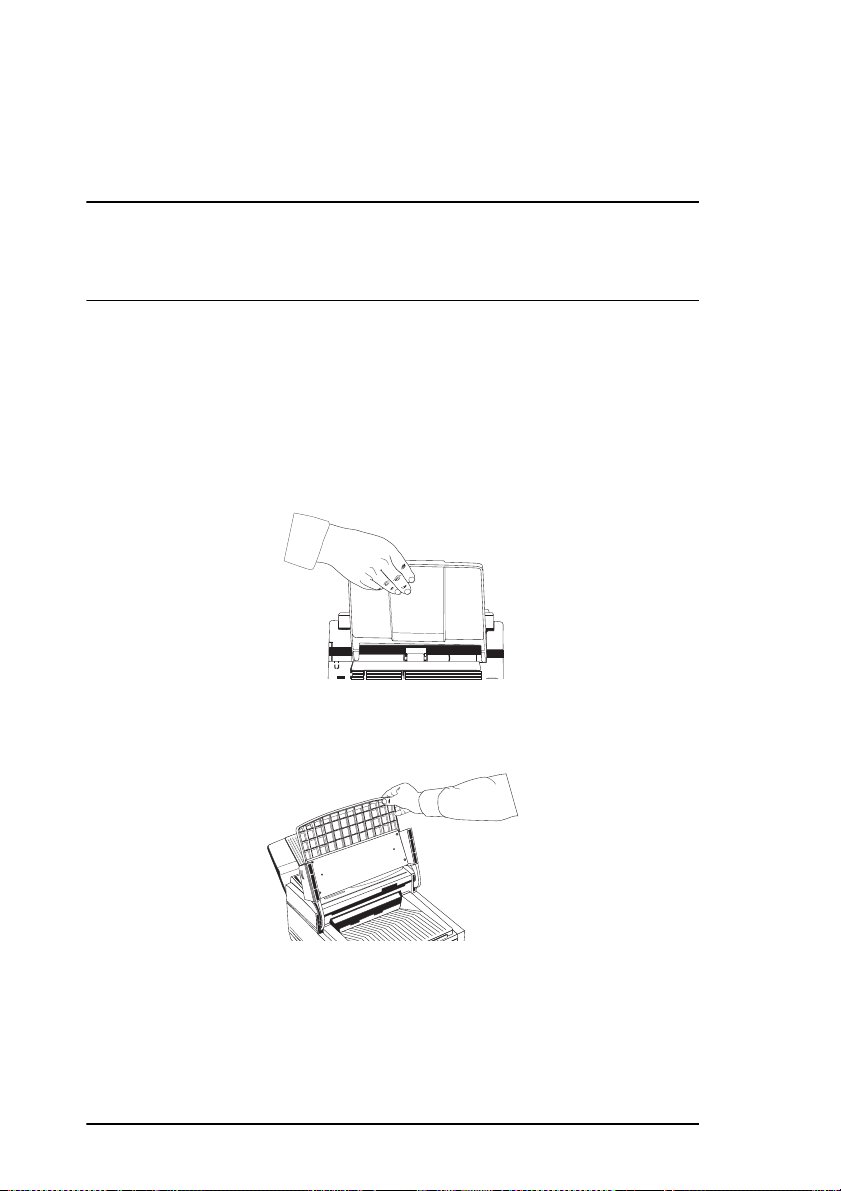
Note:
If any items are missing, notify your supplier immediately for a
replacement. Keep your packing materials and carton in case you
ever need to ship or transport the machine.
CAUTION:
Do not ship the fax machine with the image drum unit and toner cartridge
installed. Refer to Shipping the Fa x Machine later in this user’s guide.
Setting up
Installing document stacker
Slip the document stacker indents over the tabs on the rear of the unit. You
will feel them lock into place.
Installing toner cartridge
1. Lift the document table into an upright position.
SELECT
FUNCTION
AUTO REC
T
AR
ST
AUTO DIAL
SEARCH
REDIAL
STOP
ALARM
HYPHEN
HOOK
V. REQUEST
STD
DARK
COPY
FINE
NORMAL
LIGHT
EX FINE
DEF
PHOTO
3
ABC
2
MN
6
1
JKL
5
WXY
9
GHI
4
TUV
8
#
PRS
7
OQZ
0
*
2. Push in the cover release buttons on the side of the copy stacker
until you hear a click. Lift the copy stacker.
22 User’s Guide

SELECT
FUNCTION
AUTO REC
T
AR
AUTO DIAL
ST
SEARCH
REDIAL
STOP
ALARM
HYPHEN
HOOK
V. REQUEST
STD
DARK
COPY
FINE
NORMAL
LIGHT
EX FINE
DEF
PHOTO
3
ABC
2
MN
6
1
JKL
5
WXY
9
GHI
4
TUV
8
#
PRS
7
OQZ
0
*
3. Lift the image drum unit out and keeping the image drum unit out
of direct sunlight. DO NOT touch the green surface of the drum.
SELECT
FUNCTION
AUTO REC
ART
AUTO DIAL
ST
SEARCH
REDIAL
STOP
ALARM
HYPHEN
HOOK
V. REQUEST
STD
DARK
COPY
FINE
NORMAL
LIGHT
EX FINE
DEF
PHOTO
3
ABC
2
MN
6
1
JKL
5
WXY
9
GHI
4
TUV
8
#
PRS
7
OQZ
0
*
PUSH
PUSH
4. Carefully remove the protective sheet from the image drum unit.
5. Place the image drum unit back into your fax machine. To ensure
that the image drum is positioned correctly, press down firmly on
both of the locations on the image drum marked “PUSH”.
SELECT
FUNCTION
AUTO REC
AUTO DIAL
START
SEARCH
REDIAL
STOP
ALARM
HYPHEN
HOOK
V. REQUEST
STD
DARK
COPY
FINE
NORMAL
LIGHT
EX FINE
DEF
PHOTO
3
ABC
2
MN
6
1
JKL
5
WXY
9
GHI
4
TUV
8
#
PRS
7
OQZ
0
*
English
6. Remove the protective foam cylinder from the toner well in the
image drum unit.
SELECT
FUNCTION
AUTO REC
ART
AUTO DIAL
ST
SEARCH
REDIAL
STOP
ALARM
HYPHEN
HOOK
V. REQUEST
STD
DARK
COPY
FINE
NORMAL
LIGHT
EX FINE
DEF
PHOTO
3
ABC
2
MN
6
1
JKL
5
WXY
9
GHI
4
TUV
8
#
PRS
7
OQZ
0
*
Installation 23
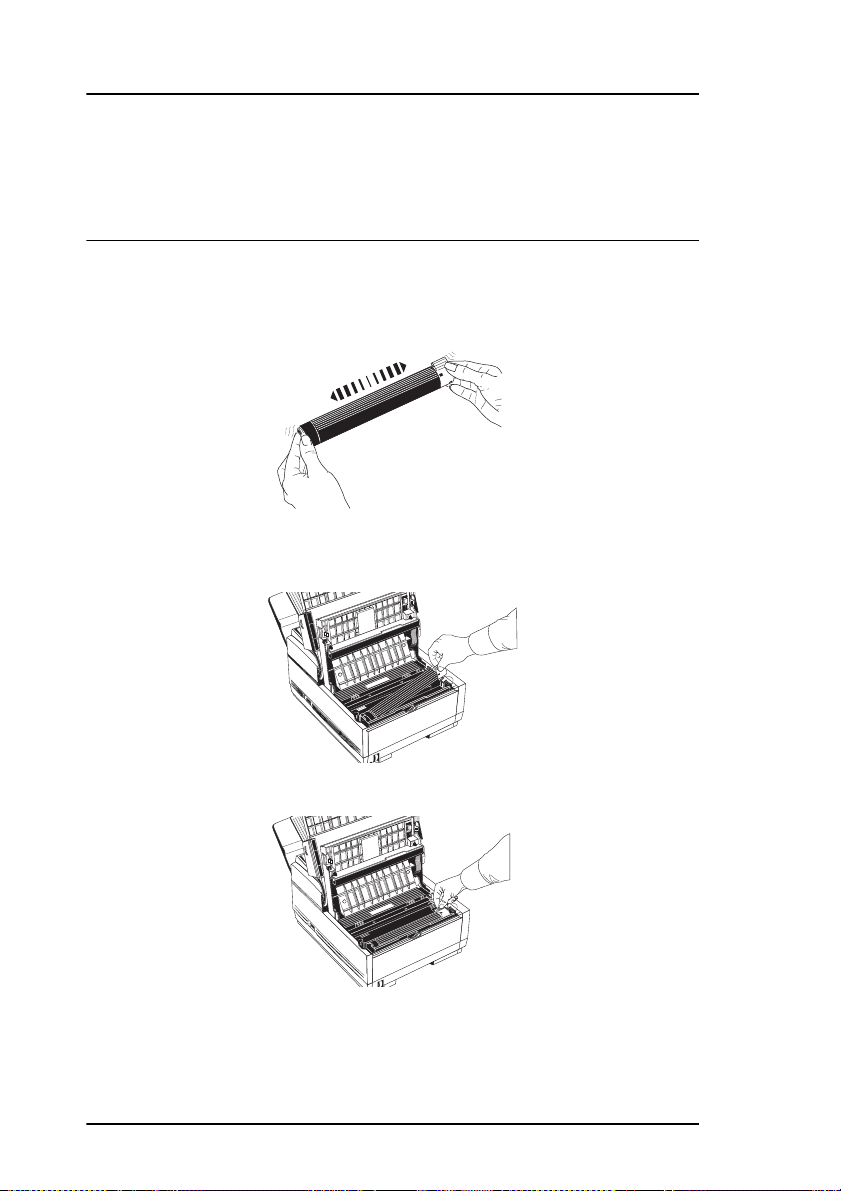
WARNING
Be careful when handling the toner cartridge. Do not let toner spill onto
your clothing or other porous materials. If you experience any problems
with toner, refer to the safety instructions at the beginning of this user’s
guide.
7. Remove the toner cartridge from its package and gently shake it
from side to side to distribute the toner. Then carefully peel the
white plastic tape from the bottom of the toner cartridge.
8. Wit h the ridged side facing up an d t he co l our ed l ever on your right,
insert the toner cartridge into the image drum unit. Slide the left end
of the cartridge in first, then lower the right end into place.
SELECT
FUNCTION
AUTO REC
T
STAR
AUTO DIAL
SEARCH
REDIAL
STOP
ALARM
HYPHEN
HOOK
V. REQUEST
STD
DARK
COPY
FINE
NORMAL
LIGHT
EX FINE
DEF
PHOTO
3
ABC
2
MN
6
1
JKL
5
WXY
9
GHI
4
TUV
8
#
PRS
7
OQZ
0
*
9. Once the toner cartridge is in place, push the coloured lever all the
way forward to secure it and release the toner.
SELECT
FUNCTION
AUTO REC
AUTO DIAL
START
SEARCH
REDIAL
STOP
ALARM
HYPHEN
HOOK
V. REQUEST
STD
DARK
COPY
FINE
NORMAL
LIGHT
EX FINE
DEF
PHOTO
3
ABC
2
MN
6
1
JKL
5
WXY
9
GHI
4
TUV
8
#
PRS
7
OQZ
0
*
10. Close the copy stacker and push down until you hear the copy
stacker click into place. Be sure that the cover is latched on both
sides.
11. Close the document table.
24 User’s Guide

Connecting telephone line
1. Insert one end of the telephone cable into the LINE terminal at the
back of the machine.
2. Insert the other end of the telephone cable into your wall telephone
socket.
Note:
Now, you can connect either an external telephone or the
external handset option for your fax machine. See the instructions
below.
Installing external handset
If you purchased an external handset option with your fax machine, follow
these instructions to install it.
1. Insert the supplied telephone cable into the socket located on the
bottom of the cradle and feed the cable to back of the cradle.
English
2. Using the supplied screw, connect the handset cradle to its base.
3. Position the handset cradle on the left side of the fax machine.
Installation 25

4. Plug one end of the handset cable into the handset. Then plug the
other end of the handset cable into the socket located on the front of
the cradle. Place the handset in the cradle.
5. Feed the telephone cable from the back of the cradle through the
cable run located on the back of the fax machine.
6. Insert the other end of the telephone cable into TEL1 or TEL2
sockets on the back of the fax machine.
Connecting external telephone or answering machine
1. Insert one end of the telephone cable into the TEL1 or TEL2
terminals on the back of the machine.
2. Insert the other end of the telephone cable into the socket in your
external device.
26 User’s Guide

Note 1:
To connect both an answering machine and a telephone, first
connect your answering machine to yo ur fax machine, then insert
the cable of your external telephone into the telephone socket on
your answering machine.
Note 2:
You will need to have the TAD mode feature turned on for an
answering machine to work with your fax machine. See Setting
Answering Mode in Installatio n.
Connecting power
1. Make sure the power switch is in the OFF position (the 0 should be
pressed down).
2. Insert the power cable into the power inlet socket located on the
back of the fax machine.
English
3. Connect the unattached end of the power cable into an earthed AC
power outlet.
4. Turn the power switch on (the I should be pressed down). Your fax
machine will take a few moments to warm up.
5. The time and current answering mode will appear on the dis play.
Your fax machine is now in standby mode, ready to send or receive
faxes.
Installation 27

Paper
Paper & envelope types
The manufacturer of this fax machine recommend the following
guidelines when selecting paper and envelopes for use in your fax
machine:
• Paper and envelopes should be stored flat and away from moisture,
direct sunlight and heat sources.
• It is recommended to use a smooth finished paper such as copier or
laser type paper with a Shef f iel d (smo othness ) rating o f 250 or l ess.
If in doubt, please ask your paper supplier.
• It is recommended to use laser type envelopes.
• The use of heavily laid or textured paper will seriously impact on
the life of the image drum.
• Do not use very smooth, shiny/glossy paper.
• Do not use heavily embossed headed paper.
• Avoid printing on both sides and putting paper through the fax
machine twice.
• Avoid using paper with perforations, cut outs and ragged edges.
• Do not use envelopes with windows or metal clasps.
• Do not use envelopes with self sealing flaps.
• Avoid using da maged or curled envelopes .
Note:
Printing on envelopes can only be carrie d out if the optional PC
interface board is installe d in your fax machine. Also, user
function 13:1’ST PAPER SIZE must be set to Other. See
Programming later in this user’s guide.
Loading paper
Your fax machine can hold up to 250 sheets of stan dard-wei ght (7 5 g/m2,
20 lb) paper. Available sizes are A4, letter size and legal size.
Your fax machine automatically reduces the vertical length of the page
images it receives to fit on the paper loaded in your fax machin e (down to
75% of the original length). For ex ample, if a docu ment created originally
on legal-size paper is received, your fax machine reduces the received
pages to fit on A4 or letter-size paper.
28 User’s Guide

Note:
Your fax machine is set at the factory to use A4 paper. If you
intend to use a different paper size, change the 1’ST PAPER SIZE
user function setting to match your new paper size. See
Programming later in this user’s guide.
1. Pull the paper cassette out of the fax machine.
2. Adjust the paper guides to the width of your paper.
3. If necessary, lift and adjust the v ertical paper gu ide for the length of
your paper.
English
4. If you are using legal size paper, pull out the extension at the back
of the paper cassette.
Installation 29

5. Remove the paper from its wrapper (up to 250 sheets). Note the
“print side” notice printed on the label. Fan the paper.
6. Load the paper into the cassette, print side down.
Note:
Be sure the paper is under the tabs at the left and right edges of
the cassette. Do not fill past the Paper Full marker. If necessary,
readjust the guides for a snu g (but not tight) fit.
7. Return the tray to the slot. Push it forward until it locks.
Setting time & date
Follow these instructions to set the time and date on your fax machine.
1. Press the Select Function key.
2. Press the 9/User Prog. One Touch key.
3. On the numeric keypad, press 3. The display will show 3:CLOCK
ADJUSTMENT.
4. Press the YES key. The display will show the currently set date and
time.
5. Using the numeric keypad, enter the new date and time.
6. Press the YES key to confirm your entry.
7. Press the Select Function key to finish.
Setting answering mode
Your fax machine has a number of answer ing modes which determine ho w
it handles incoming calls (both fax and voice). The current answering
mode appears on the LCD panel of your fax machine.
30 User’s Guide

Answering mode options
The answering mode which is best for you will vary depending on how
you use your fax machine and what external telephone devices are
connected to it. Read through the answering modes listed here, then follow
the instructions below.
Auto Receive Mode [FAX]:
telephone line reserved only for fax communications, use the Auto
Receive mode. Your fax machine will assume all incoming calls are fax
messages and automatically receive all incoming fax messages.
Manual Receive Mode [TEL]:
telephone calls and the majority of your incoming calls are telephone calls,
then the TEL answering mode is your best choice. Each time someone
calls, your fax machine rings like a telephone. You can answer f rom either
an external handset or from an external telephone connected to your fax
machine. If you pick up the handset and hear fax machine CNG tones
(normally a short peep every three second s), press the Start key to receive
the fax. If you do not answer the tel ephone and someone t ries to send you
a fax message, your machine will not accept it.
Note:
Some older types of fax machines do not send CNG tone s and the
line may be sile nt when you answe r a call in TEL ans wering
mode.
If you answer a call using a telephone connected to the same telephone
line, but not connected directly to your fax machine, you can remotely tell
your fax machine to start fax reception by entering a two digit remote
receive number using the telephone keypad. See Remote Receive in
Programming later in this user’s guide.
Telephone/Fax Auto Switch Mode [T/F]:
mixture of fax and teleph one cal ls , y our bes t cho i ce i s th e Telephone/Fax
Auto SW mode. In this mode, your fax machine detects whether the
incoming call is a fax or voice call. When the call is from another fax
machine, your machine will switch to fax mode and receive the message.
When the call is a voice call, your fax machine will ring like a telephone.
If you do not answer, your fax machine will switch back to fax mode to
allow the calling party to manually send a fax.
If your fax machine is connected to a
If you use the same line for both fax and
When incoming calls are a
English
Note:
Only use this mode if the telephone is located close to your fax
machine. After the initial ring, the telephone fa lls silent, but the
fax machine continues ringing.
Installation 31

Telephone Answering Device Mode [TAD]:
connected an answering machine to your fax machine. When a call is
received and is not answered, your answering machine activates and is
ready to send out your recorded outgoing message. At the same t ime, your
fax machine monitors the incoming call to check if the call is a fax or voice
call. If the incoming call is a fax call, your fax machine will receive the fax
and no voice message will be recorded on your answering machin e. If the
incoming call is a voice call, then your fax machine will not activate and
the calling party will be able to leave a voice message on your answering
machine.
Note:
In some countries, the Telephone Answering Device mode is
normally turned off. To have it turned on, contact your supplier.
Use this mode if you have
Memory Reception Mode [MEM]:
incoming faxes to be stored in the memory of your fax machine and not
immediately printed. You can then use the 10/Message Print from
Memory One Touch Key print fu nction to print out an y messages that have
been stored in memory.
Fax Forwarding Mode [FWD]:
machine receives all fax messages into memory, and then automatically
re-sends the fax messages to the forwarding number programmed into
your fax machine. For information on setting the for warding number, refer
to Setting Forwarding Number in Installation.
PC Interface Mode [PC]:
Interface Board for your fax machine, this mode sends any incoming fax
messages directly to your computer for storage and are not printed by your
fax machine or stored in the memory of your fax machine. Refer to the
documentation you received with your PC Interface Board option for
details.
If you have purchased the optional PC
Use this answering mode if y ou want
When set to this mode, your fax
Changing answering mode
Follow these instructions to change the answering mode on your fax
machine.
1. Press the Auto Rec key. Your fax machine displays your current
answering mode.
2. Press the Auto Rec key again. Your fax machine switches to the
next answering mode.
3. Continue pressing the Auto Rec key until the answering mode you
want appears on the display. After a short pause, your fax machine
32 User’s Guide

programs the new answering mode and returns to standby mode
displaying the new answering mode setting.
Fax machine identification
Fax machines use the information you will enter here to identify
themselves during communications. In most countries programming this
information into yo ur fax machine is a lega l require ment. The informat ion
you will enter here includes:
TSI/CSI:
appears on displays and reports of other fax machines you are
communicating with. Th is n umb er may al s o b e printed at the top of faxes
you send to other fax machines.
Sender ID:
machine or the name of your company or o ffice. The Sender ID is p rinted
at the top of every fax you send. You can enter up to 32 characters. The
first 16 characters of your Sender ID will also be used as your Personal ID,
which may appear on the di splays or repo rts of other f ax machines you are
communicating with.
Call Back Number:
fax number) which the operator of the remote machine can use to reach
you. If you use the voice request function while you are transmitting to
another fax machine and no one is there to answer, your fax machine will
automatically send a cover letter with a call back message. The call back
message is printed in a separate sheet with the message “Please call back”
and a telephone number where you can be reached. The call back number
entered here is the number that appears on the call back message.
This is the telephone number o f your fax machine. This numb er
This is a descriptive title and is usually the location of your fax
Note:
Some fax machines do not print your TSI/CSI on their received
pages. To make sure that your TSI/CSI is always printed, you can
include your fax number as part of your Sender ID.
The Call Back Number is a telephone number (not a
English
Setting fax machine identification
1. Press the Select Function key.
2. Press the 9/User Prog. One T ouch k ey. The display shows 1:FUNC.
PROG RAMMING.
3. On the numeric keypad, press 4. The disp lay shows 4:SYSTEM
DATA PRG .
Installation 33

4. Press the YES key. The display shows NO=<TSI/CSI>,
ID=<SENDER ID>.
5. After the display clears, enter the full telephone number of your fax
machine using the numeric keypad.
Note:
Use the Hyphen or 13/+ One Touch key to enter a “+” character
before the number, which is the generally reco gnised method of
indicating the international access code before the country
dialling code. The 14/Space One Touch key is used to enter
spaces in a number.
6. Press the Start key to save your entry.
7. Enter your Sender ID. This is a descriptive title up to 32 characters
long. Refer to the instructions below.
To Do This Use
Enter numbers Numeric keypad. Press once for each number required.
Enter spaces Space One Touch key
Enter hyphens Hyphen key
Enter alphabet characters Locate the charac t er you want on the numeric keypad.
Press that key repeatedly until the cha r ac ter appears.
Enter a unique character . Press the 0/Unique key r ep eatedly until the char acter
Enter next charac ter Press the NO key to mov e the cursor to the nex t
Move the cursor to make corrections YES and NO keys.
you want appears. The following characters are
available: ! # & ‘ ( ) * + , - . / : ; = ? _ ä ¤ ñ ö ü Æ Å Ø
æ å ø.
position for the next cha racter.
8. Press the Start key to save your entry. The display shows
NO=<CALL BACK NO.>.
9. After the display clears, use the numeric keypad to enter the
telephone number you want to use for call ba ck mes s ages . Ente r up
to 20 characters.
10. Press the Start key to save your entry.
11. Press the Select Function key to finish.
Setting forwarding number
When the answering mode of your fax machine is set to Fax Forwarding
[FWD], it will receive fax messages into memory and then automatically
resend the faxes to the number which you enter here.
34 User’s Guide

1. Press the Select Function key.
2. Press the 9/User Prog. One T ouch k ey. The display shows 1:FUNC.
PROG RAMMING.
3. Using the numeric keypad, press 6. This display shows
6:FORWARDING NO. PRG.
4. Press the YES key. The display will show NO=<FORWARDING
NO.>.
5. After the display clears, enter the fax number to which you want
your messages forwarded.
To Do This Use
Enter numbers Numeric keypad. Press once for each number required.
Enter spaces Space One Touch key
Enter hyphens Hyphen key
Enter pauses (i.e., to wait for long
distance or outside li ne s)
Add a switch from pulse to tone
dialling for part of the call
Move the cursor to make corrections YES and NO keys.
Pause key
*/Tone key
6. Press the Start key to save your entry.
7. Press the Select Function key to finish.
Note:
If the remote fax machine does not answer or is continually busy,
your fax machine deletes the forward fax message if all redial
attempts programmed into your fax machine are used. Make sure
your fax machine prints a report warning you if a forward fax
message could not be sent.
English
Setting language
Your fax machine comes with two languages installed, which appear on
the display and in reports. Follow the instructions below to switch
languages.
Note:
Your supplier may be able to provide yo u with additional
languages.
1. Press the Select Function key.
2. Press the 9/User Prog. One T ouch k ey. The display shows 1:FUNC.
PROG RAMMING.
Installation 35

3. Press the YES key. The display shows FUNCTION NO. [ ].
4. Using the numeric keypad, enter 15. The display shows 15:USER
LANGUAGE.
5. Press the NO key to switch to the other installed language.
6. To accept the language change, press the YES key.
7. Press the Select Function key to finish.
Connecting to a PBX
A PBX (Private Branch Exchange) is a private telephone system used to
route internal calls. If you have to dial a prefix (access) number to get an
outside line, then your line is connected to a PBX.
If you are connecting your fax machine to a PBX, follow the instructions
below. These setting changes allow your fax machine to iden tify the
numbers of the prefix digit s requi red to di al an out s ide l ine o n yo ur P B X.
After it dials the prefix digits, your fax machine will wait until it sees that
the outside line is available before dialling the rest of the number.
Note:
In some countries you may require service assistance to make
these changes. Also, some PBX installations may require
additional adjustments to you r fax machine. If you continue to
have difficulty with fax communication after following these
steps, contact your supplier.
1. Press the Select Function key.
2. Press the 9/User Prog . One To uch ke y. The di splay sh ows 1:FUNC.
PROGRAMMING.
3. On the numeric keypad, press 2. The display shows 2:DIAL
PARAMETER.
4. Press the YES key until the display shows PBX LINE, [OFF].
5. Press the NO key. The display changes to PBX LINE, [ON].
6. Press the YES key until the display shows DIAL PREFIX, [OFF].
7. Press the NO key. The display changes to DIAL PREFIX, [ ]
ENTER 4DIGITS.
8. Using the numeric keypad, enter the number you normally dial
from your PBX to obtain an outside line.
9. Press the Space One Touch key until the display changes.
10. Press the YES key.
36 User’s Guide

11. Press the Select Function key to finish.
Note 1:
The DIAL PREFIX number of your PBX LINE must be included
in all outside telephone numbers you program into your fax
machine or dial with the numeric keypad.
Note 2:
To later turn off the PBX LINE and DIAL PREFIX functions,
follow Steps 1 - 7 above. At Step 8, press the Space key four times,
then continue with Steps 10 - 11.
English
Installation 37

38 User’s Guide

Dial Directories
One touch keys
Programming
Your fax machine has 30 One Touch keys for rapi d dialling. You can stor e
up to two fax numbers with 32 digits for each One Touch key, a main
number and an alternate number. The alternate number is used if the main
number is busy or does not answer. You can also enter a 15 character
Location ID (name) for each One Touch key.
Note 1:
To program or use One Touch keys 16 to 30, grasp the One Touch
keypad latch and sw in g th e main One Touch panel u p and to the
right. You can then select from One Touch keys 16 to 30. When
you are finished, close the One Touch keypad to continue.
Note 2:
To find One Touch keys which are not yet programmed, you ma y
repeatedly press the Search key in Step 2 below. If all your One
Touch keys are programmed, searching automatically looks for
the first unassigned Auto Dial number.
English
1. Press the Select Function key, then press the 8/Location Prog. One
Touch key. The display shows LOCATION PROGRAMMING.
Dial Directories 39

2. Press a One Touch key to program and the display briefly shows
NO=<FAX NO.>, ID=<LOCATION ID> or a
previously-programmed fax number and Location ID.
3. Enter the main fax number as follows:
To Do This Use
Enter numbers Numeric keypad.
Enter spaces Space One Touch key
Enter hyphens (i.e. to wait for dial
tone)
Enter pauses (i.e., to wait for outside
lines)
Add a switch from pulse to tone
dialling for part of the call
Move the cursor to make corrections YES and NO keys.
Hyphen key
Pause key
*/Tone key
4. Press the Start key.
5. Enter the Location ID. This is a descriptive title up to 15 characters
long. Refer to the instructions below.
To Do This Use
Enter numbers Numeric keypad.
Enter spaces Space One Touch key
Enter hyphens Hyphen key
Enter alphabet characters Locate the charac t er you want on the numeric keypad.
Enter a unique character . Press the 0/Unique key r ep eatedly until the char acter
Enter next charac ter Press the NO key to mov e the cursor to the nex t
Move the cursor to make corrections YES and NO keys.
Press that key repeatedly until the cha r ac ter appears.
you want appears. The following characters are
available: ! # & ‘ ( ) * + , - . / : ; = ? _ ä ¤ ñ ö ü Æ Å Ø
æ å ø.
position for the next cha racter.
6. Press the Start key. The display shows NO=<OR LOCATION>.
7. If an alternate fax number is required, refer to the instructions
following Step 3. If no alternate number is required, continue with
the next step.
8. Press the Start key to finish programming the One Touch key. The
display shows LOCATION PROGRAMMING.
9. To continue programming One Touch keys, go back to Step 2. If
you are finished programming, press the Select Function key.
40 User’s Guide

10. Lift off t he plast ic co v er ab ov e th e One Touch label. Using a pencil,
write in the name for your newly-programmed One Touch key.
Replace the cover.
Note:
If you want to delete any programming for a One Touch key,
follow Steps 1 - 2. At Step 3 press the Space key until the number
is deleted, then continue with Steps 8 - 10.
One touch parameters
If you are experiencing problems communicating with a remote location
in a very noisy telephone area, set up a One Tou ch key for that location and
try turning Echo Protection on for that One Touch key.
1. Press the Select Function key.
2. Press the 9/User Prog. One T ouch k ey. The display shows 1:FUNC.
PROG RAMMING.
3. Press the YES key. The display shows FUNCTION NO. [ ].
4. Using the numeric keypad, enter 23. The display shows 23:ONE
TOUCH PARAM.
5. Press the One Touch key for the locatio n whose se ttings y ou wa nt to
change. The display shows ECHO PROTECTION, [OFF].
6. Press the NO key to switch Echo Protection on.
7. Press the YES key to confirm your selection.
8. Press the Select Function key to finish.
English
Note:
Should you later change the location the One Touch key is used
for, then remember to switch Echo Protection off.
Chain dialling
Each fax number that you enter or program into your fax machine can be
up to 32 digits long. In the case that you need to dial a number which is
longer than 32 digits, then you can use the chain dial feature.
To create a chain dial number, program the first 31 digits of the number
into a One Touch key or Auto Dial nu mber. Then press the Plus One Touch
key to make this is a chain dial number. Next, program the rest of the
number into another One Touch key or Auto Dial number. You can, if so
desired, leave the second part of the number unprogrammed and enter it
manually on the numeric keypad.
Dial Directories 41

To use a chain dial number, select the One Touch key or Auto Dial number
programmed with the first part of the chain dial number. The display will
show PRESS OT/AD/SRCH KEY. Then select the One Touch key or Auto
Dial number programmed with the second part of the chain dial number.
If the second part of the chain dial number was not programmed, enter it
manually on the numeri c keypad. Press the St art key to begin sending t he
fax.
Auto dial numbers programming
Your fax machine has 99 Auto Dial numbers available for qu ick, two-digit
selection and dialling. For each Auto Dial number, you can enter a fax
number up to 32 digits long and a Location ID (name) up to 15 ch aracters
long.
Note:
To find Auto Dial numbers which are not yet programmed, you
may repeatedly press the Search key in Step 2 below. If some One
Touch keys are not programmed, searching automatically looks
for the first unassigned One Touch key.
1. Press the Select Function key, then press the 8/Location Prog. One
Touch key. The display shows LOCATION PROGRAMMING.
2. Press the Auto Dial key.
3. Using the numeric ke ypad , enter a 2- digit num ber for the Aut o Dial
number (01 to 99) you want to program.
4. The display will briefly show NO=<FAX NO.>, ID=<LOCATION
ID> or a previously-programmed fax number and location.
5. Enter the fax number. Refer to the instructions below.
To Do This Use
Enter numbers Numeric keypad
Enter spaces Space One Touch key
Enter hyphens (i.e. to wait for dial
tone)
Enter pauses (i.e., to wait for outside
lines)
Add a switch from pulse to tone
dialling for part of the call
Move the cursor to make corrections YES and NO keys.
Hyphen key
Pause key
*/Tone key
6. Press the Start key.
42 User’s Guide

7. Enter the Location ID. This is a descriptive title up to 15 characters
long. Refer to the instructions below.
To Do This Use
Enter numbers Numeric keypa d.
Enter spaces Space One Touch key
Enter hyphens Hyphen key
Enter alphabet characters Locate the character you want on the numeric keypad.
Press that key repeatedly unt il the character ap p ear s .
Enter a unique charact e r. Press the 0/Unique key repeatedl y unt il the character
you want appear s . The following characters are
available: ! # & ‘ ( ) * + , - . / : ; = ? _ ä ¤ ñ ö ü Æ Å Ø
æ å ø.
Enter next charact e r Press the NO key to move the cursor to the next
position for the next character.
Move the cursor to make corrections YES and NO keys.
8. Press the Start key to finish programming the Auto Dial number.
The display shows AUTO DIAL NO. [ ].
9. To continue p rog rammi ng Aut o Dial numb ers , go back to Step 3. If
you are finished programming, press the Select Function key.
Note:
If you want to delete any programming for a Auto Dial number,
follow Steps 1 - 4. At Step 5, press the Space key until the number
is deleted, then continue with Steps 8 - 9.
Groups programming
English
Once you have programmed some One Touch keys or Aut o Dial numbers ,
you can then program th ese numbers into groups to allow you to send the
same fax to multiple locations.
1. Press the Select Function key, then press the 8/Location Prog. One
Touch key. The display shows LOCATION PROGRAMMING.
2. On the numeric keypad, press the # key. The display shows GROUP
SETTING.
3. Using the numeric keypad, enter the group number (01 - 20) you
want to program.
Dial Directories 43

4. The display shows the number of your current group and SELECT
LOC.(S). You can now add a location to your group (or delete a
location from it). Refer to the instructions below.
To Do This Use
Add a One Touch location Press the One Touch key. Press YES to add it to the
group.
Add Auto Dial location Press Auto Dial. Enter the 2-digit Auto Dial number.
Delete One Touch location Press the One Touch key. Press NO to delete it from
Delete Auto D ia l location Press the Auto Dial key. Enter the 2-digit Au to D i al
Search for a location name to add or
delete
Press YES to add it to the group.
the group.
number. Press NO to delete it from the group.
Press the Search key continuously until by the location
you want appears. Press YES to add it to the group.
Press NO to delete it.
5. After you ha ve completed your se lect i on (by pressing YES or NO),
the display again shows SELECT LOC.(S) again. Continue to add
or delete locations fr om your group. Each gr oup can contain u p to a
maximum of all of the One Touch and Auto Dial locations available
on your fax machine.
6. When you are fini shed pro gramming yo ur gr oup, pres s the NO ke y.
The display shows LOCATION PROGRAMMING.
7. To program another group, go back to Step 2. If you are finished,
press the Select Function key.
44 User’s Guide

Basic Operations
Preparing documents
• Try to use good quality documents for your transmissions.
Documents that are typed or created in felt-tip black ink on white
(or light) paper work best.
• Do not send documents which are not rectangular.
• Never use documents that have wet or sticky surfaces, wrinkles,
staples or paper clips. However, your fax machine can transmit
documents that have been subject to normal wear, such as
documents with staple holes, letter folds and m inor corner folds.
• If you are not sure ho w a document wil l f ax, tr y making a cop y f irs t
on your fax machine (load the document face down and press the
Copy key).
• If your documents are extremely bent, creased or torn, make a copy
on a photocopier and send the copy instead. You can also use a
photocopier to enlarge or reduce documents before sending.
Document size
English
All documents must have a minimum width of 148 mm and a minimum
length of 128 mm. Docu ments cannot be wider t han 216 mm or long er than
356 mm.
Note:
If you often have documents longer than 356 mm, your supplier
may be able to adjust your fax machine to scan and transmit
documents up to 1500 mm in length. Please be aware that
adjusting the length setting to 1500 mm cancels detection of
multiple document misfeeds.
Multiple page documents
Your fax machine can scan paper with a base weight between 60 g/ m2 (16
lb) and 105 g/m
2
(20 lb) paper (e.g. copier or laser type paper) at the same time. If you
m
Basic Operations 45
2
(28 lb). You can load up to 30 sheets of standard 75 g/

use a heavier paper, you can load up to 15 sheets. For very heavy paper,
load and send pages sheet-by-sheet.
When loading multiple-page documents, do not load paper which is
thinner than 0.08 mm or thic ker than 0.13 mm. For do cuments, do not load
paper which is thinner than 0.06 mm or thicker than 0.15 mm.
Loading documents
To prevent paper jams and problems during scanning, neatly stack your
documents, aligning thei r edges, before loading. Do not load documents of
different sizes at the same time.
Note:
You can load and prepare to transmit a document while your fax
machine is still sending or receiving another message (as long as
the document feeder is clear). To do this, load the document,
select your location and press the Start key. Your document will
be sent when the current communication ends.
1. Adjust the document guides to t he widt h of t he pape r you are us ing.
2. Neatly stack your documents, then insert them face down into the
document feeder. If necessary, readjust the document guides for a
snug fit.
3. Your fax machine will grip the documents, and pull the bottom page
into the machine.
46 User’s Guide

4. If necessary, use the Transmit Resolution/YES key to set the
resolution of your document.
Document Type Resolution
Normal office documents STD (Standard)
Documents with small typ e or other fine details FINE or EX. FINE
Documents with photos or m a ny shades of gr ay PHOTO
5. If necessary, use the Type of Original/NO key to set the level of
contrast in your document.
Document Type Contrast
Documents with normal contrast NORMAL
Documents which are too light LIGHT
Documents which are too dark DARK
6. Your documents a re now ready for fa xing or copyin g.
Sending faxes to single location
1. Load your documents.
2. Select a location. Refer to the instructions below.
To Dial Using Do This
One Touch key Press the One Touch key. Lift the main One Touch keypad to
access One Touch keys 16–30.
Auto Dial num b e r Press the Auto D ial key, then enter the two digit Auto Dial
number on the numeric keypad.
Numeric keypad Dial as you would on a normal telephone. If you make a mistake,
press the YES key to go back and re-enter th e number.
External telephone Pick up the handset of your external telephone and dial the
number of the machine you wish to transmit to. If the receiving
fax machine is in automatic reception mode, you will hear a high
pitched tone. If a person answers the phone, ask them to press the
Start key on their fax machine.
English
3. If necessary, press the Start key to begin the transmission.
Search key dialling
If you are not sure which One Touch key or Aut o Dial number contains t he
location you want to communicate with, use the Search key to look
through an alphabetical list of all of the Location IDs programmed into
your fax machine.
1. When selecting locations, press the Search key. The display will
show ENTER 1-ST CHAR.
Basic Operations 47

2. Repeatedly press the Search key to look through the entire list of
locations in alphabetical order, or locate the letter you want on the
numeric keypad, and press that key repeatedly to look through
Location IDs beginning with that letter.
Real-time dialling
Normally, your fax machine dials the entire number of the location you
have selected at one time. Occasionally, it may be necessary to dial
numbers in real time (one digit at a time).
If your fax machine is equipped with a handset, you can dial in real time
by picking up the handset or press the Hook/V. Request key.
Note:
Real-time dialling with the use of the Hook/V. Request key is not
available in some countries.
Redialling
If the line is busy or if there is no answer, your fax machine waits and then
automatically redials the number. Also, if your fax machine is transmitting
from memory and a communication error occurs, it will automatically
redial the number and try to send the fax again. You can redial a number
manually at any time by pressing the Redial key.
Confirming results
After transmission, press the Copy key once (with no documents loaded)
to see a report confirming your transmission on your fax machine’s
display. To print the report, press the Copy key a second time. See Reports
for more information.
Stopping transmissions
To stop a transmission while it is in progress, follow the instructions
below.
1. Press the Stop key twice. The display will show STOPPED.
2. If documents are stuck part way through the document feeder, you
may see the following message on the display RELOAD
DOCUMENT. Press the STOP key again. Your fax machine feeds
the document the rest of the way through the document feeder.
48 User’s Guide

Note:
If your fax machine cannot feed your document through the
document feeder, refer to Problem Solving.
Receiving faxes manually
Your fax machine receives faxes automatically unless the fax machine has
been set to the manual receive [TEL] mode. If your fax machine is set to
the manual receive [TEL] mode, follow the instructions below.
1. When your telephone or fax machine rings, pick up the telephone
handset. If the call is a voice call, start speaking to the caller.
2. If the call is a fax call, or if a person wishes to fax you a document
after having a conversation, press the Start key and hang up the
handset.
Note:
You can also tell your fax machine to start fax reception by
entering your 2 digit code for remote receive using your
telephone keypad. Refer to Remote Receive in Programming.
3. After you receive the fax, a long beep will tell you that the
transmission was successful.
Receiving faxes into memory
English
Your fax machine automatically receives messages into memory and do es
not immediately print them in the following situations.
Memory reception
When your fax machine has been s et to Memory Reception mode [ MEM],
any received faxes are stored in the memory of your fax machine and are
not automatically printed. The display shows MSG. IN MEMORY if any
faxes have been received during memory reception mode.
When you change the reception mode of your fax machine, any nonconfidential fax messages stored in memory are auto matically printed.
Note:
If you want to print any fax messages stored in memory without
changing reception mode, use the procedure described below in
No Toner Reception.
Basic Operations 49

If you want to protect any messages received into memory with a
password, then mailbox 16 has to be set to confidential and a password
created. Refer to Confidential Faxes in Advanced Operations for the
procedures on how to create a mailbox and password.
When password protection has been set for memory reception, then
printing of any messages can only be done after entering a four digit
password. Refer to the procedure given in Printing Confidential Faxes in
Advanced Operations.
No paper reception
When your fax machine has run out of paper, a MSG. IN MEMORY,
REPLACE PAPER message appears on the display. Your fax machine
continues to receive faxes into memory when it has run out of paper. Your
fax machine automatically prints out any messages received in memory
when the paper is replaced.
No toner reception
When your fax machine is running low on toner, it dis plays a TONER
LOW, REPLACE TONER CART. message. Rather than risk printing an
unreadable message, your fax machine can be set by the supplier to
automatically receive faxes into memory. The default setting not to receive
faxes into memory when toner is running low allows time for you to
change the toner cartridge.
If your fax machine has received a message in memory because toner is
low, MSG. IN MEMORY appears on the display. To print out a message
stored in memory when toner is running low, replace the toner cartridge or
follow the instructions below.
1. Press the Select Function key.
2. Press the 10/Message Print From Memory One Touch key. The
display shows 1:PRINT MEMORY MSG.?
3. Press the YES key. The display shows FUNCTION NO. [ ].
Note:
Even if you see a TONER LOW message on your fax machine,
you may be able to use the 10/Message Print From Memory One
Touch key to continue printing faxes, bu t the print quality cannot
be guaranteed. Repla ce your toner cart ridg e as so on as pos sible.
50 User’s Guide

Cancelling messages stored in memory
It is also possible to erase messages received in memory without printing
them.
1. After you have followed the instructions to print out messages
stored in memory, the display shows MESSAGE IN MEMORY,
PRINTING.
2. To erase the message instead of printing it, press the Stop key. The
display shows CANCEL?
3. Press the YES key to erase the message from the memory of your
fax machine.
Rejecting unsolicited fax messages
The closed network option allows you to limit the locations your fax
machine can communicate with. Using this function, you can set your fax
machine to refuse to receive any faxes from locations whose telephone
numbers are not programmed into your One Touch keys or Auto Dial
numbers. Use of this function allows you to reject any unsolicited faxes
such as advertising.
Note:
In some countries, this function cannot be set by the user. Please
contact your supplier for assistance.
English
You can also set your fax machine not to send faxes to locations whose
telephone numbers are not programmed into your One Touch keys or Auto
Dial numbers.
The available settings are limit reception only (RX), limit both
transmission and reception (T/R), and no limitation on transmission or
reception (OFF). To use the closed network function, follow the
instructions below.
1. Press the Select Function key.
2. Press the 9/User Prog. One T ouch k ey. The display shows 1:FUNC.
PROG RAMMING.
3. Press the YES key. The display shows FUNCTION NO. [ ].
4. Using the numeric keypad, enter 08. The display shows
08:CLOSED NETWORK, and the current setting of this function.
5. Press the NO key until the setting you want appears in the display.
6. Press the YES key to confirm the new setting then press the Select
Function key to finish.
Basic Operations 51

Power failures & memory
If power is interrupted to your fax machine, the following problems will
occur:
• Any messages your fax machine has scanned into memory, but not
yet transmitted, are lost.
• Any messages your fax machine has received into memory, but not
yet printed, are lost.
• If you have loaded document s onto the docum ent feeder of your fax
machine, any dialling or transmission settings are lost.
Your fax machine prints a power outage report to inform you of a power
failure. Use this report to determine which received messages you may
have lost and which transmissions you may have to resend. Refer to
Reports for more information.
Making copies
Your fax machine can also be used to make copies. You can make up to 99
copies at one time. Your fax machine automatically makes all copies in
FINE mode. EX.FINE and PHOTO mode can be selected manually by
pressing the YES key.
1. Load your documents.
2. Press the Copy key. The display shows PRG. NO. OF COPIES,
[1SETS]. If you want to make just one copy, you are finished. Your
fax machine waits a moment, then begins copying.
3. To make multiple copies, enter the number of copies you want to
make on the numeric keypad. Then press the Copy key again. Your
fax machine begins making the required number of copies.
Making copies using manual paper feeder
The manual paper feeder of your fax machine allows you to make copies
on a different type of paper than what is normally kept i n the paper tray of
your fax machine. To make copies using the manual paper feeder , fol low
the instructions below.
1. Load your documents.
2. Press in on the lower half of the front panel indents, just above the
paper cassette.
52 User’s Guide

3. Pull the manual paper feeder down until it is horizontal.
4. Adjust the paper guides on the manual paper feeder.
5. Insert a sheet of paper face up, adjusting the guides again to ensure
the paper is straight.
English
6. Press the COPY key.
Note:
It is recommended to make single copies only when using the
manual paper feed slot. This will prevent any possible paper feed
jams from occurring.
Basic Operations 53

Using voice request
The voice request feature allows you to have a conversation with a person
at a remote fax machine during a fax communication. Either the sender or
receiver can initiate a voice request.
If you are sending a fax, you can answer a v oice request only after all pages
have been transmitted. If you are receiving a fax, you can answer a voice
request after reception of each page. You will know if the person on the
other fax machine has issued a voice request when you hear a warbling
tone. If you do not respond in app roximately s ix seconds, the voi ce request
is automatically cancelled.
Note 1:
You will need to have either an attached handset or an external
telephone to use the voice request function.
Note 2:
If the optional high speed modem board has been installed and
communication occurs at speeds higher than 14 400 bits per
second, the voice request feature cannot be used.
Initiating voice request
1. During a fax communication, press the Hook/V. Request key.
2. When the other party answers your request, your fax machine will
emit a repetitive warbling sound. The display shows LIFT
HANDSET AND PRESS VOICE REQUEST.
3. Lift your handset and press the Hook/V. Request key.
Note 1:
If you press your Hook/V. Request key to initiate a voice request
during transmission, but no one is there to answer, your fax
machine automatically sends a call back message to the remote
site giving a telephone number where you can be reached.
Note 2:
A call back message is only sent if you have programmed a call
back number into your fax machine. Refer to Setting Fax
Identification.
Note 3:
Initiating voice request featur e is no t available if you have sent
the fax message from memory. It is always available during
reception. To be able to initiate a voice request, you must
54 User’s Guide

transmit from the document feeder by using 2/Broadcast Feeder
TX One Touch key.
Answering voice request
1. Lift the handset and press the Hook/V. Request key.
English
Basic Operations 55

56 User’s Guide

Advanced Operations
Sending faxes to multiple locations
If you want to send the same fax to more than one location, carry out the
following steps:
1. Load your documents.
2. Press the Select Function key.
3. Press the 2/Broadcast Feeder TX One Touch key. The display
shows BROADCAST/MEMORY TX or FEEDER TX depending
on the setting of User Function 18. If the display shows FEEDER
TX, press the NO key and the display changes to BROADCAST/
MEMORY TX.
4. Select a location. Refer to the instructions below.
To Select Using Do This
One Touch key Press the One Touch key. Lift the main One Touch
keypad to access One Touch keys 16 to 30.
Auto Dial num ber Press the Auto Dial key, then enter the two digit
Auto Dial number on the num eric keypad.
A group Using the numeric keypad, press the # key, then
enter the number of the group you want to use.
A number dialled on the num eri c keypad Dial as you would on a normal te lephone.
English
5. Press the YES key to confirm your selection. You do not need to
press the YES key if you select a group.
6. Repeat Steps 4 and 5 as often as necessary to continue selecting
individual locations and groups. Up to ten fax locations can be
entered using the numeric keypad.
7. When you are finish ed selecting ind i vidual location s and/or groups ,
press the NO key at the SELECT LOCATION(S) message.
8. If you have selected multiple locations, your fax machine will ask if
you want to confirm your selections with a printed report before
proceeding. Press the YES key. After the report is printed, the
display will show BEGIN SCANNING? If you want to make
corrections, press the NO key and go back to Step 4. To remove a
Advanced Operations 57

location, select the location in the same way, but press the NO key
at Step 5 to delete it from your transmission.
9. When all of your selections are correct, press the Start key. Your fax
machine will scan the documents into memory and begin
transmitting the message.
Delayed sending of faxes
The delayed transmission feature allows you to send documents at a
specified date and time, and frees you from th e need to manu ally start the
transmission. You can program a delayed transmission to occur at any time
on the day of your transmission, or at any time over the next three days.
You can send a delayed fax either from the document feeder or from
memory. Refer to the table below to decide which method you want to use.
Delayed TX Features & Limitations From Feeder From Memory
Number of locations One Multiple
Number of delayed faxes in your fax machine at any one
time
Fax machine can be used for other tr ansm issions while a
delayed fax is waiting to be sent?
Sending delayed fax from document feeder
1. Load your documents.
2. Press the Select Function key.
3. Press the 1/Delayed TX One Touch key. The display shows
DELAYED TX and today’s date.
4. If transmission is to occur today press YES key and go to step 7. If
transmission is to occur at a later date press the NO key.
5. Using the numeric keypad, enter the date on which you wish the
transmission to begin.
6. Press the YES key. The display shows PRG. START TIME.
7. Using the numeric keypad, enter the time on which you wish the
transmission to begin.
One Up to twenty
No Yes
Note:
Enter the time using a 24-hour clock, i.e., 8:00 a.m. would be
entered as 08:00 and 8:00 p.m. would be entered as 20:00.
58 User’s Guide

8. Press the YES key and the display shows BROADCAST/
MEMORY T/X or FEEDER TX depending on the User Function
18 setting.
9. If display shows FEEDER TX go to step 10. If display shows
BROADCAST/MEMORY TX press the NO key. The display
shows FEEDER TX.
10. Select a location. Refer to the instructions below.
To Select Using Do This
One Touch key Press the One Touch key. Lift the main One Touch
keypad to access One Touch keys 16 to 30.
Auto Dial num ber Press the Auto Dial key, then enter the two digit
Auto Dial number on the num eric keypad.
A number dialled on the num eri c keypad Dial as you would on a normal te lephone.
11. Press the Start key. Your fax machine then waits for the time and
date you have set before sending the fax.
Sending delayed fax from memory
1. Load your documents.
2. Press the Select Function key.
3. Press the 1/Delayed TX One Touch key. The display shows
DELAYED TX and today’s date.
4. If transmission is to occur today press YES key and go to step 7. If
transmission is to occur at a later date press the NO key.
5. Using the numeric keypad, enter the date on which you wish the
transmission to begin.
6. Press the YES key. The display shows PRG. START TIME.
7. Using the numeric keypad, enter the time on which you wish the
transmission to begin.
English
Note:
Enter the time using a 24-hour clock, i.e., 8:00 a.m. would be
entered as 08:00 and 8:00 p.m. would be entered as 20:00.
8. Press the YES key and the display shows BROADCAST/
MEMORY T/X or FEEDER TX depending on the User Function
18 setting.
9. If display shows BROADCAST/MEMORY TX go to step 10. If
display shows FEEDER TX press the NO key. The display will
show BROADCAST/MEMORY TX.
Advanced Operations 59

10. Select a location. Refer to the instructions below.
To Select Using Do This
One Touch key Press the One Touch key. Lift the main One T ouch
Auto Dial number Press the Auto Dial key, then enter the two digit
A group Using the numeric keypad, press the # key, then
A number dialled on the numeric keypad Dial as you wo uld on a normal telephon e.
keypad to access One Touch keys 16 to 30.
Auto Dial number on the num e r ic keypad.
enter the number of the gr oup you want to use.
11. If you are transmitting to a single location, press the Start key after
selecting the location and ignore the following steps. If you are
transmitting to multiple locations, press th e YES key to confirm
your selection. You do not need to press the YES key if you have
selected a group.
12. Repeat Steps 10 and 11 as often as necessary to continue selecting
individual locations and groups. Up to ten locations can be entered
using the numeric keypad.
13. When you are finished select ing indi vidual locatio ns and/or groups ,
press the NO key at the SELECT LOCATION(S) message.
14. If you have selected multiple locations, your fax machine asks if
you want to confirm your selections with a printed report before
proceeding. Press the YES key. After the report is printed, the
display shows BEGIN SCANNING? If you want to make
corrections, press the NO key and go back to Step 10. To remove a
location, select the location in the same way, but press the NO key
at Step 11 to delete it from your transmission.
15. When all of your selections are correct, press the Start key. Your fax
machine scans the documents into memory and then waits for the
time and date you have set before sending the fax. When scanning
is completed, your fax machine becomes available for other
transmission operations.
Cancelling delayed transmissions
To cancel a delayed transmission from the document feeder or from
memory before it has been sent, follow the instructions below.
1. Press the Stop key. The display shows COMM UNICATION
CANCEL.
60 User’s Guide

2. Press the YES key. The display shows the Location ID or telephone
number of the first delayed transmission currently loaded in your
fax machine.
3. Press the YES key to cancel the delayed transmission that is
displayed. If more than one delayed transmission has been
programmed into your fax machine, press th e N O key until the
location of the delayed transmission you want to cancel appears,
then press the YES key to cancel.
4. If the delayed transmission was a feeder transmission, press the
Stop key again to remove the document from the document feeder.
Confidential faxes
Fax machines are often placed in public places where anyone can look
through received faxes. To overcome this, use the confiden tial fax featu re
when sending and/or receiving confidential faxes.
You can send and receive confidential faxes to/from other fax machines
with personal mailboxes. However, the International Telecommunications
Union (ITU) has now created a worldwide standard that uses ITU subaddressing to allow fax machines or PC fax software from different
manufacturers to send and receive confidential faxes.
When sending conf ident i al f axes , y ou mus t k now i n advan ce t he mai l bo x
number, or ITU sub-address, of the recipient you are sending the message
to. Ask the person who is receiving the fax to tell you their mailbox
number, or ITU sub-address.
A receiving fax machine stores the message in a confidential mailbox or
ITU sub-address protected by a password and will not print any
confidential faxes until the correct password is entered.
English
Sending confidential faxes
1. Load your documents.
2. Press the Select Function key.
3. Press the 3/Confidential TX One Touch key. The display will ask
you to enter the number of a confidential mailbox, or ITU subaddress, on the receiving fax machine.
4. Using the numeric keypad, enter the number of the confidential
mailbox or ITU sub-address you are transmitting to.
5. Press the Start key to confirm your entry. The display shows
SELECT LOCATION.
Advanced Operations 61

6. Select your location as follows.
To Select Using Do This
One Touch key Press the One Touch key. Lift the main One T ouch
keypad to access One Touch keys 16 to 30.
Auto Dial number Press the Auto Dial key, then enter the two digit
A number dialled on the numeric keypad Dial as you wo uld on a normal telephon e.
Auto Dial number on the num e r ic keypad.
Note:
You cannot send a confidential fax to a group or multiple
individual locations.
7. Press the Start key and your fax machine will begin sending the fax.
Receiving confiden tial faxes
Before you can receive confidential faxes, you have to create a
confidential or personal mailbox on your fax machine that is password
protected (see below). You then have to tell the person sen ding the
confidential fax your mailbox number.
When your fax machine receives a confidential message, it will store the
message unprinted in the mailbox (in memory) until you enter a password.
Your fax machine can have a maximum of 16 mailboxes.
Your fax machine automatically prints a confidential RX report to indicate
that a confidential fax has been received and is waiting to be printed. Also,
MSG. IN MEMORY appears on the display after receip t of a confidential
fax.
Creating confidential mailbox
Create a confidential or personal mailbox on your fax machine as follows:
1. Press the Select Function key.
2. Press the 9/User Prog. One Touc h ke y. The dis play shows 1:FUNC.
PROGRAMMING.
3. Using the numeric keypad, press 5. The display shows
5:PERSONAL BOX PRG.
4. Press the YES key. The display shows PERSONAL BOX NO.
[].
5. Using the numeric keypad, enter t he two digit number of the
personal box you want to use and press the YES key. The display
normally shows PERSONAL BOX [CLOSE].
62 User’s Guide

6. Press the NO key until the display shows PERSONAL BOX
[CONF].
Note:
If you cannot select [CONF], then the mail box numb er you hav e
selected already contains a bulletin polling message. If you get
the message ILLEGAL OPERATION, then the mailbox number
you have selected already contains a confidential message in
memory. Please select another personal box number to use.
7. Press the YES key and using the numeric keypad, enter the 4-digit
password you want to use with your mailbox.
8. Press the YES key to confirm your entry.
9. Your fax machine will ask you to enter another mailbox number. To
continue programming mailboxes, go back to Step 5. If you are
finished programming, press the Select Function key.
Changing password or closing mailbox
If you want to cha nge th e pa ssword of an exis tin g mail box, or if y ou want
to close an existing mailbox, follow the instructions below.
1. Press the Select Function key.
2. Press the 9/User Prog. One T ouch k ey. The display shows 1:FUNC.
PROG RAMMING.
3. Using the numeric keypad, press 5. The display shows
5:PERSONAL BOX PRG.
4. Press the YES key. The display shows PERSONAL BOX NO.
[].
5. Using the numeric keypad, enter the two digit number of the
mailbox whose password you wan t to change, or which you want to
close.
6. Press the YES key. The display shows PERSONAL BOX [CONF].
7. To close a mailbox, press the NO key first and then press the YES
key twice and go to Step 11.
8. To change the password, press the YES key. The display shows
PRG. PASSWORD [XXXX].
9. Enter a new 4-digit number on th e numeric keypad.
10. Press the YES key to accept the new password.
English
Advanced Operations 63

11. Your fax machine asks you to enter another mailbox number. To
continue programming mailboxes, go back to Step 5. If you have
finished programming, press the Select Function key.
Printing confidential faxes
Each time your fax machine receives a confidential fax, it automatically
prints a confidential reception report telling you which mailbox number
received the message. To print a confidential fax after your fax machine
has received it, follow the instructions below.
1. Press the Select Function key.
2. Press the 10/Message Print From Memory One Touch key. The
display shows PRINT PERSONAL BOX?
3. Press the YES key. The display shows PERSONAL BOX NO.
[].
4. Using the numeric keypad, enter t he two digit number of the
mailbox you want to print from. The display shows PERSONAL
BOX NO. [ ] YES or NO. Press the YES key.
Note:
If no message is stored in that mailbox, the display shows NO
DATA IN MEMORY.
5. Using the numeric keypad, enter the 4-digit password for the
mailbox you want to print from.
6. Press the YES key. The message begins printing.
Note:
If you want to clear the mailbox withou t waiting for printing,
press the Stop key at this point. The display changes to CANCEL?
Press the YES key to clear the mailbox.
Relay broadcasting
Relay broadcasting is where one fax machine, which is the relay initiating
station, sends a document to another fax machine. The receiving fax
machine, which is the relay key station, then re-sends (broadcasts) the
document to a number of other locations.
64 User’s Guide

Relay initiating station
Your fax machine can act as the relay initiating station which starts the
relay broadcast by sending the original documents. Before programming
your fax machine to initiate a relay broadcast, you will need to obtain the
following information from the operator of the fax machine you intend to
use as a relay key station:
Relay Password:
into the relay key station.
Relay Group Numbers:
locations or groups of locations programmed into the relay key station.
This is the 4-digit relay key word which is programmed
These 2-digit numbers are the code numbers of
Relay key station
The relay key station is the fax machine which receives the original fax
message and then automatically relay broadcasts the message to other
remote fax machines. For this feature to be available, the fax machine
operating as a relay key station must b e able to receive and relay broadcast
the message to other fax machines.
Relay broadcast report
After a relay broadcast is completed, it is possible for the relay key station
to send a message back to your fax machine confirming the success of the
relay broadcast. For this function to work, the telephone number of your
fax machine must be programmed into the Auto Dial list of your fax
machine with the Auto Dial code number 99.
English
Initiating relay broadcasts
1. Load your document.
2. Press the Select Function key.
3. Press the 4/Relay Initiate TX One Touch key. The display shows
RELAY PASSWORD.
4. If you are initiating a relay broadcast to another relay key station,
press the NO key. If this is the first time you are initiating a relay
broadcast, go to Step 5.
5. Using the numeric keypad, enter a 4-digit password which is the
same as the rela y keyword programmed into the relay key station.
6. Press the YES key. The display shows REMOTE LIST NO.
7. Press the NO key.
Advanced Operations 65

8. Using the numeric keypad, enter a 2-digit number which
corresponds to a relay grou p programmed into the relay k e y station.
9. Press the YES key and the display changes to SELECT
LOCATION.
10. Select the location of the relay key station as follows:.
To Select Using Do This
One Touch key Press the One Touch key. Lift the main One T ouch
Auto Dial number Press the Auto Dial key, then enter the two digit
A number dialled on the numeric keypad Dial as you wo uld on a normal telephon e.
keypad to access One Touch keys 16 to 30.
Auto Dial code number on th e numeric keypad.
11. Press the Start key. Your fax machine will begin sending the fax.
Polling
When you normally send faxes, you load your document into your fax
machine, select a location and, if required, press the Start key to begin
sending the document. However, someti mes it is more us eful to be able to
simply load your document into your fax machine and set it to wait for the
another fax machine to call and collect the document. This is called setting
your fax machine to be polled, or polling transmission. Calling another fax
machine to receive documents someone else has loaded into their fax
machine is called polling reception.
There are two standards for polling. Standard polling is to an old stand ard
that is used by many, but not all manufacturers and ITU selective polling,
which is the latest standard. Your fax machine supports both standards.
ITU selective polling allows you to retrieve documents from indivi dual
mailboxes or ITU sub-addresses from a fax machine that meets the
standard for ITU selective polling.
Polling transmission
1. Load your documents.
2. Press the Select Function key.
3. Press the 5/Polling One Touch Key . The dis play shows BULLETIN
POLL.
4. For standard one-time polling, press the NO key. The display sho ws
WAITING TO BE POLLED and your document remains in the
66 User’s Guide

document feeder until your fax machine has been polled. To cancel
standard polling, simply remove your document.
5. For ITU bulletin polling, press the YES key and the display changes
to PERSONAL BOX NO. [ ]
6. Using the numeric keypad, enter the two digit number of the
personal mailbox you want to use and press the YES key. Your
document is then scanned i nto the memory of y our f ax machine and
the message BULLETIN MSG. IN MEM appears on the display.
Note 1:
If you get the message ILLEGAL OPERATION appearing o n the
display, then the personal mailbox you have selected is already
in use as a confidential mailb ox. Please select another personal
mailbox to use.
Note 2:
If you get message OVER WRITE appearing on the display, then
the personal mailbox you have selected is already in use for ITU
bulletin polling. You can select another personal mailbox to use
or over write the bulletin message already in the personal
mailbox.
Note 3:
After your fax machine has been polled and the document has
been sent, your document remains in mailbox allowing the
document to retrieved more than once.
English
Note 4:
To cancel ITU bulletin polling transmission, close the mailbox
using the following instructions.
Cancelling ITU bulletin polling transmission
1. Press the Select Function key.
2. Press the 9/User Prog. One T ouch k ey. The display shows 1:FUNC.
PROG RAMMING.
3. Using the numeric keypad, press 5. The display shows
5:PERSONAL BOX PRG.
4. Press the YES key. The display shows PERSONAL BOX NO.
[].
5. Using the numeric keypad, enter the two digit number of the
mailbox you want to close and press the YES key. The display
shows PERSONAL BOX [POLL].
Advanced Operations 67

6. Press the NO key first and then press the YES ke y twice to close the
mailbox.
Printing bulletin messages
1. Press the Select Function key.
2. Press the 10/Message Print from Memory One Touch Key. the
display shows PRINT PERSONAL BOX?
3. Press the YES key. The display shows PERSONAL BOX NO.
[].
4. Using the numeric keypad, enter t he two digit number of the
mailbox you want to print from and press the YES key.
Note:
If no message is stored in that mailbox, the display shows NO
DATA IN MEMORY.
5. Press the YES key and the message begins printing.
Note:
If you want to clear the mailbox without printing, press the Stop
key. The display changes to CANCEL?. Press the YES key to
clear the mailbox.
Polling reception
When carrying out polling reception, the fax machine you are polling
should be able to carry out standard polling transmi ssion or ITU polling
transmission.
1. With no documents loaded, press the Select Function key.
2. Press the 5/Polling One Touch key. The display shows NO.=<
MAIL BOX NO. >
3. Press the Start key when the fax machine you are contacting
supports standard polling an d go to Step 5.
4. If the fax machine you are contacting supports ITU polling, using
the numeric keypad enter the number of the mailbox or ITU s ubaddress on the fax machine you are polling and press the Start key.
The display changes to POLLING RX, SELECT LOCATION.
5. Select the location of the fax machine you are polling as follows:
To Select Using Do This
One Touch key Press the One Touch key. Lift the main One T ouch
keypad to access One Touch keys 16 to 30.
68 User’s Guide

To Select Using Do This
Auto Dial num ber Press the Auto Dial key, then enter the two digit
Auto Dial code number on the numeric keypad.
A number dialled on the num eri c keypad Dial as you would on a normal te lephone.
6. Press the Start key. Your fax machine will begin polling the remote
fax machine.
Dual access
The advanced dual access feature of your fax machine allows you to load
and prepare documents for transmission wh ile your fax machine is sending
or receiving another message, or automatically printing reports. This
feature increases your productivity and reduces the time you must spend
waiting for other operations to finish. If you load a document on the
document table and the display shows SELECT LOCATION, then your
fax machine is ready to allow you to prepare for the next transmission.
While sending faxes
After your fax machine has finished scanning a document into memory
(and while it is transmitting from memory), you can do the following:
• Load another document and prepare it for transmission.
• Continue to load documents as long as there is memory av ailable on
your fax machine. When the first transmission is complete, the next
fax is automatically sent.
• Make copies.
English
While receiving faxes
While your fax machine is receiving a fax, you can:
• Load another document and prepare it for transmission.
• Continue to load documents as long as there is memory av ailable on
your fax machine. When the first transmission is complete, the next
fax is automatically sent.
• Continue to receive faxes while earlier messages are being printed
if your fax machine has been set to memory reception mode.
Advanced Operations 69

While making copies
While your fax machine is making local copies, you can:
• Continue to receive f axes while copies are being printed if your fax
machine has been set to memory reception mode.
While printing reports
While your fax machine is automatically printing reports, you can:
• Continue to receive faxes while reports are being automatically
printed if your fax machine has enough memory available. When
the report has finished printing, your received fax message is then
printed.
• Continue to load documents as long as there is memory available on
your fax machine. After the report is printed, your fax is
automatically sent.
70 User’s Guide

Programming
Customising features & operations
Many features and functions of your fax machin e have settings which can
be changed to customize the operations of your fax machine. Because each
country has different regulations, you may not be able to access all of the
settings listed below. If you have trouble changing a setting, contact your
supplier for assistance.
Viewing your current settings
Follow these instructions to obtain a configuration report showing your fax
machine’s current settings.
1. Press the Select Function key.
2. Press the 6/Report Print One Touch key. The display shows
1:ACTIVITY REPORT.
3. Using the numeric keypad, press 4. The display shows
4:CONFIGURATION.
4. Press the YES key and the report will begin printing.
5. Press the Select Function key to finish.
English
User function settings
User function settings allow you to customize the general operation of
your fax machine. Refer to the list below to determine which settings you
may need to change, then refer to Changing User Function Settings to
make the change.
Note:
Depending on local telephone regulations, some of the following
user function settings may not be available.
Programming 71

User function settings list
01:MCF. (SINGLE-LOC.):
Message Confirmation Report after each single location transmission or
polling transmission. Available settings are on and off.
02:MCF. (MULTI-LOC.):
Confirmation Report after each multiple location transmission. Available
settings are on and off.
03:ERR. REPORT (MCF):
Confirmation Report each time an error occurs during a transmission or
polling transmission operation. Available settings are on and off.
04:IMAGE IN MCF.:
automatically printed, this function adds a portion of the first page your fax
machine transmitted. This is printed at the bottom of the m essage
confirmation report. Available settings are on and off.
05:SENDER ID:
your fax machine on the faxes you sen d. When turned on, your Sender ID,
date and time will be printed on each page slightly outside the image area
of your document. When turned off, your Sender ID, date and time will not
be printed. However, some fax machines will print y our TSI/CSI.
06:MONITOR VOLUME:
machine uses for telephone line monitoring sounds during dialling.
Available settings are low, high and off.
07:BUZZER VOLU ME:
beep and alarm tones your fax machine emit s during operations . Available
settings are low, middle and high.
08:CLOSED NETWOR K:
machine to refuse to receive faxes from or transmit faxes to locations
whose telephone numbers have no t been programmed into the One Touch
keys or Auto Dial numbers of your fax machine. Using this function, you
can set up a closed network of fax machines. If you do not want your fax
machine to transmit faxes to or receive faxes from locations outside your
network, select T/R. If you only want your fax machine to refuse to receiv e
faxes from outside your network, select RX. Available settings are OFF,
T/R and RX.
09:TX MODE DEFAULT:
type of original, transmit and copy resolution settings of your fax machine.
Unless you select otherwise using the Transmit Resolution/YES or Type
of Original/NO keys, your fax machine is set to use the STD and
NORMAL settings. If you are constantly sending faxes which require
some other combination of transm ission modes, use this function setting
This function controls the printing of the Sender ID of
This function automatically prints a
This function automatically prints a Message
This function automatically prints a Message
When a Message Confirmation Report is
This function sets the volume your fax
This function sets the volume of the various
This function allows you t o program your fax
This function allows you to change default
72 User’s Guide

to change the default transmission modes to any other combination of
settings. While you are programming, the new default combinations wi ll
appear on the LEDs above the Transmit Resolution/YES or Type of
Original/NO keys.
10:T/F TIMER PRG. :
your fax machine automatically distinguishes between incoming voice and
fax calls. If the incoming call is a voice call, your fax machine will ring to
tell you to pick up the handset. If you do not answer, your fax machine
automatically switches back to facsimile mode to allo w the calling party
to send a fax. The T/F TIMER function controls how long your fax
machine waits before switching back to fax mode. Available settings are
20 seconds or 35 seconds.
11:RING RESPONSE:
machine waits before answering an incoming telephone call when your fax
machine is set to auto receive or telephone/fax auto switch answering
modes. The available settings are 1 ring, 5 seconds, 10 seconds, 15 seconds
or 20 second s.
Note:
If your fax machine is set to telephone/fax auto switch answering
mode, it is recommended that you set ring response to one ring.
When set to the telephone/ fax answering mode,
This function controls how long your fax
English
12:DISTINCTIVE RING:
some telephone services that allow you to have different numbers on one
line, each with its own distinctive ring. In this way, when you get an
incoming call, you can identify what number is being called by the ring
pattern. Your local telephone service can provide you with more
information about this service and if it is available. If available, this service
is usually offered as a monthly charge to your normal telephon e bill.
Available settings are OFF, SET and ON. To use this function, refer to
Setting Distinctive Ring.
13:1’ST PAPER SIZE:
what size of paper you are using in the paper cassette and manual paper
feed of your fax machine. Available settings are A4, letter, legal 13 and
legal 14.
Note:
If the optional PC interface board is installed in your fax
machine, the paper setting Other is available. After copying or
printing using Other paper size, please return to your usual
paper size setting as incoming fax messages will be stored in
memory and not printed.
Programming 73
Distinctive ringing is a service offered by
This function allows you to tell your fax machine

14:2’ND PAPER SIZE:
This function is only available if the optional
second paper cassette is installed in your fax machine. This function
allows you to tell your fax machi ne what size of paper you are us ing in the
second paper cassette of your fax machine. Available settings are A4,
letter, legal 13 and legal 14 (Other is also available if optional PC interface
board is installed).
15:USER LANGUAGE:
This function allows you to switch between the
two languages programmed into your fax machine.
16:INCOMING RING:
This function controls the telephone ringing
sound your fax machine makes when a call comes in. When this function
is set to off, your fax machine will not ring during incoming calls. When
set to on, your fax machine only rings when set to manual receive mode or
11:RING RESPONSE is set to 5 to 20 seconds (except 1 ring). When set
to DRC, your fax machine rings for each incoming call with the same tone,
even if you have function 12:DISTINCTIVE RING set to on. Available
settings are on, off and DRC.
Note:
DRC is only available if the setting of user function
12:DISTINCTIVE RING is available. Also, when set to OFF,
there is no effect on ringer in telephone/fax auto switch
answering mode.
17:REMOTE RECEIVE:
When you receive an incoming call, this
function allows you to remotely tell your fax machine to switch from
telephone to fax mode to receive an incoming fax. To use this function, use
the keypad of a handset or an external telephone to enter the re mote receive
number you have programmed into your fax machine. Available settings
are off, 00, 11, 22, 33, 44, 55, 6 6, 77, 88, 99, ** and # #. This functio n only
works if your telephone system is a tone dialling system.
18:MEM./FEEDER SW.:
This function controls which display message
appears first if you program a transmission using the 2/Broadcast Feeder
TX and 1/Delayed TX One Touch keys. The message can be
BROADCAST/MEMORY TX or FEEDER TX. Available settings are
MEM. and FEED.
19:POWER SAVE MODE:
This function substantially reduces th e
amount of power your fax machine consume s when it is not in us e. When
this function is on, your fax machine automatically switches to power save
mode after it has been idle for three minutes. When this occurs, your
display shows: POWER SAVE MODE, PRESS“START” TO EXIT.
While in this mode, your fax machine automatically switches back to full
operation after you press the St art key, when t he telephone rings, when the
74 User’s Guide

telephone handset is lifted, or when a document is loaded. Available
settings are on and off.
20:ECM FUNCTION:
machine to improve communication in areas where telephone line
conditions are poor. Available settings are on and off.
Note 1:
When using ECM, the transmitting fax machine automatically
checks the data as it is sent. If the receiving fax machine cannot
verify the transmission, the transmitting fax machine will
retransmit as necessary. Using ECM also increases transmission
time because the data is checked as it is transmitted.
Note 2:
Not all fax machines have ECM. If you have activated ECM and
then transmit to a fax machine not using ECM, there will be no
change in fax transmission time because ECM will not be used.
The error correction mod e function helps yo ur fax
English
21:REMOTE DIAGNO S IS :
service person to remotely dial and service your fax machine. Available
settings are on and off.
22:PC/FAX SWITCH:
Receive Mode and your optional MFP software is set to receive fax
messages, all incoming calls are transferred directly to your PC by setting
this function to OFF. However, if you are experiencing a problem with
your PC, you can tell your fax machine to receive and print faxes locally
if your PC does not answer the call within 20 seconds by setting this
function to ON. Available settings are on and off.
23:ONE TOUCH PARAM.:
to the communications settings for a specific One Touch key, without
changing the normal communication settings used by your fax machine.
For instructions on changing One Touch Parameters settings for a One
Touch key, see One Touch parameters in Dial Directories.
The remote diagnostics feature allows a
When your fax machine is set to answer in PC
This function allows you to make changes
Changing user function settings
1. Press the Select Function key.
2. Press the 9/User Prog. One T ouch k ey. The display shows 1:FUNC.
PROG RAMMING.
3. Press the YES key. The display shows FUNCTION NO. [ ].
Programming 75

4. Using the numeric keypad, enter the 2-digit number of the function
you want to change. This display then shows the name of the
selected function.
5. Press the NO key to cycle through the settings for the user function,
then press the YES key to confirm your selection. The name of the
next user function appears in the display.
6. Press the Select Function key to finish.
Setting distinctive ring
Note:
In some countries, distinctive ring service is not available from
the local telephone company.
1. Press the Select Function key.
2. Press the 9/User Prog. One Touc h ke y. The dis play shows 1:FUNC.
PROGRAMMING.
3. Press the YES key. The display shows FUNCTION NO.[ ]
4. Using the numeric keypad, enter 12. The display shows
12:DISTINCTIVE RING and its current setting OFF.
5. Press the NO key to change the setting to SET.
6. Press the YES key. The display changes to SETUP FAX RING,
CALL FAX NUMBER NOW.
7. Using a separate telephone line, immediately dial the number
assigned to the fax machine (you must do this within 90 seconds).
When your fax machine begins to ring, the display changes to
AUT O DETECTI NG, RING PA TTERN.
8. Your fax machine then automatically detects and remembers its
assigned ring pattern. When your fax machine has finished
programming its ring pattern, the display shows DISTINCTIVE
RING SET, RESULT=OK. After detecting and remembering the
ring pattern, the display changes to DISTINCTIVE RING, [ON].
8. Press the YES key to confirm your selection.
9. Press the Select Function key to finish.
Note:
Occasionally, your fax machine may not be able to detect the ring
pattern on its first try. If this happens, the display changes to
DISTINCTIVE RING SET, RESULT=NG. If this h appens, follo w
the above instructions again.
76 User’s Guide

Dial parameter settings
These functions allow you to control the way your fax machine dials
telephone numbers. Refer to Dial Parameter Settings List to determine
which settings you may need t o change , then ref er to Changin g Your Dial
Parameter Settings to make the change.
Note:
Some settings are not available in some countries. If you have
trouble accessing a dial parameter setting listed here, contact
your supplier for assistance.
Dial parameter settings list
English
REDIAL TRIES:
machine automatically redials a number which is busy or which does not
answer. Available settings are from 0 to 10 tries.
REDIAL INTERVAL:
waits between each automatic redial attempt. Available settings are from
1 to 6 minutes.
DIAL TONE DETECT:
for and detect a dial tone before proceeding with dialling. Available
settings are on and off.
BUSY TONE DETEC T:
a busy tone when sending a fax. Available settin gs are on and off.
MF(TONE)/DP(PULSE):
machine uses for dialling. Two dialling methods are in common use. DP,
or dial pulse dialling, uses monotone pulses to dial a number (like a rotary
telephone). MF, or multi-frequency dialling (touch tone), uses different
tones to dial a number. Available settings are MF and DP.
PULSE DIAL RATE:
function controls how quickly your fax machine sends our dialling pulses
(the dial pulse rate varies in different countries). Available settings are 10
pps, 16 pps and 20 pps.
PULSE MAKE RATIO:
PULSE DIAL TYPE:
function controls the type of pulse dial ling used (different types of pulse
dialling are used in different countries). Available settings are N, 10-N and
N+1.
MF(TONE) DURATION:
function controls the duration of the tones used for dialling (the tone
This function controls how many times your fax
The function controls how long your f ax machine
This function allows your fax machine to wait
This function allows your fax machine to detect
This function controls what method your fax
If your fax machine is set to pulse dialling, this
Available settings are 33% and 39%.
If your fax machine is set to pulse dialling, this
If your fax machine is set to tone dialli ng, this
Programming 77

duration varies in different countries). Available settings are 75 ms, 85 ms,
and 100 ms.
PBX LINE:
PBX. Once this function has been turned on and the dial prefix function
has been programmed, your fax machine will recognize the dial prefix
number you use in your PBX to get an ou tside line. After i t dials your di al
prefix number, your fax machine pauses to wait for an outside line befo re
dialling the rest of the teleph one number. Available settings are on and off.
See Connecting to a PBX in Installation for instructions o n changing this
setting.
FLASH/EARTH/NORMAL:
this function tells your fax machine about the type of PBX line your fax
machine if connected to. Available settings are normal (N), flash (F) and
earth (E).
AUTO START:
automatically begin dialling as soon as you have selected a location by
pressing a One Touch key or enterin g an Auto Dial code. You do not have
to press the Start key. Available settings are on and off.
DIAL PREFIX:
function to tell your fax machine what access number is used to obtain an
outside line from your PBX. You can enter up to 4 digits. See Connecting
to a PBX in Installation for instructions on changing this setting.
Turn this function on if your fax machine is connected to a
If your fax machine is connected to a PBX,
When this function is turned on, your fax machin e will
If your fax machine is connected to a PBX, use this
Changing dial parameter settings
1. Press the Select Function key.
2. Press the 9/User Prog. One Touch key. The dis play sho ws: 1:FUNC.
PROGRAMMING.
3. On the numeric keypad, press 2. The display shows 2:DIAL
PARAMETER.
4. Press the YES key until the display shows the dial parameter you
want to change.
5. Repeatedly press the NO key until the setting you want appears in
the display.
6. Press the YES key to confirm your selection. The name of the next
dial parameter setting will appear in the display.
7. Press the Select Function key to finish.
78 User’s Guide

Reports
Understanding reports
Your fax machine provides a variety of useful reports which help you
understand the current settings, programming and operations of your fax
machine. Refer to the reports listing below to determine which reports you
may want to print, then refer to Printing Reports for instru ctions on
printing a report.
Activity report
The activity report provides a communication record of y our fax machine.
Information provided on this report includes:
• The total amount of t ime yo ur fax machine spent sen ding faxes and
the total amount of time spent receiving faxes.
• The date, time and duration (S,R-TIME) of each transmission or
reception.
• The name or telephone number of the fax machine you were
communicating with (DISTANT STATION ID). If you were
sending a fax, the Personal ID or telephone number of the remote
fax machine that received the document will be printed. If the
remote fax ma chine does no t have a Personal ID or telephoned
number programmed, the Location ID or telephone number you
entered will be printed. If you were receiving a fax, the Personal ID
or telephone number of the remote fax machine that sent the
document will be printed. If you were receiving a fax and the
remote fax ma chine does no t have a Personal ID or telephone
number programmed, no data is printed.
• The communication mode used for each transmission or reception.
• The number of pages sent or received.
• The result of each communication.
• Service codes.
English
Reports 79

Note:
This report does not contain the results of fax messages which
were received without errors and printed immediately, i.e. only
transmissions, receptions with errors amd memory receptions
are recorded.
Broadcast confirmation report
Use this report to confirm the results of a multiple-location transmission
(or broadcast). Information provided on this report inclu des :
• The date and time at which the broadcast started.
• The total amount of time used to complete the broadcast.
• For each location, the Location ID or telephone number , the n umber
of pages sent and the result of the communication.
Note:
If there have been no transmissions to multiple locations
(broadcast) then this report ca nnot be printed
Telephone directory
This report provides a complete listing of all of the telephone numbers
programmed for the One Tou ch keys, Aut o Dial codes an d groups of your
fax machine. The information includes:
• The Location ID and main fax number (TEL NO) for each One
Touch key and Auto Di al code.
• The alternate number (OR) for each One Touch key.
• The One Touch Parameter settings (PRM. ECHO) for each One
Touch key.
• The Location ID and fax number (TEL NO) for each Auto Dial
code.
• A listing of all of the One Touch ke ys and Auto Dial code s included
in each group.
Configuration report
The configuration report provides a list of the current operational settings
of your fax machine that can be set by you. The information includes:
• The current settings of all your fax machine’s user functions (except
for One Touch Parameter settings, which appear in the telephone
directory).
80 User’s Guide

• The Sender ID (ID=), fax number (TEL NO.) and call back number
(CALL BACK NO.) currently programmed into your fax machine.
• The current setting of dial parameters for your fax machine.
Message confirmation report
This report provides information about your last single-location fax
transmission or polling transmission. Information in this report includes:
• The date of the communication.
• The total amount of time your fax machine spent sending
(S,R-TIME).
• The Personal ID or telephone number of the fax machine you were
sending a fax to (DISTANT STATION ID). If the remote fax
machine does not have a Personal ID or telephone number
programmed, the Location ID or telephone number you entered is
printed.
• The communication mode used.
• The number of pages sent or received.
• The result of the communication.
• Service codes.
• Depending on the settings of your fax machine, a portion of the
page will be printed after the report (see 04:IMAGE IN MCF. in
Programming)
English
Confidential reception report
This report is automatically printed each time yo ur fax m achine receives a
confidential message into a mail box. Information in this rep ort includes:
• The date the message was received.
• The total amount of time your fax machine spent receiving the
message (S,R-TIME).
• The Personal ID or telephone number of the fax machine you were
communicating with (DISTANT STATION ID). If the Personal ID
or telephone number has not been programmed by the sending fax
machine, no DISTANT STATION ID is recorded.
• The number of the mail box into which the message was received.
• The number of pages sent or received.
• The result of the communication.
• Service Codes
Reports 81

Broadcast entry report
Each time you program a multiple-location transmission (or broadcast),
your fax machine will give you the option of printing this report to confirm
your entries. Information in this report includes:
• The Location ID of the One Touch keys and Auto Dial codes you
have selected.
• Telephone numbers you have manually entered using the numeric
keypad.
Power outage report
If the electrical power to your fax machine has been interupted and your
fax machine had delayed transmissions or messages received into
memory, your fax machine automatically prints a power outage report to
alert you that fax messages have been lost.
If your fax machine has a memory expansion board installed and power
has been interrupted for more than one hour, then the power failure may
have interfered with delayed transmissions, messages received into
memory or other communications. In this case, your fax machine
automatically prints a power outage report to alert you.
Printing reports
Printing message confirmation report
After transmission, press the Copy key once (with no documents loaded)
to see a report confirming your transmission on the display of your fax
machine. To print the report, press the Copy key a second time.
Printing other reports
1. Press the Select Function key.
2. Press the 6/Report Print One Touch key. The display shows
1:ACTIVITY REPORT.
3. Press the NO key repeatedly until the report you want to print
appears on the display.
4. Press the YES key. The report will begin printing.
5. Press the Select Function key to finish.
82 User’s Guide

Codes used in reports
Result codes
The following codes indicate the results of communications.
Code Description
BUSY The other machine’s line was busy or there was no answer.
COMP. A multiple-location transmission was completed.
COVER The fax machin e’s cover was opened during th e communication.
NO The transmission or reception failed due to a communication error.
OK The communication was completed successfully.
PAPER The co mmunication failed bec ause the receiving machine ran out of paper.
PUNIT This error code indicates a problem with the printing unit. Contact your supplier.
R_JAM A paper jam occ urred in your fax machine whi le it was receiving a fax, and your
fax machine wa s un a b le to receive the entire me ssage in memory
S_JAM A document jam occurred in your fax machine.
STOP The Stop key was pressed, ending the communication session.
Communication codes
The following codes indicate the communication mode used for a
communication.
Code Description
B.C. Multiple-locatio n transmission (broadcast).
CONF=** Confidential reception (** is the box number)
CALLING A communication initiated by your fax machine.
CALLED A communication initiated by a remote fax machine.
POLLED One-ti m e s ta ndard polling trans mission.
POLL=** Bullentin polling transmission (** is the box number)
POLLING Polling recepti on
FWD-T Forward transmission
FWD-R Forward reception
English
Reports 83

84 User’s Guide

Problem Solving
Clearing document jams
When a document jam occurs, your fax machine beeps and an error
message appears in the display. If the jammed document looks like it is
positioned straight in your feeder, press the Stop k ey to try to feed the
document the rest of the way through the feeder. If this fails, follow the
instructions below.
1. Grasp the control panel. Pull up and toward you until it releases.
Swing the control panel out o f the way.
2. Pull out the jammed document.
English
3. Push the control panel back down until it locks.
Clearing printer paper jams
If your fax machine displays PAPER JAM or NO PAPER when the paper
cassette still contains paper, there may be one or more sheets of p aper
jammed in the machine. Clearing paper jams is as follows:
Note:
If you are experiencing many paper jams, it may be due to the
type of paper you are usi ng. For best results, sel ect a paper which
Problem Solving 85

has been developed specifically for photocopying or laser
R
RM
S
printing. Be sure to fan the paper before loading it into your
paper tray.
1. Lift the document table and swing it out of the way.
SELECT
FUNCTION
AUTO REC
T
AR
ST
AUTO DIAL
SEARCH
REDIAL
STOP
ALARM
HYPHEN
HOOK
V. REQUEST
STD
DARK
COPY
FINE
NORMAL
LIGHT
EX FINE
DEF
PHOTO
3
ABC
2
MN
6
1
JKL
5
WXY
9
GHI
4
TUV
8
#
PRS
7
OQZ
0
*
2. Check for paper jammed in the slot where received faxes or copies
exit onto the document stacker. If you see paper jammed in the exit
slot, lift the blue bar out of the w a y and caref ul ly pul l th e paper ou t.
SELECT
FUNCTION
AUTO REC
START
AUTO DIAL
SEARCH
REDIAL
STOP
ALARM
HYPHEN
HOOK
V. REQUEST
STD
DARK
COPY
FINE
NORMAL
LIGHT
EX FINE
F
E
D
PHOTO
3
C
B
A
N
M
2
6
L
JK
1
Y
X
5
W
9
I
H
G
V
U
T
4
8
S
R
P
Z
Q
O
7
0
*
3. Push the buttons on the side of the copy stacker until you hear a
click. Lift the copy stacker out of the way.
1
ALA
HYPHEN
HOOK
V. REQUEST
STD
DARK
COPY
FINE
NORMAL
LIGHT
EX FINE
DEF
PHOTO
3
ABC
2
MN
6
JKL
5
WXY
9
GHI
4
TUV
8
#
PRS
7
OQZ
0
*
CAUTION:
Never expose the image drum unit to light for more than 5 minutes. Never
expose the image drum unit to direct sunlight. Always hold the image drum
unit by the ends. Never touch the surface of the green drum inside the image
drum unit.
4. Lift the image drum unit out and set it aside. Keep it out of direct
sunlight and DO NOT touch the green surface of the drum.
86 User’s Guide

SELECT
FUNCTION
AUTO REC
ART
AUTO DIAL
ST
SEARCH
REDIAL
STOP
ALARM
HYPHEN
HOOK
V. REQUEST
STD
DARK
COPY
FINE
NORMAL
LIGHT
EX FINE
DEF
PHOTO
3
ABC
2
MN
6
1
JKL
5
WXY
9
GHI
4
TUV
8
#
PRS
7
OQZ
0
*
PUSH
PUSH
5. Carefully pull out any paper you see jammed inside the machine.
SELECT
FUNCTION
AUTO REC
AUTO DIAL
START
SEARCH
REDIAL
STOP
ALARM
HYPHEN
HOOK
V. REQUEST
STD
DARK
COPY
FINE
NORMAL
LIGHT
EX FINE
DEF
PHOTO
3
ABC
2
MN
6
1
JKL
5
WXY
9
GHI
4
TUV
8
#
PRS
7
OQZ
0
*
6. Pull out the paper cassette. If any of the paper in the paper cassette
is damaged, remove and replace it.
English
7. Push the paper down until it is under the plastic tabs.
8. Slide the paper cassette all the way back into your fax machine.
Problem Solving 87

9. Place the image drum unit back into your fax machine. To ensure
that the image drum is positioned correctly, press down firmly on
both of the locations on the image drum marked “PUSH”.
SELECT
FUNCTION
AUTO REC
ART
AUTO DIAL
ST
SEARCH
REDIAL
STOP
ALARM
HYPHEN
HOOK
V. REQUEST
STD
DARK
COPY
FINE
NORMAL
LIGHT
EX FINE
DEF
PHOTO
3
ABC
2
MN
6
1
JKL
5
WXY
9
GHI
4
TUV
8
#
PRS
7
OQZ
0
*
PUSH
PUSH
10. Close the copy stacker and push down on it until you hear a click.
Be sure both slides are latched.
SELECT
FUNCTION
AUTO REC
T
AUTO DIAL
STAR
SEARCH
REDIAL
STOP
ALARM
HYPHEN
HOOK
V. REQUEST
STD
DARK
COPY
FINE
NORMAL
LIGHT
EX FINE
DEF
PHOTO
3
ABC
2
MN
6
1
JKL
5
WXY
9
GHI
4
TUV
8
#
PRS
7
OQZ
0
*
11. Close the document table.
SELECT
FUNCTION
AUTO REC
T
AR
ST
AUTO DIAL
SEARCH
REDIAL
STOP
ALARM
HYPHEN
HOOK
V. REQUEST
STD
DARK
COPY
FINE
NORMAL
LIGHT
EX FINE
DEF
PHOTO
3
ABC
2
MN
6
1
JKL
5
WXY
9
GHI
4
TUV
8
#
PRS
7
OQZ
0
*
Replacing toner cartridge
The number of pages you can print with one toner c artridge varies
depending on the type of documents you usually receive or copy . The first
toner cartridge installed in a new image drum unit will ha ve a decreased
yield because the image drum unit itself has to be filled.
If your fax machine displays TONER LOW or REPLACE TONER
CART., replace the toner cartridge with a new one. However, if the print
density is high enough, you can conti nue to use the toner cartridge with out
replacing it until the print density becomes too low.
If the print density becomes low even before your fax machine displays
TONER LOW or REPLACE TONER CART., gently wipe the lens surface
88 User’s Guide

of the LED array (see Step 8 ). If the print density does not improve,
replace the toner cartridge. When your fax machine’s display shows
CHANGE DRUM, replace the image drum unit.
WARNING
Be careful when handling the toner cartridge. Do not let toner spill on
your clothing or other porous material s. See Saf ety at t he beginnin g of thi s
user’s guide.
1. Lift the document table into an upright position .
SELECT
FUNCTION
AUTO REC
T
AR
ST
AUTO DIAL
SEARCH
REDIAL
STOP
ALARM
HYPHEN
HOOK
V. REQUEST
STD
DARK
COPY
FINE
NORMAL
LIGHT
EX FINE
DEF
PHOTO
3
ABC
2
MN
6
1
JKL
5
WXY
9
GHI
4
TUV
8
#
PRS
7
OQZ
0
*
2. Push in the cover release buttons on the side of the copy stacker
until you hear a click. Lift the copy stacker.
SELECT
FUNCTION
AUTO REC
T
AR
AUTO DIAL
ST
SEARCH
REDIAL
STOP
ALARM
HYPHEN
HOOK
V. REQUEST
STD
DARK
COPY
FINE
NORMAL
LIGHT
EX FINE
DEF
PHOTO
3
ABC
2
MN
6
1
JKL
5
WXY
9
GHI
4
TUV
8
#
PRS
7
OQZ
0
*
English
3. Pull the coloured lever on the old toner cartridge all the way toward
you. Carefully pull the old toner cartridge out of the image drum
unit. Dispose of it in the plastic bag you received with your new
toner cartridge.
SELECT
FUNCTION
AUTO REC
AUTO DIAL
START
SEARCH
REDIAL
STOP
ALARM
HYPHEN
HOOK
V. REQUEST
STD
DARK
COPY
FINE
NORMAL
LIGHT
EX FINE
DEF
PHOTO
3
ABC
2
MN
6
1
JKL
5
WXY
9
GHI
4
TUV
8
#
PRS
7
OQZ
0
*
4. Remove the new toner cartridge from its package and gently shake
it from side to side to distribute the toner. Then carefully peel the
white plastic tape from the bottom of the toner cartridge.
Problem Solving 89

CAUTION:
Be careful not to insert the toner cartrid ge backwards into the image drum
unit.
5. Wit h the ridged side facing up an d t he co l our ed l ever on your right,
insert the toner cartridge into the image drum unit. Slide the left end
of the cartridge in first, then lower the right end into place.
SELECT
FUNCTION
AUTO REC
T
STAR
AUTO DIAL
SEARCH
REDIAL
STOP
ALARM
HYPHEN
HOOK
V. REQUEST
STD
DARK
COPY
FINE
NORMAL
LIGHT
EX FINE
DEF
PHOTO
3
ABC
2
MN
6
1
JKL
5
WXY
9
GHI
4
TUV
8
#
PRS
7
OQZ
0
*
6. Once the toner cartridge is in place, push the coloured lever all the
way forward to secure it and release the toner.
7. Using the cleaning wipe provided in the package with your new
toner cartridge, gently wipe back and forth across the full length of
the LED array.
SELECT
FUNCTION
AUTO REC
T
AUTO DIAL
STAR
SEARCH
REDIAL
STOP
ALARM
HYPHEN
HOOK
V. REQUEST
STD
DARK
COPY
FINE
NORMAL
LIGHT
EX FINE
DEF
PHOTO
3
ABC
2
MN
6
1
JKL
5
WXY
9
GHI
4
TUV
8
#
PRS
7
OQZ
0
*
8. Close the copy stacker and push down until you hear the copy
stacker click into place. Be sure that the cover latches on both sides.
9. Close the document table.
90 User’s Guide

CAUTION:
Please abide by the disposal laws of your country when disposing of repl aced
toner cartridges.
Replacing image drum unit
If you have dirty print-outs then the image drum may have accumulated
toner on it. Press the Select Function key, then the 10/Message Print fr om
Memory One Touch key and then the YES key. Your fax machine prin ts a
cleaning page to clean the image drum. Repeat this procedure several
times and then check again if you still have dirty print-outs. If this
procedure does not solve the problem, your fax machine needs a new
image drum unit. Contact your supplier to order one.
If the faxes you receive are light or have vertical streaks in them and you
are not out of toner, or if your fax machine displays a CHANGE DRUM
message, your fax machine needs a new image drum unit. Contact your
supplier to order one.
The life of an image drum depends on a number of factors, including
temperature and humidity, the type of paper you use, and the number of
pages per job.
CAUTION:
Never expose the image drum unit to light for more than 5 minutes. Never
expose the image drum unit to direct sunlight. Always hold the image drum
unit by the ends. Never touch the surface of the green drum inside the image
drum unit.
English
1. Lift the document table into an upright position .
SELECT
FUNCTION
AUTO REC
T
AR
ST
AUTO DIAL
SEARCH
REDIAL
STOP
ALARM
HYPHEN
HOOK
V. REQUEST
STD
DARK
COPY
FINE
NORMAL
LIGHT
EX FINE
DEF
PHOTO
3
ABC
2
MN
6
1
JKL
5
WXY
9
GHI
4
TUV
8
#
PRS
7
OQZ
0
*
2. Push in the cover release buttons on the side of the copy stacker
until you hear a click. Lift the copy stacker.
Problem Solving 91

SELECT
FUNCTION
AUTO REC
T
AR
AUTO DIAL
ST
SEARCH
REDIAL
STOP
ALARM
HYPHEN
HOOK
V. REQUEST
STD
DARK
COPY
FINE
NORMAL
LIGHT
EX FINE
DEF
PHOTO
3
ABC
2
MN
6
1
JKL
5
WXY
9
GHI
4
TUV
8
#
PRS
7
OQZ
0
*
3. Remove the old image drum unit (with its toner cartridge), wrap it
in the packaging materials from your new image drum unit, and
throw it away.
SELECT
FUNCTION
AUTO REC
ART
AUTO DIAL
ST
SEARCH
REDIAL
STOP
ALARM
HYPHEN
HOOK
V. REQUEST
STD
DARK
COPY
FINE
NORMAL
LIGHT
EX FINE
DEF
PHOTO
3
ABC
2
MN
6
1
JKL
5
WXY
9
GHI
4
TUV
8
#
PRS
7
OQZ
0
*
PUSH
PUSH
4. Take the new image drum unit out of its package and insert it into
your fax machine. To ensure that the image drum is positioned
correctly, press down firmly on both of the locations on the image
drum marked “PUSH”.
SELECT
FUNCTION
AUTO REC
AUTO DIAL
START
SEARCH
REDIAL
STOP
ALARM
HYPHEN
HOOK
V. REQUEST
STD
DARK
COPY
FINE
NORMAL
LIGHT
EX FINE
DEF
PHOTO
3
ABC
2
MN
6
1
JKL
5
WXY
9
GHI
4
TUV
8
#
PRS
7
OQZ
0
*
5. Install a new toner cartridge. Follow Steps 4 to 9 in Replacing the
Toner Cartridge.
6. With the copy stacker and document table closed, wait until the
time and answering mode appear on the display. Then press the
Select Function ke y.
7. Press the 7/Counter Display One Touch key. The display shows
DRUM COUNT.
8. Press the YES key to clear the image drum unit counter.
9. Press the Select Function key to finish.
92 User’s Guide

CAUTION:
Please abide by the disposal laws of your country when disposing of repl aced
Image Drum Units.
Reading print counters
The print counters of you r fax machine count the number of pages your fax
machine has printed or scanned in its lifetime. If you are experiencing a
problem, a service person may ask you to check these counters.
Note:
If the image drum unit has reached the end of its life, you will also
use this function to reset the drum counter. Refer to Replacing
Image Drum Unit above for more information.
1. Press the Select Function key.
2. Press the 7/Counter Display One Touch key. The display shows
DRUM COUNT.
3. Press the NO key. The display shows the PRINT COUNT.
4. Press the NO key again. The display shows the SCAN COUNT.
5. Press the Select Function key to finish.
English
Shipping the fax machine
CAUTION:
DO NOT ship the fax machine with the image drum unit installed unless it is
a new fax machine and has never been used.
When shipping the fax machine once it has been in use, please follow the
re-packaging procedure below:
1. Remove the image drum unit with toner cartridge from the fax
machine.
2. Place the image drum unit with toner cartridge still attached into a
black plastic bag and keeping it away from direct sunlight.
3. Re-package the fax machine and the image drum unit separately
into packaging material and a shipping carton.
Problem Solving 93

Problem checklist
Your fax machine is a complex machine with many features and functions
which allow it to operate in different ways. Many problems you experience
may be due to improper programmi ng. If you are experiencing a probl em,
read through the list of problems and solutions before calling your
supplier.
Your telephone does not ring if your fax machine is set tel /fax
answering mode and the incoming call is a voice call.
the tel/fax answering mode, your fax machine answers the incoming call
and detects if the call is a voice call or a f ax call. If the call is a voice call,
your fax machine will ring, but your telephone will remain silent. It is
recommended that you only use tel /fax answering mod e if your tel ephone
is located near the fax machine.
The display is blank.
cord to make sure that it is firmly plugged in. Check your wall outlet to
make sure that it has power.
Nothing happens when you press the control pa nel keys.
machine off, wait 10 seconds, then turn it on again.
The display tells you to replace paper even though there is paper in the
paper cassette.
is firmly stacked in the tray. Push the paper firmly under the plastic tabs
on the edge of the tray. Check for a paper jam in the fax machine.
Your documents jam.
damage. Make sure there are no staples or paper clips and that the paper is
clean and dry. Make sure the document is not wider than your fax machine
can load. Try making a copy of the document on a p hotocopier and fa xing
the copy.
Your fax machine will not dial.
Make sure that your telephone line (not your external telephone or
handset) is connected to the LINE outlet on the back of your fax machine.
If you have an external telephone connected , lift the handset and check for
a dial tone. If you do not have an external telephone connected, press the
Hook/V. Request key and check for a dial tone. If you do not hear one,
there may be a problem with your telephone l ine. If you do hear a dial tone,
your fax machine may be using the wrong dialling method (pulse or tone)
for your area. If you hear chan ging tones instea d of dialling pul ses and you
know that your area uses pulse dialling, refer to the MF(TONE)/
DP(PULSE) dial parameter setting in Programming. If your fax machine
is connected to a PBX, make sure you have programmed to work with a
PBX (see Connecting to a PBX in Installation).
Check that the power switch is on. Check th e power
Take the paper cassette out and make sure that the paper
Check the document for wrinkles, tears or other
Check the power cable and wall outlet.
This is normal. In
Turn the fax
94 User’s Guide
