OKI OKIFAX 1050, OKIFAX 2350, OKIFAX 2450 User Guide
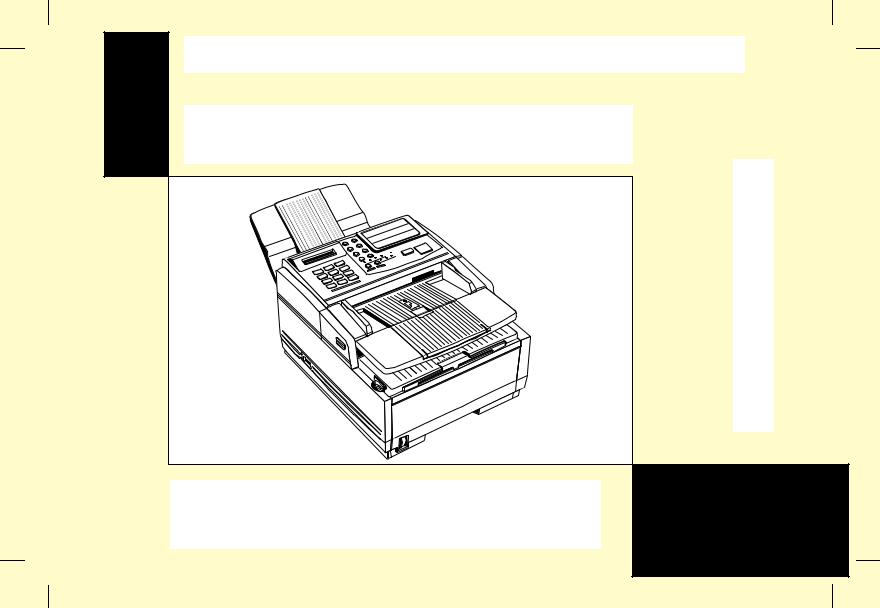
OKIFAX 1050/2350/2450
English
Handbook
This document was created with FrameMaker 4.0.2
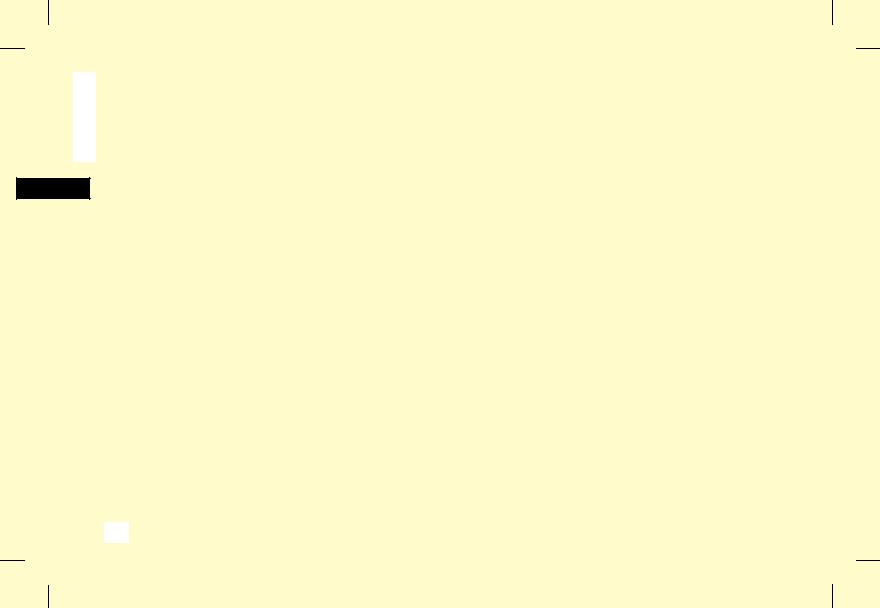
English
Every effort has been made to ensure that the information in this document is complete, accurate and up-to-date. The manufacturer assumes no responsibility for the results of errors beyond its control. The manufacturer also cannot guarantee that changes in products made by other manufacturers and referred to in this handbook will not affect the applicability of the information in it. This handbook is subject to change without notification.
1995 by Oki Data Corporation. All rights reserved.
OKI and OKIFAX are registered trademarks of OKI Electric Industry Co., Ltd.
2
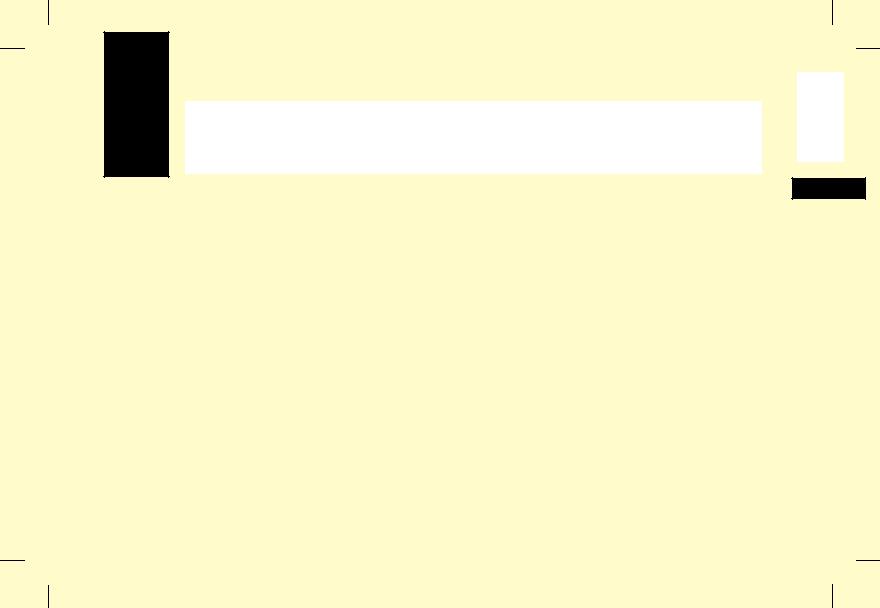
Safety
Installation Hints
JInstall your fax machine in a dust-free location away from direct sunlight.
JDo not plug your fax machine into a power source shared by equipment which produces electrical noise (i.e., air conditioners, etc.).
JLeave electronic adjustments to authorized service personnel.
JThe LINE terminal connects your fax machine to a standard telephone line. To avoid damage to your telephone system or to the fax machine, do not plug your fax machine into anything other than a standard RJ-11C jack.
JYour fax machine is intended to be grounded electrically and is equipped with a three-wire grounded power cord. For your safety, do not attempt to defeat your power cord’s grounding plug.
English
J The TEL port on the back of the machine is suitable for 2- or 3-wire devices.
JThis equipment may not necessarily provide for the effective hand-over of a call from a telephone connected to the same line.
JThe operation of this equipment on the same line as telephone or other equipment with audible warning devices or automatic ring detectors will rise to bell tinkle or noise and may cause false tripping of the ring detector. Should such problems occur, the user is not to contact the telephone compnay.
Operation and Maintenance
JUse a dry cloth to clean the control panel and the main body of the unit.
JAside from the instructions specifically mentioned in this handbook, your fax machine is not user serviceable. Do not attempt to service the machine or lubricate moving parts by yourself.
Safety 3
This document was created with FrameMaker 4.0.2
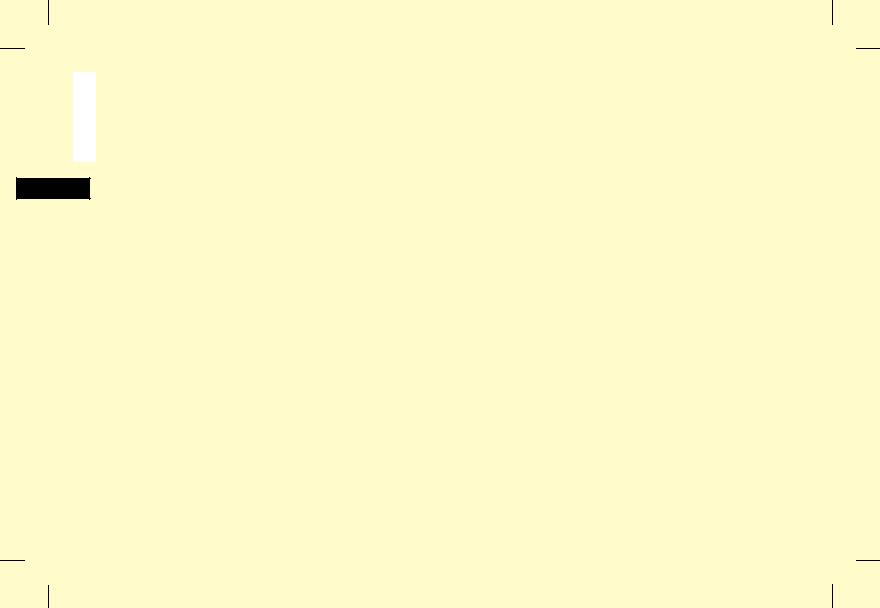
English
JPull out the AC plug before trying to remove any objects that may have fallen into the machine.
JImmediately disconnect the fax machine if it becomes physically damaged and arrange for its repair or disposal.
JWhen relocating your fax machine, always disconnect the telephone line before disconnecting the power cord, then reconnect the power cord first.
JThis fax machine is not intended to be used in parallel with any other telephone devices.
Toner Cartridge and Image Drum Unit
Handling
JLeave unused toner cartridges and image drum units in their packages until needed. When replacing a toner cartridge or image unit, re-use the packaging to dispose of the old toner cartridge or image drum unit.
JDo not expose these components to light for more than five minutes. Never expose the green drum (inside the image drum unit) to direct sunlight.
JAlways hold the image drum unit by the ends—never by the middle. Never touch the green drum inside the image drum unit.
JExercise care when removing the toner cartridge. Do not let it touch your clothing or porous materials. The toner powder causes permanent stains.
JSmall amounts of toner spilled on skin or clothing can be readily removed with soap and cold water. Using heated water will make removing the stain much more difficult.
Emergency First Aid
JIF TONER IS SWALLOWED: Dilute by giving two
glasses of water and induce vomiting by administering Syrup of Ipecac (follow manufacturer’s instructions). Seek medical attention. Never attempt to induce vomiting or give anything by mouth to a person who is unconscious.
JIF TONER IS INHALED: Take person to an open area for
fresh air. Seek medical attention.
JIF TONER GETS IN THE EYES: Flush eyes with large
quantities of cool water for 15 minutes, keeping eyelids open with fingers. Seek medical attention.
4 Safety
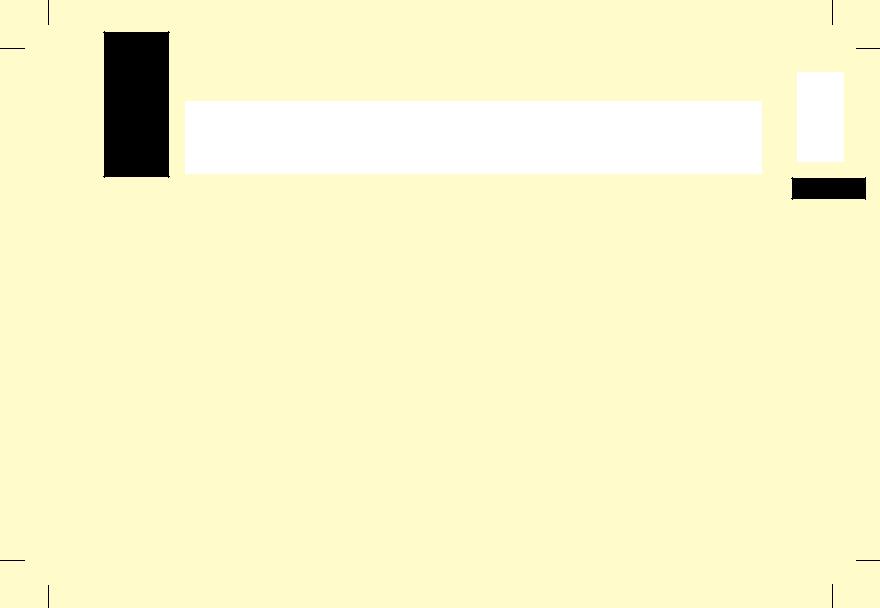
Contents
Safety 3
Installation Hints 3
Operation and Maintenance 3
Toner Cartridge and Image Drum Unit
Handling 4
Emergency First Aid 4
Contents 5
Introduction 8
Features 8
OKIFAX 1050 Features 9
OKIFAX 2350 Features 9
OKIFAX 2450 Features 9
Product Options 10
Memory Expansion 10
Second Paper Cassette 10
PC Interface Board 10
Component Identification 11
What You Should Receive 11
Components 12
English
Control Panel 14
Control Panel Keys and Indicators 15
The One Touch Keypad 17
Using the One Touch Keys for Dialling 18
Using the One Touch Keys for Selecting Functions and
Programming 18
Signal Tones 19
Installation 21
Getting Started 21
Where to Install Your Fax Machine 21
Unpacking 21
Setting Up Your Fax Machine 22
Install the Document Stacker 22
Install the Toner Cartridge 22
Connect to the Telephone Line 24
Option: Installing an External Handset 24
Connecting an External Telephone or Answering
Machine 26
Connect Power 27
Loading Paper 27
Setting the Clock 29
Contents 5
This document was created with FrameMaker 4.0.2
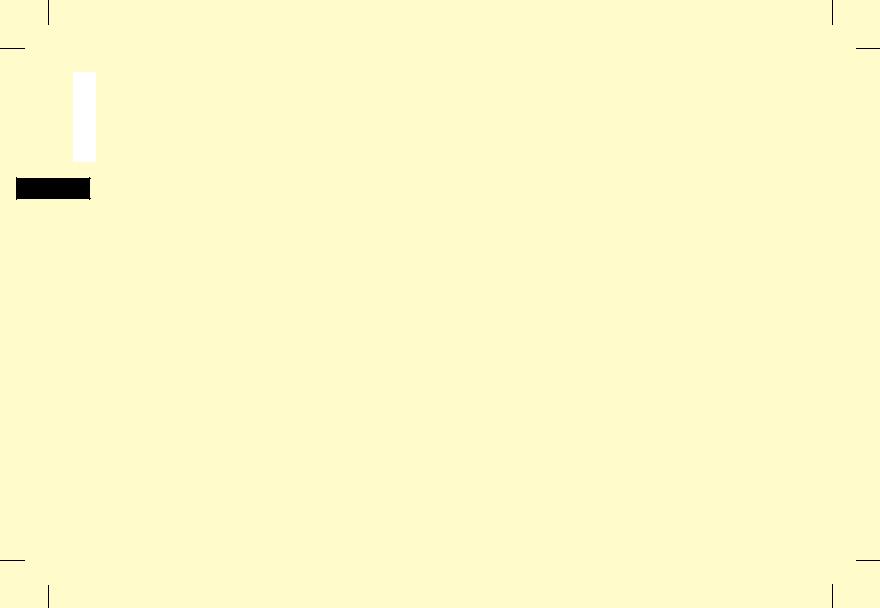
English
Setting the Answering Mode 30
Answering Mode Options 30 Changing the Answering Mode 31
Setting the Fax Identification 31 Setting Language 33 Connecting to a PBX 33
Dial Directories 35
Programming One Touch Keys 35
One Touch Parameters 37
Chain Dialling 37
Programming Auto Dial Numbers 37
Programming Groups 39
Basic Operations 40
Preparing Documents 40
Document Size 40
Multiple Page Documents 40
Loading Documents 41
Sending a Fax to a Single Location 42
Search Key Dialling 43
Real-Time Dialling 43 Redialling 43 Confirming Results 43
Stopping a Transmission 43
Receiving Faxes Manually 44
Receiving Faxes in Memory 44
Memory Reception Mode [MEM] 44 No Paper Reception 44
No Toner Reception 45
Cancelling Messages Stored in Memory 45
Rejecting Unsolicited Fax Messages 45 Power Failures and Memory 46 Making Copies 46
Making Copies with the Manual Paper Feeder 47
Using Voice Request 48
To Initiate a Voice Request 48
To Answer a Voice Request 48
Advanced Operations 49
Sending a Fax at a Later Date and Time 49
Sending a Delayed Fax from the Document Feeder 49 Sending a Delayed Fax From Memory 50
Cancelling a Delayed Transmission 51
Sending a Fax to Multiple Locations 52 Sending a Confidential Fax 52 Receiving Confidential Faxes 53
Creating a Confidential Mail Box 53
Changing Your Password or Closing a Mail Box 54 Printing a Confidential Message 55
Relay Broadcasting 55
Relay Initiating Station 56 Relay Key Station 56 Relay Broadcast Report 56
Initiating a Relay Broadcast 56
Polling 57
Setting Your Fax Machine to be Polled 57
6 Contents
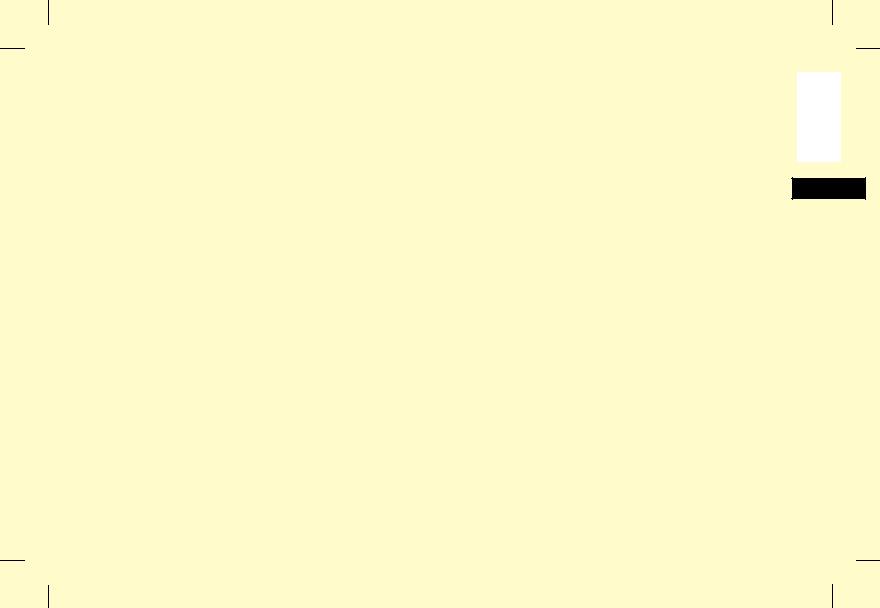
Polling Documents from Other Fax Machines 57
Dual Access 58
What You Can Do While Sending a Fax 58 What You Can Do While Receiving a Fax 58
Programming 60
Customizing Features and Operations 60
Viewing Your Current Settings 60
User Function Settings 60
User Function Settings List 60
Changing Your User Function Settings 62
Dial Parameter Settings 63
Dial Parameter Settings List 63
Changing Your Dial Parameter Settings 64
Service Function Settings 64
Service Function Settings List 64
Reports 66
Understanding Reports 66
Activity Report 66
Broadcast Confirmation Report 66
Broadcast Entry Report 67
Message Confirmation Report 67
Confidential Reception Report 67
Configuration Report 68
Power Off Report 68
Telephone Directory 68
Printing Reports 68
Printing a Message Confirmation Report 68
Printing Other Reports 69
Codes Used in Reports 69
Result Codes 69
Communication Codes 69
Problem Solving 70
Clearing a Document Jam 70
Clearing a Printing Paper Jam 70
Replacing the Toner Cartridge 74
Replacing the Image Drum Unit 76
Reading Your Print Counters 78
Problem Checklist 78
Specifications 82
User Information 83
Notice for Connection to the Telecommunication Systems 83
Notes 84
Unauthorised Modifications to Equipment 84 Storage of Telephone Numbers 85
Notes 86
87 Date:Signed: 87
English
Contents 7
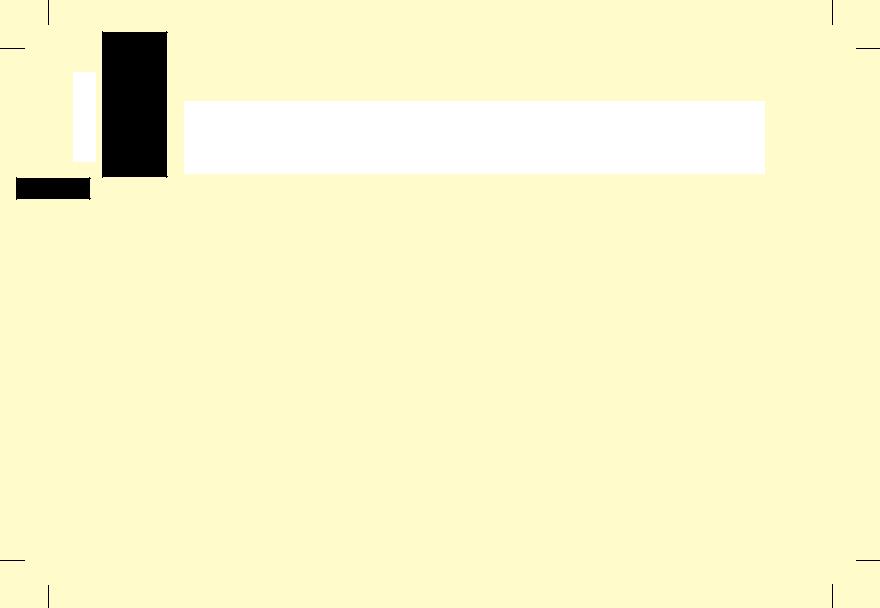
English
Introduction
Thank you for purchasing this OKIFAX fax machine. This fax machine uses advanced Light Emitting Diode technology to transfer received and copied images to plain paper. It has been designed to make sending and receiving faxes a fast and trouble-free process.
Features
The OKIFAX 1050, 2350 and 2450 all include the following features:
JOne Touch keys for automatic, single-key dialling of pre-programmed telephone numbers.
JAuto Dial numbers for automatic dialling of additional pre-programmed telephone numbers.
JGroup programming to allow you to transmit a document to multiple locations with a single selection.
JA search feature to allow you to look for preprogrammed telephone numbers by name.
JMail boxes for confidential transmission and reception.
8 Introduction
JAutomatic redial and page re-transmission when a telephone number is busy or when problems occur in communication.
JAdvanced transmission and reception features, including delayed transmission, transmission to multiple locations, confidential transmission and reception, relay broadcast initiate and polling.
JAdvanced memory transmission and reception features, including automatic reception into memory.
JReports to help you keep track of your fax machine’s operations and settings.
JAutomatic power save mode.
JAnswering modes for manual and automatic fax reception, automatic switching between incoming voice and fax messages, and to allow an answering machine to work on the same telephone line.
This document was created with FrameMaker 4.0.2

JA closed network feature to allow you to limit who can send faxes to your fax machine, or to limit both where faxes can be sent to and received from.
JYour fax machine can also make up to 99 copies of an original document.
OKIFAX 1050 Features
J10 One Touch keys.
J40 Auto Dial numbers.
JFive groups.
JOne mail box for confidential reception.
JHalftone transmission in up to 16 shades of grey.
JFax communication at up to 9,600 bits per second.
JTransmission preparation feature which allows you to load and prepare one document for transmission while your fax machine is sending or receiving another message.
J256 KB of built-in memory.
OKIFAX 2350 Features
J15 One Touch keys.
J64 Auto Dial numbers.
J10 groups.
J8 mail boxes for confidential reception.
JHalftone transmission in up to 32 shades of grey.
JHigh-speed scanning of original documents.
JFax communication at up to 14,4000 bits per second.
JAn advanced dual access feature which allows you to load and prepare multiple documents for transmission while your fax machine is sending or receiving another message.
JA manual paper tray to allow you to load a different type of paper while making copies. (Paper size is dependent on 1st paper size setting.)
J256 KB of built-in memory.
OKIFAX 2450 Features
J30 One Touch keys.
J99 Auto Dial numbers.
J20 groups.
J16 mail boxes for confidential reception.
JHalftone transmission in up to 64 shades of grey.
JHigh-speed scanning of original documents.
English
Introduction 9
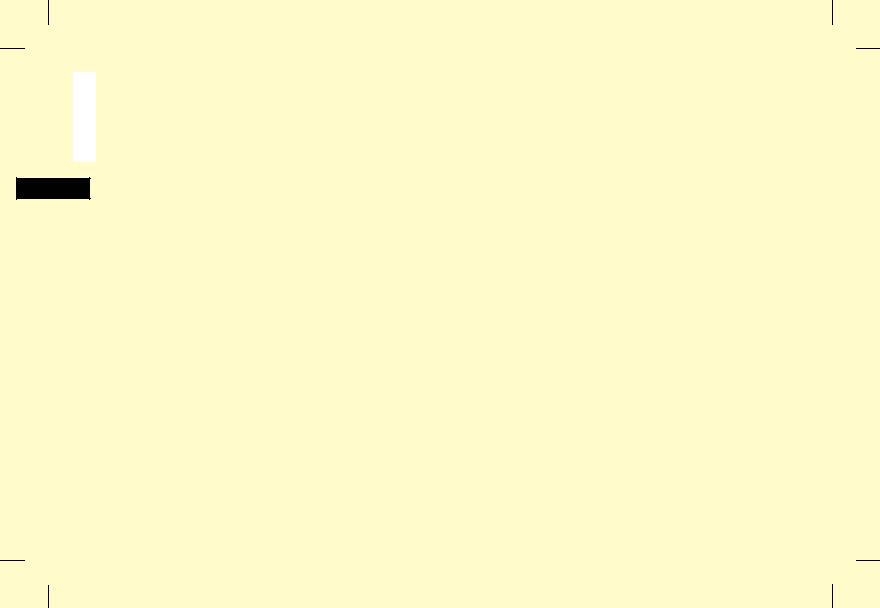
English
JHigh-speed fax transmission and reception at up to 14,400 bits per second.
JAn advanced dual access feature which allows you to load and prepare multiple documents for transmission while your fax machine is sending or receiving another message.
JA manual paper tray to allow you to load a different type of paper while making copies. (Paper size is dependent on 1st paper size setting.)
J512 KB of built-in memory.
JBattery backup to protect memory operations and other communication settings for up to one hour in the event of a power failure.
Product Options
A number of options are available to increase the usefulness and convenience of your fax machine.
Memory Expansion
Installing additional memory allows your fax machine to more pages of information in memory. If you are constantly seeing a MEMORY OVERFLOW message on your fax machine, you should consider purchasing additional memory.
JIf you have an OKIFAX 1050, 512KB and 1MB memory expansion boards are available.
JIf you have an OKIFAX 2350 or 2450, 512KB, 1MB and 2MB memory expansion boards are available.
Second Paper Cassette
If you have an OKIFAX 2350 or 2450, the second paper cassette option adds an additional 500 pages of paper capacity to your fax machine. When your fax machine’s main paper cassette runs out of paper, your fax machine automatically switches to the second paper cassette to continue printing received faxes or copies.
PC Interface Board
This options allows your OKIFAX 1050, 2350 or 2450 to communicate with a personal computer. Once the option is installed, you can:
JUse your fax machine as a local printer.
JSend fax messages directly from your computer.
JReceive and store fax messages directly on your computer.
JScan pages from your fax machine into your computer.
10 Introduction
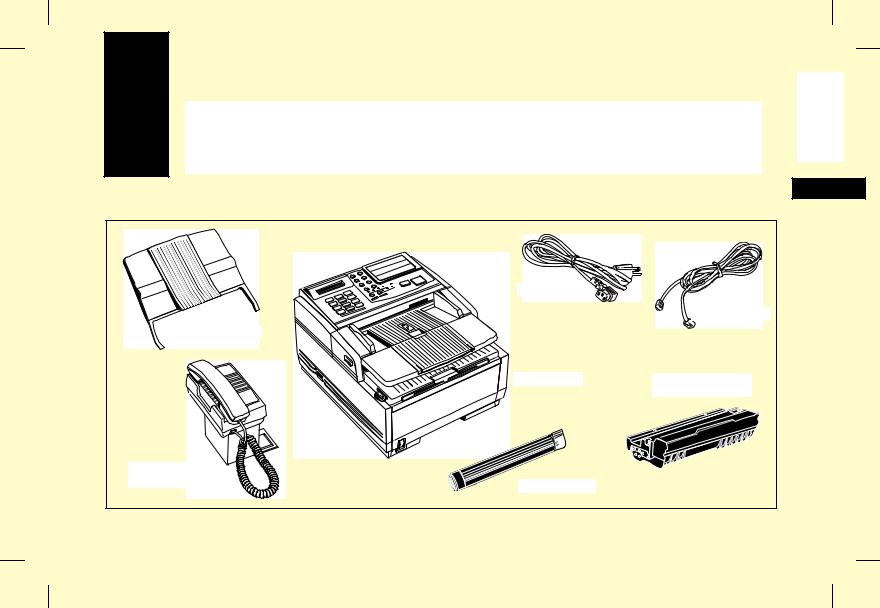
Component Identification
What You Should Receive
|
Power Cord |
|
|
|
|
Telephone Cord |
|
Document Stacker |
|
|
|
|
Facsimile Unit |
Image Drum Unit |
|
|
|
(inside fax machine) |
|
Optional External |
|
|
|
Handset |
Cartridge |
|
|
|
|
|
|
|
|
Component Identification |
11 |
English
This document was created with FrameMaker 4.0.2
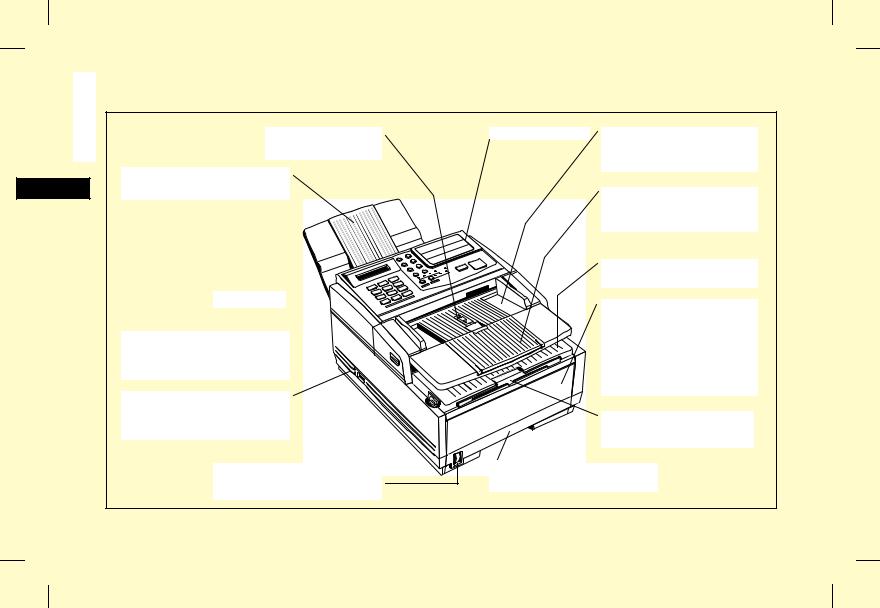
English
Components
Paper Path Icon
Load documents face down here.
Document Stacker
Holds your original documents after they are faxed or copied.
Control Panel 
Document Guides 
Adjust these guides to the page width of the documents that are to be copied or faxed.
Power Switch
Press the I to turn the machine ON or the O to turn the machine OFF.
Paper Indicator
Shows how much paper remains in paper cassette.
One Touch Keypad |
Document Table |
|
Covers the copy stacker and |
|
holds original documents that |
|
are to be faxed or copied. |
|
Document Table Extension |
|
Flips out to support longer |
|
documents that are to be faxed or |
|
copied. |
|
Copy Stacker |
|
Holds copies or received faxes. |
|
Front Panel |
|
The panel on the front of your |
|
OKIFAX 2350 or 2450 gives you |
|
access to the Manual Paper |
|
Feeder. This allows you to bypass |
|
the paper cassette and feed paper |
|
directly into the machine. Use this |
|
feature when you want to use a |
|
different type of paper. |
|
Copy Stacker Extension |
|
Slide this tray out to help |
|
support copies or received faxes. |
Paper Cassette
Holds up to 250 sheets of paper.
12 Component Identification
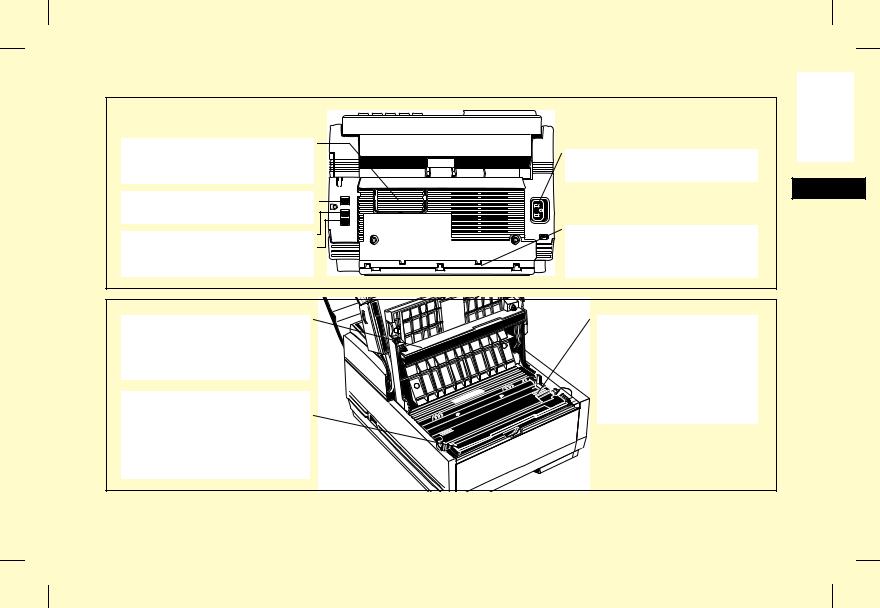
Expansion Slot Cover
Open this cover to expose expansion slots for optional PC interface and memory expansion boards.
LINE Terminal 
Terminal for connecting the unit to an outside telephone line.
TEL 1 Terminal |
TEL 2 Terminal |
Terminals for connecting the unit to an optional handset or external telephone.
LED Print Head
This black bar is the part of your fax machine which writes received or copied images onto the image drum unit. You should clean this bar each time you change your toner cartridge.
Toner Cartridge
This black cylinder, installed inside the image drum unit, contains the black powder which is your fax machine’s ink. You will need to install a new toner cartridge when TONER LOW or REPLACE TONER CART messages appear on the display.
AC Power Inlet
Plug the AC power cord, supplied with your unit, into this inlet.
Cable Run for Telephone Cord
When installing the optional external handset, feed the telephone cord through this cable run to the TEL 1 or TEL 2 terminals.
Image Drum Unit
The image drum unit contains the green photosensitive drum which receives images from the LED print head and transfers them to the printing paper. You will need to change your fax machine’s image drum unit about once every 12,000 pages (depending on usage).
English
Component Identification |
13 |
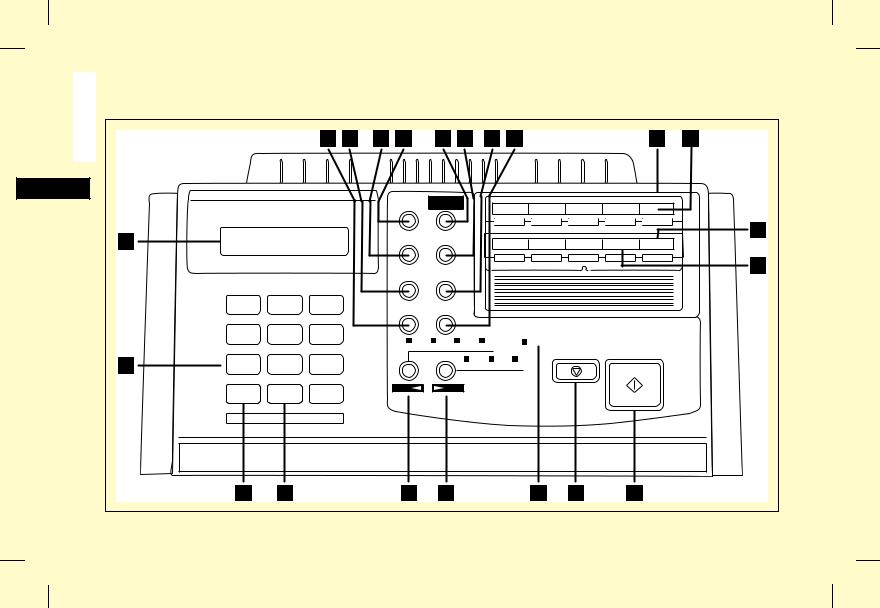
Control Panel |
|
|
|
|
|
|
|
|
|
|
|
|
|
|
|
English |
|
|
2 |
3 |
4 |
5 |
|
6 |
7 |
8 |
9 |
|
|
10 |
11 |
|
|
|
|
|
|
||||||||||
|
|
|
|
|
|
|
|
SELECT |
|
|
|
|
|
|
|
|
|
|
|
|
|
AUTO REC |
FUNCTION |
1 |
2 |
3 |
4 |
5 |
|
||
|
|
|
|
|
|
|
|
|
|
|
|||||
1 |
|
|
|
|
|
|
|
|
|
|
|
|
|
|
21 |
|
|
|
|
|
SEARCH |
|
AUTO DIAL |
6 |
7 |
8 |
9/SPACE |
10/PAUSE |
|
||
|
|
|
|
|
|
|
|
|
|
|
|||||
|
|
|
|
|
|
|
|
|
|
|
|
|
|
|
20 |
|
|
|
|
|
|
HYPHEN |
|
REDIAL |
|
|
|
|
|
|
|
|
|
ABC |
DEF |
|
|
|
|
HOOK |
|
|
|
|
|
|
|
|
1 |
2 |
3 |
|
|
COPY |
|
|
|
|
|
|
|
||
|
|
|
|
V REQUEST |
|
|
|
|
|
|
|||||
|
GHI |
JKL |
MNO |
|
|
|
|
|
|
|
|
|
|
|
|
|
4 |
5 |
6 |
|
|
PHOTO |
EX FINE |
FINE |
STD |
ALARM |
|
|
|
|
|
|
|
|
|
|
|
|
|
|
|
|
|||||
|
PQRS |
TUV |
WXYZ |
|
|
|
|
|
|
|
|
STOP |
START |
|
|
12 |
|
|
|
|
|
|
|
|
|
|
|
|
|||
7 |
8 |
9 |
|
|
|
|
|
LIGHT NORMAL DARK |
|
|
|
|
|||
|
|
|
|
|
|
|
|
|
|
|
|
|
|||
|
* |
0 |
# |
|
|
|
|
|
|
|
|
|
|
|
|
|
|
UNIQUE |
|
|
|
|
|
|
|
|
|
|
|
|
|
|
13 |
14 |
|
|
|
15 |
|
16 |
|
17 |
18 |
19 |
|
|
|
14 |
Component Identification |
|
|
|
|
|
|
|
|
|
|
|
|
|
|
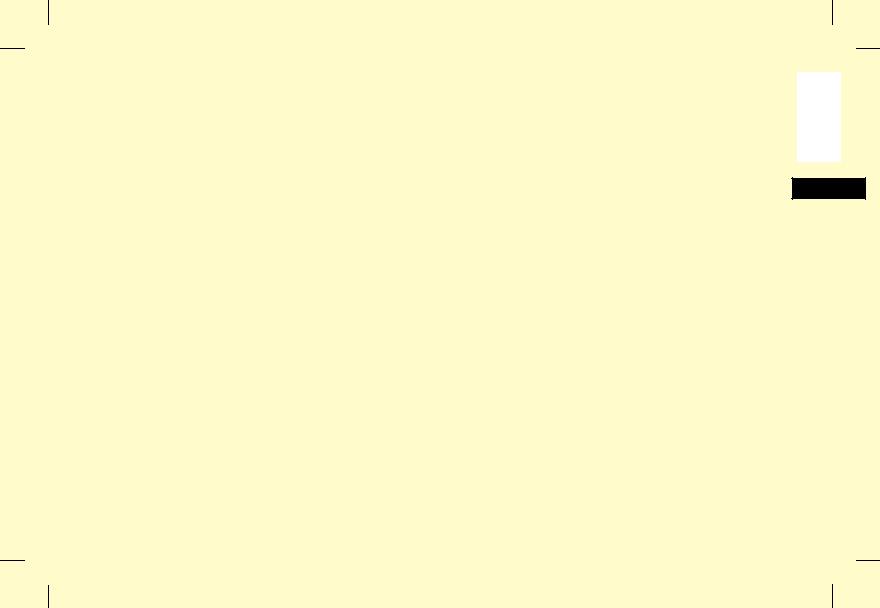
Control Panel Keys and Indicators
1LCD Display Panel: Refer to this display for instructions and information while your fax machine is performing operations or while you are programming.
2Copy Key: After loading a document, press this key to make a copy. When no documents are loaded, press this key to obtain a Message Confirmation Report about your last transmission.
3Hyphen Key: When programming One Touch keys and Auto Dial telephone numbers, use this key to tell your fax machine to wait for the outside or international line to become available before it proceeds with dialling the rest of the telephone number. When programming the TSI/CSI or call back numbers into your fax machine, use this key to enter a “+” symbol.
4Search Key: The One Touch keys and Auto Dial numbers can be programmed to have a name or location ID associated with their telephone numbers. Using this key by itself or in combination with the numeric keypad, you can search for these numbers alphabetically.
5Auto Rec Key: Use this key to switch your fax machine’s answering mode. The answering mode controls how your fax machine answers incoming calls
and receives faxes. Your fax machine’s display will always indicate your current selection. See Setting the Answering Mode in the Installation chapter for more information about the answering modes available in your fax machine.
6 Select Function Key: Use this key to activate your fax machine’s advanced transmission and reception functions, to obtain reports and for programming. To select a function, press the Select Function key, then press the One Touch key labelled with the function you want to use.
While programming or selecting other functions, pressing the Select Function key a second time takes you directly back to your fax machine’s standby mode.
7Auto Dial Key: Auto Dial numbers are abbreviated numbers for rapid dialling. Rather than dialling the entire telephone number, you can enter a 2-digit Auto Dial number instead. You can also use the Location IDs (names) associated with Auto Dial numbers to search for these locations by name using the Search key.
8Redial Key: Press this key to manually redial the last number dialled on your fax machine.
9Hook/V. Request Key: Press the Hook/Voice Request key to open a telephone line for manual
English
Component Identification |
15 |
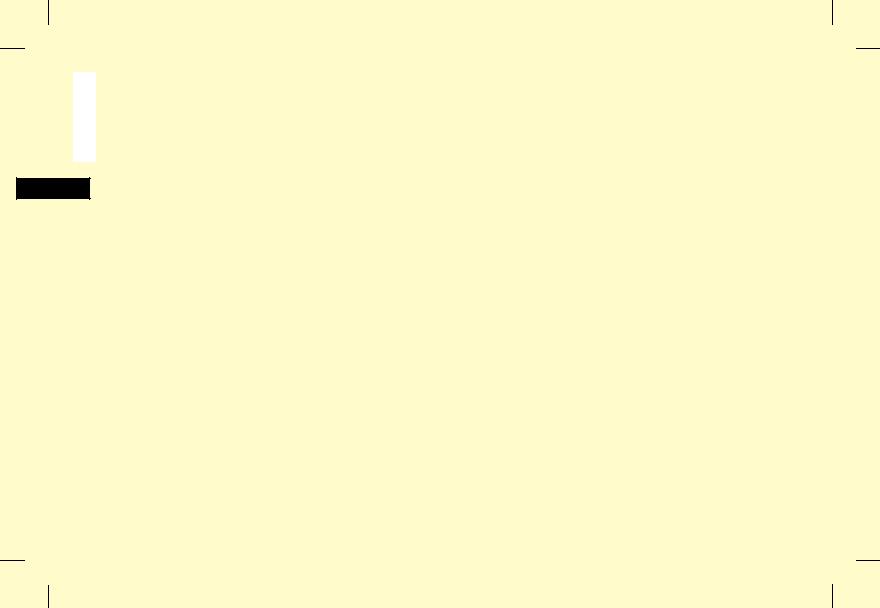
English
dialling. You will be able to hear the dialling through your fax machine’s speaker.
If you have an optional telephone handset or external telephone connected to your fax machine, you can also use this key to initiate or answer a request for voice communication. During a fax communication, press the Hook/Voice Request key to tell the operator at the other fax machine that you want to talk to him or her at the end of your transmission or after reception of any page has been completed. To answer a voice request, press the Hook/Voice Request key after lifting your telephone handset.
10One Touch Keypad: For a description of all the functions of the One Touch keypad, see the next section, The One Touch Keypad.
11One Touch Labels: After programming a location into a One Touch key, write the location’s name on the One Touch label. Lift off the plastic cover above the One Touch label, use a pencil to write in the name, then replace the cover.
12Numeric Keypad: When dialling, these 12 keys work just like the keypad on a telephone. You will also use the keypad to enter numbers, letters and other characters while programming.
13*/Tone Key: If your fax machine is set to pulse dialling, this key allows you to switch the dialling operation of your fax machine from pulse to tone dialling during your current call. You can also use this key while programming to create numbers with mixed pulse-then-tone operation.
140/Unique Key: When dialling, you will use this key to enter a “0”. When programming your Sender ID or a Location ID, you can use this key to enter a variety of unique characters, including: ! # & ‘ ( ) * + , – . / : ; = ? · ä ß ñ ö ü Æ Å Ø æ å ø.
15Transmit Resolution/YES F key: Use this key to change the resolution used for transmitting documents. Use STD for standard originals, FINE and EX.FINE for detailed or small print originals, and PHOTO for originals that include colours or many shades of grey.
You will also use this key as the Yes F key when making selections or to move your cursor while programming.
16 Type of Original/NO E key: Use this key to select the document contrast after you load a document for transmission. Use LIGHT for originals that are too light, NORMAL for documents with good contrast, and DARK for originals that are too dark.
16 Component Identification
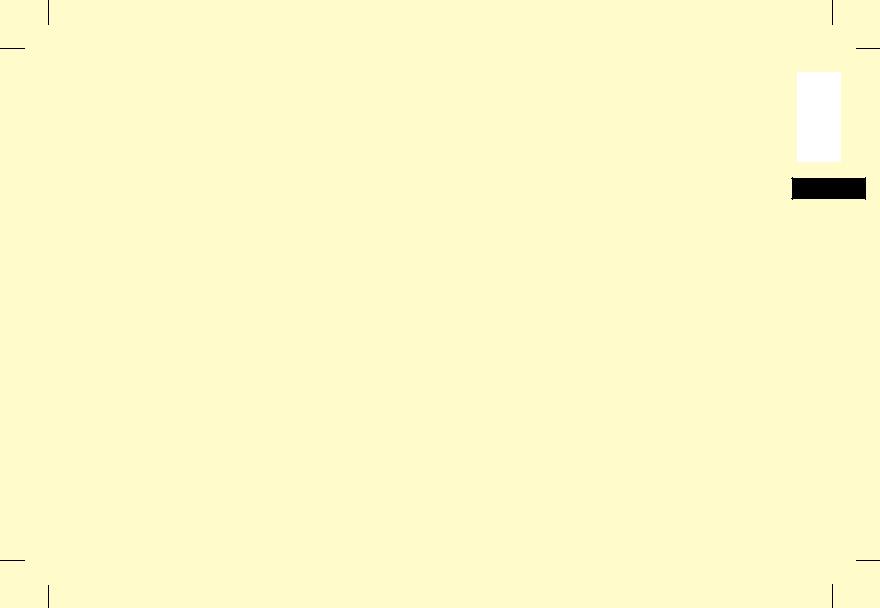
You will also use this key as the NO E key when making selections or to move your cursor while programming.
17Alarm Indicator: This indicator will glow red and an alarm will sound to notify you of any problem that occurs. To turn the alarm indicator off, press the Stop key and correct the problem.
18Stop Key: This key cancels the transmission or copy operation currently in progress or turns off the Alarm Indicator.
While you are programming, pressing the Stop key takes you back step-by-step through the programming functions you have already selected.
19Start Key: Press the Start key to initiate the operation indicated on the display or to confirm information you have entered into the display.
20Space Key: Use this key on the One Touch Keypad to enter spaces while programming. Unlike the Pause key, spaces are used for easier reading only and have no effect on dialling. Refer to the table below for the location of the Space key on your fax machine.
Model |
Space Key Position |
OKIFAX 1050 |
One Touch Key 9 |
OKIFAX 2350 |
One Touch Key 14 |
Model |
Space Key Position |
OKIFAX 2450 |
One Touch Keys 14 and 29 |
21 Pause Key: Use this key on the One Touch keypad to enter automatic 3-second pauses in dialling when programming telephone numbers. For example, you may want to use this key to tell your machine to wait for an outside or international line to open. Pauses in telephone numbers are marked by a “P” symbol. Refer to the table below for the location of the Pause key on your fax machine.
Model |
Pause Key Position |
OKIFAX 1050 |
One Touch Key 10 |
OKIFAX 2350 |
One Touch Key 15 |
OKIFAX 2450 |
One Touch Keys 15 and 30 |
Tip: Use of the Pause key may be removed in your country.
The One Touch Keypad
The One Touch keys are your fax machine’s most important tool. You will use them for quick, one-touch dialling, and to access most of your fax machine’s functions and programming options.
English
Component Identification |
17 |
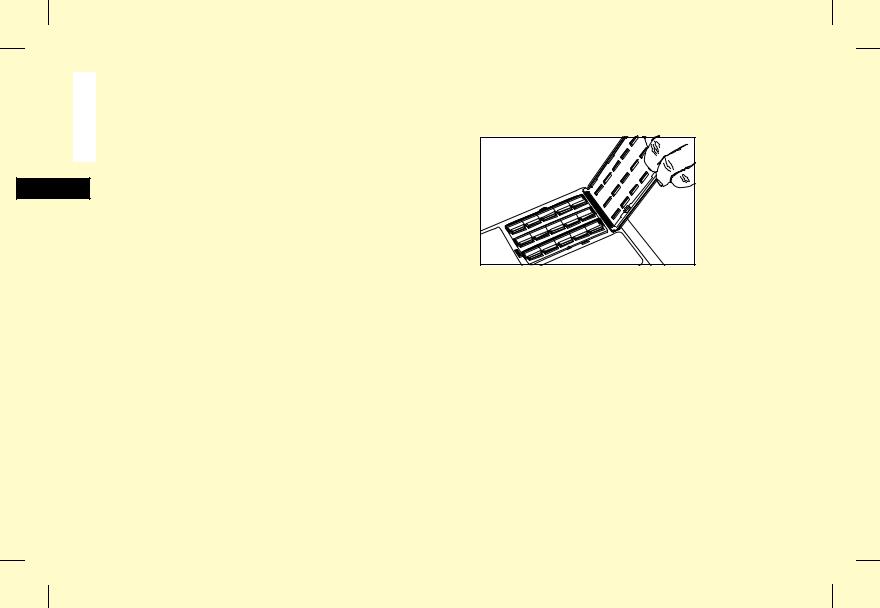
English
Using the One Touch Keys for Dialling
To use a One Touch key for dialling, just press the appropriate One Touch key. For each key, you may program up to two telephone numbers: a primary number, which will always be dialled first, and an alternate number which will be automatically dialled if the first number is busy or if there is no answer. You can also use the Location IDs (names) associated with One Touch keys to search for these locations by name using the Search key.
Number of One Touch Keys Available: The number of One Touch key locations you have available depends on the model of your fax machine.
Model |
One Touch Keys Available |
OKIFAX 1050 |
1–10 |
OKIFAX 2350 |
1–15 |
OKIFAX 2450 |
1–15 (on main One Touch panel) |
|
and 16–30 (beneath main One |
|
Touch panel) |
Accessing One Touch Keys 16–30 (OKIFAX 2450 Only): To access One Touch keys 16–30, grasp the
One Touch keypad latch and swing the main One Touch panel up and out of the way.
You can then select from One Touch keys 16–30. When you are finished, close the One Touch keypad to continue with other options and programming.
Using the One Touch Keys for Selecting Functions and Programming
You will also use One Touch keys 1–10 for selecting special transmission and reception functions, for obtaining reports and for programming.
To select a function from the One Touch keypad, press the Select Function key, then press the corresponding One Touch key.
1/Delayed TX Key: Use this key to send a fax at a later time and date which you specify (within three days).
18 Component Identification
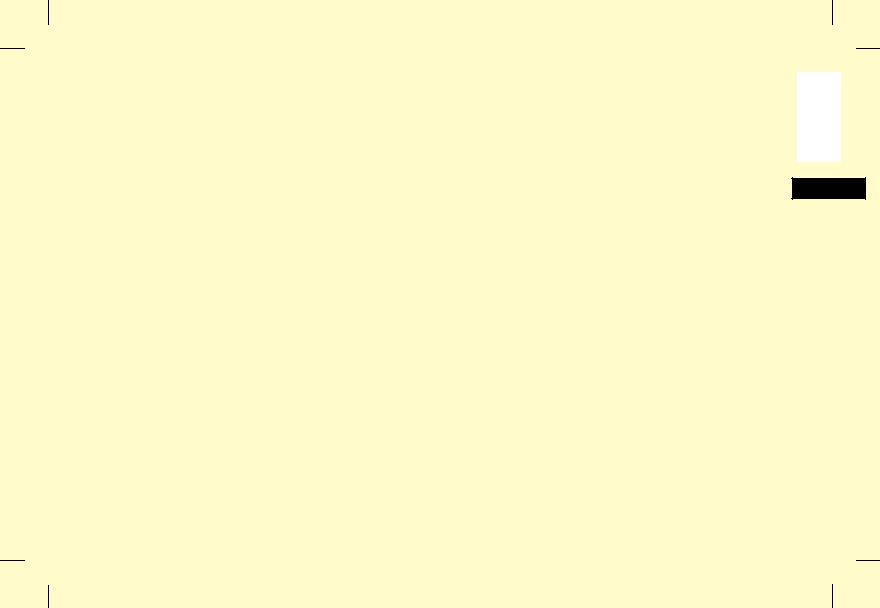
2/Broadcast Memory TX Key: Use this key to send a fax to multiple locations.
3/Confidential TX Key: Use this key to send a confidential document to a mail box (a memory storage area) in the receiving fax machine.
4/Relay Initiate TX Key: Use this key to set up a relayed fax transmission. During a relayed fax transmission, your fax machine initiates the transmission by sending a document to a second fax machine, which then broadcasts the message to a number of other fax machines.
5/Polling Key: When a document is loaded on the document table, use this key to set your fax machine to wait for another fax machine to call and request the document to be sent (polling transmission). When no document is loaded on the document table, use this key to call another fax machine and request it to send the documents loaded into it (polling reception).
6/Report Print Key: Use this key to manually print reports from your fax machine.
7/Counter Display Key: Your fax machine keeps track of the number of pages it has printed in several ways. Use this key to check your fax machine’s print counters, and to reset your fax machine’s drum counter after replacing the image drum unit.
8/Location Program Key: Use this key to program your fax machine’s One Touch keys, Auto Dial numbers and groups.
9/User Program Key: Use this key to program your fax machine’s identification information, to set your fax machine’s clock, to set up mailboxes for confidential message reception, and to change your fax machine’s function settings.
10/Message Print From Memory Key: Your fax machine can be set to receive messages into memory and not print them when it runs low on toner. Using this key you can force messages to print (although print quality may be poor). This key is also used to print confidential fax messages received into mail boxes in your fax machine’s memory.
Signal Tones
Your fax machine emits a number of sounds to inform you of specific conditions.
Key Select Tone: This is a short beep that occurs each time you press a key.
Error Tones: If you press a wrong or inappropriate key, your fax machine will emit three short beeps. If your fax machine experiences a problem during communications, it will emit three long beeps. Press
English
Component Identification |
19 |
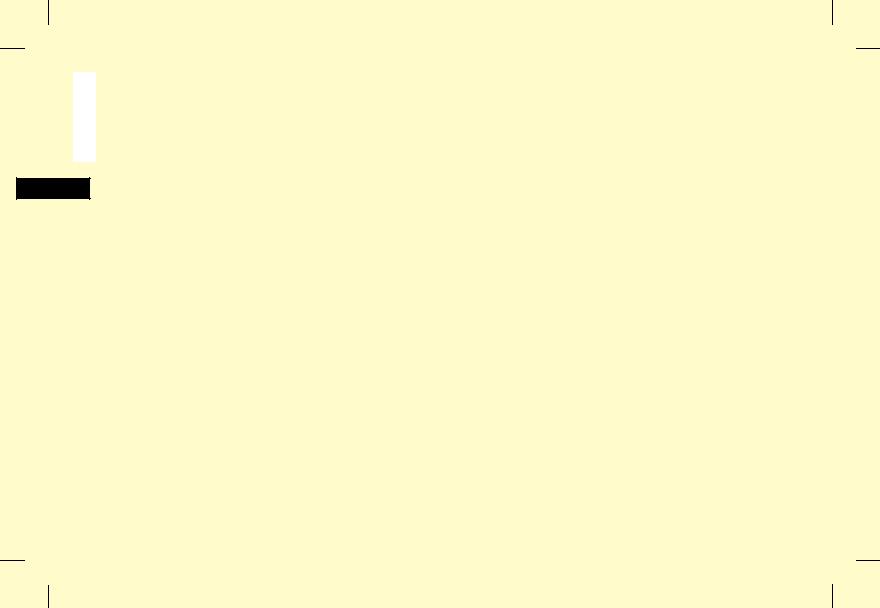
English
the Stop key to turn the error tone off, then print a Message Confirmation Report to check the source of the problem (to do this, press the Copy key twice with no documents loaded).
Voice Request Tone: During a fax session, either you or the person at the remote fax machine may initiate a voice request (a message asking for a voice conversation between yourself and the remote operator). When the person at the remote fax machine either initiates or answers your voice request, your fax machine will emit a repetitive warbling sound.
End of Session Tone: At the end of every successful fax session, your fax machine will emit a short beep to inform you that there were no errors or problems in the communication.
Off-Hook Alarm Tone: If your fax machine is equipped with a handset, and if the handset is left off the hook, your fax machine will emit an intermittent warbling sound. To turn off the sound, hang up the handset or press the Stop key.
20 Component Identification
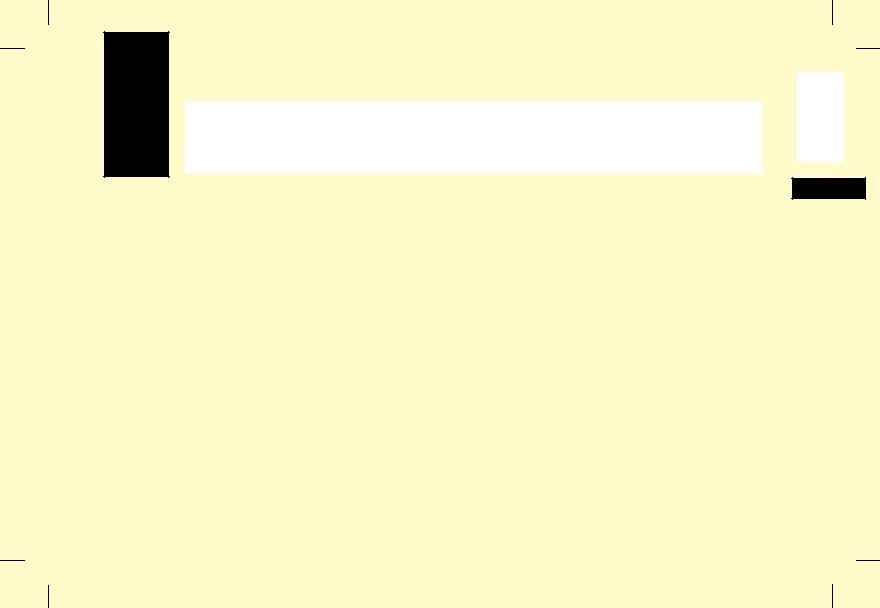
Installation
Getting Started
To install your new fax machine, follow the instructions from Unpacking to Setting the Fax Identification. You must complete these steps for your fax machine to operate properly.
If you have purchased an option package for your fax machine, refer to the documentation you received with that option.
Where to Install Your Fax Machine
JInstall your fax machine in a dust-free location away from direct sunlight.
JAllow several inches on each side of the fax machine to ensure adequate ventilation.
JMake sure that both power and telephone outlets are available nearby.
JChoose a location where the relative humidity is
between 20% and 80%, and where the temperature is between 10°C/50°F and 32°C/92°F.
English
Unpacking
Before you begin, be sure that all the items listed below are included in your package. Remove the contents from the carton and place them on a sturdy surface.
JFacsimile unit
JToner cartridge
JImage drum unit (inside facsimile unit)
JPower cord
JTelephone line cord
JDocument stacker
JThis handbook
Refer to the illustrations in the Component Identification chapter.
Tip: A telephone handset, handset cradle and handset cord may also be included. If any items are missing, notify your dealer immediately for a replacement. Keep your packing materials and carton in case you ever need to ship or transport the machine.
Installation 21
This document was created with FrameMaker 4.0.2
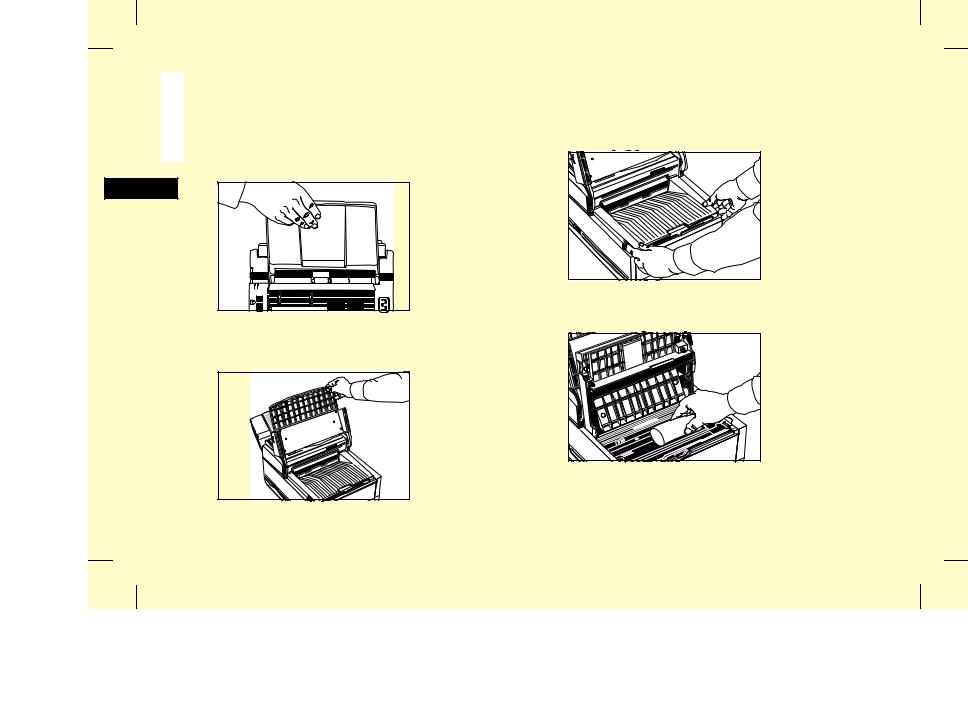
English
Setting Up Your Fax Machine
Install the Document Stacker
1Slip the document stacker indents over the tabs on the rear of the unit. You will feel them lock into place.
Install the Toner Cartridge
1 Lift the document table into an upright position.
|
|
3 |
|
|
2 |
|
6 |
1 |
5 |
|
9 |
|
4 |
8 |
# |
|
7 |
|
0 |
|
* |
|
|
2Push in the cover release buttons on the side of the copy stacker until you hear a click. Lift the copy stacker.
DI |
3Remove the protective foam cylinder from the toner well in the image drum unit.
22 Installation
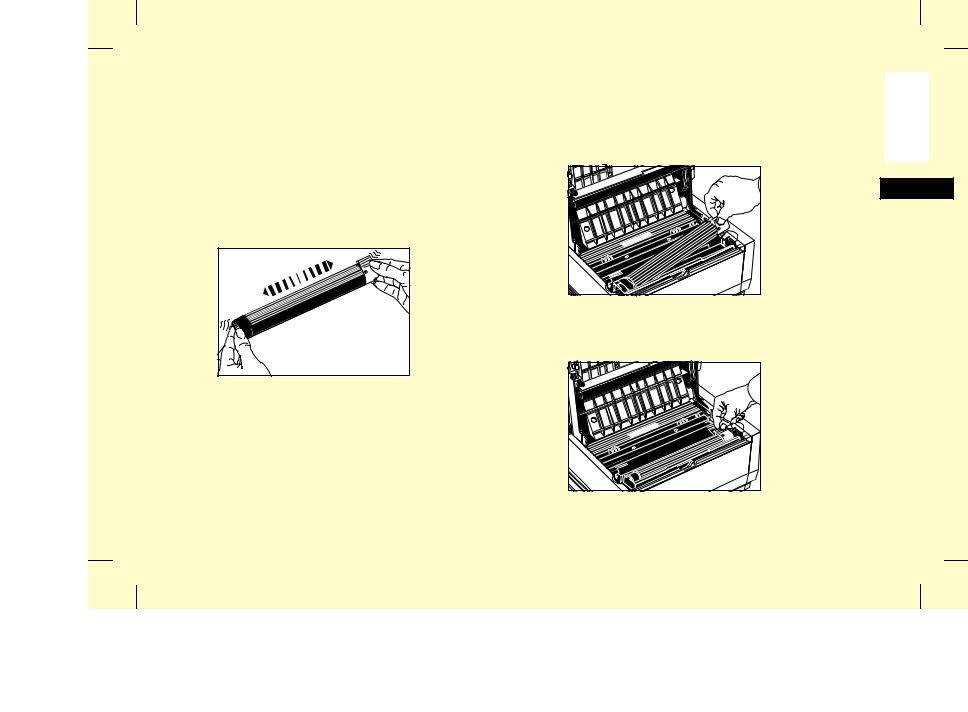
Warning: Be careful when handling the toner cartridge. Do not let toner spill onto your clothing or other porous materials. If you experience any problems with toner, see the Safety chapter at the beginning of this handbook.
4Remove the toner cartridge from its package and gently shake it from side to side to distribute the toner. Then carefully peel the white plastic tape from the bottom of the toner cartridge.
5With the ridged side facing up and the blue lever on your right, insert the toner cartridge into the image drum unit. Slide the left end of the cartridge in first, then lower the right end into place.
V. |
6Once the toner cartridge is in place, push the blue lever all the way forward to secure it and release the toner.
I |
|
Installation |
23 |
English
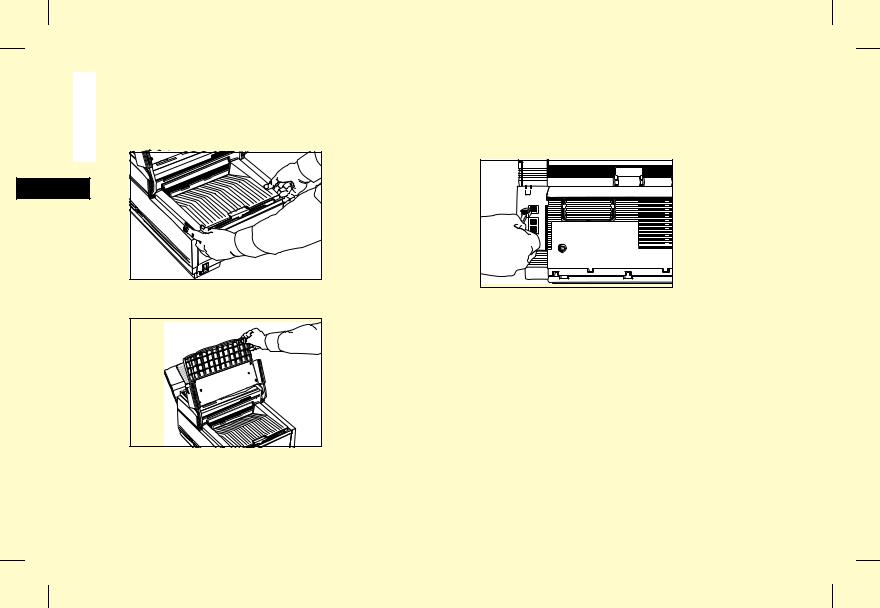
English
7Close the copy stacker and push down until you hear the copy stacker click into place. Be sure that the cover is latched on both sides.
Connect to the Telephone Line
1Insert one end of the telephone cord into the LINE terminal at the back of the machine.
8 Close the document table.
|
|
3 |
|
|
2 |
|
6 |
1 |
5 |
|
9 |
|
4 |
8 |
# |
|
7 |
|
0 |
|
* |
|
|
2Insert the other end of the cord into your wall telephone jack.
Tip: Now, you can connect either an external telephone or the external handset option for your fax machine. See the instructions below.
Option: Installing an External Handset
If you purchased an external handset option with your fax machine, follow these instructions to install it.
24 Installation
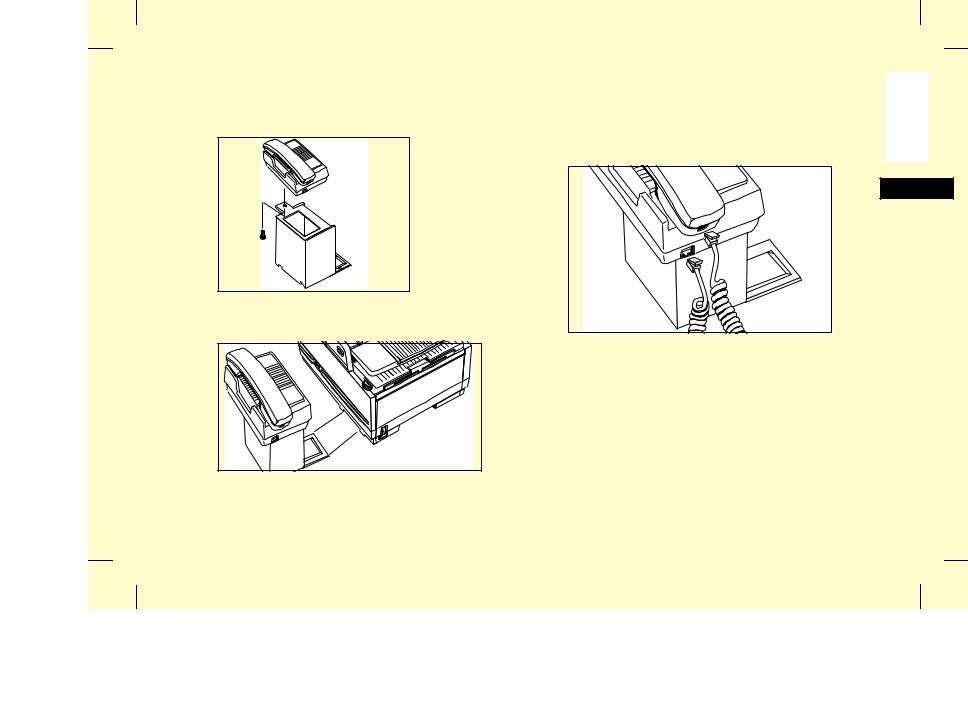
1Using the supplied screw, connect the handset cradle to its base.
2 Position the handset cradle on the left side of the fax machine. 
3Plug one end of the handset cord into the handset. Then plug the other end of the handset cord into the jack located on the front of the cradle. Place the handset in the cradle.
English
Installation 25
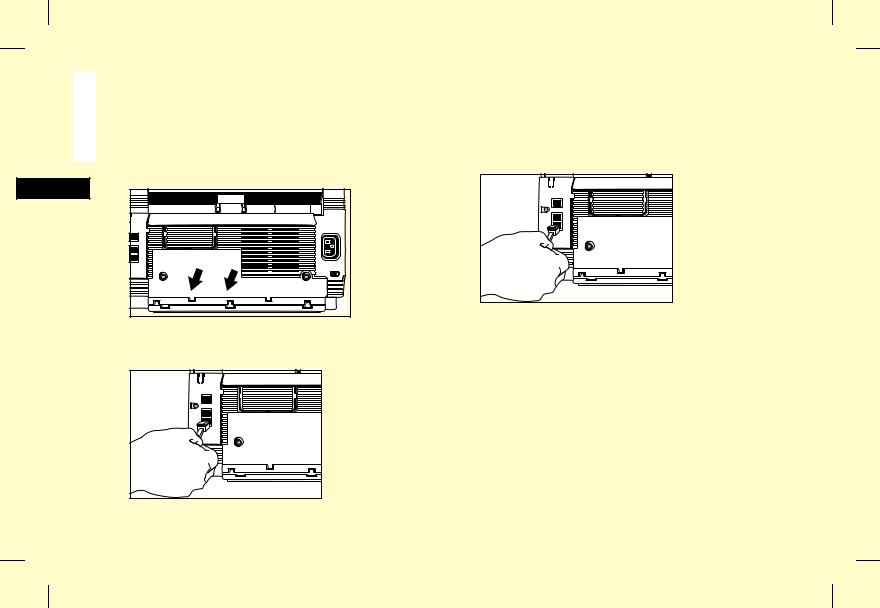
English
4Insert the supplied telephone cord into the jack located on the back of the cradle.
5Feed the telephone cord from the back of the cradle through the cable run located on the back of the machine.
6Insert the end of the cord into the TEL 1 or TEL 2 terminals on the back of the fax machine.
Connecting an External Telephone or Answering Machine
1Insert one end of the telephone cord into the TEL 1 or TEL 2 terminals on the back of the machine.
2Insert the other end of the cord into the jack in your external device.
Tip: To connect both an answering machine and a telephone, first connect your answering machine to your fax machine, then plug your external telephone’s cord into the telephone jack on your answering machine. The second telephone or answering machine must be connected to the TEL 2 jack by means of the two-way adaptor provided.
26 Installation
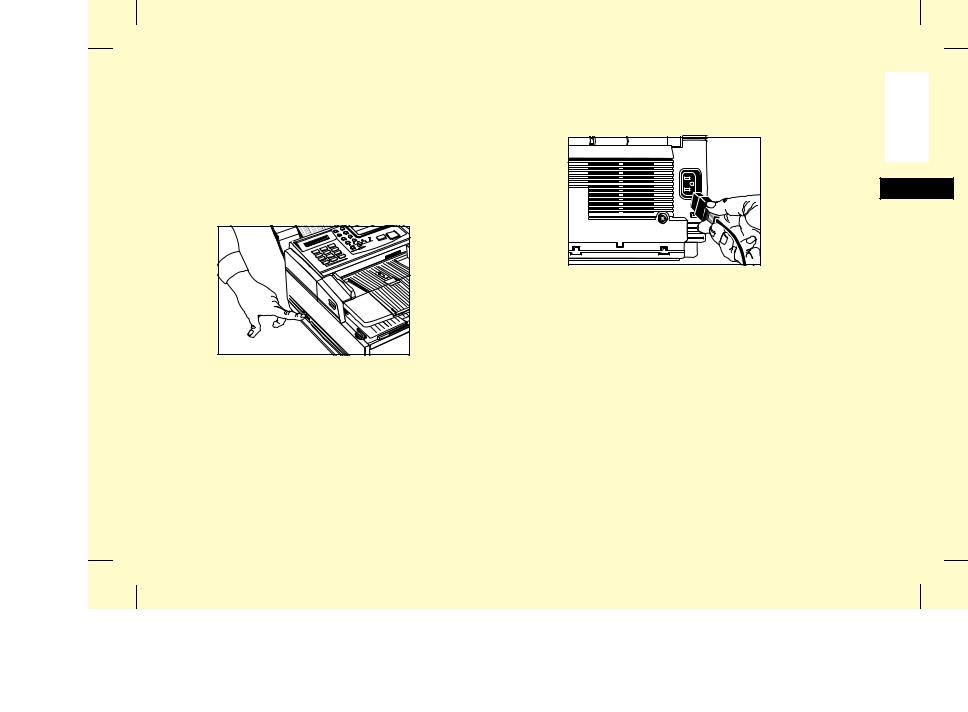
Tip: You will need to have the TAD mode feature turned on for an answering machine to work with your fax machine. See Setting the Answering Mode in this chapter.
Connect Power
1Make sure the power switch is off (the O should be pressed down).
2Plug the power cord into the power inlet located on the back of the unit.
English
3Plug the unattached end of the power cord into a grounded AC power outlet.
4Turn the power switch on (the I should be pressed down). Your fax machine will take a few moments to warm up.
5The time and current answering mode will appear on the display. Your fax machine is now in standby mode, ready to send or receive faxes.
Loading Paper
Your fax machine can hold up to 250 sheets of standard-weight (20 lb.) paper. For best results, use paper specially made for laser printers or
Installation 27
