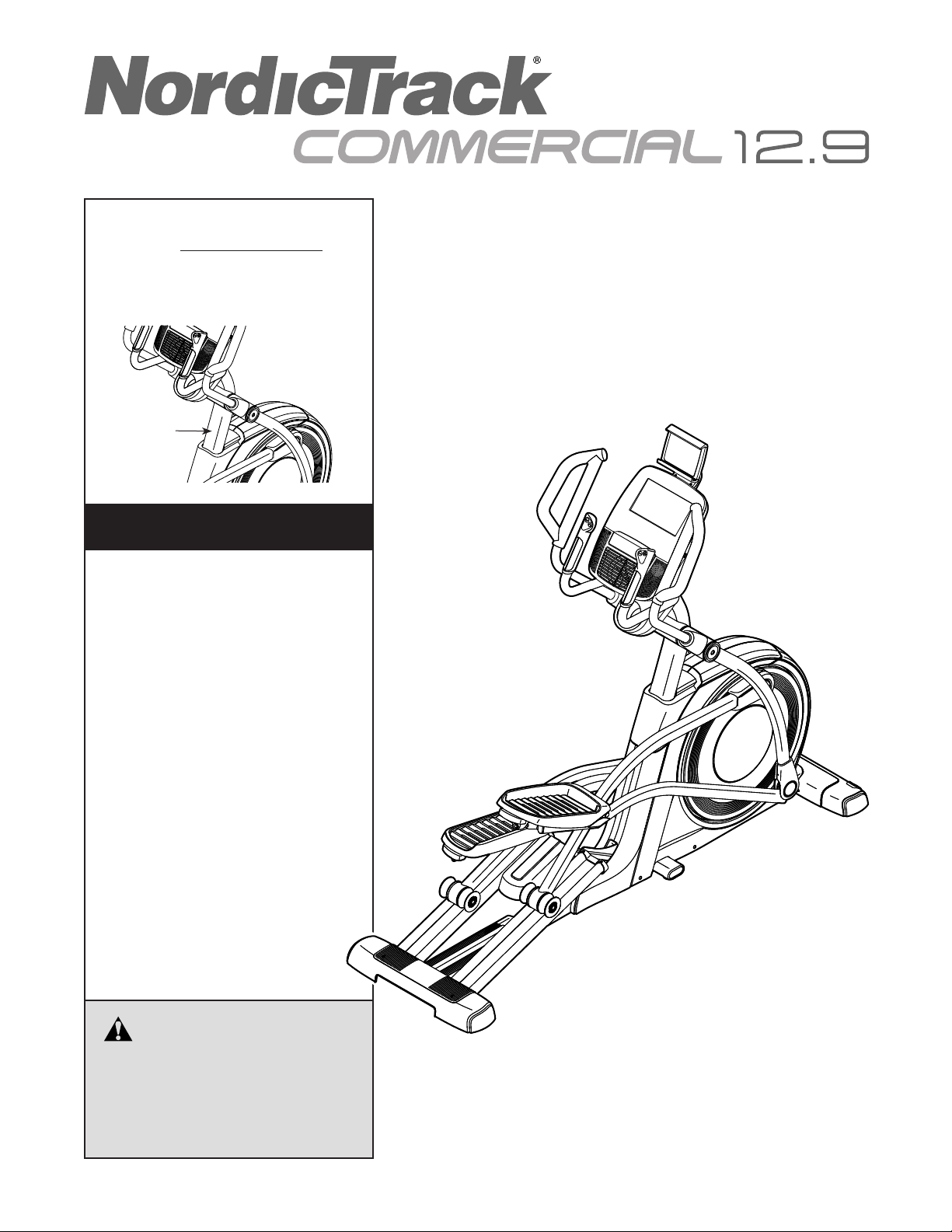
Model No. NTEVEL15017.0
Serial No.
Write the serial number in the space
above for reference.
Serial
Number
Decal
CUSTOMER SERVICE
UNITED KINGDOM
Call: 0330 123 1045
From Ireland: 053 92 36102
Website: iconsupport.eu
E-mail: csuk@iconeurope.com
Write:
ICON Health & Fitness, Ltd.
Unit 4, Westgate Court
Silkwood Park
OSSETT
WF5 9TT
UNITED KINGDOM
USER’S MANUAL
AUSTRALIA
Call: 1800 993 770
E-mail: australiacc@iconfitness.com
Write:
ICON Health & Fitness
PO Box 635
WINSTON HILLS NSW 2153
AUSTRALIA
CAUTION
Read all precautions and
instructions in this manual before
using this equipment. Keep this
manual for future reference.
iconeurope.com
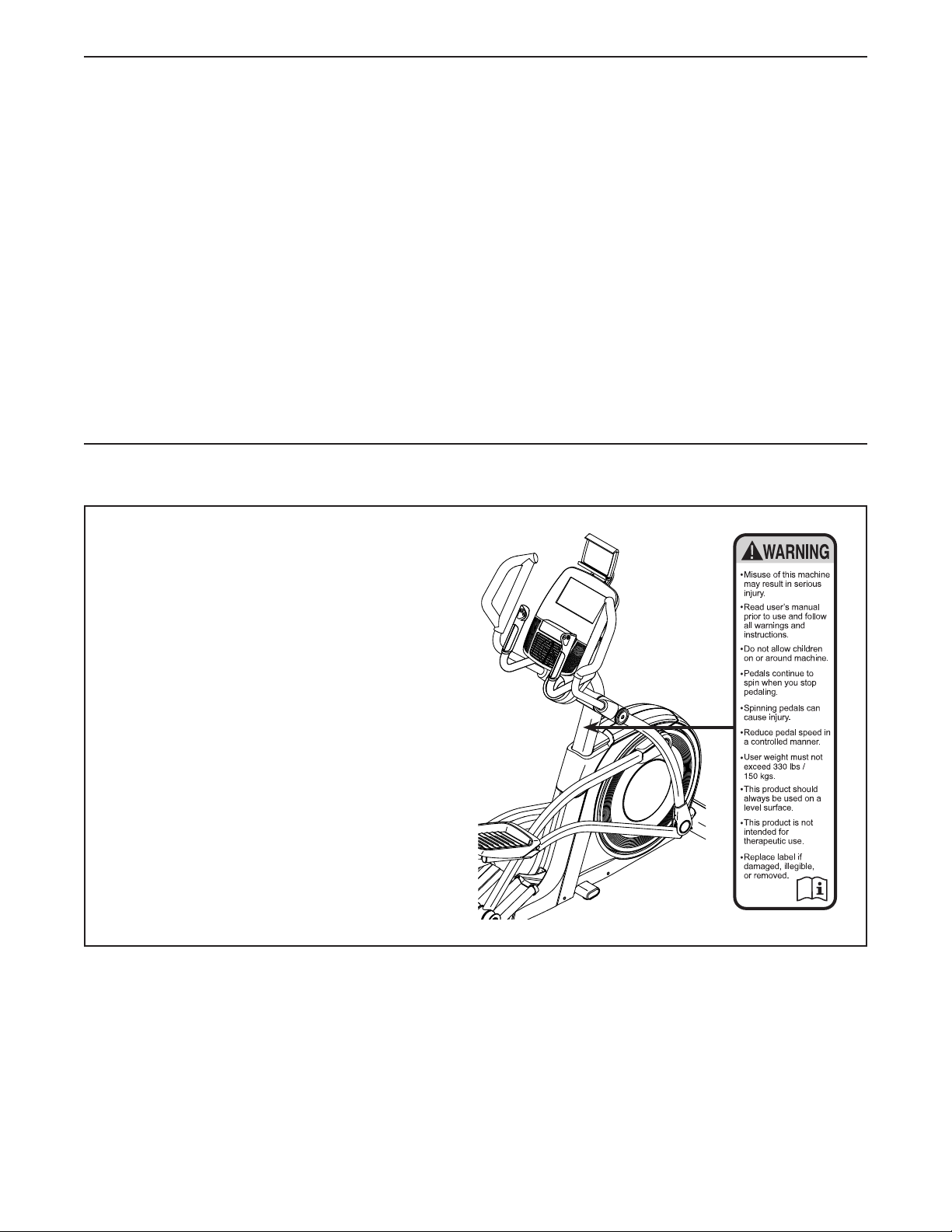
TABLE OF CONTENTS
WARNING DECAL PLACEMENT . . . . . . . . . . . . . . . . . . . . . . . . . . . . . . . . . . . . . . . . . . . . . . . . . . . . . . . . . . . . . . .2
IMPORTANT PRECAUTIONS ..................................................................3
BEFORE YOU BEGIN. . . . . . . . . . . . . . . . . . . . . . . . . . . . . . . . . . . . . . . . . . . . . . . . . . . . . . . . . . . . . . . . . . . . . . . .5
PART IDENTIFICATION CHART. . . . . . . . . . . . . . . . . . . . . . . . . . . . . . . . . . . . . . . . . . . . . . . . . . . . . . . . . . . . . . . .6
ASSEMBLY . . . . . . . . . . . . . . . . . . . . . . . . . . . . . . . . . . . . . . . . . . . . . . . . . . . . . . . . . . . . . . . . . . . . . . . . . . . . . . . .7
THE CHEST HEART RATE MONITOR. . . . . . . . . . . . . . . . . . . . . . . . . . . . . . . . . . . . . . . . . . . . . . . . . . . . . . . . . .12
HOW TO USE THE ELLIPTICAL ..............................................................13
MAINTENANCE AND TROUBLESHOOTING ....................................................31
EXERCISE GUIDELINES ....................................................................33
PART LIST. . . . . . . . . . . . . . . . . . . . . . . . . . . . . . . . . . . . . . . . . . . . . . . . . . . . . . . . . . . . . . . . . . . . . . . . . . . . . . . .36
EXPLODED DRAWING. . . . . . . . . . . . . . . . . . . . . . . . . . . . . . . . . . . . . . . . . . . . . . . . . . . . . . . . . . . . . . . . . . . . . .38
ORDERING REPLACEMENT PARTS .................................................. Back Cover
RECYCLING INFORMATION ......................................................... Back Cover
WARNING DECAL PLACEMENT
This drawing shows the location(s) of the warning
decal(s). If a decal is missing or illegible, see
the front cover of this manual and request a
free replacement decal. Apply the decal in the
location shown. Note: The decal(s) may not be
shown at actual size.
NORDICTRACK and IFIT are registered trademarks of ICON Health & Fitness, Inc. The BLUETOOTH® word
mark and logos are registered trademarks of Bluetooth SIG, Inc. and are used under license. Google Maps is a
trademark of Google Inc. Wi-Fi is a registered trademark of Wi-Fi Alliance. WPA and WPA2 are trademarks of
Wi-Fi Alliance.
2
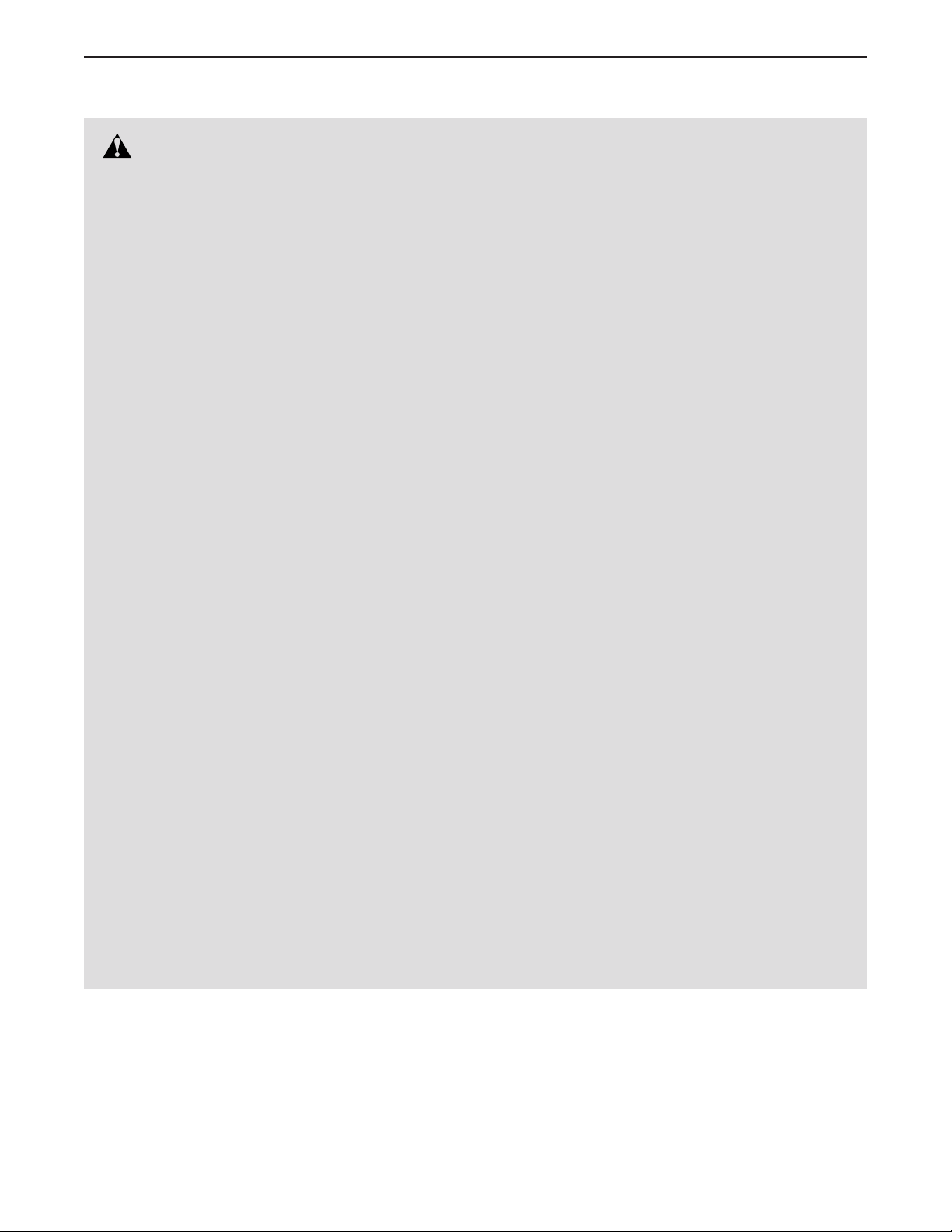
IMPORTANT PRECAUTIONS
WARNING: To reduce the risk of burns, fire, electric shock, or injury to persons, read
all important precautions and instructions in this manual and all warnings on your elliptical before
using your elliptical. ICON assumes no responsibility for personal injury or property damage sustained by or through the use of this product.
1. It is the responsibility of the owner to ensure
that all users of the elliptical are adequately
informed of all precautions.
2. Before beginning any exercise program,
consult your physician. This is especially
important for persons over age 35 or persons with pre-existing health problems.
3. The elliptical is not intended for use by
persons with reduced physical, sensory, or
mental capabilities or lack of experience and
knowledge, unless they are given supervision or instruction about use of the elliptical
by someone responsible for their safety.
4. Use the elliptical only as described in this
manual.
5. The elliptical is intended for home use only.
Do not use the elliptical in a commercial,
rental, or institutional setting.
6. Keep the elliptical indoors, away from moisture and dust. Do not put the elliptical in a
garage or covered patio, or near water.
7. Place the elliptical on a level surface, with at
least 3 ft. (0.9 m) of clearance in the front and
rear of the elliptical and 2 ft. (0.6 m) on each
side. To protect the floor or carpet from damage, place a mat under the elliptical.
8. Inspect and properly tighten all parts each
time the elliptical is used. Replace any worn
parts immediately.
9. Keep children under age 13 and pets away
from the elliptical at all times.
10. When connecting the power cord (see page
13), plug the power cord into a grounded
circuit.
11. Do not modify the power cord or use an
adapter to connect the power cord to an
improper receptacle. Keep the power cord
away from heated surfaces. Do not use an
extension cord.
12. Do not operate the elliptical if the power cord
or plug is damaged, or if the elliptical is not
working properly.
13. DANGER: Always unplug the power
cord and switch the power switch to the off
position when the elliptical is not in use and
before cleaning the elliptical. Servicing other
than the procedures in this manual should
be performed by an authorized service representative only.
14. The elliptical should not be used by persons
weighing more than 330 lbs. (150 kg).
15. Wear appropriate clothes while exercising;
do not wear loose clothes that could become
caught on the elliptical. Always wear athletic
shoes for foot protection while exercising.
16. Hold the handlebars or the upper body arms
when mounting, dismounting, or using the
elliptical.
17. The heart rate monitor is not a medical
device. Various factors may affect the accuracy of heart rate readings. The heart rate
monitor is intended only as an exercise aid
in determining heart rate trends in general.
3
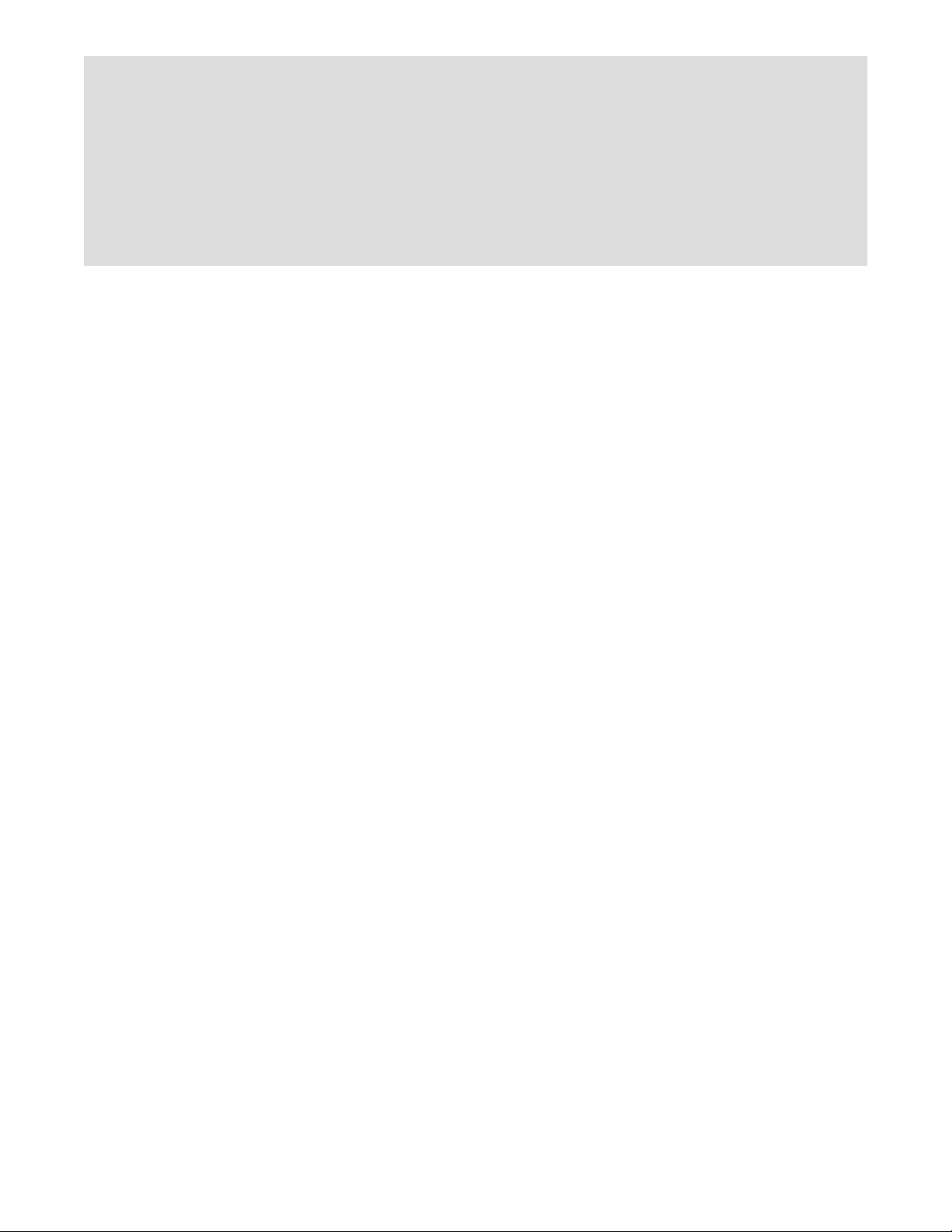
18. The elliptical does not have a freewheel; the
pedals will continue to move until the flywheel stops. Reduce your pedaling speed in
a controlled way.
19. Keep your back straight while using the
elliptical; do not arch your back.
SAVE THESE INSTRUCTIONS
20. Over exercising may result in serious injury
or death. If you feel faint, if you become short
of breath, or if you experience pain while
exercising, stop immediately and cool down.
4

BEFORE YOU BEGIN
Thank you for selecting the revolutionary
NORDICTRACK® COMMERCIAL 12.9 elliptical. The
COMMERCIAL 12.9 elliptical provides an impressive
selection of features designed to make your workouts
at home more effective and enjoyable.
For your benefit, read this manual carefully before
you use the elliptical. If you have questions after
Upper Body Arm
Ramp Controls
Heart Rate Monitor
Handlebar
Accessory Tray
reading this manual, please see the front cover of this
manual. To help us assist you, note the product model
number and serial number before contacting us. The
model number and the location of the serial number
decal are shown on the front cover of this manual.
Before reading further, please familiarize yourself with
the parts that are labeled in the drawing below.
Tablet Holder
Console
Resistance Controls
Pedal
Pedal Handle
Ramp
Handle
Wheel
Roller
Length: 6 ft. 8 in. (203 cm)
Width: 2 ft. 6 in. (76 cm)
Weight: 258 lbs. (117 kg)
5
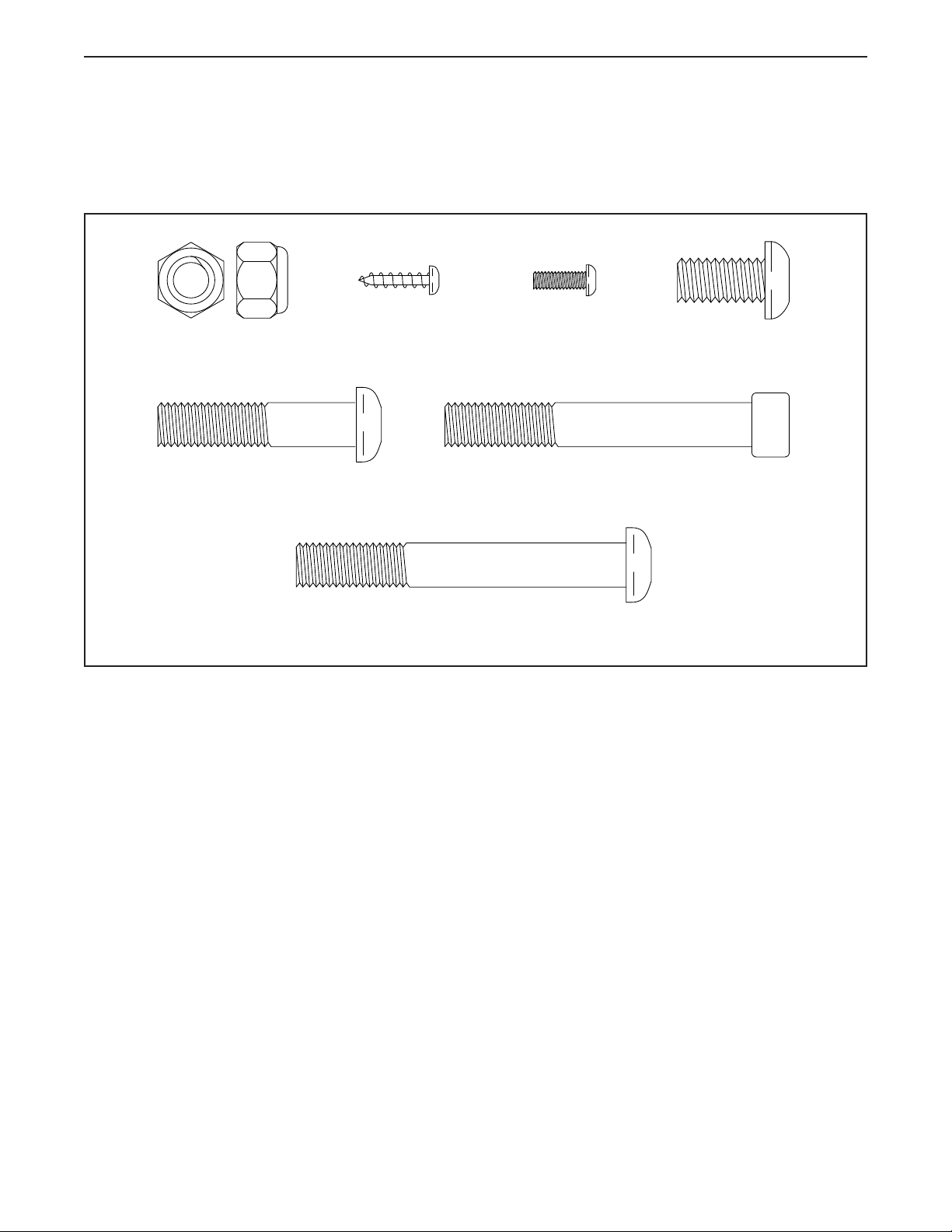
PART IDENTIFICATION CHART
Use the drawings below to identify the small parts needed for assembly. The number in parentheses below each
drawing is the key number of the part, from the PART LIST near the end of this manual. The number following the
key number is the quantity needed for assembly. Note: If a part is not in the hardware kit, check to see if it
has been preassembled. Extra parts may be included.
M10 Locknut
(99)–4
M10 x 45mm
Bolt (143)–4
M4 x 16mm
Screw (104)–4
M10 x 75mm Screw
(142)–2
#8 x 12mm
Screw (147)–4
M10 x 70mm
Screw (139)–2
M10 x 20mm
Screw (144)–12
6
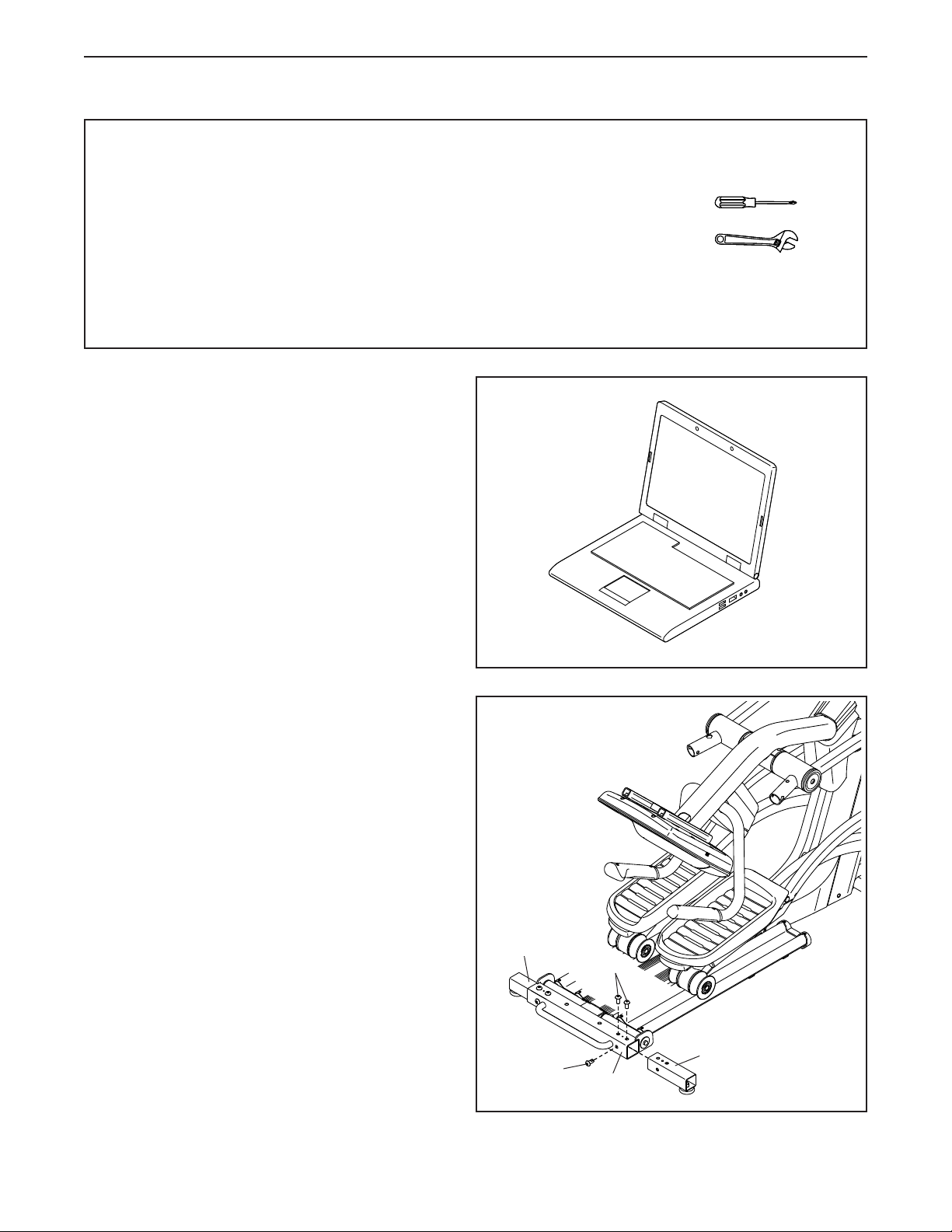
ASSEMBLY
• Assembly requires two persons.
• Place all parts in a cleared area and remove the
packing materials. Do not dispose of the packing
materials until you nish all assembly steps.
• Left parts are marked “L” or “Left” and right parts
are marked “R” or “Right.”
• To identify small parts, see page 6.
1. To register your product and activate your
warranty in the UK, go to iconsupport.eu. If
you do not have internet access, call Customer
Service (see the front cover of this manual).
To register your product and activate your
warranty in Australia, email or post the
following information to the email address or
postal address on the front cover of this manual.
• your receipt (make sure to keep a copy)
• your name, address, and telephone number
• the model number, serial number, and name
of your product (see the front cover of this
manual)
• In addition to the included tool(s), assembly
requires the following tools:
one Phillips screwdriver
one adjustable wrench
Assembly may be easier if you have your own set
of wrenches. To avoid damaging parts, do not use
power tools.
1
2. With the help of a second person, place some of
the packing materials (not shown) under the rear
of the Frame (1). Have the second person hold
the Frame to prevent it from tipping while you
complete this step.
Identify the two Rear Stabilizers (5).
Attach one of the Rear Stabilizers (5) to the
Frame (1) with three M10 x 20mm Screws (144);
start all three Screws, and then tighten them.
Attach the other Rear Stabilizer (5) in the
same way.
Then, remove the packing materials from under
the Frame (1).
2
5
144
5
144
1
7
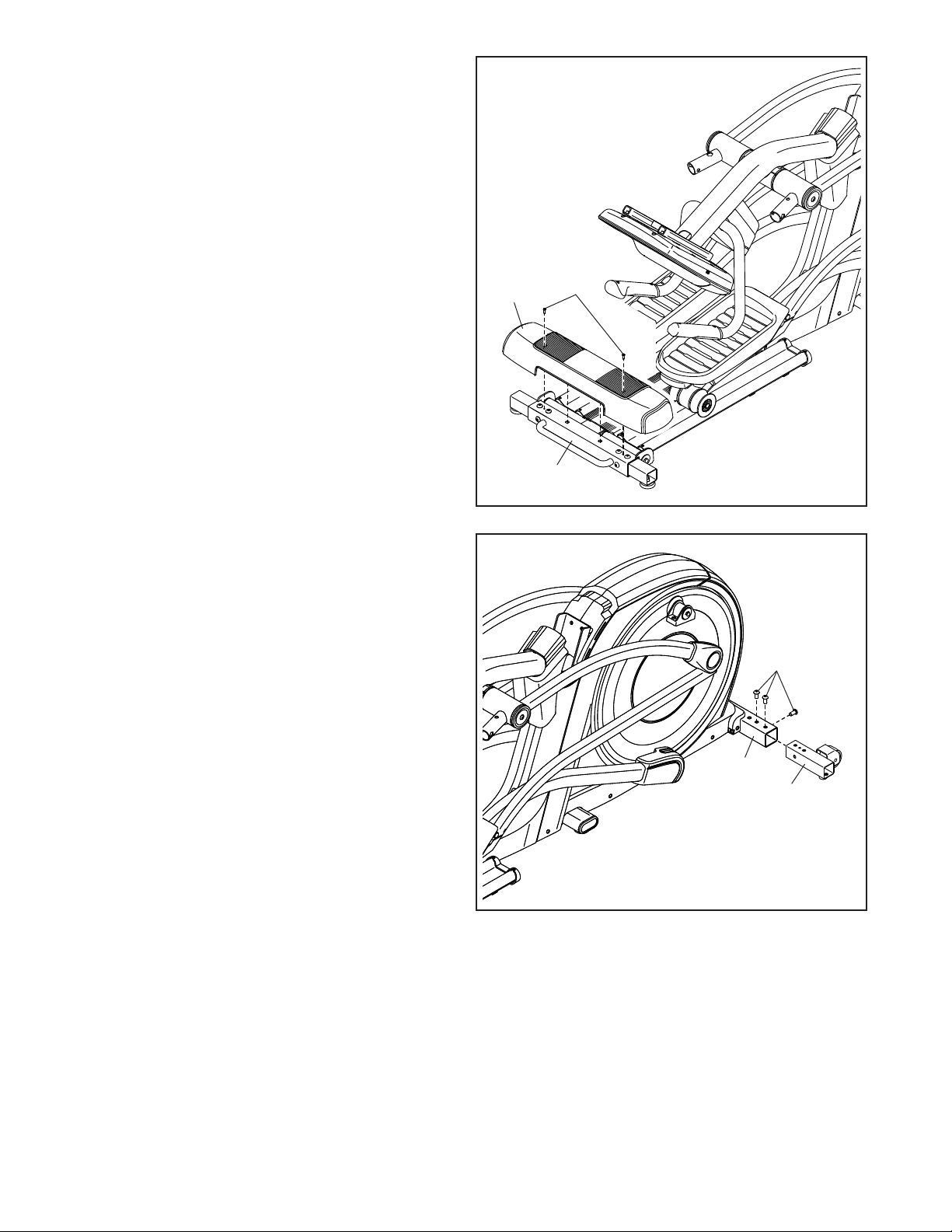
3. Orient the Rear Stabilizer Cover (2) as shown,
and press it onto the Frame (1).
Attach the Rear Stabilizer Cover (2) with two
M4 x 16mm Screws (104).
3
4. With the help of a second person, place some
of the packing materials (not shown) under the
front of the Frame (1). Have the second per-
son hold the Frame to prevent it from tipping
while you complete this step.
Identify the Right Front Stabilizer (6) and orient it
as shown.
Attach the Right Front Stabilizer (6) to the Frame
(1) with three M10 x 20mm Screws (144); start
all three Screws, and then tighten them.
Attach the Left Front Stabilizer (not shown) in
the same way.
2
4
104
1
144
1
6
Then, remove the packing materials from under
the Frame (1).
8
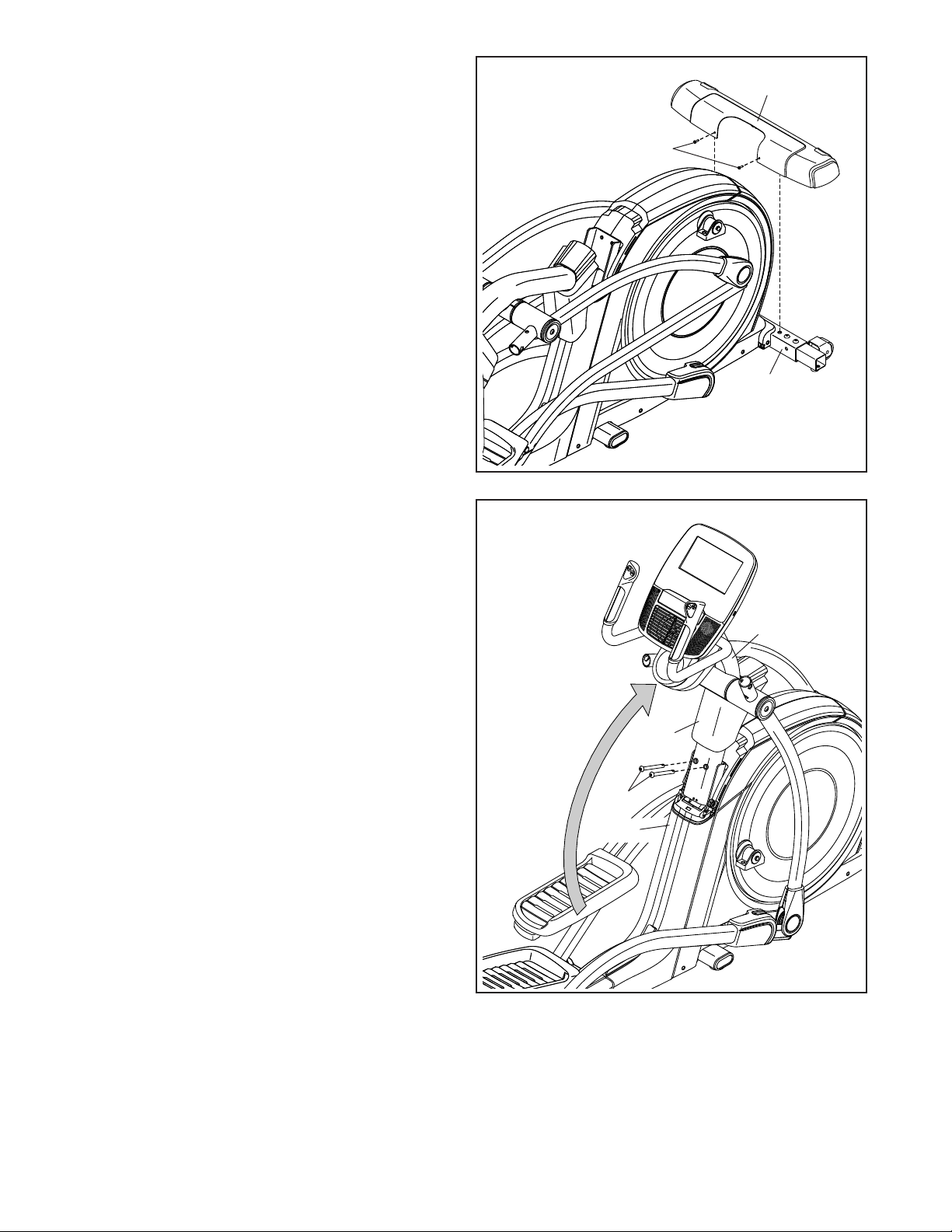
5. Orient the Front Stabilizer Cover (8) as shown,
and route the Power Cord (not shown) over
the top of the Front Stabilizer Cover. Then,
press the Front Stabilizer Cover onto the
Frame (1).
Attach the Front Stabilizer Cover (8) with two
M4 x 16mm Screws (104).
5
8
104
1
6. Raise the Upright (4) to the vertical position.
While a second person holds the Shield Cover
(56) out of the way, secure the Upright with two
M10 x 75mm Screws (142).
Then, slide the Shield Cover (56) downward onto
the Rear Shield (75).
6
4
56
142
75
9
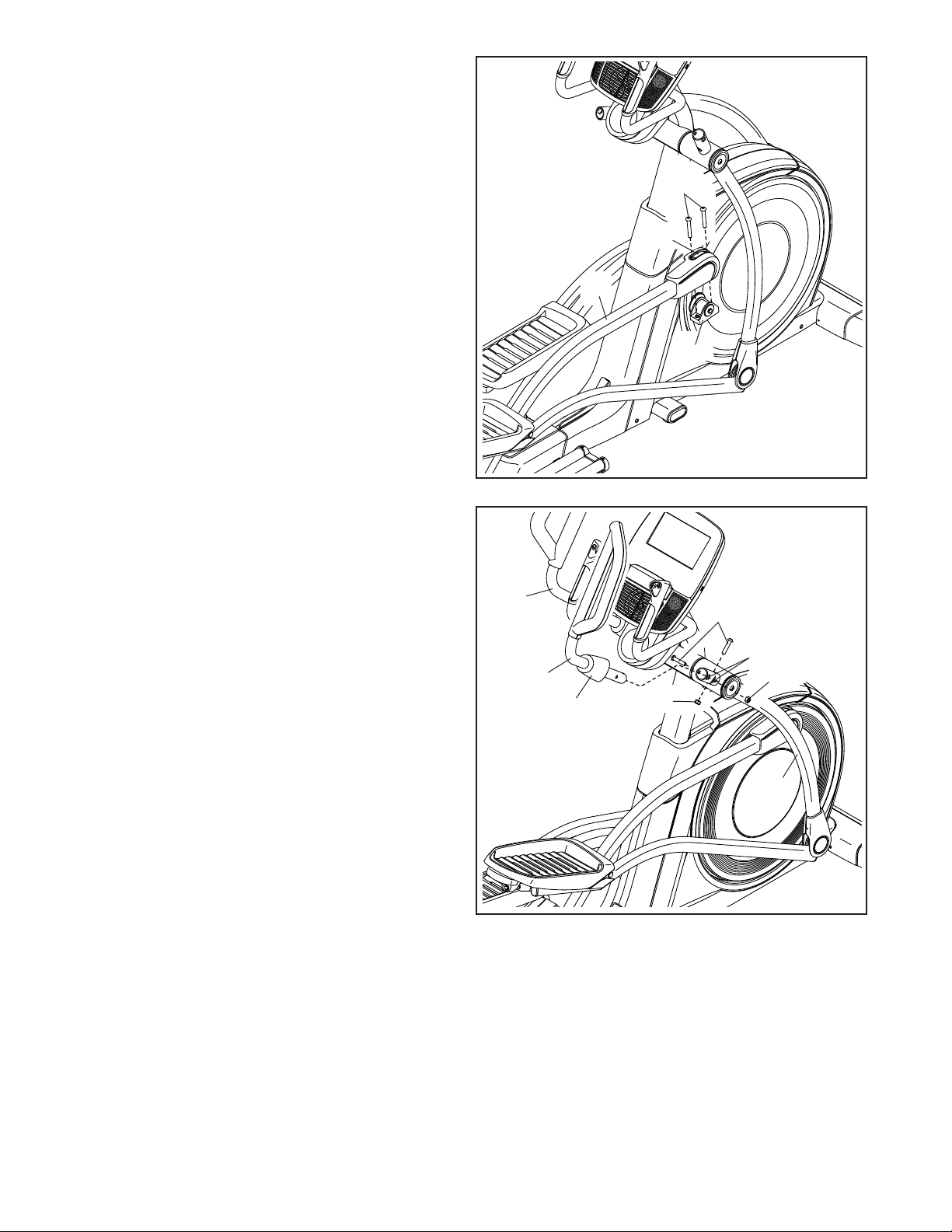
7. Locate the Right Upper Saddle Bracket (121) on
the Right Roller Arm (45). Next, locate the Lower
Saddle Bracket (26) on the right side of the
elliptical.
Attach the Right Upper Saddle Bracket (121)
to the Lower Saddle Bracket (26) with two
M10 x 70mm Screws (139).
7
139
121
45
26
8. Identify the Right Upper Body Arm (61) and an
Upper Body Arm Cover (77). Slide the Upper
Body Arm Cover onto the Right Upper Body Arm
as shown.
Attach the Right Upper Body Arm (61) to the
Right Upper Body Leg (36) with two M10 x
45mm Bolts (143) and two M10 Locknuts (99);
make sure that the Locknuts are in the
hexagonal holes (A).
Then, slide the Upper Body Arm Cover (77)
downward and turn it so that it is flush with the
Right Upper Body Leg (36).
Attach the Left Upper Body Arm (47) in the
same way.
8
47
143
A
61
77
99
99
36
10
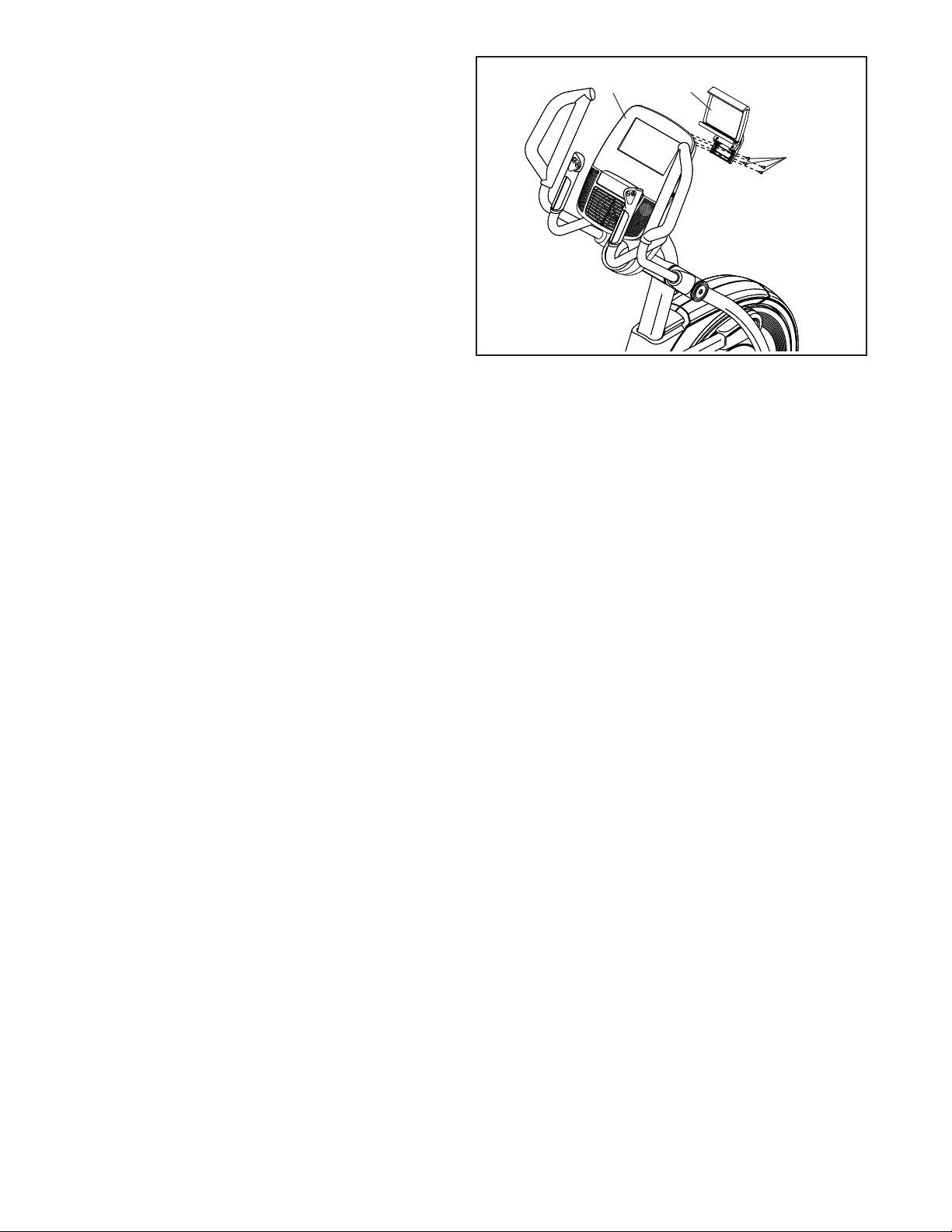
9. Attach the Tablet Holder (146) to the Console (7)
with four #8 x 12mm Screws (147); start all the
Screws, and then tighten them.
10. Make sure that all parts are properly tightened before you use the elliptical. Extra parts may be included.
Place a mat beneath the elliptical to protect the floor.
9
7
146
147
11
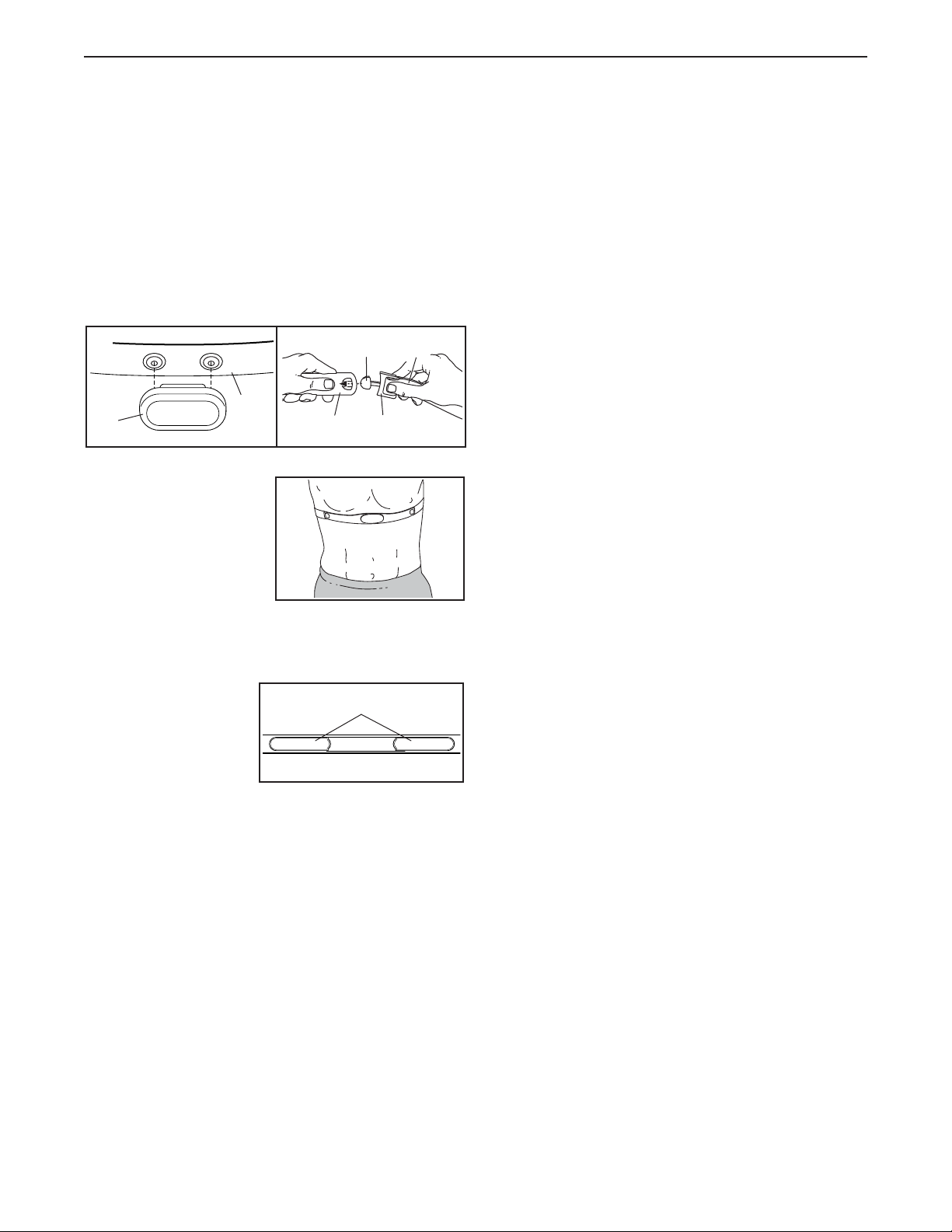
THE CHEST HEART RATE MONITOR
HOW TO PUT ON THE HEART RATE MONITOR
If the heart rate monitor looks like the one shown
in drawing 1, press the transmitter (A) onto the snap
fasteners on the chest strap (B). If the heart rate
monitor looks like the one shown in drawing 2,
insert the tab (C) on one end of the chest strap (D) into
one end of the transmitter (E). Then, press the end of
the transmitter under the buckle (F) on the chest strap;
the tab should be flush with the transmitter.
1
B
A
Next, wrap the heart
rate monitor around
your chest in the location shown; the heart
rate monitor must be
under your clothes,
tight against your skin.
Make sure that the logo
is right-side-up. Then, attach the other end of the chest
strap. Adjust the length of the chest strap, if necessary.
2
C
E
D
F
• Store the heart rate monitor in a warm, dry place. Do
not store the heart rate monitor in a plastic bag or
other container that may trap moisture.
• Do not expose the heart rate monitor to direct
sunlight for extended periods of time, and do not
expose it to temperatures above 122°F (50°C) or
below 14°F (-10°C).
• Do not excessively bend or stretch the heart rate
monitor when using or storing it.
• To clean the transmitter, use a damp cloth and a
small amount of mild soap. Then, wipe the transmitter with a damp cloth and thoroughly dry it with a soft
towel. Never use alcohol, abrasives, or chemicals
to clean the transmitter. Hand wash and air dry the
chest strap.
TROUBLESHOOTING
• If the heart rate monitor does not function when
positioned as described at the left, move it slightly
lower or higher on your chest.
• If heart rate readings are not displayed until you
begin perspiring, re-wet the electrode areas.
• For the console to display heart rate readings, you
must be within arm’s length of the console.
Next, pull the transmitter and the chest
strap away from your
body a few inches
and locate the two
electrode areas (G).
Using saliva or contact lens solution, wet the electrode areas. Then, return
the transmitter and the chest strap to a position against
your chest.
CARE AND MAINTENANCE
• Thoroughly dry the electrode areas with a soft towel
after each use. Moisture may keep the heart rate
monitor activated, shortening the life of the battery.
G
• If there is a battery cover on the back of the transmitter, replace the battery with a new battery of the
same type.
• The heart rate monitor is designed to work with
people who have normal heart rhythms. Heart rate
reading problems may be caused by medical conditions such as premature ventricular contractions
(pvcs), tachycardia bursts, and arrhythmia.
• The operation of the heart rate monitor can be
affected by magnetic interference from high power
lines or other sources. If you suspect that magnetic
interference is causing a problem, try relocating the
fitness equipment.
12

HOW TO USE THE ELLIPTICAL
FR/SP
UK
UK
HOW TO PLUG IN THE POWER CORD
This product must be earthed. If it should
malfunction or break down, earthing provides a path of
least resistance for electric current to reduce the risk
of electric shock. This product’s power cord has an
equipment-earthing conductor and an earthing plug.
IMPORTANT: If the power cord is damaged, it must
be replaced with a manufacturer-recommended
power cord.
DANGER: Improper connection of
the equipment-earthing conductor can result
in an increased risk of electric shock. Check
with a qualified electrician or serviceman if
you are in doubt as to whether the product
is properly earthed. Do not modify the plug
provided with the product—if it will not fit
the outlet, have a proper outlet installed by a
qualified electrician
Follow the steps below to plug in the power cord.
1. Plug the indicated end of the power cord into the
socket on the frame.
Socket on Frame
Power Cord
2. Plug the power cord into an appropriate outlet that
is properly installed and earthed in accordance with
all local codes and ordinances.
UK
Outlet
Australia
Outlet
13

HOW TO MOVE THE ELLIPTICAL
HOW TO LEVEL THE ELLIPTICAL
Due to the size and weight of the elliptical, moving
it requires two persons. Stand in front of the ellipti-
cal, hold the upright, and place one foot against one
of the wheels. Have a second person lift the handle
on the rear of the frame until the elliptical will roll on
the wheels. Carefully move the elliptical to the desired
location, and then lower it to the floor.
Upright
Place
your foot
here
If the elliptical rocks slightly on your floor during use,
turn one or both of the leveling feet beneath the rear
stabilizer or beneath the frame until the rocking motion
is eliminated.
Leveling
Foot
Leveling Feet
HOW TO USE THE TABLET HOLDER
IMPORTANT: The tablet holder is designed for use
with most full-size tablets. Do not place any other
electronic device or object in the tablet holder.
Lift
here
To insert a tablet
into the tablet
holder, set the
bottom edge of
the tablet in the
tray. Then, pull
the clip over the
top edge of the
tablet. Make
sure that the
tablet is firmly
secured in the
tablet holder. Rotate the tablet holder to the desired
angle. Reverse these actions to remove the tablet from
the tablet holder.
14

HOW TO EXERCISE ON THE ELLIPTICAL
To mount the elliptical, hold the upper body arms or
the handlebars and step onto the pedal that is in the
lower position. Then, step onto the other pedal. Push
the pedals until they begin to move with a continuous
motion. Note: The crank arms can turn in either
direction. It is recommended that you turn the
crank arms in the direction shown by the arrow;
however, for variety, you can turn the crank arms in
the opposite direction.
To dismount the elliptical, wait until the pedals come to
a complete stop. Note: The elliptical does not have
a free wheel; the pedals will continue to move until
the flywheel stops. When the pedals are stationary,
step off the higher pedal first. Then, step off the lower
pedal.
Upper
Body
Arm
Handlebar
Pedal
Crank
Arm
15

CONSOLE DIAGRAM
MAKE YOUR FITNESS GOALS A REALITY WITH
IFIT.COM
With your new iFit-compatible fitness equipment, you
can use an array of features on iFit.com to make your
fitness goals a reality:
Exercise anywhere in the world with
customizable Google Maps.
Download training workouts designed to
help you reach your personal goals.
Measure your progress by competing
against other users in the iFit community.
Upload your workout results to the iFit cloud
and track your accomplishments.
Set calorie, time, or distance goals for your
workouts.
Watch high-definition videos with simulated
workouts.
Choose and download sets of weight-loss
workouts.
Go to iFit.com to learn more.
16

FEATURES OF THE CONSOLE
HOW TO TURN ON THE POWER
The advanced console offers an array of features
designed to make your workouts more effective and
enjoyable.
The console features revolutionary iFit technology that
enables the console to communicate with your wireless
network. With iFit technology, you can download personalized workouts, create your own workouts, track
your workout results, and access many other features.
See iFit.com for complete information.
In addition, the console features a selection of onboard
workouts and several iFit demo workouts. Each workout automatically controls the resistance of the pedals
and the incline of the ramp and prompts you to vary
your pedaling speed as it guides you through an effective exercise session. You can also set a customized
workout goal with the set-a-goal workout.
When you use the manual mode of the console, you
can change the resistance of the pedals and the incline
of the ramp with the touch of a button.
While you exercise, the console will display continuous
exercise feedback. You can also measure your heart
rate using the handgrip heart rate monitor or the chest
heart rate monitor.
IMPORTANT: If the elliptical has been exposed to
cold temperatures, allow it to warm to room temperature before you turn on the power. If you do
not do this, you may damage the console displays
or other electrical components.
Plug in the power cord (see
HOW TO PLUG IN THE
POWER CORD on page
13). Next, locate the
power switch on the frame
near the power cord. Press
the power switch to the
reset position.
The display will then turn on and the console will be
ready for use.
Note: When you turn on the power for the rst time,
the incline system may calibrate automatically. The
ramp will move upward and downward as it calibrates.
When the ramp stops moving, the incline system is
calibrated.
IMPORTANT: If the incline system does not calibrate automatically, see step 4 on page 28 and
manually calibrate the incline system.
Reset
Position
You can also browse the internet or listen to your
favorite workout music or audio books with the console
sound system while you exercise.
To turn on the power, see this page. To learn how to
use the touch screen, see page 18. To set up the
console, see page 18.
IMPORTANT: The console features a display demo
mode, designed to be used if the elliptical is displayed in a store. If the demo mode is turned on,
the console will show a preset presentation when
you nish exercising. To turn off the demo mode,
see step 6 on page 26.
17

HOW TO USE THE TOUCH SCREEN
2. Check for firmware updates.
The console features a tablet with a full-color touch
screen. The following information will help you become
familiar with the tablet’s advanced technology:
• The console functions similarly to other tablets. You
can slide or flick your finger against the screen to
move certain images on the screen, such as the
displays in a workout. However, you cannot zoom in
and out by sliding your fingers on the screen.
• To type information into a text box, first touch the text
box to view the keyboard. To use numbers or other
characters on the keyboard, touch the ?123 button. To view more characters, touch the Alt button.
Touch the Alt button again to return to the number
keyboard. To return to the letter keyboard, touch the
ABC button. To use a capital character, touch the
button with an upward-facing arrow. To use multiple
capital characters, touch the arrow button again. To
return to the lowercase keyboard, touch the arrow
button a third time. To clear the last character, touch
the button with a backward-facing arrow and an X.
• Use these buttons on
the console to navigate
the tablet. Press the
home button to return
to the main menu.
Press the center button
to access the settings
menu (see page 26).
Press the back button to return to the previous
screen.
HOW TO SET UP THE CONSOLE
Before using the elliptical for the first time, set up the
console.
1. Connect to your wireless network.
Home
Settings
Back
First, see step 1 on page 26 and step 2 on page
28 and select the maintenance mode. Then,
see step 3 on page 28 and check for firmware
updates.
3. Calibrate the incline system.
See step 4 on page 28 and calibrate the incline
system.
4. Create an iFit account.
Touch the globe button at the bottom of the screen
and then touch the iFit button.
Note: For information about navigating in the
internet browser, see page 30.
The internet browser will open to the iFit.com home
page. Follow the prompts on the website to sign up
for your iFit membership. If you have an activation
code, select the code activation option.
The console is now ready for you to begin working out.
The following pages explain the various workouts and
other features that the console offers.
To use the manual mode, see page 19. To use
an onboard workout, see page 21. To use a
set-a-goal workout, see page 23. To use an iFit
workout, see page 24.
To use the equipment settings mode, see
page 26. To use the maintenance mode, see page
28. To use the wireless network mode, see page
29. To use the sound system, see page 30. To
use the internet browser, see page 30.
Note: If there is a sheet of plastic on the screen,
remove the plastic.
Note: In order to access the internet, download iFit
workouts, and use some other features of the console, you must be connected to a wireless network.
See HOW TO USE THE WIRELESS NETWORK
MODE on page 29 to connect the console to
your wireless network.
Note: The console can display speed and distance in
either miles or kilometers. To find which unit of measurement is selected, see step 14 on page 27. For
simplicity, all instructions in this section refer to miles.
18

HOW TO USE THE MANUAL MODE
1. Touch the screen or press any button on the
console to turn on the console.
See HOW TO TURN ON THE POWER on
page 17.
To vary the motion of the pedals, you can change
the incline of the ramp. To change the incline,
press one of the numbered 1 Step Ramp buttons
on the console, press the Ramp increase and
decrease buttons on the console, or press the
Ramp increase and decrease buttons on the left
handlebar.
2. Select the main menu.
When you turn on the console, the main menu will
appear on the screen after the console boots up.
Touch the home button at the bottom of the screen
or press the Manual button to return to the main
menu at any time.
3. Change the resistance of the pedals and the
incline of the ramp as desired.
Touch the Start button or begin pedaling.
As you pedal, you can change the resistance of
the pedals. To change the resistance, press one
of the numbered 1 Step Resistance buttons on
the console, press the Resistance increase and
decrease buttons on the console, or press the
Resist increase and decrease buttons on the right
handlebar.
Note: After you press a button, it will take a
moment for the pedals to reach the selected resistance level.
Note: After you press a button, it will take a
moment for the ramp to reach the selected incline
level.
4. Follow your progress.
The console offers several display modes. The
display mode that you select will determine which
workout information is shown.
To select the desired display mode, simply flick or
slide the screen. You can also view additional workout information by touching the red boxes on the
screen.
If desired, adjust the volume
level by pressing the volume
increase and decrease buttons
on the console.
To pause the workout, touch one of the menu but-
tons on the screen. To continue the workout, touch
the Resume button. To end the workout session,
touch the End Workout button.
19

5. Measure your heart rate if desired.
To use the chest heart rate monitor, see page
12. To use the handgrip heart rate monitor, follow
the instructions below. Note: If you use both heart
rate monitors at the same time, the chest heart
rate monitor will have priority.
If the display does not show your heart rate, make
sure that your hands are positioned as described.
Be careful not to move your hands excessively or
to squeeze the contacts tightly. For optimal performance, clean the contacts using a soft cloth; never
use alcohol, abrasives, or chemicals to clean
the contacts.
If there are
sheets of plastic on the metal
contacts on the
handgrip heart
rate monitor,
remove the plastic. To measure
your heart rate,
hold the handgrip
heart rate monitor
with your palms
resting against
the contacts.
Avoid moving
your hands or gripping the contacts tightly.
When your pulse is detected, your heart rate
will be shown. For the most accurate heart
rate reading, hold the contacts for at least 15
seconds.
Contacts
6. Turn on the fan if desired.
The fan has several speed
settings, including an auto
mode. While the auto mode
is selected, the speed of the
fan will automatically increase
or decrease as your pedaling speed and/or your
power output in watts increases or decreases.
Press the fan increase and decrease buttons
repeatedly to select a fan speed or to turn off the
fan.
Note: If the pedals are not moved for a while when
the main menu is selected, the fan will turn off
automatically.
7. When you are finished exercising, unplug the
power cord.
When you are finished exercising, press the power
switch to the off position and unplug the power
cord. IMPORTANT: If you do not do this, the
electrical components of the elliptical may wear
prematurely.
20

HOW TO USE AN ONBOARD WORKOUT
4. Start the workout.
1. Begin pedaling or press any button on the
console to turn on the console.
See HOW TO TURN ON THE POWER on
page 17.
2. Select the main menu.
See step 2 on page 19.
3. Select an onboard workout.
To select an onboard workout, touch the runner
button at the bottom of the screen. The workouts
menu will appear on the screen.
Note: You can also press the Calorie, Intensity, or
Perform buttons on the console.
Select the desired workout category from the work-
outs menu and then select the desired workout.
Note: It may be necessary to scroll the screen to
view all the menu options.
The screen will show the name and duration of the
workout. The screen will also show the approximate number of calories you will burn during the
workout and a profile of the resistance and incline
settings of the workout.
Touch the Start Workout button to start the workout.
Each workout is divided into segments. One
resistance level, one ramp incline level, and one
target cadence (speed) are programmed for each
segment.
During the workout, the profiles will show your
progress. To view the profiles, flick or slide the
screen.
During some workouts, the screen will show a map
of the route and a marker indicating your progress. Touch the buttons on the screen to select the
desired map options.
As you exercise, keep your pedaling speed near
the target cadence for the current segment. The
target zone meter will prompt you to increase,
decrease, or maintain your pedaling speed. To
view the target zone meter, flick or slide the screen.
Note: The target cadence is displayed in revolutions per minute (rpm).
IMPORTANT: The target cadence is intended
only to provide motivation. Your actual pedaling
speed may be slower than the target cadence.
Make sure to pedal at a speed that is comfortable for you.
21

If the resistance level and/or incline level for the
current segment is too high or too low, you can
manually override the setting by pressing the
Resistance buttons or the Ramp buttons. If you
press a Resistance button, you can then manually control the resistance (see step 3 on page
19). If you press a Ramp button, you can then
manually control the incline (see step 3 on page
19). To return to the programmed resistance
and/or incline settings of the workout, touch the
Follow Workout button.
Note: The calorie goal is an estimate of the
number of calories that you will burn during
the workout. The actual number of calories that
you burn will depend on various factors, such
as your weight. In addition, if you manually
change the resistance or incline of the ramp
during the workout, the number of calories you
burn will be affected.
To pause the workout, touch either the back button
or the home button at the bottom of the screen. To
continue the workout, touch the Resume button. To
end the workout, touch the End Workout button.
The workout will continue in this way until the last
segment ends. A workout summary will appear on
the screen. After you view the workout summary,
touch the Finish button to return to the main menu.
You may also be able to either save or publish your
results using one of the options on the screen.
5. Follow your progress.
See step 4 on page 19.
6. Measure your heart rate if desired.
See step 5 on page 20.
7. Turn on the fan if desired.
See step 6 on page 20.
8. When you are finished exercising, unplug the
power cord.
See step 7 on page 20.
22

HOW TO USE A SET-A-GOAL WORKOUT
1. Begin pedaling or press any button on the
console to turn on the console.
See HOW TO TURN ON THE POWER on
page 17.
2. Select the main menu.
manually override the setting by pressing the
Resistance buttons or the Ramp buttons. If you
press a Resistance button, you can then manually control the resistance (see step 3 on page
19). If you press a Ramp button, you can then
manually control the incline (see step 3 on page
19). To return to the programmed resistance
and/or incline settings of the workout, touch the
Follow Workout button.
See step 2 on page 19.
3. Select a set-a-goal workout.
To select a set-a-goal workout, touch the Set A
Goal button on the screen or press the Set A Goal
button on the console.
To set a customized goal for your workout, touch
the button for the desired goal. Then, touch the
increase and decrease buttons on the screen to
enter your goal and to select other variables for the
workout. The screen will show the duration and distance of the workout, and the approximate number
of calories you will burn during the workout.
4. Start the workout.
Touch the Start button to start the workout.
The workout will function in the same way as the
manual mode (see page 19).
As you exercise, keep your pedaling speed near
the target cadence for the current segment. The
target zone meter will prompt you to increase,
decrease, or maintain your pedaling speed. To
view the target zone meter, flick or slide the screen.
Note: The target cadence is displayed in revolutions per minute (rpm).
Note: If you manually change the resistance level
or the ramp incline level during a calorie goal
workout, the length of the workout will adjust automatically to ensure that you meet your calorie goal.
Note: The calorie goal is an estimate of the
number of calories that you will burn during
the workout. The actual number of calories that
you burn will depend on various factors such
as your weight. In addition, if you manually
change the resistance level or the ramp incline
level during the workout, the number of calories you burn will be affected.
The workout will continue until you reach the goal
that you set. A workout summary will appear on
the screen. After you view the workout summary,
touch the Finish button to return to the main menu.
You may also be able to either save or publish your
results using one of the options on the screen.
5. Follow your progress.
See step 4 on page 19.
6. Measure your heart rate if desired.
See step 5 on page 20.
7. Turn on the fan if desired.
IMPORTANT: The target cadence is intended
only to provide motivation. Your actual pedaling
speed may be slower than the target cadence.
Make sure to pedal at a speed that is comfortable for you.
If the resistance level and/or incline level for the
current segment is too high or too low, you can
See step 6 on page 20.
8. When you are finished exercising, unplug the
power cord.
See step 7 on page 20.
23

HOW TO USE AN IFIT WORKOUT
To use an iFit workout, the console must be connected
to a wireless network (see HOW TO USE THE
WIRELESS NETWORK MODE on page 29). An iFit
account is also required.
1. Add workouts to your schedule on iFit.com.
On your computer, smartphone, tablet, or
other device, open an internet browser, go to
www.iFit.com, and sign in to your iFit account.
Next, navigate to Menu > Library on the website.
Browse the workout programs in the library and join
the desired workouts.
Then, navigate to Menu > Schedule to view your
schedule. All of the workouts that you have joined
will appear on your schedule; you can arrange or
delete the workouts on your schedule as desired.
Take time to explore the iFit.com website before
you log out.
To switch users within your iFit account, touch the
user button at the bottom of the screen. If more
than one user is associated with your iFit account,
a list of users will appear. Touch the name of the
desired user.
5. Select an iFit workout.
IMPORTANT: Before iFit workouts will
download, you must add them to your schedule
on iFit.com (see step 1).
To download an iFit workout from iFit.com to
the console, touch the Map, Train, Video, or Lose
Wt. button. The next workout of that type in your
schedule will then download. Note: You may be
able to access demo workouts through these buttons, even if you do not log in to your iFit account.
To compete in a race or challenge that you
have previously joined on iFit.com, touch the
Compete button. To view your workout history,
touch the Track button. To use a set-a-goal work-
out, touch the Set A Goal button (see page 23).
2. Begin pedaling or press any button on the
console to turn on the console.
See HOW TO TURN ON THE POWER on
page 17.
3. Select the main menu.
See step 2 on page 19.
4. Log in to your iFit account.
If you have not already done so, touch the Login
button to log in to your iFit account. Enter your
iFit.com username and password and touch the
Login button.
For more information about iFit workouts,
please see www.iFit.com.
When you select an iFit workout, the screen will
show the name and estimated duration of the
workout. The screen will also show the approximate number of calories you will burn during the
workout.
If the iFit workout is a race or challenge, the display
will count down to the beginning of the race.
6. Start the workout.
See step 4 on page 21. During some workouts,
an audio coach will guide you through your
workout.
24

7. Follow your progress.
9. Turn on the fan if desired.
See step 4 on page 19. The screen may also
show a map of the route and a marker indicating
your progress. Touch the buttons on the screen to
select the desired map options.
During a race or challenge, the screen will
show your position in the race relative to other
competitors.
8. Measure your heart rate if desired.
See step 5 on page 20.
See step 6 on page 20.
10. When you are finished exercising, unplug the
power cord.
See step 7 on page 20.
For more information about iFit features, go to
iFit.com.
25

HOW TO USE THE EQUIPMENT SETTINGS MODE
6. Turn on or turn off the display demo mode.
IMPORTANT: Some of the features described may
not be enabled. Occasionally, a firmware update may
cause your console to function slightly differently.
1. Select the settings main menu.
Turn on the console and select the main menu
(see steps 1 and 2 on page 19). Then, touch the
gears button at the bottom of the screen to select
the settings main menu.
Note: You can also press the center button on the
console to select the settings main menu.
2. Select the equipment settings mode.
In the settings main menu, touch the Equipment
Settings button.
Note: It may be necessary to scroll the screen to
view all the menu options.
3. Enable or disable the auto relogin feature.
Enable this feature to have the console automati-
cally log in to your iFit account when you turn on
the power. Note: This feature is recommended for
private owners of the elliptical only.
To enable or disable the auto relogin feature, first
touch the Auto Relogin button. Next, touch the
Enable checkbox or the Disable checkbox. Then,
touch the back button on the screen.
4. Enable or disable automatic console updates.
To enable or disable automatic console updates,
first touch the Auto Update button. Next, touch the
Enable checkbox or the Disable checkbox. Then,
touch the back button on the screen.
The console features a display demo mode,
designed to be used if the elliptical is displayed
in a store. While the demo mode is turned on, the
screen will show a preset presentation when the
elliptical is not in use.
To turn on or turn off the display demo mode, first
touch the Demo Mode button. Next, touch the On
checkbox or the Off checkbox. Then, touch the
back button on the screen.
7. Hide or display the gears button.
The console features an option to hide the gears
button to prevent unauthorized users from accessing the settings main menu.
To hide or display the gears button, touch the Hide
Settings button and select the desired checkbox.
Then, follow the prompts on the screen.
IMPORTANT: To
access the settings main menu
when the gears
button is hidden,
draw a square
clockwise on the
screen.
8. Select a language.
To select a language, touch the Language button
and select the desired language.
9. Enable or disable a passcode.
The console features a child safety passcode,
designed to prevent unauthorized users from using
the elliptical.
Note: To select a time for automatic console
updates, see step 13.
5. Enable or disable the internet browser.
To enable or disable the internet browser, first
touch the Browser button. Next, touch the Enable
checkbox or the Disable checkbox. Then, touch the
back button on the screen.
Touch the Passcode button. To enable a passcode,
touch the Enable checkbox. Then, enter a 4-digit
passcode of your choice. Touch Save to use this
passcode. Touch Cancel to return to the equipment
settings mode and not use a passcode. To disable
the passcode, touch the Disable checkbox.
26

Note: If a passcode is enabled, the console will
regularly ask for you to enter the passcode. The
console will remain locked until the correct passcode is entered. IMPORTANT: If you forget your
passcode, enter the following master passcode
to unlock the console: 1985.
13. Select an update time.
To select a time for automatic console updates,
touch the Update Time button and select the
desired time. Then, touch the back button on the
screen.
10. Start the introductory slideshow.
To view an introductory slideshow about the
console displays, touch the Start Intro Slideshow
button.
11. Enable or disable street view.
During some workouts, the screen may show a
map. To enable or disable the street view feature of
the maps, first touch the Street View button. Next,
touch the Enable checkbox or the Disable checkbox. Then, touch the back button on the screen.
12. Select a time zone.
To select a time zone, touch the Timezone button
and select the desired time zone. Then, touch the
back button on the screen.
When you select an update time, you must also
enable automatic console updates (see step 4).
IMPORTANT: You must still unplug the power
cord after using your elliptical. Set the update
time for a time when you normally use your
elliptical and will be available to unplug the
power cord after an update.
14. Select the unit of measurement.
Touch the US/Metric button to view the selected
unit of measurement. Next, touch the checkbox for
the desired unit of measurement. Then, touch the
back button on the screen.
15. Exit the equipment settings mode.
To exit the equipment settings mode, press the
back button on the console or touch the back button on the screen.
27

HOW TO USE THE MAINTENANCE MODE
4. Calibrate the incline system.
IMPORTANT: Some of the features described may
not be enabled. Occasionally, a firmware update may
cause your console to function slightly differently.
1. Select the settings main menu.
See step 1 on page 26.
2. Select the maintenance mode.
In the settings main menu, touch the Maintenance
button to enter the maintenance mode.
The maintenance mode main screen will show
information about the console and the wireless
network.
3. Update the console firmware.
For the best results, regularly check for firmware
updates.
Touch the Firmware Update button to check for
firmware updates using your wireless network. The
update will begin automatically.
IMPORTANT: To avoid damaging the elliptical,
do not turn off the power while the firmware is
being updated.
The screen will show the progress of the update.
When the update is complete, the elliptical will turn
off and then turn back on. If it does not, press the
power switch into the off position. Wait for several
seconds, and then press the power switch into the
reset position. Note: It may take a few minutes for
the console to be ready for use.
Note: Occasionally, a firmware update may cause
your console to function slightly differently. These
updates are always designed to improve your exercise experience.
Touch the Calibrate Incline button. Then, touch the
Begin button to calibrate the incline system. The
frame will automatically rise to the maximum incline
level, lower to the minimum incline level, and then
return to the starting position. This will calibrate the
incline system. Press the Cancel button to return to
the maintenance mode. When the incline system is
calibrated, touch the Finish button.
IMPORTANT: Keep pets, feet, and other objects
away from the elliptical while the incline system
is calibrating.
5. View machine information.
Touch the Machine Info button to view information
about your elliptical. After you view the information,
touch the back button on the screen.
6. Find keycodes.
This option is intended to be used by service
technicians to identify whether a certain button is
working correctly.
7. Enter a custom IP address.
If your network does not automatically generate IP
addresses, touch the Custom IP button to enter a
custom IP address.
8. Reset the console to the factory default
settings.
Touch the Factory Reset button and follow the
instructions on the screen to reset the console to
the factory default settings. IMPORTANT: If you
reset the console, you will lose all of your custom console settings.
9. Exit the maintenance mode.
To exit the maintenance mode, press the back but-
ton on the console or touch the back button on the
screen.
28

HOW TO USE THE WIRELESS NETWORK MODE
The console features a wireless network mode that
allows you to set up a wireless network connection.
Note: You must have your own wireless network and
an 802.11b/g/n router with SSID broadcast enabled
(hidden networks are not supported).
1. Select the settings main menu.
See step 1 on page 26.
2. Select the wireless network mode.
name (SSID). If your network has a password, you
will also need to know the password.
An information box will ask if you want to connect
to the wireless network. Touch the Connect button
to connect to the network or touch the Cancel button to return to the list of networks. If the network
has a password, touch the password entry box. A
keyboard will appear on the screen. To view the
password as you type it, touch the Show Password
checkbox.
To use the keyboard, see HOW TO USE THE
TOUCH SCREEN on page 18.
In the settings main menu, touch the Network
Setup button to enter the wireless network mode.
Note: You can also touch the wireless symbol to
enter the wireless network mode.
3. Enable Wi-Fi.
Make sure that the Wi-Fi checkbox is marked with
a green checkmark. If it is not, touch the Wi-Fi
menu option once and wait for a few seconds. The
console will search for available wireless networks.
4. Set up and manage a wireless network
connection.
When Wi-Fi® is enabled, the screen will show a list
of available networks. Note: It may take several
seconds for the list of wireless networks to appear.
Make sure that the checkbox on the Network
notification menu option is marked with a green
checkmark to have the console notify you when a
wireless network is within range and available.
When a list of networks appears, touch the desired
network. Note: You will need to know your network
When the console is connected to your wireless
network, the WiFi menu option at the top of the
screen will display the word CONNECTED.
To disconnect from a wireless network, select the
wireless network and then touch the Forget button.
If you are having problems connecting to an
encrypted network, make sure that your password
is correct. Note: Passwords are case-sensitive.
Note: The iFit mode supports unsecured and
secured (WEP, WPA™, and WPA2™) encryption.
A broadband connection is recommended; performance depends on connection speed.
Note: If you have questions after following
these instructions, go to support.iFit.com for
assistance.
5. Exit the wireless network mode.
To exit the wireless network mode, press the back
button on the console or touch the back button on
the screen.
29

HOW TO USE THE SOUND SYSTEM
HOW TO USE THE INTERNET BROWSER
To play music or audio books through the console
sound system while you exercise, plug a 3.5 mm male
to 3.5 mm male audio cable (not included) into the
jack on the console and into a jack on your personal
audio player; make sure that the audio cable is fully
plugged in. Note: To purchase an audio cable, see
your local electronics store.
Next, press the play button on
your personal audio player. Adjust
the volume level using the volume
increase and decrease buttons on
the console or the volume control
on your personal audio player.
Note: To use the internet browser, you must have
access to a wireless network including a wireless
router (802.11b/g/n) with SSID broadcast enabled (hidden networks are not supported).
To open the internet browser, touch the globe button at
the bottom of the screen. Then, select a website.
To navigate the internet browser, touch the Back,
Refresh, and Forward buttons on the screen. To exit
the internet browser, touch the Return button on the
screen.
To use the keyboard, see HOW TO USE THE TOUCH
SCREEN on page 18.
To enter a different web address in the URL bar, first,
slide your finger down the screen to view the URL bar,
if necessary. Then, touch the URL bar, use the keyboard to enter the address, and touch the Go button.
Note: While you are using the internet browser, the
resistance, ramp, fan, and volume buttons will still
function, but the workout buttons will not function.
Note: If you have questions after following these
instructions, go to support.iFit.com for assistance.
30

MAINTENANCE AND TROUBLESHOOTING
MAINTENANCE
Regular maintenance is important for optimal
performance and to reduce wear. Inspect and properly
tighten all parts each time the elliptical is used.
Replace any worn parts immediately.
To clean the elliptical, use a damp cloth and a small
amount of mild soap. IMPORTANT: To avoid damage
to the console, keep liquids away from the console
and keep the console out of direct sunlight.
CONSOLE TROUBLESHOOTING
If the console does not turn on, make sure that the
power cord is fully plugged in.
If the console does not display your heart rate when
you hold the handgrip heart rate monitor, or if the displayed heart rate appears to be too high or too low, see
step 5 on page 20.
If the console does not display your heart rate
when you use the chest heart rate monitor, see
TROUBLESHOOTING on page 12.
INCLINE SYSTEM TROUBLESHOOTING
HOW TO ADJUST THE REED SWITCH
If the console does not display correct feedback, the
reed switch should be adjusted. To adjust the reed
switch, first unplug the power cord.
Next, use
a standard
screwdriver
and carefully
pry the left Disc
Cover (55) off
the left Disc
(71).
Next, turn the left Crank Arm (20) until one of the
Magnets (43) on the Pulley (19) is aligned with the
Reed Switch (38). Then, loosen, but do not remove,
the two M4 x 16mm Screws (104), slide the Reed
Switch slightly closer to or away from the Magnet, and
retighten the Screws.
71
55
If the ramp does not move to the correct incline level,
see step 4 on page 28 and calibrate the incline
system.
104
38
43
19
Then, plug in the power cord and turn the left crank
arm for a moment. Repeat the procedure above, if
necessary, until the console displays correct feedback.
Then, reattach the left disc cover.
20
31

HOW TO ADJUST THE DRIVE BELT
If the pedals slip while you are pedaling, even while
the resistance is adjusted to the highest level, the drive
belt may need to be adjusted. To adjust the drive belt,
first unplug the power cord.
Next, use a standard screwdriver and pry off the Shield
Cover (56) and slide it upward.
56
Then, look between the Left and Right Shields (73, 74)
and locate the M8 Locknut (102). Tighten the Locknut
until the Drive Belt (113) is tight.
113
102
75
Then, remove the four M4 x 16mm Screws (not shown)
from the upper and lower ends of the Rear Shield (75),
and remove the Rear Shield.
73
When you have properly adjusted the drive belt, reattach the rear shield and press the shield cover onto the
rear shield.
74
32

EXERCISE GUIDELINES
WARNING: Before beginning this
or any exercise program, consult your physician. This is especially important for persons
over age 35 or persons with pre-existing
health problems.
The heart rate monitor is not a medical device.
Various factors may affect the accuracy of
heart rate readings. The heart rate monitor is
intended only as an exercise aid in determining heart rate trends in general.
These guidelines will help you to plan your exercise
program. For detailed exercise information, obtain a
reputable book or consult your physician. Remember,
proper nutrition and adequate rest are essential for
successful results.
EXERCISE INTENSITY
Whether your goal is to burn fat or to strengthen your
cardiovascular system, exercising at the proper intensity is the key to achieving results. You can use your
heart rate as a guide to find the proper intensity level.
The chart below shows recommended heart rates for
fat burning and aerobic exercise.
Burning Fat—To burn fat effectively, you must exercise at a low intensity level for a sustained period of
time. During the first few minutes of exercise, your
body uses carbohydrate calories for energy. Only after
the first few minutes of exercise does your body begin
to use stored fat calories for energy. If your goal is to
burn fat, adjust the intensity of your exercise until your
heart rate is near the lowest number in your training
zone. For maximum fat burning, exercise with your
heart rate near the middle number in your training
zone.
Aerobic Exercise—If your goal is to strengthen your
cardiovascular system, you must perform aerobic
exercise, which is activity that requires large amounts
of oxygen for prolonged periods of time. For aerobic
exercise, adjust the intensity of your exercise until your
heart rate is near the highest number in your training
zone.
WORKOUT GUIDELINES
Warming Up—Start with 5 to 10 minutes of stretch-
ing and light exercise. A warm-up increases your body
temperature, heart rate, and circulation in preparation
for exercise.
Training Zone Exercise—Exercise for 20 to 30 minutes with your heart rate in your training zone. (During
the first few weeks of your exercise program, do not
keep your heart rate in your training zone for longer
than 20 minutes.) Breathe regularly and deeply as you
exercise ; never hold your breath.
To find the proper intensity level, find your age at the
bottom of the chart (ages are rounded off to the nearest ten years). The three numbers listed above your
age define your “training zone.” The lowest number is
the heart rate for fat burning, the middle number is the
heart rate for maximum fat burning, and the highest
number is the heart rate for aerobic exercise.
Cooling Down—Finish with 5 to 10 minutes of stretching. Stretching increases the flexibility of your muscles
and helps to prevent post-exercise problems.
EXERCISE FREQUENCY
To maintain or improve your condition, complete three
workouts each week, with at least one day of rest
between workouts. After a few months of regular exercise, you may complete up to five workouts each week,
if desired. Remember, the key to success is to make
exercise a regular and enjoyable part of your everyday
life.
33

SUGGESTED STRETCHES
The correct form for several basic stretches is shown at the right. Move slowly as you stretch; never bounce.
1. Toe Touch Stretch
Stand with your knees bent slightly and slowly bend forward from
your hips. Allow your back and shoulders to relax as you reach down
toward your toes as far as possible. Hold for 15 counts, then relax.
Repeat 3 times. Stretches: Hamstrings, back of knees and back.
2. Hamstring Stretch
Sit with one leg extended. Bring the sole of the opposite foot toward
you and rest it against the inner thigh of your extended leg. Reach
toward your toes as far as possible. Hold for 15 counts, then relax.
Repeat 3 times for each leg. Stretches: Hamstrings, lower back and
groin.
3. Calf/Achilles Stretch
With one leg in front of the other, reach forward and place your hands
against a wall. Keep your back leg straight and your back foot flat on
the floor. Bend your front leg, lean forward and move your hips toward
the wall. Hold for 15 counts, then relax. Repeat 3 times for each leg.
To cause further stretching of the achilles tendons, bend your back leg
as well. Stretches: Calves, achilles tendons and ankles.
4. Quadriceps Stretch
With one hand against a wall for balance, reach back and grasp one
foot with your other hand. Bring your heel as close to your buttocks as
possible. Hold for 15 counts, then relax. Repeat 3 times for each leg.
Stretches: Quadriceps and hip muscles.
1
2
3
4
5. Inner Thigh Stretch
Sit with the soles of your feet together and your knees outward.
Pull your feet toward your groin area as far as possible. Hold for 15
counts, then relax. Repeat 3 times. Stretches: Quadriceps and hip
muscles.
5
34

NOTES
35

PART LIST
Key No. Qty. Description Key No. Qty. Description
Model No. NTEVEL15017.0 R0417A
1 1 Frame
2 1 Rear Stabilizer Cover
3 1 Ramp
4 1 Upright
5 2 Rear Stabilizer
6 1 Right Front Stabilizer
7 1 Console
8 1 Front Stabilizer Cover
9 1 Left Front Stabilizer
10 1 Ramp Cover
11 4 Track
12 1 Left Roller Arm
13 1 Lift Motor
14 1 Left Pedal
15 1 Control Board
16 1 Power Switch
17 1 Receptacle
18 1 Crank
19 1 Pulley
20 2 Crank Arm
21 4 Pedal Arm Cap
22 1 Idler
23 2 M12 Nut
24 1 Right Pulse Grip/Wire
25 1 Resistance Motor
26 2 Lower Saddle Bracket
27 2 Lift Frame Bushing
28 1 Eddy Mechanism
29 1 Left Pedal Handle
30 8 Medium Bushing
31 1 Lift Frame Axle
32 1 Left Pulse Grip/Wire
33 2 Small Snap Ring
34 2 Wheel
35 2 Bolt Set
36 1 Right Upper Body Leg
37 1 Accessory Tray
38 1 Reed Switch/Wire
39 1 Clamp
40 2 Bearing
41 1 Right Upper Grip
42 1 Medium Crank Spacer
43 2 Magnet
44 1 Left Pedal Arm
45 1 Right Roller Arm
46 1 Left Upper Body Leg
47 1 Left Upper Body Arm
48 1 Left Upper Grip
49 1 Right Pedal
50 1 Right Lower Grip
51 4 Large Roller
52 1 Left Lower Grip
53 2 Axle Cover
54 1 Left Saddle Bracket Cover
55 2 Disc Cover
56 1 Shield Cover
57 4 Small Bushing
58 1 Right Pedal Arm
59 1 Left Upper Saddle Bracket
60 1 Right Saddle Bracket Cover
61 1 Right Upper Body Arm
62 2 Foot
63 4 Nylon Bushing
64 4 M4 x 19mm Screw
65 1 Ramp Axle
66 1 Left Outer Leg Cover
67 1 Left Inner Leg Cover
68 1 Upper Upright Cover
69 1 Lower Upright Cover
70 4 Upper Body Leg Bushing
71 2 Disc
72 4 Large Bushing
73 1 Left Shield
74 1 Right Shield
75 1 Rear Shield
76 1 Frame Cover
77 2 Upper Body Arm Cover
78 2 Key
79 2 M6 Acorn Nut
80 1 Accessory Tray Base
81 1 J-bolt
82 2 Pedal Spacer
83 1 Small Crank Spacer
84 1 Right Pedal Insert
85 1 Left Pedal Insert
86 2 Medium Roller
87 1 Right Pedal Plate
88 1 Left Pedal Plate
89 1 Upright Pivot Screw
90 2 Frame Cap
91 2 Ramp Cap
92 4 Leveling Foot
93 1 Large Snap Ring
94 2 Pedal Spring
95 11 Post Fastener w/Screw
96 4 Medium Snap Ring
97 1 Roller Axle
98 4 Clip Nut
99 14 M10 Locknut
100 1 Large Crank Spacer
36

Key No. Qty. Description Key No. Qty. Description
101 1 Idler Screw
102 7 M8 Locknut
103 2 Pedal Pin
104 82 M4 x 16mm Screw
105 1 Lift Frame
106 1 Small Roller
107 4 Standoff
108 4 M4 x 12mm Flat Head Screw
109 6 M4 x 22mm Screw
110 1 Main Wire
111 1 Right Pedal Handle
112 1 Power Cord
113 1 Drive Belt
114 1 M17 Washer
115 1 M8 Small Washer
116 2 Rod End Bearing
117 4 M10 x 54mm Bolt
118 2 M10 Nut
119 2 M8 Washer
120 2 M8 Shoulder Screw
121 1 Right Upper Saddle Bracket
122 1 Stop Plate
123 1 Control Board Bracket
124 4 M4 x 25mm Screw
125 1 Right Inner Leg Cover
126 1 Right Outer Leg Cover
127 1 Bumper
128 2 M8 Flat Washer
129 4 M10 Large Washer
130 4 M8 x 18mm Bolt
131 2 M8 Flat Head Screw
132 8 M10 x 20mm Hex Screw
133 4 M6 Washer
134 1 M10 x 48mm Bolt
135 1 M10 x 36mm Bolt
136 4 M10 Washer
137 16 M4 x 10mm Screw
138 10 M6 x 12mm Screw
139 4 M10 x 70mm Screw
140 2 M10 x 60mm Screw
141 4 M4 Washer
142 2 M10 x 75mm Screw
143 4 M10 x 45mm Bolt
144 12 M10 x 20mm Screw
145 1 Eddy Mechanism Snap Ring
146 1 Tablet Holder
147 4 #8 x 12mm Screw
148 1 Heart Rate Monitor
149 2 Center Ramp Cover
150 8 M4 x 10mm Self-tapping Screw
* – User’s Manual
* – Assembly Tool
* – Grease Packet
Note: Specifications are subject to change without notice. For information about ordering replacement parts, see
the back cover of this manual. *These parts are not illustrated.
37

EXPLODED DRAWING A
Model No. NTEVEL15017.0 R0417A
104
104
85
75
47
48
146
44
14
12
77
147
10
52
147
66
59
104
11
150
37
46
7
104
67
54
104
91
32
104
104
104
38
8
69
39
15
104
107
142
56
24
104
25
104
95
4
108
73
68
80
9
51
132
5
92
29
2
129
149
95
144
104
88
144
11
150
104
149
104
72
76
137
104
137
104
3
132
127
1
104
136
89
33
106
92
65
97
33
90
135
105
129
27
27
132
123
6
31
134
99
136
16
13
132
144
17
122
34
140
99
62
104
38

EXPLODED DRAWING B
Model No. NTEVEL15017.0 R0417A
102
57
42
113
28
40
102
145
93
45
86
115
102
83
114
41
130
130
22
104
86
81
43
101
117
141
18
99
139
30
43
26
19
100
121
99
102
118
60
30
129
132
110
78
128
20
131
117
112
148
98
109
109
104
95
74
109
104
104
109
104
98
51
111
79
133
133
137
51
96
132
57
138
61
137
77
136
87
84
94
49
82
104
103
50
30
104
70
58
143
99
125
95
104
36
63
35
23
116
70
95
30
124
104
63
35
119
71
64
55
53
120
126
21
21
39

ORDERING REPLACEMENT PARTS
To order replacement parts, please see the front cover of this manual. To help us assist you, be prepared to
provide the following information when contacting us:
• the model number and serial number of the product (see the front cover of this manual)
• the name of the product (see the front cover of this manual)
• the key number and description of the replacement part(s) (see the PART LIST and the EXPLODED DRAWING
near the end of this manual)
RECYCLING INFORMATION
This electronic product must not be disposed of in municipal waste. To
preserve the environment, this product must be recycled after its useful life
as required by law.
Please use recycling facilities that are authorized to collect this type of waste in
your area. In doing so, you will help to conserve natural resources and improve
European standards of environmental protection. If you require more information
about safe and correct disposal methods, please contact your local city office or the
establishment where you purchased this product.
Part No. 390256 R0417A Printed in China © 2017 ICON Health & Fitness, Inc.
